Page 1
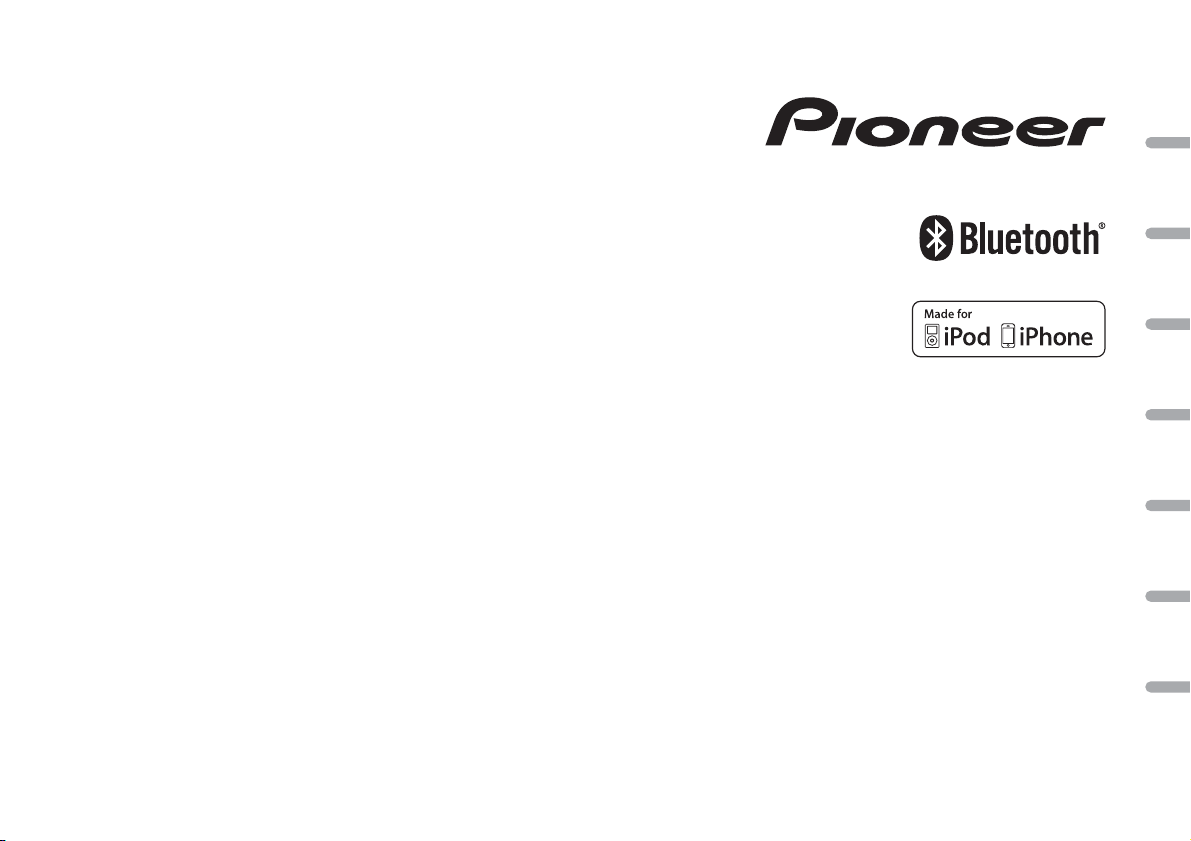
DIGITAL MEDIA RECEIVER
AUTORADIO NUMÉRIQUE DE MÉDIA
RICEVITORE MULTIMEDIALE DIGITALE
RECEPTOR DIGITAL DE MEDIOS
DIGITALER MEDIA RECEIVER
DIGITAL MEDIA RECEIVER
ЦИФРОВОЙ МУЛЬТИМЕДИЙНЫЙ ПРИЕМНИК
MVH-X370BT
MVH-170UI
MVH-170UBG
MVH-170UB
English Français Italiano Español Deutsch Nederlands Русский
Operation Manual
Mode d’emploi
Manuale d’istruzioni
Manual de instrucciones
Bedienungsanleitung
Handleiding
Руководство пользователя
Page 2
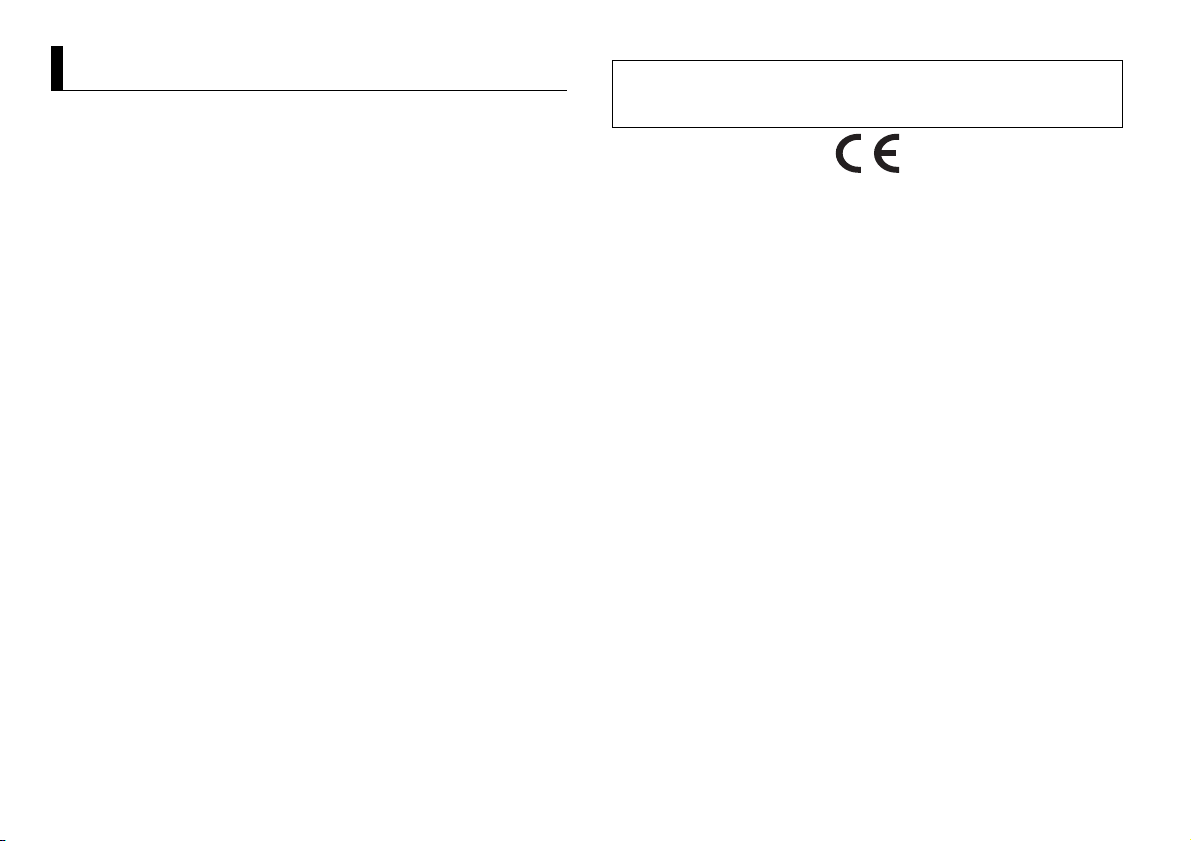
Table of Contents
About this manual:
• In the following instructions, a USB memory or USB audio player are referred to as
“USB device”.
• In this manual, iPod and iPhone are referred to as “iPod”.
Before You Start....................................................................................... 3
Getting Started........................................................................................ 3
Radio.......................................................................................................... 5
USB/iPod/AUX.......................................................................................... 6
Bluetooth.................................................................................................. 8
App Mode............................................................................................... 10
Settings................................................................................................... 11
FUNCTION settings .............................................................................. 11
AUDIO settings...................................................................................... 12
SYSTEM settings ................................................................................... 13
ILLUMINATION settings ....................................................................... 13
MIXTRAX settings................................................................................. 13
Connections/Installation..................................................................... 15
Additional Information........................................................................ 18
2En
Declaration of Conformity with regard to the R&TTE Directive 1999/5/EC
Manufacturer:
PIONEER CORPORATION
1-1, Shin-ogura, Saiwai-ku, Kawasaki-shi,
Kanagawa 212- 0031, JAPAN
English:
Hereby, Pioneer, declares that this MVH-X370BT is in
compliance with the essential requirements and other
relevant provisions of Direct ive 1999/5/EC.
Suomi:
Pioneer vakuuttaa täten että MVH-X370BT tyyppinen
laite on direktiivin 1999/5/EY oleellisten vaatimusten ja
sitä koskevien direktiivin muiden ehtojen mukainen.
Nederlands:
Hierbij verklaart Pioneer dat het toestel MVH-X370BT in
overeenstemming is met de essentiële eisen en de
andere relevante bepalingen van richtlijn 1999/5/EG
França is:
Par la présente Pioneer déclare que l’appareil MVHX370BT est conforme aux exigences essentielles et aux
autres dispositions pertinentes de la directive 1999/5/CE
Svenska:
Härmed intygar Pioneer att denna MVH-X370BT står I
överens- stämmelse me d de väsentliga egenskapsk rav
och övriga relevanta bestämmelser som framgår av
direktiv 1999/5/ EG.
Dansk:
Undertegnede Pioneer erklærer herved, at følgende
udstyr MVH-X370 BT overholder de væsentlige k rav og
øvrige relevante kr av i direktiv 1999/5/EF
Deutsch:
Hiermit erklärt Pioneer, dass sich dieses Gerät MVHX370BT in Übereinstimmung mit den grundlegenden
Anforde -rungen und den anderen relevant en
Vorschriften der Richtl inie 1999/5/EG befindet". (BMWi)
Ελληνικά:
ΜΕ ΤΗΝ ΠΑΡΟΥΣΑ Pioneer ΔΗΛΩΝΕΙ ΟΤΙ MVH-X370BT
ΣΥΜ-ΜΟΡΦΩΝΕΤΑΙ ΠΡΟΣ ΤΙΣ ΟΥΣΙΩΔΕΙΣ ΑΠΑΙΤΗΣΕΙΣ
ΚΑΙ ΤΙΣ ΛΟΙΠΕΣ ΣΧΕΤΙΚΕΣ ΔΙΑΤΑΞΕΙΣ ΤΗΣ ΟΔΗΓΙΑΣ
1999/5/ΕΚ
Italiano:
Con la presente Pioneer dichiara che questo MVHX370BT è conforme ai requisiti essenziali ed alle altre
disposizioni per tinenti stabilite dalla direttiva 19 99/5/
CE.
Español:
Por medio de la presente Pioneer declara que el MVHX370BT cumple con los requisitos esenciales y
cualesquiera otras disposiciones aplicables o exigibles
de la Directiva 1999/5/C E
Português:
Pioneer declara que este MVH-X370BT está conforme
com os requisitos essenciais e outras disposições da
Directiva 1999/5/C E.
Čeština:
Pioneer tí mto prohlašu je, že tento MVH-X 370BT je ve
shodě se základními požadavky a dalšími příslušnými
ustanove-ními směrnice 1999/5/ES
EU Representative’s:
Pioneer Europe NV
Haven 1087, Keetberglaan 1,
B-9120 Melsele, Belgium/Belgique
http:/ /www.pio neer.eu
Eesti:
Käesolevaga kinnitab Pioneer seadme MVH-X370BT
vastavust direktiivi 199 9/5/EÜ põhinõuetele ja
nimetatud direktiivist tulenevatele teistele
asjakohastele sätetele.
Magyar:
Alulírott, Pioneer nyilatkozom, hogy a MVH-X370BT
megfelel a vo-natkozó alapvetõ követelményeknek és az
1999/5/EC irányelv egyéb e lõírásainak.
Latviešu valoda:
Ar šo Pioneer deklarē, ka MVH-X370BT atbilst Direktīvas
1999/5/EK būtiskajā m prasībām un citiem ar to
saistītajiem noteikumiem.
Lietuvių kalba:
Šiuo Pioneer deklaruoja, kad šis MVH-X370BT atitinka
esminius reikalavimus ir kitas 1999/5/EB Direktyvos
nuostatas.
Malti:
Hawnhekk, Pioneer jiddikjara li dan MVH-X370BT
jikkonforma mal-ħtiġijiet essenzjali u ma provvedimenti
oħrajn relevanti li hemm fid-Dirrettiva 1999/5/EC
Slovenčina:
Pioneer týmto vyhlasuje, že MVH-X370BT spĺňa
základné požiadavky a všetky príslušné ustanovenia
Smernice 1999/5/ES.
Slovenščina:
Pioneer izjavlja, da je ta MVH-X370BT v skladu z
bistvenimi zahtevami in ostalimi relevantnimi določili
direktive 1999/5/ES.
Română:
Prin prezenta, Pioneer declara ca acest MVH-X370BT
este in conformitate cu cerintele esentiale si alte
prevederi ale Directivei 1999/5/EU.
български:
С настоящето, Pioneer декларира, че този MVHX370BT отго-варя на основните изисквания и други
съответни постановления на Директива 1999/5/EC.
Polsk i:
Niniejszym Pioneer oświadcza, że MVH-X370BT jest
zgodny z zasadniczymi wymogami oraz pozostałymi
stosownymi postano wieniami Dyrektywy 19 99/5/EC
Norsk:
Pioneer erklærer herved at utstyret MVH-X370BT er i
samsvar med de grunnleggende krav og øvrige
relevante krav i direktiv 19 99/5/EF.
Íslenska:
Hér með lýsir Pioneer yfir því að MVH-X370BT er í
samræmi við grunnkröfur og aðrar kröfur, sem gerðar
eru í tilskipun 1999/5/ EC
Hrvatski:
Ovime tvrtka Pione er izjavljuje da je ovaj MVH-X370BT u
skladu osnovnim zahtjevima i ostalim odredbama
Direktive 1999/5/EC.
Page 3
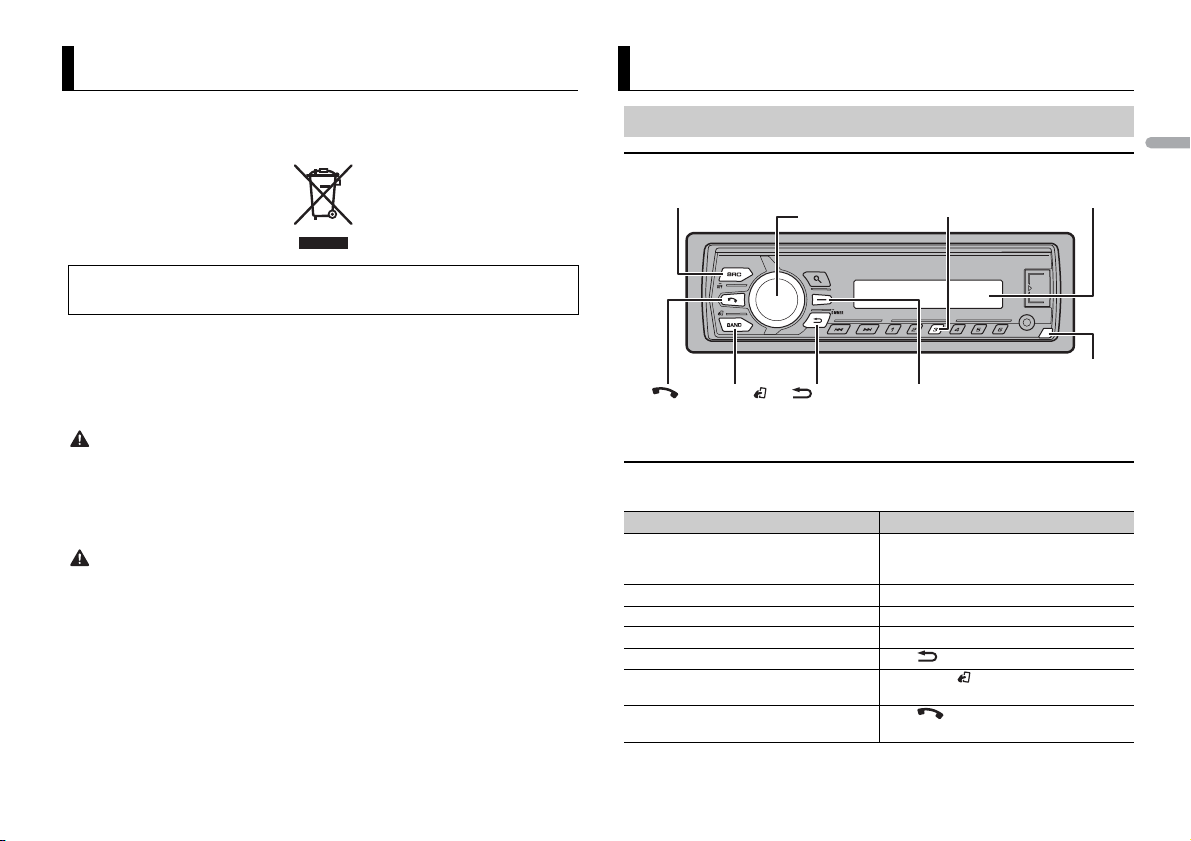
Before You Start
SRC (source)/OFF
Detach button
Display windowM.C. (multi-control)
dial
BAND/
/DIMMER Display button*2
*1
*1
Thank you for purchasing this PIONEER product
To ensure proper use, please read through this manual before using this product. It is especially
important that you read and observe WARNI NGs and CAUTIONs in this manual. Please keep the
manual in a safe and accessible place for future reference.
If you want to dispose this product, do not mix it with general household waste. There is a separate
collection system for used electronic products in accordance with legislation that requires proper
treatment, recovery and recycling.
Private households in the member states of the EU, in Switzerland and Norway may return their used
electronic products free of charge to designated collection facilities or to a retailer (if you purchase a
similar new one).
For countries n ot mentioned above, ple ase contact your loc al authorities for th e correct method of
disposal.
By doing so you will ensure that your disposed produc t undergoes the neces sary treatment, recover y
and recycling and thus prevent potential negative effects on the environment and human health.
WARNI NG
• Do not attempt to install or service this product by yourself. Installation or servicing of this
product by persons without training and experience in el ectronic equipment and automotive
accessories may be dangerous a nd could expose you t o the risk of elec tric shock, in jury or other
hazards.
• Do not attempt to operate the uni t while driving. Make sure to pull off the road and park your vehicle
in a safe location before attempting to use the controls on the device.
CAUTION
• Do not allow this unit to come into contact with moisture and/or liquids. Electrical shock could result.
Also, damage to this unit, smoke, and overheating could result from contact with liquids.
• Always keep the volume low enough to hear outside sounds.
• The Pioneer CarStereo-Pass is for use only in Germany.
If you experience problems
Should this unit fail to work properly, please contact your dealer or nearest authorized PIONEER Service
Station.
Getting Started
Basic operation
MVH-X370BT/170UI/170UBG/170UB
*1 The button indications vary depending on the unit.
*2 This button is referred to as DISP in this manual.
Frequently used operations
The available buttons vary depending on the unit.
Purpose Operation
Turn on the power* Press SRC/OFF to turn on the power.
Adjust the volume Turn the M.C. dial.
Select a source Press SRC/OFF repeat edly.
Change the display information Press DISP repea tedly.
Return to the previous display/list Press /DIMMER.
Return to the normal display from the
menu.
Answering/ending a call (Only for MVH-
X370BT)
Press and hold SRC/OFF to turn off the
power.
Press BAN D/.
Press .
English
3En
Page 4
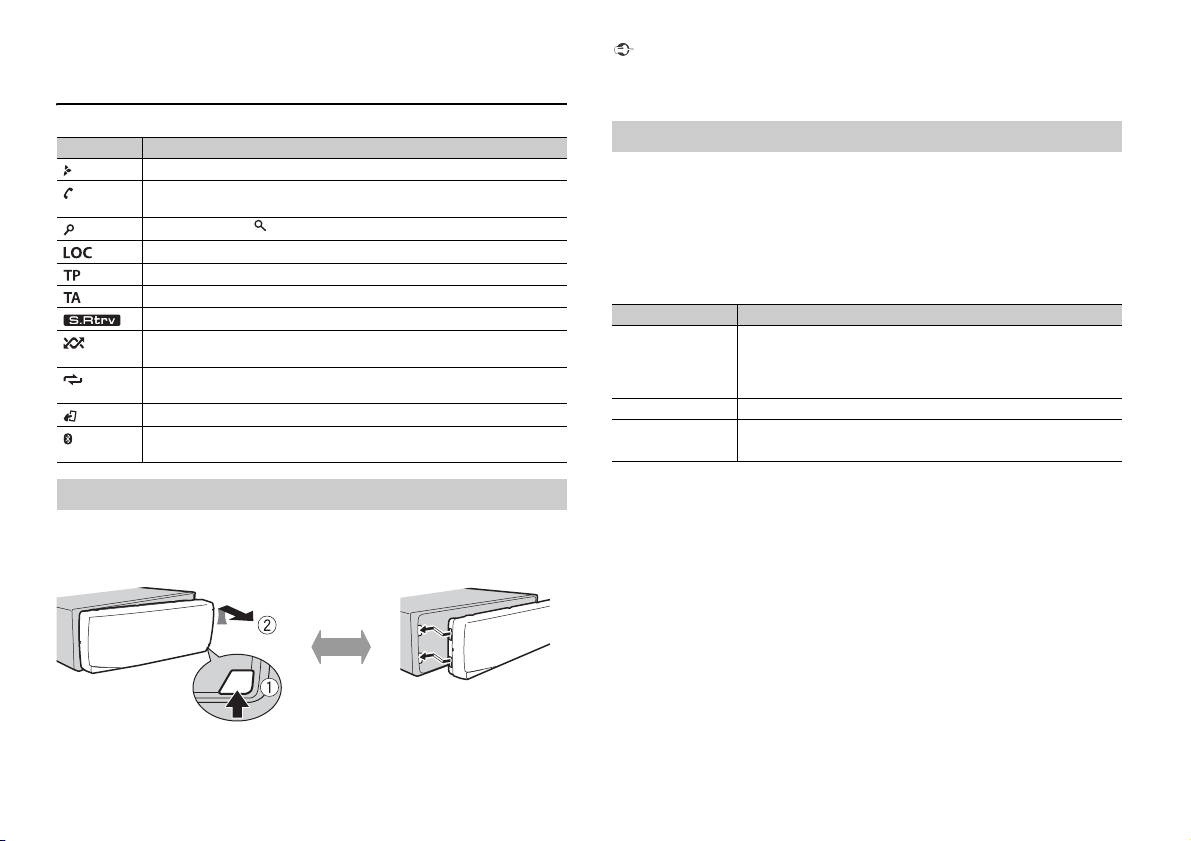
* When this unit ’s blue/white lead is connec ted to the vehicle’s auto-antenna relay control ter minal,
Detach Attach
the vehicle’s antenn a extends when this unit’s source is turned on. To retract the anten na, turn the
source off.
Display indication
Indication Description
Appears when a lower tier of the menu or folder exists.
Appears when the automatic answering function is set (page 10).
(Only for Bluetooth- compatible models.)
Appears when the button is pressed.
Appears when the local seek tuning function is set (page 11).
Appears when a traffic program is received.
Appears when traffic announcements are received (page 11).
Appears when the sound retriever function is set (page 12).
Appears when random/shuffle play is set (except when BT AUDIO is
selected as the source).
Appears when repeat play is set (except when BT AUDIO is selected as the
source).
Appears when the iPod control function is set (page 7).
Appears when a Bluetooth connection is made (page 8).
(Only for Bluetooth- compatible models.)
Detaching the front panel
Detach the front panel to prevent the ft. Remove any cables and devices attached to the
front panel and turn off the unit before detaching it.
Important
• Avoid subjecting the front panel to excessive shock.
• Keep the front panel out of direct sunlight and high temperatures.
• Always store the detached front panel in a protective case or bag.
Setup menu
When you turn the ignition switch to ON after installation, [SET UP :YES] appears in the
display.
1 Press the M.C. dial.
The setup menu disappears after 30 seconds of no operation. If you prefer not to set
at this time, turn the M.C. dial to select [NO], then press to confirm.
2 Tur n the M.C. dial to select the options, then press to confirm.
To proceed to the next menu option, you need to confirm your selection.
Menu Item Description
LANGUAGE Select the language to display the text information from a
[ENG](English),
[РУС](Russian),
[TUR](Turkish)
CLOCK SET Set the clock.
FM STEP Select the FM tuning step from 100 kHz or 50 kHz.
[100], [50]
compressed au dio file.
3 [QUIT :YES] appears when all the settings have been made.
To return to the first item of the setup menu, turn the M.C. dial to select [QUIT :NO],
then press to confirm.
4 Press the M.C. dial to confirm the settings.
NOTES
• You can cancel the menu setting by pressing SRC/OFF.
• These settings can be made at any time from the SYSTEM settings (page 13) and INITIAL settings
(page 5).
4En
Page 5
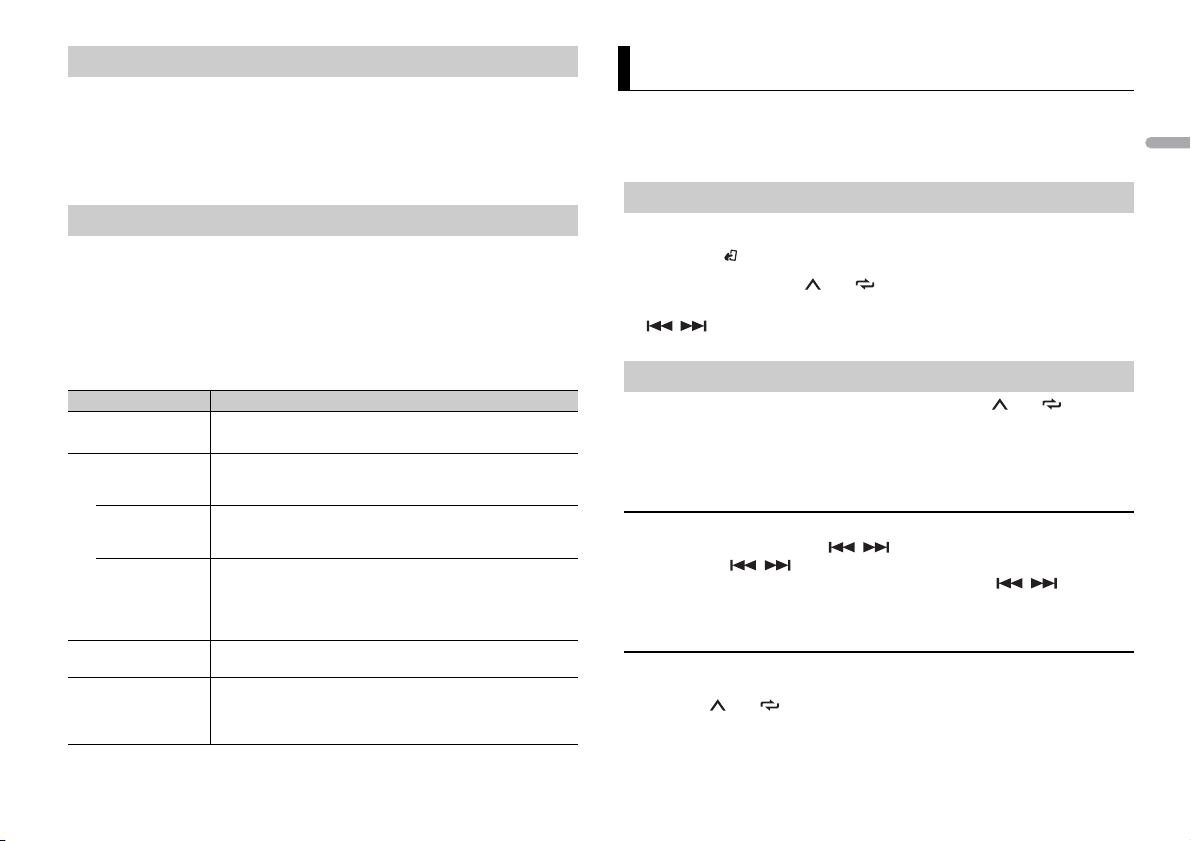
Canceling the demonstration display (DEMO OFF)
1 Press the M.C. dial to display the main menu.
2 Turn t he M.C. dial to select [SYSTEM], then press to confirm.
3 Turn t he M.C. dial to select [DEMO OFF], then press to confirm.
4 Turn t he M.C. dial to select [YES], then press to confirm.
INITIAL settings
1 Press and hold SRC/OFF until the unit turns off.
2 Press and hold SRC/OFF to display the main menu.
3 Turn t he M.C. dial to select [INITIAL], then press to confirm.
4 Turn t he M.C. dial to select an option, then press to confirm.
NOTE
The options vary depending on the unit.
Menu Item Description
FM STEP Select the FM tuning step from 100 kHz or 50 kHz.
[100], [50]
SP-P/O MODE Select when there is a full-range speaker connected to the rear
[REAR/S UB.W]
[SUB.W/SUB.W] Select when there is a passive subwoofer connected directly to
[REAR/REAR] Select when there are full-range speakers connected to the rear
S/W UPDATE Select to update the unit to the latest Bluetooth software. For
SYSTEM RESET Select [YES] to initialize the unit settings. The unit will be
[YES], [C ANCEL]
speaker output leads and there is a subwoofer connected to the
RCA output.
the rear speaker output leads and there is a subwoofer
connected to the RCA output.
speaker output leads and RCA output. If there is a full-range
speaker connected to the rear speaker output leads, and the
RCA output is not used, you may select either [REAR/SUB.W] or
[REAR/REAR].
details on Bluetooth software and updating, visit our website.
restarted automatically. (Some of the settings will be retained
even after resetting the unit, such as Bluetooth pairing
information, etc.)
Radio
The tuner frequencies on this unit are allocated for use in Western Europe, Asia, the
Middle East, Africa and Oceania. Use in other areas may result in poor reception. The RDS
(radio data system) function only works in areas that broadcast RDS signals for FM
stations.
Receiving preset stations
1 Press SRC/OFF to selec t [RADIO].
2 Press BAND/ to select the band from [FM1], [FM2], [FM3], [MW] or [LW].
3 Press a number button (1/ to 6/).
TIP
The / buttons can be also used to select a preset station when [SEEK] is set to [PCH] in the
FUNCTION settings (page12).
Best stations memory (BSM)
The six strongest stations are stored on the number buttons (1/ to 6/).
1 After selecting the band, press the M.C. dial to display the main menu.
2 Turn t he M.C. dial to select [FUNCTION], then press to confirm.
3 Turn t he M.C. dial to select [BSM], then press to confirm.
To seek a station manually
1
After selecting the band, press / to select a station.
Press and hold / then release to seek an available station. Scanning stops
when the unit receives a station. To cancel seek tuning, press / .
NOTE
[SEEK] nee ds to be set to [MAN] in the FUNCTION settings (page 12 ).
To store stations manually
1
While receiving the station you want to store, press and hold one of the number
buttons (1/ to 6/) until it stops flashing.
English
5En
Page 6
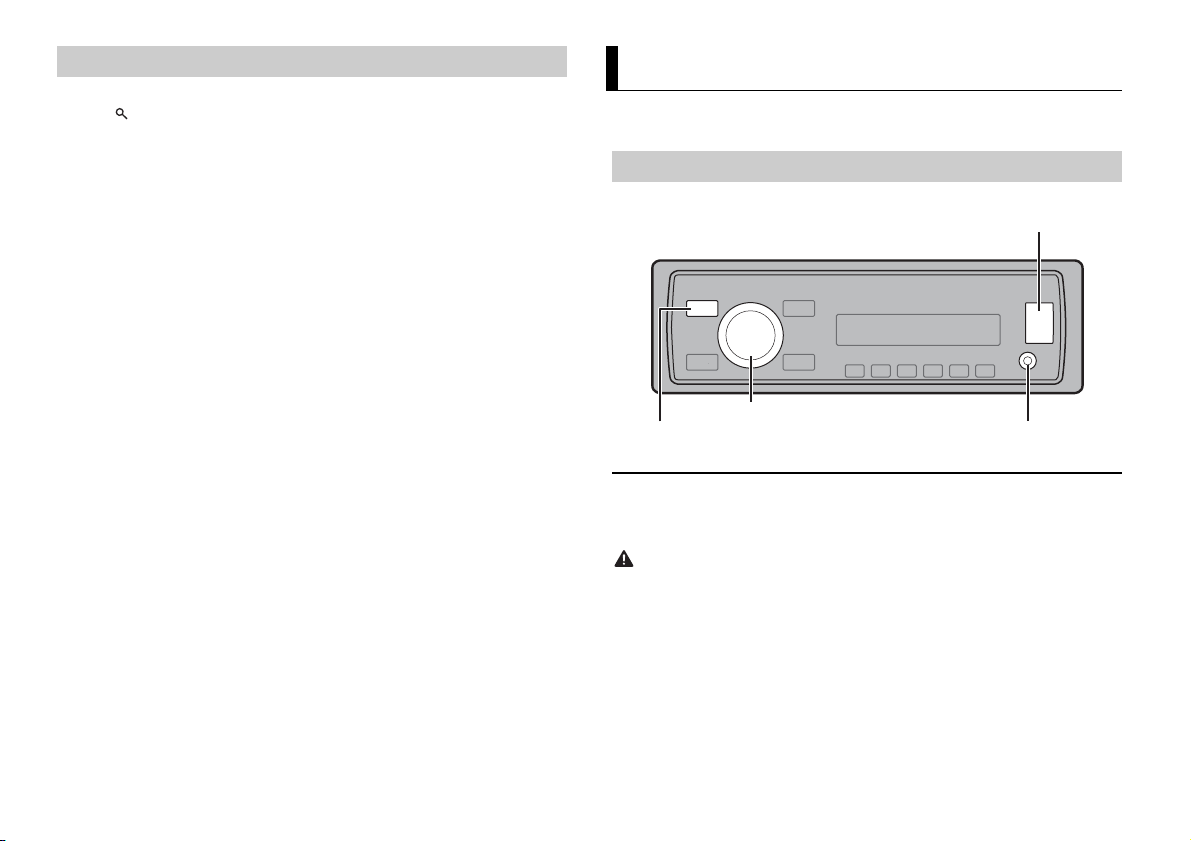
Using PTY functions
AUX input jack (3.5 mm stereo jack)
USB port
SRC (source)/OFF
M.C. (multi-control) dial
The unit searches for a station by PTY (program type) information.
1 Press during FM reception.
2 Turn the M.C. dial to select a program type from [NEWS/INFO], [POPULAR],
[CLASSICS] or [OTHERS].
3 Press the M.C. dial.
The unit begins to search for a station. When it is found, its program service name is
displayed.
NOTES
• To cancel the search, press the M.C. dial.
• The program o f some stations ma y differ from that in dicated by the trans mitted PTY.
• If no station is broadcasting the type of program you searched for, [NOT FOUND] is displayed for
about two seco nds and then the tuner returns to th e original station.
PTY list
For more details about PTY list, visit the following site:
http://www.pioneer.eu/eur/products/25/121/tech/CarAudio/PTY.html
USB/iPod/AUX
NOTE
iPod function is not available for MVH-170UBG/170UB.
Playing back
Disconnect headphones from the device before connecting it to the unit.
USB device/iPod
1
Open the USB port cover.
2 Plug in the USB device/iPod using an appropriate cable.
CAUTION
Use an optional Pioneer USB cable (CD-U50E) to connect the USB storage device as any device
connected d irectly to the uni t will protrude out from the unit, which could be dangerous.
Before removing the device, stop playback.
MTP connection
A device installed with Android OS 4.0 or later can be connected to the unit via MTP, using the cable
supplied with the device. However, depending on the connected device and the numbers of the files in
the device, audi o files/songs may not be able to be played back via MTP. Note tha t MTP connection is
not compatible with WAV and FLAC* file formats, and cannot be used with the MIXTRAX function.
* The FLAC files are only compatible with MVH-170UI/170UBG/170UB.
6En
Page 7
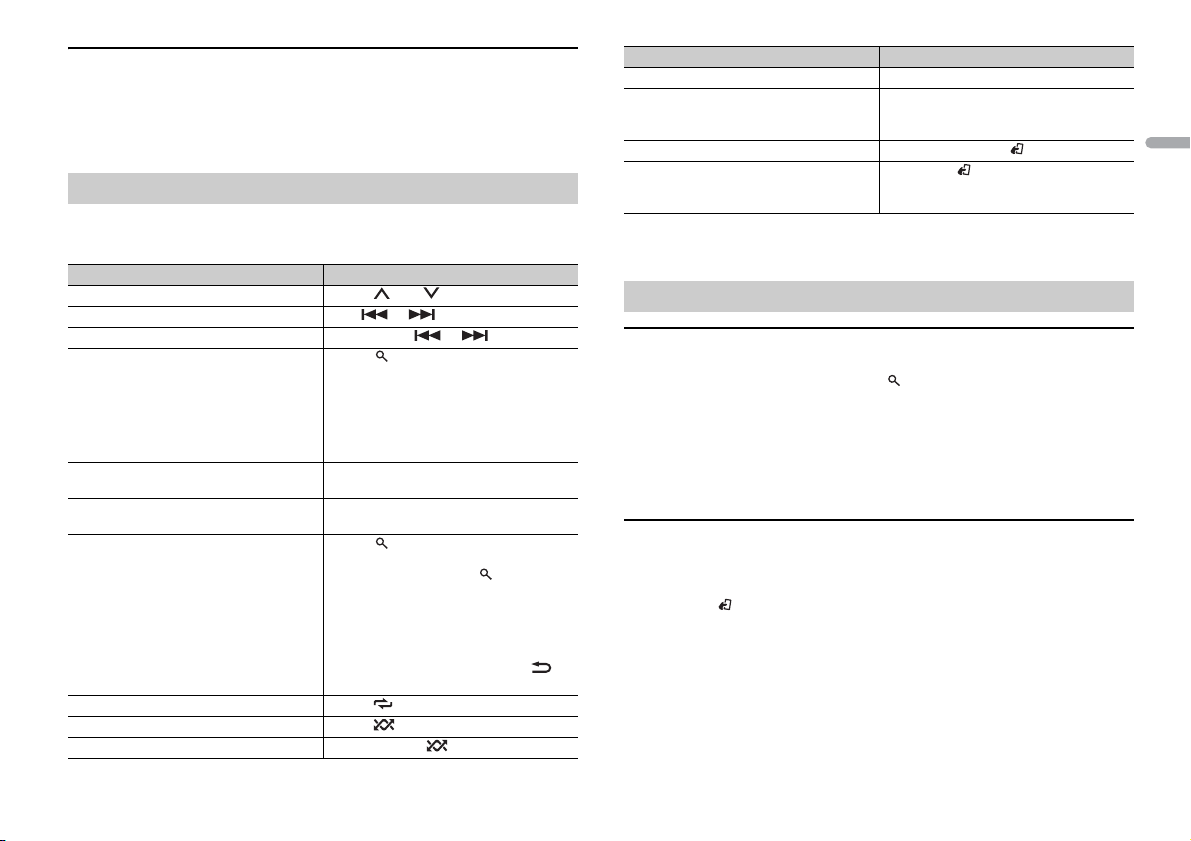
AUX
1
Insert the stereo mini plug into the AUX input jack.
2 Press SR C/OFF to select [AUX] as the source.
NOTE
If [AUX] is set to [OFF] in the SYSTEM se ttings, [AUX] cannot be selected as a source.
Operations
You can make various adjustments in the FUNCTION settings (page 11).
Note that the following operations do not work for an AUX device. To operate an AUX
device, use the device itself.
Purpose Operation
Select a folder/album*1 Press 1/ or 2/.
Select a track/song (chapter) Press or .
Fast forward or reverse Press and hold or .
Search for a file from a list 1 Press to display the list.
View a list of the files in the selected folder/
category*1
Play a song in the selected folder/
category*1
Alphabetical search (iPod only) 1 Press to display the list.
Repeat play Press 6/.
Random/shuffle play Press 5/.
Shuffle all play (iPod only) Press and hold 5/.
2 Turn t he M.C. dial to select the desired
file (folder) name or category, then press
to confirm.
3 Turn t he M.C. dial to select the desired
file, then press to confirm.
Playback starts.
Press the M.C. dial when a folder/category
is selected.
Press and hold the M.C. dial when a folder/
category is selected.
2 Turn t he M.C. dial to select the desired
category list, then press to enter the
alphabetical search mode.
(Turning the M.C. dial twice also enters
the alphabetical search mode.)
3 Turn t he M.C. dial to select a letter, then
press to display the alphabetical list.
To cancel alphabetical search, press /
DIMMER.
Purpose Operation
Pause/resume playback Press 4/PAU SE .
Sound retriever*2 Press 3/S.Rtrv.
Return to root folder (USB only)*1 Press and hold BAND/.
Change drives in USB device
(Devices that support the USB mass storage
device class protocol only)
*1 Compressed audio files only
*2 When t here is no 3/S.Rtrv button on the unit, the sound retriever function can be set by the
FUNCTION settings.
[1]: Effective for low compression rates
[2]: Effective for high compression rates
Press BAN D/.
Useful functions for iPod
Link play mode
You can access songs based on the artist, album, or genre currently playing.
1 While listening to a song, press and hold to enter the link play mode.
2 Tur n the M.C. dial to select the mode ([ARTIST], [ALBUM], [GENRE]), then press to
confirm.
The selected song/album will be played after the currently playing song.
NOTE
The selected song/album may be canceled if you use functions other than those from the link play
mode (e.g. fast forward and reverse).
iPod control
You can control the unit via a connected iPod.
The following iPod models are not compatible with this function.
– iPod nano 1st generation, iPod with video
1 Press BAND/ during playback, then select the control mode.
[CONTROL iPod/CTRL iPod]: The unit’s iPod function can be operated from the
connected iPod.
[CONTROL AUDIO/CTRL AUDIO]: The unit’s iPod function can only be operated by
the buttons on the unit. In this mode, the connected iPod cannot be turned on or off.
NOTES
• Pressing iPod can also switch the control mode (only for MVH-170UI).
• Switching the control mode to [CONTROL iPod/CTRL iPod] pauses song playback. Use the connected
iPod to resume playb ack.
English
7En
Page 8
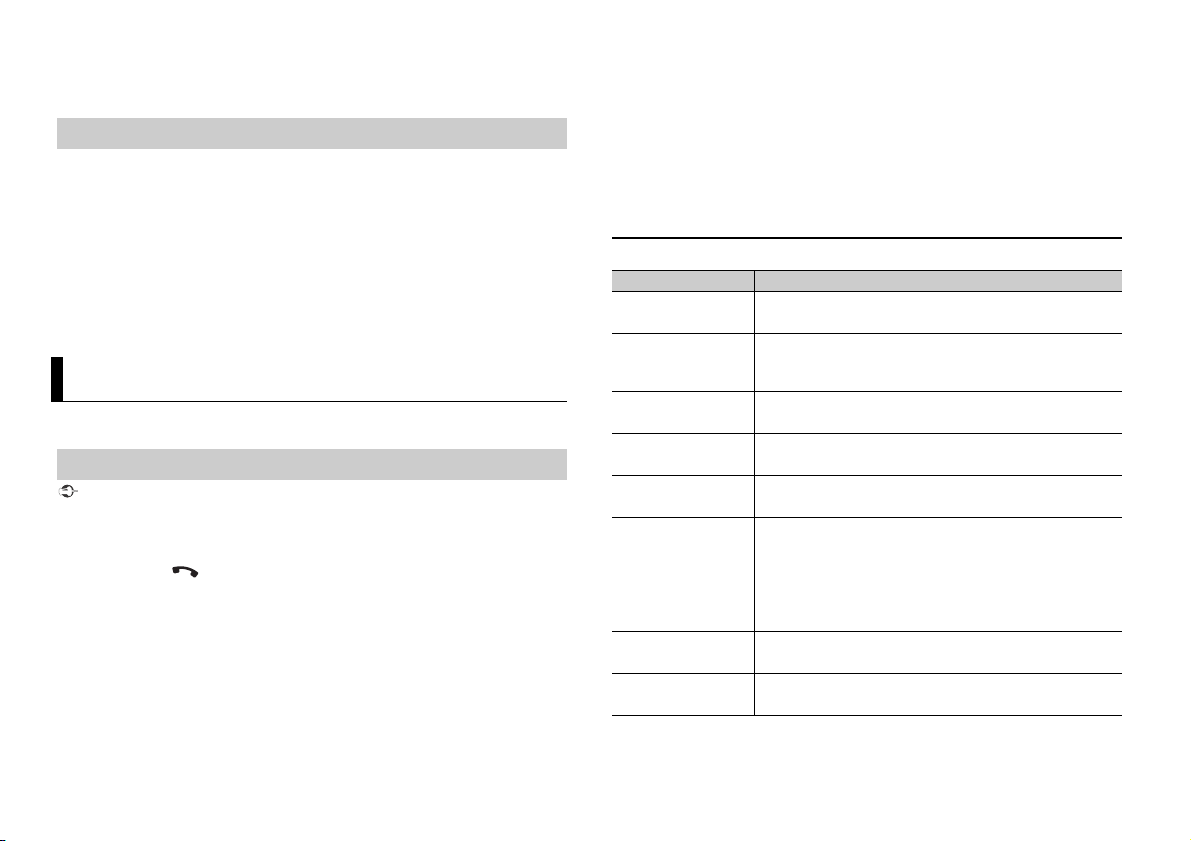
• The following operations are still accessible from the unit, even if the control mode is set to
[CONTROL iPod/CTRL iPod].
– Pause, fast forward/reverse, song/chapter selection
• The volume can only be adjusted from the unit.
About MIXTRAX (USB/iPod only)
(Only for MVH-X370BT)
The MIXTRAX function creates a non-stop mix of your music library, accompanied by
illumination effects. For details on MIXTRAX settings, see page 13.
NOTES
• This function is not compatible with an Android device connected via MTP.
• When USB is selected as a source and the MIXTRAX function is in use, the sound retriever function is
disabled.
• Depending on the file/song, sound effects may not be available.
• Turn the MIXTRAX function off if the illumination effects it produces interfere with driving.
1 Press 3/MIX to turn MIXTRAX on/off.
Bluetooth
(Only for MVH-X370BT)
Bluetooth connection
Important
If three or more Bluetooth devices (e.g. a phone and separate audio player) are connected, they may
not work properl y.
1 Turn on the Bluetooth function of the device.
2 Press and hold to display the connection menu.
3 Turn the M.C. dial to select [ADD DEVICE], then press to confirm.
The unit starts to search for available devices, then displays them in the device list.
• To cancel searching, press the M.C. dial.
• If the desired device is not in the list, select [RE-SEARCH].
• If there is no device available, [NOT FOUND] appears in the display.
4 Turn the M.C. dial to select a device from the device list, then press to confirm.
Press and hold the M.C. dial to switch the displayed device informat ion between the
Bluetooth device address and device name.
5 Select [Pioneer BT Unit] shown in the device display.
6 Make sure the same 6-digit number appears on this unit and the device, then
select “Yes” on the device.
NOTES
• [DEVICE FULL] appears if the unit has already been paired with three other devi ces. In this case, delete
one of the paired devices. See [DEL DEVICE] or [GUEST MODE] in the connection menu (page 8).
• Depending on the device, the PIN code is required in step 6. In this case, input [0000].
TIP
The Bluetoot h connection can be also made by detecti ng the unit from the Bluetooth device. To do so,
[VISIBLE] in the connection menu needs to be set to [ON]. For details on a Bluetooth device operations,
refer to the operating instructions supplied with the Bluetooth device.
Connection menu
Menu Item Description
DEVICELIST Display the list of paired Bluetooth devices. “*” appears on the
DEL DEVICE Delete the device information.
[DELETE YES],
[DELETE NO]
ADD DEVICE Register a new device.
A.CONN Select [ON] to connect to a Bluetooth device automatically.
[ON], [OFF]
VISIBLE Select [ON] so that a Bluetooth device can detect the unit when
[ON], [OFF]
PIN CODE Change the PIN code.
DEV. INFO Switch the device information on the display between the
GUEST MODE Select [ON] to move to the [DEL DEVICE] screen automatically
[ON], [OFF]
device name when the Bluetooth connection is established.
the unit is connected via Bluetooth to another device.
1 Press the M.C. dial to display the setting mode.
2 Turn the M.C. dial to select a number.
3 Press the M.C. dial to move the cursor to the next position.
4 After inputting the PIN code, press and hold the M.C. dial.
After inputting the PIN code, pressing the M.C. dial returns you
to the PIN code input display, and you can change the PIN code.
device name and Bluetooth device address.
when the unit has already been paired with three devices.
8En
Page 9
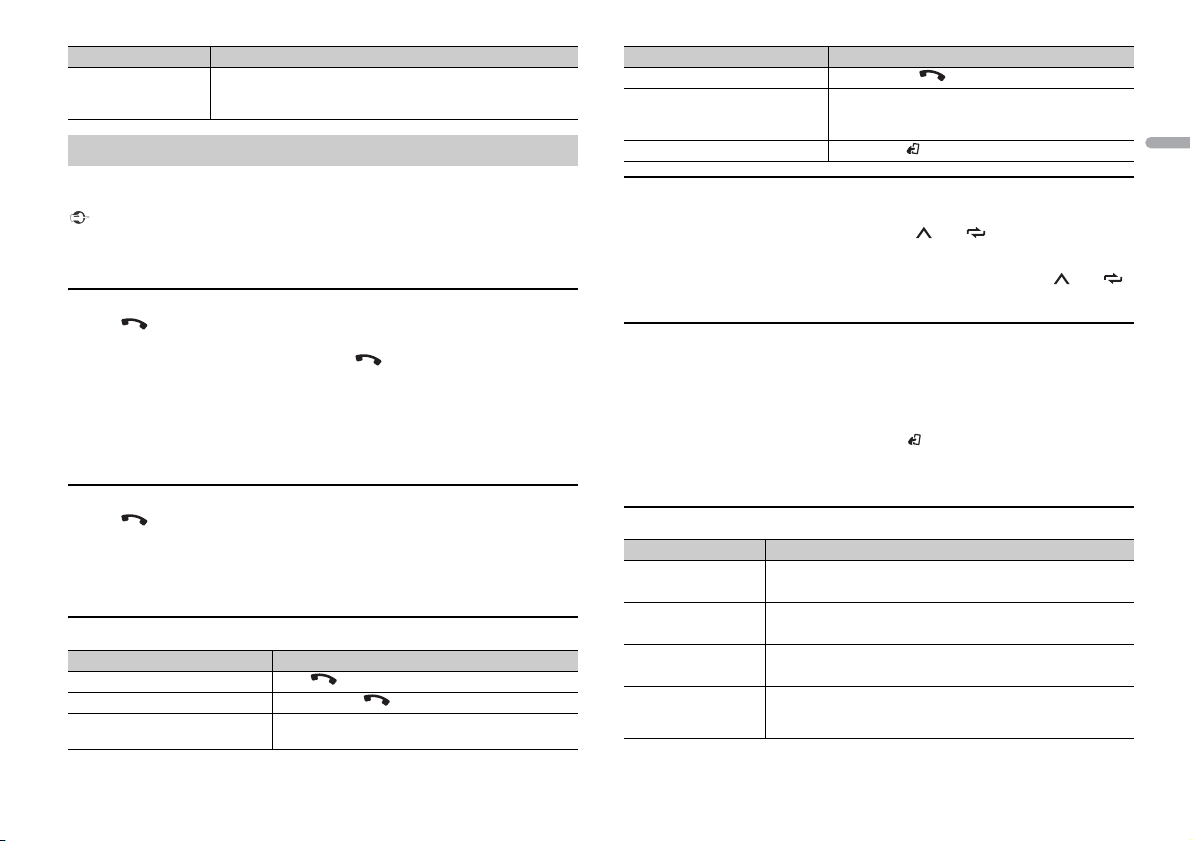
Menu Item Description
A.PAIRING Select [ON] to pair the unit and iPhone automatically when an
[ON], [OFF]
iPhone is connected to the unit via USB. (This function may not
be available depending on the version of iOS you are using.)
Bluetooth telephone
First, make a Bluetooth connection with the Bluetooth telephone (page 8). Up to two
Bluetooth telephones can be connected simultaneously.
Important
• Leaving the uni t on standby to conn ect to your phone vi a Bluetooth while the engine is not running
can drain the vehicle’s battery.
• Be sure to park your vehicle in a safe place and apply the parking brake before operation.
To make a phone cal l
1
Press to display the phone menu.
When two phones are connected, a phone name appears first then a phone menu
will display. To switch to another phone, press again.
2 Tur n the M.C. dial to select [MISSED], [DIALLED], [RECEIVED] or [PHONE BOOK],
then press to confirm.
The phone number list appears.
3 Tur n the M.C. dial to select a name or phone number, then press to confirm.
The phone call starts.
To answer an incoming call
1
Press when a call is received.
TIP
When two phones are connected to the unit via Bluetooth and there is an incoming call while one
phone is being used for a call, a message will appear in the display. To answer that incoming call, you
need to end the existing call.
Basic operations
Purpose Operation
End a call Press .
Reject an incoming call Press and hold when a call is received.
Switch between the current caller
and a caller on hold
Press the M.C. dial.
Purpose Operation
Cancel a caller on hold Press and hold .
Adjust the volume of the caller’s
voice (When private mode is on,
this function is not available.)
Turn the privacy mode on or off Press BAND/ during the call.
Tur n the M.C.dial during the call.
To preset phone numbers
1
Select a phone number from a phone book or call history.
2 Press and hold one of the number buttons (1/ to 6/).
The contact is stored in the selected preset number.
To make a call using a preset number, press one of the number buttons (1/ to 6/),
then press the M.C. dial.
Voice recognition (Only for iPhone)
This function is only available when an iPhone equipped with voice recognition is
connected to the unit via Bluetooth.
1 Press and hold the M.C. dial to activate the voice recognition mode.
2 Press the M.C. dial and then talk into the microphone to input voice commands.
To exit the voice recognition mode, press BAND/.
NOTE
For details on the voice reco gnition features, refe r to the manual supp lied with your iPhone.
Phone menu
Menu Item Description
MISSED Display the missed call history.
DIALLED Display the dialed call history.
RECEIVED Display the received call history.
PHONE BOOK*1 Display the contacts which have been transferred from your
phone. Set [VISIBLE] in the connection menu to [ON] to browse
the contacts via this unit.
English
9En
Page 10

Menu Item Description
PRESET 1-6 Recall the preset phone numbers. You can also recall the preset
PHONE FUNC Select [ON] to answer an incoming call automatically.
A.ANSR:*2
[ON], [OFF]
R.TONE:
[ON], [OFF]
PB INVT Invert the order of names in the phone book (name view).
*1 The contacts on your phone will normally be transferred automatically when the phone is
connected. If they are not, use your phone to transfer the contacts.
*2 If two phones are connected, this function does not work on incoming calls that are received while
one of the phones is being used for a call.
phone numbers by pressing one of the number buttons (1/
to 6/).
Select [ON] if the ring tone does not come out from the car
speakers. Depending on the connected phone, this function
may not work.
Bluetooth audio
Important
• Depending on the Bluetooth audio player connected to this unit, the available operations will be
limited to the fo llowing two levels:
– A2DP (Advanced Audio Distri bution Profile) can only play back son gs on your audio player.
– AVRCP (Audio/Video Remote Control Profile) can perform functions such as playback, pause, select
song, etc.
• The sound of the Bluetoo th audio player will be muted when the phone is in use.
• When the Bluetooth audio player is in use, you cannot connect to a Bluetooth telephone
automatical ly.
• Depending on the type of Bluetooth audio player you have connected to this unit, operation and
information displayed may vary based on availability and functionality.
1 Make a Bluetooth connection with the Bluetooth audio player.
2 Press SRC/OFF to select [BT AUDIO] as the source.
3 Press BAND/ to start playback.
Basic operations
You can make various adjustments in the FUNCTION settings (page 11).
Purpose Operation
Fast forward or reverse Press and hold or .
Select a track Press or .
Repeat play* Press 6/.
Purpose Operation
Random play* Press 5/.
Pause/resume playback Press 4/PAU SE .
Search for a file from a list 1 Press to display the list.
* Depending on the connected device, these operations may not be available.
2 Tur n the M.C. dial to select the desired
folder name, then press to confirm.
3 Tur n the M.C. dial to select the desired
file, then press to confirm. Playback
starts.
App Mode
(APP mode is not available for MVH-170UBG/170UB.)
You can enjoy listening to an application on an iPhone/Android device via the unit. In
some cases, you can control an application by using the unit.
For details on compatible devices, visit our website.
Important
Use of third part y apps may involve or require the provisio n of personally identifiable information ,
whether through the creation of a user account or otherwise, and for certain applications, the provision
of geolocation data.
ALL THIRD PARTY APPS ARE THE SOLE RESPONSIBILITY OF THE PROVIDERS, INCLUDING WITHOUT
LIMITATION COLLECTION A ND SECURITY OF USER DATA AND PRIVACY PRAC TICES. BY ACCESSIN G
THIRD PARTY APPS, YOU AGREE TO REVIEW THE TERMS OF SERVICE AND PRIVACY POLICIES OF THE
PROVIDERS. IF YOU DO NOT AGREE WITH THE TERMS OR POLICIES OF ANY PROVIDER OR DO NOT
CONSENT TO THE USE OF GEO LOCATION DATA WHERE APPLIC ABLE, DO NOT USE THAT THIRD PARTY
APP.
For iPhone users
This function is compatible with iPhones and iPod touches installed with iOS 5.0 or later.
For An droid device user s
This function is compatible with devices that have Android OS 2.3 or later installed and also support
Bluetooth S PP (Serial Port Profile) and A2DP (Advance Audio Di stribution Profile).
NOTE
PIONEER IS NOT LIABLE FOR ANY THIRD PARTY APPS OR CONTENT, INCLUDING WITHOUT LIMITATION
THEIR ACCURACY OR COMPLETENESS. THE CONTENT AND FUNCTIONALITY OF SUCH APPS ARE THE
SOLE RESPONSIBILITY OF THE APP PROVIDER.
10En
Page 11
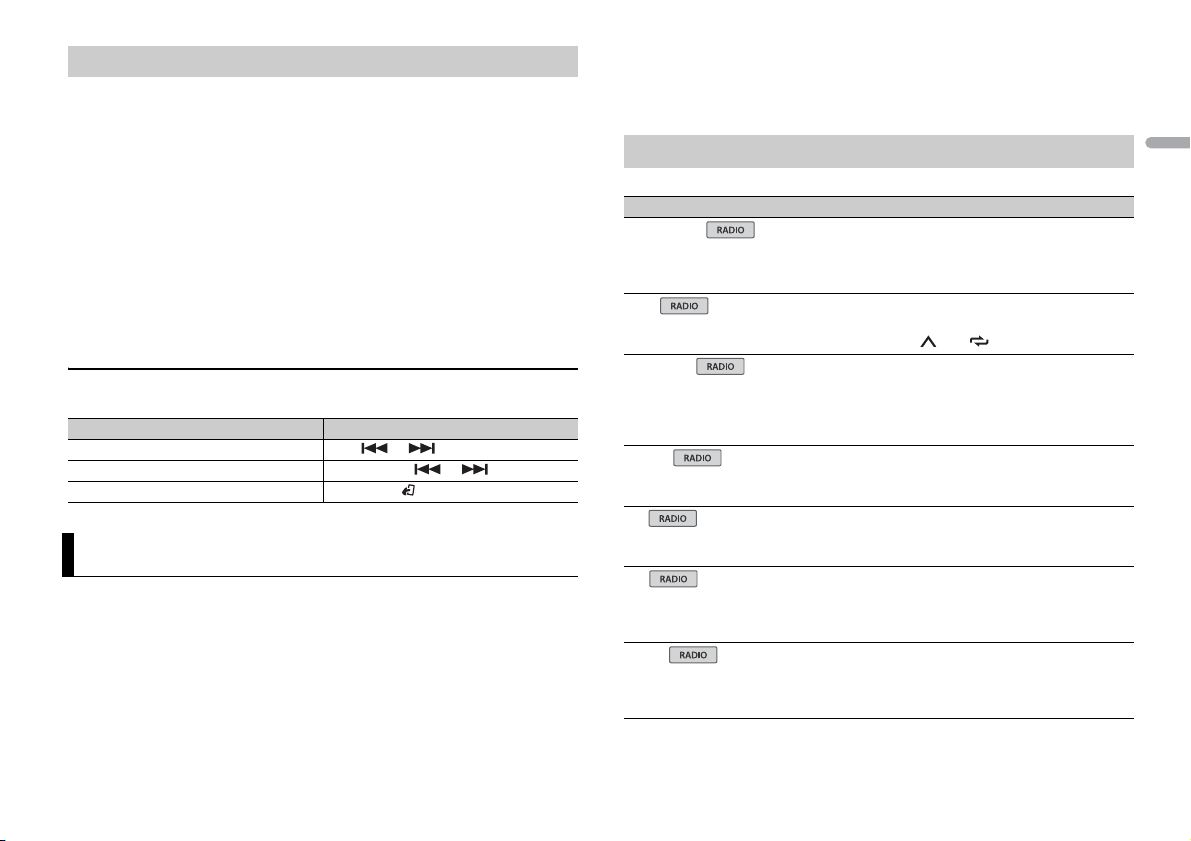
Playback of an application via the unit
The Bluetooth connection is available for MVH-X370BT.
1 Connect this unit with the mobile device.
• iPhone via USB (page 6)
• Android device via Bluetooth (page 8)
2 Press the M.C. dial to display the main menu.
3 Turn t he M.C. dial to select [SYSTEM], then press to confirm.
4 Turn t he M.C. dial to select [APP CONN.SET], then press to confirm.
5 Turn t he M.C. dial to select one of the below, then press to confirm.
• Select [WIRED] for iPhone.
• Select [BLUETOOTH] for an Android device.
6 Press SRC/OFF to select [APP].
7 Operate the mobile device to start up the application.
Basic operations
You can make various adjustments in the FUNCTION settings (page 11).
Purpose Operation
Select a track Press or .
Fast forward or reverse Press and hold or .
Pause/resume playback Press BAND/.
Settings
You can adjust various settings in the main menu.
1 Press the M.C. dial to display the main menu.
2 Turn t he M.C. dial to select one of the categories below, then press to confirm.
• FUNCTION settings (page 11)
• AUDIO settings (page 12 )
• SYSTEM settings (page 13)
• ILLUMINATION settings (page 13)
• MIXTRAX settings (page 13)
3 Turn t he M.C. dial to select the options, then press to confirm.
NOTES
• The Bluetooth-related menu items in the following tables are not available for MVH-170UI/170UBG/
170UB.
• iPod-related menu items in the following tables are not available for MVH-170UBG/170UB.
• APP mode-related menu items in the following tables are not avai lable for MVH-170UBG/170UB.
FUNCTION settings
The menu items vary according to the source.
Menu Item Description
FM SETTING
[TALK], [STANDARD], [MUSIC] Match the sound qualit y level with the broadcast
BSM
REGIONAL
[ON], [OFF] Limit the reception to the specific regional
LOCA L
FM: [OFF], [LV1], [LV2], [LV3], [LV4]
MW/LW: [OFF], [LV1], [LV2]
TA
[ON], [OFF] Receive current traffic information if available.
AF
[ON], [OFF] Allow the unit to retune to a different frequency
NEWS
[ON], [OFF] Interrupt the currently selected source with
signal conditions of the FM band signal.
(Available only when FM band is selected.)
Store the six strongest stations on the number
buttons (1/ to 6/ ) automatically.
programs when AF (alternative frequencies
search) is selected. (Available only when FM
band is selected.)
Restrict the tuning station according to the
signal strength.
(Available only when FM band is selected.)
providing the same station. (Available only when
FM band is se lected.)
news programs. (Available only when FM band is
selected.)
English
11En
Page 12
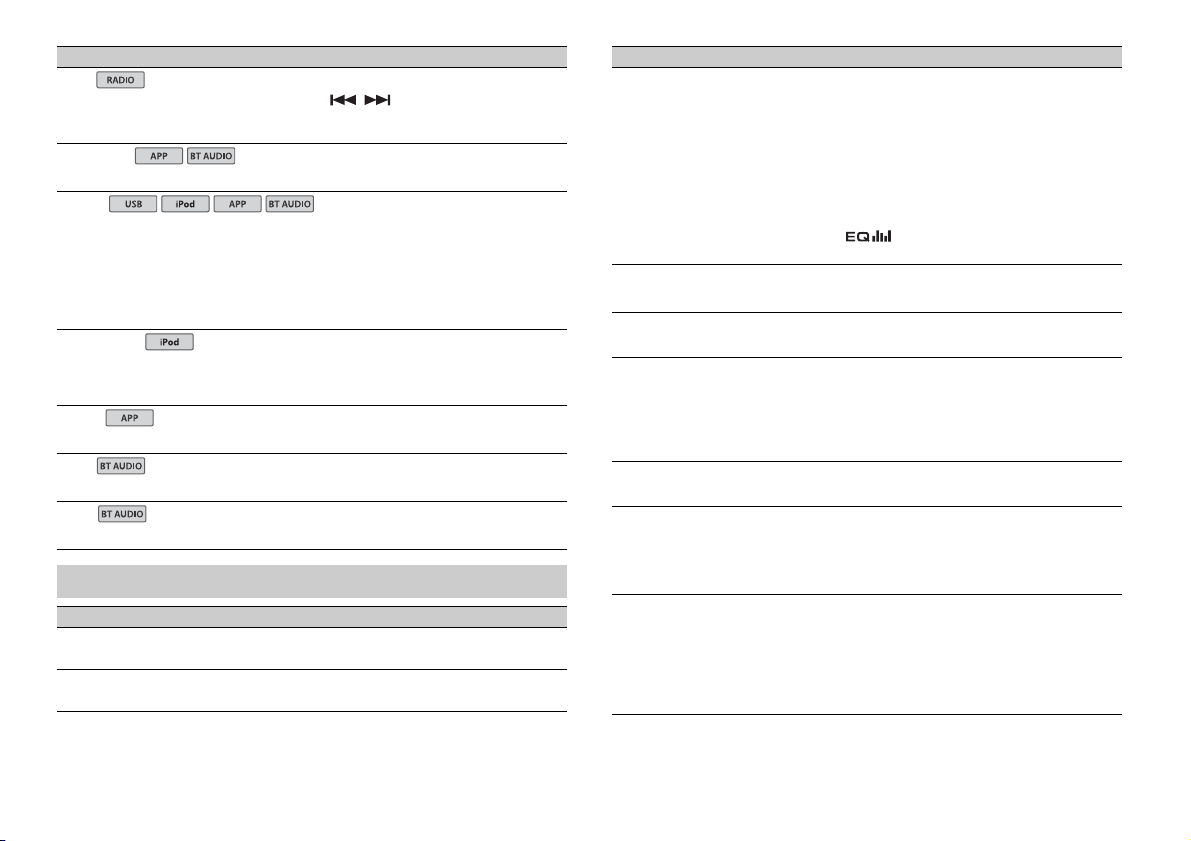
Menu Item Description
USB
iPod
iPod
SEEK
[MAN], [PCH] Assign / buttons to seek the stations
SEL DEVICE
S.RTRV
[1] (effective for low compression
rates),
[2] (effective for high
compression rates),
[OFF]
AUDIO BOOK
[FASTER], [NORMAL], [SLOWER] Change the playback speed. (Not available when
PAUS E
PLAY
STOP
one by one (manual tuning) or select a station
from the preset channels.
Connect a Bluetooth device in the list.
Enhance compressed audio and restore rich
sound.
Not available when;
• USB is selected as a source and the MIXTRAX
function i s set to on.
• The FLAC file is played back. (Available for
MVH-170UI/170UBG/170UB)
[CONTROL iPod/CTRL iPod] is selected in the
control mode.)
Pause or resume playback.
Start playback.
Stop playback.
AUDIO settings
Menu Item Description
FAD ER *1
Adjust the front and rear speaker balance.
BALANCE
Adjust the left and right speaker balance.
Menu Item Description
EQ SETTING
[SUPER BASS], [POWERFUL],
[NATURAL], [VOCAL], [CUSTOM1],
[CUSTOM2], [FLAT]
Select an equalizer band and
level for further customizing.
Equalizer band: [80HZ], [250HZ],
[800HZ], [2.5KHZ], [8KHZ]
Equalizer le vel: [+6] to [– 6]
LOU DNES S
[OFF], [LOW], [MID], [HI] Compensate for clear sound at low volume.
SUB.W*2
[NOR], [REV], [OFF] Select the subwoofer phase.
SUB.W CTRL*2*3
Cut-off frequency: [50HZ],
[63HZ], [80HZ], [100HZ], [125HZ],
[160HZ], [200HZ]
Output level: [–24] to [+6]
Slope level: [–12], [–24]
BASS BOOST
[0] to [+6] Select the bass boost level.
HPF SETTING
Cut-off frequency: [OFF], [50HZ],
[63HZ], [80HZ], [100HZ], [125HZ],
[160HZ], [200HZ]
Slope level: [–12], [–24]
SLA
[+4] to [–4] Adjust the volume level for each source except
*1 Not available w hen [SUB.W/SUB.W] is selected in [SP-P/O MODE] in the INI TIAL settings (pag e 5).
*2 Not available when [REAR/REAR] is selected in [SP-P/O MODE] in the INITIAL settings (page 5).
*3 Not available when [O FF] is selected in [SUB.W].
Select or customize the equalizer curve.
[CUSTOM1] can be set separately for each source.
However, each of the below combinations are set
to the same setting automatically.
• USB, iPod, and APP (iPhone)
• BT AUDIO, and APP (Android)
[CUSTOM2] is a shared setting used for all
sources.
You can also switch the equalizer by pressing
repeatedly (Only for MVH-170UBG/
170UB).
Only frequencies lower than those in the
selected range are output from the subwoofer.
Only frequencies higher than the high-pass filter
(HPF) cutoff are output from the speakers.
FM.
Each of the below combinations are set to the
same setting automatically.
• USB, iPod, and APP (iPhone)
• BT AUDIO, and APP (Android)
12En
Page 13
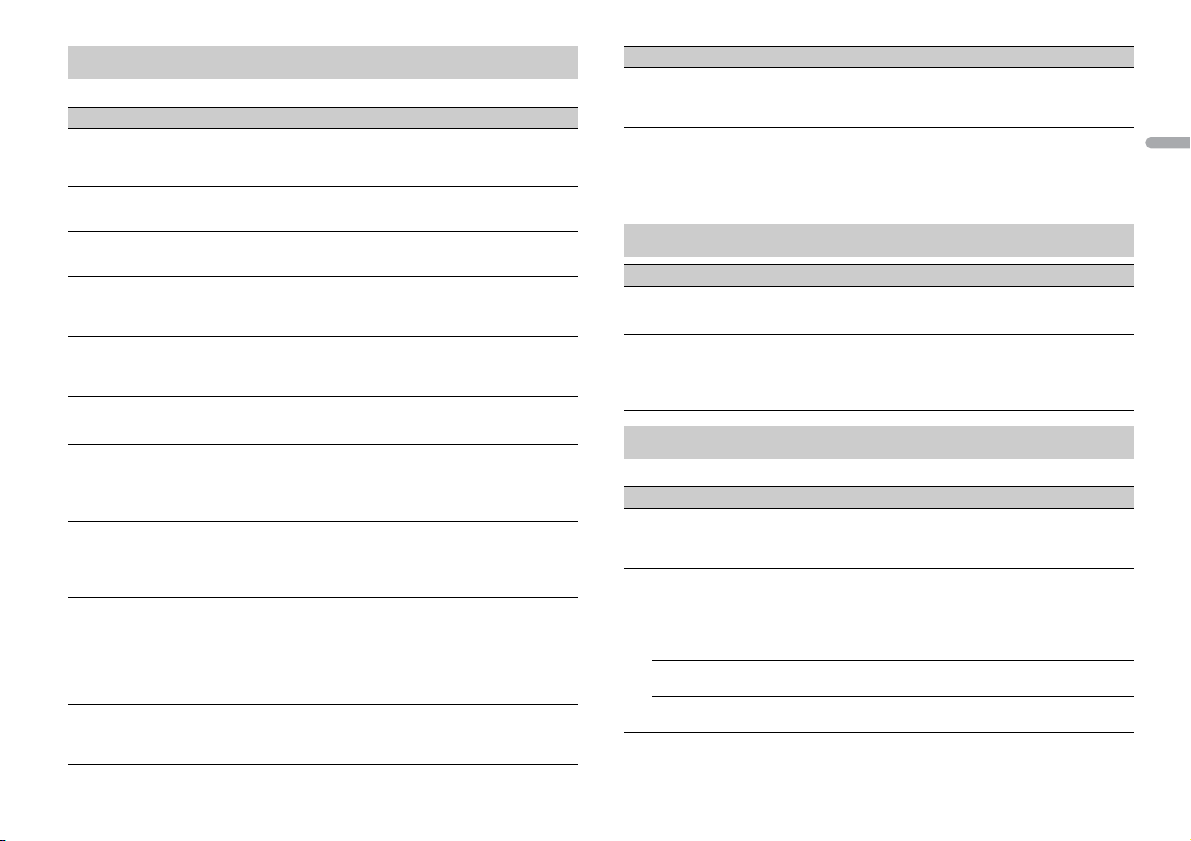
SYSTEM settings
You can also access to these menus when the unit is turned off.
Menu Item Description
LANGUAGE
[ENG](English), [РУС](Russian),
[TUR]( Turkish)
CLOCK SET
12H/24H
[12H], [24H] Select the time notation.
AUTO P I
[ON], [OFF] Search for a different station with the same
AUX
[ON], [OFF] Set to [ON] when using an auxiliary device
BT AUDIO
[ON], [OFF] Set the Bluetooth signal on/off.
MUTE MODE (Only available for MVH-170UI)
[MUTE], [20dB ATT], [10dB AT T] Mute or attenuate sound automatically when a
PW SAVE*1
[ON], [OFF] Reduce the battery power consumption.
BT MEM CL EAR
[YES], [CANCEL] Clear the Bluetooth device data (device list, PIN
BT VERSI ON
Select the language to display the text
information from a compressed audio file.
Set the clock (page 4).
programming, even if using a preset station.
connected to the unit.
signal from equipment with a mute function is
received.
Turning on the source is the only operation
allowed when this function is on.
code, call history, phone book, preset phone
numbers) stored in the unit.
[CLEARED] appears when data is successfully
deleted.
Displays the system version of the unit and the
Bluetooth module.
Menu Item Description
APP CONN. SET*2
[WIRED], [BLUETOOTH] Select the appropriate connection method
*1 [P W SAVE] is canceled if the vehicle battery is disconnected and will need to be turned back on once
the battery is reconnected. When [PW SAVE] is off, depending on connection methods, the u nit may
continue to draw power from the battery if your vehicle’s ignition does not have an ACC (accessory)
position.
*2 Not available when [APP] is selected as the source.
according to your device.
ILLUMINATION settings
Menu Item Description
DIM SETTING
[SYNC CLOCK], [MANUAL] Change the display brightness.
BRIGHTNESS
[1] to [10] Change the display brightness.
The available setting ranges differ depending on
[DIM SETTING].
MIXTRAX settings
(Only for MVH-X370BT)
Menu Item Description
SHORT MODE
[1.0 MIN], [1.5 MIN], [2.0 MIN],
[2.5 MIN], [3.0 MIN], [OFF]
MIX PATTERN
[SOUND LEVEL] Change the MIXTRAX special effec ts according
[LOW PASS] The mix pattern changes acco rding to the bass
[RANDOM] The mix pattern changes randomly according
Select the length of the playback time.
to the audio level.
The mix pattern changes according to the
sound level.
level.
to the sound level mode and low pass mode.
English
13En
Page 14
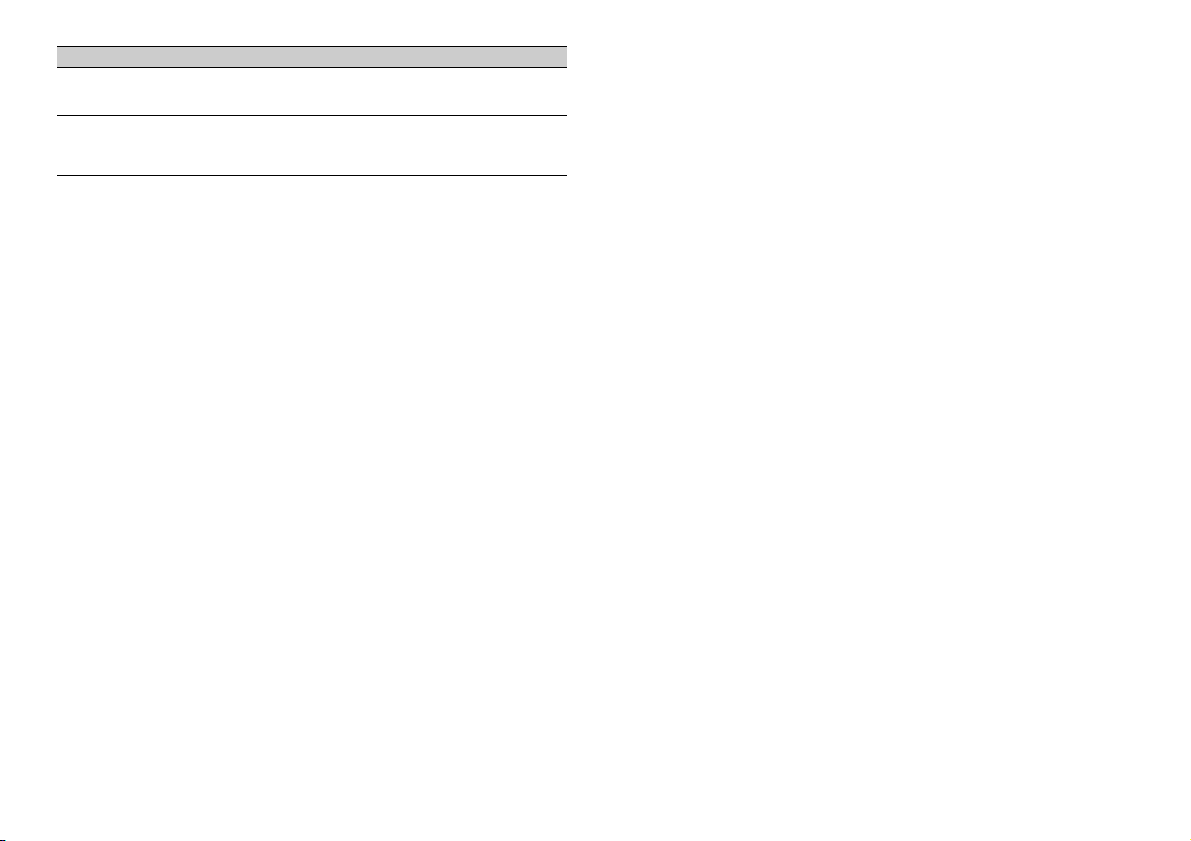
Menu Item Description
DISP FX
[ON], [OFF] Set the MIXTRAX special effects on/off.
CUT IN FX
[ON], [OFF] Turn the MIXTRAX sound effects on/off while
manually changing the tracks.
14En
Page 15
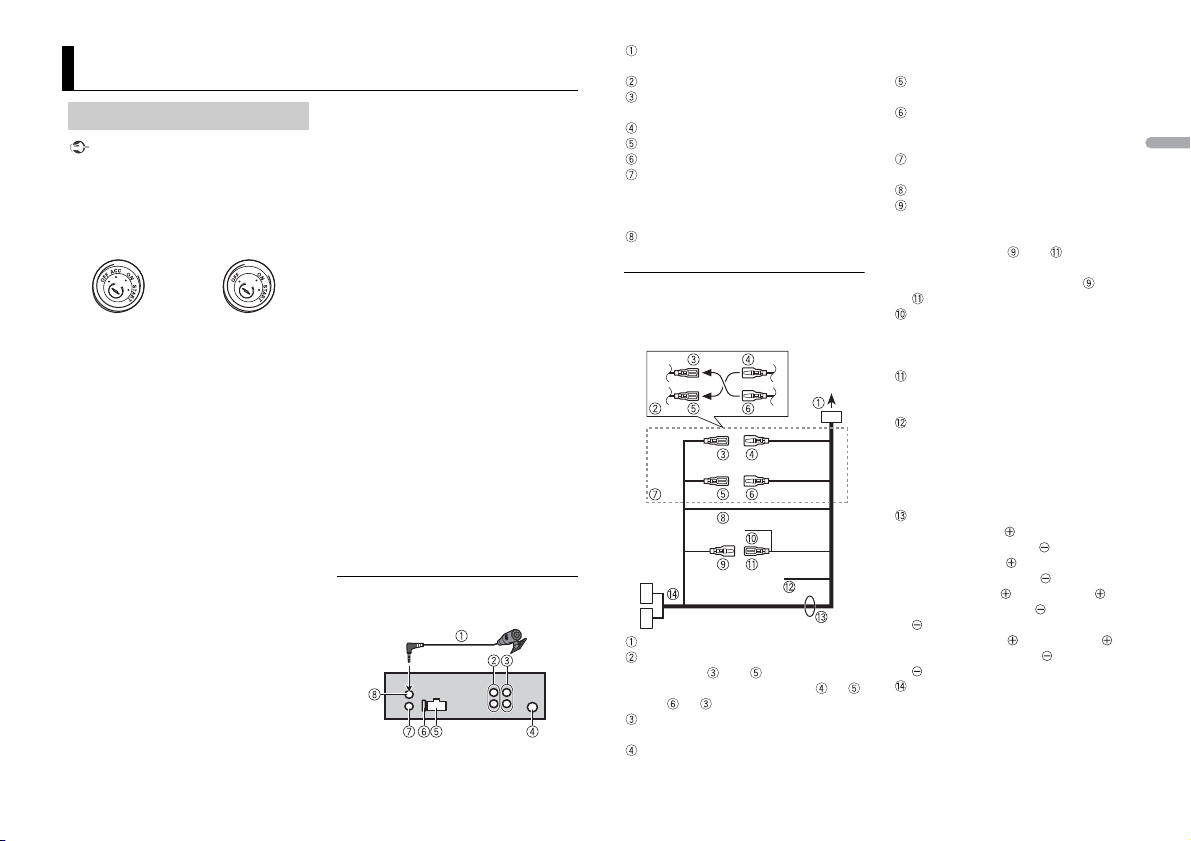
Connections/Installation
ACC position No ACC positio n
MVH-X370BT/170UI/170UBG/170UB
Connections
Important
• When installing this unit in a vehicle
without an ACC (accessory) position on
the ignition sw itch, failure to connect the
red cable to th e terminal that detects
operation of the ignition key may result
in battery drain.
• Use of this unit in conditions other than
the following could result in fire or
malfunction.
– Vehicles with a 12-volt battery and
negative grounding.
– Speakers with 50 W (output value) and
4 Ω to 8 Ω (impedance value).
• To prevent a short-circuit, overheating or
malfunction, be sure to follow the
directions below.
– Disconnect the negative terminal of the
battery before installation.
– Secure the wiring with cable clamps or
adhesive tape. Wrap adhesive tape
around wiring that comes into contact
with metal parts to protect the wiring.
– Place all cables away from moving parts,
such as the shift lever and seat rails.
– Place all cables away from hot places,
such as near the heater outlet.
– Do not connect the yellow cable to the
battery by passing it through the hole
to the engine compartment.
– Cover any disconnected cable
connectors with insulating tape.
– Do not shorten any cables.
– Never cut the insulation of the power
cable of this unit in order to share the
power with other devices. The current
capacity of the cable is limited.
– Use a fuse of the rating prescribed.
– Never wire the negative speaker cable
directly to ground.
– Never band together negative cables of
multiple speakers.
• When this unit is on, control signals are
sent through the blue/white cable.
Connect this cable to the system remote
control of an external power amp or the
vehicle’s auto-antenna relay control
terminal (max. 300mA 12 V DC). If the
vehicle is equipped with a glass antenna,
connect it to the antenna booster power
supply terminal.
• Never connect the blue/white cable to
the power terminal of an external power
amp. Also, never connect it to the power
terminal of the auto antenna. Doing so
may result in battery drain or a
malfunction.
• The black cable is ground. Ground cables
for this unit and other equipment
(especially, high-current products such as
power amps) must be wired separately. If
they are not, an accidental detachment
may result in a fire or malfunction.
This unit
Microphone 4m (13 ft. 1 in.) (Only for
MVH-X370BT)
Rear output or subwoofer output
Front output (Only for MVH-X370BT/
170UI)
Antenna input
Power cord input
Fuse (1 0 A)
Wired remote input (Only for MVHX370BT/170UI)
Hard-wired remote control adapter can
be connected (sold separately).
Microphone input (Only for MVHX370BT)
Power cord
Perform these connections when not
connecting a rear speaker lead to a
subwoofer.
To power cord input
Depending on the kind of vehicle, the
function of and may be different.
In this case, be sure to c onnect to
and to .
Yel l ow
Back-up (or accessory)
Yel l ow
Connect to the constant 12 V supply
terminal.
Red
Accessory (or back-up)
Red
Connect to terminal controlled by the
ignition switch (12 V DC).
Connect leads of the same color to each
other.
Black (chassis ground)
Blue/white
The pin position of the ISO connector
will differ depending on the type of
vehicle. Connect and when Pin 5
is an antenna control type. In another
type of vehicle, never connect and
.
Blue/white
Connect to the system control terminal
of the power amp (max. 300 mA 12 V
DC).
Blue/white
Connect to the auto-antenna relay
control terminal (max. 300 mA 12 V DC).
Yellow/black (Only for MVH-170UI)
If you use equipment with a Mute
function, wire this lead to the Audio
Mute lead on that equipment. If not,
keep the Audio Mute lead free of any
connections.
Speaker leads
White: Front left
White/black: Front left
Gray: Front right
Gray/black: Front right
Green: Rear left or subwoofer
Green/black: Rear left or subwoofer
Violet: Rear right or subwoofer
Violet/black: Rear right or subwoofer
ISO connector
In some vehicles, the ISO connector
may be divided into two. In this case, be
sure to connect to both connectors.
English
15En
Page 16
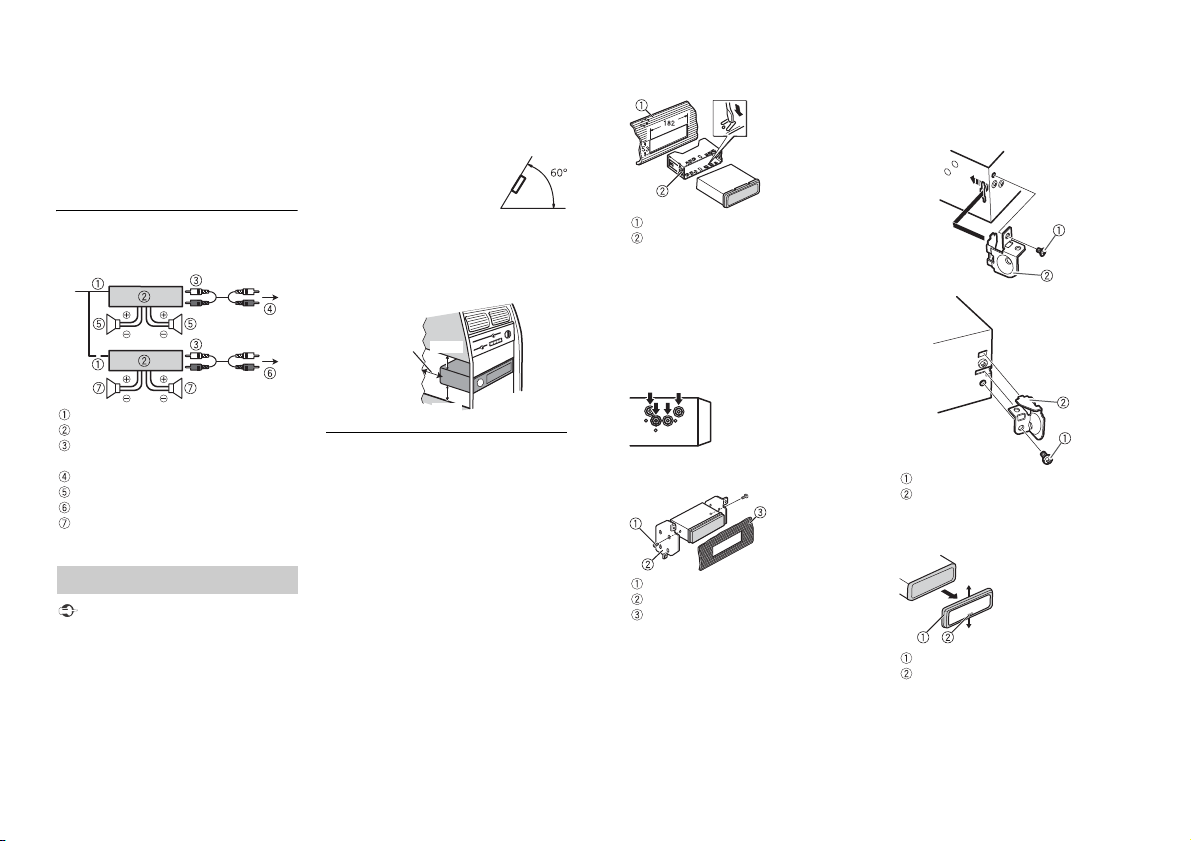
NOTES
Leave ample
space
5 cm
5 cm
• C hange the initial menu of this unit. Refer
to [SP-P/O MODE] (page 5). The
subwoofer output of this unit is
monaural.
• W hen using a subwoofer of 70 W (2 Ω), be
sure to connect the subwoofer to the
violet and violet/black leads of this unit.
Do not connect anything to the green
and green/black leads.
Power amp (sold separately)
Perform these connections when usin g the
optional amplifier.
System remote control
Power amp (sold separately)
Connect with RCA cables (sold
separately)
To front output*
Front sp eaker*
To rear output or subwoofer output
Rear speaker or subwoofer
* Only for MVH-X370BT/170UI
Installation
Important
• C heck all connections and systems before
final installation.
• Do not use unauthorized parts as this
may cause malfunctions.
• Cons ult your dealer if installation requires
drilling of holes or other modifications to
the vehicle.
• Do not install this unit where:
16En
– it may interfere with operation of the
vehicle .
– it may cause injury to a passenger as a
result of a sudden stop.
• The s emiconductor laser will be damaged
if it overheats. Install this unit away from
hot places such as near the heater outlet.
• Optimum performance is
obtained when the unit is
installed at an angle of less
than 60°.
• When installing, to ensure proper heat
dispersal when using this unit, make sure
you leave ample space behind the rear
panel and wrap any loose cables so they
are not blocking the vents.
DIN front/rear mount
This unit can be properly installed using
either front-mount or rear-mount
installation.
Use commercially available parts when
installing.
DIN Front-mount
1 Inser t the mounting sleeve into the
dashboard.
For installation in shallow spaces, use
the supplied mounting sleeve. If there is
enough space, use the mounting sleeve
that came with the vehicle.
2 Sec ure the mounting sleeve by using a
screwdriver to bend the metal tabs
(90°) into place.
Dashboard
Mounting sleeve
Make sure that the unit is installed
securely in place. An unstable
installation may cause skipping or other
malfunctions.
DIN Rear-mount
1 Line up the holes on the mounting
bracket with the holes on the sides of
the unit to attach the bracket.
2 Screw in one screw on each side to
hold the unit in place.
Tapping screw (5 mm × 8 mm)
Mounting bracket
Dashboard or console
Using the included bracket
You can also use the included bracket to
mount the unit. Check to make sure that
the included bracket matches your
particular model of vehicle and then attach
it to the unit as shown bel ow.
Screw
Bracket
Removing the unit
1 Remove the trim ring.
Trim rin g
Notched tab
• R eleasing the front panel allows easier
access to the trim ring.
• When reattaching the trim ring, point
the side with the notched tab down.
Page 17
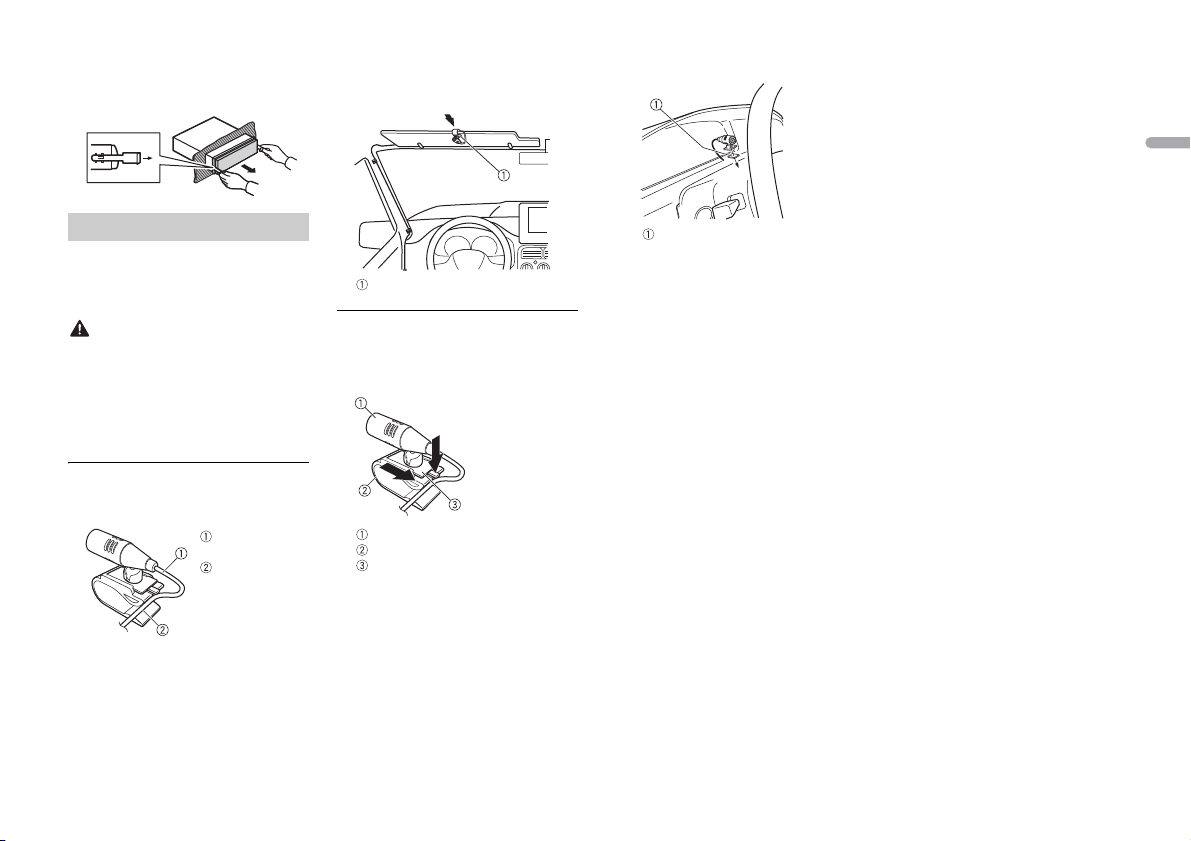
2 Ins ert the supplied ex traction keys
Microphone
lead
Groove
Microphone clip
Double-sided tape
into both sides of the unit until they
click into place.
3 Pull the unit out of the dashboard.
Installing the microphone
(Only for MVH-X370BT)
The microphone should be placed directly
in front of the driver at a suitable distance
to pick up their voice clearly.
CAUTION
It is extremely dangerous to allow the
microphone lead to become wound
around the steering column or shift lever.
Be sure to install the microphone in such a
way that it will not obstruct driving. I t is
recommended to use the clamps (sold
separately) to arrange the lead.
To install on the sun visor
1 Fit the microphone lead into the
groove.
2 Install the microphone clip on the sun
visor.
Lowering the sun visor reduces the
voice recognition rate.
To install on the steering
column
1 S lide the micropho ne base to detach i t
from the microphone clip.
Microphone
Microphone clip
Microphone base
2 Install the microphone on the rear side
of the steering column.
English
17En
Page 18
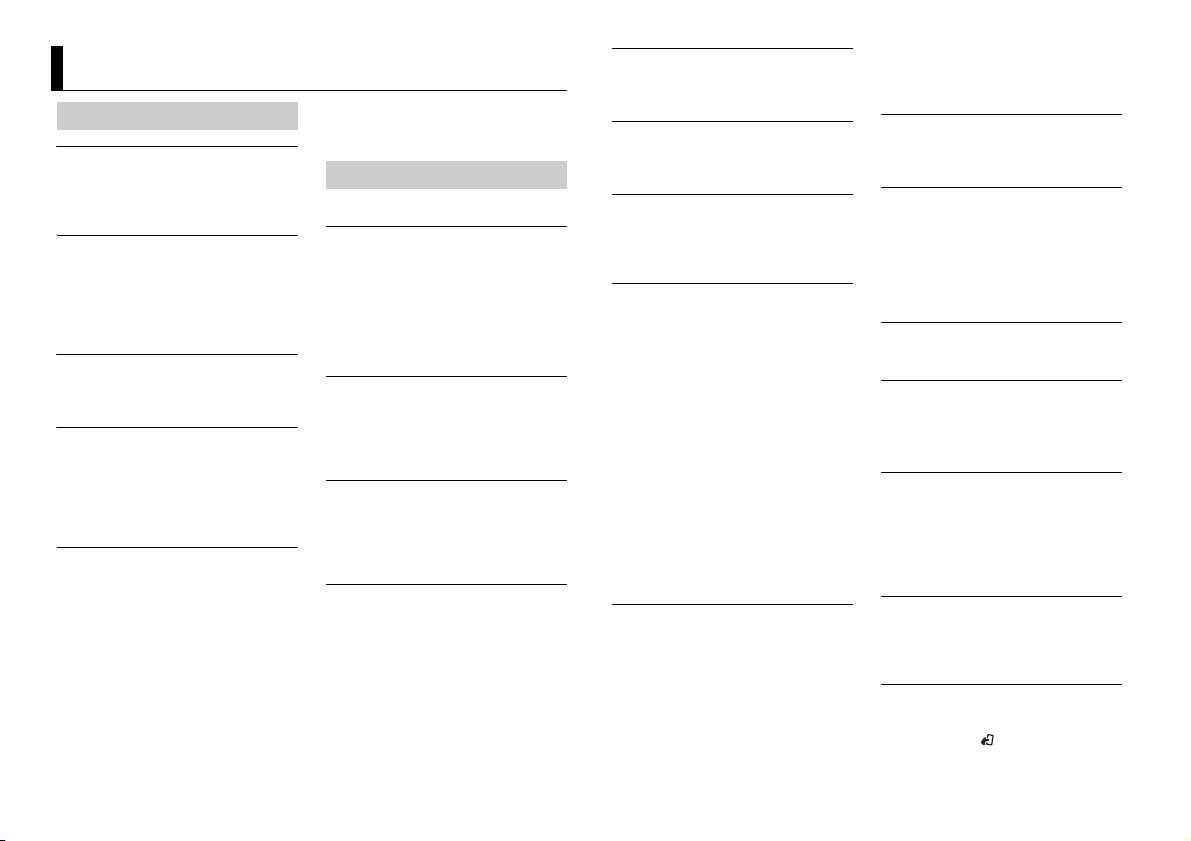
Additional Information
Troubleshooting
The displ ay automatically ret urns to the
normal display.
→ No operations have been made for
about 30 seconds.
– Perform an operation.
The repeat play range changes
unexpectedly.
→ Depending on the repeat play range,
the selected range may change when
another folder or track is being selected
or during fast forwarding/reversing.
– Select the repeat play range again.
A subfolder is not played back.
→ Subfolders cannot be played when
[FLD] (folder repeat) is selected.
– Select another repeat play range.
The sound is intermittent.
→ You are using a device, such as a cellular
phone, that may cause audible
interference.
– Move electrical devices that may be
causing the interference away from
the unit.
The sound from the Bluetooth audio
source is not played back.
→ There is a call in progress on a
Bluetooth-connected cellular phone.
– The sound will be played back when
the call is terminated.
→ A Bluetooth-connected cellular phone
is currently being operated.
– Stop using the cellular phone.
→ The connection between the unit and
the cellular phone is not established
correctly after a call made by a
Bluetooth-connected cellular phone.
– Make a Bluetooth connection
between the unit and the cellular
phone again.
Error messages
Common
AMP ERROR
→ This unit fails to operate or the speaker
connection is incorrect.
→ The protective circuit is activated.
– Check the speaker connection.
– Turn the ignition switch OFF and back
to ON again. If the message remains,
contact your dealer or an authorized
Pioneer Service Station for assistance.
NO XXXX (NO TITLE, for example)
→ There is no embedded text information.
– Switch the display or play another
track/file.
USB device/iPod
FORMAT READ
→ Someti mes there is a delay between the
start of playback and when you start to
hear any sound.
– Wait until the message disappears and
you hear sound.
NO AUDIO
→ There are no songs.
– Transfer the audio files to the USB
device and connect.
→ The connected USB device has security
enabled.
– Follow the USB device instructio ns to
disable the security.
SKIPPED
→ The connected USB device contains
DRM protected files.
– The protected files are skipped.
PROTECT
→ All the files on the connected USB
device are embedded with DRM.
– Replace the USB device.
N/A USB
→ The connected USB device is not
supported by this unit.
– Disconnect your device and replace it
with a compatible USB device.
CHECK USB
→ The USB connector or USB cable has
short-circuited.
– Check that the USB connector or USB
cable is not caught in something or
damaged.
→ The connected USB device consumes
more than maximum allowable current.
– Disconnect the USB device and do not
use it. Turn the ignition switch OFF
and back to ACC or ON. Connect only
compliant USB devices.
→ The iPod operates correctly but does
not charge.
– Make sure the connection cable for
the iPod has not shorted out (e.g., not
caught in metal objects). After
checking, turn the ignition switch OFF
and back to ON, or disconnect the
iPod and reconnect.
ERROR-19
→ Communication failed.
– Perform one of the following
operations, then return to the USB
source.
• Turn the ignition switch OFF and
back to ON.
• Disconnect the USB device.
• Change to a different source.
→ iPod failure.
– Disconnect the cable from the iPod.
Once the iPod’s main menu is
displayed, reconnect the iPod and
reset it.
ERROR-23
→ USB device was not formatted properly.
– Format the USB device with FAT12,
FAT1 6 or FAT 32.
ERROR-16
→ The iPod firmware version is old.
– Update the iPod version.
→ iPod failure.
– Disconnect the cable from the iPod.
Once the iPod’s main menu is
displayed, reconnect the iPod and
reset it.
STOP
→ There are no songs in the current list.
– Select a list that contains songs.
NOT FOUND
→ No related songs.
– Transfer songs to the iPod.
Bluetooth device
ERROR-10
→ The power failed for the Bluetooth
module of the unit.
– Turn the ignition switch OFF and back
to ACC or ON.
Apps
NO BT DEVICE GO TO BT MENU TO
REGISTER
→ No Bluetooth device found.
– Connect the unit and the device via
Bluetooth (page 8).
CONN. FAILED PRESS BAND KEY TO
RETRY
→ Bluetooth connection failed.
–Press BAND/ to make a conn ection
again.
18En
Page 19
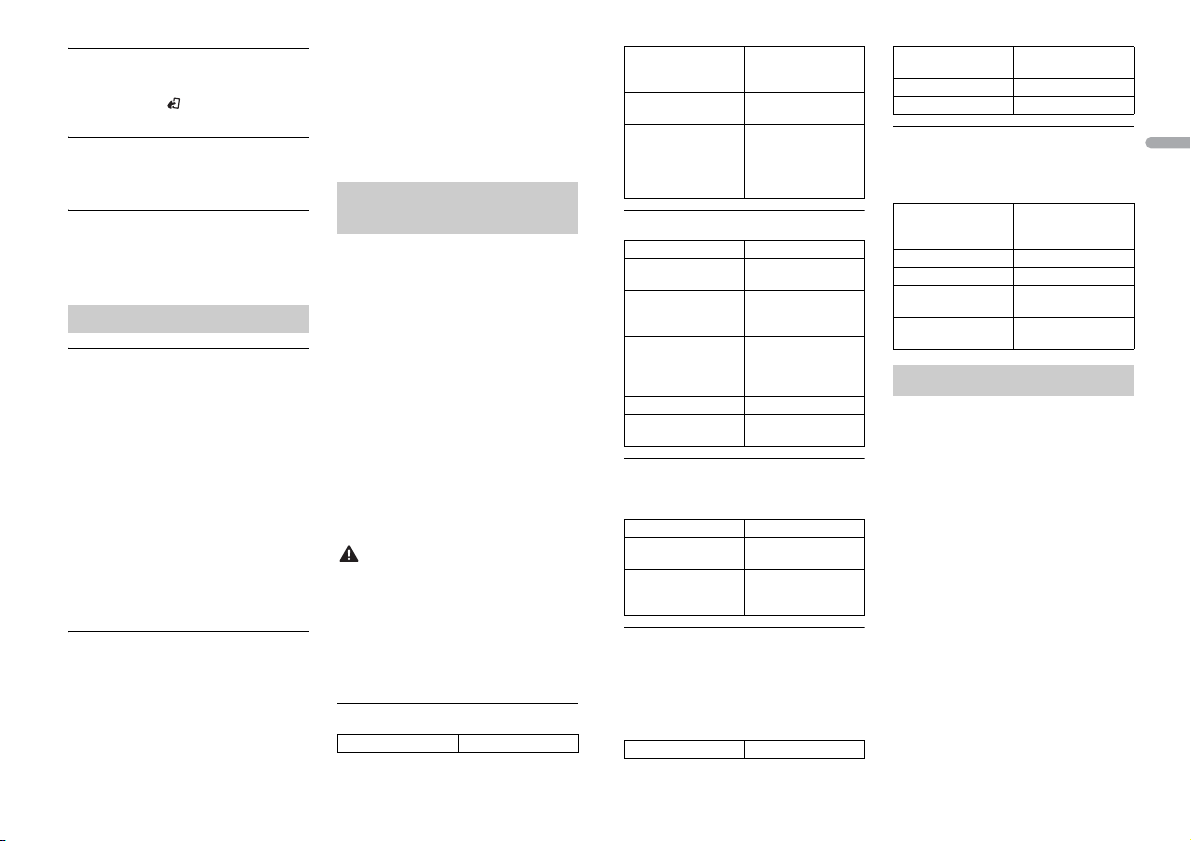
DISCONNECTED PRESS BAND KEY TO
RETRY
→ Bluetooth connection failed.
– Press BAND/ to make a connection
again.
CHECK APP
→ Connection to the application failed.
– Follow the instructions that appear on
the screen.
START UP APP
→ The application h as not started running
yet.
– Operate the mobile device to start up
the application.
Handling guidelines
USB storage device
• Connections via USB hubs are not
supported.
• Firmly secure the USB storage device
before driving. Do not let the USB storage
device fall onto the floor, where it may
become jammed under the brake or
accelerator pedal.
• Depending on the USB storage device,
the following problems may occur.
–Operations may vary.
– The storage device may not be
recognized.
– Files may not be played back properly.
– The device may cause audible
interference when you are listening to
the radio.
iPod
• Do not leave the iPod in places with high
temperatures.
• Firmly secure the iPod when driving. Do
not let the iPod fall onto the floor, where
it may become jammed under the brake
or accelerator pedal.
• The settings of the iPod such as the
equalizer and repeat play are changed
automatically when the iPod is
connected to the unit. Once the iPod is
disconnected, those settings will return
to the original settings.
• Incompatible text saved on the iPod will
not be displayed by the unit.
Compressed audio
compatibility
• Only the first 32 characters can be
displayed as a file name (includ ing the file
extension) or a folder name.
• The unit may not work properly
depending on the application used to
encode WMA files.
• There may be a slight delay at the start of
the playback of audio files embedded
with image data, or audio files stored on a
USB device with numerous folder
hierarchies.
• Russian text to be displayed on this unit
should be encoded in one of the
following character sets:
–Unicode (UTF-8, UTF-16)
– A character set other than Unicode that
is used in a Windows environment and
is set to Russian in the multi-language
setting
CAUTION
• Pioneer cannot guarantee compatibility
with all USB mass storage devices, and
assumes no responsibility for any loss of
data on media players, smartphones, or
other devices while using this product.
• Do not leave discs or a USB storage
device in any place that is subject to high
temperatures.
WMA files
File extension .wma
Bit rate 48 kbps to 320 kbps
Sampling frequency 32 kHz, 44.1 kHz, 48
Windows Media™
Audio Professiona l,
Lossless, Voice/DRM
Stream/Stre am with
video
(CBR), 48 kbps to 384
kbps (VBR)
kHz
Not compatible
MP3 files
File e xtensio n .mp3
Bit rate 8 kbps to 320 kbp s
Sampling frequency 8 kHz to 48 kHz (32
Compatible ID3 tag
versio n
M3u playlist Not compatible
MP3i (MP3
interactive), mp3 PRO
(CBR), VBR
kHz, 44.1 kHz , 48 kHz
for emphasis)
1.0, 1.1, 2.2, 2.3, 2.4
(ID3 tag Version 2.x is
given priority over
Versi on 1.x .)
Not compatible
WAV files
• WAV file formats cannot be connected via
MTP.
File e xtensio n .wav
Quantization bits 8 and 16 (LPCM), 4
Sampling frequency 16 kHz to 48 kHz
(MSADPCM)
(LPCM), 22.05 kHz and
44.1 kHz (MS ADPCM)
FLAC files (Only for MVH-170UI/
170UBG/170UB)
• FLAC file formats cannot be connected
via MTP.
• FLAC files may not be playable,
depending on the encoder.
File e xtensio n .flac
Sampling frequency 8/11.025/12/16/22.05/
Quantization bit rate 16 bit
Channel mode 1/2 ch
24/32/44.1/48 [kHz]
USB device
• There may be a slight delay when starting
playback of audio files on a USB storage
device with numerous folder hierarchies.
Playable fo lder
hierarchy
Playable fo lders Up to 500
Playable files Up to 15 000
Playback of copyright-
protected file s
Part itioned USB
device
Up to eight tiers (A
practical hierarchy is
less than two tiers.)
Not compatible
Only the fi rst partition
can be played.
iPod compatibility
This unit supports only the following iPod
models. Supported iPod software versions are
shown below. Older versions may not be
supported.
Made for
– iPod touch (1st through 5th generation)
–iPod classic
– iPod with video
– iPod nano (1st through 7th generation)
–iPhone 5s
–iPhone 5c
–iPhone 5
–iPhone 4S
–iPhone 4
–iPhone 3GS
–iPhone 3G
–iPhone
• Operations may vary depending on the
generation and/or software version of
the iPod.
English
19En
Page 20
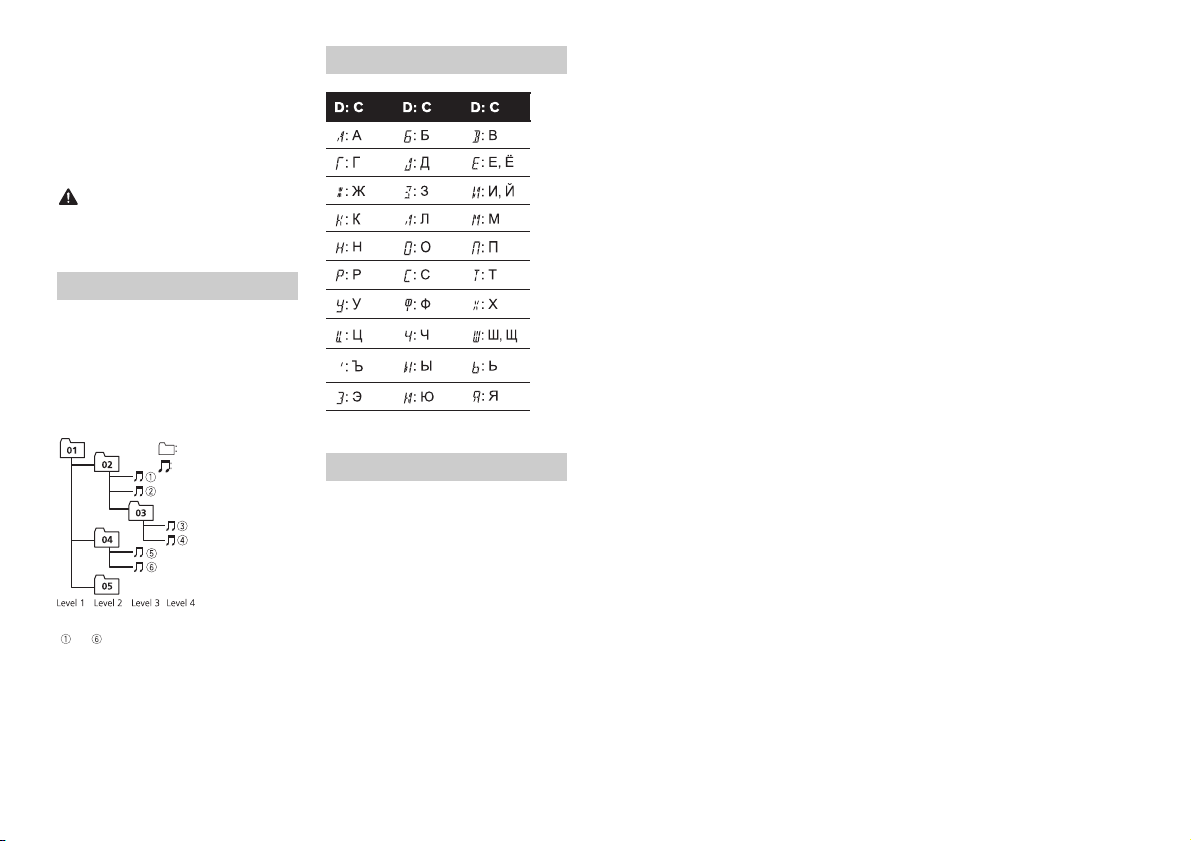
• Users of iPod with the Lightning
Folder
Compressed audio
file
to : Playback sequence
01 to 05: Folde r number
D: Display C: Character
Connector sh ould use the Lightning to
USB Cable (supplied with iPod).
• Users of iPod with the Dock Connector
should use the CD-IU51. For details,
consult your dealer.
• R efer to the iPod manuals for information
about the file/format compatibility.
• Audiobook, Podcast: Compatible
CAUTION
Pioneer accepts no responsibility for data
lost on the iPod, even if that data is lost
while this unit is used.
Sequence of audio files
The user cannot assign folder numbers and
specify playback sequences with this unit.
Sequence of audio file depends on the
connected device.
Note that the hidden files in a USB device
cannot be played back.
Example of a hierarchy
Russian character chart
Copyright and trademark
Bluetooth
The Bluetooth® word mark and logos are
registered trademarks owned by Bluetooth SIG,
Inc. and any use of such marks by PIONEER
CORPORATION is under license. Other
trademarks and trade names are those of their
respective owners.
iTunes
Apple and iTunes are trademarks of Apple
Inc., registered in the U.S. and other
countries.
WMA
Windows Media is either a registered
trademark or trademark of Microsoft
Corporation in the United States and/or
other countries.
This product includes technology owned
by Microsoft Corporation and cannot be
used or distributed without a license from
Microsoft Licensing, Inc.
FLAC
Copyright © 2000-2009 Josh Coalson
Copyright © 2011-2013 Xiph.Org
Founda tion
Redistribution and use in source and
bina ry fo rms, w ith or witho ut mod ificat ion,
are permitted provided that the following
conditions are met:
– Redistributions of source code must
retain the above copyright notice, this list
of conditions and the following
disclaimer.
– Redistributions in binary form must
reproduce the above copyright notice,
this list of conditions and the following
disclaimer in the documentation and/or
other materials provided with the
distribution.
– Neither the name of the Xiph.org
Foundation nor the names of its
contributors may be used to endorse or
promote products derived from this
software without specific prior written
permission.
THIS SOFT WARE IS PROVIDED BY THE
COPYRIGHT HOLD ERS AND
CONTRIBUTORS “AS IS” AND ANY EXPRESS
OR IMPLIED WARRANTIES, IN CLUDING, BUT
NOT LIMITED TO, THE IMPLIED
WARRANTIES OF MERCHANTABILITY AND
FITNESS FOR A PARTICULAR PURPOSE ARE
DISCLAIMED. IN NO EVENT SHALL THE
FOUNDATION OR CONTRIBUTORS BE
LIABLE FOR ANY DIRECT, INDIRECT,
INCIDENTAL, SPECIAL, EXEMPLARY, OR
CONSEQUENTIAL DAMAGES (INCLUDING,
BUT NOT LIMITED TO, PROCUREMENT OF
SUBSTITUTE GOODS OR SERVICES; LOSS OF
USE, DATA, OR PROFITS; OR BUSINESS
INTERRUPTION) HOWEVER CAUSED AND
ON ANY THEORY OF LIABILITY, WHETHER
IN CONTRACT, STRICT LIABILIT Y, OR TORT
(INCLUDING NEGLIGENCE OR OTHERWISE)
ARISING IN ANY WAY OUT OF THE USE OF
THIS SOFTWARE, EVEN IF ADVISED OF THE
POSSIBILIT Y OF SUCH DAMAGE.
iPod & iPhone
iPhone, iPod, iPod classic, iPod nano, and
iPod touch are trademarks of Apple Inc.,
registered in the U.S. and other countries.
Lightning is a trademark of Apple Inc.
“Made for iPod” and “Made for iPhone”
mean that an electronic accessory has
been designed to connect specifically to
iPod or iPhone, respectively, and has been
certified by the developer to meet Apple
performance standards. Apple is not
responsible for the operation of this device
or its compliance with safety and
regulatory standards. Please note that the
use of this accessory with iPod or iPhone
may affect wireless performance.
Android™
Android is a trademark of Google Inc.
MIXTRAX
MIXTRAX is a trademark of the PIONEER
CORPORATION.
20En
Page 21
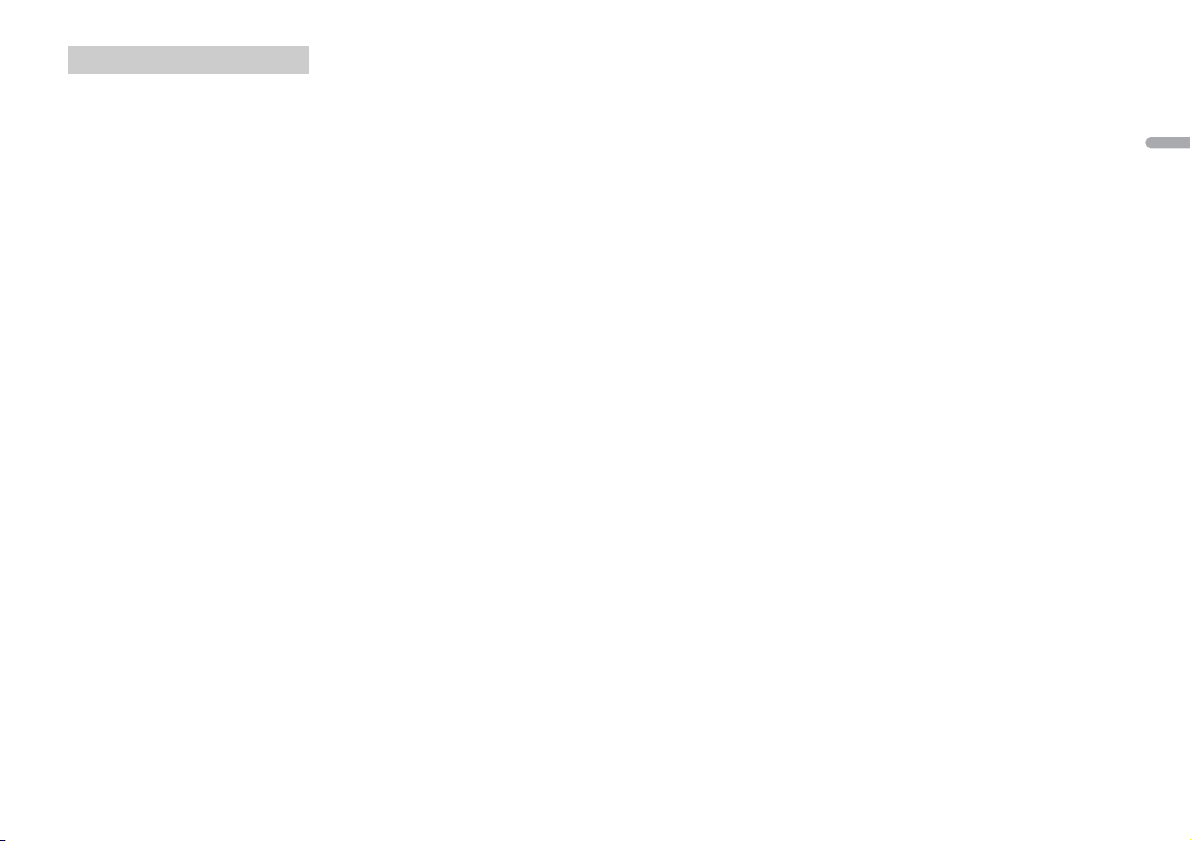
Specifications
General
Power source: 14.4 V DC (10.8 V to 15.1 V
allowable)
Grounding system: Negative type
Maximum current consumption: 10.0 A
Dimensions (W × H × D):
DIN
Chassis: 178 mm × 50 mm × 97 mm
Nose: 188 mm × 58 mm × 17 mm
D
Chassis: 178 mm × 50 mm × 97 mm
Nose: 170 mm × 46 mm × 17 mm
Weight: 0.5 kg
Audio
Maximum power output:
50 W × 4
70 W × 1/2 Ω (for subwoofer)
Continuous power output:
22 W × 4 (50 Hz to 15 000 Hz, 5 %
THD, 4 Ω load, both channels driven)
Load impedance: 4 Ω (4 Ω to 8 Ω allowable)
Preout maximum output level: 2.0 V
Loudness contour: +10 dB (100 Hz),
+6.5 dB (10 kHz) (volume: –30 dB)
Equalizer (5-Band Graphic Equalizer):
Frequency: 80 Hz/250 Hz/800 Hz/2.5
kHz/8 kHz
Equalization range: ±12 dB (2 dB step)
Subwoofer (mono):
Frequency: 50 Hz/63 Hz/80 Hz/100
Hz/125 Hz/160 Hz/200 Hz
Slope: –12 dB/oct, –24 dB/oct
Gain: +6 dB to –24 dB
Phase: Normal/Reverse
USB
USB standard specification: USB 2.0 full
speed
Maximum current supply: 1 A
USB Class: MSC (Mass Storage Class)
Fi le s yst em: FAT 12, FAT16, FAT32
MP3 decoding format: MPEG-1 & 2 Audio
Layer 3
WMA decoding format: Ver. 7, 7.1, 8, 9, 10,
11, 12 (2 ch audio) (Windows Media
Player)
FLAC decoding format: v1.3.0 (Free
Lossless Audio Codec) (Only for MVH170UI/170UBG/170UB)
WAV signal format: Linear PCM & MS
ADPCM (Non-compressed)
FM tuner
Frequency range: 87.5 MHz to 108.0 MHz
Usable sensitivity: 11 dBf (1.0 μV/75 Ω,
mono, S/N: 30 dB)
Signal-to-noise ratio: 72 dB (IEC-A network)
MW tuner
Frequency range: 531 kHz to 1 602 kHz
Usable sensitivity: 25 μV (S/N: 20 dB)
Signal-to-noise ratio: 62 dB (IEC-A network)
LW tune r
Frequency range: 153 kHz to 281 kHz
Usable sensitivity: 28 μV (S/N: 20 dB)
Signal-to-noise ratio: 62 dB (IEC-A network)
Bluetooth
(Only for MVH-X370BT)
Version: Bluetooth 3.0 certified
Output power: +4 dBm Maximum (Power
class 2)
Bluetooth profiles:
GAP (Generic Access Profile)
SDAP (Service Discovery Application
Profile)
OPP (Object Push Profile)
HFP (Hands Free Profile) 1.6
PBAP (Phone Book Access Profile)
A2DP (Advanced Audio Distribution
Profile)
AVRCP (Audio/Video Remote Control
Profile) 1.5
SPP (Serial Port Profile) 1 .1
NOTE
Specifications and the design are subject
to modifications without notice.
English
21En
Page 22
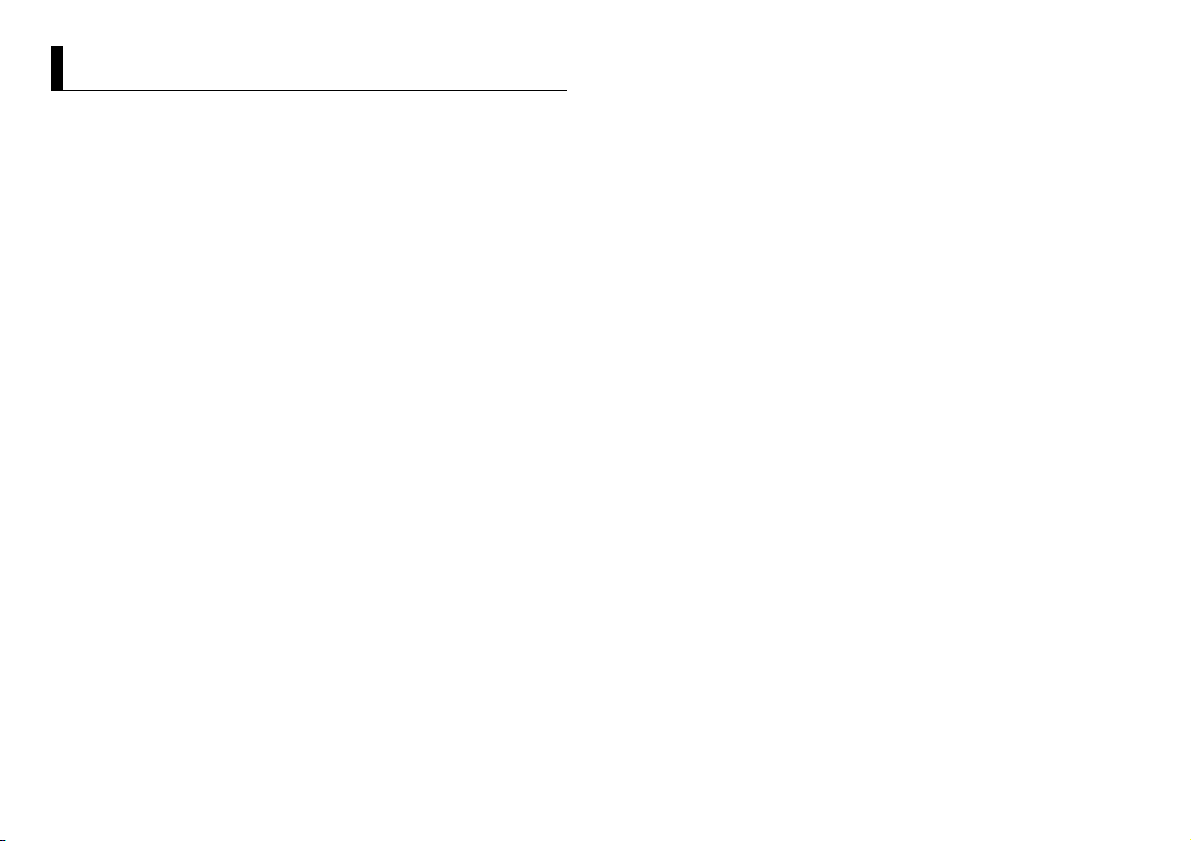
Table des matières
À propos de ce mode d’emploi :
• Parmi les instructions suivantes, les clés USB ou les lecteurs audio USB sont
collectivement désignés sous le nom de « périphérique USB ».
• Dans ce mode d’emploi, les iPod et les iPhone sont collectivement désignés sous le
nom d’« iPod ».
Avant de commencer ............................................................................. 3
Mise en route ........................................................................................... 3
Radio.......................................................................................................... 5
USB/iPod/AUX.......................................................................................... 6
Bluetooth.................................................................................................. 8
Mode d’application............................................................................... 11
Réglages ................................................................................................. 12
Réglages FUNCTION ............................................................................ 12
Réglages AUDIO.................................................................................... 13
Réglages SYSTEM ................................................................................. 14
Réglages ILLUMINATION ..................................................................... 14
Réglages MIXTRAX............................................................................... 15
Raccordements/Installation................................................................ 16
Informations complémentaires.......................................................... 19
2Fr
Page 23
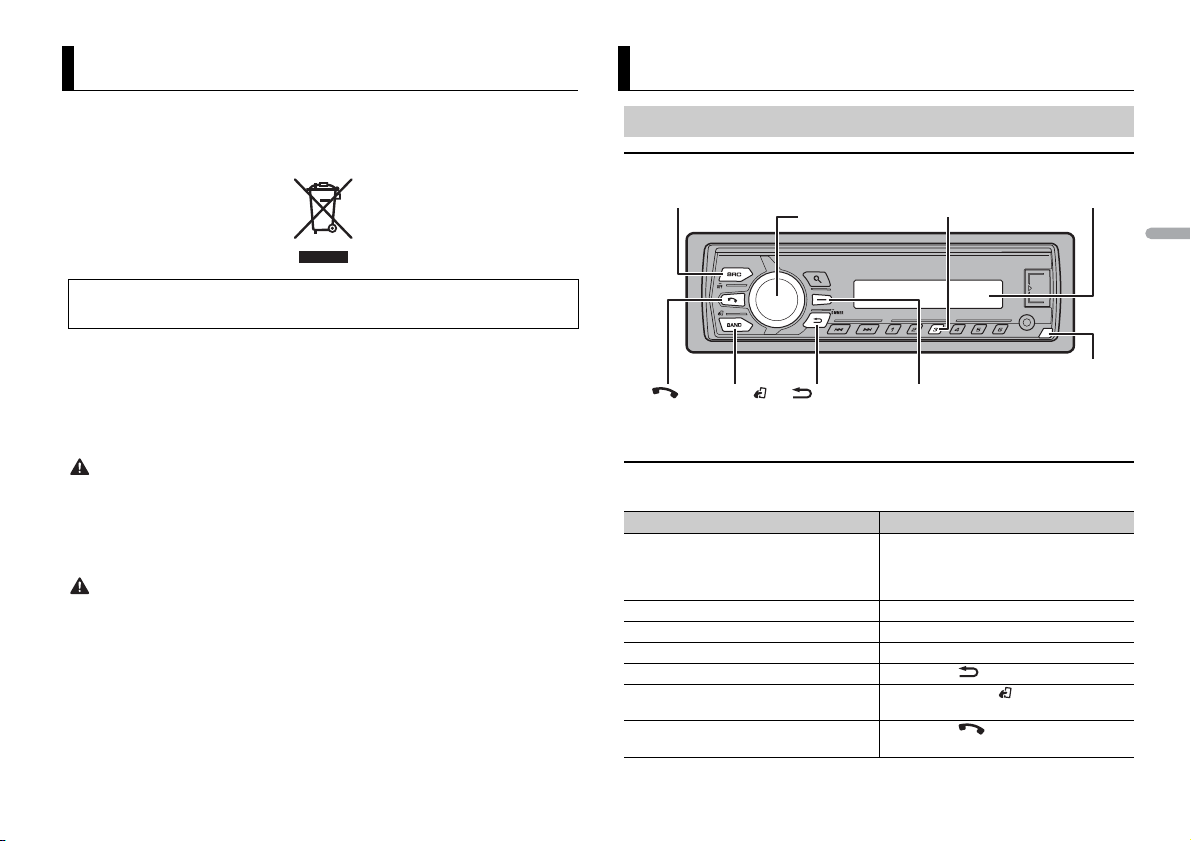
Avant de commencer
SRC (source)/OFF
Tou che de retrai t
Fenêtre d’affichageMolette M.C. (multi-
contrôle)
BAND/
/DIMMER Touche d’affichage*2
*1
*1
Nous vous remercions d’avoir acheté cet appareil PIONEER
Pour garantir une utilisation correcte, lisez bien ce mode d’emploi avant d’utiliser cet appareil. Il est
particulièrement important que vous lisiez et respectiez les indications AVERTISSEMENT et
ATTENTION de ce mode d’emploi. Conservez-le dans un endroit sûr et facilement accessible pour
toute consultation ultérieure.
Si vous souhaitez vous débarrasser de cet appareil, ne le mettez pas à la poubelle avec vos ordures
ménagères. Il existe un système de collecte séparé pour les app areils électroniques usagé s, qui
doivent être récupéré s, traités et recyclés conformém ent à la législation.
Dans les états membres de l’UE, en Suisse et en Norvège, les foyers domestique s peuvent rapporter
leurs produits électroniques usagés gratuitement à des points de collecte spécifiés ou à un revendeur
(sous réserve d’achat d’un produit similaire).
Dans les pays qui ne sont pas mentionnés ci-dessus, veuillez contacter les autorités locales pour vous
informer de la méthode correcte de mise au rebut.
En agissant ainsi vous assurerez que le produit que vous mettez au rebut est soumis au processus de
traitement, d e récupération et de rec yclage nécessaire et év iterez ainsi les effets négatifs potentiels s ur
l’environnement et la santé publique.
ATTENTI ON
• N’es sayez pas d’installer cet appareil ou d’en faire l’entretien vous-même. L’installation ou
l’entretien de cet appareil par des personnes sans formation et sans expérience en équipement
électronique et en a ccessoires automobiles peut être da ngereux et vous exposer à des risques
d’électrocution ou à d’autres dangers.
• N’essayez pas de démonter ou de modifier cet appareil. Veillez à quitter la route et garer votre véhicule
en lieu sûr avant d’essayer d’utiliser les commandes de l’appareil.
PRÉCAUTION
• Ne laissez pas cet appareil entrer en contact avec de l’humidité et/ou des liquides. Cela pourrait
provoquer une décharge électrique. Tout contact avec des liquides pourrait également provoquer des
dommages, de la fumée et une surchauffe de l’appareil.
• Maintenez le niveau d’écoute à une valeur telle que vous puissiez entendre les sons provenant de
l’extérieur.
• Le Pioneer CarStereo-Pass est utilisable seulement en Allemagne.
Si vous rencontrez des problèmes
En cas d’anomalie, veuillez contacter votre revendeur ou le centre d’entretien agréé par PIONEER le plus
proche.
Mise en route
Fonctionnement de base
MVH-X370BT/170UI/170UBG/170UB
França is
*1 Les touches varient selon les appareils.
*2 Cette touche est dési gnée sous le nom de DISP dans ce mode d’emploi.
Opérations fréquemment utilisées
Les touches disponibles varient selon les appareils.
Objectif Opération
Mettre l’appareil sous tension* Appuyez sur SRC/OFF pour mettre
Régler le volume Tournez la molette M.C..
Sélectionner une source Appuyez plusieurs fois sur SRC/OFF.
Modifier les informations d’affichage Appuyez plusieurs fois sur DISP.
Revenir à l’affichage/la liste précédent(e) Appuyez sur /DIMMER.
Revenir à l’affichage normal depuis le
menu.
Répondre à/terminer un appel
(uniquement pour le modèle MVH-X370BT)
l’appareil sous tension.
Appuyez longuement sur SRC/OFF pour
mettre l’appareil hors tension.
Appuyez sur BAND/.
Appuyez sur .
3Fr
Page 24
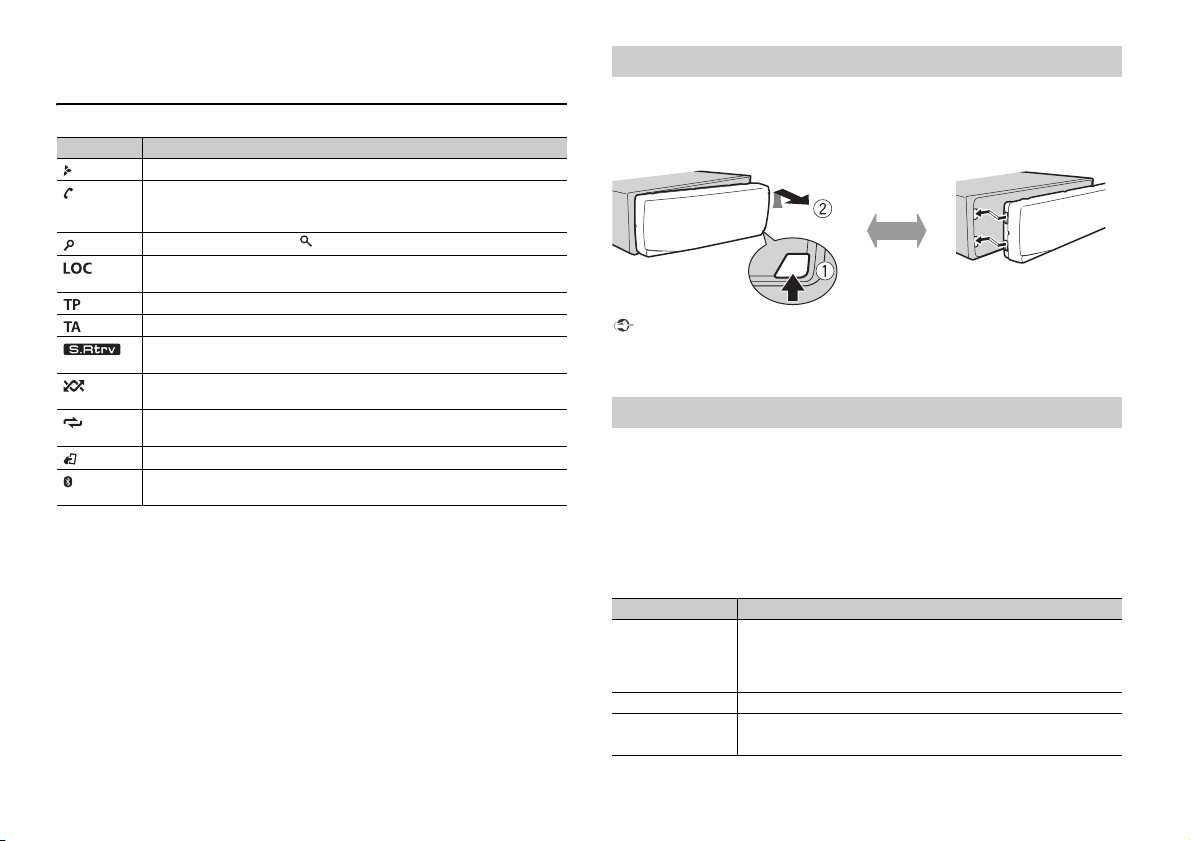
* Si le fil bleu/blanc de l’appareil est relié à la borne de commande du relais d’antenne automatique du
Retirer Fixer
véhicule, l’antenne se déploie lorsque la source de cet appareil est mise en service. Pour rétracter
l’antenne, mettez la source hors service.
Indication de l’affichage
Indication Description
Apparaît lorsqu’il existe un niveau inférieur de menu ou de dossier.
Apparaît lorsque la fonction de réponse automatique est en service
(page 10).
(Uniquement pour les modèles compatibles Bluetooth.)
Apparaît lorsque la touche est appuyée.
Apparaît lorsque la fonction d’accord sur une station locale est en ser vice
(page 12).
Apparaît lorsqu’un programme d’informations routières est capté.
Apparaît lorsqu’un bulletin d’informations routières est capté (page 12).
Apparaît lorsque le sound retriever (correcteur de son compressé) est en
service (page 13).
Apparaît lorsque la lecture aléatoire est en service (sauf si la fonction BT
AUDIO est sélectionnée en tant que source).
Apparaît lorsque la lecture répétée est en ser vice (sauf si la fonction BT
AUDIO est sélectionnée en tant que source).
Apparaît lorsque la fonction de commande d’iPod est en service (page 8).
Apparaît lorsqu’une connexion Bluetooth est établie (page 8).
(Uniquement pour les modèles compatibles Bluetooth.)
Retrait de la face avant
Retirez la face avant pour empêcher tout vol. Débranchez tous les câbles et les
périphériques branchés à la face avant et mettez l’appareil hors tension avant de le
retirer.
Important
• Évitez de soumettre la face avant à des chocs excessifs.
• Tenez la face avant à l’abri du soleil et des températures élevées.
• Stockez toujours la face avant détachée, dans un étui de protec tion ou un sac.
Menu de configuration
Lorsque vous mettez le contact sur ON après avoir installé l’appareil, [SET UP :YES]
apparaît sur l’affichage.
1 Appuyez sur la molette M.C..
Si vous n’utilisez pas l’appareil dans les 30secondes qui suivent, le menu de
configuration disparaît. Si vous préférez ne pas effectuer la configuration pour
l’instant, tournez la molette M.C. pour sélectionner [NO], puis appuyez pour valider.
2 Tournez la molette M.C. pour sélectionner les options, puis appuyez pour valider.
Pour passer à l’option de menu suivante, vous devez valider votre sélection.
Élément de menu Description
LANGUAGE Sélectionnez la langue d’affichage des informations textuelles à
[ENG] (anglais),
[РУС] (russe),
[TUR] (turc)
CLOCK SET Réglez l’horloge.
FM STEP Sélectionnez l’incrément d’accord FM à partir de 100 kHz ou de
[100], [50]
partir d’un fichier audio compressé.
50 kHz.
4Fr
Page 25
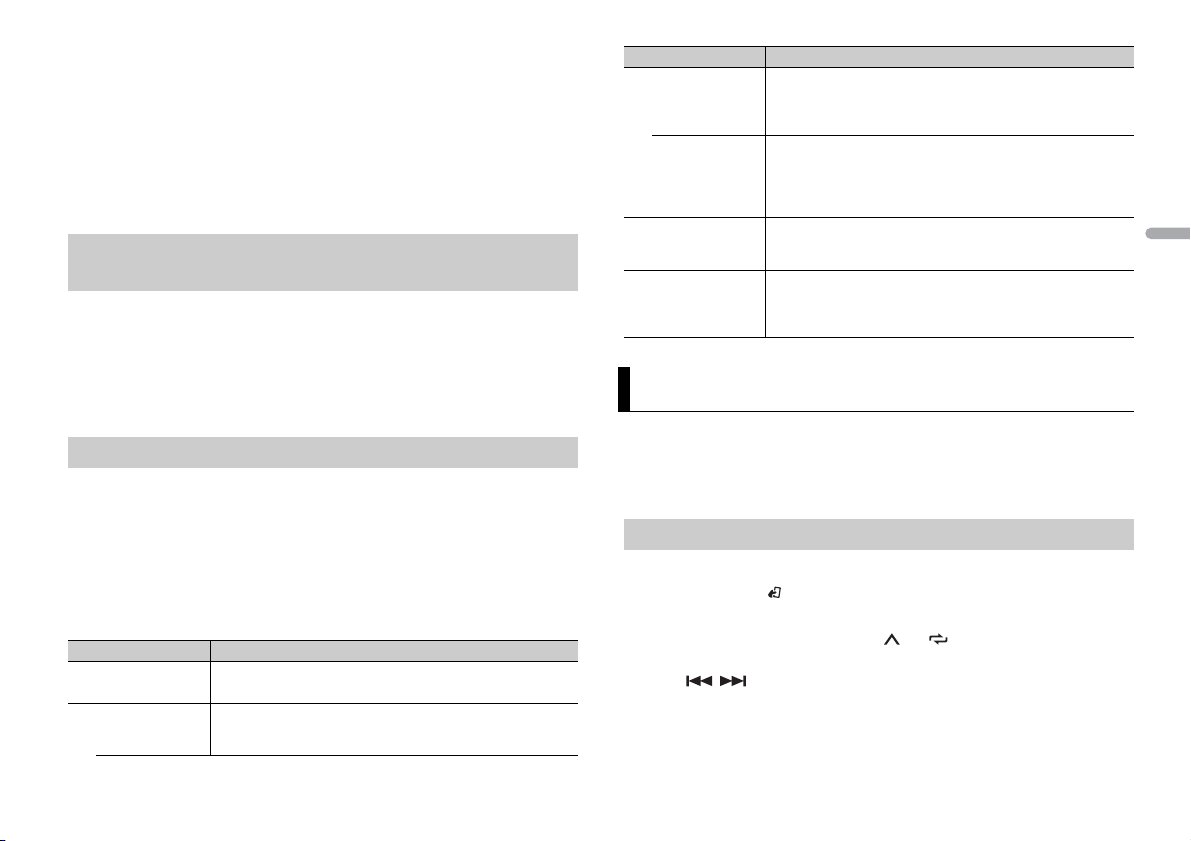
3 [QUIT :YES] apparaît une fois tous les paramètres réglés.
Pour retourner dans le premier élément du menu de configuration, tournez la
molette M.C. afin de sélectionner [QUIT :NO],
puis appuyez pour valider.
4 Appuyez sur la molette M.C. pour valider les paramètres.
REMARQUES
• Vous pouvez annuler le réglage du menu en appuyant sur SRC/OFF.
• Ces paramètres peuvent êt re ajustés à tout moment à partir d es réglages SYSTEM (page 14) et des
réglages INITIAL (page 5 ).
Annulation de l’affichage de démonstration (DEMO
OFF)
1 Appuyez sur la molette M.C. pour afficher le menu principal.
2 Tournez la molette M.C. pour sélectionner [SYSTEM], puis appuyez pour valider.
3 Tournez la molette M.C. pour sélectionner [DEMO OFF], puis appuyez pour
valider.
4 Tournez la molette M.C. pour sélectionner [YES], puis appuyez pour valider.
Réglages INITIAL
1 Appuyez longuement sur SRC/OFF jusqu’à ce que l’appareil se mette hors
tension.
2 Appuyez longuement sur SRC/OFF pour afficher le menu principal.
3 Tournez la molette M.C. pour sélectionner [INITIAL], puis appuyez pour valider.
4 Tournez la molette M.C. pour sélectionner une option, puis appuyez pour valider.
REMARQUE
Les options varient selon les appareils.
Élément d e menu Description
FM STEP Sélectionnez l’incrément d’accord FM à partir de 100 kHz ou de
[100], [50]
SP-P/O MODE À sélectionner lorsqu’un haut-parleur à gamme étendue est
[REAR/S UB.W]
50 kHz.
relié aux fils de sortie du haut-parleur arrière et qu’un hautparleur d’extrêmes graves est branché à la sortie RCA.
Élément d e menu Description
[SUB.W/SUB.W] À sélectionner lorsqu’un haut-parleur d’extrêmes graves passif
[REAR/REAR] À sélectionner lorsque des haut -parleurs à gamme étendue sont
S/W UPDATE À sélectionner pour mettre à jour l’appareil avec le dernier
SYSTEM RESET Sélectionnez [YES] pour réinitialiser les réglages de l’appareil.
[YES], [CANCEL]
est directement relié aux fils de sortie du haut-parleur arrière et
qu’un haut-parleur d’extrêmes graves est branché à la sortie
RCA.
reliés aux fils de sortie du haut-parleur arrière et à la sortie RCA.
Si un haut-parleur à gamme étendue est relié aux fils de sortie
du haut-parleur arrière et que la sortie RCA n’est pas utilisée,
vous pouvez sélectionner [REAR/SUB.W] ou [REAR/REAR].
logiciel Bluetooth. Pour plus de détails sur le logiciel Bluetooth
et la mise à jour, visitez notre site Web.
L’appareil redémarrera automatiquement. (Certains paramètres
seront conservés même après la rénitialisation de l’appareil, tels
que les informations de couplage Bluetooth, etc.)
Radio
Les fréquences du syntoniseur de cet appareil sont destinées à une utilisation en Europe
de l’Ouest, Asie, Moyen-Orient, Afrique et Océanie. Son utilisation dans d’autres régions
peut se traduire par une réception de mauvaise qualité. La fonction RDS (Radio Data
System) n’est opérationnelle que dans les régions où des signaux RDS sont diffusés pour
les stations FM.
Réception des stations mémorisées
1 Appuyez sur SRC/OFF pour sélectionner [RADIO].
2 Appuyez sur BAND/ pour sélectionner la bande [FM1], [FM2], [FM3], [MW] ou
[LW].
3 Appuyez sur une touche numérique (1/ à 6/).
CONS EIL
Les touches / peuvent également servir à sélectionner une station préréglée lorsque [SEEK]
est réglé sur [PCH] dan s les réglages FUNCTION (pag e 13).
França is
5Fr
Page 26
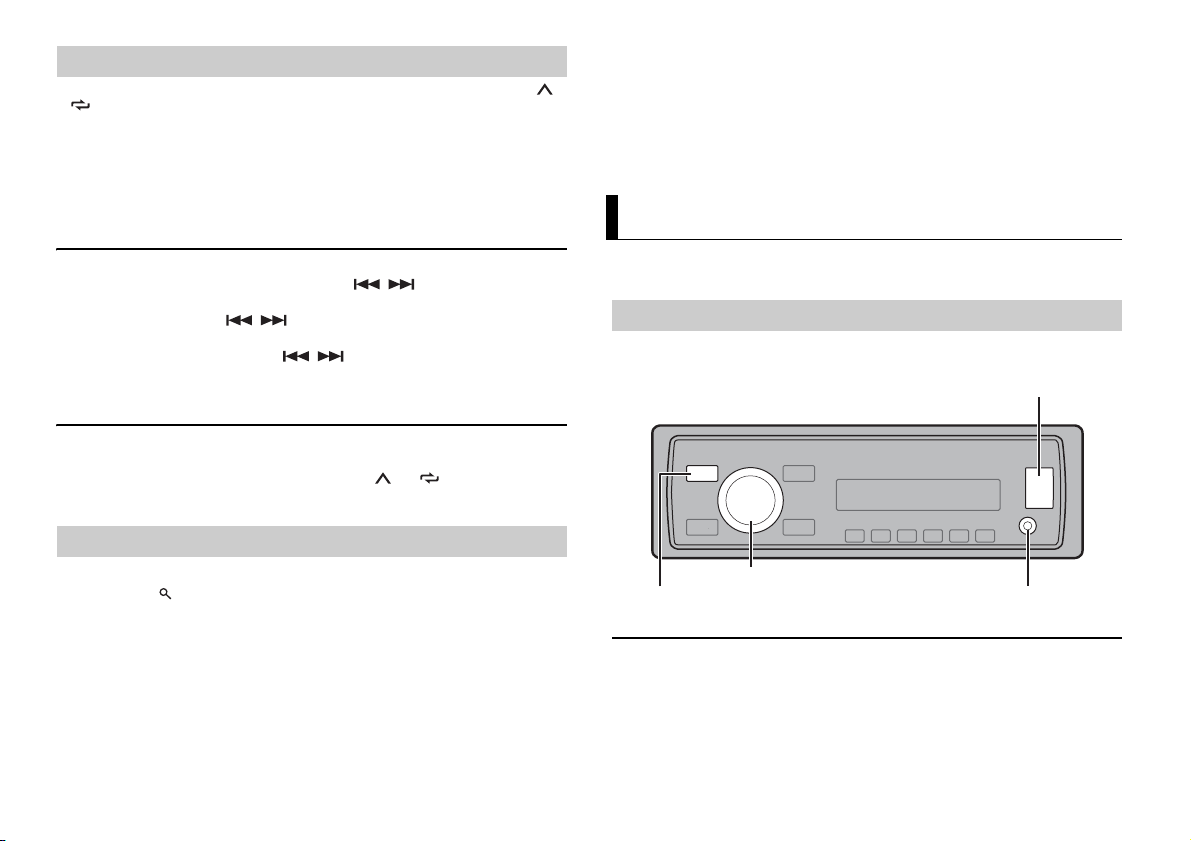
Mémoire des meilleures stations (BSM)
Prise d’entrée AUX (prise stéréo 3,5 mm)
Port USB
SRC (source)/OFF
Molette M.C. (multi-contrôle)
Les six stations les plus puissantes sont mémorisées sur les touches numériques (1/ à
6/).
1 Après avoir sélectionné la bande, appuyez sur la molette M.C. pour afficher le
menu principal.
2 Tournez la molette M.C. pour sélectionner [FUNCTION], puis appuyez pour
valider.
3 Tournez la molette M.C. pour sélectionner [BSM], puis appuyez pour valider.
• Le programme de certaines stations peut différer de celui qu’indique le PTY transmis.
• Si aucune stati on ne diffuse le type de programme que vous recherche z, [NOT FOUND] s’affich e
pendant environ deux secondes, puis le syntoniseur revient à la station de départ.
Liste des codes PTY
Si vous souhaitez obtenir de plus amples informations sur la liste PTY, veuillez visiter le
site suivant :
http://www.pioneer.eu/eur/products/25/121/tech/CarAudio/PTY.html
USB/iPod/AUX
Pour rechercher une station manuellement
1
Après avoir sélectionné la bande, appuyez sur / pour sélectionner une
station.
Appuyez longuement sur / , puis relâchez pour rechercher une station
disponible. Le balayage s’arrête lorsque l’appareil capte une station. Pour annuler
l’accord par recherche, appuyez sur / .
REMARQUE
[SEEK] doit être réglé sur [MAN ] dans les réglages FUNCTION (page 13).
Pour mémoriser des stations manuellement
1
Lorsque vous captez la station que vous souhaitez mémoriser, appuyez
longuement sur l’une des touches numériques (1/ à 6/ ) jusqu’à ce qu’elle
cesse de clignoter.
Utilisation des fonctions PTY
L’appareil recherche une station diffusant des informations PT Y (type de programme).
1 Appuyez sur pendant la réception FM.
2 Tournez la molette M.C. pour sélectionner le type de programme [NEWS/INFO],
[POPULAR], [CLASSICS] ou [OTHERS].
3 Appuyez sur la molette M.C..
L’appareil continue à rechercher une station. Lorsqu’il en trouve une, son nom de
service de programme s’affiche.
REMARQUES
• Pour annuler la recherche, appuyez sur la molette M.C..
6Fr
REMARQUE
La fonction iPod n’est pas disponible pour le MVH-170UBG/170UB.
Lecture
Débranchez le casque ou les écouteurs du périphérique avant de raccorder ce dernier à
l’appareil.
Périphérique USB/iPod
1
Ouvrez le cache du port USB.
2 Raccordez le périphérique USB/l’iPod à l’aide d’un câble approprié.
Page 27
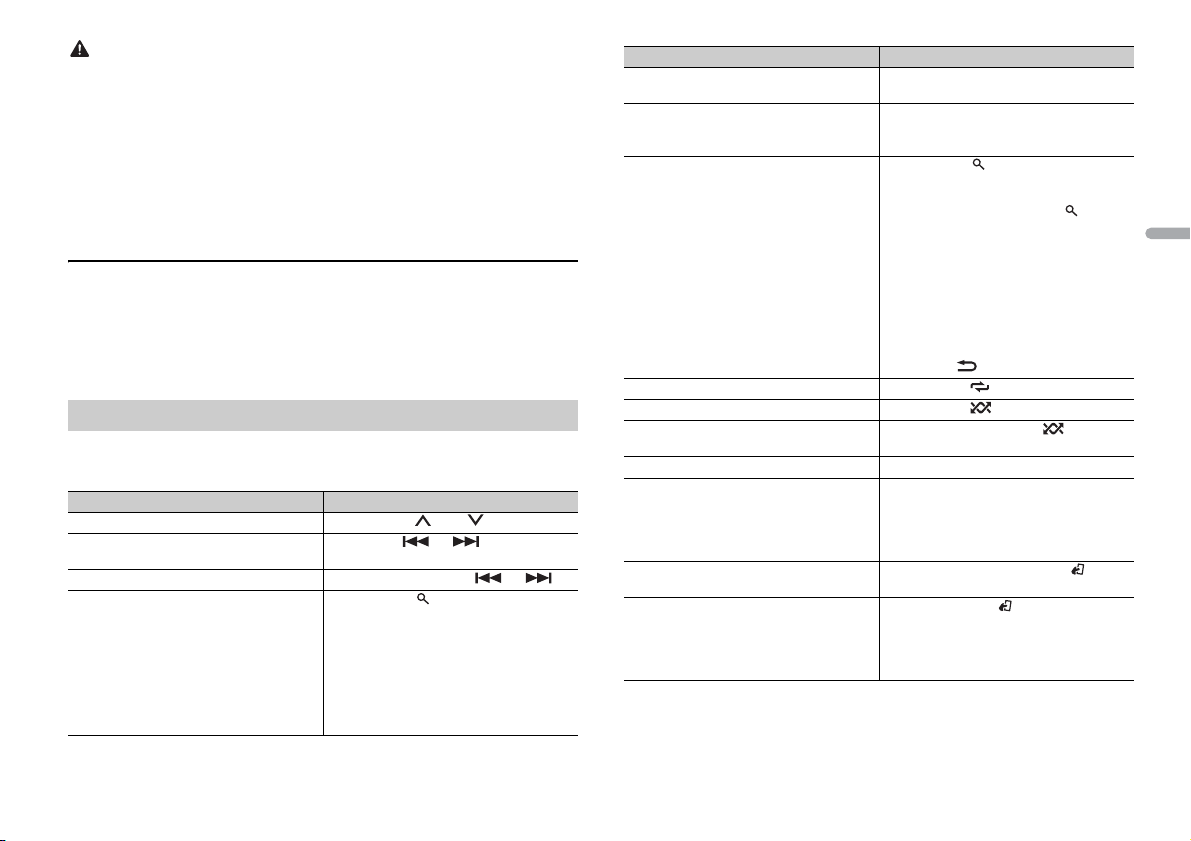
ATTE NTI ON
Utilisez un câble optionnel USB Pioneer (CD- U50E) afin de brancher le périphérique de stockage USB,
car un périphérique connecté directement à l’appareil pourrait être dangereux.
Avant de retirer le périphérique, arrêtez la lecture.
Connexion MTP
Il est possible de connecter un périphérique Android (utilisant le système d’exploitation Android 4.0 ou
une version supérieure) via une connexion MTP à l’aide du câble fourni avec le périphérique.
Cependant, en fonc tion du périphérique connecté et du nombre de fichier s dans le périphérique, les
morceaux/fichiers audio peuvent ne pas être lus via MTP. Notez qu e la connexion MTP n’est pas
compatible avec les formats de fichiers WAV et FLAC*, et ne peut pas être utilisée avec la fonction
MIXTRAX.
* Les fichiers FLAC sont compatibles uniquement avec les modèles MVH-170UI/170UBG/170UB.
AUX
1
Insérez la mini-fiche stéréo dans la prise d’entrée AUX.
2 Appuyez sur SRC/OFF pour sélectionner la source [AUX].
REMARQUE
Si la source [AUX] est réglée sur [OFF] dans les paramètres SYSTEM, la fonct ion [AUX] ne peut pas être
sélectionnée.
Opérations
Vous pouvez procéder à différents ajustements dans les réglages FUNC TION (page 12).
Notez que les opérations suivantes ne fonctionnent pas sur un périphérique AUX. Pour
faire fonctionner un périphérique AUX, utilisez l’appareil lui-même.
Objectif Opération
Sélectionner un dossier/album*1 Appuyez sur 1 / ou 2/.
Sélectionner une piste/un morceau
(chapitre)
Avance ou retour rapide Appuyez longuement sur ou .
Rechercher un fichier dans une liste 1 Appuyez sur pour afficher la liste.
Appuyez sur ou .
2 Tournez la molette M.C. pour
sélectionner la catégorie ou le nom de
fichier (dossier) de votre choix, puis
appuyez pour valider.
3 Tournez la molette M.C. pour
sélectionner le fichier de votre choix, puis
appuyez pour valider.
La lecture démarre.
Objectif Opération
Afficher une liste de fichiers dans la
catégorie/le dossier sélectionné(e)*1
Lire un morceau de la catégorie/du dossier
sélectionné(e)*1
Recherche alphabétique (iPod uniquement) 1 Appuyez sur pour afficher la liste.
Lecture répétée Appuyez sur 6/.
Lecture aléatoire Appuyez sur 5/.
Lecture aléatoire de toutes les pistes (iPod
uniquement)
Pause/Reprise de la lecture Appuyez sur 4/PAU SE .
Sound retriever*2 (correcteur de son
compressé)
Retour au dossier racine (USB
uniquement)*1
Changer de lecteurs dans le périphérique
USB
(Uniquement les périphériques qui
prennent en charge le dispositif de
périphérique de mémoire de masse USB)
*1 Fich iers audio compressés uniquement
*2 Lorsque l’appareil ne dispose pas de touche 3/S.Rtrv, le sound retriever (correcteur de son
compressé) peut être régl é dans les paramètres FUNCTION.
Appuyez sur la molette M.C. lorsqu’une
catégorie/un dossier est sélectionné(e).
Appuyez longuement sur la molette M.C.
lorsqu’une catégorie/un dossier est
sélectionné(e).
2 Tournez la molette M.C. pour
sélectionner la liste de catégories de
votre choix, puis appuyez sur pour
saisir le mode de recherche
alphabétique.
(Pour saisir le mode de recherche
alphabétique, vous pouvez également
tourner deux fois la molette M.C..)
3 Tournez la molette M.C. pour
sélectionner une lettre, puis appuyez
pour afficher la liste alphabétique.
Pour annuler la recherche alphabétique,
appuyez sur /DIMMER.
Appuyez longuement sur 5/.
Appuyez sur 3/S.Rtr v.
[1] : efficace pour les taux de compression
faibles
[2] : efficace pour les taux de compression
élevés
Appuyez longuement sur BAND /.
Appuyez sur BAND/.
França is
7Fr
Page 28
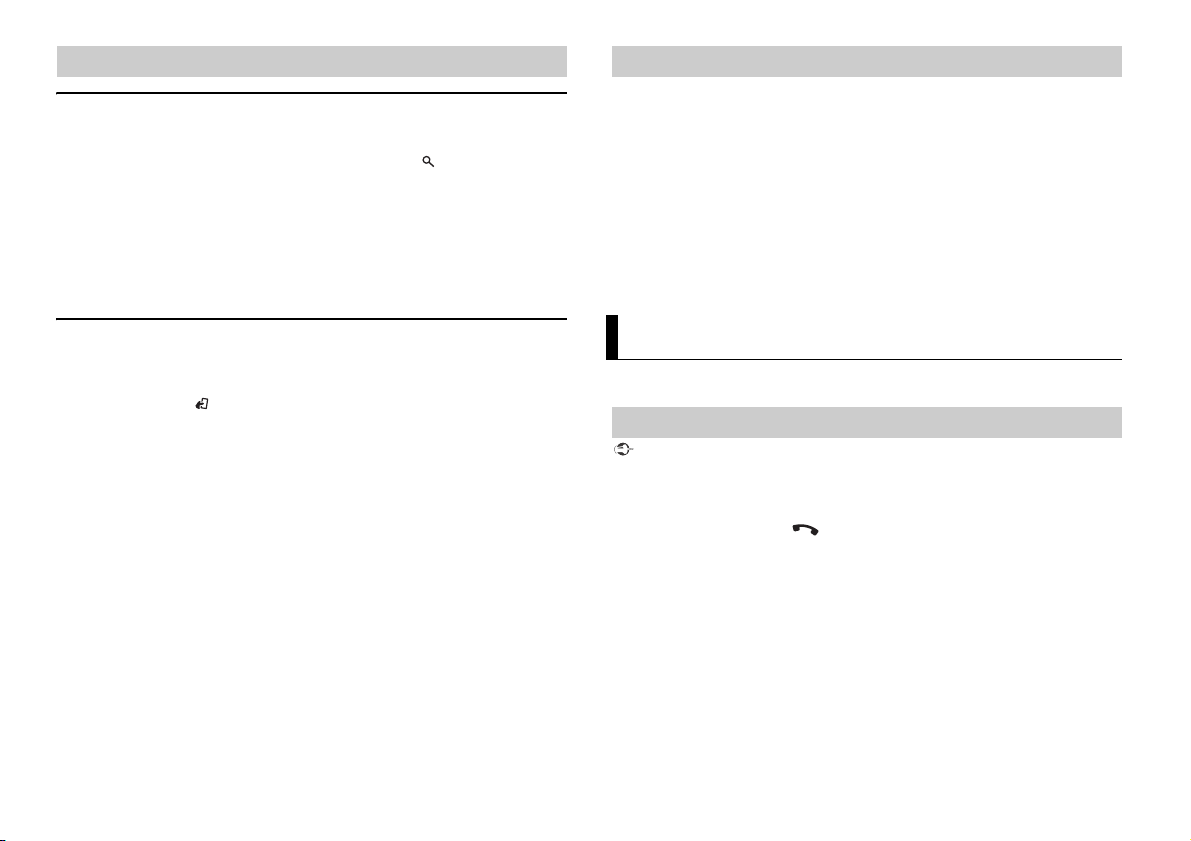
Fonctions utiles pour iPod À propos de MIXTRAX (USB/iPod uniquement)
(Uniquement pour le modèle MVH-X370BT)
Mode de lecture en lien
Vous pouvez accéder à des morceaux en vous basant sur l’artiste, l’album ou le genre en
cours de lecture.
1 Pendant l’écoute d’un morceau, appuyez longuement sur pour entrer en mode
de lecture en lien.
2 Tournez la molette M.C. pour sélectionner le mode ([ARTIST], [ALBUM], [GENRE]),
puis appuyez pour valider.
Le morceau/l’album sélectionné est lu après le morceau en cours de lecture.
REMARQUE
Le morceau/l’album sélectionné peut être annulé si vous utilisez d’autres fonctions que le mode de
lecture en lien (ex. : avance et retour rapides).
La fonction MIXTRAX crée un mélange ininterrompu de pistes de votre bibliothèque
musicale, agrémenté d’effets d’éclairage. Pour plus de détails sur les réglages de
MIXTRAX, voir page 15.
REMARQUES
• Cette fonction n’est pas compatible avec un périphérique Android connecté via MTP.
• Lorsque la source USB est sélectionnée et la fonc tion MIXTRAX est en cours d’utilisa tion, le sound
retriever (correcteur de son compressé) est désactivé.
• Selon le fichier/morceau, il se peut que les effets sonores soient indisponibles.
• Désactiv ez la fonction M IXTRAX si les effets d’éclairage qu’e lle produit vous gên ent dans votre
conduite.
1 Appuyez sur 3/MIX pour activer/désactiver MIXTRAX.
Commande d’un iPod
Vous pouvez commander l’appareil via un iPod raccordé.
Les modèles d’iPod suivants ne sont pas compatibles avec cette fonction.
– iPod nano 1ère génération, iPod avec vidéo
1 Appuyez sur BAND/ en cours de lecture, puis sélectionnez le mode de
comma nde.
[CONTROL iPod/CTRL iPod] : la fonction iPod de l’appareil peut être activée à partir
de l’iPod raccordé.
[CONT ROL AUDIO/CT RL AUDIO ] : la fonction iPod de l’appareil n e peut être activée
que par les touches situées sur l’appareil. Dans ce mode, il est impossible de mettre
l’iPod raccordé sous ou hors tension.
REMARQUES
• Appuyer sur iPod peut également commuter le mode de commande (uniquement pour le modèle
MVH-170UI).
• La commutation du mode de co mmande sur [CONTROL iPod/CTRL iPod] met en pause la lec ture d’un
morceau. Utilisez l’iPod raccordé pour reprendre la lecture.
• Les opérations suivantes sont toujours accessibles à partir de l’appareil, même si le mode de
commande est réglé sur [CONTROL iPod/C TRL iPod].
– Pause, avance/retour rapide, sélection d’un morce au/chapitre
• Le volume ne peut être réglé qu’à partir de cet appareil.
8Fr
Bluetooth
(Uniquement pour le modèle MVH-X370BT)
Connexion Bluetooth
Important
Si au moins trois périph ériques Bluetooth (ex. : un téléphone et un lecteur audio séparé) sont
connectés, il se peut qu’ils ne fonctionnent pas corre ctement.
1 Activez la fonction Bluetooth du périphérique.
2 Appuyez longuement sur pour afficher le menu de connexion.
3 Tournez la molette M.C. pour sélectionner [ADD DEVICE], puis appuyez pour
valider.
L’appareil commence à rechercher les périphériques disponibles, puis les affiche
dans la liste des périphériques.
• Pour annuler la recherche, appuyez sur la molette M.C..
• Si le périphérique de votre choix ne se trouve pas dans la liste, sélectionnez [RE-
SEARCH].
• Si aucun périphérique n’est disponible, [NOT FOUND] s’affiche.
Page 29
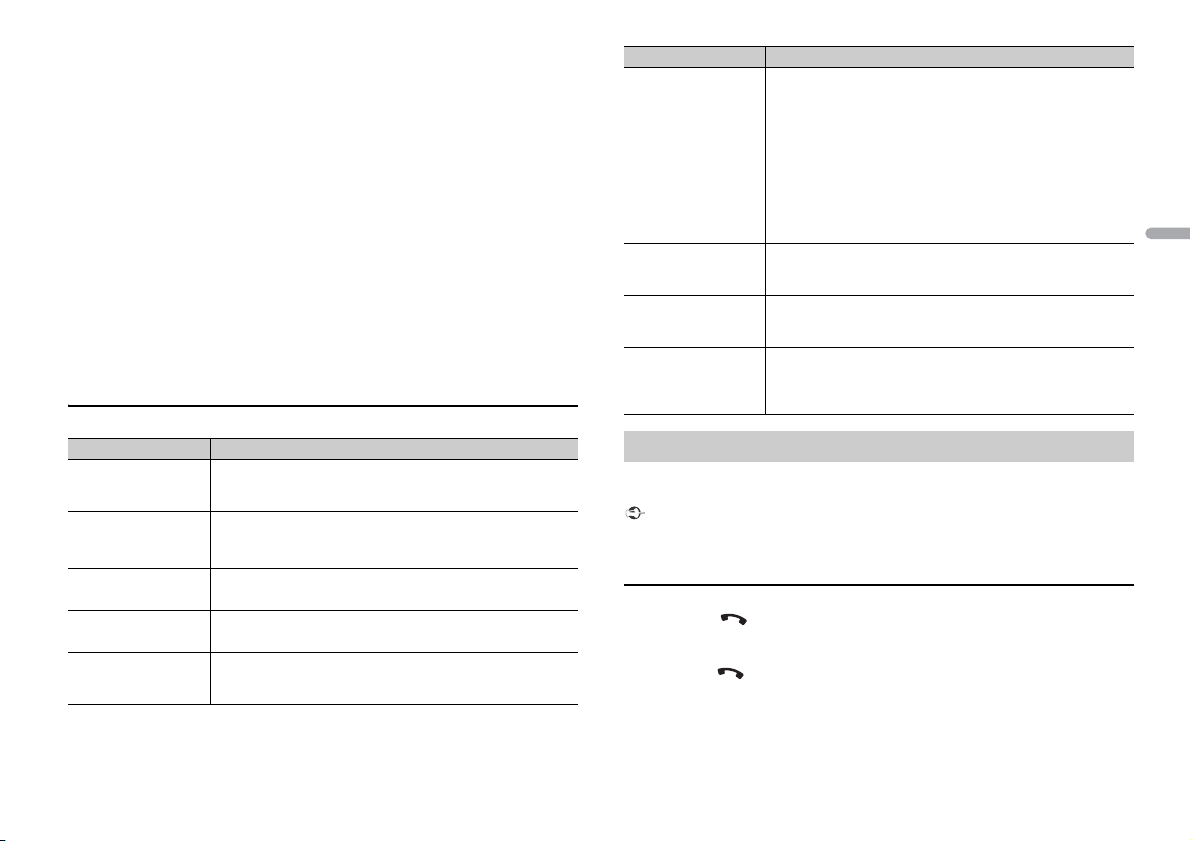
4 Tournez la molette M.C. pour sélectionner un périphérique dans la liste des
périphériques, puis appuyez pour valider.
Appuyez longuement sur la molette M.C. pour commuter les informations de
périphérique affichées entre le nom du périphérique et l’adresse du périphérique
Bluetooth.
5 Sélectionnez [Pioneer BT Unit] qui s’affiche sur le périphérique.
6 Assurez-vous que le même numéro à 6 chiffres apparaît sur cet appareil et le
périphérique, puis sélectionnez « Oui » sur le périphérique.
REMARQUES
• [DEVICE FULL] apparaît si l’appareil a déjà été appairé à trois autres périphériques. Dans ce cas,
supprimez l’un des périphérique s appairés. Voir [DEL DEVICE] ou [GUEST MODE] dans le menu de
connexion (page 9).
• En fonction du périphérique, le code PIN est requis à l’étape 6. Dans ce cas, veuillez entrer le code
[0000].
CONS EIL
La connexion Bluetooth peut être établie grâce à la détection de l’appareil depuis le périphérique
Bluetooth. Pour ce fa ire, la fonction [VISIB LE] dans le menu de conne xion doit être réglée sur [ON ]. Pour
obtenir davantage d ’informations s ur le fonctionnement d’un ap pareil Bluetooth, veuillez vous référe r
au mode d’emploi fourni avec le périphérique Bluetooth.
Menu de connexion
Élément d e menu Description
DEVICELIST Affichez la liste des périphériques Bluetooth appairés. « * »
DEL DEVICE Supprimez les informations de périphérique.
[DELETE YES],
[DELETE NO]
ADD DEVICE Enregistrez un nouveau périphérique.
A.CONN Sélectionnez [ON] pour vous connecter automatiquement à un
[ON], [OFF]
VISIBLE Sélectionnez [ON] pour qu’un périphérique Bluetooth puisse
[ON], [OFF]
apparaît sur le nom de périphérique lorsque la connexion
Bluetooth est établie.
périphérique Bluetooth.
détecter l’appareil lorsque ce dernier est connecté via Bluetooth
à un autre périphérique.
Élément d e menu Description
PIN CODE Changez de code PIN.
DEV. INFO Commutez les informations de périphérique sur l’affichage
GUEST MODE Sélectionnez [ON] pour passer automatiquement à l’écran [DEL
[ON], [OFF]
A.PAIRING Sélectionnez [ON] pour appairer automatiquement l’appareil et
[ON], [OFF]
1 Appuyez sur la molette M.C. pour afficher le mode de
réglage.
2 Tournez la molette M.C. pour sélectionner un nombre.
3 Appuyez sur la molette M.C. pour déplacer le curseur sur la
position suivante.
4 Après avoir saisi le code PIN, appuyez longuement sur la
molette M.C..
Après avoir saisi le code PIN, appuyez sur la molette M.C. pour
revenir à l’affichage de saisie du code PIN et changer de code
PIN.
entre le nom du périphérique et l’adresse du périphérique
Bluetooth.
DEVICE] lorsque l’appareil a déjà été appairé avec trois
périphériques.
un iPhone lorsqu’un iPhone est connecté à l’appareil via USB.
(Cette fonction peut ne pas être disponible suivant la version
d’iOS que vous utilisez.)
Téléphone Bluetooth
Établissez d’abord une connexion Bluetooth avec le téléphone Bluetooth (page 8). Deux
téléphones Bluetooth maximum peuvent être connectés de manière simultanée.
Important
• Si vous laissez l’appareil en veille pour vous connecter à votre téléphone via Bluetooth lorsque le
moteur ne tour ne pas, vous risquez d’épuiser la batteri e du véhicule.
• Assurez-vous de garer votre véhicule en lieu sûr et de serrer le frein à main avant utilisation.
Pour passer un appel téléphonique
1
Appuyez sur pour afficher le menu de téléphone.
Lorsque deux téléphones sont connectés, un nom de téléphone apparaît en premier
puis le menu de téléphone s’affiche. Pour passer à l’autre téléphone, appuyez de
nouveau sur .
2 Tournez la molette M.C. pour sélectionner [MISSED], [DIALLED], [RECEIVED] ou
[PHONE BOOK], puis appuyez pour valider.
La liste de numéros de téléphone apparaît.
França is
9Fr
Page 30
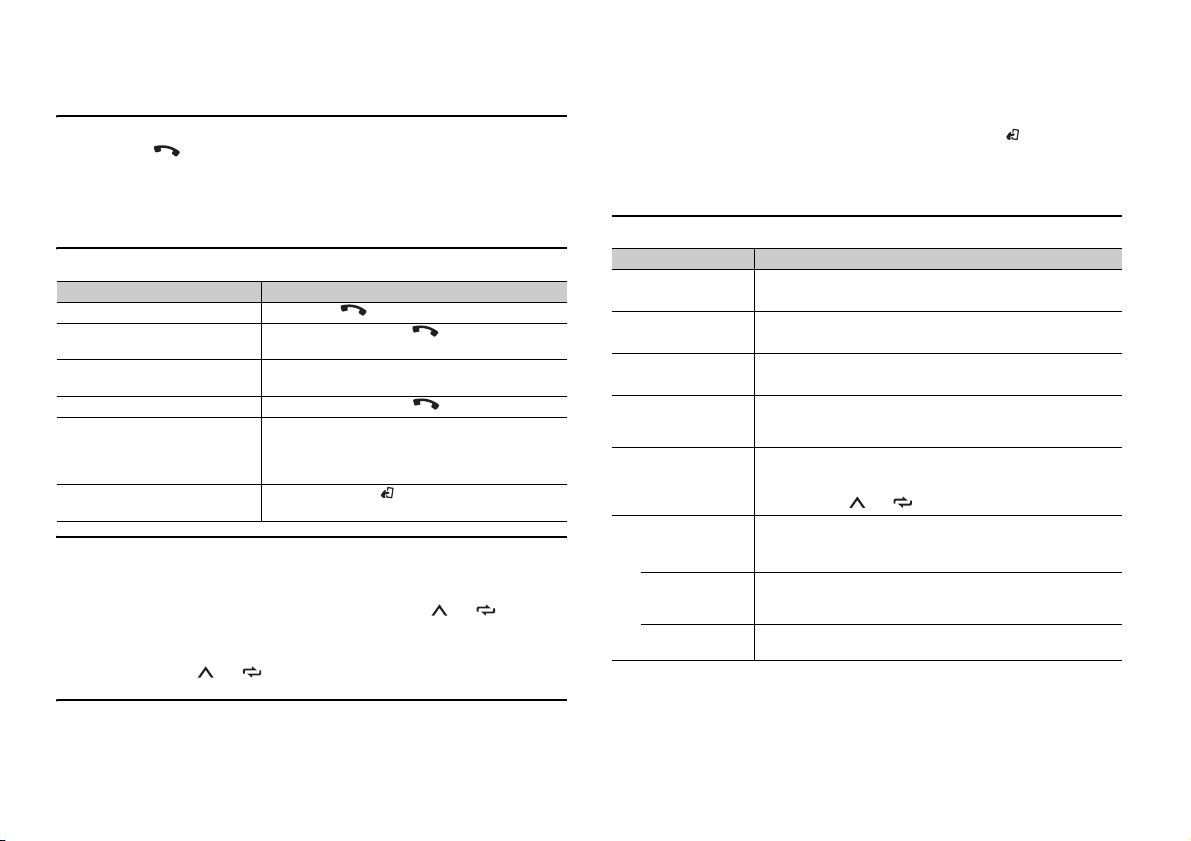
3 Tournez la molette M.C. pour sélectionner un nom ou un numéro de téléphone,
puis appuyez pour valider.
L’appel téléphonique commence.
Pour répondre à un appel entrant
1
Appuyez sur lorsque vous recevez un appel.
CONSE IL
Lorsque deux téléphones sont connectés à l’appareil via Bluetooth et qu’il y a un appel entrant pendant
qu’un téléphone est en cours d’utilisation, un message apparaît dans l’affichage. Pour répondre à un
appel entrant, il est nécessaire de terminer l’appel en cours.
Opérations de base
Objectif Opération
Terminer un appel Appuyez sur .
Refuser un appel entrant Appuyez longuement sur lorsq ue vous recevez
Commuter entre l’appel en cours
et un appel en attente
Annuler un appel en attente Appuyez longuement sur .
Régler le volume de la voix de
l’appelant (Lorsque le mode privé
est activé, cette fonction n’est pas
disponible.)
Activer ou désactiver le mode
privé
un appel.
Appuyez sur la molette M.C..
Tourner la molette M.C. pendant l’appel.
Appuyez sur BAND/ pendant l’appel.
Pour présélectionner des numéros de téléphone
1
Sélectionnez un numéro de téléphone depuis un répertoire ou l’historique des
appels.
2 Appuyez longuement sur l’une des touches numériques (1/ à 6/).
Le contact est mémorisé sous le numéro de présélection choisi.
Pour passer un appel à l’aide d’un numéro de présélection, appuyez sur l’une des
touches numériques (1/ à 6/ ), puis appuyez sur la molette M.C..
Reconnaissance vocale (pour iPhone uniquement)
Cette fonction n’est disponible que si un iPhone équipé de la reconnaissance vocale est
connecté à l’appareil via Bluetooth.
1 Appuyez longuement sur la molette M.C. pour activer le mode de reconnaissance
vocale.
2 Appuyez sur la molette M.C., puis parlez dans le microphone pour entrer les
commandes vocales.
Pour quitter le mode de reconnaissance vocale, appuyez sur BAND/.
REMARQUE
Pour plus de détails sur les fonctions de reconnaissance vocale, consultez le mode d’emploi de votre
iPhone.
Menu de téléphone
Élément de menu Description
MISSED Affichez l’historique des appels manqués.
DIALLED Affichez l’historique des appels effectués.
RECEIVED Affichez l’historique des appels reçus.
PHONE BOOK*1 Affichez les contacts qui ont été transférés à par tir de votre
PRESET 1-6 Rappelez les numéros de téléphone présélectionnés. Vous
PHONE FUNC Sélectionnez [ON] pour répondre automatiquement à un appel
A.ANSR : *2
[ON], [OFF]
R.TONE :
[ON], [OFF]
PB INVT Inversez l’ordre des noms dans le répertoire (affichage des
*1 Nor malement, les contacts de votre téléphone sont transférés automatiquement lorsque le
téléphone est connecté. Dans le cas contraire, utilisez votre téléphone pour transférer les contacts.
*2 Si deux téléphones sont conn ectés, cette fonction ne fonctio nne pas pour les ap pels entrants que
vous recevez pendant que vous appelez avec l’un des télép hones.
téléphone. Réglez [VISIBLE] du menu de connexion sur [ON]
pour parcourir les contacts via cet appareil.
pouvez également rappeler un numéro de téléphone
présélectionné en appuyant sur l’une des touches de
présélection (1/ à 6/).
entrant.
Sélectionnez [ON] si la sonnerie n’est pas émise par les hautparleurs du véhicule. Suivant le téléph one connecté, cette
fonction peut ne pas fonctionner.
noms).
10Fr
Page 31

Audio Bluetooth
Important
• Selon le lecteur audio Bluetooth connecté à cet appareil, les opérations disponibles sont limitées aux
deux niveaux suivants :
– Profil A2DP (Advanced Audio Distribution Profile) : vous ne pouvez écouter que des morceaux sur
votre lecteur audio.
– AVRCP (Audio/Video Remote Control Profile) : vous pouvez écouter, mettre sur pause, sélectionner
un morceau, etc.
• Le son du lecteur audio Bluetooth est coupé lorsque le téléphone est utilisé.
• Lors de l’utilisation du lecteur audio Bluetooth, vous ne pouvez pas vous connecter
automatiqueme nt à un téléphone Bluetoot h.
• Selon le type de lecteur audio Bluetooth connecté à cet appareil, l’affichage des opérations et
informations de certaines fonctions peut ne pas être disponible.
1 Établissez une connexion Bluetooth avec le lecteur audio Bluetooth.
2 Appuyez sur SRC/OFF pour sélectionner la source [BT AUDIO].
3 Appuyez sur BAND/ pour lancer la lecture.
Opérations de base
Vous pouvez procéder à différents ajustements dans les réglages FUNC TION (page 12).
Objectif Opération
Avance ou retour rapide Appuyez longuement sur ou .
Sélectionner une piste Appuyez sur ou .
Lecture répétée* Appuyez sur 6/.
Lecture aléatoire* Appuyez sur 5/.
Pause/Reprise de la lecture Appuyez sur 4/PAUS E.
Rechercher un fichier dans une liste 1 Appuyez sur pour afficher la liste.
* Selon le périphérique connecté, il se peut que ces opérations soient indisponibles.
2 Tournez la molette M.C. pour
sélectionner le nom du fichier de votre
choix, puis appuyez pour valider.
3 Tournez la molette M.C. pour
sélectionner le fichier de votre choix, puis
appuyez pour valider. La lecture démarre.
Mode d’application
(Le mode APP n’est pas disponible pour le modèle MVH-170UBG/170UB.)
Vous pouvez écouter une application sur un périphérique iPhone/Android via cet
appareil. Dans certains cas, vous pouvez commander une application en utilisant cet
appareil.
Pour plus de détails sur les périphériques compatibles, visitez notre site Web.
Important
L’utilisation d’appli cations tierces peut implique r ou nécessiter la fourniture d ’i nformations
personnelles, que ce soit en créant un compte d’utilisateur ou une autre méthode ainsi que, pour
certaines applications, la fourniture de données de géolocalisation.
TOUTES LES APPLICATIONS TIERCES RELÈVENT DE L’ENTIÈRE RESPONSABILITÉ DES FOURNISSEURS,
NOTAMMENT MAIS SANS S’Y LIMITER, LA COLLECTE ET LA PROTECTION DES DONNÉES UTILISATEUR ET
LES BONNES PR ATIQU ES DE CONFIDENTIALITÉ. EN ACCÉDAN T À UNE APPLIC ATIO N TIERCE, VOUS
ACCEPTEZ DE PRENDRE CONNAISSANCE DES CONDITIONS DE SERVICE ET DES RÈGLES DE
CONFIDENTIALITÉ DES FOURNISSEURS. SI VOUS N’ACCEPTEZ PAS LES CONDITIONS OU RÈGLES D’UN
FOURNISSEUR OU SI VOUS N’ACCEPTEZ PAS L’UTILISATION DES DONNÉES DE GÉOLOCALISATION, LE
CAS ÉCHÉA NT, N’UTIL ISEZ PAS CETTE APPL ICATION TIE RCE.
Pour les utilisateurs d’iPhone
Cette fonction est compatible avec les iPhone et les iPod touch installés avec iOS 5.0 ou une version
ultérieure.
Pour les utilisateurs de périphérique Android
Cette fonction est compatible avec les périphériques sur lesquels est installé Android OS 2.3 ou une
version ultérieure et qui prennent également en charge les profils Bluetooth SPP (Serial Port Profile) et
A2DP (Advance Audio Distribution Profile).
REMARQUE
PIONEER DÉCLINE TOUTE RESPONSABILITÉ QUANT AUX APPLICATIONS OU AUX CONTENUS TIERS, Y
COMPRIS, SANS S’Y LIMITER, QUANT À LEUR EXACTITUDE OU À LEUR EXHAUSTIVITÉ. LE CONTENU ET
LA FONCTIONNALITÉ DE CES APPLICATIONS RELÈVENT DE LA SEULE RESPONSABILITÉ DU
FOURNISSEUR DE L’APPLICATION.
Lecture d’une application via cet appareil
La connexion Bluetooth est disponible pour le modèle MVH-X370BT.
1 Connectez cet appareil au périphérique mobile.
• iPhone via USB (page 6)
• Périphérique Android via Bluetooth (page 8)
2 Appuyez sur la molette M.C. pour afficher le menu principal.
3 Tournez la molette M.C. pour sélectionner [SYSTEM], puis appuyez pour valider.
França is
11Fr
Page 32

4 Tournez la molette M.C. pour sélectionner [APP CONN.SET], puis appuyez pour
valider.
5 Tournez la molette M.C. pour sélectionner l’un des éléments suivants, puis
appuyez pour valider.
• Sélectionnez [WIRED] pour iPhone.
• Sélectionnez [BLUETOOTH] pour un périphérique Android.
6 Appuyez sur SRC/OFF pour sélectionner [APP].
7 Activez le périphérique mobile pour lancer l’application.
Opérations de base
Vous pouvez procéder à différents ajustements dans les réglages FUNCTION (page 12).
Objectif Opération
Sélectionner une piste Appuyez sur ou .
Avance ou retour rapide Appuyez longuement sur ou .
Pause/Reprise de la lecture Appuyez sur BAND/.
Réglages
Vous pouvez régler divers paramètres dans le menu principal.
1 Appuyez sur la molette M.C. pour afficher le menu principal.
2 Tournez la molette M.C. pour sélectionner l’une des catégories suivantes, puis
appuyez pour valider.
• Réglages FUNCTION (page 12)
• Réglages AUDIO (page 13)
• Réglages SYSTEM (page 14)
• Réglages ILLUMINATION (page 14)
• Réglages MIXTRAX (page 15)
3 Tournez la molette M.C. pour sélectionner les options, puis appuyez pour valider.
REMARQUES
• Les éléments de menu liés au Bluetooth dans les tableaux suivants ne sont pas disponibles pour le
modèle MVH-170UI/170UBG/170UB.
• Les éléments de menu liés au iPod dans les tableaux suivants ne sont pas disponibles pour le modèle
MVH-170UBG/170UB.
• Les éléments de menu liés au mode APP dans les tableaux suivants ne sont pas disponibles pour les
modèles MVH-170UBG/170UB.
Réglages FUNCTION
Les éléments de menu varient selon la source.
Élément de menu Description
FM SETTING
[TALK], [STANDARD], [MUSIC] Adaptez le niveau de qualité sonore aux
BSM
REGIONAL
[ON], [OFF] Limitez la réception des programmes régionaux
LOC AL
FM : [OFF], [LV1], [LV2], [LV3], [LV4]
MW/LW : [OFF], [LV1], [LV2]
TA
[ON], [OFF] Recevez des bulletins d’informations routières le
AF
[ON], [OFF] Laissez l’appareil s’accorder sur une autre
NEWS
[ON], [OFF] Interrompez la source actuellement sélectionnée
conditions de signal de radiodiffusion du signal
de la bande FM. (Disponible uniquement lorsque
la bande FM est sélectionnée.)
Mémorisez automatiquement les six stations les
plus puissantes sur les touches numériques
(1/ à 6/).
spécifiques lorsque AF (recherche des autres
fréquences) est sélectionné. (Disponible
uniquement lorsque la bande FM est
sélectionnée.)
Restreignez la station d’accord suivant la
puissance du signal.
cas échéant. (Disponible uniquement lorsque la
bande FM est sélectionnée.)
fréquence fournissant la même station.
(Disponible uniquement lorsque la bande FM est
sélectionnée.)
avec des émissions d’information. (Disponible
uniquement lorsque la bande FM est
sélectionnée.)
12Fr
Page 33

Élément d e menu Description
USB
iPod
iPod
SEEK
[MAN], [PCH] Attribuez aux touches / la recherche
SEL DEVICE
S.RTRV
[1] (efficace pour les taux de
compression faibles),
[2] (efficace pour les taux de
compression élevés),
[OFF]
AUDIO BOOK
[FASTER], [NORMAL], [SLOWER] Modifiez la vitesse de lecture. (Indisponible
PAU SE
PLAY
STOP
de stations une par une (accord manuel) ou
sélectionnez une station à partir des canaux
préréglés.
Connectez un périphérique Bluetooth de la liste.
Améliorez l’audio compressé et restaurez un son
riche.
Indisponible lorsque ;
• La source USB est sélectionnée et la fonction
MIXTRAX est activée.
• Le fichier FLAC est lu. (Disponible pour les
modèles MVH-170UI/170UBG/170UB)
lorsque [CONTROL iPod/CTRL iPod] est
sélectionné en mode de commande.)
Mettez sur pause ou reprenez la lecture.
Lancez la lecture.
Arrêtez la lecture.
Réglages AUDIO
Élément d e menu Description
FAD ER *1
Réglez l’équilibre sonore entre les haut-parleurs
avant et arrière.
BALANCE
Réglez l’équilibre sonore entre les haut-parleurs
gauche et droite.
Élément d e menu Description
EQ SETTING
[SUPER BASS], [POWERFUL],
[NATURAL], [VOCAL], [CUSTOM1],
[CUSTOM2], [FLAT]
Sélectionnez la bande et le
niveau de l’égaliseur pour une
personnalisation approfondie.
Bande de l’égaliseur : [80HZ],
[250HZ], [800HZ], [2.5KHZ],
[8KHZ]
Niveau de l’égaliseur : [+6] à [–6]
LOUDN ESS
[OFF], [LOW], [MID], [HI] Compensez pour obtenir un son net à faible
SUB.W*2
[NOR], [REV], [OFF] Sélectionnez la phase du haut-parleur
SUB.W CTRL*2*3
Fréquence de coupure : [50HZ],
[63HZ], [80HZ], [100HZ], [125HZ],
[160HZ], [200HZ]
Niveau de sortie : [–24] à [+6]
Niveau de la pente : [–12], [–24]
BASS BOOST
[0] à [+6] Sélectionnez le niveau d’accentuation des
HPF SETTING
Fréquence de coupure : [OFF],
[50HZ], [63HZ], [80HZ], [100HZ],
[125HZ], [160HZ], [200HZ]
Niveau de la pente : [–12], [–24]
Sélectionnez ou personnalisez la courbe de
l’égaliseur. [CUSTOM1] peut être défini
séparément pour chaque source. Cependant,
chacune des combinaisons ci- dessous est définie
automatiquement sur le même réglage.
• U SB, iPod et APP (iPhone)
• BT AUDIO et APP (Android)
[CUSTOM2] est un réglage commun à toutes les
sources.
Vous pouvez également commuter l’égaliseur en
appuyant plusieurs fois sur
(Uniquement pour le modèle MVH-170UBG/
170UB).
volume.
d’extrêmes graves.
Seules les fréquences inférieures à celles de la
gamme sélectionnée sont émises par le hautparleur d’extrêmes graves.
graves.
Seules les fréquences supérieures à la coupure
du filtre passe-haut (HPF) sont émises en sortie
via les haut-parleurs.
França is
13Fr
Page 34

Élément de menu Description
SLA
[+4] à [–4] Réglez le niveau de volume de chaque source,
*1 Indisponible lorsque [SUB.W/SUB.W] est sélectionné sous [SP-P/O MODE] dans les réglages INITIAL
(page 5).
*2 Indisponible lorsque [REAR/REAR] est sélectionné sous [SP-P/O MODE] dans les réglages INITIAL
(page 5).
*3 Indisponible lorsque [OFF] est sélectionné sous [SUB.W].
sauf celui de la FM.
Chacune des combinaisons ci-dessous est
définie automatiquement sur le même réglage.
• USB, iPod et APP (iPhone)
• BT AUDIO et APP (Android)
Réglages SYSTEM
Vous pouvez également accéder à ces menus lorsque l’appareil est hors tension.
Élément de menu Description
LANGUAGE
[ENG] (anglais), [РУС] (russe),
[TUR] (turc)
CLOCK SET
12H/24H
[12H], [24H] Sélectionnez la notation de l’heure.
AUTO P I
[ON], [OFF] Recherchez une autre station avec la même
AUX
[ON], [OFF] Sélectionnez [ON] lors de l’utilisation d’un
BT AUDIO
[ON], [OFF] Activez/désactivez le signal Bluetooth.
Sélectionnez la langue d’affichage des
informations textuelles à par tir d’un fichier audio
compressé.
Réglez l’horloge (page 4).
programmation, même si vous utilisez une
station présélectionnée.
périphérique auxiliaire connecté à l’appareil.
Élément de menu Description
MUTE MODE (Disponible uniquement pour le modèle MVH-170UI)
[MUTE], [20dB ATT], [10dB ATT] Coupez ou atténuez le son automatiquement
PW SAVE*1
[ON], [OFF] Réduisez la consommation d’énergie de la
BT MEM CL EAR
[YES], [CANCEL] Effacez les données du périphérique Bluetooth
BT VERSIO N
APP CONN. SET*2
[WIRED], [BLUETOOTH] Sélectionnez la méthode de connexion adaptée
*1 [PW SAVE] s’annule si la batterie du véhicule est débranchée, et il doit être réactivé une fois la
batterie rebranchée. Lorsque [PW SAVE] est désactivé, selon les méthodes de connexion, l’appareil
peut continuer à consommer l’énergie de la batterie s’il n’y a pas de position ACC (accessoire) sur le
contact de votre véhi cule .
*2 Indisponible lorsque [APP] est sélectionné en tant que source.
lorsque le signal d’un appareil équipé d’une
fonction de sourdine est reçu.
batterie.
L’activation de la source est la seule opération
autorisée lorsque cette fonction est activée.
(liste des périphériques, code PIN, historique des
appels, annuaire téléphonique, numéros de
téléphone présélectionnés) mémorisés dans
l’appareil.
[CLEARED] apparaît lorsque des données sont
supprimées avec succès.
Affiche la version du système de l’appareil et du
module Bluetooth.
à votre périphérique.
Réglages ILLUMINATION
Élément de menu Description
DIM SETTING
[SYNC CLOCK], [MANUAL] Changez la luminosité de l’affichage.
14Fr
Page 35

Élément d e menu Description
BRIGHTNESS
[1] à [10] Changez la luminosité de l’affichage.
Les plages de réglage disponibles varient selon
[DIM SETTING].
Réglages MIXTRAX
(Uniquement pour le modèle MVH-X370BT)
Élément d e menu Description
SHORT MODE
[1.0 MIN], [1.5 MIN], [2.0 MIN],
[2.5 MIN], [3.0 MIN], [OFF]
MIX PATTERN
[SOUND LEVEL] Changez les effets spéciaux de MIXTRAX
[LOW PASS] Le modèle de mélange change suivant le
[RANDOM] Le modèle de mélange change de manière
DISP FX
[ON], [OFF] Activez/désactivez les effets spéciaux de
CUT IN FX
[ON], [OFF] Activez/désactivez les effets spéciaux de
Sélectionnez la durée de lecture.
suivant le niveau sonore.
Le modèle de mélange change suivant le
niveau sonore.
niveau des graves.
aléatoire suivant le mode de niveau sonore et
le mode passe-bas.
MIXTRAX.
MIXTRAX tout en changeant manuellement de
piste.
França is
15Fr
Page 36

Raccordements/Installation
Avec posi tion ACC Sans position ACC
MVH-X370BT/170UI/170UBG/170UB
Raccordements
Important
• Lorsque vous installez cet appareil dans
un véhicule sans position ACC
(accessoire) sur le contact, si vous
omettez de brancher le câble rouge à la
borne qui détecte le fonctionnement de
la clé de contact, vous risquez d’entraîner
une fuite de la batterie.
• L’utilisation de cet appareil dans des
conditions autres que ce qui suit peut
provoquer un incendie ou un
dysfonctionnement.
– Véhicules équipés d’une batterie de
12 volts et d’une mise à la terre
négative.
– Haut-parleurs de 50 W (valeur de sortie)
et entre 4 Ω à 8 Ω (valeur d’impédance).
• Pour éviter un court-circuit, une
surchauffe ou un dysfonctionnement,
assurez-vous de suivre les instructions
ci-dessous.
– Débranchez la borne négative de la
batterie avant l’installation.
– Fixez les câbles au moyen de serre-
câbles ou de ruban adh ésif. Enroulez d u
ruban adhésif autour du câblage qui
entre en contact avec des pièces
métalliques afin de protéger le câblage.
– Placez tous les câbles à l’écart des
pièces mobiles, comme le levier de
vitesse et les rails des sièges.
– Placez tous les câbles à l’écart des
endroits chauds (ex.: la sortie du
chauffage).
– Ne raccordez pas le câble jaune à la
batterie en le faisant passer par le trou
du compartiment moteur.
– Recouvrez de ruban isolant tous les
câbles non raccordés.
– Ne raccourcissez pas les câbles.
– Ne coupez jamais l’isolation du câble
d’alimentation de cet appareil dans le
but de partager l’alimentation avec
d’autres périphériques. La capacité
actuelle du câble est limitée.
– Utilisez un fusible de la valeur indiquée.
– Ne raccordez jamais le câble de haut-
parleur négatif directement à la masse.
– N’attachez jamais ensemble les câbles
négatifs de plusieurs haut-parleurs.
• Lorsque cet appareil est sous tension, les
signaux de commande sont transmis via
le câble bleu/blanc. Branchez ce câ ble à la
télécommande de système d’un
amplificateur de puissance externe ou à
la borne de commande du relais
d’antenne automatique du véhicule
(max. 300 mA 12 V CC). Si le véhicule est
équipé d’une antenne de vitre, raccordez
cette dernière à la borne d’alimentation
de l’amplificateur d’antenne.
• Ne raccordez jamais le câble bleu/b lanc à
la borne d’alimentation d’un
amplificateur de puissance externe. De
même, ne le raccordez jamais à la borne
d’alimentation de l’antenne automatique.
Cela pourrait entraîner la fuite de la
batterie ou un dysfonctionnement de
l’appareil.
• Le câ ble noir est la masse. Les câbles de
masse de cet appareil et d’autres
équipements (notamment les produits à
haute intensité tels que les amplificateurs
de puissance) doivent être câblés
séparément. Dans le cas contraire, un
détachement accidentel peut provoquer
un incendie ou un dysfonctionnement.
Cet appareil
Microphone 4m (13pi 1po)
(Uniquement pour le modèle
MVH-X370BT)
Sortie arrière ou sortie du haut-parleur
d’extrêmes graves
Sortie avant (Uniquement pour le
modèle MVH-X370BT/170UI)
Entrée de l’antenne
Entrée du cordon d’alimentation
Fusi ble (1 0 A)
Entrée de la télécommande filaire
(Uniquement pour le modèle
MVH-X370BT/170UI)
Il est possible de raccorder un
adaptateur de télécommande câblé
(vendu séparément).
Entrée du microphone (Uniquement
pour le modèle MVH-X370BT)
Cordon d’alimentation
Effectuez ces raccordements si vous ne
raccordez aucun fil de haut-parleur arrière
à un haut-parleur d’extrêmes graves.
Vers l’entrée du cordon d’alimentation
La fonction du et du peut varier
selon le type de véhicule. Dans ce cas,
veillez à brancher le au et le
au .
Jaune
Secours (ou accessoire)
Jaune
À raccorder à la borne d’alimentation
constante de 12 V.
Rouge
Accessoire (ou secours)
Rouge
À raccorder à la borne commandée par
la clé de contact (12 V CC).
Raccordez les fils de même couleur les
uns aux autres.
Noir (masse du châssis)
16Fr
Page 37

Bleu/blanc
Laissez
suffisamment
d’espace
5cm
5cm
La position des broches du connecteur
ISO varie selon le type de véhicule.
Raccordez le et le lorsque la
broche 5 est un type de commande
d’antenne. Dans un autre type de
véhicule, ne branchez jamais le et
le .
Bleu/blanc
À raccorder à la borne de commande d e
système de l’amplificateur de puissance
(max. 300 mA 12 V CC).
Bleu/blanc
À raccorder à la borne de comm ande du
relais d’antenne automatique (max.
300 mA 12 V CC).
Jaune/noir (Uniquement pour le
modèle MVH-170UI)
Si vous utilisez un autre appareil doté
d’une fonction de sourdine, raccordez
ce fil au fil de sourdine audio de cet
autre appareil. Sinon, ne raccordez pas
le fil de sourdine audio.
Fils de haut-parleur
Blanc : avant gauche
Blanc/noir : avant gauche
Gris : avant droite
Gris/noir : avant droite
Vert : arrière gauche ou haut-parleur
d’extrêmes graves
Vert/noir : arrière gauche ou hautparleur d’extrêmes graves
Violet : arrière droite ou haut-parleur
d’extrêmes graves
Violet/noir : arrière droite ou hautparleur d’extrêmes graves
Connecteur ISO
Dans certains véhicules, le connecteur
ISO peut être divisé en deux. Dans ce
cas, veillez à raccorder les deux
connecteurs.
REMARQUES
• Modifiez le menu initial de cet appareil.
Reportez-vous à la section [SP-P/O
MODE] (page 5). La sortie du haut-parleur
d’extrêmes graves de cet appareil est
monophonique.
• Lorsque vous utilisez un haut-parleur
d’extrêmes graves de 70 W (2 Ω), assurezvous de raccorder le haut-parleur
d’extrêmes graves aux fils violet et violet/
noir de cet appareil. Ne raccordez rien
aux fils vert et vert/noir.
Amplificateur de puissance
(vendu séparément)
Effectuez ces raccordements si vous
utilisez l’amplificateur optionnel.
Télécommande de système
Amplificateur de puissance (vendu
séparément)
À raccorder aux câbles RCA (vendus
séparément)
Vers la sortie avant*
Haut-parleur avant*
Vers la so rtie arrièr e ou la sorti e du hautparleur d’extrêmes graves
Haut-parleur arrière ou haut-parleur
d’extrêmes graves
* (Uniquement pour les modèles
MVH-X370BT/170UI)
Installation
Important
• Vérifiez tous les raccordements et les
systèmes avant l’installation finale.
• N’utilisez pas de pièces non autorisées,
car cela pourrait provoquer des
dysfonctionnements.
• Consultez votre revendeur si l’installation
nécessite de percer des trous ou
d’apporter d’autres modifications au
véhicul e.
• N’installez pas cet appareil aux endroits
où :
–il peut interférer avec le
fonctionnement du véhicule ;
– il peut causer des blessures à un
passager à la suite d’un arrêt brusque.
• S’il surchauffe, le laser à semiconducteur
risque d’être endommagé. Installez cet
appareil à l’écart des endroits chauds
(ex. : la sortie du chauffage).
• Une per formance optimale
est obtenue lorsque
l’appareil est installé à un
angle inférieur à 60°.
• Pour l’installation, afin d’assurer une
dispersion de chaleur adéquate lors de
l’utilisation de cet appareil, veillez à
laisser suffisamment d’espace derrière la
face arrière et à enrouler tout câble
gênant de façon à ne pas obstruer les
ouvertures d’aération.
Montage avant/arrière DIN
Cet appareil peut être installé
correctement en optant pour un montage
avant ou un montage arrière.
Pour l’installation, utilisez des pièces
disponibles dans le commerce.
Montage avant DIN
1 Insérez le manchon de montage dans
le tableau de bord.
Pour une installation dans des espaces
peu profonds, utilisez le manchon de
montage fourni. S’il y a suffisamment
d’espace, utilisez le manchon de
montage fourni avec le véhicule.
2 Fixez le manchon de montage à l’aide
d’un tournevis pour plier les
languettes métalliques (90°) et les
mettre en place.
Tableau de bord
Manchon de montage
Assurez-vous que l’appareil soit bien
fixé. Une installation instable peut
entraîner des sauts de piste ou d’autres
dysfonctionnements.
Montage arrière DIN
1 Alignez les trous du support de
montage avec ceux situés sur le côté
de l’appareil afin de fixer le support.
França is
17Fr
Page 38

2 Visser avec une vis de chaque côté
Fil du
microphone
Rainure
Pince du microphone
Ruban adhésif double face
pour maintenir l’appareil en place.
Vis taraudeuse (5 mm × 8 mm)
Support de montage
Tableau de bord ou console
Utilisation du support inclus
Vous pouvez également utiliser le support
pour monter l’appareil. Vérifiez pour vous
assurer que le support inclus correspond à
votre modèle de véhicule en particulier,
puis fixez-le à l’appareil tel qu’il est indiqué
ci-dessous.
Vis
Support
18Fr
Retrait de l’appareil
1 Retirez l’anneau de garniture.
Anneau de garniture
Languette crantée
• Le détachement de la face avant
permet d’accéder plus facilement à
l’anneau de garniture.
• Pour remettre l’anneau de garniture,
orientez le côté de l’appareil avec la
languette crantée vers le bas.
2 Ins érez les clés d’extraction fournies
dans les deuxcôtés de l’appareil
jusqu’à leur enclenchement.
3 Retirez l’appareil du tableau de bord.
Installation du
microphone
(Uniquement pour le modèle MVH-X370BT)
Le microphone doit être placé direc tement
en face du conducteur à une distance
suffisante pour capter clairement sa voix.
ATTEN TI ON
Il est extrêmement dangereux de laisser le
fil du microphone s’enrouler autour de la
colonne de direction ou du levier de
vitesse. Veillez à installer le microphone de
manière à ce qu’il ne gêne pas la conduite.
Il est recommandé d’utiliser les serrecâbles (vendus séparément) pour placer le
fil.
Pour installer l’appareil sur le
pare-soleil
1 Faites passer le fil du microphone dans
la rainure.
2 Ins tallez la pince du microphone sur le
pare-soleil.
L’abaissement du pare-soleil réduit le
taux de reconnaissance vocale.
Pour installer l’appareil sur la
colonne de direction
1 Faites glisser la base du microphone
pour la détacher de la pince de
microphone.
Microphone
Pince du microphone
Base du microphone
2 Ins tallez le microphone sur l’arrière de
la colonne de direction.
Page 39

Informations complémentaires
Dépannage
L’affichage redevient automatiquement
ordinaire.
→ Vous n’avez exécuté aucune opération
pendant environ 30 secondes.
– Exécutez une opération.
L’étendue de lecture répétée change de
manière inattendue.
→ En fonction de l’étendue de lecture
répétée, l’étendue sélectionnée peut
changer lors de la sélection d’un autre
dossier ou d’une autre piste ou pendant
l’avance ou le retour rapide.
– Sélectionnez à nouveau l’étendue de
lecture répétée.
Un sous-dossier n’est pas lu.
→ Il est impossib le de lire les sous-dossiers
lorsque [FLD] (répétition du dossier) est
sélectionné.
– Sélectionnez une autre étendue de
lecture répétée.
Le son est intermittent.
→ Vous utilisez un périphérique, un
téléphone portable par exemple, qui
peut générer des interférences sonores.
– Éloignez de l’appareil tous les
périphériques électriques susceptibles
de provoquer des interférences.
Le son de la source audio Bluetooth n’est
pas lu.
→ Un appel est en cours sur un téléphone
portable Bluetooth connecté.
– Le son sera lu une fois l’appel terminé.
→ Un téléphone portable connecté à
Bluetooth est en cours d’utilisation.
– Cessez d’utiliser le téléphone portable
pour l’instant.
→ La connexion entre cet appareil et le
téléphone portable n’a pas été établie
correctement après un appel passé avec
un téléphone portable connecté à
Bluetooth.
– Établissez à nouveau la connexion
Bluetooth entre cet appareil et le
téléphone portable.
Messages d’erreur
Commun
AMP ERROR
→ Un dysfonctionnement de l’appareil
s’est produit ou le raccordement des
haut-parleurs est incorrect.
→ Le circuit de protection est ac tivé.
– Vérifiez le raccordement des haut-
parleurs.
– Tournez la clé de contact sur OFF, puis
de nouveau sur ON. Si le message ne
disparaît pas, demandez de l’aide à
votre revendeur ou à un centre
d’entretien agréé par Pioneer.
NO XXXX (ex. : NO TITLE)
→ Aucune information textuelle n’est
intégrée.
– Commutez l’affichage ou la lecture sur
une autre piste ou un autre fichier.
Périphérique USB/iPod
FORMAT READ
→ Le début de la lecture et le début de
l’émission des sons sont parfois décalés.
– Attendez que le message disparaisse
pour entendre les sons.
NO AUDIO
→ Il n’y a aucun morceau.
– Transférez les fichiers audio vers le
périphérique USB et procédez à la
connexion.
→ La sécurité est activée sur le
périphérique USB connecté.
– Suivez les instructions du
périphérique USB pour désactiver la
sécurité.
SKIPPED
→ Le périphérique USB connecté contient
des fichiers protégés par DRM.
– Les fichiers protégés sont sautés.
PROTECT
→ Tous les fichiers sur le périphérique USB
connecté intègrent la protection par
DRM.
– Utilisez un autre périphérique USB.
N/A USB
→ Le périphérique USB connecté n’est pas
pris en charge par cet appareil.
– Déconnectez votre périphérique et
remplacez-le par un périphérique USB
compat ible.
CHECK USB
→ Le connecteur USB ou le câble USB est
en court-circuit.
– Vérifiez que le connecteur USB ou le
câble USB n’est pas coincé ou
endommagé.
→ Le périphérique USB connecté
consomme plus que le courant maximal
autorisé.
– Déconnectez le périphérique USB et
ne l’utilisez pas. Mettez le contact sur
OFF, puis de nouveau sur ACC ou ON.
Ne connectez que des périphériques
USB conformes.
→ L’iPod fonctionne correctement mais
n’est p as char gé.
– Assurez-vous que le câble de
connexion de l’iPod n’est pas en courtcircuit (ex. : qu’il n’est pas co incé dans
des objets métalliques). Après avoir
procédé à cette vérification, mettez le
contact sur OFF puis de nouveau sur
ON, ou déconnectez l’iPod et
recon nectez-le.
ERROR-19
→ Panne de communication.
– Effectuez l’une des opérations
suivantes, puis revenez à la source
USB.
• Tournez la clé de contact sur OFF,
puis de nouveau sur ON.
• Déconnectez le périphérique USB.
• Changez de source.
→ Panne de l’iPod.
– Débranchez le câble de l’iPod. Une fois
le menu principal de l’iPod affiché,
reconnectez et réinitialisez l’iPod.
ERROR-23
→ Le périphérique USB n’a pas été formaté
correctement.
– Formatez le périphérique USB avec
FAT1 2, FAT 16 ou FAT32.
ERROR-16
→ La version du microprogramme de
l’iPod est désuète.
– Mettez à jour la version de l’iPod.
→ Panne de l’iPod.
– Débranchez le câble de l’iPod. Une fois
le menu principal de l’iPod affiché,
reconnectez et réinitialisez l’iPod.
STOP
→ La liste en cours ne comporte aucun
morceau.
– Sélectionnez une liste contenant des
morceaux.
NOT FOUND
→ Aucun morceau connexe.
– Transférez des morceaux sur l’iPod.
França is
19Fr
Page 40

Périphérique Bluetooth
ERROR-10
→ Coupure de courant au niveau du
module Bluetooth de cet appareil.
– Mettez le contact sur OFF, puis de
nouveau sur ACC ou ON.
Applications
NO BT DEVICE GO TO BT MENU TO
REGISTER
→ Aucun périphérique Bluetooth trouvé.
– Connectez cet appareil et le
périphérique via Bluetooth (page 8).
CONN. FAILED PRESS BAND KEY TO
RETRY
→ Échec de la connexion Bluetooth.
– Appuyez sur BAND/ pour établir
une nouvelle connexion.
DISCONNECTED PRESS BAND KEY TO
RETRY
→ Échec de la connexion Bluetooth.
– Appuyez sur BAND/ pour établir
une nouvelle connexion.
CHECK APP
→ Échec de la connexion à l’application.
– Suivez les instructions qui s’affichent à
l’écran.
START UP APP
→ L’application n’a pas encore commencé
à s’exécuter.
– Activez le périphérique mobile pour
lancer l’application.
Conseils sur la
manipulation
Périphérique de stockage USB
• Les connexions via un concentrateur USB
ne sont pas prises en charge.
• Attachez fermement le périphérique de
stockage USB avant de conduire. Ne
laissez pas le périphérique de stockage
USB tomber au sol, où il pourrait rester
coincé sous la pédale de frein ou
d’accélérateur.
• Selon le périphérique de stockage USB,
les problèmes suivants peuvent survenir.
– Le fonctionnement peut varier.
– Le périphérique de stockage peut ne
pas être reconnu.
– Les fichiers peuvent ne pas être lus
correctement.
– Le périphérique peut générer des
interférences sonores lorsque vous
écoutez la radio.
iPod
• Ne laissez pas l’iPod dans un endroit
soumis à une température élevée.
• Attachez fermement l’iPod pendant que
vous conduisez. Ne laissez pas l’iPod
tomber au sol, où il pourrait gêner le bon
fonctionnement de la pédale de frein ou
d’accélérateur.
• Les réglages de l’iPod, comme l’égaliseur
et la lecture répétée, changent
automatiquement lorsque l’iPod est
connecté à l’appareil. Une fois l’iPod
déconnecté, les réglages d’origine sont
rétab lis.
• Aucun texte incompatible enregistré sur
l’iPod ne sera affiché par cet appareil.
Compatibilité avec
l’audio compressé
• Seuls les 32 premiers caractères peuvent
s’afficher en tant que nom de fichier
(extension de fichier comprise) ou nom
de dossier.
• L’appareil risque de ne pas fonctionner
correctement selon l’application utilisée
pour encoder les fichiers WMA.
• Il peut se produire un léger retard au
début de la lecture de fichiers audio
intégrés avec des données d’image, ou de
fichiers audio stockés sur un périphérique
USB avec de nombreuses hiérarchies de
dossiers.
• Les textes russes à afficher sur cet
appareil doivent être codés avec l’un des
jeux de caractères suivants :
– Unicode (UTF-8, UTF-16)
– Jeu de caractères autre que l’Unicode
qui est utilisé dans un environnement
Windows et est paramétré sur Russe
dans le réglage multilingue
ATTEN TI ON
• Pioneer ne garantit pas la compatibilité
avec tous les périphériques de stockage
de masse USB et décline toute
responsabilité en cas de perte de
données sur des lecteurs multimédia,
smartphones ou autres périphériques
lors de l’utilisation de ce produit.
• Ne laissez pas de disques ou un
périphérique de stockage USB dans un
lieu où les températures sont élevées.
Fichiers WMA
Extension de fichier .wma
Débit binaire 48 k bps à 320 kbps
Fréquence
d’échantillonn age
Windows Media™
Audio Profession al,
Lossless, Voice/DRM
Stream/Stream avec
vidéo
(CBR), 48 kbps à
384 kbps (VBR)
32 kHz, 44,1 kHz,
48 kHz
Incompatible
Fichiers MP3
Extension de fichier .mp3
Débit binaire 8 kbps à 320 kbps
(CBR), VBR
Fréquence
d’échantillonnage
Version étiquette ID3
compatible
Liste de lecture M3u Incompatible
MP3i (MP3 interactif),
mp3 PRO
8kHz à 48kHz
(32 kHz, 44,1 kHz,
48 kHz pou r
accentuation)
1.0, 1.1, 2.2, 2.3, 2.4 (La
versio n 2.x de
l’étiquette ID3 a
priorité sur la
version 1.x.)
Incompatible
Fichiers WAV
• I l est impossible de connecter les formats
de fichier WAV via MTP.
Extension de fichier .wav
Bits de quantifi cation 8 et 16 (LPCM), 4 (MS
Fréquence
d’échantillonnage
ADPCM)
16 kHz à 4 8 kHz
(LPCM), 22,05 kHz et
44,1 kHz ( MS ADPCM)
Fichiers FLAC (Uniquement
pour les modèles MVH-170UI/
170UBG/170UB)
• I l est impossible de connecter les formats
de fichier FLAC via MTP.
• Les fichiers FLAC peuvent être illisibles,
suivant l’encodeur.
Extension de fichier .flac
Fréquence
d’échantillonnage
Quantificati on du
débit binaire
Mode canal 1/2 canaux
8/11,025/1 2/16/22,05/
24/32/44,1 /48 [kHz]
16 bits
Périphérique USB
• Il peut se produire un léger retard au
début de la lecture de fichiers audio
stockés sur un périphérique de stockage
USB avec de nombreuses hiérarchies de
dossiers.
20Fr
Page 41

Hiérarchie des
Dossier
Fichi er d’audio
compressé
à : séquence de lecture
01 à 05 : numéro de dossier
D : Affichage C : Caractère
dossiers lisibles
Dossiers lisibles Jusqu’à 500
Fichiers lisibles Jusqu’à 15 000
Lecture des fichiers
protégés par des
droits d’auteur
Périphérique USB
partitio nné
Jusqu’à huitniveaux
(dans la pratique, la
hiérarchie compte
moins de deux
niveaux)
Incompatible
Seule la première
partition est lisible.
Compatibilité avec un
iPod
Cet appareil prend en charge uniquement les
modèles d’iPod suivants. Les versions du logiciel
iPod prises en charge sont indiquées ci-dessous.
Les versions antérieures ne sont pas prises en
charge.
Conçu pour
– iPod touch (1ère à la 5ème génération)
–iPod classic
– iPod avec vidéo
– iPod nano (1ère à la 7ème génération)
–iPhone 5s
–iPhone 5c
–iPhone 5
–iPhone 4S
–iPhone 4
–iPhone 3GS
–iPhone 3G
–iPhone
• Les opérations peuvent varier selon la
génération et/ou la version de l’iPod.
• Les utilisateurs d’un iPod avec
connecteur Lightning doivent utiliser le
câble Lightning vers USB (fourni avec
l’iPod).
• Les utilisateurs d’un iPod avec
connecteur pour station d’accueil
doivent utiliser le câble CD-IU51. Pour
plus de détails, consultez votre
revendeur.
• Pour en savoir plus sur la compatibilité
fichier/format, reportez-vous aux
manuels de l’iPod.
• Livre audio, podcast : compatible
ATTEN TI ON
Pioneer n’accepte aucune responsabilité
en cas de perte de données sur l’iPod,
même si la perte de données se produit
pendant l’utilisation de cet appareil.
Séquence des fichiers
audio
Sur cet appareil, l’utilisateur ne peut pas
affecter de numéros de dossier ni spécifier
les séquences de lecture. La séquence de
fichier audio dépend du périphérique
raccordé.
Notez qu’il n’est pas possible de lire les
fichiers cachés dans un périphérique USB.
Exemple de hiérarchie
Tableau des caractères
cyrilliques
Droits d’auteur et
marques commerciales
Bluetooth
La marque de mot et les l ogos Bluetooth® sont
des marques déposées appartenant à Bluetooth
SIG, Inc. et toute utilisation de ces marques par
PIONEER CORPORATION est faite sous licence.
Les autres marques de commerce ou noms
commerciaux sont la propriété de leur
propriétaire respectif.
iTunes
Apple et iTunes sont des marques
commerciales d’Apple Inc., enregistrées
aux États-Unis et dans d’autres pays.
WMA
Windows Media est une marque déposée
ou une marque commerciale de Microsoft
Corporation aux États-Unis et/ou dans
d’autres pays.
Ce produit intègre une technologie
détenue par Microsoft Corporation, qui ne
peut être utilisée et distribuée que sous
licence de Microsoft Licensing, Inc.
FLAC
Copyright © 2000-2009 Josh Coalson
Copyright © 2011-2013 Xiph.Org
Found ation
La redistribution et l’utilisation en formes
source et binaire, avec ou sans
modification, sont permises pourvu que les
conditions suivantes soient respectées :
– Toute redistribution de code source doit
être accompagnée de la mention de
droits d’auteur correspondants, de la liste
de conditions et de la clause de nonresponsabilité ci-dessous.
– Les redistributions en forme binaire
doivent reproduire l’avis de droits
d’auteur ci-dessus, cette liste de
conditions et le déni de responsabilité
suivant dans la documentation et/ou tout
autre matériel fourni avec la distribution.
– Ni le nom de la fondation Xiph.org
Foundation, ni celui de ses contributeurs
ne sauraient être utilisés pour soutenir ou
promouvoir des produits dérivés de ce
logiciel sans autorisation écrite préalable.
CE PROGRAMME EST FOURNI PAR LES
DÉTENTEURS DES DROITS D’AUTEUR ET
LES CONTRIBUTEURS « EN L’ÉTAT», SANS
QU’AUCUNE GARANTIE D’AUCUNE SORTE
N’Y SOIT ATTACHÉE, Y COMPRIS LES
GARANTIES COMMERCIALES HABIT UELLES.
LA FONDATION DÉTENTRICE DES DROITS
D’AUTEUR, AINSI QUE LES
CONTRIBUTEURS, NE POURRONT ÊTRE
TENUS POUR RESPONSABLES, EN AUCUN
CAS, DE DOMMAGES DIREC TS, INDIRECTS,
ACCIDENTELS, SPÉCIAUX, OU
CONSÉCUTIFS À L’UTILISATION DU
França is
21Fr
Page 42

PRODUIT ; ILS NE SAURAIENT ÊTRE MIS EN
CAUSE EN CAS DE PERTE DE DONNÉES, DE
L’INTERRUPTION D’UNE ACTIVITÉ
COMMERCIALE, D’UNE PERTE DE
BÉNÉFICES ; CETTE LISTE N’EST NI
EXHAUSTIVE, NI LIMITATIVE.
iPod & iPhone
iPhone, iPod, iPod classic, iPod nano et
iPod touch sont des marques
commerciales d’Apple Inc., déposées aux
États-Unis et dans d’autres pays.
Lightning est une marque commerciale
d’Apple Inc.
Les accessoires électroniques portant la
mention « Made for iPod » et « Made for
iPhone » ont été conçus pour fonctionner
respectivement avec un iPod ou un iPhone
et sont certifiés
conformes aux exigences d’Apple par le
fabricant. Apple n’est pas responsable du
fonctionnement de cet appareil ou de sa
compatibilité avec les normes
réglementaires et de sécurité. Veuillez
noter que l’emploi de cet accessoire avec
un iPod ou un iPhone peut affecter les
performances sans fil.
Android™
Android est une marque commerciale de
Google Inc.
MIXTRAX
MIXTRAX est une marque commerciale de
PIONEER CORPORATION.
Caractéristiques
techniques
Généralités
Tension d’alimentation : 14,4 V CC (10,8 V à
15,1 V admissible)
Mise à la masse : pôle négatif
Consommation maximale : 10,0 A
Dimensions (L × H × P) :
DIN
Châssis : 178 mm × 50 mm × 97 mm
Panneau avant : 188 mm × 58 mm ×
17 mm
D
Châssis : 178 mm × 50 mm × 97 mm
Panneau avant : 170 mm × 46 mm ×
17 mm
Poids : 0,5 kg
Audio
Puissance de sortie maximale :
50 W × 4
70 W × 1/2 Ω (pour le haut-parleur
d’extrêmes graves)
Puissance de sortie continue :
22 W × 4 (50 Hz à 15 000 Hz, THD 5 %,
impédance de charge 4 Ω, avec les
deux canaux entraînés)
Impédance de charge: 4 Ω (4 Ω à 8 Ω
admissible)
Niveau de sortie maximum de la sortie
préamp. : 2,0 V
Correction physiologique : +10 dB
(100 Hz), +6,5 dB (10 kHz) (volume :
–30 dB)
Égaliseur (égaliseur graphique à
5bandes):
Fréquence : 80 Hz/250 Hz/800 Hz/
2,5 kHz/8 kHz
Plage d’égalisation : ±12 dB (par pas
de 2 dB)
Haut-parleur d’extrêmes graves (mono) :
Fréque nce : 50 Hz/ 63 Hz/80 H z/
100 Hz/125 Hz/160 Hz/200 Hz
Pente : –12 dB/oct, –24 dB/oct
Gain : +6 dB à –24 dB
Phase : normale/inverse
USB
Spécification standard USB : USB 2.0 vitesse
pleine
Alimentation en courant maximale : 1 A
Classe USB : MSC (Mass Storage Class)
Sy stè me d e fic hier s : FAT 12 , FAT1 6, FAT 32
Format de décodage MP3 : MPEG-1 et 2
Couche Audio 3
Format de décodage WMA : Ver.7, 7.1, 8, 9,
10, 11, 12 (2 canaux audio) (Windows
Media Player)
FLAC For mat de décodage : v1.3.0 (Free
Lossless Audio Codec) (Uniquement
pour les modèles MVH-170UI/
170UBG/170UB)
Format de signal WAV : Linear PCM et MS
ADPCM (non compressé)
Syntoniseur FM
Gamme de fréquences : 87,5 MHz à
108,0 MHz
Sensibilité utile : 11 dBf (1,0 μV/75 Ω,
mono, S/B : 30 dB)
Rapport signal/bruit : 72 dB (réseau IEC-A)
Syntoniseur MW
Gamme de fréquences : 531 kHz à
1 602 kHz
Sensibilité utile : 25 μV (S/B : 20 dB)
Rapport signal/bruit : 62 dB (réseau IEC-A)
Syntoniseur LW
Gamme de fréquences : 153 kHz à 281 kHz
Sensibilité utile : 28 μV (S/B : 20 dB)
Rapport signal/bruit : 62 dB (réseau IEC-A)
Bluetooth
(Uniquement pour le modèle
MVH-X370BT)
Version : Bluetooth 3.0 certifiée
Puissance de sortie : +4 dBm maximum
(Classe de puissance 2)
Profils Bluetooth :
GAP (Generic Access Profile)
SDAP (Service Discovery Application
Profile)
OPP (Object Push Profile)
HFP (Hands Free Profile) 1.6
PBAP (Phone Book Access Profile)
A2DP (Advanced Audio Distr ibution
Profile)
AVRCP (Audio/Video Remote Control
Profile) 1.5
SPP (Seri al Port Profile) 1.1
REMARQUE
Les caractéristiques et la présentation
peuvent être modifiées sans avis préalable.
22Fr
Page 43

França is
23Fr
Page 44

Sommario
Informazioni sul manuale:
• Nelle seguenti istruzioni, una memor ia USB o un lettore audio USB viene denom inato
“dispositivo USB”.
• In questo manuale, iPod e iPhone vengono denominati “iPod”.
Prima di iniziare....................................................................................... 3
Operazioni preliminari........................................................................... 3
Radio.......................................................................................................... 5
USB/iPod/AUX.......................................................................................... 6
Bluetooth.................................................................................................. 8
Modalità app.......................................................................................... 11
Impostazioni .......................................................................................... 12
Impostazioni FUNCTION..................................................................... 12
Impostazioni AUDIO ............................................................................ 13
Impostazioni SYSTEM.......................................................................... 13
Impostazioni ILLUMINATION.............................................................. 14
Impostazioni MIXTRAX........................................................................ 14
Connessioni/Installazione................................................................... 15
Informazioni aggiuntive...................................................................... 18
2It
Page 45

Prima di iniziare
SRC (sorgente)/OFF
Pulsante di sgancio
Finestra di visualizzazioneGhiera M.C. (multi-
controllo)
BAND/
/DIMMER Pulsante del display*2
*1
*1
Grazie per avere acquistato questo prodotto PIONEER
Per garantire un uso corretto, leggere atten tamente questo manuale prima di utilizzare il prodotto. È
fondamentale leggere e osservare le indicazioni di AVVERTENZA e AT TE N Z I O N E del manuale. Tenere
il manuale in un luogo sicuro e accessibile per future consultazioni.
Se si vuole eliminare questo prodotto, non gettarlo insieme ai rifiuti domestici. Esiste un sistema di
raccolta differenzi ata in conformità alle leggi che richiedono ap positi trattamenti, rec upero e riciclo.
Gli utenti privati dei Paesi membri dell’Unione Europea, della Svizzera e della Norvegia possono portare
i propri prodotti ele ttronici gratuitamente presso i centr i di raccolta speci ficati o presso il rivenditore al
dettaglio (se l’acquisto è stato eseguito presso un rivenditore di questo tipo).
Per i Paesi non specificati in preceden za, contattare le autorità locali per informazioni su l corretto
metodo di smaltimento.
In questo modo si garantirà che il prodotto smaltito subisca i processi di trattamento, recupero e
riciclaggio necessari per prevenire i potenziali effetti negativi per l’ambiente e la salute umana.
AVVERTENZA
• Non cercare di installare o effettu are interventi di manutenzione s ul prodotto. L’installazione o
l’esecuzione di interventi di manutenzione sul prodotto da parte di persone sprovviste delle
qualifiche o dell’esperienza richiesta per apparecchi elettronici e accessori automobilistici
potrebbe risultare p ericolosa ed esporre a rischi di scos se elettriche e di altre situazioni
pericolose.
• Non cercare di utilizzare i comandi dell’unità durante la guida. Prima di utilizzare i comandi dell’unità,
parcheggiare il veicolo in un luogo sicuro.
ATTENZIONE
• Non lasciare che l’unità entri in contatto con umidità e/o liquidi. Possono verificarsi scosse elettriche.
Inoltre, in seguito al contatto con i liquidi possono verificarsi danni all’unità, fumo e surriscaldamento.
• Mantenere sempre il volume basso abbastanza da poter udire i suoni provenienti dall’esterno.
• Il CarStereo-Pass Pioneer può essere usato solo in Germania.
In caso di problemi
Nel caso che questa unità non funzioni correttamente, contattare il rivenditore o il Centro di assistenza
autorizzato PIONEER più vicino.
Operazioni preliminari
Funzionamento di base
MVH-X370BT/170UI/170UBG/170UB
Italiano
*1 Le indicazioni dei pulsanti vari ano in base all’unità.
*2 Questo pulsante viene indicato con DISP nel presente manuale.
Operazioni frequenti
I pulsanti disponibili variano in base all’unità.
Scopo Operazione
Accendere l’alimentazione* Premere SRC/OFF per accendere
Regolare il volume Ruotare la gh iera M.C..
Selezionare una sorgente Premere ripetutamente SRC/OFF.
Cambiare la visualizzazione delle
informazioni
Tornare alla precedente visualizzazione/
elenco
Tornare alla visualizzazione normale dal
menu.
l’alimentazione.
Ten ere pre mu to SRC/OFF per spegnere
l’alimentazione.
Premere ripetutamente DISP.
Premere /DIMMER.
Premere BAND/.
3It
Page 46

Scopo Operazione
Stacca Attacca
Rispondere a/terminare una chiamata (solo
per MVH-X370BT)
* Quando l’interlinea blu/bianca dell’unità è collegata al terminale di controllo relè dell’antenna
automatica, l ’antenna del ve icolo si estende quando la so rgente dell’unità è attivata. Per ritirare
l’antenna, disattivare la sorgente.
Premere .
Indicazione del display
Indicazione Descrizione
Viene visualizzata quando esiste un livello inferiore del menu o della
Viene visualizzata quando viene ricevuto un programma sul traffico.
Viene visualizzata quando vengono ricevuti annunci sul traffico
cartella.
Viene visualizzata quando è impostata la funzione di risposta automatica
(pagina 10).
(solo per modelli compatibili con il Bluetooth).
Viene visualizzata quando si preme il pulsante .
Viene visualizzata quando è impostata la funzione di sintonizzazione
automatica locale (pagina 12).
(pagina 12).
Viene visualizzata quando è impostata la funzione sound retriever
(pagina 12).
Viene visualizzata quando è impostata la riproduzione casuale/shuffle
(tranne quando BT AUDIO è selezionato come sorgente).
Viene visualizzata quando è impostata la ripetizione della riproduzione
(tranne quando BT AUDIO è selezionato come sorgente).
Viene visualizzata quando è impostata la funzione di controllo dell’iPod
(pagina 8).
Viene visualizzata in presenza di una connessione Bluetooth (pagina 8).
(solo per modelli compatibili con il Bluetooth).
Rimozione del frontalino
Staccare il frontalino per evitarne il furto. Rimuovere tutti i cavi e i dispositivi collegati al
frontalino e spegnere l’unità prima di staccarla.
Importante
• Evitare di s ottoporre il frontalino a forti urti.
• Mantenere il frontalino lontano da luce diretta del sole e alte temperature.
• Conservare semp re il frontalino staccato in una custodi a protettiva o in borsa.
Menu di configurazione
Quando, dopo l’installazione, l’interruttore di accensione viene impostato su ON, sul
display viene visualizzato [SET UP :YES].
1 Premere la ghiera M.C..
Il menu di configurazione scompare dopo 30 secondi di attività. Se si desidera
effettuare l’impostazione in seguito, ruotare la ghiera M.C. per selezionare [NO],
quindi premere per confermare.
2 Ruotare la ghiera M.C. per selezionare le opzioni, quindi premere per confermare.
Per passare all’opzione di menu successiva, confermare la selezione.
Voce de l menu Descrizione
LANGUAGE Selezionare la lingua per visualizzare le informazioni di testo di un
[ENG](Inglese),
[РУС](Russo),
[TUR](Turco)
CLOCK SET Impostare l’orologio.
FM STEP Selezionare il passo di frequenza FM tra 100 kHz o 50 kHz.
[100], [50]
file audio compresso.
4It
Page 47

3 Quando tutte le impostazioni sono state configurate, viene visualizzato [QUIT
:YES].
Per tornare alla prima voce del menu di configurazione, ruotare la ghiera M.C. per
selezionare [QUIT :NO], quindi premere per confermare.
4 Premere la ghiera M.C. per confermare le impostazioni.
NOTE
• È possibile annullare l’impostazione del menu premendo SRC/OFF.
• Tali impostazioni possono essere effettuate in qualsiasi momento dalle impostazioni SYSTEM
(pagina 13) e dalle impostazioni INITIAL (pagina 5).
Annullamento della visualizzazione di
dimostrazione (DEMO OFF)
1 Premere la ghiera M.C. per visualizzare il menu principale.
2 Ruotare la ghiera M.C. per selezionare [SYSTEM], quindi premere per confermare.
3 Ruotare la ghiera M.C. per selezionare [DEMO OFF], quindi premere per
conferm are.
4 Ruotare la ghiera M.C. per selezionare [YES], quindi premere per confermare.
Impostazioni INITIAL
1 Tenere premuto SRC/OFF finché l’unità si spegne.
2 Tenere premuto SRC/OFF per visualizzare il menu principale.
3 Ruotare la ghiera M.C. per selezionare [INITIAL], quindi premere per confermare.
4 Ruotare la ghiera M.C. per selezionare un’opzione, quindi premere per
conferm are.
NOTA
Le opzioni varian o in base all’unità.
Voce de l menu Descrizione
FM STEP Selezionare il passo di frequenza FM tra 100 kHz o 50 kHz.
[100], [50]
SP-P/O MODE Selezionare in presenza di un altoparlante full-range collegato
[REAR/S UB.W]
alle interlinee di uscita dell’altoparlante posteriore e di un
subwoofer collegato a un’uscita RCA.
Voc e del menu Descrizione
[SUB.W/SUB.W] Selezionare in presenza di un subwoofer passivo collegato
[REAR/REAR] Selezionare in presenza di altoparlanti full-range collegati alle
S/W UPDATE Selezionare per aggiornare l’unità alla versione software
SYSTEM RESET Selezionare [YES] per avviare le impostazioni dell’unità. L’unità
[YES], [CANCEL]
direttamente alle interlinee di uscita dell’altoparlante pos teriore
e di un subwoofer collegato all’uscita RCA.
interlinee di uscita dell’altoparlante posteriore e all’uscita RCA.
In presenza di un altoparlante full-range collegato alle interlinee
di uscita dell’altoparlante posteriore e l’uscita RCA non viene
utilizzata, è possibile selezionare [REAR/SUB.W] o [REAR/REAR].
Bluetooth più recente. Per dettagli sul software Bluetooth e
sull’aggiornamento, visitare il nostro sito Web.
viene riavviata automaticamente. (Alcune impost azioni, come le
informazioni di abbinamento Bluetooth e simili, rimangono
memorizzate anche dopo il riavvio dell’unità.)
Radio
Le frequenze del tuner sull’unità sono distribuite per l’utilizzo in Europa occidentale,
Asia, Medio oriente, Africa e Oceania. L’utilizzo in altre aree può provocare una scarsa
ricezione. La funzione RDS (radio data system) funziona solo nelle aree di trasmissione
dei segnali RDS per le stazioni FM.
Ricezione delle stazioni preimpostate
1 Premere SRC/OFF per selezionare [RADIO].
2
Premere
BAND
/ per selezionare una banda da [FM1], [FM2], [FM3], [MW] o [LW].
3 Premere un pulsante numerico (da 1/ a 6/).
TIP
I pulsanti / possono anche essere utilizzati per selezionare una stazione preimpostata
quando [SEEK] è impostato su [PCH] nelle impostazioni FUNCTION (pagina 12).
Italiano
5It
Page 48

Memorizzazione delle stazioni migliori (BSM)
Jack di ingresso AUX (jack stereo da 3,5 mm)
Porta USB
SRC (sorgente)/OFF
Ghiera M.C. (multi-controllo)
Le sei stazioni più forti vengono memorizzate sui pulsanti numerici (da 1/ a 6/).
1 Dopo aver selezionato la banda, premere la ghiera M.C. per visualizzare il menu
principale.
2 Ruotare la ghiera M.C. per selezionare [FUNCTION], quindi premere per
confermare.
3 Ruotare la ghiera M.C. per selezionare [BSM], quindi premere per confermare.
Elenco PTY
Per maggiori dettagli sull’elenco PTY, visitare il seguente sito:
http://www.pioneer.eu/eur/products/25/121/tech/CarAudio/PTY.html
USB/iPod/AUX
NOTA
La funzione iPod non è disponibile per MVH-170UBG/170UB.
Per cercare manualmente una stazione
1
Una volta selezionata la banda, premere / per selezionare una stazione.
Tenere premuto / , quindi rilasciarlo per cercare una stazione disponibi le. La
scansione termina quando l’unità riceve una stazione. Per annullare la
sintonizzazione, premere / .
NOTA
[SEEK] deve essere impostato su [MAN] nelle impostazioni FUNCTION (pagina 12).
Per memorizzare manualmente le stazioni
1
Durante la ricezione della stazione che si desidera memorizzare, tenere premuto
uno dei pulsanti numerici (da 1/ a 6/ ) fino a quando non smette di
lampeggiare.
Uso delle funzioni PTY
L’unità cerca una stazione per informazione PT Y (tipo di programma).
1 Premere durante la ricezione FM.
2 Ruotare la ghiera M.C. per selezionare un tipo di programma da [NEWS/INFO],
[POPULAR], [CLASSICS] o [OTHERS].
3 Premere la ghiera M.C..
L’unità inizia a cercare una stazione. Una volta trovata, viene visualizzato il relativo
nome di servizio del programma.
NOTE
• Per annullare la ricerca, premere la ghiera M.C..
• Il programma di alcune stazi oni può differire da quanto indicato dal PTY tras messo.
• Se non viene trasmessa alcuna stazione per il tipo di programma che si sta cercando, viene
visualizzato [NOT FOUND] per circa due secondi, quindi il tuner torna alla stazione originale.
6It
Riproduzione
Scollegare le cuffie dal dispositivo prima di collegarlo all’unità.
Dispositivo USB/iPod
1
Aprire il coperchio della porta USB.
2 Collegare il dispositivo USB/iPod utilizzando un cavo idoneo.
ATTENZIONE
Per collegare il dispositivo di archiviazione USB, utilizzare un cavo USB Pioneer opzionale (CD-U50E),
perché tutti i dispositivi collegati direttamente all’unità sporgono dalla stessa e possono essere
pericolosi.
Prima di rimuovere il dispositivo, interrompere la riproduzione.
Page 49

Connession e MTP
Un dispositivo installato con Android OS 4.0 o versioni successive, può essere collegato all’unità via
MTP, utilizzando il cavo in dotazione con il dispositivo. Tuttavia, a seconda del dispositivo collegato e
del numero di file sul dispositivo, i file audio/brani potrebbero non essere riproducibili via MTP. Si prega
di notare che la connessione MTP non è compatibile con i formati file WAV e FLAC* e non può essere
utilizzata con la funzione MIXTRAX.
* I file FLAC sono compatibili solo con MVH-170UI/170UBG/170UB.
AUX
1
Inserire la spina mini stereo nel jack di ingresso AUX.
2 Premere SRC/OFF per selezionare [AUX] come sorgente.
NOTA
Se [AUX] è impostato su [OFF] nelle impostazioni SYSTEM, [AUX] non può essere selezionato come
sorgente.
Operazioni
È possibile effettuare diverse regolazioni nelle impostazioni FUNCTION (pagina 12).
Si prega di notare che le seguenti operazioni non funzionano con un dispositivo AUX.
Per far funzionare un dispositivo AUX, utilizzare il dispositivo stesso.
Scopo Operazione
Selezionare una cartella/album*1 Premere 1/ o 2/.
Selezionare una traccia/brano (capitolo) Premere o .
Avanzamento o avvolgimento rapido Tenere premuto o .
Cercare un file da un elenco 1 Premere per visualizzare l’elenco.
Visualizzare un elenco di file nella cartella/
categoria selezionata*1
Riprodurre un brano nella cartella/categoria
selezionata*1
2 Ruotare la ghiera M.C. per selezionare il
nome file desiderato (cartella) o la
categoria, quindi premere per
confermare.
3 Ruotare la ghiera M.C. per selezionare il
file desiderato, quindi premere per
confermare.
Viene avviata la riproduzione.
Premere la ghiera M.C. quando viene
selezionata una cartella/categoria.
Ten ere premu to l a gh ier a M.C. quando
viene selezionata una cartella/categoria.
Scopo Operazione
Ricerca alfabetica (solo iPod) 1 Premere per visualizzare l’elenco.
Ripetere la riproduzione Premere 6/.
Riproduzione casuale/shuffle Premere 5/.
Riprodurre tutto in modalità shuffle (solo
iPod)
Sospendere/riprendere la riproduzione Premere 4/PAU SE .
Sound retriever*2 Premere 3/S.Rtrv.
Tornare alla cartella principale (solo USB)*1 Tenere premuto BAND/.
Cambiare unità nel dispositivo USB
(Solo dispositivi che supportano il
protocollo per dispositivi di archiviazione di
massa USB)
*1 Solo file aud io compressi
*2 In assenza del pulsante 3/S.Rtrv sull’unità, la funzione sound retriever può essere impostata
mediante le impostazioni FUNCTION.
2 Ruotare la ghiera M.C. per selezionare
l’elenco di categoria desiderato, quindi
premere per inserire la modalità di
ricerca alfabetica.
Anche ruotando la ghiera M. C. due volte
è possibile inserire la modalità di ricerca
alfabetica.
3 Ruotare la ghiera M.C. per selezionare
una lettera, quindi premere per
visualizzare l’elenco alfabetico.
Per annullare la ricerca alfabetica, premere
/DIMMER.
Ten ere pre mu to 5/.
[1]: efficace per velocità di compressione
basse
[2]: efficace per velocità di compressione
alte
Premere BAND/.
Italiano
7It
Page 50

Funzioni utili per iPod Informazioni su MIXTRAX (solo USB/iPod)
(solo per MVH-X370BT)
Modalità di riproduzione collegamento
È possibile accedere ai brani in base ad artista, album o genere attualmente in
riproduzione.
1 Mentre si ascolta un brano, tenere premuto per inserire la modalità di
riproduzione collegamento.
2 Ruotare la ghiera M.C. per selezionare la modalità ([ARTIST], [ALBUM], [GENRE]),
quindi premere per confermare.
Il brano/album selezionato verrà riprodotto dopo il brano attualmente in
riproduzione.
NOTA
È possibile annullare il brano/album selezionato se si utilizzano funzioni diverse dalla modalità di
ricerca collegamento (ad esempio avanzamento e riavvolgimento rapidi).
La funzione MIXTRAX crea un mix ininterrotto della vostra libreria musicale,
accompagnato da effetti luminosi. Per dettagli sulle impostazioni di MIX TRAX,
consultare pagina 14.
NOTE
• Questa funzione non è compatibile con un dispositivo Android collegato via MTP.
• Quando USB è selezionato come sorgente e la funzione MIXTRAX è in uso, la funzione sound retriever
è disattivata.
• In base a l file/brano, gli effe tti sonori potrebbero non ess ere disponibili.
• Disattivare la funzione MIXTRAX nel caso in cui gli effetti luminosi interferiscano con la guida.
1 Premere 3/MIX per attivare/disattivare MIXTRAX.
Bluetooth
Controllo iPod
È possibile controllare l’unità mediante un iPod connesso.
I seguenti modelli di iPod non sono compatibili con questa funzione.
– iPod nano 1a generazione, iPod con video
1 Premere BAND/ durante la riproduzione, quindi selezionare la modalità di
controllo.
[CONTROL iPod/CTRL iPod]: la funzion e iPod dell’unità può essere utilizzata
dall’iPod collegato.
[CONT ROL AUDIO/CT RL AUDIO ]: la funzione iPod dell’unità può essere utilizzata
solo mediante i pulsanti dell’unità. In questa modalità, l’iPod collegato non può
essere acceso o spento.
NOTE
• La modalità di control lo può essere commutata anche premendo iPod (solo pe r MVH-170UI).
• Il passaggio dalla modalità di controllo a [CONTROL iPod/CTRL iPod] sospende la riproduzione del
brano. Utilizzare l’iPod collegato per ri prendere la riproduzione.
• Le seguenti operazioni continuano a essere accessibili dall’unità anche se la modalità di controllo è
impostata su [CONTROL iPod/CTRL iPod].
– Pausa, avanzamento/riavvolgimento rapido, selezione brano/capitolo
• Il volume può essere regolato solo dall’unità.
(solo per MVH-X370BT)
Connessione Bluetooth
Importante
Nel caso in cui siano collegati tre o più dispositivi Bluetooth (ad es. un tele fono o un lettore audio
separato), questi potrebbero non funzionare correttamente.
1 Attivare la funzione Bluetooth del dispositivo.
2 Tenere premuto per visualizzare il menu di connessione.
3 Ruotare la ghiera M.C. per selezionare [ADD DEVICE], quindi premere per
conferm are.
L’unità inizia a cercare i dispositivi disponibili, quindi li visualizza nell’elenco dei
dispositivi.
• Per annullare la ricerca, premere la ghiera M.C..
• Se il dispositivo desiderato non è presente nell’elenco, selezionare [RE-SEARCH].
• Nel caso in cui non sia disponibile alcun dispositivo, sul display viene visualizzato
[NOT FOUND].
4 Ruotare la ghiera M.C. per selezionare il dispositivo desiderato, quindi premere
per confermare.
Tenere premuta la ghiera M.C. per cambiare le informazioni dispositivo visualizzate
tra indirizzo dispositivo Bluetooth e nome dispositivo.
8It
Page 51

5 Selezionare [Pioneer BT Unit] visualizzato sul display del dispositivo.
6 Assicurarsi che il medesimo numero a 6 cifre venga visualizzato sull’unità e sul
dispositivo, quindi selezionare “Sì” sul dispositivo.
NOTE
• [DEVICE FULL] viene visualizzato se l’unità è già abbinata ad altri tre dispositivi. In questo caso,
eliminare uno dei dispositivi abbinati. Vedere [DEL DEVICE] o [GUEST MODE] nel menu di
connessione (pagina 9).
• A seconda del dispositivo, nella fase 6 è necessario il codice PIN. In questo caso, immettere [0000].
TIP
La connessione Bluetooth può anche essere eseguita rilevando l’unità dal dispositivo Bluetooth. Per
eseguire questa operazione, [VISIBLE] nel menu di connessione deve essere impostato su [ON]. Per
dettagli sulle operazioni dei dispositivi Bluetooth, fare riferimento alle istruzioni per l’uso in dotazione
con il dispositivo Bluetooth.
Menu di connessione
Voce de l menu Descrizione
DEVICELIST Visualizzare l’elenco dei dispositivi Bluetooth abbinati. Sul nome
DEL DEVICE Eliminare le informazioni del dispositivo.
[DELETE YES],
[DELETE NO]
ADD DEVICE Registra re un nuovo dispos itivo.
A.CONN Selezionare [ON] per connettere automaticamente un
[ON], [OFF]
VISIBLE Selezionare [ON] in modo che un dispositivo Bluetooth possa
[ON], [OFF]
PIN CODE Cambiare il codice PIN.
del dispositivo viene visualizzato “*” quando viene stabilita la
connessione Bluetooth.
dispositivo Bluetooth.
rilevare l’unità quando l’unità è connessa mediante un altro
dispositivo Bluetooth.
1 Premere la ghiera M.C. per visualizzare la modalità di
impostazione.
2 Ruotare la ghiera M.C. per selezionare un numero.
3 Premere la ghiera M.C. per spostare il cursore sulla posizione
successiva.
4 Una volta inserito il codice PIN, tenere premuta la ghiera M.C..
Una volta inserito il codice PIN, premendo la ghiera M.C. si torna
alla visualizzazione di immiss ione del codice PIN e sarà possibile
modificare il codice PIN.
Voc e del menu Descrizione
DEV. INFO Cambiare le informazioni dispositivo sul display tra nome
GUEST MODE Selezionare [ON] per passare automaticamente alla schermata
[ON], [OFF]
A.PAIRING Selezionare [ON] per abbinare automaticamente l’unità e
[ON], [OFF]
dispositivo e indirizzo dispositivo Bluetooth.
[DEL DEVICE] quando l’unità è già abbinata a tre dispositivi.
iPhone quando un iPhone è connesso all’unità via USB. Questa
funzione potrebbe non essere disponibile a seconda della
versione iOS in uso.
Telefono Bluetooth
Per prima cosa, effettuare una connessione Bluetooth con il telefono Bluetooth
(pagina 8). È possibile connettere fino a due telefoni Bluetooth simultaneamente.
Importante
• Lasciare l’unità in standby per la connes sione al telefono via Bluetooth mentre il motore è spento può
causare l’esaurimento della batteria del veicolo.
• Assicurarsi di aver parcheggiato il veico lo in un luogo sicuro e inserire il freno di st azionamento prima
di eseguire l’operazione.
Per effettuare una telefonata
1
Premere per visualizzare il menu del telefono.
Se sono connessi due telefoni, viene visualizzato prima il nome di un telefono, quindi
viene visualizzato il menu del telefono. Per passare all’altro telefono, premere
nuovamente .
2 Ruotare la ghiera M.C. per selezionare [MISSED], [DIALLED], [RECEIVED] o [PHONE
BOOK], quindi premere per confermare.
Viene visualizzato l’elenco dei numeri di telefono.
3 Ruotare la ghiera M.C. per selezionare un nome o un numero di telefono, quindi
premere per confermare.
Viene avviata la telefonata.
Per risponde a una chiamata in entrata
1
Premere quando si riceve una chiamata.
TIP
Se due telefoni sono connessi all’unità via Bluetooth e si riceve una chiamata mentre un telefono è già
in uso per una chiamata, sul display viene visualizzato un messaggio. Per rispondere alla chiamata, è
necessario terminare quella in corso.
Italiano
9It
Page 52

Operazioni di base
Scopo Operazione
Terminare una chiamata Premere .
Rifiutare una chiamata in entrata Tenere premuto quando si riceve una
Passare tra il chiamante corrente e
un chiamante in attesa
Annullare un chiamante in attesa Tenere premuto .
Regolare il volume della voce del
chiamante. Quando è attiva la
modalità privata, questa funzione
non è disponibile.
Attivare o disattivare la modalità di
privacy
chiamata.
Premere la ghiera M.C..
Ruotare la ghiera M.C. durante la chiamata.
Premere BAND/ durante la chiamata.
Per preimpostare i numeri di telefono
1
Selezionare un numero di telefono da una rubrica o dalla cronologia delle
chiamate.
2 Tenere premuto uno dei pulsanti numerici (da 1/ a 6/).
Il contatto viene memorizzato sul numero preimpostato selezionato.
Per effettuare una chiamata utilizzando un numero preimpostato, premere uno dei
pulsanti numerici (da 1/ a 6/ ), quindi premere la ghiera M.C..
Riconoscimento vocale (solo per iPhone)
Questa funzione è disponibile solo quando un iPhone dotato di riconoscimento vocale
viene collegato all’unità via Bluetooth.
1 Tenere premuta la ghiera M.C. per attivare la modalità di riconoscimento vocale.
2 Premere la ghiera M.C., quindi parlare nel microfono per inserire i comandi vocali.
Per uscire dalla modalità di riconoscimento vocale, premere BAND/.
NOTA
Per dettagli sulle funzioni di riconoscimento vocale, fare riferimento al manuale in dotazione con
l’iPhone.
Menu del telefono
Voce de l menu Descrizione
MISSED Visualizzare la cronologia delle chiamate perse.
DIALLED Visualizzare la cronologia delle chiamate effettuate.
RECEIVED Visualizzare la cronologia delle chiamate ricevute.
PHONE BOOK*1 Visualizzare i contatti trasferiti dal telefono. Impostare [VISIBLE]
PRESET 1-6 Richiamare i numeri di telefono preimpostati. È inoltre possibile
PHONE FUNC Selezionare [ON] per risponde automaticamente a una chiamata
A.ANSR:*2
[ON], [OFF]
R.TONE:
[ON], [OFF]
PB INVT Invertire l’ordine dei nomi nella rubrica (visualizzazione nomi).
*1 I contatti presenti sul telefono vengono normalmente trasferiti automaticamente quando il
telefono è connesso. In caso contrario, utilizzare il telefono per trasferire i contatti.
*2 S e sono connessi due telefoni, questa funzione non ha effetto sulle chiamate in entrata ricevute
mentre uno dei telefoni è in uso per una chiamata.
nel menu di connessione su [ON] per sfogliare i contatti
attraverso l’unità.
richiamare i numeri di telefono preimpostati premendo uno dei
tasti numerici (da 1/ a 6/).
in entrata.
Selezionare [ON] se la suoneria non viene emessa dagli
altoparlanti dell’auto. A seconda del telefono collegato, questa
funzione potrebbe non essere operativa.
Audio Bluetooth
Importante
• In base al lettore audio Bluetooth connesso all’unità, le operazioni disponibili saranno limitate ai
seguenti due livelli:
– A2DP (Advanced Audio Distri bution Profile) può solo riprodurre i bra ni presenti sul lettore audio.
– AVRCP (Audio/Video Remote Control Profile) può eseguire funzioni quali riproduzione, pausa,
selezione del brano e così via.
• L’audio del lettore audio Bluetooth viene disattivato quando il telefono è in uso.
• Quando il lettore audio Bluetoot h è in uso, non è p ossibile connettere a utomaticamente un tel efono
Bluetooth.
• In base al tipo di lettore audio Bluetooth connesso all’unità, l’operazione e le informazioni visualizzate
possono variare in base a disponibilità e funzionalità.
10It
Page 53

1 Effettuare una connessione Bluetooth con il lettore audio Bluetooth.
2 Premere SRC/OFF per selezionare [BT AUDIO] come sorgente.
3 Premere BAND/ per avviare la riproduzione.
Operazioni di base
È possibile effettuare diverse regolazioni nelle impostazioni FUNCTION (pagina 12).
Scopo Operazione
Avanzamento o avvolgimento rapido Tenere premuto o .
Selezionare una traccia Premere o .
Ripetere la ripro duzione* Premere 6/.
Riproduzione casuale* Premere 5/.
Sospendere/riprendere la riproduzione Premere 4/PAU SE.
Cercare un file da un elenco 1 Premere per visualizzare l’elenco.
* In base al dispositivo connesso, queste operazioni potrebbero non essere disponibili.
2 Ruotare la ghiera M.C. per selezionare il
nome della cartella desiderata, quindi
premere per confermare.
3 Ruotare la ghiera M.C. per selezionare il
file desiderato, quindi premere per
confermare. Viene avviata la
riproduzione.
Modalità app
(La modalità APP non è disponibile per MVH-170UBG/170UB.)
È possibile ascoltare un’applicazione su un dispositivo iPhone/Android attraverso l’unità.
In alcuni casi, è possibile controllare un’applicazione utilizzando l’unità.
Per dettagli sui dispositivi compatibili, visitare il nostro sito Web.
Importante
L’utilizzo di applicazioni di terze parti potrebbe comportare o richiedere di fornire informazioni
personali di identificazione attraverso la creazione di un account utente o in altro modo e, per alcune
applicazioni, attraverso l’invio di dati di geolocalizzazione.
TUTTE LE APPLICAZIONI DI TERZE PARTI SONO DI RESPONSABILITÀ ESCLUSIVA DEI RISPETTIVI
FORNITORI, INCLUSI MA NON LIMITATAMENTE ALLA GESTIONE E SICUREZZA DEI DATI UTENTE E ALLE
PROCEDURE DI TUTELA DELLA PRIVACY. ACCEDENDO AD APPLICA ZIONI DI TERZE PARTI, SI ACCET TA D I
ESAMINARE I TERMINI DEL SERVIZIO E I CRITERI SULLA PRIVACY DEI FORNITORI. SE NON SI ACCETTANO
I TERMINI O I CRITERI DI QUALSIASI FORNITORE O NON SI ACCONSENTE, DOVE SIA APPLICABILE,
ALL’USO DEI DATI DI GEOLOCALIZZAZIONE, NON UTILIZZARE TALI APPLICAZIONI DI TERZE PARTI.
Per gli utenti iPhone
Questa funzione è compatibile con iPhone e iPodtouch installati con iOS 5.0 o versioni successive.
Per gli utenti di dispositivi Android
Questa funzione è compatibile con i dispositivi con Android OS 2.3 o versioni successive installate e
inoltre suppor tano Bluetooth SPP (Serial Por t Profile) e A2DP (Advance Audio Distr ibution Profile).
NOTA
PIONEER NON È RESPONSABILE DELLE APP DI TERZE PARTI O DEI RELATIVI CONTENUTI, SENZA ALCUNA
LIMITAZIONE ALL’ACCURATEZZA O ALLA COMPLETEZZA. IL CONTENUTO E LA FUNZIONALITÀ DI TALI
APPLICAZIONI SONO DI SOLA RESPONSABILITÀ DEL FORNITORE DELLA APP.
Riproduzione di un’applicazione attraverso l’unità
La connessione Bluetooth è disponibile per MVH-X370BT.
1 Connettere l’unità con un dispositivo mobile.
• iPhone via USB (pagina 6)
• Dispositivo Android via Bluetooth (pagina 8)
2 Premere la ghiera M.C. per visualizzare il menu principale.
3 Ruotare la ghiera M.C. per selezionare [SYSTEM], quindi premere per confermare.
4 Ruotare la ghiera M.C. per selezionare [APP CONN.SET], quindi premere per
conferm are.
5 Ruotare la ghiera M.C. per selezionare una delle seguenti voci, quindi premere
per confermare.
• Selezionare [WIRED] per iPhone.
• Selezionare [BLUETOOTH] per un dispositivo Android.
6 Premere SRC/OFF per selezionare [APP].
7 Utilizzare il dispositivo mobile per avviare l’applicazione.
Operazioni di base
È possibile effettuare diverse regolazioni nelle impostazioni FUNC TION (pagina 12).
Scopo Operazione
Selezionare una traccia Premere o .
Avanzamento o avvolgimento rapido Tenere premuto o .
Sospendere/riprendere la riproduzione Premere BAND/.
Italiano
11It
Page 54

Impostazioni
USB
iPod
iPod
È possibile regolare diverse impostazioni nel menu principale.
1 Premere la ghiera M.C. per visualizzare il menu principale.
2 Ruotare la ghiera M.C. per selezionare una delle seguenti categorie, quindi
premere per confermare.
• Impostazioni FUNCTION (pagina 12)
• Impostazioni AUDIO (pagina 13)
• Impostazioni SYSTEM (pagina 13)
• Impostazioni ILLUMINATION (pagina 14)
• Impostazioni MIXTRAX (pagina 14)
3 Ruotare la ghiera M.C. per selezionare le opzioni, quindi premere per confermare.
NOTE
• Le voci di menu relative a Bluetooth elencate nelle seguenti tabelle non sono disponibili per MVH-
170UI/170UBG/170UB.
• Le voci di menu relative a iPod elencate nelle seguenti tabelle non sono disponibili per MVH-170UBG/
170UB.
• Le voci di menu relative alla modalità APP elencate nelle seguenti tabelle non sono disponibili per
MVH-170UBG/170UB.
Impostazioni FUNCTION
Le voci del menu variano a seconda della sorgente.
Voce de l menu Descrizione
FM SETTING
[TALK], [STANDARD], [MUSIC] Corrispondenza del livello della qualità audio
BSM
REGIONAL
[ON], [OFF] Limitare la ricezione ai programmi regionali
con le condizioni del segnale di trasmissione del
segnale di banda FM. Disponibile solo co n banda
FM selezionata.
Memorizzare automaticamente le sei stazioni più
forti sui pulsanti numerici (da 1/ a 6/).
specifici quando è selezionato AF (ricerca
frequenze alternative). Disponibile solo con
banda FM selezionata.
Voce de l menu Descrizione
LOC AL
FM: [OFF], [LV1], [LV2], [LV3], [LV4]
MW/LW: [OFF], [LV1], [LV2]
TA
[ON], [OFF] Ricevere le informazioni sul traffico corrente se
AF
[ON], [OFF] Consentire all’unità di risintonizzarsi su una
NEWS
[ON], [OFF] Interrompere la sorgente attualmente
SEEK
[MAN], [PCH] Assegnare i pulsanti / per cercare le
SEL DEVICE
S.RTRV
[1] (efficace per velocità di
compressione basse),
[2] (efficace per velocità di
compressione alte),
[OFF]
AUDIO BOOK
[FASTER], [NORMAL], [ SLOWER] Modificare la velocità di riproduzione. Non
PAUS E
Limitare la stazione di sintonizzazione in base
alla potenza del segnale.
disponibili. Disponibile solo con banda FM
selezionata.
frequenza differente fornendo la medesima
stazione. Disponibile solo con banda FM
selezionata.
selezionata con programmi di news. Disponibile
solo con banda FM selezionata.
stazioni una a una (sintonizzazione manuale) o
selezionare una stazione dai canali preimpostati.
Connettere un dispositivo Bluetooth nell’elenco.
Potenziare l’audio compresso e ripristina re il
suono completo.
Non disponibile quando:
• USB è selezionato come sorgente e la funzione
MIXTRAX è attivata.
• Viene riprodotto un file FLAC. (Disponibile per
MVH-170UI/170UBG/170UB)
disponibile quando [CONTROL iPod/C TRL iPod] è
selezionato nella modalità di controllo.
Sospendere o riprendere la riproduzione.
12It
Page 55

Voce de l menu Descrizione
PLAY
Avviare la r iproduzione.
STOP
Arrestare la riproduzione.
Impostazioni AUDIO
Voce de l menu Descrizione
FAD ER *1
Regolare il bilanciamento dell’altoparlante
anteriore e posteriore.
BALANCE
Regolare il bilanciamento dell’altoparlante
destro e sinistro.
EQ SETTING
[SUPER BASS], [POWERFUL],
[NATURAL], [VOCAL], [CUSTOM1],
[CUSTOM2 ], [FLAT]
Selezionare una banda
equalizzatore e il livello per
un’ulteriore personalizzazione.
Banda equalizzatore: [80HZ],
[250HZ], [800HZ], [2.5KHZ],
[8KHZ]
Livello equalizzatore: da [+6] a
[–6]
LOUDN ESS
[OFF], [LOW], [MID], [HI] Compensare il suono chiaro a basso volume.
SUB.W*2
[NOR], [REV], [OFF] Selezionare la fase del subwoofer.
Selezionare o personalizzare la curva di
equalizzazione. [CUSTOM1] può essere
importato separatamente per ogni sorgente.
Tuttavia, ognuna delle seguenti combinazioni
viene impostata automaticamente sulla stessa
impostazione.
• USB, iPod e APP (iPhone)
• BT AUDIO, e APP (Android)
[CUSTOM2] è un’impostazione condivisa
utilizzata per tutte le sorgenti.
È possibile commutare l’equalizzatore anche
premendo ripetutamente (solo per
MVH-170UBG/170UB).
Voc e del menu Descrizione
SUB.W CTRL*2*3
Frequenza di cutoff: [50HZ],
[63HZ], [80HZ], [100HZ], [125HZ],
[160HZ], [200HZ]
Livello di output: da [–24] a [+6]
Livello di pendenza: [–12], [–24]
BASS BOOST
Da [0] a [+6] Selezionare il livello di incremento dei bassi.
HPF SETTING
Frequenza di cutoff: [OFF],
[50HZ], [63HZ], [80HZ], [100HZ],
[125HZ], [160HZ], [200HZ]
Livello di pendenza: [–12], [–24]
SLA
Da [+4] a [–4] Regolare il volume del livello per ogni sorgente,
*1 Non disponibile quando [SUB.W/SUB.W] è selezionato in [SP-P/O MODE] nelle impostazioni INITIAL
(pagina 5).
*2 Non disponibile quando [REAR/REAR] è selezionato in [SP-P/O MODE] nelle impostazioni INITIAL
(pagina 5).
*3 Non disponibile quando [OFF] è selezionato in [SUB.W].
Il subwoofer emette solo le frequenze inferiori a
quelle presenti nell’intervallo selezionato.
Dagli altoparlanti vengono emesse solo le
frequenze superiori al cutoff del filtro passa alto
(HPF).
fatta eccezione per FM.
Ognuna delle seguenti combinazioni viene
impostata automaticamente sulla stessa
impostazione.
• USB, iPod e APP (iPhone)
• BT AUDIO e APP (Android)
Impostazioni SYSTEM
È anche possibile accedere a questi menu quando l’unità è spenta.
Voc e del menu Descrizione
LANGUAGE
[ENG](Inglese), [РУС](Russo),
[TUR](Turco)
CLOCK SET
12H/24H
[12H], [24H] Selezionare la notazione temporale.
Selezionare la lingua per visualizzare le
informazioni di testo di un file audio compresso.
Impostare l’orologio (pagina 4).
Italiano
13It
Page 56

Voce de l menu Descrizione
AUTO P I
[ON], [OFF] Cercare una stazione differente con la medesim a
AUX
[ON], [OFF] Impostare su [ON] quando si utilizza un
BT AUDIO
[ON], [OFF] Impostare il segnale Bluetooth su on/off.
MUTE MODE (disponibile solo per MVH-170UI)
[MUTE], [20dB ATT], [10dB ATT] Disattivare o attenuare automaticamente l’audio
PW SAVE*1
[ON], [OFF] Ridurre il consumo della batteria.
BT MEM CL EAR
[YES], [CANCEL] Cancellare i dati del dispositivo Bluetooth
BT VERSIO N
APP CONN. SET*2
[WIRED], [BLUETOOTH] Selezionare il metodo di connessione idoneo in
*1 [PW SAVE] è annullato se la batteria del veicolo è scollegata e dovrà essere riattivato una volta
ricollegata la batteria. Quando [PW SAVE] è disattivato, in base ai metodi di connessione, l’unità può
continuare a ricavare energia dalla batteria se l’interruttore di accensione del veicolo non dispone di
una posizione ACC (accessorio).
*2 Non disponibile quando [APP] è selezionato come sorgente.
programmazione, anche se si utilizza una
stazione preimpostata.
dispositivo ausiliario connesso all’unità.
quando dall’apparecchiatura con funzione Mute
viene ricevuto un segnale.
L’attivazione della sorgente è consentita solo se
questa funzione è attiva.
(elenco dispositivo, codice PIN, cronologia
chiamate, rubrica, numeri di telefono
preimpostati) memorizzati sull’unità.
Una volta eliminati correttamente i dati,
[CLEARED] viene visualizzato.
Consente di visualizzare la versione di sistema
dell’unità e del modulo Bluetooth.
base al dispositivo.
Impostazioni ILLUMINATION
Voce de l menu Descrizione
DIM SETTING
[SYNC CLOCK], [MANUAL] Cambiare la luminosità del display.
BRIGHTNESS
Da [1] a [10] Cambiare la luminosità del display.
La gamma delle impostazioni disponibili varia in
base a [DIM SETTING].
Impostazioni MIXTRAX
(solo per MVH-X370BT)
Voce de l menu Descrizione
SHORT MODE
[1.0 MIN], [1.5 MIN], [2.0 MIN],
[2.5 MIN], [3.0 MIN], [OFF]
MIX PATTERN
[SOUND LEVEL] Camb iare gli effetti speciali MIXTRAX in base al
[LOW PASS] L’effetto misto cambia in base al livello dei
[RANDOM] L’effetto misto cambia casualmente in base alla
DISP FX
[ON], [OFF] Impostare gli effetti speciali MIXTRAX su on/
CUT IN FX
[ON], [OFF] Attivare/disattivare gli effetti audio MIXTRAX
Selezionare la lunghezza del tempo di
riproduzione.
livello audio.
L’effetto misto cambia in base al livello audio.
bassi.
modalità di livello audio e alla modalità di
passa basso.
off.
mentre si cambiano manualmente le tracce.
14It
Page 57

Connessioni/Installazione
Posizione ACC Senza posizione ACC
MVH-X370BT/170UI/170UBG/170UB
Connessioni
Importante
• Durante l’installazione dell’unità su un
veicolo privo di posizione ACC
(accessorio) sull’interruttore di
accensione, il mancato collegamento del
cavo rosso al terminale che rileva il
funzionamento del tasto di accensione
può provocare il consumo della batteria.
• Non utilizzare l’unità con le condizioni
riportate di seguito, in quanto
potrebbero verificarsi incendi o
malfunzionamenti.
– Veicoli con batteria da 12 volt e messa a
terra negativa.
– Altoparlanti da 50 W (valore di output) e
impedenza compresa tra 4 Ω e 8 Ω
(valore di impedenza).
• Per evitare co rtocircuiti, surriscaldamento
e malfunzionamenti, assicurarsi di
attenersi alla seguente procedura.
– Scollegare il terminale negativo della
batteria prima dell’installazione.
– Fissare il cablaggio con fascette o nastro
adesivo. Avvolgere nastro adesivo
intorno cabla ggio che entra in contatto
con le parti metalliche per proteggere i
cavi.
– Posizionare tutti i cavi lontano dalle
parti in movimento, come ad esempio
la leva del cambio e le guide dei sedili.
– Posizionare tutti i cavi lontano da luoghi
caldi, come ad esempio vicino alle
bocchette del riscaldamento.
– Non collegare il cavo giallo alla batteria
facendolo passare attraverso il foro del
vano motore.
– Coprire tutti i connettori per cavi
scollegati con nastro isolante.
– Non accorciare i cavi.
– Non tagliare mai l’isolamento del cavo
di alimentazione dell’unità al fine di
condividere la potenza con altri
dispositivi. La capacità corrente del cavo
è limitata.
– Utilizzare un fusibile dal valore
prescritto.
– Non collegare il cavo negativo
dell’altoparlante direttamente alla
messa a terra.
– Non unire mai i cavi negativi di diversi
altoparlanti.
• Quando l’unità è accesa, i segnali di
controllo vengono inviati attraverso il
cavo blu/bianco. Collegare il cavo al
telecomando di sistema di un
amplificatore di potenza esterno o al
terminale di controllo rel è dell’antenna
automatica del veicolo (max. 300 mA 12 V
CC). Se il veicolo è dotato di un’antenna
da vetro, collegarla al terminale di
alimentazione del booster.
• Non collegare il cavo blu/bianco al
terminale di alimentazione di un
amplificatore di potenza esterno. Inoltre,
non collegarlo al terminale di
alimentazione dell’antenna automatica.
Questa operazione può provocare
l’esaurimento della batteria o un
malfunzionamento.
• Il cavo nero è la messa a terra. I cavi di
messa a terra per l’unità e per altre
apparecchiature (in particolare prodotti
ad alta corrente, come ad esempio
amplificatori di potenza) devono essere
collegati separatamente. In caso
contrario, un distacco accidentale può
provocare incendi o malfunzionamenti.
L’u n i tà
Microfono 4 m (13 piedi 1 poll.) (solo per
MVH-X370BT)
Uscita posteriore o uscita subwoofer
Uscita anteriore (solo per MVH-X370BT/
170UI)
Ingresso antenna
Ingresso cavo di alimentazione
Fusibile (10 A)
Ingresso telecomando cablato (solo per
MVH-X370BT/170UI)
È possibile collegare un adattatore per il
telecomando cablato (venduto
separatamente).
Ingresso microfono (solo per MVHX370BT)
Cavo di alimentazione
Eseguire questi collegamenti quando non
si effettua la connessione di un
altoparlante posteriore a un subwoofer.
All’ingresso del cavo di alimentazione
In bas e al veicolo, la f unzione di e
può variare. In questo caso, assicurarsi
di collegare a e a .
Giallo
Backup (o accessorio)
Giallo
Effettuare la connessione a un termin ale
di alimentazione costante pari a 12 V.
Rosso
Accessorio (o backup)
Rosso
Effettuare la connessione a un termin ale
controllato dall’interruttore di
accensione (12 V CC).
Collegare tra loro le interlinee del
medesimo colore.
Nero (messa a ter ra telaio)
Italiano
15It
Page 58

Blu/bianco
Lasciare
ampio spazio
5 cm
5 cm
La posizione del pin del connettore ISO
varia in base al tipo di v eicolo. Collegare
e quando il Pin 5 è di tipo
controllo antenna. In un altro tipo di
veicolo, non collegare mai e .
Blu/bianco
Effettuare la connessione al terminale di
controllo del sistema dell’amplificatore
di potenza (max. 300 mA 12 V CC).
Blu/bianco
Effettuare la connessione al terminale di
controllo relè dell’antenna automatica
(max. 300 mA 12 V CC).
Giallo/nero (solo per MVH-170UI)
Se si utilizza l’apparecchiatura con
funzione Mute, collegare l’interlinea
all’interlinea Audio Mute
dell’apparecchiatura. In caso contrario,
tenere l’interlinea Audio Mute priva di
collegamenti.
Interlinee altoparlante
Bianco: anteriore sinistra
Bianco/nero: anteriore sinistra
Grigio: anteriore destra
Grigio/nero: anteriore destra
Verde: posteriore sinistra o
subwoofer
Verde/nero: posteriore sinistra o
subwoofer
Viola: posteriore destra o subwoofer
Viola/nero: posteriore destra o
subwoofer
Connettore ISO
In alcuni veicoli, il connettore ISO può
essere diviso in due. In questo caso,
assicurarsi di collegare entrambi i
connettori.
NOTE
• Cambiare il menu iniziale dell’unità. Fare
riferimento a [SP-P/O MODE] (pagina 5).
L’uscita subwoofer dell’unità è
monofonica.
• Quando si utilizza un subwoofer da 70 W
(2 Ω), assicurarsi di collegare il subwoofer
16It
alle interlinee viola e viola/nero dell’uni tà.
Non collegare nulla alle interlinee verde e
verde/nero.
Amplificatore di potenza
(venduto separatamente)
Eseguire questi collegamenti quando si
utilizza un amplificatore opzionale.
Telecomando di sistema
Amplificatore di potenza (venduto
separatamente)
Effettuare la connessione con cavi RCA
(venduti separatamente)
All’uscita anteriore*
Altoparlante anteriore*
All’uscita posteriore o all’uscita
subwoofer
Altoparlante posteriore o subwoofer
* Solo per MVH-X370BT/170UI
Installazione
Importante
• Verificare tutti i collegamenti e i sistemi
prima dell’installazione finale.
• Non utilizzare parti non autorizzate, in
quanto possono provocare
malfunzi onamenti.
• Se l’installazione richiede la foratura o
altre modifiche del veicolo, consultare il
rivenditore.
• Non installare l’unità se:
– può interferire con il funzionamento dei
veicolo.
– può causare lesioni ai passeggeri in
caso di arresto improvviso.
• In caso di surriscaldamento, il laser
semiconduttore può subire danni.
Installare l’unità lontano da luoghi caldi,
come ad esempio vicino alle bocchette
del riscaldamento.
• È possibile ottenere
prestazi oni ottima li quando
l’unità viene installata con
un’angolazione inferiore ai
60°.
• Durante l’installazione, per garantire la
corretta dispersione del calore quando si
utilizza l’unità, accertarsi di lasciare
ampio spazio dietro il pannello posteriore
e avvolgere i cavi allentati in modo che
non blocchino le aperture.
Montaggio DIN anteriore/
posteriore
È possibile installare correttamente l’unità
utilizzando sia l’installazione a montaggio
anteriore che a montaggi o posteriore.
Per l’installazione, utilizzare i componenti
disponibili in commercio.
Montaggio anteriore DIN
1 Inserire il riduttore di montaggio nel
cruscotto.
Per l’installazione in spazi poco
profondi, utilizzare il riduttore di
montaggio in dotazione. Se lo spazio a
disposizione è sufficiente, utilizzare il
riduttore di montaggio in dotazione
con il veicolo.
2 Fissare il riduttore di montaggio
utilizzando un cacciavite per piegare
le linguette metalliche (90°) in
posizione.
Cruscotto
Riduttore di montaggio
Assicurarsi che l’unità sia installata
saldamente in posizione.
Un’installazione instabile può causare
salti dei brani o altri malfunzionamenti.
Montaggio posteriore DIN
1 Allineare i fori della forcella montante
ai fori sui lati dell’unità per montare la
forcella .
2 Avvitare una vite su ciascun lato per
bloccare l’unità in posizione.
Vite filettata (5 mm × 8 mm)
Forc ella m ontante
Cruscotto o console
Page 59

Uso della forcella in dotazione
Interlinea
microfono
Scanalatura
Gancio microfono
Nastro biadesivo
Per montare l’unità è anche possibile
utilizzare la forcella in dotazione.
Controllare che la forcella in dotazione sia
adatta al modello di veicolo specifico,
quindi montarla sull’unità come illustrato
di seguito.
Vite
Forcel la
Rimozione dell’unità
1 Rimuovere l’anello di rivestimento.
• Quando l’anello di rivestimento viene
nuovamente collegato, puntare il lato
con la linguetta a tacche rivolta verso il
basso.
2 Inserire le chiavi di estrazione in
dotazione in entrambi i lati dell’unità
finché non scattano in posizione.
3 Estrarre l’unità dal cruscotto.
Installazione del
microfono
(solo per MVH-X370BT)
Il microfono deve essere posizionato
direttamente davanti al conducente ad
una distanza adeguata per rilevare
chiaramente la voce.
ATTEN ZI ON E
È estremamente pericoloso lasciare che il
cavo del microfono si impigli al piantone
dello sterzo o alla leva del cambio.
Assicurarsi di installare il microfono in
modo tale da non ostacolare la guida. Si
consiglia di utilizzare dei morsetti (venduti
separatamente) per sistemare l’interlinea.
Per l’installazione sul parasole
1 Posizionare l’interlinea del microfono
nella scanalatura.
2 Installare il gancio del microfono sul
parasole.
L’abbassamento del parasole riduce il
tasso di riconoscimento vocale.
Per l’installazione sul piantone
dello sterzo
1 Far scorrere la base del microfono per
sganciare il microfono dal gancio.
Microfono
Gancio microfono
Base microfono
2 In stallare il microfono sul lato
posteriore del piantone dello sterzo.
Italiano
Anello di rivestimento
Linguetta a tacche
• Il rilascio del pannello anteriore
consente un più facile accesso
all’anello di rivestimento.
17It
Page 60

Informazioni aggiuntive
Risoluzione dei problemi
Il display torna automatica mente alla
visualizzazione normale.
→ Non è stata effettuata alcuna
operazione per circa 30 secondi.
–Eseguire un’operazione.
Il range della riproduzione ripetuta
cambia in maniera inattesa.
→ In base al range di riproduzione
ripetuta, il range selezionato può
cambiare quando viene selezionata
un’altra cartella o traccia o durante
l’avanzamento/riavvolgimento rapido.
– Selezionare nuovamente il range di
riproduzione ripetuta.
Una cartella secondaria non viene
riprodotta.
→ Non è possibile riprodurre le cartelle
secondarie quando è selezionato [FLD]
(ripetizione cartella).
– Selezionare un altro range di
riproduzione ripetuta.
Il suono è intermittente.
→ Si sta utilizzando un dispositivo, come
ad esempio un cellulare, che può
provocare interferenze audio.
– Allontanare dall’unità i dispositivi
elettronici che possono causare
interferenze.
Il suono proveniente dalla sorgente audio
Bluetooth non viene riprodotto.
→ Sul cellul are connesso via Bluetooth è in
corso una chiamata.
– L’audio verrà riprodotto al termine
della chiamata.
→ Un cellulare connesso via Bluetooth è
attualmente in uso.
– Smettere di utilizzare il cellulare.
→ La connessione tra l’unità e il cellulare
non è stata stabilita correttamente in
seguito a una chiamata effettuata da un
cellulare connesso via Bluetooth.
–Stabilire nuovamente una
connessione Bluetooth tra l’unità e il
cellulare.
Messaggi di errore
Comuni
AMP ERROR
→ Unità non funzionante o collegamento
altoparlante errato.
→ Il circuito protettivo è attivato.
– Verificare il collegamento degli
altoparlanti.
– Posizionare l’interruttore di
accensione su OFF e nuovamente su
ON. Se il messaggio rimane, contattare
il rivenditore o una Stazione di servizio
Pioneer per ottenere assistenza.
NO XXXX (NO TITLE, a esempio)
→ Non sono presenti informazioni di testo
incorporate.
– Accendere il display o riprodurre un
altro file o traccia.
Dispositivo USB/iPod
FORMAT READ
→ Può verificarsi un ri tardo tra l’inizio della
riproduzione e il momento in cui si
inizia a udire il suono.
– Attendere che il messaggio scompaia
e ascoltare l’audio.
NO AUDIO
→ Non sono presenti brani.
– Trasferire i file audio al dispositivo USB
ed effettuare la connessione.
→ Il dispositivo USB connesso ha la
sicurezza abilitata.
– Attenersi alle istruzioni del dispositivo
USB per disattivare la sicurezza.
SKIPPED
→ Il disposit ivo USB connesso contiene file
protetti da DRM.
– I file protetti vengono ignorati.
PROTECT
→ Tutti i file sul dispositivo USB connesso
hanno il DRM incorporato.
– Sostituire il dispositivo USB.
N/A USB
→ Il dispositivo USB connesso non è
supportato dall’unità.
– Scollegare il dispositivo e sostituirlo
con un dispositivo USB compatibile.
CHECK USB
→ Il connettore USB o il cavo USB ha
subito un corto circuito.
– Verificare che il connettore USB o il
cavo USB non siano impigliati in
qualcosa o danneggiati.
→ Il dispositivo USB collegato consuma
più della quantità di energia massima
consentita.
– Scollegare il dispositivo USB e non
utilizzarlo. Posizionare l’interruttore di
accensione su OFF e nuovamente su
ACC o ON. Collegare solo dispositivi
USB conformi.
→ L’iPod funziona correttamente ma non è
in carica.
– Assicurarsi che il cavo di collegamento
dell’iPod non sia accorciato (ad
esempio, non sia impigliato in oggetti
metallici). Una volta verificato,
posizionare l’interruttore di
accensione su OFF e nuovamente su
ON, oppure scollegare e ricollegare
l’iPod.
ERROR-19
→ Comunicazione non riuscita.
– Effettuare una delle seguenti
operazioni, quindi tornare alla
sorgente USB.
• Posizionare l’interruttore di
accensione su OFF e nuovamente su
ON.
• Scollegare il dispositivo USB.
• Passare a una sorgente diversa.
→ Errore iPod.
– Scollegare il cavo dall’iPod. Una volta
visualizzato il menu principale
dell’iPod, ricollegare e reimpostare
l’iPod.
ERROR-23
→ Il dispositivo USB non è formattato
correttamente.
– Formattare il dispositivo USB con
FAT1 2, FAT1 6 o FAT 32 .
ERROR-16
→ La versione firmware dell’iPod è
obsoleta.
– Aggiornare la versione iPod.
→ Errore iPod.
– Scollegare il cavo dall’iPod. Una volta
visualizzato il menu principale
dell’iPod, ricollegare e reimpostare
l’iPod.
STOP
→ Nell’elenco corrente non sono presenti
brani.
– Selezionare un elenco che contenga
dei brani.
NOT FOUND
→ Nessun brano correlato.
– Trasferire i brani all’iPod.
Dispositivo Bluetooth
ERROR-10
→ Errore di alimentazione per il modulo
Bluetooth dell’unità.
18It
Page 61

– Posizionare l’interruttore di
accensione su OFF e nuovamente su
ACC o ON.
App
NO BT DEVICE GO TO BT MENU TO
REGISTER
→ Nessun dispositivo Bluetooth rilevato.
– Collegare l’unità e il dispositivo via
Bluetooth (pagina 8) .
CONN. FAILED PRESS BAND KEY TO
RETRY
→ Connessione Bluetooth non riuscita.
– Premere BAND/ per effettuare
nuovamente la connessione.
DISCONNECTED PRESS BAND KEY TO
RETRY
→ Connessione Bluetooth non riuscita.
– Premere BAND/ per effettuare
nuovamente la connessione.
CHECK APP
→ Connessione all’applicazione non
riuscita.
– Attenersi alle istruzioni visualizzate
sullo schermo.
START UP APP
→ L’applicazione non è ancora in
esecuzione.
– Utilizzare il dispositivo mobile per
avviare l’applicazione.
Linee guida di gestione
Dispositivo di archiviazione
USB
• Le connessioni via hub USB non sono
supportate.
• Fissare saldamente il dispositivo di
archiviazione USB prima di guidare. Non
lasciar cadere il dispositivo di
archiviazione USB sul pavimento, in
quanto potrebbe incastrarsi sotto il
pedale del freno o dell’acceleratore.
• In base al dispositivo di archiviazione
USB, potrebbero verificarsi i seguenti
problemi.
– Le operazioni possono variare.
– Il dispositivo di archiviazione potrebbe
non essere riconosciuto.
– I file potrebbero non essere riprodotti
correttamente.
– Il dispositivo può causare interferenze
audio durante l’ascolto della radio.
iPod
• Non lasciare l’iPod in luoghi con
temperature elevate.
• Fissare saldamente l’iPod durante la
guida. Non lasciar cadere l’iPod sul
pavimento, in quanto potrebbe
incastrarsi sotto il pedale del freno o
dell’acceleratore.
• Le impostazioni dell’iPod, come ad
esempio equalizzatore e ripetizione della
riproduzione, cambiano
automaticamente quando l’iPod è
collegato all’unità. Una volta scollegato
l’iPod, tali impostazioni tornano alle
impostazioni originali.
• Il testo incompatibile salvato sull’iPod
non verrà visualizzato dall’unità.
Compatibilità audio
compresso
• Per il nome cartella o per il nome file, è
possibile visualizzare solo i primi 32
caratteri (inclusa l’estensione del file).
• L’unità potrebbe non funzionare
correttamente in base all’applicazione
utilizzata per decodificare i file WMA.
• Potrebbe verificarsi un leggero ritardo
all’avvio della riproduzione dei file audio
incorporati con i dati immagine o dei file
audio memorizzati su un dispositivo USB
con numerose gerarchie di cartelle.
• Il testo con caratteri russi da visualizzare
sull’unità deve essere codificato con uno
dei seguenti gruppi di caratteri:
–Unicode (UTF-8, UTF-16)
– Un gruppo di caratteri diverso da
Unicode utilizzato in un ambiente
Windows e impostato su Russo
nell’impostazione multilingue
ATTENZIONE
• Pioneer non può garantire la
compatibilità con tutti i dispositivi di
archiviazione di massa USB e non si
assume alcuna responsabilità per
eventuali perdite di dati su lettori
multimediali, smartphone o altri
dispositivi durante l’utilizzo del prodotto.
• Non lasciare i dischi o un dispositivo di
archiviazione USB in luoghi soggetti a
temperature elevate.
File WMA
Estensione file .wma
Veloc ità di
trasmissione
Freque nza di
campionamento
Windows Media™
Audio Professiona l,
Compressi one dati
senza perdita, Voce/
Streaming DR M/
Streaming con video
Da 48 kbps a 320 kbps
(CBR), da 48 kbps a
384 kbps (VBR)
32 kHz, 44,1 kHz ,
48 kHz
Non compatib ile
File MP3
Estensione file .mp3
Veloc ità di
trasmissione
Freque nza di
campionamento
Da 8 kbps a 320 kbps
(CBR), VBR
Da 8 kHz a 48 kHz
(32 kHz, 44,1 kHz,
48 kHz per enfasi)
Versione tag ID3
compatibile
Playlist M3u Non compatibile
MP3i (MP3
interattivo), mp3 PRO
1.0, 1.1, 2.2, 2.3, 2.4 (la
versione tag ID3 2.x ha
la priorità sulla
versione 1.x.)
Non compatibile
File WAV
• I formati file WAV non possono essere
collegati via MTP.
Estensione file .wav
Bit di quantizzazione 8 e 16 (LPCM), 4
Freque nza di
campiona mento
(MSADPCM)
Da 16 kHz a 48 kHz
(LPCM), 22,05 kHz e
44,1 kHz (MS ADPCM)
File FLAC (solo per MVH-170UI/
170UBG/170UB)
• I formati file FLAC non possono essere
collegati via MTP.
• A seconda del codificatore, i file FLAC
potrebbero non essere riproducibili.
Estensione file .flac
Freque nza di
campiona mento
Bit di quantizzazione 16 bit
Modalità canali 1/2 canali
8/11,025/12/16/22,05/
24/32/44,1/48 [kHz]
Dispositivo USB
• Potrebbe verificarsi un leggero ritardo
all’avvio della riproduzione dei file audio
su un dispositivo di archiviazione USB
con numerose gerarchie di cartelle.
Gerarchia cartell a
riproducibile
Cartelle riproducibili Fino a 500
File riproducibili Fino a 15 000
Fino a otto l ivelli (una
gerarchia pratica
presenta meno di due
livelli).
Italiano
19It
Page 62

Riproduzione di file
Cartella
File a udio comp resso
a : sequenza di r iproduzione
Da 01 a 05: numero cartella
D: visualizzazione C: carattere
protetti da copyright
Dispositivo USB
partizionato
Non compatibile
È possibile riprod urre
solo la pri ma
partizione.
Compatibilità iPod
L’unità supporta solo i seguenti modelli di iPod.
Di seguito vengono in dicate le versioni
supportate del software iPod. Le versioni
precedenti potrebbero non essere supportate.
Realizzato per
– iPod touch (dalla 1a alla 5a generazione)
–iPodclassic
– iPod con video
– iPod nano (dalla 1a alla 7a generazione)
–iPhone 5s
–iPhone 5c
–iPhone 5
–iPhone 4S
–iPhone 4
–iPhone 3GS
–iPhone 3G
–iPhone
• Le operazioni possono variare in base alla
generazione e/o alla versione del
software dell’iPod.
• Gli utenti dell’iPod con Lightning
Connector devono utilizzare il cavo da
Lightning a USB (in dotazione con iPod).
• Gli utenti dell’iPod con Dock Connector
devono utilizzare CD -IU51. Per dettagli,
consultare il rivenditore.
• Fare riferimento ai manuali dell’iPod per
ottenere informazioni sulla compatibilità
di file/formato.
• Audiolibri, Podcast: compatibile
Pioneer declina ogni responsabilità per la
perdita di dati sull’iPod, anche se i dati
vengono persi durante l’utilizzo dell’unità.
ATTENZIONE
Sequenza di file audio
Con questa unità, l’utente non può
assegnare numeri di car tella e specificare le
sequenze di riproduzione. La sequenza di
file audio dipende dal dispositivo
collegato.
Si prega di notare che i file nascosti di un
dispositivo USB non possono essere
riprodotti.
Esempio di gerarchia
Grafico caratteri russi
Copyright e marchio
Bluetooth
Il marchio nominale e il logo Bluetooth® sono
marchi registrati di propriet à di Bluetooth SIG,
Inc. e sono util izzati in licenza da PIONEER
CORPORATION. Tutti gli altri marchi registrati e
marchi nominali sono marchi dei rispettivi
proprietari.
iTunes
Apple ed iTunes sono marchi di fabbrica di
Apple Inc., registrati negli Stati Uniti ed in
altri Paesi.
WMA
Windows Media è un marchio di fabbrica o
marchio di fabbrica depositato della
Microsoft Corporation negli Stati Uniti ed
in altri paesi.
Questo prodotto include tecnologie di
proprietà della Microsoft Corporation e
non è utilizzabile senza licenza della
Microsoft Licensing, Inc.
FLAC
Copyright © 2000-2009 Josh Coalson
Copyright © 2011-2013 Xiph.Org
Founda tion
La redistribuzione e l’uso di sorgenti e file
binari, con o senza modifiche, sono
permessi alle seguenti condizioni:
– Le redistribuzioni di codice sorgente
devono contenere l’avvertenza di
copyright qui sopra, questa lista di
condizioni e la seguente denuncia di
respo nsabilit à.
– Le redistribuzioni in forma binaria
devono riprodurre l’avvertenza di
copyright qui sopra, questa lista di
condizioni e la seguente denuncia di
responsabilità nella documentazione e/o
altro materiale in dotazione alla
distribuzione.
– Né il nome della Xiph.org Foundation né i
nomi dei suoi contributori possono
venire usati per supportare o
promuovere prodotti derivati da questo
software senza specifico, previo
permesso scritto.
QUESTO SOFTWARE VIENE FORNITO DAI
DETENTORI DEI DIRITTI D’AUTORE “COME
SI TROVA” E SI RIFIUTA QUALSIASI
GARANZIA ESPRESSA O IMPLICITA
COMPRESE, MA SENZA LIMITAZIONI, LE
GARANZIE DI VENDIBILITÀ O CAPACITÀ DI
ESPLETARE UN CERTO COMPITO. IN
NESSUN CASO POTRANNO LA
FONDAZIONE O I CONTRIBUTORI ESSERE
CONSIDERATI RESPONSABILI DI QUALSIASI
DANNO DIRETTO, INDIRETTO,
INCIDENTALE, SPECIALE, ESEMPLARE O
CONSEQUENZIALE (COMPRESI, MA SENZA
LIMITAZIONI, I BENI O SER VIZI PROCURATI
O DI RIMPIAZZO; LE PERDITE DI USO, DATI
O PROFITTI; O LE INTERRUZIONI
DELL’ESERCIZIO) QUALSIASI NE SIA LA
20It
Page 63

CAUSA E SULLA BASE DI QUALSIASI TEORIA
DI RESPONSABILITÀ, O DA CONTRATTO,
RESPONSABILITÀ IN SENSO STRETTO O
COLPA (COMPRESE LA NEGLIGENZA O
ALTRO) CHE INSORGANO IN QUALSIASI
MODO DALL’USO DI QUESTO SOFTWARE,
ANCHE DOPO CHE L’UTENTE È STATO
AVVISATO DELLA POSSIBILITÀ DI SIMILI
DANNI.
iPod & iPhone
iPhone, iPod, iPod classic, iPod nano, e iPod
touch sono marchi di Apple Inc., registrati
negli Stati Uniti e in altri Paesi.
Lightning è un marchio di fabbrica di
Apple Inc.
“Fatto per l'iPod” e “Fatto per l'iPhone”
significano che un accessorio elettronico è
stato progettato specificamente
rispettivamente per il collegamento con
l'iPod o l'iPhone ed è stato certificato dal
suo sviluppatore corrispondere agli
standard operativi stabiliti da Appl e. Apple
non può essere considerata responsabile di
questo dispositivo o della sua osservanza
delle norme di sicurezza e dei vari
regolamenti. Tenere presente che l'uso di
questo accessorio con l'iPod o l'iPhone può
peggiorare le prestazioni wireless.
Android™
Android è un marchio di fabbrica di Google
Inc.
MIXTRAX
MIXTRAX è un marchio registrato di
PIONEER CORPORATION.
Specifiche
Generali
Alimentazione: 14,4 V CC (da 10,8 V a 15,1 V
consentiti)
Sistema di messa a terra: tipo negativo
Consumo di corrente massimo: 10,0 A
Dimensioni (L × A × P):
DIN
Telaio: 178 mm × 50 mm × 97 mm
Testata: 188 mm × 58 mm × 17 mm
D
Telaio: 178 mm × 50 mm × 97 mm
Testata: 170 mm × 46 mm × 17 mm
Peso: 0,5 kg
Audio
Potenza massima:
50 W × 4
70 W × 1/2 Ω (per il subwoofer)
Potenza continua:
22 W × 4 (da 50 Hz a 15 000 Hz, 5 %
THD, 4 Ω di carico, entrambi i canali
pilotati)
Impedenza di carico: 4 Ω (da 4 Ω a 8 Ω
consentiti)
Livello di output massimo tensione preout:
2,0 V
Profilo loudness: +10 dB (100 Hz), +6,5 dB
(10 kHz) (volume: –30 dB)
Equalizzatore (equalizzatore grafico a
5bande):
Frequenza: 80 Hz/250 Hz/800 Hz/
2,5 kHz/8 kHz
Campo di equalizzazione: ±12 dB
(passo 2 dB)
Subwoofer (mono):
Frequenza: 50 Hz/63 Hz/80 Hz/
100 Hz/125 Hz/160 Hz/200 Hz
Pendenza: –12 dB/oct, –24 dB/oct
Guadagno: da +6 dB a –24 dB
Fase : norm ale/i nversa
USB
Specifica standard USB: USB 2.0 full speed
Alimentazione corrente massima: 1 A
Classe USB: MSC (Mass Storage Class)
Fi le s yst em: FAT 12, FAT16, FAT32
Formato di decodifica MP3: MPEG-1 e 2
Audio Layer 3
Formato di decodifica WMA: Ver. 7, 7.1, 8, 9,
10, 11, 12 (audio a 2 canali) (Windows
Media Player)
Formato di decodifica FLAC: v1.3.0 (Free
Lossless Audio Codec) (solo per MVH170UI/170UBG/170UB)
Formato segnale WAV: Linear PCM & MS
ADPCM (non compresso)
Tuner FM
Intervallo di frequenza: da 87,5 MHz a
108,0 MHz
Sensibilità utilizzabile: 11 dBf (1,0 μV/75 Ω,
mono, S/N: 30 dB)
Rapporto segnale -rumore: 72 dB (rete
IEC-A)
Tuner MW
Intervallo di frequenza: da 531 kHz a
1 602 kHz
Sensibilità utilizzabile: 25 μV (S/N: 20 dB)
Rapporto segnale -rumore: 62 dB (rete
IEC-A)
Tuner LW
Intervallo di frequenza: da 153 kHz a
281 kHz
Sensibilità utilizzabile: 28 μV (S/N: 20 dB)
Rapporto segnale -rumore: 62 dB (rete
IEC-A)
Bluetooth
(solo per MVH-X370BT)
Versione: Bluetooth 3.0 certificata
Potenza continua: +4 dBm massimo (classe
di potenza 2)
Profili Bluetooth:
GAP (Generic Access Profile)
SDAP (Service Discovery Application
Profile)
OPP (Object Push Profile)
HFP (Hands Free Profile) 1.6
PBAP (Phone Book Access Profile)
A2DP (Advanced Audio Distribution
Profile)
AVRCP (Audio/Video Remote Control
Profile) 1.5
SPP (Serial Port Profile) 1.1
NOTA
Caratteristiche tecniche e design sono
soggetti a eventuali modifiche senza
preavviso.
Italiano
21It
Page 64

Índice
Acerca de este manual:
• En las siguientes instrucciones, la designación “dispositivo USB” hace referencia tanto
a dispositivos de memoria USB como a reproductores de audio USB.
• En este manual, la designación “iPod” hace referencia tanto a un iPod como a un
iPhone.
Antes de empezar ................................................................................... 3
Procedimientos iniciales........................................................................ 3
Radio.......................................................................................................... 5
USB/iPod/AUX.......................................................................................... 6
Bluetooth.................................................................................................. 8
Modo app ............................................................................................... 11
Ajustes..................................................................................................... 12
Ajustes de FUNCTION.......................................................................... 12
Ajustes de AUDIO................................................................................. 13
Ajustes de SYSTEM............................................................................... 14
Ajustes de ILLUMINATION................................................................... 14
Ajustes de MIXTRAX............................................................................. 14
Conexiones/instalación ....................................................................... 16
Información complementaria............................................................. 19
2Es
Page 65

Antes de empezar
SRC (fuente)/OFF
Botón de extracción
VisorSelector M.C. (control
múltiple)
BAND/
/DIMMER Botón de visualización*2
*1
*1
Muchas gracias por adquirir este producto PIONEER
Lea este manual con atención antes de usar este producto para garantizar un uso correcto. Es muy
importante que lea y respete los mensajes de ADVERTENCIA y PRECAUCIÓN de este manual. Guarde
el manual en un lugar seguro y de fácil acceso para poder consultarlo en el futuro.
Si desea deshacerse de este producto, no lo mezcle con los residuos generales de su hogar. De
conformidad con la legislación vigente, existe un sistema de recogida distinto para los productos
electrónicos que requieren un procedimiento adecuado de tratamiento, recuperación y reciclado.
Las viviendas privadas en los estados miembros de la UE, en Su iza y Noruega pueden devolver
gratuitamente sus productos electrónicos usados en los centros de recolección previstos o bien en una
tienda minorista (si adquieren un producto similar nuevo).
En el caso de los países que no se han mencionado en el párrafo anterior, póngase en contacto con las
autoridades locales a fin de conocer el método de eliminació n correcto.
Al actuar siguiendo estas instrucciones, se asegurará de que el producto eliminado se someta a los
procesos de tratamiento, recuperación y reciclaje necesarios, evitando de este modo efectos
potencialmente negativos en el entorno y la salud humana.
ADVERTENCIA
• No trate de instalar o reparar este pro ducto usted mismo. La instalación o la re paración de este
producto por par te de personas sin cualificac ión ni experiencia en equipos elec trónicos y
accesorios para automóvi les puede ser peligrosa y puede expo nerle al riesgo de sufrir una
descarga eléctrica u otros peligros.
• No intente utilizar la unidad mientras esté conduciendo. Asegúrese de salir de la carretera y aparcar su
vehículo en un lugar seguro antes de intentar utilizar los controles del dispositivo.
PRECAUCIÓN
• No permita que la unidad entre en cont acto con líquidos y/o humedad. De lo contra rio, podría
producirse un a descarga eléctr ica. Asimismo, el conta cto de esta unidad co n líquidos podría p rovocar
averías, humo y sobrecalentamientos.
• Mantenga siempre el volumen lo suficientemente bajo como para poder escuchar los sonidos que
provienen del exterior.
• El CarStereo-Pass de Pioneer solo debe usarse en Alemania.
En caso de problemas con el dispositivo
Si esta unidad no funcionase correctamente, póngase en contacto con su concesionario o con el centro
de servicio PIONEER autorizado más cercano.
Procedimientos iniciales
Funcionamiento básico
MVH-X370BT/170UI/170UBG/170UB
*1 Las indicaciones del botón varían en función de la unidad.
*2 En este manual, se hace referencia a este botón con la designación DISP.
Operaciones más frecuentes
Los botones disponibles varían en función de la unidad.
Funci ón Operación
Encendido* Pulse SRC/OFF para encender la unidad.
Ajustar el volumen Gire el selector M.C..
Seleccionar una fuente Pulse SRC/ OFF varias veces.
Cambiar la información mostrada Pulse DISP varias veces.
Volver a la visualización/lista anterior Pulse /DIMMER.
Volver a la visualización normal desde el
menú.
Responder/finalizar una llamada (Solo para
MVH-X370BT)
Mantenga pulsado SRC/OFF para apagar la
unidad.
Pulse BA ND/.
Pulse .
Español
3Es
Page 66

* Si el cable azul/blanco de esta unidad está conectado al terminal de control de relé de antena de
Extracción Colocación
automóvil, la antena del vehículo se extiende cuando se activa la fuente de esta unidad. Para
replegar la antena, apague la fuente.
Indicaciones en pantalla
Indicación Descripción
Aparece si existe un nivel inferior para un menú o una carpeta.
Aparece si se ha ajustado una función de respuesta automática
(página 10).
(Solo en los modelos compatibles con Bluetooth.)
Aparece si se ha pulsado el botón .
Aparece si se ha ajustado la función de exploración local (página 12).
Aparece si se está recibiendo un programa de tráfico.
Aparece si se están recibiendo anuncios de tráfico (página 12).
Aparece si se ha ajustado la función de recuperación del sonido
(página 13).
Aparece si se ha seleccionado la reproducción aleatoria (excepto si BT
AUDIO está seleccionado como fuente).
Aparece si se ha seleccionado la reproducción repetida (excepto si BT
AUDIO está seleccionado como fuente).
Aparece si se ha ajustado la función de control de iPod (página 8).
Aparece si se establece una conexión Bluetooth (página 8).
(Solo en los modelos compatibles con Bluetooth.)
Extracción del frontal
Extraiga el frontal para evitar robos. Desconecte todos los cables y dispositivos
conectados al frontal y apague la unidad antes de extraerlo.
Importante
• Evite la exposición del frontal a impactos violentos.
• Guarde el frontal protegido de la luz solar directa y de las temperaturas elevadas.
• Guarde siempre el frontal desmontado en un estuche de protección o una bolsa.
Menú de configuración
Al situar el contacto en ON después de la instalación, aparece [SET UP :YES] en el visor.
1 Presione el selector M.C..
El menú de configuración desaparece después de 30 segundos sin realizar
operaciones. Si prefiere realizar la configuración en otro momento, gire el selector
M.C. para seleccionar [NO] y presione para confirmar.
2 Gire el selector M.C. para seleccionar las opciones y, a continuación, presione
para confirmar.
Para pasar a la siguiente opción del menú, tiene que confirmar la selección.
Opción del menú Descripción
LANGUAGE Seleccione el idioma en el que debe aparecer la información de
[ENG] (inglés),
[РУС] (ruso),
[TUR] (turco)
CLOCK SET Ajuste el reloj.
FM STEP Seleccione los pasos de la sintonización FM entre 100 kHz y 50 kHz.
[100], [50]
texto de un archivo de audio comprimido.
3 Aparece [QUIT :YES] cuando se han realizado todos los ajustes.
Para volver al primer elemento del menú de configuración, gire el selector M.C. para
escoger [QUIT :NO], y, a continuación, presione para confirmar.
4 Presione el selector M.C. para confirmar los ajustes.
NOTAS
• Puede cancelar la configuración de los menús pulsando SRC/OFF.
• La configuración puede realizarse en cualquier momento desde los ajustes de SYSTEM (página14) y
los ajustes de INITIAL (página 5).
4Es
Page 67

Cancelación de la pantalla de demostración (DEMO
OFF)
1 Presione el selector M.C. para que aparezca el menú principal.
2 Gire el selector M.C. para seleccionar [SYSTEM] y, a continuación, presione para
confir mar.
3 Gire el selector M.C. para seleccionar [DEMO OFF] y, a continuación, presione para
confir mar.
4 Gire el selector M.C. para seleccionar [YES] y, a continuación, presione para
confir mar.
Opción del menú Descripción
S/W UPDATE Seleccione esta opción para actualizar la unidad a la versión más
SYSTEM RESET Seleccione [YES] para inicializar los ajustes. La unidad se
[YES], [CANCEL]
reciente del software Bluetooth. Para obtener más información
sobre el software Bluetooth y las actualizaciones, visite nuestro
sitio web.
reiniciará automáticamente. (Algunos de los ajustes se
mantendrán incluso tras reiniciar la unidad, como por ejemplo
los de Bluetooth, la información sobre emparejamiento, etc.)
Radio
Ajustes de INITIAL
1 Mantenga pulsado SRC/OFF hasta que se apague la unidad.
2 Mantenga pulsado SRC/OFF para mostrar el menú principal.
3 Gire el selector M.C. para seleccionar [INITIAL] y, a continuación, presione para
confir mar.
4 Gire el selector M.C. para seleccionar una opción y, a continuación, presione para
confir mar.
NOTA
Las opciones varían en función de la unidad.
Opción del menú Descripción
FM STEP Seleccione los pasos de la sintonización FM entre 100 kHz y
[100], [50]
SP-P/O MODE Seleccione esta opción si hay un altavoz de gama completa
[REAR/S UB.W]
[SUB.W/SUB.W] Seleccione esta opción si hay un subwoofer pasivo conectado
[REAR/REAR] Seleccione esta opción si hay altavoces de gama completa
50 kHz.
conectado a los cables de salida de los altavoces traseros y un
subwoofer conectado a la salida RCA.
directamente a los cables de salida de los altavoces trase ros y un
subwoofer conectado a la salida RCA.
conectados a los cables de salida de los altavoces traseros y a la
salida RCA. Si hay un altavoz de gama completa conectado a los
cables de salida de los altavoces traseros y no se utiliza la salida
RCA, puede seleccionar [REAR/SUB.W] o [REAR/REAR].
Las frecuencias del sintonizador de esta unidad están pensadas para su utilización en
Europa Occidental, Asia, Oriente Medio, África y Oceanía. Si se utiliza en otras áreas es
posible que la recepción no sea correcta. La función RDS (sistema de radiodifusión de
datos) solo funciona en áreas en las que se emiten señales RDS correspondientes a
emisoras FM.
Recepción de emisoras memorizadas
1 Pulse SRC/OFF para seleccionar [RADIO].
2 Pulse BAND/ para seleccionar la banda entre las opciones [FM1], [FM2], [FM3],
[MW] o [LW].
3 Pulse un botón numérico (de 1/ a 6/).
SUGERENCIA
Los botones / también pueden utilizarse para seleccionar una emisora memorizada cuando
[SEEK] está ajustado en [PCH] en los ajustes de FUNCTION (página 13).
Español
5Es
Page 68

Memoria de las mejores emisoras (BSM)
Toma de entrada AUX (toma
estéreo de 3,5 mm)
Puerto USB
SRC (fuente)/OFF
Selector M.C. (control múltiple)
Las seis emisoras con mejor señal se guardan en los botones numéricos (de 1/ a
6/).
1 Después de escoger la banda, presione el selector M.C. para que aparezca el
menú principal.
2 Gire el selector M.C. para seleccionar [FUNCTION] y, a continuación, presione para
confirmar.
3 Gire el selector M.C. para seleccionar [BSM] y, a continuación, presione para
confirmar.
• Si ninguna emisora emite el tipo de p rograma que ha buscado, aparecerá [NOT FOUND] durante
aproximadamente dos segundos y el sintonizador volverá a la emisora original.
Lista de PTY
Para obtener más información acerca de la lista de PTY, visite el siguiente sitio web:
http://www.pioneer.eu/eur/products/25/121/tech/CarAudio/PTY.html
USB/iPod/AUX
NOTA
La función iPod no está disponible para MVH-170UBG/170UB.
Para buscar una emisora manualmente
1
Después de seleccionar la banda, pulse / para seleccionar una emisora.
Mantenga pulsado / y suéltelo para buscar una emisora disponible. La
exploración se detiene cuando la unidad recibe una emisora. Para cancelar la
búsqueda local, pulse / .
NOTA
[SEEK] debe estar ajustado en [MAN] en los ajustes de FUNCTION (página 13).
Para almacenar las emisoras manualmente
1
Mientras recibe la emisora que desea guardar, mantenga pulsado uno de los
botones numéricos (de 1/ a 6/ ) hasta que deje de parpadear.
Uso de las funciones PTY
La unidad busca una emisora según la información de PTY (tipo de programa).
1 Pulse durante la recepción FM.
2 Gire el selector M.C. para seleccionar un tipo de programa entre las opciones
[NEWS/INFO], [POPULAR], [CLASSICS] y [OTHERS].
3 Presione el selector M.C..
La unidad empieza a buscar una emisora. Cuando la encuentra, muestra el nombre
de su servicio de programas.
NOTAS
• Para cancelar la búsqueda, presione el selector M.C..
• El programa de algunas emisoras puede no coincidir con la indicación del PTY transmitido.
6Es
Reproducción
Desconecte los auriculares del dispositivo antes de conectarlo a la unidad.
Dispositivo USB/iPod
1
Abra la tapa del puerto USB.
2 Conecte el dispositivo USB/iPod utilizando un cable adecuado.
Page 69

PRECAUCIÓN
Utilice un ca ble USB Pioneer opcional (CD-U50E) para conect ar el dispositivo de a lmacenamiento USB,
ya que los dispositivos conectados directamente a la unidad sobresalen de la misma y puede resultar
peligroso.
Antes de extraer el dispositivo, detenga la reproducción.
Conexión MTP
Puede conectar a la unidad un dispositivo con Android OS 4.0 o una versión posterior a través de MTP,
utilizando el cable suministrado con el dispositivo. Sin embargo, en función del dispositivo conectado y
los números de los archivos del dispositivo, es posible que los archivos de sonido/canciones no se
puedan reproducir mediante MTP. Tenga en cuenta que la conexión MTP no es compatible con los
formatos de archiv o WAV y FLAC y no puede utilizarse con la función MIXTRAX.
* Los archivos FLAC solo son compatibles con MVH-170UI/170UBG/170UB.
AUX
1
Inserte el miniconector estéreo en la toma de entrada AUX.
2 Pulse SRC/OFF para seleccionar [AUX] como fuente.
NOTA
Si [AUX] está ajustado en [O FF] en los ajustes de SYSTEM, [AUX] no podrá sele ccionarse como fuente.
Operaciones
Puede realizar varios ajustes en los ajustes de FUNCTION (página 12).
Tenga en cuenta que las siguientes operaciones no funcionan e n un dispositivo AUX.
Para controlar un dispositivo AUX, utilice el dispositivo mismo.
Funci ón Operación
Seleccionar una carpeta/álbum*1 Pulse 1/ o 2/.
Seleccionar una pista/canción (capítulo) Pulse o .
Avanzar o retroceder rápidamente Mantenga pulsado o .
Buscar un archivo en una lista 1 Pulse para mostrar la lista.
Ver una lista de los archivos de la carpeta/
categoría seleccionada*1
2 Gire el selector M.C. para seleccionar el
nombre del archivo (o carpeta) o la
categoría que busca y, a continuación,
presione para confirmar.
3 Gire el selector M.C. para seleccionar el
archivo que desee y, a continuación,
presione para confirmar.
Empieza la reproducción.
Presione el selector M.C. después de
seleccionar una carpeta/categoría.
Funci ón Operación
Reproducir una canción de la carpeta/
categoría seleccionada*1
Búsqueda alfabética (solo iPod) 1 Pulse para mostrar la lista.
Reproducción repetida Pulse 6/.
Reproducción aleatoria Pulse 5/.
Reproducción aleatoria de todo (solo iPod) Mantenga pulsado 5/.
Poner en pausa/reanudar la reproducción Pulse 4/PAUSE.
Recuperación de sonido*2 Pulse 3/S.Rtrv.
Volver a la carpeta raíz (solo USB)*1 Mantenga pulsado BAND/.
Cambiar unidades en el dispositivo USB
(Solo para dispositivos compatibles con el
protocolo de clase de dispositivos de
almacenamiento masivo USB)
*1 So lo para archivos de audio comprimido
*2 Si la unidad no cuenta con el botón 3/S.Rtrv, la función de recuperación de sonido se puede
establecer desde los ajustes de FUNCTION.
Mantenga presionado el selector M.C.
después de seleccionar una carpeta/
categoría.
2 Gire el selector M.C. para seleccionar la
lista de categorías que desee y pulse
para pasar al modo de búsqueda
alfabética.
(Si gira el selector M.C. dos veces
también pasará al modo de búsqueda
alfabética.)
3 Gire el selector M.C. para elegir una letra
y, a continuación, presione para ver la
lista alfabética.
Para cancelar la búsqueda alfabética, pulse
/DIMMER.
[1]: funciona con índices de compresión
bajos
[2]: funciona con índices de compresión
altos
Pulse BA ND/.
Español
7Es
Page 70

Funciones útiles para iPod Acerca de MIXTRAX (solo USB/iPod)
(Solo para MVH-X370BT)
Modo de reproducción por asociación
Puede acceder a canciones a partir del artista, el álbum o el género que se está
reproduciendo en cada momento.
1 Mientras escucha una canción, mantenga pulsado para pasar al modo de
reproducción por asociación.
2 Gire el selector M.C. para seleccionar el modo ([ARTIST], [ALBUM], [GENRE]) y, a
continuación, presione para confirmar.
La canción o álbum seleccionado se reproducirá después de la canción que está
sonando.
NOTA
Puede cancelar la reproducción de la canción o el álbum seleccionado si utiliza funciones no
relacionadas con el modo de reproducción por asociación (como el avan ce o retroceso rápido).
La función MIXTRAX genera una mezcla ininterrumpida a partir de su biblioteca musical,
acompañada de efectos de iluminación. Para obtener más información sobre los ajustes
de MIXTRAX, consulte la página 14.
NOTAS
• Esta función no es compatible con un dispositivo Android conectado a través de MTP.
• Si USB está seleccionado como fuente y se está utilizando la función MIXTRAX, la función de
recuperación de sonido está desactivada.
• En función del archivo o la canción, es posible que los efectos de sonido no estén disponibles.
• Desactive la función MIXTRAX si los efectos de iluminación generados interfieren con la conducción.
1 Presione 3/MIX para activar y desactivar MIXTRAX.
Bluetooth
Control de iPod
Puede controlar la unidad a través de un iPod conectado.
Los siguientes modelos de iPod no son compatibles con esta función.
– iPod nano de 1.ª generación, iPod con vídeo
1 Pulse BAND/ durante la reproducción y, a continuación, seleccione el modo de
control.
[CONTROL iPod/CTRL iPod]: la función de iPod de la unidad puede controlarse
desde el iPod conectado.
[CONT ROL AUDIO/CT RL AUDIO ]: la función de iPod de la unidad solo puede
controlarse desde los botones de la unidad. En este modo, no es posible encender ni
apagar el iPod conectado.
NOTAS
• Si pulsa en iPod también podrá cambiar el modo de control (solo para MVH-170UI).
• Si selecciona [CONTROL iPod/CTRL iPod] como modo de control la reproducción de las canciones se
pone en pausa. Utilice e l iPod conectado para reanudar la repro ducción.
• Es posible acceder a las siguientes operaciones desde la unidad, aunque el modo de control esté
ajustado en [CONTROL iPod/CTRL iPod].
– Pausa, avance/retroceso rápido, selección de canción/capít ulo
• El volumen solo puede ajustarse desde la unidad.
(Solo para MVH-X370BT)
Conexión Bluetooth
Importante
Si hay tres dispositivos Bluetooth o más conectados (por ejemplo, un teléfono y un reproductor de
audio), es posible que no funcionen correctamente.
1 Active la función Bluetooth del dispositivo.
2 Mantenga pulsado para mostrar el menú de conexión.
3 Gire el selector M.C. para seleccionar [ADD DEVICE] y, a continuación, presione
para confirmar.
La unidad empieza a buscar los dispositivos disponibles y los presenta en la lista de
dispositivos.
• Para cancelar la búsqueda, presione el selector M.C..
• Si el dispositivo que busca no está en la lista, seleccione [RE-SEARCH].
• Si no hay ningún dispositivo disponible, aparece [NOT FOUND ] en la pantalla.
4 Gire el selector M.C. para seleccionar un dispositivo en la lista de dispositivos y, a
continuación, presione para confirmar.
Mantenga presionado el selector M.C. para alternar entre la dirección del dispositivo
Bluetooth y el nombre del dispositivo en la información mostrada.
5 Seleccione [Pioneer BT Unit] en la pantalla del dispositivo.
8Es
Page 71

6 Asegúrese de que aparece el mismo número de 6 dígitos en esta unidad y en el
dispositivo y, a continuación, seleccione “Sí” en el dispositivo.
NOTAS
• Aparece [DEV ICE FULL] si la unidad ya se ha emparejado co n tres dispositivos. E n este caso, elimine
uno de los dispositivos emparejados. Consulte las opciones [DEL DEVICE] o [GUEST MODE] en el
menú de conexión (página 9).
• En función del dispositivo, se le solicitará un código PIN en el paso 6. En tal caso, escriba [0000].
SUGERENCIA
La conexión Bluetooth también se puede realizar detec tando la unidad desde el dispositivo Bluetooth.
Para ello, la op ción [VISIBLE] en e l menú de conexió n debe ajustarse en [ON]. Para obtener más datos
sobre las operaciones en dispositivos Bluetooth, consulte las instrucciones de funcionamiento
suministradas con su dispositivo Bluetooth.
Menú de conexión
Opción del menú Descripción
DEVICELIST Muestra la lista de dispo sitivos Bluetooth emparejados. Aparece
DEL DEVICE Elimine la información del dispositivo.
[DELETE YES],
[DELETE NO]
ADD DEVICE Registre un nuevo dispositivo.
A.CONN Seleccione [ON] para conectar con un dispositivo Bluetooth
[ON], [OFF]
VISIBLE Seleccione [ON] para que un dispositivo Bluetooth pueda
[ON], [OFF]
PIN CODE Cambie el código PIN.
“*” en el nombre del dispositivo cuando se ha establecido la
conexión Bluetooth.
automática mente.
detectar la unidad cuando la unidad está conectada a través de
Bluetooth a otro dispositivo.
1 Presione el selector M.C. para que aparezca el modo de
ajuste.
2 Gire el selector M.C. para seleccionar un número.
3 Presione el selector M.C. para mover el cursor a la siguiente
posición.
4 Después de introducir el código PIN, mantenga presionado el
selector M.C..
Después de introducir el código PIN, mantenga presionado el
selector M.C. para volver a la pantalla de introducción del
código PIN y cambiar el código PIN.
Opción del menú Descripción
DEV. INFO Alterne entre la dirección del dispositivo Bluetooth y el nombre
GUEST MODE Seleccione [ON] para pasar automáticamente a la pantalla [DEL
[ON], [OFF]
A.PAIRING Seleccione [ON] para emparejar la unidad y el iPhone
[ON], [OFF]
del dispositivo en la información mostrada.
DEVICE] si la unidad ya se ha emparejado con tres dispositivos.
automáticamente si se conecta un iPhone a la unidad a través
de USB. (Es posible que esta función no esté disponible, en
función de la versión de iOS que utilice.)
Teléfono Bluetooth
En primer lugar, establezca una conexión Bluetooth con el teléfono Bluetooth (página 8).
Se pueden conectar hasta dos teléfonos Bluetooth de forma simultánea.
Importante
• Si deja la unidad en espera para conectar con su teléfono a través de Bluetooth sin el motor
encendido, consumirá batería del vehículo.
• Antes de realizar estas operaciones, asegúrese de aparcar el vehículo en un lugar seguro y aplicar el
freno de estacionamiento.
Para realizar una llamada telefónica
1
Pulse para ver el menú del teléfono.
Cuando se conectan dos teléfonos, primero aparece el nombre del teléfono y, a
continuación, se muestra el menú del teléfono. Para cambiar al otro teléfono, pulse
de nuevo.
2 Gire el selector M.C. para seleccionar [MISSED], [DIALLED], [RECEIVED] o [PHONE
BOOK] y, a continuación, presione para confirmar.
Aparece la lista de números de teléfono.
3 Gire el selector M.C. para seleccionar un nombre o un número de teléfono y, a
continuación, presione para confirmar.
Empieza la llamada telefónica.
Para responder una llamada entrante
1
Pulse al recibir una llamada.
SUGERENCIA
Cuando hay dos teléfonos conectados a la unidad mediante Bluetooth y aparece una llamada en trante
mientras que el otro teléfono está en uso, aparecerá un mensaje en el visor. Para responder a esa
llamada entrante, debe finalizar primero la llamada existente.
Español
9Es
Page 72

Funcionamiento básico
Funci ón Operación
Finalizar una llamada Pulse .
Rechazar una llamada entrante Mantenga pulsado al recibir una llamada.
Alternar entre la llamada en curso
y una llamada en espera
Cancelar una llamada en espera Mantenga pulsado .
Ajustar el volumen de voz del
interlocutor (si el modo privado
está activado, esta función no
aparece disponible.)
Activar o desactivar el modo de
privacidad
Presione el selector M.C..
Gire el selector M.C. durante la llamada.
Pulse BAND/ durante la llamada.
Para memorizar números de teléfono
1
Seleccione un número de teléfono de la agenda o del historial de llamadas.
2 Mantenga pulsado uno de los botones nu méricos (de 1/ a 6/).
El contacto se guarda en el número de memoria seleccionado.
Para realizar una llamada a partir de un número memorizado, pulse uno de los botones
numéricos (de 1/ a 6/ ) y, a continuación, presione el selector M.C..
Reconocimiento de voz (solo para iPhone)
Esta función solo está disponible si hay un iPhone con función de reconocimiento de voz
conectado a la unidad a través de Bluetooth.
1 Mantenga presionado el selector M.C. para activar el modo de reconocimiento de
voz.
2 Mantenga presionado el selector M.C. y pronuncie las órdenes de control por voz
hablando directamente al micrófono.
Para salir del modo de reconocimiento de voz, pulse BAND/.
NOTA
Para obtener información sobre las funciones de reconocimiento de voz, consulte el manual
suministrado con el iPhone.
Menú del teléfono
Opción del menú Descripción
MISSED Muestra el historial de llamadas perdidas.
DIALLED Muestra el historial de llamadas realizadas.
RECEIVED Muestra el historial de llamadas recibidas.
PHONE BOOK*1 Muestra los contactos transferidos desde su teléfono. Ajuste la
PRESET 1-6 Recupera los números de teléfono memorizados. También
PHONE FUNC Seleccione [ON] para responder una llamada entrante
A.ANSR: *2
[ON], [OFF]
R.TONE:
[ON], [OFF]
PB INVT Invierte el orden de los nombres de la agenda (vista de nombre).
*1 Los contactos d e su teléfono en princ ipio se transfieren au tomáticamente al con ectar el teléfono. Si
no sucede así, utilice el teléfono para transferir los contactos.
*2 Si hay dos teléfonos conectados, esta función no funcionará en las llamadas entrantes que se
reciban mientras que uno de los dos teléfonos esté usándose para llamar.
opción [VISIBLE] del menú de conexión en [ON] para ver los
contactos desde esta unidad.
puede recuperar los números de teléfono memorizados
pulsando los botones numéricos (de 1/ a 6/).
automáticamente.
Selecciona [ON] si el tono de llamada no proviene de los
altavoces del coche. En función del teléfono conectado, es
posible que esta característica no funcione.
Audio Bluetooth
Importante
• En función del reproductor de audio Blueto oth conectado a esta unid ad, las operaciones disponibl es
quedarán limitadas a los dos niveles siguientes:
– A2DP (Perfil de distribución de audio avanzado) solo puede reproducir canciones en su reproductor
de audio.
– AVRCP (Perfil de control remoto de audio/vídeo) permite realiz ar funciones como reproducir, poner
en pausa, s eleccionar una canció n, etc.
• El sonido del reproductor de audio Bluetooth se silenciará mientras se utiliza el t eléfono.
• Cuando se uti liza el reproductor de au dio Bluetooth, no es po sible la conexión automát ica con un
teléfono Blueto oth.
• En función del tipo de reproductor de audio Bluetooth conectado a la unidad, el func ionamiento y la
información mostrada pueden variar, según la d isponibilidad y las funcionalidades.
10Es
Page 73

1 Establezca una conexión Bluetooth con el reproductor de audio Bluetooth.
2 Pulse SRC/OFF para seleccionar [BT AUDIO] como fuente.
3 Pulse BAND/ para iniciar la reproducción.
Funcionamiento básico
Puede realizar varios ajustes en los ajustes de FUNCTION (página 12).
Funci ón Operación
Avanzar o retroceder rápidamente Mantenga pulsado o .
Seleccionar una pista Pulse o .
Reproducción repetida* Pulse 6/.
Reproducción aleatoria* Pulse 5/.
Poner en pausa/reanudar la reproducción Pulse 4/PAUS E.
Buscar un archivo en una lista 1 Pulse para mostrar la lista.
* En función del dispositivo conectado, es posible que estas operaciones no estén disponibles.
2 Gire el selector M.C. para seleccionar el
nombre de la carpeta que desee y, a
continuación, presione para confirmar.
3 Gire el selector M.C. para seleccionar el
archivo que desee y, a continuación,
presione para confirmar. Empieza la
reproducción.
Modo app
(El modo APP no está disponible para MVH-170UBG/170UB.)
Puede escuchar el audio de una aplicación de un iPhone/dispositivo Android a través de
la unidad. En algunos casos, puede incluso controlar la aplicación utilizando la unidad.
Para obtener más información sobre los dispositivos compatibles, visite nuestro sitio
web.
Importante
El uso de apl icaciones de terceros pue de implicar o necesitar la puesta a disposició n de información de
identificación personal, bien mediante la creación de una cuent a de usuario o de algú n otro modo, y,
para ciertas aplicaciones, la puesta a disposición de datos de geoubicación.
TODAS LAS APLICACI ONES DE TERCEROS SON RESPONS ABILIDAD EXCLUSIVA DE LOS PROVEEDORES,
INCLUIDAS SIN LIMITACIÓN LA RECOPILACIÓN Y LA SEGURIDAD DE LOS DATOS DE USUARIO Y LAS
PRÁCTICAS DE PRIVACIDAD. AL ACCEDER A APLICACIONES DE TERCEROS, USTED SE MANIFIESTA DE
ACUERDO EN REVISAR LOS TÉRMINOS DE SERVICIO Y LAS POLÍTICAS DE PRIVACIDAD DE LOS
PROVEEDORES. SI NO ESTÁ DE ACUERDO CON LOS TÉRMINOS O LAS POLÍTICAS DE ALGÚN PROVEEDOR
O NO CONSIE NTE EL USO DE DATOS DE GEOUBIC ACIÓN DONDE SEA APLI CABLE, NO UTILICE ESTAS
APLICACIONES DE TERCEROS.
Para usuarios de iPhone
Esta función es compatible con dispositivos iPhone y iPod touch con iOS 5.0 o una versión posterior.
Para usuarios de dispositivos Android
Esta función es compatible con dispositivos con Android OS 2.3 o posterior instalado y que sean
compatibles con los perfiles de Bluetooth S PP (Perfil de puerto de serie) y A2DP (Perf il de distribución
de audio avanzado).
NOTA
PIONEER NO SE H ACE RESPONSABLE DE APPS O CON TENIDOS DE OTROS PROVEED ORES, EN RELACIÓN
CON ASPECTOS COMO SU PRECISIÓN, SU EXACTITUD Y OTROS ASPECTOS. EL CONTENIDO Y LAS
FUNCIONALIDADES DE DICHAS APPS SON RESPONSABILIDAD EXCLUSIVA DEL PROVEEDOR DE CADA
APP.
Reproducción de una aplicación a través de la
unidad
La conexión Bluetooth está disponible en el modelo MVH-X370BT.
1 Conecte el dispositivo móvil a esta unidad.
• iPhone a través de USB (página 6)
• Dispositivos Android a través de Bluetooth (página 8)
2 Presione el selector M.C. para que aparezca el menú principal.
3 Gire el selector M.C. para seleccionar [SYSTEM] y, a continuación, presione para
confir mar.
4 Gire el selector M.C. para seleccionar [APP CONN.SET] y, a continuación, presione
para confirmar.
5 Gire el selector M.C. para seleccionar una de las opciones siguientes y, a
continuación, presione para confirmar.
• Seleccione [WIRED] para un iPhone.
• Seleccione [BLUETOOTH] para un dispositivo Android.
6 Pulse SRC/OFF para seleccionar [APP].
7 Utilice el dispositivo móvil para iniciar la aplicación.
Español
11Es
Page 74

Funcionamiento básico
Puede realizar varios ajustes en los ajustes de FUNCTION (página 12).
Funci ón Operación
Seleccionar una pista Pulse o .
Avanzar o retroceder rápidamente Mantenga pulsado o .
Poner en pausa/reanudar la reproducción Pulse BAND/.
Ajustes
Puede ajustar diferentes valores en el menú principal.
1 Presione el selector M.C. para que aparezca el menú principal.
2 Gire el selector M.C. para seleccionar una de las categorías siguientes y, a
continuación, presione para confirmar.
• Ajustes de FUNCTION (página 12)
• Ajustes de AUDIO (página 13)
• Ajustes de SYSTEM (página 14)
• Ajustes de ILLUMINATION (página 14)
• Ajustes de MIXTRAX (página 14)
3 Gire el selector M.C. para seleccionar las opciones y, a continuación, presione
para confirmar.
NOTAS
• Las opciones del menú asociadas a Bluetooth de las tablas siguientes no están disponibles para
MVH-170UI/170UBG/170UB.
• Las opciones del menú asociadas a iPod de las tablas siguientes no están disponibles para
MVH-170UBG/170UB.
• Las opciones del menú asociadas a APP de las tablas siguientes no están disponibles para
MVH-170UBG/170UB.
Ajustes de FUNCTION
Los elementos de los menús varían en función de la fuente.
Opción del menú Descripción
FM SETTING
[TALK], [STANDARD], [MUSIC] Ajusta el nivel de calidad del sonido a las
BSM
REGIONAL
[ON], [OFF] Limita la recepción a los programas regionales
LOC AL
FM: [OFF], [LV1], [LV2], [LV3], [LV4]
MW/LW: [OFF], [LV1], [LV2]
TA
[ON], [OFF] Recibe la información de tráfico actual si está
AF
[ON], [OFF] Permite a la unidad volver a sintonizar una
NEWS
[ON], [OFF] Interrumpe la fuente activa con programas de
condiciones de señal de la emisión de la banda
FM. (Disponible solo si se selecciona la banda
FM.)
Las seis emisoras con mejor señal se guardan en
los botones numéricos (de 1/ a 6/)
automática mente.
específicos cuando se selecciona AF (búsqueda
de frecuencias alternativas). (Disponible solo si
se selecciona la banda FM.)
Limita las emisoras sintonizadas en función de la
intensidad de la señal.
disponible. (Disponible solo si se selecciona la
banda FM.)
frecuencia diferente que ofrezca la misma
emisora. (Disponible solo si se selecciona la
banda FM.)
noticias. (Disponible solo si se selecciona la
banda FM.)
12Es
Page 75

Opción del menú Descripción
USB
iPod
iPod
SEEK
[MAN], [PCH] Permite utilizar los botones / para
SEL DEVICE
S.RTRV
[1] (funciona con índices de
compresión bajos),
[2] (funciona con índices de
compresión altos),
[OFF]
AUDIO BOOK
[FASTER], [NORMAL], [SLOWER] Cambia la velocidad de reproducción. (No está
PAU SE
PLAY
STOP
buscar emisoras una a una (sintonización
manual) o para seleccionar una emisora a partir
de los canales memorizados.
Conecta un dispositivo Bluetooth de la lista.
Mejora el audio comprimido y recupera un
sonido de calidad.
No está disponible si:
• USB está seleccionado como fuente y la
función MIXTRAX está activada.
• Se reproduce un archivo FLAC. (Disponible para
MVH-170UI/170UBG/170UB)
disponible si [CONTROL iPod/CTRL iPod] está
seleccionado en el modo de control.)
Pone en pausa o reanuda la reproducción.
Inicio de la reproducción.
Parada de la reproducción.
Ajustes de AUDIO
Opción del menú Descripción
FAD ER *1
Ajuste el balance de los altavoces delanteros y
traseros.
BALANCE
Ajuste el balance de los altavoces derechos e
izquierdos.
Opción del menú Descripción
EQ SETTING
[SUPER BASS], [POWERFUL],
[NATURAL], [VOCAL], [CUSTOM1],
[CUSTOM2], [FLAT]
Seleccione la banda y el nivel del
ecualizador para personalizar
todavía más la configuración.
Banda del ecualizador: [80HZ],
[250HZ], [800HZ], [2.5KHZ],
[8KHZ]
Nivel del ecualizador: de [+6] a
[–6]
LOUDN ESS
[OFF], [LOW], [MID], [HI] Permite aplicar compensación para disfrutar de
SUB.W*2
[NOR], [REV], [OFF] Seleccione la fase del subwoofer.
SUB.W CTRL*2*3
Frecuencia de corte: [50HZ],
[63HZ], [80HZ], [100HZ], [125HZ],
[160HZ], [200HZ]
Nivel de salida: de [–24] a [+6]
Nivel de curva: [–12], [–24]
BASS BOOST
De [0] a [+6] Seleccione el nivel de intensificación de graves.
HPF SETTING
Frecuencia de corte: [OFF],
[50HZ], [63HZ], [80HZ], [100HZ],
[125HZ], [160HZ], [200HZ]
Nivel de curva: [–12], [–24]
SLA
De [+4] a [–4] Ajusta el nivel de volumen de cada fuente
Seleccione o personalice la curva del ecualizad or.
[CUSTOM1] puede ajustarse por separado para
cada fuente. Sin embargo, cada una de las
siguientes combinaciones presenta
automáticamente el mismo ajuste.
• USB, iPod y APP (iPhone)
• BT AUDIO, y APP (Android)
[CUSTOM2] es un ajuste compartido utilizado
para todas las fuentes.
También puede cambiar el ecualizador
presionando repetidamente (solo para
MVH-170UBG/170UB).
un sonido nítido con el volumen más bajo.
El subwoofer solo emite las frecuencias por
debajo del intervalo seleccionado.
Los altavoces solo emiten frecuencias por
encima del punto de corte del filtro de paso alto
(HPF).
excepto FM.
Cada una de las siguientes combinaciones
presenta automáticamente el mismo ajuste.
• USB, iPod y APP (iPhone)
• BT AUDIO y APP (Android)
Español
13Es
Page 76

*1 No está disponible si [SUB.W/SUB.W] está seleccionado en [SP-P/O MODE], en los ajustes de INITIAL
(página 5).
*2 No está disponible si [REAR/REAR] está seleccionado en [SP-P/O MODE], en los ajustes de INITIAL
(página 5).
*3 No está disponible si [OFF] está seleccionado en [SUB.W].
Ajustes de SYSTEM
También puede acceder a estos menús cuando la unidad está apagada.
Opción del menú Descripción
LANGUAGE
[ENG] (inglés), [РУС] (ruso), [TUR]
(turco)
CLOCK SET
12H/24H
[12H], [24H] Seleccione el formato de la hora.
AUTO P I
[ON], [OFF] Busca una emisora diferente con la misma
AUX
[ON], [OFF] Ajuste esta opción en [ON] si utiliza un
BT AUDIO
[ON], [OFF] Activa o desactiva la señal Bluetooth.
MUTE MODE (Solo disponible para MVH-170UI)
[MUTE], [20dB ATT], [10dB ATT] Silencia o atenúa el sonido automáticamente
PW SAVE*1
[ON], [OFF] Reduce el consumo de la batería.
Seleccione el idioma en el que debe aparecer la
información de texto de un archivo de audio
comprimido.
Ajuste el reloj (página 4).
programación, aunque se haya seleccionado una
emisora memorizada.
dispositivo auxiliar conectado a la unidad.
cuando se recibe una señal de un equipo con
una función de silenciamiento.
La activación de la fuente es la única operación
permitida cuando esta función está activada.
Opción del menú Descripción
BT MEM CL EAR
[YES], [CANCEL] Borra los datos del dispositivo Bluetooth (lista de
BT VERSIO N
APP CONN. SET*2
[WIRED], [BLUETOOTH] Seleccione el método de conexión adecuado en
*1 [PW SAVE] se cancela y se desconecta la batería del vehículo, por lo que tendrá que volver a
encenderse una vez conectada de nuevo la batería. Si [PW SAVE] está desactivado, en función de los
métodos de conexión, es posible que la unidad continúe consumiendo energía de la batería si el
contacto del vehículo no incorpora una posición ACC (accesorio).
*2 No disponible si [APP] está seleccionado como fuente.
dispositivos, código PIN, historial de llamadas,
agenda, números de teléfono memorizados)
guardados en la unidad.
Aparece [CLEARED] una vez borrados los datos.
Muestra la versión del sistema de la unidad y el
módulo Bluetooth.
función de su dispositivo.
Ajustes de ILLUMINATION
Opción del menú Descripción
DIM SETTING
[SYNC CLOCK], [MANUAL] Modifica el brillo del visor.
BRIGHTNESS
De [1] a [10] Modifica el brillo del visor.
Los intervalos de ajuste disponibles varían en
función de [DIM SET TING].
Ajustes de MIXTRAX
(Solo para MVH-X370BT)
Opción del menú Descripción
SHORT MODE
[1.0 MIN], [1.5 MIN], [2.0 MIN],
[2.5 MIN], [3.0 MIN], [OFF]
Seleccione la duración del tiempo de
reproducción.
14Es
Page 77

Opción del menú Descripción
MIX PATTERN
[SOUND LEVEL] Cambie los efectos especiales de MIXTRAX en
[LOW PASS] El patrón de mezcla cambia en función del
[RANDOM] El patrón de mezcla cambia de forma aleatoria
DISP FX
[ON], [OFF] Activa o desactiva los efectos especiales
CUT IN FX
[ON], [OFF] Activa o desactiva los efectos de sonido
función del nivel de audio.
El patrón de mezcla cambia en función del
nivel de sonido.
nivel de graves.
en función del modo de nivel de sonido y el
modo de paso bajo.
MIXTRAX.
MIXTRAX durante el cambio manual de pistas.
Español
15Es
Page 78

Conexiones/instalación
Posición ACC Sin posición ACC
MVH-X370BT/170UI/170UBG/170UB
Conexiones
Importante
• Si instala esta unidad en un vehículo sin
posición ACC (accesorio) en el contacto, si
no conecta el cable rojo al terminal que
detecta el funcionamiento de la llave de
contacto la batería podría agotarse.
• Si utiliza esta unidad en condiciones
diferentes de las descritas podría
producirse un incendio o una avería.
– Vehículos con una batería de 12 V y una
conexión a tierra negativa.
– Altavoces de 50 W (valor de salida) y de
entre 4Ω y 8Ω (valor de impedancia).
• Para impedir un cortocircuito, un
sobrecalentamiento o una avería, siga las
indicaciones descritas a continuación.
– Desconecte el terminal negativo de la
batería antes de la instalación.
– Fije el cable con abrazaderas de cable o
cinta adhesiva. Envuelva con cinta
adhesiva los cables que estén en
contacto con piezas metálicas, para
protegerlos.
– Aleje los cables de piezas en
movimiento, como la palanca de
cambios o las guías de los asientos.
– Aleje los cables de lugares calientes,
como por ejemplo las salidas de la
calefacción.
– No conecte el cable amarillo a la batería
pasándolo a través del orificio del
compartimento del motor.
– Cubra los conectores de cables
desconectados con cinta aislante.
– No acorte ningún cable.
– Nunca corte el aislamiento del cable de
alimentación de esta unidad para
compartir la potencia con otros
dispositivos. La capacidad de corriente
del cable es limitada.
– Utilice un fusible del nivel especificado.
– Nunca conecte el cable negativo del
altavoz directamente a tierra.
– Nunca agrupe diferentes cables
negativos de va rios altavoces.
• Cuando esta unidad está encendida, las
señales de control se envían a través del
cable azul/blanco. Conecte este cable al
terminal de control remoto de l sistema
de un amplificador externo o al terminal
de control de relé de antena de
automóvil (máx. 300 mA 12 V CC). Si el
vehículo incorpora una antena en el
cristal, conéctela al terminal de
alimentación de intensificación de la
antena.
• Nunca conecte el cable azul/blanco al
terminal de alimentación de un
amplificador externo ni al terminal de
alimentación de la antena para
automóvil. De lo contrario, la batería
podría agotarse o podría producirse una
avería .
• El cable negro es el cable de tierra. Los
cables de tierra de esta unidad y de otros
equipos (especialmente productos de
alto voltaje como amplificadores) deben
conectarse por separado. De lo contrario,
podrían desprenderse por accidente y
provocar un incendio o una avería.
Esta unidad
Micrófono 4m (13ps. 1pulg.) (solo para
MVH-X370BT)
Salida trasera o salida de subwoofer
Salida frontal (solo para MVH-X370BT/
170UI)
Entrada de antena
Entrada de cable de alimentación
Fusible (10 A)
Entrada de mando a distancia con cable
(solo para MVH-X370BT/170UI)
Puede conectarse un adaptador de
mando a distancia con cable (vendido
por separado).
Entrada de micrófono (solo para MVHX370BT)
Cable de alimentación
Realice estas conexiones siempre y cuando
no haya conectado ningún cable de
altavoz trasero a un subwoofer.
A entrada de cable de alimentación
En función del tipo de vehículo, la
función de y puede ser diferente.
En este caso, asegúrese de conectar
a y a .
Amarillo
Reserva (o adicional)
Amarillo
Conectar al terminal de alimentación
constante de 12 V.
Rojo
Adicional (o reserva)
Rojo
Conectar al terminal controlado por el
interruptor de encendido (12 V CC).
Conecte cada cable con el cable del
mismo color.
Negro (tierra del chasis)
Azul/blanco
La posición de las clavijas del conector
ISO será diferente en función del tipo de
vehículo. Conecte y cuando la
clavija 5 sea de control de antena. En
otro tipo de vehículo, nunca conecte
y .
Azul/blanco
16Es
Page 79

Conectar al terminal de control del
Deje espacio
suficiente
5 cm
5 cm
sistema del amplificador (máx. 300 mA
12 V CC).
Azul/blanco
Conectar al terminal de control de relé
de antena de automóvil (máx. 300 mA
12 V CC).
Amarillo/negro (solo para MVH-170UI)
Si utiliza equipos con función de
silenciamiento, conecte este cable al
cable de silenciamiento de audio de
dicho equipo. De lo contrario, deje el
cable de silenciamiento de audio libre
de conexiones.
Cables de los altavoces
Blanco: frontal izquierdo
Blanco/negro: frontal izquierdo
Gris: frontal derecho
Gris/negro: frontal derecho
Verde: izquierdo trasero o subwoofer
Verde/negro: izquierdo trasero o
subwoofer
Violeta: derecho trasero o subwoofer
Violeta/negro: derecho trasero o
subwoofer
Conector ISO
En algunos vehículos, es posible que el
conector ISO esté dividido en dos. En
este caso, asegúrese de realizar la
conexión a los dos conectores.
NOTAS
• Cambie el menú inicial de esta unidad.
Consulte [SP-P/O MODE] (página 5). La
salida de subwoofer de esta unidad es
monoaural.
• Si utiliza un subwoofer de 70 W (2 Ω),
asegúrese de conectar el subwoofer a los
cables violeta y violeta/negro de esta
unidad. No conecte nada a los cables
verde y verde/negro.
Amplificador (vendido por
separado)
Realice estas conexiones cuando utilice un
amplificador opcional.
Control remoto del sistema
Amplificador (vendido por separado)
Conectar con cables RCA (vendidos por
separado)
A la salida frontal*
Altavoz frontal*
A salida trasera o salida de subwoofer
Altavoz trasero o subwoofer
* Solo para MVH-X370BT/170UI
Instalación
Importante
• Compruebe todas las conexiones y
sistemas antes de la instalación definitiva.
• No utilice pieza s no homologadas, ya que
podrían producirse averías.
• Consulte con su distribuidor si la
instalación requiere el taladrado de
orificios u otras modificaciones en el
vehícul o.
• No instale esta unidad en los siguientes
lugares:
– donde pueda interferir con el control
del vehículo.
– donde pueda lesionar a un pasajero en
caso de parada brusca.
• El láser semiconductor puede resultar
dañado en caso de recalentamiento.
Instale esta unidad lejos de lugares
calientes, como por ejemplo las salidas
de la calefacción.
• La unidad funciona en su
nivel óptimo cuando se
instala en ángulos
inferiores a 60°.
• Al realizar la instalación, asegúrese de
que la dispersión del calor es correcta
durante la utilización de la unidad, deje
espacio suficiente detrás del panel
posterior y recoja los cables sueltos para
que no obstruyan las salidas de
ventilación.
Soporte DIN frontal/trasero
Esta unidad puede instalarse utilizando un
soporte frontal o trasero.
Utilice componentes a la venta en
comercios para realizar la instalación.
Soporte DIN frontal
1 Introduzca la carcasa de montaje en el
salpicadero.
Para realizar la instalación en espacios
poco profundos, utilice la carcasa de
montaje suministrada. Si dispone de
espacio suficiente, utilice la carcasa de
montaje incluida con el vehículo.
2 Fije la carcasa de montaje utilizando
un destornillador para doblar las
lengüetas metálicas (90°) y encajarlas
en sus posiciones.
Salpicadero
Carcasa de montaje
Asegúrese de que la unidad está
firmemente instalada en su lugar. Una
instalación inestable puede ocasionar
interrupciones en la reproducción u
otro tipo de averías.
Soporte DIN trasero
1 Alinee los orificios del soporte de
montaje con los de los laterales de la
unidad para colocar el so porte.
2 Enrosque un tornillo en cada lateral
para fijar la unidad en su lugar.
Tornillo de rosca cortante (5 mm ×
8 mm)
Soporte de montaje
Salpicadero o consola
Uso del soporte incluido
También puede usar el soporte incluido
para montar la unidad. Compruebe que el
soporte incluido coincide con el modelo
específico de su coche y, a continuación,
colóquelo en la unidad tal y como se
muestra abajo.
Español
17Es
Page 80

Tor ni ll o
Cable del
micrófono
Ranura
Pinza del micrófon o
Cinta adhesiva de doble cara
Soporte
Extracción de la unidad
1 Extraiga el marco decorativo.
Marco decorativo
Lengüeta con muesca
• El desmontaje del frontal facilita el
acceso al marco decorativo.
• Al volver a colocar el marco
decorativo, hágalo con la parte de la
lengüeta con muesca hacia abajo.
2 Introduzca las llaves de extracción
suministradas en ambos lados de la
unidad hasta que escuche un clic.
3 Ti re de la unidad.
18Es
Instalación del micrófono
(Solo para MVH-X370BT)
El micrófono debe instalarse directamente
delante del conductor, a una distancia
adecuada para poder captar la voz
correctamente.
PRECAUCIÓN
Debe evitarse en todos los casos que el
cable del altavoz se enrede con la columna
de dirección o la palanca de cambios.
Instale siempre el micrófono en lugares en
los que no interfiera con la conducción.
Recomendamos utilizar bridas (vendidas
por separado) para recoger el cable.
Instalación en la visera
1 I ntroduzca el cable del m icrófono en la
ranura.
2 Instale la pinza del micrófono en la
visera.
Si baja la visera, el nivel de
reconocimiento de voz empeora.
Instalación en la columna de
dirección
1 Des lice la base del micrófono para
separarla de la pinza.
Micrófono
Pinza del micrófono
Base del micrófono
2 Instale el micrófono en la parte
posterior de la columna de dirección.
Page 81

Información complementaria
Solución de problemas
El visor vuelve automáticamente a la
visualización normal.
→ No se han realizado operaciones en
aproximadamente 30 segundos.
– Realice una operación.
El intervalo de la reproducción repetida
cambia de forma imprevista.
→ En función del inter valo de la
reproducción repetida, es posible que el
intervalo seleccionado se modifique
cuando se selecciona otra carpeta o
pista o durante el avance o retroceso
rápido.
– Seleccione de nuevo el intervalo de la
reproducción repetida.
No se reproduce una subcarpeta.
→ Las subcarpetas no pueden
reproducirse si se ha seleccionado la
opción [FLD] (repetición de carpeta).
– Seleccione otro intervalo de la
reproducción repetida.
El sonido es intermitente.
→ Utiliza un d ispositivo, como un teléfono
móvil, que puede provocar
interferencias audibles.
– Aleje de la unidad los dispositivos que
puedan provocar las interferencias.
No se reproduce el sonido de la fuente de
audio Bluetooth.
→ Se está realizando una llamada en un
teléfono móvil con una conexión
Bluetooth activa.
– El sonido se recuperará una vez
terminada la llamada.
→ Se está utilizand o un teléfono móvil con
una conexión Bluetooth activa.
– Deje de utilizar el teléfono móvil.
→ La conexión entre la unidad y el
teléfono móvil no se establece
correctamente después de realizar una
llamada con un teléfono móvil con una
conexión Bluetooth activa.
– Vuelva a establecer la conexión
Bluetooth entre la unidad y el teléfono
móvil.
Mensajes de error
Generales
AMP ERROR
→ La unidad no funcion a o la conexión del
altavoz es incorrecta.
→ El circuito de protección está activado.
– Compruebe la conexión del altavoz.
– Sitúe la llave de contacto en la
posición OFF y de nuevo en la
posición ON. Si el mensaje continúa
apareciendo, póngase en contacto
con su distribuidor o con un centro de
asistencia Pioneer autorizado para
obtener ayuda.
NO XXXX (NO TITLE, por ejemplo)
→ No hay información de texto asociada.
– Cambie de pantalla o reproduzca otra
pista o archivo.
Dispositivo USB/iPod
FORMAT READ
→ A veces transcurre un tiempo entre el
inicio de la reproducción y el instante
en que empieza a escuchar sonido.
– Espere hasta que el mensaje
desaparezca y empiece a escuchar
sonido.
NO AUDIO
→ No hay canciones.
– Transfiera archivos de audio al
dispositivo USB y conéctelo.
→ El dispositivo USB conectado tiene la
protección activada.
– Siga las instrucciones de seguridad del
dispositivo USB para desactivar la
protección.
SKIPPED
→ El dispositivo USB conectado contiene
archivos con protección DRM.
– Se saltarán los archivos protegidos.
PROTECT
→ Todos los archivos del dispositivo USB
conectado tienen incorporada
información DRM.
– Cambie el dispositivo USB.
N/A USB
→ El dispositivo USB conectado no es
compatible con esta unidad.
– Desconecte el dispositivo y cámbielo
por un dispositivo USB compatible.
CHECK USB
→ El conector USB o el cable USB presenta
un cortocircuito.
– Compruebe si el conector USB o el
cable USB está atrapado o dañado.
→ El dispositivo USB conectado consume
una cantidad de corriente superior al
máximo permitido.
– Desconecte el dispositivo USB y no
vuelva a utilizarlo. Sitúe la llave de
contacto en la posición OFF y de
nuevo en la posición ACC u ON.
Conecte solo dispositivos USB
compat ibles.
→ El iPod funciona correctamente pero no
se carga.
– Asegúrese de que el cable de
conexión del iPod no haya quedado
cortocircuitado (por ejemplo, por
quedar atrapado en objetos
metálicos). Después de la
comprobación, sitúe la llave de
contacto en OFF y de nuevo en ON o
desconecte el iPod y vuelva a
conectarlo.
ERROR-19
→ Error en la comunicación.
– Realice una de las operaciones
siguientes y, a continuación, vuelva a
la fuente USB.
• Sitúe la llave de contacto en la
posición OFF y seguidamente en la
posición ON.
• Desconecte el dispositivo USB.
• Seleccione una fuente diferente.
→ Error del iPod.
– Desconecte el cable del iPod. Cuando
aparezca el menú principal del iPod,
vuelva a conectar el iPod y reinícielo.
ERROR-23
→ El dispositivo USB no se ha formateado
correctamente.
– Formatee el dispositivo USB con los
fo rma tos FAT 12, FAT16 o FAT32 .
ERROR-16
→ La versión del firmware del iPod es
antigua.
– Actualice la versión del iPod.
→ Error del iPod.
– Desconecte el cable del iPod. Cuando
aparezca el menú principal del iPod,
vuelva a conectar el iPod y reinícielo.
STOP
→ No hay canciones en la lista actual.
– Seleccione una lista que contenga
canciones.
NOT FOUND
→ No hay canciones asociadas.
– Transfiera canciones al iPod.
Español
19Es
Page 82

Dispositivo Bluetooth
ERROR-10
→ Se ha producido un fallo en la
alimentación en el módulo Bluetooth
de la unidad.
– Sitúe la llave de contacto en la
posición OFF y de nuevo en la
posición ACC u ON.
Apps
NO BT DEVICE GO TO BT MENU TO
REGISTER
→ No se ha enco ntrado ningún dispositivo
Bluetooth.
– Conecte la unidad y el dispositivo a
través de Bluetooth (página 8).
CONN. FAILED PRESS BAND KEY TO
RETRY
→ Error en la conexión Bluetooth.
–Pulse BAND/ para establecer de
nuevo una conexión.
DISCONNECTED PRESS BAND KEY TO
RETRY
→ Error en la conexión Bluetooth.
–Pulse BAND/ para establecer de
nuevo una conexión.
CHECK APP
→ Error en la conexión con la aplicación.
– Siga las instrucciones que aparecen en
pantalla.
START UP APP
→ La aplicación todavía no se ha iniciado.
– Utilice el dispositivo móvil para iniciar
la aplicación.
Instrucciones de
manipulación
Dispositivo de almacenamiento
USB
• No están permitidas las conexiones a
través de concentradores USB.
• Asegure correctamente el dispositivo de
almacenamiento USB antes de arrancar.
No permita que el dispositivo de
almacenamiento USB se caiga al suelo, ya
que podría interferir con el
funcionamiento del pedal de freno o de
aceleración.
• En función del dispositivo de
almacenamiento USB, pue den producirse
los siguientes problemas.
– Las operaciones pueden variar.
– Es posible que no se reconozca el
dispositivo de almacenamiento.
– Es posible que los archivos no se
reproduzcan correctamente.
– El dispositivo puede provocar
interferencias audibles mientras
escucha la radio.
iPod
• No deje el iPod en lugares expuestos a
temperaturas elevadas.
• Asegure correctamente el iPod mientras
conduce. No permita que el iPod se caiga
al suelo, ya que podría interferir con el
funcionamiento del pedal de freno o de
aceleración.
• Determin ados ajustes del iPod, como el
ecualizador y la reproducción repetida,
cambian automáticamente cuando se
conecta el iPod a la unidad. Una vez
desconectado el iPod, estos ajustes
recuperan los parámetros normales.
• El texto no compatible guardado en el
iPod no se visualizará tampoco en la
unidad.
Compatibilidad con
formatos de audio
comprimido
• Solo se mostrarán los primeros
32 caracteres de un nombre de archivo
(incluyendo la extensión del archivo) o un
nombre de carpeta.
• Es posible que la unidad no funcione
correctamente, en función de la
aplicación utilizada para codificar los
archivos WMA.
• L a reproducción de archivos de audio con
datos de imagen asociados o archivos de
audio almacenados en un dispositivo USB
con una jerarquía de carpetas compleja
podría tardar un poco en empezar.
• Para poder visualizar texto en ruso en
esta unidad, debe estar codificado en
alguno de los conjuntos de caracteres
siguientes:
– Unicode (UTF-8, UTF-16)
– Un conjunto de caracteres diferente de
Unicode utilizado en un entorno
Windows y definido como ruso en la
configuración de múltiples idiomas
PRECAUCIÓN
• Pioneer no garantiza la compatibilidad
con todos los dispositivos de
almacenamiento masivo USB y no asume
responsabilidad alguna en caso de
pérdida de datos en reproductores
multimedia, smartphones u otros
dispositivos al utilizar este producto.
• No deje discos ni dispositivos de
almacenamiento USB en lugares
expuestos a temperaturas elevadas.
Archivos WMA
Extensión del archivo .wma
Tasa de bits De 48 kbps a 320 kbps
(CBR), de 48 kbps a
384 kbps (VBR)
Frecue ncia de
muestreo
Window s Media™
Audio Professional,
Lossless, Voice/DRM
Stream/Strea m con
vídeo
32 kHz, 44,1 kH z,
48 kHz
No compatible
Archivos MP3
Extensión del archivo .mp3
Tasa de bits De 8 kbps a 320 kbps
Frecue ncia de
muestreo
Versión de etiqueta
ID3 compatible
Lista de reproducción
M3u
MP3i (MP3
interactivo), mp3 PRO
(CBR) , VBR
De 8 kHz a 48 kHz
(32 kHz, 44,1 kHz,
48 kHz para énfasis)
1.0, 1.1, 2.2, 2.3, 2.4 (la
versión de etiqueta
ID3 2.x tiene prioridad
sobre la versión 1.x.)
No compatible
No compatible
Archivos WAV
• Los formatos de archivo WAV no pueden
conectarse a través de MTP.
Extensión del archivo .wav
Bits de cuantificación 8 y 16 (LPCM), 4 (MS
Frecue ncia de
muestreo
ADPCM)
De 16 kHz a 48 kHz
(LPCM), 22,05 kHz y
44,1 kHz (MS AD PCM)
Archivos FLAC (solo para MVH170UI/170UBG/170UB)
• Los formatos de archivo FLAC no pueden
conectarse a través de MTP.
• En función del codificador, es posible que
los archivos FLAC no se puedan
reprod ucir.
Extensión del archivo .flac
20Es
Page 83

Frecue ncia de
Carpeta
Archivo de audio
comprimido
a : secuencia de reproducción
De 01 a 05: número de carpeta
D: visor C: carácter
muestreo
Tasa de bits de
cuantificación
Modo de canal 1/2 canales
8/11,025/12/16/22,05/
24/32/44,1/48 [kHz]
16 bits
Dispositivo USB
• La reproducción de archivos de audio
almacenados en un dispositivo USB con
una jerarquía de carpetas compleja
podría tardar un poco en empezar.
Jerarquía de carpetas
reproducibles
Carpetas
reproducibles
Archivos
reproducibles
Reproducción d e
archivos protegidos
por derechos de autor
Dispositivo USB con
particio nes
Hasta ocho niveles
(una jerarquía práctica
debe tener menos de
dos niveles)
Hasta 500
Hasta 15 000
No compatible
Solo es posible
reproducir la primera
partició n.
Compatibilidad de
modelos de iPod
Esta unidad e s compatible únicamente co n los
siguientes modelos de iPod. Las versiones de
software de iPod compatibles se indican a
continuación. Es posible que la unidad no sea
compatible con versio nes anteriores.
Diseñado para
– iPod touch (de la 1.ª a la 5.ª generación)
–iPod classic
–iPod con vídeo
– iPod nano (de la 1.ª a la 7.ª generación)
–iPhone 5s
–iPhone 5c
–iPhone 5
–iPhone 4S
–iPhone 4
–iPhone 3GS
–iPhone 3G
–iPhone
• Las ope raciones pueden variar en función
de la generación y/o la versión del
software del iPod.
• Los usuarios de un iPod con conector
Lightning deben utilizar el cable de
Lightning a USB (suministrado con el
iPod).
• Los usuarios de un iPod con conector
Dock deben utilizar el CD-IU51. Para
obtener más información, consulte a su
distribuid or.
• Consulte los manuales del iPod para
obtener información sobre la
compatibilidad de archivos y formatos.
• Audiolibro, podcast: compatible
PRECAUCIÓN
Pioneer declina toda responsabilidad por
la pérdida de datos del iPod, aunque la
pérdida se produzca durante la utilización
de esta unidad.
Secuencia de archivos de
audio
El usuario no puede asignar números de
carpeta ni especificar secuencias de
reproducción con esta unidad. La
secuencia de los archivos de audio
depende del dispositivo conectado.
Tenga en cuenta que los archivos ocultos
de un dispositivo USB no se pueden
reproducir.
Ejemplo de una jerarquía
Tabla de caracteres de
ruso
Copyright y marcas
registradas
Bluetooth
La marca literal y los logotipos Bluetooth® son
marcas registradas propiedad de Bluetooth SIG,
Inc., y cualquier uso de dichas marcas por
PIONEER CORPORATION se hace bajo licencia.
Otras marcas y nombres comerciales son
propiedad de sus respec tivos propietarios.
iTunes
Apple e iTunes son marcas comerciales de
Apple Inc., registradas en los EE.UU. y en
otros países.
WMA
Windows Media es una marca registrada o
una marca de fábrica de Microsoft
Corporation en los Estados Unidos y/u
otros países.
Este producto incluye tecnología
propiedad de Microsoft Corporation, y no
se puede usar ni distribuir sin una licencia
de Microsoft Licensing, Inc.
FLAC
Copyright © 2000-2009 Josh Coalson
Copyright © 2011-2013 Xiph.Org
Found ation
Se permite la redistribuci ón y el uso de la
fuente y las formas binarias, con o sin
modificaciones, siempre que se cumplan
las siguientes condiciones:
– Las redistribuciones del códig o fuente
deben conservar el aviso de derechos de
autor indicado anteriormente, esta lista
de condiciones y el descargo de
responsabilidad que aparecerá más
adelante.
– Las redistribuciones en forma binaria
deben reproducir el aviso de derechos de
autor indicado anteriormente, esta lista
de condiciones y el descargo de
responsabilidad en la documentación y/o
en otros materiales que se proporcionen
con la distribución.
Español
21Es
Page 84

– No se puede utilizar el nombre de la
Xiph.org Foundation ni los nombres de
sus colaboradores para promocionar o
patrocinar productos derivados de este
software sin permiso por escrito previo.
LOS TITULARES DE LOS DERECHOS DE
AUTOR Y SUS COLABORADORE S
PROPORCIONAN ESTE SOFTWARE “TAL
COMO ES” Y SE DECLINA CUALQUIER
GARANTÍA EXPRESA O IMPLÍCITA,
INCLUIDAS, POR EJEMPLO, LAS GARANTÍAS
IMPLÍCITAS DE COMERCIALIZACIÓN O
APTITUD PARA UN PROPÓSITO
PARTICULAR. LA FUNDACIÓN O SUS
COLABORADORES NO SERÁN
RESPONSABLES, EN NINGÚN CASO, DE
DAÑOS DIRECTOS, INDIRECTOS,
INHERENTES, ESPECIALES, EJEMPLARES O
DERIVADOS (INCLUIDOS, ENTRE OTROS, LA
ADQUISICIÓN DE BIENES O SERVICIOS DE
SUSTITUCIÓN; LA PÉRDIDA FUNCIONAL,
DE DATOS O BENEFICIOS O LA
INTERRUPCIÓN DE NEGOCIO),
CUALQUIERA QUE FUERA EL MODO EN
QUE SE PRODUJERON Y EN CUALQUIER
BASE DE RESPONSABILIDAD, YA SEA
CONTR ACTUAL, OBJETIVA O
EXTRACONTRACTUAL (INCLUIDA LA
NEGLIGENCIA U OTRAS) QUE PUEDAN
PROCEDER D E CUALQUIER MODO DEL USO
DE ESTE SOFTWARE, INCLUSO SI SE HABÍA
ADVERTIDO DE LA POSIBILIDAD DE DICHO
DAÑO.
iPod & iPhone
iPhone, iPod, iPod classic, iPod nano y
iPod touch son marcas comerciales de
Apple Inc., registradas en l os EE. UU. y en
otros países.
Lightning es una marca comercial de Apple
Inc.
“Made for iPod” y “Made for iPhone”
significan que un accesorio electrónico ha
sido diseñado para ser conectado
específicamente a un iPod o a un iPhone,
respectivamente, y ha sido homologado
por quien lo desarrol ló para cumplir con las
normas de funcionamiento de Apple.
Apple no es responsable del
funcionamiento de este aparato ni de que
cumpla con las normas de seguridad y
reguladoras. Tenga presente que el empleo
de este accesorio con un iPod o iPhone
puede afectar el funcionamiento
inalámbrico.
Android™
Android es una marca comercial de Google
Inc.
MIXTRAX
MIXTRAX es una marca comercial de
PIONEER CORPORATION.
Especificaciones
General
Fuente de alimentación: 14,4 V CC
(de 10,8 V a 15,1 V permisible)
Sistema de conexión a tierra: tipo negativo
Consumo máximo de corriente: 10,0 A
Dimensiones (An × Al × Pr):
DIN
Bastidor: 178 mm × 50 mm × 97 mm
Cara anterior: 188 mm × 58 mm ×
17 mm
D
Bastidor: 178 mm × 50 mm × 97 mm
Cara anterior: 170 mm × 46 mm ×
17 mm
Peso: 0,5 kg
Audio
Salida de potencia máxima:
50 W × 4
70 W × 1/2 Ω (para el subwoofer)
Salida de potencia continua:
22 W × 4 (de 50 Hz a 15 000 Hz, 5%
THD, 4 Ω carga, ambos canales
activados)
Impedancia de carga: 4 Ω (de 4 Ω a 8 Ω
permisible)
Nivel de salida máxima del
preamplificador: 2,0 V
Contorno de sonoridad: +10 dB (100 Hz),
+6,5 dB (10 kHz) (volumen: –30 dB)
Ecualizador (ecualizador gráfico de
5bandas):
Frecuencia: 80 Hz/250 Hz/800 Hz/
2,5 kHz/8 kHz
Intervalo de ecualización: ±12 dB
(pasos de 2 dB)
Subwoofer (mono):
Frecuencia: 50 Hz/63 Hz/80 Hz/
100 Hz/125 Hz/160 Hz/200 Hz
Curva: –12 dB/oct, –24 dB/oct
Ganancia: +6 dB a –24 dB
Fase: normal/inversa
USB
Especificación estándar USB: USB 2.0 de
alta velocidad
Suministro de corriente máximo: 1 A
Clase USB: MSC (Clase de almacenamiento
masivo)
Si ste ma de arc hi vos : FAT1 2, FAT 16, FAT 32
Formato de decodificación MP3: MPEG-1 &
2 Audio Layer 3
Formato de decodificación WMA: ver. 7,
7.1, 8, 9, 10, 11, 12 (audio 2 canales)
(Windows Media Player)
Formato de decodificación FLAC: v1.3.0
(Free Lossless Audio Codec) (solo para
MVH-170UI/170UBG/170UB)
Formato de señal WAV: PCM lineal y MS
ADPCM (sin comprimir)
Sintonizador FM
Intervalo de frecuencias: de 87,5 MHz a
108,0 MHz
Sensibilidad utilizable: 11 dB f (1,0 μV/75 Ω,
mono, S/R: 30 dB)
Relación señal/ruido: 72 dB (red IEC-A)
Sintonizador MW
Intervalo de frecuencias: de 531 kHz a
1 602 kHz
Sensibilidad utilizable: 25 μV (S/R: 20 dB)
Relación señal/ruido: 62 dB (red IEC-A)
Sintonizador LW
Intervalo de frecuencias: de 153 kHz a
281 kHz
Sensibilidad utilizable: 28 μV (S/R: 20 dB)
Relación señal/ruido: 62 dB (red IEC-A)
Bluetooth
(Solo para MVH-X370BT)
Versión: certificada para Bluetooth 3.0
Potencia de salida: +4 dBm máximo (clase
de potencia 2)
Perfiles Bluetooth:
GAP (Perfil de acceso genérico)
SDAP (Perfil de aplicación de
descubrimiento de servicio)
OPP (Perfil de envío de objeto)
HFP (Perfil manos libres) 1.6
PBAP (Perfil de acceso a la agenda
telefónica)
A2DP (Perfil de distribución de audio
avanzado)
AVRCP (Perfil de control remoto de
audio/vídeo) 1.5
SPP (Perfil de puerto de serie) 1.1
NOTA
Las especificaciones y el diseño están
sujetos a modificaciones sin previo aviso.
22Es
Page 85

Español
23Es
Page 86

Inhaltsverzeichnis
Über dieses Handbuch:
• In den folgenden Anweisungen werden ein USB-Stick oder U SB-Audioplayer als „USBGerät” bezeichnet.
• iPod und iPhone werden in diesem Handbuch als „iPod” bezeichnet.
Bevor Sie beginnen................................................................................. 3
Erste Schritte............................................................................................ 4
Radio.......................................................................................................... 6
USB/iPod/AUX.......................................................................................... 7
Bluetooth.................................................................................................. 9
App-Modus............................................................................................. 12
Einstellungen......................................................................................... 13
FUNCTION-Einstellungen ................................................................... 13
AUDIO-Einstellungen........................................................................... 14
SYSTEM-Einstellungen ........................................................................ 15
ILLUMINATION-Einstellungen ............................................................ 15
MIXTRAX-Einstellungen...................................................................... 16
Anschlüsse/Einbau................................................................................ 17
Zusätzliche Informationen.................................................................. 20
2De
Page 87

Bevor Sie beginnen
Vielen Dank für den Kauf dieses PIONEER-Produkts
Um eine ordnungsgemäße Verwendung sicherzustellen, lesen Sie sich bitte dieses Handbuch durch,
bevor Sie dieses Produkt verwenden. Besonders wichtig ist, dass Sie die Hinweise WARN UN G und
VORSICHT in diesem Handbuch lesen. Bitte bewahren Sie das Handbuch an einem sicheren und gut
zugänglichen Ort auf, um später darin nachschlagen zu können.
Mischen Sie dieses Produkt, wenn Sie es entsorgen wollen, nicht mit gewöhnlichen
Haushaltsabfällen. Es gibt ein getrenntes Sammelsystem für gebrauchte elektronische Produkte,
über das die richtige Behandlung, Rückgewinnung und Wiederverwertung gemäß der bestehenden
Gesetzgebung gewährleistet wird.
Privathaushalte in den Mitgliedstaaten der EU, in der Schweiz und in Norwegen können ihre
gebrauchten elektronischen Produkte kostenfrei bei speziell dafür eingerichteten Sammelstellen
abgeben oder zu einem Fachhändler zurückbringen (sofern sie ein vergleichbares neues Produkt
kaufen).
In den Ländern, die hier nicht aufgeführt sind, wenden Sie sich hinsichtlich der zu beachtenden
Entsorgungsweise bitte an die zuständige Gemeindeverwaltung.
Auf diese Weise stellen Sie sicher, dass das zu entsorgende Produkt der erforderlichen Verarbeitung,
Rückgewinnung und Wiederverwertung zugeführt wird, und verhindern d amit potenziell negative
Auswirkungen auf die Umwelt sowie Gesundheitsschäden.
Wichtig
Bitte tragen Sie die folgenden Informationen in das dafür vorgesehene Formular in der
„Schnellstartanleitung“ ein.
— 14-stellige Seri ennummer (an der Unterseite des Geräts angegeben)
— Kaufdatum (D atum der Quittung)
— Stempel des Händlers
Diese Informationen dienen als Eigentumsnachweis.
Im Fall eines Diebstahls teilen Sie der Polizei die 14-stellige Seriennummer u nd das Kaufdatum des
Geräts mit.
Bewahren Sie die „Schnellstartanleitung“ an einem sicheren Ort auf.
ACHTUNG
• Versuchen Sie nicht, dieses Produkt selbs t zu montieren oder zu warten. Werden Montage oder Wartungsarbeiten des Produkts von Personen ohne Ausbildung und Erfahrung
hinsichtlich elektronis cher Geräte und Fahrzeugzubehör vorgenommen, kann dies gefährlich
sein und möglicher weise zu elektrischen Schlägen, Verlet zungen oder anderen Gefahren
führen.
• Bedienen Sie das Gerät niemals während der Fahrt. Fahren Sie an den Straßenrand und parken Sie Ihr
Fahrzeug zuerst an einem sicheren Ort, bevor Sie die Bedienelemente des Geräts bedienen.
VORSICHT
• Lassen Sie dieses Gerät nicht in Kontakt mit Feuchtigkeit und/oder Flüssigkeiten kommen. Dies
könnte zu einem elektrischen Schlag führen. Außerdem könnte es bei Kontakt mit Flüssigkeiten zu
Beschädigungen des Geräts, Rauchentwicklung und Überhitzung kommen.
• Wählen Sie stets eine Lautstärke, bei der Sie Umgebungsgeräusche noch deutlich wahrnehmen
können.
Im Problemfall
Sollte dieses Gerät nicht ordnungsgemäß funktionieren, dann wenden Sie sich an Ihren Händler oder
an die nächstgelegene PIONEER-Kundendienststelle.
Deutsch
3De
Page 88

Erste Schritte
SRC (Quelle)/OFF
Entriegelungstaste
AnzeigefensterM.C.-(Mehrfunktions-)
Regler
BAND
/DIMMER Anzeigetaste*2
*1
*1
Grundlagen der Bedienung
MVH-X370BT/170UI/170UBG/170UB
*1 Die Anzeigen der Tasten unterscheiden sich je nach Gerät.
*2 Di ese Taste wird in diesem Handbuch als DISP bezeichnet .
Häufig verwendete Bedienvorgänge
Welche Tasten verfügbar sind, unterscheidet sich je nach Gerät.
Zweck Bedienung
Gerät einschalten* Drücken Sie SRC/OFF, um das Gerät
Lautstärke einstellen Drehen Sie den M. C.-Regler.
Quelle auswählen Drücken S ie mehrmals SRC/OFF.
Anzeigeinformationen umschalten Drücken Sie mehrmals DISP.
Zur vorhergehenden Anzeige/Liste
zurückkehren
Zurück zur normalen Anzeige aus dem
Menü.
einzuschalten.
Halten Sie SRC/OFF gedrückt, um das Gerät
auszuschalten.
Drücken Sie /DIMMER.
Drücken Sie BAND/.
Zweck Bedienung
Annehmen/Beenden eines Anrufs (Nur bei
MVH-X370BT)
* Wenn das blau-weiße Kabel dieses Geräts an der Steuerklemme des Automatikantennenrelais des
Fahrzeugs angeschlossen ist, fährt die Fahrzeugantenne aus, wenn die Quelle dieses Geräts
eingeschaltet wird. Um die Antenne einzuziehen, schalten Sie die Quelle aus.
Drücken Sie .
Anzeige im Display
Anzeige Beschreibung
Erscheint, wenn eine untere Ebene des Menüs oder Ordners existiert.
Erscheint, wenn die automatische Rufan nahme eingeschaltet ist (Seite 11).
(Nur bei Bluetooth- kompatiblen Modellen.)
Erscheint, wenn die Taste gedrückt wird.
Erscheint, wenn der Lokalsender-Suchlauf eingeschaltet ist (Seite 13).
Erscheint, wenn ein Verkehrsfunkprogramm empfangen wird.
Erscheint, wenn Verkehrsdurchsagen empfangen werden (Seite 13).
Erscheint, wenn die Sound Retriever-Funktion eingeschaltet ist (Seite 14).
Erscheint, wenn die Zufalls-/Shuffle -Wiedergabe eingestellt ist (außer bei
Auswahl von BT AUDIO als Quelle).
Erscheint, wenn die Wiedergabewiederholung eingestellt ist (außer bei
Auswahl von BT AUDIO als Quelle).
Erscheint, wenn die iPod-Steuerung eingeschaltet ist (Seite 9).
Erscheint, wenn eine Bluetooth-Verbindung hergestellt wird (Seite 9).
(Nur bei Bluetooth- kompatiblen Modellen.)
4De
Page 89

Abnehmen des Bedienfelds
Abnehmen Anbringen
Nehmen Sie das Bedienfeld ab, um einen Diebstahl zu verhindern. Ziehen Sie am
Bedienfeld befestigte Kabel und Geräte ab und schalten Sie das Gerät aus, bevor Sie das
Bedienfeld abnehmen.
Wichtig
• Setzen Sie das Bedienfeld keinen starken Erschütterungen aus.
• Halten Sie das Bedienfeld von direktem Sonnenlicht und hohen Temperaturen fern.
• Bewahren Sie das abgenommene Bedienfeld immer in einer Schutzhülle oder Tasche auf.
Einrichtungsmenü
Wenn Sie nach dem Einbau die Zündung auf ON schalten, erscheint [SET UP :YES] im
Display.
1 Drücken Sie den M.C.-Regler.
Das Einrichtungsmenü verschwindet, wenn 30 Sekunden lang kein Bedienvorgang
ausgeführt wird. Wenn Sie die Einrichtung im Moment nicht durchführen möchten,
drehen Sie den M.C.-Regler, um [NO] auszuwählen, und drücken Sie ihn dann, um
den Vorgang zu bestätigen.
2 Drehen Sie den M.C.-Regler, um die Optionen auszuwählen, und drücken Sie ihn
dann, um den Vorgang zu bestätigen.
Um mit der nächsten Menüoption fortzufahren, müssen Sie Ihre Auswahl
bestätigen.
Menüpunkt Beschreibung
LANGUAGE Auswahl der Sprache, in der die Textinformationen komprimierter
[ENG]
(Englisch),
[РУС]
(Russisch),
[TUR]
(Türkisch)
CLOCK SET Einstellung der Uhr.
FM STEP Auswahl der FM-Schrittweite: 100 kHz oder 50 kHz.
[100], [50]
Audiodateien angezeigt werden sollen.
3 [QUIT :YES] erscheint, wenn alle Einstellungen durchgeführt wurden.
Um zum ersten Eintrag des Einrichtungsmenüs zurückzukehren, drehen Sie den
M.C.-Regler, wählen Sie [QUIT :NO], und drücken Sie dann
zur Bestätigung.
4 Drücken Sie den M.C.-Regler, um die Einstellungen zu bestätigen.
HINWEISE
• Sie können die Menüeinstellung durch Drücken von SRC/OFF abbrechen.
• Diese Einstellungen können jederzeit über die SYSTEM- (Seite 15) und INITIAL-Einstellungen (Seite 6)
vorgenommen werden.
Abbrechen der Demoanzeige (DEMO OFF)
1 Drehen Sie den M.C.-Regler, um das Hauptmenü anzuzeigen.
2 Drehen Sie den M.C.-Regler, um [SYSTEM] auszuwählen, und drücken Sie ihn
dann, um den Vorgang zu bestätigen.
3 Drehen Sie den M.C.-Regler, um [DEMO OFF] auszuwählen, und drücken Sie ihn
dann, um den Vorgang zu bestätigen.
4 Drehen Sie den M.C.-Regler, um [YES] auszuwählen, und drücken Sie ihn dann,
um den Vorgang zu bestätigen.
Deutsch
5De
Page 90

INITIAL-Einstellungen
1 Halten Sie SRC/OFF gedrückt, bis sich das Gerät ausschaltet.
2 Halten Sie SRC/OFF gedrückt, um das Hauptmenü anzuzeigen.
3 Drehen Sie den M.C.-Regler, um [INITIAL] auszuwählen, und drücken Sie ihn
dann, um den Vorgang zu bestätigen.
4 Drehen Sie den M.C.-Regler, um eine Option auszuwählen, und drücken Sie ihn
dann, um den Vorgang zu bestätigen.
HINWEIS
Welche Optionen verfügbar sind, unterscheidet sich je nach Gerät.
Menüpunkt Beschreibung
FM STEP Auswahl der FM-Schrittweite: 100 kHz oder 50 kHz.
[100], [50]
SP-P/O MODE Wählen Sie diese Option, wenn an den Ausgangsdrähten für die
[REAR/SUB.W]
[SUB.W/SUB.W] Wählen Sie diese Option, wenn an den Ausgangsdrähten für die
[REAR/REAR] Wählen Sie diese Option, wenn an d en Ausgangsdrähten für die
S/W UPDATE Wählen Sie diese Option, um das Gerät auf die neueste
SYSTEM RESET Wählen Sie [YES], um die Geräteeinstellungen zu initialisieren.
[YES], [CANCEL]
Hecklautsprecher ein Breitbandlautsprecher und am CinchAusgang ein Subwoofer angeschlossen ist.
Hecklautsprecher ein passiver Subwoofer direkt angeschlossen
und am Cinch-Ausgang ein Subwoofer angeschlossen ist.
Hecklautsprecher Breitbandlautsprecher angeschlossen sind.
Wenn an den Ausgangsdrähten für die Hecklautsprecher ein
Breitbandlautsprecher angeschlossen ist und der CinchAusgang nicht verwendet wird, können Sie entweder [REAR/
SUB.W] oder [REAR/REAR] auswählen.
Bluetooth-Software zu aktualisieren. Einzelheiten zu BluetoothSoftware und Aktualisierung finden Sie auf unserer Website.
Das Gerät wird automatisch neu gestar tet. (Einige Einstellungen
bleiben auch nach dem Zurücksetzen des Geräts erhalten,
beispielsweise Bluetooth Informationen zum Pairing, usw.)
Radio
Die Empfangsfrequenzen dieses Geräts sind für die Nutzung in Westeuropa, Asien, dem
Nahen Osten, Afrika und Ozeanien vorgesehen. Eine Nutzung in a nderen Regionen kann
zu schlechtem Empfang führen. Die RDS-Funktion (Radio Data System:
Datenfunksystem) funktioniert nur in Regionen, die RDS-Signale für FM-Sender
übertragen.
Empfangen von voreingestellten Sendern
1 Drücken Sie SRC/OFF, um [RADIO] auszuwählen.
2 Drücken Sie BAND/ , um das Band auszuwählen: [FM1], [FM2], [FM3], [MW]
oder [LW].
3 Drücken Sie eine Zifferntaste (1/ bis 6/).
TIPP
Die / -Tasten können auch verwendet werden, um einen voreingestellten Sender
auszuwählen, wenn [SEEK] in den FUNCTION-Einstellungen auf [PCH] einges tellt ist (Seite 14).
Beste Sender-Speicher (BSM)
Die sechs stärksten Sender werden auf den Zifferntasten (1/ bis 6/ ) gespeichert.
1 Wenn Sie das Frequenzband ausgewählt haben, drehen Sie den M.C.-Regler, um
das Hauptmenü anzuzeigen.
2 Drehen Sie den M.C.-Regler, um [FUNCTION] auszuwählen, und drücken Sie ihn
dann, um den Vorgang zu bestätigen.
3 Drehen Sie den M.C.-Regler, um [BSM] auszuwählen, und drücken Sie ihn dann,
um den Vorgang zu bestätigen.
Sender manuell suchen
1
Drücken Sie, nachdem Sie das Band ausgewählt haben, / , um einen
Sender auszuwählen.
Halten Sie / gedrückt und lassen Sie dann die Taste los, um nach einem
verfügbaren Sender zu suchen. Der Suchlauf hält an, wenn das Gerät einen Sender
empfängt. Um den Suchlauf abzubrechen, drücken Sie / .
HINWEIS
[SEEK] muss in den FUNCTION-Einstellungen auf [MAN] eingestellt sein (Seite14).
6De
Page 91

Sender manuell speichern
AUX-Eingangsbuchse (3,5-mmStereobuchse)
USB-Anschluss
SRC (Quelle)/OFF
M.C.-(Mehrfunktions-) Regler
1
Halten Sie, während Sie den zu speichernden Sender empfangen, eine der
Zifferntasten (1/ bis 6/ ) gedrückt, bis sie zu blinken aufhört.
PTY Funktionen nutzen
Das Gerät sucht anhand von PTY-Informationen (Programmtyp) nach einem Sender.
1 Drücken Sie während des FM-Empfangs .
2 Drehen Sie den M.C.-Regler, um einen Programmtyp auszuwählen: [NEWS/INFO],
[POPULAR], [CLASSICS] oder [OTHERS].
3 Drücken Sie den M.C.-Regler.
Das Gerät beginnt, nach einem Sender zu suchen. Wenn ein Sender gefunden
wurde, wird der Sendername angezeigt.
HINWEISE
• Um die Suche abzubrechen, drücken Sie den M.C.-Regler.
• Das Sendeprogramm einiger Sender kann von der übertragenen PTY-Klassifizierung abweichen.
• Wenn kein Sender den Programmtyp überträgt, nach dem Sie suchen, wird etwa zwei Sekunden lang
[NOT FOUND] angezeigt, und de r Tuner kehrt dan n zum ursprünglichen Sender zurück .
PTY Liste
Weitere Details über die PTY Liste finden Sie auf folgender Seite:
http://www.pioneer.eu/eur/products/25/121/tech/CarAudio/PTY.html
USB/iPod/AUX
HINWEIS
Die iPod-Funktion ist für MVH-170UBG/170UB nicht verfügbar.
Wiedergabe
Ziehen Sie den Kopfhörer des externen Geräts ab, bevor Sie es an dieses Gerät
anschließen.
USB-Gerät/iPod
1
Öffnen Sie die Abdeckung des USB-Anschlusses.
2 Schließen Sie mit einem geeigneten Kabel das USB-Gerät/den iPod an.
VORSICHT
Verwenden Sie ein optionales Pioneer USB Kabel (CD-U50E) zum Anschließen des USB Speichergeräts,
da alle Geräte, die direkt angeschlossen werden, hervorstehen; das kann gefährlich sein.
Beenden Sie, bevor Sie das andere Gerät von diesem Gerät trennen, die Wiedergabe.
MTP-Verbindung
Ein Gerät mit Android-Version 4.0 oder höher kann mit Hilfe des mit dem betreffenden Gerät
gelieferten Kabels über MTP an diesem Gerät angeschlossen werden. Allerdings können, je nach
angeschlossenem Gerät und der Anzahl der Dateien im Gerät, die Audio-Dateien/Titel möglicherweise
nicht über MTP wiedergegeben werden. Beachten Sie, dass die MTP-Verbindung nicht mit WAV - und
FLAC*-Dateiformaten kompatibel ist und nicht mit der MIXTRAX-Funktion verwendet werden kann.
* Die FLAC-Dateien sind nur kompatibel mit MVH-170UI/170UBG/170UB.
Deutsch
7De
Page 92

AUX
1
Schließen Sie den Stereo-Mini-Stecker an der AUX-Eingangsbuchse an.
2 Drücken Sie SRC/OFF, um [AUX] als Quelle auszuwählen.
HINWEIS
Wenn [AUX] auf [OFF] in den SYSTEM Einstellungen gestellt ist, kann [AUX] nicht als Quelle ausgewählt
werden.
Bedienvorgänge
In den FUNCTION-Einstellungen können Sie verschiedene Anpassungen vornehmen
(Seite 13).
Beachten Sie, dass die folgenden Bedienvorgänge nicht für ein AUX-Gerät anwendbar
sind. Um ein AUX-Gerät zu bedienen, verwenden Sie das Gerät selbst.
Zweck Bedienung
Ordner/Album auswählen*1 Drücken Sie 1/ bzw. 2/.
Track/Titel (Kapitel) auswählen Drücken Sie bzw. .
Vor- oder zurückspulen Halten Sie bzw. gedrückt.
In einer Liste nach einer Datei suchen 1 Drücken Sie , um die Liste anzuzeigen.
Eine Liste der Dateien im ausgewählten
Ordner/in der ausgewählten Kategorie
ansehen*1
Einen Musiktitel aus dem/der au sgewählten
Ordner/Kategorie abspielen*1
2 Drehen Sie den M.C.-Regler, um den
Namen oder die Kategorie der/des
gewünschten Datei/Ordners
auszuwählen, und drücken Sie dann den
Regler, um den Vorgang zu bestätigen.
3 Drehen Sie den M.C.-Regler, um die
gewünschte Datei auszuwählen, und
drücken Sie ihn dann, um den Vorgang
zu bestätigen.
Die Wiedergabe startet.
Drücken Sie, wenn ein Ordner/eine
Kategorie ausgewählt ist, den M.C.-Regler.
Halten Sie, wenn ein Ordner/eine Kategorie
ausgewählt ist, den M.C.-Regler gedrückt.
Zweck Bedienung
Alphabetische Suche (nur iPod) 1 Drücken Sie , um die Liste anzuzeigen.
Wiedergabewiederholung Drücken Sie 6/.
Zufalls-/Shuffle-Wiedergabe Dr ücken Sie 5/.
Zufallswiedergabe aller Titel (nur iPod) Halten Sie 5/ gedrückt.
Wiedergabe pausieren/fortsetzen Drücken Sie 4/PAUS E.
Sound Retriever*2 Drücken Sie 3/S.Rtrv.
Zurück zum Stammordner (nur USB)*1 Halten Sie BAND/ gedrückt.
Laufwerke im USB Gerät ändern
(Nur Geräte, die das Protokoll der USB
Massenspeicher-Klasse unterstützen)
*1 Nur komprimierte Audio-Dateien
*2 Wenn es keine 3/S.Rtrv-Taste am Gerät gibt, kann die Sound Retr iever-Funktion in den FUNCTION-
Einstellungen konfiguriert werden.
2 Drehen Sie den M.C.-Regler, um die
gewünschte Kategorieliste auszuwählen,
und drücken Sie dann , um in den
Modus für die alphabetische Suche zu
wechseln.
(Auch durch zweimaliges Drehen des
M.C.-Reglers wird der Modus für die
alphabetische Suche aufgerufen.)
3 Drehen Sie den M.C.-Regler, um einen
Buchstaben auszuwählen, und drücken
Sie dann den Regler, um die
alphabetische Liste anzuzeigen.
Um die alphabetische Suche abzubrechen,
drücken Sie /DIMMER.
[1]: Effektiv bei niedrigen
Kompressionsraten
[2]: Effektiv bei hohen Kompressionsraten
Drücken Sie BAND/.
8De
Page 93

Nützliche Funktionen für iPods Über MIXTRAX (nur USB/iPod)
(Nur für MVH-X370BT)
Modus der verknüpften Wiedergabe
Sie können auf Musiktitel zugreifen, die einen Bezug zu dem momentan
wiedergegebenen Interpreten, Album oder Genre haben.
1 Halten Sie, während Sie einen Titel anhören, gedrückt, um in den Modus der
verknüpften Wiedergabe zu wechseln.
2 Drehen Sie den M.C.-Regler, um den Modus ([ARTIST], [ALBUM], [GENRE])
auszuwählen, und drücken Sie dann den Regler, um den Vorgang zu bestätigen.
Der ausgewählte Titel/das ausgewählte Album wird nach dem momentan
wiedergegebenen Titel gespielt.
HINWEIS
Der ausgewählte Titel/das ausgewählte Album kann abgebrochen werden, wenn Sie Funktionen
verwenden, die nicht zum Modus der verknüpften Wiedergabe gehören (z. B. Vor- und Zurückspulen).
Steuerung über iPod
Sie können das Gerät über eine n angeschlossenen iPod steuern.
Die folgenden iPod-Modelle sind nicht mit dieser Funktion kompatibel.
– iPod nano der 1. Generation, iPod mit Videofunktion
1 Drücken Sie während der Wiedergabe BAND/ , und wählen Sie dann den
Steuerungsmodus aus.
[CONTROL iPod/CTRL iPod]: Die iPod-Funktion des Geräts kann nur über den
angeschlossenen iPod bedient werden.
[CONTROL AUDIO/CTRL AUDIO]: Die iPod-Funktion des Geräts kann nur mit den
Tasten des Geräts bedient werden. In diesem Modus lässt sich der angeschlossene
iPod nicht ein- oder ausschalten.
HINWEISE
• Durch Drücken von iPod kann auch der Steuerungsmodus umgeschaltet werden (nur für MVH-
170UI).
• Wenn Sie den Steuerungsmo dus auf [CONTROL iPod/CTRL iPod] umsch alten, pausiert die
Musikwiedergabe. Verwenden Sie den angeschlossenen iPod, um die Wiedergabe fortzusetzen.
• Die folgenden Bedienvorgänge sind weiterhin mit dem Gerät möglich, auch wenn der
Steuerungsmodus auf [CONTROL iPod/CTRL iPod] eingestellt ist.
– Pause, Vor-/zurückspulen, Titel-/Kapitelauswahl
• Die Lautstärke kann nur am Gerät eingestellt werden.
Die MIXTRAX-Funktion erstellt einen von Beleuchtungseffekten begleiteten NonstopMix Ihrer Musikbibliothek. Einzelheiten zu den MIXTRAX-Einstellungen finden Sie auf
Seite 16.
HINWEISE
• Diese Funktion ist nicht mit einem über MTP angeschlossenen Android-Gerät kompatibel.
• Wenn USB als Quelle gewählt ist und die MIXTRAX-Funktion verwendet wird, ist die Sound Retriever-
Funktion deaktiviert.
• Je nach Datei/Titel sind möglicherweise keine Klangeffekte verfügbar.
• Schalten Sie die MIXTRAX-Funktion aus, wenn die von ihr erzeugten Beleuchtungseffekte beim
Fahr en stö ren.
1 Drücken Sie 3/MIX, um MIXTRAX ein-/auszuschalten.
Bluetooth
(Nur für MVH-X370BT)
Bluetooth-Verbindung
Wichtig
Wenn drei oder mehr Bluetooth-Geräte (z. B. ein Telefon und ein separater Audioplayer) angeschlossen
sind, kann es sein, dass sie nicht richtig funktionieren.
1 Schalten Sie die Bluetooth-Funktion des externen Geräts ein.
2 Halten Sie gedrückt, um das Verbindungsmenü anzuzeigen.
3 Drehen Sie den M.C.-Regler, um [ADD DEVICE] auszuw ählen, und drücken Sie ihn
dann, um den Vorgang zu bestätigen.
Das Gerät beginnt, nach verfügbaren externen Geräten zu suchen, und zeigt sie
dann in der Geräteliste an.
• Um die Suche abzubrechen, drücken Sie den M.C.-Regler.
• Wenn sich das gewünschte externe Gerät nicht auf der Liste befindet, wählen Sie
[RE-SEARCH].
• Wenn kein externes Gerät verfügbar ist, erscheint, [NOT FOUND] im Display.
4 Drehen Sie den M.C.-Regle r, um ein Gerät aus der Geräteliste auszuwählen, und
drücken Sie ihn dann, um den Vorgang zu bestätigen.
Halten Sie den M.C.-Regler gedrückt, um den Anzeigeinhalt z wischen der Adresse
und dem Namen des Bluetooth-Geräts umzuschalten.
Deutsch
9De
Page 94

5 Wählen Sie die im Display des externen Geräts angezeigte Option [Pioneer BT
Unit] aus.
6 Vergewissern Sie sich, dass auf beiden Geräten dieselbe 6-stellige Zahl angezeigt
wird, und wählen Sie dann am externen Gerät die Option „Yes” (Ja).
HINWEISE
• [DEVICE FULL] erscheint, wenn das Gerät bereits mit drei anderen Geräten gekoppelt wurde. Löschen
Sie in diesem Fall eines der gekoppelten Geräte. Siehe hierzu [DEL DE VICE] oder [GUEST MODE] im
Verbindungsmenü (Seite 10).
• Je nach Gerät kann im Schritt 6 die Eingabe eines PIN-Codes erforderlich sein. Geben Sie in diesem
Fall [0000] ein.
TIPP
Die Bluetooth- Verbindung k ann auch hergestellt werden, in dem das Gerät vom Bluetooth-Gerät
erkannt wird. D afür muss VISIBLE im Verbindun gsmenü auf [ON] gestellt sein. Details zu
Bedienvorgängen eines Bluetooth-Geräts finden Sie in der Betri ebsanleitung, die dem Bluetooth-Gerät
beiliegt.
Verbindungsmenü
Menüpunkt Beschreibung
DEVICELIST Zeigt die Liste der gekoppelten Bluetooth Geräte an. „*”
DEL DEVICE Die Geräteinformationen löschen.
[DELETE YES],
[DELETE NO]
ADD DEVICE Ein neues Gerät registrieren.
A.CONN Wählen Sie [ON], um automatisch eine Verbindung zu einem
[ON], [OFF]
VISIBLE Wählen Sie [ON], damit ein Bluetooth-Gerät dieses Gerät
[ON], [OFF]
erscheint neben dem Gerätenamen, wenn die BluetoothVerbindung hergestellt ist.
Bluetooth-Gerät herzustellen.
erkennen kann, wenn dieses Gerät über Bluetooth mit einem
anderen Gerät verbunden ist.
Menüpunkt Beschreibung
PIN CODE PIN-Code ändern.
DEV. INFO Die Geräteinformationen im Display zwischen dem
GUEST MODE Wählen Sie [ON], um automatisch zum [DEL DEVICE]-Bildschirm
[ON], [OFF]
A.PAIRING Wählen Sie [ON], um das Gerät automatisch mit dem iPhone zu
[ON], [OFF]
1 Drehen Sie den M.C.-Regler, um den Einstellungsmodus
anzuzeigen.
2 Drehen Sie den M.C.-Regler, um eine Ziffer auszuwählen.
3 Drücken Sie den M.C.-Regler, um den Cursor zur nächsten
Position zu bewege n.
4 Halten Sie, nachdem Sie den PIN-Code eingegeben haben,
den M.C.-Regler gedrückt.
Wenn Sie, nachdem der PIN-Code eingegeben wurde, den M.C.-
Regler drücken, kehren Sie zum PIN-Code-Eingabedisplay
zurück und können den PIN-Code ändern.
Gerätenamen und de r Adresse des Bluetooth-Geräts
umschalten.
zu wechseln, wenn das Gerät bereits mit drei Ge räten gekoppelt
ist.
paaren, wenn ein iPhone über USB am Gerät angeschlossen ist.
(Diese Funktion ist je nach der von Ihnen verwendeten iOSVersion möglicherweise nicht verfügbar.)
Bluetooth-Telefon
Stellen Sie als Erstes eine Bluetooth-Verbindung zum Bluetooth-Telefon her (Seite9). Es
können bis zu zwei Bluetooth Telefone gleichzeitig angeschlossen werden.
Wicht ig
• Wenn Sie das Gerät im Standby-Modus lassen, um Ihr Telefon über Bluetooth anzuschließen,
während der Motor ausgeschaltet ist, kann sich die Fahrzeugbatterie entladen.
• Achten Sie darauf, Ihr Fahrzeug an einem sicheren Ort abzustellen und die Feststellbremse
einzulegen, bevor Sie das Gerät/Telefon bedienen.
Te le fo n ie r en
1
Drücken Sie , um das Telefonmenü anzuzeigen.
Wenn zwei Telefone angeschlossen sind, erscheint zuerst der Telefonname und dann
das Telefonmenü. Um zu einem anderen Telefon zu wechseln, drücken Sie erneut
.
2 Drehen Sie den M.C.-Regler, um [MISSED], [DIALLED], [RECEIVED] oder [PHONE
BOOK] auszuwählen, und drücken Sie ihn dann, um den Vorgang zu bestätigen.
Die Telefonnummernliste erscheint.
10De
Page 95

3 Drehen Sie den M.C.-Regler, um einen Namen oder eine Telefonnummer
auszuwählen, und drücken Sie dann den Regler, um den Vorgang zu bestätigen.
Der Anruf wird getätigt.
Eingehenden Anruf annehmen
1
Drücken Sie , wenn ein Anruf empfangen wird.
TIPP
Wenn zwei Telefone per Bluetooth an das Gerät angeschlossen sind und ein Anruf eingeht, während
das Telefon für einen anderen Anruf verwendet wird, wird eine Meldung im Display eingeblendet. Um
den eingehenden Anruf anzunehmen, müssen Sie de n aktuellen Anruf beenden.
Grundlegende Bedienvorgänge
Zweck Bedienung
Gespräch beenden Drücken Sie .
Eingehenden Anruf abweisen Halten Sie gedrückt, wenn ein Anruf
Zwischen dem aktuellen Anrufer
und einem wartenden Anrufer
umschalten
Wartenden Anrufer abbrechen Halten Sie gedrückt.
Stellen Sie die Lautstärke der
Anruferstimme ein (wenn der
Privatmodus aktiviert ist, steht
diese Funktion nicht zur
Verfügung).
Privatsphäremodus ein- oder
ausschalten
empfangen wird.
Drücken Sie den M.C.-Regler.
Drehen Sie den M.C.-Regler während des Anrufs.
Drücken Sie während des Gesprächs BAND/.
Kurzwahlnummern speichern
1
Wählen Sie eine Telefonnummer aus dem Telefonbuch oder Anrufverlauf aus.
2 Halten Sie eine der Zifferntasten (1/ bis 6/ ) gedrückt.
Der Eintrag wird auf der ausgewählten Zifferntaste gespeichert.
Um eine Kurzwahlnummer für einen Anruf zu verwenden, drücken Sie eine der
Zifferntasten (1/ bis 6/ ), und drücken Sie dann den M.C.-Regler.
Spracherkennung (Nur für iPhone)
Diese Funktion ist nur verfügbar, wenn ein iPhone mit Spracherkennungsfunktion über
Bluetooth am Gerät angeschlossen ist.
1 Halten Sie den M.C.-Regler gedrückt, um den Spracherkennungsmodus zu
aktivieren.
2 Drücken Sie den M.C.-Regler und sprechen Sie dann in das Mikrofon, um
Sprachbefehle einzugeben.
Um den Spracherkennungsmodus zu verlassen, drücken Sie BAND/.
HINWEIS
Einzelheiten zu den Spracherkennungsfunktionen finden Sie im Handbuch Ihres iPhone.
Te le f on me n ü
Menüpunkt Beschreibung
MISSED Die Liste der entgangenen Anrufe anzeigen.
DIALLED Die Liste der getätigten Anrufe anzeigen.
RECEIVED Die Liste der empfangenen Anrufe anzeigen.
PHONE BOOK*1 Die von Ihrem Telefon übertragenen Einträge anzeigen. Stellen
PRESET 1-6 Die Kurzwahlnummern abrufen. Sie können die
PHONE FUNC Wählen Sie [ON], um einen eingehenden Anruf automatisch
A.ANSR:*2
[ON], [OFF]
R.TONE
[ON], [OFF]
PB INVT Die Reihenfolge der Namen im Telefonbuch umkehren
*1 Die Einträge in Ihrem Telefon werden normalerweise automatisch übertragen, wenn das Telefon
angeschlossen ist. Ist dies nicht der Fall, verwenden Sie bitte Ihr Telefon, um die Einträge zu
übertragen.
Sie [VISIBLE] im Verbindungsmenü auf [ON], um mit diesem
Gerät in den Einträgen zu blättern.
Kurzwahlnummern auch durch Drücken einer der Zifferntasten
(1/ bis 6/) abrufen.
anzunehmen.
Wählen Sie [ON], wenn der Rufton nicht aus den
Fahrzeuglautsprechern ausgegeben wird. Abhängig vom
angeschlossenem Telefon ist diese Funktion möglicherweise
nicht verfügbar.
(Namensansicht).
Deutsch
11De
Page 96

*2 Wenn zwei Telefone angeschlossen sind, steht diese Funktion nicht bei eingehenden Anrufen zur
Verfügung, während eines der Telefone für ein Telefonat verwendet wird.
* Je nach angeschlossenem Gerät sind diese Bedienvorgänge möglicherweise nicht verfügbar.
Bluetooth-Audio
Wicht ig
• Abhängig von dem an diesem Gerät angeschlossenen Bluetooth-Audioplayer sind die verfügbaren
Bedienvorgänge auf die folgenden zwei Ebenen beschränkt:
– A2DP (Advanced Audio Distribution Profile): Kann nur auf Ihrem Audioplayer befindliche Titel
wiedergeben.
– AVRCP (Audio/Video Remote Control Profile): Kann Funktionen wie Wiedergabe, Pause,
Titelauswahl usw. ausführen.
• Der Ton des Bluetooth-Audioplayers wird stummgeschaltet, wenn das Telefon verwendet wird.
• Wenn der Bluetooth-Audioplayer verwendet wird, können Sie keine automatische Verbindung zu
einem Blu etooth-Telefon he rstellen.
• Abhängig vom Typ des an diesem Gerät angeschlossenen Bluetooth-Audioplayers können die
Bedienung und die angezeigten Informationen entsprechend der Verfügbarkeit und Funktionalität
variieren.
1 Stellen Sie eine Bluetooth-Verbindung zum Bluetooth-Audioplayer her.
2 Drücken Sie SRC/OFF, um [BT AUDIO] als Quelle auszuwählen.
3 Drücken Sie BAND/ , um die Wiedergabe zu starten.
Grundlegende Bedienvorgänge
In den FUNCTION-Einstellungen können Sie verschiedene Anpassungen vornehmen
(Seite 13).
Zweck Bedienung
Vor- oder zurückspulen Halten Sie bzw. gedrückt.
Track auswählen Drücken Sie bzw. .
Wiedergabewiederholung* Drücken Sie 6/.
Zufallswiedergabe* Drücken Sie 5/.
Wiedergabe pausieren/fortsetzen Drücken Sie 4/PAUS E.
In einer Liste nach einer Datei suchen 1 Drücken Sie , um die Liste anzuzeigen.
2 Drehen Sie den M.C.-Regler, um den
gewünschten Ordnernamen
auszuwählen, und drücken Sie ihn dann,
um den Vorgang zu bestätigen.
3 Drehen Sie den M.C.-Regler, um die
gewünschte Datei auszuwählen, und
drücken Sie ihn dann, um den Vorgang
zu bestätigen. Die Wiedergabe startet.
App-Modus
(Der APP-Modus ist für MVH-170UBG/170UB nicht verfügbar.)
Sie können sich über dieses Gerät den Ton einer Anwendung auf einem iPhone/AndroidGerät anhören. In einigen Fällen können Sie eine Anwendung mit diesem Gerät steuern.
Einzelheiten zu kompatiblen Geräten finden Sie auf unserer Website.
Wicht ig
Die Verwendung von Apps von Dritten kann eventuell die Angabe personenbezogener Daten nach
sich ziehen oder notwendig machen entweder durch das Eröffnen eines Benutzerkontos o. Ä. und für
bestimmte Anwendunge n die Angabe von Geolokationsdaten.
ALLE APPS VON DRITTEN UNTERLIEGEN DER ALLEINIGEN VERANTWORTUNG DER ANBIETER
EINSCHLIESSLICH UND OHNE EINSCHRÄNKUNG DEM SAMMELN UND SICHERN DER ANWENDERDATEN
UND DATENSCHUTZMASSNAHMEN. DURCH ZUGRIFF AUF APPS VON DRITTEN ERKLÄREN SIE SICH MIT
DEN NUTZUNGSBEDINGUNGEN UND DATENSCHUTZRICHTLINIEN DER JEWEILIGEN ANBIETER
EINVERSTANDEN. WENN SIE DEN NUTZUNGSBEDINGUNGEN UND RICHTLINIEN EINES ANBIETERS ODER
DER VERWENDUNG VON GEOLOKATIONSDATEN, WO ZUTREFFEND, NICHT ZUSTIMMEN, DANN SEHEN
SIE VON DER VERWENDUNG VON APPS VON DRITTEN AB.
Für iP hone-Benut zer
Diese Funktion ist mit iPhone- und iPod touch-Geräten mit iOS 5.0 oder höher kompatibel.
Für Benutzer von Android-Geräten
Diese Funktion ist mit Geräten mit Android-Version 2.3 oder höher kompatibel, die Bluetooth SPP
(Serial Port Profile) u nd A2DP (Advanced Audio Distribution Profil e) unterstützen.
HINWEIS
PIONEER IST NICHT FÜR DRITTANBIETER-APPS ODER -INHALTE VERANTWORTLICH, EINSCHLIESSLICH
OHNE BESCHRÄNKUNG DEREN RICHTIGKEIT ODER VOLLSTÄNDIGKEIT. DIE ALLEINIGE
VERANTWORTUNG FÜR INHALT UND FUNKTIONALITÄT SOLCHER APPS TRÄGT DER ANBIETER DER APP.
Wiedergabe einer Anwendung über das Gerät
Die Bluetooth-Verbindung ist verfügbar für MVH-X370BT.
1 Verbinden Sie dieses Gerät mit dem mobilen Gerät.
• iPhone über USB (Seite 7)
• Android-Gerät über Bluetooth (Seite 9)
2 Drehen Sie den M.C.-Regler, um das Hauptmenü anzuzeigen.
3 Drehen Sie den M.C.-Regler, um [SYSTEM] auszuwählen, und drücken Sie ihn
dann, um den Vorgang zu bestätigen.
12De
Page 97

4 Drehen Sie den M.C.-Regler, um [APP CONN.SET] auszuwählen, und drücken Sie
ihn dann, um den Vorgang zu bestätigen.
5 Drehen Sie den M.C.-Regler, um eine der nachstehenden Optionen auszuwählen,
und drücken Sie dann den Regler, um den Vorgang zu bestätigen.
• Wählen Sie [WIRED] für ein iPhone.
• Wählen Sie [BLUETOOTH] für ein Android-Gerät.
6 Drücken Sie SRC/OFF, um [APP] auszuwählen.
7 Bedienen Sie das mobile Gerät, um die Anwendung zu starten.
Grundlegende Bedienvorgänge
In den FUNCTION-Einstellungen können Sie verschiedene Anpassungen vornehmen
(Seite 13).
Zweck Bedienung
Track auswählen Drücken Sie bzw. .
Vor- oder zurückspulen Halten Sie bzw. gedrückt.
Wiedergabe pausieren/fortsetzen Drücken Sie BA ND/.
Einstellungen
Sie können im Hauptmenü verschiedene Einstellungen vornehmen.
1 Drehen Sie den M.C.-Regler, um das Hauptmenü anzuzeigen.
2 Drehen Sie den M.C.-Regler, um eine der nachstehenden Kategorien
auszuwählen, und drücken Sie ihn dann, um den Vorgang zu bestätigen.
• FUNCTION-Einstellungen (Seite 13)
• AUDIO-Einstellungen (Seite 14)
• SYSTEM-Einstellungen (Seite 15)
• ILLUMINATION-Einstellungen (Seite 15)
• MIXTRAX-Einstellungen (Seite 16)
3 Drehen Sie den M.C.-Regler, um die Optionen auszuwählen, und drücken Sie ihn
dann, um den Vorgang zu bestätigen.
HINWEISE
• Die Bluetooth-zugehörigen Menüelemente in den folgenden Tabellen stehen für MVH-170UI/
170UBG/170UB nicht zur Verfügung.
• Die iPod-zugehörigen Menüelemente in den folgenden Tabellen stehen für MVH-170UBG/170UB
nicht zur Verfügung.
• Dem APP-Modus zugehörige Menüelemente in den folgenden Tabellen sind für MVH-170UBG/170UB
nicht verfügbar.
FUNCTION-Einstellungen
Die Menüpunkte können sich je nach Quelle unterscheiden.
Menüpunkt Beschreibung
FM SETTING
[TALK], [STANDARD], [MUSIC] Die Klangqualität auf die
BSM
REGIONAL
[ON], [OFF] Den Empfang auf bestimmte
LOCA L
FM: [OFF], [LV1], [LV2], [LV3], [LV4]
MW/LW:[OFF], [LV1], [LV2]
TA
[ON], [OFF] Empfang von Verkehrs durchsagen, falls
AF
[ON], [OFF] Dem Gerät erlauben, auf eine andere Frequenz
NEWS
[ON], [OFF] Die momentan ausgewählte Quelle mit
Sendesignalbedingungen des FM-Band-Signals
abstimmen. (Nur verfügbar, wenn das FM-Band
ausgewählt ist).
Die sechs stärksten Sender automatisch auf den
Zifferntasten (1/ bis 6/) speichern.
Regionalprogramme beschränken, wenn AF
(alternative Frequenzsuche) ausgewählt ist. (Nur
verfügbar, wenn das FM-Band ausgewählt ist).
Die Suche auf Sender mit ausreichender
Signalstärke beschränken.
verfügbar. (Nur verfügbar, wenn das FM-Band
ausgewählt ist).
umzuschalten, die den gleichen Sender
überträgt. (Nur verfügbar, wenn das FM-Band
ausgewählt ist).
Nachrichtendurchsagen unterbrechen. (Nur
verfügbar, wenn das FM-Band ausgewählt ist).
Deutsch
13De
Page 98

Menüpunkt Beschreibung
USB
iPod
iPod
SEEK
[MAN], [PCH] Zuweisung der / -Tasten, um einen
SEL DEVICE
S.RTRV
[1] (effektiv bei niedrigen
Kompressionsraten)
[2] (effektiv bei hohen
Kompressionsraten)
[OFF]
AUDIO BOOK
[FASTER], [NORMAL], [SLOWER] Wiedergabegeschwindigkeit ändern. (Nicht
PAUS E
PLAY
STOP
Sender nach dem anderen zu suchen (manuelle
Abstimmung), oder Auswahl eines Senders aus
den voreingestellten Kanälen.
Ein in der Liste enthaltenes Bluetooth-Gerät
anschließen.
Die Qualität komprimierter Audiosignale
verbessern und einen satten Klang
wiederherstellen.
Nicht verfügbar, wenn;
• USB als Quelle ausgewählt und die MIXTRAX
Funktion aktiviert ist.
• Die FLAC Datei wird wiedergegeben.
(Verfügbar für MVH-170UI/170UBG/170UB)
verfügbar, wenn im Steuerungsmodus
[CONTROL iPod/CTRL iPod] ausgewählt ist.)
Wiedergabe pausieren oder fortsetzen.
Wiede rgabe star ten.
Wiedergabe beenden.
AUDIO-Einstellungen
Menüpunkt Beschreibung
FAD ER *1
Balance der Front- und Hecklautsprecher
einstellen.
Menüpunkt Beschreibung
BALANCE
Balance der linken und rechten Lautsprecher
einstellen.
EQ SETTING
[SUPER BASS], [POWERFUL],
[NATURAL], [VOCAL], [CUSTOM1],
[CUSTOM2], [FLAT]
Wählen Sie ein Equalizer-Band
und einen Pegel aus, um weitere
Anpassungen vorzunehmen.
Equalizer-Band: [80HZ], [250HZ],
[800HZ], [2.5KHZ], [8KHZ]
Equalizer-Pegel: [+6] bis [–6]
LOU DNES S
[OFF], [LOW], [MID], [HI] Kompensieren, um bei niedriger Lautstärke
SUB.W*2
[NOR], [REV], [OFF] Auswahl der Subwoofer-Phase.
SUB.W CTRL*2*3
Grenzfrequenz: [50HZ], [63HZ],
[80HZ], [100HZ], [125HZ], [160HZ],
[200HZ]
Ausgabepegel: [–24] bis [+6]
Steilheit: [–12], [–24]
BASS BOOST
[0] bis [+6] Auswahl des Bassverstärkungspegels.
HPF SETTING
Grenzfrequenz: [OFF], [50HZ],
[63HZ], [80HZ], [100HZ], [125HZ],
[160HZ], [200HZ]
Steilheit: [–12], [–24]
Equalizer-Kurve auswählen oder anpassen.
[CUSTOM1] kann für jede Quelle separat
eingestellt werden. Jede der nachstehenden
Kombinationen wird jedoch automatisch auf
dieselbe Einstellung gesetzt.
• USB, iPod und APP (iPhone)
• BT AUDIO und APP (Android)
[CUSTOM2] ist eine für alle Quellen gemeinsam
verwendete Einstellung.
Sie können auch den Equalizer umschalten,
indem Sie wiederholt drücken (nur bei
MVH-170UBG/170UB).
einen klaren Klang zu erhalten.
Der Subwoofer gibt nur Signale unterhalb des
ausgewählten Bereichs aus.
Die Lautsprecher geben nur Signale oberhalb
der Grenzfrequenz des Hochpass filters (HPF) aus.
14De
Page 99

Menüpunkt Beschreibung
SLA
[+4] bis [–4] Den Lautstärkepegel für alle Quellen außer FM
*1 Nicht verfügbar, wenn [SUB.W/SUB.W] bei [SP-P/O MODE] in den INITIAL-Einstellungen ausgewählt
ist (Seite 6) .
*2 Nicht verfügbar, wenn [REAR/REAR] bei [SP-P/O MODE] in den INITIAL-Einstellungen ausgewählt ist
(Seite 6).
*3 Ni cht verfügbar, wenn [OFF] bei [S UB.W] ausgewählt ist .
einstellen.
Jede der nachstehenden Kombinationen wird
automatisch auf dieselbe Einstellung ge setzt.
• U SB, iPod und APP (iPhone)
• BT AUDIO und APP (Android)
SYSTEM-Einstellungen
Sie können auch bei ausgeschaltetem Gerät auf diese Menüs zugreifen.
Menüpunkt Beschreibung
LANGUAGE
[ENG] (Englisch), [РУС] (Russisch),
[TUR] ( Türkisch)
CLOCK SET
12H/24H
[12H], [24H] Auswahl des Zeitdarstellungsformats.
AUTO P I
[ON], [OFF] Auch bei Verwendung eines voreingestellten
AUX
[ON], [OFF] Wählen Sie [ON], wenn Sie ein am Gerät
BT AUDIO
[ON], [OFF] Bluetooth-Signal ein-/ausschalten.
Auswahl der Sprache, in der die
Textinformationen komprimierter Audiodateien
angezeigt werden sollen.
Einstellung der Uhr (Seite 5).
Senders nach einem anderen Sender mit
demselben Programm suchen.
angeschlossenes Zusatzgerät verwenden.
Menüpunkt Beschreibung
MUTE MODE (Nur verfügbar für MVH-170UI)
[MUTE], [20d B AT T], [10dB ATT] Ton automatisch stummschalten oder
PW SAVE*1
[ON], [OFF] Batterieverbrauch verringern.
BT MEM CL EAR
[YES], [CANCEL] Die auf diesem Gerät gespeicherten Bluetooth-
BT VERSI ON
APP CONN. SET*2
[WIRED], [BLUETOOTH] Wählen Sie die für Ihr Gerät geeignete
*1 [PW SAVE] wird abgebrochen, wenn die Fahrzeugbatterie getrennt wird, und muss nach erneutem
Anschließen der Batterie wieder eingeschaltet werden. Wenn [PW SAVE] ausgeschaltet ist, kann es
abhängig von den Verbindungsmethoden sein, dass das Gerät weiterhin Strom von der Batterie
bezieht, wenn die Zündung Ihres Fahrzeugs keine ACC-Stellung (Stromversorgung über
Starterbatterie) hat.
*2 (N icht verfügbar, wenn [APP] als Quelle ausgewählt ist.)
abschwächen, wenn ein Signal von einem Gerät
mit Stummschaltungsfunktion empfangen wird.
Das Einschalten der Quelle ist der einzige
Vorgang, der erlaubt ist, wenn diese Funktion
eingeschaltet ist.
Gerätedaten löschen (Geräteliste, PIN-Code,
Anrufhistorie, Telefonbuch, Kurzwahlnummern).
[CLEARED] erscheint, wenn die Daten erfolgreich
gelöscht wurden.
Zeigt die Systemversion des Geräts und des
Bluetooth-Moduls an.
Verbindungsmethode.
ILLUMINATION-Einstellungen
Menüpunkt Beschreibung
DIM SETTING
[SYNC CLOCK], [MANUAL] Displayhelligkeit ändern.
BRIGHTNESS
[1] bis [10] Displayhelligkeit ändern.
Welche Einstellbereiche verfügbar sind, richtet
sich nach [DIM SETTING].
Deutsch
15De
Page 100

MIXTRAX-Einstellungen
(Nur für MVH-X370BT)
Menüpunkt Beschreibung
SHORT MODE
[1.0 MIN], [1.5 MIN], [2.0 MIN],
[2.5 MIN], [3.0 MIN], [OFF]
MIX PATTERN
[SOUND LEVEL] Änderung der MIXTRAX-Spezialeffekte je nach
[LOW PASS] Das Mischmuster ändert sich anhand des
[RANDOM] Das Mischmuster ändert sich zufällig anhand
DISP FX
[ON], [OFF] Ein-/Ausschalten der MIXTRAX-Spezialeffekte.
CUT IN FX
[ON], [OFF] Ein-/Ausschalten der MIXTRAX-Klangeffekte
Auswahl der Wiedergabedauer.
Audiopegel.
Das Mischmuster ändert sich anhand des
Tonpegels.
Basspegels.
von Tonpegel- und Tiefpassmodus.
beim manuellen Umschalten von Tracks.
16De
