Page 1
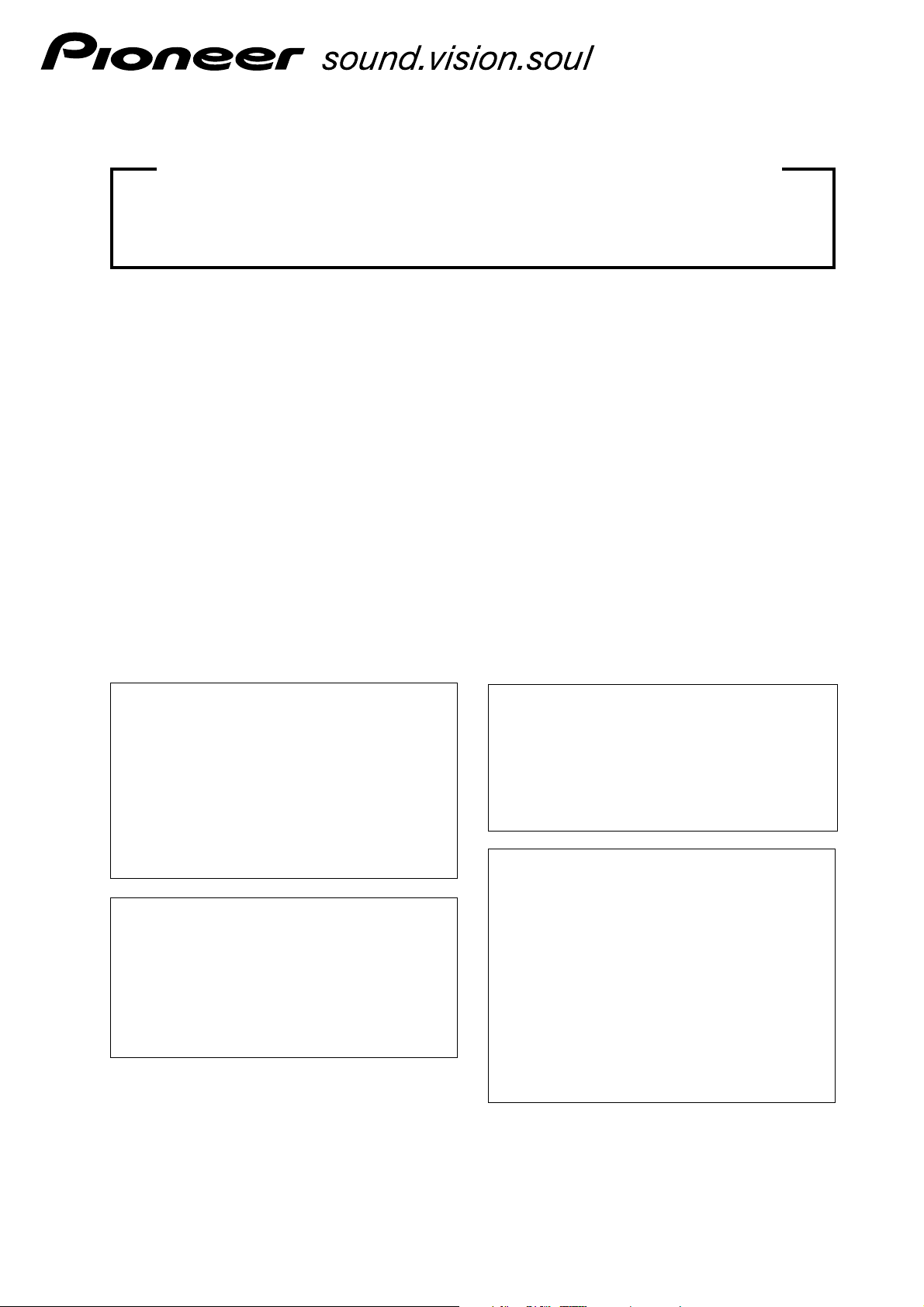
TECHNICAL MANUAL (Ver. 1.1)
FOR PIONEER PLASMA DISPLAY MONITOR WHEN USED WITH
VIDEO CARDS (EXPANSION SOLUTIONS CARDS)
PLASMA DISPLAY MONITOR: PDP-607CMX
VIDEO CARD: PDA-5003 / PDA-5004
TABLE TOP STAND: PDK-TS26
WALL MOUNT UNIT: PDK-WM03
SPEAKER SYSTEM: PDP-S55-LR
This manual provides precautions and information for installation, preparation, and handling of the Plasma Display and
its dedicated mounting hardware.
Before installation and preparatory work, choose a safe and appropriate site after thorough consideration of construction,
materials used, strength, and surroundings. If adequate safeguards are not in place, immediately halt the installation
process and discontinue marketing activities.
ABOUT MOUNTING/INSTALLATION
• This product is sold under the assumption that installation
will be performed by experienced, qualified experts.
Refer all mounting and installation work to qualified
personnel or consult the nearest PIONEER dealer for
assistance.
• We accept no responsibility for accident or loss resulting
from failure to select an appropriate installation site,
situations occurring during assembly, installation,
mounting, operation resulting from modifications made
to this product, or from natural disasters.
PRECAUTIONS:
• We accept no responsibility for losses resulting from the
use of parts other than those supplied by Pioneer or those
authorized by Pioneer.
• We guarantee the performance of our products only when
they are assembled and adjusted as described in this
manual.
• The specifications and external designs shown in this
manual are subject to change without notice.
To use this product safely
• When using this product attached to a ceiling or wall or
piled up, there is a danger that, according to its weight or
attachment method, it may fall down or fall over.
• In order to use this product safely, be sure to have a
professional installer or the retail agent perform the
installation work. Verify that it is appropriately attached and
take adequate safety measures.
Attention professional installer
• Install this product according to the instructions in the
owner’s manual or installation manual.
• To ensure safety when this product is installed on a ceiling,
wall or stacked be sure to take measures to prevent any
danger of the panel(s) falling down or falling over.
• Choose an installation or attachment location that has
sufficient strength to fully withstand its weight.
• When installing it on the floor, select an adequately stable,
flat, and level place.
• To prevent damage to the power or connection cords, take
great care not to place any equipment on them or pinch
them between any equipment.
• Absolutely do not alter the product or any of its attachment
hardware.
Page 2
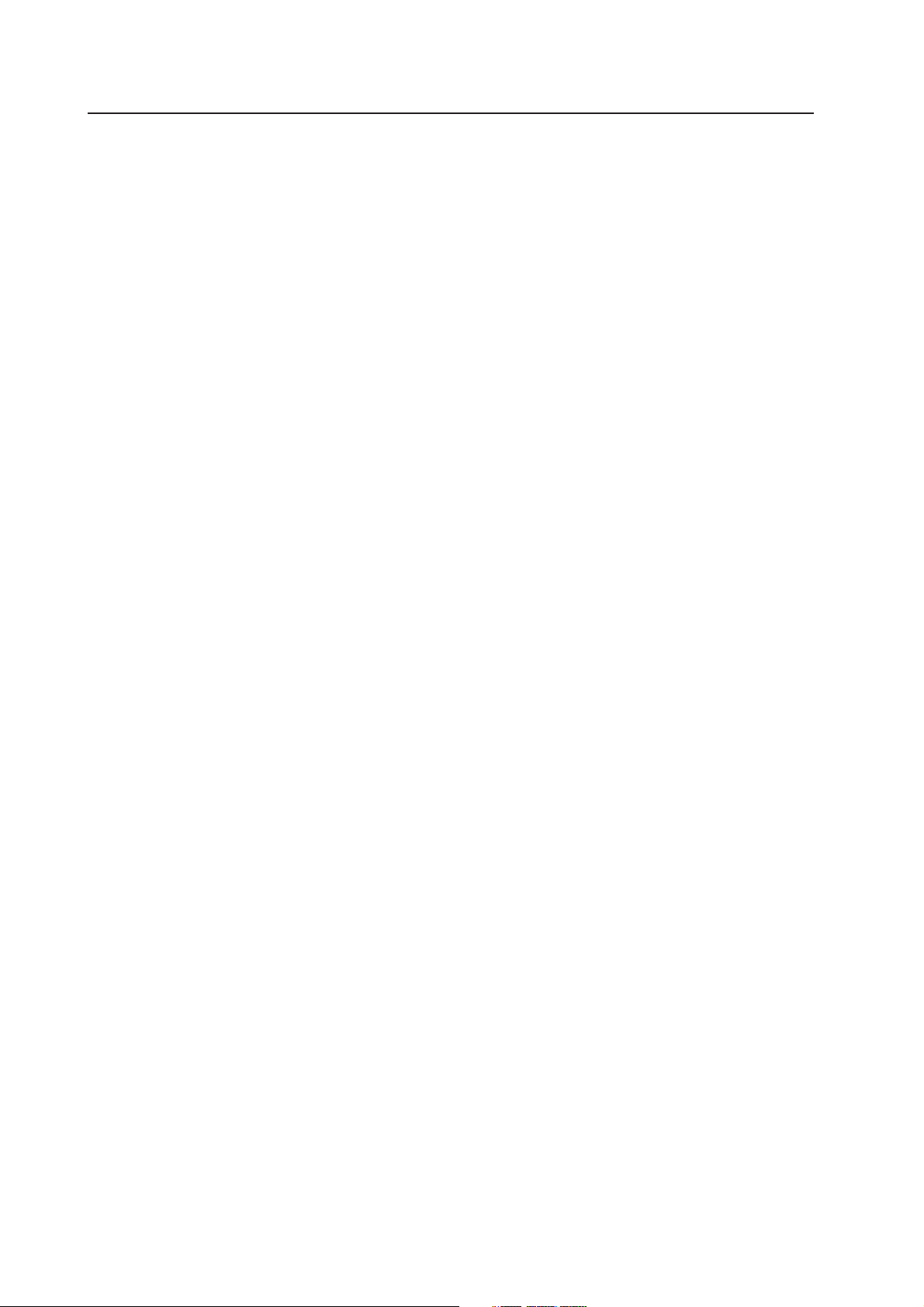
Table of Contents
INTRODUCTION ..................................................................... 4
FEATURES .............................................................................. 5
SPECIFICATIONS
2.1 Specifications ............................................................... 6
2.2 External Dimensions .................................................... 8
2.3 Controls and Connectors ........................................... 10
2.4 Pin layout .................................................................... 13
2.5 Remote Control Unit .................................................. 14
INSTALLATION SITE REQUIREMENTS
3.1 Installation Site Requirements .................................. 15
3.2 Installation Conditions ............................................... 17
3.2.1 Heat dissipation ................................................ 17
3.2.2 Calculating heat quantity ................................... 18
3.2.3 Product mounting holes .................................... 18
3.2.4 Mounting surface warping ................................ 20
3.3 Installation Procedures .............................................. 21
3.3.1 Transportation precautions ............................... 21
3.3.2 Unpacking ......................................................... 21
3.3.3 Re-packing ........................................................ 22
3.3.4 Wiring ................................................................ 22
3.4 Special Installation ..................................................... 24
3.4.1 Mounting to fittings .......................................... 24
3.4.2 Hanging on the wall .......................................... 26
3.4.3 Embedding in the wall ...................................... 28
3.4.4 When the display is put in a box ....................... 31
3.4.5 Ceiling suspension (with wires) ........................ 32
3.4.6 Hanging on the wall lengthwise ........................ 34
3.4.7 Place product upright and flush into wall
(embedding in the wall) ..................................... 36
3.4.8 Installed facing upward ..................................... 40
3.4.9 Horizontal connections ...................................... 42
3.4.10 Multiple ............................................................. 43
HOW TO USE THE STANDARD MOUNTING COMPONENTS
4.1 Standard Mounting Components Features and
Characteristics ............................................................ 44
4.2 Handling the Standard Mounting Components ...... 45
4.2.1 Handling precautions ........................................ 45
4.2.2 Precautions for installation contractors ............. 45
4.3 Video Card: PDA-5003/PDA-5004 .............................. 46
4.3.1 Specifications .................................................... 46
4.3.2 External Dimensions ......................................... 48
4.3.3 Installing procedures ......................................... 50
4.3.4 Input connectors on the Plasma Display with
video card .......................................................... 52
4.3.5 Connection to INPUT1 and INPUT5 .................. 52
4.3.6 Connection to INPUT1 or INPUT5 ..................... 53
4.3.7 Connection to INPUT2 ...................................... 58
4.3.8 Connection to INPUT3 ...................................... 58
4.3.9 Connection to INPUT4 ...................................... 58
4.3.10 About DTV set top box connection ................... 59
4.3.11 Audio connections ............................................ 60
4.4 Table Top Stand: PDK-TS26 ...................................... 64
4.4.1 Specifications .................................................... 64
4.4.2 Installation coordinates for screws used to
attach the stand to a surface ............................ 65
4.4.3 External Dimensions ......................................... 65
4.4.4 Stand assembling .............................................. 66
4.4.5 Attaching the Stand to the Plasma Display ....... 67
4.5 Wall Mount Unit: PDK-WM03 ................................... 68
4.5.1 Specifications .................................................... 68
4.5.2 External Dimensions ......................................... 69
4.5.3 Hardware assembly and Plasma Display
attachment ........................................................ 70
4.6 Speaker System: PDP-S55-LR ................................... 72
4.6.1 Specifications .................................................... 72
4.6.2 External Dimensions ......................................... 73
4.6.3 Installation on the Plasma Display .................... 74
2
BEFORE BEGINNING ADJUSTMENT/SETTING
5.1 Before Beginning Adjustment .................................. 78
5.1.1 Operation Mode ................................................ 78
5.1.2 Combined Use of the Remote Control,
Main-control Panel, and RS-232C Commands ... 79
5.1.3 List of Input Correspondence Signals ............... 80
5.1.4 List of Adjustable and Settable Items ............... 90
5.1.5 Last Memory ..................................................... 98
5.1.6 Aging ................................................................. 98
5.2 Normal Operation Mode ........................................... 99
5.2.1 About normal operation mode ............................ 99
5.3 Menu Mode .............................................................. 101
5.3.1 About menu mode .......................................... 101
5.3.2 Concerning the display of the OSD of
each item ........................................................ 101
5.3.3 Example of a Menu Mode Operation .............. 102
5.3.4 Adjustment and setting in the Menu Mode .... 103
1) Power Management Setting .................... 103
2) Signal Format Setting ............................... 104
3) Menu Language Display Setting ............... 105
4) Energy Saving Setting .............................. 106
5) Timer Setting ............................................ 108
6) Program/Repeat Timer Setting ................. 108
7) Orbiter Setting .......................................... 109
8) Soft Focus Setting .................................... 110
9) Auto Set Up Mode Setting ....................... 111
10) Screen Position, Clock Frequency and
Clock Phase Adjustment .......................... 112
11) Auto Function Mode Setting .................... 114
12) PIP DETECT Setting ................................. 115
13) SPLIT FREEZE Setting .............................. 116
5.3.5 Concerning the display of the OSD of each item
(Applicable only when a PDA-5003/PDA-5004
is installed.) ..................................................... 117
5.3.6 Example of a Menu Mode Operation .............. 117
(Applicable only when a PDA-5003/PDA-5004
is installed.) ..................................................... 117
5.3.7 Adjustment and setting in the Menu Mode
(Applicable only when a PDA-5003/PDA-5004
is installed.) ..................................................... 118
1) Color Temperature Setting ....................... 118
2) Power Management and Auto Power
OFF Setting .............................................. 119
3) DNR (digital noise reduction) Setting ........ 120
4) MPEG NR Setting ..................................... 121
5) CTI Setting ................................................ 122
6) PURECINEMA Setting .............................. 123
7) Color Decoding Setting ............................. 125
8) Color System Setting ................................ 126
9) Signal Format Setting ............................... 127
10) DVI Setting ............................................... 129
11) Menu Language Display Setting ............... 130
12) Energy Saving Setting .............................. 131
13) Timer Setting ............................................ 133
14) Program/Repeat Timer Setting ................. 133
15) Orbiter Setting .......................................... 134
16) Soft Focus Setting .................................... 135
17) Auto Set Up Mode Setting ....................... 136
18) Screen Position, Clock Frequency and
Clock Phase Adjustment .......................... 137
19) Auto Function Mode Setting .................... 139
20) PIP DETECT Setting ................................. 140
21) SPLIT FREEZE Setting .............................. 141
Page 3
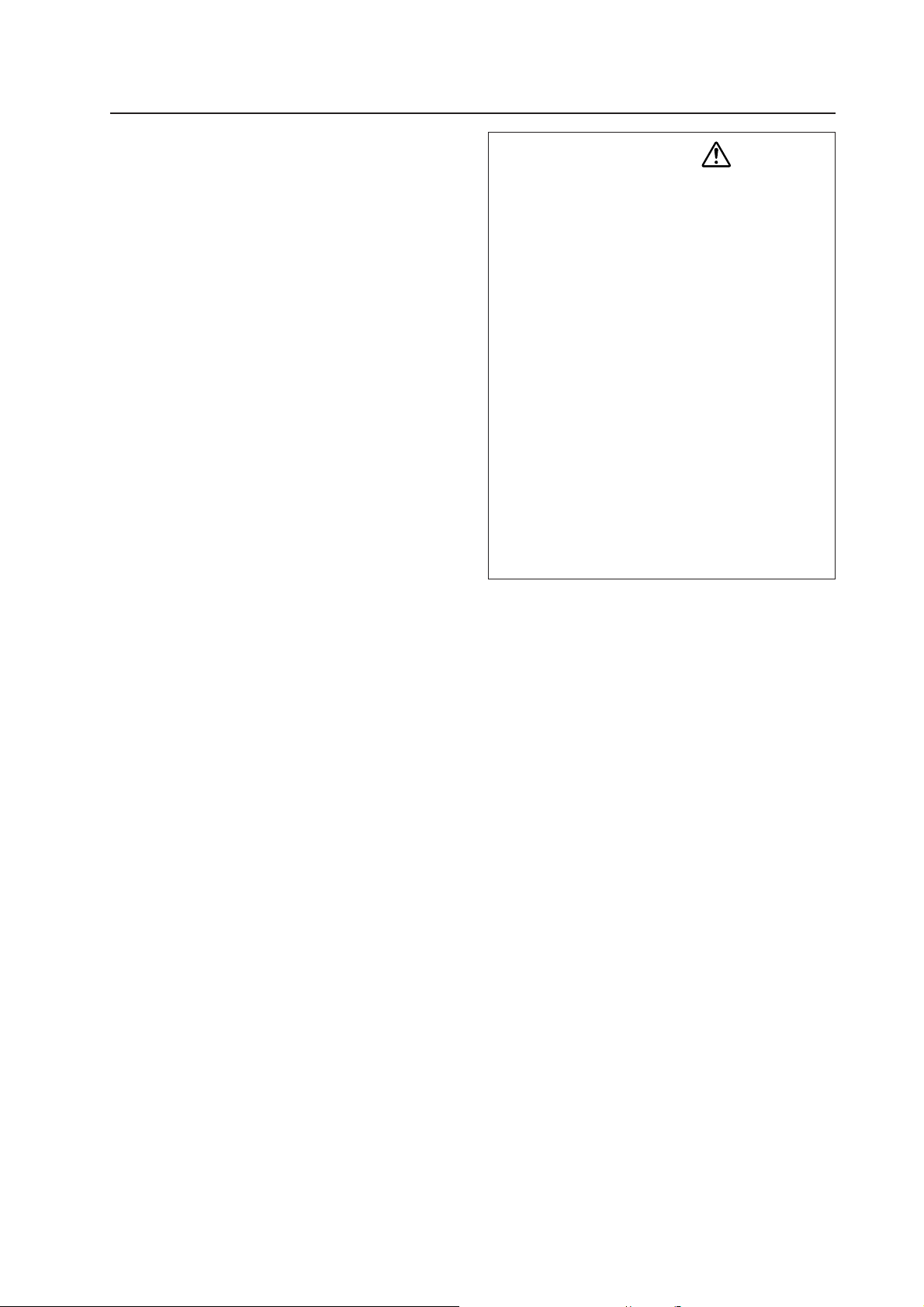
5.4 Integrator Mode ....................................................... 142
5.4.1 About the Integrator Mode ............................. 142
5.4.2 Example of Integrator Mode Operation .......... 143
5.4.3 Adjustment and Setting in the Integrator
Mode ............................................................... 144
1) PICTURE Adjustment ............................... 144
2) WHITE BALANCE Adjustment ................. 145
3) COLOR DETAIL setting ............................ 146
4) GAMMA Setting ....................................... 147
5) SCREEN (Screen Position) Adjustment .... 148
6) Brightness Enhancement (BRT. ENHANCE)
Setting at the Center of the Screen .......... 149
7) SUB VOLUME Setting .............................. 150
8) Program Timer Setting ............................. 151
9) SCREEN MASK Setting ............................ 153
10) SIDE MASK Setting .................................. 154
11) VIDEO WALL Setting ............................... 156
12) BAUD RATE Setting ................................. 160
13) Assigning an ID ......................................... 161
14) Cooling Fan Control Setting ...................... 163
15) OSD Display Setting ................................. 164
16) FRONT INDICATOR Setting ..................... 166
17) COLOR MODE Setting ............................. 167
18) PRO USE Setting ...................................... 168
19) FRC Setting .............................................. 170
20) POWER ON MODE Setting ...................... 172
21) SEAMLESS SW Setting ............................ 174
22) MIRROR MODE Setting ........................... 175
23) MULTISCREEN Setting ............................ 177
24) REPEAT TIMER Setting ............................ 180
25) FUNCTIONAL LOCK ................................. 182
26) Center Position Display ............................ 183
5.4.4 PICTURE, White Balance and SCREEN Position
Adjustment Values Memory Area Tables ....... 184
5.5 RS-232C Adjustment ................................................ 189
5.5.1 About the RS-232C Adjustment ...................... 189
5.5.2 Interface .......................................................... 190
5.5.3 Combination Connection ................................. 191
5.5.4 ID Assignment ................................................ 192
5.5.5 List of RS-232C Commands ............................ 194
5.5.6 QUEST Commands ......................................... 202
5.6 Screen Burning ........................................................ 210
5.7 Precautions on Connecting Camera Images ......... 212
5.8 Concerning frame delay (lip sync) .......................... 212
PRECAUTION
6.1 Precautions ............................................................... 213
MAINTENANCE .................................................................. 214
Table of Contents
CAUTION
• To prevent injury and material damage, thoroughly read
this manual and all labels found on the equipment before
attempting to mount, install, move, or adjust the product.
• Do not install the unit outside or in the open air. Doing
so will lead to water seepage into the system, resulting
in fire or electric shock.
• Be especially careful when working around parts of the
system that have sharp edges.
• When performing installation work from a height, take
suitable precautions to guard against falling. Set up a
barrier around the work site to prevent accidentally
dropped objects that can injure people standing or
walking below. Tampering with the unit may result in
fire or electrical shock.
• Keep all foreign objects out of the unit. Tampering with
the unit may result in fire or electrical shock.
• Observe the following operating environmental
limitations:
Temperature: 0 °C to 40 °C
Humidity: 20 % to 80 %
• Install the unit only in properly ventilated areas.
3
Page 4
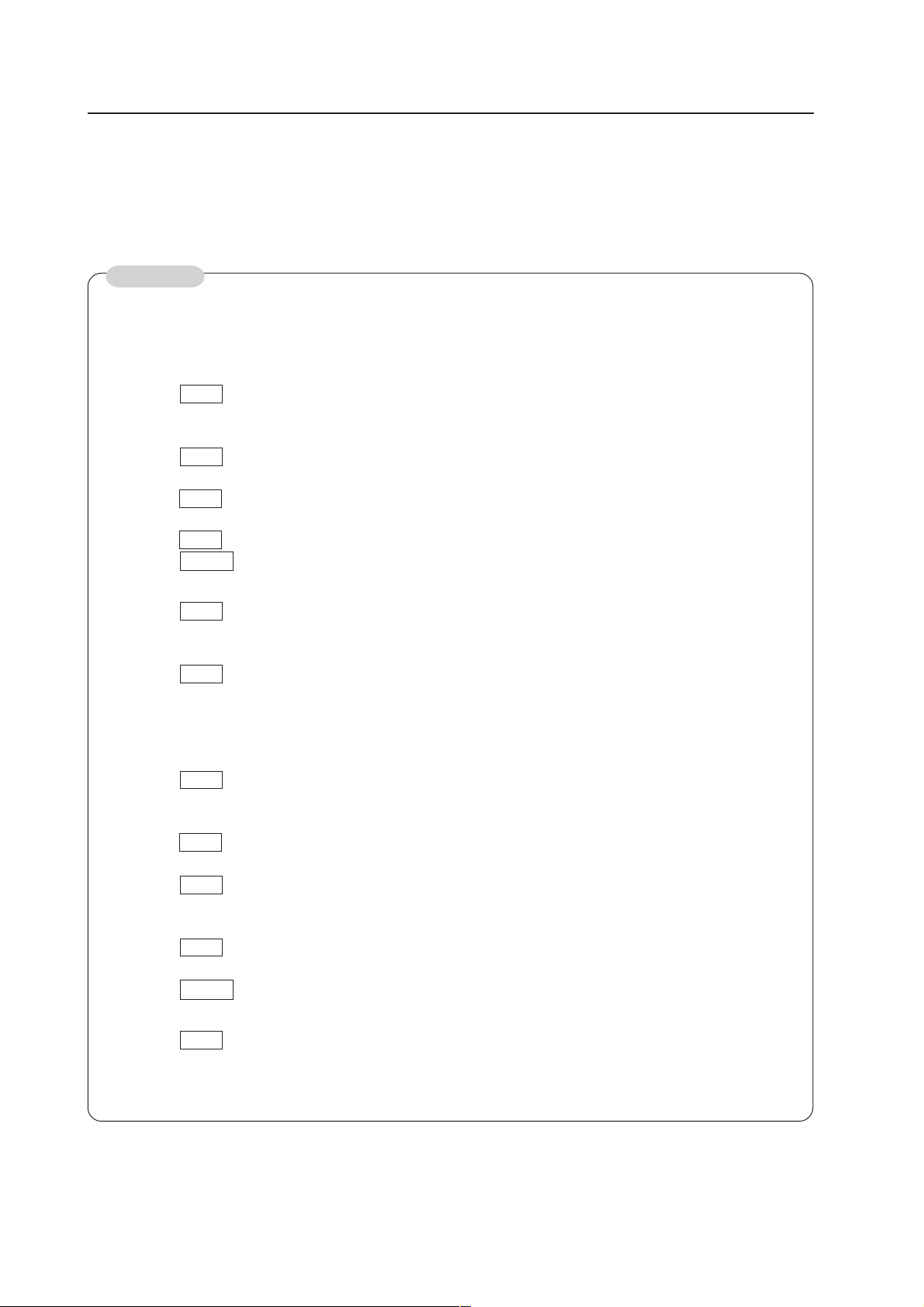
Introduction
Introduction
The contents of “5.1 Before Beginning Adjustments (pg. 78)” and subsequent sections are premised on the PDP-
607CMX being equipped with the PDA-5003 or PDA-5004. Items that apply only when the PDA-5003 or PDA-5004 is
installed are marked with a star ‘★’.
Precautions
With the PDA-5003 or the PDA-5004 installed, the PDP-607CMX supports the following functions:
Input/output terminals
7 PDA-5003
INPUT 1 Input • Component video signal
• RGB signals from AV devices other than PCs
INPUT 2 Input • Digital video signal (HDCP supported)
INPUT 3 Input • Y/C separate video signal
INPUT 4 Input • Composite video signal
Output • Composite video signal
INPUT 3/ Input • Audio L/R signal
INPUT 4
INPUT 5 Input • Composite video signal
• RGB signals from AV devices or PCs
• Audio L/R signal
7 PDA-5004
INPUT 1 Input • Component video signal
• RGB signals from AV devices other than PCs
INPUT 2 Input • Digital video signal (HDCP supported)
INPUT 3 Input • Y/C separate video signal
• Audio L/R signal
INPUT 4 Input • Composite video signal
• Audio L/R signal
Output • Composite video signal
INPUT 5 Input • Composite video signal
• RGB signals from AV devices or PCs
• Audio L/R signal
4
Page 5
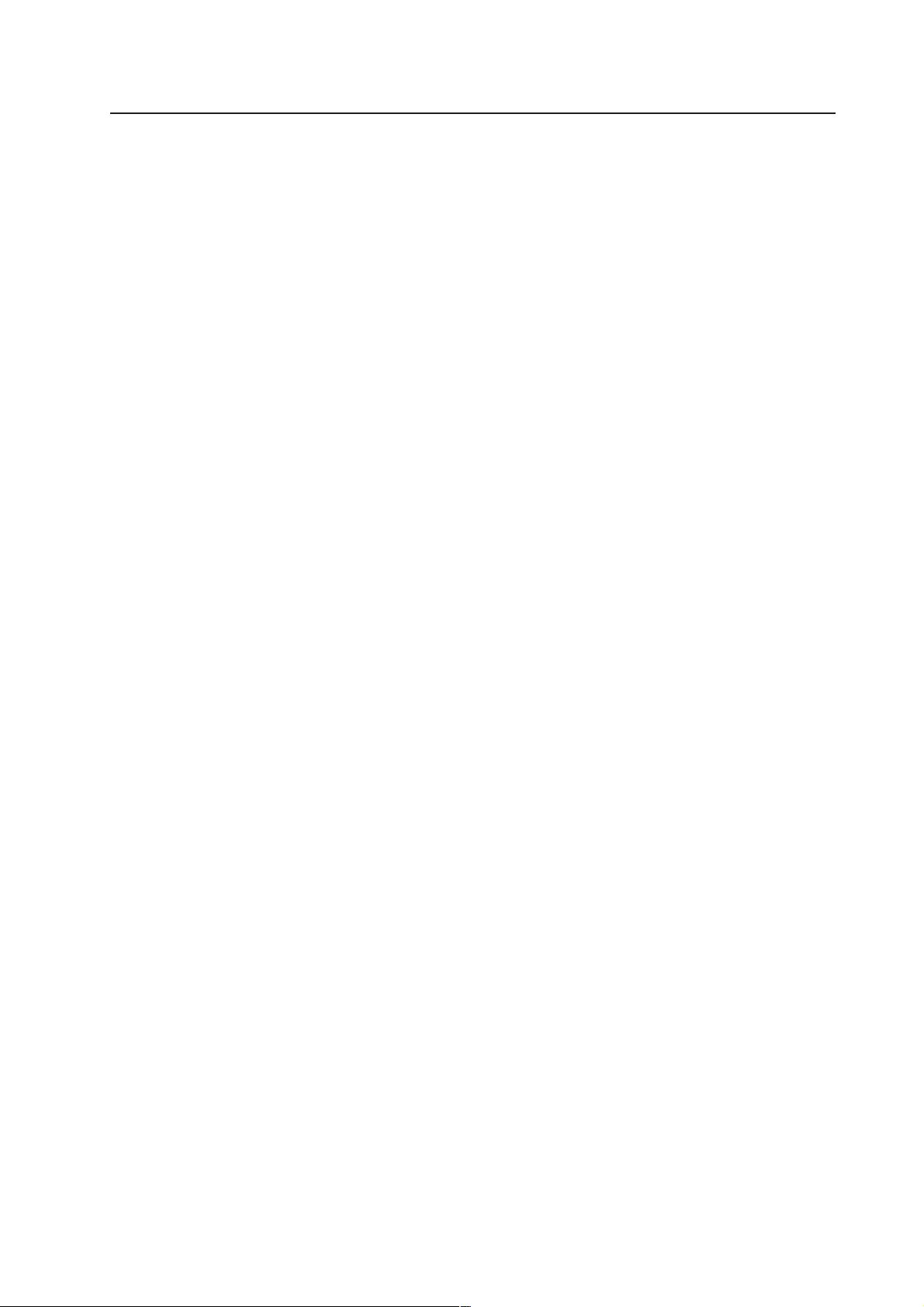
Features
Features and Functions of this device
¶ Introduces newly developed Wide Plasma Panel
The new, wide, high-precision plasma panel (1365x768 / 16:9) pushes the envelope of previous high-luminance
panels, producing brighter, clearer images with higher contrast.
¶ ES Slot interface for enhanced potential
The display has a built-in ES Slot Interface to allow card installation for the connection of external devices, thus
enhancing its expansion potential.
¶ Supports wide range of computer signals (analog/digital)
This panel supports a wide range of signals including PC standard resolution XGA display, 1920x1080
*1
, 1360x768,
wide signals, DOT BY DOT, full display, etc. It is possible to switch each signal between DOT BY DOT, 4:3, and full
*2
display
*
*
.
1
Only during DVI input of PC signals (compressed display)
2
Screen size differs according to the signal
¶ Free Installation Configuration
– Broader installation possibilities with thinner, lighter, high-endurance design –
While producing a large 60" screen image, the display is only 122 mm (4.8") thick, and weighs in at only 62.0 kg
(136.7 lbs).
The efficient heat-radiating design greatly improves environmental operating conditions. The thinner, lighter design,
coupled to high-endurance construction greatly broadens the range of possible installation locations and methods.
¶ High reliability for commercial applications
This display has features that give it high dependability in commercial applications. These features include the ability
to suppress peak luminance in accordance with the viewing program and to adjust the cooling fan’s speed with
changes in operating environment. Such features provide safety and high-endurance under conditions of commercial
use.
¶ Improved usability
User convenience has been improved by adding features that make the display even more compatible with your
computer. Some of these include the one-touch screen adjustment, [AUTO SET UP] function for computer
connections, and the POINT ZOOM function to enlarge local portions of the screen image to display important
detailed program data.
5
Page 6
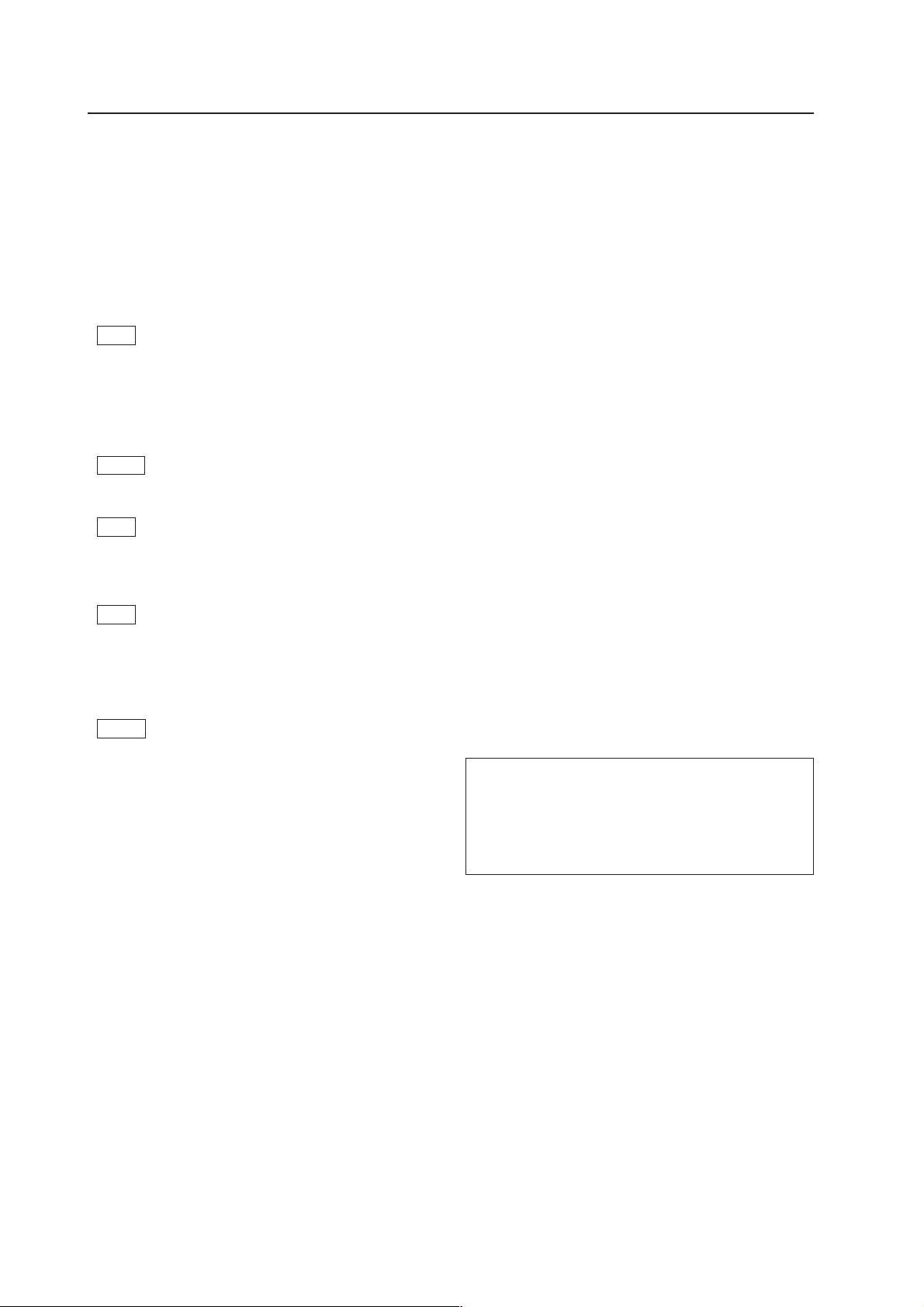
Specifications
2.1 Specifications
Light-emitting panel ..................... 60V type AC Plasma Panel
131.86 cm (W) × 74.19 cm (H) × 151.3 cm (diagonal)
Aspect ratio .................................................................... 16 : 9
Pixels ...................................................................... 1365 × 768
Pixel pitch ................. 0.966 mm (H•RGB trio) × 0.966 mm (V)
Input/output terminals
Video-related
INPUT 1
Input Mini D-sub, 15-pin connector (female)
• RGB signal (for SYNC ON G)
RGB ............................... 0.7 Vp-p/75 Ω/no sync
HD/VS, VD ........ TTL level/positive and negative
polarity/2.2 kΩ
SYNC ON G ............ 1 Vp-p/75 Ω/negative sync.
*Microsoft Plug & Play (VESA DDC 1/2B) supported
Output Mini D-sub, 15-pin connector (female)
.................................. 75 Ω/with buffer
INPUT 2
Input DVI-D 24-pin connector
Digital RGB signal (DVI compliant TMDS signal)
*Microsoft Plug & Play (VESA DDC 2B) supported
Audio-related
Input AUDIO INPUT (for INPUT1)
Stero mini jack
L/R ...................... 500 mVrms/more than 10 kΩ
AUDIO INPUT (for INPUT2)
Stero mini jack
L/R ...................... 500 mVrms/more than 10 kΩ
Output AUDIO OUTPUT
Stero mini jack
L/R .......................... 500 mVrms/less than 5 kΩ
SPEAKER
L/R ................... 6 Ω to 16 Ω/9 W + 9 W (at 6 Ω)
Control-related
RS-232C terminal: D-sub, 9-pin (male)
(NOTE 1)
Combination In/Out Terminal: Mini-DIN, 6-pin
Power requirements ........... AC 100 V to 120 V, 50 Hz/60 Hz
(The power unit range is from AC100 V to 240 V (50 Hz/60 Hz))
In-rush ............................................................... less than 50 A
Power factor .................................................... more than 0.95
Consumption .........................440 W
External dimensions
......................... 1470 mm (W) × 880 mm (H) × 122 mm (D)
57-7/8 in. (W) × 34-21/32 in. (H) × 4-26/32 in. (D)
Weight ........................................................ 62.0 kg (136.7 lbs.)
Dimensions of packaging
....................... 1593 mm (W) × 1022 mm (H) × 434 mm (D)
62-23/32 in. (W) × 40-1/4 in. (H) × 17-3/32 in. (D)
Weight when packaged ............................ 76.3 kg (168.2 lbs.)
Operating Temperature .... 0 °C to 40 °C (32 °F to 104 °F)
Operating Humidity .......................................... 20 % to 80 %
Operating atmospheric pressure .......... 800 hPa to 1100 hPa
Storage limitations (when installed)
Temperature .................. –20 °C to +60 °C (–4 °F to 140 °F)
Humidity ......................................................... 20 % to 90 %
Atmospheric pressure ......................... 700 hPa to 1114 hPa
Storage limitations (when in original package)
Temperature ................ –30 °C to +60 °C (–22 °F to 140 °F)
Humidity ......................................................... 20 % to 90 %
Atmospheric pressure ......................... 700 hPa to 1114 hPa
Stacking .............................................. Fewer than two tiers
Standard accessories
Power cord (2 m) .................................................................... 1
Ferrite core (for audio cables) ................................................. 3
Remote control unit ................................................................ 1
AA battery ............................................................................... 2
Wiping cloth (for screen) ......................................................... 1
Speed clamp ........................................................................... 3
Bead band ............................................................................... 3
Operating instructions ............................................................. 1
Warranty ................................................................................. 1
Specifications and external designs are subject to change without
notice.
(NOTE 1) The display is preset at the factory to 9600bps. This
setting can be changed using either the remote control
unit or a PC.
(NOTE 2) Allow for 500 W = 500 VA of consumption per unit.
(NOTE 3) The correct operating environmental temperature may
vary depending on the installation site (refer to
“Installation Site Requirements (pg. 15)”.
(NOTE 2)
(0.8 W in standby)
(NOTE 3)
6
Page 7
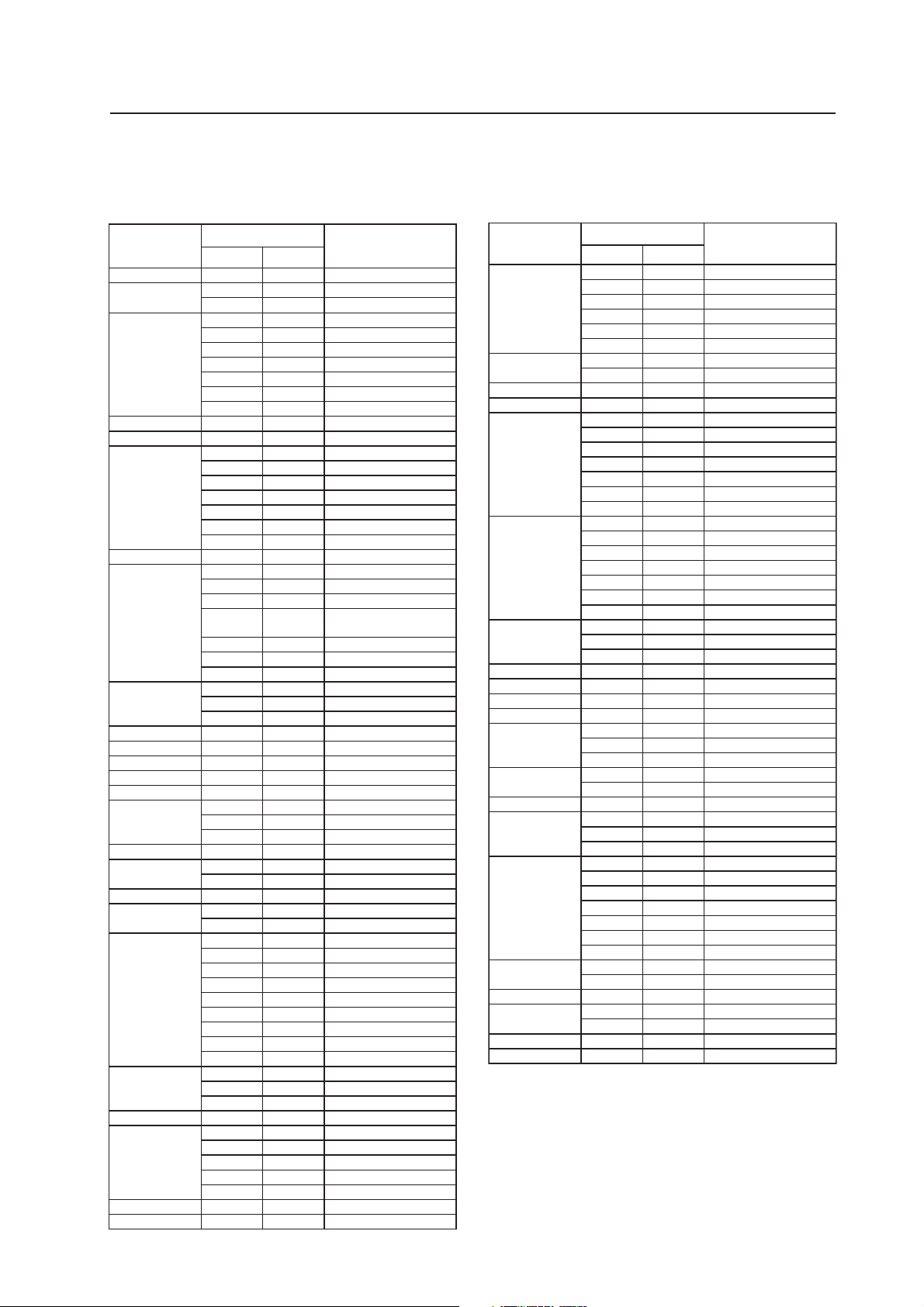
INPUT Response Signals
Specifications
INPUT 1
7 PC signals supported
Resolution
(Dot x Line)
640x400 70.1 Hz 31.5 kHz NEC PC-9800
720x400 70.1 Hz 31.5 kHz NEC PC-9800
640x480 59.9 Hz 31.5 kHz
848x480 60 Hz 31.0 kH z
852x480 60 Hz 31.7 kH z
800x600 56.3 Hz 35.2 kHz
832x624 74.6 Hz 49.7 kHz Apple Macintosh 16”
1024x768 60 Hz 48.4 kH z
1280x768 56.2 Hz 45.1 kH z
1360x765
1360x768
1376x768 59.9 Hz 48.3 kHz I/O DATA
1280x800 59.8 Hz 49.7 kHz CVT
1280x854 60 Hz 53.1 kHz
1152x864 60 Hz 53.7 kH z
1152x870 75.1 Hz 68.7 kHz Apple Macintosh 21”
1152x900 66 Hz 61.8 kHz Sun Microsystems LO
1440x900 59.9 Hz 55.9 kHz Apple Macintosh 17”
1280x960 60 Hz 60.0 kH z
1280x1024 60 Hz 63.9 kHz Work station (SGI)
1400x1050 60 Hz 65.3 kH z
1680x1050 60 Hz 65.3 kH z
1600x1200 60 Hz 75.0 kH z
1920x1200 59.9 Hz 74.6 kHz CVT
1920x1200RB 60 Hz 74.0 kHz CVT
Refresh rate
Vertical
85.1 Hz 37.9 kHz
66.7 Hz 35.0 kHz Apple Macintosh 13”
72.8 Hz 37.9 kHz
75 Hz 37.5 kHz
85 Hz 43.3 kHz
100.4 Hz 51.1 kHz I/O DATA
120.4 Hz 61.3 kHz I/O DATA
60.3 Hz 37.9 kHz
72.2 Hz 48.1 kHz
75 Hz 46.9 kHz
85.1 Hz 53.7 kHz
99.8 Hz 63.0 kHz I/O DATA
120 Hz 75.7 kHz I/O DATA
60 Hz 49.7 kHz Work station (SGI)
70.1 Hz 56.5 kHz
75 Hz
(74.9 Hz )
85 Hz 68.7 kHz
100.6 Hz 80.5 kHz I/O DATA
119.4 Hz 95.5 kHz
59.8 Hz 48 kHz
69.8 Hz 56 kHz
60 Hz
60 Hz
72 Hz 64.9 kHz
75 Hz 67.5 kHz
76 Hz 71.7 kHz Sun Microsystems HI
85 Hz 85.9 kHz
60 Hz 64.0 kHz
60 Hz 64.6 kHz
71.2 Hz 75.1 kHz
72 Hz 78.1 kHz Work station (HP)
75 Hz 80.0 kHz
76.1 Hz 81.1 kHz Work station (SUN)
85 Hz 91.1 kHz
100.1 Hz 108.5 kHz I/O DATA
74.9 Hz 82.3 kHz
85 Hz 93.9 kHz
65 Hz 81.3 kHz
70 Hz 87.5 kHz
75 Hz 93.8 kHz
85 Hz 106.3 kH z
Horizontal
60.0 kHz
(60.2 kHz)
47.7 kHz
47.7 kHz
Remark
( ) indicates Apple
Macintosh 19
I/O DATA
PC
Work station (EWS4800)
Work station (EWS4800)
INPUT 2
7 PC signals supported
Resolution
(Dot x Line)
640x480 59.9 Hz 31.5 kHz
720x400 70.1 Hz 31.5 kHz NEC PC-9800
848x480 60 Hz 31.0 kH z
852x480 60 Hz 31.7 kH z
800x600 56.3 Hz 35.2 kHz
1024x768 60 Hz 48.4 kH z
1280x768 56.2 Hz 45.1 kH z
1280x800 59.8 Hz 49.7 kH z
1280x854 60 Hz 53.1 kH z
1360x768 60 Hz 47.7 kHz I/O DATA
1376x768 59.9 Hz 48.3 kHz I/O DATA
1152x864 60 Hz 53.7 kH z
1152x900 66 Hz 61.8 kHz Sun Microsystems LO
1440x900 59.9 Hz 55.9 kHz Apple Macintosh17“
1280x960 60 Hz 60.0 kH z
1280x1024 60 Hz 64.0 kH z
1400x1050 60 Hz 65.3 kH z
1680x1050 60 Hz 65.3 kH z
1920x1080 50 Hz 56.2 kH z
1600x1200 60 Hz 75.0 kH z
1920x1200RB 60 Hz 74.0 kHz CVT
Refresh rate
Vertical
72.8 Hz 37.9 kHz
75 Hz 37.5 kHz
85 Hz 43.3 kHz
100.4 Hz 51.1 kHz
120.4 Hz 61.3 kHz
85.1 Hz 37.9 kHz
60.3 Hz 37.9 kHz
72.2 Hz 48.1 kHz
75 Hz 46.9 kHz
85.1 Hz 53.7 kHz
99.8 Hz 63.0 kHz
120 Hz 75.7 kHz
60 Hz 49.7 kHz Work station (SGI)
70.1 Hz 56.5 kHz
75 Hz 60.0 kHz
85 Hz 68.7 kHz
100.6 Hz 80.5 kHz
119.4 Hz 95.5 kHz
59.8 Hz 48 kHz
69.8 Hz 56 kHz
72 Hz 64.9 kHz
75 Hz 67.5 kHz
76 Hz 71.7 kHz Sun Microsystems HI
85 Hz 85.9 kHz
60 Hz 63.9 kHz Work station (SGI)
60 Hz 64.6 kHz
71.2 Hz 75.1 kHz
72 Hz 78.1 kHz Work station (HP)
75 Hz 80.0 kHz
76.1 Hz 81.1 kHz Work station (SUN)
85 Hz 91.1 kHz
74.9 Hz 82.3 kHz
60 Hz 67.5 kHz
Horizontal
Remarks
Work station (EWS4800
Work station (EWS4800)
)
7
Page 8
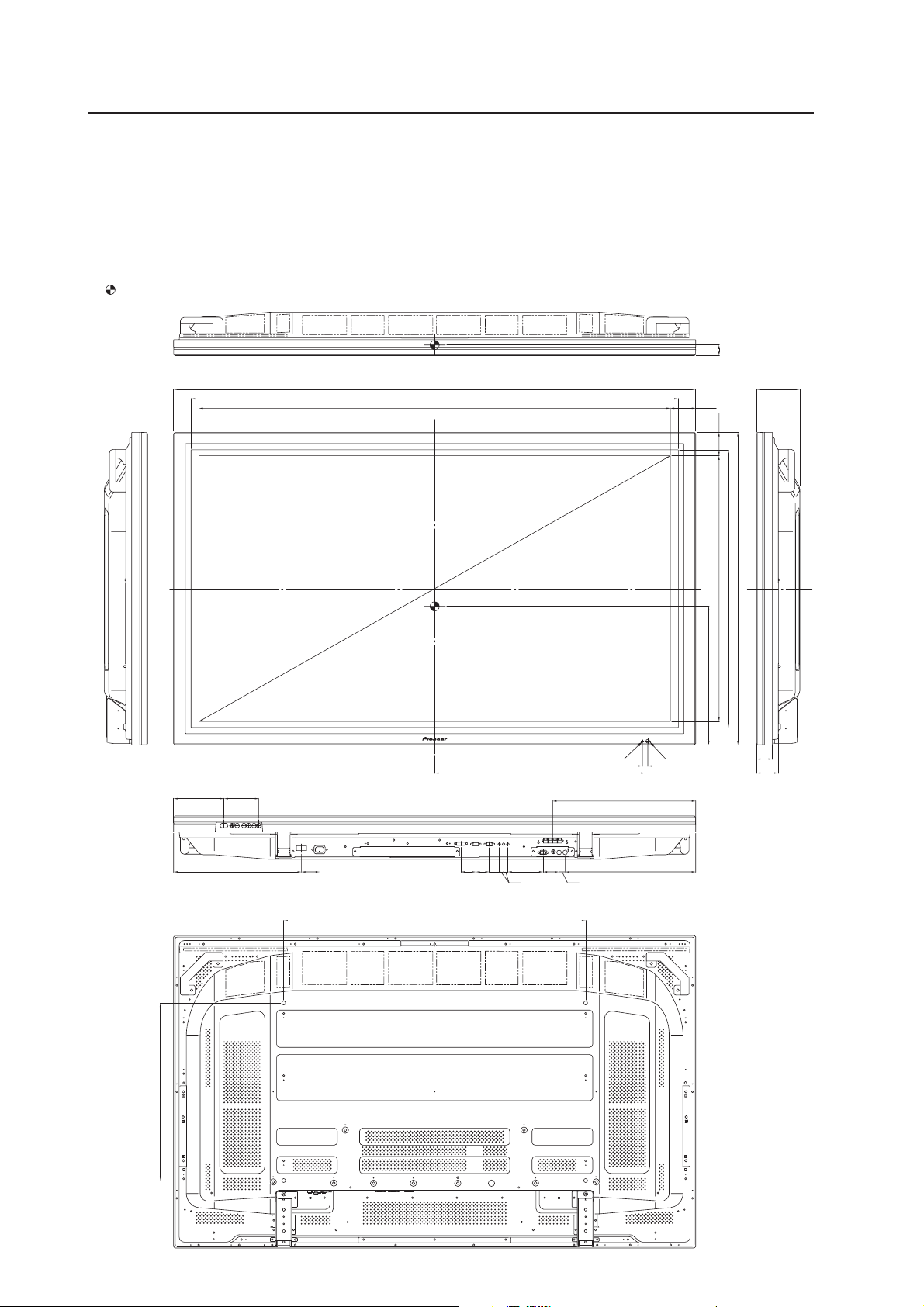
External Dimensions
2.2 External Dimensions
WEIGHT: 62.0 kg (136.7 lbs) (without stand)
MATERIAL: Front: Resin; Rear cover: Metal plate, Front protector panel: Glass
TREATMENT: Front: Paint; Rear cover: Paint (All paints are Pioneer original colors)
For packaging information, refer to “3.3.2 Unpacking” (pg. 21).
(Unit: mm)
: center of gravity
LEFT SIDE VIEW
141.9 98
1513
TOP VIEW
1470
1372
1318.6
592.5
LED
7.5 7.5
402.8
30
122.4
71.7
66.05
782
880
741.9
390
IR
45
61.7
RIGHT SIDE VIEW
3842360 51
28
BOTTOM VIEW
850
500
8
REAR VIEW
4599.3
12
17
367.8
Page 9
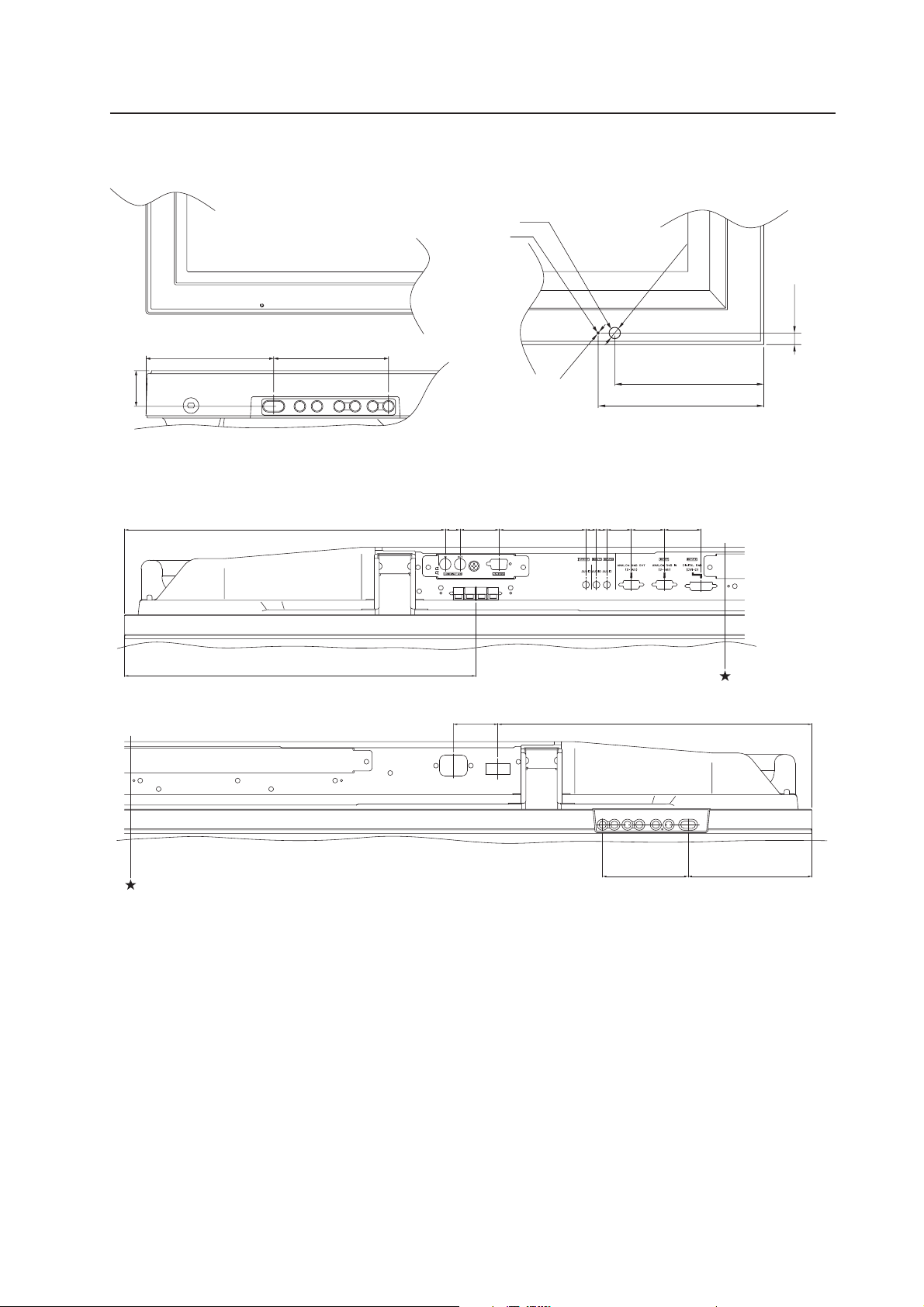
External Dimensions
<Main Unit Operation Panel> <Light Sensor for the remote/ambient light
sensor/indicator>
IR
LED
ø10
10.5
109 98
30.3
<Connection panel>
402.8
2
ø
51 360
135
150
423828121299.34517367.8
98 141.9
9
Page 10
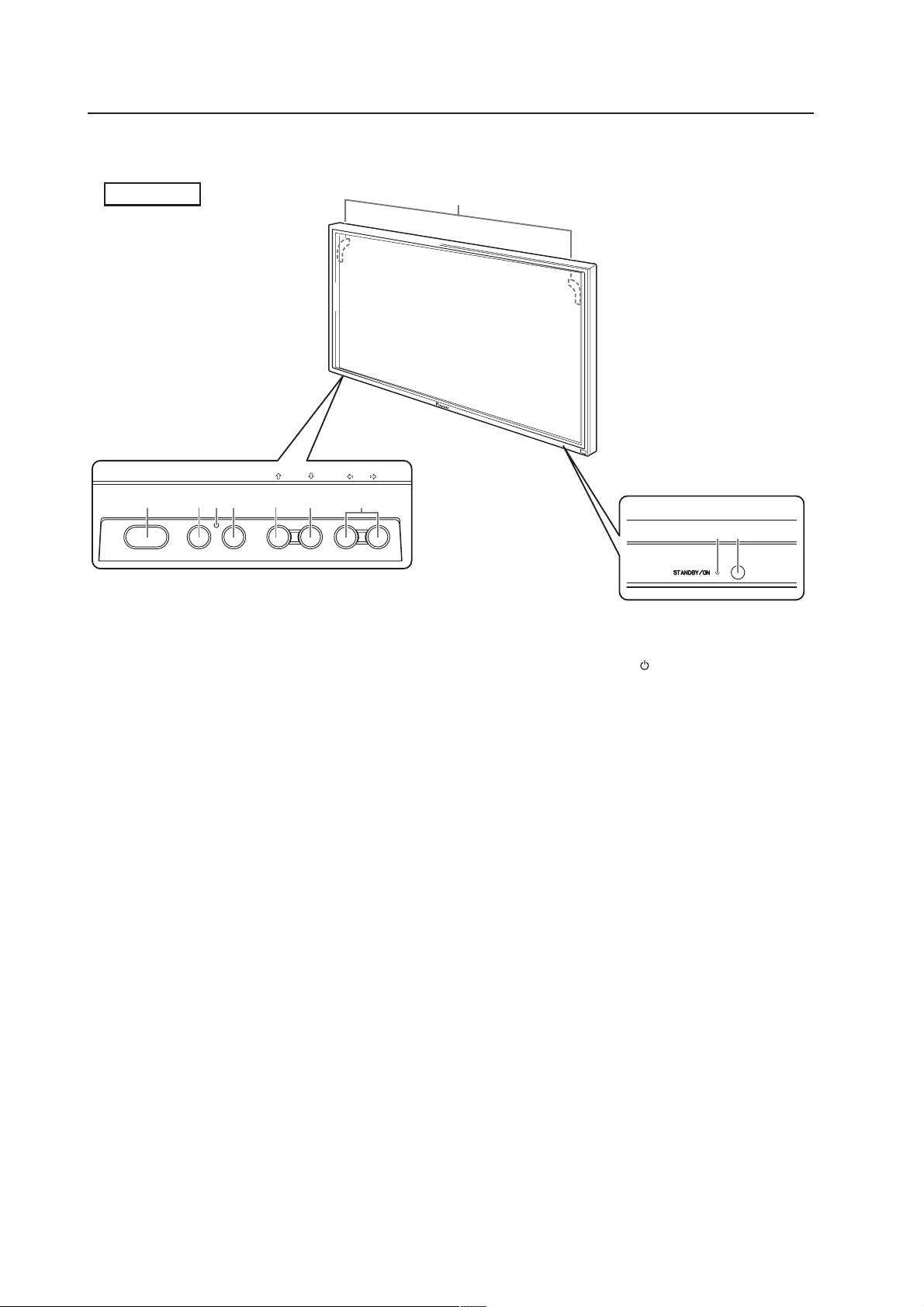
Controls and Connectors
2.3 Controls and Connectors
Main unit
Main unit
Operation panel on the
main unit
STANDBY/ON MENU
DISPLAY
/ SET
5 60 7 84
– VOL +INPUT SCREEN SIZE
9
Main unit
1 Remote control sensor
Point the remote control toward the remote sensor
to operate the unit.
2 STANDBY/ON indicator
When the unit is operating:
The indicator lights green.
When flashing, the light indicates an error.
The indicator flashes green once per second when
the [POWER MGT.] function is operating.
When the unit is in Standby, the indicator lights red.
When flashing, the light indicates an error.
3 Handles
3
12
Operation panel on the main unit
4 STANDBY/ON button ( )
Press to put the display in Standby or into operation.
5 MENU button
Press to open and close the on-screen menu.
6 DISPLAY/SET button
Use to confirm on-screen menu selections and to
change settings.
When not in use by on-screen menus, press to
display the current set status.
7 INPUT (’) button
Except when menu screen is displayed, this button
can change the input.
8 SCREEN SIZE (‘) button
Except when menu screen is displayed, this button
can change the screen size.
10
9 VOL +/– (}/]) buttons
When not in use for by on-screen menus, these
buttons can adjust the sound volume.
0 Functional lock button (concealed button)
This button is used to switch between permitted
and blocked operation of the control panel and the
remote control. It can also set the input function
memory.
Page 11
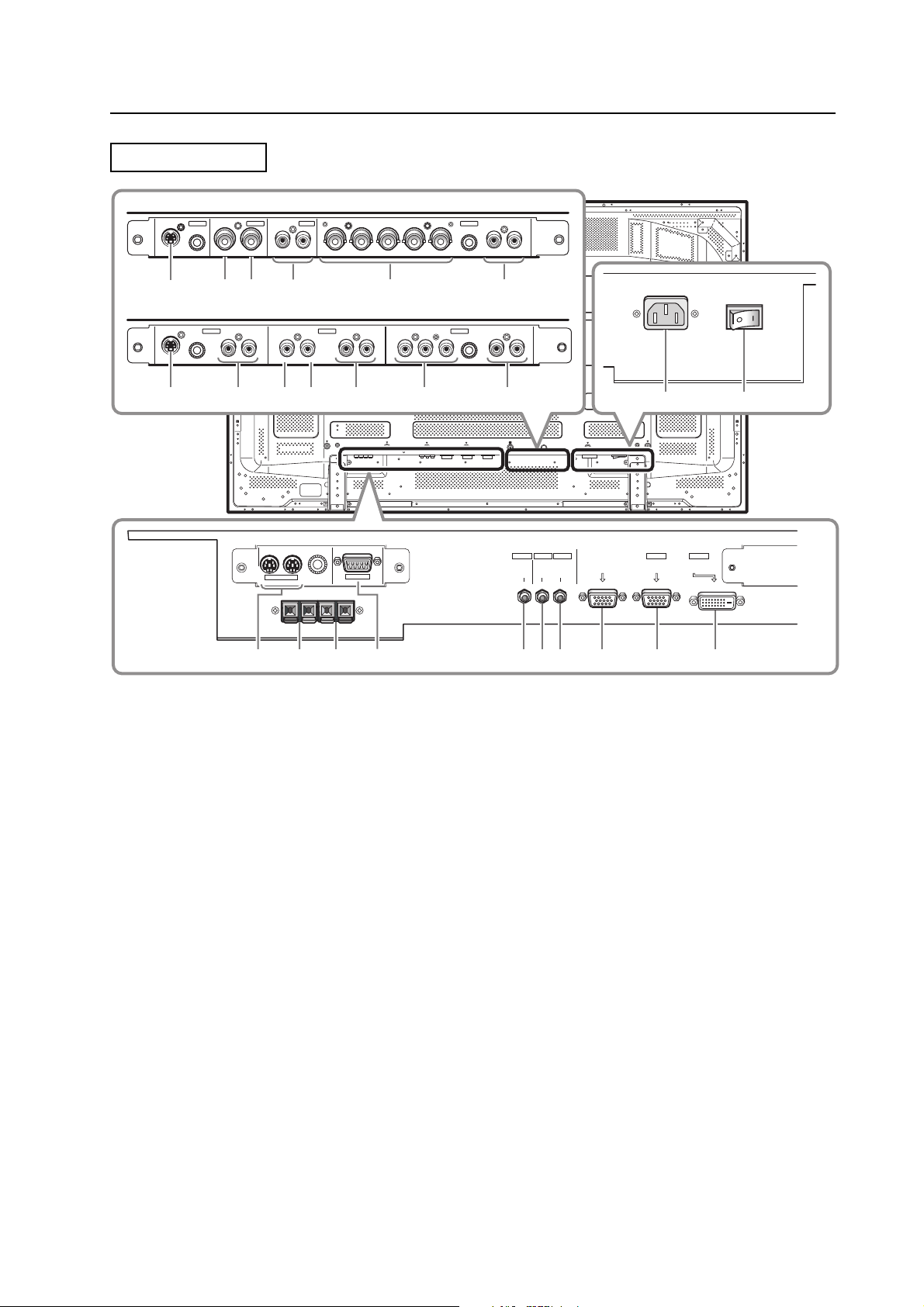
Connection Panel
When installing PDA-5003
INPUT3
S-VIDEO
VIDEO
INPUT4
AUDIO
INPUT 3/4 ANALOG RGB AUDIO
INPUT5
Controls and Connectors
OUT R L
IN
~
! @
When installing PDA-5004
S-VIDEO
INPUT3 INPUT4 INPUT5
^
AUDIO AUDIO AUDIO
RL R RLY Pb/Cb Pr/CrIN OUT
& ) _
IN OUT
COMBINATION
Plasma Display Section
#
VIDEO
* (
BR VD RL
G(ON SYNC)
HD (H/V SYNC)
$
COMPONENT
VIDEO
L
RS-232C
%
+
OUTPUT INPUT2
AUDIO
INPUT1
AUDIO AUDIO
ANALOG RGB OUT
(D-Sub)
INPUT1
ANALOG RGB IN
(D-Sub)
INPUT2
DIGITAL RGB
(DVI-D)
=-
0432158967
1 COMBINATION IN/OUT
Never connect any component to these
connectors without first consulting your Pioneer
installation technician.
These connectors are used for Plasma Display
setup adjustments.
2 SPEAKER (R) terminal
For connection of an external right speaker.
Connect a speaker that has an impedance of 6 Ω to
16 Ω.
3 SPEAKER (L) terminal
For connection of an external left speaker. Connect
a speaker that has an impedance of 6 Ω to 16 Ω.
4 RS-232C
Never connect any component to this connector
without first consulting your Pioneer installation
technician.
This connector is used for Plasma Display setup
adjustments.
5 AUDIO (OUTPUT) (Stereo mini jack)
Use to output the audio of the selected source
component connected to this unit to an AV amplifier
or similar component.
Note: No sound is produced from the AUDIO (OUTPUT)
jack when the MAIN POWER switch is set to OFF or when
set to Standby.
6 AUDIO (INPUT1) (Stereo mini jack)
Use to obtain sound when INPUT1 is selected.
Connect the audio output jack of components
connected to INPUT1 to this unit.
7 AUDIO (INPUT2) (Stereo mini jack)
Use to obtain sound when INPUT2 is selected.
Connect the audio output jack of components
connected to INPUT2 to this unit.
8 ANALOG RGB OUT (INPUT1) (mini D-sub 15 pin)
Use the ANALOG RGB OUT (INPUT1) terminal to
output the video signal to an external monitor or
other component.
Note: The video signal is not output from the ANALOG
RGB OUT (INPUT1) terminal when the panel's main power
is OFF or the panel is in Standby.
9 ANALOG RGB IN (INPUT1) (mini D-sub 15 pin)
For connection of a personal computer (PC) or
similar component. Confirm that the connection
made corresponds to the signal output from the
connected component.
0 DIGITAL RGB (INPUT2) (DVI-D jack)
Use this input to connect to a computer.
Connect to an AV component (HDCP supported)
equipped with DVI output connector.
- AC IN
Use to connect the supplied power cord to an AC
outlet.
= MAIN POWER switch
Use to switch the main power of the unit on and
off.
11
Page 12
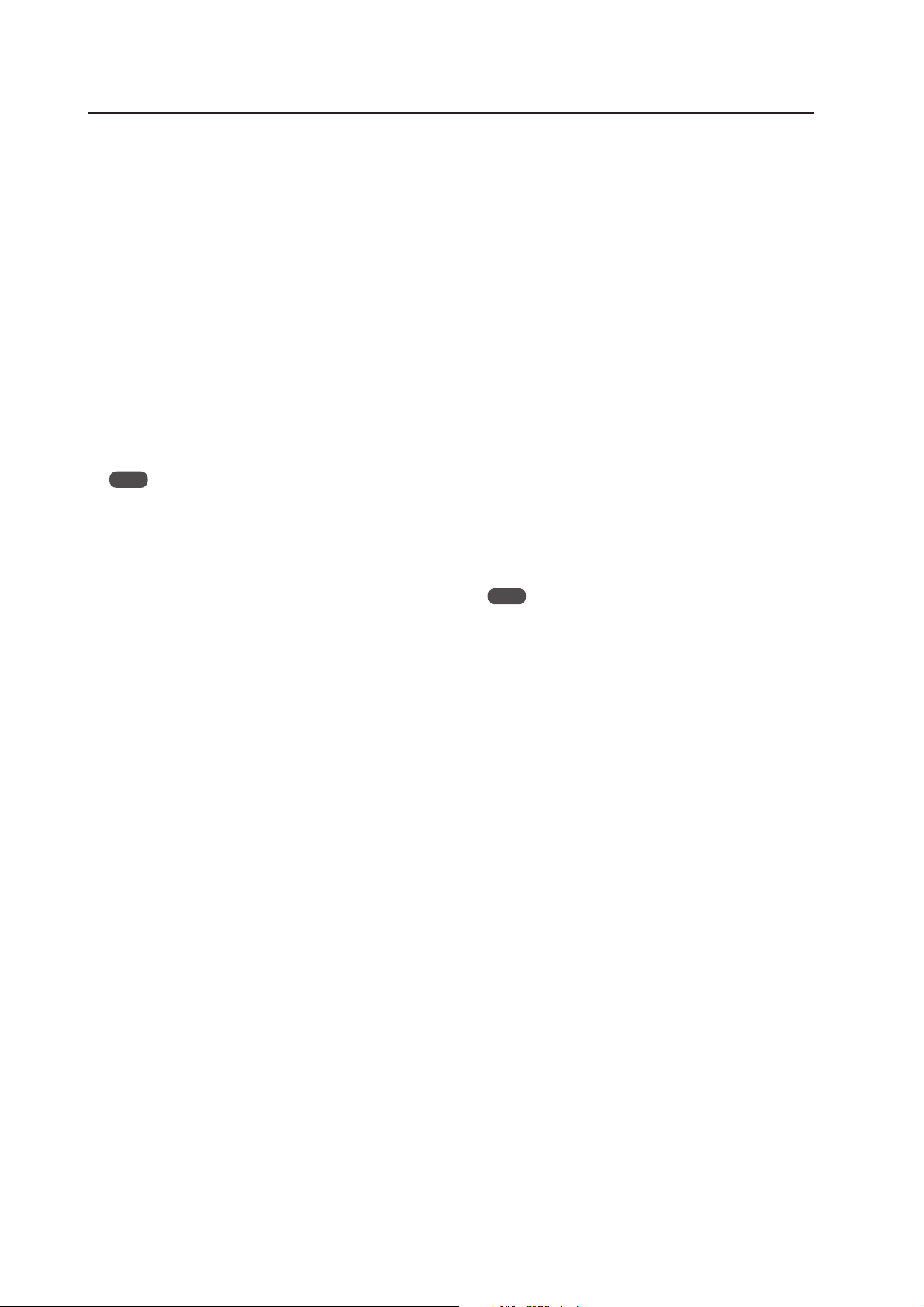
Controls and Connectors
Video Card <PDA-5003> Section
The video card provides three video input connectors,
one video output connector, and two audio input
connectors. Consult the pages noted in parentheses ( )
for details regarding connections to the various jacks
and connectors.
~ S-VIDEO (INPUT3) (S-video jack)
Use this jack to connect components that have an
S-video output jack such as a video deck, video
camera, laser disc player, or DVD recorder.
! VIDEO IN (INPUT4) (BNC jack)
Use this jack to connect components that have a
composite video output jack such as a video deck,
video camera, laser disc player, or DVD recorder.
@ VIDEO OUT (INPUT4) (BNC jack)
Use this jack to output the video signal to an
external monitor or other component.
Note
The video signal is not output from the VIDEO OUT
(INPUT4) jack when the display is OFF or in the Standby
mode.
# AUDIO R/L (INPUT3/4) (RCA Pin jacks)
Use this jack to obtain sound when INPUT3 or
INPUT4 is selected. Connect these jacks to the
component’s audio outputs that are connected to
the video card’s INPUT3 or INPUT4.
$ ANALOG RGB (INPUT5) (BNC jacks)
Use this jack to connect components equipped with
RGB outputs jacks such as personal computers,
external RGB decoders, or components equipped
with component output jacks such as DVD
recorders. Verify that the connection corresponds to
the signal output from the connected component.
% AUDIO R/L (INPUT5) (RCA Pin jacks)
Use this jack to obtain sound when INPUT5 is
selected.
Connect these jacks to the component’s audio
outputs that are connected to the video card’s
INPUT5.
Video Card <PDA-5004> Section
The video card provides three video input connectors,
one video output connector, and three audio input
connectors. Consult the pages noted in parentheses ( )
for details regarding connections to the various jacks
and connectors.
^ S-VIDEO (INPUT3) (S-video jack)
Use this jack to connect components that have an
S-video output jack such as a video deck, video
camera, laser disc player, or DVD recorder.
& AUDIO R/L (INPUT3) (RCA Pin jacks)
Use this jack to obtain sound when INPUT3 is
selected.
Connect these jacks to the component’s audio
outputs that are connected to the video card’s
INPUT3.
* VIDEO IN (INPUT4) (RCA Pin jack)
Use this jack to connect components that have a
composite video output jack such as a video deck,
video camera, laser disc player, or DVD recorder.
( VIDEO OUT (INPUT4) (RCA Pin jack)
Use this jack to output the video signal to an
external monitor or other component.
Note
The video signal is not output from the VIDEO OUT
(INPUT4) jack when the display is OFF or in Standby.
) AUDIO R/L (INPUT4) (RCA Pin jacks)
Use this jack to obtain sound when INPUT4 is
selected.
Connect these jacks to the component’s audio
outputs that are connected to the video card’s
INPUT4.
_ COMPONENT VIDEO (INPUT5) (RCA Pin jacks)
Use this jack to connect devices that have
component video output jacks such as DVD
recorders.
+ AUDIO R/L (INPUT5) (RCA Pin jacks)
Use this jack to obtain sound when INPUT5 is
selected.
Connect these jacks to the device’s audio outputs
that are connected to the video card’s INPUT5.
12
Page 13
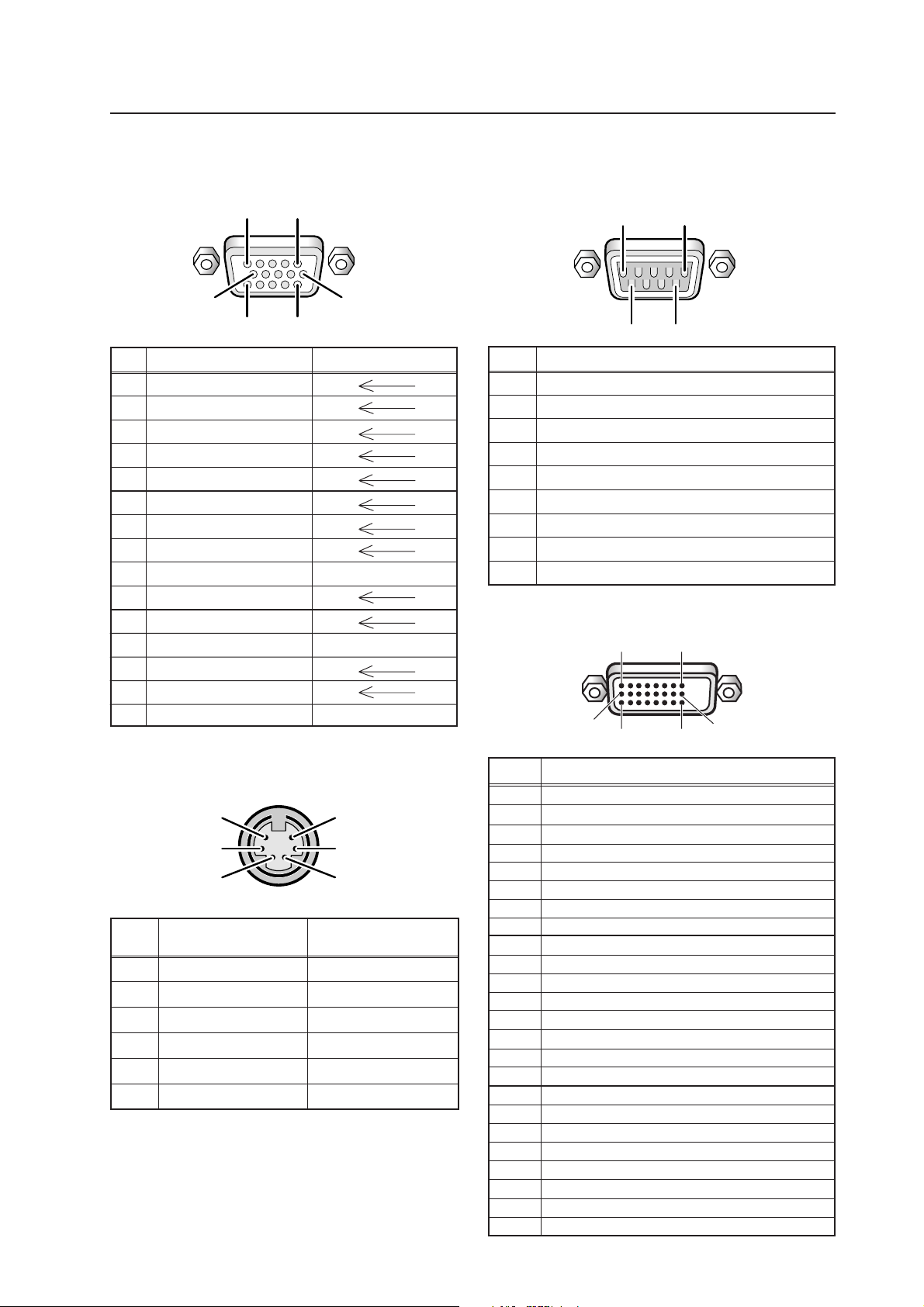
2.4 Pin layout
INPUT1 (Mini D-sub, 15-pin connector; female)
pin layout
5
1
Pin layout
RS-232C terminal (D-sub 9-pin connector; male)
pin layout (DCE format)
1
5
6
Pin No.
10
1115
Input Output
1R
2G
3B
4 NC (not connected)
5 GND
6 GND
7 GND
8 GND
9 DDC +5V NC (not connected)
10 GND
11 NC (not connected)
12 DDC SDA NC (not connected)
13 HD or H/V SYNC
14 VD
15 DDC SCL NC (not connected)
96
Pin No.
Signal
1 NC (not connected)
2 TxD (Transmit Data)
3 RxD (Receive Data)
4 NC (not connected)
5 GND
6 NC (not connected)
7 NC (not connected)
8 RTS (Request To Send)
9 NC (not connected)
INPUT2 (DVI-D 24 pin connector; female)
pin layout
12
9
16
2417
Combination IN/OUT terminal pin layout
6
4
2
Pin No.
Combination Combination
IN OUT
1 GND GND
2 NC (not connected) NC (not connected)
3 TxD (output) RxD (input)
4 NC (not connected) NC (not connected)
5 RxD (input) TxD (output)
6 NC (not connected) NC (not connected)
5
3
1
Pin No.
1
2
3
4
5
6
7
8
9
10
11
12
13
14
15
16
17
18
19
20
21
22
23
24
Signal Assignment
T.M.D.S. Data2–
T.M.D.S. Data2+
T.M.D.S. Data2/4 Shield
NC (No connection)
NC (No connection)
DDC Clock
DDC Data
NC (No connection)
T.M.D.S. Data1–
T.M.D.S. Data1+
T.M.D.S. Data1/3 Shield
NC (No connection)
NC (No connection)
+5V Power
GND
Hot Plug Detect
T.M.D.S. Data0 –
T.M.D.S. Data0+
T.M.D.S. Data0/5 Shield
NC (No connection)
NC (No connection)
T.M.D.S. Clock Shield
T.M.D.S. Clock+
T.M.D.S. Clock–
13
Page 14
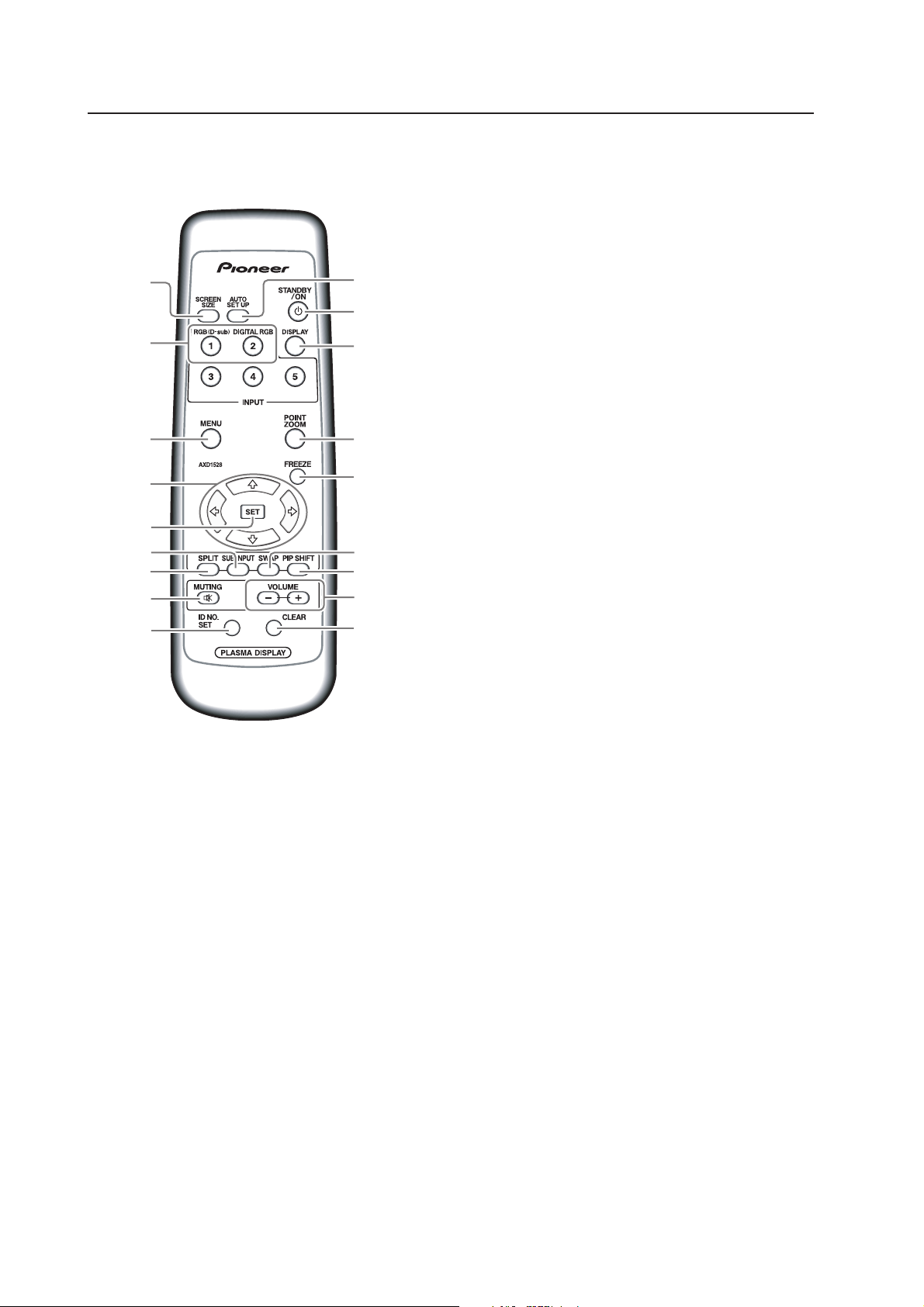
Remote Control Unit
2.5 Remote Control Unit
1
2
3
4
0
-
=
~
!
1 SCREEN SIZE button
Press to select the screen size.
2 INPUT buttons
Press to select the input.
3 MENU button
Press to reveal and hide the on-screen menu.
4 ADJUST (5/∞/3/2) buttons
Press to navigate menu screens and adjust various
settings on the unit.
5 SET button
Press to adjust or enter various settings on the unit.
6 SUB INPUT button
Press to change subscreen inputs during multiscreen display.
5
7
8
9
@6
#
$
%
7 SPLIT button
Press to switch to multi-screen display.
8 MUTING button
Press to mute the volume.
9 ID NO. SET button
Press to select which position the panel holds in a
video wall.
0 AUTO SET UP button
Press to automatically set the [POSITION], [CLOCK].
and [PHASE] to optimum values when using a
computer signal.
- STANDBY/ON button
Press to activate the display or place in Standby.
= DISPLAY button
Press to view the unit’s current input and setup
mode.
~ POINT ZOOM button
Press to select and enlarge a portion of the screen.
! FREEZE button
Press to display a still image in the subscreen when
the memo screen function is enabled.
14
@ SWAP button
Press to switch between the main screen and the
subscreen during multi-screen display.
# PIP SHIFT button
Press to move the position of the subscreen when
viewing in PinP mode with multi-screen dsplay.
$ VOLUME (+/–) buttons
Press to adjust the volume.
% CLEAR button
Press to clear for program timer and ID assignment.
Page 15
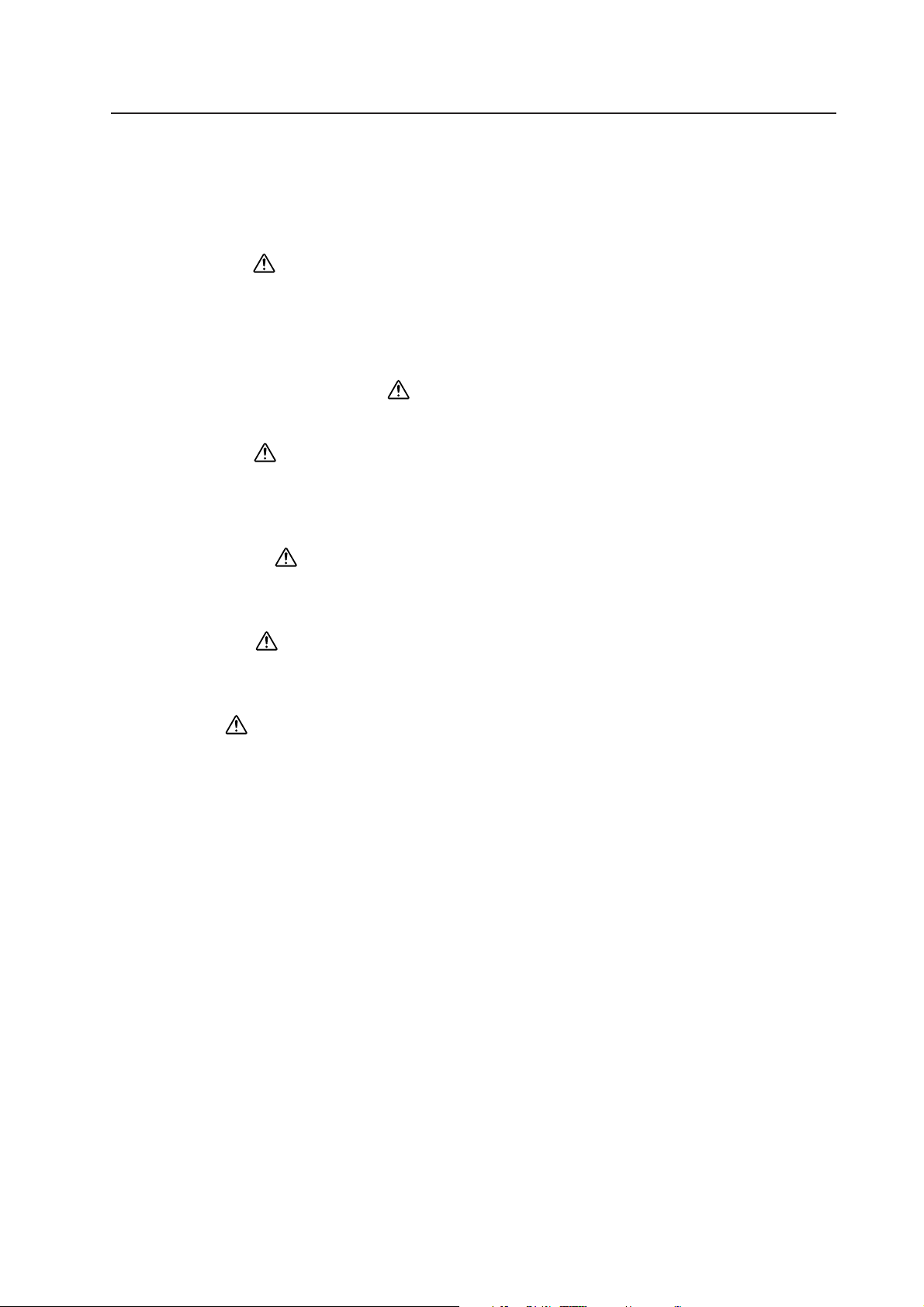
Installation Site Requirements
3.1 Installation Site Requirements
If the site requires modifications or special preparations before installing the Plasma Display or its mounting hardware,
obtain permission in advance from the building owner or building authorities. To ensure safety, it is also important to
determine the strength of the installation site with the help of an authorized building contractor.
Safety Precautions
1) Structure of the installation site
Thoroughly study the structure of the installation site before determining the most suitable installation method.
Buildings vary in structure and materials, thus the best mounting choice differs at each location. When drilling into
walls, check for internal electrical wiring and hidden pipes.
2) Weight capacity of the installation site
Select a location sufficient to support the total weight of the display and mounting hardware.
3) Flat, level surfaces
Select a flat, level surface so that the mounting hardware is parallel to the proposed mounting surface.
Install the unit so that the load is evenly distributed along the ceiling or floor, as well as on mounting hardware such as
from hang bolts.
4) Sufficient work space
Select a location with sufficient space for installation preperations. The panel mounting should be conducted by two or
more people.
5) Nearby equipment
If air conditioning ducts, lamps, etc. are located near the installation site, dust, temperatures fluctuations, humidity, and
condensation may cause problems. Please take steps to avoid this possibility.
6) Safe locations
Do not install the unit where it may be easily touched or leaned against. Avoid locations subject to high vibration or
severe impacts.
7) Lighting conditions
• Check existing lighting and sunlight angles when considering an installation layout. Bright lighting can reduce the
visibility and quality of a displayed image.
• In very bright surroundings, adjusting screen intensity may not result in perceptibly brighter images. Extreme intensity
settings can reduce a system’s service life.
8) Other installation conditions
The panel is designed for indoor use and is not suited for open-air use. Installation in locations that are even partially
exposed to the elements may lead to malfunctions or breakdown. If there is a danger of being subjected to the conditions
listed below, it is necessary to limit the exposure as much as possible.
• Water or other liquids and dust
• Temperature and humidity changes
• Salt-bearing wind
• Direct sunlight (avoid sites exposed to direct sunlight upon the display as this can degrade image quality)
15
Page 16
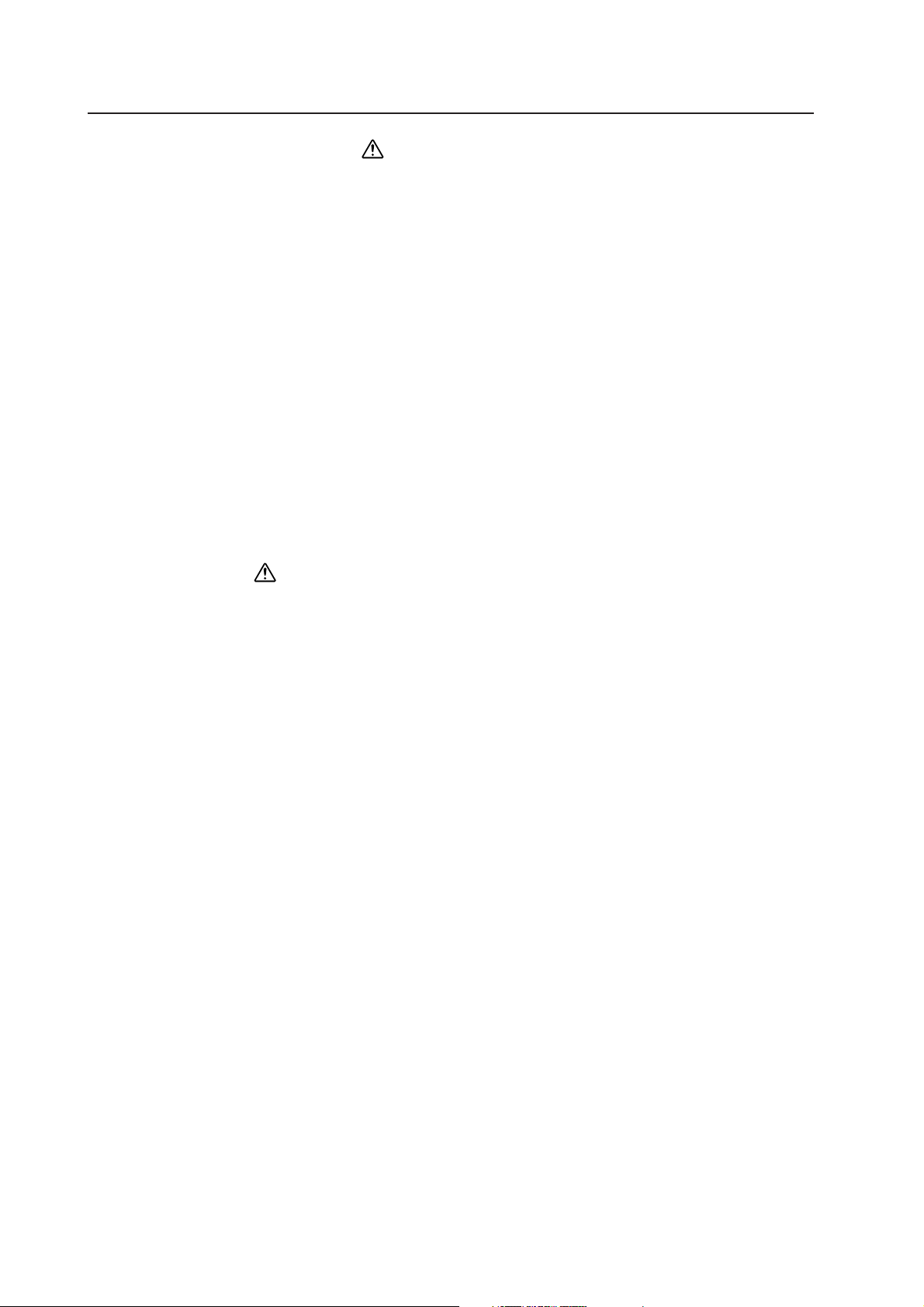
Installation Site Requirements
9) Temperature and humidity conditions
• The installation site should meet the following conditions:
• Operating temperatures: 0 °C to 40 °C (largely depending on installation conditions)
• Operating humidity: 20 % to 80 %
• Storage temperature: –20 °C to 60 °C
• Storage humidity: 20 % to 90 %
• Operating atmospheric pressure: 800 hPa to 1100 hPa
• Storage atmospheric pressure: 700 hPa to 1114 hPa
• We discourage installing electronic products such as this unit in locations subject to high humidity. If the unit is to be
installed in a location subject to relatively high humidity, observe the following:
• Failure to install the unit in acceptable ways may result in non-warranty damages.
• Make sure the unit is grounded.
• Do not allow water or other liquids to enter the unit.
10) Prevent condensation
A primary problem during the winter is condensation forming on or in electronic equipment. Rapid temperature fluctuations
can leave water vapor inside the unit or on the screen, degrading performance. If condensation occurs, turn the unit
OFF for an hour or more then increase the room temperature gradually before turning ON the unit.
Consult Pioneer authorized dealers for assistance.
11) Power requirements
• This unit functions properly when powered at ±10 % of its rated voltage. Characteristics of power lines may effect
the voltage output. If any of the following issues occur, contact an electrician to inspect the power source.
-- Significant voltage drop between the circuit panel and the Plasma Display
-- Significant changes in voltage when switching the display power ON or OFF
• Please allow the following margin for power consumption per unit.
500 W = 500 VA
(NOTE)
When powering up the unit, the in-rush current is approximately 30 A.
• A grounded three-core power cable is used by the Plasma Display in order to maintain its functions.
Connect the power cord by inserting it into a grounded electrical outlet.
When using a different power source, use a conversion plug. Insert it into a grounded electrical outlet and securely
attach the ground wire.
• A leakage current within a value, stipulated by standards in each country, flows from an internal noise filter through
devices installed inside switching power sources such as television sets or air-conditioners. Because these currents
are added together when multiple units are connected, take steps to prevent electric shock caused by ground wires,
etc. When a leakage breaker is installed in a power distribution series, choose the leakage breaker rating that is at
least two times the total leakage current.
When many devices are connected, increase the number of leakage breakers and form branches in the wiring system.
12) Effective remote control distance
The remote control of this display receives at the following angles and distances.
• Front: 8 m
• Left-right 45°: 3 m/Left-right 30°: 7 m
• Upward 30°: 3.5 m/Upward 15°: 5 m
• Downward 30°: 5 m
If other products controlled with infrared remote controls are placed nearby, remote control function may be affected.
In such cases, move other devices further away from the display or contact a Pioneer-authorized dealer for assistance.
Depending on installation conditions, the remote control range may be reduced by infrared radiation emitted by the
screen.
The screen’s infrared intensity varies, depending upon the displayed image.
16
Page 17
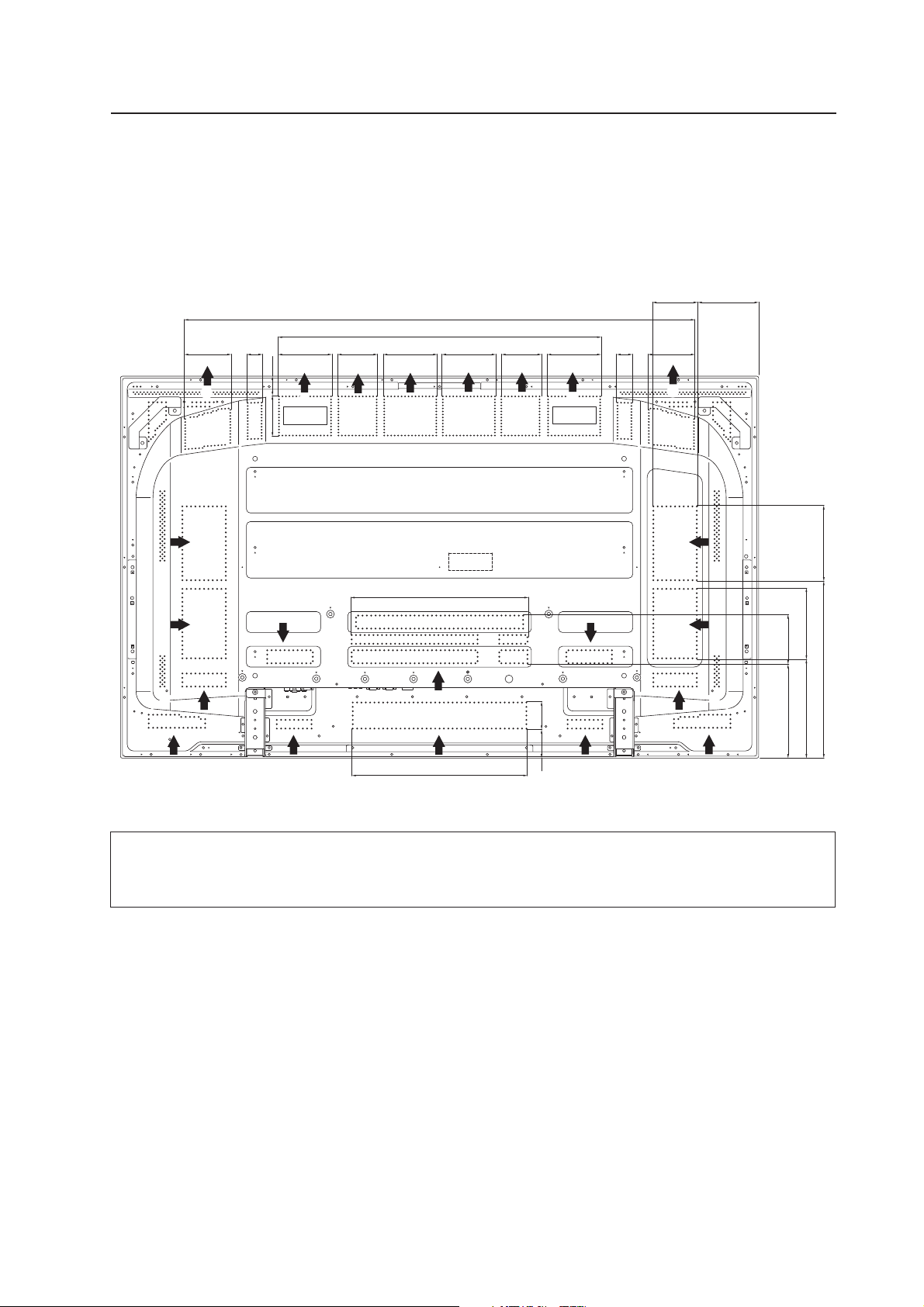
Installation Conditions
3.2 Installation Conditions
3.2.1 Heat dissipation
This unit has openings for effective ventilation. Vent locations are marked by arrows in the illustration below. The
arrows show the direction of airflow. To allow proper dissipation of heat from the unit, do not cover these openings.
(Unit : mm)
108.4
A
36.4
124.4 92.4
44.694
A
FAN1
1176.4
744.4
124.4
A A A A
124.4 92.4 124.4
FAN3
409.5
A
FAN2
36.4
104.5 140.25
108.4
A
114.5
216.35
174.5
164.5
407.75
227.75
404.4
66 64.4
In a standard installation, three fans and part A draw hot air from the unit. All openings not assisted by fans serve as
air inlets. If the unit is hung from or embedded into a wall, special operating temperature limits and other limitations
may apply. Refer to section “3.4 Special Installation” (pg. 24) for more information.
17
Page 18
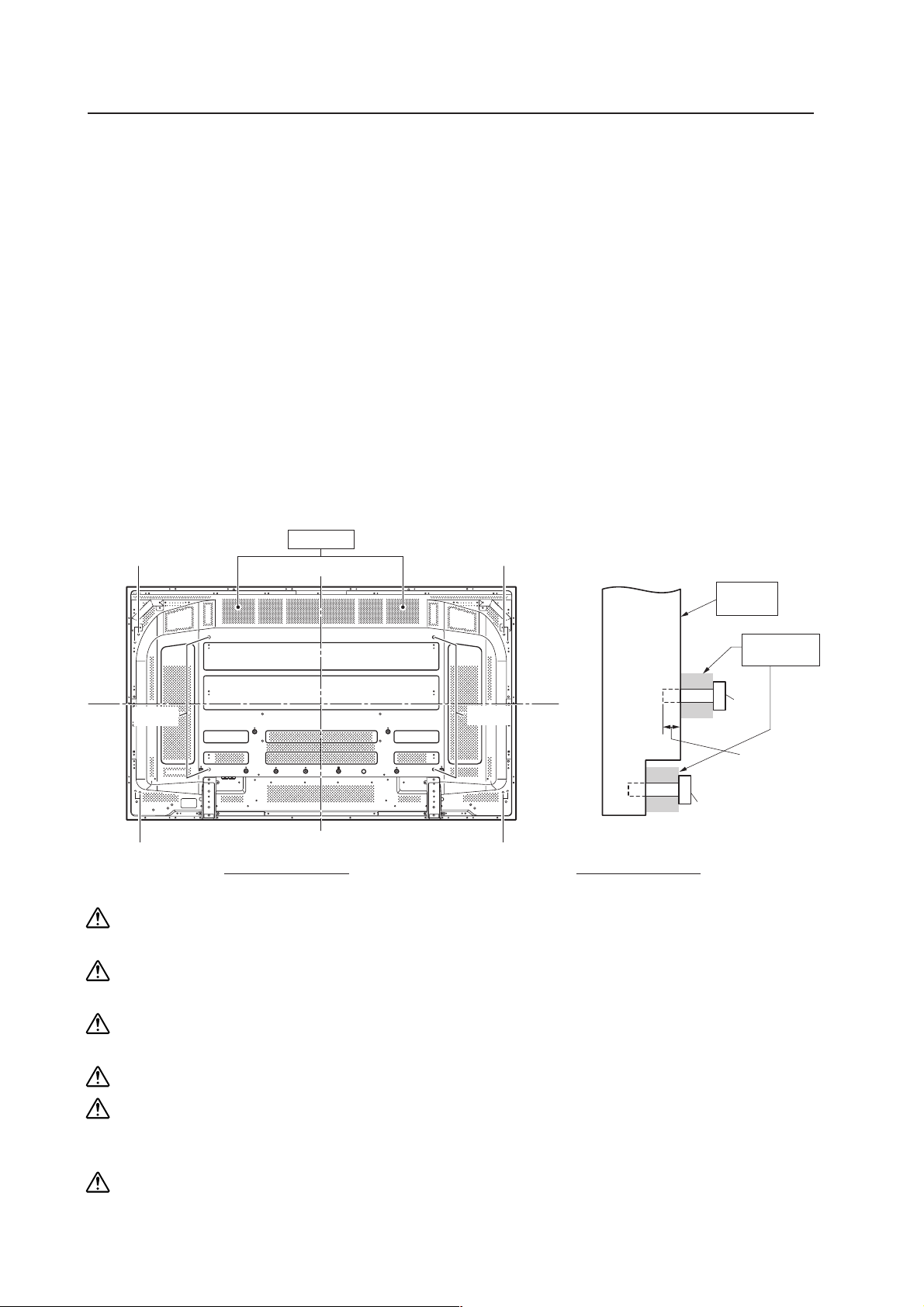
Installation Conditions
3.2.2 Calculating heat quantity
As a courtesy to our customers, we have included the power formula for calculating air conditioning needs.
For power consumption, allow 500 W = 500 VA per unit.
Since most of the power consumed is transformed into heat, power consumption may be regarded as roughly equal to
generated heat.
1 Conversion to calories
[W] × 0.86 = [kcal/h]
Heat generated per display: 500 W × 0.86 = 430 kcal/h
2 Conversion to British Thermal Units
[W] × 3.41 = [BTU/h]
Heat generated per unit: 500 W × 3.41 = 1705 BTU/h
3.2.3 Product mounting holes
We recommend using mounting hardware available from Pioneer. If you use other mounting hardware, mount the
hardware to the unit using the M8-bolt holes on the unit. Tighten the bolts with a torque between 50 kg/cm and 80 kg/
cm. Applying a torque beyond these limits may lead to internal component failure.
Locations of usable mounting holes are shown below.
a Holes (4 places)
b Holes (8 places)
Center line
Side view diagram
This unit
Attaching
surface
Installation
bracket etc...
a hole
Bolt
12 mm to
b hole
Screw provided with
speaker unit (sold
separately)
18 mm
b hole*
a holes
b hole*
* only for speaker unit
Vent (fan)
Center line
Rear view diagram
b hole*
a holes
b hole*
Always use a minimum of 4 mounting holes that are evenly distributed on opposite sides of both the horizontal
and vertical center lines.
Use bolts that are long enough to be inserted 12 mm (1/2 in.) to 18 mm (11/16 in.) in to main unit from the
attaching surface for a holes. Refer to the side view diagram in the above illustration.
Do not block or cover vents on the rear panel.
Take precautions to prevent the walls from being soiled by the Plasma Display’s exhaust outlets.
This unit incorporates glass components. Install only on flat surfaces.
Always turn every bolt by hand two to three times then check to make sure the bolt is straight.
You may tighten using a tool but do not over-tighten the bolts.
Do not use
loctight
or similar bonding products.
Please use M8 (P=1.25) bolts. DO NOT use any other type of bolt.
The panel is attached using M8 x 4.
For details, see the following page.
18
Page 19

Installation Conditions
This unit is designed to be mounted using four bolt holes. For additional safety, we recommend securing it at four
points on opposite sides of the horizontal and vertical center lines, as shown in the drawing below.
Methods of securing
Secured at four points
(with mounting hardware attached to the top and
bottom)
*Attach using M8x4.
Take proper precautions to prevent pinching the power cord or signal cables.
Secured at four points
(with mounting hardware attached to the sides)
*Attach using M8x4.
19
Page 20
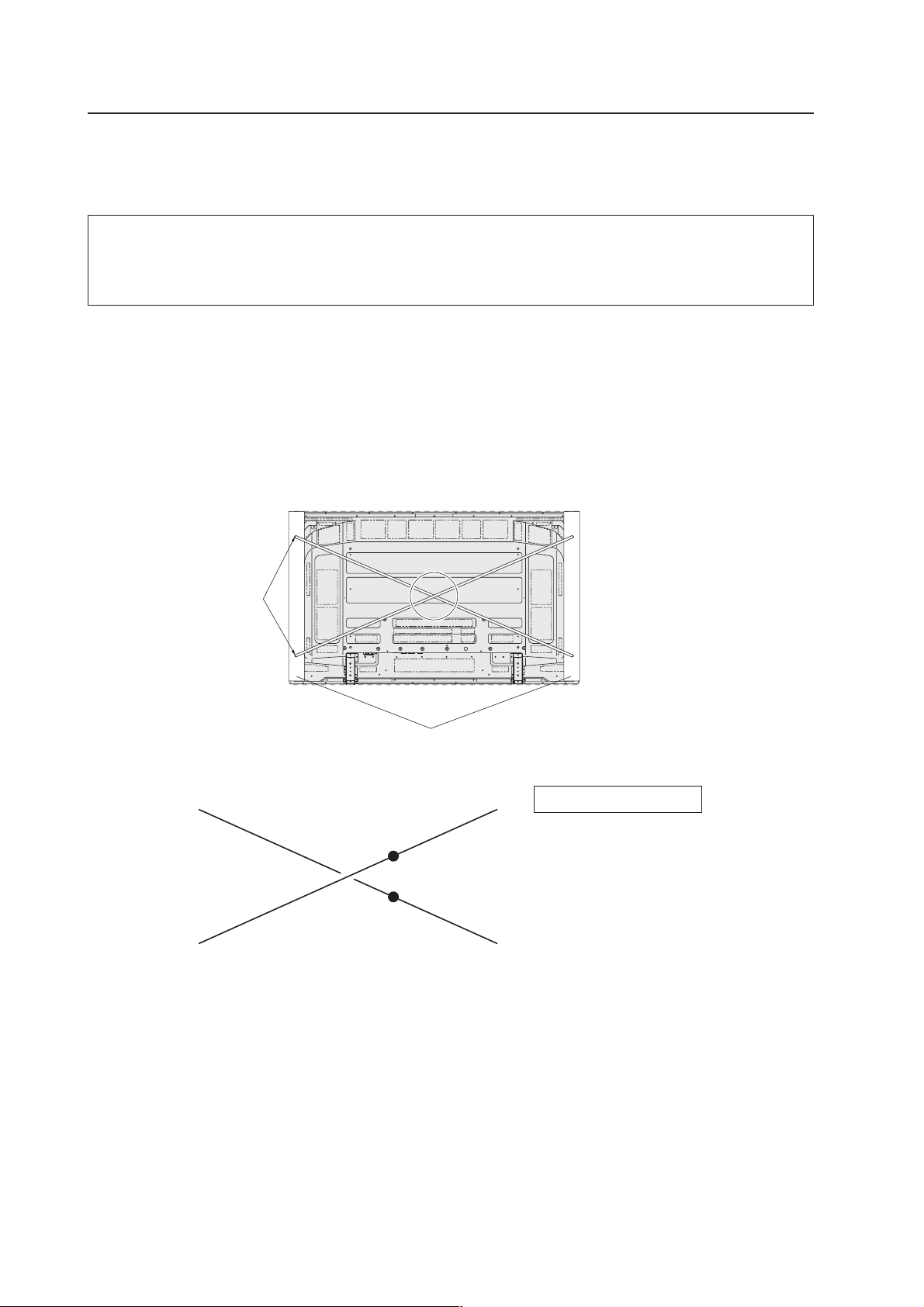
Installation Conditions
3.2.4 Mounting surface warping
The display incorporates glass. Before mounting the panel using hardware other than that provided by Pioneer, perform
the following checks to confirm that the display is free from warps exceeding 1 mm*.
Regarding the 1 mm limit:
The panel frame may have a warp of up to 3 mm. If the total warp (the warp of the frame plus the warp of the
mounting surface) exceeds 4 mm then the glass in the display may experience excessive stress. To ensure that
the total warp is less than 4 mm, verify that the warp of the mounting surface is less than 1 mm.
φ
1 Referring to the illustration below, diagonally extend string (maximum diameter
mount openings. Strings should be completely free of slack.
2 Measure the clearance (L) between the strings where they cross.
Distortion is expressed by: [Distortion] = L × 2.
3 If L is found to be 0, pass the strings through the other bolt mount openings then repeat the measurements. Any
value of L greater than 0 indicates the presence of distortion. If the measured value in both cases is 0, the
distortion is negligible.
0.1- mm) through the bolt
Mount bolt holes
A
String
String
C
A
Plasma Display Mount Surface (Mount Brackets)
Magnified view of section A
D
F
E
Point E is the center point of string
segment A-B.
Point F is the center point of string
segment C-D.
Clearance between points E and F = L
(Points E and F are shown displaced
for illustrative purposes).
B
20
Page 21
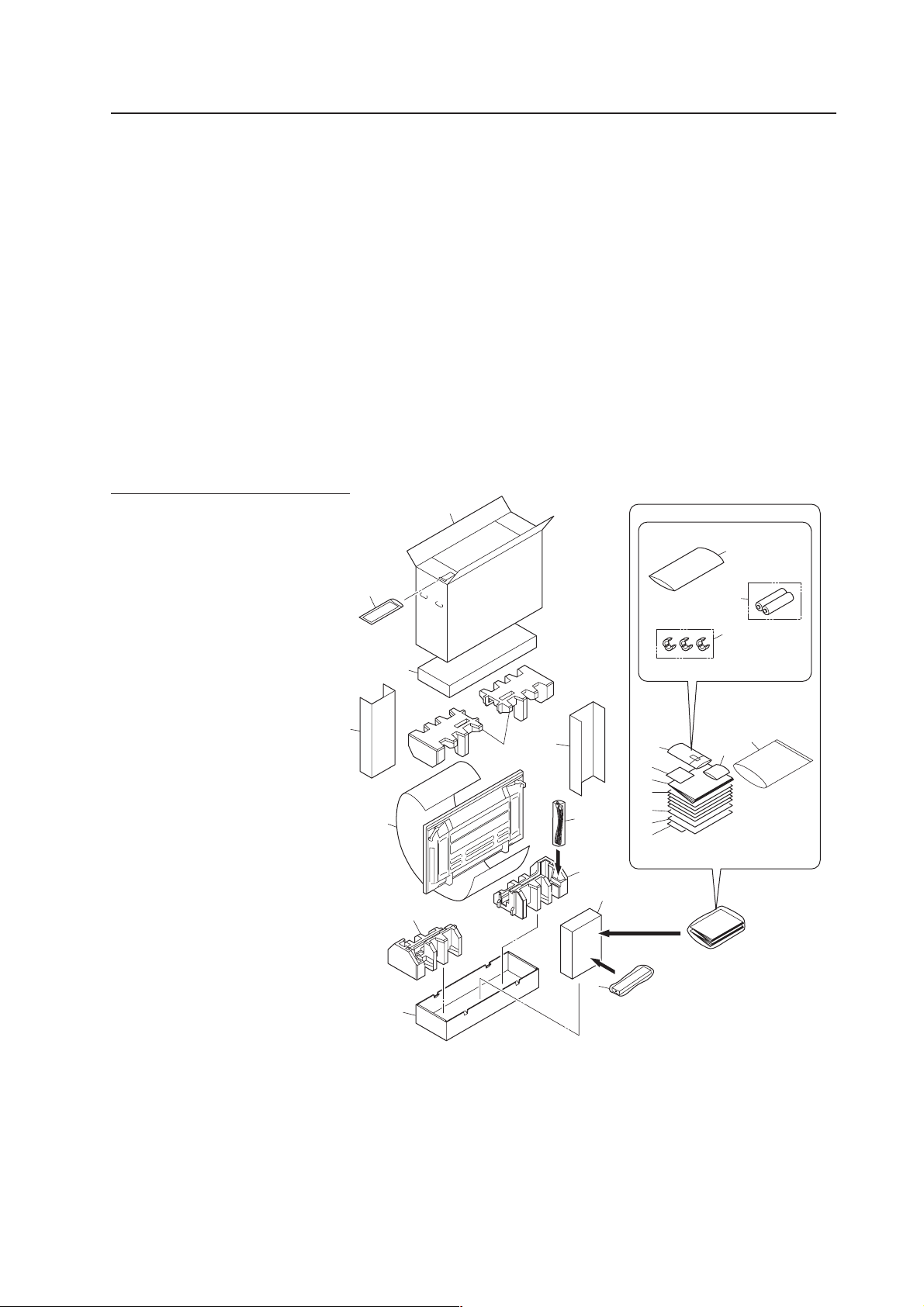
Installation Procedures
3.3 Installation Procedures
3.3.1 Transportation precautions
• Once the shipping container is opened, transporting the unit in its packaging should be handled by two or more
people. To avoid injury or damage, do not lift the package by its packing bands.
• When transporting or storing the unit, always position it vertically - never horizontally. Horizontal transportation or
storage invalidates the product warranty.
• In transportation or storage of products in original packing, never stack more than two units high.
• For transportation or storage, observe the warnings and instructions on the upper face of the carton.
• The Plasma Display is made of glass. Please handle the panel carefully to prevent it from being damaged.
3.3.2 Unpacking
The original packing material can be re-used to safely ship the Plasma Display. When repacking, it is important to use
the material in the same way as when the unit originally shipped. Failure to pack the panel correctly can damage the
Plasma Display.
1) Packing specifications; 1593 mm (W) × 1022 mm (H) × 434 mm (D), 76.3 kg
Ref. No. Terms
1 Upper Carton
2 Under Carton
3 Under Carton
4 Pad
5 Reinforce Carton
23
6 Mirror Mat
7 Pad
8 Power Cord
9 Remote Control Unit
10 Accessory Case
1
19
20
22
3
11 Vinyl Bag
12 Vinyl Bag’s Assembly
13 Wiping Cloth
14 Operating Instructions
15 Caution Sheet
16 Correction Sheet
17 Supplement Sheet
18 Warranty Card
19 Vinyl Bag (S)
20 Dry Cell Battery (R6P, AA)
21 Binder
22 Ferrite Core
23 Warranty Card
5
4
6
7
2
5
8
7
10
9
12
13
14
15
16
17
18
11
21
21
Page 22
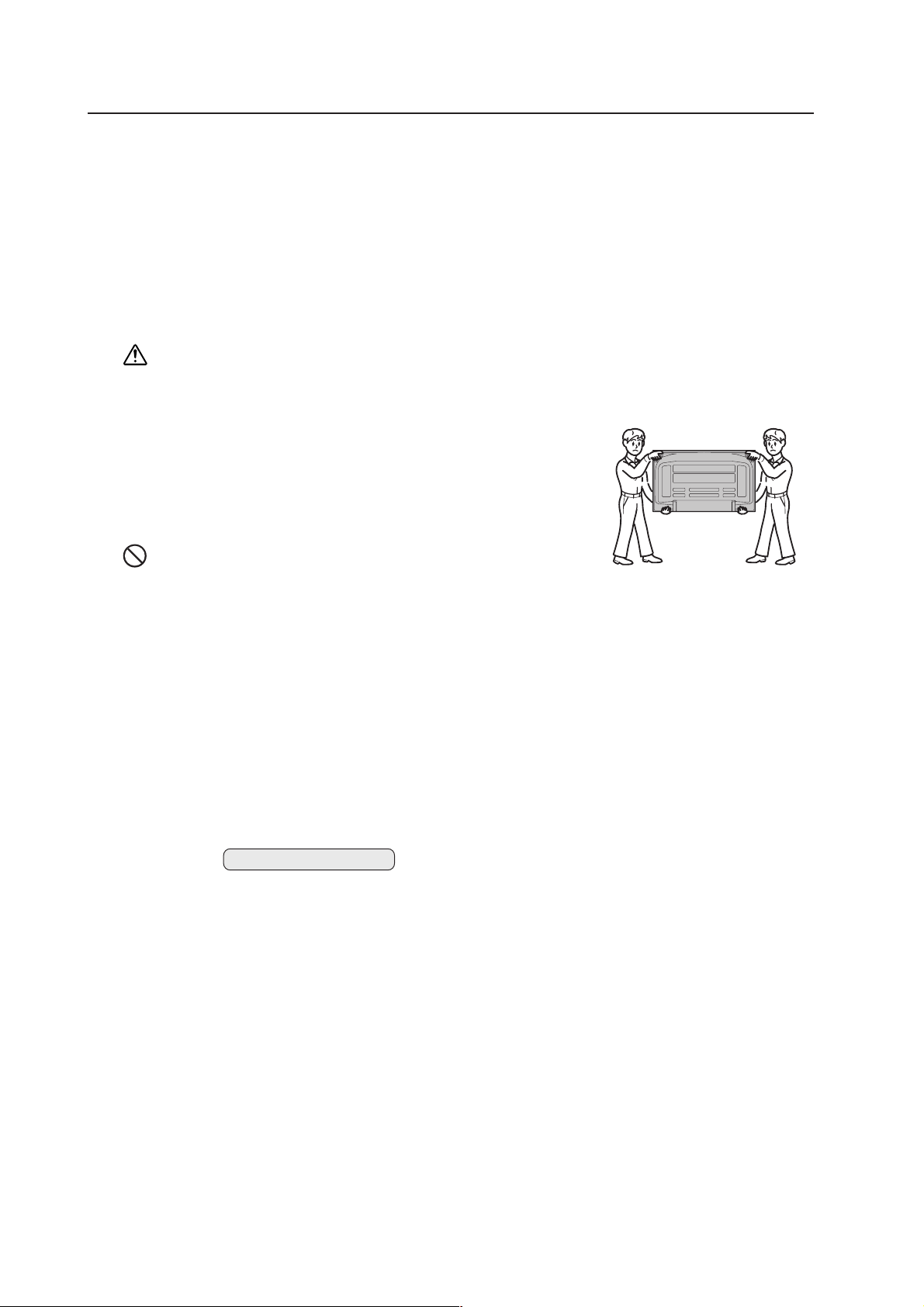
Installation Procedures
2) Unpacking procedures
1 Remove the packing bands.
2 Slowly lift and remove the upper carton.
3 Lift and remove the carton cover.
4 Remove the pads.
5 Remove the accessory and power cord cases.
6 Remove the unit (requires two or more people).
3) Transportation of the unpacked unit.
If it needs to be moved, the unit should be lifted by two or more people.
Caution
• Never move the unit by dragging it along the floor.
• Move the unit slowly, taking care to prevent scraping or striking the delicate
front protective panel.
• In order to prevent adhesion of dust, remove the protective film only after
all work and preparations for the installation site, including clean-up following
unpacking, are complete.
• When moving the display, it should always be carried by two people holding
the rear handles in the manner shown.
No!
Never attempt to move the Plasma Display by holding only one of the handles.
3.3.3 Re-packing (re-packing and re-shipping are not covered by the warranty)
If the unit needs to be re-packaged, observe the following guidelines.
• Refer to the unpacking instructions in section “3.3.2 Unpacking” (pg. 21, 22). Pack the unit by reversing the
unpacking procedure. There is a front and back to the miller mat. Place the shiny film surface facing out and the
soft surface facing in towards the display glass.
• Restore all accessories to their original locations. Secure with adhesive tape to prevent damage during
transportation.
• Do not re-package and ship if the packing material is damaged.
3.3.4 Wiring
1) Connecting the power cable
• Refer to the “ Power Cord Connection ” section in the operating instructions.
• For power source specifications, refer to “3.1 Installation Site Requirements, Section 11) Power requirements”
(pg. 16) earlier in this document.
2) Connecting signal cables
• Refer to the operating instructions shipped with the unit for information on how to connect a PC or audio
device.
• Precautions when using long connecting signal cables
-- Use coaxial cables. For video signals use 3 C-2 V cables for lengths up to 15 meters and 5 C-2 V cables for
lengths up to 30 meters. Because computer signals are more likely to degrade than video signals, even if the
cable is shorter than 15 m, the use of 5 C-2 V coaxial multi-cables (5BNC) is recommended. You can also
improve signal quality by minimizing cable length.
-- Video cables plugged into video inputs and outputs close to dimmers, neon signs, air-conditioning units, or
cables for wired broadcasts may occasionally corrupt images.
3) Processing wires
• For permanent or long-term installation, please select cables of the correct length and consider the entire wiring
route. This is not as important for temporary or short-term installations such as at special events.
• Arrange and secure cables so that they are not subject to pinching or physical force. For temporary installations,
securing cables with string is adequate. For permanent installations, secure by more reliable means.
22
Page 23
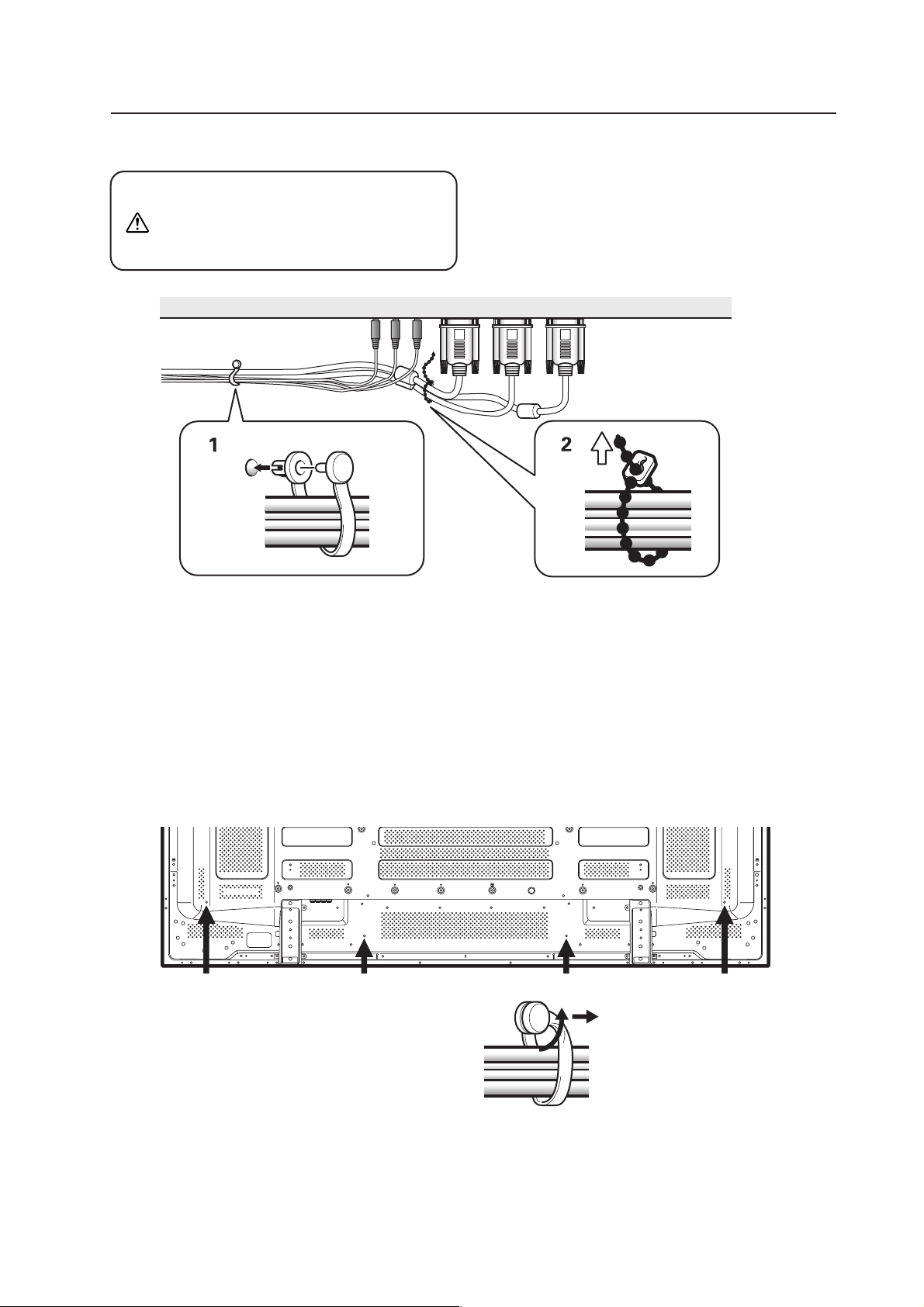
4) Arranging and securing cables with speed clamps and bead bands
Fasten cables using the supplied speed clamps.
Once speed clamps are fastened, they are
not easily removed.
* As viewed from the rear of the display.
2
1
Installation Procedures
1. Organize cables together using the provided
speed clamps.
Insert 1 into an appropriate hole on the rear of the
unit then snap 2 into the back of 1 to fix the clamp.
Speed clamps are designed to be difficult to undo
once in place. Please attach carefully.
To attach the speed clamps to the main unit
Connect the speed clamps using the 4 holes marked with
“‡” below, depending on the situation.
To remove speed clamps
Using pliers, twist the clamp 90° and pull outward.
In some cases, the clamp may have deteriorated over
time. Removed speed clamps may not be re-usable.
2. Bunch separated cables together and secure them
with the provided bead bands.
Do not allow excessive stress to be placed on the
ends of cables.
Note
Cables can be routed to the right or left.
* As viewed from the rear of the display.
23
Page 24
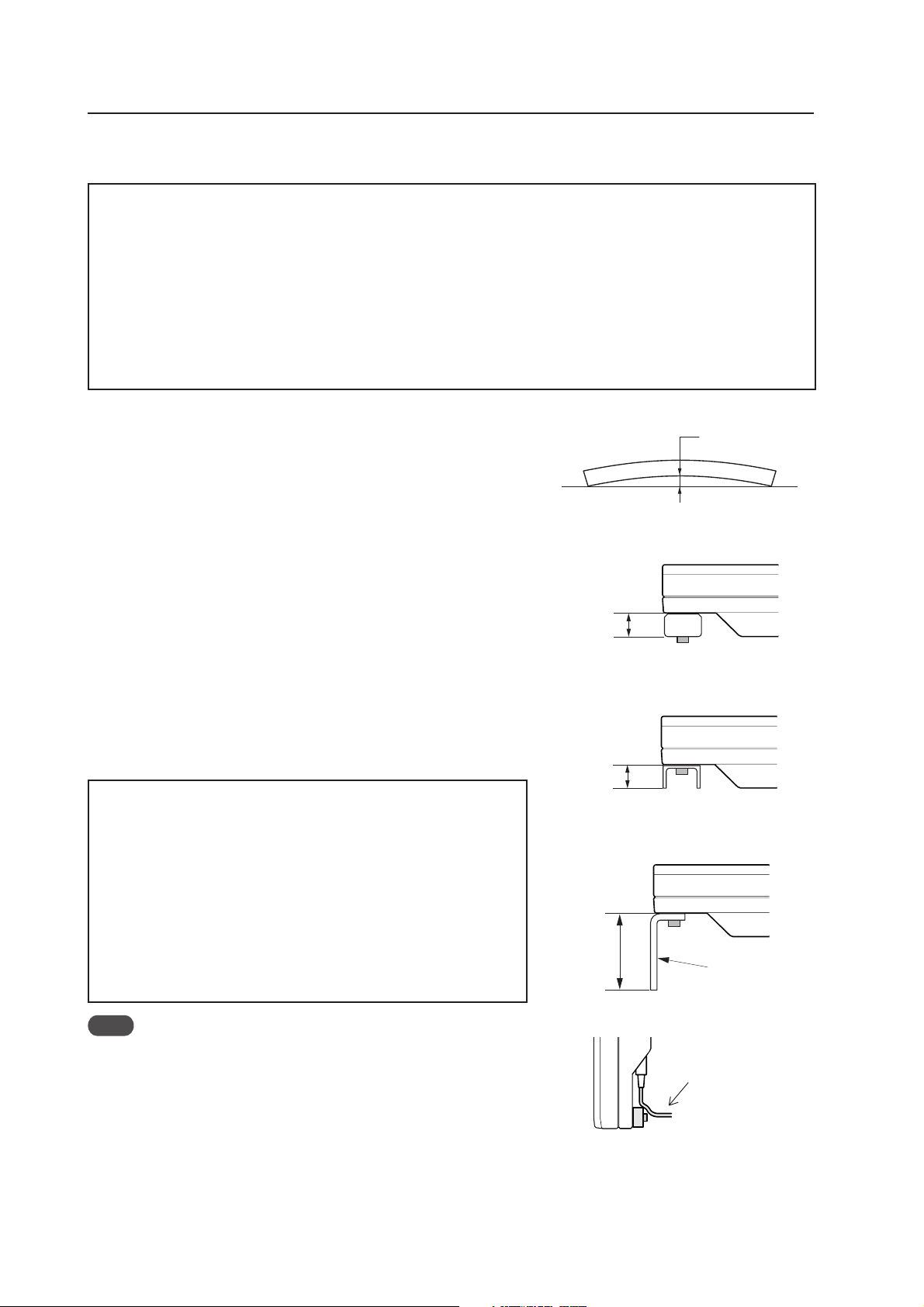
Special Installation (Mounting to fittings)
3.4 Special Installation
The unit can be hung from or embedded in a wall. However, some installations impose additional limitations on
operating temperatures and other factors.
Examine installation methods and the ambient conditions for your installation site. Refer to sections “3.1 Installation
Site Requirements” (pg. 15), ”3.2 Installation Conditions” (pg. 17), and “3.3 Installation Procedures” (pg. 21) in this
manual.
Measurements discussed in this manual assume the following conditions:
• A 100 % white input is supplied.
• Sufficient aging has been completed.
Make all measurements under identical conditions. The aging period required for correct measurement
is about two and a half hours, depending on the time available at the installation site.
3.4.1 Mounting to fittings
Observe the following guidelines when mounting the unit to fittings.
Notes 2 to 8 apply to all cases of mounting to fittings.
1 Remove any objects from around the panel within a distance of
300 mm.
2 Any unit deformation/warping occurring as a result of installation
should be less than 4 mm.
3 Never block or cover vents or other openings aside from those
shown as blocked in the illustrations on the following page.
4 The fittings should have a thickness of less than 20 mm.
(This limit does NOT apply to fitting in examples 1 and 4 on the
following page.)
5 L-shaped fittings should have a thickness of less than 100 mm.
6 The strength of the fittings should be adequate to bear the weight
of the display.
7 Take precautions to avoid sharply bending the power cable.
8 If necessary, remove the handles. When reinstalling the handles,
completely tighten the screws for safety.
✩ Operating environment for standard installation
• Ambient Temperature: 0 °C to 40 °C (examples 1 and 2)
✩ Operating environment for vertical installation
(*1)
• Ambient Temperature: 0 °C to 40 °C (vertical installation:
examples 3 and 4)
The operating temperature restrictions for the speaker system (PDPS55-LR) are the same regardless of whether installation is horizontal
or vertical.
*1
For this installation, set the ‘FAN CONTROL’ to ‘MAX’ as shown in “5.4.3
Adjustment and Setting in the Integrator Mode 14) Cooling Fan Control
Setting (pg. 163)”.
Maximum allowable deformation/
warping is 4 mm.
Less than
20 mm
(No thickness limitations in examples 2
and 4 on the following page.)
Less than
20 mm
(No thickness limitations in examples 2
and 4 on the following page.)
Less than
100 mm
4 mm MAX
L-shaped fitting
Note
When a video card other than PDA-5003/PDA-5004 is used, the operating
temperature conditions given above may vary. Check the video card
operating instructions for the conditions.
24
Arrange the power
cable so that minimum
stress is placed on it.
Page 25
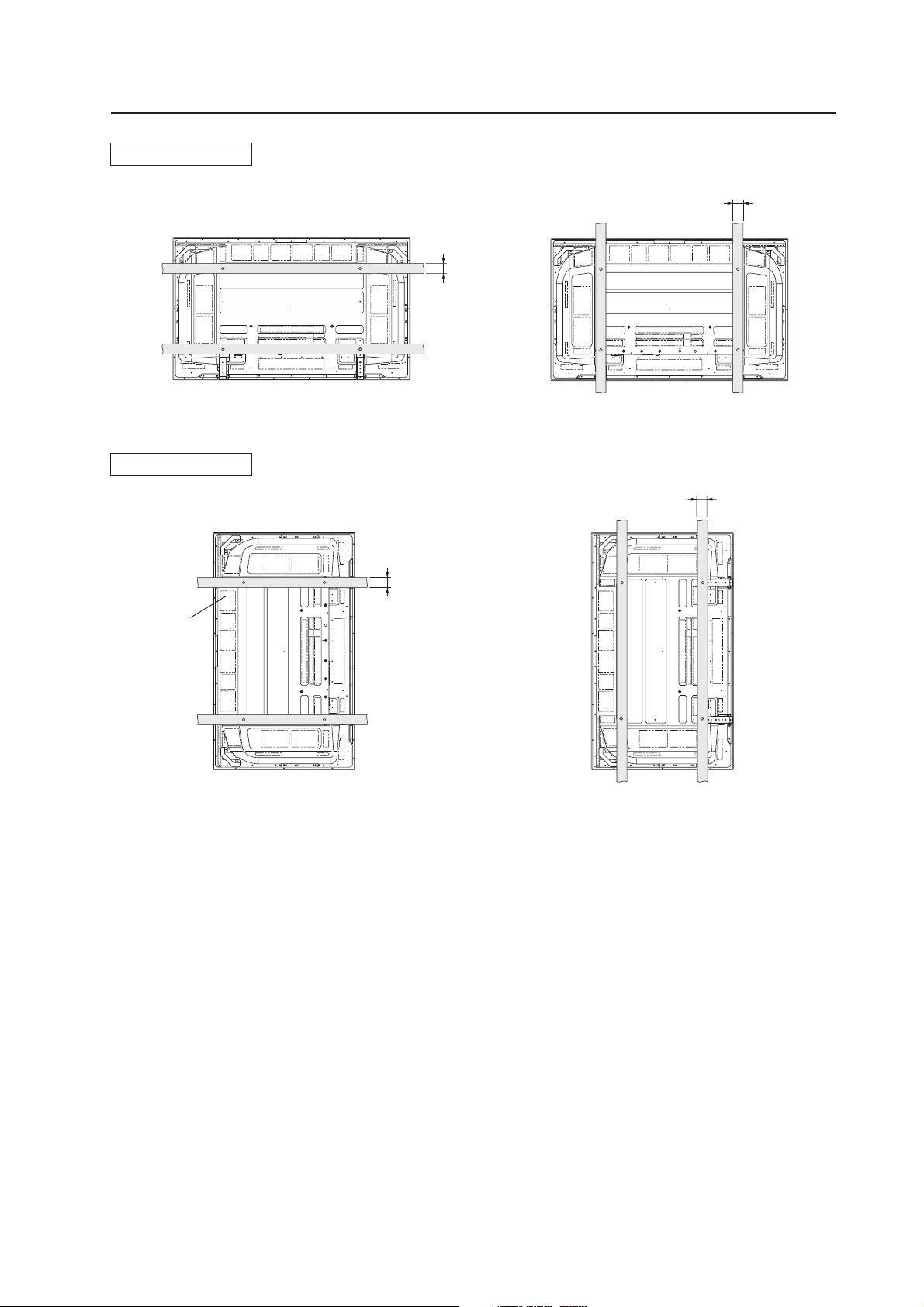
Special Installation (Mounting to fittings)
Standard installation
Example 1
Vertical installation
Example 3
(In cases where top and bottom are reversed)
35 mm or
less
Example 4
35 mm or
less
Example 2
35 mm or
less
35 mm or
less
Attach so that
the fan is on
the left side
when viewed
from the rear.
25
Page 26
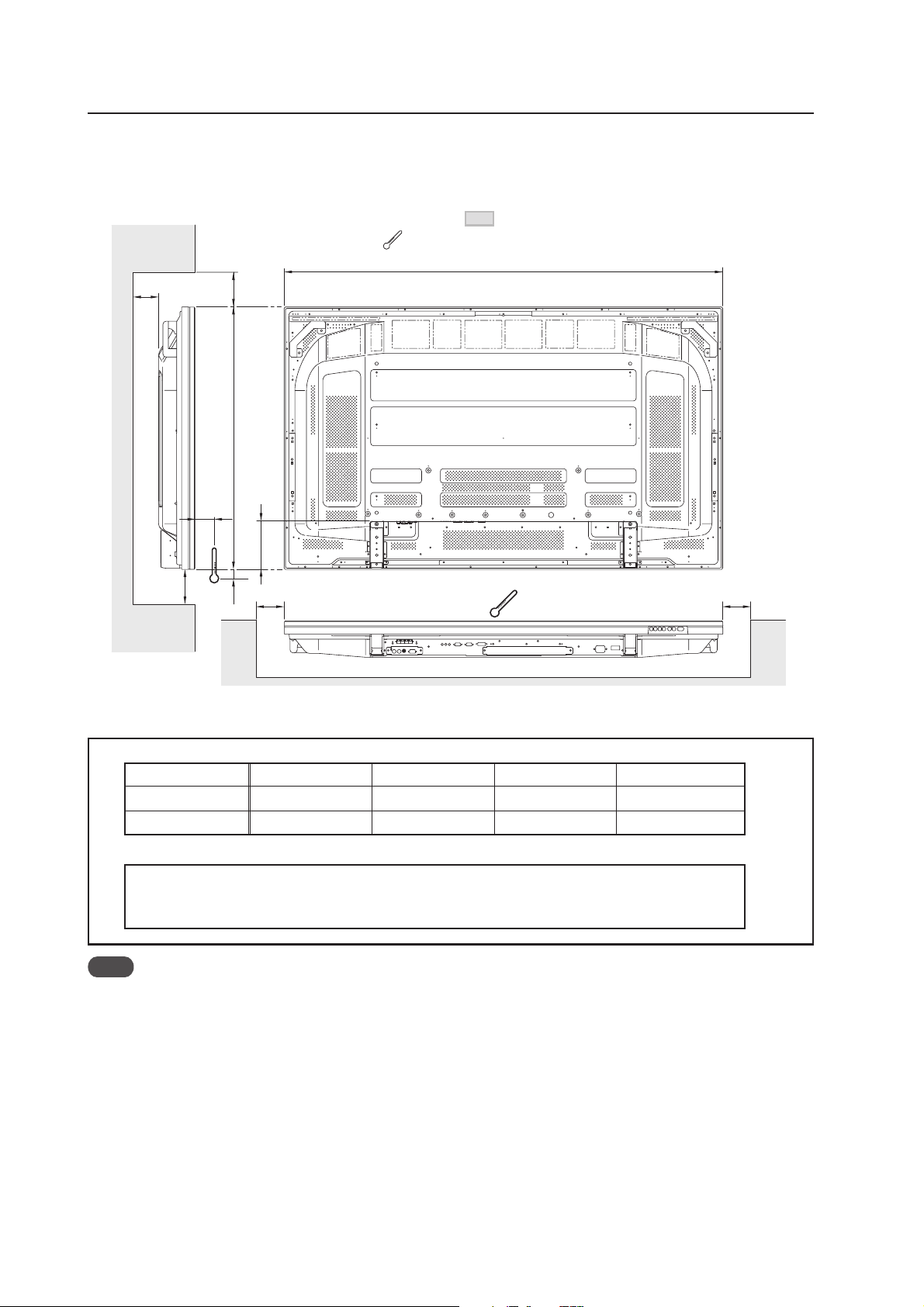
Special Instruction (Hanging on the wall)
3.4.2 Hanging on the wall
Carefully read the following imformation before attempting to hang the unit on a wall. Take note of the various limitations
specified in this section. Mount the unit so that twisting, bending, or any other warping does not exceed 4 mm.
Shaded areas indicate attachment points for mounting hardware.
: Thermometer (temperature measurement point)
1470
A
B
880
50
162
C
25
D
D
Operating temperature restrictions
✩ Standard single-unit installation
Distance from wall (A) BC DAmbient temperature
50 mm or less 300 mm or more 300 mm or more 300 mm or more 0 °C to 35 °C
50 mm or more 100 mm or more 50 mm or more 50 mm or more 0 °C to 40 °C
✩ Requirements when used with PDP-S55-LR speaker system
When installed as a single unit, all requirements are the same as those listed above for horizontal/
vertical, left/right reverse installations. However, the figures listed above indicate the distance
between the speakers and the wall.
Note
Different temperature restrictions apply to the PDK-WM03. Refer to “4.5 Wall Mount Unit PDK-WM03” (pg. 68). For a
wall-mount installation, allow adequate space (a clearance of 300 mm or more) above, below, and to each side of the
panel.
26
Page 27
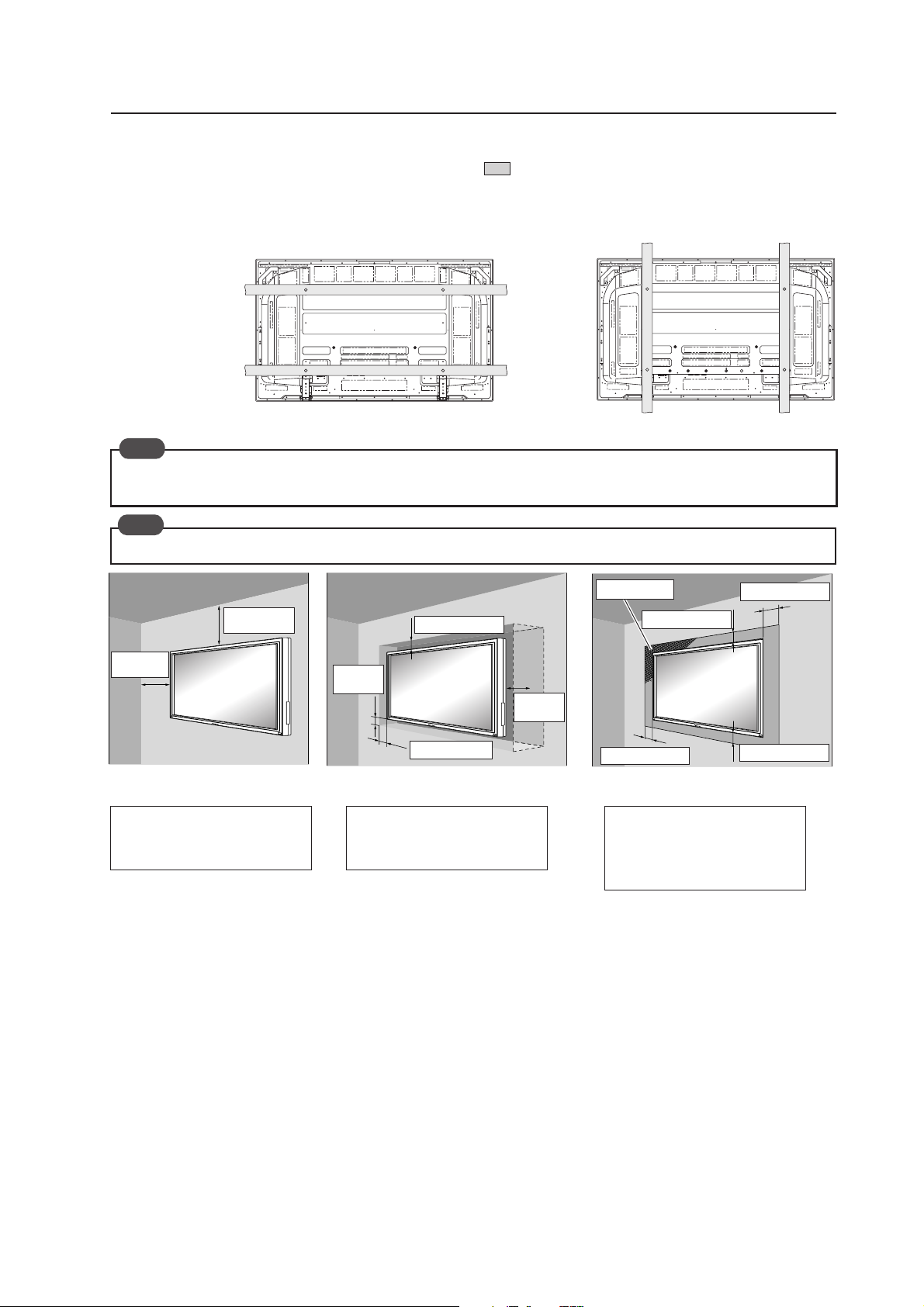
Special Installation (Hanging on the wall)
Methods of Securing: Basic methods of securing the panel to a wall are shown below. Avoid blocking or covering
areas aside from those indicated by
that the thickness and height of the fittings and the number of fixing bolts is correct.
(Also refer to “3.4.1 Mounting to fittings” (pg. 24).)
Note
Heated air is drawn from the interior of the unit by fans. Before installation, consider the heat resistance of the wall
or other surface behind the unit. Exhaust temperatures can be 30 °C higher than the outside temperature.
Note
For wall-mounting, do not bundle the cables in a way that block vents.
. Before attaching the unit to fittings, double-check
300 mm or
more
300 mm or
more
Flush-wall installation
(distance between unit and wall
less than 50 mm)
Requirements :
• Free air flow (With no obstructions
within a distance of 300 mm from
the unit’s sides, top and bottom)
• Temperature of 0 °C to 35 °C
100 mm or more
50 mm or
more
50 mm or more
50 mm or
more
Ex.: Installation requirements when
installed in wall recess
Wall-mounted installation
(distance between unit and wall
greater than 50 mm)
Requirements :
• Free air flow (With no obstructions within
a distance of 300 mm from the unit)
around all four sides of the unit is not
necessarily required when the unit is
installed at a distance of greater than 50
millimeters away from the wall.
* However, in such cases, the unit may not
be placed behind a glass panel or any
other obstruction which would create an
enclosed space.
• Temperature of 0 °C to 40 °C
Panting net
100 mm or more
100 mm or more
100 mm or more
100 mm or more
Ex.: Installation when covered with a
Panting net
Wall-embedded installation
(i.e., installation in closed space)
(distance between unit and wall
greater than 50 mm)
Requirements :
• See “3.4.3 Embedding in the wall” (pg.
28) for installation requirements.
• Temperature of 0 °C to 40 °C
27
Page 28
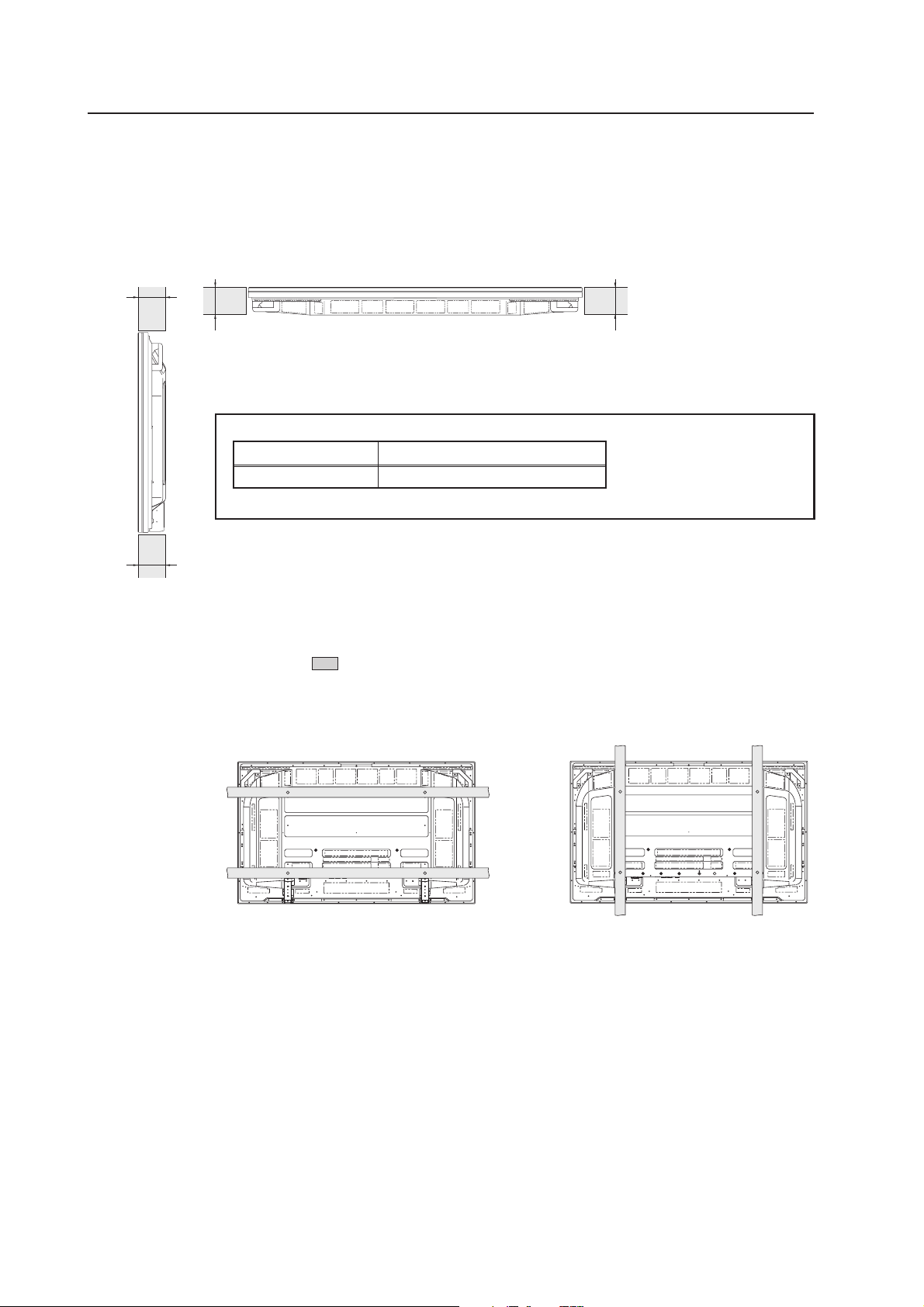
Special Installation (Embedding in the wall)
3.4.3 Embedding in the wall
Carefully read the following imformation before trying to embed the unit in a wall. Observe all the limitations specified
below.
Be sure to mount the unit so that twisting, bending, or other deformation of the unit does not exceed 4 mm.
(1) Embedding in walls with space provided behind the unit (no obstructions within a distance of 300 mm from the
back surface of the unit).
A
X (Front of the unit)
A
Y (Rear of the unit)
A
<Viewed from Above>
✩ Operating Temperature Restrictions
Temperature in space X and Y
A: 0 mm to 370 mm 0 °C to 40 °C
* The same operating temperature restrictions apply to the speaker system (PDP-S55-LR).
A
<Viewed from the Right Side>
Methods of Securing: Basic methods of securing are shown below. Avoid blocking or covering areas aside from those
indicated by
Before attaching the unit to fittings, double-check that the thickness and height of the fittings,
and the number of bolts is correct.
(Also refer to “3.4.1 Mounting to fittings” (pg. 24).)
.
28
Page 29
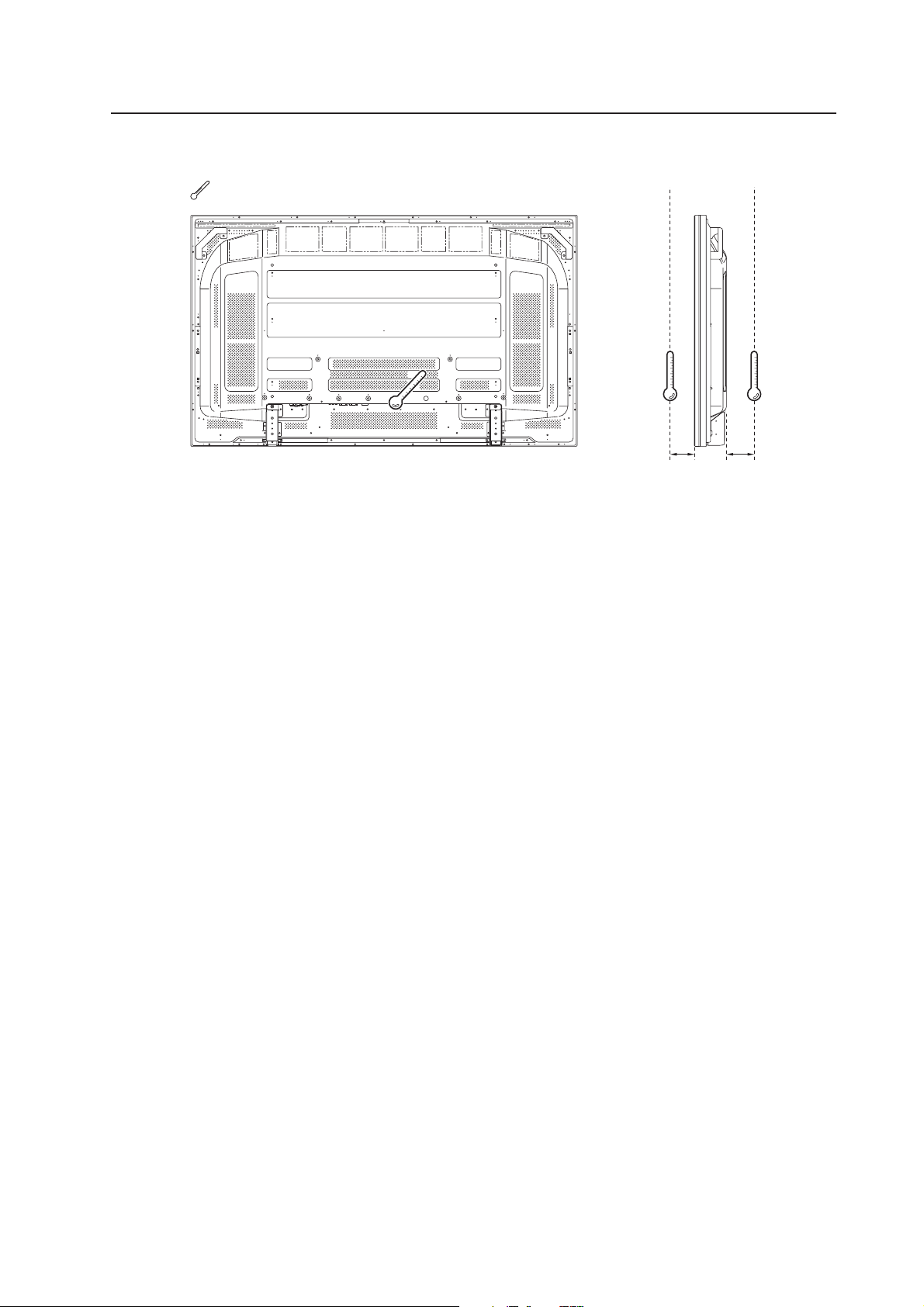
Special Installation (Embedding in the wall)
Temperature Measurement Points (Illustration for reference purposes)
: Thermometer (temperature measurement point)
50 mm 50 mm
• Make measurements at a distance of 50 mm from the unit without directly subjecting the thermometer to fan
exhaust.
• For spaces where temperature fluctuations are likely, gather additional measurement points for adequate data.
29
Page 30
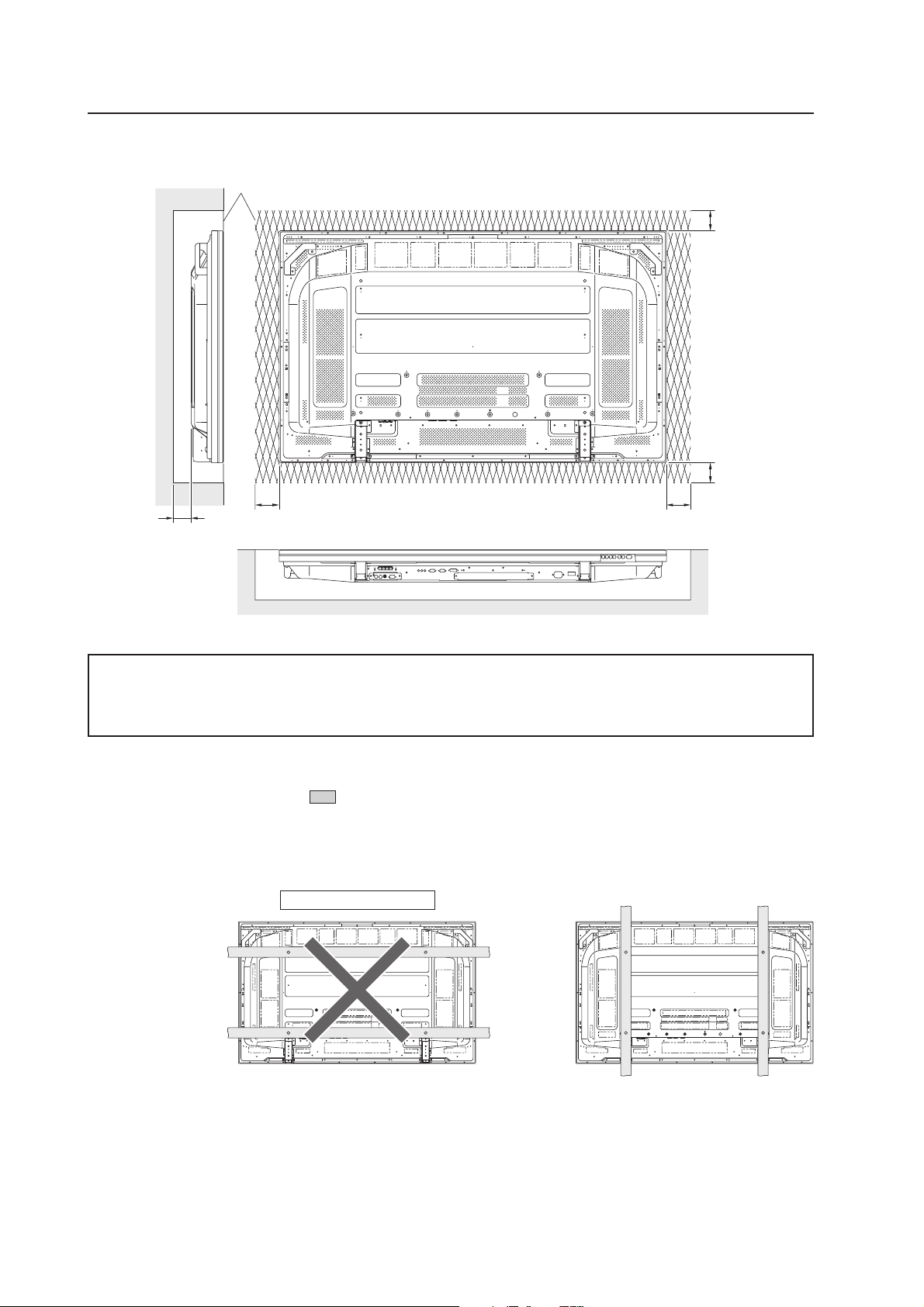
Special Installation (Embedding in the wall)
(2) Embedding in walls with no space provided behind the unit.
Panting (Punching) net (numerical aperture 50 % or over)
100 mm or
50 mm or
more
more
more
100 mm or
more
100 mm or
100 mm or
more
Cation : Due to possible heat issues, we do not recommend installing the panel in narrow, enclosed areas.
✩ Operating Temperature Restrictions
• Ambient temperature: 0 °C to 40 °C
• The same operating temperature restrictions apply to the speaker system (PDP-S55-LR).
Methods of Securing: Basic methods of securing are shown below. Avoid blocking or covering areas aside from those
indicated by . The methods indicated by a large “X” must not be used.
Before attaching the unit to fittings, double-check that the thickness and height of the fittings
and the number of bolts is correct.
(Also refer to “3.4.1 Mounting to fittings” (pg. 24).)
Installation is not possible
30
Page 31

Special installation (When the display is put in a box)
3.4.4 When the display is put in a box
Operating this display in confined spaces is not recommended.
• If the display is to be used in a confined space, observe the following conditions shown in the drawing below:
A ≥ 50
B ≥ 50
C ≥ 10
D ≥ 50
Use a mesh with aperture efficiency of 50 % or more.
If hot air remains in the enclosed space, the temperature may rise causing a malfunction or fire. As a precaution, the
inner wall should have sufficient heat resistance or fire resistance.
✩ Usage temperature conditions (BOX air temperature)
• Ambient temperature: 0 °C to 35 °C
: Thermometer
(temperature measurement point)
Exhaust side Intake side
AA
Outside air temperature
measuring point
10 mm
A ≥ 50
B ≥ 50
C ≥ 10
D ≥ 50
BB
10 mm
Rear view (the following area should be made of mesh)
A+
50 mm
A+
50 mm
800 mm or more
800 mm or more
CD
Mesh with aperture efficiency
of 50 % or more
A+
50 mm
B+
30 mm
or more
100 mm
or more
100 mm
B+
A+
50 mm
50 mm
31
Page 32

Special Installation (Ceiling suspension with wires)
3.4.5 Ceiling suspension (with wires)
When suspending with wire, attach the unit either at rows A and B or at rows C and D to keep it from warping. In
addition, the unit must be attached
sides of the vertical and horizontal center lines.
at four or more points, with these points distributed symmetrically on opposite
A B
Attach so that the fan is on the left
side when viewed from the rear.
C
D
A
B
When suspending from a ceiling with wire, use the brackets shown below to prevent concentrating loads on the upper
two fixing points.
For additional safety, secure the wires to separate fittings or parts of the ceiling.
Use mounting screws of material stronger than soft steel and use hexagonal bolts.
Use wires adequate for the combined weight of the panel and the weight of the support brackets.
No!
When installing the Plasma Display, DO NOT use the handles as means of hanging the display.
Wires
Wires
Screws
Brackets
Brackets
Screws
✩ Operating environment for standard installation
• Ambient Temperature: 0 °C to 40 °C
✩ Operating environment for vertical installation
(*1)
• Ambient Temperature: 0 °C to 40 °C
*1
For this installation, set the ‘FAN CONTROL’ to ‘MAX’ as shown in “5.4.3 Adjustment and Setting in the Integrator Mode 14)
Cooling Fan Control Setting” (pg. 163).
32
Page 33

Special Installation (Ceiling suspension with wires)
Methods of Securing: Basic methods of securing are shown below. Avoid blocking or covering areas aside from those
indicated by . The methods indicated by a large “X” must not be used.
Before attaching the unit to fittings, double-check that the thickness and height of the fittings,
and the number of bolts is correct.
(Also refer to “3.4.1 Mounting to fittings” (pg. 24).)
Horizontal suspension
Vertical suspension
Attach so that the fan is
on the left side when
viewed from the rear.
Installation is not possible
33
Page 34

Special Installation (Hanging on the wall lengthwise)
3.4.6 Hanging on the wall lengthwise
Carefully read the following imformation before attempting to mount the unit on the wall. Observe the various limitations
specified below.
Be sure to mount the unit so that twisting, bending, or any other deformation does not exceed 4 mm.
Shaded areas indicate attachment points for mounting hardware.
: Thermometer (temperature measurement point)
Attach so that the fan is on the left
side when viewed from the rear.
1470
35.8
B
Avoid blocking or
covering this area
on the upper and
lower sides.
30.4
35.8
880
10
A
✩ Operating Temperature Restrictions
Distance from wall (A) BC DAmbient temperature
(*1)
162
25
DD
C
10
50 mm or more 100 mm or more 50 mm or more 50 mm or more 0 °C to 35 °C
*1
For this installation, set the ‘FAN CONTROL’ to ‘MAX’ as shown in “5.4.3 Adjustment and Setting in the Integrator
Mode 14) Cooling Fan Control Setting” (pg. 163).
34
Page 35

Special Installation (Hanging on the wall lengthwise)
Methods of Securing: Basic methods of securing are shown below. Avoid blocking or covering areas aside from those
indicated by . The method indicated by a large “X” must not be used.
Before attaching the unit to fittings, double-check that the thickness and height of the fittings
and the number of bolts is correct.
(Also refer to “3.4.1 Mounting to fittings” (pg. 24).)
Installation is not possible
Note
Heat air is drawn from the interior of the unit by fans. Before installation, consider the heat resistance of the wall or
other surface behind the unit. Exhaust temperatures can be 30 °C higher than the outside temperature.
Note
For wall-mounting, do not bundle the cables in a way that block vents.
35
Page 36

Special Installation (Place product upright and flush, embedded in the wall)
3.4.7 Place product upright and flush into wall (embedding in the wall)
Carefully read the following instructions before trying to embed the unit in a wall. Observe all the limitations specified
below.
Be sure to mount the unit so that twisting, bending, or other deformation of the unit does not exceed 4 mm.
(1) Embedding in walls with space provided behind the unit (with no obstructions within a distance of 300 mm
from the back surface of the unit)
AA
A
X (Front of the unit)
Y (Rear of the unit)
<Viewed from Above>
A
<Viewed from the Right Side>
✩ Operating Temperature Restrictions
Temperature in space X and Y
A: 0 mm to 370 mm 0 °C to 40 °C
*1
For this installation, set the ‘FAN CONTROL’ to ‘MAX’ as shown in “5.4.3 Adjustment and Setting in the Integrator Mode 14)
Cooling Fan Control Setting” (pg. 163).
(*1)
36
Page 37

Special Installation (Place product upright and flush, embedded in the wall)
Methods of Securing: Basic methods of securing are shown below. Avoid blocking or covering areas aside from those
indicated by . The methods indicated by a large “X” must not be used.
Before attaching the unit to fittings, double-check that the thickness and height of the fittings
and the number of fixing bolts is correct.
(Also refer to “3.4.1 Mounting to fittings” (pg. 24).)
Installation is not possible
Attach so that the fan is
on the left side when
viewed from the rear.
37
Page 38

Special Installation (Place product upright and flush, embedded in the wall)
(2) Embedding in walls with no space provided behind the unit
Attach so that the
fan is on the left
side when viewed
from the rear.
100 mm or
more
100 mm or
more
more
100 mm or
Panting (Punching) net
(numerical aperture 50 %
or over)
more
100 mm or
50 mm or
more
Cation : Due to possible heat issues, we do not recommend installing the panel in narrow, enclosed areas.
✩ Operating Temperature Restrictions
(*1)
• Ambient temperature: 0 °C to 35 °C
*1
For this installation, set the ‘FAN CONTROL’ to ‘MAX’ as shown in “5.4.3 Adjustment and Setting in the Integrator Mode 14)
Cooling Fan Control Setting” (pg. 163).
38
Page 39

Special Installation (Place product upright and flush, embedded in the wall)
Methods of Securing: Basic methods of securing are shown below. Avoid blocking or covering areas aside from those
indicated by . The methods indicated by a large “X” must not be used.
Before attaching the unit to fittings, double-check that the thickness and height of the fittings
and the number of bolts is correct.
(Also refer to “3.4.1 Mounting to fittings” (pg. 24).)
Installation is not possible
Attach so that the fan is
on the left side when
viewed from the rear.
39
Page 40

Special Installation (Installed facing upward)
3.4.8 Installed facing upward
(1) When installed on top of a horizontal surface <an open space other than a horizontal surface>
Horizontal surface
50 mm or more
Horizontal surface
✩ Operating Temperature Restrictions
(*1)
• Ambient temperature: 0 °C to 35 °C
• The same operating temperature restrictions apply to the speaker system (PDP-S55-LR).
*1
For this installation, set the ‘FAN CONTROL’ to ‘MAX’ as shown in “5.4.3 Adjustment and Setting in the Integrator Mode 14)
Cooling Fan Control Setting” (pg. 163).
Methods of Securing: Basic methods of securing are shown below. Avoid blocking or covering areas aside from those
indicated by .
Before attaching the unit to fittings, double-check that the thickness and height of the fittings
and the number of bolts is correct.
(Also refer to “3.4.1 Mounting to fittings” (pg. 24).)
40
Page 41

Special installation (Installed facing upward)
(2) When the Plasma Display is in a confined space
Operating this display in confined spaces is not recommended.
• If the display is to be used in confined spaces, observe the following conditions shown in the drawing below:
A ≥ 50
• If heat remains in the enclosed space, the temperature may rise causing a malfunction or fire. As a precaution, the
inner wall should have sufficient heat resistance or fire resistance.
• Leave a space at least 10 mm wide when installing glass etc. on the front of the Plasma Display.
✩ Usage temperature conditions
(*1)
• Ambient temperature: 0 °C to 35 °C (Outside air temperature)
• Space enclosed by the back surface of the Plasma Display: 0 °C to 35 °C (Use a fan etc. to discharge air to
maintain this temperature range.)
*1
For this installation, set the ‘FAN CONTROL’ to ‘MAX’ as shown in “5.4.3 Adjustment and Setting in the Integrator Mode 14)
Cooling Fan Control Setting” (pg. 163).
: Thermometer (temperature measurement point)
Outside air temperature
measuring point
Outside air
temperature
measuring point
150 mm
A ≥ 50
Enclosed space air
temperature measuring
point
10 mm
A
50 mm
Enclosed space air temperature
measuring point
Note
When installing the Plasma Display facing upwards, do not place anything on top of it nor apply any load on it from
above.
41
Page 42

Special installation (Horizontal connections)
3.4.9 Horizontal connections
While the display is designed to accommodate side-by-side installations, keep in mind that specific installation
configurations may affect ventilation. Observe the following requirements:
1 Installation of up to two units (Horizontal connection)
The following table lists the operating temperature conditions when installing more than one panel. Use the units
under conditions that keep the outside atmosphere in this range.
A
Unit A Unit B
✩ Operating Temperature Restrictions
Distance from wall (A) Ambient temperature
50 mm or more 0 °C to 40 °C
2 Installing three or more units (Horizontal connection)
The following table lists the operating temperature conditions. Use the units under conditions that keep the
outside atmosphere in this range.
A
Unit A Unit B
Unit C
✩ Operating Temperature Restrictions
Distance from wall (A) Ambient temperature
50 mm or more 0 °C to 40 °C
42
Page 43

Special installation (Multiple)
3.4.10 Multiple
While the display is designed to accommodate side-by-side installations, keep in mind that specific installation
configurations may affect ventilation. Observe the following requirements:
1 Installing multiple (Two vertical units)
The following table lists the operating temperature conditions when installing more than one panel. Use the units
under conditions that keep the outside atmosphere in this range.
A
Partition
Unit A Unit B Unit C
In case of lateral connections, ensure that left and right partitions are provided.
To prevent heat venting from one video wall plasma panel into another panel, each display must
be oriented in the same direction.
In the above example, each panel is shown with the Pioneer logo at the bottom.
✩ Operating Temperature Restrictions
Distance from wall (A) Ambient temperature
50 mm to 300 mm or less 0 °C to 35 °C
300 mm or more 0 °C to 40 °C
43
Page 44

How to use the standard mounting components
4.1 Standard Mounting Components Features and Characteristics
In addition to reliability and vivid display resulting from its large screen area, brightness, and image quality, the Plasma
Display (PDP-607CMX) is thin and lightweight. This panel can be mounted in locations not possible for conventional
displays.
We considered various mounting patterns and operating conditions during the design of the Plasma Display (PDP-
607CMX). A wide range of standard mounting hardware is available for easy mounting.
¶ Video Card: PDA-5003/PDA-5004
The video card makes video input and analog RGB input possible.
This product has a total of three lines: a COMPOSITE (1), S INPUT (1), and an analog RGB INPUT or COMPONENT
INPUT (1). Furthermore, it can handle three line or two line audio, thus increasing the uses for video presentations.
¶ Table Top Stand: PDK-TS26
This vertically installed type onboard stand is a perfect match to the 60-inch Plasma Display.
¶ Wall Mount Unit: PDK-WM03
This wall mount unit is made for the 60-inch Plasma Display. It fixes the rear surface of the plasma display 45 mm
from the wall. It is equipped with a variety of installation holes so it can be used on different kinds of walls. This
structure simplifies attaching it to the Plasma Display.
¶ Speaker System:PDP-S55-LR
This is a speaker system designed for use with the 60-inch Plasma Display.
2-way speakers feature 5 cm (2 in.) tweeter and 8 cm (3-3/16 in.) woofer in a vertical arrangement.
44
Page 45

Handling the Standard Mounting Components
4.2 Handling the Standard Mounting Components
4.2.1 Handling precautions
This section of the manual discusses ways to mount, install, and handle the mounting hardware exclusively designed
for Pioneer Plasma Displays. Mounting should be performed by qualified experts.
Refer all installation and mounting work to qualified installers, or request assistance from a Pioneer dealer.
4.2.2 Precautions for installation contractors
1) Before installation
Observe the specifications supplied in “3.1 Installation Site Requirements” earlier in this manual.
2) During Installation
Carefully read and observe the contents of this section of the manual.
The installation work should be performed by two or more people.
3) After installation
After installation the mounting hardware, check for adequate strength and properly tightened screws. Repeat this
inspection after mounting the display.
4) Delivering to the customer
(1)Explaining mounting precautions
The mounting contractor is responsible for explaining the following precautions to the customer after mounting
and installation work is complete. Even if the particulars of an installation are letter-perfect, your work may be
perceived as inadequate unless you patiently and thoroughly explain these precautions to the customer.
¶ The following are highly dangerous and must be avoided at all times:
• Any sudden application of force, including pushing and pulling
• Splashing water on the unit
• Placing any object on the unit
• Touching mount screws and other mounting hardware
¶ For worry-free use of the unit:
• If problem arises, the user should immediately ask the installation contractor to inspect the unit and make
repairs if necessary.
• To guard against accidents, ask the customer avoid making tilt or height adjustments. Changes should be
referred to the installation contractor.
(2)Mounting contractor contact form
As the mounting and installation contractor, please complete the contractor contact form supplied with the unit
and give it to the end-user after post-installation inspections are complete.
(3)Periodic inspections
Over time, aging of various components of the suspension/mounting hardware that may not be readily visible can
render the installation unreliable. This may lead to the display breaking free of its mounting. Please recommend
periodic inspections.
45
Page 46

Video Card: PDA-5003/PDA-5004
4.3 Video Card: PDA-5003/PDA-5004
4.3.1 Specifications
External dimensions ................. PDA-5003: 301.5 mm (W) × 27.6 mm (H) × 148.9 mm (D)
(11-7/8 in. (W) × 1-3/32 in. (H) × 5-7/8 in. (D))
PDA-5004: 301.5 mm (W) × 27.6 mm (H) × 148.3 mm (D)
(11-7/8 in. (W) × 1-3/32 in. (H) × 5-27/32 in. (D))
Weight ....................................... 0.4 kg (14 oz)
Dimensions of packaging......... 359 mm (W) × 68 mm (H) × 234 mm (D)
(14-1/8 in. (W) × 2-11/16 in. (H) × 9-7/32 in. (D))
Package weight......................... 1.4 kg (3.1 lbs.)
Input/Output jacks
7 PDA-5003
Video-related
INPUT1 Input The following signal is supported only when a PDA-5003 is installed.
• Component video signal
Y ........................ 1 Vp-p/75 Ω/negative sync.
PB/CB, PR/CR........ 0.7 Vp-p (color 100 %)/75 Ω
INPUT2 Input DVI-D 24-pin connector
Digital video signal (HDCP supported)
INPUT3 Input S-VIDEO jack (Mini-DIN, 4-pin connector)
• Y/C separate video signal
Y ........................ 1 Vp-p/75 Ω/negative sync.
C ........................ 0.286 Vp-p/75 Ω (NTSC)
0.3 Vp-p/75 Ω (PAL)
INPUT4 Input BNC jack
• Composite video signal ........ 1 Vp-p/75 Ω/negative sync.
Output BNC jack .................................. 75 Ω/with buffer
INPUT5 Input BNC jack × 5
• RGB signal (for SYNC ON G)
RGB ........................... 0.7 Vp-p/75 Ω/no sync.
HD/VS, VD ................. TTL level/positive and negative polarity/75 Ω or 2.2 kΩ
(with impedance switching)
SYNC ON G ............... 1 Vp-p/75 Ω/negative sync.
• Component video signal
Y ................................ 1 Vp-p/75 Ω/negative sync.
, PR/CR................ 0.7 Vp-p (color 100 %)/75 Ω
P
B/CB
Audio-related
Input AUDIO INPUT (for INPUT3/4)
Pin jack (×2)
L/R ............ 500 mVrms/more than 10 kΩ
AUDIO INPUT (for INPUT5)
Pin jack (×2)
L/R ............ 500 mVrms/more than 10 kΩ
46
Page 47

Video Card: PDA-5003/PDA-5004
7 PDA-5004
Video-related
INPUT1 Input The following signal is supported only when a PDA-5004 is installed.
• Component video signal
Y ........................ 1 Vp-p/75 Ω/negative sync.
PB/CB, PR/CR........ 0.7 Vp-p (color 100 %)/75 Ω
INPUT2 Input DVI-D 24-pin connector
Digital video signal (HDCP supported)
INPUT3 Input S-VIDEO jack (Mini-DIN, 4-pin connector)
• Y/C separate video signal
Y ........................ 1 Vp-p/75 Ω/negative sync.
C ........................ 0.286 Vp-p/75 Ω (NTSC)
0.3 Vp-p/75 Ω (PAL)
INPUT4 Input RCA jack
• Composite video signal ........ 1 Vp-p/75 Ω/negative sync.
Output RCA jack .................................. 75 Ω/with buffer
INPUT5 Input RCA jack
• RGB ................... 0.7 Vp-p/75Ω/no sync.
SYNC ON G ....... 1 Vp-p/75 Ω/negative sync.
• Component video signal
Y ........................ 1 Vp-p/75 Ω/negative sync.
B/CB, PR/CR ........ 0.7 Vp-p (color 100 %)/75 Ω
P
Audio-related
Input AUDIO INPUT (for INPUT3)
Pin jack (×2)
L/R ............ 500 mVrms/more than 10 kΩ
AUDIO INPUT (for INPUT4)
Pin jack (×2)
L/R ............ 500 mVrms/more than 10 kΩ
AUDIO INPUT (for INPUT5)
Pin jack (×2)
L/R ............ 500 mVrms/more than 10 kΩ
Accessories
Label for remote control unit ............................... × 1
Connector indicator label ..................................... × 1
Screws (3 × 8) ..................................................... × 2
Operating instructions ......................................... × 1
Warranty .............................................................. × 1
47
Page 48

Video Card: PDA-5003/PDA-5004
4.3.2 External Dimensions
(Unit: mm)
7 PDA-5003
262
137.3
7 PDA-5004
148.9
301.5
27.6
262
48
137.3
148.3
301.5
27.6
Page 49

<Connection panel: when equipped with PDA-5003>
402.8
Video Card: PDA-5003/PDA-5004
423828121299.34517367.8
32.7 37
1436.518181818221421.51837
130.2
★: Symbol indicates the alignment point.
<Connection panel: when equipped with PDA-5004>
51
360
98 141.9
423828121299.34517367.8
32.7 39
402.8
39 14 26 14 26 14 141426 34 14 130.2
★: Symbol indicates the alignment point.
51 360
98 141.9
49
Page 50

Video Card: PDA-5003/PDA-5004
4.3.3 Installing procedures
Installation instructions are listed below. When installing
the unit, if a screw or other object should drop inside the
Plasma Display, immediately consult your nearest Pioneer
Service Center. Continuing operation may damage the
panel. This device has been designed for installation on
the Pioneer Plasma Display PDP-607CMX. Installation
procedures are as follows:
Check the following before installing this video card:
• Plasma Display is disconnected from the computer and
any other devices.
• The Plasma Display is unplugged from the wall outlet
before installing/removing a card from a panel slot.
Installation
Illustration depicts PDA-5003 model
1 Remove the protective cover over the video card
slot on the Plasma Display’s terminal panel.
Protective cover
Installation Notes:
• Do not install the PDA-5002 on the PDP-607CMX display
units.
• When opening the protective cover, take care not to
drop screws or other objects in the opening. Objects
dropped inside the display may cause damage or
malfunction.
• When installing a video card, if the Plasma Display is
laid with its screen side facing down, the work surface
should be flat and level. The packing material, a blanket,
or other soft material should be spread on the work
surface to protect the screen before laying the panel
down. Take care to prevent scratches or other damage
to the unit from tools or other objects. Never rest the
display on a surface in such a way that weight or
pressure is placed only on the screen surface.
• This video card has been designed for exclusive use with
the Pioneer Plasma Display PDP-607CMX. Do not attempt
unauthorized modifications or alterations since
malfunction or damage may result.
• Take care not to modify or damage the card’s internal
devices in any way.
• Before installation, take precautions to eliminate static
electricity on your body. Do not touch the card’s circuitry
or devices.
• This device has not been designed to be repeatedly
removed and reinstalled. Avoid removing the card once
it is installed.
• When installing the PDA-5003, it may be necessary to
adjust the impedance selector switch setting. Confirm
this item before installing.
• Prior to insertion, use a cloth containing ethanol to clean
the PCI bus. Wipe in the direction of the electrodes to
remove dirt and dust. Wiping with a dry cloth may cause
damage due to static electricity.
2 Align the video card with the two rails visible inside
of the port then gently and evenly insert the card.
rails
Note
• Be very careful when inserting the card. Aim the card’s
mounting surface oriented toward the rear of the Plasma
Display. The card or display may be damaged if the card
is inserted crookedly or with excessive force.
• Impedance selector switch is found only on the PDA-
5003.
Device
mounting
surface
Impedance
selector switch
75 Ω 2.2 kΩ
VIDEO
S-VIDEO INPUT3
INPUT 3/4
INPUT4
AUDIO
ANALOG RGB
HD (H/V SYNC)
AUDIO
INPUT5
3 After inserting the video card all the way into the
slot, confirm that it is seated securely. The screws
removed in step 1 to secure the card in place.
VIDEO
S-VIDEO INPUT3
INPUT 3/4
INPUT4
ANALOG RGB
AUDIO
HD (H/V SYNC)
AUDIO
INPUT5
50
Page 51

4 Affix the accessory connector indicator label to the
Plasma Display then affix the remote control label
to the remote control that is furnished with the
Plasma Display.
VIDEO
S-VIDEO INPUT3
INPUT3
S-VIDEO
PDA-5003
PDA-5004
INPUT 3/4
INPUT4
INPUT4 INPUT5AUDIO
VIDEO INPUT3
IN OUT R L RLGBRHDVD
ANALOG RGB
AUDIO
/
4 ANALOG RGB AUDIO
(ON SYNC) (H/V SYNC)
RGB (BNC)
COMPONENT
AUDIO
INPUT5
HD (H/V SYNC)
Notes
Note
Use a soft cloth to gently wipe away any dust or soiling
from the surface before affixing the label.
Video Card Removal (Be careful not to insert
and remove it frequently).
Video Card: PDA-5003/PDA-5004
1 Remove the two screws holding the video card.
VIDEO
S-VIDEO INPUT3
INPUT 3/4
INPUT4
ANALOG RGB
AUDIO
HD (H/V SYNC)
AUDIO
INPUT5
2 Holding the inside tabs, pull the video card straight
out.
Impedance
S-VIDEO INPUT3
Device
mounting
surface
VIDEO
INPUT4
INPUT 3/4
75 Ω
AUDIO
selector switch
2.2 kΩ
ANALOG RGB
HD (H/V SYNC)
INPUT5
AUDIO
51
Page 52

Video Card: PDA-5003/PDA-5004
4.3.4 Input connectors on the Plasma Display
with video card
7 When using PDA-5003
Consult the following chart when making connections to
a Plasma Display equipped with this video card.
Input
Connected
component
and signals
AV component
Personal computer
(PC)
*1 Although INPUT1 and INPUT5 are compatible with various
*2 INPUT1 is compatible with Microsoft’s Plug & Play (VESA
*3 Depending on the video output board of the computer, this
*4 INPUT2 is compatible with Microsoft’s Plug & Play (VESA
Connector
Analog RGB
Component video
S video
Composite video
Digital RGB
Analog RGB
S video
Composite video
Digital RGB
kinds of signals, setup using the on-screen menu is
necessary after connections are made in order match the
characteristics of the source component.
DDC 1/2B).
type of connection may not be possible.
DDC 2B).
INPUT
*1
1
*2
INPUT
2
*4
INPUT
3
*3
INPUT
4
*3
INPUT
*1
5
7 When using PDA-5004
Consult the following chart when making connections to
a Plasma Display equipped with this video card.
Input
Connected
component
and signals
AV component
Personal computer
*1 Although INPUT1 and INPUT5 are compatible with various
*2 INPUT1 is compatible with Microsoft’s Plug & Play (VESA
*3 Depending on the video output board of the computer, this
*4 INPUT2 is compatible with Microsoft’s Plug & Play (VESA
Connector
Analog RGB
Component video
S video
Composite video
Digital RGB
Analog RGB
S video
Composite video
Digital RGB
kinds of signals, setup using the on-screen menu is
necessary after connections are made in order match the
characteristics of the source component.
DDC 1/2B).
type of connection may not be possible.
DDC 2B).
(PC)
INPUT
*1
1
*2
INPUT
2
*4
INPUT
3
*3
INPUT
4
*3
INPUT
*1
5
52
4.3.5 Connection to INPUT1 and INPUT5
7 When using PDA-5003
Various components can be connected to the INPUT1 and
INPUT5 jacks. After connections are made, on-screen
setup is necessary to match the characteristics of the
connected component.
INPUT5
Output source
Video component/
personal
computer (PC)
with RGB output
Video component
with component
video output
: Do not connect anything. : Connect to this jack.
Note
Components compatible with INPUT1 are also compatible with
INPUT5. When making connections to INPUT1, please refer to
the Plasma Display’s Operating Instructions.
7 When using PDA-5004
Various components can be connected to the INPUT1 and
INPUT5 jack. After connections are made, on-screen setup
is necessary to match the characteristics of the connected
component.
Output source
Video component/personal
computer (PC) with RGB
output
Video component with
component video output
: Connect to this jack.
Note
When making connections to INPUT1, please refer to the
Plasma Display’s Operating Instructions.
[ON SYNC]
jack
G ON SYNC
INPUT5 jack
GBR
B
B
GBR
Y PB/CB PR/CR
Y
G ON SYNC
Y
[H/V SYNC]
R
RG
PB/CB
PB/CB
H/V SYNC
B
HD VD
HD
VD
PR/CR
R
PR/CR
Page 53

4.3.6 Connection to INPUT1 or INPUT5
7 When using PDA-5003
Video Card: PDA-5003/PDA-5004
7 When using PDA-5004
Connection to AV components
Connection to AV component equipped with
component video jacks
Make component video connections for AV
components equipped with component video jacks.
When connecting to ANALOG RGB IN (INPUT1)
ANALOG RGB OUT
(D-Sub)
On-screen setup is necessary after connection.
When connecting to ANALOG RGB (INPUT5)
INPUT1
ANALOG RGB IN
(D-Sub)
Connection to AV components
Connection to AV component equipped with
component video jacks
Make component video connections for AV
components equipped with component video jacks.
When connecting to ANALOG RGB IN (INPUT1)
ANALOG RGB OUT
(D-Sub)
On-screen setup is necessary after connection.
When connecting to COMPONENT VIDEO (INPUT5)
INPUT1
ANALOG RGB IN
(D-Sub)
ANALOG RGB
BR VDHD (H/V SYNC)G(ON SYNC)
INPUT5
Connect the Y signal to the G jack, the PB/CB signal to
the B jack, and the P
R/CR signal to the R jack.
On-screen setup is necessary after connection.
INPUT5 jacks are all BNC jacks.
If necessary, use commercially available BNC/pin-plug
conversion adapters to make connections.
Note
The Plasma Display and this Video Card are designed to
support component video signals with standard, stable signal
levels and sync signals. As a result, some image disruption
may be generated during use of various special trick play
functions on video components.
COMPONENT
VIDEO
Y Pb/Cb Pr/Cr
INPUT5
Connect the Y signal to the Y jack, the PB/CB signal to
the P
B/CB jack, and the PR/CR signal to the PR/CR jack.
Note
The Plasma Display and this Video Card are designed to
support component video signals with standard, stable signal
levels and sync signals. As a result, some image disruption
may be generated during use of various special trick play
functions on video components.
53
Page 54

Video Card: PDA-5003/PDA-5004
Connection of G ON SYNC analog RGB source
Make G ON SYNC connections for a component with
output that has the synchronization signal layered on
top of the green signal.
When connecting to ANALOG RGB IN (INPUT1)
ANALOG RGB OUT
(D-Sub)
INPUT1
ANALOG RGB IN
(D-Sub)
On-screen setup is necessary after connection.
When connecting to ANALOG RGB (INPUT5)
[Connections for PDA-5003]
ANALOG RGB
INPUT5
When connecting to COMPONENT VIDEO (INPUT5)
[Connections for PDA-5004]
COMPONENT
VIDEO
Y Pb/Cb Pr/Cr
INPUT5
Connect the G ON SYNC signal to the Y jack, the B
signal to the P
B/CB jack, and the R signal to the PR/CR
jack.
On-screen setup is necessary after connection.
BR VDHD (H/V SYNC)G(ON SYNC)
On-screen setup is necessary after connection.
Note
When making G ON SYNC connections, do not make any
connections to the VD or HD jacks. If connections are made,
the picture may be not displayed normally.
54
Page 55

Video Card: PDA-5003/PDA-5004
Connection of composite SYNC analog RGB
source
Make composite SYNC connections for a component
with output that has the vertical synchronization signal
layered on top of the horizontal synchronization signal.
When connecting to ANALOG RGB IN (INPUT1)
ANALOG RGB OUT
(D-Sub)
On-screen setup is necessary after connection.
When connecting to ANALOG RGB (INPUT5)
[Connections for PDA-5003]
INPUT1
ANALOG RGB IN
(D-Sub)
Connection to a personal
computer
Connection method differs depending on the computer
type. When connecting, please thoroughly read the
computer’s operating instructions.
Before making connections, be sure to make sure that
the personal computer’s power and display’s main
power is off.
For the PC input signals and screen sizes that the
display is compatible with, please refer to the Plasma
Display’s Operating Instructions.
Connection of separate SYNC analog RGB
source
Make separate SYNC connections for a personal
computer that has RGB output separated into 5 output
signals: green, blue, red, horizontal synchronization
signal, and vertical synchronization signal.
When connecting to ANALOG RGB (INPUT5)
[Connections for PDA-5003]
ANALOG RGB
BR VD
G(ON SYNC)
HD (H/V SYNC)
INPUT5
INPUT5
BR VD
G(ON SYNC)
ANALOG RGB
HD (H/V SYNC)
When using INPUT5, set the impedance selector
switch to match the output impedance of the
connected component’s synchronization signal.
When the output impedance of the sync signal is below
75 Ω remove the video card and set the impedance
selector switch to 75 Ω.
On-screen setup is necessary after connection.
Note
When making composite SYNC connections, do not connect
anything to the VD jack. If connected to, the picture may not
be displayed properly.
When using INPUT5, set the impedance selector
switch to match the output impedance of the
connected computer’s synchronization signal.
When the output impedance of the sync signal is below
75 Ω remove the video card and set the impedance
selector switch to 75 Ω.
On-screen setup is necessary after connection.
55
Page 56

Video Card: PDA-5003/PDA-5004
When connecting to ANALOG RGB IN (INPUT1)
ANALOG RGB OUT
(D-Sub)
INPUT1
ANALOG RGB IN
(D-Sub)
Connect the cable corresponding to the shape of the
input terminal on the display and the personal
computer’s output terminal.
Secure by tightening the terminal screws on both units.
On-screen setup is necessary after connection.
Note
Depending on the type of computer model being connected, a
conversion connector or adapter etc. provided with the
computer or sold separately may be necessary.
For details, please read your PC’s instruction manual or consult
the maker or nearest dealer of your computer.
When connecting to ANALOG RGB OUT (INPUT1)
Connection of G ON SYNC analog RGB source
Make G ON SYNC connections for a personal computer
with output that has the synchronization signal layered
on top of the green signal.
When connecting to ANALOG RGB IN (INPUT1)
ANALOG RGB OUT
(D-Sub)
On-screen setup is necessary after connection.
When connecting to ANALOG RGB (INPUT5)
[Connections for PDA-5003]
G(ON SYNC)
INPUT1
ANALOG RGB IN
(D-Sub)
ANALOG RGB
BR VD
HD (H/V SYNC)
INPUT5
ANALOG RGB OUT
(D-Sub)
INPUT1
ANALOG RGB IN
(D-Sub)
To an external monitor
With the Plasma Display, it is possible to output the
video signal to an external monitor or other component
from the ANALOG RGB OUT (INPUT1) terminal.
Note
A video signal will not be output from the ANALOG RGB OUT
(INPUT1) terminal when the main power of this unit is off or in
standby.
On-screen setup is necessary after connection.
Note
When making G ON SYNC connections, do not make any
connections to the VD or HD jacks. If connections are made,
the picture may be not displayed normally.
56
Page 57

Video Card: PDA-5003/PDA-5004
When connecting to COMPONENT VIDEO (INPUT5)
[Connections for PDA-5004]
COMPONENT
VIDEO
Y Pb/Cb Pr/Cr
INPUT5
On-screen setup is necessary after connection.
Connection of composite SYNC analog RGB
source
Make composite SYNC connections for a personal
computer with output that has the vertical
synchronization signal layered on top of the horizontal
synchronization signal.
When connecting to ANALOG RGB IN (INPUT1)
ANALOG RGB OUT
(D-Sub)
INPUT1
ANALOG RGB IN
(D-Sub)
When connecting to ANALOG RGB (INPUT5)
[Connections for PDA-5003]
INPUT5
BR VD
G(ON SYNC)
ANALOG RGB
HD (H/V SYNC)
When using INPUT5, set the impedance selector
switch to match the output impedance of the
connected computer’s synchronization signal.
When the output impedance of the sync signal is below
75 Ω remove the video card and set the impedance
selector switch to 75 Ω.
On-screen setup is necessary after connection.
Notes
÷ When making composite SYNC connections, do not connect
anything to the VD jack. If connected to, the picture may not
be displayed properly.
÷ Some types of computer devices manufactured by Apple
Computer, Inc. are equipped with both G ON SYNC and
composite SYNC outputs. This type of component should
be connected using the G ON SYNC connection.
On-screen setup is necessary after connection.
57
Page 58

Video Card: PDA-5003/PDA-5004
4.3.7 Connection to INPUT2
A computer equipped with DVI output (digital RGB signal)
or an AV component equipped with DVI output, can be
connected to the Plasma Display’s DVI connector.
INPUT2
DIGITAL RGB
(DVI-D)
Computer or AV component
On-screen setup is necessary after connection.
Note
Use a DVI-D 24-pin (digital only) cable for the connection.
NOTICE
¶ INPUT2 is compatible with Microsoft’s Plug & Play (VESA
DDC 2B).
¶ For screen sizes and input signals compatible with INPUT2,
please refer to the Plasma Display’s Operation Instructions.
4.3.9 Connection to INPUT4
Connect an AV component that has a video output jack
to the video card’s INPUT4 jack. The VIDEO OUT
(INPUT4) jack can be used to output the video signal to
a separate monitor, recording device or other
component with video input capability.
Note
A video signal will not be output from the VIDEO OUT
(INPUT4) jack when the main power of this display is off or in
standby mode.
[When using PDA-5003]
INPUT4
VIDEO
OUT
IN
To a monitor or a
recording device
AV component
[When using PDA-5004]
VIDEO
INPUT4
4.3.8 Connection to INPUT3
Connect an AV component that has S-video output jack
to the video card’s S-VIDEO (INPUT3) jack.
INPUT3
S-VIDEO
AV component
IN OUT
To a monitor or a
recording device
AV component
Signals to the INPUT3 and INPUT4 jacks are all
compatible with the following TV systems: NTSC,
PAL, SECAM, 4.43NTSC, PAL M and PAL N.
58
Page 59

4.3.10 About DTV set top box connection
To ensure proper connection, please carefully read the
instruction manual supplied with the DTV set top box.
The set top box output signals that this display is
compatible with are as follows.
Video Card: PDA-5003/PDA-5004
Video
signal type
HDTV
SDTV
Video signal
1125i (1080i)
750p (720p)
525i (480i)
625i (575i)
525p (480p)
625p (575p)
Video
signal format
Component
RGB
Composite
S Video
Component
RGB
Component
RGB
Jacks where connection is possible
INPUT1
INPUT3INPUT2
INPUT5INPUT4
59
Page 60

Video Card: PDA-5003/PDA-5004
4.3.11 Audio connections
Before making connections, be sure to check that the
audio component’s power and the display’s main power
is off.
Connect an audio component to the audio
input jack of the Plasma Display with installed
video card.
When the video card is installed, the Plasma Display
provides four or five audio input jacks and one audio
output jack. Consult the following chart to choose the
proper audio input for each video input.
Audio connections for component connected to
INPUT2
INPUT1
OUTPUT INPUT2
AUDIO
AUDIO AUDIO
Video
input
INPUT1
INPUT2
INPUT5
INPUT3
INPUT4
*1
When using the PDA-5003, the INPUT3 and INPUT4
Audio input Sound output
Stereo mini jack (L/R)
Stereo mini jack (L/R)
Pin jacks (L/R)
Pin jacks (L/R)
Pin jacks (L/R)
Sound of the selected
video input is output from
the
*1
• SPEAKER (L/R) terminals
*1
• Stereo mini jack (L/R).
audio input connectors are shared.
Audio connection for component connected to
INPUT1
INPUT1
OUTPUT INPUT2
AUDIO
AUDIO AUDIO
A stereo miniplug cable can be used to connect the
audio output from the component connected to
INPUT2, to the Plasma Display’s AUDIO (INPUT2) jack
(L/R).
Sound is output from both the AUDIO (OUTPUT) stereo
mini jack (L/R) and the SPEAKER (L/R) terminals
according to the video input selection.
Audio connection for component connected to
INPUT5
INPUT5
AUDIO
RL
A stereo miniplug cable can be used to connect the
audio output from the component connected to
INPUT1, to the Plasma Display’s AUDIO (INPUT1) jack
(L/R).
Sound is output from both the AUDIO (OUTPUT) stereo
mini jack (L/R) and the SPEAKER (L/R) terminals
according to the video input selection.
60
The audio line for the component connected to INPUT5
can be connected to the AUDIO R/L (INPUT5) pin jacks.
Sound is output from both the AUDIO (OUTPUT) stereo
mini jack (L/R) and the SPEAKER (L/R) terminals
according to the video input selection.
Page 61

Video Card: PDA-5003/PDA-5004
[When using PDA-5003]
Audio connection for component connected to
INPUT3 or INPUT4
AUDIO
INPUT 3/4
RL
Audio input to the AUDIO R/L (INPUT3/4) pin jacks is
possible for a component connected to either INPUT3
or INPUT4.
Sound is output from both the AUDIO (OUTPUT) stereo
mini jack (L/R) and the SPEAKER (L/R) terminals
according to the video input selection.
[When using PDA-5004]
Audio connection for component connected to
INPUT3
INPUT3
AUDIO
RL
The audio line for the component connected to INPUT3
can be connected to the AUDIO R/L (INPUT3) pin jacks.
Sound is output from both the AUDIO (OUTPUT) stereo
mini jack (L/R) and the SPEAKER (L/R) terminals
according to the video input selection.
Audio connection for component connected to
INPUT4
INPUT4
AUDIO
RL
The audio line for the component connected to INPUT4
can be connected to the AUDIO R/L (INPUT4) pin jacks.
Sound is output from both the AUDIO (OUTPUT) stereo
mini jack (L/R) and the SPEAKER (L/R) terminals
according to the video input selection.
61
Page 62

Video Card: PDA-5003/PDA-5004
INPUT Response Signals
INPUT 1, 5
7 Video signals supported ★ (applies only when
equipped with PDA-5003/PDA-5004)
50
60
Horizontal
Frequency
Fh (kHz)
15.625
28.13
31.25
37.50
56.20
62.50
15.734
31.5
33.75
45.0
67.5
Signal Format
Component
RGB
Component
RGB
Component
RGB
Component
RGB
Component
RGB
Component
RGB
Component
RGB
Component
RGB
Component
RGB
Component
RGB
Component
RGB
Remark
625i(576i)/SDTV
1125i(1080i)/HDTV
625p(576p)/SDTV
750p(720p)/HDTV
1125p(1080p)/HDTV
520i(480i)/SDTV
525i(480i)/SDTV
525p(480p)/SDTV
1125i(1080i)/HDTV
1125i(1035i)/HDTV
750p(720p)/HDTV
1125p(1080p)/HDTV
Vertical
Frequency
Fv (Hz)
7 PC signals supported
Resolution
(Dot x Line)
640x400 70.1 Hz 31.5 kHz NEC PC-9800
720x400 70.1 Hz 31.5 kHz NEC PC-9800
640x480 59.9 Hz 31.5 kHz
848x480 60 Hz 31.0 kH z
852x480 60 Hz 31.7 kH z
800x600 56.3 Hz 35.2 kHz
832x624 74.6 Hz 49.7 kHz Apple Macintosh 16”
1024x768 60 Hz 48.4 kH z
1280x768 56.2 Hz 45.1 kH z
1360x765
1360x768
1376x768 59.9 Hz 48.3 kHz I/O DATA
1280x800 59.8 Hz 49.7 kHz CVT
1280x854 60 Hz 53.1 kHz
1152x864 60 Hz 53.7 kH z
1152x870 75.1 Hz 68.7 kHz Apple Macintosh 21”
1152x900 66 Hz 61.8 kHz Sun Microsystems LO
1440x900 59.9 Hz 55.9 kHz Apple Macintosh 17”
1280x960 60 Hz 60.0 kH z
1280x1024 60 Hz 63.9 kHz Work station (SGI)
1400x1050 60 Hz 65.3 kH z
1680x1050 60 Hz 65.3 kH z
1600x1200 60 Hz 75.0 kH z
1920x1200 59.9 Hz 74.6 kHz CVT
1920x1200RB 60 Hz 74.0 kHz CVT
Refresh rate
Vertical
85.1 Hz 37.9 kHz
66.7 Hz 35.0 kHz Apple Macintosh 13”
72.8 Hz 37.9 kHz
75 Hz 37.5 kHz
85 Hz 43.3 kHz
100.4 Hz 51.1 kHz I/O DATA
120.4 Hz 61.3 kHz I/O DATA
60.3 Hz 37.9 kHz
72.2 Hz 48.1 kHz
75 Hz 46.9 kHz
85.1 Hz 53.7 kHz
99.8 Hz 63.0 kHz I/O DATA
120 Hz 75.7 kHz I/O DATA
60 Hz 49.7 kHz Work station (SGI)
70.1 Hz 56.5 kHz
75 Hz
(74.9 Hz )
85 Hz 68.7 kHz
100.6 Hz 80.5 kHz I/O DATA
119.4 Hz 95.5 kHz
59.8 Hz 48 kHz
69.8 Hz 56 kHz
60 Hz
60 Hz
72 Hz 64.9 kHz
75 Hz 67.5 kHz
76 Hz 71.7 kHz Sun Microsystems HI
85 Hz 85.9 kHz
60 Hz 64.0 kHz
60 Hz 64.6 kHz
71.2 Hz 75.1 kHz
72 Hz 78.1 kHz Work station (HP)
75 Hz 80.0 kHz
76.1 Hz 81.1 kHz Work station (SUN)
85 Hz 91.1 kHz
100.1 Hz 108.5 kHz I/O DATA
74.9 Hz 82.3 kHz
85 Hz 93.9 kHz
65 Hz 81.3 kHz
70 Hz 87.5 kHz
75 Hz 93.8 kHz
85 Hz 106.3 kH z
Horizontal
60.0 kHz
(60.2 kHz)
47.7 kHz
47.7 kHz
Remark
( ) indicates Apple
Macintosh 19
I/O DATA
PC
Work station (EWS4800)
Work station (EWS4800)
62
Page 63

INPUT 2
7 Video signals supported ★ (applies only when
equipped with PDA-5003/PDA-5004)
Vertical
Frequency
Fv (Hz)
Horizontal
Frequency
Fh (kHz)
50
60
28.13
31.25
37.50
31.5
33.75
45.0
Signal
Format
RGB
RGB
RGB
RGB
RGB
RGB
Remark
1125i(1080i)/HDTV
625p(576p)x720 dot/SDTV
750p(720p)/HDTV
525p(480p)x720 dot/SDTV
1125i(1080i)/HDTV
750p(720p)/HDTV
The following signals are not formally supported, but can
be displayed (They are not recorded in EDID data).
Vertical
Frequency
Fv (Hz)
50
Horizontal
Frequency
Fh (kHz)
15.6
56.25
60
50
15.8
31.5
67.5
62.5
Signal
Format
RGB
RGB
RGB
RGB
RGB
RGB
Remark
625i(576i)/SDTV
1125p(1080p)/HDTV
525i(480i)/SDTV
525p(480p)x640 dot/SDTV
1125p(1080p)/HDTV
1250p/HDTV
* They may not be displayed normally depending on the
connected device.
Video Card: PDA-5003/PDA-5004
7 PC signals supported
Resolution
(Dot x Line)
640x480 59.9 Hz 31.5 kHz
720x400 70.1 Hz 31.5 kHz NEC PC-9800
848x480 60 Hz 31.0 kH z
852x480 60 Hz 31.7 kH z
800x600 56.3 Hz 35.2 kHz
1024x768 60 Hz 48.4 kH z
1280x768 56.2 Hz 45.1 kH z
1280x800 59.8 Hz 49.7 kH z
1280x854 60 Hz 53.1 kH z
1360x768 60 Hz 47.7 kHz I/O DATA
1376x768 59.9 Hz 48.3 kHz I/O DATA
1152x864 60 Hz 53.7 kH z
1152x900 66 Hz 61.8 kHz Sun Microsystems LO
1440x900 59.9 Hz 55.9 kHz Apple Macintosh17“
1280x960 60 Hz 60.0 kH z
1280x1024 60 Hz 64.0 kH z
1400x1050 60 Hz 65.3 kH z
1680x1050 60 Hz 65.3 kH z
1920x1080 50 Hz 56.2 kH z
1600x1200 60 Hz 75.0 kH z
1920x1200RB 60 Hz 74.0 kHz CVT
Refresh rate
Vertical
Horizontal
Remarks
72.8 Hz 37.9 kHz
75 Hz 37.5 kHz
85 Hz 43.3 kHz
100.4 Hz 51.1 kHz
120.4 Hz 61.3 kHz
85.1 Hz 37.9 kHz
60.3 Hz 37.9 kHz
72.2 Hz 48.1 kHz
75 Hz 46.9 kHz
85.1 Hz 53.7 kHz
99.8 Hz 63.0 kHz
120 Hz 75.7 kHz
60 Hz 49.7 kHz Work station (SGI)
70.1 Hz 56.5 kHz
75 Hz 60.0 kHz
85 Hz 68.7 kHz
100.6 Hz 80.5 kHz
119.4 Hz 95.5 kHz
59.8 Hz 48 kHz
69.8 Hz 56 kHz
72 Hz 64.9 kHz
75 Hz 67.5 kHz
76 Hz 71.7 kHz Sun Microsystems HI
85 Hz 85.9 kHz
60 Hz 63.9 kHz Work station (SGI)
60 Hz 64.6 kHz
71.2 Hz 75.1 kHz
Work station (EWS4800
Work station (EWS4800)
72 Hz 78.1 kHz Work station (HP)
75 Hz 80.0 kHz
76.1 Hz 81.1 kHz Work station (SUN)
85 Hz 91.1 kHz
74.9 Hz 82.3 kHz
60 Hz 67.5 kHz
)
INPUT 3★
(applies only when equipped with PDA-5003/PDA-5004):
Y/C Separate video signal NTSC, PAL, SECAM, 4.43 NTSC, PAL
M, PAL N
INPUT 4★
(applies only when equipped with PDA-5003/PDA-5004):
Composite video signal NTSC, PAL, SECAM, 4.43 NTSC, PAL
M, PAL N
63
Page 64

Table Top Stand: PDK-TS26
4.4 Table Top Stand: PDK-TS26
4.4.1 Specifications
External dimensions ................. 1125 mm (W) × 205 mm (H) × 430 mm (D)
(44-9/32 in. (W) × 8-1/16 in. (H) × 16-15/16 in. (D))
Weight ....................................... 6.5 kg (14.3 lbs.) (mounting hardware only)
68.5 kg (151.0 lbs.) (mounting hardware and Plasma Display <PDP-607CMX>)
Materials .................................... Base: Aluminum; Cover: plastic (ABS); Stand stay: Zinc
Finish.......................................... Cover: paint (Pioneer original color)
Package dimensions ................. 1080 mm (W) × 257 mm (H) × 204 mm (D)
(42-17/32 in. (W) × 10-1/8 in. (H) × 8-1/32 in. (D))
Package weight......................... 8.5 kg (18.7 lbs.)
Layers of packing ...................... 6 layers
Accessories
Feets ............................................................................ × 2
Bar ................................................................................ × 1
Stand assembly screws (M4 × 10 mm) ....................... × 8
Monitor attachment screws (M6 × 50 mm) ................. × 4
Securing brackets (eye screw) ..................................... × 2
✩ Operating Temperature Restrictions
• Ambient Temperature: 0 °C to 40 °C
✩ Operating temperature restrictions for when the speaker system (PDP-S55-LR) is attached.
• Ambient temperature: 0 °C to 40 °C
✩ Other factors
• Maintain sufficient clearance between the display and the wall (at least 100 mm)
64
Page 65

Table Top Stand: PDK-TS26
4.4.2 Installation coordinates for screws used to attach the stand to a surface
* To stabilize the equipment on the floor, use screws that have a nominal diameter of 6 mm to 8 mm (1/4 inch to
5/16 inch) and that are at least 25 mm (31/32 inch) long.
Unit: mm (inch)
164.5
(6-15/32)
430 (16-15/16)
46.5
(1-27/32)
253.5
(9-31/32)
12 mm to 18 mm
(15/32 inch to 23/32 inch)
Min. 25 mm
(31/32 inch)
963 (37-29/32)
6 mm to 8 mm
(1/4 inch to 5/16 inch)
16
To stabilize the equipment on
the floor, use screws that have
a nominal diameter of 6 mm to
8 mm (1/4 inch to 5/16 inch)
and that are at least 25 mm
(31/32 inch) long.
(5/8)
4.4.3 External Dimensions
7 When using Plasma Display
Unit: mm (inch)
880 (34-21/32)
1470 (57-7/8)
1125 (44-9/32)
941 (37-1/16)
501 (19-23/32)
[Cente of the display]
197
(7-3/4)
430 (16-15/16)
65
Page 66

Table Top Stand: PDK-TS26
4.4.4 Stand assembling
1 Remove the cardboard and accessories (screws,
operating instructions) from the box.
¶ View of packaged items
Shock
absorbing boxes
Feet
(Covered with protective sheets)
Cardboard
Shock absorbing
boxes
Screws / Securing
brackets
Operating instructions
Bar
(Covered with
protective sheets)
2 Remove the bar then remove the shock absorbing
boxes from the left and right sides.
4 Tear off the protective sheets covering the feet from
their perforated lines so you can see their attachments.
¶ Place them so the attachments are towards you.
Attachment
Perforated line
Toward you
5 Take the protective sheet off the bar that you removed
in step 2, insert the bar aligned with the guide pins of
the feet.
If the bar and guide pins on the feet do not match,
the feet and bar are in reversed position. Reverse
the left and right ends of the bar and align it with the
pins again.
Then tighten it with the included stand assembly
screws (M4 × 10 mm).
3 Remove the two boxes containing the feet, and set
them upside down on the floor.
Guide pins
Caution
Tighten the screws firmly. The stand may fall over
causing injuries.
6 Pick up the boxes containing the feet, turn them over
again, and put them back on the floor. Then take the
box out of its stand.
66
Page 67

Table Top Stand: PDK-TS26
4.4.5 Attaching the Stand to the Plasma Display
1 Attaching Plasma Display to stand.
¶ Make sure that the stand and Plasma Display are properly aligned together, and then place the Plasma Display
onto the stand.
¶ Lift up both ends of the Plasma Display then engage the holes on the bottom of the display with the stand.
2 Fixing Plasma Display to stand.
1. While pulling the upper part of the
Plasma Display towards your body,
screw the monitor attachment screws
(M6 × 50 mm) firmly into place (four
locations).
2. Once the Plasma Display has been attached, rock the
monitor gently to make sure that there
is no looseness and that the screws
have been screwed tightly into place.
2-2
Monitor attachment
screws
2-1
Caution
¶ Once the Plasma Display has been placed onto the stand, immediately insert the screws and tighten them to fix
the monitor into place. Failing to tighten the screws could result in the monitor falling over, which might in turn
result in bodily injury.
¶ Because the Plasma Display is heavy and has a high center of gravity, installation by one or two people is
hazardous. Please employ three or more people during installation, being sure to hold the handle on the back
as well as the lower portion of the monitor, while supporting its top and bottom.
After attachment, take measures to prevent it from falling over.
Attach the securing brackets and screws provided
with the stand to the Plasma Display in the locations
indicated in the accompanying diagram, and then use
separate commercially available screws (eye screw)
and wires or some other similar item of sufficient
strength to secure the Plasma Display into place
against a wall, pillar, or some other surface or
otherwise use the holes located at the rear of the
stand to fix the stand into place. (Note that these
brackets and screws are not used when using a
separately sold ceiling attachment unit or wall
attachment unit.)
Be sure to take care of the securing wires when
moving the stand or Plasma Display.
Note that the wires and screws needed to secure the
Plasma Display against a wall or pillar or against the
stand are not provided with the stand, and that the
proper items must be purchased separately in
accordance with the type of object or surface against
which the monitor is to be secured.
Securing brackets
Separately purchased
screws
67
Page 68

Wall Mount Unit: PDK-WM03
4.5 Wall Mount Unit: PDK-WM03
4.5.1 Specifications
External dimensions ...................... 950 mm (W) × 613 mm (H) × 45 mm (D)
(37-13/32 in. (W) × 24-1/8 in. (H) × 1-25/32 in. (D))
Weight ............................................ 12.0 kg (26.5 lbs) [mounting hardware only]
74.0 kg (163 lbs) [mounting hardware and plasma display]
Finish............................................... Semi-matte black paint on rear
Dimensions of packaging.............. 986 mm (W) × 112 mm (H) × 730 mm (D)
(38-13/16 in. (W) × 4-13/32 in. (H) × 28-3/4 in. (D))
Package weight.............................. 15 kg (33.1 lbs)
Layers of packing ........................... 12 layers
Components
Hung on wall unit ................................................ × 1
Display metal fittings (Right/Left) ........................ × 2
Brackets .............................................................. × 2
Screws (M5) ........................................................ × 2
Screws (M8) ........................................................ × 6
✩ Operating Temperature Restrictions
• Ambient temperature: 0 °C to 40 °C
✩ Operating temperature restrictions for when the speaker system (PDP-S55-LR) is attached.
• Ambient temperature: 0 °C to 40 °C
✩ Attachment Restrictions
• Install it on perpendicular walls, columns, etc.
It cannot be installed on an inclined surface.
In wall-mounting installation allow adequate space (a clearance of 300 mm or more) above and below the monitor set,
as well as on the right and the left.
68
Page 69

4.5.2 External Dimensions
Unit: mm (inch)
15 (19/32)
1470 (57-7/8)
950 (37-13/32)
850 (33-15/32)
530 (20-7/8)
14-10x20
(14-13/32x25/32)
Center of
the display
Wall Mount Unit: PDK-WM03
2-ø8.5 (2-ø11/32)
[Set screw position]
122
(4-13/16)
45
(1-25/32)
187 (7-3/8)
200 (7-7/8)
400 (15-3/4)
81.5 (3-7/32)
Center of
the display
2-8.5x12
(2-11/32x15/32)
[Set screw position]
309 (12-5/32)
296 (11-21/32)
880 (34-21/32)
500 (19-11/16)
295 (11-5/8)
304 (11-31/32)
69
Page 70

Wall Mount Unit: PDK-WM03
4.5.3 Hardware assembly and Plasma Display attachment
1) Attaching the metal fittings
The display comes with left side hardware and right side hardware. Do the installation so that the two eyebolts are both
on the inside.
1 Align the screw holes (ø9) at the positions on the
drawing above and below the display metal fittings (one
Eyebolt
each on the left and right side) with the screw holes
(M8) on the back surface of the Plasma Display to
anchor the two attached M8 screws.
Note
ɔ9
When using the optional stand PDK-TS26, you can
attach the display metal fitting with the stand installed.
When doing this, before attaching the display metal
fitting, remove the four M6 screws that anchor the
Right
display to the stand. Make sure that when you lift the
Plasma Display, you do not also lift the stand with it. If
the stand is displaced, it may cause injuries or be
damaged.
Left
2) Installing the hung on wall unit on the wall
Fix it in position with off-the-shelf anchors or with six M8 screws.
Unit: mm (inch)
950 (37-13/32)
Note
Be sure to attach the anchors or screws to locations
of wall beams.
70
494.5 (19-15/32)
400 (15-3/4)
187 (7-3/8)
Center of
the display
850 (33-15/32)
591 (23-9/32)
Page 71

Wall Mount Unit: PDK-WM03
3) Installing the Plasma Display
With the display metal fitting already attached to the Plasma Display, attach the plasma display to the hung on wall unit.
1 Hang the top hooks of the left and right display metal
fittings on the groove in the hung on wall unit.
Top hook
2 With the top hooks in the groove, lift the
Plasma Display straight up for about 1 cm,
and when you cannot raise it any further,
push the bottom edge of the Plasma
Display to the wall and hang it with the
bottom hooks.
Bottom hook
2 Tighten the anchor screws on the top of the left
and right display metal fitting with a driver.
Note
To install it at a high location where you cannot lift
it manually, you can install it by suspending the
eyebolts on the top hardware of the display with a
crane etc.. When doing this, make sure that the
eyebolt is not loose.
Note
If the bottom of the Plasma Display does not move
when you try to pull it towards you, it is correctly
installed.
Anchor
screw
71
Page 72

Speaker System: PDP-S55-LR
4.6 Speaker System: PDP-S55-LR
4.6.1 Specifications
External dimensions ................. 90 mm (W) × 880 mm (H) × 96 mm (D) (Not including attachment plates; Qty: 1)
(3-17/32 in. (W) × 34-21/32 in. (H) × 3-25/32 in. (D))
When mounted to the Plasma Display <PDP-607CMX>:
1651 mm (W) × 880 mm (H) × 122 mm (D)
(65 in. (W) × 34-21/32 in. (H) × 4-13/16 in. (D))
Weight ....................................... 6.8 kg (15 lbs.)
68.8 kg (151.7 lbs.) (when mounted to the Plasma Display <PDP-607CMX>)
Dimensions of packaging......... 950 mm (W) × 295 mm (H) × 390 mm (D)
(37-13/32 in. (W) × 11-5/8 in. (H) × 15-11/32 in. (D))
Package weight......................... 10.3 kg (22.7 lbs.)
Layers of packing ...................... 10 layers
Model ......................................... 2-way, 3-speaker system (bass-reflection mode)
Woofer (for low tones) ....... 8 cm cone type x2
Tweeter (for high tones) .... 5 cm cone type x1
Nominal impedance ................. 6 Ω
Frequency Range ...................... 60 Hz to 35 000 Hz
Sensitivity.................................. 85 dB/W (at 1 m distance)
Permissible input:
Max. input ............................ 60 W
Rated input .......................... 20 W
Accessory parts (for two speakers)
Cushions ............................................................. × 2
Speaker cords ..................................................... × 2
Attachment pieces .............................................. × 4
Cord clampers ..................................................... × 2
Screws (M5) ...................................................... × 12
Operating instructions ......................................... × 1
Cautions
The sound may be irregular if there is a CRT type PC monitor close to the speakers. To prevent this, keep speakers
separated from the PC if you are using a CRT monitor.
72
Page 73

Speaker System: PDP-S55-LR
4.6.2 External Dimensions (when mounted to the Plasma Display)
Unit: mm (inch)
*1
: Dimension from the front surface of the speaker to the attachment pieces.
*2
: Size of Plasma Display
39 (1-17/32)
1651 (65)
90 (3-17/32) 90 (3-17/32)
99 (3-29/32)
1
96 (3-25/32)
119 (4-11/16) *
122 (4-13/16) *
880 (34-21/32)
2
119 (4-11/16)
169 (6-21/32)
235 (9-1/4)
65 (2-9/16)
169 (6-21/32)
181 (7-1/8)
73
Page 74

Speaker System: PDP-S55-LR
4.6.3 Installation on the Plasma Display
1) Installation procedure
Install the speaker system according to the steps 1
through 5.
Note:
The speakers are divided into a right (R) and left (L)
speaker. When attaching the speakers, be sure to check
to labels (R/L) located on the rear of the speakers.
1 Remove the seals from the cushions and then attach
the cushions to the sides of the speakers in the
locations indicated in the diagram below.
3 Loosely screwing the screws (M5) into place on the
top attachment pieces (two locations).
Note:
To install the Plasma Display on a wall, first attach the
attachment pieces to the Plasma Display then install it
on the wall. After installing the Plasma Display on the
wall, it may be impossible to tighten the screws on
the attachment pieces.
Cushions
2 Attaching the attachment pieces to the locations shown
in the drawing of the Plasma Display with screws (M5)
(eight locations).
Check the marks on the attachment pieces (TL, TR,
BL, BR) and the Plasma Display attachment locations.
4 Attaching the screws (M5) that have been loosely
screwed into place on the hooks on top of the speakers.
Loosely screw the screws (M5) into place with the
screw holes on the attachment pieces on the bottom
aligned with the holes in the hooks on the bottom of
the speakers.
74
Page 75

Speaker System: PDP-S55-LR
5 Tighten the screws just inserted firmly into place (four
locations).
¶ Tighten the screws while pushing the speakers
lightly against the Plasma Display. Check to be
sure that all four screws have been screwed
firmly into place.
¶ If there is a large gap between the Plasma
Display and the speakers, adjust them after
slightly loosening the screws that were tightened
in step 2. After adjustment, re-tighten the
screws.
¶ To install the Plasma Display on a wall, it is
recommended that you first remove the speaker
units, then after the Plasma Display has been
installed on the wall, re-attach the speaker units
to the Plasma Display.
2) Connect the cords
(Turn off the power of all connected units before
connecting the cords.)
Use the provided speaker cords to connect the R/L
speaker jacks of the monitor to the speaker jacks of the
speakers.
Once the cords have been connected, pull on the cords
lightly to make sure that they have been connected firmly
to the speaker jacks. An improper connection might result in the sound being interrupted or the appearance of
noise in the output sound.
Warning
¶ Never hold the speakers when speakers are attached
to the monitor to move the monitor. Doing so might
result in the monitor falling, and this in turn might
result in bodily injury.
¶ Firmly tighten the screws. The speakers may fall
causing injuries.
Cord clampers
Remove the seal from the rear of the cord
clampers, attach the clampers in the desired
position, and clamp the cords into place.
Note that the speaker cords have positive and
negative ends, and that you should be sure to
insert them correctly.
Black
Red
Press the button of the speaker jack and keep it
pressed down as you insert the wire of the speaker
cord and then release the button.
75
Page 76

Speaker System: PDP-S55-LR
3) Care and Maintenance
When the cabinet gets dirty...
• Wipe with a lit-free, soft, dry cloth.
If the cabinet is heavily soiled, soak a cloth in a neutral
detergent solution, wring well, and wipe the cabinet.
Remove any remaining moisture by wiping with a dry
colth.
If you want to use a chemical cloth for cleaning, read
any caution information provided with the chemical cloth
product.
• Do not use solvent such as thinner or benzine for
cleaning. These chemical can damage the surface finish,
deteriorating or stripping the coating.
• To remove dust from the speaker nets, use a vacuum
cleaner’s. Avoid applying the vacuum cleaner hose
directly to the speakers without using a brush adapter
or using a nozzle adapter.
• To prevent damage to the cabinet and speaker nets, do
not scrach or hit them with hard objects. Also, do not
stab the speaker nets with sharp objects.
Do not apply volatile chemicals such as insecticide on
the cabinet. Avoid leaving a rubber or vinyl products in
contact with the cabinet for prolonged periods. The
surface finish can deteriorate or the coating may be
stripped off.
76
Page 77

Speaker System: PDP-S55-LR
77
Page 78

Before Beginning Adjustment/Setting
5.1 Before Beginning Adjustment
There are three methods for adjusting this display:
• Main control panel
• Remote control
• Personal computer (RS-232C control)
Carefully read and gain a good understanding of this section before beginning adjustment.
Items that apply only when a PDA-5003 or PDA-5004 is installed, are indicated with a ‘★’.
5.1.1 Operation Mode
This display is divided into the following four operating modes.
Power standby state
(Note 2)
Power management
standby state
ON indicator flashes
RS-232C Adjustment
Menu Mode
MENU
<PON>2<POF>STANDBY/ON
Normal operation mode
1
MENU
(Note 1)
3
Integrator Mode
No input
Press for three
seconds or more.
DISPLAYDISPLAY MENU
INPUT1 to INPUT5
4
indicates the operation modes and states
indicates button controls on the remote control or main-control panel
< > indicates controls by RS-232C commands
(Note 1) Refer to section 5.4.1, “About the Integrator Mode” (pg. 142).
(Note 2) Power management standby state exists only when power management is set.
1 Normal Operation Mode
This mode is for displaying signals.
In this mode the following basic controls are available:
• Switching to the power standby state
• Switching the input
• Switching the screen
• Adjusting the volume
• Muting the sound (remote control only)
• Setting the AUTO SET UP
• Applying the POINT ZOOM (remote control only)
• Accessing Multi screens (remote control only)
• Activating the menu mode or the integrator mode
In addition, some control via RS-232C commands is possible (Refer to section 5.5.5, “List of RS-232C Commands”
(pg. 194)).
2 Menu Mode
This mode is for adjusting the image quality, changing the screen position, and assigning various settings.
For details, refer to section 5.3, “Menu Mode” (pg. 101).
In this mode, it is possible to change adjustment data within a limited range. These adjustments are based on
values set in the integrator mode or RS-232C commands (to be described later).
For details, refer to section 5.3, “Menu Mode” (pg. 101).
78
Page 79

Before Beginning Adjustments
3 Integrator Mode
This mode provides an adjustment function for integrator options.
This mode has white-balance adjustment and various detailed settings in addition to the items in the menu mode.
For details, refer to section 5.4, “Integrator Mode” (pg. 142).
4 RS-232C Adjustment
In this mode, a personal computer is used to perform various adjustments and settings.
There are some items that can only be configured in this mode.
Note
When connecting multiple sets and in this mode, assign an ID before making adjustments or settings.
For details, refer to section 5.5, “RS-232C Adjustment” (pg. 189).
5.1.2 Combined Use of the Remote Control, Main-control Panel, and RS-232C Commands
• The remote control and main-control panel can be operated together.
(Example) It is possible to access the Menu Mode using the main-control panel then perform an adjustment
using the remote control.
• With the remote-control (or main-control panel) buttons and RS-232C commands, the most resent control has priority.
79
Page 80

Before Beginning Adjustments
5.1.3 List of Input Correspondence Signals
1) Input correspondence signals (personal computer signals)
INPUT1
Resolution
(Dot x Line)
640x400
720x400
640x480
848x480
852x480
800x600
832x624
1024x768
Vertical
70.1 Hz
70.1 Hz
85.1 Hz
59.9 Hz
66.7 Hz
72.8 Hz
75 Hz
85 Hz
100.4 Hz
120.4 Hz
60 Hz
60 Hz
56.3 Hz
60.3 Hz
72.2 Hz
75 Hz
85.1 Hz
99.8 Hz
120 Hz
74.6 Hz
60 Hz
60 Hz
70.1 Hz
Refresh rate
Horizontal
31.5 kHz
31.5 kHz
37.9 kHz
31.5 kHz
35.0 kHz
37.9 kHz
37.5 kHz
43.3 kHz
51.1 kHz
61.3 kHz
31.0 kHz
31.7 kHz
35.2 kHz
37.9 kHz
48.1 kHz
46.9 kHz
53.7 kHz
63.0 kHz
75.7 kHz
49.7 kHz
48.4 kHz
49.7 kHz
56.5 kHz
DOT BY DOT
Screen size (Dot x line)
640x400
720x400
±
640x480
±
±
±
±
±
±
848x480
852x480
800x600
±
±
±
±
±
±
832x624
1024x768
±
±
4:3
1024x768
±
±
±
±
±
±
1024x768
±
±
±
±
±
±
1024x768
FULL
1365x768
1365x768
±
1365x768
±
±
±
±
±
±
1365x768
1365x768
1365x768
±
±
±
±
±
±
1365x768
1365x768
±
±
: Not available.
Remarks
NEC PC-9800
NEC PC-9800
Apple Macintosh 13”
I/O DATA
I/O DATA
I/O DATA
I/O DATA
I/O DATA
Apple Macintosh 16”
Work station (SGI)
1280x768
1360x768
1376x768
1280x800
1280x854
1152x864
1152x870
1152x900
75 Hz
(74.9 Hz)
85 Hz
100.6 Hz
119.4 Hz
56.2 Hz
59.8 Hz
69.8 Hz
60 Hz
59.9 Hz
59.8 Hz
60 Hz
60 Hz
72 Hz
75 Hz
75.1 Hz
66 Hz
76 Hz
60.0 kHz
(60.2 kHz)
68.7 kHz
80.5 kHz
95.5 kHz
45.1 kHz
48 kH z
56 kH z
47.7 kHz
48.3 kHz
49.7 kHz
53.1 kHz
53.7 kHz
64.9 kHz
67.5 kHz
68.7 kHz
61.8 kHz
71.7 kHz
±
±
±
±
1280x768
±
±
1360x768
1024x768
±
±
1024x768
1024x768
±
±
±
±
±
1365x768
±
±
1365x768
1365x768
1365x768
1365x768
1365x768
±
±
1365x768
1365x768
±
( ) indicates
Apple Macintosh 19”
I/O DATA
I/O DATA
I/O DATA
CVT
PC
Apple Macintosh 21”
Sun Microsystems LO
Sun Microsystems HI
80
Page 81

Before Beginning Adjustments
Resolution
(Dot x Line)
1440x900
1280x960
1280x1024
1400x1050
1680x1050
1600x1200
1920x1200
1920x1200RB*
Vertical
59.9 Hz
60 Hz
85 Hz
60 Hz
60 Hz
60 Hz
71.2 Hz
72 Hz
75 Hz
76.1 Hz
85 Hz
100.1 Hz
60 Hz
74.9 Hz
85 Hz
60 Hz
60 Hz
65 Hz
70 Hz
75 Hz
85 Hz
59.9 Hz
60 Hz
Refresh rate
Horizontal
55.9 kHz
60.0 kHz
85.9 kHz
63.9 kHz
64.0 kHz
64.6 kHz
75.1 kHz
78.1 kHz
80.0 kHz
81.1 kHz
91.1 kHz
108.5 kHz
65.3 kHz
82.3 kHz
93.9 kHz
65.3 kHz
75.0 kHz
81.3 kHz
87.5 kHz
93.8 kHz
106.3 kHz
74.6 kHz
74.0 kHz
: Optimal picture. Adjustment of picture position, refresh rate, phase etc., may be necessary
: Picture will be enlarged but some fine detail will be hard to see.
: Simple reproduction. Fine detail will not be reproduced.
RB*: Abbreviation for Reduce Blanking that is set by CVT.
DOT BY DOT
Screen size (Dot x line)
4:3
1024x768
±
1024x768
±
±
±
±
±
±
±
±
1024x768
±
±
1024x768
±
±
±
±
FULL
1365x768
1365x768
±
1365x768
±
±
±
±
±
±
±
±
1365x768
±
±
1365x768
1365x768
±
±
±
±
1365x768
1365x768
Remarks
Apple Macintosh 17”
Work station (SGI)
Work station (EWS4800)
Work station (EWS4800)
Work station (HP)
Work station (SUN)
I/O DATA
CVT
CVT
INPUT2
Resolution
(Dot x Line)
720x400
640x480
848x480
852x480
800x600
Vertical
70.1 Hz
85.1 Hz
59.9 Hz
72.8 Hz
75 Hz
85 Hz
100.4 Hz
120.4 Hz
60 Hz
60 Hz
56.3 Hz
60.3 Hz
72.2 Hz
75 Hz
85.1 Hz
99.8 Hz
120 Hz
Refresh rate
Horizontal
31.5 kHz
37.9 kHz
31.5 kHz
37.9 kHz
37.5 kHz
43.3 kHz
51.1 kHz
61.3 kHz
31.0 kHz
31.7 kHz
35.2 kHz
37.9 kHz
48.1 kHz
46.9 kHz
53.7 kHz
63.0 kHz
75.7 kHz
Screen size (Dot x line)
DOT BY DOT
720x400
±
640x480
±
±
±
±
±
848x480
852x480
800x600
±
±
±
±
±
±
4:3
1024x768
±
±
±
±
±
1024x768
±
±
±
±
±
±
FULL
1365x768
±
1365x768
±
±
±
±
±
1365x768
1365x768
1365x768
±
±
±
±
±
±
: Not available.
Remarks
NEC PC-9800
81
Page 82

Before Beginning Adjustments
: Not available.
Screen size (Dot x line)
1024x768
±
±
±
±
±
1280x768
±
±
1360x768
4:3
1365x768
±
±
±
±
±±±
±
1365x768
±
±
1365x768
1365x768
1365x768
1365x768
1024x768
±
±
1024x768
±
1024x768
±
1024x768
±±
±
±
±
±
±
±
1024x768
±±
1024x768
1365x768
±
±
1365x768
±
1365x768
1365x768
±
1365x768
±
±
±
±
±
±
1365x768
1365x768
1365x768
±
1365x768
1365x768
Remarks
Work station (SGI)
I/O DATA
I/O DATA
Sun Microsystems LO
Sun Microsystems HI
Apple Macintosh17”
Work station (SGI)
Work station (EWS4800)
Work station (EWS4800)
Work station (HP)
Work station (SUN)
CVT
Vertical
60 Hz
60 Hz
70.1 Hz
75 Hz
85 Hz
100.6 Hz
119.4 Hz
56.2 Hz
59.8 Hz
69.8 Hz
59.8 Hz
60 Hz
60 Hz
59.9 Hz
60 Hz
72 Hz
75 Hz
66 Hz
76 Hz
59.9 Hz
60 Hz
85 Hz
60 Hz
60 Hz
60 Hz
71.2 Hz
72 Hz
75 Hz
76.1 Hz
85 Hz
60 Hz
74.9 Hz
60 Hz
50 Hz
60 Hz
60 Hz
60 Hz
Refresh rate
Horizontal
48.4 kHz
49.7 kHz
56.5 kHz
60.0 kHz
68.7 kHz
80.5 kHz
95.5 kHz
45.1 kHz
48 kH z
56 kH z
49.7 kHz
53.1 kHz
47.7 kHz
48.3 kHz
53.7 kHz
64.9 kHz
67.5 kHz
61.8 kHz
71.7 kHz
55.9 kHz
60.0 kHz
85.9 kHz
63.9 kHz
64.0 kHz
64.6 kHz
75.1 kHz
78.1 kHz
80.0 kHz
81.1 kHz
91.1 kHz
65.3 kHz
82.3 kHz
65.3 kHz
56.2 kHz
67.5 kHz
75.0 kHz
74.0 kHz
: Optimal picture. Adjustment of picture position, refresh rate, phase etc., may be necessary
: Picture will be enlarged but some fine detail will be hard to see.
: Simple reproduction. Fine detail will not be reproduced.
RB*: Abbreviation for Reduce Blanking that is set by CVT.
DOT BY DOT FULL
Resolution
(Dot x Line)
1024x768
1280x768
1280x800
1280x854
1360x768
1376x768
1152x864
1152x900
1440x900
1280x960
1280x1024
1400x1050
1680x1050
1920x1080
1600x1200
1920x1200RB*
Note
In rare cases, the picture may not translate properly when switching between compatible signal formats on the output device (PC, etc.).
Should this happen, turn off the power and then turn it back on again.
.
82
Page 83

Before Beginning Adjustments
2) Screen size
Screen size
DOT BY DOT
The input signal corresponds 1:1 with the
pixels of the Plasma Display for an accurate
reproduction.
4:3
For a 4:3 source, roundness can be accurately
Personal computer signal
100
100
100 100
100
Remarks
This screen size exists for a personal
computer signal when the input signals a
less than the pixels of the plasma display.
For details, refer to the correspondence
signal table.
Unit: % (percent)
reproduced (In order to prevent burning of the
screen, this screen size should not be used
unless required).
100 100
FULL
This is for wide-screen video (squeeze) (For a
100
100
16:9 source, roundness is nearly accurate).
100 100
• The screen size settings are stored in memory for each function and for each input signal. Up to eight (8) sizes can be stored in
memory for each function.
100
83
Page 84

Before Beginning Adjustments
3) Input correspondence signals (video signals) ★ (Applicable only when a PDA-5003/PDA-5004 is installed.)
INPUT1, INPUT5 ★
*1
*1
*1
*1
*1
*1
Screen size
ZOOM
WIDE
14:9 2.35:1
Refresh rate
Vertical
V (Hz)
f
50
60
Horizontal
fH (kHz)
15.625
28.13
31.25
37.50
56.20
62.50
15.734
31.5
33.75
45.0
67.5
Signal format
Component
RGB
Component
RGB
Component
RGB
Component
RGB
Component
RGB
Component
RGB
Component
RGB
Component
RGB
Component
RGB
Component
RGB
Component
RGB
4:3 FULL
*1: Some visual distortion may occur depending on the combination of connected components.
625i (576i)/SDTV
1125i (1080i)/HDTV
625p (576p)/SDTV
750p (720p)/HDTV
1125p (1080p)/HDTV
1250p/HDTV
525i (480i)/SDTV
525p (480p)/SDTV
1125i (1080i)/HDTV
1125i (1035i)/HDTV
750p (720p)/HDTV
1125p (1080p)/HDTV
: Not available.
Remarks
INPUT2 ★
Vertical
f
V
(Hz)
50
60
Horizontal
H
(kHz)
f
28.13
31.25
37.50
31.5
33.75
45.0
Signal
format
RGB
RGB
RGB
RGB
RGB
RGB
4:3 FULL
Screen size
ZOOM
WIDE
14:9 2.35:1
1125i(1080i)/HDTV
625p(576p)/SDTV
750p(720p)/HDTV
525p(480p)/SDTV
1125i(1080i)/HDTV
750p(720p)/HDTV
The following signals are not formally supported but can be displayed (not recorded in EDID data).
Vertical
f
V
(Hz)
50
60
50
Horizontal
H
(kHz)
f
15.6
56.25
15.8
31.5
67.5
62.5
Signal
format
RGB
RGB
RGB
RGB
RGB
RGB
4:3
FULL
Screen size
ZOOM
WIDE
14:9 2.35:1
625i(576i)/SDTV
1125p(1080p)/HDTV
525i(480i)/SDTV
525p(480p)x640 dot/SDTV
1125p(1080p)/HDTV
1250p/HDTV
*May not be displayed accurately depending on the connected device
: Not available.
Remarks
Remarks
84
Page 85

Before Beginning Adjustments
INPUT3 ★
Screen size
Screen size
Remark
Remark
NTSC
PAL
SECAM
4.43 NTSC
PAL M
PAL N
Signal Format
S-Video (Y/C)
S-Video (Y/C)
S-Video (Y/C)
S-Video (Y/C)
S-Video (Y/C)
S-Video (Y/C)
4 : 3 FULL ZOOM WIDE CINEMA 14:9 2.35:1
‡‡‡‡‡‡‡
‡‡‡‡‡‡‡
‡‡‡‡‡‡‡
‡‡‡‡‡‡‡
‡‡‡‡‡‡‡
‡‡‡‡‡‡‡
INPUT4 ★
NTSC
PAL
SECAM
4.43 NTSC
PAL M
PAL N
Signal Format
Composite
Composite
Composite
Composite
Composite
Composite
4 : 3 FULL ZOOM WIDE CINEMA 14:9 2.35:1
‡‡‡‡‡‡‡
‡‡‡‡‡‡‡
‡‡‡‡‡‡‡
‡‡‡‡‡‡‡
‡‡‡‡‡‡‡
‡‡‡‡‡‡‡
•‘UNDERSCAN’ is for display-screen sizes other than those given in the table above. This size can be set using ‘PRO
USE’ in the integrator mode.
85
Page 86

Before Beginning Adjustments
4) Input correspondence signals (personal computer signals)
INPUT1, INPUT5 ★ (Applicable only when a PDA-5003/PDA-5004 is installed.)
Resolution
(Dot x Line)
640x400
720x400
640x480
848x480
852x480
800x600
832x624
1024x768
Vertical
70.1 Hz
70.1 Hz
85.1 Hz
59.9 Hz
66.7 Hz
72.8 Hz
75 Hz
85 Hz
100.4 Hz
120.4 Hz
60 Hz
60 Hz
56.3 Hz
60.3 Hz
72.2 Hz
75 Hz
85.1 Hz
99.8 Hz
120 Hz
74.6 Hz
60 Hz
60 Hz
70.1 Hz
Refresh rate
Horizontal
31.5 kHz
31.5 kHz
37.9 kHz
31.5 kHz
35.0 kHz
37.9 kHz
37.5 kHz
43.3 kHz
51.1 kHz
61.3 kHz
31.0 kHz
31.7 kHz
35.2 kHz
37.9 kHz
48.1 kHz
46.9 kHz
53.7 kHz
63.0 kHz
75.7 kHz
49.7 kHz
48.4 kHz
49.7 kHz
56.5 kHz
DOT BY DOT
Screen size (Dot x line)
640x400
720x400
±
640x480
±
±
±
±
±
±
848x480
852x480
800x600
±
±
±
±
±
±
832x624
1024x768
±
±
4:3
1024x768
±
±
±
±
±
±
1024x768
±
±
±
±
±
±
1024x768
1365x768
1365x768
1365x768
1365x768
1365x768
1365x768
1365x768
1365x768
FULL
±
±
±
±
±
±
±
±
±
±
±
±
±
±
±
: Not available.
Remarks
NEC PC-9800
NEC PC-9800
Apple Macintosh 13”
I/O DATA
I/O DATA
I/O DATA
I/O DATA
I/O DATA
Apple Macintosh 16”
Work station (SGI)
1280x768
1360x768
1376x768
1280x800
1280x854
1152x864
1152x870
1152x900
75 Hz
(74.9 Hz)
85 Hz
100.6 Hz
119.4 Hz
56.2 Hz
59.8 Hz
69.8 Hz
60 Hz
59.9 Hz
59.8 Hz
60 Hz
60 Hz
72 Hz
75 Hz
75.1 Hz
66 Hz
76 Hz
60.0 kHz
(60.2 kHz)
68.7 kHz
80.5 kHz
95.5 kHz
45.1 kHz
48 kH z
56 kH z
47.7 kHz
48.3 kHz
49.7 kHz
53.1 kHz
53.7 kHz
64.9 kHz
67.5 kHz
68.7 kHz
61.8 kHz
71.7 kHz
±
±
±
±
1280x768
±
±
1360x768
1024x768
±
±
1024x768
1024x768
±
±
±
±
±
1365x768
±
±
1365x768
1365x768
1365x768
1365x768
1365x768
±
±
1365x768
1365x768
±
( ) indicates
Apple Macintosh 19”
I/O DATA
I/O DATA
I/O DATA
CVT
PC
Apple Macintosh 21”
Sun Microsystems LO
Sun Microsystems HI
86
Page 87

Before Beginning Adjustments
Resolution
(Dot x Line)
1440x900
1280x960
1280x1024
1400x1050
1680x1050
1600x1200
1920x1200
1920x1200RB*
Vertical
59.9 Hz
60 Hz
85 Hz
60 Hz
60 Hz
60 Hz
71.2 Hz
72 Hz
75 Hz
76.1 Hz
85 Hz
100.1 Hz
60 Hz
74.9 Hz
85 Hz
60 Hz
60 Hz
65 Hz
70 Hz
75 Hz
85 Hz
59.9 Hz
60 Hz
Refresh rate
Horizontal
55.9 kHz
60.0 kHz
85.9 kHz
63.9 kHz
64.0 kHz
64.6 kHz
75.1 kHz
78.1 kHz
80.0 kHz
81.1 kHz
91.1 kHz
108.5 kHz
65.3 kHz
82.3 kHz
93.9 kHz
65.3 kHz
75.0 kHz
81.3 kHz
87.5 kHz
93.8 kHz
106.3 kHz
74.6 kHz
74.0 kHz
: Optimal picture. Adjustment of picture position, refresh rate, phase etc., may be necessary
: Picture will be enlarged but some fine detail will be hard to see.
: Simple reproduction. Fine detail will not be reproduced.
RB*: Abbreviation for Reduce Blanking that is set by CVT.
DOT BY DOT
Screen size (Dot x line)
4:3
1024x768
±
1024x768
±
±
±
±
±
±
±
±
1024x768
±
±
1024x768
±
±
±
±
FULL
1365x768
1365x768
±
1365x768
±
±
±
±
±
±
±
±
1365x768
±
±
1365x768
1365x768
±
±
±
±
1365x768
1365x768
Remarks
Apple Macintosh 17”
Work station (SGI)
Work station (EWS4800)
Work station (EWS4800)
Work station (HP)
Work station (SUN)
I/O DATA
CVT
CVT
INPUT2
Resolution
(Dot x Line)
720x400
640x480
848x480
852x480
800x600
Vertical
70.1 Hz
85.1 Hz
59.9 Hz
72.8 Hz
75 Hz
85 Hz
100.4 Hz
120.4 Hz
60 Hz
60 Hz
56.3 Hz
60.3 Hz
72.2 Hz
75 Hz
85.1 Hz
99.8 Hz
120 Hz
Refresh rate
Horizontal
31.5 kHz
37.9 kHz
31.5 kHz
37.9 kHz
37.5 kHz
43.3 kHz
51.1 kHz
61.3 kHz
31.0 kHz
31.7 kHz
35.2 kHz
37.9 kHz
48.1 kHz
46.9 kHz
53.7 kHz
63.0 kHz
75.7 kHz
Screen size (Dot x line)
DOT BY DOT
720x400
±
640x480
±
±
±
±
±
848x480
852x480
800x600
±
±
±
±
±
±
4:3
1024x768
±
±
±
±
±
1024x768
±
±
±
±
±
±
FULL
1365x768
±
1365x768
±
±
±
±
±
1365x768
1365x768
1365x768
±
±
±
±
±
±
: Not available.
Remarks
NEC PC-9800
87
Page 88

Before Beginning Adjustments
: Not available.
Screen size (Dot x line)
1024x768
±
±
±
±
±
1280x768
±
±
1360x768
4:3
1365x768
±
±
±
±
±±±
±
1365x768
±
±
1365x768
1365x768
1365x768
1365x768
1024x768
±
±
1024x768
±
1024x768
±
1024x768
±±
±
±
±
±
±
±
1024x768
±±
1024x768
1365x768
±
±
1365x768
±
1365x768
1365x768
±
1365x768
±
±
±
±
±
±
1365x768
1365x768
1365x768
±
1365x768
1365x768
Remarks
Work station (SGI)
I/O DATA
I/O DATA
Sun Microsystems LO
Sun Microsystems HI
Apple Macintosh17”
Work station (SGI)
Work station (EWS4800)
Work station (EWS4800)
Work station (HP)
Work station (SUN)
CVT
Vertical
60 Hz
60 Hz
70.1 Hz
75 Hz
85 Hz
100.6 Hz
119.4 Hz
56.2 Hz
59.8 Hz
69.8 Hz
59.8 Hz
60 Hz
60 Hz
59.9 Hz
60 Hz
72 Hz
75 Hz
66 Hz
76 Hz
59.9 Hz
60 Hz
85 Hz
60 Hz
60 Hz
60 Hz
71.2 Hz
72 Hz
75 Hz
76.1 Hz
85 Hz
60 Hz
74.9 Hz
60 Hz
50 Hz
60 Hz
60 Hz
60 Hz
Refresh rate
Horizontal
48.4 kHz
49.7 kHz
56.5 kHz
60.0 kHz
68.7 kHz
80.5 kHz
95.5 kHz
45.1 kHz
48 kH z
56 kH z
49.7 kHz
53.1 kHz
47.7 kHz
48.3 kHz
53.7 kHz
64.9 kHz
67.5 kHz
61.8 kHz
71.7 kHz
55.9 kHz
60.0 kHz
85.9 kHz
63.9 kHz
64.0 kHz
64.6 kHz
75.1 kHz
78.1 kHz
80.0 kHz
81.1 kHz
91.1 kHz
65.3 kHz
82.3 kHz
65.3 kHz
56.2 kHz
67.5 kHz
75.0 kHz
74.0 kHz
: Optimal picture. Adjustment of picture position, refresh rate, phase etc., may be necessary
: Picture will be enlarged but some fine detail will be hard to see.
: Simple reproduction. Fine detail will not be reproduced.
RB*: Abbreviation for Reduce Blanking that is set by CVT.
DOT BY DOT FULL
Resolution
(Dot x Line)
1024x768
1280x768
1280x800
1280x854
1360x768
1376x768
1152x864
1152x900
1440x900
1280x960
1280x1024
1400x1050
1680x1050
1920x1080
1600x1200
1920x1200RB*
Note
In rare cases, the picture may not translate properly when switching between compatible signal formats on the output device (PC, etc.).
Should this happen, turn off the power and then turn it back on again.
.
88
Page 89

Before Beginning Adjustments
5) Screen size
Screen size
DOT BY DOT
The input signal corresponds 1:1
with the pixels of the Plasma
Display for an accurate
reproduction.
4:3
For a 4:3 source, roundness can
be accurately reproduced (In order
to prevent burning of the screen,
this screen size should not be
used when possible).
FULL
This is for wide-screen video
(squeeze) (For a 16:9 source,
roundness is nearly accurate).
ZOOM
For a video signal, this is for a
cinesco (cinema scope) size video.
WIDE
This is for reproducing the 4:3
portion of a 4:3 source or 16:9
source on the entire screen
(roundness near the center is
nearly accurate).
UNDERSCAN
This is used by a broadcast
station and the like for viewing
the portion outside the normal
effective display range.
2.35:1
Displays 2.35:1 squeezed image
full-screen without black border.
However, portions of image at
right and left edges are cut.
When a video card is installed
Video signal 4:3 source
(NTSC, 625i, etc.)
95
95 95
95 95
95 95
100 100
74 74
95
95
95
73
73
90
90
100
100
74
74
Video signal 16:9 source
(750p, 1080i, etc.)
95
95
90
72 72
100 100
74 74
90
100
100
74
74
Personal computer
signal
100 100
100 100
10095 9595 95
Remarks
This screen size exists for a personal computer
100
signal when the input signals a less than the pixels
of the plasma display. For details, refer to the
correspondence signal table.
100
100
100
100
100
100
When selecting the underscan by switching the
screen size, please set to UNDERSCAN: ON using
PRO USE of the integrator mode.
Unit: % (percent)
14:9
84
Displays expanded 4:3 screen
image without distortion.
95 95
84
• The screen size settings are stored in memory for each function and for each input signal. Up to eight (8) sizes can be stored in
memory for each function.
89
Page 90

Before Beginning Adjustments
5.1.4 List of Adjustable and Settable Items
1) Menu Mode
7 PDP-607CMX
*1: INPUT1 case
*2: INPUT2 case
(Note 1) The OPTION settings are common settings for all inputs.
90
Page 91

7 PDP-607CMX★
Before Beginning Adjustments
★: Applicable only when a PDA-5003/PDA-5004 is installed.
: Cannot be set according to the signal.
*1: INPUT1 case
*2: INPUT2 case
(Note 1) The OPTION settings are common settings for all inputs.
91
Page 92

Before Beginning Adjustments
7 PDA-5003/PDA-5004
★: Applicable only when a PDA-5003/PDA-5004 is installed.
: Cannot be set according to the signal.
*1: INPUT5 case
*2: INPUT3 or INPUT4 cases
(Note 1) The OPTION settings are common settings for all inputs.
92
Page 93

7 Slot card other than PDA-5003/PDA-5004
Before Beginning Adjustments
★: Applicable only when a video card is installed.
: Cannot be set according to the signal.
*1: INPUT3 to INPUT5 analog signal cases
*2: INPUT3 to INPUT5 digital signal cases
(Note 1) The OPTION settings are common settings for all inputs.
93
Page 94

Before Beginning Adjustments
2) Integrator mode
7 PDP-607CMX
(Note) The OPTION settings are common settings for all inputs.
94
Page 95

7 PDP-607CMX★
Before Beginning Adjustments
: Applicable only when a PDA-5003/PDA-5004 is installed.
(Note) The OPTION settings are common settings for all inputs.
95
Page 96

Before Beginning Adjustments
7 PDA-5003/PDA-5004
: INPUT3 to INPUT5 are applicable only when the PDA-5003 or the PDA-5004 is installed.
(Note) The OPTION settings are common settings for all inputs.
96
Page 97

7 Slot card other than PDA-5003/PDA-5004
Before Beginning Adjustments
: INPUT3 to INPUT5 are applicable only when the PDA-5003 or the PDA-5004 is installed.
(Note) The OPTION settings are common settings for all inputs.
97
Page 98

Before Beginning Adjustments
5.1.5 Last Memory
The timing for the last memory is listed below.
When one of the following operations is performed before the timing is complete, the last memory function may not
perform.
• MAIN POWER switch is turned OFF
• Power cord is removed from the power outlet
• The breaker to the power outlet is turned OFF
Item
Operation in the normaloperation mode
• Power ON/OFF
• Switching input
• Switching screen size
• Volume adjustment
• FUNCTIONAL LOCK setting
Adjustments and settings in the
menu mode
Adjustments and settings in the
integrator mode
Adjustments and settings in the
RS-232C adjustment
• Three seconds after an operation
• When the standby mode is designated by a remote-control, main-control panel or <POF>
command
• When the format of the displayed signal changes
(NOTE) Of the RS-232C commands that can be used in the normal-operation mode, there are
some that cannot be saved in the last memory when using the normal-operation mode.
For details, refer to section 5.5, “RS-232C Adjustment (pg. 189)”.
• Three seconds after an operation
• When the standby mode is designated by a remote-control, main-control panel or <POF>
command
• When the format of the displayed signal changes
• Three seconds after an operation
• When the standby mode is designated by a remote-control, main-control panel or <POF>
command
• When the format of the displayed signal changes
• Three seconds after a command is sent, or when the next command is sent within four
seconds
• When the standby mode is designated by a remote-control, main-control panel or <POF>
command
• When an adjustment or setting is changed using a command
• When the format of the displayed signal changes
Saving to Memory
Note
If the system is started or stopped by turned ON/OFF from a circuit breaker, use the system only after first saving
adjustments and settings in the last memory according to the timing described above. Also, with this operating method,
count errors may occur in the hour meter.
5.1.6 Aging
After the power has been turned ON, input a white 100 % signal to age thus stabilize the unit (about 30 minutes). When
adjustments are made after aging is performed, it possible to perform more precise adjustments.
Note
When a still screen is displayed for a long period, the image may possibly be burned in to the screen.
98
Page 99

Normal Operating Mode
5.2 Normal Operation Mode
5.2.1 About normal operation mode
The following controls are possible in the normal operation mode.
1 Switching input
• Pressing the [INPUT1] to [INPUT5] buttons on the remote control changes the input that setting.
• Pressing the [INPUT] button on the main-control panel changes the input each time the button is pressed.
Note
When a PDA-5003 or a PDA-5004 is not installed, the input switches only between INPUT1 and INPUT2.
2 Switching the screen size
• Each time the [SCREEN SIZE] button on the remote control or main-control panel is pressed, the display screen
size changes.
When reproducing a PC signal
3 3
DOT BY DOT 4: 3
FULL
When reproducing a video signal (signal other than a PC signal) ★ (Applicable only when a PDA-5003 or a PDA5004 is installed.)
3 3
4:3
14:9 2
Note
• The reproducible screen size changes according to the input signal.
Refer to the section 5.1.3, “List of Input Correspondence Signals” (pg. 80).
• To select ‘Underscan’, set the PRO USE option in the integrator mode.
3
FULL
2.35:1 2
WIDE
3
ZOOM 2
When this display is to be used for commercial use or for public viewing, such as in a coffee shop or hotel,
reducing or enlarging the screen by using the screen-size-switching function could infringe on the copyright of
the creator according to copyright laws.
2 Display call
A Pressing the [DISPLAY] button on the remote control or main-control panel displays the current input function,
horizontal and vertical frequency of the input signal, the type of signal, and the screen size (DISPLAY CALL 1).
Note
The displayed horizontal and vertical frequencies are measured values. Measurement errors are possible.
B Pressing the [DISPLAY] button on the remote control or main-control panel again for three seconds or more when
the display described in A above is displayed, cause various settings and internal temperature to be displayed as
shown below (DISPLAY CALL 2).
PDP-607CMX
SERIAL NO.
LOT
DATE
HOUR METER
TEMPERATURE
OSD
BAUD RATE
FAN CONTROL
ID NO. SET
COLOR MODE
INFORMATION
:ABCDEFGHIJKLMN
:****************
:001A001K
:001A001X
:00239H
:+25
:ON
:9600BPS
:AUTO
:ALL
:NORMAL
SERIAL NO.: Displays the serial number of the product
LOT/DATE: Displays the manufacturing control number
HOUR METER: Displays the conduction time for the product
TEMPERATURE: Displays the outside air temperature that is
measured by a temperature sensor located in
the product
Other items: Displays the settings in the integrator mode
Note
When the displayed temperature is high, the panel shuts down. However, the display itself should always be
used as an indicator.
99
Page 100

Normal Operating Mode
4 Volume Adjustment/Muting
• Pressing the [VOLUME+] button on the remote control or main-control panel raises the volume.
• Pressing the [VOLUME-] button on the remote control or main-control panel lowers the volume.
• Pressing the [MUTING] button on the remote control switches between no sound (muting ON) and sound (muting
OFF) each time the button is pressed.
Note
Muting is cleared when the power is turn OFF.
5 Auto screen adjustment
• Pressing the [AUTO SET UP] button on the remote control or main-control panel during PC signal input causes the
‘SCREEN’ in the menu mode to adjust automatically. If a multi screen is being used, only the main screen can be
adjusted.
Note
• Adjustment cannot be performed from INPUT2.
• Adjustment cannot be performed well when the input signal is a low brightness signal such as black, or is showing
movement.
• Automatic SCREEN adjustment values are reflected under ‘SCREEN’ in the menu mode.
6 Point Zoom (only when using the remote control)
• Pressing the [POINT ZOOM] button on the remote control designates the POINT ZOOM screen. Each time the
button is pressed, the magnification rate changes as shown below.
3 LEVEL1 3 LEVEL2
LEVEL4 2 LEVEL3 2
• During magnification, it is possible to scroll the display position using the [5/∞/2/3] buttons on the remote
control.
7 Multi screen (only when using the remote control)
• Pressing the [SPLIT] button on the remote control designates a multi screen. Each time the button is pressed, the
screen changes as shown below.
3 Side-by-side
Picture-in-picture 2OFF 2
• When input is switched during a multi-screen display, input of the main screen is switched.
• When the [SUB INPUT] button on the remote control is pressed during a multi-screen display, the input of the sub
screen is switched.
• When the [SWAP] button on the remote control is pressed during a multi-screen display, the main screen and sub
screen are switched.
• Press the [2/3] buttons on the remote control during multi-screen mode to change the sound on the main screen
and the subscreen. This overrides last memory.
• When the [PIP SHIFT] button on the remote control is pressed during a PinP screen display, the display position of
the sub screen changes as shown below.
3 Lower right 3 Upper right
Lower left 2 Upper left 2
Note
For the setting of size and layout for Side-by-side and for the size of Picture-in-picture, refer to “Integrator Mode”
(pg. 177).
8 Some other RS-232C commands besides those described above are also effective.
For details, refer to section 5.5, “RS-232C Adjustment” (pg. 189).
Note
• Same function display is possible for main input and sub input. However, during circuit processing, since the high-
image quality circuit is used for the main input, the screen looks different on the sub screen.
• While the video wall is set, multi-screen display is unavailable.
• When the video wall is set or during multi-screen display, point zoom is unavailable.
100
