Page 1
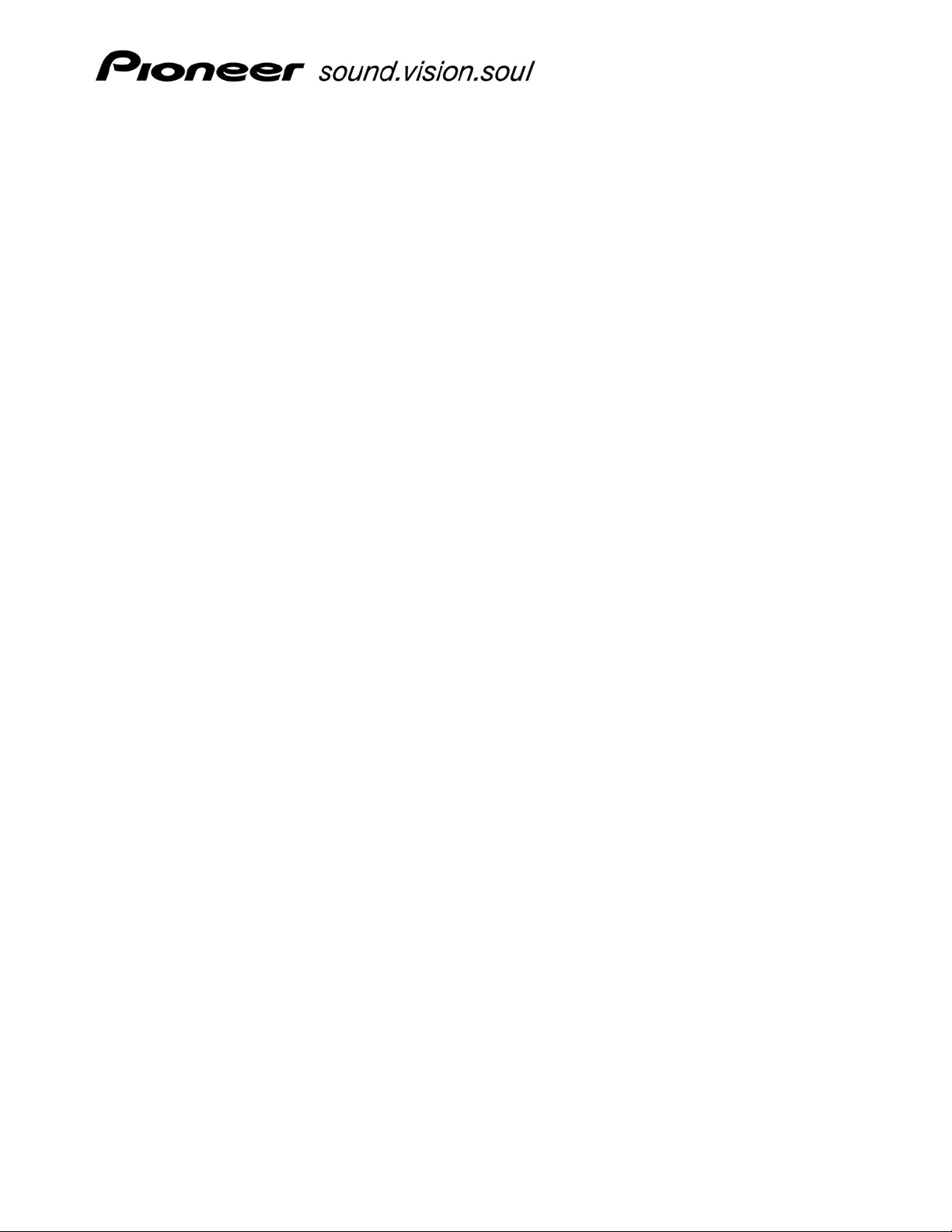
MEP-7000 FREQUENTLY ASKED QUESTIONS (FAQS)
Note: Unless otherwise stated, “PC connection” refers to a Microsoft® Windows® operating system.
What can I connect to the MEP-7000 using the USB ports?
There are three USB ports on the MEP-7000. The “device” (B-type) USB connection on the back is
for connecting the player to a PC. The two “host” (A-type) USB connections, one on the face of
the player and the other on the rear, are for connecting USB storage devices such as a flash drive,
MP3 player or external hard drive.
Can I play Karaoke CD-G discs on my MEP-7000?
Yes you can play a CD-G disc with the MEP-7000. Use the Setup Utility mode to select CD-G play.
Then, connect your video monitor to the Monitor-Out on the MEP-7000’s (SEP-C1) control unit.
What type of hard drive can I connect?
®
The MEP-7000 can currently read FAT12, FAT16, FAT32 (Windows) and HFS+ (Mac
formatted drives.
O/S)
Can I connect an NTFS device to the player?
NTFS is not currently supported.
Does the MEP-7000 support reading from multiple Fat16 or FAT32 partitions on a USB
storage device?
The MEP-7000 does not support reading multiple partitions. Use the Utility func tion to build a
library instead of creating partitions. See pages 60 and 61 in the MEP-7000 Operating
Instructions for creating and updating the Library. The Library feature can group songs by Artist,
Genre, Album and Track to speed locating a specific song.
Why would I want to connect a keyboard directly to the MEP-7000?
Use a keyboard to search quickly through your tracks rather than connecting a computer for this
simple function. Connect the keyboard to the player through the USB1 or UBS2 port. Another
option is to connect via a USB hub to either port.
Can I connect a USB hub to support multiple storage devices through one port?
A USB hub can be connected only for the purpose of sharing the port with a keyboard. Only one
storage device is supported per USB port.
Can I update the firmware via USB?
Firmware updates are available online for upload via USB flash-drive or CD-ROM. To receive
firmware update notices please register each MEP-7000.
Page 1 of 5
Page 2

MEP-7000 FAQs
How do I connect the MEP-7000 to my computer?
You only need the provided USB cable to connect the player to your PC. When using a nonPioneer software program to control the player, refer to the instruction manual for that
application.
What can I do when the player is connected to a PC?
When connected to a PC, the provided Pioneer DJS software application can control the player.
Some commands are Play, Cue, Loop, and more. For a complete list of control options, refer to
the included operating instructions.
Can I control the MEP-7000 with a software application other than Pioneer’s DJS?
Currently Serato Scratch Live version 1.8.2 is supported in Native Mode. Any other MIDI-capable
application can control the player as well. Pioneer plans t o include Native Mode control for other
non-Pioneer DJ applications in the future.
Note: Less established or earlier software versions may fail to recognize the MEP-7000. Check
with the manufacturer of your preferred program for compatibility or updates/upgrades.
What is “Native Mode”?
Native Mode refers to the ability for the hardware to communicat e with the software without
needing a special time-code CD. All buttons are pre-configured for specific functions. As well,
additional information such as time and track name is sent to the MEP-7000 for two-way
communication with the player.
Why won’t my Pioneer DJS software control the MEP-7000?
Check the version of your application. DJS version 1.6 or later recognizes the MEP-7000.
Where can I get DJS version 1.6?
DJS version 1.60 is included with the MEP-7000 or may be downloaded via your current DJS
installation.
Can I use the MEP-7000 for an external sound card or sound-device?
Yes. Install the device drivers (available through www.ProDJnet.com/support
) then set the sound
on your Windows PC to the MEP-7000. Drivers are not required for Mac OSX.
What is a device driver?
It is dedicated software for controlling the MEP-7000 through DJS as well as providing support for
the player as an audio device (both ASIO and standard drivers are available).
Where can I get the driver software?
The driver software is available from the website: http://www.prodjnet.com/support
How do I install the driver software?
Refer to the Driver Installation Guide which accompanies the driver download.
Page 2 of 5
Page 3
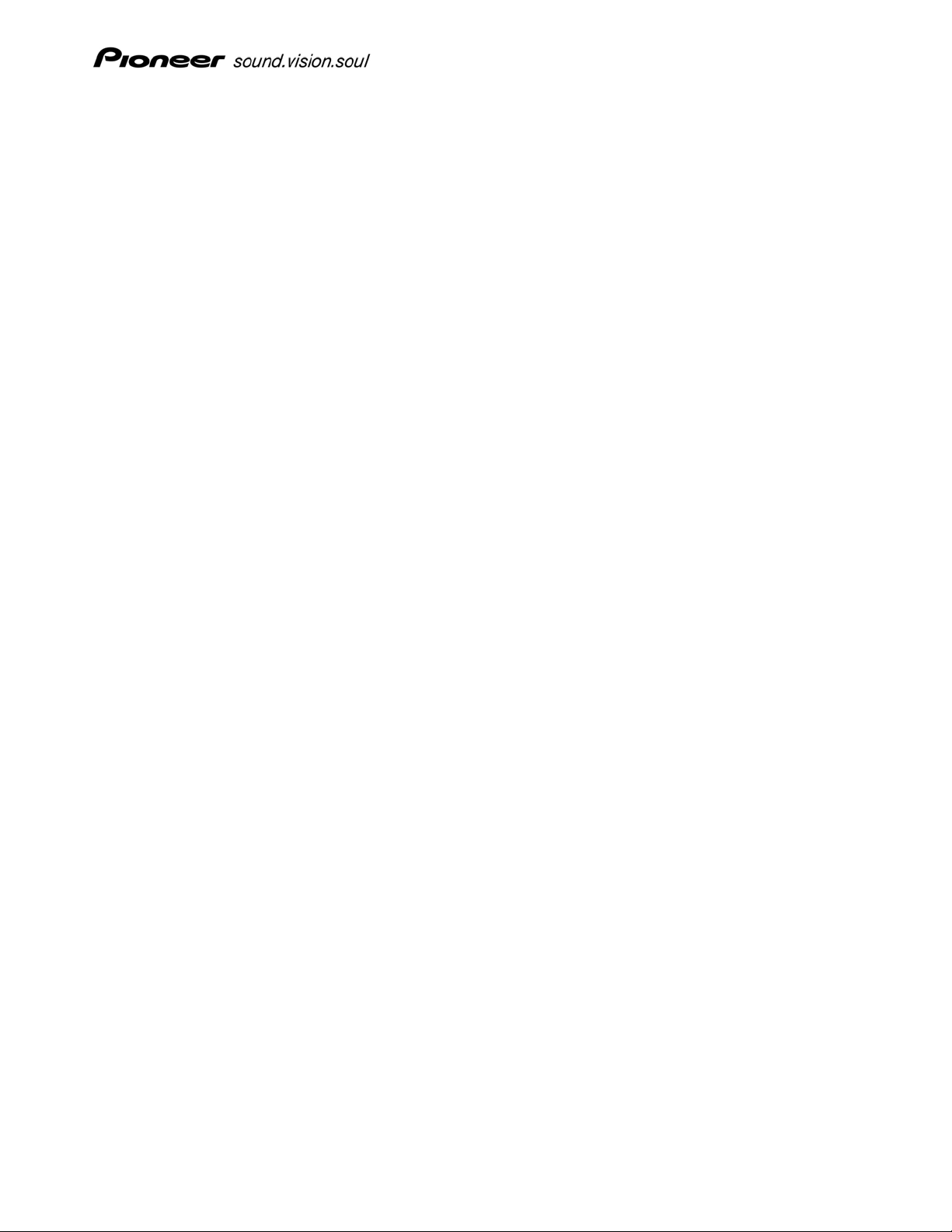
MEP-7000 FAQs
Why can’t I connect the player now that I’ve installed the driver software?
The driver installation may have failed. Follow the in structions in the Driver Installation Guide
(Guide available for download or from the provided CD) to reinstall the driver.
Why does my screen turn blue when I connect the MEP-7000 to my Windows 2000 PC?
The driver installation may have failed. Follow the in structions in the Driver Installation Guide
(Guide available for download or from the provided CD) to reinstall the driver.
Will there be any problems if I continue using my current driver instead of the newer
version from the Pro DJ website?
It is always best to install the latest driver available as there may be adjustments or refinements
that become noticeable only after working with your MEP-7000 for a while.
Which audio output works when the MEP-7000 is being used as a sound-device?
Both the digital and analog outputs are enabled when the player is acting as a sound unit.
Can I use both the A and B outputs as separate audio outputs from the PC?
Yes. Your software configures the output audio. Refer to your software program’s operating
instructions for more information.
When the DJS software is controlling the player, can I play a CD or tracks stored on a
USB memory device?
Yes. Use the buttons below the display to switch input devices. Be aware that if you are using the
MEP-7000 as the audio output-device for DJS, playback on the selected channel stops when a
new song loads.
Can the MEP-7000 play music from an MP3 player such as an iPod?
While the MEP-7000 is capable of connecting to and loading music from most MP3 players,
playback is not guaranteed from all devices due to the varying nature of MP3 devices and their
storage methods. Most storage-class MP3 players are compatible for playback on the MEP-7000.
Why does the music seem to stutter when I fast-forward an MP3 but not when I fastforward a CD?
The music may seem to skip because the MEP-7000 is decoding the MP3 on-the-fly, sending the
decoded audio to the memory buffer prior to playback. CD audio is fed directly into the buffer.
Use CBR (constant bit-rate) rather than VBR (variable bit-rate) encoded MP3 files for better
quality sound and playback performance.
What kind of discs does the MEP-7000 play?
The MEP-7000 recognizes Audio CDs, audio or data (MP3) CD-R, CD-RW, DVD±R, DVD±RW, and
CD+G karaoke discs.
Page 3 of 5
Page 4
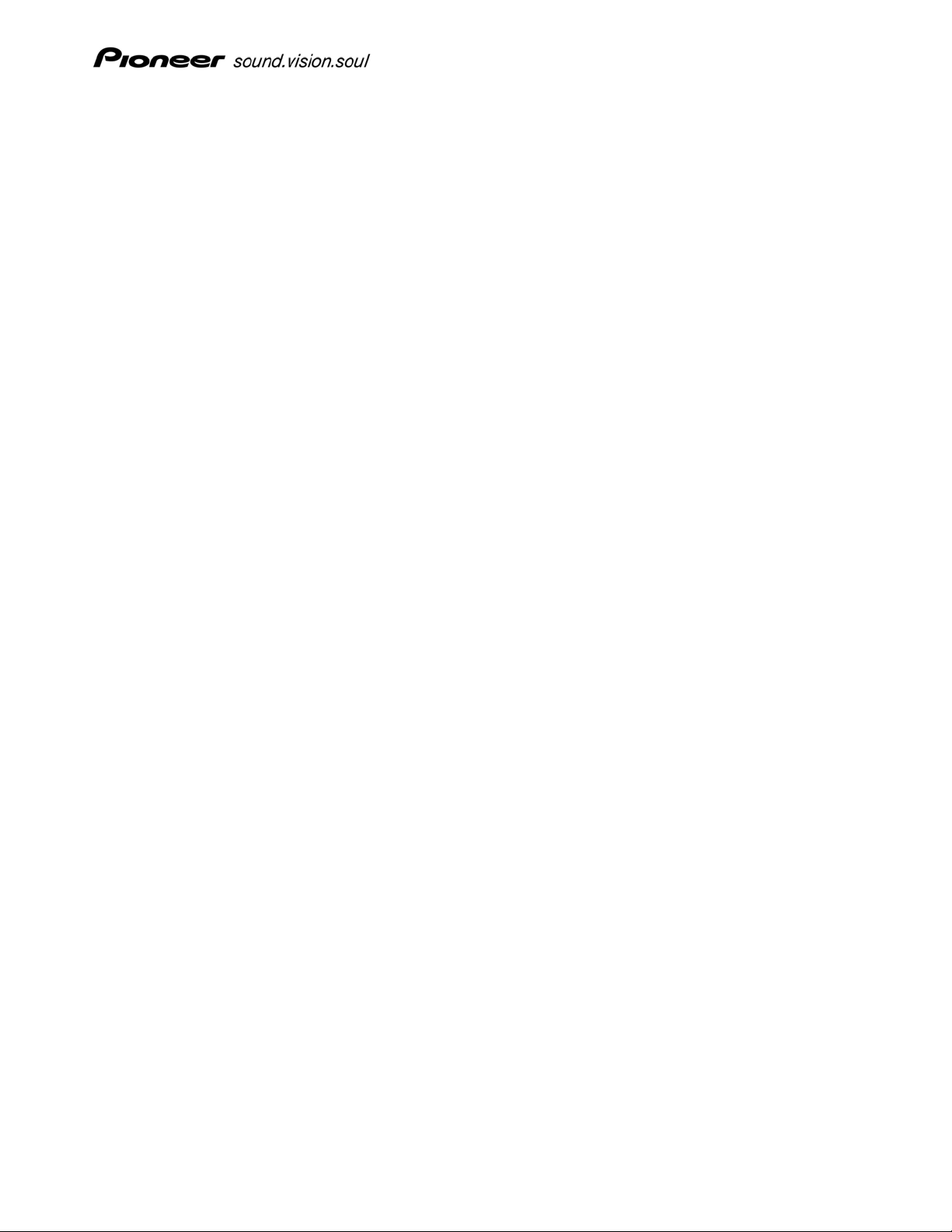
MEP-7000 FAQs
Does the player support AAC or WMV files?
The MEP-7000 supports MP3, WAV, AIFF and unprotected AAC file formats.
Are there plans to support any other audio file formats?
There are no plans to include other file formats at this time.
How can I see information about my MP3s on the MEP-7000?
The MP3 file’s information such as song details, (title, artist, etc) appears in the center display.
Even cover artwork can appear to assist during song browsing.
Why doesn’t the MEP-7000 support protected AAC formats?
Protected AAC files are encoded for use only by the software on which they were purchased /
created. If you have the ability to export a protected AAC file to another format (eg. MP3) via
your software, the file can play on the MEP-7000.
How many levels of folders does the MEP-7000 support?
The MEP-7000 can support as many as eight (8) levels deep.
Is there a “brake” or “power down” effect like on a CDJ-1000?
Yes. To emulate this effect when using an audio CD, set the pitch to WIDE (100%) then manually
adjust the pitch to -100%. Another method is to press and hold the “-“pitch bend button to the
desired effect.
What can I do with the video output on the back of the controller?
The back video output copies the image on the MEP-7000’s main display to an external large
screen or, for karaoke output, to a singer’s monitor.
Can I preview a karaoke track on the main display while another track plays on the
main video output?
No. The external display shows the same content as the MEP-7000’s display.
Can I use karaoke mode on one player and audio on another?
No. Karaoke mode overrides all other play options.
How does auto-mix work on the MEP-7000?
Tracks loaded on the playlist automatically mix together, depending on the selected mix-mode.
There are four (4) modes available; cut, echo, zip, and fade. For more information about mix
effects, please refer to the MEP-7000 operating instructions.
Why are my discs having playback problems but only at my favorite loop point(s)?
Due to a disc’s structural characteristics (CD-R/-RW, DVD-R/-RW, DVD+R/+RW, DVD±R dual
layer, etc.), media paused for extended periods (or in cue standby), can become unplayable or
Page 4 of 5
Page 5

MEP-7000 FAQs
difficult to play at that point on the disc. The same symptom may occur if the loop function is
used to repeat the same section of a disc for an extremely high number of times. For discs with
irreplaceable files or tracks, use copies of the original media for cues or looping.
Page 5 of 5
