Page 1
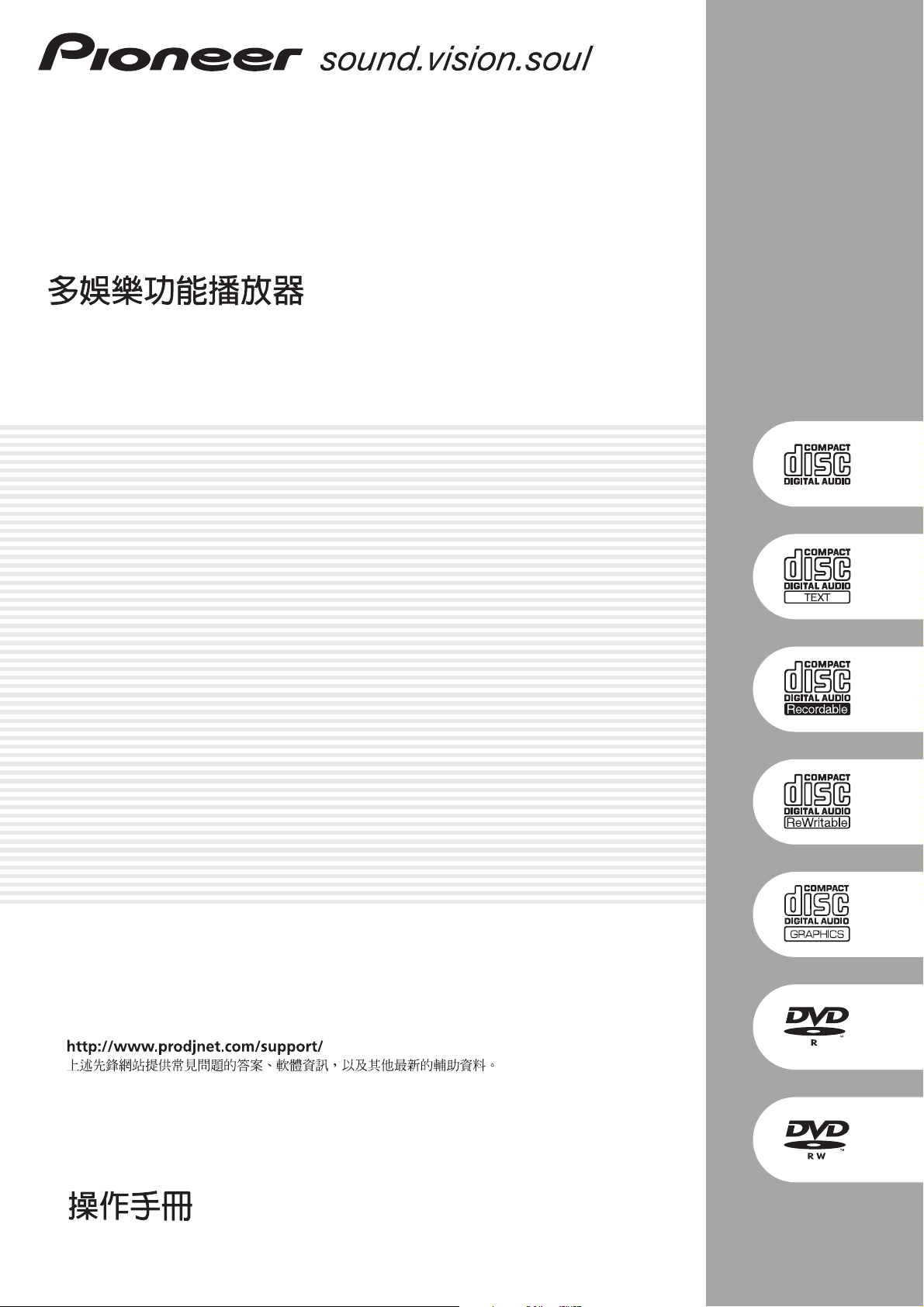
1
En
English
MULTI ENTERTAINMENT PLAYER
REPRODUCTOR MULTIMEDIA
MEP-7000
http://www.prodjnet.com/support/
The Pioneer website listed above provides answers to frequently asked questions, information about
software, and other up-to-date data of assistance to our customers.
http://www.prodjnet.com/support/
El sitio Web de Pioneer arriba mencionado ofrece asistencia a los clientes con respuestas a las
preguntas más frecuentes, información sobre el software y otros datos actualizados.
Operating Instructions
Manual de instrucciones
Page 2
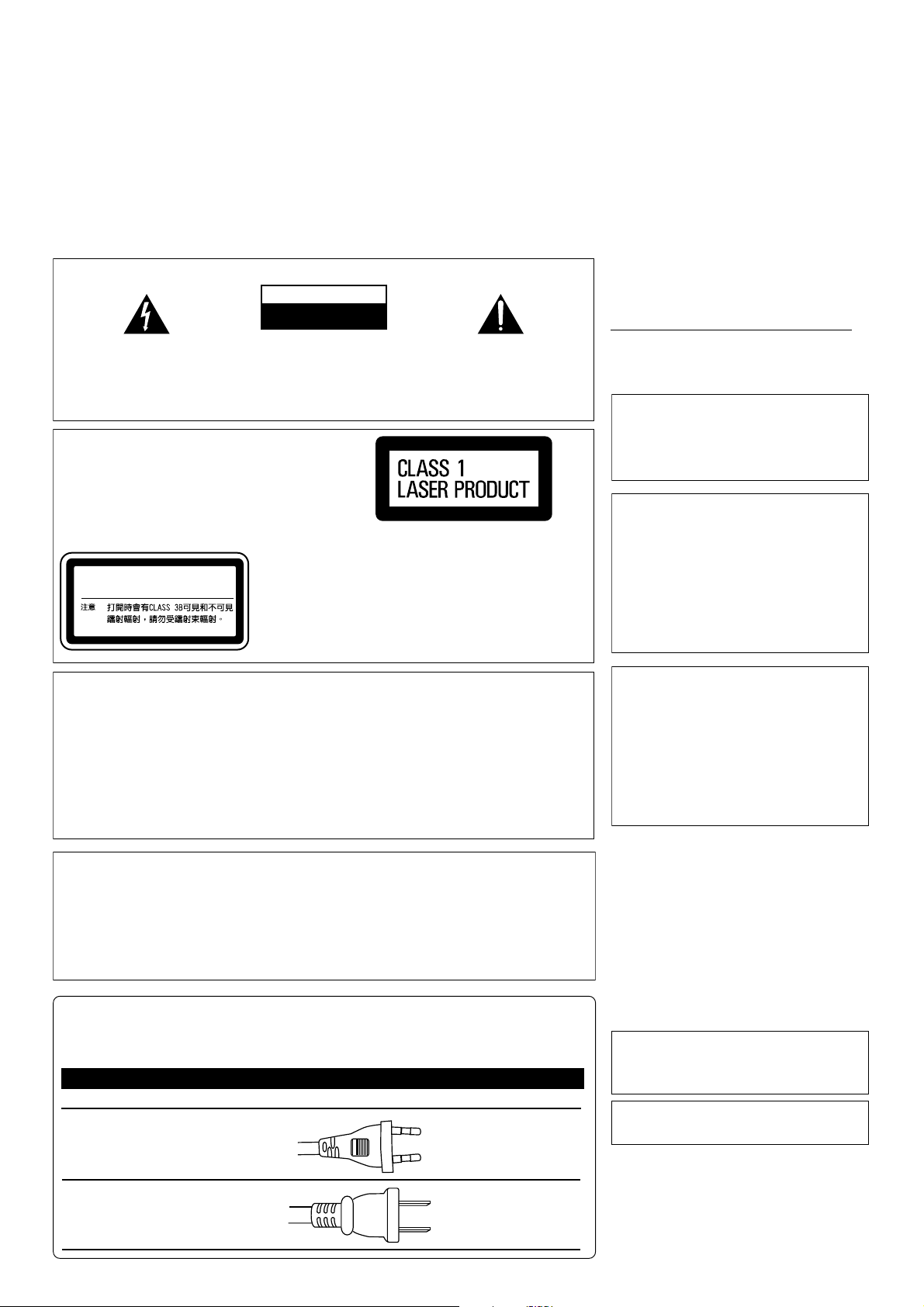
Thank you for buying this Pioneer product.
The exclamation point within an equilateral
triangle is intended to alert the user to the
presence of important operating and
maintenance (servicing) instructions in the
literature accompanying the appliance.
The lightning flash with arrowhead symbol,
within an equilateral triangle, is intended to
alert the user to the presence of uninsulated
"dangerous voltage" within the product's
enclosure that may be of sufficient
magnitude to constitute a risk of electric
shock to persons.
CAUTION:
TO PREVENT THE RISK OF ELECTRIC
SHOCK, DO NOT REMOVE COVER (OR
BACK). NO USER-SERVICEABLE PARTS
INSIDE. REFER SERVICING TO QUALIFIED
SERVICE PERSONNEL.
CAUTION
RISK OF ELECTRIC SHOCK
DO NOT OPEN
IMPORTANT
D3-4-2-1-1_En-A
CAUTION
This product is a class 1 laser product, but this product
contains a laser diode higher than Class 1.
To ensure continued safety, do not remove any covers or
attempt to gain access to the rear of the product.
Refer all servicing to qualified personnel.
The following caution label appears on your unit.
Location: inside of the player
D3-4-2-1-8_B_En
CAUTION :
CLASS 3B VISIBLE AND INVISIBLE LASER
RADIATION WHEN OPEN, AVOID
EXPOSURE TO THE BEAM.
VRW2159
:
WARNING
This equipment is not waterproof. To prevent a fire
or shock hazard, do not place any container filled
with liquid near this equipment (such as a vase or
flower pot) or expose it to dripping, splashing, rain
or moisture.
D3-4-2-1-3_A_En
WARNING
The voltage of the available power supply differs
according to country or region. Be sure that the
power supply voltage of the area where this unit
will be used meets the required voltage (e.g., 230V
or 120V) written on the rear panel.
D3-4-2-1-4_A_En
Before plugging in for the first time, read the following
section carefully.
WARNING
To prevent a fire hazard, do not place any naked
flame sources (such as a lighted candle) on the
equipment.
D3-4-2-1-7a_A_En
VENTILATION CAUTION
When installing this unit, make sure to leave space
around the unit for ventilation to improve heat
radiation (at least 5 cm at rear, and 5 cm at each
side).
WARNING
Slots and openings in the cabinet are provided for
ventilation to ensure reliable operation of the
product, and to protect it from overheating. To
prevent fire hazard, the openings should never be
blocked or covered with items (such as newspapers,
table-cloths, curtains) or by operating the
equipment on thick carpet or a bed.
D3-4-2-1-7b_A_En
NOTE: This equipment has been tested and found to comply with the limits for a Class B digital device, pursuant to
Part 15 of the FCC Rules. These limits are designed to provide reasonable protection against harmful interference in
a residential installation. This equipment generates, uses, and can radiate radio frequency energy and, if not
installed and used in accordance with the instructions, may cause harmful interference to radio communications.
However, there is no guarantee that interference will not occur in a particular installation. If this equipment does
cause harmful interference to radio or television reception, which can be determined by turning the equipment off
and on, the user is encouraged to try to correct the interference by one or more of the following measures:
–
Reorient or relocate the receiving antenna.
– Increase the separation between the equipment and receiver.
– Connect the equipment into an outlet on a circuit different from that to which the receiver is connected.
– Consult the dealer or an experienced radio/TV technician for help.
D8-10-1-2_En
Information to User
Alteration or modifications carried out without
appropriate authorization may invalidate the user’s
right to operate the equipment.
D8-10-2_En
CAUTION: This product satisfies FCC regulations
when shielded cables and connectors are used to
connect the unit to other equipment. To prevent
electromagnetic interference with electric appliances
such as radios and televisions, use shielded cables
and connectors for connections.
D8-10-3a_En
Operating Environment
Operating environment temperature and humidity:
+5 ºC – +35 ºC (+41 ºF – +95 ºF); less than 85 %RH
(cooling vents not blocked)
Do not install this unit in a poorly ventilated area, or in
locations exposed to high humidity or direct sunlight (or
strong artificial light)
D3-4-2-1-7c_A_En
If the AC plug of this unit does not match the AC
outlet you want to use, the plug must be removed
and appropriate one fitted. Replacement and
mounting of an AC plug on the power supply cord of
this unit should be performed only by qualified
service personnel. If connected to an AC outlet, the
cut-off plug can cause severe electrical shock. Make
sure it is properly disposed of after removal.
The equipment should be disconnected by removing
the mains plug from the wall socket when left
unused for a long period of time (for example, when
on vacation).
D3-4-2-2-1a_A_En
CAUTION
The POWER switch on this unit will not completely
shut off all power from the AC outlet. Since the
power cord serves as the main disconnect device for
the unit, you will need to unplug it from the AC outlet
to shut down all power. Therefore, make sure the
unit has been installed so that the power cord can
be easily unplugged from the AC outlet in case of an
accident. To avoid fire hazard, the power cord should
also be unplugged from the AC outlet when left
unused for a long period of time (for example, when
on vacation).
D3-4-2-2-2a_A_En
POWER-CORD CAUTION
Handle the power cord by the plug. Do not pull out the
plug by tugging the cord and never touch the power
cord when your hands are wet as this could cause a
short circuit or electric shock. Do not place the unit, a
piece of furniture, etc., on the power cord, or pinch the
cord. Never make a knot in the cord or tie it with other
cords. The power cords should be routed such that they
are not likely to be stepped on. A damaged power cord
can cause a fire or give you an electrical shock. Check
the power cord once in a while. When you find it
damaged, ask your nearest PIONEER authorized
service center or your dealer for a replacement.
S002_En
AC power cord
The type of cord which can be used depends on the power voltage in each region or country. Please make sure you use the correct cord due to the possibility of fire or other hazard
if used incorrectly (see below).
AC power cord and converter plug use
Region Plug type
For European type region
Caution
Do not use this power cord set in Taiwan.
European two-pin plug
For Taiwan exclusively
Caution
For use in Taiwan only.
In other areas, please do not use.
Taiwa n ese two - pin
flat-bladed plug
FEDERAL COMMUNICATIONS COMMISSION DECLARATION OF CONFORMITY
This device complies with part 15 of the FCC Rules. Operation is subject to the following two conditions: (1) This
device may not cause harmful interference, and (2) this device must accept any interference received, including
interference that may cause undesired operation.
Product Name: MULTI-ENTERTAINMENT PLAYER
Model Number: MEP-7000
Responsible Party Name:
PIONEER ELECTRONICS SERVICE, INC.
Address: 1925 E. DOMINGUEZ ST. LONG BEACH, CA 90801-1760, U.S.A.
Phone: 1-800-421-1404
When using this product follow the instructions
written on the underside of the control unit,
which concern rated voltage, etc.
Please read through these operating instructions so you will know how to operate your
model properly. After you have finished reading the instructions, put them away in a safe
place for future reference.
In some countries or regions, the shape of
the power plug and power outlet may sometimes differ from that shown in the explanatory drawings. However the method of connecting and operating the unit is the same.
K015 En
Page 3
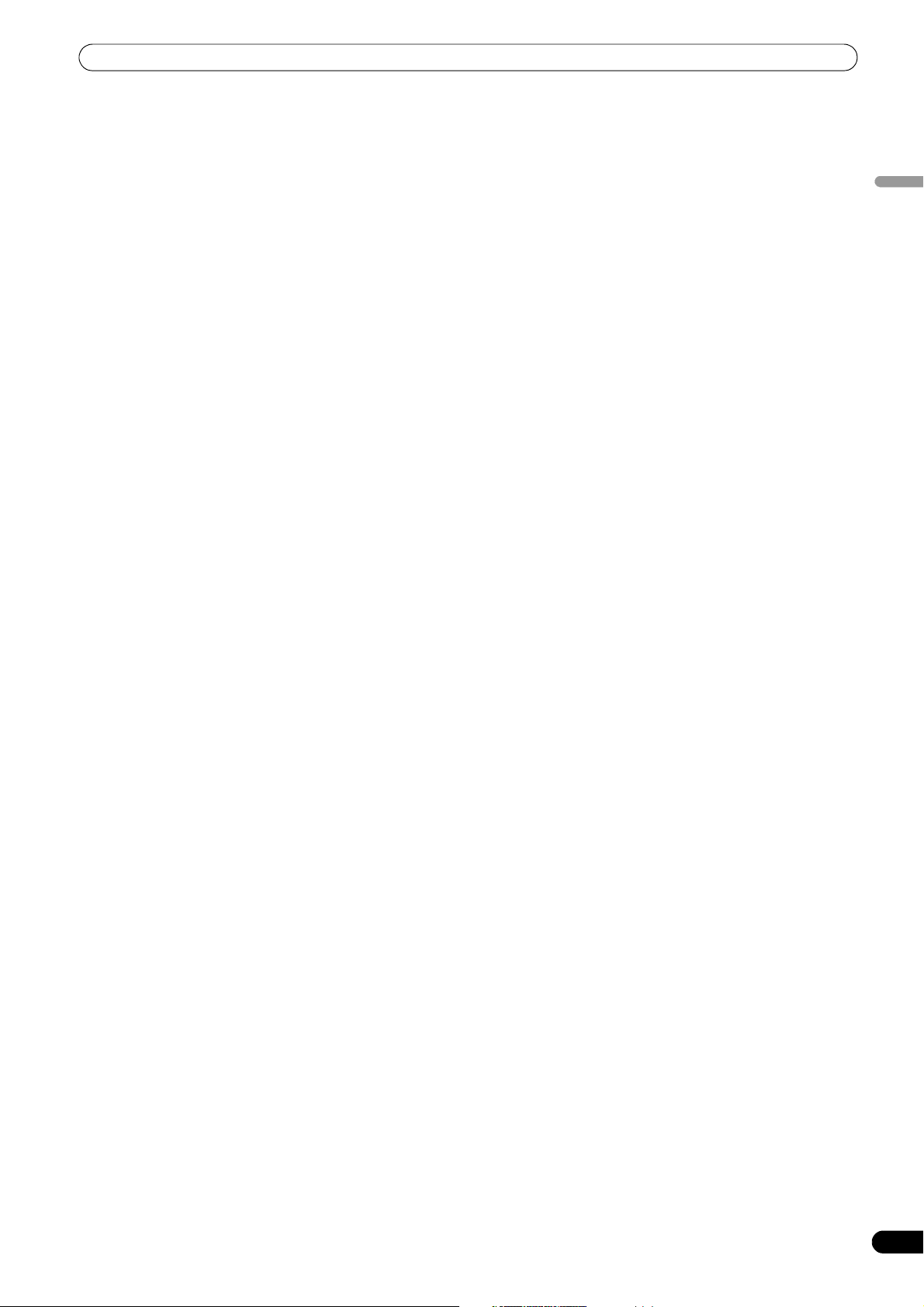
CONTENTS
CONTENTS
FEATURES ....................................................................4
SPECIFICATIONS ..........................................................8
COMFIRM ACCESSORIES.............................................9
REGARDING PLAYABLE DISCS AND FILES ...............10
TYPES OF DISCS PLAYABLE ON THIS UNIT ............................. 10
ABOUT MP3/AAC DISC PLAYBACK .......................................... 11
ABOUT PLAYBACK FROM USB STORAGE DEVICE................. 11
ABOUT MP3 FILES ...................................................................... 12
ABOUT AAC FILES....................................................................... 12
ABOUT WAV FILES ...................................................................... 13
ABOUT AIFF FILES....................................................................... 13
INSTALLATION GUIDELINES......................................14
CONNECTIONS...........................................................15
NORMAL STYLE CONNECTIONS ............................................... 15
MANIPULATOR STYLE CONNECTIONS..................................... 18
PARTS AND THEIR FUNCTIONS .................................19
FRONT PANEL ............................................................................. 19
REAR PANEL................................................................................ 22
HANDLING DISCS AND OTHER MEDIA .....................23
LOADING AND REMOVING DISCS ............................................ 23
REGARDING FORCIBLE DISC EJECT ........................................ 23
WRITING MANAGEMENT DATA TO A USB STORAGE
DEVICE.......................................................................................... 24
CONNECTING AND DISCONNECTING USB STORAGE
DEVICES ....................................................................................... 24
START PLAYBACK
(Using normal connections)..................................26
BROWSE SCREEN ...................................................................... 26
FILE BROWSING AND LIBRARY BROWSING ........................... 27
SELECT THE TRACK .................................................................... 28
VIEW PROPERTIES OF THE CURRENTLY PLAYING TRACK.... 28
M3U FILE ...................................................................................... 29
TRACK SELECTION WITH A USB KEYBOARD ......................... 29
USING THE PLAYLIST.................................................................. 31
BASIC CONTROLLER OPERATIONS ............................33
ABOUT THE DISC AUTO PLAY FUNCTION ............................... 33
TO STOP PLAYBACK AND EJECT DISC .................................... 33
TO PAUSE PLAYBACK ................................................................ 33
RESUME FUNCTION ................................................................... 33
FAST FORWARD/FAST REVERSE .............................................. 33
TRACK SKIP ................................................................................. 34
SWITCHING THE JOG MODE ..................................................... 34
JOG DIAL FUNCTION .................................................................. 34
CHANGING THE PLAY SPEED.................................................... 35
APPLYING A MASTER TEMPO ................................................... 35
SETTING CUE POINTS................................................................. 35
AUTO CUE FUNCTION ................................................................ 36
ADVANCED OPERATIONS SECTION..........................37
LOOP PLAY ................................................................................... 37
CUE POINT/LOOP POINT MEMORY........................................... 37
SCRATCH PLAY............................................................................38
SPIN PLAY ....................................................................................38
JOG BREAK PLAY ........................................................................ 38
EFFECT SCREEN .......................................................................... 38
MIX SCREEN ................................................................................41
ABOUT FADER START PLAY.......................................................43
ABOUT DJS SOFTWARE............................................. 44
SOFTWARE END USER LICENSE AGREEMENT .......................44
COPYRIGHT WARNING ............................................................... 45
SYSTEM REQUIREMENTS (Minimum Operating
Environment) ................................................................................ 45
INSTALLING DJS SOFTWARE .....................................................46
NOTES REGARDING TRIAL PERIOD AND USER
REGISTRATION ............................................................................ 47
REGARDING ONLINE SUPPORT ................................................ 48
DISCLAIMER ................................................................................48
ABOUT THE DRIVER PROGRAM ................................49
SOFTWARE END USER LICENSE AGREEMENT .......................49
DRIVER INSTALLATION............................................................... 49
USING DJ SOFTWARE................................................52
PREPARING YOUR DJ SOFTWARE PROGRAM........................ 53
CONTROLLING YOUR COMPUTER USING THE
DEDICATED COMMUNICATIONS PROTOCOL .........................53
USING MIDI FOR COMPUTER CONTROL .................................55
MIDI MESSAGE TABLE................................................................ 57
ENJOYING CD-G KARAOKE.......................................59
SELECT CD-G PLAY MODE.......................................................... 59
TO PLAY A CD-G DISC ................................................................. 59
TO CANCEL CD-G PLAY MODE ..................................................59
USING THE UTILITY....................................................60
SETTING METHOD ....................................................................... 60
SETTINGS......................................................................................60
CREATING LIBRARIES................................................................. 62
BACKING UP USER DATA ..........................................................62
TO PERFORM A FACTORY RESET .............................................. 63
TROUBLESHOOTING ..................................................64
ABOUT THE LCD SCREEN .......................................................... 66
ABOUT OEL (ORGANIC EL) SCREENS ...................................... 66
ERROR MESSAGE DISPLAY ....................................................... 67
MEP-7000 UPDATES....................................................................67
SOFTWARE LIMITING CONDITIONS ..........................................68
DISCLAIMER..............................................................69
English
En
3
Page 4
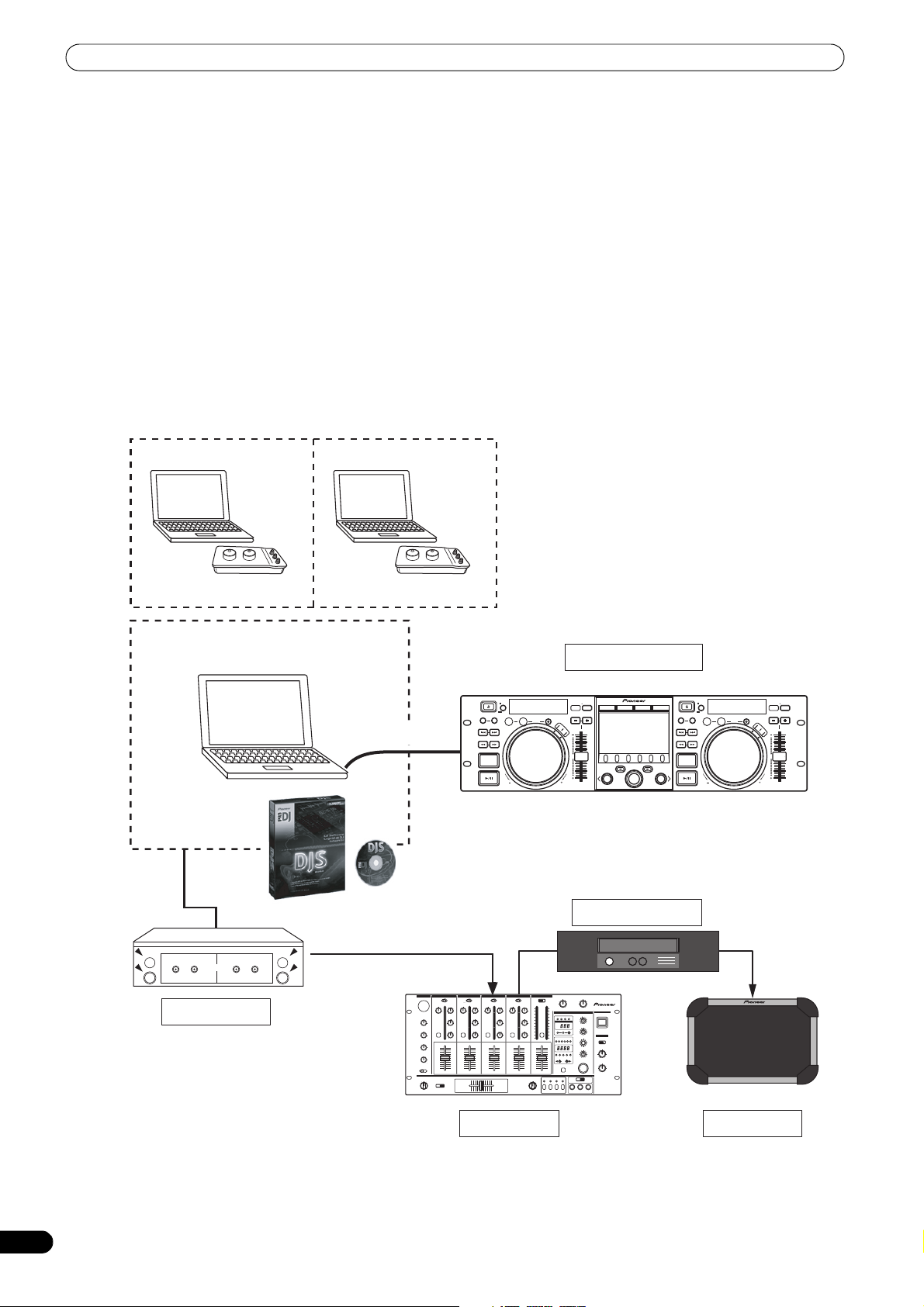
FEATURES
Control unit
Speaker
Power amplifier
Mixer
Audio I/F Unit
Special I/F DJ software
PIONEER DJS
USB bus-power
MIDI I/F DJ software
FEATURES
This unit is a multi entertainment player designed with a wide array of performance functions for parties and events, together with superb
operation characteristics, making it ideal for professional mobile DJ use. Allowing both normal type and manipulator type playing, it
represents optimal support for the next generation of DJ performance.
With the normal playing style, DJ play can be performed not only with conventional music CDs (CD-DA), but also with music files (MP3,
AAC, etc.) recorded on USB storage devices such as USB memory and external hard disc drives (HDD), together with CD-ROM and DVDROM.
Also, by connecting this player to a computer equipped with the accessory DJS software, this player can be designated by DJS as an audio
output device, making possible seamless DJ play using not only music contained on USB storage devices and disc media, but also music
tracks stored within the computer.
The player also features excellent media-support characteristics, making it unnecessary to worry about specific media types, and is
provided with a high-function GUI in its center display; together, these features facilitate searching for and selecting desired tracks from
large music libraries, and eliminate the need to use the mixer to manually switch between different sources.
On the other hand, the control unit continues the tradition of Pioneer’s CDJ series of players in its panel layout, functions and operations;
by connecting the control unit to your computer (USB bus power), music contained in the accessory DJS software can be played using
genuine DJ “manipulator style,” without the need for mouse or keyboard operations.
Manipulator style
OUT
CUE/LOOP
MEMORY CALL
TRACK SEARCH
EJECT
TIME
A.CUE
OUT/ADJUST
IN/CUE
LOOP
HOT LOOP
SEARCH
QUE
RELOOP/EXIT
TEMPO
MASTER
6/10/16WIDE
TEMPO
BROWSE MIX EFFECT UTILITY
MT
PITCH BEND
S
C
R
A
T
C
H
J
O
G
B
R
E
A
K
0
A
LOAD
FWD TEMPOREV
MULTI ENTERTAINMENT PLAYER
MEP-7000
EJECT
TIME
A.CUE
CUE/LOOP
OUT/ADJUST
MEMORY CALL
IN/CUE
TRACK SEARCH
SEARCH
QUE
B
LOAD
LOOP
HOT LOOP
RELOOP/EXIT
TEMPO
MASTER
6/10/16WIDE
TEMPO
MT
PITCH BEND
S
C
R
A
T
C
H
J
O
G
B
R
E
A
K
0
FWD TEMPOREV
4
En
Page 5
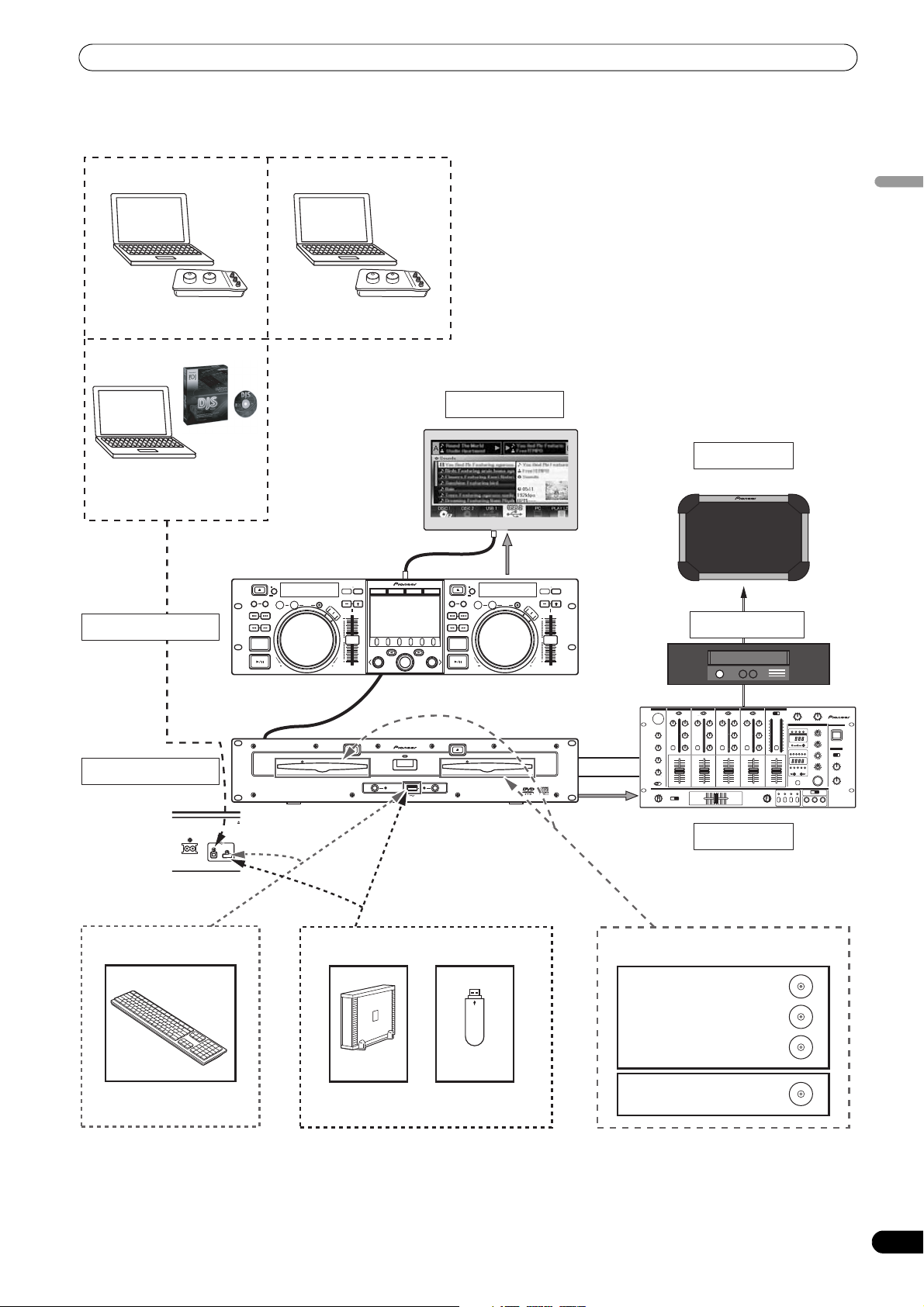
FEATURES
Normal style
AC IN
USB1
PC
Drive unit
Rear panel
Control unit
Speaker
External Monitor
Mixer
Special I/F DJ software
PIONEER DJS
USB storage device
Music CD / MP3 /AAC
Music CD (CD-DA)
Karaoke (CD-G)
MP3/AAC on CD-ROM
MP3/AAC on DVD-ROM
MP3 / AAC / WAV / AIFF
MIDI I/F DJ software
HDD Flash
USB keyboard
Power amplifier
English
CUE/LOOP
MEMORY CALL
TRACK SEARCH
EJECT
TIME
A.CUE
RELOOP/EXIT
IN/CUE
OUT/ADJUST
LOOP
S
C
HOT LOOP
SEARCH
QUE
Video
MEP-7000
DISC2
EJECT
TIME
A.CUE
CUE/LOOP
IN/CUE
OUT/ADJUST
MEMORY CALL
TRACK SEARCH
SEARCH
QUE
B
LOAD
EJECT
LOOP
HOT LOOP
RELOOP/EXIT
S
C
R
A
T
C
H
MULTI ENTERTAINMENT PLAYER
TEMPO
MASTER
6/10/16WIDE
TEMPO
MT
PITCH BEND
J
O
G
B
R
E
A
K
0
FWD TEMPOREV
MEP-7000
CH A
CH B
Audio
TEMPO
MASTER
6/10/16WIDE
TEMPO
BROWSE MIX EFFECT UTILITY
MT
PITCH BEND
R
A
T
C
H
J
O
G
B
R
E
A
K
0
A
LOAD
FWD TEMPOREV
MULTI ENTERTAINMENT PLAYER
EJECT
POWER
DISC1
STOP STOPREAR
USB 1 USB2
5
En
Page 6
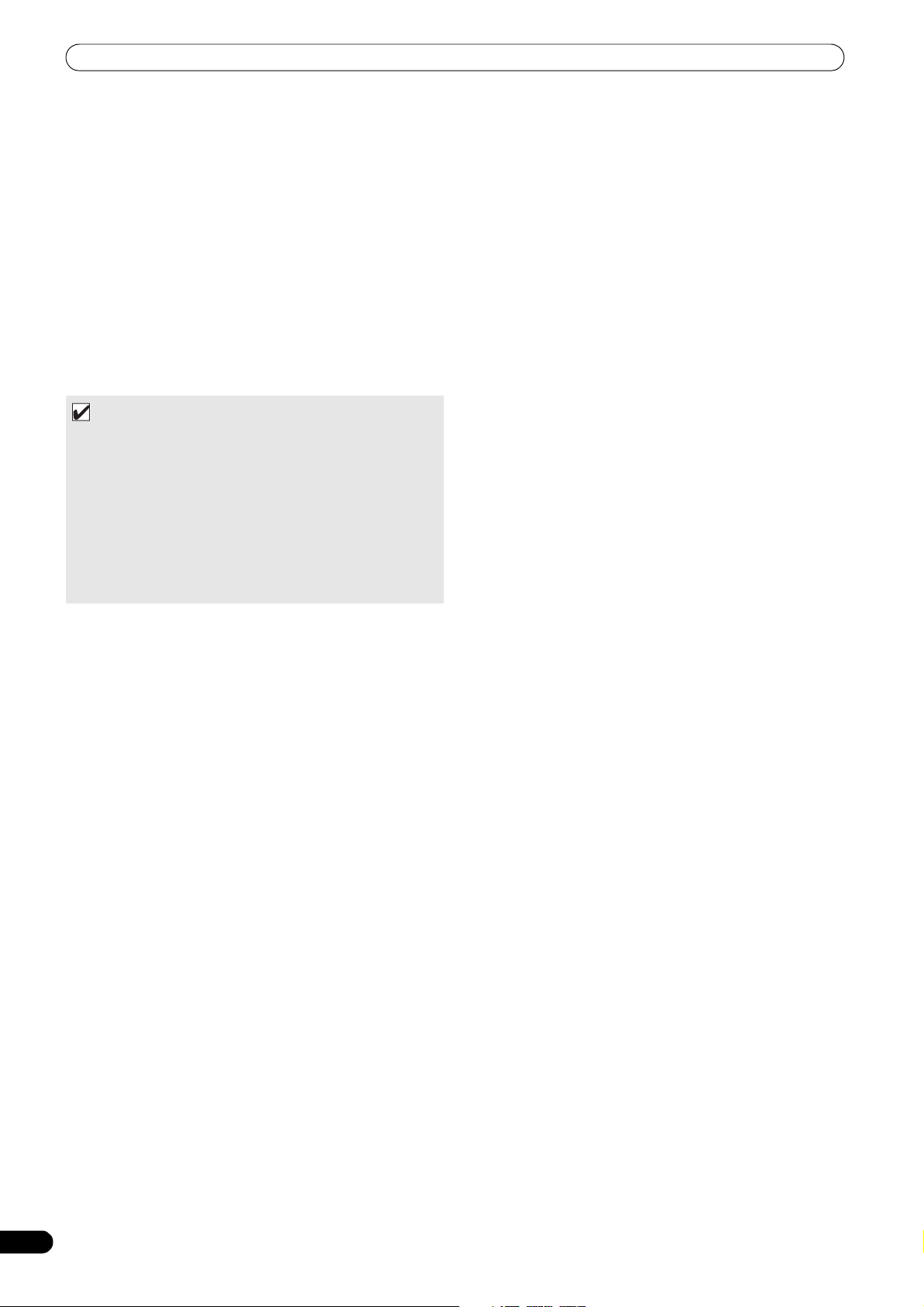
FEATURES
DIVERSE MEDIA PLAYBACK SUPPORT
Supports playback of CD-R/-RW discs formatted for music CD (CDDA) or CD graphics (CD-G), as well as compressed music files
(MP3/AAC) recorded on CD-R/-RW, DVD-R/-RW, DVD+R/+RW, or
DVD±R dual layer discs (some discs may not play properly due to
unique characteristics of the individual disc, recording
characteristics, and disc conditions such as scratches and
soiling). Playback is also supported for compressed music files
(MP3/AAC/WAV/AIFF) stored on USB storage devices.
DJ SOFTWARE
Sources potentially available on the BROWSE screen include
DJ software, including both the accessory DJS program and
other DJ software, even without the need for a control disc. The
use of MIDI DJ software is also supported. Further, by
designating the MEP-7000 as an audio output device, it can be
also used for audio output, thus eliminating the necessity of
using the mixer to switch between music sources.
MEMO
• Most of the data regarding button and TEMPO adjust slider
operations on this player can be output to external devices
using USB MIDI or dedicated formats. In order to use this unit
to control DJ software, it is necessary to install a driver
program.
• A dedicated ASIO driver is also available for audio output.
• It may not be possible to designate this player as an audio
output device, depending on the type of DJ software used.
• When the control unit is used alone, this player cannot be
designated as an audio output device. DJ software only can be
operated.
JOG BREAK EFFECT
Jog break effect provides original sound performance
Equipped with three types of remix assist function, including [JET],
[ROLL], and [WAH]. By selecting desired functions, you can freely
control effects in response to the rotation of the jog dial, thus
creating a new remix world.
AUTO MIX
Performs automatic continuous playback of tracks on the playlist
using four types of mix. Even when away from the DJ booth, mixed
music can be played automatically just as if a DJ was doing the
work.
JOG DIAL
Furnished with large 80 mm jog dial with scratch function,
allowing operations with the same sense of touch as an analog
turntable.
PITCH BEND
Playback tempo changes in direct relation to the direction and
speed of jog dial rotation.
SUPER FAST PITCH BEND
Rotate the jog dial while depressing the PITCH BEND button to
perform speed changes faster than with normal pitch bend.
FRAME SEARCH
Moves the disc from pause position in frame increments (1/
75 sec.) when the jog dial is rotated in pause mode.
SUPER FAST SEARCH
You can search the disc faster than normal search or track search
by holding down a SEARCH button or TRACK SEARCH button as
you turn the jog dial.
HIGH FUNCTION DISPLAY
Center Display
Features a wide 4.3” color LCD display with high luminance for
easy visibility. The intelligent GUI and rotary selector dial allows for
no-stress track selection. Music libraries also support the use of
jacket photographs.
Controller Display A/B
The elapsed time and tempo display feature top-quality, area-color
full-segment OEL displays with high response and terrific visibility.
In concert with the center display, these displays and indicators
encourage no-stress DJ play in a wide variety of lighting
environments.
PLAYLIST
Desired tracks can be selected from music libraries in USB
storage devices and disc media and recorded on a “playlist,” thus
allowing track selection for DJ play without the need to search for
the tracks.
SCRATCH EFFECT
Equipped with scratch effects for diverse scratch sound
performance
Equipped with three differing scratch sounds, including
[SCRATCH], [TRANS], and [BUBBLE]. These new scratch sound
performances broaden your DJ play potential.
LIBRARY BROWSE
By making a library of large numbers of tracks recorded on USB
storage devices, tracks can be classified into categories by album,
artist, and genre, facilitating smooth track selection. For even
simpler, more convenient library authoring, library authoring
software can be downloaded from the following website:
http://www.prodjnet.com/support/
MONITOR OUT
By outputting the center display’s BROWSE screen to a larger
external monitor, operations can be performed with greater ease.
Also outputs CD-G karaoke video.
KEYBOARD SUPPORT
By connecting a keyboard via USB port, you can input the initial
(leading) characters of tracks and folders and jump to that point
for speedy track selection; a keyboard also makes it possible to edit
playlist names.
6
En
Page 7
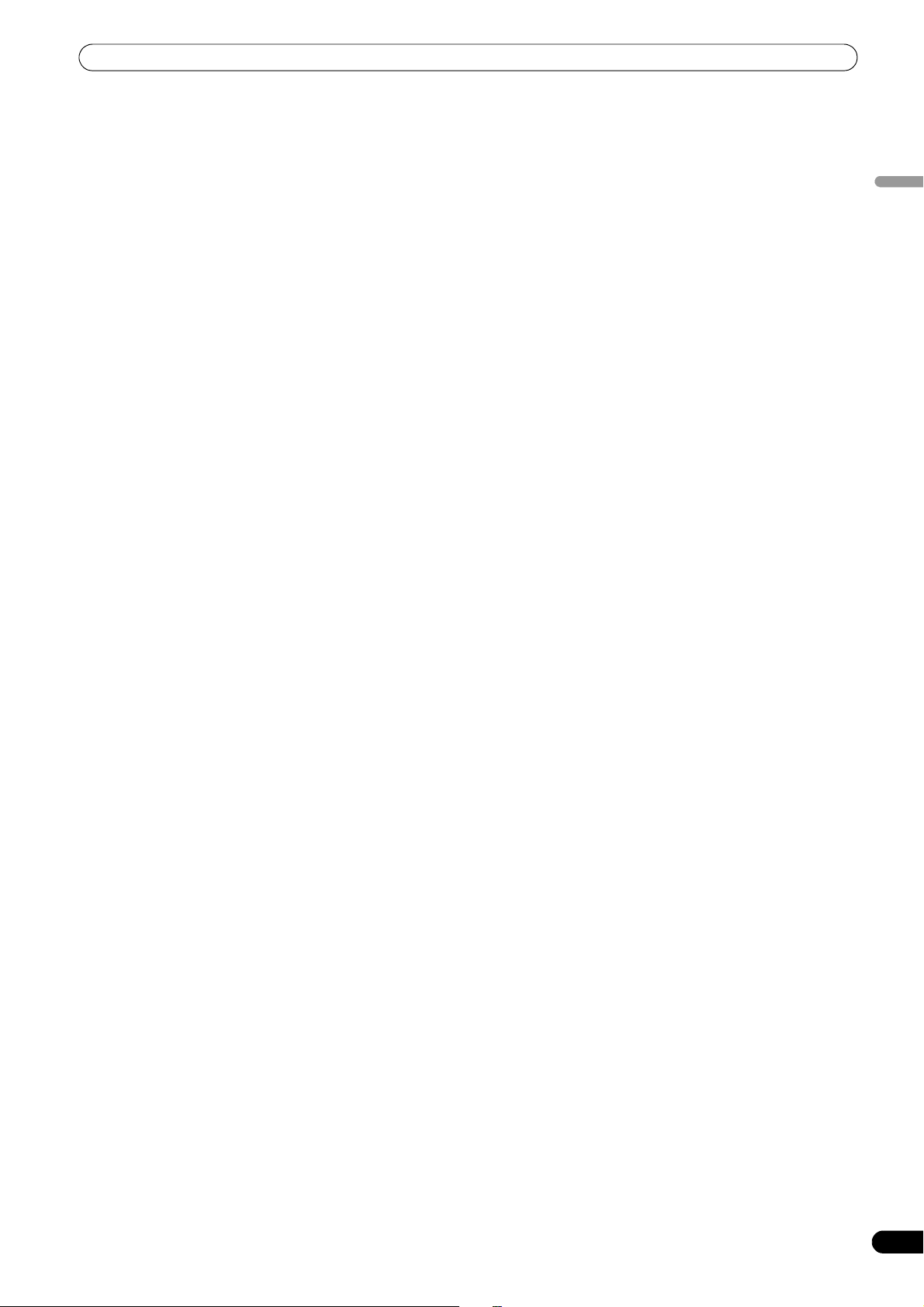
FEATURES
CD-G KARAOKE
CD-G discs can be played for easy karaoke performances. The
karaoke image can also be output to large external monitors.
TEMPO CONTROL
High-performance 60 mm slider allows free modification of
track speed.
The digital readout in units of 0.02 % (±6 % range only) makes
possible more accurate and simpler tempo synchronization.
TEMPO CONTROL RANGE
Four greater ease of use, the maximum variable range can be set
to four levels, ±6 %, ±10 %, ±16 %, and WIDE (WIDE is limited to
music CD (CD-DA) only).
MASTER TEMPO
Changes music tempo without changing pitch.
CUE
BACK CUE
After storing the Cue point in memory, press the CUE button while
playing the unit to go back to the Cue point and start over.
CUE/LOOP MEMORY
Cue points and loop points can be stored in the internal memory,
and called up as required.
AUTO CUE
Auto cue automatically locates the track’s start point even if it
differs from the track’s frame, allowing the player to start instantly
at a press of the play/pause ( ) button.
CUE POINT SAMPLER
The sound from the memorized cue point can be reproduced by
one touch, which can be used as the start point check and the
sampler.
REAL TIME SEAMLESS LOOP
This function simplifies setting and releasing loops. This function
lets you set a loop while you are playing a track. A loop can also be
set at the end of the track so that the track does not stop. In
addition, an ADJUST mode has been added to enable one-touch
adjustment to the Loop-out point and facilitate loop operation.
RELOOP
Allows you to replay a loop any number of times.
Press the RELOOP/EXIT button after releasing loop play to return
to the loop start point. Clever use of on and off in combination with
the rhythm make it possible to create new sound effects.
PLAYING ADDRESS
This bar graph provides a visual representation of track playback
progress that enables you to see current playback position just like
you can on an analog record by checking needle position. The
length of the bar shows current position and a flashing bar
provides advance notice of track end.
SLOT IN
Discs are loaded directly without opening doors or trays, making
track selection that much faster.
FADER START
When connected to a Pioneer DJ Mixer, the mixer's fader control
can be used to perform quick start and back cue operations.
CD TEXT
When a music CD (CD-DA) is played that supports CD-TEXT, the
title, artist, and album text information recorded on that disc can
be utilized.
LEGATO LINK
Equipped with “Legato Link Conversion” function. When playing
music CDs, this function reproduces the 20 kHz+ treble region
lost in the CD format, thus producing high-fidelity sound
approaching that of analog record turntables.
VIBRATION RESISTANT
Equipped with “shock-proof memory” and the same floating
mechanism featured in Pioneer’s Carrozzeria car audio series, for
superb vibration resistance that withstands sound skips.
English
HOT LOOP
During loop play, pressing the IN/CUE/HOT LOOP button causes
playback to instantly return to the loop-in point and once again
begin playback from that point. By using this function in sync with
the track’s rhythm, a variety of new play scenarios becomes
possible.
En
7
Page 8
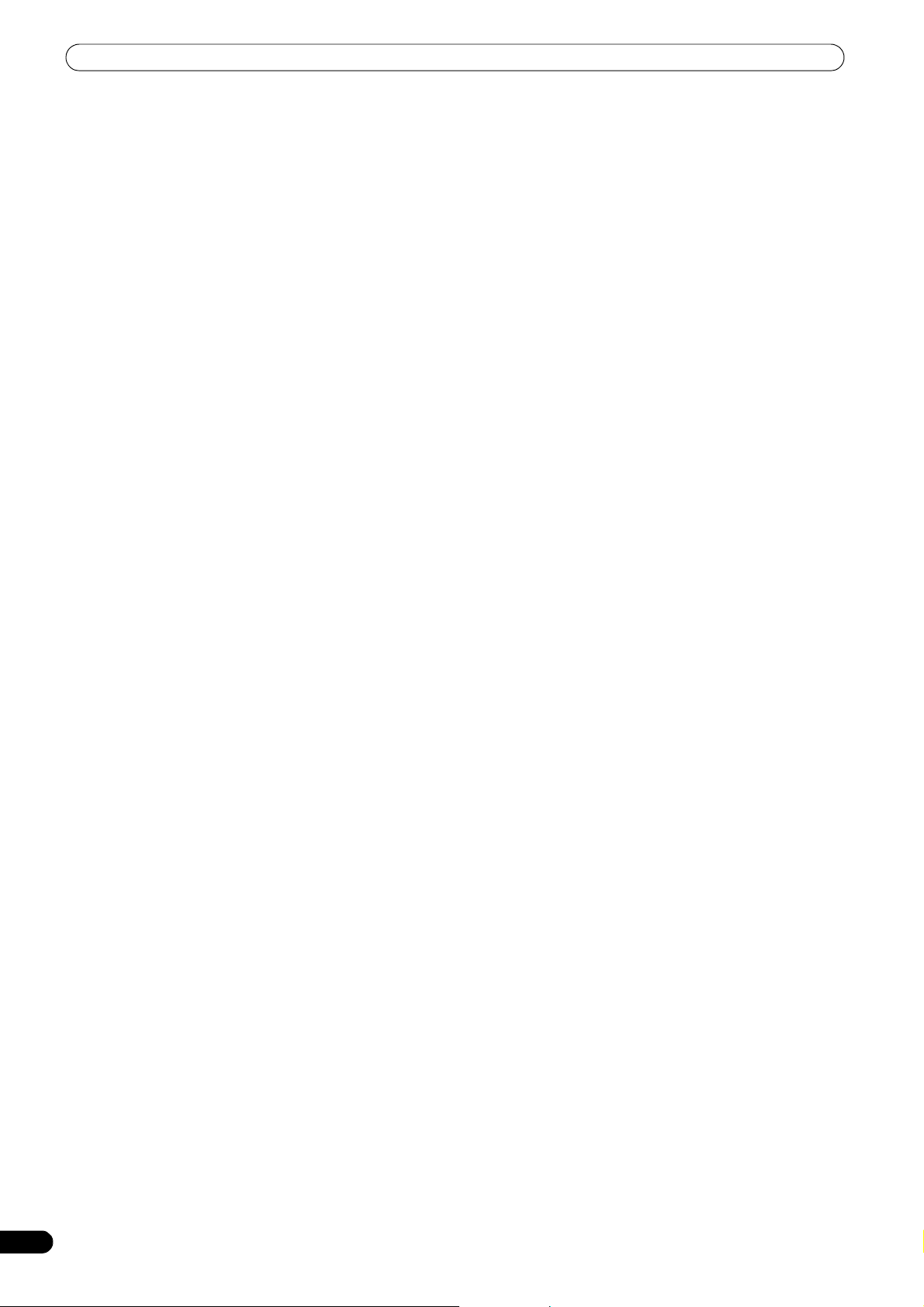
SPECIFICATIONS
SPECIFICATIONS
1 General
Model . . . . . . . . . . . . . . . . . . . . . . . . . . . . . . . . . . . . . . . . . MEP-7000
Name . . . . . . . . . . . . . . . . . . . . . . . . . . . Multi entertainment player
Normal style
Power voltage. . . . . . . . . . . . . . . AC 110 V to 240 V, 50 Hz/60 Hz
Power consumption . . . . . . . . . . . . . . . . . . . . . . . . . . . . . . . 33 W
Manipulator style
Power voltage. . . . . . . . . . . . . . . . . . . . . DC 5 V (USB bus-power)
Current consumption . . . . . . . . . . . . . . . . . . . . . . . . . . . . 600 mA
Power consumption . . . . . . . . . . . . . . . . . . . . . . . . . . . . . . . . 3 W
Operating temperature . . . . . . . . . . . . . . . . . . . . . . +5 °C to +35 °C
Operating humidity . . . . . 5 % to 85 % RH (without condensation)
Mass (Weight)
Control unit . . . . . . . . . . . . . . . . . . . . . . . . . . . . . . . . . . . . . 1.7 kg
Drive unit . . . . . . . . . . . . . . . . . . . . . . . . . . . . . . . . . . . . . . . 6.1 kg
Maximum external dimensions
Control unit . . . . .482.6 mm (W) x 133.0 mm (H) x 83.5 mm (D)
Drive unit . . . . . . . 482.6 mm (W) x 90.5 mm (H) x 324.6 mm (D)
2 USB Upstream Section
Connector. . . . . . . . . . . . . . . . . . . USB B-type port (PC connector)
USB Downstream Section
Connector. . . . . . . . . . . . . . . USB A-type ports (USB1/USB2 ports)
Power supply . . . . . . . . . . . . . . . . . . . . 5 V/500 mA or less (at port)
3 Analog Audio Output Section
Output connector . . . . . . . . . . . . . . . . . RCA jacks (controller A/B)
Output level . . . . . . . . . . . . . . . . . . . . . . . . . . . . . . .2.0 Vrms (1 kHz)
Frequency response . . . . . . . . . . . . . . . . . . . . . . . . . 4 Hz to 20 kHz
S/N ratio . . . . . . . . . . . . . . . . . . . . . . . . . . . . 115 dB or more (JEITA)
Distortion . . . . . . . . . . . . . . . . . . . . . . . . . . . 0.006 % or less (JEITA)
* The above specifications refer to values for music CD (CD-
DA).
4 Digital Audio Output Section
Output connector . . . . . . . . . . . . . . . . . RCA jacks (controller A/B)
Output type. . . . . . . . . . . . . . . . . . . . . . . . . . Coaxial digital (S/PDIF)
Output level . . . . . . . . . . . . . . . . . . . . . . . . . . . . . . . . 0.5 Vp-p (75 Ω)
Output format . . . . . . . . . . . . . . . . . . . . . . . . . . . . . . 44.1 kHz/16 bit
5 Video Output Section
Output connector . . . . . . . . . . . . . . . . . . . . . . . . . . . . . . . . RCA jack
Composite output level . . . . . . . . . . . . . . . . . . . . . . . . .1 Vp-p (75 Ω)
6 Center Display Section
Type . . . . . . . . . . . . . . . . . . . . . . . . . . . TFT LCD active matrix display
Size . . . . . . . . . . . . . . . . . . . . . . . . . . . . . . . . . . . . . . . . . .4.3” (WIDE)
Supported languages
. . . . . . . 9 languages including English, Japanese, and Chinese
7 Controller Display A/B Section
Type . . . . . . . . . . . . . . . . . . . . . . . . . OEL (Organic EL) Full segment
8 Other Connectors
Control unit
Remote control connector . . . . . . . . . . . . . . . . . Mini-DIN 10-pin
5 V connector . . . . . . . . . . . . . . . . . . . . . . . . . . . . . . . . . . . DC jack
Drive unit
Remote control connector . . . . . . . . . . . . . . . . . Mini-DIN 10-pin
Control jack . . . . . . . . . . . . . . . . . . . . Mini-jacks (controller A/B)
Specifications and appearance are subject to change without
notice.
8
En
Page 9
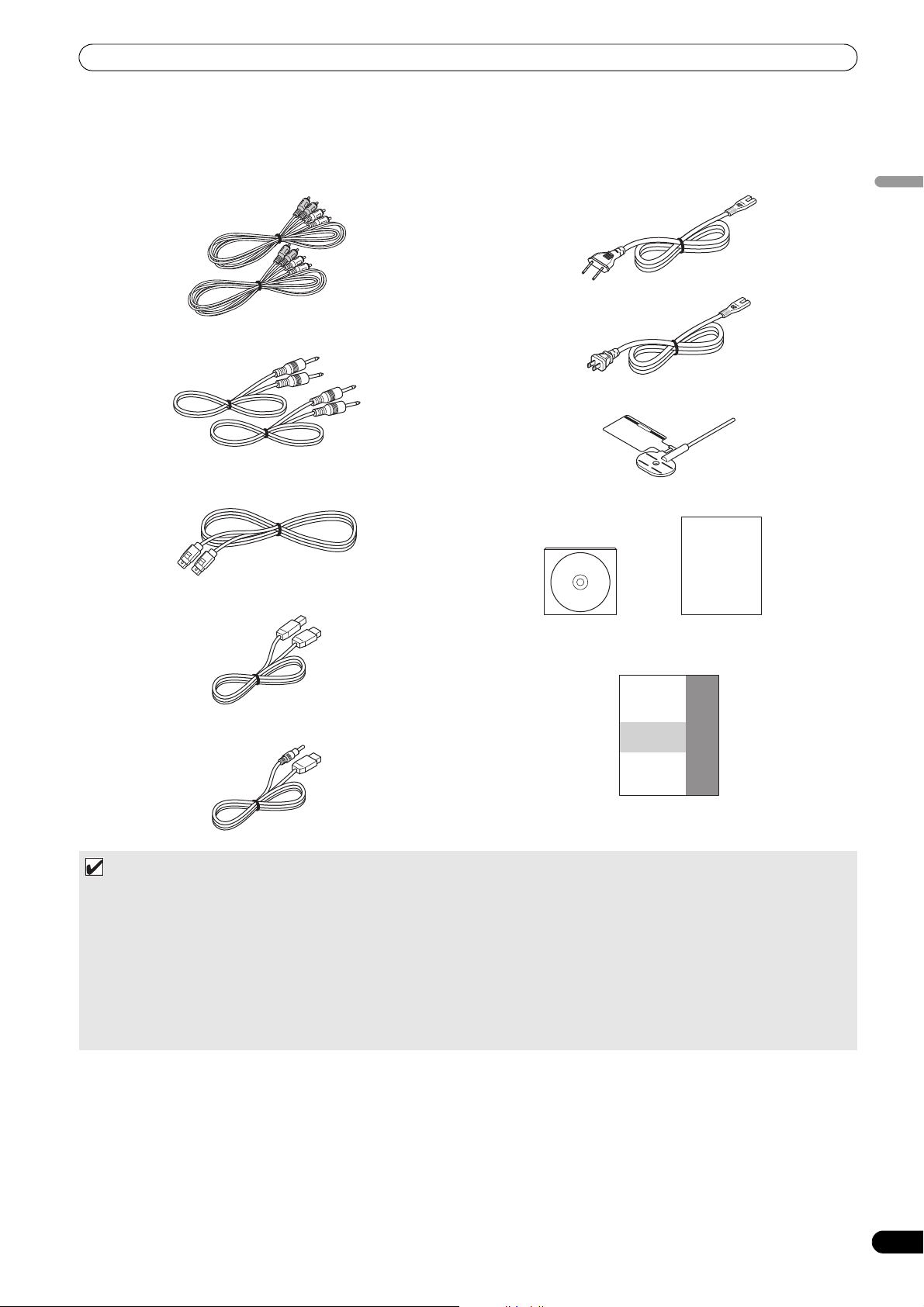
COMFIRM ACCESSORIES
CAUT
I
O
N
CD-ROM DJS installation key sticker
MEP-7000
MEMO
• MEP-7000 units marketed in China do not include the DJS software set.
• Three instruction manuals are furnished (including the one you are reading). Please study these manuals in accord with your
manner of use:
– MEP-7000 Operating Instructions (this manual)
Read this first.
– MEP-7000 DJS Control Guide (PDF file recorded on accessory CD-ROM)
Basic operation instructions when using DJS together with the MEP-7000.
– DJS User’s Manual (PDF file recorded on accessory CD-ROM)
Full functional explanation and operation manual for DJS software.
COMFIRM ACCESSORIES
Confirm that all furnished accessories are present.
Audio cables (x 2)
Control cords (x 2)
Power cord (x 2)
Forced ejection pin
English
Dedicated remote control cable
DJS: 1 Set
USB cable
Operating Instructions (this manual)
USB auxiliary power cable
En
9
Page 10
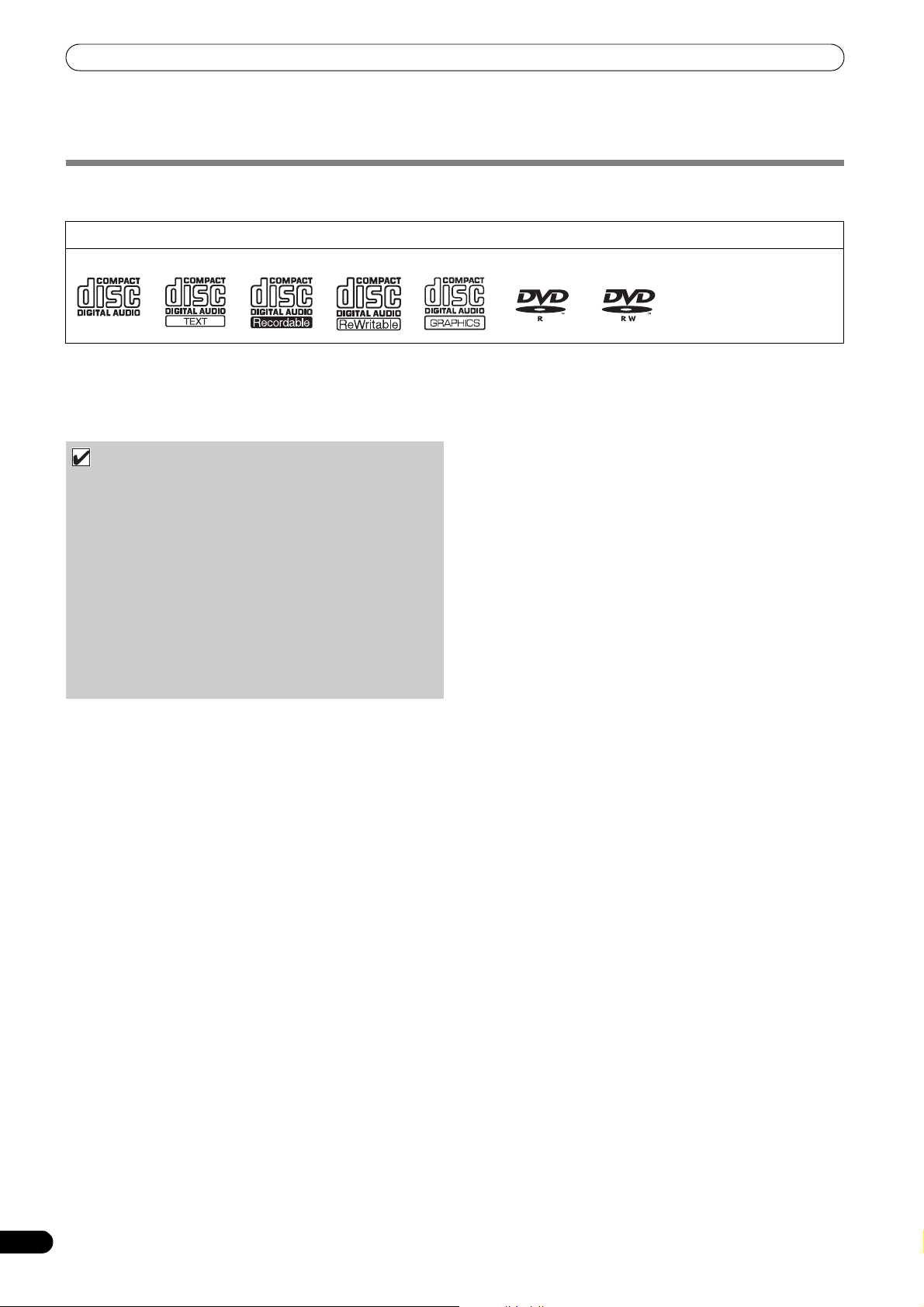
REGARDING PLAYABLE DISCS AND FILES
NOTE-
• CD-R/-RW, DVD-R/RW, DVD+R/+RW, and DVD±R dual
layer discs recorded on a standalone recorder or computer
may not play properly on this unit for a variety of reasons,
including individual characteristics of the disc, scratches
or soiling of the disc, or dirt or condensation on the player’s
laser lens.
• Discs recorded on a computer’s disc drive may not play
properly due to variations in the recording software settings
or computer environment. Be sure to record discs in the
proper format (for details, consult the distributor of the
recording software application).
• For detailed information regarding the handling and use of
your disc media, consult the precautions and instructions
furnished with the discs.
REGARDING PLAYABLE DISCS AND FILES
TYPES OF DISCS PLAYABLE ON THIS UNIT
• Playable discs will display one of the following logo marks on the disc label, packaging, or jacket:
Playable disc types and logos
CD CD-TEXT CD-R CD-RW CD-G DVD-R DVD-RW The DVD mark is a
!
About disc playback
This unit can play CD-R/CD-RW discs recorded in music CD (CDDA) or CD graphics (CD-G) format, and CD-R/-RW, DVD-R/-RW,
DVD+R/+RW, and DVD±R dual layer discs recorded in MP3/AAC
file format.
About copy-control CDs
!
This unit is designed to comply with music CD standards. We
cannot guarantee operation or performance when using discs that
do not comply with these standards.
!
[DualDisc] playback
This unit is designed to comply with music CD standards. We
cannot guarantee operation or performance when using discs that
do not comply with these standards.
!
About 8 cm single CDs
8 cm single CDs cannot be played on this unit. Also, do not
attempt to attach an 8 cm adapter to a disc and play it in this unit,
since the adapter may become detached during playback, causing
damage to the disc or player.
About CD-TEXT on music CDs
!
This unit supports CD-TEXT, and displays track titles, album titles,
and artist names recorded in CD-TEXT. Supported character codes
include ASCII, ISO-8859, MS-JIS, and Mandarin Chinese. When
multiple text data are recorded, the first text data is displayed.
trademark of DVD Format/
Licensing Logo Corporation.
!
The following discs cannot be played on this unit
CDs: DTS-CDs, photo-CDs, video-CDs, and unfinalized CDs
DVDs: DVD video, DVD audio, DVD-RAM, unfinalized DVDs, MPEG
moving picture files
Backup your discs!
!
Due to structural characteristics of CD-R/-RW, DVD-R/-RW,
DVD+R/+RW, and DVD±R dual layer media, if such discs are left
for extended periods in the pause (or cue standby) mode, they
become unplayable or difficult to play at that point on the disc. The
same symptom may occur if the loop function is used to repeat the
same section of a disc for an extremely large number of times.
When using discs holding important files or tracks, always make
backups first.
10
En
Page 11
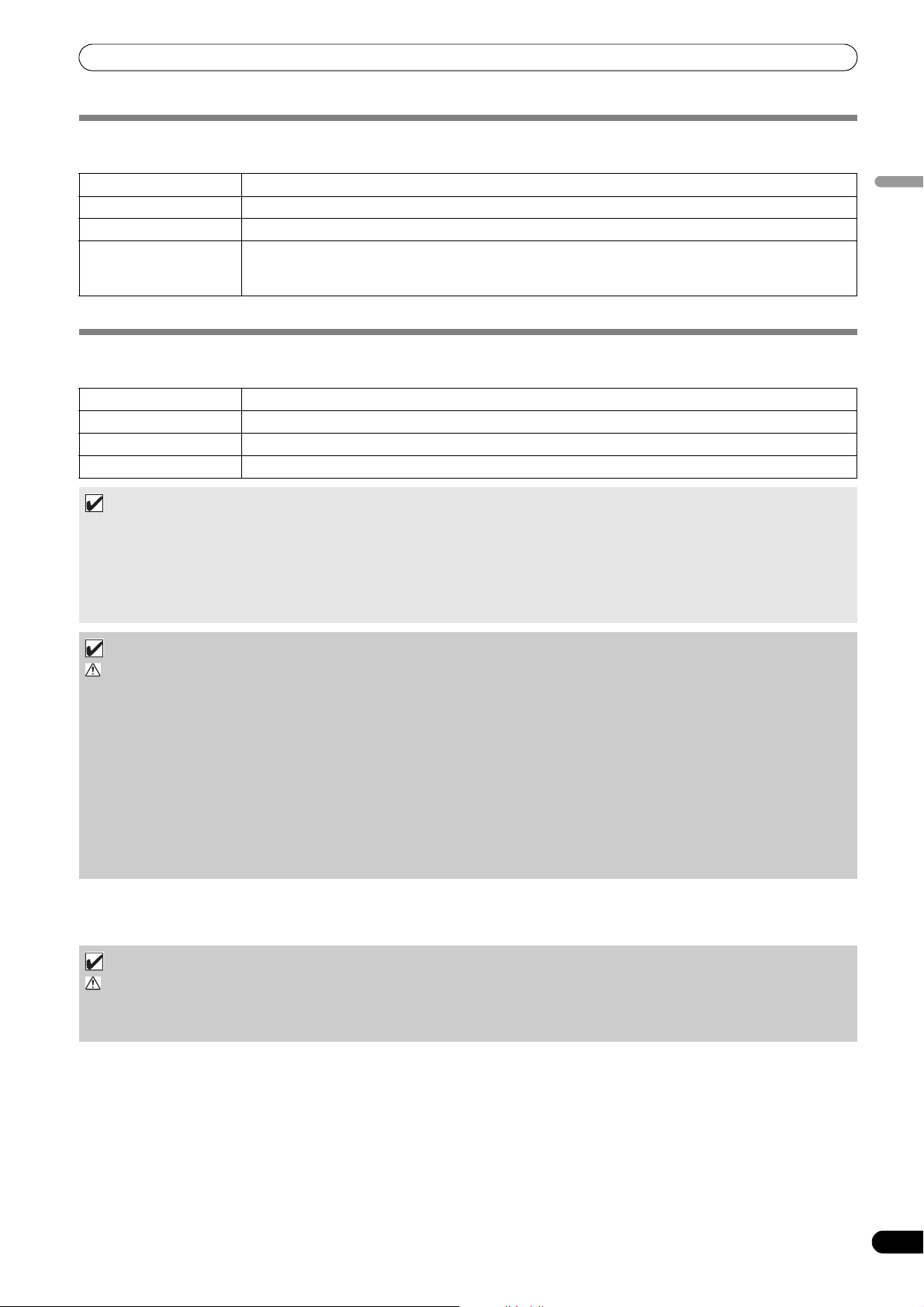
REGARDING PLAYABLE DISCS AND FILES
ABOUT MP3/AAC DISC PLAYBACK
This unit can play compressed music files (MP3/AAC) recorded on CD-R/-RW, DVD-R/-RW, DVD+R/+RW, and DVD±R dual layer media.
Folder levels Maximum 8 levels; if more than 8 levels exist, files in the 9th and further levels cannot be played.
Maximum folders 2 000 per disc. If more than 2 000 folders exist, those beyond 2 000 cannot be displayed.
Maximum files 3 000 per disc. If more than 3 000 files exist, those beyond 3 000 cannot be displayed.
Recording format Supports discs recorded using the ISO9660 file system.
When recording is performed using the UDF file system, the disc cannot be played if the ISO9660 file system
is not recorded jointly. For details, consult the author of the application.
• Startup time will increases as the number of folders and files increases.
ABOUT PLAYBACK FROM USB STORAGE DEVICE
By connecting a USB storage device to this unit, MP3/AAC/WAV/AIFF files recorded on the device can be played on this unit.
Folder levels Maximum 8 levels; if more than 8 levels exist, files in the 9th and further levels cannot be played.
Maximum folders No specific folder limit is made for a device, but folders exceeding 10 000 in a folder cannot be displayed.
Maximum files No specific file limit is made for a device, but a files exceeding 10 000 in a folder cannot be displayed.
Supported file systems FAT16, FAT32, HFS, HFS+
MEMO
• USB storage devices supported by this unit are of the class of USB mass storage devices including external hard discs,
portable flash memory devices, and digital audio player.
However, optical disc devices such as external DVD/CD drives cannot be used.
• When connecting a USB storage device containing a large number of folders and files, some time may be required to read in
the device contents.
• When a connected USB storage device contains multiple partitions, only the initial partition can be used.
English
CAUTION
Depending on the device used, proper playback may not be possible with all USB storage devices. Pioneer assumes
no responsibility for any loss of data resulting from connecting any given USB device to this unit.
• Proper operation may not be possible when a USB storage device is connected through a USB hub.
• Even if a USB hub is used to connect multiple USB storage devices, the second and later devices cannot be used.
• This unit may not operate properly due to insufficient power if it is connected to a bus-power type USB hub when another
connected USB device draws heavy power consumption from the same hub.
• Even if the USB storage device is connected directly to this unit, if excessive current is drawn by the device, power may be shut
off, resulting in failure of data transmission (an error message will appear on the center display). Following the instructions in
“To disconnect a USB storage device” (P. 11), disconnect the device. If data transmission is still not possible, try turning the
power off and on again.
• Operation cannot be guaranteed when using a USB storage device with installed flash card reader.
• When connecting a USB storage device utilizing two USB cables, connect both cables to this unit’s USB ports.
To disconnect a USB storage device
!
Hold the STOP button depressed for two seconds or more. Wait to remove the device until after the red indicator changes from flashing
to off.
CAUTION
When disconnecting a USB storage device, always be sure to perform the STOP operation first. If the STOP
operation is not completed before disconnection, cue/loop memory and playlist update may not occur properly,
resulting in the loss of data. Also, the USB storage device may becomes unreadable, or other substantial damage
may occur. Always disconnect the USB storage device before turning off the power to this unit.
11
En
Page 12
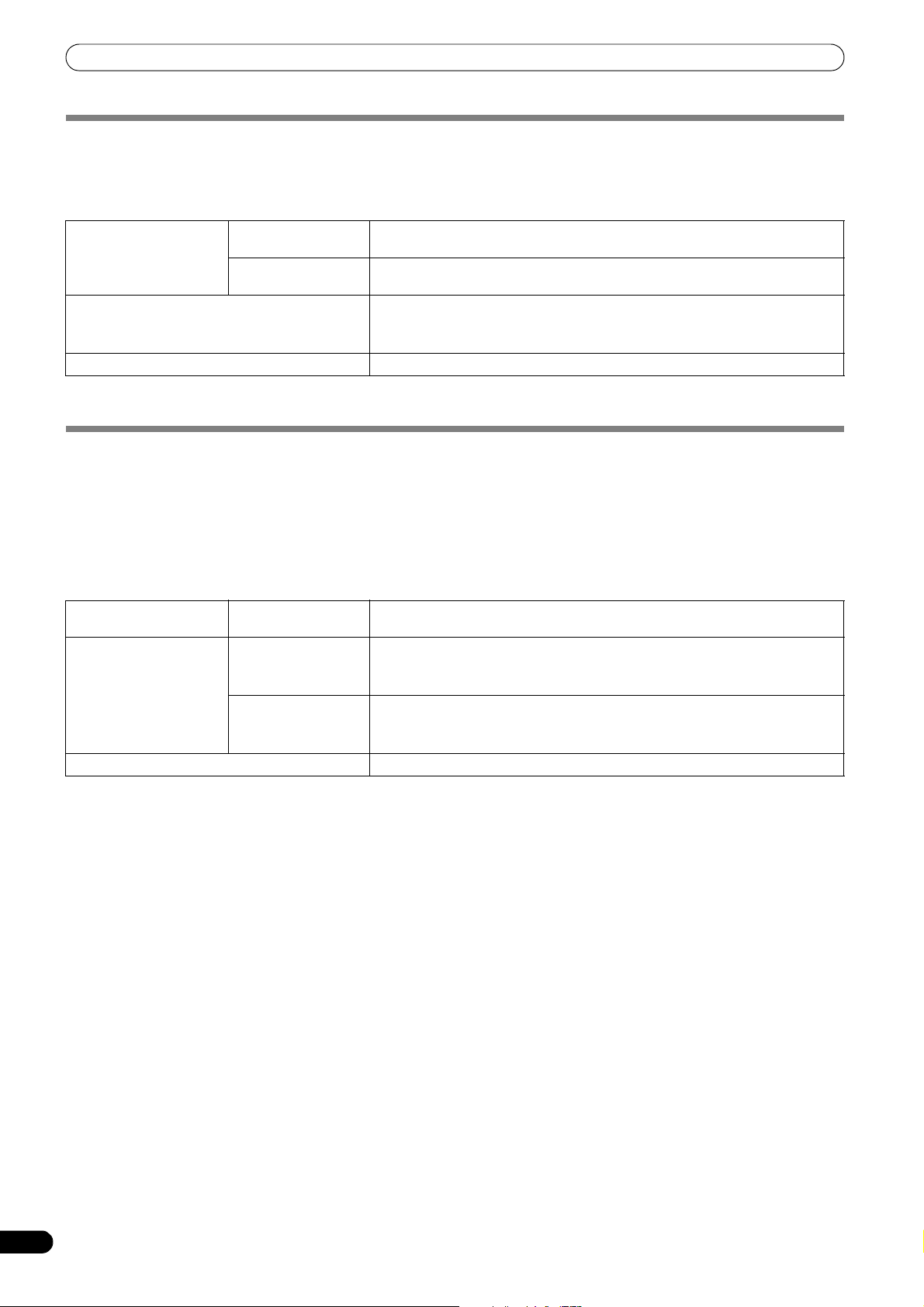
REGARDING PLAYABLE DISCS AND FILES
ABOUT MP3 FILES
MP3 files may be found in two types, those with Constant Bit Rate (CBR), and those with Variable Bit Rate (VBR). This player supports
playback and DJ play of both CBR and VBR type files, but VBR files may exhibit slower performance when using search and super fast
search functions, compared to CBR files. When playback performance is preferred, record your files using CBR.
This unit supports MP3 files subject to the following formats:
Supported formats MPEG-1 Supports Audio Layer-3 sampling frequencies 32 kHz, 44.1 kHz, 48 kHz, with bit
MPEG-2 Supports Audio Layer-3 sampling frequencies 16 kHz, 22.05 kHz, 24 kHz, with bit
Track data Supports ID3 tag Ver 1.0/1.1/2.2/2.3/2.4.
File extensions .mp3
*1 In order to display characters written in a local code other than Unicode, the UTILITY function must be used to set the language.
*2 Files with original image size larger than 800 x 800 pixels cannot be displayed.
rates of 32 Kbps to 320 Kbps.
rates of 16 Kbps to 160 Kbps.
Displays title, album name, artist’s name. *1
JPEG images embedded in ID3 tag are displayed as jacket photographs. *2
ABOUT AAC FILES
AAC is an abbreviation for Advance Audio Coding, a basic format relating the audio compression technology used for MPEG-2 and MPEG-
4.
AAC data differs in file format and extension depending on the application used to create the data file.
The MEP-7000 is capable of playing iTunes
protected files purchased at places like iTunes Music Store cannot be played. Further, some files may not be playable, depending on the
version of iTunes in which they were encoded.
Apple and iTunes are trademarks of Apple Inc., registered in the U.S. and other countries.
This unit supports AAC files subject to the following formats:
Supported formats MPEG-4 AAC LE Sampling frequency 16 kHz, 22.05 kHz 24 kHz, 32 kHz, 44.1 kHz, 48 kHz, with bit
Track data AAC files Supports ID3 tag Ver 1.0/1.1/2.2/2.3/2.4.
Non-AAC files Support metatags (embedded tags).
File extensions .m4a, .aac, .mp4
®
-encoded AAC files with extension .m4a, as well as .aac and .mp4 files. However, copy-
rates of 8 Kbps to 320 Kbps.
Displays title, album name, artist’s name. *1
JPEG images embedded in ID3 tag are displayed as jacket photographs. *2
Displays title, album name, artist’s name. *1
JPEG images embedded in tag are displayed as jacket photographs. *2
*1 In order to display characters written in a local code other than Unicode, the UTILITY function must be used to set the language.
*2 Files with original image size larger than 800 x 800 pixels cannot be displayed.
12
En
Page 13
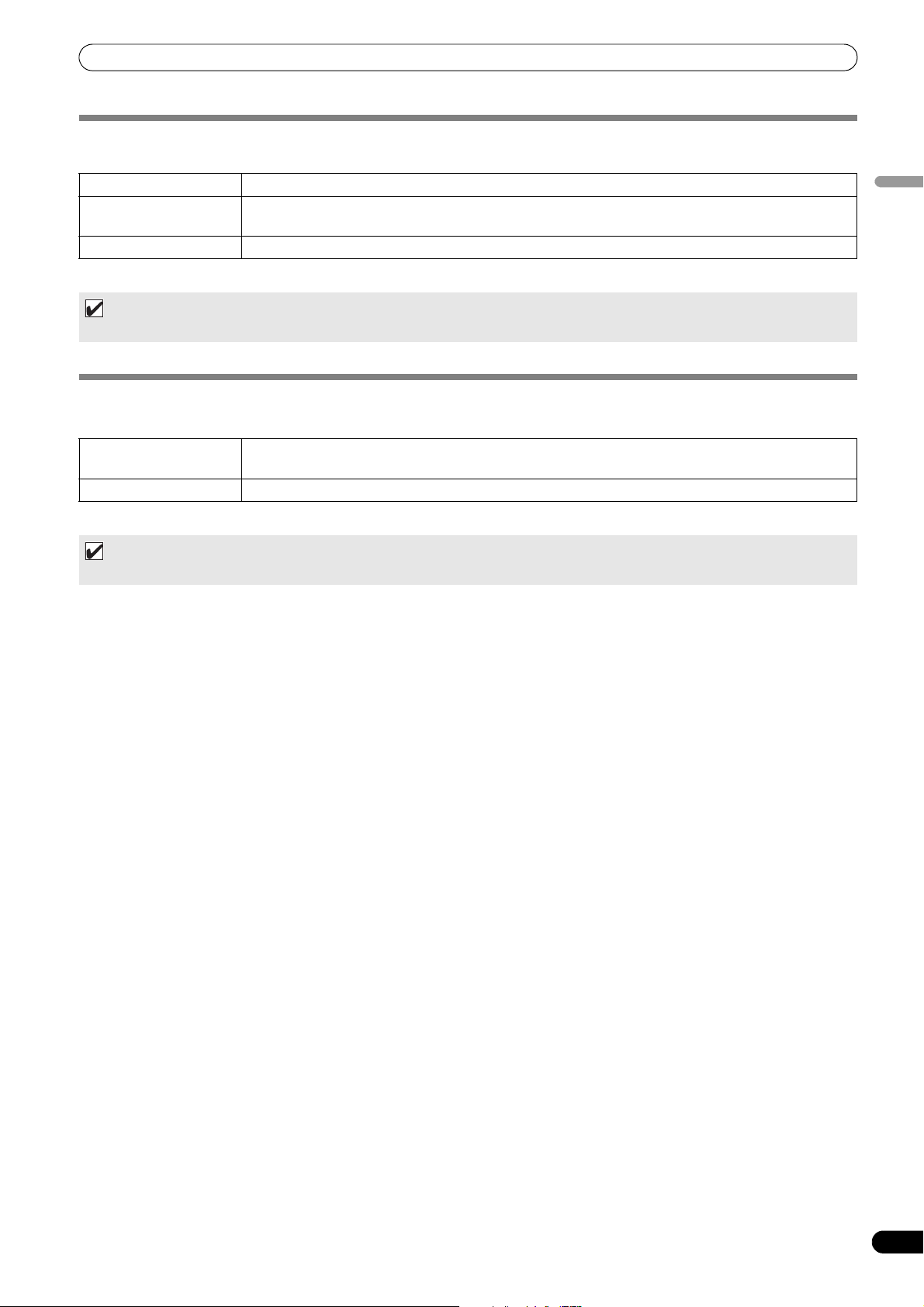
REGARDING PLAYABLE DISCS AND FILES
ABOUT WAV FILES
This unit supports WAV files subject to the following formats:
Supported formats Supports 16-bit non-compressed PCM, with sampling frequency of 44.1 kHz.
Track data Supports LST chunk.
Displays title, album name, artist’s name. *1
File extension .wav
*1 In order to display characters written in a local code other than Unicode, the UTILITY function must be used to set the language.
MEMO
• WAV files recorded in disc media are not supported.
ABOUT AIFF FILES
This unit supports AIFF files subject to the following formats:
Supported formats Supports 16-bit non-compressed PCM, with sampling frequency of 44.1 kHz.
Displays title, album name, artist’s name. *1
File extension .aif .aiff
*1 In order to display characters written in a local code other than Unicode, the UTILITY function must be used to set the language.
MEMO
• AIFF files recorded in disc media are not supported.
English
13
En
Page 14
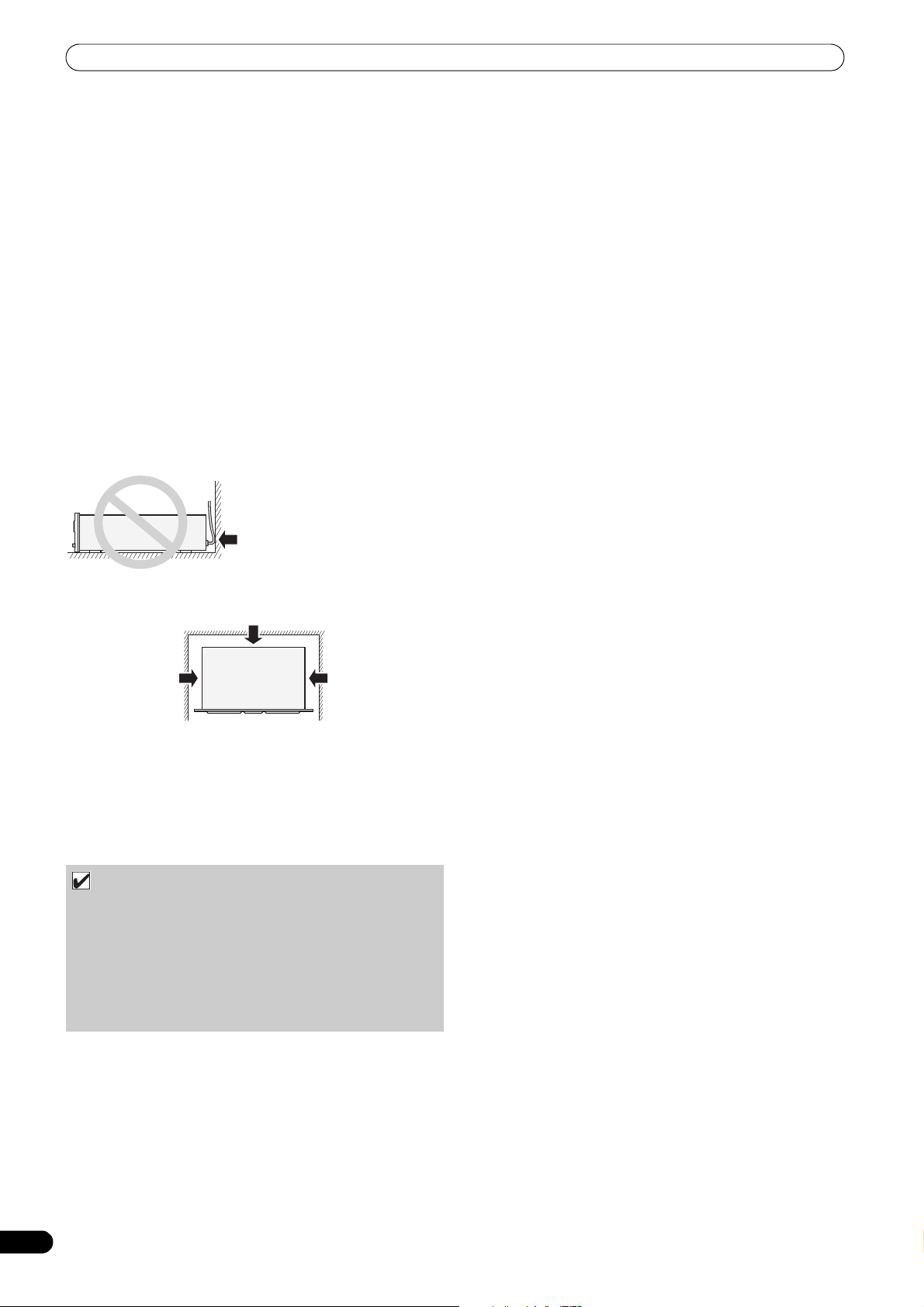
INSTALLATION GUIDELINES
Do not allow contact
with vibrating surfaces.
To assure proper
heat-dissipation, be
sure to maintain this
open space.
To assure proper
heat-dissipation, be
sure to maintain this
open space.
To assure proper heatdissipation, be sure to
maintain this open space.
INSTALLATION GUIDELINES
• Placing and using the player for long periods on heat-generating
sources such as amplifiers or near spotlights, etc. will affect
product performance. Avoid placing the player on heatgenerating sources.
• Install this player as far as possible away from tuners and TV
sets. A player installed in close proximity to such equipment
may cause noise or degradation of the picture. Noise may be
noticeable when an indoor antenna is used. In such cases,
make use of an outdoor antenna or turn off power to the player.
• When the unit is used in a loud-sound environment, e.g., near a
speaker, sound skip may occur. Install the unit away from the
speaker or reduce the listening volume.
• Place this unit on a level surface and a stable platform.
• Do not place heavy objects on top of the unit.
Be sure the player, including its audio and power supply cords,
does not touch vibrating materials. Any cause of vibration other
than the insulators may cause sound skip.
Take special care when using the player while it is installed in a
carrying case.
Transporting the unit
!
Never move the unit during playback.
During playback, discs rotate at very high speeds; never lift or
move the unit during this time to prevent scratches or other
damage to discs.
Transporting the unit
!
When moving the unit, always remove any discs that have been
loaded, and turn off the power.
Moving the unit with a disc loaded could result in damage to the
disc or unit.
About carrying cases
The jog dial is equipped with a delicate switch. If the unit is placed
in a carrying case, take precautions to prevent any pressure from
being exerted on the surface of the jog dial.
Condensation
When this unit is brought into a warm room from previously cold
surroundings or when the room temperature rises sharply,
condensation may form inside the unit and impair its
performance. In such cases, allow the unit to stand for about an
hour or raise the room temperature gradually.
Installing the MEP-7000 in an EIA rack
The screw holes on the front panel of the MEP-7000 are designed
for use in attaching the unit to a 19-inch EIA rack.
Control unit complies with 3U specifications; drive unit complies
with 2U. Maximum depth of unit is 324.6 mm.
• Attach the unit to the rack using screws of the appropriate size
(screws not provided with the unit).
NOTE
• Do not install the unit immediately above a power amplifier,
since damage may occur from the heat produced by the
amplifier, or humming or other noise may be caused.
• When transporting the unit, remove the unit from its rack.
Attempting to move the rack with the unit installed may
result in damage to the unit.
• If the unit must be moved while still in its rack, take
precautions to protect the unit from vibration and impact.
Cleaning the player
To clean the player wipe with a polishing or a soft, dry cloth. For
stubborn dirt, moisten a soft cloth with a weak solution of neutral
detergent (diluted in five to six parts water), wring the cloth well,
and wipe away the dirt. Use a dry cloth to wipe the surface dry. Do
not use volatile liquids such as benzene or thinner which will
damage to the unit.
CD lens cleaner
If for some reason, the lens becomes soiled and malfunctions,
contact your nearest PIONEER authorized service center. Lens
cleaners for CD players are commercially available, but special
care should be exercised in their use as some may cause damage
to the lens.
Cleaning the Jog Dial
To clean the jog dial wipe with a polishing or a soft, dry cloth. For
stubborn dirt, moisten a soft cloth with a weak solution of neutral
detergent (diluted in five to six parts water), wring the cloth well,
and wipe away the dirt. Use a dry cloth to wipe the surface dry.
Applying alcohol, paint thinner, benzene, insecticides, or other
stringent substances to the jog dial may cause the markings or
finishing of the dial to peel or become discolored, and the use of
any such substances should accordingly be avoided.
14
En
Page 15
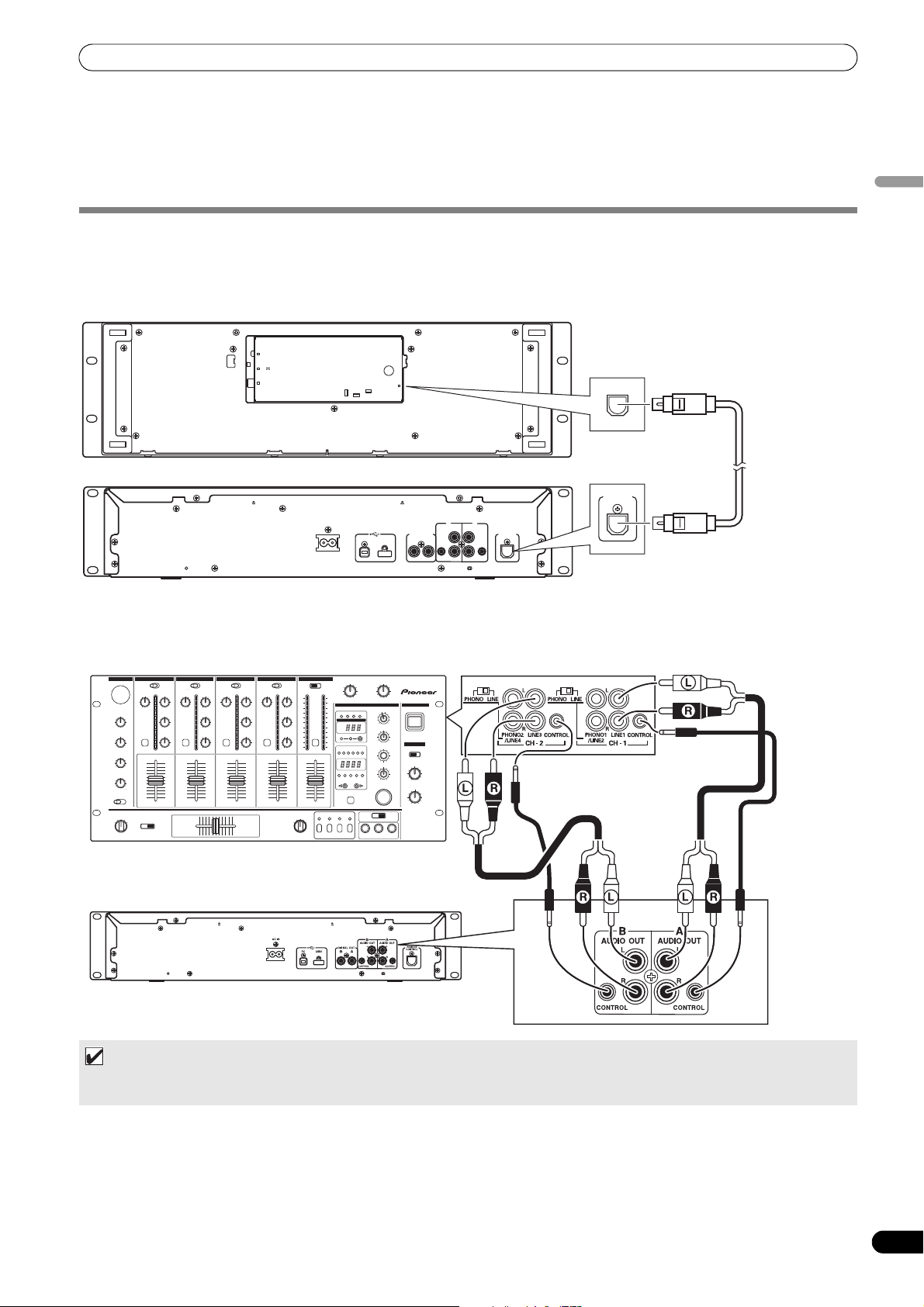
CONNECTIONS
CONNECTIONS
Whenever connecting or disconnecting components, be sure to first turn off the power and disconnect the power cord from its outlet first.
Damage to the unit may result if connections are modified while power is supplied.
NORMAL STYLE CONNECTIONS
1. System connections
Use the provided dedicated remote control cable to connect the control unit to the drive unit.
Control unit
PC
5V
MONITOR OUT
Drive unit
AC IN
USB1PC
REMOTE
CONTROL
DIGITAL OUT
L
AB
R
CONTROL CONTROL
Accessory
dedicated
REMOTE
CONTROL
AB
AUDIO OUTAUDIO OUT
L
REMOTE
CONTROL
R
remote control
cable
English
2. Connections to DJ mixer (DJM-3000/DJM-800) (audio output and control connections)
Using the accessory audio cable, connect the white plug to the L (left) channel connector and the red plug to the R (right) channel
connector. By connecting the accessory control cord, this unit can be controlled from a Pioneer DJ-mixer so as to allow fader start
play and back cue operations (except during relay play).
Accessory
control cord
DJM-3000
Drive unit
Accessory audio cable
MEMO
• When connecting to the DJM-300, DJM-500 or DJM-600, use the accessory audio cable to connect the CD1 to the drive unit’s
side A output connectors, and CD2 to the drive unit’s side B output connectors as shown in the accompanying illustration.
Accessory audio cable
Accessory
control cord
15
En
Page 16
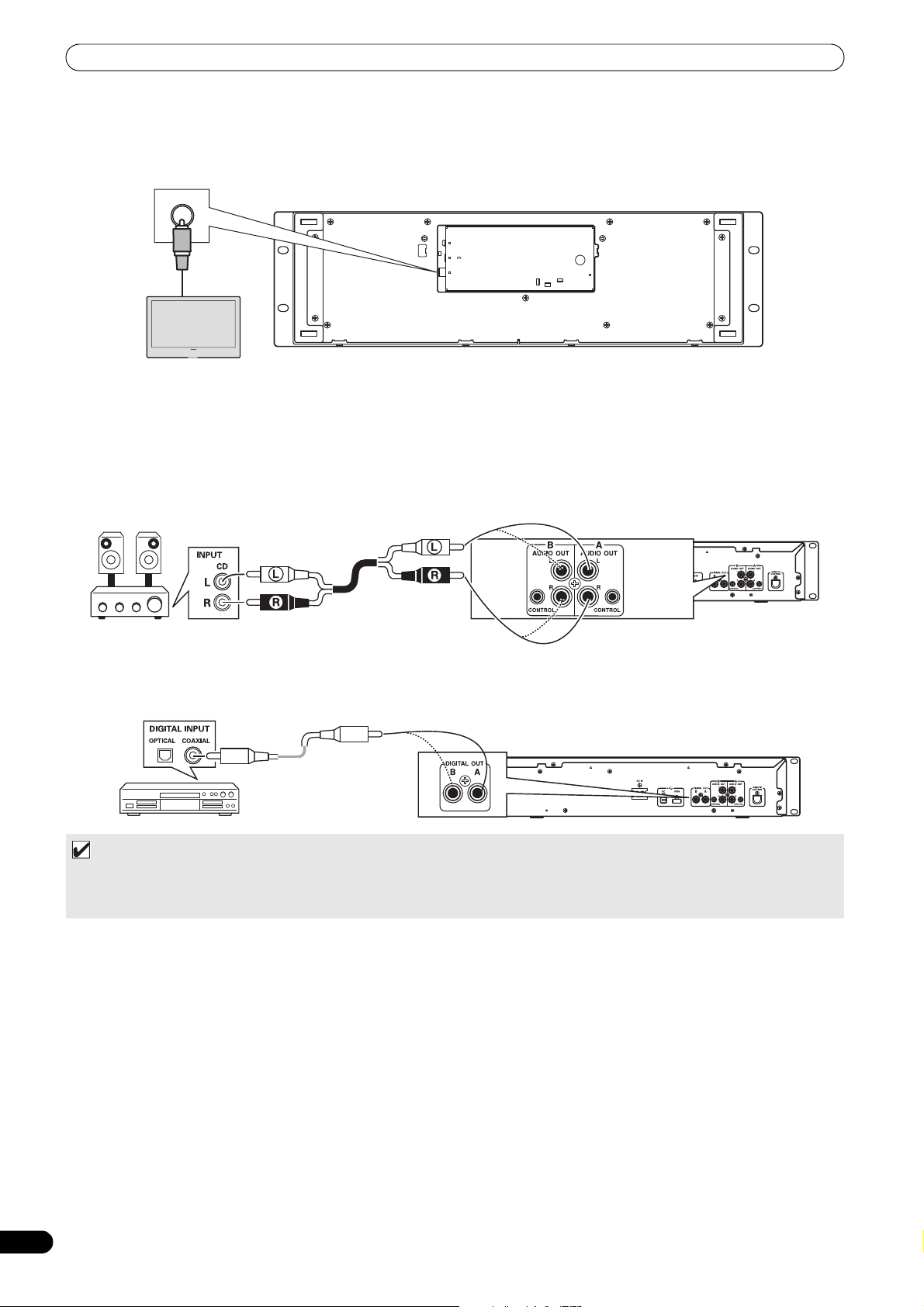
CONNECTIONS
Drive unit
Accessory audio cable
Connect to CD or AUX IN connectors
(do not connect to PHONO connectors).
Digital
signal cable
Drive unit
CD recorder, amplifier with
digital inputs, etc.
3. Connection to external monitor (pin-jack connector)
Use these connections when you wish to output the center display images to a large screen, or when using CD-G Karaoke. After
connecting this unit to the external monitor, the unit’s settings must be changed (see the item “MONITOR OUT” in the topic “[1]
DISPLAY” under the section “USING THE UTILITY” on P. 60.
Control unit
PC
5V
MONITOR OUT
External monitor
4. Connecting other components
A. Connecting another mixer
Connect this unit’s AUDIO OUT connectors to the mixer’s LINE IN or AUX connectors. (Do not connect to PHONO connectors, since
sound will be distorted and proper playback will not be produced.)
B. Connecting a stereo amplifier (when not using DJ mixer)
REMOTE
CONTROL
C. Connecting a component with digital input connectors
MEMO
• The digital output connectors produce only audio data without the inclusion of subcodes.
• Depending on the CD recorder or other component, certain features, including CD recording, may be restricted. For details,
consult the operating instructions for the connected component.
16
En
Page 17
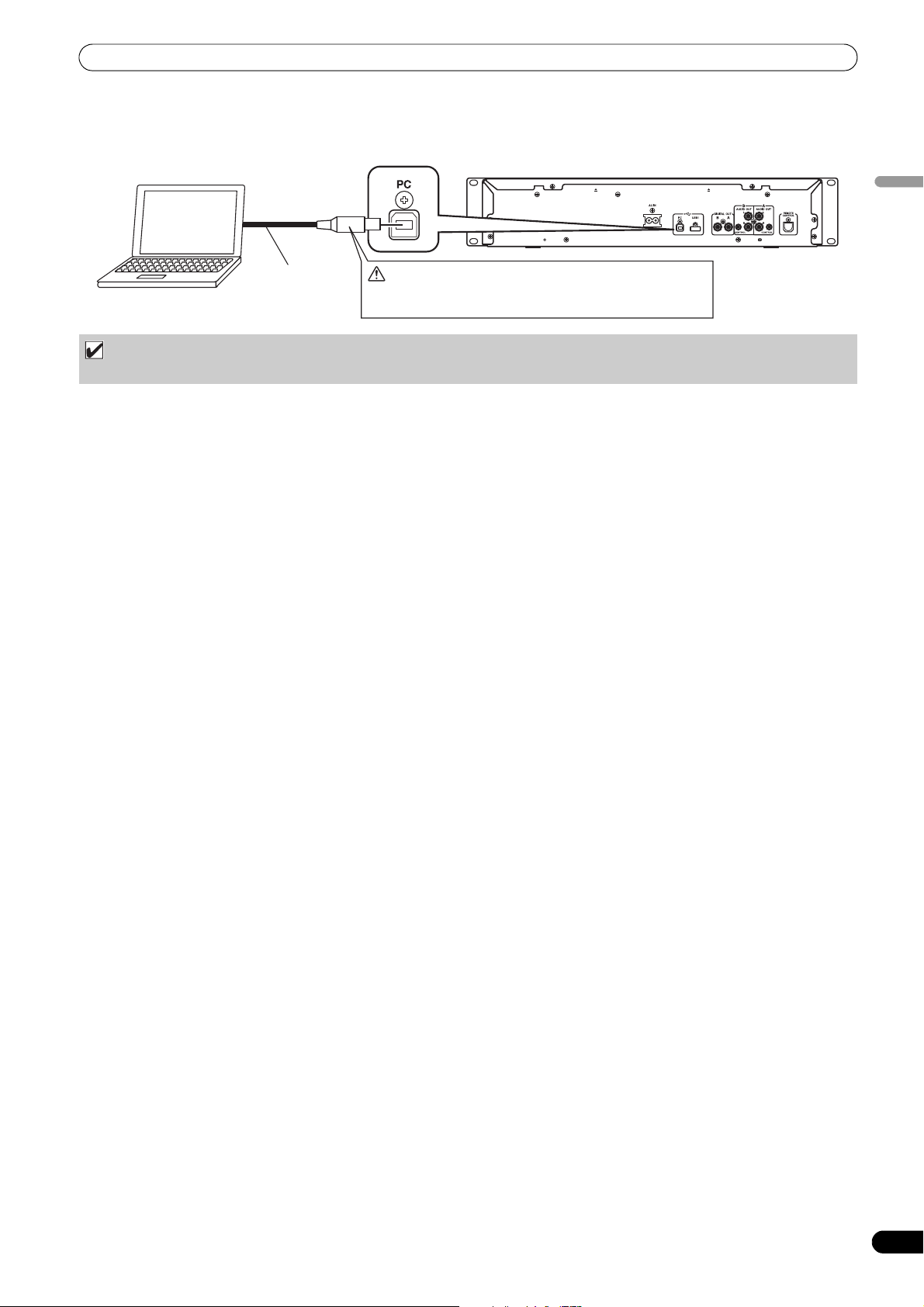
CONNECTIONS
Computer
Accessory
USB cable
Do not connect until you have installed the required driver
in your computer. See “ABOUT THE DRIVER PROGRAM”
(P.49).
5. Connecting a computer
Make these connections in order to use the accessory DJS or other DJ software program.
Drive unit
English
NOTE
• Use only the furnished accessory USB cable.
6. Connecting the power cord
When all other connections have been completed, connect one end of the accessory power cord to the AC IN jack on the rear side of
the drive unit, and the other end to a normal AC power outlet, or the auxiliary power outlet of an amplifier.
17
En
Page 18
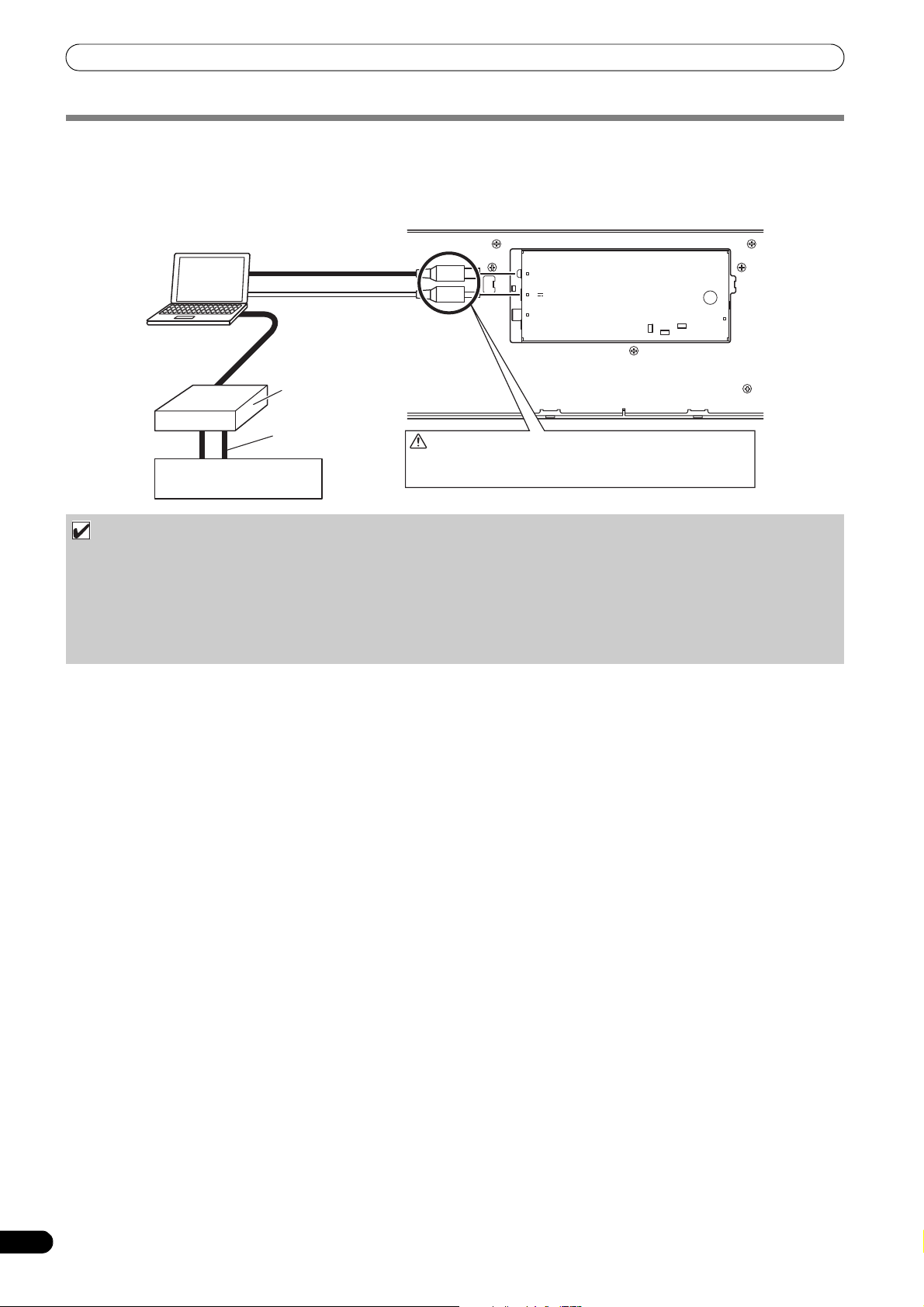
CONNECTIONS
PC
MONITOR OUT
5V
Do not connect until you have installed the required driver
in your computer. See “ABOUT THE DRIVER PROGRAM”
(P.49).
Control unit
Accessory USB cable
Accessory USB auxiliary
power cable.
Computer
Audio interface (sold separately)
Audio cable
Mixer
MANIPULATOR STYLE CONNECTIONS
These connections should be used when you wish to operate the accessory DJS or other DJ software without connecting the drive unit.
Use the accessory USB auxiliary power cable and the normal USB cable to connect the control unit to the computer (connect the USB
auxiliary power cable first).
REMOTE
CONTROL
NOTE
• When making manipulator style connections, do not connect the drive unit, since it will not function correctly.
• Do not connect anything to the 5 V connector other than the accessory USB auxiliary power cable.
• Always use the accessory USB auxiliary power cable and USB cable only.
• Always connect the accessory USB auxiliary power cable and USB cable to one and the same computer.
• Do not connect this unit to a computer through a USB hub.
• Do not connect this unit to a computer through a CardBus-supported USB interface card.
18
En
Page 19
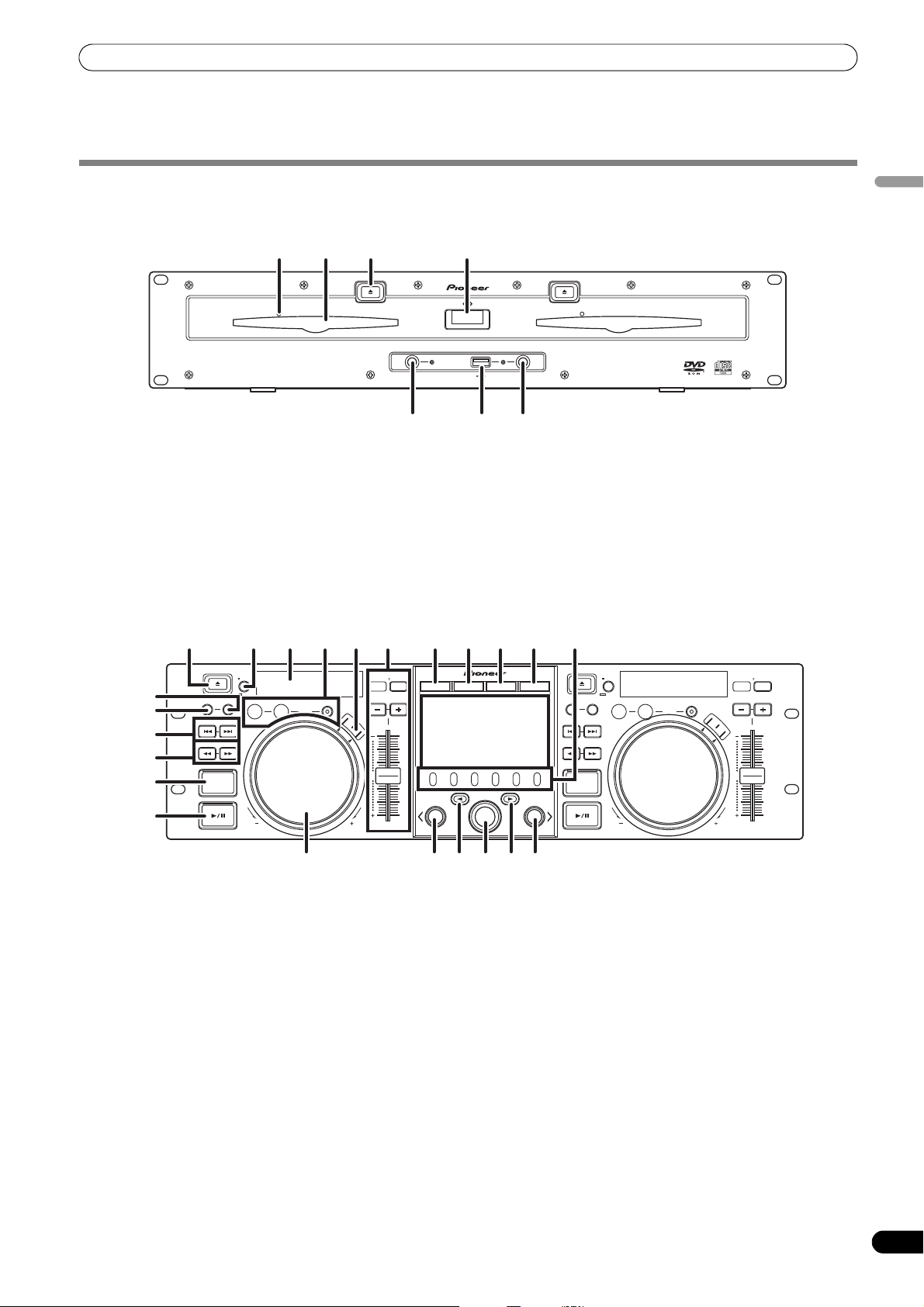
PARTS AND THEIR FUNCTIONS
PARTS AND THEIR FUNCTIONS
FRONT PANEL
Drive Unit
1 2 3 4
EJECT
STOP STOPREAR
1 Forced eject hole (P. 23)
2 Disc loading slot (P. 23)
3 EJECT (
4 POWER switch and indicator
Control Unit
"
) button
To eject a disc from the disc loading slot, press this button
during the cue standby or pause mode, or when no tracks are
being loaded from the disc.
Turns unit power ON/OFF.
POWER
DISC1
USB 1 USB 2
5 6
DISC2
7
5 USB1 STOP button and indicator
Press when removing a USB storage device from USB1 port.
6 USB2 STOP button and indicator
Press when removing a USB storage device from USB2 port.
7 USB2 port (type A)
Use to connect a USB storage device or USB keyboard.
English
EJECT
MULTI ENTERTAINMENT PLAYER
MEP-7000
16
15
1
MEMORY CALL
5
6
7
8
4 22 2 3 10 11 12 13
EJECT
CUE/LOOP
TRACK SEARCH
SEARCH
QUE
TIME
A.CUE
IN/CUE
HOT LOOP
OUT/ADJUST
RELOOP/EXIT
LOOP
S
C
R
A
T
C
H
TEMPO
MASTER
6/10/16WIDE
TEMPO
MT
PITCH BEND
J
O
G
B
R
E
A
K
0
FWD TEMPOREV
1 EJECT (") button
To eject a disc from the disc loading slot, press this button
during the cue standby or pause mode, or when no tracks are
being loaded from the disc.
2 LOOP operation buttons (P. 37)
BROWSE MIX EFFECT UTILITY
21
A
LOAD
MULTI ENTERTAINMENT PLAYER
MEP-7000
1923
3 TEMPO control section
TEMPO control range button (±6/10/16/WIDE):
Each time the button is pressed, the variable range of the
TEMPO adjust slider changes.
MASTER TEMPO button and indicator (MT):
Each time the button is pressed, the master tempo function
alternates ON/OFF.
TEMPO adjust slider:
From the center detent position, pull the slider towards you (+)
to increase the tempo, and push the slider away from you (–)
to slow down the tempo.
PITCH BEND +/– buttons:
When pressed during play, the pitch bend function is enabled.
Pressing the “+” button accelerates the pitch bend speed, and
pressing the “–” button decelerates the pitch bend speed.
The speed of the pitch change can be modified by holding the
button depressed while rotating the jog dial.
179
EJECT
TIME
A.CUE
CUE/LOOP
TRACK SEARCH
SEARCH
QUE
IN/CUE
HOT LOOP
MEMORY CALL
B
LOAD
OUT/ADJUST
RELOOP/EXIT
LOOP
S
C
R
A
T
C
H
TEMPO
MASTER
6/10/16WIDE
TEMPO
MT
PITCH BEND
J
O
G
B
R
E
A
K
0
FWD TEMPOREV
1818 14 20
19
En
Page 20
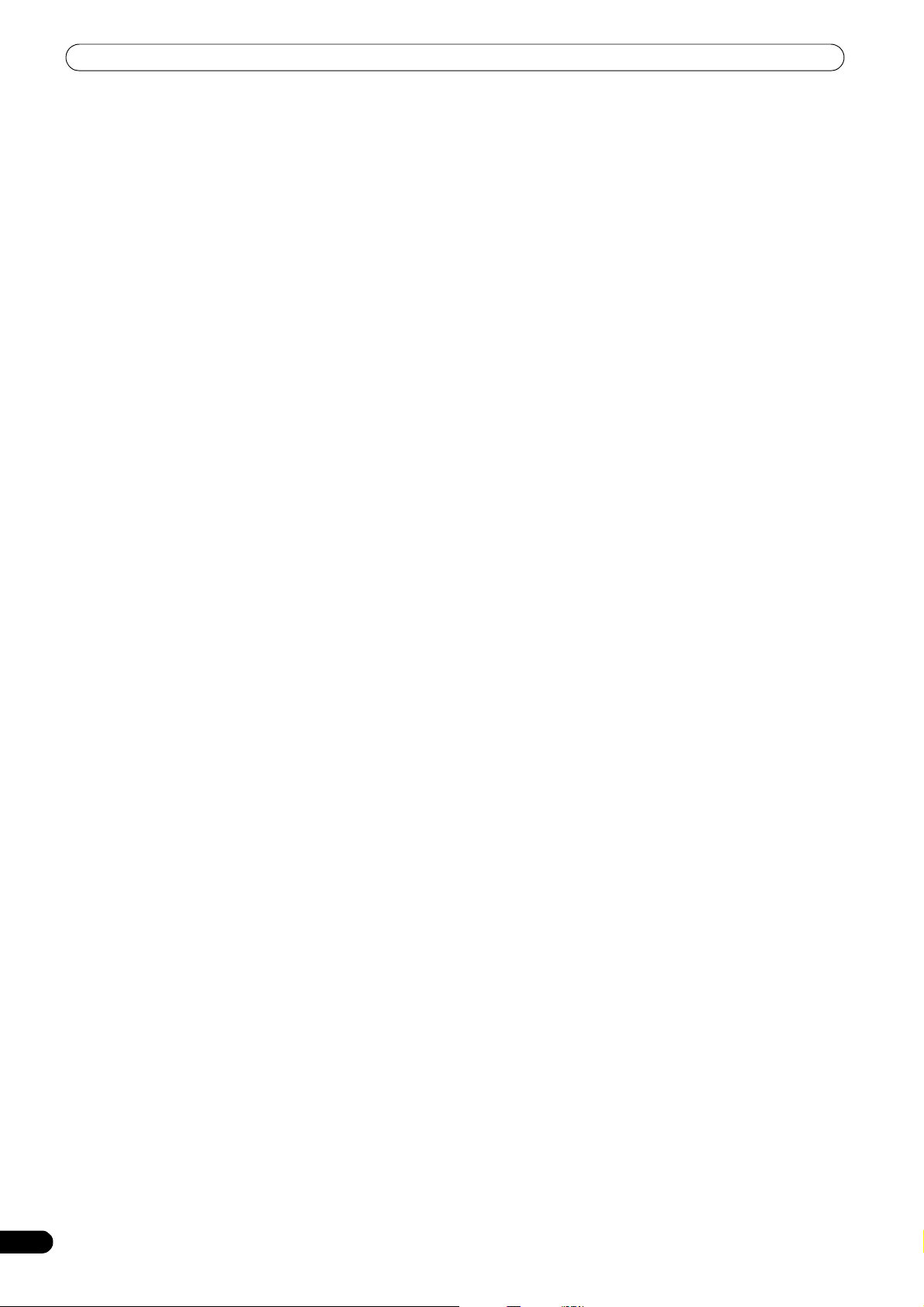
PARTS AND THEIR FUNCTIONS
4 Time mode/auto cue button (TIME/A.CUE)
TIME:
Each time the button is pressed, the display’s time display
alternates between the current track’s elapsed playing time,
and the remaining time (REMAIN).
A.CUE: (P. 36)
5 TRACK SEARCH (#, $) buttons (P. 34)
6 SEARCH (
7 CUE button and indicator
Setting a cue point (P. 35)
Cue point sampler (P. 35)
Back-cue (P. 35)
Modifying a cue pint (P. 35)
8 Play/pause ( ) button and indicator (P. 33)
9 SCRATCH/JOG BREAK buttons and indicators
Use to select jog mode, including SCRATCH, JOG BREAK, or
OFF (neither indicator lighted).
10 BROWSE button (P. 26)
Use to select the BROWSE screen.
11 MIX button (P. 41)
Use to select the MIX screen.
12 EFFECT button (P. 38)
Use to select the EFFECT screen.
13 UTILITY button (P. 60)
Use to select the UTILITY screen.
14 Rotary selector dial
Rotate clockwise/counterclockwise for track selection and to
move cursor between setting items. Press to confirm
selection.
15 CUE/LOOP MEMORY button (P. 37)
Use to store cue points and loop points in memory.
Hold the button depressed to cancel a loop point.
16 CUE/LOOP CALL button (P. 37)
Use to call up cue and loop points stored in memory.
%, &
) buttons (P. 33)
17 Function buttons (F1 to F6, from left)
Switching between the functions allocated to the six function
buttons can be performed by using the menu shown on the
center display.
On BROWSE screen:
“SELECT THE TRACK” (P. 28)
On MIX screen:
“MIX SCREEN” (P. 41)
On EFFECT screen
“[1] Scratch effect” (P. 38)
“[2] Jog break effect” (P. 40)
On UTILITY screen:
“USING MIDI FOR COMPUTER CONTROL” (P. 55)
“USING THE UTILITY” (P. 60)
18 LOAD A/B buttons
Sets the selected track in the controller A/B.
19 Select up (') button
Each time this button is pressed, the display returns to the next
higher menu level.
20 Select down (() button
Each time this button is pressed, the display advances to the
next lower menu level.
21 Center display (P. 21)
22 Display A/Display B (P. 21)
23 Jog dial (+FWD/–REV) (P. 34)
20
En
Page 21
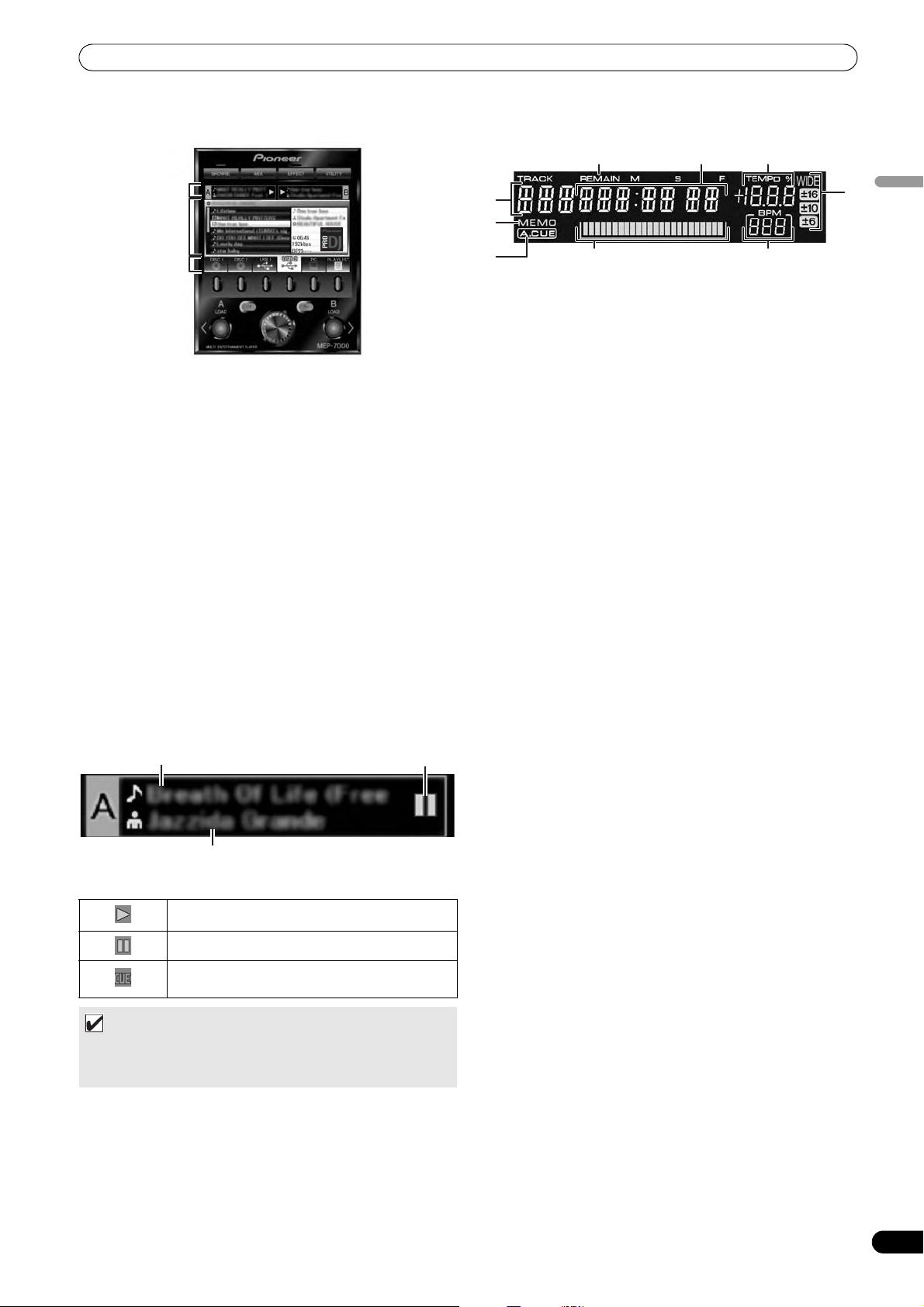
PARTS AND THEIR FUNCTIONS
1
3
2
Track name Play status
Artist name
1
8
4
6
2
7
3
5
9
Center Display
1 Main menu display
The center display’s menus are changed by using the
BROWSE button, MIX button, EFFECT button, and UTILITY
button. The function buttons, select up (')/down(() buttons,
LOAD A/B buttons, and the rotary selector dial are used to
manipulate the contents of each menu.
BROWSE
Use to select tracks and construct playlists (P. 26).
MIX screen
Use to perform mixing operations, including auto mix using
playlists (P. 41).
EFFECT
Use to select scratch play and various effects used in jog break
play (P. 38).
UTILITY
Use to make unit settings (P. 60).
2 Function tab
Displays items that can be changed using the six function
buttons. Items displayed differ depending on the contents
shown on the main menu display.
3 A/B track information display
Displays track information and current status for tracks
playing on controller A/B.
screen
screen
screen
Display A/Display B
1 Track number display
Displays the number of the track currently playing.
2 TEMPO control range display (±6, ±10, ±16, WIDE)
Displays the selected variable range mode of the TEMPO
adjust slider.
3 TEMPO change ratio display
Displays the change in tempo produced by the operation of the
TEMPO adjust slider.
4 A.CUE indicator
Lights when the Auto Cue function is ON.
5 Time display
Displays the current track’s elapsed time ([REMAIN] indicator
is off), or remaining time ([REMAIN] indicator is lighted), in
minutes [M], seconds [S], and frames [F].
6 Playing address display
To provide a quick intuitive grasp of the relative progress of a
track’s playback (either elapsed time or remaining time), a bar
graph is used to represent the full length of the track.
• Elapsed time display: Starts with all segments off, then
gradually lights from left to right.
• Remaining time display: Starts with all segments on, then
gradually goes off from left to right.
• When 30 seconds of remaining playing time is reached, the
graph begins to flash slowly.
• When 15 seconds of remaining playing time is reached, the
graph begins to flash quickly.
7 BPM display
Shows the currently playing track’s BPM (Beats Per Minute)
8 MEMO indicator
Lights when a cue or loop point has been stored in memory.
9 REMAIN indicator
Lights when the time display is set for remaining time.
English
Play status
Indicates track is currently playing.
Indicates track is currently paused.
Indicates track is currently in cue standby
condition (see P. 35 “SETTING CUE POINTS”).
MEMO
• Track name and artist name can be displayed in Western
European languages, Russian, Chinese (simplified
Mandarin), and Japanese.
21
En
Page 22

PARTS AND THEIR FUNCTIONS
AC IN
AB
DIGITAL OUT
REMOTE
CONTROL
AB
AUDIO OUTAUDIO OUT
L
R
CONTROL CONTROL
L
R
USB1PC
1 2 3 4 76
5
PC
MONITOR OUT
5V
REMOTE
CONTROL
1
2
3
4
REAR PANEL
Drive Unit
1 AC inlet (AC IN)
Use the supplied power cord to connect this inlet to a
household AC outlet.
2 PC connector: USB port (type B)
Use the supplied USB cable to connect this port to a
computer.
3 USB1 port (type A)
Use to connect a USB storage device or USB keyboard.
4 Digital output connectors (DIGITAL OUT A/B)
RCA-type coaxial digital output connector for connecting a DJ
mixer, AV amplifier, CD recorder or other component
supporting digital input.
The output supports all functions including DJ function, but
only audio data not including subcodes is output.
Control Unit
5 Control jacks (CONTROL A/B)
When the supplied control cord is used to connect this unit to
a Pioneer DJ mixer, the DJ mixer can be used to control this
unit so as to perform fader start play and back cue operations.
Also, by connecting this jack to another DJ player’s control
jack, automated relay play can be performed.*
* Relay play is disabled during DJ software track selection.
6 Audio output connectors (AUDIO OUT A/B)
RCA-type analog audio output connectors.
7 Remote control connector (REMOTE CONTROL)
Use the supplied dedicated remote control cable to connect to
the control unit.
1 PC connector: USB port (type B)
Use the accessory USB cable to connect this port to a
computer.
2 5 V connector
Use the accessory USB auxiliary power cable to connect to a
3 Video output connector (MONITOR OUT)
Use a video cable to connect to an external display.
4 Remote control connector (REMOTE CONTROL)
Use the supplied dedicated remote control cable to connect to
the drive unit.
computer.
22
En
Page 23

HANDLING DISCS AND OTHER MEDIA
REGARDING FORCIBLE DISC EJECT
If the EJECT (") button fails to operate and a disc cannot be
removed, insert the furnished forcible eject pin into the forcible
eject hole on the front panel of the drive unit to allow the disc to be
removed.
When performing forcible eject, always abide by the following
precautions:
1 Turn off the power to the drive unit and wait at least one
minute.
2 Use only the furnished eject pin (do not use other objects)
When the forcible eject pin is inserted fully into the forcible
eject hole, the disc will come out of the slot by about 5 mm to
10 mm, where it can be grasped by the fingers and removed.
NOTE
• Do not attempt to forcibly insert a disc when the power is
off, since damage may occur to the disc or loading
mechanism.
NOTE
• Do not attempt to reinsert a disc while the eject procedure
is still operating and the [EJECT] indicator is lighted. If a
disc is pressed back in while it is still being ejected (the
[EJECT] indicator is lighted), the mechanism may stop. In
this case, press the EJECT (") button once again, and wait
until the [EJECT] indicator has gone out before reinserting
the disc.
Insert straight
Label
surface up
POWER switch
Inserting the forcible eject pin before one minute
has elapsed may occasion the following dangers:
• The disc may be ejected while it is still rotating at high speed,
causing injury to fingers or hands.
• The drive’s disc clamp may rotate in an unstable condition,
causing damage to the disc.
Forcible eject hole
HANDLING DISCS AND OTHER MEDIA
LOADING AND REMOVING DISCS
1 Set the drive unit’s front panel POWER switch to ON.
2 Insert a disc.
• Insert the disc flat with the label surface upright.
• Only one disc can be loaded at a time. Do not attempt to
insert two discs together, or to insert a second disc when
one is already playing.
• When inserting a disc, do not apply excessive force, or so
much pressure that the disc bends. Also, when the
mechanism is pulling in a disc or ejecting a disc, do not
apply opposing pressure so as to defeat the mechanism’s
purpose. Any of these actions may damage the disc or
mechanism.
3 To remove a currently playing disc, first press the play/pause
(
) button to stop the playback, then press the EJECT (")
button. Alternately, when a cue point has been set, during
play press the CUE button (to cause “back cue”) and then
press the EJECT (
Disc rotation will stop and the disc will be ejected from the slot.
"
) button.
English
23
En
Page 24

HANDLING DISCS AND OTHER MEDIA
USB storage
device
USB2 port
USB storage
device
USB1 port
WRITING MANAGEMENT DATA TO A USB
STORAGE DEVICE
When this unit is used with a USB storage device to play music,
various management data files are created within the storage
device. The management data are of the following three types, and
stored within the hidden directory named “PIONEER” (in HFS
format, named “.PIONEER”). Note that if these data folders and
their files are deleted, cue and other information created by the
unit will be deleted.
!
CUE folder
Cue data files are created whenever cue point memory is used with
tracks on the USB storage device. Approximately 200 bytes of
space are required for each cue point.
!
PLAYLIST folder
Playlist data files are created whenever a playlist is created for
tracks on a USB storage device. Approximately 100 Kbytes are
required for each playlist.
!
LIBRARY folder
This folder is created whenever the UTILITY screen is used to make
a music library. Storage space required per track ranges from
several hundred bytes to about 1 Kbyte.
!
Connecting a USB storage device
By connecting a USB memory or other USB storage device, the
music files on the storage device will be read into this unit.
1 Connect the device to the USB1 or USB2 port.
2 Confirm that the indicator lights red.
Confirm on the front panel that the indicator for the port used
has changed from not lighted to lighted red.
CONNECTING AND DISCONNECTING USB
STORAGE DEVICES
!
Indicator contents
Displays the connection status for the USB storage device.
Not lighted Device not connected
Lighted steadily Device is detected
Flashing (two stages) The STOP button has been pressed and
• The communication status between this unit and the USB
storage device can be confirmed by viewing the storage device’s
status lamp.
device is being dismounted.
If the STOP button is released while the
indicator is flashing slowly, the dismount
will be canceled.
MEMO
• USB storage devices supported by this unit are of the class of
USB mass storage devices including external hard discs,
portable flash memory devices, and digital audio player.
However, optical disc devices such as external DVD/CD drives
cannot be used.
• When connecting a USB storage device containing a large
number of folders and files, some time may be required to read
in the device contents.
• When a connected USB storage device contains multiple
partitions, only the initial partition can be used.
24
En
Page 25

HANDLING DISCS AND OTHER MEDIA
CAUTION
Depending on the device used, proper playback may
not be possible with all USB storage devices. Pioneer
assumes no responsibility for any loss of data
resulting from connecting any given USB device to
this unit.
• Proper operation may not be possible when a USB storage
device is connected through a USB hub.
• Even if a USB hub is used to connect multiple USB storage
devices, the second and later devices cannot be used.
• This unit may not operate properly due to insufficient power
if it is connected to a bus-power type USB hub when
another connected USB device draws heavy power
consumption from the same hub.
• Even if the USB storage device is connected directly to this
unit, if excessive current is drawn by the device, power may
be shut off, resulting in failure of data transmission (an
error message will appear on the center display). Following
the instructions in “To disconnect a USB storage device” (P.
25), disconnect the device. If data transmission is still not
possible, try turning the power off and on again.
• Operation cannot be guaranteed when using a USB
storage device with installed flash card reader.
• When connecting a USB storage device utilizing two USB
cables, connect both cables to this unit’s USB ports.
!
To disconnect a USB storage device
1 Hold the STOP button pressed for one second or more.
2 Confirm that the indicator goes out.
Confirm on the front panel that the red indicator for the
connected port has change from flashing to off.
3 Disconnect the USB storage device.
MEMO
• After the indicator goes out, if the STOP button is held
depressed for two seconds or more, the USB storage device's
connection can be reinitiated without the need to physically
disconnect and reconnect it.
CAUTION
When disconnecting a USB storage device, always be
sure to perform the STOP operation first.
If the STOP operation is not completed before
disconnection, cue/loop memory and playlist update
may not occur properly, resulting in the loss of data.
Also, the USB storage device may becomes
unreadable, or other substantial damage may occur.
In the case of a HDD device, do not subject it to
impact or vibration during use.
Always disconnect the USB storage device before
turning off the power to this unit.
English
25
En
Page 26

START PLAYBACK (Using normal connections)
BROWSE
LOAD BLOAD A Rotary selector dial
Select down () button
Select up ( ) button
Function buttons
MEMO
• Track information, including file/folder names, title, and artist
can be displayed in Western European languages, Russian,
Chinese (simplified Mandarin) and Japanese.
• If characters are not displayed correctly, use the LANGUAGE
item on the UTILITY screen to select the desired language (P.
61).
1 Contents display
Displays the contents of the line selected
with the cursor. In the case of a folder, the
contents of the folder are displayed; in the
case of a track, the track information is
displayed.
2 A/B track
information
display
Displays track name, artist name, and
playback status for track currently set in
controller.
3 Selection cursor
Use the rotary selector dial to move this
cursor up/down and select folders and
tracks.
2
3
5
4
6
1
7
4 Browse window
Displays the selected source contents.
Displays contents in alphabetical order by
M3U files, folders, and tracks.
5 Higher level
name
Displays the name of the folder or source
at the next higher level of the hierarchy
relative to the item currently shown in the
browse window.
6 Source selection
Use the function button to select the
source displayed in the window.
7 Jacket photo
display
If a JPEG image is attached to the ID3 tag
or present in the folder, when the
selection cursor is used to choose a track,
the associated image will be displayed in
the contents display section.
Music CD (CD-DA) disc. Selecting this
icon displays the disc’s contents.
CD-ROM/DVD-ROM disc. Selecting this
icon displays the disc’s contents.
Selecting this icon displays the contents
of the USB storage device.
Selecting this icon enables DJ software
control (P. 53).
When DJS is booted, changes to DJS
icon.
Selecting this icon displays the playlist (P.
31).
START PLAYBACK
(Using normal connections)
Using the MEP-7000, track selection can be performed on the center display from up to six kinds of music source, including two discs,
two USB storage devices, a personal computer (DJ software), and playlists. The buttons needed for selecting each type of source are
illustrated below.
BROWSE SCREEN
When the BROWSE button is pressed, the BROWSE screen shown
below will be displayed, allowing confirmation of all information
necessary for track selection.
!
Source icons
The following icons are displayed in the source selection section.
26
En
Page 27

START PLAYBACK (Using normal connections)
MEMO
• In the case of library browsing, even when a device has a
previously created library, the UTILITY setting can be used to
switch to file browsing (P. 61).
• Tracks without genre, artist name or album name will be listed
together as [Unknown] within the respective categories.
• In the event track numbers are written in the track tags, the
tracks within album will be displayed in their track order. In the
case of genre, artist, and album, display will be in alphabetical
order.
!
Browse icons
These icons indicate the types of items displayed in the browse
window.
Track
Track (with memory cue)
Track (currently playing on Controller A)
Track (currently playing on Controller B)
Track (currently playing on both
controllers)
Folder
M3u file or playlist
Album
!
File Browsing
Displays as-written structure of folders and files in selected
source.
Library Browsing
!
Screen menu is displayed as shown below, allowing track
selection based on genre, artist name, album name, or title.
English
Artist
Genre
FILE BROWSING AND LIBRARY
BROWSING
This unit can display the as-written structure of file and folder
contents for discs and USB storage devices, and allow the user to
browse the contents. This manner of display is called “file
browsing.”
Further, in the case of USB storage devices, by constructing a
library within the device based on ID3 tags and other track
information, tracks can be classified by album name, artist name,
and genre, thus facilitating track selection. This kind of display is
called “library browsing” (for instructions regarding making
libraries, see P. 62 “CREATING LIBRARIES”).
[GENRE]
Allows track selection in order of Genre Artist name Album
name Title.
[ARTIST]
Allows track selection in order of Artist name Album name
Title.
[ALBUM]
Allows track selection in order of Album name Title.
[TRACK]
Allows track selection from the song title.
[ALL]
In the event that multiple folders exist within the selected category
of [GENRE] or [ARTIST], the [ALL] item will appear. By selecting
[ALL], all content items existing on the same hierarchy level as that
selected will be displayed.
27
En
Page 28

START PLAYBACK (Using normal connections)
VIEW PROPERTIES OF THE CURRENTLY
PLAYING TRACK
1 Of the four buttons (BROWSE, MIX, EFFECT, UTILITY), once
again press the one currently selected to turn it OFF.
The display will show track information, including the source
name, track name, artist name, album name, genre, total
playing time, bit-rate, and BPM.
Press the select up (') button to move the menu to the folder
with the currently playing track on controller A; press the
select down (() button to move the menu to the folder with the
currently playing track on controller B.
-
MEMO
• For instructions on operating the DJS software, see the section
“USING DJ SOFTWARE” on P. 52.
MEMO
• In the case of music CDs (CD-DA), the disc in Drive 1 is set
in Controller A, and the disc in Drive 2 is set in Controller B.
The controller cannot be optionally designated.
• If LOAD LOCK is ON, loading cannot be performed in the
currently playing controller. In this case, press the play/
pause ( ) button to set the pause mode, or press the
CUE button to perform back cue, and then press the LOAD
button.
• The LOAD LOCK can be set to ON/OFF by means of the
UTILITY screen (P. 61).
Music CD Other than music CD
[CANCEL] Leave the track menu.
[LOAD A] Sets drive 1 in
controller A, drive
2 in controller B.
Set track in Controller A.
[LOAD B] Set track in Controller B.
[ADD TO
PLAYLIST]
Record track to playlist.
See “USING THE
PLAYLIST” (P. 31).
[DELETE MEMO
CUE]
Erase cue/loop point data.
See “SETTING CUE
POINTS” (P. 35).
Track menu
!
SELECT THE TRACK
1 Press the BROWSE button.
The BROWSE screen will appear.
2 Prepare the source you wish to play.
For discs
Load the disc into either Drive 1 or Drive 2.
For USB storage devices
Insert the USB storage device into either port USB1 or USB2.
For DJS
Connect your computer to the drive unit’s PC connector, and start
the DJS software.
3 Use the function buttons to select the source you wish to
play.
The contents of the selected source will be displayed in the
window. In the event that a library is present in the USB
storage device, track selection can be performed by the name
of the album or artist.
4 Turn the rotary selector dial.
The selection cursor in the browse window can be moved up/
down. The contents display shows the contents of selected
folders and track information.
5 Use the select up (')/down (() buttons to move up/down
the folder hierarchy.
When a folder has been selected, press the button (or press
the rotary selector dial) to enter that folder.
Press the select up (') button to return one level up the folder
hierarchy.
6 Press the LOAD A button or LOAD B button.
A track will be loaded in the controller A or B, and the loaded
track will begin playback.
If the rotary selector dial is pressed when a track is selected, the
contents display will show the track menu and the rotary selector
dial can then be used to execute the menu items:
28
En
Page 29

START PLAYBACK (Using normal connections)
TRACK SELECTION WITH A USB
KEYBOARD
By attaching a keyboard, track selection can be performed by
inputting the initial character of the track or folder (track/folder
jump), and playlist names can also be edited. Connect the
keyboard to the USB1 or USB2 port.
!
Track/folder jump
1 Use the TAB key to select the BROWSE screen.
2 Use one of the F1 to F4 or F6 keys to select the source.
Accessory DJS or other DJ software cannot be used for
selection.
Jump is possible if the PLAYLIST is at the first hierarchical level
(playlist name) or lower in the folder tree.
3 Sequentially input the letters of the track name you wish to
select.
The cursor will move to the first track with the matching string
of characters. If folders exist at that level, the cursor will
likewise jump to matching folder names.
4 When the cursor is on the desired track name, press the
ENTER key to confirm the selection.
The track menu will appear.
5 Press the ! key to select [LOAD A], and press the ENTER key.
The track will begin playback.
!
Editing playlist names
1 Use the TAB key to select the BROWSE screen.
2 Use the F6 key to select the playlist screen.
3 Use the
!
key to select playlist you wish to edit.
4 Press shift + ENTER key to confirm the selection.
The playlist menu will be displayed.
5 Use the ! key to select [RENAME], then press ENTER key.
The edit mode will be enabled, allowing you to edit the playlist
name.
6 Edit the playlist name.
A playlist name can include up to 32 characters.
7 When editing is completed, press the ENTER key.
The playlist will flash, signaling the completion of editing.
For other keyboard operations, see the accompanying table.
Keyboard Input Reference Table
MEMO
• Up to 100 m3u files can be displayed per device.
• Up to 300 tracks can be displayed for each m3u file. However,
if a file exceeds 308 000 bytes, tracks loaded past that size
cannot be displayed.
• M3U files are not supported using HFS/HFS+ file systems on
USB storage devices.
• In the case of discs, short file name notation is not supported.
NOTE
• When this unit’s library function (P. 62) is used for browsing,
m3u files will not be displayed.
• Since a variety of formats can coexist within an m3u playlist, it
may not operate properly in all cases.
Input Jump to track name, folder name Editing playlist
Alphabet [Char input mode] Character input [Char input mode] Character input
Numeral [Char input mode] Character input [Char input mode] Character input
Symbol [Char input mode] Character input [Char input mode] Character input
SPACE Blank space input Blank space input
ENTER Enter lower level of selection cursor. Confirm edit
If cursor is on track name, open menu screen.
Shift+ENTER If cursor is on track name, record track in PLAYLIST. If cursor is on PLAYLIST (first level), open menu screen.
If cursor is on folder, record folder contents in
PLAYLIST.
Home Cursor jump to top level of list. —
End Cursor jump to bottom level of list. —
Page Up Turn page of list (7 items above). —
Page Down Turn page of list (7 items below). —
" Move cursor up. Move cursor up.
! Move cursor down. Move cursor down.
M3U FILE
The MEP-7000 supports files in the m3u format.
Files with the extension m3u are treated the same as folders; when
selected with the cursor, the recorded tracks are shown on the
contents display in the form of a playlist.
English
29
En
Page 30

START PLAYBACK (Using normal connections)
Move cursor to lower level. Inputs same character as last input, and moves to next
# Move cursor to higher level. [Char input mode] Deletes last character (deletes final
Back Space [Char input mode] Deletes last character (when initial
character is deleted, quits mode).
Shift+Back Space [Char input mode] Deletes last character (when initial
character is deleted, quits mode).
Delete [Char input mode] Deletes last character (when initial
character is deleted, quits mode).
F1 Selects [DISC 1] icon.
F2 Selects [DISC 2] icon.
F3 Selects [USB 1] icon.
F4 Selects [USB 2] icon.
F5 Selects [PC] icon.
F6 Selects [PLAYLIST] icon.
F7 –
F8 –
F9 –
F10 –
F11 –
F12 –
Esc [Char input mode] Returns to normal mode.
TAB BROWSE/MIX/EFFECT/UTILITY button select (toggles to right direction)
Shift+TAB BROWSE/MIX/EFFECT/UTILITY button select (toggles to left direction)
Ctrl –
Alt –
input position.
character but does not leave current mode).
[Char input mode] Deletes last character (deletes final
character but does not leave current mode).
[Char input mode] Deletes all characters (deletes final
character but does not leave current mode).
• [Char input mode] Deletes last character (deletes
final character but does not leave current mode).
• Normally, delete item (tracks in PLAYLIST).
MEMO
• Two-byte characters are not supported. Also, character search is disabled in the edit mode.
• In the event character input appears mistaken, use the UTILITY screen to set the KEYBOARD LANGUAGE to an appropriate selection
(see P. 61).
• The USB STOP indicator will not light even when a USB keyboard is connected.
NOTE
• Proper operation may not be possible depending on the USB keyboard or USB hub used.
30
En
Page 31

START PLAYBACK (Using normal connections)
1 Playlist name
2 Consecutive number
3 Title
4 Artist name
NOTE
• If the connected USB storage device does not have
sufficient open space, it may be impossible to record the
contents of tracks on the device.
2
1 3 4
When a track’s original storage device (USB memory, CD-ROM/
USING THE PLAYLIST
This unit allows the user to prerecord desired tracks in a playlist,
thus allowing quick track selection even when using largecapacity discs and USB storage devices.
Up to 20 playlists can be constructed, and each playlist can record
up to 150 tracks from multiple USB storage devices and CD-ROM/
DVD-ROM discs.
MEMO
• Music CD (CD-DA) tracks and DJ software tracks (including
DJS) cannot be recorded on a playlist.
• Once recorded, a playlist remains in memory even when the
power is turned off, so that it can be reused later.
• When a track is recorded on a playlist from a USB storage
device, the playlist information is written to the storage device
itself.
Playlist display composition
!
Playlist listing
When the [PLAYLIST] function button is pressed, a listing of
playlists is displayed. By using the rotary selector dial, a desired
playlist can be selected. The playlist indicated by an orange icon
has been selected for mixing (P. 41).
DVD-ROM, etc.) is not currently connected, that track’s name is
grayed out on the display.
Also, if a track is selected and the rotary selector dial is pressed,
the track menu will appear in the right window.
English
Also, if a playlist is selected and the rotary selector dial is held
depressed for one second or more, the playlist menu will appear in
the right window.
When a Playlist is Open
Tracks recorded in a playlist are given consecutive numbers and
displayed with title and artist names. When no title is present, the
file name is displayed.
!
To record tracks in a playlist
1 Use the cursor to select tracks or folders in a USB storage
device or CD-ROM/DVD-ROM disc.
2 Hold the rotary selector dial depressed for one second or
more.
• The cursor will flash, and the track will be recorded in the
currently open playlist.
• The maximum number of tracks recordable in a single
playlist is 150.
• When entire folders are recorded additional time may be
required.
• The [PLAYLIST] icon will flash during recording of tracks to
the playlist. A playlist cannot be opened when the tab is
flashing.
!
Play a track from the playlist
1 Open playlist.
2 Use the rotary selector dial to select a track, then press the
LOAD A or LOAD B button.
• Tracks will playback in consecutive numerical order.
• New tracks can be registered and edited on the playlist even
while another track is playing from the list.
31
En
Page 32

START PLAYBACK (Using normal connections)
MEMO
• Two-byte characters are not supported.
• For information on using a keyboard for editing, see the section
“TRACK SELECTION WITH A USB KEYBOARD” (P. 29).
Changing the playlist’s track order
!
1 Select the track you wish to move from the playlist.
2 Press the rotary selector dial.
• A menu will appear in the right window.
3 Turn the rotary selector dial to select [MOVE TRACK], then
press the rotary selector dial.
• A yellow line will be displayed.
4 Turn the rotary selector dial to the place you wish to move
the track.
5 Press the rotary selector dial.
• The track selected in step 1 will be moved to before the track
selected in step 4, and the display will return to the playlist.
To delete tracks from a playlist
!
1 Select the track you wish to delete from the playlist.
2 Press the rotary selector dial.
• A menu will appear in the right window.
3 Turn the rotary selector dial to select [DELETE TRACK], then
press the rotary selector dial.
• The track will be deleted from the playlist.
• A track cannot be deleted when it is set in the controller.
!
To close a playlist
1 When a playlist is open, press the select up (') button.
!
To delete a playlist
All tracks recorded in the playlist will be deleted from the playlist.
1 Select the name of the playlist.
2 Hold the rotary selector dial depressed for one second or
more.
The [CANCEL], [RENAME], [ALL TRACK CLEAR] menu will
appear.
3 Turn the rotary selector dial and select [ALL TRACK CLEAR].
4 Press the rotary selector dial.
All tracks recorded in the playlist will be deleted from the
playlist (the playlist will be empty).
• A track set in the controller cannot be deleted from the
playlist.
Saving a playlist
!
Whenever tracks are recorded, erased, or edited in a playlist, the
new playlist is automatically saved (saving occurs about five
seconds after an editing operation is performed, assuming no
further command input).
Editing the name of a playlist
!
1 Select the desired playlist
2 Hold the rotary selector dial depressed for one second or
more.
• A menu will appear on the right side of the center display.
3 Use the rotary selector dial to select [RENAME], then press
the rotary selector dial.
4 Enters edit mode. Use the rotary selector dial to edit the
name of the playlist.
• A maximum of 32 characters can be input.
Select up (') button:
Delete previous character to cursor.
Select down (() button:
Move cursor to next character.
Press rotary selector dial:
Save edited contents and leave editing mode.
Rotate rotary selector dial:
Select character type: Upper case lower case
numerals symbols
5 When editing is completed, press the rotary selector dial.
• The playlist will flash, indicating that editing is completed.
32
En
NOTE
• If the unit’s power is turned off immediate (within five
seconds) after editing a playlist, the results of the edit may
not be reflected properly.
Page 33

BASIC CONTROLLER OPERATIONS
RESUME FUNCTION
After ejecting a disc, if the same disc is once again inserted into
the same drive, the operation condition will return to that in effect
immediately before the prior eject, with the exception that jog
break effect and scratch effect are not resumed.
If the TRACK SEARCH button is pressed before beginning play,
playback will begin after performing normal track search.
• The resume function does not support play on USB storage
devices.
• The resume function is supported only when the EJECT (")
button is used to remove a disc.
FAST FORWARD/FAST REVERSE
!
Using the SEARCH (%, &) buttons
During playback, press one of the SEARCH (%, &)
buttons.
• Fast forward is performed while the & button is
depressed.
• Fast reverse is performed while the % button is depressed.
!
Super fast search
While holding one of the SEARCH (%, &) buttons
depressed, rotate the jog dial.
• When the dial is rotated while holding one of the SEARCH
(%, &) buttons depressed, the unit enters the super fast
forward or super fast reverse mode.
In the case of VBR type music files, search will be performed
at normal fast-forward and fast-reverse speeds.
• The search direction follows the direction in which the jog
dial is rotated. The SEARCH button pressed has no effect on
the direction.
• When the jog dial rotation is stopped, playback begins.
• If the SEARCH button is released, the fast forward/fast
reverse mode is canceled.
• In cases other than music CD (CD-DA), fast forward and fast
reverse can be performed only within the same folder.
TIME/A.CUE SCRATCH/JOG BREAK
TEMPO
Jog dialSEARCH TEMPO adjust sliderPlay/pause
(!) button
PITCH BENDTRACK SEARCH
BASIC CONTROLLER OPERATIONS
When the center display is used to select a track and the LOAD A button is pressed to load the track, subsequent play operations are
performed with controller A (if LOAD B button is pressed, the track will be loaded into controller B). When a disc is inserted, Auto Play
will function.
English
ABOUT THE DISC AUTO PLAY FUNCTION
If a disc is loaded into drive 1, if no track has previously been set in
controller A, a disc track will automatically be set in controller A
and playback will begin automatically.
In the same way, if a disc is loaded into drive 2 its track will be set
in controller B and automatically begin playback. In the case of
music CDs (CD-DA), the first track will be set; in the case of CDROM/DVD-ROM discs, the first track found by the unit will be set.
However, if Auto Cue has been set to ON, the unit will not begin
playback, but enter the cue standby mode (P. 36).
• Auto play is not supported when a USB storage device is
inserted.
TO STOP PLAYBACK AND EJECT DISC
1 During playback, press the play/pause ( ) button, (or, if a
cue point has been set, press the CUE button to perform back
cue), then press the EJECT (
• Disc rotation will stop and the disc will be ejected from the
slot.
• The player is not equipped with an ordinary “stop” button.
• The EJECT (") button is disabled during disc playback.
"
) button.
TO PAUSE PLAYBACK
1 During playback, press the play/pause ( ) button.
• The button indicator and CUE button indicator will
flash, and play will stop.
• To resume playback, press the play/pause ( ) button
once again. The button indicator will light steadily, and
playback will continue.
• If the jog mode is set to something besides SCRATCH, even
during the pause mode, intermittent sound will be audible
(called “audible pause”). If you wish for no sound to be
audible, lower the audio mixer’s output level.
• If no subsequent operation is performed for a period of 100
minutes from the time the unit is set to the pause mode, it
will automatically stop disc rotation. In this event, press the
play/pause ( ) button to resume playback.
33
En
Page 34

BASIC CONTROLLER OPERATIONS
SWITCHING THE JOG MODE
Press the SCRATCH or JOG BREAK buttons.
The mode will switch to either the SCRATCH, JOG BREAK, or
OFF mode. When a button with lighted LED is pressed, the LED
indicator goes out and the Jog mode is turned OFF.
JOG DIAL FUNCTION
1 Rotate during playback (pitch bend: when jog mode is OFF).
• Disc rotation will be accelerated (FWD+) or decelerated
(REV–) in proportion to the degree of jog dial rotation.
• When jog dial rotation is stopped, the disc rotation returns
to its former speed.
2 Rotate during playback (scratch play: when jog mode is set to
SCRATCH).
See the section “SCRATCH PLAY” (P. 38).
3 Rotate during playback (jog break: when jog mode is set to
JOG BREAK).
See the section “JOG BREAK PLAY” (P. 38).
4 Rotate during pause mode (frame search).
• Search will be performed in one-frame increments.
• When the jog dial is turned in the FWD+ direction at a
stable speed, the playback sound (1x speed) will be output.
5 During cue standby, press one of the SEARCH (%, &)
buttons, then rotate jog dial (cue point search).
If the button is pressed during cue standby, if the jog mode is
set to something besides SCRATCH, the unit will enter
“audible pause” mode, and the jog dial can be rotated to
search for a cue point candidate. Following movement of the
point, pressing the CUE button sets the new cue point.
6 During playback, rotate the jog dial while holding one of the
SEARCH (
%, &
) buttons depressed (super fast search).
While holding the button depressed, rotate the jog dial in the
direction you wish to perform the search. Search will be
performed at accelerated speed, in proportion to the direction.
7 During playback, rotate the jog dial while holding one of the
TRACK SEARCH (
#, $
) buttons depressed (super fast
track search).
While holding the button depressed, rotate the jog dial in the
direction you wish to perform the track search. Track search
will be performed at accelerated speed, in proportion to the
direction and amount of dial rotation.
8 Rotate while holding the PITCH BEND (+/–) button depressed
(super fast pitch bend).
While holding the button depressed, rotate the jog dial in the
direction you wish to modify the speed; the speed will change
faster than during normal pitch bend.
TRACK SKIP
!
Using the TRACK SEARCH (#, $) buttons
Press one of the TRACK SEARCH (#, $) buttons
• Each time the button is pressed, the player will skip to the
beginning of the next track in the direction indicated by the
button. (To skip to the beginning of the track preceding the
current one, the # button must be pressed twice.)
• When the button is held depressed, the player moves
continuously in the direction indicated. When the button is
held depressed for two seconds or more, track skip is
performed at higher speed.
• If an attempt is made to continue the track skip earlier than
the first track (track No. 1), the track skip will move to the last
track.
• Likewise, if an attempt is made to press the $ button to
continue the track skip later than the last track, the track
skip will move to the first track (track No. 1).
Super fast track search
!
While holding one of the TRACK SEARCH (#, $) buttons
depressed, rotate the jog dial.
• While holding the button depressed, rotate the jog dial in the
direction you wish to perform the track skip operation, and
high-speed track skip will be performed in proportion to the
amount the jog dial is turned.
• The skip direction follows the direction in which the jog dial
is rotated. The TRACK SEARCH button pressed has no effect
on the direction.
• The skip operation is canceled when the TRACK SEARCH
button is released.
34
En
Page 35

BASIC CONTROLLER OPERATIONS
SETTING CUE POINTS
By setting a cue point in memory, you can set the track to cue
standby instantly merely by pressing the CUE button.
!
Manual cue
1 During playback, press the play/pause ( ) button and
pause playback around the point you wish to set as cue
point.
2 Find the accurate cue point.
Set the cue point using the frame number.
The cue point can be set in one-frame units (75 frames = one
second).
Use the jog dial or SEARCH (%, &) buttons to adjust the
frame position. Rotating the jog dial one rotation moves
playback 75 frames, while pressing SEARCH button once
moves the playback one-frame in the designated direction.
Set the cue point while listening to the playback
audio.
Rotate the jog dial slowly and return the play to the point just
before the place you wish to begin playback (if the jog mode is
something other than SCRATCH, the cue point will be the
point immediately after the sound heard in audible pause).
3 Once the frame number or audible sound is at the desired
cue point, press the CUE button.
• The sound will be muted, and the CUE button indicator will
light, indicating successful setting of the cue point.
• When a new cue point is set in memory, any previously set
cue point will be cleared from memory.
!
Real time cue
During playback, press the IN/CUE button at the point you
wish to mark as a cue point.
This point will be recorded as a new cue point.
!
To confirm the cue point (cue point sampler)
After setting the cue point, press and hold the CUE button.
The sound at the cue point will be audible so long as the CUE
button is held depressed.
!
To return to the cue point (back cue)
1 During playback, press the CUE button.
The unit will return to the set cue point and enter cue standby
mode.
2 Press the play/pause ( ) button.
Playback will begin instantly from the cue point.
!
To modify a cue point (cue point modification)
1 During playback, press the CUE button.
The unit will return to the set cue point and enter cue standby
mode.
2 Press one of the SEARCH (%, &) buttons.
• The cue point will be moved in one-frame increments (the
cue point sound will move).
• The cue point can also be moved by pressing one of the
SEARCH (%, &) buttons and then rotating the jog dial
(the cue point sound will move).
3 Press the CUE button.
The point at which the CUE button is pressed forms the newly
set cue point.
MEMO
• When playing MP3/AAC/WAV/AIFF files, the variable range is
±6 %/±10 %/±16 % only.
• The tempo range setting is preserved in memory even when
power is turned OFF.
• The variable range setting value is show in the display.
• In the case of a track on DJ software, the temp range will
depend on the software’s specifications.
CHANGING THE PLAY SPEED
!
Tempo adjustment
Slide the TEMPO adjust slider forward or back.
When moved toward the front (+), the tempo becomes faster,
and when moved away from you toward the rear (–), the tempo
becomes slower.
• The amount (%) of tempo change is shown in the display.
• The tempo of the piece can be changed even while
maintaining the same musical pitch; see “APPLYING A
MASTER TEMPO”.
!
Pitch bend
Press the PITCH BEND (+) button to increase the playback
speed, and press the (–) button to slow the playback speed.
!
Selecting a tempo adjust range
Press the TEMPO control range button.
Each time the button is pressed, the variable range of the
TEMPO adjust slider changes (±6 %/±10 %/±16 %/WIDE).
When set to a variable range of ±6 %, the tempo changes in
increments of 0.02 %. When set to ±10 % and ±16 %, the
tempo changes in increments of 0.05 %. When set to WIDE,
the tempo can be changed in increments of 0.5 %.
APPLYING A MASTER TEMPO
During playback, press the MASTER TEMPO button.
• The button indicator (MT) will light; when the TEMPO adjust
slider is used to adjust the speed (tempo), the pitch of the music
will remain unchanged.
• The sound quality will change due to the digital processing of
the audio.
English
35
En
Page 36

BASIC CONTROLLER OPERATIONS
AUTO CUE FUNCTION
When a track is first loaded or track search is performed, this
function automatically sets a cue point immediately before the
point that music begins, and then sets the player to cue standby at
that point.
Turning Auto Cue ON/OFF
• The auto cue function can be turned ON/OFF by holding the
TIME/A.CUE button depressed for one second or more.
• The auto cue function is ON when the [A.CUE] indicator is
lighted in the display.
• The status of the A.CUE function remains the same even when
power is turned OFF.
• The auto cue level can be changed if desired.
Changing the Auto Cue Level
1 Hold the TIME/A.CUE button depressed for five seconds or
more.
The display will show [–60db] (in default condition).
2 Press the PITCH BEND (+, –) buttons to change the value.
• The level can be set to one of the following values:
–36 dB, –42 dB, –48 dB, –54 dB, –60 dB, –66 dB, –72 dB,
–78 dB.
• To cancel the auto cue adjust mode, either press the TIME/
A.CUE button, or wait 15 seconds, and it will be
automatically canceled.
• The selected level is preserved even when power is turned
OFF.
• The auto cue level can also be changed from within the
UTILITY screen.
36
En
Page 37

ADVANCED OPERATIONS SECTION
CUE POINT/LOOP POINT MEMORY
This unit can store cue points and loop points for future use. When
the tracks are on discs, the cue/loop points are stored in the unit’s
internal memory; when the tracks are on external USB storage
devices, the cue/loop points are stored in the external storage
device itself.
One cue point or loop point can be stored for each track.
!
Storing a cue point
1 Use the auto cue function or CUE button to input a cue point.
2 Press the CUE/LOOP MEMORY button.
The [MEMO] indicator will light, indicating that the cue point
has been stored.
!
Storing a loop
1 Input a loop-in and loop-out point, and begin loop play.
2 During loop play, press the CUE/LOOP MEMORY button.
The [MEMO] indicator will light, indicating that the loop-in and
loop-out points have been stored.
In the case of tracks for which cue or loop points are recorded,
the [ ] icon will change to [ ] on the BROWSE screen.
!
To call up a stored cue point or loop
When a cue point or loop has been stored, the [MEMO]
indicator will light.
1 Press the CUE/LOOP CALL button.
When the CUE/LOOP CALL button is pressed, the cue point or
loop is called from memory, and the unit enters the standby
mode at the cue or loop-in point.
2 Press the play/pause ( ) button.
Play or loop play begins.
MEMO
• This unit’s internal memory is capable of storing a maximum of
200 discs’ worth of cue/loop points (when each disc has no
more than 10 cue/loop points each). When the internal
memory becomes full, previously stored disc information is
overwritten, beginning from disc information with the lowest
usage frequency.
• If the external USB storage device has insufficient storage
capacity, the cue/loop point information for the tracks on that
device cannot be saved.
• Tracks in DJS and other DJ software cannot be stored in
memory.
NOTE
• If a cue point differs from the loaded track, it cannot be
stored.
• If the external USB storage device has insufficient storage
capacity, the cue/loop point information for the tracks on
that device cannot be saved.
ADVANCED OPERATIONS SECTION
LOOP PLAY
!
Create a loop.
1 Press the play/pause ( ) button to start playback.
2 During playback, press the IN/CUE/HOT LOOP button at the
point you wish to designate as the “loop-in” point.
This step is unnecessary in the event you have a previously
recorded cue point you wish to designate as a loop-in point.
3 During playback, press the OUT/ADJUST button at the point
you wish to designate as the “loop-out” point.
Loop play will begin and continue between the loop-in and
loop-out points.
!
To cancel loop play
During loop play, press the RELOOP/EXIT button.
Even after playback reaches the loop-out point, play will
continue without returning to the loop-in point.
!
To change the loop-out point
1 During loop play, press the OUT/ADJUST button.
The time of the out point will show on the display; the OUT/
ADJSUT button indicator will flash rapidly, and the IN/CUE/
HOT LOOP button indicator will turn off.
2 Press one of the SEARCH (%, &) buttons or rotate the jog
dial.
• The loop-out point will move in one-frame increments.
• Either press the OUT/ADJSUT button, or wait for 30 seconds
without doing anything and the adjust mode will be
canceled and loop play will return.
!
During loop play, to return to the loop-in point and
begin loop play again (hot loop)
During loop play, press the IN/CUE/HOT LOOP button.
Playback will return to the loop-in point and loop play will begin
again.
To return again to a loop
!
During playback after canceling loop play, press the RELOOP/
EXIT button.
Playback will return to the previously set loop-in point and loop
play will begin again from that point (reloop play).
!
To store loop play information
During loop play, press the CUE/LOOP MEMORY button, and
the current loop information will be stored in memory.
English
37
En
Page 38

ADVANCED OPERATIONS SECTION
EFFECT SCREEN
When the EFFECT button is pressed, the center display will show
the EFFECT screen, providing graphic expression to assist with
scratch play and jog break play.
[1] Scratch effect
When the jog mode is set to [SCRATCH], the screen on the
controller side switches to scratch effect mode.
A blue ball will rotate in response to the track playback.
• The ball normally rotates to the right. When playback direction
changes, the ball reverses direction, and when playback stops,
the ball’s rotation also stops.
1 During playback, press one of the function buttons
[SCRATCH/TRANS/BUBBLE].
EFFECT
Function buttons
To delete a cue point or loop information from
!
memory
1 Press the CUE/LOOP CALL button.
When the CUE/LOOP CALL button is pressed, the cue point or
loop information is called up, and the unit enters the standby
mode at the cue or loop-in point.
2 At the cue or loop point you wish to delete, hold the CUE/
LOOP MEMORY button depressed for one second or more.
The [MEMO] indicator will go out and the designated cue
point or loop point information will be deleted.
• The information can be deleted from the BROWSE screen as
well (P. 28).
SCRATCH PLAY
When the jog mode is set to [SCRATCH], pressing and rotating the
top surface of the jog dial will cause playback to be performed in
proportion to the direction and speed of jog dial rotation.
1 Press the SCRATCH button.
The
SCRATCH
2 During playback, press the surface of the jog dial.
Playback will stop.
3 Rotate the jog dial in the direction and at the speed you wish
for playback to occur.
Playback will begin in the direction and at the speed
corresponding to the jog dial input.
4 Release hand from surface of jog dial.
Playback will return to its original speed.
indicator will flash blue.
SPIN PLAY
During playback with the jog mode set to [SCRATCH], either press
the surface of the jog dial or the play/pause ( ) button to set the
pause mode, then rotate the jog dial quickly; playback will proceed
in response to the direction and speed of jog dial rotation, even if
you remove your hand from the dial.
JOG BREAK PLAY
When the jog mode is set to [JOG BREAK], the pressing and
rotating the surface of the jog dial causes effects to be applied to
the sound in proportion to the direction of rotation and rotation
speed.
1 Press the JOG BREAK button.
The JOG BREAK indicator will flash red.
2 During playback, touch and press the surface of the jog dial.
3 Rotate the jog dial.
4 Release hand from surface of jog dial.
The effect will stop and sound will return to its original
condition.
• Jog break play is not enabled when DJS or other DJ software
tracks are loaded.
38
En
Page 39

ADVANCED OPERATIONS SECTION
About SCRATCH
For more information, refer to the item “SCRATCH PLAY”.
MEMO
• When DJS or other DJ software tracks are set, only SCRATCH
is supported as a scratch effect. The display in that case will
appear as shown below. (Depending on the DJ software used,
SCRATCH may not be supported as well. For details, consult
the author of your DJ software.)
About TRANS
This produces an effect like temporarily muting the sound with the
mixer’s cross fader. In linkage with the effect, the ball on the
screen flashes while rotating.
English
About BUBBLE
This effect simulates the bubble scratch technique. In linkage with
the effect, the ball on the screen undulates to right and left while
rotating.
39
En
Page 40

ADVANCED OPERATIONS SECTION
MEMO
• The sound playing at the time the jog dial is touched is
continuously looped and roll is applied.
• When you remove your hand from the jog dial, the playback
returns to the original sound.
• In linkage to the effect, the ROLL image animation will be
displayed (a ball in orbit will appear; the orbit of the ball and its
speed will change in response to the rotation position and
direction of the jog dial.)
[2] Jog break effect
When jog mode is set to [JOG BREAK], the screen on the
controller side switches to jog break effect mode.
MEMO
• The jog break effect mode is not supported when DJS or other
DJ software tracks are loaded.
1 During playback, press one of the function buttons [JET/
ROLL/WAH].
• The selected effect is shown in the center display, and the
respective effect is changed in response to the rotation of
the jog dial.
2 Effect HOLD
• Normally, when you remove your hand from the jog dial the
current effect stops and the also returns to its original
status. By pressing the select up (') button is pressed on
controller A, or the select down (() button on controller B,
even if the hand is removed from the jog dial, the effect
responding to the current position of the jog dial is
maintained (HOLD function). When the button is pressed
again, the function returns to normal.
• During HOLD, the JOG BREAK indicator will light red, and
the screen’s [HOLD ON] indicator will light.
About JET
Delay time is changed in response to the jog dial rotation and a
short delay is mixed with the playback sound, thus producing
interference between the two sounds and resulting in a jet-like
“SCHWA—” sound effect.
In linkage to the effect the JET image animation is displayed
(WAVE display)
About ROLL
In response to the rotation of the jog dial, the pitch and playback
time are changed, and effect applied to the playback sound.
MEMO
• When you remove your hand from the jog dial, sound will
gradually return to the original sound.
40
En
Page 41

ADVANCED OPERATIONS SECTION
MIX SCREEN
When the MIX button is pressed, the MIX screen appears in the
center display, allowing easy mixing and playback of tracks.
!
AUTO MIX
Sets the AUTO MIX function ON/OFF.
When AUTO MIX is set to ON, playback of the selected playlist
continues automatically.
MEMO
• When the dial is rotated clockwise, a high-pass filter is applied;
when rotated counter-clockwise, a low-pass filter is applied.
• When you remove your hand from the jog dial, sound will
gradually return to the original sound.
MEMO
• The MIX function is disabled when a DJ software track is set in
the controller.
1 Playlist display
The playlist menu is displayed. When a
playlist is selected for mixing, it appears as
a orange icon.
2 MIX mode
select
Use function buttons to select MIX mode.
3 BPM SYNC
Automatic BPM synchronization when
performing MIX. Use function button to
alternate ON/OFF.
4 AUTO MIX
Automatic playback for the selected
playlist. Use function button to alternate
ON/OFF.
MEMO
• While AUTO MIX is ON, the auto cue function cannot be turned
off.
1
2
3
4
MIX
About WAH
This function applies a filter that changes the cutoff frequency in
response to the rotation of the jog dial.
In linkage to the effect, the WAH image animation is displayed (the
line slides right-left in response to the rotation direction of the jog
dial).
English
[3] Effect off
When jog mode is set to OFF (neither of the SCRATCH/JOG
BREAK button indicators is lighted), the effect off mode is enabled.
This mode supports pitch bend (P. 34) and audible pause function.
41
En
Page 42

ADVANCED OPERATIONS SECTION
MEMO
• Tracks can be set not only from the BROWSE screen, but from
the MIX screen as well. With a playlist opened on the MIX
screen, rotate the rotary selector dial; the cursor will appear
and both LOAD buttons will flash. In this condition, press the
LOAD button and the track selected by the cursor will be set in
either controller A or B.
MEMO
• If the flashing LOAD button is pressed again while the tracks
are still changing, the track mixing will be canceled.
BPM SYNC
!
Sets the BPM SYNC ON/OFF.
When BPM SYNC is set to ON, the tempo of the next track is
automatically adjusted to match the BPM of the currently
playing track.
MEMO
• The tempo will not change if the tempo variable range is
exceeded (music CD [CD-DA] ± 100 %, MP3/AAC/WAV/AIFF:
± 16 %).
MIX mode select
!
CUT-IN
Playback of the currently playing track stops and switches
instantly to the next track.
ZIP
The pitch of the currently playing track gradually decreases
until it can no longer be heard, at which point playback of the
next track begins.
ECHO
One beat of sound continues repetitively and fades until it can
no longer be heard, at which point playback of the next track
begins.
CROSS FADE
The currently playing track fades out as playback of the next
track fades in; when the fade out / fade in is completed, the
track changes.
Instant Change Function
!
Using the instant change function, you can switch from the
currently playing track to another desired track at the timing of
your choice.
1 While one track is playing, setup the next track.
Load a track on the controller opposite the one currently
playing, and set to cue standby.
2 Press the MIX button.
The MIX screen will appear in the center display.
The LOAD button for the controller on cue standby will flash.
3 Select the desired MIX mode.
Press the function button to select the MIX mode.
If none of the MIX modes is selected, one of the four modes will
be selected at random.
4 Press the flashing LOAD button.
The playback will switch by the selected MIX mode.
MEMO
• If none of the MIX modes is selected, one of the four (CUT-IN,
ZIP, ECHO, CROSS FADE) will be selected at random.
42
En
Page 43

ADVANCED OPERATIONS SECTION
ABOUT FADER START PLAY
When the accessory control cord is used to connect this unit’s
CONTROL jack to the CONTROL jack of a Pioneer DJ mixer, when
the DJ mixer’s channel fader lever is raised, the player’s CUE
standby mode is released and playback begins immediately. The
player’s fader start can also be performed by operating the cross
fader lever.
Also, the player can be returned to the cue point (back cue
operation) by returning the fader lever to its original position
(except during auto play).
MEMO
• If no tracks are set in controllers A/B, they will be set
automatically in step 5.
MEMO
• The instant change function can be used if desired to switch
playback even while a track is still playing.
MEMO
• During auto play, you can interrupt the playback order by using
the BROWSE screen to load a track into the standby controller.
!
Automatic Playlist Playback
This function allows previously selected playlist to be selected and
automatic playback to commence in the order by which the tracks
are recorded, alternating between controllers A and B.
1 Press the MIX button.
The MIX screen appears in the center display.
2 Rotate the rotary selector dial to select a playlist, then press
the select down (
The opened playlist will be selected for MIX.
3 Select the desired MIX mode
Use the function buttons to select the MIX mode.
If none of the mix modes is selected, one of the four modes will
be automatically selected at random.
4 Rotate the rotary selector dial, and load the first track of the
playlist to controller A, the second track to controller B, and
set to cue standby.
The tracks will be loaded in controllers A/B, and the unit will
enter the cue standby mode.
5 Press the [AUTO MIX] function button to set to ON.
If no track is loaded, the playlist’s first track will be set on
controller A, the second track on controller B, and both set to
cue standby.
6 Press the play/pause ( ) button for controller A.
The track loaded on controller A will begin playback, and AUTO
MIX will begin.
Thirty seconds before the end of playback, playback will switch
to the track set in controller B, using the selected MIX mode.
(
) button to open the playlist.
English
7 Press the [BPM SYNC] function button to set to ON.
Set BPM SYNC to ON if you wish to synchronize the tempos of
successive tracks.
43
En
Page 44

ABOUT DJS SOFTWARE
ABOUT DJS SOFTWARE
Pioneer DJS is a software program that allows the use of MP3 files to control DJ play from a computer. Load the program into your
computer from the supplied CD-ROM disc.
MEMO
• DJS is not equipped with functions for recording DJ play.
3 WARRANTY DISCLAIMER
SOFTWARE END USER LICENSE
AGREEMENT
This Software End User License Agreement (“Agreement”) is
between you (both the individual installing the Program and any
single legal entity for which the individual is acting) (“You” or
“Your”) and PIONEER CORPORATION (“Pioneer”).
TAKING ANY STEP TO SET UP OR INSTALL THE PROGRAM
MEANS THAT YOU ACCEPT ALL OF THE TERMS OF THIS LICENSE
AGREEMENT. PERMISSION TO DOWNLOAD AND/OR USE THE
PROGRAM IS EXPRESSLY CONDITIONED ON YOUR FOLLOWING
THESE TERMS. WRITTEN OR ELECTRONIC APPROVAL IS NOT
REQUIRED TO MAKE THIS AGREEMENT VALID AND
ENFORCEABLE. IF YOU DO NOT AGREE TO ALL OF THE TERMS
OF THIS AGREEMENT, YOU ARE NOT AUTHORIZED TO USE THE
PROGRAM AND MUST STOP INSTALLING IT OR UNINSTALL IT,
AS APPLICABLE.
1 DEFINITIONS
1.1“ Documentation” means written documentation,
specifications and help content made generally available
by Pioneer to aid in installing and using the Program.
1.2“ Program” means all or any part of Pioneer’s software
licensed to You by Pioneer under this Agreement.
2 PROGRAM LICENSE
2.1 Limited License. Subject to this Agreement’s restrictions,
Pioneer grants to You a limited, non-exclusive, nontransferable, license (without the right to sublicense):
(a) To install a single copy of the Program on the hard
disk drive of Your computer, to use the Program only
for Your personal purpose complying with this
Agreement and the Documentation (“Authorized
Use”);
(b) To use the Documentation in support of Your
Authorized Use; and
(c) To make one copy of the Program solely for backup
purposes, provided that all titles and trademark,
copyright and restricted rights notices are reproduced
on the copy.
2.2 Restrictions. You will not copy or use the Program or
Documentation except as expressly permitted by this
Agreement. You will not transfer, sublicense, rent, lease
or lend the Program, or use it for third-party training,
commercial time-sharing or service bureau use. You will
not Yourself or through any third party modify, reverse
engineer, disassemble or decompile the Program, except
to the extent expressly permitted by applicable law, and
then only after You have notified Pioneer in writing of Your
intended activities. You will not use the Program on
multiple processors without Pioneer’s prior written
consent.
2.3 Ownership. Pioneer or its licensor retains all right, title
and interest in and to all patent, copyright, trademark,
trade secret and other intellectual property rights in the
Program and Documentation, and any derivative works
thereof. You do not acquire any other rights, express or
implied, beyond the limited license set forth in this
Agreement.
2.4 No Support. Pioneer has no obligation to provide support,
maintenance, upgrades, modifications or new releases
for the Program or Documentation under this Agreement.
THE PROGRAM AND DOCUMENTATION ARE PROVIDED “AS
IS” WITHOUT ANY REPRESENTATIONS OR WARRANTIES,
AND YOU AGREE TO USE THEM AT YOUR SOLE RISK. TO THE
FULLEST EXTENT PERMISSIBLE BY LAW, PIONEER
EXPRESSLY DISCLAIMS ALL WARRANTIES OF ANY KIND
WITH RESPECT TO THE PROGRAM AND DOCUMENTATION,
WHETHER EXPRESS, IMPLIED, STATUTORY, OR ARISING
OUT OF COURSE OF PERFORMANCE, COURSE OF DEALING
OR USAGE OF TRADE, INCLUDING ANY WARRANTIES OF
MERCHANTABILITY, FITNESS FOR A PARTICULAR
PURPOSE, SATISFACTORY QUALITY, ACCURACY, TITLE OR
NON-INFRINGEMENT.
4 DAMAGES AND REMEDIES FOR BREACH
You agree that any breach of this Agreement’s restrictions
would cause Pioneer irreparable harm for which money
damages alone would be inadequate. In addition to damages
and any other remedies to which Pioneer may be entitled, You
agree that Pioneer may seek injunctive relief to prevent the
actual, threatened or continued breach of this Agreement.
5 TERMINATION
Pioneer may terminate this Agreement at any time upon Your
breach of any provision. If this Agreement is terminated, You
will stop using the Program, permanently delete it from the
computer where it resides, and destroy all copies of the
Program and Documentation in Your possession, confirming
to Pioneer in writing that You have done so. Sections 2.2, 2.3,
2.4, 3, 4, 5 and 6 will continue in effect after this Agreement’s
termination.
6 GENERAL TERMS
6.1 Limitation of Liability. In no event will Pioneer or its
subsidiaries be liable in connection with this Agreement
or its subject matter, under any theory of liability, for any
indirect, incidental, special, consequential or punitive
damages, or damages for lost profits, revenue, business,
savings, data, use, or cost of substitute procurement,
even if advised of the possibility of such damages or if
such damages are foreseeable. In no event will Pioneer’s
liability for all damages exceed the amounts actually paid
by You to Pioneer or its subsidiaries for the Program. The
parties acknowledge that the liability limits and risk
allocation in this Agreement are reflected in the Program
price and are essential elements of the bargain between
the parties, without which Pioneer would not have
provided the Program or entered into this Agreement.
6.2 The limitations or exclusions of warranties and liability
contained in this Agreement do not affect or prejudice
Your statutory rights as consumer and shall apply to You
only to the extent such limitations or exclusions are
permitted under the laws of the jurisdiction where You are
located.
6.3 Severability and Waiver. If any provision of this Agreement
is held to be illegal, invalid or otherwise unenforceable,
that provision will be enforced to the extent possible or, if
incapable of enforcement, deemed to be severed and
deleted from this Agreement, and the remainder will
continue in full force and effect. The waiver by either party
of any default or breach of this Agreement will not waive
any other or subsequent default or breach.
44
En
Page 45

ABOUT DJS SOFTWARE
SYSTEM REQUIREMENTS (Minimum
Operating Environment)
Running DJS requires a PC/AT computer with the following
operating environment:
CPU: 1.5 GHz or more Intel
®
Pentium M® (or compatible)
processor.
However, in the case of Windows Vista
®
, the processor must be a
1.5 GHz or above Intel Core
TM
2 Duo (or compatible).
Memory:
512 MB or more RAM
However, when running Windows Vista
®
, 1 GB or more RAM
Hard disc:
250 MB of free HD space (excluding space necessary for storing
MP3 and other music files)
Optical drive:
Disc drive capable of reading CD-ROM, and playing music CD (CD-
DA)
Display:
XGA (1024x768) or above, with HighColor (16-bit) or greater video
adapter and monitor.
Sound:
2-channel or more audio output (internal or external sound card or
audio unit).
Input device:
Keyboard, mouse (or equivalent pointing device)
Internet connection:
Connection speed 56 kbps or above recommended. Microsoft
®
Internet Explorer 5.5 or above, or other web browser supporting
128-bit SSL.
• When this unit (MEP-7000) is connected to a computer and used
in conjunction with the DJS software, the computer must be
equipped with a USB port complying with USB 1.1 or later. For
details, consult the section “CONNECTIONS” (P. 15).
NOTE
• Even if your computer is equipped with the memory
capacity specified in the operating environment noted
above, other software and services running in the computer
at the time may cause insufficient memory that can result
in degradation of the program’s functions or performance.
In this case, close any other services or programs running
so as to free up more of your computer’s memory, or
increase the amount of memory installed in your computer.
• DJS operation may not function properly when combined
with other software programs installed on your computer.
• Full functionality is not guaranteed with all computers even
when the above operating environment conditions are
fulfilled.
• The DJS software program is not supported by Macintosh
computers (including those equipped with Intel CPUs).
6.4 No Assignment. You may not assign, sell, transfer,
delegate or otherwise dispose of this Agreement or any
rights or obligations under it, whether voluntarily or
involuntarily, by operation of law or otherwise, without
Pioneer’s prior written consent. Any purported
assignment, transfer or delegation by You will be null and
void. Subject to the foregoing, this Agreement will be
binding upon and will inure to the benefit of the parties
and their respective successors and assigns.
6.5 Entire Agreement. This Agreement constitutes the entire
agreement between the parties and supersedes all prior
or contemporaneous agreements or representations,
whether written or oral, concerning its subject matter.
This Agreement may not be modified or amended without
Pioneer’s prior and express written consent, and no other
act, document, usage or custom will be deemed to amend
or modify this Agreement.
6.6 You agree that this Agreement shall be governed and
construed by and under the laws of Japan.
COPYRIGHT WARNING
! The use of DJS is restricted with regard to the playing and
copying of copy-protected music contents.
• The program may not operate properly if copy-protect encryption
data is embedded in recorded media.
• Ripping, playback, and other operations may stop if copy-protect
encryption data is detected to be embedded in recorded media.
• Due to copy-protection technology for recorded media (CPRM),
writing (“check-out”) to SD memory cards is limited to three
times for each music content.
• To write (“check-out”) music contents to SD memory cards, the
reader/writer used must support the SD memory card’s “copyprotection for recorded media” technology. For details, consult
the operating instructions for the reader/writer you intend to
use.
• The music contents that you write (“check-out”) to SD memory
cards can be played back only on players supporting the “SDaudio standard.” For details, consult the operating instructions
for the player you intend to use.
! The materials you record are for your own listening enjoyment,
and cannot be used for other purposes without permission from
the copyright owner.
• Music recorded from CDs and other media may be protected by
the copyright laws of individual countries as well as by
international convention. You are solely responsible for the
lawful use of the recordings you make.
English
45
En
Page 46

ABOUT DJS SOFTWARE
MEMO
• When using this unit (MEP-7000) in conjunction with the DJS
software program, the software driver must be installed in the
computer before connecting the computer to the MEP-7000.
For details, see P. 49
INSTALLING DJS SOFTWARE
!
Precautions regarding installation
• Before installing DJS, please read the “SOFTWARE END USER
LICENSE AGREEMENT” and “SYSTEM REQUIREMENTS
(Minimum Operating Environment)”.
• DJS is supported by the following Microsoft
versions:
®
Windows Vista
Windows Vista
Windows Vista
Windows Vista
Windows
Windows
Windows
• DJS is not supported by Microsoft’s 64-bit operating systems
(Windows
Home Basic
®
Home Premium
®
Ultimate
®
Business
®
XP Home Edition
®
XP Professional
®
2000 Professional (SP4)
®
XP Professional x64 edition and Windows Vista® 64-
bit editions).
• The accessory CD-ROM includes installation programs and
user’s manuals in the following eight languages: English,
French, German, Italian, Dutch, Spanish, Chinese (simplified
Mandarin), Japanese.
• When using DJS on a computer whose Windows
language is other than one of those listed above, follow the
menu instructions to select [English].
• Installation and uninstallation of DJS require administrator’s
rights on the computer concerned. You must log on as
administrator before installing the software.
Installation Procedure
!
1 When the accessory CD-ROM installation disc is loaded in
your computer’s DVD/CD drive, the installation menu will
automatically appear. Follow the menu instructions to install
the DJS software.
• If the installation menu does not automatically appear, click
on [START] [My Computer (or Computer)] and select
the optical disc drive, and double click on the [Install] icon.
2 When the installation menu appears, click on the [Install DJS]
button.
®
Windows®
®
display
3 When the screen for selecting the language appears, select
[English], then click on [OK].
• Depending on your computer operating environment, more
than one language may be available.
• When you click on the [OK] button, the [Preparing to
install DJS...] message will appear.
When preparations are completed, the [Commencing
installation of DJS...] message will appear. Follow the
instructions in the message to complete DJS installation.
• To cancel installation, click on the [Cancel] button.
4 When DJS installation is completed, reboot the computer in
accord with the instructions that appear on the screen.
!
DJS User’s Manual (PDF)
When installation of DJS is completed, the user’s manual can be
viewed from the Windows [START] menu if desired. Click on
[START] [View All Programs] [DJS] [User’s Manual].
It is recommended to read the user’s manual in order to gain a
basic understanding of DJS features before actually starting the
program.
46
En
• If a trial version of DJS is currently installed on the
computer, in place of the [Install DJS] button, the [Uninstall
DJS trial version of DJS] button will appear. Click on that
button to uninstall the trial version, then once again click on
the [Install DJS] button.
• To display the user’s manual, click on the [Display DJS
User’s Manual] button. Adobe Reader
®
is required to
display the user’s manual.
®
• To install Adobe Reader
Reader] button. If your computer already has an older
version of Adobe Reader
version of Adobe Reader
, click on the [Install Adobe
®
installed, uninstall the older
®
before clicking on the [Install
Adobe Reader] button.
• To close the installation menu, click on the [Exit] button.
Page 47

ABOUT DJS SOFTWARE
NOTES REGARDING TRIAL PERIOD AND
USER REGISTRATION
DJS can be used without registration for a 60-day trial period after
installation.
This period represents the time you can use DJS without officially
registering it. When the trial period is over, DJS can no longer be
used, so be sure to complete user registration before that period
has elapsed.
! Online registration can be completed for users connected to the
Internet. For details regarding user registration procedures,
consult the DJS user’s manual contained on the accessory CDROM disc.
! The Pioneer Group collects personal user information for the
following purposes:
1. To provide after service for the product.
2. To inform users via email of important information and events
regarding the product.
3. To collect survey data from customers and reflect those results
into product development.
• Personal information collected from customers is handled and
managed in accordance with our personal information privacy
policy.
• For more information regarding Pioneer’s personal information
privacy policy, see the following Pioneer website:
http://www.prodjnet.com/privacy.html
! Users without Internet connections should enter the necessary
information on the “User registration card” and return it via mail
to Pioneer. After the completed “User registration card” is
received, we will send the “Registration ID” (installation key)
necessary for unlocking the software beyond the trial period. For
detailed instructions regarding the user registration procedure,
please consult the DJS user’s manual included in the accessory
CD-ROM.
<User Registration Card Address>
South Asia, Southeast Asia
PIONEER ELECTRONICS ASIACENTRE PTE. LTD.
MULTIMEDIA DEPARTMENT
253 Alexandra Road, #04-01, Singapore 159936
HongKong
PIONEER (HK) LIMITED
SALES AND MARKETING DEPARTMENT
Suite 901-906, 9th Floor World Commerce Centre, Harbour City 11
Canton Road, Tsim Sha Tsui Kowloon, Hong Kong
Taiwan
PIONEER HIGH FIDELITY TAIWAN CO., LTD.
SALES DIVISION, INDUSTRIAL ELECTRONIC SECTION
13F, No. 44, Sec. 2, Jhongshan N. Road, Taipei City, Taiwan
Oceania
PIONEER ELECTRONICS AUSTRALIA PTY. LTD.
178-184 Boundary Road, Braeside, Victoria 3195, Australia
Middle East, Africa
PIONEER GULF, FZE.
Lob 11-017, Jabel Ali Free Zone, P.O.Box 61226, Jabel Ali, Dubai,
U.A.E.
Central & South America
PIONEER INTERNATIONAL LATIN AMERICA, S.A.
SALES DEPARTMENT
Plaza Credicorp Bank Panama, 50 Street, #120, 14th Floor
P.O. Box 0816-01361, Panama, Rep of Panama
Mexico
PIONEER ELCTRONICS DE MEXICO, S.A. DE C.V.
Blvd. Manuel Avila Camacho No. 138, Piso 10, Col. Lomas de
Chapultepec, Mexico, D.F. C.P. 111000 Deleg. Miguel Hidalgo
English
NOTE
• An installation key (Registration ID) can be used on the DJS
software installed on a single computer. In the event you
replace your computer or otherwise need to reinstall the
DJS software, a new user’s registration and “Registration
ID” must be issued to unlock the software beyond the trial
period. Also, the initial “Registration ID” issued by Pioneer
will be needed in the event of reregistration or after-service
enquiries, so be sure to store the registration information in
a safe place even after completion of the registration
procedure.
! The address on the “User registration card” is as follows. The
address may differ depending on your location of residence,
however, so please be careful to send the card to the correct
location:
47
En
Page 48

ABOUT DJS SOFTWARE
DISCLAIMER
! Pioneer shall not be held responsible for reissuing license keys
or registration IDs in the event of loss. Be sure to store your
registration information and passwords safely in a separate
location for future access.
! Note that the SD memory card transmission function (check-
out/check-in) is not supported by Windows Vista
®
.
! The music CD ripping function of this software program is not
supported for music CD that do not display one of these logo
marks.
NOTE
• For technical information regarding use of this unit with
your computer, peripheral components, or other nonPioneer products, please consult your sales dealer or the
manufacturers of the respective components.
REGARDING ONLINE SUPPORT
Before making direct enquiries regarding DJS operating
procedures and other technical matters, please read the DJS
user’s manual furnished on the accessory CD-ROM, together with
the FAQ section on the DJS support website.
! See the DJS user’s manual for information regarding how to
access the DJS support website. To access the support site, you
will need the “Login name” and “Password” which you specified
at the time of user registration.
! When making an enquiry to the DJS support website regarding
malfunctions, please furnish your name, product name,
registration ID (install key), computer type and specifications
(CPU, installed memory, other connected peripherals, etc.), the
operating system and version used, and concrete information
regarding the symptoms observed.
! Support is furnished only to customers who have completed the
user registration process. Please take care to safely preserve the
“Login name” and “Password” you specified during registration,
as well as your “Registration ID.”
! If you experience problems with installation or user registration,
please consult the following website:
<Enquiries regarding installation and user registration>
http://www.prodjnet.com/djs/support/
! Further version updates are anticipated to improve the
functionality and performance of DJS.
Officially registering this product allows you to access Pioneer’s
support website, as well as to download updated versions of the
program. We encourage users to take advantage of this update
service to constantly utilize the latest version of the program.
48
En
Page 49

ABOUT THE DRIVER PROGRAM
ABOUT THE DRIVER PROGRAM
This unit is designed to control Pioneer DJS and other DJ software when connected to a computer. When connecting this unit to a
Windows computer for use with DJ software, the software driver program must first be loaded into the computer.
MEMO
• Drivers for Macintosh OS as well as updated information regarding other manufacturers’ DJ software can be found on the following
website:
http://www.prodjnet.com/support/
!
Using the accessory CD-ROM to install the application
SOFTWARE END USER LICENSE
AGREEMENT
When installing or using the driver software, be sure to first read
the “SOFTWARE END USER LICENSE AGREEMENT” (P. 44). By
installing and using the software, you agree to be bound by the
terms of the Agreement.
DRIVER INSTALLATION
!
Before installing (IMPORTANT)
• Before installing this driver, be sure to read the “SOFTWARE
END USER LICENSE AGREEMENT”.
• This unit can be connected to a computer running one of the
following operating system environments:
Windows Vista
Windows Vista
Windows
Windows
It may be necessary to use the Windows update facility in order
to install the most recent Service Pack.
• The driver installation program is provided in 10 languages
(English, French, German, Italian, Dutch, Spanish, Russian,
Chinese (simplified), Chinese (traditional), and Japanese). If
using a version of Windows in another language, follow the
onscreen instructions to select [English] as the language.
• You must have administrator privileges on your computer in
order to install the driver software. Log on as the user set as the
computer’s administrator before attempting driver installation.
• If any other Windows programs are running, close them before
beginning driver installation.
®
Home Basic, Windows Vista® Home Premium,
®
Ultimate, Windows Vista® Business,
®
XP Home Edition, Windows® XP Professional, or
®
2000 Professional.
1 Boot the computer and log in with administrator’s privileges.
2 Load the accessory CD-ROM in the computer’s CD/DVD drive.
3 Open the computer’s [START]
Computer)] menu, then access the CD-ROM and double-click
on the folder [MEP-7000].
4 After opening the [MEP-7000] folder, double click on the
driver installation program [MEP-7000[SEP-C1]_#.###.exe].
(#.### indicates the driver version.)
5 When the [Language Selections] menu appears, select
[English], then click on [OK].
• To interrupt the installation process, click on the [Cancel]
button.
6 When the [License] screen appears, read the “Software End
User License Agreement”, click on the [I agree.] box, then
click on [OK].
[My Computer (or
English
NOTE
• Before installing the driver software, turn off this unit’s
POWER switch and disconnect any USB cables connecting
this unit to the computer.
• If this unit is connected to a computer without first
installing the driver, errors may occur on the computer,
depending on the computer environment involved.
• In the event the driver installation is interrupted midway
through, follow the procedures below to reinstall the driver
from the beginning.
• If you do not agree with the terms of the “Software End User
License Agreement”, click on the [Cancel] button to
terminate the installation.
49
En
Page 50

ABOUT THE DRIVER PROGRAM
7 Follow the instructions that appear on the screen.
• If the [Windows Security] screen appears during
installation, click on [Install this driver software anyway]
to continue the installation process.
<For Windows XP>
• If the [Hardware Installation] screen appears during
installation, click on [Continue Anyway] to continue the
installation process.
8 When installation is completed, the [Installation is now
complete.] message will appear. Click on the [Finish] button
to complete the process.
!
Connecting this unit to the computer
1 Use the accessory dedicated remote control cables to connect
the drive unit to the control unit.
2 Use USB cable to connect the drive unit to the computer, then
turn the drive unit’s power ON.
When first connecting this unit to the computer, and when
disconnecting and reconnecting the computer USB port, the
computer may display the message [Installing device driver
software]. In this case, wait until the computer displays the
message [Your devices are ready to use].
<For Windows XP>
• During the installation process, if the computer displays the
message [Can Windows connect to Windows Update to
search for software?] select [No, not this time], then click
on the [Next] button to continue the installation process.
<For Windows 2000>
• If the [Digital Signature Not Found] screen appears during
installation, click on the [Yes] button to continue the
installation process.
• During installation, if the computer displays the message
[What do you want the wizard to do?] select [Install the
software automatically (Recommended)], then click on
the [Next] button to continue the installation process.
50
En
Page 51

ABOUT THE DRIVER PROGRAM
NOTE
• Setting the buffer size to a higher value will help prevent
audio dropouts (interrupted sound), but the resulting audio
data latency may result in increased time lags.
• If the computer is currently running a program (DJ
software, etc.) that uses this unit as a default audio device,
close the program and then adjust the buffer size.
MEMO
• This screen also allows you to confirm the version of the
firmware currently installed. Note, however, that the firmware
version will not be displayed if the MEP-7000 is not connected
to a computer, or if the computer is not communicating
properly with the MEP-7000.
• If the [Hardware Installation] screen appears during
installation, click on [Continue Anyway] to continue the
installation process.
<For Windows 2000>
• If the [Digital Signature Not Found] screen appears during
installation, click on the [Yes] button to continue the
installation process.
!
Confirming the driver version
To confirm the version of the loaded driver, click on Windows
[START] [View All Programs] [Pioneer] [MEP-
7000[SEP-C1]] [MEP-7000[SEP-C1] Version Display Utility].
English
Setting the buffer size
!
The MEP-7000’s drive unit has been designed as an audio device
compliant with ASIO (Audio Stream Input Output) standards.
To adjust the buffer size of the device, click on Windows [START]
[View All Programs] [Pioneer] [MEP-7000[SEP-C1]]
[MEP-7000 ASIO Settings Utility].
!
Most recent version of driver
Consult the following website regarding the latest driver versions.
http://www.prodjnet.com/support/
!
When using this unit to control DJS software
Please read the sections “USING DJ SOFTWARE” (P. 52) and the
“DJS Control Guide” (PDF file) before attempting to actually use
this unit to operate DJS. The “DJS Control Guide” can be found
under the name [manual_MEP-7000_control_en.pdf] in the
[MEP-7000\English] folder of the accessory CD-ROM.
51
En
Page 52

USING DJ SOFTWARE
USING DJ SOFTWARE
By loading the accessory DJS software or another DJ software to a computer connected to this player via USB cable, the player can be
used to operate the DJ software program.
Supported DJ softwares
DJS Included as an accessory with the MEP-7000, the all-in-one DJ software program “DJS” allows immediate use
Communicationsupported DJ
software
MIDI-supported DJ
software
of DJ software.
Commercially available DJ softwares supporting the MEP-7000’s dedicated communications protocol can be
operated even without the use of a control disc. For latest information regarding supported DJ software, please
consult the following Pioneer website:
http://www.prodjnet.com/support/
The MEP-7000 outputs data regarding button and TEMPO adjust slider status in universal MIDI format, so DJ
softwares with MIDI support can be used to assign the unit’s MIDI messages, thus using the MIDI
communication for control.
Two Styles of Play
This player can be connected to a computer using either of the methods shown below.
Normal Style
The playing setup whereby the MEP-7000 operates with the control unit and drive unit as a set is called “normal style.” In normal style play,
when using a DJ software program, the MEP-7000’s drive unit is connected to a computer via a USB cable. The DJ software program is
allocated as a source on the BROWSE screen the same as discs and USB storage devices, and switching between these sources is
performed on the unit’s center display. By designating the MEP-7000 as an audio output device, it becomes unnecessary to use a mixer
to switch between two sound sources, allowing seamless DJ play impossible until now. (Designation of the MEP-7000 as an audio output
device is supported only by DJS and certain other DJ software programs.)
USB cable
Computer
Manipulator Style
The playing setup whereby the MEP-7000’s control unit is made to operate as the DJ software program’s manipulator is called
“manipulator style.” When the MEP-7000 is used as a manipulator, you can control your DJ software without need for either mouse or
keyboard, using the same layout, functions, and ease of operation transmitted from the Pioneer CDJ series.
USB auxiliary power cable
Computer
USB cable
52
En
Page 53

USING DJ SOFTWARE
Step
Normal
Style
Manipulator
Style
DJS
Dedicated
communication-
supported
DJ software
MIDI-supported
DJ software
Confirm computer’s setup and
operating environment.
Turn on computer power.
Install the driver.
Connect the MEP-7000 to your
computer.
See P.15 of this manual (“CONNECTIONS”).
See P.17 for Normal Style connections and P.18 for Manipulator Style connections.
Turn on power to the MEP-7000.
See P.49 of this manual (“ABOUT THE DRIVER PROGRAM”).
See P.44 of this manual (“ABOUT DJS
SOFTWARE”).
Computer operating system support is
limited to Windows Vista, Windows XP,
Windows 2000 or later version. DJS supports
only the Microsoft Windows OS.
Adjust the buffer size (ASIO). See P.51 of this manual (“ABOUT THE DRIVER PROGRAM, Setting the buffer size”)
Consult the instruction manual for your DJ
software.
Computer operating system support is limited
to Windows Vista, Windows XP, Windows
2000 or Mac OS version 10.3.9 or later.
Consult the instruction manual for your DJ
software.
Confirm “Correct USB
connection to computer?”.
See P.51 of this manual (“ABOUT THE DRIVER PROGRAM, Confirming the driver version”).
Install the DJ software program. See P.44 of this manual (“ABOUT DJS
SOFTWARE”)
Startup the DJ software. See the DJS User’s Manual (PDF file on
accessory CD-ROM).
Set audio output device. See the DJS Control Guide (PDF file on
accessory CD-ROM).
Consult the instruction manual for your DJ
software.
Operate for DJ play. See the DJS Control Guide for basic
operating techniques.
* For information regarding center display
screen’s status and combined play with
other music sources (Normal Style), see
this manual.
PREPARING YOUR DJ SOFTWARE PROGRAM
Before using your DJ software program, you must prepare your computer and the DJ software. Do not connect the MEP-7000 to your
computer until you have loaded the software driver!
English
MEMO
• Installation of a special software driver is necessary in order to use a DJ software program (a driver for Windows computers is included
on the accessory CD-ROM). Updated versions of drivers and drivers for MAC OS can be found on Pioneer’s website.
http://www.prodjnet.com/support/
CONTROLLING YOUR COMPUTER USING
THE DEDICATED COMMUNICATIONS
PROTOCOL
The MEP-7000 can be used to control not only the accessory DJS
software, but other DJ software programs supporting the MEP-
2 Start the DJ software program.
The icon will not change.
For DJS:
When communication with DJS begins, the icon will change
to the [PC DJS] icon.
7000’s dedicated communications protocol.
!
Control in “Normal Style”
1 Connect to the computer.
When the USB connection with the computer is properly
established, the BROWSE screen’s [PC] icon will change to
active display.
3 Designate the MEP-7000 as an audio output device in the DJ
software.
In “Normal style,” designating the MEP-7000 as an audio
output device will enable it to output tracks played from the DJ
software. Consult your supported DJ software’s instruction
manual for details regarding how to designate the MEP-7000
as an audio output device.
For DJS:
DJS can be used to designate the MEP-7000 as an audio
output device. Consult the “Normal Style” chapter of the DJS
Control Guide (PDF file on accessory CD-ROM) for details
regarding how to designate the MEP-7000 as an audio output
device.
53
En
Page 54

USING DJ SOFTWARE
MEMO
• When using the accessory DJS software and certain other DJ
software programs, the MEP-7000’s center display, and
displays A/B will show the currently playing track’s time data
and title, together with the name of artist.
• By designating the MEP-7000 as an audio output device in the
DJ software, tracks played with the DJ software can be output
from the drive unit.
4 Select [PC] on the BROWSE screen.
Once the DJ software starts, the center display’s BROWSE
screen will show the computer control status, allowing the
rotary selector dial, select up ( ) and down (!) buttons to be
used to operate the DJ software.
For DJS:
The center display will show the DJS BROWSE screen. For
details of actual operation, consult the section “Selecting DJS
Music Tracks” in the chapter on “Normal Style” operation of
the MEP-7000 DJS Control Guide (PDF file on accessory CDROM).
For DJS:
The display A/B displays “DJS”.
6 Use the controller to operate the DJ software.
Use the various buttons, jog dial, and TEMPO adjust slider to
operate the DJ software.
7 To switch to playback of disc or tracks on USB storage device
While controller A (or B) is controlling the computer, if a track
on disc or USB storage device is selected on the BROWSE
screen and the LOAD A (or LOAD B) button is pressed,
playback and control will switch to the selected track on disc
or USB storage device.
"
Control using “Manipulator Style”
1 Connect to the computer.
The center display will show the [PRO DJ] logo.
5 Press LOAD A (or B) button.
When the LOAD A (or LOAD B) button is pressed while [PC] is
selected on the BROWSE screen’s source selector, the DJ
software’s track will be set in the controller corresponding to
the LOAD button pressed (A or B). During DJ software
operation, the controller appears highlighted in the BROWSE
screen.
At the same time, the display A/B displays “PC”.
2 Start the DJ software program.
When communication is established with the DJ software, the
buttons, jog dial, and TEMPO adjust slider can be used to
control operation, and the MEP-7000’s center display, and
displays A/B will show the currently playing track’s time data
and title, together with the name of artist.
54
En
Page 55

USING DJ SOFTWARE
MEMO
• Some DJ software programs do not support the
aforementioned track information displays.
For DJS:
Control can be performed while viewing the center display’s
BROWSE, EFFECT, and MIX screens. For details of actual
operation, consult the chapter on “Manipulator Style”
operation of the MEP-7000 DJS Control Guide (PDF file on
accessory CD-ROM).
Control in “Normal Style”
"
1 Connect to the computer.
When the USB connection with the computer is properly
established, the BROWSE screen’s [PC] icon will change to
active display.
2 Start the DJ software program.
The icon will not change.
3 Designate the MEP-7000 as an audio output device in the DJ
software.
In “Normal style”, designating the MEP-7000 as an audio
output device will enable it to output tracks played from the DJ
software. Consult your supported DJ software’s instruction
manual for details regarding how to designate the MEP-7000
as an audio output device.
4 Select [PC] on the BROWSE screen.
When communication is established with the DJ software, the
center display’s BROWSE screen will indicate the computer
control status. While the BROWSE screen is displayed, the
center display outputs MIDI messages that enable operation of
the DJ software by using the rotary selector dial and select up
( ) and down (!) buttons.
English
MEMO
• While the UTILITY screen is being displayed on the center
display, the center display’s buttons and rotary selector dial
cannot be used to control DJ software.
USING MIDI FOR COMPUTER CONTROL
MIDI (Musical Instrument Digital Interface) is a standardized
protocol used to govern data transmission between electronic
musical instruments and computers.
The MEP-7000 uses the MIDI message format to output its
operating data and status to a computer connected by USB cable.
By using a DJ software program with USB MIDI support to assign
the MIDI messages output by the MEP-7000, the MEP-7000 can be
used to control the DJ software.
For more information regarding messages output by the MEP7000, consult the section “MIDI MESSAGE TABLE” (P. 57).
5 Press LOAD A (or B) button.
When the LOAD A (or LOAD B) button is pressed, controller A
(or B) MIDI messages are output, allowing use of the controller
to operate the DJ software. During DJ software operation, the
controller appears highlighted in the BROWSE screen.
55
En
Page 56

USING DJ SOFTWARE
At the same time, the display A/B displays “PC”.
6 Use the controller to operate the DJ software.
Use the various buttons, jog dial, and TEMPO adjust slider to
operate the DJ software.
MEMO
• By designating the MEP-7000 as an audio output device in the
DJ software, tracks played with the DJ program can be output
from the drive unit.
7 To switch to playback of disc or tracks on USB storage device
While controller A (or B) is controlling the computer, if a track
on disc or USB storage device is selected on the BROWSE
screen and the LOAD A (or LOAD B) button is pressed,
playback and control will switch to the selected track on disc
or USB storage device.
"
Control using “Manipulator Style”
1 Connect to the computer.
The center display will show the [PRO DJ] logo.
"
Setting a MIDI channel
MIDI channel setting can be performed from the UTILITY screen.
1 Press the UTILITY button.
2 Press the [PC] function button.
The center display will show the MIDI channel setting menu.
• Controller A uses the same channel as the center display,
while controller B uses a different channel. (Factory defaults
are for Controller A and center display to be set to Channel
1, and Controller B set to Channel 2).
3 Either press the rotary selector dial, or press the select down
(
!
) button.
The icon will move to the right.
4 Turn the rotary selector dial to change the value.
Values between 1 and 16 can be set.
5 Press the rotary selector dial to confirm the value selected.
• Press the select up ( ) button to cancel the selection and
return to the UTILITY screen.
2 Start the DJ software program.
When communication is established with the DJ program, the
MEP-7000 operates as a MIDI controller, and the status of
controller A/B and center display section’s buttons and
controls are output as MIDI messages.
MEMO
• While the UTILITY screen is being displayed on the center
display, the center display’s MIDI messages are not output.
56
En
Page 57

USING DJ SOFTWARE
MIDI MESSAGE TABLE
Interface Name
JOG DIAL General
TEMPO ADJUST SLIDER VR Bn 1D dd 0 to 127 0 at – side, 127 at + side
PLAY/PAUSE SW 9n 00 dd OFF=0, ON=127
CUE SW 9n 01 dd OFF=0, ON=127
SEARCH FWD SW 9n 02 dd OFF=0, ON=127
SEARCH REV SW 9n 03 dd OFF=0, ON=127
TRACK SEARCH Next SW 9n 04 dd OFF=0, ON=127
TRACK SEARCH Prev SW 9n 05 dd OFF=0, ON=127
LOOP IN SW 9n 06 dd OFF=0, ON=127
LOOP OUT SW 9n 07 dd OFF=0, ON=127
RELOOP SW 9n 08 dd OFF=0, ON=127
MEMORY SW 9n 0A dd OFF=0, ON=127
Controller A
CALL SW 9n 0B dd OFF=0, ON=127
TIME/A.CUE SW 9n 0E dd OFF=0, ON=127
TEMPO RANGE SW 9n 10 dd OFF=0, ON=127
MT SW 9n 11 dd OFF=0, ON=127
SCRATCH SW 9n 12 dd OFF=0, ON=127
JOG BREAK SW 9n 13 dd OFF=0, ON=127
PITCH BEND + SW 9n 14 dd OFF=0, ON=127
PITCH BEND – SW 9n 15 dd OFF=0, ON=127
JOG TOUCH SW 9n 20 dd OFF=0, ON=127
JOG DIAL General
TEMPO ADJUST SLIDER VR Bn+1 1D dd 0 to 127 0 at – side, 127 at + side
PLAY/PAUSE SW 9n+1 00 dd OFF=0, ON=127
CUE SW 9n+1 01 dd OFF=0, ON=127
SEARCH FWD SW 9n+1 02 dd OFF=0, ON=127
SEARCH REV SW 9n+1 03 dd OFF=0, ON=127
TRACK SEARCH Next SW 9n+1 04 dd OFF=0, ON=127
TRACK SEARCH Prev SW 9n+1 05 dd OFF=0, ON=127
LOOP IN SW 9n+1 06 dd OFF=0, ON=127
LOOP OUT SW 9n+1 07 dd OFF=0, ON=127
RELOOP SW 9n+1 08 dd OFF=0, ON=127
Controller B
MEMORY SW 9n+1 0A dd OFF=0, ON=127
CALL SW 9n+1 0B dd OFF=0, ON=127
TIME/A.CUE SW 9n+1 0E dd OFF=0, ON=127
TEMPO RANGE SW 9n+1 10 dd OFF=0, ON=127
MT SW 9n+1 11 dd OFF=0, ON=127
SCRATCH SW 9n+1 12 dd OFF=0, ON=127
JOG BREAK SW 9n+1 13 dd OFF=0, ON=127
PITCH BEND + SW 9n+1 14 dd OFF=0, ON=127
PITCH BEND – SW 9n+1 15 dd OFF=0, ON=127
JOG TOUCH SW 9n+1 20 dd OFF=0, ON=127
Interface
Type
Purpose
Controller
Purpose
Controller
Message
MSB
Bn 10 dd Linear value with respect to speeds from stop to 4x, 64 at
stop; FWD direction: 65 (0.06x) to 127 (x4); REV direction: 63
(0.06x) to 0 (4x).
Bn+1 10 dd Linear value with respect to speeds from stop to 4x, 64 at
stop; FWD direction: 65 (0.06x) to 127 (x4); REV direction: 63
(0.06x) to 0 (4x).
Comments
English
57
En
Page 58

USING DJ SOFTWARE
Interface Name
ROTARY SELECTOR DIAL General
SELECT DOWN (>) SW 9n 31 dd OFF=0, ON=127
SELECT UP (<) SW 9n 32 dd OFF=0, ON=127
ROTARY SELECTOR DIAL
PUSH
LOAD A SW 9n 34 dd OFF=0, ON=127
LOAD B SW 9n 35 dd OFF=0, ON=127
BROWSE SW 9n 36 dd OFF=0, ON=127
MIX SW 9n 37 dd OFF=0, ON=127
EFFECT SW 9n 38 dd OFF=0, ON=127
F1 SW 9n 39 dd OFF=0, ON=127
Center display section
F2 SW 9n 3A dd OFF=0, ON=127
F3 SW 9n 3B dd OFF=0, ON=127
F4 SW 9n 3C dd OFF=0, ON=127
F5 SW 9n 3D dd OFF=0, ON=127
F6 SW 9n 3E dd OFF=0, ON=127
Interface
Type
Purpose
Controller
SW 9n 33 dd OFF=0, ON=127
Message
MSB
Bn 4F dd 98 to 127, 1 to 30 (± 1 to ± 30), transmits count value
difference from previous time. When ± 30 or more, becomes
± 30.
Comments
• n = channel number
• Messages with gray overlay are output only when unit is connected to computer in manipulator style, with the exception that
they are not output when the UTILITY screen is displayed.
58
En
Page 59

ENJOYING CD-G KARAOKE
TO CANCEL CD-G PLAY MODE
1 Press the UTILITY button.
The UTILITY CD-G setting menu will be displayed.
2 Select [CD-G MODE] and press the select down (!) button.
3 Use the rotary selector dial to select [OFF], then press the
rotary selector dial.
The CD-G play mode will be canceled. If a disc is currently
being played, play will simultaneously stop.
MEMO
• During CD-G play mode, the UTILITY button’s LED will flash
red, and it will not be possible to change to the BROWSE, MIX,
or EFFECT screens. To change to one of those screens you
must first cancel the CD-G play mode.
MEMO
• The CD-G images from the controller being played
corresponding to the lighted LOAD button will be visible on the
display. If a flashing LOAD button is pressed, the controller on
the corresponding side will switch to the CD-G images being
played back.
• If Auto Cue is set to ON when track search is performed,
playback will enter the pause (standby) mode at the beginning
of the searched track.
• If control cords are connected to a Pioneer DJ mixer, the fader
start operation can also be used to switch playback between
controller A and controller B.
MEMO
• The disc loaded into drive 1 is set for controller A, and the disc
loaded into drive 2 for controller B. Other designation of the
controllers is not supported.
• In the CD-G play mode, playback is disabled from CD-ROM/
DVD-ROM and USB storage device.
• In the CD-G play mode, Scratch and other DJ play operations
are disabled.
• Images can be output to an external monitor during disc play.
No external output is performed when the UTILITY screen is
displayed, however.
• The vocal cancel mode is designed to cancel vocal sounds
coming equally both right and left speakers. The unit may be
unable to cancel vocals that are output from only right or left
speaker alone.
ENJOYING CD-G KARAOKE
The MEP-7000 can playback CD-G discs and output images to an external monitor (MONITOR OUT) for Karaoke play.
SELECT CD-G PLAY MODE
To play a CD-G disc, it is necessary to use the UTILITY screen to set
the CD-G play mode.
1 Press the UTILITY button.
2 Press the [CD-G] function button.
The CD-G setting menu will appear.
3 Select [CD-G MODE], and press the select (!) down button.
4 Use the rotary selector dial to select [ON], then press the
rotary selector dial.
The LOAD A/B buttons will flash blue, and the center display
will show the [CD-G MODE] indicator.
English
Key control
When the PITCH BEND button is pressed, the key (pitch) can be
adjusted. Each half-step can be adjusted in six stages.
Vocal cancel
Vocal audio can be canceled by pressing the MASTER TEMPO
button, thus allowing ordinary music CDs (CD-DA) to be used for
karaoke play.
Audio switching
Each time the TEMPO range button is pressed, the audio output
switches as follows:
L-R: Stereo L: monaural R: monaural
TO PLAY A CD-G DISC
1 Press the LOAD A or LOAD B button.
The selected controller’s LOAD button will change to lighted
blue.
2 Insert a CD-G disc into the drive corresponding to the lighted
LOAD button, and use the TRACK SEARCH button to select
the desired track.
CD-G disc play will begin, and the image will be output to the
display.
59
En
Page 60

USING THE UTILITY
SETTINGS
[1] DISPLAY
Brightness, external output settings, etc.
*1 Screen saver operation
• The screensaver operates when five minutes have passed
without a track being loaded in either controller.
• The screensaver also operates after 100 minutes passes
without any button input when either one or both of the
controllers is in pause mode (including cue standby or END
display).
• Screensaver operation can be set for either normal style or
manipulator style connection.
• The screen saver is disabled when a track is set with DJ
software other than DJS.
• During operation of the screensaver, pressing a button,
inserting a disc, or performing any other command
operation will cancel the screensaver.
[2] CD-G
The CD-G karaoke mode can be selected (P. 59).
[3] PC
The MIDI channel can be set (P. 56).
Select down ( ) buttonRotary selector dial
UTILITY
Function buttons
Factory
default setting
LCD BRIGHTNESS Sets brightness of center
display (5 steps)
5
OEL BRIGHTNESS Sets brightness of displays A/
B (5 steps)
5
LED BRIGHTNESS Sets brightness of LED (5
steps)
5
SCREEN SAVE
*1
After the set time without
user operation, the LCD and
OEL screens are dimmed in
order to preserve the
displays.
ON
TV STANDARD Sets signal format for
monitor output (PAL, NTSC
(7.5 IRE), NTSC (0 IRE)).
NTSC
(7.5 IRE)
MONITOR OUT Sets center display aspect
ratio to letterbox, full-screen,
or OFF.
OFF
USING THE UTILITY
When the UTILITY button is pressed, the UTILITY screen appears, allowing setting of various device parameters, creation of libraries, and
backup of user data.
SETTING METHOD
1 Use the function buttons to select the item you wish to set
[DISPLAY/CD-G/PC/BROWSE/LANGUAGE/GENERAL].
2 Rotate the rotary selector dial to align the cursor with the
desired setting item.
3 Press either the select down (
dial to move the
4 Turn the rotary selector dial to select the desired setting
value.
5 Press the rotary selector dial to confirm the new setting
value.
Also, to reset a setting to its default value, press the select up
( ) button.
!
icon to the right side.
!
) button or the rotary selector
60
En
Page 61

USING THE UTILITY
[4] BROWSE
Allows setting of the browse type and creation of libraries.
Factory
default setting
BROWSE TYPE
<USB1>
BROWSE TYPE
<USB2>
LIBRARY <USB1> Creates a library on the rear-
LIBRARY <USB2> Creates a library on the front-
*2 See P. 62 “CREATING LIBRARIES”.
Setting the browse type
"
The browse type can be selected, and each USB storage device set
regarding whether to use created libraries.
LIBRARY ACTIVE If a library is found on a USB
LIBRARY INACTIVE File browsing is used as the
MEMO
• The browse type setting is applied to any USB device
connected after the setting has been made. To change the
browse mode of a USB storage device already connected.
disconnect and reconnect the USB device after changing the
setting.
Sets the browse type for the
rear-panel USB storage
device.
Sets the browse type for the
front-panel USB storage
device.
panel USB storage device.
(*2)
panel USB storage device.
(*2)
storage device, library browsing
is set.
browse mode, without using
any libraries.
LIBRARY
ACTIVE
LIBRARY
ACTIVE
[5] LANGUAGE
Set the language to be used.
Factory
default setting
LANGUAGE Select display language from
nine available (English,
French, German, Italian,
Spanish, Dutch, Russian,
Simplified Chinese,
Japanese).
English
[6] GENERAL
Allows making LOAD LOCK and other settings, and backup of user
data.
Factory
default setting
LOAD LOCK
AUTO CUE LEVEL
<A>
AUTO CUE LEVEL
<B>
KEYBOARD
LANGUAGE
BACKUP MODE
*4
VERSION
INFORMATION
*3
Locks the LOAD button so
that it is disabled during
playback.
Sets the auto cue level for
controller A (8 steps).
Sets the auto cue level for
controller B (8 steps).
Select keyboard input
language from ten available
(English (US), English (UK),
French, German, Italian,
Spanish, Dutch, Russian,
Simplified Chinese,
Japanese).
Backup cue points and
playlists.
Displays MEP-7000 version
information.
OFF
–60 dB
–60 dB
English (US)
English
*3 The LOAD LOCK function is disabled when a track is set with
DJ software other than DJS.
*4 See P. 62 “BACKING UP USER DATA”.
61
En
Page 62

USING THE UTILITY
BACKING UP USER DATA
Information stored in this unit regarding disc cue/loop points, and
playlists can be copied to a USB storage device, thus allowing the
information to be transferred to another MEP-7000 if desired.
Begin this operation with no discs loaded or USB storage devices
connected.
"
Writing data to USB storage device
1 Press the UTILITY button.
2 Press the function [GENERAL] button.
3 Press the select down (
!
) button or turn the rotary selector
dial to select [BACKUP MODE], and then press the rotary
selector dial.
4 Turn the rotary selector dial and select [WRITE TO USB], then
press the rotary selector dial.
5 When [Connect a USB storage device to the USB port.] is
displayed, insert the USB storage device to the USB port.
6 The data will begin writing to the USB storage device.
When [
Done
] is displayed writing is completed.
"
Reading data from a USB storage device
1 Press the UTILITY button.
2 Press the function [GENERAL] button.
3 Press the select down (
!
) button or turn the rotary selector
dial to select [BACKUP MODE], and then press the rotary
selector dial.
4 Turn the rotary selector dial and select [READ FROM USB],
then press the rotary selector dial.
5 When [Connect a USB storage device to the USB port.] is
displayed, insert the USB storage device to the USB port.
6 Data reading begins.
When [
Done
] is displayed reading of data is completed.
MEMO
• Library creation and updating requires increasing amounts of
time in correspondence to the number of files. (As a general
estimate, creation of a library for 5000 files may take about 30
minutes. Additional time may be required when creating
libraries for a folder containing a large number of sub-folders
and files.)
• By using a computer, you can create libraries even faster.
Library creation programs can be downloaded from the
following website: http://www.prodjet.com/support/
MEMO
• Library creation/updating/deletion cannot be performed when
a track is currently playing.
CREATE Create a library
UPDATE Perform comparison with
library existing on USB storage
device, and if a difference is
found, update the library.
DELETE Delete a library on the USB
storage device.
CANCEL Return to UTILITY screen.
MEMO
• To interrupt the management operation midway, hold the
UTILITY button depressed for one second or more.
• A library can be created with up to 150 000 tracks.
• Libraries are created on the USB storage device in folders
named PIONEER (or .PIONEER in the case of HFS).
• When updating a library, information on deleted or added
tracks is updated. Revised (changed) track information is not
updated. To update (change) track information, use of a library
creation program is required.
NOTE
• Creation of a library requires from about several-hundred bytes
to 1 Kbyte of storage space per track.
• Updating a library requires approximately 2 KB of open space
on the device per track.
MEMO
• A backup file named BACKUP.BIN with size of around 1.3
Mbyte will be created in the root directory of the USB storage
device.
MEMO
• Backing up cue point and loop points is supported for disc
media stored in this unit.
NOTE
• Any data stored in this unit will be overwritten, so any
previously stored information will be lost.
CREATING LIBRARIES
This unit supports the creation of libraries for large-capacity USB
storage devices, thus allowing categorizing numerous tracks by
album name, artist name, and genre, and facilitating smooth track
selection.
Library creation, updating, and deletion are performed with the
UTILITY screen.
1 Connect the USB storage device on which you wish to create
a library.
2 On the UTILITY screen, select [BROWSE], then select
[LIBRARY <USB1>] or [LIBRARY <USB2>] in accordance with
the device on which you wish to create the library; finally,
press either the down (
3 Rotate the rotary selector dial and select the desired
operation [CREATE/UPDATE/DELETE/CANCEL], then press
the rotary selector dial.
!
) button or rotary selector dial.
4 The screen will change as the selected operation begins;
when the operation is finished, the [Done] message will
appear.
When the database management operation is completed,
disconnect and reconnect all USB storage devices.
62
En
Page 63

USING THE UTILITY
TO PERFORM A FACTORY RESET
All unit settings can be restored to their factory default values by
using the UTILITY screen (P. 60).
1 With the power turned OFF, hold the UTILITY button
depressed while setting power to ON.
The button must be depressed for five seconds or more.
2 Confirm message.
After the boot-up screen appears, a message will be displayed:
[The settings have been reset to factory defaults].
3 Turn power OFF and ON again.
MEMO
• Recorded playlists and cue and loop point data are not deleted
during a factory reset.
English
63
En
Page 64

TROUBLESHOOTING
TROUBLESHOOTING
If you believe your player is failing to work properly, check the following troubleshooting table for tips. Sometimes simple mistakes in setup
or operation may appear like serious problems. There are also times when the problem in question may be caused by something else other
than your player, and at times like these you should check any other electronic devices being used at the same time.
If the problem in question continues to persist even after checking the troubleshooting table below and taking whatever corrective action
is recommended, contact your nearest Pioneer Service Station or contact the store from which you purchased your player for further
assistance.
Description of problem Possible cause of problem Recommended action
A disc fails to be ejected even
after the EJECT (#) button has
been pressed.
Playback doesn’t begin even
when a disc is inserted.
Playback comes to a halt
almost immediately after it
begins.
USB storage device not
detected.
Can’t play MP3 or AAC tracks. • Format not supported. • See P. 10 “REGARDING PLAYABLE DISCS AND
No sound is output. • Audio cable has come loose or has not been
Sound is distorted or full of
noise.
A large amount of noise is
generated when playing back a
certain disc or discs. Playback
halts unexpectedly.
• Power cord has not been plugged in. • Plug in power cord.
• A track is being played back. • Set the player to pause or cue standby mode
• EJECT (#) button is broken. • See P. 23.
• Auto Cue function is turned ON. • Press the play/pause ($) button to begin play.
• CD-R/RW, DVD ±R/RW or other media are of
poor quality.
• Format not supported. • See P. 10 “REGARDING PLAYABLE DISCS AND
• Disc has been inserted upside down. • Reinsert with label side facing upward.
• Disc is dirty or covered with condensation. • Wipe disc to remove dust or condensation.
• The connected USB storage device has
excessive power consumption (if current
exceeding the permitted level flows to the USB
device, a warning message will appear in the
center display).
• Device does not comply with USB mass storage
class.
• USB hub in use. • Some USB hubs will not operate properly. Try a
• Format not supported. • Use only FAT16, FAT32, HFS, or HFS+ formats.
• Files are copy-protected. • Cannot be used on this unit.
properly plugged in.
• DJ mixer is not working properly. • Check switch and volume settings on DJ mixer.
• Jacks or jack plugs are dirty. • Wipe away dust or dirt and reinsert plugs.
• Controller is currently in pause mode. • Press the play/pause ($) button to begin play.
• Audio cable has not been properly plugged in. • Connect audio cable to line input jack of DJ
• Jacks or jack plugs are dirty. • Wipe away dust or dirt and reinsert plugs.
• Player is subject to noise from a nearby
television set.
• Disc is seriously warped or scratched. • Replace with new disc.
• Disc is unusually dusty or dirty. • Wipe away dust or dirt from disc.
before pressing the EJECT (#) button.
• Hold the TIME/A.CUE button depressed for one
second or more to set the Auto Cue mode to
OFF.
• Replace with other media, or media recorded on
a different recording machine.
FILES” regarding supported formats.
• The MEP-7000’s USB port rating is for a current
of 500 mA or less per port. Use only USB devices
that abide by the permitted rating.
• Use a device complying with USB mass storage
class (some portable audio players included in
the class of image devices are not supported.
Also, some flash card readers cannot be
detected).
different USB hub, or connect the storage
device directly to the USB port. Also, if multiple
USB storage devices are connected through a
USB hub, only one of the devices will be
recognized.
FILES” regarding supported formats.
• Plug in audio cable properly.
mixer. Do not connect to microphone jack.
• Turn off power to television set or move
television set further away from player.
64
En
Page 65

TROUBLESHOOTING
Description of problem Possible cause of problem Recommended action
Track won’t load during
playback.
Track searching fails to halt
with Auto Cue function turned
ON.
The jog dial performs a
different function from that
desired.
Back cueing fails to work when
the CUE button is pressed
during playback.
Unable to produce loop
playback by pressing the OUT/
ADJSUT button.
Auto cue and other setting are
not stored.
Can’t store cue/lop point data
for tracks on USB storage
device.
Recorded USB storage device
cue and loop points aren’t
displayed.
Playlist tracks appear grayed
out.
Can’t record tracks located on
USB storage device on playlist.
Keyboard input isn’t correct. • KEYBOARD LANGUAGE setting is incorrect. • Use UTILITY screen’s KEYBOARD LANGUAGE
Character data for MP3, AAC
format tracks appears garbled.
Tracks contained in m3u files
oad.
won’t l
MEP-7000 isn’t detected when
connected to computer
(normal style connections).
• LOAD LOCK is set to ON. • Use UTILITY screen to set LOAD LOCK to OFF.
• Track searching sometimes takes longer than
expected when the length of silent portions
between tracks is unusually long.
• If the length of a silent portion between two
tracks is longer than 10 seconds in duration, the
second track cannot be played back unless Auto
Cue function is turned OFF.
• The jog mode is incorrect. • Press the SCRATCH/JOG BREAK button to
• No cueing point has been defined. • Specify the desired cueing point. (P. 35)
• No cueing point (i.e., starting point) has been
defined.
• The power was turned off right after a setting
was made.
• Insufficient space on USB storage device. • Delete unnecessary files or other make
• USB storage device was disconnected before
performing proper dismount procedure, or
power was turned off.
• The disc or USB storage device for the recorded
tracks is not loaded/connected.
• The recorded tracks have been deleted from the
USB storage device.
• The file names for the recorded tracks have been
changed, or the files moved.
• USB storage device was disconnected before
performing proper dismount procedure, or
power was turned off.
• Insufficient space on USB storage device. • Delete unnecessary files or other make
• You are using a keyboard for a language other
than the ten supported by this unit.
• LANGUAGE setting is incorrect • Use UTILITY screen’s LANGUAGE setting to
• Input is in unsupported language. • Input only in one of supported languages. MEP-
• m3u file is not recorded correctly. • Confirm correct recording format for m3u file.
• Driver software hasn’t been correctly installed in
computer.
If the MEP-7000 is not connected properly and
communicating with the computer, the version
information utility will not display the firmware
version. To check this, see P. 51 of this manual
(“ABOUT THE DRIVER PROGRAM,
" Confirming the driver version”).
• Control unit is connected to computer. • In Normal Style, connect drive unit to computer.
• Hold the TIME/A.CUE button depressed for one
second or more to set the Auto Cue mode to
OFF.
select the desired function.
• Specify the desired cueing point. (P. 35)
• Wait 10 seconds before turning off the power
after a change.
sufficient space on USB storage device.
• Always perform proper dismount procedure
before disconnecting USB storage device or
turning off power.
• Load or connect the disc or USB storage device
for the recorded tracks.
• Once again record the changed file names or
changed locations in the playlist.
• Always perform proper dismount procedure
before disconnecting USB storage device or
turning off power.
sufficient space on USB storage device.
setting to select the proper input language.
• Use a keyboard for one of the supported
languages.
select the proper input language.
7000 can support display in Western European
languages, Russian, Chinese (simplified
Mandarin), and Japanese.
• Install the driver correctly. If already installed, try
uninstalling and reinstalling it.
English
65
En
Page 66

TROUBLESHOOTING
Description of problem Possible cause of problem Recommended action
MEP-7000 isn’t detected when
connected to computer
(manipulator style
connections).
Television pictures are
distorted or noise appears in
FM broadcasts.
Disc is not rotating even
though power has been turned
on.
• There may be times when MEP-7000 fails to operate properly as a result of static electricity or some other form of interference
from an outside source. If any such problem occurs, turn off the power to the MEP-7000, wait for the currently inserted disc to
come to a full stop, and then turn on the power again to see if that fixes the problem in question.
• This unit cannot play “partial” (unfinalized) CD-R/-RW, DVD-R/-RW, DVD+R/+RW, and DVD±R dual layer media.
• Do not attempt to play irregularly shaped or other discs besides normal 12 cm round discs, since malfunction or damage may
result.
• The BPM value measured by MEP-7000 may differ from the BPM value recorded on a CD or from our DJ mixer, but this difference
is a result of differences in the BPM value measurement method; not a result of a fault with the player.
• Driver software hasn’t been correctly installed in
computer.
If the MEP-7000 is not connected properly and
communicating with the computer, the version
information utility will not display the firmware
version. To check this, see P. 51 of this manual
(“ABOUT THE DRIVER PROGRAM,
" Confirming the driver version”).
• USB auxiliary power cable not connected. • Connect to computer in the order (1) USB
• Interference caused by player. • Turn off the power to the player or move the
• Disc rotation is automatically halted when no
operation is performed for 100 minutes or longer
when in pause mode.
• When the last track on the disc is over the disc
stops rotating.
• Install the driver correctly. If already installed, try
uninstalling and reinstalling it.
auxiliary power cable, and (2) USB cable.
player further away from the radio or television
set.
• Press the play/pause ($) button to begin
playback. Alternatively, press the EJECT (#)
button to eject the disc.
ABOUT THE LCD SCREEN
• Some LCD monitors may display so-called “hot pixels” or “dead pixels” (constantly bright pixels or pixels that are permanently
off). This is a phenomenon characteristic of LCD displays and is not considered a malfunction.
• When used in cold regions, the screen may appear dark for a while after the power is first turned on. As the unit warms up with
time, the screen will return to normal brightness.
• Avoid viewing the LCD screen in direct sunlight, since the light reflected off the screen may make the image difficult to view.
ABOUT OEL (ORGANIC EL) SCREENS
• The two screens (displays A/B) may display slightly different color characteristics, but this is not a malfunction.
66
En
Page 67

TROUBLESHOOTING
ERROR MESSAGE DISPLAY
When MEP-7000 is unable to operate properly, an error code is displayed on the display panel. Check the error code displayed against
the following table and take the recommended action to correct the error. If an error code other than any of the error codes listed in the
table below is displayed or if the same error code is displayed even after corrective action has been taken, contact your nearest Pioneer
Service Station or contact the store from which you purchased your player for assistance.
Error Code Error Type Description Possible cause and recommended action
E-7201 TOC READ ERROR Player unable to read TOC
E-8301
E-8302
E-8303
E-8304 DECODE ERROR File loaded cannot be played
E-8305 DATA FORMAT ERROR
E-8306 NO FILE
E-8307 USB WRITE FAILED Writing could not be
E-9101 MECHANICAL TIME OUT Mechanical operation has
E-6002 AUDIO DSP PROGRAM
PLAYER ERROR File loaded cannot be played
DOWNLOAD ERROR
data.
properly.
properly.
completed to the USB storage
device.
failed to complete within
specified time interval.
Program cannot be written to
AUDIO DSP.
Disc is cracked.
Recommended action: replace disc.
Disc is soiled or dirty.
Recommended action: clean disc.
If other discs play normally, the problem is with
the disc itself.
The file is not in a supported format.
Replace with disc or file compatible with the
proper format.
The media has been write-protected. Disable
the write-protect function.
Replace the USB storage device.
Dust or some other form of foreign particles have
found their way into disc insertion slot.
Recommended action: remove dust or other
foreign particles.
Consult your dealer or the nearest Pioneer Service
Station.
English
MEP-7000 UPDATES
Software for this unit may be updated to improve operation or functionality. For details consult the following support website:
http://www.prodjnet.com/support/
67
En
Page 68

TROUBLESHOOTING
SOFTWARE LIMITING CONDITIONS
Discs must be recorded in compatibility with ISO9660 file system. When recorded in UDF
file system, the ISO9660 file system must be jointly recorded or the disc will not be
playable. (For details consult the manufacturer of the applicable software.)
Disc media
Supported
devices
USB storage devices
Jacket Photograph
m3u file
MIX
EFFECT
Playlists
Library browsing Title: 63 characters; album name: 47 characters; artist name: 47 characters; genre name:
File browsing Folder names, file names: 63 characters
Maximum
displayable
characters
Cue/loop point memory
Library
CD-TEXT 1 byte ASCII characters, etc.: 92 characters; 2-byte characters, MS-JIS, etc.: 80 characters
Playlists [During recording] Titles: 63 characters; artist names: 47 characters;
ID3 data Titles: 92 characters; album names: 47 characters; artists names: 47 characters; genre:
On a single disc, no more than 2 000 folders and no more than 3 000 files can be
displayed.
Up to 8 levels of folder hierarchy are supported. Any files in folders beyond the eighth level
will not be displayed.
WAV/AIFF files on discs are not supported.
No more than 10 000 folders and no more than 10 000 files can be displayed within a
single folder.
Up to 8 levels of folder hierarchy are supported. Any files in folders beyond the eighth level
will not be displayed.
Does not support GUID partition-mapped Mac OS standard format.
USB storage devices which have been formatted with the Mac extension format set to
“discriminate upper case and lower case” may not be recognized properly.
Photographs to be displayed as jacket art must be saved in JPEG format. Photographs
larger than 800 x 800 pixels cannot be displayed.
When an image is imbedded in an ID3 tag, or an image file is found within a folder, the
image will be displayed as a jacket photograph together with the ID3 data. In the event
that images are found in both places, the image imbedded in the ID3 tag will be given
precedence.
Up to 100 m3u files can be displayed per device.
Up to 300 tracks can be displayed for each m3u file. However, if the file size exceeds 308
000 bytes, those tracks in the portion exceeding 308 000 bytes cannot be displayed.
When browsing using a database you have constructed, m3u files will not be displayed.
In the case of discs, those recorded with short file names are not supported.
In “normal style” operation, DJ software tracks cannot be mixed. In “manipulator style”
operation, whether mixing is possible depends on the DJ software used (the accessory
DJS software supports mixing).
In “normal style” operation, effects cannot be applied to DJ software tracks. In
“manipulator style” operation, whether applying effect is possible depends on the DJ
software used (the accessory DJS software supports effect functions).
Music (CD-DA) tracks and DJS tracks cannot be added to playlists.
A maximum of 150 tracks can be recorded in a single playlist. When a playlist becomes
full, no further tracks can be added.
If a USB storage device has insufficient capacity remaining, its tracks cannot be added to
a playlist.
When adding tracks to a playlist by designating an entire folder, if no database for the
tracks exists, the tracks will be added by file name, not by the name of artist and album
title.
29 characters
[During playback] Titles: 49 characters; artists names: 29 characters
29 characters
Disc memory data, max, 2 000 discs (with 10 cue points or less per disc) can be stored in
the built-in flash memory. When the built-in flash memory becomes full, information is
overwritten, beginning from that for least-frequently used discs.
If the USB storage device has insufficient capacity remaining, the cue/loop point
information for tracks on that device cannot be saved.
A library can be created with up to 150 000 tracks.
Up to 1 000 genres can be displayed.
nres for tracks exceeding this limitation will be displayed as [Unknown].
Ge
68
En
Page 69

DISCLAIMER
IIS and Thomson multimedia.
DISCLAIMER
• Pioneer and DJS are trademarks or registered trademarks of the Pioneer Corporation.
• Microsoft and Windows are registered trademarks of Microsoft Corporation, registered in the U.S. and other countries.
Windows’ official name is “Microsoft Windows Operating System”.
• Pentium is a registered trademark of Intel Corporation, U.S.A.
• Adobe and Reader are registered trademarks or trademarks of Adobe Systems Incorporated, registered in the United States of
America and other countries.
• Apple, Macintosh and Mac OS are trademarks of Apple Inc., registered in the U.S. and other countries.
• ASIO is a registered trademark of Steinberg Media Technologies GmbH.
• All other brand, product and company names are the trademarks or registered trademarks of their respective owners.
Supply of this product only conveys a license for private, non-commercial use and does not convey a license nor imply any right to
use this product in any commercial (i.e. revenue-generating) real
time broadcasting (terrestrial, satellite, cable and/or any other media), broadcasting/streaming via internet, intranets and/or other
networks or in other electronic content distribution systems, such
as pay-audio or audio-on-demand applications. An independent
license for such use is required. For details, please visit
http:/ /w ww
.mp3li ce ns in g. co m.
MPEG Layer-3 audio coding technology licensed from Fraunhofer
English
NOTE
• When bringing the unit to your dealer or a Pioneer Service Center, bring all components of the system (drive unit, control unit, cables).
• The DJ software program “DJS” not covered by the terms of free repair on the unit Warranty. When installing or using the DJS
program, be sure to read and understand the terms of the End User License Agreement (P. 44).
Published by Pioneer Corporation.
Copyright © 2008 Pioneer Corporation.
All rights reserved.
69
En
