Pioneer MEHP-7150 Owners manual

Multi-CD/DAB control High power MD player
with FM/AM tuner
Reproductor de MD de alta potencia con control
de múltiples CD/DAB con sintonizador FM/AM
Operation Manual
MEH-P7150
Manual de Operación
ENGLISH
ESPAÑOL
PORTUGUÊS (B)
FRANÇAIS ITALIANO NEDERLANDS
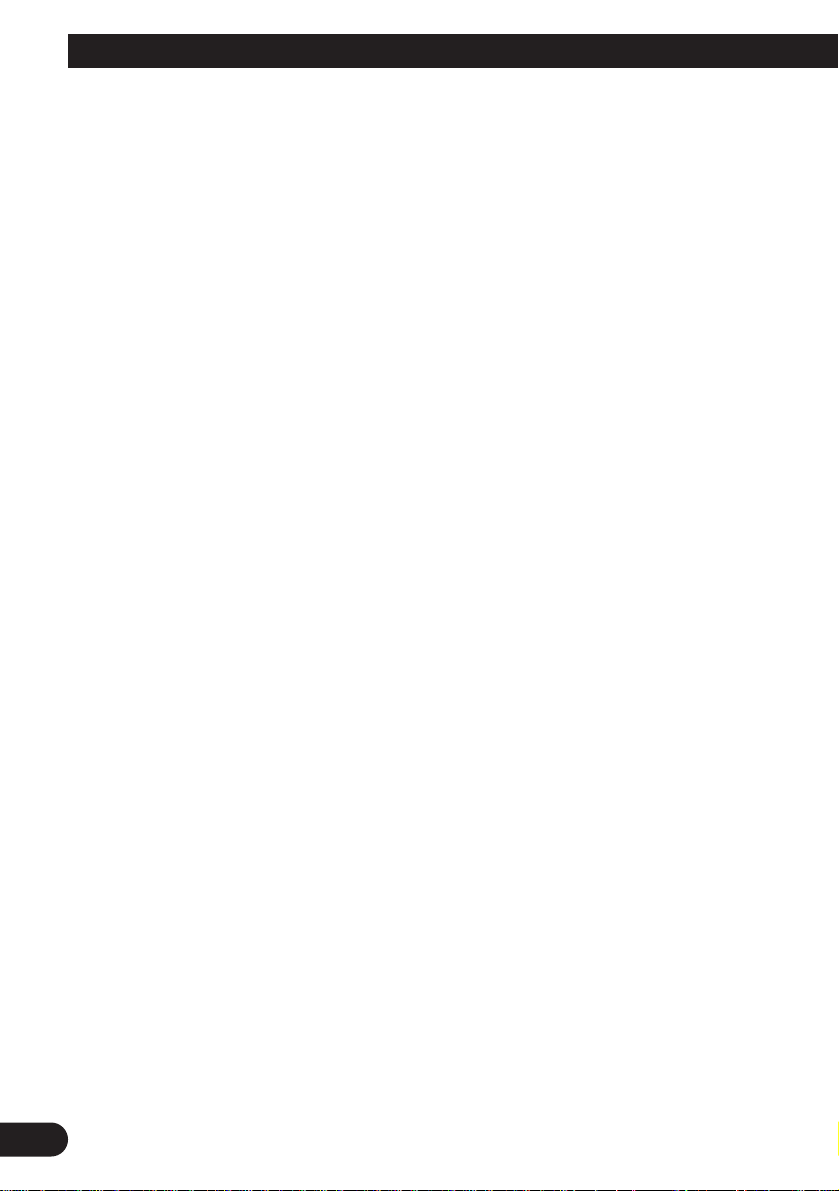
1
Contents
Key Finder .................................................... 3
-
Head Unit
-
Remote Controller
Before Using This Product ...................... 4
About This Manual ............................................ 4
About the Demo Mode ...................................... 4
-
Reverse Demo
-
Feature Demo
Precaution .......................................................... 5
When using the 50-Disc Type
Multi-CD Player ........................................ 5
Remote Controller and Care .................... 6
Using the Remote Controller ............................ 6
-
Switching the Mode
Batteries ............................................................ 6
Basic Operation ........................................ 7
To Listen to Music ............................................ 7
Basic Operation of Built-in MD Player ............ 9
-
Switching the Display
-
Scrolling the Display
-
Open
-
Track Search and Fast Forward/Reverse
-
Disc Loading Slot
-
Eject
Basic Operation of Tuner ................................ 11
-
Manual and Seek Tuning
-
Preset Tuning
-
Band
Basic Operation of Multi-CD Player .............. 12
-
Track Search and Fast Forward/Reverse
-
Disc Search
-
Disc Number Search
(for 6-Disc, 12-Disc types)
Corresponding Display Indications and
Buttons .................................................... 13
Entering the Function Menu ............................ 13
Function Menu Functions ................................ 14
Entering the Detailed Setting Menu ................ 15
Detailed Setting Menu Functions .................... 16
Tuner Operation ...................................... 17
-
Local Seek Tuning (LOCAL)
-
Best Stations Memory (BSM)
Using the Built-in MD Player ................ 18
-
Repeat Play (RPT)
-
Random Play (RDM)
-
Scan Play (T.SCAN)
-
Pause (PAUSE)
Using Multi-CD Players .......................... 20
-
Repeat Play (PMODE)
-
Random Play (RDM)
-
Scan Play (SCAN)
-
Pause (PAUSE)
ITS (Instant Track Selection) .......................... 22
-
ITS Programming (ITS)
-
ITS Play (ITS-P)
-
Erase a Track Program
-
Erase a Disc Program
Disc Title ........................................................ 24
-
Disc Title Input (TITLE)
-
Selecting Discs by Disc Title List
(T.LIST)
-
Displaying Disc Title
Compression and DBE (COMP) .................... 26
-
COMP/DBE ON/OFF Switching
CD TEXT Function (for CD TEXT
compatible type) ...................................... 27
-
Title Display Switching
-
Title Scroll
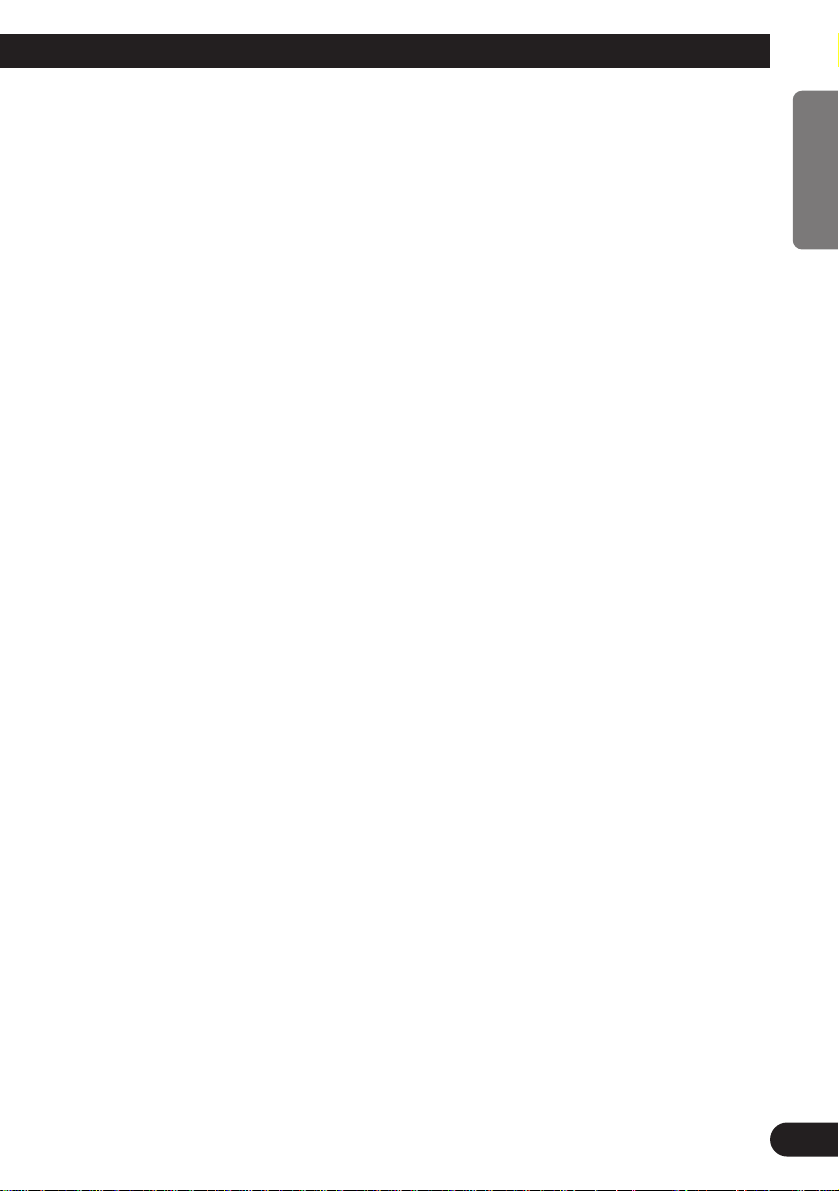
Audio Adjustment .................................... 28
Selecting the Equalizer Curve ........................ 28
Entering the Audio Menu ................................ 28
Audio Menu Functions .................................... 29
-
Balance Adjustment (Fad)
-
Equalizer Curve Adjustment
(EQ-Low/Mid/High)
-
Equalizer Curve Fine Adjustment
-
Loudness Adjustment (Loud)
-
Subwoofer Output (Sub-W1)
-
Subwoofer Setting Adjustment (Sub-W2)
-
Non Fading Output (NonFad)
-
Non Fading Output Level Adjustment
(NonFad)
-
High Pass Filter (HPF)
-
Front Image Enhancer Function (FIE)
-
Source Level Adjustment (SLA)
Detaching and Replacing the
Front Panel .......................................... 35
Theft Protection .............................................. 35
-
Detaching the Front Panel
-
Replacing the Front Panel
-
Warning Tone
Initial Setting ............................................ 36
Entering the Initial Setting Menu .................... 36
Initial Setting Menu Functions ........................ 37
-
Setting the Time (CLOCK)
-
Setting the FM Tuning Step (FM)
-
Setting the AM Tuning Step (AM)
-
Setting the Warning Tone (WARN)
-
Switching the AUX Mode (AUX)
-
Setting the Dimmer (DIM)
-
Selecting the Brightness (BRIGHT)
-
Setting the Rear Speaker Lead and
Subwoofer Controller (SW)
-
Switching the Muting or Handsfree
Telephoning (TEL 1)
-
Switching the Telephone Standby (TEL 2)
-
Switching the Motion Screen (DISP)
DFS Alarm Function ................................ 42
Activating the DFS Alarm Feature
(ALARM) ................................................ 42
Setting Entry Delay Time (DELAY) .............. 42
Activating Internal Speaker ON/OFF (SP) ...... 43
-
Speaker Volume Output Adjustment
(T.VOL)
Selecting Door Switching Systems
(DOOR) .................................................... 44
-
Door System Confirmation
Operation of “DFS Alarm” ............................ 45
Arming Alarm ................................................ 45
Disarming Alarm ............................................ 45
Entry Detection .............................................. 45
Other Functions ........................................ 46
Displaying the Time ........................................ 46
Switching the Entertainment Display .............. 46
Using the PGM Button (PGM) ........................ 47
-
Setting the PGM Button
-
Using the PGM Button
Using the AUX Source .................................... 48
-
Selecting the AUX Source
-
AUX Title Input (TITLE)
Using the Telephone Muting and Handsfree
Telephoning Function .............................. 49
-
Telephone Muting Function
-
Handsfree Telephoning Function
MD Player and Care ................................ 50
Precaution ........................................................ 50
Built-in MD Player’s Error Message .............. 51
Specifications .......................................... 52
2
ENGLISH ESPAÑOL DEUTSCH FRANÇAIS ITALIANO NEDERLANDS
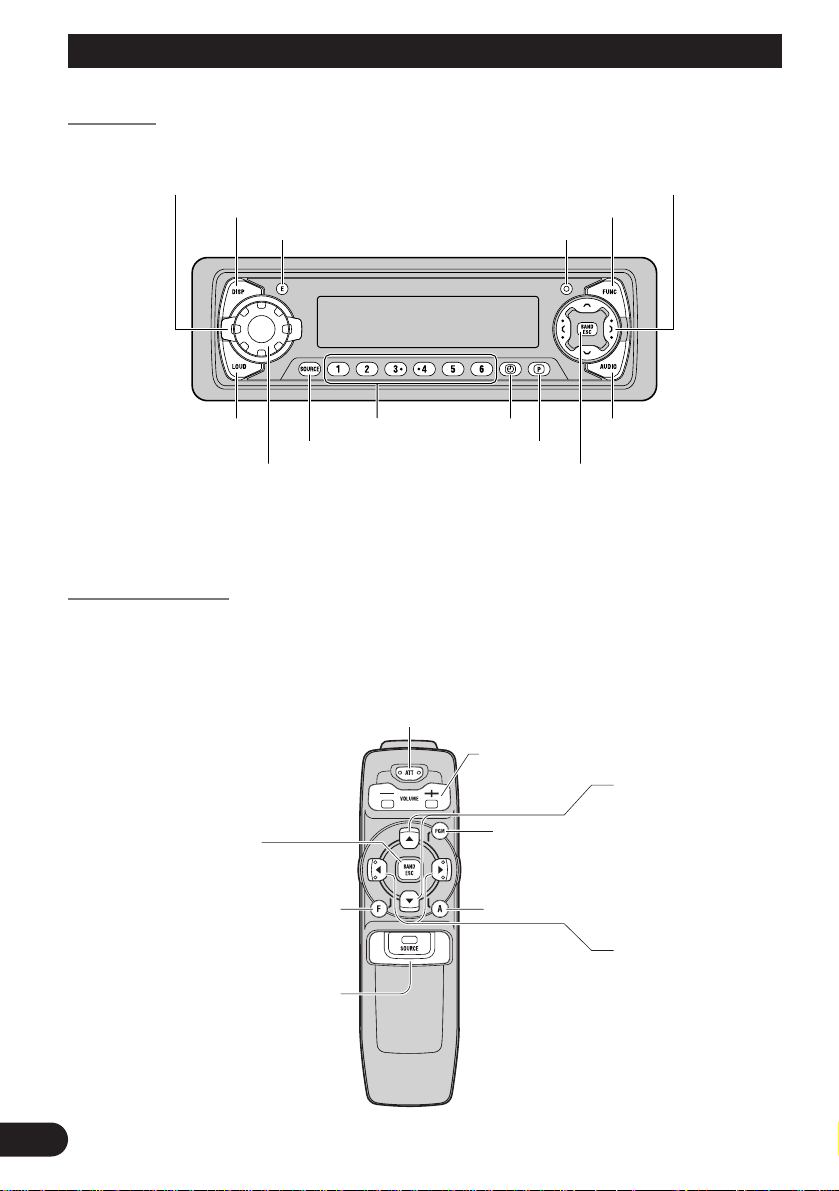
3
Key Finder
Head Unit
Remote Controller
A remote controller that enables remote operation of the head unit is supplied. Operation is
the same as when using buttons on the head unit.
DISPLAY button
FUNCTION button
VOLUME
Buttons 1-6
AUDIO button
LOUD button
SOURCE/OFF button
EQ selector
CLOCK button
PGM button
OPEN button
ENTERTAINMENT button
BAND button
5/∞/2/3 button
FUNCTION button
2/3 buttons
SOURCE/OFF button
5/∞ buttons
AUDIO button
+/– button
Raise or lower
the bolume
BAND button
ATT button
This lets you quickly lower volume level (by about 90%).
Press once more to return to the original volume level.
PGM button
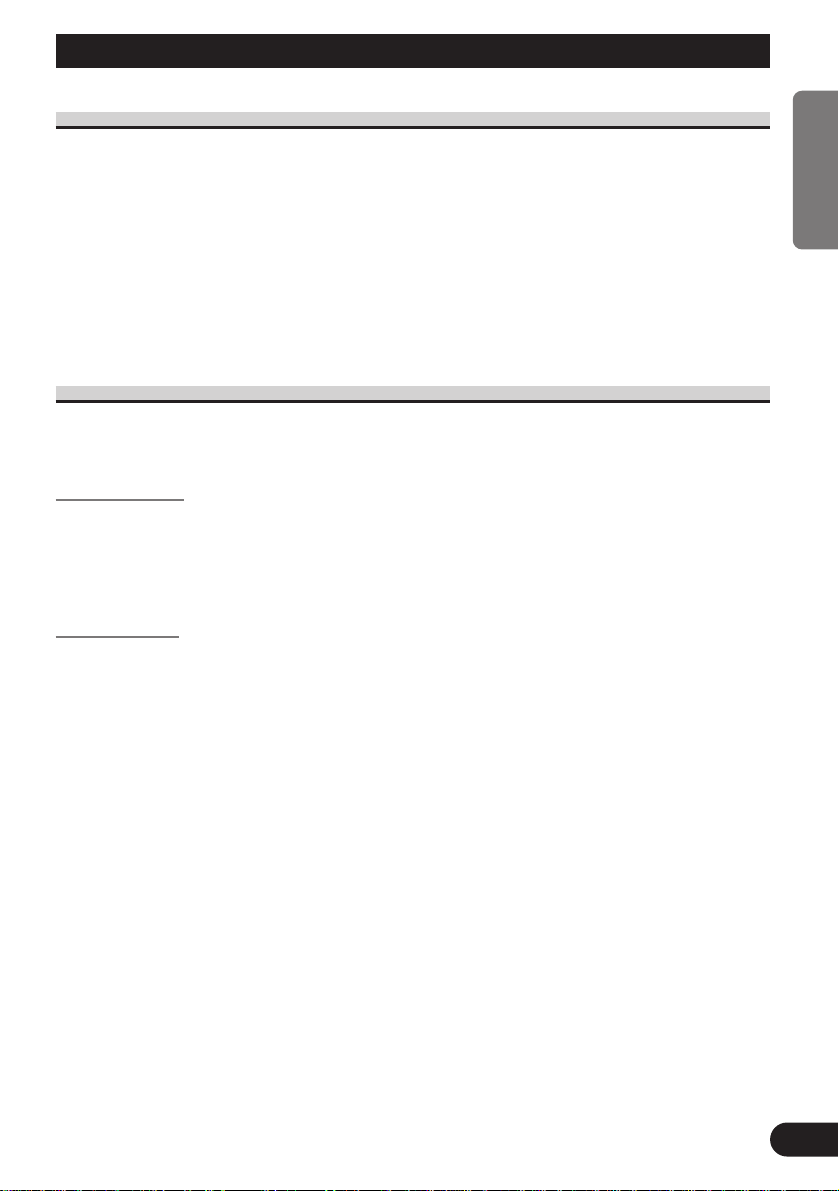
Before Using This Product
4
ENGLISH ESPAÑOL DEUTSCH FRANÇAIS ITALIANO NEDERLANDS
About This Manual
This product features a number of sophisticated functions ensuring superior reception and
operation. All are designed for the easiest possible use, but many are not self-explanatory.
This operation manual is intended to help you benefit fully from their potential and to
maximize your listening enjoyment.
We recommend that you familiarize yourself with the functions and their operation by
reading through the manual before you begin using this product. It is especially important
that you read and observe the “Precaution” on the next page and in other sections.
This manual explains head unit operation. You can perform the same operations with the
remote controller. The remote controller offers the convenience of ATT, a function not
provided on the head unit.
About the Demo Mode
This product features two demonstration modes. One is the Reverse Demo mode, the other
is the Feature Demo mode.
Reverse Demo
If you do not perform an operation within about 30 seconds, screen indications start to
reverse, and then continue reversing every 10 seconds. Pressing button 5 when power to
this product is switched OFF while the ignition switch is set to ACC or ON cancels the
Reverse Demo mode. Pressing button 5 again to start the Reverse Mode.
Feature Demo
The Feature Demo automatically starts when power to this product is switched OFF while
the ignition switch is set to ACC or ON. Pressing button 6 during Feature Demo operation
cancels the Feature Demo mode. Pressing button 6 again to start the Feature Mode.
Remember that if the Feature Demo continues operating when the car engine is switched
OFF, it may drain battery power.
Note:
• You cannot cancel a Demo mode when the front panel is open.
• The red lead (ACC) of this product should be connected to a terminal coupled with ignition switch
ON/OFF operations. If this is not done, the vehicle battery may be drained.
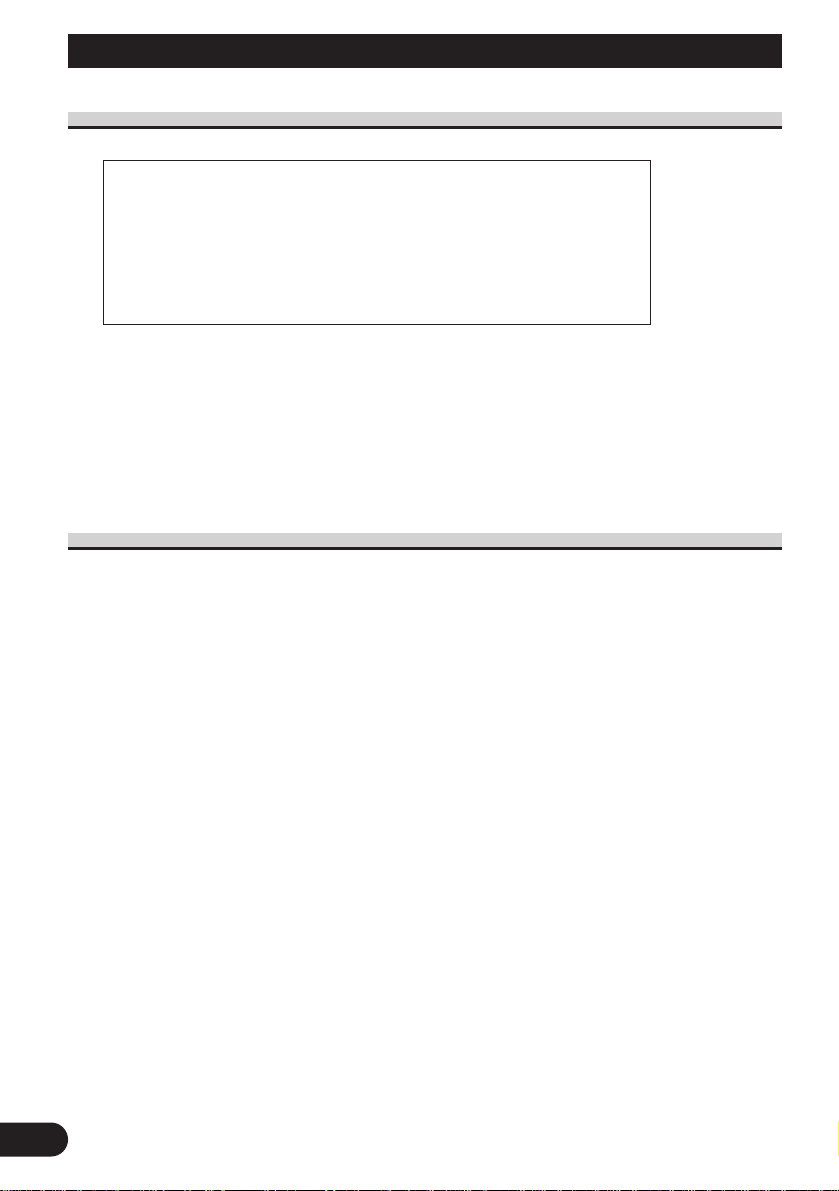
5
Before Using This Product
Precaution
• Keep this manual handy as a reference for operating procedures and precautions.
• Always keep the volume low enough for outside sounds to be audible.
• Protect the product from moisture.
• If the battery is disconnected, the preset memory will be erased and must be reprogrammed.
• Should this product fail to operate properly, contact your dealer or nearest authorized
Pioneer Service Station.
When using the 50-Disc Type Multi-CD Player
The available functions of the 50-Disc Type Multi-CD Player are described in this
Operation Manual. Note that other 50-Disc Type Multi-CD Player functions cannnot be
used with this product.
CAUTION: USE OF CONTROL OR ADJUSTMENT OR PERFOR-
MANCE OF PROCEDURES OTHER THAN THOSE SPECIFIED HEREIN MAY RESULT IN HAZARDOUS RADIATION EXPOSURE.
CAUTION: THE USE OF OPTICAL INSTRUMENTS WITH THIS
PRODUCT WILL INCREASE EYE HAZARD.
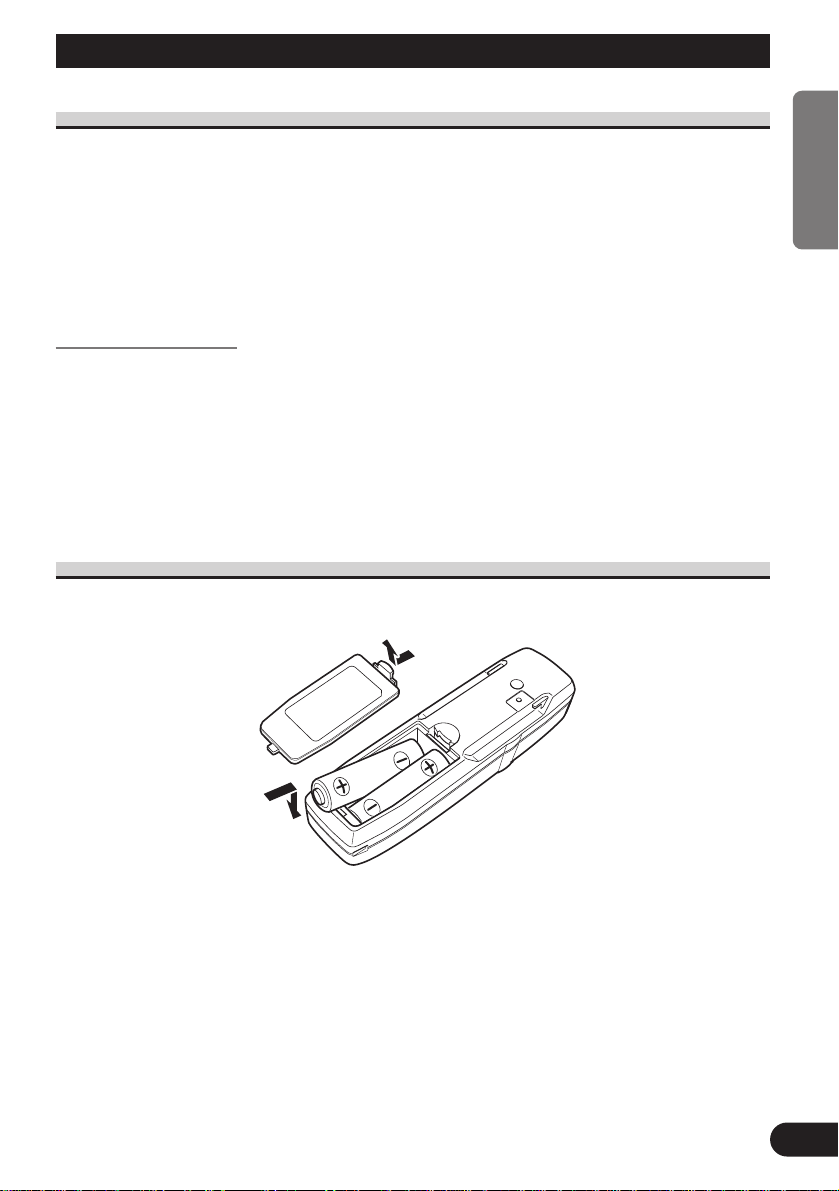
Remote Controller and Care
Using the Remote Controller
This product is equipped with a remote controller for convenient operation.
• Point the controller in the direction of the front panel to operate.
• When the controller is not in use, attach it firmly to the provided Mounting base.
Precaution:
• Do not store the remote controller in high temperatures or direct sunlight.
• The controller may not function properly in direct sunlight.
• Do not let the remote controller fall onto the floor, where it may become jammed under the brake or
accelerator pedal.
Switching the Mode
When the head unit is connected to a DSP, change the remote controller setting. While
pressing the BAND button, press the FUNCTION button on the remote controller to
change to the ADD ON DSP mode. To return to the previous mode, press the AUDIO button while pressing the BAND button on the remote controller.
Precaution:
• If you do not connect a DSP to the head unit, do not switch to the ADD ON DSP mode. If you do,
correct operation will not be possible.
• Reset the remote controller when you change batteries.
Batteries
• Remove the cover on the back of the remote controller and insert the batteries with the (+) and (–) poles pointing in the proper direction.
Precaution:
• Use only AAA or IEC R03 1.5 V batteries.
• Remove the batteries if the remote controller is not used for a month or longer.
• Do not attempt to recharge the supplied batteries.
• Do not mix new and used batteries.
• If the event of battery leakage, wipe the remote controller completely clean and install new batter-
ies.
6
ENGLISH ESPAÑOL DEUTSCH FRANÇAIS ITALIANO NEDERLANDS
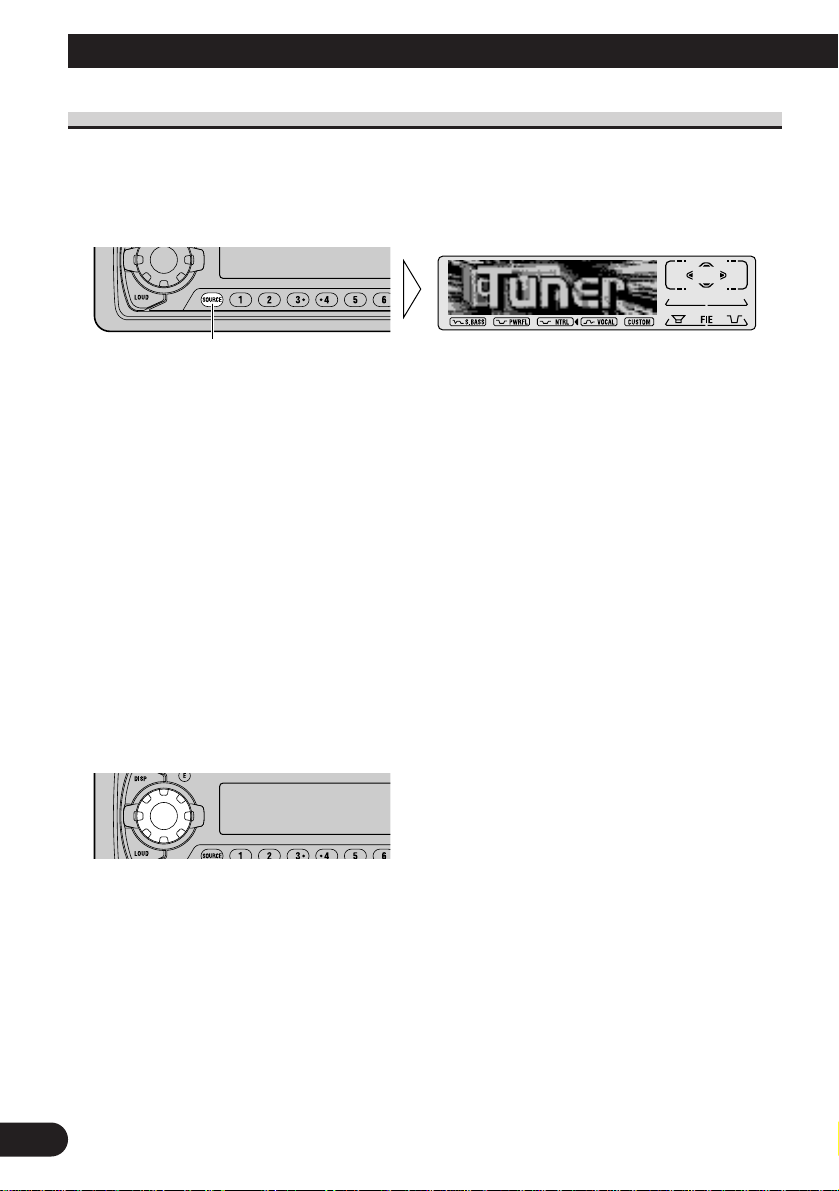
7
Basic Operation
To Listen to Music
The following explains the initial operations required before you can listen to music.
Note:
• Loading a disc in this product. (Refer to page 9.)
1. Select the desired source. (e.g. Tuner)
Each press of the SOURCE/OFF button selects the desired source in the following order:
TV = Tuner = DAB (Digital Audio Broadcasting) Tuner = Built-in MD player =
Multi-CD player = External Unit 1 = External Unit 2 = AUX = Telephone standby
Note:
• External Unit refers to a Pioneer product (such as one available in the future) that, although incompatible as a source, enables control of basic functions by this product. Two External Units can be
controlled by this product, although “External” is displayed whether you select External Unit 1 or
External Unit 2. When two External Units are connected, the allocation of them to External Unit 1
or External Unit 2 is automatically set by this product.
• In the following cases, the sound source will not change:
* When a product corresponding to each source is not connected to this product.
* When no MD is set in this product.
* When no magazine is set in the Multi-CD player.
* When the AUX (external input) is set to OFF. (Refer to page 38.)
* When the Telephone standby is set to OFF. (Refer to page 41.)
• When this product’s blue/white lead is connected to the car’s Auto-antenna relay control terminal,
the car’s Auto-antenna extends when this product’s source is switched ON. To retract the antenna,
switch the source OFF.
2. Extend the VOLUME forward.
When you press the VOLUME, it extends forward so that it becomes easier to roll. To
retract the VOLUME, press it again.
Each press changes the Source ...
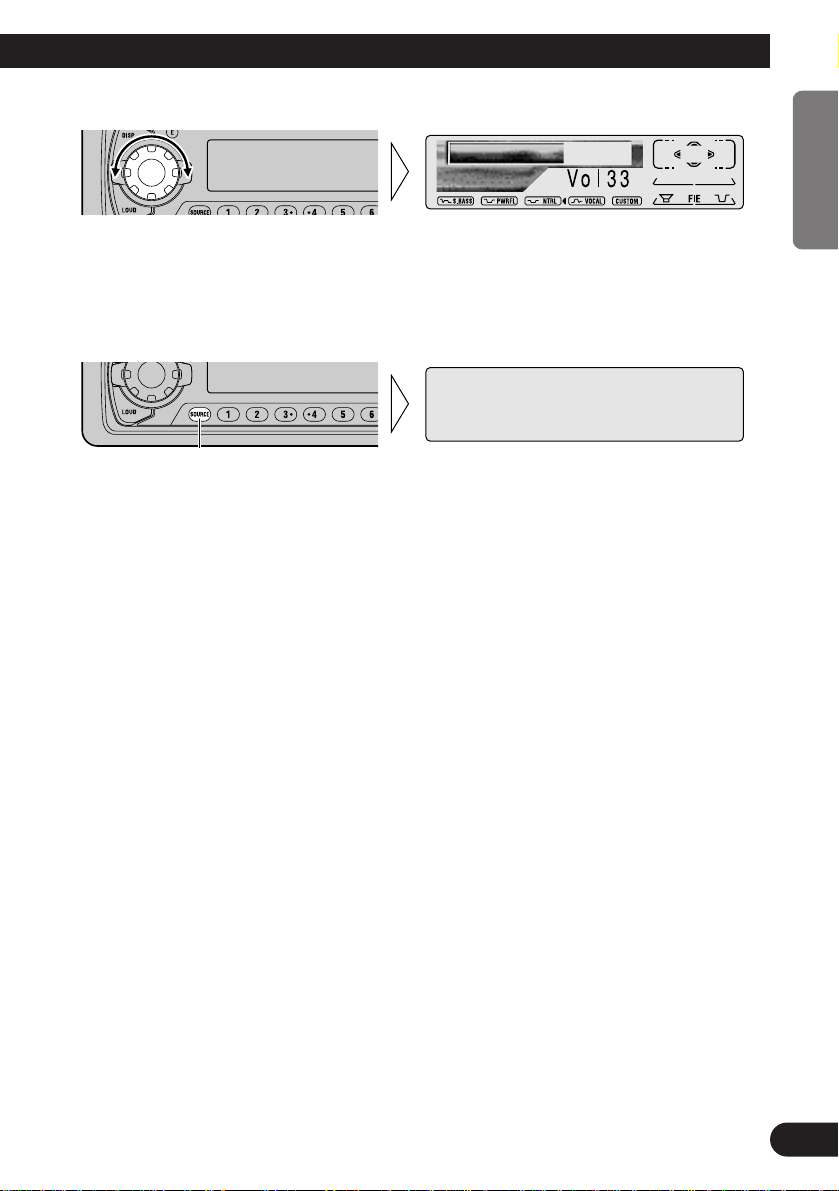
8
ENGLISH ESPAÑOL DEUTSCH FRANÇAIS ITALIANO NEDERLANDS
3. Raise or lower the volume.
Rolling the VOLUME changes the volume level.
Note:
• Roll clockwise to raise the volume level.
• Roll counterclockwise to lower the volume level.
4. Turn the source OFF.
Hold for 1 second

9
Basic Operation
Basic Operation of Built-in MD Player
Note:
• Be sure to close the front panel after loading or ejecting a disc.
Track Search and Fast Forward/Reverse
• You can select between Track Search or Fast Forward/Reverse by pressing
the 2/3 button for a different length of time.
Track Search 0.5 seconds or less
Fast Forward/Reverse Continue pressing
Track Number Indicator
Play Time Indicator
Open
Note:
• Use to open the front panel
when loading or ejecting a MD.
(The illustration on the right
shows the front panel open.)
Switching the Display
Each press of the DISPLAY button changes the
display in the following order:
Playback mode A (Play Time) = Disc Title =
Track Title = Playback mode B (Play Time)
Note:
• If you switch a display when the disc title has not been
input, “NO Disc Title” is displayed.
• If you switch a display when the track title has not
been input, “NO Track Title” is displayed.
Scrolling the Display
Press the DISPLAY button for 2 seconds,
and you can scroll the display.
Displayed disc and track names are only up
to 16 letters long, but indications can be
scrolled.
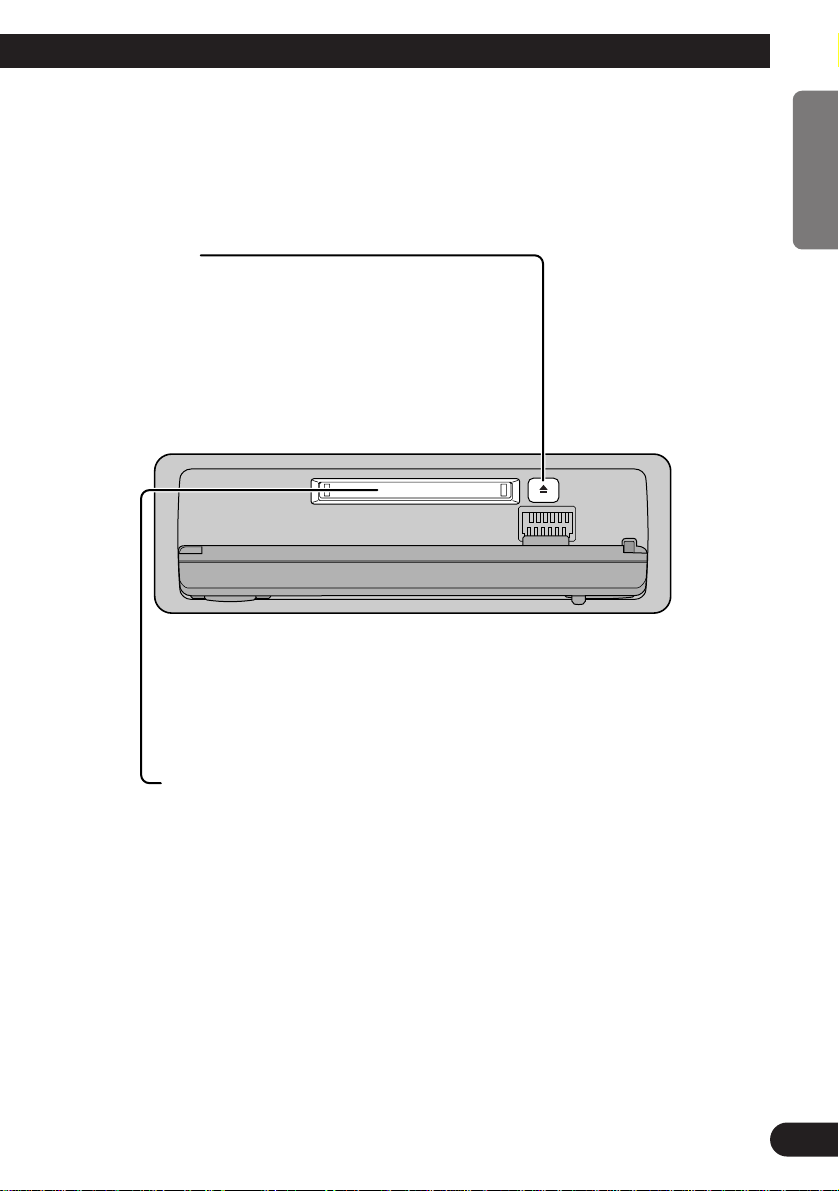
10
ENGLISH ESPAÑOL DEUTSCH FRANÇAIS ITALIANO NEDERLANDS
Eject
Note:
• The MD function can be turned ON/OFF with the
disc remaining in this product. (Refer to page 7.)
• A disc left partially inserted after ejection may
incur damage or fall out.
Precaution:
• To avoid a malfunction, make sure that no metal object comes
into contact with the terminals when the front panel is open.
Disc Loading Slot
You can only load one MD at a time in the Built-in MD player.
Load the MD in the direction of the arrow, with the label side
facing up.
Note:
• Load an MD after confirming the MD shutter (refer to page 50) is
closed.
• When you load a disc, this product reads information recorded on
the disc such as the number of tracks. While the disc is being read,
“TOC READ” is indicated in the display.
• If the Built-in MD player cannot operate properly, an error message
(such as “ERROR-11”) appears on the display. Refer to “Built-in
MD Player’s Error Message” on page 51.
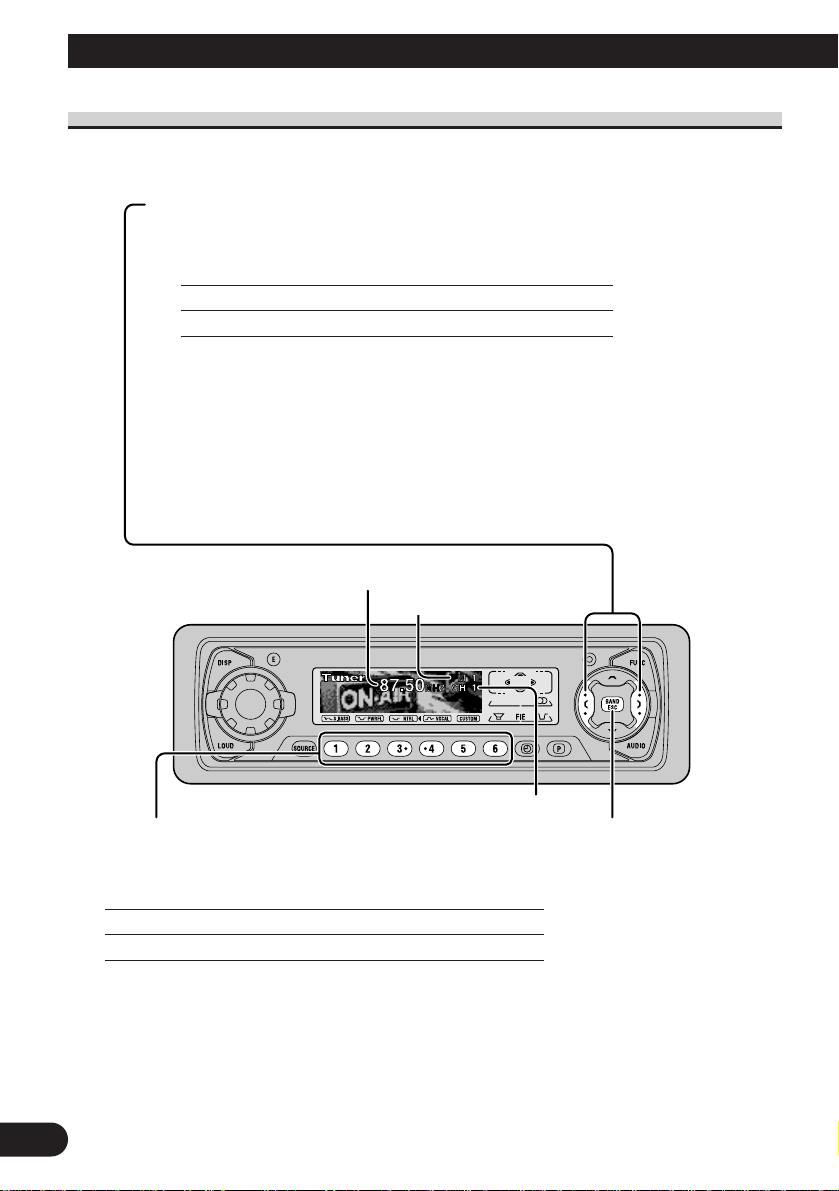
11
Basic Operation
Basic Operation of Tuner
Reset the AM tuning step from 9 kHz (the factory preset step) to 10 kHz when using the
tuner in North, Central or South America. (Refer to page 38.)
Manual and Seek Tuning
• You can select the tuning method by changing the length of
time you press the 2/3 button.
Manual Tuning (step by step) 0.5 seconds or less
Seek Tuning 0.5 seconds or more
Note:
• If you continue pressing the button for longer than 0.5 seconds, you can skip
broadcasting stations. Seek Tuning starts as soon as you release the button.
• Stereo indicator “” lights when a stereo station is selected.
Preset Tuning
• You can memorize broadcast stations in buttons
1 through 6 for easy, one-touch station recall.
Preset station recall 2 seconds or less
Broadcast station preset memory 2 seconds or more
Note:
• Up to 18 FM stations (6 in FM 1, FM 2 and FM 3) and 6 AM
stations can be stored in memory.
• You can also use the 5 or ∞ buttons to recall broadcast sta-
tions memorized in buttons 1 through 6.
Preset Number Indicator
Band
FM 1 = FM 2
= FM 3 = AM
Band Indicator
Frequency Indicator
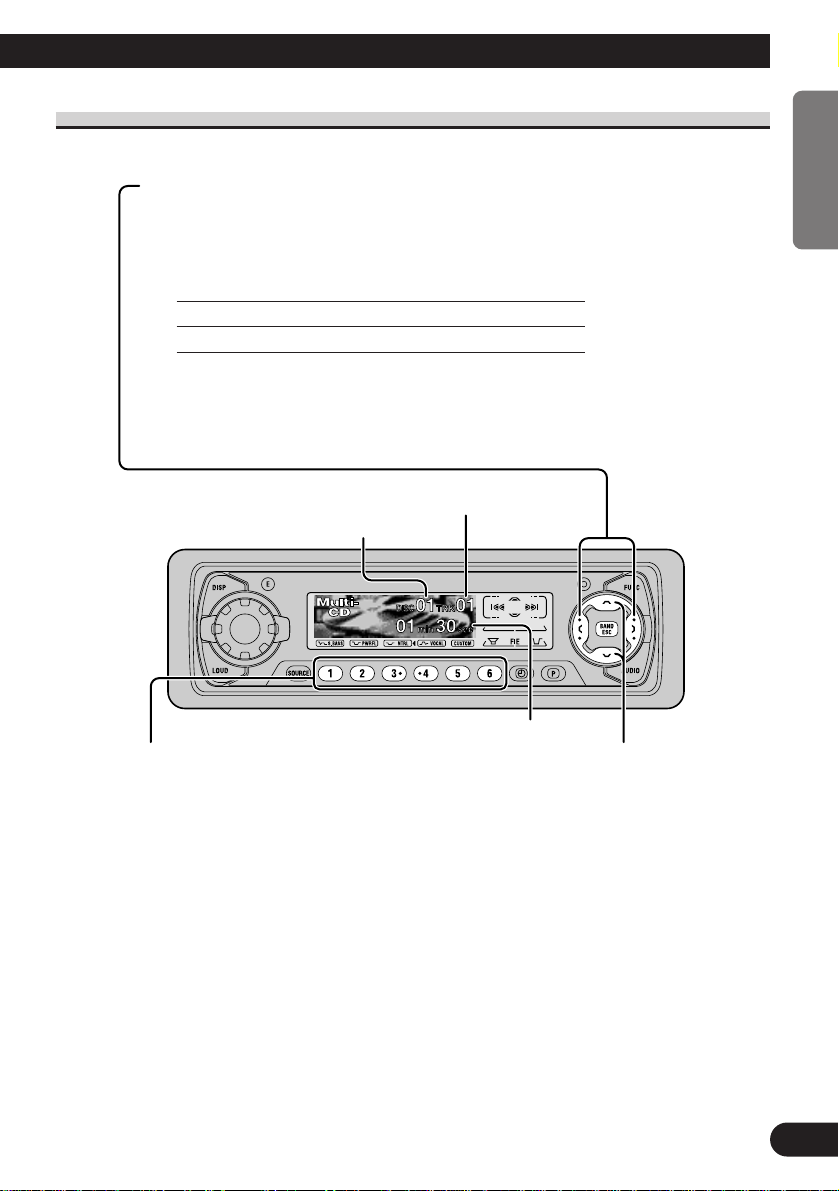
Basic Operation of Multi-CD Player
This product can control a Multi-CD player (sold separately).
12
ENGLISH ESPAÑOL DEUTSCH FRANÇAIS ITALIANO NEDERLANDS
Track Search and Fast Forward/Reverse
• You can select between Track Search or Fast
Forward/Reverse by pressing the 2/3 button
for a different length of time.
Track Search 0.5 seconds or less
Fast Forward/Reverse Continue pressing
Play Time Indicator
Track Number Indicator
Disc Search
Disc Number Indicator
Disc Number Search (for 6-Disc, 12-Disc types)
• You can select discs directly with the 1 to 6 buttons. Just press the number corresponding to the disc you want to listen to.
Note:
• When a 12-Disc Multi-CD Player is connected and you want to select disc 7 to 12, press the 1
to 6 buttons for 2 seconds or longer.
Note:
• The Multi-CD player may perform a preparatory operation, such as verifying the presence of a
disc or reading disc information, when the power is turned ON or a new disc is selected for
playback. “Ready” is displayed.
• If the Multi-CD player cannot operate properly, an error message such as “ERROR-14” is dis-
played. Refer to the Multi-CD player owner’s manual.
• If there are no discs in the Multi-CD player magazine, “NO DISC” is displayed.
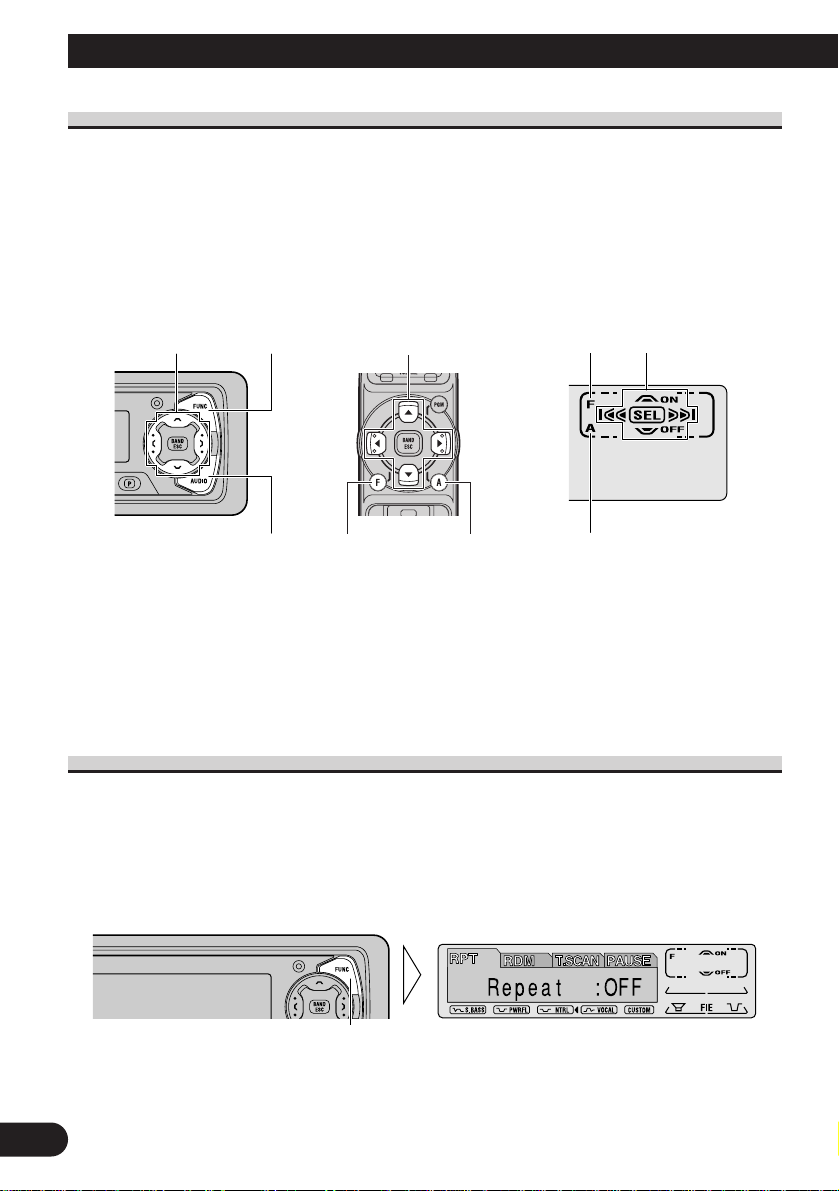
13
Basic Operation
Corresponding Display Indications and Buttons
This product’s display features Key Guidance Indicators. These light to indicate which of
the 5/∞/2/3, FUNCTION and AUDIO buttons you can use. When you’re in the
Function Menu (refer to next section), Detailed Setting Menu (refer to page 15), Initial
Setting Menu (refer to page 36) or Audio Menu (refer to page 28), they also make it easy
to see which 5/∞/2/3 buttons you can use to switch functions ON/OFF, switch repeat
selections and perform other operations.
Indicator and corresponding buttons are shown below.
7 Head Unit 7 Remote Controller 7 Display
When 1 is lit in the display, perform appropriate operations with the z buttons.
When 2 is lit in the display, it indicates that you are in the Function Menu, Detailed
Setting Menu or Initial Setting Menu. You can switch between each of these menus and
between different modes in the menus using button x on the head unit or remote controller.
When 3 is lit in the display, it indicates you are in the Audio Menu. You can switch
between modes in the Audio Menu using button c on the head unit or remote controller.
Entering the Function Menu
The Function Menu lets you operate simple functions for each source.
Note:
• After entering the Function Menu, if you do not perform an operation within about 30 seconds, the
Function Menu is automatically canceled.
1. Select the desired mode in the Function Menu. (Refer to next section,
“Function Menu Functions”.)
Each press changes the Mode ...
xz
c
z
c
x
12
3
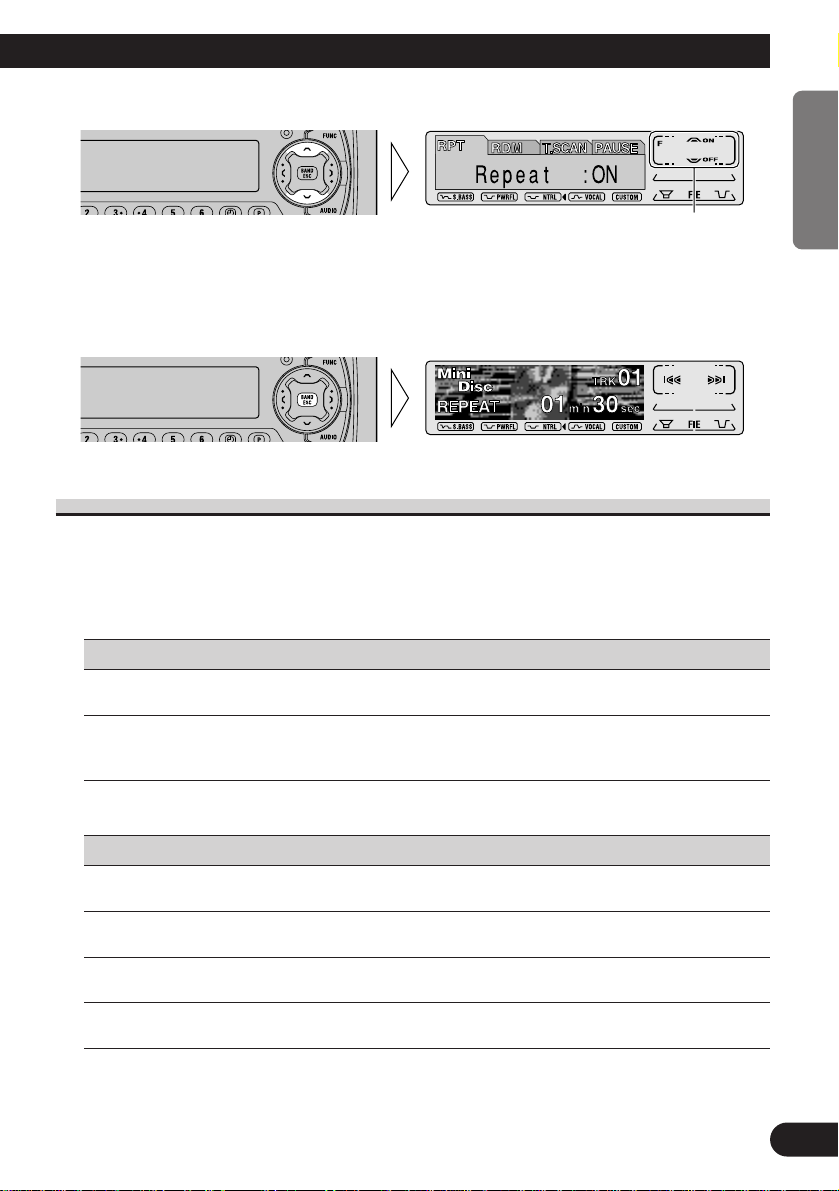
14
ENGLISH ESPAÑOL DEUTSCH FRANÇAIS ITALIANO NEDERLANDS
2. Operate a mode. (e.g. Repeat Play)
3. Cancel the Function Menu.
Function Menu Functions
The following chart shows functions for each source in the Function Menu. The chart also
shows indications for each function, operations and buttons used to perform operations.
For more details, or when you want to know about an operation, refer to the page number
indicated in the chart.
7 Tuner
Function name (Display) Button: Operation Page
Best Stations Memory (BSM) 5: ON 17
∞: OFF
Local Seek Tuning (LOCAL) 1 5: ON 17
3 ∞: OFF
2 2 or 3: Select (Sensitivity)
7 Built-in MD Player
Function name (Display) Button : Operation Page
Repeat Play (RPT) 5:ON 18
∞:OFF
Random Play (RDM) 5:ON 18
∞:OFF
Scan Play (T.SCAN) 5:ON 19
∞:OFF
Pause (PAUSE) 5:ON 19
∞:OFF
The button used and the operation it performs are
indicated by the key guidance indicator. Press the
5 button to switch the key guidance indicator ON,
and the ∞ button to switch it OFF.
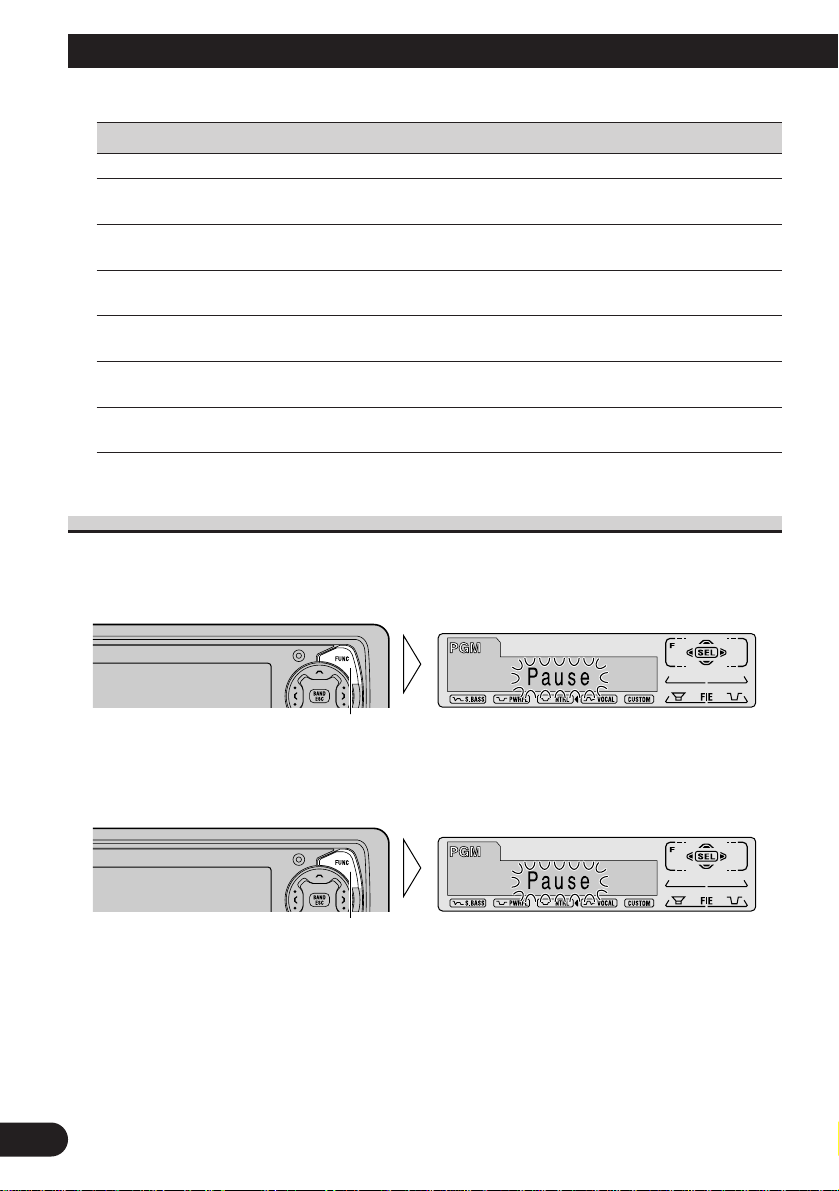
15
Basic Operation
7 Multi-CD Player
Function name (Display) Button: Operation Page
Repeat Play (PMODE) 2 or 3: Select (Play range) 20
Selecting Discs by Disc Title List 1 2 or 3: Select (Disc Title) 25
(T.LIST) 2 5: Play
Random Play (RDM) 5: ON 20
∞: OFF
Scan Play (SCAN) 5: ON 21
∞: OFF
ITS Play (ITS-P) 5: ON 22
∞: OFF
Pause (PAUSE) 5: ON 21
∞: OFF
Compression and DBE 5 or ∞: Select 26
(COMP) (Sound Quality Function)
Entering the Detailed Setting Menu
In the Detailed Setting Menu, you can operate convenient, complex functions for each
source.
1. Enter the Detailed Setting Menu.
2. Select the desired mode. (Refer to next section, “Detailed Setting Menu
Functions”.)
Each press changes the Mode ...
Hold for 2 seconds
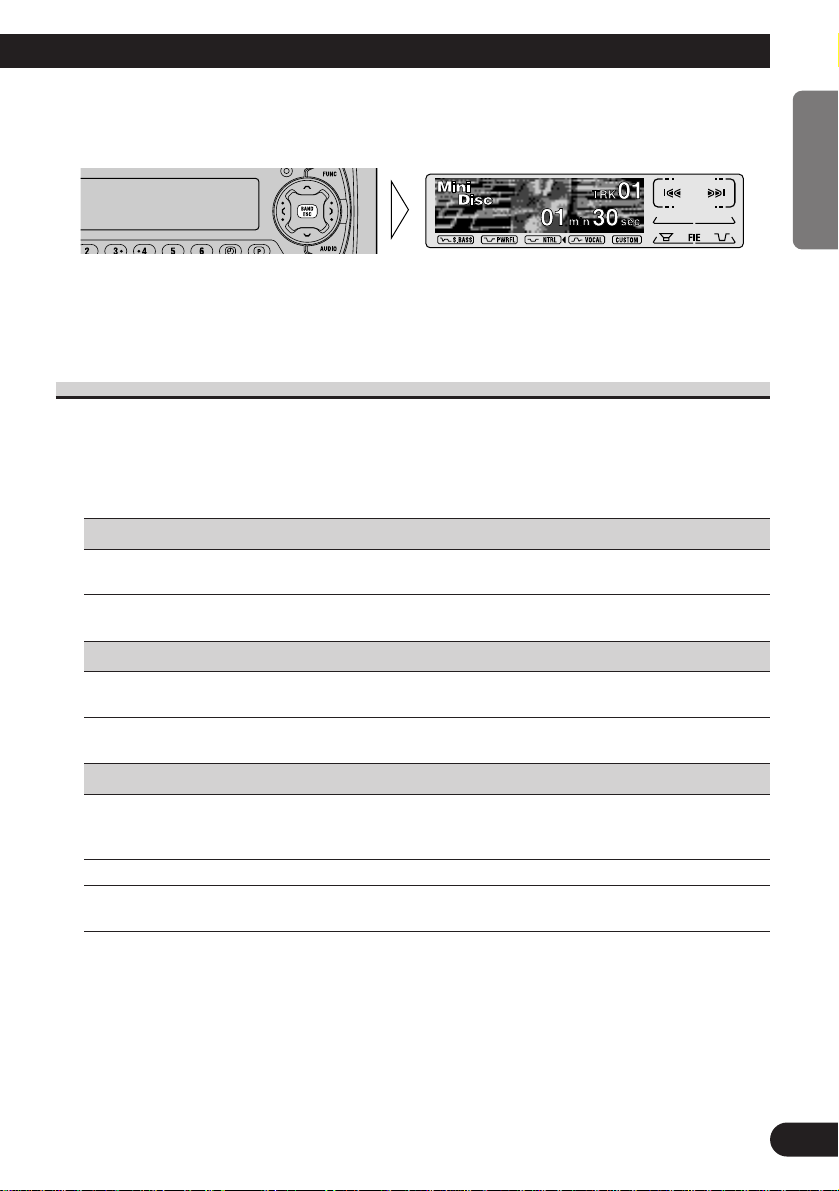
16
ENGLISH ESPAÑOL DEUTSCH FRANÇAIS ITALIANO NEDERLANDS
3. Operate a mode.
4. Cancel the Detailed Setting Menu.
Note:
• You can cancel the Detailed Setting Menu by pressing the FUNCTION button again for 2 seconds.
Detailed Setting Menu Functions
The following chart shows functions for each source in the Detailed Setting Menu. The
chart also shows indications for each function, operations and buttons used to perform
operations. For more details, or when you want to know about an operation, refer to the
page number indicated in the chart.
7 Tuner
Function name (Display) Button: Operation Page
Program Function (PGM) 1 2 or 3: Select (Function) 47
2 5: Memory
7 Built-in MD Player
Function name (Display) Button: Operation Page
Program Function (PGM) 1 2 or 3: Select (Function) 47
2 5: Memory
7 Multi-CD Player
Function name (Display) Button: Operation Page
Disc Title Input (TITLE) 1 5 or ∞: Select (Letter) 24
2 2 or 3: Select (Position)
3 3: Memory
ITS Programming (ITS) 5: Memory 22
Program Function (PGM) 1 2 or 3: Select (Function) 47
2 5: Memory
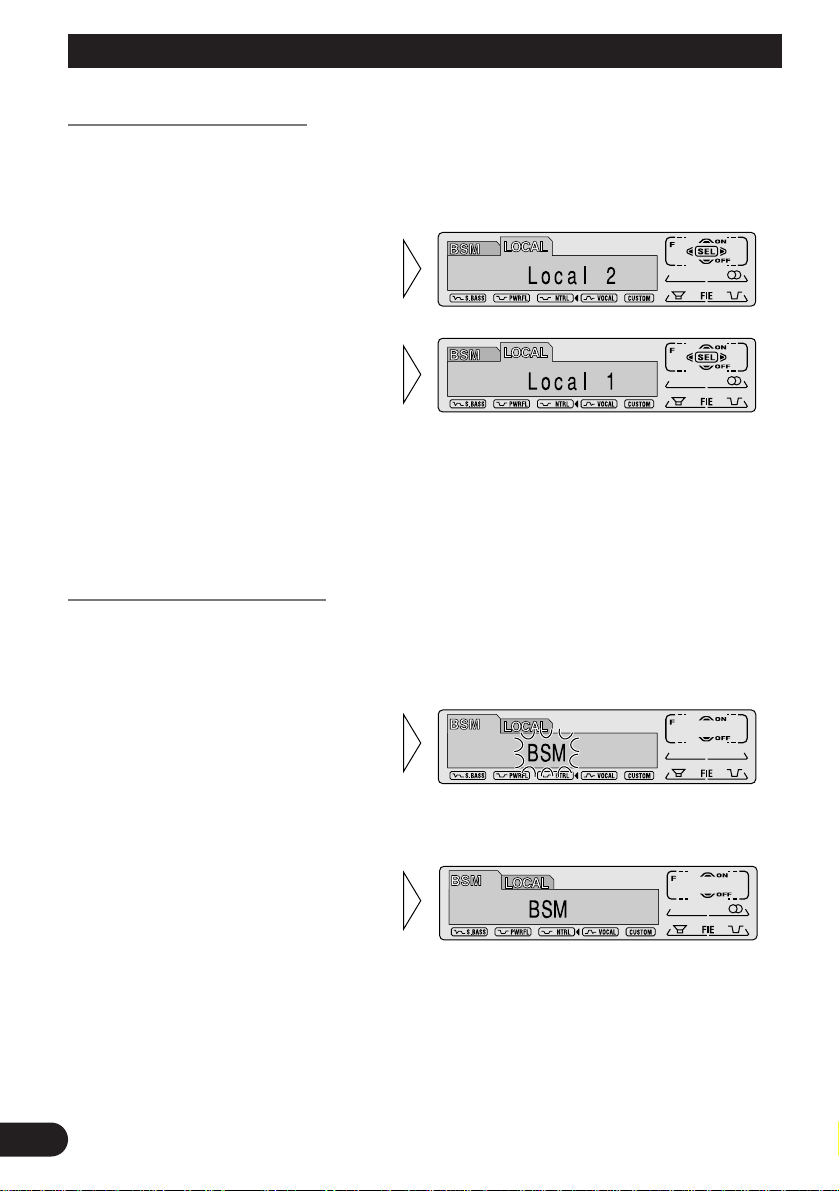
17
Tuner Operation
Local Seek Tuning (LOCAL)
When Local is ON, you can only select broadcast stations providing strong reception.
1. Press the FUNCTION button and select the Local mode (LOCAL) in the
Function Menu.
FM : Local 1 Ô Local 2 Ô Local 3 Ô Local 4
AM : Local 1 Ô Local 2
Note:
• The Local 4 setting allows reception of only the strongest stations, while lower settings let you
receive progressively weaker stations.
Best Stations Memory (BSM)
The BSM function stores stations in memory automatically.
1. Press the FUNCTION button and select the BSM mode (BSM) in the
Function Menu.
• To cancel the process, press
the ∞ button in the Function
Menu before memorization is
complete.
2. Switch the BSM ON with the
5 button.
The stations with the strongest signals will be stored under buttons
1–6 and in order of their signal
strength.
3. Select the desired Local Seek
sensitivity with the 2/3 buttons.
2. Switch the Local ON/OFF
with the 5/∞ buttons.
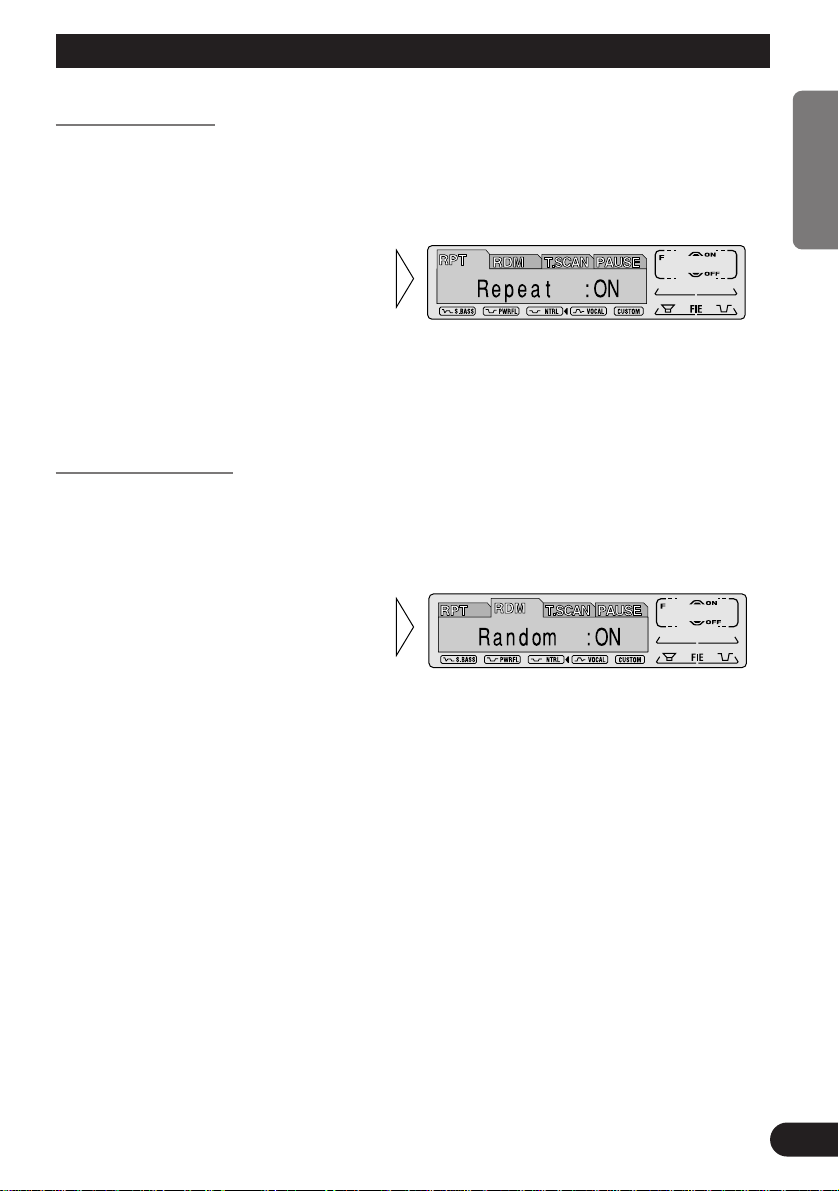
18
ENGLISH ESPAÑOL DEUTSCH FRANÇAIS ITALIANO NEDERLANDS
Using the Built-in MD Player
Repeat Play (RPT)
Repeat Play plays the same track repeatedly.
Note:
• If you perform Track Search or Fast Forward/Reverse, Repeat Play is automatically canceled.
Random Play (RDM)
Random Play plays the tracks on an MD in random order for variety.
2. Switch the Random Play
ON/OFF with the 5/∞ buttons.
1. Press the FUNCTION button and select the Random mode (RDM) in the
Function Menu.
2. Switch the Repeat Play
ON/OFF with the 5/∞ buttons.
1. Press the FUNCTION button and select the Repeat mode (RPT) in the
Function Menu.
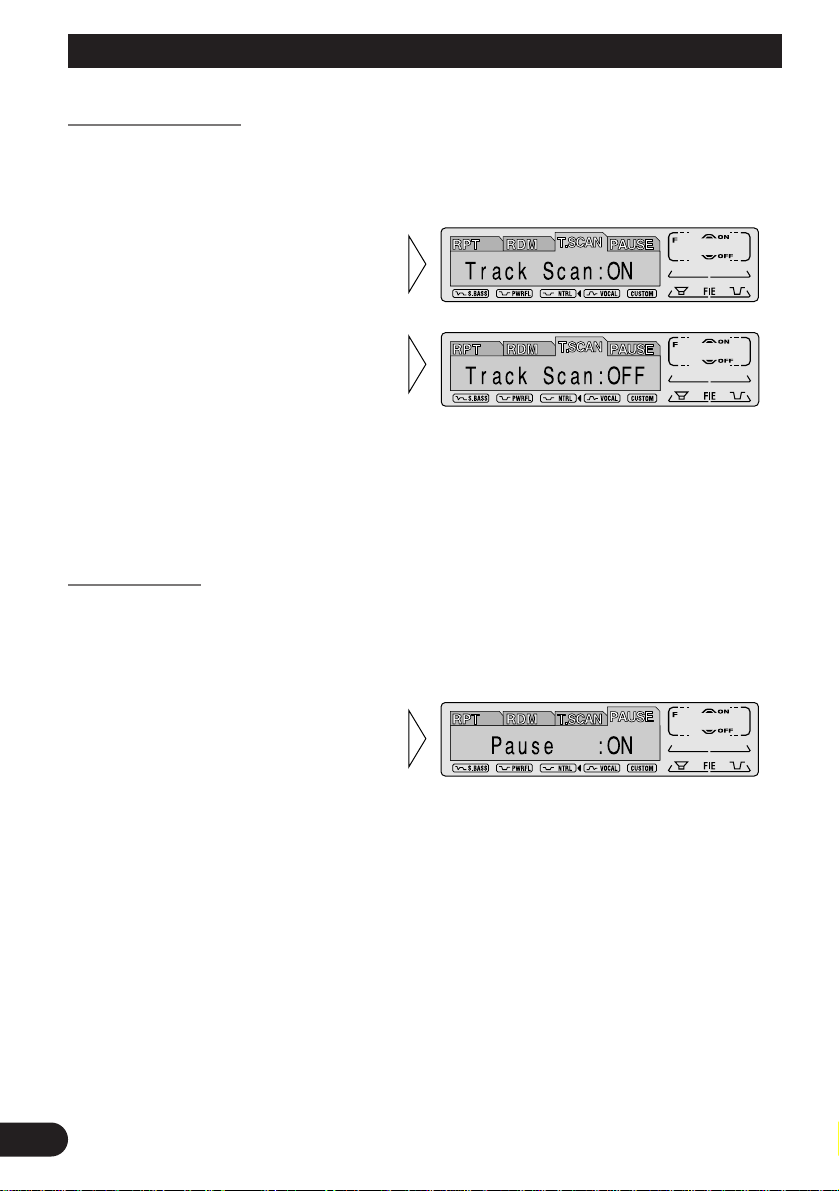
19
Using the Built-in MD Player
Scan Play (T.SCAN)
Scan Play plays the first 10 seconds or so of each track on an MD in succession.
Note:
• Scan Play is canceled automatically after all the tracks on a disc have been scanned.
Pause (PAUSE)
Pause pauses the currently playing track.
2. Switch the Pause ON/OFF with
the 5/∞ buttons.
1. Press the FUNCTION button and select the Pause mode (PAUSE) in the
Function Menu.
3. When you find the desired
track, cancel the Scan Play
with the ∞ button.
If the Function Menu has been canceled automatically, select the Scan
mode in the Function Menu again.
2. Switch the Scan Play ON with
the 5 button.
1. Press the FUNCTION button and select the Scan mode (T.SCAN) in the
Function Menu.
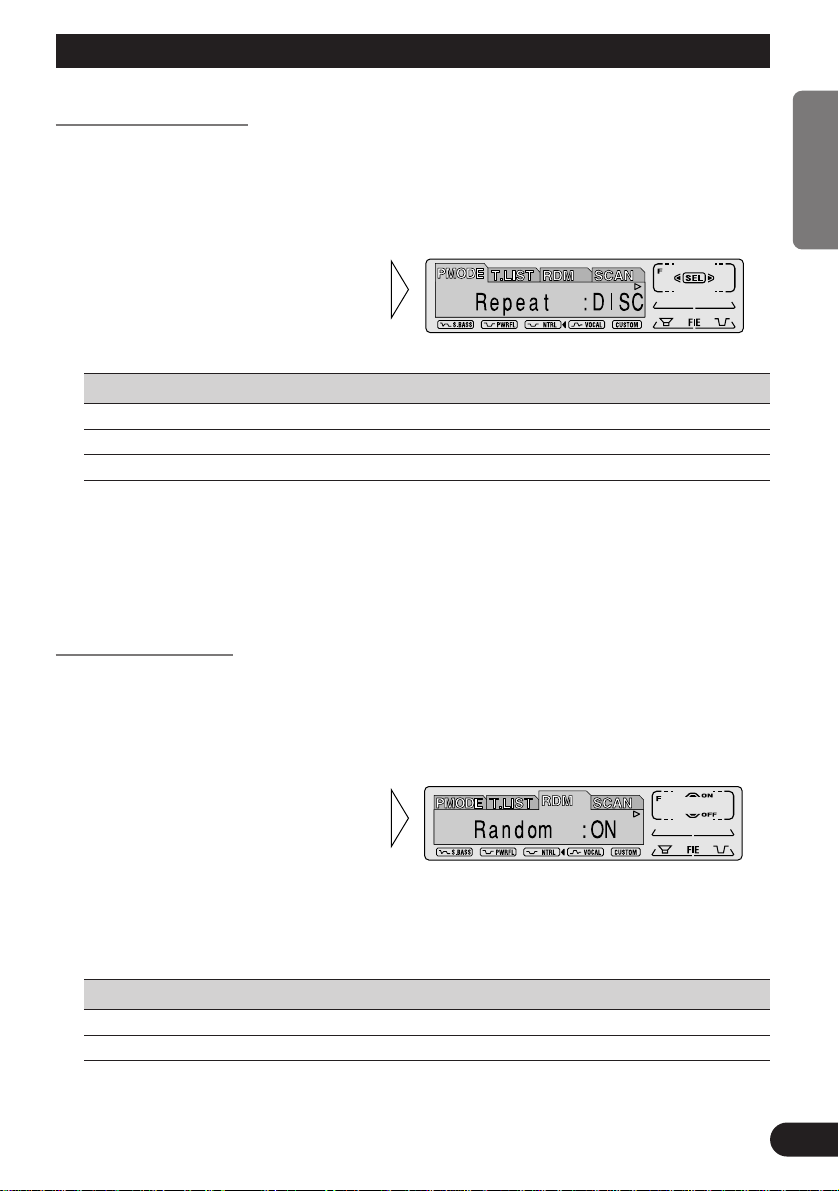
20
ENGLISH ESPAÑOL DEUTSCH FRANÇAIS ITALIANO NEDERLANDS
Using Multi-CD Players
Repeat Play (PMODE)
There are three repeat play ranges: One-track Repeat, Disc Repeat and Multi-CD player
Repeat. Default repeat play range is Multi-CD player Repeat.
1. Press the FUNCTION button and select the Repeat mode (PMODE) in the
Function Menu.
Play range Display
Multi-CD player Repeat MCD
One-track Repeat TRK
Disc Repeat DISC
Note:
• If you select other discs during the repeat play, the repeat play range changes to Multi-CD player
Repeat.
• If you perform Track Search or Fast Forward/Reverse during One-track Repeat, the repeat play
range changes to Disc Repeat.
Random Play (RDM)
Tracks are played at random within the selected repeat play range as explained in “Repeat
Play” above.
1. Press the FUNCTION button and select the Random mode (RDM) in the
Function Menu.
Display Play range
D.RANDOM Disc Repeat
RANDOM Multi-CD player Repeat
Note:
• One-track Repeat changes to the Disc Repeat when you switch the Random Play ON.
2. Switch the Random Play
ON/OFF with the 5/∞ buttons.
After selecting the desired repeat
play range from those referred to in
“Repeat Play” above, switch MultiCD Player Random Play ON.
2. Select the desired repeat play
range with the 2/3 buttons.
Multi-CD player Repeat = Onetrack Repeat = Disc Repeat
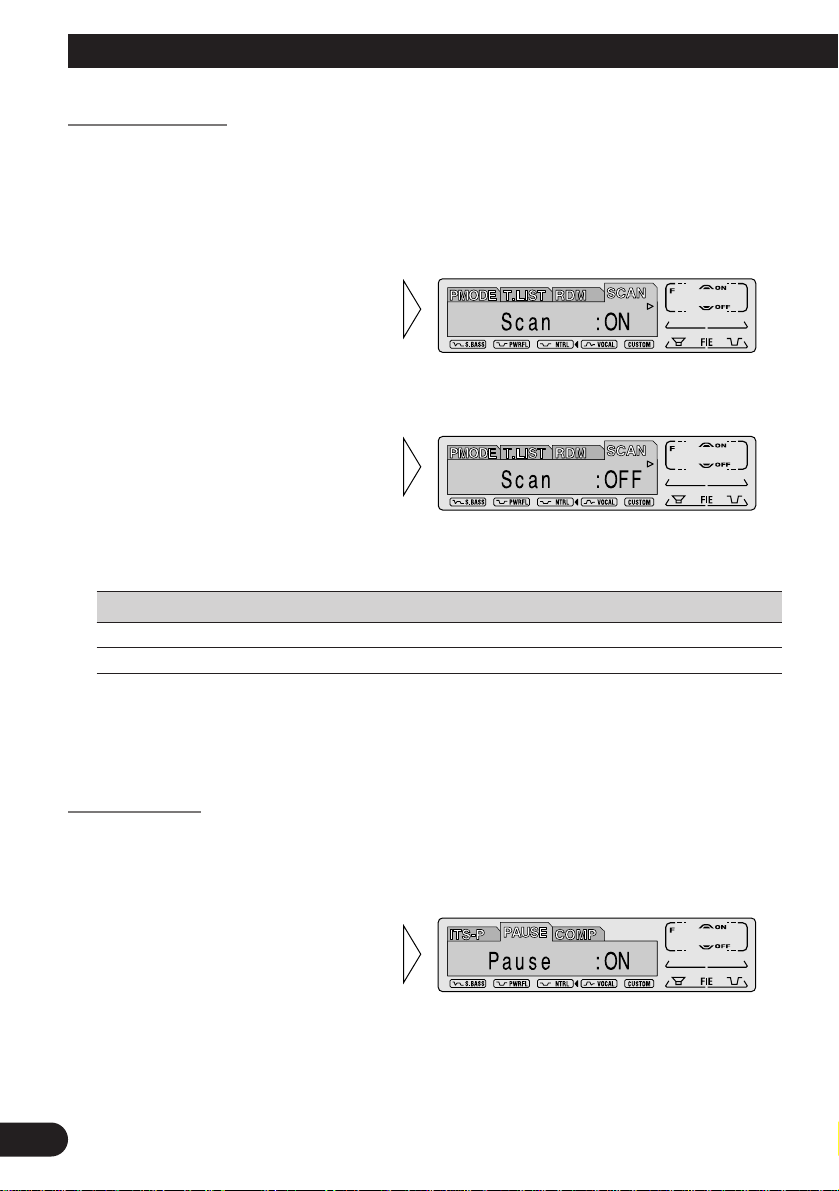
21
Using Multi-CD Players
Scan Play (SCAN)
In the Disc Repeat, the beginning of each track on the selected disc is scanned for about 10
seconds. In the Multi-CD player Repeat, the beginning of the first track on each disc is
scanned for about 10 seconds.
1. Press the FUNCTION button and select the Scan mode (SCAN) in the
Function Menu.
Display Play range
T.SCAN Disc Repeat
D.SCAN Multi-CD player Repeat
Note:
• Scan Play is canceled automatically after all the tracks or discs have been scanned.
• One-track Repeat changes to the Disc Repeat when you switch the Scan Play ON.
Pause (PAUSE)
Pause pauses the currently playing track.
1. Press the FUNCTION button and select the Pause mode (PAUSE) in the
Function Menu.
2. Switch the Pause ON/OFF
with the 5/∞ buttons.
3. When you find the desired
track (or disc), cancel the Scan
Play with the ∞ button.
If the Function Menu has been canceled automatically, select the Scan
mode in the Function Menu again.
2. Switch the Scan Play ON with the
5 button.
After selecting the desired repeat
play range from those referred to in
“Repeat Play” on page 20, switch
Multi-CD Player Scan Play ON.
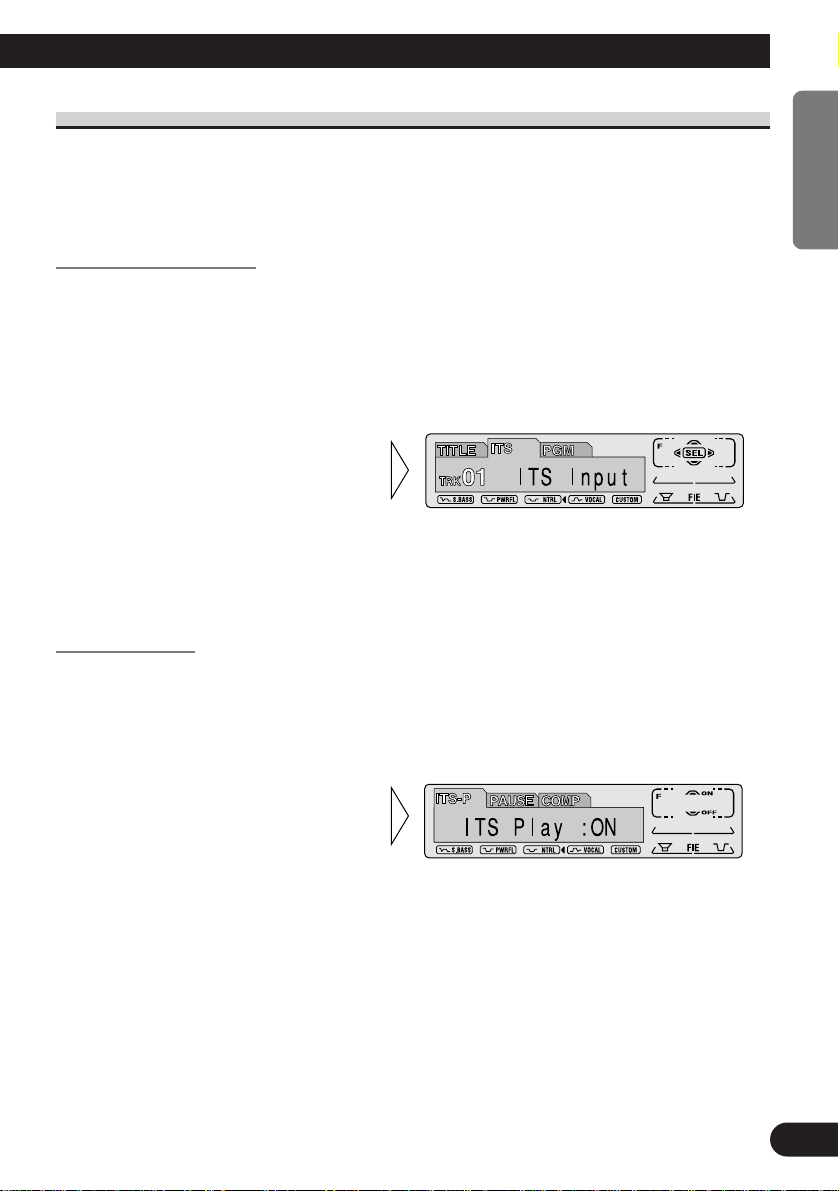
22
ENGLISH ESPAÑOL DEUTSCH FRANÇAIS ITALIANO NEDERLANDS
ITS (Instant Track Selection)
The ITS function allows you to search for the track you wish to play when a Multi-CD
player is installed. You can use ITS to program automatic playback of up to 24 tracks per
disc from up to 100 discs. (You can store ITS program and Disc Title data for up to 100
discs in memory.)
ITS Programming (ITS)
Programmed tracks are played within the selected repeat play range in the “Repeat Play”
on page 20.
1. Play the track you wish to program.
2. Select the ITS Programming mode (ITS) in the Detailed Setting Menu.
(Refer to page 15.)
Note:
• After 100 discs have been programmed, data for a new disc will overwrite the data for the disc that
has not been played back for the longest time.
ITS Play (ITS-P)
ITS play of tracks is performed within the play range explained in the “Repeat Play” section.
1. Press the FUNCTION button and select the ITS Play mode (ITS-P) in the
Function Menu.
Note:
• If no track in the current range is programmed for ITS Play, “ITS Empty” is displayed.
2. Switch the ITS Play ON/OFF
with the 5/∞ buttons.
After selecting the desired repeat
play range from those referred to in
“Repeat Play” on page 20, switch
ITS Play ON.
3. Program the desired track
with the 5 button.
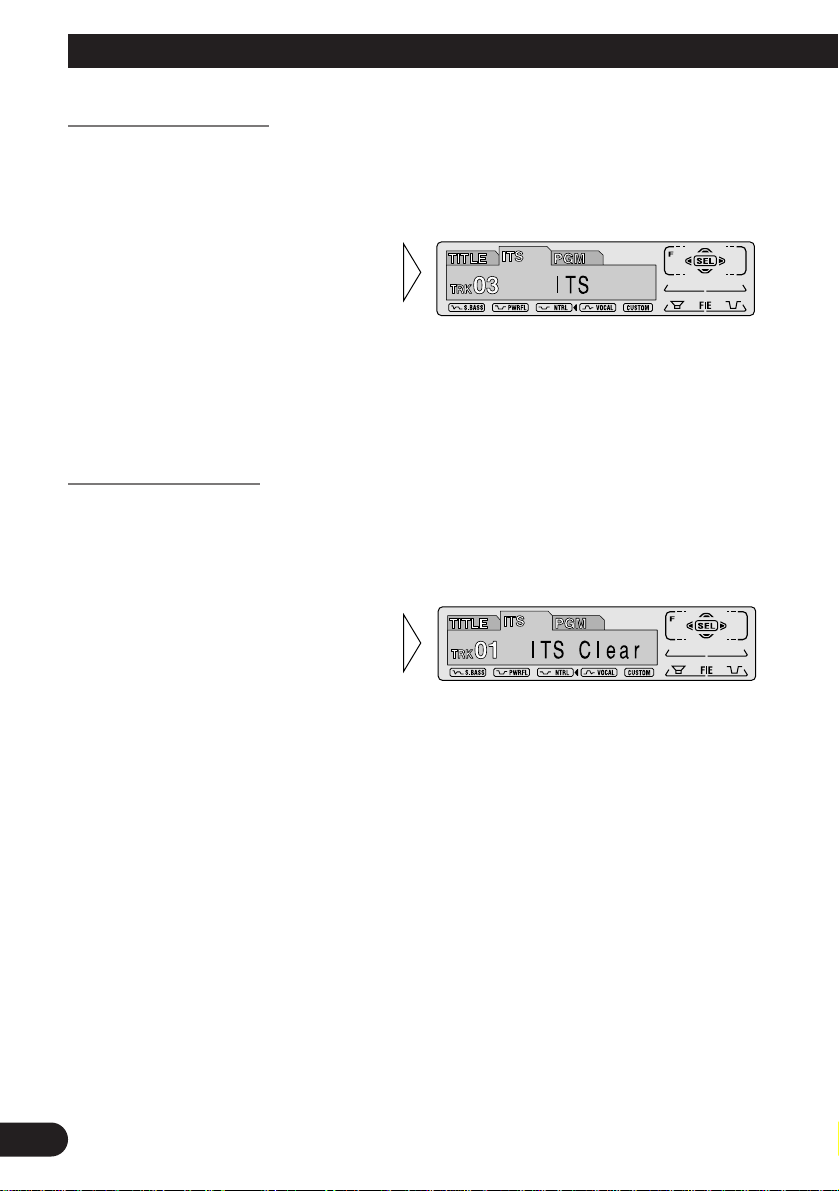
23
Using Multi-CD Players
Erase a Track Program
1. Select the track you wish to erase, during ITS Play.
2. Select the ITS Programming mode (ITS) in the Detailed Setting Menu.
(Refer to page 15.)
Erase a Disc Program
1. Select the disc you wish to erase, while the disc is playing.
2. Select the ITS Programming mode (ITS) in the Detailed Setting Menu.
(Refer to page 15.)
3. Erase the disc program with
the ∞ button.
3. Erase the track program with
the ∞ button.
ITS is canceled and playback of the
next ITS-programmed track begins.
If there are no more programmed
tracks in the current range, “ITS
Empty” is displayed and normal
play resumes.
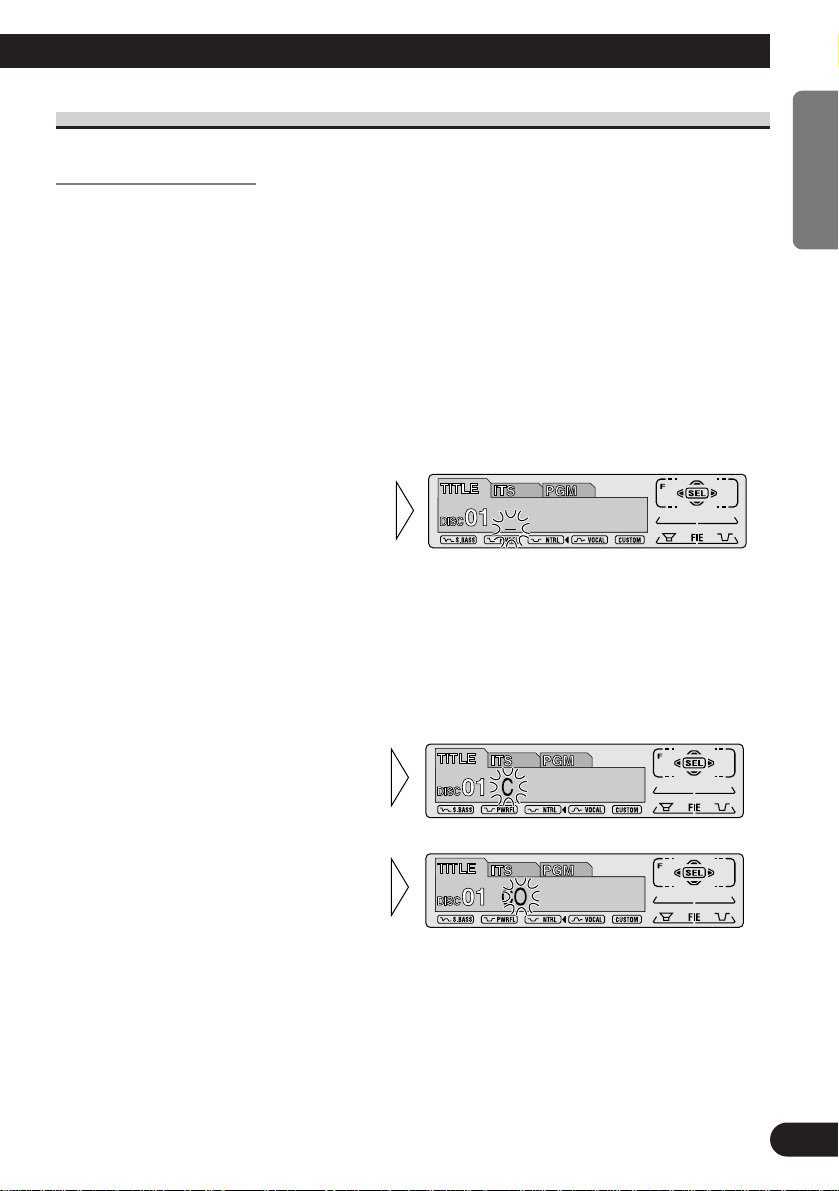
24
ENGLISH ESPAÑOL DEUTSCH FRANÇAIS ITALIANO NEDERLANDS
Disc Title
Disc Title Input (TITLE)
You can input Titles up to 10 letters long for up to 100 discs. Using this function lets you
easily search for and select a desired disc for play. (You can store ITS program and Disc
Title data for up to 100 discs in memory.)
1. Play the disc you wish to input the disc title.
2. Select the Disc Title Input mode (TITLE) in the Detailed Setting Menu.
(Refer to page 15.)
Note:
• When playing a CD TEXT disc on a CD TEXT compatible Multi-CD player, you cannot switch to
this mode.
• A CD TEXT disc is a CD featuring recorded text information such as Disc Title, Artist Name and
Track Title.
Note:
• You can select to input Numbers and Symbols by pressing button 2.
Continued overleaf.
5. Move the box left and right
with the 2/3 buttons.
4. Select letters, numbers and
symbols with the 5/∞ buttons.
To insert a space, select the flashing
cursor “_”.
3. Select the desired character
type with button 1.
Each press of button 1 changes the
character type in the following
order:
Alphabet (Upper case), Numbers
and Symbols = Alphabet (Lower
case)
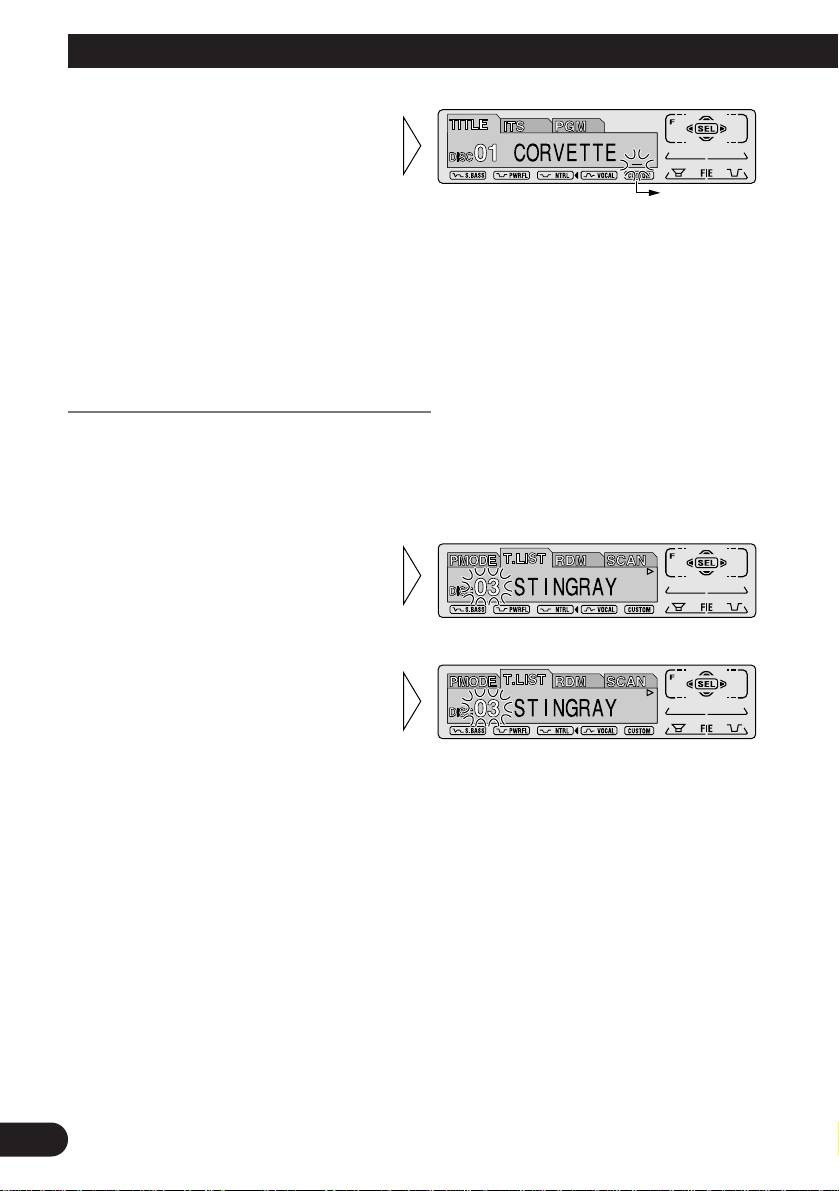
25
Using Multi-CD Players
Note:
• Titles remain in memory, even after the disc has been removed from the magazine, and are recalled
when the disc is reinserted.
• After the titles for 100 discs have been entered, data for a new disc will overwrite the data for the
disc that has not been played back for the longest time.
• You can display the disc title of the disc currently playing. For details, refer to “Displaying Disc
Title” on page 26.
Selecting Discs by Disc Title List (T.LIST)
Follow the procedures below to play a disc for which you have input the title in a MultiCD player or a CD TEXT disc on a CD TEXT compatible Multi-CD player.
1. Press the FUNCTION button and select the Disc Title List mode (T.LIST) in the
Function Menu.
3. Play the selected disc with the
5 button.
2. Select the desired disc title
with the 2/3 buttons.
Nothing is displayed for disc whose
titles have not been input.
6. When you have completed title
input, make the 10th letter
flash, then memorize by pressing the 3 button.

26
ENGLISH ESPAÑOL DEUTSCH FRANÇAIS ITALIANO NEDERLANDS
Displaying Disc Title
You can display the currently playing Disc Title.
Note:
• You can also display the currently playing Disc Title when playing a CD TEXT disc on a CD
TEXT compatible Multi-CD player. (Refer to page 27.)
Note:
• If you switch displays when disc titles have not been input, “NO TITLE” is displayed.
Compression and DBE (COMP)
Using the COMP (Compression) and DBE (Dynamic Bass Emphasis) functions enables
Multi-CD player sound quality adjustment. Each of the functions enables two-step adjustment.
7 COMP
The COMP (Compression) function adjusts imbalances between loud and subdued sounds
at higher volumes.
7 DBE
DBE (Dynamic Bass Emphasis) boosts bass levels to give a fuller sound.
COMP/DBE ON/OFF Switching
1. Press the FUNCTION button and select the COMP/DBE switching mode
(COMP) in the Function Menu.
Note:
• You can use these functions with a Multi-CD player that has them. If the player does not feature the
COMP/DBE functions, “No Comp.” is displayed if you try to use them.
2. Select the desired mode with
the 5/∞ buttons.
Comp. OFF = Comp. 1 = Comp. 2
= Comp. OFF = DBE 1 = DBE 2
• Switch the Disc Title
Display with the DISPLAY
button.
Each press of the DISPLAY button
changes the display in the following
order:
Playback mode A (Play Time)
= Disc Title
= Playback mode B (Play Time)

27
Using Multi-CD Players
CD TEXT Function (for CD TEXT compatible type)
You can use these functions when playing a CD TEXT disc on a CD TEXT compatible
Multi-CD player.
Title Display Switching
Note:
• If certain text information is not recorded on a CD TEXT disc, “NO ~” (e.g. “NO Track Title”) is
displayed.
Title Scroll
This product displays the first 16 letters only of Disc Title, Artist Name and Track Title.
With text longer than 16 letters, you can see the rest of the text by scrolling.
• Scroll the title display by
pressing the DISPLAY button
for 2 seconds.
• Select the desired title display
with the DISPLAY button.
Each press of the DISPLAY button
changes the display in the following
order:
Playback mode A (Play Time)
= Disc Title = Disc Artist Name
= Track Title = Track Artist Name
= Playback mode B (Play Time)
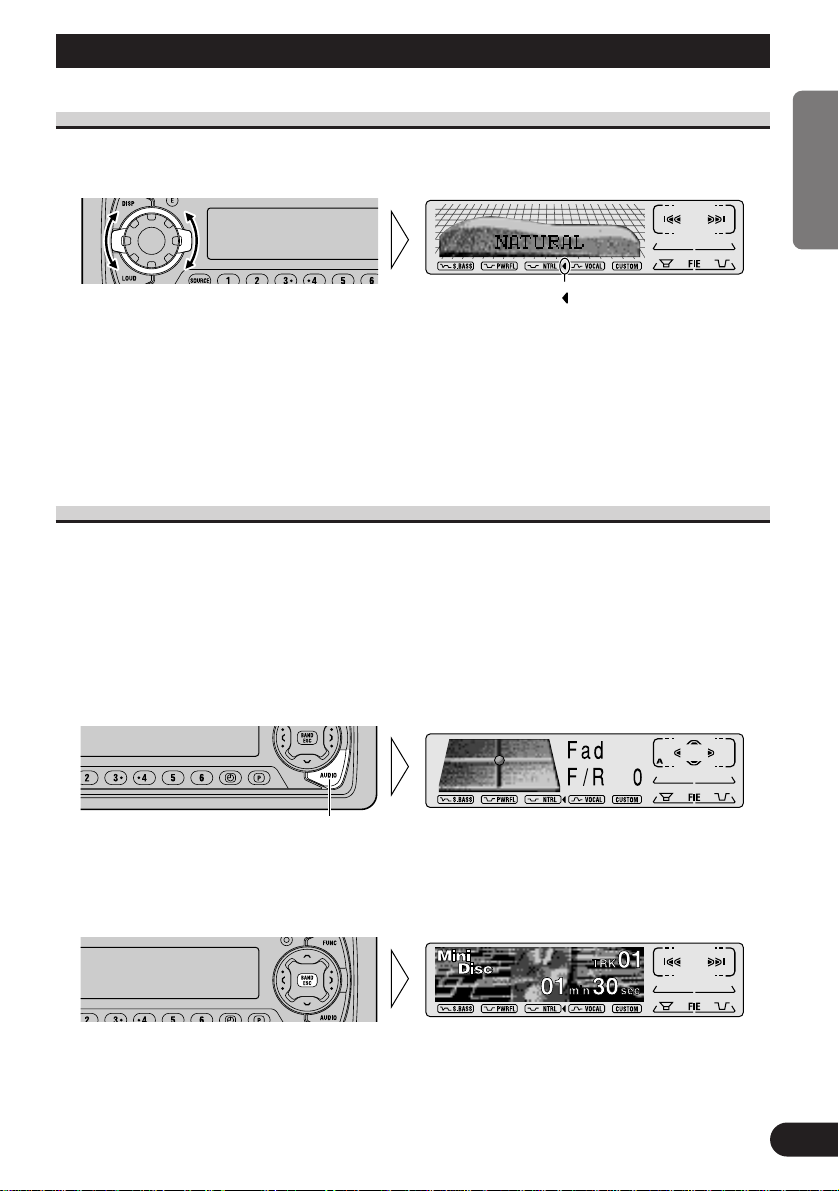
Selecting the Equalizer Curve
You can switch between Equalizer curves.
• Rotate the EQ selector up or down to select the desired Equalizer curve.
POWERFUL Ô NATURAL Ô VOCAL Ô CUSTOM Ô FLAT Ô SUPER BASS
Note:
• “CUSTOM” stores an equalizer curve you have made adjustments to. (Refer to “Equalizer Curve
Adjustment” on page 29 and “Equalizer Curve Fine Adjustment” on page 30.)
• You can create different “CUSTOM” curves for different sources. (External Unit 1 and External
Unit 2 are set to the same Equalizer Curve Adjustment setting automatically.)
Entering the Audio Menu
With this Menu, you can adjust the sound quality.
Note:
• After entering the Audio Menu, if you do not perform an operation within about 30 seconds, the
Audio Menu is automatically canceled.
• Audio Menu functions change depending on the Rear Speaker Lead and Subwoofer Controller set-
ting in the Initial Setting Menu. (Refer to “Setting the Rear Speaker Lead and Subwoofer
Controller” on page 39.)
1. Select the desired mode in the Audio Menu.
2. Operate a mode.
3. Cancel the Audio Menu.
Each press changes the Mode ...
”“
28
ENGLISH ESPAÑOL DEUTSCH FRANÇAIS ITALIANO NEDERLANDS
Audio Adjustment
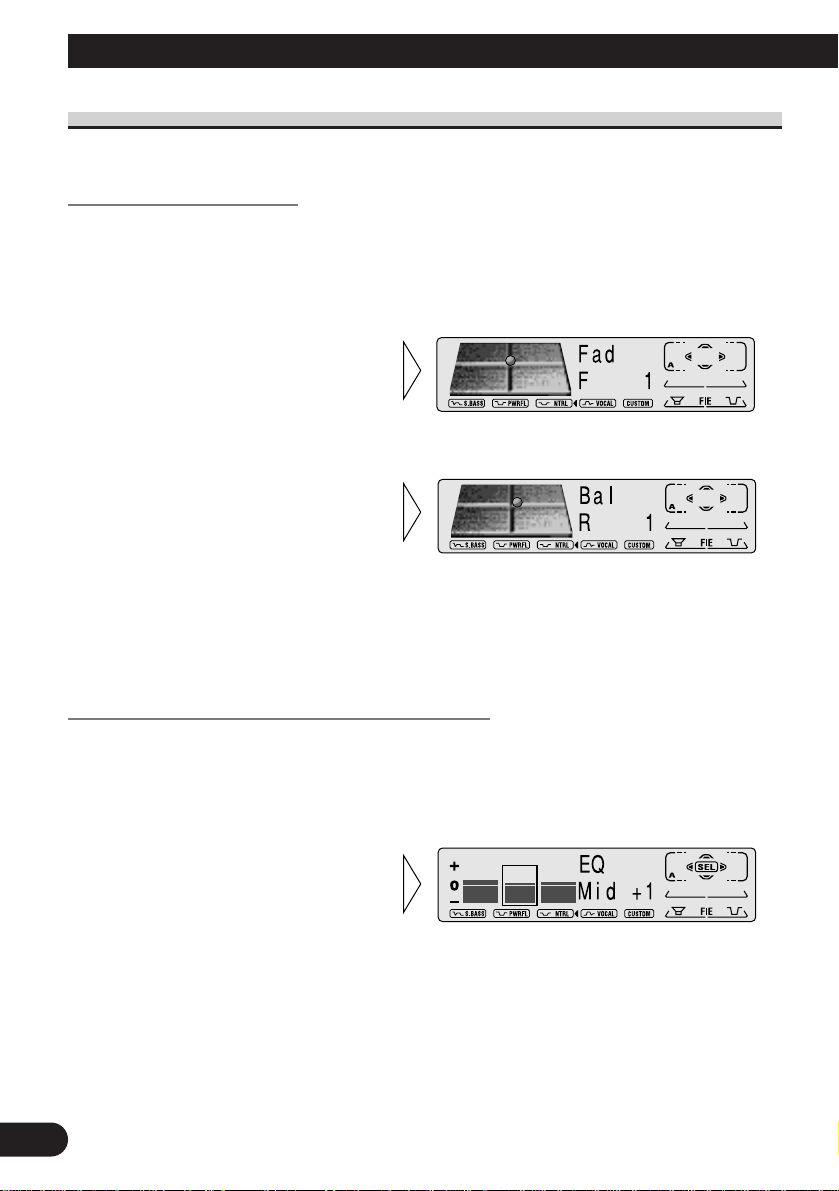
29
Audio Adjustment
Audio Menu Functions
The Audio Menu features the following functions.
Balance Adjustment (Fad)
This function allows you to select a Fader/Balance setting that provides ideal listening conditions in all occupied seats.
1. Press the AUDIO button and select the Fader/Balance mode (Fad) in the
Audio Menu.
Note:
• When the Rear Speaker Lead setting is “Rear SP:S.W”, you cannot adjust front/rear speaker
balance. (Refer to page 39.)
• “Fad F/R 0” is the proper setting when 2 speakers are in use.
Equalizer Curve Adjustment (EQ-Low/Mid/High)
You can adjust the currently selected equalizer curve settings as desired. Adjusted equalizer curve settings are memorized in “CUSTOM”.
1. Press the AUDIO button and select the Equalizer mode
(EQ-Low/Mid/High) in the Audio Menu.
2. Select the band you want to
adjust with the 2/3 buttons.
EQ-Low Ô EQ-Mid Ô EQ-High
3. Adjust left/right speaker balance with the 2/3 buttons.
“Bal L 9” – “Bal R 9” is displayed
as it moves from left to right.
2. Adjust front/rear speaker balance with the 5/∞ buttons.
“Fad F 15” – “Fad R 15” is displayed as it moves from front to
rear.
