Pioneer MEH-P5350 User Manual
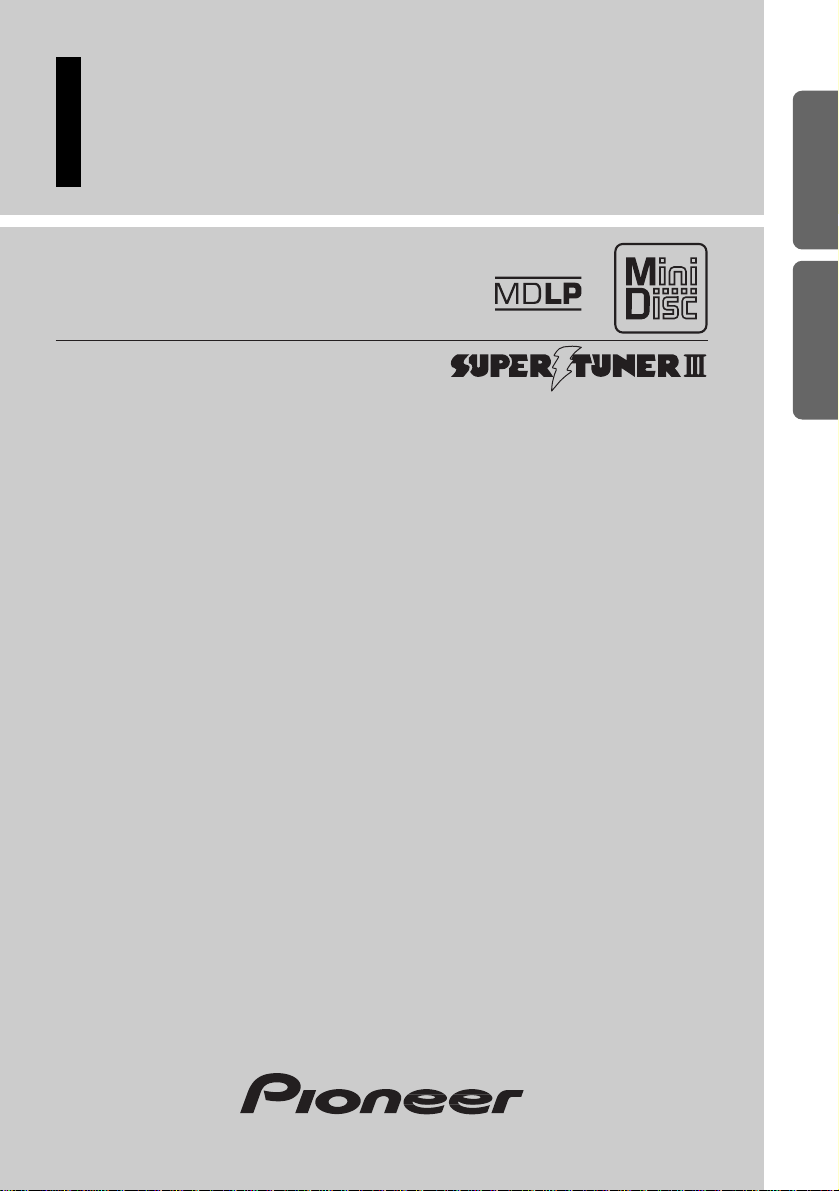
Multi-CD control High power MD player
with FM/AM tuner
Reproductor de MD de alta potencia con control
de múltiples CD con sintonizador FM/AM
Operation Manual
MEH-P5350
Manual de Operación
ENGLISH
ESPAÑOL
PORTUGUÊS (B)
FRANÇAIS
ITALIANO NEDERLANDS
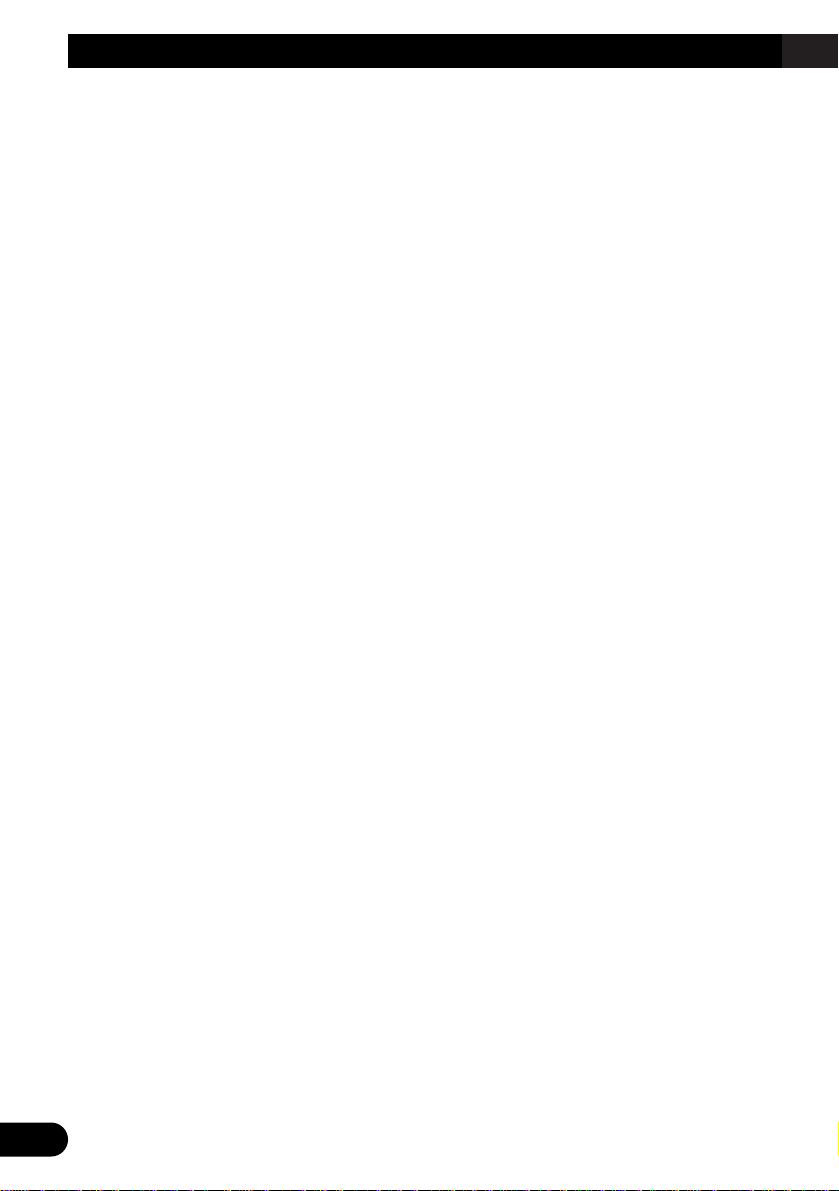
1
Contents
Key Finder .................................................... 3
-
Head Unit
-
Remote Controller (CD-R600)
Before Using This Product ...................... 4
About This Product .......................................... 4
-
Playback of MDs featuring long recordings
About This Manual ............................................ 4
-
When using the Remote Controller
(CD-R600)
Precaution .......................................................... 5
When using the 50-Disc Type
Multi-CD Player ........................................ 5
Basic Operation ........................................ 6
To Listen to Music ............................................ 6
Basic Operation of Tuner .................................. 7
-
Manual and Seek Tuning
-
Preset Tuning
-
Band
Basic Operation of Built-in MD Player ............ 8
-
MD Loading Slot
-
Eject
-
Track Search and Fast Forward/Reverse
Basic Operation of Multi-CD Player ................ 9
-
Track Search and Fast Forward/Reverse
-
Disc Search
-
Disc Number Search
(for 6-Disc, 12-Disc types)
Corresponding Display Indications and
Buttons .................................................... 10
Entering the Function Menu ............................ 10
Function Menu Functions ................................ 11
Entering the Detailed Setting Menu ................13
Detailed Setting Menu Functions .................... 14
Tuner Operation ...................................... 15
-
Local Seek Tuning (LOCAL)
-
Best Stations Memory (BSM)
Using the Built-in MD Player ................ 16
-
Repeat Play (REPEAT)
-
Random Play (RANDOM)
-
Pause (PAUSE)
-
Scan Play (T-SCAN)
-
Title Display Switching
-
Title Scroll
Using Multi-CD Players .......................... 18
-
Repeat Play (REPEAT)
-
Random Play (RANDOM)
-
Scan Play (SCAN)
-
Pause (PAUSE)
ITS (Instant Track Selection) .......................... 20
-
ITS Programming (ITS)
-
ITS Play (ITS-P)
-
Erase a Track Program
-
Erase a Disc Program
Disc Title ........................................................ 21
-
Disc Title Input (TITLE IN)
-
Selecting Discs by Disc Title List
(TITLE LIST)
-
Displaying Disc Title
Compression and DBE (COMP) .................... 24
-
COMP/DBE ON/OFF Switching
CD TEXT Function (for CD TEXT
compatible type) ...................................... 25
-
Title Display Switching
-
Title Scroll
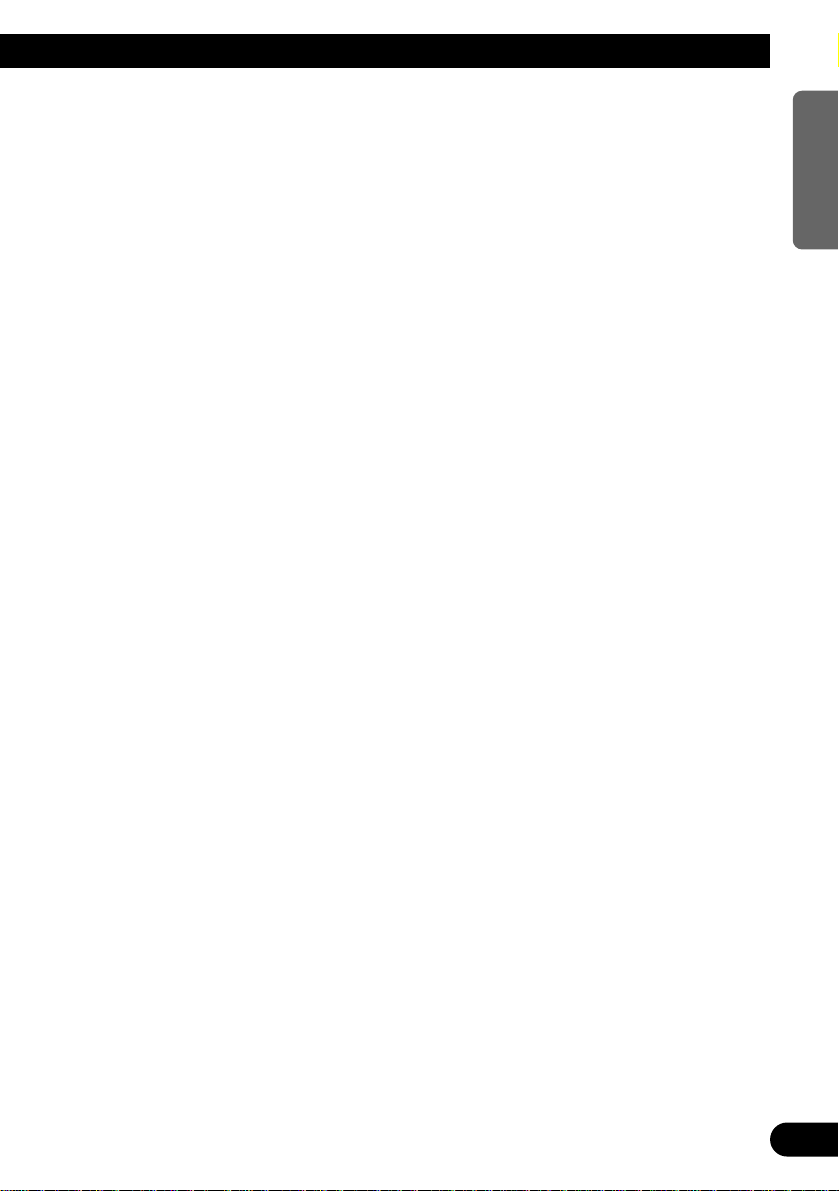
Audio Adjustment .................................... 26
Setting the Sound Focus Equalizer (SFEQ) .... 26
-
About the Sound Focus Equalizer (SFEQ)
Selecting the Equalizer Curve ........................ 27
-
About the Custom Curves
Entering the Audio Menu ................................ 28
Audio Menu Functions .................................... 28
-
Balance Adjustment (FADER)
-
Equalizer Curve Adjustment
(EQ-LOW/EQ-MID/EQ-HIGH)
-
Equalizer Curve Fine Adjustment
-
Bass Adjustment (BASS)
-
Treble Adjustment (TRE)
-
Loudness Adjustment (LOUD)
-
Subwoofer Output (SUB.W)
-
Subwoofer Setting Adjustment (80HZ 0)
-
Source Level Adjustment (SLA)
Initial Setting ............................................ 34
Entering the Initial Setting Menu .................... 34
Initial Setting Menu Functions ........................ 35
-
Setting the Time
-
Setting the FM Tuning Step (FM STEP)
-
Setting the AM Tuning Step (AM STEP)
-
Switching the AUX Mode (AUX)
-
Setting the Dimmer (DIMMER)
-
Setting the Rear Output (FRT+REAR)
Other Functions ........................................ 38
Displaying the Time ........................................ 38
Using the AUX Source .................................... 38
-
Selecting the AUX Source
-
AUX Title Input (TITLE IN)
Cellular Telephone Muting ............................ 39
MD Player and Care ................................ 40
Precaution ........................................................ 40
Built-in MD Player’s Error Message .............. 41
Specifications .......................................... 42
2
ENGLISH ESPAÑOL DEUTSCH FRANÇAIS
ITALIANO NEDERLANDS
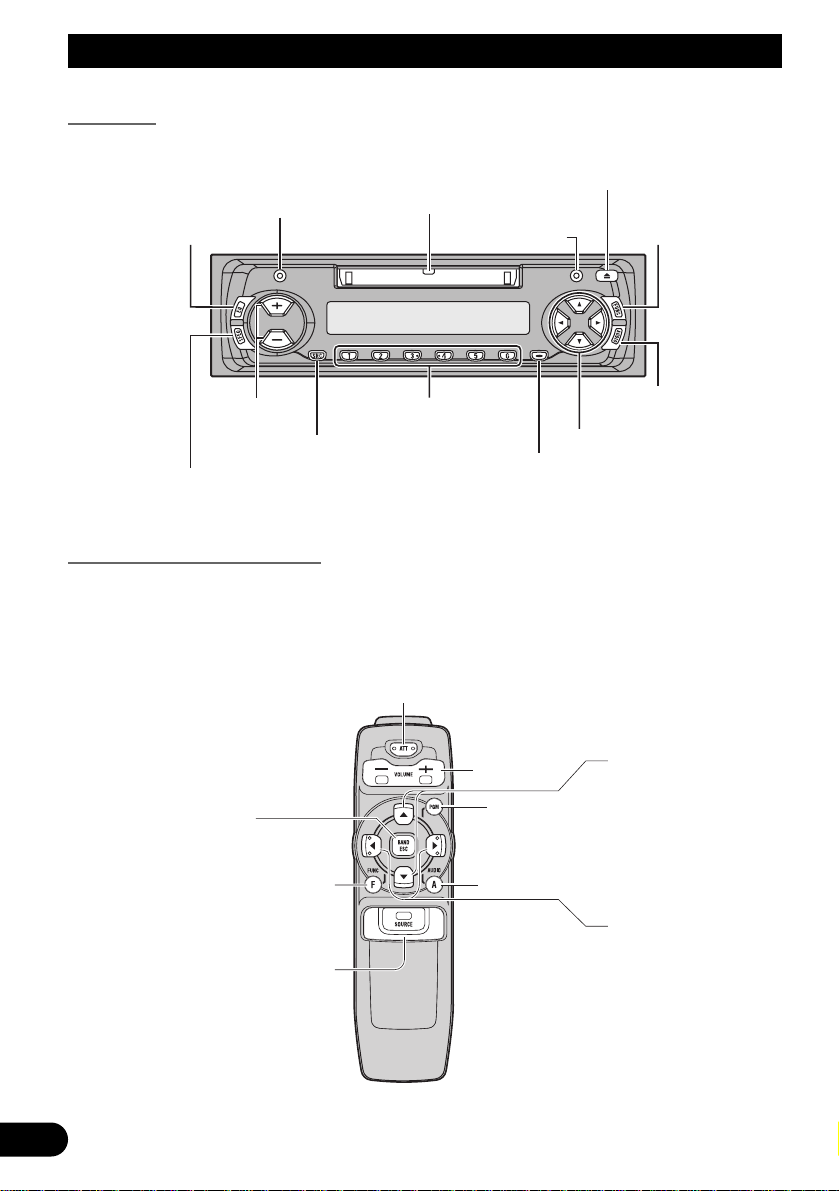
3
Key Finder
Head Unit
Remote Controller (CD-R600)
The remote controller (CD-R600) enabling remote control of the head unit is sold separately. Operation is the same as when using buttons on the head unit.
ATT button
This lets you quickly lower volume level (by about 90%).
Press once more to return to the original volume level.
FUNCTION button
SOURCE/OFF button
BAND button
+/– button
5/∞ buttons
2/3 buttons
AUDIO button
PGM button
EQ button
+/– buttons
MD Loading Slot
AUDIO button
SFEQ button
5/∞/2/3 buttons
BAND button
Buttons 1–6
FUNCTION button
DISPLAY button
CLOCK button
EJECT button
SOURCE button
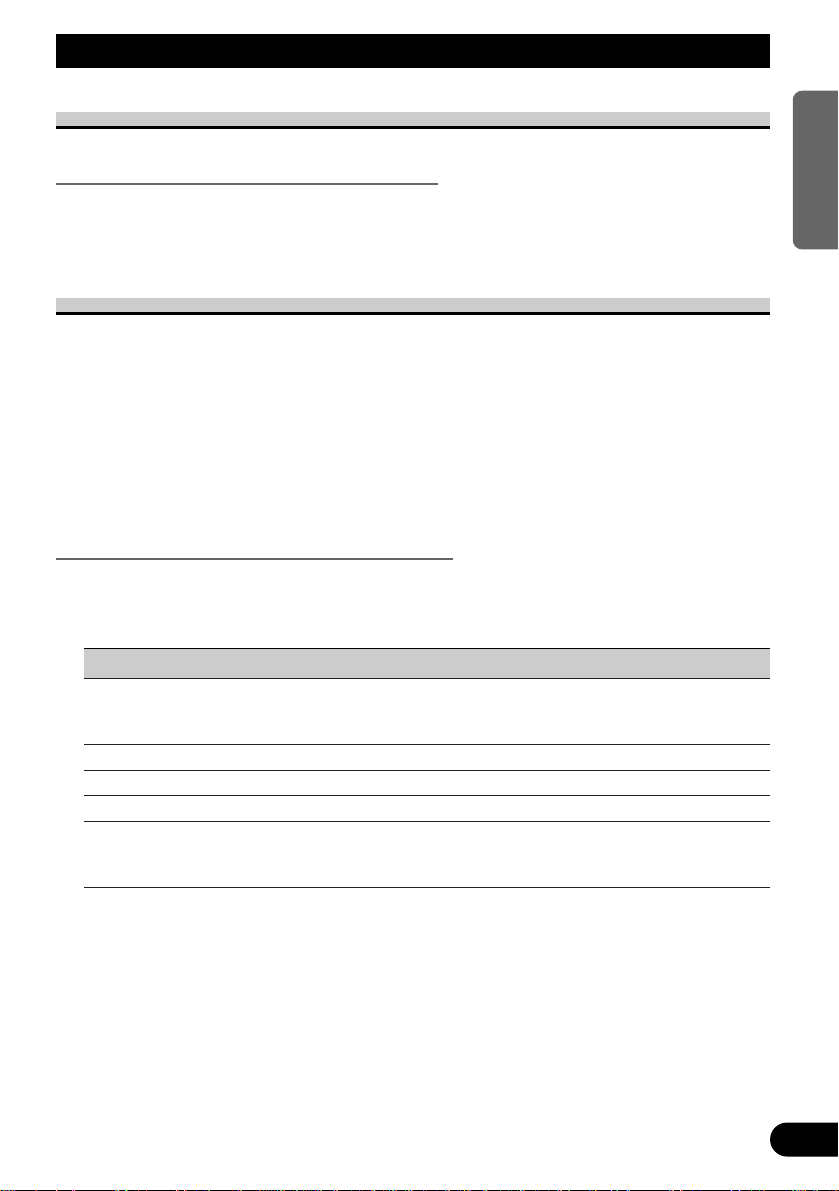
Before Using This Product
4
ENGLISH ESPAÑOL DEUTSCH FRANÇAIS
ITALIANO NEDERLANDS
About This Product
Playback of MDs featuring long recordings
This product is MDLP* compatible, so you can playback MDs featuring long recordings.
* MDLP is a data compression system that lets you record on regular MDs for 2 or 4 times
the length of time previously possible.
About This Manual
This product features a number of sophisticated functions ensuring superior reception and
operation. All are designed for the easiest possible use, but many are not self-explanatory.
This operation manual is intended to help you benefit fully from their potential and to
maximize your listening enjoyment.
We recommend that you familiarize yourself with the functions and their operation by
reading through the manual before you use this product. It is especially important that you
read and observe the “Precaution” on next page and in other sections.
This manual explains head unit operation. You can perform the same operations with the
remote controller.
When using the Remote Controller (CD-R600)
CD-R600, another sold separately remote controller, is equipped with the PGM button in
which a frequently used function is preprogramed by each source.
A press of PGM button activates the functions in the following chart.
Source Function name Page
Tuner Best Stations Memory (OFF) 15
Best Stations Memory (ON)
(Hold for 2 seconds) 15
Built-in MD player Pause 16
CD player (one disc only) Pause —
Multi-CD player Pause 19
TV Best Station Sequential Memory (OFF) —
Best Station Sequential Memory (ON)
(Hold for 2 seconds) —
Note:
• For the details of TV and CD player (one disc only) functions, refer to their manuals.
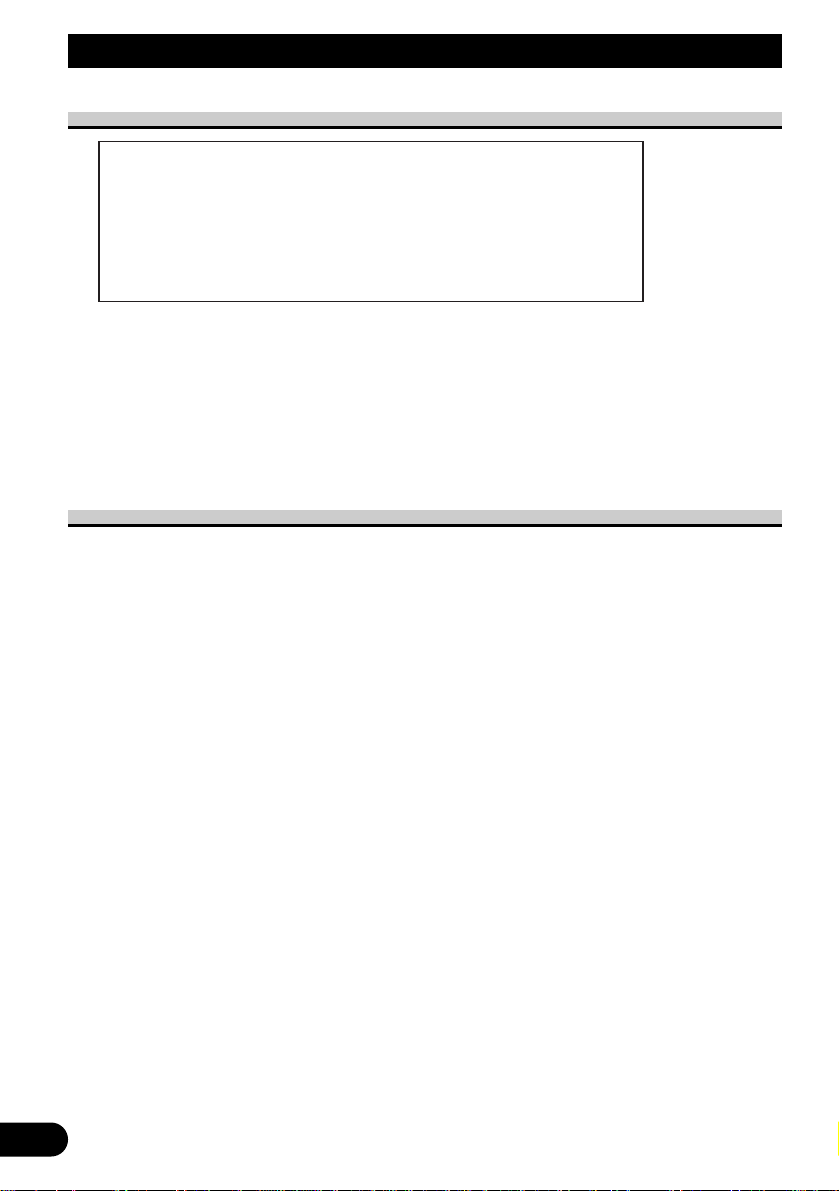
5
Before Using This Product
Precaution
• Keep this manual handy as a reference for operating procedures and precautions.
• Always keep the volume low enough for outside sounds to be audible.
• Protect the product from moisture.
• If the battery is disconnected, the preset memory will be erased and must be reprogrammed.
• If this product fails to operate properly, contact your dealer or your nearest authorized
Pioneer Service Station.
When using the 50-Disc Type Multi-CD Player
The available functions of the 50-Disc Type Multi-CD Player are described in this
Operation Manual. Note that other 50-Disc Type Multi-CD Player functions cannot be
used with this product.
CAUTION: USE OF CONTROL OR ADJUSTMENT OR PERFOR-
MANCE OF PROCEDURES OTHER THAN THOSE
SPECIFIED HEREIN MAY RESULT IN HAZARDOUS
RADIATION EXPOSURE.
CAUTION: THE USE OF OPTICAL INSTRUMENTS WITH THIS
PRODUCT WILL INCREASE EYE HAZARD.
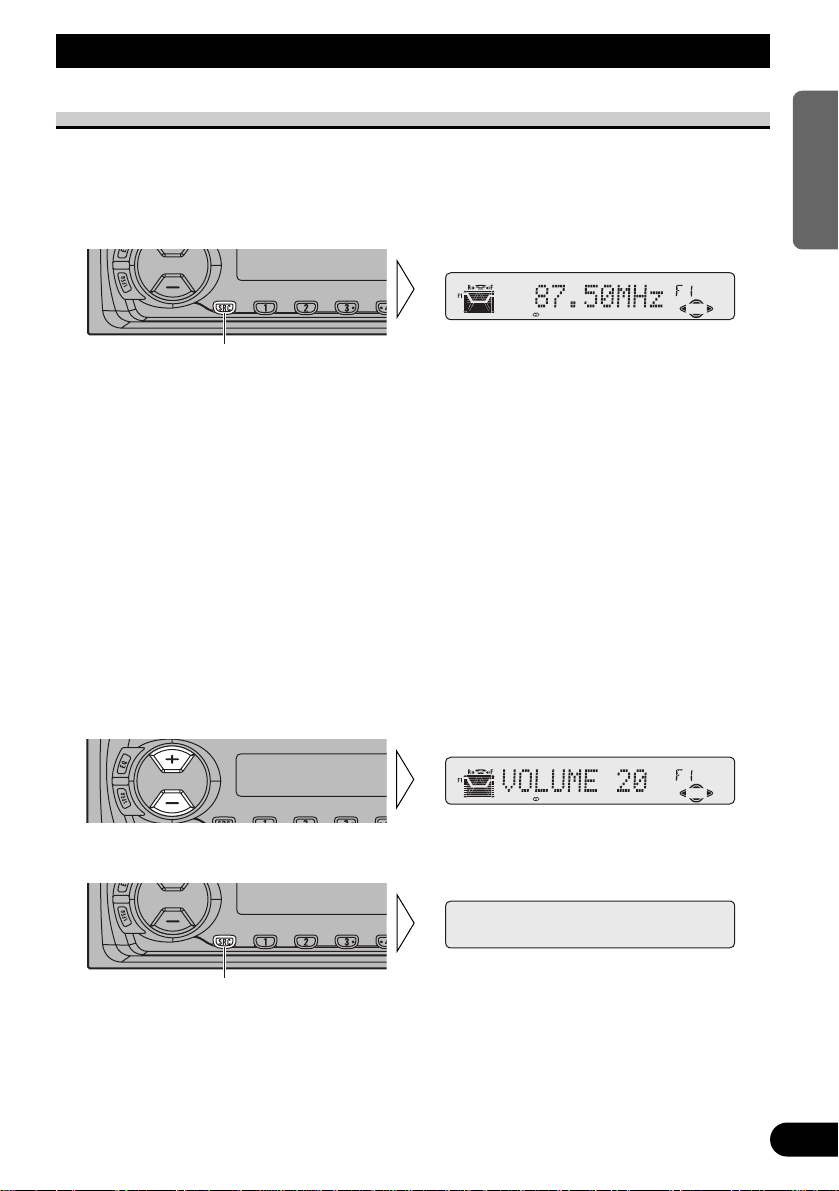
Basic Operation
To Listen to Music
The following explains the initial operations required before you can listen to music.
Note:
• Loading a disc in this product. (Refer to page 8.)
1. Select the desired source (e.g. Tuner).
Each press of the SOURCE button selects the desired source in the following order:
CD player (one disc only) = TV = Tuner = Built-in MD player = Multi-CD player
= External Unit = AUX
Note:
• External Unit refers to a Pioneer product (such as one available in the future) that, although incompatible as a source, enables control of basic functions by this product. Only one External Unit can
be controlled by this product.
• In the following cases, the sound source will not change:
* When a product corresponding to each source is not connected to this product.
* When no disc is set in this product.
* When no disc is set in the CD player (one disc only).
* When no magazine is set in the Multi-CD player.
* When the AUX (external input) is set to OFF. (Refer to page 36.)
• When this product’s blue/white lead is connected to the car’s Auto-antenna relay control terminal,
the car’s Auto-antenna extends when this product’s source is switched ON. To retract the antenna,
switch the source OFF.
2. Raise or lower the volume.
3. Turn the source OFF.
Hold for 1 second
Each press changes the Source ...
6
ENGLISH ESPAÑOL DEUTSCH FRANÇAIS
ITALIANO NEDERLANDS
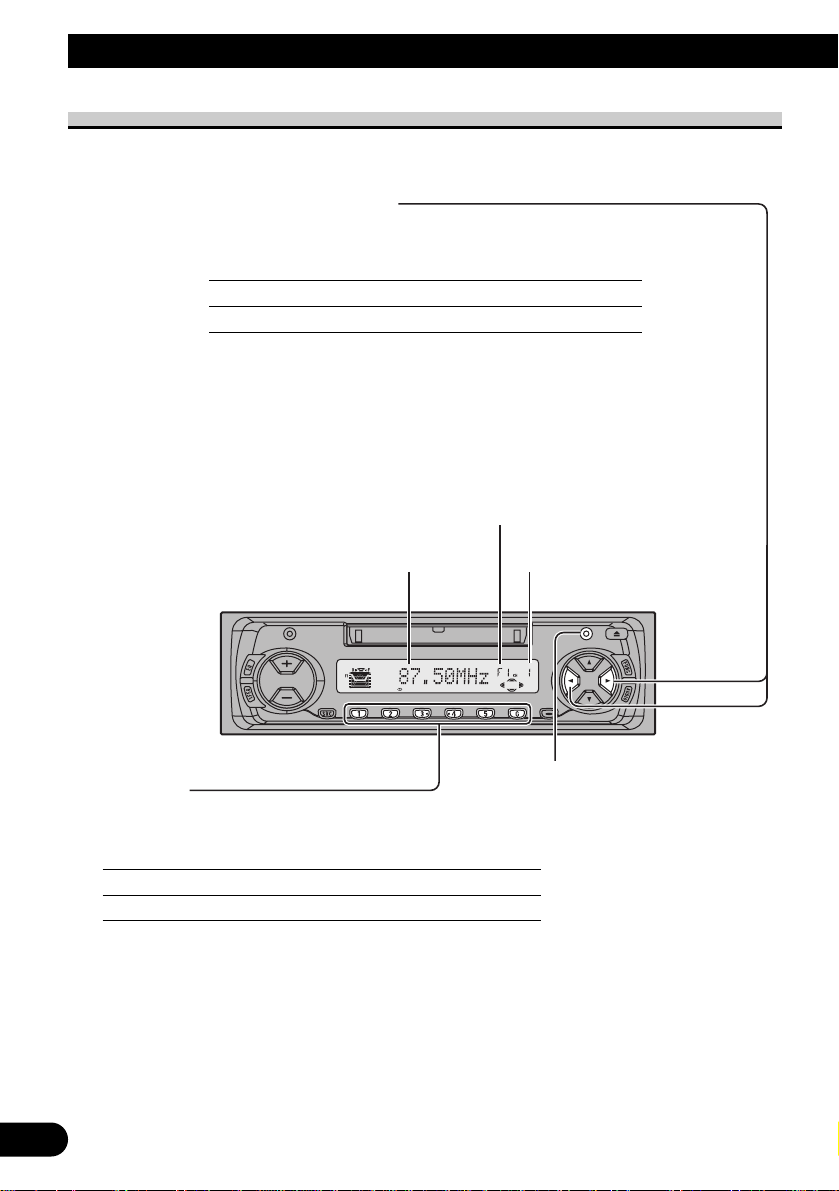
7
Basic Operation
Basic Operation of Tuner
Reset the AM tuning step from 9 kHz (the factory preset step) to 10 kHz when using the
tuner in North, Central or South America. (Refer to page 36.)
Manual and Seek Tuning
• You can select the tuning method by changing the length of
time you press the 2/3 button.
Manual Tuning (step by step) 0.5 seconds or less
Seek Tuning 0.5 seconds or more
Note:
• If you continue pressing the button for longer than 0.5 seconds, you can skip
broadcasting stations. Seek Tuning starts as soon as you release the button.
• Stereo indicator “” lights when a stereo station is selected.
• With this product, “LP:” is not displayed before track titles regardless of the MD
recording method. (On some MDs featuring long recordings, “LP:” is previously
input before track titles.)
Preset Number Indicator
Band
F1 (FM1) = F2 (FM2)
= F3 (FM3) = A1 (AM)
Band Indicator
Frequency Indicator
Preset Tuning
• You can memorize broadcast stations in buttons
1 through 6 for easy, one-touch station recall.
Preset station recall 2 seconds or less
Broadcast station preset memory 2 seconds or more
Note:
• Up to 18 FM stations (6 in F1 (FM1), F2 (FM2) and F3
(FM3)) and 6 AM stations can be stored in memory.
• You can also use the 5 or ∞ buttons to recall broadcast sta-
tions memorized in buttons 1 through 6.
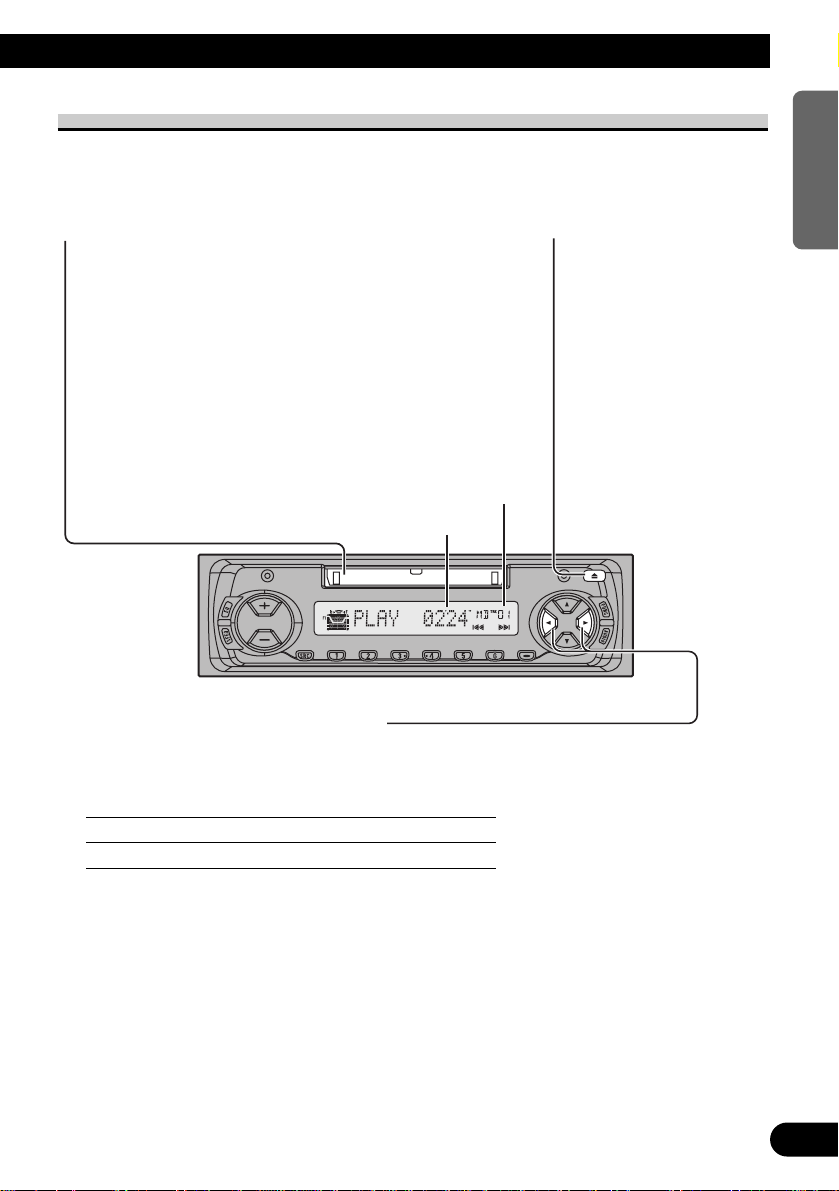
8
ENGLISH ESPAÑOL DEUTSCH FRANÇAIS
ITALIANO NEDERLANDS
Basic Operation of Built-in MD Player
Eject
Note:
• The MD function can be
turned ON/OFF with the
disc remaining in this
product. (Refer to page 6.)
• A disc left partially inserted
after ejection may incur
damage or fall out.
Play Time Indicator
Track Number Indicator
Track Search and Fast Forward/Reverse
• You can select between Track Search or Fast forward/Reverse by pressing
the 2/3 button for a different length of time.
Track Search 0.5 seconds or less
Fast forward/Reverse Continue pressing
Note:
• When you load a disc, this product reads information recorded on the disc such as the number of
tracks. While the disc is being read, “TOC READ” is indicated in the display.
• If you load a disc with the arrow pointing in the wrong direction, it is automatically ejected.
• If the Built-in MD player cannot operate properly, an error message (such as “ERROR-11”)
appears on the display. Refer to “Built-in MD Player’s Error Message” on page 41.
MD Loading Slot
The Built-in MD player plays one MD at a time. Load the
MD in the direction of the arrow, with the label side facing
up.
Note:
• Load an MD after confirming the MD shutter (refer to page
40) is closed.
• Do not insert anything other than a MD into the MD Loading
Slot.
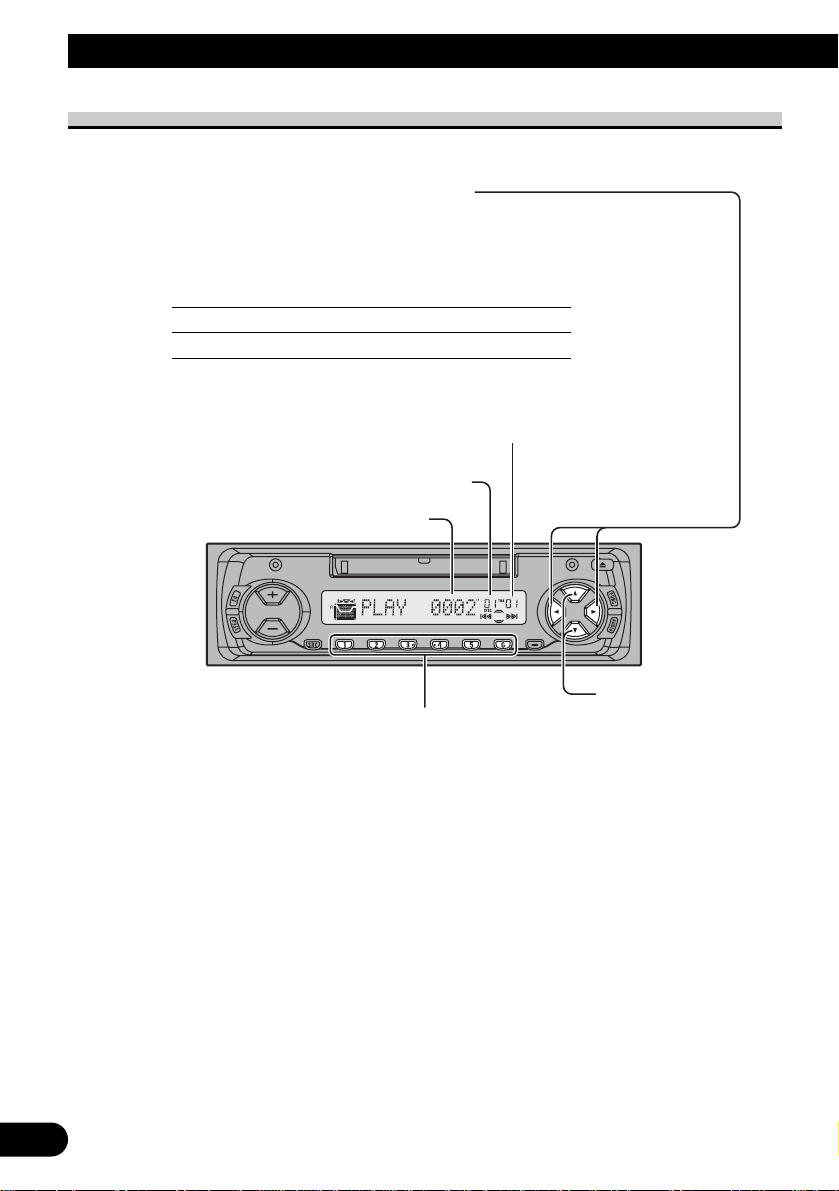
9
Basic Operation
Basic Operation of Multi-CD Player
This product can control a Multi-CD player (sold separately).
Play Time Indicator
Track Number Indicator
Disc Number Indicator
Disc Number Search (for 6-Disc, 12-Disc types)
• You can select discs directly with the 1 to 6 buttons. Just press the number corresponding to the disc you want to listen to.
Note:
• When a 12-Disc Multi-CD Player is connected and you want to select disc 7 to 12, press the
1 to 6 buttons for 2 seconds.
Note:
• The Multi-CD player may perform a preparatory operation, such as verifying the presence of
a disc or reading disc information, when the power is turned ON or a new disc is selected for
playback. “READY” is displayed.
• If the Multi-CD player cannot operate properly, an error message such as “ERROR-14” is
displayed. Refer to the Multi-CD player owner’s manual.
• If there are no discs in the Multi-CD player magazine, “NO DISC” is displayed.
Track Search and Fast Forward/Reverse
• You can select between Track Search or Fast
Forward/Reverse by pressing the 2/3 button
for a different length of time.
Track Search 0.5 seconds or less
Fast Forward/Reverse Continue pressing
Disc Search
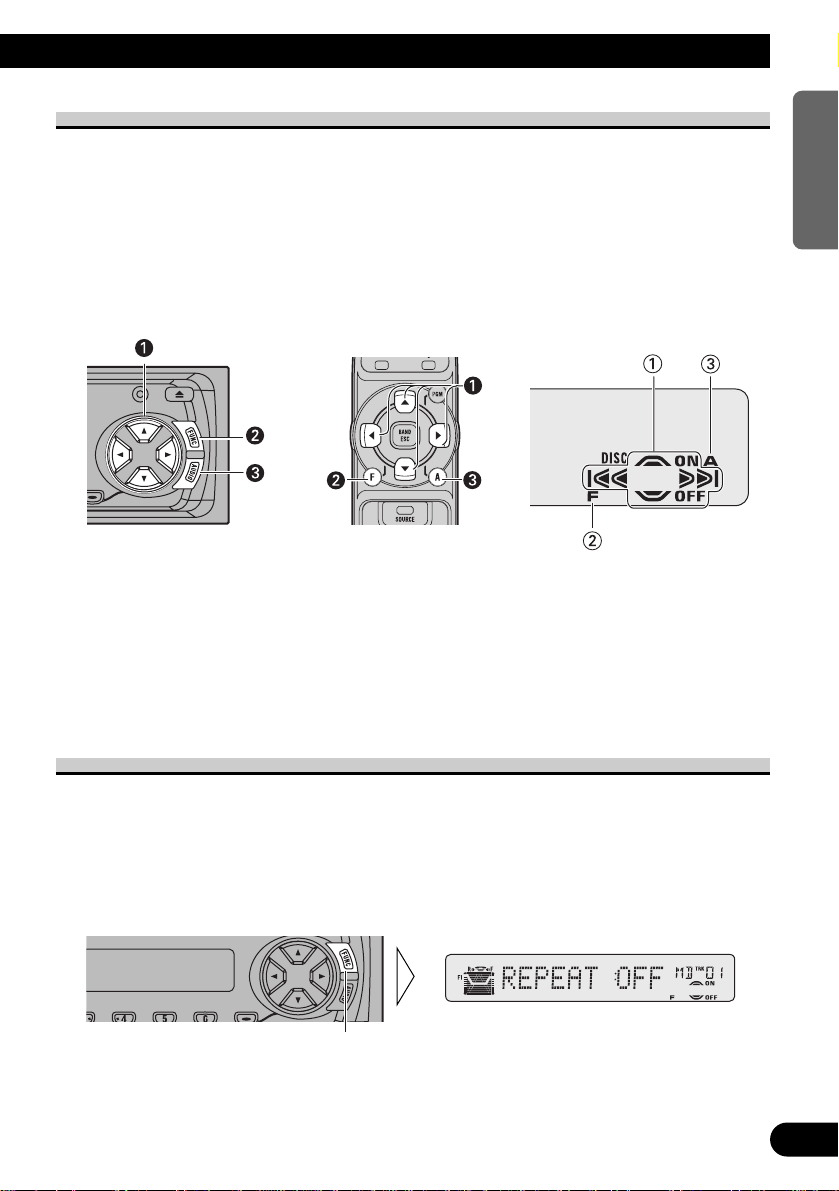
10
ENGLISH ESPAÑOL DEUTSCH FRANÇAIS
ITALIANO NEDERLANDS
Corresponding Display Indications and Buttons
This product’s display features Key Guidance Indicators. These light to indicate which of
the 5/∞/2/3, FUNCTION and AUDIO buttons you can use. When you’re in the
Function Menu (refer to next section), Detailed Setting Menu (refer to page 13), Initial
Setting Menu (refer to page 34) or Audio Menu (refer to page 28), they also make it easy
to see which 5/∞/2/3 buttons you can use to switch functions ON/OFF, switch repeat
selections and perform other operations.
Indicator and corresponding buttons are shown below.
7 Head Unit 7 Remote Controller 7 Display
When 1 is lit in the display, perform appropriate operations with the z buttons.
When 2 is lit in the display, it indicates that you are in the Function Menu, Detailed
Setting Menu or Initial Setting Menu. You can switch between each of these menus and
between different modes in the menus using button x on the head unit or remote controller.
When 3 is lit in the display, it indicates you are in the Audio Menu. You can switch
between modes in the Audio Menu using button c on the head unit or remote controller.
Entering the Function Menu
The Function Menu lets you operate simple functions for each source.
Note:
• After entering the Function Menu, if you do not perform an operation within about 30 seconds, the
Function Menu is automatically canceled.
1. Select the desired mode in the Function Menu. (Refer to next section,
“Function Menu Functions”.)
Continued overleaf.
Each press changes the Mode ...
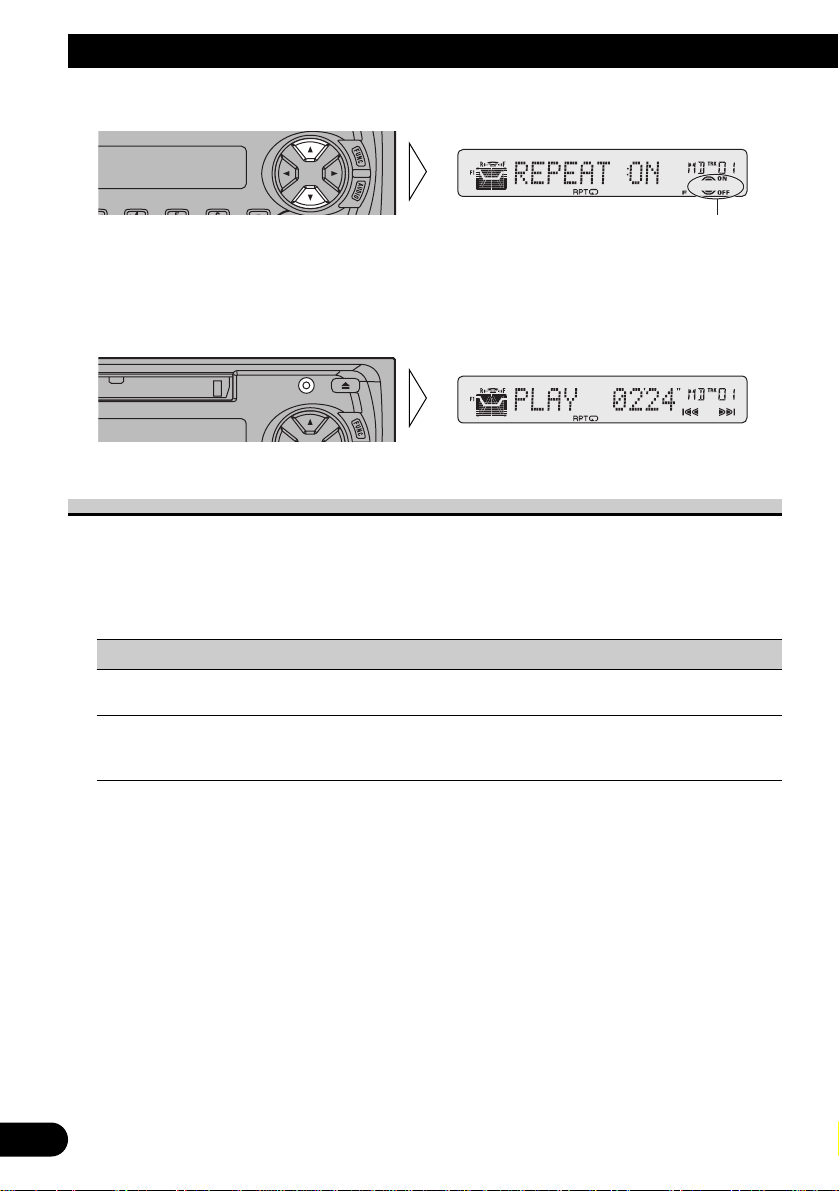
11
Basic Operation
2. Operate a mode (e.g. Repeat Play).
3. Cancel the Function Menu.
Function Menu Functions
The following chart shows functions for each source in the Function Menu. The chart also
shows indications for each function, operations and buttons used to perform operations.
For more details, or when you want to know about an operation, refer to the page number
indicated in the chart.
7 Tuner
Function name (Display) Button: Operation Page
Best Stations Memory (BSM) 5: ON 15
∞: OFF
Local Seek Tuning (LOCAL) 1 5: ON 15
3 ∞: OFF
2 2 or 3: Select (Sensitivity)
The button used and the operation it performs are
indicated by the key guidance indicator. Press the
5 button to switch the key guidance indicator ON,
and the ∞ button to switch it OFF.
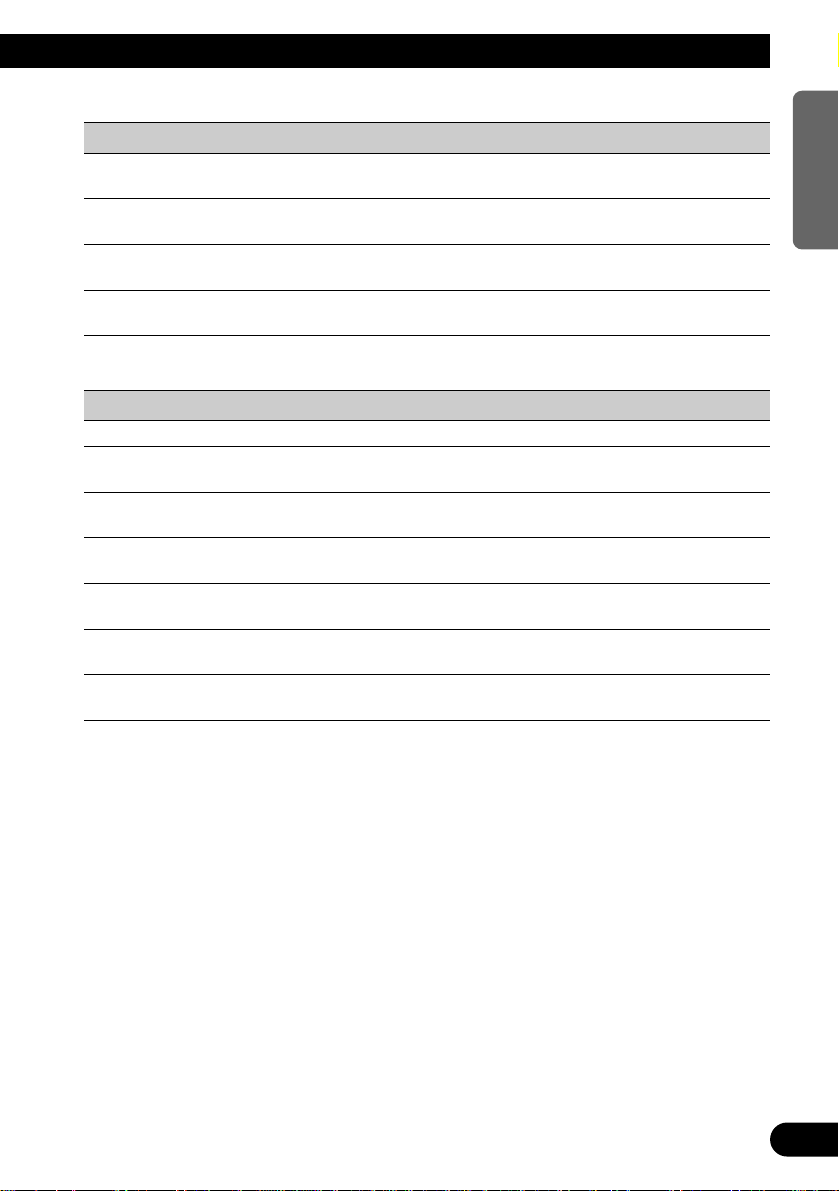
7 Built-in MD Player
Function name (Display) Button: Operation Page
Repeat Play (REPEAT) 5: ON 16
∞: OFF
Random Play (RANDOM) 5: ON 16
∞: OFF
Scan Play (T-SCAN) 5: ON 17
∞: OFF
Pause (PAUSE) 5: ON 16
∞: OFF
7 Multi-CD Player
Function name (Display) Button: Operation Page
Repeat Play (REPEAT) 2 or 3: Select (Play range) 18
Selecting Discs by Disc Title List 1 2 or 3: Select (Disc Title) 23
(TITLE LIST) 2 5: Play
Random Play (RANDOM) 5: ON 18
∞: OFF
Scan Play (SCAN) 5: ON 19
∞: OFF
ITS Play (ITS-P) 5: ON 20
∞: OFF
Pause (PAUSE) 5: ON 19
∞: OFF
Compression and DBE (COMP) 5 or ∞: Select 24
(Sound Quality Function)
12
ENGLISH ESPAÑOL DEUTSCH FRANÇAIS
ITALIANO NEDERLANDS
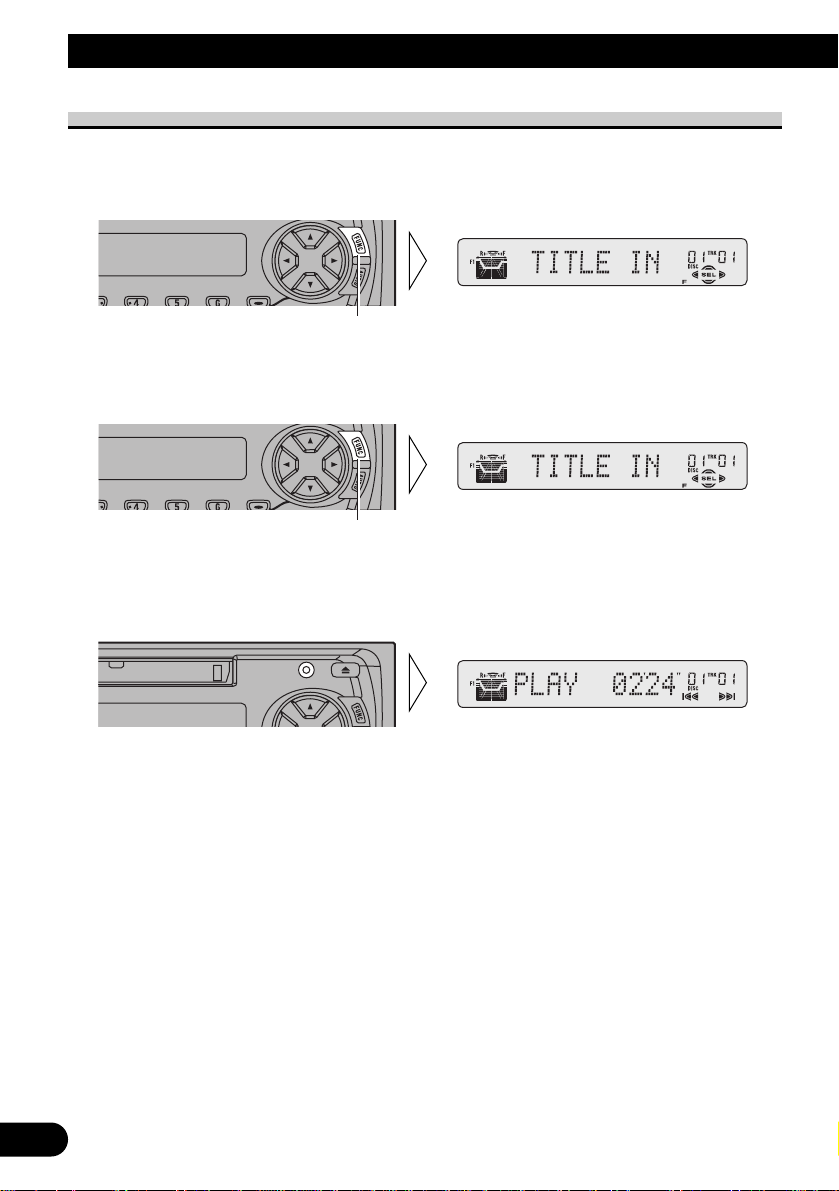
13
Basic Operation
Entering the Detailed Setting Menu
In the Detailed Setting Menu, you can operate convenient, complex functions for each
source.
1. Enter the Detailed Setting Menu.
2. Select the desired mode. (Refer to next section, “Detailed Setting Menu
Functions”.)
3. Operate a mode.
4. Cancel the Detailed Setting Menu.
Note:
• You can cancel the Detailed Setting Menu by pressing the FUNCTION button again for 2 seconds.
Each press changes the Mode ...
Hold for 2 seconds
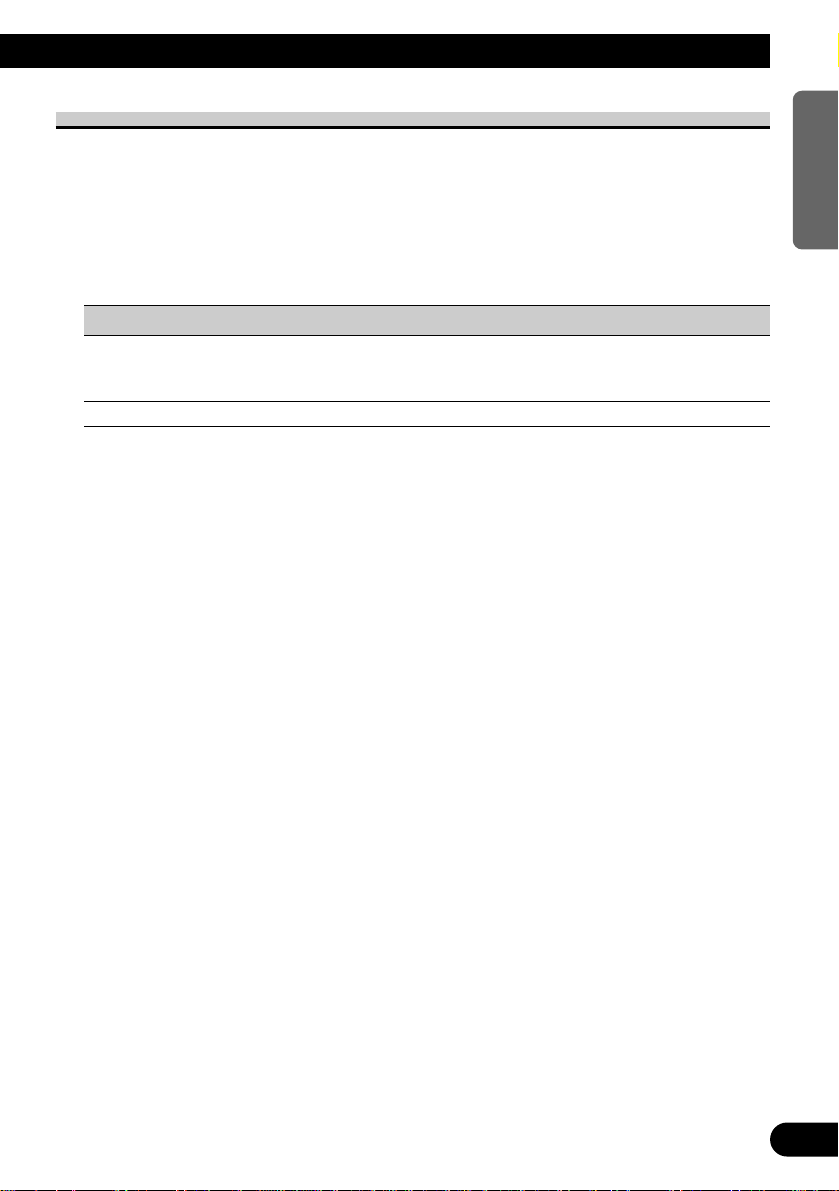
Detailed Setting Menu Functions
The following chart shows functions for each source in the Detailed Setting Menu. The
chart also shows indications for each function, operations and buttons used to perform
operations. For more details, or when you want to know about an operation, refer to the
page number indicated in the chart.
Note:
• Tuner and Built-in MD player have no Detailed Setting Menu.
7 Multi-CD Player
Function name (Display) Button: Operation Page
Disc Title Input (TITLE IN) 1 5 or ∞: Select (Letter) 21
2 2 or 3: Select (Position)
3 3: Memory
ITS Programming (ITS) 5: Memory 20
14
ENGLISH ESPAÑOL DEUTSCH FRANÇAIS
ITALIANO NEDERLANDS
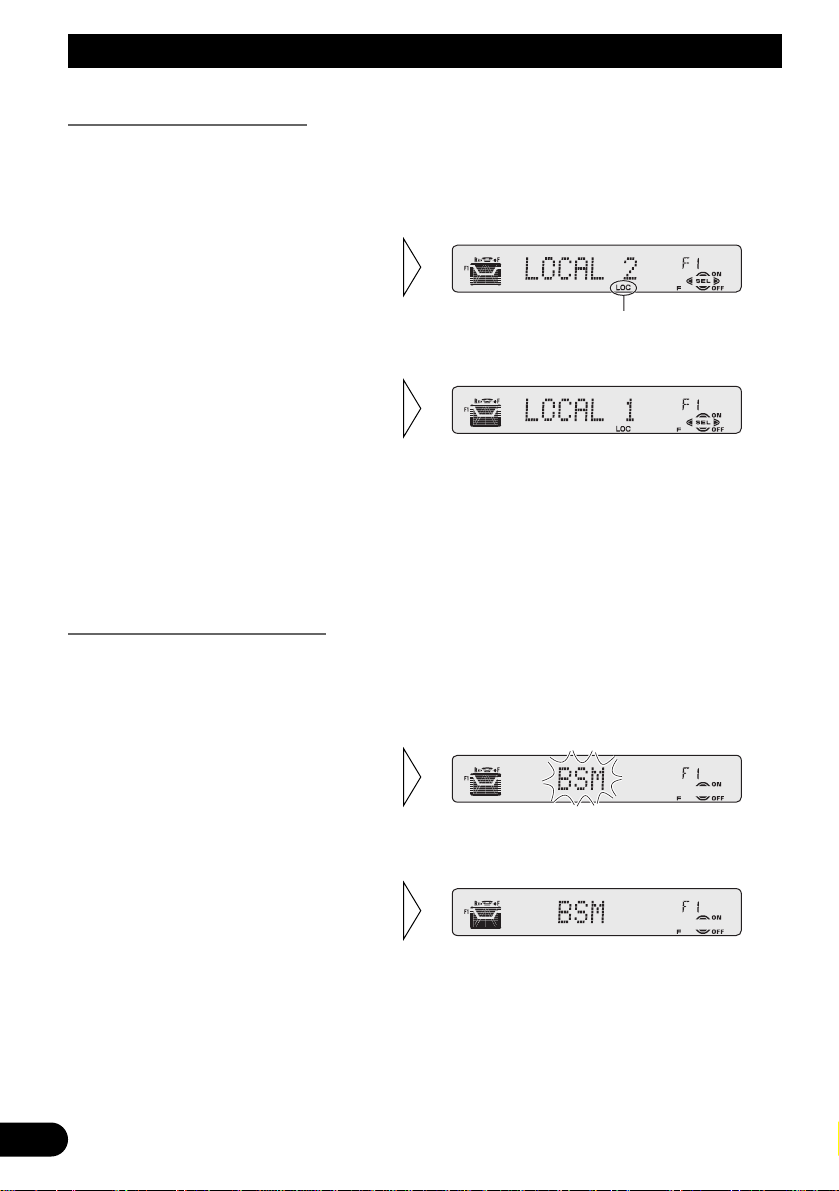
Tuner Operation
Local Seek Tuning (LOCAL)
When Local is ON, you can only select broadcast stations providing strong reception.
1. Press the FUNCTION button and select the Local mode (LOCAL) in the
Function Menu.
FM : LOCAL 1 Ô LOCAL 2 Ô LOCAL 3 Ô LOCAL 4
AM : LOCAL 1 Ô LOCAL 2
Note:
• The LOCAL 4 setting allows reception of only the strongest stations, while lower settings let you
receive progressively weaker stations.
Best Stations Memory (BSM)
The BSM function stores stations in memory automatically.
1. Press the FUNCTION button and select the BSM mode (BSM) in the
Function Menu.
• To cancel the process, press
the ∞ button in the Function
Menu before memorization is
complete.
2. Switch the BSM ON with the
5 button.
The stations with the strongest signals will be stored under buttons 1–6
and in order of their signal strength.
3. Select the desired Local Seek
sensitivity with the 2/3 but-
tons.
“LOC”
2. Switch the Local ON/OFF with
the 5/∞ buttons.
15
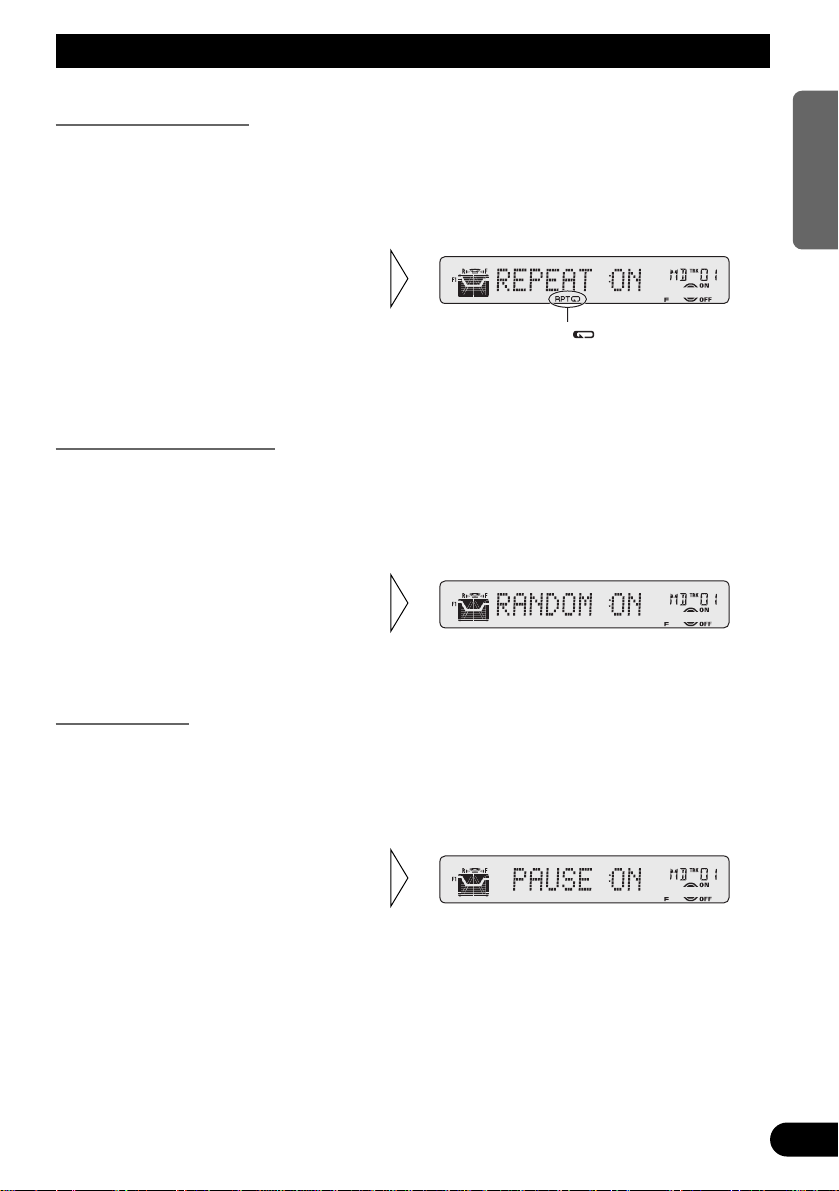
16
ENGLISH ESPAÑOL DEUTSCH FRANÇAIS
ITALIANO NEDERLANDS
Using the Built-in MD Player
Repeat Play (REPEAT)
Repeat Play plays the same track repeatedly.
Note:
• If you perform Track Search or Fast Forward/Reverse, Repeat Play is automatically canceled.
Random Play (RANDOM)
Random Play plays the tracks on an MD in random order for variety.
Pause (PAUSE)
Pause pauses the currently playing track.
2. Switch the Pause ON/OFF
with the 5/∞ buttons.
1. Press the FUNCTION button and select the Pause mode (PAUSE) in the
Function Menu.
2. Switch the Random Play
ON/OFF with the 5/∞ but-
tons.
1. Press the FUNCTION button and select the Random mode (RANDOM) in
the Function Menu.
”“RPT
2. Switch the Repeat Play
ON/OFF with the 5/∞ but-
tons.
1. Press the FUNCTION button and select the Repeat mode (REPEAT) in
the Function Menu.
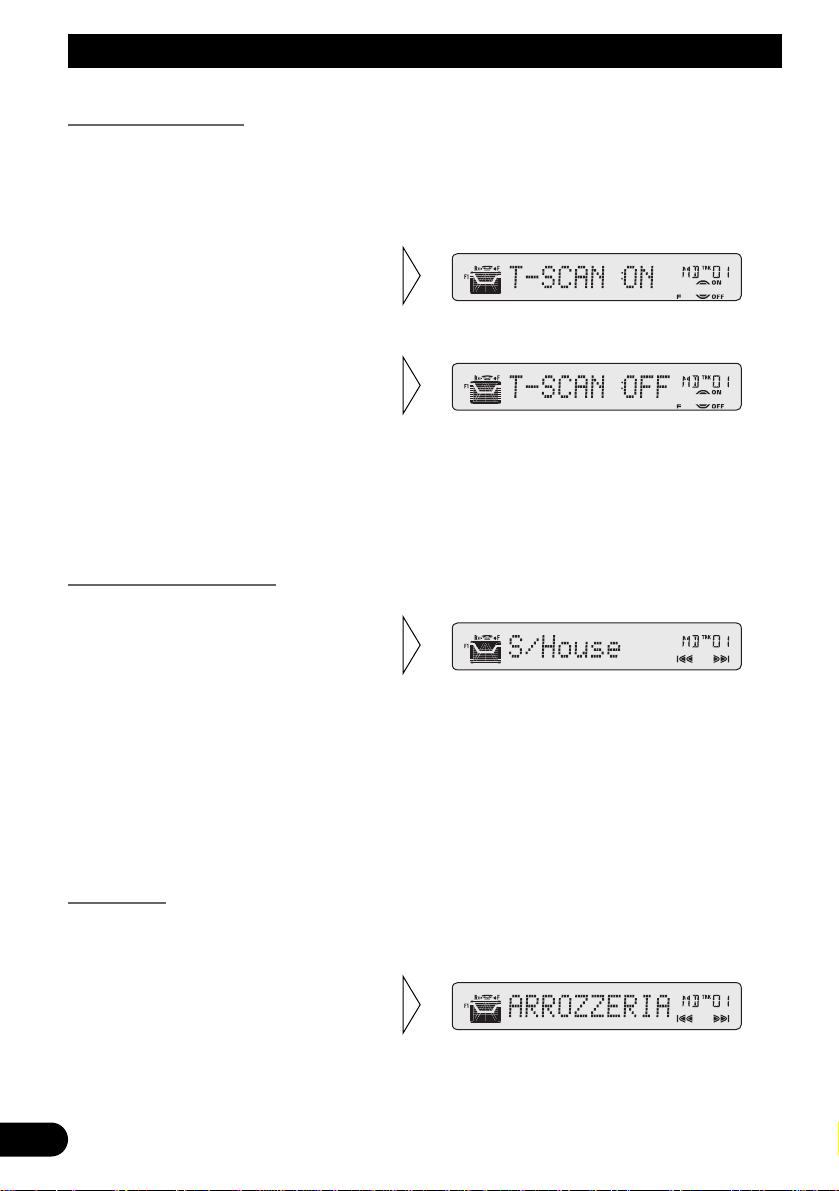
Using the Built-in MD Player
Scan Play (T-SCAN)
Scan Play plays the first 10 seconds or so of each track on a MD in succession.
Note:
• Scan Play is canceled automatically after all the tracks on a disc have been scanned.
Title Display Switching
Note:
• If you switch a display when the disc title has not been input “NO D-DATA” is displayed.
• If you switch a display when the track title has not been input “NO TR-DATA” is displayed.
Title Scroll
This product displays the first 10 letters only of Disc Title and Track Title. With text
longer than 10 letters, you can see the rest of the text by scrolling.
• Scroll the title display by
pressing the DISPLAY button
for 2 seconds.
• Select the desired title display
with the DISPLAY button.
Each press of the DISPLAY button
changes the display in the following
order:
Playback mode (Play Time)
= Disc Title = Track Title
3. When you find the desired
track, cancel the Scan Play
with the ∞ button.
If the Function Menu has been canceled automatically, select the Scan
mode in the Function Menu again.
2. Switch the Scan Play ON with
the 5 button.
1. Press the FUNCTION button and select the Scan mode (T-SCAN) in the
Function Menu.
17
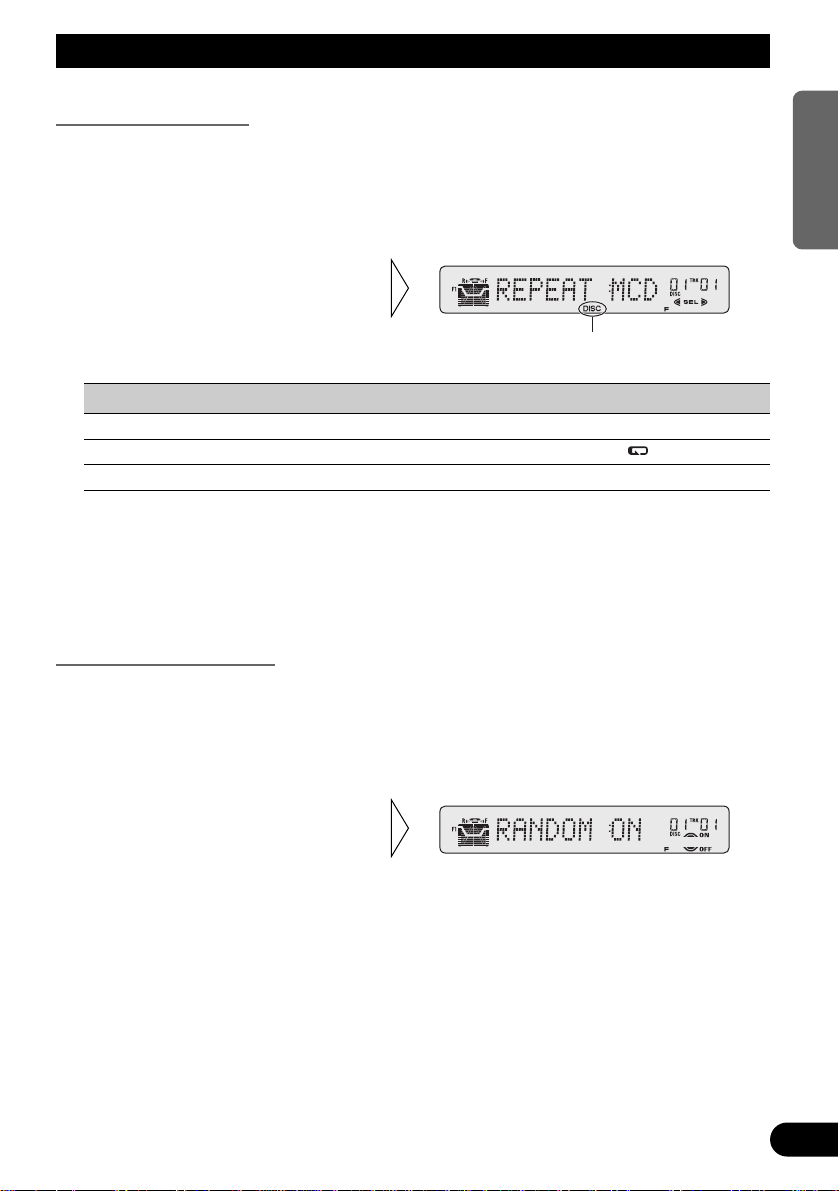
18
ENGLISH ESPAÑOL DEUTSCH FRANÇAIS
ITALIANO NEDERLANDS
Using Multi-CD Players
Repeat Play (REPEAT)
There are three repeat play ranges: One-track Repeat, Disc Repeat and Multi-CD player
Repeat. Default repeat play range is Multi-CD player Repeat.
1. Press the FUNCTION button and select the Repeat mode (REPEAT) in
the Function Menu.
Play range Display Indicator
Multi-CD player Repeat MCD
-One-track Repeat TRK RPT
Disc Repeat DSC DISC
Note:
• If you select other discs during the repeat play, the repeat play range changes to Multi-CD player
Repeat.
• If you perform Track Search or Fast Forward/Reverse during One-track Repeat, the repeat play
range changes to Disc Repeat.
Random Play (RANDOM)
Tracks are played at random within the selected repeat play range as explained in “Repeat
Play” above.
1. Press the FUNCTION button and select the Random mode (RANDOM) in
the Function Menu.
Note:
• One-track Repeat changes to the Disc Repeat when you switch the Random Play ON.
2. Switch the Random Play
ON/OFF with the 5/∞ but-
tons.
After selecting the desired repeat
play range from those referred to in
“Repeat Play” above, switch MultiCD Player Random Play ON.
“DISC”
2. Select the desired repeat play
range with the 2/3 buttons.
Multi-CD player Repeat = Onetrack Repeat = Disc Repeat
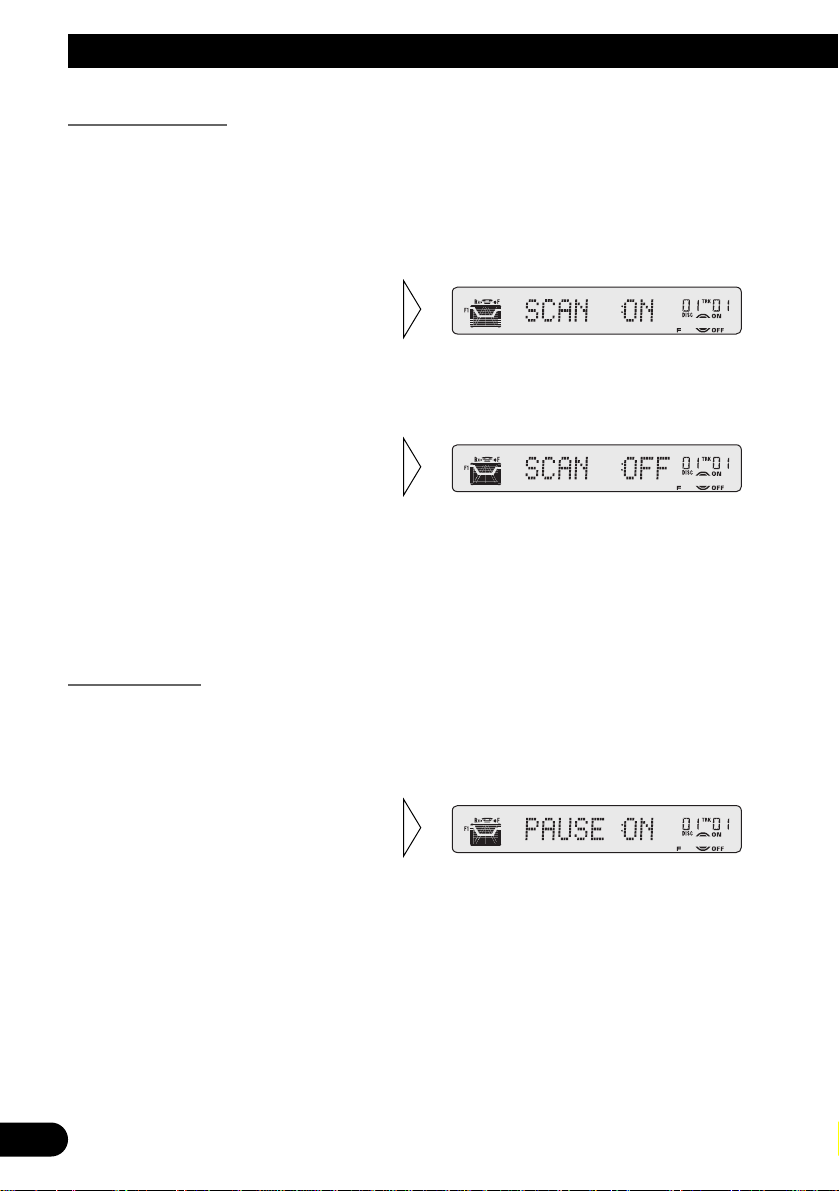
19
Using Multi-CD Players
Scan Play (SCAN)
In the Disc Repeat, the beginning of each track on the selected disc is scanned for about 10
seconds. In the Multi-CD player Repeat, the beginning of the first track on each disc is
scanned for about 10 seconds.
1. Press the FUNCTION button and select the Scan mode (SCAN) in the
Function Menu.
Note:
• Scan Play is canceled automatically after all the tracks or discs have been scanned.
• One-track Repeat changes to the Disc Repeat when you switch the Scan Play ON.
Pause (PAUSE)
Pause pauses the currently playing track.
1. Press the FUNCTION button and select the Pause mode (PAUSE) in the
Function Menu.
2. Switch the Pause ON/OFF
with the 5/∞ buttons.
3. When you find the desired
track (or disc), cancel the Scan
Play with the ∞ button.
If the Function Menu has been canceled automatically, select the Scan
mode in the Function Menu again.
2. Switch the Scan Play ON with the
5 button.
After selecting the desired repeat
play range from those referred to in
“Repeat Play” on page 18, switch
Multi-CD Player Scan Play ON.
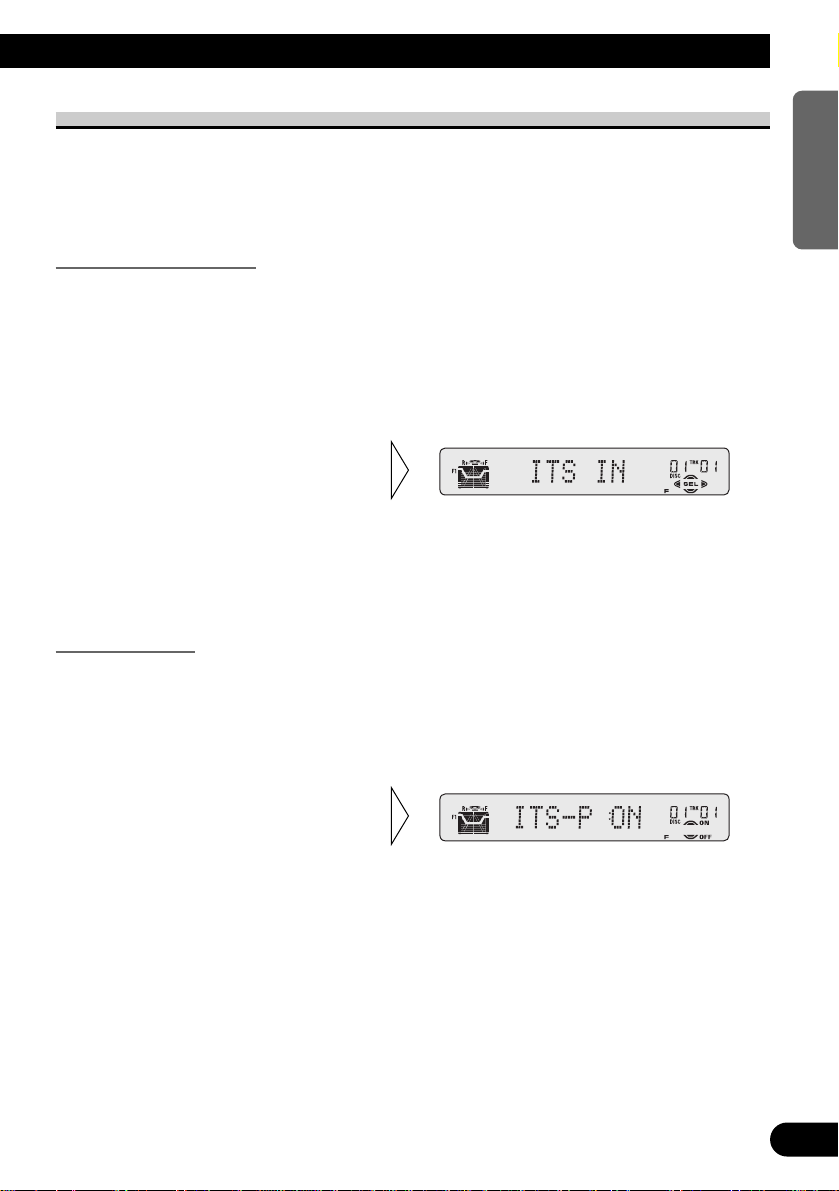
20
ENGLISH ESPAÑOL DEUTSCH FRANÇAIS
ITALIANO NEDERLANDS
ITS (Instant Track Selection)
The ITS function allows you to search for the track you wish to play when a Multi-CD
player is installed. You can use ITS to program automatic playback of up to 24 tracks per
disc from up to 100 discs. (You can store ITS program and Disc Title data for up to 100
discs in memory.)
ITS Programming (ITS)
Programmed tracks are played within the selected repeat play range in the “Repeat Play”
on page 18.
1. Play the track you wish to program.
2. Select the ITS Programming mode (ITS) in the Detailed Setting Menu.
(Refer to page 13.)
Note:
• After 100 discs have been programmed, data for a new disc will overwrite the data for the disc that
has not been played back for the longest time.
ITS Play (ITS-P)
ITS Play of tracks is performed within the play range explained in the “Repeat Play” section.
1. Press the FUNCTION button and select the ITS Play mode (ITS-P) in the
Function Menu.
Note:
• If no track in the current range is programmed for ITS Play, “ITS EMPTY” is displayed.
2. Switch the ITS Play ON/OFF
with the 5/∞ buttons.
After selecting the desired repeat
play range from those referred to in
“Repeat Play” on page 18, switch
ITS Play ON.
3. Program the desired track
with the 5 button.
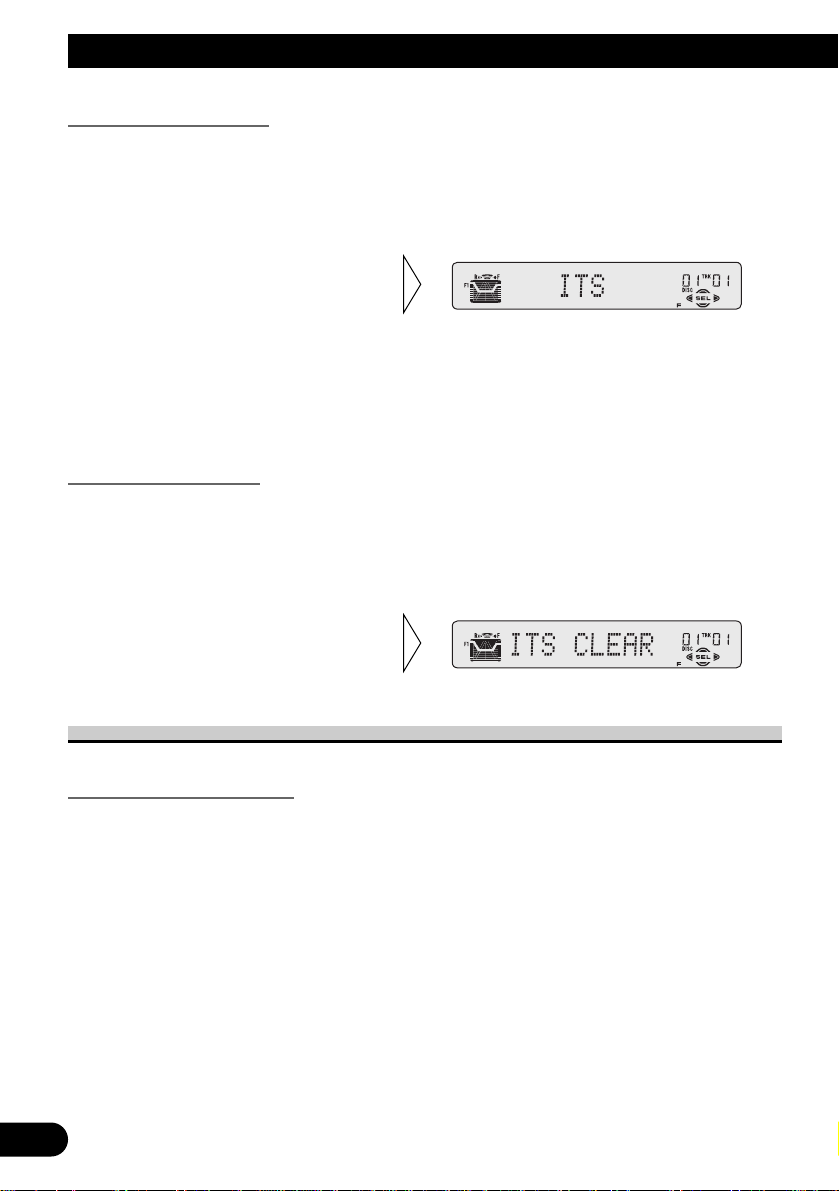
Using Multi-CD Players
21
Erase a Track Program
1. Select the track you wish to erase, during ITS Play.
2. Select the ITS Programming mode (ITS) in the Detailed Setting Menu.
(Refer to page 13.)
Erase a Disc Program
1. Select the disc you wish to erase, while the disc is playing.
2. Select the ITS Programming mode (ITS) in the Detailed Setting Menu.
(Refer to page 13.)
Disc Title
Disc Title Input (TITLE IN)
You can input Titles up to 10 letters long for up to 100 discs. Using this function lets you
easily search for and select a desired disc for play. (You can store ITS program and Disc
Title data for up to 100 discs in memory.)
1. Play the disc you wish to input the disc title.
2. Select the Disc Title Input mode (TITLE IN) in the Detailed Setting Menu.
(Refer to page 13.)
Note:
• When playing a CD TEXT disc on a CD TEXT compatible Multi-CD player, you cannot switch to
this mode.
• A CD TEXT disc is a CD featuring recorded text information such as Disc Title, Artist Name and
Track Title.
3. Erase the disc program with
the ∞ button.
3. Erase the track program with
the ∞ button.
ITS is canceled and playback of the
next ITS-programmed track begins.
If there are no more programmed
tracks in the current range, “ITS
EMPTY” is displayed and normal
play resumes.
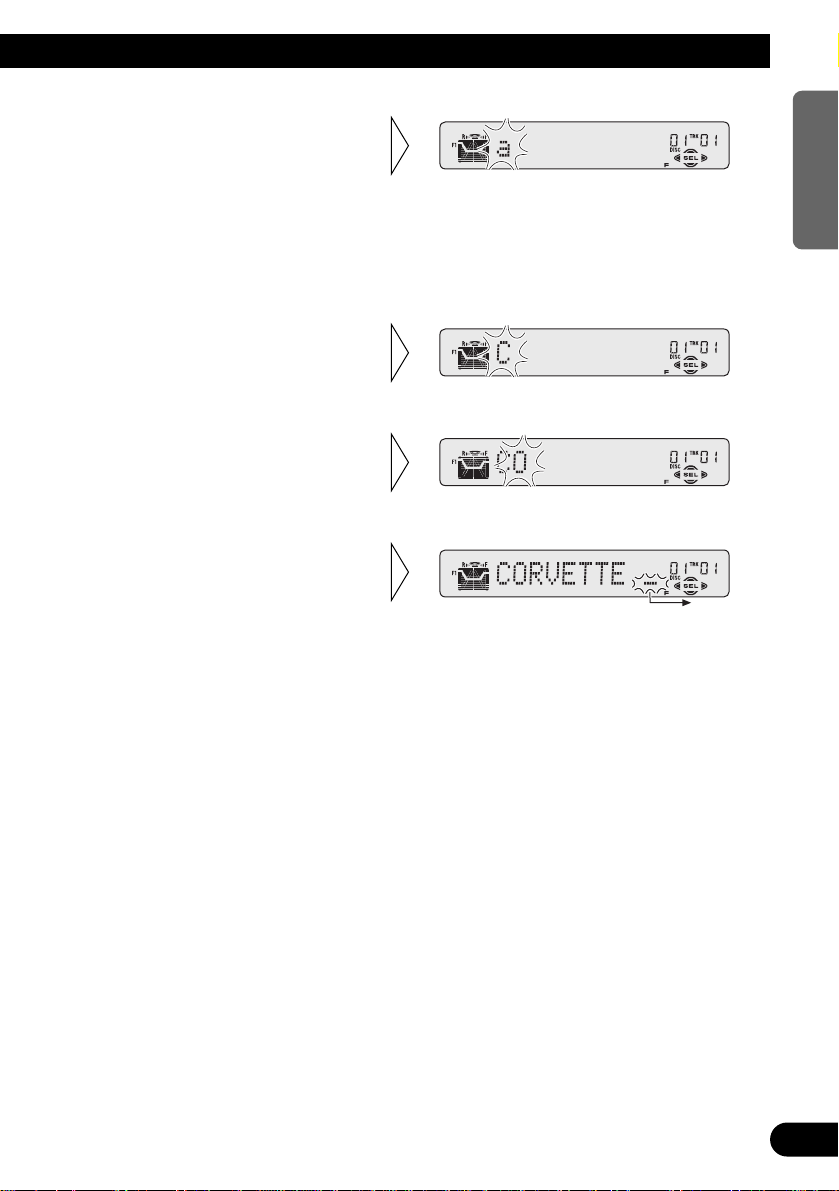
22
ENGLISH ESPAÑOL DEUTSCH FRANÇAIS
ITALIANO NEDERLANDS
Note:
• You can select to the Numbers and Symbols by pressing button 2.
Note:
• Titles remain in memory, even after the disc has been removed from the magazine, and are recalled
when the disc is reinserted.
• After the titles for 100 discs have been entered, data for a new disc will overwrite the data for the
disc that has not been played back for the longest time.
• You can display the disc title of the disc currently playing. For details, refer to “Displaying Disc
Title” on page 23.
6. When you have completed title
input, make the 10th letter
flash, then memorize by pressing the 3 button.
5. Move the box left and right
with the 2/3 buttons.
4. Select letters, numbers and
symbols with the 5/∞ buttons.
To insert a space, select the flashing
cursor “_”.
3. Switch the desired character
type with button 1.
Each press of button 1 changes the
character type in the following order:
Alphabet (Upper case), Numbers and
Symbols = Alphabet (Lower case)
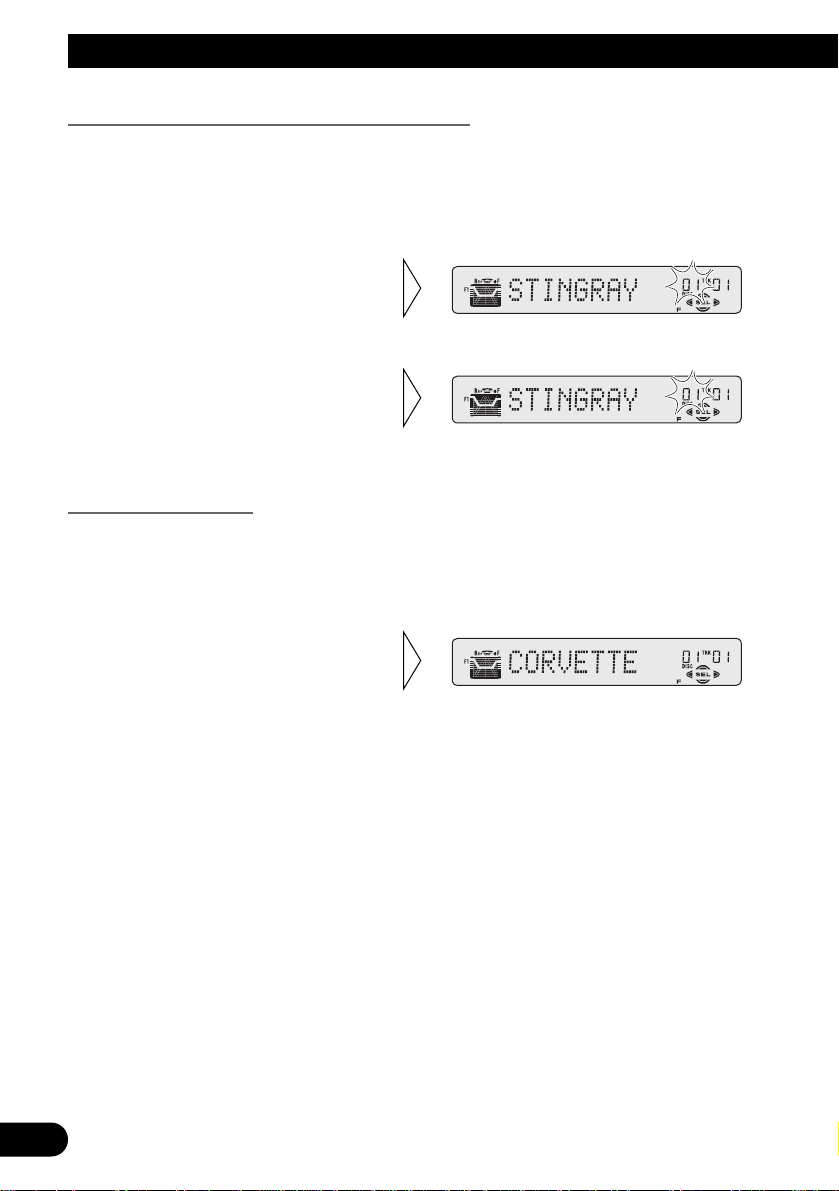
23
Using Multi-CD Players
Selecting Discs by Disc Title List (TITLE LIST)
Follow the procedures below to play a disc for which you have input the title in a MultiCD player or a CD TEXT disc on a CD TEXT compatible Multi-CD player.
1. Press the FUNCTION button and select the Disc Title List mode (TITLE LIST)
in the Function Menu.
Displaying Disc Title
You can display the currently playing Disc Title.
Note:
• You can also display the currently playing Disc Title when playing a CD TEXT disc on a CD
TEXT compatible Multi-CD player. (Refer to page 25.)
Note:
• If you switch displays when disc titles have not been input, “NO TITLE” is displayed.
• Switch the Disc Title Display
with the DISPLAY button.
Each press of the DISPLAY button
changes the display in the following
order:
Playback mode (Play Time)
= Disc Title
3. Play the selected disc with the
5 button.
2. Select the desired disc title
with the 2/3 buttons.
Nothing is displayed for disc whose
titles have not been input.
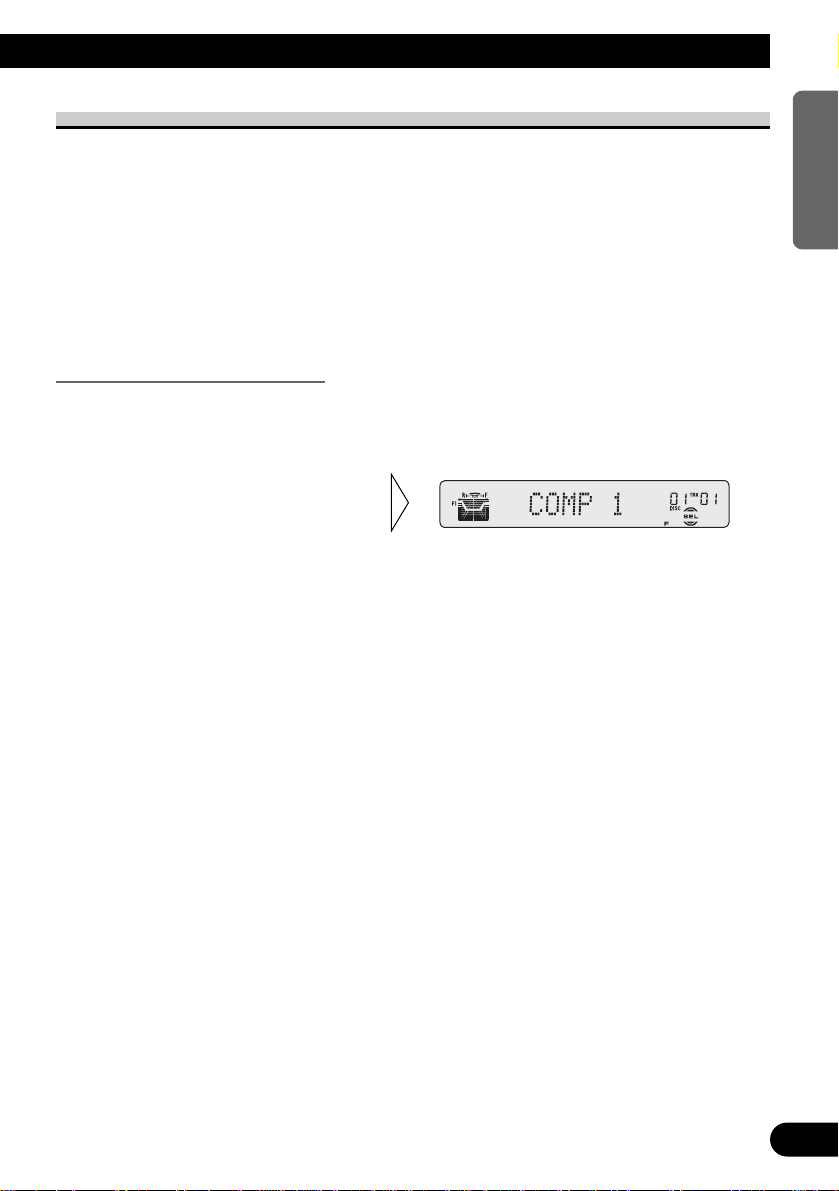
24
ENGLISH ESPAÑOL DEUTSCH FRANÇAIS
ITALIANO NEDERLANDS
Compression and DBE (COMP)
Using the COMP (Compression) and DBE (Dynamic Bass Emphasis) functions enables
Multi-CD player sound quality adjustment. Each of the functions enables two-step adjustment.
7 COMP
The COMP (Compression) function adjusts imbalances between loud and subdued sounds
at higher volumes.
7 DBE
DBE (Dynamic Bass Emphasis) boosts bass levels to give a fuller sound.
COMP/DBE ON/OFF Switching
1. Press the FUNCTION button and select the COMP/DBE switching mode
(COMP) in the Function Menu.
Note:
• You can use these functions with a Multi-CD player that has them. If the player does not feature the
COMP/DBE functions, “NO COMP” is displayed if you try to use them.
2. Select the desired mode with
the 5/∞ buttons.
COMP OFF = COMP 1 = COMP 2
= COMP OFF = DBE 1 = DBE 2
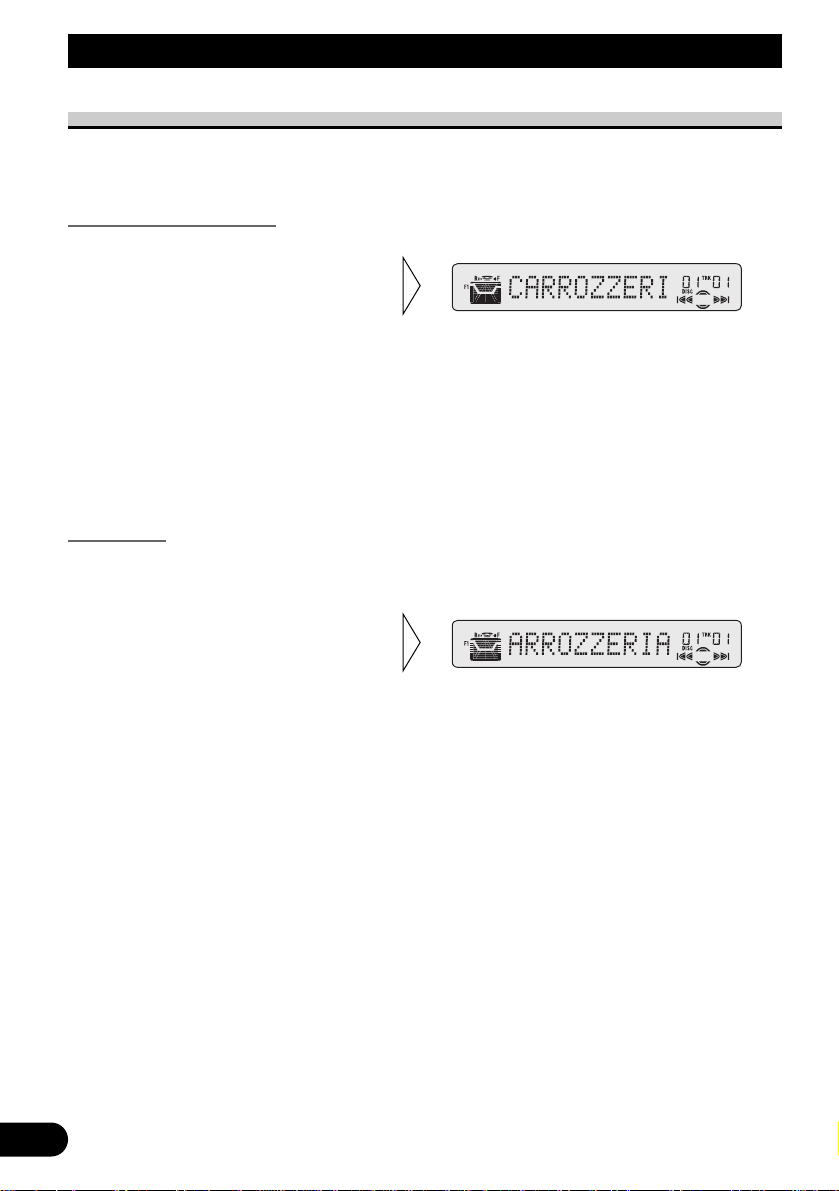
25
Using Multi-CD Players
CD TEXT Function (for CD TEXT compatible type)
You can use these functions when playing a CD TEXT disc on a CD TEXT compatible
Multi-CD player.
Title Display Switching
Note:
• If certain text information is not recorded on a CD TEXT disc, “NO ~” (e.g. “NO T-TITLE”) is displayed.
Title Scroll
This product displays the first 10 letters only of Disc Title, Artist Name and Track Title.
With text longer than 10 letters, you can see the rest of the text by scrolling.
• Scroll the title display by
pressing the DISPLAY button
for 2 seconds.
• Select the desired title display
with the DISPLAY button.
Each press of the DISPLAY button
changes the display in the following
order:
Playback mode (Play Time)
= Disc Title = Disc Artist Name
= Track Title = Track Artist Name
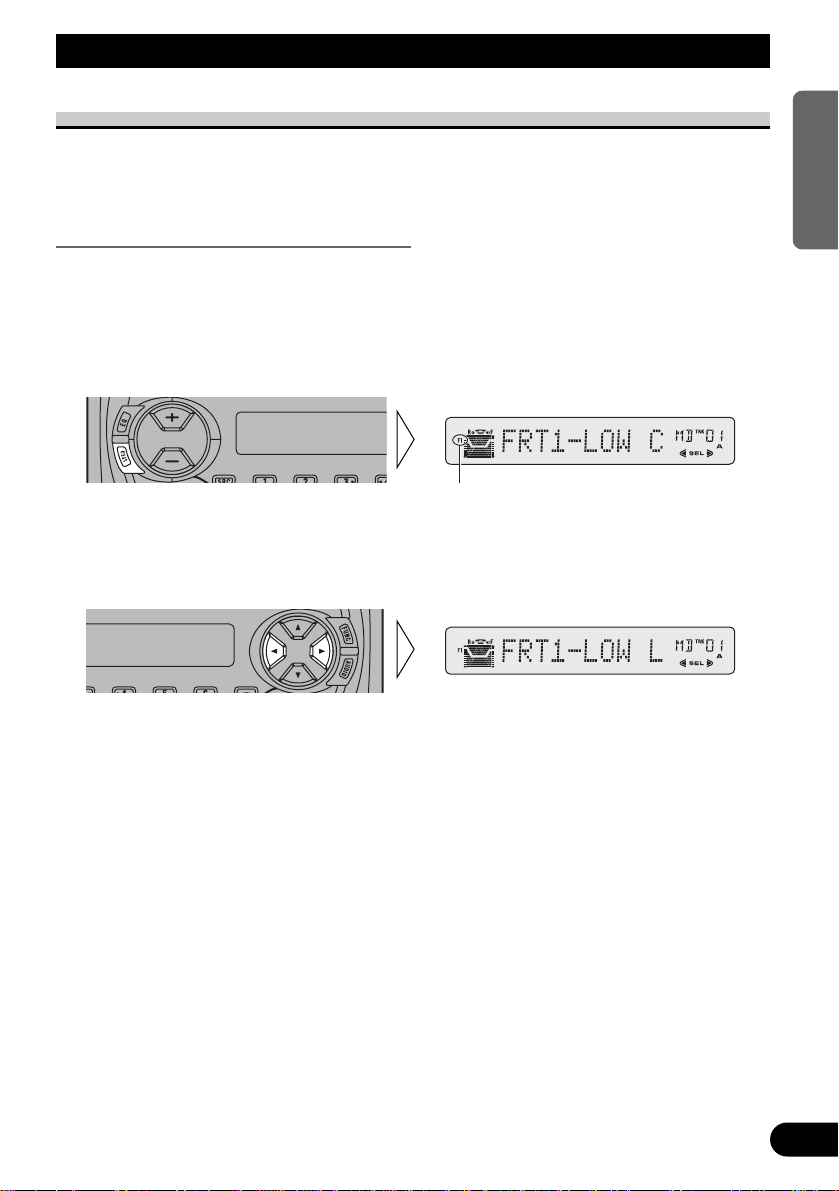
Audio Adjustment
26
ENGLISH ESPAÑOL DEUTSCH FRANÇAIS
ITALIANO NEDERLANDS
Setting the Sound Focus Equalizer (SFEQ)
Clarifying the sound image of vocals and instruments allows the simple staging of a natural, pleasant sound environment.
Even greater listening enjoyment will be obtained if seating positions are chosen carefully.
About the Sound Focus Equalizer (SFEQ)
“FRT1” boosts the treble on the front output and the bass on the rear output.
“FRT2” boosts the treble and the bass on the front output and the bass on the rear output.
(The bass boost is the same for both front and rear.)
For both “FRT1” and “FRT2” the “HI” setting provides a more pronounced effect than the
“LOW” setting.
1. Select the desired SFEQ mode.
FRT1-HI (front 1-high) = FRT1-LOW (front 1-low) = FRT2-HI (front 2-high)
= FRT2-LOW (front 2-low) = CUSTOM (custom) = SFEQ OFF (off)
2. Select the desired Position.
L (left) Ô C (center) Ô R (right)
Note:
• If you adjust the bass or treble, “CUSTOM” memorizes an SFEQ mode in which the bass and treble are adjusted for personal preference.
“F1”
