Pioneer HTZ111DVD, HTZ202DVD, HTZ212DVD, HTZ101DVD, XV-DV202 User Manual
...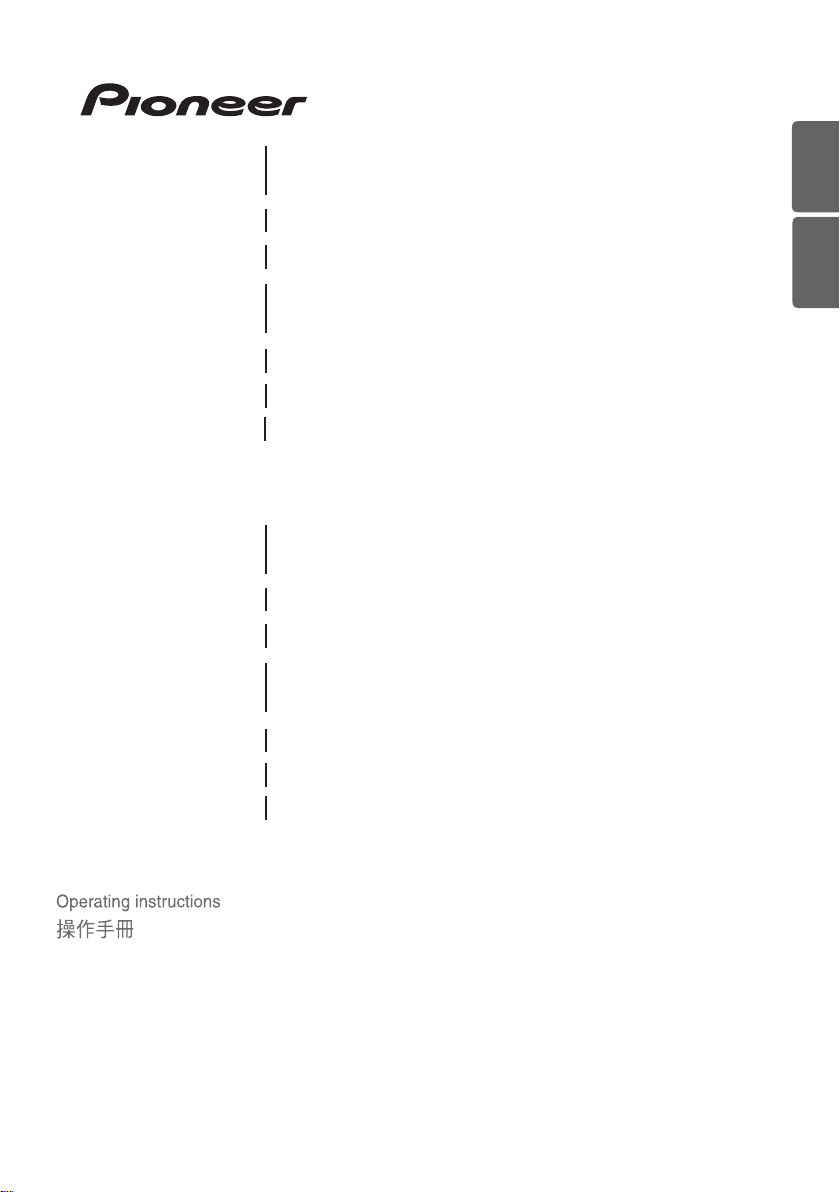
DVD surround system/
HTZ111DVD
DVD
XV-DV202 DVD/CD Receiver/ DVD/CD
家庭影院組合
接收器
ENGLISH
繁體中文
S-DV111 Speaker system/
DVD surround system/
揚聲器系統
HTZ212DVD
DVD
XV-DV202 DVD/CD Receiver/ DVD/CD
S-BD808T Speaker system/
S-DV210SW Speaker system/
家庭影院組合
揚聲器系統
揚聲器系統
DVD surround system/
HTZ101DVD
DVD
XV-DV202 DVD/CD Receiver/ DVD/CD
S-DV101 Speaker system/
家庭影院組合
揚聲器系統
DVD surround system/
HTZ202DVD
DVD
XV-DV202 DVD/CD Receiver/ DVD/CD
S-BD808T Speaker system/
家庭影院組合
揚聲器系統
接收器
接收器
接收器
S-DV202SW Speaker system/
揚聲器系統
P/NO: MFL67240409
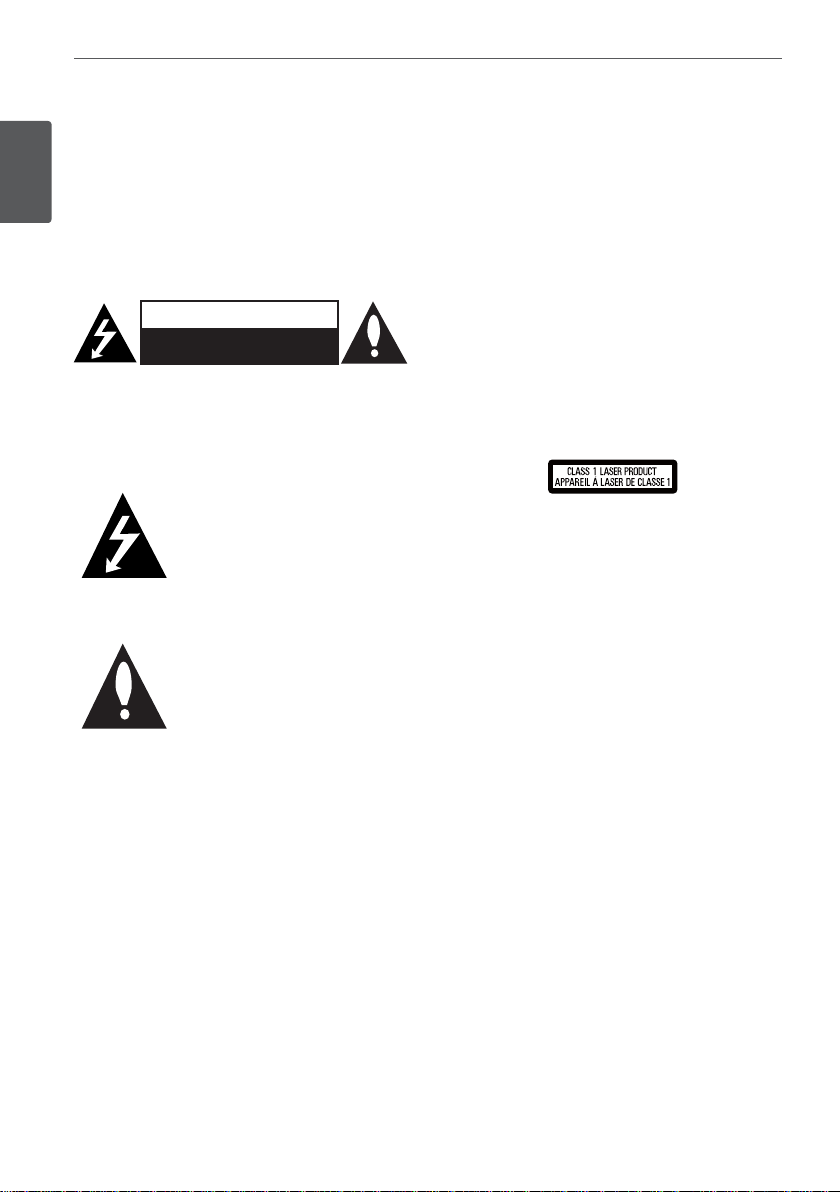
2
Safety Information
1
1
Safety Information
Safety Information
CAUTION
RISK OF ELECTRIC SHOCK
DO NOT OPEN
CAUTION: TO REDUCE THE RISK OF ELECTRIC SHOCK
DO NOT REMOVE COVER (OR BACK) NO USERSERVICEABLE PARTS INSIDE REFER SERVICING TO
QUALIFIED SERVICE PERSONNEL.
This lightning ash with arrowhead
symbol within an equilateral triangle
is intended to alert the user to the
presence of uninsulated dangerous
voltage within the product’s
enclosure that may be of su cient
magnitude to constitute a risk of
electric shock to persons.
The exclamation point within an
equilateral triangle is intended
to alert the user to the presence
of important operating and
maintenance (servicing) instructions
in the literature accompanying the
product.
Cautions and Warnings
WARNING: TO PREVENT FIRE OR ELECTRIC SHOCK
HAZARD, DO NOT EXPOSE THIS PRODUCT TO RAIN
OR MOISTURE.
WARNING: Do not install this equipment in a
con ned space such as a book case or similar unit.
CAUTION: This product is a class 1 laser product
classi ed under the Safety of laser products,
IEC60825-1:2007. To ensure proper use of this
product, please read this owner’s manual carefully
and retain it for future reference. Shall the unit
require maintenance, contact an authorized service
center.
Use of controls, adjustments or the performance of
procedures other than those speci ed herein may
result in hazardous radiation exposure.
To prevent direct exposure to laser beam, do not try
to open the enclosure. Visible laser radiation when
open. DO NOT STARE INTO BEAM.
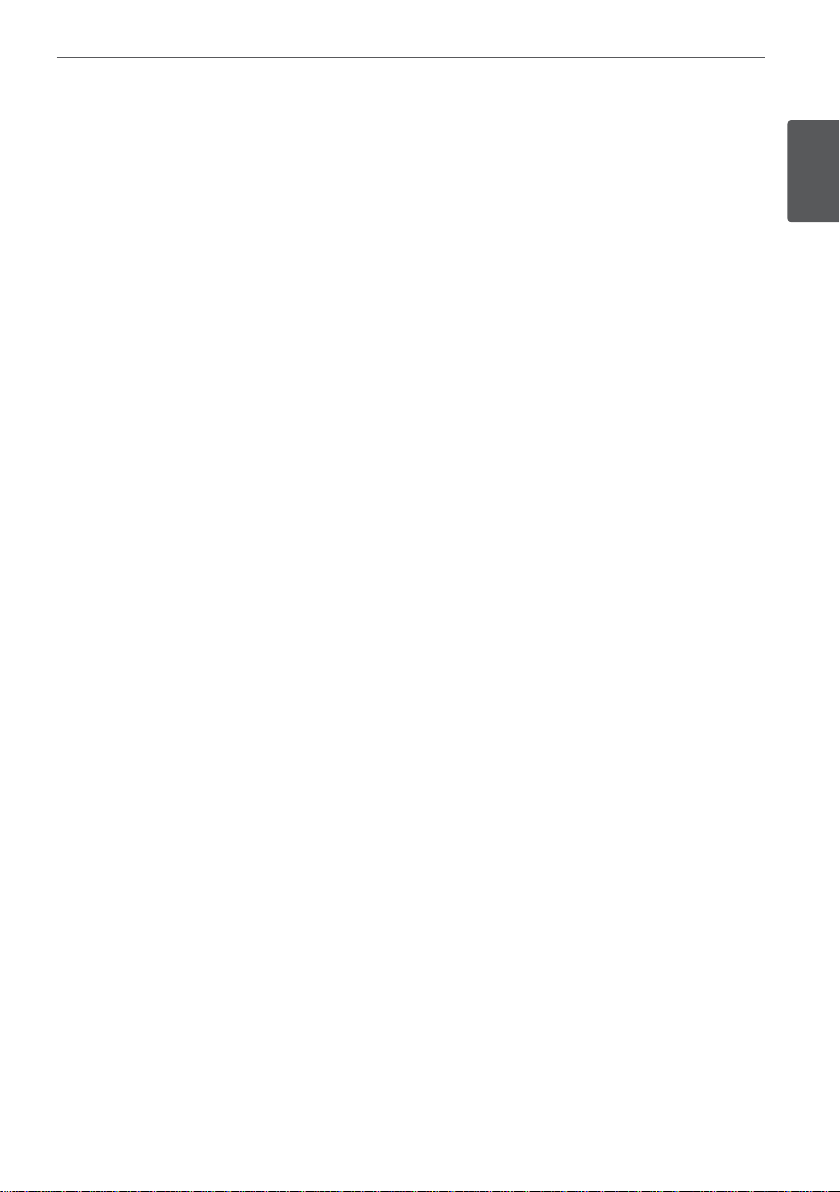
3Safety Information
CAUTION: The apparatus shall not be exposed to
water (dripping or splashing) and no objects lled
with liquids, such as vases, shall be placed on the
apparatus.
CAUTION concerning the Power Cord
Most appliances recommend they be placed upon a
dedicated circuit;
That is, a single outlet circuit which powers only
that appliance and has no additional outlets or
branch circuits. Check the speci cation page of this
owner’s manual to be certain. Do not overload wall
outlets. Overloaded wall outlets, loose or damaged
wall outlets, extension cords, frayed power cords, or
damaged or cracked wire insulation are dangerous.
Any of these conditions could result in electric
shock or re. Periodically examine the cord of your
appliance, and if its appearance indicates damage
or deterioration, unplug it, discontinue use of the
appliance, and have the cord replaced with an exact
replacement part by an authorized service center.
Protect the power cord from physical or mechanical
abuse, such as being twisted, kinked, pinched, closed
in a door, or walked upon. Pay particular attention
to plugs, wall outlets, and the point where the cord
exits the appliance. To disconnect power from the
mains, pull out the mains cord plug. When installing
the product, ensure that the plug is easily accessible.
Safe way to remove the battery or the battery
from the equipment:
Remove the old battery pack, follow the steps
in reverse order than the assembly. To prevent
contamination of the environment and bring on
possible threat to human and animal health, the
old battery or the battery put in the appropriate
container at designated collection points. Do not
dispose of batteries or battery together with other
waste. It is recommended that you use local, free
reimburse ment system batteries and accumulators.
The battery shall not be exposed to excessive heat
such as sunshine, re or the like.
When disposing of used batteries, please comply
with governmental regulations or environmental
public institution’s rules that apply in your country /
area.
Copyrights
It is forbidden by law to copy, broadcast, show,
broadcast via cable, play in public, or rent
copyrighted material without permission. This
product features the copy protection function
developed by Rovi Corporation. Copy protection
signals are recorded on some discs. When recording
and playing the pictures of these discs picture noise
will appear. This product incorporates copyright
protection technology that is protected by U.S.
patents and other intellectual property rights. Use
of this copyright protection technology must be
authorized by Rovi Corporation, and is intended for
home and other limited viewing uses only unless
otherwise authorized by Rovi Corporation. Reverse
engineering or disassembly is prohibited.
CONSUMERS SHOULD NOTE THAT NOT ALL HIGH
DEFINITION TELEVISION SETS ARE FULLY COMPATIBLE
WITH THIS PRODUCT AND MAY CAUSE ARTIFACTS
TO BE DISPLAYED IN THE PICTURE. IN CASE OF 525
OR 625 PROGRESSIVE SCAN PICTURE PROBLEMS,
IT IS RECOMMENDED THAT THE USER SWITCH THE
CONNECTION TO THE ‘STANDARD DEFINITION’
OUTPUT. IF THERE ARE QUESTIONS REGARDING
OUR TV SET COMPATIBILITY WITH THIS MODEL 525p
AND 625p UNIT, PLEASE CONTACT OUR CUSTOMER
SERVICE CENTER.
Notes on Copyrights
• Many DVD discs are encoded with copy
protection. Because of this, you should only
connect your player directly to your TV, not to a
VCR. Connecting to a VCR results in a distorted
picture from copy-protected discs.
• Under the U.S. Copyright laws and Copyright
laws of other countries, unauthorized recording,
use, display, distribution, or revision of television
programmes, videotapes, BD-ROM discs, DVDs,
CDs and other materials may subject you to civil
and/or criminal liability.
1
Safety Information
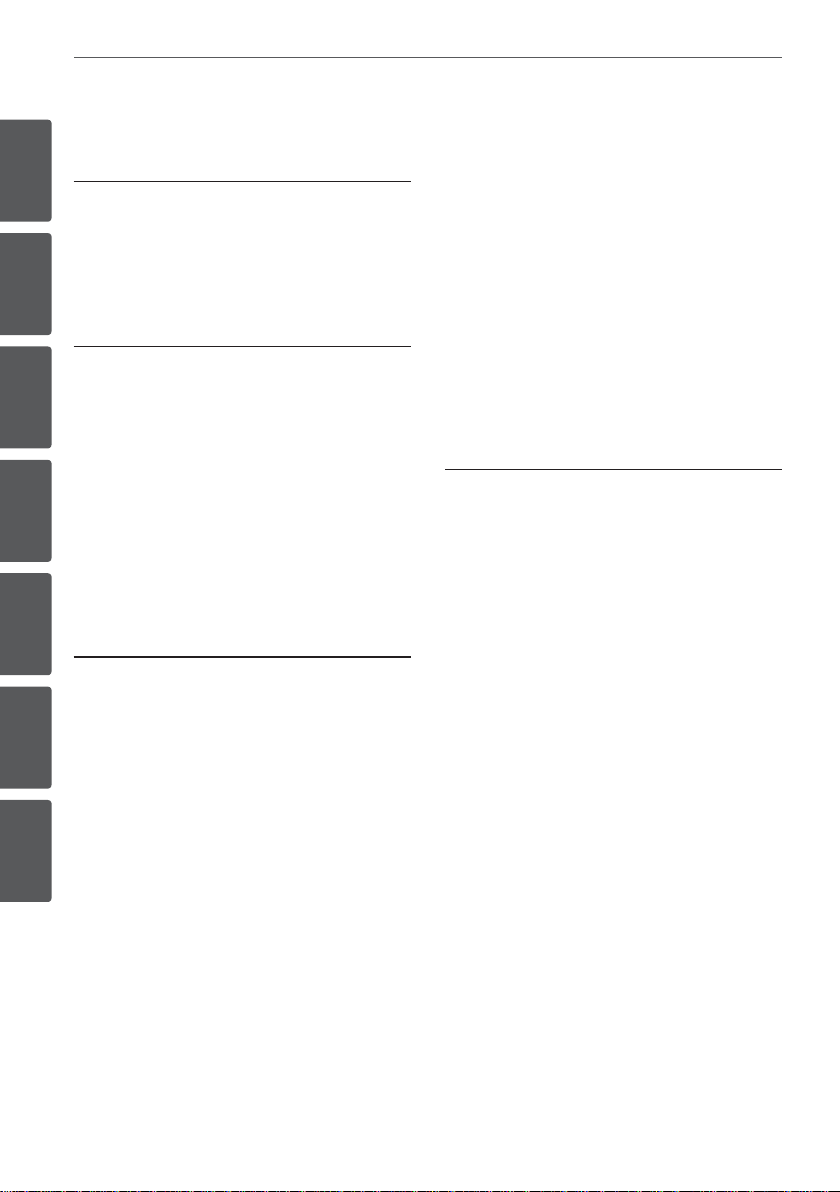
4 Contents
1
Safety Information
2 CAUTION
3 Copyrights
2
Preparation
6 Unique Features
6 Playable Discs
7 Supplied Accessories
8 Playable le Requirement
10 Front panel
11 Rear panel
12 Remote control
3
Installation
14 Assemble the speakers
14 Speaker Setup for HTZ212DVD /
HTZ202DVD
16 Speaker Setup for HTZ111DVD /
HTZ101DVD
17 Wall mounting the center speaker
17 Additional notes on speaker
18 Positioning the System
19 Connections to your TV
19 Component Video Connection
20 HDMI Out Connection
21 Video Connection
22 Optional Equipment Connection
22 AUX IN Connection
22 PORTABLE IN Connection
23 USB Connection
23 Antenna Connection
24 Adjust the Setup settings
24 To display and exit the Setup Menu
25 LANGUAGE
25 DISPLAY
26 AUDIO
26 5.1 Speaker Setup
27 LOCK (Parental control)
28 OTHERS
4
Operation
29 Basic Operations
30 Other Operations
30 Displaying Disc Information
on-screen
30 To display the DVD Menu
30 To display the DVD Title
30 Selecting a subtitle language
30 1.5 times speed playback
31 Starting play from selected time
31 Last Scene Memory
31 Changing the character set to
display DivX® subtitle correctly
31 Programmed Playback
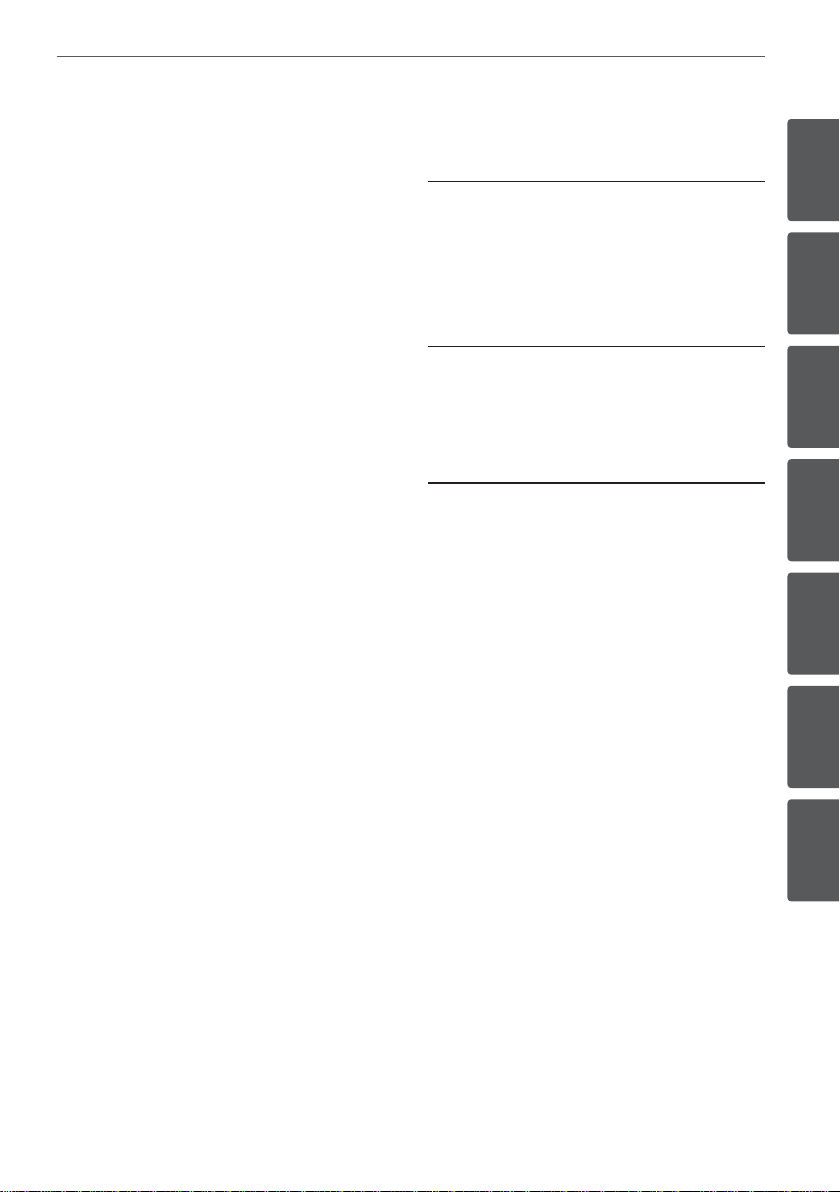
5Contents
32 Viewing a PHOTO le
32 Viewing photo les as a slide show
32 Listening to music during slide
show
33 Radio Operations
33 Listening to the Radio
33 Presetting the Radio stations
33 Deleting all the saved stations
33 Improving poor FM reception
34 Sound adjustment
34 Setting the surround mode
35 Advanced Operations
35 Sleep Timer Setting
35 Dimmer
35 Screen Saver
35 Turn o the sound temporarily
35 System Select - Optional
35 Displaying le information
(ID3 TAG )
35 Listening to music from your
portable player or external device
36 Recording to USB
5
Maintenance
37 Notes on Discs
37 Handling the Unit
6
Troubleshooting
38 Troubleshooting
7
Appendix
39 Controlling a TV with the Supplied
Remote Control
40 Language Codes
41 Area Codes
42 Trademarks and Licences
43 Speci cations
1
2
3
4
5
6
7
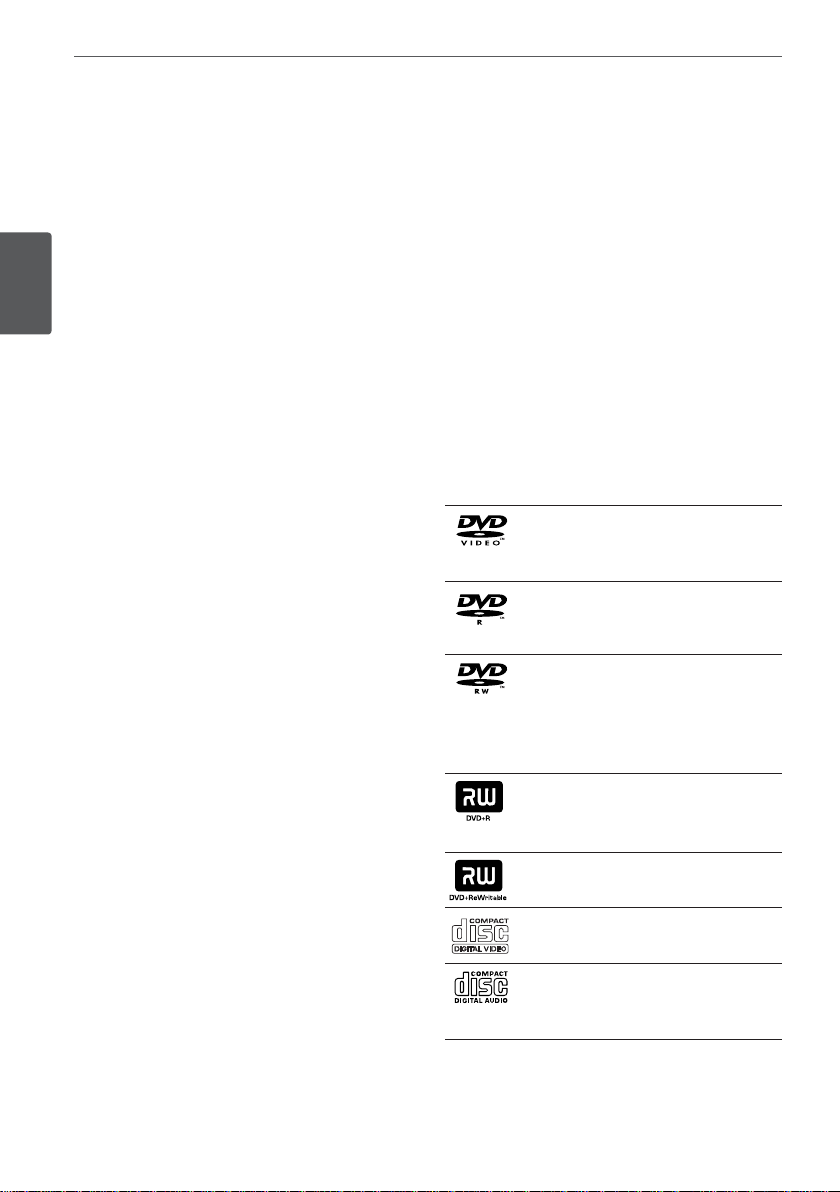
6 Preparation
2
Preparation
Unique Features
Preparation
Portable In
Listens to music from your portable device.
(MP3, Notebook, etc)
USB Direct Recording
Records music from CD to your USB device.
Playable Discs
This unit plays DVD±R/RW and CD-R/RW that
contains audio titles, DivX, MP3, WMA and/or
JPEG les. Some DVD±RW/DVD±R or CDRW/CD-R cannot be played on this unit due to
the recording quality or physical condition of
the disc, or the characteristics of the recording
device and authoring software.
DVD-VIDEO (8 cm / 12 cm disc)
Discs such as movies that can be
purchased or rented.
DVD±R (8 cm / 12 cm disc)
Video mode and nalized only.
DVD-RW (8 cm / 12 cm disc)
Video mode and nalized only.
DVD VR format that have been
nalized can not be played in this
unit.
DVD+R: Video mode only.
Supports the double layer disc
also.
DVD+RW (8 cm / 12 cm disc)
Video mode and nalized only.
Video CD: VCD or SVCD
Audio CD: Music CDs or CD-R/CDRW in music CD format that can
be purchased.
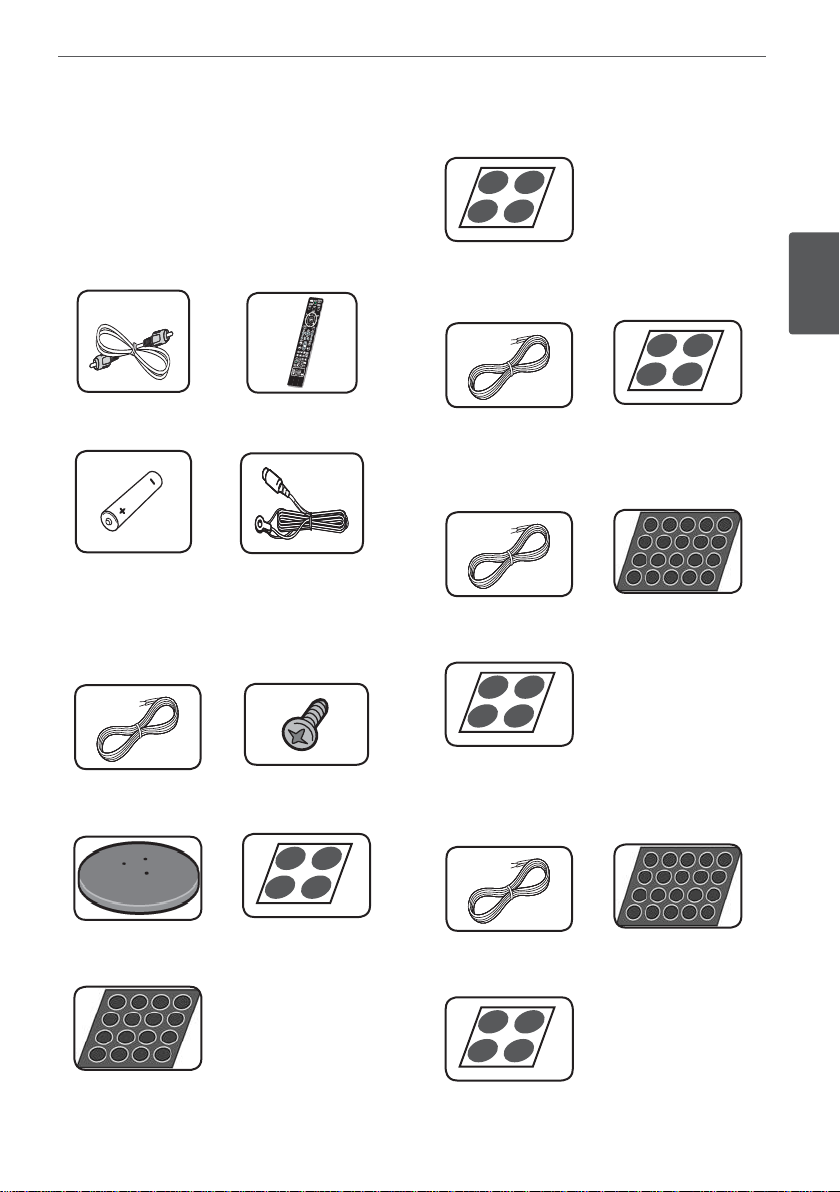
7Preparation
Supplied Accessories
Please check and identify the supplied
accessories.
VIDEO cable (1)
Battery (1)
Accessories of speaker box
(S-BD808T)
Remote Control (1)
FM Antenna (1)
(S-DV210SW)
Large non-skid pads(1)
(S-DV202SW)
Colour-coded
Speaker cables (1)
(S-DV111)
Colour-coded
Speaker cables (6)
2
Preparation
Large non-skid
pads(1)
Samll non-skid
pads(1)
Colour-coded
Speaker cables (5)
Speaker stand
bases (4)
Middle non-skid
pads(1)
Screws (12)
Samll non-skid
pads(1)
Large non-skid
pads(1)
(S-DV101)
Colour-coded
Speaker cables (6)
Large non-skid
pads(1)
Samll non-skid
pads(1)
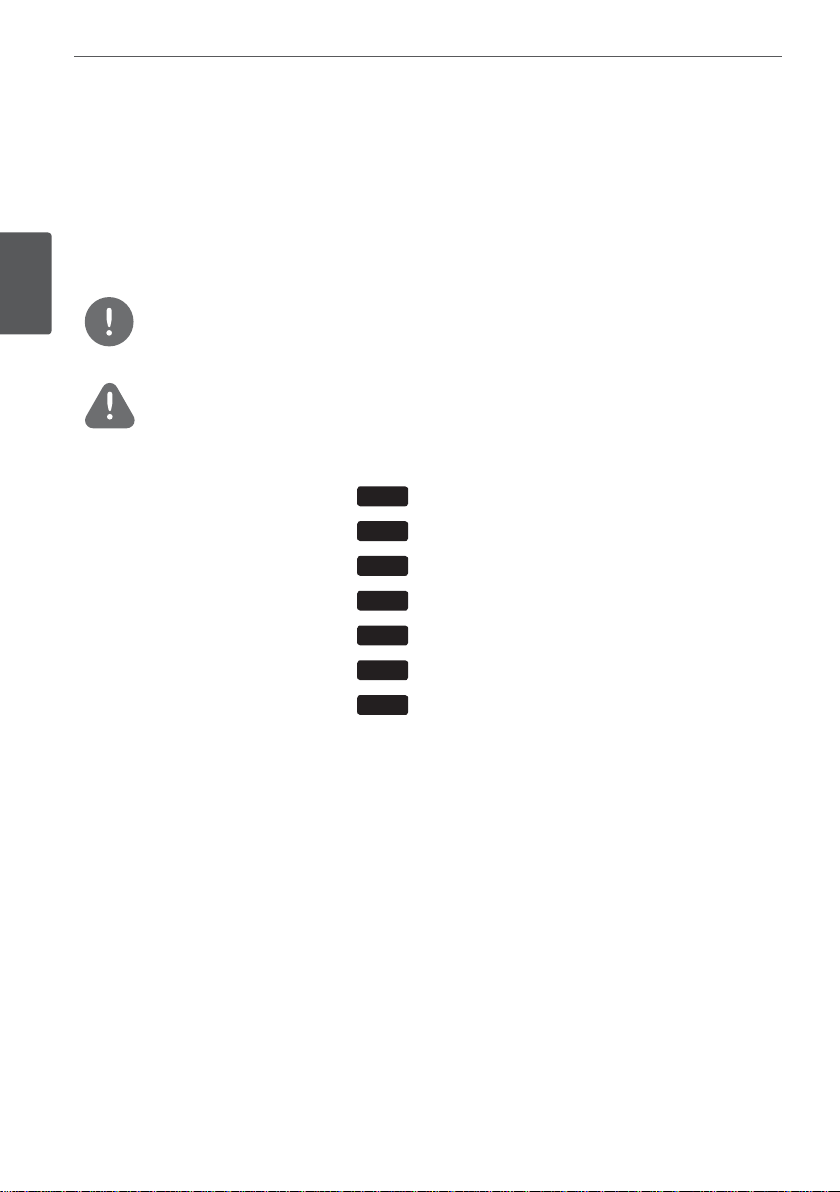
8 Preparation
About the Symbol Display
“ ” may appear on your TV display during
operation and indicates that the function
explained in this owner’s manual is not
available on that disc.
Symbol Used in this Manual
Preparation
Indicates special notes and operating features.
NOTE
CAUTION
Indicate cautions for preventing possible
damages from abuse.
All discs and le listed below
MP3 les
DVD and nalized DVD±R/RW
WMA les
DivX les
Audio CDs
JPG les
Regional Codes
This unit has a regional code printed on the
rear of the unit. This unit can play only DVD
discs labeled same as the rear of the unit or
“ALL”.
• Most DVD discs have a globe with one or
more numbers in it clearly visible on the
cover. This number must match your unit’s
regional code; or the disc cannot play.
• If you try to play a DVD with a di erent
regional code from your unit, the message
“Check Regional Code” appears on the TV
screen.
ALL
MP3
DVD
WMA
DivX
ACD
JPG
Playable le Requirement
MP3/ WMA music le requirement
MP3/ WMA le compatibility with this unit is
limited as follows :
• Sampling frequency : within 32 kHz to
48 kHz (MP3), within 32 kHz to 48 kHz
(WMA)
• Bit rate : within 32 kbps to 320 kbps (MP3),
40 kbps to 192 kbps (WMA)
• Support Version : v2, v7, v8, v9
• Maximum les : Under 999
• File extensions : “.mp3”/ “.wma”
• CD-ROM le format : ISO9660/ JOLIET
• We recommend that you use Easy-CD
Creator, which creates an ISO 9660 le
system.
Photo le requirement
JPEG disc compatibility with this unit is limited
as follows :
• Max pixel in width : 2 760 x 2 048 pixel
• Maximum les : Under 999
• Some discs may not operate due to a
di erent recording format or the condition
of disc.
• File extensions: “.jpg”
• CD-ROM le format : ISO9660/ JOLIET
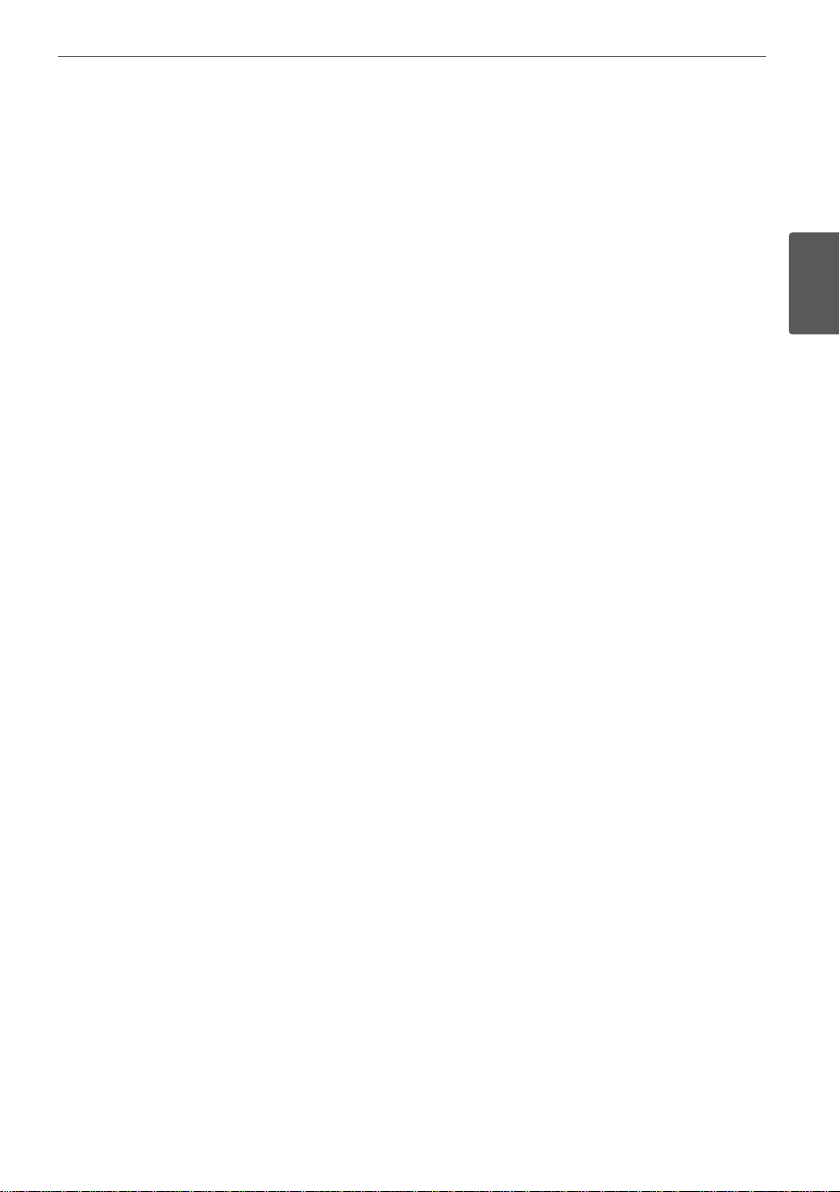
9Preparation
DivX le requirement
DivX le compatibility with this unit is limited
as follows :
• Available resolution: within
720x576 (W x H) pixels.
• The le name of the DivX subtitle should be
entered within 45 characters.
• If there is impossible code to express in the
DivX le, it may be displayed as " _ " mark
on the display.
• Frame rate : less than 30 fps
• If the video and audio structure of recorded
les is not interleaved, either video or audio
is outputted.
• Playable DivX le :
".avi", ".mpg", ".mpeg", ".divx"
• Playable Subtitle format : SubRip (*.srt/
*.txt), SAMI (*.smi), SubStation Alpha (*.ssa/
*.txt), MicroDVD (*.sub/ *.txt), SubViewer 2.0
(*.sub/ *.txt)
• Playable Codec format : "DIVX3.xx", "DIVX4.
xx", "DIVX5.xx", "MP4V3", "3IVX".
• Playable Audio format :
"AC3", "PCM", “MP3” , "WMA", "DTS".
• For Discs formatted in Live le system, you
can not it on this unit.
• If the name of movie le is di erent from
that of the subtitle le, during playback of a
DivX le, subtitle may not be display.
• If you play a DivX le di er from DivX spec,
it may not operate normally.
Compatible USB Devices
• MP3 Player : Flash type MP3 player.
• USB Flash Drive : Devices that support
USB 2.0 or USB 1.1.
• The USB function of this unit does not
support some USB devices.
USB device requirement
• Devices which require additional program
installation connected to a computer, are
not supported.
• Do not extract the USB device while in
operation.
• For a large capacity USB, it may take longer
than a few minute to be searched.
• To prevent data loss, back up all data.
• If you use a USB extension cable or USB
hub, the USB device is not recognized.
• Using NTFS le system is not supported.
(Only FAT(16/32) le system is supported.)
• This unit is not supported when the total
number of les is 1 000 or more.
• External HDD, Card readers, Locked devices,
or hard type USB devices are not supported.
• USB port of the unit cannot be connected
to PC. The unit can not be used as a storage
device.
2
Preparation
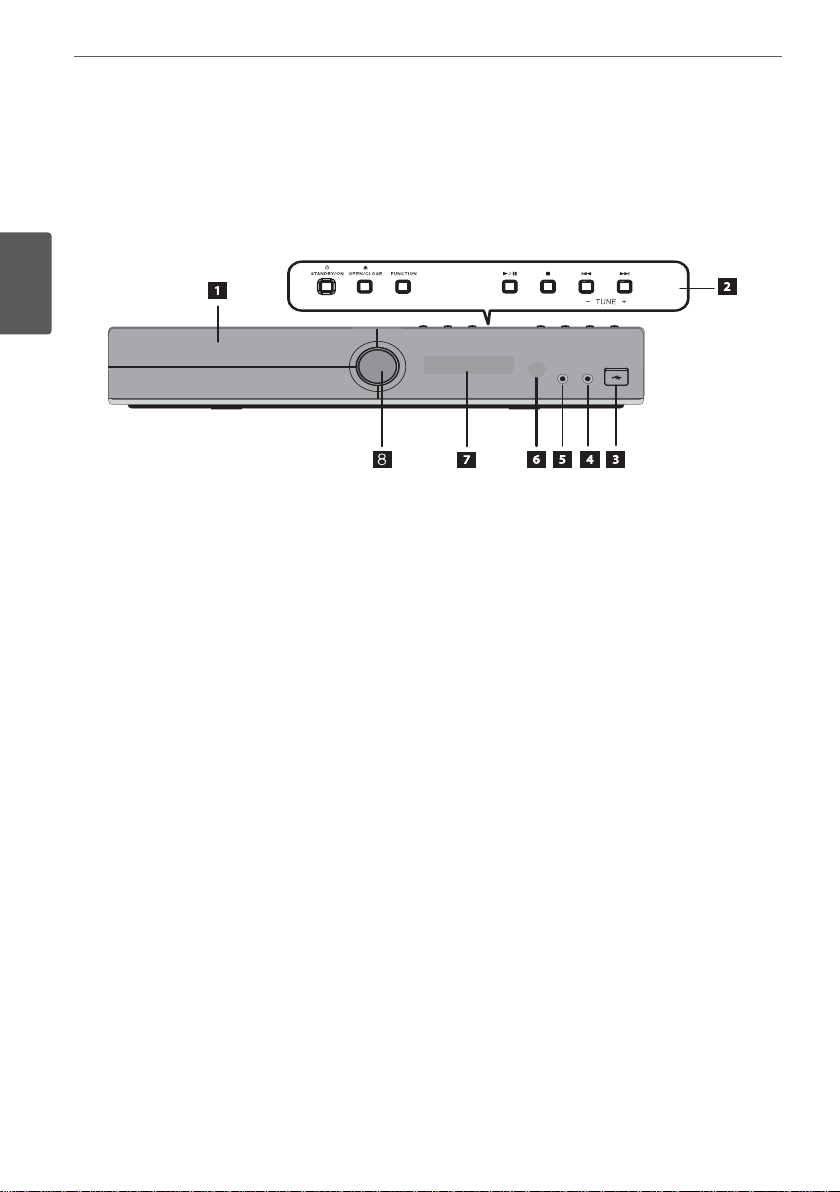
10 Preparation
Front panel
Preparation
Disc Tray
a
Operation buttons
b
1
STANDBY/ON
B
OPEN/CLOSE
FUNCTION
Changes the input source or function.
(PLAY/PAUSE)
d/M
Z
(STOP)
C/V
- TUNE + (Radio tuning)
(SKIP)
USB port
c
MIC
d
PORTABLE IN
e
Remote Sensor
f
Display window
g
Volume control
h
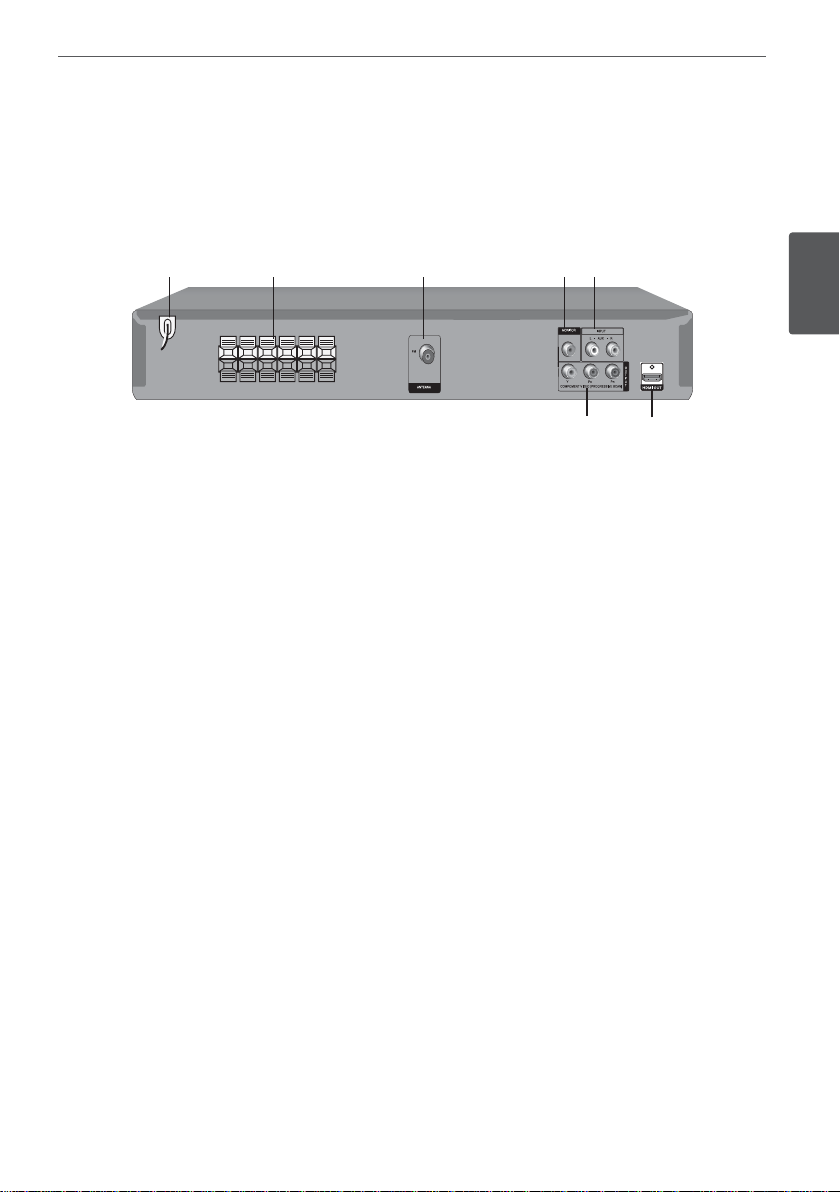
Rear panel
11Preparation
AC Power cord
a
Plug into the power source.
Speakers connectors
b
FM Antenna connector
c
a
b
c
d
e
2
Preparation
g
VIDEO OUT
d
AUX (L/R) INPUT
e
HDMI OUT (type A, Version 1.3)
f
Connects to TV with HDMI inputs.
COMPONENT VIDEO (Y Pb Pr)
g
OUTPUT (PROGRESSIVE SCAN)
f
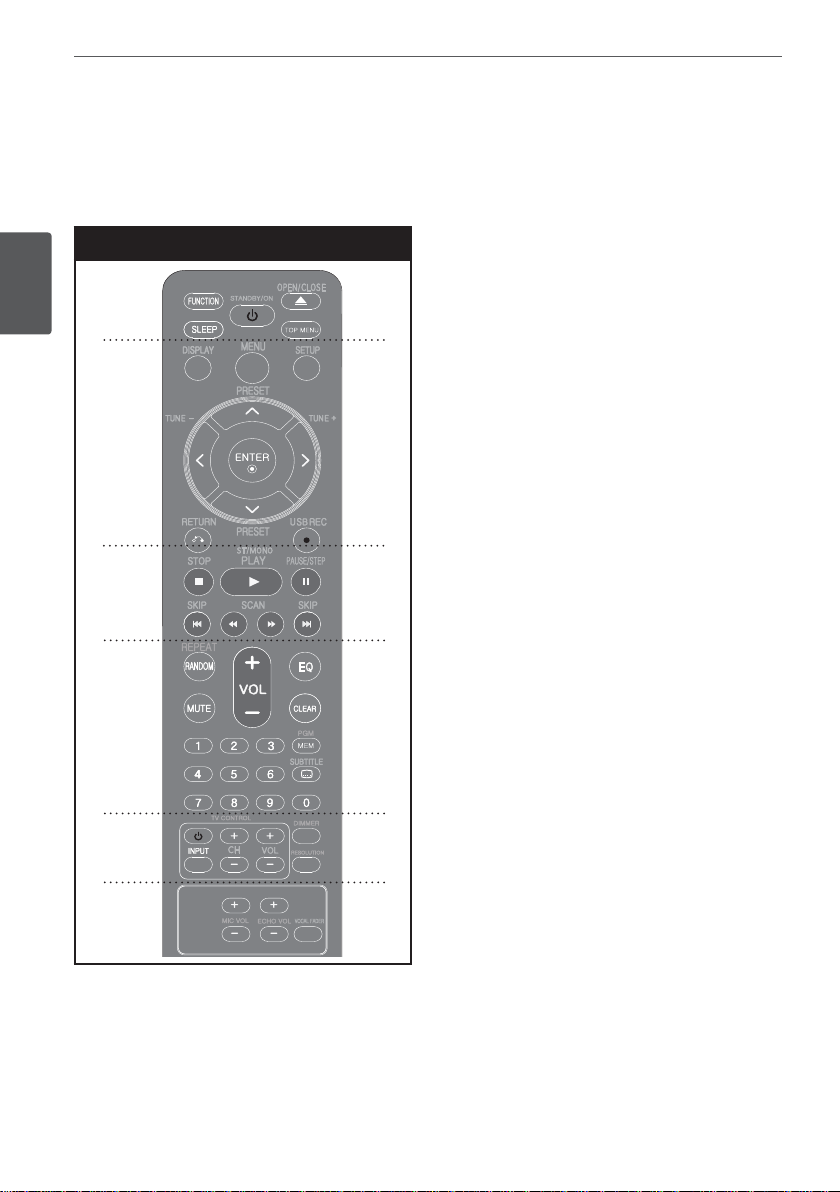
12 Preparation
Remote Control
Remote control
a
Preparation
b
c
d
SLEEP : Sets the system to turn o
automatically at a speci ed time.
STANDBY/ON (
OFF.
OPEN/CLOSE : Opens and closes the disc
Drawer.
TOP MENU : If the current DVD title has a
menu, the title menu appears on the screen.
Otherwise, the disc menu may not appear.
• • • • • • • • • • • • b • • • • • • • • • • • •
DISPLAY : Accesses On-Screen Display.
MENU : Accesses the menu on a DVD disc.
SETUP : Accesses or removes setup menu.
PRESET (
TUNE (-/+) : Tunes in the desired radio station.
W/S/A/D
navigate on-screen displays.
ENTER : Acknowledges menu selection.
RETURN (x) : Moves backwards in the menu
or exits the setup menu.
USB REC (
1
) : Switches the unit ON or
W/S
) : Selects programme of Radio.
(up/ down/ left/ right): Used to
X
) : USB Direct Recording.
e
f
• • • • • • • • • • • • a • • • • • • • • • • • •
FUNCTION : Selects the function and input
source. (DVD/CD, USB, AUX, PORTABLE, FM)
• • • • • • • • • • • • c • • • • • • • • • • • •
STOP (Z) : Stops playback or recording.
PLAY (d), ST/MONO : Starts playback. Selects
Mono/ Stereo.
PAUSE/STEP (M) : Pauses playback.
SKIP (
C/V
chapter/ track/ le.
SCAN (
c/v
forward.
) : Goes to next or previous
) : Searches backward or
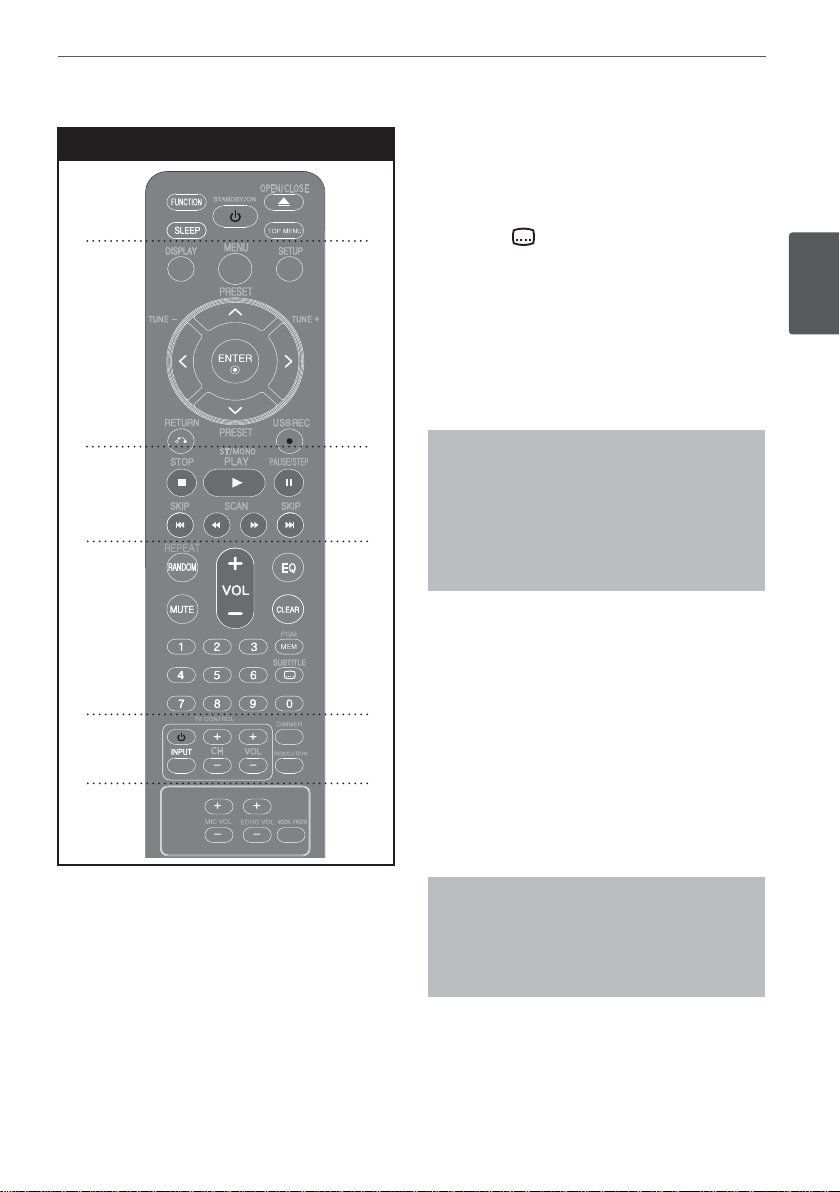
13Preparation
Remote control
a
b
c
d
CLEAR : Removes a track number on the
Program List.
PGM/MEM : Accesses or removes Program
menu.
SUBTITLE (
SUBTITLE repeatedly to select a desired subtitle
language .
0 to 9 numerical buttons : Selects numbered
options in a menu.
• • • • • • • • • • • • e • • • • • • • • • • • •
TV Control buttons : Controls the TV.
Controlling the TV
You can control the sound level, input
source, and power switching of Pioneer TVs
as well. Hold POWER (TV) and press PR/CH
(+/–) button repeatedly until the TV turns on
or off.
DIMMER : Adjusts the display brightness.
RESOLUTION : Sets the output resolution for
HDMI and COMPONENT VIDEO OUT jacks.
) : During playback, press
2
Preparation
e
f
• • • • • • • • • • • • d • • • • • • • • • • •
REPEAT/RANDOM : Selects a play
mode.(Random, repeat)
MUTE : Mutes the sound.
VOL (Volume) (+/-) : Adjusts speaker volume.
EQ (EQUALIZER e ect) : Chooses sound
impressions.
• • • • • • • • • • • • f • • • • • • • • • • • •
MIC VOL (+/-) : Adjusts microphone volume.
ECHO VOL (+/-) : Adjusts echo volume.
VOCAL FADER : You can enjoy the function as
karaoke, by reducing singer vocal of music in
the various source.
Put the battery into the remote control
Make sure for the + (plus) and – (minus) on
the battery to be matched on the remote
control.
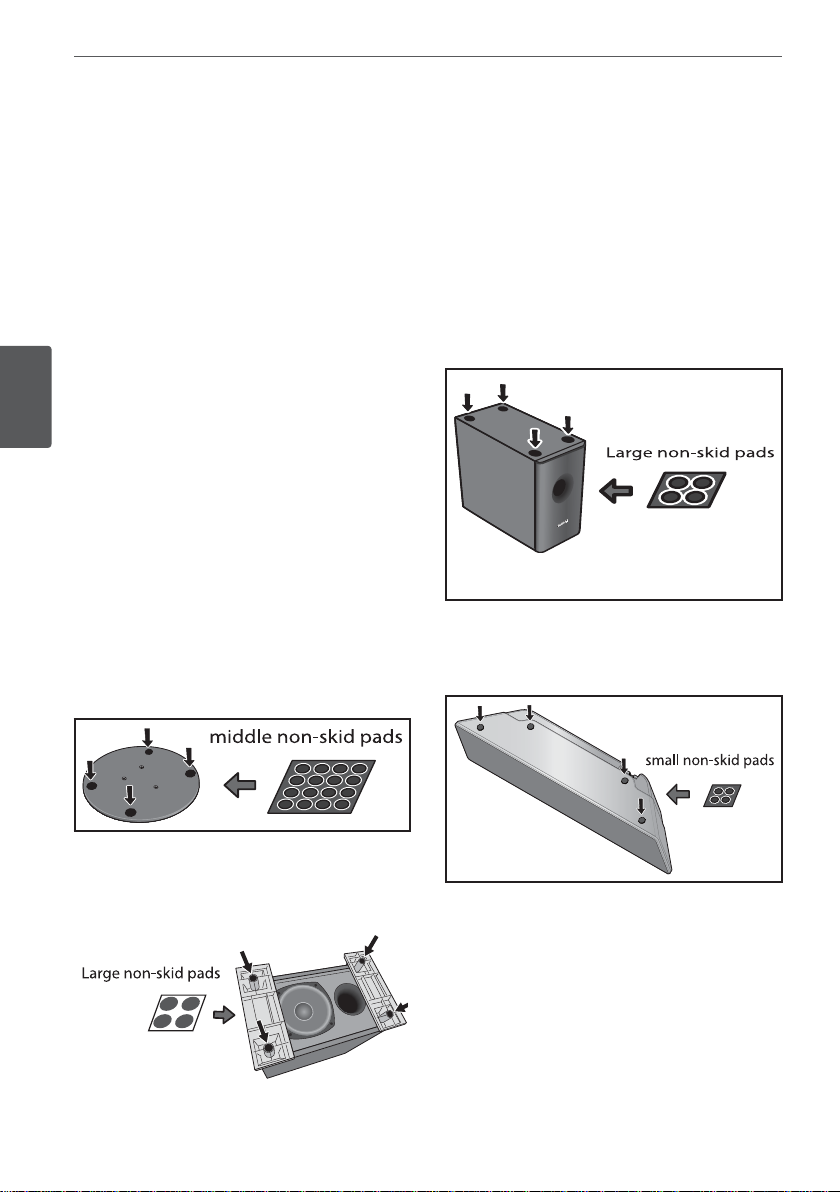
14 Installation
3
Installation
Assemble the
speakers
Speaker Setup for HTZ212DVD
Installation
/ HTZ202DVD
Preparing the speakers
1. Attach the non-skid pads to the base of
each speaker stand bases, the subwoofer
and the center speaker.
For speaker stand bases:
Use the supplied adhesive to attach four
middle pads to the base (bottom) of each
speaker stand base.
For subwoofer (HTZ212DVD)
Use the supplied adhesive to attach four
large pads to the base of subwoofer.
For subwoofer (HTZ202DVD)
Use the supplied adhesive to attach four
large pads to the base of subwoofer.
For center speaker:
Use the supplied adhesive to attach four
small pads to the base of center speaker.
2. Attach the speaker stand bases to the stems
using the screws provided.
Once you have aligned the stem and base,
secure with the small screws at the points
shown below. Note that the speaker should
face in the direction of the base of the
isosceles triangle.
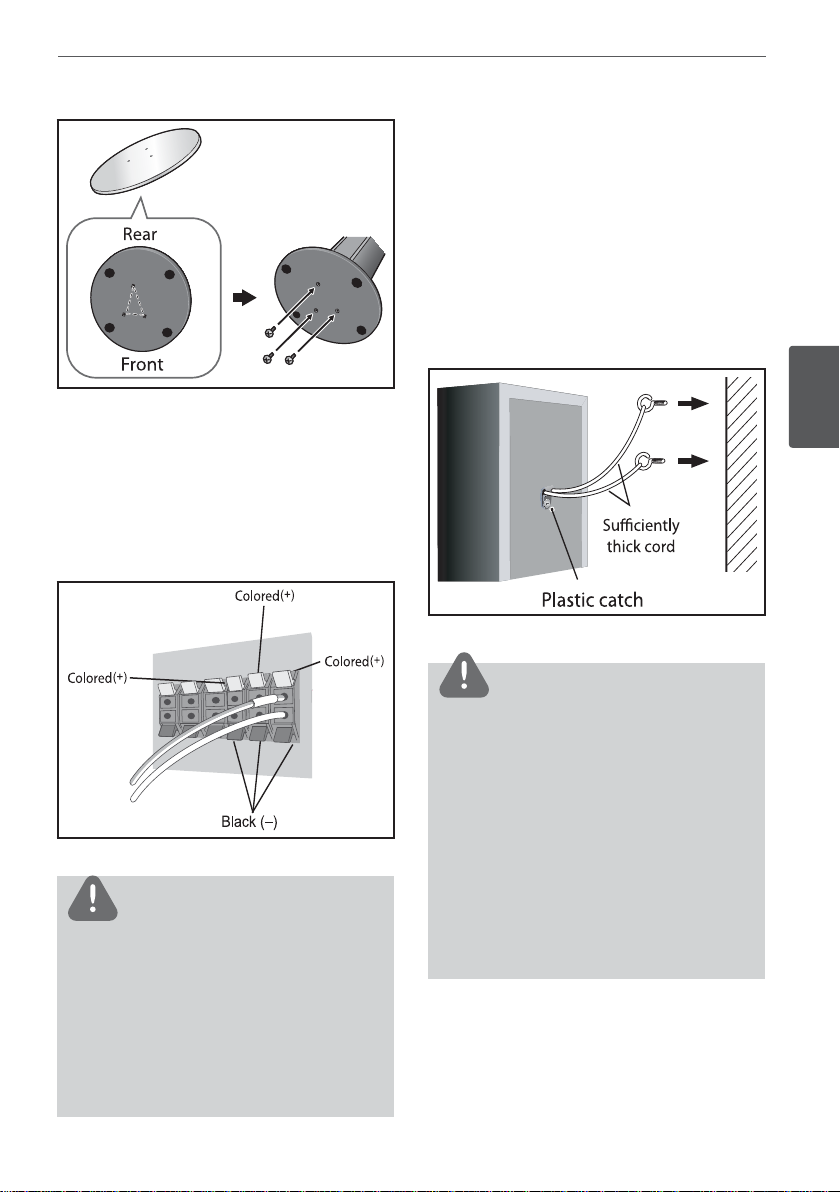
Securing your front and surround
speakers
Secure each of the front and surround speakers
using the plastic catch provided. Screw two
supporting hooks into the wall behind the
speaker. Pass a thick cord around the hooks
and through the plastic catch so that the
speaker is stabilized (make sure to test that
it supports the weight of the speaker). After
installing, make sure the speaker is securely
xed.
15Installation
3. Connect the wires to the player.
Connect the white wire with gray line into
(+) side and the other wire into (–) side. To
connect the cable to the player, press each
plastic nger pad to open the connection
terminal. Insert the wire and release the
nger pad.
CAUTION
• Do not connect any speakers other than those
supplied to this system.
• Do not connect the supplied speakers to any
ampli er other than the one supplied with this
system. Connection to any other ampli er may
result in malfunction or re.
• Please connect the speaker cable of subwoofer
(purple) to orange of the player.
3
Installation
CAUTION
• The plastic catch is not a mounting xture, and
the speaker should not be hung directly from
the wall using this catch. Always use a cord
when stabilizing the speaker.
• Pioneer disclaims all responsibility for any
losses or damage resulting from improper
assembly, installation, insu cient strength of the
installation materials, misuse, or natural disasters.
• When placing this unit, ensure that it is rmly
secured and avoid areas where it may be likely
to fall and cause injury in the event of a natural
disaster (such as an earthquake).
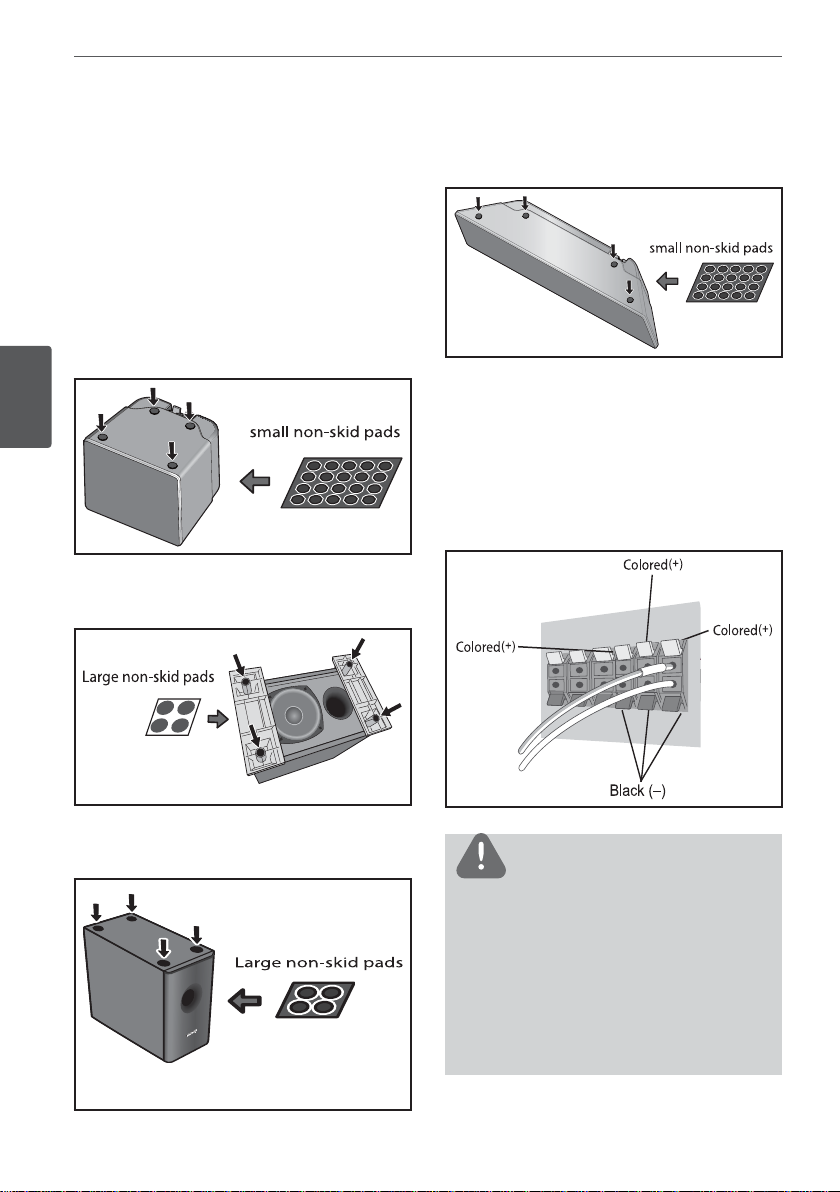
16 Installation
Speaker Setup for HTZ111DVD
/ HTZ101DVD
Preparing the speakers
1. Attach the non-skid pads to the base of
each speaker.
For speakers:
Use the supplied adhesive to attach four
small pads to the base (bottom) of each
speaker.
Installation
For subwoofer (HTZ111DVD)
Use the supplied adhesive to attach four
large pads to the base of subwoofer.
For center speaker:
Use the supplied adhesive to attach four
small pads to the base of center speaker.
2. Connect the wires to the player.
Connect the white wire with gray line into
(+) side and the other wire into (–) side. To
connect the cable to the player, press each
plastic nger pad to open the connection
terminal. Insert the wire and release the
nger pad.
For subwoofer (HTZ101DVD)
Use the supplied adhesive to attach four
large pads to the base of subwoofer.
CAUTION
• Do not connect any speakers other than those
supplied to this system.
• Do not connect the supplied speakers to any
ampli er other than the one supplied with this
system. Connection to any other ampli er may
result in malfunction or re.
• Please connect the speaker cable of subwoofer
(purple) to orange of the player.
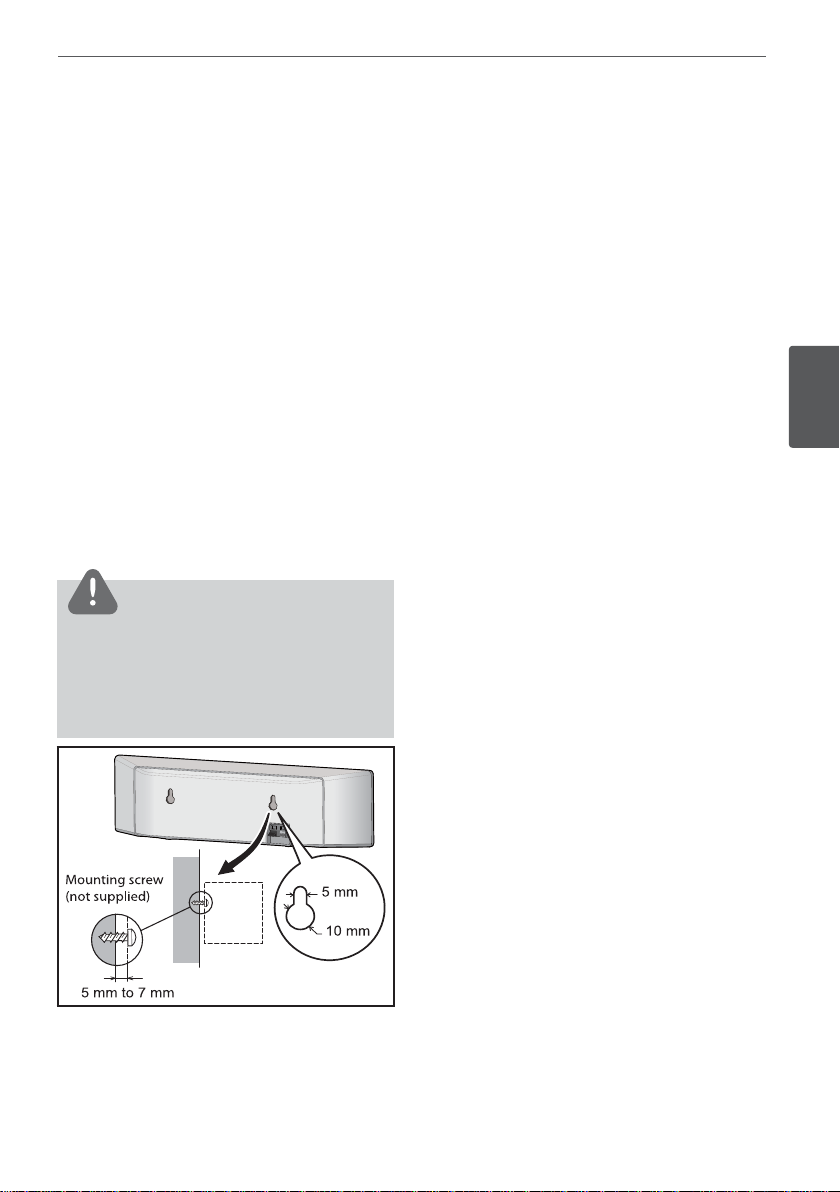
17Installation
Wall mounting the center
speaker
The center speaker have a mounting hole
which can be used to mount the speaker on
the wall.
Before mounting
Remember that the speaker system is heavy
and that its weight could cause the screws
to work loose, or the wall material to fail to
support it, resulting in the speaker falling. Make
sure that the wall you intend to mount the
speakers on is strong enough to support them.
Do not mount on plywood or soft surface
walls.
Mounting screws are not supplied. Use screws
suitable for the wall material and support the
weight of the speaker.
CAUTION
• If you are unsure of the qualities and strength of
the wall, consult a professional for advice.
• Pioneer is not responsible for any accidents or
damage that result from improper installation.
Additional notes on speaker
Install the main front left and right speakers at
an equal distance from the TV.
Precautions:
Make sure that all the bare speaker wire is
twisted together and inserted fully into the
speaker terminal. If any of the bare speaker
wire touches the back panel it may cause the
power to cut o as a safety measure.
The front, center and surround speakers
supplied with this system are magnetically
shielded. However, depending on the
installation location, color distortion may occur
if the speaker is installed extremely close to the
screen of a television set. If this case happens,
turn the power switch of the television set
OFF, and turn it ON after 15 min. to 30 min. If
the problem persists, place the speaker system
away from the television set.
The subwoofer is not magnetically shielded
and so should not be placed near a TV or
monitor. Magnetic storage media (such as
oppy discs and tape or video cassettes)
should also not be kept close to the subwoofer.
Do not attach the front/surround speakers and
subwoofer to a wall or ceiling. They may fall o
and cause injury.
3
Installation
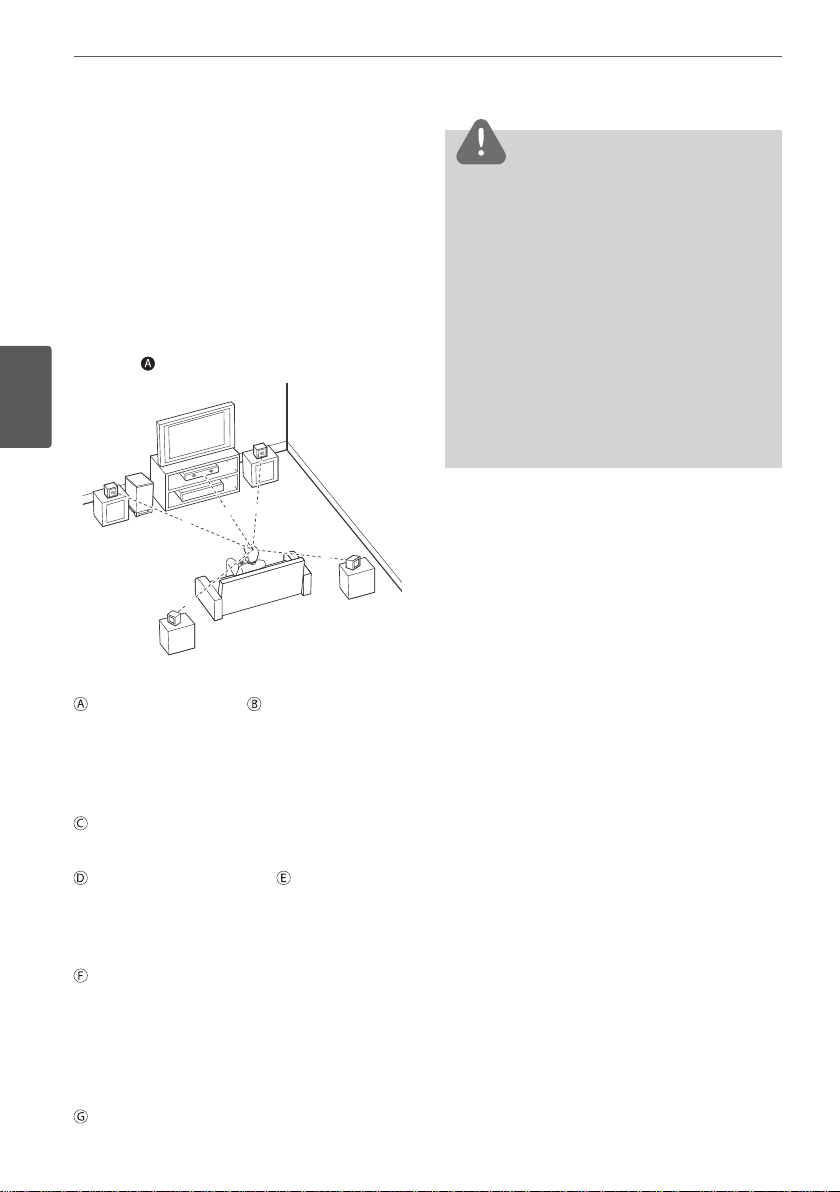
18 Installation
Positioning the System
The following illustration shows an example of
positioning the system.
Note that the illustrations in these instructions
di er from the actual unit for explanation
purposes.
For the best possible surround sound, all the
speakers other than the subwoofer should be
placed at the same distance from the listening
position (
Installation
Front left speaker (L)/ Front right speaker
(R):
Place the front speakers to the sides of the
monitor or screen and as ush with the
screen surface as possible.
Center speaker: Place the center speaker
above or below the monitor or screen.
Surround left speaker (L)/ Surround right
speaker (R):
Place these speakers behind your listening
position, facing slightly inwards.
Subwoofer: The position of the subwoofer is
not so critical, because low bass sounds are
not highly directional. But it is better to place
the subwoofer near the front speakers. Turn
it slightly toward the center of the room to
reduce the wall re ections.
Unit
).
B
A
F
D
C
G
A
A
A
A
CAUTION
• Be careful to make sure children do not put their
hands or any objects into the *subwoofer duct.
*subwoofer duct: A hole for plentiful bass sound
on subwoofer cabinet (enclosure).
• Place the centre speaker at a safe distance from
the child’s reach.
Otherwise it may result in the speaker falling
down and causing personal injury and/or
property damage.
• The speakers contain magnet parts, so color
irregularity may occur on the TV screen or PC
monitor screen. Please use the speakers away
from the TV screen or PC monitor screen.
E
A
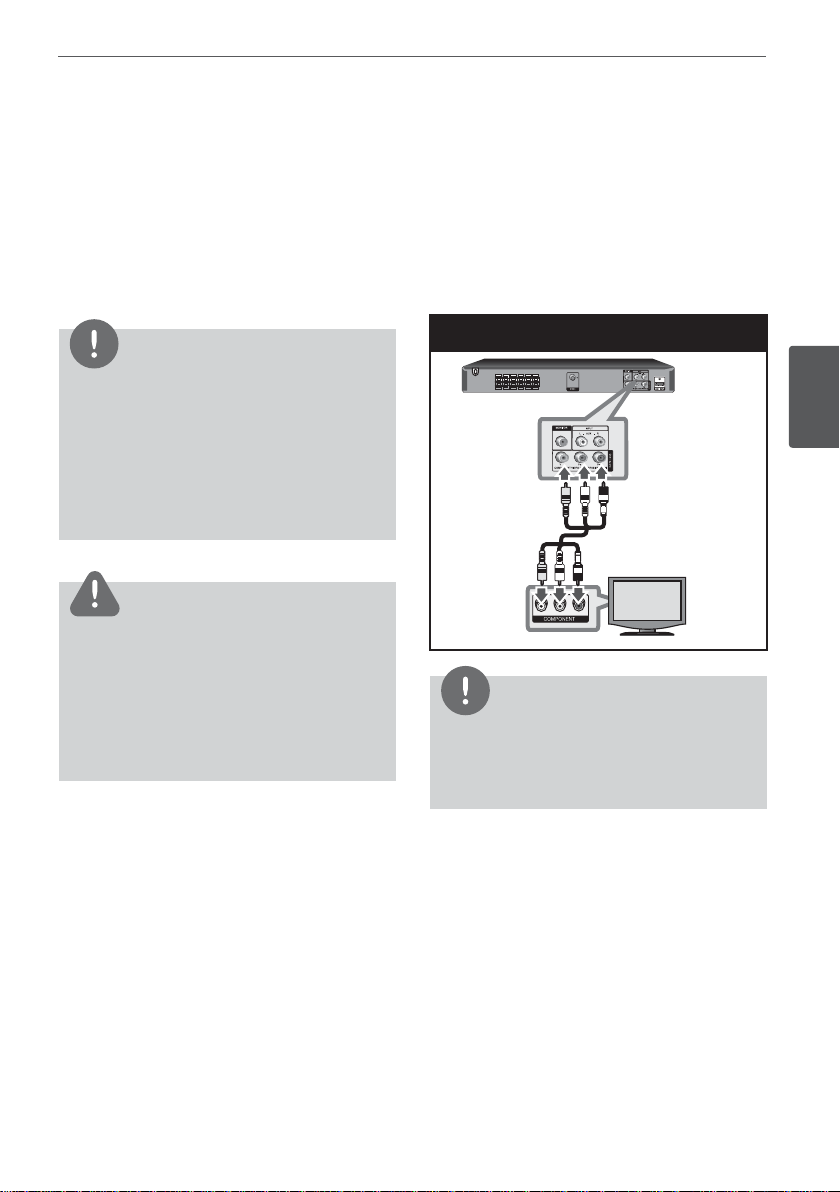
19Installation
Connections to Your
TV
Make one of the following connections,
depending on the capabilities of your existing
equipment.
NOTE
• Depending on your TV and other equipment
you wish to connect, there are various ways you
could connect the player. Use only one of the
connections described in this manual.
• Please refer to the manuals of your TV, Stereo
System or other devices as necessary to make
the best connections.
CAUTION
• Make sure the unit is connected directly to
the TV. Tune the TV to the correct video input
channel.
• Do not connect your unit via your VCR.
The image could be distorted by the copy
protection system.
Component Video Connection
Connect the COMPONENT VIDEO
(PROGRESSIVE SCAN) OUTPUT jacks on the unit
to the corresponding input jacks on the TV
using Y Pb Pr cables.
You can hear the sound through the system’s
speakers.
Component Video Connection
3
Installation
NOTE
If your TV accepts progressive format signals, you
must use this connection and set [Progressive
Scan] in [Display] setup to [On] (See page 25)
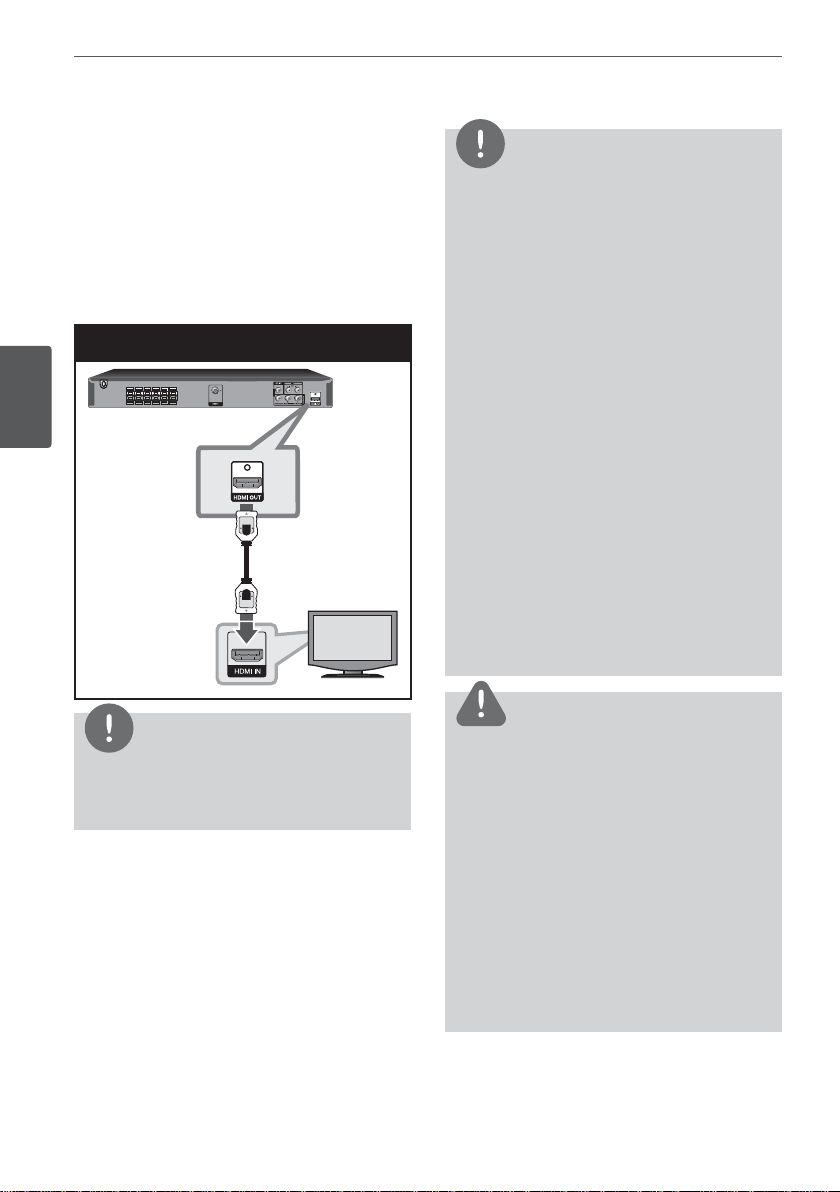
20 Installation
HDMI Out Connection
If you have a HDMI TV or monitor, you can
connect it to this unit using a HDMI cable.
Connect the HDMI OUT jack on the unit to
the HDMI IN jack on a HDMI compatible TV or
monitor.
Set the TV’s source to HDMI (refer to TV’s
Owner’s manual).
HDMI Connection
Installation
NOTE
• If a connected HDMI device does not accept
the audio output of the unit, the HDMI device
’s audio sound may be distorted or may not
output.
• When you connect a HDMI or DVI compatible
device make sure of the following:
- Try switching o the HDMI/DVI device and this
unit. Next, switch on the HDMI/DVI device and
leave it for around 30 seconds, then switch on
this unit.
- The connected device’s video input is set
correctly for this unit.
- The connected device is compatible with
720x480i (or 576i), 720x480p (or 576p),
1280x720p,1920x1080i or 1920x1080p video
input.
• Not all HDCP-compatible HDMI or DVI devices
will work with this unit.
- The picture will not be displayed properly with
non-HDCP device.
- This unit does not playback and TV screen is
changed to black or green screen or the snow
noise may occur on the screen.
TIP
You can fully enjoy digital audio and video
signals together with this HDMI connection.
CAUTION
• Changing the resolution when the connection
has already been established may result in
malfunctions. To solve the problem, turn o the
unit and then turn it on again.
• When the HDMI connection with HDCP is not
veri ed, TV screen is changed to black or green
screen or the snow noise may occur on the
screen. In this case, check the HDMI connection,
or disconnect the HDMI cable.
• If there is noise or lines on the screen, please
check the HDMI cable (length is generally
limited to 4.5m) and use a High Speed HDMI
cable (Version 1.3).
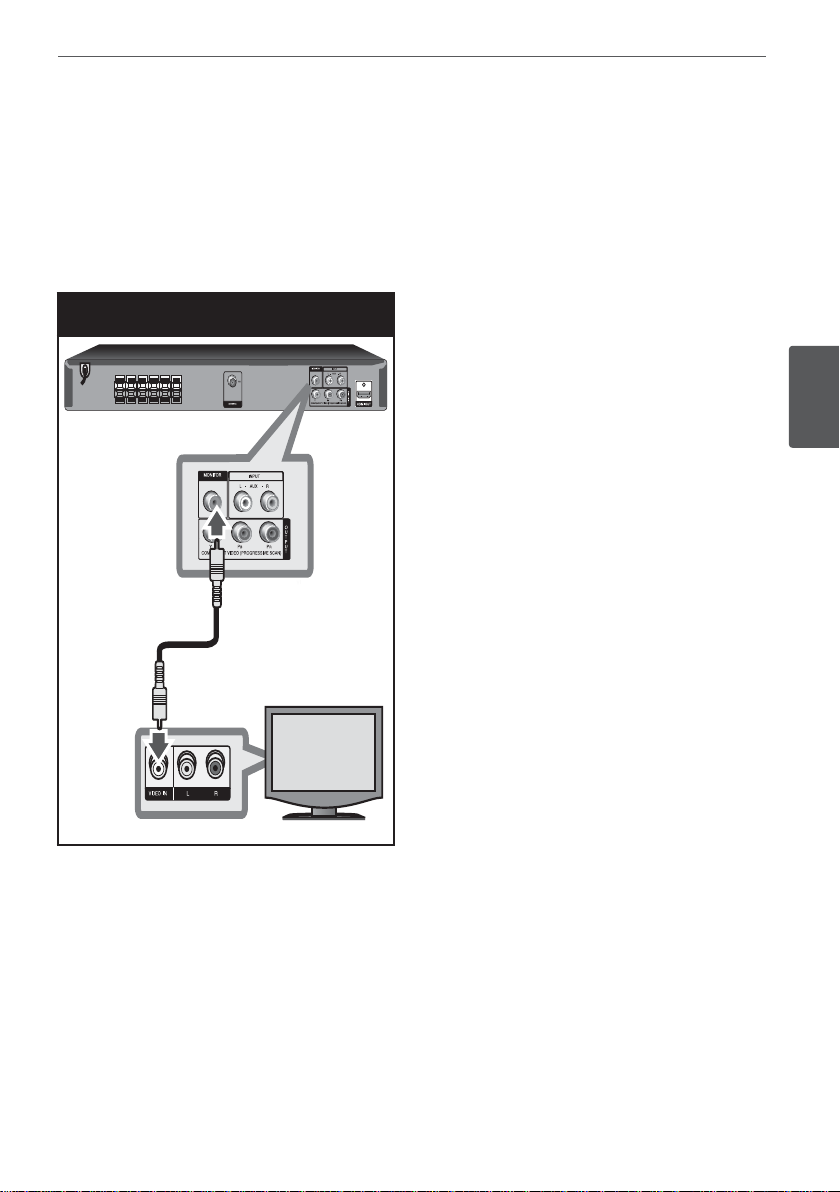
Video Connection
Connect the VIDEO OUT (MONITOR) jack on
the unit to the video in jack on the TV using a
video cable.
You can hear the sound through the system’s
speakers.
Video Connection
21Installation
3
Installation
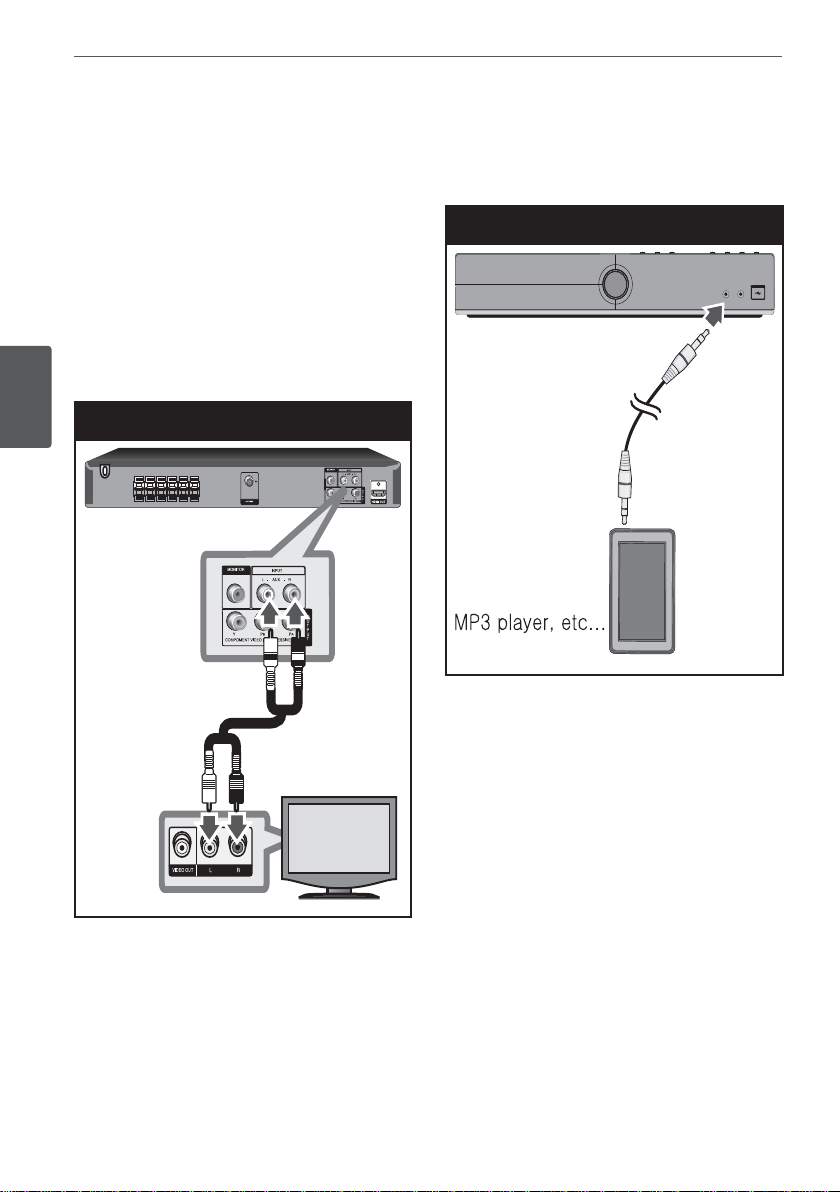
22 Installation
Optional Equipment
Connection
AUX IN Connection
Connect an Output of auxiliary device to the
AUX Input (L/R) Connector.
If your TV has only one output for audio
(mono), connect it to the left (white) audio jack
on the unit.
AUX IN Connection
Installation
PORTABLE IN Connection
Connect an OUTPUT of portable device (MP3
or PMP etc) to the PORTABLE IN connector.
PORTABLE IN Connection
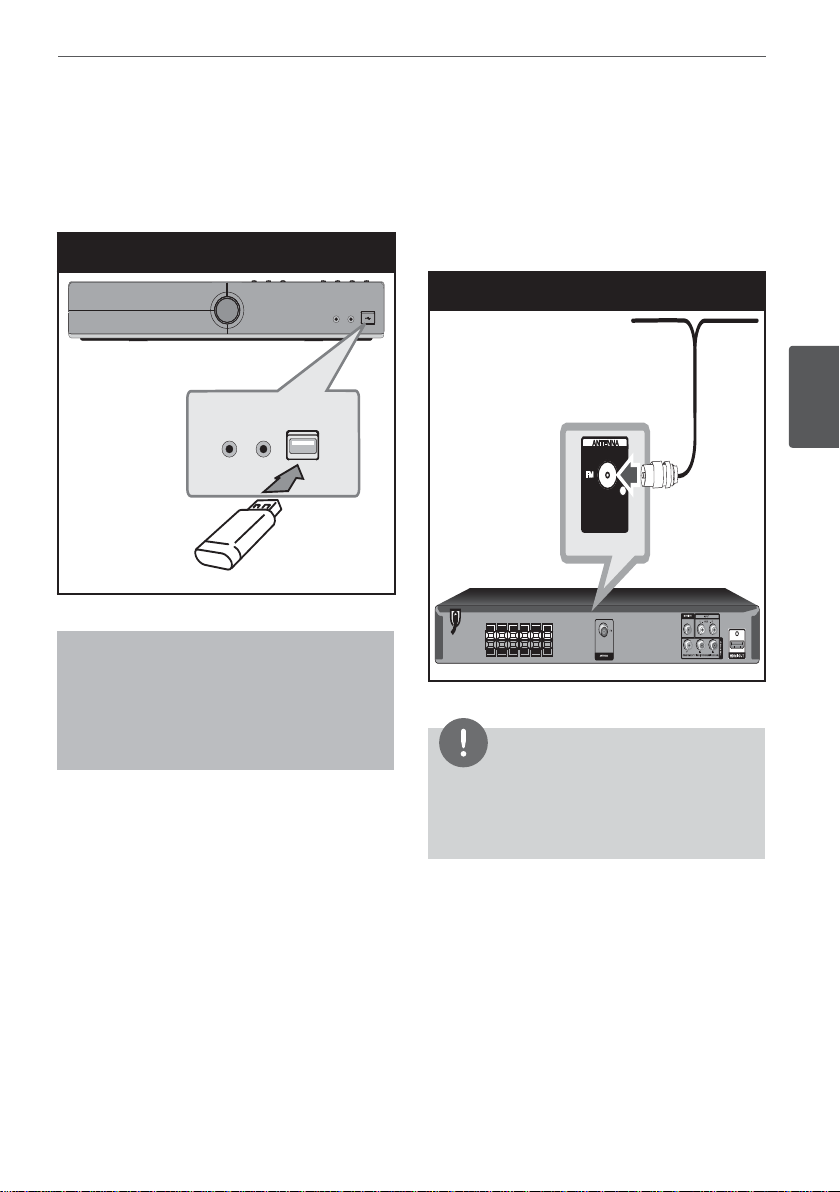
23Installation
USB Connection
Connect the USB port of USB Memory (or MP3
player, etc.) to the USB port on the front of the
unit.
USB Connection
Removing the USB Device from the unit
1. Choose a di erent function mode or
press STOP (Z) twice in a row.
2. Remove the USB device from the unit.
Antenna Connection
Connect the supplied FM antenna for listening
to the radio.
Connect the FM Wire antenna to the FM
antenna connector.
Antenna Connection
3
Installation
NOTE
Be sure to fully extend the FM wire antenna.
After connecting the FM wire antenna, keep it as
horizontal as possible.

24 Installation
Adjust the Setup
settings
By using the Setup menu, you can make
various adjustments to items such as picture
and sound.
You can also set a language for the subtitles
and the Setup menu, among other things. For
details on each Setup menu item, see pages 24
to 28.
Installation
To display and exit the Setup
Menu
1. Select the DVD/CD or USB function by
pressing FUNCTION.
2. Press SETUP.
Displays the [SETUP] Menu.
3. Press SETUP or RETURN to exit in the
[SETUP] Menu.
About help menu for Setup
Menu Buttons Operation
w/s
Move
a
Prev.
d
Select
x
W/S
RETURN
ENTER To con rm menu.
Moving to another
menu.
<
Moving to previous
level.
>
Moving to next
level or selecting
menu.
To exit the [Setup]
menu or [ 5.1
Speaker Setup].
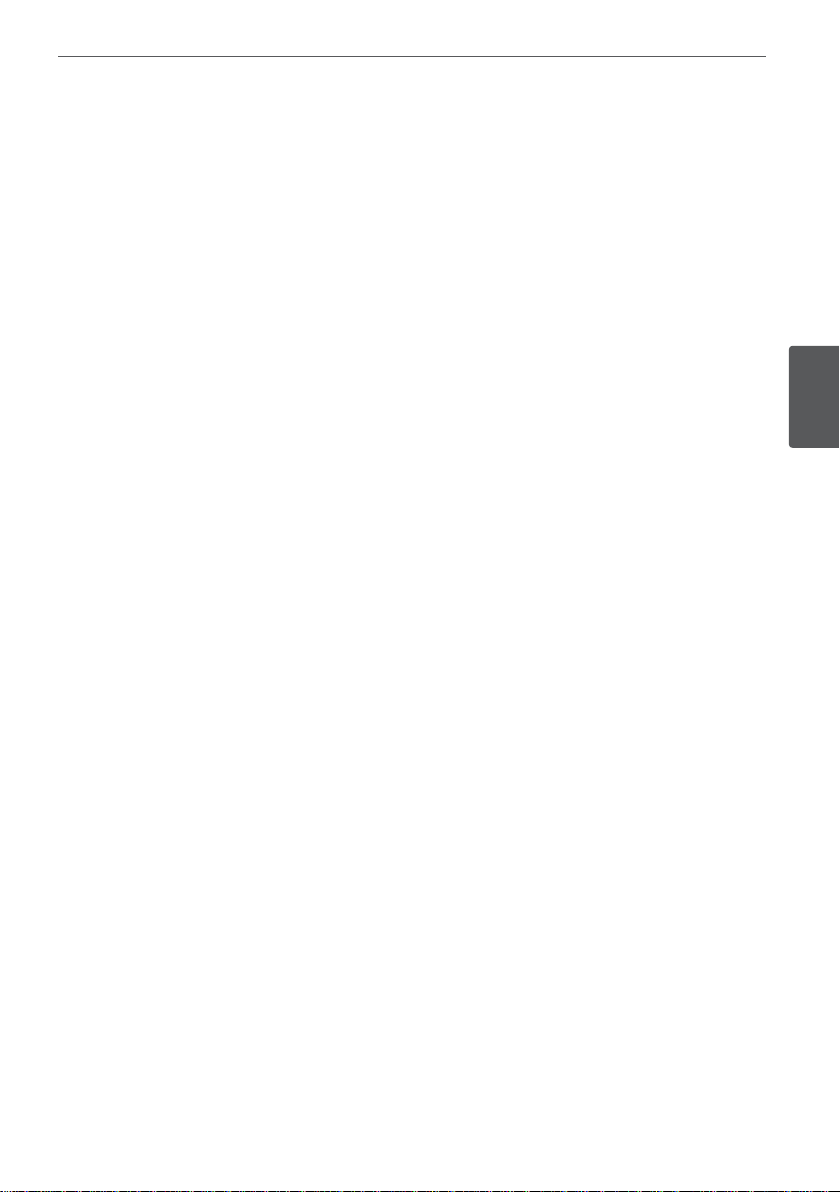
25Installation
LANGUAGE
Menu Language
Select a language for the Setup menu and
then on screen display.
Disc Audio / Disc Subtitle / Disc Menu
Select the language you prefer for the audio
track (disc audio), subtitles, and the disc menu.
Original – Refers to the original language in
which the disc was recorded.
Other – To select another language, press
numeric buttons and then
the corresponding 4-digit number according
to the language code list on the page 40. If you
enter the wrong language code, press CLEAR.
O (for Disc Subtitle) – Turn o Subtitle.
ENTER to enter
DISPLAY
TV Aspect
Select which screen aspect to use based on
the shape of your TV screen.
4:3 – Select when a standard 4:3 TV is
connected.
16:9 – Select when a 16:9 wide TV is
connected.
Display Mode
The Display Mode setting works only when the
TV Aspect mode is set to 4:3.
Letterbox – Displays a wide picture with
bands on the upper and lower portions of the
screen.
Panscan – Automatically displays the wide
picture on the entire screen and cuts o
the portions that do not t. (If the disc/ le is
not compatible with Pan Scan, the picture is
displayed at Letterbox ratio.)
3
Installation
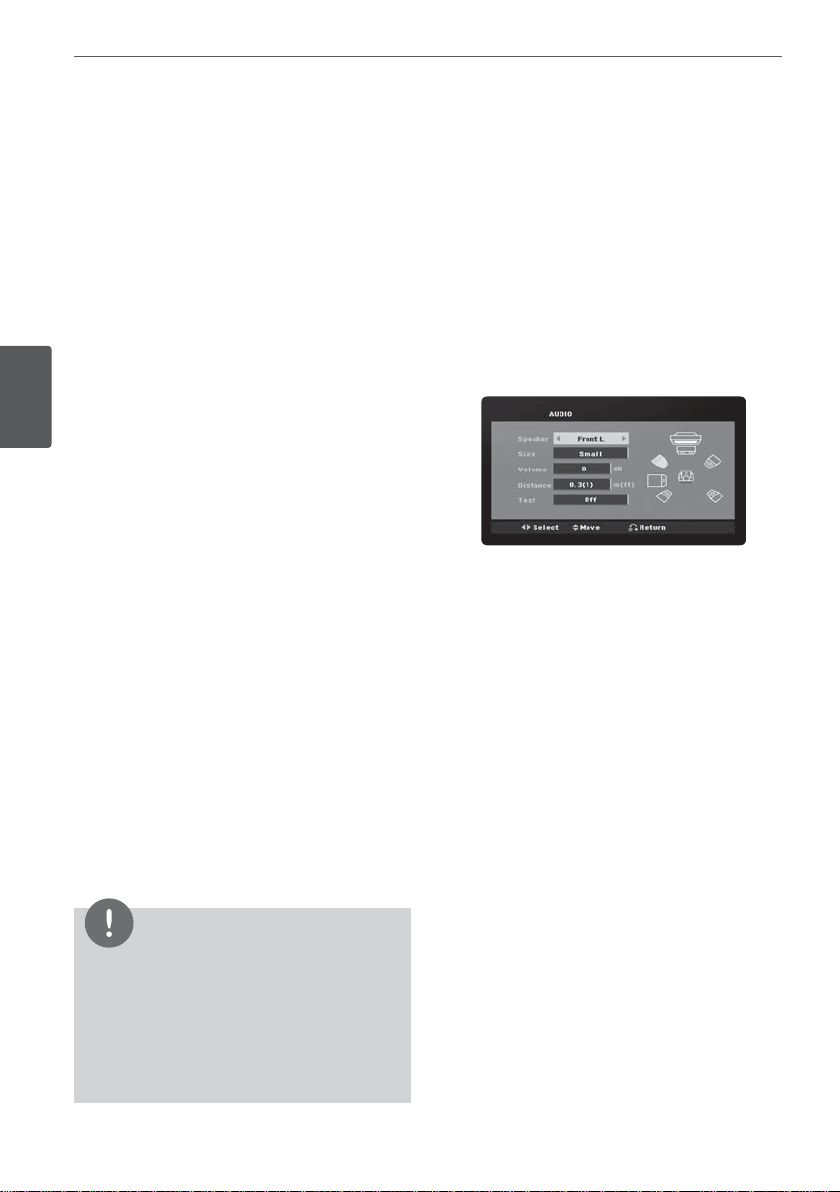
26 Installation
AUDIO
DRC (Dynamic Range Control)
Make the sound clear when the volume is
turned down (Dolby Digital only). Set to [On]
for this e ect.
Vocal
Select [On] to mix karaoke channels into
normal stereo.
This function is e ective for multi-channel
karaoke DVDs only.
Installation
HD AV Sync
Sometimes Digital TV encounters a delay
between picture andsound. If this happens
you can compensate by setting a delay on the
sound sothat it e ectively ‘waits’for the picture
to arrive: this is called HD AV Sync. Use
(on the remote control)to scroll up and down
through the delay amount,which you can set
at anything between 0 and 300m sec.
Semi Karaoke
When a chapter/ title/ track is fully fnished, this
function shows the score in the screen with a
fanfare sound.
On – When you fnished singing a score will
appear on the screen.
O – Fanfare and score do not appears on the
screen.
W/S
5.1 Speaker Setup
Make the following settings for the built-in 5.1
channel surrounds decoder.
1. Press SETUP.
W/S
2. Use
press D.
3. Use
menu and then press D.
4. Press
The [5.1 Speaker Setup] appears.
5. Use
6. Adjust options using
7. Press RETURN to con rm your selection.
Return to the previous menu.
to select AUDIO menu and then
W/S
to select [5.1 Speaker Setup]
ENTER
A/D
to select the desired speaker.
W/S A/D
buttons.
NOTE
• DVD, DVD Karaoke discs with more than
2 tracks are available discs for the this function.
• When you watch movies, “o ” the Semi
Karaoke at the SETUP menu or enjoy it without
connecting the MIC if the fanfare or score
appears during changing a chapter.
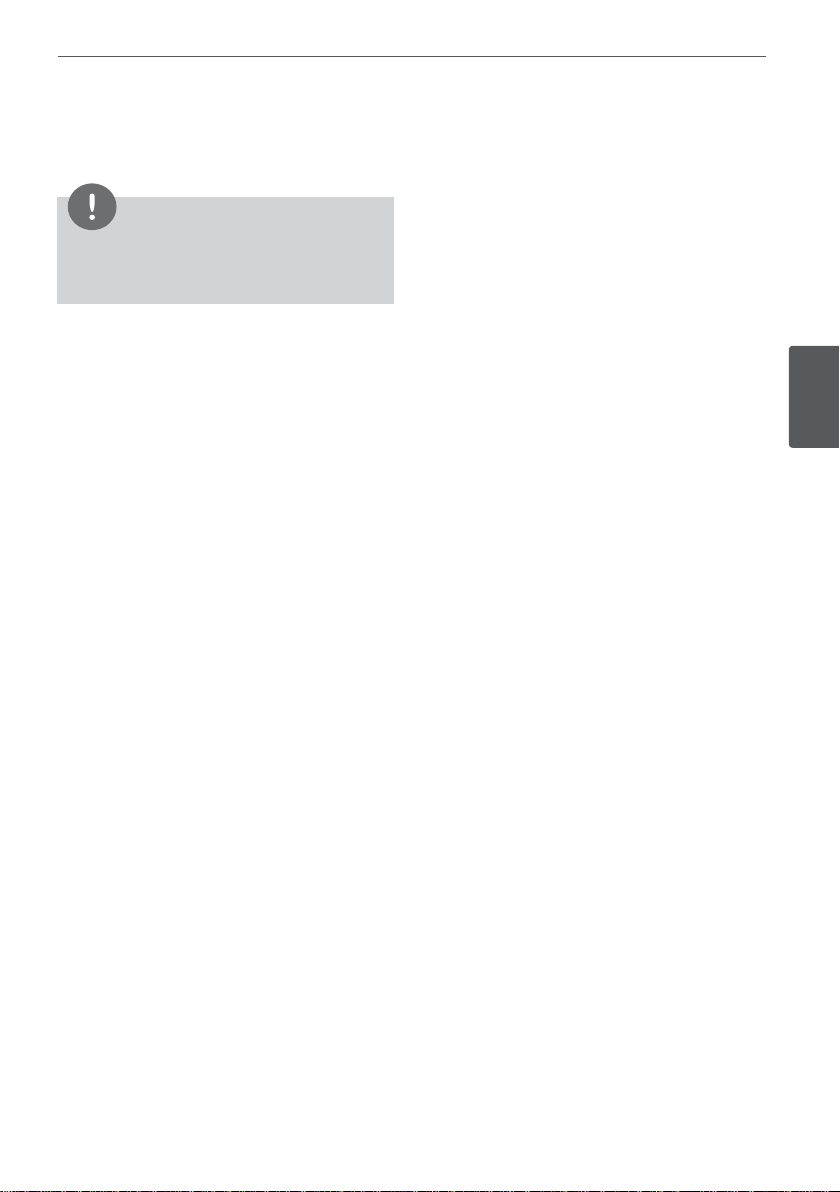
27Installation
Speaker selection
Select a speaker that you want to adjust.
NOTE
Certain speaker settings are prohibited by the
Dolby Digital licensing agreement.
Size – Since the speaker settings are xed, you
cannot change the settings.
A/D
Volume – Press
level of the selected speaker.
Distance – After you connected speakers
to your unit, set the Distance between the
speakers and your listening point if the
distance of Center or Rear speakers is bigger
than the distance of Front speakers. This allows
the sound from each speaker to reach the
listener at the same time. Press
the Distance of the selected speaker. This
distance is equivalent to a di erence of the
distance between Center or Rear speaker and
Front speakers.
Test – Press
A/D
speaker. Adjust the volume to match the
volume of test signals memorized in the
system.
to adjust the output
A/D
to adjust
to test the signals of each
LOCK (Parental Control)
Initial Setting of the Area Code:
When you use this unit for the rst time, you
have to set the Area Code.
1. Select the [LOCK] menu and then press D.
D
2. Press
3. Select the rst character using
4. Press
5. Press ENTER to con rm your Area code
Rating
Blocks playback of rated DVDs based on their
contents. Not all discs are rated.
1. Select [Rating] on the [LOCK] menu then
2. Input a password and press
3. Select a rating from 1 to 8 using the
4. Press
.
To access the [LOCK] options, you must
input the password you have created. Input
a password and press ENTER. Enter it
again and press ENTER to verify. If you
make a mistake before pressing ENTER,
press CLEAR.
W/S
buttons.
ENTER and select the second
character using
W/S
buttons.
selection.
D
.
press
ENTER.
W/S
buttons.
Rating 1-8 – Rating one (1) has the most
restrictions and rating eight (8) is the least
restrictive.
Unlock – If you select unlock, parental
control is not active and the disc plays in
full.
ENTER to con rm your rating
selection.
3
Installation
