Pioneer DVR-550-HAV Service manual
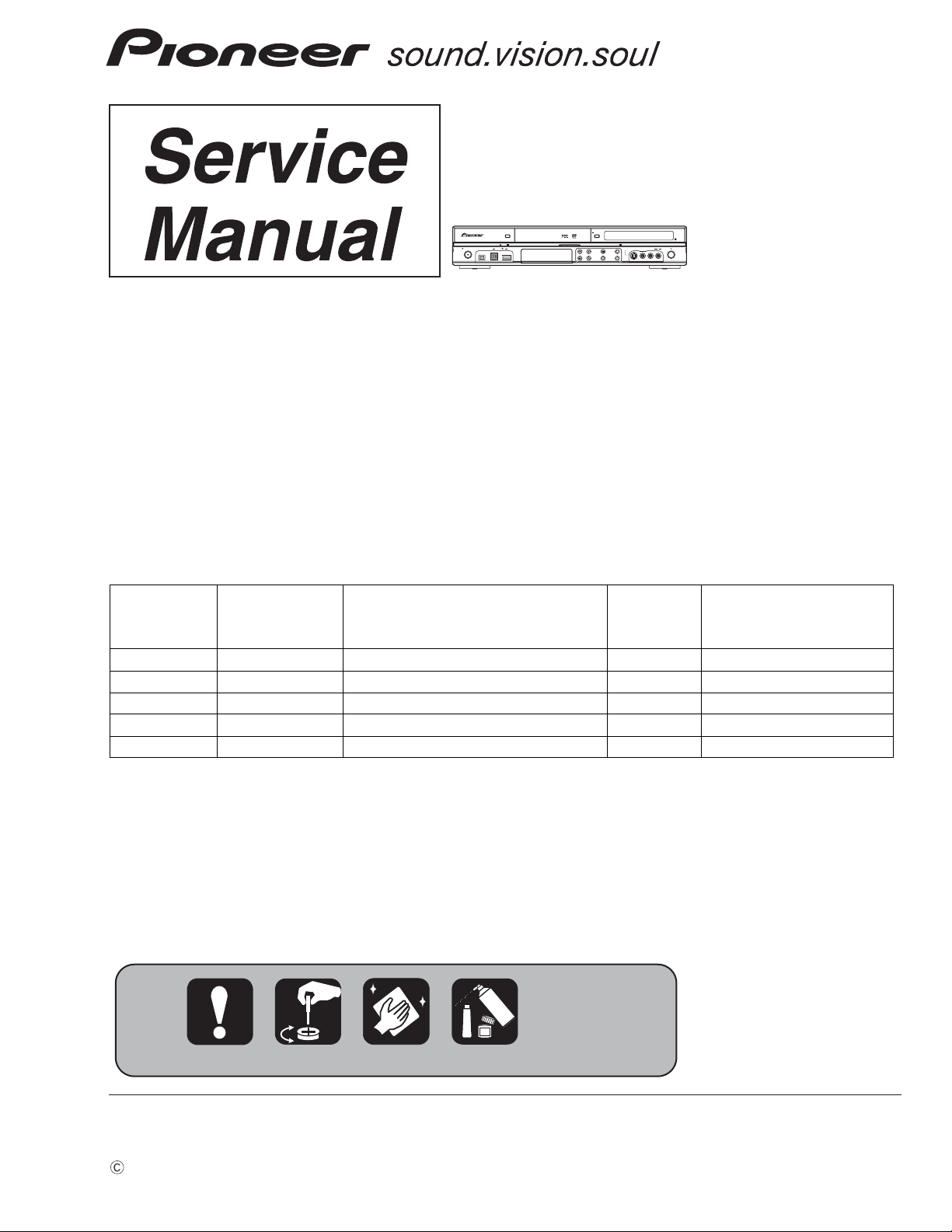
HDD/DVD
DivX
COPY HDMI
STANDBY/ON
DV IN
USB
DVR-LX60
OPEN/CLOSE
S-VIDEO
VIDEO
L(MONO) R AUDIO
INPUT 2
ONE TOUCH
STOP REC
COPY
INPUT
CH
REC MODE
SELECT
REC
DVD RECORDER
DVR-LX60
DVR-550H-S
DVR-550H-AV
THIS MANUAL IS APPLICABLE TO THE FOLLOWING MODEL(S) AND TYPE(S).
Serial No.
Model Type Power Requirement Region No.
DVR-LX60 WYXV5 AC 220 V to 240 V 2 &&DL######$$
DVR-LX60 YXVRE5 AC 220 V to 240 V 5 &&DL######$$
DVR-550H-S WYXV5 AC 220 V to 240 V 2 &&DL######$$
DVR-550H-S YXVRE5 AC 220 V to 240 V 5 &&DL######$$
DVR-550H-AV WYXV5 AC 220 V to 240 V 2 &&DL######$$
Please confirm 3rd & 4th
alphabetical letters.
ORDER NO.
RRV3557
For details, refer to "Important Check Points for good servicing".
PIONEER CORPORATION 4-1, Meguro 1-chome, Meguro-ku, Tokyo 153-8654, Japan
PIONEER ELECTRONICS (USA) INC. P.O. Box 1760, Long Beach, CA 90801-1760, U.S.A.
PIONEER EUROPE NV Haven 1087, Keetberglaan 1, 9120 Melsele, Belgium
PIONEER ELECTRONICS ASIACENTRE PTE. LTD. 253 Alexandra Road, #04-01, Singapore 159936
PIONEER CORPORATION 2007
T-FZA MAR. 2007 printed in Japan

1234
SAFETY INFORMATION
LABEL CHECK
A
WARNING!
The laser component is capable of emitting radiation exceeding
the limit for CLASS 1. A specially instructed person should do
servicing operation of the apparatus.
B
Laser Pickup specifications and
Laser characteristics
For CD
Wave length : 785nm
Operating output :
Read mode : 1.07mW (CW), Class1
Maximum output : Class1M
For DVD
Wave length : 660nm
Operating output :
Read mode : 1.08mW, Class1
Write mode : 21.89mW (Pulse), Class1M
Maximum output : Class2M
C
S
T
A
N
D
B
Y
/O
N
REC
VRW2262
Additional Laser Caution
1. The ON/OFF(ON:low level,OFF:high level) status of the
CLAMP signals for detecting the loading state are detected
D
E
by the drive CPUs, and the design prevents laser diode
oscillation when the CLAMP signal turns OFF.
In normal operation, if no disc is clamped, the laser diode
oscillation is disabled.
However, the interlock does not always operate in the test
mode.
2. When the cover is opened, close viewing of the objective
lens with the naked eye will cause exposure to a Class 3A
laser beam.
F
2
DVR-LX60
1 234
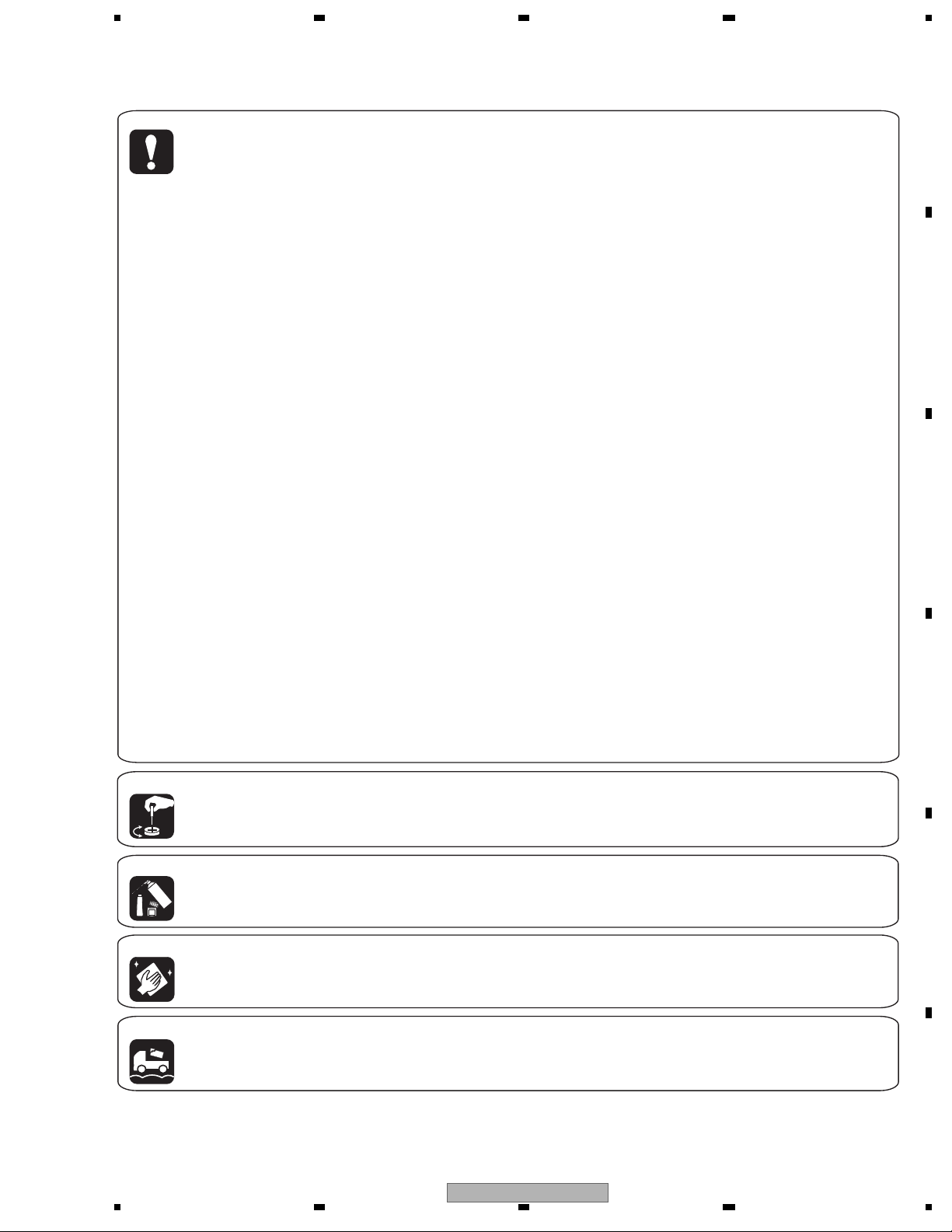
5678
[Important Check Points for Good Servicing]
In this manual, procedures that must be performed during repairs are marked with the below symbol.
Please be sure to confirm and follow these procedures.
1. Product safety
Please conform to product regulations (such as safety and radiation regulations), and maintain a safe servicing environment by
following the safety instructions described in this manual.
Use specified parts for repair.
Use genuine parts. Be sure to use important parts for safety.
Do not perform modifications without proper instructions.
Please follow the specified safety methods when modification(addition/change of parts) is required due to interferences such as
radio/TV interference and foreign noise.
Make sure the soldering of repaired locations is properly performed.
When you solder while repairing, please be sure that there are no cold solder and other debris.
Soldering should be finished with the proper quantity. (Refer to the example)
Make sure the screws are tightly fastened.
Please be sure that all screws are fastened, and that there are no loose scre
Make sure each connectors are correctly inserted.
Please be sure that all connectors are inserted, and that there are no imperfect insertion.
Make sure the wiring cables are set to their original state.
Please replace the wiring and cables to the original state after repairs.
In addition, be sure that there are no pinched wires, etc.
Make sure screws and soldering scraps do not remain inside the product.
Please check that neither solder debris nor screws remain inside the product.
There should be no semi-broken wires, scratches, melting, etc. on the coating of the power cord.
Damaged power cords may lead to fire accidents, so please be sure that there are no damages.
If you find a damaged power cord, please exchange it with a suitable one.
There should be no spark traces or similar marks on the power plug.
When spark traces or similar marks are found on the power supply plug, please check the connection and advise on secure
connections and suitable usage. Please exchange the power cord if necessary.
Safe environment should be secured during servicing.
When you perform repairs, please pay attention to static electricity, furniture, household articles, etc. in order to prevent injuries.
Please pay attention to your surroundings and repair safely.
ws.
A
B
C
D
2. Adjustments
To keep the original performance of the products, optimum adjustments and confirmation of characteristics within specification.
Adjustments should be performed in accordance with the procedures/instructions described in this manual.
3. Lubricants, Glues, and Replacement parts
Use grease and adhesives that are equal to the specified substance.
Make sure the proper amount is applied.
4. Cleaning
For parts that require cleaning, such as optical pickups, tape deck heads, lenses and mirrors used in projection monitors, proper
cleaning should be performed to restore their performances.
5. Shipping mode and Shipping screws
To protect products from damages or failures during transit, the shipping mode should be set or the shipping screws should be
installed before shipment. Please be sure to follow this method especially if it is specified in this manual.
56
DVR-LX60
E
F
3
7
8
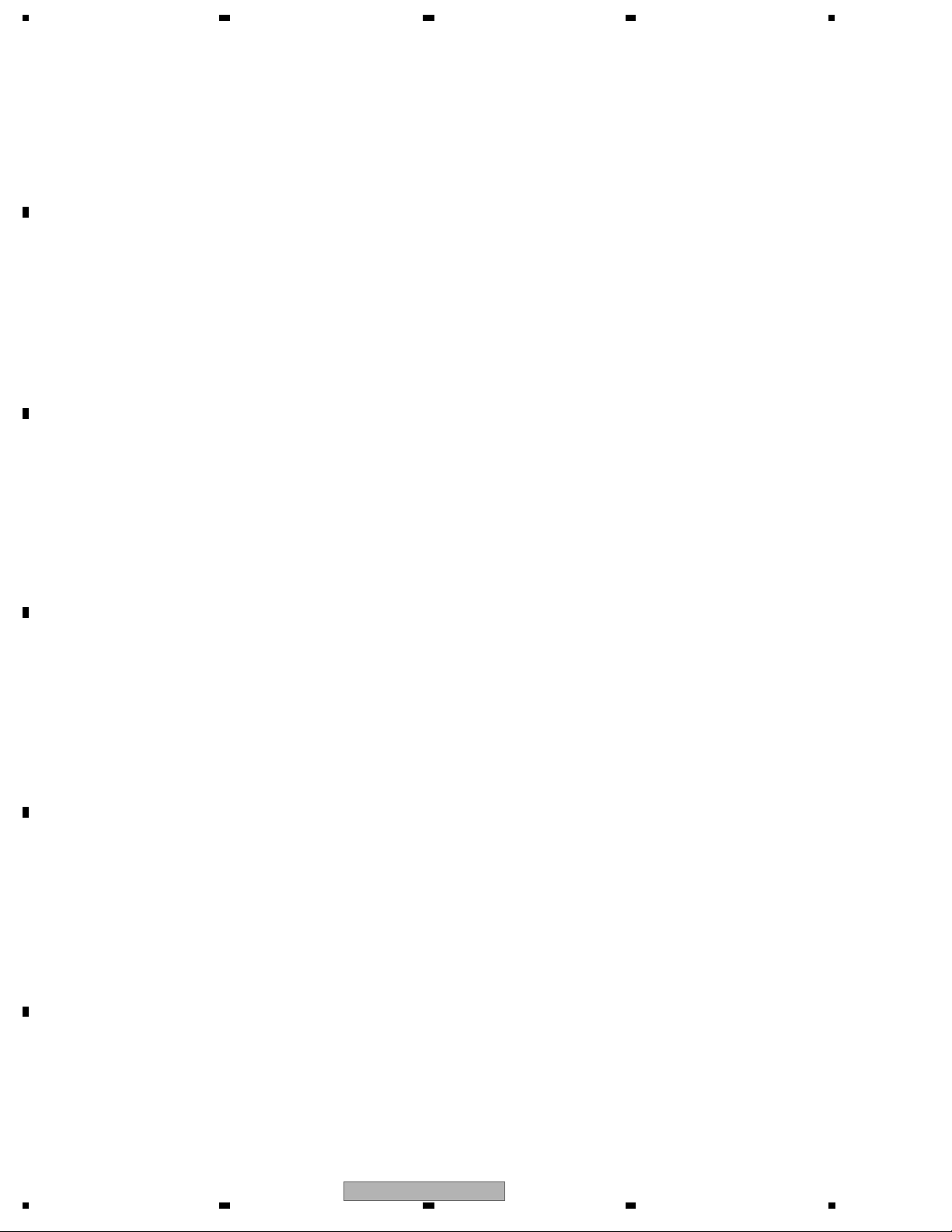
1234
CONTENTS
SAFETY INFORMATION..................................................................................................................................... 2
1. SERVICE PRECAUTIONS............................................................................................................................... 6
A
B
C
D
E
F
1.1 NOTES ON SOLDERING .......................................................................................................................... 6
1.2 NOTES ON HANDLING THE HDD............................................................................................................ 7
1.3 NOTES ON REPLACEMENT OF THE SDRAM........................................................................................ 9
1.4 NOTE ON INSULATORS AND THEIR SET SCREWS.............................................................................. 9
2. SPECIFICATIONS.......................................................................................................................................... 10
2.1 ACCESSORIES ....................................................................................................................................... 10
2.2 SPECIFICATIONS ....................................................................................................................................11
2.3 DISC/CONTENT FORMAT ...................................................................................................................... 13
2.4 PANEL FACILITIES.................................................................................................................................. 17
3. BASIC ITEMS FOR SERVICE........................................................................................................................ 22
3.1 CHECK POINTS AFTER SERVICING..................................................................................................... 22
3.2 QUICK REFERENCE............................................................................................................................... 23
3.3 PCB LOCATIONS .................................................................................................................................... 24
3.4 JIGS LIST ................................................................................................................................................ 25
4. BLOCK DIAGRAM.......................................................................................................................................... 26
4.1 OVERALL WIRING DIAGRAM ................................................................................................................ 26
4.2 OVERALL BLOCK DIAGRAM.................................................................................................................. 28
4.3 DETECTION AND ENCODE SYSTEM BLOCK DIAGRAM..................................................................... 30
4.4 POWER BLOCK DIAGRAM..................................................................................................................... 31
5. DIAGNOSIS.................................................................................................................................................... 32
5.1 SETUP SEQUENCE................................................................................................................................ 32
5.2 DIAGNOSIS OF THE MAIN ASSY .......................................................................................................... 33
6. SERVICE MODE ............................................................................................................................................ 37
6.1 VERSION INFORMATION, ETC. (FIRST SCREEN) ............................................................................... 39
6.2 ATA/ATAPI DEBUG SCREEN (SECOND SCREEN) ............................................................................... 44
6.3 VR-RECORDING-RELATED ERROR LOGS (FOURTH SCREEN) ........................................................ 46
6.4 VR-PLAYBACK-RELATED ERROR LOGS (FIFTH SCREEN) ................................................................ 50
6.5 DV SERVICE MODE................................................................................................................................ 53
6.6 EPG SERVICE MODE............................................................................................................................. 56
6.7 HDMI SERVICE MODE ........................................................................................................................... 58
6.8 AGING MODE.......................................................................................................................................... 60
6.9 USB CHECK MODE ................................................................................................................................ 62
6.10 HDD CHECK MODE.............................................................................................................................. 63
7. DISASSEMBLY .............................................................................................................................................. 69
8. EACH SETTING AND ADJUSTMENT ........................................................................................................... 74
8.1 MODEL SETTING.................................................................................................................................... 74
8.2 LD POWER ADJUSTMENT..................................................................................................................... 75
8.3 CPRM ID NUMBER AND DATA SETTING .............................................................................................. 79
8.4 FIRMWARE UPDATE METHOD.............................................................................................................. 83
8.5 VIDEO ADJUSTMENT FOR SPECIFIC AREA........................................................................................ 86
9. EXPLODED VIEWS AND PARTS LIST.......................................................................................................... 90
9.1 PACKING ................................................................................................................................................. 90
9.2 EXTERIOR SECTION.............................................................................................................................. 92
9.3 FRONT PANEL SECTION ....................................................................................................................... 94
9.4 SERVICE LOADER MAIN SECTION....................................................................................................... 98
10. SCHEMATIC DIAGRAM............................................................................................................................. 100
10.1 SERVICE TUSB ASSY (1/4)................................................................................................................ 100
10.2 SERVICE TUSB ASSY (2/4)................................................................................................................ 102
10.3 SERVICE TUSB ASSY (3/4)................................................................................................................ 104
10.4 SERVICE TUSB ASSY (4/4)................................................................................................................ 106
10.5 SERVICE FLKY ASSY......................................................................................................................... 108
10.6 SERVICE MAIN ASSY (1/5) .................................................................................................................110
10.7 SERVICE MAIN ASSY (2/5) .................................................................................................................112
10.8 SERVICE MAIN ASSY (3/5) .................................................................................................................114
10.9 SERVICE MAIN ASSY (4/5) .................................................................................................................116
10.10 SERVICE MAIN ASSY (5/5) ...............................................................................................................118
10.11 VDEC ASSY....................................................................................................................................... 120
10.12 SERVICE DVUB ASSY...................................................................................................................... 122
10.13 POWER SUPPLY ASSY .................................................................................................................... 124
10.14 WAVE FORMS ................................................................................................................................... 126
11. PCB CONNECTION DIAGRAM.................................................................................................................. 131
11.1 SERVICE TUSB ASSY ........................................................................................................................ 132
11.2 SERVICE FLKY ASSY......................................................................................................................... 136
4
1 234
DVR-LX60
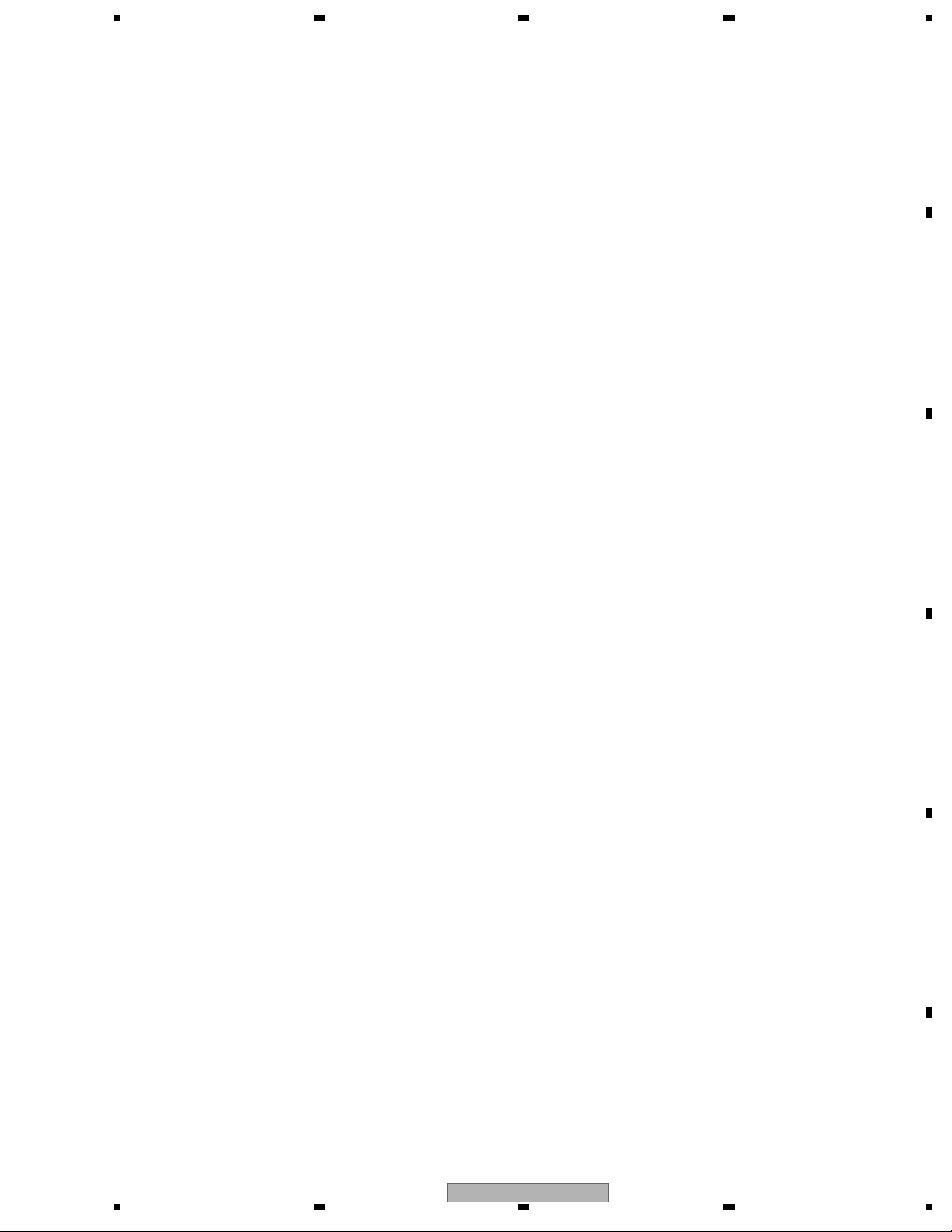
5678
11.3 SERVICE FRJB ASSY..........................................................................................................................138
11.4 SERVICE MAIN ASSY..........................................................................................................................140
11.5 VDEC ASSY .........................................................................................................................................144
11.6 SERVICE DVUB ASSY.........................................................................................................................148
11.7 POWER SUPPLY ASSY.......................................................................................................................150
12. PCB PARTS LIST........................................................................................................................................152
13. IC INFORMATION.......................................................................................................................................179
A
B
C
D
E
DVR-LX60
56
F
5
7
8
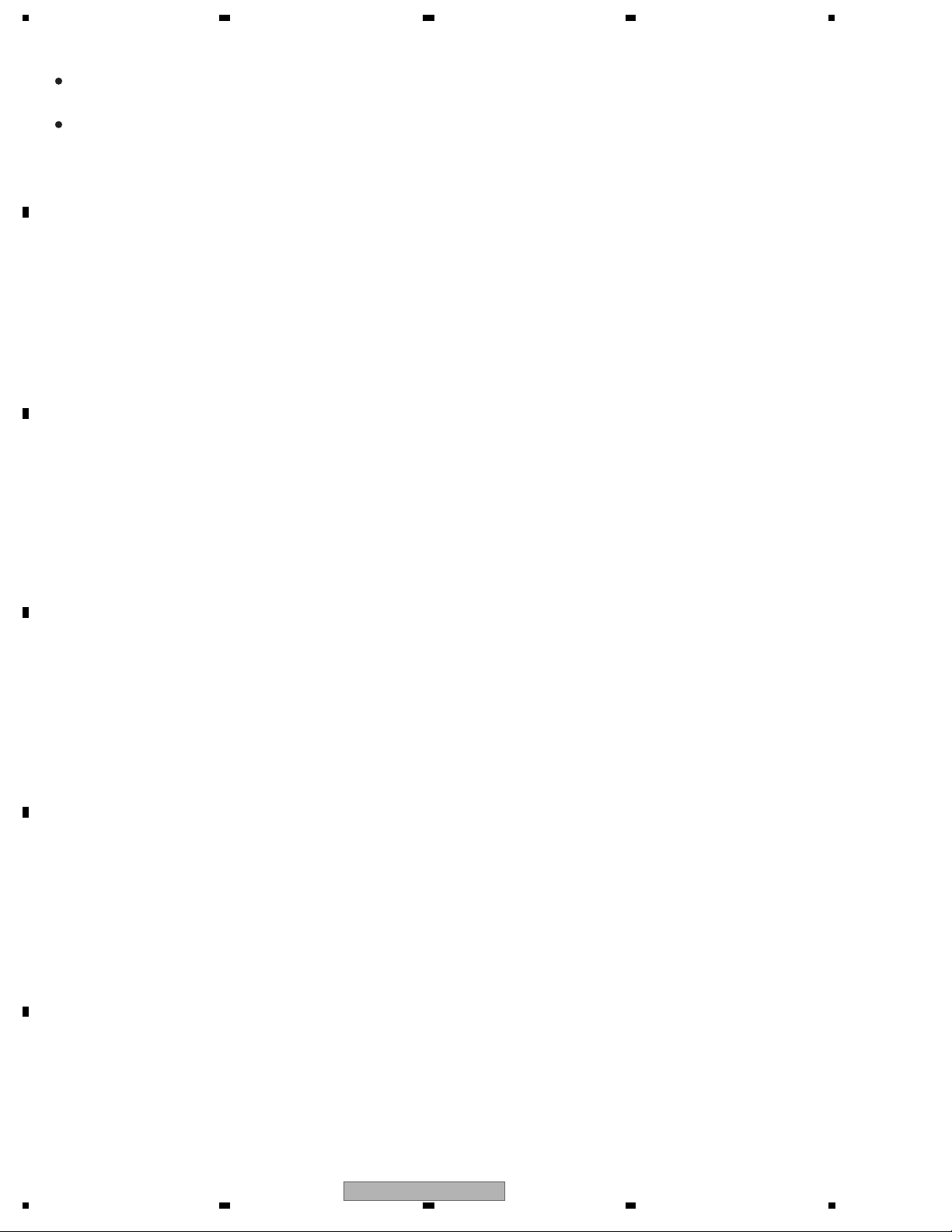
1234
1. SERVICE PRECAUTIONS
When servicing this model, some service procedures may reset the customer settings
to the factory default settings. Make sure to explain this to the customer.
A
An HDD (Hard Disc Drive) is mounted in this product.
When an HDD becomes defective and inoperable, restoration of the user's data recorded on the HDD,
or copying of the user's recorded data to other media (such as a new HDD) is totally impossible.
Before servicing, OBTAI N THE USER'S PRIOR CONSENT to that effect.
The user must be made aware that all recorded data are deleted if the HDD is intialized.
1.1 NOTES ON SOLDERING
B
• For environmental protection, lead-free solder is used on the printed circuit boards mounted in this unit.
Be sure to use lead-free solder and a soldering iron that can meet specifications for use with lead-free solders for repairs
accompanied by reworking of soldering.
• Compared with conventional
Therefore, for lead-free soldering, the tip temperature of a soldering iron must be set to around 373 ºC in general, although
the temperature depends on the heat capacity of the PC board on which re
the soldering iron.
Compared with eutectic solders, lead-free solders have higher bond strengths but slower wetting times and higher melting
temperatures (hard to melt/easy to harden).
C
The following lead-free solders are available as service parts
• Par ts numbers of lead-free solder:
GYP1006 1.0 in dia.
GYP1007 0.6 in dia.
GYP1008 0.3 in dia.
D
eutectic solders, lead-free solders have higher melting points, by approximately 40 ºC.
working is required and the weight of the tip of
:
E
F
6
1 234
DVR-LX60
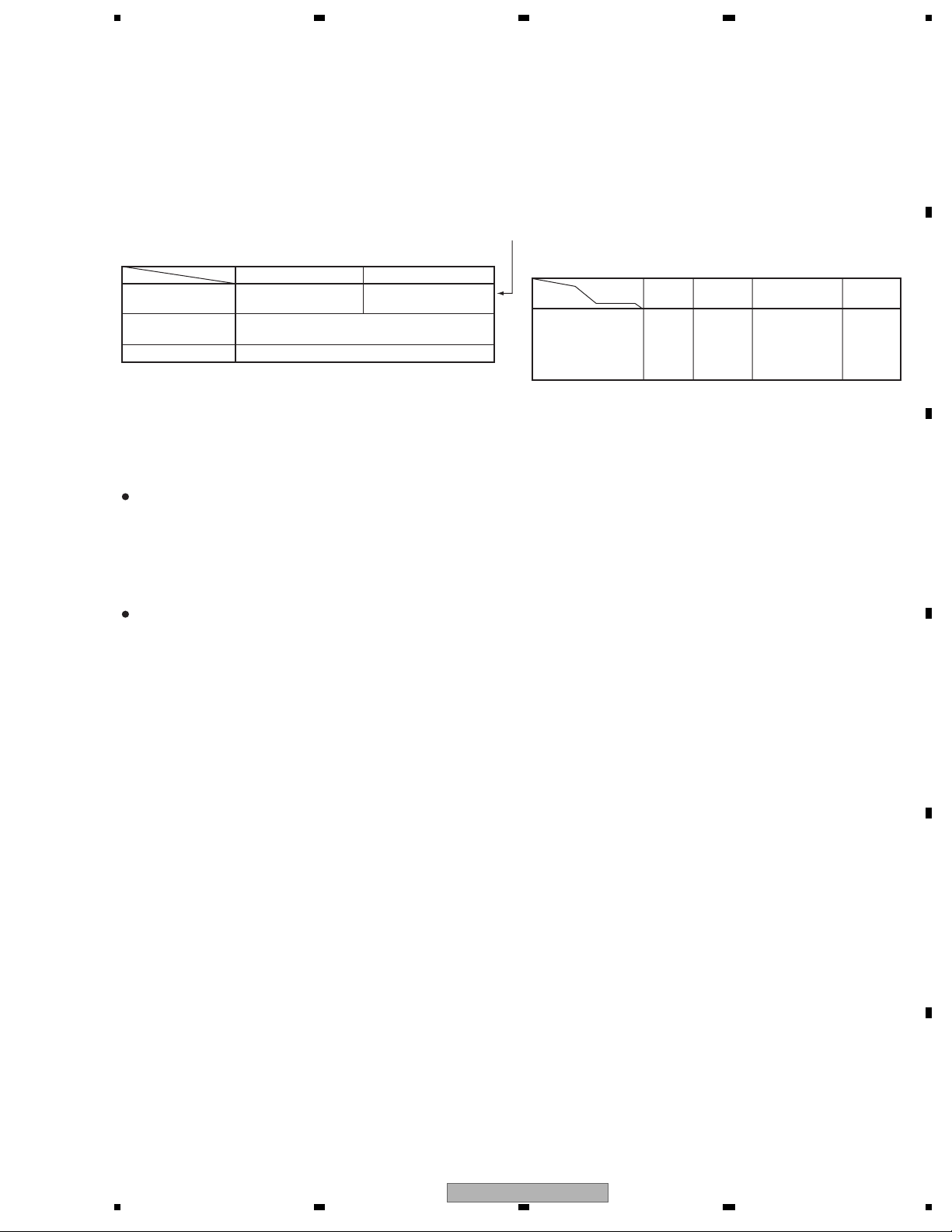
5678
1.2 NOTES ON HANDLING THE HDD
(1) Cautions on Handling the HDD
• The HDD is very sensitive to shocks and vibrations. Care must be taken especially during operation (when the power is on).
• The HDD is very sensitive to electrostatic charges.
• Rapid change in temperature or humidity may cause deterioration of the HDD.
A
Note: After receiving damage caused
by any above-mentioned factors, the HDD may operate normally for dozens or some
hundreds of hours but then suddenly crash. If you are certain you have damaged a new repair part (HDD) while making
repairs, do not use the part.
The HDD is about 10 times as sensitive to shock
during operation than during nonoperation.
Reference: Main specifications on damage to the HDD
During operation During noperation
Shock G
(acceleration)
Temperature
change
Moisture change < 20%/hour
<approx. 20 G <approx. 200 G
< 20ºC/hour
Reference: Estimate value of falling distance vs. shock (G)
when the HDD is dropped without protection
Falling
distance
0.5 inch / 12.7 mm 387 217 200 26
1.0 inch / 25.4 mm 595 457 310 37
2.0 inch / 50.8 mm 1133 600 680 70
4.0 inch / 101.6 mm 1795 1040 1050 267
Landing
surface
Granite
surface
Concrete
floor
Synthetic-resin-
coated table
Antistatic
sponge
(2) Cautions on handling the product on which the HDD is mounted or the HDD as a repair part, and
examples of dangerous handling
[Cautions on handling the product on which the HDD is mounted]
• While the unit is turned on, the HDD is always in operation. Be sure NOT to impart shock to the unit.
Examples of dangerous handling: while the power is on
• Bumping on the bonnet
• Dropping an object, such as a small screwdriver or remote control unit, onto the bonnet, or bumping an
• Moving the unit by dragging
• Stacking another product on the unit
Note: Be sure NOT to impart shock, such as bumping or hitting a scre wdriver against the HDD, during diagnosis with the bonnet open.
object against the cabinet
B
C
Examples of dangerous handling: while the power is off
• Imparting strong shock, although the HDD is more resistant to shock when the power is off
• Dropping the unit from a height of several centimeters, or after lifting one side of the unit up, then letting the unit drop.
• Do NOT move the unit immediately
after the power is turned off. Wait at least 30 seconds after the indication on the FL
display changed from POWER OFF to the clock indication before moving the unit. If the AC power cord is accidentally
disconnected before turning the unit off,
wait at least for one minute before moving it. In this case, damage to the HDD
caused by sudden shutoff may be small, because the emergency relief mechanism is activated. However, if sudden shutoff
occurrs during recording or playback, recorded data may be damaged. Be sure to
check operations.
[Cautions on handling the HDD as a repair part]
1. Handle the HDD in a safe environment:
• Handle the HDD over an antistatic pad that can also absorb shock.
• Wear wrist bands to prevent electrostatic charges generated in your body from affecting the HDD.
2. The following must be observed when handling
the HDD:
• Handle one HDD at a time. Do NOT hold several HDDs at the same time.
• Grip the HDD on both sides so that you do not touch its terminals or circuit boards.
• Do NOT stack one HDD onto another HDD (even if the HDDs are protected
in antistatic bags).
• Do NOT bump the HDDs against one another.
• Do NOT bump any tool, such as a screwdriver, or other hard object against the HDD.
• When a repair part (HDD) is transported and there is a large temperature difference between outdoors
and indoors, to the
indoor, lea ve it in its package for about a half day to gradually cool or warm the HDD to room temperature before unpacking it.
[Notes on packing for shipment]
• When returning a defective HDD for analysis, handle with care as if it were a good product. Otherwise,
the results of analysis
may not be correct.
• When packing, use the antistatic bag and packing materials in which the repair part for service was delivered. Attach a copy
of the slip for service or a memo stating symptoms in as much detail as possible.
D
E
DVR-LX60
56
F
7
7
8
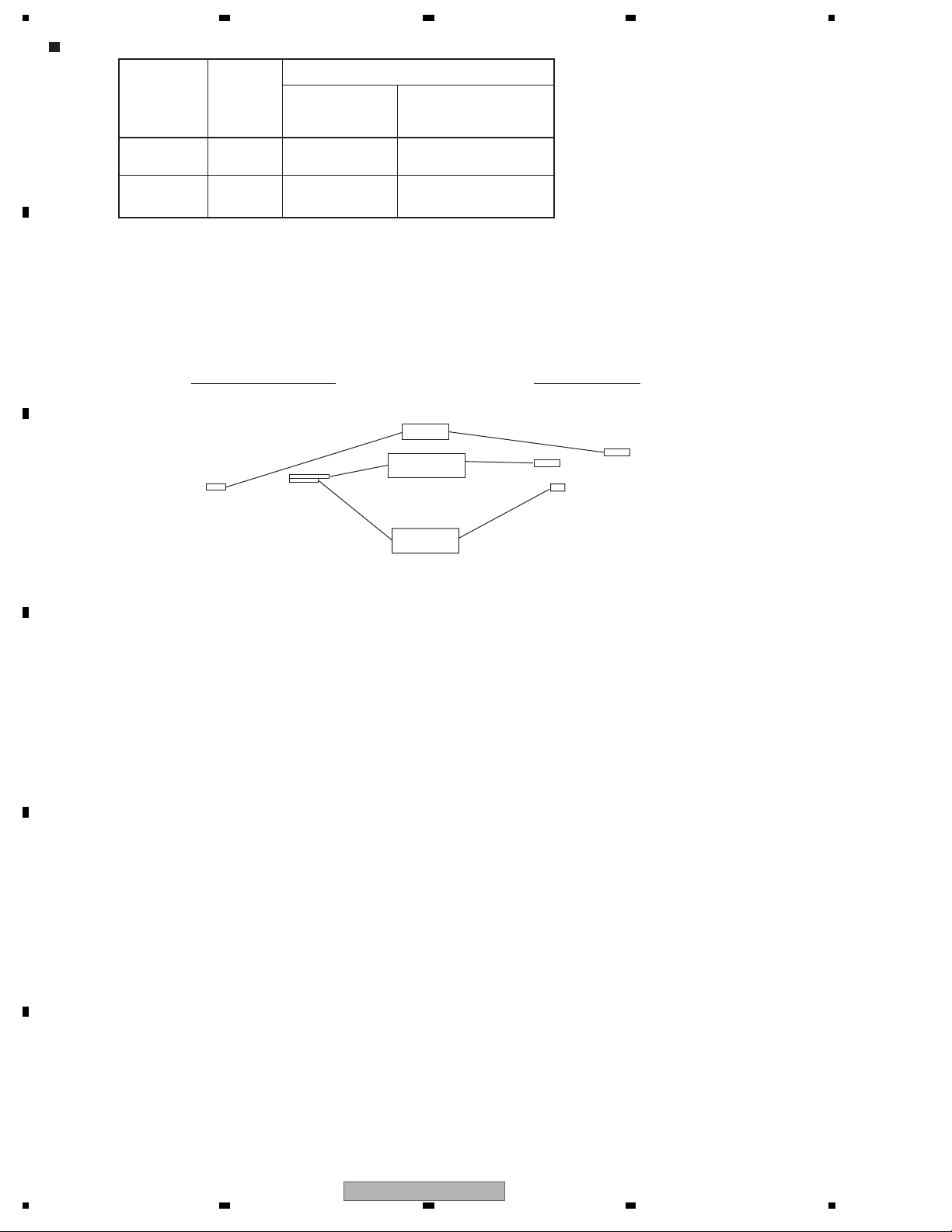
1234
Outline and part No. of the HDDs
*Pioneer's part No. is not stamped.
SEAGATE
Model
A
Name
DVR-LX60
DVR-550H-S
DVR-550H-AV
Capacity
250GB
160GB
• When replacing the HDD, carefully check the capacity and manufacturer's part No. on the part label to avoid replacing with a similar but
inappropriate product. You can also check the model No. of the mounted HDD on the Service
• Do NOT use repair parts, such as commercially available HDDs, other than those designated above, as their functions, performance or
reliability cannot be guaranteed.
B
Pioneer's
Part No.
(for service)
VXF1131
VXF1137
Manufacture's
Part No.
ST3250820SCE
WD1600AABS-xxPRAx
mode screen.
Wistern Digital(160GB) Seagate(250GB)
Capacity
Manufacturer's
part No.
C
Date of
Manufacturer
D
E
F
8
1 234
DVR-LX60
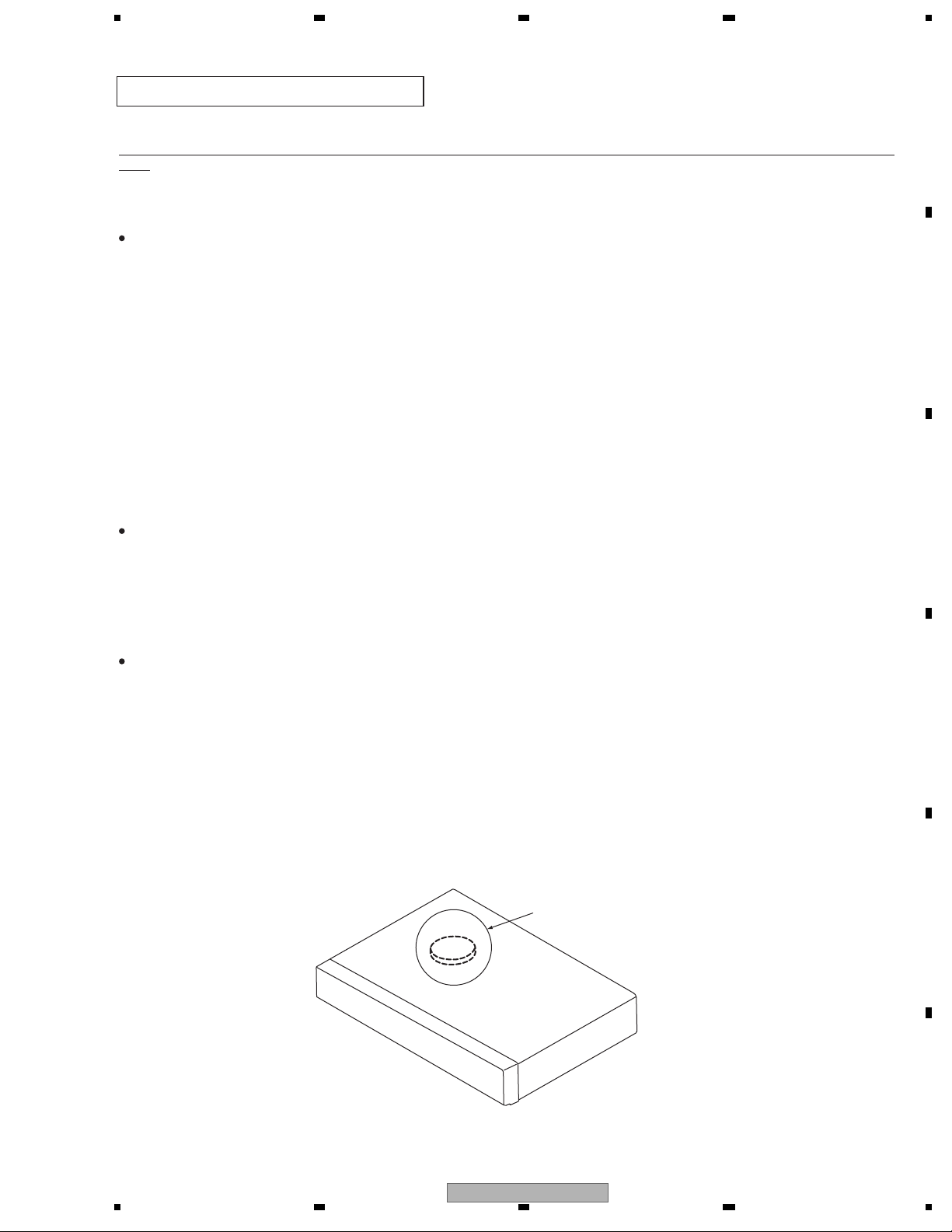
5678
1.3 NOTES ON REPLACEMENT OF THE SDRAM
Note when replacing the SDRAM
When replacement of the SDRAM (IC1201 or IC1221) on the MAIN Assy is required, identify the manufacturer of the SDRAM.
If the SDRAM that needs replacement was manufactured by ELPIDA, both IC1201 and IC1221 must be replaced at the same
time.
SDRAMs for service
How to identify the manufacturer
Confirm the name of the manufacturer stamped on the surface of the part.
By ELPIDA (replacement of both SDRAMs required) By SAMSUNG (replacement of only the defective SDRAM possible)
are manufactured by SAMSUNG.
A
B
Measures to be taken
1 If the SDRAM that needs replacement was manufactured by ELPIDA:
Replace both IC1201 and IC1221 at the same time.
2 If the SDRAM that needs replacement was manufactured by SAMSUNG:
Replacement of only the defective SDRAM (IC1201 or IC1221) is possible.
Possible malfunctions
If SDRAMs made by different manufacturers are mounted on the MAIN Assy, the following malfunctions may occur:
1 The power does not come on.
2 High-speed dubbing disabled
3 Other malfunctions related to the SDRAM
1.4 NOTE ON INSULATORS AND THEIR SET SCREWS
For compliance with the safety standards, removal of the insulators and their set screws, as shown in the figure below,
is prohibited. If they are removed, this product may not meet the official standards. NEVER remove these parts from
the product.
Insulator
C
D
E
DVR-LX60
56
F
9
7
8
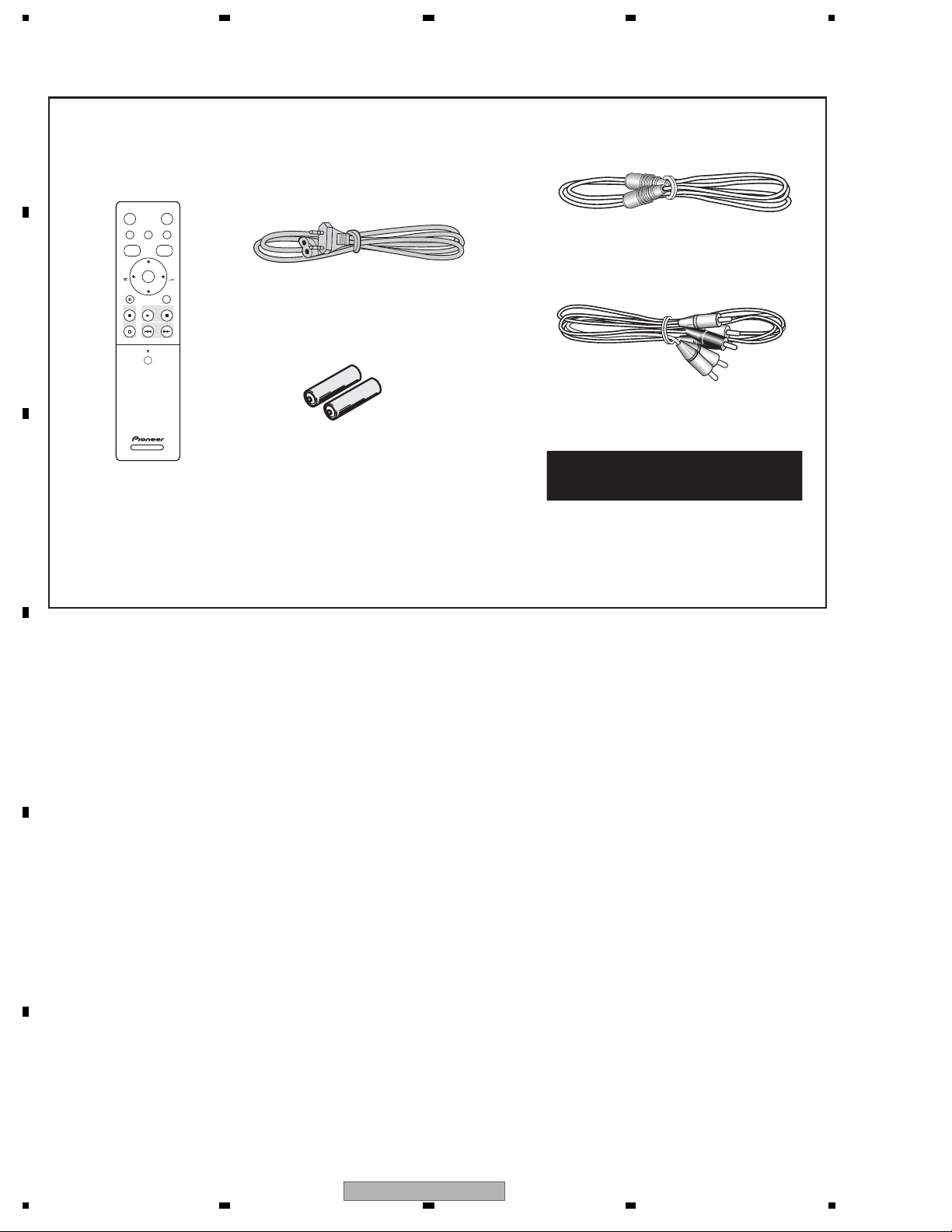
1234
2. SPECIFICATIONS
2.1 ACCESSORIES
A
For DVR-LX60/WYXV5
• Remote control ×1
(VXX3222)
STANDBY/ON
HDD/DVD
PAUSE LIVE TV HOME MENU INFO
TOP MENU
DISC
GUIDE
NAVIGATOR
CHANNEL
+
ENTER
PAUSE RETURN
CHANNEL
-
PLAYREC STOP
PREV NEXT
STOP REC
OPEN
CM
SKIP
CM
BACK
B
• RF antenna cable(PAL ) ×1
(VDE1075)
• Power cable ×1
(ADG1127 )
• Audio / Video cable(1.5m) ×1
(red/white/yellow)
(VDE1077)
• Dry cell batteries ×2
(AA/R6P)
• G-Link™
Cable (3m) ×1
(VDX1010)
• Operating Instructions (French)(VRC1381)
C
• Operating Instructions (German)(VRC1386)
• Operating Instructions (Italian)(VRC1390)
• Operating Instructions (Dutch)(VRC1394)
• Operating Instructions (Spanish)(VRC1398)
• Warranty Card
D
E
F
10
DVR-LX60
1 234
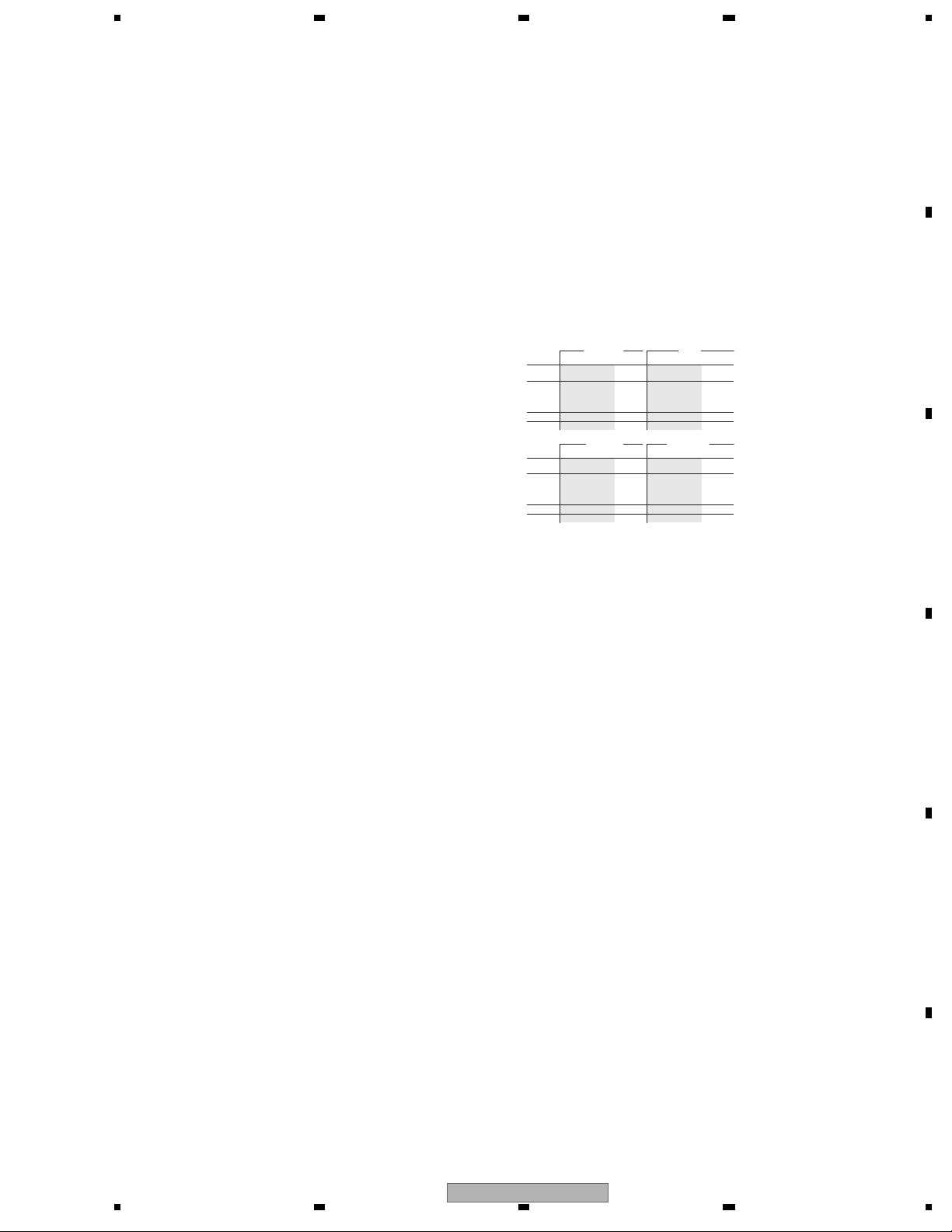
5678
2.2 SPECIFICATIONS
General
Power requirements ........... 220 V to 240 V, 50 Hz/60 Hz
Power consumption................................................. 48 W
Power consumption in standby mode................... 0.67 W
Weight .................................................................... 4.6 kg
Dimensions
......................... 420 mm (W) x 77 mm (H) x 288 mm (D)
Operating temperature ........................... +5 °C to +35 ° C
Operating humidity ..........5 % to 85 % (no condensation)
TV system.............................. N
Readable discs
DVD-Video, DVD-RW, DVD-R, DVD+R, DVD+RW,
DVD-RAM, Video CD, Super VCD, CD, CD-R/-RW
(WMA, MP3, JPEG, CD-DA, DivX)
Recording discs and formats
DVD-R/-RW: VR mode and Video mode
DVD+R/+RW: +VR mode
DVD-RAM
DVD-R DL: VR mode and Video mode
: VR mode
DVD+R DL: +VR mode
Video recording format
Sampling frequency.......................................... 13.5 MHz
Compression format .............................................. MPEG
Audio recording format
Sampling frequency...............................................48 kHz
Compression format ............ Dolby Digital or Linear PCM
Recording time
HDD (250 GB)
XP+.............................................................. Approx. 36 h
Fine (XP) ..................................................... Approx. 53 h
Standard Play (SP).................................... Approx.
Long Play (LP)........................................... Approx. 212 h
Extended Play (EP) ................................... Approx. 319 h
Super Long Play (SLP).............................. Approx. 425 h
Super Extended Play (SEP) ...................... Approx. 532 h
Manual Mode (MN)........................ Approx. 36 h to 711 h
DVD-R/-RW, DVD+R/+RW, DVD-RAM
Fine (XP) ....................................................... Approx. 1 h
Standard Play (
SP)........................................ Approx. 2 h
Long Play (LP)............................................... Approx. 4 h
Extended Play (EP) ....................................... Approx. 6 h
Super Long Play (SLP).................................. Approx. 8 h
Super Extended Play (SEP) ........................ Approx. 10 h
Manual Mode (MN)
DVD-R/-RW/-RAM.......................... Approx. 1 h to 13 h
DVD+R/+RW .................................... Approx. 1 h
(Front panel display: off)
TSC (external input only)
/PAL/SECAM
(uncompressed)
106 h
(DVD-R/-RW, DVD-RAM only)
to 8 h
DVD-R DL/DVD+R DL
Fine (XP) .............................................. Approx. 1 h 51 m
Standard Play (SP)............................... Approx. 3 h 35 m
Long Play (LP)...................................... Approx. 7 h 11 m
Extended Play (EP) ............................ Approx. 10 h 46 m
Super Long Play (SLP)....................... Approx. 14 h 21 m
Super Extended Play (S
EP) ............... Approx. 17 h 57 m
(DVD-R DL only)
Manual Mode (MN)
DVD-R DL.............................. Approx. 1 h 51 m to 24 h
DVD+R DL.................... Approx. 1 h 51 m to 14 h 21 m
Timer
Programmes..............................1 month/32 programmes
Clock........................ Quartz lock (24-hour digital display)
Tuner
Receivable channels
VHF (low)
VHF (high)
Hyper
UHF
VHF (low)
VHF (high)
Hyper
UHF
SECAM B/G
PAL B/G
Frequency
47 MHz to 89 MHz
104 MHz to 300 MHz
302 MHz to 470 MHz
470
MHz to 862 MHz
SECAM L
Frequency
49 MHz to 65 MHz
104 MHz to 300 MHz
300 MHz to 470 MHz
470 MHz to 862 MHz
Channel
E2 to E4
X to Z
E5 to E12
S1 to S20
M1 to M10
U1 to U10
S21 to S41
E21 to E69
Channel
FB, FC1, FC
F1 to F6
B to Q
S21 to S41
21 to 69
PAL I
Frequency
44 MHz to 89 MHz
104 MHz to 300 MHz
302 MHz to 470 MHz
470 MHz to 862 MHz
SECAM D/K
PAL D/K
Frequency
49 MH
z to 94 MHz
104 MHz to 300 MHz
302 MHz to 470 MHz
470 MHz to 862 MHz
Channel
A to C
X to Z
D to J
11, 13
S1 to S20
S21 to S41
E21 to E69
Channel
R1 to R5
R6 to R12
S1 to S20
S21 to S41
E21 to E69
STEREO
B/G - A2
I - NICAM
L - NICAM
B/G - NICAM
D/K - NICAM
A
B
C
D
DVR-LX60
56
E
F
11
7
8
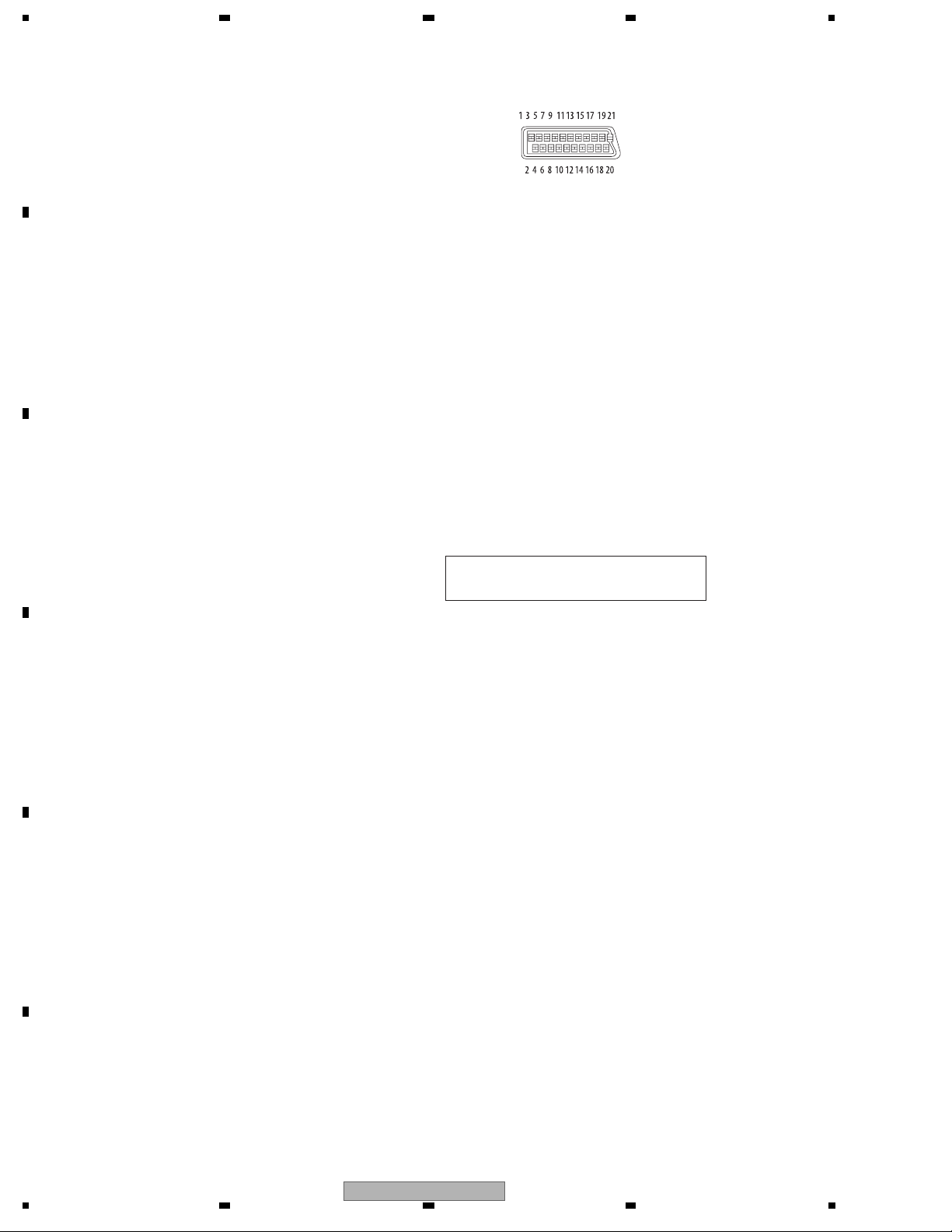
1234
Input/Output
VHF/UHF antenna input/output terminal
................................ VHF/UHF set 75 Ω (IEC connector)
Video input
A
B
C
D
..................... AV2 (Input 1), Input 2 (front), Input 3 (rear)
Input level .................................................. 1 Vp-p (75 Ω)
Jacks ...........................................AV connector (Input 1),
Video output ................................................. AV1, Output
Output level ............................................... 1
Jacks ............................................... AV connector (AV1)
S-Video input
..................... AV2 (Input 1), Input 2 (front), Input 3 (rear)
Y (luminance) - Input level......................... 1 Vp-p (75 Ω)
C (colour) - Input level ........................ 300 mVp-p (75 Ω)
Jacks ..........................................AV connector (Input 1),
S-Video output.............................................. AV1, Output
Y (luminance) - Output level...................... 1 Vp-p (75 Ω)
C (colour) - Output level ..................... 300 mVp-p (75 Ω)
Jacks .............................................. AV connector (AV1),
Component video output
Output level ........................................Y: 1.0 Vp-p (75 Ω)
Jacks .............................................................. RCA jacks
RGB input....................................................AV2 (Input 1)
Input level ............................................... 0.7 Vp-p (75 Ω)
Jacks ...........................................AV connector (Input 1)
RGB output................................................................ AV1
Output level ............................................ 0.7 Vp-p (75 Ω)
Jacks ............................................... AV connector (AV1)
Audio input
...............AV2 (Input 1), Input 2 (front), Input 3 (rear) L/R
level
Input
During audio input .............................................. 2 V rms
Jacks ..........................................AV connector (Input 1),
Audio output ................................................. AV1, Output
During audio output ............................................ 2 V rms
Jacks .............................................. AV connector (AV1),
Control input ....................................................... Mini jack
Digital audio output............................................... Coaxial
G-LINK™
DV input......................................................... 4 pin (front)
USB .................................... Type A (front), Type B (front)
HDMI ......................................................................19 pin
(Output impedance: less than 1.5 kΩ)
............................................................Mini jack
RCA jack (Input 2, Input 3)
Vp-p (75 Ω)
RCA jack (Output)
4 pin mini DIN (I
(Input impedance: more than 22 kΩ)
(i.LINK/IEEE 1394 standard)
nput 2, Input 3)
4 pin mini DIN (Output)
B, PR: 0.7 Vp-p (75 Ω)
P
RCA jacks (Input 2)
RCA jacks (Output)
AV Connectors (21-pin connector assignment)
AV connector input/output ..................... 21-pin connector
This connector provides the video and audio signals
for connection to a compatible colour TV or monitor.
PIN no......... AV1 (RGB)-TV / A
1 ........................................ Audio 2/R out / Audio 2/R out
2 ............................................................. – / Audio 2/R in
11 .................................................................. G out / G in
3 ......................................... Audio 1/L out / Audio 1/L out
6 ............................................................. – / Audio 1/L in
15 ................................................... R or C out / R or C in
4 ............................................................................... GND
17 ............................................................................. GND
7 ..................................................................... B out / B in
19 ...................................... Video out or Y out
20 ....................................................... – / Video in or Y in
8 .............................................................................Status
21 ............................................................................. GND
V2 (INPUT 1/DECODER)
/ Video out
Supplied accessories
Remote control ............................................................... 1
Dry cell batteries (AA/R6P).............................................2
Audio/Video cable (red/white/yellow)..............................1
G-LINK™ cable ..............................................................1
RF antenna cable ........................................................... 1
Power cable.................................................................... 1
Operating Instructions
Warranty card.................................................................1
Note: The specifications and design of this product are
subject to change without notice, due to improvement.
This product includes FontAvenue® fonts licenced
by NEC corporation. FontAvenue is a registered
trademark of NEC Corporation.
Microsoft product screen shots reprinted with
permission from Microsoft Corporation.
E
F
12
1 234
DVR-LX60
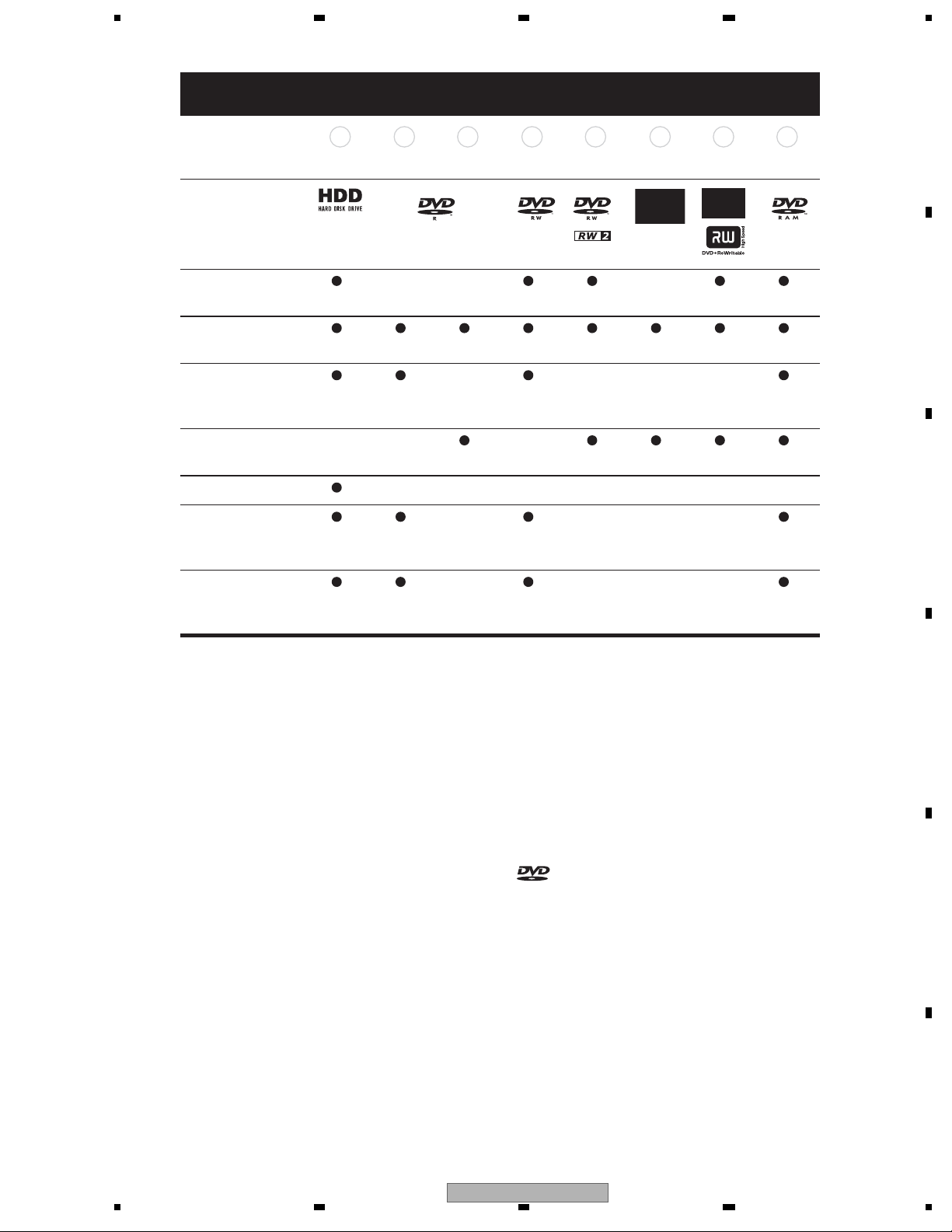
5678
2.3 DISC/CONTENT FORMAT
Marks used in this
manual
Logos
Re-recordable/
Erasable
Editing of recorded
programmes
Recording of Copyonce protected
material
Playback in other
players/recorders
Chase play
16:9 and 4:3
programme
recording
HDD DVD-R DVD-RW DVD+R
HDD
n/a *5 *6 *7 *6
DVD (VR) DVD (Video) DVD (VR) DVD (Video)
*3 *3 *3 *14
*4 *4 *4 *4
*12 *12 *12
DVD+R DVD+RW DVD-RAM
*6, 15
DVD
+RW
*8 *9
DVD-
RAM
*13, 16*2*1*1
A
B
C
Bilingual broadcast
recording of both
*10, 11
*11 *11 *11
audio channels
Notes to table
*1 Must be initialized for VR mode recording .
*2 Must be initialized for Video mode recording.
*3 Erasable, but free space does not increase.
*4 Cannot erase sections, edit chapters or use playlist
editing.
*5 Must be compatible with DVD-R (VR) playback.
*6 Finalize using this
some units).
*7 Must be compatible with DVD-RW (VR) playback.
*8 Must be compatible with DVD+RW playback.
*9 Must be compatible with DVD-RAM playback.
*10 Only when HDD Recording Format is set to Video
Mode Off .
recorder (may not playback in
*11 Only when the recording mode is not set to LPCM.
*12 CPRM-compatible discs only.
*13 Take the disc out of the cartridge before use. Only
Panasonic and Maxell discs have been tested to work
reliably with this recorder. Discs from other makers may
become unusable when recorded or
*14 Erasing a title does not increase the available
recording time, nor increase the number of recordable
titles left.
*15 Must be compatible with DVD+R playback.
*16 Depending on the disc, it may have to be initialized
before it can be recorded. In this case, initialization
take about an hour.
edited.
will
is a trademark of DVD Format/Logo
Licensing Corporation.
D
E
DVR-LX60
56
F
13
7
8
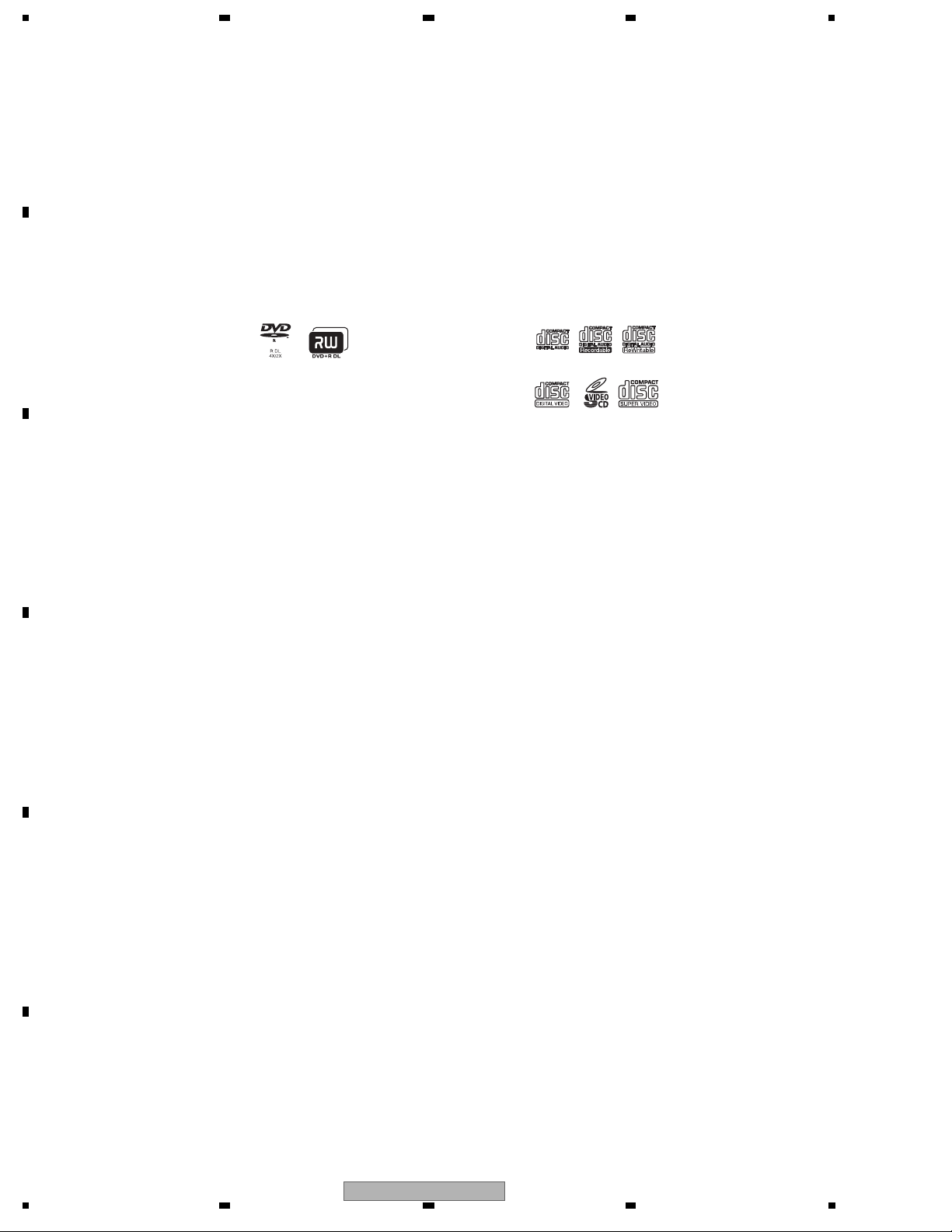
1234
Using DVD-R DL/DVD+R DL discs
DVD-R DL (Dual-Layer) and DVD+R DL
(Double-Layer) discs contain two recordable
A
layers on a single side, giving about 1.8
times the recording capacity of a
The DVD side of a DualDisc plays in this
product. DVD-Audio content will not play.
For more detailed information
on the
DualDisc specification, please refer to the
disc manufacturer or disc retailer.
conventional single-layer disc. This unit can
record to both DVD-R DL and DVD+R DL
discs.
• If you intend to play DVD-R DL (Video
mode) or
DVD+R DL discs recorded on
this unit on other DVD recorders/players,
you must finalize them. (Note that some
DVD recorders/players may not play
even finalized DL discs.)
• This logo indicates that the disc is a
B
DVD-R DL or DVD+R DL disc:
Correct operation has been confirmed
for
Other disc compatibility
In addition to DVD, this recorder is
compatible with a wide range of disc types
(media) and formats. Playable discs will
generally feature one of the logos on the disc
and/or disc packaging shown below. Note
however that some disc types, such as
recordable CD (and
unplayable format — see below for further
compatibility information.
DVD), may be in an
Audio CD CD-R
Video CD
Super Video CD (Super VCD)
CD-RW
DL discs:
• DVD-R DL ver. 3.0/2x to 4x
Mitsubishi Kagaku Media (Verbatim)
• DVD-R DL ver. 3.0/2x to 8x
Mitsubishi Kagaku Media (Verbatim)
That’s
JVC
C
• DVD+R DL 2.4x
Mitsubishi Kagaku Media (Verbatim)
RICOH
• DVD+R DL 2.4x to 8x
Mitsubishi Kagaku Media (Verbatim)
RICOH
About DualDisc playback
A DualDisc is a new two -sided disc, one side
of which contains DVD content –video,
audio, etc. –while the other side contains
CD-R/-RW compatibility
This recorder cannot record CD-R or CD-RW
discs.
• Readable formats: CD-Audio, Video CD/
Super VCD, ISO 9660 CD-ROM*
containing MP3, WMA, JPEG or DivX
files
*ISO 9660 Level 1 or 2 compliant. CD
physical format: Mode1, Mode2 XA F orm1.
Romeo and Joliet file systems
compatible with this recorder.
• Multi-session playback: Yes (except CDAudio and Video CD/Super VCD)
• Unfinalized disc playback: CD-Audio
only
are both
non-DVD content such as digital audio
D
material.
The non-DVD, audio side of the disc is not
compliant with the CD Audio specification
and therefore
may not play.
It is possible that when loading or ejecting a
DualDisc, the opposite side to that being
played will be scratched. Scratched discs
Compressed audio compatibility
• Compatible media: DVD-ROM,
DVD-R/-RW, DVD+R/+RW, DVD-RAM,
CD-ROM, CD-R, CD-RW, USB
• Compatible formats: MPEG-1 Audio
Layer 3 (MP3), Windows Media Audio
(WMA)
may not be playable.
E
F
14
1 234
DVR-LX60
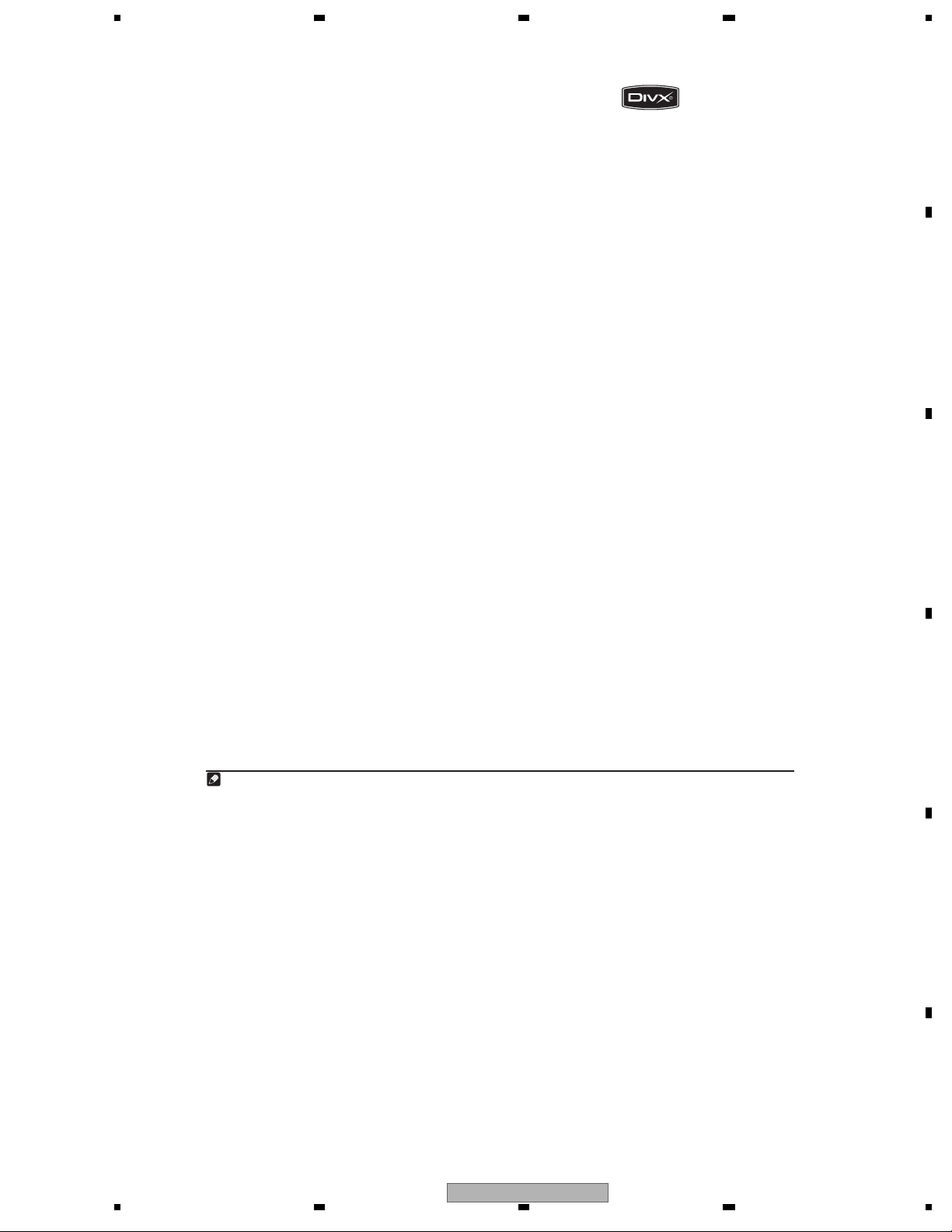
5678
• Sampling rates: 32 kHz, 44.1 kHz or
48 kHz
• Bit-rates: Any (128 kbps or higher
recommended)
• Variable bit-rate (VBR) MP3 playback:
Yes
• VBR WMA playback: No
• WMA encoder compatibility: Windows
Media Codec 8(files encoded using
Windows Media Codec 9 may be playable
but some
parts of the specification are not
supported; specifically, Pro, Lossless,
Voice and VBR)
• DRM (Digital Rights Management)
1
file
playback: No
• File extensions: .mp3, .wma (these must
be used for the recorder to recognize
MP3 and WMA files – do not use for
other file types)
• File structure: Up to 99 folders / 999 files
(if these limits are exceeded, only files
and folders up to these
limits are
playable)
WMA (Windows Media™ Audio)
compatibility
This recorder can playback Windows Media
Audio content.
WMA is an acronym for Windows Media
Audio and refers to an audio compression
technology developed by Microsoft
Corporation. WMA content can be encoded
by using Windows Media Player for
Windows XP, Windows Media Player
Windows Media Player 10 series.
Windows Media is a trademark of Microsoft
Corporation.
This product includes technology owned by
Microsoft Corporation and cannot be used or
distributed without a license from Microsoft
Licensing, Inc.
9 or
DivX video compatibility
DivX is a compressed digital video format
created by the DivX
Inc. This recorder can play DivX video files
burned on CD-R/-RW/-ROM discs. Keeping
the same terminology as DVD-Video,
individual DivX video files are called “Titles”.
When naming files/titles on a CD-R/-RW disc
prior to burning, keep in
they will be played in alphabetical order.
• Official DivX
• Plays all versions of DivX
(including DivX
playback of DivX
• File extensions: .avi and .divx (these
must be used for the recorder to
recognize DivX video files). Note that all
files with the .avi extension are recognized
as MPEG4, but not all of these are
necessarily DivX video files and therefore
may not
• File structure: Up to 99 folders or 999
files.
DivX, DivX Certified, and associated logos are
trademarks of DivX, Inc. and are used under
license.
®
video codec from DivX,
mind that by default
®
Certified product.
®
®
6) with standard
®
media files.
video
be playable on this recorder.
A
B
C
D
Note
1 DRM (digital rights management) copy protection is a technology designed to prevent unauthorized copying by restricting
playback, etc. of compressed audio files on devices other than the PC (or other recording equipment) used to record it.
For detailed information, please see the instruction manuals or help files
that came with your PC and/or software.
DVR-LX60
56
7
E
F
15
8
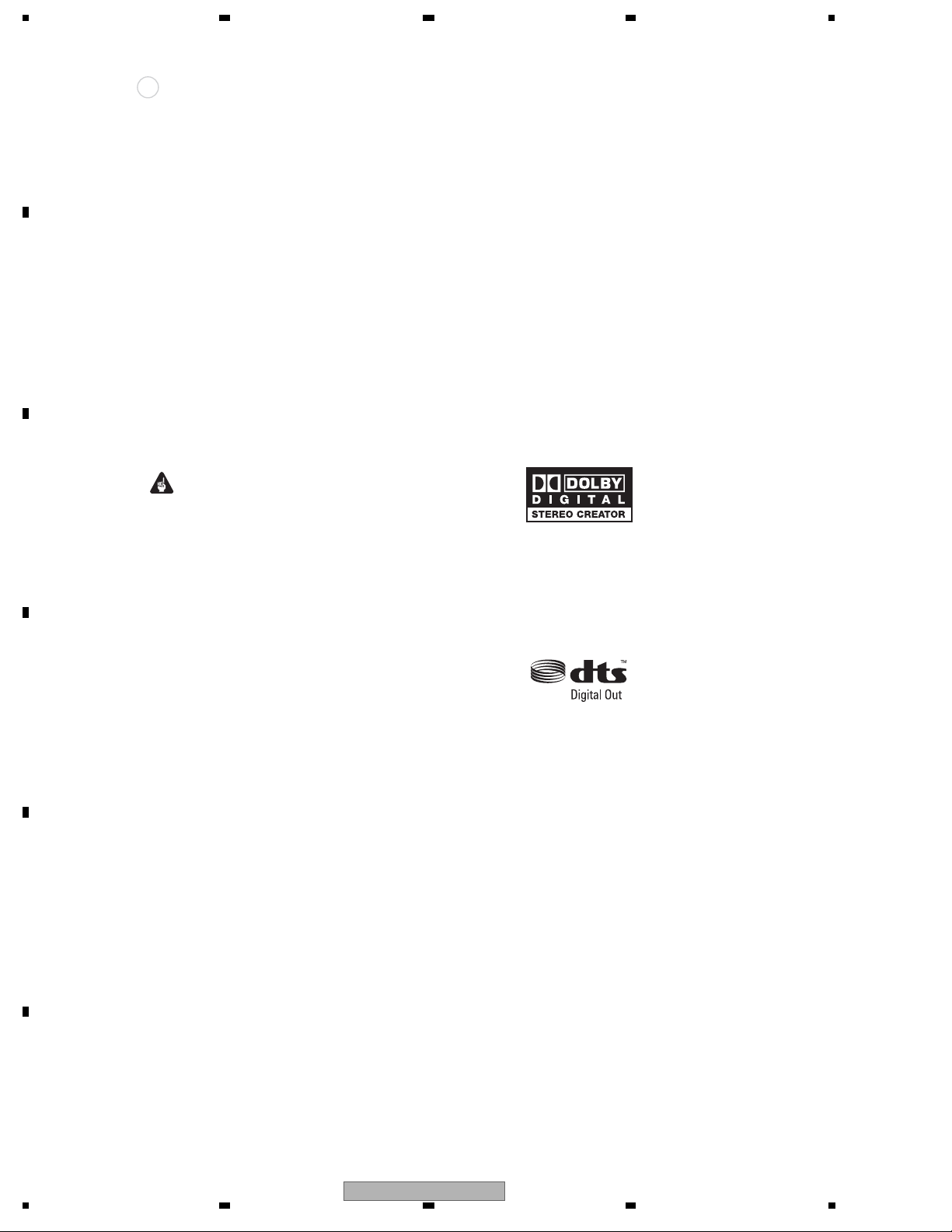
1234
DivX® VOD content
DivX
A
B
In order to play DivX VOD (video on demand)
content on this recorder, you first need to
register the recorder with your DivX VOD
content provider. You do this by generating a
DivX VOD registration code, which you
submit to your provider.
Some DivX VOD content may only be
playable
a fixed number of times. When you
load a disc containing this type of DivX VOD
content, the remaining number of plays is
shown on-screen and you then have the
option of playing the disc (thereby using up
one of the remaining plays), or stopping. If
you load a disc
that contains expired DivX
VOD content (for example, content that has
zero remaining plays), the message Rental
Expired is displayed.
If your DivX VOD content allows an unlimited
number of plays, then you may load the disc
into your recorder and play the content as
often as
you like, and no message will be
• File extensions: .jpg,
(must be used for the recorder to
recognize JPEG files – do not use for
other file types)
• File structure: The recorder can load up
to 99 folders/999 files at one time (if there
are more files/folders
then more can be reloaded)
PC-created disc compatibility
Discs recorded using a personal computer
may not be playable in this unit due to the
setting of the application software used to
create the disc. In these particular
instances, check with the software publisher
for more detailed information.
Discs recorded in packet write mode
format) are not compatible with this
recorder.
Check the DVD-R/-RW or CD-R/-RW
software disc boxes for additional
compatibility information.
Dolby Digital
.jpeg, .jpe, .jif, .jfif
that this on the disc
(UDF
displayed.
Important
C
• DivX VOD content is protected by a DRM
system. This restricts playback of
content to specific, registered devices.
• If you load a disc that contains DivX VOD
content not authorized for this recorder,
the message Authorization Error is
displayed
and the content will not play.
• Resetting the recorder will not cause
Manufactured under license from Dolby
Laboratories. “Dolby” and the double-D
symbol are trademarks of Dolby Laboratories.
DTS
you to lose your registration code.
JPEG file compatibility
• Compatible formats: Baseline JPEG and
D
E
F
EXIF 2.2* still image files
*File format used by digital still cameras
• Sampling ratio: 4:4:4, 4:2:2, 4:2:0
• Horizontal resolution: 160 to 5120 pixels
• Vertical resolution: 120 to 3840 pixels
• Progressive JPEG compatible: No
“DTS” and “DTS Digital Out” are registered
trademarks of DTS, Inc.
16
DVR-LX60
1 234
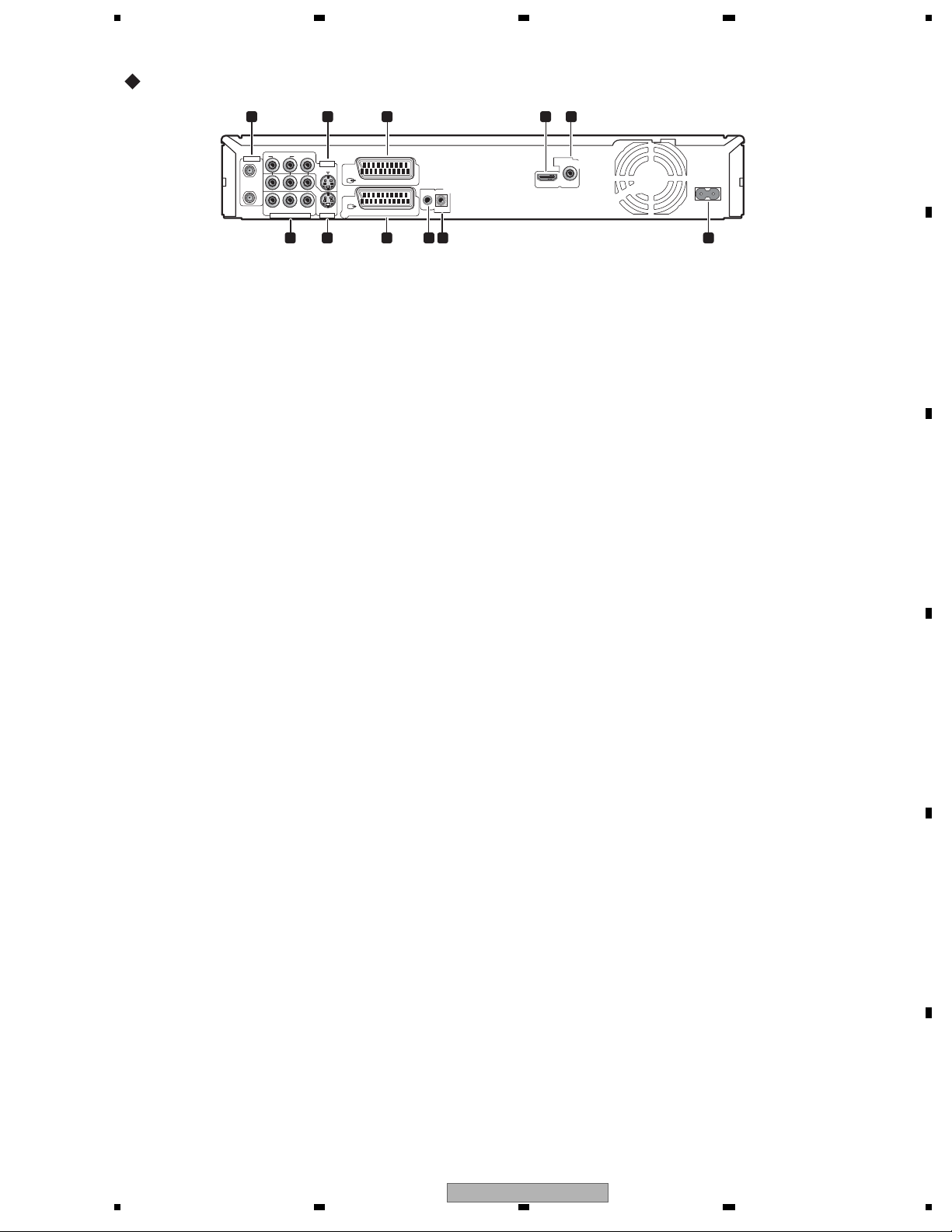
5678
2.4 PANEL FACILITIES
Rear Panel
1 2
VIDEOAUDIO
R
ANTENNA
L
IN
OUT
Y
COMPONENT VIDEO OUT
INPUT 3
S-VIDEO
B
P
P
R
OUTPUT
6 7 8 9 10 11
3 4 5
AV 2 (INPUT 1/DECODER)
AV 1 (RGB) – TV
IN
G-LINK
CONTROL
1 ANTENNA IN (RF IN)/OUT
Connect your TV antenna to the ANTENNA
IN (RF IN) jack. The signal is passed through
to the ANTENNA OUT jack for connection to
your TV.
2 INPUT 3
Stereo analog audio, video and S-video
inputs for connection to a VCR or other
source component.
3 AV2
(INPUT 1/DECODER) AV
connector
Audio/video input/output SCART-type AV
connector for connecting to a VCR, or other
equipment with a SCART connector. The
input accepts video, S-video and RGB.
4 HDMI OUT
HDMI output for high quality digital audio
and video.
5 DIGITAL AUDIO OUT
Coaxial digital audio jack for
connecting to
an AV amplifier/receiver, Dolby Digital/DTS/
MPEG decoder or other equipment with a
digital input.
6 COMPONENT VIDEO OUT
A high-quality video output for connecting to
a TV or monitor with a component video
input.
DIGITAL
HDMI OUT
AUDIO OUT
COAXIAL
AC IN
7 OUTPUT
Stereo analog audio, video and S-video
outputs for connection to
a TV or AV
amplifier/receiver.
8 AV1 (RGB)-TV AV connector
Audio/video output SCART-type AV
connector for connecting to a TV or other
equipment with a SCART connector. The
video output is switchable between video,
S-video and RGB.
9 G-LINK™
Use to connect the supplied G-LINK™
cable
to enable GUIDE Plus+™ to control an
external satellite receiver, etc.
10 CONTROL IN
Use to control this recorder from the remote
sensor of another Pioneer component with a
CONTROL OUT terminal and bearing the
Pioneer
mark. Connect the CONTROL
OUT of the other component to the
CONTROL IN of this recorder using a mini-
plug cord.
11 AC IN – Power inlet
A
B
C
D
DVR-LX60
56
E
F
17
7
8
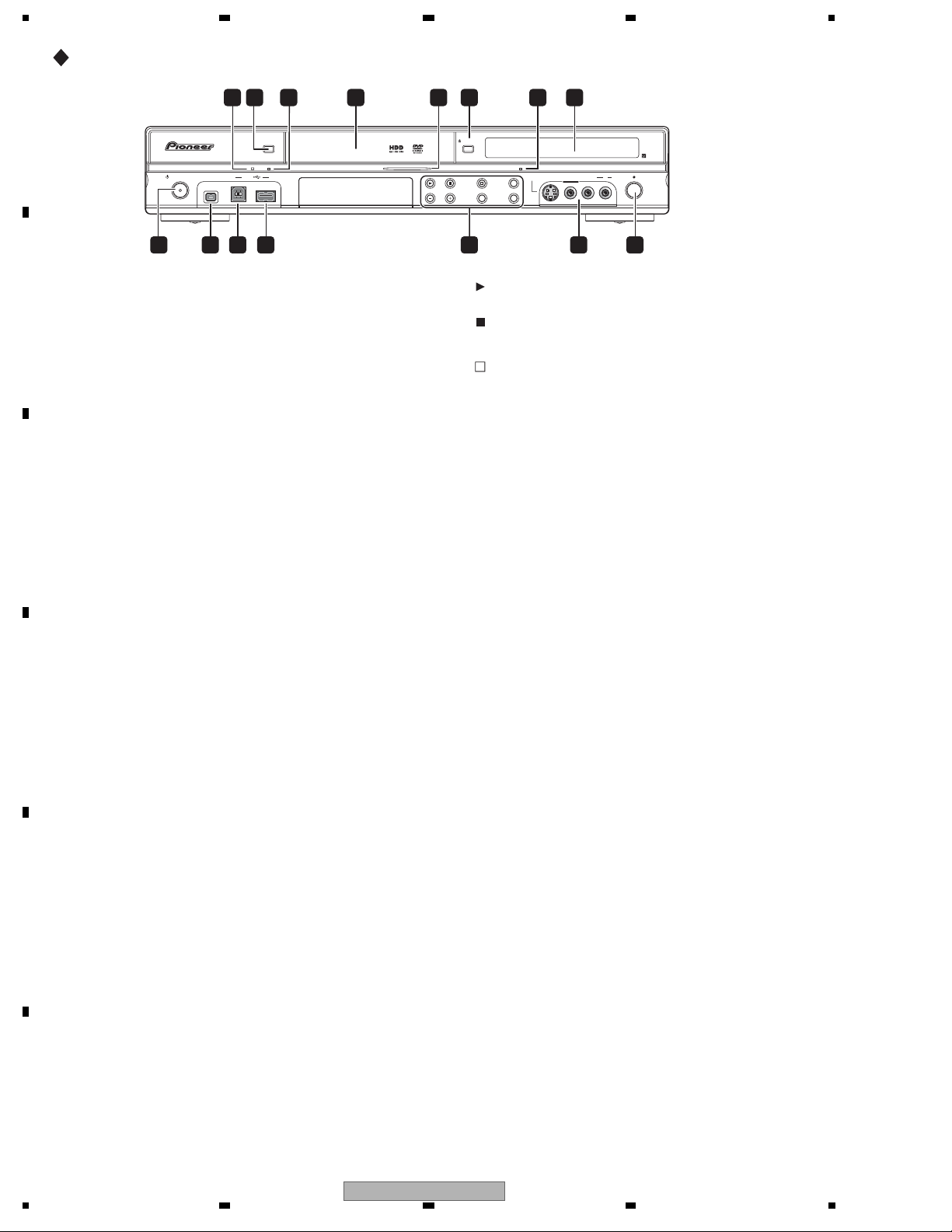
1234
Front panel
A
STANDBY/ON
HDD/DVD
DivX
COPY HDMI
DV IN
USB
OPEN/CLOSE
S-VIDEO
VIDEO
INPUT 2
ONE TOUCH
STOP REC
COPY
INPUT
SELECT
REC MODE
CH
L(MONO) R AUDIO
REC
15149 1110 12 13
84 61 732 5
1 DivX indicator
B
Lights when this recorder plays DivX video
files.
2 HDD/DVD
Press to switch between HDD and DVD for
recording and playback.
3 COPY indicator
Lights when copying is underway.
4 Disc tray
5 HDD/DVD indicator
Indicator lights blue when the hard disk
(HDD) is selected; orange when the DVD
drive is
selected.
6
C
OPEN/CLOSE
Press to open/close the disc tray.
7 HDMI indicator
Lights when this recorder is connected to
HDMI (HDCP) compatible component.
8 Front panel display and IR remote
sensor
9 STANDBY/ON
Press to switch the recorder on/into standby.
10DV IN
A DV input i.LINK connector, suitable for
connecting a DV camcorder.
D
11 USB port (Type B)
USB port for connecting a PictBridgecompatible printer or PC.
12USB port (Type A)
USB port for connecting a digital camera,
keyboard or other USB device.
13
Press to start or restart playback.
Press to stop playback.
STOP REC
Press to stop recording.
ONE TOUCH COPY
Press to start One Touch Copy of the
currently playing title to DVD or the
HDD.
CH +/–
Use to change channels, skip chapters/
tracks, etc.
INPUT SELECT
Press to change the input used for
recording.
REC MODE
Press repeatedly to cycle through
recording modes (picture quality).
14
INPUT 2
Audio/video input (stereo analog audio;
composite and S-video), especially suitable
for camcorders, game consoles, portable
audio, etc.
15
REC
Press to start recording. Press repeatedly to
set the recording time in 30 minute blocks.
E
F
18
1 234
DVR-LX60
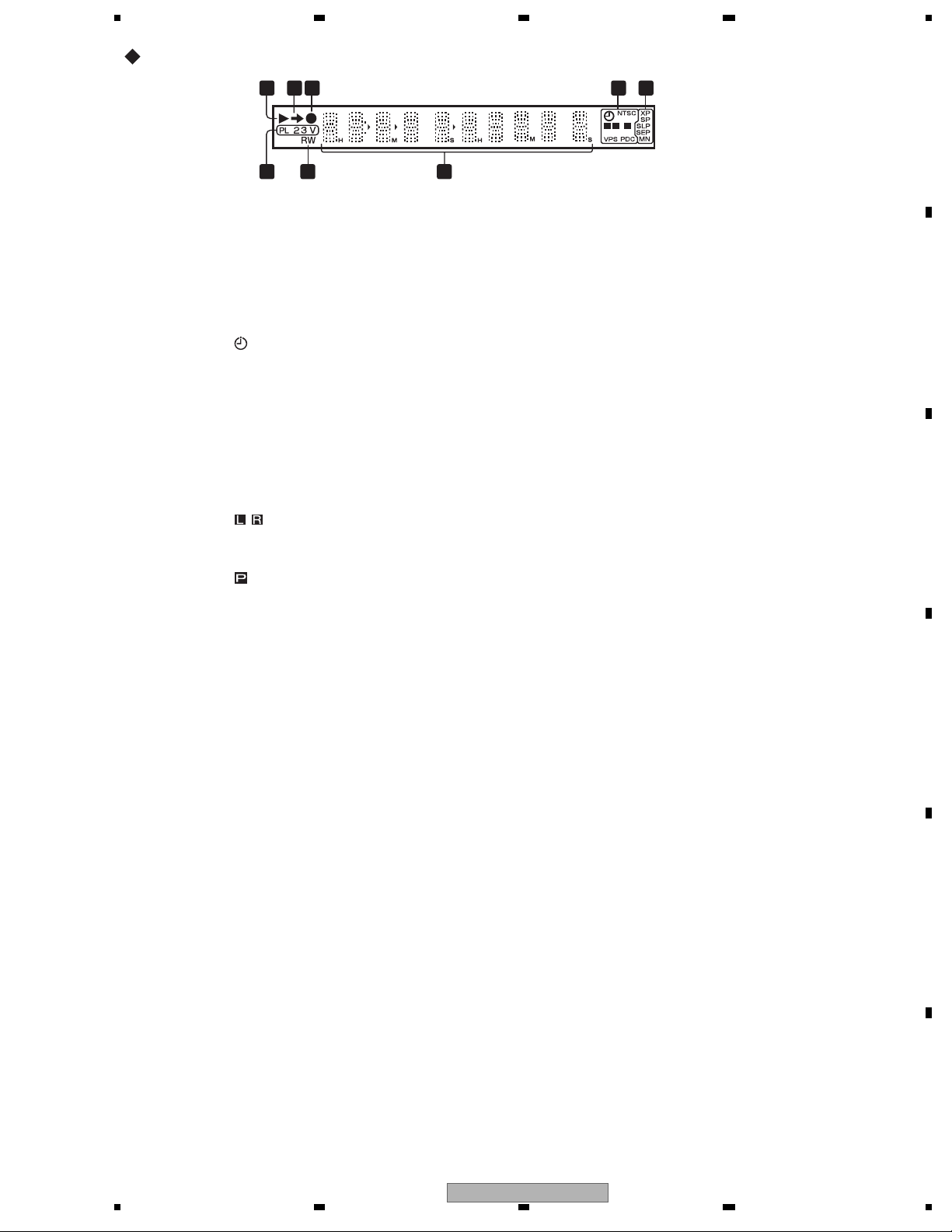
Display
5678
2 43 5
1
L
P
R
A
8 7
1
Lights during playback; blinks when
playback is paused.
2
Lights when copying.
3
Lights during recording; blinks when
recording is paused.
4
Lights when a timer recording has been
set. (Indicator blinks if the timer has
been set to DVD but there isn’t a
recordable disc loaded, or the timer has
been set
to HDD but the HDD is not
recordable.)
NTSC
Lights when the video output signal
format is NTSC.
Indicates which channels of a bilingual
broadcast are recorded.
Lights when the component video output
is set to progressive scan.
VPS/PDC
Lights when receiving a VPS/PDC
broadcast during a VPS/PD
C-enabled
timer recording.
6
5 Recording quality indicators
XP
Lights when the recording mode is set to
XP (high quality).
SP
Lights when the recording mode is set to
SP (standard play).
B
LP/SLP
Lights when the recording mode is set to
LP (long play) or SLP (super-long play).
EP/SEP
Lights when the
recording mode is set to
EP (extended play) or SEP (superextended play).
MN
Lights when the recording mode is set to
MN (manual recording level) mode.
6 Character display
C
7 R/RW
Lights when a recordable DVD-R or DVD-RW
disc is loaded.
8 PL
Lights when a VR mode disc is loaded
and
the recorder is in Play List mode.
2 3
Shows the remote control mode (if
nothing is displayed, the remote control
mode is 1).
V
Lights when an unfinalized Video mode
D
disc is loaded.
DVR-LX60
56
E
F
19
7
8
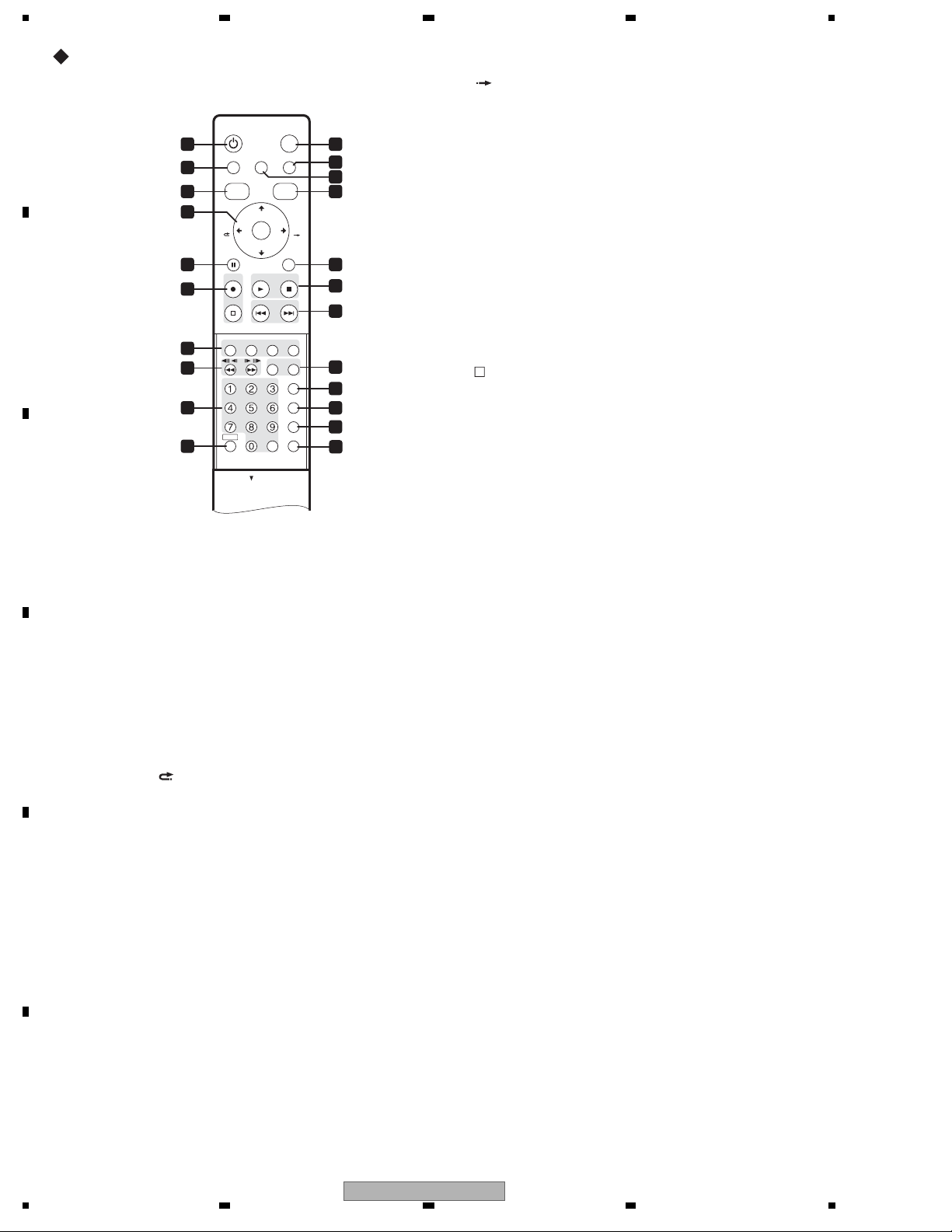
1234
Remote Control Unit
A
B
10
C
1 STANDBY/ON
Press to switch the recorder on/into standby.
2 PAUSE LIVE TV
Press to start recording the current TV
channel, but with playback paused,
effectively pausing the broadcast.
3 DISC NAVIGATOR / TOP MENU
Press to display the Disc Navigator screen,
or the top menu if a DVD-Video or finalized
DVD-R/-RW (Video) disc is loaded.
4
D
and ENTER
Used to navigate all on-screen displays.
Press ENTER to select the currently
highlighted option.
CM BACK (commercial back)
Press repeatedly to skip progressively
backward through the video playing.
STANDBY/ON
1 11
2
TOP MENU
DISC
NAVIGATOR
3 14
4
CM
BACK
PAUSE RETURN
5 15
6
STOP REC
TIMER REC
7
8
REC MODE
AUDIO
9
SHIFT CLEAR
HOME MENU INFOPAUSE LIVE TV
CHANNEL
ENTER
CHANNEL
PLAYREC STOP
PREV NEXT
//
SUBTITLE
+
–
PLAY MODE
OPEN
HELP
ANGLE
OPEN
HDD/DVD
GUIDE
CM
SKIP
TV/DVD
ONE TOUCH COPY
INPUT SELECT
MENU
DISPLAY
12
13
16
17
18
19
20
21
22
CM SKIP (commercial skip)
Press repeatedly to skip progressively
forward through the video
playing.
CHANNEL +/–
Press to change the channel of the builtin TV tuner.
5
PAUSE
Press to pause playback or recording.
6 Recording controls
REC
Press to start recording. Press
repeatedly to set the recording time in
blocks of 30 mins.
When the red action button is visible in a
GUIDE Plus+™ screen, use for OneButton-Record.
STOP REC
Press to stop recording.
7 GUIDE Plus+™ Action buttons
When in the GUIDE Plus+™ system,
these buttons act as the Red, Green,
Yellow and Blue Action buttons (the
functions of these buttons change
according to the GUIDE Plus+™ Area).
TIMER REC
Hold SHIFT and press to
set a timer
recording from the GUIDE Plus+™
system.
8
Press to start reverse or forward
scanning. Press again to change the
speed.
While paused, press and hold to start
slow-motion playback. Press repeatedly
to change the playback speed.
While paused, press to advance a single
frame in either direction.
When GUIDE Plus+™ is displayed, use
to display the previous/next day.
E
F
20
1 234
DVR-LX60
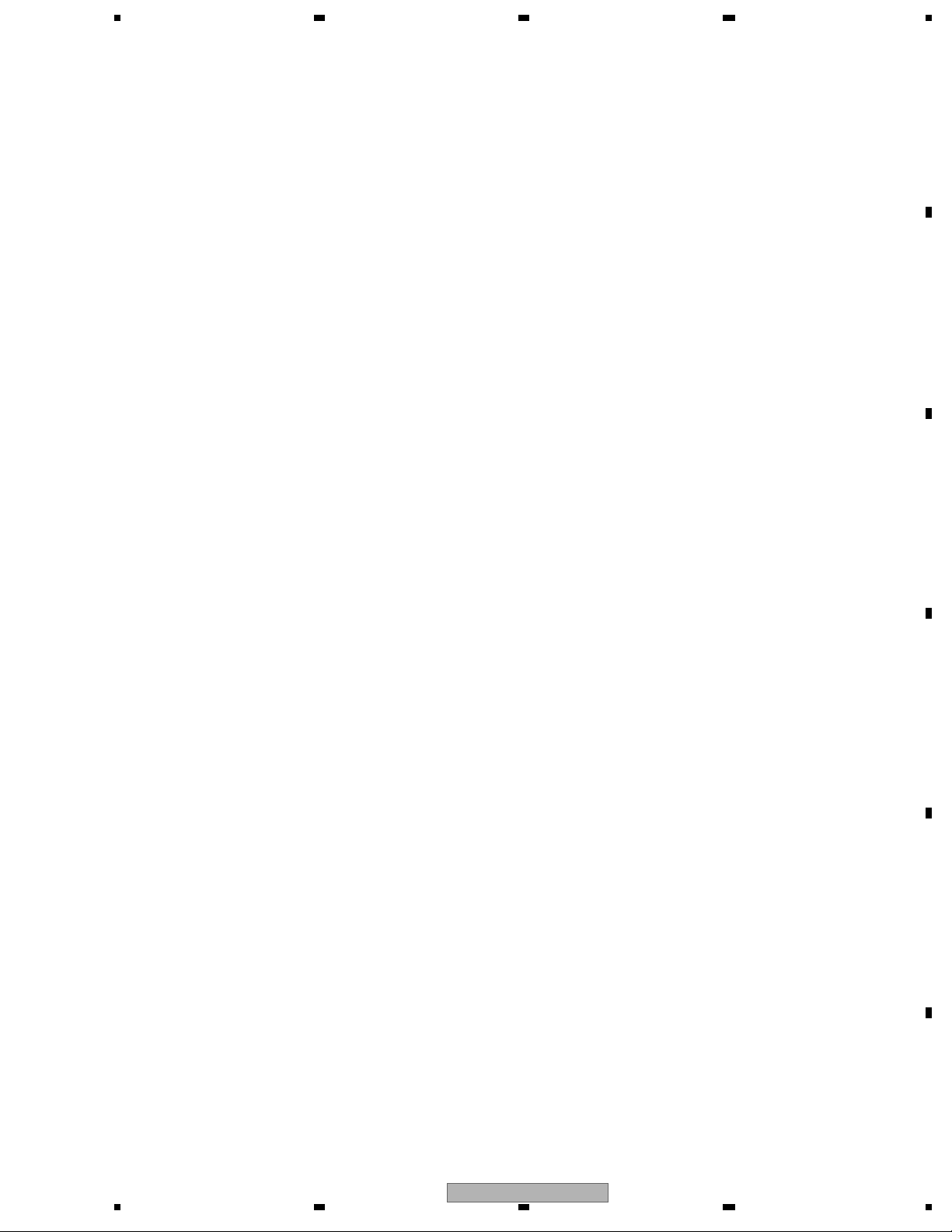
5678
9 Number buttons, CLEAR
Use the number buttons for track/
chapter/title selection; channel
selection, and so on. The same buttons
can also be used to enter names for
titles, discs and so on.
Use CLEAR to clear an entry and start
again.
REC MODE
Hold SHIFT and press repeatedly to
change
the recording mode (picture
quality).
AUDIO
Hold SHIFT and press to change the
audio language or channel. (When the
recorder is stopped, press to change the
tuner audio.)
SUBTITLE
Hold SHIFT and press to display/change
the subtitles included in multilingual
DVD-Video discs.
ANGLE
Hold
SHIFT and press to switch camera
angles on discs with multi-angle scenes.
PLAY MODE
Hold SHIFT and press to change the play
mode (search, repeat, programme play,
etc.).
10SHIFT
Use to access functions on the remote
printed in green.
11 HDD/DVD
Press to select
the hard disk (HDD) or DVD
for recording and playback.
12INFO
Press to see additional information for the
highlighted item in GUIDE Plus+™.
13 HOME MENU
Press to display the Home Menu, from
which you can navigate all the functions of
the recorder.
14 GUIDE
Press to display the GUIDE
Plus+™ screen;
press again to exit.
15 RETURN
Press to go back one level in the on-screen
menu or display.
PLAY
16
Press to start playback.
STOP
Press to stop playback.
17
PREV NEXT
Press to skip to the previous or next title/
chapter/track/folder; or to display the
previous or next menu page.
When GUIDE Plus+™ is displayed, use to
display the previous/next page.
18 HELP
Press for help on how to use the current
GUI screen.
TV/DVD
Press to sw
itch between ‘TV mode’, in
which you get the picture and sound
from the TV’s tuner, and ‘DVD mode’, in
which you get picture and sound from
the recorder’s tuner (or an external
input).
19 ONE TOUCH COPY
Press to start One Touch Copy of
the
currently playing title to DVD or the HDD.
20 INPUT SELECT
Press to change the input to use for
recording.
21MENU
Press to display the disc menu if a DVDVideo, finalized DVD-R/-RW (Video mode) or
finalized DVD+R/+RW disc is loaded.
When in the GUIDE Plus+™ system,
use to
jump directly to the Menu bar.
22 DISPLAY
Displays/changes the on-screen information
displays.
A
B
C
D
DVR-LX60
56
E
F
21
7
8
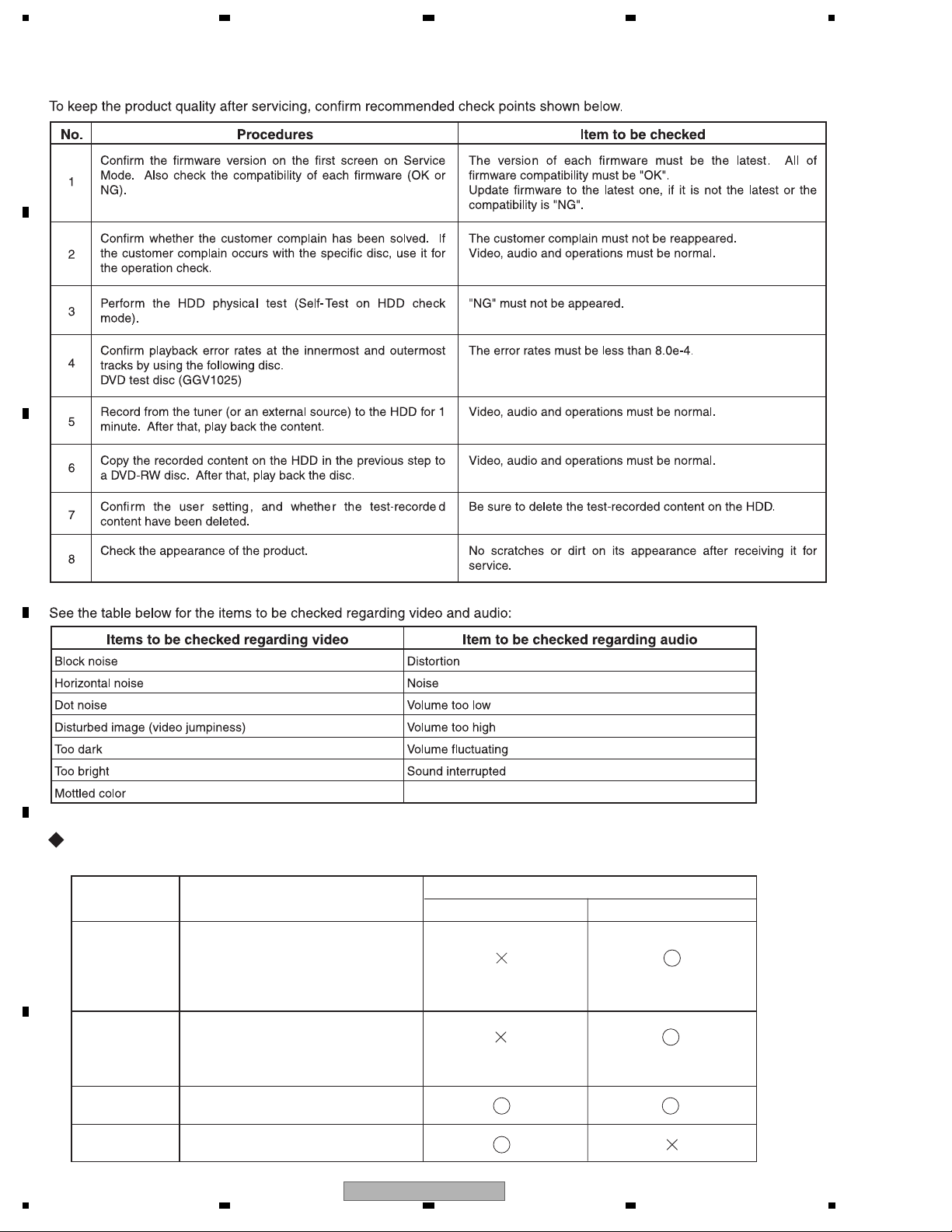
1234
3. BASIC ITEMS FOR SERVICE
3.1 CHECK POINTS AFTER SERVICING
A
B
C
D
Necessary Procedure List When Replacing Assys
Following is the surely necessary procedures and the product state after changing, when replacing next ASSYs.
E
Replaced ASSY
MAIN ASSY
Necessary setting
1. Model setting
2. LD power adjustment
3. CPRM setting
4. Firmware update
State after replacing
User setting HDD contents
TUSB ASSY
F
LOADER ASSY
HDD
22
1 234
1. Model setting
2. CPRM setting
3. Firmware update
1. LD power adjustment
1. CPRM setting
DVR-LX60
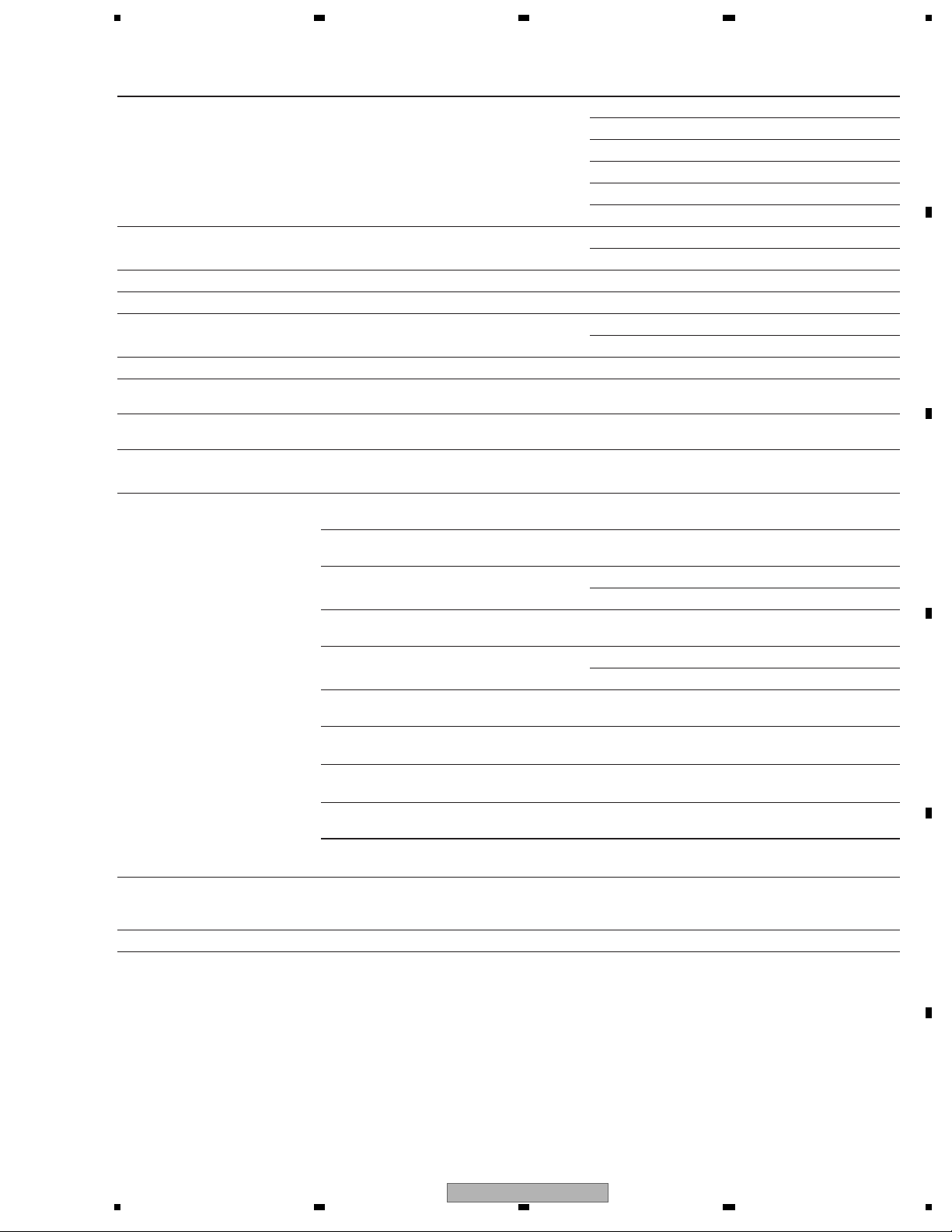
5678
3.2 QUICK REFERENCE
Description of work Procedure Jigs
LD power adjustment [ESC]+[CX]+[1]+[0] GGF1381 : Service Remote Control Unit
GGV1054 : CD-ROM (CDT-313)
GGV1036 : DVD-ROM DL (DVDT-002)
GGV1278 : Blank DVD-R (That's DR-C12WTY5PA)
GGV1282 : Blank DVD-RW (JVC VD-W120XH5)
GGV1284 : Blank DVD-RAM (maxell DRM120C.1P5S)
ID input [
Firmware update [REC STOP]+[PLAY] Update disc
Version check [ESC]+[DISP] GGF1381 : Service Remote Control Unit
Error Rate Measurement [ESC]+[DISP]+[DIG/ANA] × twice GGF1381 : Service Remote Control Unit
HDD Check Mode [ESC]+[CX]+[0]+[1] GGF1381 : Service Remote Control Unit
Indication of VR-playback-related
error log
Indication of VR-recording-related
error log
ESC]+[STEREO] GGF1381 : Service Remote Control Unit
GGV1305 : ID disc
Operation check disc (
See remarks)
[ESC]+[DISP]+[5]+[DIG/ANA] GGF1381 : Service Remote Control Unit
[ESC]+[DISP]+[4]+[DIG/ANA] × 3times GGF1381 : Service Remote
Control Unit
A
B
Remarks
Disc for check of
recording/playback operations
(Note)
When judging the drive quality,
make sure to use the operation
check disc.
to read error rate
How
How to exit from Service Mode [ESC]
Operation check discs
(manufacturers and model numbers)
GGV1278 : Blank DVD-R
(That's DR-C12WTY5PA)
GGV1279 : Blank DVD-R D
(MCM VHR21YD1)
GGV1280 : Blank DVD+R
(That's DR+120TY5PA)
GGV1281 : Blank DVD+R DL
(MCM VTR21N1)
GGV1189 : Blank DVD-RW
(JVC VD-W120N10
GGV1282 : Blank DVD-RW [RW2]
(JVC VD-W120XH5)
GGV1283 : Blank DVD+RW
(RICOH D4RWV-S3CW)
GGV1284 : Blank DVD-RAM
(maxell DRM120C.1P5S)
GGV1036 : DVD-ROM DL
(DVDT-002)
X.Xe-Y
Y: The bigger the better,
X X: The smaller the better
Error rate threshold
C
1.0e-3 or below
L
L0 : 1.0e-3 or below
L1 : 3.3e-3 or below
1.0e-3 or below
L0 : 1.0e-3 or below
L1 : 3.3e-3 or below
)
1.0e-3 or below
D
1.0e-3 or below
1.0e-3 or below
1.0e-3 or below
L0/L1 : 8.0e-4 or below
E
DVR-LX60
56
F
23
7
8
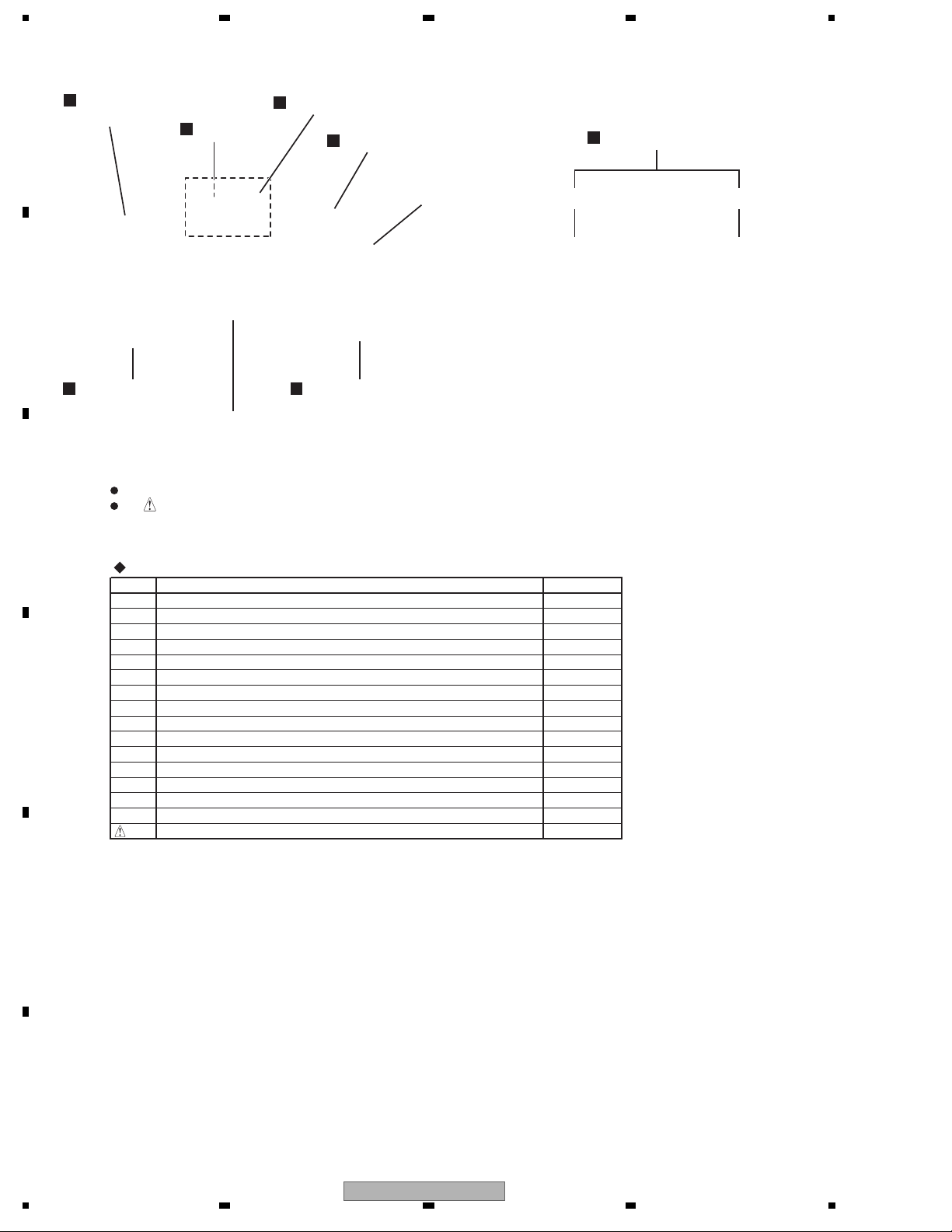
1234
3.3 PCB LOCATIONS
G
A
POWER SUPPLY
ASSY
E
VDEC ASSY
D
SERVICE MAIN ASSY
A
SERVICE TUSB ASSY
B
SERVICE FLKY ASSY
HDD
B
F
SERVICE DVUB ASSY
LOADER ASSY MAIN
NOTES:
C
Parts marked by "NSP" are generally unavailable because they are not in our Master Spare Parts List.
The mark found on some component parts indicates the importance of the safety factor of the part.
Therefore, when replacing, be sure to use parts of identical designation.
C
SERVICE FRJB ASSY
FLKY ASSY KEYB ASSY
LIST OF ASSEMBLIES
Mark No. Description Part No.
NSP 1.. TUJB ASSY (DVR-LX60)VWM2428
NSP 1.. TUJB ASSY (DVR-550H-S, DVR-550H-AV) VWM2429
2.. SERVICE TUSB ASSYVXX3230
2.. SERVICE DVUB ASSY (DVR-LX60) VXX3231
2.. SERVICE DVUB ASSY (DVR-550H-S, DVR-550H-AV) VXX3232
NSP
1.. FLKB ASSY (DVR-LX60)VWM2449
NSP
1.. FLKB ASS
D
2.. SERVICE FLKY ASSY (DVR-LX60)VXX3259
2.. SERVICE FLKY ASSY (DVR-550H-S, DVR-550H-AV) VXX3226
Y (DVR-550H-S, DVR-550H-AV) VWM2434
3.. FLKY ASSY
3.. KEYB ASSY
2.. SERVICE FRJB ASSY VXX3227
1.. VDEC ASSY VWV2304
1.. SERVICE MAIN ASSY (DVR-LX60) VXX3241
1.. SERVICE MAIN ASS
Y (DVR-550H-S, DVR-550H-AV) VXX3240
1.. POWER SUPPLY ASSYVWR1406
E
F
24
1 234
DVR-LX60
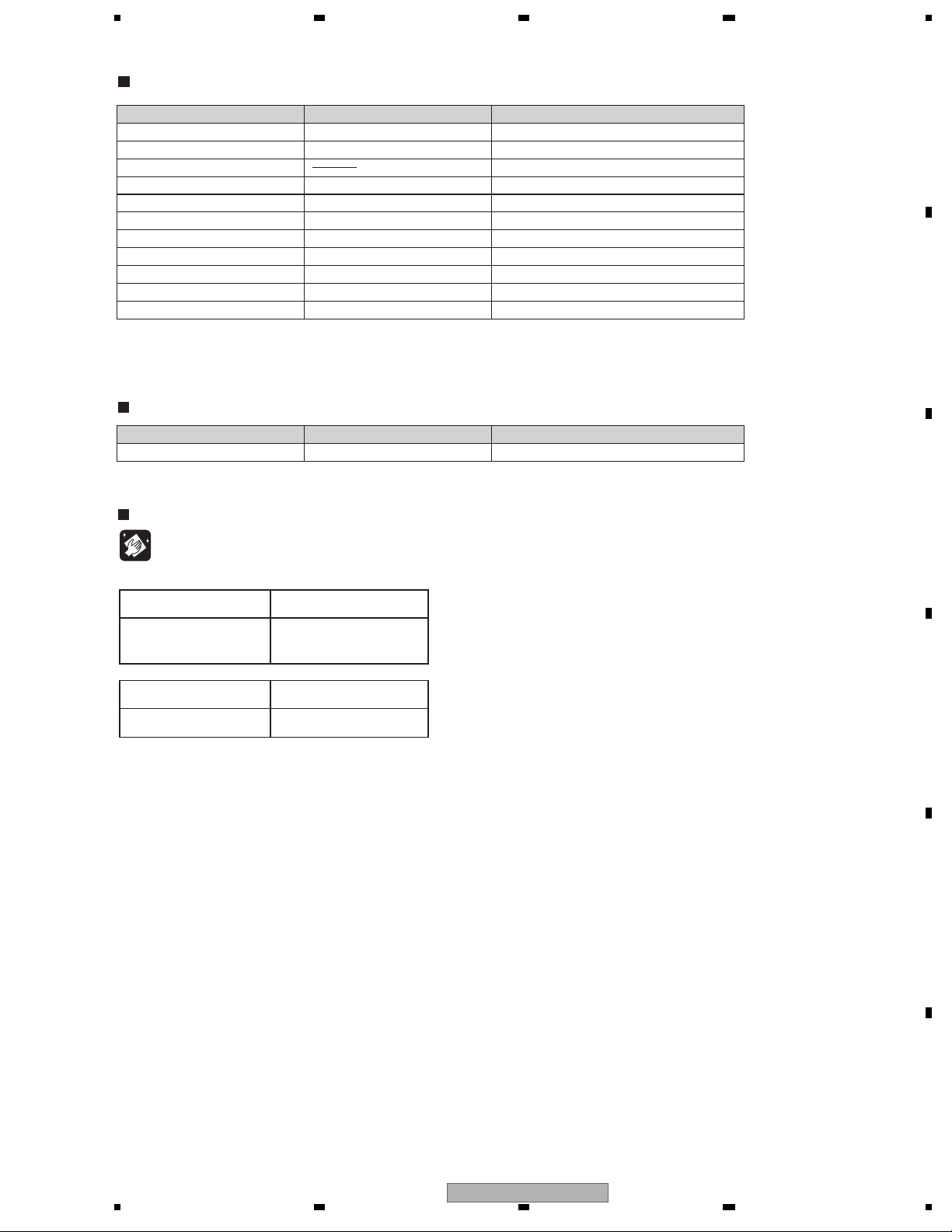
5678
3.4 JIGS LIST
Jigs List
Name Jig No.Remarks
Service Remote Control Unit GGF1381
DVD Te s t Disc (DVD-Video)
DVD Recorder Data Disc
FFC Cable (40p) GGD1436 Diagnosis of MAIN Assy
FFC Cable (28p) GGD1517 Diagnosis of MAIN Assy
CD-ROM GGV1054
DVD -ROM DL GGV1036
Blank DVD -R GGV1278 LD Power Adjustment
Blank DVD -RW GGV1282 LD Power Adjustment
Blank DVD -RAM GGV1284 LD Power Adjustment
Disc Ejection Rod GGF1529 Emergency Disc Ejection
(*) Be sure to use the latest disc (Type 2).
In Feb, 2007, the latest disc is GGV1305.
Ty p e 2
GGV1025
(*)
Adjustment, diagnosis
Check of DVD-Video
Diagnosis (ID data setting)
LD Power Adjustment
LD Power Adjustment
Lubricants and Glues List
Name Lubricants and Glues No.Remarks
Hanarl GEM1041
refer to "9.3 FRONT PANEL SECTION"
Cleaning
A
B
C
Before shipping out the product, be sure to clean the following positions by using the prescribed cleaning tools:
Position to be cleaned Cleaning tools
Pickup lenses Cleaning liquid : GEM1004
Cleaning paper : GED-008
Position to be cleaned Cleaning tools
Fans Cleaning paper : GED-008
D
E
DVR-LX60
56
F
25
7
8
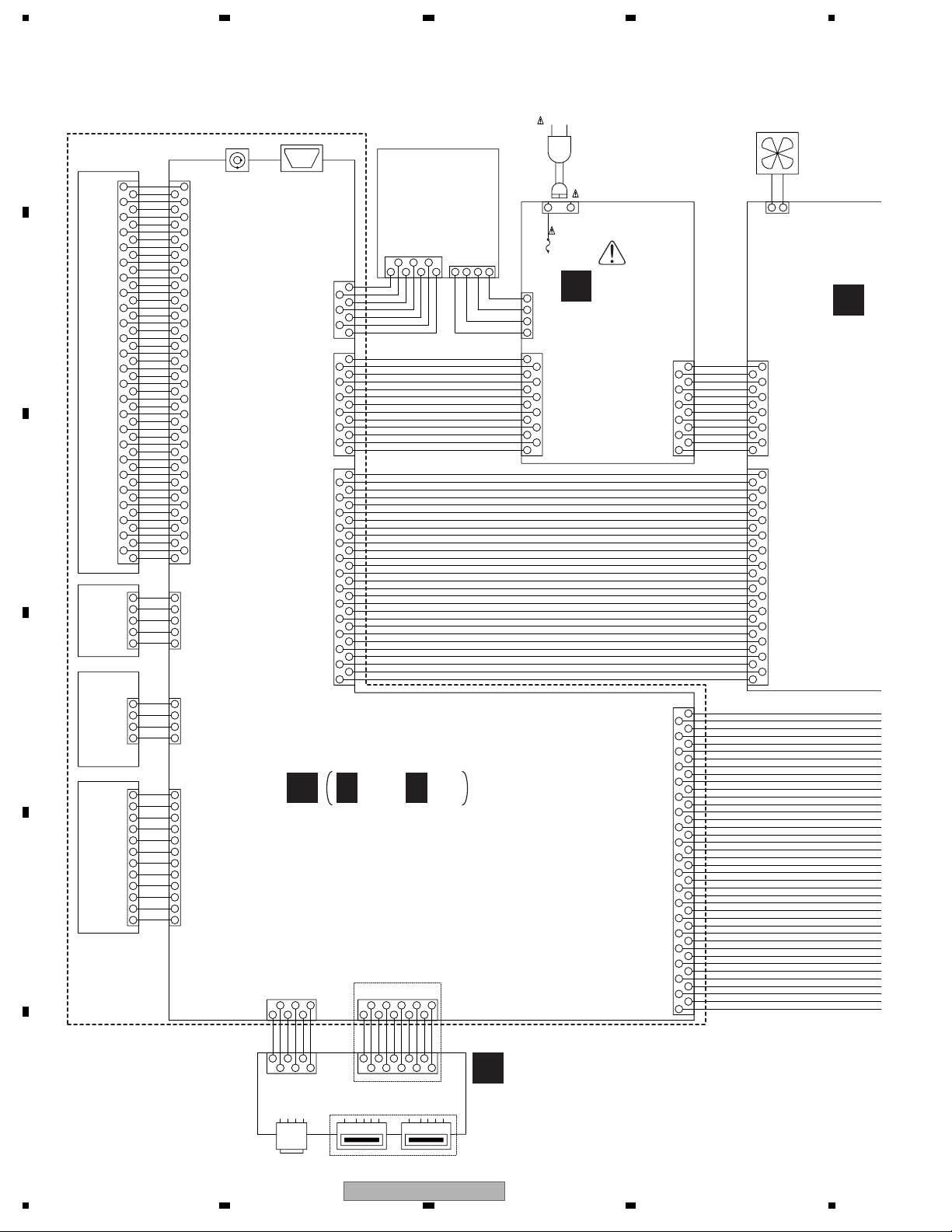
1234
C
4. BLOCK DIAGRAM
4.1 OVERALL WIRING DIAGRAM
A
FR
50 50
FD
49
TR
48 48
TD
47
SCLK
46
SDIO
45
SEN
44
VPP
43
RESET
42
VD3V
41
TEMP
40
RSET
39
W1SET
38
W2SET
37
W3SET
36
LDDEN
35
OSCEN-
34
B
C
D
SPDLSTEPPER
E
33
32 32
31
30
29
28
27
26
25
24
23
22
P. U .
21
20
19
18
17
16
15
14
13
12
11
10
8
6
4
2
FRONT
OSCEN+
W1ENW1EN+
W3ENW3EN+
W2ENW2EN+
V05V
V05V
OSCNT
GND0
GND0
HFGAIN
DVD/CD
G
NDA
FMO-
FMO+
VA5V
SW2
M3
M2
M1
M4
VREFPD
RF+
9
GNDA
RF-
7
VA5V
S3
5
S2
S1
3
S4
SW1
1
LPS2
5
GNDD
4
LPS1
3
BLACK
2
RED
1
ST2+
4
ST2-
3
ST1-
2
ST1+
1
VCC
12
HU+
11
HU-
10
HV+
9
HV-
8
HW+
7
HW-
6
HB
5
U
4
V
3
W
2
GNDD
1
CN101
49
47
46
45
44
43
42
41
40
39
38
37
36
35
34
33
31
30
29
28
27
26
25
24
23
22
21
20
19
18
17
16
15
14
13
12
11
10
9
8
7
6
5
4
3
2
1
CN601
5
4
3
2
1
CN502
4
3
2
1
CN501
12
11
10
9
8
7
6
5
4
3
2
1
DIGITAL
AUDIO OUT
COAXIAL
JA5701
HDMI
JA5801
D
CN5604
1
2
3
4
5
6
To HDD
7
CN4501
1
2
3
4
5
6
7
8
9
10
11
12
13
CN4701
1
2
3
4
5
6
7
8
9
10
11
12
13
14
15
16
17
18
19
20
21
22
23
24
25
26
27
28
D 1/5- D 5/5
HDD
160GB:VXF1137
(DVR-550H-S,
DVR-550H-AV)
250GB:VXF1131
(DVR-LX60)
2756
4
1
3
GND
TXP
TXN
GND
RXN
RXP
GND
VDX1014-
VDX1016-
EV+5.8V
GNDD
SW+1.53V
SW+1.53V
GNDD
SW+3.33V
SW+3.33V
GNDD
V+12V
GND
V+5M
GNDM
V+12M
PF13PP-S17
GND
SPDIF
GND
ABCKI
ADATA
ALRCKI
GND
STREAM_0
STREAM_1
STREAM_2
STREAM_3
STREAM_4
STREAM_5
STR
EAM_6
STREAM_7
GND
VCLKI
GND
GND (RFE)/XLL
XRESET
GND
RX1
TX1
GND
SCL_VDEC
SDA_VDEC
GND
AT/XDT
43
VKP2389-
12
SW+12V
GND
GND
SW+5V
SERVICE MAIN ASSY
(VXX3241 : DVR-LX60)
(VXX3240 : DVR-550H-S, DVR-550H-AV)
DVR-LX60 Only
CN5101
21364
5
SERVICE
LOADER
MAIN
VKP2390-
TPAN
TPAP
213654
CN901
GND
GND
TPBP
TPBN
F
CN902
CN5201
123674589
GND
USBDP1
13
26
JA903JA901
10
VKP2391-
GND
GND
GND
USBDM1
V+5USB
USBVFB
USBDP2
USBDM2
745
9
108
F
JA902
CN204
1
432
CN201
1
3
5
711 9
13
VDA2164-
AC POWER CORD
1
LIVE
AC-INLET
2
4
6
10 8
12
2
CN101
(NEUTRAL)
POWER
G
SUPPLY
ASSY
(VWR1406)
CN202
2
4
6
8
10
12
CN2301
12
201816
222142624 2881046
40363432 3830
1
3
5
7
9
11
VKP2397-
1
23 2721 25 2919171511 139573
3937353331
P_CONT
SW+3.3V
GND
SW+3.3V
GND
EV+5.8V
EV+5.8V
GND
EV+12.1V
GND
SW+1.5V
SW+1.5V
FAN MOTOR
VXM1125-
CN105
12
11
10
9
8
7
6
5
4
3
2
1
28
27
26
25
24
23
22
21
20
19
18
17
16
15
14
13
12
11
10
9
8
7
6
5
4
3
2
1
HPD
DDC_SW1
DSCL
CEC
DSDA
HST_TO_M
ASCK
AT_TO_M
D
HSM_TO_T
DAM_TO_T
XRST1
MRST
P_CONT2
GND
L_IN
GND
R_IN
AMUTE
R_OUT
GNDA
L_OUT
GND
B_IN
GND
G_IN
GND
C/R_IN
GND
Y_IN
GND
C_OUT
GND
Y_OUT
GND
CB_OUT
GND
CR_OUT
GND
YP_OUT
X525P
FAN+
CN104
VDA2159-
SERVICE DVUB ASSY
(VXX3231 : DVR-LX60)
(VXX3232 : DVR-550H-S, DVR-550H-AV)
FAN-
2
1
CN203
E
VDE
(VWV2
26
DVR-LX60 Only
DVR-LX60
1 234
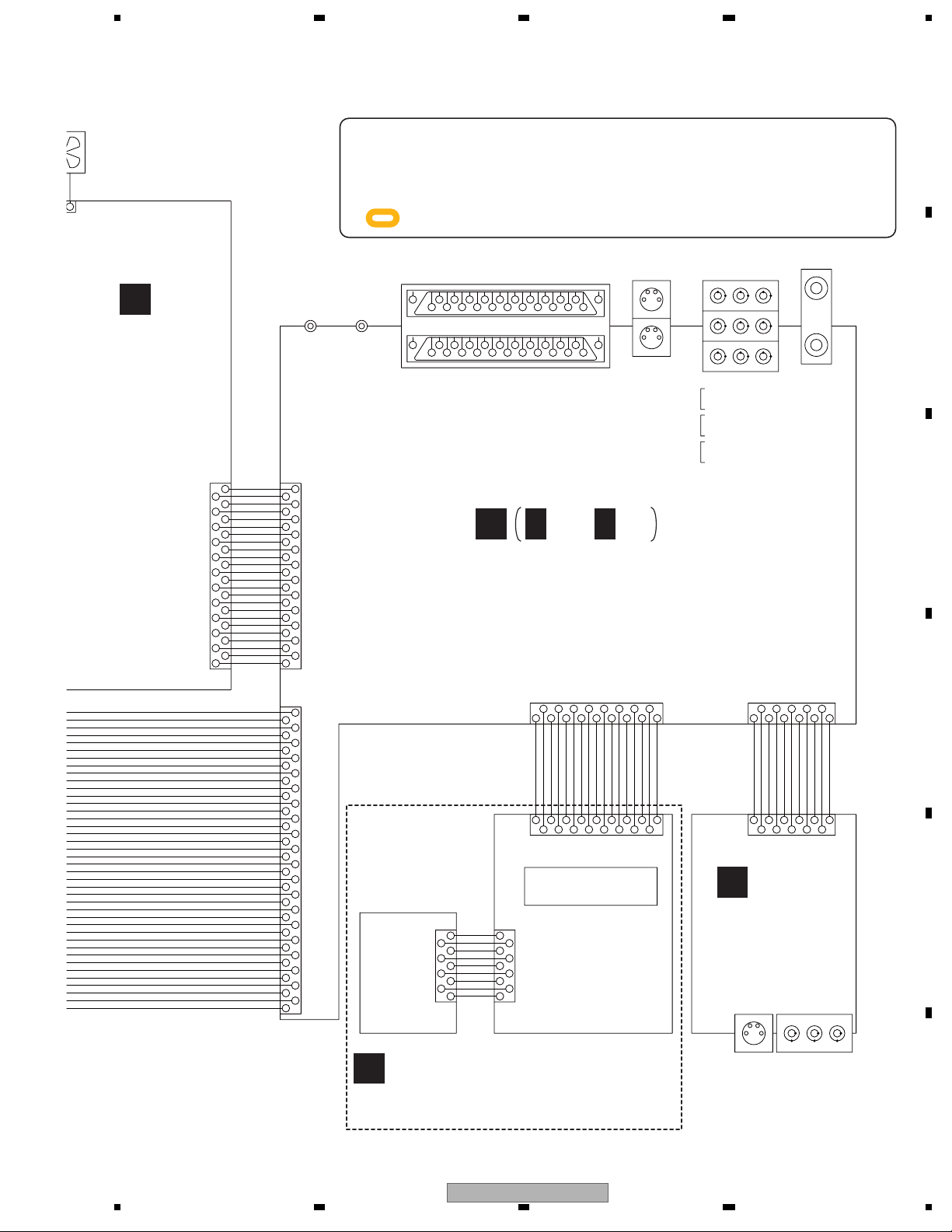
5678
FAN
125-
TOR
When ordering service parts, be sure to refer to "EXPLODED VIEWS and PART S
A
LIST" or "PCB PAR T S LIST".
-
2
N203
E
VDEC ASSY
(VWV2304)
CN106
104
-
2
4
6
8
10
12
14
16
18
20
22
24
1
3
5
7
9
11
13
15
17
19
21
23
VDA2165-
GND
FANGND
P-CONT
EV+5.8V
GND
EV+5.8V
GND
EV+12.1V
GND
NC
P-CONT2
NC
NC
NC
GND
Y_IN
GND
B_IN
GND
G_IN
GND
C/R_IN
GND
SR IN
JA701 JA751
CN302
24
23
22
21
20
19
18
17
16
15
14
13
12
11
10
9
8
7
6
5
4
3
2
1
CN101
40
39
38
37
36
35
34
33
32
31
30
29
28
27
26
25
24
23
22
21
20
19
18
17
16
15
14
13
12
11
10
9
8
7
6
5
4
3
2
1
The > mark found on some component parts indicates the importance of the safety
factor of the part. Therefore, when replacing, be sure to use parts o
f identical
designation.
: The power supply is shown with the marked box.
AV2(INPUT1/DECORDER)
IR BLASTER
AV1(to TV)
V/Yout
GNDV
GNDV
V/Yin
GNDV
BLANK
16 14
2120191817
41 39
37 35 33 31 29 27 25
40 38
V/Yout
V/YIN
GNDV
GNDV42GNDV
BLANK
GNDV
GNDV
R/Cin
GNDV
N-LINK
Gin
NC
12 10 4
15 13 11 9 57
34 28 2636 32
GNDV
N-LINK
GoutNCGNDV
GNDV
R/Cout
JA501
A
FUNCTION
Lin
Bin
86
FUNCTION30GNDA
Lin
Bout
GNDV
GNDV
GNDA
Rin2Lout
31
23
Lout
Rin
Rout
2224
Rout
S-VIDEO
JA401
S IN
S OUT
COMPONENT
A 1/4- A 4/4
IN
OUT
IN/OUT
JA402
L
VIDEO
AUDIO
Pr Pb Y
R
U601
SERVICE TUSB ASSY
(VXX3230)
CN105 CN106
21436
59
IR
GND
V+5F
FLPON
V+12R1E
VDA2163-
17 13 1115 7951 11351379
16 1014 6 4 2 248610
CN101 CN301
12
108
16
FLSTB
14
GND
LED_P_ON
8
KEY3
KEY2
KEY1
LED_DIVX
LED_PLTV
LED_A_TV
LED_D_TV
711 17
FLCLK
FLDATA
12
11513
345627891011
2C
GND2YGND2VGND2RGND2LGND
SDET2
VDA2162-
SERVICE
KEYB
ASSY
CN201
2
4
6
8
1
3
5
7
9
KEY1
LED_A_TV
LED_D_TV
LED_PLTV
LED_DIVX
LED_COPY
GND
V+5F
GND
CN102
FLKY ASSY
1
2
3
4
5
6
7
8
9
FL TUBE
C
FRJB
ASSY
(VXX3227)
COMPOSITE
S-VIDEO
U/V IN/OUT
B
C
D
E
AUDIO (L/R)
V)
SERVICE FLKY ASSY
B
(VXX3259 : DVR-LX60)
(VXX3226 : DVR-550H-S, DVR-550H-AV)
DVR-LX60
56
JA301 JA302
INPUT2
F
27
7
8
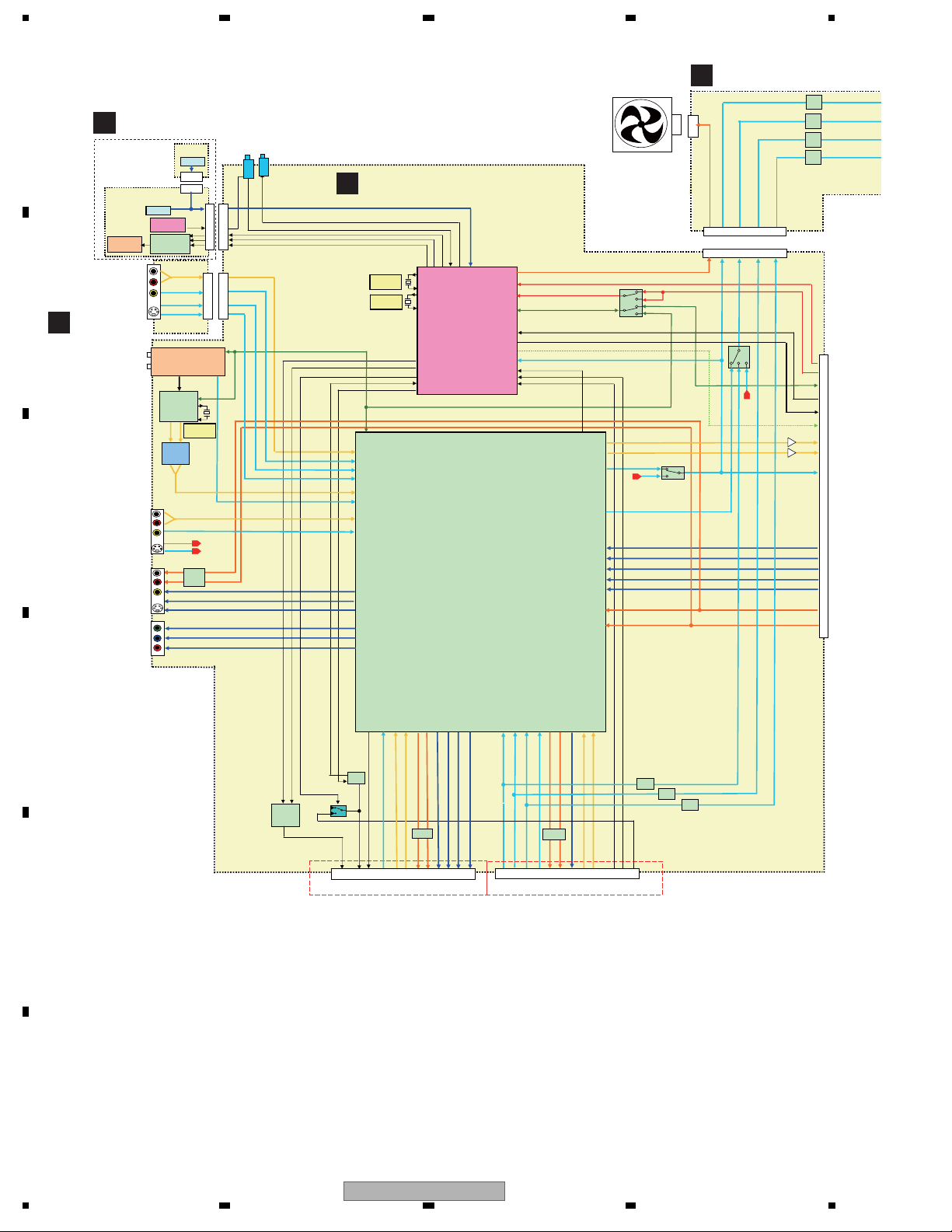
1234
4.2 OVERALL BLOCK DIAGRAM
A
B
C
C
SERVICE
B
FLKY ASSY
FLKY
FL TUBE
INPUT 2
SERVICE
FRJB ASSY
Tuner
INPUT3
OUTPUT
COMPONENT OUT
KEY SW
IR Receiver
FL DRIVER
PT6315
Multi sound
MSP3417G
JA402 (1/3)
JA401 (1/2)
JA402 (2/3)
JA401 (2/2)
JA402 (3/3)
KEYB
KEY SW
CN201
CN102
U601
VHF/UHF Tuner
IC601
Decoder
18.432MHz
LPF
MUTE
Y
Cb
Cr
Y3IN
C3IN
SR
IR Blaster
JA751
JA701
IR
CN101
CN105
CN301
CN106
L2_L&RIN
2VIN
Y2IN
C2IN
TU_L&RIN
TU_VIN
L3_L&RIN
3VIN
1VOUT
Y1OUT
C1OUT
SERVICE TUSB ASSY
A
15MHz
32.768kHz
KEY1/KEY2/KEY3
IR_B
SEL_IR
FLDATA
FLCLK
FLSTB
Tuner Control uCON
FUNC_ON
SQU
AVLTH
AVLIN
AVLOUT
42,43
91,92
14
7
9
86,87
18
84,85
20
32
36
34
40
38
39
IC101
PMC020A8
IC401
RENESAS
HA118326PF
FANCTL
HOTPLUG
CEC0
SCL0/SCA0
ASCK/DAM_TO_T/HSM_TO_T
DAT_TO_M/HST_TO_M
XRST1
TEXTV
CSYNCIN
FUNC_IN
BLANK
41
80
79
61
59
55
57
51
53
52
77
76
IC104
TC7MB3257FK
L_IN
R_IN
Y_IN
Y3IN
C_IN
Y_OUT
C_OUT
Y/G_OUT
Cb/B_OUT
Cr/R_OUT
L_OUT
R_OUT
CEC
DDC SDL/DDC SDA
SDL/SDA
IC403
MM1503XN
VDEC ASSY
E
Y_IN
CN103
Y_IN
C/R_IN
FAN-
CN106
CN302
C/R_IN
C3IN
LPF
ATT
LPF
ATT
G_IN
LPF
ATT
B_IN
LPF
ATT
B_IN
G_IN
IC402
BA4560RF
CN101
D
SQU
FUNC_ON
AVLIN
AVLOUT
BUF
AVLTH
Voltage
change
IC406
TC7S66FU
to TV
FUNCTION
93 74 73
94
54
RGBOUT
AV1_LIN
AV1_V/YIN
N-LINK
BLANK
JA501 (1/2)
AV1
4616
30
R/C OUT
AV1_V/YOUT
49 48
R/C IN
50
G IN
22
12
71
90 8972
B IN
AV2_V/YIN
MUTE
AV2_LOUT
AV2_ROUT
JA501 (2/2)
AV2
AV2_V/YOUT
AV2_LIN
AV2_RIN
BUF
BUF
BUF
BLANK
FUNCTION
N-LINK
from STB
45
44
AV1_RIN
B OUT
G OUT
AV1_LOUT
AV1_ROUT
MUTE
E
F
28
DVR-LX60
1 234
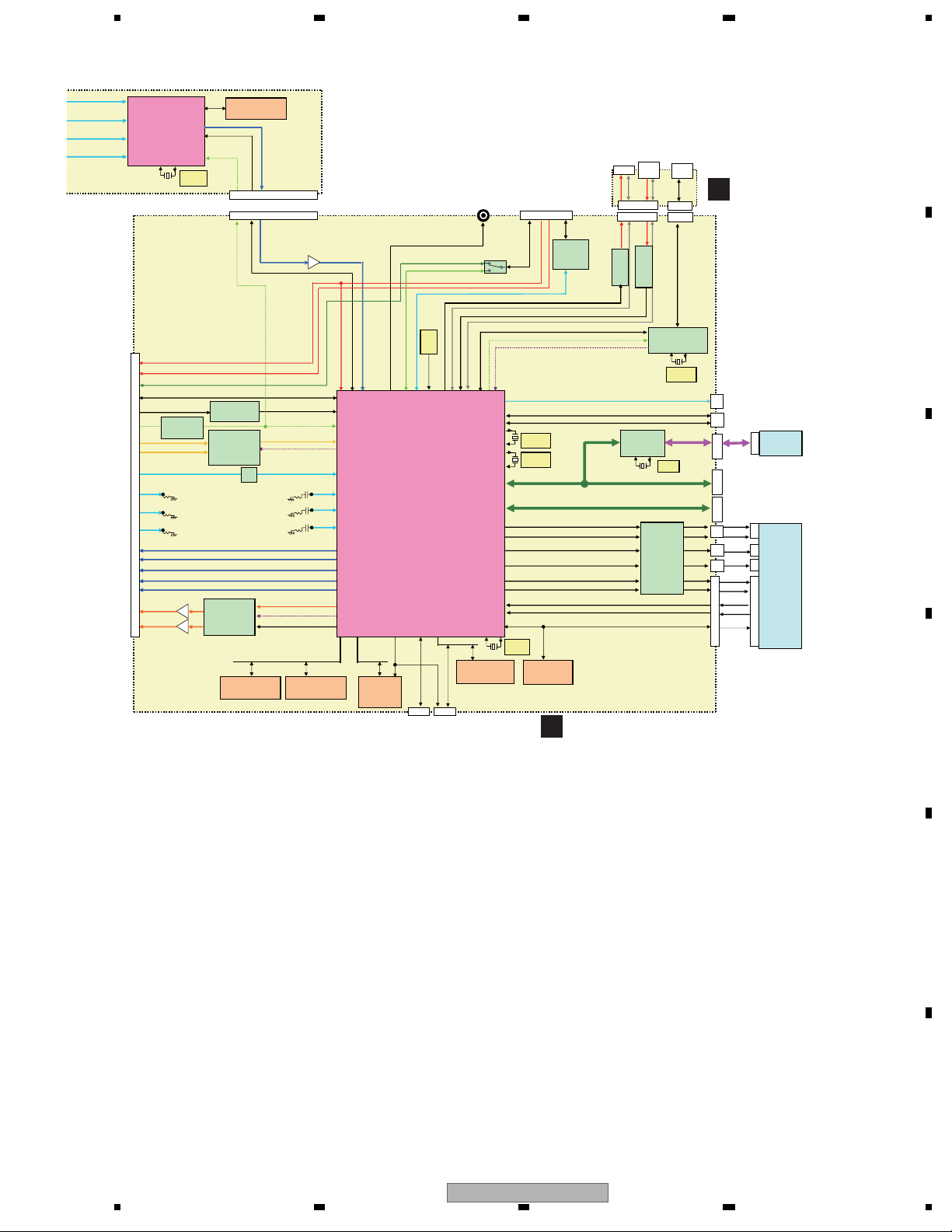
5678
24.576
MHz
HY57V161610FTP
CEC
IC3701
5V→3V
TC7WH34FU
IC3101
Audio ADC
AK5359ET
IC3201
Audio DAC
PCM1742KE
512M DDR SDRAM
EDD5116AFTA-6B-E
IC104
VDEC
UPD64015AGM-UEU
TU_HPD HOT PULG DETECT
TU_CEC
TU_DSCL/TU_DSDA
ASCK/DAMtoT/HSMtoT
DAT_TO_M/HST_TO_M
IC3702
XRST1
5V→3V
TC7SH08FUS1
Lch_IN
Rch_IN
Y_IN
C/R_IN
CN2301
B_IN
G_IN
Y_OUT
C_OUT
YP_OUT
CR_OUT
CB_OUT
Lch_OUT
Rch_OUT
IC3202
UPC4570G2
IC105
16M SDRAM
VCLK/STREAM
SDA_VDEC/SCL_
VDEC
XRESET
CN104
CN4701
XRESET
TC74VCX245FK
TuCon communication
AILRCK0/AIBCK0/AIBD0
LPF
ATT
AOLRCK/AOBCK/AOD0
NSCS/SMCKOUT/SMDOUT
IC1201
IC4701
SMDIN/HSTtoM
ADCCLKO
DACCLKO
Host Bus
IC1221
512M DDR SDRAM
EDD5116AFTA-6B-E
REC656
VIOCLK/VIOD
SDA_VDEC/SCL_VDEC
HTX_HPD
XRESET
YI
C/RI
YOUT
COUT
YP_OUT
CR_OUT
CB_OUT
BI
GI
EMMA2 RFEX
MC-10050F1-107LU1A
IC1102
64M Flash
S29GL064A90
TFIR90
SPDIFO
HTXDSCL/HTX_DSDA
IC1001
HADRS13
For FE ICE
HTXCTL/HTX_D/SDA1/SCL1
UART
CN103
48MHz
USB_DP0/USB_DN0
USB_D_VBUS
USB_H_OCI0/USB_H_PPON0
USB_CLKI
K4S641632K-UC60
CN201
For Debac(232C)
JA5701
COAXIAL
Digital out
IC5802
TC7MB3257FK
PHY_RST
USB_D_DP0/USB_D_DN0
PHYCTL/PHY_D/PHYLREQ/
PHYLINKON/PHYLPS
IC201
16M SDRAM
JA5801
SDA/SCL
HOT_PLUG_DETECT
PHYSCLK
RXD1/TXD1
JTSEL/DINTEN/EJSNGEN BOOT
JTRST/EDINT/JTCL/JTDI/JTDO/JTMS
27MHz
24.576MHz
ATA1
ATA0
SCLK/SI/SO
16.93MHz
16M Flash
SST25VF016BCS
USB
(A-type)
(B-type)
JA902 JA903
HDMI
CEC
IC5801
HDMI PHY
SiI9002CSU
IC200
SERVICE MAIN ASSY
D
CN5201
V+5USB
IC5202
R5523N001B
UART
EJTAG
SATA bridge
88SA8040-B1
SL1
SL2
MDRV
LO
FDRV
TDRV
CN902
IC5203
IC5602
USB
DV
JA901
CN901
CN5101
USBVFB
TC7SH08FUS1
TPAP/APAN/TPBP/TPBN
IC5103
1394 PHY
UPD72852AG8-8EU
24.576MHz
TXP/TXN/
RXP/RXN
25MHz
IC501
FTS driver
BD7956FS
ST1+/-
ST2+/-
SPDL
LOAD+/-
F+/T+/-
RF+/A-D
SERVICE
F
DVUB ASSY
RS-232C
CN
1402
EJTAG
CN
1401
SATA
For Debac
For Debac
CN3801 CN3802 CN5604
CN
502
CN
501
CN
601
CN101
A
B
SATA HDD
C
LOADER
D
DVR-LX60
56
E
F
29
7
8
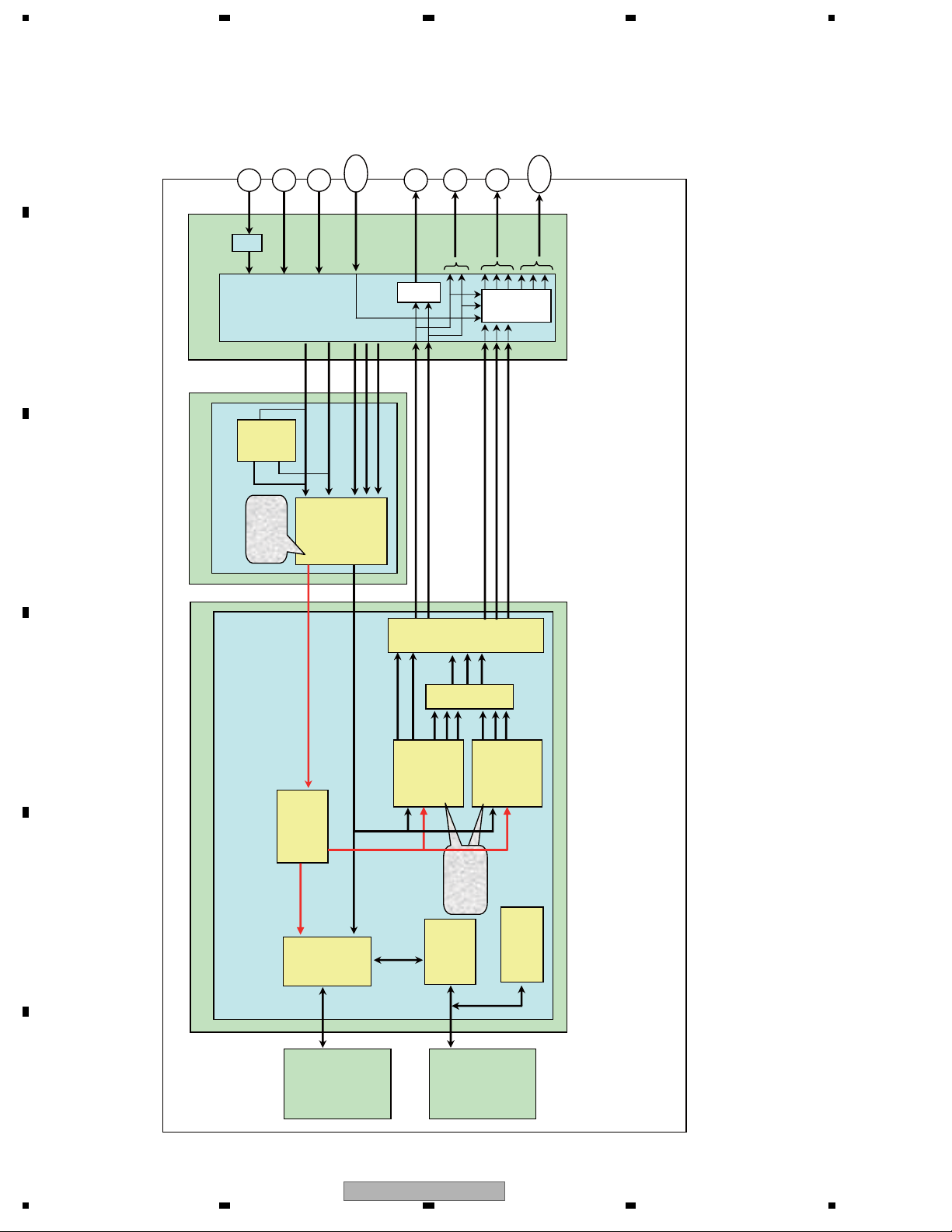
1234
4.3 DETECTION AND ENCODE SYSTEM BLOCK DIAGRAM
A
CVBS/S-Video
/RGB IN
(Euro Scart)
CVBS OUT
S-Video OUT
ANTENNA IN
CVBS IN
S-Video IN
Tuner
Module
YC
&
B
Input
Selector
Driver
Output
&
Euro
Scart
Interface
IC
MIX
YPbPr OUT
Euro
TV TUNER UNIT
C
C
CVBS
/Y
Y/C
Sep.
Block
C
Y
RGB
Y
Y/G
Pb/B
(525I/525P)
Scart
Pr/R
Inter
face
CVBS/S-Video
/RGB OUT
(Euro Scart)
C
DECODER UNIT
D
Decoder LSI
uPD64015
Detection
DIGITAL UNIT
E
SystemLSI
MC-10050
Detected Result
Micro-
Controller
Recording
Enc.
MPEG
Video
Decoder
Block
Control
/Dec.
Block
Block
Y,U,V REC.656
DAC
Video
C
Y
Interlace
Data
Block
I/P
Y
Video
CD/DVD
YPbPr
Sel.
Pb
Pr
Block
Encoder
Encoder
DSP
Enc/Dec
Y
Pb
Pr
Video
Progressive
Block
Block
Encoder
Encoder
Control
Micro-
Controller
PAL Model Block Diagram
&
(ASP
PickUp
F
30
1 234
HDD Unit
DVR-LX60
DVD Unit
mecha)
