Page 1
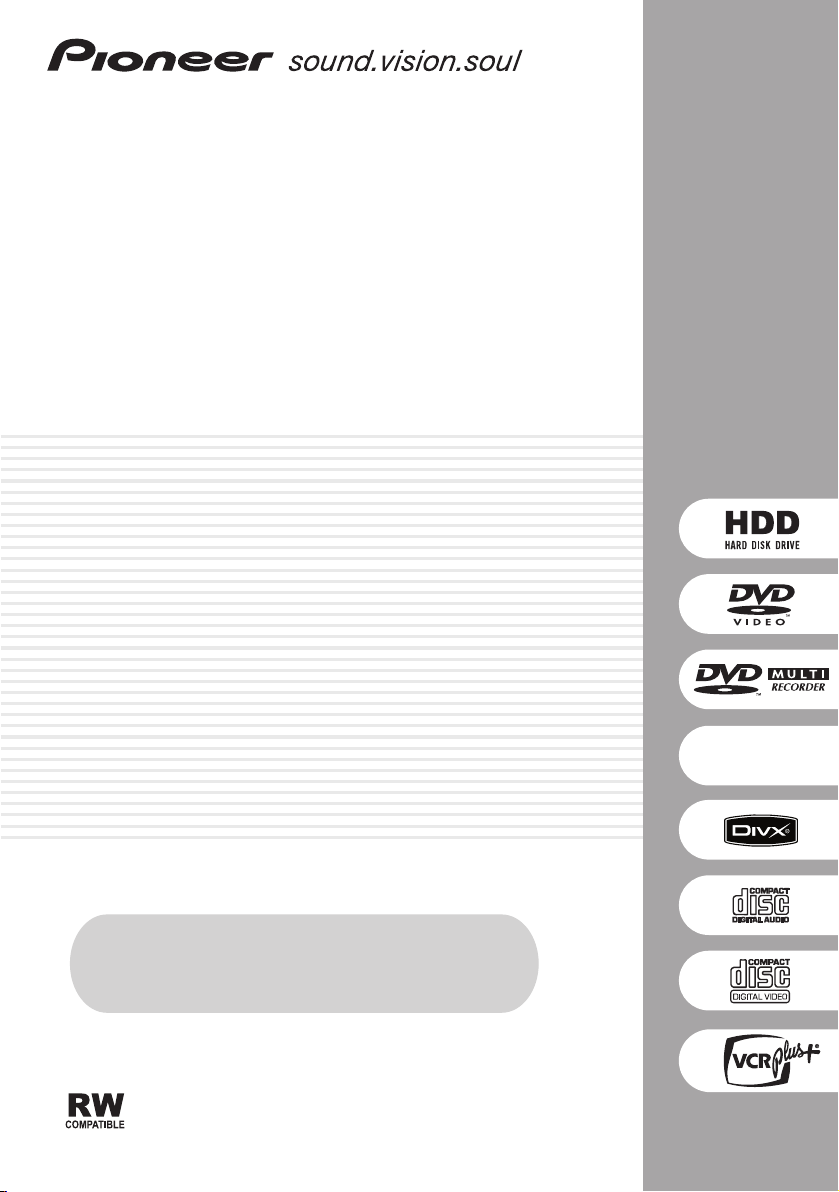
DVD Recorder
DVR-640H-S
DVR-543H-S
DVR-540H-S
Register Your Product on
www.pioneerelectronics.com (US)
www.pioneerelectronics.ca (Canada)
Operating Instructions
Page 2
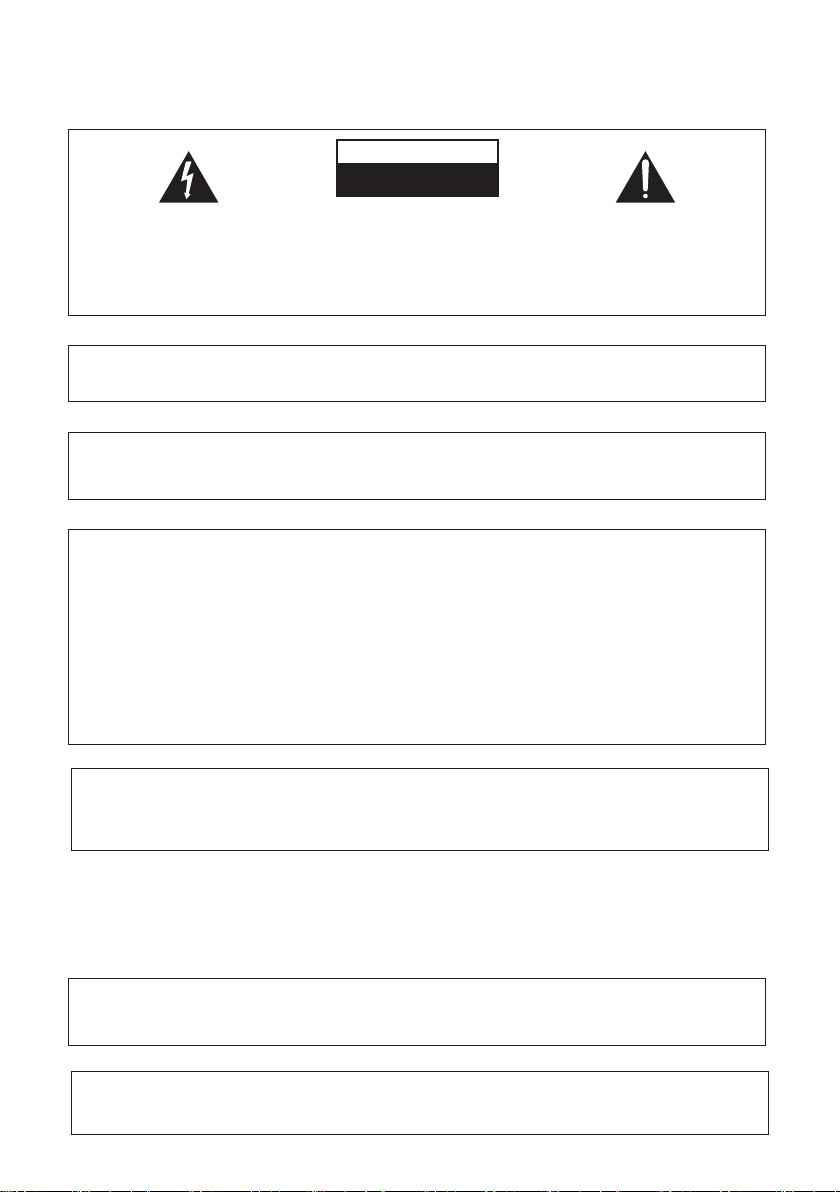
Thank you for buying this Pioneer product.
Please read through these operating instructions so you will know how to operate your model properly.
After you have finished reading the instructions, put them away in a safe place for future reference.
CAUTION
RISK OF ELECTRIC SHOCK
DO NOT OPEN
The lightning flash with arrowhead, within
an equilateral triangle, is intended to alert
the user to the presence of uninsulated
"dangerous voltage" within the product's
enclosure that may be of sufficient
magnitude to constitute a risk of electric
shock to persons.
CAUTION:
TO PREVENT THE RISK OF ELECTRIC
SHOCK, DO NOT REMOVE COVER (OR
BACK). NO USER-SERVICEABLE PARTS
INSIDE. REFER SERVICING TO QUALIFIED
SERVICE PERSONNEL.
The exclamation point within an equilateral
triangle is intended to alert the user to the
presence of important operating and
maintenance (servicing) instructions in the
literature accompanying the appliance.
D1-4-2-3_En
IMPORTANT NOTICE – THE SERIAL NUMBER FOR THIS EQUIPMENT IS LOCATED IN THE REAR.
PLEASE WRITE THIS SERIAL NUMBER ON YOUR ENCLOSED WARRANTY CARD AND
KEEP IN A SECURE AREA. THIS IS FOR YOUR SECURITY.
D1-4-2-6-1_En
Information to User
Alteration or modifications carried out without appropriate authorization may invalidate the user’s right to operate
the equipment.
D8-10-2_En
NOTE: This equipment has been tested and found to comply with the limits for a Class B digital device, pursuant to
Part 15 of the FCC Rules. These limits are designed to provide reasonable protection against harmful interference in
a residential installation. This equipment generates, uses, and can radiate radio frequency energy and, if not
installed and used in accordance with the instructions, may cause harmful interference to radio communications.
However, there is no guarantee that interference will not occur in a particular installation. If this equipment does
cause harmful interference to radio or television reception, which can be determined by turning the equipment off
and on, the user is encouraged to try to correct the interference by one or more of the following measures:
– Reorient or relocate the receiving antenna.
– Increase the separation between the equipment and receiver.
– Connect the equipment into an outlet on a circuit different from that to which the receiver is connected.
– Consult the dealer or an experienced radio/TV technician for help.
D8-10-1-2_En
CAUTION : USE OF CONTROLS OR ADJUSTMENTS OR PERFORMANCE OF PROCEDURES OTHER THAN THOSE
SPECIFIED HEREIN MAY RESULT IN HAZARDOUS RADIATION EXPOSURE.
CAUTION : THE USE OF OPTICAL INSTRUMENTS WITH THIS PRODUCT WILL INCREASE EYE HAZARD.
D6-8-2-1_En
WARNING – TO PREVENT FIRE OR SHOCK
HAZARD, DO NOT EXPOSE THIS
APPLIANCE TO RAIN OR MOISTURE.
D1-4-2-1_En
CAUTION: This product satisfies FCC regulations when shielded cables and connectors are used to connect the
unit to other equipment. To prevent electromagnetic interference with electric appliances such as radios and
televisions, use shielded cables and connectors for connections.
D8-10-3a_En
This Class B digital apparatus complies with Canadian ICES-003.
Cet appareil numérique de la Classe B est conforme à la norme NMB-003 du Canada.
D8-10-1-3_EF
Page 3
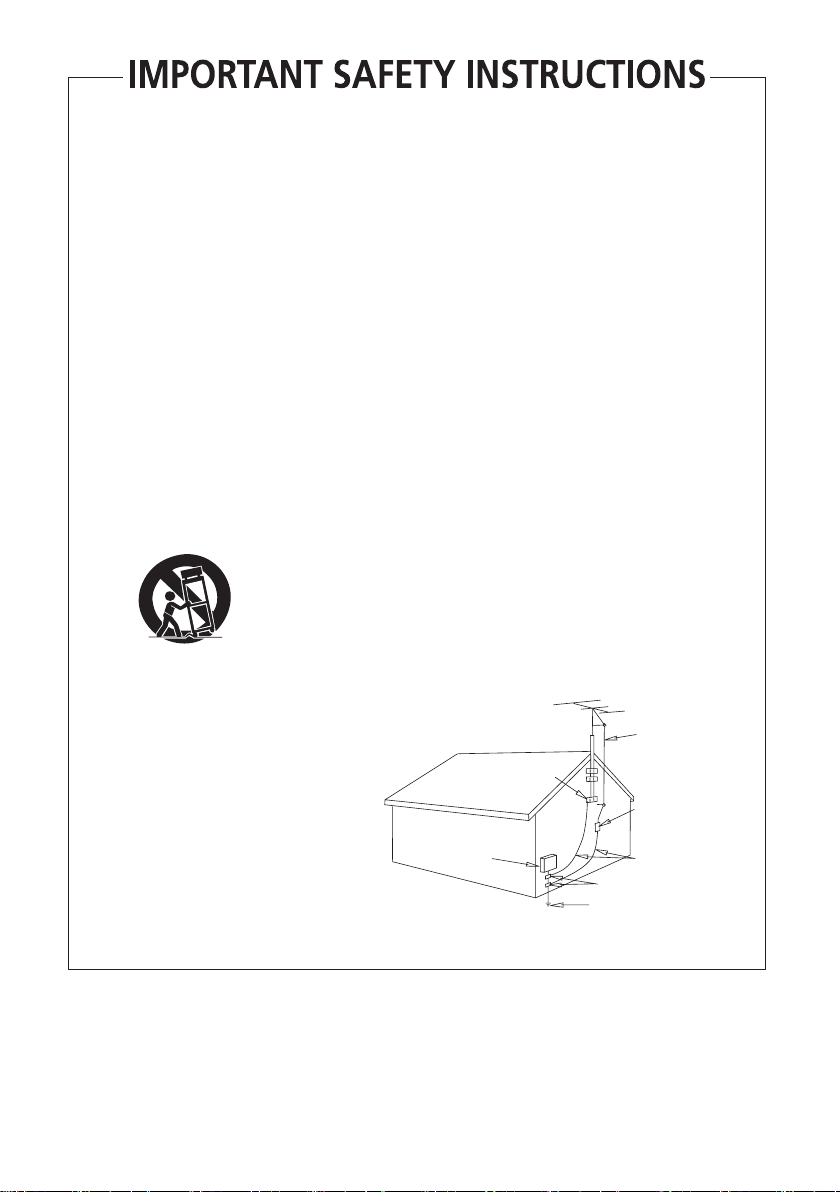
READ INSTRUCTIONS — All the safety and
operating instructions should be read before the
product is operated.
RETAIN INSTRUCTIONS — The safety and
operating instructions should be retained for
future reference.
HEED WARNINGS — All warnings on the product
and in the operating instructions should be
adhered to.
FOLLOW INSTRUCTIONS — All operating and use
instructions should be followed.
CLEANING — The product should be cleaned only
with a polishing cloth or a soft dry cloth. Never
clean with furniture wax, benzine, insecticides
or other volatile liquids since they may corrode
the cabinet.
ATTACHMENTS — Do not use attachments not
recommended by the product manufacturer as
they may cause hazards.
WATER AND MOISTURE — Do not use this
product near water — for example, near a
bathtub, wash bowl, kitchen sink, or laundry
tub; in a wet basement; or near a swimming
pool; and the like.
ACCESSORIES — Do not place this product on an
unstable cart, stand, tripod, bracket, or table.
The product may fall, causing serious injury to a
child or adult, and serious damage to the
product. Use only with a cart, stand, tripod,
bracket, or table recommended by the
manufacturer, or sold with the product. Any
mounting of the product should follow the
manufacturer’s instructions, and should use a
mounting accessory recommended by the
manufacturer.
CART — A product and cart combination should be
moved with care. Quick stops, excessive force,
and uneven surfaces may cause the product
and cart combination to overturn.
VENTILATION — Slots and openings in the cabinet
are provided for ventilation and to ensure
reliable operation of the product and to protect
it from overheating, and these openings must
not be blocked or covered. The openings should
never be blocked by placing the product on a
bed, sofa, rug, or other similar surface. This
product should not be placed in a built-in
installation such as a bookcase or rack unless
proper ventilation is provided or the
manufacturer’s instructions have been adhered
to.
POWER SOURCES — This product should be
operated only from the type of power source
indicated on the marking label. If you are not
sure of the type of power supply to your home,
consult your product dealer or local power
company.
LOCATION – The appliance should be installed in a
stable location.
NONUSE PERIODS – The power cord of the
appliance should be unplugged from the outlet
when left un-used for a long period of time.
GROUNDING OR POLARIZATION
• If this product is equipped with a polarized
alternating current line plug (a plug having one
blade wider than the other), it will fit into the
outlet only one way. This is a safety feature. If
you are unable to insert the plug fully into the
outlet, try reversing the plug. If the plug should
still fail to fit, contact your electrician to replace
your obsolete outlet. Do not defeat the safety
purpose of the polarized plug.
• If this product is equipped with a three-wire
grounding type plug, a plug having a third
(grounding) pin, it will only fit into a grounding
type power outlet. This is a safety feature. If you
are unable to insert the plug into the outlet,
contact your electrician to replace your obsolete
outlet. Do not defeat the safety purpose of the
grounding type plug.
POWER-CORD PROTECTION — Power-supply
cords should be routed so that they are not likely
to be walked on or pinched by items placed
upon or against them, paying particular
attention to cords at plugs, convenience
receptacles, and the point where they exit from
the product.
OUTDOOR ANTENNA GROUNDING — If an
outside antenna or cable system is connected to
the product, be sure the antenna or cable
system is grounded so as to provide some
protection against voltage surges and built-up
static charges. Article 810 of the National
Electrical Code, ANSI/NFPA 70, provides
information with regard to proper grounding of
the mast and supporting structure, grounding of
the lead-in wire to an antenna discharge unit,
size of grounding conductors, location of
antenna-discharge unit, connection to
grounding electrodes, and requirements for the
grounding electrode. See Figure A.
LIGHTNING — For added protection for this
product during a lightning storm, or when it is
left unattended and unused for long periods of
time, unplug it from the wall outlet and
disconnect the antenna or cable system. This
will prevent damage to the product due to
lightning and power-line surges.
POWER LINES — An outside antenna system
should not be located in the vicinity of overhead
power lines or other electric light or power
circuits, or where it can fall into such power
lines or circuits. When installing an outside
antenna system, extreme care should be taken
to keep from touching such power lines or
circuits as contact with them might be fatal.
OVERLOADING — Do not overload wall outlets,
extension cords, or integral convenience
receptacles as this can result in a risk of fire or
electric shock.
ELECTRIC
SERVICE
EQUIPMENT
Fig. A
OBJECT AND LIQUID ENTRY — Never push
objects of any kind into this product through
openings as they may touch dangerous voltage
points or short-out parts that could result in a
fire or electric shock. Never spill liquid of any
kind on the product.
SERVICING — Do not attempt to service this
product yourself as opening or removing covers
may expose you to dangerous voltage or other
hazards. Refer all servicing to qualified service
personnel.
DAMAGE REQUIRING SERVICE — Unplug this
product from the wall outlet and refer servicing
to qualified service personnel under the
following conditions:
• When the power-supply cord or plug is
damaged.
• If liquid has been spilled, or objects have fallen
into the product.
• If the product has been exposed to rain or water.
• If the product does not operate normally by
following the operating instructions. Adjust only
those controls that are covered by the operating
instructions as an improper adjustment of other
controls may result in damage and will often
require extensive work by a qualified technician
to restore the product to its normal operation.
• If the product has been dropped or damaged in
any way.
• When the product exhibits a distinct change in
performance — this indicates a need for service.
REPLACEMENT PARTS — When replacement parts
are required, be sure the service technician has
used replacement parts specified by the
manufacturer or have the same characteristics
as the original part. Unauthorized substitutions
may result in fire, electric shock, or other
hazards.
SAFETY CHECK — Upon completion of any service
or repairs to this product, ask the service
technician to perform safety checks to
determine that the product is in proper
operating condition.
WALL OR CEILING MOUNTING — The product
should not be mounted to a wall or ceiling.
HEAT — The product should be situated away from
heat sources such as radiators, heat registers,
stoves, or other products (including amplifiers)
that produce heat.
ANTENNA
LEAD IN
GROUND
CLAMP
WIRE
ANTENNA
DISCHARGE UNIT
(NEC SECTION 810-20)
GROUNDING CONDUCTORS
(NEC SECTION 810-21)
GROUND CLAMPS
POWER SERVICE GROUNDING
ELECTRODE SYSTEM
(NEC ART 250, PART H)
NEC — NATIONAL ELECTRICAL CODE
D1-4-2-2_En
Page 4
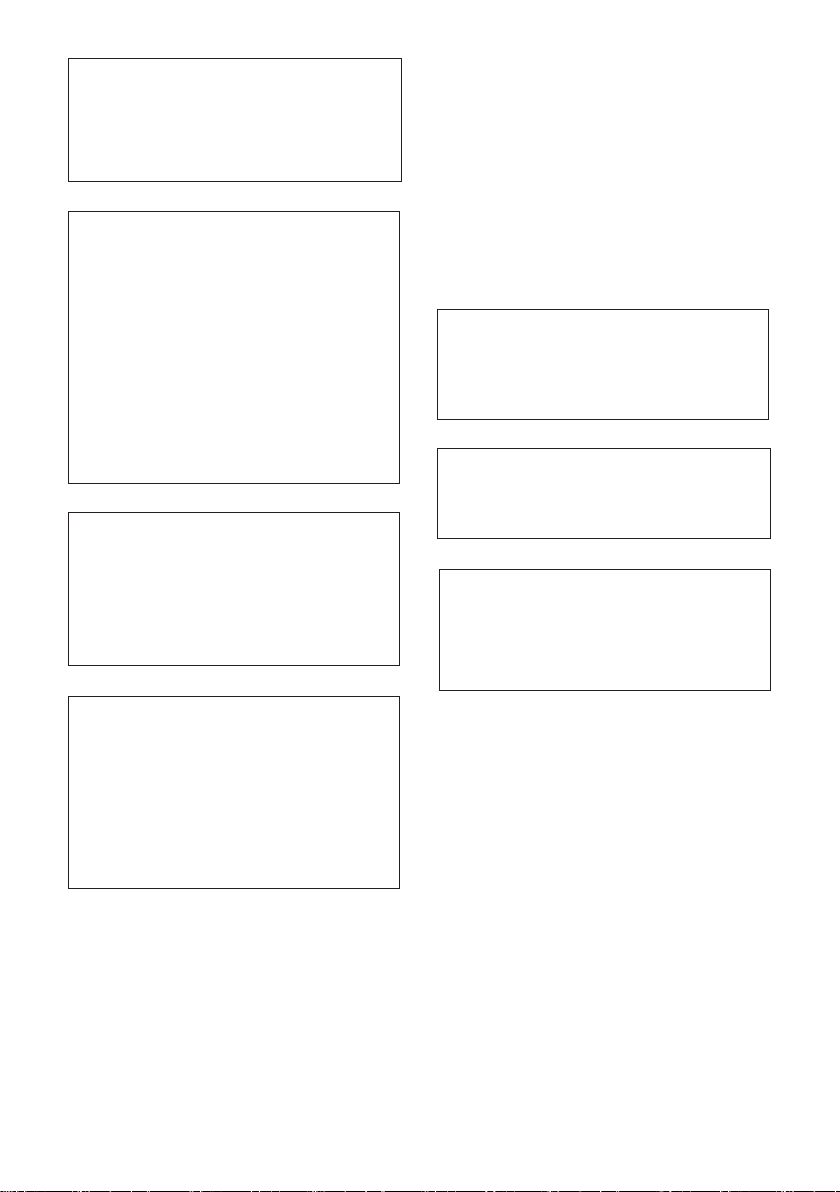
DANGER
T
VISIBLE AND INVISIBLE LASER
RADIATION WHEN OPEN. AVOID
DIRECT EXPOSURE TO BEAM.
CAUTION – PREVENT ELECTRIC SHOCK DO
RECEPTACLE OR OTHER OUTLET
ATTENTION –
NOTE TO CATV SYSTEM INSTALLER
THIS REMINDER IS PROVIDED TO CALL THE CATV
SYSTEM INSTALLER’S ATTENTION TO ARTICLE 82040 OF THE NEC THAT PROVIDES GUIDELINES FOR
PROPER GROUNDING AND, IN PARTICULAR,
SPECIFIES THAT THE CABLE GROUND SHALL BE
CONNECTED TO THE GROUNDING SYSTEM OF THE
BUILDING, AS CLOSE TO THE POINT OF CABLE
ENTRY AS PRACTICAL.
Recording equipment and copyright: You may use
this product only to reproduce or copy materials for
which you own the copyright or have obtained
permission to copy from the copyright owner or for
which you otherwise have a legal right to reproduce
or copy. Unless you own the copyright or have
obtained permission from the copyright owner or
otherwise have a legal right to reproduce or copy,
you may be violating the law, including copyright
law, and may be subject to payment of damages and
other remedies.
NOT USE THIS (POLARIZED) PLUG
WITH AN EXTENSION CORD.
UNLESS THE BLADES CAN BE
FULLY INSERTED TO PREVENT
BLADE EXPOSURE.
POUR PREVENIR LES CHOCS
ELECTRIQUES NE PAS UTILISER
CETTE FICHE POLARISEE AVEC UN
PROLONGATEUR UNE PRISE DE
COURANT OU UNE AUTRE SORTIE
DE COURANT, SAUF SI LES LAMES
PEUVENT ETRE INSEREES A FOND
SANS EN LAISSER AUCUNE PARTIE
A DECOUVVERT.
D2-4-4-1_EF
D1-4-2-8_En
K018US_En
POWER-CORD CAUTION
Handle the power cord by the plug. Do not pull out the
plug by tugging the cord and never touch the power
cord when your hands are wet as this could cause a
short circuit or electric shock. Do not place the unit, a
piece of furniture, etc., on the power cord, or pinch the
cord. Never make a knot in the cord or tie it with other
cords. The power cords should be routed such that they
are not likely to be stepped on. A damaged power cord
can cause a fire or give you an electrical shock. Check
the power cord once in a while. When you find it
damaged, ask your nearest PIONEER authorized
service center or your dealer for a replacement.
S002_En
This product is for general household purposes. Any
failure due to use for other than household purposes
(such as long-term use for business purposes in a
restaurant or use in a car or ship) and which
requires repair will be charged for even during the
warranty period.
K041_En
This product includes FontAvenue® fonts
licenced by NEC corporation. FontAvenue is
a registered trademark of NEC Corporation.
WARNING: Handling the cord on this product or
cords associated with accessories sold with the
product will expose you to chemicals listed on
proposition 65 known to the State of California and
other governmental entities to cause cancer and
birth defect or other reproductive harm.
Wash hands after handling
his product contains mercury. Disposal of this
material may be regulated due to environmental
considerations. For disposal or recycling information,
please contact your local authorities or the Electronics
Industries Alliance : www.eiae.org.
D36-P4_A_En
K057_En
Page 5
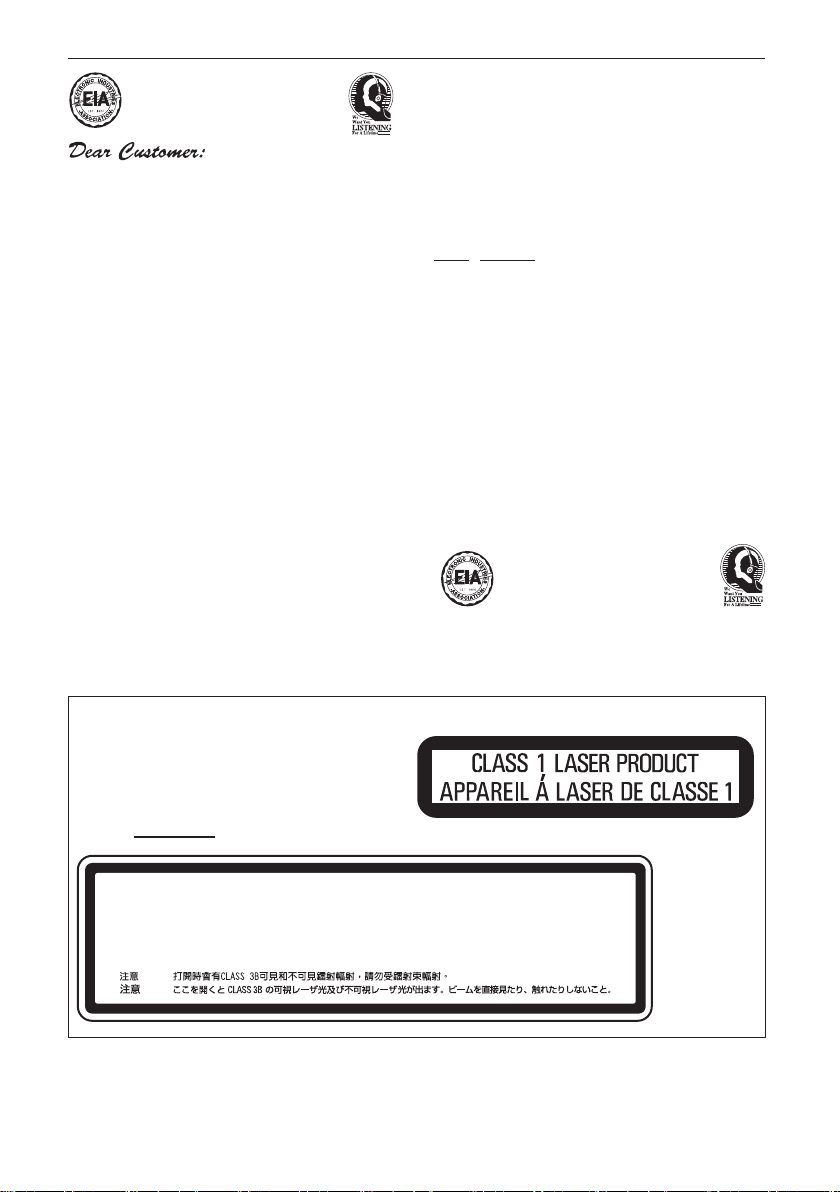
Selecting fine audio equipment such as the unit
you’ve just purchased is only the start of your
musical enjoyment. Now it’s time to consider how
you can maximize the fun and excitement your
equipment offers. This manufacturer and the
Electronic Industries Association’s Consumer
Electronics Group want you to get the most out of
your equipment by playing it at a safe level. One that
lets the sound come through loud and clear without
annoying blaring or distortion-and, most importantly,
without affecting your sensitive hearing.
Sound can be deceiving. Over time your hearing
“comfort level” adapts to higher volumes of sound.
So what sounds “normal” can actually be loud and
harmful to your hearing. Guard against this by
setting your equipment at a safe level BEFORE your
hearing adapts.
To establish a safe level:
• Start your volume control at a low setting.
• Slowly increase the sound until you can hear it
comfortably and clearly, and without distortion.
Once you have established a comfortable sound
level:
• Set the dial and leave it there.
Taking a minute to do this now will help to prevent
hearing damage or loss in the future. After all, we
want you listening for a lifetime.
We Want You Listening For A Lifetime
Used wisely, your new sound equipment will
provide a lifetime of fun and enjoyment. Since
hearing damage from loud noise is often
undetectable until it is too late, this manufacturer
and the Electronic Industries Association’s
Consumer Electronics Group recommend you avoid
prolonged exposure to excessive noise. This list of
sound levels is included for your protection.
Decibel
Level Example
30 Quiet library, soft whispers
40
Living room, refrigerator, bedroom away from traffic
50 Light traffic, normal conversation, quiet office
60 Air conditioner at 20 feet, sewing machine
70 Vacuum cleaner, hair dryer, noisy restaurant
Average city traffic, garbage disposals, alarm clock
80
at two feet.
THE FOLLOWING NOISES CAN BE DANGEROUS
UNDER CONSTANT EXPOSURE
90
Subway, motorcycle, truck traffic, lawn mower
100 Garbage truck, chain saw, pneumatic drill
120 Rock band concert in front of speakers,
thunderclap
140 Gunshot blast, jet plane
180 Rocket launching pad
Information courtesy of the Deafness Research Foundation.
S001_En
CAUTION
This product is a class 1 laser product, but this product
contains a laser diode higher than Class 1.
To ensure continued safety, do not remove any covers or
attempt to gain access to the rear of the product.
Refer all servicing to qualified personnel.
The following caution label appears on your unit.
Location: top of the unit
CLASS 3B VISIBLE AND INVISIBLE LASER RADIATION WHEN OPEN, AVOID EXPOSURE TO THE BEAM.
CAUTION
RADIATIONS LASER VISIBLES ET INVISIBLES DE CLASSE 3B QUAND OUVERT. ÉVITEZ TOUT EXPOSITION AU FAISCEAU.
ATTENTION
KLASSE 3B SYNLIG OG USYNLIG LASERSTRÅLING VED ÅBNING. UNDGÅ UDSÆTTELSE FOR ST RÅLING.
ADVARSEL
KLASS 3B SYNLIG OCH OSYNLIG LASERSTRÅLNING NÄR DENNA DEL ÄR ÖPPNAD. UNDVIK AT T UTSÄTTA DIG FÖR STRÅLEN.
VARNING
BEI GEÖFFNETER ABDECKUNG IST SICHTBARE UND UNSICHTBARE LASERSTRAHLUNG DER KLASSE 3B IM GERÄTEINNEREN VORHANDEN.
VORSICHT
NICHT DEM LASERSTRAHL AUSSETZEN!
CUANDO SE ABRE HAY RADIACIÓN LÁSER DE CLASE 3B VISIBLE E INVISIBLE. EVITE LA EXPOSICIÓN A LOS RAYOS LÁSER.
PRECAUCIÓN
AVATTAESSA OLET ALTTIINA NÄKYVÄLLE JA NÄKYMÄTTÖMÄLLE LUOKAN 3B LASERSÄTEILYLLE. ÄLÄ KATSO SÄTEESEEN.
VARO!
VRW2262 - A
D3-4-2-1-8_B_En
Page 6
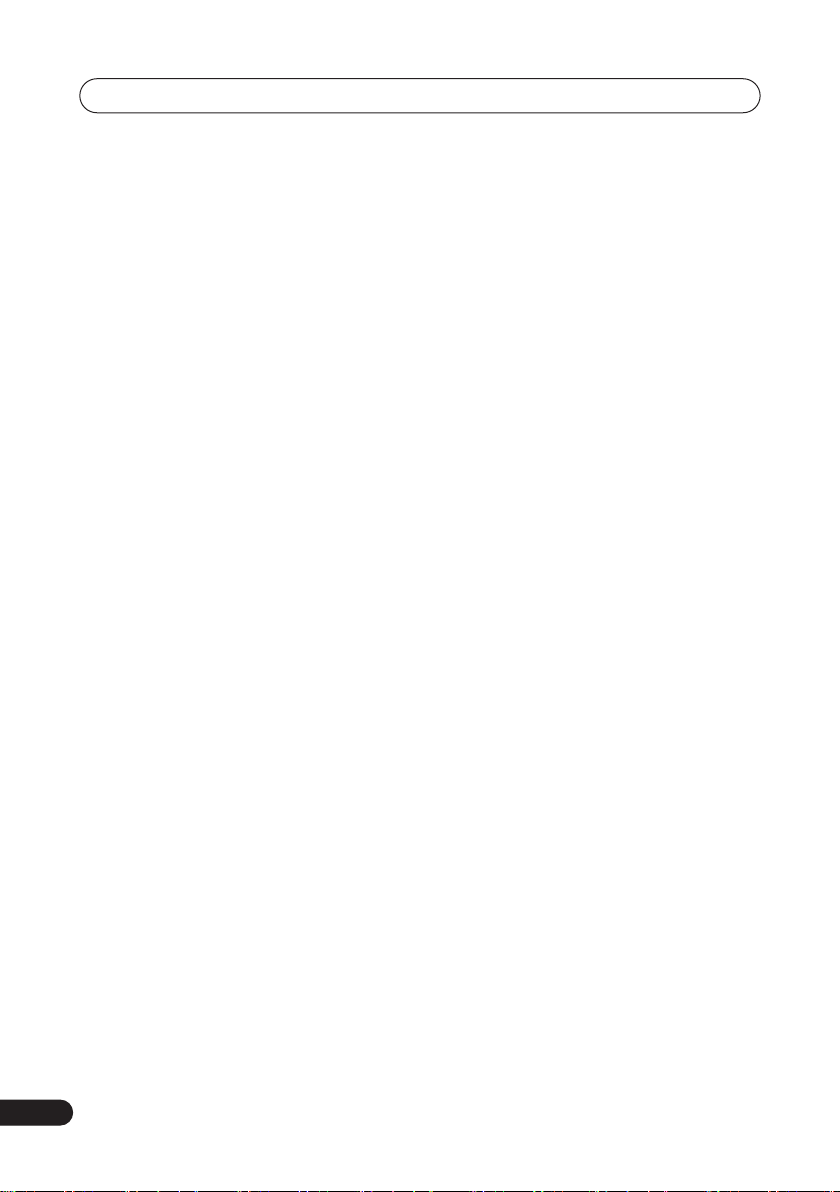
Contents
01 Before you start
What’s in the box . . . . . . . . . . . . . . . . . . . 8
Putting the batteries in the
remote control. . . . . . . . . . . . . . . . . . . . . . 8
Using the remote control. . . . . . . . . . . . . . 8
Disc / content format playback
compatibility . . . . . . . . . . . . . . . . . . . . . . . 9
About the internal hard disk drive . . . . . . 14
Symbols used in this manual . . . . . . . . . 15
02 Connecting up
Rear panel connections. . . . . . . . . . . . . . 16
Front panel connections . . . . . . . . . . . . . 17
Easy connections . . . . . . . . . . . . . . . . . . 18
Using other types of video output . . . . . .19
Connecting to a cable box or satellite
receiver (1) . . . . . . . . . . . . . . . . . . . . . . . 20
Connecting to a cable box or satellite
receiver (2) . . . . . . . . . . . . . . . . . . . . . . . 21
Connecting to an AV amplifier or
receiver . . . . . . . . . . . . . . . . . . . . . . . . . . 22
Connecting other AV sources . . . . . . . . . 23
Connecting a USB device . . . . . . . . . . . . 23
Plugging in . . . . . . . . . . . . . . . . . . . . . . . 24
03 Controls and displays
Front panel . . . . . . . . . . . . . . . . . . . . . . . 25
Remote control . . . . . . . . . . . . . . . . . . . . 26
Display . . . . . . . . . . . . . . . . . . . . . . . . . . 28
04 Getting started
Switching on and setting up . . . . . . . . . . 30
05 Recording
About DVD recording . . . . . . . . . . . . . . . 33
About HDD recording. . . . . . . . . . . . . . . 34
Recorded audio . . . . . . . . . . . . . . . . . . . 34
Restrictions on video recording . . . . . . . 35
Using the built-in TV tuner . . . . . . . . . . . 36
Setting the picture quality/
recording time . . . . . . . . . . . . . . . . . . . . 37
Basic recording from the TV . . . . . . . . . . 37
Setting a timer recording . . . . . . . . . . . . 38
Timer recording FAQ . . . . . . . . . . . . . . . 46
Simultaneous recording and playback
(Chase Play) . . . . . . . . . . . . . . . . . . . . . . 46
Recording from an external
component. . . . . . . . . . . . . . . . . . . . . . . 47
Automatic recording from a
satellite tuner . . . . . . . . . . . . . . . . . . . . . 47
Playing your recordings on other DVD
players . . . . . . . . . . . . . . . . . . . . . . . . . . 49
Initializing recordable DVD discs . . . . . . 51
06 Playback
Introduction . . . . . . . . . . . . . . . . . . . . . . 52
Basic playback . . . . . . . . . . . . . . . . . . . . 52
Using the Disc Navigator to browse
the contents of a disc . . . . . . . . . . . . . . 57
Scanning discs. . . . . . . . . . . . . . . . . . . . 58
Playing in slow motion . . . . . . . . . . . . . . 59
Frame advance/frame reverse . . . . . . . . 59
The Play Mode menu . . . . . . . . . . . . . . . 59
Displaying and switching subtitles . . . . . 62
Switching DVD and DivX soundtracks . . 63
Switching audio channels . . . . . . . . . . . 63
Switching camera angles . . . . . . . . . . . . 64
Displaying disc information on-screen . . 64
6
En
Page 7
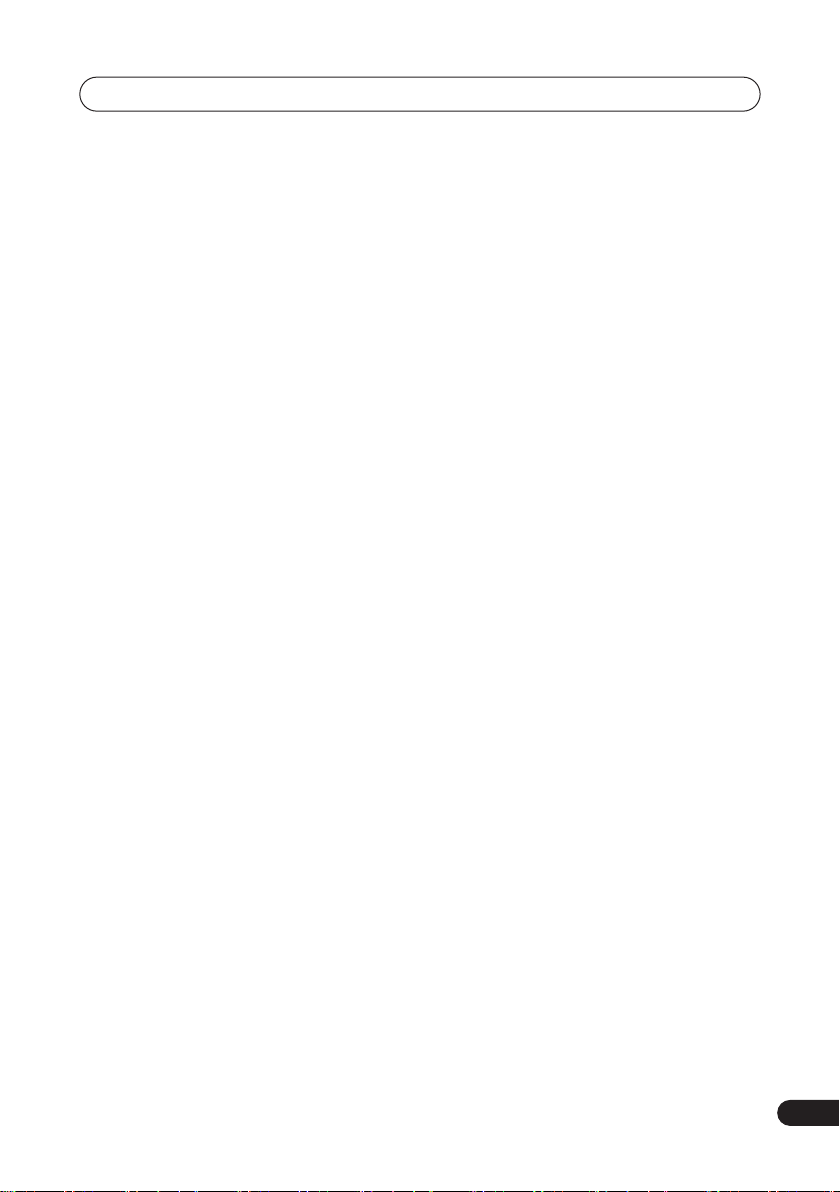
07 Editing
The Disc Navigator screen
. . . . . . . . . . . . 66
08 Copying and backup
Introduction
One Touch Copy
Using Copy Lists
Using disc backup
. . . . . . . . . . . . . . . . . . . . . . 80
. . . . . . . . . . . . . . . . . . . 81
. . . . . . . . . . . . . . . . . . . 82
. . . . . . . . . . . . . . . . . . 88
09 Using the Jukebox
Copying music to the HDD
Copying files from a USB device to
the HDD
Playing music from the Jukebox
Editing Jukebox albums
. . . . . . . . . . . . . . . . . . . . . . . . . 91
. . . . . . . . . . . 90
. . . . . . . 91
. . . . . . . . . . . . . 92
10 The PhotoViewer (DVR-640H-S/
DVR-543H-S)
Locating JPEG picture files
Playing a slideshow
Importing files to the HDD
Importing files from a USB device
Copying selected files to a DVD-R/-RW
Editing files on the HDD
Printing files
. . . . . . . . . . . . . . . . . . . . . 100
. . . . . . . . . . . 93
. . . . . . . . . . . . . . . . . 94
. . . . . . . . . . . . 95
. . . . . . 97
. . 97
. . . . . . . . . . . . . 98
11 The PhotoViewer (DVR-540H-S)
Locating JPEG picture files
Playing a slideshow
. . . . . . . . . . 101
. . . . . . . . . . . . . . . . 101
13 The Video Adjust menu
Setting the picture quality for TV and
external inputs
Setting the picture quality for disc
playback
. . . . . . . . . . . . . . . . . . . 106
. . . . . . . . . . . . . . . . . . . . . . . . 108
14 The Initial Setup menu
Using the Initial Setup menu
Selecting other languages for language
. . . . . . . . . . . . . . . . . . . . . . . . . 118
options
. . . . . . . . 110
15 Additional information
Minimum copying times
Screen sizes and disc formats
Troubleshooting
Manual recording modes
Language code list
Country/Area code list
Additional information for cable/
satellite/STB (set-top box) users
On-screen displays and recorder
displays
Handling discs
Cleaning the pickup lens
Condensation
Hints on installation
Moving the recorder
Resetting the recorder
Specifications
. . . . . . . . . . . . . . . . . . . . . . . . 128
. . . . . . . . . . . . . . . . . . . 131
. . . . . . . . . . . . . . . . . . . . 132
. . . . . . . . . . . . . . . . . . . . 133
. . . . . . . . . . . . 119
. . . . . . . 120
. . . . . . . . . . . . . . . . . . 121
. . . . . . . . . . . 125
. . . . . . . . . . . . . . . . 126
. . . . . . . . . . . . . 127
. . . . . . 127
. . . . . . . . . . . 131
. . . . . . . . . . . . . . . 132
. . . . . . . . . . . . . . . 132
. . . . . . . . . . . . . 132
12 The Disc Setup menu
Basic settings
Initialize settings
Finalize settings
Optimize HDD
Initialize HDD
. . . . . . . . . . . . . . . . . . . . 103
. . . . . . . . . . . . . . . . . . 104
. . . . . . . . . . . . . . . . . . . 104
. . . . . . . . . . . . . . . . . . . . 105
. . . . . . . . . . . . . . . . . . . . 105
7
En
Page 8
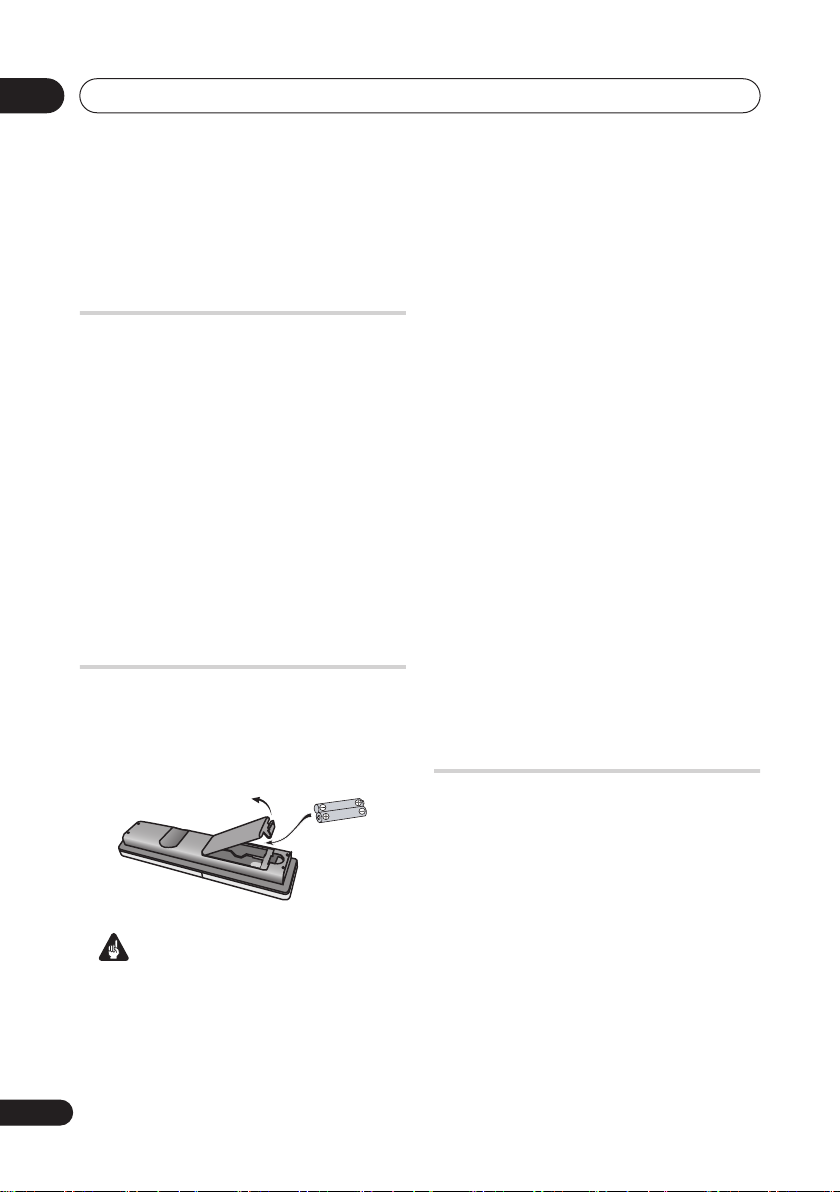
01
Before you start
Chapter 1
Before you start
What’s in the box
Please confirm that the following
accessories are in the box when you open it.
• Remote control
• AA/R6P dry cell batteries x 2
• Audio/video cable (red/white/yellow)
• RF antenna cable
• Power cable
• These operating instructions
• Quick start guide
• Warranty card
Putting the batteries in the
remote control
1 Insert two AA/R6P batteries into the
battery compartment following the
indications (
compartment.
Incorrect use of batteries can result in
hazards such as leakage and bursting.
Please observe the following:
• Don’t mix new and old batteries
together.
,
Important
) inside the
• Don’t use different kinds of batteries
together—although they may look
similar, different batteries may have
different voltages.
• Make sure that the plus and minus ends
of each battery match the indications in
the battery compartment.
• Remove batteries from equipment that
isn’t going to be used for a month or
more.
• When disposing of used batteries,
please comply with governmental
regulations or environmental public
instruction’s rules that apply in your
country or area.
Do not use or store batteries in direct sunlight or
other excessively hot place, such as inside a car or
near a heater. This can cause batteries to leak,
overheat, explode or catch fire. It can also reduce the
life or performance of batteries.
WARNING
D3-4-2-3-3_En
Using the remote control
Please keep in mind the following when
using the remote control:
• Make sure that there are no obstacles
between the remote and the remote
sensor on the unit.
• Remote operation may become
unreliable if strong sunlight or
fluorescent light is shining on the unit’s
remote sensor.
• Remote controllers for different devices
can interfere with each other. Avoid
using remotes for other equipment
located close to this unit.
8
En
Page 9
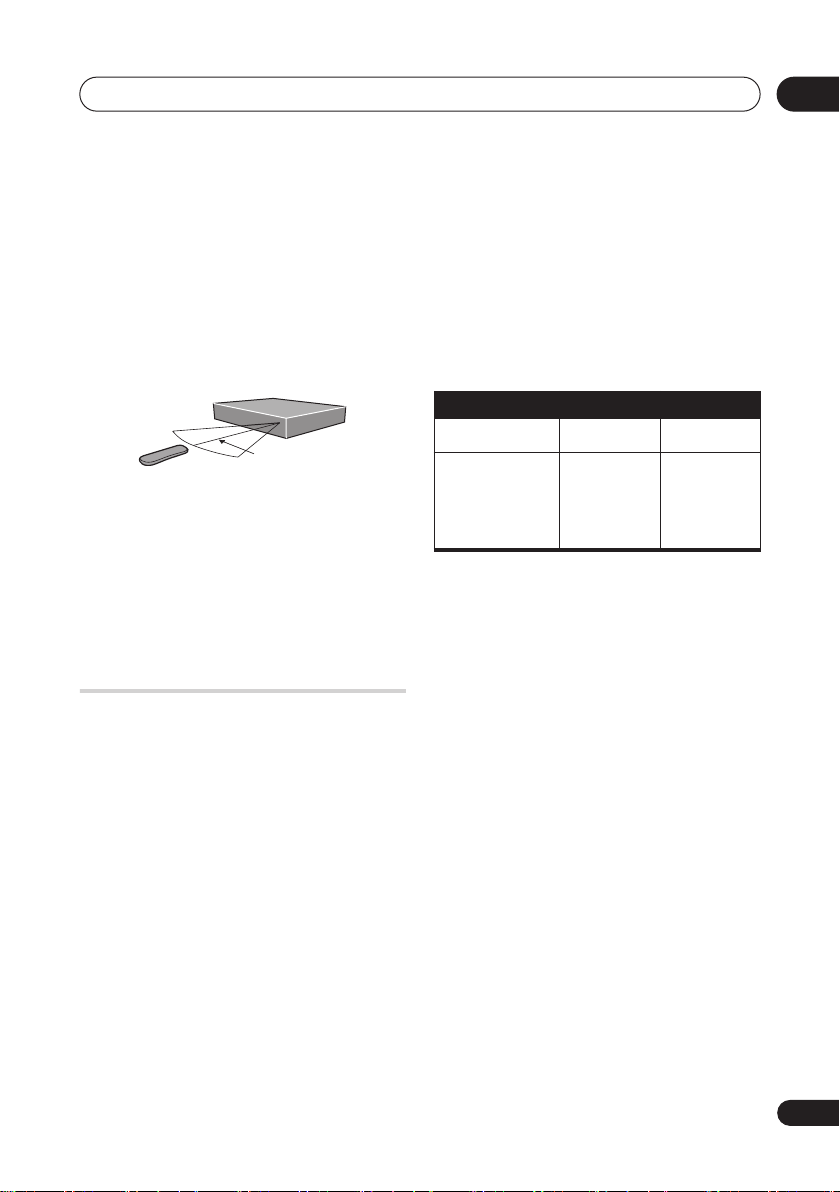
Before you start
01
• Replace the batteries when you notice a
fall off in the operating range of the
remote.
• When the batteries run down or you
change the batteries, the remote control
mode is reset to Recorder 1. See
Control Mode
on page 117.
Remote
• Use within the operating range in front of
the remote control sensor on the front
panel, as shown.
23 ft
• You can control this recorder using the
remote sensor of another Pioneer
component using the
on the rear panel. See
connections
on page 16 for more
CONTROL IN
Rear panel
jack
information.
Disc / content format
playback compatibility
Compatible media
• DVD-RW ver. 1.1 / 1 x / 1 x to 2 x, ver. 1.2
/ 2 x to 4 x / 2 x to 6 x
• DVD-R ver. 2.0 /1 x / 1 x to 4 x /
1 x to 8 x / 1 x to 16 x, ver. 2.1 / 1 x to 8 x /
1 x to 16 x
• DVD+RW 1 x to 2.4 x / 1 x to 4 x / 3.3 x to
8 x
• DVD+R 1 x to 2.4 x / 1 x to 4 x / 1 x to 8 x
/ 1 x to 16 x
• DVD-RAM ver. 2.0 / 2 x, ver. 2.1 / 2 x / 2 x
to 3 x / 2 x to 5 x, ver. 2.2 / 2 x / 2 x to 3 x /
2 x to 5 x
• DVD-R DL ver. 3.0 / 2 x to 4 x
• DVD+R DL 2.4 x / 2.4 x to 8 x
Note that older models of DVD recorders
and DVD writers may reject DVD-RW ver. 1.2
discs and/or corrupt the data on the disc. If
you want to share DVD-RW discs between
this recorder and an older recorder/writer,
we recommend using ver. 1.1 discs.
The following table shows older Pioneer DVD
recorders’ limited compatibility with DVDRW ver. 1.2 discs.
Model
DVR-7000
DVR-810 H
DVR-57H
DVR-210
DVR-310
DVR-510H
1
Discs should be finalized in this recorder before
playing. Unfinalized VR mode and Video mode discs
may not play.
2
Cannot read the CPRM information
the display when you load a disc. However, this will not
affect playback.
3
Copy-once protected disc titles will not play.
Playable Recordable
Yes
Yes
1,2,3
1
No
No
will show in
DVD/HDD Recording and playback
compatibility
This recorder can play and record all the
currently popular DVD disc types, as well as
providing HDD functionality. The table below
shows some specific compatibility
differences between the different disc types.
En
9
Page 10
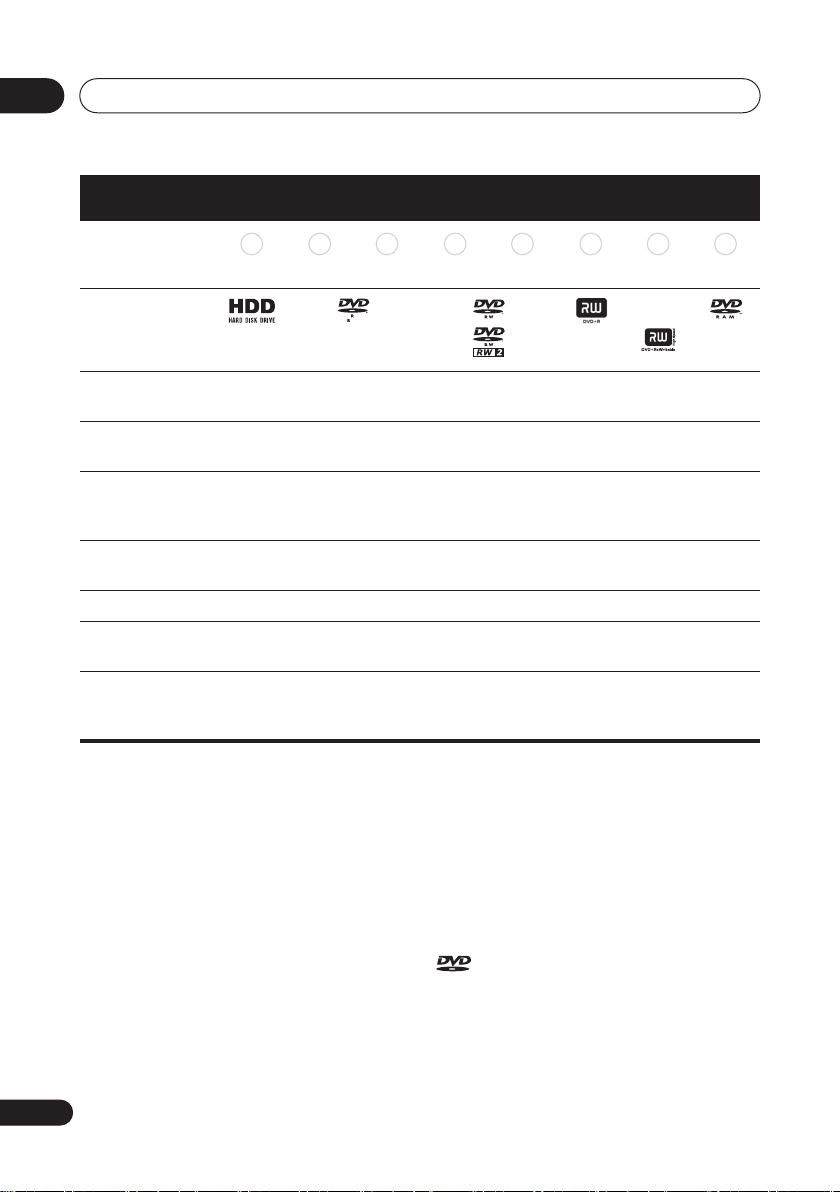
01
Before you start
Marks used in this
manual
Logos
Re-recordable /
Erasable
Editing of recorded
programs
Recording of Copyonce protected
material
Playback in other
players/recorders
Chase play
16:9 and 4:3 program recording
Bilingual broadcast
recording of both
audio channels
HDD DVD-R DVD-RW DVD+R
HDD DVD (VR) DVD (Video) DVD (VR) DVD (Video) DVD+R DVD+RW DVD-RAM
*1 *1 *2 *13, 16
4.7
*4 *4 *4 *4
n/a
*10, 11
*3
*5
*12
*6
*11
*3
*12
*7
*11
*3
*6
*6, 15
DVD
+RW
*8
*14
DVDRAM
*12
*9
*11
Notes to table
*1 Must be initialized for VR mode recording (page 104)
*2 Must be initialized for Video mode recording
(page 104)
*3 Erasable, but free space does not increase
*4 Cannot erase sections, edit chapters or use playlist
editing
*5 Must be compatible with DVD-R(VR) playback
*6 Finalize using this recorder (may not playback in
some units) (page 49)
*7 Must be compatible with DVD-RW(VR) playback
*8 Must be compatible with DVD+RW playback
*9 Must be compatible with DVD-RAM playback
*10 Only when HDD Recording Format is set to Video
Mode Off (page 115)
*11 Only when the recording mode is not set to LPCM
*12 CPRM-compatible discs only
10
En
*13 Take the disc out of the cartridge before use. Only
Matsushita and Maxell discs have been tested to work
reliably with this recorder. Discs from other makers may
become unusable when recorded or edited.
*14 Erasing a title does not increase the available
recording time, nor increase the number of recordable
titles left.
*15 Must be compatible with DVD+R playback
*16 Depending on the disc, it may have to be initialized
before it can be recorded (page 104). In this case,
initialization will take about 1 hour.
is a trademark of DVD Format/Logo
Licensing Corporation.
Page 11
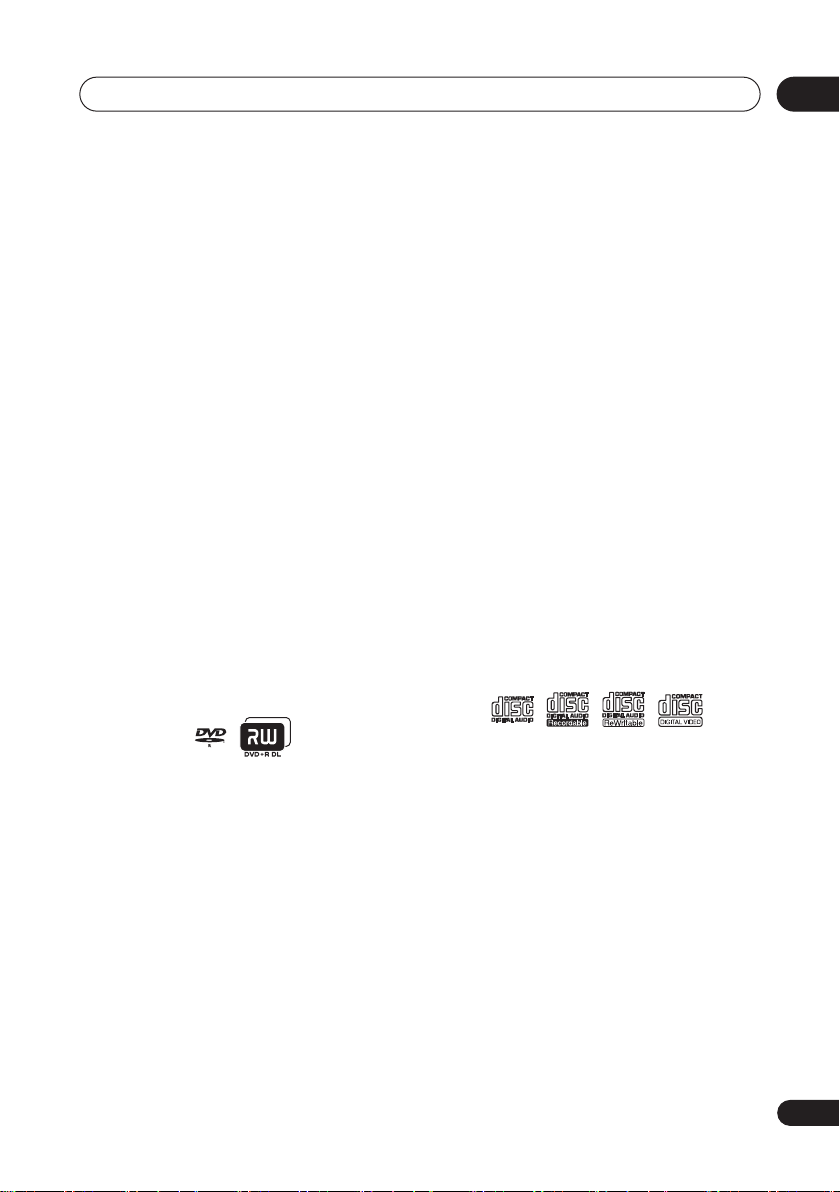
Before you start
01
Using DVD-R DL/DVD+R DL discs
DVD-R DL (dual-layer) and DVD+R DL
(double-layer) discs contain two recordable
layers on a single side, giving about 1.8
times the recording capacity of a
conventional single-layer disc. This unit can
record to both DVD-R DL and DVD+R DL
discs.
• If you intend to play DVD-R DL (Video
mode) or DVD+R DL discs recorded on
this unit on other DVD recorders/players,
you must finalize them. (Note that some
DVD recorders/players may not play
even finalized DL discs.)
• Please read the information provided on
the disc packaging carefully before
purchasing DVD-R DL/DVD+R DL discs:
•
Confirm the disc version:
Use ver. 3.0, 2 x
to 4 x DVD-R discs.
•
Confirm the recording speed:
DVD-R
should be compatible with 2 x or 4 x
recording; DVD+R with
2.4 x to 8 x recording.
• This logo indicates that the disc is a
DVD-R DL or DVD+R DL disc:
R DL
4X/2X
• Correct operation has been confirmed
for DVD-R DL discs (ver. 3.0 / 2 x, 4 x)
produced by the following
manufacturers: Mitsubishi Kagaku
Media, Verbatim (as of March 2005).
About DualDisc playback
A DualDisc is a new two -sided disc, one side
of which contains DVD content –video,
audio, etc. –while the other side contains
non-DVD content such as digital audio
material.
The non-DVD, audio side of the disc is not
compliant with the CD Audio specification
and therefore may not play.
It is possible that when loading or ejecting a
DualDisc, the opposite side to that being
played will be scratched. Scratched discs
may not be playable.
The DVD side of a DualDisc plays in this
product. DVD-Audio content will not play.
For more detailed information on the
DualDisc specification, please refer to the
disc manufacturer or disc retailer.
Other disc compatibility
In addition to DVD, this recorder is
compatible with a wide range of disc types
(media) and formats. Playable discs will
generally feature one of the following logos
on the disc and/or disc packaging. Note
however that some disc types, such as
recordable CD (and DVD), may be in an
unplayable format—see below for further
compatibility information.
Audio CD CD-R CD-RW
Video CD
CD-R/RW compatibility
This recorder cannot record CD-R or CD-RW
discs.
• Readable formats: CD-Audio, Video CD,
ISO 9660 CD-ROM* containing MP3,
WMA, JPEG or DivX files.
*
ISO 9660 Level 1 or 2 compliant. CD
physical format: Mode1, Mode2 XA Form1.
Romeo and Joliet file systems are both
compatible with this recorder.
• Multi-session playback: Yes (except CDAudio and Video CD)
• Unfinalized disc playback: CD-Audio
only
11
En
Page 12
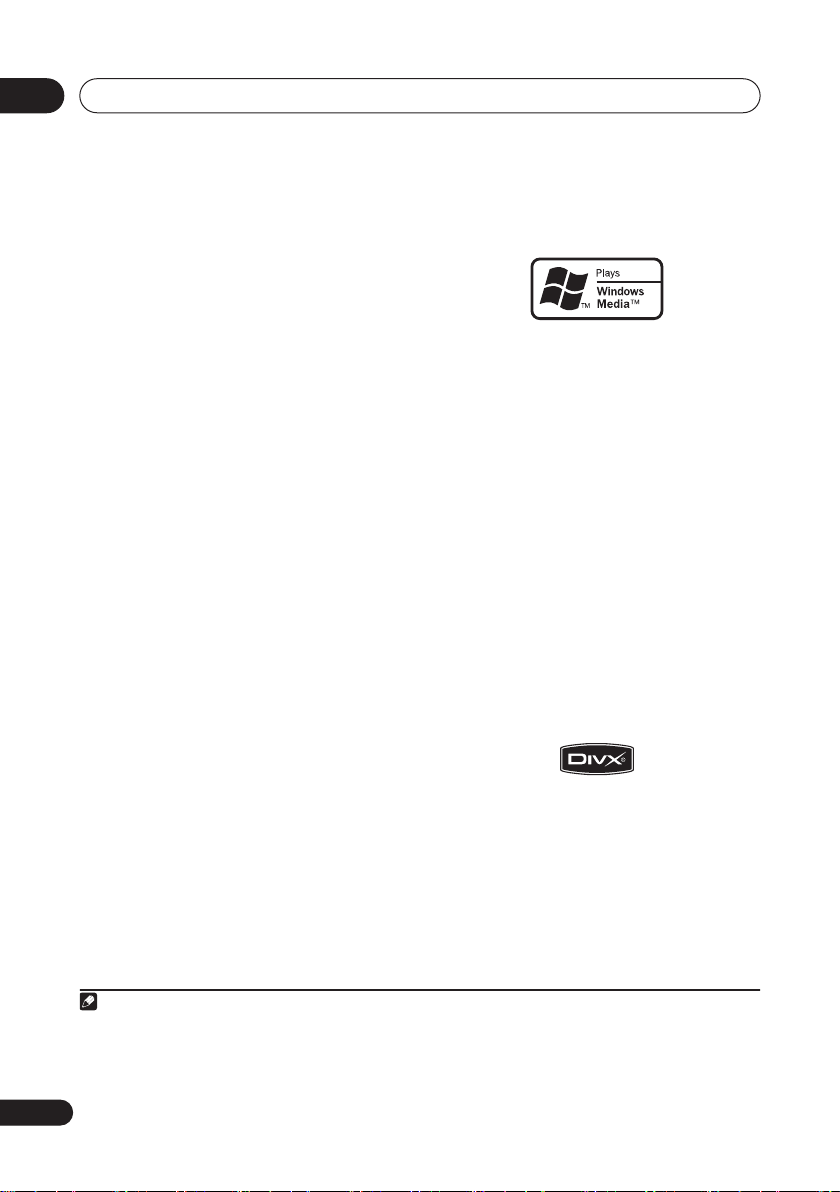
01
Before you start
Compressed audio compatibility
• Compatible media: CD-ROM, CD-R, CD-
WMA (Windows Media Audio)
compatibility
RW,
DVR-640H-S/DVR-543H-S only: USB
• Compatible formats: MPEG-1 Audio
Layer 3 (MP3), Windows Media Audio
(WMA)
• Sampling rates: 32 kHz, 44.1 kHz or 48
kHz
• Bit-rates: Any (128 Kbps or higher
recommended)
• Variable bit-rate (VBR) MP3 playback:
Yes
• VBR WMA playback: No
• WMA encoder compatibility: Windows
Media Codec 8 (files encoded using
Windows Media Codec 9 may be playable
but some parts of the specification are not
supported; specifically, Pro, Lossless,
Voice and VBR)
• DRM (Digital Rights Management)
1
file
playback: No
The Windows Media® logo printed on the
box indicates that this recorder can playback
Windows Media Audio content.
WMA is an acronym for Windows Media
Audio and refers to an audio compression
technology developed by Microsoft
Corporation. WMA content can be encoded
by using Windows Media
®
Windows
Windows Media
XP, Windows Media® Player 9 or
®
®
Player for
Player 10 series.
Microsoft, Windows Media, and the Windows
logo are trademarks, or registered trademarks
of Microsoft Corporation in the United States
and/or other countries.
• File extensions: .mp3, .wma (these must
be used for the recorder to recognize
MP3 and WMA files – do not use for
DivX video compatibility
other file types)
• File structure: Up to 99 folders / 999 files
(if these limits are exceeded, only files
and folders up to these limits are
playable)
DivX is a compressed digital video format
®
created by the DivX
video codec from DivX,
Inc. This recorder can play DivX video files
burned on CD-R/-RW/-ROM discs. Keeping
the same terminology as DVD-Video,
individual DivX video files are called "Titles."
When naming files/titles on a CD-R/-RW disc
prior to burning, keep in mind that by default
they will be played in alphabetical order.
Note
1 DRM (digital rights management) copy protection is a technology designed to prevent unauthorized copying by
restricting playback, etc. of compressed audio files on devices other than the PC (or other recording equipment)
used to record it. For detailed information, please see the instruction manuals or help files that came with your
PC and/or software.
12
En
Page 13
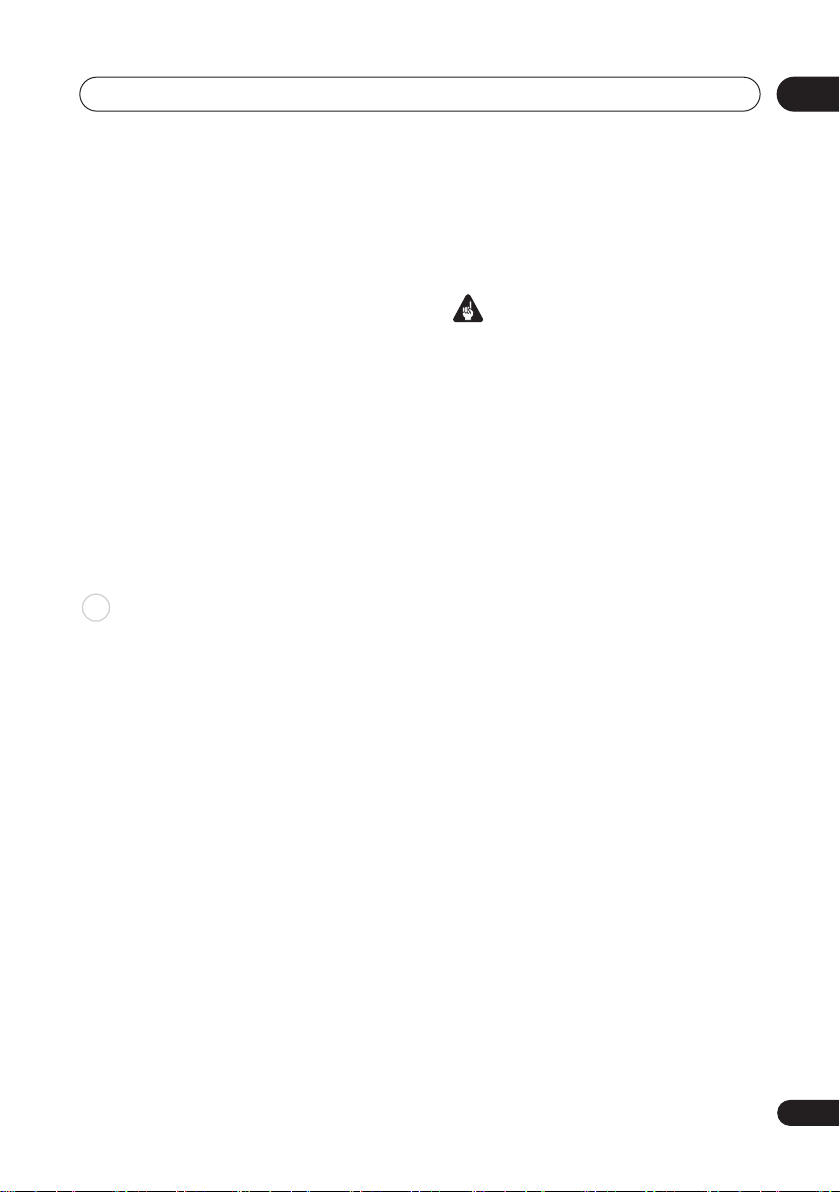
Before you start
01
• Official DivX® Certified product.
• Plays all versions of DivX
(including DivX
playback of DivX
• File extensions: .avi and .divx (these
must be used for the recorder to
recognize DivX video files).
files with the .avi extension are recognized
as MPEG4, but not all of these are
necessarily DivX video files and therefore
may not be playable on this recorder.
• File structure: Up to 99 folders or 999
files.
DivX, DivX Certified, and associated logos are
trademarks of DivX, Inc. and are used under
license.
®
®
®
video
6) with standard
media files.
Note that all
DivX® VOD content
DivX
In order to play DivX VOD (video on demand)
content on this recorder, you first need to
register the recorder with your DivX VOD
content provider. You do this by generating a
DivX VOD registration code, which you
submit to your provider.
Some DivX VOD content may only be
playable a fixed number of times. When you
load a disc containing this type of DivX VOD
content, the remaining number of plays is
shown on-screen and you then have the
option of playing the disc (thereby using up
one of the remaining plays), or stopping. If
you load a disc that contains expired DivX
VOD content (for example, content that has
zero remaining plays), the message
Expired
is displayed.
Rental
If your DivX VOD content allows an unlimited
number of plays, then you may load the disc
into your recorder and play the content as
often as you like, and no message will be
displayed.
Important
• DivX VOD content is protected by a DRM
(Digital Rights Management) system.
This restricts playback of content to
specific, registered devices.
• If you load a disc that contains DivX VOD
content not authorized for this recorder,
the message
displayed and the content will not play.
• Resetting the recorder (as described in
Resetting the recorder
not cause you to lose your registration
code.
Authorization Error
on page 132) will
is
JPEG file compatibility
• Compatible formats: Baseline JPEG and
EXIF 2.2* still image files
*
File format used by digital still cameras
• Sampling ratio: 4:4:4, 4:2:2, 4:2:0
• Horizontal resolution: 160 to 5120 pixels
• Vertical resolution: 120 to 3840 pixels
• Progressive JPEG compatible: No
• File extensions: .jpg, .jpeg, .jpe, .jif, .jfif
(must be used for the recorder to
recognize JPEG files – do not use for
other file types)
• File structure: The recorder can load up
to 99 folders / 999 files at one time
there are more files/folders that this on
the disc then more can be reloaded)
(if
13
En
Page 14
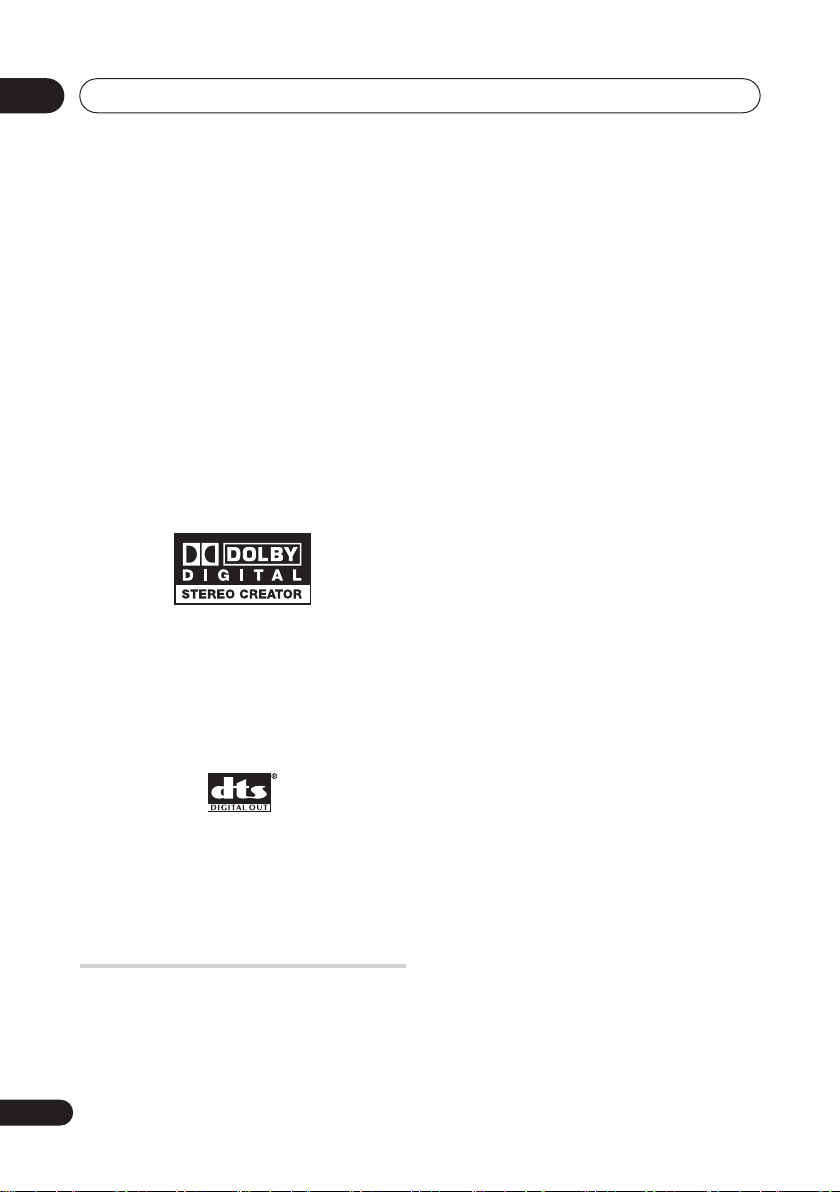
01
Before you start
PC-created disc compatibility
Discs recorded using a personal computer
may not be playable in this unit due to the
setting of the application software used to
create the disc. In these particular
instances, check with the software publisher
for more detailed information.
Discs recorded in packet write mode (UDF
format) are not compatible with this
recorder.
Check the DVD-R/-RW or CD-R/-RW
software disc boxes for additional
compatibility information.
Dolby Digital
Manufactured under license from Dolby
Laboratories. "Dolby" and the double-D
symbol are trademarks of Dolby Laboratories.
DTS
“DTS” and “DTS Digital Out” are registered
trademarks of Digital Theater Systems, Inc.
About the internal hard disk
drive
The internal hard disk drive (HDD) is a fragile
piece of equipment. Depending on the
conditions under which it is used, or through
careless use, it is possible that the recorded
contents will be damaged or lost completely,
or that normal playback and recording will
not be possible. Please understand that in
the event of repair or replacement of the
HDD or related components, all your HDD
recordings will be lost.
Please use the recorder following the
guidelines below to protect against possible
HDD failure.
The HDD should not be regarded as a place to
store recordings permanently. We
recommend that you back up your important
recordings onto DVD discs in order to protect
against accidental loss.
Pioneer cannot under any circumstances
accept responsibility for any direct or indirect
loss arising from any inconvenience or loss of
recorded material resulting from HDD failure.
• Install and use the recorder on a stable,
level surface.
• Do not block the rear vent/cooling fan.
• Do not use the recorder in excessively
hot or humid places, or in places that
may be subject to sudden changes in
temperature. Sudden changes in
temperature can cause condensation to
form inside the recorder. This can be a
cause of HDD failure.
• Do not move the recorder immediately
after switching it off. If you need to move
the recorder, please follow the steps
below:
1
After the message
shown in the display, wait at least two
minutes.
2
Unplug from the wall socket.
3
Move the recorder.
• If there’s a power failure while the
recorder is on there is a chance that
some data on the HDD will be lost.
POWER OFF
is
14
En
Page 15

Before you start
01
• The HDD is very delicate. If used
improperly or in an unsuitable
environment, it is possible that the HDD
will fail after a few years of use. Signs of
problems include playback unexpectedly
freezing and noticeable block noise
(mosaic) in the picture. However,
sometimes there will be no warning
signs of HDD failure. If the HDD fails, no
playback of recorded material will be
possible. In this case it will be necessary
to replace the HDD unit.
Optimizing HDD performance
As you record and edit material on the HDD,
the data on the disk becomes fragmented,
eventually affecting the recorder’s
performance. Before this happens, the
recorder will warn you that it is time to
optimize the HDD (which you can do from
the Disc Setup menu; see
page 105).
Optimize HDD
on
Symbols used in this manual
The following icons are provided to help you
quickly identify which instructions you need
for which kind of disc.
HDD
DVD
DVD-Video
DVD (Video)
DVD (VR)
DVD+R
DVD+RW
DVD-RAM
HDD
Any type of DVD disc
(recordable or playback
only), finalized or not.
Commercially produced
DVD, finalized Video mode
DVD-R/-RW.
Video mode DVD-R/-RW
(unfinalized)
VR mode DVD-R/-RW
DVD+R
DVD+RW
DVD-RAM
CD
Video CD
WMA/MP3
DivX
Audio CD
Video CD
WMA or MP3 files
DivX files
15
En
Page 16

02
Connecting up
Chapter 2
Connecting up
Rear panel connections
1
Y
OUTPUT 1
L
AC IN
3 4 5 6 7 8 9
DIGITAL
COAXIAL
CONTROL
OUT
IN
1 OUTPUT 1
Stereo analog audio, S-video and composite
video output for connection to a TV, monitor,
AV receiver, etc.
2 INPUT 1/AUTO START REC
Stereo analog audio, S-video and composite
video input for connection to a satellite
receiver, set top box, etc.
3 AC IN
Connect to a power outlet using the supplied
power cable after making all other
connections.
4 COAXIAL DIGITAL OUT
A digital audio output for connecting to an
AV amp/receiver, Dolby Digital/DTS decoder
or other equipment with coaxial digital input.
5 CONTROL IN
R
P
B
P
R
COMPONENT
AUDIO
VIDEO OUT
OUTPUT 2
6 COMPONENT VIDEO OUT
A high-quality video output for connecting to
a TV or monitor with a component video
input.
7 OUTPUT 2
Stereo analog audio, S-video and composite
video output for connection to a TV, monitor,
AV receiver, etc.
8 INPUT 3
Stereo analog audio, S-video and composite
video input for connection to a satellite
receiver, set top box, etc.
9 VHF/UHF IN/OUT
Connect your TV antenna to the
IN (RF IN)
through to the
connection to your TV.
R
VIDEO
S-VIDEO
jack. The signal is passed
Use to control this recorder from the remote
sensor of another Pioneer component with a
CONTROL OUT
Pioneer
OUT
of the other component to the
CONTROL IN
terminal and bearing the
mark. Connect the
CONTROL
of this recorder using a mini-
plug cord.
2
INPUT 1 / AUTO START REC
L
AUDIO
VIDEO
S-VIDEO
INPUT 3
VHF/UHF OUT
IN
OUT
VHF/UHF
VHF/UHF
jack for
16
En
Page 17
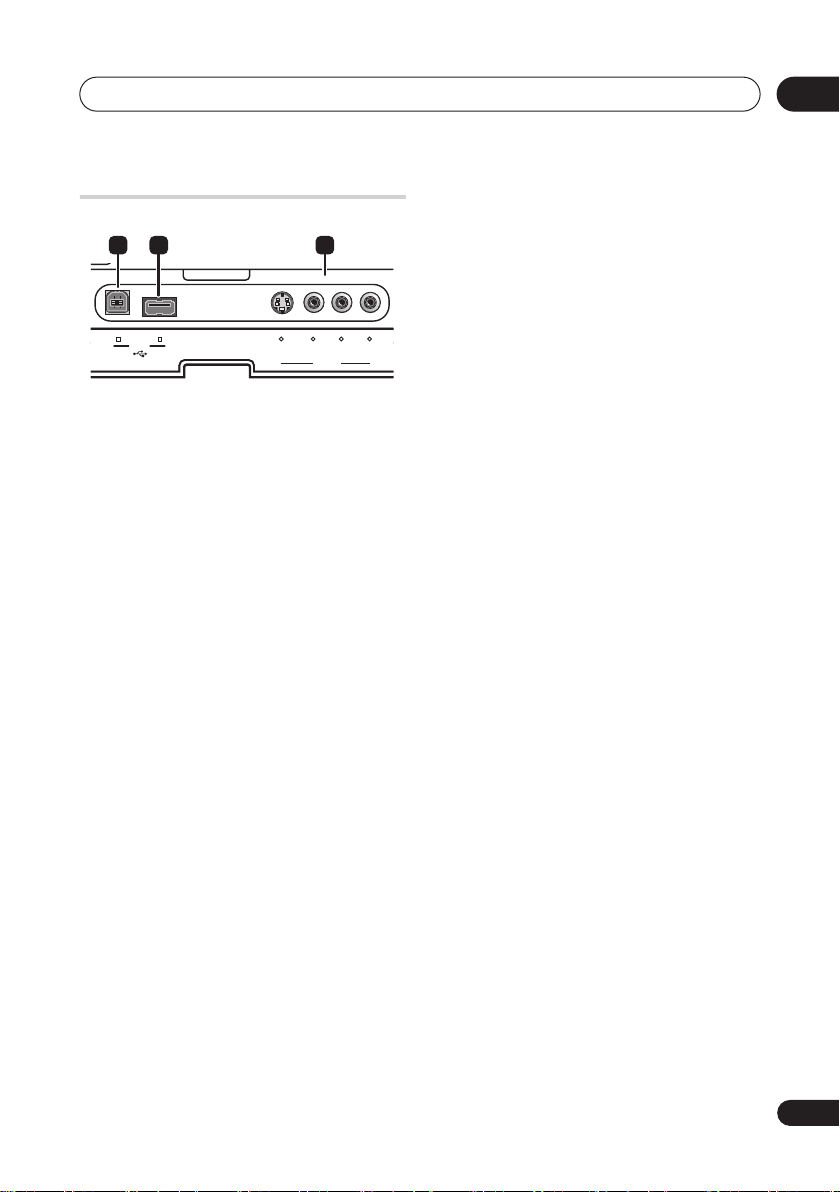
Connecting up
Front panel connections
10 11 12
02
USB
S-VIDEO VIDEO L AUDIO R
INPUT 2
(MONO)
On the front panel a flip-down cover hides
more connections.
10 USB port (type B)
(DVR-640H-S/DVR-
543H-S only)
USB port for connecting a PictBridgecompatible printer.
11 USB port (type A)
(DVR-640H-S/DVR-
543H-S only)
USB port for connecting a digital camera,
USB memory or other USB device.
12 INPUT 2
Audio/video input (stereo analog audio;
composite and S-video video), especially
suitable for camcorders, game consoles,
portable audio, etc.
17
En
Page 18
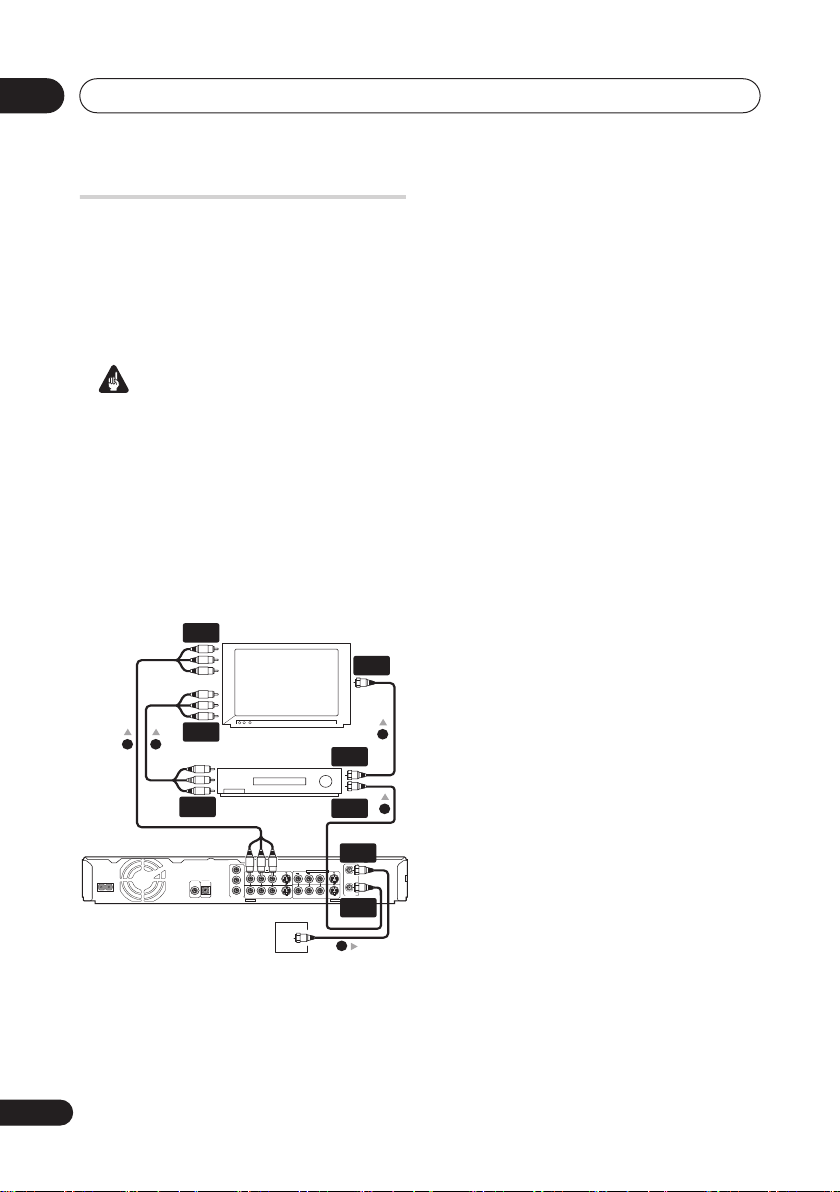
02
Connecting up
Easy connections
The setup described here is a basic
configuration that allows you to record TV
programs on both this recorder and your
VCR. When watching recordings from this
recorder, set your TV to input 1; switch to
input 2 to watch a video playing in the VCR.
Important
• This recorder is equipped with copy
protection technology. Do not connect
this recorder to your TV via a VCR (or your
VCR via this recorder) using AV cables,
as the picture from this recorder will not
appear properly on your TV.
• Before making or changing any rear
panel connections, make sure that all
components are switched off and
unplugged from the wall outlet.
A/V
IN 1
VHF/UHF
IN
4 5
A/V
IN 2
TV
A/V
VCR
OUT
VHF/UHF
OUT
VHF/UHF
3
2
IN
1 Connect your TV antenna/cable TV
outlet to the
VHF/UHF IN
jack on this
recorder.
2 Use an RF antenna cable (one is
supplied) to connect the VHF/UHF OUT
jack on this recorder to the antenna input
on your VCR.
• If you are not connecting a VCR in the
chain, connect this recorder directly to
your TV and skip the next step.
3 Use an RF antenna cable to connect
the antenna output on your VCR to the
antenna input on your TV.
4 Connect the AUDIO and VIDEO
OUTPUT jacks (1 or 2) to a set of audio/
video inputs on your TV.
Use the supplied three-pin audio/video
cable. It is color-coded to help you match
them up (red/white for the right/left audio
connections and yellow for video in/outs).
Make sure you match up the left and right
outputs with their corresponding inputs for
correct stereo sound.
5 Connect your VCR to your TV (A/V IN
2 above) using a set of audio and video
cables.
• See the following page if you want to use
S-video or component video cables for
the video connection.
18
En
VHF/UHF
Y
OUTPUT 1
L
AC IN
R
B
P
DIGITAL
CONTROL
OUT
P
R
COAXIAL IN
COMPONENT
VIDEO
VIDEO OUT
OUTPUT 2
Antenna/cable TV
wall outlet
IN (RF IN)
IN
INPUT 1 / AUTO START REC
L
R
S-VIDEO
OUT
VHF/UHF
AUDIO
VIDEO
S-VIDEO
INPUT 3
VHF/UHF
OUT
1
Page 19
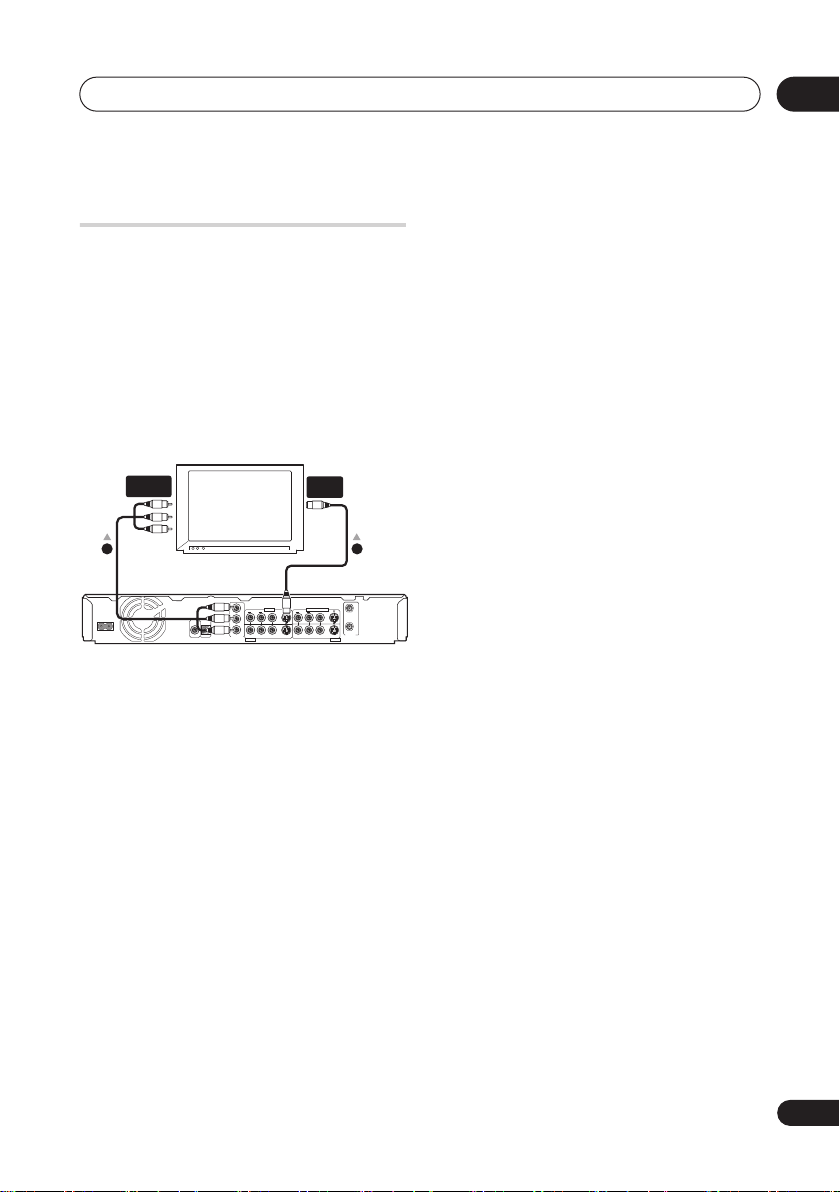
Connecting up
02
Using other types of video
output
This recorder has standard (composite), Svideo and component video outputs. The
main difference between them is the quality
of the picture. S-video delivers a better
picture than composite video, while
component video gives better picture quality
still. The variety of outputs also gives you the
flexibility of connecting your particular
equipment using the best connection type
available.
COMPONENT
INPUT
TV
Y
AC IN
R
P
B
DIGITAL
CONTROL
OUT
P
R
COAXIAL IN
COMPONENT
AUDIO
VIDEO OUT
OUTPUT 2
1 Connecting using an S-video output
S-video carries the picture as separate color
and luminance (brightness) signals.
There are two S-video outputs for connection
to TVs, monitors, VCRs or other equipment.
• Use an S-video cable (not supplied) to
connect an S-VIDEO OUTPUT (1 or 2) to
an S-video input on your TV, monitor (or
other equipment).
S-VIDEO
INPUT
12
OUTPUT 1
L
R
VIDEO
S-VIDEO
IN
INPUT 1 / AUTO START REC
L
OUT
VHF/UHF
AUDIO
VIDEO
S-VIDEO
INPUT 3
2 Connecting using the component
video output
Component video carries the picture as two
separate color signals, plus a luminance
(brightness) signal.
See also
Component Video Out
on page 111
for how to set up the component video
output for use with a progressive scancompatible TV.
• Use a component video cable (not
supplied) to connect the COMPONENT
VIDEO OUT jacks to a component video
input on your TV, monitor (or other
equipment).
19
En
Page 20
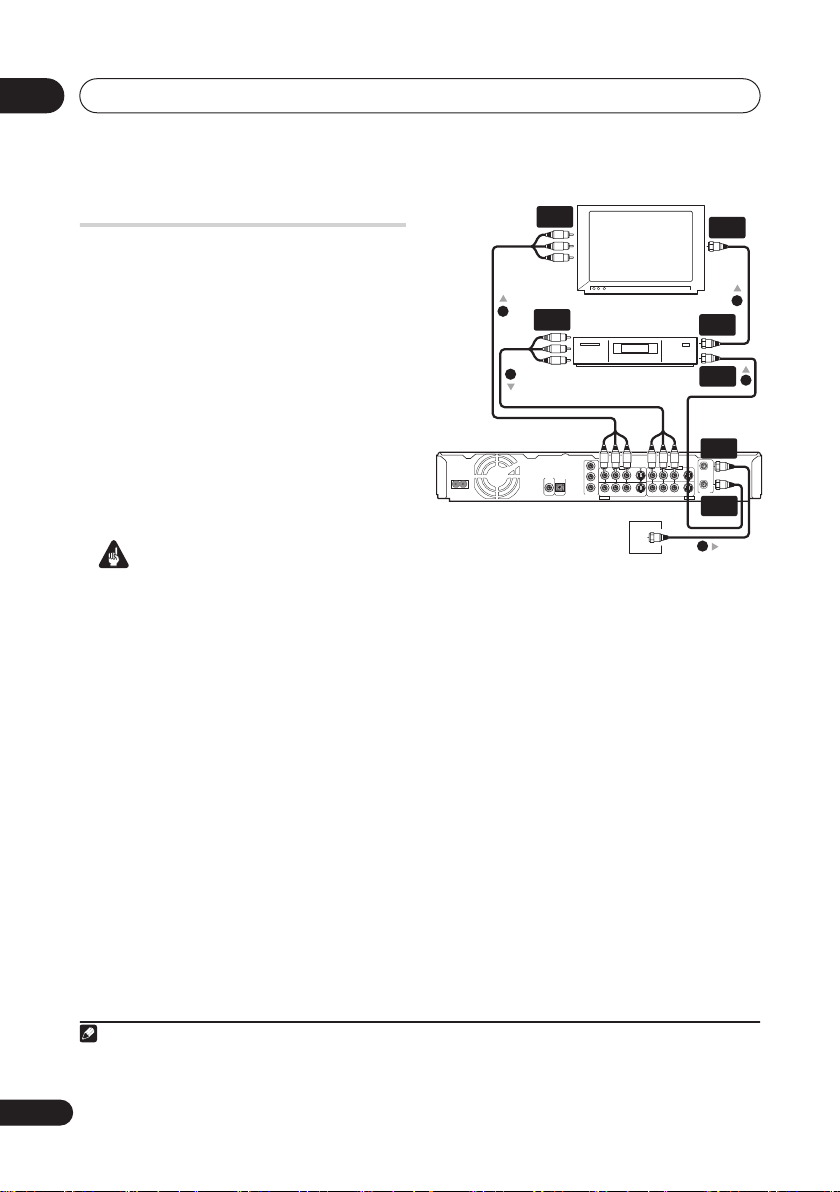
02
Connecting up
Connecting to a cable box or
satellite receiver (1)
If you are using a cable box or satellite
receiver with only a few scrambled channels,
follow the setup on this page
the channels are scrambled, we recommend
using the setup on the following page.
Using the setup on this page you can:
• Record unscrambled channels by
selecting them on this recorder.
• Record scrambled channels by selecting
them on the cable box/satellite receiver.
• Watch one channel while recording
another.
1
. If many or all
A/V
IN 1
A/V
OUT
DIGITAL
OUT
COAXIAL IN
TV
Cable box/
Satellite receiver
CONTROL
Y
OUTPUT 1
L
R
R
P
B
P
R
COMPONENT
VIDEO
S-VIDEO
VIDEO OUT
OUTPUT 2
2
3
AC IN
VHF/UHF
IN
1
VHF/UHF
OUT
VHF/UHF
IN
1
VHF/UHF
IN (RF IN)
IN
INPUT 1 / AUTO START REC
L
OUT
VHF/UHF
AUDIO
VIDEO
S-VIDEO
INPUT 3
VHF/UHF
OUT
Important
Antenna/cable TV
wall outlet
• Do not connect this recorder ‘through’
your VCR, satellite receiver or cable box.
Always connect each component
directly to your TV or AV amp/receiver.
1 Connect RF antenna cables as shown.
This enables you to watch and record TV
channels.
2 Connect the AUDIO and VIDEO
OUTPUT jacks (1 or 2) on this recorder to
a set of audio/video inputs on your TV
using a set of A/V cables (as supplied).
This enables you to watch the output from
this recorder.
3 Connect the audio/video output of
your cable box/satellite receiver to the
INPUT 1 jacks on this recorder using a set
of A/V cables.
This enables you to record scrambled TV
channels.
Note
1 The diagram shows standard video connections, but you can alternatively use the S-video or component video
connections if they’re available.
20
En
1
Page 21

Connecting up
02
Connecting to a cable box or
satellite receiver (2)
If many or all the channels you receive by
cable or satellite are scrambled, we
recommend using this setup.
Using the setup on this page you can:
• Record any channel by selecting it on
the cable box/satellite receiver.
Important
• Do not connect this recorder ‘through’
your VCR, satellite receiver or cable box.
Always connect each component
directly to your TV or AV amp/receiver.
A/V
IN 1
2
AC IN
3
DIGITAL
OUT
COAXIAL IN
A/V
OUT
CONTROL
TV
COMPONENT
VIDEO OUT
Cable box/
Satellite receiver
1
VHF/UHF
IN
1
VHF/UHF
Y
OUTPUT 1
L
R
B
P
P
R
VIDEO
S-VIDEO
OUTPUT 2
IN (RF IN)
IN
INPUT 1 / AUTO START REC
L
R
OUT
VHF/UHF
AUDIO
VIDEO
S-VIDEO
INPUT 3
VHF/UHF
OUT
1
VHF/UHF
OUT
VHF/UHF
IN
1
1 Connect RF antenna cables as shown.
This enables you to watch and record TV
channels.
2 Connect the AUDIO and VIDEO
OUTPUT jacks (1 or 2) on this recorder to
a set of audio/video inputs on your TV
using a set of A/V cables (as supplied).
This enables you to watch discs.
3 Connect the audio/video output of
your cable box/satellite receiver to the
INPUT 1 jacks on this recorder using a set
of A/V cables.
This enables you to record scrambled TV
channels.
Antenna/cable TV
wall outlet
Note
1 • The setup on this page does not allow you to watch one channel and record another.
• The diagram shows standard video connections, but you can alternatively use the S-video or component video
connections if they’re available.
21
En
Page 22
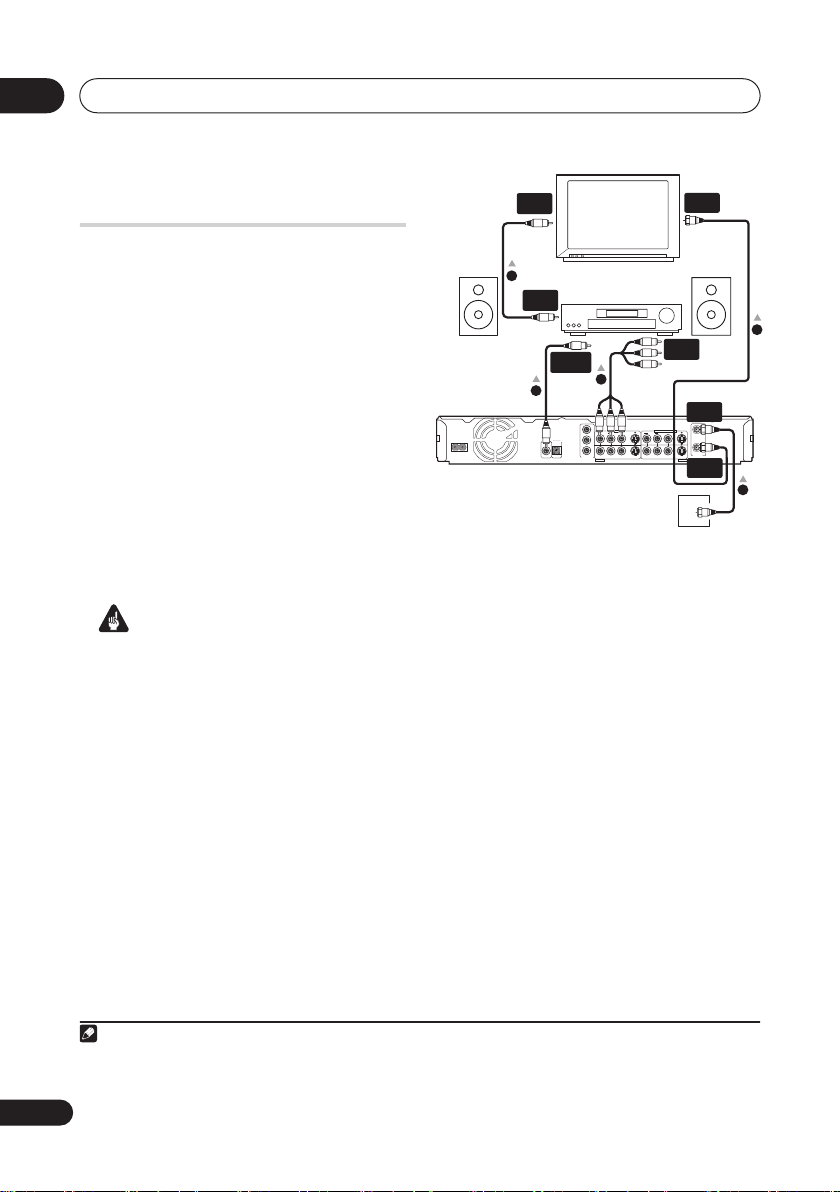
02
Connecting up
Connecting to an AV
amplifier or receiver
To enjoy multichannel surround sound you
need to connect this recorder to an AV amp/
receiver using the digital coaxial output. In
addition to the digital connection, we
recommend also connecting using the
stereo analog connection.
You’ll probably also want to connect a video
output to your AV amp/receiver. Use the
standard (composite) video output (as
shown here), or the S-video or component
video connections.
See also
set up the digital audio output. (Noise may
be output from your speakers if the recorder
is not set up to work with your AV amp/
receiver.)
Audio Out
on page 112 for how to
Important
• Do not connect this recorder to your TV
‘through’ your VCR or other component
using A/V cables. Always connect it
directly to your TV.
AV amp/receiver
INPUT 1 / AUTO START REC
LR
AUDIO
S-VIDEO
VHF/UHF
A/V
IN
VHF/UHF
IN (RF IN)
VIDEO
S-VIDEO
INPUT 3
Antenna/cable TV
wall outlet
IN
IN
OUT
VHF/UHF
VHF/UHF
OUT
1
VIDEO
IN
TV
4
VIDEO
OUT
DIGITAL
IN
3
AC IN
2
Y
OUTPUT 1
LR
P
B
DIGITAL
CONTROL
OUT
P
R
COAXIAL IN
COMPONENT
VIDEO
VIDEO OUT
OUTPUT 2
1 Connect RF antenna cables as shown.
This enables you to watch and record TV
channels.
2 Connect the AUDIO and VIDEO
OUTPUT jacks (1 or 2) on this recorder to
a set of audio/video inputs on your AV
amp/receiver.
3 Use an coaxial digital audio cable (not
supplied) to connect the COAXIAL
DIGITAL OUT jack on this recorder to an
coaxial digital input on your AV amp/
receiver.
This enables you to listen to multichannel
surround sound.
1
4 Connect the AV amp/receiver’s video
output to a video input on your TV.
1
Note
1 If your AV amp/receiver doesn’t have an coaxial digital input, but has a optical type, converter boxes that convert
from coaxial to optical are available at specialist audio dealers.
22
En
Page 23
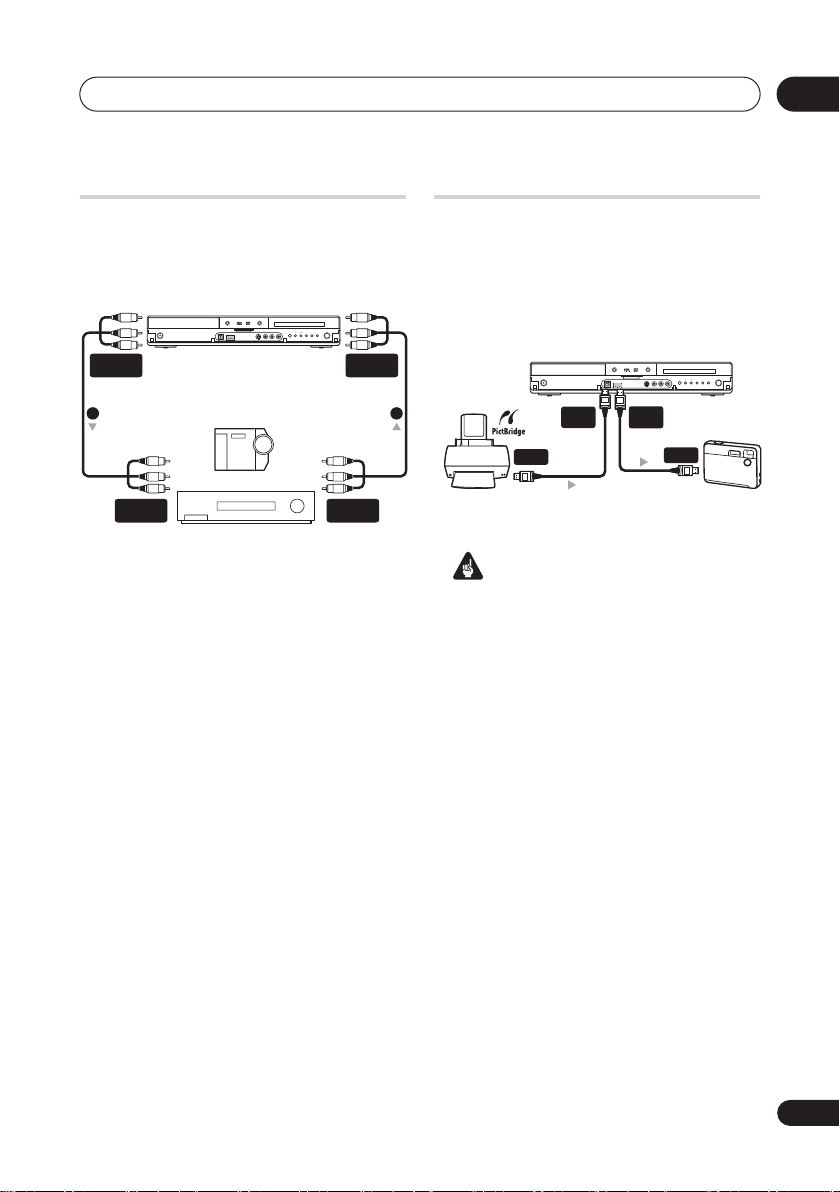
Connecting up
02
Connecting other AV sources
Connecting a VCR or analog
camcorder
HDD/DVD
OPEN/CLOSE
AUDIO/VIDEO
OUTPUT
STANDBY/ON
DVR-640H-S/DVR-543H-S
1 2
Analog camcorder
AUDIO/VIDEO
INPUT
VCR
1 Connect a set of audio and video
inputs of your VCR or camcorder to a set
of outputs on this recorder.
This enables you to record from this recorder
to your VCR or camcorder.
• You can use standard video or S-video
cables for the video connection.
2 Connect a set of audio and video
outputs of your VCR or camcorder to a
set of inputs on this recorder.
This enables you to record tapes from your
VCR or camcorder.
• You can use standard video or S-video
cables for the video connection.
• The front panel connections make
convenient connections for a camcorder
input.
ONE
STOP
REC
TOUCH
CH
+–
REC
COPY
AUDIO/VIDEO
INPUT
AUDIO/VIDEO
OUTPUT
Connecting a USB device
DVR-640H-S/DVR-543H-S only
Using the USB ports on the front of the
recorder you can connect USB devices such
as digital cameras and printers . Please also
see the instructions that came with the
device you want to connect before using.
HDD/DVD
USB
Type B
OPEN/CLOSE
DVR-640H-S/DVR-543H-S
USB
Type A
PictBridge-compatible
Printer
STANDBY/ON
USB
Important
• Devices may not work reliably if
connected to this recorder via a USB
hub.
JPEG file storage devices
• Digital still camera
• Memory card reader (any type of
memory card)
• USB memory
The Mass Storage Class (MSC) device
should be FAT-compatible. Note that if the
device is partitioned, this recorder may not
recognize it.
The Picture Transfer Protocol (PTP) can be
used to transfer up to about 4000 files.
USB
ONE
TOUCH
CH
+–
COPY
STOP
REC
REC
Digital Camera
23
En
Page 24
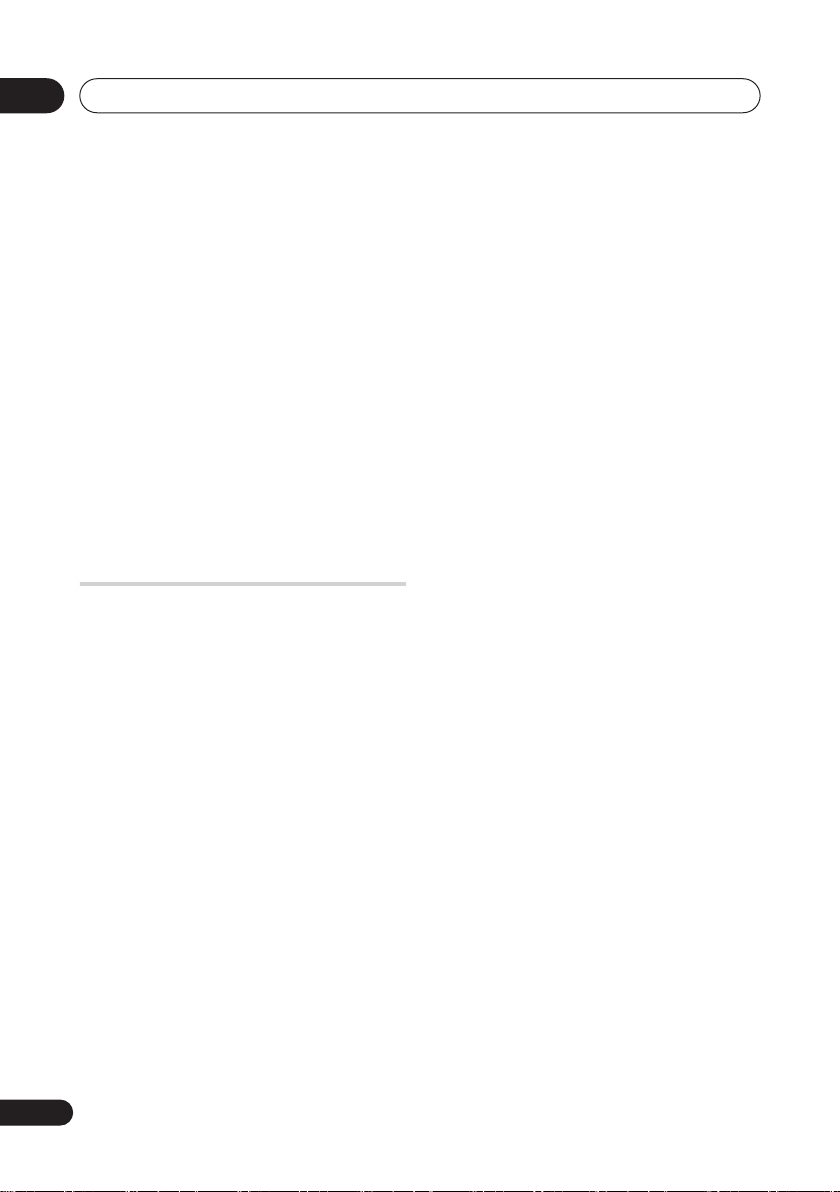
02
Connecting up
WMA/MP3 file storage devices
• Memory card reader (any type of
memory card)
• USB memory
The Mass Storage Class (MSC) device
should be FAT-compatible. Note that if the
device is partitioned, this recorder may not
recognize it.
Note that although multi-slot card readers
can be used, the recorder will only recognize
the first card inserted. To read another card,
remove all the cards and insert the card to be
read again.
Using a USB printer
• Use a PictBridge-compatible printer.
Plugging in
After checking all the connections, plug in
the recorder.
1 Use the supplied power cable to
connect this recorder to a power outlet.
24
En
Page 25
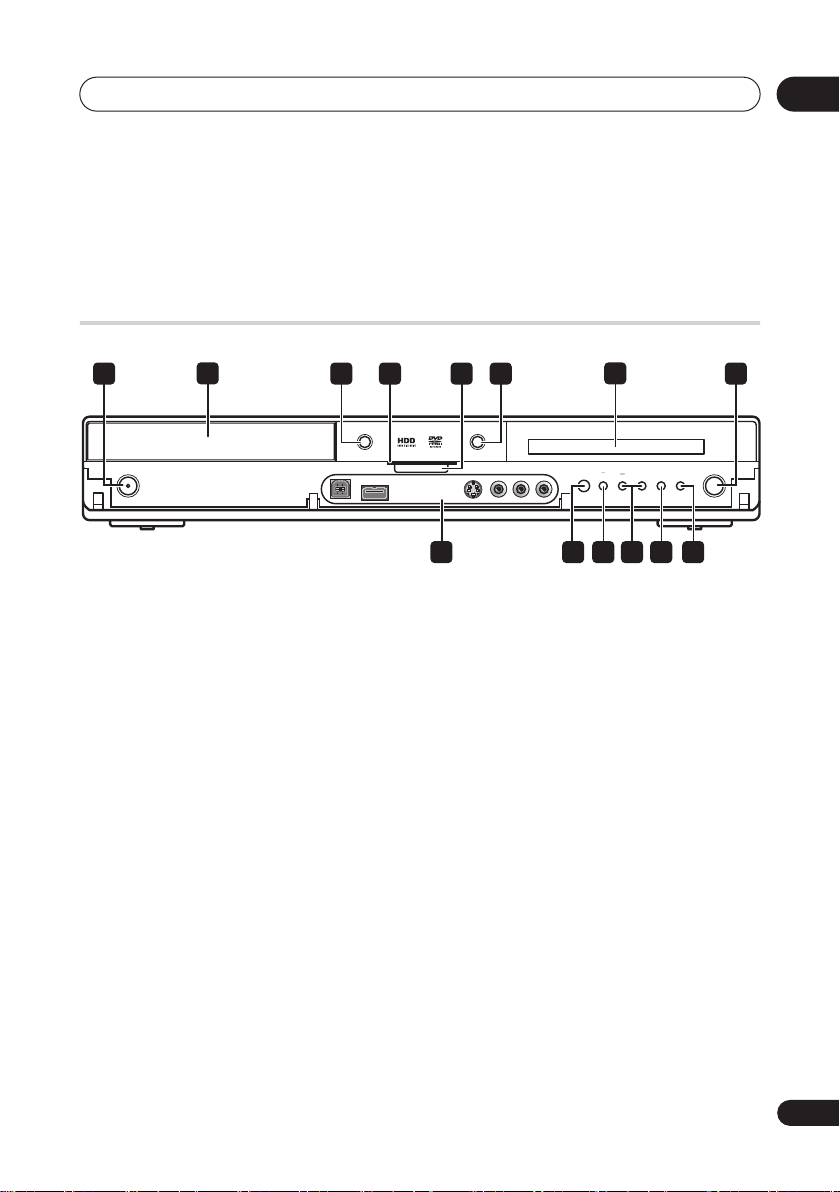
Controls and displays
Chapter 3
Controls and displays
Front panel
03
1 83 4 65
OPEN/CLOSE
STANDBY/ON
DVR-640H-S/DVR-543H-S
1 STANDBY/ON
Press to switch the recorder on/into standby.
2 Disc tray
OPEN/CLOSE
3
Press to open/close the disc tray.
4 HDD / DVD indicators
Indicator lights blue when the hard disk
(HDD) is selected; orange when the DVD
drive is selected.
5 HELP FUNCTION
Press to display the on-screen help.
6 HDD/DVD
Press to switch between HDD and DVD for
recording and playback.
7 Front panel display and IR remote
sensor
See
Display
on page 28 for details.
72
HDD/DVD
ONE
STOP
TOUCH
CH
+–
10
119
REC
COPY
1312 14
8 REC
Press to start recording. Press repeatedly to
set the recording time in 30 minute blocks.
9 Front panel inputs
See
Front panel connections
on page 17 for
more information on these.
10
Press to start or restart playback.
11
Press to stop playback.
12 CH +/–
Use to change channels, skip chapters/
tracks, etc.
13 ONE TOUCH COPY
(page 81)
Press to start One Touch Copy of the
currently playing title to DVD or the HDD.
14 STOP REC
Press to stop recording.
REC
25
En
Page 26
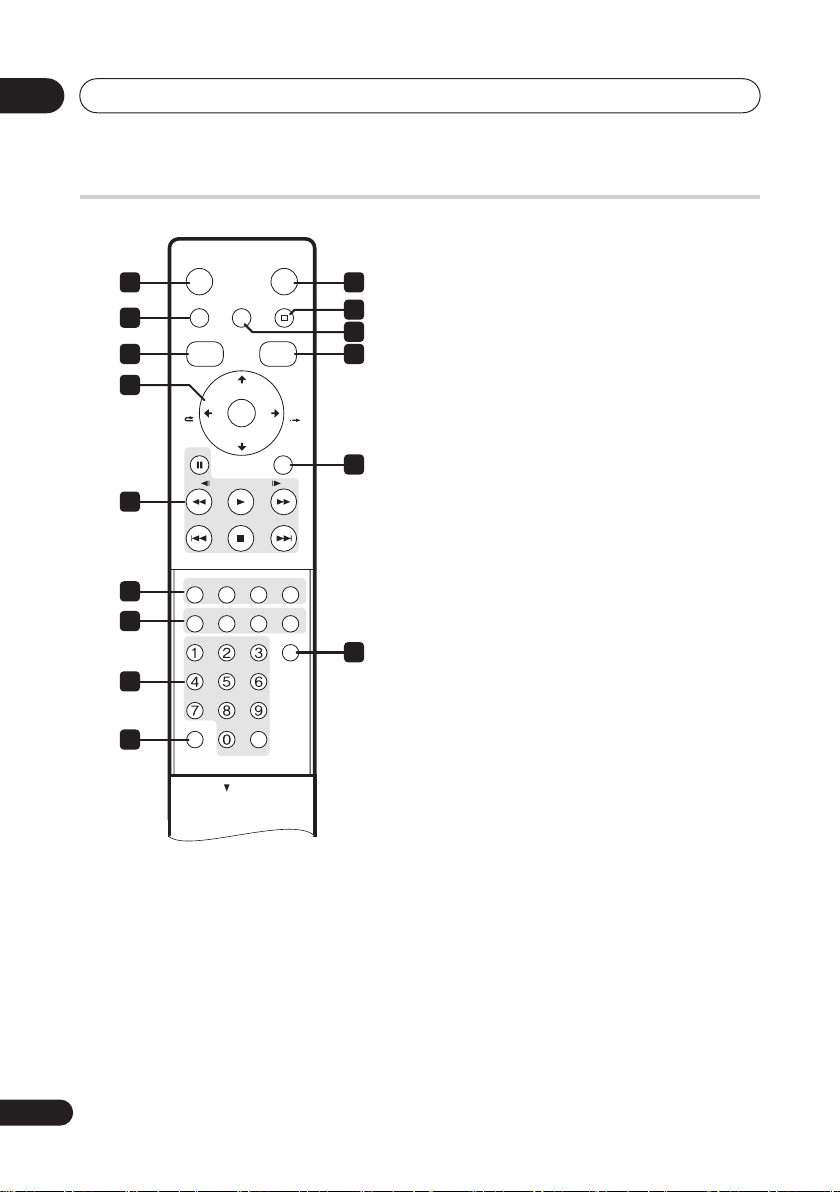
03
Controls and displays
Remote control
STANDBY/ON
1 10
2
3 13
TOP MENU
DISC
NAVIGATOR
HOME MENU STOP RECHELP
CHANNEL
HDD/DVD
11
12
REC
+
4
ENTER
PLAY
STOP
OPEN
–
REC MODE
OPEN
CM
SKIP
//
ONE TOUCH COPY
INPUT SELECT
14
15
5
6
7
8
9
CM
BACK
PAUSE RETURN
CHANNEL
PREV NEXT
AUDIO SUBTITLE ANGLE PLAY MODE
DISPLAY MENU
ABC DEF
GHI JKL MNO
PQRS TUV WXYZ
+ CLEAR
VCR Plus+ CLEAR
1 STANDBY/ON
Press to switch the recorder on/into standby.
2 HELP
Press for help on how to use the current GUI
screen.
3 DISC NAVIGATOR
MENU
(page 53)
(page 57, 66)
/ TOP
Press to display the Disc Navigator screen,
or the top menu if a DVD-Video or finalized
DVD-R/-RW (Video) disc is loaded.
4
///
and ENTER
Used to navigate all on-screen displays.
Press
ENTER
to select the currently
highlighted option.
CM BACK (commercial back)
Press repeatedly to skip progressively
backward through the audio or video
playing.
CM SKIP (commercial skip)
Press repeatedly to skip progressively
forward through the audio or video
playing.
CHANNEL +/–
(page 36)
Press to change the channel of the builtin TV tuner.
5 Playback controls
PAUSE
(page 52)
Press to pause playback or recording.
PLAY
(page 52)
Press to start playback.
STOP
(page 52)
Press to stop playback.
Press to skip to the previous or next title/
chapter/track/folder; or to display the
previous or next menu page.
(page 58)
Press to start reverse or forward
scanning. Press again to change the
speed.
26
En
Page 27
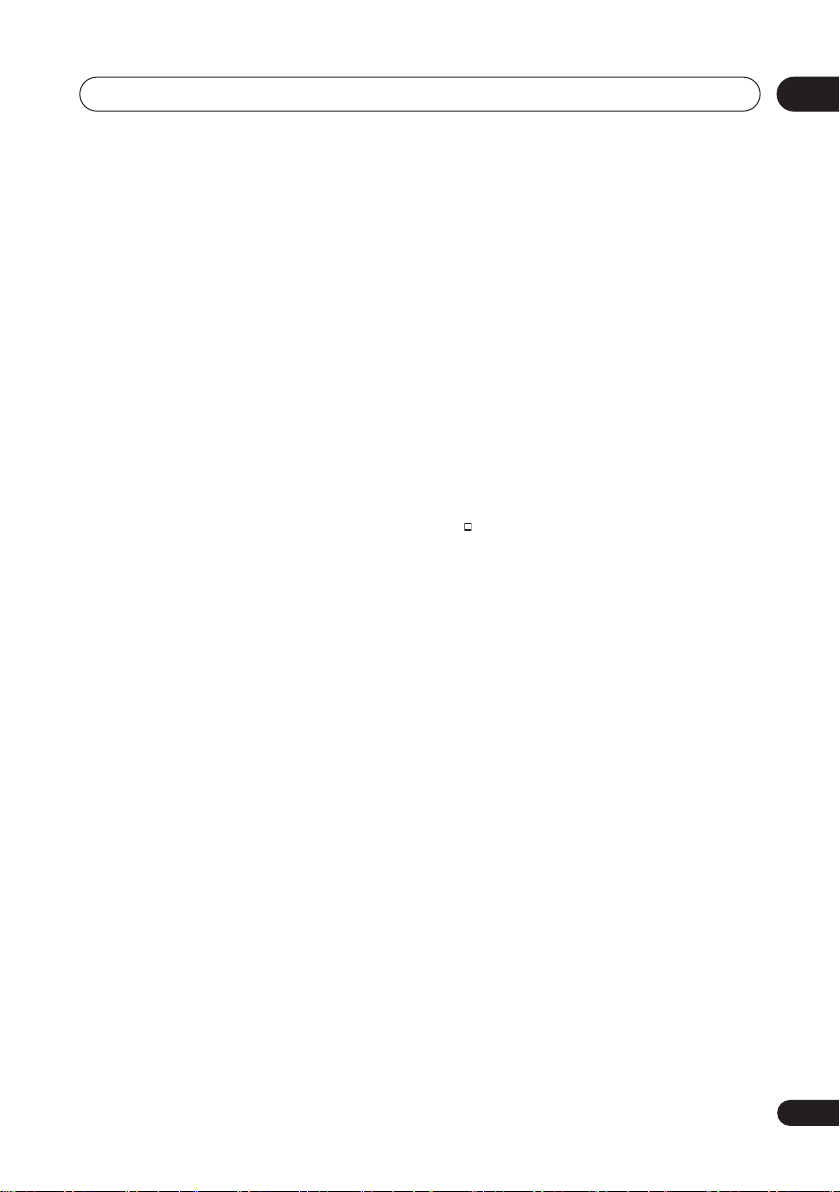
Controls and displays
/
/
While paused, press and hold to start
slow-motion playback. Press repeatedly
to change the playback speed.
While paused, press to advance a single
frame in either direction.
6 playback function buttons
AUDIO
Press to change the audio language or
channel. (When the recorder is stopped,
press to change the tuner audio.)
SUBTITLE
Press to display/change the subtitles
included in multilingual DVD-Video
discs.
ANGLE
Press to switch camera angles on discs
with multi-angle scenes.
PLAY MODE
Press to change the play mode (search,
repeat, program play, etc.)
7 DISPLAY
Displays/changes the on-screen
information displays.
MENU
(page 53)
Press to display the disc menu if a DVDVideo, finalized DVD-R/-RW or finalized
DVD+R/+RW disc is loaded.
REC MODE
Press repeatedly to change the
recording mode (picture quality).
ONE TOUCH COPY
Press to start One Touch Copy of the
currently playing title to DVD or the
HDD.
(page 59)
(page 36, 63)
(page 62)
(page 64)
(page 59)
(page 64)
(page 37)
(page 81)
8 Number buttons, CLEAR
Use the number buttons for track/
chapter/title selection; channel
selection, and so on. The same buttons
can also be used to enter names for
titles, discs and so on.
Use
CLEAR
again.
9 VCR Plus+
Press then use the number buttons to enter
a PlusCode
timer recording.
10 HDD/DVD
Press to select the hard disk (HDD) or DVD
for recording and playback.
11 STOP REC
Press to stop recording.
12 HOME MENU
Press to display the Home Menu, from
which you can navigate all the functions of
the recorder.
13 REC
Press to start recording. Press repeatedly to
set the recording time in blocks of 30 mins.
14 RETURN
Press to go back one level in the on-screen
menu or display.
15 INPUT SELECT
Press to change the input to use for
recording.
to clear an entry and start
®
®
programming number for
(page 37)
(page 47)
03
27
En
Page 28
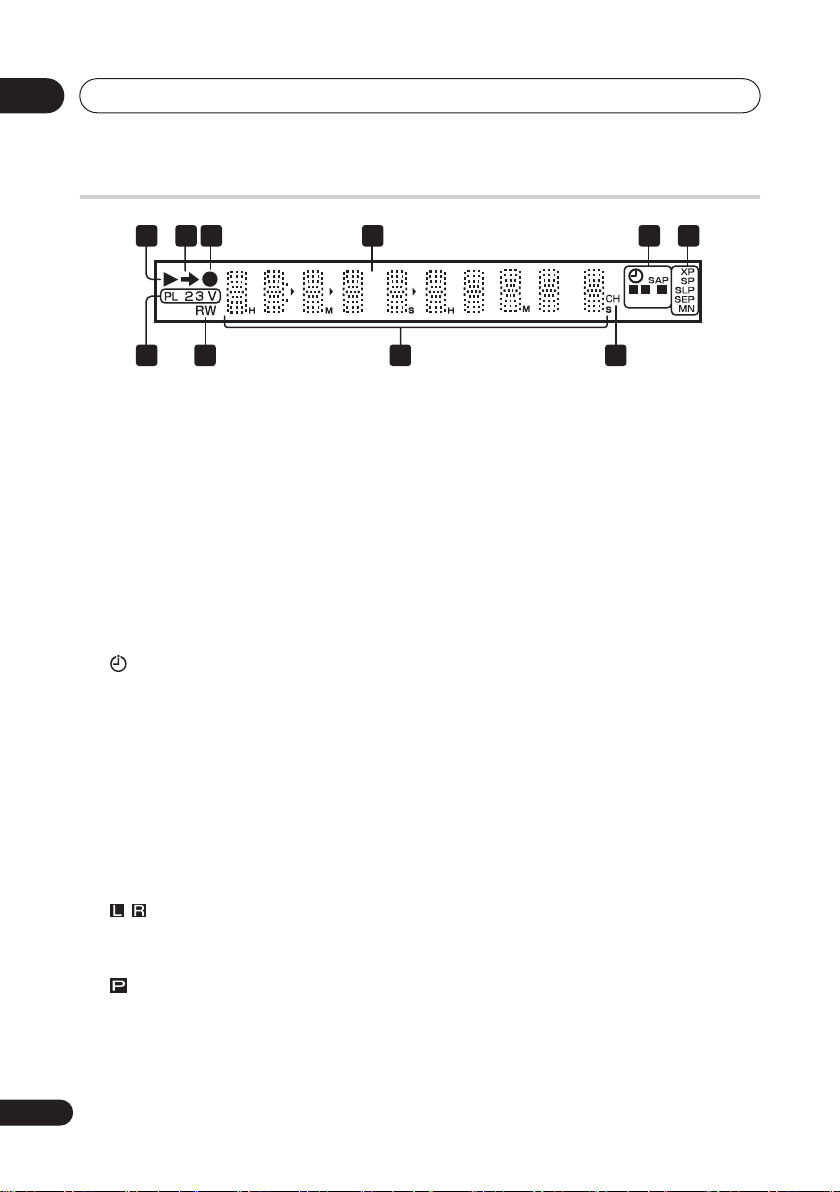
03
Controls and displays
Display
2 43 5 61
PM
10
1
9 78
Lights during playback; blinks when
playback is paused.
2
Lights when copying.
3
Lights during recording; blinks when
recording is paused.
4PM
Lights to indicate PM (after midday) for the
clock display.
5
(page 38)
Lights when a timer recording has been
set. (Indicator blinks if the timer has
been set to DVD but there isn’t a
recordable disc loaded, or the timer has
been set to HDD but the HDD is not
recordable.)
SAP
Lights when the currently selected TV
channel has a Second Audio Program
channel.
(page 111)
Indicates which channels are recorded
when dual mono is selected.
(page 111)
Lights when the component video output
is set to progressive scan.
L
P
R
6 Recording quality indicators
(page 37)
XP
Lights when the recording mode is set to
XP
(best quality).
SP
Lights when the recording mode is set to
SP
(standard play).
LP / SLP
Lights when the recording mode is set to
LP
(long play) or
SLP
(super-long play).
EP / SEP
Lights when the recording mode is set to
EP
(extended play) or
SEP
(super-
extended play).
MN
Lights when the recording mode is set to
MN
(manual recording level) mode.
7CH
(page 36)
Channel indicator for the built-in TV tuner.
8 Character display
9R / RW
Lights when a recordable DVD-R or DVD-RW
disc is loaded.
10 PL
(page 66)
Lights when a VR mode disc is loaded
and the recorder is in Play List mode.
28
En
Page 29
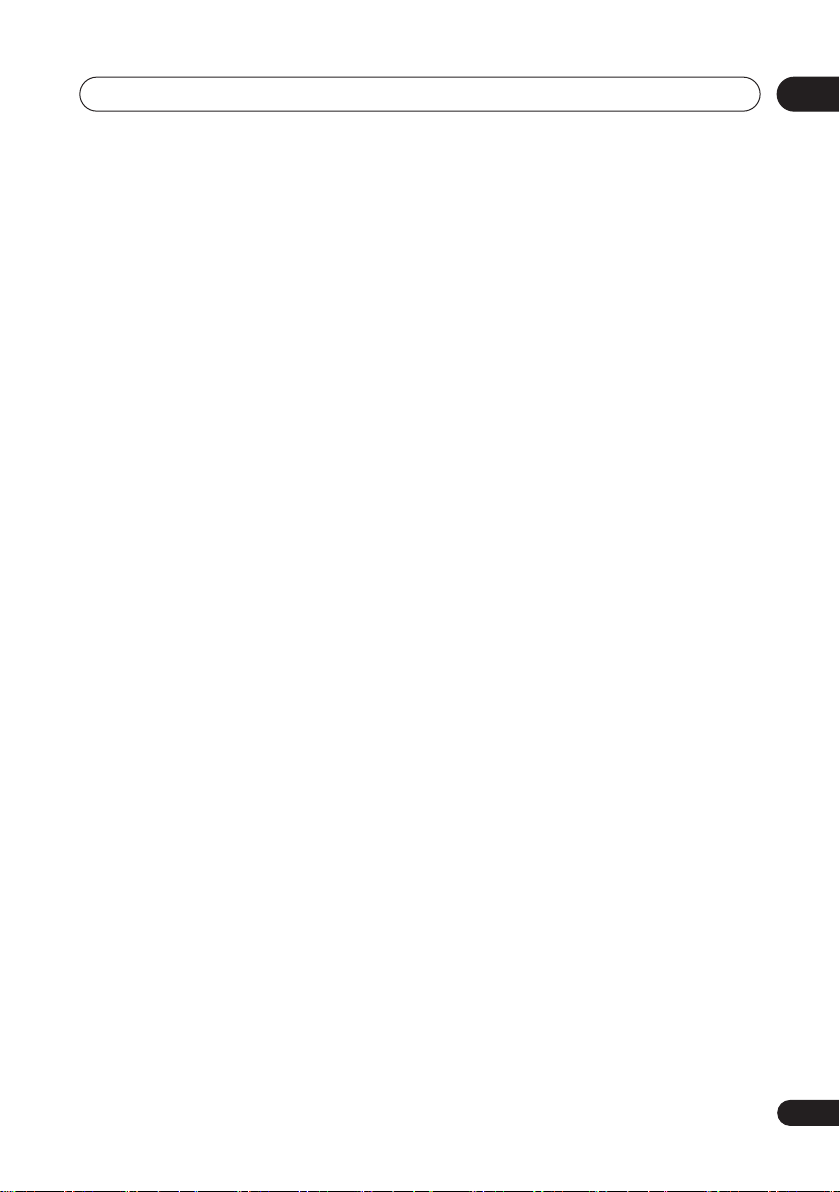
Controls and displays
2 3
(page 117)
Shows the remote control mode (if
nothing is displayed, the remote control
mode is 1).
V
Lights when an unfinalized Video mode
disc is loaded.
03
29
En
Page 30
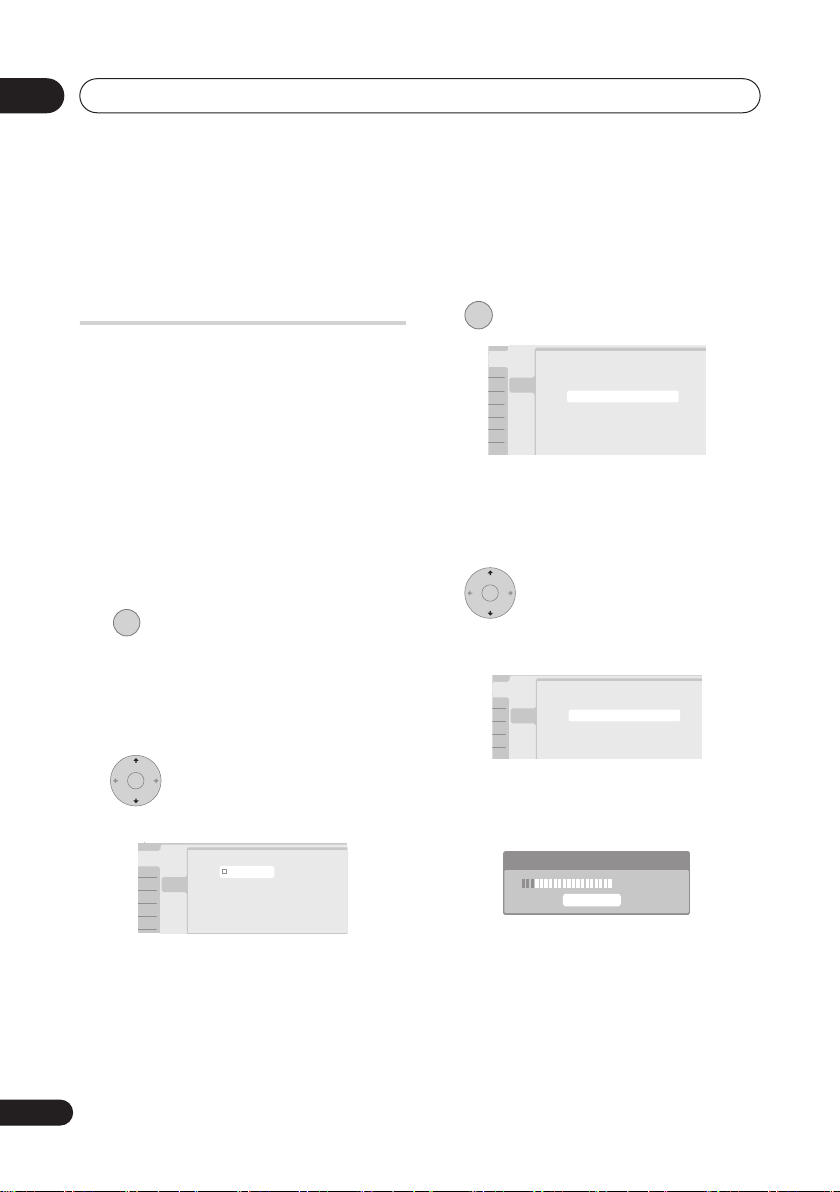
04
p
Clock Setting
Help
Setup Navigator
Setup Navigator
Start
Cancel
Start
Complete this setup before you
start using your recorder.
Please use the Initial Setup if you
want to make more detailed settings.
Clock Setting
Help
Setup Navigator
Setup Navigator
Auto Channel Setting
English
Cable
Do not Set
Antenna
Getting started
Chapter 4
Getting started
Switching on and setting up
When you switch the recorder on for the first
time, you can make several basic settings
using the Setup Navigator feature. This takes
you through setting the clock, the internal TV
tuner and the video output.
If you’re using the recorder for the first time,
we strongly recommend you use the Setup
Navigator before starting to use the
recorder.
1 Switch on your TV and set the video
input to this recorder.
STANDBY/ON
2 Switch on the recorder.
When you switch on for the first time, your
TV should display the Setup Navigator
screen (If the Setup Navigator doesn’t
appear, you can also access it from the
Initial Setup menu; see page 110).
ENTER
3 Choose a language (then
press ENTER).
Language
Clock Setting
Help
English
Setup Navigator
Setup Navigator
Français
ENTER
4 Start the Setup Navigator.
• If you don’t want to use the Setup
Navigator, press
then press
to select
ENTER
to exit the Setup
Cancel
,
Navigator.
ENTER
5 Select ‘Antenna’ or ‘Cable’
depending on how you receive your
terrestrial TV channels.
After selecting
Antenna
or
Cable
the
recorder starts automatic tuning. This takes
a couple of minutes to complete.
Tuning
7/68
Cancel
30
En
This will also set the audio, subtitle and DVD
menu language preferences.
• Select
Do not set
if you want to skip
channel setup (because they have
already been set up, for example).
• You can go back to the previous screen
at anytime in the Setup Navigator by
pressing
RETURN
.
Page 31

Getting started
04
ENTER
6 Select ‘Auto’ for automatic
time setting, or ‘Manual’ to set the clock
manually.
Clock Setting
Clock Setting
Help
Auto
Setup Navigator
Auto
Setup Navigator
Manual
• Auto clock setting
Some TV channels broadcast time
signals together with the program. This
recorder can use these signals to set the
clock automatically.
Set ‘Clock Set CH‘ to the channel
preset number that broadcasts a time
signal, then move the cursor down to
‘Start’ and press ENTER.
Clock Setting
Auto Clock Setting
Help
Date
Setup Navigator
Setup Navigator
Time
Clock Set CH
–– / –– / ––––
–– : ––
2
Start
The recorder takes a short while to set
the time. After you see that it’s set, select
Next
to proceed.
Clock Setting
Auto Clock Setting
Help
Date
Time
Clock Set CH
01 / 01 / 2006 SUN
11 : 20 AM
2
Start
Next
Setup Navigator
Setup Navigator
If the time could not be set
automatically, press
RETURN
to go back
to the previous screen and select
Manual
.
• Manual clock setting
If no stations in your area are
broadcasting time signals, you can set
the clock manually.
Use the
/
buttons to set your
time zone.
Clock Setting
Manual Clock Setting
Press
Help
Time Zone
Setup Navigator
Setup Navigator
D.S.T.
then use the
Off
USA
Alaska
/
buttons to
set ‘On‘ or ‘Off‘ for daylight saving
(D.S.T), then press ENTER.
Select On if you are currently using
daylight saving.
Clock Setting
Manual Clock Setting
Help
Time Zone
Setup Navigator
Setup Navigator
D.S.T.
USA
Alaska
On
Set the date (month/day/year) and
time, then press ENTER to make all
the settings.
Clock Setting
Manual Clock Setting
Help
Setup Navigator
Setup Navigator
• Use the
Date
Time
Time Zone
D.S.T.
/
01 / /01
2006 SUN
AM
12 : 00
USA
Alaska
On
buttons to change the
value in the highlighted field.
• Use the
/
buttons to move from one
field to another.
• Press
ENTER
to finish setting the time.
1/2
1/2
2/2
31
En
Page 32

04
Getting started
ENTER
7 Select the TV screen type,
‘Wide (16:9)’ or ‘Standard (4:3)’.
Clock Setting
TV Screen Size
Help
Setup Navigator
Wide (16:9)
Setup Navigator
Standard (4:3)
ENTER
8 Select whether or not your TV
is compatible with progressive scan
video.
Clock Setting
Progressive
Help
Setup Navigator
Compatible
Setup Navigator
Not Compatible
Not Compatible
Don't Know
• Note that progressive scan video is only
output through the component video
outputs.
ENTER
9 Press to continue after reading
the HDD caution.
k Setting
In the event of HDD failure, recordings may
be lost or normal playback/recording may
P
not be possible.
up Navigator
up Navigator
As recordings might be lost in case of a HDD
failure, we recommend to use the HDD only
as temporary storage media.
Please copy recordings you want to keep
to recordable DVD.
Press ENTER to continue.
ENTER
10 Select ‘Finish Setup’ to exit
the Setup Navigator, or ‘Go Back’ if you
want to start again.
Clock Setting
Setup is complete!
Help
Enjoy using your DVD recorder!
Setup Navigator
Setup Navigator
Finish Setup
Finish Setup
Go Back
That completes basic setup using the Setup
Navigator.
• If there are blank channels with no
station, you can set these to skip using
the manual channel setting. See
CH Setting
on page 111.
Manual
32
En
Page 33

Recording
Chapter 5
Recording
About DVD recording
This recorder can record to DVD-R, DVDRW, DVD+R, DVD+RW, DVD-RAM, DVD-R
DL and DVD+R DL media.
DVD-R and DVD-RW discs can be initialized
for
Video mode
has its advantages, and it depends on what
you want to do with the recording which
mode you choose.
If you want to edit your recordings in any
significant way, VR mode offers greater
possibilities for cutting, copying, and
changing the way the video is presented.
Video mode is less flexible when it comes to
editing, but it has the advantage that it is
compatible with standard DVD players
(many of which won’t play VR mode discs
Once a disc is initialized for a particular
mode, all recording on that disc will be in
that mode.
DVD+RW discs can be initialized for
mode
recording.
DVD-RAM discs can be initialized for VR
mode recording.
DVD+R discs do not require initializing.
• The table below shows the maximum
number of titles recordable per disc and
the maximum number of chapters per
title:
Note
1 Some DVD players, such as some Pioneer models, are compatible with VR mode discs. Check the operating
instructions for your player for VR mode compatibility information.
or
VR mode
Important
recording. Each
+VR
Disc type/rec.
format
DVD-R/-RW
Video mode
DVD-R/-RW/-RAM
VR mode
DVD+R/+RW 49
*1
A maximum of 999 chapters are recordable per disc.
*2
A maximum of 254 chapters are recordable per disc.
• This recorder cannot play or record
unfinalized Video mode and DVD+R
1
).
discs recorded on another recorder.
DVD+RW discs recorded on another
recorder are playable on this recorder
but are not recordable.
• The maximum continuous recording
time for one title is eight hours when
using a DVD+R/+RW disc.
• If you delete a title from a DVD+R/+RW
disc, the total number of recordable
titles remaining may not increase.
• Fingerprints, dirt and small scratches on
a disc can affect playback and/or
recording performance. Please take
proper care of your discs.
Max. titles
(per disc)
99 99
99
Max.
chapters
(per title)
*1
999
*2
99
05
33
En
Page 34

05
Recording
• Pioneer takes no responsibility for
recording failure due to power cuts,
defective discs, or damage to the
recorder.
• See also
compatibility
compatibility information.
Disc / content format playback
on page 9 for detailed disc
Recording to DVD-R DL/DVD+R DL
discs
Recording to DVD-R DL/DVD+R DL discs is
generally the same as recording to regular
single-layer discs; however, please note the
following points:
• When the recorder switches from the
first layer to the second during recording
a DVD-R DL (Video mode) disc, a new
title is automatically started on the new
layer.
• Up to 99 titles can be recorded on a DVDR DL (Video mode) disc. If the 99th title is
being recorded when the layer is
switched, recording will stop.
• Up to 49 titles can be recorded on a
DVD+R DL disc.
• You cannot play, record additional
material to, edit or finalize a DVD-R DL or
DVD+R DL disc that has been recorded
on but not yet finalized on another DVD
recorder.
About HDD recording
Recording to the internal hard disk drive
(HDD) is very flexible; you have the full
choice of recording quality options,
including manual mode, and of course you
can record, erase and re-record as many
times as you like.
The capacity of the hard disk drive means
that you can store many hours of video on it,
even using the higher quality recording
modes.
Important
• The maximum number of titles/chapters
per title that can be recorded on the
HDD is 999 and 99 respectively. No more
recording is possible on the HDD after
the maximum number of titles has been
reached.
• The maximum continuous recording
time for one title is 12 hours.
HDD Video mode compatibility
When recording to the HDD you can choose
to record in one of two formats. Set the
format from the HDD Recording Format
item in the Initial Setup menu (see
page 115).
When set to Video Mode On, high-speed
copying from HDD to Video mode DVD-R/RW or DVD+R/+RW is possible. When
recording a broadcast with a Secondary
Audio Program (SAP) channel, set which
channel you want to record from the Initial
Setup menu (see
page 111).
When HDD Recording Format is set to Video
Mode Off, high-speed copying isn’t possible.
However, both the main and SAP channels
are recorded and you can switch the audio
on playback.
Dual Mono Recording
on
Recorded audio
In all except the
recorded in two channel Dolby Digital format
(only
Dolby Digital 2.0 can be recorded; Dolby
Digital 5.1 recording is not possible)
LPCM
mode, sound is
. When
34
En
Page 35

Recording
set to
LPCM
, sound is recorded in high
quality, uncompressed Linear PCM format.
If the broadcast audio has a SAP channel
and you are recording to Video mode DVD-R/
-RW, DVD+R/+RW, or to the HDD with the
HDD Recording Format set to Video Mode
On, or on the
button to select the
LPCM
setting, use the
Mono, Stereo
AUDIO
or
SAP
audio channel to record before recording
starts. In other cases, if SAP is selected then
both the main and SAP audio channels will
be recorded and you can switch on playback.
The table below shows the different audio
output possibilities:
Audio
setting
MONO
STEREO
SAP
Audio output
Left (L) Right (R)
L + R L + R
LR
L + R SAP
Restrictions on video
recording
You cannot record copy-protected video
using this recorder. Copy-protected video
includes DVD-Video discs and some satellite
broadcasts. If copy-protected material is
encountered during a recording, recording
will pause automatically and an error
message will be displayed on-screen.
Video that is ‘copy-once only’ can only be
recorded to HDD, CPRM-compatible VR
mode DVD-R/-RW (see below), or DVD-RAM.
When recording a TV broadcast or through
an external input, you can display copy
control information on screen (see
Displaying disc information on-screen
page 64).
on
CPRM
CPRM is a copy protection/scrambling
system developed for the recording of ‘copy
once’ broadcast programs. CPRM stands for
Content Protection for Recordable Media
This recorder is CPRM compatible, which
means that you can record copy-once
broadcast programs, but you cannot then
make a copy of those recordings. CPRM
recordings can only be made on CPRMcompatible DVD-R (ver. 2.0 / 8 x or higher) or
DVD-RW (ver. 1.1 or higher) discs formatted
in VR mode, DVD-RAM discs or on the HDD.
DVD CPRM recordings can only be played
on players that are specifically compatible
with CPRM.
Recording equipment and
copyright
You may use this product only to reproduce
or copy materials for which you own the
copyright or have obtained permission to
copy from the copyright owner or for which
you otherwise have a legal right to reproduce
or copy. Unless you own the copyright or
have obtained permission from the
copyright owner or otherwise have a legal
right to reproduce or copy, you may be
violating the law, including copyright law,
and may be subject to payment of damages
and other remedies.
This product incorporates copyright protection
technology that is protected by method claims of
certain U.S. patents and other intellectual property
rights owned by Macrovision Corporation and other
rights owners. Use of this copyright protection
technology must be authorized by Macrovision
Corporation, and is intended for home and other limited
viewing uses only unless otherwise authorized by
Macrovision Corporation. Reverse engineering or
disassembly is prohibited.
05
.
35
En
Page 36

05
Recording
Using the built-in TV tuner
There are three different ways to select TV
channels. Note that you can’t change the TV
channel during playback, recording or
during recording standby.
CHANNEL
+
•
• Number buttons
•
Changing cable channels
When a cable box is connected, you can use
the remote to change cable channels (up to
999).
If your cable box is connected to the RF
antenna input on this recorder:
• Use or Change the
cable channel.
In this case, you can’t change the channel of
the built-in tuner.
If your cable box is connected to a set of AV
inputs:
1 Select the cable box input.
CHANNEL +/– buttons
CHANNEL
–
ABC DEF
GHI
JKL
MNO
PQRS TUV WXYZ
For example, to select channel 4, press 4
then
ENTER
; for channel 34, press 3, 4,
1
ENTER
.
CH +/–
buttons on the front panel
INPUT SELECT
CHANNEL
+
CHANNEL
–
ABC DEF
GHI
JKL
PQRS TUV WXYZ
MNO
CHANNEL
+
2 Use or to change the
CHANNEL
–
ABC DEF
GHI
JKL
PQRS TUV WXYZ
MNO
cable channel.
Changing audio channels
Some TV programs are broadcast with both
a main and a Second Audio Program (SAP).
You can change the TV audio using the
AUDIO
button.
AUDIO
• Press to change the audio type.
The current audio channel is displayed onscreen.
Mono SAP
Stereo
• If
SAP
is selected, but there is no SAP
channel being broadcast, you will still
hear the main audio channel.
• If the sound is poor quality when set to
Stereo
, you can often improve it by
changing to
Note
• When recording to the HDD with HDD
Recording Format set to Video Mode On,
to DVD in Video mode, or on the
setting, only one channel of a dual mono
broadcast is recorded. In this case,
decide which language you want to
record before recording by setting the
Dual Mono Recording setting (see
Mono Recording
Mono
.
on page 111).
LPCM
Dual
Note
1 Antenna channels are numbered 2 through 69. Cable channels are numbered 1 through 125.
36
En
Page 37

Recording
•
SEP
Setting the picture quality/
recording time
DVD (VR) DVD (Video) DVD+R DVD+RW DVD-RAM
HDD
Before starting a recording, you will usually
want to set the picture quality/recording
time. There are six standard settings
available, which allow you to choose a
balance between picture quality and
recording time.
When Manual Recording is set to On (see
Manual Recording
option will be available (
LPCM
, depending on what you set).
When recording to DVD+R/+RW,
longest recording time available. If you
select
SEP
mode will automatically revert to
REC MODE
• Press repeatedly to select the
recording quality.
•XP – High quality setting, gives about
one hour of recording time on a DVD
disc.
•
SP
(Standard Play) – Default quality,
used for most applications, gives about
two hours of recording time on a DVD.
•
LP
(Long Play) – Lower video quality than
SP, but doubles the recording time on a
DVD to about four hours.
•
EP
(Extended Play) – Lower quality than
LP, but gives about six hours of
recording time on a DVD disc.
•
SLP
(Super Long Play) – Lower quality
than EP, but gives about eight hours of
recording time on a DVD disc.
Note
1 Audio is recorded in 16-bit Linear PCM format, video is recorded at XP quality. When recording a broadcast with
a SAP channel select which audio channel to record (see
on page 114), a further
MN1
or
MN1
to
MN3
to
MN32
or
SLP
is the
, the recording
SLP
.
(Super Extended Play) – Lowest
video quality but gives about ten hours of
recording time on a DVD disc.
•
MN1
to
MN32 / LPCM1 – Manual /
Linear PCM (available only when manual
recording is on)
The setting is indicated in the front panel
display, and shown on-screen together with
the recording time for a blank recordable
disc. If a recordable disc is loaded, the
approximate remaining recording time for
that disc is also shown. (Note that if the On
Screen Display setting (see
Display
on page 117) is
Off
then this
On Screen
information is not displayed.)
Basic recording from the TV
DVD (VR) DVD (Video) DVD+R DVD+RW DVD-RAM
HDD
Basic recording from the TV involves just
setting the channel to record, choosing
whether to record to the HDD or a DVD and
selecting the recording quality.
HDD/DVD
1 Select the HDD or DVD for
recording.
• If you’re recording to DVD, load a
recordable disc (if you load a new blank
DVD-RW or DVD+RW disc, the recorder
takes a short while to initialize the disc).
• If you want to record a VR mode DVD-R
or a Video mode DVD-RW, you must
initialize it before proceeding (see
Initializing recordable DVD discs
page 51).
Dual Mono Recording
on page 111).
on
05
37
En
Page 38

05
Recording
CHANNEL
+
CHANNEL
2 Select a TV channel to record.
–
The front panel display shows the channel
number:
Channel
• While the recorder is stopped, you can
also use the number buttons on the
remote to select the channel. (For
channel 24, press
2, 4
then
• If the recorder is stopped, you can also
use the
CH +/–
buttons on the front
panel to select the channel number.
REC MODE
3 Set the picture quality/recording
time.
• See
Setting the picture quality/recording
time
on page 37 for detailed instructions.
AUDIO
4 Select the audio channel to
record.
See
Changing audio channels
more on this.
• When recording in VR mode (DVD) or
with HDD Recording Format set to Video
Mode Off (HDD), both mono and SAP
audio channels are recorded, allowing
you to switch the audio channel on
playback. The only exception to this is
when the picture quality is set to
in which case you do need to select the
audio channel before recording.
REC
5 Start recording.
If you want to set a recording end time, press
the
REC
button repeatedly. The recording
time increases in 30 minute increments, up
to a maximum of six hours. The time the
recording will end is shown on-screen and in
ch
ENTER
)
on page 36 for
LPCM
the front panel display. When the recording
ends, the recorder automatically switches
into standby if no other operation is being
performed.
• To cancel the set recording time, press
REC
.
• If you want to pause recording at any
time, press
PAUSE
. Press again to
restart the recording. (If recording to the
HDD, DVD-RAM or in VR mode, a new
chapter is started after recording
restarts)
STOP REC
6 Press to stop recording.
• If you set the recording time in the
previous step, you can still stop the
recording anytime by pressing
REC
.
• Recording will stop automatically when
there is no more space on the HDD/
DVD, or after 12 hours of HDD recording
(whichever is sooner).
Setting a timer recording
A L L
Using the timer recording features you can
program up to 32 timer recordings up to a
month in advance. Timer recording
programs can be set to record just once,
,
every day, or every week.
There are three ways to set a timer recording;
using the Easy Timer Recording feature (see
Easy Timer Recording
VCR Plus+ programming system (see
recording using the VCR Plus+®*
programming system
manual timer recording (see
manual timer recording
on page 39), using the
on page 40), or using
Setting a
on page 42).
STOP
Timer
38
En
Page 39

Recording
05
You can set the recording quality for your
timer recording in the same way as for a
regular recording, but with the added option
of an
AUTO
mode, which maximizes the
recording quality for the space available on
the disc (if recording to DVD), or to fit on to a
blank DVD disc (if recording to HDD).
You can set timer recordings to record to a
recordable DVD or to the hard disk drive. For
regular (daily or weekly) HDD timer
recordings that you don’t need to keep, you
can use the Auto Replace Recording feature
to automatically replace the previous timer
recording with the new one. Note that when
you use this feature, the previous recording
made on that timer program will be replaced
by the next one, regardless of whether you
have watched it yet or not.
You can also set the recorder so that it will
adjust the recording quality to try and fit the
recording on to the disc if it would not
otherwise fit at the recording quality you set
(see
Optimized Rec
on page 114 for more on
this).
Finally, if you set a timer recording to record
to DVD but there isn’t a recordable DVD
loaded at the time of the recording, the
Recovery Recording feature will
automatically record the program to the
HDD for you.
• The timer indicator ( ) lights in the front
panel display when the timer is active. If
the indicator is blinking it means that
(for a DVD timer recording) there is no
disc loaded, or the disc loaded is not
recordable (for an HDD timer recording
it means that the HDD is not recordable).
• Approximately two minutes before a
timer recording is set to start, the
recorder will go into timer recording
standby. In timer recording standby you
cannot use some functions.
• The maximum length for timer
recordings made to the HDD is 24 hours.
However, because one title (HDD) is
limited to 12 hours, recordings over 12
hours will be spread over two titles. Note
that there will be a break in the recording
of a few seconds between titles.
Easy Timer Recording
As the name suggests, Easy Timer
Recording makes setting up a timer
recording as simple as possible.
HOME MENU
1 Select ‘Timer Recording’ then
‘Easy Timer’ from the Home Menu.
PREV NEXT
2 Set the TV channel to record.
Important
•A timer recording can’t be set if there are
already 32 timer programs waiting to be
recorded.
• Timer recording will not start if:
– The recorder is already recording.
– A disc is being initialized, finalized or
unfinalized.
• Timer recording will start when the
operation preventing timer recording
has finished.
Easy Timer Recording
AM PM
8:00
1/01
1/02
1/03
REC MODE
9:00 10:00 11:00 12:00 1:00 2:00
1/01 SUN
9:30
AM
– ––:––
REC MODE
7ch
SP
HDD/DVD
3 Set the recording quality.
HDD
39
En
Page 40

05
Recording
•
DVD recording:
The
AUTO
option
automatically sets the best recording
quality for the space available on the
disc loaded at the time of recording.
•
HDD recording:
The
AUTO
option
automatically sets the best recording
quality that would fit on to a blank DVD
disc.
HDD/DVD
4 Select the HDD or DVD for
recording.
5 Move the cursor to the
recording start date and time on the grid.
• You can move the cursor forward or back
an hour at a time using the
and
buttons.
Current time
Recording start time
Easy Timer Recording
AM PM
8:00
1/01
1/02
1/03
9:00 10:00 11:00 12:00 1:00 2:00
1/01 SUN
11:45
REC MODE
7ch
– ––:––
AM
SP
HDD/DVD
HDD
Each row of the grid is one day (you can set
the timer recording for up to a month in
advance). Each column is a 15 minute
interval.
The darker area represents time that has
already passed and can’t therefore be
selected. The lighter area is time that’s
available.
ENTER
6 Set the start time.
The start date and time is displayed in the
middle of the screen.
• You can go back and reset the start time
if you need to by pressing
RETURN
.
7 Move the cursor to the
recording end time on the grid.
Recording start time
Recording end time
Easy Timer Recording
AM PM
11:00
1/01
1/02
1/03
12:00 1:00 2:00 3:00 4:00 5:00
1/01 SUN
11:45
REC MODE
7ch
– 1:45 PM
AM
SP
HDD/DVD
HDD
As you move the cursor around the grid, an
arrow stretches from the start time to the
current cursor position, representing the
length of the recording. A recording of up to
six hours can be set.
ENTER
8 Set the end time.
9 Select ‘Yes’ to set the timer
recording and exit, or ‘No’ to go back to
the Easy Timer Recording screen.
• You can check the timer recording
details you just set from the main timer
recording screen (see
timer recording
Setting a manual
on page 42).
Timer recording using the VCR
®
Plus+
This system makes programming timer
recordings very simple. Most TV guides
publish PlusCode programming numbers
with their program details. If you want to
make a timer recording of a program, you
* programming system
40
En
Page 41

Recording
05
just input the corresponding code. The date,
start, stop and channel settings are made
automatically. All you have to do is tell the
recorder the recording mode, and whether
it’s a once-only recording or a regular
recording.
* VCR Plus+ and PlusCode are registered
trademarks of Gemstar Development
Corporation.
The VCR Plus+ system is manufactured
under license from Gemstar Development
Corporation.
1 Press ‘VCR Plus+’ to display the VCR
Plus+ program screen.
You can also access this screen from the
Home Menu (press
Timer Recording
VCR Plus+
).
HOME MENU
, then
PlusCode#
1 3
4 5 6
7 8 9
0
, select
2
Cancel
Details
Clear Enter
• Use the number buttons to enter the
PlusCode number. (To clear the last digit
entered, press
• You can also use the
CLEAR
.)
///
buttons to select digits from the onscreen display.
2 After making the settings, select
‘Enter’ and press ENTER.
The timer recording screen appears with the
timer program you just set.
3 Confirm that the settings are correct.
If the channel number isn't displayed, use
the
/
the
buttons to highlight CH, then use
/
buttons to set the correct channel
number.
• If the channel number is set, but
incorrectly, set up the guide channel
(see
VCR Plus+ CH Setting
on page 111).
4 Select ‘Store Program’ to finish.
• Other options in the same menu panel
allow you to name the program, and
change the recording destination and/or
recording mode.
Checking/editing timer recording
settings
You can check and/or edit the timer
recording settings made by the VCR Plus+
system by selecting
Details
from the
PlusCode# setting screen.
ENTER
1 Select ‘Details’ from the
PlusCode# setting screen.
The Timer Program Set screen appears,
filled out with the timer recording details.
2 Check and edit the fields as
necessary.
See
Setting a manual timer recording
on
page 42 for more on this.
ENTER
3 Select ‘Store Program’ to save
the timer program and exit.
41
En
Page 42

05
Recording
VCR Plus+ programming with the
power off
You can enter a PlusCode programming
number when the recorder is in standby.
Note that the recording is always made to
the HDD. If you want to record to a DVD disc,
you’ll need to switch on the power and use
the full VCR Plus+ program screen.
Important
• You can’t use this feature until you have
set up the guide channels. see VCR
Plus+ CH Setting on page 111.
• You can’t change the recording mode.
• You can’t program daily or weekly timer
recordings.
1 Press ‘VCR Plus+’.
The front panel display shows the current
recording mode and prompts you to enter
the PlusCode programming number.
2 Use the number buttons to enter the
PlusCode number.
• To clear the last digit entered, press
CLEAR.
3 Press ENTER.
The display shows the timer settings:
Date Start time End time HDD and
Recording channel Recording mode.
• If CODE ERROR appears in the display,
check that the number is correct and
that the guide channel is set (see VCR
Plus+ CH Setting on page 111), then set
the timer recording again.
• If CAN’T SET appears in the display, it
means that although you entered a valid
PlusCode number, the program has
already finished.
Setting a manual timer recording
The timer recording screen you can see all
the timer programs already set, clear
programs and set up new ones.
1 Press HOME MENU, select Timer
Recording, then Timer Recording.
This screen shows all the timer programs
currently set.
Timer Program View
Manhattan Open Tennis OK
3/26 SUN 6:00PM – 7:00PM 10ch
World Journey
3/27 MON 7:30PM – 9:00PM 4ch
Flower
MON – FRI 1:30PM – 2:00PM
HDD Remain
DVD Remain
New Input
• Each row is for one timer recording
program, with the date and time
information, channel, recording mode,
DVD or HDD and recording status.
• The amount of free space available on
the HDD and the currently loaded
recordable DVD is shown towards the
bottom of the screen.
• In the upper-right corner, the number of
timer programs already set is shown
next to Tmr Pgms.
• If there are more than five timer
programs already set, press NEXT
to switch page (go back using the PREV
button).
• You can also delete a timer program
before it’s started (before the recorder
enters timer recording standby) by
highlighting it and pressing CLEAR. See
3/26 SUN 3:00PM
Tmr Pgms 3/32
OK
Until 4/20
8ch
59h59m(SP)
1h59m(SP)
42
En
Page 43

Recording
also
Deleting a timer program
page 44.
2 Select ‘New Input’ to set a new timer
program, then press ENTER.
Timer Program Set
Manhattan Open Tennis
CH Date Start Stop Extend
10ch EVERYDAY 6:00PM 7:00PM 30 min
Detailed Settings
Record To HDD
Recording Mode XP
Auto Replace Rec. On
Genre No Category
Dual Mono Recording L
HDD Recording Format Video Mode On
Enter Details
3 Enter the timer recording settings.
Use the
/
the
•
/
CH
buttons to select a field; use
buttons to change the value.
– Choose a channel (2 to 69 for
antenna channels; 1 to 125 for cable,
excluding skip channels), or one of the
external inputs from which to record.
•
Date
– Choose a date up to one month in
advance, or select a daily or weekly
program.
•
Start
– Set the recording start time.
•
Stop
– Set the recording end time
(maximum length of a timer recording is
24 hours).
•
Extend
– Extend the end time of the
timer recording (select
120
mins).
4 If you want to change the recording
mode, recording destination, etc., select
‘Set Detailed’.
In this area you can set:
Record to
recording or
HDD
– Select
HDD
for hard disk
DVD
for DVD recording. Select
for Auto Replace Recording (daily or
weekly timer recording only).
on
Store Program
Set Detailed
Set Title Name
Cancel
Off, 30, 60, 90
or
Recording Mode
SLP
or
SEP
recording time
– Select XP, SP, LP, EP,
, (See
Setting the picture quality/
on page 37). If Manual
Recording is on, then you can also select the
LPCM
setting, or MN (press
the
/
buttons to select the level).
Auto Replace Rec.
– automatically erases
ENTER
then use
the previous daily or weekly recording when
the next one is recorded.
Genre
– Select a record genre (for HDD
recording only).
Dual Mono Recording
– Select which
channel of a dual mono broadcast to record
(necessary if recording to a Video mode
DVD).
HDD Recording Format
Mode On
or
Video Mode Off
– Select
depending on
Video
whether you need high-speed copying to
Video mode DVD capability or not.
5 After entering all the timer recording
information, highlight ‘Store Program’
and press ENTER.
The timer recording list screen is displayed
again. The timer program you just input
appears in the list. The rightmost column
shows various timer recording status
messages:
• OK – Can be recorded.
• Time Over – Not enough space on the
HDD (the recording won’t finish).
• Over 12h – Recording time of over 12
hours set (when recording to the HDD
the recording will be split into two titles).
• Overlap – Two timer programs partially
or completely overlap. The one starting
earlier will take priority.
• Until ... (e.g., Until 8/13) – For a regular
recording, the last program that could
be recorded is shown.
• Data Over –Can’t record because the
disc management area of the disc is full.
05
43
En
Page 44

05
Recording
• Cancel Once
is set to skip.
• Can’t Rec
•
Title Over
is already the maximum number of titles
on the disc (HDD: 999; DVD: 99).
• Recording
recording.
• Standby
recording standby.
•
nothing displayed
recording or copying is in progress.
6 To exit the timer recording screen,
press HOME MENU.
Tip
• To enter a title name for the timer
recording in advance, select
Name
Note
• If you set a DVD timer recording but
there is no recordable DVD disc loaded,
or the disc loaded doesn’t have enough
free space for the complete recording,
Recovery
you load a suitable disc before the
recording actually starts), the recorder
will use the HDD for recording. (The
message
are already 999 titles on the HDD or if
there is not enough free space on the
HDD for recording.)
• For a DVD timer recording, if
Rec
(see
set to
recording quality to try and fit the
recording on the disc. If the recording
will not fit onto the disc even on
(
MN4
– A regular timer program
– Not possible to record.
– Can’t record because there
– The program is currently
– The recorder is in timer
– Another timer
Set Title
and follow the on-screen display.
is shown. In this case (unless
Can’t Rec
Optimized Rec
On
, the recorder will adjust the
for DVD+R/+RW) recording
will appear if there
Optimized
on page 114) is
MN1
quality then the Recovery Recording
feature will automatically make the
recording to the HDD instead.
• If there is very little free space left on the
HDD, an Auto Replace Recording may
not complete successfully.
• If the HDD is being used for playback or
high-speed copying when an Auto
Replace Recording is due to start, the
new timer recording will not replace the
old one. However, the next time the timer
recording starts, both of the older two
programs will be erased.
Editing a timer program
You can change any of the settings in a timer
program before the recording is due to start.
1 Press HOME MENU, select Timer
Recording, then Timer Recording.
2 Highlight the timer program you
..
want to change
3 Press then select ‘Modify’ from the
command menu panel.
Alternatively, press ENTER .
The Timer Program Set screen appears from
which you can edit the settings.
4 Edit the timer recording settings as
necessary.
5 Select ‘Store Program’ to finish.
Confirm the settings you made from the
following screen.
..
Deleting a timer program
You can delete timer programs you no longer
need.
1 Press HOME MENU, select Timer
Recording, then Timer Recording.
44
En
Page 45

Recording
05
2 Highlight the timer program you
..
want to erase
..
3 Press then select ‘Erase’ from the
command menu panel.
• Select Yes to confirm or No to cancel.
• You can also just press
CLEAR when the
timer program is highlighted.
Skipping a regular timer program
If you’ve set a regular daily or weekly timer
program, you can set the recorder to skip the
next scheduled recording.
1 Press HOME MENU, select Timer
Recording, then Timer Recording.
2 Highlight the timer program you
..
want to skip
..
3 Press then select ‘Cancel Once’
from the command menu panel.
• In the timer program list, Cancel Once
appears by the program.
• You can also just press
when the timer
program is highlighted.
Extending a timer recording in
progress
You can extend a timer recording beyond the
programmed end time in two different ways.
This can be useful if a broadcast program
overruns, for example.
Canceling or extending the timer
REC
1 Press and hold for three
seconds during a timer recording.
Recording continues, but the timer indicator
disappears from the front panel display
indicating that the timer has been canceled.
Programming a new end time
You can edit the end time of a timer
recording you have previously set.
HOME MENU
1 Select ‘Timer Recording’ then
‘Timer Recording’ from the Home Menu.
2 Highlight the timer recording
you want to change.
ENTER
3 Press
then select ‘Modify’
from the command menu panel.
Alternatively, press ENTER .
The Timer Program Set screen appears, from
which you can edit the settings.
ENTER
4 Edit the end time as
necessary.
You can also edit the Extend time
parameter.
ENTER
5 Select ‘Store Program’.
HOME MENU
6 Press to exit the Timer
Recording screen.
Stopping a timer recording
STOP REC
1 Press during a timer recording.
ENTER
2 Select ‘Yes’ to confirm.
REC
2 Press repeatedly to extend
recording in 30 minute blocks.
45
En
Page 46

05
Recording
Preventing use of the recorder
before a timer recording (child
lock)
You can make all the front panel and remote
control buttons inoperative using the child
lock feature. This is useful when you set a
timer recording and want to make sure that
the timer settings are not changed before
recording has finished.
STANDBY/ON
1 If the recorder is on, switch it
into standby.
2 (front panel) Press and hold for
three seconds to lock the controls.
The front panel display briefly shows
If any buttons are pressed on the remote or
front panel,
• To unlock the recorder, press and hold
LOCK
is briefly displayed again.
STOP
on the front panel (while the
recorder is stopped) for three seconds
until the display shows
UNLOCK
LOCK
.
Timer recording FAQ
Frequently Asked Questions
• Even though the timer is set, the recorder
doesn’t start recording!
Check that the disc loaded or HDD is
recordable, not locked (see
page 103), and that there are fewer than
99/999 titles already on the DVD/HDD.
• The recorder won’t let me enter a timer
program! Why not?
Lock Disc
on
You can’t enter a timer program if the
clock isn’t set.
• What happens when two or more timer
programs overlap?
Basically, the program with the earlier
recording start time has priority.
However, the recorder will start
recording the program with the later
start time after the earlier program is
finished. If two programs have the same
times (but different channels, for
example), the program set most recently
takes priority.
Simultaneous recording and
.
playback (Chase Play)
HDD
Chase Play allows you to watch a recording
that is still in progress from the start, without
having to wait until the recording has
finished (i.e., playback is ‘chasing’ the
recording).
In fact, you’re not just limited to watching
the recording in progress. You can watch
anything else already on the HDD (or on a
DVD if you’re recording to the HDD) by
selecting it from the Disc Navigator screen
(see
Using the Disc Navigator with recordable
discs and the HDD
PLAY
• Press during recording to start
playback from the beginning of the
current recording
on page 57).
1
.
Note
1 You can’t start playback immediately after recording starts. Simultaneous playback and recording doesn’t work
while copying or backing up.
46
En
Page 47

Recording
05
DISC
NAVIGATOR
• Press during recording to select
another title to play.
You can use all the usual playback controls,
such as pause, slow-motion play, scan and
skip.
• To stop playback, press
STOP
(recording will continue).
• To stop recording, press
STOP REC
(playback will continue).
Recording from an external
component
DVD (VR) DVD (Video) DVD+R DVD+RW DVD-RAM
HDD
You can record from an external component,
such as a camcorder or VCR, connected to
one of the recorder’s external inputs.
1 Make sure that the component you
want to record from is connected
properly to the DVD recorder.
See Chapter 2 (
connection options.
INPUT SELECT
2 Press repeatedly to select one of
the external inputs to record from.
There are three analog inputs. The current
input is shown on-screen and in the front
panel display:
•
L1
– INPUT 1/AUTO START REC
•
L2
– INPUT 2 (front panel)
L3
– INPUT 3
•
Connecting up
) for
Check that the
External Audio
Recording
In
on page 111).
are as you want them (see
Audio In
, and
settings for
Dual Mono
Audio
• If the aspect ratio is distorted (squashed
or stretched), adjust on the source
component or your TV before recording.
REC MODE
3 Set the recording quality.
• See
Setting the picture quality/recording
time
on page 37 for detailed information.
HDD/DVD
4 Select the HDD or DVD for
recording.
REC
5 Press to start recording.
• If your source is copy-protected using
Copy Guard, you will not be able to
record it. See
recording
Restrictions on video
on page 35 for more details.
Automatic recording from a
satellite tuner
HDD
If you have a satellite tuner or some other
kind of set top box connected to the
1/AUTO START REC
input, you can have the
recorder start and stop recording
automatically with the timer settings of the
connected component. (If the other
component doesn’t have a built-in timer,
you’ll need to use it with an external timer
1
unit.)
INPUT
Note
1 You can’t set Auto Start Recording when:
– the recorder is recording or in timer recording standby.
– the HDD is not recordable.
– the HDD already contains the maximum number of titles (999).
47
En
Page 48

05
Recording
After setting up for Auto Start Recording, this
recorder starts recording when it detects a
signal from the other component. When the
signal ceases, the recorder stops recording.
If you want to use this recorder with the
timer features of your satellite tuner, see
Additional information for cable/satellite/STB
(set-top box) users
below.
Important
• It takes a little while for this recorder to
switch on and start recording after
detecting a signal. Please bear this in
mind when setting the timer.
• If Auto Start Recording is set, it will not
start if another timer recording is in
progress.
• Timer recordings take precedence over
Auto Start Recording. Auto Start
Recording will stop if a timer recording is
due to start. After the timer recording
has finished, Auto Start Recording will
resume.
1 Set the timer for the satellite receiver
(or other component), then switch it into
standby (if necessary).
Check the manual that came with the
receiver if you’re not sure how to do this.
2 Check that the ‘Audio In’ settings for
‘External Audio’ and ‘Dual Mono
Recording’ are as you want them.
See
Audio In
on page 111 for more on these
settings.
3 Set up the recorder.
• Use
REC MODE
quality. See
recording time
to set the recording
Setting the picture quality/
on page 37 for detailed
information.
HOME MENU
4 Select ‘Timer Recording’, then
‘Auto Start Recording’ from the Home
Menu.
ENTER
5 Select ‘Yes’ to switch Auto
Start Recording on, or ‘No’ to switch off.
If you choose
‘Yes’
the recorder
automatically goes into standby.
The
AUTO
indicator in the front panel
display lights.
The recorder will automatically switch on
and start recording when the other
component comes on. Recording stops
when the external component switches off.
• To cancel Auto Start Recording, press
STANDBY/ON
standby. The
while the recorder is in
AUTO
indicator goes off.
• To cancel Auto Start Recording once
recording has already started, press
REC
for three seconds (this cancels Auto
Start Recording, but recording
continues), then
STOP REC
to stop
recording.
• You can also stop recording by pressing
STOP REC
then selecting
Yes
to confirm.
Tip
• Alternatively, with no OSD displayed,
press and hold the front panel
REC
button for more than three seconds
STOP
to switch Auto Start Recording on
directly. After switching on, switch the
recorder into standby (step
6
).
48
En
Page 49

Recording
05
Additional information for cable/
satellite/STB (set-top box) users
The following instructions show how to use
the timer features of your STB with this
recorder.
Setting up
1 Connect the STB’s audio/video
outputs to a set of audio/video inputs on
this recorder.
2 Switch on both the STB and this
recorder and switch the recorder’s input
function to the STB (L1, L2 or L3).
To check that everything is connected
properly, switch on your TV and select this
recorder as the video input. You should see
whatever the STB is tuned to.
3 Program the IR controller supplied
with your STB to send start/stop
recording codes for a Pioneer VCR.
See the manual that came with the STB for
how to do this.
Only the
effect when used with this recorder:
4 Position the IR controller so that it
will control this recorder.
The IR sensor on the recorder is located just
above the
REC
•
REC
– Start recording
•
STOP
– Stop recording
and
STOP
codes have any
mark on the front panel.
• At the programmed times, the STB will
start and stop recording on this
recorder.
Playing your recordings on
other DVD players
DVD (VR) DVD (Video) DVD+R DVD+RW
Most regular DVD players can play finalized
discs recorded in Video mode and DVD+R
discs. A number of players (including many
Pioneer models) can also play DVD-RW
discs recorded in VR mode, finalized or not.
Most players will not play VR mode DVD-R
discs, although some DVD-ROM drives and
DVD recorders may be able to (finalization
might be necessary). Check the manual that
came with the player to check what kinds of
discs it will play.
When you finalize a Video mode or DVD+R
disc, a title menu is created from which you
can select titles when you play the disc.
There are a number of different styles of title
menu to choose from to suit the content of
the disc.
All the title menus are navigated in the usual
way, pressing
display the menu, then using the
followed by
start playback.
MENU
or
ENTER
to select titles and
TOP MENU
///
to
Making a timer recording
1 Set the timer on the STB.
See the manual that came with your STB for
how to do this.
2 Switch on this recorder.
You must leave the recorder on until the
recording finishes.
Finalizing a disc
DVD (VR) DVD (Video) DVD+R DVD+RW
Finalizing ‘fixes’ the recordings on the disc
so that it can be played on a regular DVD
player or computer equipped with a suitable
DVD-ROM drive.
49
En
Page 50

05
Recording
Note that the disc name will appear in the
title menu after you finalize a disc. Make sure
the disc name is as you want it before you
finalize the disc as it can’t be changed
afterwards. If you want to rename the disc,
see
Input Disc Name
on page 103 before
starting the steps below.
DVD+RW discs don’t generally need
finalizing. However, if you want a title menu
to appear when you play the disc, then you
will need to finalize. When using a
DVD+RW, you can still record and edit even
after finalizing. although the title menu will
disappear if you do so. Finalize the disc
again to generate a new title menu.
Important
• Once you’ve finalized a Video mode or
DVD+R disc, you can’t edit or record
anything else on that disc. However, the
finalization on a DVD-RW disc maybe
‘undone’; see
Undo Finalize
on page 104
for how to do this.
•A VR mode DVD-R/-RW (excluding DVDR DL) disc can still be recorded and
edited on this recorder even after
finalizing.
• Video mode DVD-R DL discs and
DVD+R DL discs must be finalized in
order to play in other recorders/players.
Note however that some recorders/
players will not play even finalized duallayer discs.
1 Load the disc you want to finalize.
Make sure that the recorder is stopped
before proceeding.
HOME MENU
2 Select ‘Disc Setup’ from the
Home Menu.
ENTER
3 Select ‘Finalize’ > ‘Finalize’ >
‘Next Screen’.
Disc Setup
Basic
Initialize
Finalize
Finalize
Optimize HDD
ENTER
Finalize
Undo Finalize
Next Screen
Start
4 For Video mode and DVD+R/
+RW discs only, select a title menu style,
then select ‘Yes’ to start finalization or
‘No’ to cancel.
The menu you select will be the one that
appears when the ‘top menu’ (or ‘menu’ for
a DVD+R/+RW) is selected on any DVD
player.
Finalize
• Discs recorded partially or fully on the
Pioneer DVR-7000 DVD recorder do not
support this feature. These discs will
have only a text title menu when finalized
on this recorder.
5 The recorder will now start finalizing
the disc.
During finalization:
• If the finalization process of a DVD-RW
or DVD+R/+RW disc is going to take
more than around four minutes, you can
press
ENTER
to cancel. Around four
minutes before completion, the option to
cancel disappears.
50
En
Page 51

Recording
05
• You can’t cancel the finalization of a VR
mode DVD-R disc.
• How long finalization takes depends on
the type of disc, how much is recorded
on the disc and the number of titles on
the disc. A disc recorded in VR mode can
take up to one hour to finalize. Video
mode DVD-R/-RW and DVD+R/+RW
discs can take up to 20 minutes.
Initializing recordable DVD
discs
DVD-R DVD-RW DVD+RW DVD-RAM
DVD-R/-RW discs can be initialized for either
Video mode recording or VR mode recording.
When you first load a blank DVD-RW or
DVD+RW disc, the recorder initializes it for
recording automatically. By default, blank
DVD-RW discs are initialized for VR mode
recording. See
DVD-RW Auto Init.
on
page 115 if you want to change the default to
Video mode.
DVD-R discs are ready for Video mode
recordings out of the box; if you want to use
a DVD-R for VR mode recording, you must
initialize it before recording anything on the
disc.
DVD+RW and DVD-RAM discs can also be
initialized in order to erase the contents of
the disc.
1
nothing on the disc that you want to
keep!
• You may not be able to re-initialize a
DVD-RW disc in a different format if it
was originally initialized on an older DVD
recorder.
• Once initialized for VR mode recording,
you can’t re-initialize a DVD-R back to
Video mode.
HOME MENU
1 Select ‘Disc Setup’ from the
Home Menu.
ENTER
2 Select ‘Initialize’ > ‘Video
Mode’, ‘VR Mode’ or ‘Initialize
DVD+RW’.
Disc Setup
Basic
Initialize
Initialize
Finalize
Optimize HDD
ENTER
VR Mode
Video Mode
Initialize DVD+RW
Start
Start
3 Select ‘Start’.
It takes about 30 seconds to initialize the
disc (except DVD-RAM discs, which can take
up to 1 hour).
Initializing Disc
2 ch
1 min left
Important
• Initializing a DVD-RW, DVD+RW or
DVD-RAM disc will erase everything
recorded on it. Make sure there is
Note
1 If a disc was previously finalized on an older DVD recorder, you may not be able to re-initialize and/or initialize
it for Video mode recording.
51
En
Page 52

06
Playback
Chapter 6
Playback
Introduction
Most of the features described in this
chapter make use of on-screen displays.
Navigate these using the cursor buttons and
ENTER
. To go back one level from any
screen, use the
Remember also that the button guide at the
bottom of every screen shows which buttons
do what.
Many of the functions covered in this
chapter apply to the HDD, DVD discs, Video
CDs, WMA/MP3/DivX discs and CDs,
although the exact operation of some varies
slightly with the kind of disc loaded.
• Many functions are not available when a
Video CD is playing in PBC mode. Stop
playback, then press
playback.
• For discs that contain JPEG picture files,
see
543H-S)
(DVR-540H-S)
RETURN
The PhotoViewer (DVR-640H-S/DVR-
on page 93 and
button.
The PhotoViewer
on page 101.
for non-PBC
Basic playback
A L L
This section shows you how to use your
recorder for playback of discs (DVD, CD,
etc.), and for playback of video from the
HDD.
Important
• Throughout this manual, the term ‘DVD’
means any kind of playable or recordable
DVD. If a function is specific to a
particular kind of DVD disc, it is
specified.
• Some DVD-Video, DVD+R and
DVD+RW discs don’t allow certain
playback controls to operate at certain
points in the disc. This is not a
malfunction.
HDD/DVD
1 Select the HDD or DVD for
playback.
If playing video from the HDD, skip to step 5
below.
Select DVD for any kind of disc playback.
OPEN/CLOSE
2 Load a disc.
Load a disc with the label side facing up,
using the disc tray guide to align the disc (if
you’re loading a double-sided DVD-Video
disc, load it with the side you want to play
face down).
52
En
Page 53

Playback
06
• If you want to play a DTS audio CD,
please first read the note on page 55.
PLAY
3 Start playback.
• If you’re playing a DVD-Video or Video
CD, a disc menu may appear when you
start playback. Use the
buttons and
ENTER
///
to navigate DVD disc
menus, and the number buttons and
ENTER
for Video CD menus.
• When playing video from the HDD,
playback will automatically stop after the
end of a title is reached.
• There may be a slight pause when
playback switches from the first to the
second layer of a dual-layer disc.
• See the following sections for more
details on playing specific kinds of discs.
STOP
4 Press to stop playback.
5 When you’ve finished using the
recorder, eject the disc and switch the
recorder back into standby.
Playing DVD discs
The table below shows the basic playback
controls for DVD-Video, and recordable DVD
discs.
Press to start playback.
PLAY
If
PREV NEXT
ABC DEF
GHI
JKL
PQRS TUV WXYZ
ENTER
RESUME
screen, playback starts from
the place last stopped.
Press to stop playback.
STOP
You can resume playback
from the same point by pressing PLAY
again to cancel the resume
function.)
PAUSE
Pauses playback, or restarts
playback when paused.
Press to start scanning. Press
repeatedly to increase the
scanning speed.
Press to skip to previous/next
chapter/title. (During playback you can also use the
front panel
DVD+R/DVD+RW only:
the previous title.
Except VR mode:
back, enter a chapter number
MNO
then press
directly to that chapter within
CLEAR
the currently playing title.
On some discs, you can also
use the number buttons to
select numbered items in the
disc menu.
VR mode only:
back, enter a title number
then press
All:
number entry and start again.
is displayed on-
. (Press STOP
CH +/–
buttons.)
PREV
may not always skip to
During play-
ENTER
to skip
During play-
ENTER
.
Press
CLEAR
to clear a
53
En
Page 54

06
Playback
DVD-R/-RW, DVD-RAM only:
(Commercial back/skip) Each
CM
BACK
CM
SKIP
press skips backward/forward progressively up to a
maximum of ten minutes forward or three minutes back.
While paused, press and hold
//
to start slow-motion playback.
Press repeatedly to change
the playback speed.
While paused, press to
advance a single frame in
either direction.
TOP MENU
DISC
NAVIGATOR
Press to display the menu of
MENU
a DVD-Video disc. (DVD+R/
+RW discs finalized on this
recorder will display the Disc
Navigator. Press
MENU
to
display the disc menu.)
Use the cursor buttons to
navigate DVD-Video disc
ENTER
menus; press
ENTER
to
select items.
RETURN
Press to return to the previous level of a DVD-Video disc
menu.
Playing from the HDD
The table below shows the basic playback
controls when playing video recorded on the
hard disk (HDD).
Press to start playback.
PLAY
If
RESUME
screen, playback starts from
the place last stopped. Playback automatically stops
after the end of a title is
reached.
is displayed on-
GHI
PQRS TUV WXYZ
CM
BACK
PREV NEXT
ABC DEF
JKL
ENTER
Press to stop playback.
STOP
You can resume playback
from the same point by pressing PLAY
. (Press STOP
again to cancel the resume
function.)
PAUSE
Pauses playback, or restarts
playback when paused.
Press to start scanning. Press
repeatedly to increase the
scanning speed.
Press to skip to previous/next
chapter/title. (During playback you can also use the
front panel
CH +/–
During playback, enter a title
number then press
MNO
skip directly to that title.
Press
CLEAR
CLEAR
ber entry and start again.
to clear a num-
(Commercial back/skip) Each
press skips backward/for-
CM
SKIP
ward progressively up to a
maximum of ten minutes forward or three minutes back.
While paused, press and hold
//
to start slow-motion playback.
Press repeatedly to change
the playback speed.
While paused, press to
advance a single frame in
either direction.
buttons.)
ENTER
to
54
En
Page 55

Playback
06
Playing CDs and WMA/MP3 discs
The table below shows the basic playback
controls for audio CDs
files.
PLAY
STOP
PAUSE
PREV NEXT
ABC DEF
GHI
JKL
MNO
PQRS TUV WXYZ
CLEAR
ENTER
1
, and WMA/MP3
Press to start playback.
Press to stop playback.
Pauses playback, or restarts
playback when paused.
Except WMA:
Press to start
scanning. Press again to
increase the scanning speed.
(There are two scan speeds;
the current scan speed is
shown on-screen.)
Press to skip to previous/next
track (or folder for WMA/MP3
disc). (During playback you
can also use the front panel
CH +/–
buttons.)
During playback, enter a
track number then press
ENTER
to skip directly to that
track.
Press
CLEAR
to clear a num-
ber entry and start again.
Playing Video CD
The table below shows the basic playback
controls for Video CD.
Some discs feature Playback Control (PBC
for short) menus. These discs show PBC in
the display when you load them and display
a menu on-screen from where you can select
what to watch.
PREV NEXT
2
Press to start playback.
PLAY
If
RESUME
is displayed onscreen, playback starts from
the place last stopped.
Press to stop playback.
STOP
You can resume playback
from the same point by pressing PLAY
. (Press STOP
again to cancel the resume
function.)
PAUSE
Pauses playback, or restarts
playback when paused.
Press to start scanning. Press
repeatedly to increase the
scanning speed.
Press to skip to previous/next
track.
When a PBC menu is displayed, press to display the
previous/next page. (During
playback you can also use the
front panel
CH +/–
buttons.)
Note
1 If you want to play a DTS audio CD, make sure the recorder is connected to a DTS-compatible amp/receiver with
a digital connection. Noise will be output through the analog outputs. Also make sure that
using the
2 When playing in PBC mode, some playback features, such as search, repeat and program play are not avail-
able. You can play a PBC Video CD in non-PBC mode by pressing to start playback instead of PLAY
AUDIO
button (see
Switching audio channels
on page 63).
Stereo
is selected
.
55
En
Page 56

06
Playback
ABC DEF
GHI
JKL
MNO
PQRS TUV WXYZ
CLEAR
During playback, enter a
track number then press
ENTER
to skip directly to that
track.
Press
CLEAR
ber entry and start again.
ENTER
While a PBC menu screen is
displayed, use to select numbered menu items.
Video CD only:
skips backward/forward pro-
CM
BACK
CM
SKIP
gressively up to a maximum
of ten minutes forward or
three minutes back. Note that
this function doesn’t work
when playing in PBC mode.
/
While paused, press and hold
to start slow-motion playback.
Press repeatedly to change
the playback speed (forward
only).
While paused, press to
advance a single frame (forward only).
RETURN
Press to display the disc
menu of a Video CD playing
in PBC mode.
Playing DivX video files
The table below shows the basic playback
controls for DivX video files.
to clear a num-
Each press
PREV NEXT
SUBTITLE
Press to stop playback.
STOP
You can resume playback
from the same point by pressing PLAY
. (Press STOP
again to cancel the resume
function.)
PAUSE
Pauses playback, or restarts
playback when paused.
Press to start scanning. Press
repeatedly to increase the
scanning speed.
Press to skip to previous/next
title. (During playback you
can also use the front panel
CH +/–
buttons.)
While paused, press to
/
advance one frame. Press
and hold to start slow motion
playback (press repeatedly to
change the slow motion play
speed).
AUDIO
Press to display the playback
audio type; press repeatedly
to change the playback audio
type.
Press to display subtitle
information; press repeatedly
to change subtitles.
56
En
Press to start playback.
PLAY
If
RESUME
is displayed onscreen, playback starts from
the place last stopped. Playback of titles (DivX files) proceeds in alphabetical order.
Page 57

Playback
06
Using the Disc Navigator to
browse the contents of a disc
Use the Disc Navigator to browse the
contents of a disc and start playback.
Using the Disc Navigator with
recordable discs and the HDD
DVD-R DVD-RW DVD+R DVD+RW DVD-RAM
You can use the Disc Navigator to browse
and edit video on recordable DVDs and the
HDD, and to view information on titles.
See also
Editing
on page 66 for more on
editing recordable discs.
HDD/DVD
1 Select the hard disk drive or
DVD.
DISC
NAVIGATOR
2 Open the Disc Navigator.
Disc Navigator (HDD)
10
1
12/03 SUN 11:00PM
11/29 MON 7:00PM
12/03Sun 11:00PM 4ch SP
9
8
7
11/29Mon 7:00PM 2ch SP
12/03 SUN 8:00PM
12/03Sun 8:00PM 9ch SP
12/02 SAT 10:00PM
12/02Sat 10:00PM 7ch SP
11/29 WED 7:00PM
11/29Wed 7:00PM 2ch SP
4 Titles
Recent first
All Genres
HDD
SP
Remain
30h30m
• You can also access the Disc Navigator
from the Home Menu.
10Titles
2h00m(1.0G)
2h00m(1.0G)
2h00m(1.0G)
1h00m(1.0G)
1h00m(1.0G)
HDD
MENU
• To change the thumbnail picture
displayed for a title see
Set Thumbnail
on
page 71.
• For HDD recordings, you should be able
to see a thumbnail title digest. If it
doesn’t display, set Set Preview to
Normal
. See
Set Preview
ENTER
4 Play the highlighted title.
• You can also select
on page 117.
Play
from the
command menu options.
Changing the display style of the
Disc Navigator
You can choose to display titles in the Disc
Navigator in various different ways, sorted
alphabetically, by recording date, by genre,
and so on. You can also choose whether to
display four or eight titles on the screen at
the same time.
1 Display the View Options
panel.
The View Options panel
Disc Navigator (HDD)
Style
4 Titles
4 Titles
Sort order
Recent first
NEW first
Genre
All Genres
All Genres
HDD
SP
Remain
30h30m
1
1
2
3
7
12/03 SUN 11:00PM
11/29 MON 7:00PM
12/03Sun 11:00PM 4ch SP
11/29Mon 7:00PM 2ch SP
12/03 SUN 8:00PM
12/03Sun 8:00PM 9ch SP
12/02 SAT 10:00PM
12/02Sat 10:00PM 7ch SP
11/29 WED 7:00PM
11/29Wed 7:00PM 2ch SP
10Titles
2h00m(1.0G)
2h00m(1.0G)
2h00m(1.0G)
1h00m(1.0G)
1h00m(1.0G)
MENU
3 Browse the list of titles.
• Use the
/
buttons to display the
previous/next page of titles.
57
En
Page 58

06
Playback
ENTER
2 Choose ‘Style’, ‘Sort order’ or
‘Genre’, then press ENTER to see the
available view options.
•
Style
– Select four or eight titles per
screen view
•
Sort order
– Sort by date (most recent
first), unwatched first, title name or
recording date (oldest first)
•
Genre
– Display all genres or just a
selected genre
ENTER
3 Choose a view option, then
press ENTER.
The title list display is updated according to
the new display preferences.
Using the Disc Navigator with
playback-only discs
DVD-Video CD Video CD
1 Display the Home Menu.
HOME MENU
ENTER
WMA/MP3
2 Select ‘Disc Navigator’.
Alternatively, for a CD, Video CD or WMA/
MP3/DivX disc, you can press
NAVIGATOR
, which takes you straight to
the Disc Navigator screen.
DivX
DISC
ENTER
3 Select what you want to play.
Depending on the type of disc you have
loaded, the Disc Navigator looks slightly
different, but they are all navigated in the
same way.
The screen below shows a WMA/MP3/DivX
disc. Navigate to the folder, or the track/title
within a folder that you want to play.
Disc Navigator
CD
WMA/MP3
DivX
Folder (01-03)
01.Rock
02.Pop
03.Dance
Playback starts after you press
Track(001-004)
001.Intro
002.Escape
003.Everything You Say
004.What I Do
ENTER
.
• For discs that contain CD-Audio tracks
and WMA/MP3 tracks or DivX titles, you
can switch the playback area between
CD, WMA/MP3
and
DivX
. This can only
be done while the disc is stopped.
Scanning discs
A L L
(except WMA)
You can fast scan discs at various speeds,
forwards or backward.
1
Note
1• Only analog audio is output when scanning audio CDs.
• No subtitles are displayed when scanning DVDs and DivX titles.
• Analog and digital sound is output when scanning DVDs and DivX titles with Dolby Digital or Linear PCM
sound on forward
and simultaneous recording/playback). No sound is output when using other scan speeds.
• No sound is output when scanning from the HDD, except on forward
optical digital output during forward
• Depending on the disc, normal playback may automatically resume when a new chapter is reached on a DVD
disc.
SCAN 1
(Linear PCM is output from the optical digital output, except during chase playback
SCAN 1
SCAN 1
).
(Linear PCM is output from the
58
En
Page 59

Playback
1 During playback, start
reverse or forward scanning.
• The scanning speed is shown on-screen.
2 Press repeatedly to change
the scanning speed.
There are four scanning speeds available
when playing HDD video, a DVD or a DivX
title. Reverse playback is also possible with
HDD and DVD video.
1
There are two scanning speeds for other
types of disc.
PLAY
3 Resume normal playback.
Playing in slow motion
DVD HDD Video CD
You can play video at various slow motion
speeds. DVDs and video on the HDD can be
played in slow motion in either direction,
while Video CDs and DivX titles can only be
played forwards in slow motion.
There is no sound when playing in slow
motion.
PAUSE
1 Pause playback.
//
2 Press and hold to start slow
motion reverse or forward play.
DivX
//
3 Press repeatedly to change
the slow motion speed.
The current playback speed is indicated onscreen.
PLAY
4 Resume normal playback.
Frame advance/frame
reverse
DVD HDD Video CD
You can advance or back up video on a DVD
2
disc
or the HDD frame-by-frame.
With Video CD and DivX titles, you can only
use frame advance.
PAUSE
1 Pause playback.
2 Back up or advance one
frame with each press.
PLAY
3 Resume normal playback.
DivX
//
The Play Mode menu
A L L
The Play Mode menu gives you access to
search functions, repeat and program play
functions.
06
Note
1 Reverse playback may not be smooth.
2 Depending on the disc, normal playback may automatically resume when a new chapter is reached.
59
En
Page 60

06
Playback
PLAY MODE
Press
to display the Play Mode
menu.
Play Mode
Search Mode
A-B Repeat
Repeat
Program
Time Search
Title Search
Chapter Search
• You can also access the Play Mode
menu from the Home Menu (press
HOME MENU
).
• To exit the Play Mode menu, press
HOME MENU
or
PLAY MODE
.
Search Mode
A L L
The Search Mode feature lets you start
playback from a specified point in a disc by
1
or by title/chapter/folder/track
time
number.
ENTER
1 Select ‘Search mode’ from the
Play Mode menu, then choose a search
option.
The available search options depend on the
type of disc.
ABC DEF
GHI
JKL
MNO
PQRS TUV WXYZ
2 Enter a title/chapter/folder/
track number or a search time.
Play Mode
Search Mode
A-B Repeat
Repeat
Program
Time Search (HDD, DVD):
minutes into the current title, press
0
. For 1 hour and 15 minutes and 20 seconds
into the title, press
Time Search (Video CD):
Time Search
Title Search
Chapter Search
1, 1, 5, 2, 0
Input Time
0.01.00
For example, for 25
2, 5, 0,
.
For example, for 2
minutes and 30 seconds into the current
track, press
Title/Chapter/Folder/Track Search:
example, for track 6, press
3 Start playback.
ENTER
2, 3, 0
.
For
6
.
A-B Repeat
DVD HDD CD Video CD
The A-B Repeat function allows you to
specify two points (A and B) within a track or
title that form a loop which is played over
and over.
2
DivX
ENTER
1 During playback, select ‘A-B
Repeat’ from the Play Mode menu.
Note
1 When using time search, playback may occasionally start slightly before or after the time you input.
2 If you switch camera angles on a DVD during A-B repeat play, A-B repeat is canceled.
60
En
Page 61

Playback
ENTER
2 With ‘A (Loop Start)’
highlighted, press at the point you want
the loop to start.
Play Mode
Search Mode
A-B Repeat
Repeat
Program
ENTER
3 With ‘B (Loop End)’ highlighted,
press at the point you want the loop to
end.
Playback immediately jumps back to the
start point and plays the loop round and
round.
• When playing a DVD-Video/Video mode
DVD, or from the HDD, the start and end
points of the loop must be in the same
title.
• To resume normal playback, select
from the A-B Repeat menu, or press
CLEAR
Mode menu) is displayed.
Repeat play
A L L
There are various repeat play options,
depending on the kind of disc loaded, or if
you’re using the HDD for playback. It’s also
possible to use repeat play together with
program play to repeat the tracks/chapters
in the program list (see
page 61).
A (Loop Start)
B (Loop End)
Off
if no menu OSD (such as the Play
1
Program play
on
Off
ENTER
1 Select ‘Repeat’ from the Play
Mode menu, then choose a repeat play
mode.
Play Mode
Search Mode
A-B Repeat
Repeat
Program
Repeat Disc
Repeat Title
Repeat Chapter
Repeat Off
• To resume normal playback, select
Repeat Off
or press
from the Repeat Play menu,
CLEAR
if no menu OSD (such as
the Play Mode menu) is displayed.
Program play
DVD-Video CD Video CD
HDD
This feature lets you program the play order
2
of titles/chapters
/folders/tracks on a disc or
the HDD.
ENTER
1 Select ‘Program’ from the Play
Mode menu, then ‘Input/Edit Program’.
The Input/Edit Program screen varies
according to the disc type. Below is the DVD
input screen.
Program
Step
01.001
02.
03.
04.
05.
06.
07.
08.
Title (01-03)
Title 01
Title 02
Title 03
WMA/MP3
Chapter(001-015)
Chapter 001
Chapter 002
Chapter 003
Chapter 004
Chapter 005
Chapter 006
Chapter 007
Chapter 008
06
Note
1 If you switch the camera angle during repeat play of a DVD-Video disc, repeat play is canceled.
2 When playing a program list of DVD-Video chapters, chapters not included in the program list may be some-
times be played, depending on the disc.
61
En
Page 62

06
Playback
ENTER
2 Select a title, chapter, folder
or track for the current step in the
program list.
After pressing
ENTER
to add the title/
chapter/folder/track, the step number
automatically moves down one.
• To insert a step into the program list,
highlight the step number where you
want to insert another step, then select a
chapter/title/folder/track as usual. After
pressing
ENTER
, all the subsequent
steps move down one.
• To delete a step from the program list,
highlight the step you want to delete,
then press
CLEAR
.
3 Repeat step 2 to build up a program
list.
A program list can contain up to 24 titles/
chapters/folders/tracks.
PLAY
4 Play the program list.
Program play remains active until you
cancel program play, erase the program list,
eject the disc or switch off the recorder.
Tip
• To save your program list and exit the
program edit screen without starting
playback, press
MODE
.
• During program play, press
HOME MENU
or
PLAY
to skip
to the next program step.
• To repeat play the program list, select
Program Repeat
Mode menu (see
from the Repeat Play
Repeat play
on
page 61).
• Press
CLEAR
during playback to switch
off program play (if no menu OSD, such
as the Disc Navigator, is displayed).
Press while stopped to erase the
program list.
• From the Program menu you can also:
Start Program Play
– Starts playback of
a saved program list
Cancel Program Play
– Turns off
program play, but does not erase the
program list
Erase Program List
– Erases the
program list and turns off program play
Displaying and switching
subtitles
DVD-Video
Some DVD and DivX discs have subtitles in
one or more languages; the disc box will
usually tell you which subtitle languages are
available. You can switch subtitle language
during playback.
Note
1• Some discs only allow you to change subtitle language from the disc menu. Press
access.
• To set subtitle preferences, see
Subtitle Language
on page 113.
62
En
DivX
1
MENU
or
TOP MENU
to
Page 63

Playback
06
Check the disc packaging for details of the
subtitle options.
SUBTITLE
• Select/change the subtitle
language.
The current subtitle language is shown onscreen and in the front panel display.
• To switch off subtitles, press
then
CLEAR
.
SUBTITLE
Switching DVD and DivX
soundtracks
DVD-Video
When playing a DVD disc or DivX title
recorded with two or more soundtracks
(often in different languages), you can
switch the soundtrack during playback.
Check the disc packaging for details of the
soundtrack options.
• Change the audio soundtrack.
The current audio language is shown onscreen and in the front panel display.
• The sound may drop out for a few
• Some discs feature both Dolby Digital
DivX
1
AUDIO
seconds when switching soundtracks.
and DTS soundtracks. There is no analog
audio output when DTS is selected. To
listen to the DTS soundtrack, connect
this recorder to a DTS decoder or AV
amp/receiver with built-in DTS decoder
via the digital output. See
an AV amplifier or receiver
Connecting to
on page 22 for
connection details.
Switching audio channels
DVD (VR) DVD-RAM HDD CD Video CD
For HDD2 and VR mode content that has
both a main and a SAP (Secondary Audio
Program) audio channels, you can switch
between main (
When playing Video CDs and audio CDs you
can switch between stereo, just the left
channel or just the right channel.
AUDIO
• Press repeatedly to display/switch
the audio channel.
The audio channel(s) currently playing are
indicated on-screen.
HDD DVD (VR) DVD-RAM
L+R
L
– Left/main channel only
R
– Right/SAP channel only
CD Video CD
Stereo
1/L
– Left channel only
2/R
– Right channel only
L
), SAP (R), or both (
– Both channels (default)
WMA/MP3
– Stereo (default)
WMA/MP3
3
L+R
).
Note
1• Some discs only allow you to change audio language from the disc menu. Press
cess.
• To set audio language preferences, see
2 Only when HDD Recording Format is set to Video Mode Off (
3 When playing a dual mono recording on a VR mode disc, if you are listening to the Dolby Digital soundtrack via
the digital output, you cannot switch the audio channel. Set
Dolby Digital Out
on page 112) or listen via the analog outputs if you need to switch the audio channel.
Audio Language
on page 113.
HDD Recording Format
Dolby Digital Out
MENU
or
TOP MENU
on page 115).
to
Dolby Digital PCM
to ac-
(see
63
En
Page 64

06
Playback
Switching camera angles
DVD-Video
Some DVD-Video discs feature scenes shot
from two or more angles—check the disc
box for details: it should be marked with a
icon if it contains multi-angle scenes.
When a multi-angle scene is playing, the
same icon appears on screen to let you know
that other angles are available (this can be
switched off if you prefer—see
Indicator
• Switch the camera angle.
on page 117).
ANGLE
Angle
• The angle number is displayed onscreen.
• If the disc was paused, playback starts
again with the new angle.
Displaying disc information
on-screen
You can display various on-screen
information about the disc loaded or the
HDD.
DISPLAY
• Display/change the on-screen
information.
• Press once to show the HDD and
removable disc (DVD, etc.) activity
together. Press again to show the status
of just the currently selected playback/
recording device (HDD or removable
disc).
• To hide the information display, press
DISPLAY
repeatedly until it disappears.
HDD and removable disc activity
display
Press
DISPLAY
once to see the HDD and
removable disc (DVD, etc.) activity. Use the
HDD/DVD
button to switch between the two
kinds of display.
The example displays below show high-
speed copying from HDD to DVD, and HDD
chase playback.
Rec Mode SP(2h00m/DVD)
HDD
Remain 10h35m
Stop
Rec Mode SP(2h00m/DVD)
HDD
Remain 10h35m
Chase Play
Rec
Relative playback position
Shows recording restrictions for
the current channel program
Stop
DVD-RW VR
Original
Disc Name : Comedy shows
Play
DVD-R Video
Title Name 11/21 Soccer game:
Resume
XP (1h00m/DVD)
Finalized
Indicates copy-protected material
Indicates a multi-angle scene
3–2 0. 00. 15 !
Chapter Time
Chapter Total
Hi-Speed Copy
HDD DVD
0h08m left
Recording time
0. 00. 21
0h01m52s
DVD-RW Video
Remain –h– –m
Stop
DVD-RW Video
Remain 0h52m
Stop
WNBC
Rem. 0h35m Copy Once
4.32Mbps
Stereo
64
En
Indicates the data transfer rate
Page 65

Playback
Tip
• See
Switching camera angles
for more on multi-angle scene
switching.
• When using the simultaneous play and
record feature, the display shows
information for playback only.
• During real-time copy, the copy source
playback information is displayed.
• The Video mode disc displays become
the same as a DVD-Video disc once the
disc is finalized.
• The total recording time figure shown in
parenthesis is calculated based on a
12 cm / 4.7 GB disc at the displayed
record setting.
• Recording and playback times for TV
recordings are approximately 0.1 %
shorter than the actual time. This is
because of the slightly different frame
rates of TV broadcasts versus DVD.
• The frame number is shown next to the
elapsed time display when the disc is
paused.
•
Copy Once
may appear in the stop or recording
displays. These indicate that the
broadcast TV program contains copy
control information.
or
Can’t Record
on page 64
messages
06
65
En
Page 66

07
Disc Navigator (DVD)
4 Titles
10Titles
Original
11/29 MON 7:00PM
11/29Mon 7:00PM 2ch SP
2h00m(1.0G)
1
12/03 SUN 8:00PM
12/03Sun 8:00PM 9ch SP
2h00m(1.0G)
12/03 SUN 11:00PM
12/03Sun 11:00PM 4ch SP
2h00m(1.0G)
9
10
MENU
Style
4 Titles
PlayList
Original
Editing
Chapter 7
Editing
The Disc Navigator screen
The Disc Navigator screen is where you can
edit video content on unfinalized Video mode
and VR mode DVD-R/-RW discs, DVD+R/
+RW and DVD-RAM, as well as video
content on the internal hard disk drive.
HDD/DVD
1 Select the HDD or DVD.
DISC
NAVIGATOR
2 Display the Disc Navigator
screen.
Playback will automatically stop when you
do this.
• The Disc Navigator is also accessible
from the Home Menu.
Available
recording time
View options panel
Disc Navigator (HDD)
4 Titles
Recent first
All Genres
HDD
SP
Remain
30h30m
Title thumbnail Title information
10
1
9
8
7
Title list
12/03 SUN 11:00PM
11/29 MON 7:00PM
12/03Sun 11:00PM 4ch SP
11/29Mon 7:00PM 2ch SP
2h00m(1.0G)
2h00m(1.0G)
12/03 SUN 8:00PM
12/03Sun 8:00PM 9ch SP
2h00m(1.0G)
12/02 SAT 10:00PM
12/02Sat 10:00PM 7ch SP
1h00m(1.0G)
11/29 WED 7:00PM
11/29Wed 7:00PM 2ch SP
1h00m(1.0G)
10Titles
MENU
Command
menu panel
Selected
title
DISPLAY
• Press to change the title
information displayed in the title list.
HDD/DVD
• Press to switch between the HDD
and DVD Disc Navigator screens.
• If you are editing a VR mode DVD-R/-RW
or DVD-RAM disc you can display the
Play List by selecting
Play List
view options panel (press
Play List
Play List
from the view options, then
).
from the
, then select
• Titles on the HDD marked with a icon
are timer recordings set to Auto Replace
Recording (see
recording
Setting a manual timer
on page 42).
• Titles on the HDD marked with a
icon are recently recorded titles that
haven’t yet been played.
DISC
NAVIGATOR
3 Press to exit the Disc Navigator
.
66
En
• Press to display the command
menu panel. Use the
/
buttons to navigate the menus.
PREV NEXT
• When in the title list, press to
display the previous/next page if there
are more titles than can be displayed.
and
ENTER
Page 67

Editing
Command menu panel options
The table below shows which commands you can use with the HDD and different disc types.
07
Create
(page 68)
Play
(page 69)
Erase
(page 69)
Edit > Title Name
(page 70)
Edit > Set Thumbnail
(page 71)
Edit > Erase Section
(page 72)
Edit > Divide
(page 73)
Edit > Chapter Edit
(page 73)
Edit > Set Genre
Edit > Lock
Edit > Move
Edit > Combine
Genre Name
Multi-Mode
Undo
(page 79)
(page 75)
(page 75)
(page 76)
(page 76)
(page 77)
(page 78)
DVD-R/-RW
HDD
(Video mode),
DVD+R/+RW
DVD-R/-RW, DVD-RAM
(VR mode)
Original Play List
*1
*1
*1 DVD-R/-RW only
67
En
Page 68

07
Editing
Editing accuracy
Some editing commands ask you whether
you want to keep Video mode compatibility
or frame accuracy (
Editing
or
Frame Accurate Editing
Video Mode Compatible
).
Frame accurate editing is very precise. The
edit point is accurate to the exact frame you
choose. However, this accuracy is not
preserved in any copy you make if you use
the high-speed copy function to make a
Video mode DVD.
Video mode compatible editing is less
precise. The edit point you choose will only
be accurate to within 0.5 to 1 second. On the
other hand, these edit points will be
preserved if you use high-speed copy to
make a Video mode DVD or DVD+R/+RW.
HDD genres
The large capacity of the HDD means that
there may be many hours of video in the
recorder. To help you organize your HDD
video content you can assign different
genres to titles. There are 10 genres in total,
including ten user-definable ones that you
can name as you like.
Create
DVD (VR) DVD-RAM
Use this function to create a Play List and
add titles to it.
Before you can use this command, make
sure that the Play List is switched on in the
view options panel on the left.
ENTER
1 Select ‘Create’ from the
command menu panel.
Disc Navigator (DVD)
4 Titles
Play List
DVD
VR Mode
Remain
0h30m
ENTER
2 Select an original title to add
to the Play List.
Repeat these two steps to add as many titles
as necessary to the Play List.
Play List only
No title
0Titles
Play
Erase
2h00m(1.0G)
Edit
2h00m(1.0G)
Create
Undo
1h00m(1.0G)
68
En
Page 69

Editing
07
Play
DVD (Video) DVD (VR) DVD+R DVD+RW DVD-RAM
HDD
Use this function to start playback of a title.
1 Highlight the title you want
to play.
2 Select ‘Play’ from the
command menu panel.
Playback of the title you selected starts.
ENTER
Disc Navigator (HDD)
4 Titles
Recent first
All Genres
HDD
SP
Remain
30h30m
10
1
9
8
7
12/03 SUN 11:00PM
11/29 MON 7:00PM
12/03Sun 11:00PM 4ch SP
11/29Mon 7:00PM 2ch SP
12/03 SUN 8:00PM
12/03Sun 8:00PM 9ch SP
12/02 SAT 10:00PM
12/02Sat 10:00PM 7ch SP
11/29 WED 7:00PM
11/29Wed 7:00PM 2ch SP
10Titles
Play
Erase
2h00m(1.0G)
2h00m(1.0G)
Edit
2h00m(1.0G)
Genre Name
1h00m(1.0G)
Multi-Mode
1h00m(1.0G)
MENU
Erase
DVD (Video) DVD (VR) DVD+R DVD+RW DVD-RAM
HDD
Use this function to erase unwanted titles.
When you erase titles from the HDD or
Original titles from a VR mode DVD-RW, the
available recording space increases
accordingly. Erasing a title from a Video
mode DVD-RW or DVD+RW disc increases
the available recording time only if it is the
last title on the disc.
Erasing Play List titles, or titles from a DVD-
R (VR mode or Video mode) or DVD+R, will
not result in any more free space on the disc.
1 Highlight the title you want
to erase.
2 Select ‘Erase’ from the
command menu panel.
3 Select ‘Yes’ to confirm or ‘No’
to cancel.
1
ENTER
ENTER
Tip
• You can erase a title quickly by pressing
CLEAR
when the title is highlighted.
Confirm the edit by pressing
Note
1 There may be cases where erasing a title from a DVD+R/+RW disc will result in non-contiguous title numbers.
ENTER
.
69
En
Page 70

07
Editing
Title Name
DVD (Video) DVD (VR) DVD+R DVD+RW DVD-RAM
HDD
You can give titles new names of up to 64
characters long for VR mode, DVD-RAM and
HDD recordings, and up to 40 characters for
Video mode recordings and DVD+R/+RW
discs.
1 Highlight the title you want
to name (or rename).
2 Select ‘Edit’ > ‘Title Name’
from the command menu panel.
3 Input a name for the selected
title.
ENTER
Disc Navigator (HDD)
10
1
12/03 SUN 11:00PM
11/29 MON 7:00PM
12/03Sun 11:00PM 4ch SP
4 Titles
Recent first
All Genres
HDD
SP
Remain
30h30m
ENTER
Input Title Name
12/03 Sun 11:00PM 4ch SP
CAPS
small
OK Clear Space
11/29Mon 7:00PM 2ch SP
9
12/03 SUN 8:00PM
12/03Sun 8:00PM 9ch SP
8
12/02 SAT 10:00PM
12/02Sat 10:00PM 7ch SP
7
11/29 WED 7:00PM
11/29Wed 7:00PM 2ch SP
A B C D E F G H I J K L M . , ? !
N
O
P Q R S T U V W X Y Z ( ) : ;
A A A A A A Æ
D
N O O O O O ø U U U U Y ß $
0 1 2 3 4 5 6 7 8 9 < = > _ &
+ – / @ [ ¥ ] ˆ ÷ x ± { | }
£ \ § ¨ © ¬ – ®
c
2
3
¸
µ ¶ ·
´
ç
1
10Titles
Play
Title name
Erase
2h00m(1.0G)
2h00m(1.0G)
Set Thumbnail
Erase Section
Edit
Divide
Chapter Edit
2h00m(1.0G)
Multi-Mode
Set Genre
Genre Name
Lock
1h00m(1.0G)
Cancel
Cancel
1h00m(1.0G)
E E E E I I I I #
_
a
<<
˚
–
<<
1/41/23
o
¿
`
–
/4
MENU
%
~
¡
•A name generated automatically by the
recorder will already be in the name
input section of the screen. Use the
buttons to change the cursor
/
position.
• Select
• You can also use the
CAPS
or
small
to change to upper
or lower-case, or use the
SELECTION
buttons (
/
CLEAR
CASE
).
button to
delete characters directly (press and
hold for two seconds to delete the whole
name). For other remote control key
shortcuts, see
shortcuts to input a name
Using the remote key
below.
• For discs formatted on a different DVD
recorder, you will see only a limited
character set.
ENTER
4 Select ‘OK’ to enter the name
and return to the main Disc Navigator
screen.
• To return to the main Disc Navigator
screen without saving changes to the
title name, press
RETURN
.
Using the remote key shortcuts to
input a name
The table below shows the remote control
key shortcuts that you can use to input
characters in the name input screen.
Pressing a button repeatedly cycles through
the characters shown.
If you want to enter two characters in
succession that are both on the same button
(for example a
P
and an R), press to
advance the cursor one space manually
between inputting the two characters.
70
En
Page 71

Editing
07
Key
Characters Key Characters
1
. , ’ ? ! – & 1
m n o 6 ö ô ò ó
6
ø ñ
a b c 2 ä à á â ã
2
d e f 3 è é ë ê
3
4
5
[cursor back]
æ ç
g h i 4 î ï ì í ¡
j k l 5 £
7
8
9
0
p q r s 7 $
*1
ÿ/ß
t u v 8 ü ù û ú
w x y z 9
0
[cursor for-
ward]
/[change case]
CLEAR[clear charac-
ter]
<space>
[finish name
input]
~
+
( ) _ / : ; ” ` ^ @ # ∗ % ¥ | + =
{ } [ ] < >
*1
lower-case: ÿ; upper-case: ß
Set Thumbnail
DVD (Video) DVD (VR) DVD+R DVD+RW
HDD
DVD-RAM
You can change the thumbnail picture that
appears in the Disc Navigator for a title to
any frame that appears in that title.
1 Highlight the title you want
to change the thumbnail picture for.
ENTER
2 Select ‘Edit’ > ‘Set Thumbnail’
from the command menu panel.
The thumbnail setting screen appears from
which you can find the frame you want.
Disc Navigator (HDD)
4 Titles
Recent first
All Genres
HDD
SP
Remain
30h30m
10
1
9
8
7
12/03 SUN 11:00PM
11/29 MON 7:00PM
12/03Sun 11:00PM 4ch SP
11/29Mon 7:00PM 2ch SP
12/03 SUN 8:00PM
12/03Sun 8:00PM 9ch SP
12/02 SAT 10:00PM
12/02Sat 10:00PM 7ch SP
11/29 WED 7:00PM
11/29Wed 7:00PM 2ch SP
10Titles
Play
Title name
Erase
2h00m(1.0G)
2h00m(1.0G)
Set Thumbnail
Erase Section
Edit
Divide
Chapter Edit
2h00m(1.0G)
Multi-Mode
Set Genre
Genre Name
Lock
Cancel
Cancel
1h00m(1.0G)
1h00m(1.0G)
MENU
3 Use the playback controls (, , ,
, etc.) to find a suitable frame, then
press ENTER to set.
Set Thumbnail (HDD)
OK
OK
Exit
Exit
12/03Sun 11:00PM 4ch SP
2h00m
Rec. time
10-1
00.00.09.15
Play Pause
You can also use the chapter and time
search features (press
the
CM SKIP
buttons.
ENTER
PLAY MODE
), and
4 Select ‘Exit’ to return to the
Edit screen.
71
En
Page 72

07
Editing
Erase Section
HDD DVD (VR) DVD-RAM
Using this command you can delete a part of
a title, ideal for cutting out the commercial
breaks in a recording made from the TV.
1 Highlight the title containing
the section you want to erase.
ENTER
2 Select ‘Edit’ > ‘Erase Section’
from the command menu panel.
ENTER
3
HDD only:
edit.
!
Please select the type of editing.
Video Mode Compatible Editing is
recommended for compatibility with
high-speed copying.
Video Mode Compatible Editing
• For more information about these
options, see
Select the type of
DVD RECORDER
Frame Accurate Editing
Editing accuracy
on page 68.
4 Highlight ‘From’ then use the
playback controls (
, , ,
, etc.) to
find the start of the section to erase, then
press ENTER.
The bar at the bottom of the screen indicates
the current play position in the title. After
pressing
ENTER
, a marker shows the start of
the section.
Erase Section (HDD)
From
To
Exit
ENTER
12/03Sun 11:00PM 4ch SP
Rec. time
10-1
Play Pause
2h00m
00.00.09.15
5 Highlight ‘To’ then, in the
same way, find the end of the section to
erase, then press ENTER.
After pressing
ENTER
, another marker
indicates the end of the section, with the
section itself marked in red.
ENTER
6 Select ‘Yes’ to confirm, or ‘No’
to cancel,.
In the thumbnail viewer you can see a few
seconds of video either side of the marked
section to see how the edit will look.
• When editing VR mode Original content,
you may not be able to erase very short
sections (less than five seconds).
72
En
Page 73

Editing
07
Divide
HDD DVD (VR) DVD-RAM
Use this command to divide a title into two.
Note that once divided, the two new HDD
titles cannot be recombined into one again.
1 Highlight the title you want
to divide.
ENTER
2 Select ‘Edit’ > ‘Divide’ from
the command menu panel.
HDD only:
3
!
Please select the type of editing.
Video Mode Compatible Editing is
recommended for compatibility with
high-speed copying.
• For more information about these
options, see
4 Use the playback controls (, , ,
, etc.) to find the place you want to
divide the title.
Play List only
Select the type of edit.
DVD RECORDER
Video Mode Compatible Editing
Frame Accurate Editing
Editing accuracy
on page 68.
ENTER
5 Press to divide the title at the
current playback position.
ENTER
6 Select ‘Yes’ to confirm or ‘No’
to cancel.
Divided titles cannot
!
be combined.
OK?
Yes
No
Chapter Edit
DVD (VR) DVD-RAM HDD
When editing a VR mode DVD or video on
the HDD you can edit individual chapters
within a title, with commands for erasing,
combining and dividing.
1 Highlight the title that contains the
chapters you want to edit.
ENTER
2 Select ‘Edit’ > ‘Chapter Edit’
from the command menu panel.
ENTER
3
HDD only:
edit.
Select the type of
Divide Title (HDD)
Divide
Cancel
12/03Sun 11:00PM 4ch SP
Rec. time
10–1
Play Pause
2h00m
00.00.09.15
!
Please select the type of editing.
Video Mode Compatible Editing is
recommended for compatibility with
high-speed copying.
Video Mode Compatible Editing
DVD RECORDER
Frame Accurate Editing
• For more information about these
options, see
Editing accuracy
on page 68.
73
En
Page 74

07
Editing
4 Select the command you want:
•
Divide
– Divide a chapter into two or
more parts: Use the playback controls
(
, , ,
, etc.) to find the point at
which you want to divide the chapter,
then press
ENTER
Chapter Edit (DVD VR mode Play List)
1–1
0.00.00
Play
Exit
Divide
Erase/Move
Combine
.
12/03Sun 11:00PM 4ch SP
1h00m
Rec. time
Chapters
5
You can keep dividing the chapter as
many times as you wish (up to 999
chapters per DVD-R/-RW/-RAM disc or
99 chapters per HDD title).
•
Erase1/Move2 – Erase or move
chapters: Select the chapter you want to
erase/move and press
ENTER
. Select
whether you want to erase or move the
chapter.
Move command only:
Select the
destination for the chapter, and press
ENTER
.
Chapter Edit (DVD VR mode Play List)
Exit
Divide
Erase/Move
Combine
002 003 005004001
12/03Sun 11:00PM 4ch SP
1h00m
Rec. time
0h01m
Chapter
Erase
Move
Cancel
Combine3 – Combine two adjacent
•
chapters into one: Highlight the bar
divider between two adjacent chapters
and press
Chapter Edit (DVD VR mode Play List)
ENTER
ENTER
Exit
Divide
Erase/Move
Combine
002 003 005004001
.
12/03Sun 11:00PM 4ch SP
1h00m
Rec. time
5 Select ‘Exit’ to get back to the
main Disc Navigator screen.
Note
1 When editing VR mode Original content, it may not be possible to erase chapters less than five seconds long.
2 VR mode Play List only.
3 It may not always be possible to combine two chapters, even though they are adjacent. If a chapter has been
divided into three, then the middle chapter erased, it is not possible to combine the two remaining chapters into
one.
74
En
Page 75

Editing
07
Set Genre
HDD
Use this command to assign a genre to a
title.
1 Highlight the title you want
to assign a genre to.
ENTER
2 Select ‘Edit’ > ‘Set Genre’ from
the command menu panel.
Disc Navigator (HDD)
10
1
12/03 SUN 11:00PM
11/29 MON 7:00PM
12/03Sun 11:00PM 4ch SP
4 Titles
Recent first
All Genres
HDD
SP
Remain
30h30m
ENTER
11/29Mon 7:00PM 2ch SP
9
12/03 SUN 8:00PM
12/03Sun 8:00PM 9ch SP
8
12/02 SAT 10:00PM
12/02Sat 10:00PM 7ch SP
7
11/29 WED 7:00PM
11/29Wed 7:00PM 2ch SP
3 Select a genre for the title.
Disc Navigator (HDD)
10
1
12/03 SUN 11:00PM
11/29 MON 7:00PM
12/03Sun 11:00PM 4ch SP
4 Titles
Recent first
All Genres
HDD
SP
Remain
30h30m
11/29Mon 7:00PM 2ch SP
9
12/03 SUN 8:00PM
12/03Sun 8:00PM 9ch SP
8
12/02 SAT 10:00PM
12/02Sat 10:00PM 7ch SP
7
11/29 WED 7:00PM
11/29Wed 7:00PM 2ch SP
10Titles
Play
Title name
Erase
2h00m(1.0G)
2h00m(1.0G)
Set Thumbnail
Erase Section
Edit
Divide
Chapter Edit
2h00m(1.0G)
Multi-Mode
Set Genre
Genre Name
Lock
Cancel
Cancel
1h00m(1.0G)
1h00m(1.0G)
10Titles
Play
Title name
No Category
Erase
2h00m(1.0G)
2h00m(1.0G)
Set Thumbnail
Free1
Erase Section
Edit
Free2
Edit Chapter
Free3
Divide
Free4
2h00m(1.0G)
Multi-Mode
Set Genre
Free5
Genre Name
Lock
Free6
Cancel
Cancel
1h00m(1.0G)
1h00m(1.0G)
MENU
Lock
HDD DVD (Video) DVD (VR)
DVD-RAM
Original only
You can lock a title so that it can’t be edited
or erased accidently. If you do need to edit it,
you can always unlock it later.
Important
• You can’t undo any edits made before
changing the lock status. You also can’t
undo a lock/unlock command using the
Undo
option from the Disc Navigator
menu.
1 Highlight the title you want to lock
(or unlock).
ENTER
2 Select ‘Edit’ > ‘Lock’ from the
command menu panel.
Disc Navigator (HDD)
10
1
4 Titles
9
Recent first
Remain
All Genres
HDD
SP
30h30m
8
7
An unlocked title will become locked; a
locked title will be unlocked. Locked titles
are shown in the Disc Navigator with a
padlock icon.
DVD+R DVD+RW
12/03 SUN 11:00PM
11/29 MON 7:00PM
12/03Sun 11:00PM 4ch SP
11/29Mon 7:00PM 2ch SP
12/03 SUN 8:00PM
12/03Sun 8:00PM 9ch SP
12/02 SAT 10:00PM
12/02Sat 10:00PM 7ch SP
11/29 WED 7:00PM
11/29Wed 7:00PM 2ch SP
10Titles
Play
Title name
Erase
2h00m(1.0G)
2h00m(1.0G)
Set Thumbnail
Erase Section
Edit
Divide
Chapter Edit
2h00m(1.0G)
Multi-Mode
Set Genre
Genre Name
Lock
Cancel
Cancel
1h00m(1.0G)
1h00m(1.0G)
MENU
75
En
Page 76

07
Editing
Move
DVD (VR) DVD-RAM
Use this function to re-arrange the playing
order of Play List titles.
1 Highlight the title you want
to move.
ENTER
2 Select ‘Edit’ > ‘Move’ from the
command menu panel.
Disc Navigator (DVD)
4 Titles
Play List
DVD
VR Mode
Remain
0h30m
ENTER
3 Select a new position for the
title.
Play List only
1
1
2
3
4
12/03 SUN 11:00PM
11/29 MON 7:00PM
12/03Sun 11:00PM 4ch SP
11/29Mon 7:00PM 2ch SP
12/03 SUN 8:00PM
12/03Sun 8:00PM 9ch SP
12/02 SAT 10:00PM
12/02Sat 10:00PM 7ch SP
11/29 WED 7:00PM
11/29Wed 7:00PM 2ch SP
Play
Title name
Erase
2h00m(1.0G)
2h00m(1.0G)
Set Thumbnail
Erase Section
Edit
Divide
Chapter Edit
2h00m(1.0G)
Multi-Mode
Move
Genre Name
Combine
Cancel
Cancel
1h00m(1.0G)
1h00m(1.0G)
10Titles
MENU
Combine
DVD (VR) DVD-RAM
Use this function to combine two Play List
titles into one.
1 Highlight the title you want
to combine.
This title will remain in the same place after
combining with another title.
ENTER
2 Select ‘Edit’ > ‘Combine’ from
the command menu panel.
Disc Navigator (DVD)
4 Titles
Play List
DVD
VR Mode
Remain
0h30m
1
1
2
3
4
Play List only
12/03 SUN 11:00PM
11/29 MON 7:00PM
12/03Sun 11:00PM 4ch SP
11/29Mon 7:00PM 2ch SP
12/03 SUN 8:00PM
12/03Sun 8:00PM 9ch SP
12/02 SAT 10:00PM
12/02Sat 10:00PM 7ch SP
11/29 WED 7:00PM
11/29Wed 7:00PM 2ch SP
10Titles
2h00m(1.0G)
2h00m(1.0G)
2h00m(1.0G)
1h00m(1.0G)
1h00m(1.0G)
MENU
After pressing
List is displayed.
76
En
Disc Navigator (DVD)
4 Titles
Play List
DVD
VR Mode
Remain
0h30m
Title to move
1
1
2
3
4
ENTER
12/03 SUN 11:00PM
11/29 MON 7:00PM
12/03Sun 11:00PM 4ch SP
11/29Mon 7:00PM 2ch SP
12/03 SUN 8:00PM
12/03Sun 8:00PM 9ch SP
12/02 SAT 10:00PM
12/02Sat 10:00PM 7ch SP
11/29 WED 7:00PM
11/29Wed 7:00PM 2ch SP
10Titles
2h00m(1.0G)
2h00m(1.0G)
2h00m(1.0G)
1h00m(1.0G)
1h00m(1.0G)
Insert position
, the new, updated Play
MENU
Page 77

Editing
07
ENTER
3 Select another title to
combine with the first.
This title will be appended to the first title
selected.
The screen below shows title 3 selected to be
appended to title 1:
Disc Navigator (DVD)
4 Titles
Play List
DVD
VR Mode
Remain
0h30m
ENTER
1
1
2
3
4
12/03 SUN 11:00PM
12/03Sun 11:00PM 4ch SP
12/03 SUN 8:00PM
12/03Sun 8:00PM 9ch SP
12/02 SAT 10:00PM
12/02Sat 10:00PM 7ch SP
11/29 WED 7:00PM
11/29Wed 7:00PM 2ch SP
10Titles
2h00m(1.0G)
2h00m(1.0G)
1h00m(1.0G)
1h00m(1.0G)
MENU
4 Select ‘Yes’ to confirm or ‘No’
to cancel.
OK to combine titles
!
1 and 3 ?
Yes
No
Genre Name
HDD
Use this command to rename one of the ten
user-definable genres (
ENTER
1 Select ‘Genre Name’ from the
command menu panel.
Disc Navigator (HDD)
10
1
4 Titles
9
Recent first
All Genres
Remain
HDD
SP
30h30m
8
7
ENTER
2 Select one of the userdefinable genre names.
Disc Navigator (HDD)
10
1
4 Titles
9
Recent first
8
All Genres
7
HDD
SP
Remain
30h30m
Free 1
to
Free 10
12/03 SUN 11:00PM
11/29 MON 7:00PM
12/03Sun 11:00PM 4ch SP
11/29Mon 7:00PM 2ch SP
12/03 SUN 8:00PM
12/03Sun 8:00PM 9ch SP
12/02 SAT 10:00PM
12/02Sat 10:00PM 7ch SP
11/29 WED 7:00PM
11/29Wed 7:00PM 2ch SP
12/03 SUN 11:00PM
11/29 MON 7:00PM
12/03Sun 11:00PM 4ch SP
11/29Mon 7:00PM 2ch SP
12/03 SUN 8:00PM
12/03Sun 8:00PM 9ch SP
12/02 SAT 10:00PM
12/02Sat 10:00PM 7ch SP
11/29 WED 7:00PM
11/29Wed 7:00PM 2ch SP
10Titles
Play
Erase
2h00m(1.0G)
2h00m(1.0G)
Edit
2h00m(1.0G)
Genre Name
Multi-Mode
1h00m(1.0G)
1h00m(1.0G)
10Titles
Play
Free1
Erase
Free2
2h00m(1.0G)
2h00m(1.0G)
Free3
Edit
Free4
Free5
2h00m(1.0G)
Multi-Mode
Free6
Free7
Genre Name
Cancel
1h00m(1.0G)
1h00m(1.0G)
).
MENU
MENU
77
En
Page 78

07
Editing
ENTER
3 Input a name for the genre.
• The name can be up to 12 characters
long.
• For information on remote control key
short cuts, see
shortcuts to input a name
Input Genre Name
Free 1
CAPS
small
OK Clear
ENTER
Using the remote key
on page 70.
A B C D E F G H I J K L M . , ? !
N
O
P Q R S T U V W X Y Z ( ) : ;
A A A A A A Æ
D
0 1 2 3 4 5 6 7 8 9 < = > _ &
c
2
ç
µ ¶ ·
´
E E E E I I I I #
a
<<
–
<<
1/41/23
o
1
¸
–
/4
Space
_
¿
`
˚
N O O O O O ø U U U U Y ß $
+ – / @ [ ¥ ] ˆ ÷ x ± { | }
£ \ § ¨ © ¬ – ®
3
%
~
¡
4 Select ‘OK’ to enter the name
and exit.
Multi-Mode
HDD
Multi-Mode allows you to select several
titles, then select a command that will be
applied to all of them. In this way you can
select multiple titles and then erase them all
at once, for example.
ENTER
1 Select ‘Multi-Mode’ from the
command menu panel.
Disc Navigator (HDD)
4 Titles
Recent first
All Genres
HDD
SP
Remain
30h30m
ENTER
10
1
9
8
7
12/03 SUN 11:00PM
11/29 MON 7:00PM
12/03Sun 11:00PM 4ch SP
11/29Mon 7:00PM 2ch SP
12/03 SUN 8:00PM
12/03Sun 8:00PM 9ch SP
12/02 SAT 10:00PM
12/02Sat 10:00PM 7ch SP
11/29 WED 7:00PM
11/29Wed 7:00PM 2ch SP
10Titles
Play
Erase
2h00m(1.0G)
2h00m(1.0G)
Edit
2h00m(1.0G)
Genre Name
Multi-Mode
1h00m(1.0G)
1h00m(1.0G)
MENU
2 Select titles from the title list.
Selected titles are marked with a .
ENTER
3 Select the command that you
want applied to all the marked titles.
For example, select
Erase
to erase all the
marked titles.
Disc Navigator (HDD)
4 Titles
Recent first
All Genres
HDD
SP
Remain
30h30m
10
1
9
8
7
Multi-Mode
12/03 SUN 11:00PM
12/03Sun 11:00PM 4ch SP
12/03 SUN 8:00PM
12/03Sun 8:00PM 9ch SP
12/02 SAT 10:00PM
12/02Sat 10:00PM 7ch SP
11/29 WED 7:00PM
11/29Wed 7:00PM 2ch SP
2h00m(1.0G)
2h00m(1.0G)
1h00m(1.0G)
1h00m(1.0G)
10Titles
Erase
Lock
Unlock
Change Genre
Single Mode
Cancel
78
En
Once the command is completed, MultiMode is automatically exited.
Page 79

Editing
07
Undo
DVD (Video) DVD (VR) DVD+R DVD+RW
If you make a mistake while editing, you can
generally undo it. There is one level of undo
(in other words, you can only undo the last
edit you made).
• Select ‘Undo’ from the
command menu panel.
• You can’t undo anything after exiting the
• Why doesn’t the available recording time
ENTER
Disc Navigator screen.
Disc Navigator (DVD)
4 Titles
Play List
DVD
VR Mode
Remain
0h30m
1
11/29 MON 7:00PM
No title
11/29Mon 7:00PM 2ch SP
0Titles
Play
Erase
2h00m(1.0G)
2h00m(1.0G)
Edit
2h00m(1.0G)
Create
Undo
1h00m(1.0G)
Frequently asked questions
increase when I erase titles from a VR
mode DVD-R?
When you erase titles from a DVD-R (or
DVD+R), the titles are no longer
displayed, but the content remains on
the disc. DVD-R/+R are write-once
media; they can’t be erased or rewritten.
about your edits requires a certain
amount of disc space. As you edit, this
information builds up, eventually
preventing you from editing further.
•I can’t edit my disc!
You may find that as the available
recording time is reduced on a VR mode
DVD-R disc, editing is no longer
possible. This is because information
79
En
Page 80

08
Copying and backup
Chapter 8
Copying and backup
Introduction
Use the copying features of this recorder to:
• Back up important recordings stored on
the HDD to a DVD.
• Make a DVD copy of a recording on the
HDD to play in another player.
• Transfer video from a DVD to the HDD
for editing.
• Transfer edited video from the HDD to
DVD.
The simplest way to copy a title is to use the
One Touch Copy feature. This copies the
currently playing HDD title to DVD, or DVD
title to the HDD. See
page 81 for detailed instructions.
For more sophisticated copying tasks you
can build a Copy List of titles to copy, and
edit titles so that you only copy the bits you
want. See
detailed instructions.
Where possible, the recorder will copy your
recordings at high-speed. Depending on the
recording mode, the kind of disc loaded and
various other factors, copying can be as fast
as one minute per hour of video. See
Minimum copying times
more on copying times. (Please note that
additional time is required for initializing and
finalizing a disc.)
If you want to save disc space you can copy
video at a lower recording quality (for
example, an XP recording on the HDD
copied to SP on a DVD). Copying in this way
is always done in real-time.
Using Copy Lists
One Touch Copy
on page 82 for
on page 119 for
on
When real-time copying from the HDD to a
Video mode DVD-R/-RW or DVD+R/+RW,
the chapter markers in the original material
are not copied. Chapter markers are put into
the copy at intervals, according to the Auto
Chapter settings (see also
(Video)
and
page 115).
Auto Chapter (DVD+R/+RW)
Auto Chapter
on
Restrictions on copying
Commercial DVD-Video discs are protected
using Copy Guard. These discs cannot be
copied to the HDD.
Some video material is copy-once protected.
This means that it can be recorded to HDD,
but it can’t then be freely copied again. If you
want to transfer copy-once protected
material from HDD to DVD, you’ll need to a
CPRM ver. 1.1 or higher VR mode DVD-RW,
ver. 2.0 or 2.1 VR mode DVD-R, or CPRMcompatible DVD-RAM disc (see
page 35 for more on this). Only one instance
of a copy-once protected title can be added
to the Copy List, and after it’s been copied,
the title is erased from the HDD (it is
therefore not possible to copy a locked title
that is copy-once protected).
You can identify copy-once protected
material during playback by displaying disc
information on-screen. If the current title is
copy-once protected, an exclamation mark
(
!
) is shown.
CPRM
on
80
En
Page 81

Copying and backup
Y
Y
08
Copyright
You may use this product only to reproduce
or copy materials for which you own the
copyright or have obtained permission to
copy from the copyright owner or for which
you otherwise have a legal right to reproduce
or copy. Unless you own the copyright or
have obtained permission from the
copyright owner or otherwise have a legal
right to reproduce or copy, you may be
violating the law, including copyright law,
and may be subject to payment of damages
and other remedies.
One Touch Copy
* See also
The One Touch Copy feature copies the
currently playing or selected (in the Disc
Navigator) HDD title to DVD, or DVD title to
HDD. The whole title is copied, regardless of
where in the title you start the copy.
HDD to DVD copies are made in the same
recording mode. When copying DVD to
HDD, the copy is made in whatever
recording mode is currently set.
Make sure that a recordable DVD disc is
loaded when trying to copy from the HDD.
1 If you’re copying from DVD to
the HDD, select a recording mode.
Note that selecting a recording mode higher
than the title playing will not result in a better
quality recording.
2 Press during playback to copy
the current title.
The front panel display indicates that the title
is being copied.
REC MODE
ONE TOUCH COP
Copyright
above.
• High-speed copying is used when
copying from the HDD to DVD. Playback
continues while copying.
• Real-time copying is used when copying
from DVD to the HDD. Playback restarts
from the beginning of the title.
Canceling One Touch Copy
You can cancel a One Touch Copy once it’s
started.
ONE TOUCH COP
• Press and hold for more than a
second.
Copying is canceled and the video already
copied is erased.
• If you cancel a HDD to DVD-R/+R copy,
the space available for recording does
not return to the pre-copy figure.
Notes on copying using One Touch
Copy
Copying to DVD
• Title name, chapter markers, as well as
thumbnail picture markers for the Disc
Navigator, are also copied. However, if
you copy to a Video mode DVD-R/-RW or
DVD+R/+RW, only the first 40
characters of a name are copied.
• The chapter markers in the copy may not
be in exactly the same positions as the
original when recording on to a Video
mode DVD-R/-RW or DVD+R/+RW.
• You can’t use the One Touch Copy
function to copy a title if any part of the
title is copy-once protected.
•A title that contains mixed aspect ratios
can’t be copied to a Video mode disc.
Use a VR mode DVD-R/-RW or DVD-RAM
disc for this type of material.
81
En
Page 82

08
Copying and backup
• Low resolution (
SEP
through LP modes1)
widescreen material can’t be copied to a
Video mode disc. Use a VR mode DVD-R/
-RW or DVD-RAM disc for this type of
material.
• When HDD Recording Format is set to
Video Mode Off, titles recorded in
MN9
to
MN15
modes cannot be high-
LP
/
speed copied to a Video mode disc.
Please use a VR mode DVD-R/-RW or
DVD-RAM.
• Recordings of dual mono broadcasts
cannot be high-speed copied to a Video
mode DVD. Please use a VR mode DVDR/-RW or DVD-RAM.
• Titles over 8 hours cannot be copied to
single-layer DVD+R/+RW discs using
One Touch Copy. Use DVD+R DL discs
for titles over 8 hours.
• Titles recorded in
or
EP
mode cannot be copied to DVD+R/
MN1
to
MN6, SEP, SLP
+RW using One Touch Copy.
Copying to the HDD
• The maximum title length for copying is
12 hours.
• Title name and chapter markers are also
copied, except when copying from a
finalized Video mode disc.
• Thumbnail picture markers and chapter
markers for the Disc Navigator are
copied, but their position in the copy
may be slightly changed from the
original.
• If some part of the title being copied is
copy-protected, copying will start, but
the copy-protected portions will not be
copied.
Using Copy Lists
* See also
At its simplest, a Copy List is just a list of
HDD or DVD titles that you want to copy.
When copying HDD titles to DVD, you can,
however, edit the titles in your copy list,
erasing chapters you don’t need, or renaming titles, for example. Edits you make to
titles in the Copy List do not affect the actual
video content; only the ‘virtual’ content of the
Copy List. So you can freely erase and modify
anything in your Copy List safe in the
knowledge that the actual content is not
being altered.
Copying from HDD to DVD
• The recorder can only store one Copy List
• Resetting the recorder to its factory
1 Load a recordable DVD.
• It is possible to complete the following
• If you want to use a DVD-RW (VR mode)
2 Select ‘Copy’ from the Home
Menu.
Copyright
on page 81.
Important
at a time.
settings (see
Resetting the recorder
page 132) will erase the Copy List.
steps without having a recordable DVD
loaded (or having an uninitialized DVD
loaded); however, the steps are slightly
different.
disc for the copy, make sure it is
initialized before you start.
HOME MENU
on
Note
1 In manual recording mode these equate to
82
En
MN1–15
(Video Mode Off) or
MN1–8
(Video Mode On).
Page 83

Copying and backup
08
ENTER
3 Select ‘HDD DVD’.
If this is the first time to create a Copy List,
skip to step
5
below.
HDD DVD
DVD/CD HDD
Disc Back-up
4 If there is already a Copy List stored
in the recorder, choose whether to
‘Create New Copy List’ or ‘Continue
Using Previous Copy List’.
Continue Using Previous Copy List
Create New Copy List
• If you select
Copy List
• Selecting
Continue Using Previous
, skip to step 10 below.
Create New Copy List
will
erase any Copy List already stored in the
recorder.
ENTER
5 Add titles to the Copy List
(highlight a title and press ENTER to add).
Select Title
Recent first
All Genres
Copy
HDD DVD (Video mode)
11/29 WED 11/29Wed 7:00PM 2ch SP
10
11/29 WED 11/29Wed 7:00PM 2ch SP
9
11/29 WED 11/29Wed 7:00PM 2ch SP
8
11/29 WED 11/29Wed 7:00PM 2ch SP
7
11/29 WED 11/29Wed 7:00PM 2ch SP
6
11/29 WED 11/29Wed 7:00PM 2ch SP
5
11/29 WED 11/29Wed 7:00PM 2ch SP
4
11/29 WED 11/29Wed 7:00PM 2ch SP
3
11/29Wed 7:00PM 2ch SP
7:00PM 2h00m(1.0G)
Copy List Total
Current DVD Remain
1 > 2 > 3
Free 1
0.0G
4.3G
10 Title
Return
Next
Titles you’ve added to the Copy List are
highlighted in pink.
There are some restrictions on titles that can
be added to the Copy List if you are copying
to a Video mode DVD or DVD+R/+RW:
• When adding titles that contain copyonce protected material, the copy-once
parts will not be added.
• When adding titles that contain material
of more than one aspect ratio (screen
size), each part with a different aspect
ratio will be added as a separate title if
high-speed copying is possible.
Depending on the title
1
, high-speed copying
may not be possible to a Video mode disc.
Note
1• Widescreen titles recorded at low resolution (
SEP
through LP/
MN1
to
MN15
(Video Mode On).
• LP/
MN9
to
MN15
recordings when HDD Recording Format is set to Video Mode Off.
• Dual mono recordings.
• Combined titles that were originally recorded using different recording modes.
(Video Mode Off) or
MN1
to
MN8
83
En
Page 84

08
Copying and backup
6 Press to display the command
menu panel.
The Command Menu panel
Select Title
Recent first
All Genres
Copy
HDD DVD (Video mode)
11/29 WED 11/29Wed 7:00PM 2ch SP
10
11/29 WED 11/29Wed 7:00PM 2ch SP
9
11/29 WED 11/29Wed 7:00PM 2ch SP
8
11/29 WED 11/29Wed 7:00PM 2ch SP
7
11/29 WED 11/29Wed 7:00PM 2ch SP
6
11/29 WED 11/29Wed 7:00PM 2ch SP
5
11/29 WED 11/29Wed 7:00PM 2ch SP
4
11/29 WED 11/29Wed 7:00PM 2ch SP
3
11/29Wed 7:00PM 2ch SP
7:00PM 2h00m(1.0G)
Copy List Total
Current DVD Remain
1 > 2 > 3
Free 1
4.3G
4.3G
10 Title
Return
Next
7 Select ‘Next’ to move on to the Title
Edit screen.
Edit Title
Copy
Copy List Total
Current DVD Remain
HDD DVD (Video mode)
1
1
2
3
1 > 2 > 3
19:00 Mon 29/11 Pr 2 SP
11/29Wed 7:00PM 2ch SP
11/29Wed 7:00PM 2ch SP
11/29Wed 7:00PM 2ch SP
11/29Wed 7:00PM 2ch SP
4.3G
4.3G
3 Title
Return
Next
2h00m(1.0G)
8 To edit a title, highlight it using the
/
buttons, then press ENTER.
Edit Title
Copy
Copy List Total
Current DVD Remain
HDD DVD (Video mode)
1
1
2
3
1 > 2 > 3
19:00 Mon 29/11 Pr 2 SP
11/29Wed 7:00PM 2ch SP
11/29Wed 7:00PM 2ch SP
11/29Wed 7:00PM 2ch SP
Erase
Title Name
Erase Section
Move
Preview
Cancel
11/29Wed 7:00PM 2ch SP
4.3G
4.3G
3 Title
Return
Next
2h00m(1.0G)
•
Title Name
the Copy List (see
– Name or rename a title in
Title Name
on
page 70).
•
Erase Section
Erase Section
•
Move
Copy List (see
Preview
•
– Erase part of a title (see
on page 72).
– Change the order of titles in the
Move
on page 76).
– Check the content of a title in
the Copy List.
•
Divide
– Divide a title in the Copy List
into two (see
Combine
•
Copy List into one (see
Divide
on page 73).
– Combine two titles in the
Combine
on
page 76).
•
Chapter Edit
Copy List title (see
– Edit chapters within a
Chapter Edit
on
page 73):
•
Divide
•
– Divide a chapter into two.
Erase/Move
– Erase a chapter/
Change the chapter order.
•
Combine
– Combine two chapters
into one.
•
Set Thumbnail
frame for a title (see
– Set the thumbnail
Set Thumbnail
on
page 71).
•
Recording Mode
quality of the copy (see
– Set the picture
Recording Mode
on page 87).
•
Dual Mono Audio
– Set how dual mono
audio should be copied when copying
from HDD to Video mode DVD (see
Mono Audio
•
Cancel
on page 87).
– Exit the menu.
Dual
Repeat this step for as many titles you have
that need editing.
A menu of editing commands appears:
•
Erase
– Erase individual titles from the
Copy List (see
Erase
on page 69).
84
En
9 Display the command menu
panel.
Page 85

Copying and backup
08
ENTER
10 Select ‘Next’ to proceed.
Edit Title
Copy
Copy List Total
Current DVD Remain
1
2
3
HDD DVD (Video mode)
1 > 2 > 3
11/29Wed 7:00PM 2ch SP
11/29Wed 7:00PM 2ch SP
11/29Wed 7:00PM 2ch SP
11/29Wed 7:00PM 2ch SP
4.3G
4.3G
3 Title
Return
Next
2h00m(1.0G)
There are several options available from the
next screen:
• Select
Recording Mode
if you want to
change the recording quality (see
Recording Mode
• Select
Input Disc Name
on page 87).
1
if you want to
change the disc name. Input a name of
up to 64 characters for a VR mode disc or
40 characters for a Video mode disc or
DVD+R/+RW. (The input method is
similar to that of naming titles; see
Name
on page 70.)
Finalize
• Select
if you want to
Title
automatically finalize a Video mode DVD
2
or DVD+R after copying.
Select a title
menu style from the following screen.
ENTER
11 Select ‘Start Copy’ to start
copying.
Copy HDD DVD (Video Mode)
Start Copy
HDD
Copy Time 0h 16m
Recording Mode
Disc Name
Finalize
Copy List Total
Current DVD Remain
DVD-RW
Video Mode
High-Speed
Off
4.3G
4.3G
1 > 2 > 3
Return
Recording Mode
Input Disc Name
Finalize
Start Copy
• If you’re using a DVD-R DL or DVD+R DL
disc and the copy will span both layers,
the
Copy List Total
• The
Current DVD Remain
bar will be purple.
bar will be
half-length if the first layer of a DVD-R DL
or DVD+R DL disc is already full.
Copying from DVD to HDD
Important
• The DVD to HDD Copy screen isn’t
accessible when a finalized Video mode
disc or a DVD-Video is loaded. As long as
the disc is not Copy Guard protected, you
can still use the One Touch Copy
function, however (See
on page 81).
• The recorder can only store one Copy List
at a time.
• The Copy List will be erased if:
– any of the titles on the DVD disc are
erased or edited.
– the disc tray is opened.
– playback is switched between Play List
and Original.
– the DVD disc is re-initialized or
One Touch Copy
Note
1 Titles recorded in
MN1
to
MN6, SEP, SLP
or EP mode cannot be copied to DVD+R/+RW using high-speed copy.
2 If a timer recording is scheduled to start during copying, the disc will not be finalized.
85
En
Page 86

08
Copying and backup
finalized.
– the recorder is reset to its factory
settings (see
Resetting the recorder
on
page 132).
• It may not be possible to copy from a
DVD disc that was recorded on a
different DVD recorder or a PC.
HOME MENU
1 Select ‘Copy’ from the Home
Menu.
ENTER
2 Select ‘DVD/CD
ENTER
HDD’.
3 Select a Copy List type.
• Selecting
Create New Copy List
will
erase any Copy List already stored in the
recorder.
ENTER
4 Add titles to the Copy List
(highlight a title and press ENTER to add).
Titles you’ve added to the Copy List are
highlighted in pink.
ENTER
5 Select ‘Next’ from the
command menu panel to proceed to the
title edit screen.
ENTER
6 Select a title to edit.
A menu appears of Copy List editing
commands:
•
Erase
– Erase individual titles from the
Copy List (see
•
Move
Copy List (see
•
Preview
Erase
on page 69).
– Change the order of titles in the
Move
on page 76).
– Check the content of a title in
the Copy List.
•
Cancel
– Exit the menu.
Repeat this step for as many titles you have
that need editing.
ENTER
7 Select ‘Next’ from the
command menu panel to proceed to the
copy options screen.
• Select
Recording Mode
if you want to
change the recording quality (see
Recording Mode
ENTER
on page 87).
8 Select ‘Start Copy’ to start
copying.
86
En
Page 87

Copying and backup
08
Recording Mode
ENTER
1 Select ‘Recording Mode’ from
the command menu panel.
ENTER ENTER
2 Select a recording mode for
the copy.
•
High-Speed Copy1 – The Copy List is
copied at the same recording quality as
the original.
•
XP, SP, LP, EP, SLP, SEP, MN2 – The Copy
Dual Mono Audio
1 Select the title containing the
audio you want to change.
2 Select ‘Dual Mono Audio’
from the command menu panel.
ENTER
3 Select a dual mono audio
option.
List is copied at the specified recording
quality in real-time. (Note that if you copy
at a higher quality setting than the
original, the copy will not be better
quality than the original.)
If you select
change the level setting (
or
LPCM
MN
above, you can also
MN1
to
MN323
) from the Recording Quality box
that appears.
•
Optimized
2,4
– The recording quality is
automatically adjusted so that the Copy
List fits on to the space available on the
disc. Copying is carried out in real-time.
When you change the recording mode
setting, you can see how much disc space it
will require. If this is more than is available,
it shows up in red and you won’t be able to
start copying. In this case, either change the
recording quality, or press
RETURN
to go
back to the Copy List screen and erase one
or more titles from the Copy List.
Note
1 When copying to a Video mode DVD or DVD+R/+RW, the chapter markers in the copy may not be in exactly
the same position as the original.
2 When the copy mode is set to something other than High-Speed Copy for copying to a Video mode DVD or
DVD+R/+RW, the chapter markers of the original are not copied. Chapter markers are put into the copy at regular intervals, according to the Auto Chapter setting (see also
+RW)
on page 115.
3 When copying to a DVD+R/+RW,
4 Optimized mode only available when copying to DVD.
MN1
to
MN3
and
Auto Chapter (Video)
SEP
modes are not available.
) and
Auto Chapter (DVD+R/
87
En
Page 88

08
Copying and backup
Using disc backup
* See also
This feature offers a simple way to make a
backup copy of a finalized Video mode disc
or DVD+R/+RW. The data is copied first to
the hard disk drive
recordable DVD disc.
1 Select ‘Copy’, then ‘Disc backup’
from the Home Menu.
2 Select a backup option.
There are three backup options:
•
•
•
Copyright
HOME MENU
ENTER
Start new disc backup
on page 81.
1
, then on to another
Start new disc back-up
Resume writing date
Erase back-up date
– Start making a
backup of a disc.
Resume writing data
– Record the
backup data already on the HDD to a
recordable DVD.
Erase backup data
– Erase the backup
data on the HDD.
3 Load the disc you want to make a
backup of.
You can only make backup copies of
finalized Video mode discs or finalized
DVD+R or DVD+RW discs (excluding
DVD-R DL/DVD+R DL discs).
Disc Back-up
No Disc.
Please load a disc to be backed-up.
Cancel
Start
ENTER
4 Select ‘Start’.
Disc Back-up
Read from disc and save to HDD.
Start reading?
Cancel
Start
• To see the progress of the backup, press
DISPLAY
.
• You can cancel the backup process by
pressing
ONE TOUCH COPY
for more
than one second.
5 When the data has been copied, take
out the disc and load a blank* recordable
DVD.
* If you’re using a DVD-RW or DVD+RW, the
disc doesn’t have to be blank, although the
previous contents of the disc will be erased in
the backup process.
Note
1 It is not possible to play this material directly from the HDD.
88
En
Disc Back-up
Disc content saved to Hard Disk Drive.
Please eject the disc and load a
recordable disc
Cancel
Start
Page 89

Copying and backup
08
You can use a DVD-R ver. 2.0 or 2.1 disc, or
DVD-RW ver. 1.1 or ver. 1.2 disc for the
backup.
• If you backup a DVD-R disc to DVD-RW,
you cannot undo the finalization later.
• Actual recordable capacity of discs vary
so there may be cases where the
contents of the disc you’re backing-up
will not fit on to a particular blank disc. If
this happens, please try another brand of
disc.
• DVD-R/-RW discs can only be backed up
to DVD-R/-RW discs; DVD+R/+RW
discs can only be backed up to DVD+R/
+RW discs.
6 Select ‘Start’ to start writing the
backed-up data to the blank disc.
Disc Back-up
Write back-up data from Hard Disk Drive.
The disc contents will be overwritten.
OK to start?
Cancel
Start
• To see the progress of the backup, press
DISPLAY
.
• You can cancel the backup process by
pressing
ONE TOUCH COPY
for more
than one second. However, this will
make the disc unusable (although if you
are using a DVD-RW or DVD+RW disc
you can re-initialize it in order to make it
usable again—see
DVD discs
on page 51.)
Initializing recordable
7 After the recorder has finished
recording the backup disc, you can select
whether to make another backup of the
same data or exit.
Disc Back-up
Disc back-up finished.
To make another back-up copy, please load
a recordable disc.
Cancel
Start
• Select
copy or
Start
to make another backup
Cancel
to finish. If you want to
make another backup copy, return to
step
6
above.
8 If you don’t need to keep the backup
data on the HDD, you can delete it now.
Select
Yes
select
to delete the data from the HDD;
No
to keep it (you can delete it later if
you want to).
Disc Back-up
The backed-up data is still on the HDD.
Erasing it will increase the free space
available. OK to Erase?
Yes
No
• If you decide to leave the backup data on
the HDD, you can make backup copies
to recordable DVD discs anytime from
the Disc backup menu.
89
En
Page 90

09
Using the Jukebox
Chapter 9
Using the Jukebox
The Jukebox feature allows you to use the
recorder’s HDD to store and playback music
from up to 999 of your CDs. You can also
transfer WMA/MP3 files stored on CD-R/RW/-ROM or a USB device. Once on the
HDD, you can name albums, assign them a
genre, and set tracks that you don’t want to
play to Jump.
Copying music to the HDD
The first step is to copy some music to the
HDD. CD audio is copied in real-time, while
WMA and MP3 files are copied at high
speed. All tracks are copied from each CD
as an album.
WMA/MP3 album and track names are
copied along with the audio. CD album and
track names are not copied, but you can add
these later (see
page 92).
Usually, the tracks are copied to the HDD in
the order they appear on the CD. When
copying CD audio, you can copy them in
some other order using the program play
mode. See
to do this.
Note that once copied to the HDD, audio
tracks cannot be copied to a recordable DVD
disc.
Editing Jukebox albums
Program play
on page 61 for how
1
on
• When copying CD audio, scheduled
timer recordings will not start until
copying is complete.
• Copy protected CDs may not copy
successfully.
1 Load the CD you want to copy to the
HDD.
HOME MENU
2 Select ‘Copy’ from the Home
Menu.
ENTER
3 Select ‘DVD/CD to HDD’.
On pressing
CD are copied to the HDD.
• You can also start copying by starting
playback of the CD (including program
play) and then pressing
COPY
• To cancel copying an audio CD, press
and hold
than one second.
• To cancel copying a WMA/MP3 disc,
press
• If the CD loaded contains both CD audio
tracks and WMA/MP3 files, the part
currently selected will play.
ENTER
all tracks (or files) on the
.
ONE TOUCH COPY
ENTER
.
ONE TOUCH
for more
Important
• While copying CD audio, no other
recorder operation is possible.
Note
1 The recorder can copy up to 999 CDs; a CD can contain up to 99 tracks. The recorded audio format is 256 kbps
Dolby Digital.
90
En
Page 91

Using the Jukebox
09
Copying files from a USB
device to the HDD
DVR-640H-S/DVR-543H-S only
You can copy WMA or MP3 files from a
connected USB device, such as a USB drive,
to the HDD.
1 Connect the USB device.
HOME MENU
2 Select ‘Jukebox’ from the Home
Menu.
ENTER
3 Select ‘Listen to Music from
USB Device’.
ENTER
4 Select ‘Copy Album’ from the
command menu panel.
ENTER
5 Select ‘Yes’ to confirm or ‘No’
to cancel.
The selected folder on the USB device will be
copied to the HDD.
• Up to 99 folders/999 files on the USB
device are copyable/displayable.
Playing music from the
Jukebox
You can select albums or individual tracks
from the Jukebox to play.
HOME MENU
1 Select ‘Jukebox’ from the Home
Menu.
1
ENTER
2 Select a Jukebox option.
•
Listen to Music/Edit
– Listen to CDs
that have been copied to the HDD.
•
Listen to Music (WMA/MP3)/Edit
–
Listen to WMA or MP3 files that have
been stored on the HDD.
•
Listen to Music from USB Device
–
Listen to music from an external USB
device.
(DVR-640H-S/DVR-543H-S only)
ENTER
3 Select what you want to play.
The screen below shows CD albums stored
on the HDD:
Album name
By number
All Genres
Remain
60h30m
Jukebox
3
Album1 The Planets/Mars-Venus-
4
Album2
5
Album3
6
Album4
7
Album5
8
Album6
9
Album7
Album8
10
Album1 The Planets/Mars-Venus-Mercury-Jup
HDD
iter-Saturn-Uranus-Nep classical
Total 12 1.14.58
ALL
10Albums
1
2
3
4
5
6
7
Play
Erase
Edit
Play Mode
Genre Name
1-10
0.03.58
Info for selected album Playback status
• If you select a whole album to play, all
tracks that are not set to Jump will play.
• If you want to start playback from a
selected track in an album, or play a
track that is set to Jump, press
to
enter the track list then select a track to
play.
• Press
SUBTITLE
or
ANGLE
to change
the page.
Note
1 The digital audio output contains a copy-prohibit signal when albums are playing from the HDD.
91
En
Page 92

09
Using the Jukebox
Changing the album view
1 From the album list, display
the view options menu panel.
ENTER
2 Select a view option.
Jukebox
1
12/1
1
Album1 The Planets/Mars-Venus-
Sort order
2
Album2
By number
By number
New First
By favorite
3
Album3
By album
4
Album4
Genre
5
Album5
All Genres
All Genres
Cancel
6
Album6
7
Album7
Album8
8
Album1 The Planets/Mars-Venus-Mercury-Jup
HDD
iter-Saturn-Uranus-Nep classical
Total 12 1.14.58
Remain
60h30m
•
Sort order
By number
– Albums are listed by the
album number.
By favorite
– Most often listened to
music appears at the top of the list.
By album
– Albums are listed
alphabetically.
•
Genre
Jukebox
1
12/1
1
Album1 The Planets/Mars-Venus-
1
Sort order
New First
Genre
All Genres
Remain
60h30m
All Genres
Genre
Album1
2
Album2
All Genres
By number
No Category
3
Album3
Best
4
Album4
Rock
Pop
5
Album5
All Genres
Jazz
6
Album6
Classical
7
Album7
Album8
8
Album1 The Planets/Mars-Venus-Mercury-Jup
HDD
iter-Saturn-Uranus-Nep classical
Total 12 1.14.58
– All albums are displayed.
– Only albums in the selected
genre are displayed.
ALL
ALL
1
2
3
4
5
6
7
1
2
3
4
5
6
7
10Albums
10Albums
Play
Erase
Edit
Play Mode
Genre Name
1-10
0.03.58
Play
Erase
Edit
Play Mode
Genre Name
1-10
0.03.58
Editing Jukebox albums
A number of commands are available for
editing and changing the playback behavior
of albums.
HOME MENU
1 Select ‘Jukebox’ from the Home
Menu.
ENTER
2 Select ‘Listen to Music/Edit’ or
‘Listen to Music (WMA/MP3)/Edit’.
ENTER
3 Select what you want to edit.
ENTER
4 Select an edit function from
the command menu panel.
•
Erase
– Erase the selected track (if all
tracks in an album are selected, the
whole album is erased).
•
Edit > Edit Title
64 characters for the album. See page
Title Name
names.
•
Edit > Set Genre
genre for the album.
•
Edit > Jump Set1 – Set a track to jump
so that it doesn't play (choose this
command again to cancel the Jump
setting).
•
Play Mode
for albums and tracks.
•
Genre Name
characters for a genre. See page
Name
on page 70 for how to enter
names.
– Enter a name of up to
on page 70 for how to enter
– Set or change the
– Change the playback order
– Enter a name of up to 12
Title
Note
1 Tracks set to Jump will be skipped during consecutive track playback.
92
En
Page 93

The PhotoViewer (DVR-640H-S/DVR-543H-S)
Chapter 10
The PhotoViewer (DVR-640H-S/DVR-543H-S)
10
From the PhotoViewer you can view JPEG
photos and picture files stored on the HDD,
recordable DVD or CD-ROM/-R/-RW, or on a
USB-equipped digital camera.
1
You can also
import files and save them to the recorder’s
HDD or a DVD-R/-RW disc.
Locating JPEG picture files
HOME MENU
1 Select ‘PhotoViewer’ from the
Home Menu.
ENTER
2 Select the location of the files
you want to view or edit.
View/Edit photos on the HDD
View photos on a CD/DVD
View photos on a USB device
Copy photos from a USB device
• View/Edit photos on the HDD – View
or edit photos already stored on the
recorder’s HDD.
• View photos on a CD/DVD – View
photos on a Fujicolor CD, CD-ROM, CDR/RW, or DVD-R/RW.
• View photos on a USB device – View
photos on a digital camera (or other USB
device) connected to the USB port.
• Copy photos from a USB device – Copy
all photos on a connected USB device to
the HDD.
ENTER
3 Select the folder containing
the files you want to view, copy or edit.
Currently selected
folder in folder list
PhotoViewer HDD
File
Chair No. 2
Date/Time
1/24/2006 10:00AM
001. 12/12 TUE
002. 12/13 WED
003. 12/14 THU
004. 12/15 FRI
005. 12/16 SAT
006. 12/17 SUN
007. 12/18 MON
008. 12/19 TUE
1/2 1/3
Pages in
folder list
Currently selected
1
4
7
Press ENTER to start slideshow. To
return to folder list, press RETURN.
Incompatible/
unknown file
thumbnail
2
5
8
File information
Size
1920 x 1440
3
6
9
Pages in
file view
• If you encounter a disc that will not play,
check that the disc and file formats are
compatible with this recorder (see JPEG
file compatibility on page 13 and PCcreated disc compatibility on page 14).
Note
1 Up to 999 files or 99 folders are viewable, but if there are more files/folders than this on the disc or connected
USB camera it is still possible to view them all using the Reload function (see the following page).
93
En
Page 94

10
The PhotoViewer (DVR-640H-S/DVR-543H-S)
Playing a slideshow
ENTER
1 Select a folder from the folder
list.
The first nine images from the selected
folder are displayed as thumbnails in the
main part of the screen.
• The larger the file size, the longer it takes
the recorder to load the file.
• To start the slideshow from the first file in
the folder, skip to step 4 after pressing
ENTER
.
ENTER
2 Select ‘File Selection’ from the
menu.
The first thumbnail image is highlighted.
• You can also select a folder, then press
to get to the thumbnail view area.
• To get back to the folder list, press
RETURN
thumbnail is highlighted).
3 Select a thumbnail.
• Use the and buttons to display
the previous/next page of thumbnails.
(or when the leftmost
• Use
PREV
previous/next picture, or
/
NEXT
to display the
PAUSE
to
pause the slideshow.
• Depending on the aspect ratio, some
pictures may be displayed with black
bars top and bottom, or left and right.
• Large picture files may take a few
seconds to display. This is normal.
• During playback of the slideshow you
can listen to WMA/MP3 files in the
Slideshow
albums
STOP
genre (see
on page 92).
Editing Jukebox
5 Press to return to the thumbnail
view area.
• You can also use the
RETURN
6 Press to return to the folder
RETURN
button.
view area.
• With the leftmost thumbnail highlighted,
you can use the
• To exit the PhotoViewer, press
MENU
.
button.
HOME
Reloading files from a disc or USB
device
If you have a disc with more than 1000 files
and/or 100 folders, you can still view all the
images using the reload function.
ENTER
4 Select ‘Start Slideshow’ from
the menu.
• You can also select a file or folder then
press
PLAY
to start playing the
slideshow.
94
En
1 Navigate to the last entry in
the folder list (‘Read next: ...’).
Page 95

The PhotoViewer (DVR-640H-S/DVR-543H-S)
10
ENTER
2 Load the next batch of up to 999
files/99 folders from the disc or
connected USB device.
It will take a moment (at most a few minutes)
to load in the images.
1
Zooming an image
During a slideshow you can zoom in to
enlarge a portion of the picture by a factor of
two or four. You can also move the area of
the picture displayed.
ENTER
1 Press during the slideshow to
zoom the picture.
Repeated presses cycle between zoom off, 2
x zoom and 4 x zoom. The zoom factor is
displayed on-screen.
2 Use to move the zoomed
area.
Rotating an image
You can rotate the displayed picture during a
slideshow so you can always view pictures
the right way up, whichever way they were
taken.
ANGLE
• Press during the slideshow to
rotate the displayed picture clockwise by
90º.
Press repeatedly to continue rotating the
picture in increments of 90º.
Importing files to the HDD
You can import files and save them on to the
2
HDD
from a CD, DVD or a connected USB
camera. Once on the HDD you can edit and
organize your pictures and print them out if
you’ve connected a PictBridge-compatible
printer.
ENTER
1 Select the location of folders/
files you want to import.
To import a whole folder, press
and skip to step
4
below.
• To import multiple folders, use the MultiMode; see
folders
Selecting multiple files or
on page 96.
ENTER
2 Select ‘File Selection’ from the
menu.
3 Select a file to import, then press
..
ENTER
..
• To import multiple folders, use the MultiMode; see
folders
Selecting multiple files or
below.
ENTER
here
Note
1 You can press HOME MENU to exit the PhotoViewer screen while the recorder is reloading images. (If you enter
the PhotoViewer again, it will resume reloading if from a CD or DVD.)
2 For files you want to keep permanently, we recommend backing up to DVD-R/-RW.
95
En
Page 96

10
The PhotoViewer (DVR-640H-S/DVR-543H-S)
ENTER
4 Select ‘Copy to HDD’ from the
menu.
PhotoViewer
File
Date/Time
001. 12/12 TUE
002. 12/13 WED
003. 12/14 THU
004. 12/15 FRI
005. 12/16 SAT
006. 12/17 SUN
007. 12/18 MON
008. 12/19 TUE
ENTER
CD/DVD
Chair No. 2
1/24/2006 10:00AM
1
4
7
Press ENTER to display the menu.
1/2 1/3
Press RETURN to go back to folder selection.
2
5
8
Size
3
Start Slideshow
Copy all to HDD
Copy to HDD
6
Multi-Mode
9
Cancel
1920 x 1440
5 Select ‘Yes’ to confirm and
copy the folder(s)/file(s), or ‘No’ to
cancel.
• The files will be copied to the HDD with
the same folder structure as the original.
• Importing to the HDD will not work if
there is insufficient space on the HDD,
or if there are already the maximum
number of files and/or folders on the
HDD (999 folders/999 files per folder).
Selecting multiple files or folders
The Multi-Mode allows you to select multiple
folders/files at once for importing or editing.
PhotoViewer
Folder 12/13 WED
001. 12/12 TUE
002. 12/13 WED
003. 12/14 THU
004. 12/15 FRI
005. 12/16 SAT
006. 12/17 SUN
007. 12/18 MON
008. 12/19 TUE
ENTER
HDD
1
4
7
Use [][] to select, then press [] to
1/2 1/3
select file. Press ENTER to display menu.
2
5
8
3
File selection
Start Slideshow
New Folder
6
Folder Options
Copy to DVD
Multi-Mode
9
Cancel
3 To add a file/folder to the list,
select it, then choose ‘Select’ from the
menu.
A checkbox mark () is shown by the item
you selected.
• You can also select a file or folder and
press
STOP
to add it to the list.
• To remove a file/folder from the list,
select
Cancel Selection
PhotoViewer
File
Date/Time
001. 12/12 TUE
002. 12/13 WED
003. 12/14 THU
004. 12/15 FRI
005. 12/16 SAT
006. 12/17 SUN
007. 12/18 MON
008. 12/19 TUE
HDD Multi-Mode
Chair No. 2
1/24/2006 10:00AM
1
4
7
Press STOP or ENTER to display the menu and
1/2 1/3
cancel selection.
from the menu.
Size
2
5
8
1920 x 1440
3
6
9
ENTER
1 Select the folder containing
the files you want to import.
ENTER
2 Select ‘Multi-Mode’ from the
menu.
96
En
ENTER
4 Display the command menu.
ENTER
5 Select the command you want
to apply to all the selected items.
Page 97

The PhotoViewer (DVR-640H-S/DVR-543H-S)
10
Importing files from a USB
device
Use this feature to copy all the files on a
connected USB device to this recorder’s
HDD.
Important
• After backing up the pictures on your
USB device to HDD, we recommend
verifying that they have been recorded
properly before deleting anything from
the camera.
ENTER
1 Select ‘Copy photos from a
USB device’ from the main PhotoViewer
menu.
ENTER
2 Select ‘Yes’ to confirm or ‘No’
to cancel.
• While the files are being imported, any
timer programs set to start will not
begin, and no other operation is
possible.
Copying selected files to a
DVD-R/-RW
This feature allows you just to copy some of
the files stored on HDD to a DVD.
A slideshow of the files is also recorded on
the disc as a Video mode title, making it
possible to view the photos on other DVD
players/recorders that may not be
compatible with JPEG file playback. Note
however that you may need to finalize the
disc before it will play on another DVD player
(copying selected files doesn’t automatically
finalize the disc).
Important
•A maximum of 99 titles can be recorded.
• Slideshows can contain up to 99 files. If
there are more files than this in the
slideshow, multiple slideshows are
created on the disc.
• If you erase a slideshow title from a DVD
the slideshow will become unplayable
but the free space will not increase.
1 Load a blank (or unfinalized Video
mode) DVD-R or DVD-RW disc.
ENTER
2 Select ‘View/Edit Photos on
the HDD’ from the menu.
ENTER
3 Select the file(s) or folder(s)
you want to copy.
• Copying a folder will copy all the files
contained in it.
• To copy multiple folders, use the MultiMode; see
folders
Selecting multiple files or
on page 96.
ENTER
4 Select ‘Copy to DVD’ from the
menu.
ENTER
5 Select ‘Yes’ to confirm or ‘No’
to cancel.
• Folder names on the disc will be
PIONR
. File names will be
number
PHOT
number.
97
En
Page 98

10
The PhotoViewer (DVR-640H-S/DVR-543H-S)
• Note that during copying, any timer
programs set to start will not begin, and
no other operation is possible.
• While
press
‘Cancel’
ENTER
is displayed, you can
to cancel.
Editing files on the HDD
There are a number of commands you can
use to edit and organize your pictures stored
on the HDD.
Creating a new folder
ENTER
1 From the folder list, display the
menu.
ENTER
2 Select ‘New Folder’.
The folder appears at the bottom of the folder
list with the name
PhotoViewer
Folder 12/13 WED
001. 12/12 TUE
002. 12/13 WED
003. 12/14 THU
004. 12/15 FRI
005. 12/16 SAT
006. 12/17 SUN
007. 12/18 MON
008. 12/19 TUE
1/2 1/3
• There can be up to 999 folders on the
HDD.
F_
number
.
HDD
1
4
7
Use [][] to select, then press [] to
select file. Press ENTER to display menu.
2
5
8
File selection
Start Slideshow
New Folder
Folder Options
Copy to DVD
Multi-Mode
Cancel
3
6
9
Erasing a file or folder
ENTER
1 Select the file(s) or folder(s)
you want to erase.
• To erase multiple folders, use the MultiMode; see
folders
• Erasing a folder will erase all the files
contained in it. Please be careful!
• You can’t erase files that have been
locked.
•Folders containing locked files can’t be
erased. Unlocked files in the folder,
however, will be erased.
2 Select ‘File Options’ or ‘Folder
Options’.
File
Date/Time
001. 12/12 TUE
002. 12/13 WED
003. 12/14 THU
004. 12/15 FRI
005. 12/16 SAT
006. 12/17 SUN
007. 12/18 MON
008. 12/19 TUE
3 Select ‘Erase’ or ‘Erase Folder’.
File
Date/Time
001. 12/12 TUE
002. 12/13 WED
003. 12/14 THU
004. 12/15 FRI
005. 12/16 SAT
006. 12/17 SUN
007. 12/18 MON
008. 12/19 TUE
Selecting multiple files or
on page 96.
ENTER
PhotoViewer
ENTER
PhotoViewer
HDD
Chair No. 2
1/24/2006 10:00AM
1
4
7
Press ENTER to display the menu.
1/2 1/3
Press RETURN to go back to folder selection.
HDD
Chair No. 2
1/24/2006 10:00AM
1
4
7
Press ENTER to display the menu.
1/2 1/3
Press RETURN to go back to folder selection.
2
5
8
2
5
8
Size
Start Slideshow
File Options
Print
Copy to DVD
Multi-Mode
Cancel
Size
Start Slideshow
Erase
File Options
Copy
Print
Rename File
Copy to DVD
Lock
Multi-Mode
Cancel
Cancel
1920 x 1440
3
6
9
1920 x 1440
3
6
9
98
En
Page 99

The PhotoViewer (DVR-640H-S/DVR-543H-S)
10
ENTER
4 Select ‘Yes’ to confirm, or ‘No’
to cancel.
• You can also erase a file or folder by
pressing
highlighted. Press
CLEAR
when the file or folder is
ENTER
to confirm.
Copying files
ENTER
1 Select the file(s) or folder(s)
you want to copy.
• Copying a folder will copy all the files
contained in it.
• To copy multiple folders, use the MultiMode; see
folders
2 Select ‘File Options’ or ‘Folder
Options’.
3 Select ‘Copy’ or ‘Copy Folder
Contents’.
File
Date/Time
001. 12/12 TUE
002. 12/13 WED
003. 12/14 THU
004. 12/15 FRI
005. 12/16 SAT
006. 12/17 SUN
007. 12/18 MON
008. 12/19 TUE
4 Select a folder to copy the
folder(s)/file(s) to.
Selecting multiple files or
on page 96.
ENTER
ENTER
PhotoViewer
ENTER
HDD
Chair No. 2
1/24/2006 10:00AM
1
4
7
Press ENTER to display the menu.
1/2 1/3
Press RETURN to go back to folder selection.
2
5
8
Size
Start Slideshow
Erase
File Options
Copy
Print
Rename File
Copy to DVD
Lock
Multi-Mode
Cancel
Cancel
3
6
9
1920 x 1440
ENTER
5 Select ‘Yes’ to confirm, or ‘No’
to cancel.
• Copying to the HDD will not work if there
is insufficient space on the HDD; if there
are already the maximum number of
files and/or folders on the HDD.
Naming files and folders
1 Select the file or folder you want to
rename.
You can’t rename files that have been
locked.
2 Select ‘File Options’ or ‘Folder
Options’.
3 Select ‘Rename File’ or ‘Rename
Folder’.
PhotoViewer
File
Date/Time
001. 12/12 TUE
002. 12/13 WED
003. 12/14 THU
004. 12/15 FRI
005. 12/16 SAT
006. 12/17 SUN
007. 12/18 MON
008. 12/19 TUE
HDD
Chair No. 2
1/24/2006 10:00AM
1
4
7
Press ENTER to display the menu.
1/2 1/3
Press RETURN to go back to folder selection.
2
5
8
Size
Start Slideshow
Erase
File Options
Copy
Print
Rename File
Copy to DVD
Lock
Multi-Mode
Cancel
Cancel
1920 x 1440
3
6
9
4 Enter a new name for the file/folder.
File names or folder names can be up to 64
characters long.
See
Using the remote key shortcuts to input
a name
on page 70 for how to enter a name.
Locking/Unlocking files
Locking files will protect them from
accidental erasure and prevent them from
being renamed.
Use the same process to both lock and
unlock files. Locked files are displayed in the
PhotoViewer with a padlock icon.
99
En
Page 100

10
The PhotoViewer (DVR-640H-S/DVR-543H-S)
ENTER
1 Select the file(s) you want to
lock (or unlock).
• To lock/unlock multiple folders, use the
Multi-Mode; see
or folders
ENTER
Selecting multiple files
on page 96.
2 Select ‘File Options’ or ‘Folder
Options’.
ENTER
3 Select ‘Lock’ or ‘Lock Folder
Contents’.
PhotoViewer
File
Date/Time
001. 12/12 TUE
002. 12/13 WED
003. 12/14 THU
004. 12/15 FRI
005. 12/16 SAT
006. 12/17 SUN
007. 12/18 MON
008. 12/19 TUE
HDD
Chair No. 2
1/24/2006 10:00AM
1
4
7
Press ENTER to display the menu.
1/2 1/3
Press RETURN to go back to folder selection.
2
5
8
Size
Start Slideshow
Erase
File Options
Copy
Print
Rename File
Copy to DVD
Lock
Multi-Mode
Cancel
Cancel
1920 x 1440
3
6
9
Locked files are shown with a padlock icon
next to them.
Printing files
ENTER
1 Select the file(s) you want to
print.
• To print multiple folders, use the MultiMode; see
folders
Selecting multiple files or
on page 96.
ENTER
2 Select ‘Print’ from the menu.
PhotoViewer
File
Date/Time
001. 12/12 TUE
002. 12/13 WED
003. 12/14 THU
004. 12/15 FRI
005. 12/16 SAT
006. 12/17 SUN
007. 12/18 MON
008. 12/19 TUE
HDD
Chair No. 2
1/24/2006 10:00AM
1
4
7
Press ENTER to display the menu.
1/2 1/3
Press RETURN to go back to folder selection.
2
5
8
Size
1920 x 1440
3
Start Slideshow
File Options
Print
6
Copy to DVD
Multi-Mode
9
Cancel
It takes a moment for the recorder to
communicate with the printer. During this
time you can press
ENTER
to cancel the
print.
ENTER
3 Select ‘Start’ to confirm, or
‘Cancel’ to cancel.
• Once printing has started, you can
cancel by pressing
ENTER
.
Connecting a PictBridge-compatible printer
to the USB port will enable you to print out
1
picture files
stored on the HDD, or directly
from a digital camera.
Make sure that the printer (and your digital
camera if you are using that as a source) is
Tip
• Paper size and layout can be set; the
options available depend on your
printer—check the printer manual for
details.
connected to the recorder before starting.
Note
1 Picture files should be standard DCF format. Non-standard files may not print properly.
100
En
