Pioneer DVJ-1000 User Manual
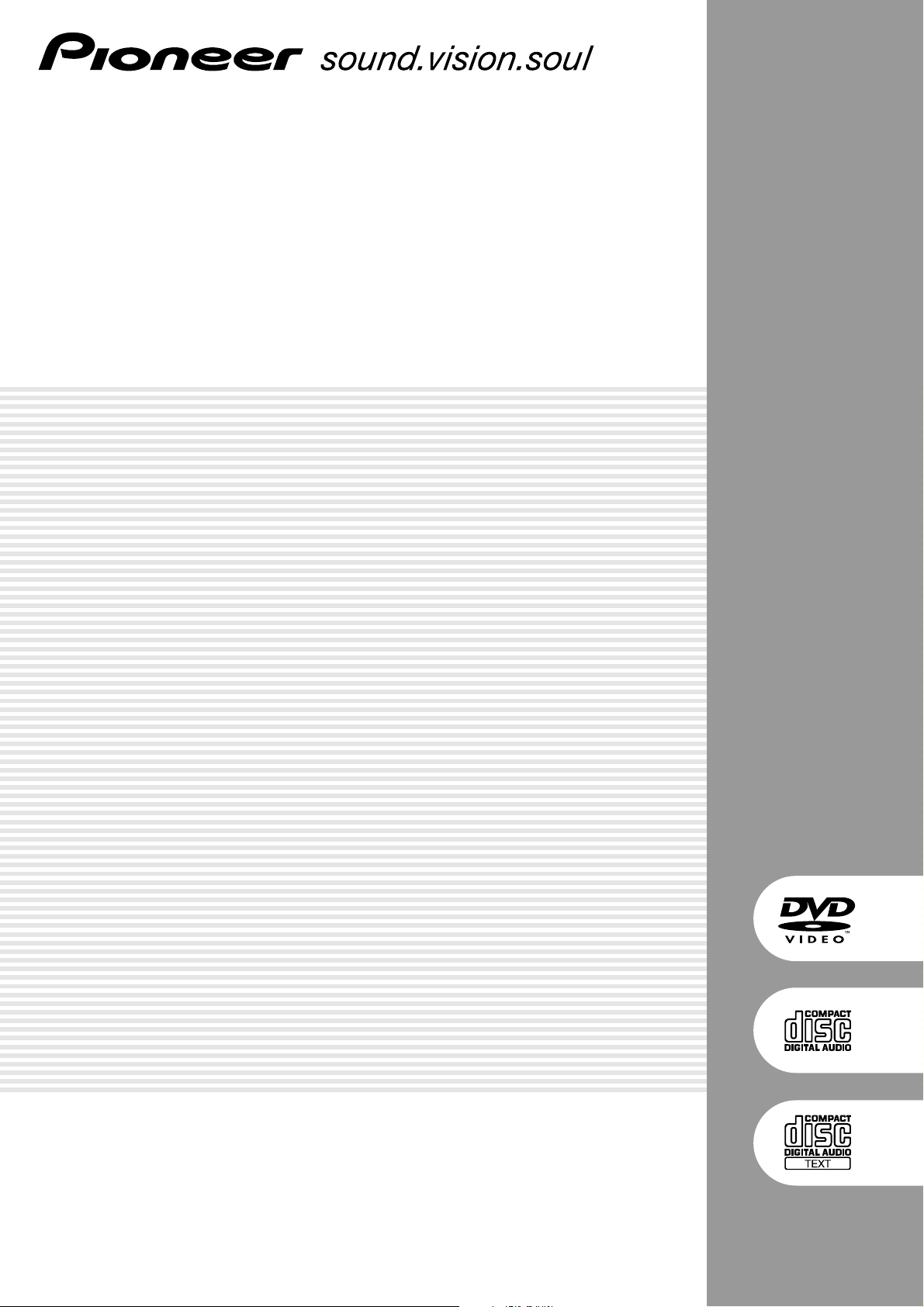
DVD PLAYER
DVJ-1000
Operating Instructions
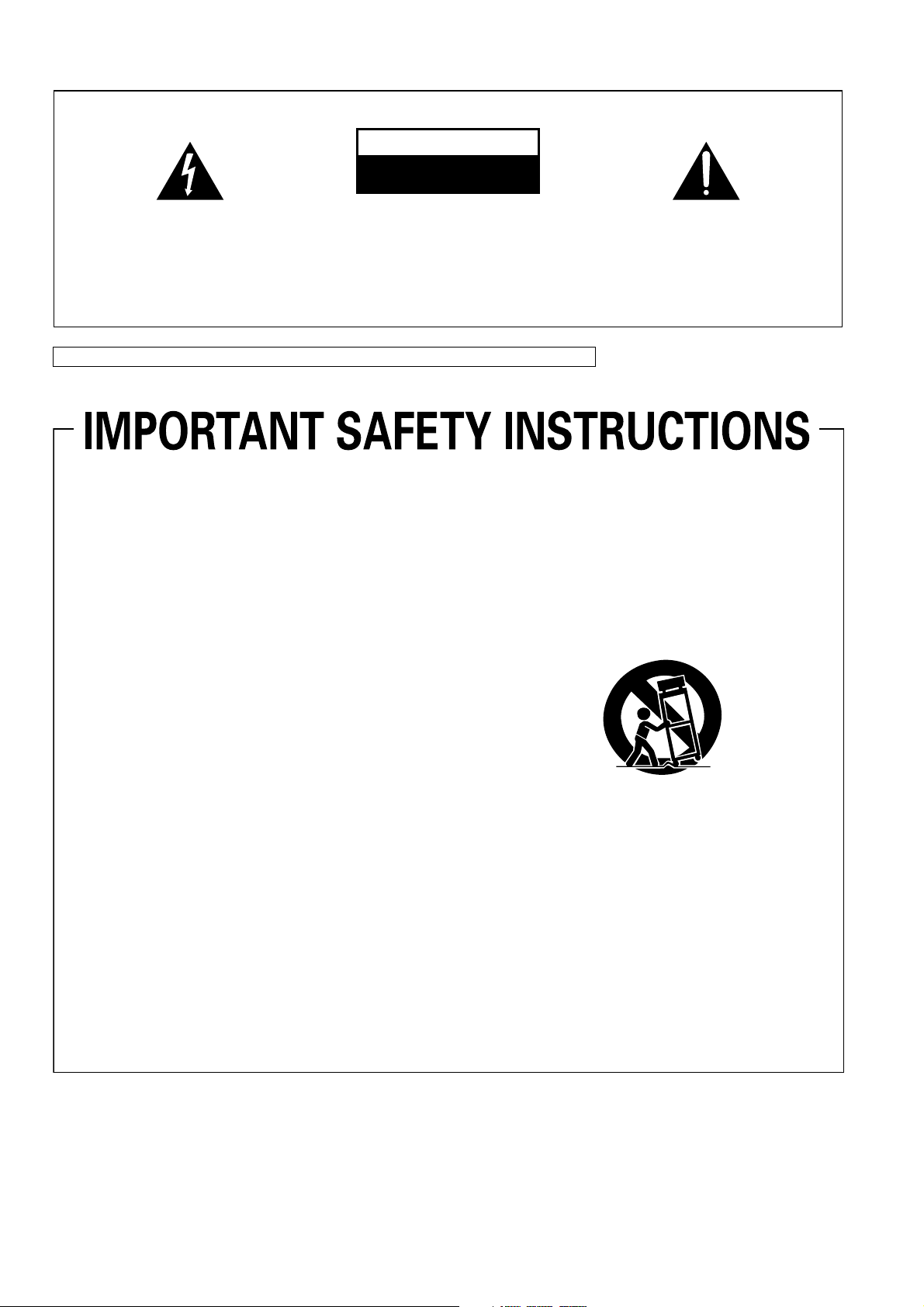
IMPORTANT
CAUTION
RISK OF ELECTRIC SHOCK
DO NOT OPEN
The lightning flash with arrowhead symbol,
within an equilateral triangle, is intended to
alert the user to the presence of uninsulated
"dangerous voltage" within the product's
enclosure that may be of sufficient
magnitude to constitute a risk of electric
shock to persons.
NOTE:
THE NO USER-SERVICEABLE PARTS COMPARTMENT WARNING IS LOCATED ON THE APPLIANCE BOTTOM.
Read these instructions.
1)
Keep these instructions.
2)
Heed all warnings.
3)
Follow all instructions.
4)
Do not use this apparatus near water.
5)
Clean only with dry cloth.
6)
Do not block any ventilation openings.
7)
Install in accordance with the
CAUTION:
TO PREVENT THE RISK OF ELECTRIC
SHOCK, DO NOT REMOVE COVER (OR
BACK). NO USER-SERVICEABLE PARTS
INSIDE. REFER SERVICING TO QUALIFIED
SERVICE PERSONNEL.
11)
12)
manufacturer’s instructions.
Do not install near any heat sources such
8)
as radiators, heat registers, stoves,
or other apparatus (including amplifiers)
that produce heat.
Do not defeat the safety purpose of the
9)
polarized or grounding-type plug.
A polarized plug has two blades with one
13)
wider than the other. A grounding type
plug has two blades and a third grounding
prong. The wide blade or the third prong
are provided for your safety. If the provided
plug does not fit into your outlet, consult
14)
an electrician for replacement of the
obsolete outlet.
Protect the power cord from being walked
10)
on or pinched particularly at plugs,
convenience receptacles, and the point
where they exit from the apparatus.
The exclamation point within an equilateral
triangle is intended to alert the user to the
presence of important operating and
maintenance (servicing) instructions in the
literature accompanying the appliance.
D1-4-2-3_En-A
Only use attachments/accessories
specified by the manufacturer.
Use only with the cart, stand, tripod,
bracket, or table specified by the
manufacturer, or sold with the apparatus.
When a cart is used, use caution when
moving the cart/apparatus combination to
avoid injury from tip-over.
Unplug this apparatus during lightning
storms or when unused for long periods of
time.
Refer all servicing to qualified service
personnel. Servicing is required when the
apparatus has been damaged in any way,
such as power-supply cord or plug is
damaged, liquid has been spilled or
objects have fallen into the apparatus, the
apparatus has been exposed to rain or
moisture, does not operate normally, or
has been dropped.
P1-4-2-2_En
2
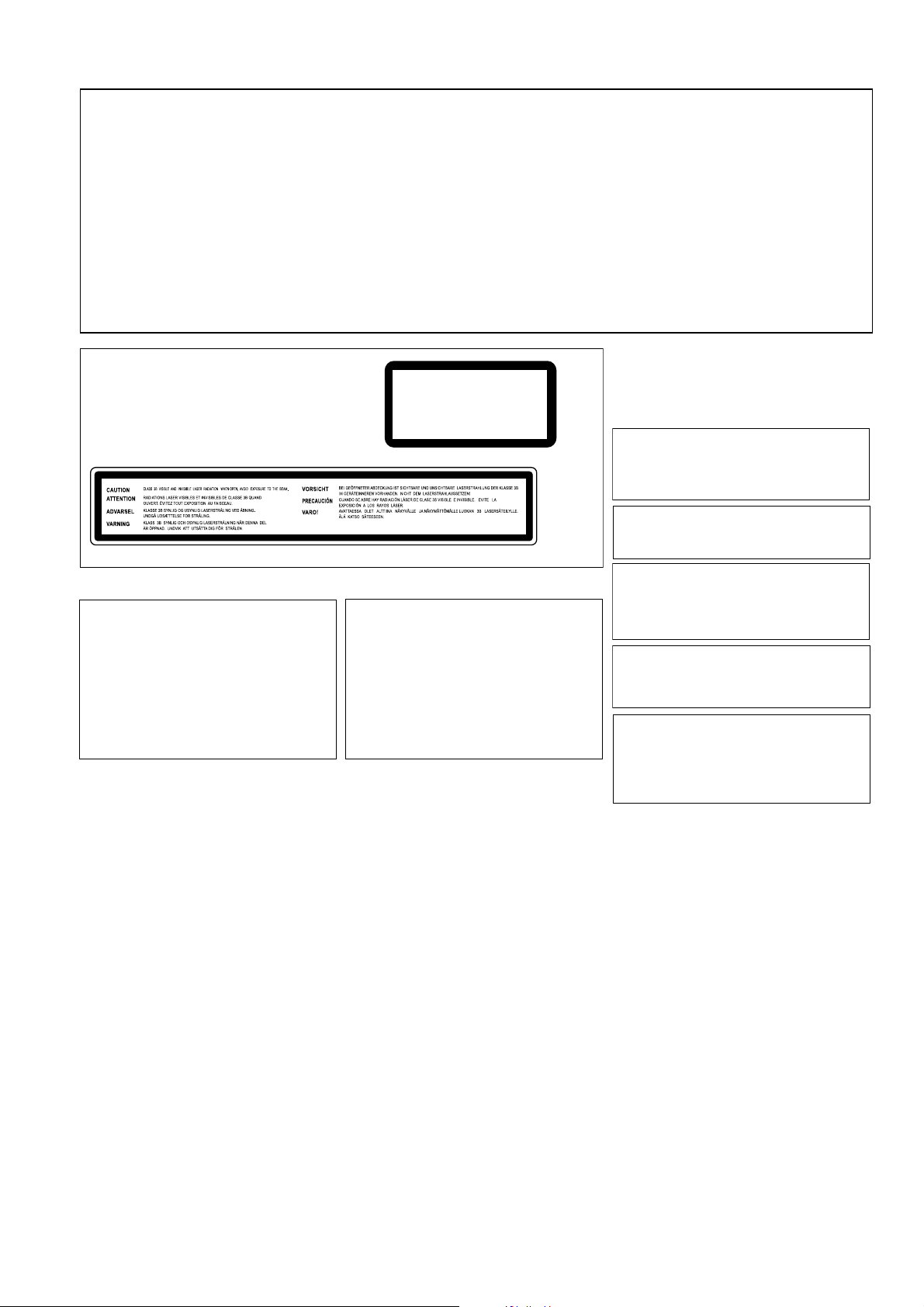
NOTE: This equipment has been tested and found to comply with the limits for a Class B digital device, pursuant to
Part 15 of the FCC Rules. These limits are designed to provide reasonable protection against harmful interference in
a residential installation. This equipment generates, uses, and can radiate radio frequency energy and, if not
installed and used in accordance with the instructions, may cause harmful interference to radio communications.
However, there is no guarantee that interference will not occur in a particular installation. If this equipment does
cause harmful interference to radio or television reception, which can be determined by turning the equipment off
and on, the user is encouraged to try to correct the interference by one or more of the following measures:
– Reorient or relocate the receiving antenna.
– Increase the separation between the equipment and receiver.
– Connect the equipment into an outlet on a circuit different from that to which the receiver is connected.
– Consult the dealer or an experienced radio/TV technician for help.
D8-10-1-2_En
CAUTION
This product is a class 1 laser product, but this
product contains a laser diode higher than Class 1.
To ensure continued safety, do not remove any covers
or attempt to gain access to the inside of the product.
Refer all servicing to qualified personnel.
The following caution label appears on your unit.
Location: top of the DVD drive
If the AC plug of this unit does not match the AC
outlet you want to use, the plug must be removed
and appropriate one fitted. Replacement and
mounting of an AC plug on the power supply cord of
this unit should be performed only by qualified
service personnel. If connected to an AC outlet, the
cut-off plug can cause severe electrical shock. Make
sure it is properly disposed of after removal.
The equipment should be disconnected by removing
the mains plug from the wall socket when left
unused for a long period of time (for example, when
on vacation).
D3-4-2-2-1a_A_En
CLASS 1
LASER PRODUCT
DRW2317-A
D3-4-2-1-8_B_En
CAUTION
The POWER switch on this unit will not completely
shut off all power from the AC outlet. Since the
power cord serves as the main disconnect device for
the unit, you will need to unplug it from the AC outlet
to shut down all power. Therefore, make sure the
unit has been installed so that the power cord can
be easily unplugged from the AC outlet in case of an
accident. To avoid fire hazard, the power cord should
also be unplugged from the AC outlet when left
unused for a long period of time (for example, when
on vacation).
D3-4-2-2-2a_A_En
WARNING
This equipment is not waterproof. To prevent a fire
or shock hazard, do not place any container filed
with liquid near this equipment (such as a vase or
flower pot) or expose it to dripping, splashing, rain
or moisture.
IMPORTANT NOTICE
THIS EQUIPMENT IS LOCATED ON THE BOTTOM.
PLEASE WRITE THIS SERIAL NUMBER ON YOUR
ENCLOSED WARRANTY CARD AND KEEP IN A
SECURE AREA. THIS IS FOR YOUR SECURITY.
Information to User
Alteration or modifications carried out without
appropriate authorization may invalidate the user’s
right to operate the equipment.
CAUTION: This product satisfies FCC regulations
when shielded cables and connectors are used to
connect the unit to other equipment. To prevent
electromagnetic interference with electric appliances
such as radios and televisions, use shielded cables
and connectors for connections.
This Class B digital apparatus complies with
Canadian ICES-003.
Cet appareil numérique de la Classe B est conforme
à la norme NMB-003 du Canada.
WARNING: Handling the cord on this product or
cords associated with accessories sold with the
product will expose you to chemicals listed on
proposition 65 known to the State of California and
other governmental entities to cause cancer and
birth defect or other reproductive harm.
Wash hands after handling
WARNING
To prevent a fire hazard, do not place any naked
flame sources (such as a lighted candle) on the
equipment.
VENTILATION CAUTION
When installing this unit, make sure to leave space
around the unit for ventilation to improve heat
radiation (at least 5 cm at rear, and 5 cm at each
side).
WARNING
Slots and openings in the cabinet are provided for
ventilation to ensure reliable operation of the
product, and to protect it from overheating. To
prevent fire hazard, the openings should never be
blocked or covered with items (such as newspapers,
table-cloths, curtains) or by operating the
equipment on thick carpet or a bed.
POWER-CORD CAUTION
Handle the power cord by the plug. Do not pull out the
plug by tugging the cord and never touch the power
cord when your hands are wet as this could cause a
short circuit or electric shock. Do not place the unit, a
piece of furniture, etc., on the power cord, or pinch the
cord. Never make a knot in the cord or tie it with other
cords. The power cords should be routed such that they
are not likely to be stepped on. A damaged power cord
can cause a fire or give you an electrical shock. Check
the power cord once in a while. When you find it
damaged, ask your nearest PIONEER authorized
service center or your dealer for a replacement.
– THE SERIAL NUMBER FOR
D3-4-2-1-3_A_En
D1-4-2-6-1_En
D8-10-2_En
D8-10-3a_En
D8-10-1-3_EF
D36-P4_A_En
D3-4-2-1-7a_A_En
D3-4-2-1-7b_A_En
S002_En
3
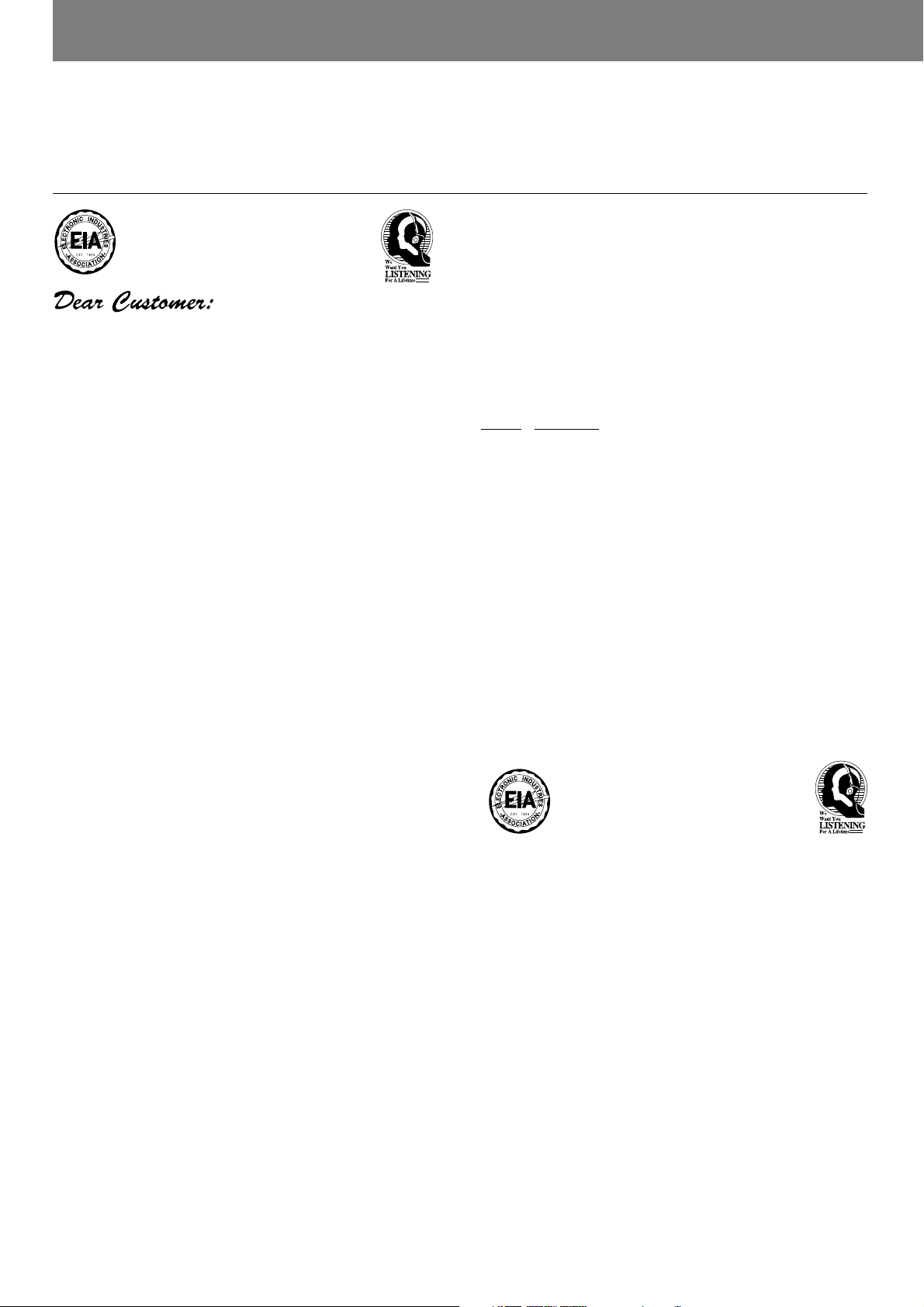
Before Operating
Thank you for buying this Pioneer product.
Please read through these operating instructions so you will know how to operate your model properly. After you have finished reading
the instructions, put them away in a safe place for future reference.
In some countries or regions, the shape of the power plug and power outlet may sometimes differ from that shown in the explanatory
drawings. However the method of connecting and operating the unit is the same. K015 En
We Want You Listening For A Lifetime
Used wisely, your new sound equipment will
provide a lifetime of fun and enjoyment. Since
hearing damage from loud noise is often
undetectable until it is too late, this manufacturer
and the Electronic Industries Association’s
Selecting fine audio equipment such as the unit
you’ve just purchased is only the start of your
musical enjoyment. Now it’s time to consider how
you can maximize the fun and excitement your
equipment offers. This manufacturer and the
Electronic Industries Association’s Consumer
Electronics Group want you to get the most out of
your equipment by playing it at a safe level. One that
lets the sound come through loud and clear without
annoying blaring or distortion-and, most importantly,
without affecting your sensitive hearing.
Sound can be deceiving. Over time your hearing
“comfort level” adapts to higher volumes of sound.
So what sounds “normal” can actually be loud and
harmful to your hearing. Guard against this by
setting your equipment at a safe level BEFORE your
hearing adapts.
To establish a safe level:
• Start your volume control at a low setting.
• Slowly increase the sound until you can hear it
comfortably and clearly, and without distortion.
Once you have established a comfortable sound
level:
• Set the dial and leave it there.
Consumer Electronics Group recommend you avoid
prolonged exposure to excessive noise. This list of
sound levels is included for your protection.
Decibel
Level Example
30 Quiet library, soft whispers
40
Living room, refrigerator, bedroom away from traffic
50 Light traffic, normal conversation, quiet office
60 Air conditioner at 20 feet, sewing machine
70 Vacuum cleaner, hair dryer, noisy restaurant
80
Average city traffic, garbage disposals, alarm clock
at two feet.
THE FOLLOWING NOISES CAN BE DANGEROUS
UNDER CONSTANT EXPOSURE
90
Subway, motorcycle, truck traffic, lawn mower
100 Garbage truck, chain saw, pneumatic drill
120 Rock band concert in front of speakers,
thunderclap
140 Gunshot blast, jet plane
180 Rocket launching pad
Information courtesy of the Deafness Research Foundation.
Taking a minute to do this now will help to prevent
hearing damage or loss in the future. After all, we
want you listening for a lifetime.
S001_En
4
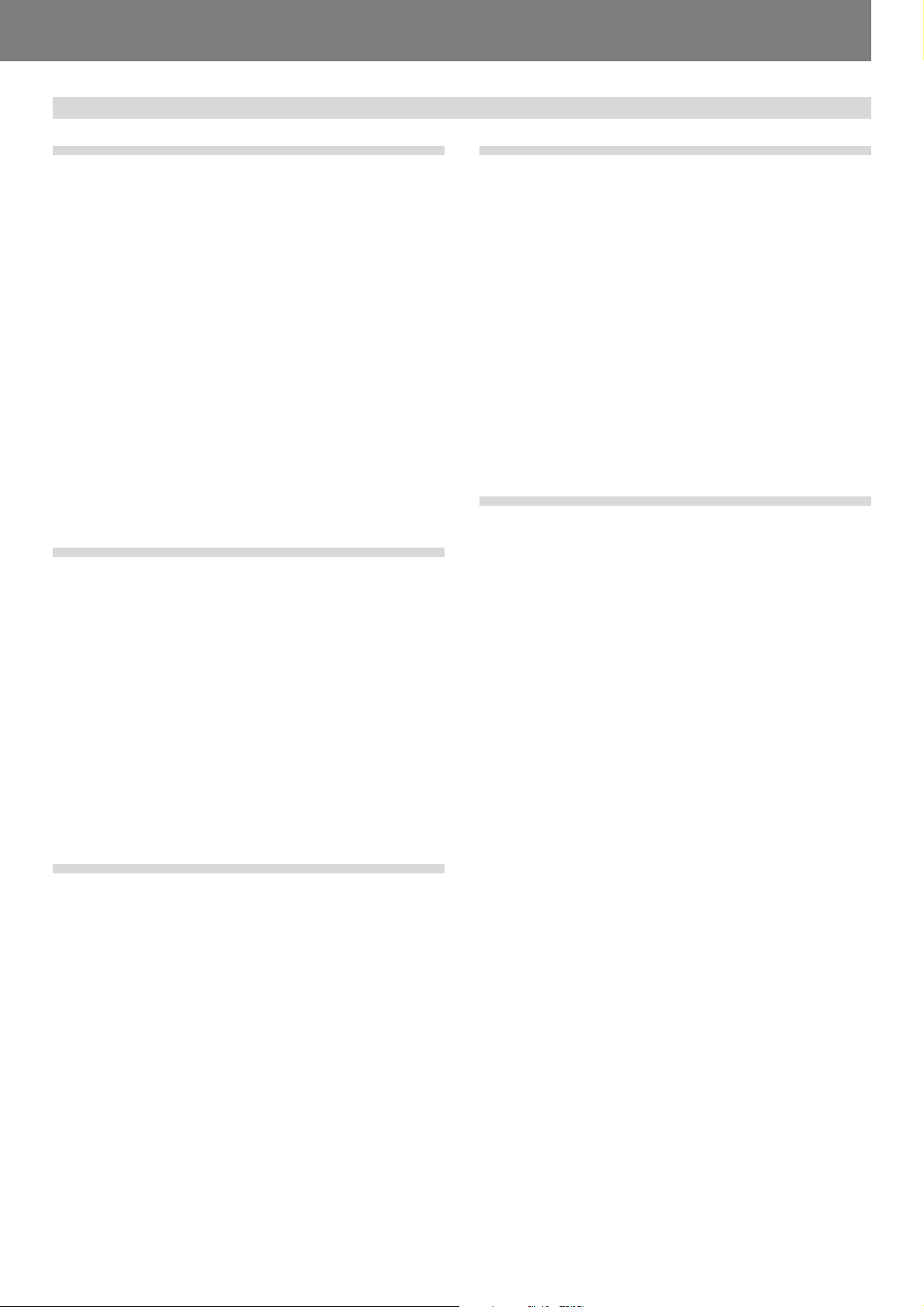
Contents
Before Operating
Before Operating
Features ................................................................................... 6
Handling Precautions ............................................................... 8
Discs Usable with This Unit ..................................................... 9
Names and Functions of Parts ............................................... 12
Operation panel ................................................................ 12
Display .............................................................................. 14
Jog dial display ................................................................. 15
Rear panel ........................................................................ 15
Main video output (VIDEO OUT) and preview video output
(PREVIEW OUT) ............................................................... 16
Connections ........................................................................... 17
1. Connections to a Pioneer DJ mixer (sold separately)
(audio output and control connector) ........................... 17
2. Control cord connection for relay play ......................... 18
3. Connection to stereo amplifier (without DJ mixer) ...... 18
4. Connection to component equipped
with digital input connector.......................................... 18
5. Connection to television monitor
(composite video/S-Video) ........................................... 19
6. Connection to video mixer ........................................... 20
7. Connecting the power cord ......................................... 20
Preparations
Setup ...................................................................................... 21
TV system setting for video output .................................. 21
How to perform setup ...................................................... 21
Using the Setup Navigator ............................................... 21
Setup Menu items ............................................................ 23
To return all settings to their factory defaults ................... 24
Using the Setup Menu ..................................................... 24
Advanced settings ............................................................ 25
Adjusting Dolby Digital audio ............................................ 25
Digital output setting ........................................................ 25
[Audio2] settings .............................................................. 26
[Video1] settings ............................................................... 27
Video quality adjust........................................................... 28
[Video2] settings ............................................................... 29
[Language] Settings .......................................................... 30
Setting Parental Lock ....................................................... 33
Advanced Operations
Advanced Operations ............................................................. 43
Scratch play ...................................................................... 43
Hyper jog mode ................................................................ 43
Spin play ........................................................................... 43
Braking ............................................................................. 43
Hot cue ............................................................................. 43
Loop playback ................................................................... 44
Back & Forth Loop Mode ................................................. 45
Reverse play ..................................................................... 45
About fader start play ....................................................... 45
Relay play with two players .............................................. 45
Selecting tracks with MP3 navigator (MP3 only) .............. 46
To view guide displays...................................................... 46
Operations Using Memory Cards........................................... 47
Recording to memory cards ............................................. 47
To recall data recorded on memory cards ........................ 48
To delete information recorded on memory cards ........... 50
To copy memory card data ............................................... 50
Other
Troubleshooting ...................................................................... 51
Error message display ...................................................... 53
Dot Matrix Guide Display Messages ...................................... 54
Specifications ......................................................................... 55
Basic Operations
Loading and Removing Discs ................................................. 35
Basic Operations .................................................................... 36
Beginning playback ........................................................... 36
Auto cue function ............................................................. 37
To stop playback ............................................................... 37
To eject the disc ............................................................... 37
To temporarily interrupt playback (pause mode) ............... 37
To change language/subtitle settings during playback
(DVD only) ........................................................................ 37
Changing the viewing angle (DVD only) ........................... 38
Fast forward/fast reverse ................................................. 38
Track search (skip) ............................................................ 39
Title search (DVD only) ..................................................... 39
Folder search (MP3 only) .................................................. 39
Setting cue points ............................................................ 40
Changing playback speed ................................................. 40
Setting master tempo ...................................................... 41
Jog dial functions ............................................................. 41
Jog sensitivity adjustment ................................................ 41
About the WAVE display ................................................... 41
About the TEXT display .................................................... 42
Mixing different tracks (splicing) ...................................... 42
5
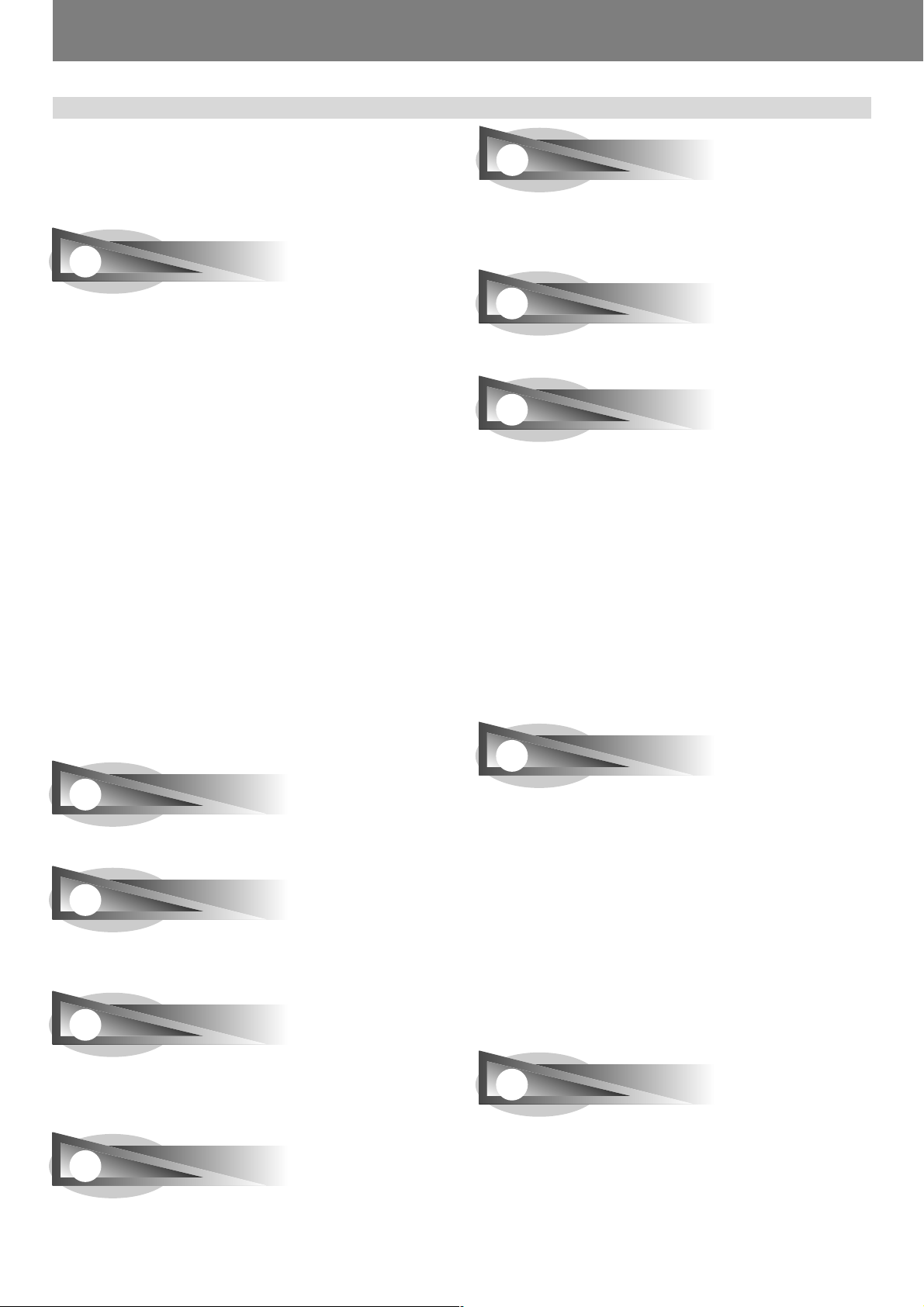
Before Operating (Features)
Features
This player has been designed to provide CD/DVD playback features and functions demanded by professional disco club DJs
and VJs. It is a professional DVD player equipped with operational ease, sound quality, and functions superior to those found
on the professional analog players conventionally used by DJs.
JOG DIAL
HOT CUE
Up to 3 hot cue points (A, B, C) can be recorded in advance and
called up later for instant playback from those points. Hot cues
can be used not only to record normal cue points, but also for
loop point playback.
Large-diameter (206 mm) dial for operating sensitivity exceeding that possible with conventional analog turntables
¶ PITCH BEND
Changes playback pitch in proportion to the direction and speed
of jog dial rotation.
¶ SCRATCH PLAY
In VINYL mode, when the top surface of the jog dial is touched,
playback stops and starts in response to the direction and speed
of jog dial rotation. The user can also adjust the sensitivity of
start-up when the jog dial is touched and released, making possible new DJ techniques.
¶ FRAME SEARCH
When the jog dial is rotated during pause, the pause position is
changed in units of individual frames (1/75th second).
¶ SUPER FAST SEARCH
When the jog dial is rotated while depressing the manual search
button, track search button or title/folder search button, the search
will be performed more quickly than the conventional search or
track search (or title/chapter search) functions.
¶ HYPER JOG MODE
In VINYL mode, when the jog dial is rotated, the amount of sound
or image change quadruples (x4) in response to the rotation. Performance possibilities are enhanced by employing this function
together with the ordinary mode.
REVERSE PLAY
By pulling the DIRECTION select switch toward the front (REV
position), tracks can be played in reverse.
TEMPO CONTROL
High-performance 100 mm slider for precise adjustment of
track speed
Using a digital display with 0.02 % increments (within control
range ±6 %), the user can accurately and easily match the tempos of playback tracks.
¶ TEMPO CONTROL RANGE
Four tempo control ranges are provided: ±6 %, ±10 %, ±16 %,
and WIDE.
¶ TEMPO CONTROL RESET
This control allows tempo to be reset to the default 0 % status
instantly, regardless of the slider position.
¶ MASTER TEMPO
Allows pitch to be maintained while changing track speed.
CUE
JOG ADJUST
This function allows you to adjust the felt resistance when rotating the jog dial.
ON JOG DISPLAY
The center of the jog dial is furnished with a display providing variety of information, including disc status, cue point position, audio/
video memory status, jog touch detect display, and VINYL mode.
WAVE DISPLAY
With an analog record, the user could look for the breaks in the
grooves to use as mix points and end points. In the same way,
the WAVE display reveals track breaks in advance, allowing the
DJ to use them as break points.
CUE/LOOP MEMORY
Cue points and loop points can be recorded for each disc on
external SD memory cards or Multimedia cards (MMC), and recalled later as desired.
¶ BACK CUE
By previously recording a cue point, it can be returned to instantly
by pressing the CUE button during subsequent playback, thus
starting playback again from that point.
¶ AUTO CUE
This function cues a track by skipping the non-recorded portion
before the beginning of music, setting the player to standby mode
immediately before music begins. In this way, playback can begin instantly when the PLAY/PAUSE (6) button is pressed.
¶ CUE POINT SAMPLER
This function allows one-touch playback from the cue points
stored in memory, a convenient function for confirming cue points
and sampling the points stored.
REAL TIME SEAMLESS LOOP
Allows simple setting and canceling of playback loops. Loops
can be set quickly during track playback; also allows quick setting of a loop immediately before the end of a track, thus preventing the track from ending. In addition, loop functions have
been facilitated by the addition of an ADJUST mode that allows
one-touch modification of loop-in and loop-out points.
6
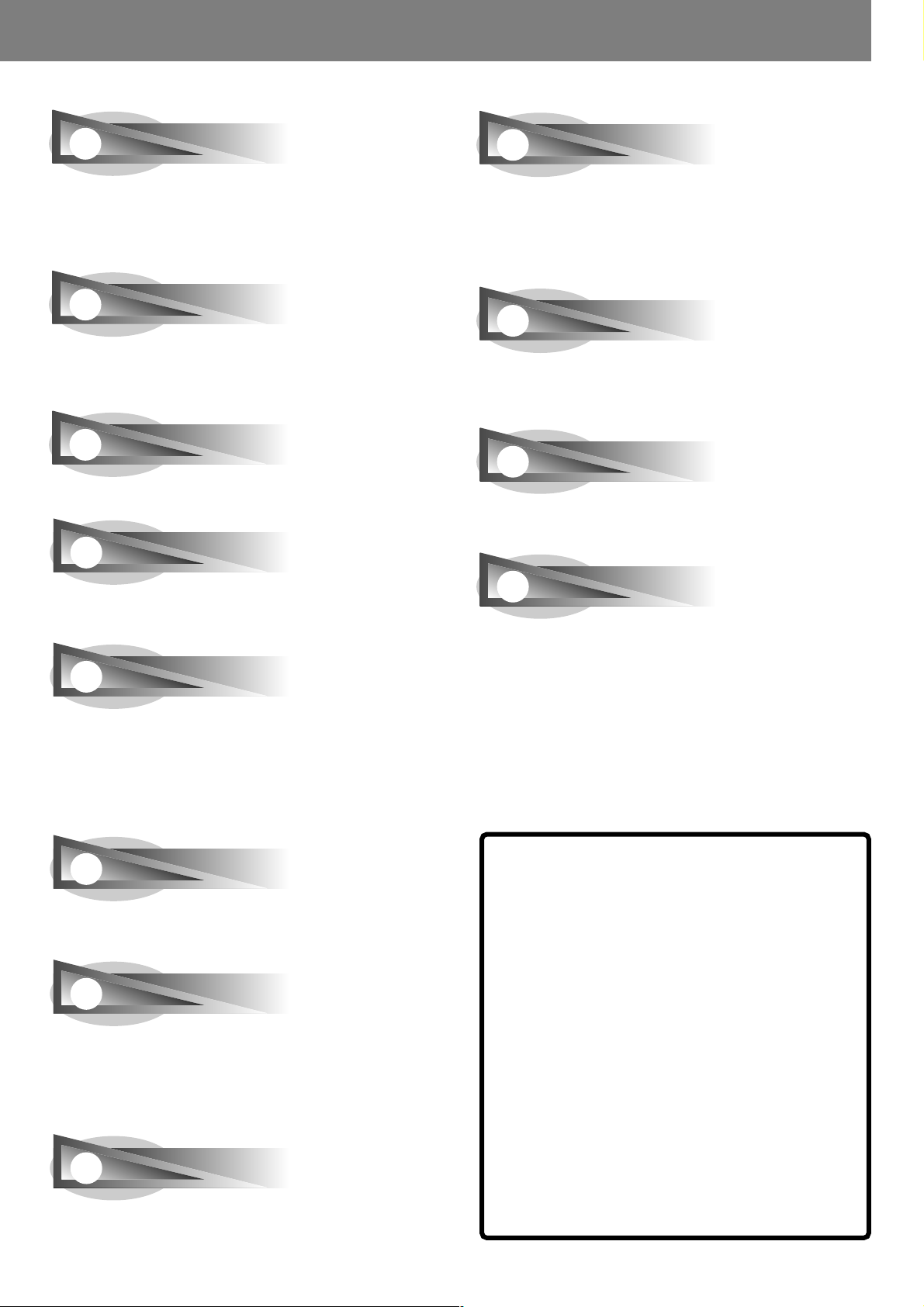
Before Operating (Features)
RELOOP
Once set, a loop can be returned to any number of times
After canceling loop play, pressing the RELOOP/EXIT button
causes playback to return and begin again from the previously
set loop. Turning the function ON/OFF in time with the track’s
rhythm allows a variety of new performance possibilities.
4-BEAT LOOP
When the 4-BEAT/ONE-TRACK button is pressed, the point at
which the button is pressed is set as a loop-in point, and a loop-out
point is set automatically 4 beats later, and automatic loop play is
performed.
ONE-TRACK LOOP
When the 4-BEAT/ONE-TRACK button is held depressed for one
second or more, the chapter loop or track loop function is enabled.
BACK & FORTH LOOP
The Back & Forth Loop mode repeats playback in forward direction from the loop-in point to loop-out point, followed by reverse
play from the loop-out point to the loop-in point.
PREVIEW MONITOR OUTPUT
This is an auxiliary video output that produces an overlay display
of operating information on the main video output screen, and
provides the DJ with a visual aids when operating the unit. During use of DVD play, cue points, loop points, and hot-cue points
are shown as thumbnail displays overlain on the main output
making possible interactive DJ operations.
LEGATO PRO
The player is equipped with a digital filter that uses up-sampling
technology (DVD: 48 kHz \ 192 kHz; CD: 44.1 kHz \ 176.4 kHz)
for reproducing audio information lost in some disc (DVD, CD) formats.
HI-BIT
This function extends the bit length of audio data. By transforming 16-bit or 20-bit data to 24-bit, even minute signals can be
reproduced with smooth, finely defined sound.
DIGITAL AUDIO OUT
96 kHz 24-bit digital audio output is supported in DJ mode as
well as NORMAL mode.
PLAYING ADDRESS
With an analog record, the position of the stylus gives the operator an immediate grasp of the progress of playback. In the same
way, the play address display shows a bar graph that provides
an immediate visual grasp of the track’s playback progress. The
current position in the track is indicated by the length of the bar;
in addition, the bar flashes to warn that playback is approaching
the end of the track.
FADER START
When the player is connected to a Pioneer DJ mixer (sold separately), the mixer’s fader operation can be used to perform fader
start and back cue.
MULTI READ
Discs readable on this player include CD-R/CD-RW (recorded in
audio CD format or MP3), and DVD-R/DVD-RW (recorded in video
format or MP3). However, since this player uses high-speed data
read for the purposes of its DJ operations, some discs may not
play back properly depending on the characteristics of the disc and
the recorder, as well as a result of dirt or scratches on the disc, etc.
MP3 DJ PLAY
This function allows use of the DJ function to play MP3 files recorded on CD or DVD.
About DVD playback in DJ mode
Since various special operations are supported in DJ mode, certain
limitations are placed on normal playback functions such as SCAN.
For this reason, operations which are possible in the NORMAL mode
may be limited or disabled when attempted in DJ mode. In short, if
you wish to use all ordinary DVD play functions, use the NORMAL
mode.
Limited or disabled functions (when in DJ mode)
¶ Cannot play sub-pictures (can’t display subtitles or onscreen but-
tons)
¶ Cannot use password input command (when using interactive
commands, the same operations may not produce the same
results as when in NORMAL mode).
¶ May only play midway through titles.
¶ May skip certain parts of titles.
¶ Playback may be temporarily interrupted when switching audio
functions.
¶ Playback may be temporarily interrupted when changing view-
ing angle.
¶ Cannot use pan-and-scan function.
¶ The title itself may disallow use of DJ operations. In this case,
DJ operations are prohibited, and the same operations are performed as when in NORMAL mode.
7
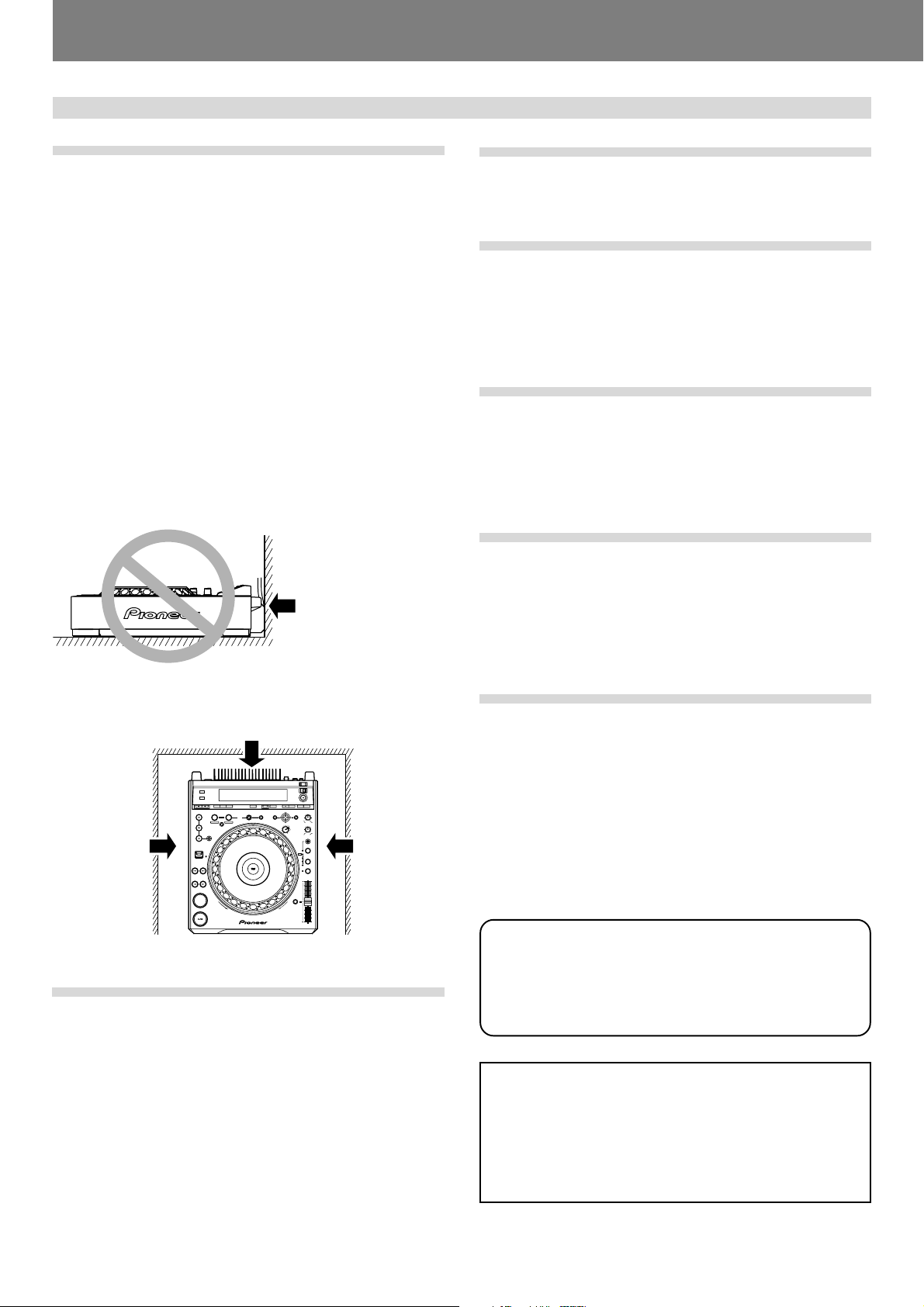
Before Operating (Handling Precautions)
Handling Precautions
Installation location
¶ Placing and using the player for long periods on heat-generat-
ing sources such as amplifiers or near spotlights, etc. will affect product performance. Avoid placing the player on heatgenerating sources.
¶ Install this player as far as possible away from tuners and TV
sets. The player installed in close proximity to such equipment may cause noise or degradation of the picture.
Noise may be noticeable when an indoor antenna is used. In
such cases, make use of an outdoor antenna or turn off power
to the player.
¶ When the unit is used in a loud-sound environment, e.g., near
a speaker, sound skip may occur. Install the unit away from
the speaker or reduce the listening volume.
¶ Place this unit on a level surface and a stable platform.
Take adequate note of the following precautions when preparing a place for installation:
Be sure the player, including its video, audio and power supply
cords, does not touch vibrating materials. Any vibration other
than that transmitted through the insulators may cause the disc
to skip. Take special care when using the player while it is installed in a carrying case.
Do not place on or
against vibrating
materials!
About the carrying case
The upper surface of the jog dial is equipped with a touch-sensitive switch. When placing the player in its carrying case, avoid
placing any pressure on the jog dial.
Condensation
When this unit is brought into a warm room from previously cold
surroundings or when the room temperature rises sharply, condensation may form inside the unit and impair its performance.
In such cases, disconnect the power cord and allow the unit to
set for 1 to 2 hours, or raise the room temperature gradually
before playing.
Cleaning the player
To clean the player wipe with a polishing or a soft, dry cloth. For
stubborn dirt, moisten a soft cloth with a weak solution of neutral detergent (diluted in five to six parts water), wring the cloth
well, and wipe away the dirt. Use a dry cloth to wipe the surface
dry. Do not use volatile liquids such as benzene or thinner which
will damage the unit.
About the lens cleaner
The player's pickup lens should not become dirty in normal use.
If for some reason, the lens becomes soiled and malfunctions,
contact your nearest PIONEER authorized service center. Lens
cleaners for DVD (CD) players are commercially available, but
special care should be exercised in their use as some may cause
damage to the lens.
Leave space to allow for heat
dissipation.
DVJ-1000
Leave space to
allow for heat
dissipation.
CUE
Leave space to
allow for heat
dissipation.
Moving the unit
■ Never move the unit during playback!
During playback, a disc rotates at very high speed; moving the
player during playback may result in scratches or other damage
to the disc.
■ When moving the unit is necessary
Before moving the unit, remove any disc and disconnect the
power. Malfunctions or damage may result if the unit is moved
with a disc loaded. Also take care to prevent exposing the unit to
heat or moisture during transport.
POWER-CORD CAUTION
Handle the power cord by the plug. Do not pull out the plug by
tugging the cord and never touch the power cord when your
hands are wet as this could cause a short circuit or electric shock.
Do not place the unit, a piece of furniture, etc., on the power
cord, or pinch the cord. Never make a knot in the cord or tie it
with other cords. The power cords should be routed such that
they are not likely to be stepped on. A damaged power cord can
cause a fire or give you an electrical shock. Check the power
cord once in a while. When you find it damaged, ask your nearest PIONEER authorized service center or your dealer for a replacement.
S002_En
Regarding data recorded on memory cards
It is the users responsibility to make regular backups of important
memory card data. Pioneer disclaims any responsibility for damage
to or loss of memory card data, or other incidental damages arising
from incompatibilities of the player and memory card, static electricity or other external causes.
Lawful use of DVJ-1000: Copyright etc
Neither Pioneer nor its dealers are responsible for the use made of the DVJ-
1000. The user must ensure it has all relevant licences and consents in place
(whether for copyright/public performance, performers rights, moral rights
or otherewise) to allow the lawful use of the DVJ-1000.
This is likely to include licences from organisations administering performance rights in audio or video recordings or consents from any other relevant
rights holders.
8
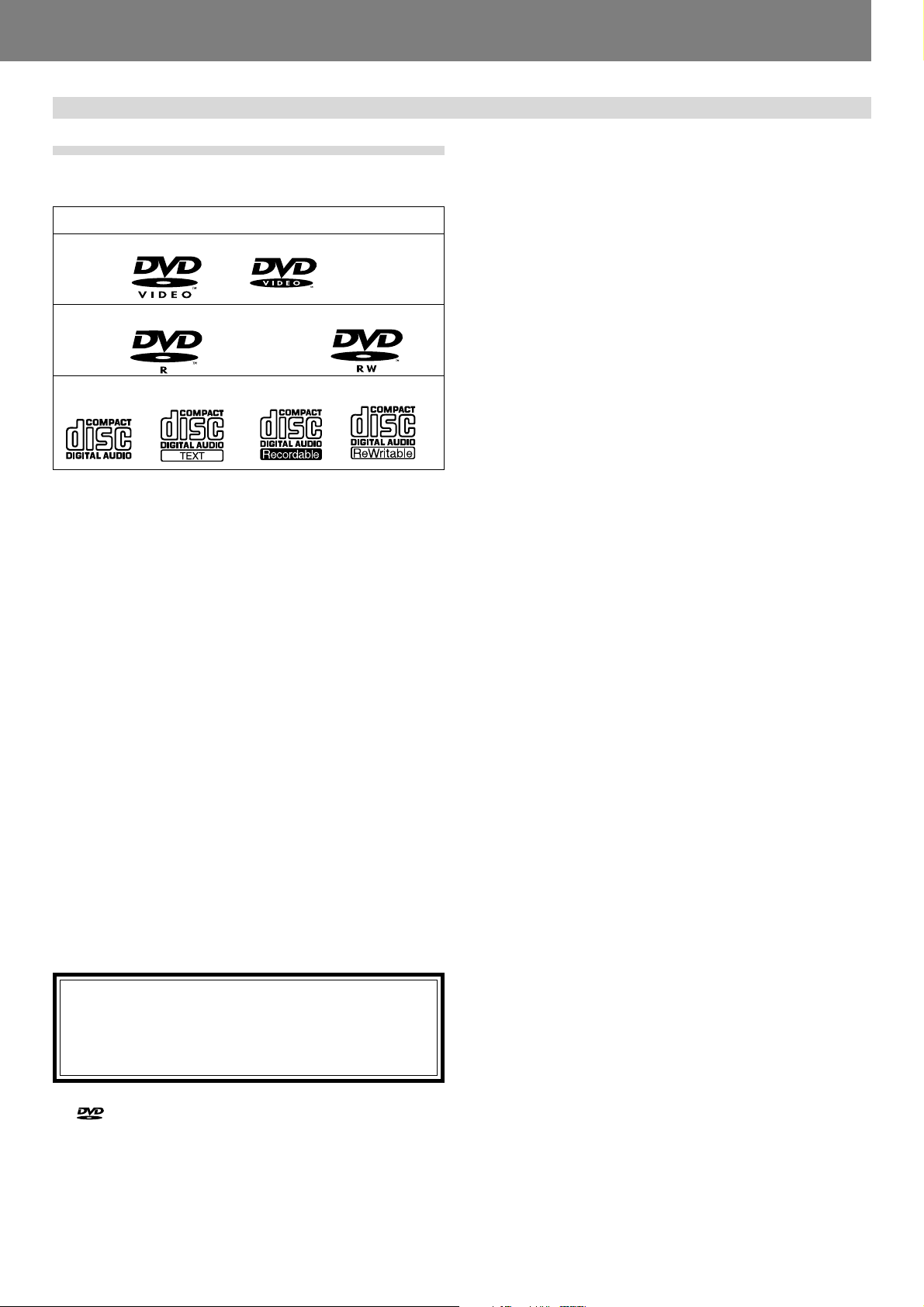
Discs Usable with This Unit
Before Operating (Discs Usable with This Unit)
Types of discs playable on this unit
¶ The following marks and logos are displayed on disc labels,
packaging, or jackets.
Types and Logos of playable discs
DVD video
DVD-R
(Note 1)
CD CD-TEXT
DVD-RW
(Note 3)
Note 1) About DVD-R disc playback:
This player can play back DVD-R discs recorded in “DVD video”
format or MP3.
Note 2) About DVD-RW disc playback:
¶ This player can play back DVD-RW discs recorded in “DVD
video” format or MP3.
¶ When playing a disc that has been edited on a DVD recorder,
portions of the recording including links between tracks may
appear as a momentary still image.
¶ When playing a disc that has been recorded or edited on a
DVD recorder, the locations of edited portions may shift somewhat.
* For details, consult the Operating Instructions for your recorder.
Note 3) Regarding CD-TEXT display:
The number of characters that can be displayed is up to 72 for
disc title, and 48 for track titles. Displays of 15 characters or
more will scroll. Only alpha-numerics and a limited number of
symbols can be displayed.
Note 4) CD-R/CD-RW discs:
This player supports playback of CD-R/CD-RW discs recorded in
audio CD format or MP3.
* For details, consult the Operating Instructions for your recorder.
When playing 8 cm CDs, always use an 8 cm CD adapter
P. 35).
(☞
Note:
This player does not support playback of 8 cm DVDs. Do
not attempt to use adapters meant for 8 cm CDs, since the
adapter may come loose during rotation, causing damage
to the disc or player.
is a trademark of DVD Format/Logo Licensing Corporation.
CD-R
(Note 2)
(Note 4)
CD-RW
(Note 4)
■ The following discs cannot be played on this unit:
¶ DVD video discs not marketed for region “1” or “ALL”
¶ DVD-R/DVD-RW discs recorded in VR format
¶ DVD audio discs
¶ DVD-ROM/DVD-R/DVD-RW discs containing no MP3 files
¶ DVD-RAM
¶ Video CDs
¶ CD-ROM/CD-R/CD-RW discs containing no MP3 files
¶ Photo CD
¶ DTS-CD, etc.
Notes:
¶
Some DVD-R/DVD-RW and CD-R/CD-RW discs recorded on
standalone recorders or computer drives may not be playable
back on this player, due to a variety of reasons, including disc
characteristics, scratches, dirt, player lens dirt or condensation, etc.
¶
Some discs recorded on computer drives may not be playable
on this player, depending on the recording application used,
its settings, and operating environment. Be sure to use the
correct formatting for the discs used. For details, consult the
application author.
¶
This unit cannot play DVD-R/DVD-RW discs recorded in video
format unless they have been finalized.
¶
This unit cannot play DVD-R/DVD-RW discs recorded in VR
format.
¶
This unit cannot play partially recorded CD-R/CD-RW discs that
have not been finalized.
¶
For detailed information regarding the handling of DVD-R/DVDRW and CD-R/CD-RW discs, consult the handling precautions
printed on the disc case or otherwise supplied with each disc.
■ Regarding copy-control CDs
This unit is designed to conform with audio CD standards. Operation is not guaranteed when playing CDs produced outside
the normal CD standards.
■ About DualDisc playback
A DualDisc is a new two-sided disc, one side of which contains
DVD content – video, audio, etc. – while the other side contains
non-DVD content such as digital audio material.
The non-DVD, audio side of the disc is not compliant with the
CD Audio specification and therefore may not play.
The DVD side of a DualDisc plays in this product.
DVD-Audio content will not play.
For more detailed information on the DualDisc specification,
please refer to the disc manufacturer or disc retailer.
■ Regarding DVD-R/DVD-RW, CD-R/CD-RW discs
Due to the unique construction of DVD-R/DVD-RW and CD-R/
CD-RW discs, leaving them for extended periods of time in the
pause (or cue standby) mode at a single point may result in the
discs’ becoming difficult to play at that place. The same symptom may also occur if the loop function is used to play back a
single point on the disc excessively.
As a result, users are advised to construct backup archive discs
when playing discs containing important data.
9
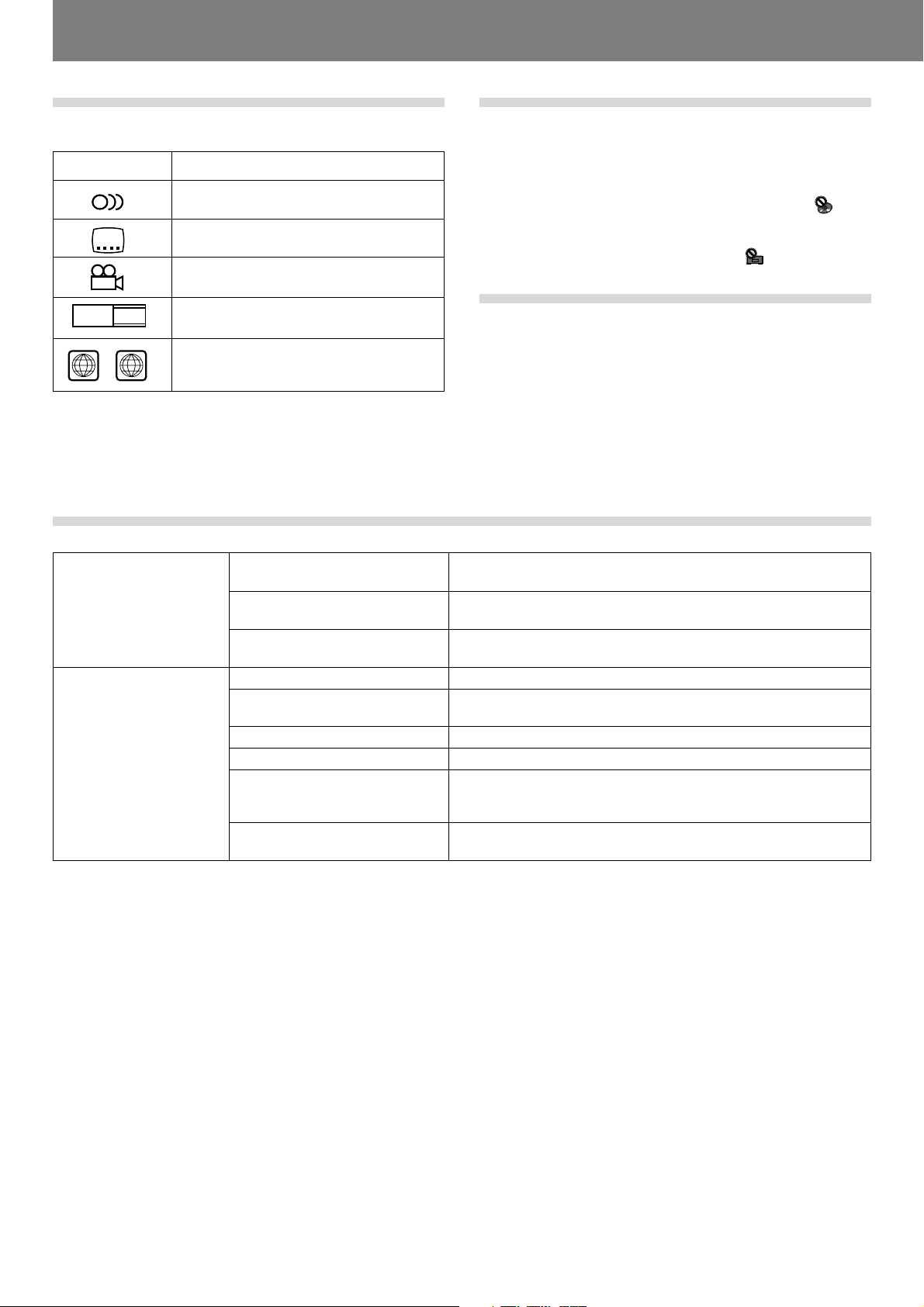
Before Operating (Discs Usable with This Unit)
Marks displayed on DVD
The following symbols and marks may be displayed on DVD labels or packaging:
Mark Meaning
2
2
3
16 : 9 LB
ALL
1
Number of recorded audio tracks
Number of recorded subtitles
Number of recorded angles
Recorded aspect ratio
Region number. This player can play discs
marked with region “1” or “ALL”.
Playing MP3 files
MP3 files must follow the format requirements listed below.
MP3 format
Disc format
MPEG-1
MPEG-2
ID3 tag
File extension
Folder levels
Maximum number of folders
Maximum number of files
CD-R/CD-RW recording mode
DVD-R/DVD-RW recording mode
DVD operating limitations
Some DVDs are designed explicitly to prevent the use of certain
operations or to prevent changing operation methods. As a result, the methods used to operate each disc may vary, and some
techniques may not be usable with certain discs. In the event
that a prohibited technique is attempted with a disc on this player,
the display will show the disc operation prohibited mark
. Also,
certain other operations may not be supported on discs that support menus or dialogue-type operations during playback. In such
cases, the player operation prohibited mark
will be displayed.
Regarding copyright
¶ Unauthorized copying, broadcasting, public performance, or
rental of copyrighted discs is prohibited by law.
¶ This product incorporates copyright protection technology
that is protected by method claims of certain U.S. patents
and other intellectual property rights owned by Macrovision
Corporation and other rights owners. Use of this copyright
protection technology must be authorized by Macrovision Corporation, and is intended for home and other limited viewing
uses only unless otherwise authorized by Macrovision Corporation. Reverse engineering or disassembly is prohibited.
Supports Audio Layer-3 sampling frequency 32 kHz, 44.1 kHz, 48 kHz,
Bit Rate 32 Kbps to 320 Kbps.
Supports Audio Layer-3 sampling frequency 16 kHz, 22.05 kHz, 24 kHz,
Bit Rate 16 Kbps (stereo) to 160 Kbps.
Supports ID3 Vers. 1.0/1.1/2.2/2.3/2.4.
Displays title, artist, album.
.mp3, .MP3, .mP3, .Mp3
Maximum of 8 folders.
Files located in folders exceeding 8 levels cannot be played.
99 (99 folders + 1 root)
999 (per folder)
Record in accordance with ISO9660 file system standards.
Supports only Disc At Once or Track At Once.
DVJ-1000 does not support Packet Write recorded discs.
Record in accordance with ISO9660 file system standards.
Does not support multi-border recording.
* This unit is not equipped with a sort function allowing playback by order of file names or ID3 tags. Playback is performed in the
order tracks are recorded on the disc.
* Plays MP3 files stored on CD or DVD. Cannot play MP3 files stored on SD memory cards or Multimedia cards (MMC).
* Startup time increases with the number of folders.
10
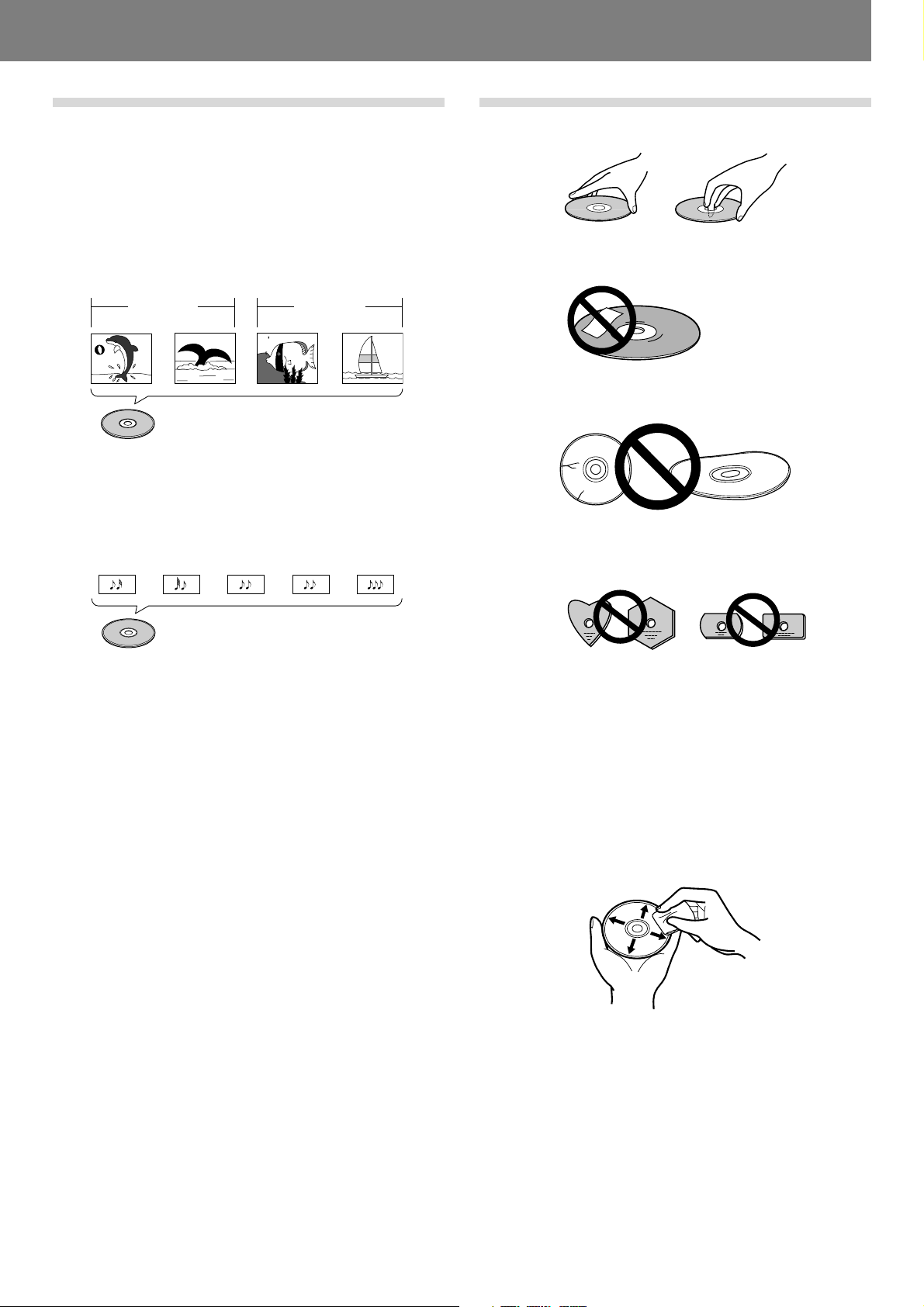
Before Operating (Discs Usable with This Unit)
Disc composition
Digital Versatile Discs (DVD)
DVD video, DVD-R or DVD-RW discs are recorded in units called
“titles,” with each title being divided into one or more sub-divisions called “chapters.” Further, some, discs are furnished with
menus for navigating the disc, but menus may not be included
with all titles. In the case of commercial films, a single movie
normally corresponds to a single title. On so-called “karaoke”
discs, each song track composes a single title, although there
are some exceptions to this rule, so care is needed when using
search functions.
Title 1 Title 2
Chapter 1 Chapter 2 Chapter 1 Chapter 2
DVD/DVD-R/DVD-RW
Compact Discs (CD)
In the case of compact discs, each disc is divided into units of
individual tracks (normally, each song is contained on a single
track). In addition, tracks may have sub-divisions called index
numbers.
Track 1 Track 2 Track 3 Track 4 Track 5
Handling discs
■ When holding discs, do not touch their signal surfaces. Hold
by the edges, or by one edge and the center hole.
■ Do not affix gummed labels or tape to the disc surface. Also,
do not scratch or damage the label.
■ Discs rotate at high speeds inside the player. Do not use damaged, cracked or warped discs.
■ Do not play a disc with a special shape
¶ Do not play a disc having other shape than a circular disc,
such as heart shaped disc. Otherwise malfunction may occur.
CD
■ Storing discs
¶ Discs are made of the same kinds of plastic used for con-
ventional analog audio records. Be careful not to allow discs
to warp. Always store discs in their cases vertically, avoiding
locations with high heat, humidity, or extremely low temperatures. Avoid leaving discs in cars; the interior of a car in
direct sunlight can become extremely hot.
¶ Always read and abide by the precautionary notes listed on
disc labels.
■ Cleaning discs
¶ Always keep your discs clean by wiping them gently with a
soft cloth from the inner edge toward the outer edge.
¶ When cleaning discs, the use of a commercial CD/DVD clean-
ing kit is recommended.
¶ If a disc becomes very dirty, dampen a soft cloth with water,
(be sure to wring it out well) and wipe the away dirt gently.
Remove any water drops with another soft, dry cloth.
¶ Do not use record cleaning sprays or anti-static agents on discs.
Never clean discs with benzene, thinner, or other volatile solvents or damage to the disc surface may result.
11
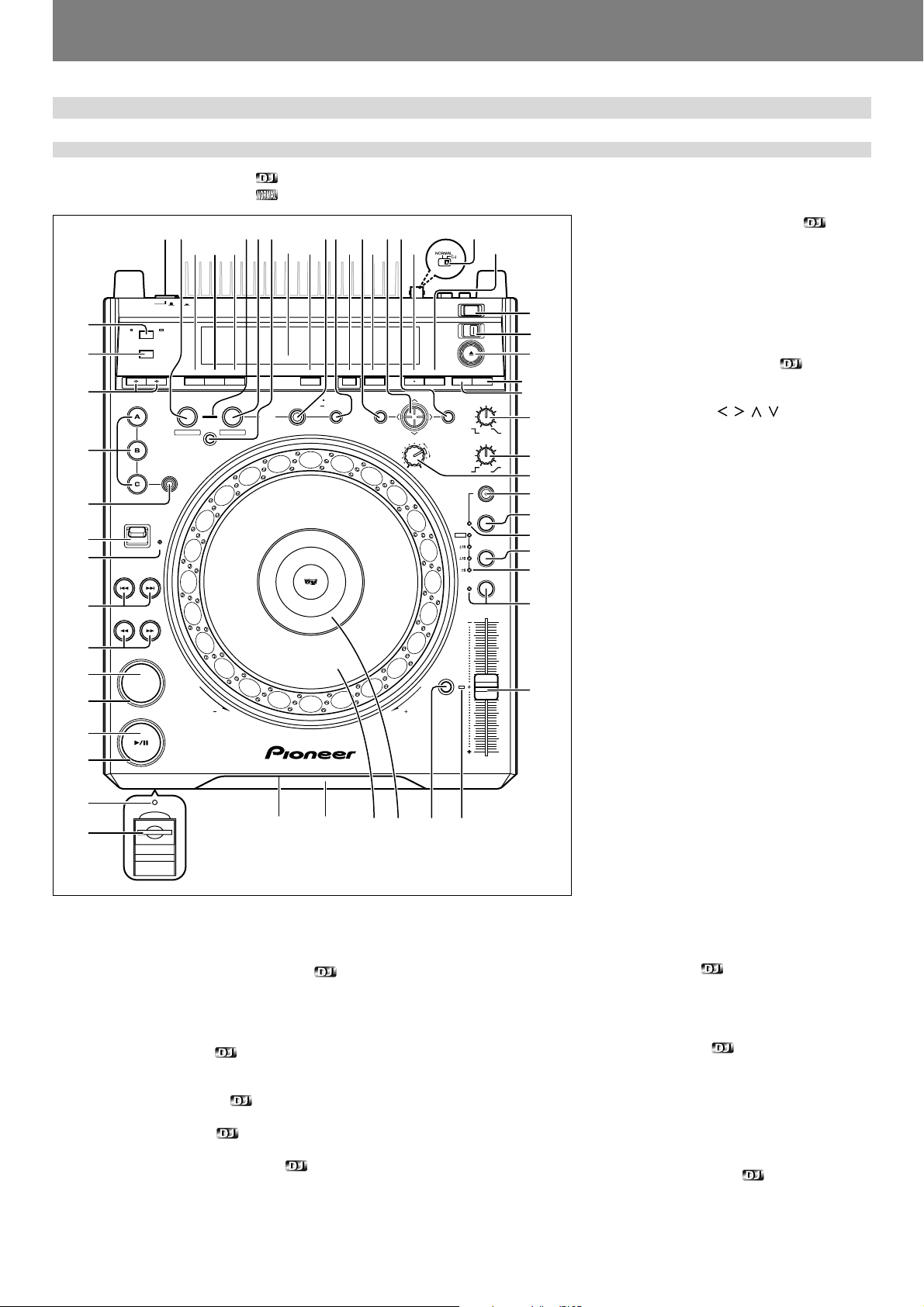
Before Operating (Names and Functions of Parts)
Names and Functions of Parts
Operation panel
Buttons and controls with the mark are disabled when the NORMAL/DJ switch is set to NORMAL.
Buttons and controls with the
mark are disabled when the NORMAL/DJ switch is set to DJ.
DELETE
MEMORY MENU T.MENU
CUE / LOOP
CALL
9
10
53525150 54
DVJ-1000
JOG ADJUST
LIGHT
45
44
43
42
41
40
39
38
12 35678
46 4748
OFF ON
POWER
TIME
AUTO
MODE
CUE
TEXT MODE
DIRECTION
PREVIOUS
REV
MP3 FOLDER
HOT CUE
DVD TITLE
NEXT
FWD
REC MODE
FWD
REV
ANGLE SUBTITLE AUDIO
REALTIME CUE
IN
IN ADJUST
BACK & FORTH
OUT ADJUST
4
49
DISPLAY
RELOOP/
OUT
LOOP
4-BEAT
EXIT
ONE-TRACK
37
36
35
CUE
PLAY/PAUSE
REV
FWD
34
33
32
31
1. POWER OFF (—)/ON (_) switch
Located on the rear panel.
2. Loop in/realtime cue/loop in point adjust button/indicator (IN/REALTIME CUE/IN ADJUST)
Real time cue ☞ P.40
Loop-in point input ☞ P.44
Loop-in point adjust ☞ P.44
3. Loop out/loop out point adjust button/indicator
(OUT/OUT ADJUST)
Loop-out point input ☞ P.44
Loop-out point adjust ☞ P.44
4. BACK & FORTH button ☞ P.45
Use to switch between normal loop mode and back & forth loop mode.
5. Loop mode indicator ☞ P.45
Lights during back & forth loop mode.
6. RELOOP/EXIT button/indicator ☞ P.44
11
7. 4-BEAT/ONE-TRACK button ☞ P.45
• 4-Beat Loop
When this button is pressed, loop play will begin with that point as the loop-in point, and the
loop-out automatically point set 4 beats later.
STOP
12
UNLOCK
LOCK
EJECT
13
14
RETURN
ENTER
SETUP
TOUCH/BRAKE
55
56
15
RELEASE/START
HEAVY
HYPERJOG MODE
16
17
18
VINYL
WIDE
JOG MODE
TEMPO
MASTER TEMPO
19
20
21
22
23
• One-Track Loop
When this button is held depressed for 1 second or more, the chapter loop or track loop play
will begin.
8. CUE/LOOP CALL button ☞ P.48
Press to turn cue point navigation mode ON/
OFF.
9. Cursor button ( / / / )
This button is used for cue point navigation;
during MP3 playback, functions for performing
selections with MP3 navigator, and for making
various DVD settings.
10. ENTER button
This button is used for cue point navigation;
during MP3 playback, functions for performing
selections with MP3 navigator, and for making
various DVD settings.
11. NORMAL/DJ switch ☞ P.18
Located on the rear panel.
12. STOP button
Stops disc playback. When the eject/stop mode
select switch is set to LOCK, playback will not
stop unless the PAUSE mode is set first.
TEMPO
RESET
24
13. Eject/stop mode select switch
(UNLOCK/LOCK)
UNLOCK: If the EJECT (0) button is pressed
during playback, the disc stops and is ejected.
If the STOP button is pressed during playback,
the disc playback stops.
TEMPO
LOCK: If the EJECT (0) button is pressed dur-
ing playback, the disc will not be ejected. To
eject the disc, set the unit to pause, then press
the EJECT (0) button. Likewise, playback will
252627282930
not stop if the STOP button is pressed during
playback; to stop disc playback, set the unit to
pause, then press the STOP button.
14. EJECT (0) button
When this button is pressed, disc rotation stops
and the disc is ejected from the loading slot. If
the eject/stop mode select switch is set to the LOCK position, the
disc will not be ejected unless the unit is set to pause before pressing the EJECT (0) button (☞ P.35).
15. TOUCH/BRAKE response dial
Adjusts the disc deceleration speed (time to playback stop) when
the jog dial’s top surface is touched with jog mode set to VINYL ON.
Rotate the dial counterclockwise to stop playback quickly, and rotate
dial clockwise to cause slower deceleration.
16. RELEASE/START response dial
Adjusts the disc acceleration speed (playback startup time) when
the jog dial’s top surface is released with jog mode set to VINYL ON.
Rotate the dial counterclockwise to restart playback quickly, and rotate dial clockwise to cause slower acceleration.
17. JOG ADJUST dial
Use to adjust the felt resistance (light/heavy) of the jog dial when it is
rotated.
18. HYPERJOG MODE button/indicator
When hyper jog mode is set to ON with jog mode set to VINYL ON,
turning the jog dial causes the rate of change of image and sound to
increase to 4x the rate of changed normally produced (when the hyper
jog mode is OFF).
12
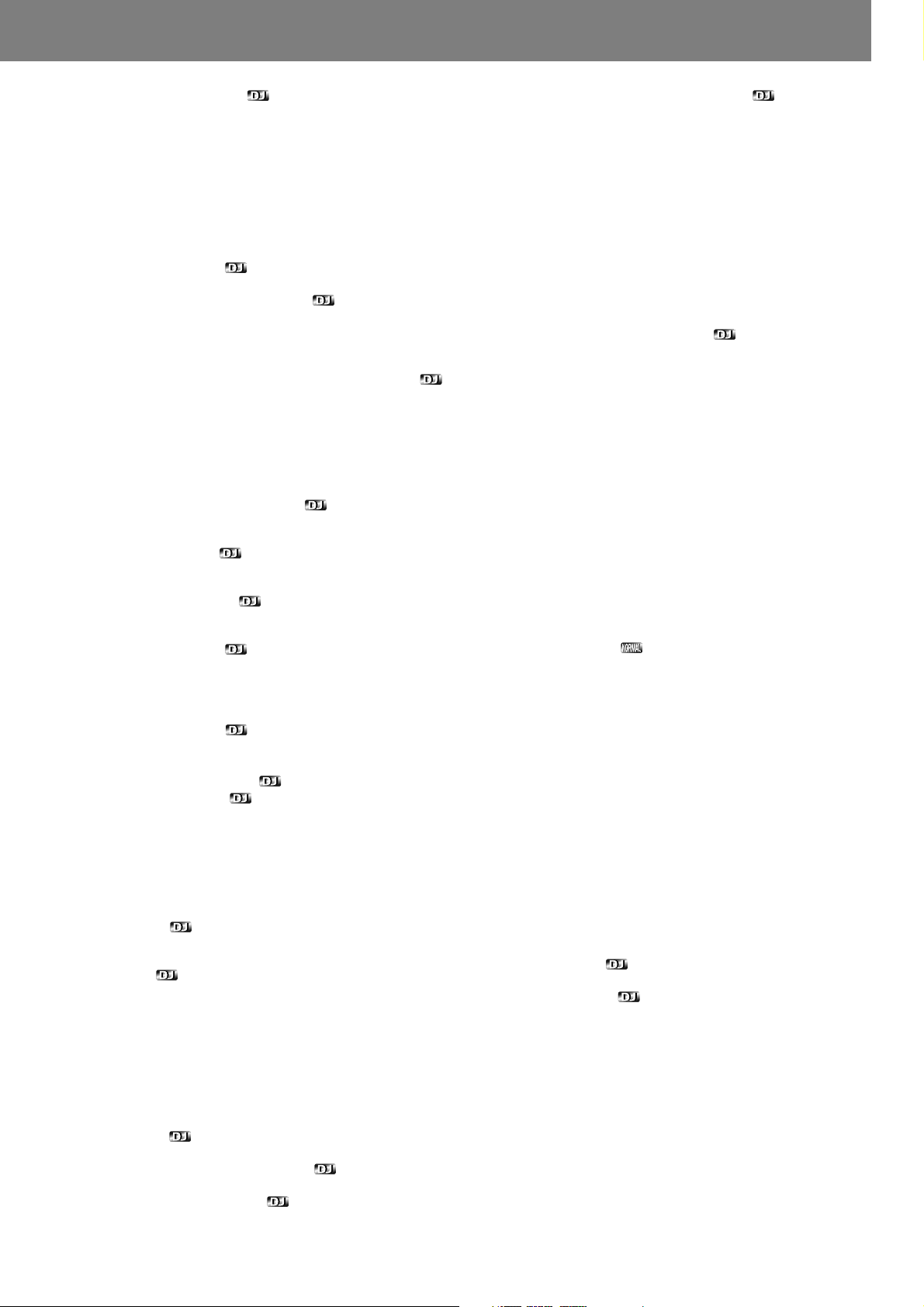
Before Operating (Names and Functions of Parts)Before Operating (Names and Functions of Parts)
19. JOG MODE select button
Each time pressed, sets VINYL mode alternately ON/OFF.
VINYL mode ON: If surface of jog dial is touched during playback,
playback stops, and if the dial is then rotated, image and sound are
output in response to the amount of rotation. (if the angled surface
of the jog dial is rotated without touching the top, pitch bend operation is enabled.)
¶ The current jog mode is memorized even when power is turned
off.
VINYL mode OFF: The above operations are disabled even when
the jog dial’s surface is touched.
20. VINYL mode indicator
Lights when the jog mode is set to VINYL mode.
21. TEMPO control range select button
Each time this button is pressed, the TEMPO control slider’s vari-
able range changes (±6 %, ±10 %, ±16 %, WIDE).
When WIDE is selected, the variable range during DVD and MP3 playback is set to +70 % to –100 %, and during CD playback, ±100 %.
22. TEMPO control range indicator (±6, ±10, ±16, WIDE)
¶ When control range is set to ±6 %, the ±6 indicator lights.
¶ When control range is set to ±10 %, the ±6 and ±10 indicators
light.
¶ When control range is set to ±16 %, the ±6, ±10 and ±16 indica-
tors light.
¶ When control range is set to WIDE, the ±6, ±10, ±16 and WIDE
indicators light.
23. MASTER TEMPO button/indicator ☞ P.41
Each time this button is pressed, the master tempo function turns
alternately ON/OFF.
24. TEMPO control slider
When pulled forward (+), playback tempo is accelerated, and when
pushed away (–), tempo is slowed.
25. TEMPO RESET indicator
When lighted, indicates that the playback tempo is set to normal
tempo “0”, regardless of the position of the TEMPO control slider.
26. TEMPO RESET button
Pressing this button instantly resets the playback tempo to “0” (normal tempo), regardless of the current position of the TEMPO control
slider. Press the button once again to cancel the reset.
27. Jog dial display ☞ P.15
28. Jog dial (+FWD/–REV) ☞ P.41
29. Disc loading slot ☞ P.35
30. Forced eject hole ☞ P.35
31. Memory card door and slot ☞ P.47
32. Memory card indicator ☞ P.47
This indicator lights with a memory card is loaded and the door is
closed, and flashes during memory card access.
¶ Do not open the door or turn off power while the indicator is flash-
ing.
33. PLAY/PAUSE indicator
Lights during playback, and flashes during pause mode.
34. PLAY/PAUSE (3/8) button ☞ P.37
35. CUE indicator ☞ P.40
Lights to indicate a cue point has been set. Flashes during pause
mode.
36. CUE button ☞ P.40
Cue point setting
Back cue
Cue point sampler
37. Manual search buttons (REV1/FWD¡) ☞ P.38
38. Track search buttons
(PREVIOUS 4/NEXT ¢)
Use to return/advance playback by track (during CD, MP3) or chapter
(during DVD).
During DVD playback, use to return to menu page or change page.
☞ P.39
39. REV indicator
Lights when DIRECTION FWD/REV select switch is set to reverse.
40. DIRECTION FWD/REV select switch
Set to REV position for reverse playback.
41. HOT CUE REC MODE button ☞ P.43
Press to select the HOT CUE button’s function (record/call).
¶ Defaults to call mode when power is switched on.
42. HOT CUE (A, B, C) buttons/indicators ☞ P.43
A, B, or C indicator lights red to indicate hot cue point record mode.
A, B, or C indicator lights green for hot cue point, and orange for hot
loop point; when an indicator is lighted, call mode is enabled for that
point; pressing the button initiates playback from the hot cue point.
When indicator is not lighted, no hot cue point is recorded.
43. Title/folder search buttons
(DVD TITLE/MP3 FOLDER |/\) ☞
During DVD playback, titles are forwarded or reversed in the direction corresponding to the button pressed.
During MP3 playback, goes in designated direction for folders in layered CD or DVD.
P.39
44. TEXT MODE select button ☞ P.42
Each time this button is pressed, the display alternates between
WAVE and TEXT (track name/album name/artist name).
45. TIME MODE/AUTO CUE button
TIME MODE:
Each time the button is pressed, the time display switches alternately between playback elapsed time and remaining time (REMAIN).
In the case of MP3, the remaining playtime (REMAIN) may not immediately be displayed, depending on the file.
¶ The time mode remains set in memory even when power is turned
off.
AUTO CUE:
Hold depressed for one second or more to set/release the auto cue
function.
Hold depressed for five seconds or more to switch the auto cue
level (☞ P.37).
¶ The auto cue ON/OFF setting and auto cue level remains set in
memory even when power is turned off.
46. ANGLE button
Press to change the viewing angle during DVD playback (on supported discs only).
¶ In DJ mode, when the angle is changed both video and audio
playback temporarily stop (due to writing to buffer memory).
47. SUBTITLE button
During DVD playback, press to alternately turn subtitle display ON/
OFF (on supported discs only).
¶ This function is disabled in DJ mode.
48. AUDIO button
During DVD playback, press this button to change language or audio
channel (on supported discs only).
¶ In DJ mode, when the language/audio channel is changed, both
video and audio playback temporarily stop (due to writing to buffer
memory).
49. Display ☞ P.14 (1 to 24)
50. DISPLAY button ☞ P.46
When pressed in DJ mode, turns the hot cue, cue point, and playback time guide display ON/OFF on the monitor connected to the
preview video output connector.
When pressed in NORMAL mode, turns the disc information guide
display ON/OFF.
¶ When power is switched ON, the display function defaults to ON
when the unit is in the DJ mode, and OFF (no display) in the NORMAL mode.
51. DELETE button ☞ P.50
Press to delete cue points and loop points recorded in memory card.
52. MEMORY button ☞ P.47
Press to store cue points or loop points in memory card.
53. MENU button
Press to display DVD menu.
Also, during MP3 playback, displays MP3 navigator screen. (☞ P.46)
54. Top menu (T.MENU) button
Press to display a DVD’s top menu level.
55. SETUP button ☞ P.21
Press to display the setup menu.
56. RETURN button
When setup or other menus are displayed, press this button to return to the previous menu or item.
13
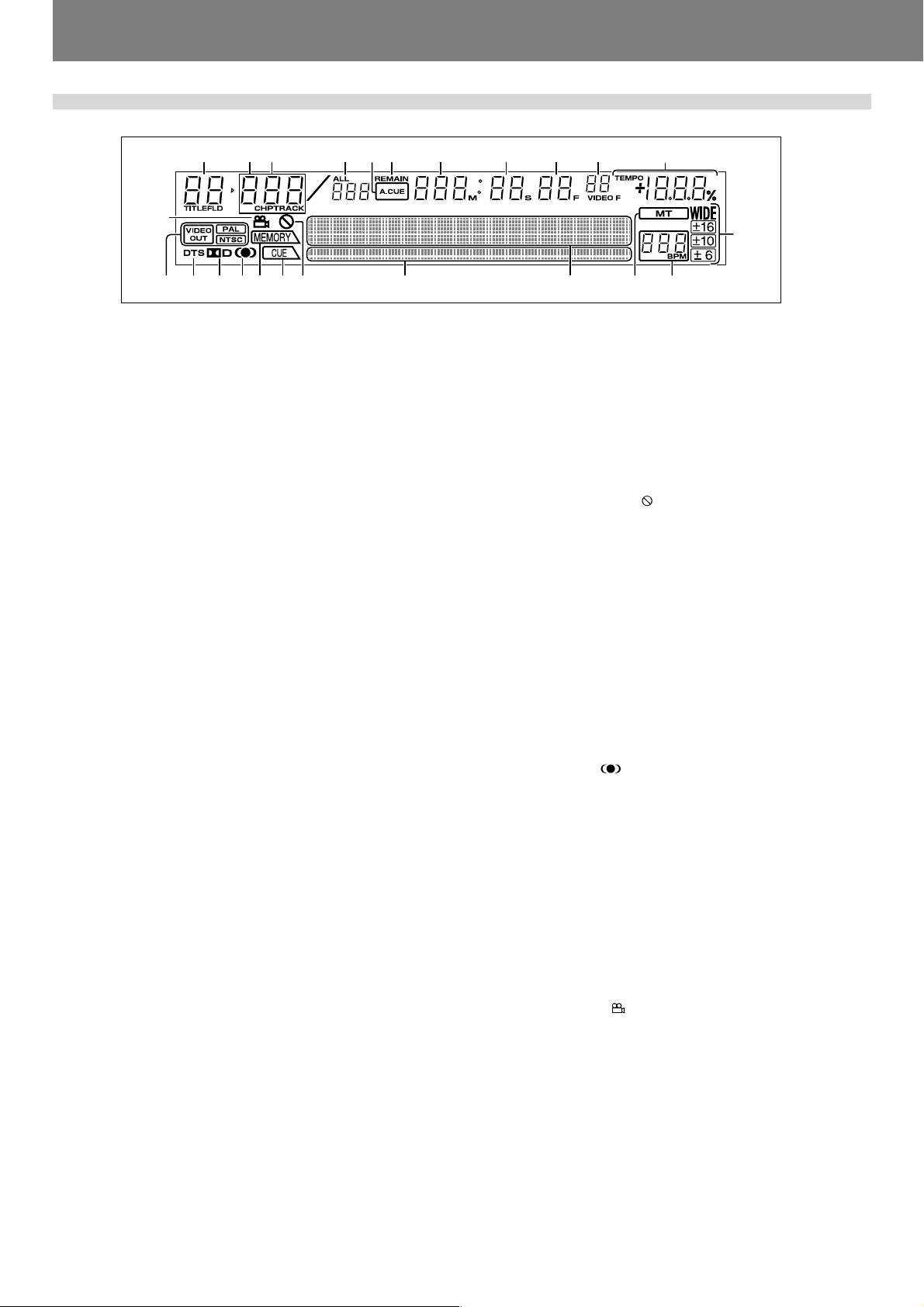
Before Operating (Names and Functions of Parts)
Display
123
456 7 8
24
17
1. Title/Folder number display (TITLE/FLD 00 to 99)
Indicates the DVD title number.
During MP3 playback, displays folder number.
Not displayed during CD playback.
2. Chapter number (CHP 000 to 999)
Indicates the DVD chapter number.
During CD/MP3 playback, “CHP” does not appear.
3. Track number (TRACK 00 to 99/000 to 999 (MP3))
Indicates CD or MP3 track number.
“TRACK” is not displayed during DVD playback.
4. Total track number (ALL)
When playing DVD, displays the total number of chapters within the
title. When playing an audio CD, displays the total number of tracks
on the disc. When playing MP3, displays the total number of tracks
within the folder.
5. Auto cue (A.CUE) indicator
Lights when auto cue is ON. Does not light during NORMAL mode.
6. Remaining time (REMAIN) indicator
Indicates that the current numerical display is of a track’s remaining
time.
7. Minutes display (000 to 999 M)
8. Seconds display (00 to 59 S)
9. Frame display (00 to 74 F)
Display audio frame numbers. 75 frames are equivalent to one second of normal play. Not displayed in NORMAL mode.
10. Video frame display (00 to 29 VIDEO F)
Lights during DVD playback in DJ mode. 30 frames are equivalent to
one second. Video frame display does not appear during CD playback and in NORMAL mode.
Since this unit controls video frames (1/30 second) based on the
audio frame (1/75 second), combining the two will result in a maximum deviation of 1.
11. TEMPO indicator
Displays tempo variation produced when TEMPO control slider is
operated.
Does not light in NORMAL mode.
12. Tempo control range display (±6, ±10, ±16, WIDE)
Lights to indicate the TEMPO control slider’s variable range as se-
lected with the tempo control range select button.
Does not light in NORMAL mode.
13. BPM counter display
Lights to indicate the beats per minute (BPM) of the currently playing track. Some tracks may not be measurable with the automatic
BPM counter.
Does not light in NORMAL mode.
14. Master tempo indicator (MT)
Lights when master tempo function is ON.
Does not light in NORMAL mode.
15. Dot matrix display (100x7 dots)
Used for displaying various items, including TEXT, WAVE, guide, etc.
During CD TEXT display, shows up to 72 characters for disc title or
up to 48 characters for track title; for MP3, displays up to 48 characters (display scrolls when 15 or more characters are to be shown).
In the case of WAVE display, the varying volume levels of the currently playing track are displayed, with the track sized to fit into the
entire 100-dot display width.
For guide messages, see P.54 “Dot Matrix Guide Display Mes-
sages”.
9 10 11
16 151923 18202122
141213
16. Play address display
Displays a bar graph to allow an immediate visual grasp of the elapsed
and remaining playing time of the currently playing track. The full
scale bar length indicates the full track length.
¶ The bar graph is off at the beginning of the track, and lights from
left to right.
¶ The bar graph is lighted at the beginning of the track, and goes out
from left to right.
¶ When the remaining playing time falls below 30 seconds, the bar
graph flashes slowly; when less than 15 seconds are left, the bar
graph flashes quickly.
17. Prohibited indicator ( )
Some DVD discs or players do not support certain functions or operations; if an effort is made to perform such operations, this indicator appears for about 2 seconds.
18. CUE point indicator
When a point is recorded in the CUE button or IN/REALTIME CUE/
IN ADJUST button for the currently selected track, the “CUE” indi-
cator lights and the point’s relative starting position is shown in the
display (2 lighted dots).
Does not light in NORMAL mode.
19. MEMORY display
If the currently selected track includes cue memory or loop memory,
the “MEMORY” indicator lights and the MEMORY display indicates
the relative starting position of the cue or loop. Two dots are used to
display 1 point, and even if multiple starting positions are included
within a single point, only one point is displayed.
Does not light in NORMAL mode.
20. SRS indicator ( )
Lights when TruSurround function is selected. This function is disabled in DJ mode.
21. Dolby Digital indicator (2 D)
Lights during playback when Dolby Digital audio has been selected.
22. DTS indicator
Lights during playback when DTS audio has been selected.
Not supported in DJ mode.
23. Video out indicators (VIDEO OUT/PAL/NTSC)
When the video output TV system is set to AUTO, only the “VIDEO
OUT” indicator lights.
When NTSC has been selected, both the “VIDEO OUT” and “NTSC”
indicators light.
When PAL has been selected, both the “VIDEO OUT” and “PAL”
indicators light.
24. Angle indicator ( )
During DVD playback, this mark appears to indicate a scene with
variable angle.
14
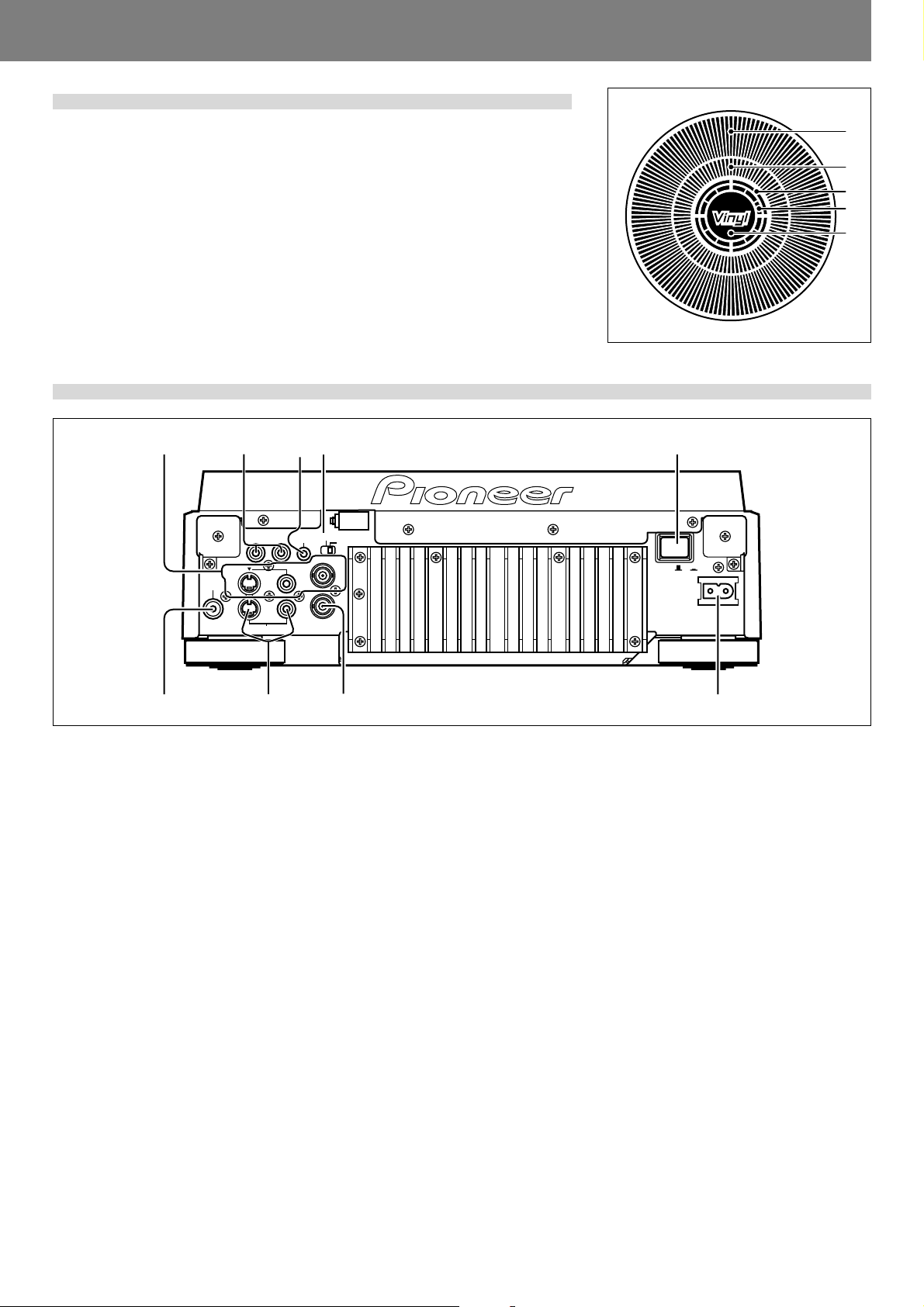
Jog dial display
Before Operating (Names and Functions of Parts)Before Operating (Names and Functions of Parts)
1. Operation display
Displays play position, with one revolution equivalent to 135 frames. The display rotates
during playback, and stops during pause.
2. Cue point position display
Displays the position of cue points.
3. Audio/video memory status display
Flashes during writing to the audio/video memory. While indicator is flashing, it may not be
possible to record real time cue points or hot cue points.
4. Jog touch detector indicator
When VINYL mode is set to ON, this indicator lights when the top panel of the jog dial is
touched.
5. VINYL mode indicator (Vinyl)
Lights when VINYL mode is set to ON.
Rear panel
34
DIGITAL
AUDIO OUT
R L
OUT
S
S
PREVIEW OUT
CONTROL
VIDEO OUT
NORMAL
COMPOSITE
SYNC IN
DJ
POWER
1
2
3
4
5
125
OFF ON
AC IN
678 9
1. POWER OFF (—)/ON (_) switch
2. NORMAL/DJ switch (☞ P.18)
If this switch position is changed during playback, playback
will stop, and then resume playback from the disc’s begin-
ning.
DJ: For jog dial, tempo variation and other DJ operations.
During DVD playback, subtitles and some other functions,
operations, or playback points may not be supported.
NORMAL: DJ functions are not supported. Pause mode is
silent, not audible. During DVD playback, selected audio signals are output from the digital output connectors. During
CD playback, digital data containing subcodes are output (does
not support CD graphics).
3. CONTROL connector
Using the supplied accessory control cord, this connector can
be connected to a Pioneer DJ mixer (sold separately) to allow control of this unit from the DJ mixer. This facilitates the
use of functions such as fader start play and back cue.
Alternately, linking this connector to another DJ player allows
automatic relay play (☞ P.45).
4. AUDIO OUT L/R connectors
RCA type analog audio output connectors.
5. Main video output connectors (VIDEO OUT)
Includes RCA and BNC type connectors for outputting DVD
playback video only (composite signals), as well as S-Video
output connector.
6. DIGITAL OUT connector
RCA type coaxial digital output, for connecting AV amplifier,
Dolby Digital/DTS decoder, CD recorder, etc.
When NORMAL/DJ switch is set to “DJ”, during DVD play-
back the unit outputs 2-channel linear PCM digital data, regardless of the selected audio signal format. During CD playback, the unit outputs only audio data that do not include
subcodes.
When NORMAL/DJ switch is set to “NORMAL”, during DVD
playback the unit outputs digital data in the audio signal format selected. During CD playback, the unit outputs digital
data including subcodes.
7. Preview video output connectors (PREVIEW OUT)
RCA type connector (composite signals) and S-Video output
connector. These connectors output monitor images used to
aid the DJ during operation. Outputs various guide messages
and displays (☞ P.16).
8. SYNC IN connector
BNC type input connector for inputting external sync signal.
Use to connect optional dedicated sync signal generator.
9. AC inlet (AC IN)
Use auxiliary power cord to connect to standard electrical
outlet.
15
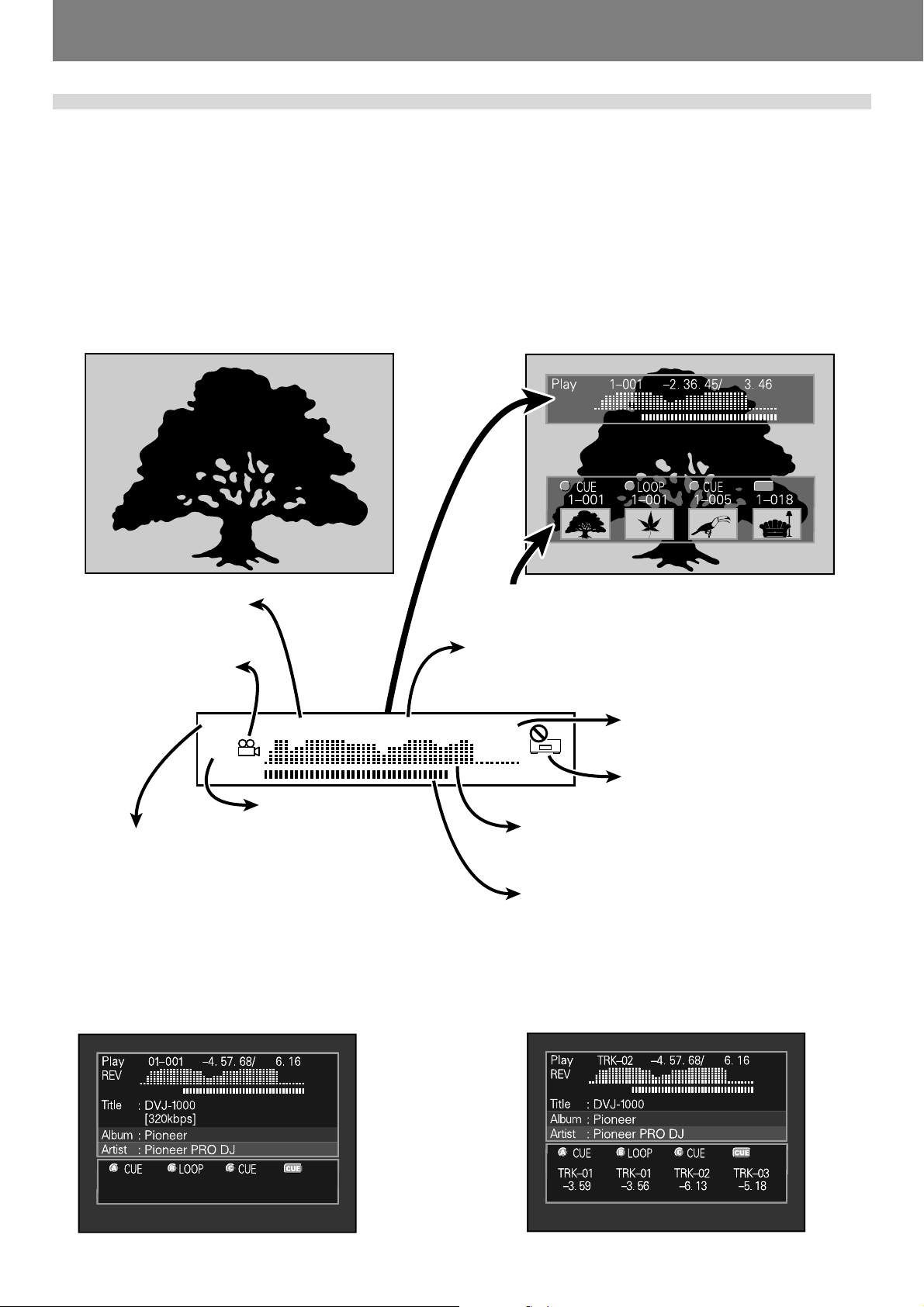
Before Operating (Names and Functions of Parts)
Main video output (VIDEO OUT) and preview video output (PREVIEW OUT)
★ The example shown here is an illustration meant to depict the general display contents, and may differ somewhat from actual monitor
appearance.
This unit is equipped with both main video output (VIDEO OUT) and preview video output (PREVIEW OUT) connectors.
In NORMAL mode, both VIDEO OUT and PREVIEW OUT produce the same video signals.
In DJ mode, the outputs of the two connectors are different, as indicated below. Even in DJ mode, however, if a non-supported DJ
operation is attempted, the outputs will be the same as in NORMAL mode.
■ VIDEO OUT
This outputs only the DVD playback image; it should be connected to the main publicly viewed monitor.
■ PREVIEW OUT
This outputs the images used by the DJ when operating the unit, and includes various additional guide messages and menus.
VIDEO OUT PREVIEW OUT
Guide
display area
Title number,
chapter number
Angle indicator
Play
1–010
REV
In reverse mode displays
“REV” indicator
Status indicator
Play: Normal playback
Loop: Loop playback
Cue: Cue standby
Pause: Normal pause (standby)
Scratch: Scratch operation
Search: Chapter/track search
¡: Forward search (scan)
1: Reverse search (scan)
Reading: Recall hot cue, or cue point
3. 45. 67/
CBA
Area for onscreen display of thumbnail images of
points recorded in HOT CUE and CUE buttons.
Chapter contents are displayed as minutes, seconds,
and frames. When time mode is set to REMAIN, displayed numbers are preceded with a “minus” (–) symbol, for example, “–1.10.08”.
4. 56
WAVE Display:
Displays relative music levels of entire track
spread over full scale length.
Playing address display:
The current relative point in track playback is
displayed as a bar graph, with entire track length
spread over full scale length, thus allowing immediate visual grasp of the current playback position in
the track.
Total time in chapter (minutes / seconds)
“Prohibited” mark and other
indicators
CUE
PREVIEW OUT (for MP3)
16
PREVIEW OUT (for CD)
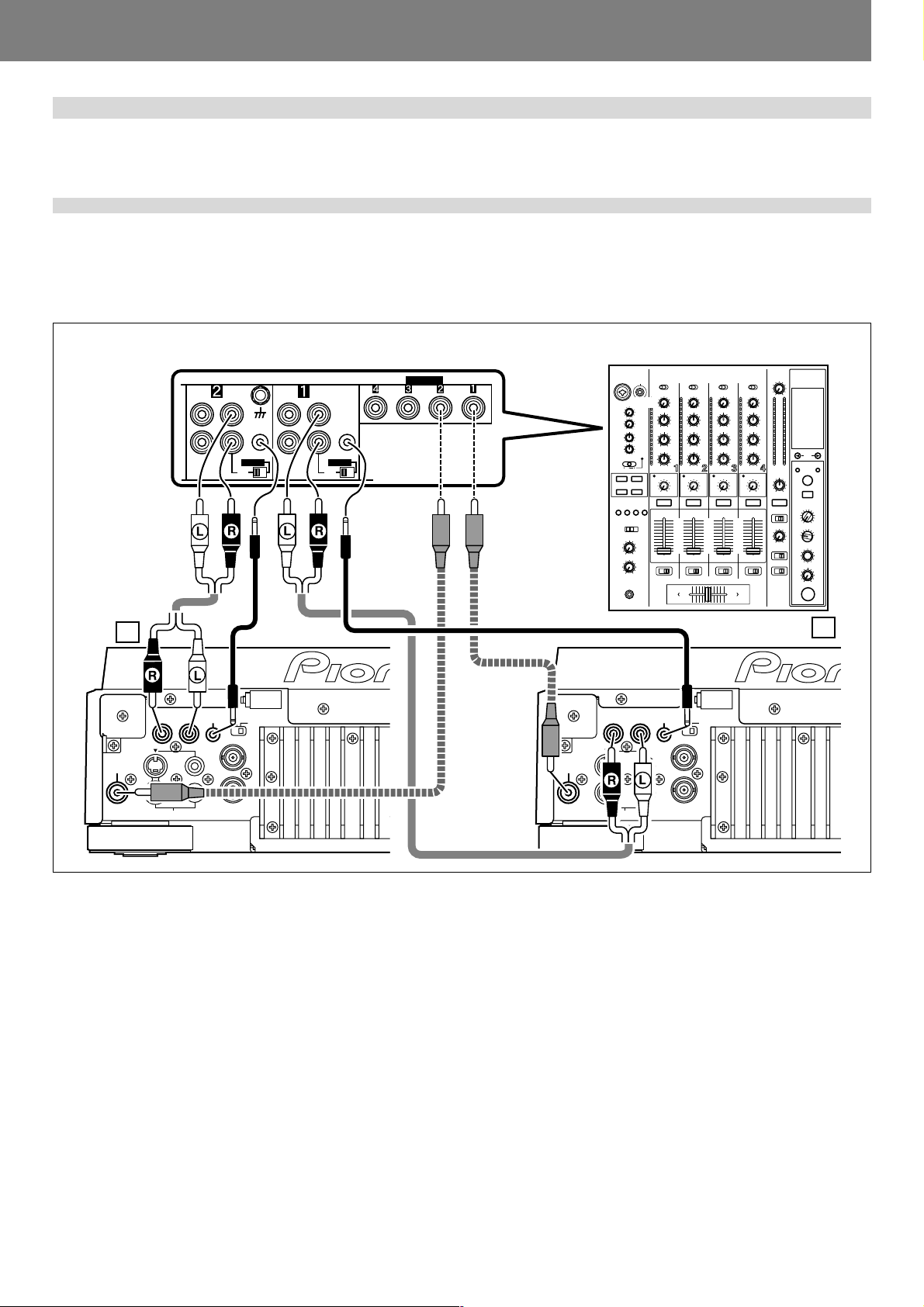
Before Operating (Connections)Before Operating (Connections)
Connections
Before making or changing the connections, switch off the power and disconnect the power cord from the AC outlet.
1. Connections to a Pioneer DJ mixer (sold separately) (audio output and
control connector)
Using the accessory audio cable, connect the white plug to the L (left) connector, and connect the red plug to the R (right) connector.
By connecting the accessory control cord, the player can be controlled from the mixer, allowing fader start play and back cue operations.
Note that digital connections can be made only with mixers equipped with digital input connectors (models DJM-800, DJM-1000, etc.).
Use a commercially available coaxial digital cable to connect this unit’s DIGITAL OUT connector to the DJ mixer’s DIGITAL IN connector.
Connection example DJM-800:
SIGNAL GND
PHONO
CD
L
CONTROL
R
DIGITAL
CD
DVJ-1000
B
DIGITAL
AUDIO OUT
R L
OUT
S
S
PREVIEW OUT
CONTROL
VIDEO OUT
NORMAL
COMPOSITE
SYNC IN
DJ
LINE
DJM-800
CD
L
CONTROL
R
DIGITAL
CD
DIGITAL IN
Coaxial digital cable
(sold separately)
Accessory control cord
A
Accessory
DIGITAL
DVJ-1000
AUDIO OUT
R L
OUT
S
S
PREVIEW OUT
CONTROL
VIDEO OUT
NORMAL
COMPOSITE
SYNC IN
DJ
audio cable
¶ When making connections to the DJM-1000, the furnished audio cables can be used to connect one set of the CD/LINE connectors
to player A, and the other set of CD/LINE connectors to a second player B. When making digital audio connections, a commercially
available coaxial digital signal cable must be used to connect this unit’s DIGITAL OUT connector to one of the DIGITAL IN connectors (3 to 6) of the DJM-1000 mixer.
¶ When connecting to the DJM-600, DJM-500, or DJM-300, use the furnished audio cables to connect the CD1 connectors to player
A, and CD2 connectors to player B.
¶ When connecting to DJM-909, DJM-707 or DJM-400 use the furnished audio cables to connect the CH-1 CD connectors to player
A, and CH-2 CD connectors to player B.
¶ When connecting to DJM-3000, connect player A to CH-1 LINE 1, and player B to CH-2 LINE 3.
¶ When connecting this unit to other audio mixers, connect the unit ’s AUDIO OUT connectors to the mixer’s LINE IN or AUX IN
connectors. (★ DO NOT connect to the PHONO connectors, since it may result in distorted sound or improper playback.)
17
