Pioneer DVD-V8000 User Manual 2
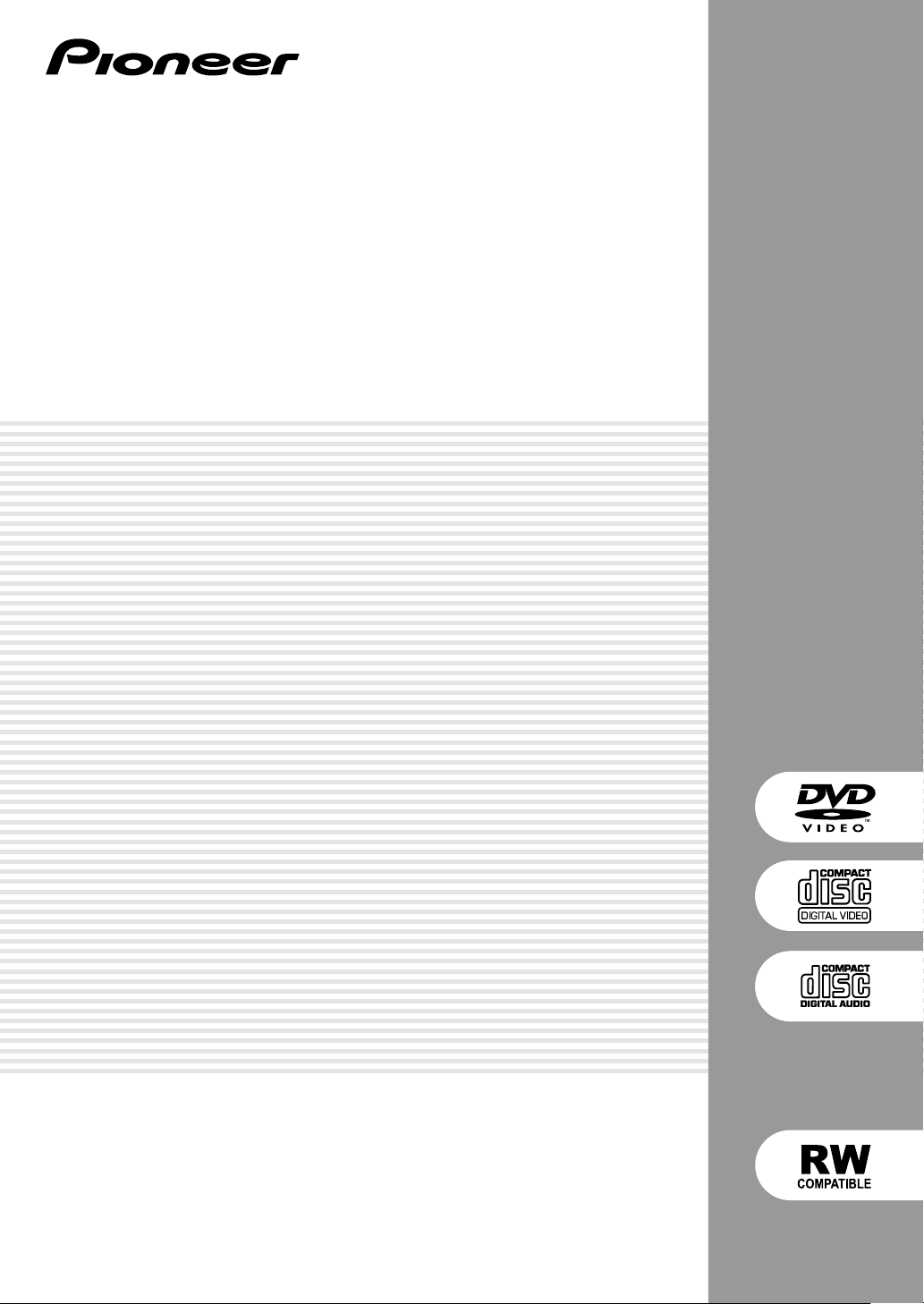
DVD PLAYER
LECTEUR DE DVD
DVD-V8000
Operating Instructions
Mode d’emploi
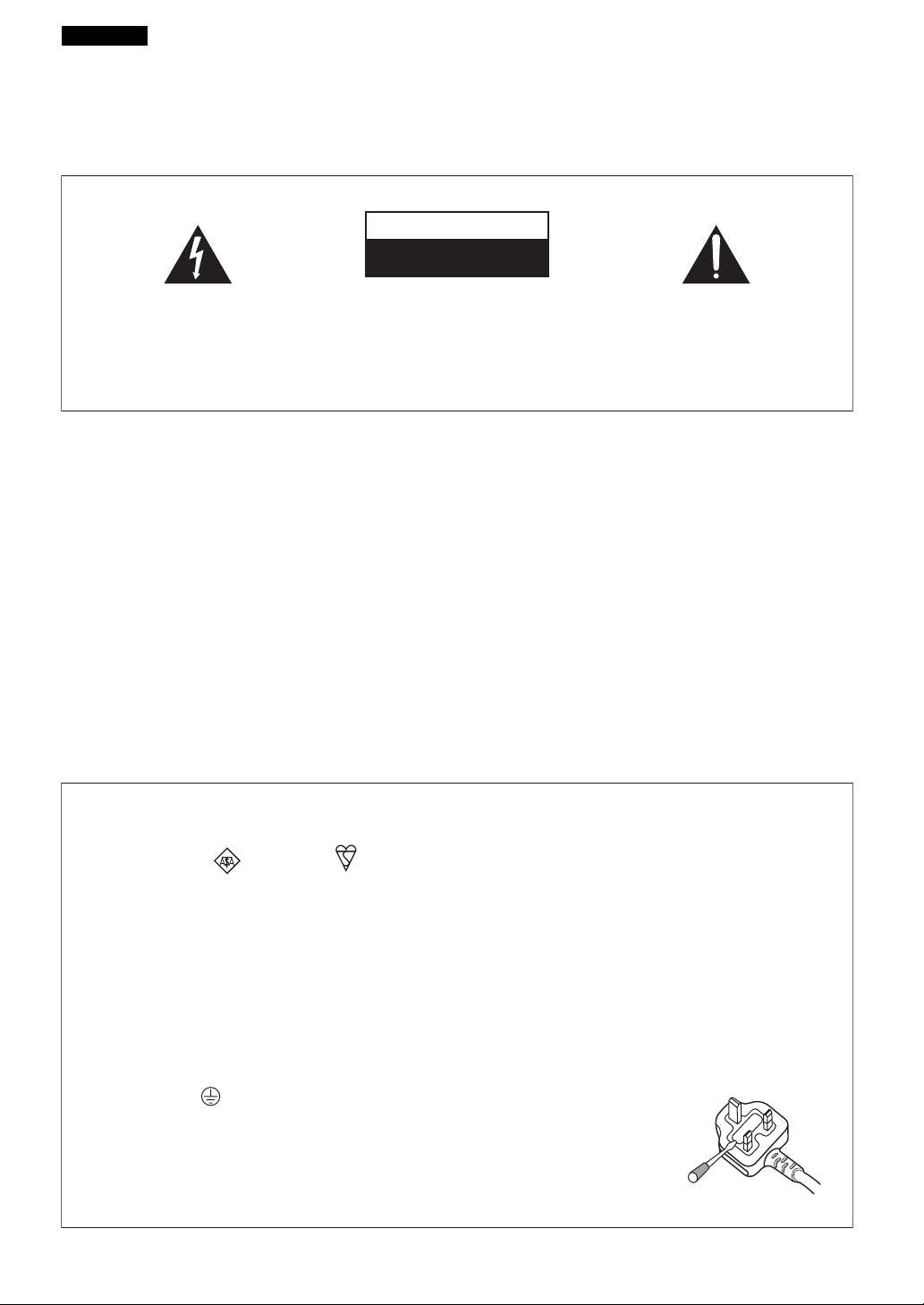
English
Thank you for buying this Pioneer product.
Please read through these operating instructions so you will know how to operate your model properly. After you
have finished reading the instructions, put them away in a safe place for future reference.
In some countries or regions, the shape of the power plug and power outlet may sometimes differ from that
shown in the explanatory drawings. However the method of connecting and operating the unit is the same.
K015 En
IMPORTANT
CAUTION
RISK OF ELECTRIC SHOCK
DO NOT OPEN
The lightning flash with arrowhead symbol,
within an equilateral triangle, is intended to
alert the user to the presence of uninsulated
"dangerous voltage" within the product's
enclosure that may be of sufficient
magnitude to constitute a risk of electric
shock to persons.
CAUTION:
TO PREVENT THE RISK OF ELECTRIC
SHOCK, DO NOT REMOVE COVER (OR
BACK). NO USER-SERVICEABLE PARTS
INSIDE. REFER SERVICING TO QUALIFIED
SERVICE PERSONNEL.
WARNING
This equipment is not waterproof. To prevent a fire
or shock hazard, do not place any container filed
with liquid near this equipment (such as a vase or
flower pot) or expose it to dripping, splashing, rain
or moisture.
D3-4-2-1-3_A_En
WARNING
Before plugging in for the first time, read the following
section carefully.
The voltage of the available power supply differs
according to country or region. Be sure that the
power supply voltage of the area where this unit
will be used meets the required voltage (e.g., 230 V
or 120 V) written on the rear panel.
D3-4-2-1-4_A_En
WARNING
This product equipped with a three-wire grounding
(earthed) plug - a plug that has a third (grounding)
pin. This plug only fits a grounding-type power
outlet. If you are unable to insert the plug into an
outlet, contact a licensed electrician to replace the
outlet with a properly grounded one. Do not
defeat the safety purpose of the grounding plug.
WARNING
To prevent a fire hazard, do not place any naked
flame sources (such as a lighted candle) on the
equipment.
The exclamation point within an equilateral
triangle is intended to alert the user to the
presence of important operating and
maintenance (servicing) instructions in the
literature accompanying the appliance.
D3-4-2-1-1_En-A
D3-4-2-1-6_A_En
D3-4-2-1-7a_A_En
[For UK models]
Replacement and mounting of an AC plug on the power supply cord of this unit should be performed only by qualified
service personnel.
IMPORTANT: THE MOULDED PLUG
This appliance is supplied with a moulded three pin mains plug for your safety and convenience. A 5 amp fuse is fitted in this plug. Should the
fuse need to be replaced, please ensure that the replacement fuse has a rating of 5 amps and that it is approved by ASTA or BSI to BS1362.
Check for the ASTA mark or the BSI mark on the body of the fuse.
If the plug contains a removable fuse cover, you must ensure that it is refitted when the fuse is replaced. If you lose the fuse cover the plug
must not be used until a replacement cover is obtained. A replacement fuse cover can be obtained from your local dealer.
If the fitted moulded plug is unsuitable for your socket outlet, then the fuse shall be removed and the plug cut off and disposed of
safely. There is a danger of severe electrical shock if the cut off plug is inserted into any 13 amp socket.
If a new plug is to be fitted, please observe the wiring code as shown below. If in any doubt, please consult a qualified electrician.
WARNING : THIS APPARATUS MUST BE EARTHED.
IMPORTANT: The wires in this mains lead are coloured in accordance with the following code:
Green & Yellow : Earth Blue : Neutral Brown : Live
As the colours of the wires in the mains lead of this appliance may not correspond with the coloured markings identifying the terminals in
your plug, proceed as follows ;
The wire which is coloured GREEN-AND-YELLOW must be connected to the terminal in the plug which is marked with the letter E or by
the earth symbol or coloured GREEN or GREEN-AND-YELLOW.
The wire which is coloured BLUE must be connected to the terminal which is marked with the
letter N or coloured BLACK.
The wire which is coloured BROWN must be connected to the terminal which is marked with the
letter L or coloured RED.
How to replace the fuse: Open the fuse compartment with a screwdriver and replace the fuse.
D3-4-2-1-2-1_B_En
2
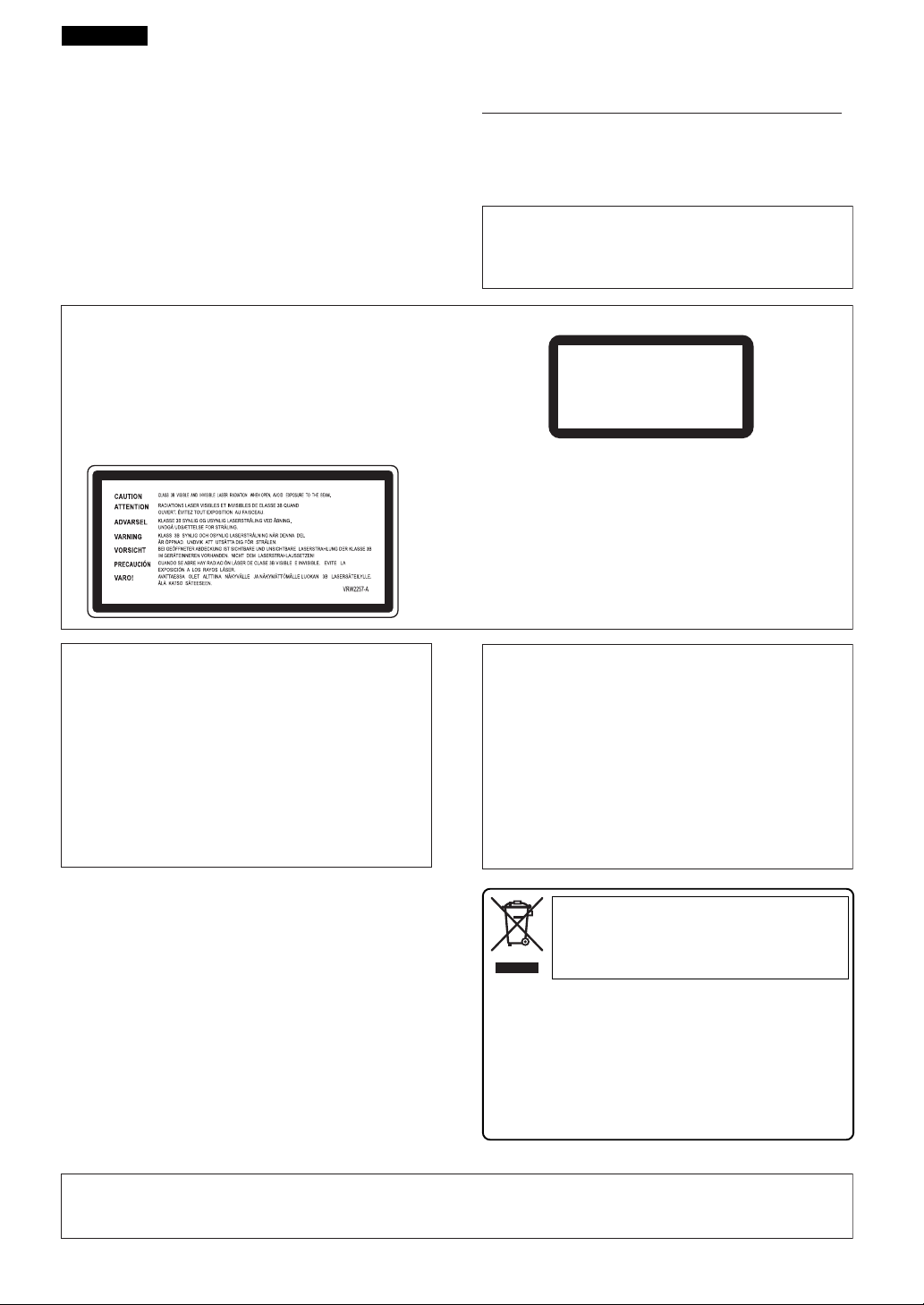
English
VENTILATION CAUTION
When installing this unit, make sure to leave space
around the unit for ventilation to improve heat
radiation (at least 5 cm at top, 5 cm at rear, and
5 cm at each side).
WARNING
Slots and openings in the cabinet are provided for
ventilation to ensure reliable operation of the
product, and to protect it from overheating. To
prevent fire hazard, the openings should never be
blocked or covered with items (such as newspapers,
table-cloths, curtains) or by operating the
equipment on thick carpet or a bed.
CAUTION
This product is a class 1 laser product, but this
product contains a laser diode higher than Class 1.
To ensure continued safety, do not remove any covers
or attempt to gain access to the inside of the product.
Refer all servicing to qualified personnel.
The following caution label appears on your unit.
Location: top of the DVD drive
D3-4-2-1-7b_A_En
Operating Environment
Operating environment temperature and humidity:
+5 ºC to +35 ºC (+41 ºF to +95 ºF); less than 85 %RH
(cooling vents not blocked)
Do not install this unit in a poorly ventilated area, or in
locations exposed to high humidity or direct sunlight (or
strong artificial light)
D3-4-2-1-7c_A_En
This product complies with the Low Voltage Directive
(73/23/EEC, amended by 93/68/EEC), EMC Directives
(89/336/EEC, amended by 92/31/EEC and
93/68/EEC).
D3-4-2-1-9a_En
CLASS 1
LASER PRODUCT
If the AC plug of this unit does not match the AC
outlet you want to use, the plug must be removed
and appropriate one fitted. Replacement and
mounting of an AC plug on the power supply cord of
this unit should be performed only by qualified
service personnel. If connected to an AC outlet, the
cut-off plug can cause severe electrical shock. Make
sure it is properly disposed of after removal.
The equipment should be disconnected by removing
the mains plug from the wall socket when left
unused for a long period of time (for example, when
on vacation).
D3-4-2-2-1a_A_En
POWER-CORD CAUTION
Handle the power cord by the plug. Do not pull out the
plug by tugging the cord and never touch the power
cord when your hands are wet as this could cause a
short circuit or electric shock. Do not place the unit, a
piece of furniture, etc., on the power cord, or pinch the
cord. Never make a knot in the cord or tie it with other
cords. The power cords should be routed such that they
are not likely to be stepped on. A damaged power cord
can cause a fire or give you an electrical shock. Check
the power cord once in a while. When you find it
damaged, ask your nearest PIONEER authorized
service center or your dealer for a replacement.
S002_En
D3-4-2-1-8_A_En
CAUTION
The STANDBY/ON switch on this unit will not
completely shut off all power from the AC outlet.
Since the power cord serves as the main disconnect
device for the unit, you will need to unplug it from
the AC outlet to shut down all power. Therefore,
make sure the unit has been installed so that the
power cord can be easily unplugged from the AC
outlet in case of an accident. To avoid fire hazard,
the power cord should also be unplugged from the
AC outlet when left unused for a long period of time
(for example, when on vacation).
If you want to dispose this product, do not mix it
with general household waste. There is a separate collection system for used electronic products in accordance with legislation that requires
proper treatment, recovery and recycling.
Private households in the 25 member states of the EU, in Switzerland and Norway may return their used electronic products free of charge to designated collection facilities or to a
retailer (if you purchase a similar new one).
For countries not mentioned above, please contact your local
authorities for the correct method of disposal.
By doing so you will ensure that your disposed product undergoes the necessary treatment, recovery and recycling and
thus prevent potential negative effects on the environment
and human health.
D3-4-2-2-2a_A_En
[For USA models]
IMPORTANT NOTICE – THE SERIAL NUMBER FOR THIS EQUIPMENT IS LOCATED IN THE REAR.
PLEASE WRITE THIS SERIAL NUMBER ON YOUR ENCLOSED WARRANTY CARD AND
KEEP IN A SECURE AREA. THIS IS FOR YOUR SECURITY.
D1-4-2-6-1_En
3
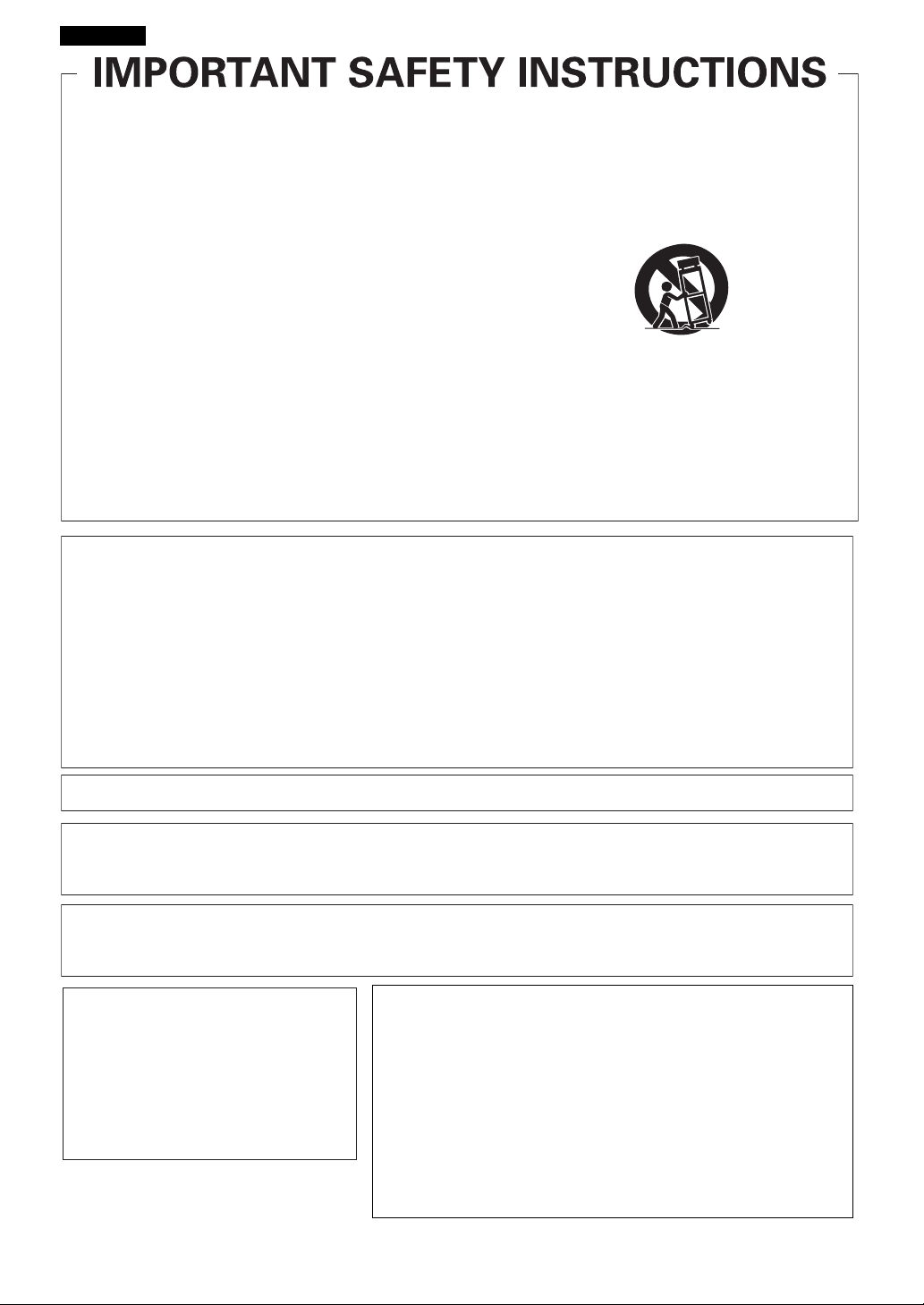
English
Read these instructions.
1)
Keep these instructions.
2)
Heed all warnings.
3)
Follow all instructions.
4)
Do not use this apparatus near water.
5)
Clean only with dry cloth.
6)
Do not block any ventilation openings. Install in
7)
accordance with the manufacturer’s instructions.
Do not install near any heat sources such as
8)
radiators, heat registers, stoves, or other apparatus
(including amplifiers) that produce heat.
Do not defeat the safety purpose of the polarized or
9)
grounding-type plug. A polarized plug has two
blades with one wider than the other. A grounding
type plug has two blades and a third grounding
prong. The wide blade or the third prong are
provided for your safety. If the provided plug does
not fit into your outlet, consult an electrician for
replacement of the obsolete outlet.
Protect the power cord from being walked on or
10)
pinched particularly at plugs, convenience
receptacles, and the point where they exit from the
apparatus.
Only use attachments/accessories specified by the
11)
manufacturer.
Use only with the cart, stand, tripod, bracket, or
12)
table specified by the manufacturer, or sold with the
apparatus. When a cart is used, use caution when
moving the cart/apparatus combination to avoid
injury from tip-over.
Unplug this apparatus during lightning storms or
13)
when unused for long periods of time.
Refer all servicing to qualified service personnel.
14)
Servicing is required when the apparatus has been
damaged in any way, such as power-supply cord or
plug is damaged, liquid has been spilled or objects
have fallen into the apparatus, the apparatus has
been exposed to rain or moisture, does not operate
normally, or has been dropped.
P1-4-2-2_En
NOTE: This equipment has been tested and found to comply with the limits for a Class B digital device, pursuant to
Part 15 of the FCC Rules. These limits are designed to provide reasonable protection against harmful interference in
a residential installation. This equipment generates, uses, and can radiate radio frequency energy and, if not
installed and used in accordance with the instructions, may cause harmful interference to radio communications.
However, there is no guarantee that interference will not occur in a particular installation. If this equipment does
cause harmful interference to radio or television reception, which can be determined by turning the equipment off
and on, the user is encouraged to try to correct the interference by one or more of the following measures:
– Reorient or relocate the receiving antenna.
– Increase the separation between the equipment and receiver.
– Connect the equipment into an outlet on a circuit different from that to which the receiver is connected.
– Consult the dealer or an experienced radio/TV technician for help.
This Class B digital apparatus complies with Canadian ICES-003.
D8-10-1-2_En
D8-10-1-3_En
Information to User
Alteration or modifications carried out without appropriate authorization may invalidate the user’s right to operate
the equipment.
D8-10-2_En
CAUTION: This product satisfies FCC regulations when shielded cables and connectors are used to connect the
unit to other equipment. To prevent electromagnetic interference with electric appliances such as radios and
televisions, use shielded cables and connectors for connections.
WARNING:
product or cords associated with
accessories sold with the product will
expose you to chemicals listed on
proposition 65 known to the State of
California and other governmental
entities to cause cancer and birth defect
or other reproductive harm.
Wash hands after handling
Handling the cord on this
D36-P4_A_En
FEDERAL COMMUNICATIONS COMMISION DECLARATION OF
CONFORMITY
This device complies with part 15 of the FCC Rules. Operation is
subject to the following two conditions: (1) This device may not cause
harmful interference, and (2) this device must accept any interference
received, including interference that may cause undesired operation.
Product Name: DVD PLAYER
Model Number: DVD-V8000
Responsible Party Name: PIONEER ELECTRONICS SERVICE, INC.
Address: 1925 E. DOMINGUEZ ST. LONG BEACH,
Phone: 310-952-2915
CA 90801-1760, U.S.A.
D8-10-3a_En
4
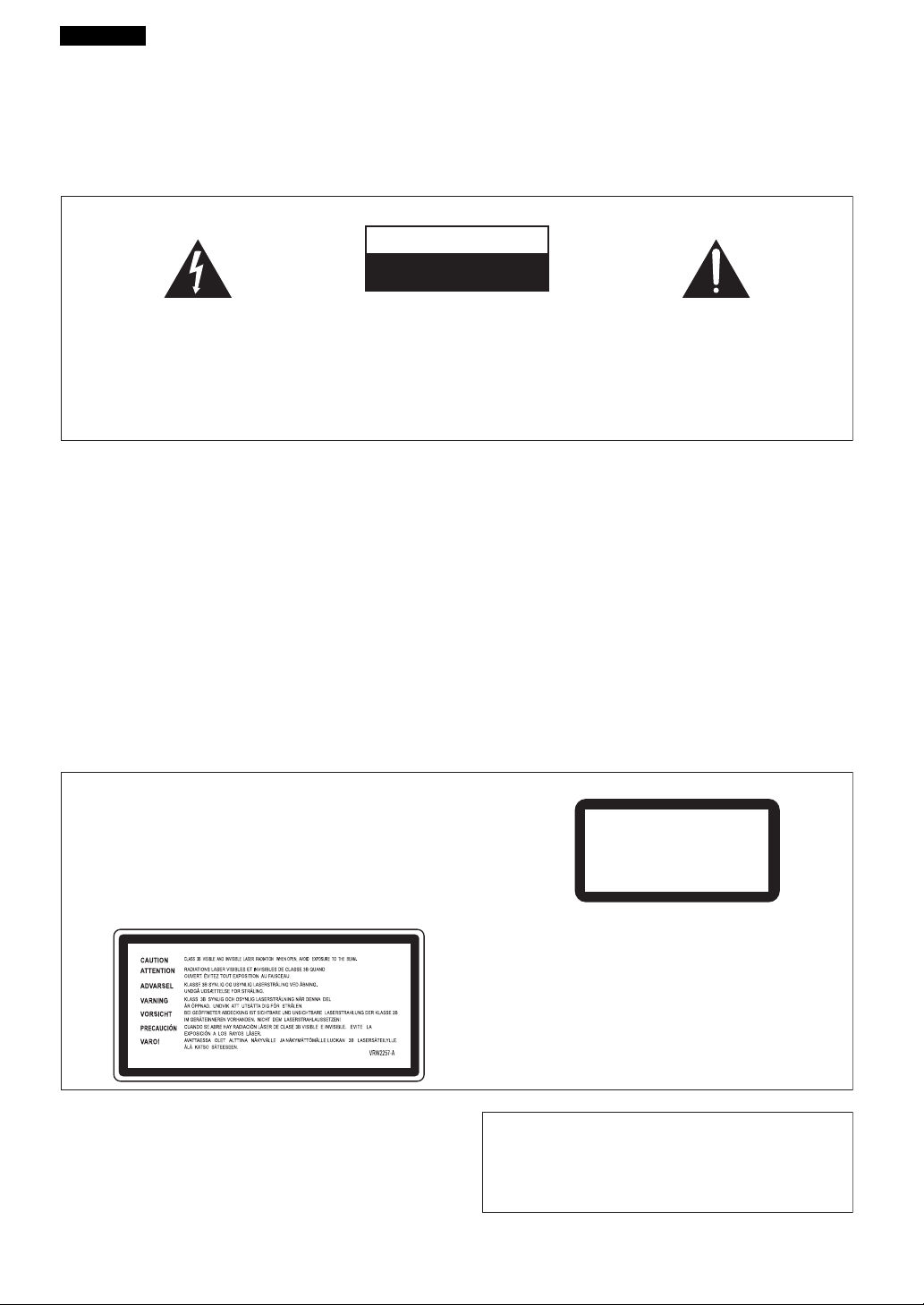
Français
Nous vous remercions pour cet achat d’un produit Pioneer.
Nous vous demandons de lire soigneusement ce mode d’emploi; vous serez ainsi à même de faire fonctionner
l’appareil correctement. Après avoir bien lu le mode d’emploi, le ranger dans un endroit sûr pour pouvoir s’y référer
ultérieurement.
Dans certains pays ou certaines régions, la forme de la fiche d’alimentation et de la prise d’alimentation peut différer
de celle qui figure sur les schémas, mais les branchements et le fonctionnement de l’appareil restent les mêmes.
K015 Fr
IMPORTANT
ATTENTION
DANGER D´ELECTROCUTION
NE PAS OUVRIR
Ce symbole de l’éclair, placé dans un
triangle équilatéral, a pour but d’attirer
l’attention de l’utilisateur sur la présence, à
l’intérieur du coffret de l’appareil, de
“tensions dangereuses” non isolées d’une
grandeur suffisante pour représenter un
risque d’électrocution pour les êtres
humains.
ATTENTION:
POUR ÉVITER TOUT RISQUE
D’ÉLECTROCUTION, NE PAS ENLEVER LE
COUVERCLE (NI LE PANNEAU ARRIÈRE).
AUCUNE PIÈCE RÉPARABLE PAR
L’UTILISATEUR NE SE TROUVE À
L’INTÉRIEUR. CONFIER TOUT ENTRETIEN À
UN PERSONNEL QUALIFIÉ UNIQUEMENT.
AVERTISSEMENT
Cet appareil n’est pas étanche. Pour éviter les
risques d’incendie et de décharge électrique, ne
placez près de lui un récipient rempli d’eau, tel
qu’un vase ou un pot de fleurs, et ne l’exposez pas
à des gouttes d’eau, des éclaboussures, de la pluie
ou de l’humidité.
D3-4-2-1-3_A_Fr
AVERTISSEMENT
Avant de brancher l’appareil pour la première, lisez
attentivement la section suivante.
La tension de l’alimentation électrique disponible
varie selon le pays ou la région. Assurez-vous que
la tension du secteur de la région où l’appareil sera
utilisé correspond à la tension requise (par ex. 230
V ou 120 V), indiquée sur le panneau arrière.
D3-4-2-1-4_A_Fr
ATTENTION
Cet appareil est un produit laser de Classe 1, mais la diode
laser qu’il renferme est supérieure à la Classe 1. Pour garantir
une sécurité constante, ne retirez aucun des couvercles et
n’essayez pas d’avoir accès à l’intérieur de l’appareil.
Confiez toute réparation à un personnel qualifié.
L’étiquette suivante se trouve sur votre appareil.
Emplacement : Sur le dessus du lecteur DVD
Ce point d’exclamation, placé dans un
triangle équilatéral, a pour but d’attirer
l’attention de l’utilisateur sur la présence,
dans les documents qui accompagnent
l’appareil, d’explications importantes du
point de vue de l’exploitation ou de
l’entretien.
D3-4-2-1-1_Fr
AVERTISSEMENT
Cet appareil est muni d’une fiche de mise à la terre
(masse) à trois fils. Comme la fiche présente une
troisième broche (de terre), elle ne peut se brancher
que sur une prise de courant, prévue pour une mise
à la terre. Si vous n’arrivez pas à insérer la fiche
dans la prise de courant, contactez un électricien
qualifié pour faire remplacer la prise par une qui
soit mise à la terre. N’annulez pas la fonction de
sécurité que procure cette fiche de mise à la terre.
D3-4-2-1-6_A_Fr
AVERTISSEMENT
Pour éviter les risques d’incendie, ne placez aucune
flamme nue (telle qu’une bougie allumée) sur
l’appareil.
D3-4-2-1-7a_A_Fr
CLASS 1
LASER PRODUCT
D3-4-2-1-8_A_Fr
Ce produit est conforme à la directive relative aux
appareils basse tension (73/23/CEE), à la directive
CE relative à la compatibilité electromagnétique
(89/336/CEE, amendements 92/31/CEE et
93/68/CEE).
D3-4-2-1-9a_Fr
5
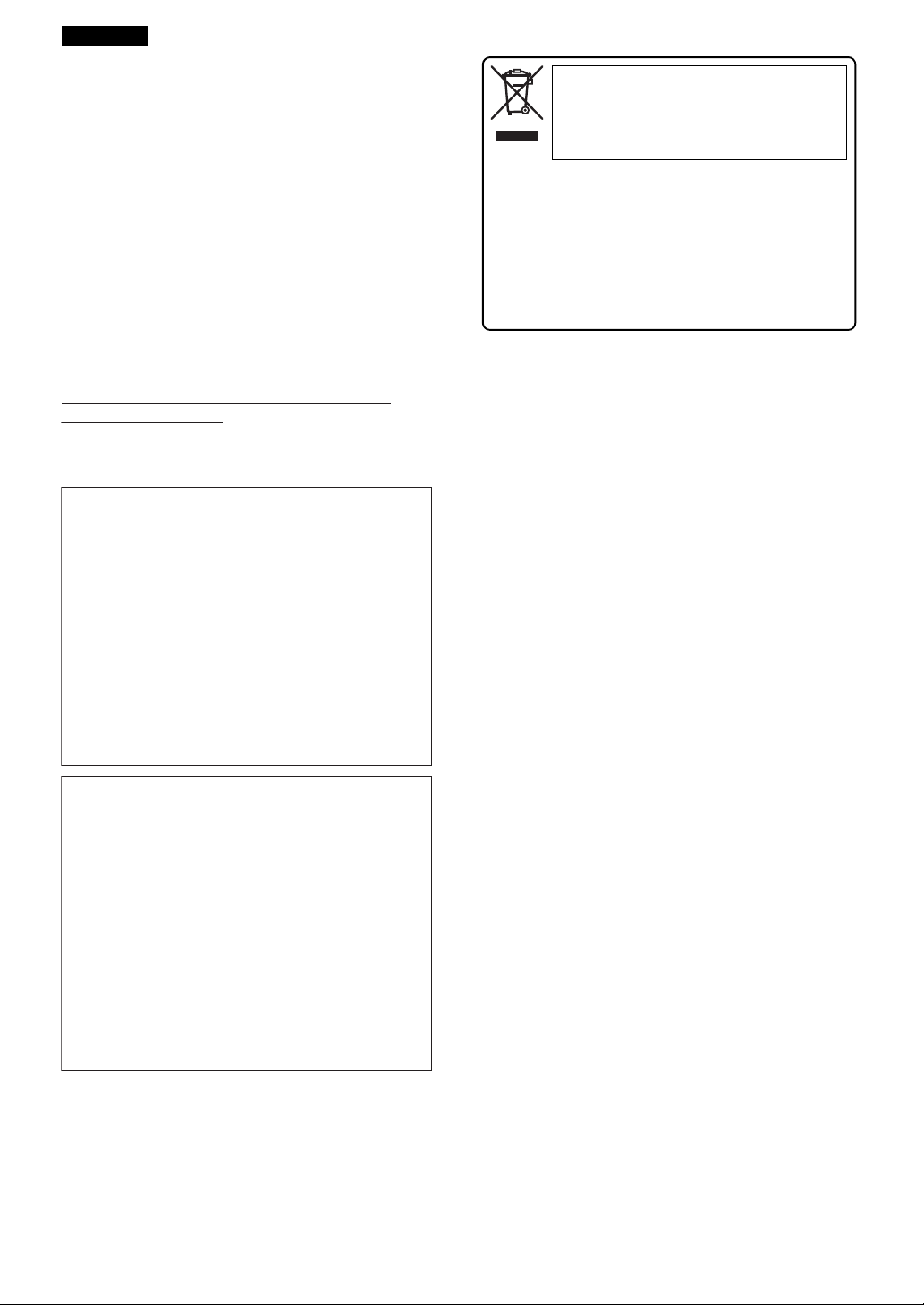
j
T
T
Français
PRÉCAUTION DE VENTILATION
Lors de l’installation de l’appareil, veillez à laisser
un espace suffisant autour de ses parois de manière
à améliorer la dissipation de chaleur (au moins 5 cm
sur le dessus, 5 cm à l’arrière et 5 cm de chaque
côté).
AVERTISSEMENT
Les fentes et ouvertures du coffret sont prévues
pour la ventilation, pour assurer un fonctionnement
stable de l’appareil et pour éviter sa surchauffe.
Pour éviter les risques d’incendie, ne bouchez
amais les ouvertures et ne les recouvrez pas
d’objets, tels que journaux, nappes ou rideaux, et
n’utilisez pas l’appareil posé sur un tapis épais ou
un lit.
D3-4-2-1-7b_A_Fr
Milieu de fonctionnement
empérature et humidité du milieu de fonctionnement :
De +5 ºC à +35 ºC (de +41 ºF à +95 ºF); Humidité
relative inférieure à 85 % (orifices de ventilation non
obstrués) N’installez pas l’appareil dans un endroit mal
ventilé ou un lieu soumis à une forte humidité ou en plein
soleil (ou à une forte lumière artificielle).
Si la fiche d’alimentation secteur de cet appareil ne
convient pas à la prise secteur à utiliser, la fiche doit
être remplacée par une appropriée.
Ce remplacement et la fixation d’une fiche secteur
sur le cordon d’alimentation de cet appareil doivent
être effectués par un personnel de service qualifié.
En cas de branchement sur une prise secteur, la
fiche de coupure peut provoquer une sérieuse
décharge électrique. Assurez-vous qu’elle est
éliminée correctement après sa dépose.
L’appareil doit être déconnecté en débranchant sa
fiche secteur au niveau de la prise murale si vous
prévoyez une période prolongée de non utilisation
(par exemple avant un départ en vacances).
D3-4-2-1-
7c_A_Fr
D3-4-2-2-1a_A_Fr
Si vous souhaitez vous débarrasser de cet
appareil, ne le mettez pas à la poubelle avec vos
ordures ménagères. Il existe un système de
collecte séparé pour les appareils électroniques
usagés, qui doivent être récupérés, traités et
recyclés conformément à la législation.
Les habitants des 25 états membres de l’UE, de Suisse et de
Norvège peuvent retourner gratuitement leurs appareils
électroniques usagés aux centres de collecte agréés ou à un
détaillant (si vous rachetez un appareil similaire neuf).
Dans les pays qui ne sont pas mentionnés ci-dessus, veuillez
contacter les autorités locales pour savoir comment vous
pouvez vous débarrasser de vos appareils.
Vous garantirez ainsi que les appareils dont vous vous
débarrassez sont correctement récupérés, traités et recyclés
et préviendrez de cette façon les impacts néfastes possibles
sur l’environnement et la santé humaine.
NOTE IMPORTANTE SUR LE CABLE
D’ALIMENTATION
enir le câble d’alimentation par la fiche. Ne pas
débrancher la prise en tirant sur le câble et ne pas
toucher le câble avec les mains mouillées. Cela risque
de provoquer un court-circuit ou un choc électrique. Ne
pas poser l’appareil ou un meuble sur le câble. Ne pas
pincer le câble. Ne pas faire de noeud avec le câble ou
l’attacher à d’autres câbles. Les câbles d’alimentation
doivent être posés de façon à ne pas être écrasés. Un
câble abîmé peut provoquer un risque d’incendie ou un
choc électrique. Vérifier le câble d’alimentation de
temps en temps. Contacter le service après-vente
PIONEER le plus proche ou le revendeur pour un
remplacement.
S002_Fr
ATTENTION
L’interrupteur STANDBY/ON de cet appareil ne
coupe pas complètement celui-ci de sa prise
secteur. Comme le cordon d’alimentation fait office
de dispositif de déconnexion du secteur, il devra être
débranché au niveau de la prise secteur pour que
l’appareil soit complètement hors tension. Par
conséquent, veillez à installer l’appareil de telle
manière que son cordon d’alimentation puisse être
facilement débranché de la prise secteur en cas
d’accident. Pour éviter tout risque d’incendie, le
cordon d’alimentation sera débranché au niveau de
la prise secteur si vous prévoyez une période
prolongée de non utilisation (par exemple avant un
départ en vacances).
D3-4-2-2-2a_A_Fr
6
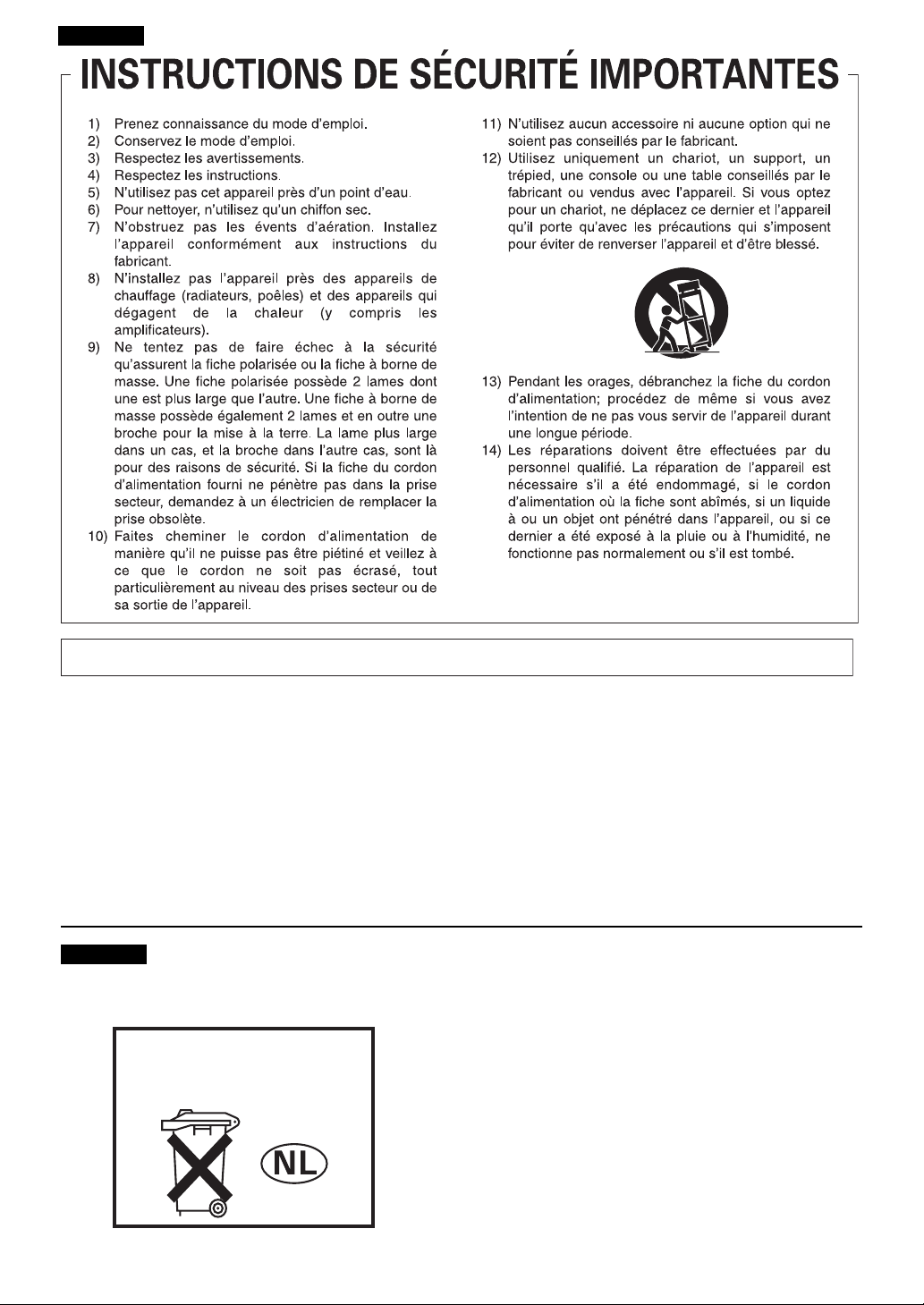
Français
Cet appareil numérique de la Classe B est conforme à la norme NMB-003 du Canada.
Nederlands
Bij dit product zijn batterijen
geleverd. Wanneer deze leeg zijn,
moet u ze niet weggooien maar
inleveren als KCA.
P1-4-2-2_Fr
D8-10-1-3_Fr
D36-17_Du
7
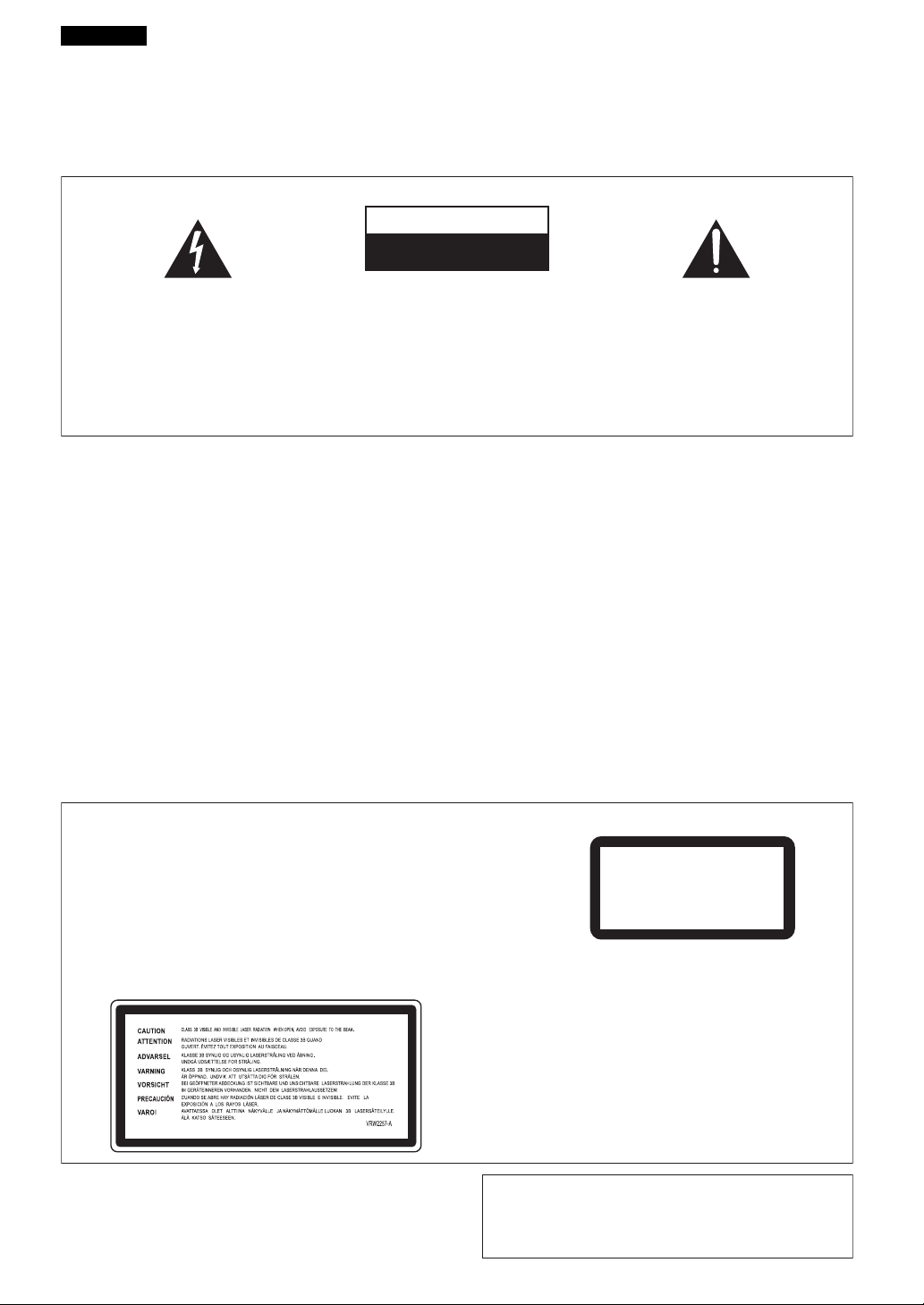
Deutsch
Wir danken lhnen für den Kauf dieses Pioneer-Produkts.
Lesen Sie sich bitte diese Bedienungsanleitung durch. Dann wissen Sie, wie Sie lhr Gerät richtig bedienen. Bewahren
Sie sie an einem sicheren Platz auf, um auch zukünftig nachschlagen zu können.
In manchen Ländern oder Verkaufsgebieten weichen die Ausführungen von Netzstecker oder Netzsteckdose u.U.
von den in den Abbildungen gezeigten ab; die Anschluß- und Bedienungsverfahren des Gerätes sind jedoch gleich.
K015 Ge
WICHTIG
CAUTION
RISK OF ELECTRIC SHOCK
DO NOT OPEN
Das Blitzsymbol in einem Dreieck weist den
Benutzer darauf hin, dass eine
Berührungsgefahr mit nicht isolierten Teilen
im Geräteinneren, die eine gefährliche
Spannung führen, besteht. Die Spannung
kann so hoch sein, dass sie die Gefahr eines
elektrischen Schlages birgt.
ACHTUNG:
UM SICH NICHT DER GEFAHR EINES
ELEKTRISCHEN SCHLAGES AUSZUSETZEN,
DÜRFEN SIE NICHT DEN DECKEL (ODER
DIE RÜCKSEITE) ENTFERNEN. IM
GERÄTEINNEREN BEFINDEN SICH KEINE
VOM BENUTZER REPARIERBAREN TEILE.
ÜBERLASSEN SIE REPARATUREN DEM
QUALIFIZIERTEN KUNDENDIENST.
WARNUNG
Dieses Gerät ist nicht wasserdicht. Zur Vermeidung
der Gefahr von Brand und Stromschlag keine
Behälter mit Flüssigkeiten (z.B. Blumenvasen und
-töpfe) in die Nähe des Gerätes bringen und dieses
vor Tropfwasser, Spritzwasser, Regen und Nässe
schützen.
D3-4-2-1-3_A_Ge
WARNUNG
Vor dem erstmaligen Anschluss des Gerätes an das
Stromnetz bitte den folgenden Hinweis sorgfältig
beachten.
Die Netzspannung ist je nach Land verschieden. Vor
der Inbetriebnahme des Gerätes sicherstellen, dass
die örtliche Netzspannung mit der auf dem
Typenschild an der Rückwand des Gerätes
angegebenen Nennspannung (z.B. 230 V oder 120
V) übereinstimmt.
D3-4-2-1-4_A_Ge
Ein Ausrufezeichen in einem Dreieck weist
den Benutzer auf wichtige Bedienungs- und
Wartungsanweisungen in den Dokumenten
hin, die dem Gerät beiliegen.
D3-4-2-1-1_Ge
WARNUNG
Das Netzkabel dieses Gerätes ist mit einem
dreipoligen (einschließlich Erdungsstift)
Netzstecker ausgestattet, der ausschließlich für den
Anschluss an eine (geerdete) Schuko-Steckdose
vorgesehen ist. Falls der Netzstecker aufgrund
einer abweichenden Ausführung nicht an die
Netzsteckdose angeschlossen werden kann, muss
ein Elektriker mit der Installation einer
vorschriftsmäßigen Netzsteckdose beauftragt
werden. Beim Erdungsstift handelt es sich um eine
Sicherheitsvorrichtung, die auf keinen Fall
umgangen oder außer Kraft gesetzt werden darf.
D3-4-2-1-6_A_Ge
WARNUNG
Keine Quellen offener Flammen (z.B. eine
brennende Kerze) auf dieses Gerät stellen.
D3-4-2-1-7a_A_Ge
ACHTUNG
Bei diesem Gerät handelt es sich zwar um ein Laserprodukt der Klasse 1,
doch enthält es eine Laserdiode einer höheren Klasse als 1. Um einen
stets sicheren Betrieb zu gewährleisten, weder irgendwelche
Abdeckungen entfernen, noch versuchen, sich zum Geräteinneren Zugang
zu verschaffen.
Wartungsarbeiten sind grundsätzlich dem Kundendienstpersonal zu
überlassen.
Das Gehäuse ist mit dem unten abgebildeten Warnaufkleber versehen.
Lage des Aufklebers: Oberseite des DVD-Laufwerks
Dieses Produkt entspricht den
Niederspannungsrichtlinien (73/23/EEC, geändert
durch 93/68/EEC), den EMV-Richtlinien (89/336/EEC,
geändert durch 92/31/EEC und 93/68/EEC).
8
CLASS 1
LASER PRODUCT
D3-4-2-1-8_A_Ge
D3-4-2-1-9a
_Ge
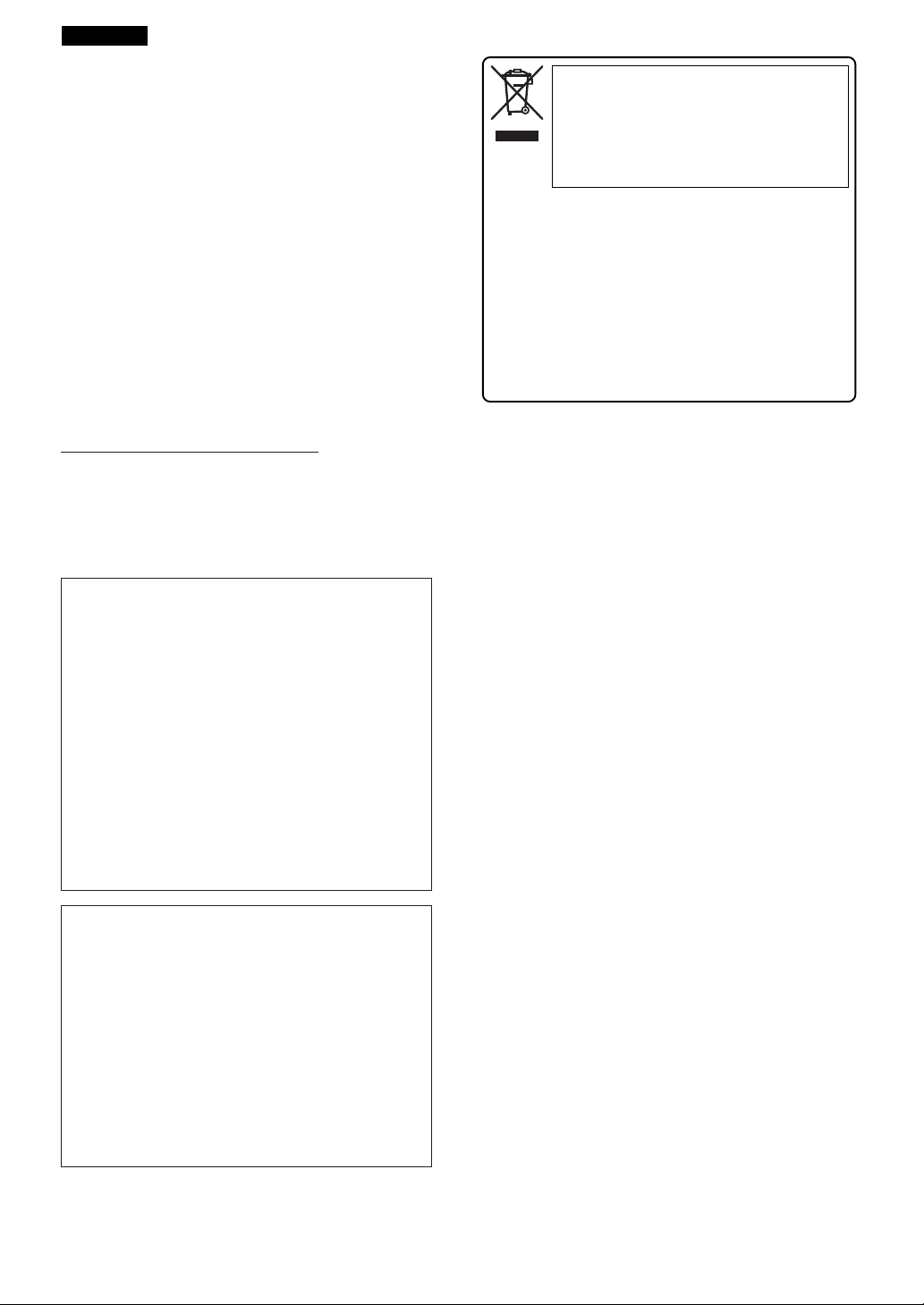
Deutsch
VORSICHTSHINWEIS ZUR BELÜFTUNG
Bei der Aufstellung dieses Gerätes muss für einen
ausreichenden Freiraum gesorgt werden, um eine
einwandfreie Wärmeabfuhr zu gewährleisten
(mindestens 5 cm oberhalb des Gerätes, 5 cm hinter
dem Gerät und jeweils 5 cm an der Seite des
Gerätes).
WARNUNG
Im Gerätegehäuse sind Ventilationsschlitze und
andere Öffnungen vorgesehen, die dazu dienen,
eine Überhitzung des Gerätes zu verhindern und
einen zuverlässigen Betrieb zu gewährleisten. Um
Brandgefahr auszuschließen, dürfen diese
Öffnungen auf keinen Fall blockiert oder mit
Gegenständen (z.B. Zeitungen, Tischdecken und
Gardinen) abgedeckt werden, und das Gerät darf
beim Betrieb nicht auf einem dicken Teppich oder
Bett aufgestellt sein.
D3-4-2-1-7b_A_Ge
Betriebsumgebung
Betriebstemperatur und Betriebsluftfeuchtigkeit:
5 ºC bis 35 ºC, 85 % rel. Feuchte max.
(Ventilationsschlitze nicht blockiert)
Eine Aufstellung dieses Gerät an einem unzureichend
belüfteten, sehr feuchten oder heißen Ort ist zu
vermeiden, und das Gerät darf weder direkter
Sonneneinstrahlung noch starken Kunstlichtquellen
ausgesetzt werden.
Falls der Netzstecker des Netzkabels dieses Gerätes
nicht in die Zusatzsteckdose einer anderen
Komponente passt, muss er gegen einen
Netzstecker der geeigneten Ausführung
ausgewechselt werden. Ein derartiger Austausch des
Netzsteckers muss vom Kundendienstpersonal
vorgenommen werden. Wenn der vom Netzkabel
abgeschnittene ursprüngliche Netzstecker in eine
Netzsteckdose eingesteckt wird, besteht akute
Stromschlaggefahr! Daher ist unbedingt dafür zu
sorgen, dass der abgeschnittene Netzstecker sofort
vorschriftsmäßig entsorgt wird.
Vor einem längeren Nichtgebrauch des Gerätes,
beispielsweise während des Urlaubs, sollte der
Netzstecker aus der Netzsteckdose gezogen werden,
um das Gerät vollständig vom Netz zu trennen.
D3-4-2-1-7c_A_Ge
D3-4-2-2-1a_A_Ge
Mischen Sie dieses Produkt, wenn Sie es
entsorgen wollen, nicht mit gewöhnlichen
Haushaltsabfällen. Es gibt ein getrenntes
Sammelsystem für gebrauchte elektronische
Produkte, über das die richtige Behandlung,
Rückgewinnung und Wiederverwertung gemäß
der bestehenden Gesetzgebung gewährleistet
wird.
Privathaushalte in den 25 Mitgliedsstaaten der EU, in der
Schweiz und in Norwegen können ihre gebrauchten
elektronischen Produkte an vorgesehenen
Sammeleinrichtungen kostenfrei zurückgeben oder aber an
einen Händler zurückgeben (wenn sie ein ähnliches neues
Produkt kaufen).
Bitte wenden Sie sich in den Ländern, die oben nicht
aufgeführt sind, hinsichtlich der korrekten Verfahrensweise
der Entsorgung an die örtliche Kommunalverwaltung.
Auf diese Weise stellen Sie sicher, dass das zu entsorgende
Produkt der notwendigen Behandlung, Rückgewinnung und
Wiederverwertung unterzogen wird, und so mögliche negative Einflüsse auf die Umwelt und die menschliche Gesundheit vermieden werden.
VORSICHT MIT DEM NETZKABEL
Fassen Sie das Netzkabel immer am Stecker. Ziehen Sie
nicht am Kabel selbst, und fassen Sie das Netzkabel
niemals mit nassen Händen an, da dies einen
Kurzschluss oder elektrischen Schlag verursachen
kann. Stellen Sie nicht das Gerät, Möbelstücke o.ä. auf
das Netzkabel; sehen Sie auch zu, dass es nicht
eingeklemmt wird. Machen Sie niemals einen Knoten
in das Netzkabel, und binden Sie es nicht mit anderen
Kabeln. Das Netzkabel sollte so gelegt werden, dass
niemand darauf tritt. Ein beschädigtes Netzkabel kann
einen Brand oder elektrischen Schlag verursachen.
Prüfen Sie das Netzkabel von Zeit zu Zeit. Sollte es
beschädigt sein, wenden Sie sich an Ihre nächste
autorisierte PIONEER-Kundendienststelle oder Ihren
Händler, um es zu ersetzen.
S002_Ge
ACHTUNG
Der STANDBY/ON-Schalter dieses Gerätes trennt
das Gerät nicht vollständig vom Stromnetz. Um das
Gerät vollständig vom Netz zu trennen, muss der
Netzstecker aus der Netzsteckdose gezogen werden.
Daher sollte das Gerät so aufgestellt werden, dass
stets ein unbehinderter Zugang zur Netzsteckdose
gewährleistet ist, damit der Netzstecker in einer
Notsituation sofort abgezogen werden kann. Um
Brandgefahr auszuschließen, sollte der Netzstecker
vor einem längeren Nichtgebrauch des Gerätes,
beispielsweise während des Urlaubs, grundsätzlich
von der Netzsteckdose getrennt werden.
D3-4-2-2-2a_A_Ge
9
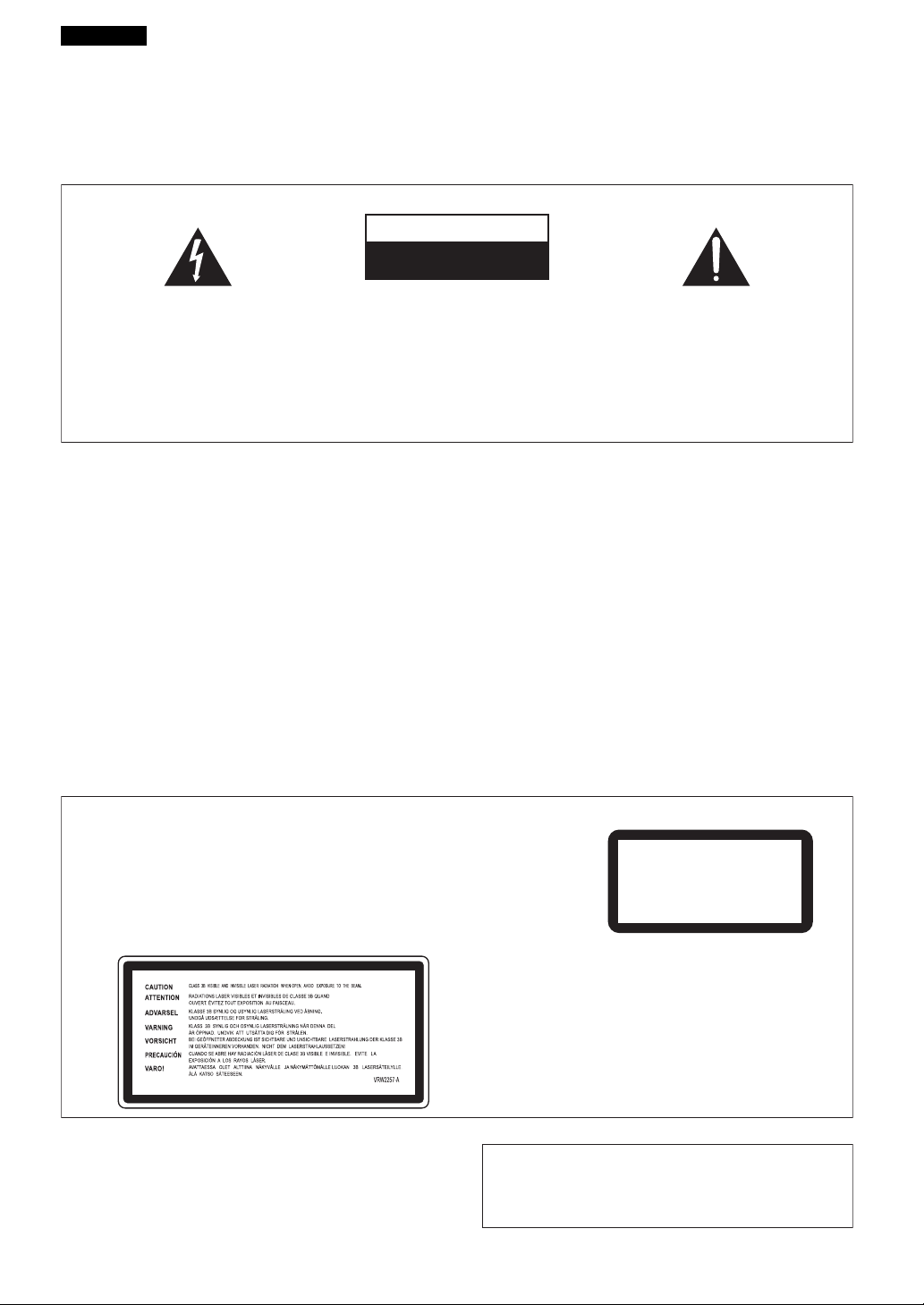
Italiano
Grazie per aver acquistato questo prodotto Pioneer.
Leggere attentamente questo manuale di istruzioni per familiarizzarsi con l’uso dell’apparecchio. Conservare poi il
manuale per ogni eventuale futuro riferimento.
I modelli disponibili in alcuni paesi o regioni possono avere la forma della spina del cavo d’alimentazione e della
presa ausiliaria di corrente diversa da quella mostrata nelle illustrazioni, ma il loro modo di collegamento e
funzionamento è lo stesso.
K015 It
IMPORTANTE
CAUTION
RISK OF ELECTRIC SHOCK
DO NOT OPEN
Il simbolo del lampo con terminale a forma
di freccia situato all’interno di un triangolo
equilatero serve ad avvisare l’utilizzatore
della presenza di una “tensione pericolosa”
non isolata nella struttura del prodotto che
potrebbe essere di un’intensità tale da
provocare scosse elettriche all’utilizzatore.
ATTENZIONE
Questo apparecchio non è impermeabile. Per
prevenire pericoli di incendi o folgorazioni, non
posizionare nelle vicinanze di questo apparecchio
contenitori pieni di liquidi (quali vasi da fiori, o
simili), e non esporre l’apparecchio a sgocciolii,
schizzi, pioggia o umidità.
ATTENZIONE
Prima di collegare per la prima volta l’apparecchio alla
sorgente di alimentazione leggere attentamente la
sezione che segue.
La tensione della sorgente di elettricità differisce
da Paese a Paese e da regione a regione. Verificare
che la tensione di rete della zona in cui si intende
utilizzare l’apparecchio sia quella corretta, come
indicato sul pannello posteriore dell’apparecchio
stesso (ad es.: 230 V o 120 V).
ATTENZIONE:
PER EVITARE IL RISCHIO DI SCOSSE
ELETTRICHE, NON RIMUOVERE IL
COPERCHIO (O IL RETRO). NON CI SONO
PARTI INTERNE LA CUI MANUTENZIONE
POSSA ESSERE EFFETTUATA
DALL’UTENTE. IN CASO DI NECESSITÀ,
RIVOLGERSI ESCLUSIVAMENTE A
PERSONALE DI SERVIZIO QUALIFICATO.
ATTENZIONE
Questo apparecchio è dotato di una spina con
messa a terra, cioè di una spina con un terzo
spinotto (per la messa a terra). Questo tipo di spine
si inserisce solamente in prese di corrente dello
D3-4-2-1-3_A_It
stesso tipo, cioè con attacco per messa a terra. Se
non si riesce ad inserire la spina nella presa di
corrente di casa, rivolgersi ad un elettricista
qualificato per far sostituire la presa alla parete con
una dotata di attacco per la messa a terra. Non
annullare la scopo di sicurezza della spina con
messa a terra.
ATTENZIONE
Per evitare il pericolo di incendi, non posizionare
sull’apparecchio dispositivi con fiamme vive (ad
D3-4-2-1-4_A_It
esempio una candela accesa, o simili).
AVVERTENZA
Questo apparecchio è un prodotto al laser di Classe 1, ma contiene un
diodo al laser di classe superiore alla Classe 1. Per ovvi motivi di
sicurezza, non togliere alcuno dei coperchi dell’apparecchio e non tentare
di accedere ai dispositivi interni allo stesso. Ogni e qualsiasi intervento o
riparazione devono essere effettuate solamente da personale qualificato.
Sull’apparecchio si trova applicata la seguente etichetta di avvertimento:
Posizione dell’etichetta: Sopra l’unità DVD
Il punto esclamativo in un triangolo
equilatero serve ad avvisare l’utilizzatore
della presenza di importanti istruzioni di
funzionamento e manutenzione riportate nel
libretto allegato al prodotto.
D3-4-2-1-1_It
D3-4-2-1-6_A_It
D3-4-2-1-7a_A_It
CLASS 1
LASER PRODUCT
10
D3-4-2-1-8_A_It
Questo prodotto è conforme alla direttiva sul basso
voltaggio (73/23/CEE emendata 93/68/CEE), direttive
EMC 89/338/CEE, emendata 92/31/CEE e 93/68/CEE.
D3-4-2-1-9a_It
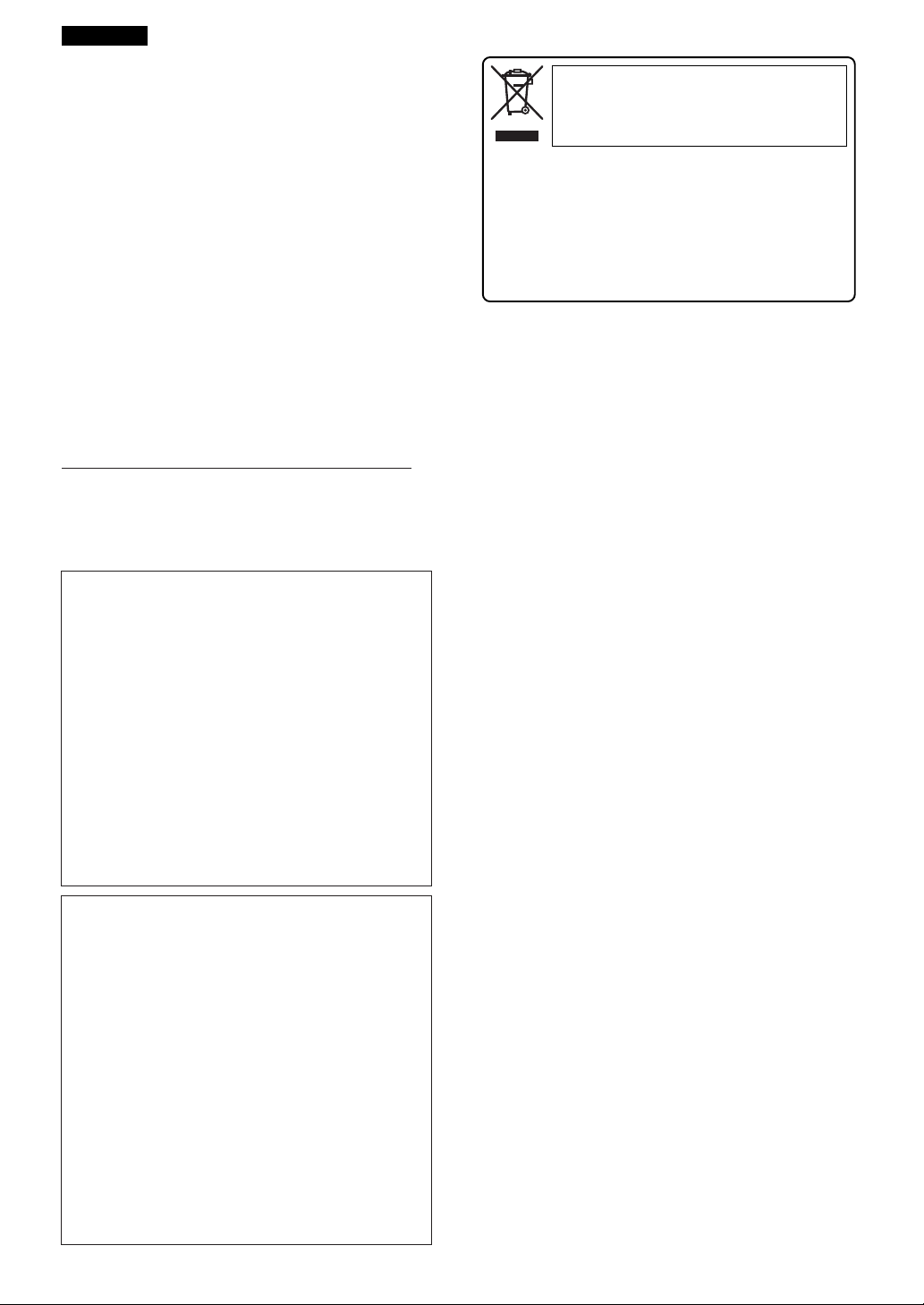
Italiano
AVVERTENZA PER LA VENTILAZIONE
Installare l’apparecchio avendo cura di lasciare un
certo spazio all’intorno dello stesso per consentire
una adeguata circolazione dell’aria e migliorare la
dispersione del calore (almeno 5 cm sulla parte
superiore, 5 cm sul retro, e 5 cm su ciascuno dei
lati).
ATTENZIONE
L’apparecchio è dotato di un certo numero di
fessure e di aperture per la ventilazione, allo scopo
di garantirne un funzionamento affidabile, e per
proteggerlo dal surriscaldamento. Per prevenire
possibili pericoli di incendi le aperture non devono
mai venire bloccate o coperte con oggetti vari (quali
giornali, tovaglie, tende o tendaggi, ecc.), e
l’apparecchio non deve essere utilizzato
appoggiandolo su tappeti spessi o sul letto.
D3-4-2-1-7b_A_It
Condizioni ambientali di funzionamento
Gamma ideale della temperatura ed umidità
dell’ambiente di funzionamento:
da +5 °C a +35 °C, umidità relativa inferiore all‘85 %
(fessure di ventilazione non bloccate)
Non installare l’apparecchio in luoghi poco ventilati, o
in luoghi esposti ad alte umidità o alla diretta luce del
sole (o a sorgenti di luce artificiale molto forti).
Se la spina del cavo di alimentazione di questo
apparecchio non si adatta alla presa di corrente
alternata di rete nella quale si intende inserire la
spina stessa, questa deve essere sostituita con una
adatta allo scopo. La sostituzione della spina del
cavo di alimentazione deve essere effettuata
solamente da personale di servizio qualificato. Dopo
la sostituzione, la vecchia spina, tagliata dal cavo di
alimentazione, deve essere adeguatamente
eliminata per evitare possibili scosse o folgorazioni
dovute all’accidentale inserimento della spina stessa
in una presa di corrente sotto tensione.
Se si pensa di non utilizzare l’apparecchio per un
relativamente lungo periodo di tempo (ad esempio,
durante una vacanza), staccare la spina del cavo di
alimentazione dalla presa di corrente alternata di
rete.
D3-4-2-1-7c_A_It
D3-4-2-2-1a_A_It
Se si vuole eliminare questo prodotto, non
gettarlo insieme ai rifiuti domestici. Esiste un
sistema di raccolta differenziata in conformità alle
leggi che richiedono appositi trattamenti,
recupero e riciclo.
I privati cittadini dei venticinque paesi membri dell’UE, di
Svizzera e Norvegia, possono restituire senza alcun costo i
loro prodotti elettronici usati ad appositi servizi di raccolta o
a un rivenditore (se si desidera acquistarne uno simile).
Per i paesi non citati qui sopra, si prega di prendere contatto
con le autorità locali per il corretto metodo di smaltimento.
In questo modo, si è sicuri che il proprio prodotto eliminato
subirà il trattamento, il recupero e il riciclo necessari per
prevenire gli effetti potenzialmente negativi sull’ambiente e
sulla vita dell’uomo.
AVVERTIMENTO RIGUARDANTE IL FILO DI
ALIMENTAZIONE
Prendete sempre il filo di alimentazione per la spina.
Non tiratelo mai agendo per il filo stesso e non toccate
mai il filo con le mani bagnati, perchè questo potrebbe
causare cortocircuiti o scosse elettriche. Non collocate
l’unità, oppure dei mobili sopra il filo di alimentazione e
controllate che lo stesso non sia premuto. Non
annodate mai il filo di alimentazione nè collegatelo con
altri fili. I fili di alimentazione devono essere collocati in
tal modo che non saranno calpestati. Un filo di
alimentazione danneggiato potrebbe causare incendi o
scosse elettriche. Controllate il filo di alimentazione
regolarmente. Quando localizzate un eventuale danno,
rivolgetevi al più vicino centro assistenza autorizzato
della PIONEER oppure al vostro rivenditore per la
sostituzione del filo di alimentazione.
S002_It
AVVERTENZA
L’interruttore principale (STANDBY/ON)
dell’apparecchio non stacca completamente il flusso
di corrente elettrica dalla presa di corrente alternata
di rete. Dal momento che il cavo di alimentazione
costituisce l’unico dispositivo di distacco
dell’apparecchio dalla sorgente di alimentazione, il
cavo stesso deve essere staccato dalla presa di
corrente alternata di rete per sospendere
completamente qualsiasi flusso di corrente. Verificare
quindi che l’apparecchio sia stato installato in modo
da poter procedere con facilità al distacco del cavo di
alimentazione dalla presa di corrente, in caso di
necessità. Per prevenire pericoli di incendi, inoltre, il
cavo di alimentazione deve essere staccato dalla
presa di corrente alternata di rete se si pensa di non
utilizzare l’apparecchio per periodi di tempo
relativamente lunghi (ad esempio, durante una
vacanza).
D3-4-2-2-2a_A_It
11
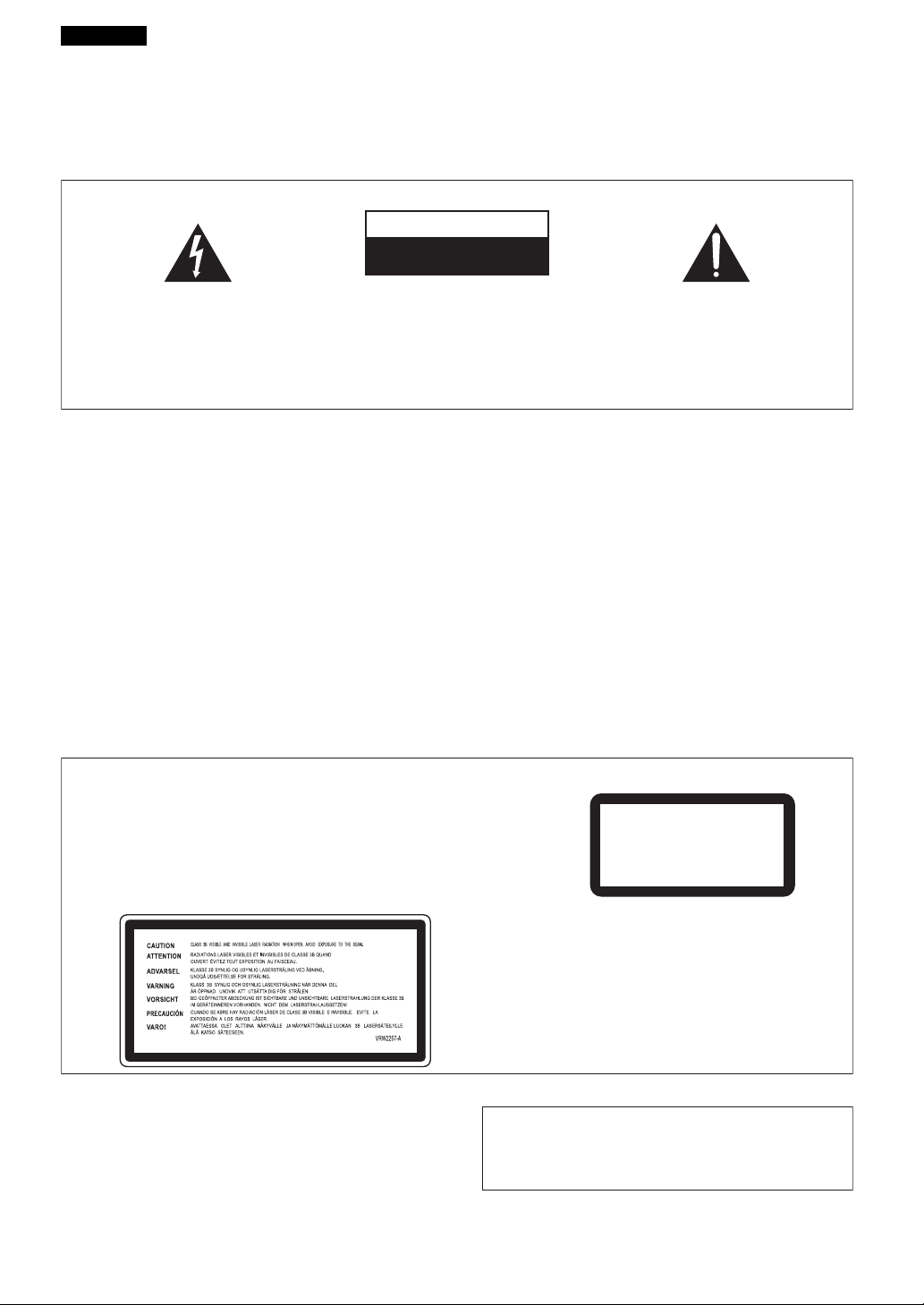
Español
Enhorabuena por la adquisición de este producto Pioneer.
Lea completamente este manual de instrucciones para aprender a operar correctamente el aparato. Después de haber
terminado la lectura de las instrucciones, guarde el manual en un lugar seguro para poderlo consultar en el futuro.
En algunos países o regiones, la forma de la clavija de alimentación y del enchufe de corriente pueden ser diferentes de
la mostrada en las ilustraciones de explicación. Sin embargo, el método de conexión y operación del aparato es el mismo.
K015 Sp
IMPORTANTE
CAUTION
RISK OF ELECTRIC SHOCK
DO NOT OPEN
La luz intermitente con el símbolo de punta
de flecha dentro un triángulo equilátero.
Está convenido para avisar el usuario de la
presencia de “voltaje peligrosa” no aislada
dentro el producto que podría constituir un
peligro de choque eléctrico para las
personas.
ATENCIÓN:
PARA PREVENIR EL PELIGRO DE CHOQUE
ELÉCTRICO NO REMOVER LA TAPA NI LAS
PARTES DENTRO NO UTILIZADAS,
LLAMAR UNA PERSONA CUALIFICADA
ADVERTENCIA
Este aparato no es impermeable. Para evitar el
riesgo de incendio y de descargas eléctricas, no
ponga ningún recipiente lleno de líquido (como
pueda ser un vaso o un florero) cerca del aparato ni
lo exponga a goteo, salpicaduras, lluvia o
humedad.
D3-4-2-1-3_A_Sp
ADVERTENCIA
Antes de enchufar el aparato a la corriente, lea la
sección siguiente con mucha atención.
La tensión de la red eléctrica es distinta según el
país o región. Asegúrese de que la tensión de la
alimentación de la localidad donde se proponga
utilizar este aparato corresponda a la tensión
necesaria (es decir, 230 V ó 120 V) indicada en el
panel posterior.
PRECAUCIÓN
Este aparato es un producto de láser de clase 1, pero
contiene un diodo de láser de clase superior a 1.
Para mantener la seguridad en todo momento, no quite
ninguna cubierta ni intente acceder al interior del aparato.
Solicite todo el servicio técnico a personal cualificado.
En su aparato encontrará la siguiente etiqueta de precaución.
Ubicación: Encima de la unidad de DVD
D3-4-2-1-4_A_Sp
El punto exclamativo dentro un triángulo
equilátero convenido para avisar el usuário
de la presencia de importantes
instrucciones sobre el funcionamiento y la
manutención en la libreta que acompaña el
aparato.
D3-4-2-1-1_Sp
ADVERTENCIA
Este producto está provisto de una clavija de tres
conductores con toma de tierra (puesta a tierra)
cuya tercera patilla es la de toma de tierra. Esta
clavija sólo se adapta en una toma de corriente del
tipo de toma de tierra. Si no puede insertar la
clavija en la toma de corriente, llame a un
electricista profesional para que le reemplace la
toma de corriente por otra con toma de tierra que
sea adecuada. No elimine el dispositivo de
seguridad de la clavija con toma de tierra.
D3-4-2-1-6_A_Sp
ADVERTENCIA
Para evitar el peligro de incendio, no ponga nada
con fuego encendido (como pueda ser una vela)
encima del aparato.
D3-4-2-1-7a_A_Sp
CLASS 1
LASER PRODUCT
12
D3-4-2-1-8_A_Sp
Este producto cumple con la Directiva de Bajo
Voltaje (73/23/ CE, correcto por la 93/68/CE),
Directivas EMC (89/336/CE, correcto por la 92/31/CE
y la 93/68/CE) .
D3-4-2-1-9a_Sp
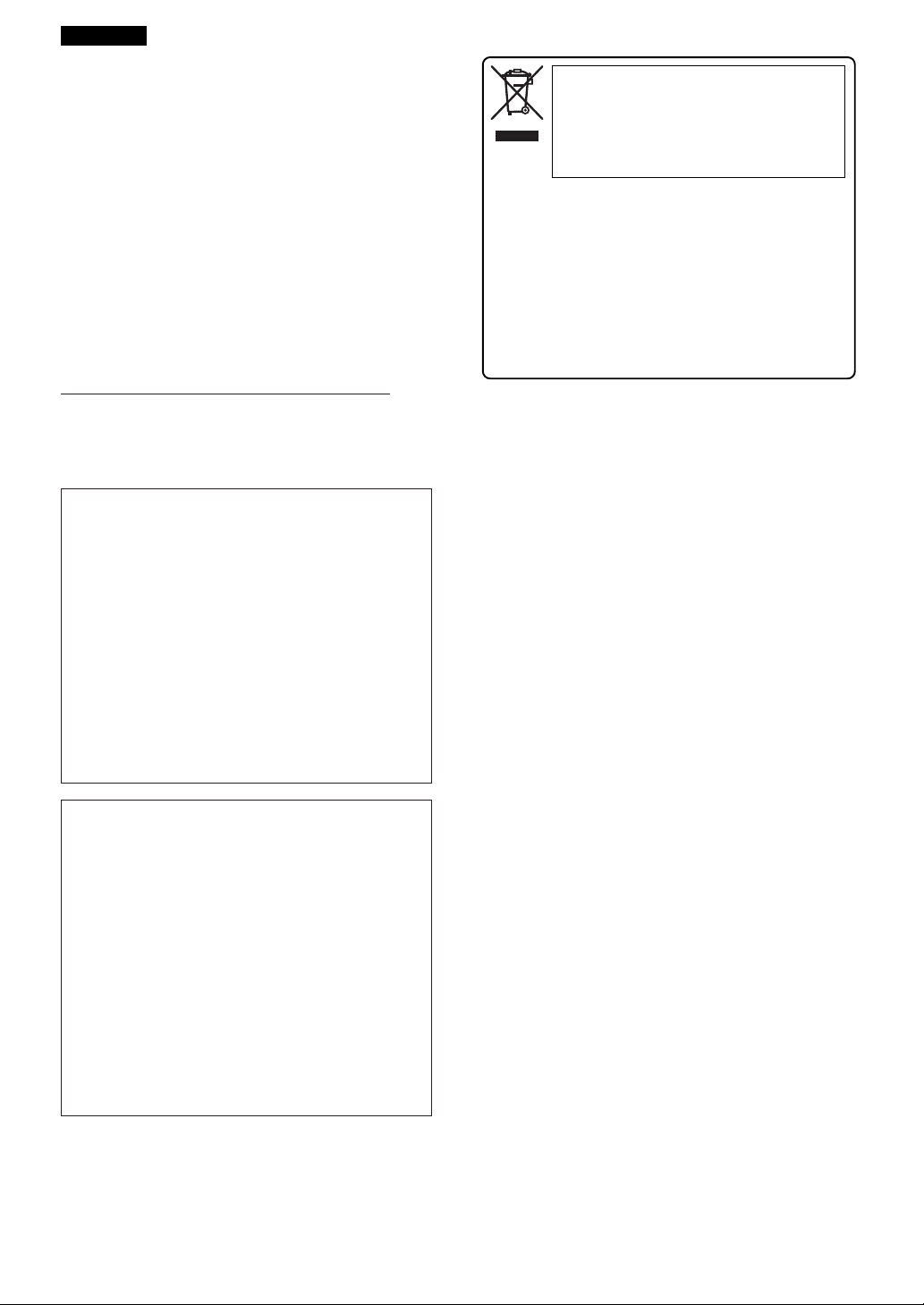
T
T
Español
PRECAUCIÓN PARA LA VENTILACIÓN
Cuando instale este aparato, asegúrese de dejar
espacio en torno al mismo para la ventilación con el
fin de mejorar la disipación de calor (por lo menos
5 cm encima, 5 cm detrás, y 5 cm en cada lado).
ADVERTENCIA
Las ranuras y aberturas de la caja del aparato sirven
para su ventilación para poder asegurar un
funcionamiento fiable del aparato y para protegerlo
contra sobrecalentamiento. Para evitar el peligro de
incendio, las aberturas nunca deberán taparse ni
cubrirse con nada (como por ejemplo, periódicos,
manteles, cortinas) ni ponerse en funcionamiento el
aparato sobre una alfombra gruesas o una cama.
D3-4-2-1-7b_A_Sp
Entorno de funcionamiento
emperatura y humedad del entorno de funcionamiento
+5 °C a +35 °C; menos del 85 % de humedad relativa
(rejillas de refrigeración no obstruidas)
No instale este aparato en un lugar mal ventilado, ni en
lugares expuestos a alta humedad o a la luz directa del
sol (o de otra luz artificial potente).
Si la clavija del cable de alimentación de CA de este
aparato no se adapta a la toma de corriente de CA
que usted desea utilizar, deberá cambiar la clavija
por otra que se adapte apropiadamente. El
reemplazo y montaje de una clavija del cable de
alimentación de CA sólo deberá realizarlos personal
de servicio técnico cualificado. Si se enchufa la
clavija cortada a una toma de corriente de CA,
puede causar fuertes descargas eléctricas.
Asegúrese de que se tira de la forma apropiada
después de haberla extraído.
El aparato deberá desconectarse desenchufando la
clavija de la alimentación de la toma de corriente
cuando no se proponga utilizarlo durante mucho
tiempo (por ejemplo, antes de irse de vacaciones).
D3-4-2-1-7c_A_Sp
D3-4-2-2-1a_A_Sp
Si desea deshacerse de este producto, no lo
mezcle con los residuos generales de su hogar.
De conformidad con la legislación vigente, existe
un sistema de recogida distinto para los
productos electrónicos que requieren un
procedimiento adecuado de tratamiento,
recuperación y reciclado.
Las viviendas privadas en los 25 estados miembros de la UE,
en Suiza y Noruega pueden devolver gratuitamente sus
productos electrónicos usados en las instalaciones de
recolección previstas o bien en las instalaciones de minoristas
(si adquieren un producto similar nuevo).
En el caso de los países que no se han mencionado en el
párrafo anterior, póngase en contacto con sus autoridades
locales a fin de conocer el método de eliminación correcto.
Al actuar siguiendo estas instrucciones, se asegurará de que
el producto de desecho se somete a los procesos de
tratamiento, recuperación y reciclaje necesarios, con lo que
se previenen los efectos negativos potenciales para el entorno
y la salud humana.
PRECAUCIONES CONCERNIENTES A LA
MANIPULACIÓN DEL CABLE DE
ALIMENTACIÓN
ome el cable de alimentación por la clavija. No
extraiga la clavija tirando del cable. Nunca toque el
cable de alimentación cuando sus manos estén
mojadas, ya que esto podría causar cortocircuitos o
descargas eléctricas. No coloque la unidad, algún
mueble, etc., sobre el cable de alimentación. Asegúrese
de no hacer nudos en el cable ni de unirlo a otros
cables. Los cables de alimentación deberán ser
dispuestos de tal forma que la probabilidad de que
sean pisados sea mínima. Una cable de alimentación
dañado podrá causar incendios o descargas eléctricas.
Revise el cable de alimentación está dañado, solicite el
reemplazo del mismo al centro de servicio autorizado
PIONEER más cercano, o a su distribuidor.
S002_Sp
PRECAUCIÓN
El interruptor de la alimentación STANDBY/ON de
este aparato no corta por completo toda la
alimentación de la toma de corriente de CA. Puesto
que el cable de alimentación hace las funciones de
dispositivo de desconexión de la corriente para el
aparato, para desconectar toda la alimentación del
aparato deberá desenchufar el cable de la toma de
corriente de CA. Por lo tanto, asegúrese de instalar
el aparato de modo que el cable de alimentación
pueda desenchufarse con facilidad de la toma de
corriente de CA en caso de un accidente. Para evitar
correr el peligro de incendio, el cable de
alimentación también deberá desenchufarse de la
toma de corriente de CA cuando no se tenga la
intención de utilizarlo durante mucho tiempo
seguido (por ejemplo, antes de irse de vacaciones).
D3-4-2-2-2a_A_Sp
13
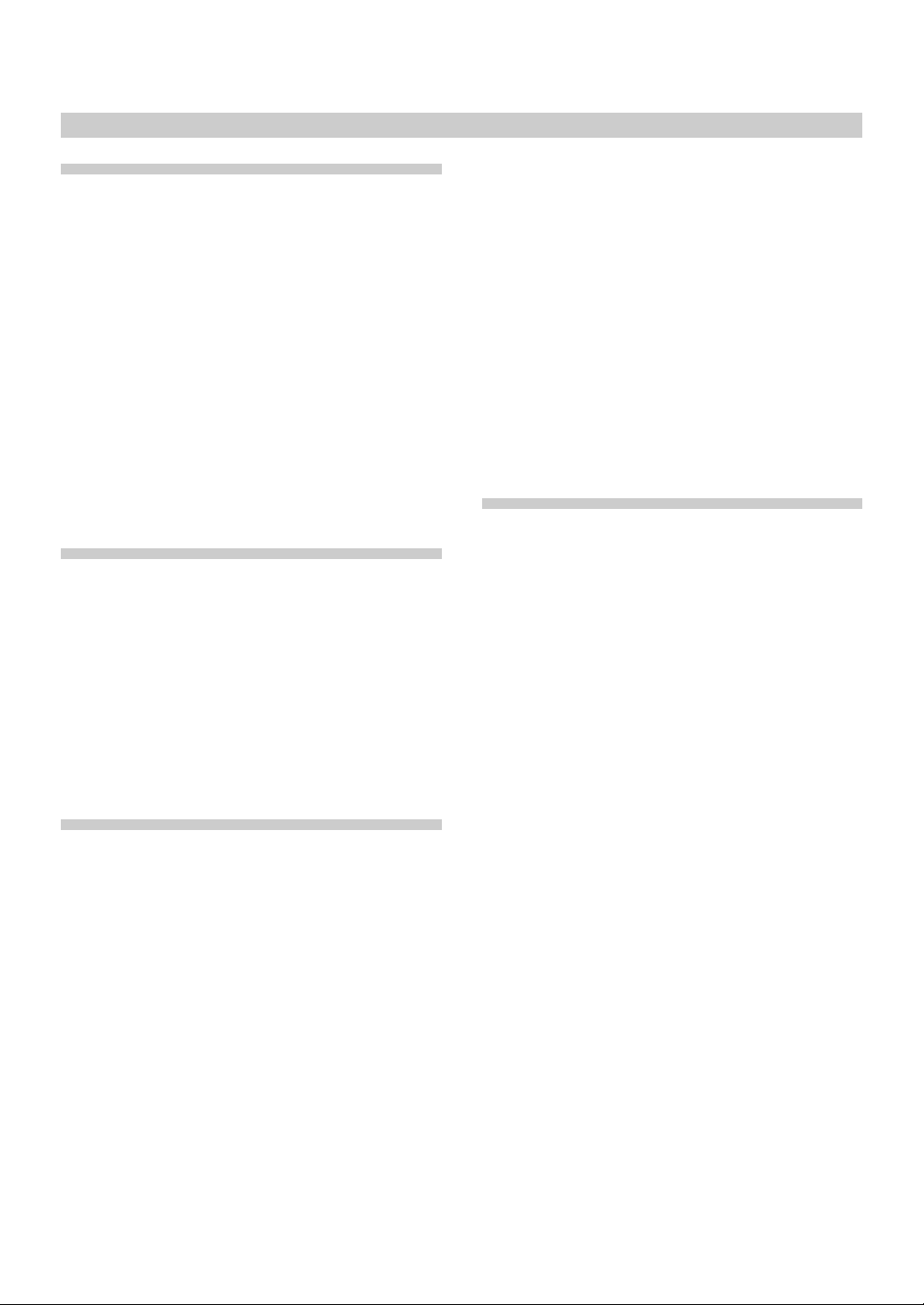
Contents
01 Before Use
Features ........................................................................... 16
Precautions and Warnings ............................................. 17
Regarding installation ................................................ 17
Operating environment .............................................17
Regarding copyrights ................................................. 17
Transporting the player .............................................. 17
Cleaning the pickup lens ...........................................17
Condensation ............................................................17
Care of Discs ............................................................. 18
Disc / Content Format Playback Compatibility ............ 19
General disc compatibility .........................................19
DVD-R/RW compatibility ...........................................19
CD-R/RW compatibility ..............................................19
Personal computer-created disc compatibility ........... 19
DVD-Video regions .................................................... 19
Copy controlled CDs .................................................. 19
Playback of “DualDisc” media .................................. 19
02 Controls and Displays
Controls and Displays ..................................................... 20
Front panel .................................................................... 20
Rear panel ..................................................................... 21
Remote control unit ...................................................... 22
Operation using a mouse .............................................. 23
Main unit display ........................................................... 24
Main unit display information .................................... 24
Contrast adjustment ..................................................24
Display details ...........................................................24
Displaying disc information ........................................... 26
Monitor out functions .................................................... 26
03 Playing Discs
Playing Discs ................................................................... 28
Basic operations ............................................................28
DVD-Video disc menu ................................................... 29
Video CD PBC menu ..................................................... 29
Switching DVD subtitles ............................................... 30
Switching DVD audio language ..................................... 30
Switching the audio channel on
VR format DVD-RW discs .......................................... 30
Switching audio channel on Video CD discs ................. 30
Switching multi-angle DVD images ...............................30
Skipping chapters/tracks ............................................... 30
Fast forward/reverse scanning ......................................31
Still image playback and frame reverse/advance
(DVDs and Video CDs) ............................................... 31
Slow motion playback of DVDs and Video CDs ............ 31
Search Playback .............................................................. 32
DVD title search ............................................................ 32
Chapter/track search ..................................................... 32
DVD frame search .........................................................32
DVD and Video CD time search .................................... 33
Search playback using Play Mode menu ....................... 33
Search-playback using Disc Navigator ........................... 34
Repeat Playback ..............................................................35
Chapter/track repeat ...................................................... 35
Title repeat .................................................................... 35
All repeat (for DVDs) ..................................................... 35
A-B repeat ..................................................................... 35
Repeat playback using the Play Mode menu ................ 36
[A-B Repeat] .............................................................. 36
[Repeat] ..................................................................... 36
Programmed Playback ................................................... 37
Creating a program list .................................................. 37
Editing a program list .................................................... 38
Program play/stop/delete .............................................. 38
Program Memory .......................................................... 38
04 Initial Settings
Initial Settings ................................................................. 39
Setting procedure .......................................................... 39
Digital audio output settings ......................................... 40
[Digital Out] ...............................................................40
[Dolby Digital Out] ..................................................... 40
[DTS Out] ................................................................... 40
[96 kHz PCM Out] .....................................................41
[MPEG Out] ............................................................... 41
Video output settings .................................................... 41
[TV Screen] ................................................................ 41
[Component Out] ....................................................... 42
[S-Video Out] ............................................................. 42
[Still Picture] ..............................................................42
Language settings .........................................................43
[Audio Language] ....................................................... 43
[Subtitle Language] .................................................... 43
[Auto Language] ........................................................ 43
[DVD Menu Lang.] .....................................................43
[Subtitle Display] ........................................................ 44
Display settings .............................................................45
[On Screen Display] ...................................................45
[Angle Indicator] ........................................................ 45
[Background] .............................................................45
[Screen Saver] ........................................................... 45
Parental Lock ................................................................. 46
[Password] ................................................................. 46
[Password Change] ...................................................46
[Level Change] ........................................................... 46
[Country Code] ..........................................................47
DVI connections ............................................................ 48
[Resolution] ...............................................................48
[Aspect Ratio] ............................................................ 49
[Video Memory] .........................................................49
14
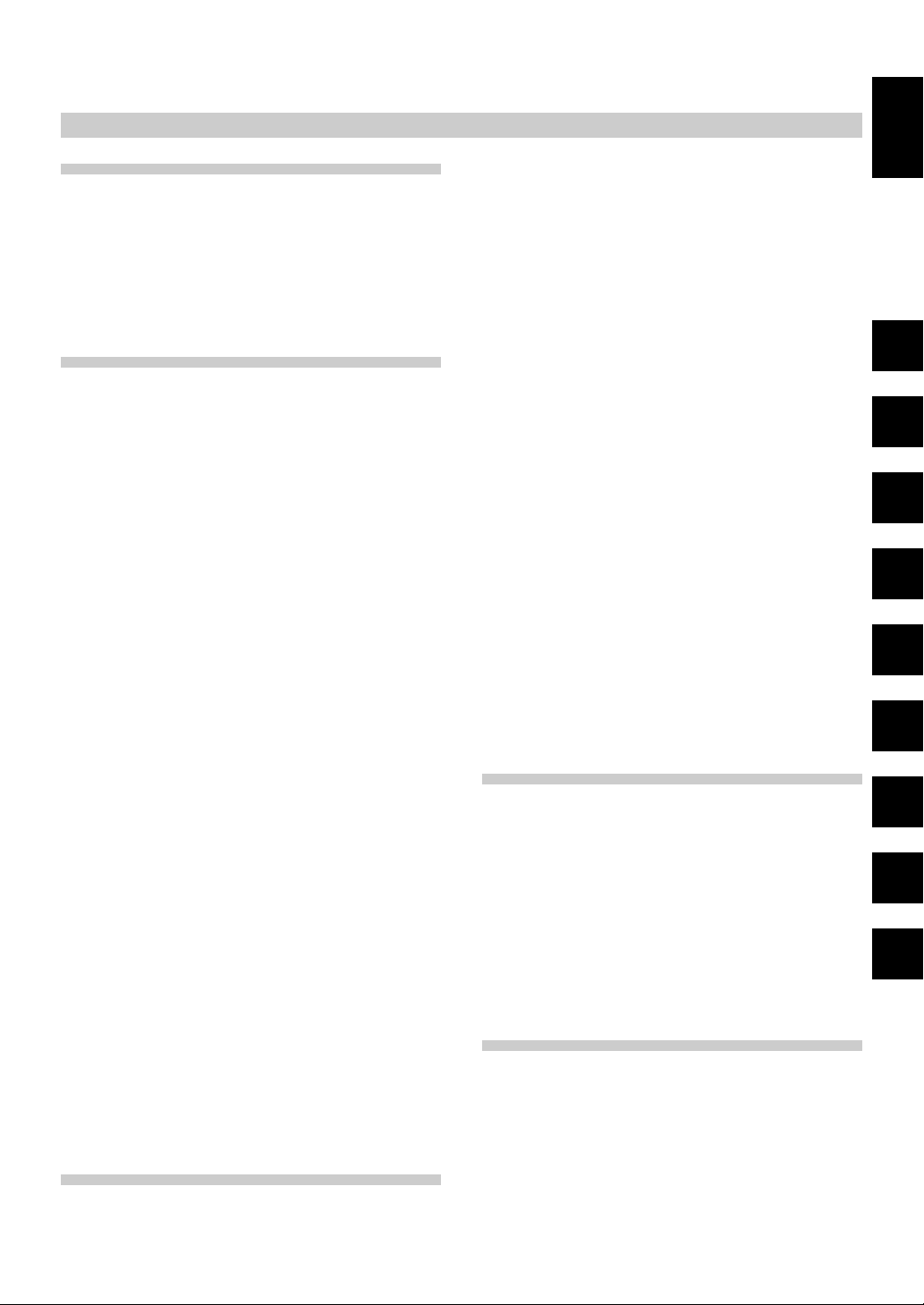
Contents
05 Audio and Video Quality Settings
Audio Settings ................................................................ 50
Adjusting the dynamic range (Audio DRC) .................... 50
Virtual surround sound .................................................. 50
Video Quality Settings ................................................... 51
Selecting from preset video quality settings .................51
Video adjustments ........................................................ 52
06 Advanced Setup Menu
(Settings for Commercial Use)
Advanced Setup Menu
(Settings for Commercial Use) ..................................54
1. To access the ADV. SETUP menu .............................54
2. Item settings ............................................................. 55
2.1. COMMAND STACK ............................................ 55
2.2. WEEKLY TIMER .................................................55
2.3. POWER ON START ............................................55
2.4. TITLE PLAY MODE............................................. 55
2.5. KEY LOCK ..........................................................55
2.6. REPEAT MODE .................................................. 55
2.7. SERIAL PORT .....................................................55
2.8. BAUD RATE ........................................................55
2.9. REV STEP/REV PLAY.......................................... 55
2.10. BLACKBOARD LOCK ....................................... 55
2.11. PLAYER CONTROL PANEL .............................. 55
2.12. SETUP LOCK (MOUSE) .................................... 55
2.13. GOTO DVD-MENU ........................................... 56
2.14. MOUSE CURSOR ............................................56
2.15. EXTEND TERMINAL ......................................... 56
2.16. SYNC OUT (DURING SQ) .................................56
2.17. EXTERNAL SYNC ............................................. 56
2.18. MONITOR OSD ................................................56
2.19. AUTO PASS THROUGH ................................... 56
2.20. PLAY START MODE ......................................... 56
2.21. LOAD SETUP incl WEEKLY TIMER .................. 56
2.22. SAVE SETUP incl WEEKLY TIMER ...................56
2.23. LOAD COMMAND STACK ............................... 56
2.24 SAVE COMMAND STACK ................................56
2.25 LOAD WEEKLY TIMER .....................................57
2.26 SAVE WEEKLY TIMER ......................................57
2.27 SAVE ERROR LOG ........................................... 57
3. WEEKLY TIMER settings .......................................... 57
4. Setting POWER ON START ...................................... 60
5. Setting KEY LOCK .....................................................61
5.1. How to set KEY LOCK ........................................ 61
5.2. KEY LOCK Indicator display table .......................61
5.3. Temporary KEY LOCK release ............................ 62
5.4. KEY LOCK exceptions ........................................ 62
6. EXTEND TERMINAL settings .................................... 63
07 Function for Commercial Use
Command Stack Function .............................................. 64
Inputting a Command Stack ..........................................64
1. Selecting input mode ............................................64
2. Entering commands .............................................. 64
3. Editing Command Stack ........................................ 67
4. Ending input and saving data................................. 70
Executing a Command Stack ........................................ 70
1. Entering the execute mode ...................................70
2. Executing the Command Stack ............................. 70
Loading/Saving Files Using USB Memory ................... 71
1. File types ...................................................................71
2. File names for saved files ......................................... 71
3. Supported file systems for USB memory ................. 71
4. Operation .................................................................. 71
5. Procedures for loading and
saving USB memory data ...................................... 72
5.1 Loading files from a USB memory device .......... 72
5.2 Saving files to a USB memory device ................ 72
Using the Mouse to Control the Player ........................ 74
Button selection (DVD and Video CD) ...........................74
About the player control panel ...................................... 74
Video Blackboard Function ............................................75
Using the video blackboard ........................................... 75
Other Operation Devices ................................................76
Calibration of pen tablet/touch panel devices ............... 76
Other Functions .............................................................. 77
Pass through function ................................................... 77
Displaying cumulative Play/ON Time............................. 78
Setting the internal clock ............................................... 78
Returning main unit settings to default values .............. 78
Confirming the firmware version .................................. 79
TV SYSTEM switch ....................................................... 79
External sync function ...................................................80
08 Connection
How to Connect .............................................................. 81
Standard connections ................................................81
Connecting to a device equipped with
S-video input .......................................................... 81
Connecting to a device equipped with
component video input ..........................................81
Connecting to a device equipped with
DVI connector ........................................................ 82
Connecting to an AV surround amplifier.................... 83
Connections when using monitor out ....................... 83
Connections for using the pass through function ....... 83
09 Additional Materials
Serial Interface Specifications ....................................... 84
Extend Terminal Specifications ..................................... 89
Main Unit Display During ADV. SETUP
Menu Operations ........................................................92
Troubleshooting ..............................................................94
Language Code List ........................................................ 97
Country Code List ........................................................... 97
Glossary ........................................................................... 98
Specifications .................................................................. 99
15
English
01
02
03
04
05
06
07
08
09
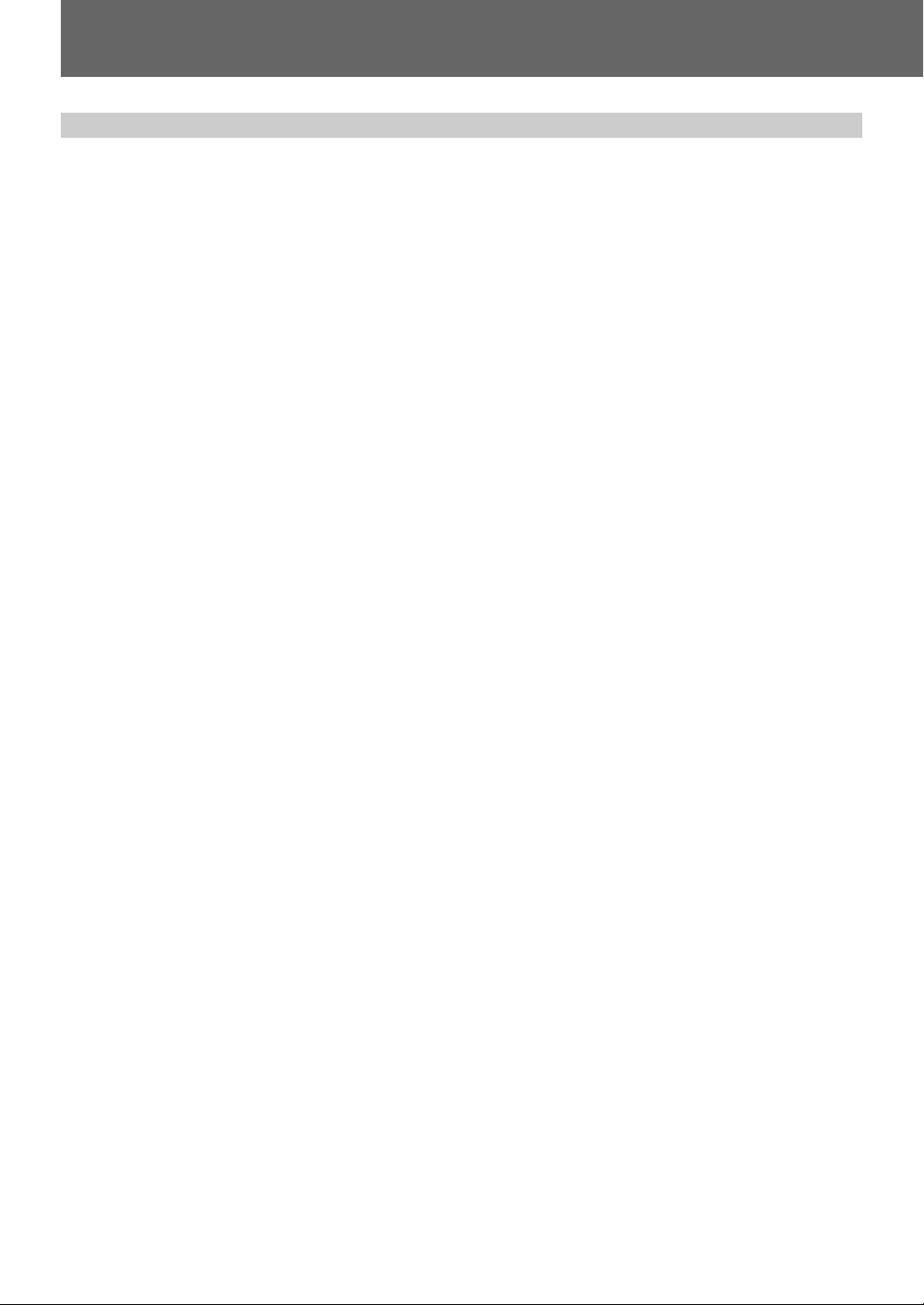
01 Before Use
Features
1. High durability and reliability
The durability and longevity of this player have been enhanced
by sealing the drive components, thus protecting optical parts
from dust. Reliability has been enhanced by the adoption of a
brushless spindle motor for the disc drive, and a stepping
motor for the optical drive.
2. Designed for high image quality
High-quality image playback is assured through the use of 12
bit / 216 MHz video DAC, digital filters, and digital noise-reduction technology.
In addition to support for conventional analog video input/output, DVI-D digital video connectors (compliant with HDCP Ver.
1.0) are provided to allow the output of high-definition digital
images.
3. Frame search function
The player is equipped with a frame search function to allow
the user to cue playback points in more precise units than
allowed for by chapter and time searches.
The use of frame-segment playback allows the user to define playback between two specific points, followed by automatic stop.
¶ Frame search cannot be used with multi-PGC discs (discs
that do not provide for OSD of time data), or Video CDs.
4. Weekly Timer / Power On Start
functions
The timer function allows the user to set the player for POWER
ON and STANDBY/OFF and disc playback at designated times
or on designated days of the week. Programmed playback is
also supported by using this function in conjunction with the
command stack.
The WEEKLY TIMER function can be set for up to 24 POWER
ON/OFF times on any single day (pages 57, 60).
5. Command Stack
By presetting segment commands to control playback, automatic switching can be performed between images as desired, providing a convenient tool for demonstrations and display presentations (page 64).
6. External interface
[RS-232C]
The player is equipped with two RS-232C connectors (15-pin
(*1) and 9-pin). RS-232C commands can be used to control
playback of DVD video, Video CD, and audio CD. The protocol for these commands adopts the same format as used for
LaserDiscs, and migrating commands from LaserDisc is simple (page 84).
[Extend Terminal]
Terminal pins other than the RS-232C pins of the Extend Terminal (15-pin) are allocated for use as optional external switch
functions. By connecting switches to these pins, DVD-Video
menus can be selected and command stacks loaded, and
operations performed similarly to the remote control unit (page
89).
7. External sync
Video signal output can be synchronized to an input sync signal (page 80).
8. USB interface
The player is equipped with a USB interface allowing the use
of a standard USB mouse (page 23). Additionally, a commercial USB memory device can be connected to store and load
player settings and command stack information (page 71).
This allows previous settings to be reloaded in the event of a
malfunction, and shortens the time necessary for setting up
multiple players for demonstrations and displays. Further, USB
pen tablet input devices (*2) can be connected directly and
used with simple configuration for DVD playback control and
onscreen drawing by hand (page 76).
9. Monitor output
A video output is provided with functions allowing On-Screen
Display (OSD). In this way, composite, component, S-Video,
and DVI-D connectors can be used to output the main video
without OSD data, while the monitor connector can be used
to connect a control monitor that displays the main image
with superimposed control data (page 26).
10. Pass Through function
This unit is equipped with input connectors for composite
video and analog audio inputs. Switching between the DVD
images and video/audio signals input from exterior sources
can be performed easily by means of the front panel buttons,
RS-232C commands, or Command Stack (page 77).
11. Player control and video
blackboard using mouse or pen
tablet input device
In place of the standard remote control unit, the player can
be controlled if desired by a standard USB computer mouse
or pen tablet (touch panel) device (*2). In addition, when playing DVD images, a pen tablet can be used to draw images
and superimpose them on the output (pages 74 to 75).
12. NTSC / PAL dual system support
Supports playback of discs complying with either NTSC or
PAL (*3) TV system standards.
13. Rack mount size
Optimally designed for standard rack mounting (2U size, 88
mm (H) x 420 mm (W)). Can also be mounted in EIA 19”
racks by using the optional mounting kit.
(*1) The 15-pin connector is used for both the RS-232C inter-
face and Extend Terminal functions.
(*2) Limited to manufacturers or models whose compatibil-
ity with this unit has been confirmed.
(*3) When playing PAL discs, the output device (monitor)
must be PAL compliant.
16
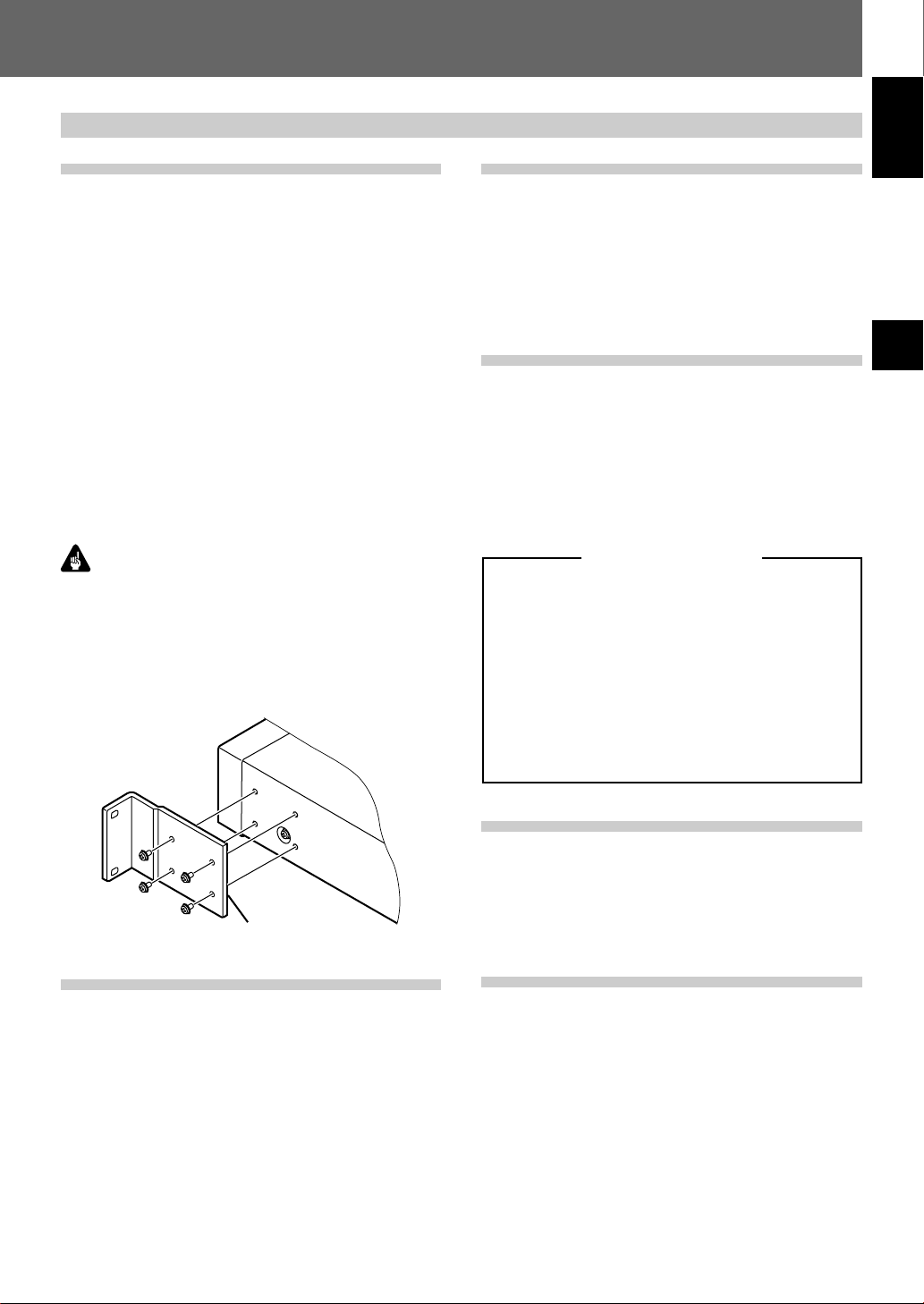
Precautions and Warnings
Before Use
01
Regarding installation
• Use this component in a level and steady location. Avoid
using in wobbly or unstable locations, or places subject to
vibration.
• Do not interrupt the ventilation functions of the component. Do not use when set on shaggy or long-pile carpets,
or covered with cloths or other coverings, since the ventilation functions may be impaired, resulting in malfunction.
• Do not set other objects on top of this unit.
• Do not install this component in locations exposed to heat.
Avoid installing this component above amplifiers or other
heat-generating devices. When using in an audio rack or
other vertical installation, install in a well-ventilated location below amplifiers or other heat-generating components, to avoid adverse affects from heat.
• When multiple players are simultaneously turned ON/OFF
from an external controller, a large surge current is produced. Consult your Pioneer dealer regarding power switch
ratings for such uses. Consult the “Specifications” (page
99) for details regarding the current values for each unit.
Important
When mounting this unit on an EIA rack, the rack mount kit
CB-A802 (sold separately) must be used. See the instruc-
tions accompanying the kit for details on how to install the
kit. Attempting to use other installation methods may result
in damage to the unit or personal injury.
¶ The rack mount size for this unit is 2U.
¶ The rack mount kit supports both EIA universal pitch and
wide pitch sizes.
Regarding copyrights
This product incorporates copyright protection technology that
is protected by U.S. patents and other intellectual property
rights. Use of this copyright protection technology must be
authorized by Rovi Corporation, and is intended for home and
other limited viewing uses only unless otherwise authorized
by Rovi Corporation. Reverse engineering or disassembly is
prohibited.
Transporting the player
When transporting this unit, always use the original packaging and avoid exposing the unit to vibrations, impacts, or dropping. During transport, do not allow the unit to be exposed to
heat or moisture.
Also, before moving the unit, be sure to remove any disc and
disconnect all cables and wires. Transporting the player with
a disc loaded may result in damage to the disc or internal
parts of the player. Moving the unit with cables attached may
result in damage to connectors.
Special Precautions
Never move the player when it is operating. During play,
discs rotate at very high speeds; lifting or moving the player
at such times will result in damage to the disc. Likewise,
subjecting the player to strong vibration or impact when a
disc is loaded may result in damage to the player or disc.
Whenever moving the player, stop playback and remove
the disc first. Likewise stop playback and remove the disc
before lifting or carrying the player.
This player is equipped with precision optical parts. Take
adequate precautions to control temperature and dust in
the room where it is installed.
English
01
Before Use
Rack mount bracket
Operating environment
Operating environment temperature and humidity conditions:
+5 °C to +35 °C (+41 °F to +95 °F)
Less than 85% RH
7 DO NOT INSTALL IN
• Locations exposed to direct sunlight or strong artificial
lights
• Locations exposed to high concentrations of dust or smoke
• Locations subject to vibration
• Locations exposed to strong electromagnetic fields
• Locations near heating appliances
• Locations exposed to large amounts of electrical noise
• Locations subject to generation of electrostatic noise
• Locations subject to high humidity or poor ventilation
• Closed racks
Cleaning the pickup lens
The DVD player’s lens should not become dirty in normal use,
but if for some reason it should malfunction due to dust or
dirt, consult your nearest Pioneer-authorized service center.
Although lens cleaners for CD players are commercially available, we do not recommend using them since some may
damage the lens.
Condensation
Condensation may form on internal parts of the player (mechanical parts and optical lenses) if it is brought into a warm
room from a cool outdoors, or if the temperature of the room
is raised too quickly. If condensation is left as is, the player
will not operate properly, thus preventing playback. If internal
condensation occurs, turn on the power and leave the player
unused for 1 to 2 hours to allow it to acclimatize to the room
temperature. This will allow the internal parts to rise to the
same temperature as the room, thus evaporating any condensation and allowing it to be played once again.
Condensation may also occur in summer, if the outlet from
an air cooler is allowed to direct its flow directly onto the
player. In this event, change the installation location to avoid
the flow from the air cooler.
17
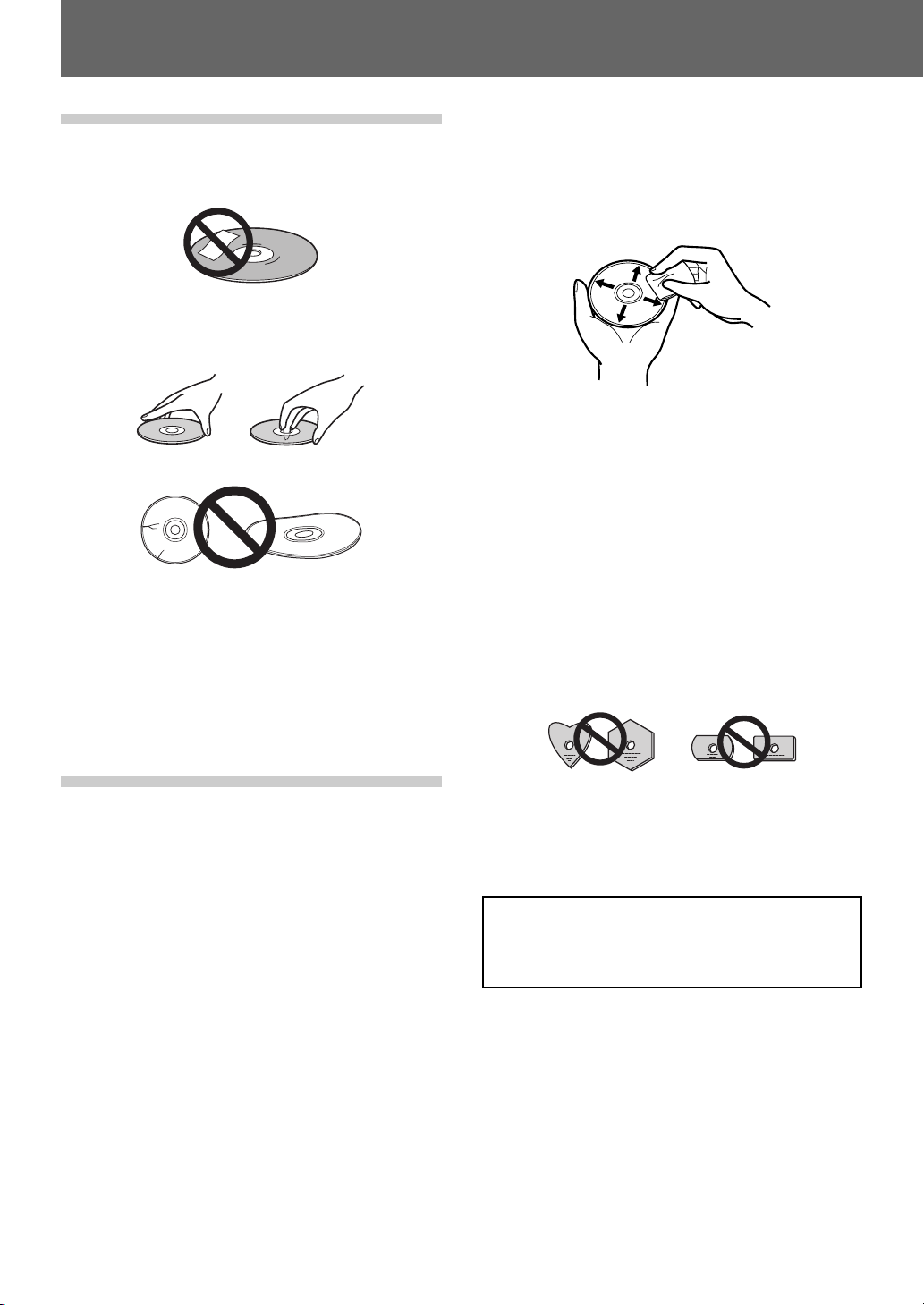
01 Before Use
Care of discs
7 Handling discs
• Do not apply seals or adhesive labels to the surface of a
disc. Glue leaking from label edges can cause damage to
the player.
• Discs with labels should not be used until confirming that
no glue can leak from the edges.
• Do not touch the signal surface of a disc.
• Do not use cracked or broken discs.
• Handle discs carefully to avoid scratching or soiling the
surfaces.
7 Storing discs
• Always replace discs in their plastic jewel cases or sleeves,
and store vertically in a location not exposed to direct sunlight, avoiding high temperatures or humidity, or very cold
temperatures.
• Read all manufacturers’ warnings supplied with discs.
7 Care of discs
• Damaged or dirty discs can affect playback performance.
Should a disc become marked with fingerprints, dust, etc.,
clean using a soft, dry cloth, wiping the disc lightly from
center to outside edge as shown in the illustration. Wipe
lightly from the center of the disc, using straight strokes.
Do not wipe the disc surface using circular motions.
• Never use benzene or other volatile cleaners, including
products designed for cleaning or eliminating static electricity from vinyl records.
• If necessary, use a cloth soaked in alcohol, or a commercially available CD/DVD cleaning kit to clean a disc more
thoroughly.
• In the event of severe soiling, dip a soft cloth in water,
wring it out thoroughly and wipe away the soiling, using
straight strokes from center to outside edge. Then dry the
disc wiping with a soft dry cloth.
7 Discs to avoid
This unit is designed for use only with conventional circular
discs, and cannot be used to play discs of unusual shapes
(hearts, pentagrams, etc.). Such discs can result in damage
to the player, and should be strictly avoided.
Cleaning Care of the Unit
• Normal cleaning should consist of dry wiping the unit with
a soft cloth. In the event of severe soiling, make a dilution
of 1 part neutral deutergent in 5 or 6 parts water. Dip a
soft cloth in the solution and wring well, then wipe away
the dirt, followed by a gentle wiping with a soft dry cloth.
•Avoid contact of the unit with alcohol, thinner, benzene,
insecticides or other similar chemicals, since they may
cause the unit's labeling or finish to peel.
•Avoid long term contact of the unit with rubber or vinyl
objects, since damage to the cabinet finish may result.
•When using a chemically impregnated cleaning cloth, read
the instructions accompanying the cloth and follow all cautionary notes.
• Disconnect the power cord from its outlet before performing cleaning.
18
Pioneer denies all responsibility for loss of data
and any other direct or incidental damages arising from the use of this player or malfunctions
occurring to it.
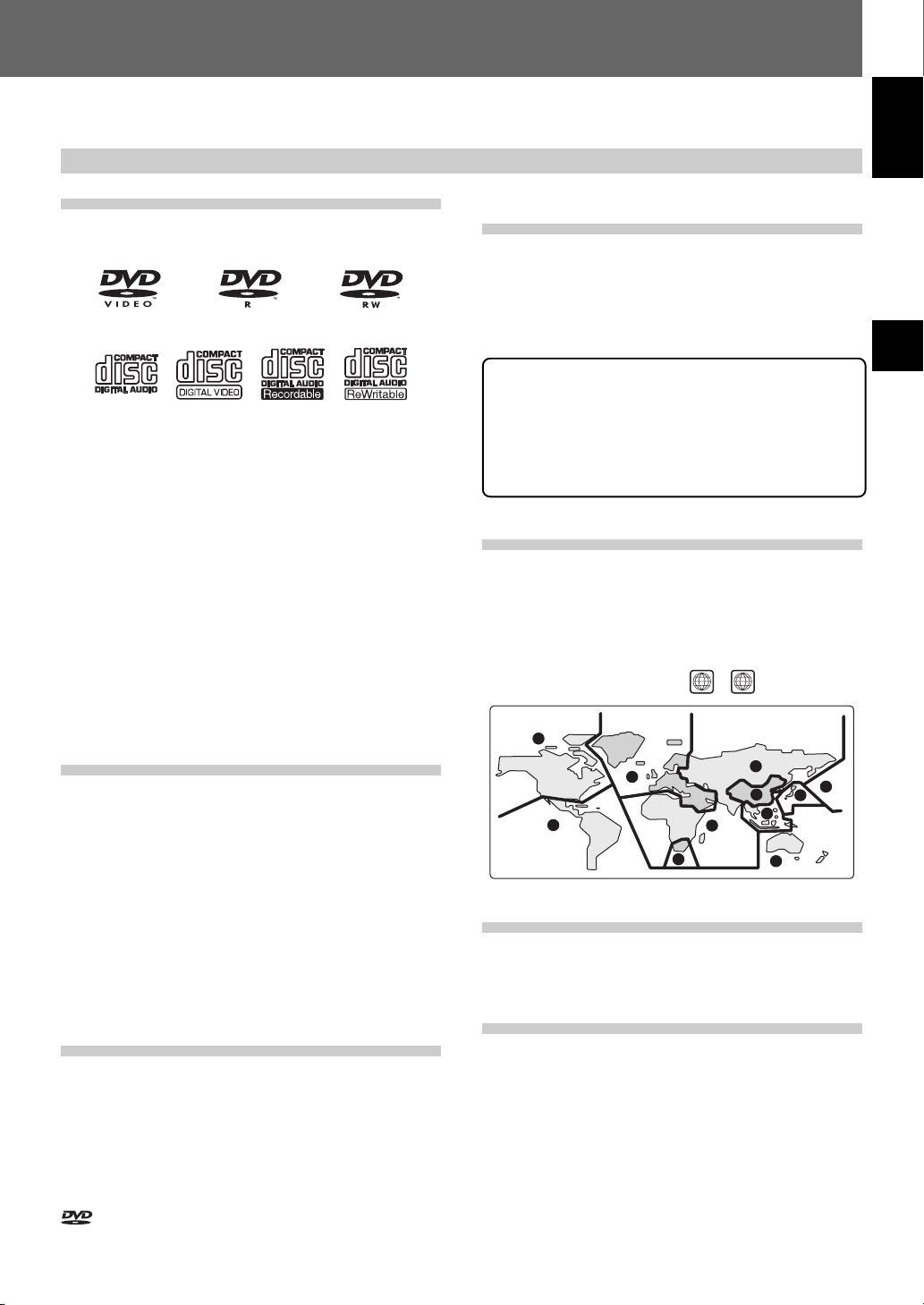
Disc / Content Format Playback
Before Use
01
Compatibility
General disc compatibility
This player was designed and engineered to be compatible
with software bearing one or more of the following logos:
DVD-Video DVD-R DVD-RW
Video CDAudio CD CD-R
This player can play discs recorded in either PAL or NTSC
format. Use those discs which indicates “NTSC” or “PAL ”
on the jacket.
Other formats, including but not limited to the following, are
not playable in this player:
DVD-Audio / SACD / DVD-RAM
DVD-ROM / CD-ROM
• DVD-R/RW and CD-R/RW discs (Audio CDs and Video CDs)
recorded using a DVD recorder, CD recorder or personal
computer may not be playable on this unit. This may be
caused by a number of possibilities, including but not limited to: the type of disc used; the type of recording; damage, dirt or condensation on either the disc or the player’s
pick-up lens.
DVD-R/RW compatibility
• This unit will play DVD-R/RW discs recorded using the
DVD-Video format that have been finalized using a DVDrecorder.
• This unit will play DVD-RW discs recorded using the Video
Recording (VR) format.
• When playing a VR format DVD-RW discs that was edited
on a DVD recorder, the screen may go momentarily black
at edited points and/or you may see scenes from immediately before the edited point.
• This unit cannot record DVD-R/RW discs.
• Unfinalized DVD-R/RW discs cannot be played in this
player.
• This unit does not support CPRM compliant DVD-R discs.
CD-R/RW compatibility
• This unit will play CD-R and CD-RW discs recorded in CD
Audio or Video CD format. However, any other content
may cause the disc not to play, or create noise/distortion
in the output.
• This unit cannot record CD-R or CD-RW discs.
• This unit cannot play CD-R/RW discs that have not been
finalized.
is a trademark of DVD Format/Logo Licensing Corpora-
tion.
CD-RW
Personal computer-created disc
compatibility
• If you record a disc using a personal computer, even if it is
recorded in a “compatible format” as listed above, there
will be cases in which the disc may not be playable in this
machine due to the setting of the application software
used to create the disc. In these particular instances, check
with the software publisher for more detailed information.
Due to the unique construction of DVD-R/RW and CD-R/
RW discs, leaving them for extended periods of time in
the pause/still mode at a single place on the disc, or displaying a single menu page may result in the discs’ becoming difficult to play at that location on the disc. When
playing discs containing important data, users are recommended to construct backup archive discs.
DVD-Video regions
All DVD-Video discs carry a region mark on the case somewhere that indicates which region(s) of the world the disc is
compatible with. Your DVD player also has a region mark,
which you can find on the rear panel. Discs from incompatible regions will not play in this player. Discs marked ALL will
play in any player.
ALL
2
1
2
4
2
5
6
5
3
1
2
4
Copy controlled CDs
This player is designed to comply with music CD standards.
Operation and playback of CDs that do not comply with music CD standards cannot be guaranteed.
Playback of “DualDisc” media
“DualDisc” media are discs with video or audio data complying with DVD standards recorded on one side, and with audio
data recorded on the other side intended for playback on CD
players.
The audio side opposite to the DVD side of these discs do
not meet the physical standards of normal CDs, and may not
play properly on this unit. The playback of the DVD side of
“DualDisc” media is supported, but DVD-audio media cannot be played.
Refer to the manufacturer or your dealer for more information on the specifications and standards of “DualDisc” media.
19
English
01
Before Use
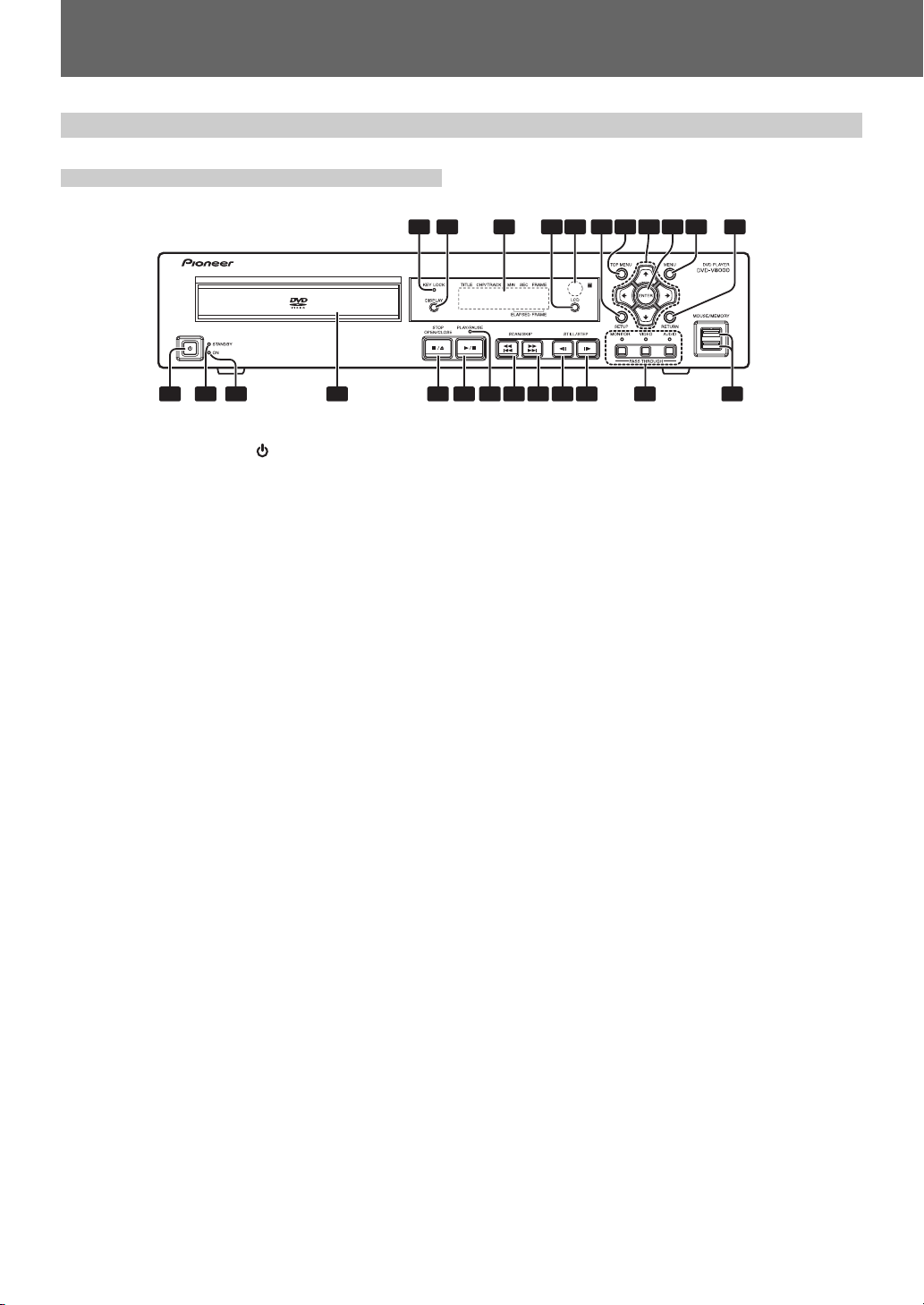
02 Controls and Displays
Controls and Displays
Front panel
1 2 3 4 5 6 7 8 9 10 11 12 13
17 18 1914 15 16 20 21 22 23 24
1STANDBY/ON button ( )
Press to turn the player ON or set to standby mode.
2STANDBY indicator
Lights during standby mode.
3 ON indicator
Lights when power is turned ON.
4 Disc tray
5 STOP OPEN/CLOSE button (7/0)
Press to stop the disc. In stop mode, press to open or close
the disc tray.
6 PLAY/PAUSE button (6)
Press to start or resume playback. In the play mode, press to
pause playback; press again to resume play.
7 Playback indicator
Lights up during playback.
8 SCAN/SKIP button (1/4)
Press to jump to the previous chapter or track. Press and
hold for fast reverse scanning.
9 SCAN/SKIP button (¡/¢)
Press to jump to the next chapter or track. Press and hold for
fast forward scanning.
10 STILL/STEP button (e)
During playback, press to pause playback and display still
image; press and hold for reverse slow-motion playback. Press
during still image for frame reverse. Press during slow-motion playback to change reverse playback speed. (Enabled only
during DVD playback.)
11 STILL/STEP button (E)
During playback, press to pause playback and display still
image; press and hold to perform slow-motion playback. Press
during still image for frame advance. Press during slow-motion playback to change playback speed.
12 PASS THROUGH button/indicator
(MONITOR, VIDEO, AUDIO)
Use to switch settings for monitor, video, and audio output
(page 77.)
MONITOR:
When the button is pressed so that the indicator lights, video
signals input to the VIDEO IN connectors are output at MONI-
TOR VIDEO OUT.
VIDEO:
When the button is pressed so that the indicator lights, video
signals input to the VIDEO IN connectors are output at VIDEO
OUT.
AUDIO:
When the button is pressed so that the indicator lights, audio
signals input to the AUDIO IN connectors are output at AU-
DIO OUT after audio input level adjustment.
13 USB port (MOUSE/MEMORY)
Use to connect a USB mouse, tablet or USB memory device.
14 KEY LOCK indicator
The indicator will flash when a prohibited operation is requested during key lock mode.
15 DISPLAY button
Press to display disc information.
16 LCD display
See page 24.
17 LCD button
Use to switch the information appearing in the main unit display.
18 Remote control sensor
19 SETUP button
Press to display the SETUP menu.
Press and hold for one second to open the ADV. SETUP
menu.
Press again to close the SETUP menu or ADV. SETUP menu.
20 TOP MENU button
Press to display the top menu of a DVD disc.
21 Cursor buttons (», «, |, \)
Use to select/change items, or to move the cursor.
22 ENTER button
Press to execute the setting or selected item.
23 MENU button
When playing DVD video software, press to display the disc
menu.
For DVD-RW media, Video CDs or music CDs, press to display the Disc Navigator.
24 RETURN button
Press to return to previous menu screens when in screens
such as SETUP menu screen or menu screen.
20
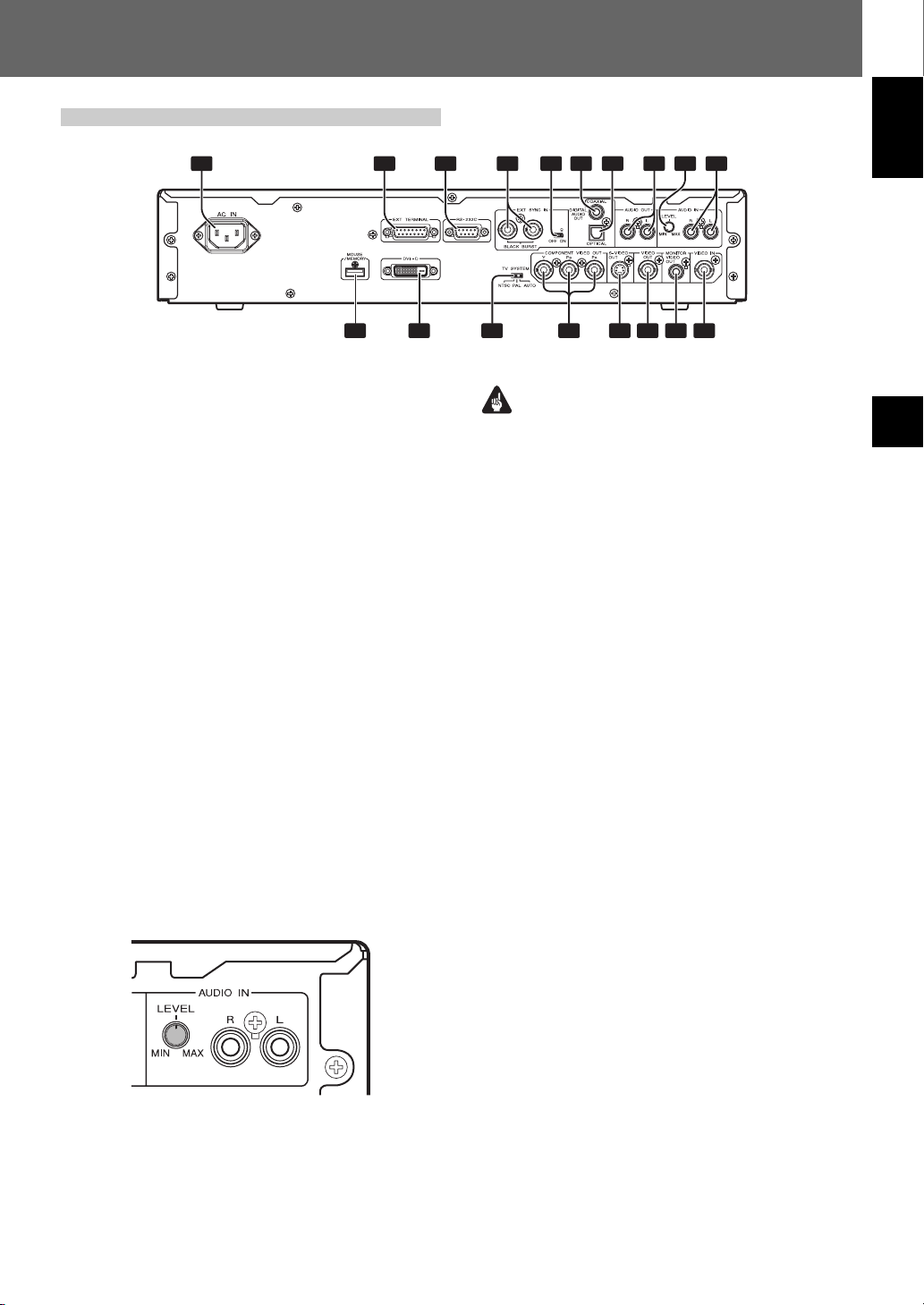
Rear panel
Controls and Displays 02
1 2 3 4 5 6
1 Power cord connector (AC IN)
2 Extend Terminal connector (EXT TERMINAL)
External switches can be connected to control the DVD-V8000
(page 89).
The connector can also be used as an RS-232C interface.
3 RS-232C interface connector
A computer can be connected to allow serial-port control of
the DVD-V8000 (page 84).
4 External sync signal input connector
(EXT SYNC IN)
Input/output terminals for external sync signals (page 80).
5 External sync signal terminator switch
(75Ω ON/OFF)
This switch is used to terminate an external sync signal.
(Default position: ON)
6 Coaxial digital audio output jack
(DIGITAL AUDIO OUT COAXIAL)
Outputs coaxial digital audio signals.
7 Optical digital audio output connector
(DIGITAL AUDIO OUT OPTICAL)
Outputs optical digital audio signals.
8 Audio output jacks (AUDIO OUT L, R)
Outputs analog audio signals.
9 AUDIO IN LEVEL adjustment dial
Use to adjust the level of audio signals input to the audio
input connectors. Factory default setting is at the center position; rotating the dial to the left (MIN) side reduces the sound
level, and rotating the dial to the right (MAX) side increases
the sound level.
7 8 109
75
1817161514131211
Important
¶ The DVD-V8000 is provided with video and audio input
connectors, and supports the use of 1 Vp-p composite
video signals and 2 Vrms (0 dBfs) analog audio signals. If
signals are input with levels greatly exceeding these values, the through output signals may generate video noise
and audio distortion.
¶ The range of adjustment possible with the external audio
input level dial is from –∞ to +6 dB. However, it should be
used only to the degree that the through audio output signal level is 2 Vrms (0 dBfs) or less. Allowing signal levels
greater than 2 Vrms may cause sound distortion.
10 AUDIO IN jacks (L, R)
Outputs analog audio signals (page 77).
11 USB port (MOUSE/MEMORY)
Can be used to connect a USB mouse/pen tablet, or USB
memory device.
12 DVI output connector (DVI-D)
Outputs DVI video.
13 TV system switch
(TV SYSTEM NTSC/PAL/AUTO)
When playing video discs, this control changes the output
television signal format to match the signal format recorded
on the disc. (Default: AUTO)
14 Component video output jacks
(COMPONENT VIDEO OUT, Y, P
Outputs component video signals.
15 S-VIDEO output terminal (S-VIDEO OUT)
Outputs S-video signals.
16 Composite video output jack (VIDEO OUT)
Outputs composite video signals (page 26).
17 Monitor video output jack
(MONITOR VIDEO OUT)
Outputs monitor video signals.
18 Composite video input jack (VIDEO IN)
Use to input composite video signals from an external source
(page 77).
B, PR)
English
02Controls and Displays
21
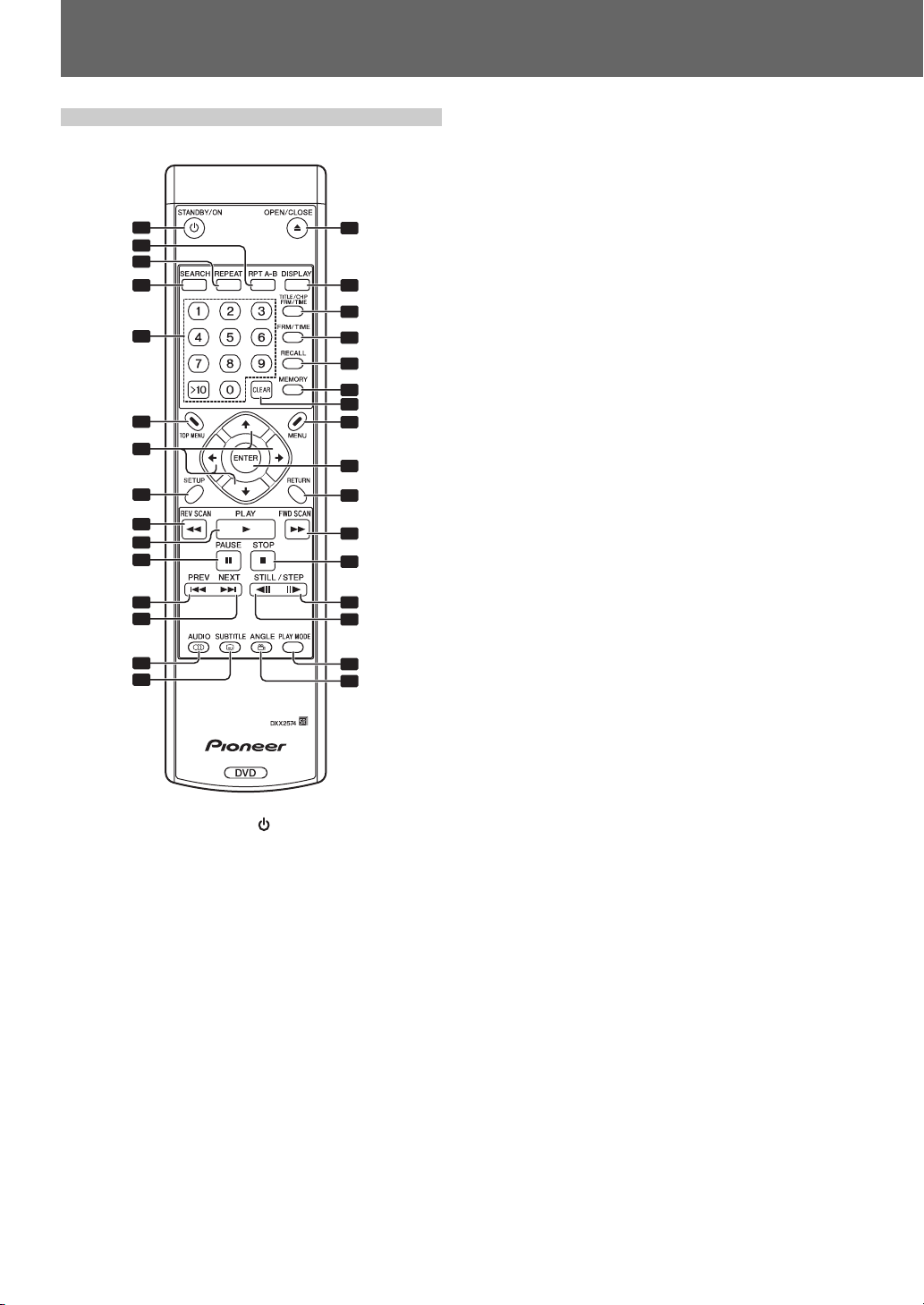
02 Controls and Displays
Remote control unit
1
2
3
4
5
6
7
8
9
10
11
12
13
14
15
1STANDBY/ON button ( )
Press to turn the player ON and OFF (standby mode).
2 RPT A-B button
Press to repeat play the specified section.
3 REPEAT button
Press to perform repeat play of individual chapters (or tracks),
individual titles or all titles.
4 SEARCH button
Commences search.
5 Number buttons (0 to 9, >10)
Press to specify and play the desired title/chapter/track. Press
to select an item in the menu screen. To select a 2-digit
number, first press >10, and then enter the desired numbers.
6 TOP MENU button
Press to display the top menu of a DVD disc.
7 Cursor buttons (», «, |, \)
Selects/changes items, or moves the cursor.
8 SETUP button
Press to open the SETUP menu.
Press and hold for one second to open the ADV. SETUP
menu.
Press again to close the SETUP or ADV. SETUP menu.
16
17
18
19
20
21
22
23
24
25
26
27
28
29
30
31
9 REV SCAN button (1)
Press for fast reverse scanning. Scanning speed will change
in 3 levels each time the button is pressed.
10 PLAY button (3)
Press to start playback.
11 PAUSE button (8)
During playback, press to pause playback of video/audio. Press
again to resume normal playback.
12 PREV button (4)
Press to jump to the beginning of the current chapter or track,
then to previous chapters/tracks.
13 NEXT button (¢)
Press to jump to the next chapter or track.
14 AUDIO button
Press to switch the audio of the currently playing track.
15 SUBTITLE button
Press to select a subtitle display.
16 OPEN/CLOSE button (0)
Press to open or close the disc tray.
17 DISPLAY button
Press to display disc information.
18 TITLE/CHP FRM/TIME button
Press to perform title/chapter/frame/time search.
19 FRM/TIME button
Press to perform frame/time search.
20 RECALL button
Press to display the COMMAND STACK call-up menu.
21 MEMORY button
Press to display COMMAND STACK input menu.
22 CLEAR button
Press to clear repeat playback, random playback, program
playback and other settings.
23 MENU button
Press to display DVD disc menu, or the Disc Navigator if a
DVD-RW, music CD or Video CD disc is loaded.
24 ENTER button
Press to execute the selected setting or item.
25 RETURN button
Press to return to previous menu screens when in screens
such as SETUP menu screen or menu screen.
26 FWD SCAN button (¡)
Press to perform fast forward scanning. Scanning speed will
change in 3 levels each time the button is pressed.
27 STOP button (7)
Press to stop disc playback.
28 FWD STILL/STEP button (E)
During playback, press to pause playback and display still
image; press and hold to perform slow-motion playback. Press
during still image for frame advance. Press during slow-motion playback to change playback speed.
22
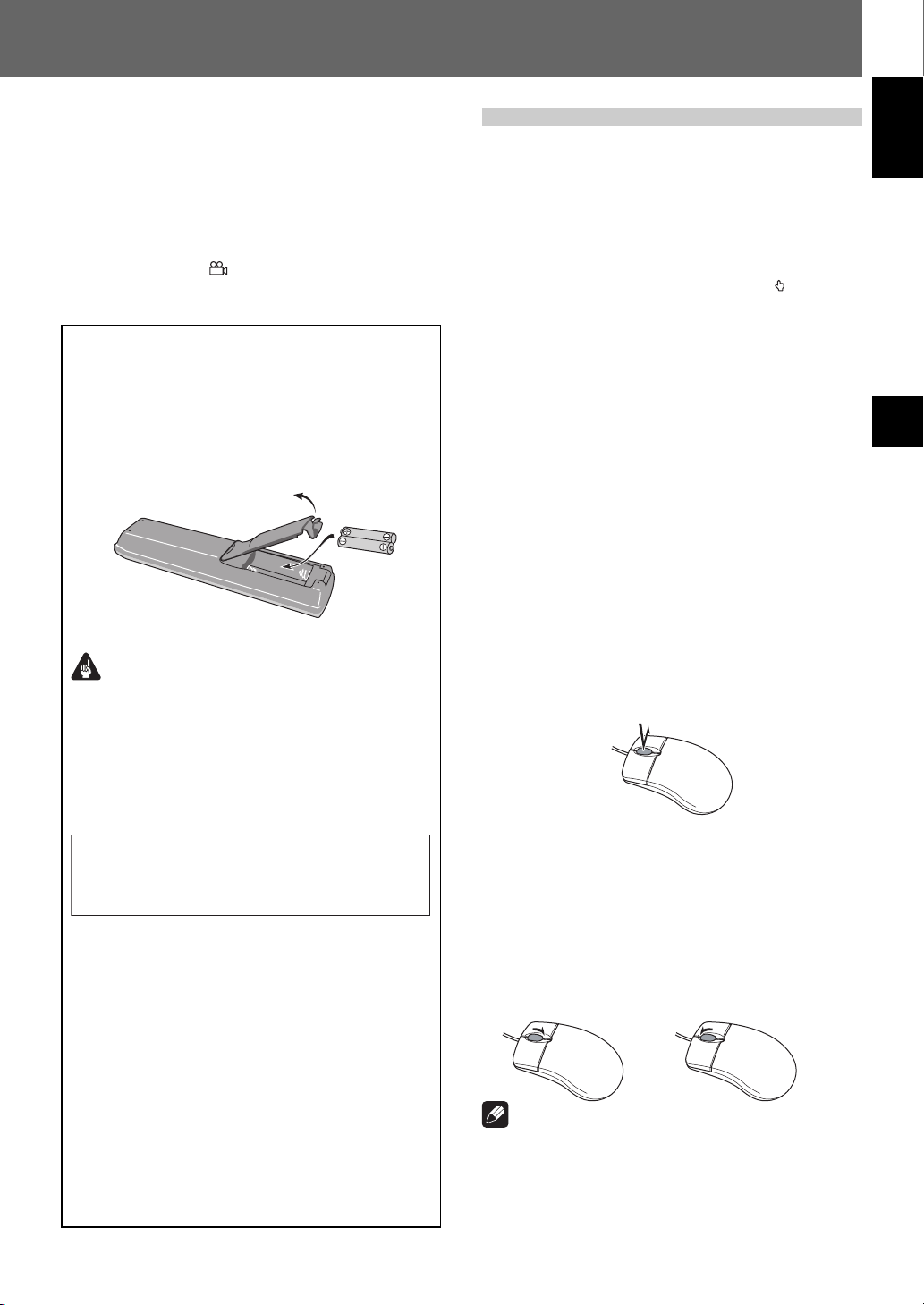
Controls and Displays 02
29 REV STILL/STEP button (e)
During playback, press to pause playback and display still
image; Press and hold for reverse slow-motion playback. Press
during still image for frame reverse. Press during slow-motion playback to change reverse playback speed. (Enabled only
during DVD playback.)
30 PLAY MODE button
Press to display the Play Mode menu.
31 ANGLE button ( )
Press to change the camera angle during DVD multi-angle
scene playback.
Loading batteries in the remote
control unit
Open the battery compartment cover on the back of the
remote control unit and insert two AA/R6P batteries.
¶ Insert the batteries properly so that the positive (+) and
negative (–) polarities of the batteries are aligned with
the diagram in the compartment.
Important
¶ Do not mix new and old batteries together.
¶ Do not use different kinds of batteries together—al-
though they may look similar, different batteries may
have different voltages.
¶ Remove batteries when not using a device for a month
or more, to prevent the batteries from leaking. In the
cases of battery leakage, thoroughly wipe off leaked
liquid and insert new batteries.
When disposing of used batteries, please comply
with governmental regulations or
environmental public instruction’s rules that
apply in your country/area.
WARNING
Do not use or store batteries in direct sunlight or
other excessively hot place, such as inside a car or
near a heater. This can cause batteries to leak,
overheat, explode or catch fire. It can also reduce the
life or performance of batteries.
D3-4-2-3-1_En
D3-4-2-3-3_En
Operation using a mouse
In addition to the remote control unit, a mouse can also be
used to operate the DVD-V8000 if desired.
A USB mouse can be connected to either of the MOUSE/
MEMORY ports located in the front and rear panels.
The following operations can be performed by using a mouse:
1. SETUP menu
Select and change settings by left clicking on the mouse when
the cursor pointer appears as the hand shape ( ). Right click
to return to the previous screen.
2. ADV. SETUP menu
See “Advanced Setup Menu (Settings for Commercial
Use)” on page 54.
3. Video blackboard function
This mode allows you use the mouse or pen tablet to draw
freehand illustrations on the screen.
See “Video Blackboard Function” on page 75.
4. Player control functions
The player control icon appears, and the mouse can be used
to issue play commands.
See “About the player control panel” on page 74.
5.
Using the scroll wheel during image playback
The DVD-V8000 supports the use of the mouse’s scroll wheel
to perform operations during video playback.
(1) Clicking the scroll wheel
Click the scroll wheel during playback to display still image.
Click the scroll wheel during still image display to resume
normal playback.
Play/Still image
(2) Scrolling backwards
Rotate the scroll wheel backwards to fast-forward the playback. Scroll the wheel backwards during still image display to
perform frame advance.
(3) Scrolling forwards
Rotate the scroll wheel forwards to fast-reverse the playback.
Scroll the wheel forwards during still image display to perform frame reverse (DVD disc only).
During playback: ¡
During still image: E
During playback: 1
During still image: e (DVD only)
English
02Controls and Displays
7 Operating range of remote control unit
Point the remote control unit toward the remote control
sensor on the front panel of the main unit to operate. The
remote control has a range of up to approximately 7 m,
and can be operated in angles up to 30° to left or right
from the front of the remote control sensor.
¶ The remote control unit may not operate correctly if a
strong light such as daylight or a fluorescent light shines
directly on the remote control sensor.
Note
¶ The same operations can be performed when playing CDs.
Clicking the mouse wheel during playback engages the
pause mode, and clicking the wheel during the pause releases the pause and resumes playback. Rotating the mouse
wheel during playback engages the fast forward and fast
reverse functions; rotating the wheel, however, has no effect when the player is in the pause mode.
23
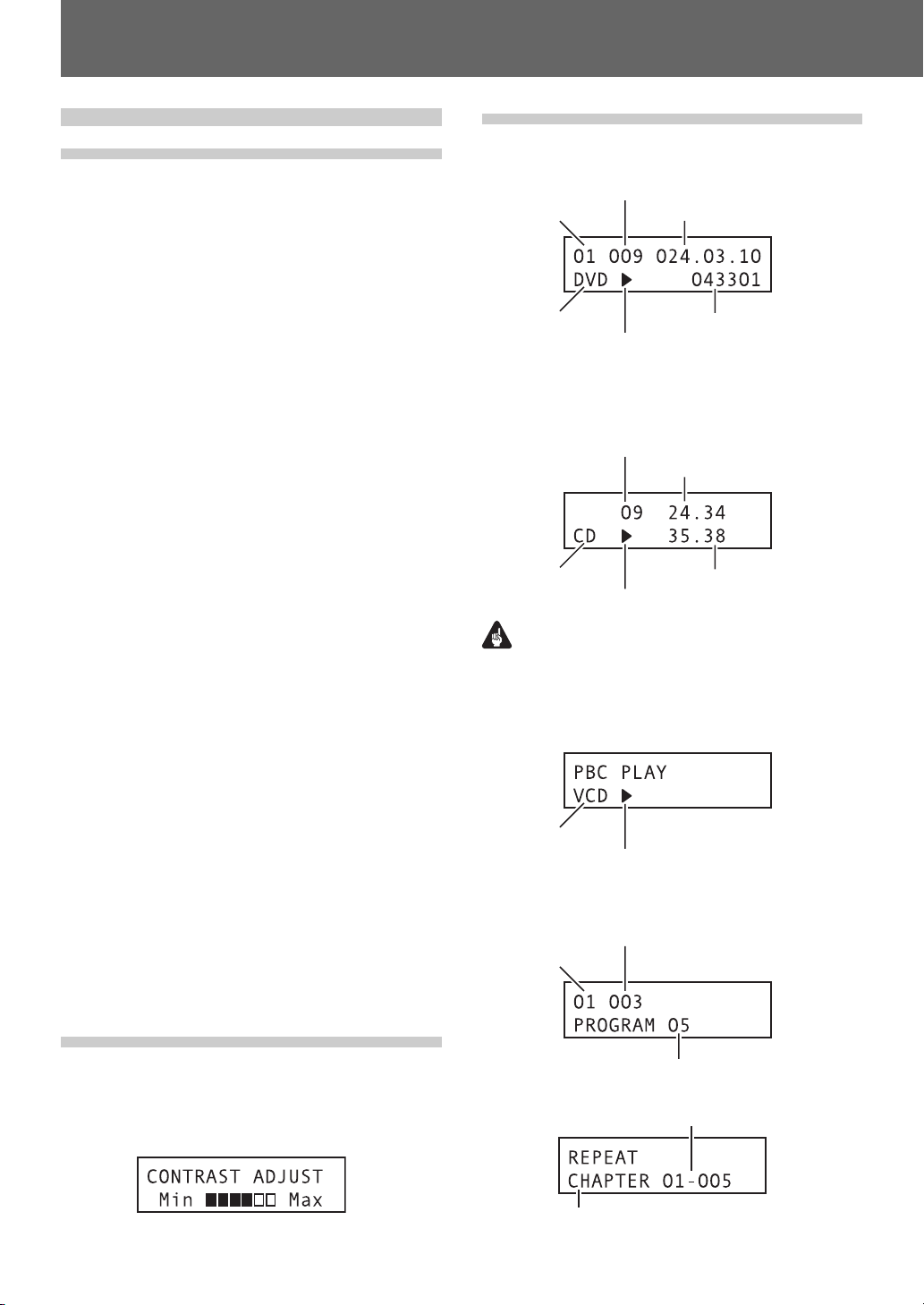
02 Controls and Displays
Main unit display
Main unit display information
The DVD-V8000 is equipped with a LCD capable of displaying 2 rows of 16 characters, allowing the user to easily confirm operating status (playback, time information, error data,
etc.), and settings by looking at the main unit alone. The displayed items can be switched as described in items 1 to 4
below by pressing the LCD button on the main unit.
When power is turned on, displays information (1) as listed
below.
1 Disc type and status
2 Playback mode
3 Image output mode
4 DVI output mode
In case of 5 or 6 below, the indicated items will take prec-
edence over 1 to 4 above.
5 When setting ADV. SETUP items: the setting item and
setting status are displayed
When making settings in ADV. SETUP, the selected item
and its setting status are displayed in the main unit display so that settings can be changed without having to
connect a monitor to the player.
(Complex setting items such as COMMAND STACK,
WEEKLY TIMER and EXTEND TERMINAL are not supported under this feature)
6 Error messages: The error contents (or error code) are
displayed
If an error is detected by the self-diagnosis circuit when
the power is first turned on, or if a mechanical/servo error
is detected, the error contents will be displayed.
When the power is turned ON by pressing the STANDBY/
ON button while pressing the DISPLAY button, the accumulated power-on time and playback time (time meter) will be
displayed on the screen and main unit display (page 78). This
information screen reverts to the normal display when a button input is performed.
Although the main unit display backlight turns on during the
power on procedure, if no operation or input is performed via
the buttons on the main unit or remote control unit, the buttons on the EXTEND TERMINAL, or the mouse for a period
of 3 minutes, the backlight will automatically turn off. If a
command is made after this, the command will be executed
and the backlight will turn on again.
Exceptions: When the LCD button is pressed when the
backlight is turned off, the backlight will turn on without the
displayed items changing. Press the LCD button once again
after the backlight is turned on to change the displayed items.
Display details
1 Disc type and status
a) During DVD playback
Chapter
Title
Disc type
Icons for PLAY, PAUSE etc.
¶ Depending on the disc title, the elapsed time and frame
may not be displayed.
b) During music CD or Video CD playback
Track
Disc type
Icons for PLAY, PAUSE etc.
Important
¶ With some tracks, the refreshing of the upper row and
lower row elapsed time displays may not occur at the same
time.
c) Video CD Playback Control display
Disc type
Icons for PLAY, PAUSE etc.
2 Playback mode display
a) During programmed playback
Chapter
Title
Elapsed time from the beginning of title (min. sec.
frame)
Elapsed frames from the
beginning of the title
Elapsed time of track (min. sec)
Elapsed time from the
beginning of disc
Contrast adjustment
Press and hold down the LCD button to open the contrast
adjustment menu as shown below. The contrast will repeatedly increase and decrease between Min and Max levels while
the LCD button is held depressed. Release the LCD button
at the desired contrast point to set the contrast to that level.
24
Currently playing program step
b) During repeat playback
Repeated chapter, title or track number
Repeat mode
(CHAPTER, TRACK, TITLE, ALL, A-B or PROGRAM)
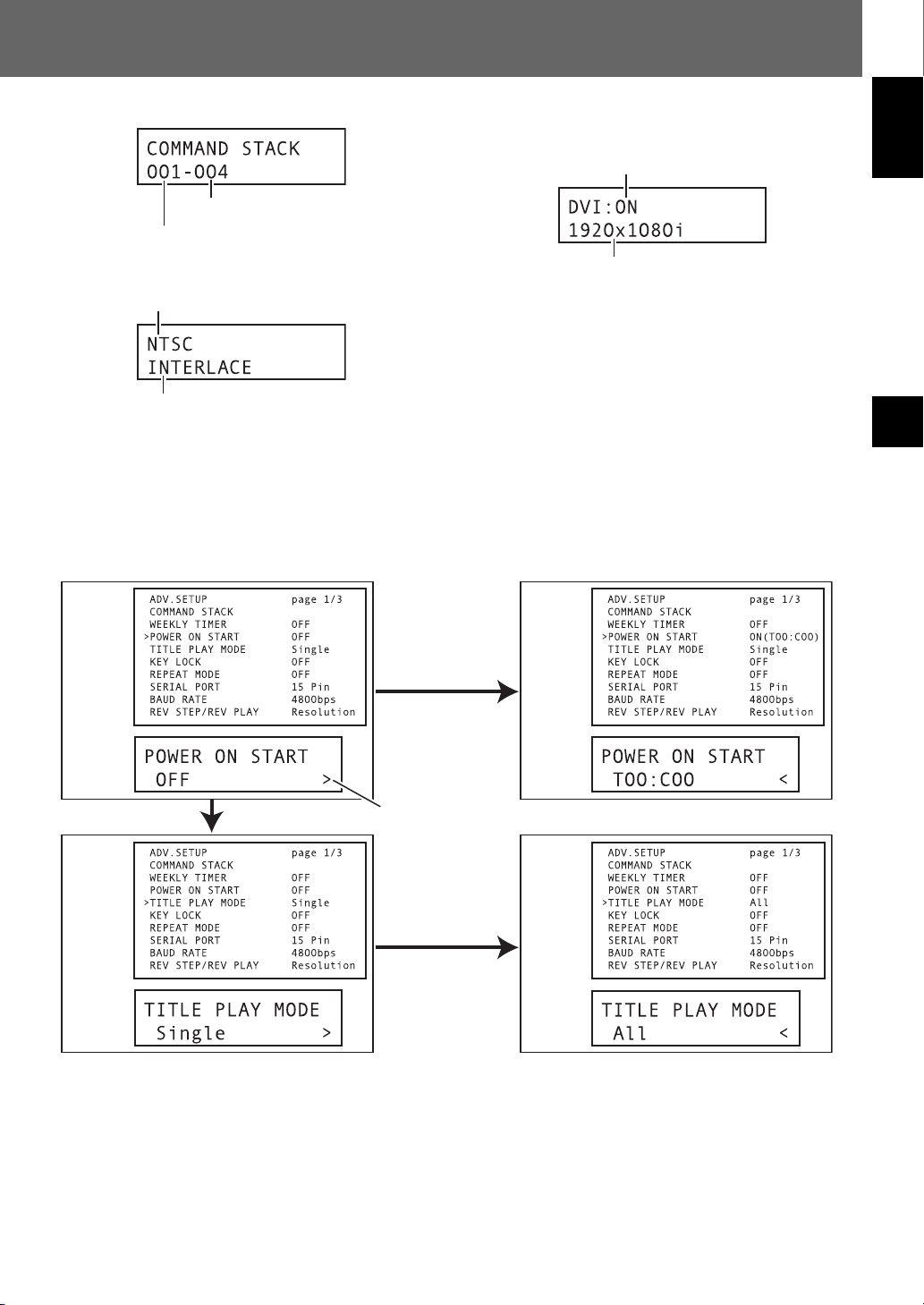
Controls and Displays 02
c) Command Stack display
Step being executed
Group being executed
3 Video output mode display
Video signal mode (NTSC, PAL or MOD.PAL)
Component output scan mode
(INTERLACE or PROGRESSIVE)
ADV. SETUP menu display
When making settings in ADV. SETUP, displays the setting
item and its current status.
Using this display, the user can make settings to ADV. SETUP
menu items using the main unit’s display and buttons.
Example of main unit display during ADV. SETUP
Screen
display
4 DVI output mode
Connection to DVI device
Connection found: ON
No connection found: OFF
DVI video output resolution
¶ Displayed resolution is one of the following:
VGA [640x480]
720x480i
720x480p
720x576i
720x576p
1280x720p
1920x1080i
Screen
display
English
02Controls and Displays
Press the \ button
Main unit
display
Press the « button
Screen
display
Main unit
display
¶ See pages 92 to 93 for details regarding main unit display contents when using ADV. SETUP.
Indicates that
next item will be
displayed with \
button.
Press the \ button
Main unit
display
Screen
display
Main unit
display
25

02 Controls and Displays
Displaying disc information
Press the DISPLAY button during disc playback to display
the track, chapter and title information of the disc, as well as
video transmission rate when playing DVD discs.
Disc information is displayed at the top of the screen. Press
the DISPLAY button again to change the contents of the dis-
played information.
During DVD playback
Play DVD
Title
Frame
Audio
Play DVD
Chapter
Frame
# Tr. Rate : 6.0Mbps
During DVD-Video playback, the # mark displayed
with some DVD-Video discs indicates that the
video is playing in 24 fps (frames-per-second) pro-
gressive scan mode.
Still
Title
Frame 151 36000
Audio AngleSubtitle
3
Current / Total Elapsed
1/3
1 English
Dolby Digital 3/2.1CH
3
Current / Total Elapsed
2/36
Current / Total Elapsed
1 English
DVD
2.23
4295
0.06
0. 05 001/1
196
Remain
138.36
Remain
Remain
Total
138.59
250470
1 English 1
Total
1.40
19. 55
3180
Total
20. 00
- - 1
AngleSubtitle
1.46
Monitor out functions
7 Monitor OSD (On Screen Display)
The disc information listed on page 26 is superimposed on all
image outputs. However the DVD-V8000 is also equipped
with a composite video output connector for the connection
of a data monitor in addition to the normal video output, thus
allowing disc information to be superimposed on the monitor
video output signals alone if desired.
For purposes of this player, the disc information displayed
only on the data monitor is called “Monitor OSD”.
(See page 83 for connection instructions.)
The ADV. SETUP menu allows the “Monitor OSD” to be
set for display at the top of the screen, bottom of screen, or
for display OFF. The default is for the Monitor OSD to be
displayed at the bottom of the screen (page 56).
7 Monitor OSD display contents
During normal playback (DVD Video)
During VR format DVD-RW playback
Play DVD-RW Original
Title
Audio Dolby Digital 2/0CH1Subtitle
Play DVD-RW Original
Chapter
Tr. Rate 4.3Mbps
3
Current / Total Elapsed
3
Current / Total
1/1
0.081/32
Remain
30.22
- -
Total
30.30
During Video CD playback
Play VCD
Track
Play VCD
Disc
3
Current / Total Elapsed
3
0.232/16
Elapsed
0.23
Remain
4.20
Remain
58.51
Tot al
Tot al
57.14
4.43
During music CD playback
Play
Track
Play CD
Disc
CD
Current / Total Elapsed
1.072/16
Elapsed
28.00
Remain
4.40
Remain
30.20
Tot al
Tot al
5.47
58.20
Note
¶ If display setting [On Screen Display] is set to [Off], disc
information will not be displayed even if the DISPLAY but-
ton is pressed (see page 45).
1 Current title/Total number of titles, Current frame,
Total frames
2 Remaining time to current title end
Elapsed time from current title start
Current title total playing time
3 Current chapter/Total chapters in all titles
4 Remaining time to current chapter end
Elapsed time from current chapter start
Current chapter total playing time
During normal playback (VR formatted
DVD-RW)
1 Current title/Total number of titles
2 Remaining time to current title end
Elapsed time from current title start
Current title total playing time
3 Current chapter/Total chapters in all titles
This product includes FontAvenue® fonts licenced by NEC Corporation.
FontAvenue is a registered trademark of NEC Corporation.
26
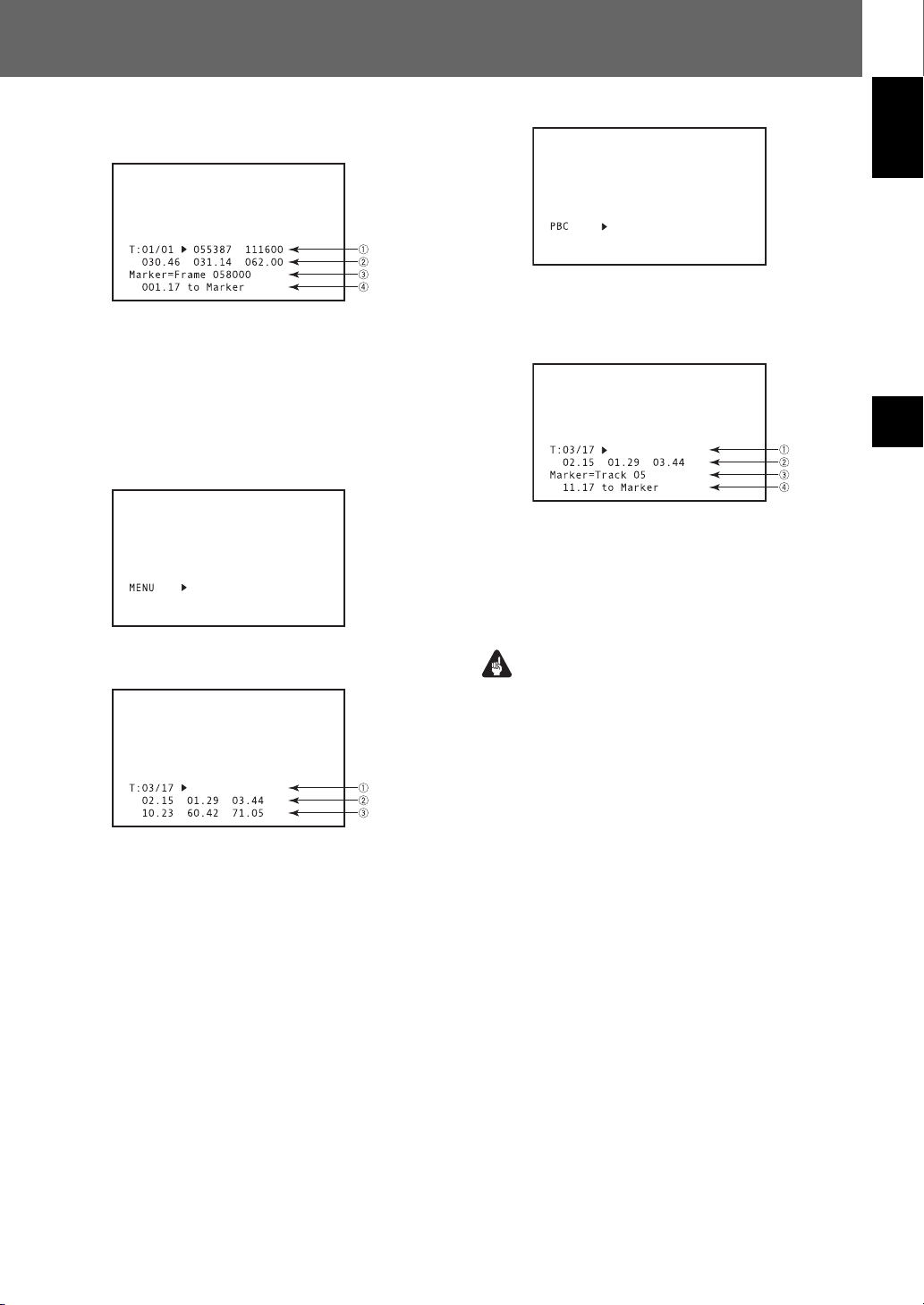
Controls and Displays 02
During marker playback (DVD Video)
During playback with marker set when using Command
Stack’s [SEGMENT PLAY] or [CHAPTER PLAY].
1 Current title/Total number of titles, Current frame,
Total frames
2 Remaining time to current title end
Elapsed time from current title start
Current title total playing time
3 Mark address
4 Remaining time to mark address
During menu display
During Playback Control play (Video CD)
English
During marker playback (CD, Video CD)
During playback with marker set when using RS-232C command.
02Controls and Displays
1 Current track/Total number of tracks
2 Remaining time to end of current track
Elapsed time from start of current track
Total playing time of current track
3 Mark address
4 Remaining time to mark address
During normal playback (CD, Video CD)
1 Current track/Total number of tracks
2 Remaining time to end of current track
Elapsed time from start of current track
Total playing time of current track
3 Remaining time to disc end
Elapsed time from disc start
Total disc playing time
Important
Regarding the Number of display digits
¶ For frames with more than 6 digits, the last 6 digits only
are displayed.
¶ For times exceeding 999 minutes, the last 3 digits only
are displayed.
27
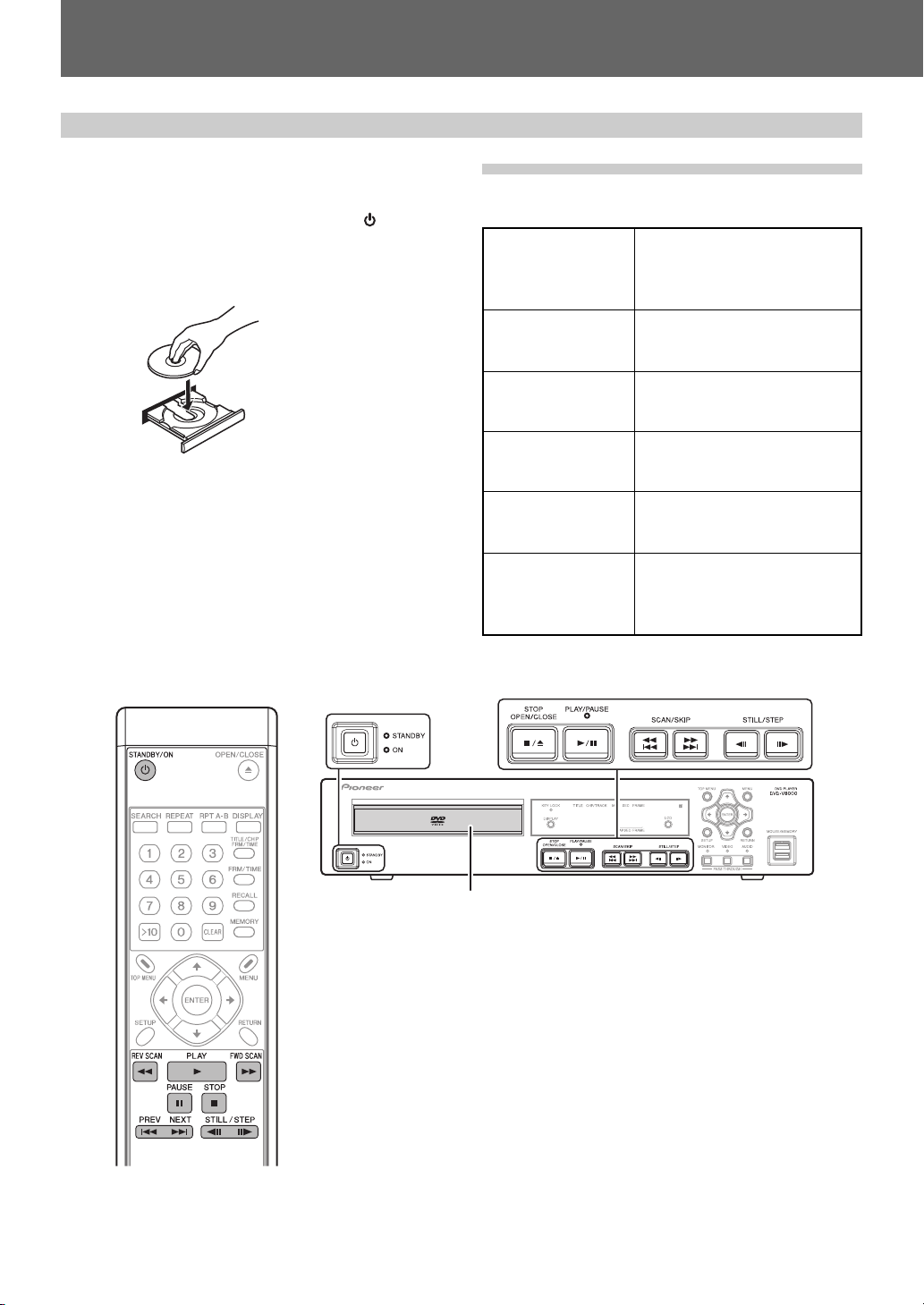
03 Playing Discs
Playing Discs
Unless otherwise specified, “DVD” as used in this manual
refers to DVD-Video and DVD-R/RW media.
1. If the player’s power is not turned on,
press the STANDBY/ON button ( ) to
turn power on.
2. Press the STOP OPEN/CLOSE button (7/
0) to open disc tray.
3. Insert disc.
¶ Place disc, label-side up, along the disc guides on the
disc tray.
4. Press the PLAY/PAUSE button (6) to
start playback.
¶ Some DVDs and Video CDs may display menu screens.
For operation instructions, see the sections “DVD-
Video disc menu” and “Video CD PBC menu” on
page 29.
Basic operations
The table below shows the basic operations involved when
playing discs.
PLAY/PAUSE
button (6)
STOP OPEN/CLOSE
button (§)
SCAN/SKIP
button (1 4)
SCAN/SKIP
button (¡ ¢)
STILL/STEP button
(E)
STILL/STEP button
(e)
Starts playback. Pauses a disc
that is playing, or restarts a
paused disc playback. No image
is displayed during pause mode.
Stops disc that is playing. When
a disc is stopped, operates to
open/close the disc tray.
Press to skip to previous track/
chapter. Press and hold for fast
reverse scanning.
Press to skip to next track/
chapter. Press and hold for fast
forward scanning.
Press for frame advance, press
and hold for slow motion
playback.
Press for frame reverse, press
and hold for reverse slow
motion playback. (DVD only)
28
Disc Tray
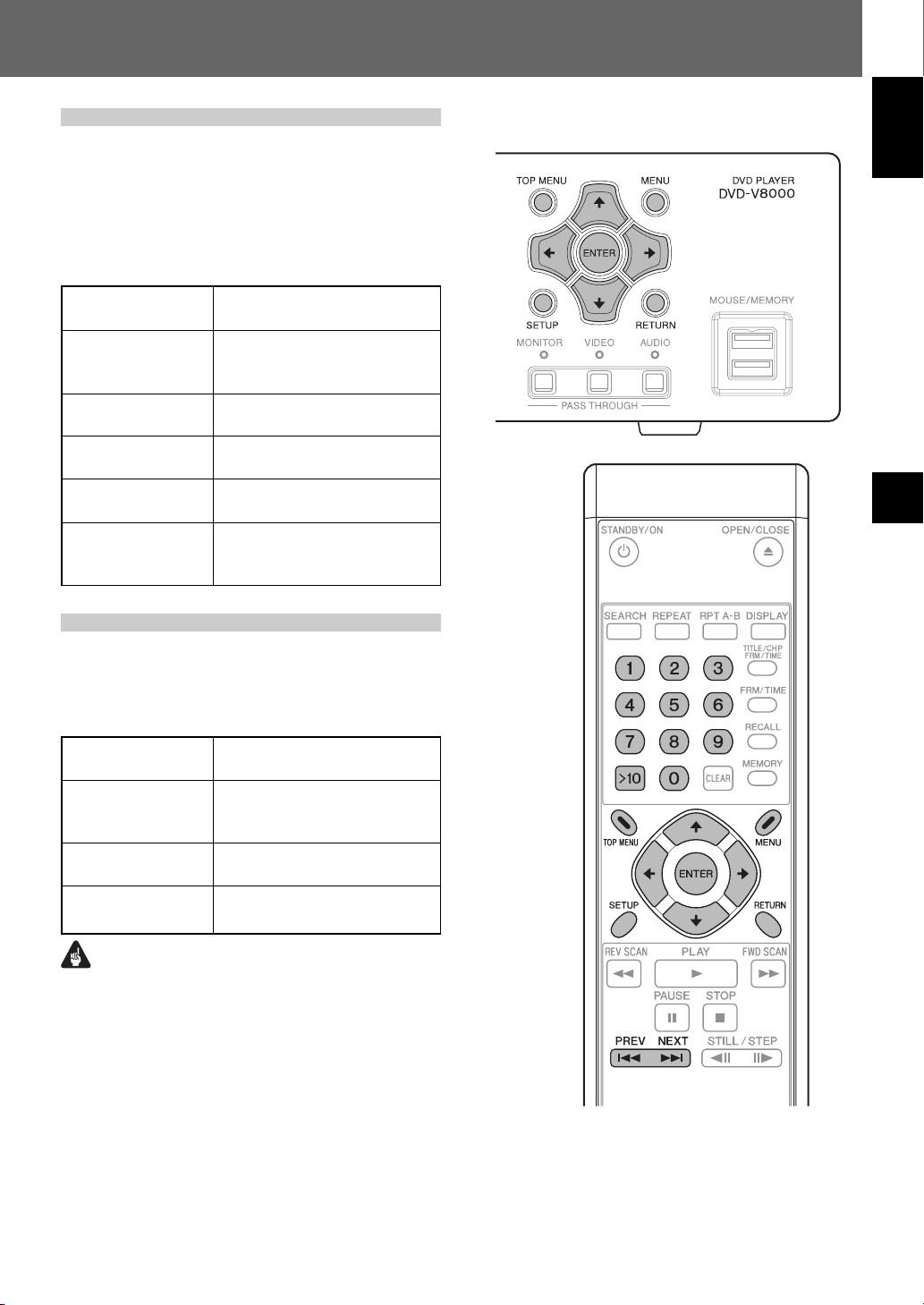
DVD-Video disc menu
Many DVD-Video discs contain menus allowing the direct selection and viewing of specific parts of the disc.
Menus may contain subtitle/audio language selections and/
or special options such as slideshows. Depending on the DVDVideo disc, these menus may be automatically displayed when
playback has started. However when this is not the case, the
menu will only be displayed when the MENU or TOP MENU
button is pressed.
Playing Discs 03
English
TOP MENU button
MENU button
», «, |, \ buttons
ENTER button
RETURN button
0 to 9, >10 (number)
buttons (Remote
control unit)
Press to display the top menu of
a DVD disc.
Press to display the menu of a
DVD. This button may function
the same way as TOP MENU.
Use to move the cursor on the
screen.
Use to confirm the item
selected by the cursor.
Press to return to previous
menu screens.
Use to select numbered menu
options (Some discs only).
Video CD PBC menu
Some Video CDs may contain PBC (PlayBack Control) menus.
When the PLAY button is pressed with a Video CD contain-
ing a PBC menu the PBC menu will be displayed. By pressing
the number pad buttons, the disc can be played without operating the PBC menu.
RETURN button
0 to 9, >10 (number)
buttons (Remote
control unit)
PREV button (4)
NEXT button (¢)
Press during playback to display
PBC menu.
Press to plays each track.
Press to display the previous
menu page (when applicable).
Press to display the next menu
page (when applicable).
03Playing Discs
Important
¶ When playing Video CDs with the PBC menu screen dis-
played, the repeat playback and the track/time search functions are disabled. When repeat playback and track/time
search functions are required, do not display the menu,
but press the PREV button, NEXT button or a number
button when the disc is stopped to start playback in the
search mode.
29
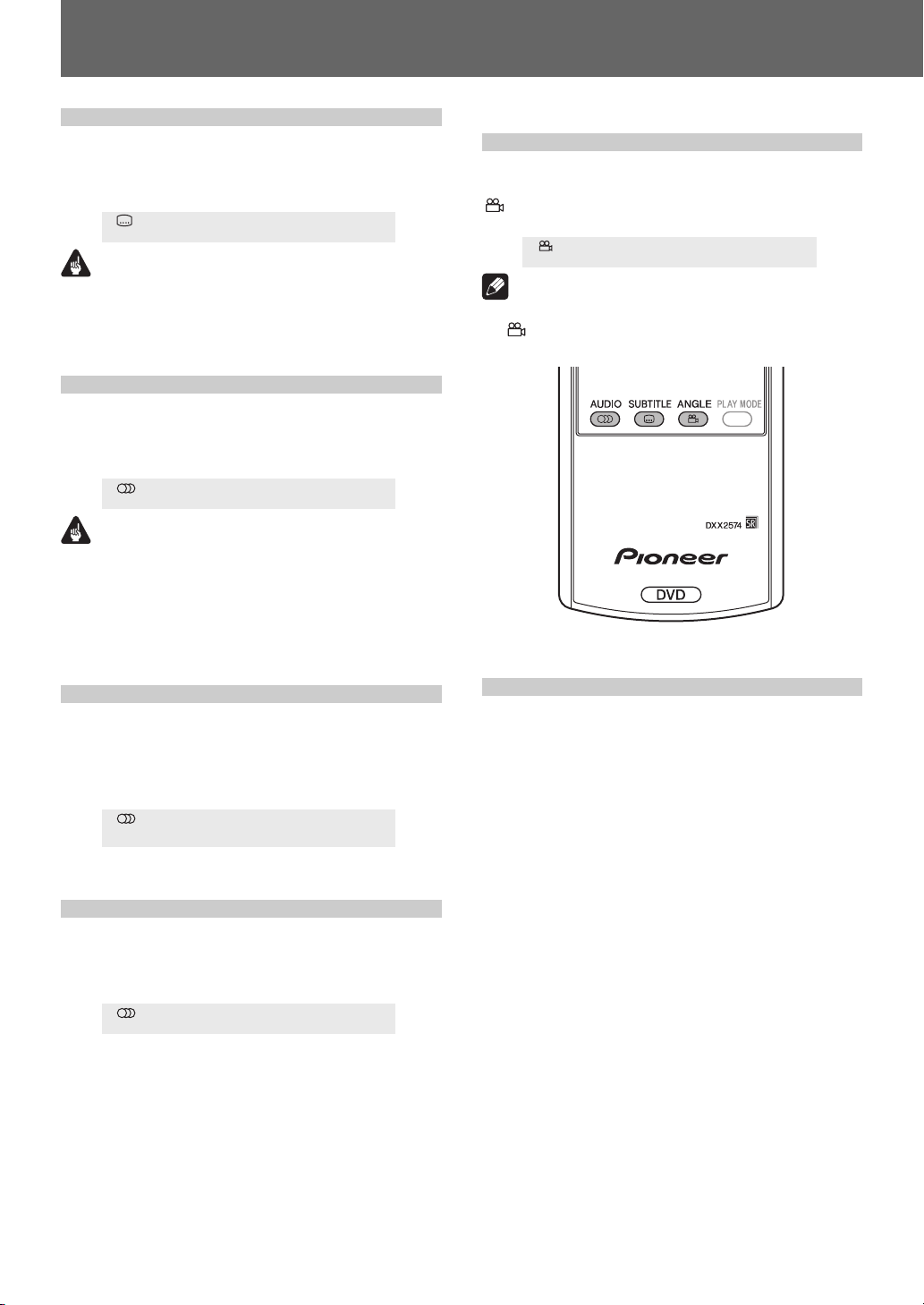
03 Playing Discs
Switching DVD subtitles
Press the SUBTITLE button to display information regarding
the currently selected subtitle mode. During playback, pressing the SUBTITLE button repeatedly will switch between avail-
able subtitle modes.
Subtitle 1 English
Important
¶ Some discs may allow subtitles to be changed only through
the menu screen. Press the TOP MENU button to display
the menu and change the subtitle function there.
¶ For subtitle languages initial settings, see page 43.
Switching DVD audio language
Press the AUDIO button to display information regarding the
currently selected audio language. During playback, pressing
AUDIO repeatedly will switch between the available audio
languages.
Audio 1 French Dolby Digital 3/2.1CH
Important
¶ Some discs may allow switching between audio languages
only through the menu screen. Press the TOP MENU button to display and menu and change the audio language
there.
¶ For audio languages initial settings, see page 43.
Switching multi-angle DVD
images
Some DVDs include multiple camera angles in specific scenes.
During the playback of multi-angle scenes, the camera icon
[ ] will be displayed. Press the ANGLE button during the
playback of multi-angle scenes to switch angles if desired.
Current / Total
Angle 1/4
Note
¶ If desired, you may choose not to display the camera icon
[ ] in initial settings (page 45).
Switching the audio channel
on VR format DVD-RW discs
When playing DVD-RW discs formatted in VR format, press
the AUDIO button to display the currently selected audio channel. During playback, pressing the AUDIO button repeatedly
will switch between the available audio channels, in the order main, sub and mix.
Audio Dolby Digital 1+1CH1L
Switching audio channel on
Video CD discs
When playing Video CDs, press the AUDIO button to display
the currently selected audio channel. During playback, pressing the AUDIO button repeatedly will switch the audio channel in the order of stereo, left channel, and right channel.
Audio Stereo
Skipping chapters/tracks
[Front panel operations]
Press the SCAN/SKIP button (¡ ¢) to
move to the next chapter or track.
Press the SCAN/SKIP button (1 4) to
return to the beginning of the currently
playing chapter or track. Press again to
return to the beginning of previous
chapters or tracks.
[Remote control operations]
Press the NEXT button (¢) to move to the
next chapter or track.
Press the PREV button (4) to return to the
beginning of the currently playing chapter
or track. Press again to return to previous
chapter or track.
30
