Page 1
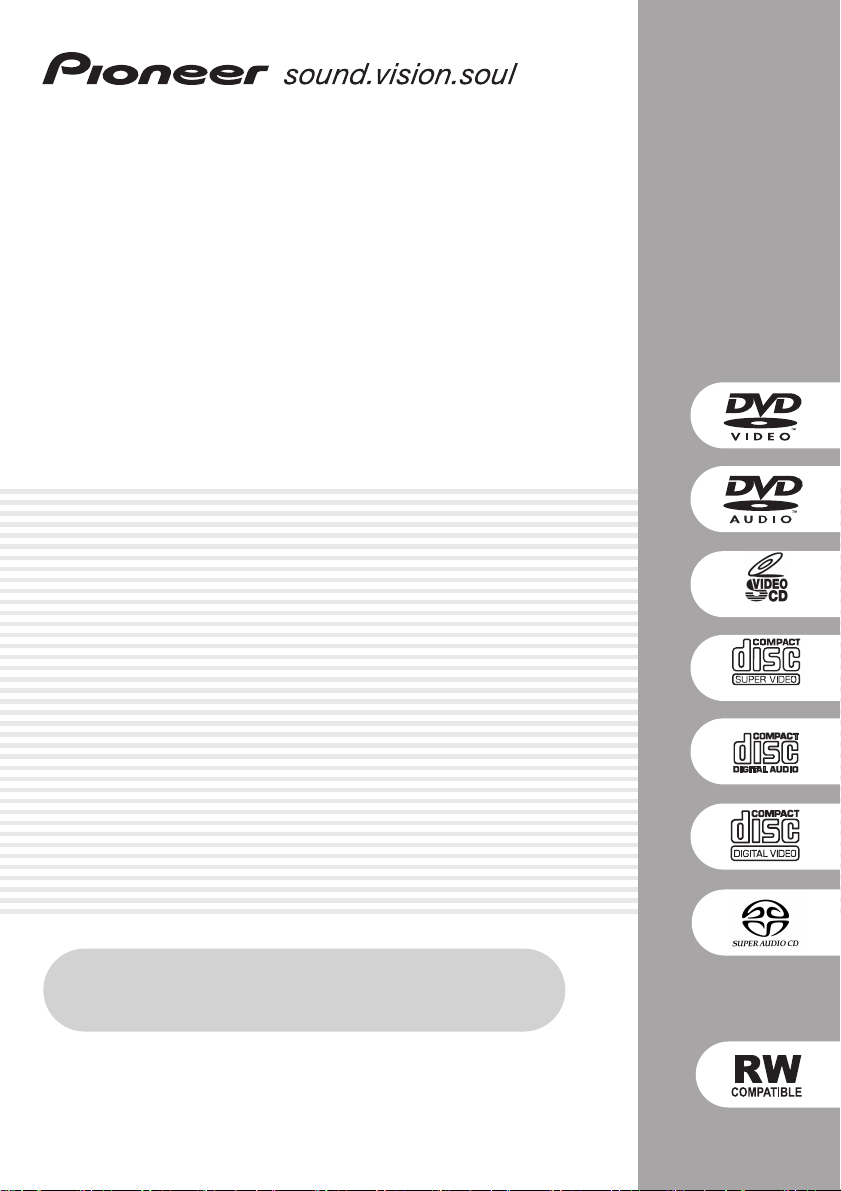
DVD Player
DV-575A
DV-578A
DV-676A-s
01
DV-676A-S only
Register Your Product at
www.pioneerelectronics.com
Operating Instructions
DV-676A-S only
1
En
Page 2
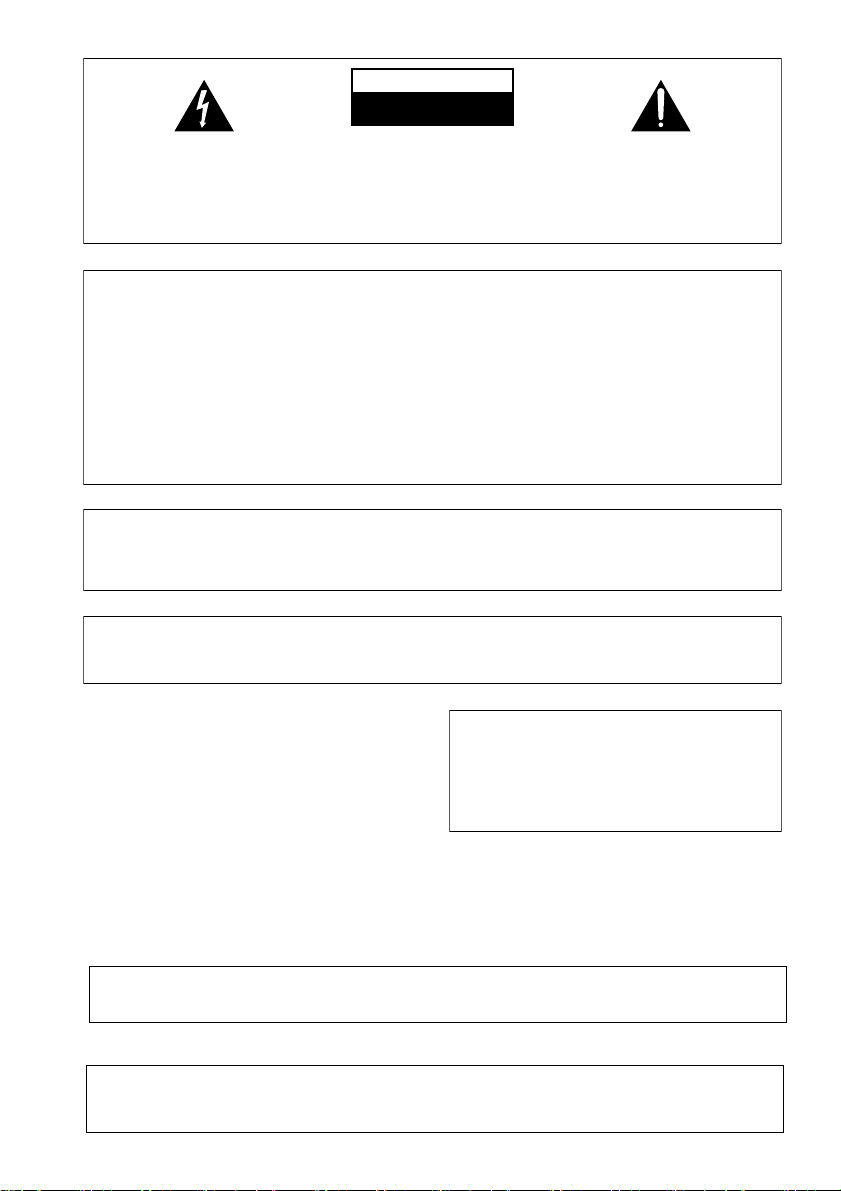
CAUTION
T
RISK OF ELECTRIC SHOCK
DO NOT OPEN
The lightning flash with arrowhead, within
an equilateral triangle, is intended to alert
the user to the presence of uninsulated
"dangerous voltage" within the product's
enclosure that may be of sufficient
magnitude to constitute a risk of electric
shock to persons.
CAUTION:
TO PREVENT THE RISK OF ELECTRIC
SHOCK, DO NOT REMOVE COVER (OR
BACK). NO USER-SERVICEABLE PARTS
INSIDE. REFER SERVICING TO QUALIFIED
SERVICE PERSONNEL.
NOTE: This equipment has been tested and found to comply with the limits for a Class B digital device, pursuant to
Part 15 of the FCC Rules. These limits are designed to provide reasonable protection against harmful interference in
a residential installation. This equipment generates, uses, and can radiate radio frequency energy and, if not
installed and used in accordance with the instructions, may cause harmful interference to radio communications.
However, there is no guarantee that interference will not occur in a particular installation. If this equipment does
cause harmful interference to radio or television reception, which can be determined by turning the equipment off
and on, the user is encouraged to try to correct the interference by one or more of the following measures:
– Reorient or relocate the receiving antenna.
– Increase the separation between the equipment and receiver.
– Connect the equipment into an outlet on a circuit different from that to which the receiver is connected.
– Consult the dealer or an experienced radio/TV technician for help.
The exclamation point within an equilateral
triangle is intended to alert the user to the
presence of important operating and
maintenance (servicing) instructions in the
literature accompanying the appliance.
D1-4-2-3_En
D8-10-1-2_En
CAUTION : USE OF CONTROLS OR ADJUSTMENTS OR PERFORMANCE OF PROCEDURES OTHER THAN THOSE
SPECIFIED HEREIN MAY RESULT IN HAZARDOUS RADIATION EXPOSURE.
CAUTION : THE USE OF OPTICAL INSTRUMENTS WITH THIS PRODUCT WILL INCREASE EYE HAZARD.
D6-8-2-1_En
Information to User
Alteration or modifications carried out without appropriate authorization may invalidate the user’s right to operate
the equipment.
WARNING:
The apparatus is not waterproofs, to
prevent fire or shocks hazard, do not expose this
apparatus to rain or moisture and do not put any
water source near this apparatus, such as vase,
flower pot, cosmetics container and medicine
bottle etc.
D3-4-2-1-3_En
WARNING: Handling the cord on this product or
cords associated with accessories sold with the
product will expose you to lead, a chemical known to
the State of California and other governmental
entities to cause cancer and birth defects or other
reproductive harm.
Wash hands after handling
D8-10-2_En
D36-P4_En
his product contains mercury. Disposal of this
material may be regulated due to environmental
considerations. For disposal or recycling information,
please contact your local authorities or the Electronics
Industries Alliance : www.eiae.org.
K057_En
[ For U.S. and P.X. model ]
IMPORTANT NOTICE – THE SERIAL NUMBER FOR THIS EQUIPMENT IS LOCATED IN THE REAR.
PLEASE WRITE THIS SERIAL NUMBER ON YOUR ENCLOSED WARRANTY CARD AND
KEEP IN A SECURE AREA. THIS IS FOR YOUR SECURITY.
D1-4-2-6-1_En
[ For U.S. and P.X. model ]
CAUTION: This product satisfies FCC regulations when shielded cables and connectors are used to connect the
unit to other equipment. To prevent electromagnetic interference with electric appliances such as radios and
televisions, use shielded cables and connectors for connections.
D8-10-3a_En
Page 3
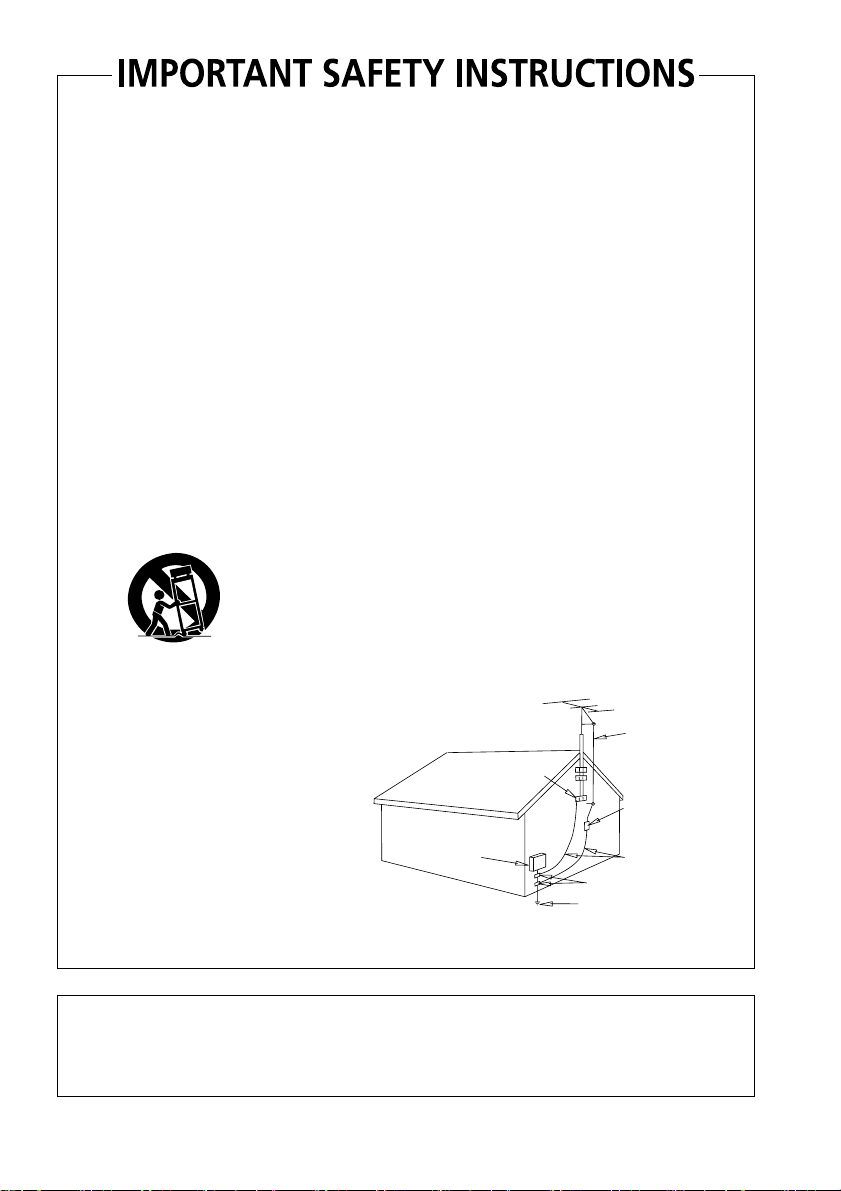
READ INSTRUCTIONS — All the safety and
operating instructions should be read before the
product is operated.
RETAIN INSTRUCTIONS — The safety and
operating instructions should be retained for
future reference.
HEED WARNINGS — All warnings on the product
and in the operating instructions should be
adhered to.
FOLLOW INSTRUCTIONS — All operating and use
instructions should be followed.
CLEANING — The product should be cleaned only
with a polishing cloth or a soft dry cloth. Never
clean with furniture wax, benzine, insecticides
or other volatile liquids since they may corrode
the cabinet.
ATTA CHMENTS — Do not use attachments not
recommended by the product manufacturer as
they may cause hazards.
WATER AND MOISTURE — Do not use this
product near water — for example, near a
bathtub, wash bowl, kitchen sink, or laundry
tub; in a wet basement; or near a swimming
pool; and the like.
ACCESSORIES — Do not place this product on an
unstable cart, stand, tripod, bracket, or table.
The product may fall, causing serious injury to a
child or adult, and serious damage to the
product. Use only with a cart, stand, tripod,
bracket, or table recommended by the
manufacturer, or sold with the product. Any
mounting of the product should follow the
manufacturer’s instructions, and should use a
mounting accessory recommended by the
manufacturer.
CART — A product and cart combination should be
moved with care. Quick stops, excessive force,
and uneven surfaces may cause the product
and cart combination to overturn.
VENTILATION — Slots and openings in the cabinet
are provided for ventilation and to ensure
reliable operation of the product and to protect
it from overheating, and these openings must
not be blocked or covered. The openings should
never be blocked by placing the product on a
bed, sofa, rug, or other similar surface. This
product should not be placed in a built-in
installation such as a bookcase or rack unless
proper ventilation is provided or the
manufacturer’s instructions have been adhered
to.
POWER SOURCES — This product should be
operated only from the type of power source
indicated on the marking label. If you are not
sure of the type of power supply to your home,
consult your product dealer or local power
company.
LOCATION – The appliance should be installed in a
stable location.
NONUSE PERIODS – The power cord of the
appliance should be unplugged from the outlet
when left un-used for a long period of time.
GROUNDING OR POLARIZATION
• If this product is equipped with a polarized
alternating current line plug (a plug having one
blade wider than the other), it will fit into the
outlet only one way. This is a safety feature. If
you are unable to insert the plug fully into the
outlet, try reversing the plug. If the plug should
still fail to fit, contact your electrician to replace
your obsolete outlet. Do not defeat the safety
purpose of the polarized plug.
• If this product is equipped with a three-wire
grounding type plug, a plug having a third
(grounding) pin, it will only fit into a grounding
type power outlet. This is a safety feature. If you
are unable to insert the plug into the outlet,
contact your electrician to replace your obsolete
outlet. Do not defeat the safety purpose of the
grounding type plug.
POWER-CORD PROTECTION — Power-supply
cords should be routed so that they are not likely
to be walked on or pinched by items placed
upon or against them, paying particular
attention to cords at plugs, convenience
receptacles, and the point where they exit from
the product.
OUTDOOR ANTENNA GROUNDING — If an
outside antenna or cable system is connected to
the product, be sure the antenna or cable
system is grounded so as to provide some
protection against voltage surges and built-up
static charges. Article 810 of the National
Electrical Code, ANSI/NFPA 70, provides
information with regard to proper grounding of
the mast and supporting structure, grounding of
the lead-in wire to an antenna discharge unit,
size of grounding conductors, location of
antenna-discharge unit, connection to
grounding electrodes, and requirements for the
grounding electrode. See Figure A.
LIGHTNING — For added protection for this
product during a lightning storm, or when it is
left unattended and unused for long periods of
time, unplug it from the wall outlet and
disconnect the antenna or cable system. This
will prevent damage to the product due to
lightning and power-line surges.
POWER LINES — An outside antenna system
should not be located in the vicinity of overhead
power lines or other electric light or power
circuits, or where it can fall into such power
lines or circuits. When installing an outside
antenna system, extreme care should be taken
to keep from touching such power lines or
circuits as contact with them might be fatal.
OVERLOADING — Do not overload wall outlets,
extension cords, or integral convenience
receptacles as this can result in a risk of fire or
electric shock.
ELECTRIC
SERVICE
EQUIPMENT
Fig. A
OBJECT AND LIQUID ENTRY — Never push
objects of any kind into this product through
openings as they may touch dangerous voltage
points or short-out parts that could result in a
fire or electric shock. Never spill liquid of any
kind on the product.
SERVICING — Do not attempt to service this
product yourself as opening or removing covers
may expose you to dangerous voltage or other
hazards. Refer all servicing to qualified service
personnel.
DAMAGE REQUIRING SERVICE — Unplug this
product from the wall outlet and refer servicing
to qualified service personnel under the
following conditions:
• When the power-supply cord or plug is
damaged.
• If liquid has been spilled, or objects have fallen
into the product.
• If the product has been exposed to rain or water.
• If the product does not operate normally by
following the operating instructions. Adjust only
those controls that are covered by the operating
instructions as an improper adjustment of other
controls may result in damage and will often
require extensive work by a qualified technician
to restore the product to its normal operation.
• If the product has been dropped or damaged in
any way.
• When the product exhibits a distinct change in
performance — this indicates a need for service.
REPLACEMENT PARTS — When replacement parts
are required, be sure the service technician has
used replacement parts specified by the
manufacturer or have the same characteristics
as the original part. Unauthorized substitutions
may result in fire, electric shock, or other
hazards.
SAFETY CHECK — Upon completion of any service
or repairs to this product, ask the service
technician to perform safety checks to
determine that the product is in proper
operating condition.
WALL OR CEILING MOUNTING — The product
should not be mounted to a wall or ceiling.
HEAT — The product should be situated away from
heat sources such as radiators, heat registers,
stoves, or other products (including amplifiers)
that produce heat.
ANTENNA
LEAD IN
GROUND
CLAMP
WIRE
ANTENNA
DISCHARGE UNIT
(NEC SECTION 810-20)
GROUNDING CONDUCTORS
(NEC SECTION 810-21)
GROUND CLAMPS
POWER SERVICE GROUNDING
ELECTRODE SYSTEM
(NEC ART 250, PART H)
NEC — NATIONAL ELECTRICAL CODE
D1-4-2-2_En
[For Canadian model]
This Class B digital apparatus complies with Canadian ICES-003.
[Pour le modèle Canadien]
Cet appareil numérique de la Classe B est conforme à la norme NMB-003 du Canada.
D8-10-1-3_EF
Page 4
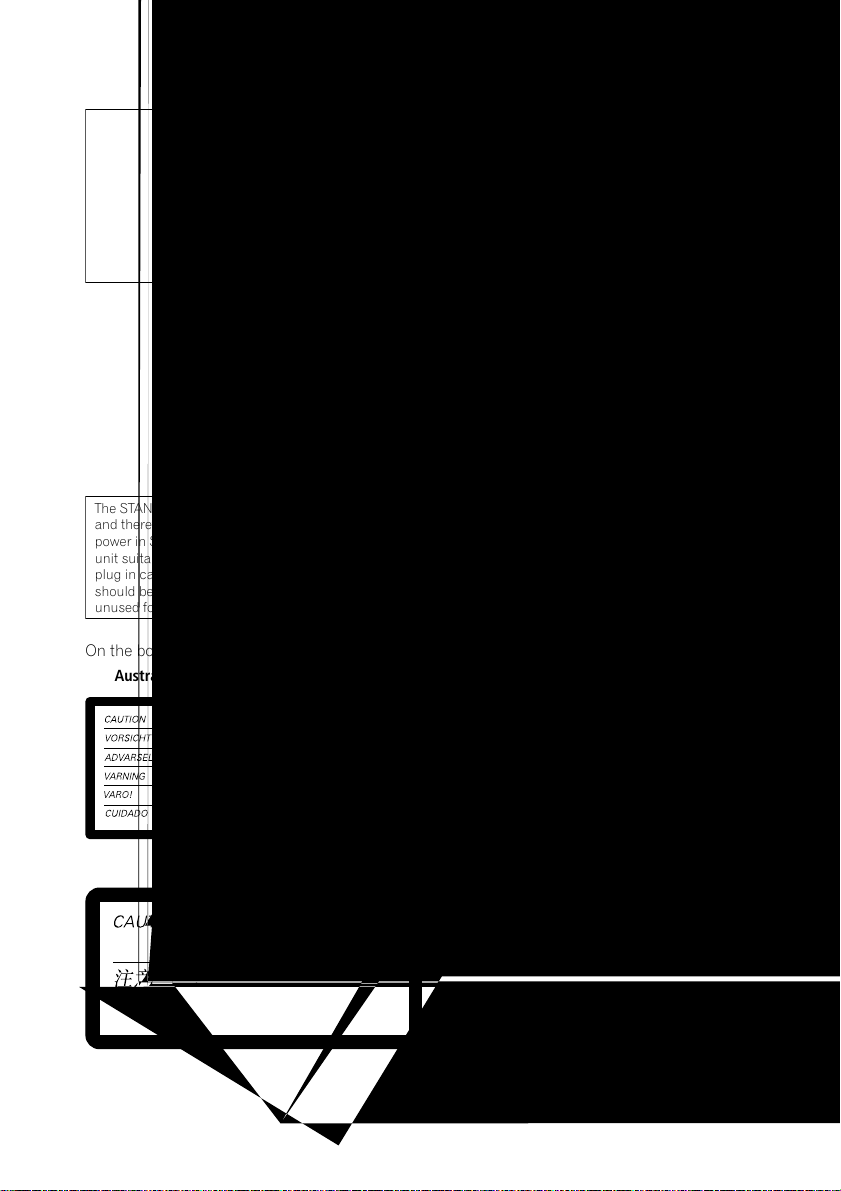
CAUTION
This product contains a laser diode of higher class
than 1. To ensure continued safety, do not remove any
covers or attempt to gain access to the inside of the
product.
Refer all servicing to qualified personnel.
The following caution label appears on your unit.
Location : rear of the unit
CLASS 1
LASER PRODUCT
D3-4-2-1-8_En
WARNING:
BEFORE PLUGGING IN THE UNIT FOR THE FIRST
TIME, READ THE FOLLOWING SECTION CAREFULLY.
The voltage of the available power supply differs
according to country or region. Be sure that the
power supply voltage of the area where this unit
will be used meets the required voltage (e.g., 230V
or 120V) written on the rear panel.
The STANDBY/ON switch is secondary connected
and therefore, does not separate the unit from mains
power in STANDBY position. Therefore install the
unit suitable places easy to disconnect the MAINS
plug in case of the accident. The MAINS plug of unit
should be unplugged from the wall socket when left
unused for a long period of time.
D3-4-2-1-4_En
D3-4-2-2-2a_En
On the bonnet of the unit
[For Australia model]
[For Singapore and Taiwan model]
WARNING:
lighted candle, should be placed on the apparatus.
If naked flame sources accidentally fall down, fire
spread over the apparatus then may cause fire.
No naked flame sources, such as
D3-4-2-1-7a_En
Operating Environment
Operating environment temperature and humidity:
+5 ºC – +35 ºC (+41 ºF – +95 ºF); less than 85 %RH
(cooling vents not blocked)
Do not install in the following locations
• Location exposed to direct sunlight or strong artificial
light
• Location exposed to high humidity, or poorly
ventilated location
D3-4-2-1-7c_En
WARNING: Slot and openings in the cabinet are
provided for ventilation and to ensure reliable
operation of the product and to protect it from
overheating, to prevent fire hazard, the openings
should never be blocked and covered with items,
such as newspapers, table-cloths, curtains, etc. Also
do not put the apparatus on the thick carpet, bed,
sofa, or fabric having a thick pile.
D3-4-2-1-7b_En
Page 5
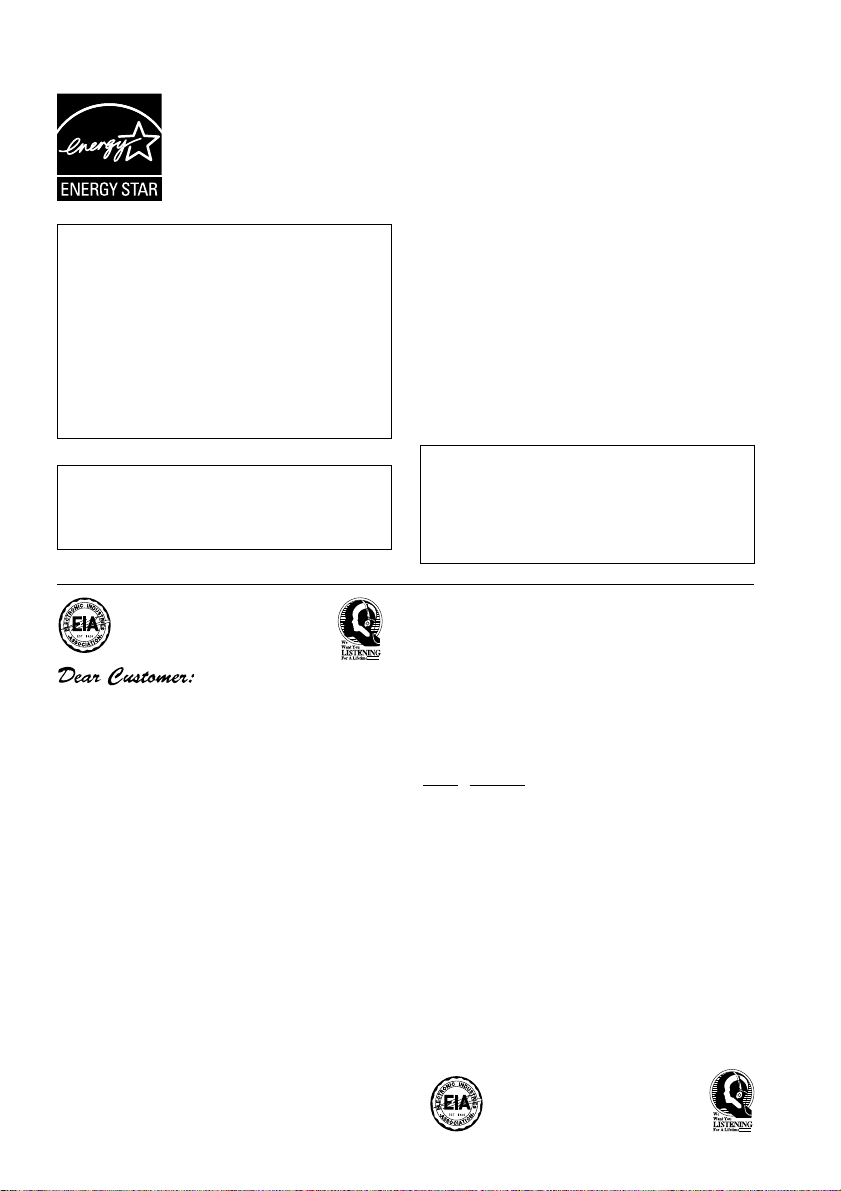
For U.S. and Australia Model
Energy-saving design
DV-575A and DV-578A are designed to use 0.07W of electricity when
power is switched to standby.
DV-676A-S is designed to use 0.12W of electricity when power is
switched to standby.
C67-7-3_En
This product incorporates copyright protection
technology that is protected by method claims
of certain U.S. patents and other intellectual
property rights owned by Macrovision
Corporation and other rights owners. Use of
this copyright protection technology must be
authorized by Macrovision Corporation, and is
intended for home and other limited viewing
uses only unless otherwise authorized by
Macrovision Corporation. Reverse engineering
or disassembly is prohibited.
This product includes FontAvenue® fonts
licenced by NEC corporation. FontAvenue is
a registered trademark of NEC Corporation.
Selecting fine audio equipment such as the unit
you’ve just purchased is only the start of your
musical enjoyment. Now it’s time to consider how
you can maximize the fun and excitement your
equipment offers. This manufacturer and the
Electronic Industries Association’s Consumer
Electronics Group want you to get the most out of
your equipment by playing it at a safe level. One that
lets the sound come through loud and clear without
annoying blaring or distortion-and, most importantly,
without affecting your sensitive hearing.
Sound can be deceiving. Over time your hearing
“comfort level” adapts to higher volumes of sound.
So what sounds “normal” can actually be loud and
harmful to your hearing. Guard against this by
setting your equipment at a safe level BEFORE your
hearing adapts.
To establish a safe level:
• Start your volume control at a low setting.
• Slowly increase the sound until you can hear it
comfortably and clearly, and without distortion.
Once you have established a comfortable sound
level:
• Set the dial and leave it there.
Taking a minute to do this now will help to prevent
hearing damage or loss in the future. After all, we
want you listening for a lifetime.
POWER-CORD CAUTION
Handle the power cord by the plug. Do not pull out the
plug by tugging the cord and never touch the power
cord when your hands are wet as this could cause a
short circuit or electric shock. Do not place the unit, a
piece of furniture, etc., on the power cord, or pinch the
cord. Never make a knot in the cord or tie it with other
cords. The power cords should be routed such that they
are not likely to be stepped on. A damaged power cord
can cause a fire or give you an electrical shock. Check
the power cord once in a while. When you find it
damaged, ask your nearest PIONEER authorized
service center or your dealer for a replacement.
S002_En
This product is for general household purposes.
Any failure due to use for other than household
purposes (such as long-term use for business
purposes in a restaurant or use in a car or ship)
and which requires repair will be charged for
even during the warranty period. K041_En
We Want You Listening For A Lifetime
Used wisely, your new sound equipment will
provide a lifetime of fun and enjoyment. Since
hearing damage from loud noise is often
undetectable until it is too late, this manufacturer
and the Electronic Industries Association’s
Consumer Electronics Group recommend you avoid
prolonged exposure to excessive noise. This list of
sound levels is included for your protection.
Decibel
Level Example
30 Quiet library, soft whispers
40
Living room, refrigerator, bedroom away from traffic
50 Light traffic, normal conversation, quiet office
60 Air conditioner at 20 feet, sewing machine
70 Vacuum cleaner, hair dryer, noisy restaurant
80
Average city traffic, garbage disposals, alarm clock
at two feet.
THE FOLLOWING NOISES CAN BE DANGEROUS
UNDER CONSTANT EXPOSURE
90
Subway, motorcycle, truck traffic, lawn mower
100 Garbage truck, chain saw, pneumatic drill
120 Rock band concert in front of speakers,
thunderclap
140 Gunshot blast, jet plane
180 Rocket launching pad
Information courtesy of the Deafness Research Foundation.
S001_En
Page 6

Contents
01 Before you start
Features
What’s in the box
Hints on installation
Disc / content format playback compatibility
. . . . . . . . . . . . . . . . . . . . . . . . . . . . . . . . . . 9
. . . . . . . . . . . . . . . . . . . . . . . . . . . 7
. . . . . . . . . . . . . . . . . . . . 8
. . . . . . . . . . . . . . . . . . 8
02 Connecting up
Easy connections
Connecting using the S-video output
Connecting using the component video
. . . . . . . . . . . . . . . . . . . . . . . . . . . 12
output
Connecting to an AV receiver
. . . . . . . . . . . . . . . . . . . 11
. . . . 12
. . . . . . . . . . 14
03 Controls and displays
Front panel
Display
Remote control
. . . . . . . . . . . . . . . . . . . . . . . . 16
. . . . . . . . . . . . . . . . . . . . . . . . . . . 17
. . . . . . . . . . . . . . . . . . . . 18
04 Getting started
Switching on
Using the on-screen displays
Setting up the player for your TV
Setting the language of this player’s
on-screen displays
Playing discs
. . . . . . . . . . . . . . . . . . . . . . 19
. . . . . . . . . . 19
. . . . . . . . 20
. . . . . . . . . . . . . . . . . . 20
. . . . . . . . . . . . . . . . . . . . . . 20
05 Playing discs
Scanning discs
Playing in slow motion
Frame advance/frame reverse
Viewing a JPEG slideshow
Browsing video content with the Disc
Navigator
Browsing WMA, MP3 and JPEG files with
the Disc Navigator
Looping a section of a disc
Using repeat play
. . . . . . . . . . . . . . . . . . . . 25
. . . . . . . . . . . . . . . 25
. . . . . . . . . 25
. . . . . . . . . . . . 26
. . . . . . . . . . . . . . . . . . . . . . . . . 26
. . . . . . . . . . . . . . . . . . 27
. . . . . . . . . . . . 28
. . . . . . . . . . . . . . . . . . . 28
Using random play
Creating a program list
Searching a disc
Switching subtitles
Switching audio language/channels
Zooming the screen
Switching camera angles
Displaying disc information
. . . . . . . . . . . . . . . . . .29
. . . . . . . . . . . . . . .30
. . . . . . . . . . . . . . . . . . . .31
. . . . . . . . . . . . . . . . . .31
. . . . .32
. . . . . . . . . . . . . . . . . .32
. . . . . . . . . . . . .32
. . . . . . . . . . . .32
06 Audio Settings and Video Adjust
menus
Audio Settings menu
Video Adjust menu
. . . . . . . . . . . . . . . . .33
. . . . . . . . . . . . . . . . . .34
07 Initial Settings menu
Using the Initial Settings menu
Digital Audio Out settings
Video Output settings
Language settings
Display settings
Options settings
Speakers settings
Parental Lock . . . . . . . . . . . . . . . . . . . . . . 40
. . . . . . . . . . . . . . . .36
. . . . . . . . . . . . . . . . . . .36
. . . . . . . . . . . . . . . . . . . . .37
. . . . . . . . . . . . . . . . . . . .37
. . . . . . . . . . . . . . . . . . .38
. . . . . . . . .35
. . . . . . . . . . . . .35
08 Additional information
Taking care of your player and discs . . . . . 44
Screen sizes and disc formats. . . . . . . . . . 45
Setting the TV system . . . . . . . . . . . . . . . .46
Resetting the player. . . . . . . . . . . . . . . . . . 46
Power reset . . . . . . . . . . . . . . . . . . . . . . . .46
DVD-Video regions . . . . . . . . . . . . . . . . . . 47
Selecting languages using the language
code list. . . . . . . . . . . . . . . . . . . . . . . . . . . 47
Language code list . . . . . . . . . . . . . . . . . .48
Country code list . . . . . . . . . . . . . . . . . . . . 48
Troubleshooting . . . . . . . . . . . . . . . . . . . . 49
Glossary. . . . . . . . . . . . . . . . . . . . . . . . . . . 53
Specifications . . . . . . . . . . . . . . . . . . . . . . 55
6
En
Page 7
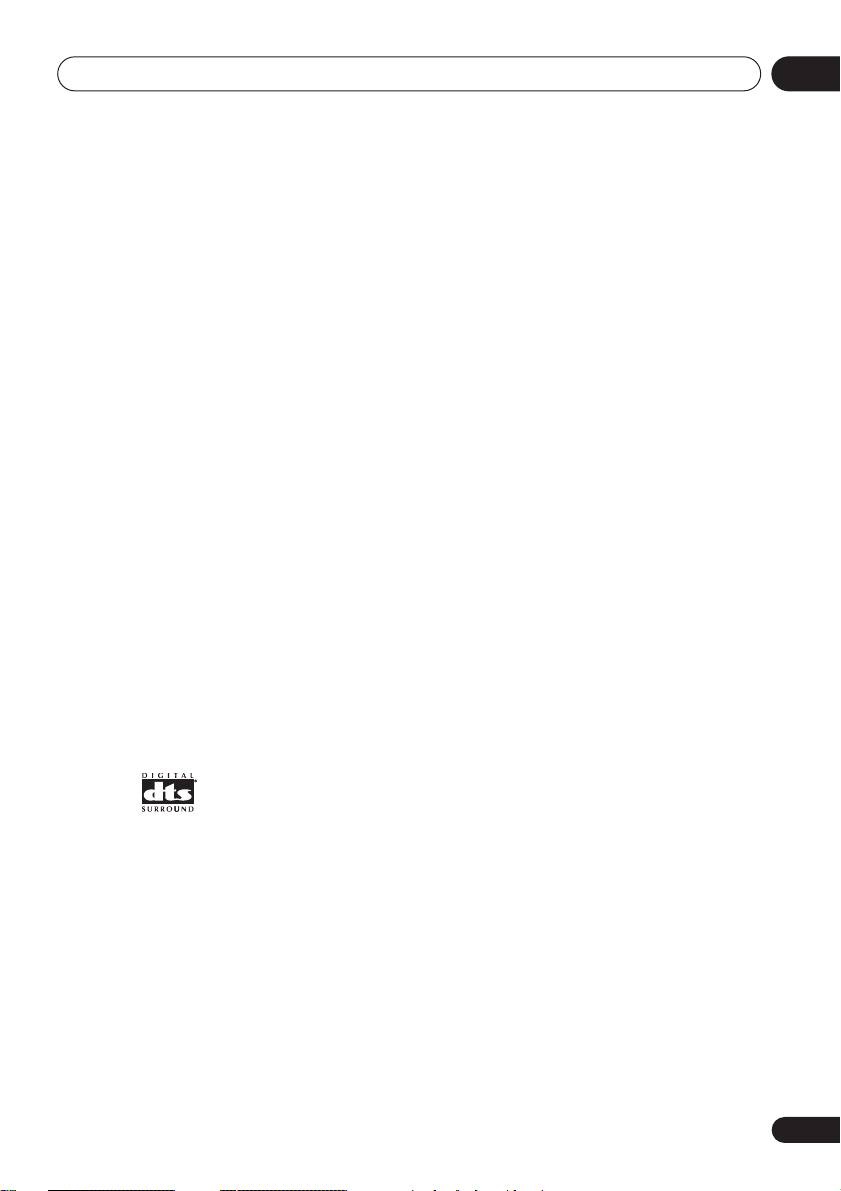
Before you start
Chapter 1
Before you start
01
Features
• DVD-Audio and SACD compatible
Experience the super high-quality audio performance of DVD-Audio and Super Audio CD
(SACD).
• Super VCD compatible
This player supports the IEC’s Super VCD standard. Compared to the Video CD standard,
Super VCD offers superior picture quality, and
allows two stereo soundtracks to be recorded.
Super VCD also supports the widescreen size.
• 24-bit/192kHz compatible DAC
The on-board 24-bit/192kHz DAC means that
this player is fully compatible with high
sampling-rate discs, capable of delivering
exceptional sound quality in terms of dynamic
range, low-level resolution and high-frequency
detail.
• Built-in Dolby*2 Digital and DTS*3
decoding with multichannel outputs
1
This player features multichannel analog
outputs for connection to an AV amplifier to
give you stunning surround sound from Dolby
Digital, DTS and multichannel DVD-Audio
discs.
• PureCinema Progressive Scan video
When connected to a progressive scancompatible TV or monitor using the
component video outputs, you can enjoy
extremely stable, flicker free images, with the
same frame refresh rate as the original movie.
*1
• New Disc Navigator with moving
pictures
The new Disc Navigator enables you play the
first few seconds of each title or chapter in a
thumbnail image on screen.
• DSP effects for enhanced playback
See
Audio Settings and Video Adjust menus
page 33.
• Picture zoom
See
Zooming the screen
• MP3 and WMA compatibility
See
Compressed audio compatibility
• JPEG compatibility
See
JPEG file compatibility
• Energy saving design
An auto power-off function switches the player
into standby if not used for about 30 minutes.
*1
Model DV-676A-S only
*2
Manufactured under license from Dolby
Laboratories. “Dolby” and the double-D symbol
are trademarks of Dolby Laboratories.
*3
“DTS” and “DTS Digital Surround” are
registered trademarks of Digital Theater
Systems Inc.
on page 32.
on page 10.
on
on page 9.
En
7
Page 8
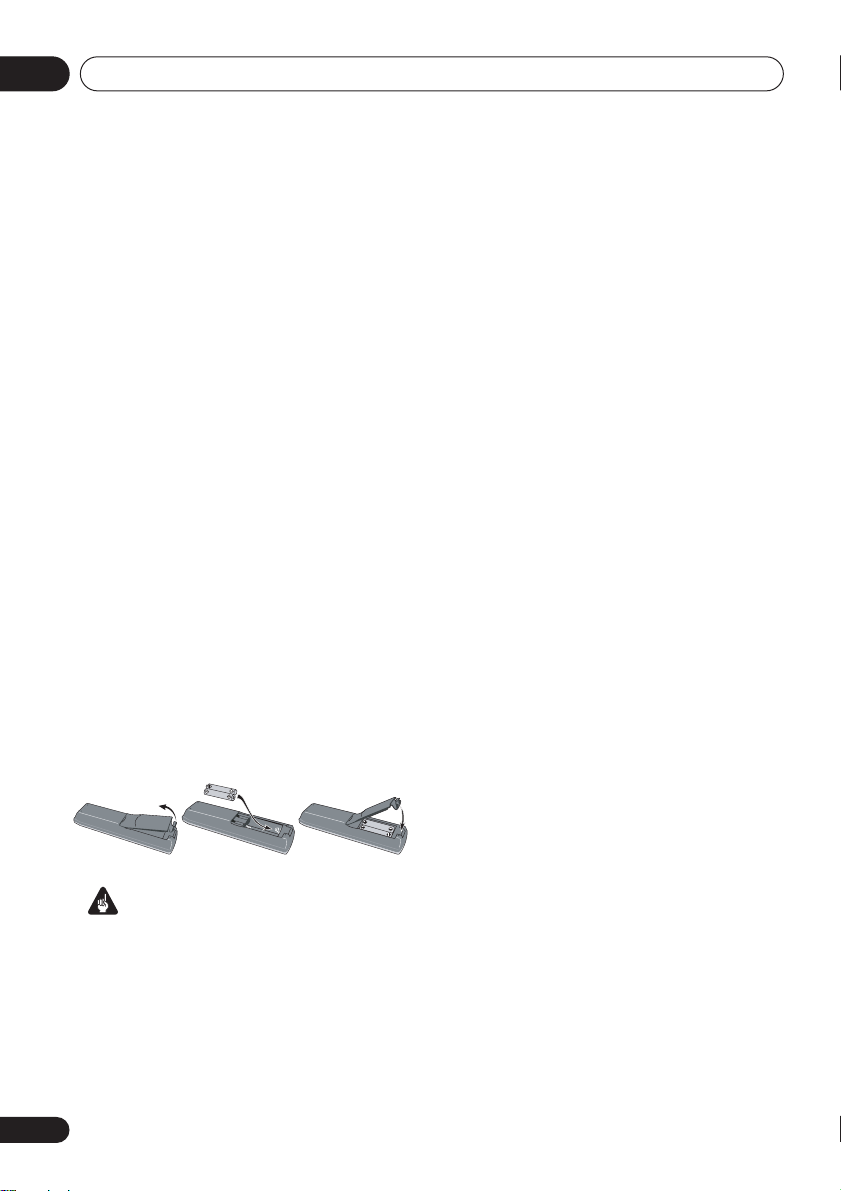
Before you start01
What’s in the box
Please confirm that the following accessories
are in the box when you open it.
• Remote control
• AA/R6P dry cell batteries x2
• Audio/video cable (red/white/yellow plugs)
• Power cable
• Operating instructions
• Warranty card (DV-575A and DV-578A
model only)
• Front panel button names sticker
(Singapore and Taiwan models only)
Chinese language button names for the
front panel controls.
• Remote control overlay
Taiwan models only)
on the remote control to be able to read the
buttons in Chinese.
(Singapore and
— Place the overlay
Putting the batteries in the remote
• Open the battery compartment cover
and insert the batteries as shown.
Use two AA/R6P batteries and follow the
indications (
Close the cover when you’re finished.
Incorrect use of batteries can result in hazards
such as leakage and bursting. Please observe
the following:
• Don’t mix new and old batteries together.
• Don’t use different kinds of battery
together—although they may look similar,
different batteries may have different
voltages.
,
Important
) inside the compartment.
—
• Make sure that the plus and minus ends of
each battery match the indications in the
battery compartment.
• Remove batteries from equipment that
isn’t going to be used for a month or more.
• When disposing of used batteries, please
comply with governmental regulations or
environmental public instruction’s rules
that apply in your country or area.
Hints on installation
We want you to enjoy using this product for
years to come, so please use the following
guidelines when choosing a suitable location:
Do...
• Use in a well-ventilated room.
• Place on a solid, flat, level surface, such as
a table, shelf or stereo rack.
Don’t...
• Use in a place exposed to high
temperatures or humidity, including near
radiators and other heat-generating
appliances.
• Place on a window sill or a place where the
player will be exposed to direct sunlight.
• Use in an excessively dusty or damp
environment.
• Place directly on top of an amplifier, or
other component in your stereo system
that becomes hot in use.
• Use near a television or monitor as you may
experience interference—especially if the
television uses an indoor antenna.
• Use in a kitchen or other room where the
player may be exposed to smoke or steam.
• Use on a thick rug or carpet, or cover with
cloth—this may prevent proper cooling of
the unit.
8
En
Page 9
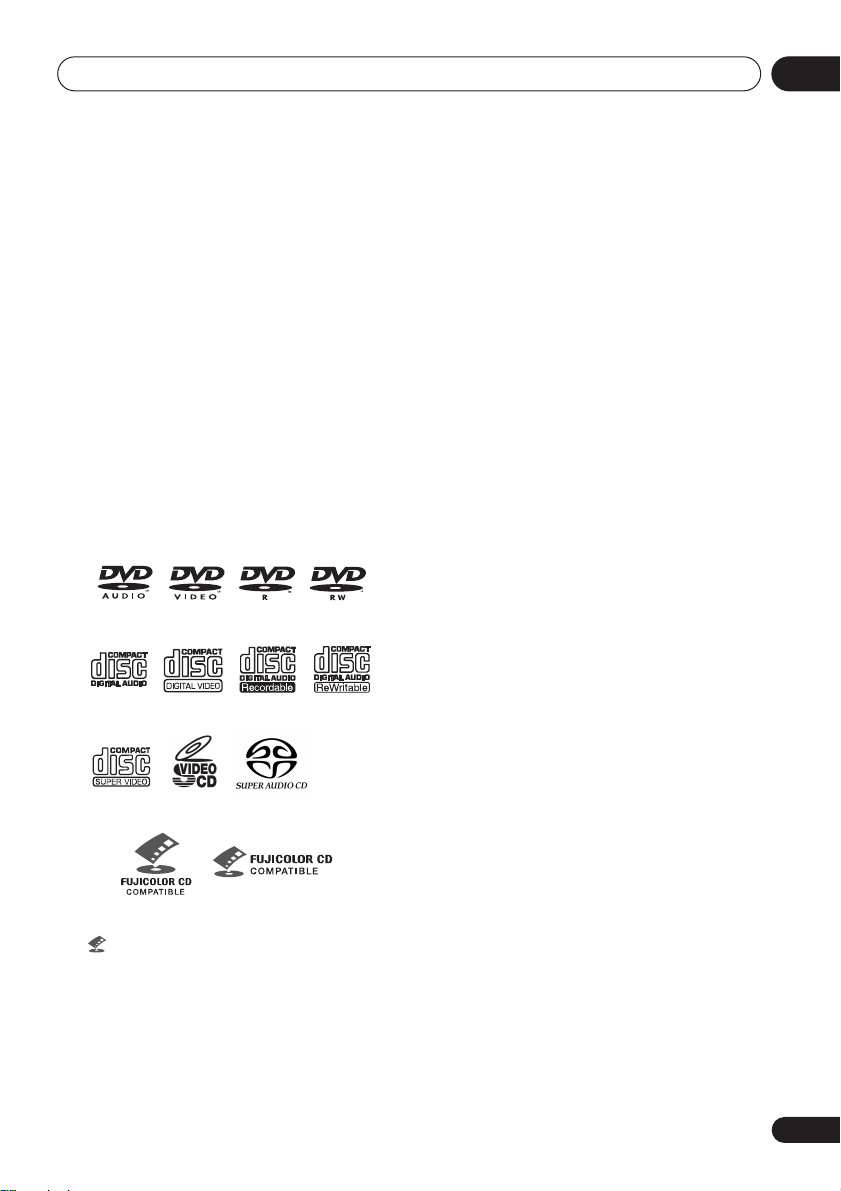
Before you start
01
• Place on an unstable surface, or one that is
not large enough to support all four of the
unit’s feet.
Disc / content format playback
compatibility
This player is compatible with a wide range of
disc types (media) and formats. Playable discs
will generally feature one of the following logos
on the disc and/or disc packaging. Note
however that some disc types, such as
recordable CD and DVD, may be in an
unplayable format—see below for further
compatibility information.
Please also note that recordable discs cannot be
recorded using this player.
DVD-Audio
• is a trademark of Fuji Photo Film Co. Ltd.
• Also compatible with KODAK Picture CD
* DV-676A-S only
DVD-Video DVD-R DVD-RW
Video CDAudio CD CD-R
Super VCD
* Super Audio CD
Fujicolor CD
CD-RW
MP3, WMA or JPEG files
*
ISO 9660 Level 1 or 2 compliant. CD
physical format: Mode1, Mode2 XA Form1.
Romeo and Joliet file systems are both
compatible with this player.
• Multi-session playback: No
• Unfinalized disc playback: No
DVD-R/RW compatibility
• Compatible formats: DVD-Video, Video
Recording (VR)*
*
Edit points may not play exactly as edited;
screen may go momentarily blank at edited
points.
• Unfinalized playback: No
• WMA/MP3/JPEG file playback on DVD-R/
RW: No
Compressed audio compatibility
• Compatible formats: MPEG-1 Audio Layer 3
(MP3), Windows Media Audio (WMA)
• Sampling rates: 32, 44.1 or 48kHz
• Bit-rates: Any (128Kbps or higher
recommended)
• VBR (variable bit rate) MP3 playback: No
• VBR WMA playback: No
• WMA lossless encoding compatible: No
• DRM (Digital Rights Management)
compatible: Yes (DRM-protected audio
files will
DRM
• File extensions: .mp3, .wma (these must be
used for the player to recognize MP3 and
WMA files – do not use for other file types)
• File structure: Up to 299 folders; up to 648
folders and files combined
not
play in this player—see also
in the
Glossary
on page 53)
CD-R/RW compatibility
• Compatible formats: CD-Audio, Video CD/
Super VCD, ISO 9660 CD-ROM* containing
9
En
Page 10
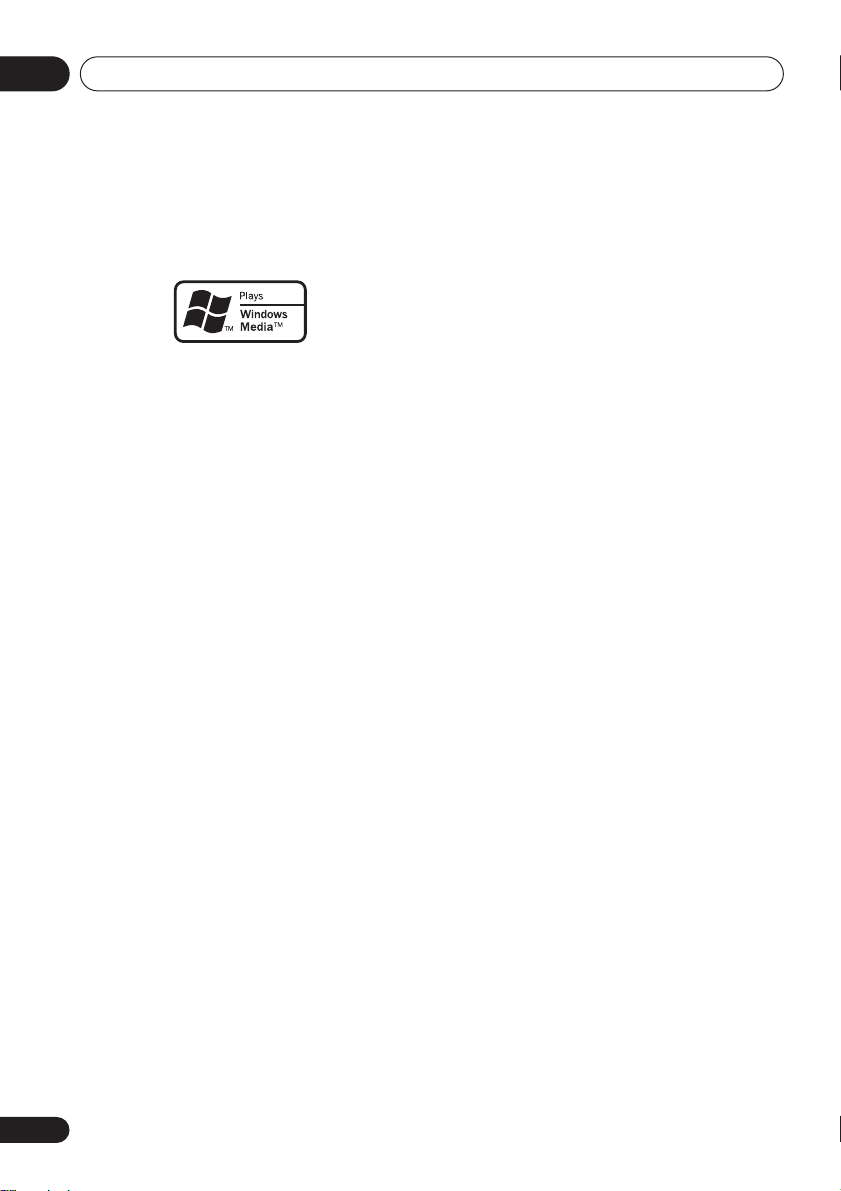
Before you start01
About WMA
The Windows Media® logo printed on the box
indicates that this player can playback
Windows Media Audio content.
WMA is an acronym for Windows Media Audio
and refers to an audio compression technology
developed by Microsoft Corporation. WMA
content can be encoded by using Windows
®
Media
Player version 7, 7.1, Windows Media®
Player for Windows
Player 9 Series.
Microsoft, Windows Media, and the Windows
logo are trademarks, or registered trademarks of
Microsoft Corporation in the United States and/
or other countries.
®
XP, or Windows Media®
JPEG file compatibility
• Compatible formats: Baseline JPEG and
EXIF 2.2* still image files up to a resultion
of 3072 x 2048.
*
File format used by digital still cameras
• Progressive JPEG compatible: No
• File extensions: .jpg (must be used for the
player to recognize JPEG files – do not use
for other file types)
• File structure: Up to 299 folders; up to 648
folders and files combined
PC-created disc compatibility
Discs recorded using a personal computer
may not be playable in this unit due to the
setting of the application software used to
create the disc. In these particular instances,
check with the software publisher for more
detailed information.
Discs recorded in packet write mode (UDF
format) are not compatible with this player.
Check the DVD-R/RW or CD-R/RW software
disc boxes for additional compatibility
information.
10
En
Page 11

Connecting up
Chapter 2
Connecting up
Easy connections
The setup described here is a basic setup that allows you to play discs using just the cables
supplied with the player. In this setup, stereo audio is played through the speakers in your TV.
S
VIDEO OUT
02
Important
• This player is equipped with copy protection technology. Do not connect this player to your TV
via a VCR using audio/video or S-video cables, as the picture from this player will not appear
properly on your TV. (This player may also not be compatible with some combination TV/VCRs
for the same reason; refer to the manufacturer for more information.)
• When connecting to your TV as shown above, do not set the
Video Output settings
on page 36) to
Progressive
.
Component Out
setting (see
11
En
Page 12
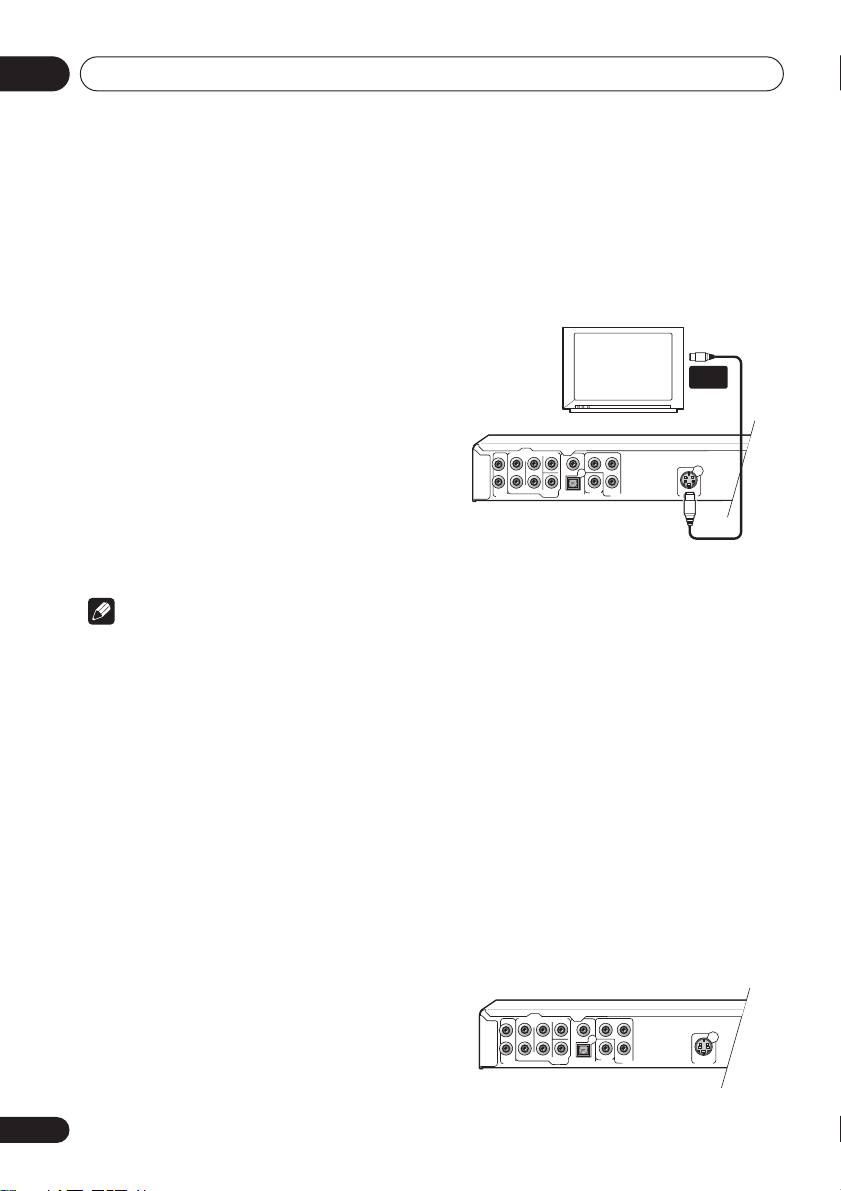
Connecting up02
S
VIDEO OUT
AUDIO OUT (5.1 ch )
CENTER
COMPONENT VIDEO OUT
AUDIO OUT ( 2 ch )
FRONT
SURROUND
SUB
WOOFER
COAXIAL
OPTICAL
DIGITAL AUDIO OUT
VIDEO
OUT
P
R
P
B
Y
L
L
R
R
L
R
S
VIDEO OUT
AUDIO OUT (5.1 ch )
CENTER
COMPONENT VIDEO OUT
AUDIO OUT ( 2 ch )
FRONT
SURROUND
SUB
WOOFER
COAXIAL
OPTICAL
DIGITAL AUDIO OUT
VIDEO
OUT
P
R
P
B
Y
L
L
R
R
1 Connect the VIDEO OUT and AUDIO
OUT (2ch)jacks to a set of A/V inputs on
your TV.
Use the supplied audio/video cable,
connecting the red and white plugs to the
audio outputs and the yellow plug to the video
output. Make sure you match up the left and
right audio outputs with their corresponding
inputs for correct stereo sound.
See below if you want to use a component or
S-video cable for the video connection.
• If you need another pair of stereo outputs
(and don’t need to use the multichannel
analog outputs), you can use the
OUT (5.1ch) FRONT L / R
AUDIO
jacks (page 14).
2 Connect the supplied AC power cable to
the AC IN inlet, then plug into a power
outlet.
Note
• Before unplugging the player from the
power outlet, make sure you first switch it
into standby using either the front panel
STANDBY/ON
control, and wait of the
button, or the remote
-OFF-
message to
disappear from the player’s display.
• For the above reasons, do not plug this
player into a switched power supply found
on some amplifiers and AV receivers.
Connecting using the S-video
output
If your TV (or other equipment) has an S-video
(S1) input, you can use the S-video output on
this player instead of the standard (composite)
output for a better quality picture.
• Use an S-video cable (not supplied) to
connect the S-VIDEO OUT to an S-video
input on your TV (or monitor or AV
receiver).
Line up the small triangle above the jack with
the same mark on the plug before plugging in.
S-VIDEO
IN
TV
Connecting using the
component video output
You can use the component video output
instead of the standard video out jack to
connect this player to your TV (or other
equipment). This should give you the best
quality picture from the three types of video
output available.
• Use a component video cable (not
supplied) to connect the COMPONENT
VIDEO OUT jacks to a component video
input on your TV, monitor or AV receiver.
12
En
Page 13
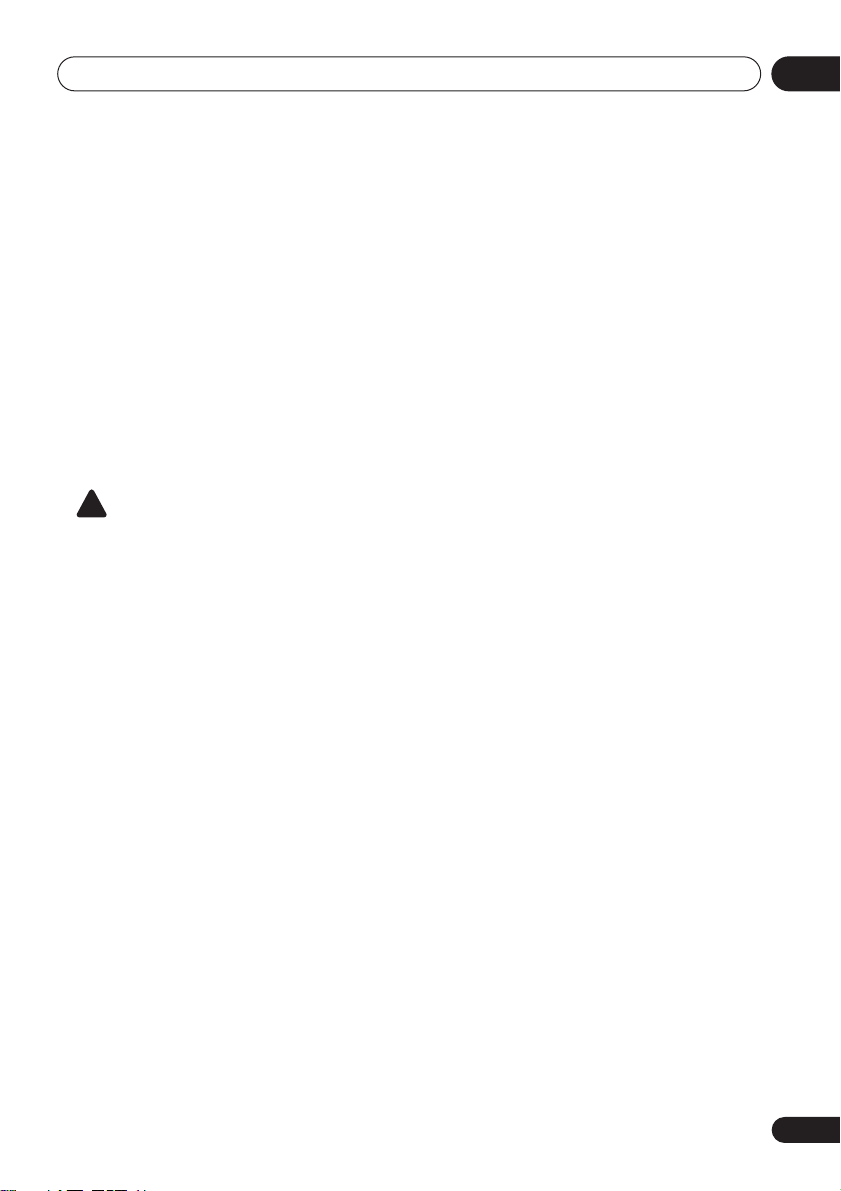
Connecting up
02
Watching progressive scan video
from the component video outputs
This player can output progressive scan video
from the component video output. Compared
to interlace video, progressive scan video
effectively doubles the scanning rate of the
picture, resulting in a very stable, flicker-free
image.
To set up the player for use with a progressive
scan TV, see
When the player is set to output progressive
scan video, the
front panel display.
• If you connect a TV that is not compatible
with a progressive scan signal and switch
the player to progressive, you will not be
able to see any picture at all. In this case,
switch everything off and reconnect using
the supplied video cable (see
connections
to
Switching the video output to interlace
using the front panel controls
Switch the player to standby then, using the
front panel controls, press
while pressing
Interlace
Video Output settings
PRGSVE
Important
on page 11), then switch back
Interlace
(see below).
.
on page 36.
indicator lights in the
Easy
STANDBY/ON
to switch the player back to
Compatibility of this player with
progressive-scan and high-definition TVs
This player is compatible with progressive
video Macro Vision System Copy Guard.
Consumers should note that not all highdefinition television sets are fully compatible
with this product and may cause artifacts to be
displayed in the picture. In case of 525
progressive scan picture problems, it is
recommended that the user switch the
connection to the ‘standard definition’ output
(Interlace). If there are questions regarding our
TV set compatibility with this model, please
contact our customer service center.
This player is compatible with the following
Pioneer displays and monitors:
Plasma display (DV-575A, DV-578A )
PDP-505HD, PDP-5030HD, PDP-4330HD,
PDP-5040HD, PDP-4340HD, Pro-1000HD, Pro800HD, Pro-1000HDI, Pro-800HDI, Pro1110HD, Pro-910HD, PDP-4300, PDP-5031
Projection monitor receiver (DV-575A, DV-578A )
SD-533HD5, SD-643HD5, Pro-710HD, Pro610HD, Pro-510HD, Pro-720HD, Pro-620HD,
Pro-520HD, Pro-730HD, Pro-630HD, Pro530HD, Pro-730HDI, Pro-530HDI
Plasma display (DV-676A-S)
PDP-502MX, PDP-503HDG, PDP-433HDG,
PDP-5040HD, PDP-4340HD
Projection monitor receiver (DV-676A-S)
SD-532HD5, SD-533HD5
13
En
Page 14
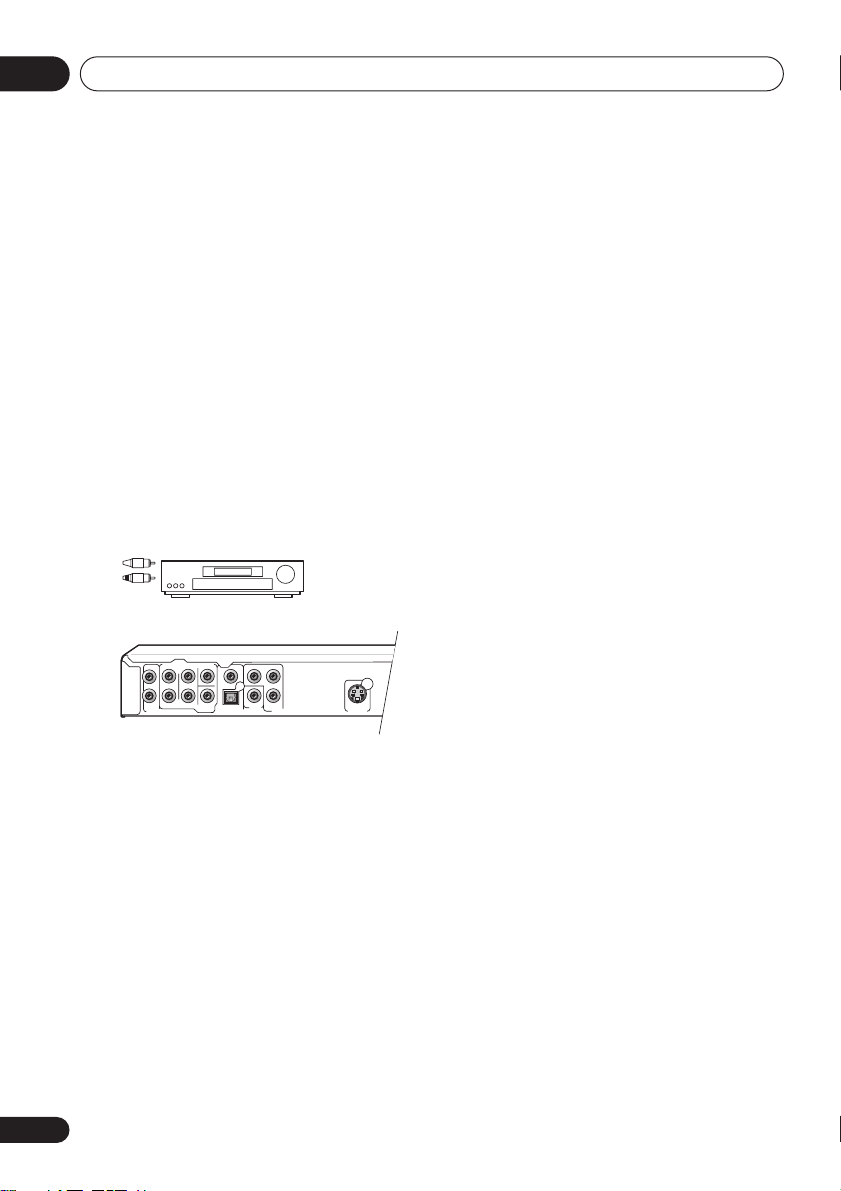
Connecting up02
S
VIDEO OUT
AUDIO OUT (5.1 ch )
CENTER
COMPONENT VIDEO OUT
AUDIO OUT ( 2 ch )
FRONT
SURROUND
SUB
WOOFER
COAXIAL
OPTICAL
DIGITAL AUDIO OUT
VIDEO
OUT
P
R
P
B
Y
L
L
R
R
Connecting to an AV receiver
You can connect this player to your AV receiver
using the multichannel analog outputs or one
of the digital outputs.
In addition to these connections, you should
also connect the 2 channel analog outputs for
compatibility with all discs.
You’ll probably also want to connect a video
output to your AV receiver. You can use any of
the video outputs available on this player (the
illustration shows a standard (composite)
connection).
1 Connect the analog AUDIO OUT 2ch
and VIDEO OUTPUT jacks on this player to
a set of analog audio and video inputs on
your AV receiver.
Connecting the multichannel analog
outputs
If your AV receiver has 5.1 channel analog
inputs, we recommend connecting this player
to it using the multichannel analog outputs.
Doing this will ensure that you can enjoy all
kinds of disc, including Dolby Digital and DTS
DVD-Video discs, as well as high sampling rate
and multichannel DVD-Audio and SACD discs.
• Connect the MULTICHANNEL AUDIO
outputs on this player to the multi-channel
audio inputs on your AV receiver.
It’s convenient to use three stereo audio
cables; one for the
SURROUND
SUBWOOFER
FRONT
, one for the
and one for the
channels.
CENTER
and
2 Connect the AV receiver’s video output
to a video input on your TV.
The diagram shows standard video connections, but you can alternatively use the S-Video
or component video connections if they’re available.
Tip
• You usually have to connect the same kind
of video cable between your DVD player
and AV receiver, and between your AV
receiver and TV.
14
En
Tip
• After connecting up and switching on, you
should change the
Audio Output Mode
setting in the Initial Setup menu from the
default
2 Channel
also
Audio Output Mode
to
5.1 Channel
on page 41.
. See
Page 15
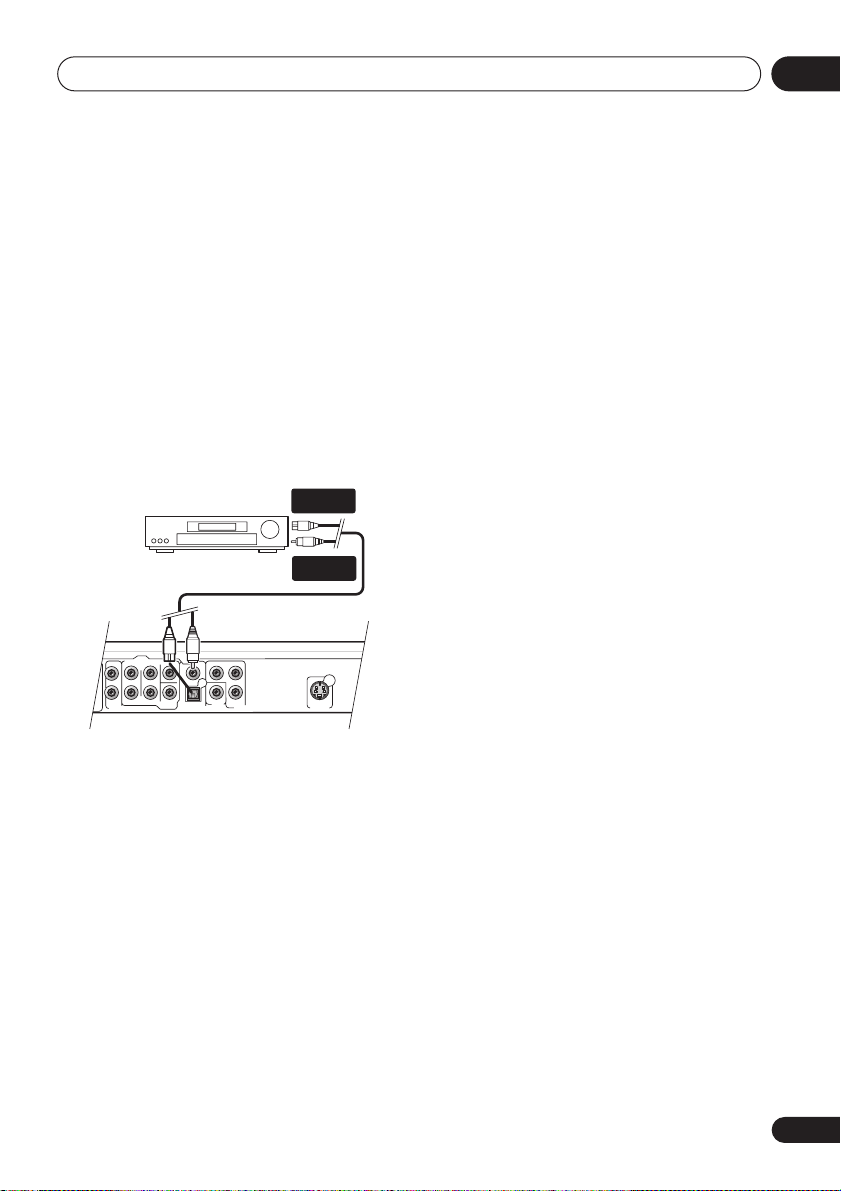
Connecting up
S
VIDEO OUT
AUDIO OUT (5.1 ch )
CENTER
COMPONENT VIDEO OUT
AUDIO OUT ( 2 ch )
FRONT
SURROUND
SUB
WOOFER
COAXIAL
OPTICAL
DIGITAL AUDIO OUT
VIDEO
OUT
P
R
P
B
Y
L
L
R
R
Connecting the digital output
This player has both optical and coaxial-type
digital audio outputs for connection to an AV
receiver. Connect whichever is convenient.
Depending on the capabilities of your AV
receiver, you might have to set up this player to
output only digital audio in a compatible
format. See
page 35 and refer to the operating instructions
that came with your AV receiver.
• Connect one of the DIGITAL AUDIO OUT
jacks on this player to a digital input on
your AV receiver.
Digital Audio Out settings
DIGITAL IN
(OPTICAL)
on
02
AV receiver
DIGITAL IN
(COAXIAL)
For an optical connection, use an optical cable
(not supplied) to connect the
DIGITAL AUDIO OUT
OPTICAL
jack to an optical input
on your AV receiver.
For a coaxial connection, use a coaxial cable
(similar to the supplied video cable) to connect
the
COAXIAL DIGITAL AUDIO OUT
coaxial input on your AV receiver.
jack to a
15
En
Page 16

Controls and displays03
Chapter 3
Controls and displays
Front panel
1 2 3
FL DIMMER
STANDBY/ON
DV-575A / DV-676A-S
16
STANDBY/ON
1 STANDBY/ON
(page 19)
2 Disc tray
OPEN/CLOSE
3
(page 21)
4 (page 21)
5 (page 21)
6 TOP MENU
(page 22)
7 ENTER & cursor buttons
8 MENU
(page 22)
(page 19)
/
13
9 RETURN
10 HOME MENU
OPEN/CLOSE
12
(page 22)
(page 19)
11 (page 21)
12 Remote control sensor
13 Display
and (page 22, 23)
14
15 RW Compatible
16 DIMMER
Press to change the brightness
of the front panel display.
14
(page 9)
4
11
(page 18)
5
15
16
En
Page 17
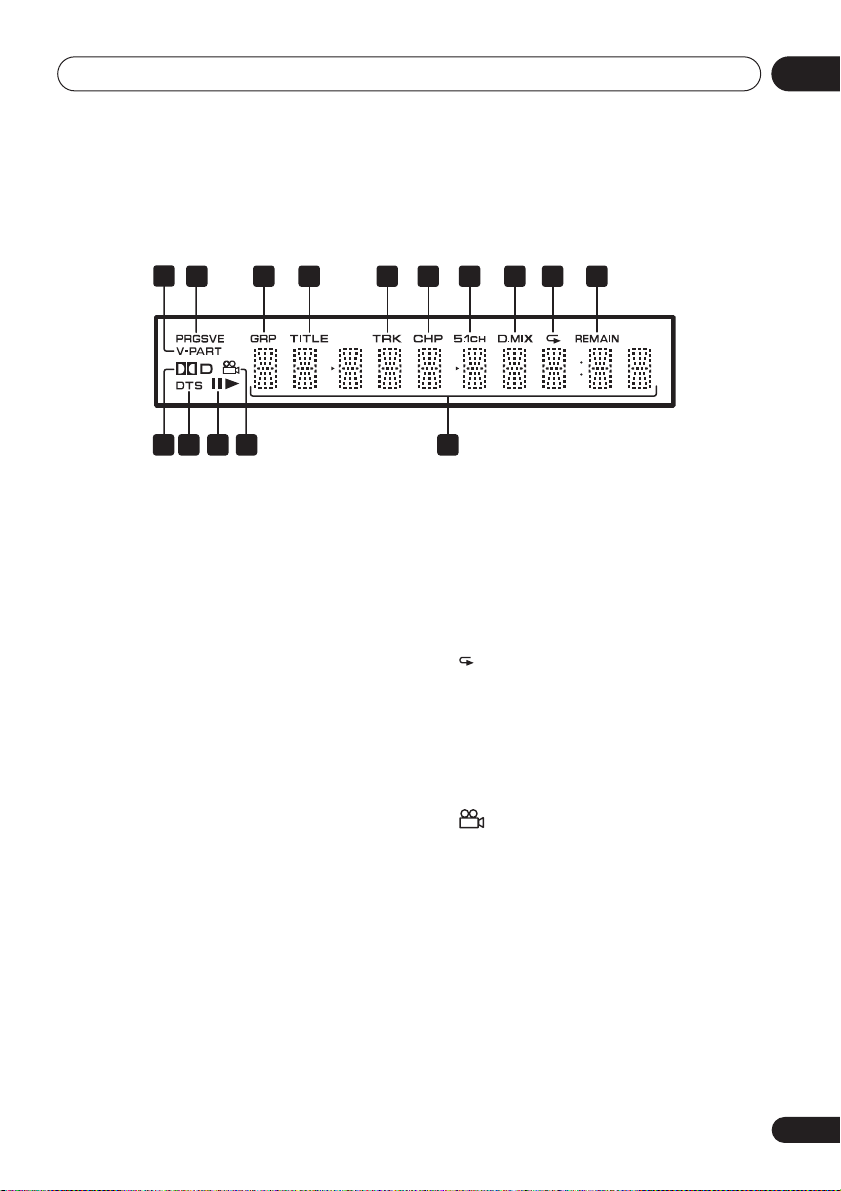
Controls and displays
Display
1
2 43 5 5 6 7 8 9 10
1415 1113 12
03
1 V-PART
Lights when playing a video part of a DVD disc.
2 PRGSVE
Lights when the player is set to output progressive scan video (see
page 36 ).
3 GRP
Indicates that the character display is showing
a DVD-Audio group number.
4 TITLE
Indicates that the character display is showing
a DVD title number.
5 TRK
Indicates that the character display is showing
a DVD-Audio, SACD, CD or Video CD/Super
VCD track number.
6 CHP
Indicates that the character display is showing
a DVD chapter number.
7 5.1CH
Lights when analog 5.1 channel output is
selected (see
Component Out
Audio Output Mode
on
on page 41).
8 D.MIX
During multichannel audio playback, indicates
that the output signal has been “downmixed”
from the original audio source. This is an automatic function performed by the player in order
to present the most appropriate audio mix to
the speakers present in your system.
9
Lights in any of the repeat play modes.
10 REMAIN
Indicates that the character display is showing
the disc or title/chapter/track remain time.
11 Character display
12
Lights during multi-angle scenes on a DVD
disc.
13 and
Indicates whether a disc is playing or paused.
14 DTS
Lights when a DTS soundtrack is playing.
152 D
Lights when a Dolby Digital soundtrack is
playing.
17
En
Page 18

Controls and displays03
Remote control
STANDBY/ON
SUBTITLE
23
1
6
5
4
789
TOP MENU
ENTER
HOME
MENU
/
PLAY MODE SURROUND
1 STANDBY/ON
2 AUDIO
3 SUBTITLE
(page 32)
(page 31)
4 Number buttons
5 TOP MENU
(page 22)
6 ENTER & cursor buttons
7 HOME MENU
8
and
/
9 (page 21)
10
(page 22)
ZOOM DISPLAY
(page 19)
(page 21)
(page 19)
(page 25)
OPEN/CLOSE
ANGLEAUDIO
CLEAR
ENTER
0
MENU
RETURN
/
(page 19)
11 (page 21)
12 PLAY MODE
13 SURROUND
14 OPEN/CLOSE
15 ANGLE
(page 28)
(page 33)
(page 21)
(page 32)
16 CLEAR
(page 19)
(page 22)
(page 19)
/
(page 22)
(page 25)
17 ENTER
18 MENU
19 RETURN
20 and
21
22 (page 21)
23 DISPLAY
24 ZOOM
(page 32)
(page 32)
Using the remote control
Keep in mind the following when using the
remote control:
• Make sure that there are no obstacles
between the remote and the remote sensor
on the unit.
• The remote has a range of about 7m(23ft.).
• Remote operation may become unreliable
if strong sunlight or fluorescent light is
shining on the unit’s remote sensor.
• Remote controllers for different devices
can interfere with each other. Avoid using
remotes for other equipment located close
to this unit.
• Replace the batteries when you notice a
fall off in the operating range of the remote.
18
En
Page 19

Getting started
ENTER
GUIDE
RETURN
ENTER
HOME
MENU
RETURN
Chapter 4
Getting started
04
Switching on
After making sure that everything is connected
properly and that the player is plugged in,
press
STANDBY/ON
remote control to switch the player on.
Also, switch on your TV and make sure that it is
set to the input you connected the DVD player
to.
STANDBY/ON
STANDBY/ON
DV-575A / DV-676A-S
FAQ
• My DVD player switches on but there is
nothing displayed on my TV.
Make sure that the TV is set to the correct
video input (not a TV channel). For
example, if you connected this player to the
VIDEO 1
to
inputs on your TV, switch your TV
VIDEO 1
.
Note
• This player features a screen saver and an
auto power off function. If the player is
stopped and no button is pressed for
around five minutes, the screen saver
starts. If the disc tray is closed but no disc
is playing and no control is pressed for
about 30 minutes, the player automatically
goes into standby.
on the front panel or
FL DIMMER
Using the on-screen displays
For ease of use, this player makes extensive
use of graphical on-screen displays (OSDs).
All the screens are navigated in basically the
same way, using the cursor buttons (
) to change the highlighted item and
pressing
Button
HOME
ENTER
to select it.
OPEN/CLOSE
What it does
Display/exit the on-screen display.
MENU
///
Changes the highlighted menu
item.
ENTER
Selects the highlighted menu
item (both
ENTER
remote work in exactly the same
way).
RETURN
Returns to the main menu
without saving changes.
///
TOP MENU MENU
ENTER
HOME
RETURN
MENU
DV-578A
buttons on the
19
En
Page 20

Getting started04
Note
• From here on in this manual, the word
‘select’ generally means use the cursor
buttons to highlight an item on-screen,
then press
ENTER
.
Setting up the player for your
TV
If you have a widescreen (16:9) TV, you should
setup the player so that the picture will be
presented correctly. If you have a conventional
(4:3) TV, you can leave the player on the default
setting and move on to the next section.
1 Press HOME MENU and select ‘Initial
Settings’.
Initial Settings
2 Select ‘TV Screen’ from the ‘Video
Output’ settings.
Initial Settings
Digital Audio Out
Video Output
Language
Display
Options
Speakers
TV Screen
Component Out
3 If you have a widescreen (16:9) TV,
select ‘16:9 (Wide)’.
If you have a conventional (4:3) TV, you can
change the setting from
(Pan & Scan)
settings
if you prefer. See
on page 36 for more details.
4 Press HOME MENU to exit the menu
screen.
4:3 (Letter Box)
4:3 (Pan&Scan)
16:9 (Wide)
4:3 (Letter Box)
Video Output
to
4:3
Setting the language of this
player’s on-screen displays
This sets the language of the player’s onscreen displays.
1 Press HOME MENU and select ‘Initial
Settings’.
Initial Settings
2 Select ‘OSD Language’ from the
‘Display’ settings.
Initial Settings
Digital Audio Out
Video Output
Language
Display
Options
Speakers
OSD Language
Angle Indicator
English
français
Deutsch
Italiano
Español
DV-575A/DV-578A screen
3 Select a language.
The on-screen language will change according
to your selection.
4 Press HOME MENU to exit the menu
screen.
Playing discs
The basic playback controls for playing DVD,
CD, SACD, Video CD/Super VCD and MP3/
WMA discs are covered here. Further functions
are detailed in the next chapter.
For details on playing JPEG picture discs, see
Viewing a JPEG slideshow
Important
• Throughout this manual, the term ‘DVD’
means DVD-Video, DVD-Audio and DVD-R/
RW. If a function is specific to a particular
kind of DVD disc, it is specified.
on page 26.
20
En
Page 21

Getting started
23
6
5
ENTER
OPEN/CLOSE
ENTER
0
/
STANDBY/ON
1
4
789
/
1 If the player isn’t already on, press
STANDBY/ON to switch it on.
If you’re playing a DVD or Video CD/Super VCD,
also turn on your TV and make sure that it is set
to the correct video input.
2 Press OPEN/CLOSE to open the disc
tray.
3 Load a disc.
Load a disc with the label side facing up, using
the disc tray guide to align the disc (if you’re
loading a double-sided DVD disc, load it with
the side you want to play face down).
4 Press (play) to start playback.
If you’re playing a DVD or Video CD/Super VCD,
an on-screen menu may appear. See
menus
on page 22 and
PBC menus
on page 23 for more on how to
Video CD/Super VCD
DVD disc
navigate these.
• If you’re playing an MP3/WMA disc, it may
take a few seconds before playback starts.
Note
• You may find with some DVD discs that
some playback controls don’t work in
certain parts of the disc. This is not a
malfunction.
Basic playback controls
The table below shows the basic controls on
the remote for playing discs. The following
chapter covers other playback features in more
detail.
Button
(remote
only)
(remote
only)
What it does
Starts playback.
If the display shows
LAST MEM
RESUME
or
playback starts from
the resume or last memory point
(see also
Resume and Last Memory
on page 22.)
Pauses a disc that’s playing, or
restarts a paused disc.
Stops playback.
See also
Resume and Last Memory
on page 22.
Press to start fast reverse scanning.
Press
(play) to resume normal
playback.
Press to start fast forward scanning.
Press (play) to resume normal
playback.
04
21
En
Page 22
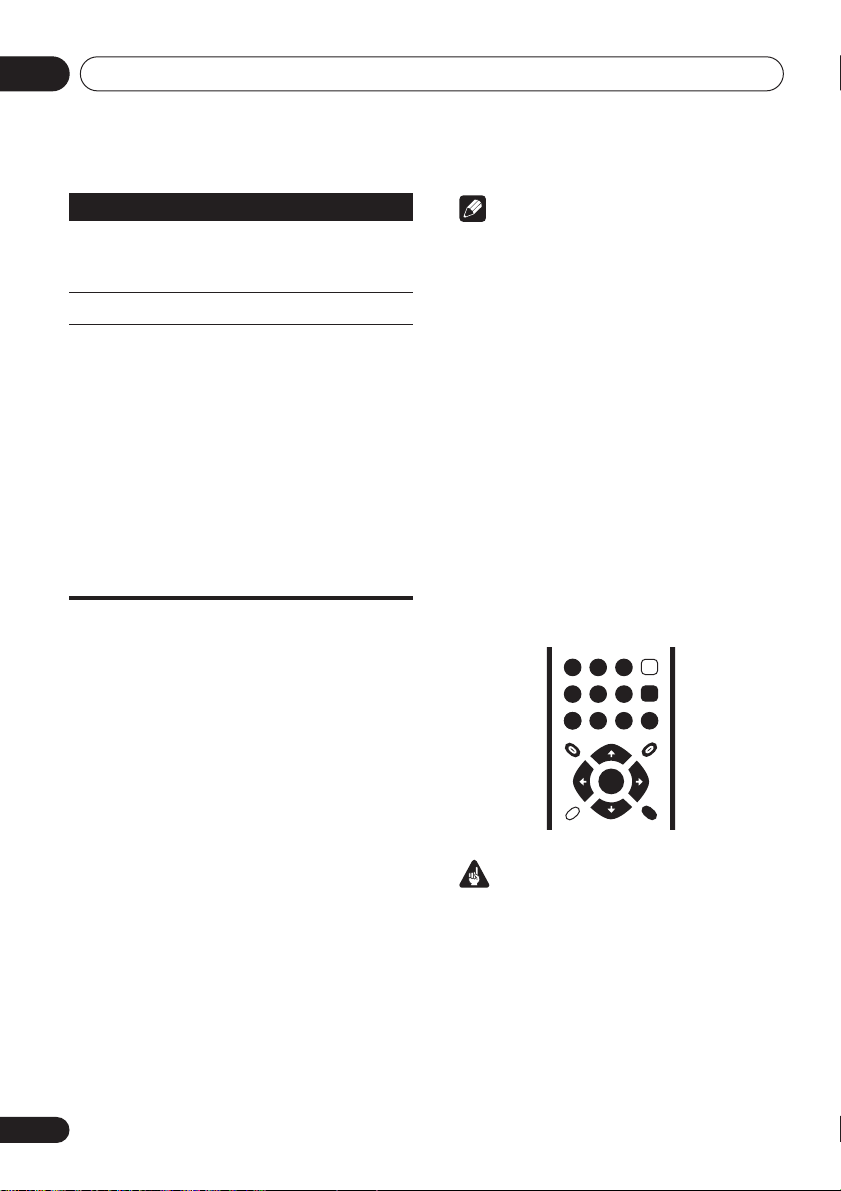
Getting started04
TOP MENU MENU
RETURN
ENTER
0
1
23
4
56
789
ENTER
Button
Numbers
(remote
only)
What it does
Skips to the start of the current
track or chapter, then to previous
tracks/chapters.
Skips to the next track or chapter.
Use to enter a title/chapter/track
number. Press
• If the disc is stopped, playback
starts from the selected title (for
DVD), group (for DVD-Audio) or
track (for CD/SACD/Video CD
VCD
).
• If the disc is playing, playback
jumps to the start of the selected
title (VR mode DVD-RW), chapter
(DVD-Video) or track (DVD-Audio*/
SACD/CD/Video CD/Super VCD).
*within the current group
ENTER
Resume and Last Memory
With the exception of DVD-Audio and SACD
discs, when you stop playback of a disc,
RESUME
that you can resume playback again from that
point.
If the disc tray is not opened, the next time you
start playback the display shows
playback resumes from the resume point. (If
you want to clear the resume point, press
(stop) while
If you take a Video CD/ Super VCD out of the
player after stopping playback, the last play
position is stored in memory. If the next disc
you load is the same one, the display shows
LAST MEM
DVD-Video discs (except VR mode DVD-RW),
the player stores the play position of the last
five discs. When one of these discs is next
loaded, you can resume playback.
is shown in the display indicating
RESUME
is displayed.)
and playback will resume. For
to select.
RESUME
/Super
and
Note
• The Last Memory function doesn’t work
with VR format DVD-RW, DVD-Audio or
SACD discs.
• If you don’t need the Last Memory function
when you stop a disc, you can press
OPEN/CLOSE
to stop playback and open
the disc tray.
DVD disc menus
Many DVD-Video and DVD-Audio discs feature
menus from which you can select what you
want to watch. They may also give access to
additional features, such as subtitle and audio
language selection, or special features such as
slideshows. See the disc packaging for details.
Sometimes DVD-Video menus are displayed
automatically when you start playback; others
only appear when you press
MENU
.
Important
Some DVD-Audio discs feature a ‘bonus
group’. To play this group you first have to input
a password, which you can find on the disc’s
packaging. Use the number buttons to input
the password.
MENU
or
TOP
22
En
Page 23

Getting started
0
1
23
4
56
789
RETURN
ENTER
ENTER
Button
TOP MENU
MENU
///
ENTER
RETURN
Numbers
(remote
only)
What it does
Displays the ‘top menu’ of a DVD
disc—this varies with the disc.
Displays a DVD disc menu—this
varies with the disc and may be
the same as the ‘top menu’.
Moves the cursor around the
screen.
Selects the current menu option.
Returns to the previously displayed menu screen. On some
DVD-Audio discs featuring
browsable pictures, press to display the browser screen.
Highlights a numbered menu
option (some discs only). Press
ENTER
to select.
Video CD/Super VCD PBC menus
Some Video CD/Super VCDs have menus from
which you can choose what you want to watch.
These are called PBC (Playback control)
menus.
You can play a PBC Video CD/Super VCD
without having to navigate the PBC menu by
starting playback using a number button to
select a track, rather than the
(play) button.
04
Button What it does
RETURN
Numbers
(remote
Displays the PBC menu.
Use to enter a numbered menu
option. Press
ENTER
to select.
only)
Displays the previous menu page
(if there is one).
Displays the next menu page (if
there is one).
23
En
Page 24

Getting started04
FAQ
• After I load a DVD disc, it ejects
automatically after a few seconds!
Most likely, the disc is the wrong region for
your player. The region number should be
printed on the disc; check it against the
region number of the player (which you can
find on the rear panel). See also
regions
on page 47.
If the region number is OK, it may be that
the disc is damaged or dirty. Clean the disc
and look for signs of damage. See also
Taking care of your player and discs
page 44.
• Why won’t the disc I loaded play?
First check that you loaded the disc the
right way up (label side up), and that it’s
clean and undamaged. See
your player and discs
information on cleaning discs.
If a disc loaded correctly won’t play, it’s
probably an incompatible format or disc
type, such as DVD-ROM. See
format playback compatibility
more on disc compatibility.
•I have a widescreen TV so why are there
black bars at the top and bottom of the
screen when I play some discs?
Some movie formats are such that even
when played on a widescreen TV, black
bars are necessary at the top and bottom of
the screen. This is not a malfunction.
•I have a standard (4:3) TV and set the player
to show widescreen DVDs in pan & scan
format, so why do I still get black bars top
and bottom with some discs?
Some discs override the display
preferences of the player, so even if you
have
4:3 (Pan & Scan)
discs will still be shown in letter box format.
This is not a malfunction.
on page 44 for
selected, those
DVD-Video
on
Taking care of
Disc / content
on page 9 for
• My AV receiver is definitely compatible with
96/88.2kHz Linear PCM audio, but it doesn’t
seem to work with this player. What’s
wrong?
For digital copy-protection purposes, some
96/88.2kHz DVD discs only output digital
audio downsampled to 48/44.1kHz. This is
not a malfunction.
To fully take advantage of the high
sampling rate audio, connect the analog
audio outputs to your amplifier/receiver.
• Why can’t I hear SACD audio through the
digital outputs?
SACD audio is only available through the
analog outputs. This is not a malfunction.
Some DVD-Audio discs too only output
audio through the analog outputs.
• Is it better to listen to DVD-Audio discs
through the analog outputs?
Some DVD-Audio discs do not output
anything through the digital outputs, and
multichannel discs are downmixed to
stereo for the digital output. In addition,
high sampling rate DVD-Audio discs
(higher than 96kHz) automatically
downsample audio output from the digital
outputs.
Using the multichannel analog audio
outputs for DVD-Audio have none of these
limitations.
• My DVD-Audio disc starts playing, but then
suddenly stops!
The disc may have been illegally copied.
24
En
Page 25

Playing discs
Chapter 5
Playing discs
05
Note
• Many of the functions covered in this
chapter apply to DVD and SACD discs,
Video CDs/Super VCDs, CDs and WMA/
MP3 JPEG discs, although the exact
operation of some varies slightly with the
kind of disc loaded.
• Some DVDs restrict the use of some
functions (random or repeat, for example)
in some or all parts of the disc. This is not a
malfunction.
• When playing Video CD/Super VCDs, some
of the functions are not available during
PBC playback. If you want to use them,
start the disc playing using a number
button to select a track.
Scanning discs
You can fast-scan discs forward or backward at
four different speeds.
1 During playback, press or to
start scanning.
• There is no sound while scanning DVDs
(including DVD-Audio) and Video CD/
Super VCDs.
2 Press repeatedly to increase the
scanning speed.
• The scanning speed is shown on-screen.
3 To resume normal playback, press
(play).
• When scanning a Video CD/Super VCD
playing in PBC mode or a WMA/MP3 track,
playback automatically resumes at the end
or beginning of the track.
• Depending on the disc, normal playback
may automatically resume when a new
chapter is reached on a DVD disc.
Playing in slow motion
You can play DVD-Videos and DVD-R/RW at
four different slow motion speeds, forwards
and backwards. Video CD/Super VCDs can be
played at four different forward slow motion
speeds.
1 During playback, press (pause).
/
or
/
2 Press and hold
slow motion playback starts.
• The slow motion speed is shown onscreen.
• There is no sound during slow motion
playback.
3 Press repeatedly to change the slow
motion speed.
4 To resume normal playback, press
(play).
• Depending on the disc, normal playback
may automatically resume when a new
chapter is reached.
until
Frame advance/frame reverse
You can advance or back up DVD-Video and
DVD-R/RW discs frame-by-frame. With Video
CD/Super VCDs you can only use frame
advance.
25
En
Page 26

Playing discs05
Disc Navigator
1 During playback, press (pause).
/
or
/
2 Press
to reverse or
advance a frame at a time.
3 To resume normal playback, press
(play).
• Depending on the disc, normal playback
may automatically resume when a new
chapter is reached.
Viewing a JPEG slideshow
After loading a CD/CD-R/RW containing JPEG
picture files, press
from the first folder/picture on the disc. The
player displays the pictures in each folder in
alphabetical order.
Pictures are automatically adjusted so that
they fill as much of the screen as possible (if
the aspect ratio of the picture is different to
your TV screen you may notice black bars at the
sides, or at the top and bottom of the screen).
While the slideshow is running:
Button
/
/
(play) to start a slideshow
What it does
Pauses the slideshow; press again to
restart.
Displays the previous picture.
Displays the next picture.
Pauses the slideshow and rotates the
displayed picture 90º
(counter)clockwise. (Press (play)
to restart slideshow).
Pauses the slideshow and flips the
displayed picture horizontally or
vertically. (Press (play) to restart
slideshow).
Button
ZOOM
MENU
What it does
Pauses the slideshow and zooms the
picture. Press again to toggle
between 1x, 2x and 4x zoom. (Press
(play) to restart slideshow).
Displays the Disc Navigator screen
(see below).
Note
• The time it takes for the player to load a file
increases with large file sizes.
• Discs can contain up to 299 folders and up
to 648 folders and files combined.
Browsing video content with
the Disc Navigator
Use the Disc Navigator to browse through the
contents of a DVD-Video,DVD-RW or Video CD/
Super VCD disc to find the part you want to
play.
Important
• You can’t use the Disc Navigator with
Video CD/Super VCDs in PBC mode.
1 During playback, press HOME MENU
and select ‘Disc Navigator’ from the onscreen menu.
2 Select a view option.
Disc Navigator
Title
Chapter
26
En
The options available depend on the kind of
disc loaded and whether the disc is playing or
not, but include:
Page 27

Playing discs
•
Title
– Titles from a DVD-Video disc.
Chapter
•
of a DVD-Video disc.
•
Track
disc.
•
Time
VCD disc at 10 minute intervals.
•
Original: Title
mode DVD-RW disc.
•
Playlist: Title
mode DVD-RW disc.
•
Original: Time
Original content at 10 minute intervals.
•
Playlist: Time
Playlist at 10 minute intervals.
The screen shows up to six moving thumbnail
images displayed one after another. To display
the previous/next six thumbnails, press
(you don’t have to wait for all the
thumbnails to finish playing to display the
previous/next page).
3 Select the thumbnail image for what
you want to play.
You can use either the cursor buttons (
/
number buttons.
To select using the number buttons, enter a
two-digit number then press
– Chapters from the current title
– Tracks from a Video CD/Super VCD
– Thumbnails from a Video CD/Super
– Original titles from a VR
– Playlist titles from a VR
– Thumbnails from the
– Thumbnails from the
01
04
Disc Navigator: Title
01- 49: - -
) and
02
05
ENTER
to select a thumbnail, or the
03
06
ENTER
.
//
/
05
Tip
• Another way to find a particular place on a
disc is to use one of the search modes. See
Searching a disc
on page 31.
Browsing WMA, MP3 and JPEG
files with the Disc Navigator
Use the Disc Navigator to find a particular file
or folder by filename.
1 Press HOME MENU and select ‘Disc
Navigator’ from the on-screen menu.
00:00/ 00:00 0kbps
Folder1
Folder2
Folder3
Folder4
2 Use the cursor buttons (
and ENTER to navigate.
Use the cursor up/down buttons (
move up and down the folder/file list.
Use the cursor left button (
parent folder.
Use
ENTER
or cursor right () to open a
highlighted folder.
• You can also return to the parent folder by
going to the top of the list to the ‘
then pressing
ENTER
///
/
) to return to the
.
)
) to
..
’ folder,
27
En
Page 28
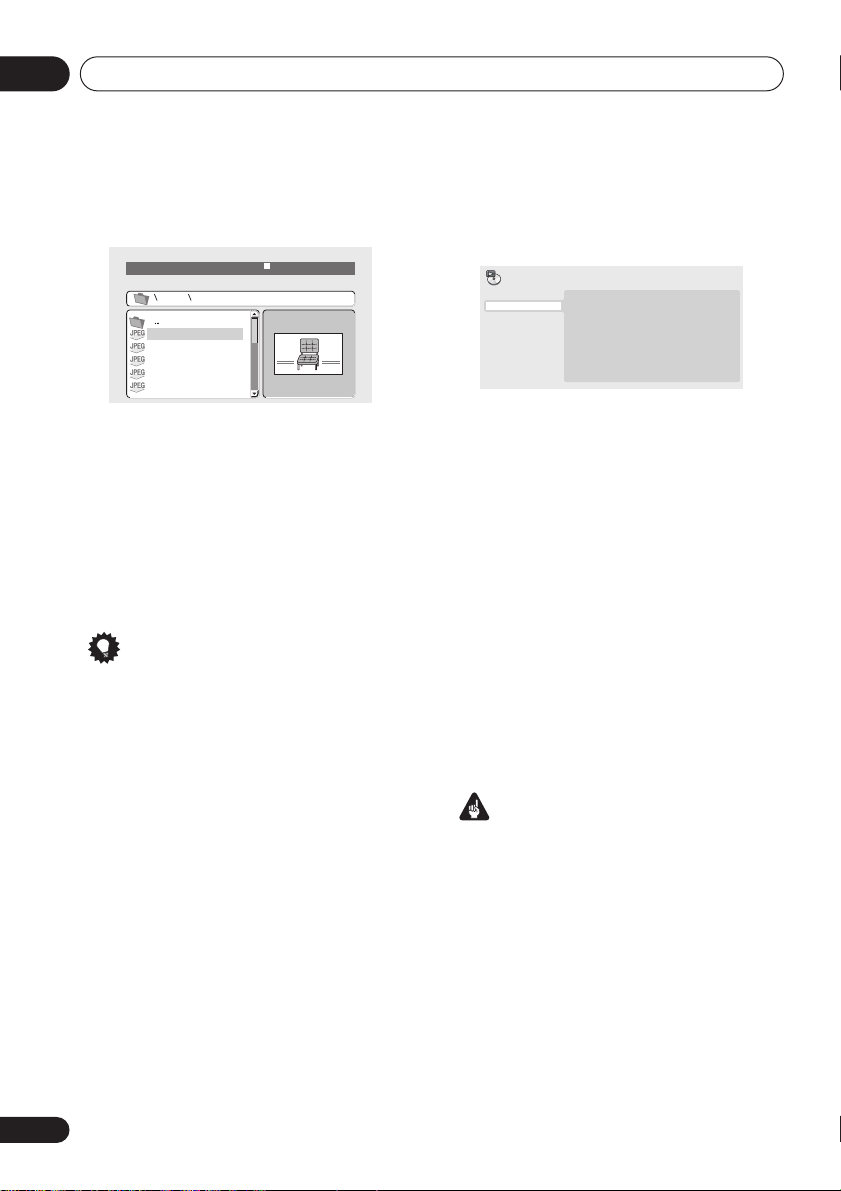
Playing discs05
• When a JPEG file is highlighted, a
thumbnail image is displayed on the right.
00:00/ 00:00 0kbps
Folder2
File1
File2
File3
File4
File5
3 To play the highlighted track or display
the highlighted JPEG file, press ENTER.
• When a WMA/MP3 file is selected,
playback begins, starting with the selected
track, and continues until the end of the
folder.
• When a JPEG file is selected, a slideshow
begins, starting with that file, and
continues to the end of the folder.
Tip
• To play the contents of the whole disc
rather than just the current folder, exit the
Disc Navigator and start playback using
the
(play) button.
1 During playback, press PLAY MODE and
select ‘A-B Repeat’ from the list of
functions on the left.
Play Mode
A-B Repeat
Repeat
Random
Program
Search Mode
A(Start Point)
B(End Point)
Off
2 Press ENTER on ‘A(Start Point)’ to set
the loop start point.
3 Press ENTER on ‘B(End Point)’ to set the
loop end point.
After pressing
ENTER
, playback jumps back to
the start point and plays the loop.
4 To resume normal playback, select ‘Off’
from the menu.
Using repeat play
There are various repeat play options,
depending on the kind of disc loaded. It’s also
possible to use repeat play together with
program play to repeat the tracks/chapters in
the program list (see
page 30).
Creating a program list
on
Looping a section of a disc
The A-B Repeat function allows you to specify
two points (A and B) within a track (CD, Video
CD/Super VCD) or title (DVD-Video and DVDRW) that form a loop which is played over and
over.
• You can’t use A-B Repeat with DVD-Audio,
SACD, Video CD/Super VCDs in PBC
mode, or WMA/MP3 files.
28
En
Important
• You can’t use Repeat play with Video CD/
Super VCDs in PBC mode, or with WMA/
MP3 discs.
• You can’t use repeat and random play at
the same time.
Page 29

Playing discs
05
1 During playback, press PLAY MODE and
select ‘Repeat’ from the list of functions on
the left.
Play Mode
A-B Repeat
Repeat
Random
Program
Search Mode
Title Repeat
Chapter Repeat
Repeat Off
2 Select a repeat play option.
If program play is active, select
Repeat
to repeat the program list, or
Off
to cancel.
Program
Repeat
The repeat options available depend on the
kind of disc loaded. For example, for DVDVideo and DVD-RW discs, you can select
Repeat
or
Chapter Repeat
Play Mode
A-B Repeat
Repeat
Random
Program
Search Mode
Title Repeat
Chapter Repeat
Repeat Off
• For DVD-Audio discs, select
Repeat
or
Track Repeat
(or
Repeat Off
Group
(or
Repeat Off
Title
).
• For SACDs,CDs and Video CD/Super
VCDs, select
(or
Repeat Off
Disc Repeat
).
or
Track Repeat
Important
• Random play remains in effect until you
select
Random Off
from the random play
menu options.
• You can’t use random play with VR format
DVD-RW discs, Video CD/Super VCDs
playing in PBC mode, WMA/MP3 discs, or
while a DVD disc menu is being displayed.
• You can't use random play together with
program or repeat play.
1 Press PLAY MODE and select ‘Random’
from the list of functions on the left.
Play Mode
A-B Repeat
Repeat
Random
Program
Search Mode
Random Title
Random Chapter
Random Off
2 Select a random play option.
The random play options available depend on
the kind of disc loaded. For example, for DVDVideo discs, you can select
Random Chapter
).
Play Mode
A-B Repeat
Repeat
Random
Program
Search Mode
, (or
Random Title
Random Chapter
Random Off
Random Title
Random Off
or
).
Using random play
Use the random play function to play titles or
chapters (DVD-Video), Groups (DVD-Audio), or
tracks (DVD-Audio, SACD, CD, Video CD/
Super VCD) at random. (Note that the same
track/title/chapter may play more than once.)
You can set the random play option when a
disc is playing or stopped.
• For DVD-Audio discs, select
Group
or
Off
Random Track
).
Random
, (or
Random
• For CDs, SACDs and Video CD/Super
VCDs, select
On
or
Off
to switch random
play on or off.
29
En
Page 30

Playing discs05
Tip
• Use the following controls during random
play:
Button
What it does
Selects a new track/title/chapter
at random.
Returns to the beginning of the
current track/title/chapter;
further presses select another
random track/title/chapter.
Creating a program list
This feature lets you program the play order of
titles/chapters/groups/tracks on a disc.
Important
• You can’t use Program play with VR format
DVD-RW discs, Video CD/Super VCDs
playing in PBC mode, WMA/MP3 discs, or
while a DVD disc menu is being displayed.
1 Press PLAY MODE and select ‘Program’
from the list of functions on the left.
Play Mode
A-B Repeat
Repeat
Random
Program
Search Mode
2 Select ‘Create/Edit’ from the list of
program options.
Create/Edit
Playback Start
Playback Stop
Program Delete
3 Use the cursor buttons and ENTER to
select a title, chapter or track for the
current step in the program list.
For a DVD-Video disc, you can add a title or a
chapter to the program list.
Program
Program Step
01. 01
02.
03.
04.
05.
06.
07.
08.
Title 1~38
Title 01
Title 02
Title 03
Title 04
Title 05
Title 06
Title 07
Title 08
Chapter 1~4
Chapter 001
Chapter 002
Chapter 003
Chapter 004
• For a DVD-Audio disc, you can add a whole
group, or a track within a group to the
program list.
• For a CD, SACD or Video CD/Super VCD,
select a track to add to the program list.
After pressing
ENTER
to select the title/
chapter/group/track, the step number
automatically moves down one.
4 Repeat step 3 to build up a program list.
A program list can contain up to 24 titles/
chapters/tracks.
• You can insert steps into the middle of a
program list by just highlighting the
position where you want the new step to
appear and entering a title/chapter/group/
track number.
• To delete a step, highlight it and press
CLEAR
.
5 To play the program list, press (play).
Program play remains active until you turn off
program play (see below), erase the program
list (see below), eject the disc or switch off the
player.
30
En
Page 31
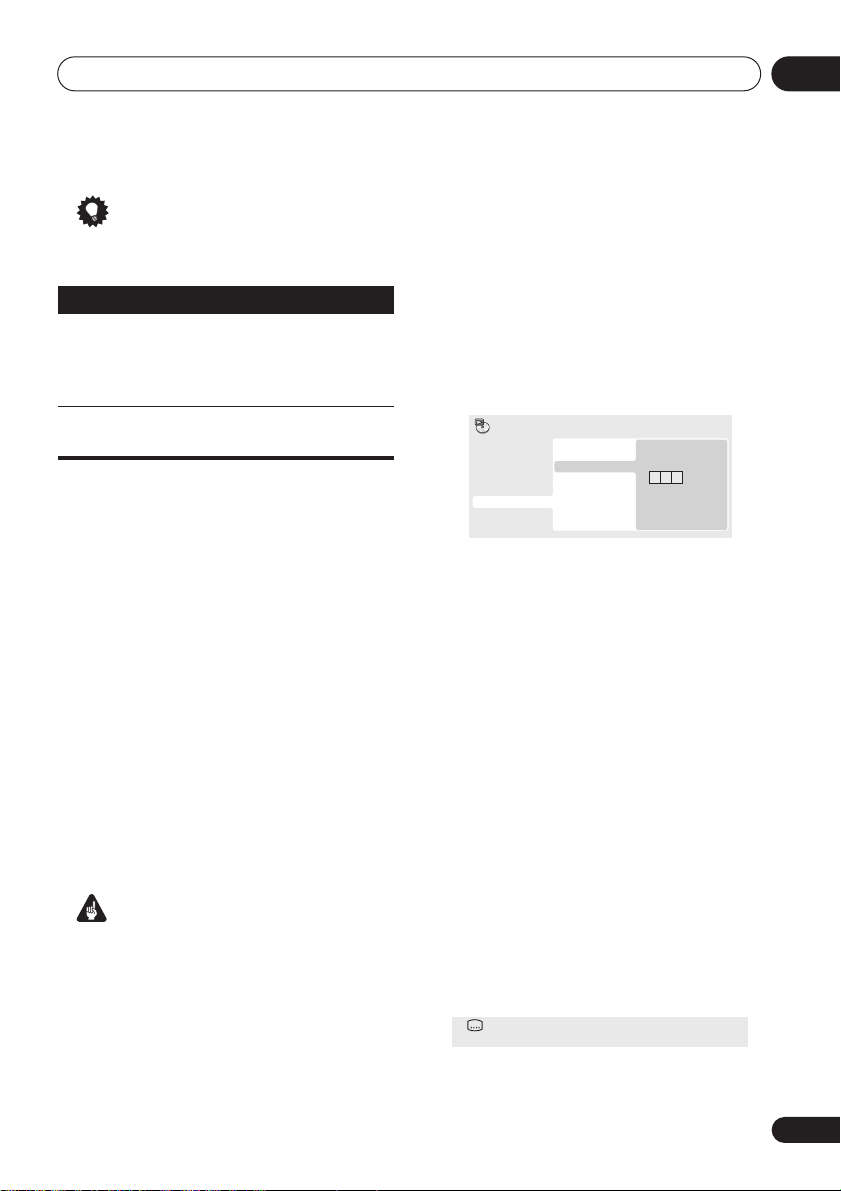
Playing discs
05
Tip
• Use the following controls during program
play:
Button
PLAY
MODE
What it does
Save the program list and exit
the program edit screen without
starting playback (
HOME MENU
does the same).
Skip to the next step in the
program list.
Other functions available from the
program menu
There are a number of other options in the
program menu in addition to Create/Edit.
•
Playback Start
– Starts playback of a
saved program list
•
Playback Stop
– Turns off program play,
but does not erase the program list
•
Program Delete
– Erases the program list
and turns off program play
Searching a disc
You can search DVD-Video discs by title or
chapter number, or by time; DVD-Audio discs
can be searched by group or track number;
SACDs by track number, CDs and Video CD/
Super VCDs by track number or time.
Important
• Search functions are not available with
Video CD/Super VCDs in PBC mode, or
with WMA/MP3 discs.
1 Press PLAY MODE and select ‘Search
Mode’ from the list of functions on the left.
2 Select a search mode.
The search options available depend on the
kind of disc loaded.
• The disc must be playing in order to use
time search.
3 Use the number buttons to enter a title,
chapter or track number, or a time.
Play Mode
A-B Repeat
Repeat
Random
Program
Search Mode
Title Search
Chapter Search
Time Search
Input Chapter
0 0 1
• For a time search, enter the number of
minutes and seconds into the currently
playing title (DVD) or track (CD/Video CD/
Super VCD) you want playback to resume
from. For example, press
4, 5, 0, 0
to have
playback start from 45 minutes into the
disc. For 1 hour, 20 minutes and 30
seconds, press
8, 0, 3, 0
.
• Some DVD-Audio discs feature pages of
browsable pictures. Enter the page
number you want.
4 Press ENTER to start playback.
Switching subtitles
Some DVD-Video discs have subtitles in one or
more languages; the disc box will usually tell
you which subtitle languages are available. You
can switch subtitle language during playback.
1 Press SUBTITLE repeatedly to select a
subtitle option.
Current / Total
Subtitle English1/2
31
En
Page 32
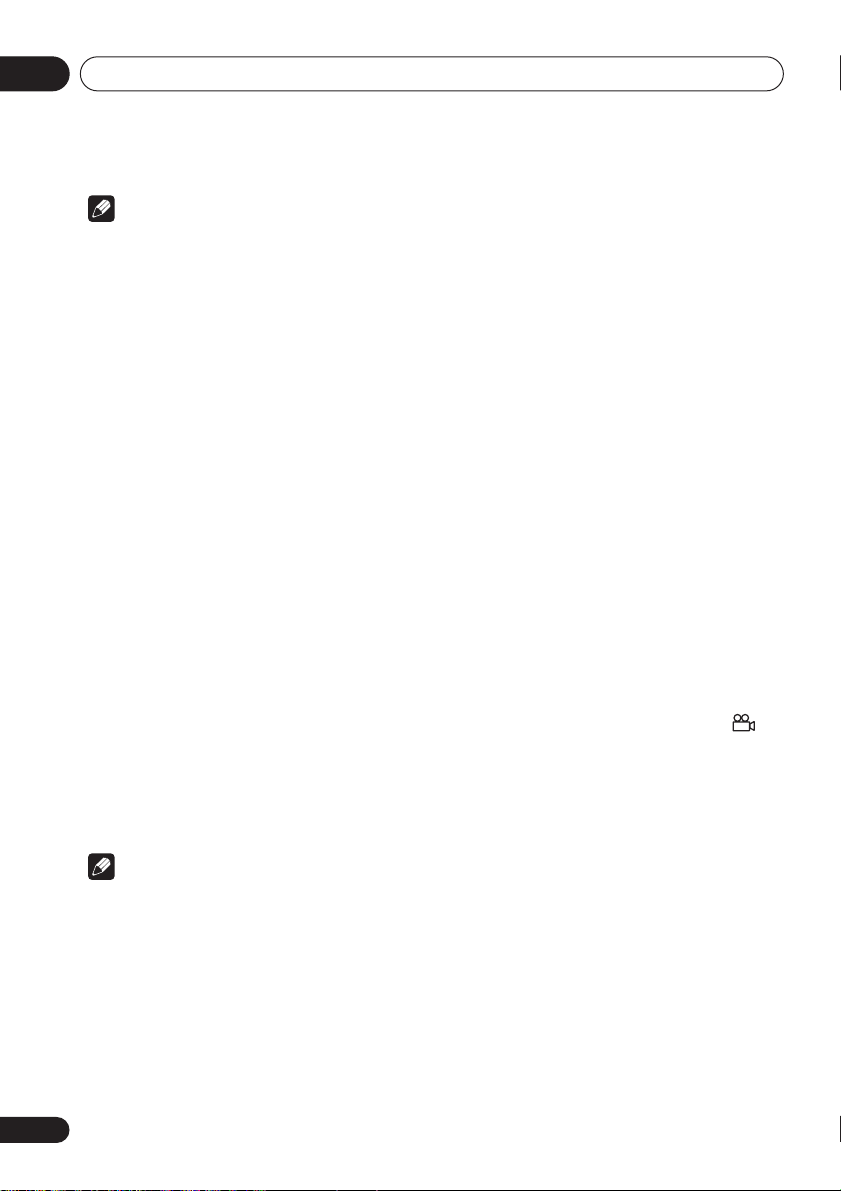
Playing discs05
Note
• Some discs only allow you to change
subtitle language from the disc menu.
Press
TOP MENU
• To set subtitle preferences, see
settings
on page 36.
or
MENU
to access.
Language
Switching audio language/
channels
When playing a DVD-Video disc recorded with
dialog in two or more languages, you can
switch audio language during playback.
When playing a VR format DVD-RW disc
recorded with dual-mono audio, you can
switch between the main, sub, and mixed
channels during playback.
When playing a DVD-Audio disc, you may be
able to switch channels—see the disc box for
details. (When you change the audio channel,
playback restarts from the beginning of the
current track.)
When playing a Video CD/Super VCD, you can
switch between stereo, just the left channel or
just the right channel.
1 Press AUDIO repeatedly to select an
audio language/channel option.
The language/channel information is shown
on-screen.
Note
• Some DVD discs only allow you to change
audio language from the disc menu. Press
TOP MENU
• To set DVD audio language preferences,
see
or
MENU
Language settings
to access.
on page 36.
Zooming the screen
Using the zoom feature you can magnify a part
of the screen by a factor of 2 or 4, while
watching a DVD or Video CD/Super VCD or
playing a JPEG disc.
1 During playback, use the ZOOM button
to select the zoom factor (Normal, 2x or
4x).
• Since DVD, Video CD/Super VCD and JPEG
pictures have a fixed resolution, picture
quality will deteriorate, especially at 4x
zoom. This is not a malfunction.
2 Use the cursor buttons to change the
zoomed area.
You can change the zoom factor and the
zoomed area freely during playback.
• If the navigation square at the top of the
screen disappears, press
display it.
ZOOM
again to
Switching camera angles
Some DVD discs feature scenes shot from two
or more angles—check the disc box for details.
When a multi-angle scene is playing, a
icon appears on screen to let you know that
other angles are available (this can be
switched off if you prefer—see
on page 37).
1 During playback (or when paused),
press ANGLE to switch angle.
Display settings
Displaying disc information
Various track, chapter and title information,
such as the elapsed and remaining playing
time can be displayed on-screen while a disc is
playing.
1 To show/switch/hide the information
displayed, press DISPLAY repeatedly.
• When a disc is playing, the information
appears at the top of the screen.
32
En
Page 33

Audio Settings and Video Adjust menus
Chapter 6
Audio Settings and Video
Adjust menus
06
Audio Settings menu
The Audio Settings menu offers features for
adjusting the way discs sound.
1 Press HOME MENU and select ‘Audio
Settings’ from the on-screen display.
Audio Settings
2 Select and change settings using the
//
(cursor) buttons, and ENTER.
Audio Settings
Virtual Surround
Audio DRC
Dialog
On
Off
Audio DRC
• Settings:
(default)
When watching Dolby Digital DVDs at low
volume, it’s easy to lose the quieter sounds
completely—including some of the dialog.
Switching Audio DRC (Dynamic Range
Control) to on can help by bringing up the
quieter sounds, while controlling loud peaks.
How much of a difference you hear depends on
the material you’re listening to. If the material
doesn’t have wide variations in volume, you
may not notice much change.
High, Medium, Low, Off
/
Note
• Audio DRC is only effective with Dolby
Digital audio sources.
• Audio DRC is only effective through the
digital output when
On
, and
Digital > PCM
settings
• The effect of Audio DRC also depends on
your speakers and AV receiver settings.
Dolby Digital Out
on page 35).
Digital Out
(see
Digital Audio Out
is set to
is set to
Dolby
Virtual Surround
• Settings: On,
Switch on Virtual Surround to enjoy realistic
surround sound effects from just two speakers.
Tip
• You can also use the
on the remote control to switch Virtual
Surround on.
Note
• 96kHz Linear PCM audio is automatically
downsampled to 48kHz if Virtual Surround
is switched on.
• The
Audio Output Mode
must be set to
able to use Virtual Surround.
Off
(default)
SURROUND
2 Channel
button
(see page 41)
in order to be
33
En
Page 34

Audio Settings and Video Adjust menus06
• If the player is outputting Dolby Digital,
DTS or MPEG bitstream audio (in other
words, no conversion to PCM), Virtual
Surround has no effect on the audio from
the digital output. See
settings
on page 35 for how to set up the
Digital Audio Out
digital output formats.
• How good the surround effect is varies with
the disc.
Dialog
• Settings:
(default)
The Dialog feature is designed to make the
dialog stand out from other background
sounds in the soundtrack.
High, Medium, Low, Off
Video Adjust menu
From the Video Adjust screen you can adjust
various settings that affect how the picture is
presented.
1 Press HOME MENU and select ‘Video
Adjust’ from the on-screen display.
Video Adjust
2 Make settings using the
///
(cursor) buttons, and ENTER.
•
Brightness
brightness (
Contrast
•
light and dark (
•
Gamma
picture (
(default)
•
Hue
(
Green 9
•
Chroma Level
colors appear (
•
BNR
reduction (
– Adjusts the overall
–20
to
+20
).
– Adjusts the contrast between
–16
to
+16
).
– Adjusts the ‘warmth’ of the
High, Medium, Low, Off
).
– Adjusts the red/green balance
to
Red 9
).
– Adjusts how saturated
–9
to +9).
– Switches on/off block noise
On, Off
(default)
).
Adjust the Brightness, Contrast, Hue and
Chroma Level settings using the
/
(cursor
left/right) buttons.
Brightness min max 0
3 Press ENTER to return to the Video
Adjust screen, or HOME MENU to exit.
Video Adjust
Sharpness
Brightness
Contrast
Gamma
Hue
Chroma Level
BNR
Standard
0
0
Off
0
0
Off
You can adjust the following picture quality
settings:
•
Sharpness
edges in the picture (
(default), Soft
– Adjusts the sharpness of
Fine, Standard
)
34
En
Page 35

Initial Settings menu
Chapter 7
Initial Settings menu
Using the Initial Settings menu
The Initial Settings menu provides audio and
video output settings, parental lock settings,
and display settings, among others.
If an option is grayed out it means that it
cannot be changed at the current time. This is
usually because a disc is playing. Stop the
disc, then change the setting.
1 Press HOME MENU and select ‘Initial
Settings’.
Initial Settings
2 Use the cursor buttons and ENTER to
select the setting and option you want to
set.
All the settings and options are explained on
the following pages.
Note
• In the table below, the default setting is
shown in
italics
• The Digital Audio Out settings only need to
be set if you have connected the digital
output of this player to an AV receiver, or
other equipment.
• Check the operating instructions supplied
with your other equipment to see which
digital audio formats it’s compatible with.
• Some settings, such as
Language
overridden by the DVD disc. Often these
settings can also be made from the DVD
disc menu.
bold
: other settings are shown in
.
and
TV Screen, Audio
Subtitle Language
07
may be
Digital Audio Out settings
Setting
Digital Out On
Dolby Digital Out Dolby Digital
DTS Out DTS
Option What it means
Off
Dolby Digital > PCM
DTS > PCM
Digital audio is output from the digital outputs.
Note that there is no digital output when playing SACDs and
some DVD-Audio discs regardless of this setting.
No digital audio output.
Dolby Digital encoded digital audio is output when playing a
Dolby Digital DVD disc.
Dolby Digital audio is converted to PCM audio before being
output.
DTS encoded digital audio is output when playing a DTS disc.
(Noise will be output if your amplifier/receiver is not compatible
with DTS audio.)
DTS audio is converted to PCM audio before being output.
35
En
Page 36

Initial Settings menu07
Setting
Linear PCM Out Down Sample On
MPEG Out MPEG > PCM
Option What it means
96kHz digital audio is converted to 48kHz for digital output.
Note that High sampling rate DVD-Audio discs (192kHz or
176.4kHz) automatically output down-sampled audio through
the digital outputs.
Down Sample Off
MPEG
96kHz digital audio is output as is at 96kHz.
MPEG encoded digital audio is converted to PCM audio for
digital output.
MPEG encoded digital audio is output as is.
Video Output settings
Setting Option What it means
TV Screen
(See also
Screen sizes
and disc formats on
page 45
.)
4:3 (Letter Box)
4:3 (Pan & Scan)
16:9 (Wide)
Component Out Interlace
Progressive
Set if you have a conventional 4:3 TV. Widescreen movies are
shown with black bars top and bottom.
Set if you have a conventional 4:3 TV. Widescreen movies are
shown with the sides cropped so that the image fills the screen.
Set if you have a widescreen TV.
Set if your TV is not compatible with progressive scan video.
Set if your TV is compatible with progressive scan video (see
your TV’s instruction manual for details). See also
the video output to interlace using the front panel controls
page 13.
Note that progressive scan video is only output from the
component video jacks.
Switching
on
Language settings
Setting Option What it means
Audio Language English
Languages as displayed
Other Language
36
En
If there is an English soundtrack on the disc then it will be
played.
If there is the language selected on the disc, then it will be
played.
Select to choose a language other than the ones displayed (see
page 47).
Page 37

Initial Settings menu
07
Setting
Subtitle Language English
DVD Menu Language
Subtitle Display On
Option What it means
If there is are English subtitles on the disc then they will be
displayed.
Languages as displayed
Other Language
w/Subtitle Lang.
Languages as displayed
Other Language
Off
If there is the subtitle language selected on the disc, then it will
be displayed.
Select to choose a language other than the ones displayed (see
page 47).
DVD disc menus will be displayed in the same language as
your selected subtitle language, if possible.
DVD disc menus will be displayed in the selected language, if
possible.
Select to choose a language other than the ones displayed (see
page 47).
Subtitles are displayed according to your selected subtitle
language (see above).
Subtitles are always off by default when you play a DVD disc
(note that some discs override this setting).
Display settings
Setting Option What it means
OSD Language English
Languages as displayed
Angle Indicator On
Off
On-screen displays of the player are in English.
On-screen displays are shown in the language selected.
A camera icon is displayed on-screen during multi-angle
scenes on a DVD disc.
No multi-angle indication is shown.
Options settings
Setting
Parental Lock –
DVD Playback
Mode
Option What it means
DVD-Audio
DVD-Video
See
Parental Lock
All material on a DVD-Audio disc is playable.
Only the DVD-Video part of a DVD-Audio disc is playable.
on page 40.
37
En
Page 38

Initial Settings menu07
Setting
SACD Playback 2ch Area
DTS Downmix Stereo
Option What it means
Selects the 2 channel (strereo) SACD audio area of the disc
for playback.
Multi-ch Area
CD Area
Lt/Rt
Selects the multi-channel SACD audio area of the disc for
playback.
Selects the standard CD audio area of an SACD/CD hybrid
disc for playback.
Downmixes DTS for 2 channel output to regular stereo. (See
also
DTS Downmix
Downmixes DTS for 2 channel output to be compatible with
Dolby Surround matrix decoders. (See also
page 41.)
Speakers settings
Setting Option What it means
Audio Output
Mode
Speaker
Installation
Speaker Distance –
2 Channel
5.1 Channel
–
The player outputs analog audio in stereo only. See also
Audio Output Mode
The player outputs 5.1 channel analog audio. See also
Output Mode
Specify the number and size of speakers in your system. See
also
Sepcify the distance of your speakers from your listening
position.
on page 41.
Speaker Installation
Speaker Distance
on page 41.)
on page 41.
on page 42.
on page 42.
DTS Downmix
Audio
on
38
En
Page 39
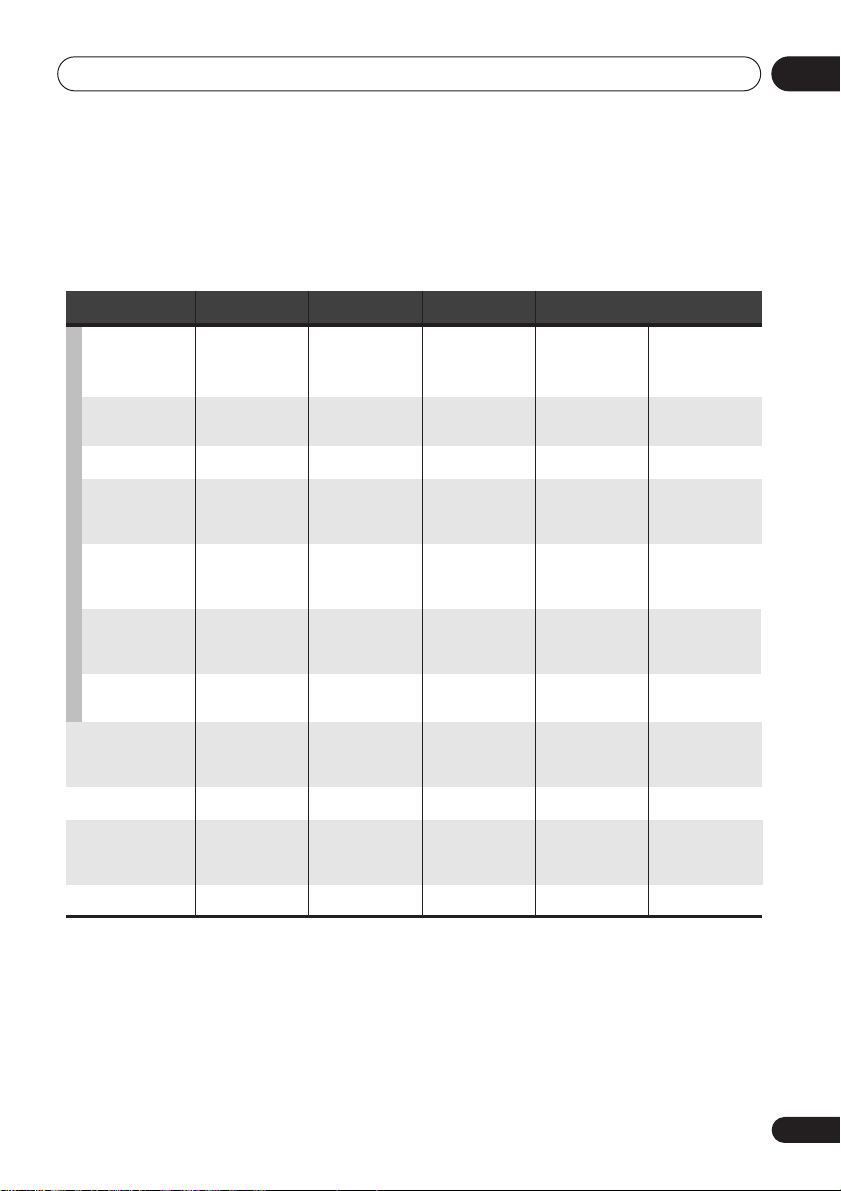
Initial Settings menu
About the audio output settings
The table below shows how the audio settings you make in the Initial Settings menu (see page 35)
affect the output from the 2 channel and the 5.1 channel analog outputs, and from the digital
outputs with various types of disc.
07
Disc audio format Player setting
Dolby Digital
2 Ch
5.1 Ch
Dolby Digital
2 Ch / 5.1 Ch
karaoke
Linear PCM
DTS
DVD
MPEG
2 Ch / 5.1 Ch
2 Ch
5.1 Ch
2 Ch
5.1 Ch
DVD-Audio
2 Ch
5.1 Ch
DVD-RW
2 Ch / 5.1 Ch
(VR mode)
Super Audio CD
2 Ch
5.1 Ch
CD
DTS CD
2 Ch / 5.1 Ch
2 Ch
5.1 Ch
Video CD
2 Ch / 5.1 Ch
Front L/R
analog outputs
2ch downmix
Front L / R
Left / Right Left / Right
Left / Right
2ch downmix
Front L / R
Left / Right
Front L / R
2ch downmix
Front L / R
Left / Right
2ch downmix
Front L / R
Left / Right
2ch downmix
Front L / R
Left / Right
Surround L/R
*1
Center, LFE, outputs
–
Surround L/R,
Center, LFE
–
–
–
Surround L/R,
Center, LFE
–
Surround L/R,
Center, LFE
*4
–
Surround L/R,
Center, LFE
*6
–
–
Surround L/R,
Center, LFE
–
–
Surround L/R,
Center, LFE
–
Digital outputs
*1
PCM convert
2ch downmix
Left / Right Left / Right
2ch downmix
Left / Right
2ch downmix
––
Left / Right
–
Left / Right Left / Right
2ch downmix
Left / Right Left / Right
*2
Bitstream
Dolby Digital
Dolby Digital
DTS
MPEG
*5
2ch downmix
Dolby Digital
MPEG or PCM
–
DTS
*3
*5
*1
When
Audio Output Mode
of stereo audio outputs.
*2 Dolby Digital > PCM, MPEG > PCM
*3 Dolby Digital, MPEG
*4
Discs that prohibit downmixing will be output as 5.1 channel even if
Mode
setting (see page 41).
*5
Discs that prohibit downmixing also mute the digital output.
*6
When
Audio Output Mode
is set to
or
DTS
setting (pages 35–36)
is set to
2 Channel
or
DTS > PCM
5.1 Channel
, the
AUDIO OUT (5.1ch) FRONT L / R
setting (pages 35–36)
, mono sources are heard from the center speaker only.
2 Channel
jacks act as a second pair
is selected as the
Audio Output
39
En
Page 40
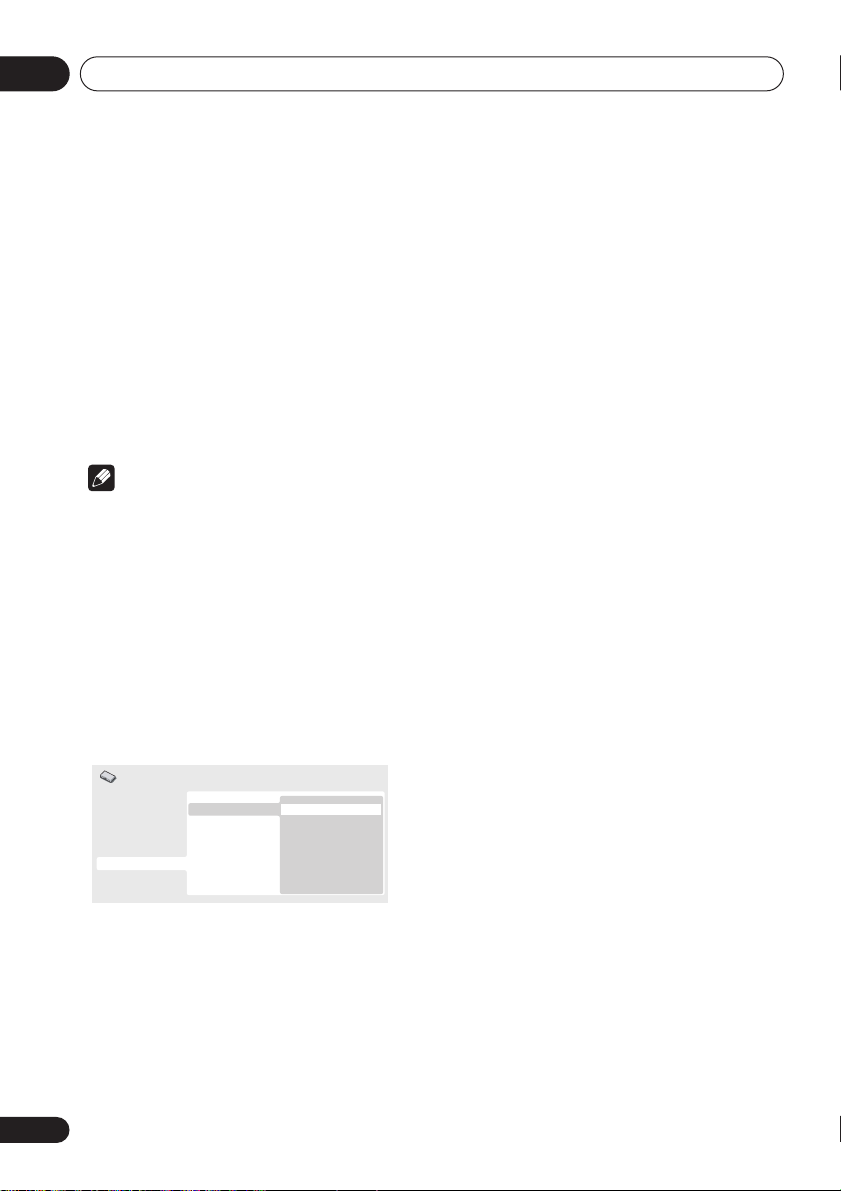
Initial Settings menu07
Parental Lock
• Default level:
Default Country code:
To give you some control over what your
children watch on your DVD player, some DVDVideo discs feature a Parental Lock level. If
your player is set to a lower level than the disc,
the disc won’t play.
Some discs also support the Country Code
feature. The player does not play certain
scenes on these discs, depending on the
Country Code you set.
Note
• Not all discs use Parental Lock, and will
play without requiring the password first.
• If you forget your password, you’ll need to
reset the player to register a new password.
(see
Resetting the player
Registering a new password
You must register a password before you can
change the Parental Lock level or enter a
Country code.
1 Select ‘Password’.
Initial Settings
Digital Audio Out
Video Output
Language
Display
Options
Speakers
2 Use the number buttons to enter a 4digit password.
The numbers you enter show up as asterisks
(*) on-screen.
3 Press ENTER to register the password.
You will return to the Options menu screen.
Off
; Default password:
us (2119)
on page 46)
Parental Lock
DVD Playback Mode
SACD Playback
DTS Downmix
Password
Level Change
Country Code
none
Changing your password
To change your password, confirm your
;
existing password then enter a new one.
1 Select ‘Password Change’.
2 Use the number buttons to enter your
existing password, then press ENTER.
3 Enter a new password and press ENTER.
This registers the new password and you will
return to the Options menu screen.
Setting/changing the Parental Lock
1 Select ‘Level Change’.
2 Use number buttons to enter your
password, then press ENTER.
3 Select a new level and press ENTER.
• Press (cursor left) repeatedly to lock
more levels (more discs will require the
password); press
(cursor right) to
unlock levels. You can’t lock level 1.
This sets the new level and you will return to the
Options menu screen.
Setting/changing the Country code
You can find the
1 Select ‘Country Code’.
2 Use number buttons to enter your
password, then press ENTER.
3 Select a Country code and press ENTER.
There are two ways you can do this:
• Select by code letter: Use
down) to change the Country code.
• Select by code number: Press
right) then use the number buttons to enter
the 4-digit Country code.
Country code list
/
on page 48.
(cursor up/
(cursor
40
En
Page 41

Initial Settings menu
07
The new Country code is set and you will return
to the Options menu screen. Note that the new
Country code doesn’t take effect until the next
disc is loaded (or the current disc is reloaded).
DTS Downmix
• Default setting:
Initial Settings
Digital Audio Out
Video Output
Language
Display
Options
Speakers
If you’ve selected
page 35 or
2 Channel
page 41, you can choose the way the signal is
downmixed to PCM audio.
downmix the DTS signal to 2-channel stereo,
whereas
Lt/Rt
signal compatible with Dolby surround matrix
decoders. (This allows you to hear surround
sound if your AV receiver or amplifier has Dolby
Pro Logic capability.)
Stereo
Parental Lock
DVD Playback Mode
SACD Playback
DTS Downmix
DTS > PCM
in
Stereo
Lt/Rt
in
DTS Out
Audio Output Mode
Stereo
will
on
will downmix to a 2-channel
on
Audio Output Mode
• Default setting:
2 Channel
Note
• Even if you set
Channel
Audio Output Mode
to
, you’ll only get sound from all
5.1
speakers when playing a 5.1 channel multichannel disc.
• When set to
5.1 Channel
, only the front
left/right channels are output from the
AUDIO OUT (2ch)
Channel
if you want to listen to downmixed
jacks. Change to
2
stereo audio (for example, because you are
listening through the TV’s built-in
speakers).
• When set to
5.1 Channel
there is no digital
output when playing DVD-Audio.
• If you set to
2 Channel
, Dolby Digital, DTS
and MPEG audio is mixed down to two
channels so you still hear all the audio
recorded on the disc. With DTS encoded
audio, you can choose how the signal is
downmixed to PCM audio. See
Downmix
above to change the downmix
DTS
setting.
• Some DVD-Audio discs don’t allow downmixing of audio. These discs always output
multi-channel audio regardless of the
setting made here.
Initial Settings
Digital Audio Out
Video Output
Language
Display
Options
Speakers
Audio Output Mode
Speaker Installation
Speaker Distance
2 Channel
5.1 Channel
If you connected this player to your amplifier
using the 5.1 channel analog outputs (front,
surround, center and subwoofer outs), set this
to
5.1 Channel
stereo outs, set to
; if you connected only the
2 Channel
.
41
En
Page 42

Initial Settings menu07
Speaker Installation
• Default settings:
RS: Large
You only need to make this setting if you
connected this player to your amplifier using the
5.1 channel analog outputs.
This setting does not affect digital audio output.
Initial Settings
Digital Audio Out
Video Output
Language
Display
Options
Speakers
Use the Speaker Installation screen to tell the
player what kinds of speakers you have
connected.
1 Use the / (cursor up/down) buttons
to select a speaker.
• The L and R, and RS and LS speakers are
paired; you can’t set them differently.
Initial Settings
Digital Audio Out
Video Output
Language
Display
Options
Speakers
L/R: Large
|
SW: On
Audio Output Mode 5.1 Channel
Speaker Installation
Speaker Distance
L
Large
C
Large
R
Large
RS
Large
LS
Large
SW
On
|
C: Large
|
LS/
L
• If you set the front
Small
, the center and surround speakers
are automatically set to
subwoofer to
• The subwoofer can only be set to
Off
.
and R speakers to
Small
On
.
and the
On
or
4 Press (cursor left) to go back to the
speaker list if you want to modify another
speaker, or press ENTER to exit the Speaker
Installation screen.
Speaker Distance
• Default settings: all speakers
(3.0m)
You only need to make this setting if you
connected this player to your amplifier using the
5.1 channel analog outputs.
These settings do not affect any digital audio
output.
To get the best surround sound from your
system, you should set up the speaker
distances from your listening position.
Initial Settings
Digital Audio Out
Video Output
Language
Display
Options
Speakers
Audio Output Mode 5.1 Channel
Speaker Installation
Speaker Distance
10.0ft.
2 Press (cursor right) to modify the
selected speaker.
3 Use the
/ (cursor up/down) buttons
to change the current setting.
• You can see the effect of your changes in
the room graphic on the right of the screen.
• Except for the subwoofer, you can set
speaker size to
Large
or
Small
speaker cone in the speaker is 12cm or
more, set to
(or
Off
Large
, otherwise set to
if you don’t have that speaker).
42
En
. If the main
Small
Page 43

Initial Settings menu
07
1 Use the / (cursor up/down) to select
a speaker.
• The L and R speakers are paired; you can’t
set them differently.
Initial Settings
Digital Audio Out
Video Output
Language
Display
Options
Speakers
DV-575A/DV-578A screen
Initial Settings
Digital Audio Out
Video Output
Language
Display
Options
Speakers
DV-676A-S screen
L
10.0ft.
C
10.0ft.
R
10.0ft.
RS
10.0ft.
LS
10.0ft.
L
3.0m
C
3.0m
R
3.0m
RS
3.0m
LS
3.0m
2 Press (cursor right) to change the
speaker distance for the highlighted
speaker.
3 Use the
/ (cursor up/down) to
change the distance.
• When you change the distance settings of
the front left (
L
) or front right (R) speakers,
all the other speaker distances change
relative to it.
• Front left/right (
L/R
) speaker distances can
be set from 1 ft. (30 cm) to 30 ft. (9 m) in 1
ft. (30 cm ) increments.
• The center speaker (
C
) can be set from –7
ft. (2.1 m) to 0 ft. (0 m) relative to the front
left/right speakers.
• Surround left/right (
LS/RS
) speakers can
be set from –20 ft. (6.0 m) to 0 ft. (0 m) relative to the front left/right speakers.
• You can’t set the subwoofer (
SW
) distance.
4 Press (cursor left) to go back to the
speaker list if you want to modify another
speaker, or press ENTER to exit the Speaker
Distance screen.
Note
• During playback of SACD and MPEG-audio
DVD-Video discs, the effective
C, LS
and RS
speaker distance settings are –3.0ft (–
0.9m) to 0.0ft (0.0m) relative to the front
left/right speakers.
43
En
Page 44

Additional information08
Chapter 8
Additional information
Taking care of your player and
discs
General
Hold discs by the edge or by the center hole
and edge.
When you're not using a disc, return it to its
case and store upright. Avoid leaving discs in
excessively cold, humid, or hot environments
(including under direct sunlight).
Don't glue paper or put stickers on to discs. Do
not use a pencil, ball-point pen or other sharptipped writing instrument to write on the disc.
Don’t use self-adhesive disc labels on discs as
these can cause the disc to warp slightly
during playback causing distortion in the
picture and/or sound.
Damaged and shaped discs
Do not use cracked, chipped, warped, or
otherwise damaged discs as they may damage
the player.
This player is designed to be used only with
conventional, fully circular discs. Do not use
shaped discs. Pioneer disclaims all liability
arising in connection with the use of shaped
discs.
Cleaning discs
Fingerprints and dist on discs can affect
playback performance. Clean using a soft, dry
cloth, wiping the disc lightly from the center to
the outside edge as shown below.
If necessary, use a cloth soaked in alcohol, or a
commercially available CD/DVD cleaning kit to
clean a disc more thoroughly. Never use
benzine, thinner or other cleaning agents,
including products designed for cleaning vinyl
records.
Cleaning the unit’s exterior
Unplug the unit before cleaning.
Use a dry cloth to wipe off dust and dirt. If the
surfaces are very dirty, wipe with a soft cloth
dipped in some neutral cleanser diluted five or
six times with water and wrung out well, then
wipe again with a dry cloth.
Do not use use furniture wax or cleaners.
Never use thinners, benzine or insecticide
sprays or other chemicals on or near this unit.
44
En
Page 45

Additional information
08
If you use a chemical-impregnated cleaning
cloth, read the instructions carefully before
use. These cloths may leave smear marks on
half-mirror finish surfaces; if this happens,
finish with a dry cloth.
Cleaning the pickup lens
The DVD player’s lens should not become dirty
in normal use, but if for some reason it should
malfunction due to dust or dirt, consult your
nearest Pioneer-authorized service center. We
do not recommend using commercially
available lens cleaners for CD players.
Condensation
Condensation may form inside the player if it is
brought into a warm room from outside, or if
the temperature of the room rises quickly.
Although the condensation won’t damage the
player, it may temporarily impair its
performance. Leave it to adjust to the warmer
temperature for about an hour before
switching on.
Moving the player
If you need to move the player, first press
STANDBY/ON
player off. Wait for
display, then unplug the power cable. Never lift
or move the unit during playback—discs rotate
at a high speed and may be damaged.
on the front panel to turn the
-OFF-
to disappear from the
Screen sizes and disc formats
DVD-Video discs come in several different
screen aspect ratios, ranging from TV
programs, which are generally 4:3, to
CinemaScope widescreen movies, with an
aspect ratio of up to about 7:3.
Televisions, too, come in different aspect
ratios; ‘standard’ 4:3 and widescreen 16:9.
Widescreen TV users
If you have a widescreen TV, the
setting (page 36) of this player should be set to
16:9 (Wide)
When you watch discs recorded in 4:3 format,
you can use the TV controls to select how the
picture is presented. Your TV may offer various
zoom and stretch options; see the instructions
that came with your TV for details.
Please note that some movie aspect ratios are
wider than 16:9, so even though you have a
widescreen TV, these discs will still play in a
‘letter box’ style with black bars at the top and
bottom of the screen.
.
TV Screen
Standard TV users
If you have a standard TV, the
setting (page 36) of this player should be set to
4:3 (Letter Box)
depending on which you prefer.
Set to
4:3 (Letter Box)
shown with black bars top and bottom.
Set to
4:3 (Pan&Scan)
shown with the left and right sides cropped.
Although the picture looks larger, you don’t
actually see the whole picture.
Please note that many widescreen discs
override the player’s settings so that the disc is
shown in letter box format regardless of the
setting.
or
4:3 (Pan&Scan)
TV Screen
, widescreen discs are
, widescreen discs are
,
45
En
Page 46

Additional information08
Note
• Using the
16:9 (Wide)
setting with a
standard 4:3 TV, or either of the 4:3 settings
with a widescreen TV, will result in a
distorted picture.
Setting the TV system
(Except DV-575A, DV-578A)
The default setting of this player is
unless you notice that the picture is distorted
when playing some discs, you should leave it
set to
AUTO
. If you experience picture distortion with some discs, set the TV system to
match your country or region’s system. Doing
this, however, may restrict the kinds of disc you
can watch. The table below shows what kinds
of disc are compatible with each setting
(
AUTO, PAL
and
NTSC
).
1 If the player is on, press STANDBY/
ON to switch it to standby.
2 Using the front panel controls, hold
down
then press STANDBY/ON to
switch the TV system.
The TV system changes as follows:
•
AUTO NTSC
•
NTSC PAL
•
PAL AUTO
Note
• You have to switch the player into standby
(press
STANDBY/ON
change.
AUTO
) before each
, and
Disc Player setting
Type Format NTSC PAL AUTO
DVD/
Super
VCD
Video CD NTSC
CD/SACD
no disc
NTSC
PAL
PAL
—
NTSC PAL
NTSC PAL
NTSC PAL
NTSC PAL
NTSC PAL NTSC or
NTSC
PAL
NTSC
PAL
PAL
Resetting the player
Use this procedure to reset all the player’s
settings to the factory default.
1 Switch the player into standby.
2 Using the front panel buttons,
hold down the
STANDBY/ON to switch the player back
(stop) button and press
on.
All the player’s settings are now reset.
Power reset
Use this procedure to switch the power off if
the player is unresponsive to any control from
the front panel or remote.
1 Press and hold the front panel
STANDBY/ON for 10 seconds.
When the power is completely off, you cannot
use the remote to switch it back on again. Use
the front panel
STANDBY/ON
button.
46
En
Page 47

Additional information
DVD-Video regions
All DVD-Video discs carry a region mark on the
case somewhere that indicates which
region(s) of the world the disc is compatible
with. Your DVD player also has a region mark,
which you can find on the rear panel. Discs
from incompatible regions will not play in this
player. Discs marked
ALL
will play in any
player.
The diagram below shows the various DVD
regions of the world.
1
2
4
2
5
1
6
2
3
5
4
Selecting languages using the
language code list
Some of the language options (such as ‘DVD
Language’ in the Setup Navigator) allow you to
set your prefered language from any of the 136
languages listed in the language code list on
page 48.
1 Select ‘Other Language’.
/
2 Use the
to select either a code letter or a code
number.
3 Use the
to select a code letter or a code number.
See
Language code list
complete list of languages and codes.
(cursor left/right) buttons
/
(cursor up/down) buttons
on page 48 for a
08
47
En
Page 48

Additional information08
Language code list
Language (Language code letter),
Japanese (ja),
English (en),
French (fr),
German (de),
Italian (it),
Spanish (es),
Chinese (zh),
Dutch (nl),
Portuguese (pt),
Swedish (sv),
Russian (ru),
Korean (ko),
Greek (el),
Afar (aa),
Abkhazian (ab),
Afrikaans (af),
Amharic (am),
Arabic (ar),
Assamese (as),
Aymara (ay),
Azerbaijani (az),
Bashkir (ba),
Byelorussian (be),
Bulgarian (bg),
Bihari (bh),
Bislama (bi),
Bengali (bn),
Tibetan (bo),
Breton (br),
Catalan (ca),
Corsican (co),
Czech (cs),
Welsh (cy),
Danish (da),
0618
0920
1412
0512
0101
0118
0208
0218
0319
0325
1001
0514
0405
0519
2608
1922
1821
1115
0106
0113
0125
0201
0209
0214
0215
0301
0315
0401
1620
0102
0119
0126
0207
0205
Bhutani (dz),
Esperanto (eo),
Estonian (et),
Basque (eu),
Persian (fa),
Finnish (fi),
Fiji (fj),
0610
Faroese (fo),
Frisian (fy),
Irish (ga),
Scots-Gaelic (gd),
Galician (gl),
Guarani (gn),
Gujarati (gu),
Hausa (ha),
Hindi (hi),
Croatian (hr),
Hungarian (hu),
Armenian (hy), 0825
Interlingua (ia), 0901
Interlingue (ie), 0905
Inupiak (ik), 0911
Indonesian (in), 0914
Icelandic (is), 0919
Hebrew (iw), 0923
Yiddish (ji), 1009
Javanese (jw), 1023
Georgian (ka), 1101
Kazakh (kk), 1111
Greenlandic (kl), 1112
Cambodian (km), 1113
Kannada (kn), 1114
Kashmiri (ks), 1119
Kurdish (ku), 1121
Language code
0426
0515
0520
0521
0601
0609
0615
0625
0701
0704
0712
0714
0721
0801
0809
0818
0821
Kirghiz (ky), 1125
Latin (la), 1201
Lingala (ln), 1214
Laothian (lo), 1215
Lithuanian (lt), 1220
Latvian (lv), 1222
Malagasy (mg), 1307
Maori (mi), 1309
Macedonian (mk), 1311
Malayalam (ml), 1312
Mongolian (mn), 1314
Moldavian (mo), 1315
Marathi (mr), 1318
Malay (ms), 1319
Maltese (mt), 1320
Burmese (my), 1325
Nauru (na), 1401
Nepali (ne), 1405
Norwegian (no), 1415
Occitan (oc), 1503
Oromo (om), 1513
Oriya (or), 1518
Panjabi (pa), 1601
Polish (pl), 1612
Pashto, Pushto (ps), 1619
Quechua (qu), 1721
Rhaeto-Romance (rm), 1813
Kirundi (rn), 1814
Romanian (ro), 1815
Kinyarwanda (rw), 1823
Sanskrit (sa), 1901
Sindhi (sd), 1904
Sangho (sg), 1907
Serbo-Croatian (sh), 1908
Sinhalese (si), 1909
Slovak (sk), 1911
Slovenian (sl), 1912
Samoan (sm), 1913
Shona (sn), 1914
Somali (so), 1915
Albanian (sq), 1917
Serbian (sr), 1918
Siswati (ss), 1919
Sesotho (st), 1920
Sundanese (su), 1921
Swahili (sw), 1923
Tamil (ta), 2001
Telugu (te), 2005
Tajik (tg), 2007
Thai (th), 2008
Tigrinya (ti), 2009
Turkmen (tk), 2011
Tagalog (tl), 2012
Setswana (tn), 2014
Tonga (to), 2015
Turkish (tr), 2018
Tsonga (ts), 2019
Tatar (tt), 2020
Twi (tw), 2023
Ukrainian (uk), 2111
Urdu (ur), 2118
Uzbek (uz), 2126
Vietnamese (vi), 2209
Volapük (vo), 2215
Wolof (wo), 2315
Xhosa (xh), 2408
Yoruba (yo), 2515
Zulu (zu), 2621
Country code list
Country,
Argentina, 0118, ar
Australia, 0121, au
Austria, 0120, at
Belgium, 0205, be
Brazil, 0218, br
Canada, 0301, ca
Chile, 0312, cl
China, 0314, cn
Denmark, 0411, dk
48
En
Country code, Country code letter
Finland, 0609, fi
France, 0618, fr
Germany, 0405, de
Hong Kong, 0811, hk
India, 0914, in
Indonesia, 0904, id
Italy, 0920, it
Japan, 1016, jp
Korea, Republic of, 1118, kr
Malaysia, 1325, my
Mexico, 1324, mx
Netherlands, 1412, nl
New Zealand, 1426, nz
Norway, 1415, no
Pakistan, 1611, pk
Philippines, 1608, ph
Portugal, 1620, pt
Russian Federation, 1821, ru
Singapore, 1907, sg
Spain, 0519, es
Sweden, 1905, se
Switzerland, 0308, ch
Taiwan, 2023, tw
Thailand, 2008, th
United Kingdom, 0702, gb
USA, 2119, us
Page 49

Additional information
Troubleshooting
Incorrect operation is often mistaken for trouble or malfunction. If you think that there is
something wrong with this component, check the points below. Sometimes the trouble may lie in
another component. Inspect the other components and electrical appliances being used. If the
trouble cannot be rectified after checking the items below, ask your nearest Pioneer authorized
service center or your dealer to carry out repair work.
Problem
The disc won’t play or is
automatically ejected
after loading.
DVD-Audio playback
stops.
Picture playback stops
and the operation
buttons cannot be used.
New settings made in the
Setup screen menus while
a disc is playing are
ineffective.
Settings are canceled.
The remote control
doesn't seem to work.
Remedy
• Make sure the disc is free from dirt and dust and is not damaged
(page 44).
• Make sure the disc is loaded with the label side face-up and aligned
properly in the disc tray guide.
• Incompatible region number: If the region number on a DVD-Video
disc does not match the number on the player, the disc cannot be
used (page 47).
• Condensation inside the player: Allow time for condensation to
evaporate. Avoid using the player near an air-conditioning unit.
• Disc is loaded upside down: Reload the disc with the label side face
up.
• A Super VCD that does not conform with the IEC standards might
not play normally.
• The disc may have been illegally copied.
• Press , then start playback again ().
• Press and hold the front panel STANDBY/ON
seconds to switch the unit off, then press again to switch back on.
• Switch the power off once, unplug from the wall socket, then plug
back in and switch on again using the front panel STANDBY/ON
button.
• Some settings can be changed while a disc is playing, but are not
effective until the disc is stopped then restarted: Press , then start
playback again ().
• When the power is cut due to power failure or by unplugging the
power cord, settings will be canceled: Press STANDBY/ON
front panel to turn the player off. Wait for
the display, then unplug the power cord.
• The remote control is too far from the player, or the angle with the
remote sensor is too wide: Use the remote within its operating range
(page 18).
• The batteries are exhausted: Put in new ones (page 8).
button for about 10
--OFF--
to disappear from
on the
08
49
En
Page 50
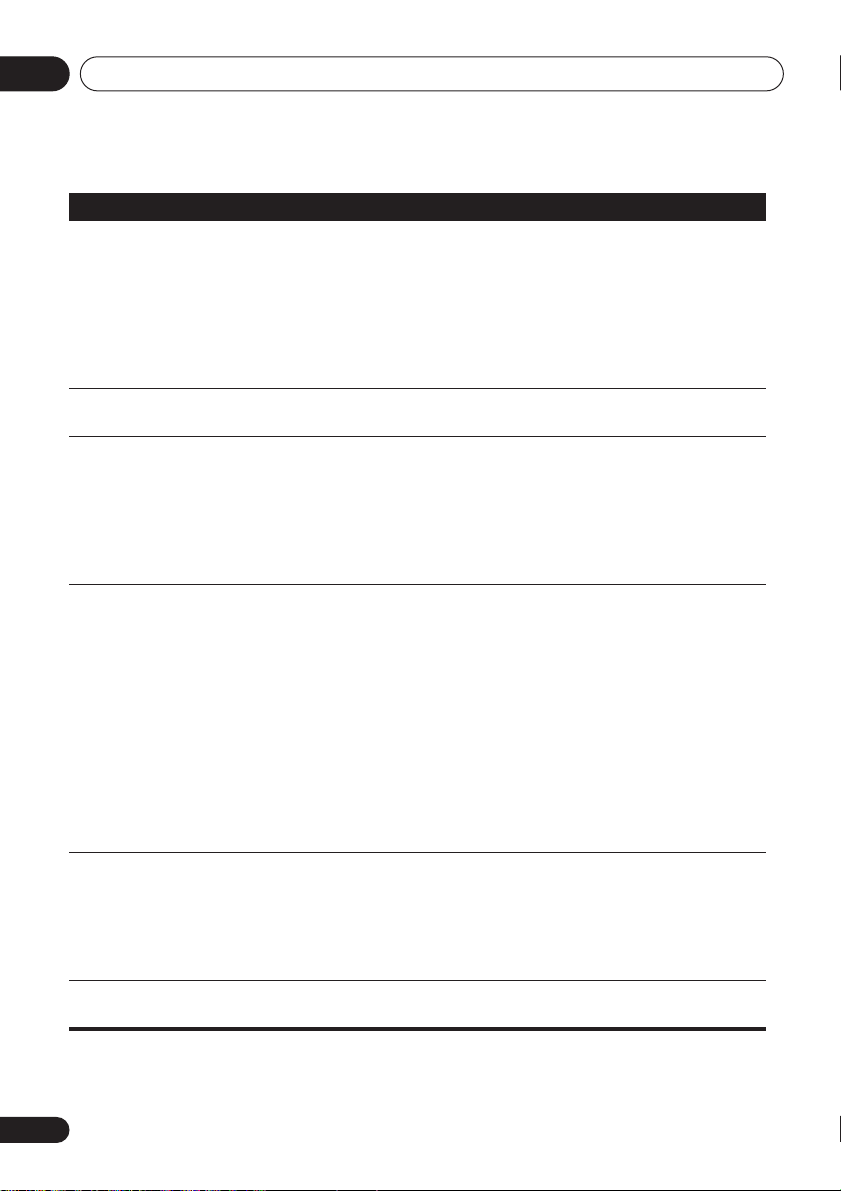
Additional information08
Problem
No picture/No color.
Screen is stretched or
aspect does not change.
Picture disturbance
during playback or the
picture is dark.
No audio, or audio is
distorted.
The analog audio is OK,
but there appears to be
no digital audio signal.
Noticeable difference in
DVD and CD volume.
Remedy
• Incorrect video connections: Check that connections are correct
and that plugs are inserted fully. Also check the video cable for
damage.
• TV/monitor or AV amplifier settings are incorrect: Check the
instruction manual of the connected equipment.
• The video output is set to progressive but your TV/monitor is not
compatible with progressive scan: See page 13 for how to set to
interlace.
• The
TV Screen
page 45 for how to set it correctly for your TV/monitor.
• This player is compatible with Macro-Vision System copy guard.
Some discs include a copy prevention signal, and when this type of
disc is played back, stripes etc., may appear on some sections of the
picture depending on the TV. This is not a malfunction.
• Due to the player’s copy protection circuits, connection of this
device through a VCR or an AV selector may prevent recording or
cause picture problems. This is not a malfunction.
• No audio is output during slow motion playback or when scanning
discs other than audio CDs and SACDs.
• Some DVD discs do not output digital audio: Switch your amplifier
to the player's analog outputs.
• Check that the disc is free from dust and dirt, and that it is not
damaged (page 44).
• Check that all interconnects are firmly inserted.
• Check that the plugs and terminals are free of dirt, oxide, etc. and
clean if necessary. Also check the cable for damage.
• Make sure the player's output is not connected to the amplifier's
phono (turntable) inputs.
• Check your amplifier/receiver’s settings (volume, input function,
speaker settings, etc.).
• Make sure that the
• Check that the Dolby Digital, DTS and MPEG out settings
(pages 35–36) are suitable for your amplifier/receiver—check the
instruction manual that came with your amplifier/receiver.
• SACDs and some DVD-Audio discs do not output digital audio.
Listen through the player’s analog audio outputs.
• This is due to differences in the audio format and is not a
malfunction.
setting in the Initial Settings menu is incorrect. See
Digital Out
setting is set to On (page 35).
50
En
Page 51
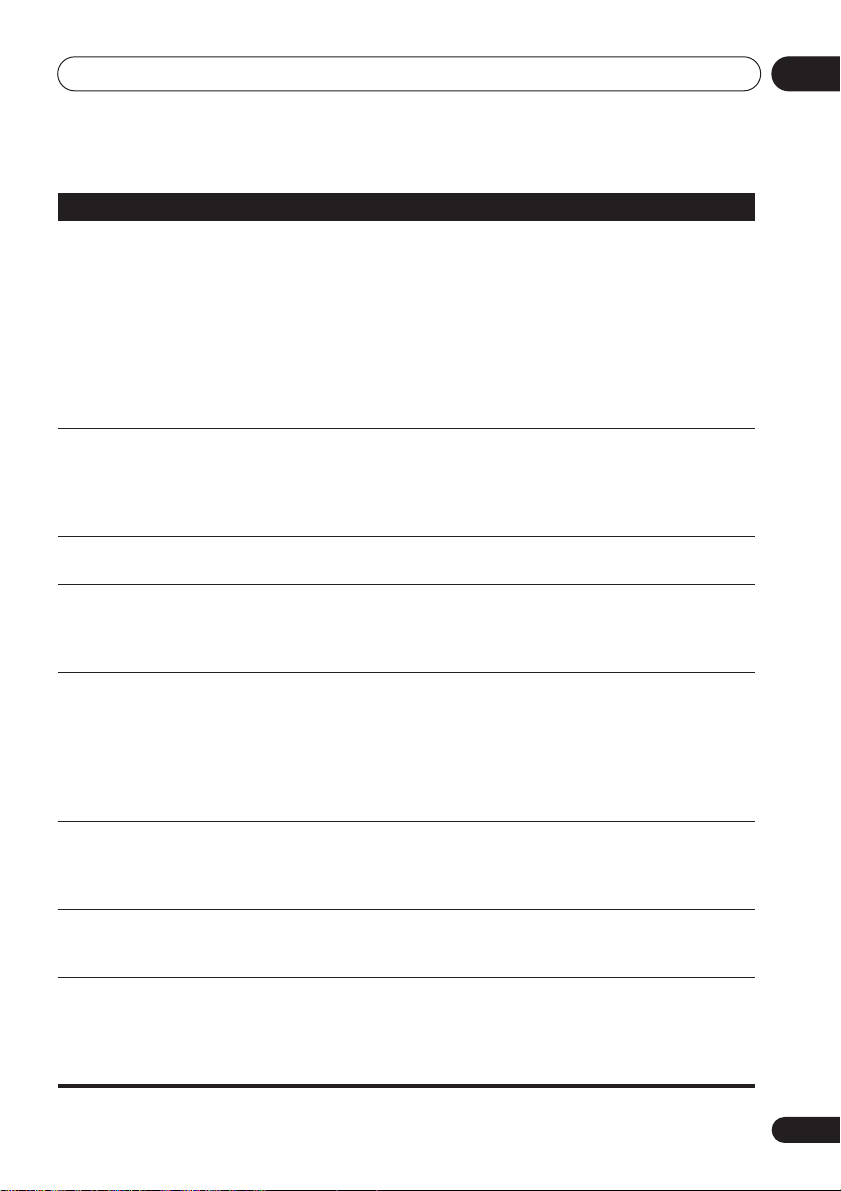
Additional information
08
Problem
Cannot play multichannel audio
Cannot listen to highsampling rate audio
through the digital
output.
Cannot output 192kHz or
176.4kHz digital audio.
Cannot output 96kHz or
88.2kHz digital audio.
No DTS audio output.
Audio mix does not
sound right or sounds
incomplete (for example,
inaudible dialog).
The audio recorded on a
Super VCD disc is not
output properly.
Can’t hear effect of
Virtual Surround
Remedy
• Make sure that
(page 41).
• Check that the Dolby Digital, DTS and MPEG Out settings
(pages 35–36) are suitable for your amplifier/receiver—check the
instruction manual that came with your amplifier/receiver.
• DVD-Audio and SACDs do not output multichannel digital audio.
Listen through the player’s analog outputs.
• Check that the settings in the Speaker Installation screen are
correct (page 42).
• Check the audio options available from the disc menu.
• Make sure that
(page 35).
• As a copy-protection measure, some DVDs do not output 96kHz
audio. In this case, even if set to
automatically outputs the audio at 48 kHz. This is not a malfunction.
• The player does not output digital audio at these sampling rates. The
digital output is automatically downsampled.
• Check that
• Some discs are digital copy protected and do not output high
sampling rate digital audio. In this case the output is automatically
downsampled.
• If this unit is connected to a non-DTS compatible amplifier or
decoder using a digital audio cable, set
(page 35). If you do not do this, noise will be output when you play a
DTS disc.
• If this unit is connected to a DTS-compatible amplifier or decoder
using a digital audio cable, check the amplifier settings, and that the
cable is properly connected.
• Make sure that
connected to the stereo inputs on your amplifier or TV (page 41).
• If the audio is switched to
contains only one stereo soundtrack, there may be no sound at all.
Press
AUDIO
• Virtual Surround does not work with SACD or DVD-Audio.
• The Virtual Surround effect is only output through the
(2ch)
analog audio outputs.
• Make sure that
• The effectiveness of Virtual Surround varies with the disc.
Audio Output Mode
Linear PCM Out
Linear PCM Out
Audio Output Mode
to change the soundtrack.
Audio Output Mode
is set to
Downsample Off
is set to
[2]
when playing a Super VCD that
is set to
Downsample Off
DTS Out
is set to
is set to
5.1 Channel
Downsample Off
, the player
to
DTS
2 Channel
2 Channel
(page 35).
>
PCM
if you've
AUDIO OUT
(page 41).
51
En
Page 52

Additional information08
Note
• Static electricity or other external influences may cause malfunctioning of this unit. In this
case, unplug the power cord and then plug back in. This will usually reset the unit for proper
operation. If this does not correct the problem, please consult your nearest Pioneer service
center.
52
En
Page 53

Additional information
Glossary
08
Analog audio
Aspect ratio
Bonus Group
(DVD-Audio
only)
Browsable
pictures
(DVD-Audio
only)
Digital audio
Dolby
*1
Digital
1
DRM
DTS
EXIF
(Exchangeabl
e Image File)
*2
Direct representation of sound by an
electrical signal. See also
The width of a TV screen relative to its
height. Conventional TVs are 4:3;
widescreen models are 16:9.
An ‘extra’ group on some DVD-Audio
discs that requires a key number to
access.
A feature of some DVD-Audio discs in
which the user can browse still pictures
recorded on the disc as the audio is
played. See also
Indirect representation of sound using
numbers. See also
and
Analog audio
A multi-channel audio encoding system
developed by Dolby Laboratories that
enables far more audio to be stored on a
disc than PCM encoding. See also
(Pulse Code Modulation)
DRM (Digital Rights Management) copy
protection is a technology designed to
prevent unauthorized copying by
restricting playback, etc. of material on
devices other the PC (or other WMA
recording equipment) used to record it.
For detailed information, please see the
instruction manuals or help files that
came with your PC (or other WMA
recording equipment) and/or software.
A multi-channel audio encoding system
developed by Digital Theater Systems
that enables far more audio to be stored
on a disc than PCM encoding. See also
PCM (Pulse Code Modulation)
A file format developed by Fuji Photo
Film for digital still cameras. Digital
cameras from various manuafcturers
use this compressed file format which
carries date, time and thumbnail
information, as well as the picture data.
Digital audio
Slideshow
.
Sampling frequency
.
.
.
PCM
.
53
En
Page 54

Additional information08
WMA
Super Audio
CD (SACD)
*1
Manufactured under license from Dolby
WMA is short for Windows Media Audio
and refers to an audio compression
technology developed by Microsoft
Corporation. Files are recognized by
their file extension “.wma”.
Microsoft, Windows Media, and the
Windows logo are trademarks, or
registered trademarks of Microsoft
Corporation in the United States and/or
other countries.
Super Audio CD is a high quality audio
disc format that can accommodate high
sampling rate stereo and multi-channel
audio, as well as conventional CD audio
all on the same disc.
Laboratories. “Dolby” and the double-D symbol
are trademarks of Dolby Laboratories.
*2
“DTS” and “DTS Digital Surround” are
registered trademarks of Digital Theater
Systems, Inc.
54
En
Page 55

Additional information
08
Specifications
General
System . . . . . . . . . . . . . . . . . . . . . . . . DVD player
Power requirements
DV-575A / DV-578A . . . . . . . . . . .AC 120 V, 60 Hz
DV-676A-S
Power consumption
DV-575A / DV-578A . . . . . . . . . . . . . . . . . . . .11 W
DV-676A-S. . . . . . . . . . . . . . . . . . . . . . . . . . . .12 W
Power consumption (standby)
DV-575A / DV-578A . . . . . . . . . . . . . . . . . . 0.07 W
DV-676A-S. . . . . . . . . . . . . . . . . . . . . . . . . . 0.12 W
Weight . . . . . . . . . . . . . . . . . . . 2.1 kg / 4 lb 10 oz
Dimensions . .420 (W) x 55 (H) x 243 (D) mm
. . . . . . . . . . . . . . . (16.5 (W) x 2.2 (H) x 9.6 (D) in.)
Operating temperature . . . . . . . +5°C to +35°C
(+41°F to +95°F)
Operating humidity . . . . . . . . . . . . . . . 5% to 85%
Component video output
Y (luminance) - Output level . . . . . . 1 Vp-p (75 Ω)
PB (color) - Output level . . . . . . . 0.7 Vp-p (75 Ω)
PR (color) - Output level . . . . . . . 0.7 Vp-p (75 Ω)
Jack. . . . . . . . . . . . . . . . . . . . . . . . . . . . . . . . . RCA
S-video output
Y (luminance) - Output level . . . . . . 1 Vp-p (75 Ω)
C (color) - Output level . . . . . . 286 mVp-p (75 Ω)
Jack. . . . . . . . . . . . . . . . . . . . . . . . . . . . . . . S-video
Video output
Output level . . . . . . . . . . . . . . . . . . . 1 Vp-p (75 Ω)
Jack. . . . . . . . . . . . . . . . . . . . . . . . . . . . . . . . . RCA
Audio output (1 stereo pair)
Output level . . . . . . . . . . . . .During audio output
Number of channels . . . . . . . . . . . . . . . . . . . . . . 2
Jacks . . . . . . . . . . . . . . . . . . . . . . . . . . . . . . . RCA
. . . . . . AC 110–127/220–240 V, 50/60 Hz
(no condensation)
200 mVrms (1 kHz, –20 dB)
Audio output (multi-channel / L, R, C, SW,
LS, RS)
Output level. . . . . . . . . . . . . During audio output
Number of channels . . . . . . . . . . . . . . . . . . . . . 6
Jacks . . . . . . . . . . . . . . . . . . . . . . . . . . . .RCA jack
200 mVrms (1 kHz, –20 dB)
Digital audio characteristics
Frequency response . . . . . . . . . . 4 Hz to 44 kHz
4 Hz to 88 kHz (DVD-Audio fs: 192 kHz)
S/N ratio . . . . . . . . . . . . . . . . . . . . . . . . . . .115 dB
Dynamic range . . . . . . . . . . . . . . . . . . . . . .101 dB
Total harmonic distortion. . . . . . . . . . . . 0.0020 %
Wow and flutter . . . . . . . .Limit of measurement
(±0.001% W. PEAK) or lower
(DVD fs: 96 kHz)
Digital output
Coaxial digital output jack . . . . . . . . . . .RCA jack
Optical digital output . . . . . . .Optical digital jack
Accessories
Audio/video cable. . . . . . . . . . . . . . . . . . . . . . . . 1
Power cable
DV-676A-S (Singapore/Taiwan model) . . . . . . 2
Others . . . . . . . . . . . . . . . . . . . . . . . . . . . . . . . . 1
Remote control . . . . . . . . . . . . . . . . . . . . . . . . . . 1
AA/R6P dry cell batteries . . . . . . . . . . . . . . . . . 2
Operating Instructions
Warranty card (
U.S. model only
). . . . . . . . . . . 1
Front panel button names sticker
(Singapore/Taiwan models only)
. . . . . . . . . . 1
Remote control overlay
(Singapore/Taiwan models only)
The specifications and design of this product are subject to
change without notice, due to improvement.
Published by Pioneer Corporation.
Copyright © 2004 Pioneer Corporation.
. . . . . . . . . . 1
All rights reserved
55
En
Page 56

AFTER-SALES SERVICE FOR PIONEER PRODUCTS
Please contact the dealer or distributor from where you purchased the
product for its after-sales service (including warranty conditions) or any
other information. In case the necessary information is not available,
please contact the Pioneer's subsidiaries (regional service headquarters)
listed below:
PLEASE DO NOT SHIP YOUR PRODUCT TO THE COMPANIES at the
addresses listed below for repair without advance contact, for these
companies are not repair locations.
AMERICA
PIONEER ELECTRONICS (USA) INC.
CUSTOMER SUPPORT DIVISION
P. O. BOX 1760, LONG BEACH, CA 90801-1760, U.S.A.
CUSTOMER SERVICE HOTLINE : (800) 421-1404
EUROPE
PIONEER EUROPE NV
EUROPEAN SERVICE DIVISION
HAVEN 1087, KEETBERGLAAN 1, B-9120 MELSELE, BELGIUM
ASEAN
PIONEER ELECTRONICS ASIACENTRE PTE. LTD.
SERVICE DEPARTMENT
253, ALEXANDRA ROAD #04-01 SINGAPORE 159936
JAPAN AND OTHERS
PIONEER CORPORATION (HEAD OFFICE)
CUSTOMER SUPPORT CENTER
4-1, MEGURO 1-CHOME, MEGURO-KU, TOKYO 153-8654 JAPAN
Published by Pioneer Corporation.
Copyright © 2004 Pioneer Corporation.
All rights reserved
S016_En
PIONEER CORPORATION
4-1, Meguro 1-Chome, Meguro-ku, Tokyo 153-8654, Japan
PIONEER ELECTRONICS (USA) INC.
P.O. BOX 1540, Long Beach, California 90810-1540, U.S.A. TEL: (800) 421-1404
PIONEER ELECTRONICS OF CANADA, INC.
300 Allstate Parkway, Markham, Ontario L3R OP2, Canada TEL: (905) 479-4411
PIONEER EUROPE NV
Haven 1087, Keetberglaan 1, B-9120 Melsele, Belgium TEL: 03/570.05.11
PIONEER ELECTRONICS ASIACENTRE PTE. LTD.
253 Alexandra Road, #04-01, Singapore 159936 TEL: 656-472-1111
PIONEER ELECTRONICS AUSTRALIA PTY. LTD.
178-184 Boundary Road, Braeside, Victoria 3195, Australia, TEL: (03) 9586-6300
PIONEER ELECTRONICS DE MEXICO S.A. DE C.V.
Blvd.Manuel Avila Camacho 138 10 piso Col.Lomas de Chapultepec, Mexico,D.F. 11000 TEL: 55-9178-4270
<TPTZZ> Printed in China <VRB1331-A>
K002_En
