Page 1
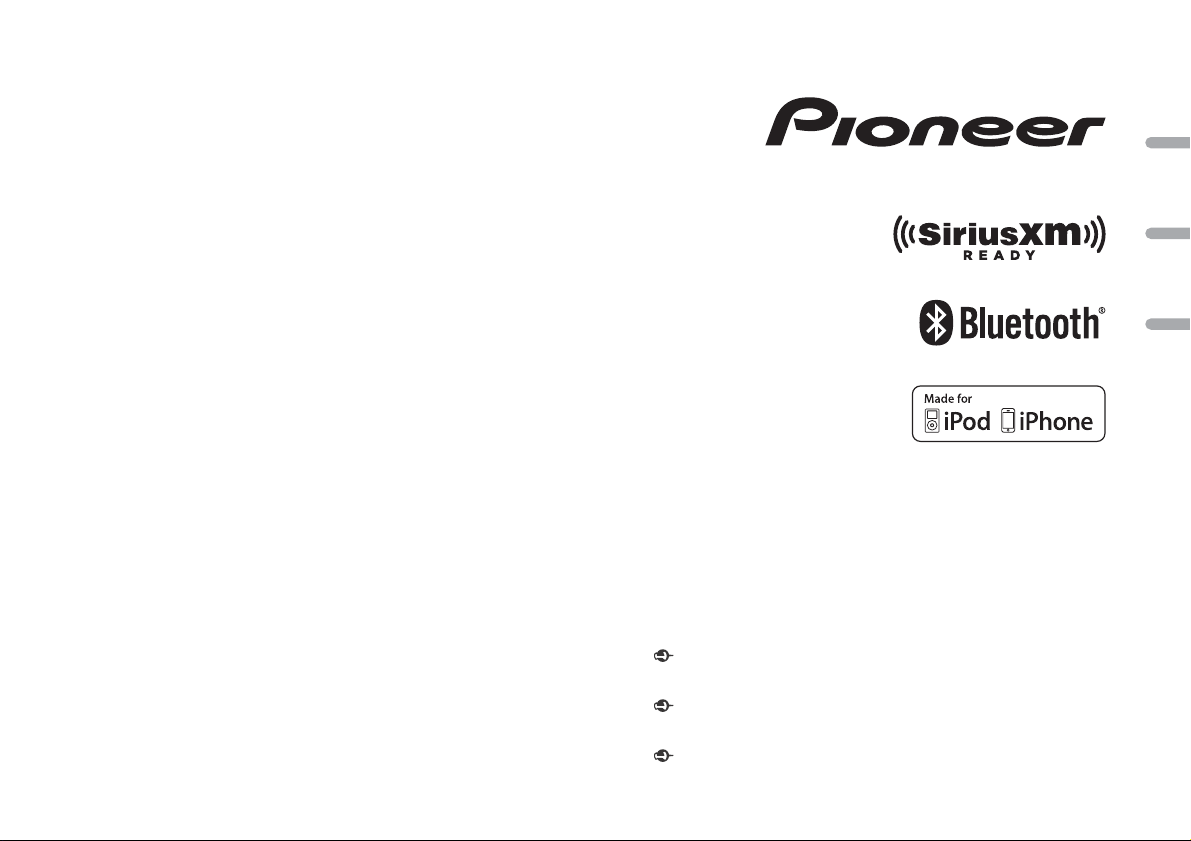
CD RDS RECEIVER
AUTORADIO CD RDS
REPRODUCTOR DE CD CON RECEPTOR RDS
DEH-X6700BS
DEH-X6700BT
DEH-X6710BT
DEH-X4700BT
DEH-X3700S
Owner’s Manual
Mode d’emploi
Manual de instrucciones
Important (Serial number)
The serial number is located on the bottom of th is unit. For your own se curity and
convenience, be sure to record this number on the enclosed warranty card.
Important (Numéro de série)
Le numéro de série se trouve au bas de cet appareil. Pour votre sécurité et votre commodité,
veillez à noter ce numéro sur la carte de garantie fournie.
Importante (Número de serie)
El número de se rie se encuentra en la pa rte inferior de esta unidad. Por su propia seguri dad
y comodidad, asegúrese de anotar este número en la tarjeta de garantía que se adjunta.
English Français Español
Page 2
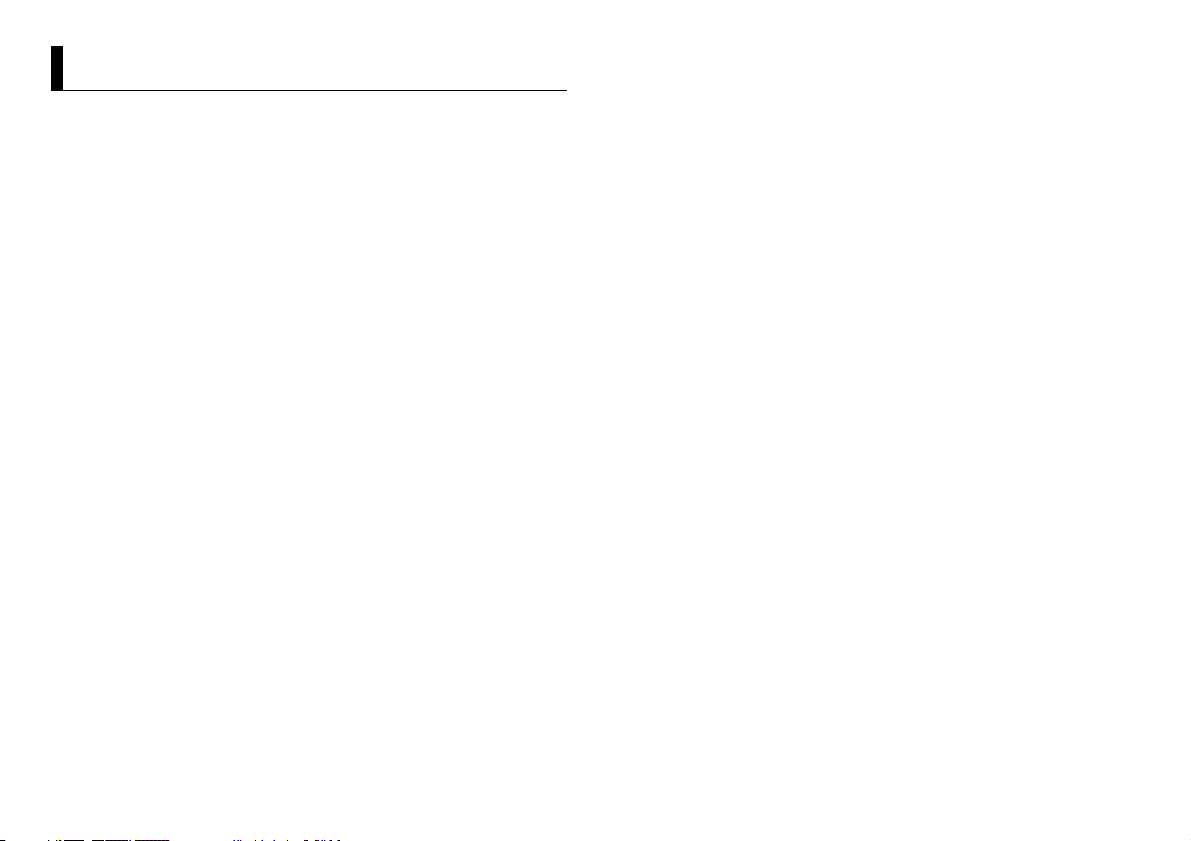
Table of Contents
About this manual:
• In the following instructions, a USB memory or USB audio player are referred to as
“USB device”.
• In this manual, iPod and iPhone are referred to as “iPod”.
Before You Start....................................................................................... 3
Getting Started........................................................................................ 4
Radio.......................................................................................................... 7
CD/USB/iPod/AUX................................................................................... 8
Bluetooth.................................................................................................. 9
App Mode............................................................................................... 12
Pandora®................................................................................................. 12
SiriusXM Satellite Radio....................................................................... 13
Settings................................................................................................... 15
FUNCTION settings .............................................................................. 15
AUDIO settings...................................................................................... 16
SYSTEM settings ................................................................................... 17
ILLUMINATION settings ....................................................................... 17
MIXTRAX settings................................................................................. 18
Connections/Installation..................................................................... 19
Additional Information........................................................................ 22
2En
Page 3
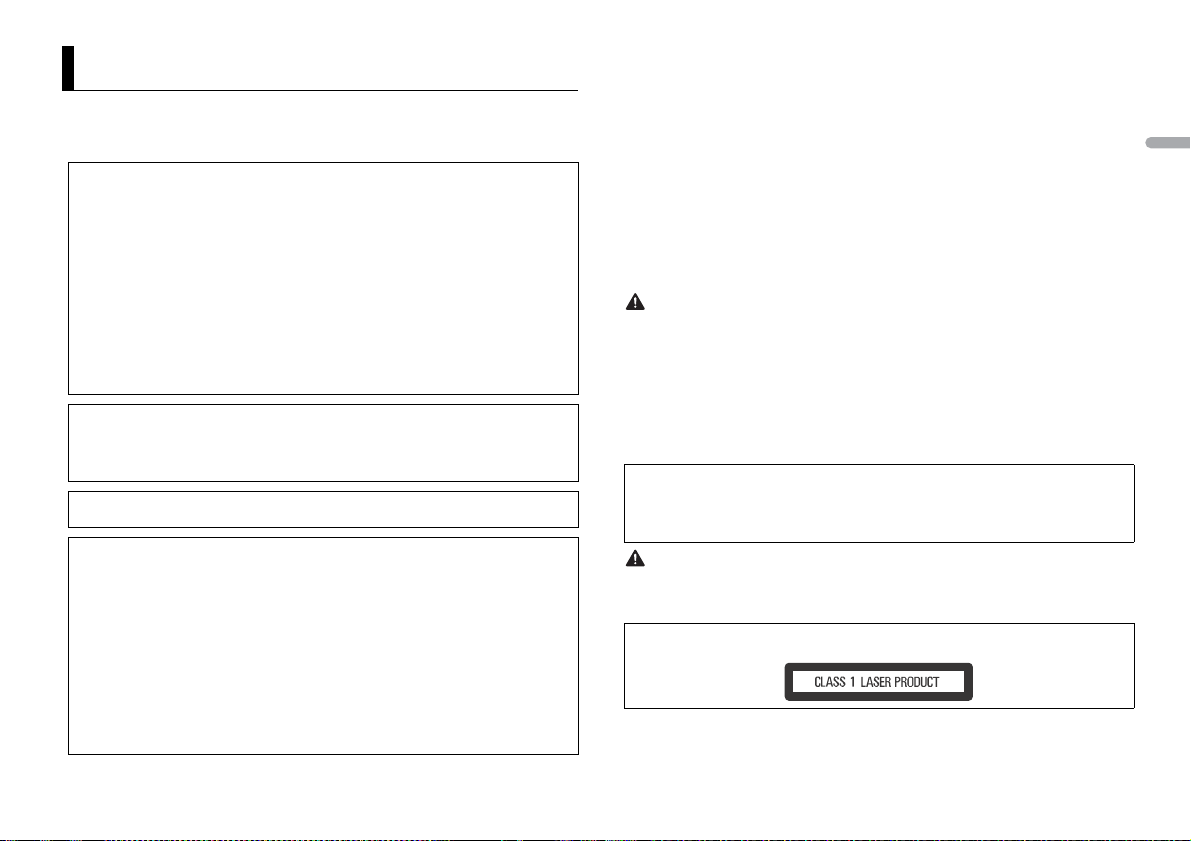
Before You Start
Thank you for purchasing this PIONEER product
To ensure proper use, please read through this manual before using this product. It is especially
important that you read and observe WARNI NGs and CAUTIONs in this manual. Please keep the
manual in a safe and accessible place for future reference.
FCC ID: A JDK071
MODEL NO.: DEH-X6700BS/X6700BT/X6710BT/X4700BT
IC: 775E-K071
This device complies with Part 15 of FCC Rules and Industry Canada licence-exempt RSS standard(s).
Operation is subject to the following two conditions: (1) t his device may not cause interference, and
(2) this device must accept any interference, including interference that may cause undesired
operation of this device.
This transmitter must not be co-located or operated in conjunction with any other antenna or
transmitter.
The Bluetooth antenna cannot be removed (or replaced) by user.
This equipment complies with FCC/IC radiation exposure limits set forth for an uncontrolled
environment and meets the FCC radio frequency (RF) Exposure Guidelines in Supplement C to
OET65 and RSS-102 of the IC radio frequency (RF) Exposure rules. This equipment has very low levels
of RF energy that it deemed to comply without maximum permissive exposure evaluation (M PE). But
it is desirable that it should be installed and operated keeping the radiator at least 20cm or more
away from person’s body (excluding extremities: hands, wrists, feet and ankles).
MODEL NO.: DEH-X3700S
This device complies with Part 15 of the FCC Rules. Operation is subject to the following two
conditions:
(1) this device may not cause harmful interference, and (2) this device must accept any interference
received, including interference that may cause undesired operation.
Alteration or mod ifications carried out wi thout appropriate authori zation may invalidate the user ’s
right to operate the equipment.
Note
This equipme nt has been tested and found to comply with the limits for a Class B digi tal device,
pursuant to Part 15 of the FCC Rules. These limits are designed to provide reasonable protection
against harmful interference in a residential installation. This equipment generates, uses and can
radiate radio frequency energy and, if not installed and used in accordance with the instructions,
may cause harmful interference to radio communications. However, there is no guarantee that
interference will not occur in a particular installation. If this equipment does cause harmful
interference to radio or television reception, which can be determined by turning the equipment off
and on, the user is encouraged to try to correct the interference by one or more of the following
measures:
–Reorient or relocate the receiving antenna.
–Increase the separation between the equipment and receiver.
–Connect the equipment into an outlet on a circuit different from that to which the receiver is
connected.
–Consult the dealer or an experienced radio/TV technician for help.
The Safety of Your Ears is in Your Hands
Get the most out of your equipment by playing it at a safe level—a level that lets the sound come
through clearly without ann oying blaring or distortion and, most impor tantly, without affecting your
sensitive hearing. Sound can be deceiving.
Over time, your hearing “comfort level” adapts to higher volumes of sound, so what sounds “normal”
can actually be loud and harmful to your hearing. Guard against this by setting your equipment at a
safe level BEFORE your hearing adapts.
ESTABLISH A SAFE LEVEL:
• Set your volume control at a low setting.
• Slowly increase the sou nd until you can hea r it comfortably an d clearly, without dis tortion.
• Once you have established a comfortable sound level, set the dial and leave it there.
BE SURE TO OBSERVE THE FOL LOWING GUIDELINES:
• Do not turn up the volume so hi gh that you can’t hear what’s around you.
• Use caution or temporarily di scontinue use in potentially ha zardous situations.
• Do not use headphones while operating a motorized vehicle; the use of headphones may create a
traffic hazard and is illegal in many areas.
WARNI NG
• Do not attempt to install or service this product by yourself. Installation or servicing of this
product by persons without training and experience in electronic equipment and automotive
accessories may be dangerous a nd could expose you t o the risk of elec tric shock, in jury or other
hazards.
• Do not attempt to operate the uni t while driving. Make sure to pull off th e road and park your vehicle
in a safe location before attempting to use the controls on the device.
• Handling the cord on this product or cords associated with accessories sold with the product may
expose you to chemicals listed on p roposition 65 known to the State of Califo rnia and other
governmental entities to cause cancer and birth defect or other reproductive harm. Wash hands after
handling.
CAUTION:
USE OF CONTROL OR ADJUSTMENT OR PERFORMANCE OF PROCEDURES OTHER THAN THOSE
SPECIFIED HEREIN MAY RESULT IN HAZ ARDOUS RADIATION EXPOSURE.
CAUTION:
THE USE OF OPTICAL INSTRUMENTS WITH THIS PRODUCT WILL INCREASE EYE HAZARD.
CAUTION
• Do not allow this unit to come into contact wi th moisture and/or liquids. El ectrical shock could result.
Also, damage to this unit, smoke, and overheating could result from contact with liquids.
• Always keep the volume low enough to hear outside sounds.
CAUTION
This product is a class 1 laser product classified under the Safety of laser products, IEC 60825-1:2007.
English
3En
Page 4
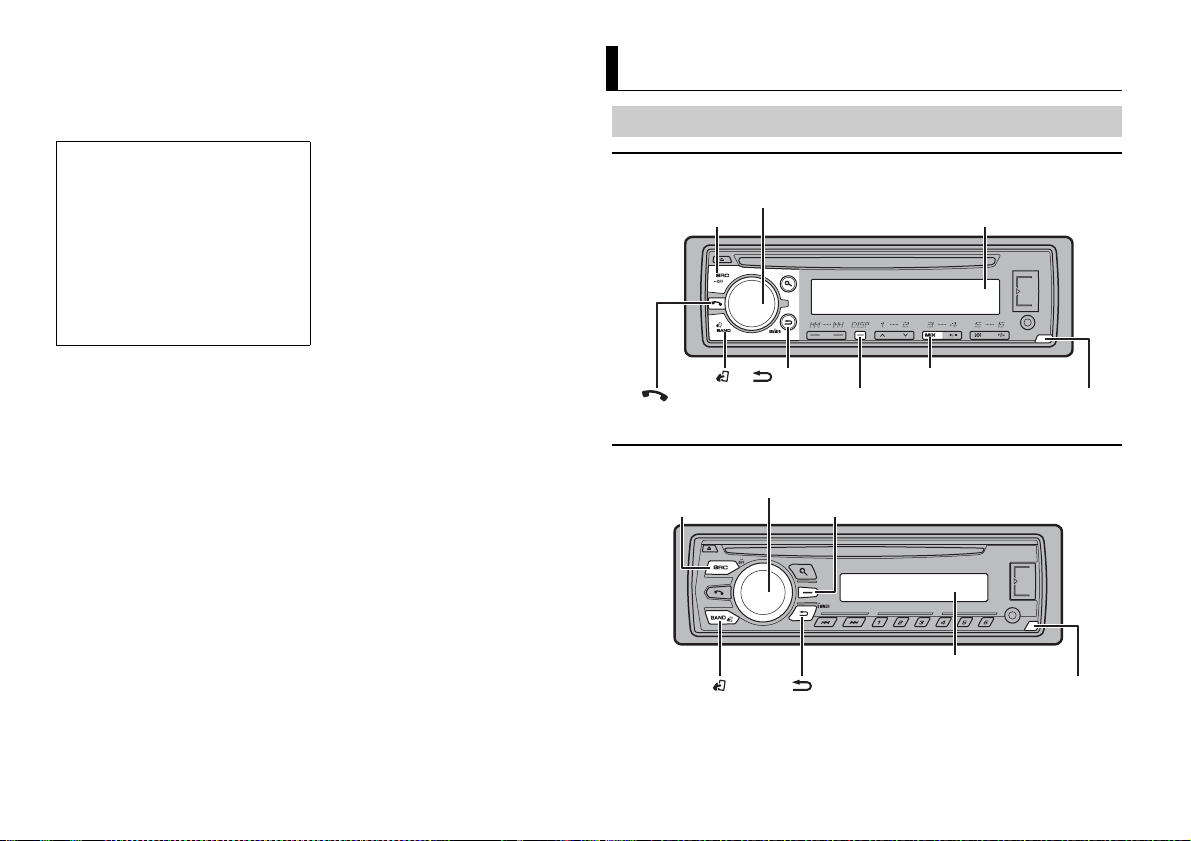
After-sales service for Pioneer products
SRC (source)/OFF
Detach button
Display window
M.C. (multi-control) dial
BAND/
/DIMMER *
DISP (display)*
SRC (source)/OFF
Detach button
Display window
M.C. (multi-control) dial
BAND/
/DIMMER
Display button*
Please contact the dealer, distributor from where you purchased this unit or the authorized PIONEER
Service Station for after-sales service or any other information. In case the necessar y information is not
available, please contact the companies listed below:
Please do not ship your unit to the companies at the addresses listed below for repair without
contacting them in advance.
U.S.A.
Pioneer Electronics (USA) Inc.
CUSTOMER SUPPORT DIVISION
P.O. Box 1760
Long Beach, CA 90801-1760
800-421-1404
CANADA
Pioneer Electronics of Canada, Inc.
CUSTOMER SATISFACTION DEPARTMENT
340 Ferrier Street
Unit 2
Markham, Ontar io L3R 2Z5, Canada
1-877-283-5901
905-479-4411
For warranty information please see the Limited Warranty sheet included with this unit.
Getting Started
Basic operation
DEH-X6700BS/X6700BT/X6710BT/X3700S
* DEH-X3700S has different indicatio ns for these button s.
DEH-X4700BT
4En
* This button is referred to as DISP in the man ual.
Page 5
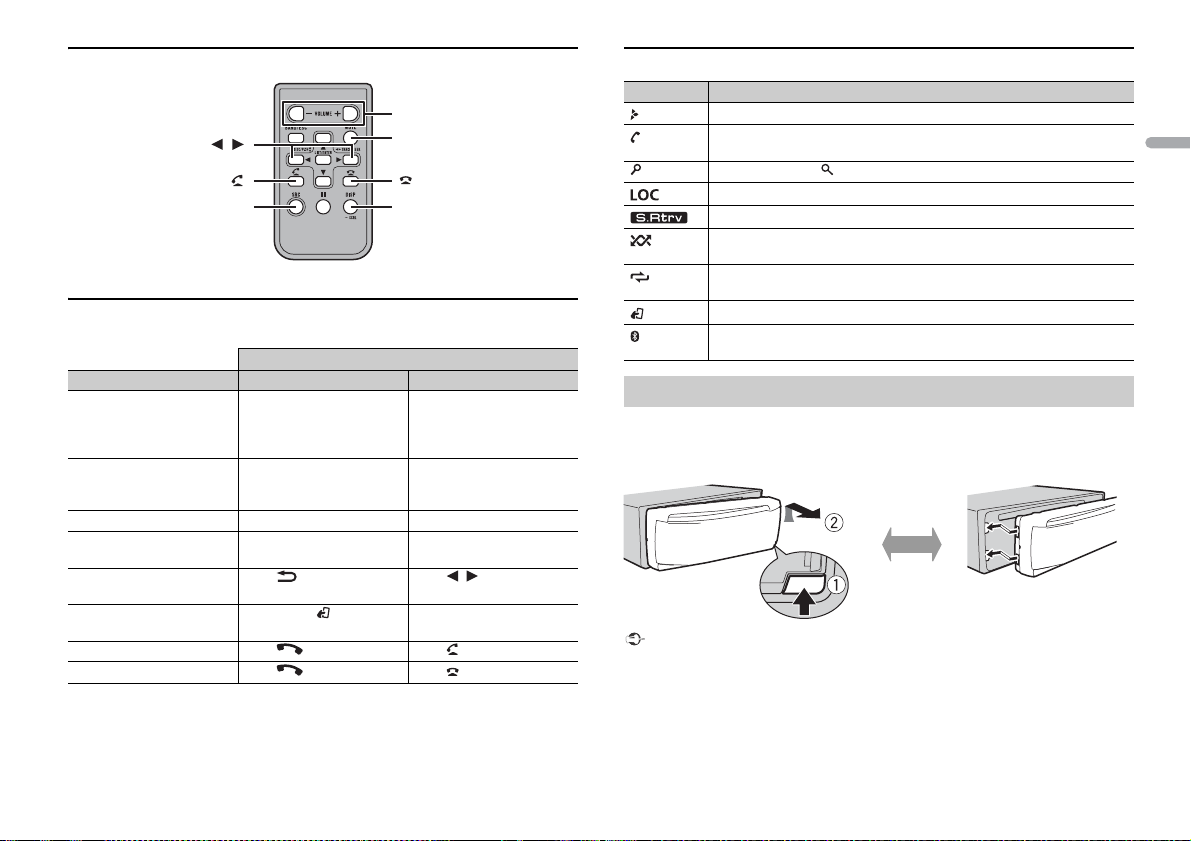
Remote Control
/
SRC (source)
VOLUME +/–
MUTE
DISP (display)
*
*
Detach Attach
* DEH-X3700S has di fferent indications for these but tons.
Frequently used operations
The available buttons vary depending on the unit.
Purpose Head Unit Remote Control
Turn on the power* Press SRC/OFF to turn on
Adjust the volume Turn the M.C. dial. Press VOLUME + or –.
Select a source Press SRC/OFF repeatedly. Press SRC repea tedly.
Change the display
information
Return to the previous
display/list
Return to the normal display
from the menu
Answering a call Press . Press .
Ending a call Press . Press .
* When this unit ’s blue /white lead is connected to th e vehicle’s auto-anten na relay control terminal,
the vehicle’s antenna extend s when this unit’s source is turned on. To retract the antenna, turn th e
source off.
the power.
Press and hold SRC/OFF to
turn off the power.
Press DISP repeatedly. Press DISP repeatedly.
Press /DIMMER.Press / to select the
Press BAND/.
Operation
Press SRC to turn on the
power.
Press and hold SRC to turn
off the power.
Press MUTE to mute the
unit. Press again to unmute.
next/previous folder.
Display indication
Indication Description
Appears when a lower tier of the menu or folder exists.
Appears whe n the automatic answering fun ction is set (page 11).
(Only for Bluetooth-compatible models.)
Appears when the button is pressed.
Appears when the local seek tuning function is set (page 15).
Appears when the sound retriever function is set (page 15).
Appears when random/shuffle play is set (except when BT AUDIO is
selected as the source).
Appears when repeat play is set (except when BT AUDIO is selected as the
source).
Appears when the iPod control function is set (page 9).
Appears when a Bluetooth connection is made (page 9).
(Only for Bluetooth-compatible models.)
English
Detaching the front panel
Detach the front panel to prevent theft. Remove any cables and devices attached to the
front panel and turn off the unit before detaching it.
–
Important
• Avoid subjecting the f ront panel to excessive shock.
• Keep the front panel out of direct sunlight and high temperatures.
• Always store the deta ched front panel in a protective case or bag.
5En
Page 6
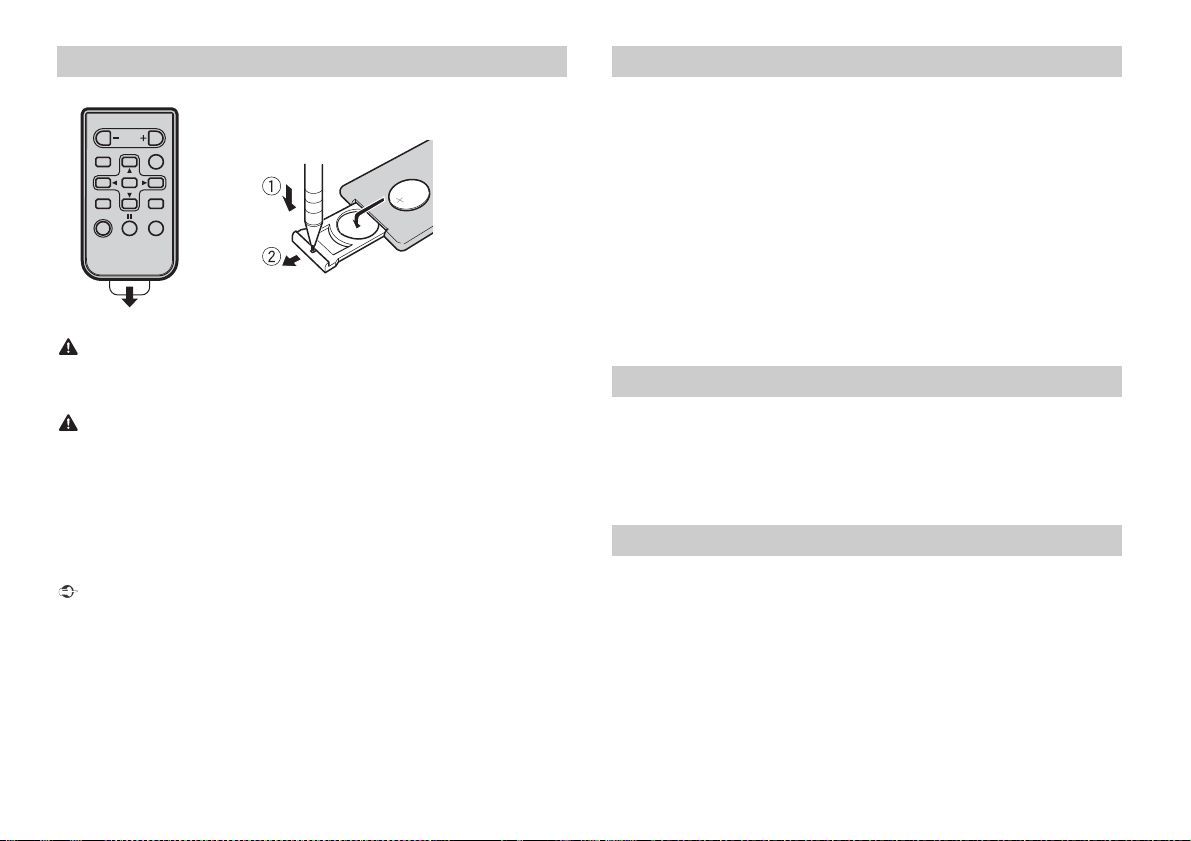
Preparing the remote control
How to replace the battery
Insert the CR2025 (3 V) battery with the plus (+) and
minus (–) poles orientated properly.
Remove the insulation sheet before use.
WARNIN G
• Keep the battery out of the reach of children. Should the battery be swallowed, consult a doctor
immediately.
• Do not expose the battery or remote control to excessive heat such as direct sunlight or fire.
CAUTION
• There is a potential danger of explosion if the battery is incorrectly replaced. When replacing the
battery, repla ce it with the same type.
• Do not handle or store the battery with metallic tools or objects.
• If the battery leaks, remove the battery and wipe the remote control completely clean. Then install a
new battery.
• When disposing of used batteries, compliance with governmental regulations or environmental
institutions’ rules that apply in your country/area must be followed that pertain to any special
handling needed for disposal.
• “Perchlorate Material - special handling may apply.
See www.dtsc.ca.gov/hazardou swaste/perchlorate. (Applicable to California, U.S.A. )”
Important
• Do not store the remote control in high temperatures or direct sunlight.
• Do not let the remote control fall onto the floor, where it may become jammed under the brake or
accelerator pedal.
Setting the clock (CLOCK SET)
When you turn the ignition switch to ON after installation, [SET UP :YES] appears in the
display.
1 Press the M.C. dial.
The setup menu disappears after 30 seconds of no operation. If you prefer not to set
at this time, turn the M.C. dial to select [NO], then press to confirm.
2 Turn t he M.C. dial to adjust the hour, then press to confirm.
The indicator moves to the minute setting automatically.
3 Turn t he M.C. dial to adjust the minute, then press to confirm.
[QUIT] appears.
4 Turn t he M.C. dial to select [YES], then press to confirm.
NOTES
• You can cancel the menu setting by pressing SRC/OFF.
• This se tting can be made at any time. See page 17 for more de tails.
Canceling the demonstration display (DEMO OFF)
1 Press the M.C. dial to display the main menu.
2 Turn t he M.C. dial to select [SYSTEM], then press to confirm.
3 Turn t he M.C. dial to select [DEMO OFF], then press to confirm.
4 Turn t he M.C. dial to select [YES], then press to confirm.
INITIAL settings
1 Press and hold SRC/OFF until the unit turns off.
2 Press the M.C. dial to display the main menu.
3 Turn t he M.C. dial to select [INITIAL], then press to confirm.
4 Turn t he M.C. dial to select an option, then press to confirm.
NOTE
The options var y depending on the unit.
6En
Page 7
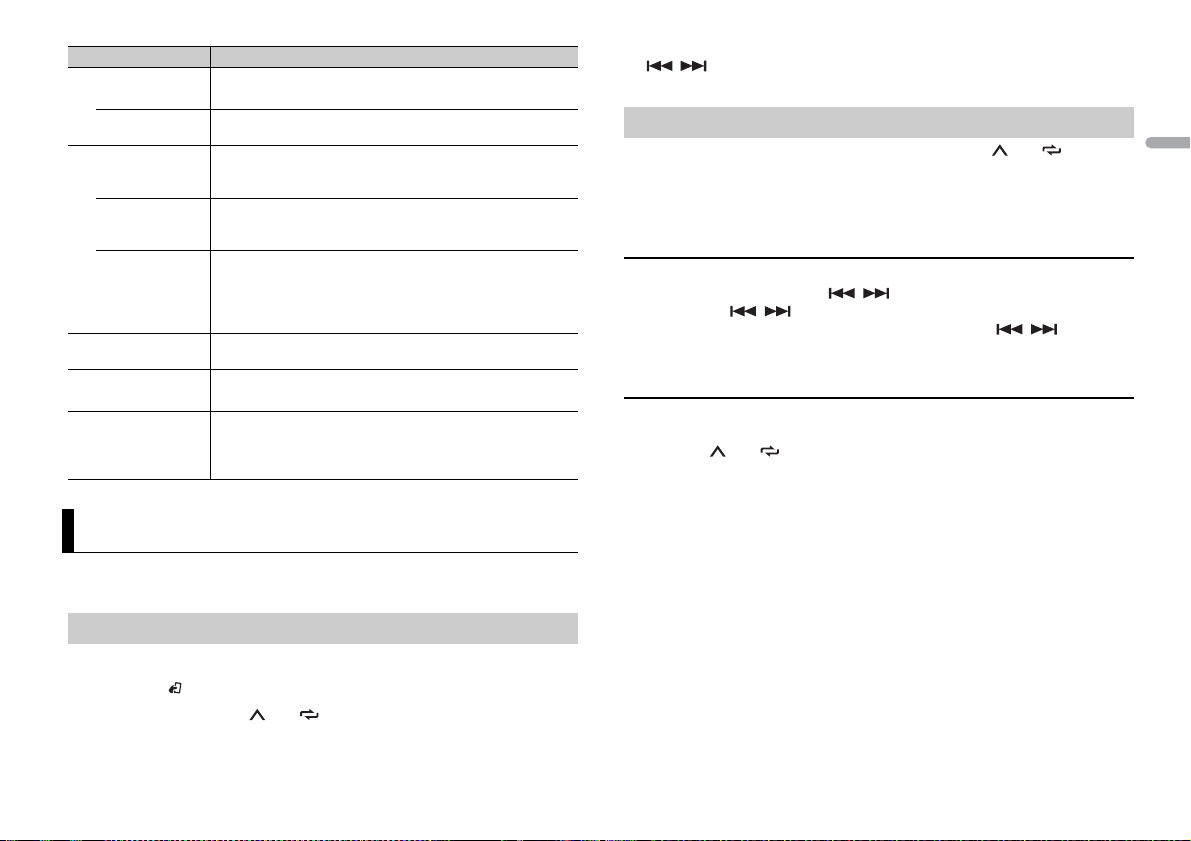
Menu Item Description
REAR-SP Select when there is a full-range speaker connected to the rear
[FUL]
[SW] Select when there is a subwoofer connected directly to the rear
SP-P/O MODE Select when there is a full-range speaker connected to the rear
[REAR/S UB.W]
[SUB.W/SUB.W] Select when there is a passive subwoofer connected directly to
[REAR/REAR] Select when there are full-range speakers connected to the rear
S/W UPDATE Select to update the unit to the latest Bluetooth software. For
SXM RESET Select to initialize the SiriusXM settings.
[YES], [C ANCEL]
SYSTEM RESET Select [YES] to initialize the unit settings. The unit will be
[YES], [C ANCEL]
speaker output leads.
speaker output leads without any auxiliary amplifier.
speaker output leads and there is a subwoofer connected to the
RCA output.
the rear speaker output leads and there is a subwoofer
connected to the RCA output.
speaker output leads and RCA output. If there is a full-range
speaker connected to the rear speaker output leads, and the
RCA output is not used, you may select either [REAR/SUB.W] or
[REAR/REAR].
details on Bluetooth software and updating, visit our website.
restarted automatically.
(Some of the settings will be retained even after resetting the
unit, such as Bluetooth pairing information, etc.)
Radio
The tuner frequencies on this unit are allocated for use in North America. Use in other
areas may result in poor reception.
Receiving preset stations
1 Press SRC/OFF to select [RADIO].
2 Press BAND/ to select the band from [FM1], [FM2], [FM3] or [AM].
3 Press a number button (1/ to 6/).
TIP
The / buttons can be also used to select a preset station when [SEEK] is set to [PCH] in the
FUNCTION settings (page15).
Best stations memory (BSM)
The six strongest stations are stored on the number buttons (1/ to 6/).
1 After selecting the band, press the M.C. dial to display the main menu.
2 Tur n the M.C. dial to select [FUNCTION], then press to confirm.
3 Tur n the M.C. dial to select [BSM], then press to confirm.
To seek a station manually
1
After selecting the band, press / to select a station.
Press and hold / then release to seek an available station. Scanning stops
when the unit receives a station. To cancel seek tuning, press / .
NOTE
[SEEK] nee ds to be set to [MAN] in the FUNCTION settings (page 15 ).
To store stations manually
1
While receiving the station you want to store, press and hold one of the number
buttons (1/ to 6/) until it stops flashing.
English
7En
Page 8
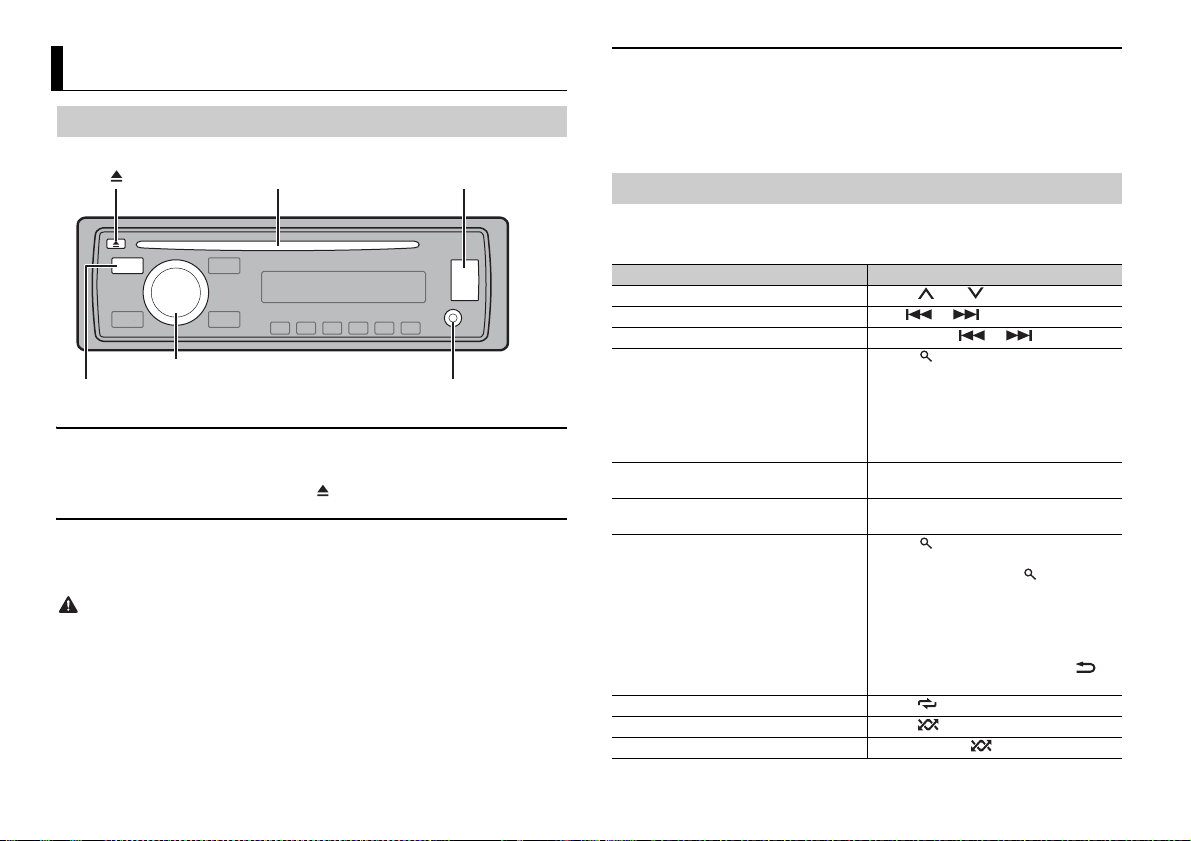
CD/USB/iPod/AUX
AUX input jack (3.5 mm stereo jack)
(eject)
Disc loading slot USB port
SRC (source)/OFF
M.C. (multi-control) dial
Playing back
Disconnect headphones from the device before connecting it to the unit.
CD
1
Insert a disc into the disc loading slot with the label side up.
To eject a disc, stop playback first then press .
USB device/iPod
1
Open the USB port cover.
2 Plug in the USB device/iPod using an appropriate cable.
CAUTION
Use an optional Pioneer USB cable (CD-U50E) to connect the USB device as any device connected
directly to the unit will protrude out from the unit, which could be dangerous.
Before removing the device, stop playback.
MTP connection
A device installed with Android OS 4.0 or later can be connected to the unit via MTP, using the cable
supplied with the device. However, dep ending on the connected device and the numbers of the files in
the device, audi o files/songs may not be able to be played back vi a MTP. Note that MTP connection is
not compatible with WAV file formats, and cannot be used with the MIXTRAX function.
AUX
1
Insert the stereo mini plug into the AUX input jack.
2 Press SRC /OFF to select [AUX] as the source.
NOTE
If [AUX] is set to [O FF] in the SYSTEM settings, [AUX] cannot be selected as a source (page 17).
Operations
You can make various adjustments in the FUNCTION settings (page 15).
Note that the following operations do not work for an AUX device. To operate an AUX
device, use the device itself.
Purpose Operation
Select a folder/album*1 Press 1/ or 2/.
Select a track/song (chapter) Press or .
Fast forward or reverse Press and hold or .
Search for a file from a list 1 Press to display the list.
View a list of the files in the selected folder/
category*1
Play a song in the selected folder/
category*1
Alphabetical search (iPod only) 1 Press to display the list.
Repeat play Press 6/.
Random/shuffle play Press 5/.
Shuffle all play (iPod only) Press and hold 5/.
2 Tur n the M.C. dial to select the desired
file (folder) name or category, then press
to confirm.
3 Tur n the M.C. dial to select the desired
file, then press to confirm.
Playback starts.
Press the M.C. dial when a folder/category
is selected.
Press and hold the M.C. dial when a folder/
category is selected.
2 Tur n the M.C. dial to select the desired
category list, then press to enter the
alphabetical search mode.
(Turning the M.C. dial twice also enters
the alphabetical search mode.)
3 Tur n the M.C. dial to se lect a letter, then
press to display the alphabetical list.
To cancel alphabetical search, press /
DIMMER.
8En
Page 9
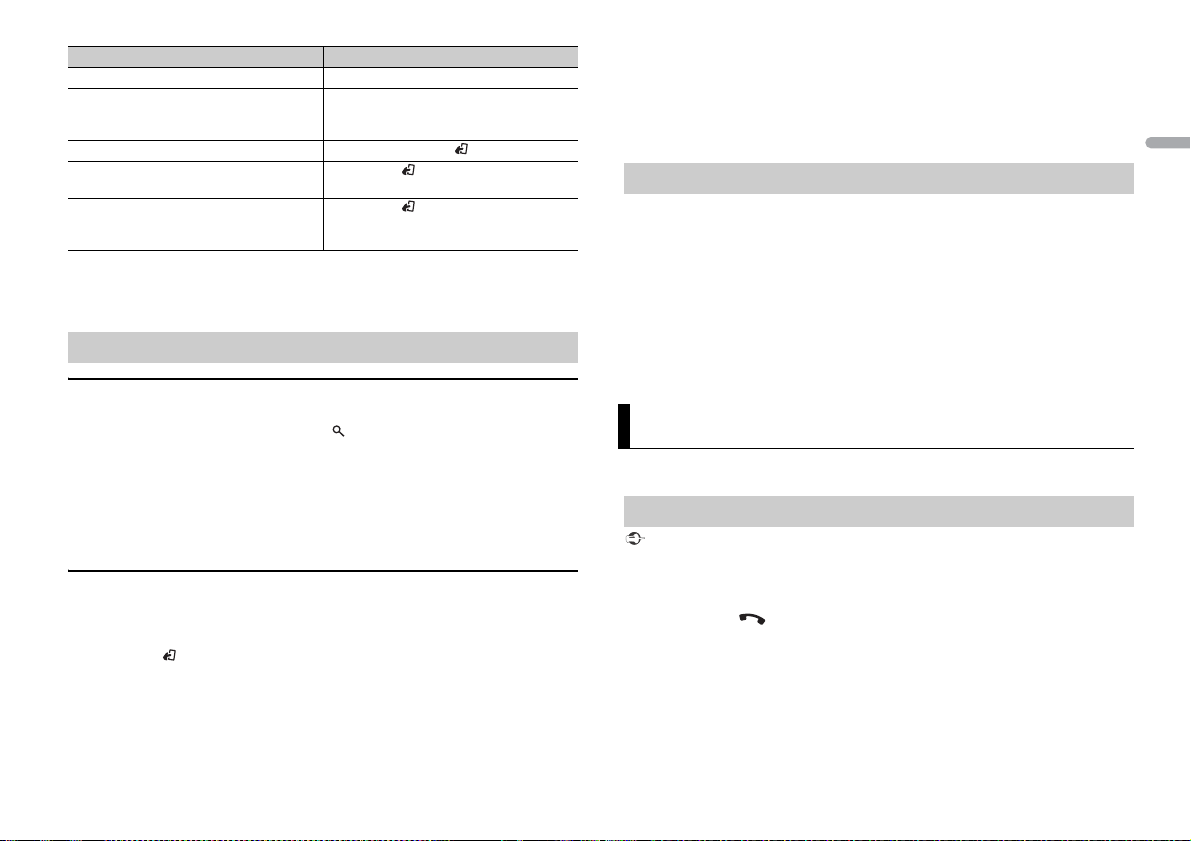
Purpose Operation
Pause/resume playback Press 4/PAU SE .
Sound retriever*2*3 Press 3/S.Rtrv.
Return to root folder (USB only)*1 Press and hold BAND/.
Switch between compressed audio and CD-
DA (CD only)
Change drives in USB device
(Devices that support the USB mass storage
device class protocol only)
*1 Compressed audio files only
*2 This function is disabled when USB is selected as a source and the MIXTRAX function is on.
*3 When there is no 3/S.Rtrv. button on the unit, the sound retriever function can be s et by the
FUNCTION se ttings.
[1]: Effective for low compression rates
[2]: Effective for high compression rates
Press BAN D/.
Press BAN D/.
Useful functions for iPod
Link play mode
You can access songs based on the artist, album, or genre currently playing.
1 While listening to a song, press and hold to enter the link play mode.
2 Tur n the M.C. dial to select the mode ([ARTIST], [ALBUM], [GENRE]), then press to
confirm.
The selected song/album will be played after the currently playing song.
NOTE
The selected song/album may be canceled if you use functions other than those from the link play
mode (e.g. fast forward and reverse).
iPod control
You can control the unit via a connected iPod.
The following iPod models are not compatible with this function.
– iPod nano 1st generation, iPod with video
1 Press BAND/ during playback, then select the control mode.
[CONTROL iPod/CTRL iPod]: The unit’s iPod function can be operated from the
connected iPod.
[CONTROL AUDIO/CTRL AUDIO]: The unit’s iPod function can only be operated by
the buttons on the unit or supplied remote control. In this mode, the connected iPod
cannot be turned on or off.
NOTES
• Switching the control mode to [CONTROL iPod/CTRL iPod] pauses song playback. Use the connected
iPod to resume playb ack.
• The following operations are still accessible from the unit, even if the control mode is set to
[CONTROL iPod/CTR L iPod].
– Pause, fast forward/reverse, song/chapter selection
• The volume can only be adjusted from the unit.
About MIXTRAX (USB/iPod only)
The MIXTRAX function creates a non-stop mix of your music library, accompanied by
illumination effects. For details on MIXTRAX settings, see page 18.
NOTES
• This function is not compatible with an Android device connected via MTP.
• When USB is selected as a source and the MIXTRAX function is in use, the sound retriever function is
disabled.
• Depending on the file/song, sound effects may not be available.
• Turn the MIXTRAX fu nction off if the illumin ation effects it produces in terfere with driving.
1 Press 3/MIX or MIX to turn MIXTRAX on/off.
The button varies depending on the unit.
Bluetooth
(Only for DEH-X6700BS/X6700BT/X6710BT/X4700BT)
Bluetooth connection
Important
If three or more Bluetooth devices (e.g. a phone and separate audio player) are connected, they may
not work pr operly.
1 Turn on the Bluetooth function of the device.
2 Press and hold to display the connection menu.
3 Tur n the M.C. dial to select [ADD DEVICE], then press to confirm.
The unit starts to search for available devices, then displays them in the device list.
• To cancel searching, press the M.C. dial.
• If the desired device is not in the list, select [RE-SEARCH].
• If there is no device available, [NOT FOUND] appears in the display.
English
9En
Page 10

4 Turn th e M.C. dial to select a device from the device list, then press to confirm.
Press and hold the M.C. dial to switch the displayed device informat ion between the
Bluetooth device address and device name.
5 Select [Pioneer BT Unit] shown in the device display.
6 Make sure the same 6-digit number appears on this unit and the device, then
select “Yes” on the device.
NOTES
• [DEVICE FULL] appears if the unit has already been paired with three other devices. In this case, delete
one of the paired devices. See [DEL DEVICE] or [GUEST MODE] in the connection menu (page 10).
• Depending on the device, the PIN code is required in step 6. In this case, input [0000].
TIP
The Bluetoot h connection can be also made by detecti ng the unit from the Bluetooth device. To do so,
[VISIBLE] in the connection menu needs to be set to [ON]. For details on a Blueto oth device operations,
refer to the operating instructions supplied with the Bluetooth device.
Menu Item Description
GUEST MODE Select [ON] to move to the [DEL DEVICE] screen automatically
[ON], [OFF]
A.PAIRING Select [ON] to pair the unit and iPhone automatically when an
[ON], [OFF]
when the unit has already been paired with three devices.
iPhone is connected to the unit via USB. (This function may not
be available depending on the version of iOS you are using.)
Bluetooth telephone
First, make a Bluetooth connection with the Bluetooth telephone (page 9). Up to two
Bluetooth telephones can be connected simultaneously.
Important
• Leaving the unit on standby to connect to your phone via Bluetooth while the engine is not running
can drain the vehicle’s battery.
• Be sure to park your vehicle in a safe place and appl y the parking brak e before operation.
Connection menu
Menu Item Description
DEVICELIST Display the list of paired Bluetooth devices. “*” appears on the
DEL DEVICE Delete the device information.
[DELETE YES],
[DELETE NO]
ADD DEVICE Register a new device.
A.CONN Select [ON] to connect to a Bluetooth device automatically.
[ON], [OFF]
VISIBLE Select [ON] so that a Bluetooth device can detect the unit when
[ON], [OFF]
PIN CODE Change the PIN code.
DEV. INFO Switch the device information on the display between the
device name when the Bluetooth connection is established.
the unit is connected via Bluetooth to another device.
1 Press the M.C. dial to display the setting mode.
2 Turn the M.C. dial to select a number.
3 Press the M.C. dial to move the cursor to the next position.
4 After inputting the PIN code, press and hold the M.C. dial.
After inputting the PIN code, pressing the M.C. dial returns you
to the PIN code input display, and you can change the PIN code.
device name and Bluetooth device address.
10En
To make a phone call
1
Press to display the phone menu.
When two phones are connected, a phone name appears first then a phone menu
will display. To switch to another phone, press again.
2 Tur n the M.C. dial to select [MISSED], [DIALED], [RECEIVED] or [PHONE BOOK], then
press to confirm.
The phone number list appears.
3 Tur n the M.C. dial to select a name or phone number, then press to confirm.
The phone call starts.
To answer an incoming call
1
Press when a call is received.
TIP
When two phones are connected to the unit via Bluetooth and there is an incoming call while one
phone is being used for a call, a message will appear in the display. To answer that incoming call, you
need to end the existing call.
Basic operations
Purpose Operation
End a call Press .
Reject an incoming call Press and hold when a call is received.
Page 11

Purpose Operation
Switch between the current caller
and a caller on hold
Cancel a caller on hold Press and hold .
Adjust the volume of the caller’s
voice (When private mode is on,
this function is not available.)
Turn the privacy mode on or off Press BAND/ during the call.
Press the M.C. dial.
Turn the M.C. dial during the call.
To preset phone numbers
1
Select a phone number from a phone book or call history.
2 Press and hold one of the number buttons (1/ to 6/).
The contact is stored in the selected preset number.
To make a call using a preset number, press one of the number buttons (1/ to 6/),
then press the M.C. dial.
Voice recognition (Only for iPhone)
This function is only available when an iPhone equipped with voice recognition is
connected to the unit via Bluetooth.
1 Press and hold the M.C. dial to activate the voice recognition mode.
2 Press the M.C. dial and then talk into the microphone to input voice commands.
To exit the voice recognition mode, press BAND/.
NOTE
For details on the voic e recognition features, refer to the manua l supplied wit h your iPhone.
Phone menu
Menu Item Description
MISSED Display the missed call history.
DIALED Display the dialed call history.
Menu Item Description
PHONE BOOK*1 Display the contacts which have been transferred from your
PRESET 1-6 Recall the preset phone numbers. You can also recall the preset
PHONE FUNC Select [ON] to answer an incoming call automatically.
A.ANSR*2:
[ON], [OFF]
R.TONE:
[ON], [OFF]
PB INVT Invert the order of names in the phone book (name view).
*1 The contacts on your phone will normally be transferred automatically when the phone is
connected. If they are not, use your phone to t ransfer the contac ts.
*2 I f two phones are connected, this function does not work on incoming calls that are received while
one of the phones is being used for a call.
phone. Set [VISIBLE] in the connection menu to [ON] to browse
the contacts via this unit.
phone numbers by pressing one of the number buttons (1/
to 6/).
Select [ON] if the ring tone does not come out from the car
speakers. Depending on the connected phone, this function
may not work.
Bluetooth audio
Important
• Depending on the Bluetooth audio player connected to this unit, the available operations will be
limited to the following two levels:
– A2DP (Advanced Audio Di stribution Profile) can only play back s ongs on your audio player.
– AVRCP (Audio/Video Remote Co ntrol Profile) can perform func tions such as playback, pause, s elect
song, etc.
• The sound of the Bluetooth audio player will be muted when the phone is in use.
• When the Bluetoot h audio player is in use, you cannot connect to a Bluetooth telepho ne
automatically.
• Depending on the type of Bluetooth audio player you have connected to this unit, operation and
information displayed may vary based on availability and functionality.
1 Make a Bluetooth connection with the Bluetooth audio player.
2 Press SRC/OFF to select [BT AUDIO] as the source.
3 Press BAND / to start playback.
English
RECEIVED Display the received call history.
11En
Page 12

Basic operations
You can make various adjustments in the FUNCTION settings (page 15).
Purpose Operation
Fast forward or reverse Press and hold or .
Select a track Press or .
Repeat play* Press 6/.
Random play* Press 5/.
Pause/resume playback Press 4/PAUS E.
Search for a file from a list 1 Press to display a list.
* Depending on the connected device, these operations may not be available.
2 Tur n the M.C. dial to select the desired
folder name, then press to confirm.
3 Tur n the M.C. dial to select the desired
file, then press to confirm.
Playback starts.
App Mode
You can enjoy listening to an application on an iPhone/Android device via the unit. In
some cases, you can control an application by using the unit.
For details on compatible devices, visit our website.
Important
Use of third part y apps may involve or require the provisio n of personally identifiab le information,
whether through the creation of a us er account or otherwise, and for certain applicat ions, the provision
of geolocation data.
ALL THIRD PARTY APPS ARE THE SOLE RESPONSIBILIT Y OF THE PROVIDERS, INCLUDING WITHOUT
LIMITATION COLLECTION A ND SECURITY OF USER DATA AND PRIVACY PRAC TICES. BY ACCESSIN G
THIRD PARTY APPS, YOU AGREE TO REVIEW THE TERMS OF SERVICE AND PRIVACY POLICIES OF THE
PROVIDERS. IF YOU DO NOT AGREE WITH THE TERMS OR POLICIES OF ANY PROVIDER OR DO NOT
CONSENT TO THE USE OF GEO LOCATION DATA WHERE APPLICA BLE, DO NOT USE THAT THIRD PARTY
APP.
For iPhone users
This function is compatible with iPhones and iPod touches installed with iOS 5.0 or later.
For Android device users
This function is compatible with devices that have Android OS 2.3 or later installed and also support
Bluetooth S PP (Serial Port Profile) and A2DP (Advance Audio Dis tribution Profile).
NOTE
PIONEER IS NOT LIABLE FOR ANY THIRD PART Y APPS OR CONTENT, INCLUDING WITHOUT LIMITATION
THEIR ACCURACY OR COMPLETENESS. THE CONTENT AND FUNCTIONALITY OF SUCH APPS ARE THE
SOLE RESPONSIBILITY OF THE APP PROVIDER.
Playback of an application via the unit
The Bluetooth connection is available for all units except DEH-X3700S.
1 Connect this unit with the mobile device.
• iPhone via USB (page 8)
• Android device via Bluetooth (page 9)
2 Press the M.C. dial to display the main menu.
3 Tur n th e M.C. dial to select [SYSTEM], then press to confirm.
4 Tur n th e M.C. dial to select [APP CONN.SET], then press to confirm.
5 Tur n th e M.C. dial to select one of the below, then press to confirm.
• Select [WIRED] for iPhone.
• Select [BLUETOOTH] for an Android device.
6 Press SRC/OFF to select [APP].
7 Operate the mobile device to start up the application.
Basic operations
You can make various adjustments in the FUNCTION settings (page 15).
Purpose Operation
Select a track Press or .
Fast forward or reverse Press and hold or .
Pause/resume playback Press BAND/.
Pandora®
Pandora internet radio is a music service not affiliated with Pioneer. More information is
available at http://www.pandora.com.
The Pandora mobile application is available for iPhone and Android phones. Please visit
www.pandora.com/everywhere/mobile for the latest compatibility information.
12En
Page 13

Listening to Pandora
Update the firmware of the Pandora application to the latest version before use.
The Bluetooth connection is available for all units except DEH-X3700S.
1 Connect this unit with the mobile device.
• iPhone via USB (page 8)
• Android device via Bluetooth (page 9)
2 Press the M.C. dial to display the main menu.
3 Tur n the M.C. dial to select [SYSTEM], then press to confirm.
4 Tur n the M.C. dial to select [APP CONN.SET], then press to confirm.
5 Tur n the M.C. dial to select one of the below, then press to confirm.
• Select [WIRED] for iPhone.
• Select [BLUETOOTH] for an Android device.
6 Press SRC/OFF to select [PANDORA].
7 Launch the Pandora application on the mobile device and start playback.
Basic operations
You can make various adjustments in the FUNCTION settings (page 15).
Purpose Operation
Skip a track Press .
Switch between Shuffle and the
station
Change the sort order Press (list), then select one of the following.
Play When Shuffle or the station is selected, press the
Delete a station 1 When the station is selected, press and hold the
Pause/resume playback Press 4/PAUSE.
Press (list), then turn the M.C. dial to select the
Shuffle or the desired station.
[ABC]: Sort the items in the list alphabetically.
[DATE]: Sort the items in the list in order of the
dates on which the items were created.
M.C. dial.
M.C. dial.
[DELETE YES] appears.
2 Press the M.C. dial.
To cancel, press /DIMMER in step 1.
Purpose Operation
Sound retriever*1*2 Press 3/S.Rtrv.
Thumbs Up Press 1/.
Thumbs Down Press 2/.
Create a new station based on the
track currently being played
Create a new station based on the
artist currently being played
*1 This function is disabled when the MIXTRAX function is on.
*2 When there is no 3/S.Rtrv button on the unit, th e sound retriever function can be set by the
FUNCTION settings.
NOTE
Some functi ons of Pandora may not be operated from the unit.
[1]: Effective for low compression rates
[2]: Effective for high compression rates
Press and hold 5/.
Press and hold 6/.
SiriusXM Satellite Radio
(Only for DEH-X6700BS/X3700S)
Only SiriusXM® brings you more of what you love to listen to, all in one place. Get over
140 channels, including commercial-free music plus the best sports, news, talk, comedy
and entertainment. Welcome to the world of satellite radio. A SiriusXM Vehicle Tuner and
Subscription are required. For more information, visit www.siriusxm.com
Replay™
You can pause, rewind or replay the channel you are currently listening to.
Tun eSta rt™
Automatically start songs from the beginning when you tu ne to one of your preset
music channels stored on the current band of presets. For details, refer to TUNE START on
page 16.
NOTE
TuneStart is compatible with SXV200 or later tuner models. Not compatible with SXV100.
Tun eSca n™
Scan through short previews of songs you may have missed on music channels stored
on the current band of presets.
Each song in the current channel plays for six seconds at a time.
For details, refer to TUNE SCAN (scanning the songs) on page 16.
English
13En
Page 14

NOTE
TuneScan is compatible with SXV200 or later tuner models. Not compatib le with SXV100.
Tun eMix ™
Create a music channel that’s a blend of songs made up from the music channels stored
on the current band of presets. For details, refer to TUNEMIX on page 16.
NOTE
TuneMix™ is compatible with the SXV300 or later tuner models. Not compatible with the SXV200 or
SXV100.
Preparing for the SiriusXM Satellite Radio service
1 Press SRC/OFF to select [SIRIUSXM].
2 Press / to select Channel 0.
The Radio ID appears on the display.
In addition, the Radio ID is located on the bottom of the SiriusXM Connect Vehicle
Tuner.
NOTE
The Radio ID do es not include the letters I, O, S or F.
3 Activate the SiriusXM service online or by phone.
For US Subsc riptions:
• Visit www.siriusxm.com/activatenow
• Call SiriusXM Listener Care at 1-866-635-2349
For Canadian Subscriptions:
• Visit www.xmradio.ca and click on “ACTIVATE RADIO” in the top right corner
• Call 1-877-438-9677
4 [SUBSCRIPTION UPDATED] appears on the display when your SiriusXM Connect
Vehicle Tuner has been subscribed successfully.
Press any key to clear the activation message.
NOTE
The activation process usually takes 10 minutes to 15 minutes but may take up to an hour in some
cases. Do not turn off the unit until you clear the activation message in step 4.
Listening to a channel
1 Press /DIMMER, then select [CHANNEL].
You can also select the operation mode by the FUNC TION settings (page 15).
2 Press SRC/OFF to select [SIRIUSXM].
3 Press BAND/ to select a band from [SXM1], [SXM2] or [SXM3].
4 Press / to select a channel.
Pressing and holding either button will rapidly browse through the channels.
Press and hold either button then release to tune automatically. Scanning stops
when the unit receives a station. To cancel seek tuning, press / .
Basic operations
1
Press /DIMMER to select the operation mode [CHANNEL] or [REPLAY].
Purpose Operation
Select a channel 1 Set the operation mode to [CHANNEL].
Skip backward/forward 1 Set the operation mode to [REPLAY].
Fast forwa rd or reverse 1 Set the operation mode to [REPLAY].
NOTE
You can also make various adjustments in the FUNCTION settings (page 15).
Category scan
The live broadcast for each channel in the current category plays for six seconds at a
time. Follow the steps below.
To search for a channel from a list
1 Press during playback.
2 Tur n the M.C. dial to select a category.
3 Select one of the operations below.
Category scan: Press and hold the M.C. dial to switch to category scan.
Channel search: Press the M.C. dial to tune into a channel.
NOTE
Press DISP to change th e display information bet ween “Channel Name”, “Artist Nam e”, “Song Title”,
“Content I nfo” and “Channel Num ber”.
2 Press or .
Pressing and holding either button will
rapidly browse through the channels.
2 Press or .
2 Press and hold or .
14En
Page 15

Scan options
USB
iPod
iPod
Purpose Operation
Selecting the channel or song playing Press the M.C. dial.
Switching to the next/previous song during
Tun eSc an
Switching to the next/previous channel
during the category scan
Canceling a scan (The last channel or song
will continue to play when scan ends.)
Press or .
Press or .
Press BAN D/.
To preset a channel
1
While receiving a channel you want to store, press and hold one of the number
buttons (1/ to 6/ ) until it stops flashing.
To receive the stored channels, select the band and then press a number button (1/
to 6/).
Parental Control
Some SiriusXM channels contain mature content. You can lock these channels. For
details, see [PARENTAL CTRL.] in FUNCTION settings (page 16).
Settings
You can adjust various settings in the main menu.
1 Press the M.C. dial to display the main menu.
2 Tur n the M.C. dial to select one of the categories below, then press to confirm.
• FUNCTION settings (page 15)
• AUDIO settings (pag e 16)
• SYSTEM settings (page 17)
• ILLUMINATION settings (page 17)
• MIXTRAX settings (page 18)
3 Tur n the M.C. dial to select the options, then press to confirm.
NOTE
The Bluetooth-related menu items in the following tables are not available for DEH-X3700S.
FUNCTION settings
The menu items vary according to the source.
is only available for DEH-X6700BS/X3700S.
Menu Item Description
BSM
Store the six strongest stations on the number
buttons (1/ to 6/ ) automatically.
LOCA L
FM: [OFF], [LV1], [LV2], [LV3], [LV4]
AM: [OFF], [LV1], [LV2]
SEEK
[MAN], [PCH] Assign or buttons to seek the stations
SEL DEVICE
S.RTRV
[1] (effective for low compression
rates),
[2] (effective for high
compression rates),
[OFF]
AUDIO BOOK
[FASTER], [NORMAL], [SLOWER] Change the playback speed. (Not available when
BOOKMARK
NEW STATION
[FROM TRACK], [FROM ARTIST] Create a new station based on the track or artist
PAU SE
Restrict the tuning station according to the
signal strength.
one by one (manual tuning) or select a station
from the preset channels.
Connect a Bluetooth device in the list.
Enhance compressed audio and restore rich
sound. (Not available when USB is selected as a
source and the MIXTRAX function is set to on.)
[CONTROL iPod/CTRL iPod] is selected in the
control mode.)
Store the track information currently being
played in your Pandora account.
currently being played.
Pause or resume playback.
English
15En
Page 16

Menu Item Description
PLAY
Start playback.
STOP
Stop playback.
OPERATE MODE
[CHANNEL], [REPLAY] Assign or buttons to select a channel
TUNEMIX
[ON], [OFF] Create a music channel that’s a blend of songs
TUNE SCAN
TUNE START
[ON], [OFF] Start playback of the broadcast from the
PARENTAL CTRL
[LOCKED CH] Lock the currently played channel that contains
[CLEAR ALL] Unlock all the channels that are restricted to
[EDIT CODE] Change the passcode.
or skip backward/skip forward.
made up from the music channels stored on the
current band of presets.
Scan through songs from your music channel
presets.
beginning of a song when tuning to a preset
music channel.
mature content.
access.
The default passcode is [0000].
AUDIO settings
Menu Item Description
FAD ER *1*2
Adjust the front and rear speaker balance.
BALANCE
Adjust the left and right speaker balance.
Menu Item Description
EQ SETTING
[SUPER BASS], [POWERFUL],
[NATURAL], [VOCAL], [CUSTOM1],
[CUSTOM2], [FLAT]
Select an equalizer band and
level for further customizing.
Equalizer band: [80HZ], [250HZ],
[800HZ], [2.5KHZ], [8KHZ]
Equalizer le vel: [+6] to [– 6]
LOU DNES S
[OFF], [LOW], [MID], [HI] Compensate for clear sound at low volume.
SUB.W*3*4
[NOR], [REV], [OFF] Select the subwoofer phase.
SUB.W CTRL*3*4*5
Cut-off frequency: [50HZ],
[63HZ], [80HZ], [100HZ], [125HZ],
[160HZ], [200HZ]
Output level: [–24] to [+6]
Slope level: [–12], [–24]
BASS BOOST
[0] to [+6] Select the bass boost level.
HPF SETTING
Cut-off frequency: [OFF], [50HZ],
[63HZ], [80HZ], [100HZ], [125HZ],
[160HZ], [200HZ]
Slope level: [–12], [–24]
SLA
[+4] to [–4] Adjust the volume level for each source except
*1 Not available when [SW] is selected in [REAR-SP] in the INITIAL settings (page 7).
*2 Not available whe n [SUB.W/SUB.W] is sel ected in [SP-P/O MO DE] in the INITI AL settings (page 7 ).
Select or customize the equalizer curve.
[CUSTOM1] can be set separately for each source.
However, each of the below combinations are set
to the same setting automatically.
• U SB, iPod, PANDORA (iPhone), and APP
(iPhone)
• BT AUDIO, PANDOR A (Android), and APP
(Android)
[CUSTOM2] is a shared setting used for all
sources.
Only frequencies lower than those in the
selected range are output from the subwoofer.
Only frequencies higher than the high-pass filter
(HPF) cutoff are output from the speakers.
FM.
Each of the below combinations are set to the
same setting automatically.
• U SB, iPod, PANDORA (iPhone), and APP
(iPhone)
• BT AUDIO, PANDOR A (Android), and APP
(Android)
16En
Page 17

*3 Not available when [FUL] is selected in [REAR-SP] in the INITIAL settings (page 7).
*4 Not available when [R EAR/REAR] is selected in [SP-P/O MODE ] in the INITIAL settings (page 7).
*5 Not available when [OFF] is selected in [SUB.W].
SYSTEM settings
You can also access to these menus when the unit is turned off.
Menu Item Description
CLOCK SET
Set the clock (page 6).
12H/24H
[12H], [24H] Select the time notation.
INFO DISPLAY (Not available for DEH-X4700BT)
Display the item on the sub information display.
Select from “SPEANA,” “LEVEL METER,” “SOURCE,”
“CLOCK,” and “OFF.”
AUX
[ON], [OFF] Set to [ON] when using an auxiliary device
BT AUDIO
[ON], [OFF] Set the Bluetooth signal on/off.
BT MEM CL EAR
[YES], [CANCEL] Clear the Bluetooth device data (device list, PIN
BT VERSI ON
APP CONN. SET*
[WIRED], [BLUETOOTH] Select the appropriate connection method
* Not available when [PANDORA] or [APP] is selected as the source.
connected to the unit.
code, call history, phone book, preset phone
numbers) stored in the unit.
[CLEARED] appears when data is successfully
deleted.
Displays the system version of the unit and the
Bluetooth module.
according to your device.
ILLUMINATION settings
Menu Item Description
COLOR (Not available for DEH-X4700BT)
[KEY COLOR], [DISP COLOR],
[BOTH COLOR]
DIM SETTING
[SYNC ILLUMI]*, [SYNC CLOCK],
[MANUAL]
* Not available for DEH-X4700BT
BRIGHTNESS
[1] to [10] Change the display brightness.
PHONE COLOR (Not available for DEH-X4700BT/X3700S)
[FLASHING] Select the key color when a call is received.
[FLASH FX1] to [FLASH FX6] Cycle through a variety of colors automatically.
[OFF] No change in key color made.
Select color for the keys/display of the unit from
12 preset colors, [SCAN] or [CUSTOM]*.
• [SCAN]: Cycle through a variety of colors
automatically.
• [CUSTOM]*:
1 Press and hold the M.C. dial until the color
setting display appears.
2 Set the primary color (R (red)/G (green)/B
(blue)) and brightness level ([0] to [60]).
You cannot select a level below 10 for all three
of R (red), G (green), B (blue) at the same time.
You can also customize the preset colors. Select
one of the preset colors, then press and hold the
M.C. dial until the color setting display appears.
* The CUSTOM setting is only available for [KEY
COLOR] and [DISP COLOR].
Change the display brightness.
The available setting ranges differ depending on
[DIM SETTING].
Applies the color set by [KEY COLOR].
English
17En
Page 18

Menu Item Description
ILLUMI FX (Not available for DEH-X4700BT)
[ON], [OFF] The illumination effect can be seen when;
– there is an incoming call
– you are on a phone call
–a CD is inserted/ejected
The illumination effect will activate when the
ACC power is turned on/off regardless of this
setting.
MIXTRAX settings
Menu Item Description
SHORT PLAYBCK/SHORT MODE
[1.0 MIN], [1.5 MIN], [2.0 MIN],
[2.5 MIN], [3.0 MIN], [OFF]
FLASH AREA (Not available for DEH-X4700BT)
[KEY/DISPLAY], [KEY], [OFF] Select the area for the illumination effect.
FLASH PATTERN (Not available for DEH-X4700BT)
[SOUND LEVEL 1] to [SOUND LEVEL 6]Change the illumination effect according to
[LOW PASS 1] to [LOW PASS 6] The flash pattern changes according to the
[RANDOM1] The flash pattern changes randomly accordi ng
[RANDOM2] The flash pattern changes randomly accordi ng
[RANDOM3] The flash pattern changes randomly accordi ng
MIX PATTERN (Only for DEH-X4700BT)
[SOUND LEVEL] Change the MIXTRAX special effects according
Select the length of the playback time.
When [OFF] is selec ted, the color set under the
ILLUMINATION settings (page 17) is used as the
display color.
the sound and bass level.
The flash pattern changes according to the
sound level.
bass level.
to the sound level mode and low pass mode.
to the sound level mode.
to the low pass mode.
to the audio level.
The mix pattern changes according to the
sound level.
Menu Item Description
[LOW PASS] The mix pattern changes according to the bass
[RANDOM] The mix pattern changes randomly according
DISPLAY FX/DISP FX
[ON], [OFF] Set the MIXTRAX special effects on/off.
CUT IN FX
[ON], [OFF] Turn the MIXTRAX sound effects on/off while
level.
to the sound level mode and low pass mode.
manually changing the tracks.
18En
Page 19

Connections/Installation
Ground wire POWER AMP
Other devices
(Another electronic
device in the car)
Metal parts of
car’s body
*1 Not supplied for this unit
ACC position No ACC positio n
DEH-X6700BS
DEH-X6700BT/X6710BT/X4700BT/X3700S
Connections
WAR NIN G
• Use speakers over 50 W (output value)
and between 4 Ω to 8 Ω (impedance
value). Do not use 1 Ω to 3 Ω speakers for
this unit.
• The black cable is ground. When
installing this unit or power amp (sold
separately), make sure to connect the
ground wire first. Ensure that the ground
wire is properly connected to metal parts
of the car’s body. The ground wire of the
power amp and the one of this unit or
any other device must be connected to
the car separately with di fferent screws. If
the screw for the ground wire loosens or
falls out, it could result in fire, generation
of smoke or malfunction.
Important
• When installing this unit in a vehicle
without an ACC (accessory) position on
the ignition sw itch, failure to connect the
red cable to th e terminal that detects
operation of the ignition key may result
in battery drain.
• Use this unit with a 12-volt battery and
negative grounding only. Failure to do so
may result in a fire or malfunction.
• To prevent a short-circuit, overheating or
malfunction, be sure to follow the
direction s below.
– Disconnect the negative terminal of the
battery before installation.
– Secure the wiring with cable clamps or
adhesive tape. Wrap adhesive tape
around wiring that comes into contact
with metal parts to protect the wiring.
– Place all cables away from moving par ts,
such as the shift lever and seat rails.
– Place all cables away from hot places,
such as near the heater outlet.
– Do not connect the yellow cable to the
battery by passing it through the hole
to the engine compartment.
– Cover any disconnected cable
connectors with insulating tape.
– Do not shorten any cables.
– Never cut the insulation of the power
cable of this unit in order to share the
power with other devices. The current
capacity of the cable is limited.
– Use a fuse of the rating prescribed.
– Never wire the negative speaker cable
directly to ground.
– Never band together negative cables of
multiple speakers.
• When this unit is on, control signals are
sent through the blue/white cable.
Connect this cable to the system remote
control of an external power amp or the
vehicle’s auto-antenna relay control
terminal (max. 300mA 12 V DC). If the
vehicle is equipped with a glass antenna,
connect it to the antenna booster power
supply terminal.
• Never connect the blue/white cable to
the power terminal of an external power
amp. Also, never connect it to the power
terminal of the auto antenna. Doing so
may result in battery drain or a
malfunction.
This unit
Microphone (Only for DEH-X6700BS/
X6700BT/X6710BT/X4700BT)
4 m (13 ft. 1 in.)
SiriusXM Connect Vehicle Tuner input
(Only for DEH-X6700BS/X3700S)
Power cord input
Microphone input (Only for DEHX6700BS/X6700BT/X6710BT/X4700BT)
Rear output
Front output
Antenna input
Fuse (10 A)
Wired remote input
Hard-wired remote control adapter c an
be connected (sold separately).
Subwoofer output
SiriusXM Connect Vehicle Tuner (sold
separately)
Rear output or subwoofer output
Power cord
Perform these connections when not
connecting a rear speaker lead to a
subwoofer.
English
19En
Page 20

Perform these connections when using a
DEH-X6700BS
DEH-X6700BT/X6710BT/X4700BT/X3700S
Leave ample
space
5 cm
5 cm
subwoofer without the optional amplifier.
To power cord input
Left
Right
Front sp eaker
Rear speaker
White
White/black
Gray
Gray/black
Green
Green/black
Viole t
Viole t/black
Black (chassis ground)
Connect to a clean, paint-free metal
location.
Yel l ow
Connect to the constant 12 V supply
terminal.
Red
Connect to terminal controlled by the
ignition switch (12 V DC).
Blue/white
Connect to th e system control terminal
of the power amp or auto-antenna relay
control terminal (max. 300 mA 12 V DC).
Subwoofer (4 Ω)
20En
When using a subwoofer of 70 W (2 Ω),
be sure to connec t the subwoofer to the
violet and violet/black leads of this unit.
Do not connect anything to the green
and green/black leads.
Not used.
Subwoofer (4 Ω) × 2
Orange/white (Not available for DEHX4700BT)
Connect to a car’s illumination signal.
Power amp (sold separately)
Perform these connections when usi ng the
optional amplifier.
System remote control
Connect to blue/white cable.
Power amp (sold separately)
Connect with RCA cables (sold
separately)
To r ear outpu t
Rear speaker
To front output
Front sp eaker
To subwoofer output
Subwoofer
To rear output or subwoofer output
Rear speaker or subwoofer
Installation
Important
• C heck all connections and systems before
final installation.
• Do not use unauthorized parts as this
may cause malfunctions.
• Cons ult your dealer if installation requires
drilling of holes or other modifications to
the vehicle.
• Do not install this unit where:
– it may interfere with operation of the
vehicle .
– it may cause injury to a passenger as a
result of a sudden stop.
• T he semiconductor laser will be damaged
if it overheats. Install this unit away from
hot places such as near the heater outlet.
• Optimum performance is
obtained when the unit is
installed at an angle of less
than 60°.
• When installing, to ensure proper heat
dispersal when using t his unit, make sure
you leave ample space behind the rear
panel and wrap any loose cables so they
are not blocking the vents.
DIN front/rear mount
This unit can be properly installed using
either front-mount or rear-mount
installation.
Use commercially available parts when
installing.
DIN Front-mount
1 Insert the mounting sleeve into the
dashboard.
For installation in shallow spaces, use
the supplied mounting sleeve. If there is
enough space, use the mounting sleeve
that came with the vehicle.
2 Secure the mounting sleeve by using a
screwdriver to bend the metal tabs
(90°) into place.
Dashboard
Mounting sleeve
• M ake sure that the unit is installed
securely in place. An unstable
installation may cause skipping or
other malfunctions.
DIN Rear-mount
1 Determine the appropriate position
where the holes on the bracket and
the side of the unit match.
Page 21

2 Tighten two screws on each side.
Screw
Microphone
lead
Groove
Microphone clip
Double-sided tape
To secure the front panel
The front panel can be secured with the
supplied screw.
Screw
Mounting bracket
Dashboard or console
• Use either truss (5 mm × 8 mm) or
flush surface (5 mm × 9 mm) screws,
depending on the bracket screw
holes.
Removing the unit
1 Remove the trim ring.
Trim r ing
Notched tab
• Rele asing the front panel allows easier
access to the tr im ring.
• When reattaching the trim ring, point
the side with the notched tab down.
2 Insert the sup plied extraction keys
into both sides of the unit until they
click into place.
3 Pull the unit out of the dashboard.
Installing the microphone
(Only for DEH-X6700BS/X6700BT/X6710BT/
X4700BT)
The microphone should be placed directly
in front of the driver at a suitable distance
to pick up their voice clearly.
CAUTION
It is extremely dangerous to allow the
microphone lead to become wound
around the steering column or shift lever.
Be sure to install the microphone in such a
way that it will not obstruct driving. It is
recommended to use the clamps (sold
separately) to arrange the lead.
To install on the sun visor
1 Fit the microphone lead into the
groove.
2 Install the microphone clip on the sun
visor.
Lowering the sun visor reduces the
voice recognition rate.
To install on the steering
column
1 Slide the microphone base to detach it
from the microphone clip.
Microphone
Microphone clip
Microphone base
2 Install the microphone on the rear side
of the steering column.
English
21En
Page 22

Additional Information
Troubleshooting
The displ ay automatically ret urns to the
normal display.
→ No operations have been made for
about 30 seconds.
– Perform an operation.
The repeat play range changes
unexpectedly.
→ Depending on the repeat play range,
the selected range may change when
another folder or track is being selected
or during fast forwarding/reversing.
– Select the repeat play range again.
A subfolder is not played back.
→ Subfolders cannot be played when
[FLD] (folder repeat) is selected.
– Select another repeat play range.
The sound is intermittent.
→ You are using a device, such as a cellular
phone, that may cause audible
interference.
– Move electrical devices that may be
causing the interference away from
the unit.
The sound from the Bluetooth audio
source is not played back.
→ There is a call in progress on a
Bluetooth-connected cellular phone.
– The sound will be played back when
the call is terminated.
→ A Bluetooth-connected cellular phone
is currently being operated.
– Stop using the cellular phone.
→ The connection between the unit and
the cellular phone is not established
correctly after a call made by a
Bluetooth-connected cellular phone.
– Make a Bluetooth connection
between the unit and the cellular
phone again.
Error messages
Common
AMP ERROR
→ This unit fails to operate or the speaker
connection is incorrect.
→ The protective circuit is activated.
– Check the speaker connection.
– Turn the ignition switch OFF and back
to ON again. If the message remains,
contact your dealer or an authorized
Pioneer Service Station for assistance.
NO XXXX (NO TITLE, for example)
→ There is no embedded text information.
– Switch the display or play another
track/file.
CD player
ERROR-07, 11, 12, 17, 30
→ The disc is dirty.
–Clean the disc.
→ The disc is scratched.
– Replace the disc.
ERROR-07, 10, 11, 12, 15, 17, 30, A0
→ There is an electrical or mechanical
error.
– Turn the ignition switch OFF and back
to ON, or switch to a different source,
then back to the CD player.
ERROR-15
→ The inserted disc is blank.
– Replace the disc.
ERROR-23
→ Unsupported CD format.
– Replace the disc.
FORMAT READ
→ Someti mes there is a delay between the
start of playback and when you start to
hear any sound.
– Wait until the message disappears and
you hear sound.
NO AUDIO
→ The inserted disc does not contain any
playable files.
– Replace the disc.
SKIPPED
→ The inserted disc contains DRM
protected files.
– The protected files are skipped.
PROTECT
→ All the files on the inserted disc are
embedded with DRM.
– Replace the disc.
USB device/iPod
FORMAT READ
→ Someti mes there is a delay between the
start of playback and when you start to
hear any sound.
– Wait until the message disappears and
you hear sound.
NO AUDIO
→ There are no songs.
– Transfer the audio files to the USB
device and connect.
→ The connected USB device has security
enabled.
– Follow the USB device instructions to
disable the security.
SKIPPED
→ The connected USB device contains
DRM protected files.
– The protected files are skipped.
PROTECT
→ All the files on the connected USB
device are embedded with DRM.
– Replace the USB device.
N/A USB
→ The connected USB device is not
supported by this unit.
– Disconnect your device and replace it
with a compatible USB device.
CHECK USB
→ The USB connec tor or USB cable has
short-circuited.
– Check that the USB connector or USB
cable is not caught in something or
damaged.
→ The connected USB device consumes
more than maximum allowable current.
– Disconnect the USB device and do not
use it. Turn the ignition switch OFF
and back to ACC or ON. Connect only
compliant USB devices.
→ The iPod operates correctly but does
not charge.
– Make sure the connection cable for
the iPod has not shorted out (e.g., not
caught in metal objects). After
checking, turn the ignition switch OFF
and back to ON, or disconnect the
iPod and reconnect.
ERROR-19
→ Communication failed.
– Perform one of the following
operations, then return to the USB
source.
• Turn the ignition switch OFF and
back to ON.
• Disconnect the USB device.
• Change to a different source.
→ iPod failure.
– Disconnect the cable from the iPod.
Once the iPod’s main menu is
displayed, reconnect the iPod and
reset it.
22En
Page 23

ERROR-23
→ USB device was not formatted properly.
– Format the USB device with FAT12,
FAT1 6 or FAT32.
ERROR-16
→ The iPod firmware version is old.
– Update the iPod version.
→ iPod failure.
– Disconnect the cable from the iPod.
Once the iPod’s main menu is
displayed, reconnect the iPod and
reset it.
STOP
→ There are no songs in the current list.
– Select a list that contains songs.
NOT FOUND
→ No related songs.
– Transfer songs to the iPod.
Bluetooth device
ERROR-10
→ The power failed for the Bluetooth
module of the unit.
– Turn the ignition switch OFF and back
to ACC or ON.
Pandora
ERROR-19
→ Communication failed.
– Disconnect the cable from the device.
Once the device’s main menu is
displayed, reconnect the device and
reset it.
START UP APP
→ The Pandora application has not st arted
running yet.
– Start up the Pandora application.
INOPERABLE
→ The operation was disabled.
– Run the same command for another
track.
TRY LATER
→ Unable to save thumb rating.
→ Unable to save BookMark.
→ Unable to add station.
– Tr y again later.
MAINTENANCE
→ Pandora system is undergoing
maintenance.
– Tr y again later.
SKIP LIMIT
→ Due to music licensing restrictions,
Pandora limits the total number of skips
per hour.
– Wait until Pandora allows you to skip
again.
CHECK APP
→ This version of the Pandora application
is not supported.
– Connect a device that has a
compatible version of the Pandora
application installed.
CHECK DEVICE
→ Device error message displayed in the
Pandora application.
– Check the connected device.
NO STATION
→ No station found.
– Create a station in the Pandora
application on your connected device.
SELECT STN
→ No station selected.
– Select a station.
NO BT DEVICE GO TO BT MENU TO
REGISTER
→ No Bluetooth device found.
– Connect the unit and the device via
Bluetooth (page 9).
CONN. FAILED PRESS BAND KEY TO
RETRY
→ Bluetooth connection failed.
– Press BAND/ to make a connection
again.
CHECK APP PRESS BAND KEY TO RETRY
→ Connection to the Pandora application
failed.
– Press BAND/ to make a connection
again.
DISCONNECTED PRESS BAND KEY TO
RETRY
→ Bluetooth connection lost.
– Press BAND/ to make a connection
again.
STATION FULL
→ A new station cannot be added.
– Delete an old station to open a spot
for a new one .
CAN.T DELETE
→ The station could not be deleted.
– Run the same command for another
station.
NO NETWORK
→ The connected device is out of area.
– Connect the device to a network.
NO SERVICE
→ The connected device is out of area.
– Connect the device to a network.
CAN.T PLAY
→ The operation was disabled.
– Run the same command for another
station.
Apps
NO BT DEVICE GO TO BT MENU TO
REGISTER
→ No Bluetooth device found.
– Connect the unit and the device via
Bluetooth (page 9).
CONN. FAILED PRESS BAND KEY TO
RETRY
→ Bluetooth connection failed.
–Press BAND/ to make a connection
again.
DISCONNECTED PRESS BAND KEY TO
RETRY
→ Bluetooth connection failed.
–Press BAND/ to make a connection
again.
CHECK APP
→ Connection to the application failed.
– Follow the instructions that appear on
the screen.
START UP APP
→ The application has not started running
yet.
– Operate the mobile device to start up
the application.
SiriusXM Satellite Radio (Only
for DEH-X6700BS/X3700S)
CHECK ANTENNA
→ The antenna connection is incorrect.
– Check the antenna connection.
CHECK TUNER
→ The SiriusXM Connect Vehicle Tuner
connection is incorrect or the power
failed.
– Check the tuner connection and
battery voltage.
English
23En
Page 24

NO SIGNAL
→ The SiriusXM Connec t Vehi cle Tuner is
having difficulty receiving the SiriusXM
satellite signal.
– Move your vehicle outdoors with a
clear view of the southern sky.
– Make sure that the SiriusXM magnetic
mount antenna is mounted on a metal
surface on the outside the vehicle.
– Move the SiriusXM antenna away from
any obstructions.
SUBSCRIPTION UPDATED
→ This unit has detected a change in your
SiriusXM subscription status.
– Press any key to clear the message.
CH UNAVAIL
→ The channel that you have requested is
not available.
– Check the SiriusXM channel lineup.
CHAN UNSUB
→ The channel that you have requested is
not included in your SiriusXM
subscription package.
– Check the content of your SiriusXM
subscription package.
CH LOCKED
→ The channel has been locked by the
Parental Control function.
– Set [LOCKED CH] to [OFF] or [CLEAR
ALL] to [YES] in the FUNCTION settings
(page 16).
NO TUNEMIX CH
→ There is only one music in the band.
– Select a band with two or more
channels.
– Add more music channels to the
current band.
Handling guidelines
Discs and player
• Use only discs that feature either of the
following two logos.
• Use 12-cm discs.
• Use only conventional, fully circular discs.
• The following types of discs cannot be
used with this unit:
–DualDiscs
– 8-cm discs: Attempts to use such discs
with an adaptor may cause the unit to
malfunction.
– Oddly shaped discs
–Discs other than CDs
– Damaged discs, including discs that are
cracked, chipped or warped
– CD-R/RW discs that have not been
finalized
• Do not write on or apply chemicals to the
surface of the discs.
• To clean a CD, wipe the disc with a soft
cloth outward from the center.
• Condensation may temporarily impair
the player’s performance. Let it rest for
about one hour to adjust to a warmer
temperature. Also, wipe any damp discs
off with a soft cloth.
• When using discs that can be printed on
label surfaces, check the instruc tions and
the warnings of the discs. Depending on
the discs, inserting and ejecting may not
be possible. Using such discs may result
in damage to this equipment.
• Do not attach commercially available
labels or other materials to the discs.
– The discs may warp making the disc
unplayable.
– The labels may come off during
playback and prevent ejection of the
discs, which may result in damage to
the equipment.
USB storage device
• Connections via USB hubs are not
supported.
• Firmly secure the USB storage device
before driving. Do not let the USB storage
device fall onto the floor, where it may
become jammed under the brake or
accelerator pedal.
• Depending on the USB storage device,
the following problems may occur.
–Operations may vary.
–The storage device may not be
recognized.
– Files may not be played back properly.
– The device may cause audible
interference when you are listening to
the radio.
iPod
• Do not leave the iPod in places with high
temperatures.
• Firmly secure the iPod when driving. Do
not let the iPod fall onto the floor, where
it may become jammed under the brake
or accelerator pedal.
• The settings of the iPod such as the
equalizer and repeat play are changed
automatically when the iPod is
connected to the unit. Once the iPod is
disconnected, those settings will return
to the original settings.
• I ncompatible text saved on the iPod will
not be displayed by the unit.
Compressed audio
compatibility
• Only the first 32 characters can be
displayed as a file name (including the file
extension) or a folder name.
• The unit may not work properly
depending on the application used to
encode WMA files.
• There may be a slight delay at the start of
the playback of audio files embedded
with image data, or audio files stored on a
USB device with numerous folder
hierarchies.
CAUTION
• Pioneer cannot guarantee compatibility
with all USB mass storage devices, and
assumes no responsibility for any loss of
data on media players, smartphones, or
other devices while using this product.
• Do not leave discs or a USB storage
device in any place that is subject to high
temperatures.
WMA files
File ex tension .wma
Bit rate 48 kbps to 320 kbps
Sampling frequency 32 kHz, 44.1 kHz, 48
Window s Media™
Audio Professional,
Lossless, Voice/DRM
Stream/Stream with
video
(CBR), 48 kbps to 384
kbps (VBR)
kHz
Not compatible
MP3 files
File extension .mp3
Bit rate 8 kb ps to 320 kbps
Sampling frequency 8 kHz to 48 kHz (32
Compatible ID3 tag
versio n
M3u playlist Not compatible
(CBR) , VBR
kHz, 44.1 kHz, 48 kHz
for emphasis)
1.0, 1.1, 2.2, 2.3, 2.4
(ID3 tag Version 2.x is
given priority over
Versi on 1.x .)
24En
Page 25

MP3i (MP3
Folder
Compressed audio
file
to : Playba ck sequence
01 to 05: Folde r number
interactive), mp3 PRO
Not compatible
WAV files
• WAV file formats cannot be connected via
MTP.
File ex tension .wav
Quantization bits 8 and 16 (LPCM), 4
Sampling frequency 16 kHz to 48 kHz
(MSADPCM)
(LPCM), 22.05 kHz and
44.1 kHz (MS AD PCM)
Disc
• Regardless of the length of the blank
section between the songs from the
original recording, compressed audio
discs play with a short pause between
songs.
Playable folder
hierarchy
Playable folders Up to 99
Playable files Up to 999
File system ISO 9660 Level 1 and
Multi-session
playback
Packet write data
transfer
Up to eight tiers (A
practical hierarchy is
less than two tiers.)
2, Romeo, Joliet
Compati ble
Not compatible
USB device
• There may be a slight delay when starting
playback of audio files on a USB storage
device with numerous folder hierarchies.
Playable folder
hierarchy
Playable folders Up to 500
Playable files Up to 15 000
Playback of copyright-
protected files
Up to eight tiers (A
practical hierarchy is
less than two tiers.)
Not compatible
Part itioned USB
device
Only the first par tition
can be played.
iPod compatibility
This unit supports only the following iPod
models. Supported iPod software versions are
shown below. Older versio ns may not be
supported.
Made for
– iPod touch (1st through 5th generation)
–iPod classic
– iPod with video
– iPod nano (1st through 7th generation)
–iPhone 5s
–iPhone 5c
–iPhone 5
–iPhone 4s
–iPhone 4
–iPhone 3GS
–iPhone 3G
–iPhone
• Ope rations may vary depe nding on the
generation and/or software version of
the iPod.
• Users of iPod with the Lightning
Connector should use the Lightning to
USB Cable (supplied with iPod).
• Users of iPod with the Dock Connector
should use the CD-IU51. For details,
consult your dealer.
• Refer to the iPod manuals for information
about the file/format compatibility.
• Audiobook, Podcast: Compatible
CAUTION
Pioneer accepts no responsibility for data
lost on the iPod, even if that data is lost
while this unit is used.
Sequence of audio files
The user cannot assign folder numbers and
specify playback sequences with this unit.
Sequence of audio file depends on the
connected device.
Note that the hidden files in a USB device
cannot be played back.
Example of a hierarchy
Copyright and trademark
Bluetooth
The Bluetooth® word mark and logos are
registered tradem arks owned by Bluetooth S IG,
Inc. and any use of such marks by PIONEER
CORPORATION is under license. Other
trademarks and trade names are those of their
respective owners.
iTunes
Apple and iTunes are trademarks of Apple
Inc., registered in the U.S. and other
countries.
WMA
Windows Media is either a registered
trademark or trademark of Microsoft
Corporation in the United States and/or
other countries.
This product includes technology owned
by Microsoft Corporation and cannot be
used or distributed without a license from
Microsoft Licensing, Inc.
iPod & iPhone
iPhone, iPod, iPod classic, iPod nan o, and
iPod touch are trademarks of Apple Inc.,
registered in the U.S. and other countries.
Lightning is a trademark of Apple Inc.
“Made for iPod” and “Made for iPhone”
mean that an electronic accessory has
been designed to connect specifically to
iPod or iPhone, respectively, and has been
certified by the developer to meet Apple
performance standards. Apple is not
responsible for the operation of this device
or its compliance with safety and
regulatory standards. Please note that the
use of this accessory with iPod or iPhone
may affect wireless performance.
Android™ & Google Play
Android and Google Play are trademarks of
Google Inc.
SiriusXM Satellite Radio
Sirius, XM and all related marks and logos
are trademarks of Sirius XM Radio Inc. All
rights reserved.
Pandora® internet radio
PANDORA, the PANDORA logo, and the
Pandora trade dress are trademarks or
registered trademarks of Pandora Media,
Inc. Used with permission.
MIXTRAX
MIXTRAX is a trademark of the PIONEER
CORPORATION.
English
25En
Page 26

Specifications
<
=
General
Power source: 14.4 V DC (10.8 V to 15.1 V
allowable)
Grounding system: Negative type
Maximum current consumption: 10.0 A
Dimensions (W × H × D):
DIN
Chassis: 178 mm × 50 mm × 165 mm
(7 in. × 2 in. × 6-1/2 in.)
Nose: 188 mm × 58 mm × 17 mm (7-
3/8 in. × 2-1/4 in. × 5/8 in.)
D
Chassis: 178 mm × 50 mm × 165 mm
(7 in. × 2 in. × 6-1/2 in.)
Nose: 170 mm × 46 mm × 17 mm (6-
3/4 in. × 1-3/4 in. × 5/8 in.)
Weight : 1 kg (2.2 lbs)
Audio
Maximum power output:
50 W × 4
70 W × 1/2 Ω (for subwoofer)
Continuous power output:
22 W × 4 (50 Hz to 15 000 Hz, 5 %
THD, 4 Ω load, both channels driven)
Load impedance: 4 Ω (4 Ω to 8 Ω allowable)
Preout maximum output level: 2.0 V
Loudness contour: +10 dB (100 Hz), +6.5
dB (10 kHz) (volume: –30 dB)
Equalizer (5-Band Graphic Equalizer):
Frequency : 80 Hz/250 Hz/800 Hz/2 .5
kHz/8 kHz
Equalization range: ±12 dB (2 dB step)
Subwoofer (mono):
Frequency: 50 Hz/63 Hz/80 Hz/100
Hz/125 Hz/160 Hz/200 Hz
Slope: –12 dB/oct, –24 dB/oct
Gain: +6 dB to –24 dB
Phase: Normal/Reverse
CD player
System: Compact disc audio system
Usable discs: Compact disc
Signal-to-noise ratio: 94 dB (1 kHz) (IHF-A
network)
Number of channels: 2 (stereo)
MP3 decoding format: MPEG-1 & 2 Audio
Layer 3
WMA decoding format: Ver. 7, 7.1, 8, 9, 10,
11, 12 (2 ch audio) (Windows Media
Player)
WAV signal format: Linear PCM & MS
ADPCM (Non-compressed)
USB
USB standard specification: USB 2.0 full
speed
Maximum current supply: 1 A
USB Class: MSC (Mass Storage Class)
Fi le s yst em: FAT1 2, FAT 16, FAT32
MP3 decoding format: MPEG-1 & 2 Audio
Layer 3
WMA decoding format: Ver. 7, 7.1, 8, 9, 10,
11, 12 (2 ch audio) (Windows Media
Player)
WAV signal format: Linear PCM & MS
ADPCM (Non-compressed)
FM tuner
Frequency range: 87.9 MHz to 107.9 MHz
Usable sensitivity: 11 dBf (1.0 μV/75 Ω,
mono, S/N: 30 dB)
Signal-to-noise ratio: 72 dB (IHF- A network)
AM tuner
Frequency range: 530 kHz to 1 710 kHz
Usable sensitivity: 25 μV (S/N: 20 dB)
Signal-to-noise ratio: 62 dB (IHF- A network)
Bluetooth
(DEH-X6700BS/X6700BT/X6710BT/
X4700BT)
Version: Bluetooth 3.0 certified
Output power: +4 dBm Maximum (Power
class 2)
Bluetooth profiles:
GAP (Generic Access Profile)
SDAP (Service Discovery Application
Profile)
OPP (Object Push Profile)
HFP (Hands Free Profile) 1.6
PBAP (Phone Book Access Profile)
A2DP (Advanced Audio Distribution
Profile)
AVRCP (Audio/Video Remote Control
Profile) 1.5
SPP (Serial Port Profile) 1.1
CEA2006 Specifications
Power output: 14 W RMS × 4 Channels (4 Ω
and 1 % THD+N)
S/N ratio: 91 dBA (reference: 1 W into 4 Ω)
NOTE
Specifications and the design are subject
to modifications without notice.
26En
Page 27

© 2014 PIONEER CORPORATION. All rights reserved.
© 2014 PIONEER CORPORATION. Tous droits de reproduction et de traduction réservés.
<QRD3265-B> UC
Page 28

PIONEER ELECTRONICS (USA) INC.
GARANTIE VALl
DE
SEULEMENT
GARANTIE
Pioneer Electronics (USA)
avoir
ete installes
vice de fabrication, seront
Les unites
LA
A
OU
LA
PAYS
PUSA
PERIODE
Produits
La periode
ou
PRESENTE
CONDITION
UNE
PREMIERE
pieces de rechange fournies
GARANTIE LIMITEE S'APPLIQUE
QUE
AUTRE PREUVE D'ACHAT
LOCATION.
OU
L'ACHAT A
OU
POC,
LE
CAS ECHEANT,
DE
GARANTIE DES PRODUITS
stereo
de
garantie
ELEMENTS NON COUVERTS
UN
PRODUIT ACHETE CHEZ
IMPLICITE DE
"AVEC
PIONEER N'EST PAS RESPONSABLE
PIONEER
DE TOUTE
LA
PRESENTE
DOCUMENTS
LA
PRESENTE
PENDANT
LA
PRESENTE
DISQUES OU
PAR
ECRIT
LES
DOMMAGES
CONFORMES
LA
PRESENTE
PRESENTE
PIONEER.
NON
AUTORISEES,
LES NUMEROS
INVALIDITE
AUX
ETATS~UNIS
DE
QUALITE
APRES
L'EXCLUSION OU
S'APPLIQUER A VOUS.
ETAT A
AU
CANADAQU'ELLE
QUALITE
TOUS SES DEFAUTS EVENTUELS
NE
GARANTIT
APPLICATION
GARANTIE
S'Y
GARANTIE
DE
LONGUES
GARANTIE
AUX
PAR
A
CELLES
GARANTIE
GARANTIE,
LA
PRESENTE
DE
DE
MARCHANDE
LA
PERIODE
L'AUTRE.
SOUS RESERVE
SOIT
IMPLICITE,
Inc.
et utilises
LE
PRODUIT AIT
ETE
pour
pour
APPLIQUANT.
RUBANS
PIONEER,
SUBSEQUENTS
Nl
SERlE MODIFIES, OBLITERES
TOUTE
-
PIONEER LIMITE SES OBL1!3ATIONS
LA
(PUSA) et Pioneer Electronique du Canada, Inc. (POC)
conformement
repares
51
JAMAIS
EFFECTUE
PAIERA
au
ourem
ETE
VALIDE INDIQUANT
UN
SEULEMENT,
manuel de l'utilisateur
places
par une unite
en
vertu de
AU
ACHETE CHEZ
PROPRIETAIRE INITIAL AINSI
SERVICE
DE
TEL
POUR
VOUS
Ia
presente garantie peuvent
UN
DISTRIBUTEUR
LA
DATE
REPARATION
QU'IL
RETOURNER
l'auto
les clients
qui
louent
le
produit
commence
PAR
LA
UN
MARCHANDE
PAS
LES
INDUSTRIELLE
NE
S'APPLIQUE
NE
COUVRE
PERIODES
NE
COUVRE
OU
DISQUES
D'UN
ACCIDENT,
QUI
SONT
NE
COUVRE
51
ELLES
GARANTIE
D'UN
ENTRETIEN
DISTRIBUTEUR NON AUTORISE
DE
PRODUITS
(IMAGES
DECOULANT
SPECIFIEES
SONT
GARANTIE
OU
D'ADAPTATION
".
QUELQUE
PAS
PAS
PAS
NE
DOMMAGE CONSECUTIF ET(OU) INDIRECT
ENUMERES
OU
COMMERCIALE
PAS
51
LE
LES
TELEVISEURS
REMANENTES).
LE
COFFRAGE
D'ENREGISTREMENT,
D'UN
USAGE
DE
FUITES,
DANS
LE
COUT
OBTENUES
COUVRE
INADEQUAT.
PAS
OU
ENLEVES
AUPRES
PRODUIT
DES
AUTRE GARANTIE
OU
DE
D'ADAPTATION
GARANTIE. CERTAINS ETATS
LIMITATION DES DOMMAGES CONSECUTIFS
LA
PRESENTE
DE
CE QUI
OBLIGATOIRE
A
GARANTIE
EST
OU
AUTRE,
UN
USAGE PARTICULIER, A UNE PERIODE
NE PERMETTENT
VOUS DONNE DES DROITS
EXPRESSEMENT
NE
inclus
de valeur comparable,
OU
DE
L'ACHAT
EST
EST
le
LES
REQUIS,
EXPLIQUE
LE
PRODUIT
jour
ou le
produit
A
UN
USAGE PARTICULIER
CI-DESSUS
QUE
A
OU
OU
LES
LES
INAPPROPRIE
LES
LE
EN
DOMMAGES
MANUEL
PIECES OU
D'UNE
DEFECTUOSITES
ANNULENT
VERTU DE
STIPULE
S'APPLIQUE
N'EST
CE SOIT.
ETE
LES
DE
SERVICE
Pour profiter du service
indiquant l'endroit et
AUX
ETATS-UNIS
Votre marchand Pioneer autorise - Votre marchand Pioneer peut reparer
de caisse devrait enumerer
Votre societe
Veuillez
Ia
plus
Pioneer Customer
ci-dessous pour communiquer avec Pioneer par
AU
CANADA
Communiquez avec Pioneer Electronique du Canada
Expedition
en
port prepaye
pendant
Pour toutes
Satisfaction de
Pour
de service autorisee -
acceder
proche.
-
de
le
transport. lncluez
les
le
raccordement
en
vertu de
Ia
Ia
date de
-
Communiquez avec
ses coordonnees (numeros de
au
site Web de Pioneer
Support-
POC
votre
et selon une methode de transport pouvant etre
plaintes et problemes
Ia
clientele
Ce service peut vous aviser des options de service optimales pour votre modele
a desigr;e
unite
aux
votre nom ,
au 1-877-283-5901.
ou
le
fonctionnement de votre unite,
garantie aux Etats-Unis et au Canada, vous devez presenter votre
Ia
transaction par
Celle-ci
un
certain nombre de
fins
de
aux Etats-Unis, communiquez avec
le
un
a
service
vo~re
premier proprietaire.
des partenaires Pioneer suivants pour
peut reparer
www.pioneerelectronics.com,
telephone,
-
telephone
Ia
par courrier
societes
(les
coordonnees se trouvent ci-dessous) pour trouver une
Si
vous expediez l'unite,
adresse et un numero de
ou
AUX
ETATS-UNIS
CUSTOMER SUPPORT
PIONEER ELECTRONICS
P.O.
LONG
BOX 1720
BEACH,
CALIFORNIA 90801
(USA)
1-800-421-1404
httpJ/www.pioneerelectronics
et de
plupart des produits electroniques pour l'auto et vous aviser des options supplementaires qui pourraient s'appliquer.
ou
de service autorisees partout
suivie et assuree.
pour trouver une
INC.
.
com
REGLEMENT DES CONFLITS
AUX
ETATS-UNIS
recours
au
de
resolution
Improvement
Pour
avoir
probleme
distributeur
resolution
par
a
AU
No. du
ecrit
votre
CANADA-
modele •
auquel
pour
plainte
D~e~ach~
-
Programme
recours
vous
Si
des
plaintes
Act,
15
U.S.
au
vous
I
marchand
sera
communique.
vous
aviser
par
ecrit
Communiquez
------------------------
•
un
conflit
de
resolution
avant
de
C.
2301
Programme
faites
face
autorise
des
demarches
pour
vous
avec
le
se
vous
et
s.s.
de
et
aupres
Pioneer
indiquer
directeur
produit
des
plaintes
prevaloir
resolution
les
demarches
duquel
PRENEZ
entre
vous
de
Pioneer
de
vos
des
plaintes,
que
vous
etudiera
qu'elle
les
de
entreprendra
raisons
Ia
Satisfaction
le
ENREGISTREZ
SOIN
DE
et
Pioneer
droits
vous
vous
etes
conflit
pour
lesquelles
de
LE
GARDER
pour
ou
appelez
avez
et,
Ia
clientele
LIEU
CETTE
resoudre
de
procure
dans
pour
GARANTIE LIMITEE
DANS
LE
PAYS
OU
LE
PRODUIT
avec l'unite,
QU'A
MARCHAND
INITIAL
DANS
REPARE
est
LORSQU'ILS
SOUMIS
ELEMENTS
DOMMAGES
DE
SOURCE
TO~TE
OU
ACE
ou
cliquer
par
telephone
apres
entreprises
garantissent que
ne fonctionnent pas de
au
choix de PUSAou de
etre neuves
TOUT
OU,
LE
PRODUIT DOlT
LE
PRESENT DOCUMENT.
utilise
pour
COUVERT
ECRANS
OU
D'UN
DECOULANT
L'UTILISATEUR.
LA
MAIN-D'CEUVRE QUI
AUTRE
OU
LA
PRESENTE GARANTIE DANS
GARANTIE
PAS
LA
INDIRECTS. LES LIMITATIONS ET
LEGAUX
DANS
PRODUIT.
remplacer votre unite, ou bien vous diriger vers une
telecopieur,
sur
le
biais de son site Web.
vous devez l'emballer
le
service de Soutien
societe
Ia
reponse
le
chercher
au
1
le
produit
un
delai
resoudre
elle
n'entreprendra
au
(905)
ou
PROPRIETAIRE SUBSEQUENT
PIONEERAUTORISEAUX
51
VOUS
OUREM PLACE,
Ia
premiere
PAR AUCUNE
QUE
SONT
A
UNE
PUISSANCE
ENDOMMAGES
ESTHETIQUES,
AU
PRODUIT
USAGE
QU'UNE
LES
DOMMAGES
LIMITATION
SPECIFIQUES. VOUS POUVEZ JOUIR D'AUTRES DROITS, QUI PEUVENT VARIER
LES
PRESENTES,
le
service
courriel , etc.).
l'onglet"
Emballez le
ou
nous pouvons vous joindre pendant
de service autorisee, appelez
a
conflit
.
reparation en
800
421-1404
pour
faire
Pioneer.
de
quarante
le
conflit,
946-7412
ET LA DATE D'ACHAT
No. de
Ach~ede
INFORMATION
ET
les
produits distribues par PUSAaux Etats-Unis et par
fa<;:on
appropriee dans des conditions d'utilisation normales en raison d'un
POC,
remises
LOUEZ
LE
ETRE
EXPEDIE
A
L'INTERIEUR
fois (a)
pendant
CE SOIT.
QUE
CE
UTILISES
LES
DECOULANT
ABUSIF,
DE
PILES
SOCIETE
IMPLICI!E
N'EXCEDANT
DE
LA
sans que vous deviez payer pour
a
neuf,
au
choix de PUSAou de
DU
ETATS-UNIS
PRODUIT,
VOTRE CONTRAT
PENDANT LA
VOUS
ETES
RESPONSABLE
DU
PAYS
Ia
peri
ode
GARANTIE
SOIT.
NOMINALE
EN
ANTENNES
LES
SERAIENT
CAUSES
QUE
DUREE
AUCUNE
EXPRESSE OU IMPLICITE,
DE
PLUS, CE PRODUIT EST STRICTEMENT VENDU "
A DES FINS
RAISON
DE
D'UNE
DOMMAGES
DEFECTUEUSES
AUTREMENT
DE
SERVICE
PAR
SA
TOTALITE.
CE SOIT
PAS
LA
D'UNE
EXCLUSIONS
REPRESENTATION,
releve
de caisse ou,
•
Support"
et
choisir"
Find a Service
et votre emplacement geographique .
au
Canada
si
jamais vous avez besoin de services de reparation pour votre produit.
soigneusement et l'envoyer
produit
a
Ia
clientele
une
demande
Ce
programme
vertu
et
expliquez
reparer
Une
(40)
et
indiquera
aucune
pour
discuter
societe
au
moyen de materiaux coussines adequats pour eviter
au
1-800-421-1404.
GROUPE
PIONEER ELECTRONIQUE
initiale
faite
vous
est
du
Titre I
de
au
produit
que
votre
a
pres
combien
demarche.
de
votre
representant
le
fois
jours
POUR REFERENCE ULTERIEURE
serie •
------------------------------
•
-----------------------------~
VOTRE
RE<;U
D'ACHA
T
DANS
PIONEER ELECTRONIQUE
. . .
A ETE
ACHETE
les
PRESENT PRODUIT PIONEER
OU
AU
CANADA.
VOUS
DE
PERIODE
OU
L'ACHAT A
de
location
COMMERCIALES
EXCEDANT
L'APPLICATION
INSTALLEES
RETOUCHE,
PRODUITS
L'UTILISATION
Y COMPRIS ENTRE
1
PERIODE
GARANTIE IMPLICITE,
LOCATION INDIQUANT L'ENDROIT
DE
GARANTIE,
DU
DEMONTAGE
ETE
ou (b) a
pres
Ia
CELLE
PAR
D'UNE
DE
L'UTILISATION
OFFERTES
AUTRE
DE
GARANTIE.
ETABLIES
si
vous louez
PAR
AUTORISEE
D'UNE
GARANTIE,
OU
OU
societe
Center"
de service autorisee.
a
une
societe
les
heures de bureau.
Au Canada, communiquez avec
ou
ecrivez
a •
AU CANADA
DE
SATISFACTION
POC.
340 FERRIER
MARKHAM,
httpJ/www.pioneerelectronics.ca
au
offert
Ia
loi
pendant
plainte
Ia
reception
de
plainte
UN
STREET, UNIT
ON
(905)
479-4411
1-877-283-5901
service
de
sans
frais
du
Ia
periode
a
ete
de
resoudre
DROIT
.
service
expliquee
votre
ces
rapidement
SUR
Magnuson-Moss
temps
et
EN
pieces
PENDANT LA PERIODE
DEVREZ
EN
ET
EFFECTUE.
vente au detail. selon ce qui se produit
Y
COMPRIS
OU
PROFESSIONNELLES,
QUI
A
ETE
D'IMAGES
L'UTILISATEUR,
MODIFICATION
LA
FOUDRE
SANS
MAIN-D'CEUVRE OU
AUTRES LES GARANTIES IMPLICITES
AUCUNE
ET CERTAINS
CI-DESSUS PEUVENT DONC
le
de service Pioneer autorisee. Votre
pour trouver
Veuillez
de service autorisee ou
DE LA
CLIENTELE
DU
CANADA, INC.
L3R 2Z5
Soutien
a
Vous
devez
Warranty-Federal Trade
a
Ia
de
garantie,
au
plainte,
demarches
DU
POC
ou
les
FOURNIR
PORT
PREPAYE,
DE
L'INSTALLATION
CANADA,
au
travaux de reparation.
UN
INC.
Canada qui, a
DE
GARANTIE,
RELEVE
DE
CAISSE
ET
LA
DATE
A
L'INTERIEUR
DU
PRODUIT.
pres
DE
DU
Main-d'muvre
1
an
QUELQUE
ETABLIE
STATIQUES
LES
OU
LA
DE
PILES
FRAIS
EN
OU
DESIGNEE
GARANTIE
NE PERMETTENT
OBLIGATION
1
TEL
OU AU
DANS
LES
ET
IMMOBILES
DOMMAGES
NON
AUTORISEE
SURTENSION
NON
VERTU
DE
PAR
DE
PIECES
NE
S'APPLIQUE
OU
CONDITION,
an
en
premier
GARANTIE
QUEL
"
ET
SEIN
AUX
,
LA
PAS
NE
PAS
D'UN
produit, votre contrat de location
re<;:u
Ia
societe
de service Pioneer
consulter
les
coordonnees
a
Pioneer,
les dommages
le
groupe de
2
Ia
clientele,
avoir
clientele
representant,
(1)
prendront
le
probleme.
recours
qui
puis
donnez-lui
repondra
<
QRY3001-B/N
lmprime
vous
vous
;
ou
pouvez
au
Programme
Commission
repondra
le
un
numero
a
votre
(2)
repondra
en
Tharlande
avoir
nom
plainte
>
du
de
.
le
Page 29

PIONEER ELECTRONICS (USA) INC. PIONEER ELECTRONICS OF
WARRANTY
COUNTRY OF PRODUCT PURCHASE
IN
WARRANTY
LIMITED
VALID ONLY
CANADA,
INC.
WARRANTY
warrantthatproductsdistributed by
Pioneer Electronics
function properly under normal use due to a manufacturing defect when
a unit of comparable value, at the option of
new or rebuilt at the option
THIS LIMITED
PRODUCT WAS PURCHASED FROM
RECEIPT OR
AND DATE
PREPAID, ONLY FROM WITHIN
PRODUCT.
THE
PRODUCT
Car Stereo
The warranty period for retail customers who rent the product commences upon the date product
IS NOT COVERED
WHAT
THIS PRODUCT WAS PURCHASED
IF
MERCHANTABILITY
OF
PIONEER
PIONEER DOES NOT
WARRANTY
THIS
WARRANTY
THIS
WARRANTY
THIS
DAMAGE
LIGHTNING
SPECIFIED
THIS
OBTAINED FROM ANY SOURCE
DEFECTS OR
ALTERED, DEFACED,
TO
WARRANTY
(USA) Inc. (PUSA),
PUSAor POC.
of
WARRANTY
OTHER
OF FIRST
PUSAOR
WARRANTY
APPLIES TO
VALID PROOF OF PURCHASE SHOWING
RENTAL.
POC, AS APPROPRIATE,
PERIOD
Products
AND THE
LIABLE
BE
NOT
SHALL
WARRANT
DOES NOT
DOES NOT COVER DISPLAY SCREENS
NOT COVER
DOES
PRODUCT RESULTING FROM ALTERATIONS, MODIFICATIONS NOT AUTHORIZED
THE
TO
OR
THE
IN
DAMAGE
SURGES,
POWER
OWNER'S
MANUAL.
DOES NOT COVER
CAUSED BY
REMOVED
OR
and PioneerEiectronicsOfCanada,lnc.
POC, without charge to you for parts or actual repair work. Replacement units and/or parts supplied under this warranty may be
PUSAor
ORIGINAL OR
THE
AUTHORIZED PIONEER DISTRIBUTOR/DEALER IN
AN
THE EVENT
IN
COUNTRY OF PURCHASE AS EXPLAINED
THE
FROMAN
IMPLIED
FOR
PRODUCT LISTED
ANY
THE
IF
APPLY
THE
SUBSEQUENT DAMAGE FROM
OTHER THAN A
THE
SERIAL
SERVICE IS REQUIRED,
UNAUTHORIZED DISTRIBUTOR,
WARRANTY
CONSEQUENTIAL
ANY
PRODUCT HAS BEEN SUBJECTED TO
CABINET OR ANY APPEARANCE
COST OF PARTS OR
THE
PIONEER AUTHORIZED SERVICE COMPANY OR
USE OF UNAUTHORIZED PARTS OR
NUMBERS
ANY
TO
PAY
WILL
OF FITNESS
ABOVE WHEN
DAMAGED
VOID THIS ENTIRE
SUBSEQUENT
THE DATE
RETURN THE
FORA
AND/OR
LEAKING,
LABOR
(POC),
and operated according to the owner's manual enclosed with the unit
installed
OWNER
OF ORIGINAL PURCHASE OR, IF
PRODUCT MUST
THE
THIS DOCUMENT. YOU
IN
REPAIRED OR
THERE ARE
PARTICULAR PURPOSE
INCIDENTAL DAMAGES.
USED IN A TRADE
IS
IT
POWER
STATIC, NON-MOVING, IMAGES APPLIED FOR
BY
ATTACHED
USER
ITEM,
FROM
DAMAGE
WOULD
WHICH
OR FROM IMPROPER MAINTENANCE.
LABOR
WARRANTY
OF THIS PIONEER PRODUCT DURING
INOPERATIVE
U.S.A. OR
THE
BE DELIVERED
REPLACEMENT
first put into use (a) during the rental period or (b) retail sale, whichever occurs
is
WARRANTIES, EXPRESS OR IMPLIED, INCLUDING
NO
OR BUSINESS OR
EXCESS OF ITS PUBLISHED
IN
ANTENNA,
OTHERWISE PROVIDED
BE
WILL
AND THIS PRODUCT
ANY
WRmNG
IN
BATTERIES,
DESIGNATED LOCATION. THIS
OTHER
PUSAin
THE WARRANTY
WILL
CANADA.
RENTED,
BE
PRODUCT TO YOU WITHIN
YOU
YOUR RENTAL
THE WARRANTY PERIOD, TRANSPORTATION
WITHIN
RESPONSIBLE FOR
BE
be repaired or replaced with
will
REQUIRED TO PROVIDE
CONTRACT
REMOVALAND
PERIOD PROVIDED
SHOWING
COUNTRY OF PURCHASE.
THE
Parts
1 Year
IMPLIED
THE
"WITH
IS" AND
SOLD STRICTLY
IS
INDUSTRIAL OR COMMERCIALAPPLICATION.
ANY
IN
POWER
LENGTHY
RECORDS OR RECORDING
OR
TO
USE
THE
WITHOUT
OF
DAMAGE
BY PIONEER, ACCIDENT, MISUSE OR ABUSE,
"AS
RATING.
PERIODS (BURN-IN).
TAPES
BATTERIES NOT CONFORMING
CHARGE
UNDER
WARRANTY
THE
SALES
A
PLACE
THE
INSTALLATION OF
~
1 Year
first
WARRANTY
FAULTS".
ALL
ANY
DISCS,
OR
DAMAGE DUE
WARRANTY
THIS
DOES NOT COVER
TO
TO
THOSE
Canadathatfailto
in
POC
and by
U.SA,
the
NO OTHER WARRANTIES
AND
LIMITS
FITNESS
PARTICULAR PURPOSE,
FORA
ALLOW
MERCHANTABILITY
WARRANTY
OR LIMITATIONS OF INCIDENTAL OR CONSEQUENTIAL
YOUSPECIFICLEGALRIGHTSANDYOUMAYHAVEOTHERRIGHTSWHICHMAYVARYFROMSTATETOSTATE.
CANADA-
IN
OR OTHERWISE, APPLICABLE TO THIS PRODUCT.
PERIOD. SOME STATES DO NOT
EXCEPT AS EXPRESSLY PROVIDED HEREIN, THERE ARE NO REPRESENTATIONS, WARRANTIES, OBLIGATIONS OR CONDITIONS, IMPLIED, STATUTORY
PIONEER
U.S.A.-
IN THE
OBLIGATIONS
ITS
UNDER
LIMITATIONS ON HOW
DAMAGES,
TOA
SO
IMPLIED
ANY
WARRANTIES
PERIOD NOT
LONGAN
THE ABOVE
TO
IMPLIED
LIMITATIONS OR EXCLUSIONS MAY NOT APPLY
INCLUDING,
THE WARRANTY PERIOD. NO WARRANTIES
EXCEED
WARRANTY
LASTS
LIMITED
NOT
BUT
AND SOME STATES DO NOT
TO,
IMPLIED
THE
SHALL
ALLOW
TO YOU. THIS
WARRANTIES
APPLY AFTER THE
THE EXCLUSIONS
WARRANTY
OF
GIVES
TO OBTAIN SERVICE
or Canada to receive warranty service you need to present your sales receipt or your rental contract showing place and date of original owner's transaction .
U.S.A
the
In
service:
obtain
partners
following
the
of
one
contact
Please
.!.!SA-
Your Pioneer Dealer may repair
Authorized Pioneer
Your
list the contact information (phone number, fax, email, etc.) for your
Authorized Pioneer
Your
Pioneer website at
Pioneer Customer
access the Pioneer website to contact Pioneer.
or
email
CANADAShipping
Use adequate padding material to prevent damage
On
POC
Unitfor
Your
all complaints
Dealer-
Company-
Service
www.pioneerelectronics.com
Support-
has a number of Authorized
Can advise the optimal service option for your model and geographic location. Please reference the information listed below and phone,
Service-
Please package it carefully and send
and concerns
Pioneer
Can perform repairs for most Car Electronics products and can advise other options as applicable. Please
and click on
Companies should your product require service. Contact Pioneer
Service
transit
in
U.S.A. call Customer
the
in
THE U.S.A.
IN
For hook-up and operation of your unit or to
Authorized Service Company,
PIONEER ELECTRONICS (USA) INC. PIONEER ELECTRONICS OF CANADA, INC.
CUSTOMER SUPPORT
I
BOX 1720 340 FERRIER
P.O.
LONG BEACH, CALIFORNIA 90801
1-800-421-1404 (905)
http://www.
pioneerelectron ics.com
to
Company.
replace your unit, or refer you to an Authorized Pioneer
or
Dealer.
to find the nearest Pioneer servicer.
Center"
Service
a
"Support"
Include your name, address and telephone number where you can be reached during business hours.
and select
transportation prepaid by a traceable, insured method, to an Authorized Service Company
it,
Support at
an
locate
write:
please call
or
"Find
1-800-421-1404,
For
of
Canada, call
in
or,
additional
information on this warranty,
CUSTOMER SATISFACTION GROUP
MARKHAM,
479-4411
Service
Canada as listed below to obtain a local service location.
Customer Satisfaction at
CANADA
IN
STREET,
ON
please call
UNIT 2
L3R 2Z5
1-877-283-5901
http://www. pioneerelectronics.ca
sales receipt should
Your
access
Pioneer.
or
479-4411.
(905)
or write:
the
DISPUTE RESOLUTION
Following our response to any initial request to Customer Support, should a dispute arise between you and Pioneer, Pioneer makes available its Complaint
U.S.A. -
THE
IN
Resolution Program to resolve the dispute. The Complaint
before you exercise any rights under,
use the Complaint Resolution Program
To
have the product repaired during the warranty period and the name of the authorized Distributor/Dealer from whom the Pioneer product was purchased. After the complaint
has been explained to the representative, a resolution number
(1) respond to your complaint
informing you why it
CANADA-
IN
Call
not take any action.
will
the Customer Satisfaction Manager at
seek any remedies, created by Title
or
call 1-800-421-1404
writing informing you what action Pioneer
in
Resolution Program is available to you without charge.
and explain to the customer service representative the problem you are experiencing, steps you have taken to
will
(905) 946-7 412 to discuss your complaint and to obtain a prompt resolution.
the Magnuson-Moss Warranty-Federal Trade Commission Improvement Act, 15
of
I
receiving your complaint, Pioneer
of
be issued. Within 40
will
take, and
days
what time period, to resolve the dispute; or (2) respond to your complaint
in
are required to use the Complaint Resolution Program
You
investigate the dispute and
will
U.S.C. 2301
will
in
seq
et
either:
writing
.
No.-------------------
Model
PurchasedFrom
UCC0212
RECORD
____________________________________________________
THE PLACE AND DATE
THIS INFORMATION
KEEP
Serial
OF PURCHASE FOR
No.-----------------
YOUR SALES RECEIPT
AND
FUTURE REFERENCE
PLACE
A SAFE
IN
Purchase Date
_________
<
QRY3001-B/N
Thailand
in
Pirnted
_
__
>
