Page 1
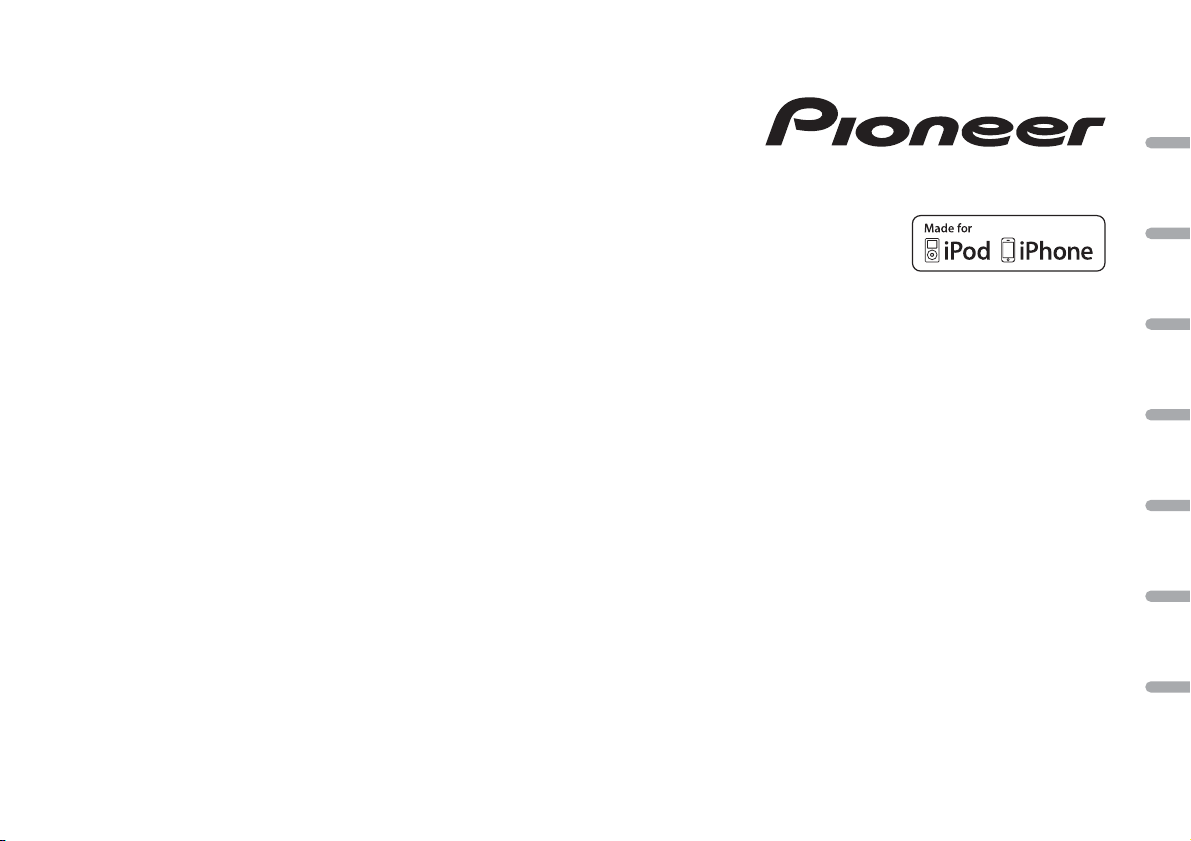
CD RDS RECEIVER
AUTORADIO CD RDS
SINTOLETTORE CD RDS
REPRODUCTOR DE CD CON RECEPTOR RDS
CD RDS-EMPFÄNGER
CD RDS-ONTVANGER
CD RDS ПРИЕМНИК
DEH-X6700DAB
DEH-4700DAB
English Français Italiano Español Deutsch Nederlands Русский
Owner’s Manual
Mode d’emploi
Manuale d’istruzioni
Manual de instrucciones
Bedienungsanleitung
Handleiding
Руководство пользователя
Page 2
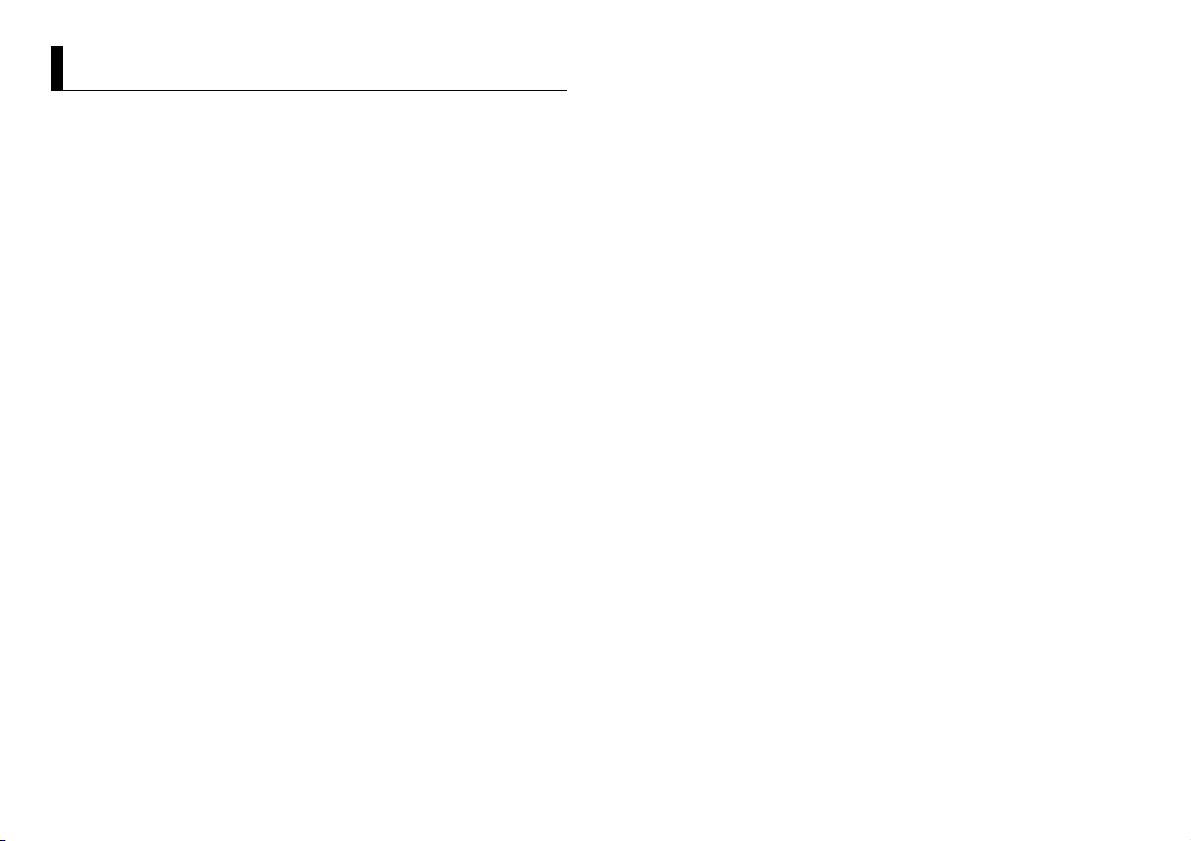
Table of Contents
About this manual:
• In the following instructions, a USB memory or USB audio player are referred to as
“USB device”.
• In this manual, iPod and iPhone are referred to as “iPod”.
Before You Start....................................................................................... 3
Getting Started........................................................................................ 4
Digital Audio Broadcasting (DAB)........................................................ 6
Radio.......................................................................................................... 7
CD/USB/iPod/AUX................................................................................... 8
App Mode................................................................................................. 9
Settings................................................................................................... 10
FUNCTION settings .............................................................................. 10
AUDIO settings...................................................................................... 11
SYSTEM settings ................................................................................... 11
ILLUMINATION settings ....................................................................... 12
MIXTRAX settings................................................................................. 13
Connections/Installation..................................................................... 14
Additional Information........................................................................ 16
2En
Page 3
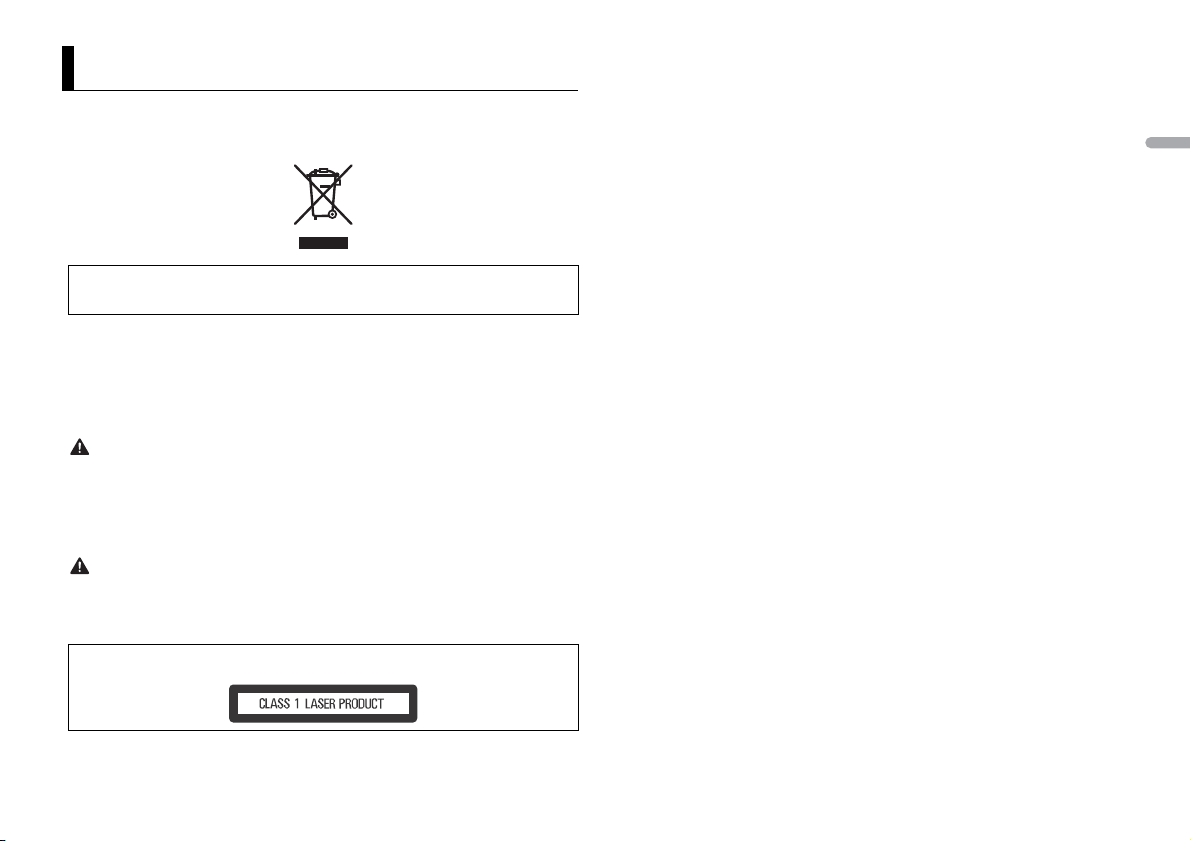
Before You Start
Thank you for purchasing this PIONEER product
To ensure proper use, please read through this manual before using this product. It is especially
important that you read and observe WARNI NGs and CAUTIONs in this manual. Please keep the
manual in a safe and accessible place for future reference.
If you want to dispose this product, do not mix it with general household waste. There is a separate
collection system for used electronic products in accordance with legislation that requires proper
treatment, recovery and recycling.
Private households in the member states of the EU, in Switzerland and Norway may return their used
electronic products free of charge to designated collection facilities or to a retailer (if you purchase a
similar new one).
For countries n ot mentioned above, ple ase contact your loc al authorities for th e correct method of
disposal.
By doing so you will ensure that your disposed produc t undergoes the neces sary treatment, recover y
and recycling and thus prevent potential negative effects on the environment and human health.
WARNI NG
• Do not attempt to install or service this product by yourself. Installation or servicing of this
product by persons without training and experience in el ectronic equipment and automotive
accessories may be dangerous a nd could expose you t o the risk of elec tric shock, in jury or other
hazards.
• Do not attempt to operate the uni t while driving. Make sure to pull off the road and park your vehicle
in a safe location before attempting to use the controls on the device.
CAUTION
• Do not allow this unit to come into contact with moisture and/or liquids. Electrical shock could result.
Also, damage to this unit, smoke, and overheating could result from contact with liquids.
• Always keep the volume low enough to hear outside sounds.
• The Pioneer CarStereo-Pass is for use only in Germany.
CAUTION
This product is a class 1 laser product classified under the Safety of laser products, IEC 60825-1:2007.
If you experience problems
Should this unit fail to work properly, please contact your dealer or nearest authorized PIONEER Service
Station.
English
3En
Page 4
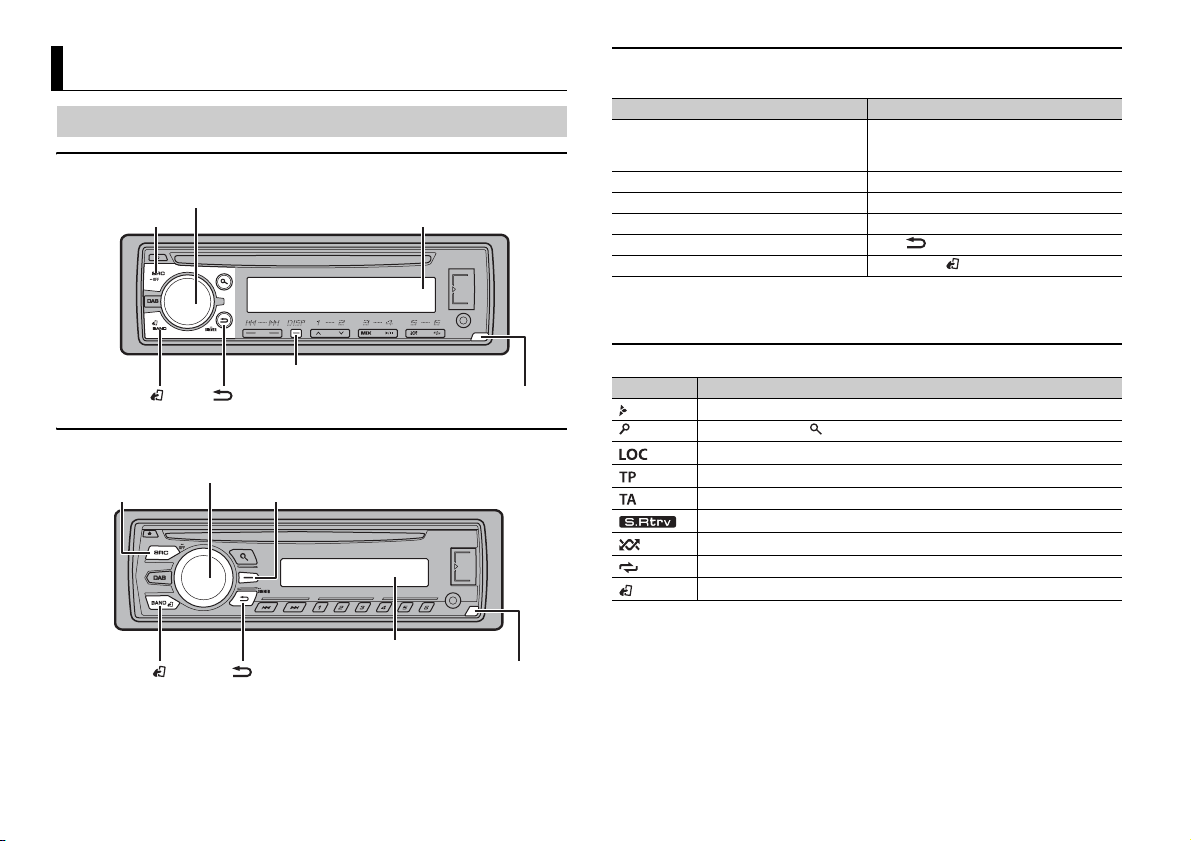
Getting Started
SRC (source)/OFF
Detach button
Display window
M.C. (multi-control) dial
BAND/
/DIMMER
DISP (display)
SRC (source)/OFF
Detach button
Display window
M.C. (multi-control) dial
BAND/
/DIMMER
Display button*
Basic operation
DEH-X6700DAB
DEH-4700DAB
Frequently used operations
The available buttons vary depending on the unit.
Purpose Operation
Turn on the power* Press SRC/OFF to turn on the power.
Adjust the volume Turn the M.C. dial.
Select a source Press SRC/OFF repeatedly.
Change the display information Press DISP repeatedly.
Return to the previous display/list Press /DIMMER.
Return to the normal display from the menu Press BAND/.
* When this unit’s blue/white lead is connected to the vehicle’s auto-antenna relay control terminal,
the vehicle’s antenn a extends when this unit’s source is turne d on. To retract the anten na, turn the
source off.
Press and hold SRC/OFF to turn off the
power.
Display indication
Indication Description
Appears when a lower tier of the menu or folder exists.
Appears when the button is pressed.
Appears when the local seek tuning function is set (page 10).
Appears when a traffic program is received.
Appears when traffic announcements are received (page 10).
Appears when the sound retriever function is set (page 11).
Appears when random/shuffle play is set.
Appears when repeat play is set.
Appears when the iPod control function is set (page9).
* This button is referred to as DISP in the man ual.
4En
Page 5
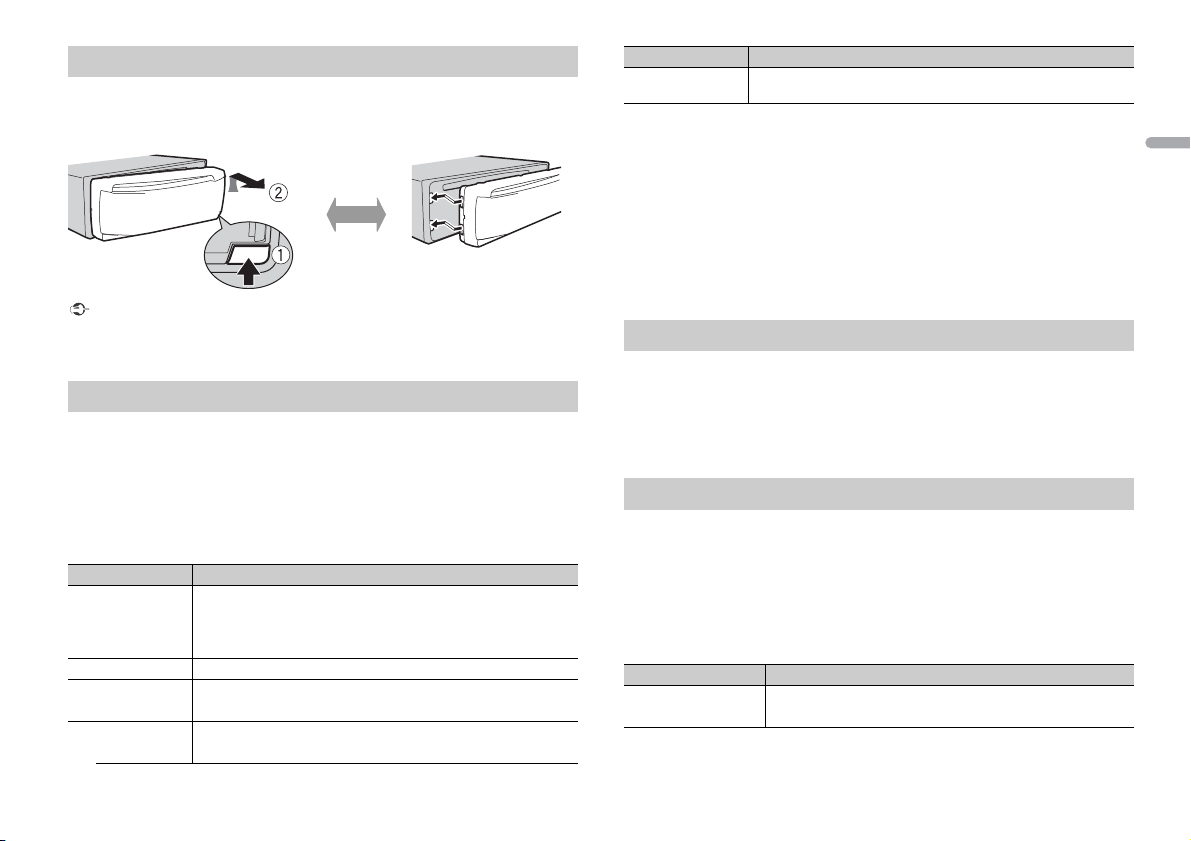
Detaching the front panel
Detach Attach
Detach the front panel to prevent theft. Remove any cables and devices attached to the
front panel and turn off the unit before detaching it.
Important
• Avoid subjecting the f ront panel to excessiv e shock.
• Keep the front panel out of direct sunlight and high temperatures.
• Always store the detac hed front panel in a protective case or b ag.
Setup menu
When you turn the ignition switch to ON after installation, [SET UP :YES] appears in the
display.
1 Press the M.C. dial.
The setup menu disappears after 30 seconds of no operation. If you prefer not to set
at this time, turn the M.C . dial to select [NO], then press to confirm.
2 Tu rn t he M.C. dial to select the options, then press to confirm.
To proceed to the next menu option, you need to confirm your selection.
Menu Item Description
LANGUAGE Select the language to display the text information from a
[ENG](English),
[РУС](Russian),
[TUR]( Turkish)
CLOCK SET Set the clock.
FM STEP Select the FM tuning step from 100 kHz or 50 kHz.
[100], [50]
DAB ANT PW Supply power to a DAB antenna. Select this when using the
[ON],
compressed audio file.
optional DAB antenna (AN-DAB1, sold separatel y) with the unit.
Menu Item Description
[OFF] No power is supplied to a DAB antenna. Select this when using a
passive antenna with no booster.
3 [QUIT :YES] appears when all the settings have been made.
To return to the first item of the setup menu, tur n the M.C. dial to select [QUIT :NO],
then press to confirm.
4 Press the M.C. dial to confirm the s ettings.
When [DAB ANT PW] is set to [ON], [UPDATING LIST] appears in the display and the
service list will be updated.
NOTES
• You can cancel the menu setting by pressing SRC/OFF.
• These settings can be made at any time from the SYSTEM settings (page 11) and INITIAL settings
(page 5).
Canceling the demonstration display (DEMO OFF)
1 Press the M.C. dial to display the main menu.
2 Tu rn t he M.C. dial to select [SYSTEM], then press to confirm.
3 Tu rn t he M.C. dial to select [DEMO OFF], then press to confirm.
4 Tu rn t he M.C. dial to select [YES], then press to confirm.
INITIAL settings
1 Press and hold SRC/OFF until the unit turns off.
2 Press and hold SRC/OFF to display the main menu.
3 Tu rn t he M.C. dial to select [INITIAL], then press to confirm.
4 Tu rn t he M.C. dial to select an option, then press to confirm.
NOTE
The options vary depending on the unit.
Menu Item Description
FM STEP Select the FM tuning step from 100 kHz or 50 kHz.
[100], [50]
English
5En
Page 6
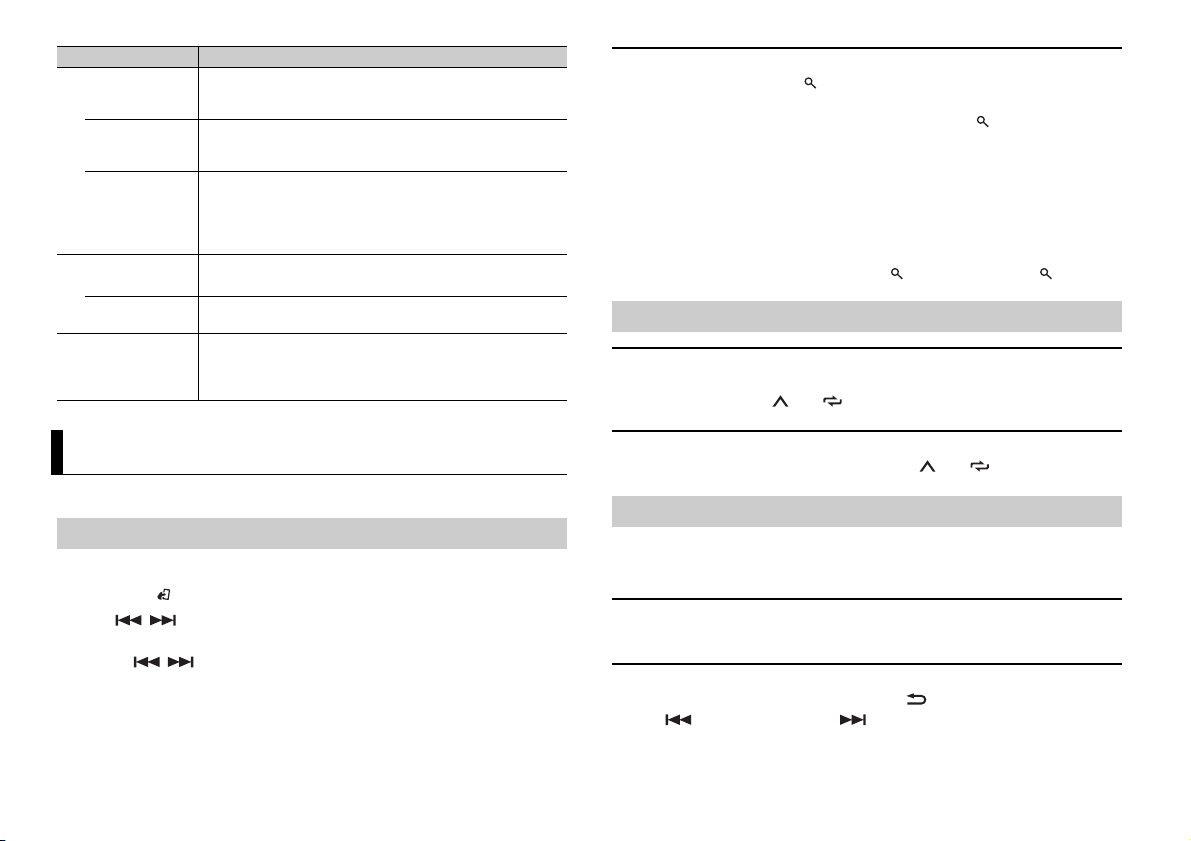
Menu Item Description
SP-P/O MODE Select when there is a full-range speaker connected to the rear
[REAR/SUB.W]
[SUB.W/SUB.W] Select when there is a passive subwoofer connected directly to
[REAR/REAR] Select when there are full-range speakers connected to the rear
DAB ANT PW Supply power to a DAB antenna. Select this when using the
[ON],
[OFF] No power is supplied to a DAB antenna. Select this when using a
SYSTEM RESET Select [YES] to initialize the unit settings. The unit will be
[YES], [CANCEL]
speaker output leads and there is a s ubwoofer connected to the
RCA output.
the rear speaker output leads and there is a subwoofer
connected to the RCA output.
speaker output leads and RCA output. If there is a full-range
speaker connected to the rear speaker output leads, and the
RCA output is not used, you may select either [REAR/SUB.W] or
[REAR/REAR].
optional DAB antenna (AN-DAB1, sold separately) with the unit.
passive antenna with no booster.
restarted automatically.
(Some of the settings may be retained even after resetting the
unit.)
To select service component from service lists
1
During DAB reception, press .
2 Tur n the M.C. dial to select the list type, then press to confirm.
[SERVICE]: Displays the list of all service components. Press again to search for a
service component alphabetically.
[PROGRAM TYPE]: Displays the program type information ([NEWS/INFO],
[POPULAR], [CLASSICS] and [OTHERS]).
[ENSEMBLE]: Displays the list of relevant ensembles.
3 Select a service component from the list you selected, then press the M.C. dial to
confirm.
NOTE
You can update the service list by pressing and holding . To cancel updating, press again.
Presetting service components
To store service components
1
While receiving the service component you want to store, press and hold one of
the number buttons (1/ to 6/ ) until it stops flashing.
Digital Audio Broadcasting (DAB)
To receive DAB signals, connect a DAB antenna (AN-DAB1) (sold separately) to the unit.
Seeking a service component
1 Press SRC/OFF to select [DIGITAL RADIO].
2 Press BAND/ to select the band from [D1], [D2] or [D3].
3 Press / to select a service component.
NOTE
Press and hold / then release to seek an available service. Scanning stops when the unit
receives a service.
6En
To receive stored service components
1
Select the band, then press a number button (1/ to 6/).
Pause/Time shift functions
The unit stores recent broadcasts in the memory automatically. The memory capacity of
this unit varies depending on the bit rate of the service component used. The
approximate memory capacity is five minutes for 192 kbps.
To pause/resume
1
While receiving the service component, press DAB.
To use the time shift function (Only for DEH-X6700DAB)
1
While receiving the service component, press /DIMMER.
2 Press (skip back one minute)/ (skip forward one minute) to adjust the
playback point.
Page 7
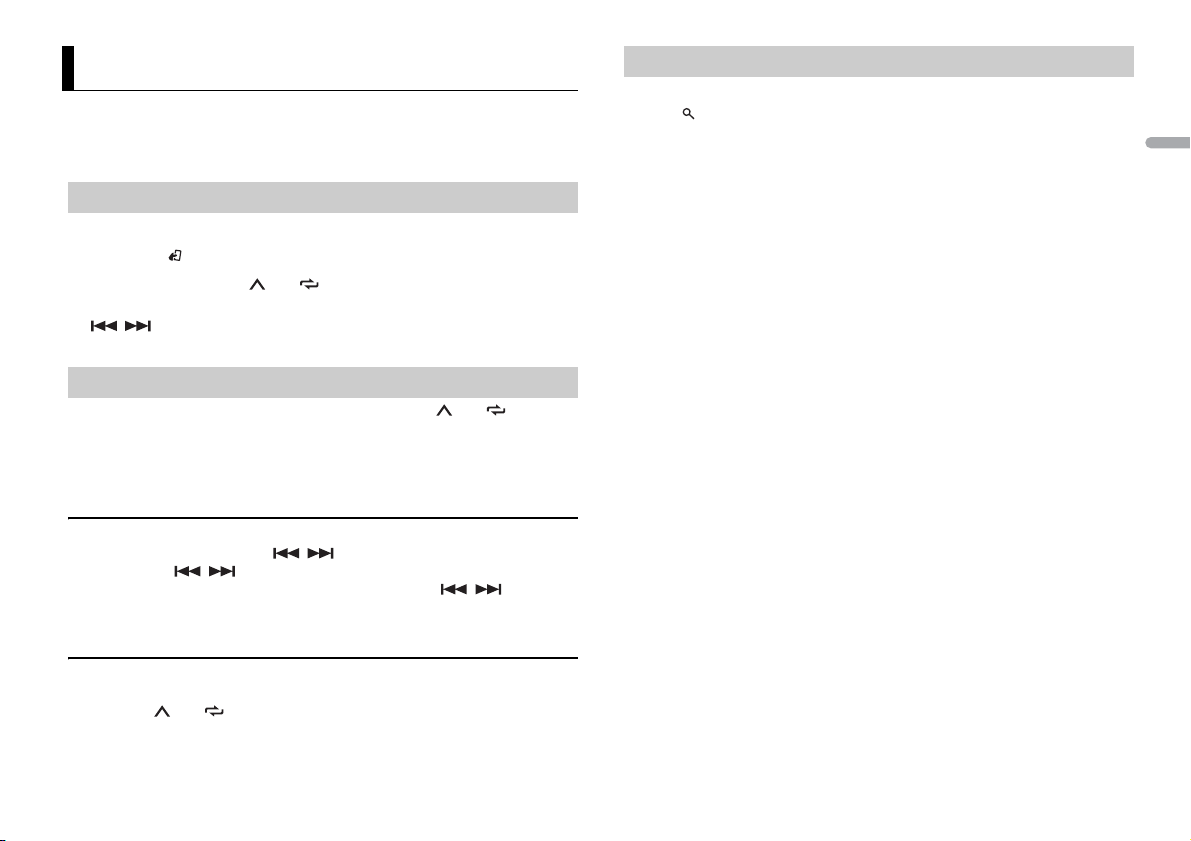
Radio
The tuner frequencies on this unit are allocated for use in Western Europe, Asia, the
Middle East, Africa and Oceania. Use in other areas may result in poor reception. The RDS
(radio data system) function only works in areas that broadcast RDS signals for FM
stations.
Receiving preset stations
1 Press SRC/OFF to select [RADIO].
2 Press BA ND/ to select the band from [FM1], [FM2], [FM3], [MW] or [LW].
3 Press a number button (1/ to 6/).
TIP
The / buttons can be also used to select a preset station when [SEE K] is set to [PCH] in the
FUNCTION settings (page11).
Best stations memory (BSM)
The six strongest stations are stored on the number buttons (1/ to 6/).
1 After selecting the band, press the M.C. dial to display the main menu.
2 Tu rn t he M.C. dial to select [FUNCTION], then press to confirm.
3 Tu rn t he M.C. dial to select [BSM], then press to confirm.
To seek a station manually
1
After selecting the band, press / to select a station.
Press and hold / then release to seek an available station. Scanning stops
when the unit receives a station. To cancel seek tuning, press / .
NOTE
[SEEK] needs to be set to [MAN] in the FUNCTION settings (page 11).
Using PTY functions
The unit searches for a station by PTY (program type) information.
1 Press during FM reception.
2 Tu rn t he M.C. dial to select a program type from [NEWS/INFO], [POPULAR],
[CLASSICS] or [OTHERS].
3 Press the M.C. dial.
The unit begins to search for a station. When it is found, its program service name is
displayed.
NOTES
• To cancel the search, press the M.C. dial.
• The program of some stations may differ from that indicated by the transmitted PTY.
• If no stati on is broadcasting the type of program you searched for, [NOT FOUND] is displayed for
about two seconds and then the tuner returns to the original station.
PTY list
For more details about PTY list, visit the following site:
http://www.pioneer.eu/eur/products/25/121/tech/CarAudio/PTY.html
English
To store stations manually
1
While receiving the station you want to store, press and hold one of the number
buttons (1/ to 6/ ) until it stops flashing.
7En
Page 8
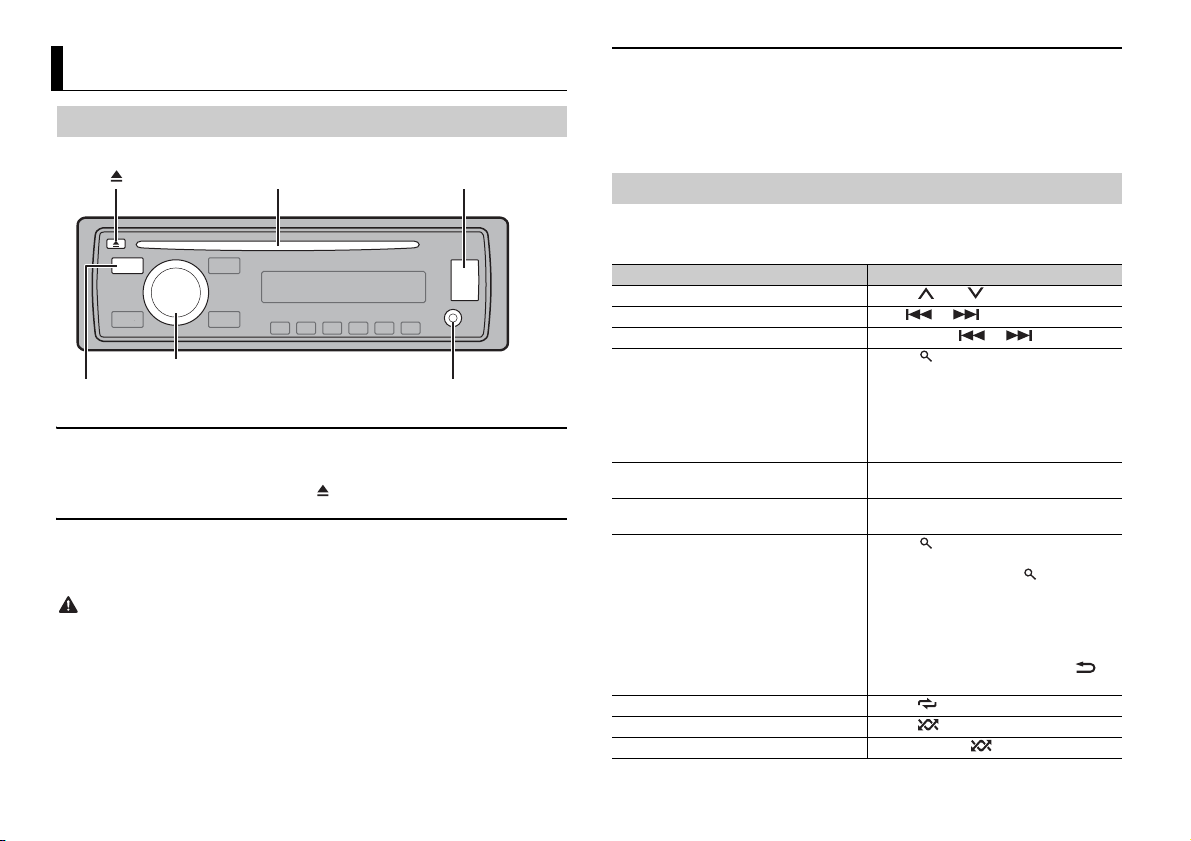
CD/USB/iPod/AUX
AUX input jack (3.5 mm stereo jack)
(eject)
Disc loading slot USB port
SRC (source)/OFF
M.C. (multi-control) dial
Playing back
Disconnect headphones from the device before connecting it to the unit.
CD
1
Insert a disc into the disc loading slot with the label side up.
To eject a disc, stop playback first then press .
USB device/iPod
1
Open the USB port cover.
2 Plug in the USB device/iPod using an appropriate cable.
CAUTION
Use an optional Pioneer USB cable (CD-U50E) to connect the USB device as any device connected
directly to the unit will protrude out from the unit, which could be dangerous.
Before removing the device, stop playback.
MTP connection
A device installed with Android OS 4.0 or later can be connected to the unit via MTP, using the cable
supplied with the device. However, dep ending on the connected device and the numbers of the files in
the device, audi o files/songs may not be able to be played back vi a MTP. Note that MTP connection is
not compatible with WAV file formats, and cannot be used with the MIXTRAX function.
AUX
1
Insert the stereo mini plug into the AUX input jack.
2 Press SRC /OFF to select [AUX] as the source.
NOTE
If [AUX] is set to [O FF] in the SYSTEM settings, [AUX] cannot be selected as a source (page 12).
Operations
You can make various adjustments in the FUNCTION settings (page 10).
Note that the following operations do not work for an AUX device. To operate an AUX
device, use the device itself.
Purpose Operation
Select a folder/album*1 Press 1/ or 2/.
Select a track/song (chapter) Press or .
Fast forward or reverse Press and hold or .
Search for a file from a list 1 Press to display the list.
View a list of the files in the selected folder/
category*1
Play a song in the selected folder/
category*1
Alphabetical search (iPod only) 1 Press to display the list.
Repeat play Press 6/.
Random/shuffle play Press 5/.
Shuffle all play (iPod only) Press and hold 5/.
2 Tur n the M.C. dial to select the desired
file (folder) name or category, then press
to confirm.
3 Tur n the M.C. dial to select the desired
file, then press to confirm.
Playback starts.
Press the M.C. dial when a folder/category
is selected.
Press and hold the M.C. dial when a folder/
category is selected.
2 Tur n the M.C. dial to select the desired
category list, then press to enter the
alphabetical search mode.
(Turning the M.C. dial twice also enters
the alphabetical search mode.)
3 Tur n the M.C. dial to se lect a letter, then
press to display the alphabetical list.
To cancel alphabetical search, press /
DIMMER.
8En
Page 9
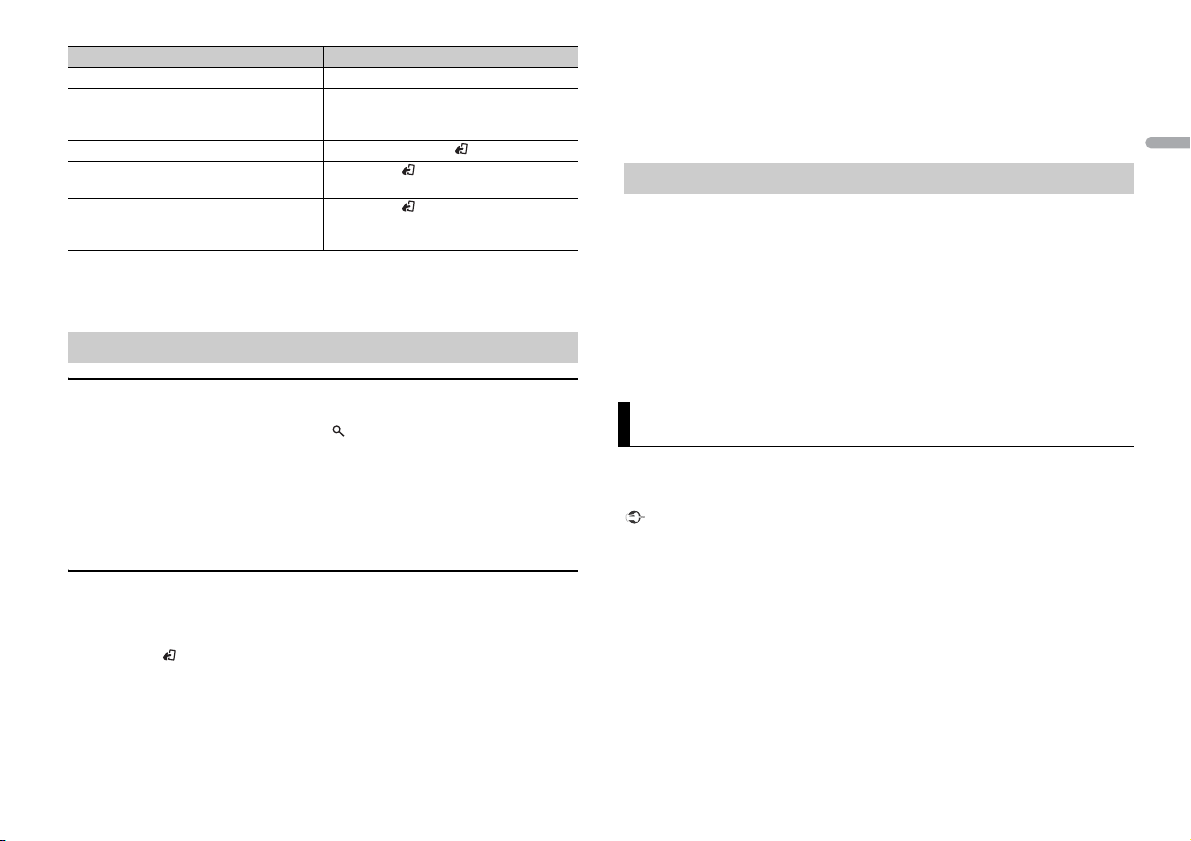
Purpose Operation
Pause/resume playback Press 4/PAU SE .
Sound retriever*2*3 Press 3/S.Rtrv.
Return to root folder (USB only)*1 Press and hold BAND/.
Switch between compressed audio and CD-
DA (CD only)
Change drives in USB device
(Devices that support the USB mass storage
device class protocol only)
*1 Compressed audio files only
*2 This function is disabled when USB is selected as a source and the MIXTRAX function is on.
*3 When there is no 3/S.Rtrv. button on the unit, the sound retriever function can be s et by the
FUNCTION se ttings.
[1]: Effective for low compression rates
[2]: Effective for high compression rates
Press BAN D/.
Press BAN D/.
Useful functions for iPod
Link play mode
You can access songs based on the artist, album, or genre currently playing.
1 While listening to a song, press and hold to enter the link play mode.
2 Tur n the M.C. dial to select the mode ([ARTIST], [ALBUM], [GENRE]), then press to
confirm.
The selected song/album will be played after the currently playing song.
NOTE
The selected song/album may be canceled if you use functions other than those from the link play
mode (e.g. fast forward and reverse).
iPod control
You can control the unit via a connected iPod.
The following iPod models are not compatible with this function.
– iPod nano 1st generation, iPod with video
1 Press BAND/ during playback, then select the control mode.
[CONTROL iPod/CTRL iPod]: The unit’s iPod function can be operated from the
connected iPod.
[CONTROL AUDIO/CTRL AUDIO]: The unit’s iPod function can only be operated by
the buttons on the unit. In this mode, the connected iPod cannot be turned on or off.
NOTES
• Switching the control mode to [CONTROL iPod/CTRL iPod] pauses song playback. Use the connected
iPod to resume playb ack.
• The following operations are still accessible from the unit, even if the control mode is set to
[CONTROL iPod/CTR L iPod].
– Pause, fast forward/reverse, song/chapter selection
• The volume can only be adjusted from the unit.
About MIXTRAX (USB/iPod only)
(Only for DEH-X6700DAB)
The MIXTRAX function creates a non-stop mix of your music library, accompanied by
illumination effects. For details on MIXTRAX settings, see page 13.
NOTES
• This function is not compatible with an Android device connected via MTP.
• When USB is selected as a source and the MIXTRAX function is in use, the sound retriever function is
disabled.
• Depending on the file/song, sound effects may not be available.
• Turn the MIXTRAX fu nction off if the illumin ation effects it produces in terfere with driving.
1 Press 3/MIX to turn MIXTRAX on/off.
App Mode
You can enjoy listening to an application on an iPhone via the unit. In some cases, you
can control an application by using the unit.
For details on compatible devices, visit our website.
Important
Use of third part y apps may involve or require the provision of per sonally identifiable informati on,
whether through the creation of a user a ccount or otherwise, and for certain applications, the provision
of geolocation data.
ALL THIRD PARTY APPS ARE THE SOLE RESPONSIBILITY OF THE PROVIDERS, INCLUDING WITHOUT
LIMITATION COLLECTION AND S ECURITY OF USER DATA AND PRIVACY PRACTICES. BY ACCESS ING
THIRD PARTY APPS, YOU AGREE TO REVIEW THE TERMS OF SERVICE AND PRIVACY POLICIES OF THE
PROVIDERS. IF YOU DO NOT AGREE WITH THE TERMS OR POLICIES OF ANY PROVIDER OR DO NOT
CONSENT TO THE USE OF GEOLOCATION DATA WHERE APPLICABLE, DO NOT USE THAT THIRD PARTY
APP.
For iP hone u sers
This function is compatible with iPhones and iPod touches installed with iOS 5.0 or later.
NOTE
PIONEER IS NOT LIAB LE FOR ANY THIRD PARTY APPS OR CONTENT, INCLUDING WITHOUT LIMITATION
THEIR ACCURACY OR COMPLETENESS. THE CONTENT AND FUNCTIONALITY OF SUCH APPS ARE THE
SOLE RESPONSIBILITY OF THE APP PROVIDER.
English
9En
Page 10
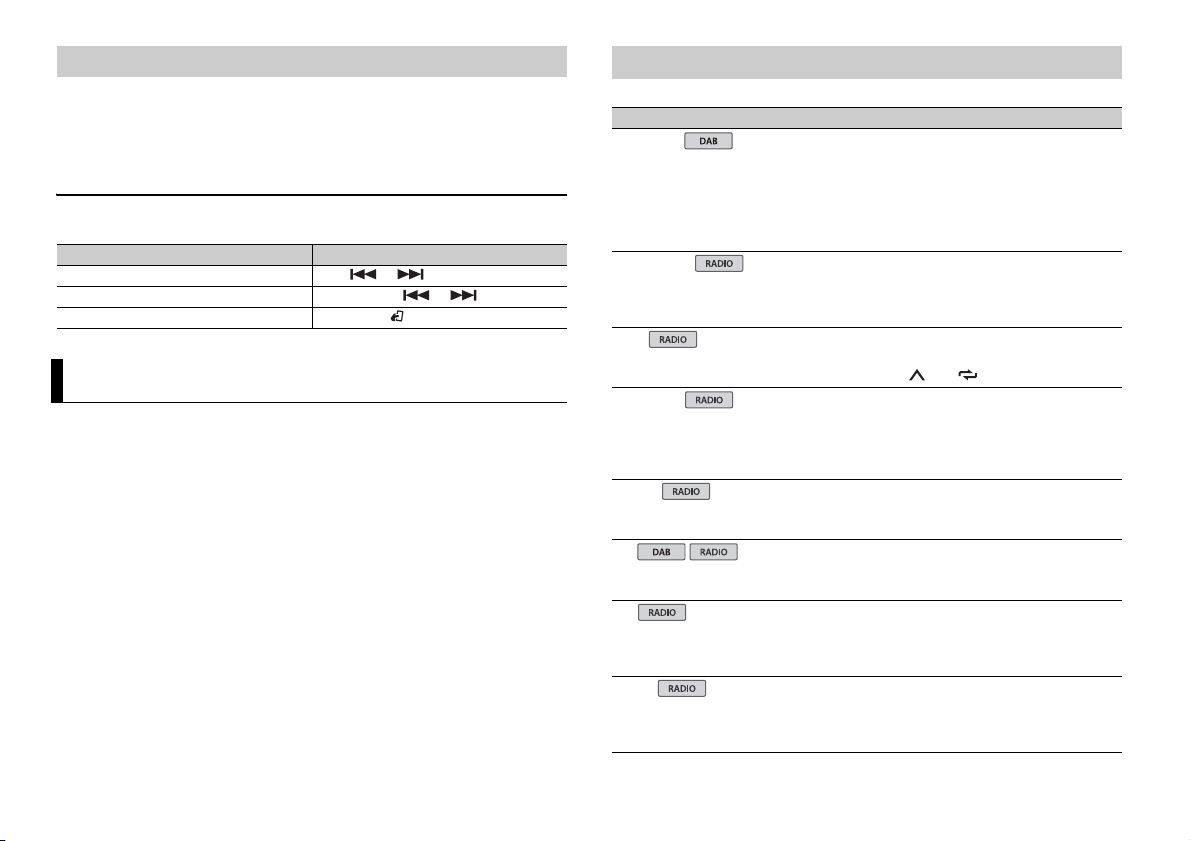
Playback of an application via the unit
1 Connect this unit with the mobile device.
• iPhone via USB (page 8)
2 Press SRC/OFF to select [APP].
3 O perate the mobile device to start up the application.
Basic operations
You can make various adjustments in the FUNCTION settings (page 10).
Purpose Operation
Select a track Press or .
Fast forward or reverse Press and hold or .
Pause/resume playback Press BAND/.
Settings
You can adjust various settings in the main menu.
1 Press the M.C. dial to display the main menu.
2 Tu rn the M.C. dial to select one of the categories below, then press to confirm.
• FUNC TION settings (page 10)
• AUDIO settings (page 11)
• SYSTEM settings (page 11)
• ILLUMINATION settings (page 12)
• MIXTRAX settings (page 13)
3 Tu rn the M.C. dial to select the options, then press to confirm.
FUNCTION settings
The menu items vary according to the source.
Menu Item Description
S.FOLLOW
[ON], [OFF] Search for another ensemble that supports the
FM SETTING
[TALK], [STANDARD], [MUSIC] Match the sound quality level with the broadcast
BSM
REGIONAL
[ON], [OFF] Limit the reception to the specific regional
LOC AL
FM: [OFF], [LV1], [LV2], [LV3], [LV4]
MW/LW: [OFF], [LV1], [LV2]
TA
[ON], [OFF] Receive current traffic information if available.
AF
[ON], [OFF] Allow the unit to retune to a different frequency
NEWS
[ON], [OFF] Interrupt the currently selected source with
same service component with better reception.
If no alternative service co mponent can be found
or reception remains poor, the unit will
automatically switch to an identical FM
broadcast.
signal conditions of the FM band signal.
(Available only when FM band is selected.)
Store the six strongest stations on the number
buttons (1/ to 6/) automatically.
programs when AF (alternative frequencies
search) is selected. (Available only when FM
band is selected.)
Restrict the tuning station according to the
signal strength.
(Available only when FM band is selected.)
providing the same station. (Available only when
FM ban d is selected.)
news programs. (Available only when FM band is
selected.)
10En
Page 11
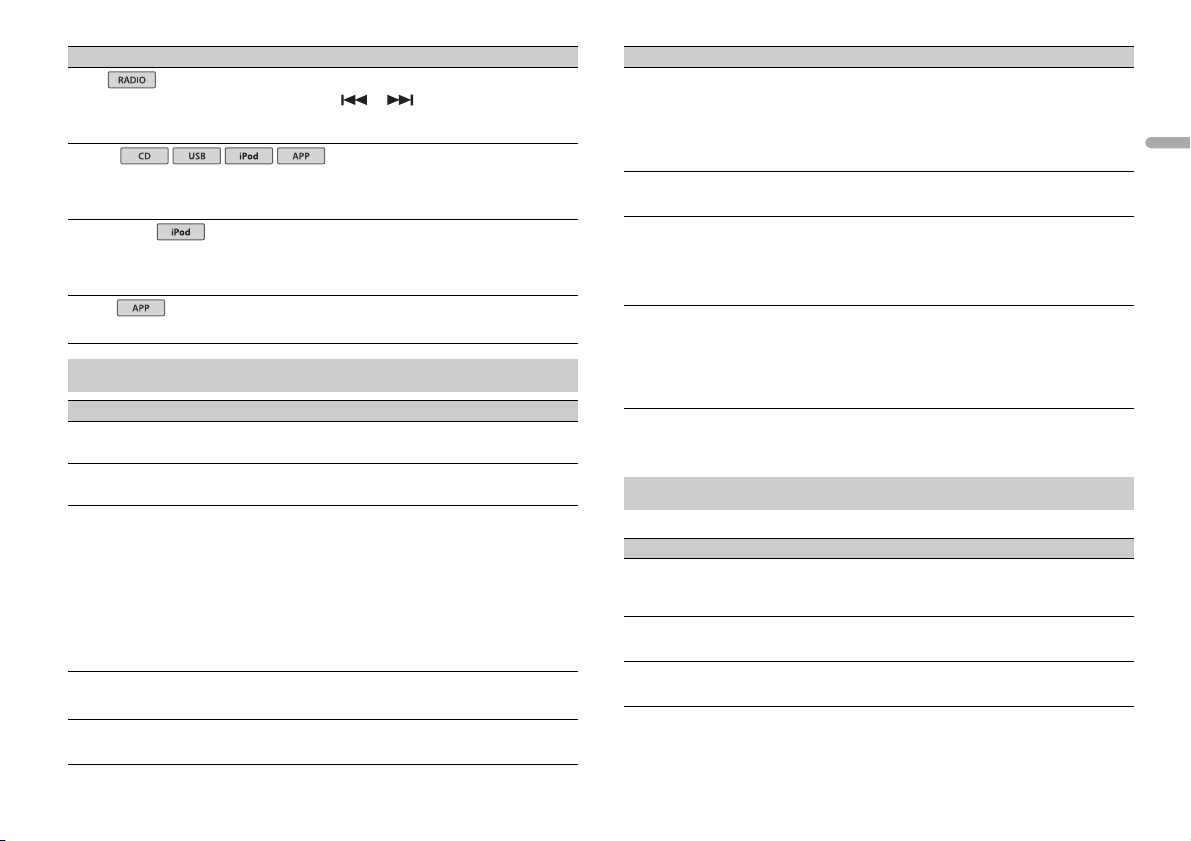
Menu Item Description
USB
iPod
iPod
SEEK
[MAN], [PCH] Assign or buttons to seek the stations
S.RTRV
[1] (effective for low compression
rates), [2] (effective for high
compression rates), [OFF]
AUDIO BOOK
[FASTER], [NORMAL], [SLOWER] Change the playback speed. (Not available when
PAU SE
one by one (manual tuning) or select a station
from the preset channels.
Enhance compressed audio and restore rich
sound. (Not available when USB is selected as a
source and the MIXTRAX function is set to on.)
[CONTROL iPod/CTRL iPod] is selected in the
control mode.)
Pause or resume playback.
AUDIO settings
Menu Item Description
FAD ER *1
Adjust the front and rear speaker balance.
BALANCE
Adjust the left and right speaker balance.
EQ SETTING
[SUPER BASS], [POWERFUL],
[NATURAL], [VOCAL], [CUSTOM1],
[CUSTOM2 ], [FLAT]
Select an equalizer band and
level for further customizing.
Equalizer band: [80HZ], [250HZ],
[800HZ], [2.5KHZ], [8KHZ]
Equalizer level: [+6] to [–6]
LOUDN ESS
[OFF], [LOW], [MID], [HI] Compensate for clear sound at low volume.
SUB.W*2
[NOR], [REV], [OFF] Select the subwoofer phase.
Select or customize the equalizer curve.
[CUSTOM1] can be set separately for each source.
However, each of the below combinations are set
to the same se tting automatically.
• USB, iPod, and APP (iPhone)
[CUSTOM2] is a shared setting used for all
sources.
Menu Item Description
SUB.W CTRL*2*3
Cut-off frequency: [50HZ],
[63HZ], [80HZ], [100HZ], [125HZ],
[160HZ], [200HZ]
Output level: [–24] to [+6]
Slope level: [–12], [–24]
BASS BOOST
[0] to [+6] Select the bass boost level.
HPF SETTING
Cut-off frequency: [OFF], [50HZ],
[63HZ], [80HZ], [100HZ], [125HZ],
[160HZ], [200HZ]
Slope level: [–12], [–24]
SLA
[+4] to [–4] Adjust the volume level for each source except
*1 Not available when [SUB.W/SUB.W] is selected in [SP-P/O MODE] in the INITIAL settings (page 6).
*2 Not available when [REAR/REAR] is selected in [SP-P/O MODE] in the INITIAL settings (page 6).
*3 Not available wh en [OFF] is selecte d in [SUB.W].
Only frequencies lower than those in the
selected range are output from the subwoofer.
Only frequencies higher than the high-pass filter
(HPF) cutoff are output from the speakers.
FM.
Each of the below combinations are set to the
same setting automatica lly.
• USB, iPod, and APP (iPhone)
SYSTEM settings
You can also access to these menus when the unit is turned off.
Menu Item Description
LANGUAGE
[ENG](English), [РУС](Russian),
[TUR](Turkish)
CLOCK SET
12H/24H
[12H], [24H] Select the time notation.
Select the language to display the text
information from a compressed audio file.
Set the clock (page 5).
English
11En
Page 12
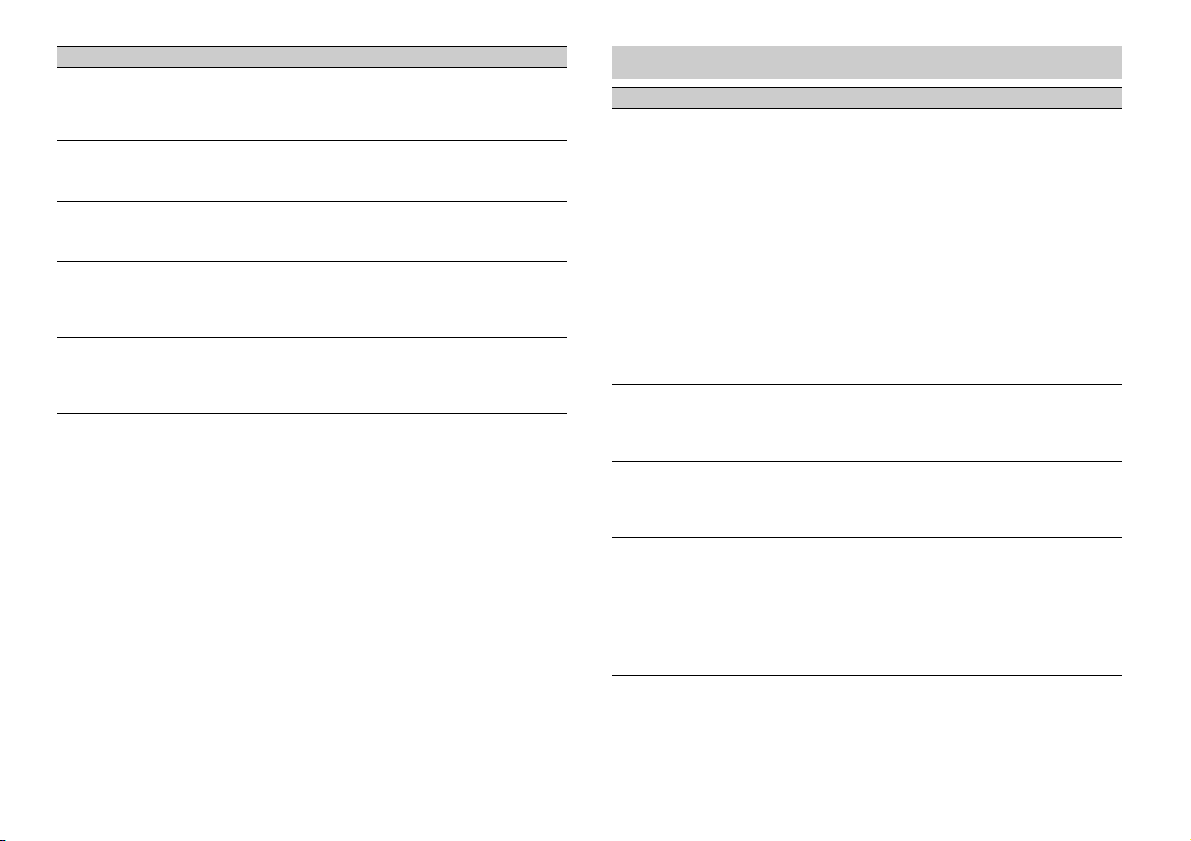
Menu Item Description
INFO DISPLAY (Only for DEH-X6700DAB)
Display the item on the sub information display.
Select from “SPEANA,” “LEVEL METER,” “SOURCE,”
“CLOCK,” and “OFF.”
AUTO P I
[ON], [OFF] Search for a different station with the same
AUX
[ON], [OFF] Set to [ON] when using an auxiliary device
MUTE MODE
[MUTE], [20dB ATT], [10dB ATT] Mute or attenuate sound automatically when a
PW SAVE*
[ON], [OFF] Reduce the battery power consumption.
* [PW SAVE] is canceled if the vehicle battery is disconnected and will need to be turned back on once
the battery is reconnected. When [PW SAVE] is off, depending on connection methods, the unit may
continue to draw power from the battery if your vehicle’s ignition does not have an ACC (accessory)
position.
programming, even if using a preset station.
connected to the unit.
signal from equipment with a mute function is
received.
Turning on the source is the only operation
allowed when this function is on.
ILLUMINATION settings
Menu Item Description
COLOUR (Only for DEH-X6700DAB)
[KEY COLOUR], [DISP COLOUR],
[BOTH COLOUR]
DIM SETTING
[SYNC ILLUMI]*, [SYNC CLOCK],
[MANUAL]
* Only for DEH-X6 700DAB
BRIGHTNESS
[1] to [10] Change the display brightness.
ILLUMI FX (Only for DEH-X6700DAB)
[ON], [OFF] The illumination effect can be seen when;
Select color for the keys/display of the unit from
12 preset colors, [SCAN] or [CUSTOM]*.
• [SCAN]: Cycle through a variety of colors
automatically.
• [CUSTOM]*:
1 Press and hold the M.C. dial until the color
setting display appears.
2 Set the primary color (R (red)/G (green)/B
(blue)) and brightness level ([0] to [60]).
You cannot select a level below 10 for all three
of R (red), G (green), B (blue) at the same time.
You can also customize the preset colors. Select
one of the preset colors, then press and hold the
M.C. dial until the color setting display appears.
* The CUSTOM setting is only available for [KEY
COLOUR] and [DISP COLOUR].
Change the display brightness.
The available setting ranges differ d epending on
[DIM SETTING].
– there is an incoming call
– you are on a phone call
– a CD is inserted/ejected
The illumination effect will activate when the
ACC power is turned on/off regardless of this
setting.
12En
Page 13
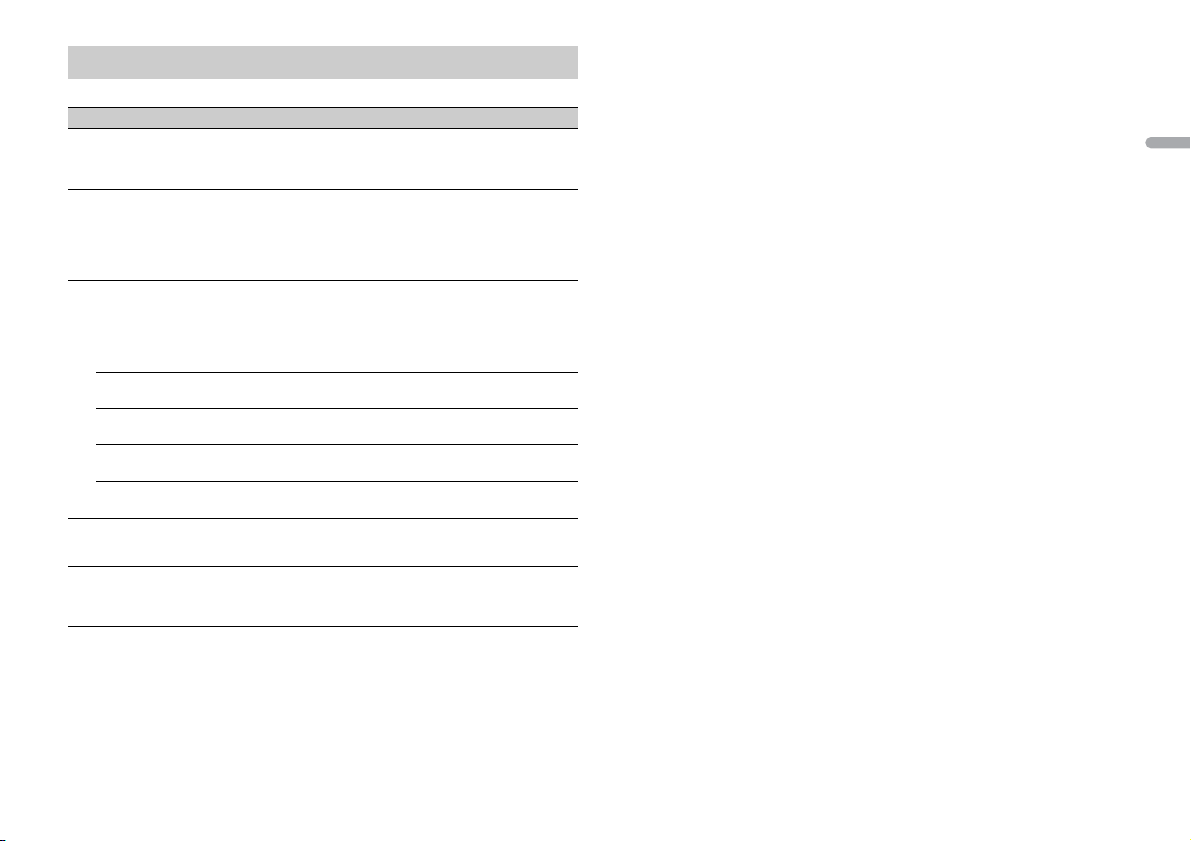
MIXTRAX settings
(Only for DEH-X6700DAB)
Menu Item Description
SHORT PLAYBCK
[1.0 MIN], [1.5 MIN], [2.0 MIN],
[2.5 MIN], [3.0 MIN], [OFF]
FLASH AREA
[KEY/DISPLAY], [KEY], [OFF] Select the area for the illumination effect.
FLASH PATTERN
[SOUND LEVEL 1] to [SOUND LEVEL 6]Change the illumination effect according to
[LOW PASS 1] to [LOW PASS 6] The flash pattern changes according to the
[RANDOM1] The flash pattern changes randomly a ccording
[RANDOM2] The flash pattern changes randomly a ccording
[RANDOM3] The flash pattern changes randomly a ccording
DISPLAY FX
[ON], [OFF] Set the MIXTRAX special effects on/off.
CUT IN FX
[ON], [OFF] Turn the MIXTRAX sound effects on/off while
Select the length of the playback time.
When [OFF] is selected, the color set under the
ILLUMINATION settings (page 12) is used as the
display color.
the sound and bass level.
The flash pattern changes according to the
sound level.
bass level.
to the sound level mode and low pass mode.
to the sound level mode.
to the low pass mode.
manually changing the tracks.
English
13En
Page 14
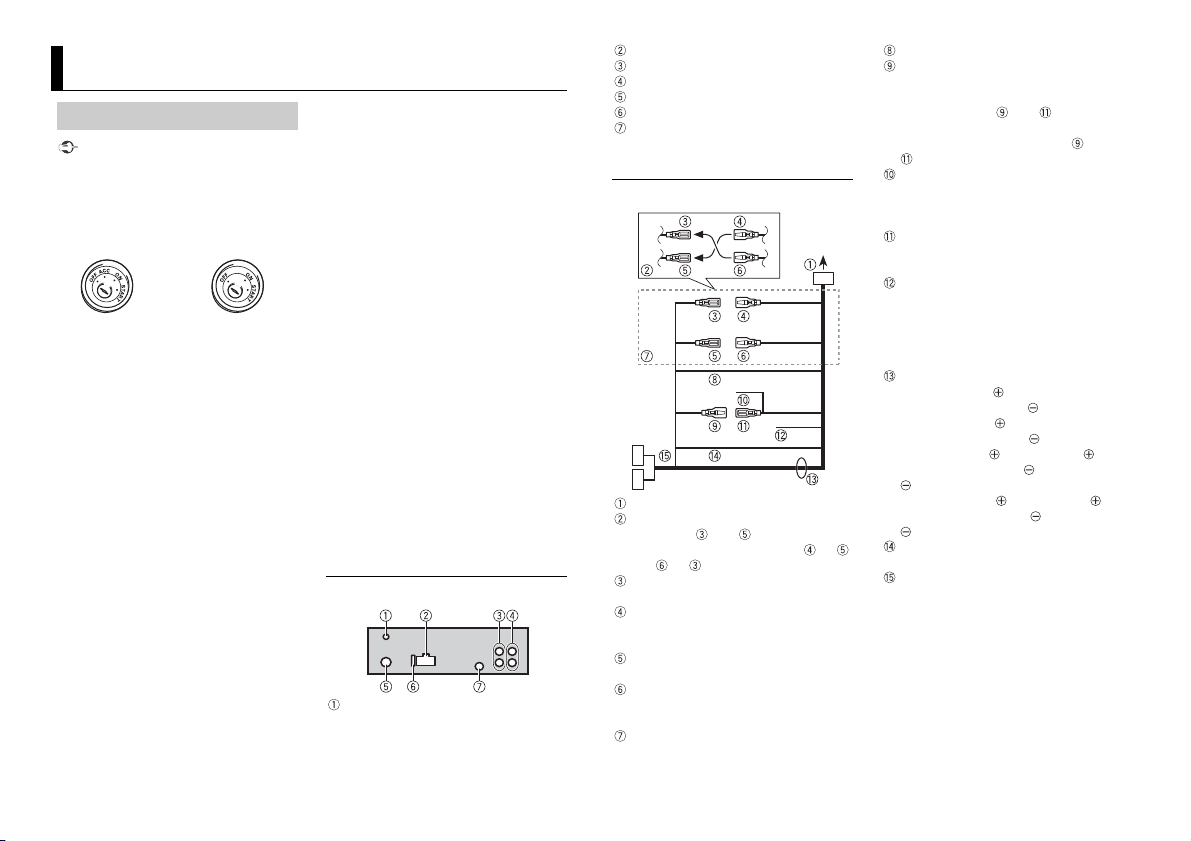
Connections/Installation
ACC position No ACC positio n
Connections
Important
• When installing this unit in a vehicle
without an ACC (accessory) position on
the ignition switch, failure to connect the
red cable to the terminal that detects
operation of the ignition key may result
in battery drain.
• Use of this unit in conditions other than
the following could result in fire or
malfunction.
– Vehicles with a 12-volt battery and
negative grounding.
– Speakers with 50 W (output value) and
4 Ω to 8 Ω (impedance value).
• To prevent a short-circuit, overheating or
malfunction, be sure to follow the
directions below.
– Disconnect the negative terminal of the
battery before installation.
– Secure the wiring with cable clamps or
adhesive tape. Wrap adhesive tape
around wiring that comes into contact
with metal parts to protect the wiring.
– Place all cables away from moving parts,
such as the shift lever and seat rails.
– Place all cables away from hot places,
such as near the heater outlet.
– Do not connect the yellow cable to the
battery by passing it through the hole
to the engine compartment.
– Cover any disconnected cable
connectors with insulating tape.
–Do not shorten any cables.
– Never cut the insulation of the power
cable of this unit in order to share the
power with other devices. The current
capacity of the cable is limited.
– Use a fuse of the rating prescribed.
– Never wire the negative speaker cable
directly to ground.
– Never band together negative cables of
multiple speakers.
• When this unit is on, control signals are
sent through the blue/white cable.
Connect this cable to the system remote
control of an external power amp or the
vehicle’s auto-antenna relay control
terminal (max. 300mA 12 V DC). If the
vehicle is equipped with a glass antenna,
connect it to the antenna booster power
supply terminal.
• Never connect the blue/white cable to
the power terminal of an exter nal power
amp. Also, never connect it to the power
terminal of the auto antenna. Doing so
may result in battery drain or a
malfunc tion.
• The black cable is ground. Ground cables
for this unit and other equipment
(especially, high-current products such as
power amps) must be wired separately. If
they are not, an accidental detachment
may result in a fire or malfunction.
This unit
DAB antenna input
To receive DAB signals, connect a DAB
antenna (AN-DAB1) sold separate ly to
the unit.
Power cord input
Rear output or subwoofer output
Front output
Antenna input
Fuse (10 A)
Wired remote input
Hard-wired remote cont rol adapte r can
be connected (sold separately).
Power cord
To power cord input
Depending on the kind of vehicle, the
function of and may be different.
In this case, be sure to connect to
and to .
Yel l ow
Back-up (or accessory)
Yel l ow
Connect to the constant 12 V supply
terminal.
Red
Accessory (or back-up)
Red
Connect to terminal controlled by the
ignition switch (12 V DC).
Connect leads of the same color to each
other.
Black (chassis ground)
Blue/white
The pin position of the ISO connector
will differ depending on the type of
vehicle. Connect and when Pin 5
is an antenna control type. In another
type of vehicle, never connect and
.
Blue/white
Connect to the system control terminal
of the power amp (max. 300 mA 12 V
DC).
Blue/white
Connect to the auto-antenna relay
control terminal (max. 300 mA 12 V DC).
Yel l ow /b la ck
If you use equipment with a Mute
function, wire this lead to the Audio
Mute lead on that equipment. If not,
keep the Audio Mute lead free of any
connections.
Speaker leads
White: Front left
White/black: Front left
Gray: Front right
Gray/black: Front right
Green: Rear left or subwoofer
Green/black: Rear left or subwoofer
Violet: Rear right or subwoofer
Violet/b lack: Rear r ight or subwoo fer
Orange/white (only for DEH-X6700DAB)
Connect to a car’s illumination signal.
ISO connector
In some vehicles, the ISO connector
may be divided into two. In this case, be
sure to connect to both connectors.
NOTES
• Chan ge the initial menu of this unit. Refer
to [SP-P/O MODE] (page 6). The
subwoofer output of this unit is
monaural.
14En
Page 15
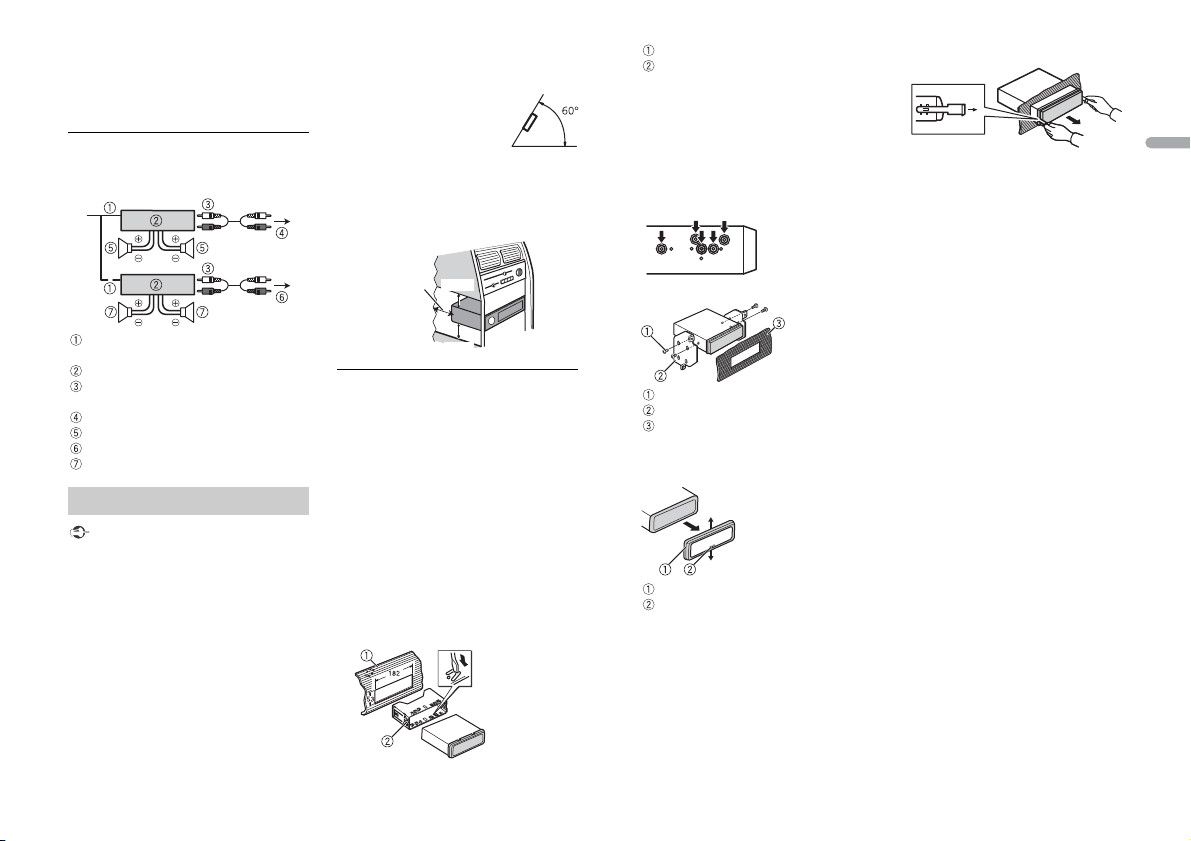
• When using a subwoofer of 70 W (2 Ω), be
Leave ample
space
5 cm
5 cm
sure to connect the subwoofer to the
violet and violet/black leads of this unit.
Do not connect anything to the green
and green/black leads.
Power amp (sold separately)
Perform these connections when us ing the
optional amplifier.
System remote control
Connect to blue/white cable.
Power amp (sold separately)
Connect with RCA cables (sold
separately)
To front output
Fron t speaker
To rear output or subwoofer output
Rear speaker or subwoofer
Installation
Important
• Chec k all connections and systems before
final installation.
• Do not use unauthorized parts as this
may cause malfunctions.
• Consult your dealer if installation requires
drilling of holes or other modifications to
the vehicle.
• Do not install this unit where:
– it may interfere with operation of the
vehicle.
– it may cause injury to a passenger as a
result of a sudden stop.
• The sem iconductor laser will be damaged
if it overheats. Install this unit away from
hot places such as near the heater outlet.
• Optimum performance is
obtained when the unit is
installed at an angle of less
than 60°.
• When installing, to ensure proper heat
dispersal when using this unit, make sure
you leave ample space behind the rear
panel and wrap any loose cables so they
are not blocking the vents.
DIN front/rear mount
This unit can be properly installed using
either front-mount or rear-mount
installation.
Use commercially available parts when
installing.
DIN Front-mount
1 Insert the mounting sleeve into the
dashboard.
For installation in shallow spaces, use
the supplied mounting sleeve. If there is
enough space, use the mounting sleeve
that came with the vehicle.
2 Secure the mounting sleeve by using a
screwdriver to bend the metal tabs
(90°) into place.
Dashboard
Mounting sleeve
• Make sure that the unit is installed
securely in place. An unstable
installation may cause skipping or
other malfunctions.
DIN Rear-mount
1 Determine the appropriate position
where the holes on the bracket and
the side of the unit match.
2 Tighten two screws on each sid e.
Tapping screw (5 mm × 8 mm)
Mounting bracket
Dashboard or console
Removing the unit
1 Remove the trim ring.
Trim r ing
Notched tab
• Rele asing the front panel allows easier
access to the tr im ring.
• When reattaching the trim ring, point
the side with the notched tab down.
2 Insert the supplied extraction keys
into both sides of the unit until they
click into place.
3 Pull the unit out of the dashboard.
English
15En
Page 16
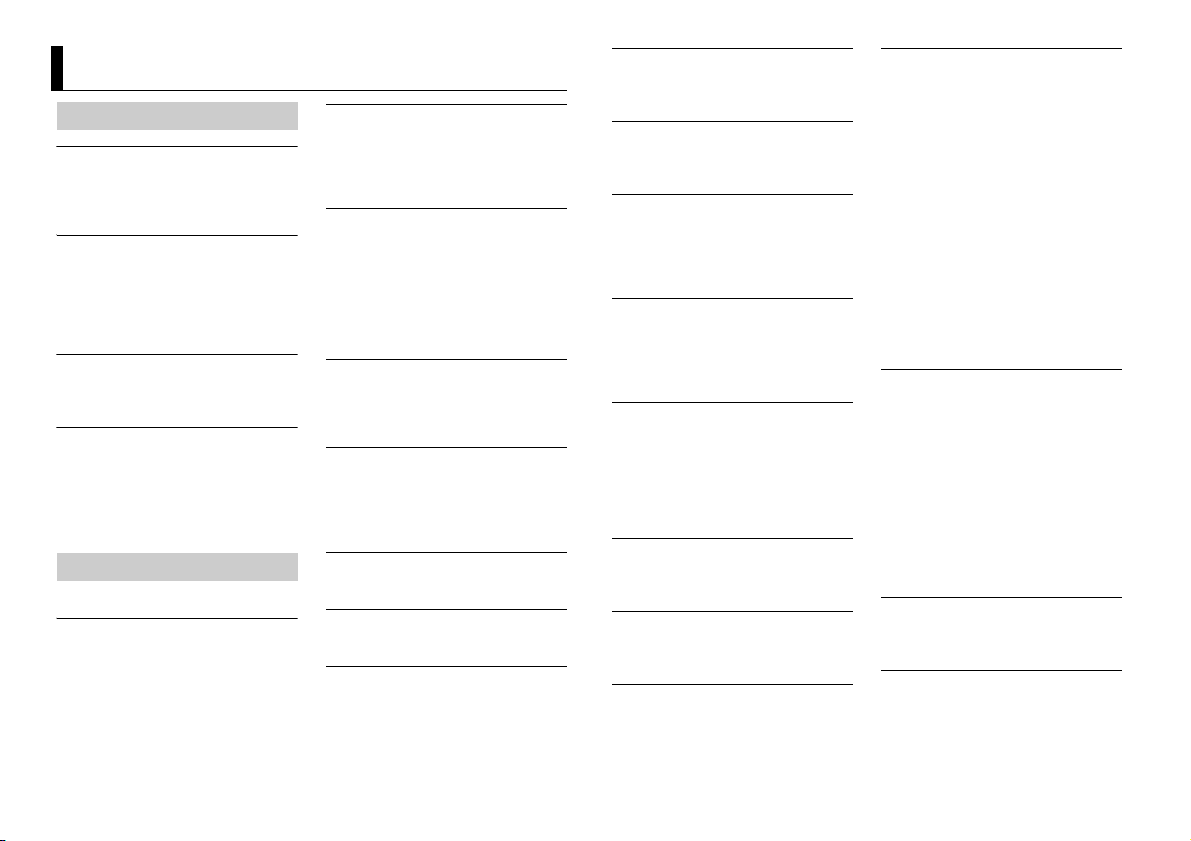
Additional Information
Troubleshooting
The displ ay automatically ret urns to the
normal display.
→ No operations have been made for
about 30 seconds.
– Perform an operation.
The repeat play range changes
unexpectedly.
→ Depending on the repeat play range,
the selected range may change when
another folder or track is being selected
or during fast forwarding/reversing.
– Select the repeat play range again.
A subfolder is not played back.
→ Subfolders cannot be played when
[FLD] (folder repeat) is selected.
– Select another repeat play range.
The sound is intermittent.
→ You are using a device, such as a cellular
phone, that may cause audible
interference.
– Move electrical devices that may be
causing the interference away from
the unit.
Error messages
Common
AMP ERROR
→ This unit fails to operate or the speaker
connection is incorrect.
→ The protective circuit is activated.
– Check the speaker connection.
– Turn the ignition switch OFF and back
to ON again. If the message remains,
contact your dealer or an authorized
Pioneer Service Station for assistance.
NO XXXX (NO TITLE, for example)
→ There is no embedded text information.
– Switch the display or play another
track/file.
DAB tuner
ANTENNA ERROR
→ The antenna connection is incorrect.
– Check the antenna connection.
– Turn the ignition switch OFF and back
to ON again. If the message remains,
contact your dealer or an authorized
Pioneer Service Station for assistance.
CD player
ERROR-07, 11, 12, 17, 30
→ The disc is dirty.
–Clean the disc.
→ The disc is scratched.
– Replace the disc.
ERROR-07, 10, 11, 12, 15, 17, 30, A0
→ There is an electrical or mechanical
error.
– Turn the ignition switch OFF and back
to ON, or switch to a different source,
then back to the CD player.
ERROR-15
→ The inserted disc is blank.
– Replace the disc.
ERROR-23
→ Unsupported CD format.
– Replace the disc.
FORMAT READ
→ Someti mes there is a delay between the
start of playback and when you start to
hear any sound.
– Wait until the message disappears and
you hear sound.
NO AUDIO
→ The inserted disc does not contain any
playable files.
– Replace the disc.
SKIPPED
→ The inserted disc contains DRM
protected files.
– The protected files are skipped.
PROTECT
→ All the files on the inserted disc are
embedded with DRM.
– Replace the disc.
USB device/iPod
FORMAT READ
→ Someti mes there is a delay between the
start of playback and when you start to
hear any sound.
– Wait until the message disappears and
you hear sound.
NO AUDIO
→ There are no songs.
– Transfer the audio files to the USB
device and connect.
→ The connected USB device has security
enabled.
– Follow the USB device instructions to
disable the security.
SKIPPED
→ The connected USB device contains
DRM protected files.
– The protected files are skipped.
PROTECT
→ All the files on the connected USB
device are embedded with DRM.
– Replace the USB device.
N/A USB
→ The connected USB device is not
supported by this unit.
– Disconnect your device and replace it
with a compatible USB device.
CHECK USB
→ The USB connec tor or USB cable has
short-circuited.
– Check that the USB connector or USB
cable is not caught in something or
damaged.
→ The connected USB device consumes
more than maximum allowable current.
– Disconnect the USB device and do not
use it. Turn the ignition switch OFF
and back to ACC or ON. Connect only
compliant USB devices.
→ The iPod operates correctly but does
not charge.
– Make sure the connection cable for
the iPod has not shorted out (e.g., not
caught in metal objects). After
checking, turn the ignition switch OFF
and back to ON, or disconnect the
iPod and reconnect.
ERROR-19
→ Communication failed.
– Perform one of the following
operations, then return to the USB
source.
• Turn the ignition switch OFF and
back to ON.
• Disconnect the USB device.
• Change to a different source.
→ iPod failure.
– Disconnect the cable from the iPod.
Once the iPod’s main menu is
displayed, reconnect the iPod and
reset it.
ERROR-23
→ USB device was not formatted properly.
– Format the USB device with FAT12,
FAT1 6 or FAT 32.
ERROR-16
→ The iPod firmware version is old.
– Update the iPod version.
→ iPod failure.
16En
Page 17
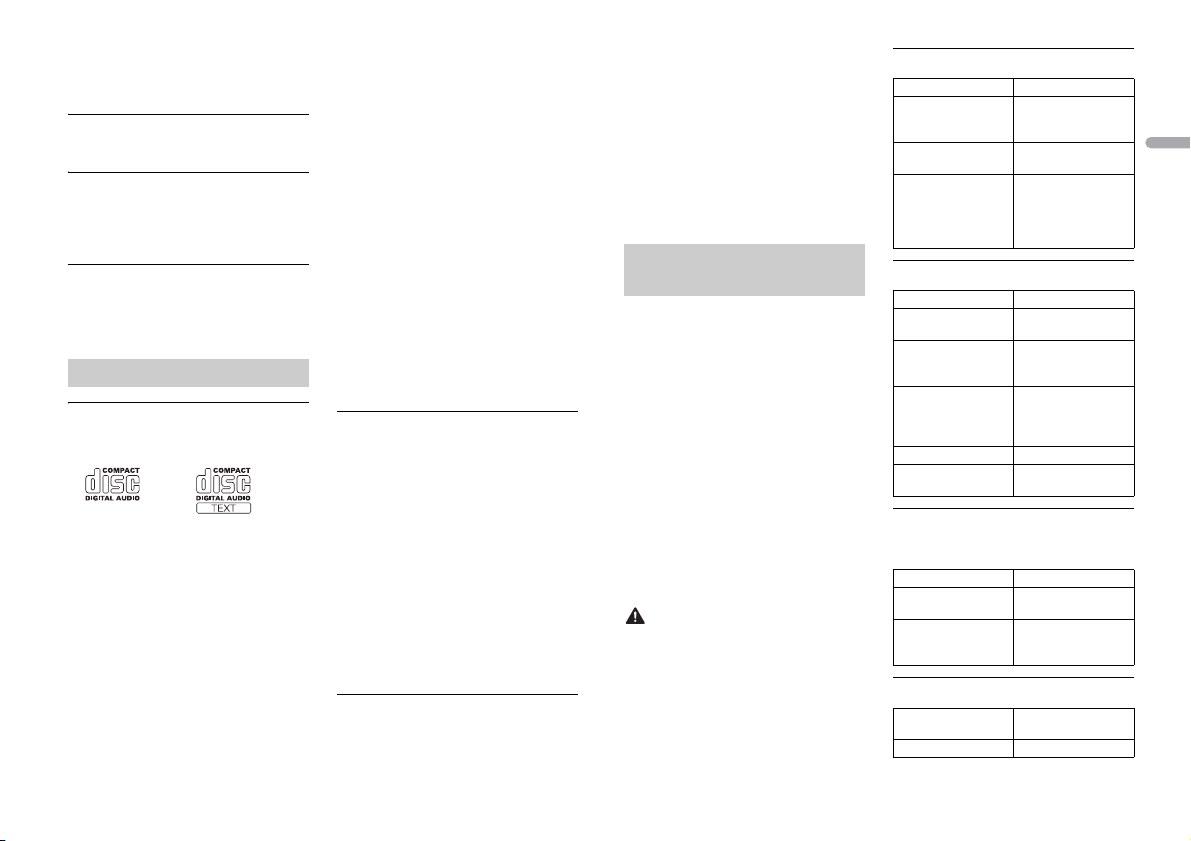
– Disconnect the cable from the iPod.
Once the iPod’s main menu is
displayed, reconnect the iPod and
reset it.
STOP
→ There are no songs in the current list.
– Select a list that contains songs.
NOT FOUND
→ No related songs.
– Transfer songs to the iPod.
Apps
START UP APP
→ The application h as not started running
yet.
– Operate the mobile device to start up
the application.
Handling guidelines
Discs and player
• Use only discs that feature either of the
following two logos.
• Use 12- cm discs.
• Use only conventional, fully circular discs.
• The following types of discs cannot be
used with this unit:
–DualDiscs
– 8-cm discs: Attempts to use such discs
with an adaptor may cause the unit to
malfunction.
– Oddly shaped discs
–Discs other than CDs
– Damaged discs, including discs that are
cracked, chipped or warped
– CD-R/RW discs that have not been
finalized
• Do not write on or apply chemicals to the
surface of the discs.
• To clean a CD, wipe the disc with a soft
cloth outward from the center.
• Condensation may temporarily impair
the player’s performance. Let it rest for
about one hour to adjust to a warmer
temperature. Also, wipe any damp discs
off with a soft cloth.
• When using discs that can be printed on
label surfaces, check the instructions and
the warnings of the discs. Depending on
the discs, inserting and ejecting may not
be possible. Using such discs may result
in damage to this equipment.
• Do not attach commercially available
labels or other materials to the discs.
– The discs may warp making the disc
unplayable.
– The labels may come off during
playback and prevent ejection of the
discs, which may result in damage to
the equipment.
USB storage device
• Connections via USB hubs are not
supported.
• Firmly secure the USB storage device
before driving. Do not let the U SB storage
device fall onto the floor, where it may
become jammed under the brake or
accelerator pedal.
• Depending on the USB storage device,
the following problems may occur.
–Operations may vary.
– The storage device may not be
recognized.
– Files may not be played back properly.
– The device may cause audible
interference when you are listening to
the radio.
iPod
• Do not leave the iPod in places with high
temperatures.
• Firmly secure the iPod when driving. Do
not let the iPod fall onto the floor, where
it may become jammed under the brake
or accelerator pedal.
• The settings of the iPod such as the
equalizer and repeat play are changed
automatically when the iPod is
connected to the unit. Once the iPod is
disconnected, those settings will return
to the origin al settings.
• Incompatible text saved on the iPod will
not be displayed by the unit.
Compressed audio
compatibility
• Only the first 32 characters can be
displayed as a file name (including the file
extension) or a folder name.
• The unit may not work properly
depending on the application used to
encode WMA files.
• There may be a slight delay at the start of
the playback of audio files embedded
with image data, or audio files stored on a
USB device with numerous folder
hierarchies.
• Russian text to be displayed on this unit
should be encoded in one of the
following character sets:
–Unicode (UTF-8, UTF-16)
– A character set other than Unicode that
is used in a Windows environment and
is set to Russian in the multi-language
setting
CAUTION
• Pioneer cannot guarantee compatibilit y
with all USB mass storage devices, and
assumes no responsibility for any loss of
data on media players, smartphones, or
other devices while using this product.
• Do not leave discs or a USB storage
device in any place that is subject to high
temperatures.
WMA files
File extension .wma
Bit rate 48 kbps to 320 kbps
Sampling fre quency 32 kHz, 44.1 kH z, 48
Windows Media™
Audio Professiona l,
Lossless, Voice/DRM
Stream/Stream with
video
(CBR), 48 kbps to 384
kbps (VBR)
kHz
Not compatible
MP3 files
File e xtensio n .mp3
Bit rate 8 kbps to 320 kbp s
Sampling frequency 8 kHz to 48 kHz (32
Compatible ID3 tag
version
M3u playlist Not compatible
MP3i (MP3
interactive), mp3 PRO
(CBR), VBR
kHz, 44.1 kHz, 48 kHz
for emphasis )
1.0, 1.1, 2.2, 2.3, 2.4
(ID3 tag Version 2.x is
given priority over
Versi on 1.x .)
Not compatible
WAV files
• WAV file formats cannot be connected via
MTP.
File extension .wav
Quantization bits 8 and 16 (LPCM), 4
Sampling frequency 16 kHz to 48 kHz
(MSADPCM)
(LPCM), 22.05 kHz and
44.1 kHz (MS ADPCM)
AAC
Compatible format AAC encoded by
File e xtensio n .m4a
iTunes
English
17En
Page 18
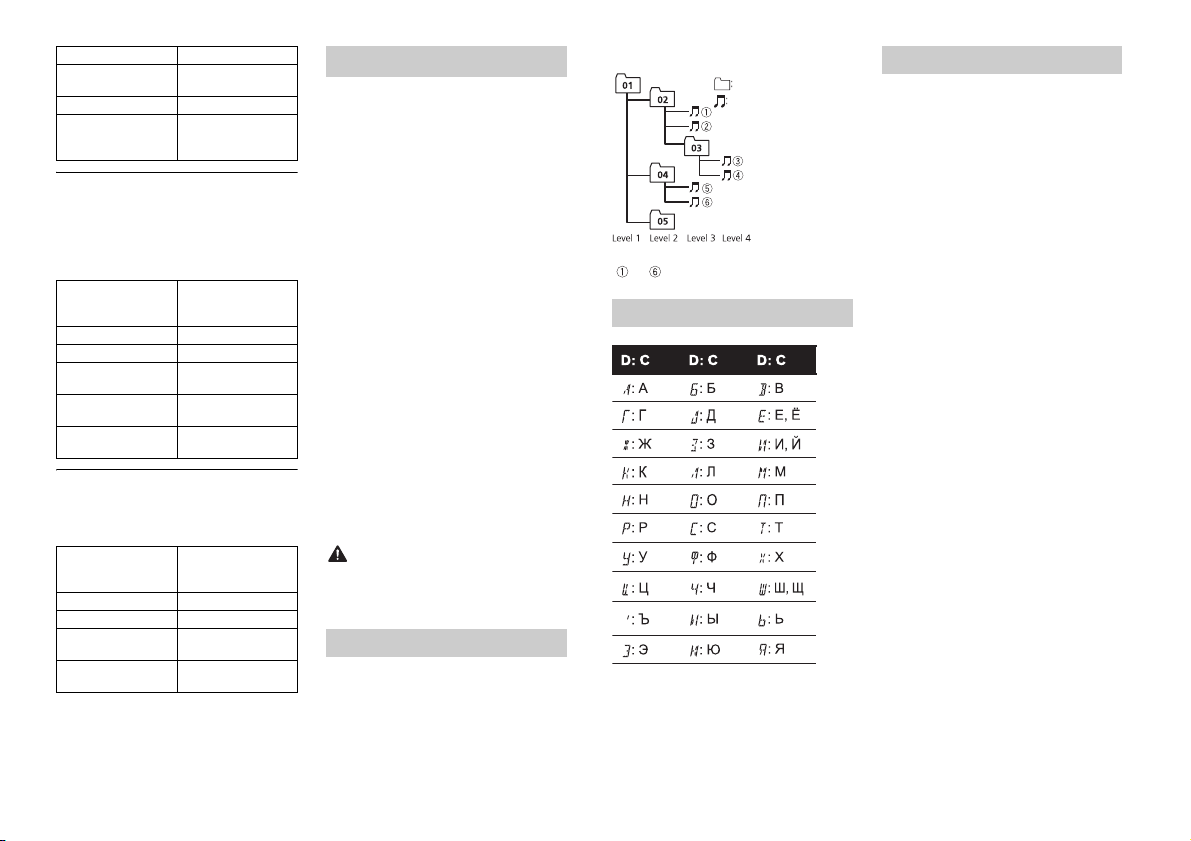
Sampling frequency 11.025 kHz to 48 kHz
Folder
Compressed audio
file
to : Playback se quence
01 to 05: Folde r number
D: Display C: Character
Transmission rate 16 kbps to 320 kbps,
Apple Lossless Not compatible
AAC file bou ght from
the iTunes Store (.m4p
file extension)
VBR
Not compatible
Disc
• Regardless of the length of the blank
section between the songs from the
original recording, compressed audio
discs play with a short pause between
songs.
Playable folder
hierarchy
Playable folders Up to 99
Playable files Up to 999
File system ISO 9660 Level 1 and
Multi-session
playback
Packet write data
transfer
Up to eight tiers (A
practical hierarchy is
less than two ti ers.)
2, Romeo, Jo liet
Compati ble
Not compatible
USB device
• There m ay be a slight delay when starting
playback of audio files on a USB storage
device with numerous folder hierarchies.
Playable folder
hierarchy
Playable folders Up to 500
Playable files Up to 15 000
Playback of copyright -
protected files
Partitioned USB
device
Up to eight tiers (A
practical hierarchy is
less than two ti ers.)
Not compatible
Only the first partition
can be played.
iPod compatibility
This unit supports only the following iPod
models. Suppor ted iPod software versions are
shown below. Older versions may not be
supported.
Made for
– iPod touch (1st through 5th generation)
–iPodclassic
– iPod with video
– iPod nano (1st through 7th generation )
–iPhone5s
–iPhone5c
–iPhone5
–iPhone4s
–iPhone4
–iPhone3GS
–iPhone3G
–iPhone
• Operations may vary depending on the
generation and/or software version of
the iPod.
• Users of iPod with the Lightning
Connector should use the Lig htning to
USB Cable (supplied with iPod).
• Users of iPod with the Dock Connector
should use the CD-IU51. For details,
consult your dealer.
• Refer to t he iPod manuals for information
about the file/format compatibility.
• Audiobook, Podcast: Compatible
CAUTION
Pioneer accepts no responsibility for data
lost on the iPod, even if that data is lost
while this unit is used.
Sequence of audio files
The user cannot assign folder numbers and
specify playback sequences with this unit.
Sequence of audio file depends on the
connected device.
Note that the hidden files in a USB device
cannot be played back.
Example of a hierarchy
Russian character chart
Copyright and trademark
iTunes
Apple and iTunes are trademarks of Apple
Inc., registered in the U.S. and other
countries.
WMA
Windows Media is either a registered
trademark or trademark of Microsoft
Corporation in the United States and/or
other countries.
This product includes technology owned
by Microsoft Corporation and cannot be
used or distributed without a license from
Microsoft Licensing, Inc.
iPod & iPhone
iPhone, iPod, iPod classic, iPod nano, and
iPod touch are trademarks of Apple Inc.,
registered in the U.S. and other countries.
Lightning is a trademark of Apple Inc.
“Made for iPod” and “Made for iPhone”
mean that an electronic accessory has
been designed to connect specifically to
iPod or iPhone, respectively, and has been
certified by the developer to meet Apple
performance standards. Apple is not
responsible for the operation of this device
or its compliance with safety and
regulatory standards. Ple ase note that the
use of this accessory with iPod or iPhone
may affect wireless performance.
Android™
Android is a trademark of Google Inc.
MIXTRAX
MIXTRAX is a trademark of the PIONEER
CORPORATION.
18En
Page 19
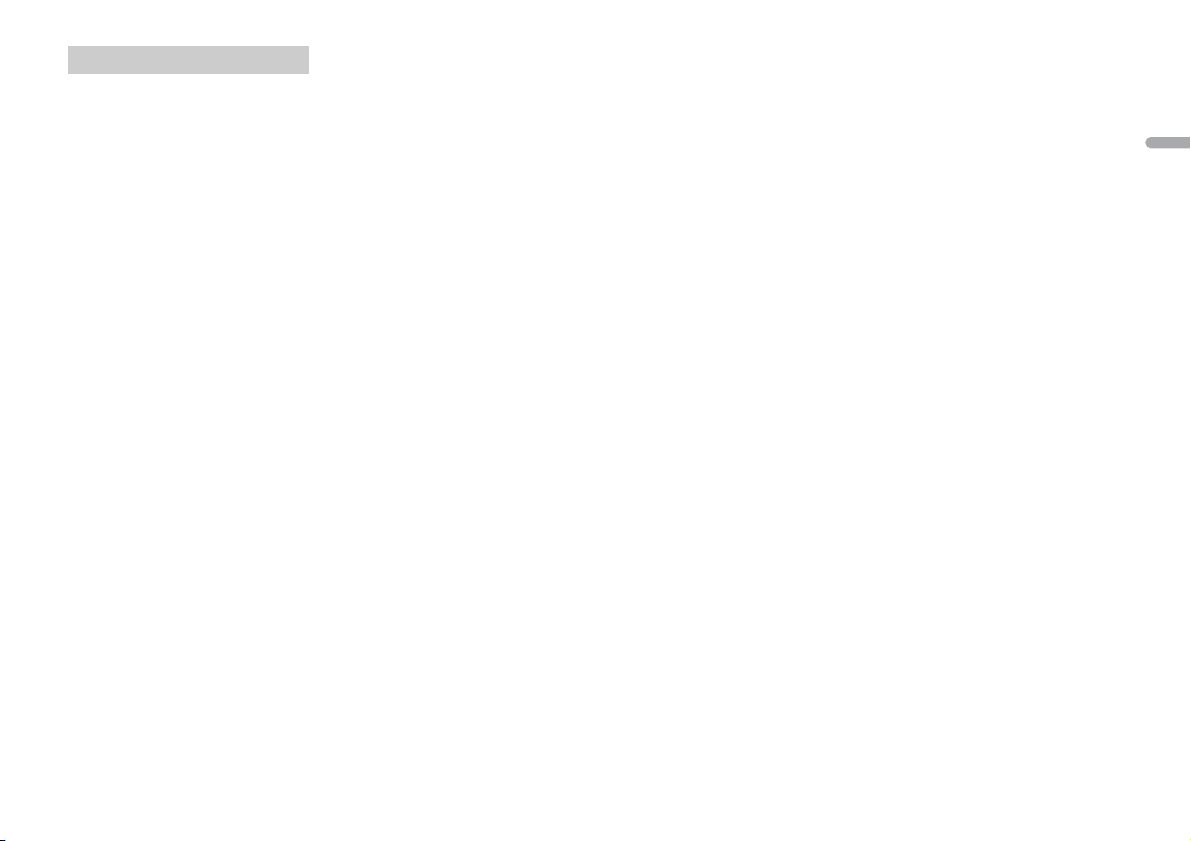
Specifications
General
Power source: 14.4 V DC (10.8 V to 15.1 V
allowable)
Grounding system: Negative type
Maximum current consumption: 10.0 A
Dimensions (W × H × D):
DIN
Chassis: 178 mm × 50 mm × 165 mm
Nose: 188 mm × 58 mm × 17 mm
D
Chassis: 178 mm × 50 mm × 165 mm
Nose: 170 mm × 46 mm × 17 mm
Weight: 1 kg
Audio
Maximum power output:
50 W × 4
70 W × 1/2 Ω (for subwoofer)
Continuous power output:
22 W × 4 (50 Hz to 15 000 Hz, 5 %
THD, 4 Ω load, both channels driven)
Load impedance: 4 Ω (4 Ω to 8 Ω allowable)
Preout maximum out put level: 2.0 V
Loudness contour: +10 dB (100 Hz), +6.5
dB (10 kHz) (volume: –30 dB)
Equalizer (5-Band Graphic Equalizer):
Frequency: 80 Hz/250 Hz/800 Hz/2.5
kHz/8 kHz
Equalization range: ±12 dB (2 dB step)
Subwoofer (mono):
Frequency: 50 Hz/63 Hz/80 Hz/100
Hz/125 Hz/160 Hz/200 Hz
Slope: –12 dB/oct, –24 dB/oct
Gain: +6 dB to –24 dB
Phase: Normal/Reverse
CD player
System: Compact disc audio system
Usable discs: Compact disc
Signal-to-noise ratio: 94 dB (1 kHz) (IEC-A
network)
Number of channels: 2 (stereo)
MP3 decoding format: MPEG-1 & 2 Audio
Layer 3
WMA decoding format: Ver. 7, 7.1, 8, 9, 10,
11, 12 (2 ch audio) (Windows Media
Player)
AAC decoding format: MPEG-4 AAC (iTunes
encoded only) (Ver. 10.6 and earlier)
WAV signal format: Linear PCM & MS
ADPCM (Non-compressed)
USB
USB standard specification: USB 2.0 full
speed
Maximum current supply: 1 A
USB Class: MSC (Mass Storage Class)
Fi le s yst em: FAT 12, FAT16, FAT32
MP3 decoding format: MPEG-1 & 2 Audio
Layer 3
WMA decoding format: Ver. 7, 7.1, 8, 9, 10,
11, 12 (2 ch audio) (Windows Media
Player)
AAC decoding format: MPEG-4 AAC (iTunes
encoded only) (Ver. 10.6 and earlier)
WAV signal format: Linear PCM & MS
ADPCM (Non-compressed)
FM tuner
Frequency range: 87.5 MHz to 108.0 MHz
Usable sensitivity: 11 dBf (1.0 μV/75 Ω,
mono, S/N: 30 dB)
Signal-to-noise ratio: 72 dB (IEC-A network)
MW tuner
Frequency range: 531 kHz to 1 602 kHz
Usable sensitivity: 25 μV (S/N: 20 dB)
Signal-to-noise ratio: 62 dB (IEC-A network)
LW tuner
Frequency range: 153 kHz to 281 kHz
Usable sensitivity: 28 μV (S/N: 20 dB)
Signal-to-noise ratio: 62 dB (IEC-A network)
DAB tuner
Frequency range (Band III): 174.928 MHz to
239.200 MHz (5 A to 13 F)
Frequency range (L Band): 1 452.960 MHz
to 1 490.624 MHz (LA to LW)
Usable sensitivity (Band III): –100 dBm
Usable sensitivity (L Band): –100 dBm
Signal-to-noise ratio: 85 dB
NOTE
Specifications and the design are subject
to modifications without notice.
English
19En
Page 20
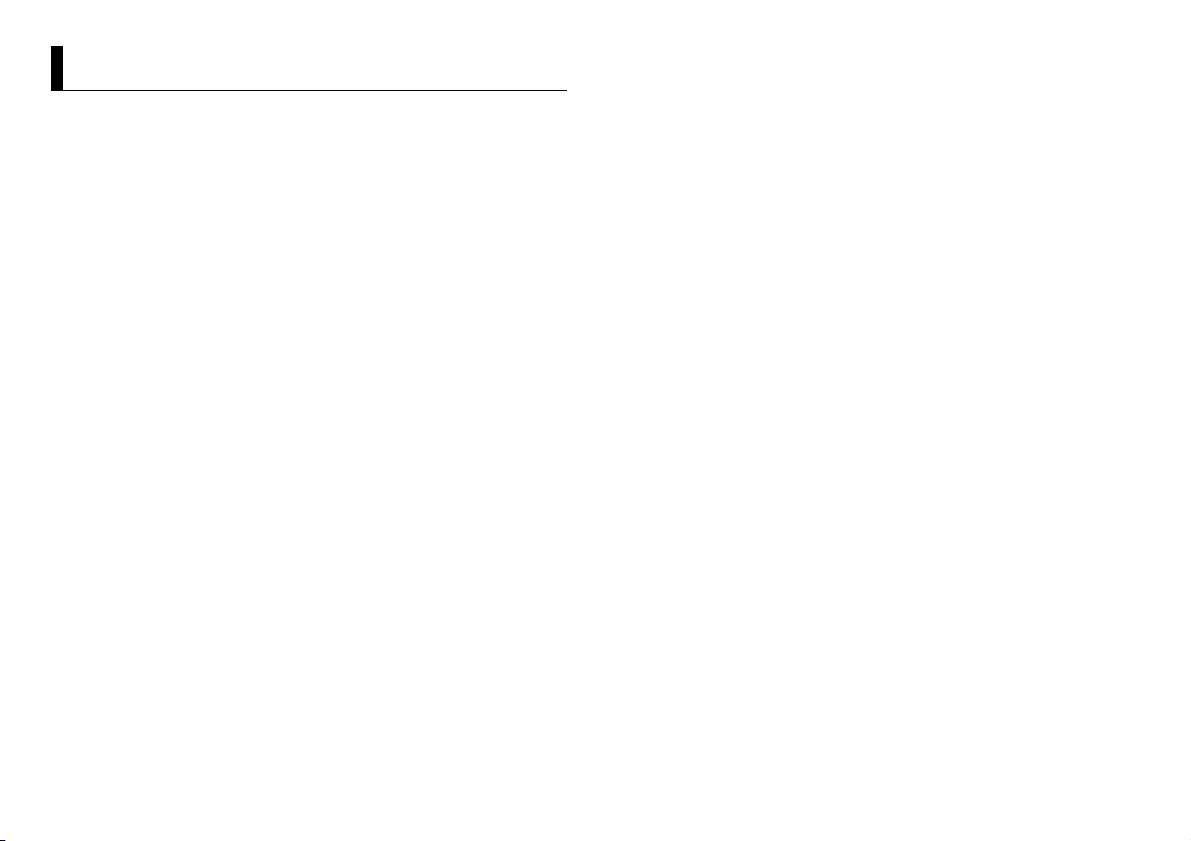
Table des matières
À propos de ce mode d’emploi :
• Parmi les instructions suivantes, les clés USB ou les lecteurs audio USB sont
collectivement désignés sous le nom de « périphérique USB ».
• Dans ce mode d’emploi, les iPod et les iPhone sont collectivement désignés sous le
nom d’« iPod ».
Avant de commencer ............................................................................. 3
Mise en route ........................................................................................... 4
Radiodiffusion numérique (Digital Audio Broadcasting – DAB)
.................................................................................................................... 6
Radio.......................................................................................................... 7
CD/USB/iPod/AUX................................................................................... 8
Mode d’application............................................................................... 10
Réglages ................................................................................................. 10
Réglages FUNCTION ............................................................................ 11
Réglages AUDIO.................................................................................... 11
Réglages SYSTEM ................................................................................. 12
Réglages ILLUMINATION ..................................................................... 13
Réglages MIXTRAX............................................................................... 13
Raccordements/Installation................................................................ 15
Informations complémentaires.......................................................... 17
2Fr
Page 21
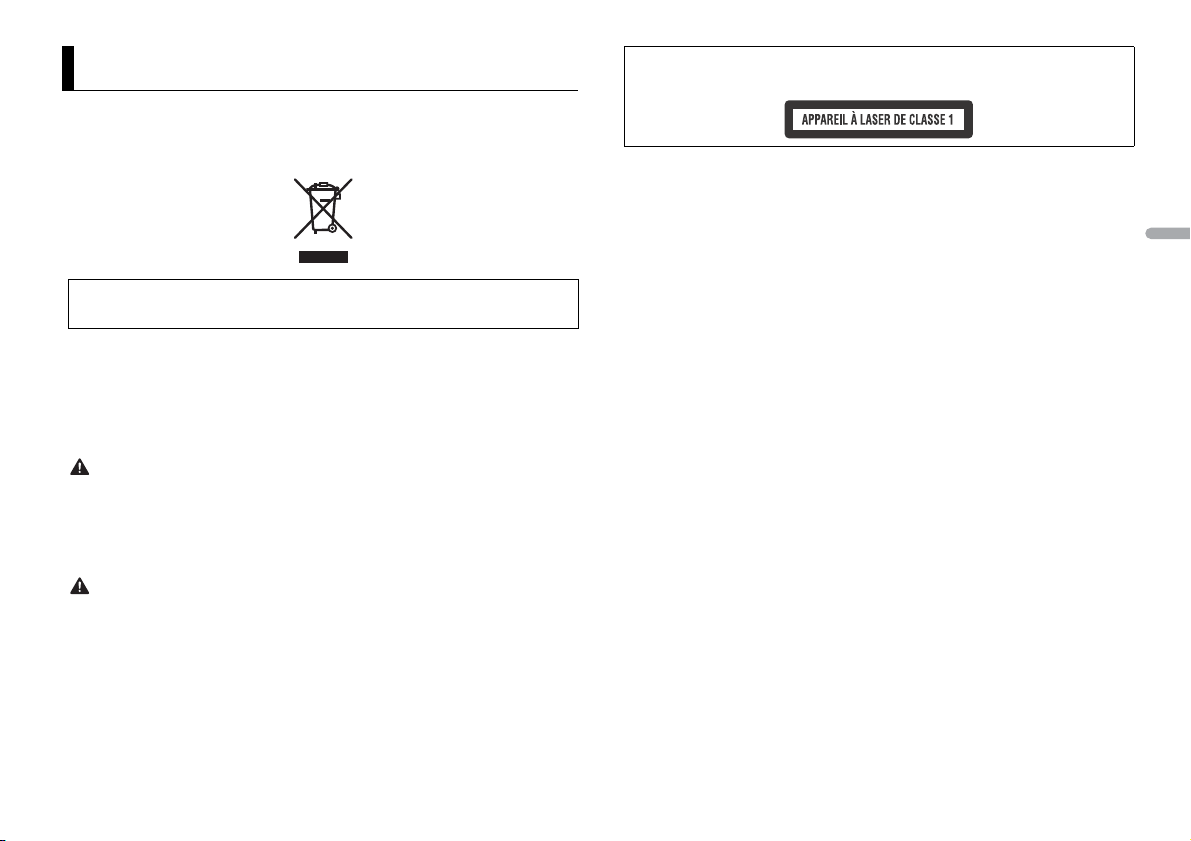
Avant de commencer
Nous vous remercions d’avoir acheté cet appareil PIONEER
Pour garantir une utilisation correcte, lisez bien ce mode d’emploi avant d’utiliser cet appareil. Il est
particulièrement important que vous lisiez et respectiez les indications AVERTISSEMENT et
ATTENTION de ce mode d’emploi. Conservez-le dans un endroit sûr et facilement accessible pour
toute consultation ultérieure.
Si vous souhaitez vous débarrasser de cet appareil, ne le mettez pas à la poubelle avec vos ordures
ménagères. Il existe un système de collecte séparé pour les app areils électroniques usagés , qui
doivent être récupéré s, traités et recyclés conformém ent à la législation.
Dans les états membres de l’UE, en Suisse et en Norvège, l es foyers domestiques peuvent rapporter
leurs produits électroniques usagés gratuitement à des points de collecte spécifiés ou à un revendeur
(sous réserve d’achat d’un produit similaire).
Dans les pays qui ne sont pas mentionnés ci-dessus, veuillez contacter les autorités locales pour vous
informer de la méthode correcte de mise au rebut.
En agissant ainsi vous assurerez que le produit que vous mettez au rebut est soumis au processus de
traitement, d e récupération et de rec yclage nécessaire et év iterez ainsi les effets négatifs potentiels s ur
l’environnement et la santé publique.
ATTENT ION
• N’es sayez pas d’installer cet appareil ou d’en faire l’entretien vous-même. L’installation ou
l’entretien de cet appareil par des personnes sans formation et sans expérience en équipement
électronique et en a ccessoires automobiles peut être da ngereux et vous exposer à des risques
d’électrocution ou à d’autres dangers.
• N’essayez pas de démonter ou de modifier cet appareil. Veillez à quitter la route et garer votre véhicule
en lieu sûr avant d’essayer d’utiliser les commandes de l’appareil.
PRÉCAUTION
• Ne laissez pas cet appareil entrer en contact avec de l’humidité et/ou des liquides. Cela pourrait
provoquer une décharge électrique. Tout contact avec des liquides pourrait également provoquer des
dommages, de la fumée et une surchauffe de l’appareil.
• Maintenez le niveau d’écoute à une valeur telle que vous puissiez entendre les sons provenant de
l’extérieur.
• Le Pioneer CarStereo-Pass est utilisable seulement en Allemagne.
PRÉCAUTION
Cet appareil est un produit laser de Classe 1, classé selon l’article IEC 60825-1:2007 relatif à la Sécurité
des produits laser.
Si vous rencontrez des problèmes
En cas d’anomalie, veuillez contacter votre revendeur ou le centre d’entretien agréé par PIONEER le plus
proche.
França is
3Fr
Page 22
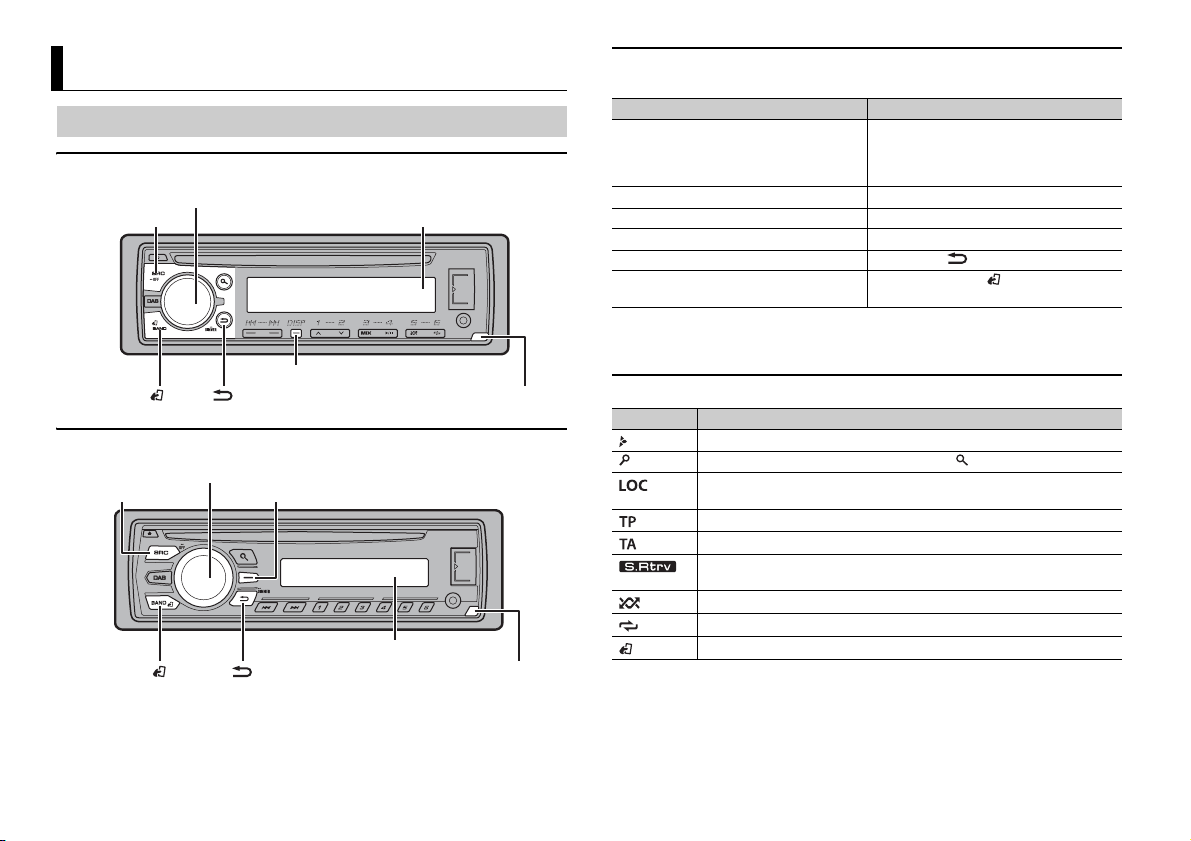
Mise en route
SRC (source)/OFF
Tou ch e de retr ait
Fenêtre d’affichage
Molette M.C. (multi-contrôle)
BAND/
/DIMMER
DISP (affichage)
SRC (source)/OFF
Touc he de retra it
Fenêtre d’affichage
Molette M.C. (multi-contrôle)
BAND/
/DIMMER
Touche d’affichage*
Fonctionnement de base
DEH-X6700DAB
DEH-4700DAB
Opérations fréquemment utilisées
Les touches disponibles varient selon les appareils.
Objectif Opération
Mettre l’appareil sous tension* Appuyez sur SRC/OFF pour mettre
Régler le volume Tournez la molette M.C..
Sélectionner une source Appuyez plusieurs fois sur SRC/OFF.
Modifier les informations d’affichage Appuyez plusieurs fois sur DISP .
Revenir à l’affichage/la liste précédent(e) Appuyez sur /DIMMER.
Revenir à l’affichage normal à partir du
menu
* Si le fil bleu/blanc de l’appareil est relié à la borne de commande du relais d’antenne automatique du
véhicule, l’antenne se déploie lorsque la source de cet appareil est mise en service. Pour rétracter
l’antenne, mettez la source hors service.
l’appareil sous tension.
Appuyez longuement sur SRC/OFF pour
mettre l’appareil hors tension.
Appuyez sur BAND/.
Indication de l’affichage
Indication Description
Apparaît lorsqu’il existe un niveau inférieur de menu ou de dossier.
Apparaît lorsque vous appuyez sur la touche .
Apparaît lorsque la fonction d’accord sur une station locale est en service
(page 11).
Apparaît lorsqu’un programme d’informations routières est capté.
Apparaît lorsqu’un bulletin d’informations routières est capté (page 11).
Apparaît lorsque le sound retriever (correcteur de son compressé) est en
service (page 11).
Apparaît lorsque la lecture aléatoire est en service.
Apparaît lorsque la lecture répétée est en ser vice.
Apparaît lorsque la fonction de commande d’iPod est en service (page 9).
* Cette touche est ap pelée DISP dans le manuel.
4Fr
Page 23
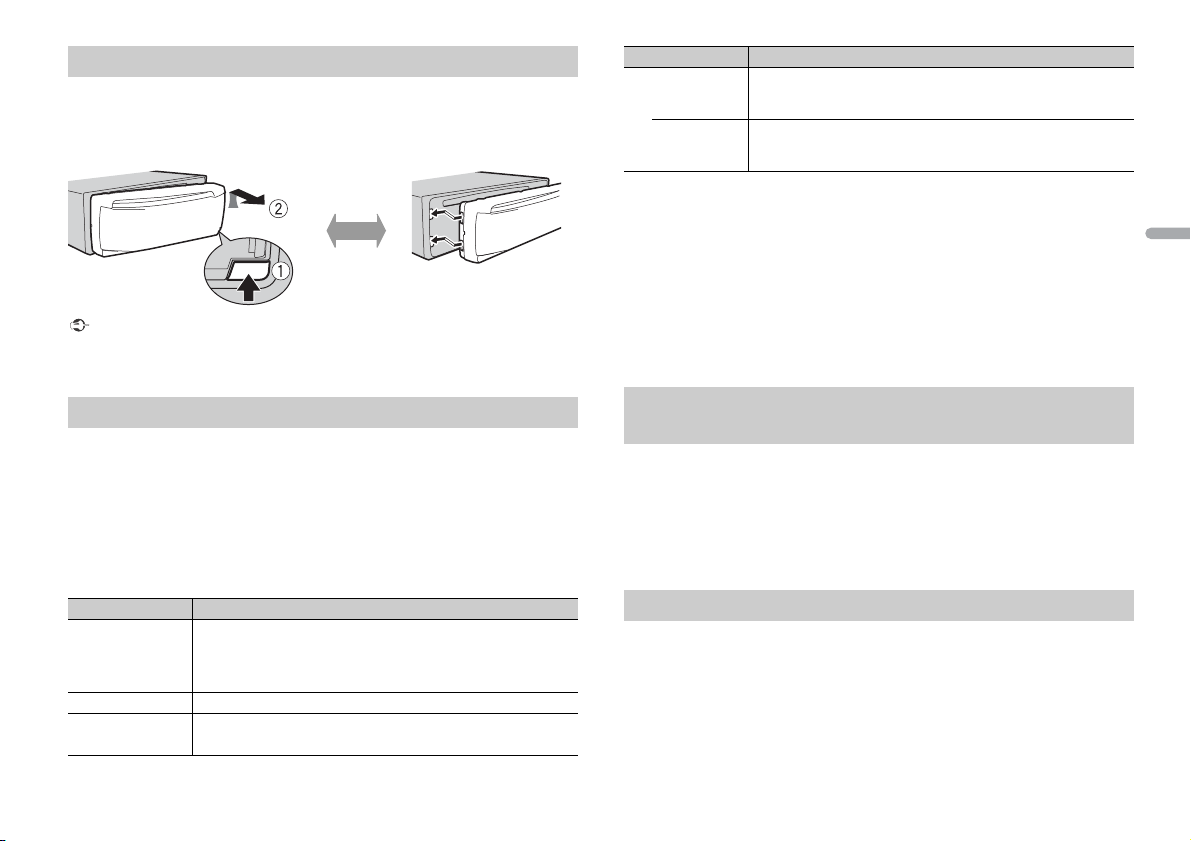
Retrait de la face avant
Retirer Fixer
Retirez la face avant pour empêcher tout vol. Débranchez tous les câbles et les
périphériques branchés à la face avant et mettez l’appareil hors tension avant de le
retirer.
Important
• Évitez de soumettre la face avant à des chocs excessifs.
• Tenez la face avant à l’abri du soleil et des températures élevées.
• Stockez toujours l a face avant détaché e, dans un étui de protec tion ou un sac.
Menu de configuration
Lorsque vous mettez le contact sur ON après avoir installé l’appareil, [SET UP :YES]
s’affiche.
1 Appuyez sur la molette M.C..
Si vous n’utilisez pas l’appareil dans les 30 secondes qui suivent, le menu de
configuration disparaît. Si vous préférez ne pas effectuer la configuration pour
l’instant, tournez la molette M.C. pour sélectionner [NO], puis appuyez pour valider.
2 Tournez la molette M.C. pour sélectionner les options, puis appuyez pour valider.
Pour passer à l’option de menu suivante, vous devez valider votre sélection.
Élément d e menu Description
LANGUAGE Sélectionnez la langue d’affichage des informations textuelles à
[ENG] (anglais),
[РУС] (russe),
[TUR] ( turc)
CLOCK SET Réglez l’horloge.
FM STEP Sélectionnez l’incrément d’accord FM à partir de 100 kHz ou de
[100], [50]
partir d’un fichier audio compressé.
50 kHz.
Élément d e menu Description
DAB ANT PW Fournissez l’alimentation à une antenne DAB. À sélectionner
[ON],
[OFF] Aucune alimentation n’est fournie à une antenne DAB. À
lorsque vous utilisez l’antenne DAB en option (AN-DAB1, vendue
séparément) avec l’appareil.
sélectionner lorsque vous utilisez une antenne passive sans
amplificateur.
3 [QUIT :YES] apparaît lorsque tous les réglages sont terminés.
Pour revenir au premier élément du menu de configuration, tournez la molette M.C.
pour sélectionner [QUIT :NO], puis appuyez pour valider.
4 Appuyez sur la molette M.C. pour valider les réglages.
Lorsque [DAB ANT PW] est réglé sur [ON], [UPDATING LIST] s’affiche et la liste de
service est mise à jour.
REMARQUES
• Vous pouvez annuler le réglage du menu en appuyant sur SRC/OFF.
• Ces paramètres peuvent être ajustés à tout moment à partir des réglages SYSTEM (page 12) et des
réglages INITIAL (page 5).
Annulation de l’affichage de démonstration (DEMO
OFF)
1 Appuyez sur la molette M.C. pour afficher le menu principal.
2 Tournez la molette M.C. pour sélectionner [SYSTEM], puis appuyez pour valider.
3 Tournez la molette M.C. pour sélectionner [DEMO OFF], puis appuyez pour
valider.
4 Tournez la molette M.C. pour sélectionner [YES], puis appuyez pour valider.
Réglages INITIAL
1 Appuyez longuement sur SRC/OFF jusqu’à ce que l’appareil se mette hors
tension.
2 Appuyez longuement sur SRC/OFF pour afficher le menu principal.
3 Tournez la molette M.C. pour sélectionner [INITIAL], puis appuyez pour valider.
4 Tournez la molette M.C. pour sélectionner une option, puis appuyez pour valider.
França is
5Fr
Page 24
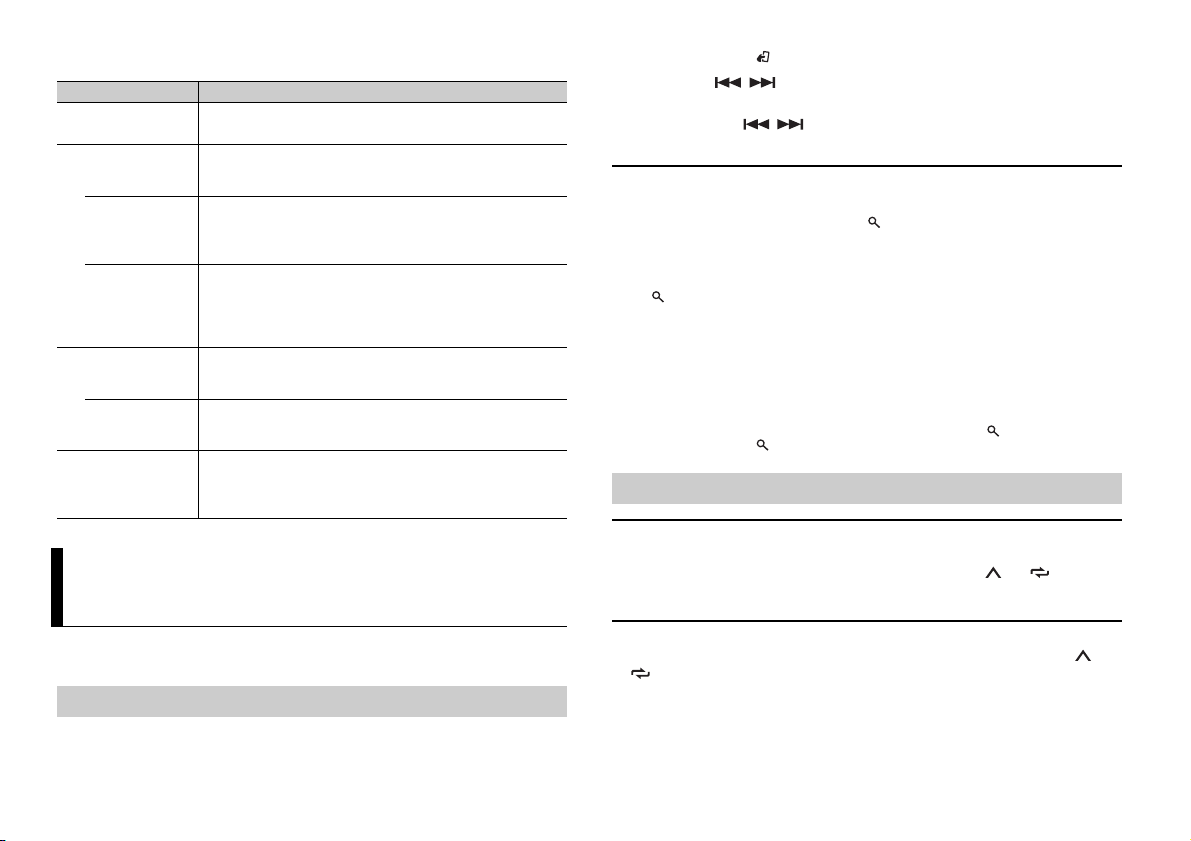
REMARQUE
Les options varient selon les appareils.
Élément de menu Description
FM STEP Sélectionnez l’incrément d’accord FM à partir de 100 kHz ou de
[100], [50]
SP-P/O MODE À sélectionner lorsqu’un haut-parleur à gamme étendue est
[REAR/SUB.W]
[SUB.W/SUB.W] À sélectionner lorsqu’un haut-parleur d’extrêmes graves passif
[REAR/REAR] À sélectionner lorsque des haut-parleurs à gamme étendue sont
DAB ANT PW Fournissez l’alimentation à une antenne DAB. À sélectionner
[ON],
[OFF] Aucune alimentation n’est fournie à une antenne DAB. À
SYSTEM RESET Sélectionnez [YES] pour réinitialiser les réglages de l’appareil.
[YES], [CANCEL]
50 kHz.
relié aux fils de sortie du haut-parleur arrière et qu’un hautparleur d’extrêmes graves est branché à la sortie RCA.
est directement relié aux fils de sortie du haut-parleur arrière et
qu’un haut-parleur d’extrêmes graves est branché à la sortie
RCA.
reliés aux fils de sortie du haut-parleur arrière et à la sortie RCA.
Si un haut-parleur à gamme étendue est relié aux fils de sortie
du haut-parleur arrière et que la sortie RCA n’est pas utilisée,
vous pouvez sélectionner [REAR/SUB.W] ou [REAR/REAR].
lorsque vous utilisez l’antenne DAB en option (AN-DAB1,
vendue séparément) avec l’appareil.
sélectionner lorsque vous utilisez une antenne passive sans
amplificateur.
L’appareil redémarre automatiquement.
(Certains réglages sont conservés même après la réinitialisation
de l’appareil.)
Radiodiffusion numérique (Digital
Audio Broadcasting – DAB)
Pour capter des signaux DAB, branchez à l’appareil une antenne DAB (AN-DAB1)
(vendue séparément).
Recherche d’un composant de service
1 Appuyez sur SRC/OFF pour sélectionner [DIGITAL RADIO].
2 Ap puyez sur BAND/ pour sélectionner la bande [D1], [D2] ou [D3].
3 Appuyez sur / pour sélectionner un composant de service.
REMARQUE
Appuyez longuement sur / , puis relâchez pour rechercher un service disponible. Le
balayage s’arrête lorsqu e l’appareil capte un servi ce.
Pour sélectionner un composant de service dans des listes de
services
1 Pendant la réception DAB, appuyez sur .
2 Tournez la molette M.C. pour sélectionner le type de liste, puis appuyez pour
valider.
[SERVICE] : affiche une liste de tous les composants de service. Appuyez à nouveau
sur pour rechercher un composant de service par ordre alphabétique.
[PROGRAM TYPE] : affiche des informations sur le type de programme
([NEWS/INFO], [POPULAR], [CLASSICS] et [OTHERS]).
[ENSEMBLE] : affiche une liste de tous les ensembles pertinents.
3 Sélectionnez un composant de service dans la liste que vous avez sélectionnée,
puis appuyez sur la molette M.C. pour valider.
REMARQUE
Vous pouvez mettre à jour la liste de services en appuyant longuement sur . Pour annuler la mise à
jour, appuyez à nouveau sur .
Présélection de composants de service
Pour mémoriser des composants de service
1
Lorsque vous captez le composant de service que vous souhaitez mémoriser,
appuyez longuement sur l’une des touches numériques (1/ à 6/) jusqu’à ce
qu’elle cesse de clignoter.
Pour capter des composants de service mémorisés
1
Sélectionnez la bande, puis ap puyez sur l’une des touches numériques (1/ à 6/
).
6Fr
Page 25

Fonctions de pause/décalage temporel
L’appareil mémorise automatiquement les émissions récentes. La capacité de mémoire
de cet appareil varie selon le débit binaire du composant de service utilisé. La capacité
de mémoire approximative est de cinq minutes pour 192 kbit/s.
Pour mettre sur pause/reprendre la lecture
1
Pendant la réception du composant de service, appuyez sur DAB.
Pour utiliser la fonction de décalage temporel (uniquement
pour le modèle DEH-X6700DAB)
1 Pendant la réception du composant de service, appuyez sur /DIMMER.
2 Appuyez sur (retour en arrière d’une minute)/ (saut en avant d’une
minute) pour ajuster le point de lec ture.
Radio
Les fréquences du syntoniseur de cet appareil sont destinées à une utilisation en Europe
de l’Ouest, Asie, Moyen-Orient, Afrique et Océanie. Son utilisation dans d’autres régions
peut se traduire par une réception de mauvaise qualité. La fonction RDS (Radio Data
System) n’est opérationnelle que dans les régions où des signaux RDS sont diffusés pour
les stations FM.
Réception des stations présélectionnées
1 Ap puyez sur SRC/OFF pour sélectionner [RADIO].
2 Ap puyez sur BAND/ pour sélectionner la bande [FM1], [FM2], [FM3], [MW] ou
[LW].
3 Appuyez sur l ’une des touches numériques (1/ à 6/).
CONS EIL
Les touches / peuvent également servir à sélectionner une station préréglée lorsque [SEEK]
est réglé sur [PCH] dans les réglages FUNCTION (page 11).
Mémoire des meilleures stations (BSM)
Les six stations les plus puissantes sont mémorisées sur les touches numériques (1/ à
6/).
1 Après avoir sélectionné la bande, appuyez sur la molette M.C. pour afficher le
menu principal.
2 Tournez la molette M.C. pour sélectionner [FUNCTION], puis appuyez pour
valider.
3 Tournez la molette M.C. pour sélectionner [BSM], puis appuyez pour valider.
Pour rechercher une station manuellement
1
Après avoir sélectionné la bande, appuyez sur / pour sélectionner une
station.
Appuyez longuement sur / , puis relâchez pour rechercher une station
disponible. Le balayage s’arrête lorsque l’appareil capte une station. Pour annuler
l’accord par recherche, appuyez sur / .
REMARQUE
[SEEK] doit être réglé sur [MAN] dans les réglages FUNCTION (page 11).
Pour mémoriser des stations manuellement
1
Lorsque vous captez la station que vous souhaitez mémoriser, appuyez
longuement sur l’une des touches numériques (1/ à 6/) jusqu’à ce qu’elle
cesse de clignoter.
Utilisation des fonctions PTY
L’appareil recherche une station diffusant des informations PTY (type de programme).
1 Appuyez sur pendant la réception FM.
2 Tournez la molette M.C. pour sélectionner le type de programme [NEWS/INFO],
[POPULAR], [CLASSICS] ou [OTHERS].
3 Appuyez sur la molette M.C..
L’appareil continue à rechercher une station. Lorsqu’il en trouve une, son nom de
service de p rogramme s’affi che.
França is
7Fr
Page 26
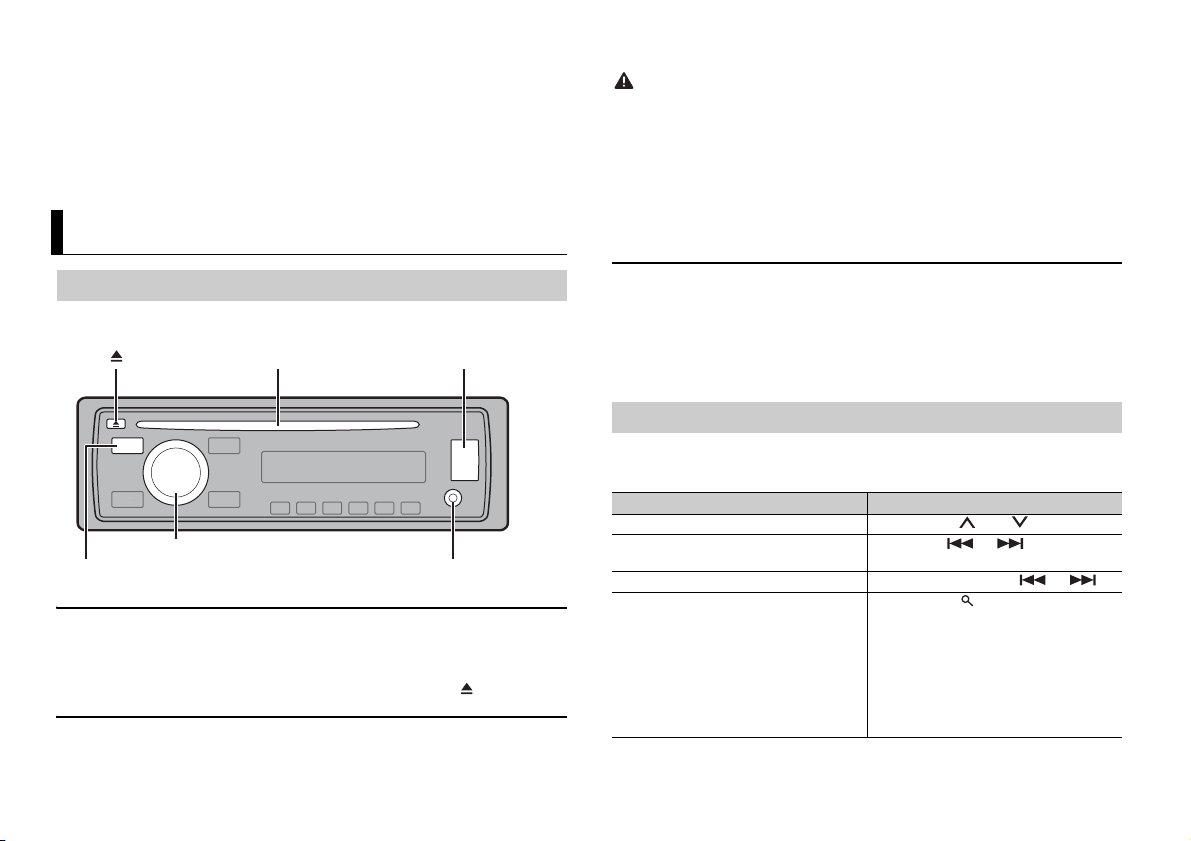
REMARQUES
Prise d’entrée AUX (prise stéréo 3,5 mm)
(éjection)
Fente de chargement des disques Port USB
SRC (source)/OFF
Molette M.C. (multi-contrôle)
• Pour annuler la recherche, appuyez sur la molette M.C..
• Le programme de certaines stations peut différer de celui qu’indique le PTY transmis.
• Si aucune station ne diffuse le t ype de programme que vous recherchez, [NOT FOUND] s’affiche
pendant environ deux secondes, puis le syntoniseur revient à la station de départ.
Liste des PTY
Pour plus de détails sur la liste des PTY, visitez le site Web suivant :
http://www.pioneer.eu/eur/products/25/121/tech/CarAudio/PTY.html
CD/USB/iPod/AUX
2 Raccordez le périphérique USB/l’iPod à l’aide d’un câble approprié.
ATTENTIO N
Utilisez un câble USB Pioneer en option (CD-U50E) pour raccorder le périphérique USB, car tout
périphérique raccordé directement à l’appareil dépasse de ce dernier, ce qui peut être dangereux.
Avant de retirer le périphérique, arrêtez la lecture.
Connexion MTP
Il est possible de connecter un périphérique Android (utilisant le système d’exploitation Android 4.0 ou
une version supérieure) via une connexion MTP à l’aide du câble fourni avec le périphérique. Toutefois,
selon le périphérique connecté et les numéros des fichiers qu’il contient, il se peut que la lecture de
fichiers audio/morceaux soit impossible via MTP. Notez que la connexion MTP n’est pas compatible
avec les formats de fichier WAV et ne peut pas être utilisée avec la fonction MIXTRAX.
Lecture
Débranchez le casque ou les écouteurs du périphérique avant de raccorder ce dernier à
l’appareil.
CD
1
Insérez un disque dans la fent e de chargement des disques en orientant l’étiquette
vers le haut.
Pour éjecter un disque, arrêtez d’abord la lecture avant d’appuyer sur .
Périphérique USB/iPod
1
Ouvrez le cache du port USB.
8Fr
AUX
1
Insérez la mini-fiche stéréo dans la prise d’entrée AUX.
2 Appuyez sur SRC/OFF pour sélectionner la source [AUX].
REMARQUE
Si [AUX] est réglé sur [OFF] dans les réglages SYSTEM, il est impossible de sélectionner [AUX] en tant
que source (page 12).
Opérations
Vous pouvez procéder à différents ajustements dans les réglages FUNCTION (page 11).
Notez que les opérations suivantes ne fonctionnent pas pour un péri phérique AUX. Pour
utiliser un périphérique AUX, utilisez le périphérique proprement dit.
Objectif Opération
Sélectionner un dossier/album*1 Appuyez sur 1/ ou 2/.
Sélectionner une piste/un morceau
(chapitre)
Avance ou retour rapide Appuyez longuement sur ou .
Rechercher un fichier dans une liste 1 Appuyez sur pour afficher la liste.
Appuyez sur ou .
2 Tournez la molette M.C. pour
sélectionner la catégorie ou le nom de
fichier (dossier) de votre choix, puis
appuyez pour valider.
3 Tournez la molette M.C. pour
sélectionner le fichier de votre choix, puis
appuyez pour valider.
La lecture démarre.
Page 27
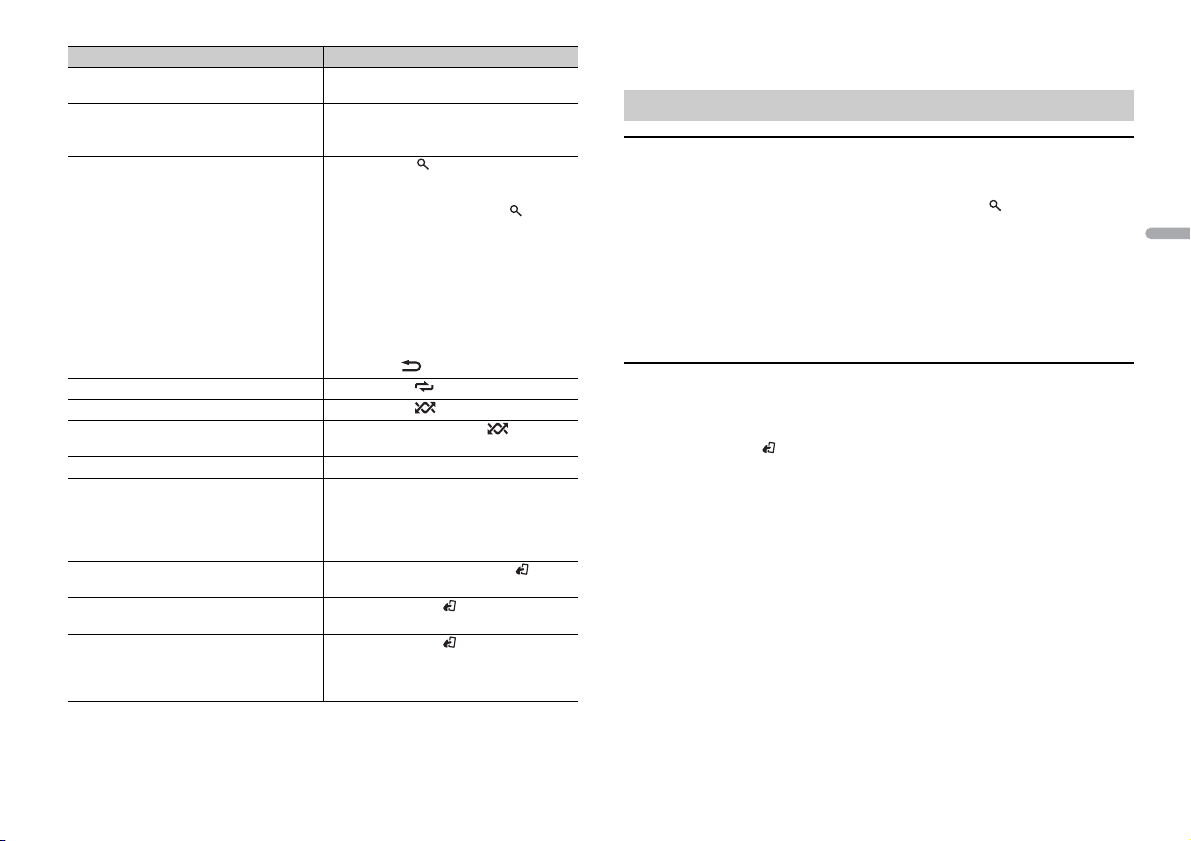
Objectif Opération
Afficher une liste de fichiers dans la
catégorie/le dossier sélectionné(e)*1
Lire un morceau de la catégorie/du dossier
sélectionné(e)*1
Recherche alphabétique (iPod uniquement) 1 Appuyez sur pour afficher la liste.
Lecture répétée Appuyez sur 6/.
Lecture aléatoire Appuyez sur 5/.
Lecture aléatoire de toutes les pistes (iPod
uniquement)
Pause/Reprise de la lecture Appuyez sur 4/PAUS E .
Sound retriever (correcteur de son
compressé)*2*3
Retour au dossier racine (USB
uniquement)*1
Commutation entre les modes audio
compressé et CD-DA (CD uniquement)
Changer de lecteur sur le périphérique USB
(périphériques prenant en charge le
protocole de classe de périphérique de
stockage de masse USB uniquement)
*1 Fichiers d’audio compressé uniquement
*2 Cette fonction est désactivée lorsque USB est sélectionné en tant que source et que la fonction
MIXTRAX est activée.
Appuyez sur la molette M. C. lorsqu’une
catégorie/un dossier est sélectionné(e).
Appuyez longuement sur la molette M.C.
lorsqu’une catégorie/un dossier est
sélectionné(e).
2 Tournez la molette M.C. pour
sélectionner la liste de catégories de
votre choix, puis appuyez sur pour
saisir le mode de recherche
alphabétique.
(Pour saisir le mode de recherche
alphabétique, vous pouvez également
tourner deux fois la molette M.C..)
3 Tournez la molette M.C. pour
sélectionner une lettre, puis appuyez
pour afficher la liste alphabétique.
Pour annuler la recherche alphabétique,
appuyez sur /DIMMER.
Appuyez longuement sur 5/.
Appuyez sur 3/S.Rtr v.
[1] : efficace pour les taux de compression
faibles
[2] : efficace pour les taux de compression
élevés
Appuyez longuement sur BAND/.
Appuyez sur BAND/.
Appuyez sur BAND/.
*3 En l’absence de touche 3/S.Rtrv. sur l’appareil, il est possible de sélectionner la fonction de sound
retriever (correcteur de son compressé) dans les réglages FUNCTION.
Fonctions utiles pour iPod
Mode de lecture en lien
Vous pouvez accéder à des morceaux en vous basant sur l’artiste, l’album ou le genre en
cours de lecture.
1 Pendant l’écoute d’un morceau, appuyez longuement sur pour entrer en mode
de lecture en lien.
2 Tournez la molette M.C. pour sélectionner le mode ([ARTIST], [ALBUM], [GENRE]),
puis appuyez pour valider.
Le morceau/l’album sélectionné est lu après le morceau en cours de lecture.
REMARQUE
Le morceau/l’album sélectionné peut être annulé si vous utilisez d’autres fonctions que le mode de
lecture en lien (ex. : avance et retour rapides).
Commande d’un iPod
Vous pouvez commander l’appareil via un iPod raccordé.
Les modèles d’iPod suivants ne sont pas compatibles avec cette fonction.
– iPod nano 1e génération, iPod avec vidéo
1 Appuyez sur BAND/ en cours de lecture, puis sélectionnez le mode de
commande.
[CONTROL iPod/CTRL iPod] : la fonction iPod de l’appareil peut être activée à partir
de l’iPod raccordé.
[CONTROL AUDIO/CTRL AUDIO] : la fonction iPod de l’appareil ne peut être activée
que par les touches situées sur l’appareil. Dans ce mode, il est impossible de mettre
l’iPod raccordé sous ou hors tension.
REMARQUES
• La commutation du mode de commande sur [CONTROL iPod/CTRL iPod] met en pause la lecture d’un
morceau. Utilisez l’iPod raccordé pour reprendre la lecture.
• Les opérations suivantes sont toujours accessibles à partir de l’appareil, même si le mode de
commande est rég lé sur [CONTROL iPod/CT RL iPod].
– Pause, avance/retour rapide, s élection d’un morceau/chapitre
• Le volume ne p eut être réglé qu’à part ir de cet appareil.
França is
9Fr
Page 28
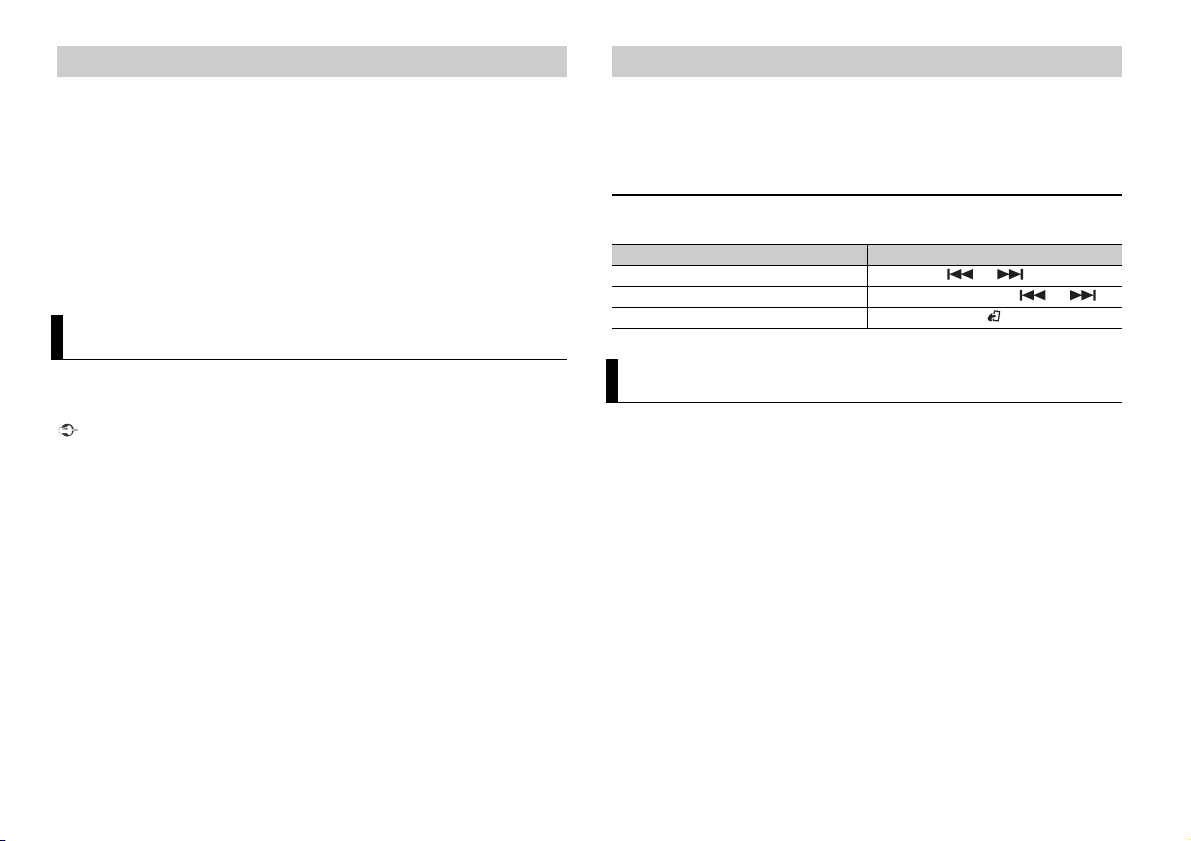
À propos de MIXTRAX (USB/iPod uniquement)
(Uniquement pour le modèle DEH-X6700DAB)
La fonction MIXTRAX crée un mélange ininterrompu de pistes de votre bibliothèque
musicale, agrémenté d’effets d’éclairage. Pour plus de détails sur les réglages de
MIXTRAX, voir page 13.
REMARQUES
• Cette fonction n’est pas compatible avec un périphérique Android connecté via MTP.
• Lorsque USB est sélectionné en tant que source et que la fonction MIXTRAX est en cours d’utilisation,
la fonction de sound retriever (correcteur de son compressé) est désactivée.
• Selon le fichier/morceau, il se peut que les effets sonores soient indisponibles.
• Désactivez la fonction MIXTRAX si les effets d’éclairage qu’elle produit vous gênent dans votre
conduite.
1 Appuyez sur 3/MIX pour activer/désactiver MIXTRAX.
Mode d’application
Lecture d’une application via cet appareil
1 Connectez cet appareil au périphérique mobile.
• iPhone via USB (page 8)
2 Ap puyez sur SRC/OFF pour sélectionner [APP].
3 Activez le périphérique mobile pour lancer l’application.
Opérations de base
Vous pouvez procéder à différents ajustements dans les réglages FUNCTION (page 11).
Objectif Opération
Sélectionner une piste Appuyez sur ou .
Avance ou retour rapide Appuyez longuement sur ou .
Pause/Reprise de la lecture Appuyez sur BAND/.
Vous pouvez écouter une application sur un iPhone via cet appareil. Dans certains cas,
vous pouvez commander une application en utilisant cet appareil.
Pour plus de détails sur les périphériques compatibles, visitez notre site Web.
Important
L’utilisation d’applications tierces peut impliquer ou nécessiter la fourniture d’informations
personnelles, que ce soit en créant un compte d’utilisateur ou une autre méthode ainsi que, pour
certaines applications, la fourniture de données de géolocalisation.
TOUTES LES APPLICATIONS TIERCES RELÈVENT DE L’ENTIÈRE RESPONSABILITÉ DES FOURNISSEURS,
NOTAMMENT MAIS SANS S’ Y LIMITER, LA COLLEC TE ET LA PROTEC TION DES DONNÉES UTIL ISATEUR ET
LES BONNES P RATIQUES DE CONFIDENTIALITÉ. EN ACCÉ DANT À UNE APPLICATION TIE RCE, VOUS
ACCEPTEZ DE PRENDRE CONNAISSANCE DES CONDITIONS DE SERVICE ET DES RÈGLES DE
CONFIDENTIALITÉ DES FOURNISSEURS. SI VOUS N’ACCEPTEZ PAS LES CONDITIONS OU RÈGLES D’UN
FOURNISSEUR OU SI VOUS N’ACCEPTEZ PAS L’UTILISATION DES DONNÉES DE GÉOLOCALISATION, LE
CAS ÉCHÉANT, N’UTILISEZ PAS CETTE APPLICATION TIERCE.
Pour les utilisateurs d’iPhone
Cette fonction est compatible avec les iPhone et les iPod touch installés avec iOS 5.0 ou une version
ultérieure.
REMARQUE
PIONEER DÉCLINE TOUTE RESPONSABILITÉ QUANT AUX APPLICATIONS OU AUX CONTENUS TIERS, Y
COMPRIS, SANS S’Y LIMITER, QUANT À LEUR EXAC TITUDE OU À LEUR EXHAUSTIVITÉ. LE CONTENU ET
LA FONCTIONNALITÉ DE CES APPLICATIONS RELÈVENT DE LA SEULE RESPONSABILITÉ DU
FOURNISSEUR DE L’APPLICATION.
10Fr
Réglages
Vous pouvez régler divers paramètres dans le menu principal.
1 Appuyez sur la molette M.C. pour afficher le menu principal.
2 Tournez la molette M.C. pour sélectionner l’une des catégories suivantes, puis
appuyez pour valider.
• Réglages FUNCTION (page 11)
• Réglages AUDIO (page 11)
• Réglages SYSTEM (page 12)
• Réglages ILLUMINATION (page 13)
• Réglages MIXTRAX (page 13)
3 Tournez la molette M.C. pour sélectionner les options, puis appuyez pour valider.
Page 29
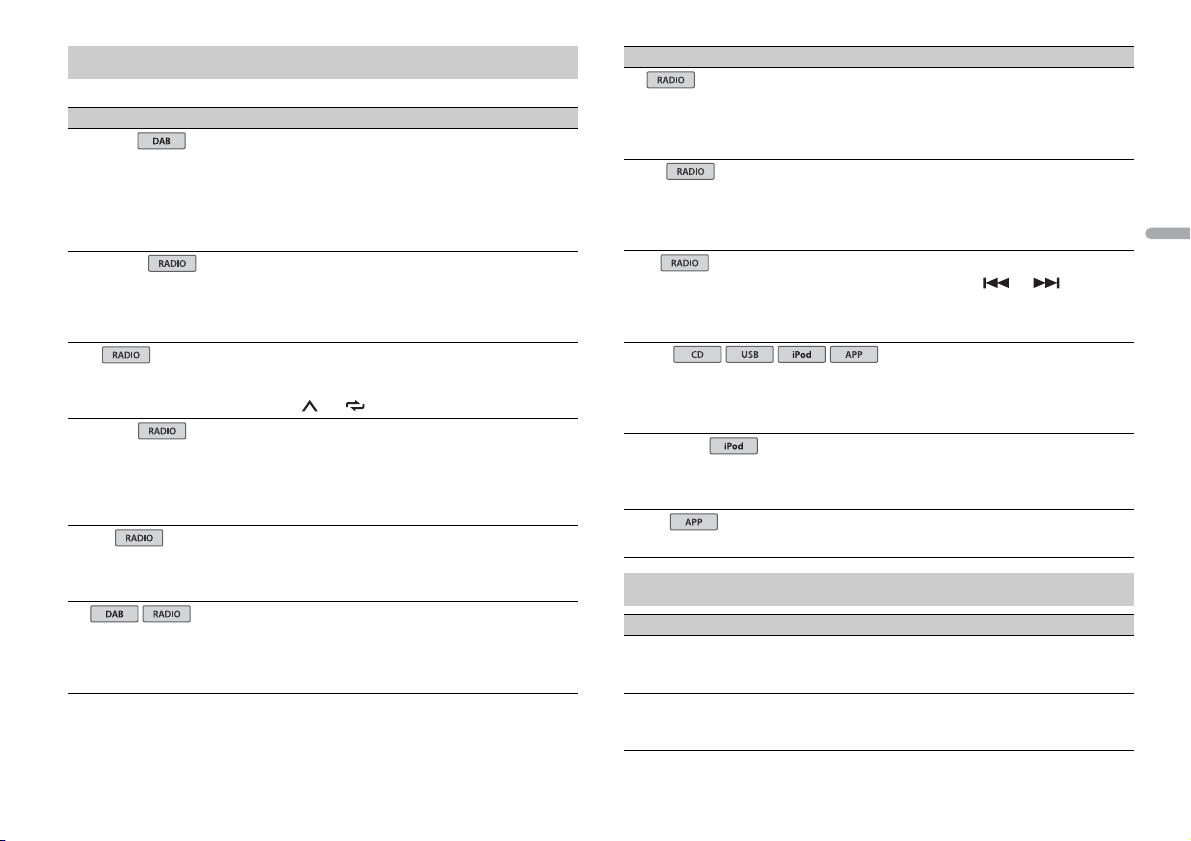
Réglages FUNCTION
USB
iPod
iPod
Les éléments de menu varient selon la source.
Élément d e menu Description
S.FOLLOW
[ON], [OFF] Recherchez un autre ensemble prenant en
FM SETTING
[TALK], [STANDARD ], [MUSIC] Adaptez le niveau de qualité sonore aux
BSM
REGIONAL
[ON], [OFF] Limitez la réception des programmes régionaux
LOCA L
FM : [OFF], [LV1], [LV2], [LV3],
[LV4]
MW/LW: [O FF], [LV1], [LV2]
TA
[ON], [OFF] Recevez des programmes d’informations
charge le même composant de service avec une
meilleure réception. Si aucun autre composant
de service n’est trouvé ou si la réception reste
médiocre, l’appareil passe automatiquement à
une diffusion FM identique.
conditions de signal de radiodiffusion du signal
de la bande FM. (Disponible uniquement lorsque
la bande FM est sélectionnée.)
Mémorisez automatiquement les six stations les
plus puissantes sur les touches numériques (1/
à 6/).
spécifiques lorsque AF (recherche des autres
fréquences) est sélectionné. (Disponible
uniquement lorsque la bande FM est
sélectionnée.)
Restreignez la station d’accord suivant la
puissance du signal.
routières, le cas échéant. (Disponible
uniquement lorsque la bande FM est
sélectionnée.)
Élément d e menu Description
AF
[ON], [OFF] Laissez l’appareil s’accorder sur une autre
NEWS
[ON], [OFF] Interrompez la source ac tuellement sélectionnée
SEEK
[MAN], [PCH] Attribuez aux touches ou la
S.RTRV
[1] (efficace pour les taux de
compression faibles), [2] (efficace
pour les taux de compression
élevés), [OFF]
AUDIO BOOK
[FASTER], [NORMAL], [SLOWER] Modifiez la vitesse de lecture. (Indisponible
PAU SE
fréquence fournissant la même station.
(Disponible uniquement lorsque la bande FM est
sélectionnée.)
avec des bulletins d’informations. (Disponible
uniquement lorsque la bande FM est
sélectionnée.)
recherche de stations une par une (accord
manuel) ou sélectionnez une station à partir des
canaux préréglés.
Améliorez l’audio compressé et restaurez un son
riche. (Indisponible lorsque USB est sélectionné
en tant que source et que la fonction MIXTRAX
est activée.)
lorsque [CONTROL iPod/CTRL iPod] est
sélectionné en mode de commande.)
Mettez sur pause ou reprenez la lecture.
Réglages AUDIO
Élément d e menu Description
FAD ER *1
Réglez l’équilibre sonore entre les haut-parleurs
avant et arrière.
BALANCE
Réglez l’équilibre sonore entre les haut-parleurs
gauche et droite.
França is
11Fr
Page 30
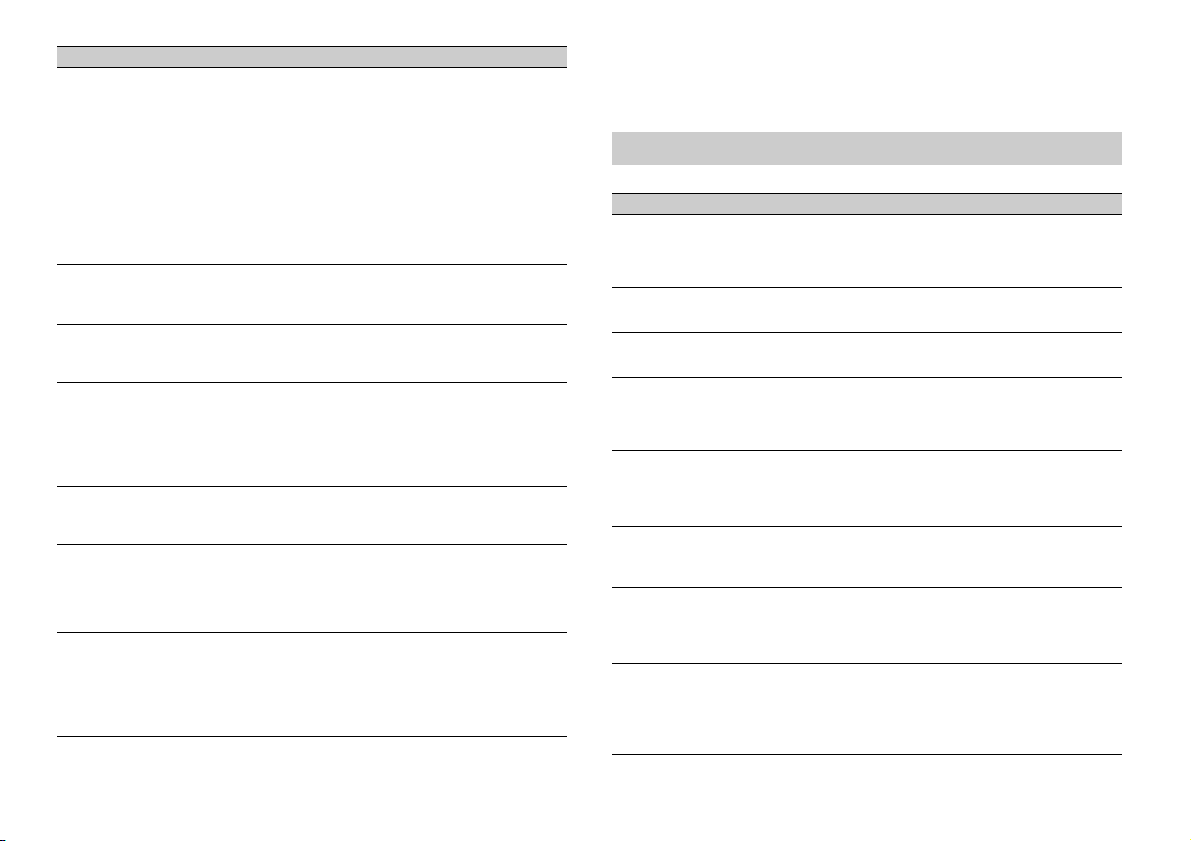
Élément de menu Description
EQ SETTING
[SUPER BASS], [POWERFUL],
[NATURAL], [VOCAL], [CUSTOM1],
[CUSTOM2], [FLAT]
Sélectionnez la bande et le
niveau de l’égaliseur pour une
personnalisation approfondie.
Bande de l’égaliseur : [80HZ],
[250HZ], [800HZ], [2.5KHZ],
[8KHZ]
Niveau de l’égaliseur : [+6] à [–6]
LOU DNES S
[OFF], [LOW], [MID], [HI] Compensez pour obtenir un son net à faible
SUB.W*2
[NOR], [REV], [OFF] Sélectionnez la phase du haut-parleur
SUB.W CTRL*2*3
Fréquence de coupure : [50HZ],
[63HZ], [80HZ], [100HZ], [125HZ],
[160HZ], [200HZ]
Niveau de sortie : [–24] à [+6]
Niveau de la pente : [–12], [–24]
BASS BOOST
[0] à [+6] Sélectionnez le niveau d’accentuation des
HPF SETTING
Fréquence de coupure : [OFF],
[50HZ], [63HZ], [80HZ], [100HZ],
[125HZ], [160HZ], [200HZ]
Niveau de la pente : [–12], [–24]
SLA
[+4] à [–4] Réglez le niveau de volume de chaque source,
Sélectionnez ou personnalisez la courbe de
l’égaliseur.
[CUSTOM1] peut être défini séparément pour
chaque source. Cependant, chacune des
combinaisons ci-dessous est définie
automatiquement sur le mê me réglage.
• USB, iPod et APP (iPhone)
[CUSTOM2] est un réglage partagé et commun à
toutes les sources.
volume.
d’extrêmes graves.
Seules les fréquences inférieures à celles de la
gamme sélectionnée sont émises par le hautparleur d’extrêmes graves.
graves.
Seules les fréquences supérieures à la coupure
du filtre passe-haut (HPF) sont émises en sortie
via les haut-parleurs.
sauf celui de la FM.
Chacune des combinaisons ci-dessous est
définie automatiquement sur le même réglage.
• USB, iPod et APP (iPhone)
*1 Indisponible lorsque [SUB.W/SUB.W] est sélectionné sous [SP-P/O MODE] dans les réglages INITIAL
(page 6).
*2 Indisponible lorsque [REAR/REAR] est sélectionné sous [SP-P/O MODE] dans les réglages INITIAL
(page 6).
*3 Indisponible lorsque [OFF] est sélectionné sous [SUB.W].
Réglages SYSTEM
Vous pouvez également accéder à ces menus lorsque l’appareil est hors tension.
Élément de menu Description
LANGUAGE
[ENG] (anglais), [РУС] (russe),
[TUR] (turc)
CLOCK SET
12H/24H
[12H], [24H] Sélectionnez la notation de l’heure.
INFO DISPLAY (uniquement pour le modèle DEH-X6700DAB)
AUTO P I
[ON], [OFF] Recherchez une autre station avec la même
AUX
[ON], [OFF] Sélectionnez [ON] lors de l’utilisation d’un
MUTE MODE
[MUTE], [20dB ATT], [10dB ATT] Coupez ou atténuez le son automatiquement
PW SAVE*
[ON], [OFF] Réduisez la consommation d’énergie de la
Sélectionnez la langue d’affichage des
informations textuelles à part ir d’un fichier audio
compressé.
Réglez l’horloge (page 5).
Affichez l’élément sur l’affichage d’information
secondaire. Sélectionnez « SPEANA », « LEVEL
METER », « SOURCE », « CLOCK » ou « OFF ».
programmation, même si vous utilisez une
station présélectionnée.
périphérique auxiliaire connecté à l’appareil.
lorsque le signal d’un appareil équipé d’une
fonction de sourdine est reçu.
batterie.
L’activation de la source est la seule opération
autorisée lorsque cette fonction est activée.
12Fr
Page 31

* [PW SAVE] s’annule si la batterie du véhicule est débranchée, et il doit être réactivé une fois la batterie
rebranchée. Lorsque [PW SAVE] est désactivé, selon les méthodes de connexion, l’appareil peut
continuer à consommer l’énergie de la batterie s’il n’y a pas de position ACC (accessoire) sur le
contact de votre véhicule .
Réglages ILLUMINATION
Élément d e menu Description
COLOUR (uniquement pour le modèle DEH-X6700DAB)
[KEY COLOUR], [DISP COLOUR],
[BOTH COLOUR ]
DIM SETTING
[SYNC ILLUMI]*, [SYNC CLOCK],
[MANUAL]
* Uniquement pour le modèle DEH-
X6700DAB
BRIGHTNESS
[1] à [10] Changez la luminosité de l’affichage.
Sélectionnez la couleur des touches ou de
l’affichage de l’appareil parmi 12 couleurs
présélectionnées, [SCAN] ou [CUSTOM]*.
• [SCAN] : parcourez automatiquement une
variété de couleurs.
• [CUSTOM]* :
1 Appuyez longuement sur la molette M.C.
jusqu’à ce que l’affichage de réglage des
couleurs apparaisse.
2 Réglez la couleur primaire (R (rouge)/G (vert)/
B (bleu)) et le niveau de luminosité ([0] à [60]).
Vous ne pouvez pas sélectionner un niveau
inférieur à 10 pour les trois couleurs R (rouge),
G (vert), B (bleu) à la fois.
Vous pouvez également personnaliser les
couleurs présélectionnées. Sélectionnez l’une
des couleurs présélectionnées, puis appuyez
longuement sur la molette M.C. jusqu’à ce que
l’affichage de réglage des couleurs apparaisse.
* Le réglage CUSTOM est uniquement disponible pour
[KEY COLOUR] et [ DISP COLOUR].
Changez la luminosité de l’affichage.
Les plages de réglage disponibles varient selon
le paramètre [DIM SET TING].
Élément d e menu Description
ILLUMI FX (uniquement pour le modèle DEH-X6700DAB)
[ON], [OFF] Il est possible d’afficher un effet d’éclairage :
– lorsqu’il y a un appel entrant ;
– lorsqu’un appel est déjà en cours ;
– lors de l’insertion/éjection d’un CD.
L’effet d’éclairage s’active lorsque l’alimentation
ACC est activée/désactivée, indépendamment
de ce réglage.
Réglages MIXTRAX
(Uniquement pour le modèle DEH-X6700DAB)
Élément d e menu Description
SHORT PLAYBCK
[1.0 MIN], [1.5 MIN], [2.0 MIN],
[2.5 MIN], [3.0 MIN], [OFF]
FLASH AREA
[KEY/DISPLAY], [KEY], [OFF] Sélectionnez la zone de l’effet d’éclairage.
FLASH PATTERN
[SOUND LEVEL 1] à [SOUND LEVEL 6]Modifiez l’effet d’éclairage suivant le niveau
[LOW PASS 1] à [LOW PASS 6] Le modèle de clignotement change suivant le
[RANDOM1] Le modèle de clignotement change de
[RANDOM2] Le modèle de clignotement change de
[RANDOM3] Le modèle de clignotement change de
Sélectionnez la durée de lecture.
Lorsque [OFF] est sélectionné, la couleur
définie dans les réglages ILLUMINATION
(page 13) sert de couleur d’affichage.
sonore et le niveau des graves.
Le modèle de clignotement change suivant le
niveau sonore.
niveau des graves.
manière aléatoire suivant le mode de niveau
sonore et le mode passe-bas.
manière aléatoire suivant le mode de niveau
sonore.
manière aléatoire suivant le mode passe-bas.
França is
13Fr
Page 32

Élément de menu Description
DISPLAY FX
[ON], [OFF] Activez/désactivez les effets spéciaux de
CUT IN FX
[ON], [OFF] Activez/désactivez les effets sonores de
MIXTRAX.
MIXTRAX tout en changeant manuellement de
piste.
14Fr
Page 33

Raccordements/Installation
Avec position ACC Sans position ACC
Raccordements
Important
• Lorsque vous installez cet appareil dans
un véhicule sans position ACC
(accessoire) sur le contact, si vous
omettez de brancher le câble rouge à la
borne qui détecte le fonctionnement de
la clé de contact, vous risquez d’entraîner
une fuite de la batterie.
• L’utilisation de cet appareil dans des
conditions autres que ce qui suit peut
provoquer un incendie ou un
dysfonctionnement.
– Véhicules équipés d’une batterie de
12 volts et d’une mise à la terre
négative.
– Haut-parleurs de 50 W (valeur de sortie)
et entre 4 Ω et 8 Ω (valeur
d’impédance).
•
Pour éviter un court-circui t, une surchauffe
ou un dysfonctionnement, assurez-vous de
suivre les instructions ci-dessous.
– Débranchez la borne négative de la
batterie avant l’installation.
– Fixez les câbles au moyen de serre-
câbles ou de ruban ad hésif. Enroulez du
ruban adhésif autour du câblage qui
entre en contact avec des pièces
métalliques afin de protéger le câblage.
– Placez tous les câbles à l’écart des
pièces mobiles, comme le levier de
vitesse et les rails des sièges.
– Placez tous les câbles à l’écart des
endroits chauds (ex. : la sortie du
chauffage).
– Ne raccordez pas le câble jaune à la
batterie en le faisant passer par le trou
du compartiment moteur.
– Recouvrez de ruban isolant tous les
câbles non raccordés.
– Ne raccourcissez pas les câbles.
– Ne coupez jamais l’isolation du câble
d’alimentation de cet appareil dans le
but de partager l’alimentation avec
d’autres périphériques. La capacité
actuelle du câble est limitée.
– Utilisez un fusible de la valeur indiquée.
– Ne raccordez jamais le câble de haut-
parleur négatif directement à la masse.
– N’attachez jamais ensemble les câbles
négatifs de plusieurs haut-parleurs.
• Lorsque cet appareil est sous tension, les
signaux de commande sont transmis via
le câble bleu/blanc. Branchez ce câble à la
télécommande de système d’un
amplificateur de puissance externe ou à
la borne de commande du relais
d’antenne automatique du véhicule
(max. 300 mA 12 V CC). Si le véhicule est
équipé d’une antenne de vitre, raccordez
cette dernière à la borne d’alimentation
de l’amplificateur d’antenne.
•
Ne raccordez jamais le câble bleu/blanc à
la borne d’alimentation d’un amplificateur
de puissance ex terne. De même, ne le
raccordez jamais à la borne d’alimentatio n
de l’antenne automatique. Cela pourrait
entraîner la fuite de la batterie ou un
dysfonctionnement de l’appareil.
• Le câble noir est la masse. Les câbles de
masse de cet appareil et d’autres
équipements (notamment les produits à
haute intensité tels que les amplificateurs
de puissance) doivent être câblés
séparément. Dans le cas contraire, un
détachement accidentel peut provoquer
un incendie ou un dysfonctionnement.
Cet appareil
Entrée de l’antenne DAB
Pour capter des signaux DAB, branchez
à l’appareil une antenne DAB (ANDAB1) vendue séparément.
Entrée du cordon d’alimentation
Sortie arrière ou sortie du haut-parleur
d’extrêmes graves
Sortie avant
Entrée de l’antenne
Fusible (10 A)
Entrée de la télécomm ande filaire
Il est possible de raccorder un
adaptateur de télécommande câblé
(vendu séparément).
Cordon d’alimentation
Vers l’entrée du cordon d’alimentation
La fonction du et du peut varier
selon le type de véhicule. Dans ce cas,
veillez à brancher le au et le
au .
Jaune
Secours (ou accessoire)
Jaune
À raccorder à la borne d’alimentati on
constante de 12 V.
Rouge
Accessoire (ou secours)
Rouge
À raccorder à la borne commandée par
la clé de contact (12 V CC).
Raccordez les fils de même couleur les
uns aux autres.
Noir (masse du châssis)
Bleu/blanc
La position des broches du connecteur
ISO varie selon le type de véhicule.
Raccordez le et le lorsque la
broche 5 est un type de commande
d’antenne. Dans un autre type de
véhicule, ne branchez jamais le et
le .
Bleu/blanc
À raccorder à la borne de commande de
système de l’amplificateur de puissance
(max. 300 mA 12 V CC).
Bleu/blanc
À raccorder à la borne de commande du
relais d’antenne automatique (max.
300 mA 12 V CC).
Jaune/noir
Si vous utilisez un autre appareil doté
d’une fonction de sourdine, raccordez
ce fil au fil de sourdine audio de cet
autre appareil. Sinon, ne raccordez pas
le fil de sourdine audio.
Fils de haut-parleur
Blanc : avant gauche
Blanc/noir : avant gauche
Gris : avant droite
Gris/noir : avant droite
Vert : arrière gauche ou haut-parleur
d’extrêmes graves
França is
15Fr
Page 34

Vert/noir : arrière gauche ou haut-
Laissez
suffisamment
d’espace
5cm
5cm
parleur d’extrêmes graves
Violet : arrière droite ou haut-parleur
d’extrêmes graves
Violet/noir : arrière droite ou hautparleur d’extrêmes graves
Orange/blanc (uniquement pour le
modèle DEH-X6700DAB)
À raccorder à un signal d’éclairage du
véhicul e.
Connecteur ISO
Dans certains véhicules, le connecteur
ISO peut être divisé en deux. Dans ce
cas, veillez à raccorder les
deux connecteurs.
REMARQUES
• Modifiez le menu initial de cet appareil.
Reportez-vous à la section [SP-P/O
MODE] (page 6). La sortie du haut-parleur
d’extrêmes graves de cet appareil est
monophonique.
• Lorsque vous utilisez un haut-parleur
d’extrêmes graves de 70 W (2 Ω), assurezvous de raccorder le haut-parleur
d’extrêmes graves aux fils violet et violet/
noir de cet appareil. Ne raccordez rien
aux fils vert et vert/noir.
Amplificateur de puissance
(vendu séparément)
Effectuez ces raccordements si vous
utilisez l’amplificateur optionnel.
Télécommande de système
À raccorder au câble bleu/blanc.
16Fr
Amplificateur de puissance (vendu
séparément)
À raccorder aux câbles RCA (vendus
séparément)
Vers la sortie avant
Haut-parleur avant
Vers la sortie arrière ou la sortie du haut-
parleur d’extrêmes graves
Haut-parleur arrière ou haut-parleur
d’extrêmes graves
Installation
Important
• Vérifiez tous les raccordements et les
systèmes avant l’installation finale.
• N’utilisez pas de pièces non autorisées,
car cela pourrait provoquer des
dysfonctionnements.
• Consultez votre revendeur si l’installation
nécessite de percer des trous ou
d’apporter d’autres modifications au
véhicul e.
• N’installez pas cet appareil aux endroits
où :
– il peut interférer avec le
fonctionnement du véhicule ;
– il peut causer des blessures à un
passager à la suite d’un arrêt brusque.
• S’il surchauffe, le laser à semiconducteur
risque d’être endommagé. Installez cet
appareil à l’écart des endroits chauds
(ex. : la sortie du chauffage).
• Une performance optimale
est obtenue lorsque
l’appareil est installé à un
angle inférieur à 60°.
• Pour l’installation, afin d’assurer une
dispersion de chaleur adéquate lors de
l’utilisation de cet appareil, veillez à
laisser suffisamment d’espace derrière la
face arrière et à enrouler tout câble
gênant de façon à ne pas obstruer les
ouvertures d’aérat ion.
Montage avant/arrière DIN
Cet appareil peut être installé
correctement en optant pour un montage
avant ou un montage arrière.
Pour l’installation, utilisez des pièces
disponibles dans le commerce.
Montage avant DIN
1 Insérez le manchon de montage dans
le tableau de bord.
Pour une installation dans des espaces
peu profonds, utilisez le manchon de
montage fourni. S’il y a suffisamment
d’espace, utilisez le manchon de
montage fourni avec le véhicule.
2 Fixez le manchon de montage à l’aide
d’un tournevis pour plier les
languettes métalliques (90°) et les
mettre en place.
Tableau de bord
Manchon de montage
• Vérifiez que l’appareil est bien en
place. Une installation instable peut
entraîner des tremblements et
d’autres dysfonctionnements.
Montage arrière DIN
1 Déterminez la position appropriée
dans laquelle les orifices du support et
le côté de l’appareil se font face.
2 Serrez deux vis de chaque côté.
Vis taraudeuse (5 mm × 8 mm)
Support de montage
Tableau de bord ou console
Retrait de l’appareil
1 Retirez l’anneau de garniture.
Anneau de garniture
Languette cra ntée
• Le détachement de la face avant
permet d’accéder plus facilement à
l’anneau de garniture.
• Pour remettre l’anneau de garniture,
orientez le côté de l’appareil avec la
languette crantée vers le bas.
2 Insérez les clés d ’extraction fournies
dans les deuxcôtés de l’appareil
jusqu’à leur enclenchement.
3 Retirez l’appareil du tableau de bord.
Page 35

Informations complémentaires
Dépannage
L’affichage redevient automatiquement
ordinaire.
→ Vous n’avez exécuté aucune opération
pendant environ 30 secondes.
– Exécutez une opération.
L’étendue de lecture répétée change de
manière inattendue.
→ En fonction de l’étendue de lecture
répétée, l’étendue sélectionnée peut
changer lors de la sélection d’un autre
dossier ou d’une autre piste ou pendant
l’avance ou le retour rapide.
– Sélectionnez à nouveau l’étendue de
lecture répétée.
Un sous-dossier n’est pas lu.
→ Il est impossib le de lire les sous-dossiers
lorsque [FLD] (répétition du dossier) est
sélectionné.
– Sélectionnez une autre étendue de
lecture répétée.
Le son est intermittent.
→ Vous utilisez un périphérique, un
téléphone portable par exemple, qui
peut générer des interférences sonores.
– Éloignez de l’appareil tous les
périphériques électriques susceptibles
de provoquer des interférences.
Messages d’erreur
Commun
AMP ERROR
→ Un dysfonctionnement de l’appareil
s’est produit ou le raccordement des
haut-parleurs est incorrect.
→ Le circuit de protec tion est activé.
– Vérifiez le raccordement des haut-
parleurs.
– Tournez la clé de contact sur OFF, puis
de nouveau sur ON. Si le message ne
disparaît pas, demandez de l’aide à
votre revendeur ou à un centre
d’entretien agréé par Pioneer.
NO XXXX (ex. : NO TITLE)
→ Aucune information textuelle n’est
intégrée.
– Commutez l’affichage ou la lecture sur
une autre piste ou un autre fichier.
Syntoniseur DAB
ANTENNA ERROR
→ Le raccordement de l’antenne est
incorrect.
– Vérifiez le raccordement de l’antenne.
– Tournez la clé de contact sur OFF, puis
de nouveau sur ON. Si le message ne
disparaît pas, demandez de l’aide à
votre revendeur ou à un centre
d’entretien agréé par Pioneer.
Lecteur de CD
ERROR-07, 11, 12, 17, 30
→ Le disque est sale.
–Nettoyez le disque.
→ Le disque est rayé.
– Utilisez un autre disque.
ERROR-07, 10, 11, 12, 15, 17, 30, A0
→ Une er reur mécanique ou électrique est
survenue.
– Tournez la clé de contact sur OFF, puis
de nouveau sur ON ou choisissez une
autre source, puis revenez au lecteur
de CD.
ERROR-15
→ Le disque inséré est vierge.
– Utilisez un autre disque.
ERROR-23
→ Format de CD non pris en charge.
– Utilisez un autre disque.
FORMAT READ
→ Le début de la lecture et le début de
l’émission des sons sont parfois décalés.
– Attendez que le message disparaisse
pour entendre les sons.
NO AUDIO
→ Le disque inséré ne contient pas de
fichiers lisibles.
– Utilisez un autre disque.
SKIPPED
→ Le disque inséré contient des fichiers
protégés par DRM.
– Les fichiers protégés sont sautés.
PROTECT
→ Tous les fichiers sur le disque ins éré
intègrent la protection par DRM.
– Utilisez un autre disque.
Périphérique USB/iPod
FORMAT READ
→ Le début de la lecture et le début de
l’émission des sons sont parfois décalés.
– Attendez que le message disparaisse
pour entendre les sons.
NO AUDIO
→ Il n’y a aucun morceau.
– Transférez les fichiers audio vers le
périphérique USB et procédez à la
connexion.
→ La sécurité est act ivée sur le
périphérique USB connecté.
– Suivez les instructions du
périphérique USB pour désactiver la
sécurité.
SKIPPED
→ Le périphérique USB connecté contient
des fichiers protégés par DRM.
–Les fichiers protégés sont sautés.
PROTECT
→ Tous les fichiers su r le périphérique USB
connecté intègrent la protection par
DRM.
– Utilisez un autre périphérique USB.
N/A USB
→ Le périphérique USB connecté n’est pas
pris en charge par cet appareil.
– Déconnectez votre périphérique et
remplacez-le par un périphérique USB
compatible.
CHECK USB
→ Le connecteur USB ou le câble USB est
en court-circuit.
– Vérifiez que le connecteur USB ou le
câble USB n’est pas coincé ou
endommagé.
→ Le périphérique USB connecté
consomme plus que le courant maximal
autorisé.
– Déconnectez le périphérique USB et
ne l’utilisez pas. Mettez le contact sur
OFF, puis de nouveau sur ACC ou ON.
Ne connectez que des périphériques
USB conformes.
→ L’iPod fonctionne correctement mais
n’est pas cha rgé.
– Assurez-vous que le câble de
connexion de l’iPod n’est pas en courtcircuit (ex. : qu’il n’est pas coincé dans
des objets métalliques). Après avoir
procédé à cette vérification, mettez le
contact sur OFF puis de nouveau sur
ON, ou déconnectez l’iPod et
recon nectez-le.
França is
17Fr
Page 36

ERROR-19
→ Panne de communication.
– Effectuez l’une des opérations
suivantes, puis revenez à la source
USB.
• Tournez la clé de contact sur OFF,
puis de nouveau sur ON.
• Déconnectez le périphérique USB.
• Changez de source.
→ Panne de l’ iPod.
– Débranchez le câble de l’iPod. Une fois
le menu principal de l’iPod affiché,
reconnectez et réinitialisez l’iPod.
ERROR-23
→ Le périphérique US B n’a pas été formaté
correctement.
– Formatez le périphérique USB avec
FAT1 2, FAT1 6 ou FAT3 2.
ERROR-16
→ La version du microprogramme de
l’iPod est désuète.
– Mettez à jour la version de l’iPod.
→ Panne de l’ iPod.
– Débranchez le câble de l’iPod. Une fois
le menu principal de l’iPod affiché,
reconnectez et réinitialisez l’iPod.
STOP
→ La liste en cours ne comporte aucun
morceau.
– Sélectionnez une liste contenant des
morceaux.
NOT FOUND
→ Aucun morceau connexe.
– Transférez des morceaux sur l’iPod.
Applications
START UP APP
→ L’application n’a pas encore commencé
à s’exécuter.
– Activez le périphérique mobile pour
lancer l’application.
Conseils sur la
manipulation
Disques et lecteur
• Utilisez uniquement des disques
affichant l’un des deux logos suivants.
• Utilisez des disques de 12 cm.
• Utilisez seulement des disques
conventionnels de forme circulaire.
• Les types de disque suivants ne peuvent
pas être utilisés avec cet appareil :
–DualDisc
–Disques de 8 cm : les tentatives
d’utilisation de tels disques avec un
adaptateur peuvent entraîner un
dysfonctionnement de l’appareil.
– Disques de forme bizarre
– Disques autres que les CD
– Disques endommagés, y compris les
disques fendillés, ébréchés ou voilés
– Disques CD-R/RW non finalisés
• N’écrivez pas et n’appliquez aucun agent
chimique sur la surface d’un disque.
• Pour nettoyer un CD, essuyez le disque
avec un chiffon doux en partant du
centre vers l’extérieur.
• La condensation peut perturber
temporairement le fonctionnement du
lecteur. Laissez celui-ci s’adapter à une
température plus élevée pendant
une heure environ. Essuyez également
les disques humides avec un chiffon
doux.
•
Lors de l’utilisation de disques dont la
surface de l’étiquette est imprimable,
vérifiez les instructions et les
avertissements des disques. L’insertion et
l’éjection peuvent ne pas être possibles
selon les disques. L’utilisation de tels
disques risque d’endommager cet appareil.
• Ne posez aucune étiquette disponible
dans le commerce ou tout autre matériau
sur la surface des disques.
– Les disques pourraient se déformer et
devenir injouables.
– Les étiquettes pourraient se décoller
pendant la lecture et empêcher
l’éjection des disques, ce qui pourrait
endommager l’appareil.
Périphérique de stockage USB
• Les connexions via un concentrateur USB
ne sont pas prises en charge.
• Attachez fermement le périphérique de
stockage USB avant de conduire. Ne
laissez pas le périphérique de stockage
USB tomber au sol, où il pourrait rester
coincé sous la pédale de frein ou
d’accélérateur.
• S elon le périphérique de stockage USB,
les problèmes suivants peuvent survenir.
– Le fonctionnement peut varier.
– Le périphérique de stockage peut ne
pas être reconnu.
– Les fichiers peuvent ne pas être lus
correctement.
– Le périphérique peut générer des
interférences sonores lorsque vous
écoutez la radio.
iPod
• Ne laissez pas l’iPod dans un endroit
soumis à une température élevée.
• Attachez fermement l’iPod pendant que
vous conduisez. Ne laissez pas l’iPod
tomber au sol, où il pourrait gêner le bon
fonctionnement de la pédale de frein ou
d’accélérateur.
• Les réglages de l’iPod, comme l’égaliseur
et la lecture répétée, changent
automatiquement lorsque l’iPod est
connecté à l’appareil. Une fois l’iPod
déconnecté, les réglages d’origine sont
rétablis.
• Aucun texte incompatible enregistré sur
l’iPod ne sera affiché par cet appareil.
Compatibilité avec
l’audio compressé
• Seuls les 32 premiers caractères peuvent
s’afficher en tant que nom de fichier
(extension de fichier comprise) ou nom
de dossier.
• L’appareil risque de ne pas fonctionner
correctement selon l’application utilisée
pour encoder les fichiers WMA.
• Il peut se produire un léger retard au
début de la lecture de fichiers audio
intégrés avec des données d’image, ou de
fichiers audio stockés sur un périphérique
USB avec de nombreuses hiérarchies de
dossiers.
• Les textes russes à afficher sur cet
appareil doivent être codés avec l’un des
jeux de caractères suivants :
– Unicode (UTF-8, UTF-16)
– Jeu de caractères autre que l’Unicode
qui est utilisé dans un environnement
Windows et est paramétré sur Russe
dans le réglage multilingue
ATTE NT IO N
• Pioneer ne garantit pas la compatibilité
avec tous les périphériques de stockage
de masse USB et décline toute
responsabilité en cas de perte de
données sur des lecteurs multimédia,
smartphones ou autres périphériques
lors de l’utilisation de ce produit.
• Ne laissez pas de disques ou un
périphérique de stockage USB dans un
lieu où les températures sont élevées.
Fichiers WMA
Extension de fichier .wma
Débit binaire 48 k bps à 320 kbps
Fréquence
d’échantillonnage
(CBR), 48 kbps à
384 kbps ( VBR)
32 kHz, 44,1 kH z,
48 kHz
18Fr
Page 37

Window s Media™
Dossier
Fichier d’audio
compressé
à : séqu ence de lecture
01 à 05 : numéro de dossier
Audio Professiona l,
Lossless, Voice/DRM
Stream/Stream avec
vidéo
Incompatible
Fichiers MP3
Extension de fichier .mp3
Débit binaire 8 kbps à 320kbps
Fréquence
d’échantillonnage
Version étiquette ID3
compatible
Liste de lecture M3u Incompatible
MP3i (MP3 interactif ),
mp3 PRO
(CBR) , VBR
8 kHz à 48 kHz
(32 kHz, 44,1 kHz,
48 kHz pour
accentuation)
1.0, 1.1, 2.2, 2.3, 2.4 (la
versio n 2.x de
l’étiquette ID3 a
priorité sur la
version1.x.)
Incompatible
Fichiers WAV
• Il est impossible de connecter les formats
de fichier WAV via MTP.
Extension de fichier .wav
Bits de quantification 8 et 16 (LPCM), 4 (MS
Fréquence
d’échantillonnage
ADPCM)
16 kHz à 48 kHz
(LPCM), 22,05 kHz et
44,1 kHz (M S ADPCM)
AAC
Format compatible AAC en codé par
Extension de fichier .m4a
Fréquence
d’échantillonnage
Vitesse de
transmission
Apple Lossless Incompatible
iTunes
11,025 kHz à 48kHz
16 kbps à 320 kbps,
VBR
Fichier AAC acheté à
l’iTunes Store
(extension de fichier
.m4p)
Incompatible
Disque
• Quelle que soit la durée du silence entre
les morceaux de l’enregistrement
original, la lecture des disques d’audio
compressé s’effectue avec une courte
pause entre les morceaux.
Hiérarchie des
dossiers lisibles
Dossiers lisibles Jusqu’à 99
Fichiers lisibles Jusqu’à 999
Système de fichi ers ISO 9660 Niveaux 1 et
Lecture multi-session Compatible
Transfert des données
en écriture par paquet
Jusqu’à huit niveaux
(dans la pratique, la
hiérarchie compte
moins de
deux niveaux)
2, Romeo, Joliet
Incompatible
Périphérique USB
• Il peut se produire un léger retard au
début de la lecture de fichiers audio
stockés sur un périphérique de stockage
USB avec de nombreuses hiérarchies de
dossiers.
Hiérarchie des
dossiers lisibles
Dossiers lisibles Jusqu’à 500
Fichiers lisibles Jusqu’à 15 000
Lecture des fichiers
protégés par des
droits d’auteur
Périphérique USB
partitio nné
Jusqu’à huit niveaux
(dans la pratique, la
hiérarchie compte
moins de
deux niveaux)
Incompatible
Seule la première
partition est lisible.
Compatibilité avec un
iPod
Cet appareil prend en charge uniqu ement les
modèles d’iPod suivants. Les versions du logiciel
iPod prises en charge sont indiquées ci-dessous.
Les versions antérieures ne sont pas prises en
charge.
Made for (Conçu pour)
– iPod touch (de la 1e à la 5e génération)
–iPod classic
– iPod avec vidéo
– iPod nano (de la 1e à la 7e génération)
–iPhone 5s
–iPhone 5c
–iPhone 5
–iPhone 4s
–iPhone 4
–iPhone 3GS
–iPhone 3G
–iPhone
• Les opérations peuvent varier selon la
génération et/ou la version de l’iPod.
• Les utilisateurs d’un iPod avec
connecteur Lightning doivent utiliser le
câble Lightning vers USB (fourni avec
l’iPod).
• Les utilisateurs d’un iPod avec
connecteur pour station d’accueil
doivent utiliser le câble CD-IU51. Pour
plus de détails, consultez votre
revendeur.
• Pour en savoir plus sur la compatibilité
fichier/format, reportez -vous aux
manuels de l’iPod.
• Livre audio, podcast : compatible
ATTE NT IO N
Pioneer n’accepte aucune responsabilité
en cas de perte de données sur l’iPod,
même si la perte de données se produit
pendant l’utilisation de cet appareil.
Séquence des fichiers
audio
Sur cet appareil, l’utilisateur ne peut pas
affecter de numéros de dossier ni spécifier
les séquences de lecture. La séquence de
fichier audio dépend du périphérique
raccordé.
Notez que la lecture des fichiers masqués
d’un périphérique USB est impossible.
Exemple de hiérarchie
França is
19Fr
Page 38

Tableau des caractères
D : Affichage C : Caractère
cyrilliques
Droits d’auteur et
marques commerciales
iTunes
Apple et iTunes sont des marques
commerciales d’Apple Inc., enregistrées
aux États-Unis et dans d’autres pays.
WMA
Windows Media est une marque déposée
ou une marque commerciale de Microsoft
Corporation aux États-Unis et/ou dans
d’autres pays.
Ce produit intègre une technologie
détenue par Microsoft Corporation, qui ne
peut être utilisée et distribuée que sous
licence de Microsoft Licensing, Inc.
iPod & iPhone
iPhone, iPod, iPod classic, iPod nano et
iPod touch sont des marques
commerciales d’Apple Inc., déposées aux
États-Unis et dans d’autres pays.
Lightning est une marque commerciale
d’Apple Inc.
Les accessoires électroniques portant la
mention « Made for iPod » et « Made for
iPhone » ont été conçus pour fonctionner
respectivement avec un iPod ou un iPhone
et sont certifiés conformes aux exigences
d’Apple par le fabricant. Apple n’est pas
responsable du fonctionnement de cet
appareil ou de sa compatibilité avec les
normes réglementaires et de sécurité.
Veuillez noter que l’emploi de cet
accessoire avec un iPod ou un iPhone peut
affecter les performances sans fil.
Android™
Android est une marque commerciale de
Google Inc.
MIXTRAX
MIXTRAX est une marque commerciale de
PIONEER CORPORATION.
Caractéristiques
techniques
Généralités
Tension d’alimentation : 14,4 V CC (10,8 V à
15,1 V admissible)
Mise à la masse : pôle négatif
Consommation maximale : 10,0 A
Dimensions (L × H × P) :
DIN
Châssis : 178 mm × 50 mm × 165 mm
Panneau avant : 188 mm × 58 mm ×
17 mm
D
Châssis : 178 mm × 50 mm × 165 mm
Panneau avant : 170 mm × 46 mm ×
17 mm
Poids : 1 kg
Audio
Puissance de sortie maximale :
50 W × 4
70 W × 1/2 Ω (pour le haut-parleur
d’extrêmes graves)
Puissance de sortie continue :
22 W × 4 (50 Hz à 15 000 Hz, THD 5 %,
impédance de charge 4 Ω, avec les
deux canaux entraînés)
Impédance de charge: 4 Ω (4 Ω à 8 Ω
admissible)
Niveau de sortie maximum de la sortie
préamp. : 2,0 V
Correction physiologique : +10 dB
(100 Hz), +6,5 dB (10 kHz)
(volume : –30 dB)
Égaliseur (égaliseur graphique à
5bandes):
Fréquence : 80 Hz/250 Hz/800 Hz/
2,5 kHz/8 kHz
Plage d’égalisation : ±12 dB (par pas
de 2 dB)
Haut-parleur d’extrêmes graves (mono) :
Fréquence : 50 Hz/63 Hz/80 Hz/
100 Hz/125 Hz/160 Hz/200 Hz
Pente : –12 dB/oct, –24 dB/oct
Gain : +6 dB à –24 dB
Phase : normale/inverse
Lecteur de CD
Système: Compact Disc Audio
Disques utilisables : disques compacts
Rapport signal/bruit : 94 dB (1 kHz) (rés eau
IEC-A)
Nombre de canaux : 2 (stéréo)
Format de décodage MP3 : MPEG-1 et 2
Couche Audio 3
Format de décodage WMA : Ver. 7, 7.1, 8, 9,
10, 11, 12 (2 canaux audio) (Windows
Media Player)
Format de décodage AAC : MPEG-4 AAC
(iTunes encodé uniquement)
(Ver. 10.6 et versions antérieures)
Format de signal WAV : Linear PCM et MS
ADPCM (non compressé)
USB
Spécification standard USB : USB 2.0 vites se
pleine
Alimentation maximale : 1 A
Classe USB : MSC (Mass Storage Class)
Sy stè me d e fic hier s : FAT 12, FAT 16, FAT3 2
Format de décodage MP3 : MPEG-1 et 2
Couche Audio 3
Format de décodage WMA: Ver. 7, 7.1, 8, 9,
10, 11, 12 (2 canaux audio) (Windows
Media Player)
Format de décodage AAC : MPEG-4 AAC
(iTunes encodé uniquement)
(Ver. 10.6 et versions antérieures)
Format de signal WAV : Linear PCM et MS
ADPCM (non compressé)
Syntoniseur FM
Gamme de fréquences : 87,5 MHz à
108,0 MHz
Sensibilité utile : 11 dBf (1,0 μV/75 Ω,
mono, S/B : 30 dB)
Rapport signal/bruit : 72 dB (réseau IEC-A)
Syntoniseur MW
Gamme de fréquences : 531 kHz à
1 602 kHz
Sensibilité utile : 25 μV (S/B : 20 dB)
Rapport signal/bruit : 62 dB (réseau IEC-A)
Syntoniseur LW
Gamme de fréquences : 153 kHz à 281 kHz
Sensibilité utile : 28 μV (S/B : 20 dB)
Rapport signal/bruit : 62 dB (réseau IEC-A)
Syntoniseur DAB
Gamme de fréquences (Bande III) :
174,928 MHz à 239,200 MHz (5 A à
13 F)
Gamme de fréquences (Bande L) :
1 452,960 MHz à 1 490,624 MHz (LA à
LW)
Sensibilité utile (bande III) : –100 dBm
Sensibilité utile (bande L) : –100 dBm
Rapport signal/bruit : 85 dB
20Fr
Page 39

REMARQUE
Les caractéristiques et la présentation
peuvent être modifiées sans avis préalable.
França is
21Fr
Page 40

Sommario
Informazioni sul manuale:
• Nelle seguenti istruzioni, una memoria USB o un lettore audio USB viene denominato
“dispositivo USB”.
• In questo manuale, iPod e iPhone vengono denominati “iPod”.
Prima di iniziare....................................................................................... 3
Operazioni preliminari........................................................................... 4
Digital Audio Broadcasting (DAB)........................................................ 6
Radio.......................................................................................................... 7
CD/USB/iPod/AUX................................................................................... 8
Modalità app.......................................................................................... 10
Impostazioni .......................................................................................... 10
Impostazioni FUNCTION..................................................................... 11
Impostazioni AUDIO ............................................................................ 11
Impostazioni SYSTEM.......................................................................... 12
Impostazioni ILLUMINATION.............................................................. 13
Impostazioni MIXTRAX........................................................................ 13
Connessioni/Installazione................................................................... 15
Informazioni aggiuntive...................................................................... 17
2It
Page 41

Prima di iniziare
Grazie per avere acquistato questo prodotto PIONEER
Per garantire un uso corretto, leggere atten tamente questo manuale prima di utilizzare il prodotto. È
fondamentale leggere e osservare le indicazioni di AVVERTENZA e AT TE N Z I O N E del manuale. Tenere
il manuale in un luogo sicuro e accessibile per future consultazioni.
Se si vuole eliminare questo prodotto, non gettarlo insieme ai rifiuti domestici. Esiste un sistema di
raccolta differenzi ata in conformità alle leggi che richiedono ap positi trattamenti, rec upero e riciclo.
Gli utenti privati dei Paesi membri dell’Unione Europea, della Svizzera e della Norvegia possono portare
i propri prodotti ele ttronici gratuitamente presso i centr i di raccolta speci ficati o presso il rivenditore al
dettaglio (se l’acquisto è stato eseguito presso un rivenditore di questo tipo).
Per i Paesi non specificati in preceden za, contattare le autorità locali per informazioni su l corretto
metodo di smaltimento.
In questo modo si garantirà che il prodotto smaltito subisca i processi di trattamento, recupero e
riciclaggio necessari per prevenire i potenziali effetti negativi per l’ambiente e la salute umana.
AVVERTENZA
• Non cercare di installare o effettu are interventi di manutenzione s ul prodotto. L’installazione o
l’esecuzione di interventi di manutenzione sul prodotto da parte di persone sprovviste delle
qualifiche o dell’esperienza richiesta per apparecchi elettronici e accessori automobilistici
potrebbe risultare p ericolosa ed esporre a rischi di scos se elettriche e di altre situazioni
pericolose.
• Non cercare di utilizzare i comandi dell’unità durante la guida. Prima di utilizzare i comandi dell’unità,
parcheggiare il veicolo in un luogo sicuro.
ATTENZIONE
• Non lasciare che l’unità entri in contatto con umidità e/o liquidi. Possono verificarsi scosse elettriche.
Inoltre, in seguito al contatto con i liquidi possono verificarsi danni all’unità, fumo e surriscaldamento.
• Mantenere sempre il volume basso abbastanza da poter udire i suoni provenienti dall’esterno.
• Il CarStereo-Pass Pioneer può essere usato solo in Germania.
ATTENZIONE
Questo apparecchio è un prodotto al laser di Classe 1 secondo le norme di sicurezza dei prodotti al
laser IEC 60825-1:2007.
In caso di problemi
Nel caso che questa unità non funzioni correttamente, contattare il rivenditore o il Centro di assistenza
autorizzato PIO NEER più vicino.
Italiano
3It
Page 42

Operazioni preliminari
SRC (sorgente)/OFF
Pulsante di sgancio
Finestra di visualizzazione
Ghiera M.C. (multi-controllo)
BAND/
/DIMMER
DISP (display)
SRC (sorgente)/OFF
Pulsante di sgancio
Finestra di visualizzazione
Ghiera M.C. (multi-controllo)
BAND/
/DIMMER
Pulsante di visualizzazione*
Funzionamento di base
DEH-X6700DAB
DEH-4700DAB
* Nel manuale, questo pulsante viene denominato DISP.
Operazioni frequenti
I pulsanti disponibili variano in base all’unità.
Scopo Operazione
Accendere l’alimentazione* Premere SRC/OFF per accendere
Regolare il volume Ruotare la ghiera M.C..
Selezionare una sorgente Premere ripetutamente SRC/OFF.
Cambiare la visualizzazione delle
informazioni
Tornare alla precedente visualizzazione/
elenco
Tornare alla visualizzazione normale dal
menu
* Quando l’interlinea blu/bianca dell’unità è collegata al terminale di controllo relè dell’antenna
automatica del veicolo, l’antenna del veicolo si estende quando la sorgente dell’unità è attivata. Per
ritirare l’an tenna, disattivare la sorgente.
l’alimentazione.
Ten ere premu to SRC/OF F per spegnere
l’alimentazione.
Premere ripetutamente DISP.
Premere /DIMMER.
Premere BAND/.
Indicazione del display
Indicazione Descrizione
Viene visualizzata quando esiste un livello inferiore del menu o della
Viene visualizzata quando viene ricevuto un programma sul traffico .
Viene visualizzata quando vengono ricevuti annunci sul traffico
cartella.
Viene visualizzato quando si preme il pulsante .
Viene visualizzata quando è impostata la funzione di sintonizzazione
automatica locale (pagina 11).
(pagina 11).
Viene visualizzata quando è impostata la funzione sound retriever
(pagina 11).
Viene visualizzata quando è impostata la riproduzione casuale/shuffle.
Viene visualizzata quando è impostata la ripetizione della riproduzione.
Viene visualizzata quando è impostata la funzione di controllo dell’iPod
(pagina 9).
4It
Page 43

Rimozione del frontalino
Stacca Attacca
Staccare il frontalino per evitarne il furto. Rimuovere tutti i cavi e i dispositivi collegati al
frontalino e spegnere l’unità prima di staccarla.
Importante
• Evitare di sottoporre il frontalino a forti urti.
• Mantenere il frontalino lontano da luce diretta del sole e alte temperature.
• Conservare sempre il frontalino staccato in una custodia protettiva o in borsa.
Voc e del menu Descrizione
DAB ANT PW Alimentare un’antenna DAB. Selezionare questa voce quando con
[ON],
[OFF] All’antenna DAB non viene fornita alcuna alimentazione.
l’unità si utilizza un’antenna DAB opzionale (AN-DAB1, venduta
separatamente).
Selezionare questa voce quando si utilizza un’antenna passiva
senza booster.
3 [QUIT :YES] viene visualizzato quando sono state effettuate tutte le impostazioni.
Per tornare alla prima voce del menu di configurazione, ruotare la ghiera M.C. per
selezionare [QUIT :NO], quindi premere per confermare.
4 Premere la ghiera M.C. per confermare le impostazioni.
Quando [DAB ANT PW] è impostato su [ON], sul display viene visualizzato
[UPDATING LIST] e l’elenco del servizio viene aggiornato.
NOTE
• È possibile annullare l’impostazione del menu premendo SRC/OFF.
• Tali impostazioni possono essere effettuate in qualsiasi momento dalle impostazioni SYSTEM
(pagina 12) e dalle impostazioni INITIAL (pagina 5).
Italiano
Menu di configurazione
Quando, dopo l’installazione, si imposta l’interruttore di accensione su ON, sul display
viene visualizzato [SET UP :YES].
1 Premere la ghiera M.C..
Il menu di configurazione scompare dopo 30 secondi di attività. Se si desidera
effettuare l’impostazione in seguito, ruotare la ghiera M.C. per selezionare [NO],
quindi premere per confermare.
2 Ruotare la ghie ra M.C. per selezionare le opzioni, quindi premere per confermare.
Per passare all’opzione di menu successiva, confermare la selezione.
Voce de l menu Descrizione
LANGUAGE Selezionare la lingua per visualizzare le informazioni di testo di un
[ENG](Inglese),
[РУС](Russo),
[TUR]( Turco)
CLOCK SET Impostare l’orologio.
FM STEP Selezionare il passo di frequenza FM tra 100 kHz o 50 kHz.
[100], [50]
file audio compresso.
Annullamento della visualizzazione di
dimostrazione (DEMO OFF)
1 Premere la ghiera M.C. per visualizzare il menu principale.
2 Ruotare la ghiera M.C. per selezionare [SYSTEM], quindi premere per confermare.
3 Ruotare la ghiera M.C. per selezionare [DEMO OFF], quindi premere per
conferm are.
4 Ruotare la ghiera M.C. per selezionare [YES], quindi premere per confermare.
Impostazioni INITIAL
1 Tenere premuto SRC/OFF finché l’unità si spegne.
2 Tenere premuto SRC/OFF per visualizzare il menu principale.
3 Ruotare la ghiera M.C. per selezionare [INITIAL], quindi premere per confermare.
4 Ruotare la ghiera M.C. per selezionare un’opzione, quindi premere per
conferm are.
5It
Page 44

NOTA
Le opzioni variano in base all’unità.
Voce de l menu Descrizione
FM STEP Selezionare il passo di frequenza FM tra 100 kHz o 50 kHz.
[100], [50]
SP-P/O MODE Selezionare in presenza di un altoparlante full-range collegato
[REAR/SUB.W]
[SUB.W/SUB.W] Selezionare in presenza di un subwoofer passivo collegato
[REAR/REAR] Selezionare in presenza di altoparlanti full-range collegati alle
DAB ANT PW Alimentare un’antenna DAB. Selezionare questa voce quando
[ON],
[OFF] All’antenna DAB non viene fornita alcuna alimentazione.
SYSTEM RESET Selezionare [YES] per avviare le impostazioni dell’unità. L'unità
[YES], [CANCEL]
alle interlinee di uscita dell’altoparlante posteriore e di un
subwoofer collegato a un’uscita RCA.
direttamente alle interlinee di uscita dell’altoparlante posteriore
e di un subwoofer collegato all’uscita RCA.
interlinee di uscita dell’altoparlante posteriore e all’uscita RCA.
In presenza di un altoparlante full-range collegato alle interlinee
di uscita dell’altoparlante posteriore e l’uscita RCA non viene
utilizzata, è possibile selezionare [REAR/SUB.W] o [REAR/REAR].
con l’unità si utilizza un’antenna DAB opzionale (AN-DAB1,
venduta separatamente).
Selezionare questa voce quando si utilizza un’antenna passiva
senza booster.
verrà riavviata automaticamente.
(Alcune impostazioni possono essere mantenute anche dopo la
reimpostazione dell’unità.)
Digital Audio Broadcasting (DAB)
Per ricevere i segnali DAB, collegare un’anten na DAB (AN-DAB1) (venduta
separatamente) all’unità.
Ricerca di un componente di servizio
1 Premere SRC/OFF per selezionare [DIGITAL RADIO].
2 Premere BAND/ per selezionare una banda da [D1], [D2] o [D3].
3 Premere / per selezionare un componente di servizio.
NOTA
Tenere premuto / , quindi rilasciarlo per cercare un servizio disponibile. La scansione
termina quando l’unità riceve un servizio.
Per selezionare un componente di servizio dagli elenchi di
servizio
1 Durante la ricezione DAB, premere .
2 Ruotare la ghiera M.C. per selezionare un tipo di elenco, quindi premere per
confermare.
[SERVICE]: consente di visualizzare un elenco di tutti i componenti di servizio.
Premere nuovamente per cercare un componente di servizio in ordine alfabetico.
[PROGRAM TYPE]: consente di visualizzare le informazioni sul tipo di programma
([NEWS/INFO], [POPUL AR], [CLASSICS] e [OTHERS]).
[ENSEMBLE]: consente di visualizzare l’elenco degli ensemble pertinenti.
3 Selezionare un componente di servizio dall’elenco selezionato, quindi premere la
ghiera M.C. per confermare.
NOTA
È possibile aggiornare un elenco dei servizi tenendo premuto . Per annullare l’aggiornamento,
premere nuovamente .
Preimpostazione dei componenti di servizio
Per memorizzare i componenti di servizio
1
Durante la ricezione del componente di servizio che si desidera memorizzare,
tenere premuto uno dei pulsanti numerici (da 1/ a 6/ ) fino a quando non
smette di lampeggiare.
Per ricevere i componenti di servizio memorizzati
1
Selezionare la banda, quindi premere un pulsante numerico (da 1/ a 6/).
Funzioni di pausa/differita
L’unità memorizza automaticamente nella memoria le trasmissioni recenti. La capacità
della memoria dell’unità varia in base alla velocità di trasmissione del componente di
servizio utilizzato. La capacità approssimativa della memoria è pari a cinque minuti per
192 kbps.
6It
Page 45

Per sospendere/riprendere
1
Durante la ricezione del componente di servizio, premere DAB.
Per utilizzare la funzione di differita (solo per DEH-X6700DAB)
1
Durante la ricezione del componente di servizio, premere /DIMMER.
2 Premere (torna indietro di un minuto)/ (avanza di un minuto) per
regolare il punto di riproduzione.
Radio
Le frequenze del tuner sull’unità sono distribuite per l’utilizzo in Europa occidentale,
Asia, Medio oriente, Africa e Oceania. L’utilizzo in altre aree può provocare una scarsa
ricezione. La funzione RDS (radio data system) funziona solo nelle aree di trasmissione
dei segnali RDS per le stazioni FM.
Ricezione delle stazioni preimpostate
1 Premere SRC/OF F per selezionare [RADIO].
2 Premere BAND/ per selezionare una banda da [FM1], [FM2], [FM3], [MW] o
[LW].
3 Premere un pulsante numerico (da 1/ a 6/).
TIP
I pulsanti / possono anche essere utilizzati per selezionare una stazione preimpostata
quando [SEEK] è impostato su [PCH] nelle impostazioni FUNCTION (pagina 11).
Best stations memory (BSM)
Le sei stazioni più forti vengono memorizzate sui pulsanti numerici (da 1/ a 6/).
1 Una volta selezionata la banda, premere la ghiera M.C. per visualizzare il menu
principale.
2 Ruotare la ghiera M.C. per selezionare [FUNCTION], quindi premere per
conferm are.
3 Ruotare la ghiera M.C. per selezionare [BSM], quindi premere per confermare.
Per cercare manualmente una stazione
1
Una volta selezionata la banda, premere / per selezionare una stazione.
Tenere premuto / , quindi rilasciarlo per cercare una stazione disponibile. La
scansione termina quando l’unità riceve una stazione. Per annullare la
sintonizzazione, premere / .
NOTA
[SEEK] deve essere impostato su [MAN] nelle impostazioni FUNCTION (pagina 11).
Per memorizzare manualmente le stazioni
1
Durante la ricezione della stazione che si desidera memorizzare, tenere premuto
uno dei pulsanti numerici (da 1/ a 6/ ) fino a quando non smette di
lampeggiare.
Utilizzo delle funzioni PTY
L’unità cerca una stazione per informazione PTY (tipo di programma).
1 Premere durante la ricezione FM.
2 Ruotare la ghiera M.C. per selezionare un tipo di programma da [NEWS/INFO],
[POPULAR], [CLASSICS] o [OTHERS].
3 Premere la ghiera M.C..
L’unità inizia a cercare una stazione. Una volta trovata, viene visualizzato il relativo
nome di servizio del programma.
NOTE
• Per annullare la ricerca, premere la ghie ra M.C..
• Il programma di alcune stazioni può differire da quanto indicato dal PT Y trasmesso.
• Se non viene trasmessa alcuna stazione per il tipo di programma che si sta cercando, viene
visualizzato [NOT FOUND] per circa due secondi, quindi il tuner torna alla stazione originale.
Elenco PTY
Per ulteriori dettagli sull’elenco PTY, visitare il seguente sito:
http://www.pioneer.eu/eur/products/25/121/tech/CarAudio/PTY.html
Italiano
7It
Page 46

CD/USB/iPod/AUX
Jack di ingresso AUX (jack stereo da 3,5 mm)
(espulsione)
Fessura di caricamento del disco Porta USB
SRC (sorgente)/OFF
Ghiera M.C. (multi-controllo)
Riproduzione
Scollegare le cuff ie dal dispositivo prima di collegarlo all’unità.
CD
1
Inserire un disco nella fessura di caricamento con l’etichetta rivolta verso l’alto.
Per espellere un disco, per prima cosa interrompere la riproduzione, quindi premere .
Dispositivo USB/iPod
1
Aprire il coperchio della porta USB.
2 Collegare il dispositivo USB/iPod utilizzando un cavo idoneo.
ATTENZIONE
Utilizzare un cavo Pioneer USB opzionale (CD-U 50E) per collegare il dispositivo USB in qua nto ogni
dispositivo collegato direttamente all’unità sporge e può risultare pericoloso.
Prima di rimuovere il dispositivo, interrompere la riproduzione.
Connessione MTP
Un dispositivo installato con Android OS 4.0 o versioni successive, può essere collegato all’unità via
MTP, utilizzando il cavo in dotazione con il dispositivo. Tuttavia, in base al dispositivo connesso e al
numero di file nel dispos itivo, i brani/file audio potrebbero non essere ri prodotti via MTP. Si prega di
notare che la connessione MTP non è compatibile con i formati file WAV e non può essere utilizzata con
la funzione MIXTRAX.
AUX
1
Inserire la spina mini stereo nel jack di ingresso AUX.
2 Premere SRC/OFF per selezionare [AUX] come sorgente.
NOTA
Se [AUX] è impostato su [OFF] nelle impostazioni SYSTEM, non è possibile selezionare [AUX] come
sorgente (pagina12).
Operazioni
È possibile effettuare diverse regolazioni nelle impostazioni FUNCTION (pagina 11).
Si prega di notare che le seguenti operazioni non funzionano su un dispositivo AUX. Per
utilizzare un dispositivo AUX, utilizzare il dispositivo stesso.
Scopo Operazione
Selezionare una cartella/album*1 Premere 1/ o 2/.
Selezionare una traccia/brano (capitolo) Premere o .
Avanzamento o avvolgimento rapido Tenere premuto o .
Cercare un file da un elenco 1 Premere per visualizzare l’elenco.
Visualizzare un elenco dei file selezionati
nella cartella/categoria*1
Riprodurre un brano nella cartella/categoria
selezionata*1
2 Ruotare la ghiera M.C. per selezionare il
nome file desiderato (cartella) o la
categoria, quindi premere per
confermare.
3 Ruotare la ghiera M.C. per selezionare il
file desiderato, quindi premere per
confermare.
Viene avviata la riproduzione.
Premere la ghiera M.C. quando viene
selezionata una cartella/categoria .
Tenere premuto la ghiera M.C. quando
viene selezionata una cartella/categoria.
8It
Page 47

Scopo Operazione
Ricerca alfabetica (solo iPod) 1 Premere per visualizzare l’elenco.
Ripetere la riproduzione Premere 6/.
Riproduzione casuale/shuffle Premere 5/.
Riproduzione shuffle di tutti i brani (solo
iPod)
Sospendere/riprendere la riproduzione Premere 4/PAUS E.
Sound retriever*2*3 Premere 3/S.Rtrv.
Tornare alla cartella principale (solo USB)*1 Tenere premuto BAND/.
Passare tra audio compresso e CD-DA (solo
CD)
Cambiare le unità nel dispositivo USB
(dispositivi che supportano solo il
protocollo di classe dispositivo di
archiviazione di massa USB)
*1 Solo file audio compressi
*2 Questa funzione è disabilitata quando USB è selezionato come sorgente e la funzione MIXTRAX è
attiva.
*3 Se l ’unità non dispone del pulsante 3/S.Rtrv., è possibile impostare la funzione sound retriever con
le impostazioni FUNCTION.
2 Ruotare la ghiera M.C. per selezionare
l’elenco di categoria desiderato, quindi
premere per inserire la modalità di
ricerca alfabetica.
(Anche ruotando la ghiera M.C. due volte
è possibile inserire la modalità di ricerca
alfabetica.)
3 Ruotare la ghiera M.C. per selezionare
una lettera, quindi premere per
visualizzare l’elenco alfabetico.
Per annullare la ricerca alfabetica, premere
/DIMMER.
Ten ere pre mu to 5/.
[1]: efficace per velocità di compressione
basse
[2]: efficace per velocità di compressione
alte
Premere BAND/.
Premere BAND/.
Funzioni utili per iPod
Modalità di riproduzione collegamento
È possibile accedere ai brani in base ad artista, album o genere attualmente in
riproduzione.
1 Mentre si ascolta un brano, tenere premuto per inserire la modalità di
riproduzione collegamento.
2 Ruotare la ghiera M.C. per selezionare la modalità ([ARTIST], [ALBUM], [GENRE]),
quindi premere per confermare.
Il brano/album selezionato verrà riprodotto dopo il brano attualmente in
riproduzione.
NOTA
È possibile annullare il brano/album selezionato se si utilizzano funzioni diverse dalla modalità di
ricerca collegamento (ad esempio avanzamento e riav volgimento rapidi).
Controllo iPod
È possibile controllare l’unità mediante un iPod connesso.
I seguenti modelli di iPod non sono compatibili con questa funzione.
– iPod nano 1° generazione, iPod con video
1 Premere BAND/ durante la riproduzione, quindi selezionare la modalità di
controllo.
[CONTROL iPod/CTRL iPod]: la funzione iPod dell’unità può essere utilizzata
dall’iPod collegato.
[CONTROL AUDIO/CTRL AUDIO]: la funzione iPod dell’unità può essere utilizzata
solo mediante i pulsanti dell’unità. In questa modalità, l’iPod collegato non può
essere acceso o spento.
NOTE
• Il passaggio dalla modalità di controllo a [CONTROL iPod/CTRL iPod] sospende la riproduzione del
brano. Utilizzare l’iPod collegato per riprendere la riproduzione.
• Le seguenti operazioni continuano a essere accessibili dall’unità anche se la modalità di controllo è
impostata su [CONTROL iPod/CTRL iPod].
– Pausa, avanzamento/riavvolgimento rapido, selez ione brano/capitolo
• Il volume può essere regolato solo dall’unità.
Italiano
9It
Page 48

Informazioni su MIXTRAX (solo USB/iPod)
(solo per DEH-X6700DAB)
La funzione MIXTRAX crea un mix ininterrotto de lla vostra libreria musicale,
accompagnato da effetti luminosi. Per dettagli sulle impostazioni di MIXTRAX,
consultare pagina 13.
NOTE
• Questa funzione non è compatibile con un dispositivo Android collegato via MTP.
• Quando si seleziona USB come sorgente e la funzione MIXTRAX è in uso, la funzione sound retriever è
disattivata.
• In base al file/brano, gli effetti sonori potrebbero non essere disponibili.
• Disattivare la funzione MIXTRAX nel caso in cui gli effetti luminosi interferiscano con la guida.
1 Premere 3/MIX per attivare/disattivare MIXTRAX.
Modalità app
È possibile ascoltare un’applicazione su un iPhone attraverso l’unità. In alcuni casi, è
possibile controllare un’applicazione utilizzando l’unità.
Per dettagli sui dispositivi compatibili, visitare il nostro sito Web.
Importante
L’utilizzo di applicazioni di terze parti potrebbe comportare o richiedere di fornire informazioni
personali di identificazione attraverso la creazione di un account utente o in a ltro modo e, per alcune
applicazioni, attraverso l’invio di dati di geolocalizzazione.
TUTTE LE AP PLICAZIONI DI TERZE PARTI SONO D I RESPONSABILITÀ ESCLUSIVA DEI RISPET TIVI
FORNITORI, INCLUSI MA NON LIMITATAMENTE ALLA GESTIONE E SICUREZZA DEI DATI UTENTE E ALLE
PROCEDURE DI TUTELA DELLA PRIVACY. ACCEDENDO AD APPLICAZIONI DI TERZE PARTI, SI ACCETTA DI
ESAMINARE I TERMINI DEL SERVIZIO E I CRITERI SULLA PRIVACY DEI FORNITORI. SE NON SI ACCETTANO
I TERMINI O I CRITERI DI QUALSIASI FORNITORE O NON SI ACCONSENTE, DOVE SIA APPLICABILE,
ALL’USO DEI DATI DI GEOLOCALIZZAZIONE, NON UTILIZZARE TALI APPLICAZIONI DI TERZE PARTI.
Per gli utenti iPhone
Questa funzione è compatibile con iPhone e iPodtouch installati con iOS 5.0 o versioni successive.
NOTA
PIONEER NON È RESPONSABILE DELLE APP DI TERZE PARTI O DEI RELATIVI CONTENUTI, SENZA ALCUNA
LIMITAZIONE ALL’ACCURATEZZA O ALLA COMPLET EZZA. IL CONTENUTO E LA FUNZIONALI TÀ DI TALI
APPLICAZIONI SONO DI SOLA RESPONSABILITÀ DEL FORNITORE DELLA APP.
Riproduzione di un’applicazione attraverso l’unità
1 Connettere l’unità con un dispositivo mobile.
• iPhone via USB (pagina 8)
2 Premere SRC/OFF per selezionare [APP].
3 Utilizzare il dispositivo mobile per avviare l’applicazione.
Operazioni di base
È possibile effettuare diverse regolazioni nelle impostazioni FUNCTION (pagina 11).
Scopo Operazione
Selezionare una traccia Premere o .
Avanzamento o avvolgimento rapido Tenere premuto o .
Sospendere/riprendere la riproduzione Premere BAND/.
Impostazioni
È possibile regolare diverse impostazioni nel menu principale.
1 Premere la ghiera M.C. per visualizzare il menu principale.
2 Ruotare la ghiera M.C. per selezionare una delle seguenti categorie, quindi
premere per confermare.
• Impostazioni FUNCTION (pagina 11)
• Impostazioni AUDIO (pagina 11)
• Impostazioni SYSTEM (pagina 12)
• Impostazioni ILLUMINATION (pagina 13)
• Impostazioni MIXTRAX (pagina 13)
3 Ruotare la ghiera M.C. per selezionare le opzioni, quindi premere per confermare.
10It
Page 49

Impostazioni FUNCTION
USB
iPod
iPod
Le voci del menu variano a seconda della sorgente.
Voce de l menu Descrizione
S.FOLLOW
[ON], [OFF] Cercare un altro ensemble che supporti il
FM SETTING
[TALK], [STANDARD], [MUSIC] Corrispondenza del livello della qualità audio
BSM
REGIONAL
[ON], [OFF] Limitare la ricezi one ai programmi regionali
LOCA L
FM: [OFF], [LV1], [LV2], [LV3], [LV4]
MW/LW: [OFF], [LV1], [LV2]
TA
[ON], [OFF] Ricevere le informazioni correnti sul traffico, se
AF
[ON], [OFF] Consentire all’unità di risintonizzarsi su una
medesimo componente di servizio con una
ricezione migliore. Nel caso in cui non sia
possibile trovare un componente di servizio
alternativo o la ricezione rimane debole, l’unità
passerà automaticamente a una trasmissione FM
identica.
con le condizioni del segnale di trasmissione del
segnale di banda FM. (Disponibile solo con
banda FM selezionata.)
Memorizzare automaticamente le sei stazioni più
forti sui pulsanti numerici (da 1/ a 6/).
specifici quando è selezionato AF (ricerca
frequenze alternative). (Disponibile solo con
banda FM selezionata.)
Limitare la stazione di sintonizzazione in base
alla potenza del segnale.
disponibili. (Disponibile solo con banda FM
selezionata.)
frequenza differente fornendo la medesima
stazione. (Disponibile solo con banda FM
selezionata.)
Voc e del menu Descrizione
NEWS
[ON], [OFF] Interrompere la sorgente attualmente
SEEK
[MAN], [PCH] Assegnare i pulsanti o per cercare le
S.RTRV
[1] (efficace per velocità di
compressione basse), [2] (efficace
per velocità di compressione
alte), [OFF]
AUDIO BOOK
[FASTER], [NORMAL], [SLOWER] Modificare la velocità di riproduzione. (Non
PAU SE
selezionata con nuovi programmi. (Disponibile
solo con banda FM selezionata.)
stazioni una a una (sintonizzazione manuale) o
selezionare una stazione dai canali preimpostati.
Potenziare l’audio compresso e ripristinare il
suono completo. (Non disponibile quando USB è
selezionato come sorgente e la funzione
MIXTRAX è impostata su On.)
disponibile quando [CONTROL iPod/CTRL iPod] è
selezionato nella modalità di controllo.)
Sospendere o riprendere la riproduzione.
Impostazioni AUDIO
Voc e del menu Descrizione
FAD ER *1
Regolare il bilanciamento dell’altoparlante
anteriore e posteriore.
BALANCE
Regolare il bilanciamento dell’altoparlante
destro e sinistro.
Italiano
11It
Page 50

Voce de l menu Descrizione
EQ SETTING
[SUPER BASS], [POWERFUL],
[NATURAL], [VOCAL], [CUSTOM1],
[CUSTOM2], [FLAT]
Selezionare una banda
equalizzatore e il livello per
un’ulteriore personalizzazione.
Banda equalizzatore: [80HZ],
[250HZ], [800HZ], [2.5KHZ],
[8KHZ]
Livello equali zzatore: da [+6] a
[–6]
LOU DNES S
[OFF], [LOW], [MID], [HI] Compensare il suono chiaro a basso volume.
SUB.W*2
[NOR], [REV], [OFF] Selezionare la fase del subwoofer.
SUB.W CTRL*2*3
Frequenza di cutoff: [50HZ],
[63HZ], [80HZ], [100HZ], [125HZ],
[160HZ], [200HZ]
Livello di outp ut: da [–24] a [+6]
Livello di pendenza: [–12], [–24]
BASS BOOST
Da [0] a [+6] Selezionare il livello di incremento dei bassi.
HPF SETTING
Frequenza di cutoff: [OFF],
[50HZ], [63HZ], [80HZ], [100HZ],
[125HZ], [160HZ], [200HZ]
Livello di pendenza: [–12], [–24]
SLA
Da [+4] a [–4] Regolare il volume del livello per ogni sorgente,
*1 Non disponibile quando [SUB.W/SUB.W] è selezionato in [SP-P/O MODE] nelle impostazioni INITIAL
(pagina 6).
Selezionare o personalizzare la curva di
equalizzazione.
[CUSTOM1] può essere importato
separatamente per ogni sorgente. Tuttavia,
ognuna delle seguenti combinazioni viene
impostata automaticamente sulla stessa
impostazione.
• U SB, iPod e APP (iPhon e)
[CUSTOM2] è un’impostazione condivisa
utilizzata per tutte le o rigini.
Il subwoofer emette solo le frequenze inferiori a
quelle presenti nell’intervallo selezionato.
Dagli altoparlanti vengono emesse solo le
frequenze superiori al cutoff del filtro passa alto
(HPF).
fatta eccezione per FM.
Ognuna delle seguenti combinazioni viene
impostata automaticamente sulla stessa
impostazione.
• U SB, iPod e APP (iPhon e)
*2 Non disponibile quando [REAR/REAR] è selezionato in [SP-P/O MODE] nelle impostazioni INITIAL
(pagina 6).
*3 Non disponibile quando [OFF] è selezionato in [SUB.W].
Impostazioni SYSTEM
È anche possibile accedere a questi menu quando l’unità è spenta.
Voce de l menu Descrizione
LANGUAGE
[ENG](Inglese), [РУС](Russo),
[TUR](Turco)
CLOCK SET
12H/24H
[12H], [24H] Selezionare la notazione temporale.
INFO DISPLAY (solo per DEH-X6700DAB)
AUTO P I
[ON], [OFF] Cercare una stazione differente con la medesim a
AUX
[ON], [OFF] Impostare su [ON] quando si utilizza un
MUTE MODE
[MUTE], [20dB ATT], [10dB ATT] Disattivare o attenuare automaticamente l’audio
PW SAVE*
[ON], [OFF] Ridurre il consumo della batteria.
Selezionare la lingua per visualizzare le
informazioni di testo di un file audio compresso.
Impostare l’orologio (pagina 5).
Visualizzare la voce sul display delle informazioni
secondario. Selezionare tra “SPEANA”,
“MISURATORE LIVELLO”, “SORGENTE”,
“OROLOGIO ” e “OFF.”
programmazione, anche se si utilizza una
stazione preimpostata.
dispositivo ausiliario connesso all’unità.
quando dall’apparecchiatura con funzione Mute
viene ricevuto un segnale.
L’attivazione della sorgente è consentita solo se
questa funzione è attiva.
12It
Page 51

* [PW SAVE] è annullato se la batteria del veicolo è scollegata e dovrà essere riattivato una volta
ricollegata la batteria. Quando [PW SAVE] è disattivato, in base ai metodi di connessione, l’un ità può
continuare a ricavare energia dalla batteria se l’interruttore di accensione del veicolo non dispone di
una posizione ACC (accessori o).
Impostazioni ILLUMINATION
Voce de l menu Descrizione
COLOUR (solo per DEH-X6700DAB)
[KEY COLOUR], [DISP COLOUR],
[BOTH COLOUR ]
DIM SETTING
[SYNC ILLUMI]*, [SYNC CLOCK],
[MANUAL]
* Solo per DEH-X6700DAB
BRIGHTNESS
Da [1] a [10] Cambiare la luminosità del display.
Selezionare il colore per i tasti/display dell’unità
tra i 12 colori preimpostati, [SCAN] o [CUSTOM]*.
• [SCAN]: consente di percorre automaticamente
una vasta gamma di colori.
• [CUSTOM]*:
1 Tenere premuta la ghiera M.C. finché non
viene visualizzata l’impostazione del colore.
2 Impostare il colore primario (R (rosso)/G
(verde)/B (blu)) e il livello di luminosità (da [0]
a [60]).
Non è possibile selezionare un livello inferiore
a 10 per tutti e tre R (rosso), G (verde), B (blu)
allo stesso tempo.
È inoltre possibile personalizzare i colori
preimpostati. Selezionare uno dei colori
preimpostati, quindi tenere premuta la ghiera
M.C. finché non viene visualizzato il display di
impostazione del colore.
* L’impostazione CUS TOM è disponi bile solo per [KEY
COLOUR] e [DISP COLOUR].
Cambiare la luminosità del display.
La gamma di impostazioni disponibili varia in
base a [DIM SETTING].
Voc e del menu Descrizione
ILLUMI FX (solo per DEH-X6700DAB)
[ON], [OFF] È possibile visualizzare l’effetto di illuminazione
quando:
– si verifica una chiamata in entrata
– si sta effettuando una chiamata
– un CD viene inserito/espulso
L’effetto di illuminazione si attiva quando
l’alimentazione ACC viene accesa/spenta,
indipendentemente dall’impostazione.
Impostazioni MIXTRAX
(solo per DEH-X6700DAB)
Voc e del menu Descrizione
SHORT PLAYBCK
[1.0 MIN], [1.5 MIN], [2.0 MIN],
[2.5 MIN], [3.0 MIN], [OFF]
FLASH AREA
[KEY/DISPLAY], [KEY], [OFF] Selezionare l’area per l’effetto luminoso.
FLASH PATTERN
Da [SOUND LEVEL 1] a [SOUND
LEVEL 6]
Da [LOW PASS 1] a [LOW PASS 6] L’effetto lampeggiante cambia in base al livello
[RANDOM1] L’effetto lampeggiante cambia casualmente in
[RANDOM2] L’effetto lampeggiante cambia casualmente in
[RANDOM3] L’effetto lampeggiante cambia casualmente in
Selezionare la lunghezza del tempo di
riproduzione.
Quando è selezionato [OFF], il colore
impostato nelle impostazioni ILLUMINATION
(pagina 13) viene utilizzato come colore del
display.
Cambiare l’effetto luminoso in base al livello
audio e dei bassi.
L’ef fetto lampeggi ante cambia in b ase al livell o
audio.
dei bassi.
base alla modalità di livello audio e alla
modalità di passa basso.
base alla modalità del livello audio.
base alla modalità di passa basso.
Italiano
13It
Page 52

Voce de l menu Descrizione
DISPLAY FX
[ON], [OFF] Impostare gli effetti speciali MIXTRAX su on/
CUT IN FX
[ON], [OFF] Attivare/disattivare gli effetti audio MIXTRAX
off.
mentre si cambiano manualmente le tracce.
14It
Page 53

Connessioni/Installazione
Posizione ACC Senza posizione
ACC
Connessioni
Importante
• Durante l’installazione dell’unità su un
veicolo privo di posizione ACC
(accessorio) sull’interruttore di
accensione, il mancato collegamento del
cavo rosso al terminale che rileva il
funzionamento del tasto di accensione
può provocare il consumo della batteria.
• Non utilizzare l’unità con le condizioni
riportate di seguito, in quanto
potrebbero verificarsi incendi o
malfunzionamenti.
– Veicoli con batteria da 12 volt e messa a
terra negativa.
– Altoparlanti da 50 W (valore di output) e
impedenza compresa tra 4 Ω e 8 Ω
(valore di impedenza).
• Per evitare co rtocircuiti, surriscaldamento
e malfunzionamenti, assicurarsi di
attenersi alla seguente procedura.
– Scollegare il terminale negativo della
batteria prima dell’installazione.
– Fissare il cablaggio con fascette o nastro
adesivo. Avvolgere nastro adesivo
intorno cabla ggio che entra in contatto
con le parti metalliche per proteggere i
cavi.
– Posizionare tutti i cavi lontano dalle
parti in movimento, come ad esempio
la leva del cambio e le guide dei sedili.
– Posizionare tutti i cavi lontano da luoghi
caldi, come ad esempio vicino alle
bocchette del riscaldamento.
– Non collegare il cavo giallo alla batteria
facendolo passare attraverso il foro del
vano motore.
– Coprire tutti i connettori per cavi
scollegati con nastro isolante.
– Non accorciare i cavi.
– Non tagliare mai l’isolamento del cavo di
alimentazione dell ’unità al fine di
condividere la potenza con altri dispositivi.
La capacità corrente del cavo è limitata.
– Utilizzare un fusibile dal valore prescritto.
– Non collegare il cavo negativo
dell’altoparlante direttamente alla
messa a terra.
– Non unire mai i cavi negativi di diversi
altoparlanti.
• Quando l’unità è accesa, i segnali di
controllo vengono inviati attraverso il
cavo blu/bianco. Collegare il cavo al
telecomando di sistema di un
amplificatore di potenza esterno o al
terminale di controllo rel è dell’antenna
automatica del veicolo (max. 300 mA 12 V
CC). Se il veicolo è dotato di un’antenna
da vetro, collegarla al terminale di
alimentazione del booster.
• Non collegare il cavo blu/bianco al
terminale di alimentazione di un
amplificatore di potenza esterno. Inoltre,
non collegarlo al terminale di
alimentazione dell’antenna automatica.
Questa operazione può provocare
l’esaurimento della batteria o un
malfunzionamento.
• Il cavo nero è la messa a terra. I cavi di
messa a terra per l’unità e per altre
apparecchiature (in particolare prodotti
ad alta corrente, come ad esempio
amplificatori di potenza) devono essere
collegati separatamente. In caso
contrario, un distacco accidentale può
provocare incendi o malfunzionamenti.
L’u n i tà
Ingresso antenna DAB
Per ricevere i segnali DAB, collegare
all’unità un’antenna DAB (AN-DAB1)
venduta separatamente.
Ingresso cavo di alimentazione
Uscita posteriore o uscita subwoofer
Uscita anteriore
Ingresso antenna
Fusibile (10 A)
Ingresso remoto cablato
È possibile collegare un adattatore per il
telecomando cablato (venduto
separatamente).
Cavo di alimentazione
All’ingresso del cavo di alimentazione
In base al veicolo, la funzione di e
può variare. In questo caso, assicurarsi
di collegare a e a .
Giallo
Backup (o accessorio)
Giallo
Effettuare la connessione a un termin ale
di alimentazione costante pari a 12 V.
Rosso
Accessorio (o backup)
Rosso
Effettuare la connessione a un termin ale
controllato dall’interruttore di
accensione (12 V CC).
Collegare tra loro le interlinee del
medesimo colore.
Nero (messa a ter ra telaio)
Blu/bianco
La posizione del pin del connettore ISO
varia in base al tipo di veicolo. Collegare
e quando il Pin 5 è di tipo
controllo antenna. In un altro tipo di
veicolo, non collegare mai e .
Blu/bianco
Effettuare il collegamento al terminale
di controllo del sistema
dell’amplificatore di potenza (max. 300
mA 12 V CC).
Blu/bianco
Effettuare il collegamento al terminale
di controllo relè dell’antenna
automatica (max. 300 mA 12 V CC).
Giallo/nero
Se si utilizza l’apparecchiatura con
funzione Mute, collegare l’interlinea
all’interlinea Audio Mute
dell’apparecchiatura. In caso contrario,
tenere l’interlinea Audio Mute pri va di
collegamenti.
Interlinee altoparlante
Bianco: anteriore sinistra
Bianco/nero: anteriore sinistra
Grigio: anteriore destra
Grigio/nero: anteriore destra
Verde: posteriore sinistra o
subwoofer
Verde/nero: posteriore sinist ra o
subwoofer
Italiano
15It
Page 54

Viola: posteriore destra o subwoofer
Lasciare
ampio spazio
5 cm
5 cm
Viola/nero: posteriore destra o
subwoofer
Arancione/bianco (solo per
DEH-X6700DAB)
Effettuare il collegamento al segnale di
illuminazione del veicolo.
Connettore ISO
In alcuni veicoli, il connettore ISO può
essere diviso in due. In questo caso,
assicurarsi di collegare entrambi i
connettori.
NOTE
• Cambiare il menu iniziale dell’unità. Fare
riferimento a [SP- P/O MODE] (pagina 6).
L’uscita subwoofer dell’unità è
monofonica.
• Quando si utilizza un subwoofer da 70 W
(2 Ω), assicurarsi di collegare il subwoofer
alle interlinee viola e viola/nero d ell’unità.
Non collegare nulla alle interlinee verde e
verde/nero.
Amplificatore di potenza
(venduto separatamente)
Eseguire questi collegamenti quando si
utilizza un amplificatore opzionale.
Tel eco man do di s ist ema
Effettuare la connessione al cavo blu/
bianco.
Amplificatore di potenza (venduto
separatamente)
Effettuare la connessione con cavi RCA
(venduti separatamente)
16It
All’uscita anteriore
Altoparlante anteriore
All’uscita posteriore o all’uscita subwoofer
Altoparlante posteriore o subwoofer
Installazione
Importante
• Verificare tutti i collegamenti e i sistemi
prima dell’installazione finale.
• Non utilizzare parti non autorizzate, in
quanto possono provocare
malfunzi onamenti.
• Se l’installazione richiede la foratura o
altre modifiche del veicolo, consultare il
rivenditore.
• Non installare l’unità se:
– può interferire con il funzionamento dei
veicolo.
– può causare lesioni ai passeggeri in
caso di arresto improvviso.
• In caso di surriscaldamento, il laser
semiconduttore può subire danni.
Installare l’unità lontano da luoghi caldi,
come ad esempio vicino alle bocchette
del riscaldamento.
• È possibile ottenere
prestazioni ottimali quando
l’unità viene installata con
un’angolazione inferiore ai
60°.
• Durante l’installazione, per garantire la
corretta dispersione del calore quando si
utilizza l’unità, accertarsi di lasciare
ampio spazio dietro il pannello posteriore
e avvolgere i cavi allentati in modo che
non blocchino le aperture.
Montaggio DIN anteriore/
posteriore
È possibile installare correttamente l’unità
utilizzando sia l’installazione a montaggio
anteriore che a montaggi o posteriore.
Per l’installazione, utilizzare i componenti
disponibili in commercio.
Montaggio anteriore DIN
1 Inserire il riduttore di montaggio nel
cruscotto.
Per l’installazione in spazi poco
profondi, utilizzare il riduttore di
montaggio in dotazione. Se lo spazio a
disposizione è sufficiente, utilizzare il
riduttore di montaggio in dotazione
con il veicolo.
2 Fissare il riduttore di montaggio
utilizzando un cacciavite per piegare
le linguette metalliche (90°) in
posizione.
Cruscotto
Riduttore di montaggio
• Assicurarsi che l’unità sia installata
saldamente in posizione.
Un’installazione instabile può
provocare salti o malfunzionamenti.
Montaggio posteriore DIN
1 Determinare la posizione corretta in
cui i fori della forcella e il lato
dell’unità corrispondono.
2 Serrare le due viti su ogni lato.
Vite filettata (5 mm × 8 mm)
Forc ella m ontante
Cruscotto o console
Rimozione dell’unità
1 Rimuovere l’anello di rivestimento.
Anello di rivestimento
Linguetta a tacche
• Il rilascio del pannello anteriore
consente un più facile accesso
all’anello di rivestimento.
• Quando l’anello di rivestimento viene
nuovamente collegato, puntare il lato
con la linguetta a tacche rivolta verso il
basso.
2 Ins erire le chiavi di es trazione in
dotazione in entrambi i lati dell’unità
finché non scattano in posizione.
3 Estrarre l’unità dal cruscotto.
Page 55

Informazioni aggiuntive
Risoluzione dei problemi
Il display torna automaticamente alla
visualizzazi one normale.
→ Non è stata effettuata alcuna
operazione per circa 30 secondi.
– Eseguire un’operazione.
Il range della riproduzione ripetuta
cambia in maniera inattesa.
→ In base al range di riproduzione
ripetuta, il range selezionato può
cambiare quando viene selezionata
un’altra cartella o traccia o durante
l’avanzamento/riavvolgimento rapido.
– Selezionare nuovamente il range di
riproduzione ripetuta.
Una cartella secondaria non viene
riprodotta.
→ Non è possibile riprodurre le cartelle
secondarie quando è selezionato [FLD]
(ripetizione cartella).
– Selezionare un altro range di
riproduzione ripetuta.
Il suono è intermittente.
→ Si sta utilizzando un dispositivo, come
ad esempio un cellulare, che può
provocare interferenze audio.
– Allontanare dall’unità i dispositivi
elettronici che possono causare
interferenze.
Messaggi di errore
Comuni
AMP ERROR
→ Unità non funzionante o collegamento
altoparlante errato.
→ Il c ircuito protettivo è attivato.
– Verificare il collegamento degli
altoparlanti.
– Posizionare l’interruttore di
accensione su OFF e nuovamente su
ON. Se il messaggio r imane, contattare
il rivenditore o una Stazione di servizio
Pioneer per ottenere assistenza.
NO XXXX (NO TITLE, a esempio)
→ Non sono presenti informazioni di testo
incorporate.
– Accendere il display o riprodurre un
altro file o traccia.
Tuner DAB
ANTENNA ERROR
→ Il collegamento dell’antenna è errato.
– Verificare il collegamento
dell’antenna.
– Posizionare l’interruttore di
accensione su OFF e nuovamente su
ON. Se il messaggio rimane, contattare
il rivenditore o una Stazione di servizio
Pioneer per ottenere assistenza.
Lettore CD
ERROR-07, 11, 12, 17, 30
→ Il disco è sporco.
– Pulire il disco.
→ Il disco è graffiato.
– Sostituire il disco.
ERROR-07, 10, 11, 12, 15, 17, 30, A0
→ Si è verificato un errore elettrico e
meccanico.
– Posizionare l’interruttore di
accensione su OFF e nuovamente su
ON, oppure passare a una sorgente
differente, quindi tornare la lettore CD.
ERROR-15
→ Il disco inserito è vuoto.
– Sostituire il disco.
ERROR-23
→ Formato CD non supportato.
– Sostituire il disco.
FORMAT READ
→ Può verificarsi un ritardo tra l’inizio della
riproduzione e il momento in cui si
inizia a udire il suono.
– Attendere che il messaggio scompaia
e ascoltare l’audio.
NO AUDIO
→ Il disco inseri to non contiene file
riproducibili.
– Sostituire il disco.
SKIPPED
→ Il dico inserito contiene file protetti da
DRM.
– I file protetti vengono ignorati.
PROTECT
→ Tutti i file del disco inserito hanno il
DRM incorporato.
– Sostituire il disco.
Dispositivo USB/iPod
FORMAT READ
→ Può verificarsi un ritardo tra l’inizio della
riproduzione e il momento in cui si
inizia a udire il suono.
– Attendere che il messaggio scompaia
e ascoltare l’audio.
NO AUDIO
→ Non sono presenti brani.
– Trasferire i file audio al dispositivo USB
ed effettuare la connessione.
→ Il dispositivo USB connesso ha la
sicurezza abilitata.
– Attenersi alle istruzioni del dispositivo
USB per disattivare la sicurezza.
SKIPPED
→ Il dispositivo USB connesso contiene file
protetti da DRM.
– I file protetti vengono ignorati.
PROTECT
→ Tutti i file sul dispositivo USB connesso
hanno il DRM incorporato.
– Sostituire il dispositivo USB.
N/A USB
→ Il dispositivo USB connesso non è
supportato dall’unità.
– Scollegare il dispositivo e sostituirlo
con un dispositivo USB compatibile.
CHECK USB
→ Il connettore USB o il cavo USB ha
subito un corto circuito.
– Verificare che il connettore USB o il
cavo USB non siano impigliati in
qualcosa o danneggiati.
→ Il dispositivo USB collegato consuma
più della quantità di energia massima
consentita.
– Scollegare il dispositivo USB e non
utilizzarlo. Posizionare l’interruttore di
accensione su OFF e nuovamente su
ACC o ON. Collegare solo dispositivi
USB conformi.
→ L’iPod funziona correttamente ma non è
in carica.
– Assicurarsi che il cavo di collegamento
dell’iPod non sia accorciato (ad
esempio, non sia impigliato in oggetti
metallici). Una volta verificato,
posizionare l’interruttore di
accensione su OFF e nuovamente su
ON, oppure scollegare e ricollegare
l’iPod.
ERROR-19
→ Comunicazione non riuscita.
– Effettuare una delle seguenti
operazioni, quindi tornare alla
sorgente USB.
Italiano
17It
Page 56

• Posizionare l’interruttore di
accensione su OFF e nuovamente su
ON.
• Scollegare il dispositivo USB.
• Passare a una sorgente diversa.
→ Errore iPod.
– Scollegare il cavo dall’iPod. Una volta
visualizzato il menu principale
dell’iPod, ricollegare e reimpostare
l’iPod.
ERROR-23
→ Il dispositivo USB non è formattato
correttamente.
– Formattare il dispositivo USB con
FAT1 2, FAT1 6 o FAT 32.
ERROR-16
→ La versione firmware dell’iPod è
obsoleta.
– Aggiornare la versione iPod.
→ Errore iPod.
– Scollegare il cavo dall’iPod. Una volta
visualizzato il menu principale
dell’iPod, ricollegare e reimpostare
l’iPod.
STOP
→ Nell’elenco corrente non sono presenti
brani.
– Selezionare un elenco che contenga
dei brani.
NOT FOUND
→ Nessun brano correlato.
– Trasferire i brani all’iPod.
App
START UP APP
→ L’applicazione non è ancora in
esecuzione.
– Utilizzare il dispositivo mobile per
avviare l’applicazione.
Linee guida di gestione
Dischi e lettori
• Utilizzare solo dischi che riportano uno
dei due loghi riportati di seguito.
• Utilizzare dischi da 12 cm.
• Utilizzare solo dischi circolari
convenz ionali.
• Con questa unità non è possibile
utilizzare i seguenti tipi di disco:
–DualDiscs
– Dischi da 8 cm: il tentativo di utilizzare
tali dischi con un adattatore può
provocare il malfunzionamento
dell’unità.
– Dischi dalla forma non convenzionale
– Dischi diversi da CD
–Dischi danneggiati, inclusi dischi rotti,
scheggiati o deformati
–Dischi CD-R/RW non finalizzati
• Non scrivere o non applicare prodotti
chimici sulla superficie dei dischi.
• Per pulire un CD, utilizzare un panno
morbido dal centro verso l’esterno.
• La condensa può compromettere
temporaneamente le prestazioni del
lettore. Lasciare riposare per circa un’ora a
una temperatura più calda. Inoltre, pulire
tutti i dischi umidi con un panno
morbido.
• Quando si utilizzano dischi che possono
essere stampati su superfici adesive,
controllare le istruzioni e le avvertenze
dei dischi. In base al disco, l’inserimento e
l’espulsione potrebbe non essere
possibile. L’utilizzo di simili dischi può
danneggiare l’apparecchiatu ra.
• Non attaccare sul disco etichette
disponibili in commercio o altri materiali.
– I dischi possono deformarsi rendendo il
disco non riproducibile.
– Le etichette possono staccarsi durante
la riproduzione e impedire l’espulsione
dei dischi, provocando danni
all’apparecchiatura.
Dispositivo di archiviazione
USB
• Le connessioni via hub USB non sono
supportate.
• Fissare saldamente il dispositivo di
archiviazione USB prima di guidare. Non
lasciar cadere il dispositivo di
archiviazione USB sul pavimento, in
quanto potrebbe incastrarsi sotto il
pedale del freno o dell’acceleratore.
• In base al dispositivo di archiviazione
USB, potrebbero verificarsi i seguenti
problemi.
– Le operazioni possono variare.
– Il dispositivo di archiviazione potrebbe
non essere riconosciuto.
– I file potrebbero non essere riprodotti
correttamente.
– Il dispositivo può causare interferenze
audio durante l’ascolto della radio.
iPod
• Non lasciare l’iPod in luoghi con
temperature elevate.
• Fissare saldamente l’iPod durante la
guida. Non lasciar cadere l’iPod sul
pavimento, in quanto potrebbe
incastrarsi sotto il pedale del freno o
dell’acceleratore.
• Le impostazioni dell’iPod, come ad
esempio equalizzatore e ripetizione della
riproduzione, cambiano
automaticamente quando l’iPod è
collegato all’unità. Una volta scollegato
l’iPod, tali impostazioni tornano alle
impostazioni originali.
• Il testo incompatibile salvato sull’iPod
non verrà visualizzato dall’unità.
Compatibilità audio
compresso
• Per il nome cartella o per il nome file, è
possibile visualizzare solo i primi 32
caratteri (inclusa l’estensione del file).
• L’unità potrebbe non funzionare
correttamente in base all’applicazione
utilizzata per decodificare i file WMA.
• Potrebbe verificarsi un leggero ritardo
all’avvio della riproduzione dei file audio
incorporati con i dati immagine o dei file
audio memorizzati su un dispositivo USB
con numerose gerarchie di car telle.
• Il testo con caratteri russi da visualizzare
sull’unità deve essere codificato con uno
dei seguenti gruppi di caratteri:
– Unicode (UTF-8, UTF-16)
– Un gruppo di caratteri diverso da
Unicode utilizzato in un ambiente
Windows e impostato su Russo
nell’impostazione multilingue
ATTE NZ IO NE
• Pioneer non può garantire la
compatibilità con tutti i dispositivi di
archiviazione di massa USB e non si
assume alcuna responsabilità per
eventuali perdite di dati su lettori
multimediali, smartphone o altri
dispositivi durante l’utilizzo del prodotto.
• Non lasciare i dischi o un dispositivo di
archiviazione USB in luoghi soggetti a
temperature elevate.
File WMA
Estensione file .wma
Veloc ità di
trasmissione
Freque nza di
campionamento
Da 48 kbps a 32 0 kbps
(CBR), da 48 kbps a
384 kbps (VBR)
32 kHz, 44,1 kH z, 48
kHz
18It
Page 57

Window s Media™
Cartella
File a udio
compresso
a : sequenza di riproduzione
Da 01 a 05: numero cartella
D: visualizzazione C: carattere
Audio Professiona l,
Compres sione dati
senza perdita, Voce/
Streaming DR M/
Streaming con video
Non compatib ile
File MP3
Estensione fi le .mp3
Veloc ità di
trasmissione
Freque nza di
campionamento
Versione tag ID3
compatibile
Playlist M3u Non compatibile
MP3i (MP3
interattivo), mp3 PRO
Da 8 kbps a 320 kbps
(CBR) , VBR
Da 8 kHz a 48 kHz (32
kHz, 44,1 kHz , 48 kHz
per enfasi)
1.0, 1.1, 2.2, 2.3, 2.4 (la
versione tag ID3 2.x ha
la priorità sulla
versio ne 1.x.)
Non compatib ile
File WAV
• I formati file WAV non possono essere
collegati via MTP.
Estensione fi le .wav
Bit di quantizzazione 8 e 16 (LPCM), 4
Freque nza di
campionamento
(MSADPCM)
Da 16 kHz a 48 kHz
(LPCM), 22,05 kHz e
44,1 kHz (MS AD PCM)
AAC
Formato compatibile AAC codificato da
Estensione fi le .m4a
Freque nza di
campionamento
Veloc ità di
trasmissione
Compres sione dati
senza perdita Apple
iTunes
Da 11,025 kHz a 48
kHz
Da 16 kbps a 320
kbps, VBR
Non compatib ile
File A AC acquis tato da
iTunes Store
(estensione file .m4p)
Non compatibile
Disco
• Indipendentemente dalla lunghezza
della sezione vuota tra i brani della
registrazione originale, i dischi con audio
compresso vengono riprodotti con una
breve pausa tra i brani.
Gerarchia cartella
riproducibile
Cartelle riproducibili Fino a 99
File riproducibili Fino a 999
File system ISO 9660 livello 1 e 2,
Riproduzione a
sessione multipla
Trasfe riment o dati
scrittura a pacchetti
Fino a otto livelli (una
gerarchia pratica
presenta meno di due
livelli).
Romeo, Joliet
Compatibile
Non compatibile
Dispositivo USB
• Potrebbe verificarsi un leggero ritardo
all’avvio della riproduzione dei file audio
su un dispositivo di archiviazione USB
con numerose gerarchie di cartelle.
Gerarchia cartella
riproducibile
Cartelle riproducibili Fino a 500
File riproducibili Fino a 15 000
Riproduzion e di file
protetti da co pyright
Dispositivo USB
partizio nato
Fino a otto livelli (una
gerarchia pratica
presenta meno di due
livelli).
Non compatibile
È possibile riprodurre
solo la prima
partizio ne.
Compatibilità iPod
L’unità supporta solo i seguenti modelli di iPod.
Di seguito vengono indicate le versioni
supportate del software iPod. Le versioni
precedenti potrebbero non essere supportate.
Realizzato per
– iPod touch (dalla 1° alla 5° generazione)
–iPod classic
– iPod con video
– iPod nano (dalla 1° alla 7° generazione)
–iPhone 5s
–iPhone 5c
–iPhone 5
–iPhone 4s
–iPhone 4
–iPhone 3GS
–iPhone 3G
–iPhone
• Le operazioni possono variare in base alla
generazione e/o alla versione del
software dell’iPod.
• Gli utenti dell’iPod con Lightning
Connector devono utilizzare il cavo da
Lightning a USB (in dotazione con iPod).
• Gli utenti dell’iPod con Dock Connector
devono utilizzare CD-IU51. Per dettagli,
consultare il rivenditore.
• Fare riferimento ai manuali dell’iPod per
ottenere informazioni sulla compatibilità
di file/for mato.
• Audiolibri, Podcast: compatibile
ATTENZIONE
Pioneer declina ogni responsabilità per la
perdita di dati sull’iPod, anche se i dati
vengono persi durante l’utilizzo dell’unità.
Sequenza di file audio
Con questa unità, l’utente non può
assegnare numeri di car tella e specificare le
sequenze di riproduzione. La sequenza di
file audio dipende dal dispositivo
collegato.
Notare che i file nascosti in un dispositivo
USB non possono essere riprodotti.
Esempio di gerarchia
Grafico caratteri russi
Italiano
19It
Page 58

Copyright e marchio Specifiche
iTunes
Apple ed iTunes sono marchi di fabbrica di
Apple Inc., registrati negli Stati Uniti ed in
altri Paesi.
WMA
Windows Media è un march io di fabbrica o
marchio di fabbrica depositato della
Microsoft Corporation negli Stati Uniti ed
in altri paesi.
Questo prodotto include tecnologie di
proprietà della Microsoft Corporation e
non è utilizzabile senza licenza della
Microsoft Licensing, Inc.
iPod & iPhone
iPhone, iPod, iPod classic, iPod nano, e iPod
touch sono marchi di Apple Inc., registrati
negli Stati Uniti e in altri Paesi.
Lightning è un marchio di fabbrica di
Apple Inc.
“Fatto per l'iPod” e “Fatto per l'iPhone”
significano che un accessorio elettronico è
stato progettato specificamente
rispettivamente per il collegamento con
l'iPod o l'iPhone ed è stato certificato dal
suo sviluppatore corrispondere agli
standard operativi stabiliti da Apple. Apple
non può essere considerata responsabile di
questo dispositivo o della sua osservanza
delle norme di sicurezza e dei vari
regolamenti. Tenere presente che l'uso di
questo accessorio con l'iPod o l'iPhone può
peggiorare le prestazioni wireless.
Android™
Android è un marchio di fabbrica di Google
Inc.
MIXTRAX
MIXTRAX è un marchio registrato di
PIONEER CORPORATION.
Generali
Alimentazione: 14,4 V CC (da 10,8 V a 15,1 V
consentiti)
Sistema di messa a terra: tipo negativo
Consumo di corrente massimo: 10,0 A
Dimensioni (L × A × P):
DIN
Telaio: 178 mm × 50 mm × 165 mm
Testata: 188 mm × 58 mm × 17 mm
D
Telaio: 178 mm × 50 mm × 165 mm
Testata: 170 mm × 46 mm × 17 mm
Peso: 1 kg
Audio
Potenza massima:
50 W × 4
70 W × 1/2 Ω (per il subwoofer)
Potenza continua:
22 W × 4 (da 50 Hz a 15 000 Hz, 5 %
THD, 4 Ω di carico, entrambi i canali
pilotati)
Impedenza di carico: 4 Ω (da 4 Ω a 8 Ω
consentiti)
Livello di output massimo tensione preout:
2,0 V
Profilo loudness: +10 dB (100 Hz), +6,5 dB
(10 kHz) (volume: –30 dB)
Equalizzatore (equalizzatore grafico a
5bande):
Frequenza: 80 Hz/250 Hz/800 Hz/
2,5 kHz/8 kHz
Campo di equalizzazione: ±12 dB
(passo 2 dB)
Subwoofer (mono):
Frequenza: 50 Hz/63 Hz/80 Hz/
100 Hz/125 Hz/160 Hz/200 Hz
Pendenza: –12 dB/oct, –24 dB/oct
Guadagno: da +6 dB a –24 dB
Fase : norm ale/i nversa
Lettore CD
Sistema: sistema audio compact disc
Dischi utilizzabili: compact disc
Rapporto segnale-rumore: 94 dB (1 kHz)
(rete IEC-A)
Numero di canali: 2 (stereo)
Formato di decodifica MP3: MPEG-1 e 2
Audio Layer 3
Formato di decodifica WMA: ver. 7, 7.1, 8, 9,
10, 11, 12 (audio a 2 canali) (Windows
Media Player)
Formato di decodifica AAC: MPEG-4 AAC
(solo iTunes codificati) (ver. 10.6 e
precedenti)
Formato segnale WAV: Linear PCM & MS
ADPCM (non compresso)
USB
Specifica standard USB: USB 2.0 full speed
Alimentazione massima: 1 A
Classe USB: MSC (Mass Storage Class)
Fi le s yst em: FAT1 2, FAT 16, FAT32
Formato di decodifica MP3: MPEG-1 e 2
Audio Layer 3
Formato di decodifica WMA: ver. 7, 7.1, 8, 9,
10, 11, 12 (audio a 2 canali) (Windows
Media Player)
Formato di decodifica AAC: MPEG-4 AAC
(solo iTunes codificati) (ver. 10.6 e
precedenti)
Formato segnale WAV: Linear PCM & MS
ADPCM (non compresso)
Tuner FM
Intervallo di frequenza: da 87,5 MHz a
108,0 MHz
Sensibilità utilizzabile: 11 dBf (1,0 μV/75 Ω,
mono, S/N: 30 dB)
Rapporto segnale-rumore: 72 dB (rete
IEC-A)
Tuner MW
Intervallo di frequenza: da 531 kHz a
1 602 kHz
Sensibilità utilizzabile: 25 μV (S/N: 20 dB)
Rapporto segnale -rumore: 62 dB (rete
IEC-A)
Tuner LW
Intervallo di frequenza: da 153 kHz a
281 kHz
Sensibilità utilizzabile: 28 μV (S/N: 20 dB)
Rapporto segnale -rumore: 62 dB (rete
IEC-A)
Tuner DAB
Intervallo di frequenza (Banda III): da
174,928 MHz a 239,200 MHz (da 5 A a
13 F)
Intervallo di frequenza (banda L): da
1 452,960 MHz a 1 490,624 MHz (da
LA a LW)
Sensibilità utilizzabile (Band III): –100 dBm
Sensibilità utilizzabile (L Band): –100 dBm
Rapporto segnale-rumore: 85 dB
NOTA
Caratteristiche tecniche e design sono
soggetti a eventuali modifiche senza
preavviso.
20It
Page 59

Italiano
21It
Page 60

Índice
Acerca de este manual:
• En las siguientes instrucciones, la designación “dispositivo USB” hace referencia tanto
a dispositivos de memoria USB como a reproductores de audio USB.
• En este manual, la designación “iPod” hace referencia tanto a un iPod como a un
iPhone.
Antes de empezar ................................................................................... 3
Procedimientos iniciales........................................................................ 4
Digital Audio Broadcasting (DAB)........................................................ 6
Radio.......................................................................................................... 7
CD/USB/iPod/AUX................................................................................... 8
Modo app ............................................................................................... 10
Ajustes..................................................................................................... 10
Ajustes de FUNCTION.......................................................................... 11
Ajustes de AUDIO................................................................................. 11
Ajustes de SYSTEM............................................................................... 12
Ajustes de ILLUMINATION................................................................... 13
Ajustes de MIXTRAX............................................................................. 13
Conexiones/instalación ....................................................................... 15
Información complementaria............................................................. 17
2Es
Page 61

Antes de empezar
PRODUCTO LASER CLASE 1
Muchas gracias por adquirir este producto PIONEER
Lea este manual con atención antes de usar este producto para garantizar un uso correcto. Es muy
importante que lea y respete los mensajes de ADVERTENCIA y PRECAUCIÓN de este manual. Guarde
el manual en un lugar seguro y de fácil acceso para poder consultarlo en el futuro.
Si desea deshacerse de este producto, no lo mezcle con los residuos generales de su hogar. De
conformidad con la legislación vigente, existe un sistema de recogida distinto para los productos
electrónicos que requieren un procedimiento adecuado de tratamiento, recuperación y reciclado.
Las viviendas privadas en los estados miembros de la UE, en Su iza y Noruega pueden devolver
gratuitamente sus productos electrónicos usados en los centros de recolección previstos o bien en una
tienda minorista (si adquieren un producto similar nuevo).
En el caso de los países que no se han mencionado en el párrafo anterior, póngase en contacto con las
autoridades locales a fin de conocer el método de eliminació n correcto.
Al actuar siguiendo estas instrucciones, se asegurará de que el producto eliminado se someta a los
procesos de tratamiento, recuperación y reciclaje necesarios, evitando de este modo efectos
potencialmente negativos en el entorno y la salud humana.
ADVERTENCIA
• No trate de instalar o reparar este pro ducto usted mismo. La instalación o la re paración de este
producto por par te de personas sin cualificac ión ni experiencia en equipos elec trónicos y
accesorios para automóvi les puede ser peligrosa y puede expo nerle al riesgo de sufrir una
descarga eléctrica u otros peligros.
• No intente utilizar la unidad mientras esté conduciendo. Asegúrese de salir de la carretera y aparcar su
vehículo en un lugar seguro antes de intentar utilizar los controles del dispositivo.
PRECAUCIÓN
• No permita que la unidad entre en cont acto con líquidos y/o humedad. De lo contra rio, podría
producirse un a descarga eléctr ica. Asimismo, el conta cto de esta unidad co n líquidos podría p rovocar
averías, humo y sobrecalentamientos.
• Mantenga siempre el volumen lo suficientemente bajo como para poder escuchar los sonidos que
provienen del exterior.
• El CarStereo-Pass de Pioneer solo debe usarse en Alemania.
PRECAUCIÓN
Este aparato es un producto de láser de clase 1 clasificado como tal en Seguridad de productos de
láser, IEC 60825-1:2007.
En caso de problemas con el dispositivo
Si esta unidad no funcionase correctamente, póngase en contacto con su concesionario o con el centro
de servicio PIONEER autorizado más cercano.
Español
3Es
Page 62

Procedimientos iniciales
SRC (fuente)/OFF
Botón de extracción
Visor
Selector M.C. (control múltiple)
BAND/
/DIMMER
DISP (visualización)
SRC (fuente)/OFF
Botón de extracción
Visor
Selector M.C. (control múltiple)
BAND/
/DIMMER
Botón de visualización*
Funcionamiento básico
DEH-X6700DAB
DEH-4700DAB
Operaciones más frecuentes
Los botones disponibles varían en función de la unidad.
Funci ón Operac ión
Encendido* Pulse SRC/OFF para encender la unidad.
Ajustar el volumen Gire el selector M.C..
Seleccionar una fuente Pulse SRC/OFF varias veces.
Cambiar la información mostrada Pulse DISP varias veces.
Volver a la visualización/lista anterior Pulse /DIMMER.
Volver a la visualización normal desde el
menú principal
* Si el cable azul/blanco de esta unidad está conectado al terminal de control de relé de antena de
automóvil, la antena del vehículo se extiende cuando se activa la fuente de esta unidad. Para
replegar la antena, apague la fuente.
Mantenga pulsado SRC/OFF para apagar la
unidad.
Pulse BA ND/.
Indicaciones en pantalla
Indicación Descripción
Aparece si existe un nivel inferior para un menú o una carpeta.
Aparece al pulsar el botón .
Aparece si se ha ajustado la función de exploración local (página 11).
Aparece si se está recibiendo un programa de tráfico.
Aparece si se están recibiendo anuncios de tráfico (página 11).
Aparece si se ha ajustado la función de recuperación del sonido
(página 11).
Aparece si se ha seleccionado la reproducción aleatoria.
Aparece si se ha seleccionado la reproducción repetida.
Aparece si se ha ajustado la función de control de iPod (página 9).
* Este botón se identifica como DISP en el manual.
4Es
Page 63

Extracción del frontal
Extracción Colocación
Extraiga el frontal para evitar robos. Desconecte todos los cables y dispositivos
conectados al frontal y apague la unidad antes de extraerlo.
Importante
• Evite la exposición del frontal a impactos violentos.
• Guarde el frontal protegido de la luz solar directa y de las temperaturas elevadas.
• Guarde siempre el frontal desmontado en un estuche de protección o una bolsa.
Menú de configuración
Al situar el contacto en ON después de la instalación, aparece [SET UP :YES] en el visor.
1 Presione el selector M.C..
El menú de configuración desaparece después de 30 segundos sin realizar
operaciones. Si prefiere realizar la configuración en otro momento, gire el selector
M.C. para seleccionar [NO] y presione para confirmar.
2 Gire el selector M.C. para seleccionar las opciones y, a continuación, presione
para confirmar.
Para pasar a la siguiente opción del menú, tiene que confirmar la selección.
Opción del menú Descripción
LANGUAGE Seleccione el idioma en el que debe aparecer la información de
[ENG](inglés),
[РУС](ruso),
[TUR](turco)
CLOCK SET Ajuste el reloj.
FM STEP Seleccione los pasos de la sintonización FM entre 100 kHz y 50 kHz.
[100], [50]
texto de un archivo de audio comprimido.
Opción del menú Descripción
DAB ANT PW Proporcione alimentación a una antena DAB. Seleccione esta
[ON],
[OFF] No se suministra alimentación a una antena DAB. Seleccione esta
opción al utilizar la antena DAB opcional (AN-DAB1, vendida por
separado) con la unidad.
opción al utilizar una antena pasiva sin intensificador.
3 [QUIT :YES] aparece una vez realizados todos los ajustes.
Para volver a la primera opción del menú de configuración, gire el selector M.C. para
seleccionar [QUIT :NO] y, a continuación, presione para confirmar.
4 Presione el selector M.C. para confirmar los ajustes.
Si [DAB ANT PW] está ajustado en [ON], [UPDATING LIST] aparece en el visor y se
actualiza la lista de servicios.
NOTAS
• Puede cancelar la configuración de los menús pulsando SRC/OFF.
• La configuración puede realizarse en cualquier momento desde los ajustes de SYSTEM (página 12) y
los ajustes de INITIAL (página 5).
Cancelación de la pantalla de demostración (DEMO
OFF)
1 Presione el selector M.C. para que aparezca el menú principal.
2 Gire el selector M.C. para seleccionar [SYSTEM] y, a continuación, presione para
confir mar.
3 Gire el selector M.C. p ara seleccionar [DEMO OFF] y, a continuación, presione para
confir mar.
4 Gire el selector M.C. para seleccionar [YES] y, a continuación, presione para
confir mar.
Ajustes de INITIAL
1 Mantenga pulsado SR C/OFF hasta que se apague la unidad.
2 Mantenga pulsado SR C/OFF para mostrar el menú princ ipal.
3 Gire el selector M.C. para seleccionar [INITIAL] y, a continuación, presione para
confir mar.
Español
5Es
Page 64

4 Gire el selector M.C. para seleccionar una opción y, a continuación, presione para
confirmar.
NOTA
Las opciones varían en función de la unidad.
Opción del menú Descripción
FM STEP Seleccione los pasos de la sintonización FM entre 100 kHz y
[100], [50]
SP-P/O MODE Seleccione esta opción si hay un altavoz de gama completa
[REAR/SUB.W]
[SUB.W/SUB.W] Seleccione esta opción si hay un subwoofer pasivo conectado
[REAR/REAR] Seleccione esta opción si hay altavoces de gama completa
DAB ANT PW Proporcione alimentación a una antena DAB. Seleccione esta
[ON],
[OFF] No se suministra alimentación a una antena DAB. Seleccione
SYSTEM RESET Seleccione [YES] para inicializar los ajustes de la unidad. La
[YES], [CANCEL]
50 kHz.
conectado a los cables de salida de los altavoces traseros y un
subwoofer conectado a la salida RCA.
directamente a los cables de salida de los altavoces traseros y un
subwoofer conectado a la salida RCA.
conectados a los cables de salida de los altavoces traseros y a la
salida RCA. Si hay un altavoz de gama completa conectado a los
cables de salida de los altavoces traseros y no se utiliza la salida
RCA, puede seleccionar [REAR/SUB.W] o [REAR/REAR].
opción al utilizar la antena DAB opcional (AN-DAB1, vendida por
separado) con la unidad.
esta opción al utilizar una antena pasiva sin intensificador.
unidad se reiniciará a utomáticamente.
(Algunos de los ajustes se mantendrán incluso después de
reiniciar la unidad.)
Digital Audio Broadcasting (DAB)
Para recibir señales DAB, conecte una antena DAB (AN-DAB1) (vendida por separado) a
la unidad.
Búsqueda de un componente de un servicio
1 Pulse SRC/OFF para seleccionar [DIGITAL RADIO].
2 Pulse BAND/ para seleccionar la banda entre las opciones [D1], [D2] y [D3].
3 Pulse / para seleccionar un componente de un servicio.
NOTA
Mantenga pulsad o / y suéltelo para buscar un ser vicio disponible. La exploraci ón se
detiene cuando la unidad recibe un servicio.
Para seleccionar un componente de un servicio en una lista de
servicios
1 Durante la recepción DAB, pulse .
2 Gire el selector M.C. para seleccionar el tipo de lista y, a continuación, presione
para confirmar.
[SERVICE]: muestra la lista de todos los componentes de servicios. Pulse de nuevo
para buscar un componente de un servicio alfabéticamente.
[PROGRAM TYPE]: muestra la información del tipo de programa ([NEWS/INFO],
[POPULAR], [CLASSICS] y [OTHERS]).
[ENSEMBLE]: muestra la lista de los grupos relevantes.
3 Seleccione un componente de un servicio en la lista seleccionada y presione el
selector M.C. para confirmar.
NOTA
Puede actualizar la lista de servicios manteniendo pulsado . Para cancelar la actualización, pulse de
nuevo .
Memorización de componentes de servicios
Para guardar componentes de servicios
1
Mientras recibe el componente del servicio que desea guardar, mantenga pulsado
uno de los botones numéricos (de 1/ a 6/ ) hasta que la unidad deje de
parpadear.
Para recibir componentes de servicios guardados
1
Seleccione la banda y pulse un botón numérico (de 1/ a 6/).
Funciones de pausa/ajuste de tiempo
La unidad almacena las emisiones recientes en la memoria automáticamente. La
capacidad de la memoria de esta unidad varía en función de la velocidad de bits del
componente del servicio utilizado. La capacidad de memoria aproximada es de cinco
minutos a 192 kbps.
6Es
Page 65

Para poner en pausa/reanudar
1
Durante la recepción del componente del servicio, pulse DAB.
Para utilizar la función de ajuste de tiempo (solo para DEHX6700DAB)
1 Durante la recepción del componente del servicio, pulse /DIMMER.
2 Pulse ( retroceder un minuto)/ (avanzar un minuto) para ajustar el punto
de reproducción.
3 Gire el selector M.C. para seleccionar [BSM] y, a continuación, presione para
confir mar.
Para buscar una emisora manualmente
1
Después de seleccionar la banda, pulse / para seleccionar una emisora.
Mantenga pulsado / y suéltelo para buscar una emisora disponible. La
exploración se detiene cuando la unidad recibe una emisora. Para cancelar la
búsqueda local, pulse / .
NOTA
[SEEK] debe estar ajustado en [MAN] en los ajustes de FUNCTION (página 11).
Radio
Las frecuencias del sintonizador de esta unidad están pensadas para su utilización en
Europa Occidental, Asia, Oriente Medio, África y Oceanía. Si se utiliza en otras áreas es
posible que la recepción no sea correcta. La función RDS (Radio Data System) solo
funciona en áreas en las que se emiten señales RDS correspondientes a emisoras FM.
Recepción de emisoras memorizadas
1 Pulse SRC/OFF para seleccionar [RADIO].
2 Pulse BAND/ para seleccionar la banda entre las opciones [FM1], [FM2], [FM3],
[MW] o [LW].
3 Pulse un botón numérico (de 1/ a 6/).
SUGERENCIA
Los botones / también pueden utilizarse para seleccionar una emisora memorizada cuando
[SEEK] está ajustado en [PCH] en los ajustes de FUNCTION (página 11).
Memoria de mejores emisoras (BSM)
Las seis emisoras con mejor señal se guardan en los botones numéricos (de 1/ a 6 /
).
1 Después de seleccionar la banda, presione el selector M.C. para que aparezca el
menú principal.
2 Gire el selector M.C. para seleccionar [FUNCTION ] y, a continuación, presione para
confir mar.
Para almacenar las emisoras manualmente
1
Mientras recibe la emisora que desea guardar, mantenga pulsado uno de los
botones numéricos (de 1/ a 6/ ) hasta que deje de parpadear.
Utilización de las funciones de PTY
La unidad busca una emisora según la información de PTY (tipo de programa).
1 Pulse durante la recepción FM.
2 Gire el selector M.C. para seleccionar un tipo de programa entre las opciones
[NEWS/INFO], [POPULAR], [CLASSICS] y [OTHERS].
3 Presione el selector M.C..
La unidad empieza a buscar una emisora. Cuando la encuentra, muestra el nombre
de su servicio de programas.
NOTAS
• Para cancelar la búsqueda, presione el selector M.C..
• El programa de algunas emis oras puede no coincidir con la indicación del PTY transmitido.
• Si ninguna emisora emite el tipo de programa que ha buscado, aparecerá [NOT FOUND] durante
aproximadamente dos segundos y el sintonizador volverá a la emisora original.
Lista PTY
Para obtener más información sobre la lista PTY, visite el siguiente sitio:
http://www.pioneer.eu/eur/products/25/121/tech/CarAudio/PTY.html
Español
7Es
Page 66

CD/USB/iPod/AUX
Toma de entrada AUX (toma estéreo de 3,5 mm)
(expulsar)
Ranura de carga de discos Puerto USB
SRC (fuente)/OFF
Selector M.C. (control múltiple)
Reproducción
Desconecte los auriculares del dispositivo antes de conectarlo a la unidad.
CD
1
Inserte un disco en la ranura de carga de discos con la cara de la etiqueta hacia
arriba.
Para expulsar un disco, interrumpa la reproducción y pulse a continuación .
Dispositivo USB/iPod
1
Abra la tapa del puerto USB.
2 Conecte el dispositivo USB/iPod utilizando un cable adecuado.
PRECAUCIÓN
Utilice un cable Pioneer USB opcional (CD-U50E) para conectar el dispositivo USB, ya que cualquier
dispositivo conectado directamente a la unidad sobresaldrá y podría resultar peligroso.
Antes de extraer el dispositivo, detenga la reproducción.
Conexión MTP
Puede conecta r a la unidad un dispositiv o con Android OS 4.0 o una versió n posterior a través de MTP,
utilizando el cable suministrado con el dispositivo. Sin embargo, en función del dispositivo conectado y
del número de archivos en el dis positivo, es posible que no puedan reproducirs e archivos de audio/
canciones a través de MTP. Tenga en cuenta que la conexión MTP no es compatible con los formatos de
archivo WAV y no puede utilizarse con la función MIXTRAX.
AUX
1
Inserte el miniconector estéreo en la toma de entrada AUX.
2 Pulse SRC/OFF para seleccionar [AUX] como fuente.
NOTA
Si [AUX] está ajustado en [OFF] en los ajustes de SYSTEM, [AUX] no puede seleccionarse como fuente
(página 12).
Operaciones
Puede realizar varios ajustes en los ajustes de FUNCTION (página 11).
Tenga en cuenta que las siguientes operaciones no pueden realizarse en un dispositivo
AUX. Para controlar un dispositivo AUX, utilice el propio dispositivo.
Funci ón Operac ión
Seleccionar una carpeta/álbum*1 Pulse 1/ o 2/.
Seleccionar una pista/canción (capítulo) Pulse o .
Avanzar o retroceder rápidamente Mantenga pulsado o .
Buscar un archivo en una lista 1 Pulse para mostrar la lista.
Ver una lista de los archivos de la carpeta/
categoría seleccionada*1
Reproducir una canción de la carpeta/
categoría seleccionada*1
2 Gire el selector M.C. para seleccionar el
nombre del archivo (o carpeta) o la
categoría que busca y, a continuación,
presione para confirmar.
3 Gire el selector M.C. para seleccionar el
archivo que desee y, a continuación,
presione para confirmar.
Empieza la reproducción.
Presione e l selector M.C. después de
seleccionar una carpeta/categoría.
Mantenga presionado el selector M.C.
después de seleccionar una carpeta/
categoría.
8Es
Page 67

Funci ón Operación
Búsqueda alfabética (solo iPod) 1 Pulse para mostrar la lista.
Reproducción repetida Pulse 6/.
Reproducción aleatoria Pulse 5/.
Reproducción aleatoria de todo (solo iPod) Mantenga pulsado 5/.
Poner en pausa/reanudar la reproducción Pulse 4/PAU SE.
Recuperación de sonido* 2*3 Pulse 3/S.Rtrv.
Volver a la carpeta raíz (solo USB)*1 Mantenga pulsado BAND/.
Cambiar entre audio comprimido y CD-DA
(solo CD)
Cambiar de unidades en el dispositivo USB
(Solo dispositivos compatibles con el
protocolo de la clase de dispositivo de
almacenamiento masivo USB)
*1 Solo archivos de audio comprimido
*2 Esta función está desactivada cuando se ha seleccionado USB como fuente y la función MIXTRAX
está activada.
*3 Si la unidad no dispone de botón 3/S.Rtrv., la función de recuperación de sonido puede ajustarse
mediante los ajustes de FUNCTION.
2 Gire el selector M.C. para seleccionar la
lista de categorías que desee y pulse
para pasar al modo de búsqueda
alfabética.
(Si gira el selector M.C. dos veces
también pasará al modo de búsqueda
alfabética.)
3 Gire el selector M.C. para elegir una letra
y, a continuación, presione para ver la
lista alfabética.
Para cancelar la búsqueda alfabética, pulse
/DIMMER.
[1]: funciona con índices de compresión
bajos
[2]: funciona con índices de compresión
altos
Pulse BA ND/.
Pulse BA ND/.
Funciones útiles para iPod
Modo de reproducción por asociación
Puede acceder a canciones a partir del ar tista, el álbum o el género que se está
reproduciendo en cada momento.
1 Mientras escucha una canción, mantenga pulsado p ara pasar al modo de
reproducción por asociación.
2 Gire el selector M.C. para seleccionar el modo ([ARTIST], [ALBUM], [GENRE]) y, a
continuación, presione para confirmar.
La canción o álbum seleccionado se reproducirá después de la canción que está
sonando.
NOTA
Puede cancelar la reproducción de la canción o el álbum seleccionado si utiliza funciones no
relacionadas con el modo de reproducción por asociación (como el avance o retroceso rápido).
Control de iPod
Puede controlar la unidad a través de un iPod conectado.
Los siguientes modelos de iPod no son compatibles con esta función.
– iPod nano 1.ª generación, iPod con vídeo
1 Pulse BA ND/ durante la reproducción y, a continuación, seleccione el modo de
control.
[CONTROL iPod/CTRL iPod]: la función de iPod de la unidad puede controlarse
desde el iPod conectado.
[CONTROL AUDIO/CTRL AUDIO]: la función de iPod de la unidad solo puede
controlarse desde los botones de la unidad. En este modo, no es posible encender ni
apagar el iPod conectado.
NOTAS
• Si selecciona [CONTROL iPod/CTRL iPod] como modo de control la reproducción de las canciones se
pone en pausa. Uti lice el iPod conectado para reanu dar la reproducción.
• Es posible acceder a las siguientes operaciones desde la unidad, aunque el modo de control esté
ajustado en [CONT ROL iPod/CTRL iPod].
– Pausa, avance/retroceso rápid o, selección de canción/capítulo
• El volumen solo puede ajustarse desde la unidad.
Español
9Es
Page 68

Acerca de MIXTRAX (solo USB/iPod)
(Solo para DEH-X6700DAB)
La función MIXTRAX genera una mezcla ininterrumpida a partir de su biblioteca musical,
acompañada de efectos de iluminación. Para obtener más información sobre los ajustes
de MIXTRAX, consulte la página 13.
NOTAS
• Esta función no es compatible con un dispositivo Android conectado a través de MTP.
• Mientras USB está seleccionado como fuente y se esté utilizando la función MIXTRAX, la función de
recuperación de sonido está de sactivada.
• En función del archivo o la canción, es posible que los efectos de sonido no estén disponibles.
• Desactive la función MIXTRAX si los efectos de iluminación generados interfieren con la conducción.
1 Pulse 3/MIX para ac tivar o desactivar MIXTRAX.
Modo app
Puede escuchar el audio de una aplicación de un iPhone a través de la unidad. En
algunos casos, puede incluso controlar la aplicación utilizando la unidad.
Para obtener más información sobre los dispositivos compatibles, visite nuestro sitio
web.
Importante
El uso de aplica ciones de terceros puede implicar o necesitar la puesta a dis posición de información de
identificación personal, b ien mediante la creación de una cuenta de usu ario o de algún otro modo, y,
para ciertas aplicaciones, la puesta a dispo sición de datos de geoubicación.
TODAS LAS APLICACIONES DE TERCEROS SON RESPONSABILIDAD EXCLUSIVA DE LOS PROVEEDORES,
INCLUIDAS SIN LIMITACIÓN LA RECOPILACIÓN Y LA SEGURIDAD DE LOS DATOS DE USUARIO Y LAS
PRÁCTICAS D E PRIVACIDAD. AL ACCEDER A APLICACIO NES DE TERCEROS, USTED SE MANIFI ESTA DE
ACUERDO EN REVI SAR LOS TÉRMINOS DE SERVICIO Y LAS POLÍTICA S DE PRIVACIDAD DE LOS
PROVEEDORES. SI NO ESTÁ DE ACUERDO CON LOS TÉRMINOS O LAS POLÍTICAS DE ALGÚN PROVEEDOR
O NO CONSIENTE EL USO DE DATOS DE GEOUBICACIÓN DONDE SEA APLICABLE, NO UTILICE ESTAS
APLICACIONES DE TERCEROS.
Para usuarios de iPhone
Esta función es compatible con dispositivos iPhone y iPod touch con iOS 5.0 o una versión posterior.
NOTA
PIONEER NO SE HAC E RESPONSABLE DE APPS O CON TENIDOS DE OTROS PROVEEDO RES, EN RELACIÓN
CON ASPECTOS COMO SU PR ECISIÓN, SU EXACTITUD Y OTR OS ASPECTOS. EL CONTENIDO Y LAS
FUNCIONALIDADES DE DICHAS APPS SON RESPONSABILIDAD EXCLUSIVA DEL PROVEEDOR DE CADA
APP.
Reproducción de una aplicación a través de la
unidad
1 Conecte el dispositivo móvil a esta unidad.
• iPhone a través de USB (página 8)
2 Pu lse SRC/OFF para seleccionar [APP].
3 Utilice el dispositivo móvil para iniciar la aplicación.
Funcionamiento básico
Puede realizar varios ajustes en los ajustes de FUNCTION (página 11).
Funci ón Operac ión
Seleccionar una pista Pulse o .
Avanzar o retroceder rápidamente Mantenga pulsado o .
Poner en pausa/reanudar la reproducción Pulse BAND/.
Ajustes
Puede ajustar diferentes valores en el menú principal.
1 Presione el selector M.C. para que aparezca el menú principal.
2 Gire el selector M.C. para seleccionar una de las categorías siguientes y, a
continuación, presione para confirmar.
• Ajustes de FUNC TION (página 11)
• Ajustes de AUDIO (página 11)
• Ajustes de SYSTEM (página 12)
• Ajustes de ILLUMINATION (página 13)
• Ajustes de MIXTRAX (página 13)
3 Gire el selector M.C. para seleccionar las opciones y, a continuación, presione
para confirmar.
10Es
Page 69

Ajustes de FUNCTION
USB
iPod
iPod
Los elementos de los menús varían en función de la fuente.
Opción del menú Descripción
S.FOLLOW
[ON], [OFF] Busque otro grupo compatible con el mismo
FM SETTING
[TALK], [STANDARD], [MUSIC] Ajusta el nivel de calidad del sonido a las
BSM
REGIONAL
[ON], [OFF] Limita la recepción a los programas regionales
LOCA L
FM: [OFF], [LV1], [LV2], [LV3], [LV4]
MW/LW: [OFF], [LV1], [LV2]
TA
[ON], [OFF] Recibe la información de tráfico actual, si está
AF
[ON], [OFF] Permite a la unidad volver a sintonizar una
componente de servicio y con una mejor
recepción. Si no encuentra ningún componente
de servicio alternativo o la recepción continúa
siendo mala, la unidad cambiará
automáticamente a una emisión FM idéntica.
condiciones de señal de la emisión de la banda
FM. (Disponible solo si se selecciona la banda
FM.)
Las seis emisoras con mejor señal se guardan en
los botones numéricos (de 1/ a 6/)
automáticamente.
específicos cuando se selecciona AF (búsqueda
de frecuencias alternativas). (Disponible solo si
se selecciona la banda FM.)
Limita las emisoras sintonizadas en función de la
intensidad de la señal.
disponible. (Disponible solo si se selecciona la
banda FM.)
frecuencia diferente que ofrezca la misma
emisora. (Disponible solo si se selecciona la
banda FM.)
Opción del menú De scripción
NEWS
[ON], [OFF] Interrumpe la fuente activa con programas de
SEEK
[MAN], [PCH] Permite utilizar los botones o para
S.RTRV
[1] (funciona con índices de
compresión bajos), [2] (funciona
con índices de compresión altos),
[OFF]
AUDIO BOOK
[FASTER], [NORMAL], [SLOWER] Cambia la velocidad de reproducción. (No está
PAU SE
noticias. (Disponible solo si se selecciona la
banda FM.)
buscar emisoras una a una (sintonización
manual) o seleccionar una emisora a partir de los
canales memorizados.
Mejora el audio comprimido y recupera un
sonido de calidad. (No está disponible si USB
está seleccionado como fuente y la función
MIXTRAX está activada.)
disponible si [CONTROL iPod/CTRL iPod] está
seleccionado en el modo de control.)
Pone en pausa o reanuda la reproducción.
Ajustes de AUDIO
Opción del menú De scripción
FAD ER *1
Ajuste el balance de los altavoces delanteros y
traseros.
BALANCE
Ajuste el balance de los altavoces derechos e
izquierdos.
Español
11Es
Page 70

Opción del menú Descripción
EQ SETTING
[SUPER BASS], [POWERFUL],
[NATURAL], [VOCAL], [CUSTOM1],
[CUSTOM2], [FLAT]
Seleccione la banda y el nivel del
ecualizador para personalizar
todavía más la configuración.
Banda del ecualizador: [80HZ],
[250HZ], [800HZ], [2.5KHZ],
[8KHZ]
Nivel del ecualizador: de [+ 6] a
[–6]
LOU DNES S
[OFF], [LOW], [MID], [HI] Permite aplicar compensación para disfrutar de
SUB.W*2
[NOR], [REV], [OFF] Seleccione la fase del subwoofer.
SUB.W CTRL*2*3
Frecuencia de corte: [50HZ],
[63HZ], [80HZ], [100HZ], [125HZ],
[160HZ], [200HZ]
Nivel de salida: de [–24] a [+6]
Nivel de curva: [–12], [–24]
BASS BOOST
De [0] a [+6] Seleccione el nivel de intensificación de graves.
HPF SETTING
Frecuencia de corte: [OFF],
[50HZ], [63HZ], [80HZ], [100HZ],
[125HZ], [160HZ], [200HZ]
Nivel de curva: [–12], [–24]
SLA
De [+4] a [–4] Ajusta el nivel de volumen de cada fuente
*1 No está disponible si [SUB.W/SUB.W] está seleccionado en [SP-P/O MODE], en los ajustes de INITIAL
(página 6).
Seleccione o personalice la curva d el ecualizador.
[CUSTOM1] puede ajustarse por separado para
cada fuente. Sin embargo, cada una de las
siguientes combinaciones presenta
automáticamente el mismo ajuste.
• USB, iPod y APP (iPhone)
[CUSTOM2] es un ajuste compartido utilizado
para todas las fuentes.
un sonido nítido con el volumen más bajo.
El subwoofer solo emite las frecuencias por
debajo del intervalo seleccionado.
Los altavoces solo emiten frecuencias por
encima del punto de corte del filtro de paso alto
(HPF).
excepto FM.
Cada una de las siguientes combinaciones
presenta automáticamente el mismo ajuste.
• USB, iPod y APP (iPhone)
*2 No está disponible si [REAR/REAR] está seleccionado en [SP-P/O MODE], en los ajustes de INITIAL
(página 6).
*3 No está disponible si [OFF] está seleccionado en [SUB.W].
Ajustes de SYSTEM
También puede acceder a estos menús cuando la unidad está apagada.
Opción del menú Descripción
LANGUAGE
[ENG](inglés), [РУС](ruso), [TUR]
(turco)
CLOCK SET
12H/24H
[12H], [24H] Seleccione el formato de la hora.
INFO DISPLAY (Solo para DEH-X6700DAB)
AUTO P I
[ON], [OFF] Busca una emisora diferente con la misma
AUX
[ON], [OFF] Ajuste esta opción en [ON] si utiliza un
MUTE MODE
[MUTE], [20dB ATT], [10dB ATT] Silencia o atenúa el sonido automáticamente
PW SAVE*
[ON], [OFF] Reduce el consumo de la batería.
Seleccione el idioma en el que debe aparecer la
información de texto de un archivo de audio
comprimido.
Ajuste el reloj (página 5).
Muestra el elemento de la pantalla de
información secundaria. Seleccione entre las
opciones “SPEANA”, “LEVEL METER”, “SOURCE”,
“CLOCK” y “OFF”.
programación, aunque se haya seleccionado una
emisora memorizada.
dispositivo auxiliar conectado a la unidad.
cuando se recibe una señal de un equipo con
una función de silenciamiento.
La activación de la fuente es la única operación
permitida cuando esta función está activada.
12Es
Page 71

* [PW SAVE] se cancela y se desconecta la batería del vehículo, por lo que tendrá que volver a
encenderse una vez conectada de nuevo la batería. Si [PW SAVE] está desactivado, en función de los
métodos de conexión, es posible que la unidad continúe consumiendo energía de la b atería si el
contacto del vehí culo no incorpora una posición ACC (accesor io).
Ajustes de ILLUMINATION
Opción del menú Descripción
COLOUR (Solo para DEH-X6700DAB)
[KEY COLOUR], [DISP COLOUR],
[BOTH COLOUR ]
DIM SETTING
[SYNC ILLUMI]*, [SYNC CLOCK],
[MANUAL]
* Solo para DEH-X6700DAB
BRIGHTNESS
De [1] a [10] Modifica el brillo del visor.
Seleccione el color de las teclas/visor de la
unidad a partir de 12 colores predefinidos,
[SCAN] o [CUSTOM]*.
• [SCAN]: acceda a una secuencia automática de
diferentes colores.
• [CUSTOM]*:
1 Mantenga presionado el selector M.C. hasta
que aparezca la pantalla de ajuste del color.
2 Ajuste el color principal (R (rojo)/G (verde)/B
(azul)) y el nivel de brillo (de [0] a [60]).
No es posible seleccionar un nivel inferior a 10
para los tres colores R (rojo), G (verde) y B
(azul) al mismo tiempo.
También puede personalizar los colores
predefinidos. Seleccione uno de los colores
predefinidos y mantenga presionado el selector
M.C. hasta que aparezca la pantalla de ajuste de
colores.
* El ajuste CUSTOM solo está disponible para [KEY
COLOUR] y [DISP COLOUR].
Modifica el brillo del visor.
Los intervalos de ajuste disponibles varían en
función de [DIM SETTING].
Opción del menú De scripción
ILLUMI FX (Solo para DEH-X6700DAB)
[ON], [OFF] El efecto de iluminación puede observarse
cuando:
– se recibe una llamada entrante
– está realizando una llamada
– se inserta/expulsa un CD
El efecto de iluminación se activa cuando se
activa/desactiva ACC, independientemente de
este ajuste.
Ajustes de MIXTRAX
(Solo para DEH-X6700DAB)
Opción del menú Descri pción
SHORT PLAYBCK
[1.0 MIN], [1.5 MIN], [2.0 MIN],
[2.5 MIN], [3.0 MIN], [OFF]
FLASH AREA
[KEY/DISPLAY], [KEY], [OFF] Seleccione la zona del efecto de iluminación.
FLASH PATTERN
De [SOUND LEVEL 1] a [SOUND
LEVEL 6]
De [LOW PASS 1] a [LOW PASS 6] El patrón de parpadeo cambia en función del
[RANDOM1] El patrón de parpadeo cambia de forma
[RANDOM2] El patrón de parpadeo cambia aleatoriamente
[RANDOM3] El patrón de parpadeo cambia aleatoriamente
Seleccione la duración del tiempo de
reproducción.
Si se ha seleccionado [OFF], el color definido
en los ajustes de ILLUMINATION (página 13) se
utiliza como color del visor.
Modifique el efecto de iluminación con arreglo
al nivel de sonido y de graves.
El patrón de parpadeo cambia en función del
nivel de sonido.
nivel de graves.
aleatoria en función del modo de nivel de
sonido y el modo de paso bajo.
en función del modo de nivel de sonido.
en función del modo de paso bajo.
Español
13Es
Page 72

Opción del menú Descripción
DISPLAY FX
[ON], [OFF] Activa o desactiva los efectos especiales
CUT IN FX
[ON], [OFF] Activa o desactiva los efectos de sonido
MIXTRAX.
MIXTRAX durante el cambio manual de pistas.
14Es
Page 73

Conexiones/instalación
Posición ACC Sin posición ACC
Conexiones
Importante
• Si instala esta unidad en un vehículo sin
posición ACC (accesorio) en el contacto, si
no conecta el cable rojo al terminal que
detecta el funcionamiento de la llave de
contacto la batería podría agotarse.
• Si utiliza esta unidad en condiciones
diferentes de las descritas podría
producirse un incendio o una avería.
– Vehículos con una batería de 12 V y una
conexión a tierra negativa.
– Altavoces de 50 W (valor de salida) y de
entre 4 Ω y 8 Ω (valor de impedancia).
• Para impedir un cortocircuito, un
sobrecalentamiento o una avería, siga las
indicaciones descritas a continuación.
–Desconecte el terminal negativo de la
batería antes de la instalación.
– Fije el cable con abrazaderas de cable o
cinta adhesiva. Envuelva con cinta
adhesiva los cables que estén en
contacto con piezas metálicas, para
protegerlos.
– Aleje los cables de piezas en
movimiento, como la palanca de
cambios o las guías de los asientos.
–Aleje los cables de lugares calientes,
como por ejemplo las salidas de la
calefacción.
– No conecte el cable amarillo a la batería
pasándolo a través del orificio del
compartimento del motor.
–Cubra los conectores de cables
desconectados con cinta aislante.
– No acorte ningún cable.
– Nunca corte el aislamiento del cable de
alimentac ión de esta unida d para
compartir la potencia con otros
dispositivos. La capacidad de corriente
del cable es limitada.
– Utilice un fusible del nivel especificado.
– Nunca conecte el cable negativo del
altavoz directamente a tierra.
– Nunca agrupe diferentes cables
negativos de varios altavoces.
• Cuando esta unidad está encendida, las
señales de control se envían a través del
cable azul/blanco. Conecte este cable al
terminal de control remoto del sistema
de un amplificador externo o al terminal
de control de relé de antena de
automóvil (máx. 300 mA 12 V CC). Si el
vehículo incorpora una antena en el
cristal, conéctela al terminal de
alimentación de intensificación de la
antena.
• Nunca conecte el cable azul/blanco al
terminal de alimentación de un
amplificador externo ni al terminal de
alimentación de la antena para
automóvil. De lo contrario, la batería
podría agotarse o podría producirse una
avería .
• El cable negro es el cable de tierra. Los
cables de tierra de esta unidad y de otros
equipos (especialmente productos de
alto voltaje como amplificadores) deben
conectarse por separado. De lo contrario,
podrían desprenderse por accidente y
provocar un incendio o una avería.
Esta unidad
Entrada de antena DAB
Para recibir señales DAB, conecte una
antena DAB (AN-DAB1) (vendida por
separado) a la unidad.
Entrada de cable de alimentación
Salida trasera o salida de subwoofer
Salida frontal
Entrada de antena
Fusible (10 A)
Entrada de mando a distancia con cable
Puede conectarse un adaptador de
mando a distancia con cable (vendido
por separado).
Cable de alimentación
A entrada de cable de alimentación
En función del tipo de vehículo, la
función de y puede ser diferente.
En este caso, asegúrese de conectar
a y a .
Amarillo
Reserva (o adicional)
Amarillo
Conectar al terminal de alimentación
constante de 12 V.
Rojo
Adicional (o reserva)
Rojo
Conectar al terminal controlado por el
interruptor de encendido (12 V CC).
Conecte cada cable con el cable del
mismo color.
Negro (tierra del chasis)
Azul/blanco
La posición de las clavijas del conector
ISO será diferente en función del tipo de
vehículo. Conecte y cuando la
clavija 5 sea de control de antena. En
otro tipo de vehículo, nunca conecte
y .
Azul/blanco
Conectar al terminal de control del
sistema del amplificador (máx. 300 mA
12 V CC).
Azul/blanco
Conectar al terminal de control de relé
de antena de automóvil (máx. 300 mA
12 V CC).
Amarillo/negro
Si utiliza equipos con función de
silenciamiento, conecte este cable al
cable de silenciamiento de audio de
dicho equipo. De lo contrario, deje el
cable de silenciamiento de audio libre
de conexiones.
Cables de los altavoces
Blanco: frontal izquierdo
Blanco/negro: frontal izquierdo
Gris: frontal derecho
Gris/negro: frontal derecho
Verde: izquierdo trasero o subwoofer
Español
15Es
Page 74

Verde/negro: izquierdo trasero o
Deje espacio
suficiente
5 cm
5 cm
subwoofer
Violeta: derecho trasero o subwoofer
Violeta/negro: derecho trasero o
subwoofer
Naranja/blanco (solo para DEHX6700DAB)
Conectar a la señal de iluminación de
un coche.
Conector ISO
En algunos vehículos, es posible que el
conector ISO esté dividido en dos. En
este caso, asegúrese de realizar la
conexión a los dos conectores.
NOTAS
• Cambie el menú inicial de esta unidad.
Consulte [SP-P/O MODE] (página 6). La
salida de subwoofer de esta unidad es
monoaural.
• Si utiliza un subwoofer de 70 W (2 Ω),
asegúrese de conectar el subwoofer a los
cables violeta y violeta/negro de esta
unidad. No conecte nada a los cables
verde y verde/negro.
Amplificador (vendido por
separado)
Realice estas conexiones cuando utilice el
amplificador opcional.
A la salida frontal
Altavoz frontal
A salida trasera o salida de subwoofer
Altavoz trasero o subwoofer
Instalación
Importante
• Compruebe todas las conexiones y
sistemas antes de la instalaci ón definitiva.
• No utilice piezas no homologadas, ya que
podrían producirse averías.
•
Consulte con su distribuidor si la instalación
requiere el taladrado de orif icios u otras
modificaciones en el vehículo.
• No instale esta unidad en los siguientes
lugares:
– donde pueda interferir con el control
del vehículo.
– donde pueda lesionar a un pasajero en
caso de parada brusca.
• El láser semiconductor puede resultar
dañado en caso de recalentamiento.
Instale esta unidad lejos de lugares
calientes, como por ejemplo las salidas
de la calefacción.
• La unidad funciona en su
nivel óptimo cuando se
instala en ángulos
inferiores a 60°.
• Al realizar la instalación, asegúrese de
que la dispersión del calor es correcta
durante la utilización de la unidad, deje
espacio suficiente detrás del panel
posterior y recoja los cables sueltos para
que no obstruyan las salidas de
ventila ción.
Soporte DIN frontal/trasero
Esta unidad puede instalarse utilizando un
soporte frontal o trasero.
Utilice componentes a la venta en
comercios para realizar la instalación.
Soporte DIN frontal
1 Introduzca la carcasa de montaje en el
salpicadero.
Para realizar la instalación en espacios
poco profundos, utilice la carcasa de
montaje suministrada. Si dispone de
espacio suficiente, utilice la carcasa de
montaje incluida con el vehículo.
2 Fije la carcasa de montaje utilizando
un destornillador para doblar las
lengüetas metálicas (90°) y encajarlas
en sus posiciones.
Salpicadero
Carcasa de montaje
• Asegúrese de que la unidad está
instalada de forma s egura. Una
instalación inestable podría provocar
saltos u otros errores.
Soporte DIN trasero
1 Determine la posición exacta para
encajar los orificios del soporte con los
orificios del late ral de la unidad.
2 Apriete dos tornillos en cada lado.
Tornillo de rosca cortante (5 mm × 8
mm)
Soporte de montaje
Salpicadero o consola
Extracción de la unidad
1 Extraiga el marco d ecorativo.
Marco decorativo
Lengüeta con muesca
• El desmontaje del frontal facilita el
acceso al marco decorativo.
• Al volver a colocar el marco
decorativo, hágalo con la parte de la
lengüeta con muesca hacia abajo.
2 Introduzca las llaves de extracción
suministradas en ambos lados de la
unidad hasta que escuche un clic.
3 Tire de la unid ad.
Control remoto del sistema
Conectar al cable azul/blanco.
Amplificador (vendido por separado)
Conectar con cables RCA (vendidos por
separado)
16Es
Page 75

Información complementaria
Solución de problemas
El visor vuelve automáticamente a la
visualización normal.
→ No se han realizado operaciones en
aproximadamente 30 segundos.
– Realice una operación.
El intervalo de la reproducción repetida
cambia de forma imprevista.
→ En función del inter valo de la
reproducción repetida, es posible que el
intervalo seleccionado se modifique
cuando se selecciona otra carpeta o
pista o durante el avance o retroceso
rápido.
– Seleccione de nuevo el intervalo de la
reproducción repetida.
No se reproduce una subcarpeta.
→ Las subcarpetas no pueden
reproducirse si se ha seleccionado la
opción [FLD] (repetición de carpeta).
– Seleccione otro intervalo de la
reproducción repetida.
El sonido es intermitente.
→ Utiliza un d ispositivo, como un teléfono
móvil, que puede provocar
interferencias audibles.
– Aleje de la unidad los dispositivos que
puedan provocar las interferencias.
Mensajes de error
Generales
AMP ERROR
→ La unidad no funciona o la conexión del
altavoz es incorrecta.
→ El circuito de protección está activado.
– Compruebe la conexión del altavoz.
– Sitúe la llave de contacto en la
posición OFF y de nuevo en la
posición ON. Si el mensaje continúa
apareciendo, póngase en contacto
con su distribuidor o con un centro de
asistencia Pioneer autorizado para
obtener ayuda.
NO XXXX (NO TITLE, por ejemplo)
→ No hay información de texto asociada.
– Cambie de pantalla o reproduzca otra
pista o archivo.
Sintonizador DAB
ANTENNA ERROR
→ La conexión de la antena es incorrecta.
– Compruebe la conexión de la antena.
– Sitúe la llave de contacto en la
posición OFF y de nuevo en la
posición ON. Si el mensaje continúa
apareciendo, póngase en contacto
con su distribuidor o con un centro de
asistencia Pioneer autorizado para
obtener ayuda.
Reproductor de CD
ERROR-07, 11, 12, 17, 30
→ El disco está sucio.
–Limpie el disco.
→ El disco está arañado.
– Cambie el disco.
ERROR-07, 10, 11, 12, 15, 17, 30, A0
→ Se ha producido un error eléctrico o
mecánico.
– Sitúe la llave de contacto en la
posición OFF y de nuevo en la
posición ON o seleccione una fuente
diferente y luego vuelva a seleccionar
el reproductor de CD.
ERROR-15
→ El disco introducido está en blanco.
– Cambie el disco.
ERROR-23
→ Formato de CD no compatible.
– Cambie el disco.
FORMAT READ
→ A veces transcurre un tiempo entre el
inicio de la reproducción y el instante
en que empieza a escuchar sonido.
– Espere hasta que el mensaje
desaparezca y empiece a escuchar
sonido.
NO AUDIO
→ El disco introducido no contiene
archivos reproducibles.
– Cambie el disco.
SKIPPED
→ El disco introducido contiene archivos
con protección DRM.
– Se saltarán los archivos protegidos.
PROTECT
→ Todos los archivos del disco introducido
incorporan información DRM.
– Cambie el disco.
Dispositivo USB/iPod
FORMAT READ
→ A veces transcurre un tiempo entre el
inicio de la reproducción y el instante
en que empieza a escuchar sonido.
– Espere hasta que el mensaje
desaparezca y empiece a escuchar
sonido.
NO AUDIO
→ No hay canciones.
– Transfiera archivos de audio al
dispositivo USB y conéctelo.
→ El dispositivo USB conectado tiene la
protección activada.
– Siga las instrucci ones de seguridad del
dispositivo USB para desactivar la
protección.
SKIPPED
→ El dispositivo USB conectado contiene
archivos con protección DRM.
– Se saltarán los archivos protegidos.
PROTECT
→ Todos los archivos del dispositivo USB
conectado tienen incorporada
información DRM.
– Cambie el dispositivo USB.
N/A USB
→ El dispositivo USB conectado no es
compatible con esta unidad.
– Desconecte el dispositivo y cámbielo
por un dispositivo USB compatible.
CHECK USB
→ El conector USB o el cable USB presenta
un cortocircuito.
– Compruebe si el conector USB o el
cable USB está atrapado o dañado.
→ El dispositivo USB conectado consume
una cantidad de corriente superior al
máximo permitido.
– Desconecte el dispositivo USB y no
vuelva a utilizarlo. Sitúe la llave de
contacto en la posición OFF y de
nuevo en la posición ACC u ON.
Conecte solo dispositivos USB
compatibles.
→ El iPod funcion a correctamente pero no
se carga.
– Asegúrese de que el cable de conexión
del iPod no haya quedado
cortocircu itado (por ejemplo, po r
quedar atrapado en objetos metálicos ).
Después de la comprobación, sitúe la
llave de contacto en OFF y de nuevo en
ON o desconecte el iPod y vuelva a
conectar lo.
Español
17Es
Page 76

ERROR-19
→ Error en la comunicación.
– Realice una de las operaciones
siguientes y, a continuación, vuelva a
la fuente USB.
• Sitúe la llave de contacto en la
posición OFF y seguidamente en la
posición ON.
• Desconecte el dispositivo USB.
• Seleccione una fuente diferente.
→ Error del iPod.
– Desconecte el cable del iPod. Cuando
aparezca el menú principal del iPod,
vuelva a conectar el iPod y reinícielo.
ERROR-23
→ El dispositivo USB no se ha formateado
correctamente.
– Formatee el dispositivo USB con los
fo rma tos FAT 12, FAT16 o FAT32.
ERROR-16
→ La versión del firmware del iPod es
antigua.
– Actualice la versión del iPod.
→ Error del iPod.
– Desconecte el cable del iPod. Cuando
aparezca el menú principal del iPod,
vuelva a conectar el iPod y reinícielo.
STOP
→ No hay canciones en la lista actual.
– Seleccione una lista que contenga
canciones.
NOT FOUND
→ No hay canciones asociadas.
– Transfiera canciones al iPod.
Apps
START UP APP
→ La aplicación todavía no se ha iniciado.
– Utilice el dispositivo móvil para iniciar
la aplicación.
Instrucciones de
manipulación
Discos y reproductor
• Ut ilice únicamente discos que incorporen
alguno de los dos logotipos siguientes.
• Utilice discos de 12 cm.
• Ut ilice únicamente discos convencionales
y totalmente circulares.
• Los tipos de discos siguientes no pueden
utilizarse con esta unidad:
– Discos DualDisc
– Discos de 8 cm: si intenta utilizar estos
discos sin ningún adaptador la unidad
podría dejar de funcionar
correctamente.
– Discos de formas no convencionales
–Discos que no sean CD
– Discos estropeados, como por ejemplo
discos con grietas, deformados o
desconchados
– Discos CD-R/RW sin finalizar
• No es criba en la superficie de los discos ni
aplique productos químicos encima.
• Para limpiar un CD, utilice un paño suave
realizando movimientos desde el centro
hacia fuera.
• La condensación puede impedir
temporalmente el funcionamiento
correcto del reproductor. Espere
aproximadamente una hora, hasta que el
reproductor se adapte a la temperatura
más cálida. Asimismo, seque los discos
húmedos con un paño suave.
• Si utiliza discos en los que es posible
imprimir en las superficies de las
etiquetas, revise las instrucciones y los
avisos de los discos. En función de los
discos, es posible que las operaciones de
inserción y expulsión no puedan
realizarse. Si utiliza este tipo de discos
pueden producirse daños en el equipo.
• No pegue en los discos etiquetas ni otros
materiales disponibles en el mercado.
– Los discos podrían deformarse y
podrían no reproducirse.
– Las etiquetas pueden desprenderse
durante la reproducción e impedir la
extracción de los discos, lo que puede
provocar daños en el equipo.
Dispositivo de almacenamiento
USB
• No están permitidas las conexiones a
través de concentradores USB.
• Asegure correctamente el dispositivo de
almacenamiento USB antes de arrancar.
No permita que el dispositivo de
almacenamiento USB se caiga al suelo, ya
que podría interferir con el
funcionamiento del pedal de freno o de
aceleración.
• En función del dispositivo de
almacenamiento USB, pueden producirse
los siguientes problemas.
– Las operaciones pueden variar.
– Es posible que no se reconozca el
dispositivo de almacenamiento.
– Es posible que los archivos no se
reproduzcan correctamente.
– El dispositivo puede provocar
interferencias audibles mientras
escucha la radio.
iPod
• No deje el iPod en lugares expuestos a
temperaturas elevadas.
• Asegure correctamente el iPod mientras
conduce. No permita que el iPod se caiga
al suelo, ya que podría interferir con el
funcionamiento del pedal de freno o de
aceleración.
• Determinados ajustes del iPod, como el
ecualizador y la reproducción repetida,
cambian automáticamente cuando se
conecta el iPod a la unidad. Una vez
desconectado el iPod, estos ajustes
recuperan los parámetros normales.
• El texto no compatible guardado en el
iPod no se visualizará tampoco en la
unidad.
Compatibilidad con
formatos de audio
comprimido
• Solo se mostrarán los primeros
32 caracteres de un nombre de archivo
(incluyendo la extensión del archivo) o un
nombre de carpeta.
• Es posible que la unidad no funcione
correctamente, en función de la
aplicación utilizada para codificar los
archivos WMA.
• La reproducción de archivos de audio con
datos de imagen asociados o archivos de
audio almacenados en un dispositivo USB
con una jerarquía de carpetas compleja
podría tardar un poco en empezar.
• Para poder visualizar texto en ruso en
esta unidad, debe estar codificado en
alguno de los conjuntos de caracteres
siguientes:
– Unicode (UTF-8, UTF-16)
– Un conjunto de caracteres diferente de
Unicode utilizado en un entorno
Windows y definido como ruso en la
configuración de múltiples idiomas
PRECAUCIÓN
• Pioneer no garantiza la compatibilidad
con todos los dispositivos de
almacenamiento masivo USB y no asume
responsabil idad alguna en caso de
pérdida de datos en reproductores
multimedia, smartphones u otros
dispositivos al utilizar este producto.
18Es
Page 77

• No deje discos ni dispositivos de
Carpeta
Archivo de audio
comprimido
a : secuencia de reproducción
De 01 a 05: número de carpeta
almacenamiento USB en lugares
expuestos a temperaturas elevadas.
Archivos WMA
Extensión del archivo .wma
Tasa de bits De 48 kbps a 320 k bps
Frecue ncia de
muestreo
Window s Media™
Audio Professiona l,
Lossless, Voice/DRM
Stream/Strea m con
vídeo
(CBR), de 48 kbps a
384 kbps (VBR)
32 kHz, 44,1 kHz,
48 kHz
No compatible
Archivos MP3
Extensión del archivo .mp3
Tasa de bits De 8 k bps a 320 kbps
Frecue ncia de
muestreo
Versión de etiqueta
ID3 compatible
Lista de reproducción
M3u
MP3i (MP3
interactivo), mp3 PRO
(CBR) , VBR
De 8 kHz a 48 kHz
(32 kHz, 44,1 kHz,
48 kHz para énfasis)
1.0, 1.1, 2.2, 2.3, 2.4 (la
versió n de etiqueta
ID3 2.x tiene prioridad
sobre la versión 1.x.)
No compatible
No compatible
Archivos WAV
• Los formatos de archivo WAV no pueden
conectarse a través de MTP.
Extensión del archivo .wav
Bits de cuantificación 8 y 16 (LPCM), 4 (MS
Frecue ncia de
muestreo
ADPCM)
De 16 kHz a 48 kHz
(LPCM), 22,05 kHz y
44,1 kHz (MS AD PCM)
AAC
Formato compatible AAC codificado por
Extensión del archivo .m4a
Frecue ncia de
muestreo
Velocidad de
transmisión
Apple Lossless No compatible
Archivo AAC
adquirido a través del
iTunes Store
(extensión de archivo
.m4p)
iTunes
De 11,025 kHz a
48 kHz
De 16 kbps a
320 kbps, VBR
No compatible
Disco
• Independientemente de la longitud de la
secciones en blanco que haya entre las
canciones de la grabación original, los
discos de audio comprimidos se
reproducirán con una breve pausa entre
cada canción.
Jerarquía de carpetas
reproducibles
Carpetas
reproducibles
Archivos
reproducibles
Sistema de arch ivos ISO 9660 Nivel 1 y 2,
Reproducción
multisesión
Transferencia de datos
en formato Packet
Write
Hasta ocho niveles
(una jerarquía práctica
debe tener menos de
dos niveles)
Hasta 99
Hasta 999
Romeo, Joliet
Compatible
No compatible
Dispositivo USB
• La reproducción de archivos de audio
almacenados en un dispositivo USB con
una jerarquía de carpetas compleja
podría tardar un poco en empezar.
Jerarquía de carpetas
reproducibles
Carpetas
reproducibles
Archivos
reproducibles
Reproducción de
archivos protegidos
por derechos de autor
Dispositivo USB con
particio nes
Hasta ocho niveles
(una jerarquía práctica
debe tener menos de
dos niveles)
Hasta 500
Hasta 15 000
No compatible
Solo es posible
reproducir la primera
partició n.
Compatibilidad de
modelos de iPod
Esta unidad es compatible únicamente con los
siguientes modelos de iPod. Las versiones de
software de iPod compatibles se indican a
continuación. E s posible que la unidad no sea
compatible con versio nes anteriores.
Diseñado para
– iPod touch (generaciones de 1.ª a 5.ª)
–iPod classic
– iPod con vídeo
– iPod nano (generaciones de 1.ª a 7.ª)
–iPhone 5s
–iPhone 5c
–iPhone 5
–iPhone 4s
–iPhone 4
–iPhone 3GS
–iPhone 3G
–iPhone
• Las ope raciones pueden variar en función
de la generación y/o la versión del
software del iPod.
• Los usuarios de un iPod con conector
Lightning deben utilizar el cable de
Lightning a USB (suministrado con el
iPod).
• Los usuarios de un iPod con conector
Dock deben utilizar el CD-IU51. Para
obtener más información, consulte a su
distribuidor.
• Consulte los manuales del iPod para
obtener información sobre l a
compatibilidad de archivos y formatos.
• Audiolibro, podcast: compatible
PRECAUCIÓN
Pioneer declina toda responsabilidad por
la pérdida de datos del iPod, aunque la
pérdida se produzca durante la utilización
de esta unidad.
Secuencia de archivos de
audio
El usuario no puede asignar números de
carpeta ni especificar secuencias de
reproducción con esta unidad. La
secuencia de los archivos de audio
depende del dispositivo conectado.
Tenga en cuenta que los archivos ocultos
de un dispositivo USB no podrán
reproducirse.
Ejemplo de una jerarquía
Español
19Es
Page 78

Tabla de caracteres de
D: visor C: carácter
ruso
Copyright y marcas
registradas
iTunes
Apple e iTunes son marcas comerciales de
Apple Inc., registradas en l os EE.UU. y en
otros países.
WMA
Windows Media es una marca registrada o
una marca de fábrica de Microsoft
Corporation en los Estados Unidos y/u
otros países.
Este producto incluye tecnología
propiedad de Microsoft Corporation, y no
se puede usar ni distribuir sin una licencia
de Microsoft Licensing, Inc.
iPod & iPhone
iPhone, iPod, iPod classic, iPod nano y iPod
touch son m arcas come rciales de Apple
Inc., registradas en los EE. UU. y en otros
países.
Lightning es una marca comercial de Apple
Inc.
“Made for iPod” y “M ade for iPhone”
significan que un accesorio electrónico ha
sido diseñado para ser conectado
específicamente a un iPod o a un iPhone,
respectivamente, y ha sido homologado
por quien lo desar rolló para cumplir con las
normas de funcionamiento de Apple.
Apple no es responsable del
funcionamiento de este aparato ni de que
cumpla con las normas de seguridad y
reguladoras. Tenga presente que el empleo
de este accesorio con un iPod o iPhone
puede afectar el funcionamiento
inalámbrico.
Android™
Android es una marca comercial de Google
Inc.
MIXTRAX
MIXTRAX es una marca comercial de
PIONEER CORPORATION.
Especificaciones
General
Fuente de alimentación: 14,4 V CC (de
10,8 V a 15,1 V permisible)
Sistema de conexión a tierra: tipo negativo
Consumo máximo de corriente: 10,0 A
Dimensiones (An × Al × Pr):
DIN
Bastidor: 178 mm × 50 mm × 165 mm
Cara anterior: 188 mm × 58 mm ×
17 mm
D
Bastidor: 178 mm × 50 mm × 165 mm
Cara anterior: 170 mm × 46 mm ×
17 mm
Peso: 1 kg
Audio
Salida de potencia máxima:
50 W × 4
70 W × 1/2 Ω (para el subwoofer)
Salida de potencia continua:
22 W × 4 (de 50 Hz a 15 000 Hz, 5%
THD, 4 Ω carga, ambos canales
activados)
Impedancia de carga: 4 Ω (de 4 Ω a 8 Ω
permisible)
Nivel de salida máxima del
preamplificador: 2,0 V
Contorno de sonoridad: +10 dB (100 Hz),
+6,5 dB (10 kHz) (volumen: –30 dB)
Ecualizador (ecualizador gráfico de
5bandas):
Frecuencia: 80 Hz/250 Hz/800 Hz/
2,5 kHz/8 kHz
Intervalo de ecualización: ±12 dB
(pasos de 2 dB)
Subwoofer (mono):
Frecuencia: 50 Hz/63 Hz/80 Hz/
100 Hz/125 Hz/160 Hz/200 Hz
Curva: –12 dB/oct, –24 dB/oct
Ganancia: +6 dB a –24 dB
Fase: normal/inversa
Reproductor de CD
Sistema: sistema de audio de discos
compactos
Discos utilizables: discos compactos
Relación señal/ruido: 94 dB (1 kHz) (red
IEC-A)
Número de canales: 2 (estéreo)
Formato de decodificación MP3: MPEG-1 &
2 Audio Layer 3
Formato de decodificación WMA: ver. 7,
7.1, 8, 9, 10, 11, 12 (audio 2 canales)
(Windows Media Player)
Formato de decodificación AAC: MPEG-4
AAC (solo codificación iTunes) (Ver.
10.6 y anteriores)
Formato de señal WAV: PCM lineal y MS
ADPCM (sin comprimir)
USB
Especificación estándar USB: USB 2.0 de
alta velocidad
Corriente máxima: 1 A
Clase USB: MSC (Clase de almacenamiento
masivo)
Si stem a de arc hivo s: FAT 12, FAT 16, FAT32
Formato de decodificación MP3: MPEG-1 &
2 Audio Layer 3
Formato de decodificación WMA: ver. 7,
7.1, 8, 9, 10, 11, 12 (audio 2 canales)
(Windows Media Player)
Formato de decodificación AAC: MPEG-4
AAC (solo codificación iTunes) (Ver.
10.6 y anteriores)
Formato de señal WAV: PCM lineal y MS
ADPCM (sin comprimir)
Sintonizador FM
Intervalo de frecuencias: de 87,5 MHz a
108,0 MHz
Sensibilidad utilizable: 11 dBf (1,0 μV/75 Ω,
mono, señal/ruido: 30 dB)
Relación señal/ruido: 72 dB (red IEC-A)
Sintonizador MW
Intervalo de frecuencias: de 531 kHz a
1 602 kHz
Sensibilidad utilizable: 25 μV (señal/ruido:
20 dB)
Relación señal/ruido: 62 dB (red IEC-A)
Sintonizador LW
Intervalo de frecuencias: de 153 kHz a
281 kHz
Sensibilidad utilizable: 28 μV (señal/ruido:
20 dB)
Relación señal/ruido: 62 dB (red IEC-A)
Sintonizador DAB
Intervalo de frecuencias (banda III): de
174,928 MHz a 239,200 MHz (de 5 A a
13 F)
Intervalo de frecuencias (banda L): de
1 452,960 MHz a 1 490,624 MHz (de
LA a LW)
20Es
Page 79

Sensibilidad utilizable (banda III):
–100 dBm
Sensibilidad utilizable (banda L): –100 dBm
Relación señal/ruido: 85 dB
NOTA
Las especificaciones y el diseño están
sujetos a modificaciones sin previo aviso.
Español
21Es
Page 80

Inhaltsverzeichnis
Über dieses Handbuch:
• In den folgenden Anweisungen werden ein USB-Stick oder USB-Audioplayer als „USB-
Gerät” bezeichnet.
• iPod und iPhone werden in diesem Handbuch als „iPod” bezeichnet.
Bevor Sie beginnen................................................................................. 3
Erste Schritte............................................................................................ 4
Digitaler Hörfunk (Digital Audio Broadcasting) (DAB).................... 6
Radio.......................................................................................................... 7
CD/USB/iPod/AUX................................................................................... 8
App-Modus............................................................................................. 10
Einstellungen......................................................................................... 10
FUNCTION-Einstellungen ................................................................... 11
AUDIO-Einstellungen........................................................................... 11
SYSTEM-Einstellungen ........................................................................ 12
ILLUMINATION-Einstellungen ............................................................ 13
MIXTRAX-Einstellungen...................................................................... 13
Anschlüsse/Einbau................................................................................ 15
Zusätzliche Informationen.................................................................. 18
2De
Page 81

Bevor Sie beginnen
Vielen Dank für den Kauf dieses PIONEER-Produkts
Um eine ordnungsgemäße Verwendung sicherzustellen, lesen Sie sich bitte dieses Handbuch durch,
bevor Sie dieses Produkt verwenden. Besonders wichtig ist, dass Sie die Hinweise WARN UN G und
VORSICHT in diesem Handbuch lesen. Bitte bewahren Sie das Handbuch an einem sicheren und gut
zugänglichen Ort auf, um später darin nachschlagen zu können.
Mischen Sie dieses Produkt, wenn Sie es entsorgen wollen, nicht mit gewöhnlichen
Haushaltsabfällen. Es gibt ein getrenntes Sammelsystem für gebrauchte elektronische Produkte,
über das die richtige Behandlung, Rückgewinnung und Wiederverwertung gemäß der bestehenden
Gesetzgebung gewährleistet wird.
Privathaushalte in den Mitgliedstaaten der EU, in der Schweiz und in Norwegen können ihre
gebrauchten elektronischen Produkte kostenfrei bei speziell dafür eingerichteten Sammelstellen
abgeben oder zu einem Fachhändler zurückbringen (sofern sie ein vergleichbares neues Produkt
kaufen).
In den Ländern, die hier nicht aufgeführt sind, wenden Sie sich hinsichtlich der zu beachtenden
Entsorgungsweise bitte an die zuständige Gemeindeverwaltung.
Auf diese Weise stellen Sie sicher, dass das zu entsorgende Produkt der erforderlichen Verarbeitung,
Rückgewinnung und Wiederverwertung zugeführt wird, und verhindern d amit potenziell negative
Auswirkungen auf die Umwelt sowie Gesundheitsschäden.
Wichtig
Bitte tragen Sie die folgenden Informationen in das dafür vorgesehene Formular in der
„Schnellstartanleitung“ ein.
— 14-stellige Seri ennummer (an der Unterseite des Geräts angegeben)
— Kaufdatum (D atum der Quittung)
— Stempel des Händlers
Diese Informationen dienen als Eigentumsnachweis.
Im Fall eines Diebstahls teilen Sie der Polizei die 14-stellige Seriennummer u nd das Kaufdatum des
Geräts mit.
Bewahren Sie die „Schnellstartanleitung“ an einem sicheren Ort auf.
ACHTUNG
• Versuchen Sie nicht, dieses Produkt selbs t zu montieren oder zu warten. Werden Montage -
oder Wartungsarbeiten des Produkts von Personen ohne Ausbildung und Erfahrung
hinsichtlich elektronis cher Geräte und Fahrzeugzubehör vorgenommen, kann dies gefährlich
sein und möglicher weise zu elektrischen Schlägen, Verlet zungen oder anderen Gefahren
führen.
• Bedienen Sie das Gerät niemals während der Fahrt. Fahren Sie an den Straßenrand und parken Sie Ihr
Fahrzeug zuerst an einem sicheren Ort, bevor Sie die Bedienelemente des Geräts bedienen.
VORSICHT
• Lassen Sie dieses Gerät nicht in Kontakt mit Feuchtigkeit und/oder Flüssigkeiten kommen. Dies
könnte zu einem elektrischen Schlag führen. Außerdem könnte es bei Kontakt mit Flüssigkeiten zu
Beschädigungen des Geräts, Rauchentwicklung und Überhitzung kommen.
• Wählen Sie stets eine Lautstärke, bei der Sie Umgebungsgeräusche noch deutlich wahrnehmen
können.
VORSICHT
Bei diesem Gerät handelt es sich um ein Laserprodukt der Klasse 1, das entsprechend dem Standard
Sicherheit für Laserprodukte IEC 60825-1:2007 klassifiziert ist.
Im Problemfall
Sollte dieses Gerät nicht ordnungsgemäß funktionieren, dann wenden Sie sich an Ihren Händler oder
an die nächstgelegene PIONEER-Kundendienststelle.
Deutsch
3De
Page 82

Erste Schritte
SRC (Quelle)/OFF
Entriegelungstaste
Anzeigefenster
M.C.-(Mehrfunktions-)Regler
BAND/
/DIMMER
DISP (Display)
SRC (Quelle)/OFF
Entriegelungstaste
Anzeigefenster
M.C.-(Mehrfunktions-)Regler
BAND/
/DIMMER
Display-Taste*
Grundlagen der Bedienung
DEH-X6700DAB
DEH-4700DAB
Häufig verwendete Bedienvorgänge
Welche Tasten verfügbar sind, unterscheidet sich je nach Gerät.
Zweck Bedienung
Gerät einschalten* Drücken Sie SRC/OFF, um das Gerät
Lautstärke einstellen Drehen Sie den M.C.-Regler.
Quelle auswählen Drücken Sie mehrm als SRC/OFF.
Anzeigeinformationen umschalten Drücken Sie mehrmals DISP .
Zur vorhergehenden Anzeige/Liste
zurückkehren
Vom Menü zur normalen Anzeige
zurückkehren
* Wenn das blauweiße Kabel dieses Geräts an der Steuerklemme des Automatikantennenrelais des
Fahrzeugs angeschlossen ist, fährt die Fahrzeugantenne aus, wenn die Quelle dieses Geräts
eingeschaltet wird. Um die Antenne einzuziehen, schalten Sie die Quelle aus.
einzuschalten.
Halten Sie SRC/OFF gedrückt, um das Gerät
auszuschalten.
Drücken Sie /DIMMER.
Drücken Sie BAND/.
Anzeige im Display
Anzeige Beschreibung
Erscheint, wenn eine untere Ebene des Menüs oder Ordners existiert.
Erscheint, wenn die -Taste gedrückt wird.
Erscheint, wenn der Lokalsender-Suchlauf eingeschaltet ist (Seite 11).
Erscheint, wenn ein Verkehrsfunkprogramm empfangen wird.
Erscheint, wenn Verkehrsdurchsagen empfangen werden (Seite 11).
Erscheint, wenn die Sound Retriever-Funktion eingeschaltet ist (Seite 11).
Erscheint, wenn die Zufalls-/Shuffle -Wiedergabe eingeschaltet ist.
Erscheint, wenn die Wiedergabewiederholung eingeschaltet ist.
Erscheint, wenn die iPod-Steuerung eingeschaltet ist (Seite 9).
* Diese Taste wird in diesem Handbuch als DISP bezeichnet.
4De
Page 83

Abnehmen des Bedienfelds
Abnehmen Anbringen
Nehmen Sie das Bedienfeld ab, um einen Diebstahl zu verhindern. Ziehen Sie am
Bedienfeld befestigte Kabel und Geräte ab und schalten Sie das Gerät aus, bevor Sie das
Bedienfeld abnehmen.
Wichtig
• Setzen Sie das Bedienfeld keinen starken Erschütterungen aus.
• Halten Sie das Bedienfeld von direktem Sonnenlicht und hohen Temperaturen fern.
• Bewahren Sie das abgenommene Bedienfeld immer in einer Schutzhülle oder Tasche auf.
Einrichtungsmenü
Wenn Sie nach dem Einbau die Zündung einschalten, erscheint [SET UP :YES] im Display.
1 Drücken Sie den M.C.-Regler.
Das Einrichtungsmenü verschwindet, wenn 30 Sekunden lang kein Bedienvorgang
ausgeführt wird. Wenn Sie die Einrichtung im Moment nicht durchführen möchten,
drehen Sie den M.C.-Regler, um [NO] auszuwählen, und drücken Sie ihn dann, um
den Vorgang zu bestätigen.
2 Drehen Sie den M.C.-Regler, um die Optionen auszuwählen, und drücken Sie ihn
dann, um den Vorgang zu bestätigen.
Um mit der nächsten Menüoption fortzufahren, müssen Sie Ihre Auswahl
bestätigen.
Menüpunkt Beschreibung
LANGUAGE Auswahl der Sprache, in der die Textinformationen komprimierter
[ENG]
(Englisch),
[РУС]
(Russisch),
[TUR]
(Türkisch)
CLOCK SET Einstellung der Uhr.
FM STEP Auswahl der FM-Schrittweite: 100 kHz oder 50 kHz.
[100], [50]
DAB ANT PW DAB-Antenne mit Strom versorgen. Wählen Sie diese Option, wenn
[ON],
[OFF] DAB-Antenne nicht mit Strom versorgen. Wählen Sie diese Option,
Audiodateien angezeigt werden sollen.
Sie die optionale DAB-Antenne (AN-DAB1, separat erhältlich) mit
dem Gerät verwenden.
wenn Sie eine passive Antenne ohne Verstärker verwenden.
3 [QUIT :YES] erscheint, wenn sämtliche Einstellungen vorgenommen wurden.
Um zum ersten Eintrag des Einrichtungsmenüs zurückzukehren, drehen Sie den
M.C.-Regler, um [QUIT :NO] auszuwählen, und drücken Sie ihn dann, um den
Vorgang zu bestätigen.
4 Drehen Sie den M.C.-Regler, um die Einstellungen zu bestätigen.
Wenn [DAB ANT PW] auf [ON] eingestellt ist, erscheint [UPDATING LIST] im Display
und die Dienstliste wird aktualisiert.
HINWEISE
• Sie können die Menüeinstellung durch Drücken von SRC/OFF abbrechen.
• Diese Einstellungen können jederzeit über die SYSTEM- ( Seite 12) und INITIAL-Einstellungen (Seite 6)
vorgenommen werden.
Abbrechen der Demoanzeige (DEMO OFF)
1 Drehen Sie den M.C.-Regler, um das Hauptmenü anzuzeigen.
2 Drehen Sie den M.C.-Regler, um [SYSTEM] auszuwählen, und drücken Sie ihn
dann, um den Vorgang zu bestätigen.
3 Drehen Sie den M.C.-Regler, um [DEMO OFF] auszuwählen, und drücken Sie ihn
dann, um den Vorgang zu bestätigen.
4 Drehen Sie den M.C.-Regler, um [YES] auszuwählen, und drücken Sie ihn dann,
um den Vorgang zu bestätigen.
Deutsch
5De
Page 84

INITIAL-Einstellungen
1 Halten Sie SRC/OFF gedrückt, bis sich das Gerät ausschaltet.
2 Halten Sie SRC/OFF gedrückt, um das Hauptmenü anzuzeigen.
3 Drehen Sie den M.C.-Regler, um [INITIAL] auszuwählen, und drücken Sie ihn
dann, um den Vorgang zu bestätigen.
4 Drehen Sie den M.C.-Regler, um eine Option auszuwählen, und drücken Sie ihn
dann, um den Vorgang zu bestätigen.
HINWEIS
Welche Optionen verfügbar sind, unterscheidet sich je nach Gerät.
Menüpunkt Beschreibung
FM STEP Auswahl der FM-Schrittweite: 100 kHz oder 50 kHz.
[100], [50]
SP-P/O MODE Wählen Sie diese Option, wenn an den Ausgangsdrähten für die
[REAR/SUB.W]
[SUB.W/SUB.W] Wählen Sie diese Option, wenn an den Ausgangsdrähten für die
[REAR/REAR] Wählen Sie diese Option, wenn an den Ausgangsdrähten für die
DAB ANT PW DAB-Antenne mit Strom versorgen. Wählen Sie diese Option,
[ON],
[OFF] DAB-Antenne nicht mit Strom versorgen. Wählen Sie diese
SYSTEM RESET Wählen Sie [YES], um die Geräteeinstellungen zu initialisieren.
[YES], [CANCEL]
Hecklautsprecher ein Breitbandlautsprecher und am CinchAusgang ein Subwoofer angeschlossen ist.
Hecklautsprecher ein passiver Subwoofer direkt angeschlossen
und am Cinch-Ausgang ein Subwoofer angeschlossen ist.
Hecklautsprecher Breitbandlautsprecher angeschlossen sind.
Wenn an den Ausgangsdrähten für die Hecklautsprecher ein
Breitbandlautsprecher angeschlossen ist und der CinchAusgang nicht verwendet wird, können Sie entweder [REAR/
SUB.W] oder [REAR/REAR] auswählen.
wenn Sie die optionale DAB-Antenne (AN-DAB1, separat
erhältlich) mit dem Gerät verwenden.
Option, wenn Sie eine passive Antenne ohne Verstärker
verwenden.
Das Gerät wird automatisch neu gestartet.
(Einige der Einstellungen können auch nach dem Zurücksetzen
des Geräts erhalten bleiben.)
Digitaler Hörfunk (Digital Audio
Broadcasting) (DAB)
Um DAB-Signale zu empfangen, schließen Sie eine DAB-Antenne (AN-DAB1) (separat
erhältlich) am Gerät an.
Suchen nach einer Dienstkomponente
1 Drücken Sie SRC/OFF, um [DIGITAL RADIO] auszuwählen.
2 Drücken Sie BAND/ , um das Band auszuwählen: [D1], [D2] oder [D3].
3 Drücken Sie / , um eine Dienstkomponente auszuwählen.
HINWEIS
Halten Sie / gedrückt und lassen Sie dann die Taste los, um nach einem verfügbaren Dienst
zu suchen. Der Suchlauf hält an, wenn das Gerät einen Dienst empfängt.
Aus Dienstlisten eine Dienstkomponente auswählen
1
Drücken Sie während des DAB-Empfangs .
2 Drehen Sie den M.C.-Regler, um den Listentyp auszuwählen, und drücken Sie
dann den Regler, um den Vorgang zu bestätigen.
[SERVICE]: Zeigt die Liste aller Dienstkomponenten an. Drücken Sie noch einmal ,
um alphabetisch nach einer Dienstkomponente zu suchen.
[PROGRAM TYPE]: Zeigt die Programmtyp-Informationen an ([NEWS/INFO],
[POPULAR], [CLASSICS] und [OTHERS]).
[ENSEMBLE]: Zeigt die Liste der entsprechenden Ensembles an.
3 Wählen Sie aus der von Ihnen ausgewählten Liste eine Dienstkomponente aus,
und drücken Sie dann den M.C.-Regler, um den Vorgang zu bestätigen.
HINWEIS
Sie können die Dienstliste durch Gedrückthalten von aktualisieren. Um die Aktualisierung
abzubrechen, drücken Sie noch einmal.
Voreinstellen von Dienstkomponenten
Dienstkomponenten speichern
1
Halten Sie, während Sie die zu speichernde Dienstkomponente empfangen, eine
der Zifferntasten (1/ bis 6/ ) gedrückt, bis sie zu blinken aufhört.
6De
Page 85

Gespeicherte Dienstkomponenten empfangen
1
Wählen Sie das Band aus und drücken Sie dann eine der Zifferntasten (1/ bis 6/
).
Pause-/Zeitsprungfunktion
Das Gerät speichert kürzli ch gesendete Übertragungen automatisch im Arbeitsspeicher.
Die Speicherkapazität dieses Geräts variiert je nach Bitrate der verwendeten
Dienstkomponente. Die Speicherkapazität liegt bei etwa fünf Minuten für 192 Kbit/s.
Pausieren/Fortsetzen
1
Drücken Sie, während Sie die Dienstkomponente empfangen, DAB.
Zeitsprungfunktion verwenden (Nur für DEH-X6700DAB)
1
Drücken Sie, während Sie die Dienstkomponente empfangen, /DIMMER.
2 Drücken Sie (eine Minute zurück)/ (eine Minute vor), um die
Wiedergabeposition einzustellen.
Radio
Die Empfangsfrequenzen dieses Geräts sind für die Nutzung in Westeuropa, Asien, dem
Nahen Osten, Afrika und Ozeanien vorgesehen. Eine Nutzung in anderen Regionen kann
zu schlechtem Empfang führen. Die RDS-Funktion (Radio Data System:
Datenfunksystem) funktioniert nur in Regionen, die RDS-Signale für FM-Sender
übertragen.
Empfangen von voreingestellten Sendern
1 Drücken Sie SRC/OFF, um [RADIO] auszuwählen.
2 Drücken Sie BAND/ , um das Band auszuwählen: [FM1], [FM2], [FM3], [MW]
oder [LW].
3 Drücke Sie eine Zifferntaste (1/ bis 6/).
TIPP
Die / -Tasten können auch verwendet werden, um einen voreingestellten Sender
auszuwählen, wenn [SEEK] in den FUNCTION-Einstellungen auf [PCH] eingestellt ist (Seite 11).
Speicher der besten Sender (BSM: Best Stations
Memory)
Die sechs stärksten Sender werden auf den Zifferntasten (1/ bis 6/) gespeichert.
1 Drücken Sie, nachdem Sie das Band au sgewählt haben, den M.C.-Regler, um das
Hauptmenü anzuzeigen.
2 Drehen Sie den M.C.-Regler, um [FUNCTION] auszuwählen, und drücken Sie ihn
dann, um den Vorgang zu bestätigen.
3 Drehen Sie den M.C.-Regler, um [BSM] auszuwählen, und drücken Sie ihn dann,
um den Vorgang zu bestätigen.
Sender manuell suchen
1
Drücken Sie, nachdem Sie das Band ausgewählt haben, / , um einen
Sender auszuwählen.
Halten Sie / gedrückt und lassen Sie dann die Taste los, um nach einem
verfügbaren Sender zu suchen. Der Suchlauf hält an, wenn das Gerät einen Sender
empfängt. Um den Suchlauf abzubrechen, drücken Sie / .
HINWEIS
[SEEK] muss in den FUNCTION-Einstellungen auf [MAN] eingestellt sein (Seite 11).
Sender manuell speichern
1
Halten Sie, während Sie den zu speichernden Sender empfangen, eine der
Zifferntasten (1/ bis 6/ ) gedrückt, bis sie zu blinken aufhört.
Verwenden von PTY-Funktionen
Das Gerät sucht anhand von PTY-Informationen (Programmtyp) nach einem Se nder.
1 Drücken Sie während des FM-Empfangs .
2 Drehen Sie den M.C.-Regler, um einen Programmtyp auszuwählen: [NEWS/INFO],
[POPULAR], [CLASSICS] oder [OTHERS].
3 Drücken Sie den M.C.-Regler.
Das Gerät beginnt, nach einem Sender zu suchen. Wenn ein Sender gefunden
wurde, wird der Sendername angezeigt.
Deutsch
7De
Page 86

HINWEISE
AUX-Eingangsbuchse (3,5-mm-Stereobuchse)
(auswerfen)
CD-Fach USB-Anschluss
SRC (Quelle)/OFF
M.C.-(Mehrfunktions-)Regler
• Um die Suche abzubrechen, drücken Sie den M.C.-Regler.
• Das Sendeprogramm einiger Sender kann von der über tragenen PTY-Klassifizierung abweichen.
• Wenn kein Sender den Programmtyp überträgt, nach dem Sie suchen, wird etwa zwei Sekunden lang
[NOT FOUND] angezei gt, und der Tuner kehrt dann z um ursprünglichen Sender zu rück.
PTY-Liste
Weitere Einzelheiten über die PTY-Liste finden Sie auf der folgenden Site:
http://www.pioneer.eu/eur/products/25/121/tech/CarAudio/PTY.html
CD/USB/iPod/AUX
Wiedergabe
Ziehen Sie den Kopfhörer des externen Geräts ab, bevor Sie es an dieses Gerät
anschließen.
CD
1
Legen Sie eine CD mit der Etikettenseite nach oben in das CD-Fach ein.
Um eine Disc auszuwerfen, stoppen Si e als Erstes die Wiedergabe, und drücken Sie dann
.
USB-Gerät/iPod
1
Öffnen Sie die Abdeckung des USB-Anschlusses.
2 Schließen Sie mit einem geeigneten Kabel das USB-Gerät/den iPod an.
VORSICHT
Verwenden Sie ein optionales Pioneer-USB-Kabel (CD-U50E), um das USB-Gerät anzuschließen, da
jedes direkt am Gerät angeschlossene externe Gerät aus dem Gerät herausragen wir d, was gefährlich
sein könnte.
Beenden Sie, bevor Sie das andere Gerät von diesem Gerät trennen, die Wiedergabe.
MTP-Verbindung
Ein Gerät mit Android-Version 4.0 oder höher kann mit Hilfe des mit dem betreffenden Gerät
gelieferten Kabels über MTP an diesem Gerät angeschlossen werden. Je nach angeschlossenem Gerät
und der Anzahl der Dateien auf dem Gerät kann es sein, dass Audiodateien/Musiktitel nicht über MTP
wiedergegeben werden können. Beachten Sie, dass die MTP-Verbindung nicht mit WAVDatenformaten kompatibel ist und nicht mit der MIXTRAX-Funktion verwendet werden kann.
AUX
1
Schließen Sie den Stereo-Mini-Stecker an der AUX-Eingangsbuchse an.
2 Drücken Sie SRC/OFF, um [AUX] als Quelle auszuwählen.
HINWEIS
Wenn in den SYSTEM-Einstellunge n [AUX] auf [OFF] eingestellt ist, lässt sich [AUX] nicht als Quelle
auswählen (Seite 12).
Bedienvorgänge
In den FUNCTION-Einstellungen können Sie verschiedene Anpassungen vornehmen
(Seite 11).
Beachten Sie, dass die folgenden Bedienvorgänge nicht bei einem AUX-Gerät
funktionieren. Um ein AUX-Gerät zu bedienen, führen Sie die Vorgänge an dem Gerät
selbst aus.
Zweck Bedienung
Ordner/Album auswählen*1 Drücken Sie 1/ bzw. 2/.
Track/Titel (Kapitel) auswählen Drücken Sie bzw. .
Vor- oder zurückspulen Halten Sie bzw. gedrückt.
8De
Page 87

Zweck Bedienung
In einer Liste nach einer Datei suchen 1 Drücken Sie , um die Liste anzuzeigen.
Eine Liste der Dateien im ausgewählten
Ordner/in der ausgewählten Kategorie
ansehen*1
Einen Musiktitel aus dem/der ausgewähl ten
Ordner/Kategorie abspielen*1
Alphabetische Suche (nur iPod) 1 Drücken Sie , um die Liste anzuzeigen.
Wiedergabewiederholung Drücken Sie 6/.
Zufalls-/Shuffle-Wiedergabe Drücken Sie 5/.
Shuffle-Wiedergabe aller Titel (nur iPod) Halten Sie 5/ gedrückt.
Wiedergabe pausieren/fortsetzen Drücken Sie 4/PAU SE .
Sound Retriever*2*3 Drücken Sie 3/S.Rtrv.
Rückkehr zum Stammordner (nur USB)*1 Halten Sie BAND/ gedrückt.
2 Drehen Sie den M.C.-Regler, um den
Namen oder die Kategorie der/des
gewünschten Datei/Ordners
auszuwählen, und drücken Sie dann den
Regler, um den Vorgang zu bestätigen.
3 Drehen Sie den M.C.-Regler, um die
gewünschte Datei auszuwählen, und
drücken Sie ihn dann, um den Vorgang
zu bestätigen.
Die Wiedergabe startet.
Drücken Sie, wenn ein Ordner/eine
Kategorie ausgewählt ist, den M.C.-Regler.
Halten Sie, wenn ein Ordner/eine Kategorie
ausgewählt ist, den M.C.-Regler gedrückt.
2 Drehen Sie den M.C.-Regler, um die
gewünschte K ategorieliste auszuw ählen,
und drücken Sie dann , um in den
Modus für die alphabetische Suche zu
wechseln.
(Auch durch zweimaliges Drehen des
M.C.-Reglers wird der Modus für die
alphabetische Suche aufgerufen.)
3 Drehen Sie den M.C.-Regler, um einen
Buchstaben auszuwählen, und drücken
Sie dann den Regler, um die
alphabetische Liste anzuzeigen.
Um die alphabetische Suche abzubrechen,
drücken Sie /DIMMER.
[1]: Effektiv bei niedrigen
Kompressionsraten
[2]: Effektiv bei hohen Kompressionsraten
Zweck Bedienung
Wechsel zwischen komprimierten
Audiodaten und CD-DA (nur CD)
Wechsel des Laufwerks im USB-Gerät
(Nur Geräte, die das USBMassenspeicherklasse-Protokoll
unterstütze n)
*1 Nur komprimierte Audiodateien
*2 Diese Funktion ist deaktiviert, wenn USB als Quelle ausgewählt und die MIXTRAX-Funktion
eingeschaltet ist.
*3 Wenn das Gerät keine 3/S.Rtrv.-Taste hat, kann die Sound-Retriever-Funktion in den FUNCTION-
Einstellungen eingestellt werden.
Drücken Sie BAND/.
Drücken Sie BAND/.
Nützliche Funktionen für iPods
Modus der verknüpften Wiedergabe
Sie können auf Musiktitel zugreifen, die einen Bezug zu dem momentan
wiedergegebenen Interpreten, Album oder Genre haben.
1 Halten Sie, während Sie einen Titel anhören, gedrückt, um in den Modus der
verknüpften Wiedergabe zu wechseln.
2 Drehen Sie den M.C.-Regler, um den Modus auszuwählen ([ARTIST], [ALBUM],
[GENRE]), und drücken Sie dann den Regler, um den Vorgang zu bestätigen.
Der ausgewählte Titel/das ausgewählte Album wird nach dem momentan
wiedergegebenen Titel gespielt.
HINWEIS
Der ausgewählte Titel/das ausgewählte Album kann abgebrochen werden, wenn Sie Funktionen
verwenden, die nicht zum Modus der verknüpften Wiedergabe gehören (z. B. Vor- und Zurückspulen).
Steuerung über iPod
Sie können das Gerät über einen angeschlossenen iPod steuern.
Die folgenden iPod-Modelle sind nicht mit dieser Funktion kompatibel.
– iPod nano der 1. Generation, iPod mit Videofunktion
1 Drücken Sie während der Wiedergabe BAND/ , und wählen Sie dann den
Steuerungsmodus aus.
[CONTROL iPod/CTRL iPod]: Die iPod-Funktion des Geräts kann nur über den
angeschlossenen iPod bedient werden.
[CONTROL AUDIO/CTRL AUDIO]: Die iPod-Funktion des Geräts kann nur mit den
Tasten des Geräts bedient werden. In diesem Modus lässt sich der angeschlossene
iPod nicht ein- oder ausschalten.
Deutsch
9De
Page 88

HINWEISE
• Wenn Sie den Steuerungsmodus auf [CONTROL iPod/CTRL iPod] umschalten, pausiert die
Musikwiedergabe. Verwenden Sie den angeschlossenen iPod, um die Wiedergabe fortzusetzen.
• Die folgenden Bedienvorgänge sind weiterhin mit dem Gerät möglich, auch wenn der
Steuerungsmodus auf [CONTROL iPod/CTRL iPod] eingestellt ist.
– Pause, Vor-/Zurückspulen, Titel-/Kapitelaus wahl
• Die Lautstärke kann nur am Gerät eingestellt werden.
Über MIXTRAX (nur USB/iPod)
(Nur für DEH-X6700DAB)
Die MIXTRAX-Funktion erstellt einen von Beleuchtungseffekten begleiteten NonstopMix Ihrer Musikbibliothek. Einzelheiten zu den MIXTRAX-Einstellungen finden Sie auf
Seite 13.
HINWEISE
• Diese Funktion ist nicht mit einem über MTP angeschlossenen Android-Gerät kompatibel.
• Wenn USB als Quelle ausgewählt ist und die MIXTRAX-Funktion verwendet wird, ist die Sound-
Retriever-Funktion deaktiviert.
• Je nach Datei/Titel sind möglicherweise keine Klangeffekte verfügbar.
• Schalten Sie die MIXTRAX-Funktion aus, wenn die von ihr erzeugten Beleuchtungseffekte beim
Fahren stören.
1 Drücken Sie 3/MIX, um MIXTRAX ein-/auszuschalten.
HINWEIS
PIONEER IST NICHT FÜR DRITTANBIETER-APPS ODER -INHALTE VERANTWORTLICH, EINSCHLIESSLICH
OHNE BESCHRÄNKUNG DEREN RICHTIGKEIT ODER VOLLSTÄNDIGKEIT. DIE ALLEINIGE
VERANTWORTUNG FÜR INHALT UND FUNKTIONALITÄT SOLCHER APPS TRÄGT DER ANBIETER DER APP.
Wiedergabe einer Anwendung über das Gerät
1 Verbinden Sie dieses Gerät mit dem mobilen Gerät.
• iPhone über USB (Seite 8)
2 Drücken Sie SRC/OFF, um [APP] auszuwählen.
3 Bedienen Sie das mobile Gerät, um die Anwendung zu starten.
Grundlegende Bedienvorgänge
In den FUNCTION-Einstellungen können Sie verschiedene Anpassungen vornehmen
(Seite 11).
Zweck Bedienung
Track auswählen Drücken Sie bzw. .
Vor- oder zurückspulen Halten Sie bzw. gedrückt.
Wiedergabe pausieren/fortsetzen Drücken Sie BAND/.
App-Modus
Sie können sich über dieses Gerät den Ton einer Anwendung auf einem iPhone anhören.
In einigen Fällen können Sie eine Anwendung mit diesem Gerät steuern.
Einzelheiten zu kompatiblen Geräten finden Sie auf unserer Website.
Wicht ig
Die Verwendung von Apps von Dritten kann eventuell die Angabe personenbezogener Daten nach
sich ziehen oder notwendig machen entweder durch das Eröffnen eines Benutzerkontos o. Ä. und für
bestimmte Anwendunge n die Angabe von Geolokationsdaten.
ALLE APPS VON DRITTEN UNTERLIEGEN DER ALLEINIGEN VERANTWORTUNG DER ANBIETER
EINSCHLIESSLICH UND OHNE EINSCHRÄNKUNG DEM SAMMELN UND SICHERN DER ANWENDERDATEN
UND DATENSCHUTZMASSNAHMEN. DURCH ZUGRIFF AUF APPS VON DRITTEN ERKLÄREN SIE SICH MIT
DEN NUTZUNGSBEDINGUNGEN UND DATENSCHUTZRICHTLINIEN DER JEWEILIGEN ANBIETER
EINVERSTANDEN. WENN SIE DEN NUTZUNGSBEDINGUNGEN UND RICHTLINIEN EINES ANBIETERS ODER
DER VERWENDUNG VON GEOLOKATIONSDATEN, WO ZUTREFFEND, NICHT ZUSTIMMEN, DANN SEHEN
SIE VON DER VERWENDUNG VON APPS VON DRITTEN AB.
Für iP hone-Benut zer
Diese Funktion ist mit iPhone- und iPod touch-Geräten mit iOS 5.0 oder höher kompatibel.
10De
Einstellungen
Sie können im Hauptmenü verschiedene Einstellungen vornehmen.
1 Drehen Sie den M.C.-Regler, um das Hauptmenü anzuzeigen.
2 Drehen Sie den M.C.-Regler, um eine der nachstehenden Kategorien
auszuwählen, und drücken Sie ihn dann, um den Vorgang zu bestätigen.
• FUNC TION-Einstellungen (Seite 11)
• AUDIO-Einstellungen (Seite 11)
• SYSTEM-Einstellungen (Seite 12)
• ILLUMINATION-Einstellungen (Seite 13)
• MIXTRAX-Einstellungen (Seite 13)
3 Drehen Sie den M.C.-Regler, um die Optionen auszuwählen, und drücken Sie ihn
dann, um den Vorgang zu bestätigen.
Page 89

FUNCTION-Einstellungen
USB
iPod
iPod
Die Menüpunkte können sich je nach Quelle unterscheiden.
Menüpunkt Beschreibung
S.FOLLOW
[ON], [OFF] Nach einem anderen Ensemble suchen, das
FM SETTING
[TALK], [STANDARD ], [MUSIC] Die Klang qualität auf die
BSM
REGIONAL
[ON], [OFF] Den Empfang auf bestimmte
LOCA L
FM: [OFF], [LV1], [LV2], [LV3], [LV4]
MW/LW: [OFF], [LV1], [LV2]
TA
[ON], [OFF] Aktuelle Verkehrsinformationen empfangen,
AF
[ON], [OFF] Dem Gerät erlauben, auf eine andere Frequenz
dieselbe Dienstkomponente mit besserem
Empfang unterstützt. Wenn keine alternative
Dienstkomponente gefun den wird oder der
Empfang schlecht bleibt, schaltet das Gerät
automatisch auf eine identische FMÜbertragung um.
Sendesignalbedingungen des FM-Band-Signals
abstimmen. (Nur verfügbar, wenn das FM-Band
ausgewählt ist).
Die sechs stärksten Sende r automatisch auf den
Zifferntasten (1/ bis 6/) speichern.
Regionalprogramme beschränken, wenn AF
(alternative Frequenzsuche) ausgewählt ist. (Nur
verfügbar, wenn das FM-Band ausgewählt ist).
Die Suche auf Sender mit ausreichender
Signalstärke beschränken.
wenn verfügbar. (Nur verfügbar, wenn das FMBand ausgewählt ist).
umzuschalten, die den gleichen Sender
überträgt. (Nur verfügbar, wenn das FM-Band
ausgewählt ist).
Menüpunkt Beschreibung
NEWS
[ON], [OFF] Die momentan ausgewählte Quelle mit
SEEK
[MAN], [PCH] Zuweisung der - bzw. -Taste, um einen
S.RTRV
[1] (effektiv bei niedrigen
Kompressionsraten), [2] (effektiv
bei hohen Kompressionsraten),
[OFF]
AUDIO BOOK
[FASTER], [NORMAL], [SLOWER] Wiedergabegeschwindigkeit ändern. (Nicht
PAU SE
Nachrichtenprogrammen unterbrechen. (Nur
verfügbar, wenn das FM-Band ausgewählt ist).
Sender nach dem anderen zu suchen (manuelle
Abstimmung), oder Auswahl eines Senders aus
den voreingestellten Kanälen.
Die Qualität komprimierter Audiosignale
verbessern und einen satten Klang
wiederherstellen. (Nicht verfüg bar, wenn USB als
Quelle ausgewählt und die MIXTRAX-Funktion
eingeschaltet ist.)
verfügbar, wenn im Steuerungsmodus
[CONTROL iPod/CTRL iPod] ausgewählt ist.)
Wiedergabe pausieren oder fortsetzen.
AUDIO-Einstellungen
Menüpunkt Beschreibung
FAD ER *1
Balance der Front- und Hecklautsprecher
einstellen.
BALANCE
Balance der linken und rechten Lautsprecher
einstellen.
Deutsch
11De
Page 90

Menüpunkt Beschreibung
EQ SETTING
[SUPER BASS], [POWERFUL],
[NATURAL], [VOCAL], [CUSTOM1],
[CUSTOM2], [FLAT]
Wählen Sie ein Equalizer-Band
und einen Pegel aus, um weitere
Anpassungen vorzunehmen.
Equalizer-Band: [80HZ], [250HZ],
[800HZ], [2.5KHZ], [8KHZ]
Equalizer-Pegel: [+6] bis [–6]
LOU DNES S
[OFF], [LOW], [MID], [HI] Kompensieren, um bei niedriger Lautstärke
SUB.W*2
[NOR], [REV], [OFF] Auswahl der Subwoofer-Phase.
SUB.W CTRL*2*3
Grenzfrequenz: [50HZ], [63HZ],
[80HZ], [100HZ], [125HZ],
[160HZ], [200HZ]
Ausgabepegel: [–24] bis [+6]
Steilheit: [–12], [–24]
BASS BOOST
[0] bis [+6] Auswahl des Bassverstärkungspegels.
HPF SETTING
Grenzfrequenz: [OFF], [50HZ],
[63HZ], [80HZ], [100HZ], [125HZ],
[160HZ], [200HZ]
Steilheit: [–12], [–24]
SLA
[+4] bis [–4] Den Lautstärkepegel für alle Quellen außer FM
*1 Nicht verfügbar, wenn [SUB.W/SUB.W] bei [SP-P/O MOD E] in den INITIAL-Einstellungen ausgewäh lt
ist (Seite 6).
*2 Nicht verfügb ar, wenn [R EAR/REAR] bei [SP-P/ O MODE] in den INITI AL-Einstellungen au sgewählt ist
(Seite 6).
Equalizer-Kurve auswählen oder anpassen.
[CUSTOM1] kann für jede Quelle separat
eingestellt werden. Jede der nachstehenden
Kombinationen wird jedoch automatisch auf
dieselbe Einstellung geset zt.
• USB, iPod und APP (iPhone)
[CUSTOM2] ist eine für alle Quellen gemeinsam
verwendete Einstellung.
einen klaren Klang zu erhalten.
Der Subwoofer gibt nur Signale unterhalb des
ausgewählten Bereichs aus.
Die Lautsprecher geben nur Signale oberhalb
der Grenzfrequenz des Hochpassfilters (HPF) aus.
einstellen.
Jede der nachstehenden K ombinationen wird
automatisch auf dieselbe Einstellung gesetzt.
• USB, iPod und APP (iPhone)
*3 Nicht verfügbar, wenn [OFF] bei [SUB.W] ausgewählt ist .
SYSTEM-Einstellungen
Sie können auch bei ausgeschaltetem Gerät auf diese Menüs zugreifen.
Menüpunkt Beschreibung
LANGUAGE
[ENG] (Englisch), [РУС] (Russisch),
[TUR] (Türkisch)
CLOCK SET
12H/24H
[12H], [24H] Auswahl des Zeitdarstellungsformats.
INFO DISPLAY (Nur für DEH-X6700DAB)
AUTO P I
[ON], [OFF] Auch bei Verwendung eines voreingestellten
AUX
[ON], [OFF] Wählen Sie [ON], wenn Sie ein am Gerät
MUTE MODE
[MUTE], [20dB ATT], [10dB ATT] Ton automatisch stummschalten oder
PW SAVE*
[ON], [OFF] Batterieverbrauch verringern.
Auswahl der Sprache, in der die
Textinformationen komprimierter Audiodateien
angezeigt werden sollen.
Einstellung der Uhr (Seite 5).
Den Eintrag im Subinformationsdisplay
anzeigen. Wählen Sie zwischen „SPEANA”, „LEVEL
METER”, „SOURCE”, „CLOCK” und „OFF”.
Senders nach einem anderen Sender mit
demselben Programm suchen.
angeschlossenes Zusatzgerät verwenden.
abschwächen, wenn ein Signal von einem Gerät
mit Stummschaltungsfunktion empfangen wird.
Das Einschalten der Quelle ist der einzi ge
Vorgang, der erlaubt ist, wenn diese Funktion
eingeschaltet ist.
12De
Page 91

* [PW SAVE] wird abgebrochen, wenn die Fahrzeugbatterie getrennt wird, und muss nach erneutem
Anschließen der Batterie wieder eingeschaltet werden. Wenn [PW SAVE ] ausgeschaltet ist, kann es
abhängig von den Verbindungsmethoden sein, dass das Gerät weiterhin Strom von der Batterie
bezieht, wenn die Zündun g Ihres Fahrzeug s keine ACC-Stellung (Stromver sorgung über
Starterba tterie) hat.
ILLUMINATION-Einstellungen
Menüpunkt Beschreibung
COLOUR (Nur für DEH-X6700DAB)
[KEY COLOUR], [DISP COLOUR],
[BOTH COLOUR ]
DIM SETTING
[SYNC ILLUMI]*, [SYNC CLOCK],
[MANUAL]
* Nur für DEH-X6700DAB
BRIGHTNESS
[1] bis [10] Displayhelligkeit ändern.
Auswahl der Farbe für die Tasten/das Display des
Geräts aus 12 voreingestellten Farben, [SCAN]
oder [CUSTOM]*.
• [SCAN]: Automatischer Durchlauf durch eine
Reihe verschiedener Farben.
• [CUSTOM]*:
1 Halten Sie den M.C.-Regler gedrückt, bis die
Anzeige zur Farbeinstellung erscheint.
2 Stellen Sie die Hauptfarbe (R (rot)/G (grün)/B
(blau)) und die Helligkeitsstufe ([0] bis [60])
ein.
Es ist nicht möglich, für alle drei Farben (R (rot),
G (grün), B (blau)) gleichzeitig einen Wert von
unter 10 einzustellen.
Sie können die voreingestellten Farben auch
anpassen. Wählen Sie eine der voreingestellten
Farben aus, und halten Sie dann den M.C.-Regler
gedrückt, bis die Anzeige zur Farbeinstellung
erscheint.
* Die CUSTOM-Einstellung ist nur für [KE Y COLOUR]
und [DISP COLOUR] verfügbar.
Displayhelligkeit ändern.
Welche Einstellbereiche verfügbar sind, richtet
sich nach [DIM SET TING].
Menüpunkt Beschreibung
ILLUMI FX (Nur für DEH-X6700DAB)
[ON], [OFF] Der Beleuchtungseffekt ist zu sehen, wenn:
– ein Anruf eingeht
– Sie telefonieren
– eine CD eingelegt/ausgeworfen wird
Ungeachtet dieser Einstellung wird der
Beleuchtungseffekt beim Ein-/Ausschalten der
ACC-Stromversorgung aktiviert.
MIXTRAX-Einstellungen
(Nur für DEH-X6700DAB)
Menüpunkt Beschreibung
SHORT PLAYBCK
[1.0 MIN], [1.5 MIN], [2.0 MIN],
[2.5 MIN], [3.0 MIN], [OFF]
FLASH AREA
[KEY/DISPLAY], [KEY], [OFF] Auswahl des Bereichs für den
FLASH PATTERN
[SOUND LEVEL 1] bis [SOUND
LEVEL 6]
[LOW PASS 1] bis [LOW PASS 6] Das Blinkmuster ändert sich anhand des
[RANDOM1] Das Blinkmuster ändert sich zufällig anhand
[RANDOM2] Das Blinkmuster ändert sich anhand des
[RANDOM3] Das Blinkmuster ändert sich anhand des
DISPLAY FX
[ON], [OFF] Ein-/Ausschalten der MIXTRAX-Spezialeffekte.
Auswahl der Wiedergabedauer.
Beleuchtungseffekt.
Wenn [OFF] ausgewählt ist, wird die in den
ILLUMINATION-Einstellungen (Seite 13)
eingestellte Farbe als Displayfarbe verwendet.
Anpassung des Beleuchtungseffekts an den
Ton - un d B ass peg el .
Das Blinkmuster ändert sich anhand des
Tonpegels.
Basspegels.
von Tonpegel- und Tiefpassmodus.
Tonpegelmodus.
Tiefpassmodus.
Deutsch
13De
Page 92

Menüpunkt Beschreibung
CUT IN FX
[ON], [OFF] Ein-/Ausschalten der MIXTRAX-Klangeffekte
beim manuellen Umschalten von Tracks.
14De
Page 93

Anschlüsse/Einbau
ACC-Stellung Keine ACC-Stellung
Anschlüsse
Wich tig
• Wenn dieses Gerät in ein Fahrzeug
eingebaut wird, das ein Zündschloss
ohne ACC-Stellung (Stromversorgung
über Starterbatterie) hat, und das rote
Kabel nicht mit dem Anschluss
verbunden wird, der die Betätigung des
Zündschlüssels erkennt, kann dies zur
Entladung der Batterie führen.
• Die Verwendung dieses Geräts in
anderen als den folgenden Bedingungen
könnte zu einem Brand oder
Funktionsstörungen führen.
– Fahrzeuge mit 12-Volt-Batterie und
negativer Erdung.
– Lautsprecher mit 50 W (Ausgabewert)
und 4 Ω bis 8 Ω (Impedanzwert).
• Um Kurzschlüsse, Überhitzung oder
Fehlfunktionen zu vermeiden, achten Sie
darauf, die nachstehenden Anweisungen
zu befolgen.
– Unterbrechen Sie vor dem Einbau den
Minuspol der Autobatterie.
– Sichern Sie Kabel mit Kabelklemmen
oder Klebeband. Wickeln Sie Klebeband
um Kabel, die mit Metallteilen in
Kontakt kommen, um die Kabel zu
schützen.
– Verlegen Sie alle Kabel mit einem
Abstand zu beweglichen Teilen wie
Schalthebel und Sitzschiene.
– Verlegen Sie alle Kabel mit einem
Abstand zu warmen Umgebungen, z. B.
der Auslassöffnung der Hei zung.
– Verbinden Sie das gelbe Kabel nicht mit
der Batterie, indem Sie es durch das
Loch zum Motorraum führen.
– Verkleiden Sie nicht angeschlossene
Kabelanschlüsse mit Isolierband.
– Kürzen Sie keine Kabel.
– Durchschneiden Sie niemals die
Isolierung des Stromkabels dieses
Geräts, um weitere Geräte mit Strom zu
versorgen. Die Strombelastbarkeit des
Kabels ist begrenzt.
– Verwenden Sie eine Sicherung mit dem
vorgeschriebenen Sicherungswert.
– Schließen Sie das negative
Lautsprecherkabel niemals direkt an
Masse an.
– Binden Sie niemals die negativen Kabel
mehrerer Lautsprecher zusammen.
• Wenn dieses Gerät eingeschaltet ist,
werden Steuersignale durch das
blauweiße Kabel gesendet. Schließen Sie
dieses Kabel an der
Systemfernbedienung eines externen
Leistungsverstärkers oder an der
Steuerklemme des
Automatikantennenrelais des Fahrzeugs
an (max. 300 mA 12 V Gleichspannung).
Wenn das Fahrzeug eine
Scheibenantenne besitzt, schließen Sie
sie am Stromversorgungsanschluss für
den Antennenverstärker an.
• Schließen Sie das blauweiße Kabel
niemals am Stromanschluss eines
externen Leistungsverstärkers an.
Schließen Sie es auch niemals am
Stromanschluss der Autoantenne an.
Dadurch kann es zu Batterieentladung
oder Funktionsstörungen kommen.
• Das schwarze Kabel ist das Massekabel.
Massekabel für dieses Gerät und andere
Geräte (insbesondere
Hochstromprodukte wie
Leistungsverstärker) müssen separat
verlegt und angeschlossen werden.
Andernfalls kann ein versehentliches
Abziehen zu einem Brand oder
Funktionsstörungen führen.
Dieses Gerät
Eingang für DAB-Antenne
Um DAB-Signale zu empfangen
schließen Sie eine separat erhältliche
DAB-Antenne (AN-DAB1) am Gerät an.
Stromkabeleingang
Hecklautsprecher- oder SubwooferAusgang
Frontlautsprecherausgang
Antenneneingang
Sicherung (10 A)
Eingang für Kabelfernbedienung
Hier kann ein festverdrahteter
Fernbedienungsadapter angeschlossen
werden (separat erhältlich).
Stromkabel
Zum Stromkabeleingang
Je nach Fahrzeugart kann die Funktion
von und abweichen. Achten Sie
in diesem Fall darauf, an und
an anzuschließen.
Gelb
Konstantspannung (oder
Zündschlossstrom)
Gelb
An der 12-V-Konstantspannungsbuchse
anschließen.
Rot
Zündschlossstrom (oder
Konstantspannung)
Rot
An der vom Zündschlüssel gesteuerten
Buchse (12 V Gleichspannung)
anschließen.
Verbinden Sie die jeweils gleic hfarbigen
Kontakte miteinander.
Schwarz (Gehäuseerdung)
Deutsch
15De
Page 94

Blauweiß
Reichlich Platz
lassen
5 cm
5 cm
Die Polanordnung des ISO-Steckers
variiert je nach Fahrzeugtyp. Verbinden
Sie und , wenn Pol 5 zur
Antennensteuerung vorgesehen ist. Bei
anderen Fahrzeugtypen dürfen und
keinesfalls verbunden werden.
Blauweiß
An der Systemfernbedienungsbuchse
des Leistungsverstärkers anschließen
(max. 300 mA 12 V Gleichspannung).
Blauweiß
An der Steuerklemme des
Automatikantennenrelais anschließ en
(max. 300 mA 12 V Gleichspannung).
Schwarzgelb
Wenn Sie Geräte mit
Stummschaltungsfunktion verwenden,
verbinden Sie dieses Kabel mit dem
Audio-Stummschaltungskabel des
betreffenden Geräts. Schließen Sie
andernfalls nichts am AudioStummschaltungskabel an.
Lautsprecherkabel
Weiß: Vorn links
Schwarzweiß: Vorn links
Grau: Vorn rechts
Schwarzgrau: Vorn rechts
Grün: hinten links oder Subwoofer
Schwarzgrün: hinten links oder
Subwoofer
Violett: hinten rechts oder
Subwoofer
Schwarzviolett: hinten rechts oder
Subwoofer
Orangeweiß (nur für DEH-X6700DAB)
Mit dem Beleuchtungssignal eines
Autos verbinden.
ISO-Stecker
Bei einigen Fahrzeugen kann der ISOStecker in zwei Einheiten aufgeteilt sein.
Achten Sie in diesem Fall darauf, die
Verbindung mit beiden Einheiten
herzustellen.
16De
HINWEISE
• Ändern Sie das Grundeinstellungsmenü
dieses Geräts. Siehe [SP-P/O MODE]
(Seite 6). Der Subwoofer-Ausgang dieses
Geräts ist monaural.
• Achten Sie bei Verwendung eines
Subwoofers mit 70 W (2 Ω) darauf, den
Subwoofer am violetten und
schwarzvioletten Kabel dieses Geräts
anzuschließen. Schließen Sie nichts am
grünen und schwarzgrünen Kabel an.
Leistungsverstärker (separat
erhältlich)
Stellen Sie diese Verbindungen her, wenn
Sie den optionalen Verstärker verwenden.
Systemfernbedienung
Am blauweißen Kabel anschließen.
Leistungsverstärker (separat erhältlich)
Mit Cinch-Kabeln verbinden (separat
erhältlich).
Zum Ausgang für die Frontlautsprecher
Frontl autsprec her
Zum Ausgang für die Hecklautsprecher
oder den Subwoofer
Hecklautsprecher oder Subwoofer
Einbau
Wich tig
• Prüfen Sie alle Anschlüsse und Systeme
vor dem endgültigen Einbau.
• Verwenden Sie keine nicht autorisierten
Teile, da dies Funktionsstörungen
verursachen kann.
• Wenden Sie sich an Ihren Händler, wenn
der Einbau das Bohren von Löchern oder
andere Modifikatione n des Fahrzeugs
erfordert.
• Bauen Sie dieses Gerät nicht dort ein, wo:
– es den Betrieb des Fahrzeugs stören
kann.
– es infolge plötzlichen Anhaltens eine
Verletzung von Insassen verursachen
kann.
• Der Halbleiterlaser wird beschädigt,
wenn er sich überhitzt. Bauen Sie dieses
Gerät mit einem Abstand zu warmen
Umgebungen, z. B. der Auslassöffnung
der Heizung, ein.
• Eine optimale Leistung
wird erzielt, wenn das Gerät
in einem Winkel von
weniger als 60 ° eingebaut
wird.
• Achten Sie, um eine ordnungsgemäße
Wärmeableitung des Geräts
sicherzustellen, beim Einbau darauf,
reichlich Platz hinter der Rückwand des
Geräts zu lassen und lose Kabel so
aufzuwickeln, dass sie nicht die
Lüftungsschlitze blockieren.
DIN-Montage von vorn/hinten
Dieses Gerät kann sowohl von vorn als
auch von hinten ordnungsgemäß
eingebaut werden.
Verwenden Sie beim Einbau
handelsübliche Teile.
DIN-Montage von vorn
1 Schieben Sie den Montagerahmen in
das Armaturenbrett.
Verwenden Sie zum Einbau auf
beengtem Raum den mitgelieferten
Montagerahmen. Wenn genug Platz ist,
verwenden Sie den i m Lieferumfang
des Fahrzeugs enthaltenen
Montagerahmen.
2 Sichern Sie den Montagerahmen mit
Hilfe eines Schraubendrehers, indem
Sie die Metallzungen (90 °) an ihren
richtigen Platz biegen.
Armaturenbrett
Montagerahmen
• S tellen Sie sicher, dass das Gerät sicher
an seinem Platz eingebaut ist. Ein
instabiler Einbau kann Aussetzer oder
andere Funktionsstörungen
verursachen.
DIN-Montage von hinten
1 Ermitteln Sie die passende Position,
bei der die Löcher des
Befestigungswinkels und die Löcher
an der Geräteseite aufeinandertreffen.
Page 95

2 Ziehen Sie auf jeder Seite zwei
Schrauben an.
Schneidschraube (5 mm × 8 mm)
Befestigungswinkel
Armaturenbrett oder Konsole
Entfernen des Geräts
1 Entfernen Sie den Klemmflansch.
Klemmflansch
Kerbzunge
• Du rch Entriegeln des Bedienfelds wird
der Klemmflansch leichter zugänglich.
• Beim Wiederanbringen des
Klemmflanschs muss die gekerbte
Seite nach unten zeigen.
2 Schieben Sie die mitgelieferten
Entnahmeschlüssel in beide Seiten des
Geräts, bis sie mit einem Klicken
einrasten.
3 Ziehen Sie das Gerät aus dem
Armaturenbrett.
Deutsch
17De
Page 96

Zusätzliche Informationen
Fehlerbehebung
Das Display keh rt automatisch zur
normalen Anzeige zurück.
→ Es wurden etwa 30 Sekunden lang
keine Bedienvorgänge ausgeführt.
– Führen Sie einen Bedienvorgang aus.
Der Wiederholbereich ändert sich
unerwartet.
→ Je nach Wiederho lbereich kann sich der
ausgewählte Bereich bei Auswahl eines
anderen Ordners oder Tracks oder
während des Vor-/Zurückspulens
ändern.
– Wählen Sie den Wiederholbereich
erneut aus.
Ein Unterordner wird nicht
wiedergegeben.
→ Unterordner k önnen nicht
wiedergegeben werden, wenn [FLD]
(Ordnerwiederholung) ausgewählt ist.
– Wählen Sie einen anderen
Wiederholbereich aus.
Der Ton wird unterbrochen.
→ Sie verwenden ei n Gerät wie z. B. ein
Mobiltelefon, das hörbare Störungen
verursachen kann.
– Vergrößern Sie den Abstand
elektrischer Geräten, die
möglicherweise die Störung
verursachen, zum Gerät.
Fehlermeldungen
Allgemeines
AMP ERROR
→ Betriebsstörung des Geräts oder falsche
Lautsprecherverbindung.
→ Die Schutzschaltung ist aktiviert.
– Überprüfen Sie die
Lautsprecherverbin dung.
– Schalten Sie die Zündung OFF und
dann wieder ON. Sollte die Meldung
weiter angezeigt werden, wenden Sie
sich zur Unterstützung an Ihren
Händler oder eine PioneerKundendienststelle.
NO XXXX (beispielsweise NO TITLE)
→ Es gibt keine eingebetteten
Textinformationen.
– Schalten Sie die Anzeige um oder
spielen Sie einen anderen Track/eine
andere Datei.
DAB-Tuner
ANTENNA ERROR
→ Falsche Antennenverbindung.
– Überprüfen Sie die
Antennenverbindung.
– Schalten Sie die Zündung AUS und
dann wieder EIN. Sollte die Meldung
weiter angezeigt werden, wenden Sie
sich zur Unterstützung an Ihren
Händler oder eine PioneerKundendienststelle.
CD-Player
ERROR-07, 11, 12, 17, 30
→ Die Disc ist verschmutzt.
– Reinigen Sie die Disc.
→ Die Disc ist verkratzt.
– Wechseln Sie die Disc aus.
ERROR-07, 10, 11, 12, 15, 17, 30, A0
→ Es liegt ein elektrischer oder
mechanischer Fehler vor.
– Schalten Sie die Zündung AUS und
wieder EIN, oder schalten Sie auf eine
andere Quelle um und dann wieder
zum CD-Player zurück.
ERROR-15
→ Die eingelegte Disc ist leer.
– Wechseln Sie die Disc aus.
ERROR-23
→ Nicht unterstütztes CD-Format.
– Wechseln Sie die Disc aus.
FORMAT READ
→ Nach dem Wiedergabestart ist der Ton
manchmal erst nach einer Verzögerung
zu hören.
– Warten Sie, bis die Meldung erlischt
und Sie den Ton hören.
NO AUDIO
→ Die eingelegte Disc enthält keine
abspielbaren Dateien.
– Wechseln Sie die Disc aus.
SKIPPED
→ Die eingelegte Disc enthält DRM-
geschützte Dateien (digitale
Rechteverwaltung).
– Die geschützten Dateien werden
übersprungen.
PROTECT
→ Sämtliche Dateien auf der eingelegten
Disc sind DRM-geschützt (digitale
Rechteverwaltung).
– Wechseln Sie die Disc aus.
USB-Gerät/iPod
FORMAT READ
→ Nach dem Wiedergabestart ist der Ton
manchmal erst nach einer Verzögerung
zu hören.
– Warten Sie, bis die Meldung erlischt
und Sie den Ton hören.
NO AUDIO
→ Es sind keine Musiktitel vorhanden.
– Übertragen Sie die Audiodateien an
das USB-Gerät und schl ießen Sie es an.
→ Auf dem a ngeschlossenen USB-Gerät ist
die Sicherheitsfunktion aktiviert.
– Folgen Sie den Anweisungen des USB-
Geräts, um die Sicherheitsfunktion zu
deaktivieren.
SKIPPED
→ Das angeschlossene USB-Gerät enthält
DRM-geschützte Dateien (digitale
Rechteverwaltung).
– Die geschützten Dateien werden
übersprungen.
PROTECT
→ Sämtliche Dateien auf dem
angeschlossenen USB-Gerät sind DRMgeschützt (digitale Rechteverwaltung).
– Wechseln Sie das USB-Gerät aus.
N/A USB
→ Das angeschlossene USB-Gerät wird
von diesem Gerät nicht unterstützt.
– Trennen Sie Ihr Gerät ab und ersetzen
Sie es durch ein kompatibles USBGerät.
CHECK USB
→ Der USB-Anschluss oder das USB-Kabel
wurde kurzgeschlossen.
– Vergewissern Sie sich, dass der USB-
Anschluss oder das USB-Kabe l nicht
eingeklemmt oder beschädigt ist.
→ Das angeschlossene USB-Gerät hat
einen höheren als den maximal
zulässigen Stromverbrauch.
– Trennen Sie das USB-Gerät ab und
verwenden Sie es nicht. Schalten Sie
die Zündung AUS und dann wieder
auf ACC oder EIN. Schließen Sie nur
kompatible USB-Geräte an.
→ Der iPod funktioniert ordnungsgemäß,
wird aber nicht geladen.
18De
Page 97

– Vergewissern Sie sich, dass kein
Kurzschluss des iPod-Kabels vorliegt
(z. B. durch Einklemmen zwischen
Metallgegenständen). S chalten Sie
nach dem Überprüfen die Zündung
AUS und wieder EIN, oder trennen Sie
den iPod ab und schließen Sie ihn
wieder an.
ERROR-19
→ Kommunik ation fehlgeschlagen.
– Führen Sie einen der folgenden
Bedienvorgänge aus, und kehren Sie
dann zur USB-Quelle zurück.
• Schalten Sie die Zündung AUS und
wieder EIN.
• Trennen Sie das USB-Gerät ab.
• Schalten Sie auf eine andere Quelle
um.
→ iPod-Störung.
– Trennen Sie das Kabel vom iPod.
Schließen Sie, sobald auf dem iPod das
Hauptmenü angezeigt wird, den iPod
erneut an und setzen Sie ihn zurück.
ERROR-23
→ Das USB-Gerät wurde nicht
ordnungsgemäß formatiert.
– Formatieren Sie das USB-Gerät mit
FAT1 2, FAT 16 od er FAT 32 .
ERROR-16
→ Die iPod-Firmware ist veraltet.
– Aktualisieren Sie die iPod-Version.
→ iPod-Störung.
– Trennen Sie das Kabel vom iPod.
Schließen Sie, sobald auf dem iPod das
Hauptmenü angezeigt wird, den iPod
erneut an und setzen Sie ihn zurück.
STOP
→ Auf der aktuellen Liste befinden sich
keine Musiktitel.
– Wählen Sie eine Liste aus, die
Musiktitel enthält.
NOT FOUND
→ Keine entsprechenden Musiktitel
gefunden.
– Übertragen Sie Musiktitel an den iPod.
Apps
START UP APP
→ Die Anwendung wird noch nicht
ausgeführt.
– Bedienen Sie das mobile Gerät, um die
Anwendung zu starten.
Handhabungsrichtlinien
Discs und Player
• Verwenden Sie ausschließlich Discs, die
eines der beiden folgenden Logos tragen.
• Verwenden Sie 12-cm-Discs.
• Verwenden Sie ausschließlich
herkömmliche, runde Discs.
• Die folgenden Disc-Typen können nicht
mit diesem Gerät verwendet werden:
–DualDiscs
– 8-cm-Discs: Versuche, solche Discs mit
einem Adapter zu verwenden, können
zu Funktionsstörungen des Geräts
führen.
– Ungewöhnlich geformte Discs
– Andere Discs als CDs
– Beschädigte Discs, darunter solche mit
Rissen, Abplatzern oder Verwellungen
– CD-R/RW-Discs mit nicht
abgeschlossener Aufzeichnung
• Beschreiben Sie die Oberfläche der Discs
nicht und behandeln Sie sie nicht mit
Chemikali en.
• Wischen Sie CDs zum Reinigen mit einem
weichen Tuch von der Mitte nach außen
hin ab.
• Kondensation kann die Leistung des
Players vorübergehend beeinträchtigen.
Warten Sie ungefähr eine Stunde, bis die
Anpassung an eine wärmere Temperatur
erfolgt ist. Wischen Sie außerdem feuchte
Discs mit einem weichen Tuch ab.
• Be i Ver wendung von bedruckbaren Discs
beachten Sie die Anleitung und die
Warnhinweise der Discs. Je nach Disc
kann es sein, dass sie sich nicht einlegen
und auswerfen lässt. Die Verwendung
solcher Discs kann zu einer B eschädigung
dieses Geräts führen.
• Bringen Sie auf den Discs keine
handelsüblichen Etiketten od er anderen
Materialien an.
– Die Discs können sich verformen und
dadurch nicht mehr abspielbar sein.
– Die Etiketten können sich während der
Wiedergabe lösen und das Auswerfen
der Discs verhindern, was zu einer
Beschädigung des Geräts führen kann.
USB-Speichergerät
• Verbindungen über USB-Hubs werden
nicht unterstützt.
• Sorgen Sie vor der Fahrt für eine sichere
Befestigung des USB-Speichergeräts.
Lassen Sie das USB-Speichergerät nicht
auf den Boden fallen, wo es unter dem
Brems- oder Gaspedal eingeklemmt
werden könnte.
• Je nach USB-Speichergerät können die
folgenden Proble me auftre ten.
– Die Bedienung kann unterschiedlich
sein.
– Möglicherweise wird das Speichergerät
nicht erkannt.
– Möglicherweise werden Dateien nicht
richtig wiedergegeben.
– Das Gerät kann Störgeräusche
verursachen, wenn Sie Radio hören.
iPod
• Be wahren Sie den iPod nicht an Orten mit
hohen Temperaturen auf.
• Sorgen Sie für eine sichere Befestigung
des iPods während er Fahrt. Lassen Sie
den iPod nicht auf den Boden fallen, wo
er unter dem Brems- oder Gaspedal
eingeklemmt werden könnte.
• Die Einstellungen des iPods, z. B.
Equalizer und Wiedergabewiederholung,
ändern sich beim Anschließen des iPods
an das Gerät automatisch. Wenn der iPod
vom Gerät getrennt wird, kehren diese
Einstellungen wieder in ihren
ursprünglichen Zustand zurück.
• Auf dem iPod gespeicherter
inkompatibler Text wird vom Gerät nicht
angezeigt.
Kompatibilität
komprimierter
Audioformate
• Nur die ersten 32 Zeichen können als
Dateiname (einschließlich
Dateierweiterung) oder Ordnername
angezeigt werden.
• Je nach der zur Codierung von WMA-
Dateien verwendeten Anwendung kann
es sein, dass das Gerät nicht richtig
arbeitet.
• Bei Audiodateien mit eingebetteten
Bilddaten oder bei auf einem USB-Gerät
mit komplexer Ordnerstruktur
gespeicherten Audiodateien kann sich
geringfügig der Beginn der Wiedergabe
verzöge rn.
• Zur Anzeige auf diesem Gerät sollte
russischer Text in einem der folgenden
Zeichensätze codiert sein:
–Unicode (UTF-8, UTF-16)
– Ein anderer Zeichensatz als Unicode,
der in einer Windows-Umgebung
verwendet wird und in den
Sprachoptionen auf Russisch eingestellt
ist
Deutsch
19De
Page 98

VORSICHT
• Pi oneer kann nicht die K ompatibilität mit
allen USB-Massenspeichergeräten
gewährleisten und übernimmt keine
Verantwortung für eventuelle
Datenverluste auf Media-Playern,
Smartphones oder anderen Geräten, die
zusammen mit diesem Produkt
verwendet werden.
• Bewahren Sie Discs oder USB-
Speichergeräte nicht an Orten auf, an
denen hohe Temperaturen herrschen
können.
WMA-Dateien
Dateierweiterung .w ma
Bitrate 48 Kbit/s bis 320 Kbit/s
Abtastfrequenz 32 kHz, 44,1 kHz,
Windows Media™
Audio Professional,
Lossless, Voice/DRM
Stream/Stream mit
Video
(CBR), 48 Kbit/s bis
384 Kbit/s ( VBR)
48 kHz
Nicht kompatibel
MP3-Dateien
Dateierweiterung .mp3
Bitrate 8 Kbit/s bis 320 Kbit/s
Abtastfreque nz 8 kHz bis 48 kHz
Kompatible ID3-TagVersi on
M3u-Wiedergabeliste Nicht kompatibel
MP3i (MP3 interaktiv),
mp3 PRO
(CBR), VBR
(32 kHz, 44,1 kHz,
48 kHz zur Emphase)
1.0, 1.1, 2.2, 2.3, 2.4
(ID3-Tag-Ver sion 2.x
erhält Vorrang vor
Versi on 1.x .)
Nicht kompatibel
WAV- Dat eie n
• WAV-Datenformate können nicht über
MTP verbunden werden.
Dateierweiteru ng .w av
Quantisierun gsbits 8 und 16 (LPCM) , 4
Abtastfreque nz 16 kHz bis 48 kHz
(MS ADPCM)
(LPCM), 22,05 kHz und
44,1 kHz (MS AD PCM)
AAC
Kompatibles Format AAC codiert von
Dateierweite rung .m4a
Abtastfrequenz 11,025 kHz bis 48 kHz
Übertragungsrate 16Kbit/s bis 320 Kbit/
Apple Lossle ss Nicht kompatibel
Im iTunes Store
erworbene AAC-Datei
(Dateierweiterung
.m4p)
iTunes
s, VBR
Nicht kompatibel
Disc
• Ungeachtet der Länge der Leerstellen,
die die Originalaufnahme zwischen den
einzelnen Musiktiteln aufweist, wird bei
der Wiedergabe von komprimierten
Audio-Discs stets eine kurze Pause
zwischen den Titeln eingefügt.
Abspielb are
Ordnerstruktur
Abspielb are Ordner B is zu 99
Abspielba re Dateien Bis zu 999
Dateisystem ISO 9 660 Stufe 1 und
Multi-SessionWiedergabe
Datenübertragung im
Paketverfahren
Bis zu acht Ebenen
(Praktikabel sind
weniger als zwei
Ebenen.)
2, Romeo, Jo liet
Kompatibel
Nicht kompatibel
USB-Gerät
• Der Beginn der Wiedergabe von auf
einem USB-Gerät mit komplexer
Ordnerstruktur gespeicherten
Audiodateien kann sich geringfügig
verzögern.
Abspielba re
Ordnerstruktur
Abspielba re Ordner Bis zu 500
Abspielba re Dateien Bis zu 15 000
Wiedergabe von
urheberrecht lich
geschützten Dateien
Partitioniertes USBGerät
Bis zu acht Ebenen
(Praktikabel sind
weniger als zwei
Ebenen.)
Nicht kompatibel
Es kann nur die erste
Partition
wiedergegeben
werden.
iPod-Kompatibilität
Dieses Gerät unterstützt nur die folgenden iPodModelle. Die unters tützten iPodSoftwareversionen sind nachstehend
aufgelistet. Ältere Version en werden ggf. nicht
unterstützt.
Hergestellt für
– iPod touch (1. bis 5. Generation)
–iPodclassic
– iPod mit Videofunktion
–iPodnano (1. bis 7. Generation)
–iPhone 5s
–iPhone 5c
–iPhone 5
–iPhone 4s
–iPhone 4
–iPhone 3GS
–iPhone 3G
–iPhone
• Die Bedienung kann sich je nach
Generation und/oder Softwareversion
des iPods unterscheiden.
• Benutzer eines iPods mit Lightning-
Anschluss sollten das Lightning-auf-USBKabel verwenden (im Lieferumfang des
iPods enthalten).
• Benutzer eines iPods mit Dock-Anschluss
sollten das CD-IU51 verwenden.
Einzelheiten erfahren Sie bei Ihrem
Fachhändler.
• Informationen zur Datei-/
Formatkompatibilität finden Sie in den
iPod-Handbüchern.
• Hörbücher, Podcast: Kompatibel
VORSICHT
Pioneer übernimmt keine Haftung für den
Verlust von iPod-Daten, auch dann nicht,
wenn der Verlust der betreffenden Daten
während der Verwendung dieses Geräts
aufgetreten ist.
Reihenfolge von
Audiodateien
Der Benutzer kann mit diesem Gerät keine
Ordnernummern zuweisen und auch nicht
die Wiedergabereihenfolge festlegen. Die
Reihenfolge der Audiodateien richtet sich
nach dem angeschlossenen Gerät.
Beachten Sie, dass sich auf einem USBGerät befindliche versteckte Dateien nicht
abspielen lassen.
20De
Page 99

Beispielstruktur
Ordner
Komprimierte
Audiodatei
bis : Wiedergabereihenfolge
01 bis 05: Ordnernummer
D: Anzeige C: Zeichen
Russische Zeichentabelle
Urheberrechte und
Marken
iTunes
Apple und iTunes sind Marken von Apple
Inc., eingetragen in den USA und anderen
Ländern.
WMA
Windows Media ist eine eingetragene
Marke oder eine Marke der Microsoft
Corporation in den USA und/oder anderen
Ländern.
Dieses Produkt enthält Technologie, die
Eigentum der Microsoft Corporation ist
und nicht ohne Lizenz von Microsoft
Licensing, Inc. vertrieben werden darf.
iPod & iPhone
iPhone, iPod, iPod classic, iPod nano und
iPod touch sind in den USA sowie in
anderen Ländern eingetragene Marken
von Apple Inc.
Lightning ist eine Marke der Apple Inc.
Die Kennzeichnungen „Made for iPod” und
„Made for iPhone” bedeuten, dass ein
elektronisches Zubehörteil spezifisch zum
Anschluss an iPod oder iPhone konstruiert
wurde und entsprechend vom Entwickler
als die Leistungsstandards von Apple
erfüllend zertifizie rt wurde. Apple
übernimmt keine Verantwortung für die
richtige Funktion dieses Geräts oder seine
Erfüllung von Sicherheitsoder anderen
Vorschriften. Bitte beachten Sie, dass der
Gebrauch dieses Zubehörteils in
Verbindung mit einem iPod oder iPhone
die drahtlose Leistung beeinträchtigen
kann.
Android™
Android ist eine Marke von Google Inc.
MIXTRAX
MIXTRAX ist eine Marke der PIONEER
CORPORATION.
Technische Daten
Allgemeines
Stromspannung: 14,4 V Gleichspannung
(Toleranz 10,8 V bis 15,1 V )
Erdungssystem: Negativ
Maximale Leistungsaufnahme: 10,0 A
Abmessungen (B × H × T):
DIN
Gehäuse: 178 mm × 50 mm × 165 mm
Frontfläche: 188 mm × 58 mm ×
17 mm
D
Gehäuse: 178 mm × 50 mm × 165 mm
Frontfläche: 170 mm × 46 mm ×
17 mm
Gewicht: 1 kg
Audio
Maximale Ausgangsleistung:
50 W × 4
70 W × 1/2 Ω (für Subwoofer)
Dauer-Ausgangsleistung:
22 W × 4 (50 Hz bis 15 000 Hz, 5 %
THD, bei 4-Ω-Last, beide Kanäle
betrieben)
Lastimpedanz: 4 Ω (4 Ω bis 8 Ω zulässig)
Maximaler Preout-Ausgangspegel: 2,0 V
Loudness-Kontur: +10 dB (100 Hz), +6,5 dB
(10 kHz) (Lautstärke: –30 dB)
Equalizer (Grafischer 5-Band-Equalizer):
Frequenz: 80 Hz/250 Hz/800 Hz/
2,5 kHz/8 kHz
Entzerrungsbereich: ±12 dB
(Inkrement 2 dB)
Subwoofer (Mono):
Frequenz: 50 Hz/63 Hz/80 Hz/100 Hz/
125 Hz/160 Hz/200 Hz
Steilheit: –12 dB/Okt., –24 dB/Okt.
Verstärkung: +6 dB bis –24 dB
Phase: Normal/Gegen
CD-Player
System: Compact-Disc-Audiosystem
Verwendbare Discs: Compact Disc
Signal-Rauschabstand: 94 dB (1 kHz) (IEC-
A-Netz)
Anzahl der Kanäle: 2 (Stereo)
MP3-Decodierformat: MPEG-1 & 2 Audio
Layer 3
WMA-Decodierformat: Vers. 7, 7.1, 8, 9, 10,
11, 12 (2-Kanal-Audio) (Windows
Media Player)
AAC-Decodierformat MPEG-4 AAC (nur
iTunes-codiert) (Vers. 10.6 und
niedriger)
WAV-Signalformat: Lineare PCM & MS
ADPCM (nicht komprimiert)
USB
USB-Standard-Spezifikation: USB 2.0 Full
Speed
Maximale Leistungsaufnahme: 1 A
USB-Klasse: MSC (Massenspeicher-Klasse)
Da tei syst em: FAT1 2, FAT 16, FAT32
MP3-Decodierformat: MPEG-1 & 2 Audio
Layer 3
WMA-Decodierformat: Vers. 7, 7.1, 8, 9, 10,
11, 12 (2-Kanal-Audio) (Windows
Media Player)
AAC-Decodierformat MPEG-4 AAC (nur
iTunes-codiert) (Vers. 10.6 und
niedriger)
WAV-Signalformat: Lineare PCM & MS
ADPCM (nicht komprimiert)
FM-Tuner
Frequenzbereich: 87,5 MHz bis 108,0 MHz
Nutzempfindlichkeit: 11 dBf (1,0 μV/75 Ω,
Mono, Signal-Rauschabstand: 30 dB)
Signal-Rauschabstand: 72 dB (IEC-A-Netz)
MW-Tuner
Frequenzbereich: 531 kHz bis 1 602 kHz
Nutzempfindlichkeit: 25 μV (Signal-
Rauschabstand: 20 dB)
Signal-Rauschabstand: 62 dB (IEC-A-Netz)
Deutsch
21De
Page 100

LW-Tu ne r
Frequenzbereich: 153 kHz bis 281 kHz
Nutzempfindlichkeit: 28 μV (Signal-
Rauschabstand: 20 dB)
Signal-Rauschabstand: 62 dB (IEC-A-Netz)
DAB-Tuner
Frequenzbereich (Band III): 174,928 MHz
bis 239,200 MHz (5 A bis 13 F)
Frequenzbereich (L-Band): 1 452,960 MHz
bis 1 490,624 MHz (LA bis LW)
Nutzempfindlichkeit (Band III): –100 dBm
Nutzempfindlichkeit (L-Band): –100 dBm
Signal-Rauschabstand: 85 dB
HINWEIS
Änderungen der technischen Daten und
des Designs vorbehalten.
22De
