Page 1
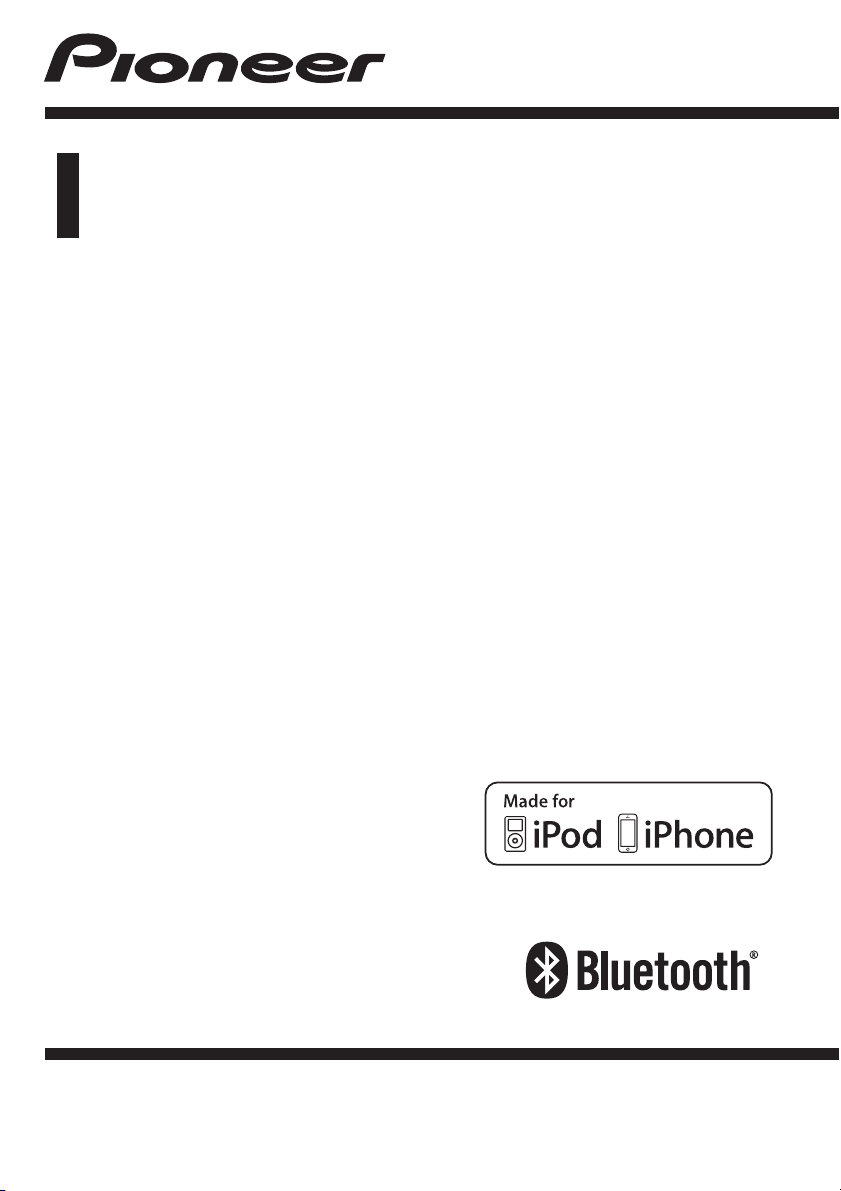
Operation Manual
CD RDS RECEIVER
DEH-X5600BT
DEH-4600BT
English
Page 2
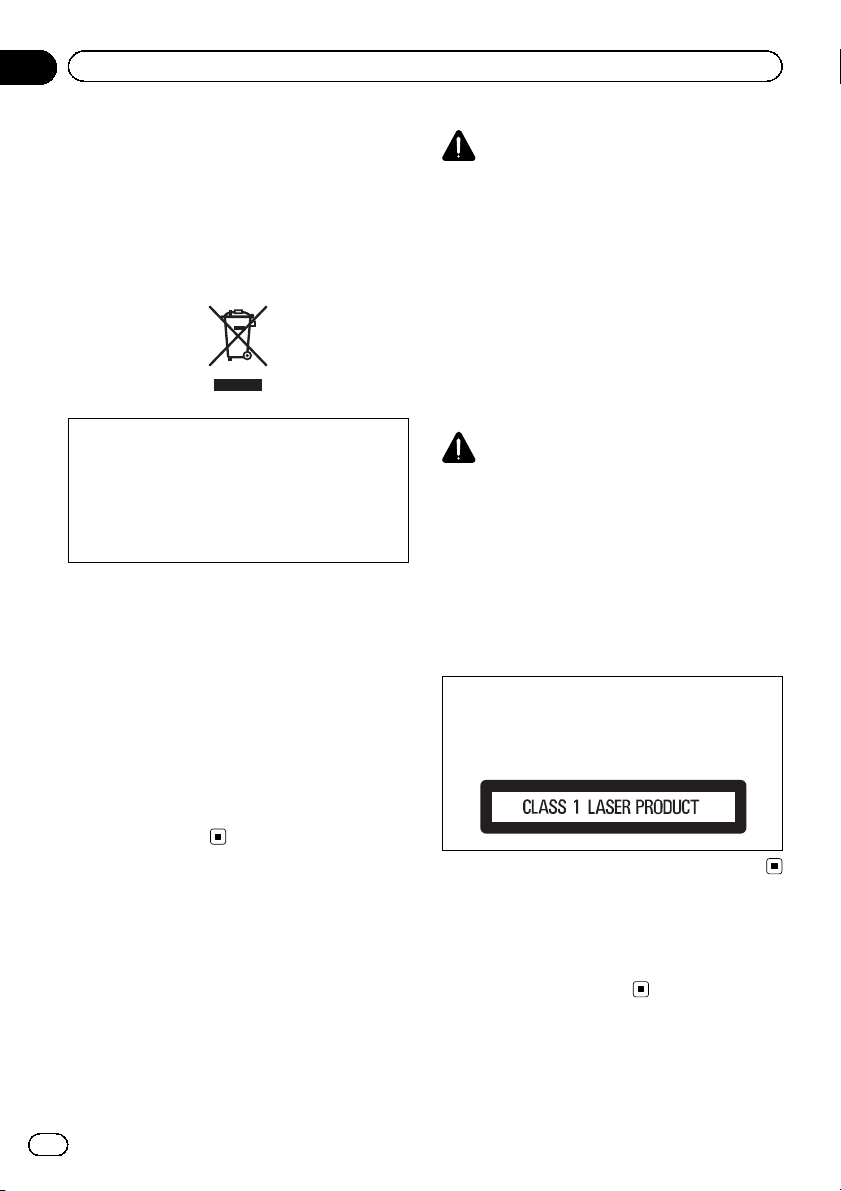
Section
01
Before you start
Thank you for purchasing this PIONEER
product
To ensure proper use, please read through this
manual before using this product. It is especially important that you read and observe
WARNINGs and CAUTIONs in this manual.
Please keep the manual in a safe and accessible
place for future reference.
If you want to dispose this product, do not mix
it with general household waste. There is a separate collection system for used electronic
products in accordance with legislation that requires proper treatment, recovery and recycling.
Private households in the member states of
the EU, in Switzerland and Norway may return
their used electronic products free of charge
to designated collection facilities or to a retailer (if you purchase a similar new one).
For countries not mentioned above, please
contact your local authorities for the correct
method of disposal.
By doing so you will ensure that your disposed
product undergoes the necessary treatment,
recovery and recycling and thus prevent potential negative effects on the environment
and human health.
WARNING
! Do not attempt to install or service this
product by yourself. Installation or servicing of this product by persons without
training and experience in electronic
equipment and automotive accessories
may be dangerous and could expose you
to the risk of electric shock, injury or other
hazards.
! Do not attempt to operate the unit while driv-
ing. Make sure to pull off the road and park
your vehicle in a safe location before attempting to use the controls on the device.
CAUTION
! Do not allow this unit to come into contact
with liquids. Electrical shock could result.
Also, damage to this unit, smoke, and overheating could result from contact with liquids.
! The Pioneer CarStereo-Pass is for use only in
Germany.
! Always keep the volume low enough to hear
outside sounds.
! Avoid exposure to moisture.
CAUTION
This product is a class 1 laser product classified under the Safety of laser products, IEC
60825-1:2007.
About this unit
The tuner frequencies on this unit are allocated for use in Western Europe, Asia, the
Middle East, Africa and Oceania. Use in other
areas may result in poor reception. The RDS
(radio data system) function only works in
areas that broadcast RDS signals for FM stations.
2
En
If you experience problems
Should this unit fail to work properly, please
contact your dealer or nearest authorized
PIONEER Service Station.
Page 3
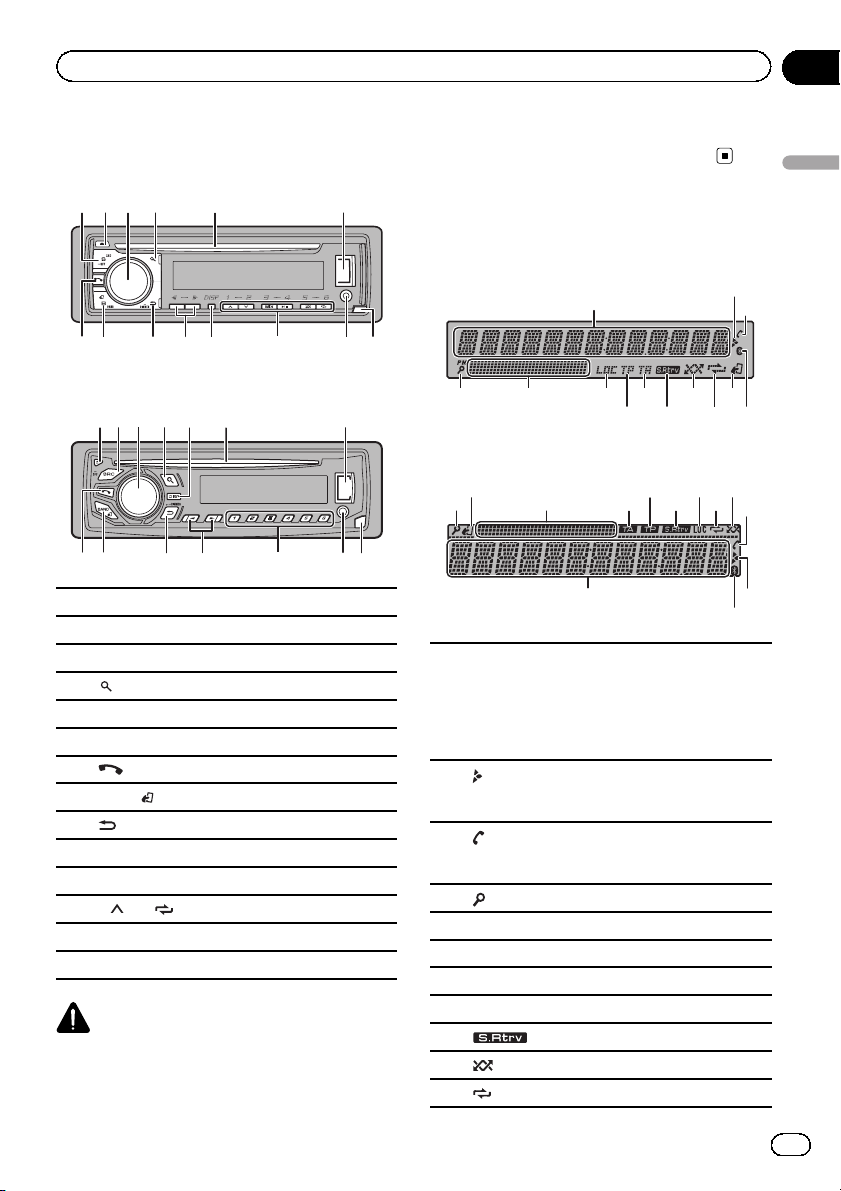
d8 9 e
a
9 de
a
7 9 b d
d
Using this unit
Section
02
Head unit
DEH-X5600BT
2 4
1
7
3
5
b c
DEH-4600BT
3
1
8
7
1 SRC/OFF
2 h (eject)
3 MULTI-CONTROL (M.C.)
(list)
4
5 Disc loading slot
6 USB port
7
8 BAND/
(back)/DIMMER (dimmer)
9
a c/d
b DISP
c 1/
d AUX input jack (3.5 mm stereo jack)
e Detach button
b
c
(phone)
(iPod control)
to 6/
CAUTION
Use an optional Pioneer USB cable (CD-U50E) to
connect the USB storage device as any device
6
62 4 5
connected directly to the unit will protrude out
from the unit, which could be dangerous.
Display indication
DEH-X5600BT
1
8 ca
4
DEH-4600BT
c 7 6 a
Main information section
! Tuner: band and frequency
! RDS: program service name, PTY informa-
1
tion and other literal information
! CD player, USB storage device and iPod:
elapsed playback time and text information
2
Appears when a lower tier of folder or menu exists.
(auto answer)
3
Shows when the automatic answering function
is on.
4
(list)
5 Sub information section
6 LOC (local seek tuning)
7 TP (traffic program identification)
8 TA (traffic announcements)
9
a
b
(sound retriever)
(random/shuffle)
(repeat)
65
54 8 b9
2
Using this unit
3
3
21
En
3
Page 4

Section
02
Using this unit
(iPod control)
This unit’s iPod function is operated from your
c
iPod.
d
(Bluetooth indicator)
Set up menu
1 After installation of this unit, turn the
ignition switch to ON.
SET UP appears.
2 Turn M.C. to switch to YES.
# If you do not use the unit for 30 seconds, the
set up menu will not be displayed.
# If you prefer not to set up at this time, turn
M.C. to switch to NO.
3 Press M.C. to select.
4 Follow these steps to set the menu.
To proceed to the next menu option, you need
to confirm your selection.
LANGUAGE (multi-language)
This unit can display the text information from a compressed audio file even for information embedded in
English, Russian or Turkish.
! If the embedded language and the selected lan-
guage setting are not the same, text information
may not display properly.
! Some characters may not be displayed properly.
1 Turn M.C. to select the desired setting.
ENG (English)—РУС (Russian)—TUR (Turkish)
2 Press M.C. to confirm the selection.
CLOCK SET (setting the clock)
1 Turn M.C. to adjust hour.
2 Press M.C. to select minute.
3 Turn M.C. to adjust minute.
4 Press M.C. to confirm the selection.
FM STEP (FM tuning step)
Use FM STEP to set FM tuning step options (seek
step settings).
1 Turn M.C. to select the FM tuning step.
100 (100 kHz)—50 (50 kHz)
2 Press M.C. to confirm the selection.
QUIT appears.
! The manual tuning step is fixed at 50 kHz.
! When AF and TA are turned off, the seek step is
fixed at 50 kHz even if set to 100.
5 To finish your settings, turn M.C. to select YES.
# If you prefer to change your setting again, turn
M.C. to switch to NO.
6 Press M.C. to select.
Notes
! You can set up the menu options from the sys-
tem menu and initial menu. For details about
the settings, refer to System menu on page 19
and Initial menu on page 23.
! You can cancel set up menu by pressing SRC/
OFF.
Basic operations
Important
! Handle the front panel with care when remov-
ing or attaching it.
! Avoid subjecting the front panel to excessive
shock.
! Keep the front panel out of direct sunlight and
high temperatures.
! To avoid damaging the device or vehicle inter-
ior, remove any cables and devices attached
to the front panel before detaching it.
4
En
Page 5
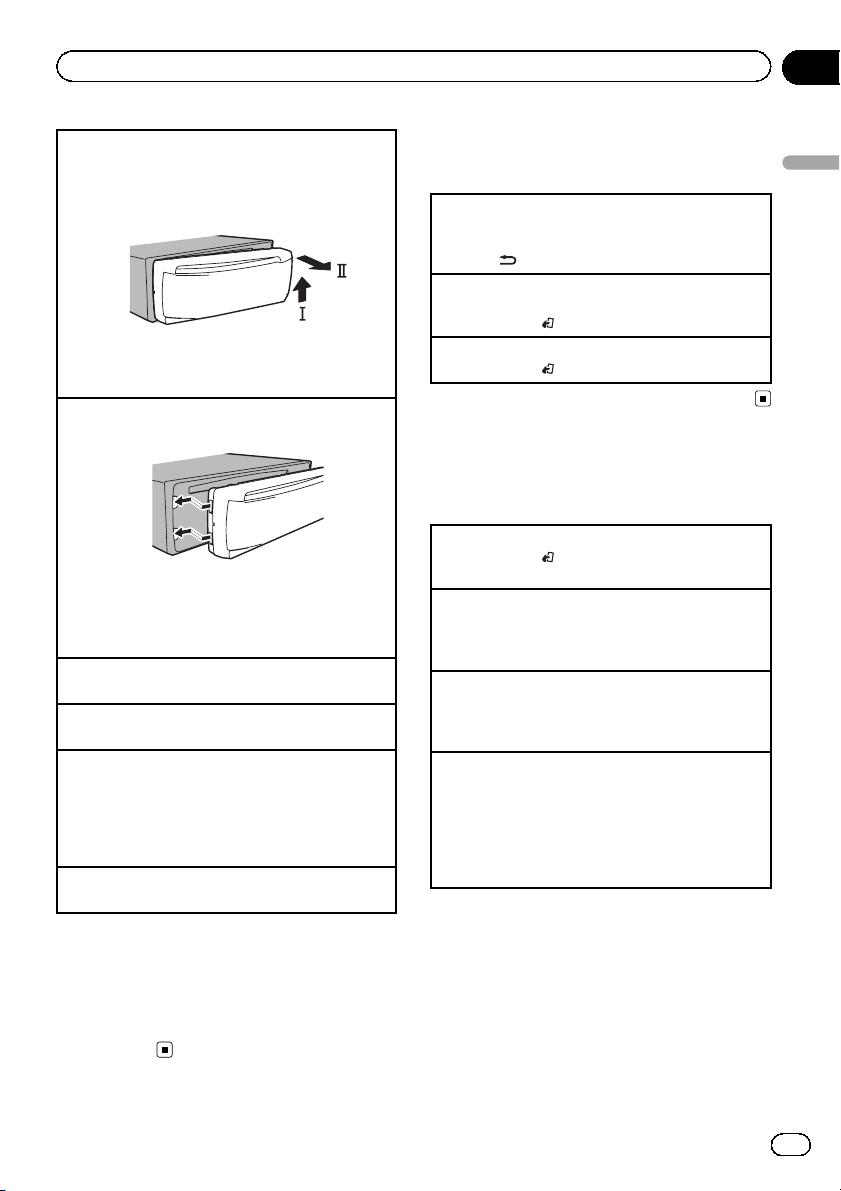
Using this unit
Section
02
Removing the front panel
1 Press the detach button to release the front
panel.
2 Push the front panel upward (M) and then pull it
toward (N) you.
3 Always store the detached front panel in a protec-
tive case or bag.
Re-attaching the front panel
1 Slide the front panel to the left.
2 Press the right side of the front panel until it is
firmly seated.
Forcing the front panel into place may result in
damage to the front panel or head unit.
Turning the unit on
1 Press SRC/OFF to turn the unit on.
Turning the unit off
1 Press and hold SRC/OFF until the unit turns off.
Selecting a source
1 Press SRC/OFF to cycle between:
RADIO—CD—USB/iPod—APP (application)—
AUX—BT AUDIO
! USB MTP displays while the MTP connection is in
use.
Adjusting the volume
1 Turn M.C. to adjust the volume.
Note
When this unit’s blue/white lead is connected to
the vehicle’s auto-antenna relay control terminal,
the vehicle’s antenna extends when this unit’s
source is turned on. To retract the antenna, turn
the source off.
Frequently used menu
operations
Returning to the previous display
Returning to the previous list (the folder one level
higher)
1 Press
Returning to the ordinary display
Canceling the main menu
1 Press BAND/
Returning to the ordinary display from the list
1 Press BAND/
/DIMMER.
.
.
Radio
Basic operations
Selecting a band
1 Press BAND/
FM2,FM3 for FM or MW/LW) is displayed.
Switching preset stations
1 Press c or d.
! Select PCH (preset channel) under SEEK to use
this function.
Manual tuning (step by step)
1 Press c or d.
! Select MAN (manual tuning) under SEEK to use
this function.
Seeking
1 Press and hold c or d, and then release.
You can cancel seek tuning by briefly pressing c
or d.
While pressing and holding c or d, you can skip
stations. Seek tuning starts as soon as you release c or d.
Notes
! For details about SEEK, refer to SEEK (left/right
key setting) on page 7.
! This unit’s AF (alternative frequencies search)
function can be turned on and off. AF should
be off for normal tuning operation (refer to AF
(alternative frequencies search) on page 7).
until the desired band (FM1,
Using this unit
En
5
Page 6
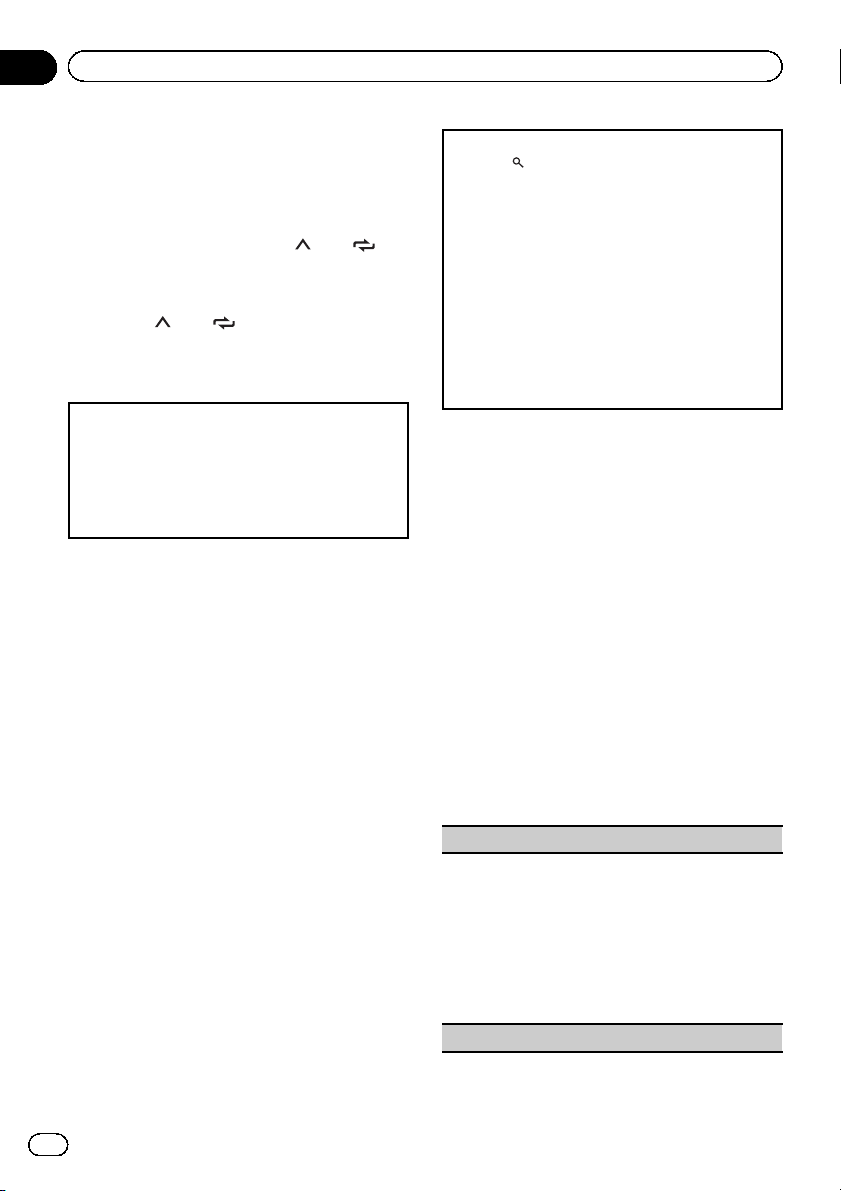
Section
02
Using this unit
Storing and recalling stations
for each band
Using preset tuning buttons
1 To store: Press and hold down one of
the preset tuning buttons (1/
to 6/ )
until the number stops flashing.
2 To recall: Press one of the preset tuning
buttons (1/
to 6/ ).
Switching the display
Selecting the desired text information
1 Press DISP to cycle between the following:
! FREQUENCY (program ser vice name or fre-
quency)
! BRDCST INFO (program service name/PTY in-
formation)
! CLOCK (source name and clock)
Notes
! If the program service name cannot be ac-
quired in FREQUENCY, the broadcast frequency is displayed instead. If the program
service name is detected, the program service
name will be displayed.
! Depending on the band, text information can
be changed.
! Text information items that can be changed
depend on the area.
Using PTY functions
You can tune in to a station using PTY (program type) information.
Searching for an RDS station by PTY information
1 Press
2 Turn M.C. to select a program type.
3 Press M.C. to begin the search.
(list).
NEWS/INFO—POPULAR—CLASSICS—OTHERS
The unit searches for a station broadcasting that
type of program. When a station is found, its program service name is displayed.
! To cancel the search, press M.C. again.
! The program of some stations may differ from
that indicated by the transmitted PTY.
! If no station is broadcasting the type of pro-
gram you searched for, NOT FOUND is displayed for about two seconds and then the
tuner returns to the original station.
PTY list
For more details about PTY list, visit the following site:
http://www.pioneer.eu/eur/products/25/121/
tech/CarAudio/PTY.html
Function settings
1 Press M.C. to display the main menu.
2 Turn M.C. to change the menu option
and press to select FUNCTION.
3 Turn M.C. to select the function.
Once selected, the following functions can be
adjusted.
# If MW/LW band is selected, only BSM, LOCAL
and SEEK are available.
FM SETTING (FM sound quality settings)
The sound quality level can be set to match the broadcast signal conditions of the FM band signal.
1 Press M.C. to display the setting mode.
2 Turn M.C. to select the desired setting.
! STANDARD – This is the standard setting.
! HI-FI – This is the setting to use to prioritize
the high quality of stereo sound.
! STABLE – This is the setting to use to prioritize
the low noise of monaural sound.
BSM (best stations memory)
6
En
Page 7
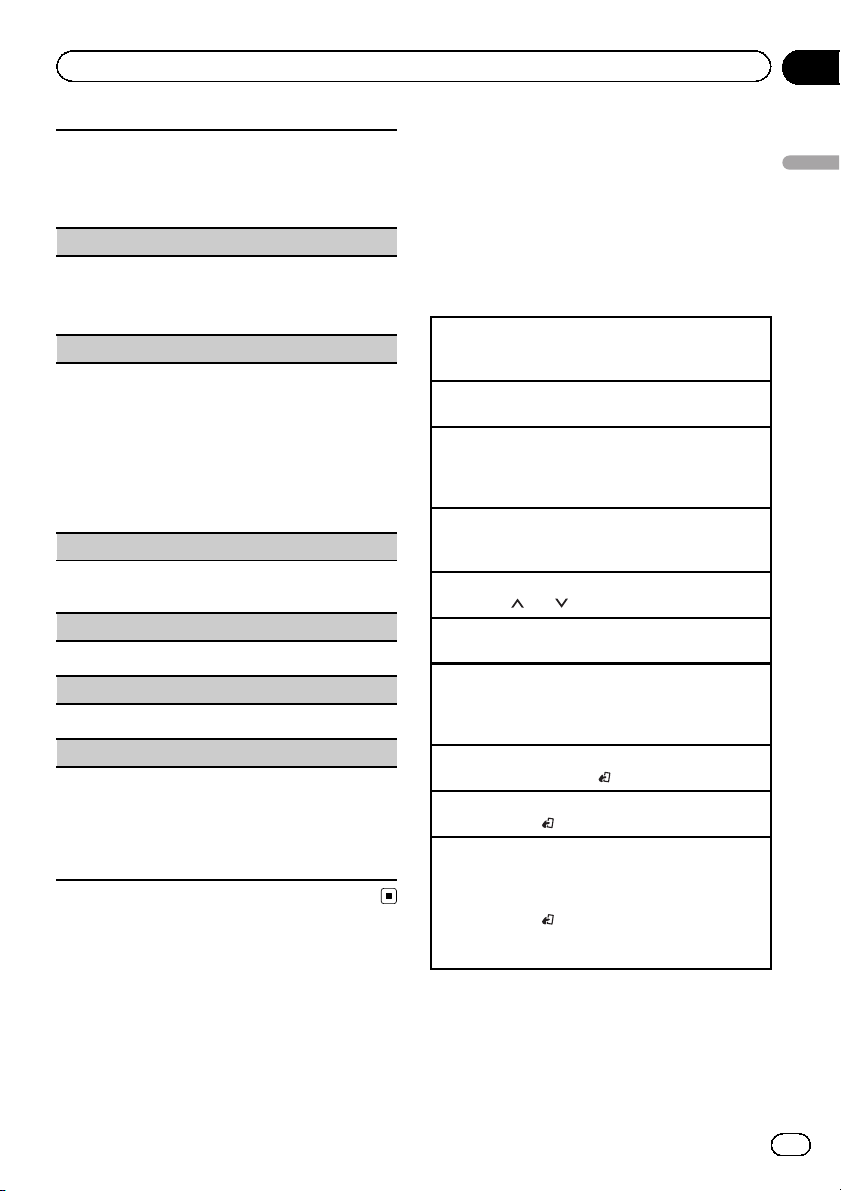
Using this unit
Section
02
BSM (best stations memory) automatically stores the
six strongest stations in the order of their signal
strength.
1 Press M.C. to turn BSM on.
To cancel, press M.C. again.
REGIONAL (regional)
When AF is used, the regional function limits the selection of stations to those broadcasting regional programs.
1 Press M.C. to turn the regional function on or off.
LOCAL (local seek tuning)
Local seek tuning allows you to tune in to only those
radio stations with sufficiently strong signals for good
reception.
1 Press M.C. to select the desired setting.
FM: OFF—LV1 —LV2— LV3 —LV4
MW/LW: OFF—LV1 —LV2
The highest level setting allows reception of only
the strongest stations, while lower levels allow the
reception of weaker stations.
TA (traffic announcement standby)
1 Press M.C. to turn traffic announcement standby
on or off.
AF (alternative frequencies search)
1 Press M.C. to turn AF on or off.
NEWS (news program interruption)
1 Press M.C. to turn the NEWS function on or off.
SEEK (left/right key setting)
You can assign a function to the left and right keys of
the unit.
Select MAN (manual tuning) to tune up or down
manually or select PCH (preset channel) to switch between preset channels.
1 Press M.C. to select MAN or PCH.
CD/CD-R/CD-RW and USB
storage devices
MTP connection
MTP-compatible Android devices (running
Android OS 4.0 or higher) can be connected
by MTP connection using the USB source. To
connect an Android device, use the cable that
came with the device.
Notes
! This function is not compatible with MIXTRAX.
! This function is not compatible with WAV.
Basic operations
Playing a CD/CD-R/CD-RW
1 Insert the disc into the disc loading slot with the
label side up.
Ejecting a CD/CD-R/CD-RW
1 Press h.
Playing songs on a USB storage device
1 Open the USB port cover.
2 Plug in the USB storage device using a USB
cable.
Stopping playback of files on a USB storage device
1 You may disconnect the USB storage device at
any time.
Selecting a folder
1 Press 1/
Selecting a track
1 Press c or d.
Fast forwarding or reversing
1 Press and hold c or d.
! When playing compressed audio, there is no
sound during fast forward or reverse.
Returning to root folder
1 Press and hold BAND/
Switching between compressed audio and CD-DA
1 Press BAND/
Switching between playback memory devices
You can switch between playback memory devices on
USB storage devices with more than one Mass Storage Device-compatible memory device.
1 Press BAND/
! You can switch between up to 32 different mem-
ory devices.
Note
Disconnect USB storage devices from the unit
when not in use.
or 2/ .
.
.
.
Using this unit
En
7
Page 8
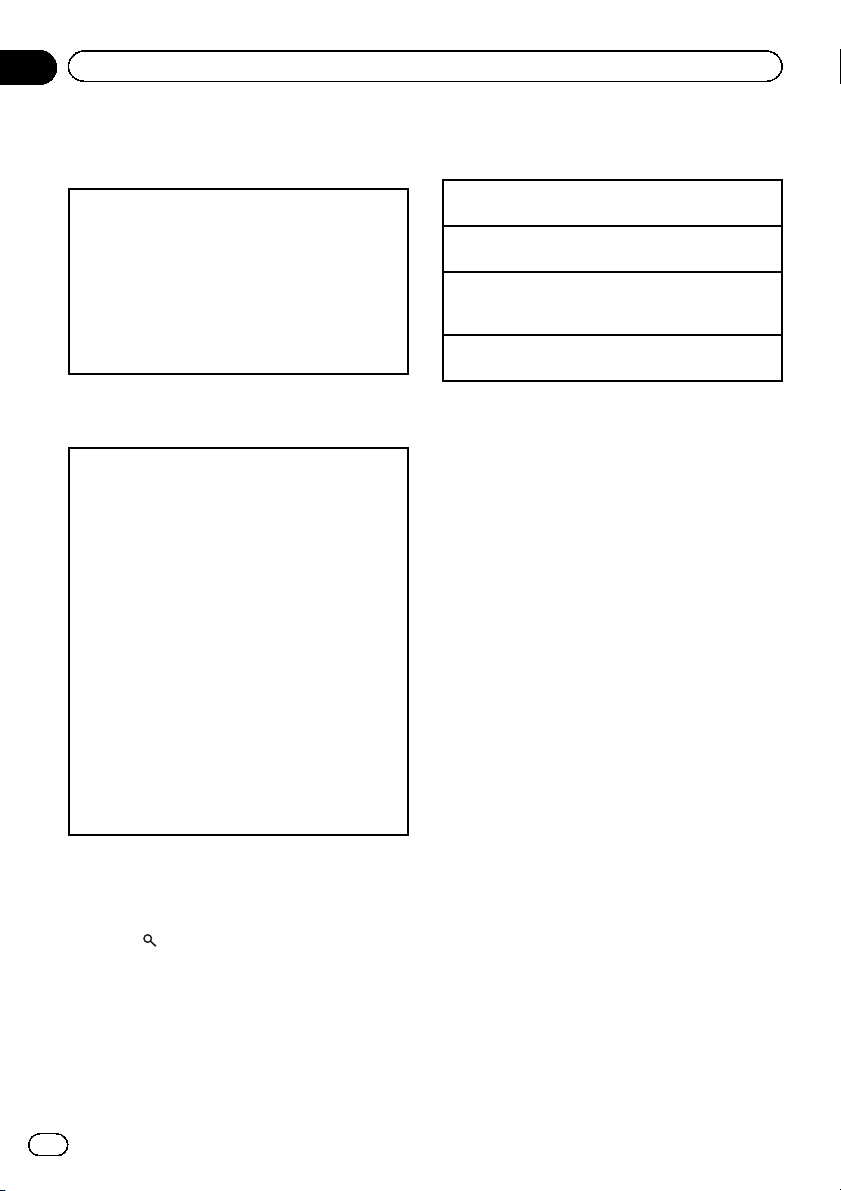
Section
02
Using this unit
Operations using the MIXTRAX
button
Turning MIXTRAX on or off
Only for DEH-X5600BT
You can use this function when USB is selected as
the source.
You cannot use this function with USB MTP.
1 Press 3/MIX to turn MIXTRAX on or off.
! For more details about MIXTRAX, refer to About
MIXTRAX on page 21.
! When MIXTRAX is in use, the sound retriever
function is disabled.
Switching the display
Selecting the desired text information
1 Press DISP to cycle between the following:
CD-DA
! ELAPSED TIME (track number and playback
time)
! CLOCK (source name and clock)
! SPEANA (spectrum analyzer)
CD-TEXT
! TRACK INFO (track title/track artist/disc title)
! ELAPSED TIME (track number and playback
time)
! CLOCK (source name and clock)
! SPEANA (spectrum analyzer)
MP3/WMA/WAV
! TRACK INFO (track title/artist name/album
title)
! FILE INFO (file name/folder name)
! ELAPSED TIME (track number and playback
time)
! CLOCK (source name and clock)
! SPEANA (spectrum analyzer)
2 Use M.C. to select the desired file name
(or folder name).
Selecting a file or folder
1 Turn M.C.
Playing
1 When a file or track is selected, press M.C.
Viewing a list of the files (or folders) in the selected
folder
1 When a folder is selected, press M.C.
Playing a song in the selected folder
1 When a folder is selected, press and hold M.C.
Selecting and playing files/
tracks from the name list
1 Press to switch to the file/track
name list mode.
8
En
Page 9
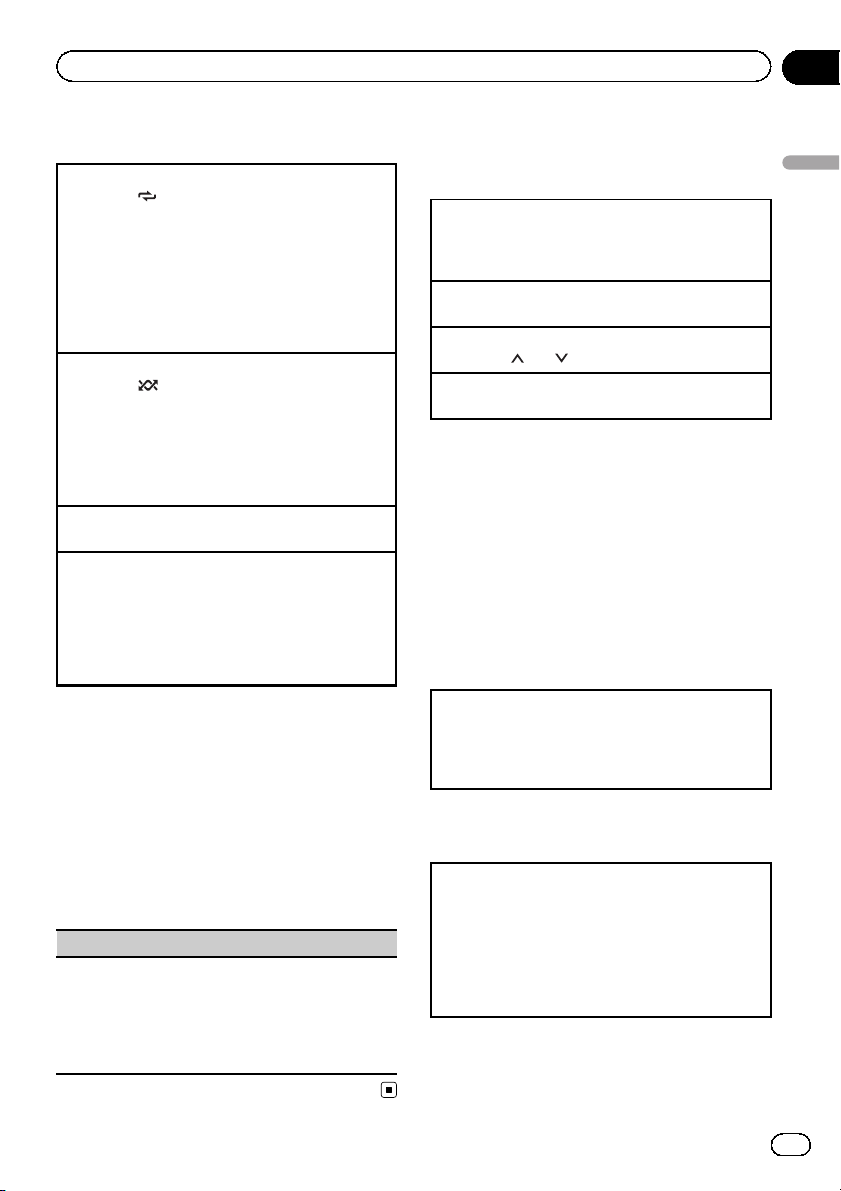
Using this unit
Section
02
Operations using special buttons
Selecting a repeat play range
1 Press 6/
CD/CD-R/CD-RW
! ALL – Repeat all tracks
! ONE – Repeat the current track
! FLD – Repeat the current folder
USB storage device
! ALL – Repeat all files
! ONE – Repeat the current file
! FLD – Repeat the current folder
Playing tracks in random order
1 Press 5/
Tracks in a selected repeat range are played in
random order.
! To change songs during random play, press d to
switch to the next track. Pressing c restarts playback of the current track from the beginning of
the song.
Pausing playback
1 Press 4/PAUSE to pause or resume.
Enhancing compressed audio and restoring rich
sound (sound retriever)
Only for DEH-4600BT
1 Press 3/S.Rtrv to cycle between:
1—2—OFF (off)
1 is effective for low compression rates, and 2 is
effective for high compression rates.
to cycle between the following:
to turn random play on or off.
Function settings
1 Press M.C. to display the main menu.
2 Turn M.C. to change the menu option
and press to select FUNCTION.
Once selected, the function below can be adjusted.
! S.RTRV is not available when MIXTRAX is
turned on.
S.RTRV (sound retriever)
Automatically enhances compressed audio and restores rich sound.
1 Press M.C. to select the desired setting.
For details, refer to E nhancing compressed audio
and restoring rich sound (sound retriever) on page
9.
iPod
Basic operations
Playing songs on an iPod
1 Open the USB port cover.
2 Connect an iPod to USB input.
Playback is performed automatically.
Selecting a song (chapter)
1 Press c or d.
Selecting an album
1 Press 1/
Fast forwarding or reversing
1 Press and hold c or d.
Notes
! The iPod cannot be turned on or off when the
control mode is set to
CONTROL AUDIO/CTRL AUDIO.
! Disconnect headphones from the iPod before
connecting it to this unit.
! The iPod will turn off about two minutes after
the ignition is switched off.
Operations using the MIXTRAX
button
Turning MIXTRAX on or off
Only for DEH-X5600BT
1 Press 3/MIX to turn MIXTRAX on or off.
! For more details about MIXTRAX, refer to About
MIXTRAX on page 21.
Switching the display
Selecting the desired text information
1 Press DISP to cycle between the following:
! TRACK INFO (track title/artist name/album
! ELAPSED TIME (track number and playback
! CLOCK (source name and clock)
! SPEANA (spectrum analyzer)
or 2/ .
title)
time)
Using this unit
En
9
Page 10
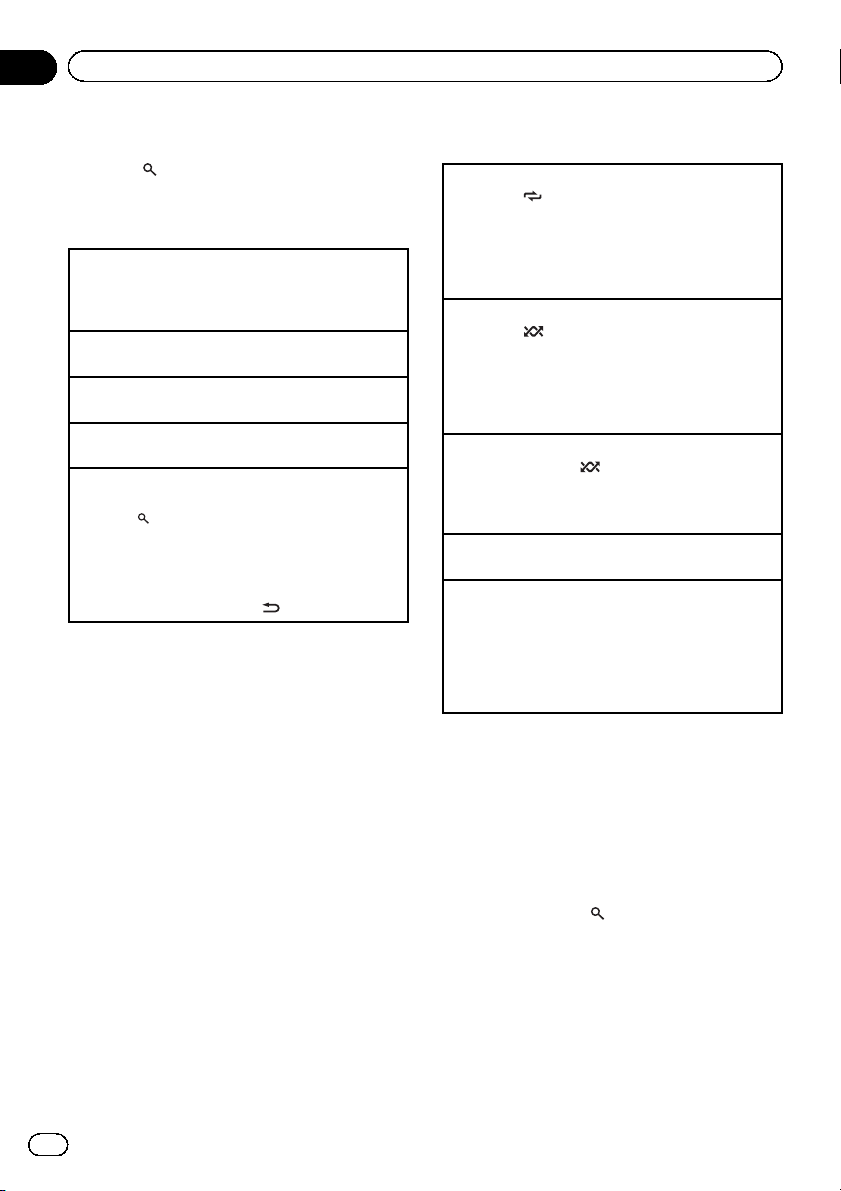
Section
02
Using this unit
Browsing for a song
1 Press to switch to the top menu of
list search.
2 Use M.C. to select a category/song.
Changing the name of the song or category
1 Turn M.C.
Playlists—artists—albums—songs—podcasts—
genres—composers—audiobooks
Playing
1 When a song is selected, press M.C.
Viewing a list of songs in the selected categor y
1 When a category is selected, press M.C.
Playing a song in the selected category
1 When a category is selected, press and hold M.C.
Searching the list by alphabet
1 When a list for the selected category is displayed,
press
to switch to alphabet search mode.
! You also can switch to alphabet search mode
by turning M.C. twice.
2 Turn M.C. to select a letter.
3 Press M.C. to display the alphabetical list.
! To cancel searching, press
Notes
! You can play playlists created with the compu-
ter application (MusicSphere). The application
will be available on our website.
! Playlists that you created with the computer
application (MusicSphere) are displayed in abbreviated form.
/DIMMER.
Operations using special buttons
Selecting a repeat play range
1 Press 6/
! ONE – Repeat the current song
! ALL – Repeat all songs in the selected list
! When the control mode is set to CONTROL iPod/
CTRL iPod, the repeat play range will be same as
what is set for the connected iPod.
Selecting a random play range (shuffle)
1 Press 5/
! SNG – Play back songs in the selected list in
! ALB – Play back songs from a randomly se-
! OFF – Not play back in random order.
Playing all songs in random order (shuffle all)
1 Press and hold 5/
! To turn off shuffle all, select OFF in shuffle. For de-
tails, refer to Selecting a random play range (shuf-
fle) on page 10.
Pausing playback
1 Press 4/PAUSE to pause or resume.
Enhancing compressed audio and restoring rich
sound (sound retriever)
Only for DEH-4600BT
1 Press 3/S.Rtrv to cycle between:
1—2—OFF (off)
1 is effective for low compression rates, and 2 is
effective for high compression rates.
to cycle between the following:
to cycle between the following:
random order.
lected album in order.
to turn shuffle all on.
Playing songs related to the
currently playing song
You can play songs from the following lists.
• Album list of the currently playing artist
• Song list of the currently playing album
• Album list of the currently playing genre
10
En
1 Press and hold
to switch to link play
mode.
2 Turn M.C. to change the mode; press to
select.
! ARTIST – Plays an album by the artist cur-
rently playing.
! ALBUM – Plays a song from the album cur-
rently being played.
Page 11
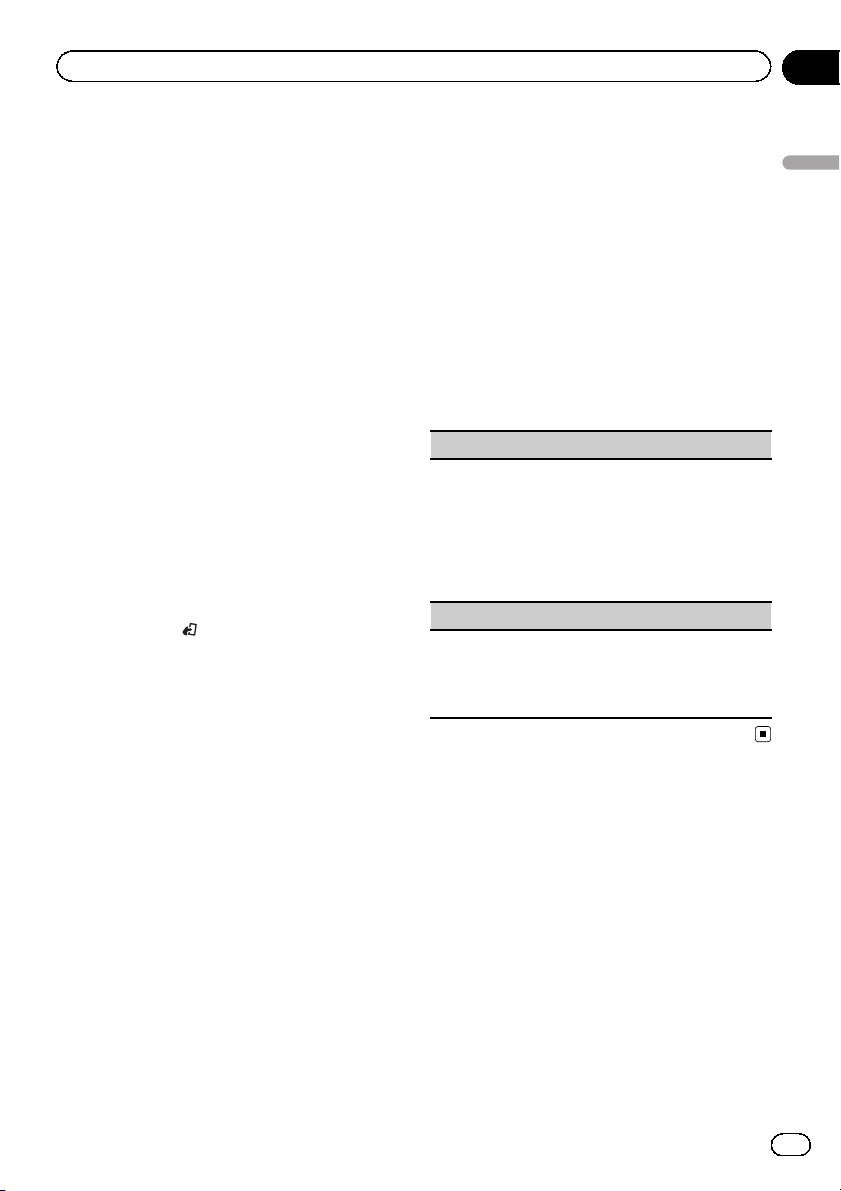
Using this unit
Section
02
! GENRE – Plays an album from the genre
currently being played.
The selected song/album will be played after
the currently playing song.
Notes
! The selected song/album may be canceled if
you use functions other than link search (e.g.
fast forward and reverse).
! Depending on the song selected to play, the
end of the currently playing song and the beginning of the selected song/album may be
cut off.
Using this unit’s iPod function
from your iPod
This unit’s iPod function can be controlled by
using the connected iPod.
CONTROL iPod/CTRL iPod is not compatible
with the following iPod models.
! iPod nano 1st generation
! iPod with video
% Press BAND/
mode.
! CONTROL iPod/CTRL iPod – This unit’s
iPod function can be operated from the
connected iPod.
! CONTROL AUDIO/CTRL AUDIO – This
unit’s iPod function can be controlled by
using this unit.
Notes
! Switching the control mode to
CONTROL iPod/CTRL iPod pauses song playback. Use the iPod to resume playback.
! The following operations are still accessible
from the unit even if the control mode is set to
CONTROL iPod/CTRL iPod.
— Pausing
— Fast forward/reverse
— Selecting a song (chapter)
! The volume can only be adjusted from this
unit.
to switch the control
Function settings
1 Press M.C. to display the main menu.
2 Turn M.C. to change the menu option
and press to select FUNCTION.
3 Turn M.C. to select the function.
Once selected, the following functions can be
adjusted.
! AUDIO BOOK is not available when
CONTROL iPod/CTRL iPod is selected in
the control mode. For details, refer to Using
this unit’s iPod function from your iPod on
page 11.
AUDIO BOOK (audiobook speed)
1 Press M.C. to display the setting mode.
2 Turn M.C. to select your favorite setting.
! FASTER – Playback at a speed faster than nor-
mal
! NORMAL – Playback at normal speed
! SLOWER – Playback at a speed slower than
normal
S.RTRV (sound retriever)
1 Press M.C. to select the desired setting.
For details, refer to Enhancing compressed audio
and restoring rich sound (sound retriever) on page
10.
Using connected device
applications
You can use this unit to perform streaming
playback of and control tracks in iPhone or
smartphone applications or just for streaming
playback.
Using this unit
En
11
Page 12

Section
02
Using this unit
Important
Use of third party apps may involve or require
the provision of personally identifiable information, whether through the creation of a user account or otherwise, and for certain
applications, the provision of geolocation data.
ALL THIRD PARTY APPS ARE THE SOLE RESPONSIBILITY OF THE PROVIDERS, INCLUDING WITHOUT LIMITATION COLLECTION AND
SECURITY OF USER DATA AND PRIVACY
PRACTICES. BY ACCESSING THIRD PARTY
APPS, YOU AGREE TO REVIEW THE TERMS
OF SERVICE AND PRIVACY POLICIES OF THE
PROVIDERS. IF YOU DO NOT AGREE WITH
THE TERMS OR POLICIES OF ANY PROVIDER
OR DO NOT CONSENT TO THE USE OF GEOLOCATION DATA WHERE APPLICABLE, DO
NOT USE THAT THIRD PARTY APP.
Information for compatibility
of connected devices
The following is the detailed information regarding the terminals required to use the application for iPhone or smartphone on this
unit.
For iPhone users
! This function is compatible with iPhone
and iPod touch.
! The device has iOS 5.0 or higher.
For smartphone users
! The device has Android OS 2.3 or later.
! The device supports Bluetooth SPP (Serial
Port Profile) and A2DP (Advanced Audio
Distribution Profile).
The device is connected to this unit via
Bluetooth.
! Compatibility with all Android devices is
not guaranteed.
For details about Android device compatibility with this unit, refer to the information
on our website.
Notes
! Please check our website for a list of sup-
ported iPhone or smartphone applications for
this unit.
! Pioneer is not liable for any issues that may
arise from incorrect or flawed app-based content.
! The content and functionality of the supported
applications are the responsibility of the App
providers.
Starting procedure for iPhone
users
1 Connect an iPhone to USB input.
2 Select WIRED in APP CONN. SET. For details, refer to APP CONN. SET (APP connect
mode setting) on page 20.
3 Switch the source to APP.
4 Start up the application on the iPhone
and initiate playback.
Starting procedure for
smartphone users
1 Connect your smartphone to this unit
using Bluetooth wireless technology. For
details, refer to Connection menu opera-
tion on page 14.
2 Select BLUETOOTH in APP CONN. SET.
For details, refer to APP CONN. SET (APP
connect mode setting) on page 20.
3 Switch the source to APP.
4 Start up the application on the smartphone and initiate playback.
12
En
Page 13

Using this unit
Section
02
Basic operations
Selecting a track
1 Press c or d.
Fast forwarding or reversing
1 Press and hold c or d.
Pausing playback
1 Press BAND/
to pause or resume.
Switching the display
Selecting the desired text information
1 Press DISP to cycle between the following:
! TRACK INFO (track title/artist name/album
title)
! APP NAME (application name)
! ELAPSED TIME (playback time)
! CLOCK (source name and clock)
! SPEANA (spectrum analyzer)
Function settings
1 Press M.C. to display the main menu.
2 Turn M.C. to change the menu option
and press to select FUNCTION.
3 Turn M.C. to select the function.
Once selected, the following functions can be
adjusted.
PAUSE (pause)
1 Press M.C. to pause or resume.
S.RTRV (sound retriever)
1 Press M.C. to select the desired setting.
1—2—OFF (off)
1 is effective for low compression rates, and 2 is
effective for high compression rates.
Using Bluetooth wireless
technology
Using the Bluetooth telephone
Important
! Leaving the unit on standby to connect to your
phone via Bluetooth while the engine is not
running can drain the battery.
! Operations may vary depending on the kind of
cellular phone.
! Advanced operations that require attention
such as dialing numbers on the monitor,
using the phone book, etc., are prohibited
while driving. Be sure to park your vehicle in a
safe place and apply the parking brake before
proceeding.
Setting up for hands-free phoning
1 Connection
Use the Bluetooth telephone connection menu.
Refer to Connection menu operation on page 14.
2 Function settings
Use the Bluetooth telephone function menu.
Refer to Phone menu operation on page 16.
Basic operations
Making a phone call
1 Refer to Phone menu operation on page 16.
Answering an incoming call
1 When a call is received, press
Ending a call
1 Press
Rejecting an incoming call
1 When a call is received, press and hold
Answering a call waiting
1 When a call is received, press
Switching between callers on hold
1 Press M.C.
Canceling call waiting
1 Press and hold
.
.
.
.
.
Using this unit
En
13
Page 14

Section
02
Using this unit
Adjusting the other party’s listening volume
1 Press c or d while talking on the phone.
! When private mode is on, this function is not
available.
Turning private mode on or off
1 Press BAND/
Note
If private mode is selected on the cellular phone,
hands-free phoning may not be available.
while talking on the phone.
Storing and recalling phone numbers
1 To store: Press and hold down one of
the preset tuning buttons (1/
to 6/ ).
The functions below can be used to store
phone numbers to the memory. For details,
refer to Phone menu operation on page 16.
! MISSED (missed call history)
! DIALLED (dialed call history)
! RECEIVED (received call history)
! PHONE BOOK (phone book)
2 To recall: Press one of the preset tuning
buttons (1/
to 6/ ).
3 Press M.C. to make a call.
Switching the display
Selecting the desired text information
You can change the display during a call.
1 Press DISP to cycle between the following:
! Call time
! Name of other party
! Number of other party
Using voice recognition
This feature can be used on an iPhone
equipped with voice recognition that is connected by Bluetooth.
2 Press M.C. and then talk into the microphone to input voice commands.
To end voice recognition mode, press BAND/
.
Notes
! For details on voice recognition features,
check the manual for your iPhone.
! In order for your voice commands to be recog-
nized and interpreted correctly, ensure that
conditions are suitable for recognition.
! Please note that wind blowing through the ve-
hicle windows and noise coming from outside
the vehicle can interfere with voice command
operation.
! For optimum pick-up, the microphone should
be placed directly in front of the driver at a suitable distance.
! Speaking too soon after the start of the com-
mand may cause voice recognition to fail.
! Speak slowly, deliberately, and clearly.
Connection menu operation
Important
Connected devices may not work properly if more
than one Bluetooth device is connected at a time
(e.g. a phone and a separate audio player are
connected simultaneously).
1 Press and hold to display the connection menu.
# You cannot perform this step during a call.
2 Turn M.C. to select the function.
Once selected, the following functions can be
adjusted.
1 Press and hold M.C. to switch to voice
recognition mode.
14
En
Page 15

Using this unit
Section
02
DEVICELIST (connecting or disconnecting a device
from the device list)
1 Press M.C. to display the setting mode.
2 Turn M.C. to select the name of a device you want
to connect/disconnect.
! Press and hold M.C. to swap between the
Bluetooth device address and the device
name.
3 Press M.C. to connect/disconnect the selected de-
vice.
If the connection is established, * is indicated on
the device name.
! When no device is selected in the device list, this
function is not available.
DEL DEVICE (deleting a device from the device list)
1 Press M.C. to display the setting mode.
2 Turn M.C. to select the name of a device you want
to delete.
! Press and hold M.C. to swap between the
Bluetooth device address and the device
name.
3 Press M.C. to display DELETE YES.
4 Press M.C. to delete the device information from
the device list.
! When no device is selected in the device list, this
function is not available.
! While this function is in use, do not turn off the
engine.
ADD DEVICE (connecting a new device)
1 Press M.C. to start searching.
! To cancel, press M.C. while searching.
! If this unit fails to find any available cellular
phones, NOT FOUND is displayed.
2 Turn M.C. to select a device from the device list.
! If the desired device is not displayed, select
RE-SEARCH.
! Press and hold M.C. to swap between the
Bluetooth device address and the device
name.
3 Press M.C. to connect the selected device.
! To complete the connection, check the device
name (Pioneer BT Unit) and enter the PIN
code on your device.
! PIN code is set to 0000 as the default. You
can change this code.
! A 6-digit number may display on both this unit
and the Bluetooth device.
Select yes if the 6-digit numbers displayed on
this unit and the Bluetooth device are the
same.
! 6-digit number appears on the display of this
unit. Once the connection is established, this
number disappears.
! If you are unable to complete the connection
using this unit, use the device to connect to
the unit.
! If three devices are already paired, DEVICE-
FULL is displayed and it is not possible to per-
form this operation. In this case, delete a
paired device first.
A. CONN (connecting to a Bluetooth device automatically)
Using this unit
1 Press M.C. to turn automatic connection on or
off.
VISIBLE (setting the visibility of this unit)
Bluetooth visibility can be turned on so that other devices can discover the unit.
1 Press M.C. to turn the visibility of this unit on or
off.
PIN CODE (PIN code input)
En
15
Page 16

Section
02
Using this unit
You must enter a PIN code on your device to confirm
the Bluetooth connection. The default code is 0000,
but you can change it with this function.
1 Press M.C. to display the setting mode.
2 Turn M.C. to select a number.
3 Press M.C. to move the cursor to the next posi-
tion.
4 After inputting PIN code, press and hold M.C.
! After inputting, pressing M.C. returns you to
the PIN code input display, and you can
change the PIN code.
DEV. INFO (Bluetooth device address display)
1 Press M.C. to display the setting mode.
2 Turn M.C. to display the device information.
Device name—Bluetooth device address
GUEST MODE (guest mode)
When this mode is turned on, if a pairing is attempted
while there are already three devices paired together,
the unit will move to the DEL DEVICE screen automatically and prompt you to delete a device. For details,
refer to DEL DEVICE (deleting a device from the device
list) on page 15.
1 Press M.C. to turn the guest mode on or off.
A. PAIRING (auto pairing)
If this function is turned on while there is an iPhone
connected to the unit by USB, you will be automatically prompted to pair the unit and iPhone.
1 Press M.C. to turn auto pairing on or off.
! This function may not be available depending on
what version of iOS you are using.
The contacts on your phone will normally be transferred automatically when the phone is connected. If
it is not, use your phone menu to transfer the contacts. The visibility of this unit should be on when you
use the phone menu. Refer to VISIBLE (setting the vis-
ibility of this unit) on page 15.
1 Press M.C. to display SEARCH (alphabetical list).
2 Turn M.C. to select the first letter of the name you
are looking for.
! Press and hold M.C. to select the desired
character type.
TOP (alphabet)–ΟΛΑ (Greek alphabet)–ВСЕ
(Cyrillic alphabet)
3 Press M.C. to display a registered name list.
4 Turn M.C. to select the name you are looking for.
5 Press M.C. to display the phone number list.
6 Turn M.C. to select a phone number you want to
call.
7 Press M.C. to make a call.
PRESET 1-6 (preset phone numbers)
1 Press M.C. to display the setting mode.
2 Turn M.C. to select the desired preset number.
3 Press M.C. to make a call.
! You can also use the preset number buttons 1/
to 6/ to recall a preset phone number.
For more details about storing phone numbers,
refer to Storing and recalling phone numbers on
page 14.
PHONE FUNC (phone function)
You can set A. ANSR, R.TONE and PB INVT from this
menu. For details, refer to Function and operation on
page 16.
Phone menu operation
1 Press to display the phone menu.
2 Turn M.C. to select the function.
Once selected, the following functions can be
adjusted.
MISSED (missed call history)
DIALLED (dialed call history)
RECEIVED (received call history)
1 Press M.C. to display the phone number list.
2 Turn M.C. to select a name or phone number.
3 Press M.C. to make a call.
PHONE BOOK (phone book)
16
En
Function and operation
1 Display PHONE FUNC.
Refer to PHONE FUNC (phone function) on
page 16.
2 Press M.C. to display the function
menu.
3 Turn M.C. to select the function.
Once selected, the following functions can be
adjusted.
A. ANSR (automatic answering)
1 Press M.C. to turn automatic answering on or off.
Page 17

Using this unit
Section
02
R.TONE (ring tone select)
1 Press M.C. to turn the ring tone on or off.
PB INVT (phone book name view)
1 Press M.C. to invert the order of names in the
phone book.
Bluetooth Audio
Important
! Depending on the Bluetooth audio player con-
nected to this unit, the available operations
will be limited to the following two levels:
— A2DP profile (Advanced Audio Distribution
Profile): You can only playback songs on
your audio player.
The A2DP connection can only be used
with APP (smartphone) and BT AUDIO.
— AVRCP profile (Audio/Video Remote Con-
trol Profile): You can perform playback,
pause playback, select songs, etc.
! To use a Bluetooth audio player with this unit,
refer to this manual and the manual for your
device for operating instructions.
! As the signal from your cellular phone may
cause noise, avoid using it when you are listening to songs on your Bluetooth audio
player.
! The sound of the Bluetooth audio player will
be muted when the phone is in use.
! When the Bluetooth audio player is in use,
you cannot connect to a Bluetooth telephone
automatically.
! Playback continues even if you switch from
your Bluetooth audio player to another source
while listening to a song.
! Depending on the type of Bluetooth audio
player you have connected to this unit, operation and information display may not be available for some functions.
Bluetooth audio player. You will need to pair
this unit with your Bluetooth audio player.
1 Connection
Use the Bluetooth telephone connection menu.
Refer to Connection menu operation on page 14.
Basic operations
Fast forwarding or reversing
1 Press and hold c or d.
Selecting a track
1 Press c or d.
Starting playback
1 Press BAND/
.
Switching the display
Selecting the desired text information
1 Press DISP to cycle between the following:
! DEVICE INFO (device name)
! TRACK INFO (track title/artist name/album
title)
! ELAPSED TIME (track number and playback
time)
! CLOCK (source name and clock)
! SPEANA (spectrum analyzer)
Operations using special buttons
Selecting a repeat play range
1 Press 6/
or all.
! This function may not be available depending
! The repeat play range varies depending on
Playing tracks in random order
1 Press 5/
! The random play range varies depending on
to select a repeat play range from one
on the type of Bluetooth audio player connected.
the Bluetooth audio player in use.
to turn random play on or off.
the Bluetooth audio player in use.
Using this unit
Setting up for Bluetooth audio
Before you can use the Bluetooth audio function you must set up the unit for use with your
En
17
Page 18

Section
02
Using this unit
Pausing playback
1 Press 4/PAUSE to pause or resume.
Enhancing compressed audio and restoring rich
sound (sound retriever)
Only for DEH-4600BT
1 Press 3/S.Rtrv to cycle between:
1—2—OFF (off)
1 is effective for low compression rates, and 2 is
effective for high compression rates.
Function settings
1 Press M.C. to display the main menu.
2 Turn M.C. to change the menu option
and press to select FUNCTION.
3 Turn M.C. to select the function.
Once selected, the following functions can be
adjusted.
PLAY (play)
1 Press M.C. to start playback.
STOP (stop)
1 Press M.C. to stop the playback.
S.RTRV (sound retriever)
1 Press M.C. to select the desired setting.
For details, refer to E nhancing compressed audio
and restoring rich sound (sound retriever) on page
18.
Audio adjustments
1 Press M.C. to display the main menu.
2 Turn M.C. to change the menu option
and press to select AUDIO.
3 Turn M.C. to select the audio function.
Once selected, the following audio functions
can be adjusted.
! FADER is not available when
SUB.W/SUB.W is selected in
SP-P/O MODE. For details, refer to
SP-P/O MODE (rear output and preout set-
ting) on page 23.
! SUB.W and SUB.W CTRL are not available
when REAR/REAR is selected in
SP-P/O MODE. For details, refer to
SP-P/O MODE (rear output and preout set-
ting) on page 23.
! SUB.W CTRL is not available when SUB.W
is selected in OFF. For details, refer to
SUB.W (subwoofer on/off setting) on page
19.
! SLA is not available when FM is selected as
the source.
FADER (fader adjustment)
1 Press M.C. to display the setting mode.
2 Turn M.C. to adjust the front/rear speaker bal-
ance.
BALANCE (balance adjustment)
1 Press M.C. to display the setting mode.
2 Turn M.C. to adjust the left/right speaker balance.
EQ SETTING (equalizer recall)
1 Press M.C. to display the setting mode.
2 Turn M.C. to select the equalizer.
POWERFUL—NATURAL—VOCAL—CUSTOM1
—CUSTOM2—FLAT—SUPER BASS
The equalizer band and equalizer level can be customized when CUSTOM1 or CUSTOM2 is selected.
If selecting CUSTOM1 or CUSTOM2, complete
the procedures outlined below. If selecting other
options, press M.C. to return to the previous display.
! CUSTOM 1 can be set separately for each
source. However, each of the below combinations are set to the same setting automatically.
! USB, iPod and APP (iPhone)
! BT AUDIO and APP (smartphone)
! CUSTOM 2 is a shared setting used in com-
mon for all sources.
3 Press M.C. to display the setting mode.
4 Press M.C. to cycle between the following:
Equalizer band—Equalizer level
5 Turn M.C. to select the desired setting.
Equalizer band: 80HZ—250HZ—800HZ—2.5KHZ
—8KHZ
Equalizer level: +6 to –6
18
En
Page 19

Using this unit
Section
02
LOUDNESS (loudness)
Loudness compensates for deficiencies in the low-frequency and high-frequency ranges at low volume.
1 Press M.C. to select the desired setting.
OFF (off)—LOW (low)—MID (mid)—HI (high)
SUB.W (subwoofer on/off setting)
This unit is equipped with a subwoofer output which
can be turned on or off.
1 Press M.C. to select the desired setting.
NOR (normal phase)—REV (reverse phase)—OFF
(subwoofer off)
SUB.W CTRL (subwoofer adjustment)
Only frequencies lower than those in the selected
range are outputted from the subwoofer.
1 Press M.C. to display the setting mode.
2 Press M.C. to cycle between the following:
Cut-off frequency—Output level—Slope level
Rates that can be adjusted will flash.
3 Turn M.C. to select the desired setting.
Cut-off frequency: 50HZ—63HZ—80HZ—100HZ
—125HZ—160HZ—200HZ
Output level: –24 to +6
Slope level: –12— –24
BASS BOOST (bass boost)
1 Press M.C. to display the setting mode.
2 Turn M.C. to select a desired level.
0 to +6 is displayed as the level is increased or decreased.
HPF SETTING (high pass filter adjustment)
Use this function when wanting to listen only to highfrequency sounds. Only frequencies higher than the
high-pass filter (HPF) cutoff are output from the
speakers.
1 Press M.C. to display the setting mode.
2 Press M.C. to cycle between the following:
Cut-off frequency—Slope level
3 Turn M.C. to select the desired setting.
Cut-off frequency: OFF—50HZ—63HZ—80HZ—
100HZ—125HZ—160HZ—200HZ
Slope level: –12— –24
SLA (source level adjustment)
This function prevents the volume from changing too
dramatically when the source switches.
! Settings are based on the FM volume level, which
remains unchanged.
! The MW/LW volume level can also be adjusted
with this function.
! Each of the below combinations are set to the
same setting automatically.
! USB, iPod and APP (iPhone)
! BT AUDIO and APP (smartphone)
1 Press M.C. to display the setting mode.
2 Turn M.C. to adjust the source volume.
Adjustment range: +4 to –4
System menu
Important
PW SAVE (power saving) is canceled if the vehicle battery is disconnected and will need to be
turned back on once the battery is reconnected.
When PW SAVE (power saving) is off, depending
on connection methods, the unit may continue to
draw power from the battery if your vehicle’s ignition doesn’t have an ACC (accessory) position.
1 Press M.C. to display the main menu.
2 Turn M.C. to change the menu option
and press to select SYSTEM.
3 Turn M.C. to select the system menu
function.
Once selected, the following system menu
functions can be adjusted.
! INFO DISPLAY and BRIGHTNESS are not
available for DEH-4600BT.
LANGUAGE (multi-language)
Using this unit
1 Turn M.C. to select the desired setting.
ENG (English)—РУС (Russian)—TUR (Turkish)
CLOCK SET (setting the clock)
En
19
Page 20

Section
02
Using this unit
1 Press M.C. to display the setting mode.
2 Press M.C. to select the segment of the clock dis-
play you wish to set.
Hour—Minute
3 Turn M.C. to adjust the clock.
12H/24H (time notation)
1 Press M.C. to select the desired setting.
12H (12-hour clock)—24H (24-hour clock)
INFO DISPLAY (sub information)
The type of text information displayed in the sub information section can be toggled.
1 Press M.C. to display the setting mode.
2 Turn M.C. to select the desired setting.
SPEANA—LEVEL METER—SOURCE—CLOCK—
OFF
! The signal bar indicator displays for SPEANA or
LEVEL METER when the source is set to RADIO.
AUTO PI (auto PI seek)
The unit can automatically search for a different station with the same programming, even during preset
recall.
1 Press M.C. to turn Auto PI seek on or off.
AUX (auxiliary input)
Activate this setting when using an auxiliary device
connected to this unit.
1 Press M.C. to turn AUX on or off.
DIMMER (dimmer)
1 Press M.C. to turn the dimmer on or off.
! You can also change the dimmer setting by press-
ing and holding
BRIGHTNESS (brightness adjustment)
You can use this setting to adjust the display brightness.
The range of settings available for BRIGHTNESS will
vary depending on whether DIMMER is on or off. For
details, refer to DIMMER (dimmer) on page 20.
1 Press M.C. to display the setting mode.
2 Turn M.C. to select the desired setting.
DIMMER on: 1 to 4
DIMMER off: 1 to 5
BT AUDIO (Bluetooth audio activation)
You need to activate the BT AUDIO source in order to
use a Bluetooth audio player.
1 Press M.C. to turn the BT AUDIO source on or off.
PW SAVE (power saving)
/DIMMER.
Switching this function on enables you to reduce the
consumption of battery power.
! Turning on the source is the only operation al-
lowed when this function is on.
1 Press M.C. to turn the power save on or off.
BT MEM CLEAR (clearing the Bluetooth device data
stored on this unit)
Bluetooth device data stored on this unit can be
cleared. To protect your personal information, clear
the device memory before you pass the unit on to
someone else. The following information will be deleted.
Device list/PIN code/call history/phone book/preset
phone numbers
1 Press M.C. to show the confirmation display.
YES is displayed. Clearing memory is now on
standby.
If you do not want to clear the Bluetooth device
data stored on this unit, turn M.C. to display CAN-
CEL and press it again to select.
2 Press M.C. to clear the memory.
CLEARED is displayed and the Bluetooth device
data is cleared.
! While this function is in use, do not turn off the
engine.
BT VERSION (Bluetooth version display)
You can display the system versions of this unit and
of Bluetooth module.
1 Press M.C. to display the information.
APP CONN. SET (APP connect mode setting)
Select an appropriate option for your connected device.
1 Press M.C. to select the desired setting.
WIRED (for iPhone)—BLUETOOTH (for smart-
phone)
! This setting is not available when the source is set
to APP.
Selecting the illumination
color
Only for DEH-X5600BT
Illumination function menu
1 Press M.C. to display the main menu.
20
En
Page 21

Using this unit
Section
02
2 Turn M.C. to display ILLUMI and press
to select.
3 Turn M.C. to select the illumination
function.
Once selected, the following audio functions
can be adjusted.
KEY COLOUR (key section color setting)
You can select desired colors for the keys of this unit.
1 Press M.C. to display the setting mode.
2 Turn M.C. to select the illumination color.
! Preset colors (ranging from WHITE to BLUE)
! SCAN (cycle through a variety of colors auto-
matically)
! CUSTOM (customized illumination color)
DISP COLOUR (display section color setting)
You can select the desired colors for the display of
this unit.
1 Press M.C. to display the setting mode.
2 Turn M.C. to select the illumination color.
! Preset colors (ranging from WHITE to BLUE)
! SCAN (cycle through a variety of colors auto-
matically)
! CUSTOM (customized illumination color)
BOTH COLOUR (key and display color setting)
You can select the desired colors for the keys and display of this unit.
1 Press M.C. to display the setting mode.
2 Turn M.C. to select the illumination color.
! Preset colors (ranging from WHITE to BLUE)
! SCAN (cycle through a variety of colors auto-
matically)
PHONE COLOUR (phone color setting)
Selecting the key colors displayed when a call is received
1 Press M.C. to display the setting mode.
2 Turn M.C. to select the illumination color.
! FLASHING – The color selected from KEY
COLOUR flashes.
! FLASH MODE1 to FLASH MODE6 – The sys-
tem automatically cycles through all available
key colors for this unit. Select the desired
mode.
! OFF – No change in key color made when in-
coming calls are received.
ILLUMI FX (illumination effect mode)
In this mode, an illumination effect can be seen on
the display at certain times such as when the ACC
power is turned on/off or a CD is inserted/ejected.
1 Press M.C. to turn ILLUMI FX on or off.
! The illumination effect will activate when the ACC
power is turned on/off regardless of whether the
ILLUMI FX setting is on or off.
Note
When CUSTOM is selected, the customized color
saved is selected.
Customizing the illumination color
You can create custom illumination colors for
both KEY COLOUR and DISP COLOUR.
1 Press M.C. to display the main menu.
2 Turn M.C. to display ILLUMI and press
to select.
3 Turn M.C. to display KEY COLOUR or
DISP COLOUR. Press to select.
4 Press M.C. and hold until the customizing illumination color setting appears in
the display.
5 Press M.C. to select the primary color.
R (red)—G (green) —B (blue)
6 Turn M.C. to adjust the brightness level.
Adjustment range: 0 to 60
# You cannot select a level below 20 for all three
of R (red), G (green), and B (blue) at the same
time.
# You can also perform the same operation on
other colors.
Note
You cannot create a custom illumination color
while SCAN is selected.
Using this unit
About MIXTRAX
Only for DEH-X5600BT
En
21
Page 22

Section
02
Using this unit
MIXTRAX technology is used to insert a variety
of sound effects in between songs, allowing
you to experience your music as a nonstop
mix complete with visual effects.
Notes
! Depending on the file/song, sound effects
may not be available.
! Turn MIXTRAX off if the visual effects it pro-
duces have adverse effects on driving. Refer to
Operations using the MIXTRAX button on page
8.
MIXTRAX menu
1 Press M.C. to display the main menu.
2 Turn M.C. to change the menu option
and press to select MIXTRAX.
3 Turn M.C. to select the MIXTRAX function.
Once selected, the following MIXTRAX functions can be adjusted. The function is enabled
when MIXTRAX is on.
SHORT PLAYBCK (short playback mode)
You can select the length of the playback time.
1 Press M.C. to display the setting mode.
2 Turn M.C. to select the desired setting.
1.0 MIN (1.0 minute)—1.5 MIN (1.5 minutes)—
2.0 MIN (2.0 minutes)—2.5 MIN (2.5 minutes)—
3.0 MIN (3.0 minutes)—OFF (off)
FLASH AREA (flash area)
You can select areas for flashing colors.
1 Press M.C. to display the setting mode.
2 Turn M.C. to select the desired setting.
KEY/DISPLAY (key and display)—KEY (key)—OFF
(off)
! When OFF is selected, the color set under ILLUMI
is used as the display color.
FLASH PATTERN (flash pattern)
The flashing color and MIXTRAX special effects display change with changes in the sound and bass levels.
1 Press M.C. to display the setting mode.
2 Turn M.C. to select the desired setting.
! SOUND LEVEL 1 to SOUND LEVEL 6 – The
flash pattern changes according to the sound
level. Select a desired mode.
! LOW PASS 1 to LOW PASS 6 – The flash pat-
tern changes according to the bass level. Select a desired mode.
! RANDOM 1 – The flash pattern changes ran-
domly according to the sound level mode and
low pass mode.
! RANDOM 2 – The flash pattern changes ran-
domly according to the sound level mode.
! RANDOM 3 – The flash pattern changes ran-
domly according to the low pass mode.
DISPLAY FX (display effect)
The MIXTRAX special effects display can be turned on
or off.
1 Press M.C. to select the desired setting.
ON (MIXTRAX special effects display)—OFF (nor-
mal display)
CUT IN FX (manual cut-in effect)
You can turn on or off the MIXTRAX sound effects
while manually changing tracks.
1 Press M.C. to select the desired setting.
ON (on)—OFF (off)
22
En
Page 23

Using this unit
Section
02
Initial menu
1 Press and hold SRC/OFF until the unit
turns off.
2 Press and hold SRC/OFF until the main
menu appears in the display.
3 Turn M.C. to change the menu option
and press to select INITIAL.
4 Turn M.C. to select the initial menu
function.
Once selected, the following initial menu functions can be adjusted.
FM STEP (FM tuning step)
1 Press M.C. to select the FM tuning step.
100 (100 kHz)—50 (50 kHz)
SP-P/O MODE (rear output and preout setting)
The rear speaker leads output and the RCA output of
this unit can be used to connect a full-range speaker
or subwoofer. Select a suitable option for your connection.
1 Press M.C. to display the setting mode.
2 Turn M.C. to select the desired setting.
! REAR/SUB.W – Select when there is a full-
range speaker connected to the rear speaker
leads output and there is a subwoofer connected to the RCA output.
! SUB.W/SUB.W – Select when there is a sub-
woofer connected directly to the rear speaker
leads output without any auxiliary amp and
there is a subwoofer connected to the RCA
output.
! REAR/REAR – Select when there is a full-
range speaker connected to the rear speaker
leads output and the RCA output.
If there is a full-range speaker connected to
the rear speaker leads output and the RCA
output is not used, you may select either
REAR/SUB.W or REAR/REAR.
S/W UPDATE (updating the software)
This function is used to update this unit with the latest Bluetooth software. For about Bluetooth software
and updating, refer to our website.
! Never turn the unit off while the Bluetooth soft-
ware is being updated.
1 Press M.C. to start updating.
Follow the on-screen instructions to finish updating the Bluetooth software.
System menu
1 Press and hold SRC/OFF until the unit
turns off.
2 Press and hold SRC/OFF until the main
menu appears in the display.
3 Turn M.C. to change the menu option
and press to select SYSTEM.
4 Turn M.C. to select the system menu
function.
For details, refer to System menu on page
19.
Using an AUX source
1 Insert the stereo mini plug into the
AUX input jack.
2 Press SRC/OFF to select AUX as the
source.
Note
AUX cannot be selected unless the auxiliary setting is turned on. For more details, refer to AUX
(auxiliary input) on page 20.
Using this unit
Switching the display
Selecting the desired text information
1 Press DISP to cycle between the following:
! Source name
! Source name and clock
En
23
Page 24

Section
02
Using this unit
If an unwanted display
appears
Turn off the unwanted display using the procedures listed below.
1 Press M.C. to display the main menu.
2 Turn M.C. to change the menu option
and press to select SYSTEM.
3 Turn M.C. to display DEMO OFF and
press to select.
4 Turn M.C. to switch to YES.
5 Press M.C. to select.
24
En
Page 25

Additional information
Appendix
Troubleshooting
Symptoms are written in bold and causes in
regular, non-indented text. Regular, indented
text is used to indicate actions to be taken.
The display automatically returns to the
ordinary display.
You did not perform any operation within about
30 seconds.
Perform operation again.
The repeat play range changes unexpectedly.
Depending on the repeat play range, the selected
range may change when another folder or track
is being selected or during fast forwarding/reversing.
Select the repeat play range again.
A subfolder is not played back.
Subfolders cannot be played when FLD (folder repeat) is selected.
Select another repeat play range.
NO XXXX appears when a display is changed
(NO TITLE, for example).
There is no embedded text information.
Switch the display or play another track/file.
The unit is malfunctioning.
There is interference.
You are using a device, such as a cellular phone,
that may cause audible interference.
Move electrical devices that may be causing
the interference away from the unit.
The sound from the Bluetooth audio source is
not played back.
There is a call in progress on a Bluetooth connected cellular phone.
The sound will be played back when the call is
terminated.
A Bluetooth connected cellular phone is currently
being operated.
Do not use the cellular phone at this time.
A call was made with a Bluetooth connected cellular phone and then immediately terminated. As
a result, communication between this unit and
the cellular phone was not terminated properly.
Reconnect the Bluetooth connection between
this unit and the cellular phone.
Error messages
When you contact your dealer or your nearest
Pioneer Service Center, be sure to note the
error message.
Symptoms are written in bold and causes in
regular, non-indented text. Regular, indented
text is used to indicate actions to be taken.
Common
AMP ERROR
This unit fails to operate or the speaker connection is incorrect; the protective circuit is activated.
Check the speaker connection. If the message
fails to disappear even after the engine is
switched off/on, contact your dealer or an
authorized Pioneer Service Station for
assistance.
CD player
ERROR-07, 11, 12, 17, 30
The disc is dirty.
Clean the disc.
The disc is scratched.
Replace the disc.
ERROR-07, 10, 11, 12, 15, 17, 30, A0
There is an electrical or mechanical error.
Turn the ignition switch OFF and back ON, or
switch to a different source, then back to the
CD player.
ERROR-15
The inserted disc is blank.
Replace the disc.
Additional information
En
25
Page 26

Appendix
Additional information
ERROR-23
Unsupported CD format.
Replace the disc.
FORMAT READ
Sometimes there is a delay between the start of
playback and when you start to hear any sound.
Wait until the message disappears and you
hear sound.
NO AUDIO
The inserted disc does not contain any playable
files.
Replace the disc.
SKIPPED
The inserted disc contains DRM protected files.
The protected files are skipped.
PROTECT
All the files on the inserted disc are embedded
with DRM.
Replace the disc.
USB storage device/iPod
FORMAT READ
Sometimes there is a delay between the start of
playback and when you start to hear any sound.
Wait until the message disappears and you
hear sound.
NO AUDIO
There are no songs.
Transfer the audio files to the USB storage
device and connect.
The connected USB storage device has security
enabled.
Follow the USB storage device instructions to
disable the security.
SKIPPED
The connected USB storage device contains
DRM protected files.
The protected files are skipped.
PROTECT
All the files on the connected USB storage device
are embedded with DRM.
Replace the USB storage device.
N/A USB
The connected USB device is not supported by
this unit.
! Connect a USB Mass Storage Class
compliant device.
! Disconnect your device and replace it with a
compatible USB storage device.
CHECK USB
The USB connector or USB cable has shortcircuited.
Check that the USB connector or USB cable is
not caught in something or damaged.
CHECK USB
The connected USB storage device consumes
more than maximum allowable current.
Disconnect the USB storage device and do not
use it. Turn the ignition switch to OFF, then to
ACC or ON and then connect only compliant
USB storage devices.
CHECK USB
The iPod operates correctly but does not charge.
Make sure the connection cable for the iPod
has not shorted out (e.g., not caught in metal
objects). After checking, turn the ignition
switch OFF and back ON, or disconnect the
iPod and reconnect.
ERROR-19
Communication failed.
Perform one of the following operations.
–Turn the ignition switch OFF and back ON.
–Disconnect the USB storage device.
–Change to a different source.
Then, return to the USB source.
iPod failure.
Disconnect the cable from the iPod. Once the
iPod’s main menu is displayed, reconnect the
iPod and reset it.
ERROR-23
USB storage device was not formatted with
FAT12, FAT16 or FAT32.
USB storage device should be formatted with
FAT12, FAT16 or FAT32.
ERROR-16
The iPod firmware version is old.
Update the iPod version.
26
En
Page 27

Additional information
Appendix
iPod failure.
Disconnect the cable from the iPod. Once the
iPod’s main menu is displayed, reconnect the
iPod and reset it.
STOP
There are no songs in the current list.
Select a list that contains songs.
NOT FOUND
No related songs.
Transfer songs to the iPod.
Bluetooth device
ERROR-10
The power failed for the Bluetooth module of this
unit.
Turn the ignition switch OFF and then to ACC
or ON.
If the error message is still displayed after
performing the above action, please contact
your dealer or an authorized Pioneer Service
Station.
Apps
NO BT DEVICE GO TO BT MENU TO REGISTER
No Bluetooth device found.
Follow the instructions that appear on the
screen.
START UP APP
The application has not started running yet.
Follow the instructions that appear on the
screen.
Additional information
Handling guidelines
Discs and player
Use only discs that feature either of the following two
logos.
Use 12-cm discs.
Use only conventional, fully circular discs.
The following types of discs cannot be used with this
unit:
! DualDiscs
! 8-cm discs: Attempts to use such discs with an
adaptor may cause the unit to malfunction.
! Oddly shaped discs
CONN. FAILED PRESS BAND KEY TO RETRAY
Bluetooth connection failed.
Follow the instructions that appear on the
screen.
DISCONNECTED PRESS BAND KEY TO RETRAY
Bluetooth connection failed.
Follow the instructions that appear on the
screen.
CHECK APP
Connection to the application failed.
Follow the instructions that appear on the
screen.
! Discs other than CDs
! Damaged discs, including discs that are cracked,
chipped or warped
! CD -R/RW discs that have not been finalized
Do not touch the recorded surface of the discs.
Store discs in their cases when not in use.
Do not attach labels, write on or apply chemicals to
the surface of the discs.
To clean a CD, wipe the disc with a soft cloth outward
from the center.
Condensation may temporarily impair the player’s
performance. Let it rest for about one hour to adjust
to a warmer temperature. Also, wipe any damp discs
off with a soft cloth.
En
27
Page 28

Appendix
Additional information
Playback of discs may not be possible because of
disc characteristics, disc format, recorded application, playback environment, storage conditions, and
so on.
Road shocks may interrupt disc playback.
When using discs that can be printed on label surfaces, check the instructions and the warnings of the
discs. Depending on the discs, inserting and ejecting
may not be possible. Using such discs may result in
damage to this equipment.
Do not attach commercially available labels or other
materials to the discs.
! The discs may warp making the disc unplayable.
! The labels may come off during playback and pre-
vent ejection of the discs, which may result in damage to the equipment.
USB storage device
Connections via USB hub are not supported.
Do not connect anything other than a USB storage
device.
Firmly secure the USB storage device when driving.
Do not let the USB storage device fall onto the floor,
where it may become jammed under the brake or accelerator pedal.
Depending on the USB storage device, the following
problems may occur.
! Operation s may var y.
! The storage device may not be recognized.
! Files may not be played back properly.
! The device may cause audible interference when
you are listening to the radio.
iPod
Do not leave the iPod in places with high temperatures.
Firmly secure the iPod when driving. Do not let the
iPod fall onto the floor, where it may become jammed
under the brake or accelerator pedal.
About iPod settings
! When an iPod is connected, this unit changes the
EQ (equalizer) setting of the iPod to off in order to
optimize the acoustics. When you disconnect the
iPod, the EQ returns to the original setting.
! You cannot set Repeat to off on the iPod when
using this unit. Repeat is automatically changed
to All when the iPod is connected to this unit.
Incompatible text saved on the iPod will not be displayed by the unit.
Compressed audio
compatibility (disc, USB)
WMA
File extension: .wma
Bit rate: 48 kbps to 320 kbps (CBR), 48 kbps to
384 kbps (VBR)
Sampling frequency: 32 kHz, 44.1 kHz, 48 kHz
Windows Mediaä Audio Professional, Lossless,
Voice/DRM Stream/Stream with video: Not compatible
MP3
File extension: .mp3
Bit rate: 8 kbps to 320 kbps (CBR), VBR
Sampling frequency: 8 kHz to 48 kHz (32 kHz, 44.1 kHz,
48 kHz for emphasis)
Compatible ID3 tag version: 1.0, 1.1, 2.2, 2.3, 2.4 (ID3
tag Version 2.x is given priority over Version 1.x.)
M3u playlist: Not compatible
MP3i (MP3 interactive), mp3 PRO: Not compatible
WAV
28
File extension: .wav
Quantization bits: 8 and 16 (LPCM), 4 (MS ADPCM)
Sampling frequency: 16 kHz to 48 kHz (LPCM),
22.05 kHz and 44.1 kHz (MS ADPCM)
En
Page 29

Additional information
Appendix
! You cannot use this function with
USB MTP.
Supplemental information
Only the first 32 characters can be displayed as a file
name (including the file extension) or a folder name.
Russian text to be displayed on this unit should be encoded in one of the following character sets:
! Unicode (UTF-8, UTF-16)
! A character set other than Unicode that is used in
a Windows environment and is set to Russian in
the multi-language setting
This unit may not work properly depending on the application used to encode WMA files.
There may be a slight delay at the start of playback of
audio files embedded with image data or audio files
stored on a USB storage device that has numerous
folder hierarchies.
Disc
Playable folder hierarchy: up to eight tiers (A practical
hierarchy is less than two tiers.)
Playable folders: up to 99
Playable files: up to 999
File system: ISO 9660 Level 1 and 2, Romeo, Joliet
Multi-session playback: Compatible
Packet write data transfer: Not compatible
Regardless of the length of blank sections between
the songs from the original recording, compressed
audio discs play with a short pause between songs.
USB storage device
Playable folder hierarchy: up to eight tiers (A practical
hierarchy is less than two tiers.)
Playable folders: up to 500
Playable files: up to 15 000
Playback of copyright-protected files: Not compatible
Partitioned USB storage device: Only the first partition
can be played.
There may be a slight delay when starting playback of
audio files on a USB storage device with numerous
folder hierarchies.
CAUTION
! Pioneer cannot guarantee compatibility with
all USB mass storage devices and assumes
no responsibility for any loss of data on media
players, smart phones, or other devices while
using this product.
! Do not leave discs or a USB storage device in
any place that is subject to high
temperatures.
iPod compatibility
This unit supports only the following iPod
models. Supported iPod software versions are
shown below. Older versions may not be supported.
Made for
! iPod touch (5th generation)
! iPod touch (4th generation)
! iPod touch (3rd generation)
! iPod touch (2nd generation)
! iPod touch (1st generation)
! iPod classic
! iPod with video
! iPod nano (7th generation)
! iPod nano (6th generation)
! iPod nano (5th generation)
! iPod nano (4th generation)
! iPod nano (3rd generation)
! iPod nano (2nd generation)
! iPod nano (1st generation)
! iPhone 5
! iPhone 4S
! iPhone 4
! iPhone 3GS
! iPhone 3G
! iPhone
Depending on the generation or version of the iPod,
some functions may not be available.
Operations may vary depending on the software version of iPod.
Users of iPod with the Lightning Connector should
use the Lightning to USB Cable (supplied with iPod).
Additional information
En
29
Page 30

Appendix
Additional information
Users of iPod with the Dock Connector should use
CD-IU51. For details, consult your dealer.
About the file/format compatibility, refer to the iPod
manuals.
Audiobook, Podcast: Compatible
CAUTION
Pioneer accepts no responsibility for data lost on
the iPod, even if that data is lost while this unit is
used.
Sequence of audio files
The user cannot assign folder numbers and
specify playback sequences with this unit.
Example of a hierarchy
01
02
03
04
05
Level 1 Level 2 Level 3 Level 4
Disc
Folder selection sequence or other operation
may differ depending on the encoding or writing software.
USB storage device
Playback sequence is the same as recorded
sequence in the USB storage device.
To specify the playback sequence, the following method is recommended.
1 Create a file name that includes numbers that
specify the playback sequence (e.g.,
001xxx.mp3 and 099yyy.mp3).
2 Put those files into a folder.
3 Save the folder containing files on the USB
storage device.
: Folder
: Compressed
audio file
01 to 05: Folder
number
1 to 6: Playback
sequence
However, depending on the system environment, you may not be able to specify the playback sequence.
For USB portable audio players, the sequence
is different and depends on the player.
Russian character chart
D: C D: C D: C D: C D: C
: А : Б : В : Г : Д
: Е, Ё : Ж : З : И, Й : К
: Л : М : Н : О : П
: Р : С : Т : У : Ф
: Х : Ц : Ч : Ш, Щ : Ъ
: Ы : Ь : Э : Ю : Я
D: Display C: Character
Bluetooth profiles
In order to use Bluetooth wireless technology,
devices must be able to interpret certain profiles. This unit is compatible with the following
profiles.
! GAP (Generic Access Profile)
! OPP (Object Push Profile)
! HFP (Hands Free Profile) 1.5
! PBAP (Phone Book Access Profile)
! A2DP (Advanced Audio Distribution Pro-
file)
! AVRCP (Audio/Video Remote Control Pro-
file) 1.3
! SPP (Serial Port Profile) 1.1
30
En
Page 31

Additional information
Appendix
Copyright and trademark
Bluetooth
The Bluetooth
tered trademarks owned by Bluetooth SIG, Inc.
and any use of such marks by PIONEER
CORPORATION is under license. Other trademarks and trade names are those of their respective owners.
iTunes
Apple and iTunes are trademarks of Apple Inc.,
registered in the U.S. and other countries.
MP3
Supply of this product only conveys a license
for private, non-commercial use and does not
convey a license nor imply any right to use
this product in any commercial (i.e. revenuegenerating) real time broadcasting (terrestrial,
satellite, cable and/or any other media), broadcasting/streaming via internet, intranets and/
or other networks or in other electronic content distribution systems, such as pay-audio or
audio-on-demand applications. An independent license for such use is required. For details, please visit
http://www.mp3licensing.com.
â
word mark and logos are regis-
standards. Apple is not responsible for the operation of this device or its compliance with
safety and regulatory standards. Please note
that the use of this accessory with iPod or
iPhone may affect wireless performance.
Androidä
Android is a trademark of Google Inc.
MIXTRAX
MIXTRAX is a trademark of the PIONEER
CORPORATION.
Additional information
WMA
Windows Media is either a registered trademark or trademark of Microsoft Corporation in
the United States and/or other countries.
This product includes technology owned by
Microsoft Corporation and cannot be used or
distributed without a license from Microsoft
Licensing, Inc.
iPod & iPhone
iPhone, iPod, iPod classic, iPod nano, and
iPod touch are trademarks of Apple Inc., registered in the U.S. and other countries.
Lightning is a trademark of Apple Inc.
“Made for iPod” and “Made for iPhone” mean
that an electronic accessory has been designed to connect specifically to iPod or
iPhone, respectively, and has been certified by
the developer to meet Apple performance
En
31
Page 32

Appendix
Additional information
Specifications
General
Power source ............................. 14.4 V DC (10.8 V to 15.1 V
allowable)
Grounding system ................... Negative type
Maximum current consumption
..................................................... 10.0 A
Dimensions (W × H × D):
DIN
Chassis ......................................... 178 mm × 50 mm ×
165 mm
Nose ............................................... 188 mm × 58 mm × 15 mm
(DEH-X5600BT)
Nose ............................................... 188 mm × 58 mm × 16 mm
(DEH-4600BT)
D
Chassis ......................................... 178 mm × 50 mm ×
165 mm
Nose ............................................... 170 mm × 46 mm × 15 mm
(DEH-X5600BT)
Nose ............................................... 170 mm × 46 mm × 16 mm
(DEH-4600BT)
Weight .......................................... 1kg
Audio
Maximum power output ....... 50 W × 4
70 W × 1/2 W (for subwoo-
fer)
Continuous power output ... 22 W × 4 (50 Hz to
15 000 Hz, 5 % THD,
4 W load, both channels dri-
ven)
Load impedance ...................... 4 W (4 W to 8 W allowable)
Preout maximum output level
..................................................... 2.0 V
Loudness contour ................... +10 dB (100 Hz), +6.5 dB
(10 kHz) (volume: –30 dB)
Equalizer (5-Band Graphic Equalizer):
Frequency .................................... 80 Hz/250 Hz/800 Hz/
2.5 kHz/8 kHz
Equalization range .................. ±12 dB (2 dB step)
Subwoofer (mono):
Frequency .................................... 50 Hz/63 Hz/80 Hz/100 Hz/
125 Hz/160 Hz/200 Hz
Slope .............................................. –12 dB/oct, –24 dB/oct
Gain ................................................ +6 dB to –24 dB
Phase ............................................ Normal/Reverse
Number of channels .............. 2 (stereo)
MP3 decoding format ........... MPEG-1 & 2 Audio Layer 3
WMA decoding format ......... Ver. 7, 7.1, 8, 9, 10, 11, 12
(2 ch audio)
(Windows Media Player)
WAV signal format .................. Linear PCM & MS ADPCM
(Non-compressed)
USB
USB standard specification
..................................................... USB 2.0 full speed
Maximum current supply .... 1A
USB Class ................................... MSC (Mass Storage Class)
File system .................................. FAT12, FAT16, FAT32
MP3 decoding format ........... MPEG-1 & 2 Audio Layer 3
WMA decoding format ......... Ver. 7, 7.1, 8, 9, 10, 11, 12
(2 ch audio)
(Windows Media Player)
WAV signal format .................. Linear PCM & MS ADPCM
(Non-compressed)
FM tuner
Frequency range ...................... 87.5 MHz to 108.0 MHz
Usable sensitivity ..................... 9 dBf (0.8 µV/75 W, mono,
S/N: 30 dB)
Signal-to-noise ratio ............... 72 dB (IEC-A network)
MW tuner
Frequency range ...................... 531 kHz to 1 602 kHz
Usable sensitivity ..................... 25 µV (S/N: 20 dB)
Signal-to-noise ratio ............... 62 dB (IEC-A network)
LW tuner
Frequency range ...................... 153 kHz to 281 kHz
Usable sensitivity ..................... 28 µV (S/N: 20 dB)
Signal-to-noise ratio ............... 62 dB (IEC-A network)
Bluetooth
Version .......................................... Bluetooth 3.0 certified
Output power ............................ +4 dBm Maximum
(Power class 2)
Note
Specifications and the design are subject to modifications without notice.
CD player
System .......................................... Compact disc audio system
Usable discs .............................. Compact disc
Signal-to-noise ratio ............... 94 dB (1 kHz) (IEC-A net-
32
En
work)
Page 33

En
33
Page 34

34
En
Page 35

En
35
Page 36

PIONEER CORPORATION
1-1, Shin-ogura, Saiwai-ku, Kawasaki-shi,
Kanagawa 212-0031, JAPAN
Корпорация Пайонир
1-1, Син-Огура, Сайвай-ку, г. Кавасаки,
префектура Канагава,
212-0031, Япония
Импортер ООО “ПИОНЕР РУС”
125040, Россия, г. Москва, ул. Правды, д.26
Тел.: +7(495) 956-89-01
PIONEER EUROPE NV
Haven 1087, Keetberglaan 1, B-9120 Melsele, Belgium/Belgique
TEL: (0) 3/570.05.11
PIONEER ELECTRONICS (USA) INC.
P.O. Box 1540, Long Beach, California 90801-1540, U.S.A.
TEL: (800) 421-1404
PIONEER ELECTRONICS OF CANADA, INC.
340 Ferrier Street, Unit 2, Markham, Ontario L3R 2Z5, Canada
TEL: 1-877-283-5901
TEL: 905-479-4411
PIONEER ELECTRONICS ASIACENTRE PTE. LTD.
253 Alexandra Road, #04-01, Singapore 159936
TEL: 65-6472-7555
PIONEER ELECTRONICS AUSTRALIA PTY. LTD.
5 Arco Lane, Heatherton, Victoria, 3202 Australia
TEL: (03) 9586-6300
PIONEER ELECTRONICS DE MEXICO, S.A. de C.V.
Blvd.Manuel Avila Camacho 138 10 piso
Col.Lomas de Chapultepec, Mexico, D.F. 11000
TEL: 55-9178-4270
先鋒股份有限公司
台北市內湖區瑞光路407號8樓
電話: 886-(0)2-2657-3588
先鋒電子(香港)有限公司
香港九龍長沙灣道909號5樓
電話: 852-2848-6488
ã 2013 PIONEER CORPORATION.
All rights reserved.
<KOKZ13I>
<QRB3327-B> EW
