Page 1
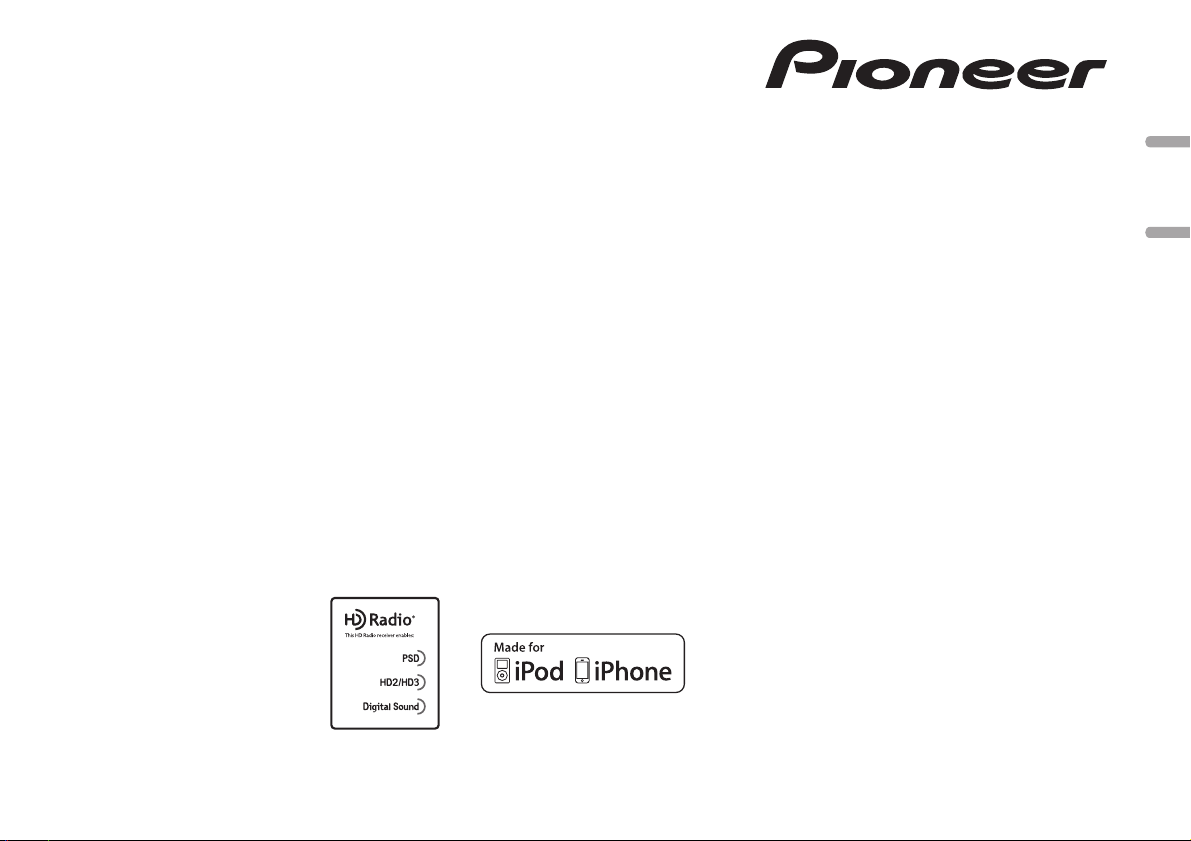
CD RDS RECEIVER
REPRODUCTOR DE CD CON RECEPTOR RDS
DEH-4400HD
DEH-44HD
English Español
Owner’s Manual
Manual de instrucciones
Page 2
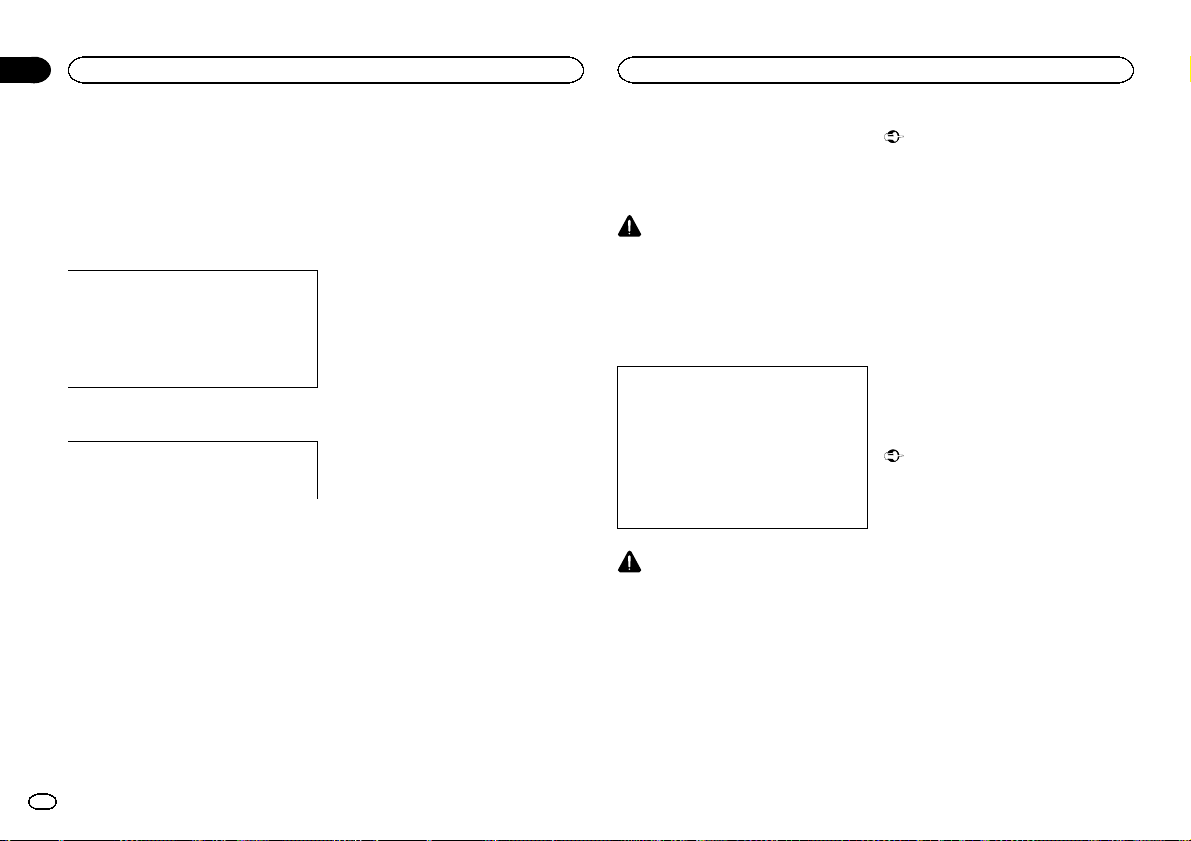
Section
Before you start
01
Before you start
Thank you for purchasing this PIONEER
product
To ensure proper use, please read through this
manual before using this product. It is especially
important that you read and obser ve WARN-
INGs and CAUTIONs in this manual. Please
keep the manual in a safe and accessible place for
future reference.
This device complies with Part 15 of the FCC
Rules. Operation is subject to the following
two conditions:
(1) this device may not cause harmful interference, and (2) this device must accept any interference received, including interference
that may cause undesired operation.
Information to User
Alteration or modifications carried out without appropriate authorization may invalidate
the user ’s right to operate the equipment.
Note
This equipment has been tested and found to
comply with the limits for a Class B digital device, pursuant to Part 15 of the FCC Rules. These
limits are designed to provide reasonable protection against harmful inter ference in a residential
installation. This equipment generates, uses and
can radiate radio frequency energy and, if not installed and used in accordance with the instructions, may cause harmful inter ference to radio
communications. However, there is no guarantee that inter ference will not occur in a particular installation. If this equipment does cause
harmful inter ference to radio or television reception, which can be determined by turning the
equipment off and on, the user is encouraged to
try to correct the interference by one or more of
the following measures:
- Reorient or relocate the receiving antenna.
- Increase the separation between the equipment and receiver.
- Connect the equipment into an outlet on a circuit different from that to which the receiver is
connected.
- Consult the dealer or an experienced radio/TV
technician for help.
The Safety of Your Ears is in
Your Hands
Get the most out of your equipment by playing it
at a safe level—a level that lets the sound come
through clearly without annoying blaring or distortion and, most importantly, without affecting
your sensitive hearing. Sound can be deceiving.
Over time, your hearing “comfort level” adapts to
higher volumes of sound, so what sounds “normal” can actually be loud and harmful to your
hearing. Guard against this by setting your
equipment at a safe level BEFORE your hearing
adapts.
ESTABLISH A SAFE LEVEL:
! Set your volume control at a low setting.
! Slowly increase the sound until you can hear
it comfortably and clearly, without distortion.
! Once you have established a comfortable
sound level, set the dial and leave it there.
BE SURE TO OBSERVE THE
FOLLOWING GUIDELINES:
! Do not turn up the volume so high that you
can’t hear what’s around you.
! Use caution or temporarily discontinue use
in potentially hazardous situations.
! Do not use headphones while operating a
motorized vehicle; the use of headphones
may create a traffic hazard and is illegal in
many areas.
About this unit
The tuner frequencies on this unit are allocated
for use in North America. Use in other areas
may result in poor reception.
WARNING
Handling the cord on this product or cords associated with accessories sold with the product
may expose you to chemicals listed on proposition 65 known to the State of California and
other governmental entities to cause cancer and
birth defect or other reproductive harm. Wash
hands after handling.
CAUTION:
USE OF CONTROL OR ADJUSTMENT OR
PERFORMANCE OF PROCEDURES
OTHER THAN THOSE SPECIFIED HEREIN
MAY RESULT IN HAZARDOUS RADIATION
EXPOSURE.
CAUTION:
THE USE OF OPTICAL INSTRUMENTS
WITH THIS PRODUCT WILL INCREASE
EYE HAZARD.
CAUTION
! Do not allow this unit to come into contact
with liquids. Electrical shock could result.
Also, damage to this unit, smoke, and overheating could result from contact with
liquids.
! Always keep the volume low enough to hear
outside sounds.
! Avoid exposure to moisture.
! If the battery is disconnected or discharged,
any preset memor y will be erased.
Important (Serial number)
The serial number is located on the bottom of
this unit. For your own security and convenience, be sure to record this number on the enclosed warranty card.
Note
Function setting operations are completed even
if the menu is cancelled before the operations
are confirmed.
About this manual
! In the following instructions, USB memories
and USB audio players are collectively referred to as “USB storage device”.
! In this manual, iPod and iPhone will be re-
ferred to as “iPod”.
Demo mode
Important
! Failure to connect the red lead (ACC) of this
unit to a terminal coupled with ignition
switch on/off operations may lead to battery
drain.
! Remember that if the feature demo contin-
ues operating when the car engine is turned
off, it may drain battery power.
The demo starts automatically if you do not operate this unit within about 30 seconds since the
unit was last operated or if the ignition switch is
set to ACC or ON while the unit is turned off. To
cancel the demo mode, you need to display the
initial settings. Select DEMO (demo display set-
ting) and turn off the demo display. For details,
refer to Initial settings on page 9.
2
En
Page 3
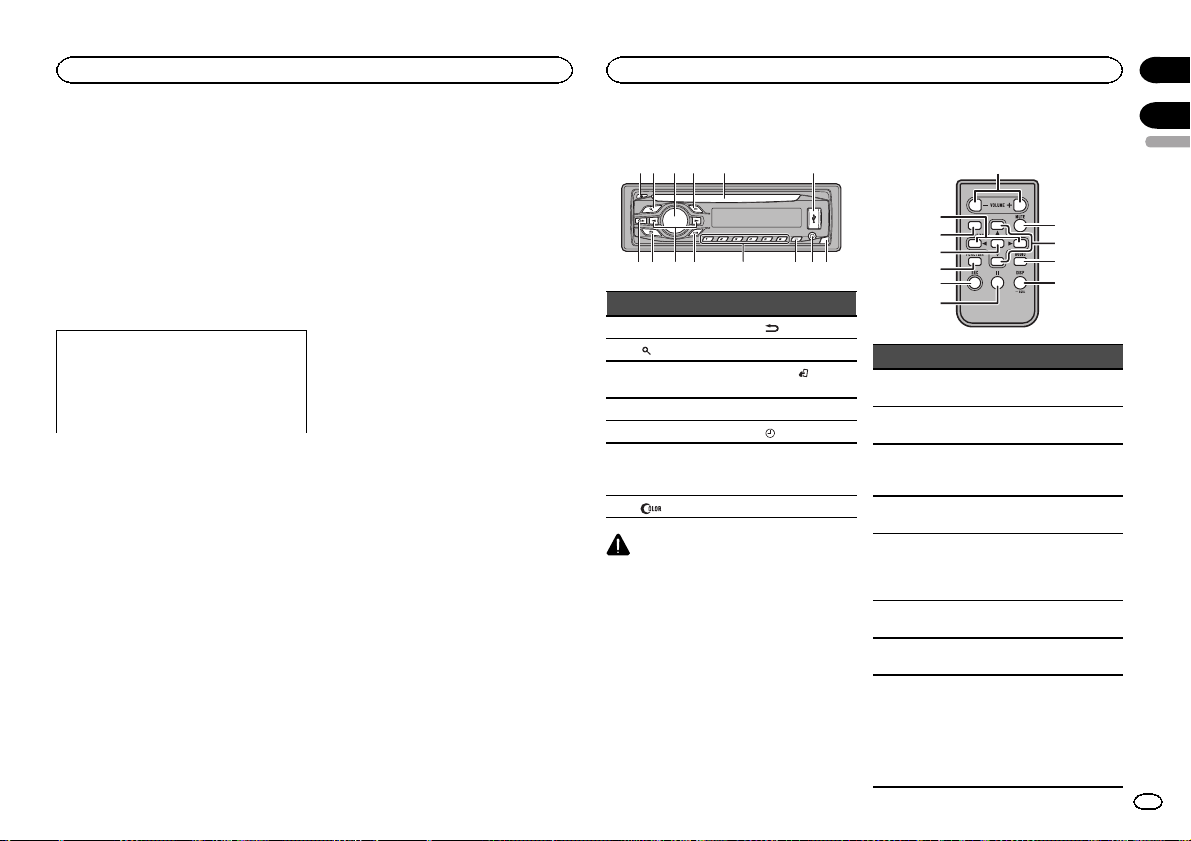
b c dea87
9
Before you start
After-sales service for
Pioneer products
Please contact the dealer or distributor from
where you purchased this unit for after-sales
service (including warranty conditions) or any
other information. In case the necessary information is not available, please contact the companies listed below:
Please do not ship your unit to the companies at
the addresses listed below for repair without advance contact.
U.S.A.
Pioneer Electronics (USA) Inc.
CUSTOMER SUPPORT DIVISION
P.O. Box 1760
Long Beach, CA 90801-1760
800-421-1404
For warranty information please see the Limited
Warranty sheet included with this unit.
In case of trouble
Should this unit fail to operate properly, please
contact your dealer or nearest authorized
PIONEER Service Station.
Visit our website
http://www.pioneerelectronics.com
! Learn about product updates (such as firm-
ware updates) for your product.
! Register your product to receive notices
about product updates and to safeguard purchase details in our files in the event of loss
or thef t.
! Access owner ’s manuals, spare parts infor-
mation, ser vice information, and much
more.
Operating this unit
Head unit
12 3 4 5 6
Part Part
1 h (eject) 8
(list) 9 c/d
2
MULTI-CONTROL
3
(M.C.)
4 SRC/OFF b 1 to 6
5 Disc loading slot c
6 USB port d
7
(color) e Detach button
CAUTION
! Use an optional Pioneer USB cable (CD-
U50E) to connect the USB audio player/USB
memory as any device connected directly to
the unit will protrude out from the unit and
may be dangerous.
! Do not use unauthorized products.
a
(back/display)
BAND/
(iPod
control)
(clock)
AUX input jack
(3.5 mm stereo
jack)
Remote control
9
a
m
l
4
k
Part Operation
f VOLUME
g MUTE
h a/b
i AUDIO
j DISP/SCRL
k e
FUNC-
l
TION
LIST/
m
ENTER
Press to increase or decrease
volume.
Press to mute. Press again to
unmute.
Press to recall preset stations.
Press to select the next/previous folder.
Press to select an audio function.
Press to select different displays.
Press and hold to turn dimmer
on or off.
Press to pause or resume playback.
Press to select functions.
Press to display the disc title,
track title, folder, or file list depending on the source.
Press to display the list depending on the source.
While in the operating menu,
press to control functions.
Section
01
02
English
f
g
h
i
j
3
En
Page 4
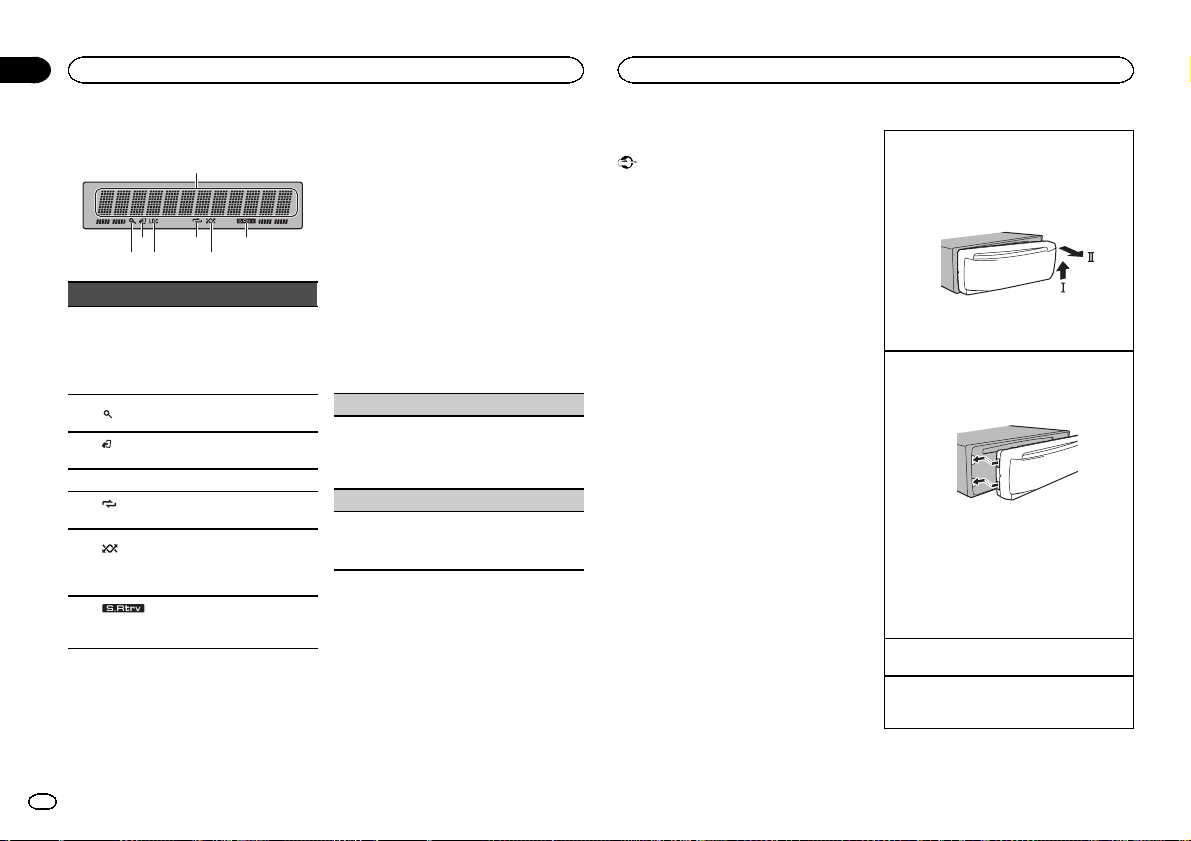
2
4
6
Section
Operating this unit
02
Operating this unit
Display indication
1
7
5
3
Indicator State
Main dis-
1
play section
2
3
control)
4 LOC Local seek tuning is on.
5
peat)
dom/shuf-
6
fle)
7
(sound retriever)
! Tuner: band and frequency
! Built-in CD, USB storage
device and iPod: elapsed
playback time and text information
The list function is being oper-
(list)
ated.
(iPod
This unit’s iPod function is operated from your iPod.
(re-
Track or folder repeat is on.
Random play is on.
(ran-
The iPod source is selected
and the shuffle or shuffle all
function is on.
The sound retriever function is
on.
Set up menu
When you turn the ignition switch to ON after installation, set up menu appears on the display.
You can set up the menu options below.
1 After installation of this unit, turn the
ignition switch to ON.
SET UP appears.
2 Turn M.C. to switch to YES. Press M.C. to
select.
# If you do not operate for 30 seconds, the set up
menu will not be displayed.
# If you prefer not to set up at this time, turn M.C.
to switch to NO. Press to select.
If you select NO, you cannot set up in the set up
menu.
3 Perform the following procedures to set
the menu.
To proceed to the next menu option, you need to
confirm your selection.
CLOCK SET (setting the clock)
1 Turn M.C. to adjust hour.
2 Press M.C. to select minute.
3 Turn M.C. to adjust minute.
4 Press M.C. to confirm the selection.
DEMO (demo display setting)
1 Turn M.C. to set the demo display to on or off.
2 Press M.C. to confirm the selection.
QUIT appears.
4 To finish your settings, turn M.C. to select
YES. Press to select.
# If you prefer to change your setting again, turn
M.C. to switch to NO. Press to select.
Notes
! You can set up the menu options in the initial
settings. For details about the settings, refer
to Initial settings on page 9.
! You can cancel set up menu by pressing
SRC/OFF.
Basic operations
Important
! Handle gently when removing or attaching
the front panel.
! Avoid subjecting the front panel to excessive
shock.
! Keep the front panel out of direct sunlight
and high temperatures.
! To avoid damaging the device or vehicle inte-
rior, remove any cables and devices attached
to the front panel before detaching it.
Removing the front panel to protect your unit from
theft
1 Press the detach button to release the front
panel.
2 Push the front panel upward (M) and then pull
it toward (N) you.
3 Always keep the detached front panel in a pro-
tection device such as a protection case.
Re-attaching the front panel
1 Slide the front panel to the left.
Make sure to insert the tabs on the left side of
the head unit into the slots on the front panel.
2 Press the right side of the front panel until it is
firmly seated.
If you cannot attach the front panel to the
head unit successfully, make sure that you are
placing the front panel onto the head unit correctly. Forcing the front panel into place may
result in damage to the front panel or head
unit.
Turning the unit on
1 Press SRC/OFF to turn the unit on.
Turning the unit off
1 Press and hold SRC/OFF until the unit turns
off.
4
En
Page 5
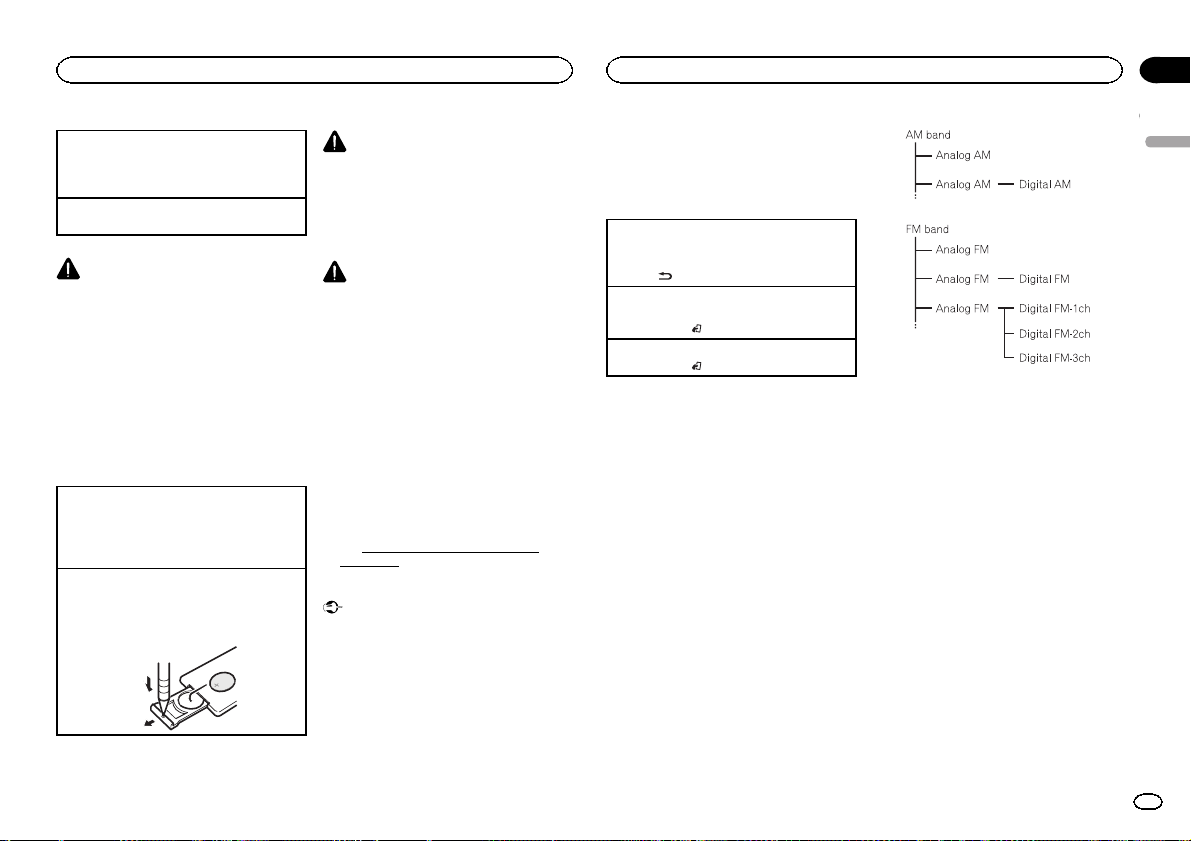
Operating this unit
Operating this unit
Section
02
Selecting a source
1 Press SRC/OFF to cycle between:
TUNER (tuner)—CD (built-in CD player)—USB
(USB)/iPod (iPod)—AUX (auxiliary)
Adjusting the volume
1 Turn M.C. to adjust the volume.
CAUTION
For safety reasons, park your vehicle when removing the front panel.
Note
When this unit’s blue/white lead is connected to
the vehicle’s auto-antenna relay control terminal, the vehicle’s antenna extends when this
unit’s source is turned on. To retract the antenna, turn the source off.
Use and care of the remote
control
Using the remote control
1 Point the remote control in the direction of the
front panel to operate.
When using for the first time, pull out the film
protruding from the tray.
Replacing the battery
1 Slide the tray out on the back of the remote
control.
2 Insert the battery with the plus (+) and minus
(–) poles aligned properly.
WARNING
! Keep the batter y out of the reach of children.
Should the batter y be swallowed, consult a
doctor immediately.
! Batteries (batter y pack or batteries installed)
must not be exposed to excessive heat such
as sunshine, fire or the like.
CAUTION
! Use one CR2025 (3 V) lithium batter y.
! Remove the battery if the remote control is
not used for a month or longer.
! There is a danger of explosion if the battery is
incorrectly replaced. Replace only with the
same or equivalent type.
! Do not handle the batter y with metallic tools.
! Do not store the batter y with metallic ob-
jects.
! If the battery leaks, wipe the remote control
completely clean and install a new battery.
! When disposing of used batteries, comply
with governmental regulations or environmental public institutions’ rules that apply in
your country/area.
! “Perchlorate Material – special handling may
apply.
See
www.dtsc.ca.gov/hazardouswaste/
perchlorate. (Applicable to California,
U.S.A.)”
Important
! Do not store the remote control in high tem-
peratures or direct sunlight.
! The remote control may not function properly
in direct sunlight.
! Do not let the remote control fall onto the
floor, where it may become jammed under
the brake or accelerator pedal.
Menu operations identical
for set up menu/function
settings/audio adjustments/
initial settings/lists
Returning to the previous display
Returning to the previous list (the folder one level
higher)
.
1 Press
Returning to the ordinary display
Canceling the initial setting menu/set up menu
1 Press BAND/
Returning to the ordinary display from the list
1 Press BAND/
.
.
Tuner
About HD Radioä broadcasting
HD Radioä broadcasting is high quality audio
and data ser vices. HD Radio broadcasting is
brought to you by your local FM/AM stations.
HD Radio broadcasting features the following:
! High quality audio
! FM multicasting
! Data ser vices
English
5
En
Page 6
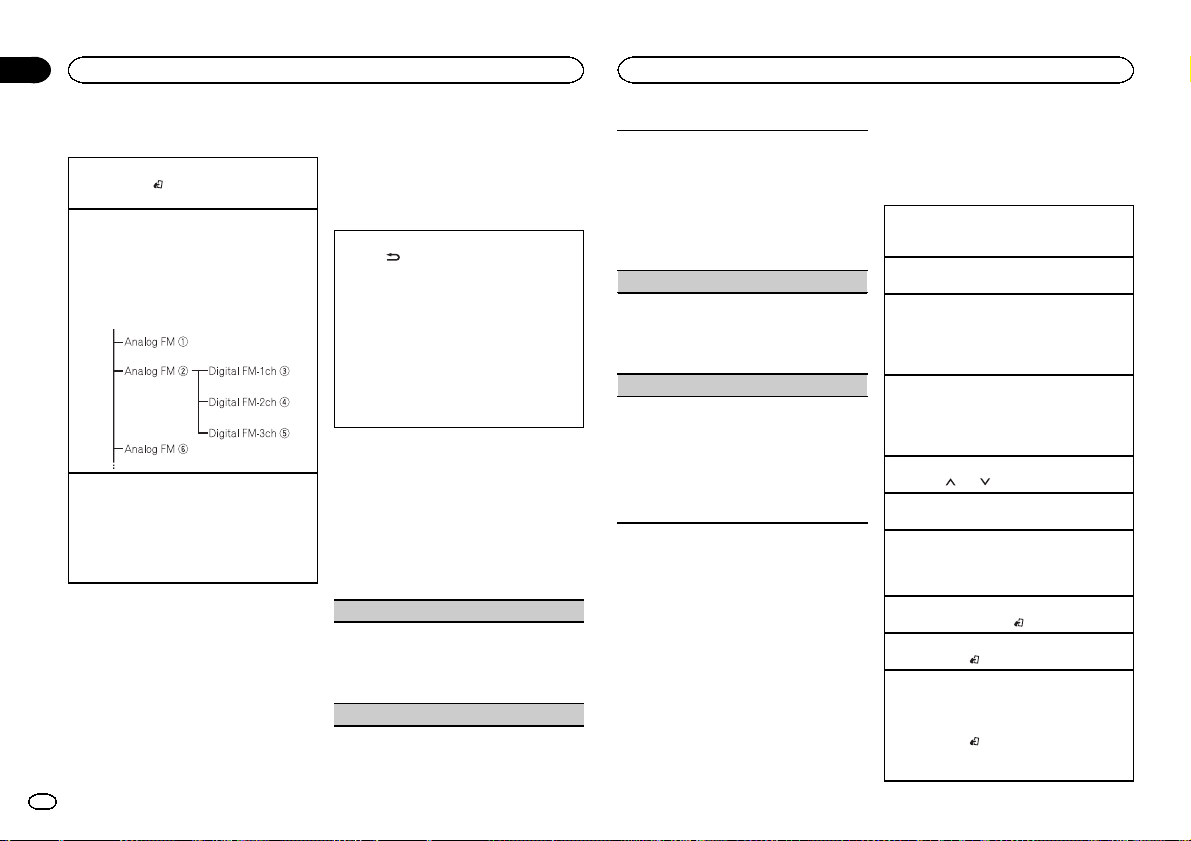
Section
Operating this unit
02
Operating this unit
Basic operations
Selecting a band
1 Press BAND/
FM2,FM3 for FM or AM) is displayed.
Manual tuning (step by step)
1 Press c or d.
! When an analog station is received, tuning
! If a digital broadcast is not yet received,
Seeking
1 Press and hold c or d, and then release.
You can cancel seek tuning by briefly pressing
c or d.
While pressing and holding c or d, you can
skip stations. Seek tuning starts as soon as
you release c or d.
until the desired band (FM1,
down operation is conducted within the
analog broadcasting. (6 d 2)
tuning-up operation tunes in the next analog station. (2 d 6)
Storing and recalling stations
for each band
Using preset tuning buttons
1 When you find a station that you want
to store in memory, press one of the preset
tuning buttons (1 to 6) and hold until the
preset number stops flashing.
6
En
2 Press one of the preset tuning buttons (1
to 6) to select the desired station.
# You can also recall stored radio stations by pressing a or b during the frequency display.
Switching the display
Selecting the desired text information
.
1 Press
Analog Radio station: Station name/frequency—song title/artist name—entertainment—frequency
HD Radio station: Call sign/station name/frequency—song title/artist name—album title/
artist name—genre—entertainment—frequency
! Text information items that can be changed
depend on the area.
! Depending on the band, text information can
be changed.
Function settings
1 Press M.C. to display the main menu.
2 Turn M.C. to change the menu option
and press to select FUNCTION.
3 Turn M.C. to select the function.
After selecting, perform the following procedures to set the function.
BSM (best stations memory)
BSM (best stations memory) automatically stores
the six strongest stations in the order of their signal strength.
1 Press M.C. to turn BSM on.
To cancel, press M.C. again.
LOCAL (local seek tuning)
Local seek tuning lets you tune in to only those
radio stations with sufficiently strong signals for
good reception.
1 Press M.C. to select the desired setting.
FM: OFF—LV 1—LV 2 —LV 3 —LV 4
AM: OFF—LV 1—LV 2
The highest level setting allows reception of
only the strongest stations, while lower levels
allow the reception of weaker stations.
HD SEEK (seek mode)
Seek tuning setting can be changed between digital station seek (ON) and all station seek (OFF) depending on the reception status.
1 Press M.C. to select your favorite setting.
OFF—ON
BLEND (reception mode)
If a digital broadcast reception condition gets
poor, this unit automatically switches to the analog broadcast of the same frequency level. If this
function is set to on, the tuner switches between
digital broadcast and analog broadcast automatically. If this function is off, reception will be conducted within an analog broadcast.
1 Press M.C. to turn this function on or off.
Note
If HD SEEK is set to ON and BLEND is set to off,
the tuner cannot receive broadcasts. In this
case, the seek mode or reception mode is
changed automatically as follows:
! When HD SEEK is set to ON, if you switch
BLEND from on to off, HD SEEK is changed to
OFF.
! When BLEND is set to off, if you switch HD SEEK
from OFF to ON, BLEND is changed to on.
CD/CD-R/CD-RW and USB
storage devices
Basic operations
Playing a CD/CD-R/CD-RW
1 Insert the disc into the disc loading slot with
the label side up.
Ejecting a CD/CD-R/CD-RW
1 Press h.
Playing songs on a USB storage device
1 Open the USB port cover.
2 Plug in the USB storage device using a USB
cable.
A song will be played automatically.
Stopping playback of files on a USB storage device
1 You may disconnect the USB storage device at
any time.
The unit stops playback.
Selecting a folder
1 Press 1/
Selecting a track
1 Press c or d.
Fast forwarding or reversing
1 Press and hold c or d.
! When playing compressed audio, there is no
Returning to root folder
1 Press and hold BAND/
Switching between compressed audio and CD-DA
1 Press BAND/
Switching between playback memory devices
You can switch between playback memory devices
on USB storage devices with more than one Mass
Storage Device-compatible memory device.
1 Press BAND/
! You can switch between up to 32 different
or 2/ .
sound during fast forward or reverse.
.
.
.
memory devices.
Page 7
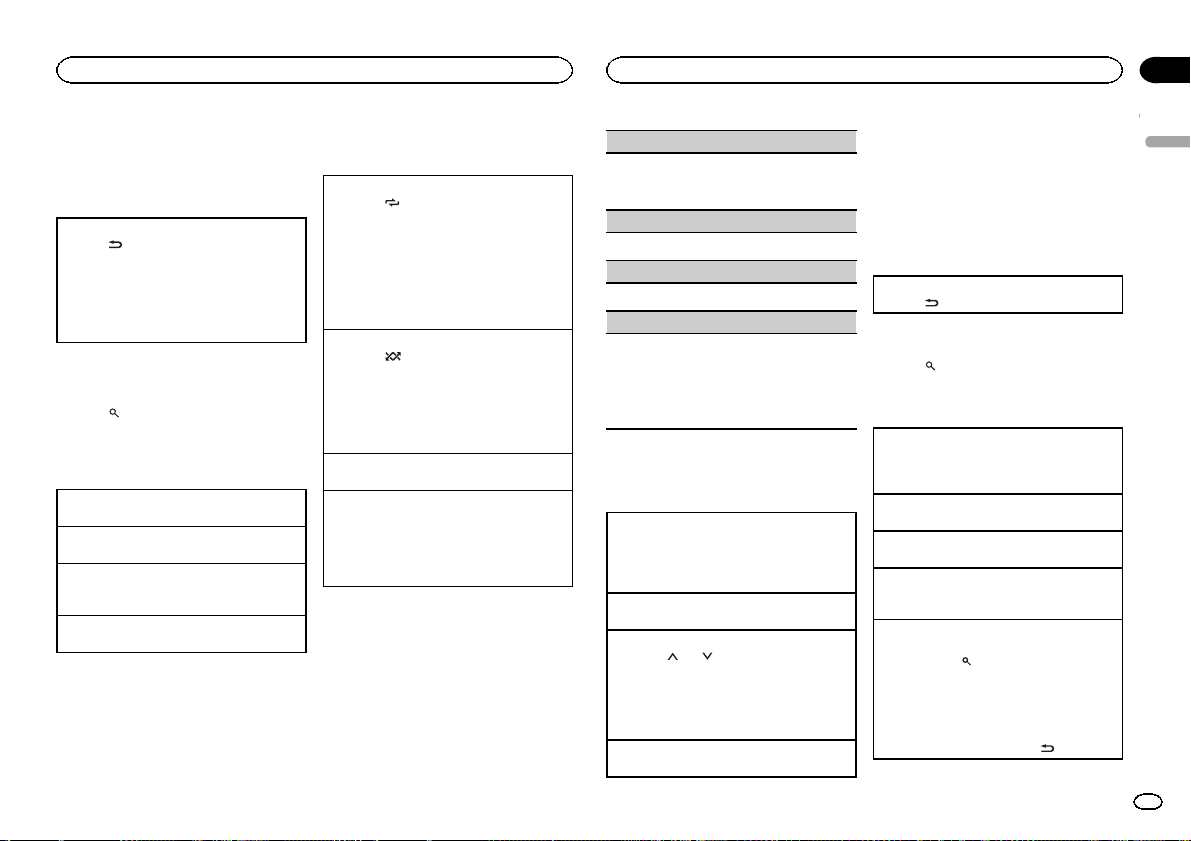
Operating this unit
Operating this unit
Section
02
Note
Disconnect USB storage devices from the unit
when not in use.
Displaying text information
Selecting the desired text information
1 Press
.
! Depending on the version of iTunes used to
write MP3 files to a disc or media file types, incompatible text stored within an audio file may
be displayed incorrectly.
! Text information items that can be changed
depend on the media.
Selecting and playing files/
tracks from the name list
1 Press to switch to the file/track name
list mode.
2 Use M.C. to select the desired file name
(or folder name).
Changing the file or folder name
1 Turn M.C.
Playing
1 When a file or track is selected, press M.C.
Viewing a list of the files (or folders) in the selected folder
1 When a folder is selected, press M.C.
Playing a song in the selected folder
1 When a folder is selected, press and hold M.C.
Advanced operations using
special buttons
Selecting a repeat play range
1 Press 6/
Playing tracks in random order
1 Press 5/
! To change songs during random play, press d
Pausing playback
1 Press 4/PAUSE to pause or resume.
Enhancing compressed audio and restoring rich
sound (sound retriever)
1 Press 3/S.Rtrv to cycle between:
to cycle between the following:
CD/CD-R/CD-RW
! ALL – Repeat all tracks
! ONE – Repeat the current track
! FLD – Repeat the current folder
USB audio player/USB memory
! ALL – Repeat all files
! ONE – Repeat the current file
! FLD – Repeat the current folder
to turn random play on or off.
Tracks in a selected repeat range are played in
random order.
to switch to the next track. Pressing c restarts
playback of the current track from the beginning of the song.
1—2—OFF (off)
1 is effective for low compression rates, and 2
is effective for high compression rates.
Function settings
1 Press M.C. to display the main menu.
2 Turn M.C. to change the menu option
and press to select FUNCTION.
3 Turn M.C. to select the function.
After selecting, perform the following procedures to set the function.
REPEAT (repeat play)
1 Press M.C. to select a repeat play range.
For details, refer to Selecting a repeat play range
on this page.
RANDOM (random play)
1 Press M.C. to turn random play on or off.
PAUSE (pause)
1 Press M.C. to pause or resume.
S.RTRV (sound retriever)
Automatically enhances compressed audio and
restores rich sound.
1 Press M.C. to select the desired setting.
For details, refer to Enhancing compressed
audio and restoring rich sound (sound retriever)
on this page.
iPod
Basic operations
Playing songs on an iPod
1 Open the USB port cover.
2 Connect an iPod to the USB cable using an
iPod Dock Connector.
A song will be played automatically.
Selecting a song (chapter)
1 Press c or d.
Selecting an album
1 Press 1/
! The album may not be selected correctly if the
Fast forwarding or reversing
1 Press and hold c or d.
or 2/ .
iPod has more than one album with the same
title on it. Select the album you want to listen
to using list search. For details, refer to Brows-
ing for a song on this page.
Notes
! The iPod cannot be turned on or off when the
control mode is set to CTRL AUDIO.
! Disconnect headphones from the iPod be-
fore connecting it to this unit.
! The iPod will turn off about two minutes after
the ignition switch is set to OFF.
Displaying text information
Selecting the desired text information
.
1 Press
Browsing for a song
1 Press to switch to the top menu of list
search.
2 Use M.C. to select a category/song.
Changing the name of the song or category
1 Turn M.C.
Playlists—artists—albums—songs—podcasts
—genres—composers—audiobooks
Playing
1 When a song is selected, press M.C.
Viewing a list of songs in the selected category
1 When a category is selected, press M.C.
Playing a song in the selected category
1 When a category is selected, press and hold
M.C.
Searching the list by alphabet
1 When a list for the selected category is dis-
played, press
mode.
! You also can switch to alphabet search
mode by turning M.C. twice.
2 Turn M.C. to select a letter.
3 Press M.C. to display the alphabetical list.
! To cancel searching, press
to switch to alphabet search
.
English
7
En
Page 8
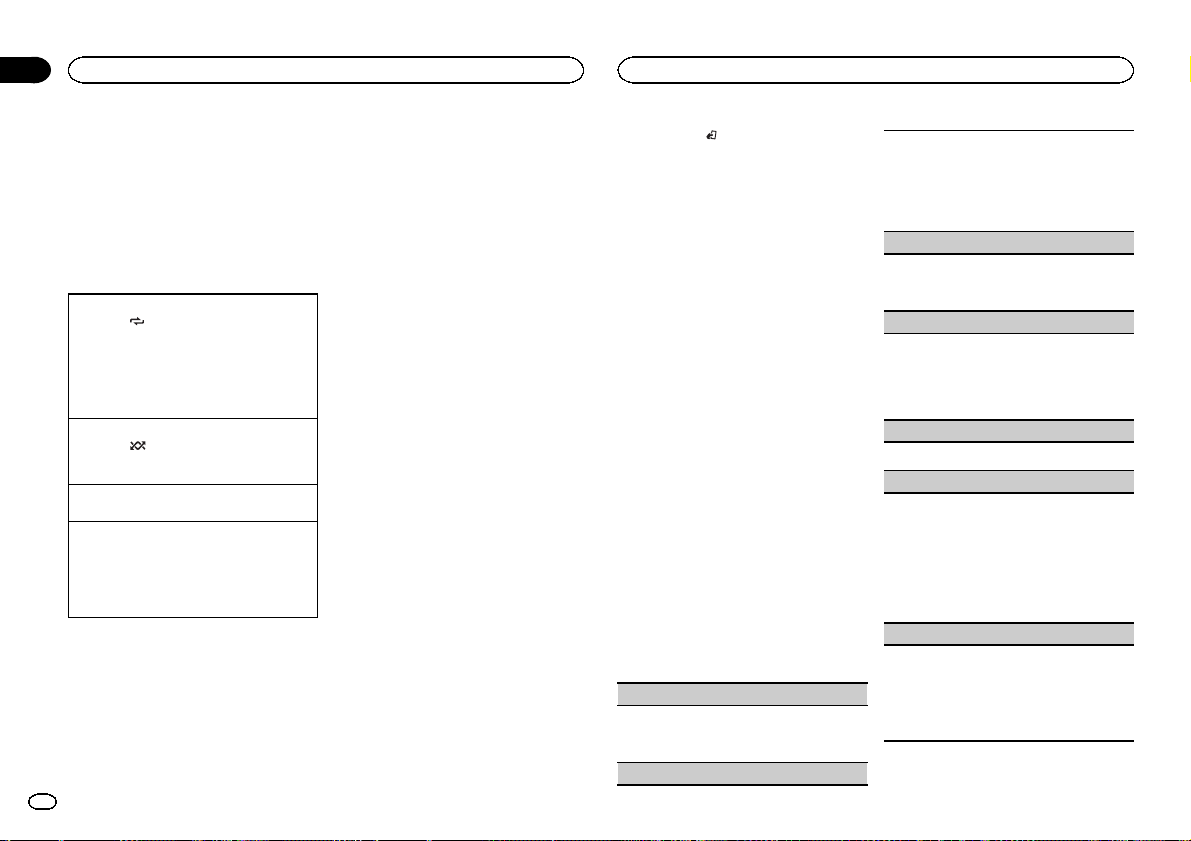
Section
Operating this unit
02
Operating this unit
Notes
! You can play playlists created with the PC ap-
plication (MusicSphere). The application will
be available on our website.
! Playlists that you created with the PC appli-
cation (MusicSphere) are displayed in abbreviated form.
Advanced operations using
special buttons
Selecting a repeat play range
1 Press 6/
! You cannot select OFF when CTRL AUDIO is
Playing all songs in random order (shuffle all)
1 Press 5/
! When the control mode is set to CTRL iPod/
Pausing playback
1 Press 4/PAUSE to pause or resume.
Enhancing compressed audio and restoring rich
sound (sound retriever)
1 Press 3/S.Rtrv to cycle between:
to cycle between the following:
! OFF – Repeat off
! ONE – Repeat the current song
! ALL – Repeat all songs in the selected list
selected. Refer to Operating this unit’siPod
function from your iPod on this page.
to turn shuffle all on.
CTRL APP, shuffle play is on.
1—2—OFF (off)
1 is effective for low compression rates, and 2
is effective for high compression rates.
Playing songs related to the
currently playing song
You can play songs from the following lists.
• Album list of the currently playing artist
• Song list of the currently playing album
• Album list of the currently playing genre
1 Press and hold M.C. to switch to link play
mode.
8
En
2 Turn M.C. to change the mode; press to
select.
! ARTIST – Plays an album of the artist cur-
rently being played.
! ALBUM – Plays a song from the album cur-
rently being played.
! GENRE – Plays an album from the genre cur-
rently being played.
The selected song/album will be played after the
currently playing song.
Notes
! The selected song/album may be canceled if
you operate functions other than link search
(e.g. fast for ward and reverse).
! Depending on the song selected to play, the
end of the currently playing song and the beginning of the selected song/album may be
cut off.
Operating this unit’s iPod
function from your iPod
You can listen to the sound from your iPod applications using your car ’s speakers, when
CTRL APP is selected.
This function is not compatible with iPod nano
1st generation.
APP Mode is compatible with the following iPod
models.
! iPhone 4 (software version 4.1 or later)
! iPhone 3GS (software version 3.0 or later)
! iPhone 3G (software version 3.0 or later)
! iPhone (software version 3.0 or later)
! iPod touch 4th generation (software version
4.1 or later)
! iPod touch 3rd generation (software version
3.0 or later)
! iPod touch 2nd generation (software version
3.0 or later)
! iPod touch 1st generation (software version
3.0 or later)
% Press BAND/ to switch the control
mode.
! CTRL iPod – This unit’s iPod function can be
operated from the connected iPod.
! CTRL APP – Play back the sound from your
iPod applications.
! CTRL AUDIO – This unit’s iPod function can
be operated from this unit.
Notes
! Switching the control mode to CTRL iPod/
CTRL APP pauses song playback. Operate
the iPod to resume playback.
! The following functions are still accessible
from the unit even if the control mode is set
to CTRL iPod/CTRL APP.
— Pausing
— Fast for ward/reverse
— Selecting a song (chapter)
! When the control mode is set to CTRL iPod,
operations are limited as follows:
— The function settings are not available.
— The browse function cannot be operated from
this unit.
Function settings
1 Press M.C. to display the main menu.
2 Turn M.C. to change the menu option
and press to select FUNCTION.
3 Turn M.C. to select the function.
After selecting, perform the following procedures to set the function.
! When the control mode is set to CTRL iPod/
CTRL APP, only PAUSE or S.RTRV is avail-
able.
REPEAT (repeat play)
1 Press M.C. to select a repeat play range.
For details, refer to Selecting a repeat play range
on this page.
SHUFFLE (shuffle)
1 Press M.C. to select your favorite setting.
! SNG – Play back songs in the selected list
in random order.
! ALB – Play back songs from a randomly se-
lected album in order.
! OFF – Cancel random play.
SHUFFLE ALL (shuffle all)
1 Press M.C. to turn shuffle all on.
To turn off, set SHUFFLE in the FUNCTION
menu to off.
LINK PLAY (link play)
1 Press M.C. to display the setting mode.
2 Turn M.C. to change the mode; press to select.
For details about the settings, refer to Playing
songs related to the currently playing song on
this page.
PAUSE (pause)
1 Press M.C. to pause or resume.
AUDIO BOOK (audiobook speed)
1 Press M.C. to display the setting mode.
2 Turn M.C. to select your favorite setting.
! FASTER – Playback at a speed faster than
normal
! NORMAL – Playback at normal speed
! SLOWER – Playback at a speed slower
than normal
3 Press M.C. to confirm the selection.
S.RTRV (sound retriever)
Automatically enhances compressed audio and
restores rich sound.
1 Press M.C. to select the desired setting.
For details, refer to Enhancing compressed
audio and restoring rich sound (sound retriever)
on this page.
Page 9

Operating this unit
Operating this unit
Section
02
Audio adjustments
1 Press M.C. to display the main menu.
2 Turn M.C. to change the menu option
and press to select AUDIO.
3 Turn M.C. to select the audio function.
After selecting, perform the following procedures to set the audio function.
FAD/BAL (fader/balance adjustment)
1 Press M.C. to display the setting mode.
2 Press M.C. to cycle between fader (front/rear)
and balance (left/right).
3 Turn M.C. to adjust speaker balance.
! When the rear output and RCA output setting
are SW, you cannot adjust front/rear speaker
balance. Refer to REAR-SP (rear output setting)
on this page. Refer to PREOUT (preout setting)
on this page.
PRESET EQ (equalizer recall)
1 Press M.C. to display the setting mode.
2 Turn M.C. to select the equalizer.
DYNAMIC—VOCAL—NATURAL—CUSTOM
—FLAT—POWERFUL
3 Press M.C. to confirm the selection.
TONE CTRL (equalizer adjustment)
! Adjusted equalizer curve settings are stored in
CUSTOM.
1 Press M.C. to display the setting mode.
2 Press M.C. to select BASS (bass)/MID (mid)/
TREBLE (treble).
3 Turn M.C. to adjust the level.
Adjustment range: +6 to –6
LOUD (loudness)
Loudness compensates for deficiencies in the lowfrequency and high-frequency ranges at low volume.
1 Press M.C. to select the desired setting.
OFF (off)—LOW(low)—HI (high)
SUB.W (subwoofer on/off setting)
This unit is equipped with a subwoofer output
which can be turned on or off.
1 Press M.C. to select the desired setting.
NOR (normal phase)—REV (reverse phase)—
OFF (subwoofer off)
SUB.W CTRL (subwoofer adjustment)
The cut-off frequency and output level can be adjusted when the subwoofer output is on.
Only frequencies lower than those in the selected
range are outputted from the subwoofer.
! When you select OFF in SUB.W, you cannot se-
lect this function. For details, refer to SUB.W
(subwoofer on/off setting) on this page.
1 Press M.C. to display the setting mode.
2 Press M.C. to cycle between the cut-off fre-
quency and output level of the subwoofer.
Cut-off frequency (Cut-off frequency display
flashes.)—Output level (Output level display
flashes.)
3 Turn M.C. to select the desired setting.
Cut-off frequency: 50HZ—63HZ—80HZ—
100HZ—125HZ
Output level: –24 to +6
SLA (source level adjustment)
SLA (Source level adjustment) lets you adjust the
volume level of each source to prevent radical
changes in volume when switching between sources.
! Settings are based on the FM volume level,
which remains unchanged.
! The AM volume level can also be adjusted with
this function.
! When selecting FM as the source, you cannot
switch to SLA.
1 Press M.C. to display the setting mode.
2 Turn M.C. to adjust the source volume.
Adjustment range: +4 to –4
3 Press M.C. to confirm the selection.
Initial settings
1 Press and hold SRC/OFF until the unit
turns off.
2 Press M.C. and hold until function name
appears in the display.
3 Turn M.C. to select the initial setting.
After selecting, perform the following procedures to set the initial setting.
CLOCK SET (setting the clock)
1 Press M.C. to display the setting mode.
2 Press M.C. to select the segment of the clock
display you wish to set.
Hour—Minute
3 Turn M.C. to adjust the clock.
AUX (auxiliar y input)
Activate this setting when using an auxiliary device connected to this unit.
1 Press M.C. to turn AUX on or off.
USB PNP (plug and play)
This setting allows you to switch your source to
USB/iPod automatically.
1 Press M.C. to turn the plug and play function
on or off.
ON – When a USB storage device/iPod is con-
nected, depending on the type of device, the
source is automatically switched to USB/iPod
when you turn on the engine. If you disconnect
your USB storage device/iPod, this unit’s
source is turned off.
OFF – When a USB storage device/iPod is con-
nected, the source is not switched to USB/
iPod automatically. Please change the source
to USB/iPod manually.
REAR-SP (rear output setting)
The rear speaker leads output can be used for fullrange speaker or subwoofer connection.
If you switch to SW, you can connect a rear speaker lead directly to a subwoofer without using an
auxiliary amp.
Initially, REAR-SP is set for rear full-range speaker
connection (FUL).
1 Press M.C. to select the desired setting.
FUL—SW
! Even if you change this setting, there will
be no output if you select OFF in SUB.W
(Refer to SUB.W (subwoofer on/off setting)
on this page).
! If you change this setting, subwoofer out-
put in the audio menu will return to the factory settings.
PREOUT (preout setting)
English
9
En
Page 10
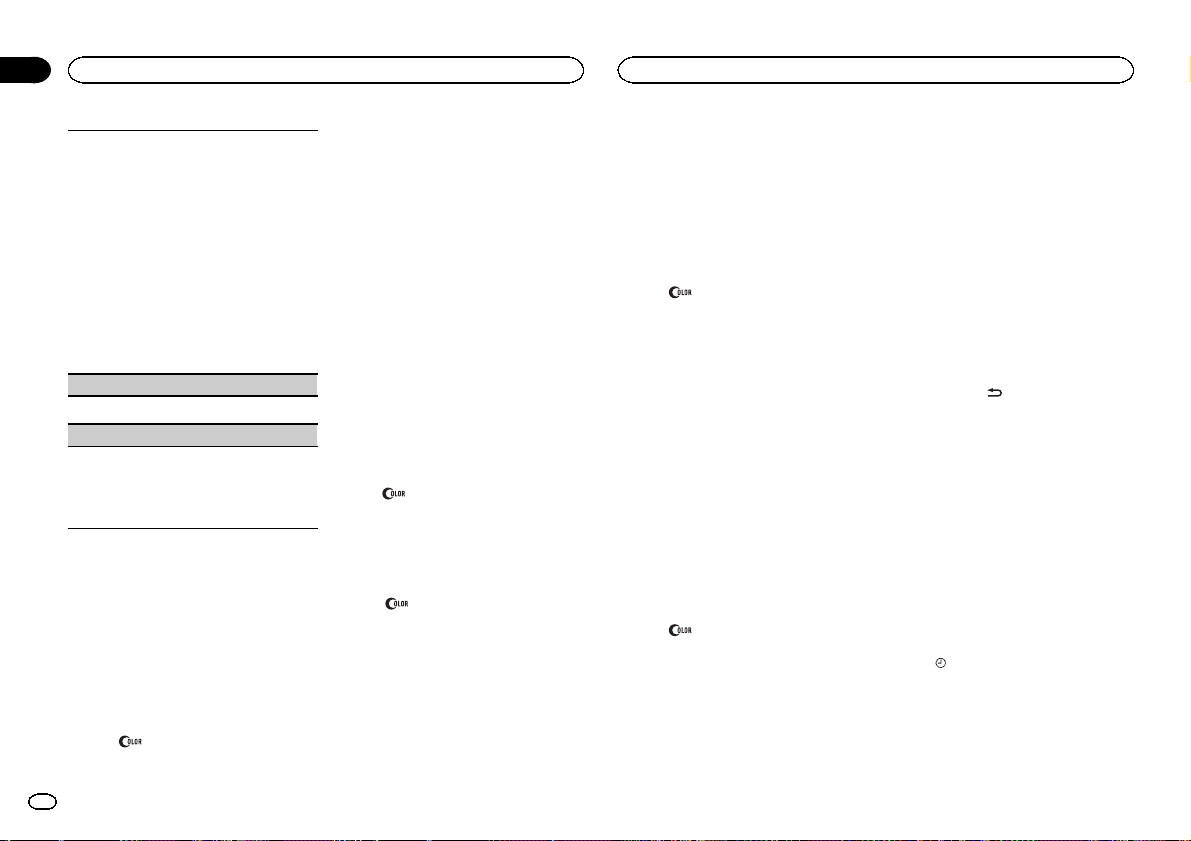
Section
Operating this unit
02
Operating this unit
The RCA outputs can be used for rear speaker or
subwoofer connection.
If you switch to SW, you can connect a rear speaker lead directly to a subwoofer without using an
auxiliary amp.
Initially, PREOUT is set for rear full-range speaker
connection (SW).
1 Press M.C. to select the desired setting.
SW—REA
! Even if you change this setting, there will
be no output if you select OFF in SUB.W
(Refer to SUB.W (subwoofer on/off setting)
on the previous page).
! If you change this setting, subwoofer out-
put in the audio menu will return to the factory settings.
DEMO (demo display setting)
1 Press M.C. to turn the demo display on or off.
SCROLL (scroll mode setting)
When ever scroll is set to ON, recorded text information scrolls continuously in the display. Set to
OFF if you prefer the information to scroll just
once.
1 Press M.C. to turn the ever scroll on or off.
Selecting the illumination color
This unit is equipped with multiple-color illumination. You can select desired colors for the keys
and display of this unit. You also can customize
the colors you want to use.
Selecting the key color from the
illumination color list
You can select desired colors for the keys of this
unit.
10
1 Press
En
.
2 Turn M.C. to display KEY COLOR and
press to select.
3 Turn M.C. to select the illumination color.
You can select one option from the following list.
! 30 preset colors (WHITE to ROSE)
! SCAN (cycle through all colors)
! 3 sets of colors (WARM, AMBIENT, CALM)
! CUSTOM (customized illumination color)
4 Press M.C. to confirm the selection.
Notes
! When SCAN is selected, the system auto-
matically cycles through the 30 preset colors.
! When WARM is selected, the system auto-
matically cycles through the warm colors.
! When AMBIENT is selected, the system au-
tomatically cycles through the ambient colors.
! When CALM is selected, the system auto-
matically cycles through the calm colors.
! When CUSTOM is selected, the customized
color saved is selected.
! To cancel selecting the illumination color,
press
.
Selecting the display color from
the illumination color list
You can select the desired colors for the display
of this unit.
1 Press
2 Turn M.C. to display DISP COLOR and
press to select.
3 Turn M.C. to select the illumination color.
You can select one option from the following list.
4 Press M.C. to confirm the selection.
.
! 30 preset colors (WHITE to ROSE)
! SCAN (cycle through all colors)
! 3 sets of colors (WARM, AMBIENT, CALM)
! CUSTOM (customized illumination color)
Note
For details about colors on the list, refer to Selecting the k ey color from the illumination color
list on this page.
Selecting key and display color
from the illumination color list
You can select the desired colors for the keys
and display of this unit.
1 Press
2 Turn M.C. to display BOTH COLOR and
press to select.
3 Turn M.C. to select the illumination color.
You can select one option from the following list.
4 Press M.C. to confirm the selection.
Notes
! You cannot select 3 sets of preset colors and
! Once you select a color in this function, col-
! For details about colors on the list, refer to
.
! 30 preset colors (WHITE to ROSE)
! SCAN (cycle through all colors)
CUSTOM in this function.
ors on the keys and display of this unit automatically switch to the color you selected.
Selecting the key color from the illumination
color list on this page.
Customizing the illumination color
1 Press .
2 Turn M.C. to display KEY COLOR or
DISP COLOR. Press to select.
3 Press M.C. and hold until the customizing
illumination color setting appears in the display.
4 Press M.C. to select the primary color.
R (red)—G (green)—B (blue)
5 Turn M.C. to adjust the brightness level.
Adjustment range: 0 to 60
# You cannot select a level below 10 for all three of
R (red), G (green), and B (blue) at the same time.
# You can also perform the same operation on
other colors.
Notes
! You cannot create a custom illumination
color when SCAN or a set of colors (WARM,
AMBIENT,orCALM) is selected.
! You can create custom illumination colors
for both KEY COLOR and DISP COLOR.
Switching the dimmer setting
You can adjust the brightness of illumination.
% Press and hold
.
Using an AUX source
1 Insert the stereo mini plug into the AUX
input jack.
2 Press SRC/OFF to select AUX as the
source.
Note
AUX cannot be selected unless the auxiliary setting is turned on. For more details, refer to AUX
(auxiliary input) on the previous page.
Turning the clock display on
or off
% Press to turn the clock display on or
off.
# The clock display disappears temporarily when
you per form other operations, but the clock display
appears again after 25 seconds.
Page 11
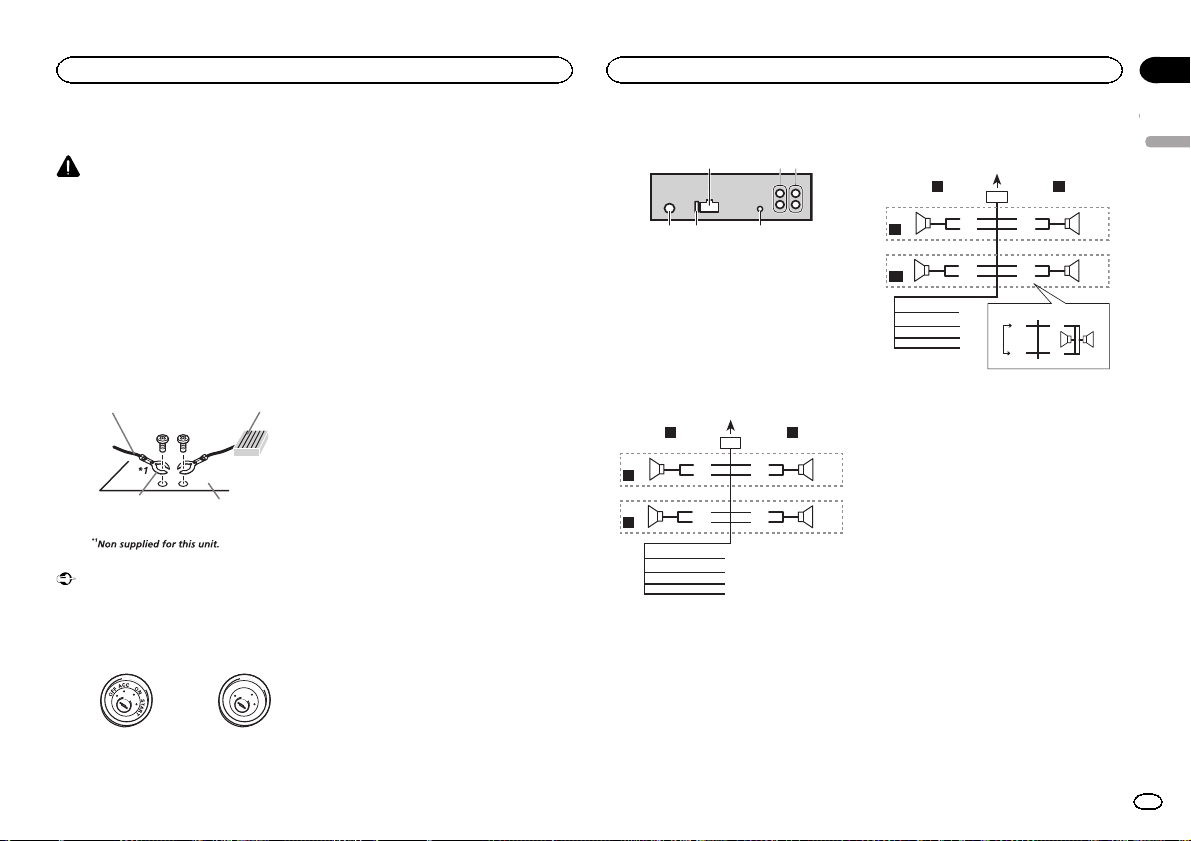
45 6
h
Installation
Installation
Section
03
Connections
WARNING
! Use speakers over 50 W (output value) and
between 4 W to 8 W (impedance value). Do
not use 1 W to 3 W speakers for this unit.
! The black cable is ground. When installing
this unit or power amp (sold separately),
make sure to connect the ground wire first.
Ensure that the ground wire is properly connected to metal parts of the car ’s body. The
ground wire of the power amp and the one of
this unit or any other device must be connected to the car separately with different
screws. If the screw for the ground wire loosens or falls out, it could result in fire, generation of smoke or malfunction.
Ground wire
Other devices
(Another electronic
device in the car)
Important
! When installing this unit in a vehicle without
an ACC (accessor y) position on the ignition
switch, failure to connect the red cable to the
terminal that detects operation of the ignition
key may result in batter y drain.
ACC position No ACC position
Metal parts of car’s body
POWER AMP
O
F
N
F
O
S
T
A
R
T
! Use this unit with a 12-volt battery and nega-
tive grounding only. Failure to do so may result in a fire or malfunction.
! To prevent a short-circuit, overheating or mal-
function, be sure to follow the directions
below.
— Disconnect the negative terminal of the bat-
tery before installation.
— Secure the wiring with cable clamps or adhe-
sive tape. Wrap adhesive tape around wiring
that comes into contact with metal parts to
protect the wiring.
— Place all cables away from moving parts,
such as the shift lever and seat rails.
— Place all cables away from hot places, such
as near the heater outlet.
— Do not connect the yellow cable to the battery
by passing it through the hole to the engine
compartment.
— Cover any disconnected cable connectors
with insulating tape.
— Do not shorten any cables.
— Never cut the insulation of the power cable of
this unit in order to share the power with
other devices. The current capacity of the
cable is limited.
— Use a fuse of the rating prescribed.
— Never wire the negative speaker cable directly
to ground.
— Never band together negative cables of multi-
ple speakers.
! When this unit is on, control signals are sent
through the blue/white cable. Connect this
cable to the system remote control of an external power amp or the vehicle’s auto-antenna relay control terminal (max. 300 mA
12 V DC). If the vehicle is equipped with a
glass antenna, connect it to the antenna
booster power supply terminal.
! Never connect the blue/white cable to the
power terminal of an external power amp.
Also, never connect it to the power terminal
of the auto antenna. Doing so may result in
battery drain or a malfunction.
This unit
1
1 Power cord input
2 Rear output or subwoofer output
3 Front output
4 Antenna input
5 Fuse (10 A)
6 Wired remote input
2 3
Power cord
Perform these connections when not connecting a rear speaker lead to a subwoofer.
LR
4
F
5
R
1
32
8
6
9
7
a
b
e
f
g
c
d
Perform these connections when using a subwoofer without the optional amplifier.
LR
4
F
i
SW
1 To power cord input
2 Left
3 Right
4 Front speaker
5 Rear speaker
6 White
7 White/black
8 Gray
9 Gray/black
a Green
b Green/black
c Violet
d Violet/black
e Black (chassis ground)
Connect to a clean, paint-free metal location.
f Yellow
Connect to the constant 12 V supply terminal.
g Red
Connect to terminal controlled by ignition
switch (12 V DC).
h Blue/white
Connect to system control terminal of the
power amp or auto-antenna relay control terminal (max. 300 mA 12 V DC).
i Subwoofer (4 Ω)
1
8
6
9
7
a
c
d
b
j
e
a
f
g
k l
h
b
32
c
d
English
11
En
Page 12
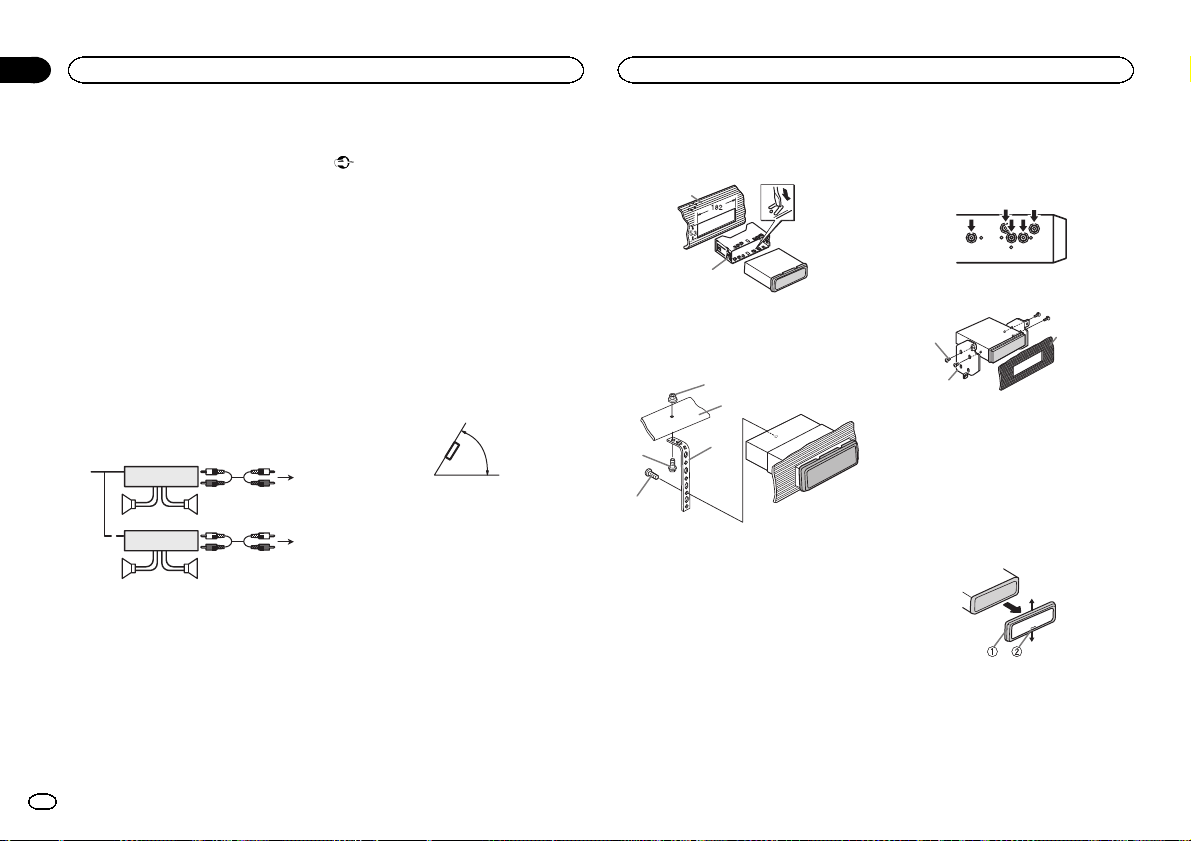
Section
03
Installation
Installation
j When using a subwoofer of 70 W (2 Ω), be
sure to connect the subwoofer to the violet
and violet/black leads of this unit. Do not
connect anything to the green and green/
black leads.
k Not used.
l Subwoofer (4 Ω)× 2
Notes
! With a 2 speaker system, do not connect any-
thing to the speaker leads that are not connected to speakers.
! Change the initial setting of this unit. Refer
to REAR-SP (rear output setting) on page 9.
Refer to PREOUT (preout setting) on page 9.
The subwoofer output of this unit is monaural.
Power amp (sold separately)
Perform these connections when using the optional amplifier.
2
2
3
55
3
77
4
6
1
1
1 System remote control
Connect to Blue/white cable.
2 Power amp (sold separately)
3 Connect with RCA cables (sold separately)
4 To Front output
5 Front speaker
6 To Rear output or subwoofer output
7 Rear speaker or subwoofer
Installation
Important
! Check all connections and systems before
final installation.
! Do not use unauthorized parts as this may
cause malfunctions.
! Consult your dealer if installation requires
drilling of holes or other modifications to the
vehicle.
! Do not install this unit where:
— it may interfere with operation of the vehicle.
— it may cause injur y to a passenger as a result
of a sudden stop.
! The semiconductor laser will be damaged if
it overheats. Install this unit away from hot
places such as near the heater outlet.
! Optimum performance is obtained when the
unit is installed at an angle of less than 60°.
60°
DIN front/rear mount
This unit can be properly installed using either
front-mount or rear-mount installation.
Use commercially available parts when installing.
DIN Front-mount
1 Insert the mounting sleeve into the dashboard.
For installation in shallow spaces, use the supplied mounting sleeve. If there is enough space,
use the mounting sleeve that came with the vehicle.
2 Secure the mounting sleeve by using a
screwdriver to bend the metal tabs (90°) into
place.
1
2
1 Dashboard
2 Mounting sleeve
3 Install the unit as illustrated.
1
2
4
5
1 Nut
2 Firewall or metal support
3 Metal strap
4 Screw
5 Screw (M4 × 8)
# Make sure that the unit is installed securely in
place. An unstable installation may cause skipping
or other malfunctions.
3
DIN Rear-mount
1 Determine the appropriate position
where the holes on the bracket and the side
of the unit match.
2 Tighten two screws on each side.
1
2
1 Screw
2 Mounting bracket
3 Dashboard or console
! Use either truss (5 mm × 8 mm) or flush sur-
face (5 mm × 9 mm) screws, depending on
the bracket screw holes.
3
Removing the unit
1 Remove the trim ring.
1 Trim ring
2 Notched tab
! Releasing the front panel allows easier ac-
cess to the trim ring.
! When reattaching the trim ring, point the
side with the notched tab down.
12
En
Page 13

Installation
Additional information
Section
03
2 Insert the supplied extraction keys into
both sides of the unit until they click into
place.
3 Pull the unit out of the dashboard.
Removing and re-attaching the
front panel
You can remove the front panel to protect your
unit from theft.
Press the detach button and push the front
panel upward and pull it toward you.
For details, refer to Removing the front panel to
protect your unit from theft and Re-attaching the
front panel on page 4.
Securing the front panel
The front panel can be secured with the supplied screw.
1
1 Screw
Troubleshooting
Symptom Cause Action
The display illumination
turns on and
off at random.
The display
automatically
returns to the
ordinary display.
The repeat
play range
changes unexpectedly.
A subfolder is
not played
back.
NO XXXX appears when a
display is
changed (NO
TITLE, for example).
Demo mode is
on.
You did not perform any operation within
about 30 seconds.
Depending on
the repeat play
range, the selected range
may change
when another
folder or track is
being selected
or during fast
forwarding/reversing.
Subfolders cannot be played
when FLD (folder repeat) is selected.
There is no embedded text information.
Turn off the demo
display setting. ()
Perform operation
again.
Select the repeat
play range again.
Select another repeat play range.
Switch the display
or play another
track/file.
Symptom Cause Action
The unit is
malfunctioning.
There is interference.
You are using a
device, such as
a cellular
phone, that
transmits electric waves near
the unit.
Move electrical
devices that may
be causing the interference away
from the unit.
Error messages
When you contact your dealer or your nearest
Pioneer Service Center, be sure to note the error
message.
Built-in CD Player
Message Cause Action
ERROR-07,
11, 12, 17, 30
ERROR-07,
10, 11, 12,
15, 17, 30,
A0
ERROR-15 The inserted
ERROR-23 Unsupported
FRMT READ Sometimes
The disc is dirty. Clean the disc.
The disc is
scratched.
There is an electrical or mechanical error.
disc is blank.
CD format.
there is a delay
between the
start of playback
and when you
start to hear any
sound.
Replace the disc.
Turn the ignition
switch OFF and
back ON, or
switch to a different source, then
back to the CD
player.
Replace the disc.
Replace the disc.
Wait until the
message disappears and you
hear sound.
English
13
En
Page 14

Appendix
Additional information
Additional information
Message Cause Action
NO AUDIO The inserted
SKIPPED The inserted
PROTECT All the files on
USB storage device/iPod
Message Cause Action
NO DEVICE When plug and
FRMT READ Sometimes
NO AUDIO There are no
14
En
disc does not
contain any
playable files.
disc contains
DRM protected
files.
the inserted
disc are embedded with
DRM.
play is off, no
USB storage device or iPod is
connected.
there is a delay
between the
start of playback
and when you
start to hear any
sound.
songs.
The connected
USB storage device has security enabled.
Replace the disc.
Replace the disc.
Replace the disc.
! Turn the plug
and play on.
! Connect a compatible USB storage device/iPod.
Wait until the
message disappears and you
hear sound.
Transfer the audio
files to the USB
storage device
and connect.
Follow the USB
storage device instructions to disable the security.
Message Cause Action
SKIPPED The connected
PROTECT All the files in
N/A USB The USB device
USB storage device contains
files embedded
with Windows
Mediaä DRM 9/
10.
the USB storage
device are embedded with
Windows Media
DRM 9/10.
connected to is
not supported
by this unit.
Play an audio file
not embedded
with Windows
Media DRM 9/10.
Transfer audio
files not embedded with
Windows Media
DRM 9/10 to the
USB storage device and connect.
! Connect a USB
Mass Storage
Class compliant
device.
! Disconnect
your device and
replace it with a
compatible USB
storage device.
Message Cause Action
CHECK USB The USB con-
nector or USB
cable has shortcircuited.
The connected
USB storage device consumes
more than
500 mA (maximum allowable
current).
The iPod operates correctly
but does not
charge.
Check that the
USB connector or
USB cable is not
caught in something or damaged.
Disconnect the
USB storage device and do not
use it. Turn the
ignition switch to
OFF, then to ACC
or ON and then
connect only
compliant USB
storage devices.
Make sure the
connection cable
for the iPod has
not shorted out
(e.g., not caught
in metal objects).
After checking,
turn the ignition
switch OFF and
back ON, or disconnect the iPod
and reconnect.
Message Cause Action
ERROR-19 Communication
ERROR-23 USB storage de-
ERROR-16 The iPod firm-
STOP There are no
failed.
iPod failure. Disconnect the
vice was not formatted with
FAT12, FAT16 or
FAT32.
ware version is
old.
iPod failure. Disconnect the
songs in the
current list.
Perform one of
the following operations.
–Turn the ignition
switch OFF and
back ON.
–Disconnect the
USB storage device.
–Change to a different source.
Then, return to
the USB source.
cable from the
iPod. Once the
iPod’s main
menu is displayed, reconnect
the iPod and reset
it.
USB storage device should be formatted with
FAT12, FAT16 or
FAT32.
Update the iPod
version.
cable from the
iPod. Once the
iPod’s main
menu is displayed, reconnect
the iPod and reset
it.
Select a list that
contains songs.
Page 15

Additional information
Appendix
Additional information
Message Cause Action
NOT FOUND No related
songs.
Transfer songs to
the iPod.
Handling guidelines
Discs and player
Use only discs that feature either of the following
two logos.
Use 12-cm discs. Do not use 8-cm discs or an
adapter for 8-cm discs.
Use only conventional, fully circular discs. Do not
use shaped discs.
Do not insert anything other than a CD into the
CD loading slot.
Do not use cracked, chipped, warped, or otherwise damaged discs as they may damage the player.
Unfinalized CD-R/RW discs cannot be played
back.
Do not touch the recorded sur face of the discs.
Store discs in their cases when not in use.
Do not attach labels, write on or apply chemicals
to the surface of the discs.
To clean a CD, wipe the disc with a soft cloth outward from the center.
Condensation may temporarily impair the player ’s
performance. Let it rest for about one hour to adjust to a warmer temperature. Also, wipe any
damp discs off with a soft cloth.
Playback of discs may not be possible because of
disc characteristics, disc format, recorded application, playback environment, storage conditions,
and so on.
Road shocks may interrupt disc playback.
When using discs that can be printed on label surfaces, check the instructions and the warnings of
the discs. Depending on the discs, inserting and
ejecting may not be possible. Using such discs
may result in damage to this equipment.
Do not attach commercially available labels or
other materials to the discs.
! The discs may warp making the disc unplay-
able.
! The labels may come off during playback and
prevent ejection of the discs, which may result
in damage to the equipment.
USB storage device
Connections via USB hub are not supported.
Do not connect anything other than a USB storage device.
Firmly secure the USB storage device when driving. Do not let the USB storage device fall onto the
floor, where it may become jammed under the
brake or accelerator pedal.
Depending on the USB storage device, the following problems may occur.
! Operations may vary.
! The storage device may not be recognized.
! Files may not be played back properly.
! The device may generate noise in the radio.
iPod
Do not leave the iPod in places with high temperatures.
To ensure proper operation, connect the dock connector cable from the iPod directly to this unit.
Firmly secure the iPod when driving. Do not let the
iPod fall onto the floor, where it may become
jammed under the brake or accelerator pedal.
About iPod settings
! When an iPod is connected, this unit changes
the EQ (equalizer) setting of the iPod to off in
order to optimize the acoustics. When you disconnect the iPod, the EQ returns to the original
setting.
! You cannot set Repeat to off on the iPod when
using this unit. Repeat is automatically
changed to All when the iPod is connected to
this unit.
Incompatible text saved on the iPod will not be displayed by the unit.
DualDiscs
DualDiscs are two-sided discs that have a recordable CD for audio on one side and a recordable
DVD for video on the other.
Since the CD side of DualDiscs is not physically
compatible with the general CD standard, it may
not be possible to play the CD side with this unit.
Frequent loading and ejecting of a DualDisc may
result in scratches on the disc. Serious scratches
can lead to playback problems on this unit. In
some cases, a DualDisc may become stuck in the
disc loading slot and will not eject. To prevent this,
we recommend you refrain from using DualDisc
with this unit.
Please refer to the information from the disc manufacturer for more detailed information about
DualDiscs.
Compressed audio
compatibility (disc, USB)
WMA
File extension: .wma
Bit rate: 48 kbps to 320 kbps (CBR), 48 kbps to
384 kbps (VBR)
Sampling frequency: 32 kHz, 44.1 kHz, 48 kHz
Windows Media Audio Professional, Lossless,
Voice/DRM Stream/Stream with video: Not compatible
MP3
File extension: .mp3
Bit rate: 8 kbps to 320 kbps (CBR), VBR
Sampling frequency: 8 kHz to 48 kHz (32 kHz,
44.1 kHz, 48 kHz for emphasis)
English
15
En
Page 16

Appendix
Additional information
Additional information
Compatible ID3 tag version: 1.0, 1.1, 2.2, 2.3, 2.4
(ID3 tag Version 2.x is given priority over Version
1.x.)
M3u playlist: Not compatible
MP3i (MP3 interactive), mp3 PRO: Not compatible
WAV
File extension: .wav
Quantization bits: 8 and 16 (LPCM), 4 (MS
ADPCM)
Sampling frequency: 16 kHz to 48 kHz (LPCM),
22.05 kHz and 44.1 kHz (MS ADPCM)
Supplemental information
Only the first 32 characters can be displayed as a
file name (including the file extension) or a folder
name.
This unit may not operate correctly depending on
the application used to encode WMA files.
There may be a slight delay at the start of playback
of audio files embedded with image data or audio
files stored on a USB storage device that has numerous folder hierarchies.
Disc
Playable folder hierarchy: up to eight tiers (A practical hierarchy is less than two tiers).
Playable folders: up to 99
Playable files: up to 999
File system: ISO 9660 Level 1 and 2, Romeo, Joliet
Multi-session playback: Compatible
Packet write data transfer: Not compatible
Regardless of the length of blank sections between the songs from the original recording, compressed audio discs play with a short pause
between songs.
USB storage device
Playable folder hierarchy: up to eight tiers (A practical hierarchy is less than two tiers).
Playable folders: up to 500
Playable files: up to 15 000
Playback of copyright-protected files: Not compatible
Partitioned USB storage device: Only the first partition can be played.
There may be a slight delay when starting playback of audio files on a USB storage device with
numerous folder hierarchies.
CAUTION
! Pioneer cannot guarantee compatibility with
all USB mass storage devices and assumes
no responsibility for any loss of data on
media players, smart phones, or other devices while using this product.
! Do not leave discs or a USB storage device
in any place that is subject to high temperatures.
iPod compatibility
This unit supports only the following iPod models.
Supported iPod software versions are shown
below. Older versions may not be supported.
Made for
! iPhone 4 (softw are version 4.1)
! iPhone 3GS (software version 3.0.1)
! iPhone 3G (software version 2.0)
! iPhone (software version 1.1.1)
! iPod nano 6th generation (software version
1.0)
! iPod nano 5th generation (software version
1.0.1)
! iPod nano 4th generation (software version
1.0)
! iPod nano 3rd generation (software version
1.0)
! iPod nano 2nd generation (software version
1.1.2)
! iPod nano 1st generation (software version
1.2.0)
! iPod touch 4th generation (software version
4.1)
! iPod touch 3rd generation (software version
3.1.1)
! iPod touch 2nd generation (software version
2.1.1)
! iPod touch 1st generation (software version
1.1)
! iPod classic 160GB (software version 2.0.2)
! iPod classic 120GB (software version 2.0)
! iPod classic (software version 1.0)
Depending on the generation or version of the
iPod, some functions may not be available.
Operations may vary depending on the sof tware
version of iPod.
When using an iPod, an iPod Dock Connector to
USB Cable is required.
A Pioneer CD-IU51 interface cable is also available. For details, consult your dealer.
About the file/format compatibility, refer to the
iPod manuals.
Audiobook, Podcast: Compatible
CAUTION
Pioneer accepts no responsibility for data lost
on the iPod, even if that data is lost while this
unit is used.
Sequence of audio files
The user cannot assign folder numbers and
specify playback sequences with this unit.
Example of a hierarchy
01
02
03
04
05
Level 1 Level 2 Level 3 Level 4
Disc
Folder selection sequence or other operation
may differ depending on the encoding or writing
software.
USB storage device
Playback sequence is the same as recorded sequence in the USB storage device.
To specify the playback sequence, the following
method is recommended.
1 Create a file name that includes numbers
that specify the playback sequence (e.g.,
001xxx.mp3 and 099yyy.mp3).
2 Put those files into a folder.
audio file
01 to 05: Folder
number
1 to 6: Playback
sequence
: Folder
: Compressed
16
En
Page 17

Additional information
Appendix
Additional information
3 Save the folder containing files on the USB
storage device.
However, depending on the system environment,
you may not be able to specify the playback sequence.
For USB portable audio players, the sequence is
different and depends on the player.
Copyright and trademark
iTunes
Apple and iTunes are trademarks of Apple Inc.,
registered in the U.S. and other countries.
MP3
Supply of this product only conveys a license for
private, non-commercial use and does not convey a license nor imply any right to use this product in any commercial (i.e. revenue-generating)
real time broadcasting (terrestrial, satellite,
cable and/or any other media), broadcasting/
streaming via internet, intranets and/or other
networks or in other electronic content distribution systems, such as pay-audio or audio-on-demand applications. An independent license for
such use is required. For details, please visit
http://www.mp3licensing.com.
WMA
Windows Media is either a registered trademark
or trademark of Microsoft Corporation in the
United States and/or other countries.
This product includes technology owned by
Microsoft Corporation and cannot be used or
distributed without a license from Microsoft
Licensing, Inc.
iPod & iPhone
iPhone, iPod, iPod classic, iPod nano, and iPod
touch are trademarks of Apple Inc., registered in
the U.S. and other countries.
“Made for iPod” and “Made for iPhone” mean
that an electronic accessor y has been designed
to connect specifically to iPod or iPhone, respectively, and has been certified by the developer to
meet Apple per formance standards. Apple is
not responsible for the operation of this device
or its compliance with safety and regulator y
standards. Please note that the use of this accessory with iPod or iPhone may affect wireless
performance.
HD Radioä Technology
HD Radio Technology manufactured under license from iBiquity Digital Corporation. U.S.
and Foreign Patents. HD Radioä and the HD,
HD Radio, and “Arc” logos are proprietar y trademarks of iBiquity Digital Corp.
Program Service Data: Contributes to the superior user experience of HD Radio Technology.
Presents song name, artist, station IDs, HD2/
HD3 Channel Guide, and other relevant data
streams.
Adjacent to traditional main stations are extra
local FM channels. These HD2/HD3 Channels
provide new, original music as well as deep cuts
into traditional genre.
Digital, CD -quality sound. HD Radio Technology
enables local radio stations to broadcast a clean
digital signal. AM sounds like today’s FM and
FM sounds like a CD.
Specifications
General
Power source ................... 14.4 V DC (10.8 V to 15.1 V al-
Grounding system ............ Negative type
Maximum current consumption
................................... 10.0 A
Dimensions (W × H × D):
DIN
Chassis .............. 178 mm × 50 mm ×
Nose .................. 188mm × 58mm ×
D
Chassis .............. 178 mm × 50 mm ×
Nose .................. 170mm × 46mm ×
Weight ............................. 1.2 kg (2.6 lbs)
Audio
Maximum power output ... 50 W × 4
Continuous power output
................................... 22 W × 4 (50 Hz to 15000 Hz,
Load impedance .............. 4 W (4 W to 8 W allowable)
Preout maximum output level
................................... 2.0 V
Tone controls:
Bass
Frequency .......... 100Hz
Gain .................. ±12dB
Mid
Frequency .......... 1 kHz
Gain .................. ±12dB
Treble
Frequency .......... 10 kHz
Gain .................. ±12dB
lowable)
165 mm
(7 in. × 2 in. × 6-1/2 in.)
16 mm
(7-3/8 in.× 2-1/4 in.× 5/8 in.)
165 mm
(7 in.× 2 in.× 6-1/2 in.)
16 mm
(6-3/4 in.× 1-3/4 in.× 5/8 in.)
70 W × 1/2 W (for subw oofer)
5 % THD, 4 W load, both channels driven)
Subwoofer (mono):
Frequency ................. 50 Hz/63 Hz/80 Hz/100 Hz/
Slope ........................ –18 dB/oct
Gain ......................... +6dB to –24 dB
Phase ....................... Normal/Reverse
CD player
System ............................ Comp act disc audio sys tem
Usable discs .................... Compact disc
Signal-to-noise ra tio ......... 94 dB (1 kHz) (IHF-A network)
Number of channels ........ 2 (stereo)
MP3 decoding format ...... MPEG-1 & 2 Audio Layer 3
WMA decoding format ..... Ver. 7, 7.1, 8, 9, 10, 11, 12 (2 ch
WAV signal format ........... Linear PCM & MS ADPCM
USB
USB standard specification
................................... USB 2.0 full speed
Maximum current supply
................................... 1 A
USB Class ....................... MSC (Mass Storage Class)
File system ....................... FAT12, FAT16, FAT32
MP3 decoding format ...... MPEG-1 & 2 Audio Layer 3
WMA decoding format ..... Ver. 7, 7.1, 8, 9, 10, 11, 12 (2 ch
WAV signal format ........... Linear PCM & MS ADPCM
FM tuner
Frequency range .............. 87.9 MHz to 1 07.9 MHz
Usable sensitivity ............. 9 dBf (0.8 µV/75 W, mono, S/N:
Signal-to-noise ra tio ......... 80 dB (digital broadcasting)
Signal-to-noise ra tio ......... 72 dB (analog broadcasting)
AM tuner
Frequency range .............. 530 kHz to 1 710 kHz
Usable sensitivity ............. 25 µV (S/N: 20 dB)
Signal-to-noise ra tio ......... 80 dB (digital broadcasting)
125 Hz
audio)
(Windows Media Player)
(Non-compressed)
audio)
(Windows Media Player)
(Non-compressed)
30 dB)
(IHF-A network)
(IHF-A network)
(IHF-A network)
English
17
En
Page 18

Appendix
Additional information
Signal-to-noise ra tio ......... 62 dB (analog broadcasting)
(IHF-A network)
CEA2006 Specifications
Power output ................... 14 W RMS × 4 Channels (4 W
S/N ratio .......................... 91 dBA (refer ence: 1 W into
and ≦ 1 % THD+N)
4 W)
Note
Specifications and the design are subject to
modifications without notice.
18
En
Page 19

English
19En
Page 20

Sección
Antes de comenzar
01
Antes de comenzar
Gracias por haber adquirido este producto
PIONEER
Lea con detenimiento este manual antes de utilizar el producto por primera vez para que pueda
darle el mejor uso posible. Es muy importante
que lea y cumpla con la información que aparece bajo los mensajes de ADVERTENCIA y
PRECAUCIÓN en este manual. Una vez leído,
guarde el manual en un lugar seguro y a mano
para poder consultarlo en el futuro.
Acerca de esta unidad
Las frecuencias del sintonizador de esta unidad
están asignadas para su uso en América del
norte. El uso en otras áreas puede causar una
recepción deficiente.
PRECAUCIÓN
! No permita que esta unidad entre en contac-
to con líquidos, ya que puede producir una
descarga eléctrica. Además, el contacto con
líquidos puede causar daños en la unidad,
humo y recalentamiento.
! Mantenga siempre el volumen lo suficiente-
mente bajo como para poder escuchar los
sonidos que provienen del exterior.
! Evite la exposición a la humedad.
! Si se desconecta o se descarga la batería,
todas las memorias preajustadas se borrarán.
Nota
Las operaciones se realizan incluso si se cancela el menú antes de confirmar.
Acerca de este manual
! En las siguientes instrucciones, las memo-
rias USB y los reproductores de audio USB
son denominados conjuntamente “dispositivo de almacenamiento USB”.
! En este manual, se utiliza el término “iPod”
para denominar tanto a iPod como a iPhone.
Modo de demostración
Importante
! Si no se conecta el cable rojo (ACC) de esta
unidad a un terminal acoplado con las funciones de activación/desactivación de la
llave de encendido del automóvil, se puede
descargar la batería.
! Recuerde que si este modo de demostración
sigue funcionando cuando el motor del vehículo está apagado, se puede descargar la
batería.
La demostración se inicia automáticamente si
transcurren unos 30 segundos sin usar ninguna
función desde la última vez que la utilizó y si la
llave de encendido del automóvil está en ACC o
en ON mientras la unidad está apagada. Para
cancelar el modo de demostración, vaya al
menú de ajustes iniciales. Seleccione DEMO
(ajuste de la visualización de la demostración) y
desactive la demostración. Para más información, consulte Ajustes iniciales en la página 27.
Servicio posventa para
productos Pioneer
Póngase en contacto con el concesionario o distribuidor al que compró esta unidad para obtener el ser vicio posventa (incluidas las
condiciones de garantía) o cualquier otra información. En caso de que no esté disponible la información necesaria, póngase en contacto con
las empresas enumeradas abajo.
No envíe su producto para su reparación a las
empresas cuyas direcciones se indican abajo
sin haberse puesto antes en contacto con ellas.
EE.UU.
Pioneer Electronics (USA) Inc.
CUSTOMER SUPPORT DIVISION
P.O. Box 1760
Long Beach, CA 90801-1760
800-421-1404
Para obtener información sobre la garantía,
véase la hoja de Garantía limitada adjunta a este
producto.
En caso de problemas
En caso de que esta unidad no funcione correctamente, póngase en contacto con su concesionario o con el centro de servicio PIONEER
autorizado más cercano.
Visite nuestro sitio Web
http://www.pioneerelectronics.com
! Infórmese de las últimas actualizaciones
(por ejemplo, acutalizaciones de firmware)
para su producto.
! Registre su producto para recibir informa-
ción sobre acualizaciones del producto y
para mantener la seguridad de los detalles
de su compra en nuestros archivos en caso
de pérdida o robo.
! Acceso a manuales del propietario, informa-
ción sobre piezas de recambio y mucho más.
20
Es
Page 21

b c dea87
9
2
4
6
Utilización de esta unidad
Utilización de esta unidad
Sección
02
Unidad principal
12 3 4 5 6
Parte Parte
1 h (expulsar) 8
2
(lista) 9 c /d
MULTI-CONTROL
3
(M.C.)
4 SRC/OFF b 1 a 6
Ranura de carga
5
de discos
6 Puerto USB d
7
(color) e Botón de soltar
PRECAUCIÓN
! Utilice un cable USB Pioneer opcional (CD-
U50E) para conectar el reproductor de audio
USB / memoria USB, ya que cualquier dispositivo conectado directamente a la unidad
sobresaldrá de ésta y podría resultar peligroso.
! No utilice productos no autorizados.
rior/display)
BAND/
a
de iPod)
c
Conector de entrada AUX (conector estéreo de
3,5 mm)
(parte poste-
(control
(reloj)
Mando a distancia
f
9
a
m
l
4
k
Parte Operación
f VOLUME
g MUTE
h a/b
i AUDIO
j DISP/SCRL
k e
Pulse para aumentar o disminuir el volumen.
Pulse para silenciar. Pulse de
nuevo para desactivar el silenciamiento.
Pulse este botón para recuperar las emisoras presintonizadas.
Presione estos botones para
seleccionar la carpeta siguiente/anterior.
Pulse para seleccionar una
función de audio.
Pulse este botón para seleccionar diferentes visualizaciones.
Manténgalo pulsado para activar y desactivar el reductor de
luz.
Pulse este botón para pausar o
reanudar.
Parte Operación
FUNC-
l
TION
g
h
i
j
LIST/
m
ENTER
Pulse para seleccionar las funciones.
Pulse para visualizar la lista de
título del disco, la lista de título
de la pista, la lista de carpetas
o la lista de archivos según la
fuente.
Pulse para visualizar la lista
según la fuente de que se
trate.
Cuando esté en el menú de
funcionamiento, pulse para
controlar las funciones.
Indicaciones del display
1
7
5
3
Indicador Estado
! Sintonizador: banda y fre-
cuencia
1
2
3
Sección
principal
del display
de iPod)
! Reproductor de CD incor-
porado, dispositivo de almacenamiento USB e iPod:
tiempo de reproducción
transcurrido e información
de texto
Se está utilizando la función de
(lista)
la lista.
(control
La función iPod de la unidad
se controlará desde el iPod.
Indicador Estado
4 LOC
5
ción)
torio/reproduc-
6
ción aleatoria)
(Sound
7
Retriever)
Sintonización por búsqueda
local activada.
(repeti-
La repetición de carpeta o
pista está activada.
La reproducción aleatoria está
(alea-
activada.
Está seleccionado iPod como
fuente y están activadas las
funciones de reproducción
aleatoria.
La función Sound Retriever
(restauración del sonido) está
activada.
Menú de configuración
Una vez instalada la unidad, al poner en ON la
llave de encendido del automóvil aparecerá el
menú de configuración.
Se pueden configurar las opciones del menú
que se describen a continuación.
1 Una vez instalada la unidad, gire la llave
de encendido hasta la posición ON.
Aparece SET UP.
2 Gire M.C. para cambiar a YES. Para seleccionar, pulse M.C.
# El menú de configuración desaparece si no se
utiliza la unidad durante 30 segundos.
# Si prefiere dejar la configuración para más tarde,
gire M.C. para cambiar a NO y púlselo para realizar
la selección.
Si selecciona NO, no podrá realizar cambios en el
menú de configuración.
Español
21
Es
Page 22

Sección
Utilización de esta unidad
02
Utilización de esta unidad
3 Siga los siguientes pasos para ajustar el
menú:
Para avanzar a la siguiente opción del menú
debe confirmar primero su selección.
CLOCK SET (ajuste del reloj)
1 Gire M.C. para ajustar la hora.
2 Pulse M.C. para seleccionar los minutos.
3 Gire M.C. para ajustar los minutos.
4 Pulse M.C. para confirmar la selección.
DEMO (ajuste de la visualización de la demostración)
1 Gire M.C. para activar o desactivar la demos-
tración.
2 Pulse M.C. para confirmar la selección.
Aparece QUIT.
4 Para finalizar la configuración, gire M.C.
para seleccionar YES y púlselo para seleccionarlo.
# Si prefiere volver a cambiar la configuración, gire
M.C. para cambiar a NO y púlselo para realizar la selección.
Notas
! Se pueden configurar las opciones del menú
en los ajustes iniciales. Si desea más información sobre los ajustes, consulte Ajustes
iniciales en la página 27.
! Si desea cancelar el menú de configuración,
pulse SRC/OFF.
Funcionamiento básico
Importante
! Proceda con cuidado al retirar o colocar el
panel delantero.
! Evite someter el panel delantero a impactos
excesivos.
22
Es
! Mantenga el panel frontal fuera del alcance
de la luz solar directa y no lo exponga a altas
temperaturas.
! Para evitar que el dispositivo o el interior del
vehículo sufran daños, retire todos los cables
o dispositivos conectados al panel delantero
antes de extraerlo.
Extracción del panel delantero para proteger la
unidad contra robo
1 Pulse el botón de soltar para liberar el panel
delantero.
2 Empuje el panel delantero hacia arriba (M)y
tire de él hacia sí (N).
3 Mantenga siempre el panel delantero que se
ha extraído en su medio de protección, como
por ejemplo su caja protectora.
Colocación del panel delantero
1 Deslice el panel hacia la izquierda.
Inserte las pestañas que hay en la parte izquierda de la unidad principal dentro de las ranuras del panel delantero.
2 Pulse el lado derecho del panel delantero
hasta que se ajuste correctamente.
Si no logra encajar adecuadamente el panel
delantero a la unidad principal, colóquelo en
la unidad principal de la forma correcta. No
apriete ni use la fuerza para encajarlo, ya que
puede provocar daños en el panel delantero o
en la unidad principal.
Encendido de la unidad
1 Pulse SRC/OFF para encender la unidad.
Apagado de la unidad
1 Mantenga pulsado SRC/OFF hasta que se apa-
gue la unidad.
Selección de una fuente
1 Pulse SRC/OFF para desplazarse entre:
TUNER (sintonizador)—CD (reproductor de
CD incorporado)—USB (USB)/iPod (iPod)—
AUX (auxiliar)
Ajuste del volumen
1 Gire M.C. para ajustar el volumen.
PRECAUCIÓN
Por motivos de seguridad, detenga su vehículo
antes de extraer el panel delantero.
Nota
Si el cable azul/blanco de esta unidad está conectado al terminal de control del relé de la antena automática del vehículo, la antena se
extiende cuando se enciende el equipo. Para retraer la antena, apague la fuente.
Uso y cuidado del mando a
distancia
Uso del mando a distancia
1 Apunte el mando a distancia hacia el panel
delantero para que funcione la unidad.
Al utilizar el mando a distancia por primera
vez, extraiga la película que sobresale de la
bandeja.
Reemplazo de la batería
1 Deslice y extraiga la bandeja de la parte poste-
rior del mando a distancia.
2 Inserte la pila con los polos positivo (+) y ne-
gativo (–) en la dirección correcta.
ADVERTENCIA
! Mantenga la pila fuera del alcance de los
niños. En caso de ingestión accidental de
ésta, consulte a un médico de inmediato.
! Las pilas o baterías no deben exponerse a
altas temperaturas ni fuentes de calor como
el sol, el fuego, etc.
PRECAUCIÓN
! Utilice una sola pila de litio CR2025 (3 V).
! Extraiga la pila si no piensa utilizar el mando
a distancia durante un mes o más tiempo.
! Si la pila se sustituye de forma incorrecta
existe riesgo de explosión. Reemplácela sólo
por una del mismo tipo o equivalente.
! No manipule la pila con herramientas metáli-
cas.
! No guarde la pila junto con objetos metáli-
cos.
Page 23

Utilización de esta unidad
Utilización de esta unidad
Sección
02
! De producirse fugas en la pila, limpie com-
pletamente el mando a distancia e instale
una pila nueva.
! Para desechar las pilas usadas, cumpla con
los reglamentos gubernamentales o las normas ambientales pertinentes de las instituciones públicas aplicables en su país/zona.
Importante
! No guarde el mando a distancia en lugares
expuestos a altas temperaturas o a la luz
solar directa.
! Es posible que el mando a distancia no fun-
cione correctamente si lo expone a la luz
solar directa.
! No deje caer el mando a distancia al suelo,
ya que puede quedar atascado debajo del
freno o del acelerador.
Operaciones del menú
idénticas para los ajustes del
menú de configuración/de
función/de audio/iniciales/listas
Para volver a la visualización anterior
Para volver a la lista anterior (la carpeta de un
nivel superior)
.
1 Pulse
Para volver a la visualización normal
Para cancelar el menú de ajustes iniciales/configuración
1 Pulse BAND/
Para volver a la visualización normal desde la lista
1 Pulse BAND/
.
.
Sintonizador
Acerca de la radiodifusión HD
Radioä
La emisión de HD Radioä consiste en servicios
de audio y datos de alta calidad que las emisoras de FM/AM locales ponen a su disposición.
La radiodifusión HD Radio tiene los siguientes
recursos:
! Audio de alta calidad
! Emisión múltiple de FM
! Servicios de datos
Funcionamiento básico
Selección de una banda
1 Pulse BAND/
banda deseada (FM1, FM2 y FM3 para FM o
AM).
Sintonización manual (paso a paso)
1 Pulse c o d.
! Cuando se recibe una emisora analógica,
! Si no se ha recibido una emisión digital to-
Búsqueda
1 Mantenga pulsado c o d y luego suéltelo.
Se puede cancelar la sintonización por búsqueda pulsando brevemente c o d.
Al mantener pulsado c o d se pueden saltar
las emisoras. La sintonización por búsqueda
comienza inmediatamente después de que
suelte c o d.
hasta que se visualice la
la operación de sintonización abajo se
lleva a cabo dentro de la radiodifusión analógica. (6 d 2)
davía, la operación de sintonización arriba
sintoniza la próxima emisora analógica.
(2 d 6)
Almacenamiento y recuperación
de emisoras para cada banda
Uso de los botones de ajuste de
presintonías
1 Cuando encuentre la emisora que desea
almacenar en la memoria, pulse uno de los
botones de ajuste de presintonías (1 a 6) y
manténgalo pulsado hasta que el número de
presintonía deje de parpadear.
2 Pulse uno de los botones de ajuste de
presintonías (1 a 6) para seleccionar la emisora deseada.
# También se pueden recuperar las emisoras de
radio almacenadas pulsando a o b durante la visualización de frecuencias.
Cambio de la visualización
Selección de la información de texto deseada
.
1 Pulse
Emisora de radio analógica: Nombre/frecuencia de la emisora—título de la canción/
nombre del intérprete—visualizaciones—frecuencia
Emisora de HD Radio: Señal de llamada/
nombre de la emisora/frecuencia—título de la
canción/nombre del artista—título del álbum/
nombre del artista—género—visualizaciones
de fondo—frecuencia
! Los elementos de información de texto pueden
cambiar según la zona.
! Dependiendo de la banda, puede cambiarse la
información de texto.
Ajustes de funciones
1 Pulse M.C. para acceder al menú principal.
Español
23
Es
Page 24

Sección
Utilización de esta unidad
02
Utilización de esta unidad
2 Gire M.C. para cambiar la opción de
menú y pulse para seleccionar FUNCTION.
3 Gire M.C. para seleccionar la función.
Una vez seleccionada, siga los siguientes pasos
para ajustar la función:
BSM (memoria de las mejores emisoras)
BSM (memoria de las mejores emisoras) guarda
automáticamente las seis emisoras más fuertes
ordenadas por la intensidad de la señal.
1 Pulse M.C. para activar la función BSM.
Para cancelar, vuelva a pulsar M.C.
LOCAL (sintonización por búsqueda local)
La sintonización por búsqueda local le permite
sintonizar sólo las emisoras de radio con señales
lo suficientemente intensas como para asegurar
una correcta recepción.
1 Pulse M.C. para seleccionar el ajuste deseado.
FM: OFF—LV 1—LV 2 —LV 3 —LV 4
AM: OFF—LV 1—LV 2
El ajuste de nivel superior sólo permite recibir
las emisoras con las señales más intensas,
mientras que los ajustes más bajos permiten
recibir las emisoras con señales más débiles.
HD SEEK (modo de búsqueda)
Es posible cambiar el ajuste de la sintonización
por búsqueda a búsqueda de emisoras digitales
(ON) y a búsqueda de todas las emisoras (OFF)en
función del estado de recepción.
1 Pulse M.C. para seleccionar el ajuste que pre-
fiera.
OFF—ON
BLEND (modo de recepción)
Si la calidad de recepción de una emisión digital
se vuelve deficiente, esta unidad cambia automáticamente a la emisión analógica en el mismo nivel
de frecuencia. Si se activa esta función, el sintonizador cambia entre emisión digital y analógica
automáticamente. Si esta función no está activada, la recepción será sólo analógica.
1 Pulse M.C. activar o desactivar esta función.
Nota
Si HD SEEK se ajusta en ON y BLEND está desactivado, el sintonizador no podrá recibir retransmisiones. En este caso, el modo de
búsqueda o modo de recepción cambiará automáticamente de la siguiente manera:
! Cuando HD SEEK se ajuste en ON, si cambia
BLEND de activado a desactivado, HD SEEK
cambiará a OFF.
! Cuando BLEND está desactivados, si cambia
HD SEEK de OFF a ON, BLEND cambia a activa-
do.
CD/CD-R/CD-RW y dispositivos
de almacenamiento USB
Funcionamiento básico
Reproducción de un CD/CD-R/CD-RW
1 Inserte el disco en la ranura de carga de dis-
cos con el lado de la etiqueta hacia arriba.
Expulsión de un CD/CD-R/CD-RW
1 Pulse h.
Reproducción de canciones de un dispositivo de
almacenamiento USB
1 Abra la tapa del puerto USB.
2 Conecte el dispositivo de almacenamiento
USB mediante un cable USB.
Automáticamente comenzará la reproducción
de una canción.
Detención de la reproducción de archivos en un
dispositivo de almacenamiento USB
1 Puede desconectar el dispositivo de almace-
namiento USB en cualquier momento.
La unidad detendrá la reproducción.
Selección de una carpeta
1 Pulse 1/
Selección de una pista
1 Pulse c o d.
Avance rápido o retroceso
1 Mantenga pulsado c o d.
! Al reproducir audio comprimido, no hay soni-
Regreso a la carpeta raíz
1 Mantenga pulsado BAND/
Cambio entre audio comprimido y CD-DA
1 Pulse BAND/
Cambiar entre dispositivos de almacenamiento reproductores
Puede cambiar entre varios reproductores en dispositivos de almacenamiento USB que incorporen
más de un dispositivo de memoria compatible
con dispositivos de almacenamiento masivo.
1 Pulse BAND/
! Puede alternar hasta 32 dispositivos de alma-
o 2/ .
do durante el avance rápido o el retroceso.
.
.
.
cenamiento diferentes.
Nota
Desconecte los dispositivos de almacenamiento
USB de la unidad cuando no los utilice.
Visualización de información de
texto
Selección de la información de texto deseada
1 Pulse
.
! Según la versión de iTunes utilizada para gra-
bar archivos MP3 en un disco u otro tipo de archivos de medios, es posible que los textos
contenidos en el archivo de audio no se muestren correctamente si su formato es incompatible.
! Los elementos de información de texto pueden
cambiar según el tipo de medio.
Selección y reproducción de
archivos/pistas de la lista de
nombres
1 Pulse para cambiar al modo de lista
por nombre de archivo/pista.
2 Utilice M.C. para seleccionar el nombre
del archivo deseado (o de la carpeta).
Cambio del nombre del archivo o la carpeta
1 Gire M.C.
Reproducción
1 Tras seleccionar un archivo o una pista, pulse
M.C.
Visualización de una lista de los archivos (o las
carpetas) de la carpeta seleccionada
1 Tras seleccionar una carpeta, pulse M.C.
Reproducción de una canción de la carpeta seleccionada
1 Tras seleccionar una carpeta, mantenga pulsa-
do M.C.
24
Es
Page 25

Utilización de esta unidad
Utilización de esta unidad
Sección
02
Operaciones avanzadas mediante
el uso de botones especiales
Selección de una gama de repetición de reproducción
1 Pulse 6/
Reproducción de las pistas en orden aleatorio
1 Pulse 5/
! Para cambiar de canción durante la reproduc-
Interrupción de la reproducción
1 Pulse 4/PAUSE para pausar o reanudar.
Mejora del audio comprimido y restauración del
sonido óptimo (Sound Retriever)
1 Pulse 3/S.Rtrv para desplazarse entre:
para desplazarse entre las siguien-
tes opciones:
CD/CD-R/CD-RW
! ALL – Repite todas las pistas
! ONE – Repite la pista actual
! FLD – Repite la carpeta actual
Reproductor de audio USB/memoria USB
! ALL – Repite todos los archivos
! ONE – Repite el archivo actual
! FLD – Repite la carpeta actual
para activar o desactivar la reproducción aleatoria.
Las pistas de una gama de repetición seleccionada se reproducen en orden aleatorio.
ción aleatoria, pulse d para pasar a la siguiente pista. Al pulsar c se vuelve a reproducir la
pista actual desde el principio de la canción.
1—2—OFF (desactivado)
1 es efectivo para tasas de compresión baja, y
2 para tasas de compresión alta.
Ajustes de funciones
1 Pulse M.C. para acceder al menú principal.
2 Gire M.C. para cambiar la opción de
menú y pulse para seleccionar FUNCTION.
3 Gire M.C. para seleccionar la función.
Una vez seleccionada, siga los siguientes pasos
para ajustar la función:
REPEAT (repetición de reproducción)
1 Pulse M.C. para seleccionar la gama de repeti-
ción de reproducción.
Para obtener más información, consulte Selec-
ción de una gama de rep etición de reproducción
en esta página.
RANDOM (reproducción aleatoria)
1 Pulse M.C. para activar o desactivar la repro-
ducción aleatoria.
PAUSE (pausa)
1 Pulse M.C. para pausar o reanudar.
S.RTRV (Sound Retriever)
Mejora automáticamente el audio comprimido y
restaura el sonido óptimo.
1 Pulse M.C. para seleccionar el ajuste deseado.
Para obtener más información, consulte Mejo-
ra del audio comprimido y re stauración del sonido óptimo (Sound Retriever) en esta página.
iPod
Funcionamiento básico
Reproducción de canciones en un iPod
1 Abra la tapa del puerto USB.
2 Conecte un iPod al cable USB utilizando un
conector del Dock del iPod.
Automáticamente comenzará la reproducción
de una canción.
Selección de una canción (capítulo)
1 Pulse c o d.
Selección de un álbum
1 Pulse 1/
! Es posible que el álbum no se seleccione co-
Avance rápido o retroceso
1 Mantenga pulsado c o d.
o 2/ .
rrectamente si el iPod tiene más de un álbum
con el mismo título. Seleccione el álbum que
desee escuchar usando la búsqueda de listas.
Si desea más información, consulte Para bus-
car una canción en esta página.
Notas
! El iPod no puede encenderse o apagarse
cuando el modo de control está ajustado en
CTRL AUDIO.
! Desconecte los auriculares del iPod antes de
conectarlo a esta unidad.
! El iPod se apagará aproximadamente dos mi-
nutos después de que la llave de encendido
del automóvil se ponga en OFF.
Visualización de información de
texto
Selección de la información de texto deseada
.
1 Pulse
Para buscar una canción
1 Para ir al menú superior de la búsqueda
de listas, pulse
2 Utilice M.C. para seleccionar una categoría/canción.
Cambio del nombre de la canción o la categoría
1 Gire M.C.
Listas de reproducción—artistas—álbumes—
canciones—podcasts—géneros—compositores—audiolibros
Reproducción
1 Tras seleccionar una canción, pulse M.C.
.
Visualización de una lista de canciones de la categoría seleccionada
1 Tras seleccionar una categoría, pulse M.C.
Reproducción de una canción de la categoría seleccionada
1 Tras seleccionar una categoría, mantenga pul-
sado M.C.
Búsqueda alfabética en las listas
1 Cuando se visualice una lista de la categoría
seleccionada, pulse
de búsqueda alfabética.
! Es posible cambiar al modo de búsqueda
por orden alfabético girando M.C. dos
veces.
2 Haga girar M.C. para seleccionar una letra.
3 Pulse M.C. para visualizar la lista alfabética.
! Para cancelar la búsqueda, pulse
para cambiar al modo
.
Notas
! Es posible reproducir listas creadas con el
programa MusicSphere. Dicho programa estará disponible en nuestro sitio web.
! Las listas de reproducción creadas con el
programa MusicSphere se muestran de
forma abreviada.
Español
25
Es
Page 26

Sección
Utilización de esta unidad
02
Utilización de esta unidad
Operaciones avanzadas mediante
el uso de botones especiales
Selección de una gama de repetición de reproducción
1 Pulse 6/
! Si está seleccionado CTRL AUDIO, no podrá
Reproducción de todas las canciones en orden
aleatorio (shuffle all)
1 Pulse 5/
! Cuando el modo de control está ajustado en
Interrupción de la reproducción
1 Pulse 4/PAUSE para pausar o reanudar.
Mejora del audio comprimido y restauración del
sonido óptimo (Sound Retriever)
1 Pulse 3/S.Rtrv para desplazarse entre:
26
Es
para desplazarse entre las siguien-
tes opciones:
! OFF – Desactiva la repetición
! ONE – Repite la canción actual
! ALL – Repite todas las canciones de la
lista seleccionada
seleccionar la opción OFF. Consulte Uso de la
función iPod de esta unidad desde el iPod en
esta página.
para activar la función de repro-
ducción aleatoria.
CTRL iPod/CTRL APP, está activada la reproducción aleatoria.
1—2—OFF (desactivado)
1 es efectivo para tasas de compresión baja, y
2 para tasas de compresión alta.
Reproducción de canciones
relacionadas con la canción que
se está reproduciendo
Se pueden reproducir canciones de las siguientes listas:
• Lista de álbumes del artista que se está reproduciendo
• Lista de canciones del álbum que se está reproduciendo
• Lista de álbumes del género que se está reproduciendo
1 Mantenga pulsado M.C. para cambiar al
modo de reproducción de enlace.
2 Haga girar M.C. para cambiar el modo y
pulse para seleccionarlo.
! ARTIST – Reproduce un álbum del artista
que se está reproduciendo.
! ALBUM – Reproduce una canción del álbum
que se está reproduciendo.
! GENRE – Reproduce un álbum del género
que se está reproduciendo.
La canción o el álbum seleccionado se reproducirá después de la canción que se esté reproduciendo en ese momento.
Notas
! Se puede cancelar la canción o el álbum se-
leccionado mediante funciones diferentes a
la búsqueda de enlace (p. ej., avance rápido
y retroceso).
! Según la canción seleccionada, pueden cor-
tarse el final de la canción que se está reproduciendo o el principio de la canción o del
álbum seleccionados.
Uso de la función iPod de esta
unidad desde el iPod
Puede escuchar el sonido de las aplicaciones
que tenga en el iPod a través de los altavoces
del automóvil cuando está seleccionado
CTRL APP.
Esta función no es compatible con el iPod nano
de 1ª generación.
El modo APP es compatible con los siguientes
modelos de iPod:
! iPhone 4 (versión del software 4.1 o poste-
rior)
! iPhone 3GS (versión del software 3.0 o poste-
rior)
! iPhone 3G (versión del software 3.0 o poste-
rior)
! iPhone (versión del software 3.0 o posterior)
! iPod touch de 4ª generación (versión del soft-
ware 4.1 o posterior)
! iPod touch de 3ª generación (versión del soft-
ware 3.0 o posterior)
! iPod touch de 2ª generación (versión del soft-
ware 3.0 o posterior)
! iPod touch de 1ª generación (versión del soft-
ware 3.0 o posterior)
% Pulse BAND/
control.
! CTRL iPod – La función iPod de esta unidad
se puede utilizar desde el iPod conectado.
! CTRL APP – Reproduce el sonido de las apli-
caciones del iPod.
! CTRL AUDIO – La función iPod de esta uni-
dad se puede utilizar desde esta unidad.
Notas
! Al cambiar el modo de control a CTRL iPod/
CTRL APP, se interrumpe la reproducción de
la canción. Utilice el iPod para reanudar la
reproducción.
! Las siguientes funciones estarán disponibles
en esta unidad incluso si se ajusta el modo
de control en CTRL iPod/CTRL APP.
para cambiar el modo de
— Pausa
— Avance rápido/retroceso
— Selección de una canción (capítulo)
! Cuando el modo de control esté ajustado en
CTRL iPod, las operaciones estarán limitadas
de la siguiente manera:
— No se puede ajustar la configuración.
— La función de exploración no puede utilizarse
desde esta unidad.
Ajustes de funciones
1 Pulse M.C. para acceder al menú principal.
2 Gire M.C. para cambiar la opción de
menú y pulse para seleccionar FUNCTION.
3 Gire M.C. para seleccionar la función.
Una vez seleccionada, siga los siguientes pasos
para ajustar la función:
! Cuando el modo de control está ajustado en
CTRL iPod/CTRL APP, sólo están disponibles
PAUSE y S.RTRV.
REPEAT (repetición de reproducción)
1 Pulse M.C. para seleccionar la gama de repeti-
ción de reproducción.
Para obtener más información, consulte Selec-
ción de una gama de rep etición de reproducción
en esta página.
SHUFFLE (reproducción aleatoria)
1 Pulse M.C. para seleccionar el ajuste que pre-
fiera.
! SNG – Reproduce canciones siguiendo un
orden aleatorio dentro de la lista.
! ALB – Reproduce canciones siguiendo un
orden aleatorio dentro del álbum.
! OFF – Cancela la reproducción aleatoria.
SHUFFLE ALL (reproducción aleatoria de todas las
canciones)
Page 27

Utilización de esta unidad
Utilización de esta unidad
Sección
02
1 Pulse M.C. para activar la función de repro-
ducción aleatoria de todas las canciones
(shuffle all).
Para desactivarla, desactive SHUFFLE en el
menú FUNCTION.
LINK PLAY (reproducción de enlace)
1 Pulse M.C. para mostrar el modo de ajuste.
2 Haga girar M.C. para cambiar el modo y pulse
para seleccionarlo.
Para obtener detalles sobre los ajustes, consulte Reproducción de canciones relacionadas con
la canción que se está reproduciendo en la página anterior.
PAUSE (pausa)
1 Pulse M.C. para pausar o reanudar.
AUDIO BOOK (velocidad del audiolibro)
1 Pulse M.C. para mostrar el modo de ajuste.
2 Gire M.C. para seleccionar su ajuste favorito.
! FASTER – Reproducción con velocidad su-
perior a la normal
! NORMAL – Reproducción con velocidad
normal
! SLOWER – Reproducción con velocidad in-
ferior a la normal
3 Pulse M.C. para confirmar la selección.
S.RTRV (Sound Retriever)
Mejora automáticamente el audio comprimido y
restaura el sonido óptimo.
1 Pulse M.C. para seleccionar el ajuste deseado.
Para obtener más información, consulte Mejo-
ra del audio comprimido y re stauración del sonido óptimo (Sound Retriever) en la página
anterior.
Ajustes de audio
1 Pulse M.C. para acceder al menú principal.
2 Gire M.C. para cambiar la opción de
menú y pulse para seleccionar AUDIO.
3 Gire M.C. para seleccionar la función de
audio.
Una vez seleccionada, siga los siguientes pasos
para ajustar la función de audio:
FAD/BAL (ajuste del fader/balance)
1 Pulse M.C. para mostrar el modo de ajuste.
2 Pulse M.C. para cambiar entre fader (delante-
ro/trasero) y balance (izquierdo/derecho).
3 Gire M.C. para ajustar el balance entre los alta-
voces.
! Cuando el ajuste de las salidas posterior y
RCA es SW, no se puede ajustar el balance
entre los altavoces delanteros/traseros. Consulte REAR-SP (ajuste de la salida posterior) en
la página siguiente y PREOUT (configuración
del preamplificador) en la página siguiente.
PRESET EQ (recuperación de ecualizador)
1 Pulse M.C. para mostrar el modo de ajuste.
2 Gire M.C. para seleccionar el ecualizador.
DYNAMIC—VOCAL—NATURAL—CUSTOM
—FLAT—POWERFUL
3 Pulse M.C. para confirmar la selección.
TONE CTRL (ajuste de ecualizador)
! Los ajustes de la curva de ecualización confi-
gurados se almacenan en CUSTOM.
1 Pulse M.C. para mostrar el modo de ajuste.
2 Pulse M.C. para seleccionar BASS (graves)/
MID (medios)/TREBLE (agudos).
3 Gire M.C. para ajustar el nivel.
Gama de ajuste: de +6 a –6.
LOUD (sonoridad)
La sonoridad compensa las deficiencias en las
gamas de frecuencias bajas y altas cuando se escucha a un volumen bajo.
1 Pulse M.C. para seleccionar el ajuste deseado.
OFF (desactivado)—LOW (bajo)—HI (alto)
SUB.W (ajuste de subgraves activado/desactiva-
do)
Esta unidad está equipada con una salida de subgraves que se puede activar o desactivar.
1 Pulse M.C. para seleccionar el ajuste deseado.
NOR (fase normal)—REV (fase inversa)—OFF
(subgraves desactivados)
SUB.W CTRL (ajuste de subgraves)
Se puede ajustar la frecuencia de corte y el nivel
de salida cuando la salida de subgraves está activada.
Sólo las frecuencias más bajas que aquellas en la
gama seleccionada se generan por el altavoz de
subgraves.
! Si selecciona OFF en SUB.W, no se podrá se-
leccionar esta función. Para más información,
consulte SUB.W (ajuste de subgraves activado/
desactivado) en esta página.
1 Pulse M.C. para mostrar el modo de ajuste.
2 Pulse M.C. para desplazarse entre la frecuen-
cia de corte y el nivel de salida del altavoz de
subgraves.
Frecuencia de corte (se ilumina el display de la
frecuencia de corte)—Nivel de salida (se ilumina el display del nivel de salida).
3 Gire M.C. para seleccionar el ajuste deseado.
Frecuencia de corte: 50HZ—63HZ—80HZ—
100HZ—125HZ
Nivel de salida: de –24 a +6
SLA (ajuste del nivel de fuente)
SLA (ajuste del nivel de fuente) le permite ajustar
el nivel de volumen de cada fuente para evitar
cambios radicales en el volumen cuando se cambia entre las fuentes.
! Los ajustes se basan en el nivel de volumen de
FM, que se mantiene inalterado.
! El nivel del volumen de AM también se puede
ajustar con esta función.
! Al seleccionar FM como fuente, no se puede
cambiar a SLA.
1 Pulse M.C. para mostrar el modo de ajuste.
2 Gire M.C. para ajustar el volumen de la fuente.
Gama de ajuste: de +4 a –4.
3 Pulse M.C. para confirmar la selección.
Ajustes iniciales
1 Mantenga pulsado SRC/OFF hasta que se
apague la unidad.
2 Presione M.C. y mantenga presionado
hasta que el nombre de la función aparezca
en el display.
3 Gire M.C. para seleccionar el ajuste inicial.
Una vez seleccionada, siga los siguientes pasos
para configurar el ajuste inicial:
CLOCK SET (ajuste del reloj)
1 Pulse M.C. para mostrar el modo de ajuste.
2 Pulse M.C. para seleccionar el segmento de la
pantalla del reloj que desea ajustar.
Hora—Minuto
3 Gire M.C. para ajustar el reloj.
AUX (entrada auxiliar)
Active este ajuste si utiliza un dispositivo auxiliar
conectado a esta unidad.
1 Pulse M.C. para activar o desactivar AUX.
Español
27
Es
Page 28

Sección
Utilización de esta unidad
02
Utilización de esta unidad
USB PNP (plug and play)
Este ajuste permite cambiar la fuente a USB/iPod
automáticamente.
1 Pulse M.C. para activar o desactivar Plug and
Play.
ON – Si está conectado un dispositivo de al-
macenamiento USB o un iPod, y dependiendo
del tipo de dispositivo, la fuente cambia automáticamente a USB/iPod al arrancar el motor.
Si se desconecta el dispositivo de almacenamiento USB o el iPod, se apaga la fuente de la
unidad.
OFF – Cuando un dispositivo de almacena-
miento USB o un iPod está conectado, la fuente no cambia automáticamente a USB/iPod.
Cambie la fuente a USB/iPod manualmente.
REAR-SP (ajuste de la salida posterior)
La salida de cables de altavoces traseros se puede
usar para la conexión de altavoces de toda la
gama o de subgraves.
Si cambia a SW, podrá conectar un cable de altavoz trasero directamente a un altavoz de subgraves sin tener que usar un amplificador auxiliar.
En principio, REAR-SP está ajustado para una conexión de altavoces traseros de toda la gama
(FUL).
1 Pulse M.C. para seleccionar el ajuste deseado.
FUL—SW
! Aunque cambie este ajuste, no se podrá
realizar la salida si ha seleccionado OFF en
SUB.W (consulte SUB.W (ajuste de subgraves activado/desactivado) en la página ante-
rior).
! Si cambia este ajuste, la salida de subgra-
ves retomará los ajustes de fábrica en el
menú de audio.
PREOUT (configuración del preamplificador)
28
Es
Las salidas de RCA pueden usarse para conectar
los subgraves o los altavoces traseros.
Si cambia a SW, podrá conectar un cable de altavoz trasero directamente a un altavoz de subgraves sin necesidad de un amplificador auxiliar.
En principio, PREOUT está ajustado para una conexión de altavoces traseros de toda la gama
(SW).
1 Pulse M.C. para seleccionar el ajuste deseado.
SW—REA
! Aunque cambie este ajuste, no se podrá
realizar la salida si ha seleccionado OFF en
SUB.W (consulte SUB.W (ajuste de subgraves activado/desactivado) en la página ante-
rior).
! Si cambia este ajuste, la salida de subgra-
ves retomará los ajustes de fábrica en el
menú de audio.
DEMO (ajuste de la visualización de la demostración)
1 Pulse M.C. para activar o desactivar la visuali-
zación de la demostración.
SCROLL (ajuste del modo de desplazamiento)
Si la función de desplazamiento continuo está
ajustada en ON, la información de texto que hay
registrada se desplaza de manera ininterrumpida
por el display. Seleccione OFF si desea que la información se desplace una sola vez.
1 Pulse M.C. para activar o desactivar el despla-
zamiento continuo.
Selección de la iluminación
en color
Esta unidad dispone de iluminación multicolor.
Puede seleccionar los colores que desee para
las teclas y el display de esta unidad. También
es posible personalizar los colores que desee
aplicar.
Selección del color de las teclas de
la lista de colores de la iluminación
Es posible elegir los colores de las teclas de esta
unidad.
1 Pulse
2 Gire M.C. para visualizar KEY COLOR y
púlselo para realizar la selección.
3 Gire M.C. para seleccionar el color de la
iluminación.
Puede seleccionar una opción de la siguiente
lista:
.
! 30 colores predefinidos (de WHITE a ROSE)
! SCAN (ver todos los colores)
! 3 paletas de colores (WARM, AMBIENT,
CALM)
! CUSTOM (color de iluminación personaliza-
do)
4 Pulse M.C. para confirmar la selección.
Notas
! Al seleccionar SCAN el sistema va mostran-
do automáticamente los 30 colores predeterminados.
! Al seleccionar WARM el sistema va mostran-
do automáticamente los colores cálidos.
! Al seleccionar AMBIENT el sistema va mos-
trando automáticamente los colores naturales.
! Al seleccionar CALM el sistema va mostran-
do automáticamente los colores suaves.
! Para seleccionar el color personalizado que
ha guardado, seleccione CUSTOM.
! Para cancelar la selección del color para la
iluminación, pulse
.
Selección del color del display de
la lista de colores de la iluminación
Es posible elegir los colores del display de esta
unidad.
1 Pulse
2 Gire M.C. para visualizar DISP COLOR y
púlselo para realizar la selección.
3 Gire M.C. para seleccionar el color de la
iluminación.
Puede seleccionar una opción de la siguiente
lista:
.
! 30 colores predefinidos (de WHITE a ROSE)
! SCAN (ver todos los colores)
! 3 paletas de colores (WARM, AMBIENT,
CALM)
! CUSTOM (color de iluminación personaliza-
do)
4 Pulse M.C. para confirmar la selección.
Nota
Para más información sobre los colores de la
lista, consulte Selección del color de las teclas de
la lista de color es de la iluminación en esta página.
Selección del color de las teclas
y del display de la lista de
colores de la iluminación
Es posible elegir los colores de las teclas y el display de esta unidad.
1 Pulse
2 Gire M.C. para visualizar BOTH COLOR y
púlselo para realizar la selección.
3 Gire M.C. para seleccionar el color de la
iluminación.
Puede seleccionar una opción de la siguiente
lista:
4 Pulse M.C. para confirmar la selección.
.
! 30 colores predefinidos (de WHITE a ROSE)
! SCAN (ver todos los colores)
Page 29

Utilización de esta unidad
Instalación
Sección
02
Notas
! En esta función no es posible seleccionar
tres paletas de colores predefinidos y
CUSTOM.
! Una vez que seleccione un color en esta fun-
ción, los colores de las teclas y del display de
esta unidad cambian automáticamente al
color que ha seleccionado.
! Para más información sobre los colores de la
lista, consulte Selección del color de las teclas
de la lista de colores de la iluminación en la
página anterior.
Personalización de la
iluminación en color
1 Pulse .
2 Gire M.C. para visualizar KEY COLOR o
DISP COLOR. Púlselo para realizar la selección.
3 Mantenga pulsado M.C. hasta que el
ajuste de la iluminación personalizada aparezca en la pantalla.
4 Pulse M.C. para seleccionar el color primario.
R (rojo)—G (verde)—B (azul)
5 Gire M.C. para ajustar el nivel de brillo.
Gama de ajuste: de 0 a 60
# No puede seleccionar un nivel por debajo de 10
en R (rojo), G (verde) y B (azul) a la vez.
# Puede realizar la misma operación en otros colores.
Notas
! No es posible crear un color de iluminación
personalizado si se ha seleccionado SCAN o
una paleta de colores (WARM, AMBIENT o
CALM).
! Es posible crear iluminación en colores per-
sonalizados tanto para KEY COLOR como
para DISP COLOR.
Cambio del ajuste del
atenuador de luz
Puede ajustar el nivel de brillo.
% Mantenga pulsado
.
Uso de una fuente AUX
1 Inserte el miniconector estéreo en el conector de entrada AUX.
2 Pulse SRC/OFF para seleccionar AUX
como fuente.
Nota
No se puede seleccionar AUX si no se activa el
ajuste auxiliar. Para obtener más información,
consulte AUX (entrada auxiliar) en la página 27.
Activación y desactivación
de la visualización del reloj
% Pulse para activar o desactivar la visualización del reloj.
# La visualización del reloj desaparece momentáneamente cuando se utilizan otras funciones, pero
vuelve a aparecer después de 25 segundos.
Conexiones
ADVERTENCIA
! Utilice altavoces de más de 50 W (valor de
salida) y de entre 4 W y8W (valor de impedancia). No utilice altavoces de 1 W a3W
con esta unidad.
! El cable negro es el cable a tierra. Cuando
instale esta unidad o el amplificador de potencia (vendido por separado), siempre conecte primero el cable a tierra. Compruebe
que el cable de tierra está conectado adecuadamente a las partes metálicas de la carrocería del automóvil. El cable a tierra del
amplificador, el de esta unidad o el de cualquier otro dispositivo debe conectarse al
automóvil por separado usando tornillos diferentes. Si el tornillo para el cable a tierra se
afloja o se cae, puede provocar incendios,
humo o averías.
*1
*1
No se suministra para esta unidad.
Importante
! Cuando esta unidad se instale en un ve-
hículo sin posición ACC (accesorio) en la
llave de encendido, el cable rojo se debe conectar al terminal que pueda detectar la operación de la llave de encendido. De lo
contrario, puede descargarse la batería.
O
F
N
F
O
S
T
A
R
T
Posición ACC Sin posición ACC
! Utilice esta unidad únicamente con una ba-
tería de 12 voltios y conexión a tierra negativa. De lo contrario, pueden producirse
incendios o averías.
! Para evitar cortocircuitos, sobrecalentamien-
to o fallos de funcionamiento, asegúrese de
seguir las siguientes instrucciones.
— Desconecte el terminal negativo de la batería
antes de la instalación.
— Asegure el cableado con pinzas para cables
o cinta adhesiva. Envuelva con cinta adhesiva
las partes en contacto con piezas metálicas
para proteger el cableado.
— Mantenga los cables alejados de las partes
móviles, como la palanca de cambios y los
raíles de los asientos.
— Coloque todos los cables alejados de lugares
calientes, como cerca de la salida del calefactor.
— No conecte el cable amarillo a la batería pa-
sándolo a través del orificio hasta el compartimiento del motor.
— Cubra con cinta aislante los conectores de
cables que queden desconectados.
— No acorte ningún cable.
— Nunca corte el aislamiento del cable de ali-
mentación de esta unidad para compartir la
corriente con otros equipos. La capacidad de
corriente del cable es limitada.
03
Español
29
Es
Page 30

45 6
h
Sección
03
Instalación
Instalación
— Utilice un fusible con la intensidad nominal
indicada.
— Nunca conecte el cable negativo de los alta-
voces directamente a tierra.
— Nunca empalme los cables negativos de va-
rios altavoces.
! Cuando se enciende esta unidad, se emite
una señal de control a través del cable azul/
blanco. Conecte este cable al mando a distancia del sistema de un amplificador de potencia externo o al terminal de control del
relé de la antena automática del vehículo
(máx. 300 mA 12 V CC). Si el vehículo posee
una antena integrada en el cristal del parabrisas, conéctela al terminal de la fuente de
alimentación del amplificador de la antena.
! Nunca conecte el cable azul/blanco al termi-
nal de potencia de un amplificador de potencia externo. Ni tampoco lo conecte al
terminal de potencia de la antena automática. De lo contrario, puede descargarse la batería o producirse un fallo de
funcionamiento.
Esta unidad
1
1 Entrada del cable de alimentación
2 Salida trasera o salida de subgraves
3 Salida delantera
4 Entrada de la antena
5 Fusible (10 A)
6 Entrada remota conectada
30
Es
2 3
Cable de alimentación
Realice estas conexiones cuando no esté conectado un altavoz trasero a uno de subgraves.
LR
4
F
5
R
Realice estas conexiones cuando esté usando
un altavoz de subgraves sin el amplificador opcional.
LR
4
F
i
SW
1 A la toma del cable de alimentación
2 Izquierda
3 Derecha
4 Altavoz delantero
5 Altavoz trasero
6 Blanco
7 Blanco/negro
8 Gris
1
8
6
9
7
a
c
d
b
e
f
g
1
8
6
9
7
a
c
d
b
j
e
a
f
g
k l
h
b
32
32
c
d
9 Gris/negro
a Verde
b Verde/negro
c Violeta
d Violeta/negro
e Negro (toma de tierra del chasis)
Conectar a una parte metálica limpia, sin
pintura.
f Amarillo
Conectar al terminal de alimentación constante 12 V.
g Rojo
Conectar al terminal controlado por la llave
de encendido (12 V CC).
h Azul/blanco
Conectar al terminal de control del sistema
del amplificador de potencia o al terminal de
control del relé de la antena (máx. 300 mA 12
V CC).
i Altavoz de subgraves (4 Ω)
j Al usar un altavoz de subgraves de 70 W (2
Ω), conecte el mismo a los cables violeta y
violeta/negro de esta unidad. No conecte
nada al cable verde ni al verde/negro.
k No se utiliza.
l Altavoz de subgraves (4 Ω)×2
Notas
! Con un sistema de 2 altavoces, no conecte
ningún otro aparato a las salidas de cable
que no estén conectadas a los altavoces.
! Cambie la configuración inicial de esta uni-
dad. Consulte REAR-SP (ajuste de la salida
posterior) en la página 28 y PREOUT (configuración del preamplificador) en la página 28.
La salida de graves de esta unidad es monoaural.
Amplificador de potencia (se
vende por separado)
Realice estas conexiones cuando utilice el amplificador opcional.
1
1
1 Control remoto del sistema
Conexión a cable azul/blanco.
2 Amplificador de potencia (se vende por sepa-
rado)
3 Conectar con cables RCA (se venden por se-
parado)
4 Salida delantera
5 Altavoz delantero
6 A la salida trasera o salida de subgraves
7 Altavoz trasero o altavoz de subgraves
3
2
55
3
2
77
4
6
Instalación
Importante
! Compruebe todas las conexiones y sistemas
antes de la instalación final.
! No utilice piezas no autorizadas, ya que pue-
den causar fallos de funcionamiento.
! Consulte a su distribuidor si para la instala-
ción es necesario taladrar orificios o hacer
otras modificaciones al vehículo.
! No instale esta unidad en un lugar donde:
— pueda interferir con la conducción del ve-
hículo.
— pueda lesionar a un pasajero como conse-
cuencia de un frenazo brusco.
Page 31

Instalación
Instalación
Sección
03
! El láser semiconductor se dañará si se sobre-
calienta. Instale esta unidad alejada de
zonas que alcancen altas temperaturas,
como cerca de la salida del calefactor.
! Se logra un rendimiento óptimo si la unidad
se instala en un ángulo inferior a 60°.
60°
Montaje delantero/posterior de DIN
Esta unidad puede instalarse correctamente
tanto si se realiza una instalación frontal o trasera.
En la instalación, emplee piezas disponibles en
el mercado.
Montaje delantero DIN
1 Inserte el manguito de montaje en el salpicadero.
Si realiza la instalación en un espacio poco profundo, utilice el manguito de montaje suministrado. Si hay suficiente espacio, utilice el
manguito de montaje que venía con el vehículo.
2 Fije el manguito de montaje utilizando
un destornillador para doblar las pestañas
metálicas (90°) y colocarlas en su lugar.
1
2
1 Salpicadero
2 Manguito de montaje
3 Instale la unidad según la ilustración.
1
2
4
5
1 Tuerca
2 Muro cortafuego o soporte de metal
3 Correa metálica
4 Tornillo
5 Tornillo (M4 × 8)
# Asegúrese de que la unidad esté firmemente instalada en su lugar. Una instalación inestable puede
causar saltos en el audio o un mal funcionamiento
de la unidad.
3
Montaje trasero DIN
1 Determine la posición correcta, de modo
que los orificios del soporte y del lateral de
la unidad coincidan.
2 Apriete los dos tornillos en cada lado.
1
2
1 Tornillo
2 Carcasa
3
3 Salpicadero o consola
! Utilice tornillos de cabeza redonda (5 mm ×
8 mm) o tornillos de cabeza embutida (5 mm
× 9 mm), según los orificios roscados del soporte.
Extracción de la unidad
1 Retire el anillo de guarnición.
1 Anillo de guarnición
2 Pestaña con muesca
! Libere el panel delantero para acceder más
fácilmente al anillo de guarnición.
! Al volver a colocar el anillo de guarnición,
oriente hacia abajo la pestaña con muesca.
2 Inserte en ambos lados de la unidad las
llaves de extracción provistas hasta que se
escuche un ligero chasquido.
3 Extraiga la unidad del salpicadero.
Retirada y colocación del panel
delantero
Puede extraer el panel delantero para proteger
la unidad contra robo.
Pulse el botón de soltar, empuje el panel delantero hacia arriba y tire de él hacia sí.
Para obtener más información, consulte Extrac-
ción del panel delantero para pr oteger la unidad
contra r obo y Colocación del panel delantero en la
página 22.
Fijación del panel delantero
El panel delantero puede fijarse con el tornillo
suministrado.
1
1 Tornillo
Español
31
Es
Page 32

Apéndice
Información adicional
Información adicional
Solución de problemas
Síntoma Causa Resolución
32
La luz se
apaga y enciende aleatoriamente.
La pantalla
vuelve automáticamente
a la visualización normal.
La gama de
repetición de
reproducción
cambia de
manera inesperada.
No se reproduce una subcarpeta.
NO XXXX
aparece cuando se cambia
un display
(NO TITLE,
por ejemplo).
Es
Activado el
modo de demostración.
No ha realizado
ninguna operación en aproximadamente 30
segundos.
Dependiendo
de la gama de
repetición de reproducción, la
gama seleccionada puede
cambiar cuando
se selecciona
otra carpeta o
pista o cuando
se utilice el
avance rápido/
retroceso.
No se pueden
reproducir las
subcarpetas
cuando se selecciona FLD
(repetición de
carpeta).
No hay información de texto incorporada.
Desactive el ajuste de la visualización de la
demostración. ()
Realice la operación de nuevo.
Seleccione de
nuevo la gama de
repetición de reproducción.
Seleccione otra
gama de repetición de reproducción.
Cambie el display
o reproduzca otra
pista/archivo.
Síntoma Causa Resolución
La unidad no
funciona correctamente.
Hay una interferencia.
Está usando un
dispositivo,
como un teléfono móvil, que
transmite ondas
eléctricas cerca
de la unidad.
Aleje de la unidad
los dispositivos
eléctricos que
puedan estar causando inter ferencias.
Mensajes de error
Anote el mensaje de error antes de contactar
con su concesionario o con el servicio técnico
oficial de Pioneer más cercano.
Reproductor de CD incorporado
Mensaje Causa Resolución
ERROR-07,
11, 12, 17, 30
ERROR-07,
10, 11, 12,
15, 17, 30,
A0
ERROR-15 El disco inser-
ERROR-23 Formato de CD
El disco está
sucio.
El disco está rayado.
Se ha producido
un error eléctrico o mecánico.
tado aparece en
blanco
no compatible.
Limpie el disco.
Sustituya el disco.
Cambie la llave
de encendido del
automóvil a la posición de desactivación y luego
pase de nuevo a
activación, o cambie a una fuente
diferente, y después vuelva a activar el
reproductor de
CD.
Sustituya el disco.
Sustituya el disco.
Mensaje Causa Resolución
FRMT READ A veces se pro-
NO AUDIO El disco inser-
SKIPPED El disco inser-
PROTECT Todos los archi-
Dispositivo de almacenamiento USB o iPod
Mensaje Causa Resolución
NO DEVICE Cuando Plug
FRMT READ A veces se pro-
duce un retraso
entre el comienzo de la reproducción y la
emisión del sonido.
tado no contiene archivos
reproducibles.
tado contiene
archivos protegidos con DRM.
vos del disco insertado tienen
DRM integrado.
and Play está
desactivado, no
hay conectado
ningún dispositivo USB ni ningún iPod.
duce un retraso
entre el comienzo de la reproducción y la
emisión del sonido.
Espere hasta que
el mensaje desaparezca y oiga sonido.
Sustituya el disco.
Sustituya el disco.
Sustituya el disco.
! Active Plug and
Play.
! Conecte un dispositivo de almacenamiento USB
o un iPod compatible.
Espere hasta que
el mensaje desaparezca y oiga sonido.
Mensaje Causa Resolución
NO AUDIO No hay cancio-
SKIPPED El dispositivo de
PROTECT Todos los archi-
N/A USB El dispositivo
nes.
El dispositivo de
almacenamiento USB conectado tiene la
seguridad activada.
almacenamiento USB conectado contiene
archivos integrados con
Windows Mediaä DRM 9/10.
vos del dispositivo de
almacenamiento USB están integrados con
Windows Media
DRM 9/10.
USB conectado
no es compatible con esta
unidad.
Transfiera los archivos de audio al
dispositivo de almacenamiento
USB y conéctelo.
Para desactivar la
seguridad, siga
las instrucciones
del dispositivo de
almacenamiento
USB.
Reproduzca un
archivo de audio
que no esté integrado con
Windows Media
DRM 9/10.
Transfiera archivos de audio no
integrados con
Windows Media
DRM 9/10 al dispositivo de almacenamiento USB
y conéctelo.
! Conecte un dispositivo que cumpla con la clase
de almacenamiento masivo
USB.
! Desconecte su
dispositivo y sustitúyalo por un dispositivo de
almacenamiento
USB compatible.
Page 33

Información adicional
Apéndice
Información adicional
Mensaje Causa Resolución
CHECK USB El conector
USB o el cable
USB está cortocircuitado.
El dispositivo de
almacenamiento USB conectado consume
más de 500 mA
(corriente máxima permitida).
El iPod funciona
correctamente
pero no se
carga.
Compruebe que
el conector USB o
el cable USB no
esté enganchado
en algo ni dañado.
Desconecte el
dispositivo de almacenamiento
USB y no lo utilice. Coloque la
llave de encendido del automóvil
en posición OFF,
luego en ACC u
ON y, a continuación, conecte únicamente dispositivos de
almacenamiento
USB compatibles.
Compruebe que
el cable de conexión del iPod no
esté cortocircuitado (p. ej., atrapado entre
objetos metálicos). Una vez confirmado, cambie
la llave de encendido del automóvil a la posición
de desactivación
y luego pase de
nuevo a activación; o bien desconecte una vez
el iPod y conéctelo de nuevo.
Mensaje Causa Resolución
ERROR-19 Error de comu-
ERROR-23 El dispositivo de
nicación.
Fallo del iPod. Desconecte el
almacenamiento USB no está
formateado con
FAT12, FAT16 ni
FAT32.
Realice una de
las siguientes
operaciones:
–Cambie la llave
de encendido del
automóvil a la posición de desactivación y luego
pase de nuevo a
activación.
–Desconecte el
dispositivo de almacenamiento
USB.
–Cambie a una
fuente diferente.
Después vuelva a
la fuente USB.
cable del iPod.
Una vez que aparezca el menú
principal del iPod,
vuelva a conectar
el iPod y reinícielo.
El dispositivo de
almacenamiento
USB debe formatearse con FAT12,
FAT16 o FAT32.
Mensaje Causa Resolución
ERROR-16 La versión de
STOP No hay cancio -
NOT FOUND No hay cancio-
firmware del
iPod es antigua.
Fallo del iPod. Desconecte el
nes en la lista
actual.
nes relacionadas.
Actualice la versión del iPod.
cable del iPod.
Una vez que aparezca el menú
principal del iPod,
vuelva a conectar
el iPod y reinícielo.
Seleccione una
lista que contenga canciones.
Transfiera canciones al iPod.
Pautas para el manejo
Discos y reproductor
Utilice únicamente discos que tengan uno de
estos dos logotipos:
Utilice discos de 12 cm. No utilice discos de 8 cm
o un adaptador de discos de 8 cm.
Utilice sólo discos convencionales y completamente circulares. No use discos con formas irregulares.
No inserte ningún otro elemento que no sea un
CD en la ranura de inserción de CD.
No use discos con roturas, picaduras, deformados
o dañados de otro modo, ya que pueden causar
daños al reproductor.
No es posible reproducir discos CD-R/RW no finalizados.
No toque la superficie grabada de los discos.
Cuando no utilice los discos, guárdelos en sus
cajas.
No fije etiquetas, no escriba ni aplique sustancias
químicas en la superficie de los discos.
Para limpiar un CD, pásele un paño suave desde
el centro hacia afuera.
La condensación puede afectar temporalmente al
rendimiento del reproductor. Deje de usarlo durante una hora aproximadamente para que se adapte
a la temperatura más cálida. Además, si los discos tienen humedad, séquelos con un paño
suave.
Quizá no pueda reproducir algunos discos debido
a sus características, formato, programas grabados, entorno de reproducción, condiciones de almacenamiento u otras causas.
Las vibraciones en las carreteras pueden interrumpir la reproducción de un disco.
Español
33
Es
Page 34

Apéndice
Información adicional
Información adicional
Al usar discos de superficie imprimible para etiquetas, lea primero las instrucciones y las advertencias de los discos. Es posible que algunos
discos no puedan insertarse ni expulsarse. La utilización de este tipo de discos puede dañar el equipo.
No pegue etiquetas compradas por separado ni
otro tipo de material a los discos.
! Los discos podrían combarse y no podrán re-
producirse.
! Las etiquetas pueden despegarse durante la
reproducción, evitando la expulsión del disco y
causando de este modo daños en el equipo.
Dispositivo de almacenamiento
USB
No se admiten las conexiones a través de un concentrador USB.
No conecte ningún otro objeto que no sea un dispositivo de almacenamiento USB.
Cuando conduzca, fije el dispositivo de almacenamiento USB firmemente. No deje caer el dispositivo de almacenamiento USB al suelo, ya que
puede quedar atascado debajo del freno o del acelerador.
Se pueden producir los siguientes problemas
según el dispositivo de almacenamiento USB que
se utilice.
! Las operaciones pueden variar.
! Es posible que no se reconozca el dispositivo
de almacenamiento.
! Puede que los archivos no se reproduzcan co-
rrectamente.
! El dispositivo puede generar ruido en la radio.
iPod
No deje el iPod en lugares expuestos a una temperatura elevada.
Para asegurar un funcionamiento correcto, conecte el cable conector del Dock del iPod directamente a esta unidad.
Cuando conduzca, fije el iPod firmemente. No
deje caer el iPod al suelo, ya que puede quedar
atascado debajo del freno o del acelerador.
Acerca de los ajustes del iPod
! Cuando el iPod está conectado, esta unidad
desactiva el ajuste EQ (ecualizador) del iPod
para mejorar la acústica. Al desconectar el
iPod, el EQ retoma su valor original.
! No puede desactivar la Repetición del iPod
cuando utiliza esta unidad. La Repetición se
cambiará automáticamente a Todo cuando el
iPod esté conectado a esta unidad.
La unidad no mostrará el texto incompatible guardado en el iPod.
DualDisc
Los discos DualDisc (discos dobles) son discos de
dos caras que incluyen un CD grabable de audio
en una cara y un DVD grabable de vídeo en la otra
cara.
Debido a que la cara del CD de los discos
DualDisc no es físicamente compatible con el estándar general de CD, es posible que no se pueda
reproducir la cara del CD en esta unidad.
La carga y expulsión frecuente de un disco
DualDisc puede producir ralladuras en el disco.
Las ralladuras graves pueden producir problemas
de reproducción en esta unidad. En algunos
casos, un DualDisc puede atascarse en la ranura
de carga del disco y no se expulsará. Para evitarlo,
recomendamos que no utilice DualDisc en esta
unidad.
Consulte la información del fabricante del disco
para obtener más información sobre DualDisc.
Compatibilidad con audio
comprimido (disco, USB)
WMA
Extensión de archivo: .wma
Velocidad de grabación: de 48 kbps a 320 kbps
(CBR) y de 48 kbps a 384 kbps (VBR)
Frecuencia de muestreo: 32 kHz, 44,1 kHz, 48 kHz
Windows Media Audio Professional, Lossless,
Voice/DRM Stream/Stream con vídeo: no compatible
MP3
Extensión de archivo: .mp3
Velocidad de grabación: de 8 kbps a 320 kbps
(CBR), VBR
Frecuencia de muestreo: de 8 kHz a 48 kHz
(32 kHz, 44,1 kHz, 48 kHz para énfasis)
Versiones de etiqueta ID3 compatibles: 1.0, 1.1,
2.2, 2.3, 2.4 (la etiqueta ID3 versión 2.x tiene prioridad sobre la versión 1.x)
Lista de reproducción M3u: no compatible
MP3i (MP3 interactivo), mp3 PRO: no compatible
WAV
Extensión de archivo: .wav
Bits de cuantificación: 8 y 16 (LPCM), 4 (MS
ADPCM)
Frecuencia de muestreo: 16 kHz a 48 kHz (LPCM),
22,05 kHz y 44,1 kHz (MS ADPCM)
Información complementaria
Sólo se pueden visualizar los primeros 32 caracteres como nombre de archivo (incluida la extensión) o nombre de carpeta.
Esta unidad puede no funcionar correctamente,
dependiendo de la aplicación utilizada para codificar archivos WMA.
Puede producirse una pequeña demora cuando
se inicie la reproducción de archivos de audio que
contienen datos de imágenes o archivos de audio
almacenados en un dispositivo USB con numerosas jerarquías de carpetas.
Disco
Jerarquía de carpetas reproducibles: hasta ocho
niveles (una jerarquía práctica de carpetas tiene
menos de dos niveles).
Carpetas reproducibles: hasta 99
Archivos reproducibles: hasta 999
Sistema de archivos: ISO 9660 Nivel 1 y 2, Romeo,
Joliet
Reproducción multisesión: compatible
34
Es
Page 35

Información adicional
Apéndice
Información adicional
Transferencia de datos en formato Packet Write:
no compatible
Independientemente de la longitud de la secciones en blanco que haya entre las canciones de la
grabación original, los discos de audio comprimidos se reproducirán con una breve pausa entre
cada canción.
Dispositivo de almacenamiento
USB
Jerarquía de carpetas reproducibles: hasta ocho
niveles (una jerarquía práctica de carpetas tiene
menos de dos niveles).
Carpetas reproducibles: hasta 500
Archivos reproducibles: hasta 15 000
Reproducción de archivos protegidos por derechos de autor: no compatible
Dispositivo de almacenamiento USB particionado:
sólo se puede reproducir la primera partición.
Puede producirse cierto retraso cuando se inicie
la reproducción de archivos de audio en un dispositivo de almacenamiento USB con numerosas jerarquías de carpetas.
PRECAUCIÓN
! Pioneer no garantiza la compatibilidad con
todos los dispositivos USB de almacenamiento masivo y no asume la responsabilidad por la pérdida de datos en los
reproductores multimedia, smart phones y
otros dispositivos que se pueda dar durante
el uso de este producto.
! No deje discos ni dispositivos de almacena-
miento USB en lugares expuestos a altas
temperaturas.
Compatibilidad con iPod
Esta unidad sólo es compatible con los siguientes
modelos de iPod. Las versiones compatibles del
software iPod se muestran abajo. Es posible que
las versiones más antiguas no sean compatibles.
Hecho para
! iPhone 4 (versión del software 4.1)
! iPhone 3GS (versión del software 3.0.1)
! iPhone 3G (versión del software 2.0)
! iPhone (versión del software 1.1.1)
! iPod nano de 6ª generación (versión del soft-
ware 1.0)
! iPod nano de 5ª generación (versión del soft-
ware 1.0.1)
! iPod nano 4ª generación (versión del software
1.0)
! iPod nano 3ª generación (versión del software
1.0)
! iPod nano 2ª generación (versión del software
1.1.2)
! iPod nano 1ª generación (versión del software
1.2.0)
! iPod touch de 4ª generación (versión del soft-
ware 4.1)
! iPod touch 3ª generación (versión del software
3.1.1)
! iPod touch 2ª generación (versión del software
2.1.1)
! iPod touch 1ª generación (versión del software
1.1)
! iPod classic 160 GB (versión del software 2.0.2)
! iPod classic 120GB (versión del software 2.0)
! iPod classic (versión del software 1.0)
Según la generación o versión del iPod, es posible
que algunas funciones no estén disponibles.
Las funciones pueden variar según la versión de
software del iPod.
Al utilizar un iPod se requiere un conector del
Dock del iPod para el cable USB.
El cable de la interfaz CD-IU51 de Pioneer también
está disponible. Para obtener información, consulte con su proveedor.
Si desea más información sobre la compatibilidad
de archivos y formatos, consulte los manuales del
iPod.
Audiolibro, podcast: compatible
PRECAUCIÓN
Pioneer no asume ninguna responsabilidad por
la pérdida de datos en el iPod, incluso si la pérdida ocurre durante el uso de esta unidad.
Secuencia de archivos de audio
El usuario no puede asignar números de carpeta ni especificar secuencias de reproducción
con esta unidad.
Ejemplo de una jerarquía
01
02
1
2
03
04
5
6
05
Nivel 1 Nivel 2 Nivel 3 Nivel 4
Disco
La secuencia de selección de carpetas u otras
operaciones pueden diferir, dependiendo del
software de codificación o escritura.
: archivo de audio
3
comprimido
4
01 a 05: número de
carpeta
1 a 6: secuencia
de reproducción
: carpeta
Dispositivo de almacenamiento
USB
La secuencia de reproducción es la misma que
la secuencia grabada en el dispositivo de almacenamiento USB.
Para especificar la secuencia de reproducción,
se recomienda el siguiente método.
1 Cree un nombre del archivo que incluya nú-
meros que especifiquen la secuencia de reproducción (p. ej., 001xxx.mp3 y 099yyy.mp3).
2 Coloque esos archivos en una carpeta.
3 Guarde la carpeta que contiene los archivos
en el dispositivo de almacenamiento USB.
Sin embargo, dependiendo del entorno del sistema, tal vez no pueda especificar la secuencia de
reproducción.
Para reproductores de audio portátiles USB, la
secuencia es diferente y depende del reproductor.
Copyright y marcas registradas
iTunes
Apple e iTunes son marcas comerciales de
Apple Inc., registradas en los EE.UU. y en otros
países.
MP3
La venta de este producto sólo otorga una licencia para su uso privado, no comercial. No otorga
ninguna licencia ni concede ningún derecho a
utilizar este producto en transmisiones comerciales (es decir, lucrativas) en tiempo real (terrestres, vía satélite, por cable y/o por cualquier
otro medio), transmisiones/streaming por Internet, intranets y/u otras redes o en otros sistemas
de distribución de contenido electrónico, como
por ejemplo, aplicaciones de pago por escucha
(pay-audio) o audio bajo demanda (audio-on-demand). Se necesita una licencia independiente
para su uso comercial. Para obtener más información, visite
http://www.mp3licensing.com.
Es
Español
35
Page 36

Apéndice
Información adicional
Información adicional
WMA
Windows Media es una marca registrada o una
marca de fábrica de Microsoft Corporation en
los Estados Unidos y/u otros países.
Este producto incluye tecnología propiedad de
Microsoft Corporation, y no se puede usar ni distribuir sin una licencia de Microsoft Licensing,
Inc.
iPod y iPhone
iPhone, iPod, iPod classic, iPod nano y iPod son
marcas comerciales de Apple Inc., registradas
en los EE.UU. y en otros países.
“Made for iPod” y “Made for iPhone” significan
que un accesorio electrónico ha sido diseñado
para ser conectado específicamente a un iPod o
a un iPhone, respectivamente, y ha sido homologado por quien lo desarrolló para cumplir con
las normas de funcionamiento de Apple. Apple
no es responsable del funcionamiento de este
aparato ni de que cumpla con las normas de seguridad y reguladoras. Tenga presente que el
empleo de este accesorio con un iPod o iPhone
puede afectar la operación inalámbrica.
Tecnología de HD Radioä
Tecnología HD Radio fabricada bajo licencia de
iBiquity Digital Corporation. Patentes de EE.UU.
y de otros países. HD Radioä y los logotipos de
HD, HD Radio y del arco son marcas comerciales propiedad de iBiquity Digital Corp.
Datos de Ser vicio del Programa (PSD): Contribuye a mejorar la experiencia del usuario de la tecnología HD Radio. Ofrece secuencias de datos
referentes al nombre de la canción, del artista,
ID de la emisora o guía de canales HD2/HD3.
Además de las emisoras principales de siempre,
se incluyen canales adicionales de FM local.
Estos canales de HD2/HD3 emiten música
nueva y original, además de revisiones de culto
de los clásicos.
Sonido digital y de calidad CD. Gracias a la tecnología HD Radio la señal digital que llega de
las emisoras de radio locales es limpia. El sonido de AM alcanza la calidad del FM moderno y
el sonido FM es como el de un CD.
Especificaciones
Generales
Fuente de alimentación .... 14,4 V CC (10,8 V a 15,1 V per-
Sistema de derivación a tierra
................................... Tipo negativo
Consumo máximo de corriente
................................... 10,0 A
Dimensiones (An × Al × Pr):
DIN
Bastidor ............. 178mm × 50mm ×
Cara anterior ...... 188 mm × 58 mm ×
D
Bastidor ............. 178mm × 50mm ×
Cara anterior ...... 170 mm × 46 mm ×
Peso ................................ 1,2 kg
Audio
Potencia de salida máxima
................................... 50 W × 4
Potencia de salida continua
................................... 22 W × 4 (50 a 15 000Hz, 5%
Impedancia de carga ....... 4 W (4 W a8W permisibles)
Nivel de salida máxima del preamplificador
................................... 2,0 V
Controles de tono:
Graves
Frecuencia ......... 100Hz
Ganancia ........... ±12 dB
Medios
Frecuencia ......... 1 kHz
Ganancia ........... ±12 dB
Agudos
Frecuencia ......... 10kHz
Ganancia ........... ±12 dB
misible)
165 mm
16 mm
165 mm
16 mm
70 W × 1/2 W (para altav oz de
subgraves)
THD, 4 W de carga, ambos canales activados)
Altavoz de subgraves (mono):
Frecuencia ................ 50Hz/63 Hz/80 Hz/100 Hz/
Pendiente ................. –18 dB/oct
Ganancia .................. +6 dB a –24 dB
Fase .......................... Normal/Inversa
Reproductor de CD
Sistema ........................... Sistema de audio de discos
Discos utilizables ............. Disco compacto
Relación de señal a ruido
................................... 94 dB (1 kHz) (red IHF-A)
Número de canales .......... 2 (estéreo)
Formato de decodificación MP3
................................... MPEG -1 & 2 Audio Layer 3
Formato de decodificación WMA
................................... Ver.7, 7.1, 8, 9, 10, 11, 12
Formato de señal WAV ..... PCM lineal & MS ADPCM
USB
Especificación de la norma USB
................................... USB 2.0 velocidad máxima
Suministro máximo de corriente
................................... 1 A
Clase USB ....................... MCS (Clase de almacena-
Sistema de archivos ......... FAT12, FAT16, FAT32
Formato de decodificación MP3
................................... MPEG -1 & 2 Audio Layer 3
Formato de decodificación WMA
................................... Ver.7, 7.1, 8, 9, 10, 11, 12
Formato de señal WAV ..... PCM lineal & MS ADPCM
Sintonizador de FM
Gama de frecuencias ....... 87,9 MHz a 107,9 MHz
Sensibilidad utilizable ...... 9 dBf (0,8 µV/75 W, mono,
Relación de señal a ruido
................................... 80 dB (emisión digital) (red
125 Hz
compactos
(audio 2 canales)
(Windows Media Player)
(No comprimido)
miento masivo)
(audio 2 canales)
(Windows Media Player)
(No comprimido)
señal/ruido: 30 dB)
IHF-A)
36
Es
Page 37

Información adicional
Relación de señal a ruido
................................... 72 dB (emisión analógi ca)
Sintonizador de AM
Gama de frecuencias ....... 530 kHz a 1 710 kHz
Sensibilidad utilizable ...... 25 µV (señal/ruido: 20 dB)
Relación de señal a ruido
................................... 80 dB (emisión digital) (red
Relación de señal a ruido
................................... 62 dB (emisión analógi ca)
Especificaciones CEA2006
(red IHF-A)
IHF-A)
(red IHF-A)
Apéndice
Español
Potencia de salida ............ 14 W RMS × 4 canales (4 W y
Relación de señal a ruido
................................... 91 dBA (referencia: 1 W a 4 W)
≦ 1 % THD +N)
Nota
Las especificaciones y el diseño están sujetos a
modificaciones sin previo aviso.
37
Es
Page 38

38 Es
Page 39

Español
39Es
Page 40

ã 2011 PIONEER CORPORATION.All rights reserved.
ã 2011 PIONEER CORPORATION.Todos los derechos reservados.
<KKMZX> <11I00000>
PIONEER CORPORATION
1-1, Shin-ogura, Saiwai-ku, Kawasaki-shi,
Kanagawa 212-0031, JAPAN
PIONEER ELECTRONICS (USA) INC.
P.O. Box 1540, Long Beach, California 90801-1540, U.S.A.
TEL: (800) 421-1404
PIONEER EUROPE NV
Haven 1087, Keetberglaan 1, B-9120 Melsele, Belgium/Belgique
TEL: (0) 3/570.05.11
PIONEER ELECTRONICS ASIACENTRE PTE. LTD.
253 Alexandra Road, #04-01, Singapore 159936
TEL: 65-6472-7555
PIONEER ELECTRONICS AUSTRALIA PTY. LTD.
5 Arco Lane, Heatherton, Victoria, 3202 Australia
TEL: (03) 9586-6300
PIONEER ELECTRONICS OF CANADA, INC.
340 Ferrier Street, Unit 2, Markham, Ontario L3R 2Z5, Canada
TEL: 1-877-283-5901
TEL: 905-479-4411
PIONEER ELECTRONICS DE MEXICO, S.A. de C.V.
Blvd.Manuel Avila Camacho 138 10 piso
Col.Lomas de Chapultepec, Mexico, D.F. 11000
TEL: 55-9178-4270
先鋒股份有限公司
台北市內湖區瑞光路407號8樓
電話: (02) 2657-3588
先鋒電子(香港)有限公司
香港九龍長沙灣道909號5樓
電話: (0852) 2848-6488
Printed in China
Impreso en China
<YRD5349-C/S> US
