Page 1
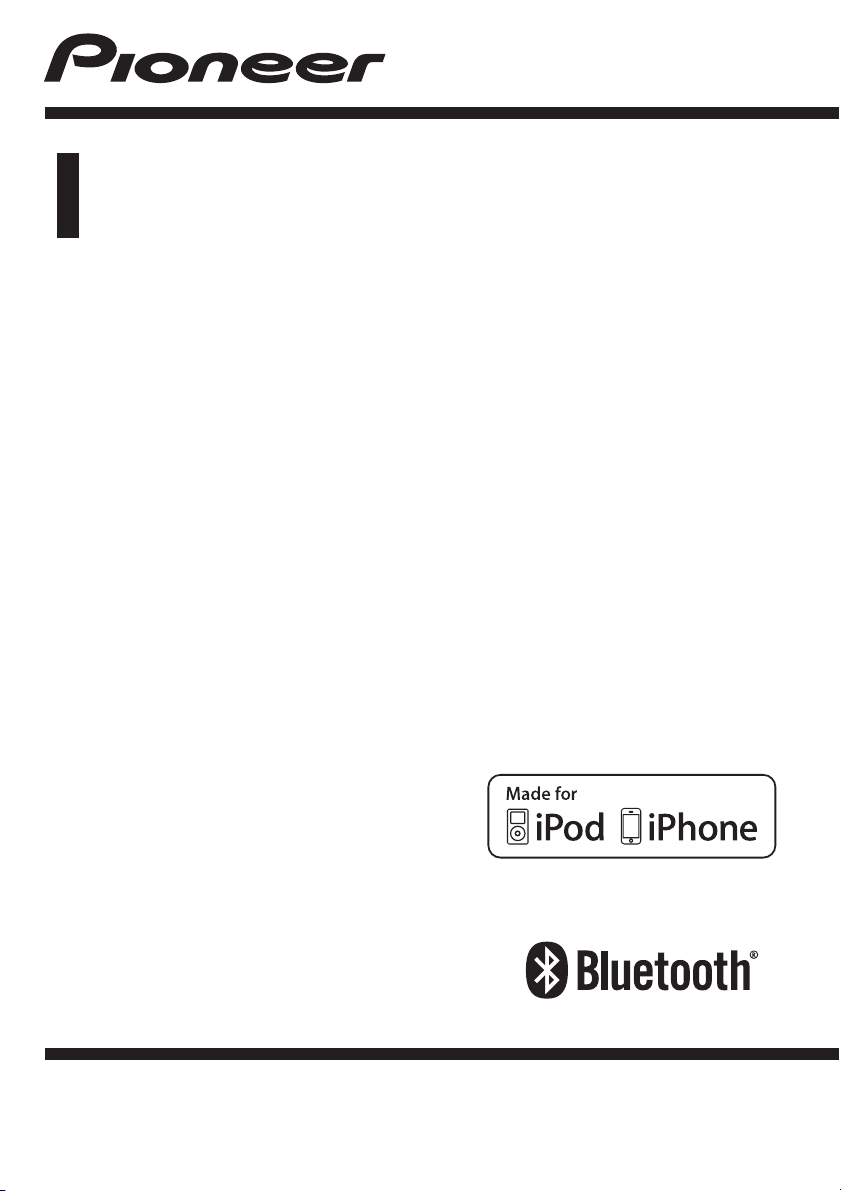
Operation Manual
CD RDS RECEIVER
DEH-4400BT
English
Page 2
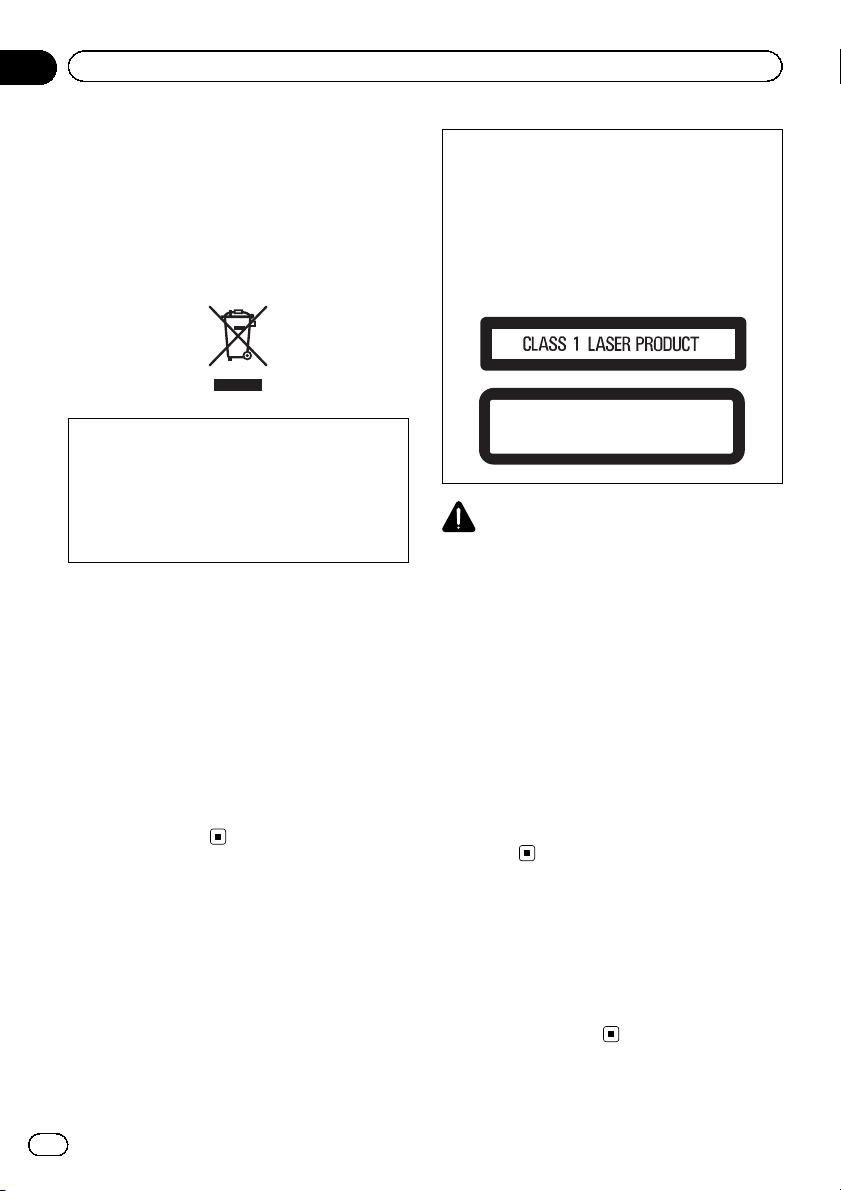
Section
01
Before you start
Thank you for purchasing this PIONEER
product
To ensure proper use, please read through this
manual before using this product. It is especially important that you read and observe
WARNINGs and CAUTIONs in this manual.
Please keep the manual in a safe and accessible
place for future reference.
If you want to dispose this product, do not mix
it with general household waste. There is a separate collection system for used electronic
products in accordance with legislation that requires proper treatment, recovery and recycling.
Private households in the member states of
the EU, in Switzerland and Norway may return
their used electronic products free of charge
to designated collection facilities or to a retailer (if you purchase a similar new one).
For countries not mentioned above, please
contact your local authorities for the correct
method of disposal.
By doing so you will ensure that your disposed
product undergoes the necessary treatment,
recovery and recycling and thus prevent potential negative effects on the environment
and human health.
CAUTION
This product is a class 1 laser product classified under the Safety of laser products, IEC
60825-1:2007, and contains a class 1M laser
module. To ensure continued safety, do not remove any covers or attempt to gain access to
the inside of the product. Refer all servicing to
qualified personnel.
CAUTION—CLASS 1M INVISIBLE LASER
RADIATION WHEN OPEN, DO NOT VIEW
DIRECTLY WITH OPTICAL INSTRUMENTS.
CAUTION
! Do not allow this unit to come into contact
with liquids. Electrical shock could result.
Also, damage to this unit, smoke, and overheating could result from contact with liquids.
! The Pioneer CarStereo-Pass is for use only in
Germany.
! Always keep the volume low enough to hear
outside sounds.
! Avoid exposure to moisture.
! If the battery is disconnected or discharged,
any preset memory will be erased.
Note
Function setting operations are completed even if
the menu is cancelled before the operations are
confirmed.
About this unit
The tuner frequencies on this unit are allocated for use in Western Europe, Asia, the
Middle East, Africa and Oceania. Use in other
areas may result in poor reception. The RDS
(radio data system) function only operates in
areas with broadcasting RDS signals for FM
stations.
2
En
About this manual
! In the following instructions, USB mem-
ories and USB audio players are collectively
referred to as “USB storage device”.
! In this manual, iPod and iPhone will be re-
ferred to as “iPod”.
Page 3
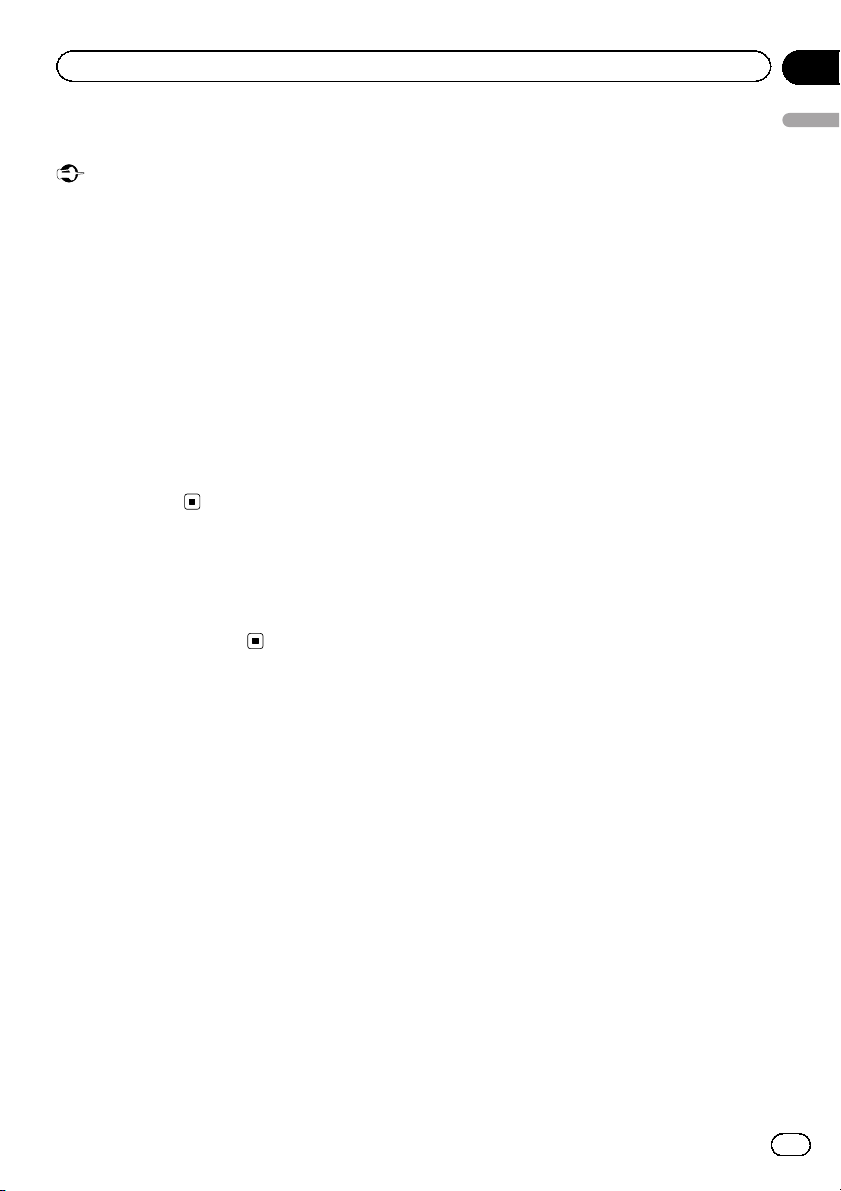
Before you start
Section
01
Demo mode
Important
! Failure to connect the red lead (ACC) of this
unit to a terminal coupled with ignition switch
on/off operations may lead to battery drain.
! Remember that if the feature demo continues
operating when the car engine is turned off, it
may drain battery power.
The demo starts automatically if you do not operate this unit within about 30 seconds since
the unit was last operated or if the ignition
switch is set to ACC or ON while the unit is
turned off. To cancel the demo mode, you
need to display the initial settings. Select
DEMO (demo display setting) and turn off the
demo display. For details, refer to Initial set-
tings on page 18.
In case of trouble
Should this unit fail to operate properly, please
contact your dealer or nearest authorized
PIONEER Service Station.
Before you start
En
3
Page 4
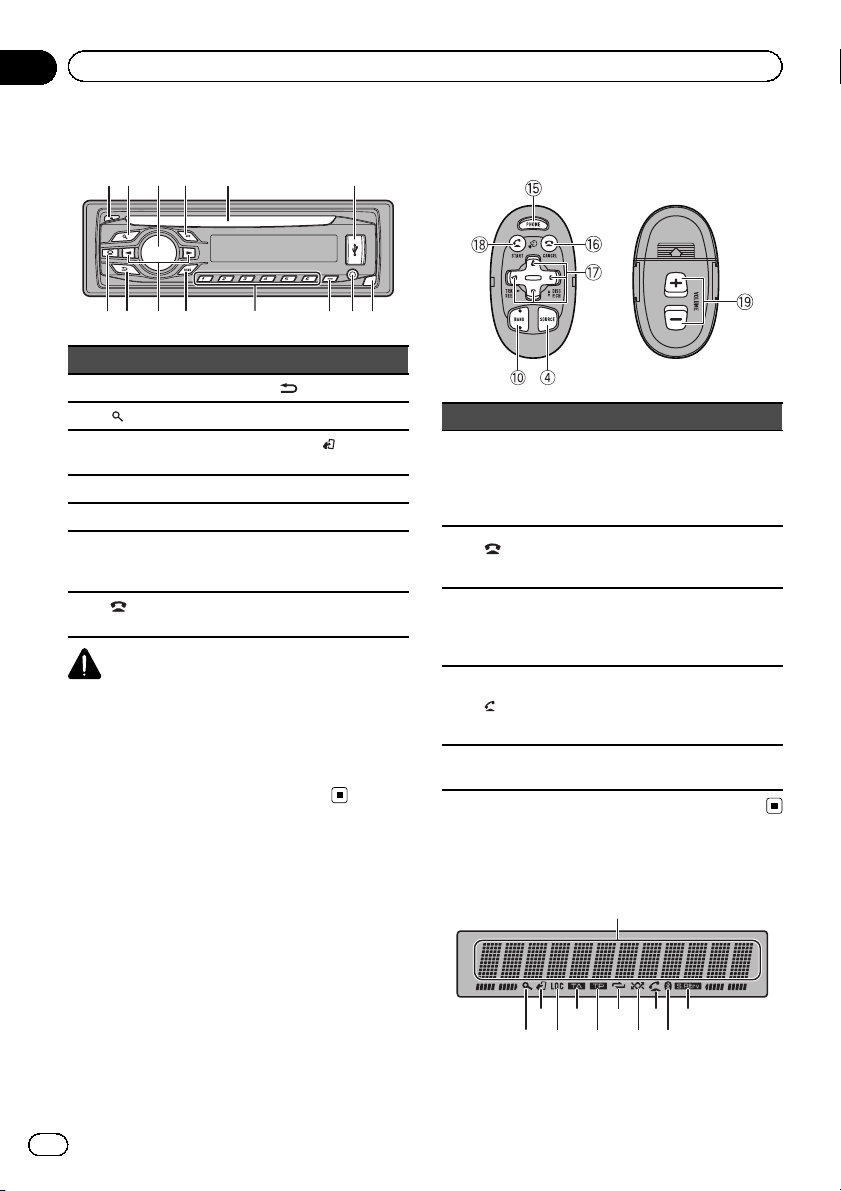
b c dea87
9
a
Section
02
Operating this unit
Head unit
12 3 4 5 6
Part Part
1 h (eject) 8
(list) 9 c/d
2
MULTI-CONTROL
3
(M.C.)
4 SRC/OFF b 1 to 6
5 Disc loading slot c PTY
6 USB port d
(phone/on
7
hook)
CAUTION
! Use an optional Pioneer USB cable (CD-U50E)
to connect the USB audio player/USB memory as any device connected directly to the
unit will protrude out from the unit and may
be dangerous.
! Do not use unauthorized products.
(back/display)
BAND/
a
e Detach button
(iPod con-
trol)
AUX input jack
(3.5 mm stereo
jack)
Operation is the same as when using the buttons on the head unit.
Part Operation
Press to display the phone menu.
Press and hold to display the con-
f PHONE
/CAN-
g
CEL
h a/b/c/d
i
/START
j VOLUME
nection menu.
Press to reject an incoming call
or cancel making a call.
While operating the phone, press
to end a call or reject an incoming
call.
Press to perform manual seek
tuning, fast forward, reverse and
track search controls. Also used
for controlling functions.
Press to start talking on the
phone while operating a phone.
Press to switch between callers
on hold.
Press to increase or decrease volume.
Optional remote control
The remote control CD-SR110 is sold separately.
4
En
Display indication
1
3 5
2 4
7
9
68
b
Page 5
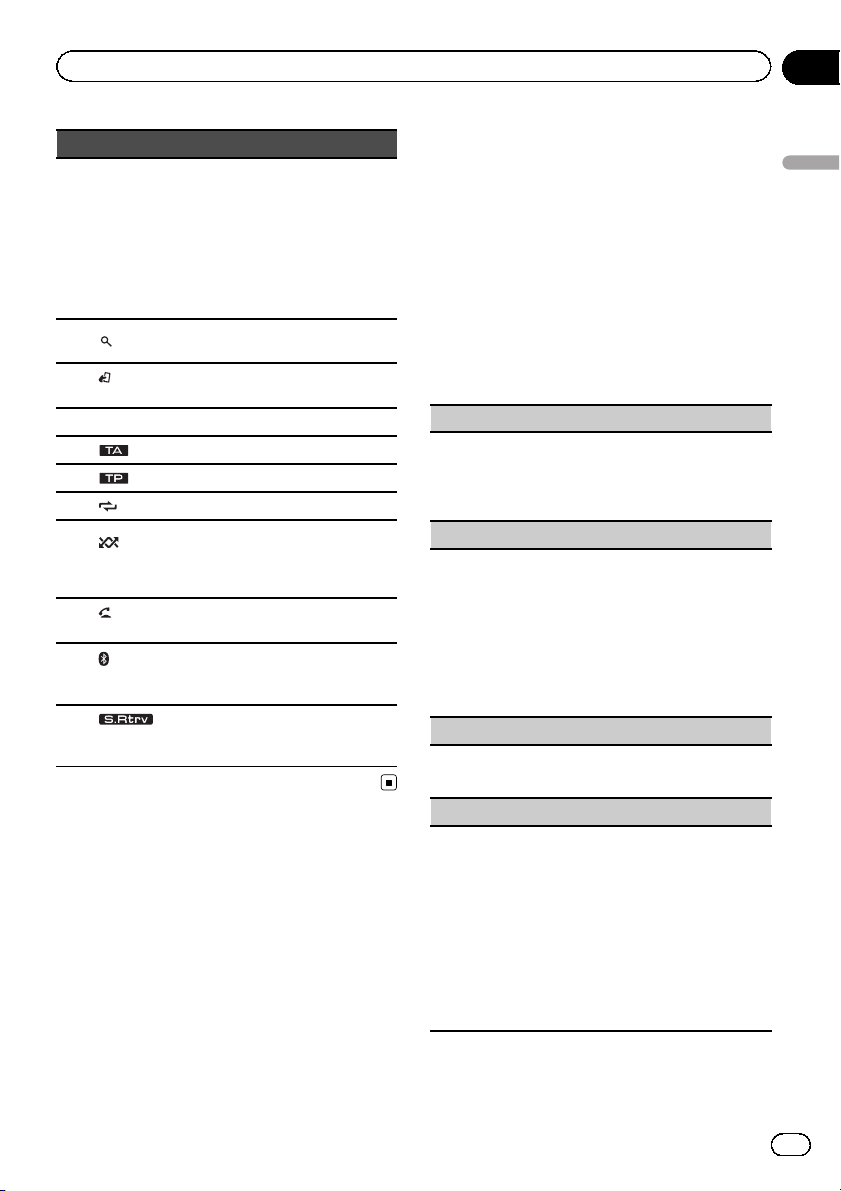
Operating this unit
Section
02
Indicator State
! Tuner: band and frequency
! RDS: program service name,
Main dis-
1
play section
2
(list)
(iPod
3
control)
4 LOC Local seek tuning is on.
5
6
7
8
9
a
b
(TA) TA function is on.
(TP) A TP station is tuned in.
(repeat) Track or folder repeat is on.
(random/shuffle)
(auto
answer)
(Bluetooth
indicator)
(sound retriever)
PTY information and other literal information
! Built-in CD, USB storage de-
vice and iPod: elapsed playback time and text
information
The list function is being operated.
This unit’s iPod function is operated from your iPod.
Random play is on.
The iPod source is selected and
the shuffle or shuffle all function
is on.
Shows when the automatic answering function is on.
Connected to a Bluetooth device.
The line is on hold.
The sound retriever function is
on.
Set up menu
When you turn the ignition switch to ON after
installation, set up menu appears on the display.
You can set up the menu options below.
1 After installation of this unit, turn the
ignition switch to ON.
SET UP appears.
2 Turn M.C. to switch to YES. Press M.C.
to select.
# If you do not operate for 30 seconds, the set
up menu will not be displayed.
# If you prefer not to set up at this time, turn
M.C. to switch to NO. Press to select.
If you select NO, you cannot set up in the set up
menu.
3 Perform the following procedures to
set the menu.
To proceed to the next menu option, you need
to confirm your selection.
CLOCK SET (setting the clock)
1 Turn M.C. to adjust hour.
2 Press M.C. to select minute.
3 Turn M.C. to adjust minute.
4 Press M.C. to confirm the selection.
FM STEP (FM tuning step)
Normally, the FM tuning step employed by seek tuning is 50 kHz. When AF or TA is on, the tuning step
automatically changes to 100 kHz. It may be preferable to set the tuning step to 50 kHz when AF is on.
! The tuning step remains at 50 kHz during manual
tuning.
1 Turn M.C. to select the FM tuning step.
50 (50 kHz)—100 (100 kHz)
2 Press M.C. to confirm the selection.
DEMO (demo display setting)
1 Turn M.C. to set the demo display to on or off.
2 Press M.C. to confirm the selection.
TITLE (multi-language)
This unit can display the text information of a compressed audio file even if they are embedded in a
Western European or Russian language.
! If the embedded language and the selected lan-
guage setting are not the same, text information
may not display properly.
! Some characters may not be displayed properly.
1 Turn M.C. to select the desired setting.
EUR (European)—RUS (Russian)
2 Press M.C. to confirm the selection.
QUIT appears.
Operating this unit
En
5
Page 6
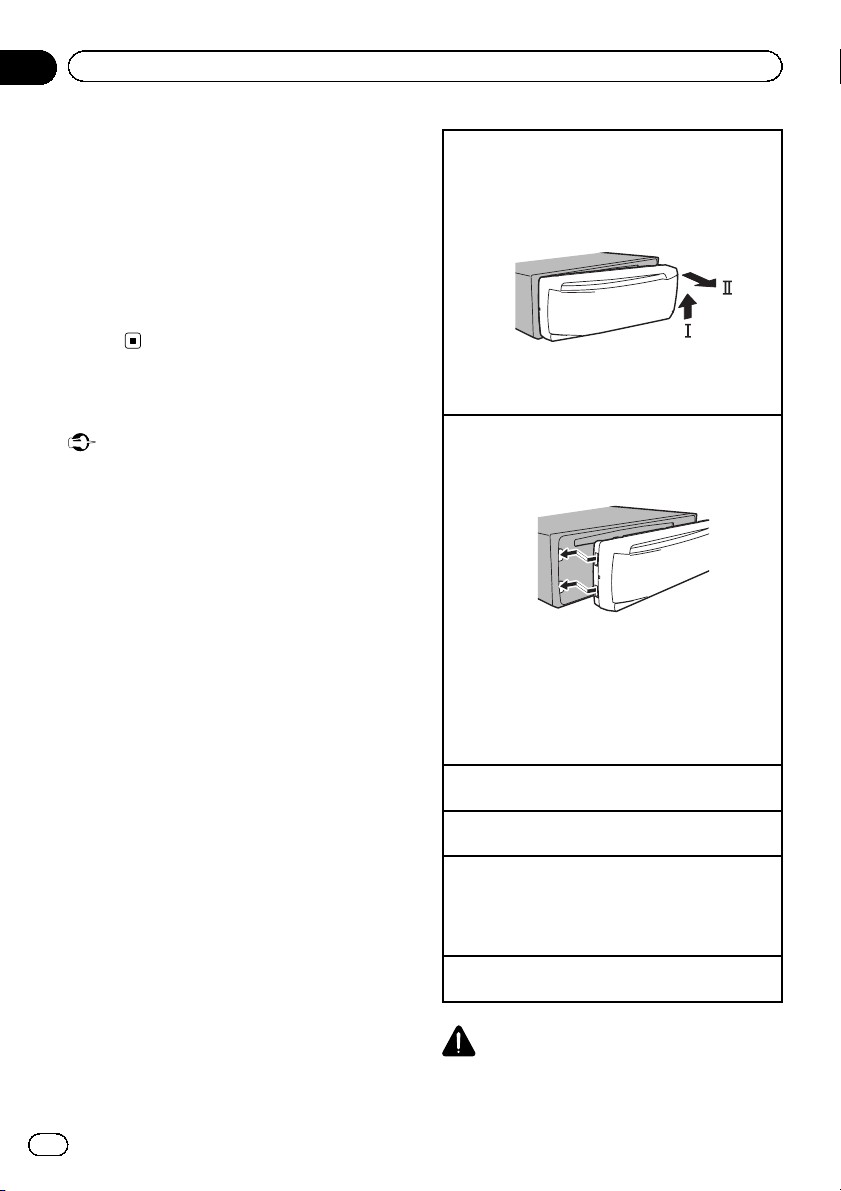
Section
02
Operating this unit
4 To finish your settings, turn M.C. to select YES. Press to select.
# If you prefer to change your setting again, turn
M.C. to switch to NO. Press to select.
Notes
! You can set up the menu options in the initial
settings. For details about the settings, refer to
Initial settings on page 18.
! You can cancel set up menu by pressing SRC/
OFF.
Basic operations
Important
! Handle gently when removing or attaching
the front panel.
! Avoid subjecting the front panel to excessive
shock.
! Keep the front panel out of direct sunlight and
high temperatures.
! To avoid damaging the device or vehicle inter-
ior, remove any cables and devices attached
to the front panel before detaching it.
Removing the front panel to protect your unit from
theft
1 Press the detach button to release the front
panel.
2 Push the front panel upward (M) and then pull it
toward (N) you.
3 Always keep the detached front panel in a protec-
tion device such as a protection case.
Re-attaching the front panel
1 Slide the front panel to the left.
Make sure to insert the tabs on the left side of the
head unit into the slots on the front panel.
2 Press the right side of the front panel until it is
firmly seated.
If you cannot attach the front panel to the head
unit successfully, make sure that you are placing
the front panel onto the head unit correctly. Forcing the front panel into place may result in damage to the front panel or head unit.
Turning the unit on
1 Press SRC/OFF to turn the unit on.
Turning the unit off
1 Press and hold SRC/OFF until the unit turns off.
Selecting a source
1 Press SRC/OFF to cycle between:
TUNER (tuner)—CD (built-in CD player)—USB
(USB)/iPod (iPod)—AUX (AUX)—BT AUDIO
(Bluetooth audio)
Adjusting the volume
1 Turn M.C. to adjust the volume.
CAUTION
For safety reasons, park your vehicle when removing the front panel.
6
En
Page 7
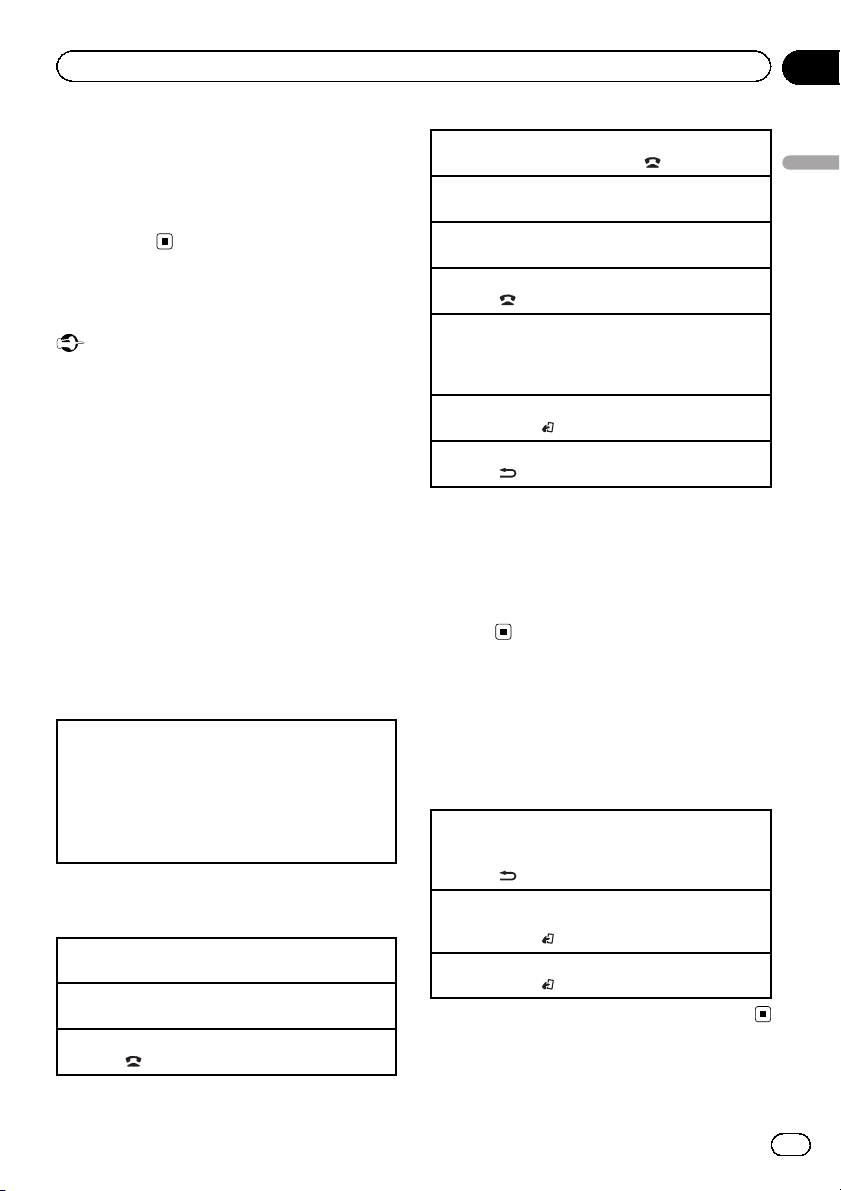
Operating this unit
Section
02
Note
When this unit’s blue/white lead is connected to
the vehicle’s auto-antenna relay control terminal,
the vehicle’s antenna extends when this unit’s
source is turned on. To retract the antenna, turn
the source off.
Using Bluetooth telephone
Important
! Since this unit is on standby to connect with
your cellular phone via Bluetooth wireless
technology, using it without the engine running can drain the battery power.
! Operations may vary depending on the kind of
cellular phone.
! Advanced operations that require attention
such as dialing numbers on the monitor,
using the phone book, etc., are prohibited
while driving. Park your vehicle in a safe place
when using these advanced operations.
Setting up for hands-free phoning
Before you can use the hands-free phoning
function you must set up the unit for use with
your cellular phone.
1 Connection
Operate the Bluetooth telephone connection
menu. Refer to Connection menu operation on
page 14.
2 Function settings
Operate the Bluetooth telephone function menu.
Refer to Phone menu operation on page 16.
Basic operations
Making a phone call
1 Refer to Phone menu operation on page 16.
Answering an incoming call
1 When a call is received, press M.C.
Ending a call
1 Press
.
Rejecting an incoming call
1 When a call is received, press
Answering a call waiting
1 When a call is received, press M.C.
Switching between callers on hold
1 Press M.C.
Canceling call waiting
1 Press
Adjusting the other party’s listening volume
1 Press c or d while talking on the phone.
! When private mode is on, this function is not
Turning private mode on or off
1 Press BAND/
Switching the information display
1 Press
.
available.
while talking on the phone.
while talking on the phone.
.
Notes
! If private mode is selected on the cellular
phone, hands-free phoning may not be available.
! The estimated call time appears in the display
(this may differ slightly from the actual call
time).
Menu operations identical
for set up menu/function
settings/audio adjustments/
initial settings/lists
Returning to the previous display
Returning to the previous list (the folder one level
higher)
1 Press
Returning to the ordinary display
Canceling the initial setting menu/set up menu
1 Press BAND/
Returning to the ordinary display from the list
1 Press BAND/
.
.
.
Operating this unit
En
7
Page 8
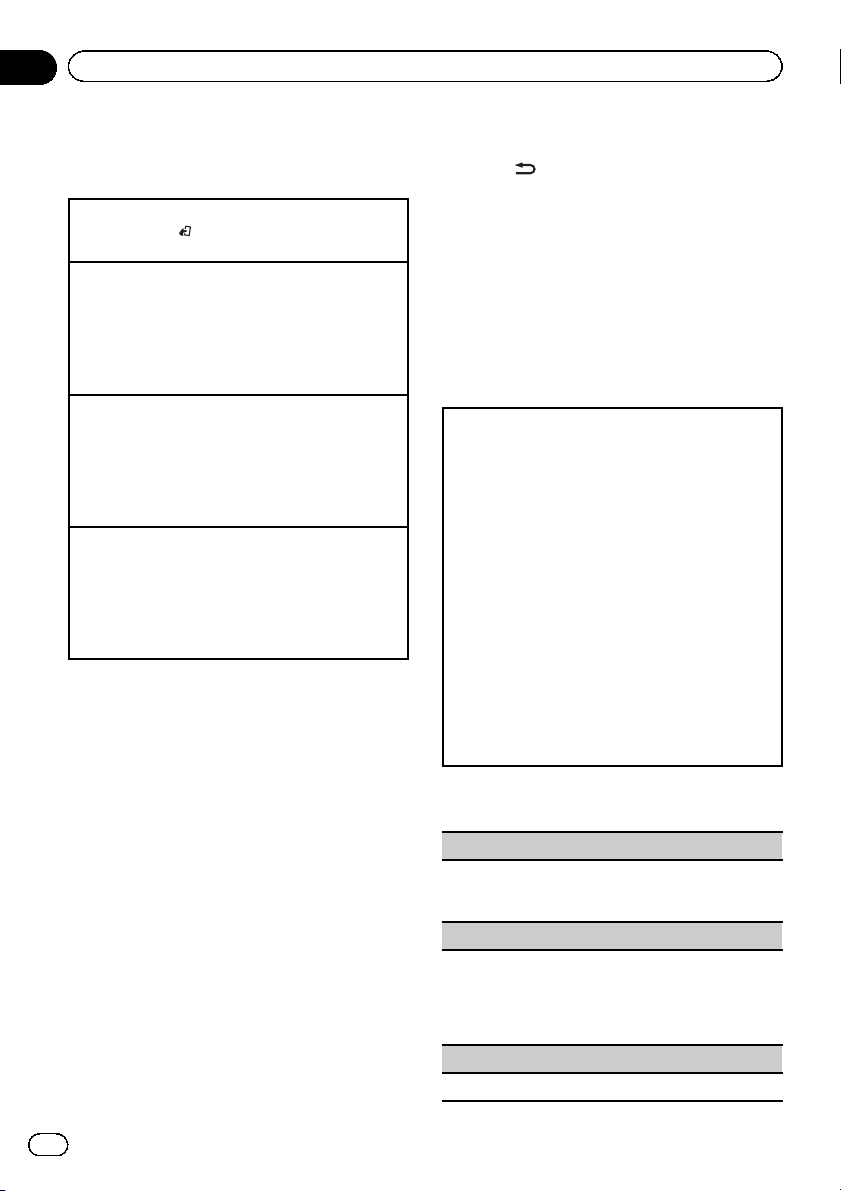
Section
02
Operating this unit
Tuner
Basic operations
Selecting a band
1 Press BAND/
FM2,FM3 for FM or MW/LW) is displayed.
Recalling preset stations
1 Press c or d.
! If MAN (manual tuning) is selected in SEEK, you
cannot recall preset stations. You need to select
PCH (preset channel) in SEEK. For details about
the settings, refer to SEEK (left/right key setting)
on the next page.
Manual tuning (step by step)
1 Press c or d.
! If PCH (preset channel) is selected in SEEK, you
cannot tune up or down manually. You need to select MAN (manual tuning) in SEEK. For details
about the settings, refer to SEEK (left/right key set-
ting) on the next page.
Seeking
1 Press and hold c or d, and then release.
You can cancel seek tuning by briefly pressing c
or d.
While pressing and holding c or d, you can skip
stations. Seek tuning starts as soon as you release c or d.
Note
This unit’s AF (alternative frequencies search)
function can be turned on and off. AF should be
off for normal tuning operation (refer to AF (alter-
native frequencies search) on the next page).
until the desired band (FM1,
Switching the RDS display
% Press .
Program service name—PTY information—Entertainment—Frequency
# PTY information and the frequency appear on
the display for eight seconds.
# Depending on the band, text information can
be changed.
Using PTY functions
You can tune in to a station using PTY (program type) information.
Searching for an RDS station by PTY information
You can search for general types of broadcasting programs, such as those listed in the following section.
Refer to this page.
1 Press PTY.
2 Turn M.C. to select a program type.
NEWS/INFO—POPULAR—CLASSICS—OTHERS
3 Press M.C. to begin the search.
The unit searches for a station broadcasting that
type of program. When a station is found, its program service name is displayed.
PTY (program type ID code) information is listed
in the following section. Refer to this page.
! To cancel the search, press M.C. again.
! The program of some stations may differ from
that indicated by the transmitted PTY.
! If no station is broadcasting the type of pro-
gram you searched for, NOT FOUND is displayed for about two seconds and then the
tuner returns to the original station.
Storing and recalling stations
for each band
Using preset tuning buttons
1 When you find a station that you want
to store in memory, press one of the preset
tuning buttons (1 to 6) and hold until the
preset number stops flashing.
2 Press one of the preset tuning buttons
(1 to 6) to select the desired station.
8
En
PTY list
NEWS/INFO
NEWS (News), AFFAIRS (Current affairs), INFO (Infor-
mation), SPORT (Sports), WEATHER (Weather), FINANCE (Finance)
POPULAR
POP MUS (Popular music), ROCK MUS (Rock
music), EASY MUS (Easy listening), OTH MUS
(Other music), JAZZ (Jazz), COUNTRY (Country
music), NAT MUS (National music), OLDIES (Oldies
music), FOLK MUS (Folk music)
CLASSICS
L. CLASS (Light classical), CLASSIC (Classical)
Page 9
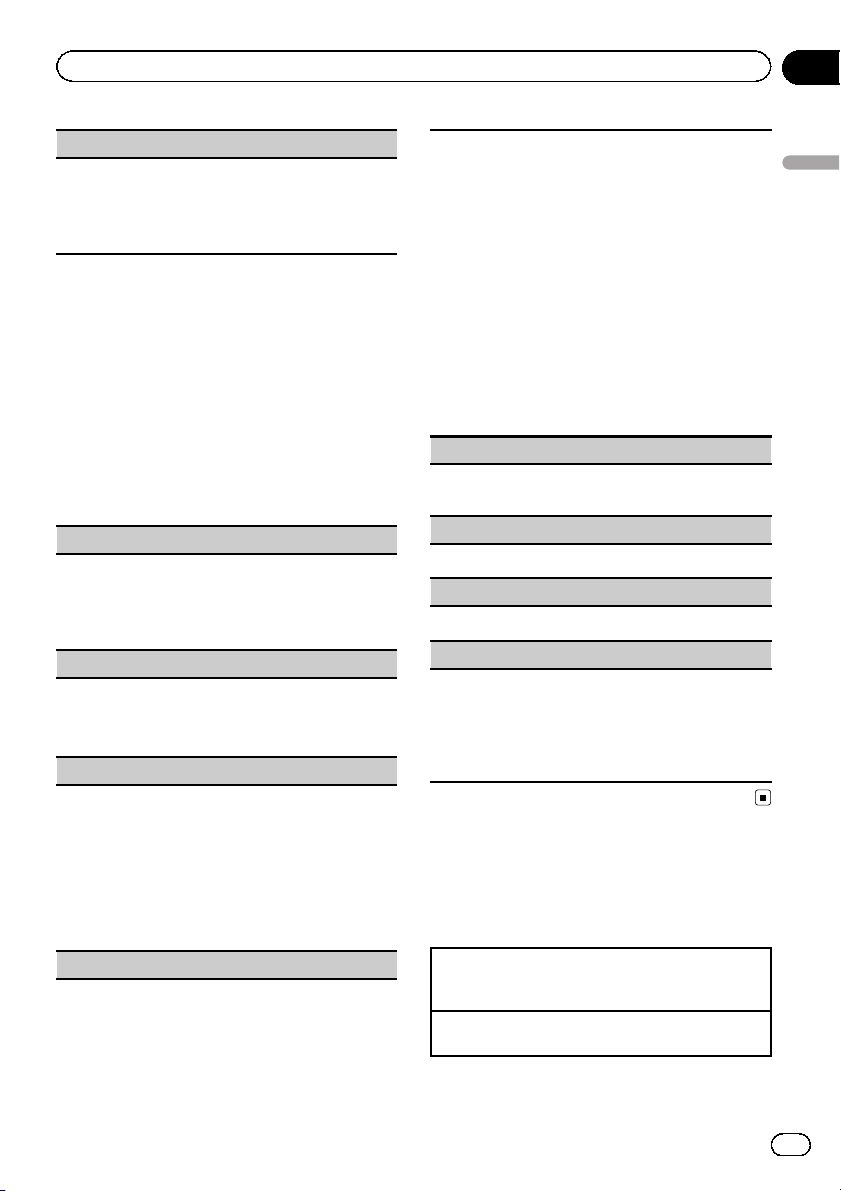
Operating this unit
Section
02
OTHERS
EDUCATE (Education), DRAMA (Drama), CULTURE
(Culture), SCIENCE (Science), VARIED (Varied), CHILDREN (Children’s), SOCIAL (Social affairs), RELIGION
(Religion), PHONE IN (Phone in), TOURING (Travel),
LEISURE (Leisure), DOCUMENT (Documentaries)
Function settings
1 Press M.C. to display the main menu.
2 Turn M.C. to change the menu option
and press to select FUNCTION.
3 Turn M.C. to select the function.
After selecting, perform the following procedures to set the function.
# If MW/LW band is selected, only BSM, LOCAL
and SEEK are available.
BSM (best stations memory)
BSM (best stations memory) automatically stores the
six strongest stations in the order of their signal
strength.
1 Press M.C. to turn BSM on.
To cancel, press M.C. again.
REGION (regional)
When AF is used, the regional function limits the selection of stations to those broadcasting regional programs.
1 Press M.C. to turn the regional function on or off.
LOCAL (local seek tuning)
Local seek tuning lets you tune in to only those radio
stations with sufficiently strong signals for good reception.
1 Press M.C. to select the desired setting.
FM: OFF—LV1 —LV2— LV3 —LV4
MW/LW: OFF—LV1 —LV2
The highest level setting allows reception of only
the strongest stations, while lower levels allow the
reception of weaker stations.
PTY SEARCH (program type selection)
You can tune in to a station using PTY (program type)
information.
1 Press M.C. to display the setting mode.
2 Turn M.C. to select the desired setting.
NEWS/INFO—POPULAR—CLASSICS—OTHERS
3 Press M.C. to begin the search.
The unit searches for a station broadcasting that
type of program. When a station is found, its program service name is displayed.
For PTY (program type ID code) information, refer
to the previous page.
The program of some stations may differ from
that indicated by the transmitted PTY.
If no station is broadcasting the type of program
you searched for, NOT FOUND is displayed for
about two seconds and then the tuner returns to
the original station.
TA (traffic announcement standby)
1 Press M.C. to turn traffic announcement standby
on or off.
AF (alternative frequencies search)
1 Press M.C. to turn AF on or off.
NEWS (news program interruption)
1 Press M.C. to turn the NEWS function on or off.
SEEK (left/right key setting)
You can assign a function to the left and right keys of
the unit.
Select MAN (manual tuning) to tune up or down
manually or select PCH (preset channel) to switch between preset channels.
1 Press M.C. to select MAN or PCH.
CD/CD-R/CD-RW and USB
storage devices
Basic operations
Playing a CD/CD-R/CD-RW
1 Insert the disc into the disc loading slot with the
label side up.
Ejecting a CD/CD-R/CD-RW
1 Press h.
Operating this unit
En
9
Page 10

Section
02
Operating this unit
Playing songs on a USB storage device
1 Open the USB port cover.
2 Plug in the USB storage device using a USB
cable.
A song will be played automatically.
Stopping playback of files on a USB storage device
1 You may disconnect the USB storage device at
any time.
The unit stops playback.
Selecting a folder
1 Press 1/
Selecting a track
1 Press c or d.
Fast forwarding or reversing
1 Press and hold c or d.
! When playing compressed audio, there is no
sound during fast forward or reverse.
Returning to root folder
1 Press and hold BAND/
Switching between compressed audio and CD-DA
1 Press BAND/
Switching between playback memory devices
You can switch between playback memory devices on
USB storage devices with more than one Mass Storage Device-compatible memory device.
1 Press BAND/
! You can switch between up to 32 different mem-
ory devices.
or 2/ .
.
.
.
Note
Disconnect USB storage devices from the unit
when not in use.
Displaying text information
Selecting the desired text information
1 Press
! Dependin g on the version of iTunes used to write
! Text information items that can be changed de-
.
MP3 files to a disc or media file types , incompatible text stored within an audio file may be displayed incorrectly.
pend on the media.
Selecting and playing files/
tracks from the name list
1 Press to switch to the file/track
name list mode.
2 Use M.C. to select the desired file name
(or folder name).
Changing the file or folder name
1 Turn M.C.
Playing
1 When a file or track is selected, press M.C.
Viewing a list of the files (or folders) in the selected
folder
1 When a folder is selected, press M.C.
Playing a song in the selected folder
1 When a folder is selected, press and hold M.C.
Advanced operations using
special buttons
Selecting a repeat play range
1 Press 6/
CD/CD-R/CD-RW
! ALL – Repeat all tracks
! ONE – Repeat the current track
! FLD – Repeat the current folder
USB audio player/USB memory
! ALL – Repeat all files
! ONE – Repeat the current file
! FLD – Repeat the current folder
Playing tracks in random order
1 Press 5/
Tracks in a selected repeat range are played in
random order.
! To change songs during random play, press d to
switch to the next track. Pressing c restarts playback of the current track from the beginning of
the song.
Pausing playback
1 Press 4/PAUSE to pause or resume.
Enhancing compressed audio and restoring rich
sound (sound retriever)
1 Press 3/S.Rtrv to cycle between:
1—2—OFF (off)
1 is effective for low compression rates, and 2 is
effective for high compression rates.
to cycle between the following:
to turn random play on or off.
10
En
Page 11

Operating this unit
Section
02
Function settings
1 Press M.C. to display the main menu.
2 Turn M.C. to change the menu option
and press to select FUNCTION.
3 Turn M.C. to select the function.
After selecting, perform the following procedures to set the function.
REPEAT (repeat play)
1 Press M.C. to select a repeat play range.
For details, refer to Selecting a repeat play range on
the previous page.
RANDOM (random play)
1 Press M.C. to turn random play on or off.
PAUSE (pause)
1 Press M.C. to pause or resume.
S.RTRV (sound retriever)
Automatically enhances compressed audio and restores rich sound.
1 Press M.C. to select the desired setting.
For details, refer to E nhancing compressed audio
and restoring rich sound (sound retriever) on the
previous page.
Selecting an album
1 Press 1/
! The album may not be selected correctly if the
iPod has more than one album with the same
title on it. Select the album you want to listen to
using list search. For details, refer to Browsing for
a song on this page.
Fast forwarding or reversing
1 Press and hold c or d.
or 2/ .
Notes
! The iPod cannot be turned on or off when the
control mode is set to CTRL AUDIO.
! Disconnect headphones from the iPod before
connecting it to this unit.
! The iPod will turn off about two minutes after
the ignition switch is set to OFF.
Displaying text information
Selecting the desired text information
1 Press
.
Browsing for a song
1 Press to switch to the top menu of
list search.
2 Use M.C. to select a category/song.
Operating this unit
iPod
Basic operations
Playing songs on an iPod
1 Open the USB port cover.
2 Connect an iPod to the USB cable using an iPod
Dock Connector.
A song will be played automatically.
Selecting a song (chapter)
1 Press c or d.
Changing the name of the song or category
1 Turn M.C.
Playlists—artists—albums—songs—podcasts—
genres—composers—audiobooks
Playing
1 When a song is selected, press M.C.
Viewing a list of songs in the selected categor y
1 When a category is selected, press M.C.
Playing a song in the selected category
1 When a category is selected, press and hold M.C.
Searching the list by alphabet
1 When a list for the selected category is displayed,
2 Turn M.C. to select a letter.
3 Press M.C. to display the alphabetical list.
to switch to alphabet search mode.
press
! You also can switch to alphabet search mode
by turning M.C. twice.
! To cancel searching, press
.
En
11
Page 12

Section
02
Operating this unit
Notes
! You can play playlists created with the PC ap-
plication (MusicSphere). The application will
be available on our website.
! Playlists that you created with the PC applica-
tion (MusicSphere) are displayed in abbreviated form.
Advanced operations using
special buttons
Selecting a repeat play range
1 Press 6/
! OFF – Repeat off
! ONE – Repeat the current song
! ALL – Repeat all songs in the selected list
! You cannot select OFF when CTRL AUDIO is se-
lected. Refer to Operating this unit’s iPod function
from your iPod on this page.
Playing all songs in random order (shuffle all)
1 Press 5/
! When the control mode is set to CTRL iPod/CTRL
APP, shuffle play is on.
Pausing playback
1 Press 4/PAUSE to pause or resume.
Enhancing compressed audio and restoring rich
sound (sound retriever)
1 Press 3/S.Rtrv to cycle between:
1—2—OFF (off)
1 is effective for low compression rates, and 2 is
effective for high compression rates.
to cycle between the following:
to turn shuffle all on.
Playing songs related to the
currently playing song
You can play songs from the following lists.
• Album list of the currently playing artist
• Song list of the currently playing album
• Album list of the currently playing genre
1 Press and hold M.C. to switch to link
play mode.
2 Turn M.C. to change the mode; press to
select.
! ARTIST – Plays an album of the artist cur-
rently being played.
! ALBUM – Plays a song from the album cur-
rently being played.
! GENRE – Plays an album from the genre
currently being played.
The selected song/album will be played after
the currently playing song.
Notes
! The selected song/album may be canceled if
you operate functions other than link search
(e.g. fast forward and reverse).
! Depending on the song selected to play, the
end of the currently playing song and the beginning of the selected song/album may be
cut off.
Operating this unit’s iPod
function from your iPod
You can listen to the sound from your iPod applications using your car’s speakers, when
CTRL APP is selected.
! This function is not compatible with iPod
nano 1st generation.
APP Mode is compatible with the following
iPod models.
! iPhone 4 (sof tware version 4.1 or later)
! iPhone 3GS (software version 3.0 or later)
! iPhone 3G (sof tware version 3.0 or later)
! iPhone (software version 3.0 or later)
! iPod touch 4th generation (software version
4.1 or later)
! iPod touch 3rd generation (software version
3.0 or later)
! iPod touch 2nd generation (software ver-
sion 3.0 or later)
! iPod touch 1st generation (software version
3.0 or later)
% Press BAND/
mode.
! CTRL iPod – This unit’s iPod function can
be operated from the connected iPod.
! CTRL APP – Play back the sound from your
iPod applications.
! CTRL AUDIO – This unit’s iPod function
can be operated from this unit.
to switch the control
12
En
Page 13

Operating this unit
Section
02
Notes
! Switching the control mode to CTRL iPod/
CTRL APP pauses song playback. Operate the
iPod to resume playback.
! The following functions are still accessible
from the unit even if the control mode is set to
CTRL iPod/CTRL APP.
— Pausing
— Fast forward/reverse
— Selecting a song (chapter)
! When the control mode is set to CTRL iPod,
operations are limited as follows:
— The function settings are not available.
— The browse function cannot be operated
from this unit.
Function settings
1 Press M.C. to display the main menu.
2 Turn M.C. to change the menu option
and press to select FUNCTION.
3 Turn M.C. to select the function.
After selecting, perform the following procedures to set the function.
! When the control mode is set to CTRL iPod/
CTRL APP, only PAUSE or S.RTRV is avail-
able.
1 Press M.C. to display the setting mode.
2 Turn M.C. to change the mode; press to select.
For details about the settings, refer to Playing
songs related to the currently playing song on the
previous page.
PAUSE (pause)
1 Press M.C. to pause or resume.
AUDIO BOOK (audiobook speed)
1 Press M.C. to display the setting mode.
2 Turn M.C. to select your favorite setting.
! FASTER – Playback at a speed faster than nor-
mal
! NORMAL – Playback at normal speed
! SLOWER – Playback at a speed slower than
normal
3 Press M.C. to confirm the selection.
S.RTRV (sound retriever)
Automatically enhances compressed audio and restores rich sound.
1 Press M.C. to select the desired setting.
For details, refer to E nhancing compressed audio
and restoring rich sound (sound retriever) on the
previous page.
Operating this unit
REPEAT (repeat play)
1 Press M.C. to select a repeat play range.
For details, refer to Selecting a repeat play range on
the previous page.
SHUFFLE (shuffle)
1 Press M.C. to select your favorite setting.
! SNG – Play back songs in the selected list in
random order.
! ALB – Play back songs from a randomly se-
lected album in order.
! OFF – Cancel random play.
SHUFFLE ALL (shuffle all)
1 Press M.C. to turn shuffle all on.
To turn off, set SHUFFLE in the FUNCTION menu
to off.
LINK PLAY (link play)
En
13
Page 14

Section
02
Operating this unit
Using Bluetooth wireless
technology
Connection menu operation
Important
! Be sure to park your vehicle in a safe place
and apply the parking brake when performing
this operation.
! Connected devices may not operate properly if
more than one is connected at a time. Connecting one device at a time is recommended.
1 Press and hold to display the connection menu.
# You cannot operate this step during a call.
2 Turn M.C. to select the function.
After selecting, perform the following procedures to set the function.
! When the control mode is set to CTRL iPod/
CTRL APP, only PAUSE or S.RTRV is avail-
able.
DEVICELIST (connecting or disconnecting a device
from the device list)
! When no device is selected in the device list, this
function is not available.
1 Press M.C. to display the setting mode.
2 Turn M.C. to select the name of a device you want
to connect/disconnect.
! Press and hold M.C. to switch the Bluetooth
device address and device name.
3 Press M.C. to connect/disconnect the selected de-
vice.
If the connection is established, * is indicated on
the device name.
DEL DEVICE (deleting a device from the device list)
! When no device is selected in the device list, this
function is not available.
1 Press M.C. to display the setting mode.
2 Turn M.C. to select the name of a device you want
to delete.
! Press and hold M.C. to switch the Bluetooth
device address and device name.
3 Press M.C. to display DELETE YES.
4 Press M.C. to delete a device information from
the device list.
! While this function is in use, do not turn off the
engine.
ADD DEVICE (connecting a new device)
1 Press M.C. to start searching.
! To cancel, press M.C. while searching.
2 Turn M.C. to select a device from the device list.
! If the desired device is not displayed, select
RE-SEARCH.
! 6-digit number appears on the display of this
unit. Once the connection is established, this
number disappears.
! Press and hold M.C. to switch the Bluetooth
device address and device name.
3 Press M.C. to connect the selected device.
! To complete the connection, check the device
name (DEH-4400BT) and enter the PIN code
on your device.
! PIN code is set to 0000 as the default. You
can change this code.
! If you are unable to complete the connection
using this unit, use the device to connect to
the unit.
! If 3 devices are already paired, DEVICEFULL is
displayed and it is not possible to perform this
operation. In this case, delete a paired device
first.
SPCLDEVICE (setting a special device)
Bluetooth devices that are difficult to establish a connection with are called special devices. If your
Bluetooth device is listed as a special device, select
the appropriate one.
1 Press M.C. to display the setting mode.
! If 3 devices are already paired, DEVICEFULL is
displayed and it is not possible to perform this
operation. In this case, delete a paired device
first.
2 Turn M.C. to display a special device. Press to se-
lect.
3 Turn M.C. to display this unit’s device name,
Bluetooth device address and PIN code.
4 Use a device to connect to this unit.
! To complete the connection, check the device
name (DEH-4400BT) and enter the PIN code
on your device.
! PIN code is set to 0000 as the default. You
can change this code.
A. CONN (connecting to a Bluetooth device automatically)
1 Press M.C. to turn automatic connection on or
off.
VISIBLE (setting the visibility of this unit)
14
En
Page 15

Operating this unit
Section
02
To check the availability of this unit from other devices, Bluetooth visibility of this unit can be turned
on.
1 Press M.C. to turn the visibility of this unit on or
off.
! While setting SPCLDEVICE, Bluetooth visibility
of this unit is turned on temporarily.
PIN CODE (PIN code input)
To connect your device to this unit via Bluetooth wireless technology, you need to enter a PIN code on your
device to verify the connection. The default code is
0000, but you can change it with this function.
1 Press M.C. to display the setting mode.
2 Turn M.C. to select a number.
3 Press M.C. to move the cursor to the next posi-
tion.
4 After inputting PIN code, press and hold M.C.
! After inputting, pressing M.C. returns you to
the PIN code input display, and you can
change the PIN code.
DEV. INFO (Bluetooth device address display)
1 Press M.C. to display the setting mode.
2 Turn M.C. left to switch to the Bluetooth device
address.
Turning M.C. right returns to the device name.
Bluetooth Audio
Important
! Depending on the Bluetooth audio player con-
nected to this unit, the available operations
will be limited to the following two levels:
— A2DP profile (Advanced Audio Distribution
Profile): You can only playback songs on
your audio player.
— AVRCP profile (Audio/Video Remote Con-
trol Profile): You can perform playback,
pause playback, select songs, etc.
! Since there are a number of Bluetooth audio
players available on the market, available operations will vary extensively. When operating
your player with this unit, refer to the instruction manual that came with your Bluetooth
audio player as well as this manual.
! Information related to a song (such as the
elapsed playing time, song title, song index,
etc.) cannot be displayed on this unit.
! As the signal from your cellular phone may
cause noise, avoid using it when you are lis-
tening to songs on your Bluetooth audio
player.
! When a call is in progress on the cellular
phone connected to this unit via Bluetooth
wireless technology, the sound of the
Bluetooth audio player connected to this unit
is muted.
! When the Bluetooth audio player is in use,
you cannot connect to a Bluetooth telephone
automatically.
! Playback continues even if you switch from
your Bluetooth audio player to another source
while listening to a song.
Even though your audio player does not contain a Bluetooth module, you can still control
it from this unit via Bluetooth wireless technology using a Bluetooth adapter (sold separately).
Setting up for Bluetooth audio
Before you can use the Bluetooth audio function you must set up the unit for use with your
Bluetooth audio player. This entails establishing a Bluetooth wireless connection between
this unit and your Bluetooth audio player, and
pairing your Bluetooth audio player with this
unit.
Basic operations
Fast forwarding or reversing
1 Press and hold c or d.
Selecting a track
1 Press c or d.
Starting playback
1 Press BAND/
.
Function settings
1 Press M.C. to display the main menu.
2 Turn M.C. to change the menu option
and press to select FUNCTION.
3 Turn M.C. to select the function.
After selecting, perform the following procedures to set the function.
Operating this unit
En
15
Page 16

Section
02
Operating this unit
PLAY (play)
1 Press M.C. to start playback.
STOP (stop)
1 Press M.C. to stop the playback.
PAUSE (pause)
1 Press M.C. to turn pause on.
Phone menu operation
Important
Be sure to park your vehicle in a safe place and
apply the parking brake when performing this operation.
1 Press to display the phone menu.
# When PW SAVE is on, you cannot display the
phone menu. For details about the settings, refer
to PW SAVE (power saving) on page 19.
2 Turn M.C. to select the function.
After selecting, perform the following procedures to set the function.
MISSED (missed call history)
DIALLED (dialed call history)
RECEIVED (received call history)
1 Press M.C. to display the phone number list.
2 Turn M.C. to select a name or phone number.
! When you find a phone number that you want
to store in memory, press and hold one of the
preset tuning buttons (1 to 6).
! Press one of preset buttons 1 to 6 to recall the
desired preset number.
3 Press M.C. to make a call.
PHONE BOOK (phone book)
! The phone book in your cellular phone will be
transferred automatically when the phone is connected to this unit.
! Dependin g on the cellular phone, the phone book
may not be transferred automatically. In this case,
operate your cellular phone to transfer the phone
book. The visibility of this unit should be on. Refer
to VISIBLE (setting the visibility of this unit) on
page 14.
1 Press M.C. to display SEARCH (alphabetical list).
2 Turn M.C. to select the first letter of the name you
are looking for.
! Press and hold M.C. to select the desired
character type.
TOP (alphabet)–ΟΛΑ (Greek alphabet)–ВСЕ
(Cyrillic alphabet)
3 Press M.C. to display a registered name list.
4 Turn M.C. to select the name you are looking for.
5 Press M.C. to display the phone number list.
6 Turn M.C. to select a phone number you want to
call.
! When you find a phone number that you want
to store in memory, press and hold one of the
preset tuning buttons (1 to 6).
! Press one of preset buttons 1 to 6 to recall the
desired preset number.
7 Press M.C. to make a call.
PRESET 1-6 (preset phone numbers)
1 Press M.C. to display the setting mode.
2 Use M.C. to select the desired preset number.
Turn to change the menu option. Press to select.
! You can also press one of the preset number
buttons 1 to 6 to select a number.
3 Press M.C. to make a call.
PHONE FUNC (phone function)
You can set A. ANSR and R.TONE from this menu.
For details, refer to Function and operation on this
page.
Function and operation
1 Display PHONE FUNC.
Refer to PHONE FUNC (phone function) on
this page.
2 Press M.C. to display the function
menu.
3 Turn M.C. to select the function.
After selecting, perform the following procedures to set the function.
16
En
Page 17

Operating this unit
Section
02
A. ANSR (automatic answering)
1 Press M.C. to turn automatic answering on or off.
R.TONE (ring tone select)
1 Press M.C. to turn the ring tone on or off.
PB INVT (phone book name view)
1 Press M.C. to switch between the lists of names.
Audio adjustments
1 Press M.C. to display the main menu.
2 Turn M.C. to change the menu option
and press to select AUDIO.
3 Turn M.C. to select the audio function.
After selecting, perform the following procedures to set the audio function.
FAD/BAL (fader/balance adjustment)
1 Press M.C. to display the setting mode.
2 Press M.C. to cycle between fader (front/rear) and
balance (left/right).
3 Turn M.C. to adjust speaker balance.
! When the rear output and RCA output setting are
SW, you cannot adjust front/rear speaker balance.
Refer to REAR-SP (rear output setting) on the next
page. Refer to PREOUT (preout setting) on the
next page.
PRESET EQ (equalizer recall)
1 Press M.C. to display the setting mode.
2 Turn M.C. to select the equalizer.
DYNAMIC—VOCAL—NATURAL—CUSTOM—
FLAT—POWERFUL
3 Press M.C. to confirm the selection.
TONE CTRL (equalizer adjustment)
! Adjusted equalizer cur ve settings are stored in
CUSTOM.
1 Press M.C. to display the setting mode.
2 Press M.C. to select BASS (bass)/MID (mid)/TRE-
BLE (treble).
3 Turn M.C. to adjust the level.
Adjustment range: +6 to –6
LOUD (loudness)
Loudness compensates for deficiencies in the low-frequency and high-frequency ranges at low volume.
1 Press M.C. to select the desired setting.
OFF (off)—LOW(low)—HI (high)
SUB.W (subwoofer on/off setting)
This unit is equipped with a subwoofer output which
can be turned on or off.
1 Press M.C. to select the desired setting.
NOR (normal phase)—REV (reverse phase)—OFF
(subwoofer off)
SUB.W CTRL (subwoofer adjustment)
The cut-off frequency and output level can be adjusted when the subwoofer output is on.
Only frequencies lower than those in the selected
range are outputted from the subwoofer.
! When you select OFF in SUB.W, you cannot select
this function. For details, refer to SUB.W (subwoo-
fer on/off setting) on this page.
1 Press M.C. to display the setting mode.
2 Press M.C. to cycle between the cut-off frequency
and output level of the subwoofer.
Cut-off frequency (Cut-off frequency display
flashes.)—Output level (Output level display
flashes.)
3 Turn M.C. to select the desired setting.
Cut-off frequency: 50HZ—63HZ—80HZ—100HZ
—125HZ
Output level: –24 to +6
SLA (source level adjustment)
SLA (Source level adjustment) lets you adjust the vo-
lume level of each source to prevent radical changes
in volume when switching between sources.
! Settings are based on the FM volume level, which
remains unchanged.
! The MW/LW volume level can also be adjusted
with this function.
! When selecting FM as the source, you cannot
switch to SLA.
1 Press M.C. to display the setting mode.
2 Turn M.C. to adjust the source volume.
Adjustment range: +4 to –4
3 Press M.C. to confirm the selection.
Operating this unit
En
17
Page 18

Section
02
Operating this unit
Initial settings
Important
PW SAVE (power saving) is cancelled if the vehicle battery is disconnected and will need to be
turned back on once the battery is reconnected.
When PW SAVE (power saving) is off, depending
on connection methods, the unit may continue to
draw power from the battery if your vehicle’s ignition doesn’t have an ACC (accessory) position.
1 Press and hold SRC/OFF until the unit
turns off.
2 Press SRC/OFF and hold until function
name appears in the display.
3 Turn M.C. to select the initial setting.
After selecting, perform the following procedures to set the initial setting.
CLOCK SET (setting the clock)
1 Press M.C. to display the setting mode.
2 Press M.C. to select the segment of the clock dis-
play you wish to set.
Hour—Minute
3 Turn M.C. to adjust the clock.
CLOCK (clock display)
You can turn the clock display on or off.
The clock display disappears temporarily when you
perform other operations, but the clock display appears again after 25 seconds.
1 Press M.C. to turn the clock display on or off.
FM STEP (FM tuning step)
Normally, the FM tuning step employed by seek tuning is 50 kHz. When AF or TA is on, the tuning step
automatically changes to 100 kHz. It may be preferable to set the tuning step to 50 kHz when AF is on.
! The tuning step remains at 50 kHz during manual
tuning.
1 Press M.C. to select the FM tuning step.
50 (50 kHz)—100 (100 kHz)
AUTO-PI (auto PI seek)
The unit can automatically search for a different station with the same programming, even during preset
recall.
1 Press M.C. to turn Auto PI seek on or off.
AUX (auxiliary input)
Activate this setting when using an auxiliary device
connected to this unit.
1 Press M.C. to turn AUX on or off.
USB PNP (plug and play)
This setting allows you to switch your source to USB/
iPod automatically.
1 Press M.C. to turn the plug and play function on
or off.
ON – When a USB storage device/iPod is con-
nected, depending on the type of device, the
source is automatically switched to USB/iPod
when you turn on the engine. If you disconnect
your USB storage device/iPod, this unit’s source
is turned off.
OFF – When a USB storage device/iPod is con-
nected, the source is not switched to USB/iPod
automatically. Please change the source to USB/
iPod manually.
REAR-SP (rear output setting)
The rear speaker leads output can be used for fullrange speaker or subwoofer connection.
If you switch to SW, you can connect a rear speaker
lead directly to a subwoofer without using an auxiliary
amp.
Initially, REAR-SP is set for rear full-range speaker
connection (FUL).
1 Press M.C. to select the desired setting.
FUL—SW
! Even if you change this setting, there will be
no output if you select OFF in SUB.W (Refer to
SUB.W (subwoofer on/off setting) on the pre-
vious page).
! If you change this setting, subwoofer output
in the audio menu will return to the factory
settings.
PREOUT (preout setting)
The RCA outputs can be used for rear speaker or subwoofer connection.
If you switch to SW, you can connect a rear speaker
lead directly to a subwoofer without using an auxiliary
amp.
Initially, PREOUT is set for rear full-range speaker connection (SW).
1 Press M.C. to select the desired setting.
SW—REA
! Even if you change this setting, there will be
no output if you select OFF in SUB.W (Refer to
SUB.W (subwoofer on/off setting) on the pre-
vious page).
! If you change this setting, subwoofer output
in the audio menu will return to the factory
settings.
DEMO (demo display setting)
18
En
Page 19

Operating this unit
Section
02
1 Press M.C. to turn the demo display on or off.
! If PW SAVE is on, DEMO cannot be selected.
SCROLL (scroll mode setting)
When ever scroll is set to ON, recorded text information scrolls continuously in the display. Set to OFF if
you prefer the information to scroll just once.
1 Press M.C. to turn the ever scroll on or off.
BT AUDIO (Bluetooth audio activation)
You need to activate the BT AUDIO source in order to
use a Bluetooth audio player.
1 Press M.C. to turn the BT AUDIO source on or off.
TITLE (multi-language)
This unit can display the text information of a compressed audio file even if they are embedded in a
Western European or Russian language.
! If the embedded language and the selected lan-
guage setting are not the same, text information
may not display properly.
! Some characters may not be displayed properly.
1 Press M.C. to select the desired setting.
EUR (European)—RUS (Russian)
PW SAVE (power saving)
Switching this function on enables you to reduce the
consumption of battery power.
! Turning on the source is the only operation al-
lowed when this function is on.
1 Press M.C. to turn the power save on or off.
BT CLEAR (resetting the Bluetooth wireless technol-
ogy module)
Bluetooth device data can be deleted. To protect personal information, we recommend deleting this data
before transferring the unit to other persons. The following settings will be deleted.
! phone book entries on the Bluetooth telephone
! preset numbers on the Bluetooth telephone
! registration assignment of the Bluetooth tele-
phone
! call histor y of the Bluetooth telephone
! information of the connected Bluetooth telephone
! PIN code of the Bluetooth device
1 Press M.C. to show the confirmation display.
YES is displayed. Clearing memory is now on
standby.
If you do not want to reset phone memory, turn
M.C. to display CANCEL and press to select.
2 Press M.C. to clear the memory.
CLEARED is displayed and the settings are de-
leted.
! While this function is in use, do not turn off
the engine.
BT VERSION (Bluetooth version display)
You can display the system versions of this unit and
of Bluetooth module.
1 Press M.C. to display the information.
S/W UPDATE (updating the software)
This function is used to update this unit with the latest software. For information on the software and updating, refer to our website.
! Never turn the unit off while the software is being
updated.
1 Press M.C. to display the data transfer mode.
Follow the on-screen instructions to finish updating the software.
Switching the dimmer setting
You can adjust the brightness of illumination.
% Press and hold
.
Using an AUX source
1 Insert the stereo mini plug into the
AUX input jack.
2 Press SRC/OFF to select AUX as the
source.
Note
AUX cannot be selected unless the auxiliary setting is turned on. For more details, refer to AUX
(auxiliary input) on the previous page.
Operating this unit
En
19
Page 20

Appendix
Additional information
Troubleshooting
Symptom Cause Action
The display illumination turns
on and off at
random.
The display
automatically
returns to the
ordinary display.
The repeat play
range changes
unexpectedly.
A subfolder is
not played
back.
NO XXXX appears when a
display is changed (NO TITLE,
for example).
The unit is malfunctioning.
There is interference.
Demo mode is
on.
You did not perform any operation within about
30 seconds.
Depending on
the repeat play
range, the selected range may
change when another folder or
track is being selected or during
fast forwarding/
reversing.
Subfolders cannot be played
when FLD (folder
repeat) is selected.
There is no embedded text information.
You are using a
device, such as a
cellular phone,
that transmits
electric waves
near the unit.
Turn off the demo
display setting.
Perform operation
again.
Select the repeat
play range again.
Select another repeat play range.
Switch the display
or play another
track/file.
Move electrical devices that may be
causing the interference away from
the unit.
Symptom Cause Action
The sound
from the
Bluetooth
audio source is
not played
back.
There is a call in
progress on a
Bluetooth connected cellular
phone.
A Bluetooth-connected cellular
phone is currently being operated.
A call was made
with a Bluetoothconnected cellular phone and
then immediately
terminated. As a
result, communication between
this unit and the
cellular phone
was not terminated properly.
The sound will be
played back when
the call is terminated.
Do not operate the
cellular phone at
this time.
Reconnect the
Bluetooth connection between this
unit and the cellular phone.
Error messages
When you contact your dealer or your nearest
Pioneer Service Center, be sure to note the
error message.
Built-in CD Player
Message Cause Action
ERROR-07, 11,
12, 17, 30
ERROR-07, 10,
11, 12, 15, 17,
30, A0
ERROR-15 The inserted disc
ERROR-23 Unsupported CD
The disc is dirty. Clean the disc.
The disc is
scratched.
There is an electrical or mechanical error.
is blank.
format.
Replace the disc.
Turn the ignition
switch OFF and
back ON, or switch
to a different
source, then back
to the CD player.
Replace the disc.
Replace the disc.
20
En
Page 21

Additional information
Appendix
Message Cause Action
FRMT READ Sometimes there
is a delay between the start of
playback and
when you start to
hear any sound.
NO AUDIO The inserted disc
does not contain
any playable
files.
SKIPPED The inserted disc
contains DRM
protected files.
PROTECT All the files on
the inserted disc
are embedded
with DRM.
Wait until the message disappears
and you hear
sound.
Replace the disc.
Replace the disc.
Replace the disc.
USB storage device/iPod
Message Cause Action
NO DEVICE When plug and
play is off, no
USB storage device or iPod is
connected.
FRMT READ Sometimes there
is a delay between the start of
playback and
when you start to
hear any sound.
NO AUDIO There are no
songs.
The connected
USB storage device has security
enabled.
SKIPPED The connected
USB storage device contains
files embedded
with Windows
Mediaä DRM 9/
10.
! Turn the plug
and play on.
! Connect a compatible USB storage device/iPod.
Wait until the message disappears
and you hear
sound.
Transfer the audio
files to the USB
storage device and
connect.
Follow the USB
storage device instructions to disable the security.
Play an audio file
not embedded with
Windows Media
DRM 9/10.
Message Cause Action
PROTECT All the files in the
USB storage device are embedded with
Windows Media
DRM 9/10.
N/A USB The USB device
connected to is
not supported by
this unit.
CHECK USB The USB connec-
tor or USB cable
has shortcircuited.
The connected
USB storage device consumes
more than
500 mA (maximum allowable
current).
The iPod operates correctly but
does not charge.
Transfer audio files
not embedded with
Windows Media
DRM 9/10 to the
USB storage device and connect.
! Connect a USB
Mass Storage
Class compliant
device.
! Disconnect your
device and replace
it with a compatible USB storage
device.
Check that the
USB connector or
USB cable is not
caught in something or damaged.
Disconnect the
USB storage device and do not
use it. Turn the
ignition switch to
OFF, then to ACC
or ON and then
connect only compliant USB storage
devices.
Make sure the connection cable for
the iPod has not
shorted out (e.g.,
not caught in
metal objects).
After checking,
turn the ignition
switch OFF and
back ON, or disconnect the iPod
and reconnect.
Additional information
En
21
Page 22

Appendix
Additional information
Message Cause Action
ERROR-19 Communication
failed.
iPod failure. Disconnect the
ERROR-23 USB storage de-
vice was not formatted with
FAT12, FAT16 or
FAT32.
ERROR-16 The iPod firm-
ware version is
old.
iPod failure. Disconnect the
STOP There are no
songs in the current list.
NOT FOUND No related
songs.
Perform one of the
following operations.
–Turn the ignition
switch OFF and
back ON.
–Disconnect the
USB storage device.
–Change to a different source.
Then, return to the
USB source.
cable from the
iPod. Once the
iPod’s main menu
is displayed, reconnect the iPod and
reset it.
USB storage device should be formatted with FAT12,
FAT16 or FAT32.
Update the iPod
version.
cable from the
iPod. Once the
iPod’s main menu
is displayed, reconnect the iPod and
reset it.
Select a list that
contains songs.
Transfer songs to
the iPod.
Bluetooth device
Message Cause Action
ERROR-10 The power failed
for the Bluetooth
module of this
unit.
Turn the ignition
switch OFF and
then to ACC or ON.
If the error message is still displayed after
performing the
above action,
please contact
your dealer or an
authorized Pioneer
Service Station.
Handling guidelines
Discs and player
Use only discs that feature either of the following two
logos.
Use 12-cm discs. Do not use 8-cm discs or an adapter
for 8-cm discs.
Use only conventional, fully circular discs. Do not use
shaped discs.
Do not insert anything other than a CD into the CD
loading slot.
Do not use cracked, chipped, warped, or otherwise
damaged discs as they may damage the player.
Unfinalized CD-R/RW discs cannot be played back.
Do not touch the recorded surface of the discs.
Store discs in their cases when not in use.
Do not attach labels, write on or apply chemicals to
the surface of the discs.
22
En
Page 23

Additional information
Appendix
To clean a CD, wipe the disc with a soft cloth outward
from the center.
Condensation may temporarily impair the player’s
performance. Let it rest for about one hour to adjust
to a warmer temperature. Also, wipe any damp discs
off with a soft cloth.
Playback of discs may not be possible because of
disc characteristics, disc format, recorded application, playback environment, storage conditions, and
so on.
Road shocks may interrupt disc playback.
When using discs that can be printed on label surfaces, check the instructions and the warnings of the
discs. Depending on the discs, inserting and ejecting
may not be possible. Using such discs may result in
damage to this equipment.
Do not attach commercially available labels or other
materials to the discs.
! The discs may warp making the disc unplayable.
! The labels may come off during playback and pre-
vent ejection of the discs, which may result in damage to the equipment.
USB storage device
Connections via USB hub are not supported.
Do not connect anything other than a USB storage
device.
Firmly secure the USB storage device when driving.
Do not let the USB storage device fall onto the floor,
where it may become jammed under the brake or accelerator pedal.
Depending on the USB storage device, the following
problems may occur.
! Operation s may var y.
! The storage device may not be recognized.
! Files may not be played back properly.
! The device may generate noise in the radio.
iPod
Do not leave the iPod in places with high temperatures.
To ensure proper operation, connect the dock connector cable from the iPod directly to this unit.
Firmly secure the iPod when driving. Do not let the
iPod fall onto the floor, where it may become jammed
under the brake or accelerator pedal.
About iPod settings
! When an iPod is connected, this unit changes the
EQ (equalizer) setting of the iPod to off in order to
optimize the acoustics. When you disconnect the
iPod, the EQ returns to the original setting.
! You cannot set Repeat to off on the iPod when
using this unit. Repeat is automatically changed
to All when the iPod is connected to this unit.
Incompatible text saved on the iPod will not be displayed by the unit.
DualDiscs
DualDiscs are two-sided discs that have a recordable
CD for audio on one side and a recordable DVD for
video on the other.
Since the CD side of DualDiscs is not physically compatible with the general CD standard, it may not be
possible to play the CD side with this unit.
Frequent loading and ejecting of a DualDisc may result in scratches on the disc. Serious scratches can
lead to playback problems on this unit. In some
cases, a DualDisc may become stuck in the disc loading slot and will not eject. To prevent this, we recommend you refrain from using DualDisc with this unit.
Please refer to the information from the disc manufacturer for more detailed information about
DualDiscs.
Compressed audio
compatibility (disc, USB)
WMA
File extension: .wma
Bit rate: 48 kbps to 320 kbps (CBR), 48 kbps to
384 kbps (VBR)
Sampling frequency: 32 kHz, 44.1 kHz, 48 kHz
Windows Media Audio Professional, Lossless, Voice/
DRM Stream/Stream with video: Not compatible
MP3
File extension: .mp3
Bit rate: 8 kbps to 320 kbps (CBR), VBR
Sampling frequency: 8 kHz to 48 kHz (32 kHz, 44.1 kHz,
48 kHz for emphasis)
Additional information
En
23
Page 24

Appendix
Additional information
Compatible ID3 tag version: 1.0, 1.1, 2.2, 2.3, 2.4 (ID3
tag Version 2.x is given priority over Version 1.x.)
M3u playlist: Not compatible
MP3i (MP3 interactive), mp3 PRO: Not compatible
WAV
File extension: .wav
Quantization bits: 8 and 16 (LPCM), 4 (MS ADPCM)
Sampling frequency: 16 kHz to 48 kHz (LPCM),
22.05 kHz and 44.1 kHz (MS ADPCM)
Supplemental information
Only the first 32 characters can be displayed as a file
name (including the file extension) or a folder name.
Russian text to be displayed on this unit should be encoded in one of the following character sets:
! Unicode (UTF-8, UTF-16)
! A character set other than Unicode that is used in
a Windows environment and is set to Russian in
the multi-language setting
This unit may not operate correctly depending on the
application used to encode WMA files.
There may be a slight delay at the start of playback of
audio files embedded with image data or audio files
stored on a USB storage device that has numerous
folder hierarchies.
Disc
Playable folder hierarchy: up to eight tiers (A practical
hierarchy is less than two tiers).
Playable folders: up to 99
Playable files: up to 999
File system: ISO 9660 Level 1 and 2, Romeo, Joliet
Multi-session playback: Compatible
Packet write data transfer: Not compatible
Regardless of the length of blank sections between
the songs from the original recording, compressed
audio discs play with a short pause between songs.
USB storage device
Playable folder hierarchy: up to eight tiers (A practical
hierarchy is less than two tiers).
Playable folders: up to 500
Playable files: up to 15 000
Playback of copyright-protected files: Not compatible
Partitioned USB storage device: Only the first partition
can be played.
There may be a slight delay when starting playback of
audio files on a USB storage device with numerous
folder hierarchies.
CAUTION
! Pioneer cannot guarantee compatibility with
all USB mass storage devices and assumes
no responsibility for any loss of data on media
players, smart phones, or other devices while
using this product.
! Do not leave discs or a USB storage device in
any place that is subject to high
temperatures.
iPod compatibility
This unit supports only the following iPod models.
Supported iPod software versions are shown below.
Older versions may not be supported.
Made for
! iPhone 4 (software version 4.1)
! iPhone 3GS (software version 3.0.1)
! iPhone 3G (software version 2.0)
! iPhone (software version 1.1.1)
! iPod nano 6th generation (software version 1.0)
! iPod nano 5th generation (software version 1.0.1)
! iPod nano 4th generation (software version 1.0)
! iPod nano 3rd generation (software version 1.0)
! iPod nano 2nd generation (software version 1.1.2)
! iPod nano 1st generation (software version 1.2.0)
! iPod touch 4th generation (software version 4.1)
! iPod touch 3rd generation (software version 3.1.1)
! iPod touch 2nd generation (software version 2.1.1)
! iPod touch 1st generation (software version 1.1)
! iPod classic (software version 1.0)
Depending on the generation or version of the iPod,
some functions may not be available.
24
En
Page 25

Additional information
Appendix
Operations may vary depending on the software version of iPod.
When using an iPod, an iPod Dock Connector to USB
Cable is required.
A Pioneer CD-IU51 interface cable is also available.
For details, consult your dealer.
About the file/format compatibility, refer to the iPod
manuals.
Audiobook, Podcast: Compatible
CAUTION
Pioneer accepts no responsibility for data lost on
the iPod, even if that data is lost while this unit is
used.
Sequence of audio files
The user cannot assign folder numbers and
specify playback sequences with this unit.
Example of a hierarchy
01
02
03
04
05
Level 1 Level 2 Level 3 Level 4
Disc
Folder selection sequence or other operation
may differ depending on the encoding or writing software.
: Folder
: Compressed
audio file
01 to 05: Folder
number
1 to 6: Playback
sequence
2 Put those files into a folder.
3 Save the folder containing files on the USB
storage device.
However, depending on the system environment, you may not be able to specify the playback sequence.
For USB portable audio players, the sequence
is different and depends on the player.
Bluetooth profiles
In order to use Bluetooth wireless technology,
devices must be able to interpret certain profiles. This unit is compatible with the following
profiles.
! GAP (Generic Access Profile)
! SDP (Service Discovery Protocol)
! OPP (Object Push Profile)
! HFP (Hands Free Profile)
! HSP (Head Set Profile)
! PBAP (Phone Book Access Profile)
! A2DP (Advanced Audio Distribution Pro-
file)
! AVP (Audio/Video Profile)
! AVRCP (Audio/Video Remote Control Pro-
file) 1.0
Copyright and trademark
Bluetooth
The Bluetooth
tered trademarks owned by Bluetooth SIG, Inc.
and any use of such marks by Pioneer
Corporation is under license. Other trademarks and trade names are those of their respective owners.
â
word mark and logos are regis-
Additional information
USB storage device
Playback sequence is the same as recorded
sequence in the USB storage device.
To specify the playback sequence, the following method is recommended.
1 Create a file name that includes numbers that
specify the playback sequence (e.g., 001xxx.
mp3 and 099yyy.mp3).
iTunes
Apple and iTunes are trademarks of Apple
Inc., registered in the U.S. and other countries.
En
25
Page 26

Appendix
Additional information
MP3
Supply of this product only conveys a license
for private, non-commercial use and does not
convey a license nor imply any right to use
this product in any commercial (i.e. revenuegenerating) real time broadcasting (terrestrial,
satellite, cable and/or any other media), broadcasting/streaming via internet, intranets and/
or other networks or in other electronic content distribution systems, such as pay-audio or
audio-on-demand applications. An independent license for such use is required. For details, please visit
http://www.mp3licensing.com.
WMA
Windows Media is either a registered trademark or trademark of Microsoft Corporation in
the United States and/or other countries.
This product includes technology owned by
Microsoft Corporation and cannot be used or
distributed without a license from Microsoft
Licensing, Inc.
iPod & iPhone
iPhone, iPod, iPod classic, iPod nano, and
iPod touch are trademarks of Apple Inc., registered in the U.S. and other countries.
“Made for iPod” and “Made for iPhone” mean
that an electronic accessory has been designed to connect specifically to iPod or
iPhone, respectively, and has been certified by
the developer to meet Apple performance
standards. Apple is not responsible for the operation of this device or its compliance with
safety and regulatory standards. Please note
that the use of this accessory with iPod or
iPhone may affect wireless performance.
Specifications
General
Power source ............................. 14.4 V DC (10.8 V to 15.1 V
allowable)
Grounding system ................... Negative type
Maximum current consumption
..................................................... 10.0 A
Dimensions (W × H × D):
DIN
Chassis ..................... 178 mm × 50 mm ×
165 mm
Nose ........................... 188 mm × 58 mm × 16 mm
D
Chassis ..................... 178 mm × 50 mm ×
165 mm
Nose ........................... 170 mm × 46 mm × 16 mm
Weight .......................................... 1.2 kg
Audio
Maximum power output ....... 50 W × 4
70 W × 1/2 W (for subwoo-
fer)
Continuous power output ... 22 W × 4 (50 Hz to
15 000 Hz, 5 % THD,
4 W load, both channels dri-
ven)
Load impedance ...................... 4 W (4 W to 8 W allowable)
Preout maximum output level
..................................................... 2.0 V
Tone controls:
Bass
Frequency ................ 100 Hz
Gain ............................ ±12 dB
Mid
Frequency ................ 1 kHz
Gain ............................ ±12 dB
Treble
Frequency ................ 10 kHz
Gain ............................ ±12 dB
Subwoofer (mono):
Frequency .......................... 50 Hz/63 Hz/80 Hz/100 Hz/
125 Hz
Slope .................................... –18 dB/oct
Gain ...................................... +6 dB to –24 dB
Phase .................................. Normal/Reverse
26
CD player
System .......................................... Compact disc audio system
Usable discs .............................. Compact disc
Signal-to-noise ratio ............... 94 dB (1 kHz) (IEC-A net-
work)
Number of channels .............. 2 (stereo)
MP3 decoding format ........... MPEG-1 & 2 Audio Layer 3
En
Page 27

Additional information
Appendix
WMA decoding format ......... Ver. 7, 7.1, 8, 9, 10, 11, 12
(2 ch audio)
(Windows Media Player)
WAV signal format .................. Linear PCM & MS ADPCM
(Non-compressed)
USB
USB standard specification
..................................................... USB 2.0 full speed
Maximum current supply .... 1A
USB Class ................................... MSC (Mass Storage Class)
File system .................................. FAT12, FAT16, FAT32
MP3 decoding format ........... MPEG-1 & 2 Audio Layer 3
WMA decoding format ......... Ver. 7, 7.1, 8, 9, 10, 11, 12
(2 ch audio)
(Windows Media Player)
WAV signal format .................. Linear PCM & MS ADPCM
(Non-compressed)
FM tuner
Frequency range ...................... 87.5 MHz to 108.0 MHz
Usable sensitivity ..................... 9 dBf (0.8 µV/75 W, mono,
S/N: 30 dB)
Signal-to-noise ratio ............... 72 dB (IEC-A network)
MW tuner
Frequency range ...................... 531 kHz to 1 602 kHz
Usable sensitivity ..................... 25 µV (S/N: 20 dB)
Signal-to-noise ratio ............... 62 dB (IEC-A network)
LW tuner
Frequency range ...................... 153 kHz to 281 kHz
Usable sensitivity ..................... 28 µV (S/N: 20 dB)
Signal-to-noise ratio ............... 62 dB (IEC-A network)
Additional information
Bluetooth
Version .......................................... Bluetooth 3.0 certified
Output power ............................ +4 dBm Maximum
(Power class 2)
Note
Specifications and the design are subject to modifications without notice.
En
27
Page 28

PIONEER CORPORATION
1-1, Shin-ogura, Saiwai-ku, Kawasaki-shi,
Kanagawa 212-0031, JAPAN
PIONEER ELECTRONICS (USA) INC.
P.O. Box 1540, Long Beach, California 90801-1540, U.S.A.
TEL: (800) 421-1404
PIONEER EUROPE NV
Haven 1087, Keetberglaan 1, B-9120 Melsele, Belgium/Belgique
TEL: (0) 3/570.05.11
PIONEER ELECTRONICS ASIACENTRE PTE. LTD.
253 Alexandra Road, #04-01, Singapore 159936
TEL: 65-6472-7555
PIONEER ELECTRONICS AUSTRALIA PTY. LTD.
5 Arco Lane, Heatherton, Victoria, 3202 Australia
TEL: (03) 9586-6300
PIONEER ELECTRONICS OF CANADA, INC.
340 Ferrier Street, Unit 2, Markham, Ontario L3R 2Z5, Canada
TEL: 1-877-283-5901
TEL: 905-479-4411
PIONEER ELECTRONICS DE MEXICO, S.A. de C.V.
Blvd.Manuel Avila Camacho 138 10 piso
Col.Lomas de Chapultepec, Mexico, D.F. 11000
TEL: 55-9178-4270
先鋒股份有限公司
台北市內湖區瑞光路407號8樓
電話: (02) 2657-3588
先鋒電子(香港)有限公司
香港九龍長沙灣道909號5樓
電話: (0852) 2848-6488
ã 2011 PIONEER CORPORATION. All
rights reserved.
<KKMZX> <11I00000>
<QRB3179-C> EW
