Page 1
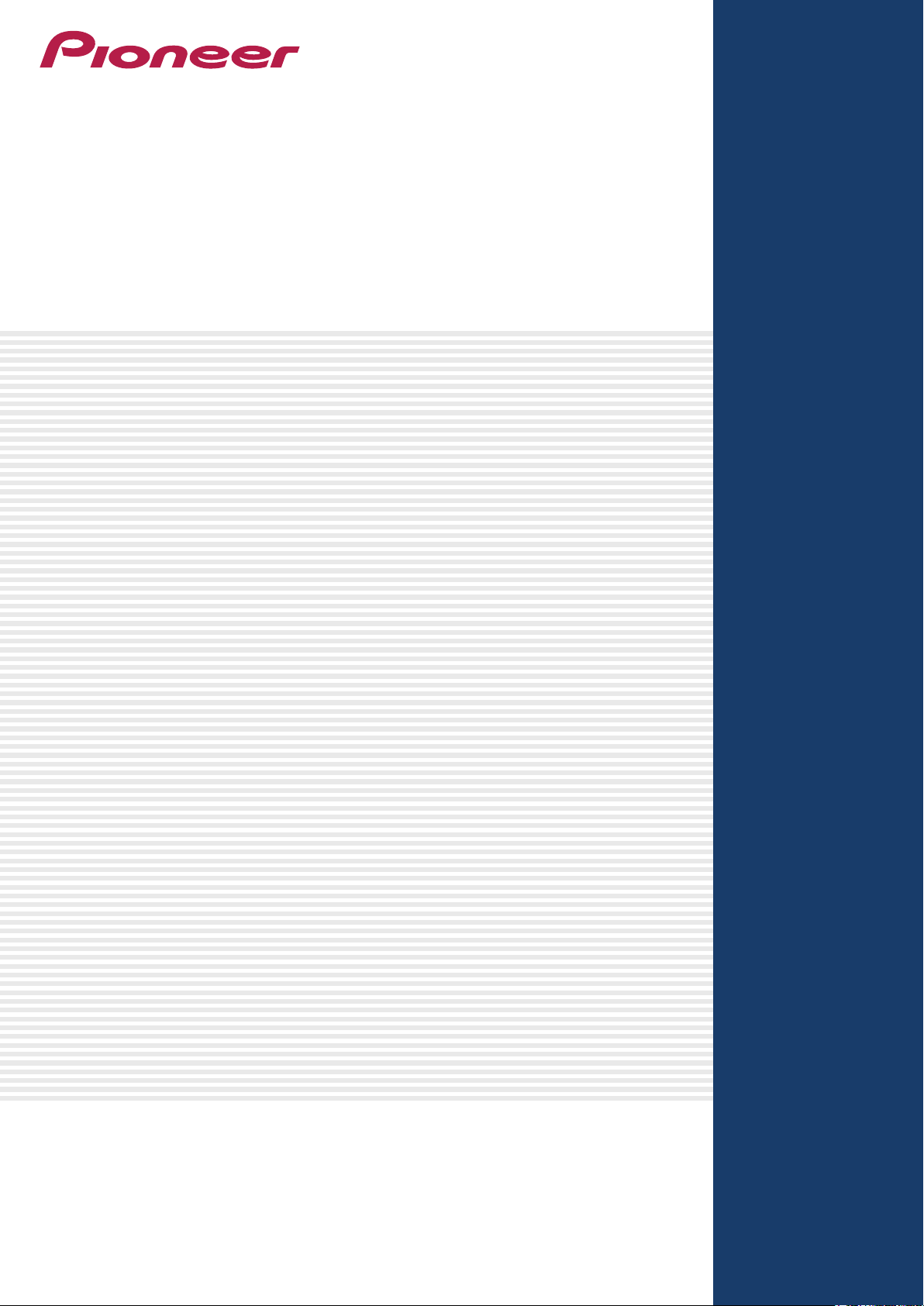
DJ CONTROLLER
DDJ-T1
“TRAKTOR PRO 2”
Settings File Import Guide
Page 2
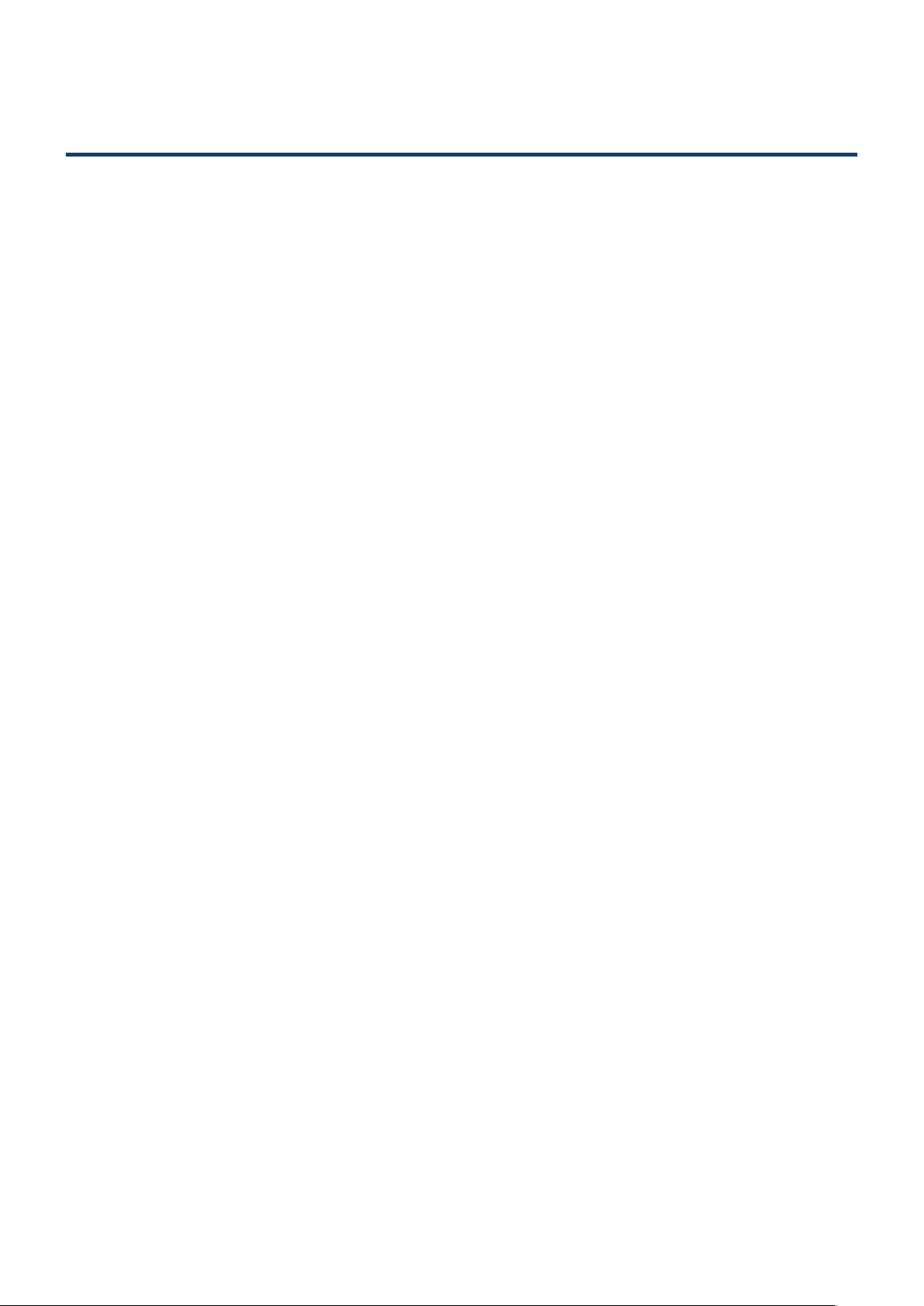
Introduction
Pioneer provides a settings le exclusively for the Native Instrument's “TRAKTOR PRO 2” DJ software.
By using this le, the “TRAKTOR PRO 2” sample decks can be controlled with this unit.
• Decks C and D are assigned as the sample decks.
• The settings le does not cover all functions. The user must make other settings as necessary.
• For instructions on using the sample decks and making other settings, see the TRAKTOR 2 operation
manual (“Traktor 2 Application Reference English.pdf”).
• You must upgrade to “TRAKTOR PRO 2” (for a fee) before using the settings le.
• Those who do not plan to use the sample decks do not need to import this le.
2
Page 3
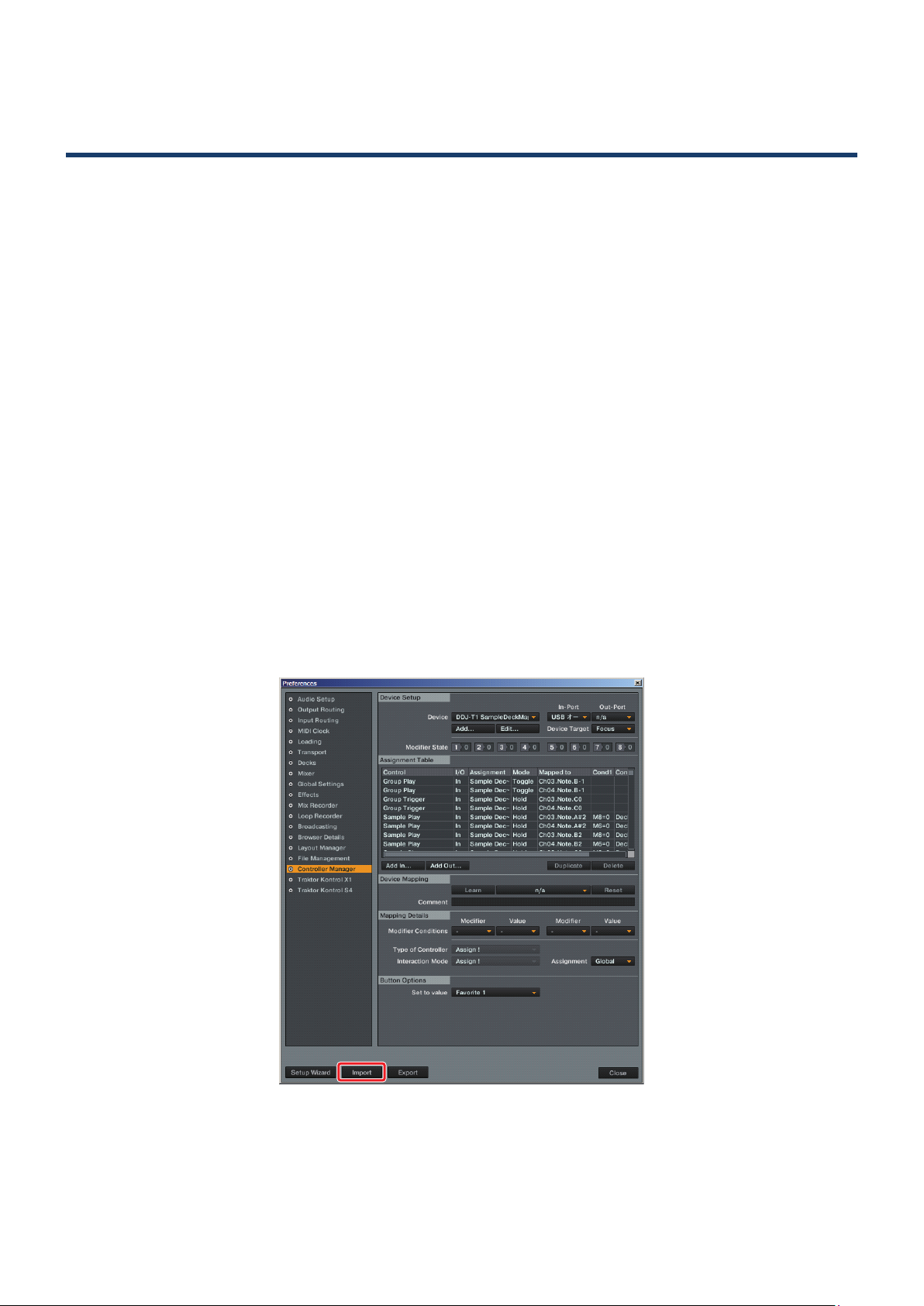
Importing the Settings File
1 Download the Settings le from the Pioneer website:
http://pioneer.jp/support/download/dj/ddj-t1/
Since the download file is in the ZIP compressed format, extract the file before proceeding.
The file may automatically expand depending on your browser, in which case there will be no need for
you to expand it yourself.
• Windows users
Right click the download file and select [Extract All].
After the expansion wizard is displayed, specify the destination folder for the extracted files.
• Macintosh users
Double click the downloaded ZIP file to expand.
After the zip file is extracted, the file “PIONEER_DDJ-T1_V100.tsi” will be extracted.
2 At step 1, save the downloaded “PIONEER_DDJ-T1_V100.tsi” le in the desired location.
Example: Windows > My Documents¥Native Instruments¥Traktor 2.x.x¥Settings
Macintosh > ~/Documents/Native Instruments/Traktor 2.x.x/Settings
3 Open the Preferences window, then click the [Import] button.
Select the “PIONEER_DDJ-T1_V100.tsi” file saved in step 2.
* If there is already a different settings file, the new settings file may not operate properly.
Delete any other settings file before performing this procedure.
For instructions on deleting the settings file, see “Deleting Settings Files” on page 5.
3
Page 4

4 Click the [OK] button.
The HID and MIDI mappings are loaded, and the GUI layout for this settings file is set simultaneously.
Use this settings file with sample decks C and D.
5 Open Controller Manager.
1 At [Device], select [Pro 2 Sample Deck 1 - Pioneer.DDJ-T1], and at [In-Port], select the device
corresponding to the DDJ-T1.
2 At [Device], select [Pro 2 Sample Deck 2 - Generic MIDI], and at [In-Port] and [Out-Port], select the
audio device corresponding to the DDJ-T1.
4
Page 5

Deleting Settings Files
1 Open Controller Manager.
At [Device], select the setting to be deleted, then select [Delete] from [Edit...].
5
Page 6

To Use Decks C and D as Track Decks
1 Using the procedure under “Deleting Settings Files” on page 5, delete the “Pro 2 Sample
Deck 1- Pioneer.DDJ-T1 (XXX_XXXXXXXX, XXX_XXXXXXXX)” and “Pro 2 Sample Deck 2Generic MIDI (XXXXXX (XXXXXX),XXXXXX (XXXXXX))” sample deck control mappings.
2 Disconnect the DDJ-T1 from the PC/Mac, then reconnect it.
* Problems may arise with TRAKTOR PRO 2 control if the DDJ-T1 is reconnected while TRAKTOR PRO 2
is running.
It is recommended that you reconnect the DDJ-T1 using the following procedure:
Quit TRAKTOR PRO 2.
1
Disconnect the DDJ-T1 from the PC/Mac, then reconnect it.
2
Relaunch TRAKTOR PRO 2.
3
3 Click the letter for the deck whose assignment you want to change, then select [Track Deck].
6
Page 7

Operating “TRAKTOR PRO 2” Using This
L
Unit's Buttons
The default settings are as follows:
TREE
LOAD
C
HI
FX
C
EQ
10
9
8
7
6
5
4
3
2
1
0
A
GAIN
MINMAX
HI
MINMAX
MID
MINMAX
LOW
MINMAX
FX
12
MASTER
SYNC
A
OFF ON
BROWSE
HEADPH
CH FADER
MAI
VO
MIN
8
MIX
MCUE
VOL
c
MIN
7
b
1
2
3
4
5
6
a
9
ADVANCED
CHAINED
FX1
FUNCTION
IN
IN ADJUST OUT ADJUST
AUTO LOOP
MOVE GRID
SHIFT
CUE
CUE
PLAY/PAUSE
ONOFF
DRY/ WET
SELECT/ BACK112233
MINMAX
OUT
ACTIVE
REV
PHONES
MINMAX MINMAX MIN
NEEDLE SEARCH
MODE SIZE
MOVE
HOT CUE
DELETE 1
MAX
LOWHI
BWD FWD
5263748
KEY
LOCK
0
FWD
DECK
FILTER
TEMPO
A
C
TEMPO
RANGE
LOAD
GAIN
MINMAX
MINMAX
MID
EQ
MINMAX
LOW
MINMAX
12
CUE CUE
SYNCMASTER
OFF ON
When Decks C and D are selected
DDJ-T1 button TRAKTOR PRO 2 function
1
2
3
4
5
SHIFT
4-slot simultaneous
SHIFT
operation
6
7
8
9
a
b
Single slot
operation
* Even when decks A and B are selected, when the [FUNCTION] button is turned on, the sample decks can be operated using the [NEEDLE
SEARCH] pad.
c
OUT (OUT ADJUST) button Slot Size x2
IN (IN ADJUST) button Slot Size /2
ACTIVE button Slot Size Reset
AUTO LOOP (MOVE GRID) control (turn) Slot Volume
AUTO LOOP (MOVE GRID) control (press) Slot Volume (Maximum)
AUTO LOOP (MOVE GRID) control (turn) Slot Filter
+4
AUTO LOOP (MOVE GRID) control (press) Slot Filter On/Off
5
+
Slot Scratch On
Jog dial
Slot Scratch
Slot Tempo Bend
SYNC button Slot Phase Sync
When [FUNCTION] is ON
NEEDLE SERACH pad
PLAY/PAUSE button
Group Play*
Group Play
CUE button Group Trigger
When [FUNCTION] is ON
NEEDLE SERACH pad
Sample Play*
MOVE PANEL/HOT CUE PANEL
[1]/[5] button
[2]/[6] button
[3]/[7] button
See “About HOT CUE Assignment” below.
[4]/[8] button
About HOT CUE Assignment
Not Load Slot Load
HOT CUE Load from Deck Sample Play
SHIFT + HOT CUE Load from List Sample Trigger
MOVE/DELETE + HOT CUE Delete Slot
•For the various sampler functions, see the TRAKTOR 2 English manual (“Traktor 2 Application Reference
English.pdf”).
7
Page 8

• TRAKTOR is the registered trademark of Native Instruments GmbH.
• Windows
®
, Windows 7, Windows Vista® and Windows XP are the registered trademarks and trademarks of
Microsoft Corporation registered in the United States of America and other countries.
• Mac OS is the trademark of Apple Inc. registered in the United States of America and other countries.
PIONEER CORPORATION
1-1, Shin-ogura, Saiwai-ku, Kawasaki-shi, Kanagawa 212-0031, Japan
PIONEER ELECTRONICS (USA) INC.
P. O. BOX 1540, Long Beach, California 90801-1540, U.S.A. TEL: (800) 421-1404
PIONEER ELECTRONICS OF CANADA, INC.
340 Ferrier Street, Unit 2, Markham, Ontario L3R 2Z5, Canada TEL: 1-877-283-5901, 905-479-4411
PIONEER EUROPE NV
Haven 1087, Keetberglaan 1, B-9120 Melsele, Belgium TEL: 03/570.05.11
PIONEER ELECTRONICS ASIACENTRE PTE. LTD.
253 Alexandra Road, #04-01, Singapore 159936 TEL: 65-6472-7555
PIONEER ELECTRONICS AUSTRALIA PTY. LTD.
5 Arco Lane, Heatherton, Victoria, 3202, Australia, TEL: (03) 9586-6300
PIONEER ELECTRONICS DE MEXICO S.A. DE C.V.
Blvd.Manuel Avila Camacho 138 10 piso Col.Lomas de Chapultepec, Mexico, D.F. 11000 TEL: 55-9178-4270
© 2011 PIONEER CORPORATION.
All rights reserved.
<DRI1026-A>
