Page 1
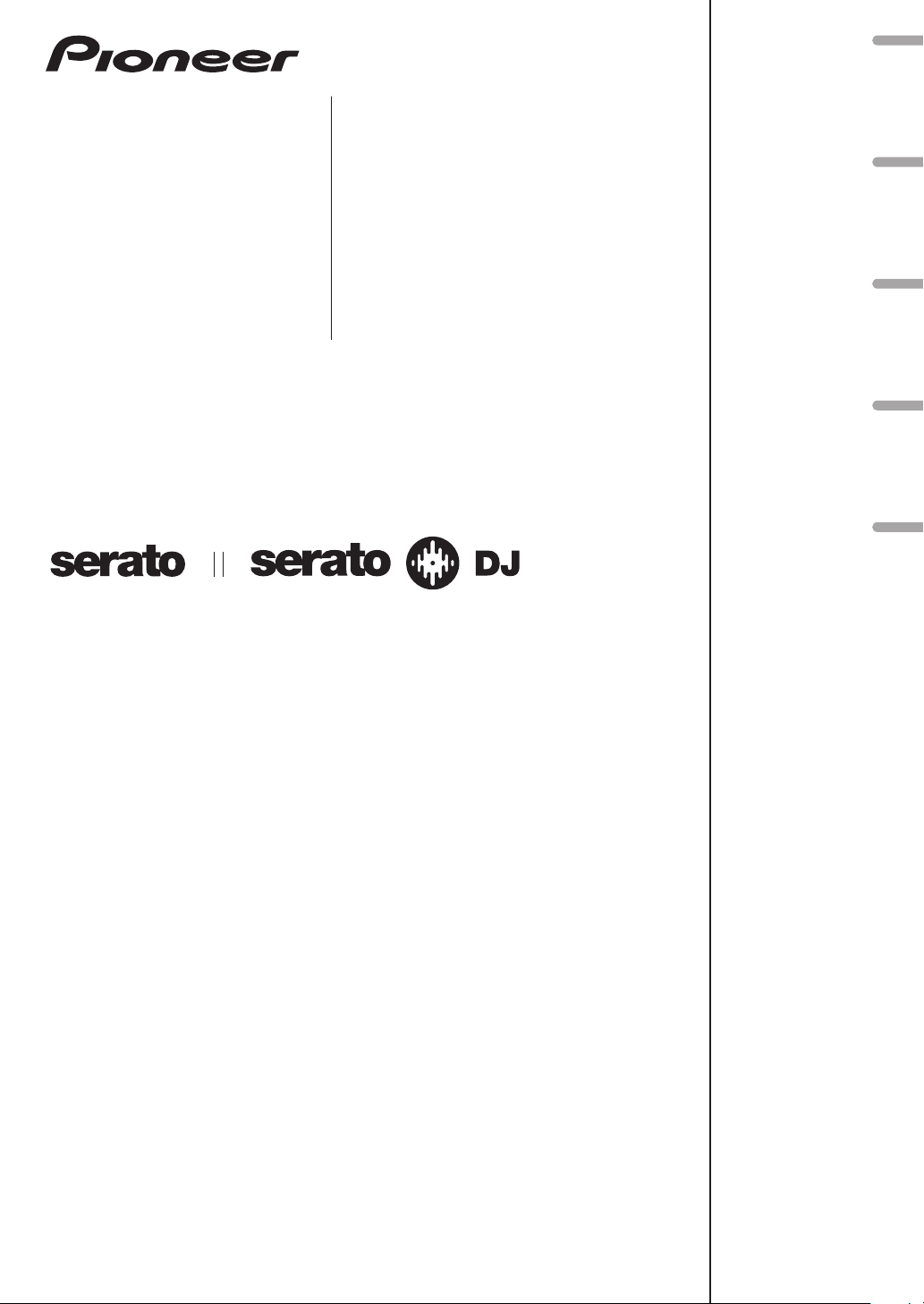
DJ Controller
Contrôleur pour DJ
DDJ-SP1
DJ Controller
DJ Controller
DJ Controller
http://pioneerdj.com/support/
http://serato.com/
The Pioneer website shown above offers FAQs, information on software and various other types of information
and services to allow you to use your product in greater comfort.
The contents of the warranty for the United States and Canada are provided on the last pages of the
instructions in English and French.
For the latest version of the Serato DJ software, access Serato.com and download the software from there.
Le site Pioneer ci-dessus offre une FAQ, des informations sur le logiciel et divers types d’informations et de
services permettant de tirer le meilleur parti de ce produit.
Le contenu de la garantie pour les États-Unis et le Canada se trouvent aux dernières pages des
modes d’emploi anglais et français.
Pour la toute dernière version du logiciel Serato DJ, accédez à Serato.com et téléchargez le logiciel de ce site.
Die oben gezeigte Pioneer-Website enthält häufig gestellte Fragen, Informationen über Software und andere
wichtige Informationen und Dienste, die Ihnen helfen, Ihr Produkt optimal zu verwenden.
Für die neueste Version der Serato DJ-Software gehen Sie zu Serato.com und laden die Software von dort
herunter.
Il sito Web di Pioneer sopra menzionato offre FAQ, informazioni sul software e vari altri tipi di informazione e
servizi, in modo da permettervi di fare uso del vostro prodotto in tutta comodità.
Per ottenere la più recente versione di Serato DJ, raggiungere Serato.com e scaricare il software di lì.
De bovengenoemde Pioneer DJ ondersteuningswebsite biedt een overzicht van de vaak gestelde vragen,
informatie over software en allerlei andere soorten informatie en diensten die u in staat stellen dit product met
meer gemak te gebruiken.
Ga voor de nieuwste versie van de Serato DJ-software naar Serato.com en download de software van deze site.
Français Deutsch ItalianoEnglish Nederlands
Operating Instructions (Basic Edition)
Mode d’emploi (Édition de base)
Bedienungsanleitung (Grundlegende Edition)
Istruzioni per l’uso (edizione base)
Handleiding (basiseditie)
Page 2
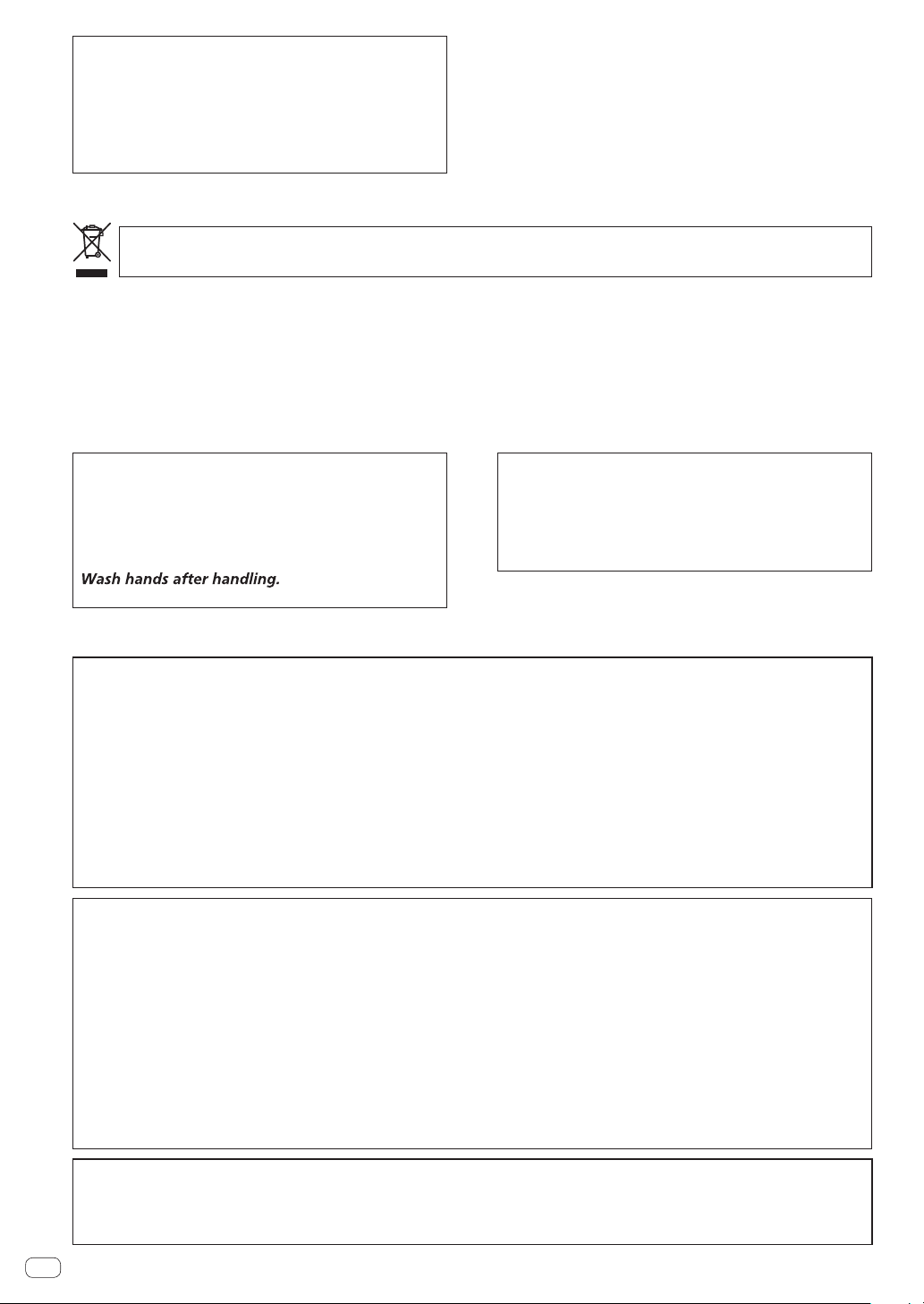
This product is for general household purposes. Any
For Eur
P
designated collection facilities or to a retailer (if you purchase a similar new one)
Fo
By doing so you will ensure that your disposed product undergoes the necessar
negative effects on the environment and human health.
Operating Environment
locations exposed to high humidity or direct sunlight (or
For U.S.A.
For U.S.A. and other ar
failure due to use for other than household purposes
(such as long-term use for business purposes in a
restaurant or use in a car or ship) and which requires
repair will be charged for even during the warranty
period.
K041_A1_En
ope
Operating environment temperature and humidity:
+5 °C to +35 °C (+41 °F to +95 °F); less than 85 %RH
(cooling vents not blocked)
Do not install this unit in a poorly ventilated area, or in
strong artificial light).
D3-4-2-1-7c*_A2_En
If you want to dispose this product, do not mix it with general household waste. There is a separate collection system for used
electronic products in accordance with legislation that requires proper treatment, recovery and recycling.
rivate households in the member states of the EU, in Switzerland and Norway may return their used electronic products free of charge to
r countries not mentioned above, please contact your local authorities for the correct method of disposal.
WARNING: Handling the cord on this product or
cords associated with accessories sold with the
product may expose you to chemicals listed on
proposition 65 known to the State of California and
other governmental entities to cause cancer and
birth defect or other reproductive harm.
D36-P5_B1_En
eas
FEDERAL COMMUNICATIONS COMMISSION DECLARATION OF CONFORMITY
This device complies with part 15 of the FCC Rules. Operation is subject to the following two conditions: (1) This
device may not cause harmful interference, and (2) this device must accept any interference received, including
interference that may cause undesired operation.
Product Name: DJ Controller
Model Number: DDJ-SP1
Responsible Party Name: PIONEER ELECTRONICS (USA) INC.
SERVICE SUPPORT DIVISION
Address: 1925 E. DOMINGUEZ ST. LONG BEACH, CA 90810-1003, U.S.A.
Phone: 1-800-421-1404
URL: http://www.pioneerelectronics.com
.
y treatment, recovery and recycling and thus prevent potential
K058b_A1_En
IMPORTANT NOTICE
THE MODEL NUMBER AND SERIAL NUMBER OF
THIS EQUIPMENT ARE ON THE REAR OR BOTTOM.
RECORD THESE NUMBERS ON PAGE 11 FOR
FUTURE REFERENCE.
D36-AP9-3*_A1_En
D8-10-4*_C1_En
NOTE:
This equipment has been tested and found to comply with the limits for a Class B digital device, pursuant to Part 15
of the FCC Rules. These limits are designed to provide reasonable protection against harmful interference in a
residential installation. This equipment generates, uses, and can radiate radio frequency energy and, if not installed
and used in accordance with the instructions, may cause harmful interference to radio communications. However,
there is no guarantee that interference will not occur in a particular installation. If this equipment does cause
harmful interference to radio or television reception, which can be determined by turning the equipment off and on,
the user is encouraged to try to correct the interference by one or more of the following measures:
— Reorient or relocate the receiving antenna.
— Increase the separation between the equipment and receiver.
— Connect the equipment into an outlet on a circuit different from that to which the receiver is connected.
— Consult the dealer or an experienced radio/TV technician for help.
Information to User
Alterations or modifications carried out without appropriate authorization may invalidate the user’s right to operate
the equipment.
En
2
D8-10-1-2_A1_En
D8-10-2_A1_En
Page 3
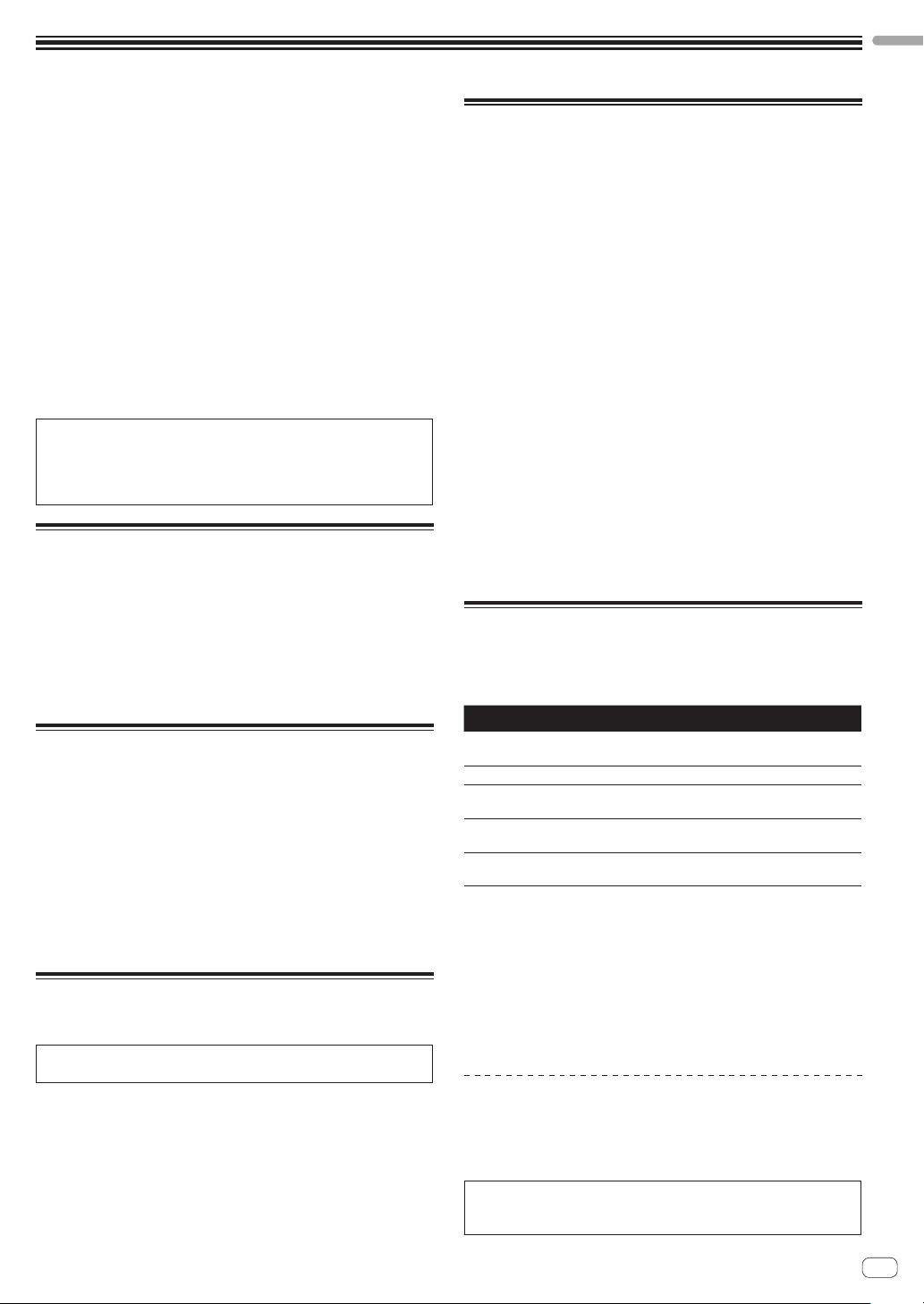
Before start
English
How to read this manual
! Thank you for buying this Pioneer product.
Be sure to read this booklet and the “Operating Instructions
(Advanced Edition)” provided on the Pioneer DJ support site. Both
include important information that should be fully understood before
using this product.
After you have finished reading the instructions, put them away in a
safe place for future reference.
! In this manual, names of screens and menus displayed on the prod-
uct and on the computer screen, as well as names of buttons and
terminals, etc., are indicated within brackets. (e.g.: [CUE] button,
[Files] panel, [VINYL] mode, [AUX IN] terminal)
! Please note that the screens and specifications of the software
described in this manual as well as the external appearance and
specifications of the hardware are currently under development and
may differ from the final specifications.
! Please note that depending on the operating system version, web
browser settings, etc., operation may differ from the procedures
described in this manual.
This manual consists mainly of descriptions of the functions of this
unit as hardware. For details about operating the Serato DJ software,
see the Serato DJ software’s manual, and for instructions on operating Serato DJ-certified devices, see the respective devices’ operating
instructions.
Features
This unit is a DJ controller that carries over the operability and reliability
of Pioneer DJ equipment that has gained a high reputation among many
professional DJs and clubs. It supports and is designed specifically for
use with “Serato DJ”, the DJ software by Serato. Adding this unit to a
digital DJ system consisting of a Pioneer DJ player or turntable and a
Serato DJ-supporting mixer, or a DJ controller and Serato DJ makes it
possible to bring out the best in the performance functions provided by
Serato DJ to achieve a wide variety of performance possibilities intuitively and with a highly operable interface.
What’s in the box
! USB cable
! Operating Instructions (Basic Edition)
! Warranty (for some regions)
! Serato Video voucher
1 The included warranty is for the European region.
— For the North American region, the corresponding information is
provided on the last page of both the English and French versions
of the “Operating Instructions (Basic Edition)”.
— For the Japanese region, the corresponding information is pro-
vided on the last page of the Japanese version of the “Operating
Instructions (Basic Edition)”.
2 The voucher will not be reissued. Be sure to store it in a safe place.
1
2
Acquiring this unit’s Operating
Instructions (Advanced Edition)
The various instructions are sometimes provided as files in PDF format.
Adobe® Reader® must be installed in order to view files in PDF format.
1 Launch a web browser on the computer and access
the Pioneer DJ support site below.
http://pioneerdj.com/support/
2 On the Pioneer DJ support site, click “Manuals” under
“DDJ-SP1”.
3 Click on the required language on the download page.
Downloading of the operating instructions begins.
Operating environment
The equipment and software below are required in order to operate this
unit.
DJ controller or DJ mixer
A separate Serato DJ-certified mixer (e.g. DJM-900SRT) or controller
(e.g. DDJ-S1) is required.
Serato DJ software
Serato DJ is a DJ software application by Serato. DJ performances are
possible by connecting the computer on which this software is installed
to this unit.
! Serato DJ is not included with this unit. Download the latest version
of Serato DJ from the Serato site below.
http://serato.com/
! For information on the Serato DJ software, contact Serato.
Computer on which the Serato DJ software operates
A USB 2.0 port is required to connect the computer with this unit.
! A total of two USB 2.0 ports are required on the computer: one for
this unit, one for the Serato DJ-certifiable DJ mixer or DJ controller.
Environment allowing connection to the Internet
An environment allowing connection to the Internet is necessary to
download the Operating Instructions (Advanced Edition), Serato DJ,
Serato Video, etc.
Note on using an Internet connection
! A separate contract with and payment to a provider offering Internet
services is required.
About the Serato Video software
Serato Video is a software plug-in for Serato DJ allowing DJ performances with sound and video.
Minimum operating environment
Windows Mac
Operating
system
CPU Intel
Required
memory
Free space on
hard disk
Graphics card
! For the latest information on the required operating environment for Serato
Video, see “Software Info” under “DDJ-SP1” on the Pioneer DJ support site.
http://pioneerdj.com/support/
! Operation is not guaranteed on all computers, even if all the required operating
environment conditions indicated here are fulfilled.
! Depending on the computer’s status (power savings setting, etc.), the process-
ing capabilities of the CPU or hard disk may be insufficient. When using a
notebook computer in particular, always use Serato Video with the computer
connected to an AC power source and set to the high performance mode.
! Operating System support assumes you are using the latest point release for
that version.
Acquiring Serato Video
Access the Pioneer DJ support site below.
http://pioneerdj.com/support/
Instructions on acquiring Serato Video are provided on this unit’s support page.
For detailed instructions on operating Serato Video, a description of
its functions and information on usable codecs, see the Serato Video
operating instructions.
Microsoft Windows 7 Mac OS X: 10.8, 10.7 and 10.6
®
processor, Core™ Duo 2.0 GHz or greater
2 GB or more of RAM
5 GB or greater
NVIDIA GeForce
higher
®
8400 or higher, or ATI Radeon™ X1650 or
En
3
Page 4
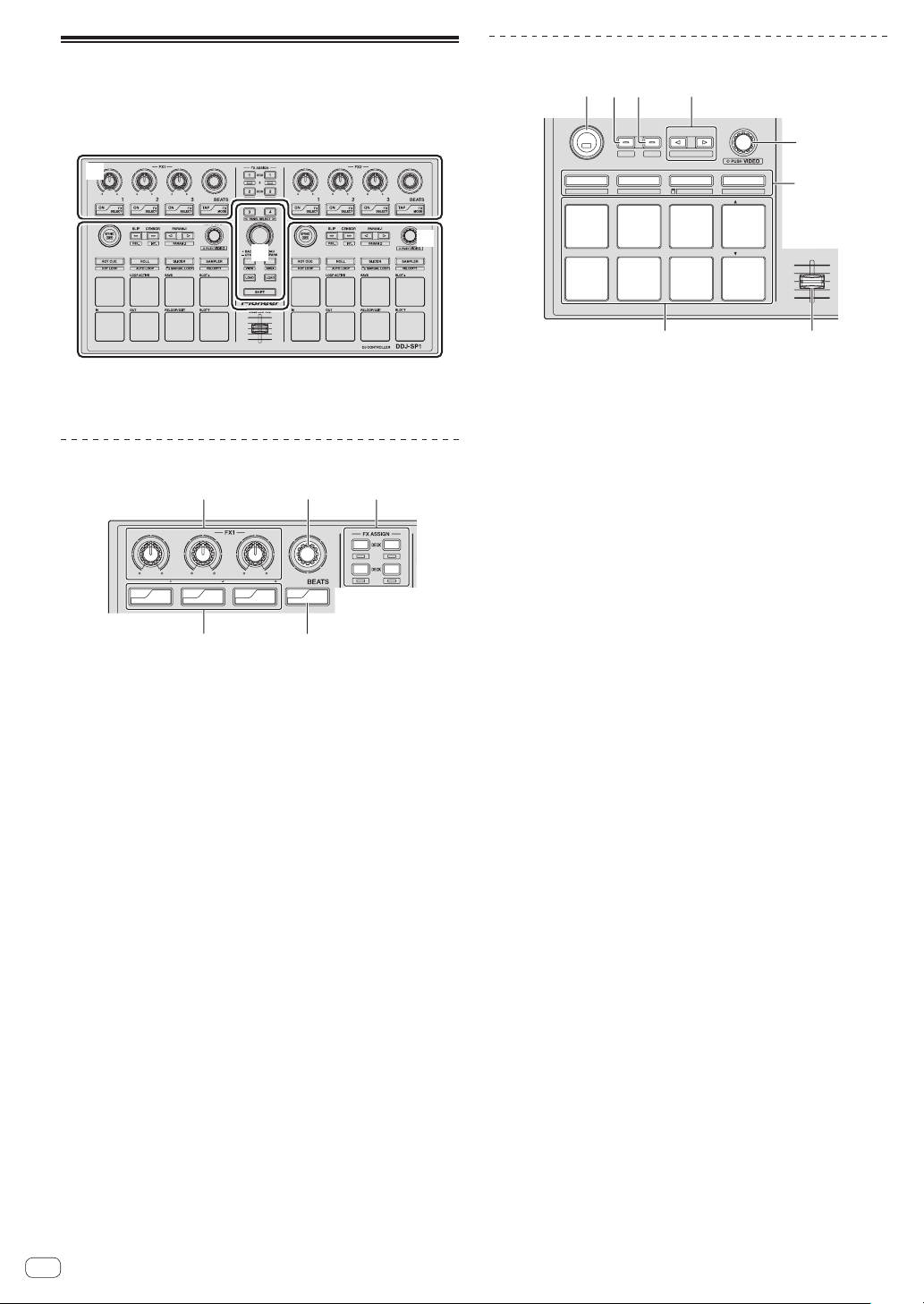
Part names and functions
1
3
4
2
34
2
1
PANEL SELECT
ON
FX
SELECT
ON
FX
SELECT
ON
FX
SELECT
TAP
FX
MODE
123
5
4
PANEL SELECT
• BACK
— UTILITY
LOAD
PREPARE
VIEW
LOAD LOAD
AREA
SHIFT
SAMPLER VOL
REL.
INT.
PARAM.2
SLIP
CENSOR
PARAM.1
AUTO LOOP
HOT CUE
HOT LOOP
ROLL
AUTO LOOP
SLICER
MANUAL LOOP
SAMPLER
VELOCITY
IN OUT
LOOPACTIVE
RELOOP / EXIT
SAVE
SLOT
SLOT
SYNC
OFF
78
The typical functions of the buttons and controls when using Serato DJ
are described below.
For the functions and details of buttons and controls not described here,
see the Operating Instructions (Advanced Edition).
1
Deck section
1234
5
6
1 Effect section
2 Deck section
3 Browser section
Effect section
1 Effect parameter controls
These adjust the effects’ parameters.
2 FX BEATS control
Adjusts the effect time.
3 FX ASSIGN buttons
Press:
Turns the effects unit for deck 1 or deck 2 on and off.
[SHIFT] + press:
Turns the effects unit for deck 3 or deck 4 on and off.
4 TAP button
Press:
When the [TAP] button is pressed three times or more while in the
auto-tempo mode, the mode switches to the manual tempo mode.
When the tap tempo mode is set to manual, the BPM value to serve
as reference for the effect is calculated from the intervals at which
the button is tapped.
When the [TAP] button is pressed for over 1 second while in the
manual-tempo mode, the mode switches to the auto tempo mode.
[SHIFT] + press:
Switches the effect mode.
5 Effect parameter buttons
Press:
These turn the effects on and off or switch the parameters.
4
[SHIFT] + press:
Switches the effect type.
En
3
2
1 SYNC button
Press:
The tempos (pitches) and beat grids between tracks on multiple
decks can be synchronized automatically.
[SHIFT] + press:
Cancels the sync mode.
2 SLIP button
Press:
Turns the slip mode on and off.
[SHIFT] + press:
Sets Serato DJ to the relative mode.
3 CENSOR button
Press:
The track is played in the reverse direction while the [CENSOR] button is pressed, and normal playback resumes when the button is
released.
[SHIFT] + press:
Sets Serato DJ to the internal mode.
4 PARAM.1/PARAM.2 button
Press:
Sets a parameter for the loop roll, auto loop, slicer, manual loop and
sampler modes.
[SHIFT] + press:
Sets a different parameter for the auto loop, slicer and manual loop
modes.
5 AUTO LOOP control
Turn:
Selects the auto loop loop beat.
Press:
Turns the auto loop function on and off.
[SHIFT] + press:
Switches to the mode for using Serato Video.
6 Pad mode button
Press:
Selects the pad mode from among the hot cue, loop roll, slicer and
sampler (velocity disabled) modes.
[SHIFT] + press:
Selects the pad mode from among the hot loop, auto loop, manual
loop and sampler (velocity enabled) modes.
7 SAMPLER VOLUME fader
Adjusts the sampler’s overall sound level.
8 Performance pads
Used for hot cue, hot loop, loop roll, auto loop, slicer, manual loop
and sampler playback.
Page 5
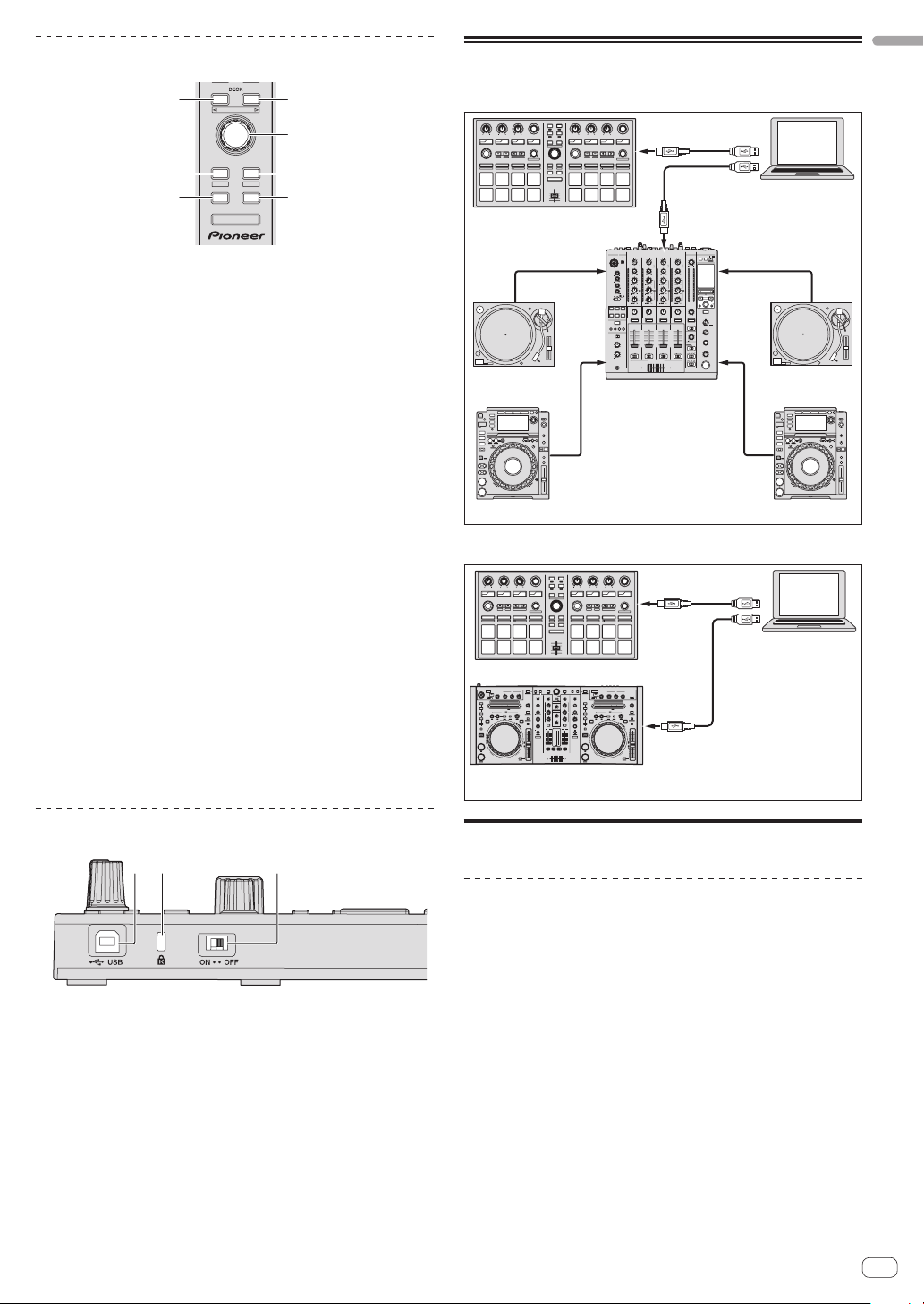
Browser section
2
3
5
44
11
DIMMER MOD E
DDJ-S1, etc.
System setup example
English
34
PANEL SELECT
LOAD
• BACK
PREPARE
— UTILITY
AREA
VIEW
LOAD LOAD
SHIFT
1 DECK button
Press:
Selects the deck to be used.
The [DECK] button lights when deck 3 or deck 4 is selected. It does
not light when deck 1 or deck 2 is selected.
[SHIFT] + press:
Selects and opens the [REC] panel, [DJ-FX] panel or [SP-6] panel.
2 Rotary selector
Turn:
The cursor in the library or on the [CRATES] panel moves up and down.
Press:
The cursor moves between the [CRATES] panel and library each time
the rotary selector is pressed.
3 LOAD PREPARE (AREA) button
Press:
Loads tracks to the [Prepare] panel.
[SHIFT] + press:
Selects and opens the [Files] panel, [Browse] panel, [Prepare] panel
or [History] panel.
4 LOAD button
Loads the selected track onto the currently selected deck.
5 BACK button
Press:
The cursor moves between the [CRATES] panel and library each time
the button is pressed.
Press for over 1 second:
Switches to the utilities mode. For details on the utilities mode, see
Changing this unit’s settings (p.7).
[SHIFT] + press:
Switches the Serato DJ layout.
When using in combination with a DJ mixer
DJ mixer
USB cable
USB cable
Audio cable
Computer
Analog player
SYNC
DDJ-SP1
Audio cable Audio cable
Analog player
DJM-900SRT, etc.
Audio cable
DJ player
When using in combination with a DJ controller
SYNC
DDJ-SP1
1 2
10
10
9
9
8
8
7
7
6
6
5
5
4
4
3
3
2
2
1
1
0
0
0 0
DJ Controller
USB cable
Computer
2X1/2X
USB cable
DJ player
Main unit side panel
12 3
1 USB port
Connect to a computer.
! USB hubs cannot be used.
2 Kensington security slot
3 DIMMER switch
ON: Sets the LED’s brightness to dim.
OFF: Sets the LED’s brightness to bright.
! Power consumption can be decreased by setting the LED’s
brightness to dim.
Disconnect the USB cable connected to this unit before switching
the [DIMMER] switch from the [ON] position to the [OFF] position.
The indicators will not get brighter if the switch is set to the [OFF]
position while the USB cable is connected.
Operation
Starting the system
The computer and Serato DJ-certifiable DJ controller or DJ mixer must
be connected beforehand.
! For instructions on operating the Serato DJ software and the Serato
DJ-certifiable DJ mixer or DJ controller, see their respective operating instructions.
1 Connect the Serato DJ-certifiable DJ mixer or DJ
controller to the computer by USB cable.
2 Turn on the computer’s power.
3 Turn on the power of the Serato DJ-certifiable DJ
mixer or DJ controller.
4 Launch Serato DJ.
! When using Windows 7
From the Windows [Start] menu, click the [Serato DJ] icon under
[All Programs] > [Serato] > [Serato DJ].
! For Mac OS X
In Finder, open the [Applications] folder, then click the [Serato DJ]
icon.
En
5
Page 6
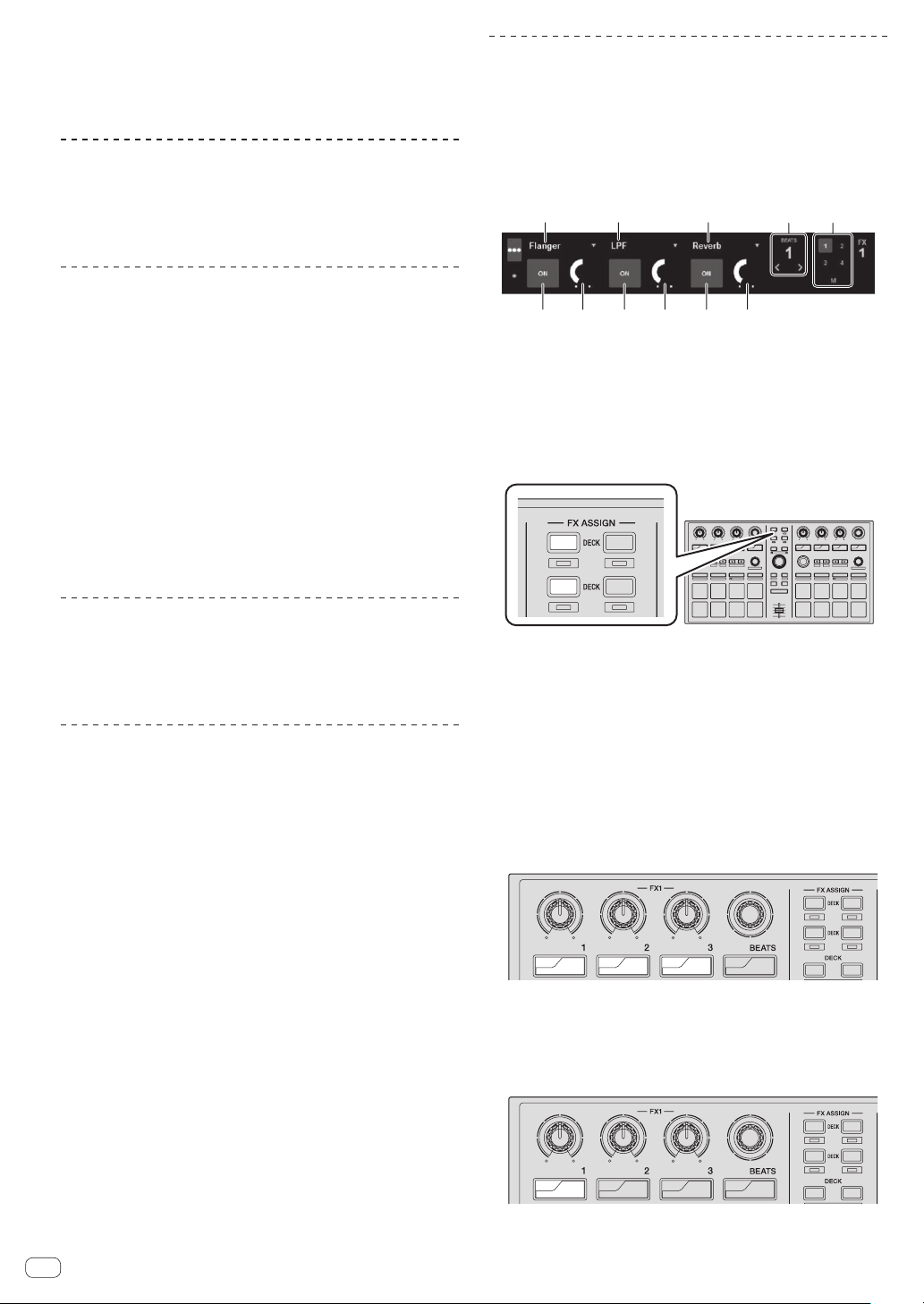
5 Connect this unit to your computer via a USB cable.
23
5 5 5444
1 11
34
34
When this unit and Serato DJ are properly connected, this unit’s pad
mode button (by default the [HOT CUE] mode button) lights.
! This unit operates with the operating system’s standard driver.
There is no need to install separate driver software for this unit.
Importing tracks
Operate the Serato DJ software to add tracks to the library.
! For instructions on operating the Serato DJ software and the Serato
DJ-certifiable DJ mixer or DJ controller, see their respective operating instructions.
Loading tracks
Using effects
Serato DJ includes two effects units, FX1 and FX2. These effects can be
applied to the overall sound or to the sound of the selected deck. Here
we describe the procedure for operating this unit to assign effects unit 1
(FX1) when Serato DJ’s DJ-FX mode is set to the multi-FX mode.
! For instructions on when the DJ-FX mode is set to the single FX
mode, see the Operating Instructions (Advanced Edition).
Serato DJ effects unit screen display
1 Press this unit’s [BACK] button or rotary selector and
move the cursor to the crates panel on the computer’s
screen.
2 Turn the rotary selector to select the crate, etc.
3 Press the rotary selector and move the cursor to the
library on the computer’s screen.
4 Turn the rotary selector and select the track.
5 Press the [LOAD] button to load the selected track
onto the deck.
To load the track onto deck 3 or deck 4, first press the [DECK] button so
that it lights. The deck onto which tracks are loaded is associated with
deck selection.
Playing tracks
Operate the DJ player, analog player, DJ controller, etc., to play the track.
! For instructions on operating the Serato DJ software and the Serato
DJ-certifiable DJ mixer or DJ controller, see their respective operating instructions.
Using the performance pads
The performance pads control the hot cue, hot loop, loop roll, auto loop,
slicer, manual loop and sampler functions.
These functions are switched using the respective pad mode buttons
(the [HOT CUE] mode button, [ROLL] mode button, [SLICER] mode button and [SAMPLER] mode button).
This example describes using the hot cue mode.
! For instructions on using other pad modes, see this unit’s Operating
Instructions (Advanced Edition).
1 Press the [HOT CUE] mode button.
The [HOT CUE] mode button lights and the mode switches to the hot
cue mode.
2 In the play or pause mode, press a performance pad
to set the hot cue point.
When a hot cue point is set, that performance pad lights.
3 Press the performance pad at which the hot cue point
was set.
Playback starts from the hot cue point.
1 This displays the currently selected type of effect.
2 This displays the effect time.
3 The number of the deck to which that effects unit is assigned is
highlighted.
4 This displays the effect parameter status.
5 This displays whether the effect is on or off.
1 Press the [FX ASSIGN] button on the left side to select
the deck to which the effect is to be assigned.
1
1
1
22
1
3
4
SLIP
SYNC
2342
ON
Press the [FX ASSIGN] 1 button to assign the effect to deck 1, the
[FX ASSIGN] 2 button to assign the effect to deck 2.
! Press the [FX ASSIGN] 1 button while pressing the [SHIFT] but-
ton to assign the effect to deck 3, press the [FX ASSIGN] 2 button
while pressing the [SHIFT] button to assign the effect to deck 4.
! To apply the effects to the overall (master) sound, click [M] on the
computer.
2 Press the effect parameter 1 button while pressing
the [SHIFT] button to select the first effect type.
To select the second effect type, press the effect parameter 2 button
while pressing the [SHIFT] button.
To select the third effect type, press the effect parameter 3 button while
pressing the [SHIFT] button.
1
1
3
2
2
ON
SELECT
ON
FX
SELECT
ON
FX
SELECT
TAP
FX
MODE
FX
4
The currently selected effect type is displayed on the Serato DJ screen.
3 Press the effect parameter 1 button to turn the first
effect on.
Press the effect parameter 2 button to turn the second effect on.
Press the effect parameter 3 button to turn the third effect on.
6
En
1
1
3
2
2
ON
SELECT
ON
FX
SELECT
ON
FX
SELECT
TAP
FX
MODE
FX
4
The [ON] button of the corresponding effect is highlighted on the Serato
DJ screen.
Page 7
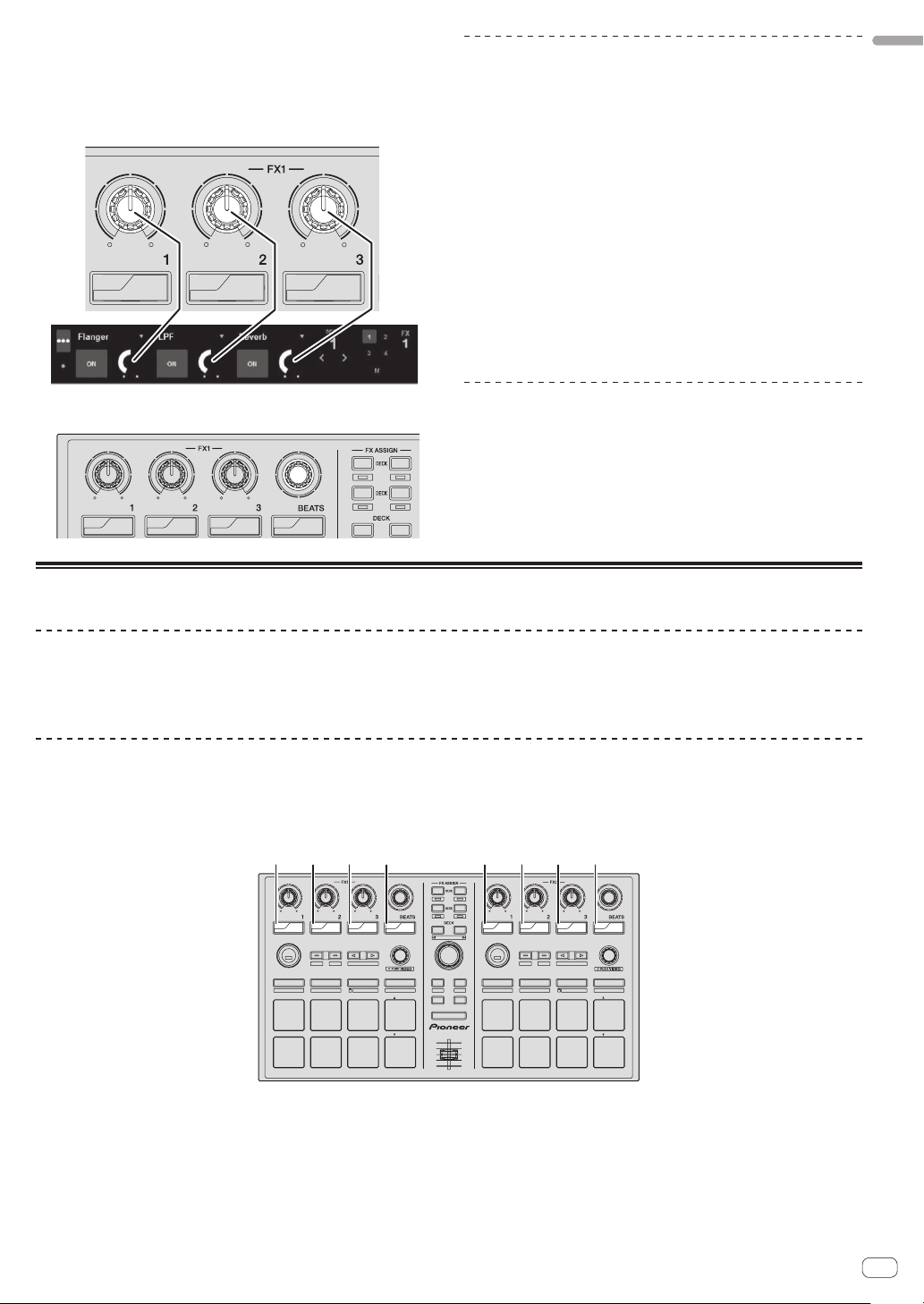
4 Operate the effect parameter 1 control to adjust the
34
[A]
[B] [C] [D] [E] [F] [G] [H]
parameter of the first effect.
Operate the effect parameter 2 control to adjust the parameter of the
second effect.
Operate the effect parameter 3 control to adjust the parameter of the
third effect.
ON
SELECT
ON
FX
SELECT
ON
FX
SELECT
FX
Switching the effect’s tempo mode
With Serato DJ effects, there are two ways to set the effect’s tempo: with
the “auto tempo mode” and the “manual tempo mode”.
! By default, the auto tempo mode is set.
Auto tempo mode
The track’s BPM value is used as the basis for the effect’s tempo.
Manual tempo mode
The BPM value used as the effect’s basis is calculated from the interval
at which the [TAP] button is tapped.
Switching to the manual tempo mode
While in the auto tempo mode, press the [TAP] button
three times.
! When the [TAP] button is pressed for over 1 second while in the
manual-tempo mode, the mode switches to the auto tempo mode.
English
5 Turn the [FX BEATS] control to adjust the effect time.
Quitting the system
1 Quit Serato DJ.
1
1
3
2
2
ON
SELECT
ON
FX
SELECT
ON
FX
SELECT
TAP
FX
MODE
FX
4
When the software is closed, a message for confirming that you want to
close it appears on the computer’s screen. Click [Yes] to close.
2 Disconnect the USB cable from your computer.
Changing this unit’s settings
Switching to the mode for changing this unit’s settings (utilities mode)
Press the [BACK] button for over 1 second.
This unit switches to the utilities mode and the FX1 effect parameter 1 button ([A] on the diagram) flashes.
Selecting the setting item and changing the parameter
1 Turn the rotary selector.
When the rotary selector is turned, the setting item switches.
The buttons on the effects section flash to indicate which setting item is currently selected.
1
1
3
2
2
ON
FX
SELECT
SYNC
OFF
HOT CUE
HOT LOOP
IN OUT
ON
SLIP
REL.
AUTO LOOP
LOOPACTIVE
ON
TAP
FX
FX
SELECT
SELECT
AUTO LOOP
PARAM.1
CENSOR
PARAM.2
INT.
ROLL
SLICER
SAMPLER
MANUAL LOOP
VELOCITY
SLOT
SAVE
SLOT
RELOOP / EXIT
4
ON
ON
ON
FX
MODE
34
PANEL SELECT
• BACK
PREPARE
— UTILITY
VIEW
LOAD LOAD
SHIFT
SAMPLER VOL
LOAD
AREA
FX
SELECT
SYNC
OFF
HOT CUE
HOT LOOP
IN OUT
SLIP
REL.
AUTO LOOP
LOOPACTIVE
SELECT
CENSOR
INT.
ROLL
TAP
FX
FX
FX
SELECT
MODE
AUTO LOOP
PARAM.1
PARAM.2
SLICER
SAMPLER
MANUAL LOOP
VELOCITY
SLOT
SAVE
SLOT
RELOOP / EXIT
DJ CONTROLLER
DDJ-SP1
En
7
Page 8
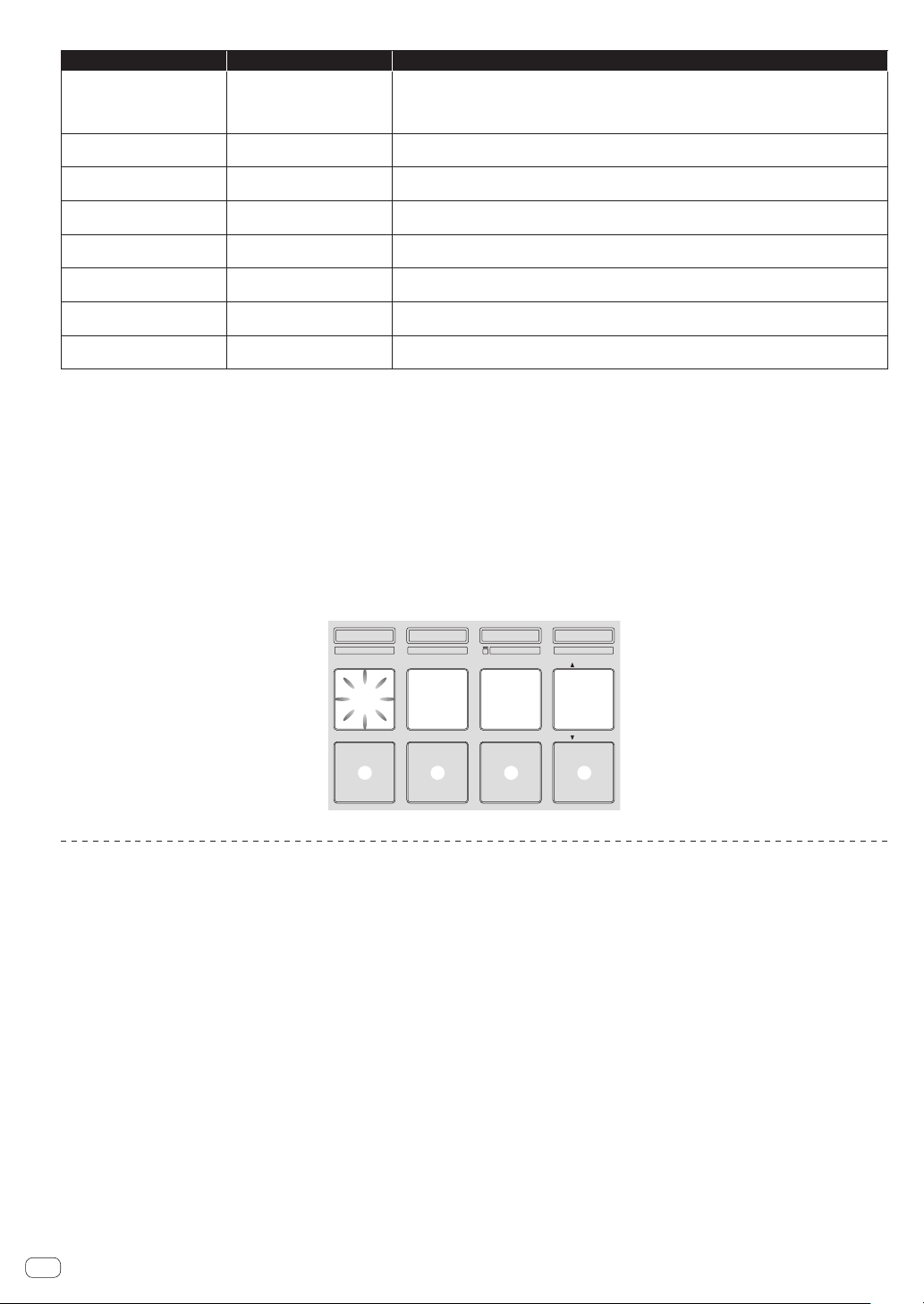
Setting preferences
Example: Setting items for which 1 parameter is selected
Name of selected item Flashing button Parameter
Sampler velocity mode velocity
curve selection
Sampler velocity mode aftertouch setting
Setting of method to enter
sampler velocity mode
1
2
Setting of DJ software to be used
Demo mode setting
3
Setting of slip mode flashing
Setting of illumination when
tracks are loaded
Advanced MIDI settings
“*” indicates the default setting.
1 For details of the characteristics of the respective velocity curves, see this unit’s Operating Instructions (Advanced Edition).
2 When after-touch is enabled, the sampler volume changes while the performance pad is being pressed according to the strength with which the pad is pressed.
3 The demo mode is a function by which a demonstration using this unit’s illumination is conducted if no operation is performed for 10 minutes under normal usage
conditions.
4 When slip mode flashing is enabled, the buttons and controls that can be operated in the slip mode (the [AUTO LOOP] control, [HOT CUE] mode button, etc.) flash when
the [SLIP] button is pressed.
For the slip functions that can be operated with this unit, see this unit’s Operating Instructions (Advanced Edition).
5 For details about the advanced MIDI settings, see this unit’s Operating Instructions (Advanced Edition).
— To control Serato Video, disable the advanced MIDI settings.
FX1 effect parameter 1 button
([A] on diagram)
FX1 effect parameter 2 button
([B] on diagram)
FX1 effect parameter 3 button
([C] on diagram)
FX1 [TAP] button ([D] on
diagram)
FX2 effect parameter 1 button
([E] on diagram)
FX2 effect parameter 2 button
4
([F] on diagram)
FX2 effect parameter 3 button
([G] on diagram)
FX2 [TAP] button ([H] on
5
diagram)
Pad 1: Curve 1*
Pad 2: Curve 2
Pad 3: Curve 3
Pad 4: Curve 4
Pad 1: After-touch disabled*
Pad 2: After-touch enabled
Pad 1: Switch to sampler velocity mode when [SHIFT] + [SAMPLER] buttons are pressed*
Pad 2: Switch to sampler velocity mode when [SAMPLER] button is pressed for over 1 second.
Pad 1 lit: Software other than Serato DJ used
Pad 1 off: Serato DJ used*
Pad 1 lit: Turns demo mode on*
Pad 1 off: Turns demo mode off
Pad 1: Slip mode flashing enabled*
Pad 2: Slip mode flashing disabled
Pad 1: Illumination type 1*
Pad 2: Illumination type 2
Pad 1: Advanced MIDI settings disabled*
Pad 2: Advanced MIDI settings enabled
2 Press the performance pad on the left side.
This selects the parameter or turns the parameter on and off.
! When this turns the parameter on and off, the parameter turns on and off each time pad 1 is pressed. When on, pad 1 is lit.
! To select a parameter from among multiple parameters, select and press one of the lit pads. The pad that was pressed flashes.
Saving the changed parameters on this unit
1 Press the rotary selector.
This saves the parameters that have been set in this unit’s memory.
While the parameters are being saved, the eight buttons in the effect section flash. Do not disconnect the USB cable from this unit during this time.
2 Press the [BACK] button.
This unit switches from the utilities mode back to normal operation.
HOT CUE
HOT LOOP
ROLL
AUTO LOOP
LOOPACTIVE
SLICER
MANUAL LOOP
SAVE
1 2 3 4
IN OUT
RELOOP / EXIT
5 6 7 8
SLOT
SLOT
SAMPLER
VELOCITY
En
8
Page 9
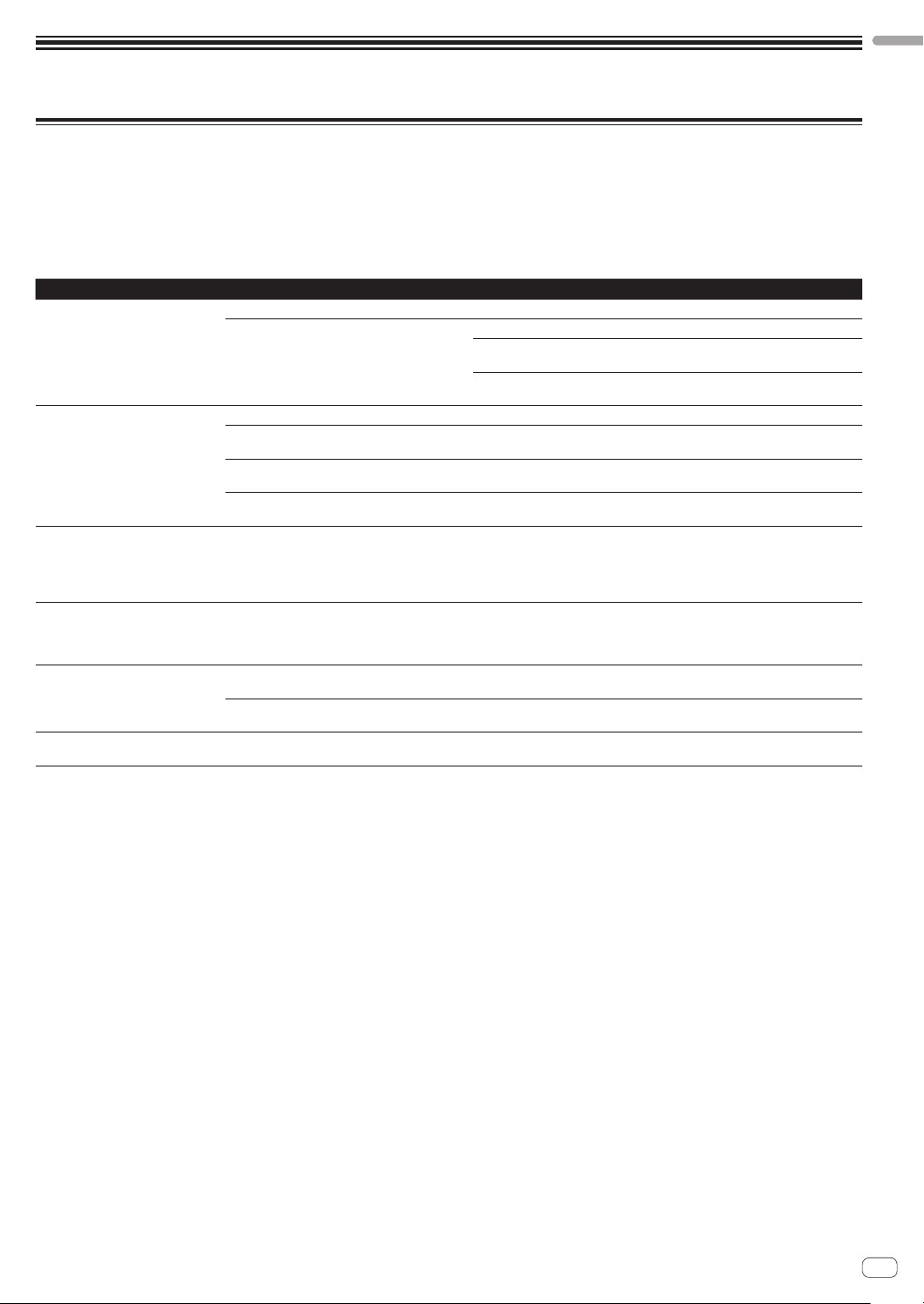
Additional information
Troubleshooting
! Incorrect operation is often mistaken for trouble or malfunction. If you think that there is something wrong with this component, check the points
below and the [FAQ] for the [DDJ-SP1] on the Pioneer DJ support site.
http://pioneerdj.com/support/
Sometimes the problem may lie in another component. Inspect the other components and electrical appliances being used. If the problem cannot
be rectified, ask your nearest Pioneer authorized service center or your dealer to carry out repair work.
! This unit may not operate properly due to static electricity or other external influences. In this case, proper operation may be restored by turning the
power off, waiting 1 minute, then turning the power back on.
Problem Check Remedy
The power is not turned on. Is the included USB cable properly connected? Connect the included USB cable properly.
Is the supply of power from the connected computer’s USB port insufficient?
This unit is not recognized. (The pad
mode button does not light.)
The indicators are dim. Is the [DIMMER] switch set to the [ON] position? Set the [DIMMER] switch to the [OFF] position.
The sampler volume does not change
while the performance pad is being
pressed according to the strength
with which the pad is pressed.
Tracks are not displayed in the library. Have music files been imported? Import the music files properly.
Serato Video cannot be controlled. Is Serato Video installed? Access the Pioneer DJ support site (http://pioneerdj.com/support/), acquire
Is the included USB cable properly connected? Connect the included USB cable properly.
Are you using a USB hub? USB hubs cannot be used. Connect the computer and this unit directly using
Is a Serato DJ-certified controller, audio interface
or mixer connected to the computer?
Are you using the latest version of the Serato DJ
software?
Is after-touch disabled? Switch to the utilities mode and enable after-touch.
Is a crate or subcrate that does not contain any
tracks selected?
Connect to a USB port providing sufficient power.
If devices not being used for the DJ performance are connected to other USB
ports, also disconnect them to provide sufficient power.
Try running the connected computer with the power supplied from an AC power
source rather running it on the battery.
the included USB cable.
Connect the Serato DJ-certified devices to the computer using USB cables.
Update the software to the latest version.
Disconnect the USB cable connected to this unit before switching the
[DIMMER] switch from the [ON] position to the [OFF] position. The indicators
will not get brighter if the switch is set to the [OFF] position while the USB cable
is connected.
For details on importing music files, see the Serato DJ software manual.
Either select a crate or subcrate that contains any tracks or add tracks to the
crate or subcrate.
Serato Video from this unit’s support page then install it.
English
En
9
Page 10
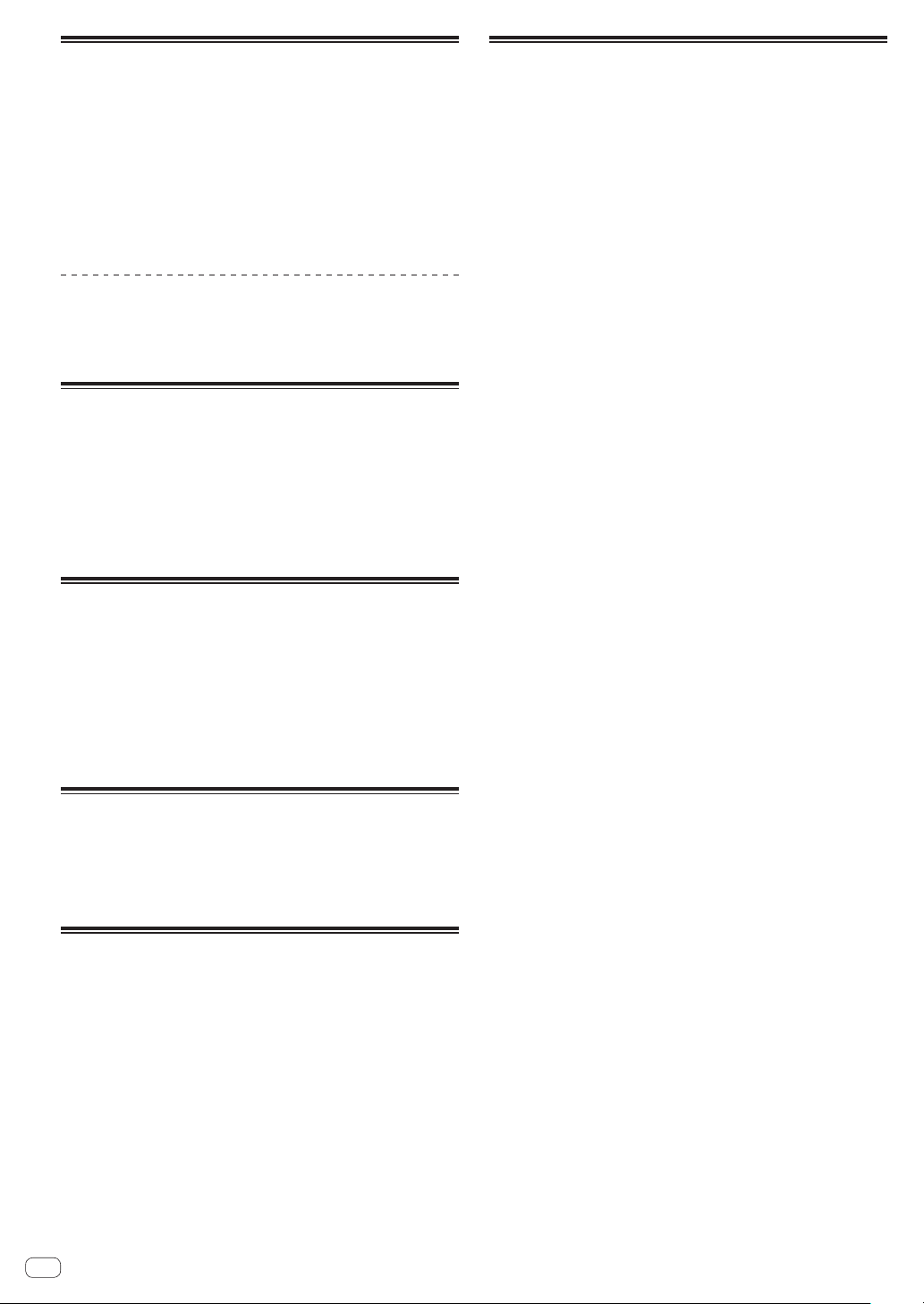
Using as a controller for other DJ
software
The DDJ-SP1 also outputs the operating data for the buttons and
controls in MIDI format. If you connect a computer with a built-in MIDIcompatible DJ software via a USB cable, you can operate the DJ software on this unit.
To use as a controller to operate DJ software other than the Serato DJ
software, switch to the setting for using software other than the Serato
DJ software in the utilities mode. Also, make the DJ software’s MIDIrelated settings.
! For details, see your DJ software’s operating instructions.
About MIDI messages
For details on this unit’s MIDI messages, see “List of MIDI Messages”.
! “List of MIDI Messages” can be acquired from the following URL:
http://pioneerdj.com/support/
About installation locations
! Do not place this unit on objects radiating heat, such as an amplifier,
or expose it to a spotlight for an extended period of time, as this may
damage this unit.
! Install this unit away from a tuner or a TV. Otherwise, image distor-
tion or noise may result. Also, image distortion or noise can easily
occur if an indoor antenna is used. In such cases, use an outdoor
antenna or disconnect the USB cable from this unit and turn off the
power.
Specifications
General – Main Unit
Power supply ........................................................................................DC 5 V
Rated current ..................................................................................... 500 mA
Main unit weight .......................................................................1.4 kg (3.1 lb)
Max. dimensions ................... 328 mm (W) × 47.4 mm (H) × 178.7 mm (D)
(13 in. (W) × 1.9 in. (H) × 7.1 in. (D))
Tolerable operating temperature ......... +5 °C to +35 °C (+41 °F to +95 °F)
Tolerable operating humidity ...................... 5 % to 85 % (no condensation)
Input / Output terminals
USB terminal
B type .................................................................................................1 set
! The specifications and design of this product are subject to change
without notice.
! © 2013 PIONEER CORPORATION. All rights reserved.
Cleaning the product
Under normal circumstances, wipe it with a dry cloth. For hard-toremove stains, soak a soft cloth in a neutral detergent diluted with 5 to
6 times of water, wring it thoroughly, wipe off the stains, and wipe the
surface with a dry cloth again. Do not use alcohol, thinner, benzene, or
insecticide, as these may peel off the printed label or the coated film.
Avoid leaving rubber or vinyl products in contact for an extended period
of time, as this may also damage the surface of the cabinet. When using
chemical-impregnated wipes, etc., read the cautions carefully.
Unplug the USB cable from this unit before cleaning.
About trademarks and registered
trademarks
! Pioneer is a registered trademark of PIONEER CORPORATION.
The names of companies and products mentioned herein are the trademarks of their respective owners.
Cautions on copyrights
Recordings you have made are for your personal enjoyment and according to copyright laws may not be used without the consent of the copyright holder.
! Music recorded from CDs, etc., is protected by the copyright laws of
individual countries and by international treaties. It is the full responsibility of the person who has recorded the music to ensure that it is
used legally.
! When handling music downloaded from the Internet, etc., it is the
full responsibility of the person who has downloaded the music to
ensure that it is used in accordance with the contract concluded
with the download site.
10
En
Page 11
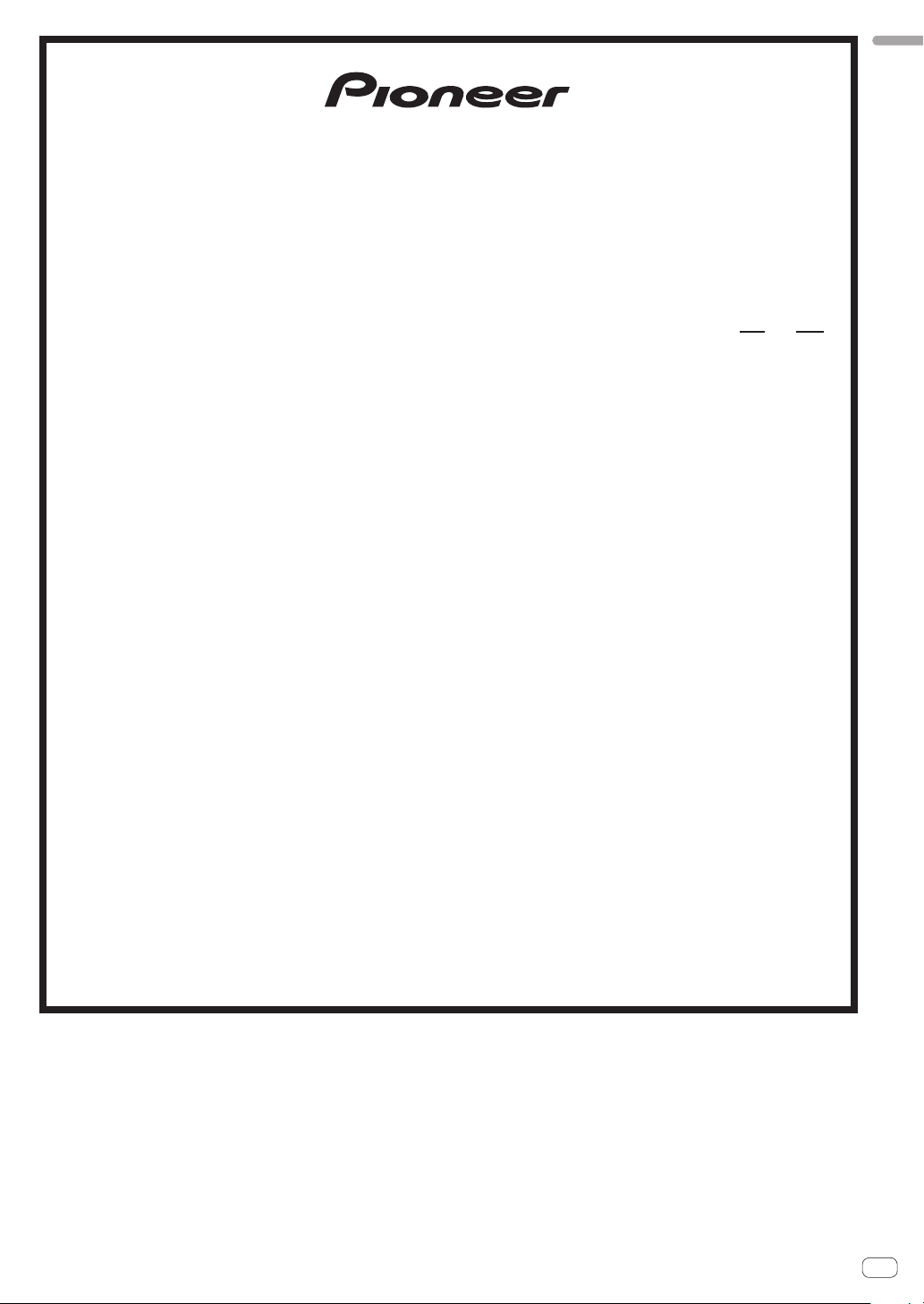
UCP0212
PIONEER ELECTRONICS (USA) INC.
WARRANTY VALID ONLY IN THE U.S.A. AND CANADA
WARRANTY
Pioneer Electronics (USA) Inc. (PUSA) warrants that products distributed by PUSA in the U.S.A. and Canada that fail to function properly under normal use due to a manufacturing
defect when installed and operated according to the owner’s manual enclosed with the unit will be repaired or replaced with a unit of comparable value, at the option of PUSA,
without charge to you for parts or actual repair work. Parts supplied under this warranty may be new or rebuilt at the option of PUSA.
THIS LIMITED WARRANTY APPLIES TO THE ORIGINAL OR ANY SUBSEQUENT OWNER OF THIS PIONEER PRODUCT DURING THE WARRANTY PERIOD PROVIDED THE
PRODUCT WAS PURCHASED FROM AN AUTHORIZED PIONEER DISTRIBUTOR/DEALER IN THE U.S.A. OR CANADA. YOU WILL BE REQUIRED TO PROVIDE A SALES
RECEIPT OR OTHER VALID PROOF OF PURCHASE SHOWING THE DATE OF ORIGINAL PURCHASE OR, IF RENTED, YOUR RENTAL CONTRACT SHOWING THE PLACE
AND DATE OF FIRST RENTAL. IN THE EVENT SERVICE IS REQUIRED, THE PRODUCT MUST BE DELIVERED WITHIN THE WARRANTY PERIOD, TRANSPORTATION
PREPAID, ONLY FROM WITHIN THE U.S.A. AS EXPLAINED IN THIS DOCUMENT. YOU WILL BE RESPONSIBLE FOR REMOVA L AND INSTALLATION OF THE PRODUCT .
PUSA WILL PAY TO RETURN THE REPAIRED OR REPLACEMENT PRODUCT TO YOU WITHIN THE U.S.A.
PRODUCT WARRANTY PERIOD
DJ Audio and Video ................................................................................................................................................................................... 1 Year 1 Year
The warranty period for retail customers who rent the product commences upon the date product is first put into use (a) during the rental period or (b) retail sale, whichever occurs first.
WHAT IS NOT COVERED
IF THIS PRODUCT WA S PURCHASED FROM AN UNAUTHORIZED DISTRIBUTOR, THERE ARE NO WARRANTIES, EX PRESS OR IMPLIED, INCLUDING THE IMPLIED WARRANTY
OF MERCHANTABILITY AND THE IMPLIED WARRANTY OF FITNESS FOR A PA RTICULAR PURPOSE AND THIS PRODUCT IS SOLD STRICTLY “AS IS” AND “WITH ALL FAULTS".
PIONEER SHALL NOT BE LIABLE FOR ANY CONSEQUENTIAL AND/OR INCIDENTAL DAMAGES.
THIS WARRANTY DOES NOT APPLY IF THE PRODUCT HAS BEEN SUBJECTED TO POWER IN EXCESS OF ITS PUBLISHED POWER RATING.
THIS WARRANTY DOES NOT COVER THE CABINET OR ANY APPEARANCE ITEM, USER ATTACHED ANTENNA, ANY DAMAGE TO RECORDS OR RECORDING TAPES OR DISCS, ANY
DAMAGE TO THE PRODUCT RESULTING FROM ALTERATIONS, MODIFICA
LIGHTNING OR TO POWER SURGES, SUBSEQUENT DAMAGE FROM LEAKING, DAMAGE FROM INOPERATIVE BATTERIES, OR THE USE OF BATTERIES NOT CONFORMING TO THOSE
SPECIFIED IN THE OWNER’S MANUAL.
THIS WARRANTY DOES NOT COVER THE COST OF PARTS OR LABOR WHICH WOULD BE OTHERWISE PROVIDED WITHOUT CHARGE UNDER THIS WARRANTY OBTAINED FROM
ANY SOURCE OTHER THAN A PIONEER AUTHORIZED SERVICE COMPANY OR OTHER DESIGNATED LOCATION. THIS WARRANTY DOES NOT COVER DEFECTS OR DAMAGE CAUSED
BY THE USE OF UNAUTHORIZED PARTS OR LABOR OR FROM IMPROPER MAINTENANCE.
ALTERED, DEFACED, OR REMOVED SERIAL NUMBERS VOID THIS ENTIRE WARRANTY
NO OTHER WARRANTIES
PIONEER LIMITS ITS OBLIGATIONS UNDER ANY IMPLIED WARRANTIES INCLUDING, BUT NOT LIMITED TO, THE IMPLIED WARRANTIES OF MERCHANTABILITY AND
FITNESS FOR A PARTICULAR PURPOSE, TO A PERIOD NOT TO EXCEED THE WARRANTY PERIOD. NO WARRANTIES SHALL APPLY AFTER THE WA RRANTY PERIOD.
SOME STATES DO NOT ALLOW LIMITATIONS ON HOW LONG AN IMPLIED WARRANTY LASTS AND SOME STATES DO NOT ALLOW THE EXCLUSIONS OR LIMITATIONS
OF INCIDENTAL OR CONSEQUENTIAL DAMAGES, SO THE ABOVE LIMITATIONS OR EXCLUSIONS MAY NOT APPLY TO YO U. THIS WARRANTY GIVES YO U SPECIFIC LEGAL
RIGHTS AND YOU MAY HAVE OTHER RIGHTS WHICH MAY VARY FROM STATE TO STATE.
TO OBTAIN SERVICE
PUSA has appointed a number of Authorized Service Companies throughout the U.S.A. and Canada should your product require service. To receive warranty service you
need to present your sales receipt or, if rented, your rental contract showing place and date of original owner’s transaction. If shipping the unit you will need to package it
carefully and send it, transportation prepaid by a traceable, insured method, to an Authorized Service Company. Package the product
prevent damage in transit. The original container is ideal for this purpose. Include your name, address and telephone number where you can be reached during business
hours.
On all complaints and concerns in the U.S.A. and Canada call Customer Support at 1-800-872-4159.
LIMITED WARRANTY
Parts Labor
TIONS NOT AUTHORIZED IN WRITING BY PIONEER, ACCIDENT, MISUSE OR ABUSE, DAMAGE DUE TO
using adequate padding material to
English
For hook-up and operation of your unit or to locate an
Authorized Service Company, please call or write:
DISPUTE RESOLUTION
Following our response to any initial request to Customer Support, should a dispute arise between you and Pioneer, Pioneer makes available its Complaint Resolution Program
to resolve the dispute. The Complaint Resolution Program is available to you without charge. Yo u are required to use the Complaint Resolution Program before you exercise
any rights under, or seek any remedies, created by Title I of the Magnuson-Moss Warranty-Federal Tr ade Commission Improvement Act, 15 U.S.C. 2301 et seq.
To use the Complaint Resolution Program call 1-800-872-4159 and explain to the customer service representative the problem you are experiencing, steps you have taken
to have the product repaired during the warranty period and the name of the authorized Distributor/Dealer from whom the Pioneer product was purchased. After the complaint
has been explained to the representative, a resolution number will be issued. Within 40 days of receiving your complaint, Pioneer will investigate the dispute and will either:
(1) respond to your complaint in writing informing you what action Pioneer will take, and in what time period, to resolve the dispute; or (2) respond to your complaint in writing
informing you why it will not take any action.
CUSTOMER SUPPORT
PIONEER ELECTRONICS (USA) INC.
LONG BEACH, CALIFORNIA 90801
P.O. BOX 1720
1-800-872-4159
http://www.pioneerelectronics.com
RECORD THE PLACE AND DATE OF PURCHASE FOR FUTURE REFERENCE
Model No. ____________________________________________ Serial No. _________________________________________ Purchase Date ______________________
Purchased From ____________________________________________________________________________________________________________________________
KEEP THIS INFORMATION AND YOUR SALES RECEIPT IN A SAFE PLACE
_
En
11
Page 12
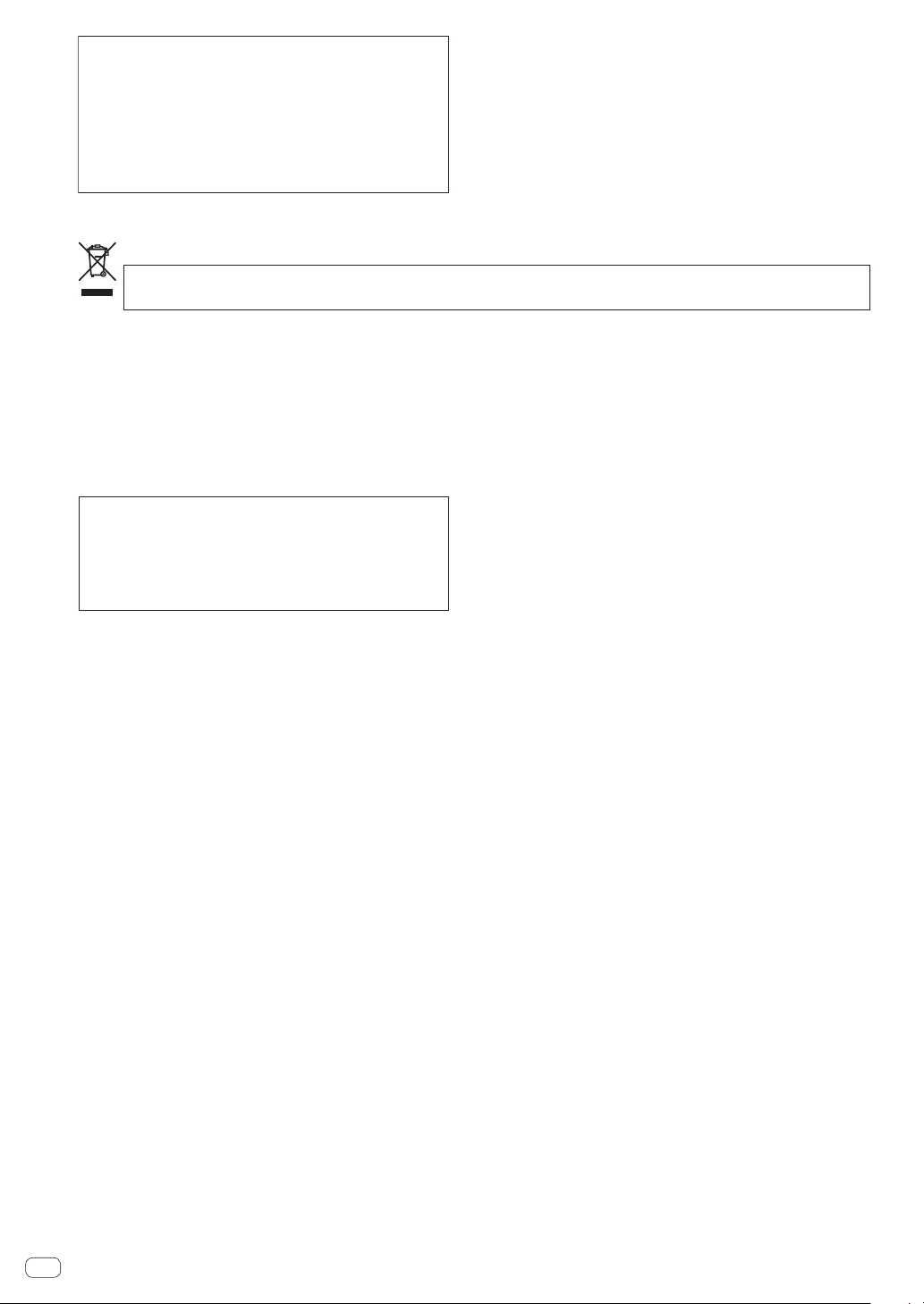
Les habitants des états membres de l’UE, de Suisse et de Nor
centres de collecte agréés ou à un détaillant (si vous rachetez un appareil similaire neuf).
Dans les pays qui ne sont pas mentionnés ci-dessus, veuillez contacter les autorités locales pour savoir comment vous pouvez vo
de vos appareils.
V
les impacts néfastes possibles sur l’environnement et la santé humaine.
Ce produit est destiné à une utilisation domestique
Pour l’Eur
Pour les États-Unis et le Canada
Milieu de fonctionnement
N’installez pas l’appareil dans un endroit mal ventilé ou
générale. Toute panne due à une utilisation autre qu'à
des fins privées (comme une utilisation à des fins
commerciales dans un restaurant, dans un autocar
ou sur un bateau) et qui nécessite une réparation
sera aux frais du client, même pendant la période de
garantie.
K041_A1_Fr
Température et humidité du milieu de fonctionnement :
De +5 °C à +35 °C (de +41 °F à +95 °F) ; Humidité
relative inférieure à 85 % (orifices de ventilation non
obstrués)
un lieu soumis à une forte humidité ou en plein soleil
(ou à une forte lumière artificielle).
D3-4-2-1-7c*_A1_Fr
ope
Si vous souhaitez vous débarrasser de cet appareil, ne le mettez pas à la poubelle avec vos ordures ménagères. Il existe un système de
collecte séparé pour les appareils électroniques usagés, qui doivent être récupérés, traités et recyclés conformément à la législation.
vège peuvent retourner gratuitement leurs appareils électroniques usagés aux
us débarrasser
ous garantirez ainsi que les appareils dont vous vous débarrassez sont correctement récupérés, traités et recyclés et préviendrez de cette façon
K058b_A1_Fr
REMARQUE IMPORTANTE
LE NUMÉRO DE MODÈLE ET LE NUMÉRO DE SÉRIE
SE TROUVENT À L’ARRIÈRE OU SUR LE FOND DE
CET APPAREIL. NOTEZ CES NUMÉROS À LA PAGE
12 POUR VOUS Y RÉFÉRER ULTÉRIEUREMENT.
D36-AP9-3*_A1_Fr
Fr
2
Page 13
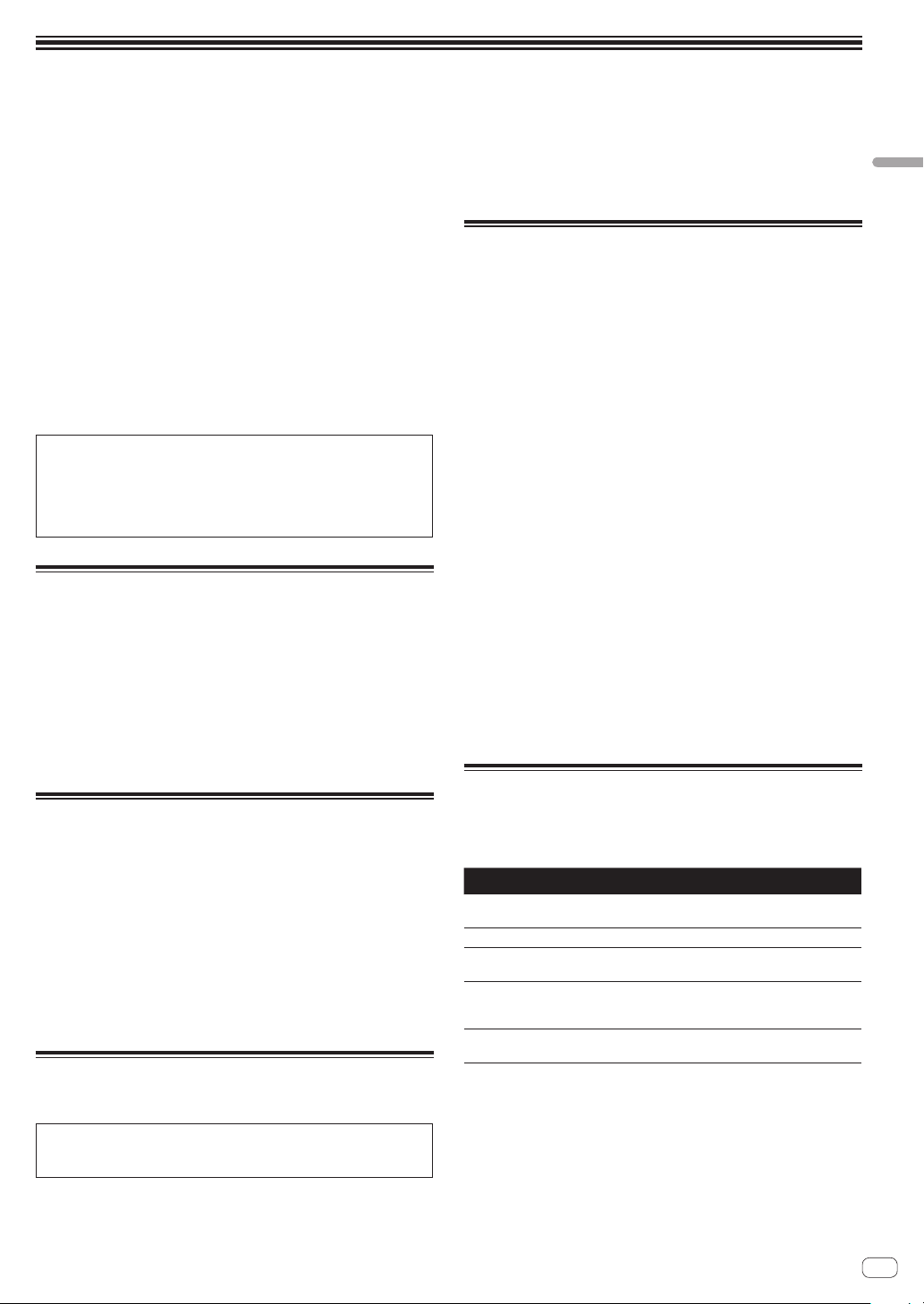
Informations préliminaires
Comment lire ce manuel
! Merci pour l’achat de ce produit Pioneer.
Veillez à bien lire cette brochure et le “Mode d’emploi (Édition
détaillée)” fourni sur le site de support DJ de Pioneer. Ces deux documents contiennent des informations importantes qui doivent être
bien assimilées avant d’utiliser ce produit.
Cela fait, conservez le mode d’emploi de façon à pouvoir vous y
référer en cas de nécessité.
! Dans ce manuel, les noms d’écrans et de menus s’affichant sur
le produit et sur l’écran de l’ordinateur, de même que les noms de
touches et de prises, etc. sont indiqués entre parenthèses. (Ex. :
Touche [CUE], panneau [Files], mode [VINYL], prise [AUX IN])
! Veuillez noter que les écrans et les caractéristiques techniques
du logiciel décrit dans ce manuel, ainsi que l’aspect externe et les
caractéristiques techniques du matériel sont en cours de développement de sorte que les caractéristiques finales peuvent être
différentes.
! Veuillez noter que selon la version du système d’exploitation, les
réglages du navigateur web, etc., le fonctionnement peut être différent des marches à suivre indiquées dans ce mode d’emploi.
Ce manuel contient essentiellement les descriptions des fonctions
de cet appareil. Pour les instructions détaillées sur le fonctionnement
du logiciel Serato DJ, reportez-vous au mode d’emploi du logiciel
Serato DJ et pour les instructions sur le fonctionnement des appareils
certifiés Serato DJ, reportez-vous au mode d’emploi des appareils
concernés.
Caractéristiques
Cet appareil est un contrôleur DJ qui présente toute la maniabilité et
toute la fiabilité des appareils DJ Pioneer dont la réputation est élevée
chez les professionnels DJ et dans les clubs. Il est compatible et est
conçu spécialement pour être utilisé avec “Serato DJ”, le logiciel DJ de
Serato. En ajoutant cet appareil à un système DJ numérique, comme
un lecteur ou une platine DJ Pioneer et une table de mixage compatible
Serato DJ, ou un contrôleur DJ et Serato DJ, il est possible de tirer
le meilleur profit de Serato DJ pour réaliser des performances d’une
grande variété de manière intuitive avec une interface d’une grande
maniabilité.
Contenu du carton d’emballage
! Câble USB
! Mode d’emploi (Édition de base)
! Garantie (pour certaines régions)
! Serato Video voucher
1 La garantie incluse est destinée à la région européenne.
— Pour la région nord-américaine, les informations correspon-
dantes se trouvent à la dernière page des versions anglaises et
françaises du “Mode d’emploi (Édition de base)”.
— Pour la région japonaise, les informations correspondantes se
trouvent à la dernière page de la version japonaise du “Mode
d’emploi (Édition de base)”.
2 Le voucher ne sera pas redélivré. Veillez à le ranger en lieu sûr.
2
1
Acquisition du Mode d’emploi
(Édition détaillée) de cet appareil
Les différents modes d’emploi sont parfois fournis sous forme de
fichiers PDF. Adobe® Reader® doit être installé pour pouvoir consulter
les fichiers PDF.
1 Lancez votre navigateur web sur l’ordinateur et
accédez au site de support DJ Pioneer suivant.
http://pioneerdj.com/support/
2 Sur le site de support DJ de Pioneer, cliquez sur
“Manuals” dans “DDJ-SP1”.
3 Cliquez sur la langue souhaitée sur la page de
téléchargement.
Le téléchargement du mode d’emploi commence.
Environnement opérationnel
L’équipement et le logiciel suivants sont indispensables au fonctionnement de cet appareil.
Un contrôleur DJ ou une table de mixage DJ
Une table de mixage certifiée Serato DJ (ex. DJM-900SRT) ou un contrôleur (ex. DDJ-S1) indépendant est nécessaire.
Le logiciel Serato DJ
Serato DJ est une application logicielle DJ de Serato. En reliant l’ordinateur sur lequel ce logiciel est installé à cet appareil, il est possible
d’effectuer des performances DJ.
! Serato DJ n’est pas fourni avec cet appareil. Téléchargez la toute
dernière version de Serato DJ du site Serato suivant.
http://serato.com/
! Pour plus d’informations sur le logiciel Serato DJ, contactez Serato.
Un ordinateur sur lequel le logiciel Serato DJ opère
Un port USB 2.0 est indispensable pour raccorder cet ordinateur à cet
appareil.
! Deux ports USB 2.0 sont nécessaires sur l’ordinateur : un pour cet
appareil, un pour la table de mixage DJ ou le contrôleur DJ certifié
Serato DJ.
Un environnement permettant une connexion à
l’internet
Un environnement permettant une connexion à Internet est indispensable pour pouvoir télécharger le Mode d’emploi (Édition détaillée),
Serato DJ, Serato Video, etc.
Remarque sur l’utilisation d’une connexion Internet
! Il est nécessaire de contracter un abonnement auprès d’un fournis-
seur de services Internet.
À propos du logiciel Serato Video
Serato Video est un logiciel plug-in destiné à Serato DJ qui permet des
prestations DJ sonores et vidéo.
Environnement fonctionnel minimal
Windows Mac
Système
d’exploitation
Processeur Processeur Intel
Mémoire
requise
Espace dis-
ponible sur le
disque dur
Carte
graphique
! Pour les toutes dernières informations sur l’environnement opérationnel requis
pour Serato Video, reportez-vous à “Software Info” dans “DDJ-SP1” sur le site
de support DJ de Pioneer.
http://pioneerdj.com/support/
! Le fonctionnement sur tous les ordinateurs n’est pas garanti, même lorsque les
conditions de fonctionnement mentionnées ci-dessus sont remplies.
! Selon l’état de l’ordinateur (réglage d’économie d’énergie, etc.), la capacité de
traitement du processeur et du disque dur peut être insuffisante. En particulier,
lorsqu’un ordinateur portable est utilisé, laissez-le toujours raccordé au secteur
et réglez-le sur une performance optimale lorsque vous utilisez Serato Video.
! L’assistance pour le système d’exploitation présuppose que vous utilisez la toute
dernière édition de cette version.
Microsoft Windows 7 Mac OS X : 10.8, 10.7 et 10.6
®
, Core™ Duo 2,0 GHz ou plus
2 Go ou plus de RAM
5 Go ou plus
NVIDIA GeForce
supérieur
®
8400 ou supérieur, ou ATI Radeon™ X1650 ou
Fr
Français
3
Page 14
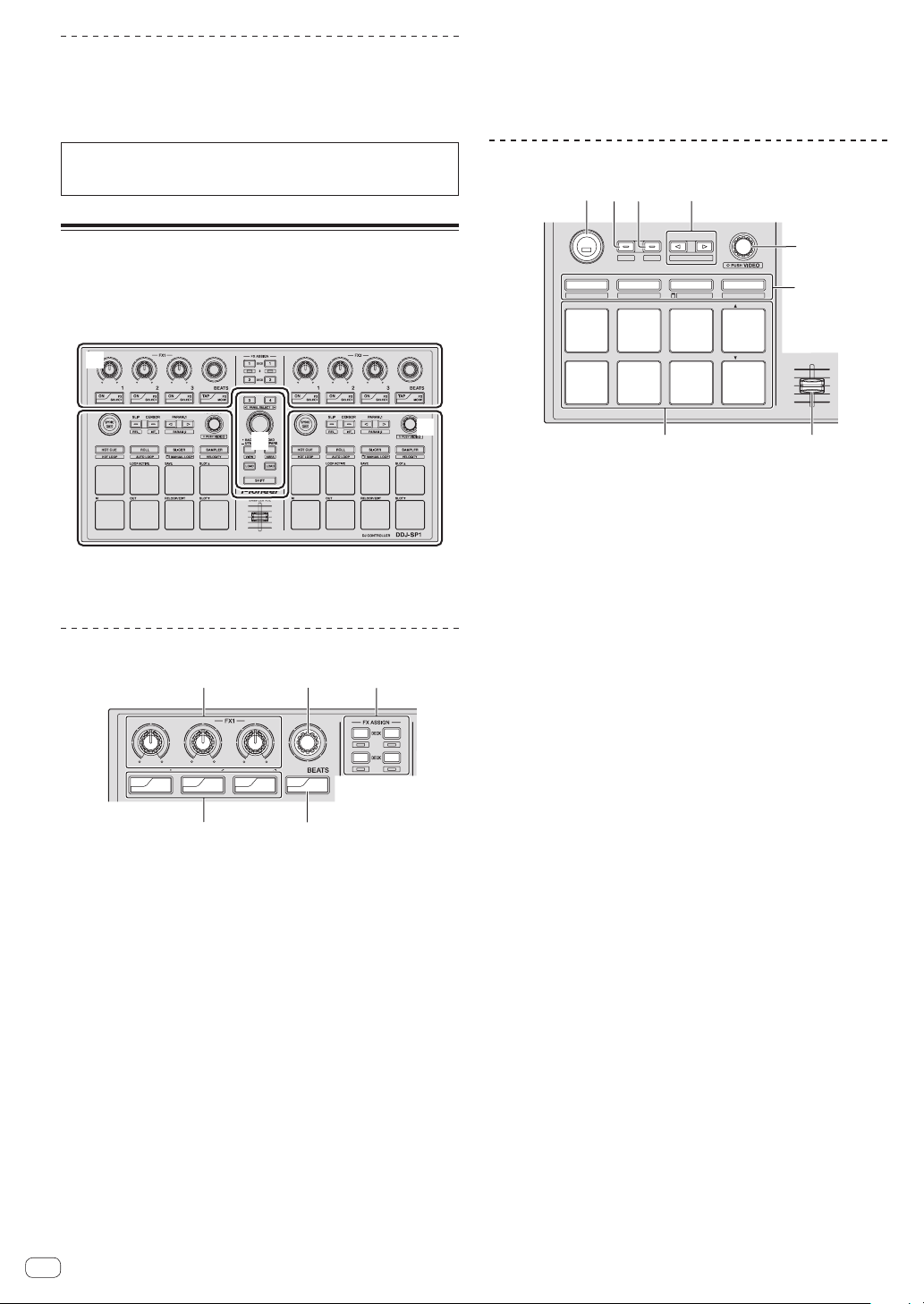
Acquisition Serato Video
1
3
4
2
34
2
1
PANEL SELECT
ON
FX
SELECT
ON
FX
SELECT
ON
FX
SELECT
TAP
FX
MODE
5
4
PANEL SELECT
• BACK
— UTILITY
LOAD
PREPARE
VIEW
LOAD LOAD
AREA
SHIFT
SAMPLER VOL
REL.
INT.
PARAM.2
SLIP
CENSOR
PARAM.1
AUTO LOOP
HOT CUE
HOT LOOP
ROLL
AUTO LOOP
SLICER
MANUAL LOOP
SAMPLER
VELOCITY
IN OUT
LOOPACTIVE
RELOOP / EXIT
SAVE
SLOT
SLOT
SYNC
OFF
1234
78
Accédez au site de support DJ de Pioneer.
http://pioneerdj.com/support/
Les instructions sur l’acquisition de Serato Video se trouvent sur la page
de support de cet appareil.
Pour des instructions plus détaillées sur le fonctionnement de Serato
Video, une description de ses fonctions et des informations sur les
codecs utilisables, reportez-vous au mode d’emploi de Serato Video.
5 Touches de paramétrage d’effet
Pression :
Active et désactive les effets ou change les paramètres.
[SHIFT] + pression :
Commute le type d’effet.
Section Platines
Noms et fonctions des éléments
Les fonctions des touches et des commandes qui servent le plus souvent quand Serato DJ est utilisé sont les suivantes.
Pour les fonctions et les détails des touches et des commandes qui ne
sont pas décrites ici, reportez-vous au Mode d’emploi (Édition détaillée).
1
3
1 Section des effets
2 Section Platines
3 Section d’exploration
Section des effets
123
1 Commandes de paramétrage des effets
Ajustent les paramètres des effets.
2 Commande FX BEATS
Ajuste la durée de l’effet.
3 Touches FX ASSIGN
Pression :
Active et désactive le groupe Effets pour la platine 1 ou la platine 2.
[SHIFT] + pression :
Active et désactive le groupe Effets pour la platine 3 ou la platine 4.
4 Touche TAP
Pression :
4
Si la touche [TAP] est pressée trois fois ou plus en mode de tempo
automatique, le mode passe au mode de tempo manuel.
Quand le mode de tempo du taper est réglé sur manuel, la valeur du
BPM servant de référence pour l’effet est déterminée par les intervalles auxquels la touche est tapée.
Si la touche [TAP] est pressée plus d’une seconde en mode de
tempo manuel, le mode passe au mode de tempo automatique.
[SHIFT] + pression :
Change le mode d’effet.
Fr
5
6
2
1 Touche SYNC
Pression :
Les tempos (pitches) et les grilles rythmiques entre les morceaux présents sur plusieurs platines peuvent se synchroniser
automatiquement.
[SHIFT] + pression :
Annule le mode sync.
2 Touche SLIP
Pression :
Active et désactive le mode Slip.
[SHIFT] + pression :
Règle Serato DJ sur le mode relatif.
3 Touche CENSOR
Pression :
Le morceau est lu en sens inverse quand que la touche [CENSOR]
est pressée et la lecture normale se poursuit lorsque la touche est
relâchée.
[SHIFT] + pression :
Règle Serato DJ sur le mode interne.
4 Touche PARAM.1/PARAM.2
Pression :
Définit un paramètre pour les modes loop roll, boucle automatique,
slicer, boucle manuelle et échantillonneur.
[SHIFT] + pression :
Définit un paramètre différent pour les modes boucle automatique,
slicer, boucle manuelle.
5 Commande AUTO LOOP
Tournez :
Sélectionne le rythme de la boucle automatique.
Pression :
Active et désactive la fonction de boucle automatique.
[SHIFT] + pression :
Change le mode pour utiliser Serato Video.
6 Touche de mode pads
Pression :
Sélectionne le mode pads parmi les modes repère instantané, loop
roll, slicer et échantillonneur (vélocité désactivée).
[SHIFT] + pression :
Sélectionne le mode pads parmi les modes boucle instantanée,
boucle automatique, boucle manuelle et échantillonneur (vélocité
activée).
7 Fader SAMPLER VOLUME
Ajuste le niveau général du son de l’échantillonneur.
Page 15
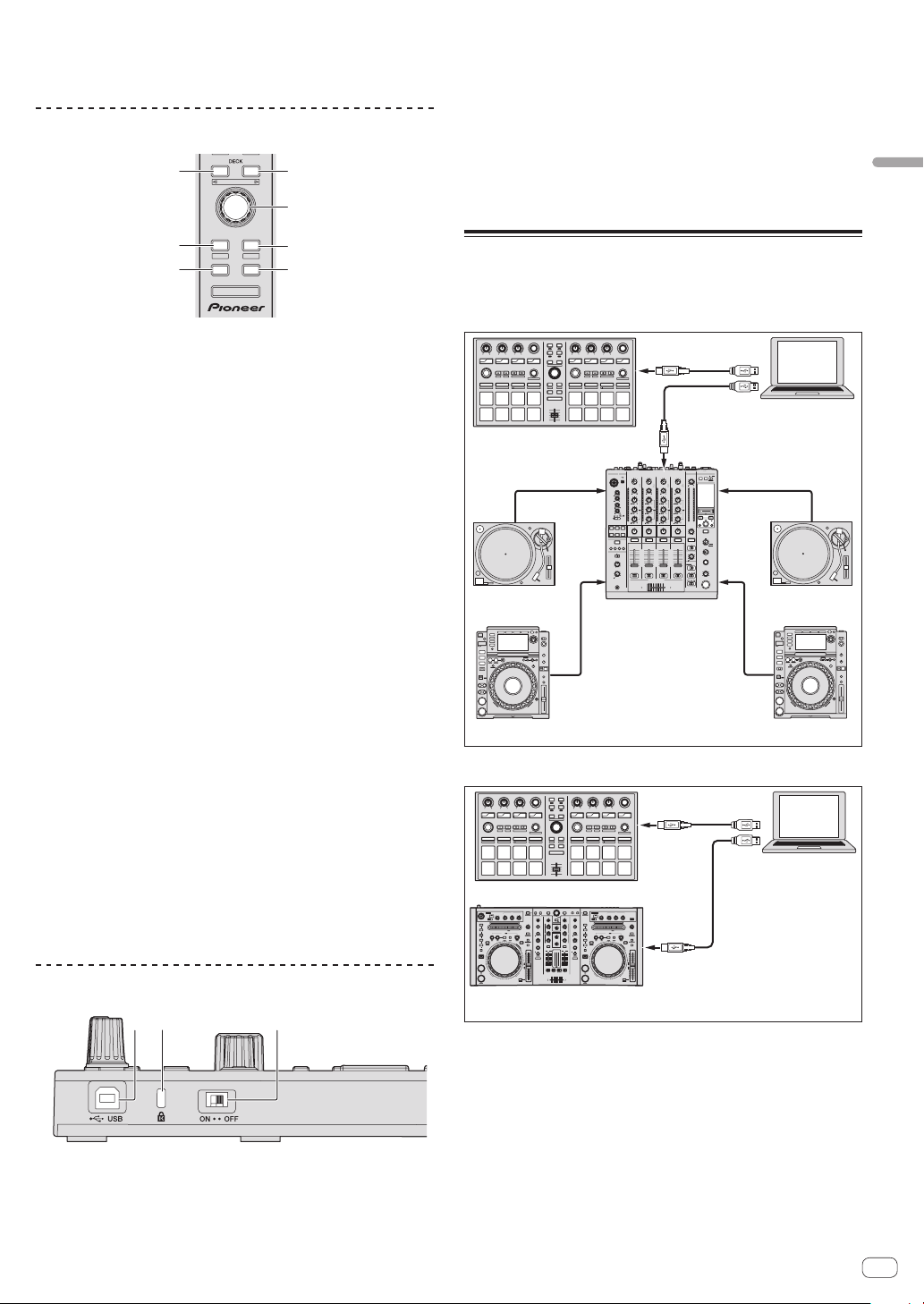
8 Pads performance
2
3
5
44
11
DIMMER MOD E
DDJ-S1, etc.
Utilisé pour la lecture de repère instantané, boucle instantanée, loop
roll, boucle automatique, slicer, boucle manuelle et échantillonneur.
Section d’exploration
34
PANEL SELECT
LOAD
• BACK
PREPARE
— UTILITY
AREA
VIEW
LOAD LOAD
SHIFT
1 Touche DECK
Pression :
Sélectionne la platine devant être utilisée.
La touche [DECK] s’éclaire lorsque la platine 3 ou la platine 4 est
sélectionnée. Elle ne s’éclaire pas lorsque la platine 1 ou la platine 2
est sélectionnée.
[SHIFT] + pression :
Sélectionne et ouvre le panneau [REC], le panneau [DJ-FX] ou le
panneau [SP-6].
2 Sélecteur rotatif
Tournez :
Le curseur dans la bibliothèque ou sur le panneau [CRATES] monte
et descend.
Pression :
Le curseur se déplace entre le panneau [CRATES] et la bibliothèque
chaque fois que le sélecteur rotatif est pressé.
3 Touche LOAD PREPARE (AREA)
Pression :
Charge les morceaux sur le panneau [Prepare].
[SHIFT] + pression :
Sélectionne et ouvre le panneau [Files], le panneau [Browse], le
panneau [Prepare] ou le panneau [History].
4 Touche LOAD
Charge le morceau sélectionné sur la platine sélectionnée.
5 Touche BACK
Pression :
Le curseur se déplace entre le panneau [CRATES] et la bibliothèque
chaque fois que la touche est pressée.
Appuyez plus de 1 seconde :
Bascule sur le mode utilitaires. Pour plus de détails sur le mode
utilitaires, reportez-vous à Changement des réglages de cet appareil
(p.8).
[SHIFT] + pression :
Change la disposition de Serato DJ.
Panneau latéral de l’appareil principal
2 Fente de sécurité Kensington
3 Commutateur DIMMER
ON : Règle la luminosité de la LED sur sombre.
OFF : Règle la luminosité de la LED sur lumineux.
! La consommation d’énergie peut être réduite en réglant la lumi-
nosité de la LED sur sombre.
Débranchez le câble USB raccordé à cet appareil avant de changer
la position du commutateur [DIMMER] de [ON] à [OFF]. Ces témoins
ne seront pas plus lumineux si le commutateur est mis en position
[OFF] quand le câble USB est raccordé.
Exemple de configuration du
système
Utilisation avec une table de mixage DJ
mixage DJ
Câble USB
Câble USB
Câble USB
Câble USB
Câble audio
Ordinateur
Lecteur
analogique
Lecteur DJ
Ordinateur
SYNC
DDJ-SP1
Câble audio Câble audio
Lecteur
analogique
DJM-900SRT, etc.
Câble audio
Lecteur DJ
Utilisation avec un contrôleur DJ
SYNC
DDJ-SP1
1 2
10
10
9
9
8
8
7
7
6
6
5
5
4
4
3
3
2
2
1
1
0
0
0 0
contrôleur DJ
2X1/2X
Français
12 3
1 Port USB
Pour raccorder un ordinateur.
! Les concentrateurs USB ne peuvent pas être utilisés.
Fr
5
Page 16
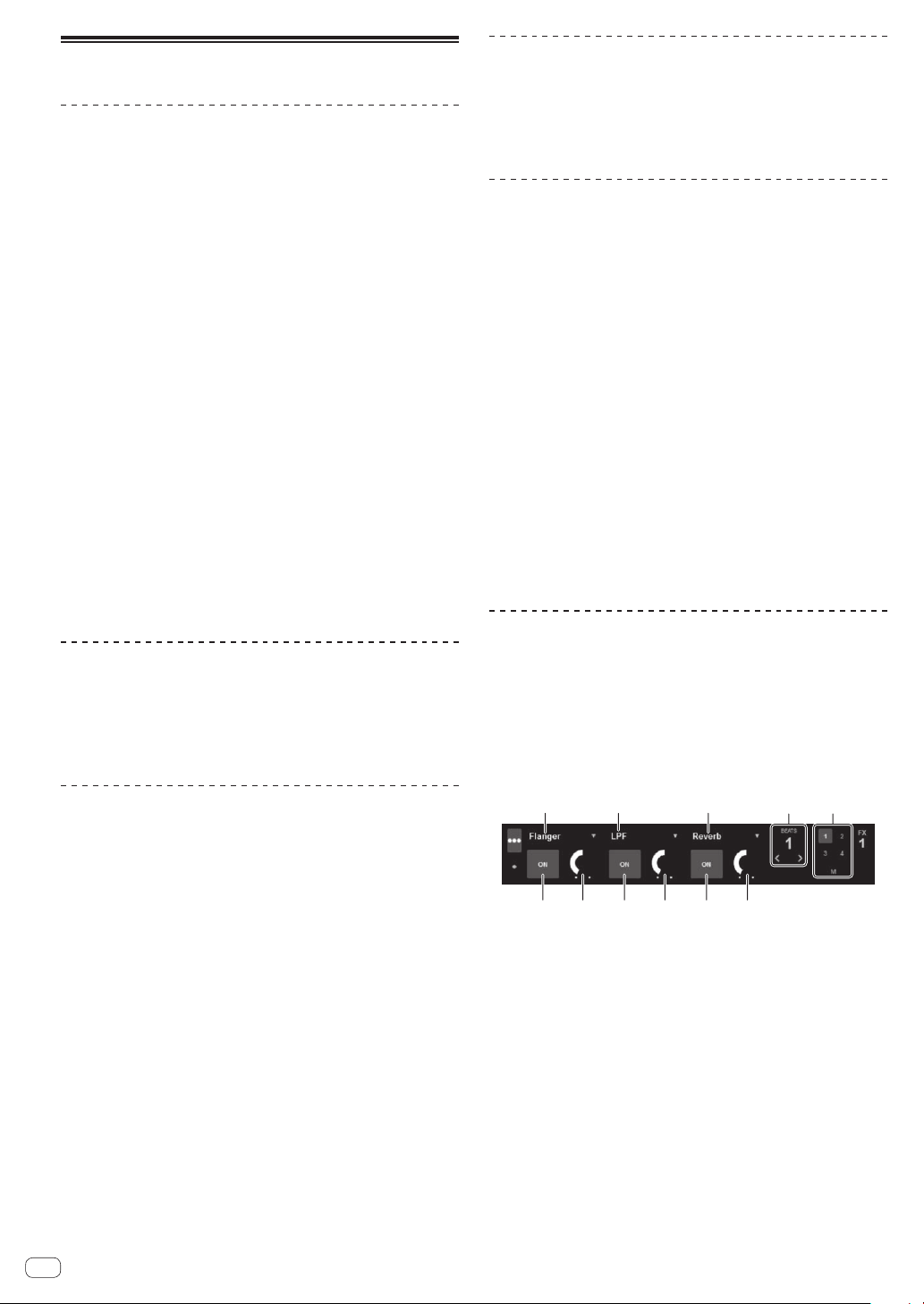
Fonctionnement
23
5 5 5444
1 11
Ouverture du système
L’ordinateur et le contrôleur DJ ou la table de mixage DJ certifié Serato
DJ doivent être raccordés au préalable.
! Pour les instructions sur le fonctionnement du logiciel Serato DJ
et de la table de mixage DJ ou du contrôleur DJ certifié Serato DJ,
reportez-vous à leur mode d’emploi.
1 Raccordez la table de mixage DJ ou le contrôleur DJ
certifié Serato DJ à l’ordinateur avec un câble USB.
2 Allumez l’ordinateur.
3 Allumez la table de mixage DJ ou le contrôleur DJ
certifié Serato DJ.
4 Lancez Serato DJ.
! Quand Windows 7 est utilisé
Depuis le menu [Démarrer] de Windows, cliquez sur l’icône [Serato
DJ] dans [Tous les programmes] > [Serato] > [Serato DJ].
! Pour Mac OS X
Dans le Finder, ouvrez le dossier [Applications], puis cliquez sur
l’icône [Serato DJ].
5 Raccordez cet appareil à votre ordinateur avec un
câble USB.
Si cet appareil et Serato DJ sont raccordés correctement, la touche de
mode pads de cet appareil (par défaut la touche de mode [HOT CUE])
s’allume.
! Cet appareil fonctionne avec le pilote standard du système d’ex-
ploitation. Il n’est pas nécessaire d’installer un autre pilote pour
cet appareil.
Importation de morceaux
Utilisez le logiciel Serato DJ pour ajouter des morceaux à la
bibliothèque.
! Pour les instructions sur le fonctionnement du logiciel Serato DJ
et de la table de mixage DJ ou du contrôleur DJ certifié Serato DJ,
reportez-vous à leur mode d’emploi.
Chargement des morceaux
Lecture de morceaux
Faites fonctionner le lecteur DJ, le lecteur analogique, le contrôleur DJ,
etc. pour lire le morceau.
! Pour les instructions sur le fonctionnement du logiciel Serato DJ
et de la table de mixage DJ ou du contrôleur DJ certifié Serato DJ,
reportez-vous à leur mode d’emploi.
Utilisation des pads performance
Les pads performance contrôlent les fonctions de repère instantané,
boucle instantanée, loop roll, boucle automatique, slicer, boucle
manuelle et échantillonneur.
Ces fonctions sont commutées par les touches de mode de pad respectives (la touche de mode [HOT CUE], la touche de mode [ROLL], la
touche de mode [SLICER] et la touche de mode [SAMPLER]).
Pour l’exemple suivant le mode de repère instantané est utilisé.
! Pour les instructions sur les autres modes de pads, reportez-vous au
Mode d’emploi (Édition détaillée) de cet appareil.
1 Appuyez sur la touche de mode [HOT CUE].
La touche de mode [HOT CUE] s’allume et le mode de repère instantané
est sélectionné.
2 En mode de lecture ou de pause, appuyez sur un
pad de performance pour spécifier un point de repère
instantané.
Quand un point de repère instantané est posé, le pad de performance
s’éclaire.
3 Appuyez sur le pad de performance où le point de
repère instantané a été posé.
La lecture commence au point de repère instantané.
Utilisation des effets
Serato DJ comprend deux groupes d’effets, FX1 et FX2. Ces effets
peuvent être appliqués au son dans son ensemble ou au son de la
platine sélectionnée. Ici nous indiquons comment affecter le groupe
d’effets 1 (FX1) sur cet appareil quand le mode DJ-FX de Serato DJ est
réglé sur multi-FX.
! Pour les instructions dans le cas où le mode DJ-FX serait réglé sur
single FX, reportez-vous au Mode d’emploi (Édition détaillée).
Affichage de l’écran du groupe d’effets Serato DJ
1 Appuyez sur la touche [BACK] de cet appareil ou sur
le sélecteur rotatif et amenez le curseur sur le panneau
de crates sur l’écran de l’ordinateur.
2 Tournez le sélecteur rotatif pour sélectionner le crate,
etc.
3 Appuyez sur le sélecteur rotatif et amenez le curseur
sur la bibliothèque sur l’écran de l’ordinateur.
4 Tournez le sélecteur rotatif et sélectionnez le
morceau.
5 Pression sur la touche [LOAD] pour charger le
morceau sélectionné sur la platine.
Pour charger le morceau sur la platine 3 ou la platine 4, appuyez d’abord
sur la touche [DECK] pour qu’elle s’allume. La platine sur laquelle les
morceaux sont chargés est liée à la sélection de platine.
Fr
6
1 Indique le type d’effet actuellement sélectionné.
2 Indique la durée de l’effet.
3 Le numéro de la platine à laquelle les effets sont appliqués est en
surbrillance.
4 Indique l’état des paramètres des effets.
5 Indique si l’effet est activé ou désactivé.
Page 17
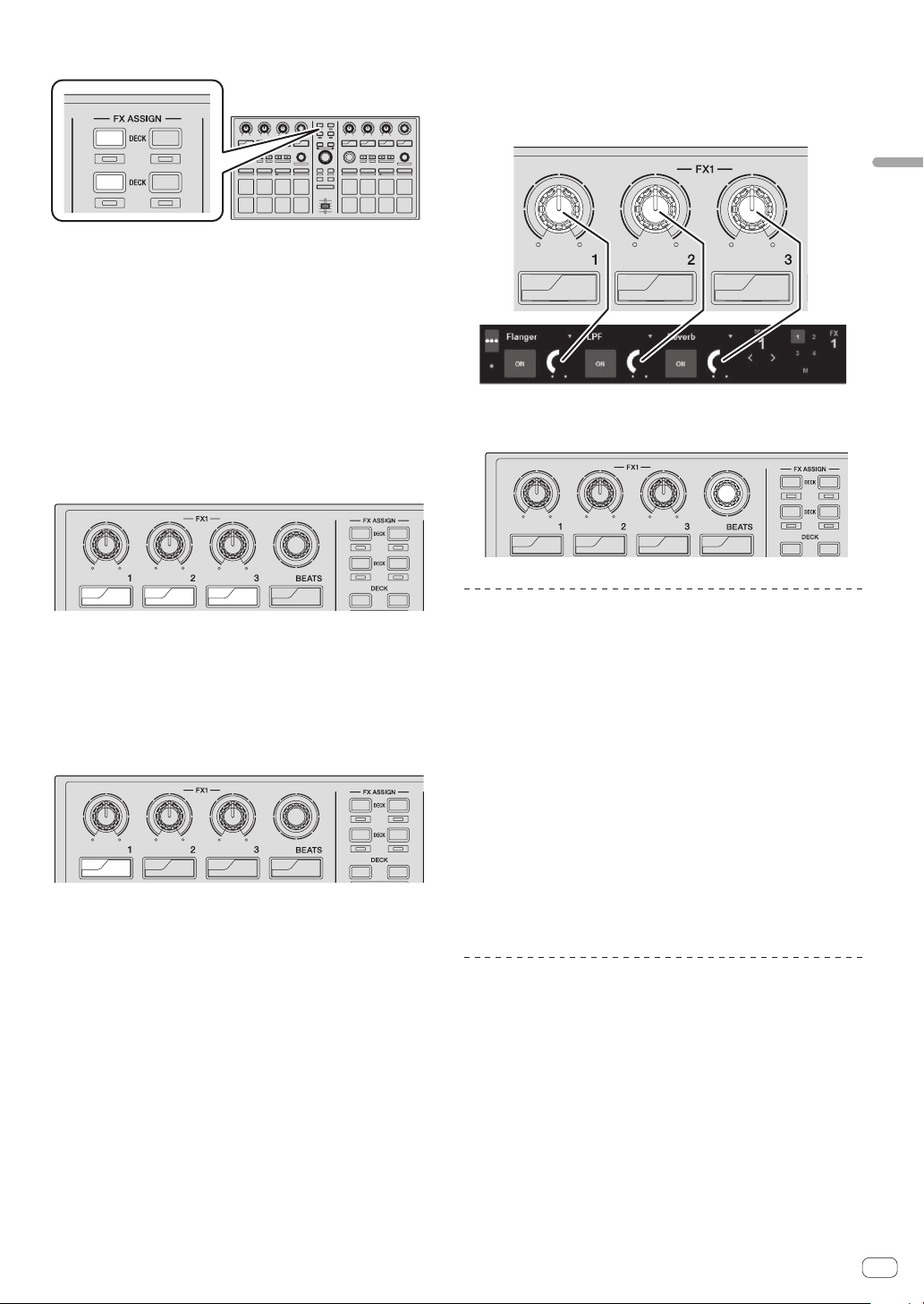
1 Appuyez sur la touche [FX ASSIGN] sur le côté gauche
34
34
34
pour sélectionner la platine à laquelle l’effet est affecté.
1
1
1
1
3
SLIP
SYNC
2342
ON
22
4
Appuyez sur la touche [FX ASSIGN] 1 pour affecter l’effet à la platine 1,
sur la touche [FX ASSIGN] 2 pour affecter l’effet à la platine 2.
! Appuyez sur la touche [FX ASSIGN] 1 tout en appuyant sur la
touche [SHIFT] pour affecter l’effet à la platine 3, appuyez sur la
touche [FX ASSIGN] 2 tout en appuyant sur la touche [SHIFT]
pour affecter l’effet à la platine 4.
! Pour appliquer les effets à l’ensemble du son (maître), cliquez
sur [M] sur l’ordinateur.
2 Appuyez sur la touche 1 de paramétrage d’effet tout
en appuyant sur la touche [SHIFT] pour sélectionner le
premier type d’effet.
Pour sélectionner le second type d’effet, appuyez sur la touche 2 de
paramétrage d’effet tout en appuyant sur la touche [SHIFT].
Pour sélectionner le troisième type d’effet, appuyez sur la touche 3 de
paramétrage d’effet tout en appuyant sur la touche [SHIFT].
1
1
3
2
2
ON
SELECT
ON
FX
SELECT
ON
FX
SELECT
TAP
FX
MODE
FX
4
Le type d’effet actuellement sélectionné est indiqué sur l’écran Serato
DJ.
3 Appuyez sur la touche 1 de paramétrage d’effet pour
activer le premier type d’effet.
Appuyez sur la touche 2 de paramétrage d’effet pour activer le second
type d’effet.
Appuyez sur la touche 3 de paramétrage d’effet pour activer le troisième
type d’effet.
1
1
3
2
2
ON
SELECT
ON
FX
SELECT
ON
FX
SELECT
TAP
FX
MODE
FX
La touche [ON] de l’effet correspondant est en surbrillance sur l’écran
Serato DJ.
4
4 Actionnez la commande 1 de paramétrage d’effet
pour ajuster le paramètre du premier effet.
Actionnez la commande 2 de paramétrage d’effet pour ajuster le paramètre du second effet.
Actionnez la commande 3 de paramétrage d’effet pour ajuster le paramètre du troisième effet.
ON
SELECT
ON
FX
SELECT
ON
FX
SELECT
FX
5 Tournez la commande [FX BEATS] pour régler la durée
de l’effet.
1
1
3
2
2
ON
SELECT
ON
FX
SELECT
ON
FX
SELECT
TAP
FX
MODE
FX
4
Commutation du mode de tempo de
l’effet
Avec les effets Serato DJ, il y a deux manières de régler le tempo de
l’effet : Le “mode de tempo automatique” et le “mode de tempo manuel”.
! Par défaut, le mode de tempo automatique est sélectionné.
Mode de tempo automatique
La valeur du BPM du morceau sert de référence au tempo de l’effet.
Mode de tempo manuel
La valeur du BPM utilisée comme référence est calculée à partir de
l’intervalle auquel la touche [TAP] est tapée.
Commutation au mode de tempo manuel
En mode de tempo automatique, appuyez trois fois sur
la touche [TAP].
! Si la touche [TAP] est pressée plus d’une seconde en mode de
tempo manuel, le mode passe au mode de tempo automatique.
Français
Fermeture du système
1 Fermez Serato DJ.
Lorsque le logiciel est fermé, un message vous demandant de confirmer
la fermeture apparaît sur l’écran de l’ordinateur. Cliquez sur [Yes] pour
confirmer.
2 Débranchez le câble USB de l’ordinateur.
Fr
7
Page 18

Changement des réglages de cet appareil
[A]
[B] [C] [D] [E] [F] [G] [H]
Changement de mode pour modifier les réglages de cet appareil (mode utilitaires)
Appuyez plus de 1 seconde sur la touche [BACK].
Cet appareil passe au mode utilitaires et la touche 1 de paramétrage d’effet FX1 ([A] sur le schéma) clignote.
Sélection d’un paramètre et changement du réglage
1 Tournez le sélecteur rotatif.
Lorsque le sélecteur rotatif est tourné, le paramètre change.
Les touches de la section des effets clignotent pour indiquer le paramètre actuellement sélectionné.
1
1
3
2
2
ON
ON
ON
FX
SELECT
SYNC
OFF
HOT CUE
HOT LOOP
IN OUT
SLIP
REL.
LOOPACTIVE
ROLL
AUTO LOOP
SELECT
CENSOR
INT.
TAP
FX
FX
SELECT
AUTO LOOP
PARAM.1
PARAM.2
SLICER
SAMPLER
MANUAL LOOP
VELOCITY
SLOT
SAVE
SLOT
RELOOP / EXIT
Réglage des préférences
Nom du paramètre
sélectionné
Sélection de la courbe de
vélocité du mode vélocité de
l’échantillonneur
Réglage de la sensibilité au
toucher du mode vélocité de
l’échantillonneur
Réglage de la méthode
d’accès au mode vélocité de
l’échantillonneur
Réglage du logiciel DJ devant
être utilisé
Réglage du mode démo
Réglage du clignotement en
mode slip
Réglage de l’éclairage quand les
morceaux sont chargés
Réglages MIDI détaillés
“*” indique le réglage par défaut.
1 Pour plus de détails sur le caractéristiques des courbes de vélocité respectives, reportez-vous au Mode d’emploi (Édition détaillée) de cet appareil.
2 Lorsque la sensibilité au toucher est activée, le volume de l’échantillonneur change en fonction de la pression exercée sur le pad de performance quand il est utilisé.
3 Le mode démo est une fonction qui déclenche une démonstration de l’éclairage si aucune opération n’est effectuée durant 10 minutes dans des conditions normales
d’utilisation.
4 Lorsque le clignotement en mode slip est activé, les touches et commandes pouvant être utilisées en mode slip (commande [AUTO LOOP], touche de mode [HOT CUE],
etc.) clignotent quand la touche [SLIP] est pressée.
Pour les fonctions slip pouvant être utilisées avec cet appareil, reportez-vous au Mode d’emploi (Édition détaillée) de cet appareil.
5 Pour plus de détails sur les réglages MIDI détaillés, reportez-vous au Mode d’emploi (Édition détaillée) de cet appareil.
— Pour contrôler Serato Video, désactivez les réglages MIDI détaillés.
1
2
4
Touche clignotante Paramètre
Touche 1 de paramétrage d’effet
FX1 ([A] sur le schéma)
Touche 2 de paramétrage d’effet
FX1 ([B] sur le schéma)
Touche 3 de paramétrage d’effet
FX1 ([C] sur le schéma)
Touche [TAP] FX1 ([D] sur le
schéma)
Touche 1 de paramétrage d’effet
3
FX2 ([E] sur le schéma)
Touche 2 de paramétrage d’effet
FX2 ([F] sur le schéma)
Touche 3 de paramétrage d’effet
FX2 ([G] sur le schéma)
Touche [TAP] FX2 ([H] sur le
5
schéma)
Pad 1 : Courbe 1*
Pad 2 : Courbe 2
Pad 3 : Courbe 3
Pad 4 : Courbe 4
Pad 1 : Sensibilité au toucher désactivée*
Pad 2 : Sensibilité au toucher activée
Pad 1 : Bascule sur le mode vélocité de l’échantillonneur quand les touches [SHIFT] + [SAMPLER] sont
pressées*
Pad 2 : Bascule sur le mode vélocité de l’échantillonneur quand la touche [SAMPLER] est pressée plus
de 1 seconde
Pad 1 allumé : Logiciel autre que Serato DJ utilisé
Pad 1 éteint : Serato DJ utilisé*
Pad 1 allumé : Mode démo activé*
Pad 1 éteint : Mode démo désactivé
Pad 1 : Clignotement en mode slip activé*
Pad 2 : Clignotement en mode slip désactivé
Pad 1 : Type d’éclairage 1*
Pad 2 : Type d’éclairage 2
Pad 1 : Réglages MIDI détaillés désactivés*
Pad 2 : Réglages MIDI détaillés activés
4
ON
ON
ON
FX
MODE
34
PANEL SELECT
• BACK
PREPARE
— UTILITY
VIEW
LOAD LOAD
SHIFT
SAMPLER VOL
LOAD
AREA
FX
SELECT
SYNC
OFF
HOT CUE
HOT LOOP
IN OUT
SLIP
REL.
LOOPACTIVE
AUTO LOOP
SELECT
CENSOR
INT.
ROLL
FX
PARAM.1
PARAM.2
SLICER
MANUAL LOOP
SAVE
RELOOP / EXIT
DJ CONTROLLER
TAP
FX
FX
SELECT
MODE
AUTO LOOP
SAMPLER
VELOCITY
SLOT
SLOT
DDJ-SP1
Fr
8
Page 19

2 Appuyez sur le pad de performance sur la gauche.
Exemple : Éléments de réglage pour lesquels 1
paramètre est sélectionné
Le paramètre est sélectionné ou activé et désactivé.
! Lorsque le paramètre est activé et désactivé, il s’active et se désactive chaque fois que le pad 1 est pressé. Quand il est activé, le pad 1 est
allumé.
! Pour sélectionner un des nombreux paramètres, sélectionnez et appuyez sur un des pads allumés. Le pad sur lequel une pression a été exercée
clignote.
HOT CUE
HOT LOOP
ROLL
AUTO LOOP
LOOPACTIVE
SLICER
MANUAL LOOP
SAVE
SLOT
SAMPLER
VELOCITY
1 2 3 4
IN OUT
RELOOP / EXIT
SLOT
5 6 7 8
Sauvegarde des paramètres modifiés sur cet appareil
1 Appuyez sur le sélecteur rotatif.
Les paramètres réglés sont sauvegardés dans la mémoire de cet appareil.
Pendant que les paramètres sont sauvegardés, les huit touches de la section effets s’éclairent. Ne débranchez pas le câble USB de cet appareil à ce
moment.
2 Appuyez sur la touche [BACK].
Cet appareil revient du mode utilitaires au mode normal.
Français
Fr
9
Page 20

Informations supplémentaires
En cas de panne
! Une erreur de commande est souvent prise pour une anomalie de fonctionnement ou une panne. S’il vous semble que quelque chose est anormal
avec cet appareil, vérifiez les points suivants et les [FAQ] du [DDJ-SP1] sur le site de support DJ de Pioneer.
http://pioneerdj.com/support/
Parfois, le problème peut provenir d’un autre composant. Examinez les autres composants et les appareils électriques utilisés. Si le problème ne
peut pas être résolu, contactez votre service après-vente agréé Pioneer ou votre revendeur pour une réparation.
! De l’électricité statique ou des influences externes ont peut être déréglé cet appareil. Dans ce cas, il est possible de faire fonctionner à nouveau
l’appareil en l’éteignant, puis rallumant 1 minute plus tard.
Problème Vérification Solution
L’appareil ne s’allume pas. Est-ce que le câble USB fourni est correctement
Cet appareil n’est pas reconnu. (La
touche de mode pads ne s’éclaire
pas.)
Les indicateurs sont sombres. Est-ce que le commutateur [DIMMER] est à la
Le volume de l’échantillonneur ne
change pas en fonction de la pression
exercée sur le pad de performance
quand il est utilisé.
Les morceaux n’apparaissent pas
dans la bibliothèque.
Serato Video ne peut pas être
contrôlé.
raccordé ?
Est-ce que l’alimentation par le port USB de
l’ordinateur raccordé est suffisante ?
Est-ce que le câble USB fourni est correctement
raccordé ?
Utilisez-vous un concentrateur USB ? Les concentrateurs USB ne peuvent pas être utilisés. Raccordez l’ordinateur et
Est-ce qu’un contrôleur, une interface audio ou
une table de mixage certifié Serato DJ est raccordé à l’ordinateur ?
Utilisez-vous la toute dernière version du logiciel
Serato DJ ?
position [ON] ?
Est-ce que la sensibilité au toucher est désactivée ?
Est-ce que des fichiers de musique ont été
importés ?
Est-ce que le crate ou le crate secondaire sélectionné ne contient aucun morceau ?
Est-ce que Serato Video est installé ? Accédez au site de support DJ de Pioneer (http://pioneerdj.com/support/), télé-
Raccordez le câble USB fourni correctement.
Raccordez à un port USB garantissant une alimentation suffisante.
Si des appareils inutiles pour la prestation DJ sont raccordés à d’autres ports
USB, débranchez-les pour garantir une alimentation suffisante.
Essayez d’utiliser une source d’alimentation secteur pour alimenter l’ordinateur
raccordé plutôt que la batterie.
Raccordez le câble USB fourni correctement.
cet appareil directement avec le câble USB fourni.
Raccordez les appareils certifiés Serato DJ à l’ordinateur à l’aide de câbles USB.
Faites une mise à jour du logiciel à la toute dernière version.
Réglez le commutateur [DIMMER] sur la position [OFF].
Débranchez le câble USB raccordé à cet appareil avant de changer la position
du commutateur [DIMMER] de [ON] à [OFF]. Ces témoins ne seront pas plus
lumineux si le commutateur est mis en position [OFF] quand le câble USB est
raccordé.
Passez au mode utilitaires et activez la sensiblité au toucher.
Importez les fichiers de musique correctement.
Pour le détail sur l’importation de fichiers de musique, reportez-vous au manuel
du logiciel Serato DJ.
Sélectionnez un crate ou crate secondaire contenant des morceaux ou ajoutez
des morceaux au crate ou sous-crate.
chargez Serato Video depuis la page de support de cet appareil, puis installez-le.
10
Fr
Page 21

Utilisation comme contrôleur pour
un autre logiciel DJ
Le DDJ-SP1 fournit aussi les données de fonctionnement des touches et
commandes dans le format MIDI. Si vous raccordez un ordinateur contenant un logiciel DJ compatible MIDI avec un câble USB, vous pourrez
utiliser le logiciel DJ depuis cet appareil.
Pour utiliser cet appareil comme contrôleur pour un autre logiciel DJ
que le logiciel Serato DJ, changez le réglage pour pouvoir utiliser un
autre logiciel que Serato DJ dans le mode utilitaires. Effectuez aussi les
réglages MIDI dans le logiciel DJ.
! Pour le détail, reportez-vous au mode d’emploi de votre logiciel DJ.
À propos des Messages MIDI
Pour le détail sur les messages MIDI de cet appareil, reportez-vous à
“List of MIDI Messages”.
! La “List of MIDI Messages” peut être obtenue à l’adresse suivante :
http://pioneerdj.com/support/
À propos des lieux d’installation
! Ne pas placer cet appareil sur des objets dégageant de la chaleur,
par exemple sur un amplificateur, et ne pas l’exposer trop longtempas à un projecteur, sous peine de l’endommager.
! Installer cet appareil à l’écart d’un tuner ou d’un téléviseur. Sinon,
l’image présentera de la distorsion ou des parasites. De la distorsion
ou des parasites se produisent facilement lorsqu’une antenne intérieure est utilisée. Le cas échéant, utiliser une antenne extérieure ou
débrancher le câble USB de cet appareil et éteindre cet appareil.
Spécifications
Caractéristiques générales – Appareil principal
Alimentation .........................................................................................CC 5 V
Courant nominal ................................................................................ 500 mA
Poids de l’appareil principal ................................................................. 1,4 kg
Dimensions maximales .......... 328 mm (L) × 47,4 mm (H) × 178,7 mm (P)
Température de fonctionnement tolérée ............................. +5 °C à +35 °C
Humidité de fonctionnement tolérée .......5 % à 85 % (sans condensation)
Prises d’entrée/sortie
Prise USB
Type B ...............................................................................................1 jeu
! Les caractéristiques et la présentation peuvent être modifiées, sans
avis préalable, dans un souci d’amélioration.
! © 2013 PIONEER CORPORATION. Tous droits de reproduction et de
traduction réservés.
Français
Nettoyage du produit
En règle général, essuyer cet appareil avec un chiffon sec. Mais s’il
est très sale, tremper un chiffon doux dans un détergent neutre dilué
dans 5 à 6 fois plus d’eau, essorez-le bien, enlevez la saleté et essuyez
de nouveau la surface avec un chiffon sec. Ne pas utiliser d’alcool, de
diluant, de benzène ni insecticite, qui risquent de détacher l’étiquette
imprimée ou la pellicule de protection. Éviter de laisser des produits en
caoutchouc ou vinyle très longtemps au contact de cet appareil sous
peine d’endommager la surface du coffret. Si des lavettes imprégnées
de produit chimique, etc. sont utilisées, lire attentivement les précautions à prendre.
Débranchez le câble USB de cet appareil avant de le nettoyer.
À propos des marques commerciales
et des marques déposées
! Pioneer est une marque déposée de PIONEER CORPORATION.
Les noms de sociétés et de produits mentionnés ici sont des marques
commerciales de leurs détenteurs respectifs.
Précautions concernant les droits
d’auteur
Les enregistrements effectués sont destinés à votre usage personnel et,
conformément aux lois sur les droits d’auteur, il se peut que leur utilisation soit soumise au consentement du détenteur des droits.
! La musique enregistrée à partir de CD, etc. est protégée par les lois
sur les droits d’auteur de divers pays et par des traités internationaux. La personne qui effectue des enregistrements de musique est
responsable de leur utilisation légale.
! Lorsque de la musique est téléchargée d’Internet, etc., la personne
qui a effectué le téléchargement est responsable de l’utilisation
de cette musique conformément à l’accord conclus avec le site de
téléchargement.
Fr
11
Page 22

UCP0212
PIONEER ELECTRONICS (USA) INC.
GARANTIE
Pioneer Electronics (USA) Inc. (PUSA) garantie que les produits distribués par PUSA aux États-Unis ou au Canada qui, bien qu’étant installés et utilisés conformément au Manuel
de l’utilisateur fourni avec le produit, ne fonctionneraient pas correctement dans le cadre d’une utilisation normale en raison d’un défaut de fabrication seront réparés ou remplacés
par un produit de valeur équivalente, au choix de PUSA, sans frais à votre charge pour les pièces et/ou la main d’œuvre de réparation. Les pièces incluses en vertu de la présente
garantie peuvent être neuves ou remises à neuf, au choix de PUSA.
LA PRÉSENTE GARANTIE LIMITÉE S’APPLIQUE AU PROPRIÉTAIRE ORIGINAL AINSI QU’À TOUT PROPRIÉTAIRE SUCCESSIF DE CE PRODUIT PIONEER PENDANT LA
PÉRIODE DE GARANTIE À CONDITION QUE LE PRODUIT AIT ÉTÉ ACHETÉ AUPRÈS D’UN DISTRIBUTEUR/DÉTAILLANT PIONEER AGRÉÉ AUX ÉTATS-UNIS OU AU CANADA.
VOUS DEVREZ FOURNIR UN RELEVÉ DE CAISSE OU UNE AUTRE PREUVE D’ACHAT VALIDE INDIQUANT LA DATE DE L’AC HAT INITIAL OU, SI VOUS LOUEZ LE
PRODUIT, VOTRE CONTRAT DE LOCATION INDIQUANT L’ENDROIT ET LA DATE DE LA PREMIÈRE LOCATION. EN CAS DE BESOIN DE RÉPARATION, LE PRODUIT
DOIT ÊTRE RENVOYÉ ET LIVRÉ AU COURS DE LA PÉRIODE DE GARANTIE, FRAIS DE PORT PAYÉS ET UNIQUEMENT DEPUIS L’INTÉRIEUR DES ÉTATS-UNIS. COMME
EXPLIQUÉ DANS LE PRÉSENT DOCUMENT. VOUS ÊTES RESPONSABLE DU DÉMONTAGE ET DE L’INSTALLATION DU PRODUIT. PUSA PREND À SA CHARGE LES
FRAIS D’EXPÉDITION DU PRODUIT RÉPARÉ OU REMPLAC É JUSQU’À VOTRE ADRESSE À L’INTÉRIEUR DES ÉTATS-UNIS.
PÉRIODE DE GARANTIE DES PRODUITS
DJ Audio et Vidéo ............................................................................................................................................................................... 1 an 1 an
La période de garantie pour les clients qui louent le produit commence le jour où le produit est utilisé pour la première fois (a) pendant la période de location ou (b) après la
vente au détail, selon ce qui se produit en premier.
ÉLÉMENTS NON COUVERTS PAR LA GARANTIE
UN PRODUIT ACHETÉ CHEZ UN DISTRIBUTEUR NON AUTORISÉ N’EST COUVERT PAR AUCUNE GARANTIE EXPRESSE OU IMPLICITE, Y COMPRIS QUELQUE GARANTIE
IMPLICITE DE QUALITÉ MARCHANDE OU D’ADAPTATION À UN USAGE PA RTICULIER QUE CE SOIT. DE PLUS, CE PRODUIT EST STRICTEMENT VENDU « TEL QUEL » ET
« AVEC TOUS SES DÉFAUTS ÉVENTUELS ».
PIONEER NE PEUT PAS ÊTRE TENU RESPONSABLE DES DOMMAGES INDIRECTS ET/OU ACCESSOIRES ÉVENTUELS.
LA PRÉSENTE GARANTIE NE S’APPLIQUE PA S SI LE PRODUIT A ÉTÉ SOUMIS À UNE PUISSANCE NOMINALE EXCÉDANT LA PUISSANCE INDIQUÉE DANS LES
SPÉCIFICATIONS FOURNIES.
LA PRÉSENTE GARANTIE NE COUVRE PAS LE BOÎTIER OU LES ÉLÉMENTS ESTHÉTIQUES, LES ANTENNES INSTALLÉES PAR L’ UTILISATEUR, LES DOMMAGES AUX DISQUES
OU AUX RUBANS OU DISQUES D’ENREGISTREMENT, LES DOMMAGES AU PRODUIT DÉCOULANT D’UNE RETOUCHE, D’UNE MODIFICATION NON AUTORISÉE PAR ÉCRIT
PAR PIONEER, D’UN ACCIDENT, D’UN USAGE INAPPROPRIÉ OU D’UN USAGE ABUSIF, LES DOMMAGES PRODUITS PAR LA FOUDRE OU LA SURTENSION, LES DOMMAGES
SUBSÉQUENTS DÉCOULANT DE FUITES, LES DOMMAGES DÉCOULANT DE PILES DÉFECTUEUSES OU DE L’UTILISAT ION DE PILES NON CONFORMES À CELLES QUI SONT
SPÉCIFIÉES DANS LE MANUEL DE L’UTILISATEUR.
LA PRÉSENTE GARANTIE NE COUVRE PA S LE COÛT DES PIÈCES OU DE LA MAIN-D’OEUVRE QUI SERAIENT AUTREMENT OFFERTES SANS FRAIS EN VERTU DE LA
PRÉSENTE GARANTIE, SI ELLES SONT OBTENUES AU PRÈS D’UNE SOURCE AUTRE QU’UNE SOCIÉTÉ DE SERV ICE OU AUTRE AUTORISÉE OU DÉSIGNÉE PAR PIONEER.
LA PRÉSENTE GARANTIE NE COUVRE PAS LES DÉFECTUOSITÉS OU LES DOMMAGES
OU D’UN ENTRETIEN INADÉQUAT.
LES NUMÉROS DE SÉRIE MODIFIÉS, OBLITÉRÉS OU ENLEVÉS ANNULENT LA PRÉSENTE GARANTIE DANS SA TOTALITÉ.
EXCLUSION DE TOUTE AUTRE GARANTIE
PIONEER LIMITE SES OBLIGATIONS EN VERTU DE TOUTE GARANTIE IMPLICITE QUE CE SOIT, Y COMPRIS ENTRE AUTRES LES GARANTIES IMPLICITES DE QUALITÉ
MARCHANDE OU D’ADAPTATION À UN USAGE PARTICULIER, À UNE PÉRIODE N’EXCÉDANT PA S LA PÉRIODE DE GARANTIE. AUCUNE GARANTIE NE S’APPLIQUE APRÈS LA
PÉRIODE DE GARANTIE. CERTAINS ÉTATS NE PERMETTENT PAS LA LIMITATION DE LA DURÉE D’UNE GARANTIE IMPLICITE, ET CERTAINS NE PERMETTENT PAS L’ EXCLUSION
OU LA LIMITATION DES DOMMAGES CONSÉCUTIFS OU INDIRECTS. LES LIMITATIONS ET EXCLUSIONS ÉTABLIES CI-DESSUS PEUVENT DONC NE PA S S’APPLIQUER À VO US.
LA PRÉSENTE GARANTIE VOUS DONNE DES DROITS LÉGAUX SPÉCIFIQUES. VOUS POUVEZ JOUIR D’AUTRES DROITS, QUI PEUVENT VARIER D’UN ÉTAT À L’AUTRE.
SERVICE APRÈS-VENTE
PUSA a autorisé un certain nombre de sociétés de service après-vente agréées à travers les États-Unis et le Canada pour le cas où votre produit
aurait besoin d’être réparé. Pour profiter d’un tel service en vertu de la garantie, vous devez présenter votre ticket de caiss e ou, si vous louez
le produit, votre contrat de location indiquant l’endroit et la date de la transaction par le premier propriétaire. Si vous expédiez le produit, vous
devez l’emballer soigneusement et l’envoyer à une société de service autorisée, en port prépayé et selon une méthode de transport incluant un
suivi et une assurance. Emballez le produit au moyen de matériaux de rembourrage appropriés pour éviter tout dommage
L’emballage d’origine est idéal pour cela. Indiquez votre nom, votre adresse et un numéro de téléphone où nous pouvons vous joindre pendant les heures de bureau.
Pour toute réclamation et/ou question à l’intérieur des États-Unis ou du Canada, appelez le Service Consommateurs au 1-800-872-4159.
GARANTIE VALABLE UNIQUEMENT AUX ÉTATS-UNIS ET AU CANADA
GARANTIE LIMITÉE
Pièces Main-d’oeuvre
CAUSÉS PAR L’UTILISAT ION D’UNE MAIN-D’OEUVRE OU DE PIÈCES NON AU TORISÉES, ET/
pendant le transport.
12
Pour toute question concernant la mise en service ou l’utilisation de votre produit,
ou pour trouver une société de service autorisée, appelez ou écrivez à :
RÉSOLUTION DES LITIGES
Si un litige se produit entre vous et Pioneer après la réponse à une demande initiale faite au Service Consommateurs, vous pouvez avoir recours au Programme de résolution des
plaintes de Pioneer pour résoudre le litige. Le Programme de résolution des plaintes vous est offert gratuitement. Vous devez avoir recours au Programme de résolution des plaintes
avant de vous prévaloir de vos droits ou de chercher réparation en vertu du Titre I de la loi Magnuson-Moss Warranty-Federal Trade Commission Improvement Act, 15 U.S.C. 2301 et seq.
Pour utiliser le Programme de résolution des plaintes, appelez le 1-800-872-4159 et expliquez au représentant du Service Consommateurs
le problème que vous r encontrez ainsi que les démarches que v ous avez eff ectuées pour faire réparer le produit pendant la pério de
de garantie, puis communiquez-lui le nom du distributeur /détaillant autorisé auprès d uquel vous avez acheté le produit Pioneer.
Une fois que votre plainte a été expliquée au représentant, un numéro de résolution vous sera communiqué. Pioneer étudiera votre plainte et, dans un délai de quarante (40) jours
après la réception de votre plainte, (1) répondra à votre plainte par écrit pour vous aviser des démarches qui seront entreprises pour résoudre le conflit, et indiquera combien de
temps ces démarches prendront ; ou (2) répondra à votre plainte par écrit pour vous indiquer les raisons pour lesquelles aucune démarche ne sera entreprise.
CUSTOMER SUPPORT
PIONEER ELECTRONICS (USA) INC.
P.O. BOX 1720
LONG BEACH, CALIFORNIA 90801
1-800-872-4159
http://www.pioneerelectronics.com
NOTEZ ET CONSERVER LE LIEU ET LA DATE D’ACHAT POUR RÉFÉRENCE ULTÉRIEURE
N° de modèle : _______________________________________ N° de Série : ________________________________________________________________________
Date d’achat : ________________________________________ Nom du distributeur/détaillant ___________________________________________________________
PRENEZ SOIN DE CONSERVER CES INFORMATIONS ET VOTRE REÇU D’ACHAT EN LIEU SÛR POUR RÉFÉRENCE ULTÉRIEURE
Fr
Page 23

Page 24

Mischen Sie dieses Produkt, wenn Sie es entsorgen wollen, nicht mit gewöhnlichen Haushaltsabfällen. Es gibt ein getrenntes
P
vorgesehenen Sammeleinrichtungen k
kaufen).
Bitte wenden Sie sich in den Ländern
Ko
Auf diese W
unter
K058b_A1_De
Betriebsumgebung
Betriebstemperatur und Betriebslu
+5 °C bis +35 °C, 85 % rel.
(V
Eine Aufstellung dieses Gerät an einem unzureichend
belü
vermeide
Sonneneinstrahlung noch starken K
ausgesetzt werden
Sammelsystem für gebrauchte elektronische Produkte, über das die richtige Behandlung, Rückgewinnung und Wiederverwertung
gemäß der bestehenden Gesetzgebung gewährleistet wird.
rivathaushalte in den Mitgliedsstaaten der EU, in der Schweiz und in Norwegen können ihre gebrauchten elektronischen Produkte an
ostenfrei zurückgeben oder aber an einen Händler zurückgeben (wenn sie ein ähnliches neues Produkt
mmunalverwaltung.
eise stellen Sie sicher, dass das zu entsorgende Produkt der notwendigen Behandlung, Rückgewinnung und Wiederverwertung
zogen wird, und so mögliche negative Einflüsse auf die Umwelt und die menschliche Gesundheit vermieden werden.
entilationsschlitze nicht blockiert)
fteten, sehr feuchten oder heißen Ort ist zu
n, und das Gerät darf weder direkter
.
, die oben nicht aufgeführt sind, hinsichtlich der korrekten Verfahrensweise der Entsorgung an die örtliche
ftfeuchtigkeit:
Feuchte max.
Dieses Gerät ist für den Heimgebrauch vorgesehen.
Falls bei Einsatz zu einem anderem Zweck (z.B.
Langzeitgebrauch zu gewerblichen Zwecken in einem
Restaurant oder Betrieb in einem Fahrzeug bzw.
Schiff) eine Funktionsstörung auftritt, die eine
Reparatur des Gerätes erforderlich macht, werden
unstlichtquellen
D3-4-2-1-7c*_A1_De
die Reparaturkosten dem Kunden selbst dann in
Rechnung gestellt, wenn die Garantiefrist noch nicht
abgelaufen ist.
K041_A1_De
De
2
Page 25

Vor der Inbetriebnahme
Zum Lesen dieser Anleitung
! Vielen Dank, dass Sie sich für dieses Pioneer-Produkt entschieden
haben.
Lesen Sie bitte diese Broschüre und die „Bedienungsanleitung
(Weiterführende Edition)“, die auf der Pioneer Support-Website zur
Verfügung stehen. Beide enthalten wichtige Informationen, mit
denen Sie sich vor dem Gebrauch dieses Produktes vertraut machen
sollten.
Nachdem Sie die Bedienungsanleitung gelesen haben, legen Sie sie
griffbereit zum Nachschlagen ab.
! In dieser Anleitung werden die Namen von auf dem Produkt und auf
dem Computerbildschirm angezeigten Bildschirmen und Menüs,
ebenso wie die Namen von Tasten und Buchsen usw. in Klammern
angegeben. (Beispiel: [CUE]-Taste, [Files]-Feld, [VINYL]-Modus,
[AUX IN]-Buchse)
! Bitte beachten Sie, dass die Bildschirme und Spezifikationen der
in dieser Anleitung beschriebenen Software ebenso wie die äußere
Erscheinung und die Spezifikationen der Hardware aktuell in der
Entwicklung sind und sich von den endgültigen Spezifikationen
unterscheiden können.
! Bitte beachten Sie, dass je nach der Version des Betriebssystems,
den Webbrowser-Einstellungen usw. die Bedienung sich von den
in dieser Anleitung beschriebenen Verfahren leicht unterscheiden
kann.
Diese Anleitung besteht im Wesentlichen aus Beschreibungen
der Funktionen dieser Einheit als Hardware. Einzelheiten über die
Bedienung der Serato DJ-Software finden Sie in der Anleitung der
Serato DJ-Software, und Anweisungen zur Bedienung von Serato
DJ-zertifizierten Geräten finden Sie in den Bedienungsanleitungen der
betreffenden Geräte.
Merkmale
Diese Einheit ist ein DJ-Controller, der die Handhabung und
Zuverlässigkeit von Pioneer DJ-Ausrüstungen fortsetzt, die hohes
Ansehen unter Profi-DJs und Clubs erzielt haben. Sie unterstützt und ist
spezifisch zur Verwendung mit „Serato DJ“ ausgelegt, der DJ-Software
von Serato. Durch Hinzufügen dieser Einheit zu einem digitalen
DJ-System, das aus einem Pioneer DJ-Player oder Plattenspieler und
einem Serato DJ unterstützenden Mixer oder einem DJ-Controller und
Serato DJ besteht, wird es möglich, das Beste an von Serato DJ gebotenen Leistungsfunktionen zu erzielen, um einer langen Reihe verschiedener Auftrittssituationen intuitiv gerecht zu werden und dabei eine leicht
bedienbare Benutzeroberfläche zu haben.
Lieferumfang
! USB-Kabel
! Bedienungsanleitung (Grundlegende Edition)
! Garantie (für bestimmte Regionen)
! Serato Video-Gutschein
1 Die mitgelieferte Garantie gilt für die Region Europa.
— Für die Region Nordamerika sind die entsprechenden
Informationen auf der letzten Seite sowohl der englischen als
auch der französischen Versionen der „Bedienungsanleitung
(Grundlegende Edition)“ enthalten.
— Für die Region Japan sind die entsprechenden Informationen
auf der letzten Seite der japanischen Version der
„Bedienungsanleitung (Grundlegende Edition)“ enthalten.
2 Der Gutschein wird nicht erneut ausgestellt. Bewahren Sie ihn an
einem sicheren Ort auf.
2
1
Erhalten der Bedienungsanleitung
dieser Einheit (Weiterführende
Edition)
Die verschiedenen Anweisungen werden manchmal in Form von PDFDateien angeboten. Adobe® Reader® muss installiert sein, um Dateien
im PDF-Format zu betrachten.
1 Starten Sie einen Webbrowser auf dem Computer
und gehen Sie zu der unten angegebenen Pioneer
DJ-Support-Website.
http://pioneerdj.com/support/
2 Auf der Pioneer DJ-Support-Website klicken Sie auf
„Manuals“ unter „DDJ-SP1“.
3 Klicken Sie auf die erforderliche Sprache auf der
Download-Seite.
Der Download der Bedienungsanleitung beginnt.
Betriebsumgebung
Die unten aufgeführten Ausrüstungen und Software sind zum Betrieb
dieser Einheit erforderlich.
DJ Controller oder DJ-Mixer
Ein separater, nach Serato DJ zertifizierter Mixer (z.B. DJM-900SRT) oder
Controller (z.B. DDJ-S1) ist erforderlich.
Serato DJ-Software
Serato DJ ist eine DJ-Software-Anwendung von Serato. DJ-Auftritte sind
möglich, indem ein Computer an dieses Gerät angeschlossen wird, auf
dem diese Software installiert ist.
! Serato DJ ist nicht mit dieser Einheit mitgeliefert. Laden Sie die
neueste Version von Serato DJ von der Serato-Site herunter.
http://serato.com/
! Für Informationen über die Serato DJ-Software wenden Sie sich an
Serato.
Computer, auf denen die Serato DJ-Software läuft
Ein USB 2.0-Anschluss ist zum Anschluss des Computers an dieses
Gerät erforderlich.
! Insgesamt zwei USB 2.0-Anschlüsse am Computer sind erforderlich:
einer für diese Einheit und einer für den nach Serato DJ zertifizierba-
ren DJ-Mixer oder DJ Controller.
Umgebung, die Verbindung mit dem Internet ermöglicht
Eine Umgebung, die Verbindung mit dem Internet ermöglicht, ist zum
Herunterladen der Bedienungsanleitung (Weiterführende Edition),
Serato DJ, Serato Video usw. erforderlich.
Hinweis zur Verwendung einer Internetverbindung
! Ein separater Vertrag mit und Bezahlung an einen Internet-Provider
ist erforderlich.
Deutsch
De
3
Page 26

Über die Serato Video-Software
1
3
4
2
34
2
1
PANEL SELECT
ON
FX
SELECT
ON
FX
SELECT
ON
FX
SELECT
TAP
FX
MODE
5
4
PANEL SELECT
• BACK
— UTILITY
LOAD
PREPARE
VIEW
LOAD LOAD
AREA
SHIFT
SAMPLER VOL
REL.
INT.
PARAM.2
SLIP
CENSOR
PARAM.1
AUTO LOOP
HOT CUE
HOT LOOP
ROLL
AUTO LOOP
SLICER
MANUAL LOOP
SAMPLER
VELOCITY
IN OUT
LOOPACTIVE
RELOOP / EXIT
SAVE
SLOT
SLOT
SYNC
OFF
1234
78
Serato Video ist ein Software Plug-In für Serato DJ, der DJ-Auftritte mit
Sound und Video erlaubt.
Minimale Betriebsumgebung
Windows Mac
Betriebssystem Microsoft Windows 7 Mac OS X: 10.8, 10.7 und 10.6
CPU Intel
Arbeitsspeicher Mindestens 2 GB RAM
Freier Platz auf
Festplatte
Grafikkarte
! Für die neuesten Informationen über die erforderliche Betriebsumgebung
für Serato Video siehe „Software Info“ unter „DDJ-SP1“ auf der Pioneer
DJ-Support-Website.
http://pioneerdj.com/support/
! Die richtige Funktion kann nicht auf allen Computern garantiert werden, auch
wenn diese mit den hier beschriebenen Betriebsbedingungen übereinstimmen.
! Je nach dem Status des Computers (Stromspar-Einstellung usw.) kann die
Rechenkapazität der CPU oder der Festplatte unzureichend sein. Insbesondere
bei Verwendung eines Notebook-Computers verwenden Sie immer Serato Video,
während der Computer an eine Wechselstromquelle angeschlossen und auf
hohen Leistungsmodus eingestellt ist.
! Der Betriebssystem-Support nimmt an, dass Sie die neueste Unterversion der
betreffenden Version verwenden.
®
Prozessor, Core™ Duo 2,0 GHz oder höher
5 GB oder höher
NVIDIA GeForce
oder höher
®
8400 oder höher, oder ATI Radeon™ X1650
Übernahme von Serato Video
Gehen Sie zu der unten angegebenen Pioneer DJ-Support-Website.
http://pioneerdj.com/support/
Anweisungen zum Erhalten von Serato Video sind auf der Support-Seite
für diese Einheit gegeben.
Einzelheiten Anweisungen zur Bedienung von Serato Video finden Sie
eine Beschreibung seiner Funktionen und Informationen über geeignete Codecs in der Bedienungsanleitung von Serato Video.
Bezeichnungen und Funktionen der
Komponenten
Die Funktionen der typischen Tasten und Regler bei Verwendung von
Serato DJ sind unten beschrieben.
Bezüglich der Funktionen und Einzelheiten von Tasten und Reglern,
die hier nicht beschrieben sind, siehe Bedienungsanleitung
(Weiterführende Edition).
Effekt-Sektion
123
1 Effektparameter-Regler
Diese justieren die Effekt-Parameter.
2 FX BEATS Regler
Passt die Effekt-Zeit ein.
3 FX ASSIGN-Tasten
Drücken Sie:
Schaltet die Effekteinheit für Deck 1 oder Deck 2 ein und aus.
[SHIFT] + drücken:
Schaltet die Effekteinheit für Deck 3 oder Deck 4 ein und aus.
4 TAP-Taste
Drücken Sie:
Wenn die [TAP]-Taste dreimal oder mehr im Auto-Tempo-Modus
gedrückt wird, schaltet der Modus auf den Manuell-Tempo-Modus
um.
Wenn der Antipptempo-Modus auf manuell gestellt ist, dient der
BPM-Wert als Referenz für die Berechnung des Effekts aus den
Intervallen, mit denen die Taste angetippt wird.
Wenn die [TAP]-Taste länger als 1 Sekunde lang im Manuell-TempoModus gedrückt wird, schaltet der Modus auf den Auto-TempoModus um.
[SHIFT] + drücken:
Schaltet den Effektmodus um.
5 Effektparameter-Tasten
Drücken Sie:
Diese schalten die Effekte ein und aus oder schalten die Parameter
um.
[SHIFT] + drücken:
Schaltet den Effekttyp um.
Deck-Sektion
1
1 Effekt-Sektion
2 Deck-Sektion
3 Browser-Sektion
De
4
5
6
3
2
1 SYNC-Taste
Drücken Sie:
Die Tempos (Pitches) und Beatgrids zwischen Tracks auf mehrfachen Decks können automatisch synchronisiert werden.
[SHIFT] + drücken:
Bricht den Sync-Modus ab.
Page 27

2 SLIP-Taste
2
3
5
44
11
Drücken Sie:
Schaltet den Slip-Modus ein und aus.
[SHIFT] + drücken:
Stellt Serato DJ auf den Relativ-Modus ein.
3 CENSOR-Taste
Drücken Sie:
Wenn der Track in Reverse-Richtung abgespielt wird, während die
[CENSOR]-Taste gedrückt wird, und normale Wiedergabe wird fortgesetzt, wenn die Taste losgelassen wird.
[SHIFT] + drücken:
Stellt Serato DJ auf den Intern-Modus ein.
4 PARAM.1/PARAM.2-Taste
Drücken Sie:
Stellt einen Parameter für die Modi Loop Roll, Auto Loop, Slicer,
Manual Loop und Sampler ein.
[SHIFT] + drücken:
Stellt einen anderen Parameter für die Modi Auto Loop, Slicer und
Manual Loop ein.
5 AUTO LOOP-Regler
Drehen:
Wählt den Auto Loop Beat.
Drücken Sie:
Schaltet die Auto-Loop-Funktion ein und aus.
[SHIFT] + drücken:
Schaltet auf den Modus zur Verwendung von Serato Video um.
6 Pad-Modus-Taste
Drücken Sie:
Wählt den Pad-Modus unter den Modi Hot Cue, Loop Roll, Slicer und
Sampler (Velocity deaktiviert).
[SHIFT] + drücken:
Wählt den Pad-Modus unter den Modi Hot Loop, Auto Loop, Manual
Loop und Sampler (Velocity aktiviert).
7 SAMPLER VOLUME-Fader
Passt den gesamten Ausgangspegel des Samplers an.
8 Auftritt-Pads
Dient zur Wiedergabe mit Hot Cue, Hot Loop, Loop Roll, Auto Loop,
Slicer, Manual Loop und Sampler.
Browser-Sektion
34
PANEL SELECT
3 LOAD PREPARE (AREA)-Taste
Drücken Sie:
Lädt die Tracks in das [Prepare]-Feld.
[SHIFT] + drücken:
Wählt und öffnet das [Files]-Feld, das [Browse]-Feld, das [Prepare]Feld oder das [History]-Feld.
4 LOAD-Taste
Lädt den gewählten Track in das aktuell gewählte Deck.
5 BACK-Taste
Drücken Sie:
Der Cursor bewegt sich bei jedem Tastendruck zwischen dem
[CRATES]-Feld und der Bibliothek.
Drücken Sie länger als 1 Sekunde:
Schaltet auf den Utilities-Modus um. Einzelheiten zum UtilitiesModus siehe Ändern der Einstellungen dieses Geräts (S.8).
[SHIFT] + drücken:
Schaltet das Serato DJ Layout um.
Hauptgerät-Seitenplatte
12 3
DIMMER MOD E
1 Buchse USB
Schließen Sie einen Computer an.
! USB-Hubs können nicht verwendet werden.
2 Kensington-Diebstahlsicherung
3 DIMMER-Schalter
ON: Stellt die LED-Helligkeit auf schwach ein.
OFF: Stellt die LED-Helligkeit auf hell ein.
! Die Leistungsaufnahme kann durch Einstellen der LED-Helligkeit
auf schwach verringert werden.
Trennen Sie das USB-Kabel von dieser Einheit ab, um bevor Sie den
[DIMMER]-Schalter von [ON]-Stellung auf [OFF]-Stellung umschalten. Die Anzeigen werden nicht heller, wenn der Schalter auf [OFF]Stellung gestellt ist, während das USB-Kabel angeschlossen ist.
Deutsch
• BACK
— UTILITY
VIEW
LOAD LOAD
1 DECK -Taste
Drücken Sie:
Wählt das zu verwendende Deck.
Die [DECK]-Taste leuchtet auf, wenn Deck 3 oder Deck 4 gewählt ist.
Sie leuchtet nicht auf, wenn Deck 1 oder Deck 2 gewählt ist.
[SHIFT] + drücken:
Wählt und öffnet das [REC]-Feld, das [DJ-FX]-Feld oder das
[SP-6]-Feld.
2 Drehregler
Drehen:
Der Cursor in der Bibliothek oder im [CRATES]-Feld bewegt sich
nach oben und unten.
Drücken Sie:
Der Cursor bewegt sich jedes Mal zwischen dem [CRATES]-Feld und
der Bibliothek, wenn der Drehregler gedrückt wird.
SHIFT
LOAD
PREPARE
AREA
De
5
Page 28

Beispiel für System-Setup
DDJ-S1 usw.
Bei Verwendung in Kombination mit einem DJ-Mixer
DJ Mixer
USB-Kabel
USB-Kabel
Computer
Plattenspieler
SYNC
DDJ-SP1
Audiokabel Audiokabel
Plattenspieler
DJM-900SRT usw.
4 Starten Sie Serato DJ.
! Bei Verwendung von Windows 7
Klicken Sie aus dem Windows [Start]-Menü auf das Icon [Serato DJ]
unter [Alle Programme] > [Serato] > [Serato DJ].
! Für Mac OS X
Im Finder öffnen Sie den Ordner [Applications], und klicken Sie
dann auf das Icon [Serato DJ].
5 Schließen Sie dieses Gerät über ein USB-Kabel an
Ihren Computer an.
Wenn diese Einheit und Serato DJ richtig verbunden sind, leuchtet die
Pad-Modus-Taste (als Standard die [HOT CUE]-Modus-Taste) auf.
! Diese Einheit arbeitet mit dem Standardtreiber des
Betriebssystems. Es ist nicht erforderlich, separate
Treibersoftware für diese Einheit zu installieren.
Importieren von Tracks
Bedienen Sie die Serato DJ-Software, um Tracks zu der Bibliothek
hinzuzufügen.
! Anweisungen zur Bedienung der Serato DJ-Software und des nach
Serato DJ zertifizierbaren DJ-Mixers oder DJ Controllers finden Sie in
den Bedienungsanleitungen der betreffenden Geräte.
Audiokabel
DJ-Player
Audiokabel
DJ-Player
Bei Verwendung in Kombination mit einem DJ Controller
SYNC
DDJ-SP1
1 2
10
10
9
9
8
8
7
7
6
6
5
5
4
4
3
3
2
2
1
1
0
0
0 0
DJ Controller
USB-Kabel
Computer
2X1/2X
USB-Kabel
Bedienung
Starten des Systems
Der Computer und für Serato DJ zertifizierbare DJ Controller oder
DJ-Mixer müssen vorher angeschlossen werden.
! Anweisungen zur Bedienung der Serato DJ-Software und des nach
Serato DJ zertifizierbaren DJ-Mixers oder DJ Controllers finden Sie in
den Bedienungsanleitungen der betreffenden Geräte.
1 Schließen Sie den nach Serato DJ zertifizierbaren
DJ-Mixer oder DJ Controller mit USB-Kabel am Computer
an.
2 Schalten Sie den Computer ein.
3 Schalten Sie den nach Serato DJ zertifizierbaren DJMixers oder DJ Controllers ein.
Laden der Tracks
1 Betätigen Sie die [BACK]-Taste oder den Drehregler
an der Einheit und bewegen Sie den Cursor zum CratesFeld auf dem Computerbildschirm.
2 Drehen Sie den Drehregler, um den Crate zu wählen.
3 Drücken Sie den Drehregler, und bewegen Sie den
Cursor zur Bibliothek auf dem Computerbildschirm.
4 Drehen Sie den Drehregler, und wählen Sie den Track.
5 Drücken Sie die Taste [LOAD] zum Laden des
gewählten Tracks in das Deck.
Zum Laden des Tracks in Deck 3 oder Deck 4 drücken Sie zuerst die
[DECK]-Taste, so dass sie aufleuchtet. Das Deck, in das die Tracks geladen werden, ist auf die Deck-Auswahl bezogen.
Abspielen von Tracks
Bedienen Sie den DJ-Player, Plattenspieler, DJ Controller usw. zur
Wiedergabe des Tracks.
! Anweisungen zur Bedienung der Serato DJ-Software und des nach
Serato DJ zertifizierbaren DJ-Mixers oder DJ Controllers finden Sie in
den Bedienungsanleitungen der betreffenden Geräte.
Verwendung der Auftritt-Pads
Das Auftritt-Pad steuert die Funktionen Hot Cue, Hot Loop, Loop Roll,
Auto Loop, Slicer, Manual Loop und Sampler.
Diese Funktionen werden mit den betreffenden Pad-Modus-Tasten
umgeschaltet (die [HOT CUE]-Modus-Taste, [ROLL]-Modus-Taste,
[SLICER]-Modus-Taste und [SAMPLER]-Modus-Taste).
Dieses Beispiel beschreibt die Verwendung des Hot-Cue-Modus.
! Anweisungen zur Verwendung anderer Pad-Modi finden Sie in der
Bedienungsanleitung (Weiterführende Edition).
1 Drücken Sie die [HOT CUE]-Modus-Taste.
Die [HOT CUE]-Modus-Taste leuchtet auf, und der Modus schaltet auf
den Hot-Cue-Modus um.
2 Im Wiedergabe- oder Pause-Modus drücken Sie ein
Aufritt-Pad, um den Hot-Cue-Punkt zu setzen.
Wenn ein Hot-Cue-Punkt gesetzt ist, leuchtet das Auftritt-Pad.
De
6
Page 29

3 Drücken Sie das Auftritt-Pad, bei dem der Hot-Cue-
23
5 5 5444
1 11
34
34
34
Punkt gesetzt wurde.
Die Wiedergabe startet ab dem Hot-Cue-Punkt.
Verwenden von Effekten
Serato DJ enthält zwei Effekteinheiten, FX1 und FX2. Diese Effekte können auf den Gesamtsound oder den Sound des gewählten Decks angelegt werden. Hier beschreiben wir das Verfahren zum Bedienen dieser
Einheit zum Zuweisen von Effekteinheit 1 (FX1), wenn der DJ-FX-Modus
des Serato DJ auf Multi-FX-Modus gestellt ist.
! Anweisungen zur Bedienung, wenn der DJ-FX-Modus auf Einzel-
FX-Modus gestellt ist, finden Sie in der Bedienungsanleitung
(Weiterführende Edition).
Serato DJ-Effekteinheit Bildschirmanzeige
1 Dies zeigt den aktuell gewählten Effekttyp an.
2 Dies zeigt die Effekt-Zeit an.
3 Die Nummer des Decks, zu dem die Effekteinheit zugewiesen ist,
wird hervorgehoben.
4 Dies zeigt den Effektparameter an.
5 Dies zeigt an, ob der Effekt aktiviert ist oder nicht.
1 Drücken Sie die [FX ASSIGN]-Taste an der linken Seite,
um das Deck zu wählen, auf das der Effekt angelegt
werden soll.
3 Drücken Sie die Effektparameter-Taste 1, um den
ersten Effekt einzuschalten.
Drücken Sie die Effektparameter-Taste 2, um den zweiten Effekt
einzuschalten.
Drücken Sie die Effektparameter-Taste 3, um den dritten Effekt
einzuschalten.
1
1
3
2
2
ON
SELECT
ON
FX
SELECT
ON
FX
SELECT
TAP
FX
MODE
FX
4
Die [ON]-Taste des entsprechenden Effekts wird auf dem Serato
DJ-Bildschirm hervorgehoben.
4 Bedienen Sie die Effektparameter-Steuerung 1, um
den Parameter des ersten Effekts zu justieren.
Bedienen Sie die Effektparameter-Steuerung 2, um den Parameter des
zweiten Effekts zu justieren.
Bedienen Sie die Effektparameter-Steuerung 3, um den Parameter des
dritten Effekts zu justieren.
ON
SELECT
ON
FX
SELECT
ON
FX
SELECT
FX
Deutsch
1
1
1
1
3
SLIP
SYNC
2342
ON
22
4
Drücken Sie die [FX ASSIGN] 1-Taste, um den Effekt zu Deck 1 zuzuweisen, und die [FX ASSIGN] 2-Taste, um den Effekt zu Deck 2 zuzuweisen.
! Drücken Sie die [FX ASSIGN] 1-Taste, während Sie die [SHIFT]-
Taste gedrückt halten, um den Effekt zu Deck 3 zuzuweisen, und
drücken Sie die [FX ASSIGN] 2-Taste, während Sie die [SHIFT]Taste gedrückt halten, um den Effekt zu Deck 4 zuzuweisen.
! Zum Zuweisen der der Effekte zum Gesamt-Sound (Master)
klicken Sie auf [M] am Computer.
2 Drücken Sie die Effektparameter-Taste 1, während
Sie die [SHIFT]-Taste gedrückt halten, um den ersten
Effekttyp zu wählen.
Drücken Sie die Effektparameter-Taste 2, während Sie die [SHIFT]-Taste
gedrückt halten, um den zweiten Effekttyp zu wählen.
Drücken Sie die Effektparameter-Taste 3, während Sie die [SHIFT]-Taste
gedrückt halten, um den dritten Effekttyp zu wählen.
1
1
3
2
2
ON
SELECT
ON
FX
SELECT
ON
FX
SELECT
TAP
FX
MODE
FX
Der aktuell gewählte Effekttyp wird auf dem Serato DJ-Bildschirm
angezeigt.
4
5 Drehen Sie den [FX BEATS]-Regler zum Justieren der
Effektzeit.
1
1
3
2
2
ON
SELECT
ON
FX
SELECT
ON
FX
SELECT
TAP
FX
MODE
FX
4
De
7
Page 30

Umschalten des Effekt-Tempo-Modus
[A]
[B] [C] [D] [E] [F] [G] [H]
Bei Serato DJ-Effekten kann das Effekt-Tempo auf zwei Weisen
eingestellt werden: mit dem „Auto-Tempo-Modus“ und dem
„Manuell-Tempo-Modus“.
! Als Standard ist der Auto-Tempo-Modus eingestellt.
Auto-Tempo-Modus
Umschalten auf Manuell-Tempo-Modus
Im Auto-Tempo-Modus drücken Sie die [TAP]-Taste
dreimal.
! Wenn die [TAP]-Taste länger als 1 Sekunde lang im Manuell-Tempo-
Modus gedrückt wird, schaltet der Modus auf den Auto-Tempo-
Modus um.
Der BPM-Wert des Tracks wird als Basiswert das Tempo des Effekts
verwendet.
Beenden des Systems
Manuell-Tempo-Modus
Der als Basiswert für den Effekt verwendete BPM-Wert wird aus dem
Intervall berechnet, mit dem die [TAP]-Taste angetippt wird.
1 Beenden Sie Serato DJ.
Wenn die Software beendet wird, erscheint eine Meldung auf dem
Computerbildschirm und fordert zur Bestätigung auf, ob die Software
wirklich beendet werden soll. Klicken Sie auf [Yes] zum Beenden.
2 Trennen Sie das USB-Kabel von Ihrem Computer ab.
Ändern der Einstellungen dieses Geräts
Umschalten auf den Modus zum Ändern der Einstellungen dieser Einheit
(Utilities-Modus)
Drücken Sie die Taste [BACK] länger als 1 Sekunde.
Diese Einheit schaltet auf den Utilities-Modus um, und die FX1-Effektparameter-Taste 1 ([A] auf dem Diagramm) blinkt.
Wählen des Einstellpunkts und ändern des Parameters
1 Drehen Sie den Drehregler.
Wenn der Drehregler gedreht wird, schaltet der Einstellpunkt um.
Die Tasten an der Effekt-Sektion blinken, um anzuzeigen, ob der Einstellpunkt aktuell gewählt ist.
1
SLOT
SLOT
TAP
AUTO LOOP
SAMPLER
VELOCITY
2
FX
MODE
34
PANEL SELECT
• BACK
— UTILITY
VIEW
LOAD LOAD
SHIFT
SAMPLER VOL
ON
FX
SELECT
SYNC
OFF
HOT CUE
HOT LOOP
IN OUT
ON
SLIP
REL.
LOOPACTIVE
ROLL
AUTO LOOP
ON
FX
FX
SELECT
SELECT
PARAM.1
CENSOR
PARAM.2
INT.
SLICER
MANUAL LOOP
SAVE
RELOOP / EXIT
1
3
2
4
ON
ON
ON
FX
PARAM.1
PARAM.2
SLICER
MANUAL LOOP
SAVE
RELOOP / EXIT
DJ CONTROLLER
TAP
FX
FX
SELECT
MODE
AUTO LOOP
SAMPLER
VELOCITY
SLOT
SLOT
DDJ-SP1
PREPARE
LOAD
AREA
FX
SELECT
SYNC
OFF
HOT CUE
HOT LOOP
IN OUT
SLIP
REL.
LOOPACTIVE
AUTO LOOP
SELECT
CENSOR
INT.
ROLL
De
8
Page 31

Bevorzugte Einstellungen
Beispiel:Einstellpunkte, für die 1 Parameter gewählt ist
Name des gewählten
Eintrags
Sampler-Velocity-Modus Wahl
der Velocity-Kurve
Sampler-Velocity-Modus nach
Touch-Einstellung
Einstellungsverfahren
zur Eingabe des
Sampler-Velocity-Modus
Einstellung der zu verwendenden DJ-Software
Demomodus-Einstellung
Einstellung von
Slip-Modus-Blinken
Einstellung der Beleuchtung,
wenn Tracks geladen werden
Weiterführende
MIDI-Einstellungen
„*“ zeigt die Standardeinstellung an.
1 Einzelheiten über die Eigenschaften der betreffenden Velocity-Kurven finden Sie in der Bedienungsanleitung (Weiterführende Edition) dieser Einheit.
2 Wenn After-Touch aktiviert ist, wechselt die Sampler-Lautstärke, während das Auftritt-Pad gedrückt wird, entsprechend Stärke, mit der das Pad gedrückt wird.
3 Der Demo-Modus ist eine Funktion, mit der eine Demonstration mit der Beleuchtung dieser Einheit ausgeführt wird, wenn 10 Minuten lang bei normalen
Betriebsbedingungen keine Bedienung geschieht.
4 Wenn Slip-Modus-Blinken aktiviert ist, blinken die Tasten und Regler, die im Slip-Modus bedient werden können (der [AUTO LOOP]-Regler, die [HOT CUE]-Modus-Taste
usw.), wenn die [SLIP]-Taste gedrückt wird.
Informationen über die Slip-Funktionen, die mit dieser Einheit bedient werden können, finden Sie in der Bedienungsanleitung (Weiterführende Edition) dieser Einheit.
5 Einzelheiten über die weiterführenden MIDI-Einstellungen finden Sie in der Bedienungsanleitung (Weiterführende Edition) dieser Einheit.
— Zum Steuern von Serato Video deaktivieren Sie die weiterführenden MIDI-Einstellungen.
1
2
4
5
Blinkende Taste Parameter
FX1-Effektparameter-Taste 1 ([A]
im Diagramm)
FX1-Effektparameter-Taste 2 ([B]
im Diagramm)
FX1-Effektparameter-Taste 3 ([C]
im Diagramm)
FX1 [TAP]-Taste ([D] im
Diagramm)
FX2-Effektparameter-Taste 1 ([E]
3
im Diagramm)
FX2-Effektparameter-Taste 2 ([F]
im Diagramm)
FX2-Effektparameter-Taste 3 ([G]
im Diagramm)
FX2 [TAP]-Taste ([H] im
Diagramm)
Pad 1: Kurve 1*
Pad 2: Kurve 2
Pad 3: Kurve 3
Pad 4: Kurve 4
Pad 1: After-Touch deaktiviert*
Pad 2: After-Touch aktiviert
Pad 1: Auf Sampler-Velocity-Modus umschalten, wenn die [SHIFT] + [SAMPLER]-Tasten gedrückt
werden*
Pad 2: Auf Sampler-Velocity-Modus umschalten, wenn die [SAMPLER]-Taste länger als 1 Sekunde
gedrückt wird
Pad 1 leuchtet: Andere Software als Serato DJ verwendet
Pad 1 erloschen: Serato DJ verwendet*
Pad 1 leuchtet: Schaltet Demomodus ein*
Pad 1 erloschen: Schaltet Demomodus aus
Pad 1: Slip-Modus-Blinken aktiviert*
Pad 2: Slip-Modus-Blinken deaktiviert
Pad 1: Beleuchtungstyp 1*
Pad 2: Beleuchtungstyp 2
Pad 1: Weiterführende MIDI-Einstellungen deaktiviert*
Pad 2: Weiterführende MIDI-Einstellungen aktiviert
2 Drücken Sie das Auftritt-Pad an der linken Seite.
Diese wählt den Parameter oder schaltet den Parameter ein und aus.
! Wenn dies den Parameter ein und aus schaltet, schaltet der Parameter bei jedem Drücken von Pad 1 ein und aus. Wenn eingeschaltet, leuchtet
Pad 1.
! Zum Wählen eines Parameters unter mehrfachen Parametern wählen und drücken Sie eines der leuchtenden Pads. Das Pad, das gedrückt
wurde, blinkt.
Deutsch
HOT CUE
HOT LOOP
ROLL
AUTO LOOP
LOOPACTIVE
SLICER
MANUAL LOOP
SAVE
SLOT
SAMPLER
VELOCITY
1 2 3 4
IN OUT
RELOOP / EXIT
SLOT
5 6 7 8
Speichern der geänderten Parameter in dieser Einheit
1 Drücken Sie den Drehregler.
Dies speichert die eingestellten Parameter im Speicher der Einheit.
Während die Parameter gespeichert werden, blinken die acht Tasten in der Effekt-Sektion. Trennen Sie nicht das USB-Kabel während dieser Zeit von
der Einheit ab.
2 Drücken Sie die [BACK]-Taste.
Diese Einheit schaltet vom Utilities-Modus auf normalen Betrieb zurück.
De
9
Page 32

Zusätzliche Informationen
Störungssuche
! Bedienungsfehler werden oft irrtümlich für Störungen oder Ausfälle gehalten. Wenn Sie den Eindruck haben, dass diese Komponente nicht ord-
nungsgemäß funktioniert, überprüfen Sie bitte die Punkte unten und [FAQ] für [DDJ-SP1] auf der Pioneer DJ-Support-Website.
http://pioneerdj.com/support/
Manchmal wird das Problem auch durch ein externes Gerät verursacht. Überprüfen Sie die anderen verwendeten Komponenten und elektrischen
Geräte. Wenn Sie das Problem nicht beheben können, wenden Sie sich an die nächste Pioneer-Kundendienststelle oder an Ihren Händler zum
Ausführen der Reparaturarbeit.
! Dieses Gerät kann möglicherweise aufgrund von statischer Elektrizität oder anderen externen Faktoren nicht richtig arbeiten. In diesem Fall kann
richtiger Betrieb durch Ausschalten, mindestens 1 Minute Warten und dann erneutes Einschalten wieder hergestellt werden.
Problem Prüfen Abhilfe
Das Gerät schaltet nicht ein. Ist das mitgelieferte USB-Kabel richtig
Dieses Gerät wird nicht erkannt. (Die
Pad-Modus-Taste leuchtet nicht.)
Die Anzeigen sind schwach. Ist der [DIMMER]-Schalter in die [ON]-Stellung
Die Sampler-Lautstärke ändert sich
nicht, während das Auftritt-Pad
gedrückt wird, entsprechend Stärke,
mit der das Pad gedrückt wird.
Tracks werden nicht in der Bibliothek
angezeigt.
Serato Video kann nicht gesteuert
werden.
angeschlossen?
Ist die Stromversorgung vom Buchse USB des
angeschlossenen Computers ausreichend?
Ist das mitgelieferte USB-Kabel richtig
angeschlossen?
Verwenden Sie einen USB-Hub? USB-Hubs können nicht verwendet werden. Verbinden Sie den Computer und
Ist ein nach Serato DJ zertifizierter Controller, eine
Audio-Schnittstelle oder ein Mixer am Computer
angeschlossen?
Verwenden Sie die neueste Version der Serato
DJ-Software?
gestellt?
Ist After-Touch deaktiviert? Schalten Sie auf den Utilities-Modus um und aktivieren Sie After-Touch.
Wurden Musikdateien importiert? Importieren Sie die Musikdateien richtig.
Ist ein Crate oder Subcrate gewählt, der keine
gewählten Tracks enthält?
Ist Serato Video installiert? Gehen Sie zu der Pioneer DJ-Support-Website (http://pioneerdj.com/support/),
Schließen Sie das mitgelieferte USB-Kabel richtig an.
Stellen Sie die Verbindung mit einem Buchse USB her, der ausreichende
Leistung liefert.
Wenn Geräte, die nicht für DJ-Auftritte verwendet werden, an anderen Buchsen
USB angeschlossen werden, trennen Sie diese ebenfalls ab, um ausreichende
Leistung zu bieten.
Probieren Sie, den angeschlossenen Computer mit der Netzstromversorgung
anstelle über Akku zu betreiben.
Schließen Sie das mitgelieferte USB-Kabel richtig an.
dieses Gerät direkt mit dem mitgelieferten USB-Kabel.
Schließen Sie die nach Serato DJ zertifizierten Geräte mit USB-Kabeln am
Computer an.
Aktualisieren Sie die Software auf die neueste Version.
Stellen Sie den [DIMMER]-Schalter in die [OFF]-Stellung.
Trennen Sie das USB-Kabel von dieser Einheit ab, um bevor Sie den [DIMMER]Schalter von [ON]-Stellung auf [OFF]-Stellung umschalten. Die Anzeigen werden
nicht heller, wenn der Schalter auf [OFF]-Stellung gestellt ist, während das
USB-Kabel angeschlossen ist.
Einzelheiten über das Importieren von Musikdateien finden Sie in der Anleitung
für die Serato DJ-Software.
Entweder wählen Sie einen Crate oder Subcrate, der Tracks enthält, oder fügen
Sie Tracks zum Crate oder Subcrate hinzu.
erhalten Sie die Serato Video von der Support-Seite dieser Einheit, und installieren Sie die Software.
10
De
Page 33

Verwendung als Controller für
andere DJ-Software
Der DDJ-SP1 gibt auch die Betriebsdaten für die Tasten und Regler
im MIDI-Format aus. Wenn Sie einen Computer mit einer eingebauten
MIDI-kompatiblen DJ-Software über ein USB-Kabel anschließen, können
Sie die DJ-Software auf dieser Einheit bedienen.
Zum Verwenden als Controller zum Bedienen anderer DJ-Software als
der Serato DJ-Software schalten Sie auf die Einstellung zur Verwendung
anderer Software als der Serato DJ-Software im Utility-Modus um.
Nehmen Sie auch die MIDI-bezogenen Einstellungen in der DJ-Software
vor.
! Einzelheiten siehe Bedienungsanleitung für Ihre DJ-Software.
Über MIDI-Meldungen
Einzelheiten über MIDI-Meldungen in dieser Einheit siehe „List of MIDI
Messages“.
! „List of MIDI Messages“ kann beim folgenden URL erhalten werden:
http://pioneerdj.com/support/
Über Aufstellungsorte
! Stellen Sie dieses Gerät nicht auf Gegenständen auf, die Hitze
erzeugen, wie etwa Verstärkern, und setzen Sie es nicht längere Zeit
einem Spotlight aus, da es dadurch beschädigt werden kann.
! Stellen Sie dieses Gerät von einem Tuner oder Fernseher entfernt
auf. Andernfalls können Bild- oder Tonverzerrungen auftreten.
Außerdem können Bildverzerrungen oder Rauschen leicht auftreten,
wenn eine Innenantenne verwendet wird. In solchen Fällen verwenden Sie eine Außenantenne oder trennen Sie das USB-Kabel von
dieser Einheit ab und schalten Sie die Stromversorgung aus.
Hinweise zum Urheberrechte
Aufnahmen, die Sie vornehmen, sind für persönlichen Genuss gedacht
und dürfen nach dem Urheberrecht nicht ohne Zustimmung des
Urheberrechtsinhabers anderweitig verwendet werden.
! Musik, die von CDs, usw. aufgenommen wurde, ist durch die
Urheberrechtsgesetze der einzelnen Länder sowie durch internationale Abkommen geschützt. Es liegt in der vollen Verantwortung der
Person, die die Musik aufgenommen hat, sicherzustellen, dass die
Aufnehmen nicht gesetzwidrig verwendet werden.
! Beim Umgang mit Musik, die aus dem Internet heruntergeladen
wurde usw., liegt es in der vollen Verantwortung der Person, die
den Musik-Download ausgeführt hat, sicherzustellen, dass die
aufgenommenen Inhalte entsprechend den Vorschriften auf der
Download-Site verwendet werden.
Technische Daten
Allgemein – Haupteinheit
Stromversorgung ................................................................. Gleichstrom 5 V
Nennstrom ......................................................................................... 500 mA
Gewicht des Hauptgeräts ..................................................................... 1,4 kg
Max. Abmessungen ................328 mm (B) × 47,4 mm (H) × 178,7 mm (T)
Betriebstemperatur ........................................................... +5 °C bis +35 °C
Betriebsluftfeuchtigkeit ........................ 5 % bis 85 % (keine Kondensation)
Eingangs- / Ausgangsbuchsen
USB-Buchse
B-Typ ................................................................................................1 Satz
! Änderungen der technischen Daten und das Design dieses Geräts
ohne vorherige Ankündigung bleiben vorbehalten.
! © 2013 PIONEER CORPORATION. Alle Rechte vorbehalten.
Deutsch
Reinigen des Produkts
Unter normalen Umständen mit einem trockenen Lappen abwischen.
Tragen Sie bei hartnäckigen Verschmutzungen ein wenig in 5 bis 6
Teilen Wasser verdünnten Neutralreiniger auf ein weiches Tuch auf.
Wringen Sie das Tuch sorgfältig aus, wischen Sie den Schmutz ab,
und wischen Sie mit einem trockenen Tuch nach. Verwenden Sie nicht
Alkohol, Verdünner, Benzin oder Insektizide, da dies dazu führen kann,
dass sich Beschriftungen und Beschichtungen ablösen. Vermeiden
Sie, dass Gummi- oder Vinylprodukte längere Zeit in Kontakt mit dem
Gerät geraten, da dies das Gehäuse beschädigen könnte. Wenn Sie
chemisch imprägnierte Wischtücher usw. verwenden, lesen Sie sich die
Vorsichtshinweise zu den Produkten sorgfältig durch.
Ziehen Sie das USB-Kabel vor der Reinigung von diesem Gerät ab.
Über Markenzeichen und
eingetragene Markenzeichen
! Pioneer ist ein eingetragenes Markenzeichen der PIONEER
CORPORATION.
Die hier erwähnten Produkt- oder Firmennamen sind Markenzeichen der
jeweiligen Eigentümer.
De
11
Page 34

Se si vuole eliminare questo prodotto, non gettarlo insieme ai rifiuti domestici. Esiste un sistema di raccolta differenziata in conformità
I privati cittadini dei paesi membri dell’UE, di Svizzera e Nor
ser
Pe
In questo modo
potenzialmente negativi sull’ambiente e sulla vita dell’uomo
K058b_A1_It
Condizioni ambientali di funzionamento
Gamma ideale della temperatura ed umidità
dell’ambiente di funzionamento:
da +5 °C a +35 °C, umidità relativa inferiore all‘85 %
(fessure di ventilazione non bloccate
Non installare l’apparecchio in luoghi poco ventilati, o
in luoghi esposti ad alte umidità o alla diretta luce del
sole (o a sorgenti di luce artificiale molto forti)
alle leggi che richiedono appositi trattamenti, recupero e riciclo.
vizi di raccolta o a un rivenditore (se si desidera acquistarne uno simile).
r i paesi non citati qui sopra, si prega di prendere contatto con le autorità locali per il corretto metodo di smaltimento.
, si è sicuri che il proprio prodotto eliminato subirà il trattamento, il recupero e il riciclo necessari per prevenire gli effetti
vegia, possono restituire senza alcun costo i loro prodotti elettronici usati ad appositi
.
Questo prodotto è destinato esclusivamente all'uso
domestico. Eventuali disfunzioni dovute ad usi diversi
(quali uso prolungato a scopi commerciali, in
)
ristoranti, o uso in auto o su navi) e che richiedano
particolari riparazioni, saranno a carico dell'utente,
anche se nel corso del periodo di garanzia.
.
D3-4-2-1-7c*_A1_It
K041_A1_It
It
2
Page 35

Prima di cominciare
Come leggere questo manuale
! Vi ringraziamo per avere acquistato questo prodotto Pioneer.
Non mancare di leggere questo opuscolo e le “Istruzioni per l’uso
(edizione avanzats)” disponibili presso il sito di supporto DJ di
Pioneer. I due documenti includono informazioni importanti che
devono venire comprese prima di usare questo prodotto.
Dopo aver letto queste istruzioni, riporle in un luogo sicuro per
poterle consultare di nuovo al momento del bisogno.
! In questo manuale, il nome delle schermate e dei menu visualizzati
dal prodotto e da un computer, oltre ai nomi dei pulsanti e terminali
e così via, sono fra parentesi. (Ad es.: Pulsante [CUE], pannello
[Files], modalità [VINYL], terminale [AUX IN])
! Tenere presente che le schermate e la caratteristiche del software
descritto in questo manuale, oltre all’aspetto esterno e alle caratte-
ristiche del software, sono in fase di sviluppo e possono differire da
quelle finali.
! Tenere presente che le procedure di uso possono differire da quanto
descritto in questo manuale a seconda del sistema operativo, delle
impostazioni del browser, ecc.
Questo manuale consiste principalmente della descrizione delle
funzioni dell’hardware di questa unità. Per dettagli sull’uso di Serato
DJ consultarne il manuale e, per istruzioni sull’uso di dispositivi con
certifica Serato DJ, consultare le rispettive istruzioni per l’uso.
Caratteristiche
Questa unità possiede un DJ controller che garantisce la convenienza e
l’affidabilità delle attrezzature per DJ di Pioneer che si sono guadagnate
una grande reputazione presso i DJ professionisti ed i club. Supporta ed
è progettata specificamente per l’uso con “Serato DJ”, il programma per
DJ di Serato. Aggiungendo questa unità ad un sistema digitale per DJ
consistente di un lettore o giradischi per DJ Pioneer e di un mixer che
supporti Serato DJ, oppure di un DJ controller e Serato DJ è possibile
ottenere il meglio dalle funzioni di performance offerte da Serato DJ ed
avere a disposizione una vasta gamma di possibilità per la performance,
intuitivamente e attraverso un interfaccia altamente funzionale.
Contenuto della confezione
! Cavo USB
! Istruzioni per l’uso (edizione base)
! Garanzia (per alcune regioni)
! Buono Serato Video
1 La garanzia acclusa vale per l’Europa.
— Le informazioni corrispondenti per l’America Settentrionale sono
fornite nell’ultima pagina delle versioni inglese e francese delle
“Istruzioni per l’uso (edizione base)”.
— Le informazioni corrispondenti per il Giappone sono fornite
nell’ultima pagina della versione giapponese delle “Istruzioni per
l’uso (edizione base)”.
2 Un buono perso non verrà riemesso. Conservarlo in un luogo sicuro.
1
2
Come procurarsi le “Istruzioni per
l’uso (edizione avanzats)” di questa
unità
Le varie istruzioni per l’uso sono a volte messe a disposizione in file di
formato PDF. La visione di file PDF richiede Adobe
1 Lanciare il web browser del proprio computer e
raggiungere il sito di supporto DJ di Pioneer che segue.
http://pioneerdj.com/support/
®
Reader®.
2 Nel sito di supporto DJ Pioneer, fare clic su “Manuals”
in “DDJ-SP1”.
3 Nella pagina di download, fare clic sulla lingua
desiderata.
Il download delle istruzioni per l’uso inizia.
Ambiente operativo
L’uso di questa unità richiede i dispositivi ed il software seguenti.
DJ controller o DJ mixer
Sarà necessario un mixer (ad es. DJM-900SRT) o controller (ad es. DDJS1) con certifica Serato DJ.
Serato DJ
Serato DJ è un software DJ di Serato. Le prestazioni DJ sono possibili
collegando il computer che contiene questo software a questa unità.
! Serato DJ non è accluso a questa unità. Scaricare l’ultima versione
di Serato DJ dal sito Serato che segue.
http://serato.com/
! Per informazioni su Serato DJ, entrare in contatto con Serato.
Computer su cui gira Serato DJ
Il collegamento del computer a questa unità richiede una porta USB 2.0.
! Il computer deve possedere almeno due porte USB 2.0: una per que-
sta unità ed una per il DJ mixer o DJ controller con certifica Serato
DJ.
Ambiente che consente la connessione ad Internet
Il download delle “Istruzioni per l’uso (edizione avanzats)”, di Serato DJ,
Serato Video, ecc. richiede una connessione ad Internet.
Note sull’uso di connessioni Internet
! Si richiede un contratto separato a proprie spese con un Internet
service provider.
Il software Serato Video
Serato Video è un plug-in per Serato DJ che consente performance DJ
con audio e video.
Ambiente operativo minimo richiesto
Windows Mac
Sistema
operativo
CPU Processore Intel
Memoria
necessaria
Spazio libero
su disco fisso
Scheda
grafica
! Per ottenere informazioni recenti sull’ambiente operativo richiesto per Serato
Video, vedere “Software Info” in “DDJ-SP1” nel sito di supporto DJ Pioneer.
http://pioneerdj.com/support/
! Non si garantisce il funzionamento su tutti i computer, anche se soddisfano le
condizioni di ambiente operativo minime qui indicate.
! Con certe regolazioni del computer (di risparmio energetico, ecc.), le capacità
di processamento del processore o il disco fisso possono essere insufficienti.
In particolare, se si usa un computer notebook, usare sempre Serato Video col
computer collegato ad una presa di corrente ed impostare la modalità di alta
resa.
! Il sistema operativo supportato assume che stiate usando l’ultima point release
di tale versione.
Microsoft Windows 7 Mac OS X: 10.8, 10.7 e 10.6
®
, Core™ Duo 2,0 GHz o migliore
2 GB o più di RAM
5 GB o più
NVIDIA GeForce
migliore
®
8400 o migliore, o ATI Radeon™ X1650 o
Italiano
It
3
Page 36

Acquisizione di Serato Video
1
3
4
2
34
2
1
PANEL SELECT
ON
FX
SELECT
ON
FX
SELECT
ON
FX
SELECT
TAP
FX
MODE
5
4
PANEL SELECT
• BACK
— UTILITY
LOAD
PREPARE
VIEW
LOAD LOAD
AREA
SHIFT
SAMPLER VOL
REL.
INT.
PARAM.2
SLIP
CENSOR
PARAM.1
AUTO LOOP
HOT CUE
HOT LOOP
ROLL
AUTO LOOP
SLICER
MANUAL LOOP
SAMPLER
VELOCITY
IN OUT
LOOPACTIVE
RELOOP / EXIT
SAVE
SLOT
SLOT
SYNC
OFF
1234
78
Andare al sito di supporto DJ di Pioneer.
http://pioneerdj.com/support/
Le istruzioni per acquisire Serato Video sono date nella pagina di supporto di questa unità.
Per dettagli sull’uso di Serato Video, una descrizione delle sue funzioni
ed informazioni sui codec utilizzabili, vedere le istruzioni per l’uso di
Serato Video.
5 Pulsanti dei parametri di effetto
Premere:
Attivano o disattivano un effetto o cambiano parametro.
[SHIFT] + premere:
Cambia il tipo di effetto.
Sezione deck
Nome delle varie parti e funzioni
Di seguito descriviamo le funzioni dei pulsanti e comandi usati comunemente durante l’uso di Serato DJ.
Per quanto riguarda le funzioni ed i dettagli dei pulsanti e controlli non
descritti qui, vedere le “Istruzioni per l’uso (edizione avanzats)”.
1
3
1 Sezione effetti
2 Sezione deck
3 Sezione browser
Sezione effetti
123
1 Comandi dei parametri degli effetti
Regolano i parametri deglii effetti.
2 Controllo FX BEATS
Regola la durata dell’effetto.
3 Pulsanti FX ASSIGN
Premere:
Attiva e disattiva le unità effetto del deck 1 e del deck 2.
[SHIFT] + premere:
Attiva e disattiva le unità effetto del deck 3 e del deck 4.
4 Pulsante TAP
Premere:
4
Se il pulsante [TAP] viene premuto tre o più volte nella modalità di
tempo automatico, si passa alla modalità di tempo manuale.
Se la modalità tap tempo è regolata su manuale, il valore BPM serve
come riferimento perché l’effetto viene calcolato dagli intervalli ai
quali il pulsante viene premuto.
Se il pulsante [TAP] viene premuto per più di 1 secondo nella modalità di tempo manuale, si passa alla modalità di tempo automatico.
[SHIFT] + premere:
Cambia la modalità di effetto.
It
5
6
2
1 Pulsante SYNC
Premere:
I tempi (altezze) e la griglia delle battute di brani di deck differenti
possono essere sincronizzati automaticamente.
[SHIFT] + premere:
Cancella la modalità di sincronizzazione.
2 Pulsante SLIP
Premere:
Attiva e disattiva la modalità slip.
[SHIFT] + premere:
Porta Serato DJ nella modalità corrispondente.
3 Pulsante CENSOR
Premere:
A pulsante [CENSOR] premuto, il brano viene riprodotto in direzione
inversa, e la riproduzione normale riprende lasciandolo andare.
[SHIFT] + premere:
Porta Serato DJ nella modalità interna.
4 Pulsante PARAM.1/PARAM.2
Premere:
Fissa un parametro per le modalità loop roll, auto loop, slicer,
manual loop e sampler.
[SHIFT] + premere:
Imposta un parametro diverso per le funzioni auto loop, slicer e
manual loop.
5 Comando AUTO LOOP
Ruotare:
Scegliere la battuta di loop automatico.
Premere:
Attiva e disattiva la funzione di auto loop.
[SHIFT] + premere:
Imposta la modalità di uso di Serato Video.
6 Pulsante della modalità pad
Premere:
Sceglie una modalità pad fra quelle hot cue, loop roll, slicer e sampler (velocità disattivata).
[SHIFT] + premere:
Sceglie una modalità pad fra quelle hot loop, auto loop, manual loop
e sampler (velocità attivata).
7 Cursore SAMPLER VOLUME
Regola il livello audio complessivo del campionatore.
Page 37

8 Performance pad
2
3
5
44
11
DIMMER MOD E
DDJ-S1, ecc.
Usato per la riproduzione hot cue, hot loop, loop roll, auto loop,
slicer, manual loop e sampler.
Sezione browser
34
PANEL SELECT
LOAD
• BACK
PREPARE
— UTILITY
AREA
VIEW
LOAD LOAD
SHIFT
3 Interruttore DIMMER
ON: Diminuisce la luminosità del LED.
OFF: Aumenta la luminosità del LED.
! Diminuendo la luminosità del LED si diminuisce il consumo
energetico.
Prima di portare l’interruttore [DIMMER] dalla posizione [ON] a
quella [OFF], scollegare il cavo USB da questa unità. Gli indicatori
non diventano più luminosi se l’interruttore si trova sulla posizione
[OFF] a cavo USB collegato.
Esempio di impostazione del
sistema
Operazioni in combinazione con un mixer DJ
1 Pulsante DECK
Premere:
Sceglie il deck da usare.
Il pulsante [DECK] si illumina quando viene scelto il deck 3 o deck 4.
Non si accende se si sceglie il deck 1 o deck 2.
[SHIFT] + premere:
Sceglie ed apre il pannello [REC], [DJ-FX] o [SP-6].
2 Manopola selettrice
Ruotare:
Il cursore nella libreria o nel pannello [CRATES] si muove in su o giù.
Premere:
Il cursore passa dal pannello [CRATES] alla libreria o l’opposto ad
ogni pressione della manopola selettrice.
3 Pulsante LOAD PREPARE (AREA)
Premere:
Carica brani nel pannello [Prepare].
[SHIFT] + premere:
Sceglie ed apre il pannello [Files], [Browse], [Prepare] o [History].
4 Pulsante LOAD
Carica il brano scelto nel deck al momento scelto.
5 Pulsante BACK
Premere:
Il cursore passa dal pannello [CRATES] alla libreria o l’opposto ad
ogni pressione del pulsante.
Premere per più di 1 secondo:
Passa alla modalità delle utility. Per dettagli sulla modalità delle
utility, consultare Cambiamento delle impostazioni di questa unità
(pag.8).
[SHIFT] + premere:
Cambia la disposizione di Serato DJ.
SYNC
Cavo USB
Computer
DDJ-SP1
Cavo audio Cavo audio
Lettore
Cavo USB
analogico
Mixer DJ
analogico
DJM-900SRT, ecc.
Cavo audio
Lettore DJ
Cavo audio
Lettore DJ
Operazioni in combinazione con un DJ controller
SYNC
DDJ-SP1
Cavo USB
Computer
Italiano
Lettore
Pannello laterale dell’unità principale
12 3
1 Porta USB
Collegare ad un computer.
! Gli hub USB non possono essere utilizzati.
2 Slot di sicurezza Kensington
1 2
10
10
9
9
8
8
7
7
6
6
5
5
4
4
3
3
2
2
1
1
0
0
0 0
Controller DJ
2X1/2X
Cavo USB
It
5
Page 38

Impiego
23
5 5 5444
1 11
Avvio del sistema
Il computer ed il DJ controller o DJ mixer con certifica Serato DJ devono
essere già collegati.
! Per istruzioni sull’uso di Serato DJ e del DJ mixer o DJ controller con
certifica Serato DJ, vederne le istruzioni per l’uso.
1 Collegare il DJ mixer o DJ controller con certifica
Serato DJ al computer via cavo USB.
2 Accendere il computer.
3 Accendere il DJ mixer o DJ controller con certifica
Serato DJ.
4 Lanciare Serato DJ.
! Se si usa Windows 7
Dal menu [Start] di Windows, fare clic sull’icona [Serato DJ] in
[Tutti i programmi] > [Serato] > [Serato DJ].
! In Mac OS X
Nel Finder, aprire la cartella [Applications], poi fare clic sull’icona
[Serato DJ].
5 Collegare questa unità al computer via cavi USB.
Quando questa unità e Serato DJ sono collegati correttamente, il pulsante della modalità pad di questa unità (quello predefinito è il pulsante
della modalità [HOT CUE]) si accende.
! Questa unità funziona col driver standard del sistema operativo.
Non è necessario installare driver particolari per questa unità.
Importazione dei brani
Usare Serato DJ per aggiungere brani alla libreria.
! Per istruzioni sull’uso di Serato DJ e del DJ mixer o DJ controller con
certifica Serato DJ, vederne le istruzioni per l’uso.
Uso dei performance pad
I performance pad controllano le funzioni hot cue, hot loop, loop roll,
auto loop, slicer, manual loop e sampler.
Queste funzioni vengono controllate con i relativi pulsanti di modalità dei
pad (il pulsante della modalità [HOT CUE], quello della modalità [ROLL],
quello della modalità [SLICER] e quello della modalità [SAMPLER]).
Questo esempio descrive la modalità hot cue.
! Per dettagli sull’uso delle altre modalità dei pad, vedere le “Istruzioni
per l’uso (edizione avanzats)”.
1 Premere il pulsante della modalità [HOT CUE].
Il pulsante della modalità [HOT CUE] si accende e la modalità hot cue
si attiva.
2 In modalità di riproduzione o pausa, premere un
performance pad per impostare un hot cue point.
Quando un hot cue point è fissato, il performance pad relativo si
illumina.
3 Premere il performance pad dove si è impostato l’hot
cue point.
La riproduzione inizia dal hot cue point.
Uso degli effetti
Serato DJ include due unità di effetto, FX1 e FX2. Questi effetti possono
essere applicati al suono generale o solo a quello del deck scelto. Qui
viene descritta la procedura per assegnare con quest’unità per assegnare l’unità effetti 1 (FX1) quando la modalità DJ-FX di Serato DJ impostata è quella multi-FX.
! Per dettagli su quando la modalità DJ-FX è impostata su single FX,
vedere le Istruzioni per l’uso (edizione avanzats).
Display della schermata dell’unità effetti di Serato DJ
Caricamento di brani
1 Premere il pulsante [BACK] o la manopola selettrice
di questa unità e portare il cursore il pannello del crate
della schermata del computer.
2 Girare la manopola selettrice per scegliere il crate, ecc.
3 Premere la manopola selettrice e portare il cursore
nella libreria della schermata del computer.
4 Girare la manopola selettrice per scegliere i brani.
5 Premere il pulsante [LOAD] per caricare il brano scelto
nel deck.
Per caricare il brano nel deck 3 o 4, premere prima il pulsante [DECK]
facendolo accendere. Il deck su cui sono caricati i brani è associato al
deck scelto.
Riproduzione di brani
Azionare il lettore DJ, lettore analogico, DJ controller, ecc. e riprodurre
il brano.
! Per istruzioni sull’uso di Serato DJ e del DJ mixer o DJ controller con
certifica Serato DJ, vederne le istruzioni per l’uso.
1 Visualizza il tipo di effetti al momento scelto.
2 Visualizza la durata dell’effetto.
3 Il numero del deck cui è assegnata l’unità effetti viene evidenziato.
4 Visualizza lo stato dei parametri di effetto.
5 Indica se gli effetti sono attivati o meno.
1 Premere il pulsante [FX ASSIGN] sul lato sinistro per
scegliere il deck cui deve venire assegnato l’effetto.
1
1
1
22
Premere il pulsante [FX ASSIGN] 1 per assegnare l’effetto al deck 1, o
quello [FX ASSIGN] 2 per assegnarlo al deck 2.
! Premere il pulsante [FX ASSIGN] 1 mentre si tiene premuto
quello [SHIFT] per assegnare l’effetto al deck 3, premere il pulsante [FX ASSIGN] 2 mentre si tiene premuto quello [SHIFT] per
assegnare l’effetto al deck 4.
! Per applicare gli effetti all’audio complessivo (principale), fare
clic su [M] del computer.
1
3
4
SLIP
SYNC
2342
ON
6
It
Page 39

2 Premere il pulsante del parametro di effetto 1 mentre
34
34
34
si preme il pulsante [SHIFT] per scegliere il primo tipo di
effetto.
Per scegliere il secondo tipo di effetto, premere il pulsante del parametro
di effetto 2 mentre si preme quello [SHIFT].
Per scegliere il terzo tipo di effetto, premere il pulsante del parametro di
effetto 3 mentre si preme quello [SHIFT].
1
1
3
2
2
ON
SELECT
ON
FX
SELECT
ON
FX
SELECT
TAP
FX
MODE
FX
4
Il tipo di effetto al momento scelto viene visualizzato sulla schermata
Serato DJ.
3 Premere il pulsante del parametro di effetto 1 per
attivare il primo effetto.
Premere il pulsante del parametro di effetto 2 per attivare il secondo
effetto.
Premere il pulsante del parametro di effetto 3 per attivare il terzo effetto.
1
1
3
2
2
ON
SELECT
ON
FX
SELECT
ON
FX
SELECT
TAP
FX
MODE
FX
4
Il pulsante [ON] dell’effetto corrispondente viene evidenziato sulla schermata Serato DJ.
4 Usare il controllo del parametro di effetto 1 per
regolare il parametro del primo effetto.
Usare il controllo del parametro di effetto 2 per regolare il parametro del
secondo effetto.
Usare il controllo del parametro di effetto 3 per regolare il parametro del
terzo effetto.
Cambiamento della modalità di tempo di
un effetto
Esistono due metodi di regolare il tempo di un effetto di Serato DJ: la
“modalità auto tempo” e la “modalità manual tempo”.
! La modalità auto tempo è quella predefinita.
Modalità auto tempo
Il valore BPM del brano viene usato come base del tempo dell’effetto.
Modalità manual tempo
Il valore BPM usato come base dell’effetto viene calcolato dall’intervallo
fra un tocco del pulsante [TAP] e l’altro.
Passaggio alla modalità manual tempo
Premere il pulsante [TAP] tre volte in modalità auto
tempo.
! Se il pulsante [TAP] viene premuto per più di 1 secondo nella moda-
lità di tempo manuale, si passa alla modalità di tempo automatico.
Italiano
Spegnimento del sistema
1 Chiudere Serato DJ.
Chiuso l’applicativo, sullo schermo del computer appare una richiesta di
conferma di tale operazione. Fare clic su [Yes] per procedere.
2 Scollegare il cavo USB dal computer.
ON
SELECT
ON
FX
SELECT
ON
FX
SELECT
FX
5 Girare il controllo [FX BEATS] per regolare la durata
dell’effetto.
1
1
3
2
2
ON
SELECT
ON
FX
SELECT
ON
FX
SELECT
TAP
FX
FX
MODE
4
It
7
Page 40

Cambiamento delle impostazioni di questa unità
[A]
[B] [C] [D] [E] [F] [G] [H]
Impostazione della modalità di modifica delle impostazioni di questa unità (modalità
utility)
Premere il pulsante [BACK] per più di 1 secondi.
Questa unità passa alla modalità utility ed il pulsante del parametro 1 di effetto FX1 ([A] nel diagramma) lampeggia.
Scelta della voce da impostare e modifica del parametro
1 Ruotare la manopola selettrice.
Girando la manopola selettrice, la voce da impostare cambia.
I pulsanti della sezione effetti lampeggiano ad indicare quale voce da impostare è ora scelta.
1
1
3
2
2
ON
FX
SELECT
SYNC
OFF
HOT CUE
HOT LOOP
IN OUT
ON
SLIP
REL.
LOOPACTIVE
ROLL
AUTO LOOP
ON
TAP
FX
FX
SELECT
SELECT
AUTO LOOP
PARAM.1
CENSOR
PARAM.2
INT.
SLICER
SAMPLER
MANUAL LOOP
VELOCITY
SLOT
SAVE
SLOT
RELOOP / EXIT
4
ON
ON
ON
FX
MODE
34
PANEL SELECT
• BACK
PREPARE
— UTILITY
VIEW
LOAD LOAD
SHIFT
SAMPLER VOL
LOAD
AREA
FX
SELECT
SYNC
OFF
HOT CUE
HOT LOOP
IN OUT
SLIP
REL.
LOOPACTIVE
AUTO LOOP
SELECT
CENSOR
INT.
ROLL
FX
PARAM.1
PARAM.2
SLICER
MANUAL LOOP
SAVE
RELOOP / EXIT
DJ CONTROLLER
TAP
FX
FX
SELECT
MODE
AUTO LOOP
SAMPLER
VELOCITY
SLOT
SLOT
DDJ-SP1
Impostazione delle preferenze
Nome della voce scelta Pulsante lampeggiante Parametri
Selezione curva velocità
della modalità di velocità del
1
sampler
Impostazione after-touch
della modalità di velocità del
2
sampler
Impostazione del metodo di
passaggio alla modalità sampler
velocity
Impostazione del software DJ
da usare
Impostazioni della modalità
3
demo
Impostazione del lampeggiare
della modalità slip
Impostazione dell’illuminazione
quando i brani vengono caricati
4
Impostazioni MIDI avanzate
“*” indica l’impostazione predefinita.
1 Per dettagli sulle caratteristiche delle rispettive curve di velocità, vedere le Istruzioni per l’uso (edizione avanzats) di questa unità.
2 Ad after-touch attivato, il volume del sampler cambia a seconda della forza con cui il performance pad viene premuto.
3 La modalità demo consiste in una dimostrazione che si serve dell’illuminazione di questa unità se nessuna operazione viene fatta per 10 minuti in condizioni normali.
4 A modalità slip attivata, i pulsanti e comandi utilizzabili in modalità slip (controllo [AUTO LOOP], pulsante della modalità [HOT CUE], ecc.) lampeggiano se il pulsante
[SLIP] viene premuto.
Per le funzioni slip utilizzabili con questa unità, vederne le Istruzioni per l’uso (edizione avanzats).
5 Per dettagli sull’uso delle avanzate impostazioni MIDI, vedere le Istruzioni per l’uso (edizione avanzats).
— Per controllare Serato Video, disattivare le impostazioni MIDI avanzate.
Pulsante del parametro 1 dell’effetto FX1 ([A] nel diagramma)
Pulsante del parametro 2 dell’effetto FX1 ([B] nel diagramma)
Pulsante del parametro 3 dell’effetto FX1 ([C] nel diagramma)
Pulsante FX1 [TAP] ([D] nel
diagramma)
Pulsante del parametro 1 dell’effetto FX2 ([E] nel diagramma)
Pulsante del parametro 2 dell’effetto FX2 ([F] nel diagramma)
Pulsante del parametro 3 dell’effetto FX2 ([G] nel diagramma)
Pulsante FX2 [TAP] ([H] nel
5
diagramma)
Pad 1: Curva 1*
Pad 2: Curva 2
Pad 3: Curva 3
Pad 4: Curva 4
Pad 1: After-touch disattivato*
Pad 2: After-touch attivato
Pad 1: Si passa alla modalità di velocità del sampler quando i pulsanti [SHIFT] + [SAMPLER] vengono
premuti*
Pad 2: Si passa alla modalità di velocità del sampler quando il pulsante [SAMPLER] viene premuto per
oltre un secondo
Pad 1 acceso: Viene usato software diverso da Serato DJ
Pad 1 disattivato: Viene usato Serato DJ*
Pad 1 acceso: Attiva la modalità demo*
Pad 1 disattivato: Disattiva la modalità demo
Pad 1: Lampeggiare in modalità slip attivato*
Pad 2: Lampeggiare in modalità slip disattivato
Pad 1: Tipo di illuminazione 1*
Pad 2: Tipo di illuminazione 2
Pad 1: Impostazioni MIDI avanzate disattivate*
Pad 2: Impostazioni MIDI avanzate attivate
It
8
Page 41

2 Premere il performance pad sul lato sinistro.
Esempio: Impostazione di voci per cui il parametro 1
è stato scelto
Sceglie un parametro o lo accende o spegne.
! Quando questo comando attiva e disattiva il parametro, questo si attiva o disattivia ad ogni pressione del pad 1. Se è attivato, il pad 1 si
accende.
! Per scegliere uno fra vari parametri, scegliere e premere uno dei pad accesi. Il pad premuto lampeggia.
HOT CUE
HOT LOOP
ROLL
AUTO LOOP
LOOPACTIVE
SLICER
MANUAL LOOP
SAVE
SLOT
SAMPLER
VELOCITY
1 2 3 4
IN OUT
RELOOP / EXIT
SLOT
5 6 7 8
Salvataggio di parametri modificati con questa unità
1 Premere la manopola selettrice.
Salva i parametri impostati nella memoria di questa unità.
Mentre i parametri vengono salvati, gli otto pulsanti della sezione effetti lampeggiano. Durante questo periodo, non scollegare il cavo USB.
2 Premere il pulsante [BACK].
Questa unità torna dalla modalità utility al funzionamento normale.
Italiano
It
9
Page 42

Informazioni aggiuntive
Diagnostica
! L’uso scorretto dell’apparecchio viene spesso scambiato per un guasto. Se si ritiene che questa unità abbia qualche guasto, controllare i punti
seguenti e le [FAQ] del [DDJ-SP1] sul sito di supporto DJ di Pioneer.
http://pioneerdj.com/support/
A volte il problema risiede in un altro componente. Controllare tutti i componenti ed apparecchi elettronici usati. Se il problema non può venire
eliminato, chiedere assistenza tecnica al più vicino centro assistenza o rivenditore autorizzato Pioneer.
! Questa unità può non funzionare a causa di elettricità statica o altre influenze esterne. In questo caso, il funzionamento corretto dovrebbe tornare
spegnendo questa unità, attendendo un minuto e riaccende.
Problema Controllare Rimedio
L’apparecchio non è acceso. Il cavo USB accluso è correttamente collegato? Collegare bene il cavo USB accluso.
La potenza fornita dalla porta USB del computer
è sufficiente?
Questa unità non viene riconosciuta.
(Il pulsante della modalità del pad non
si accende.)
Gli indicatori sono fiochi. Il selettore [DIMMER] è in posizione [ON]? Regolare il selettore [DIMMER] sulla posizione [OFF].
Il volume del sampler non cambia a
seconda della pressione con cui il
performance pad viene mantenuto
premuto.
Nessun brano viene visualizzato nella
library.
Serato Video non è controllabile. Serato Video è stato installato? Andare al sito di supporto DJ di Pioneer (http://pioneerdj.com/support/), scari-
Il cavo USB accluso è correttamente collegato? Collegare bene il cavo USB accluso.
Si usa un hub USB? Gli hub USB non possono essere utilizzati. Collegare il computer e questa unità
Si sono collegati al computer un controller, un
interfaccia audio o un mixer con certifica Serato
DJ?
Si sta usando l’ultima versione di Serato DJ? Aggiornare il software all’ultima versione.
L’after-touch è disattivato? Passare alla modalità di utility ed attivare l’after-touch.
Si sono importati file musicali? Importare i file musicali correttamente.
Un crate o sotto crate non contenente brani è
stato scelto?
Collegarsi ad una porta USB che fornisca potenza sufficiente.
Se dei dispositivi non in uso per la performance DJ sono collegati ad altre porte
USB, scollegarli per diminuire il consumo energetico.
Provare ad alimentare il computer collegato con corrente alternata piuttosto che
a batteria.
direttamente col cavo USB accluso.
Collegare dei dispositivi con certifica Serato DJ al computer via cavo USB.
Prima di portare l’interruttore [DIMMER] dalla posizione [ON] a quella [OFF],
scollegare il cavo USB da questa unità. Gli indicatori non diventano più luminosi
se l’interruttore si trova sulla posizione [OFF] a cavo USB collegato.
Per dettagli sull’importazione di file musicali, vedere le istruzioni per l’uso di
Serato DJ.
Scegliere un crate o sotto crate che contiene brani o aggiungere brani al crate o
sotto crate vuoto.
care Serato Video dalla pagina di supporto di questa unità ed installarlo.
10
It
Page 43

Uso come controller per altro
software DJ
Il modello DDJ-SP1 emette anche dati operativi dei pulsanti e manopole
in formato MIDI. Collegandosi ad un computer dotato di software DJ
MIDI compatibile attraverso un cavo USB è possibile usare il software
per DJ per controllare questa unità.
Per farne uso come controller per software DJ diverso da Serato DJ,
passare alla impostazione di uso di software DJ diverso da Serato DJ in
modalità utility. Fare anche le impostazioni legate al MIDI del software
DJ.
! Per ulteriori dettagli, vedere il manuale di istruzioni del software DJ.
I messaggi MIDI
Per dettagli sui programmi MIDI di questa unità, vedere “List of MIDI
Messages”.
! “List of MIDI Messages” è ottenibile presso il seguente URL:
http://pioneerdj.com/support/
Dati tecnici
Dati generali – Unità principale
Alimentazione ......................................................................................DC 5 V
Corrente dichiarata ............................................................................ 500 mA
Peso unità principale ............................................................................ 1,4 kg
Dimensioni massime .............. 328 mm (L) × 47,4 mm (A) × 178,7 mm (P)
Temperature di funzionamento tollerabili ......................Da +5 °C a +35 °C
Umidità di funzionamento tollerabile ......Da 5 % a 85 % (senza condensa)
Terminali di ingresso/uscita
Terminale USB
Tipo B .................................................................................................1 set
! I dati tecnici ed il design di questo prodotto sono soggetti a modifi-
che senza preavviso.
! © 2013 PIONEER CORPORATION. Tutti i diritti riservati.
Le posizioni di installazione
! Non installare questa unità su oggetti che irradiano calore, ad esem-
pio amplificatori, e non esporla a luci artificiali intense per molto
tempo, dato che questo potrebbe danneggiare quest’unità.
! Installare quest’unità lontano da un sintonizzatore o televisore. Si
potrebbero altrimenti avere distorsioni dell’immagine e altri disturbi.
Le distorsioni dell’immagine ed il rumore si possono verificare anche
nel caso si usi un’antenna interna. In tal caso, usare un’antenna
esterna o scollegare il cavo USB da questa unità o spegnere questa
unità.
Pulizia del prodotto
In circostanze normali, passare con un panno pulito e asciutto. Per
sporco tenace, inumidire un panno morbido in detergente neutro diluito
di 5 o 6 volte in acqua, strizzarlo bene, togliere lo sporco e ripassare con
un panno pulito. Non usare alcool, diluente, benzene o insetticida, dato
che possono far staccare le etichette o le finiture. Evitare di lasciare
prodotti in gomma o vinile in contatto per periodi prolungati con il prodotto, dato che danneggiano la superficie del cabinet. Se si usano panni
trattati chimicamente o altri prodotti simili, leggerne attentamente le
istruzioni.
Prima della pulizia, scollegare il cavo USB da questa unità.
A proposito del marchi di fabbrica o
marchi di fabbrica depositati
! Pioneer è un marchio di fabbrica depositato della PIONEER
CORPORATION.
I nomi delle aziende e dei prodotti menzionati sono marchi di fabbrica
dei rispettivi proprietari.
Italiano
Precauzioni sui copyright
Le registrazioni eseguite sono per il godimento personale e secondo le
leggi sul copyright non possono essere utilizzate senza il consenso di chi
detiene il copyright.
! La musica registrata da CD, ecc., è protetta da leggi sul copyright
di paesi individuali e da trattati internazionali. La piena responsa-
bilità per un utilizzo legale ricade sula persona che ha registrato la
musica.
! Quando si tratta con musica scaricata da Internet, ecc., la piena
responsabilità che essa venga utilizzata secondo le modalità del con-
tratto col sito di scaricamento ricade sulla persona che ha scaricato
tale musica.
It
11
Page 44

Deponeer dit product niet bij het gewone huishoudelijk afval wanneer u het wilt verwijderen. Er bestaat een speciaal wettelijk
In de lidstaten van de EU, Zwitserland en Noor
bestemde ver
Indien u zich in een ander dan bovengenoemd land bevindt kunt u contact opnemen met de plaatselijke overheid voor informatie ov
ver
Zodoende zorgt u er
cycleerd en het
niet schadelijk is voor de gezondheid en het milieu.
Gebruiksomgeving
Te
gebruik:
+5 °C tot +35 °C, minder dan 85 % RH
(ventilatieopeningen niet afgedekt
Zet het apparaat niet op een slecht geventileerde plaats
en stel het apparaat ook niet bloot aan hoge
vochtigheid of direct zonlicht (of sterke kunstmatige
verlichting)
voorgeschreven verzamelsysteem voor de juiste behandeling, het opnieuw bruikbaar maken en de recycling van gebruikte
elektronische producten.
wegen kunnen particulieren hun gebruikte elektronische producten gratis bij de daarvoor
zamelplaatsen of een verkooppunt (indien u aldaar een gelijkwaardig nieuw product koopt) inleveren.
wijdering van het product.
voor dat het verwijderde product op de juiste wijze wordt behandeld, opnieuw bruikbaar wordt gemaakt, t gere
er de juiste
K058b_A1_Nl
mperatuur en vochtigheidsgraad op de plaats van
)
.
D3-4-2-1-7c*_A1_Nl
Dit apparaat is bestemd voor normaal huishoudelijk
gebruik. Indien het apparaat voor andere doeleinden
of op andere plaatsen wordt gebruikt (bijvoorbeeld
langdurig gebruik in een restaurant voor zakelijke
doeleinden, of gebruik in een auto of boot) en als
gevolg hiervan defect zou raken, zullen de reparaties
in rekening gebracht worden, ook als het apparaat
nog in de garantieperiode is.
K041_A1_Nl
Nl
2
Page 45

Alvorens te beginnen
Opmerkingen over deze handleiding
! Hartelijk dank voor uw aankoop van dit Pioneer product.
Lees dit boekwerkje en de “Handleiding (geavanceerde editie)” die
beschikbaar is op de Pioneer DJ-ondersteuningssite goed door.
Beide bevatten belangrijke informatie die u volledig moet begrijpen
voor u dit product gaat gebruiken.
Na het doorlezen van de gebruiksaanwijzing dient u deze te bewaren
op een veilige plaats, voor latere naslag.
! In deze handleiding worden de namen van schermen en menu’s op
het product zelf en op het computerscherm, en de namen van toet-
sen en aansluitingen enz. aangegeven tussen haakjes. (Bijv.: [CUE]-
toets, [Files]-paneel, [VINYL]-stand, [AUX IN]-aansluiting)
! Wij wijzen u erop dat de schermen en de specificaties van de in deze
handleiding beschreven software en het uiterlijk en de specificaties
van de hardware op moment van schrijven nog onder ontwikkeling
zijn en derhalve kunnen afwijken van de uiteindelijke specificaties.
! Let op, want afhankelijk van de versie van uw besturingssysteem,
instellingen van uw webbrowser enz. kan de bediening afwijken van
de procedures zoals beschreven in deze handleiding.
Deze handleiding bestaat hoofdzakelijk uit beschrijvingen van de
functies met betrekking tot de hardware van dit toestel. Zie voor details
over het bedienen van de Serato DJ software de handleiding van
de Serato DJ software en zie voor instructies over het bedienen van
Serato DJ-gecertificeerde apparatuur de handleidingen van de apparatuur in kwestie.
Kenmerken
Dit toestel is een DJ-controller met de bruikbaarheid en betrouwbaarheid van de Pioneer DJ-apparatuur die zo’n goede reputatie heeft
verdiend onder professionele DJ’s en clubs. Het toestel biedt ondersteuning voor en is ontworpen voor gebruik met “Serato DJ”, de DJ-software
van Serato. Door dit toestel toe te voegen aan een digitaal DJ-systeem
dat bestaat uit een Pioneer DJ-speler of draaitafel en een mengtafel die
Serato DJ ondersteunt, of een DJ-controller en Serato DJ, kunt u het
beste halen uit de uitvoeringsgerichte functies van Serato DJ zodat u
op een intuïtieve manier en via een gemakkelijk bruikbare interface een
breed scala aan uitvoeringsmogelijkheden ter beschikking krijgt.
2 Klik op de Pioneer DJ-ondersteuningssite op
“Manuals” onder “DDJ-SP1”.
3 Klik op de downloadpagina op de gewenste taal.
Het downloaden van de handleiding zal nu beginnen.
Bedrijfsomgeving
De hieronder vermelde apparatuur en software zijn vereist om dit toestel
te kunnen bedienen.
DJ-controller of DJ-mengpaneel
Er is een aparte Serato DJ-gecertificeerd mengpaneel (bijv. DJM900SRT) of controller (bijv. DDJ-S1) vereist.
Serato DJ-software
Serato DJ is een DJ-applicatie van Serato. DJ-optredens zijn mogelijk
door de computer waarop deze software is geïnstalleerd te verbinden
met dit toestel.
! Serato DJ wordt niet meegeleverd met dit toestel. Download de
nieuwste versie van Serato DJ van de site van Serato hieronder.
http://serato.com/
! Voor informatie over de Serato DJ-software, dient u contact op te
nemen met Serato.
Computer waarop de Serato DJ-software draait
Er is een USB 2.0 aansluiting vereist om dit toestel aan te kunnen sluiten
op de computer.
! Er zijn in totaal twee USB 2.0 aansluitingen vereist op de compu-
ter: één voor dit toestel, één voor het Serato DJ-gecertificeerde
DJ-mengpaneel of de DJ-controller.
Omgeving met verbinding met het internet
Een omgeving met verbinding met het internet is vereist om de
Handleiding (geavanceerde editie), Serato DJ, Serato Video enz. te
downloaden.
Opmerking over het gebruiken van een internetverbinding
! Er is een apart contract met, en aparte betaling aan, een provider die
Internetdiensten levert vereist.
Nederlands
Inhoud van de doos
! USB-kabel
! Handleiding (basiseditie)
! Garantie (voor bepaalde regio’s)
! Serato Video bon
1 De meegeleverde garantie is geldig voor de Europese regio.
— Voor de Noord-Amerikaanse regio wordt de corresponderende
informatie geleverd op de laatste bladzijde van zowel de Engelse
als de Franse versie van de “Handleiding (basiseditie)”.
— Voor de Japanse regio wordt de corresponderende informatie
geleverd op de laatste bladzijde van de Japanse versie van de
“Handleiding (basiseditie)”.
2 De bon zal niet opnieuw worden verstrekt. Bewaar hem daarom op
een veilige plek.
2
1
Verkrijgen van de Handleiding
(geavanceerde editie) van dit
toestel
De diverse instructies worden soms geleverd als bestanden in PDFformaat. Adobe® Reader® moet zijn geïnstalleerd om bestanden in
PDF-formaat te kunnen lezen.
1 Start op de computer een webbrowser op en open de
Pioneer DJ-ondersteuningssite hieronder.
http://pioneerdj.com/support/
Over de Serato Video-software
Serato Video is een software plug-in voor Serato DJ die DJ-uitvoeringen
met geluid en video mogelijk maakt.
Minimum eisen gebruiksomgeving
Windows Mac
Besturingssysteem Microsoft Windows 7 Mac OS X: 10.8, 10.7 en 10.6
CPU Intel
Vereist geheugen 2 GB of meer aan RAM-geheugen
Vrije ruimte op
vaste schijf
Grafische kaart
! Zie voor de nieuwste informatie over de vereiste gebruiksomgeving voor Serato
Video “Software Info” onder “DDJ-SP1” op de Pioneer DJ-ondersteuningssite.
http://pioneerdj.com/support/
! De werking kan niet worden gegarandeerd op alle computers, ook niet als aan
alle hier aangegeven eisen wat betreft de gebruiksomgeving wordt voldaan.
! Afhankelijk van de toestand waarin de computer zich bevindt (stroominstellin-
gen enz.) bestaat de kans dat de verwerkingscapaciteiten van de CPU en de
vaste schijf niet volledig toereikend zijn. Vooral wanneer er een laptop wordt
gebruikt, moet u Serato Video gebruiken terwijl de computer is aangesloten op
netstroom en is ingesteld op de hoogste prestaties.
! De ondersteuning van besturingssystemen gaat ervan uit dat u de nieuwste
point-release (tussentijdse bijwerking) gebruikt voor de genoemde versie.
®
processor, Core™ Duo 2,0 GHz of hoger
5 GB of meer
NVIDIA GeForce
beter
®
8400 of beter, of ATI Radeon™ X1650 of
Nl
3
Page 46

Verkrijgen van Serato Video
1
3
4
2
34
2
1
PANEL SELECT
ON
FX
SELECT
ON
FX
SELECT
ON
FX
SELECT
TAP
FX
MODE
5
4
PANEL SELECT
• BACK
— UTILITY
LOAD
PREPARE
VIEW
LOAD LOAD
AREA
SHIFT
SAMPLER VOL
REL.
INT.
PARAM.2
SLIP
CENSOR
PARAM.1
AUTO LOOP
HOT CUE
HOT LOOP
ROLL
AUTO LOOP
SLICER
MANUAL LOOP
SAMPLER
VELOCITY
IN OUT
LOOPACTIVE
RELOOP / EXIT
SAVE
SLOT
SLOT
SYNC
OFF
1234
78
Open de Pioneer DJ-ondersteuningssite hieronder.
http://pioneerdj.com/support/
Instructies over het verkrijgen van Serato Video worden gegeven op de
ondersteuningspagina voor dit toestel.
Zie voor gedetailleerde instructies over het bedienen van Serato Video
en een omschrijving van de functies en informatie over bruikbare
codecs de handleiding van Serato Video.
5 Toetsen effectparameters
Druk op:
Deze schakelen de effecten in en uit of schakelen over naar andere
parameters.
[SHIFT] + indrukken:
Schakelt het effecttype om.
Deckgedeelte
Overzicht van de bedieningstoetsen
De typische functies van de toetsen en bedieningsorganen bij gebruik
van Serato DJ worden hieronder beschreven.
Zie voor details en functies van toetsen en bedieningsorganen die hier
niet worden beschreven, de Handleiding (geavanceerde editie).
1
3
1 Effect-gedeelte
2 Deckgedeelte
3 Bladergedeelte
Effect-gedeelte
123
1 Instellingen effectparameters
Deze regelen de effectparameters.
2 FX BEATS-instelling
Regelt de effecttijd.
3 FX ASSIGN toetsen
Druk op:
Schakelt de effectgenerator voor deck 1 of deck 2 in en uit.
[SHIFT] + indrukken:
Schakelt de effectgenerator voor deck 3 of deck 4 in en uit.
4 TAP-toets
Druk op:
4
Wanneer er drie keer of meer op de [TAP]-toets wordt gedrukt in de
automatische tempostand, zal er worden overgeschakeld naar de
handmatige tempostand.
Wanneer de tiktempostand op handmatig wordt ingesteld, wordt de
BPM-waarde die als referentie voor het effect wordt gebruikt, berekend uit de tussenpozen waarmee er op de toets wordt getikt.
Wanneer de [TAP]-toets langer dan 1 seconde ingedrukt wordt
gehouden in de handmatige tempostand, zal er worden overgeschakeld naar de automatische tempostand.
[SHIFT] + indrukken:
Past het type van het effect aan.
Nl
5
6
2
1 SYNC knop
Druk op:
De tempo’s (toonhoogtes) en de beatpatronen tussen muziekstukken op verschillende decks kunnen automatisch worden
gesynchroniseerd.
[SHIFT] + indrukken:
Annuleert de synchronisatiestand.
2 SLIP-toets
Druk op:
Zet de slip-stand aan en uit.
[SHIFT] + indrukken:
Stelt Serato DJ in op de Relative-stand.
3 CENSOR-toets
Druk op:
Het muziekstuk wordt achteruit afgespeeld terwijl de [CENSOR]-toets
ingedrukt wordt en wanneer de toets weer wordt losgelaten wordt
het normale afspelen hervat.
[SHIFT] + indrukken:
Stelt Serato DJ in op de interne stand.
4 PARAM.1/PARAM.2-toets
Druk op:
Stelt een parameter in voor de lus-rol, automatische lus, slicer, handmatige lus en samplerstanden.
[SHIFT] + indrukken:
Stelt een andere parameter in voor de automatische lus, slicer en
handmatige lusstanden.
5 AUTO LOOP-instelling
Draaien:
Selecteert de lusbeat voor de automatische lus-weergave.
Druk op:
Zet de automatische lusfunctie aan en uit.
[SHIFT] + indrukken:
Schakelt over naar de stand voor het gebruiken van Serato Video.
6 Aanraakvlak-standtoets
Druk op:
Selecteert de stand voor het aanraakvlak uit de standen voor de hotcue, lus-rol, slicer en sampler (snelheid uitgeschakeld).
[SHIFT] + indrukken:
Selecteert de stand voor het aanraakvlak uit de standen voor de
hot-lus, automatische lus, handmatige lus en sampler (snelheid
ingeschakeld).
Page 47

7 SAMPLER VOLUME-fader
2
3
5
44
11
DIMMER MOD E
Analoge speler
DDJ-S1 enz.
Past het algehele geluidsniveau van de sampler aan.
8 Uitvoeringsvlakken
Gebruikt voor de hot-cue, hot-lus, lus-roll, automatische lus, slicer,
handmatige lus en sampler weergave.
Bladergedeelte
34
PANEL SELECT
LOAD
• BACK
PREPARE
— UTILITY
AREA
VIEW
LOAD LOAD
SHIFT
1 USB-poort
Voor aansluiten van een computer.
! USB-verdeelhubs zijn niet bruikbaar.
2 Kensington-beveiligingsgleuf
3 DIMMER-schakelaar
ON (aan): Stelt de helderheid van de LED in op gedimd.
OFF (uit): Stelt de helderheid van de LED in op helder.
! Het stroomverbruik kan worden verminderd door de LED in te
stellen op gedimd.
Koppel de USB-kabel die aangesloten is op dit toestel los voor u de
[DIMMER]-schakelaar van de [ON]-positie naar de [OFF]-positie zet.
De indicators zullen niet helderder worden als de schakelaar op de
[OFF]-positie staat terwijl de USB-kabel is aangesloten.
Voorbeeld systeemconfiguratie
Bij gebruik in combinatie met een DJ-mengpaneel
1 DECK-toets
Druk op:
Schakelt het te gebruiken deck om.
De [DECK]-toets licht op wanneer deck 3 of deck 4 wordt geselecteerd. Deze toets licht niet op wanneer deck 1 of deck 2 wordt
geselecteerd.
[SHIFT] + indrukken:
Selecteert en opent het [REC]-paneel, [DJ-FX]-paneel of
[SP-6]-paneel.
2 Draaiknop
Draaien:
De cursor in de bibliotheek of op het [CRATES]-paneel gaat omhoog
en omlaag.
Druk op:
De cursor gaat heen en weer tussen het [CRATES]-paneel en de
bibliotheek met elke druk op de draaiknop.
3 LOAD PREPARE (AREA)-toets
Druk op:
Hiermee laadt u muziekstukken in het [Prepare]-paneel.
[SHIFT] + indrukken:
Selecteert en opent het [Files]-paneel, [Browse]-paneel, [Prepare]paneel of [History]-paneel.
4 LOAD knop
Laadt het geselecteerde muziekstuk op het op dit moment geselecteerde deck.
5 BACK-toets
Druk op:
De cursor gaat heen en weer tussen het [CRATES]-paneel en de
bibliotheek met elke druk op deze toets.
Langer dan 1 seconde ingedrukt houden:
Schakelt over naar de stand voor de hulpprogrammatuur. Zie voor
details over de stand voor de hulpprogrammatuur Veranderen van de
instellingen van dit toestel (blz.8).
[SHIFT] + indrukken:
Schakelt de Serato DJ-layout.
SYNC
USB-kabel
Computer
DDJ-SP1
Audiokabel Audiokabel
Analoge speler
DJ-mengpaneel
DJM-900SRT enz.
USB-kabel
Audiokabel
Audiokabel
DJ-speler
Bij gebruik in combinatie met een DJ-controller
SYNC
DDJ-SP1
1 2
10
10
9
9
8
8
7
7
6
6
5
5
4
4
3
3
2
2
1
1
0
0
0 0
USB-kabel
2X1/2X
USB-kabel
Nederlands
DJ-speler
Computer
Zijpaneel hoofdtoestel
12 3
DJ Controller
Nl
5
Page 48

Bediening
23
5 5 5444
1 11
Opstarten van het systeem
De computer en de Serato DJ-gecertificeerde DJ-controller of het
DJ-mengpaneel moeten van tevoren op elkaar worden aangesloten.
! Zie voor instructies over het bedienen van de Serato DJ-software en
het Serato DJ-gecertificeerde DJ-mengpaneel of DJ-controller de
bijbehorende handleidingen.
1 Sluit het Serato DJ-gecertificeerde DJ-mengpaneel of
de DJ-controller aan op de computer via USB-kabel.
2 Zet de computer aan.
3 Schakel het Serato DJ-gecertificeerde DJ-mengpaneel
of de DJ-controller in.
4 Start Serato DJ.
! Bij gebruik van Windows 7
Klik op het Windows [Starten]-menu op het [Serato DJ]-pictogram
onder [Alle programma's] > [Serato] > [Serato DJ].
! Voor Mac OS X
Ga naar het bestandsbeheer, open eerst the [Applications] map en
klik dan op [Serato DJ].
5 Sluit dit apparaat aan op uw computer via een
USB-kabel.
Wanneer dit toestel en Serato DJ correct zijn aangesloten, zal de standtoets voor de aanraakvlakstand van dit toestel (de [HOT CUE]-standtoets
in de standaardinstelling) oplichten.
! Dit toestel werkt met de standaard stuurprogrammatuur van het
besturingssysteem. Het is niet nodig om voor dit toestel aparte
stuurprogrammatuur te installeren.
Muziekstukken importeren
Gebruik de Serato DJ-software om muziekstukken toe te voegen aan de
bibliotheek.
! Zie voor instructies over het bedienen van de Serato DJ-software en
het Serato DJ-gecertificeerde DJ-mengpaneel of DJ-controller de
bijbehorende handleidingen.
Muziekstukken afspelen
Bedien de DJ-speler, analoge speler, DJ-controller enz. om het muziekstuk af te spelen.
! Zie voor instructies over het bedienen van de Serato DJ-software en
het Serato DJ-gecertificeerde DJ-mengpaneel of DJ-controller de
bijbehorende handleidingen.
De performance-pads gebruiken
De performance-pads bedienen de hot-cue, hot-lus, lus-rol, automatische lus, slicer, handmatige lus en samplerfuncties.
Deze functies worden omgeschakeld met de betreffende toetsen voor
de pad-stand (de [HOT CUE]-standtoets, [ROLL]-standtoets, [SLICER]standtoets en de [SAMPLER]-standtoets).
Dit voorbeeld beschrijft het gebruik van de hot-cuestand.
! Zie voor instructies over het gebruiken van andere pad-standen de
Handleiding (geavanceerde editie) van dit toestel.
1 Druk op de [HOT CUE]-standtoets.
De [HOT CUE]-standtoets licht op en de Hot Cue-stand wordt
ingeschakeld.
2 Je kunt in de afspeel- of de pauzestand het hotcuepunt instellen door op een performance-pad te
drukken.
Wanneer er een hot-cuepunt wordt ingesteld, zal het bijbehorende performance-pad oplichten.
3 Druk op de performance-pad waarop het hot-cuepunt
is ingesteld.
Het afspelen begint vanaf het hot-cuepunt.
Gebruiken van effecten
Serato DJ beschikt over twee effectgeneratoren, FX1 en FX2. Deze effecten kunnen worden toegepast op het algehele geluid of op het geluid
van het geselecteerde deck. Hier beschrijven we de procedure voor het
bedienen van dit toestel om effectgenerator 1 (FX1) toe te wijzen wanneer de DJ-FX stand van Serato DJ is ingesteld op multi-FX.
! Zie voor instructies over wanneer de DJ-FX-stand is ingesteld op
single FX de Handleiding (geavanceerde editie).
Serato DJ-effectgeneratorscherm
Muziekstukken laden
1 Druk op de [BACK]-toets van dit toestel of op de
draaiknop en verplaats de cursor naar het crates-paneel
op het computerscherm.
2 Draai aan de draaiknop om de crate enz. te
selecteren.
3 Druk de draaiknop in en verplaats de cursor naar de
bibliotheek op het computerscherm.
4 Draai aan de draaiknop om het muziekstuk te
selecteren.
5 Druk op de [LOAD]-toets om het geselecteerde
muziekstuk in het deck te laden.
Om het muziekstuk in deck 3 of deck 4 te laden, moet u eerst op de
[DECK]-toets drukken zodat deze oplicht. Het deck waarin muziekstukken worden geladen wordt geassocieerd met de deckselectie.
6
Nl
1 Dit geeft het op dit moment geselecteerde type effect aan.
2 Dit geeft de effecttijd aan.
3 Het nummer van het deck waaraan de effectgenerator is toegewezen
wordt gemarkeerd.
4 Dit geeft de effectparameterstatus aan.
5 Dit geeft aan of het effect aan of uit is.
Page 49

1 Druk op de [FX ASSIGN]-toets aan de linkerkant om
34
34
34
het deck te selecteren waaraan het effect toegewezen
moet worden.
1
1
1
1
3
SLIP
SYNC
2342
ON
22
4
Druk op [FX ASSIGN] 1 om het effect toe te wijzen aan deck 1, of op
[FX ASSIGN] 2 om het effect toe te wijzen aan deck 2.
! Druk op [FX ASSIGN] 1 terwijl u de [SHIFT]-toets ingedrukt houdt
om het effect toe te wijzen aan deck 3, of op [FX ASSIGN] 2 terwijl
u de [SHIFT]-toets ingedrukt houdt om het effect toe te wijzen
aan deck 4.
! Om de effecten toe te passen op het algehele (master) geluid,
moet u op de computer op [M] klikken.
2 Druk op effect-parametertoets 1 terwijl u de [SHIFT]toets ingedrukt houdt om het eerste effecttype te
selecteren.
Om het tweede effecttype te selecteren, moet u op effectparametertoets
2 drukken terwijl u de [SHIFT]-toets ingedrukt houdt.
Om het derde effecttype te selecteren, moet u op effectparametertoets 3
drukken terwijl u de [SHIFT]-toets ingedrukt houdt.
1
1
3
2
2
ON
SELECT
ON
FX
SELECT
ON
FX
SELECT
TAP
FX
MODE
FX
4
Het op dit moment geselecteerde effecttype wordt getoond op het Serato
DJ-scherm.
3 Druk op effectparametertoets 1 om het eerste effect
in te schakelen.
Druk op effectparametertoets 2 om het tweede effect in te schakelen.
Druk op effectparametertoets 3 om het derde effect in te schakelen.
ON
SELECT
ON
FX
SELECT
ON
FX
SELECT
FX
5 Draai aan de [FX BEATS]-instelling om de effecttijd in
te stellen.
1
1
3
2
2
ON
SELECT
ON
FX
SELECT
ON
FX
SELECT
TAP
FX
MODE
FX
4
Omschakelen van de tempostand van het
effect
Bij Serato DJ-effecten zijn er twee manieren om het tempo van het
effect in te stellen: de “automatische tempostand” en de “handmatige
tempostand”.
! Volgens de standaardinstelling is de automatische tempostand
ingesteld.
Automatische tempostand
De BPM-waarde van het muziekstuk wordt gebruikt als de basis voor het
tempo van het effect.
Handmatige tempostand
De BPM-waarde die wordt gebruikt als basis voor het effect wordt berekend aan de hand van de snelheid waarmee er op de [TAP]-toets wordt
getikt.
Nederlands
1
1
3
2
2
ON
SELECT
ON
FX
SELECT
ON
FX
SELECT
TAP
FX
MODE
FX
4
De [ON]-toets van het corresponderende effect wordt gemarkeerd op het
Serato DJ-scherm.
4 Gebruik de effect-parameterinstelling 1 om de
parameter van het eerste effect in te stellen.
Gebruik de effect-parameterinstelling 2 om de parameter van het tweede
effect in te stellen.
Gebruik de effect-parameterinstelling 3 om de parameter van het derde
effect in te stellen.
Overschakelen naar de handmatige tempostand
Druk in de automatische tempostand drie keer op de
[TAP]-toets.
! Wanneer de [TAP]-toets langer dan 1 seconde ingedrukt wordt
gehouden in de handmatige tempostand, zal er worden overgeschakeld naar de automatische tempostand.
Afsluiten van het systeem
1 Sluit Serato DJ af.
Wanneer de software wordt afgesloten, zal er een melding op het computerscherm verschijnen om te bevestigen dat u inderdaad wilt stoppen.
Klik op [Yes] om af te sluiten.
2 Koppel de USB-kabel los van uw computer.
Nl
7
Page 50

Veranderen van de instellingen van dit toestel
[A]
[B] [C] [D] [E] [F] [G] [H]
Overschakelen naar de stand voor het veranderen van de instellingen van dit toestel
(hulpprogrammastand)
Houd de [BACK] toets tenminste 1 seconden ingedrukt.
Dit toestel schakelt over naar de hulpprogrammastand en de effectparametertoets 1 FX1 ([A] op de afbeelding) gaat knipperen.
Selecteren van het in te stellen item en veranderen van de parameter
1 Draai aan de draaiknop.
Wanneer de draaiknop wordt verdraaid, wordt er overgeschakeld naar een ander instelitem.
De toetsen op het effect-gedeelte knipperen om aan te geven welk instelitem op dit moment wordt geselecteerd.
1
1
3
2
2
ON
FX
SELECT
SYNC
OFF
HOT CUE
HOT LOOP
IN OUT
ON
SLIP
REL.
LOOPACTIVE
ROLL
AUTO LOOP
ON
TAP
FX
FX
SELECT
SELECT
AUTO LOOP
PARAM.1
CENSOR
PARAM.2
INT.
SLICER
SAMPLER
MANUAL LOOP
VELOCITY
SLOT
SAVE
SLOT
RELOOP / EXIT
4
ON
ON
ON
FX
MODE
34
PANEL SELECT
• BACK
PREPARE
— UTILITY
VIEW
LOAD LOAD
SHIFT
SAMPLER VOL
LOAD
AREA
FX
SELECT
SYNC
OFF
HOT CUE
HOT LOOP
IN OUT
SLIP
REL.
LOOPACTIVE
AUTO LOOP
SELECT
CENSOR
INT.
ROLL
FX
PARAM.1
PARAM.2
SLICER
MANUAL LOOP
SAVE
RELOOP / EXIT
DJ CONTROLLER
TAP
FX
FX
SELECT
MODE
AUTO LOOP
SAMPLER
VELOCITY
SLOT
SLOT
DDJ-SP1
Voorkeurinstellingen maken
Naam van het
geselecteerde item
Sampler-snelheidsstand
snelheidscurve-selectie
Sampler-snelheidsstand na
aanraakinstelling
Instellen van de methode
voor het invoeren van de
sampler-snelheidsstand
Instellen van de te gebruiken
DJ-software
Instelling demonstratiestand
Instellen van knipperen in de
4
slip-stand
Instellen van de verlichting
wanneer muziekstukken geladen
worden
Geavanceerde
MIDI-instellingen
“*” geeft de standaardinstellingen aan.
1 Zie voor details van de karakteristieken van de snelheidscurves in kwestie de Handleiding (geavanceerde editie) van dit toestel.
2 Wanneer Na aanraking is ingeschakeld, verandert het samplervolume terwijl de performance-pad ingedrukt wordt gehouden aan de hand van de kracht waarmee er op de
pad wordt gedrukt.
3 De demonstratiestand is een functie waarmee een demonstratie van de verlichting van dit toestel wordt gegeven wanneer er onder normale gebruiksomstandigheden 10
minuten lang geen bediening wordt uitgevoerd.
4 Wanneer knipperen in de Slip-stand is ingeschakeld, zullen de toetsen en bedieningsorganen die kunnen worden gebruikt in de Slip-stand (de [AUTO LOOP]-instelling,
[HOT CUE]-standtoets enz.) gaan knipperen wanneer er op de [SLIP]-toets wordt gedrukt.
Zie voor de slip-functies die kunnen worden gebruikt met dit toestel de Handleiding (geavanceerde editie) van dit toestel.
5 Zie voor details over de geavanceerde MIDI-instellingen de Handleiding (geavanceerde editie) van dit toestel.
— Om Serato Video te kunnen bedienen, moet u de geavanceerde MIDI-instellingen uitschakelen.
1
2
5
Knipperende toets Parameter
FX1-effectparametertoets 1 ([A]
op de afbeelding)
FX1-effectparametertoets 2 ([B]
op de afbeelding)
FX1-effectparametertoets 3 ([C]
op de afbeelding)
FX1 [TAP]-toets ([D] op de
afbeelding)
FX2-effectparametertoets 1 ([E]
3
op de afbeelding)
FX2-effectparametertoets 2 ([F]
op de afbeelding)
FX2-effectparametertoets 3 ([G]
op de afbeelding)
FX2 [TAP]-toets ([H] op de
afbeelding)
Pad 1: Curve 1*
Pad 2: Curve 2
Pad 3: Curve 3
Pad 4: Curve 4
Pad 1: Na aanraking uitgeschakeld*
Pad 2: Na aanraking ingeschakeld
Pad 1: Overschakelen naar de sampler-snelheidsstand wanneer de [SHIFT] + [SAMPLER]-toetsen
worden ingedrukt*
Pad 2: Overschakelen naar de sampler-snelheidsstand wanneer de [SAMPLER]-toets langer dan 1
seconde ingedrukt wordt gehouden
Pad 1 licht op: Er wordt andere software dan Serato DJ gebruikt
Pad 1 uit: Serato DJ wordt gebruikt*
Pad 1 licht op: Schakelt de demonstratiestand in*
Pad 1 uit: Schakelt de demonstratiestand uit
Pad 1: Slip-stand knipperen ingeschakeld*
Pad 2: Slip-stand knipperen uitgeschakeld
Pad 1: Verlichtingstype 1*
Pad 2: Verlichtingstype 2
Pad 1: Geavanceerde MIDI-instellingen uitgeschakeld*
Pad 2: Geavanceerde MIDI-instellingen ingeschakeld
Nl
8
Page 51

2 Druk op de performance-pad aan de linkerkant.
Bijvoorbeeld: Instelitems waarvoor 1 parameter is
geselecteerd
Hiermee selecteert u de parameter of zet u de parameter aan of uit.
! Wanneer hiermee de parameter aan of uit wordt gezet, gaat de paramater aan of uit met elke druk op tijd-pad 1. Indien ingeschakeld, zal pad 1
oplichten.
! Om een parameter te selecteren uit meerdere parameters, moet u één van de oplichtende pads selecteren en indrukken. De ingedrukte pad
gaat knipperen.
HOT CUE
HOT LOOP
ROLL
AUTO LOOP
LOOPACTIVE
SLICER
MANUAL LOOP
SAVE
SLOT
SAMPLER
VELOCITY
1 2 3 4
IN OUT
RELOOP / EXIT
SLOT
5 6 7 8
De gewijzigde parameters opslaan op dit toestel
1 Druk de draaiknop in.
Hiermee worden de parameters opgeslagen die in het geheugen van dit toestel zijn ingesteld.
Terwijl de parameters worden opgeslagen, knipperen de acht toetsen in het effect-gedeelte. Koppel de USB-kabel gedurende deze tijd niet los van dit
toestel.
2 Druk op de [BACK]-toets.
Dit toestel schakelt van de stand voor het hulpprogramma terug naar de normale bediening.
Nederlands
Nl
9
Page 52

Aanvullende informatie
Verhelpen van storingen
! Verkeerde bediening kan vaak de oorzaak zijn van een schijnbare storing of foutieve werking. Als u denkt dat er iets mis is met deze apparatuur,
moet u de punten hieronder controleren en de [FAQ] voor de [DDJ-SP1] op de Pioneer DJ-ondersteuningssite.
http://pioneerdj.com/support/
Soms ligt de oorzaak van het probleem bij een ander apparaat. Controleer daarom ook de andere componenten en elektrische apparatuur die
gebruikt wordt. Als u het probleem niet kunt verhelpen, verzoekt u dan uw dichtstbijzijnde officiële Pioneer onderhoudsdienst of uw vakhandelaar
om het apparaat te laten repareren.
! Dit apparaat kan soms niet goed werken vanwege statische elektriciteit of andere externe invloeden. In dat geval kunt u de juiste werking herstellen
door de stroom uit te schakelen, 1 minuut te wachten en dan de stroom weer in te schakelen.
Probleem Controle Oplossing
De stroom wordt niet ingeschakeld. Is de meegeleverde USB-kabel naar behoren
Dit toestel wordt niet herkend. (De
pad-standtoets licht niet op.)
De aanduidingen zijn donker. Is de [DIMMER]-schakelaar in de [ON]-stand
Het samplervolume verandert niet
aan de hand van de kracht waarmee
er op de pad wordt gedrukt terwijl de
performance-pad ingedrukt wordt
gehouden.
Er worden geen muziekstukken
getoond in de bibliotheek.
Serato Video kan niet worden bediend. Is Serato Video geïnstalleerd? Open de Pioneer DJ-ondersteuningssite (http://pioneerdj.com/support/), verkrijg
aangesloten?
Is de stroomvoorziening via de USB-poort van de
aangesloten computer onvoldoende?
Is de meegeleverde USB-kabel naar behoren
aangesloten?
Gebruikt u een USB-verdeelstekker (hub)? USB-verdeelhubs zijn niet bruikbaar. Sluit dit toestel en de computer direct op
Is er een Serato DJ-gecertificeerde controller, een
audio interface of een mengpaneel aangesloten
op de computer?
Gebruikt u de nieuwste versie van de Serato
DJ-software?
gezet?
Is Na aanraking uitgeschakeld? Schakel over naar de stand voor het hulpprogramma en schakel Na aanraking
Zijn er muziekbestanden geïmporteerd? Importeer de muziekbestanden op de juiste manier.
Is er een Crate of Subcrate die geen geselecteerde
muziekstukken bevat?
Zorg dat de meegeleverde USB-kabel goed is aangesloten.
Gebruik een USB-poort met een voldoende stroomvoorziening.
Als er apparatuur die niet wordt gebruikt voor de DJ-uitvoering is aangesloten
op andere USB-poort, moet u deze loskoppelen om te zorgen voor een voldoende
stroomvoorziening.
Probeer de aangesloten computer te gebruiken op netstroom in plaats van op
de batterij.
Zorg dat de meegeleverde USB-kabel goed is aangesloten.
elkaar aan met behulp van de meegeleverde USB-kabel.
Sluit de Serato DJ-gecertificeerde apparatuur aan op de computer met
USB-kabels.
Werk de software bij tot de nieuwste versie.
Zet de [DIMMER]-schakelaar in de [OFF]-stand.
Koppel de USB-kabel die aangesloten is op dit toestel los voor u de [DIMMER]schakelaar van de [ON]-positie naar de [OFF]-positie zet. De indicators zullen
niet helderder worden als de schakelaar op de [OFF]-positie staat terwijl de
USB-kabel is aangesloten.
in.
Zie de software handleiding van Serato DJ voor details over het importeren van
muziekbestanden.
Selecteer een Crate of Subcrate die wel muziekstukken bevat, of voeg muziekstukken toe aan de Crate of Subcrate.
Serato Video van de ondersteuningspagina voor dit toestel en installeer de
software.
10
Nl
Page 53

Gebruik als bedieningspaneel voor
andere DJ-software
De DDJ-SP1 geeft ook de bedieningsgegevens voor de toetsen en instellingen door in het MIDI-formaat. Door via een USB-kabel een computer
met ingebouwde MIDI-geschikte DJ-software aan te sluiten, kunt u de
DJ-software bedienen via dit apparaat.
Om als een controller te gebruiken om andere DJ-software dan Serato
DJ te kunnen bedienen, moet u overschakelen naar de instelling voor
het gebruiken van andere software dan Serato DJ via de stand voor het
hulpprogramma. Maak bovendien de nodige MIDI-instellingen in de
DJ-software.
! Zie voor nadere details de handleiding van uw DJ-software.
Over MIDI-meldingen
Zie “List of MIDI Messages” voor details omtrent de MIDI-meldingen van
dit toestel.
! “List of MIDI Messages” kan worden verkregen via de volgende URL:
http://pioneerdj.com/support/
Plaats voor opstelling
! Plaats dit apparaat niet bovenop toestellen die warmte produceren,
zoals een versterker, en zorg dat het niet lang achtereen onder een
spotlight staat, want daardoor kan het beschadigd raken.
! Plaats dit apparaat niet te dicht bij een tuner of tv-toestel. Dat zou
storing in beeld of geluid kunnen veroorzaken. Bovendien kan er
storing in beeld of geluid zijn als u een binnenantenne gebruikt. In
dat geval sluit u een buitenantenne aan of koppelt u de USB-kabel
los en schakelt u dit apparaat uit.
Reinigen van dit toestel
Gewoonlijk kunt u het apparaat schoonvegen met een zachte droge
doek. Voor hardnekkig vuil maakt u een zachte doek nat met wat neutraal wasmiddel in 5 tot 6 delen water, wringt u de doek grondig uit,
veegt u het vuil weg en dan droogt u het oppervlak zorgvuldig na met een
droge doek. Gebruik geen alcohol, thinner, benzeen of insektenspray,
aangezien dergelijk middelen de labels of de beschermlaag kunnen
doen loslaten. Laat geen rubber of plastic voorwerpen langdurig in
contact komen met het apparaat, want ook dat kan de afwerking van het
apparaat aantasten. Bij gebruik van een chemisch reinigingsdoekje e.d.
dient u de voorzorgsmaatregelen daarvan zorgvuldig te lezen.
Koppel de USB-kabel los van dit toestel voor u het gaat schoonmaken.
Waarschuwingen betreffende
auteursrechten
Opnemen die u hebt gemaakt kunnen slechts dienen voor uw eigen
luisterplezier en kunnen onder de auteursrechtwetten niet voor
andere doeleinden worden gebruikt zonder toestemming van de
auteursrechthouder.
! Muziek die is opgenomen vanaf CD’s e.d. wordt beschermd door de
auteursrechtwetten van de meeste landen en door internationale
verdragen. Het valt onder de verantwoordelijkheid van de persoon
die de muziek heeft opgenomen er op toe te zien dat de opnamen op
legale wijze worden gebruikt.
! Bij het behandelen van muziek die door downloaden van Internet e.d.
is verkregen, is het de volledige verantwoordelijkheid van de persoon
die het downloaden heeft verricht er op toe te zien dat de muziek
wordt gebruikt in overeenstemming met de voorwaarden van het
download-contract.
Specificaties
Algemeen – Hoofdtoestel
Stroomvoorziening ............................................................... 5 V gelijkstroom
Opgegeven stroomsterkte ................................................................. 500 mA
Gewicht hoofdapparaat ....................................................................... 1,4 kg
Buitenafmetingen .................. 328 mm (B) × 47,4 mm (H) × 178,7 mm (D)
Toegestane bedrijfstemperatuur........................................+5 °C tot +35 °C
Toegestane luchtvochtigheid ................ 5 % tot 85 % (zonder condensatie)
In / uitgangsaansluitingen
USB-aansluiting
B type ..................................................................................................1 st.
! De technische gegevens en het ontwerp van dit product kunnen van-
wege voortgaande verbetering zonder voorafgaande kennisgeving
worden gewijzigd.
! © 2013 PIONEER CORPORATION. Alle rechten voorbehouden.
Nederlands
Over handelsmerken en
gedeponeerde handelsmerken
! Pioneer is een gedeponeerd handelsmerk van PIONEER
CORPORATION.
De hierin vermelde namen van bedrijven en hun producten zijn de handelsmerken van hun respectieve eigenaars.
Nl
11
Page 54

Page 55

Page 56

To register your product, find the nearest authorized service location, to
purchase replacement parts, operating instructions, or accessories,
please go to one of following URLs :
Pour enregistrer votre produit, trouver le service après-vente agréé le plus
proche et pour acheter des pièces de rechange, des modes d’emploi ou
des accessoires, reportez-vous aux URL suivantes :
In the USA & Canada/Aux Etats-Unis & Canada
http://www.pioneerelectronics.com
S018_B1_EnFr_PSV
PIONEER CORPORATION
1-1, Shin-ogura, Saiwai-ku, Kawasaki-shi, Kanagawa 212-0031, Japan
〒212-0031神奈川県川崎市幸区新小倉1番1号
Корпорация Пайонир
1-1, Син-Огура, Сайвай-ку, г. Кавасаки, префектура Канагава, 212-0031, Япония
Импортер: ООО "ПИОНЕР РУС"
125040, Россия, г. Москва, ул. Правды, д.26 Тел.: +7(495) 956-89-01
PIONEER EUROPE NV
Haven 1087, Keetberglaan 1, B-9120 Melsele, Belgium TEL: 03/570.05.11
PIONEER ELECTRONICS (USA) INC.
P. O. BOX 1720, Long Beach, California 90801-1720, U.S.A. TEL: (800) 421-1404
PIONEER ELECTRONICS ASIACENTRE PTE. LTD.
253 Alexandra Road, #04-01, Singapore 159936 TEL: 65-6472-7555
PIONEER ELECTRONICS AUSTRALIA PTY. LTD.
5 Arco Lane, Heatherton, Victoria, 3202, Australia, TEL: (03) 9586-6300
PIONEER ELECTRONICS (THAILAND) CO., LTD.
17th Fl., KPN Tower, 719 Rama 9 Road, Bangkapi, Huaykwang, Bangkok 10310 TEL: 66-2-717-0777
PIONEER TECHNOLOGY (MALAYSIA) SDN. BHD
16th Floor, Menara Uni. Asia 1008 Jalan Sultan Ismail 50250 Kuala Lumpur TEL: 60-3-2697-2920
© 2013 PIONEER CORPORATION.
Tous droits de reproduction et de traduction réservés.
ӒᎣӌԥϵѨ
ѯᢋѯіҀϲୣ࿆ӏ ĵıĸ ဵĹዃ
ӒᎣႬφȞ෬ȟԥϵѨ
෬Οᓹߞؔᢋၿ ĺıĺġဵ Ķġዃ
PIONEER GULF FZE
Lob 11-017, Jebel Ali Free Zone P.O. Box 61226, Jebel Ali Dubai TEL: 971-4-8815756
PIONEER ELECTRONICS DE MEXICO S.A. DE C.V.
Blvd.Manuel Avila Camacho 138 10 piso Col.Lomas de Chapultepec,
Mexico, D.F. 11000 TEL: 55-9178-4270
PIONEER INTERNATIONAL LATIN AMERICA S.A.
Plaza Credicorp Bank, 14th Floor, Calle 50, No.120 Panama City
0816-01361 Republic of Panama TEL: 507-300-3900
© 2013 PIONEER CORPORATION.
TEL: 886-(0)2-2657-3588
TEL: 852-2848-6488
All rights reserved.
PIONEER KOREA CORPORATION (PKC)
㎶⠞⛎፲◮⿾ᩖ◮+⦦,#4540353#⇆❢㍣ᵮ⎆#ᩲ㒖ถ#ඟᒃ#
438054<#⢿㛾Ỷᗓ###
Printed in China / Imprimé en Chine
TEL: 02-777-8005
<DRH1222-C>
<502-DDJSCA-3311A>
