Pioneer DDJ-SB3 User Manual
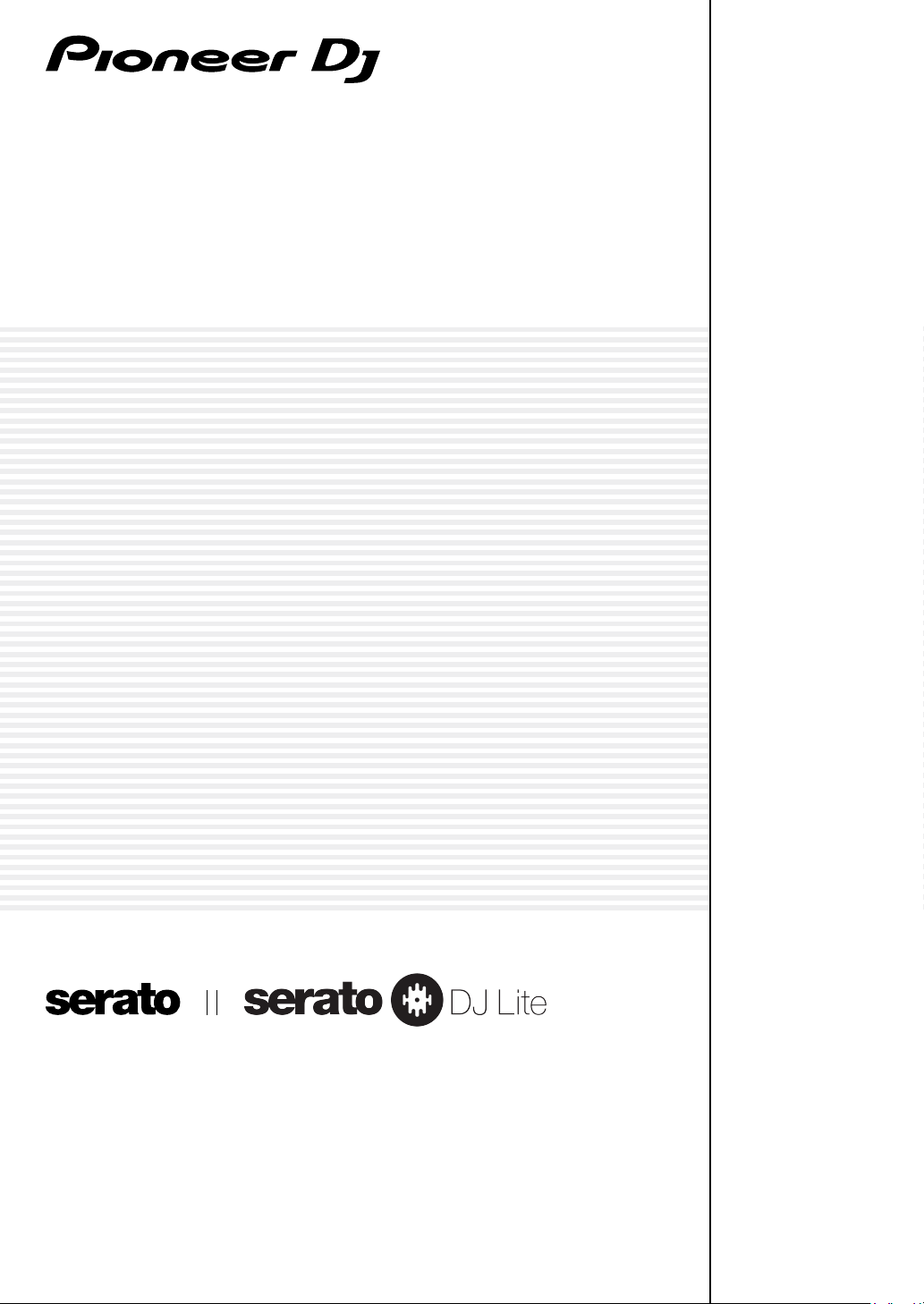
DJ Controller
DDJ-SB3
pioneerdj.com/support/
http://serato.com/
For FAQs and other support information for this product, visit the above site.
Operating Instructions
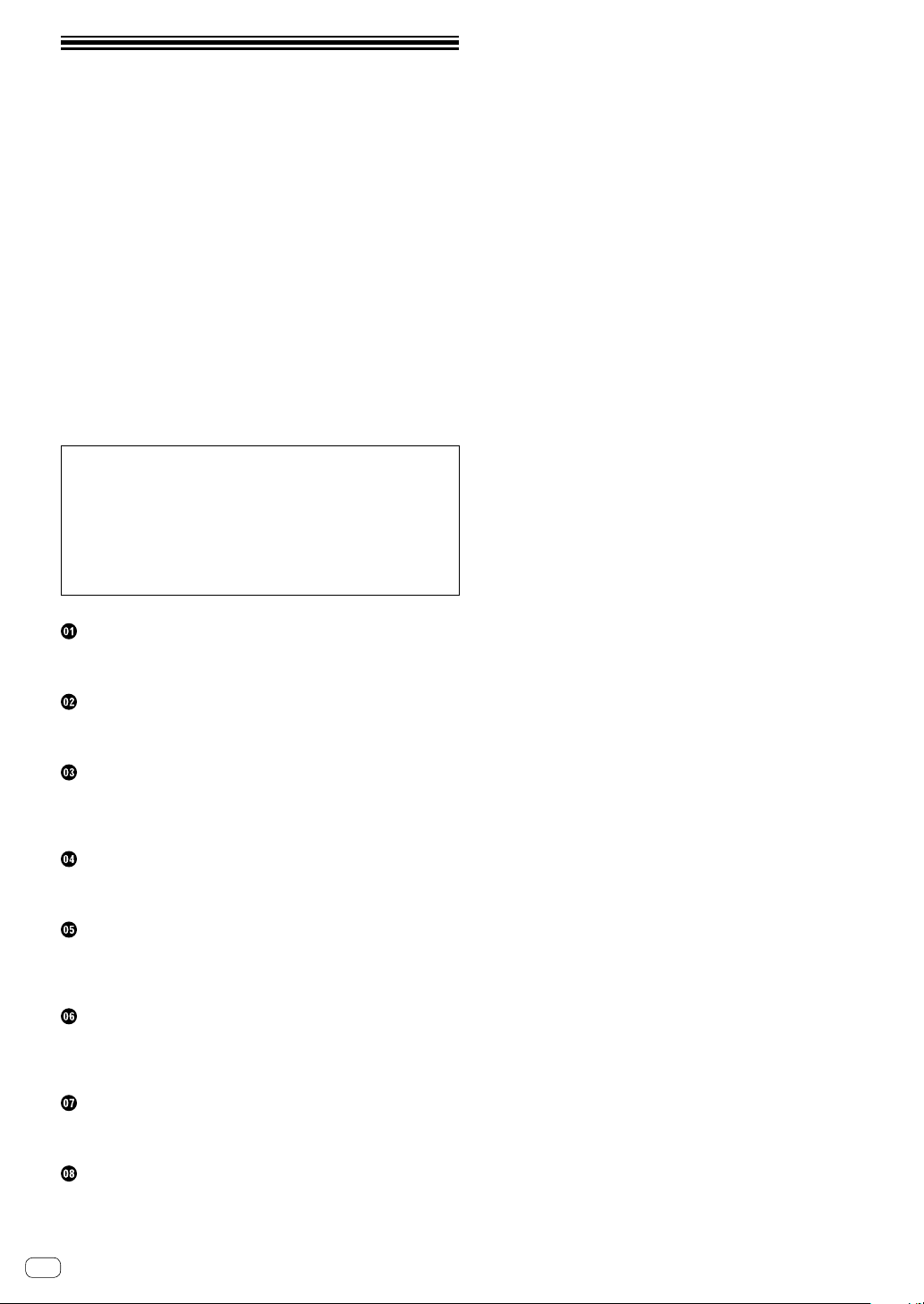
Contents
How to read this manual
! Thank you for buying this Pioneer DJ product.
Be sure to read both this guide and the Operating Instructions
(Quick Start Guide). Both documents include important information
that you must understand before using this product.
After reading the instructions, store them in a safe place for future
reference.
— For instructions on acquiring the Operating Instructions, see
“Acquiring the manual” (page 20).
! In this guide, names of screens and menus displayed on the unit and
on the computer screen, as well as names of buttons and terminals,
etc., are indicated with brackets. (e.g. [f] button, [Files] panel,
[MASTER] output terminals)
! Please note that the screens and specifications of the software
described in this guide as well as the external appearance and
specifications of the hardware are currently under development and
may differ from the final specifications.
! Please note that depending on the operating system version, web
browser settings, etc., operation may differ from the procedures
described in this guide.
This manual consists mainly of explanations of functions of this unit as
hardware. For detailed instructions on operating Serato DJ Lite, refer
to the Serato DJ Lite Manual.
! The software manual for Serato DJ Lite can be downloaded from
“Serato.com”. For details, see “Downloading the Serato DJ Lite
software manual” (page 20).
! The latest Operating Instructions (this guide) can be downloaded
from the Pioneer DJ support site. For details, see “Viewing the
latest version of the operating instructions” (page 20).
Cautions on copyrights ............................................................................. 21
Before start
What’s in the box ......................................................................................... 3
About Serato DJ Lite .................................................................................... 3
Installing Serato DJ Lite
Before installing Serato DJ Lite .................................................................. 4
Installing Serato DJ Lite .............................................................................. 4
Part names and functions
Top panel ...................................................................................................... 6
Rear panel .................................................................................................... 9
Front panel ................................................................................................... 9
Connections
Connecting input/output terminals ......................................................... 10
Connecting your computer to the unit .................................................... 10
Basic operation
Connections ............................................................................................... 11
Starting the system .................................................................................... 12
Quitting the system ................................................................................... 14
Advanced operation
Using effects .............................................................................................. 16
Mixing the sound of the microphone ....................................................... 17
Analyzing tracks ......................................................................................... 17
Utilities mode
Launching the utilities mode .................................................................... 18
Changing the settings ............................................................................... 18
Additional information
Troubleshooting ......................................................................................... 19
Acquiring the manual ............................................................................... 20
Using as a controller for other DJ software ............................................. 20
About trademarks and registered trademarks ....................................... 21
En
2
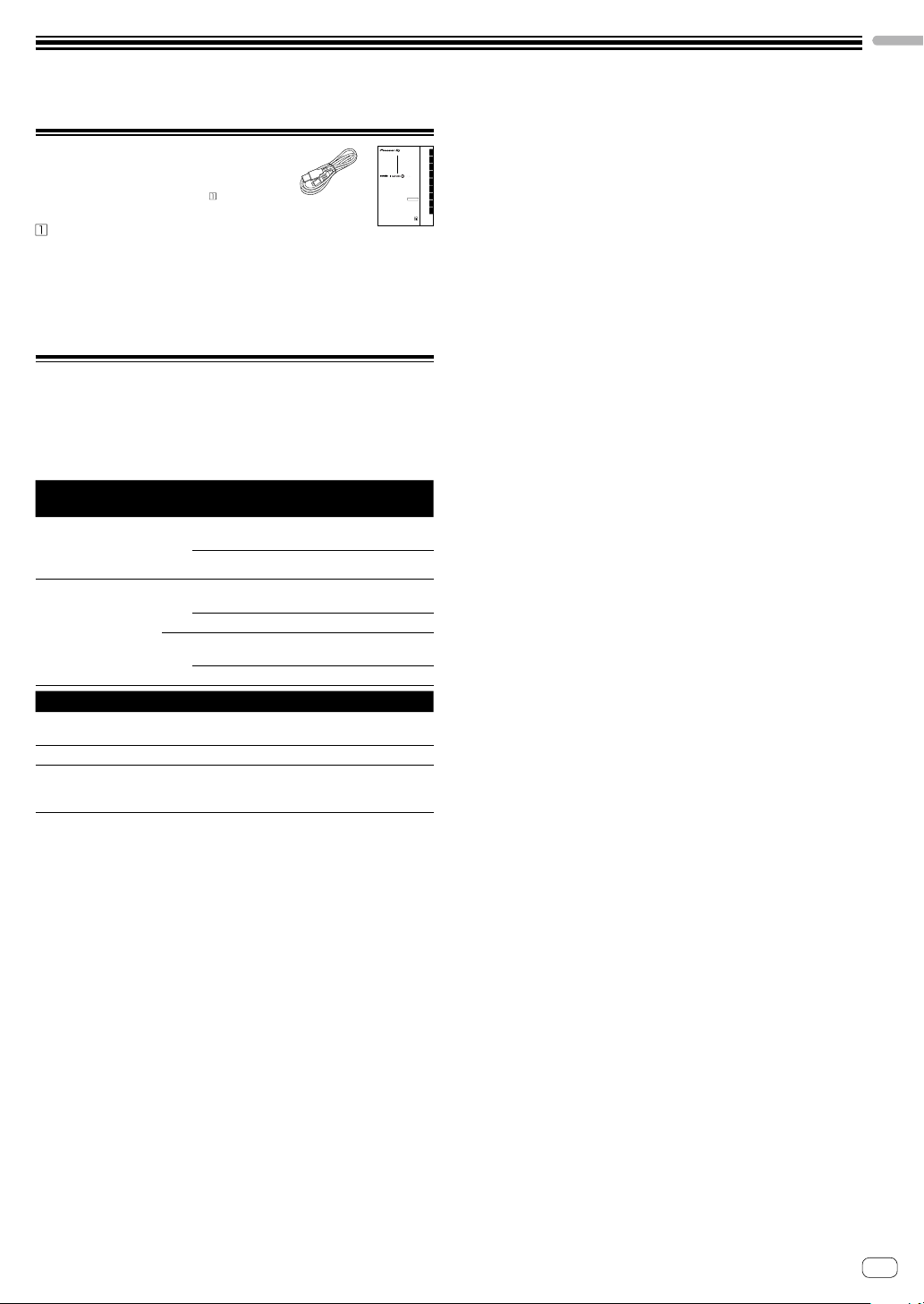
Before start
DJ Controller
Contrôleur pour DJ
What’s in the box
! USB cable
! Warranty (for some regions)
! Operating Instructions (Quick Start Guide)
The included warranty is for the European region.
— For the North American region, the corresponding information is
provided on the last page of both the English and French versions
of the “Operating Instructions (Quick Start Guide).”
— For the Japanese region, the corresponding information is
provided on the back cover of the “Operating Instructions (Quick
Start Guide).”
About Serato DJ Lite
Serato DJ Lite is a DJ software application by Serato. DJ performances
are possible by connecting the computer on which this software is
installed to this unit.
Minimum operating environment
Supported
operating systems
macOS High Sierra 10.13,
macOS Sierra 10.12,
OS X 10.11
(latest updated)
®
10 /
Windows
Windows® 8.1 /
Windows® 7
(latest service pack)
Others
USB port
Display resolution Resolution of 1 280 x 720 or greater
Internet connection
! Operating System support assumes you are using the latest point
release for that version.
! Operation is not guaranteed on all computers, even if all the required
operating environment conditions indicated here are fulfilled.
! Depending on the computer’s power-saving settings, etc., the CPU
and hard disk may not provide sufficient processing capabilities. For
notebook computers in particular, make sure the computer is in the
proper conditions to provide constant high performance (for example
by keeping the AC power connected) when using Serato DJ Lite.
! Use of the Internet requires a separate contract with a provider
offering Internet services and payment of provider fees.
! For the latest information on the required operating environment and
compatibility as well as to acquire the latest operating system, refer
to “Software Info” under “DDJ-SB3” on the Pioneer DJ support site.
pioneerdj.com/support/
CPU and required memory
Intel® processor, Core™ i3, i5, i7 1.07 GHz or
better
4 GB or more of RAM
®
processor, Core™ i3, i5, i7 1.07 GHz or
Intel
better
32 bit
4 GB or more of RAM
®
Intel
processor, Core™ i3, i5, i7 1.07 GHz or
better
64 bit
4 GB or more of RAM
A USB 2.0 port is required to connect the computer with
this unit.
An Internet connection is required for registering
the “Serato.com” user account and downloading the
software.
DDJ-SB3
DJ Controller
DJ Controller
DJ Controller
Controlador DJ
Controlador para DJ
DJ Контроллер
DJコントローラー
pioneerdj.com/support/
http://serato.com/
For FAQs and other support information for this product, visit the above site.
Concernant les questions les plus fréquemment posées et les autres informations de support à propos de ce
produit, veuillez vous rendre sur le site ci-dessus.
Besuchen Sie für FAQs und andere Support-Informationen die oben aufgeführte Website.
Per FAQ e altre informazioni di supporto per questo prodotto, visitare il sito sopra indicato.
Voor FAQ's en andere supportinformatie voor dit product, bezoek de bovengenoemde website.
Para consultar las preguntas frecuentes y otra información de soporte de este producto, visite el sitio de arriba.
Relativamente às FAQ e outras informações de apoio relacionadas com este produto, visite o site em cima.
Ответы на часто задаваемые вопросы и другую информацию о поддержке данного устройства см. на
приведенном выше веб-сайте.
上記のサイトで、本製品のFAQなどのサポート情報をご覧いただけます。
商品相談・修理受付・付属品購入窓口のご案内
お取り扱いにお困りのとき、本書の日本語13ページをご覧ください。
Operating Instructions (Quick Start Guide)
Mode d’emploi (Guide de démarrage rapide)
Bedienungsanleitung (Kurzanleitung)
Istruzioni per l’uso (Guida di avvio veloce)
Handleiding (Snelstartgids)
Manual de instrucciones (Guía de inicio rápido)
Manual de instruções (Guia de início rápido)
Инструкции по эксплуатации
(Краткое руководство пользователя)
取扱説明書(クイックスタートガイド)
保証書付き
Before start
PortuguêsEspañolNederlandsItalianoDeutschFrançaisEnglish
Русский
日本語
En
3
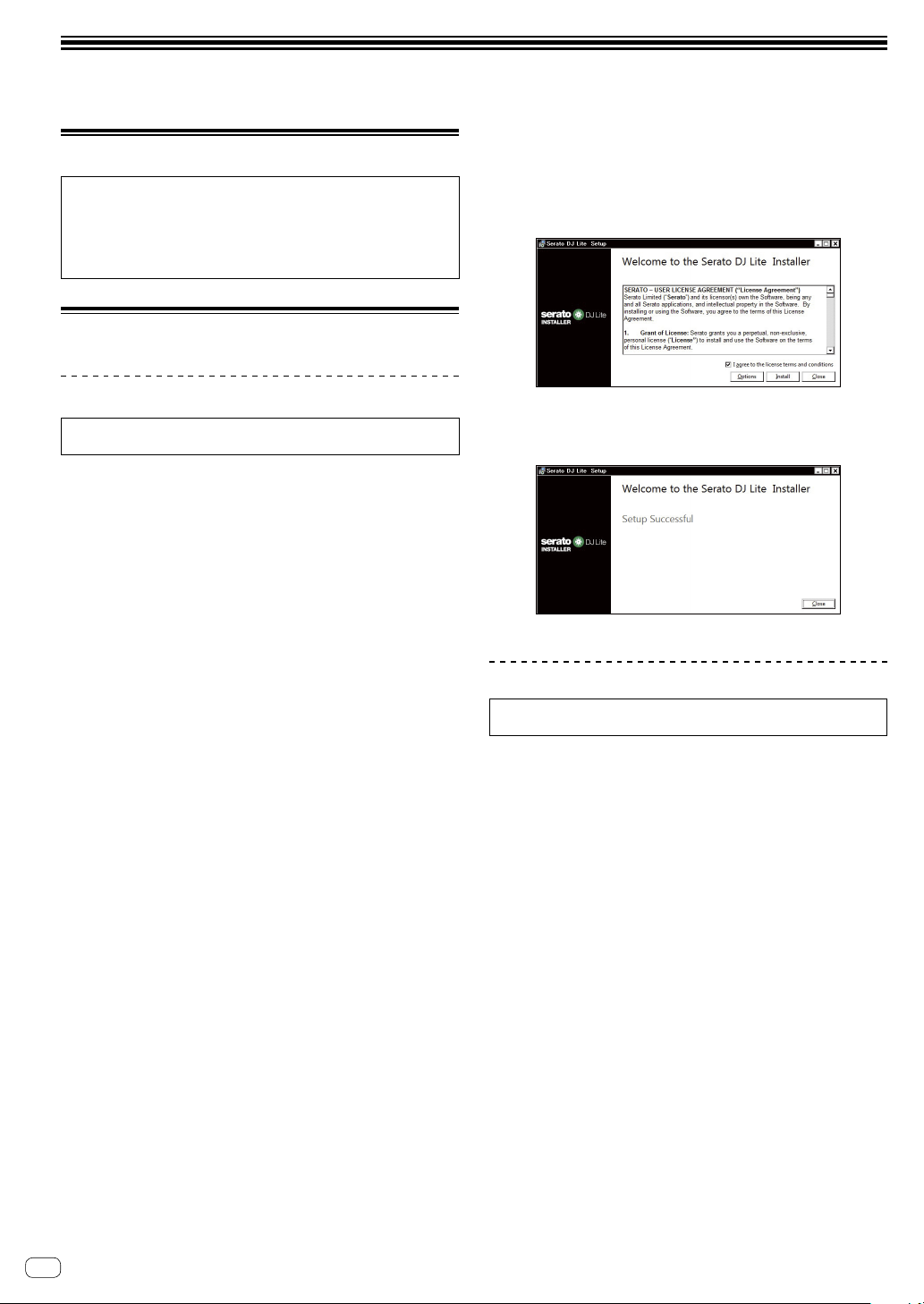
Installing Serato DJ Lite
Before installing Serato DJ Lite
For the latest version of the Serato DJ Lite software,
access Serato.com and download the software from there.
! For details, see “Installing (Windows)” or “Installing (Mac)”.
! The user is responsible for preparing the computer, network
devices and other elements of the Internet usage environment
required for a connection to the Internet.
Installing Serato DJ Lite
Installing (Windows)
Do not connect this unit and the computer during the period from the
start to completion of installation.
! Log into your computer as administrator before starting the
installation.
! If any other programs are running on the computer, quit them.
1 Access the Serato site.
http://serato.com/
2 Click the [Serato DJ Lite] icon of [DJ PRODUCTS].
The Serato DJ Lite download page appears.
! The download page is subject to change without notice.
3 Click the [Download SERATO DJ LITE] icon.
4 Create an account on “Serato.com.”
! If you have already registered a user account on “Serato.com”,
proceed to step 6.
! If you have not completed registering your user account, do so
following the procedure below.
— Following the instructions on the screen, input your e-mail
address and the password you want to set, then select the region
in which you live.
— If you check [E-mail me Serato newsletters], newsletters
providing the latest information on Serato products will be sent
from Serato.
— Once user account registration is completed, you will receive an
e-mail at the e-mail address you have input. Check the contents
of the e-mail sent from “Serato.com”.
! Be careful not to forget the e-mail address and password specified
when you performed user registration. They will be required for
updating the software.
! The personal information input when registering a new user account
may be collected, processed and used based on the privacy policy on
the Serato website.
5 Click the link in the e-mail message sent from
“Serato.com”.
The Serato DJ Lite download page opens. Proceed to step 7.
6 Log in.
Input the e-mail address and password you have registered to log in to
“Serato.com”.
7 Check [DDJ-SB3] for the model to be used and then
click the [Continue] icon and save the file.
8 Click the [Download Serato DJ Lite] icon.
Unzip the downloaded file, then double-click the unzipped file to launch
the installer.
9 Read the terms of the license agreement carefully,
and if you agree, select [I agree to the license terms
and conditions], then click [Install].
! If you do not agree to the contents of the license agreement, click
[Close] to cancel installation.
The message of successful installation appears once installation is
completed.
10 Click [Close] to quit the Serato DJ Lite installer.
The installation is now complete.
Installing (Mac)
Do not connect this unit and the computer during the period from the
start to completion of installation.
! If any other programs are running on the computer, quit them.
1 Access the Serato site.
http://serato.com/
2 Click the [Serato DJ Lite] icon of [DJ PRODUCTS].
The Serato DJ Lite download page appears.
! The download page is subject to change without notice.
3 Click the [Download SERATO DJ LITE] icon.
4 Create an account on “Serato.com.”
! If you have already registered a user account on “Serato.com”,
proceed to step 6.
! If you have not completed registering your user account, do so
following the procedure below.
— Following the instructions on the screen, input your e-mail
address and the password you want to set, then select the region
in which you live.
— If you check [E-mail me Serato newsletters], newsletters
providing the latest information on Serato products will be sent
from Serato.
— Once user account registration is completed, you will receive an
e-mail at the e-mail address you have input. Check the contents
of the e-mail sent from “Serato.com”.
! Be careful not to forget the e-mail address and password specified
when you performed user registration. They will be required for
updating the software.
! The personal information input when registering a new user account
may be collected, processed and used based on the privacy policy on
the Serato website.
En
4
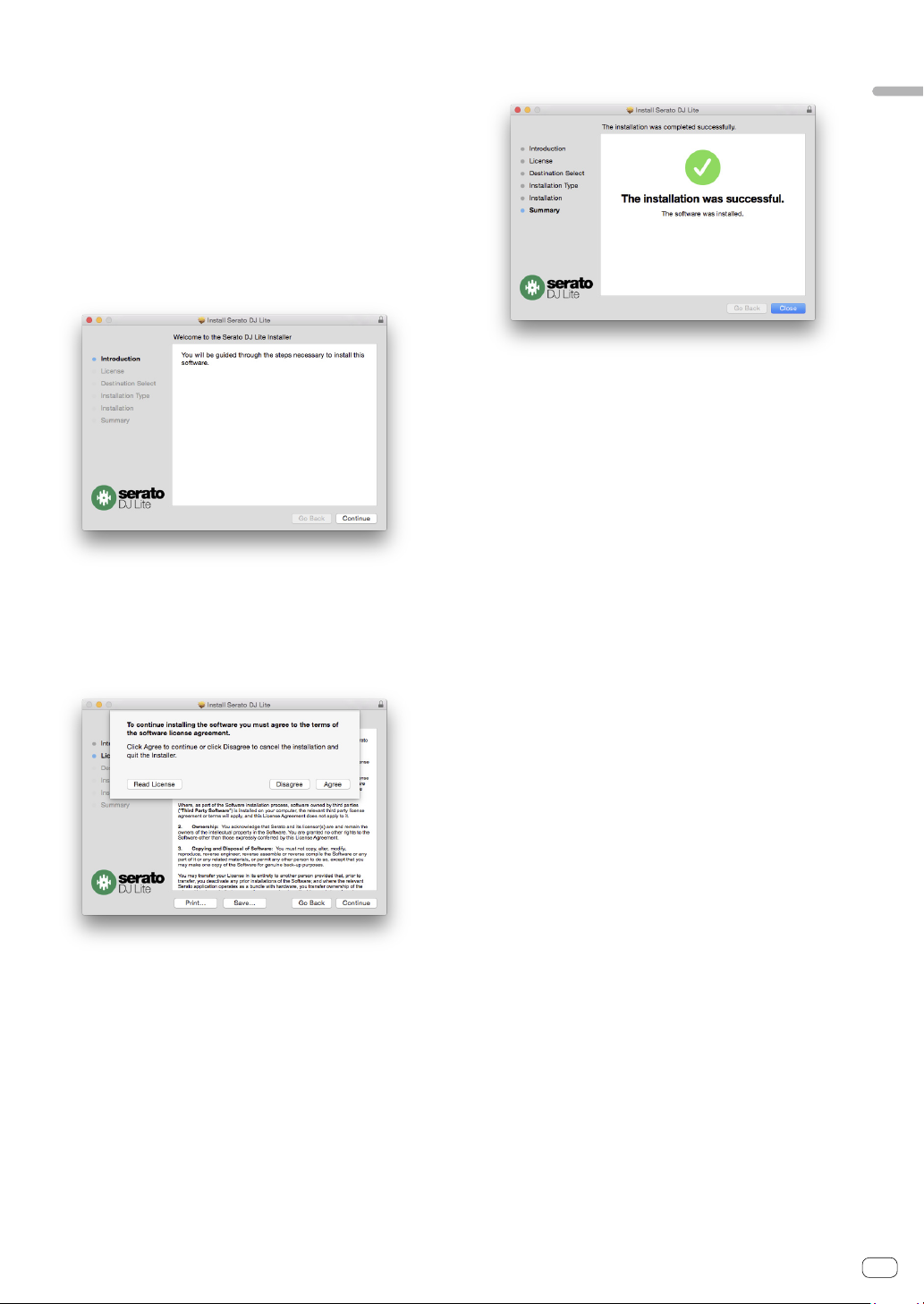
5 Click the link in the e-mail message sent from
“Serato.com”.
This takes you to the Serato DJ Lite download page. Proceed to step 7.
6 Log in.
Input the e-mail address and password you have registered to log in to
“Serato.com”.
7 Check [DDJ-SB3] for the model to be used and then
click the [Continue] icon and save the file.
8 Click the [Download Serato DJ Lite] icon.
Unzip the downloaded file, then double-click the unzipped file to launch
the installer.
9 Click [Continue].
12 Follow the instructions on the screen to install.
13 Click [Close] to quit the Serato DJ Lite installer.
Installing Serato DJ Lite
10 Read the terms of the license agreement carefully,
and then click [Continue].
11 If you agree to the contents of the usage
agreement, click [Agree].
If not, click [Disagree] to cancel installation.
En
5
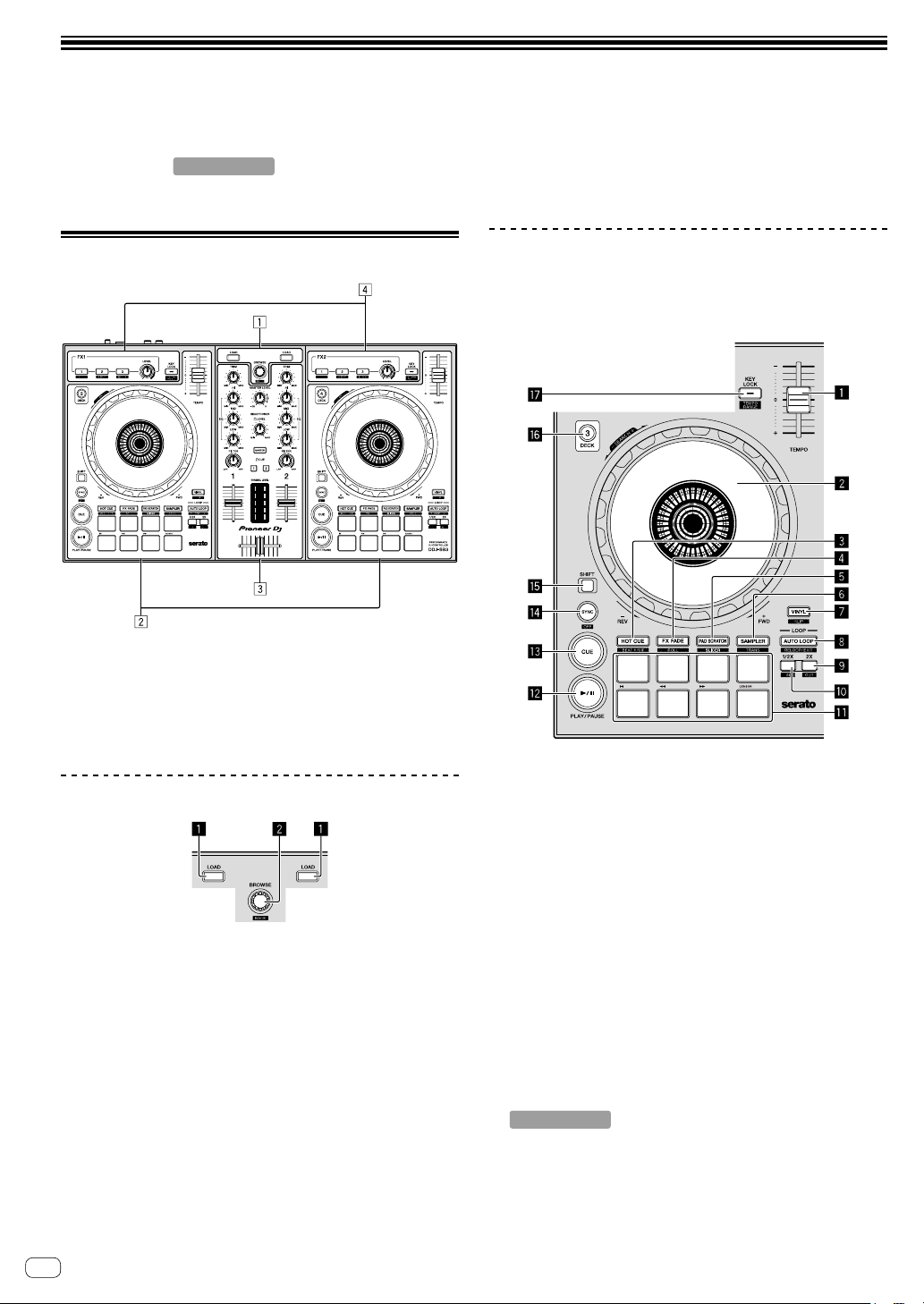
Part names and functions
The functions of the parts introduced here are based on the functions of
Serato DJ Lite.
Descriptions of functions that can be used after upgrading to Serato DJ
Pro are indicated as
For details on the functions, refer to the Pioneer DJ site below.
pioneerdj.com/
Serato DJ Pro
.
[SHIFT] + press:
When the cursor is positioned in the [crates] panel, the sub crates
open or close.
When the cursor is positioned in the library panel, the cursor moves
to the [crates] panel.
The cursor on the [Files] panel moves to a higher layer.
Top panel
1 Browser section
2 Deck sections
3 Mixer section
4 Effect sections
Browser section
1 LOAD button
Press:
The selected tracks are loaded to the respective decks.
! If you press the [LOAD] button twice on the side opposite to the
deck currently playing, the state of the deck currently playing is
also applied to the deck on the opposite side. (Instant double)
2 Rotary selector (BACK)
Turn:
The cursor in the library panel or [crates] panel moves up or down.
Press:
When the cursor is in the [crates] panel or library panel, the cursor
moves between the [crates] panel and library panel each time the
rotary selector (BACK) is pressed.
When the cursor is in the [Files] panel, the cursor moves to a lower
layer.
Deck sections
This section is used to control the four decks. Controls and buttons
to operate decks 1 and 3 are located on the left side of the controller,
and those to operate decks 2 and 4 are located on the right side of the
controller.
1 TEMPO slider
Use this to adjust the track playing speed.
2 Jog dial
Turn top:
When the vinyl mode is on, the scratch operation is possible.
When the vinyl mode is off, the pitch bend operation (adjustment of
the playing speed) is possible.
Turn outer section:
The pitch bend operation (adjustment of the playing speed) is
possible.
[SHIFT] + Turn top:
When the jog dial is spun while pressing [SHIFT] button during
playback, the track is fast-forwarded/fast-reversed.
3 HOT CUE (BEAT JUMP) mode button
Press:
Sets the hot cue mode.
[SHIFT] + press:
Serato DJ Pro
Sets the BEAT JUMP mode.
En
6
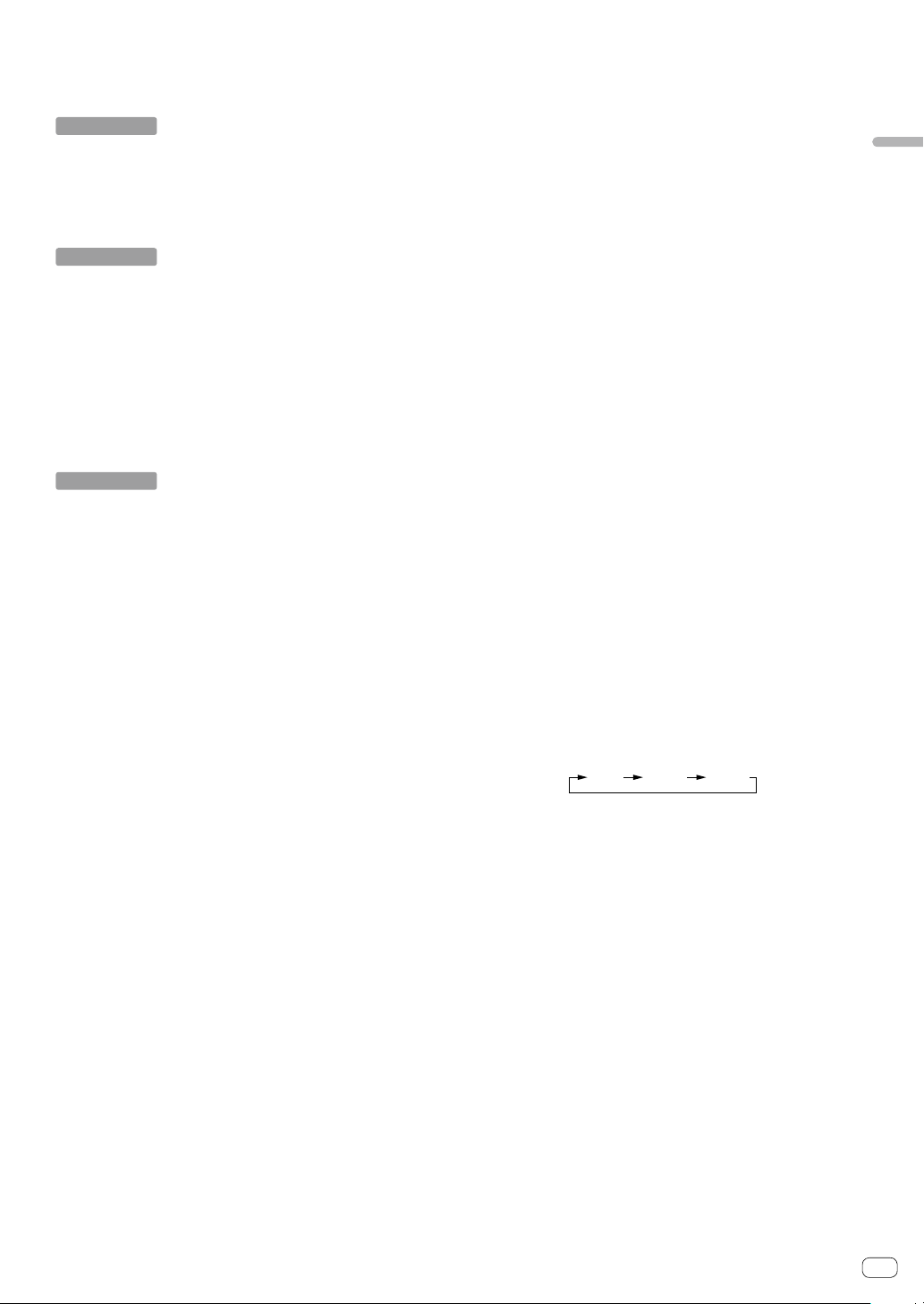
4 FX FADE (ROLL) mode button
[
±8%
][
±16%
][
±50%
]
Press:
Sets the FX fade mode.
[SHIFT] + press:
Serato DJ Pro
Sets the roll mode.
5 PAD SCRATCH (SLICER) mode button
Press:
Sets the pad scratch mode.
[SHIFT] + press:
Serato DJ Pro
Sets the slicer mode.
6 SAMPLER (TRANS) mode button
Press:
Sets the sampler mode.
[SHIFT] + press:
Sets the trans mode.
7 VINYL (SLIP) button
This switches the vinyl mode on/off.
[SHIFT] + press:
Serato DJ Pro
Turns the slip mode on and off.
8 AUTO LOOP button
Press:
Turns the auto loop on and off.
Cancels the loop during loop playback.
[SHIFT] + press:
Cancels the loop playback. (Loop exit)
Returns to the previously set loop point after canceling the loop
playback, and restarts the loop playback. (Reloop)
9 LOOP 2X button
Press:
Selects the auto loop beat.
Loop playback length doubles each time the button is pressed during
the loop playback.
[SHIFT] + press:
Sets the loop out point and starts the loop playback.
Fine-tunes the loop-out point by the jog dial during the loop playback.
a LOOP 1/2X button
Press:
Selects the auto loop beat.
Reduces the loop playback length to half.
[SHIFT] + press:
Sets the loop point.
Fine-tunes the loop-in point with the jog dial during the loop
playback.
b Performance pads
Various performances can be achieved using the pads.
c f (PLAY/PAUSE) button
Press:
Use this to play/pause tracks.
[SHIFT] + press:
Returns to the temporary cue point and playback starts. (Stutter)
d CUE button
Press:
This is used to set, play and call out temporary cue points.
! When the [CUE] button is pressed while pausing, the temporary
cue point is set.
! When the [CUE] button is pressed during playback, the track
returns to the temporary cue point and pauses. (Back Cue)
! When the [CUE] button is pressed and held after the track
returns to the temporary cue point, playback continues as long
as the button is pressed in. (Cue Sampler)
! When the [f] (PLAY/PAUSE) button is pressed during cue
sampling, playback continues from that point.
[SHIFT] + press:
Loads the previous track in the library panel. (Previous Track)
! If the current playback position is not at the beginning of a track,
the track returns to the beginning.
e SYNC (OFF) button
Press:
The tempo (pitch) of tracks on adjacent decks can be synchronized
automatically.
[SHIFT] + press:
Cancels the sync mode.
f SHIFT button
When another button is pressed while pressing the [SHIFT] button, a
different function is called out.
g DECK 3 button
Press:
Switches the deck to be operated.
When the deck indicator is lit, deck 3 is selected.
The deck on the right side has a [DECK 4] button.
h KEY LOCK (TEMPO RANGE) button
Press:
Turns the key lock function on and off.
When the key lock function is on, the key does not change even when
the playing speed is changed with the [TEMPO] slider.
! The sound is digitally processed, so the sound quality decreases.
[SHIFT] + press:
The [TEMPO] slider’s range of variation switches each time the
button is pressed.
Part names and functions
En
7
