Pioneer BDP-V6000 Owners Manual
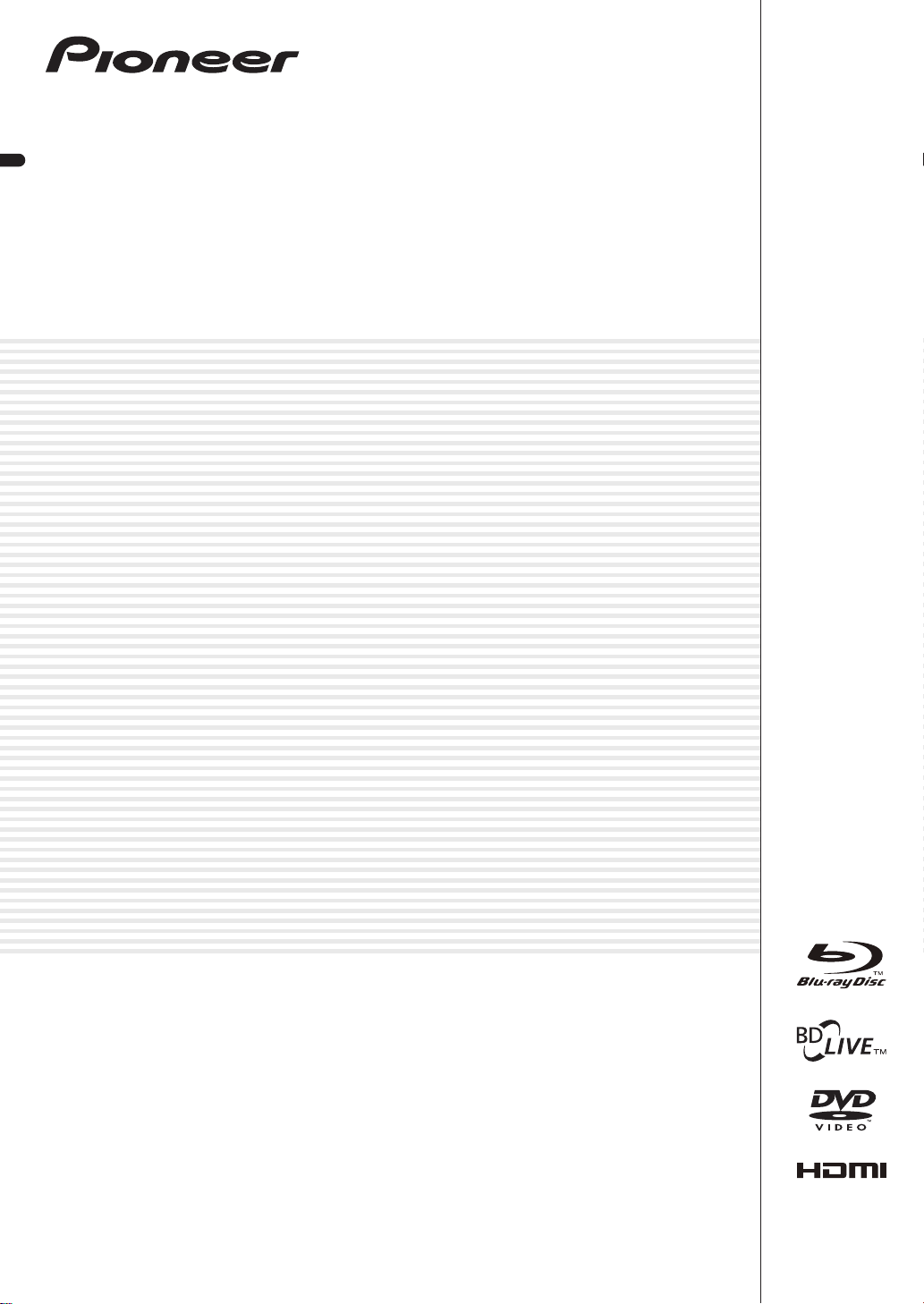
Blu-ray Disc PLAYER
BDP-V6000
Operating Instructions
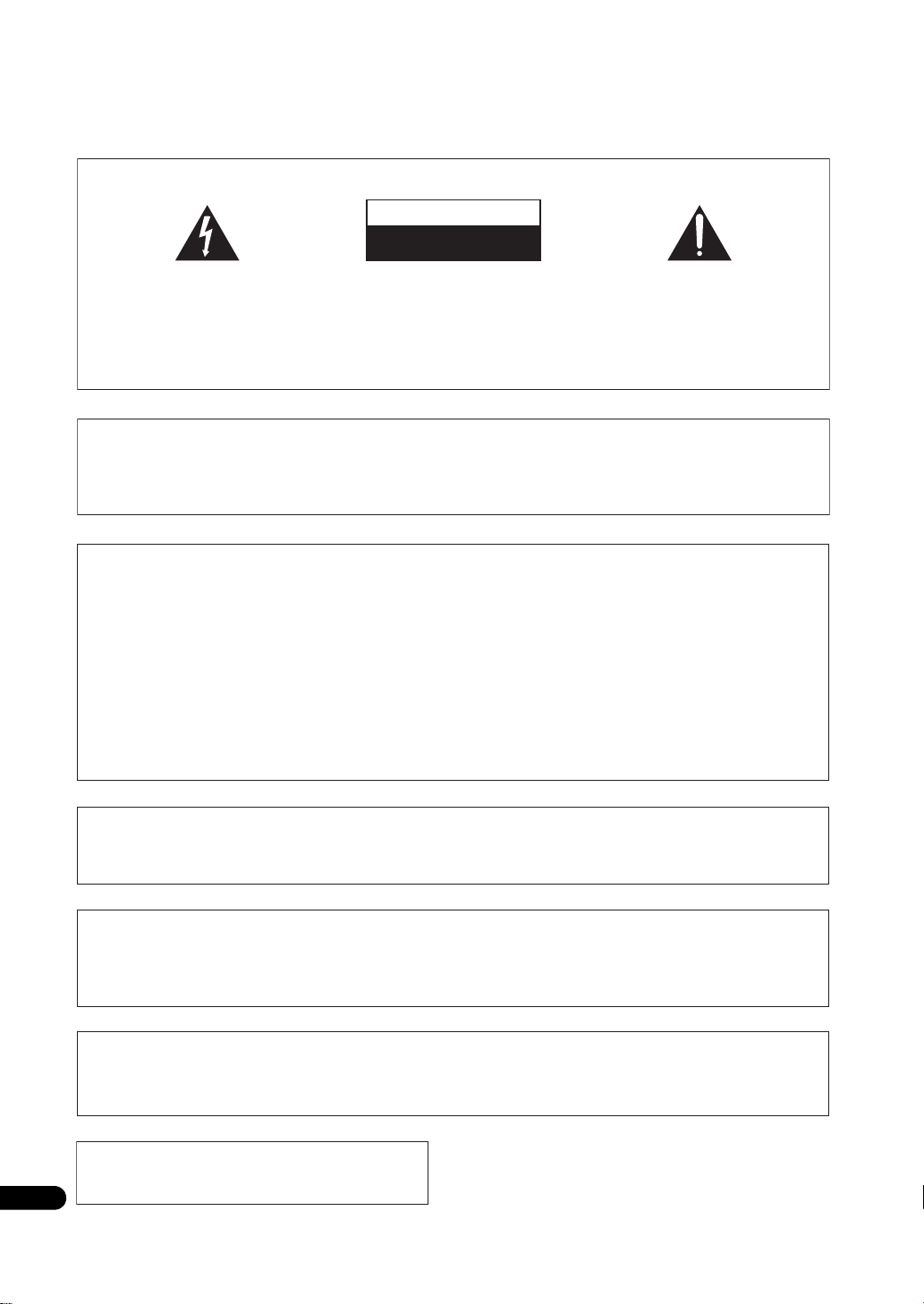
Thank you for buying this Pioneer product.
Please read through these operating instructions so you will know how to operate your model properly.
After you have finished reading the instructions, put them away in a safe place for future reference.
IMPORTANT
CAUTION
RISK OF ELECTRIC SHOCK
DO NOT OPEN
The lightning flash with arrowhead symbol,
within an equilateral triangle, is intended to
alert the user to the presence of uninsulated
“dangerous voltage” within the product’s
enclosure that may be of sufficient
magnitude to constitute a risk of electric
shock to persons.
CAUTION:
TO PREVENT THE RISK OF ELECTRIC
SHOCK, DO NOT REMOVE COVER (OR
BACK). NO USER SERVICEABLE PARTS
INSIDE. REFER SERVICING TO QUALIFIED
SERVICE PERSONNEL.
IMPORTANT NOTICE
THE SERIAL NUMBER FOR THIS EQUIPMENT IS LOCATED IN THE REAR.
PLEASE WRITE THIS SERIAL NUMBER ON YOUR ENCLOSED WARRANTY CARD AND KEEP IN A SECURE AREA.
THIS IS FOR YOUR SECURITY.
NOTE:
This equipment has been tested and found to comply with the limits for a Class B digital device, pursuant to Part 15
of the FCC Rules. These limits are designed to provide reasonable protection against harmful interference in a
residential installation. This equipment generates, uses, and can radiate radio frequency energy and, if not installed
and used in accordance with the instructions, may cause harmful interference to radio communications. However,
there is no guarantee that interference will not occur in a particular installation. If this equipment does cause
harmful interference to radio or television reception, which can be determined by turning the equipment off and on,
the user is encouraged to try to correct the interference by one or more of the following measures:
Reorient or relocate the receiving antenna.
Increase the separation between the equipment and receiver.
Connect the equipment into an outlet on a circuit different from that to which the receiver is connected.
Consult the dealer or an experienced radio/TV technician for help.
The exclamation point within an equilateral
triangle is intended to alert the user to the
presence of important operating and
maintenance (servicing) instructions in the
literature accompanying the appliance.
D3-4-2-1-1_A1_En
D1-4-2-6-1*_A1_En
D8-10-1-2_A1_En
Information to User
Alterations or modifications carried out without appropriate authorization may invalidate the user’s right to operate
the equipment.
CAUTION
This product satisfies FCC regulations when shielded cables and connectors are used to connect the unit to other
equipment. To prevent electromagnetic interference with electric appliances such as radios and televisions, use
shielded cables and connectors for connections.
CAUTION : USE OF CONTROLS OR ADJUSTMENTS OR PERFORMANCE OF PROCEDURES OTHER THAN THOSE
SPECIFIED HEREIN MAY RESULT IN HAZARDOUS RADIATION EXPOSURE.
CAUTION : THE USE OF OPTICAL INSTRUMENTS WITH THIS PRODUCT WILL INCREASE EYE HAZARD.
This Class B digital apparatus complies with
Canadian ICES 003.
2
En
D8-10-1-3_A1_En
" #%)!' % +% " !"' # !* !
&"(%& &( & ' ! "! '
$(# !'
D8-10-2_A1_En
D8-10-3a_A1_En
D6-8-2-1_En
!
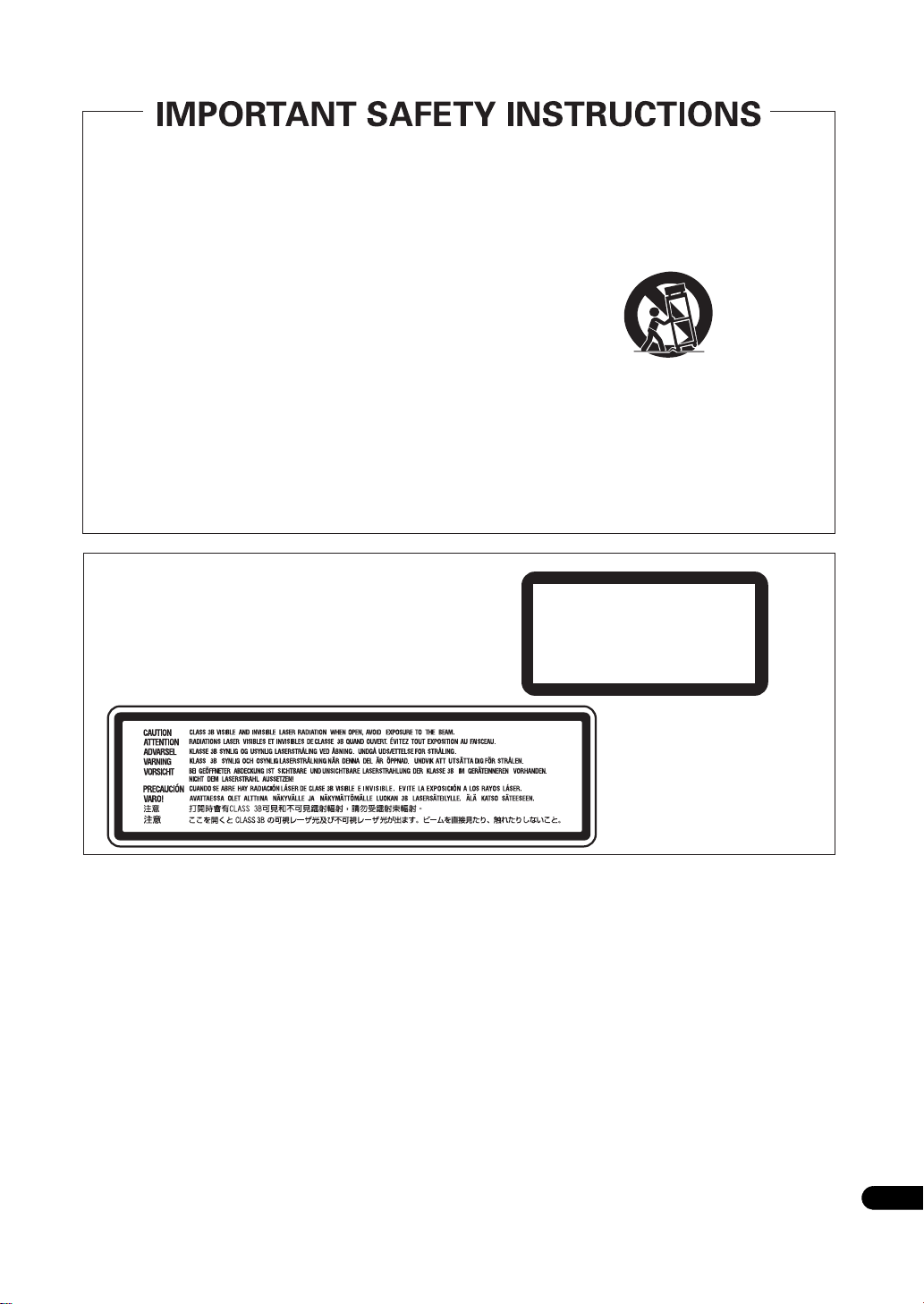
Read these instructions.
1)
Keep these instructions.
2)
Heed all warnings.
3)
Follow all instructions.
4)
Do not use this apparatus near water.
5)
Clean only with dry cloth.
6)
Do not block any ventilation openings. Install in
7)
accordance with the manufacturer’s instructions.
Do not install near any heat sources such as
8)
radiators, heat registers, stoves, or other apparatus
(including amplifiers) that produce heat.
Do not defeat the safety purpose of the polarized or
9)
grounding-type plug. A polarized plug has two
blades with one wider than the other. A grounding
type plug has two blades and a third grounding
prong. The wide blade or the third prong are
provided for your safety. If the provided plug does
not fit into your outlet, consult an electrician for
replacement of the obsolete outlet.
Protect the power cord from being walked on or
10)
pinched particularly at plugs, convenience
receptacles, and the point where they exit from the
apparatus.
CAUTION
This product is a class 1 laser product, but this
product contains a laser diode higher than Class 1.
To ensure continued safety, do not remove any covers
or attempt to gain access to the inside of the product.
Refer all servicing to qualified personnel.
The following caution label appears on your unit.
Location: inside of the unit
Only use attachments/accessories specified by the
11)
manufacturer.
Use only with the cart, stand, tripod, bracket, or
12)
table specified by the manufacturer, or sold with the
apparatus. When a cart is used, use caution when
moving the cart/apparatus combination to avoid
injury from tip-over.
Unplug this apparatus during lightning storms or
13)
when unused for long periods of time.
Refer all servicing to qualified service personnel.
14)
Servicing is required when the apparatus has been
damaged in any way, such as power-supply cord or
plug is damaged, liquid has been spilled or objects
have fallen into the apparatus, the apparatus has
been exposed to rain or moisture, does not operate
normally, or has been dropped.
CLASS 1
LASER PRODUCT
P1-4-2-2_En
& $(# !' & !"' *'%#%"" " #%)!' %
"% &" -% " !"' # !, "!'!%
*' $( !% '& $(# !' &( & )& "%
"*% #"' "% +#"& ' '" %##! &#&! %!
"% "&'(%
!
D3-4-2-1-8*_C_En
Operating Environment
Operating environment temperature and humidity:
+5 °C to +35 °C (+41 °F to +95 °F); less than 85 %RH
(cooling vents not blocked)
Do not install this unit in a poorly ventilated area, or in
locations exposed to high humidity or direct sunlight (or
strong artificial light)
D3-4-2-1-7c*_A1_En
WARNING
Before plugging in for the first time, read the following
section carefully.
The voltage of the available power supply differs
according to country or region. Be sure that the
power supply voltage of the area where this unit
will be used meets the required voltage (e.g., 230 V
or 120 V) written on the rear panel.
D3-4-2-1-4_A_En
3
En
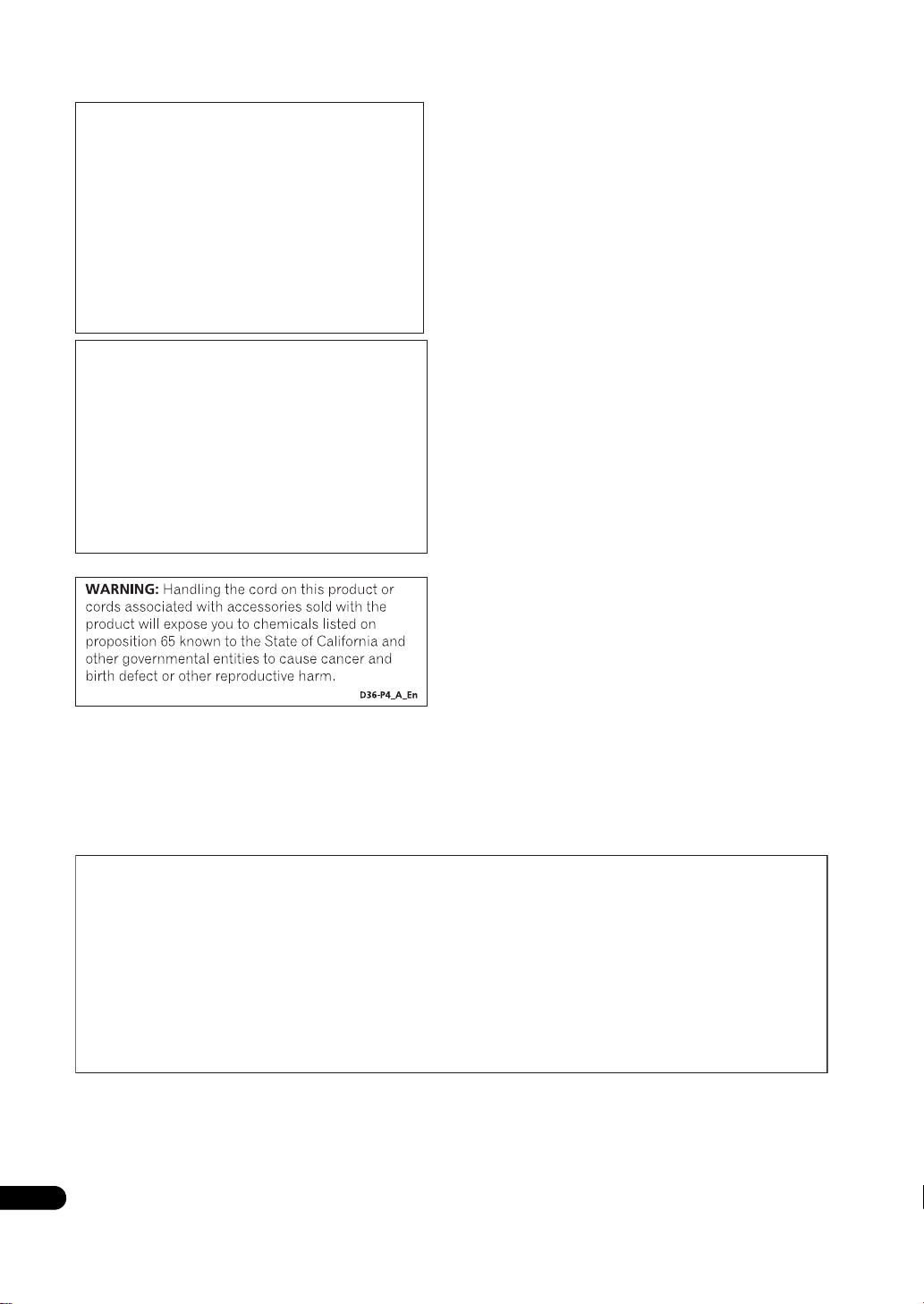
If the AC plug of this unit does not match the AC
outlet you want to use, the plug must be removed
and appropriate one fitted. Replacement and
mounting of an AC plug on the power supply cord of
this unit should be performed only by qualified
service personnel. If connected to an AC outlet, the
cut off plug can cause severe electrical shock. Make
sure it is properly disposed of after removal.
The equipment should be disconnected by removing
the mains plug from the wall socket when left unused
for a long period of time (for example, when on
vacation).
D3-4-2-2-1a_A1_En
POWER-CORD CAUTION
Handle the power cord by the plug. Do not pull out the
plug by tugging the cord and never touch the power
cord when your hands are wet as this could cause a
short circuit or electric shock. Do not place the unit, a
piece of furniture, etc., on the power cord, or pinch the
cord. Never make a knot in the cord or tie it with other
cords. The power cords should be routed such that they
are not likely to be stepped on. A
can cause a fire or give you an electrical shock. Check
the power cord once in a while. If you find it damaged,
contact the Pioneer service center
your dealer for a replacement.
damaged power cord
on the back cover, or
CAUTION
The STANDBY/ON switch on this unit will not
completely shut off all power from the AC outlet.
Since the power cord serves as the main disconnect
device for the unit, you will need to unplug it from
the AC outlet to shut down all power. Therefore,
make sure the unit has been installed so that the
power cord can be easily unplugged from the AC
outlet in case of an accident. To avoid fire hazard,
the power cord should also be unplugged from the
AC outlet when left unused
(for example, when on vacation).
for a long period of time
D3-4-2-2-2a_A_En
Wash hands after handling
This product incorporates copyright protection
technology that is protected by method claims of
certain U.S. patents and other intellectual property
rights owned by Macrovision Corporation and other
rights owners.Use of this copyright protection
technology must be authorized by Macrovision
Corporation, and is intended for home and other
limited viewing uses only unless otherwise authorized
by Macrovision Corporation. Reverse engineering or
disassembly is prohibited.
FEDERAL COMMUNICATIONS COMMISSION DECLARATION OF CONFORMITY
This device complies with part 15 of the FCC Rules. Operation is subject to the following two conditions: (1) This
device may not cause harmful interference, and (2) this device must accept any interference received, including
interference that may cause undesired operation.
Product Name: Blu-ray Disc PLAYER
Model Number: BDP-V6000
Responsible Party
Name: PIONEER ELECTRONICS (USA), INC.
SERVICE SUPPORT DIVISION
Address: 1925 E. DOMINGUEZ ST. LONG BEACH, CA 90810-1003, U.S.A.
Phone:1-800-421-1404
URL: http://www.pioneerelectronics.com
D8-10-4*_B1_En
4
En
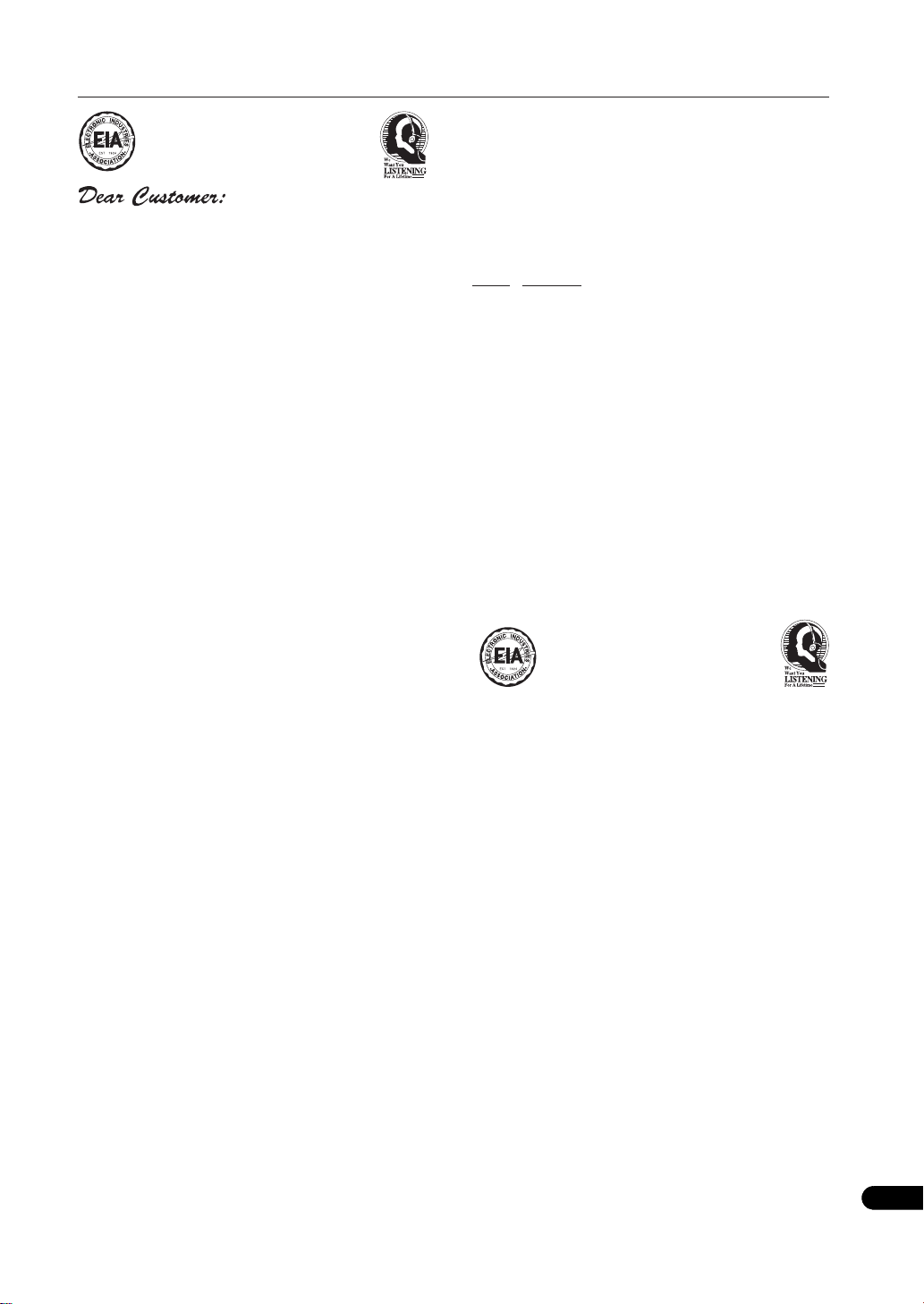
Selecting fine audio equipment such as the unit
you’ve just purchased is only the start of your
musical enjoyment. Now it’s time to consider how
you can maximize the fun and excitement your
equipment offers. This manufacturer and the
Electronic Industries Association’s Consumer
Electronics Group want you to get the most out of
your equipment by playing it at a safe level. One that
lets the sound come through loud and clear without
annoying blaring or distortion-and, most importantly,
without affecting your sensitive hearing.
Sound can be deceiving. Over time your hearing
“comfort level” adapts to higher volumes of sound.
So what sounds “normal” can actually be loud and
harmful to your hearing. Guard against this by
setting your equipment at a safe level BEFORE your
hearing adapts.
To establish a safe level:
@ Start your volume control at a low setting.
@ Slowly increase the sound until you can hear it
comfortably and clearly, and without distortion.
Once you have established a comfortable sound
level:
@ Set the dial and leave it there.
We Want You Listening For A Lifetime
Since hearing damage from loud noise is often
undetectable until it is too late, this manufacturer
and the Electronic Industries Association’s
Consumer Electronics Group recommend you avoid
prolonged exposure to excessive noise. This list of
sound levels is included for your protection.
Decibel
Level Example
30 Quiet library, soft whispers
40
Living room, refrigerator, bedroom away from traffic
50 Light traffic, normal conversation, quiet office
60 Air conditioner at 20 feet, sewing machine
70 Vacuum cleaner, hair dryer, noisy restaurant
80
Average city traffic, garbage disposals, alarm clock
at two feet.
THE FOLLOWING NOISES CAN BE DANGEROUS
UNDER CONSTANT EXPOSURE
90
Subway, motorcycle, truck traffic, lawn mower
100 Garbage truck, chain saw, pneumatic drill
120 Rock band concert in front of speakers,
thunderclap
140 Gunshot blast, jet plane
180 Rocket launching pad
Information courtesy of the Deafness Research Foundation.
Taking a minute to do this now will help to prevent
hearing damage or loss in the future. After all, we
want you listening for a lifetime.
S001_En
En
5
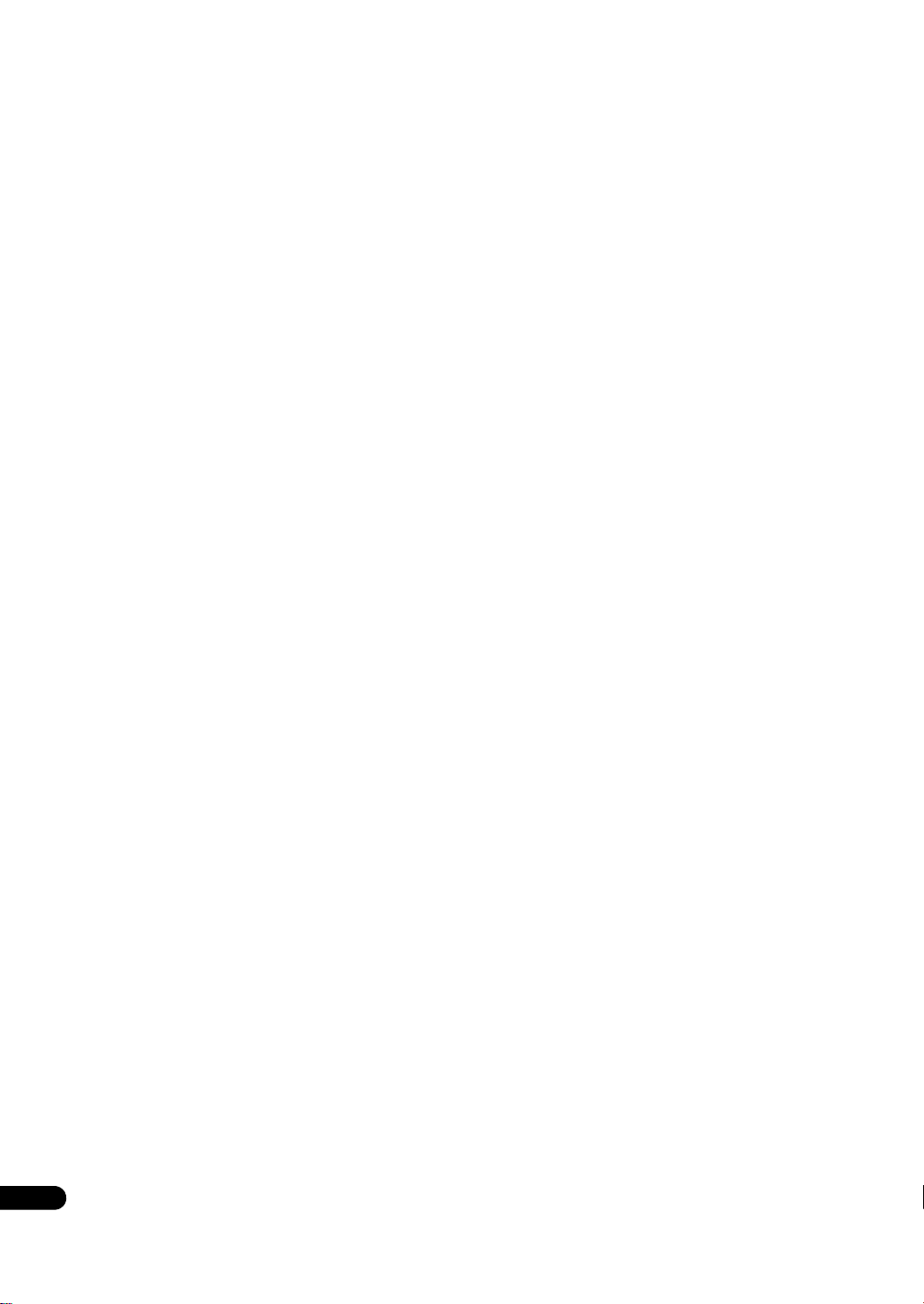
Contents
01 Before you start
What’s in the box . . . . . . . . . . . . . . . . . . . . . . . . . . . . . . . . 7
Putting the batteries in the remote control. . . . . . . . . . 7
Software updating . . . . . . . . . . . . . . . . . . . . . . . . . . . . . . . 7
Types of discs/files that can be played. . . . . . . . . . . . . . . 8
Playable discs . . . . . . . . . . . . . . . . . . . . . . . . . . . . . . . . . 8
Playable files . . . . . . . . . . . . . . . . . . . . . . . . . . . . . . . . . 10
Part Names and Functions . . . . . . . . . . . . . . . . . . . . . . . 11
Remote Control . . . . . . . . . . . . . . . . . . . . . . . . . . . . . . . 11
Front Panel. . . . . . . . . . . . . . . . . . . . . . . . . . . . . . . . . . . 12
Front Panel Display. . . . . . . . . . . . . . . . . . . . . . . . . . . . 13
Rear Panel . . . . . . . . . . . . . . . . . . . . . . . . . . . . . . . . . . . 13
02 Installation
Cautions on use . . . . . . . . . . . . . . . . . . . . . . . . . . . . . . . . 14
Cautions on Installation . . . . . . . . . . . . . . . . . . . . . . . . 14
Place of installation. . . . . . . . . . . . . . . . . . . . . . . . . . . . 14
Moving the player . . . . . . . . . . . . . . . . . . . . . . . . . . . . . 15
Turn the power off when not using the player . . . . . . 15
Condensation. . . . . . . . . . . . . . . . . . . . . . . . . . . . . . . . . 15
Cleaning the player . . . . . . . . . . . . . . . . . . . . . . . . . . . . 15
Caution for when the unit is installed in a rack with
a glass door . . . . . . . . . . . . . . . . . . . . . . . . . . . . . . . . . . 15
Cleaning the pickup lens . . . . . . . . . . . . . . . . . . . . . . . 15
Handling discs. . . . . . . . . . . . . . . . . . . . . . . . . . . . . . . . 15
Installation Procedure. . . . . . . . . . . . . . . . . . . . . . . . . . . 16
03 Connecting up
Connecting using an HDMI cable . . . . . . . . . . . . . . . . . 18
About HDMI. . . . . . . . . . . . . . . . . . . . . . . . . . . . . . . . . . 18
About KURO LINK function . . . . . . . . . . . . . . . . . . . . . 19
Connecting a TV . . . . . . . . . . . . . . . . . . . . . . . . . . . . . . 20
Connecting an AV receiver or amplifier . . . . . . . . . . . 20
Connecting video and audio cables . . . . . . . . . . . . . . . . 21
Connecting a TV using a video/audio cable . . . . . . . . 21
Connecting an AV receiver or amplifier using audio
cables . . . . . . . . . . . . . . . . . . . . . . . . . . . . . . . . . . . . . . . 21
Connecting components to the USB port . . . . . . . . . . . 21
About USB (external storage) devices. . . . . . . . . . . . . 21
Connecting the USB (external storage) device. . . . . . 22
Network connection . . . . . . . . . . . . . . . . . . . . . . . . . . . . 22
Connecting via an Ethernet hub . . . . . . . . . . . . . . . . . 22
Connecting the power cord. . . . . . . . . . . . . . . . . . . . . . . 22
04 Getting Started
Making settings using the Setup Navigator menu . . . . 23
Operating the TV with the player’s remote control . . . . 24
TV Preset code list. . . . . . . . . . . . . . . . . . . . . . . . . . . . . 25
Using the TOOLS menu. . . . . . . . . . . . . . . . . . . . . . . . . . 26
Switching the video output terminal to be viewed . . . . 26
Switching the output video resolution . . . . . . . . . . . . . . 27
05 Playback
Playing discs or files . . . . . . . . . . . . . . . . . . . . . . . . . . . . 29
Forward and reverse scanning. . . . . . . . . . . . . . . . . . . 30
Playing specific titles, chapters or tracks . . . . . . . . . . 30
Skipping content . . . . . . . . . . . . . . . . . . . . . . . . . . . . . . 30
Playing in slow motion . . . . . . . . . . . . . . . . . . . . . . . . . 30
Step forward and step reverse . . . . . . . . . . . . . . . . . . . 30
Switching the camera angles . . . . . . . . . . . . . . . . . . . 30
Switching the subtitles . . . . . . . . . . . . . . . . . . . . . . . . . 30
6
Switching the audio and secondary audio . . . . . . . . . 31
En
Switching the secondary video . . . . . . . . . . . . . . . . . . 31
Displaying the disc information. . . . . . . . . . . . . . . . . . 31
Playback functions . . . . . . . . . . . . . . . . . . . . . . . . . . . . 32
Using the Play Mode functions . . . . . . . . . . . . . . . . . . . 33
Playing from a specific time (Time Search) . . . . . . . . 33
Playing a specific title, chapter or track (Search) . . . 33
Playing a specific section within a title or track
repeatedly (A-B Repeat) . . . . . . . . . . . . . . . . . . . . . . . . 33
Playing repeatedly (Repeat Play) . . . . . . . . . . . . . . . . . 34
Playing in random order
About Pla
Playing from the Home Media Gallery . . . . . . . . . . . . . . 36
Playing discs . . . . . . . . . . . . . . . . . . . . . . . . . . . . . . . . . 36
Playing image files . . . . . . . . . . . . . . . . . . . . . . . . . . . . 36
Playing audio files . . . . . . . . . . . . . . . . . . . . . . . . . . . . . 37
Playing in the desired order (HMG Playlist) . . . . . . . . 37
y Mode types . . . . . . . . . . . . . . . . . . . . . . . . . 35
(Random Play). . . . . . . . . . . 34
06 Adjusting audio and video
Adjusting the video . . . . . . . . . . . . . . . . . . . . . . . . . . . . . 39
Adjusting the audio . . . . . . . . . . . . . . . . . . . . . . . . . . . . . 40
Adjusting the Audio DRC . . . . . . . . . . . . . . . . . . . . . . . 40
Adjusting the output level of the different speakers
during BD/DVD playback (Channel Level) . . . . . . . . . 40
Adjusting the audio delay (Lip Sync). . . . . . . . . . . . . . 41
07 Detailed settings
Changing the settings . . . . . . . . . . . . . . . . . . . . . . . . . . . 42
Operating the Initial Setup screen. . . . . . . . . . . . . . . . 42
Software updating. . . . . . . . . . . . . . . . . . . . . . . . . . . . . 51
Restoring all the settings to the factory default
settings. . . . . . . . . . . . . . . . . . . . . . . . . . . . . . . . . . . . . . 51
About the audio output settings . . . . . . . . . . . . . . . . . 52
Language Code Table and Country/Area Code Table 54
08 Advanced setup
Changing the settings . . . . . . . . . . . . . . . . . . . . . . . . . . . 55
Operating the Advanced Setup screen . . . . . . . . . . . . 55
Playing titles/chapters in the registered order
(Playlist) . . . . . . . . . . . . . . . . . . . . . . . . . . . . . . . . . . . . . . 56
Creating playlist. . . . . . . . . . . . . . . . . . . . . . . . . . . . . . . 56
Playing the playlist . . . . . . . . . . . . . . . . . . . . . . . . . . . . 57
09 Additional information
Serial interface specifications . . . . . . . . . . . . . . . . . . . . 58
Serial control specifications. . . . . . . . . . . . . . . . . . . . . 58
Connection to a computer . . . . . . . . . . . . . . . . . . . . . . 58
Commands and statuses . . . . . . . . . . . . . . . . . . . . . . . . 59
List of usable commands . . . . . . . . . . . . . . . . . . . . . . . 59
Command mnemonics . . . . . . . . . . . . . . . . . . . . . . . . . 60
Arguments . . . . . . . . . . . . . . . . . . . . . . . . . . . . . . . . . . . 60
Communications interface manual. . . . . . . . . . . . . . . 60
Licenses . . . . . . . . . . . . . . . . . . . . . . . . . . . . . . . . . . . . . . 61
Troubleshooting . . . . . . . . . . . . . . . . . . . . . . . . . . . . . . . . 67
Playback. . . . . . . . . . . . . . . . . . . . . . . . . . . . . . . . . . . . . 67
KURO LINK . . . . . . . . . . . . . . . . . . . . . . . . . . . . . . . . . . 70
Network . . . . . . . . . . . . . . . . . . . . . . . . . . . . . . . . . . . . . 71
Others. . . . . . . . . . . . . . . . . . . . . . . . . . . . . . . . . . . . . . . 72
Glossary . . . . . . . . . . . . . . . . . . . . . . . . . . . . . . . . . . . . . . 73
Specifications. . . . . . . . . . . . . . . . . . . . . . . . . . . . . . . . . . 75
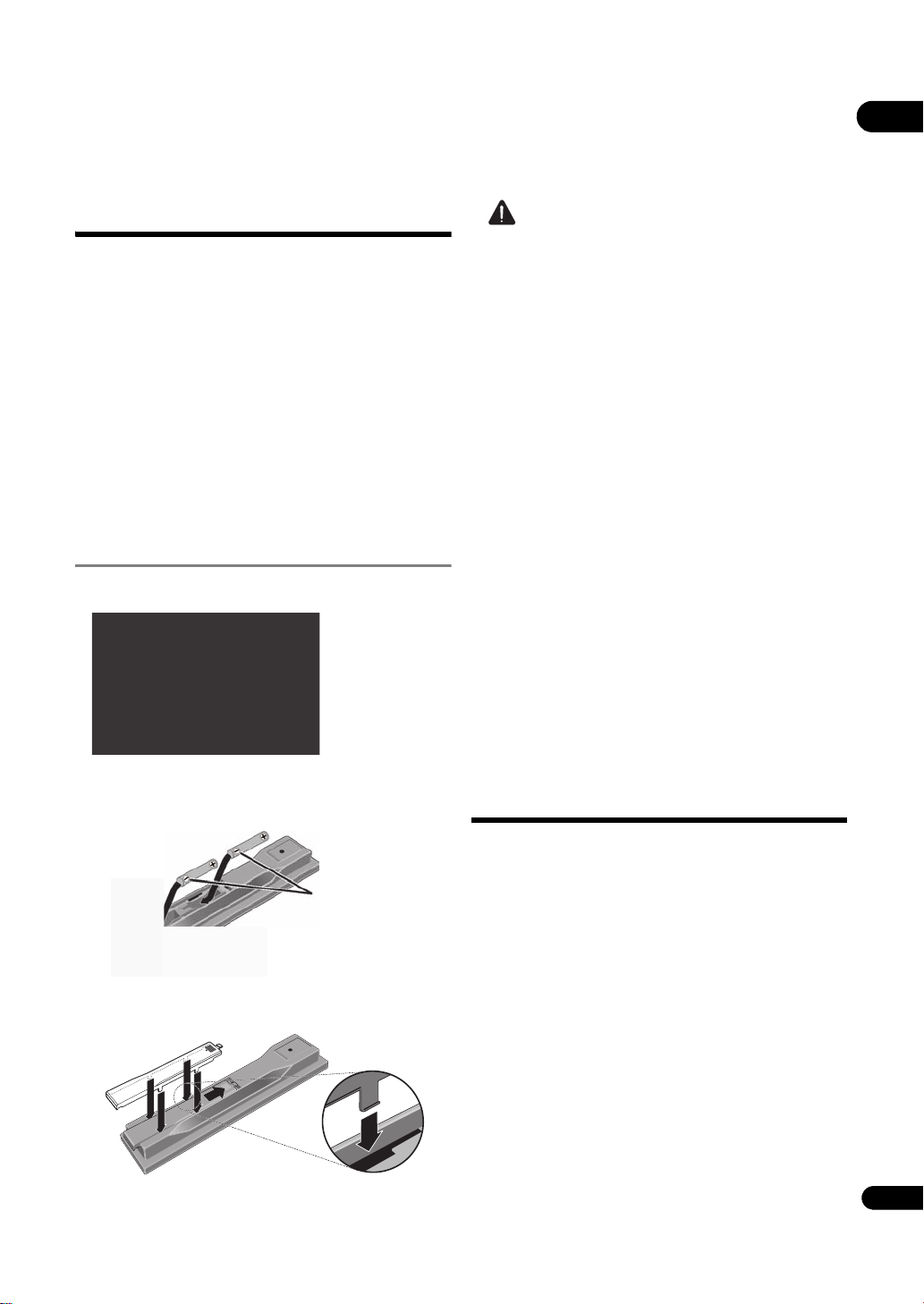
Chapter 1
Press lightly on this
part and slide into
the direction of the
arrow.
Insert the negative
() side first.
Before you start
01
What’s in the box
•Remote control x 1
• Video/audio cable (yellow/white/red plugs) x 1
• AA/R6 dry cell batteries x 2
•Power cord x 1
•Rack mount bracket x 2
•Underplate x 1
• Included gray screw x 2
•Warranty card
•Operating instructions (this document)
A large Phillips screwdriver ( No. 2) is required to
mount the rack mount bracket. Please procure one.
Putting the batteries in the
remote control
1 Open the rear cover.
2 Insert the batteries (AA/R6 x 2).
Insert as indicated by the / marks into the battery
compartment.
Caution
• Do not use any batteries other than the ones
specified. Also, do not use a new battery together with
an old one.
• When loading the batteries into the remote control,
set them in the proper direction, as indicated by the
polarity marks ( and ).
• Do not heat batteries, disassemble them, or throw
them into flames or water.
• Batteries may have different voltages, even if they look
similar. Do not use different kinds of batteries
together.
•To prevent leakage of battery fluid, remove the
batteries if you do not pla
for a long period of time (1 month or more). If the fluid
should leak, wipe it carefully off the inside of the case,
then insert new batteries. If a battery should leak and
the fluid should get on your skin, flush it off with large
quantities of water.
• When disposing of used batteries, please comply with
governmental regulations or environmental public
institution’s rules that apply in your country/area.
• WARNING
Do not use or store batteries in direct sunlight or
other excessively hot place, such as inside a car or
near a heater. This can cause batteries to leak,
overheat, explode or ca
life or performance of batteries.
D3-4-2-3-3_En
n to use the remote control
tch fire. It can also
reduce the
Software updating
When the software is updated, product information
concerning this product may be made public on the
Pioneer website. Check the update or service information
concerning this product.
3 Close the rear cover.
Close securely (a click should be heard).
7
En
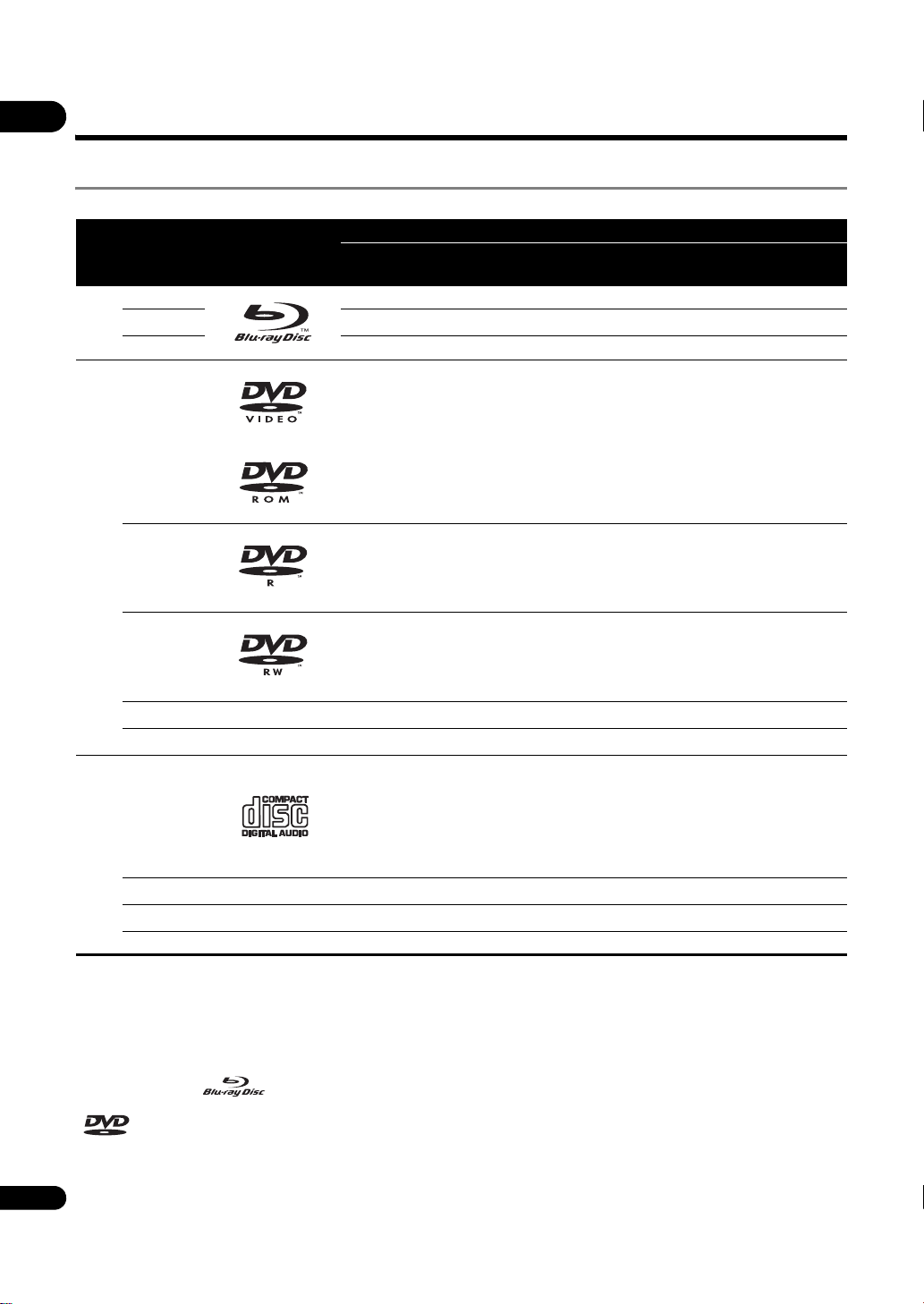
Types of discs/files that can be played
01
Playable discs
Discs with the logo marks below indicated on the disc label, package or jacket can be played.
Application format
Disc type Logo
BD-ROM
3
BD
BD-R
BD-RE
DVD-ROM
BDMV
1
BDAV DVD-Video DVD VR
4
CD-DA
DTS-CD
DATA-DISC
2
DVD
CD
1. Including the AVCHD format.
2. Discs on which image or audio files are recorded.
3. Including dual-layered discs.
4. Finalize (close) them before playing them on this player.
5. DVD-R for Authoring discs (3.95 and 4.7 GB) cannot be played.
6. Version 1.0 DVD-RW discs cannot be played.
3,4,5
DVD-R
4,6
DVD-RW
3,4
DVD+R
DVD+RW
(Audio CD)
4
CD-DA
4
CD-R
4
CD-RW
CD-ROM
“Blu-ray Disc” and are trademarks.
is a trademark of DVD Format/Logo Licensing Corporation.
8
En
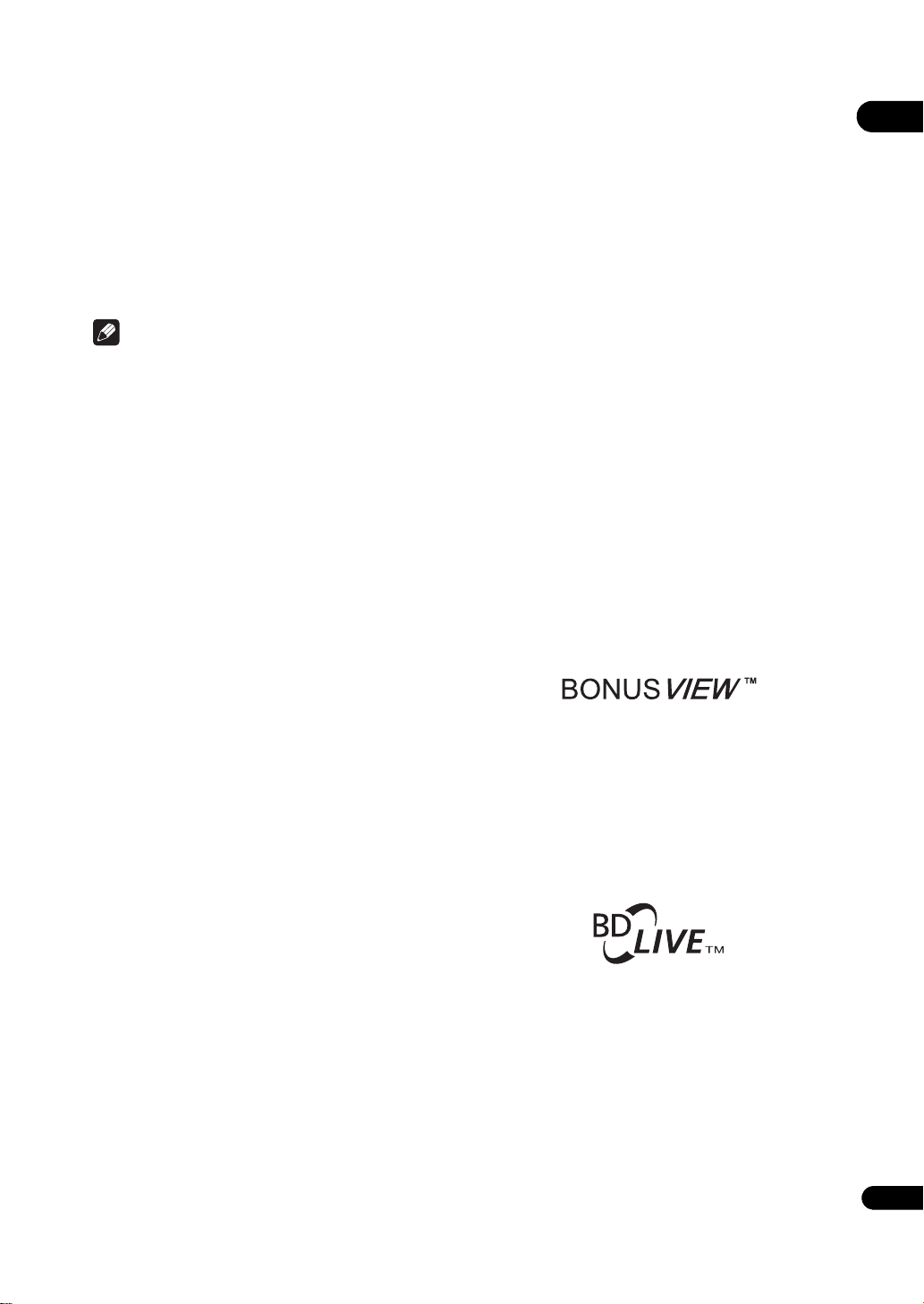
Discs that cannot be played
• HD DVDs
•DVD Audio discs
•DVD-RAM discs
•SACDs
•Video CDs
•SVCDs
It is possible that some discs other than the ones listed
above may not be playable either.
Note
• Some discs cannot be played, even if one of the logo
marks on the previous page is indicated.
•To play 8 cm discs, set the disc in the 8 cm disc
depression in the center of the disc tray. No adapter
is necessary. 8 cm BD-ROMs cannot be played.
About playback of unauthorized
copies
Cinavia Notice
This product uses Cinavia technology to limit the use of
unauthorized copies of some commercially-produced
film and videos and their soundtracks. When a prohibited
use of an unauthorized copy is detected, a message will
be displayed and playback or copying will be interrupted.
More information about Cinavia technology is provided at
the Cinavia Online Consumer Information Center at http:/
/www.cinavia.com. To request additional information
about Cinavia by mail, send a postcard with your mailing
address to: Cinavia Consumer Information Center, P.O.
Box 86851, San Diego, CA, 92138, USA.
Copyright 2004-2009 Verance Corporation. Cinavia™ is a
Verance Corporation trademark. Protected by U.S. Patent
7,369,677 and worldwide patents issued and pending
under license from Verance Corporation. All rights reserved.
About audio formats
The following audio formats are supported on this player:
•Dolby TrueHD
•Dolby Digital Plus
•Dolby Digital
•DTS-HD Master Audio
•DTS-HD High Resolution Audio
• DTS Digital Surround
•MPEG
• MPEG-2 AAC
•Linear PCM
To enjoy the surround sound of Dolby TrueHD, Dolby
Digital Plus, DTS-HD Master Audio and DTS-HD High
Resolution Audio, it is recommended to connect the
player to an AV receiver or amplifier compatible with
these audio formats using an HDMI cable. After loading
a BD containing sound in one of these audio formats,
select the audio format on the menu screen.
See About the audio output settings on page 52 for the
output conditions of the different formats.
Manufactured under license from Dolby Laboratories.
Dolby and the double-D symbol are trademarks of Dolby
Laboratories.
Manufactured under license under U.S. Patent #’s:
5,451,942; 5,956,674; 5,974,380; 5,978,762; 6,226,616;
6,487,535; 7,392,195; 7,272,567; 7,333,929; 7,212,872 &
other U.S. and worldwide patents issued & pending. DTS is
a registered trademark and the DTS logos, Symbol, DTS-HD
and DTS-HD Master Audio | Essential are trademarks of
DTS, Inc. © 1996-2008 DTS, Inc. All Rights Reserved.
Playing BDs
• BDs (BDMV) compatible with the formats below can
be played.
–Blu-ray Disc Read-Only (ROM) Format Version 2
–Blu-ray Disc Recordable (R) Format Version 2
–Blu-ray Disc Rewritable (RE) Format Version 3
This player supports BD-ROM Profile 2.
BONUSVIEW functions such as playback of
secondary video (Picture-in-Picture) and secondary
audio can be used. The data used with the
BONUSVIEW functions (the secondary video
(Picture-in-Picture) and secondary audio data) may
be stored in the storage. For details on secondary
video and secondary audio playback, refer to the
disc’s instructions.
“BONUSVIEW” is trademark of Blu-ray Disc
Association.
BD-LIVE functions such as downloading movie
trailers or additional audio and subtitle languages
and playing on-line games can be enjoyed over th
Interne
t. The data downloaded with the BD-LIVE
function (trailers, etc.) is stored in the storage. Refer
to the disc’s instructions for details about BD-LIVE
functions.
“BD-LIVE” logo is trademark of Blu-ray Disc
Association.
e
01
9
En
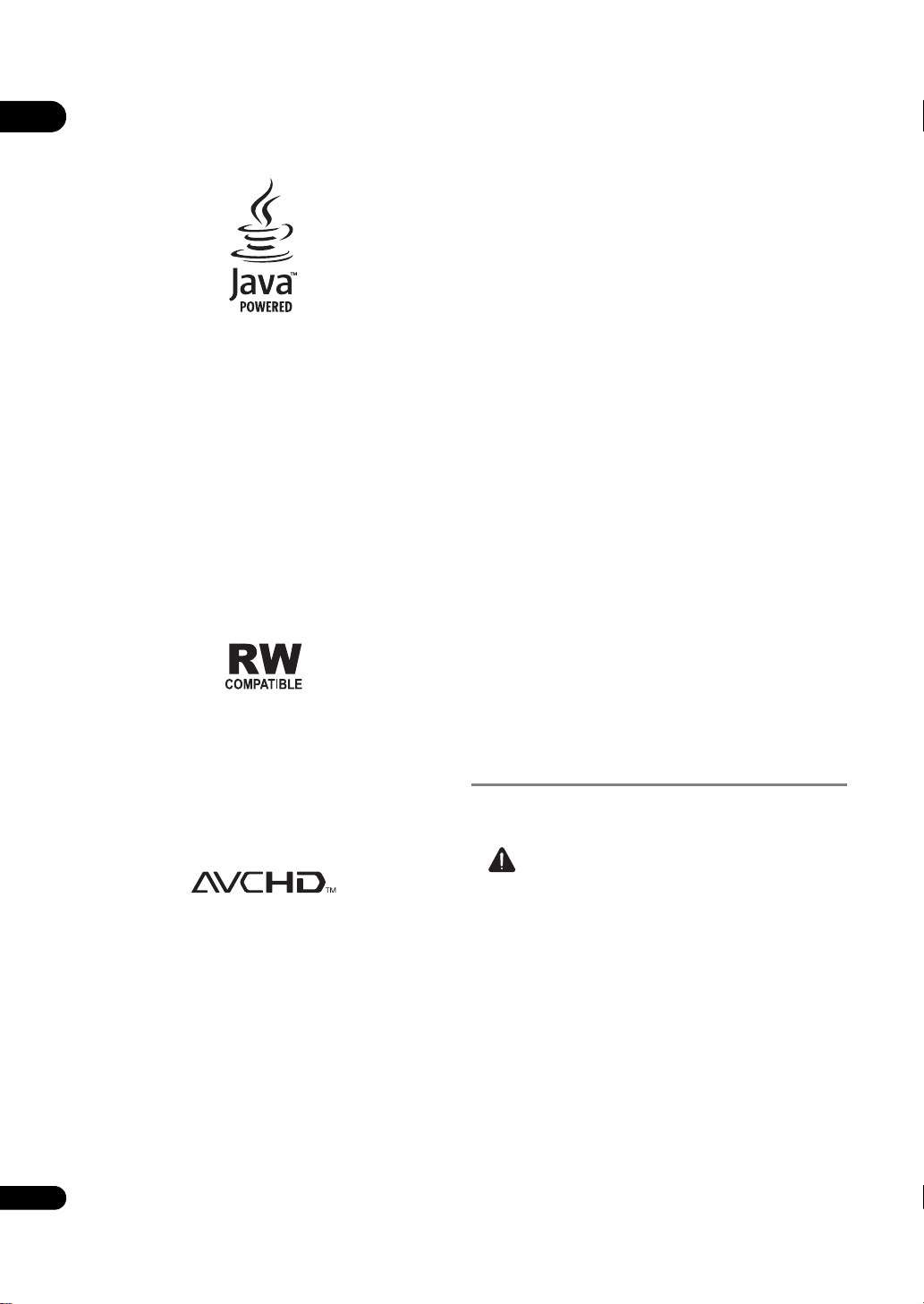
01
With BD-ROMs, it is possible to use BD-J (Java)
applications to create highly interactive titles, for
example including games.
Java and all Java-based trademarks and logos are
trademarks or registered trademarks of Sun
Microsystems, Inc. in the U.S. and other countries.
The player’s internal storage has a maximum capacity
of roughly 1 GB. Use an external storage connected to
the USB port if you want to store large quantities of
data (page 21). If a message saying there is not
enough storage space appears, erase any
unnecessary data (page 49).
• BDs (BDAV) compatible with the formats below can
be played.
–Blu-ray Disc Recordable (R) Format Version 1
–Blu-ray Disc Rewritable (RE) Format Version 2
Playing DVDs
This label indicates playback compatibility with DVD-RW
discs recorded in VR format (Video Recording format).
However, for discs recorded with a record-only-once
encrypted program, playback can only be achieved using a
CPRM compatible device.
The AVCHD is a high definition (HD) digital video camera
recorder format recording high-definition onto certain
media by using highly efficient codec technologies.
“AVCHD” and the “AVCHD” logo are trademarks of
Panasonic Corporation and Sony Corporation.
About region numbers
Blu-ray Disc Player and BD-ROM or DVD-Video discs are
assigned region numbers according to the region in
which they are sold.
This player’s region numbers are:
•BD-ROM: A
•DVD-Video: 1
Discs not including these numbers cannot be played.
Discs playable on this player are as shown below.
• BDs: A (including A) and ALL
• DVDs: 1 (including 1) and ALL
10
En
Playing CDs
Regarding copy protected CDs: This player is designed to
conform to the specifications of the Audio CD format.
This player does not support the playback or function of
discs that do not conform to these specifications.
DualDisc playback
A DualDisc is a new two-sided disc, one side of which
contains DVD content — video, audio, etc. — while the
other side contains non-DVD content such as digital
audio material.
The DVD side of a DualDisc can be played on this player
(excluding any DVD-Audio content).
The non-DVD, audio side of the disc is not compatible
with this player.
It is possible that when loading or ejecting a DualDisc,
the opposite side to that being played will be scratched.
Scratched discs may not be playable.
For more detailed information on the DualDisc
specification, please refer to the disc manufacturer or
disc retailer.
Playing discs created on computers
or BD/DVD recorders
•It may not be possible to play discs recorded using a
computer due to the application settings or
computer’s environment settings. Record discs in a
format playable on this player. For details, contact the
dealer.
•It may not be possible to play discs recorded using a
computer or a BD/DVD recorder, if burn quality is not
good due to characteristics of the disc, scratches, dirt
on the disc, dirt on the recorder’s lens, etc.
Playable files
Image and audio files recorded on DVDs and CDs can be
played.
Caution
• In DVD, only the one recorded by the ISO 9660 file
system can be played.
• Some files may not be playable.
•For some files, it may not be possible to use certain
functions during playback.
• It may not be possible to play some files, even if they
have the extension of a file playable on this player.
•Files protected by DRM (Digital Rights Management)
cannot be played.
Supported image file formats
• JPEG
File format: JFIF Ver. 1.02/Exif Ver. 2.2
Resolution: Up to 4096 x 4096 pixels
Only baseline JPEG files are supported.
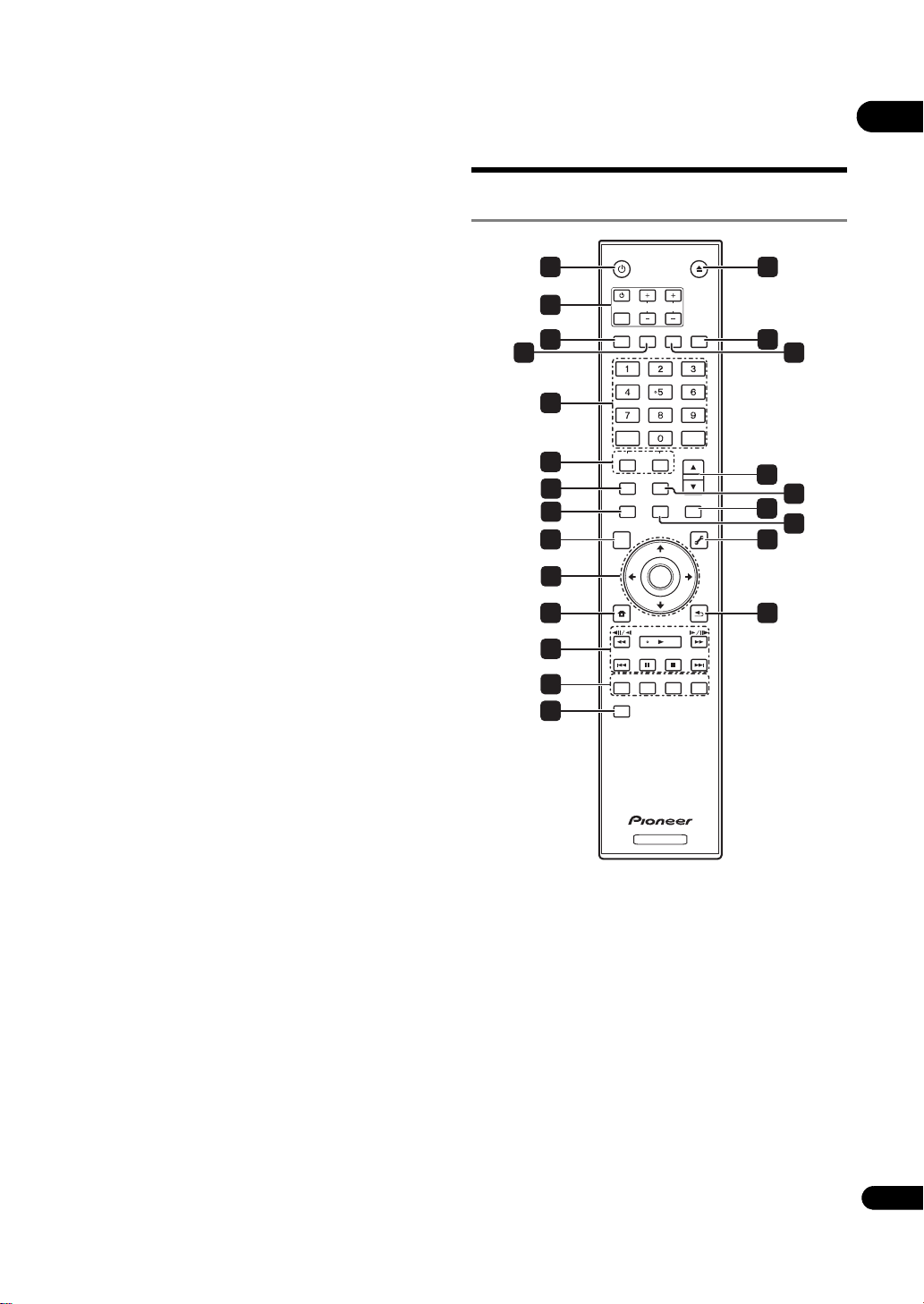
Supported audio file formats
10
7
8
4
12
13
1
2
3
5
6
9
11
14
18
20
17
19
21
15
16
22
23
• Windows Media™ Audio 9 (WMA9)
Bit rate: Up to 192 kbps
Sampling frequencies: 22.05 kHz, 32 kHz, 44.1 kHz
and 48 kHz
Windows Media is either a registered trademark or
trademark of Microsoft Corporation in the United States
and/or other countries.
This product includes technology owned by Microsoft
Corporation and cannot be used or distributed without
a license from Microsoft Licensing, Inc.
• MPEG-1 Audio Layer 3 (MP3)
Bit rate: Up to 320 kbps
Sampling frequencies: 8 kHz, 11.025 kHz, 12 kHz,
16 kHz, 22.05 kHz, 24 kHz, 32 kHz, 44.1 kHz and 48 kHz
Playable file extensions
• Image files
.jpg and .jpeg
• Audio files
.wma and .mp3
Part Names and
Functions
Remote Control
STANDBY/ON
INPUT
SELECT
AUDIO
VIDEO SELECT
HOME MEDIA
GALLERY
TOP MENU
HOME
MENU
PREV
RED
VIDEO ADJUST
CLEAR
AUDIO
TV CONTROL
CH
SUBTITLE
SECONDARY
PLAY MODE
DISPLAY POPUP MENU
PAUSE
GREEN
ANGLE
VIDEO
ENTER
PLAY
OPEN/CLOSE
VOL
FL DIMMER
ENTER
OUTPUT
RESOLUTION
MENU
TOOLS
RETURN
STOP
BLUE YELLOW
NEXT
01
BD PLAYER
1 STANDBY/ON – Press to turn the power on and
off.
2 TV CONTROL – (page 24)
3 AUDIO – (page 31)
4SUBTITLE – (page 30)
5 Number buttons – Use these to select and play the
title/chapter/track you want to view or listen to and to
select items from menus.
CLEAR – Press to clear the numeric number, etc.
ENTER – Press to execute the selected item or enter a
setting that has been changed, etc.
6 SECONDARY AUDIO – (page 31)
SECONDARY VIDEO – (page 31)
11
En
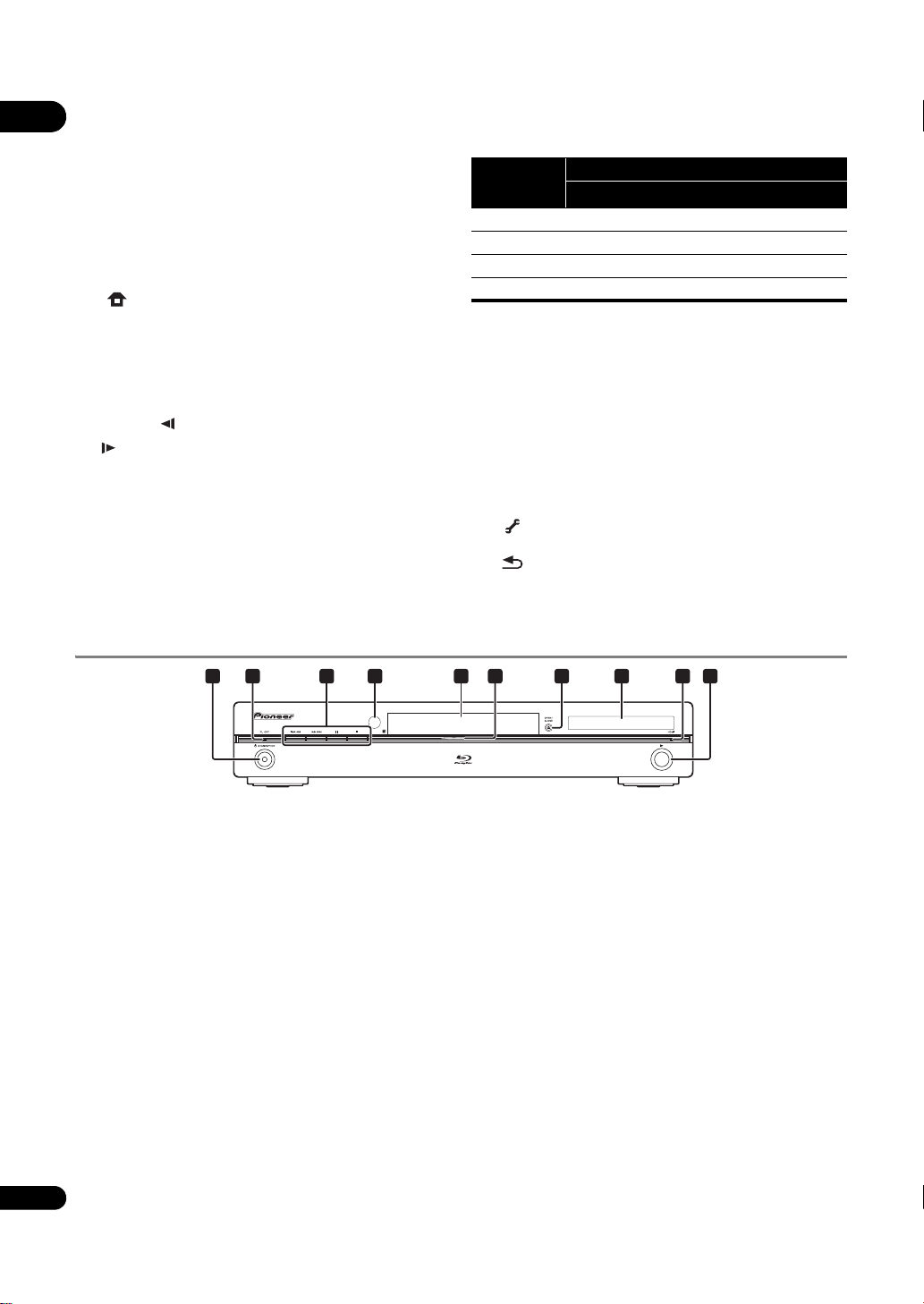
7 VIDEO SELECT – (page 26)
01
8 HOME MEDIA GALLERY – (page 36)
9TOP MENU – Press to display the top menu of the BD-
ROM or DVD-Video.
10 /// – Use to select items, change settings
and move the cursor.
ENTER – Press to execute the selected item or enter a
setting that has been changed, etc.
11 HOME MENU – (page 42)
12 PLAY – (page 29)
PAUSE – (page 29)
STOP – (page 29)
PREV/ NEXT – (page 30)
// – (page 30)
// – (page 30)
13 RED/GREEN/BLUE/YELLOW – Use these to navigate
BD-ROM menus.
14 VIDEO ADJUST – (page 39)
15 OPEN/CLOSE – Press to open and close the disc
tray.
16 FL DIMMER – W
hen pressed, the brightness of the
player’s front panel display and the status of the
indicators on the player’s front panel changes.
Front panel
display
Bright Bright Off Lit
Medium Bright Off Lit
DarkDarkOff Lit
Off Off Lit Off
1. This lights when an HDMI-compatible device is connected to an
HDMI OUT terminal (page 18).
Blu-ray FL OFF
Indicators
HDMI
1
17 ANGLE – (page 30)
18 OUTPUT RESOLUTION – (page 27)
19 PLAY MODE – (page 33)
20 POP UP MENU/MENU – Press to display the BD-
ROM or DVD-Video menus.
21 DISPLAY – (page 31)
22 TOOLS – (page 26)
23 RETURN – Press to return to the previous
screen.
Front Panel
1
1 STANDBY/ON – Press to turn the power on and
off.
2 FL OFF indicator – Lights when the player’s front
panel display is turned off pressing FL DIMMER.
3 / – Press to skip to the beginning of the
previous title/chapter/track/file. Press and hold to
start reverse scanning (page 30).
/ – Press to skip to the beginning of the next
title/chapter/track/file. Press and hold to start forward
scanning (page 30).
– Press during playback to pause. Press again to
restart playback.
– Press to stop pla
4 Remote control sensor – Point the remote control to
this, then operate it within approximately 23 feet
(7 m).
The player may have trouble capturing remote control
signals if there is a fluorescent light nearby. If this
happens, move the player away from the fluorescent
light.
yback.
542 7 86 93
10
5 Disc tray
6 Blu-ray indicator – Lights when the power is turned
on.
7 OPEN/CLOSE – Press to open and close the disc
tray.
8 Front panel display
9 HDMI indicator – (page 18)
10 – Press to start playback.
12
En
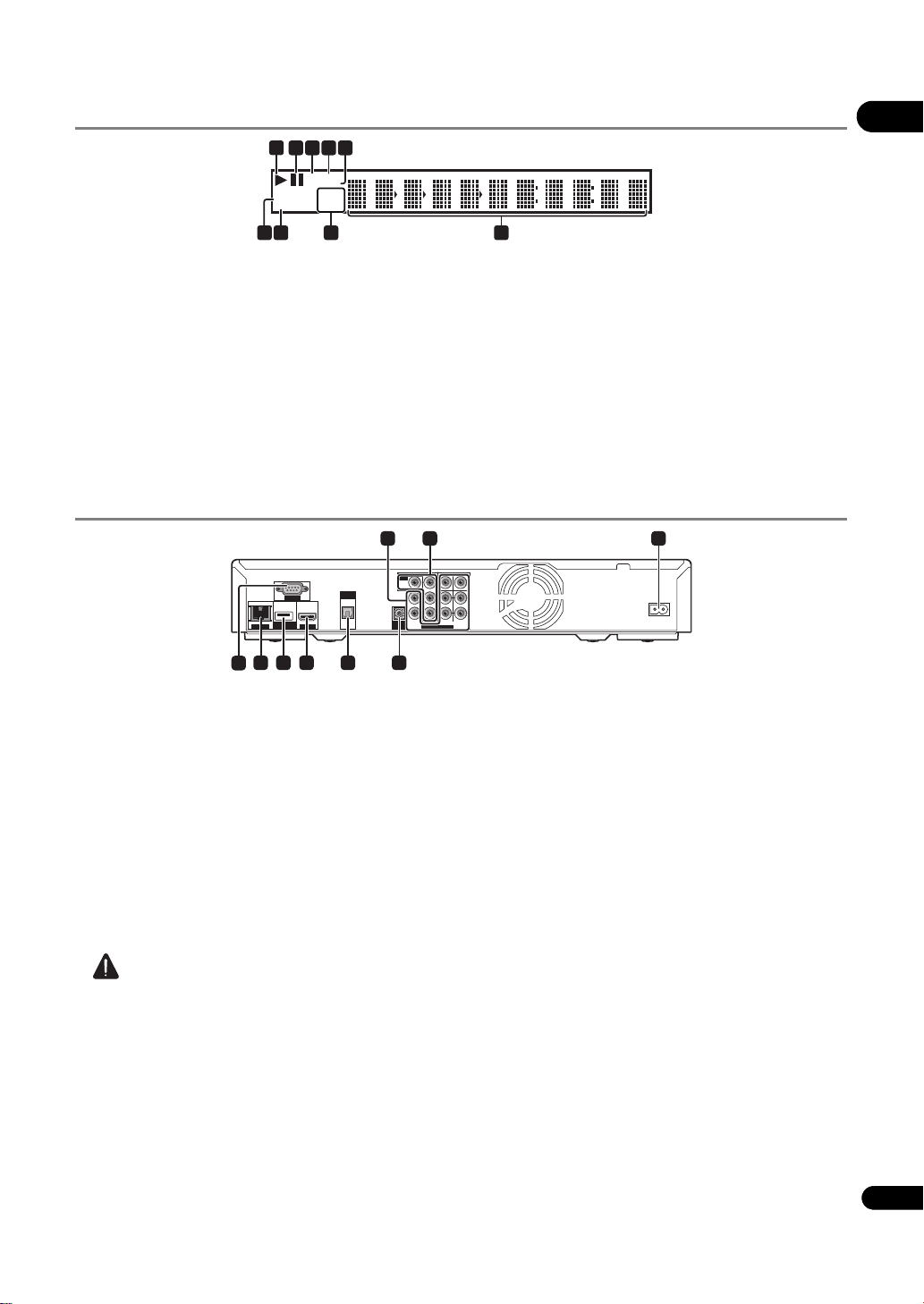
Front Panel Display
1
CONTROL
EXT
LANHD
PQLS
24HZ
50HZ
60HZ
01
5243
6789
1 – (page 29)
2 – (page 29)
3HD – This lights when an HDMI cable is connected
and video signals are being output with a resolution of
1080/60i, 1080/60p, 720/60p, 1080/50i, 1080/50p, 720/
50p or 1080/24p. It also lights when a component
video cable is connected and video signals are being
output with a resolution of 1080/60i or 720/60p.
Rear Panel
1
OUT
OUT
VID O
DGITAL
DGITAL
OUT
HD OUT
HD OUT
OUT
OP AL
OP AL
RS-232C
RS-232C
U B
U B
(BD S RAGE)
(BD S RAGE)
LAN 00)
LAN 00)
8 7 6 5
9
1 AUDIO OUT (7.1 ch) terminals – (page 21)
2 VIDEO OUT terminals
VIDEO – (page 21)
COMPONENT VIDEO – (page 21)
3AC IN – (page 22)
4 CONTROL IN terminal – Use to control this player
from the remote sensor of another Pioneer
component with a CONTROL OUT terminal and
bearing the mark. Connect the CONTROL OUT
terminal of the other component to CONTROL IN on
this player using a mini-plug cord (commercially
available).
VID O
R
R
RONT RROUND SU ROUN
RONT RROUND SU ROUN
O RO
O RO
4
AUDIO OUT(71 ch)
AUDIO OUT(71 ch)
4LAN – (page 22)
5PQLS – (page 19)
6 Character display – Displays the title/chapter/track
number, elapsed time, etc.
7 24HZ/50HZ/60HZ – The frequency of the video frame
or field being output lights.
8EXT – (page 21)
9CONTROL – (page 19)
32
AC IN
AC IN
BA
BA
5 DIGITAL OUT (OPTICAL) terminal – (page 21)
6 HDMI OUT terminal – (page 20)
7USB (BD STORAGE) port – (page 21)
8 LAN (100) terminal – (page 22)
9 RS-232C terminal – Serial control of the player is
possible when connected to a computer (page 58).
Caution
•Be sure to connect cables for outputting the audio
and video signals.
• When connected via System Control, point the
remote control toward the connected component
(such as an AV receiver or ampli
not work corr
ectly when pointed at this player.
fier). The remote will
• You cannot use System Control with components that
do not have a System Control terminal or with
components manufactured by companies other than
Pioneer.
13
En
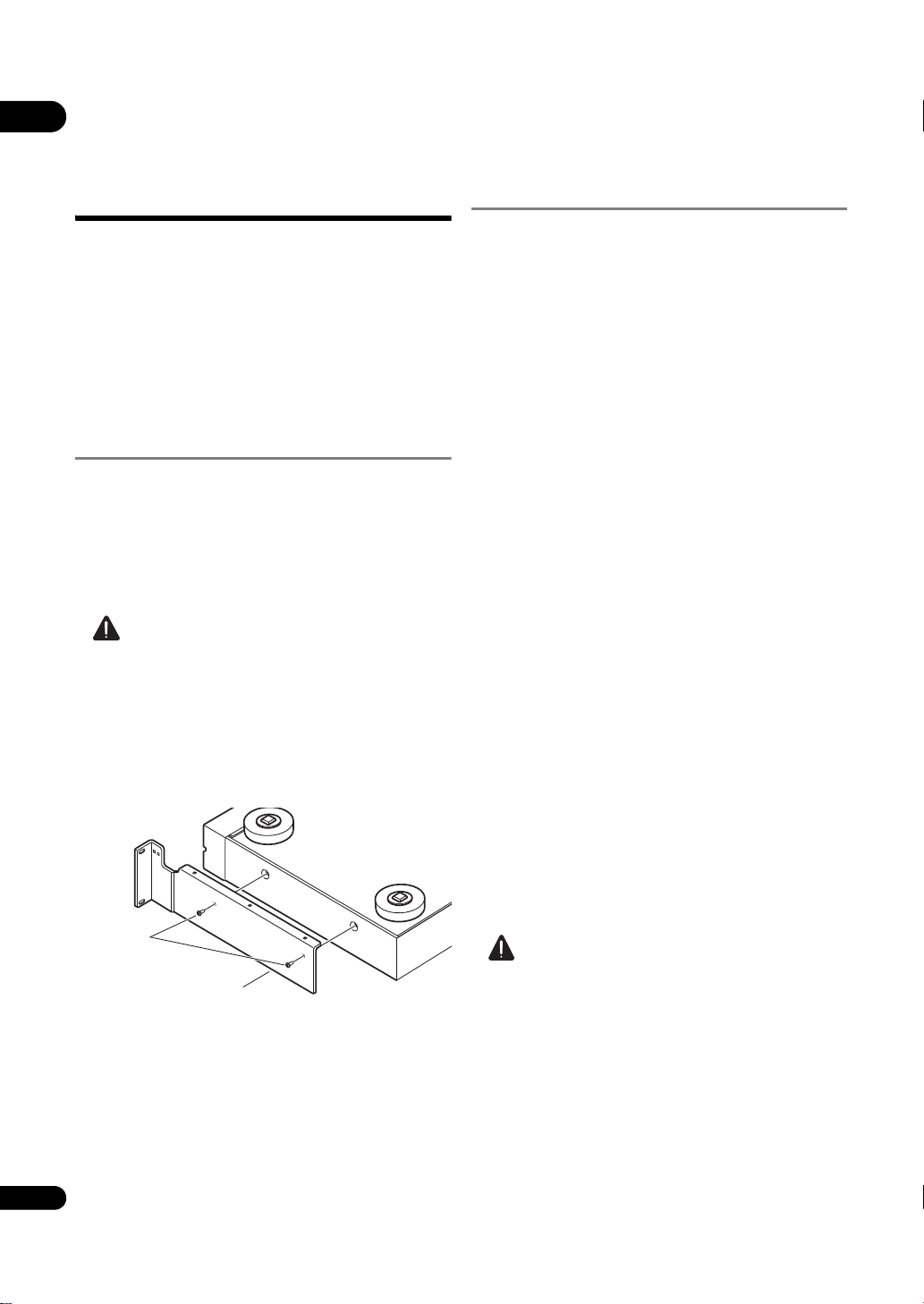
Chapter 2
Rack mount bracket
Screws removed
from player
02
Installation
Cautions on use
• Please note that Pioneer will accept no responsibility
whatsoever for loss of business opportunities or other
damages due to breakdown of the set.
• Please note that Pioneer will accept no responsibility
whatsoever for problems resulting from the use of the
set, regardless of the method of installation.
• Please note that Pioneer will accept no responsibility
whatsoever for loss of data resulting from use or
breakdown of the set, or for any direct or indirect
damages incurred thereby.
Cautions on Installation
Install and use the set in a level, stable place. Do not use
it on shaky, unstable surfaces or places subject to strong
vibrations.
The current will surge if the power to several units of the
set is turned on or off simultaneously from an external
device. For the value per unit, see Specifications on
page 75.
Caution
• When installing the set in an EIA rack, be sure to use
the included rack mount brackets. Using anything
else could cause damage to the set or injury. For
details on mounting, etc., see Installation Procedure
on page 16.
• When the included rack mount brackets are used, the
player can be mounted to universal pitch or wide
pitch racks conforming to EIA 19" standards.
Place of installation
Select a stable place near the TV and AV system to which
the unit is connected.
Do not place the player on top of a TV or color monitor.
Keep it away from cassette decks or other components
easily affected by magnetism.
Avoid the following types of places:
•Places exposed to direct sunlight or strong artificial light
• Places subject to vibration
•Places exposed to strong electromagnetic or
magnetic forces
• Places in which there is much electrical noise
• Places in which electrostatic noise tends to be
generated
•Humid or poorly ventilated places
•Closed racks
•Extremely hot or cold places
• Places in which there is much dust or cigarette
smoke
•Places exposed to soot, steam or heat (in kitchens, etc.)
Do not place objects on top
Do not place objects on top of the player.
Do not obstruct the ventilation
holes
Do not use the player on a shaggy rug, bed, or sofa, and
do not cover the player with a cloth, etc. Doing so will
prevent heat dissipation and could lead to damage.
14
En
Keep away from heat
Do not place the player on top of an amplifier or other
device generating heat. When installing in a rack, to avoid
the heat generated by the amplifier and other devices,
place it on a shelf below the amplifier whenever possible.
Caution
• When installing the player, leave a space of at least
10 cm between the player and the wall. Also, to
facilitate heat radiation, leave some space between
the player and other equipment. Failure to do so will
cause heat to build up inside the player, leading to
fire.
The player should be used within a surrounding
environmental temperature of +5 to +35
of 85% or less (without obstructing the ventilation holes).
Do not install in poorly ventilated places, places where
the humidity is too high or in places exposed to direct
sunlight (or strong artificial light).
°C and humidity
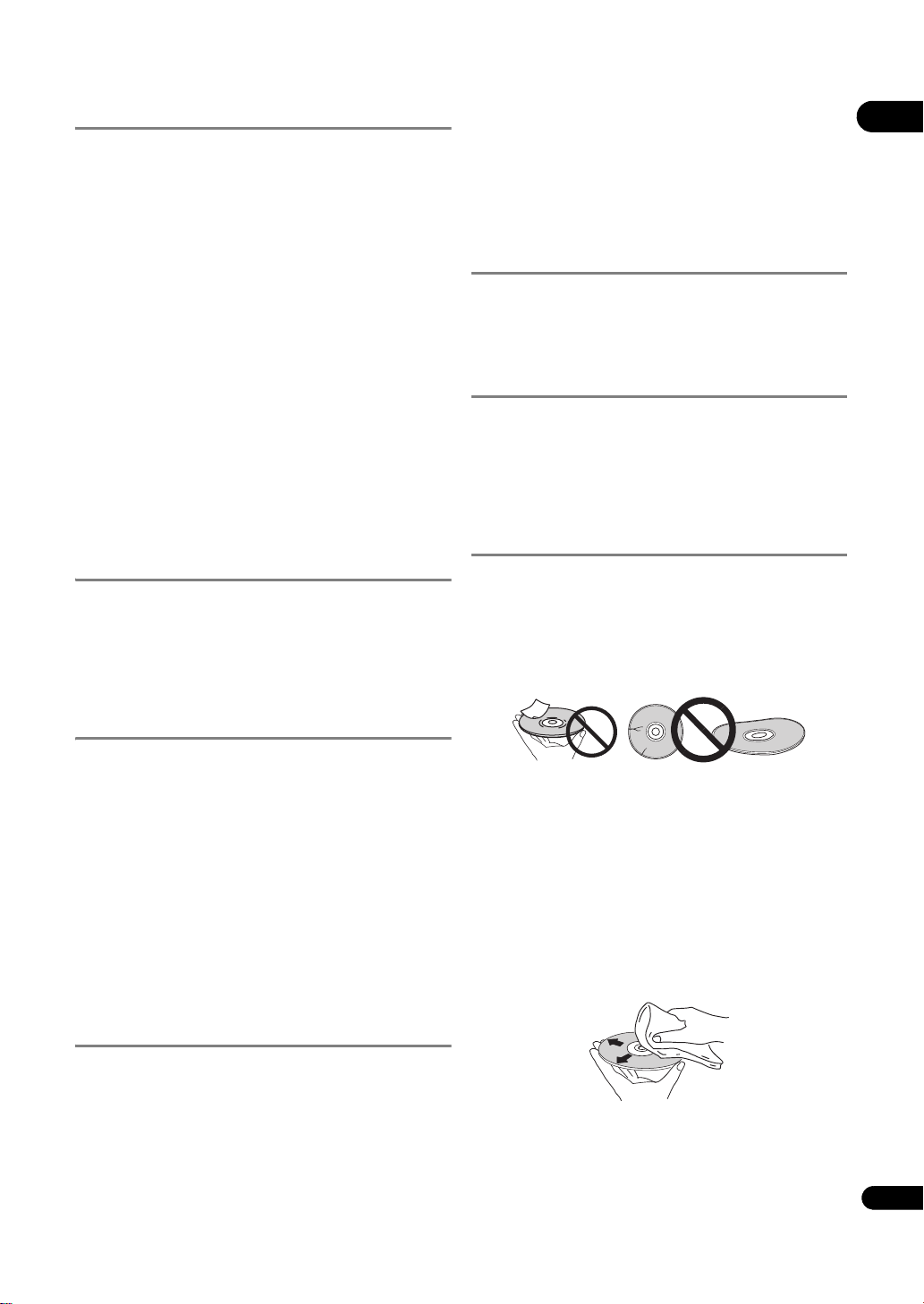
Moving the player
If you need to move this unit, first remove the disc if
there’s one loaded, and close the disc tray. Next, press
STANDBY/ON to switch the power to standby,
checking that the POWER OFF indication on the front
panel display goes off. Wait at least 10 seconds. Lastly,
disconnect the power cord.
Never lift or move the unit during playback — discs rotate
at a high speed and may be damaged.
Transporting the set
When transporting the set, always use the box in which it
was originally packed, being sure not to drop it or subject
it to vibrations or shocks.
Do not let the set be exposed to heat or water during
transportation.
Be sure to remove any disc before transporting.
Transporting the set with a disc in it could scratch the
disk or damage the inside of the set. Also, disconnect
cables. Transporting with cables connected could
damage the terminals.
When using chemical-impregnated wipes, etc., r ead the
wipe’s cautions carefully.
Unplug the power cord from the power outlet when
cleaning the player.
Caution for when the unit is
installed in a rack with a glass
door
Do not press the OPEN/CLOSE on the remote control
to open the disc tray while the glass door is closed. The
door will hamper the movement of the disc tray, and the
unit could be damaged.
Cleaning the pickup lens
The player’s lens should not become dirty in normal use,
but if for some reason it should malfunction due to dust
or dirt, consult your nearest Pioneer authorized service
center. Although lens cleaners for players are
commercially available, we advise against using them
since some may damage the lens.
02
Turn the power off when not
using the player
Depending on the conditions of the TV broadcast signals,
striped patterns may appear on the screen when the TV is
turned on while the player’s power is turned on. This is not
a malfunction with the player or TV. If this happens, turn
the player’s power off. In the same way, noise may be
heard in the sound of a radio.
Condensation
If the player is moved suddenly from a cold place into a
warm room (in winter, for example) or if the temperature
in the room in which the player is installed rises suddenly
due to a heater, etc., water droplets (condensation) may
form inside (on operating parts and the lens). When
condensation is present, the player will not operate
properly and playback is not possible. Let the player stand
at room temperature for 1 or 2 hours with the power
turned on
condensation). The water droplets will dissipate and
playback will become possible.
Condensation can also occur in the summer if the player
is exposed to the direct wind from an air-conditioner. If
this happens, move the player to a different place.
(the time depends
on the extent of
Cleaning the player
Handling discs
Do not use damaged (cracked or warped) discs.
Do not scratch the disc’s signal surface or let it get dirty.
Do not load more than one disc into the player at a time.
Do not glue paper or put stickers onto the disc, or use a
pencil, ball-point pen or other sharp-tipped writing
instrument. These could all damage the disc.
Storing discs
Always store discs in their cases, and place the cases
vertically, avoiding places exposed to high temperature or
humidity, direct sunlight or extremely low temperatures.
Be sure to read the cautions included with the disc.
Cleaning discs
It may not be possible to play the disc if there are
fingerprints or dust on it. In this case, using a cleaning
cloth, etc., to wipe the disc gently from the center toward
the outer edge. Do not use a dirty cleaning cloth.
Normally, wipe the player with a soft cloth. For tough dirt,
apply some neutral detergent diluted in 5 to 6 parts water
to a soft cloth, wring out thoroughly, wipe off the dirt, then
wipe again with a dry cloth.
Note that getting alcohol, thinner, benzene or insecticide
on the player could cause the print and coating to peel off.
Also, avoid leaving rubber or vinyl products in contact
with the player for long periods of time, as this could
damage the cabinet.
Do not use benzene, thinner or other volatile chemicals.
Also do not use record spray or antistatic agents.
For tough dirt, apply some water to a soft cloth, wring out
thoroughly, wipe off the dirt, then wipe off the moisture
with a dry cloth.
15
En
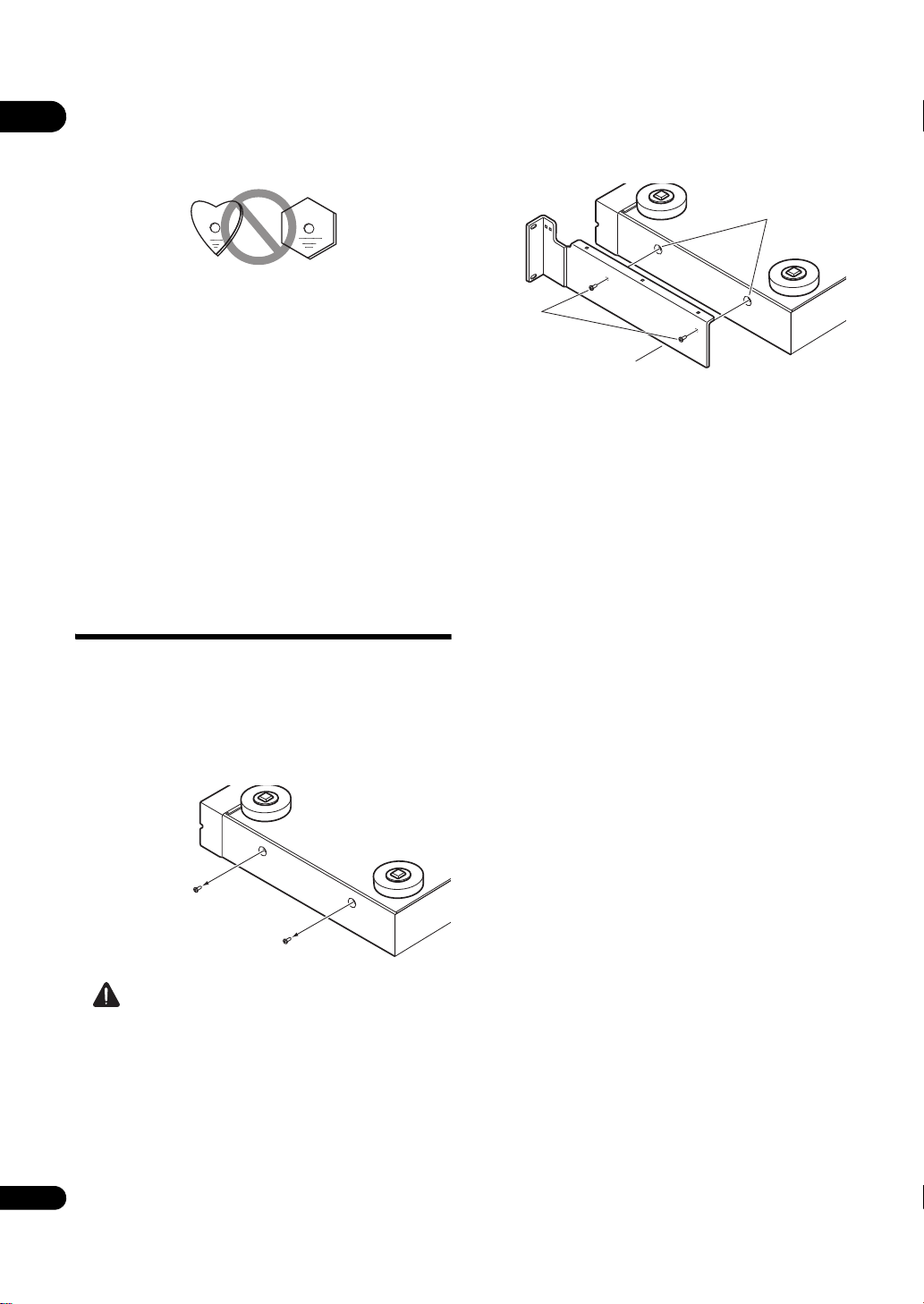
Specially shaped discs
Screw holes
Rack mount bracket
Screws removed
from player
02
Specially shaped discs (heart-shaped, hexagonal, etc.)
cannot be used on this player. Never use such discs, as
they will damage the player.
Condensation on discs
If the disc is moved suddenly from a cold place into a
warm room (in winter, for example), water droplets
(condensation) may form on the disc surface. Discs will
not play properly if there is condensation on them.
Carefully wipe off the water droplets from the disc surface
before using the disc.
Extended use of recording discs
Playing a specific section of a recording disc (BD-R/RE,
DVD-R/RW, etc.) continuously for extended periods of
time may reduce performance of the recorded surface
and make the disc unplayable. To avoid this, take
measures so that no single specific section is played for
extended periods of time, and replace the disc
periodically.
Installation Procedure
3 Mount the rack mount brackets.
Mount the rack mount brackets to the screw holes in the
sides of the player using the screws removed from the
player in step 2 (two screws on each side).
•The rack mount brackets are d
and right (R) sides. Check the L and R marks on the
rack mount brackets and be sure to mount them on
the correct side.
• When mounting, first tighten the two screws removed
from the player to the extent that the rack mount
bracket moves when a gentle force is applied, check
that the rack mount bracket is properly attached, then
tighten the screws securely.
iff
erent for the left (L)
1 Disconnect all cords connected to the set
(including the power cord).
Before starting, check that there is no disc in the set.
2 Turn the set upside-down, and remove the
screws on the sides of the set.
Remove the 2 screws from each side.
Caution
• When mounting, be sure to place the set on a stable
surface, such as on a flat table, and raise the side of
the set on which you are mounting the rack mount
bracket by at least 10 mm.
Mounting the rack mount bracket without raising the
set at least 10 mm could damage the set.
• When mounting the rack mount bracket, be sure to
use the screws removed from the player. Using other
screws could damage the set or result in the set
16
En
falling.
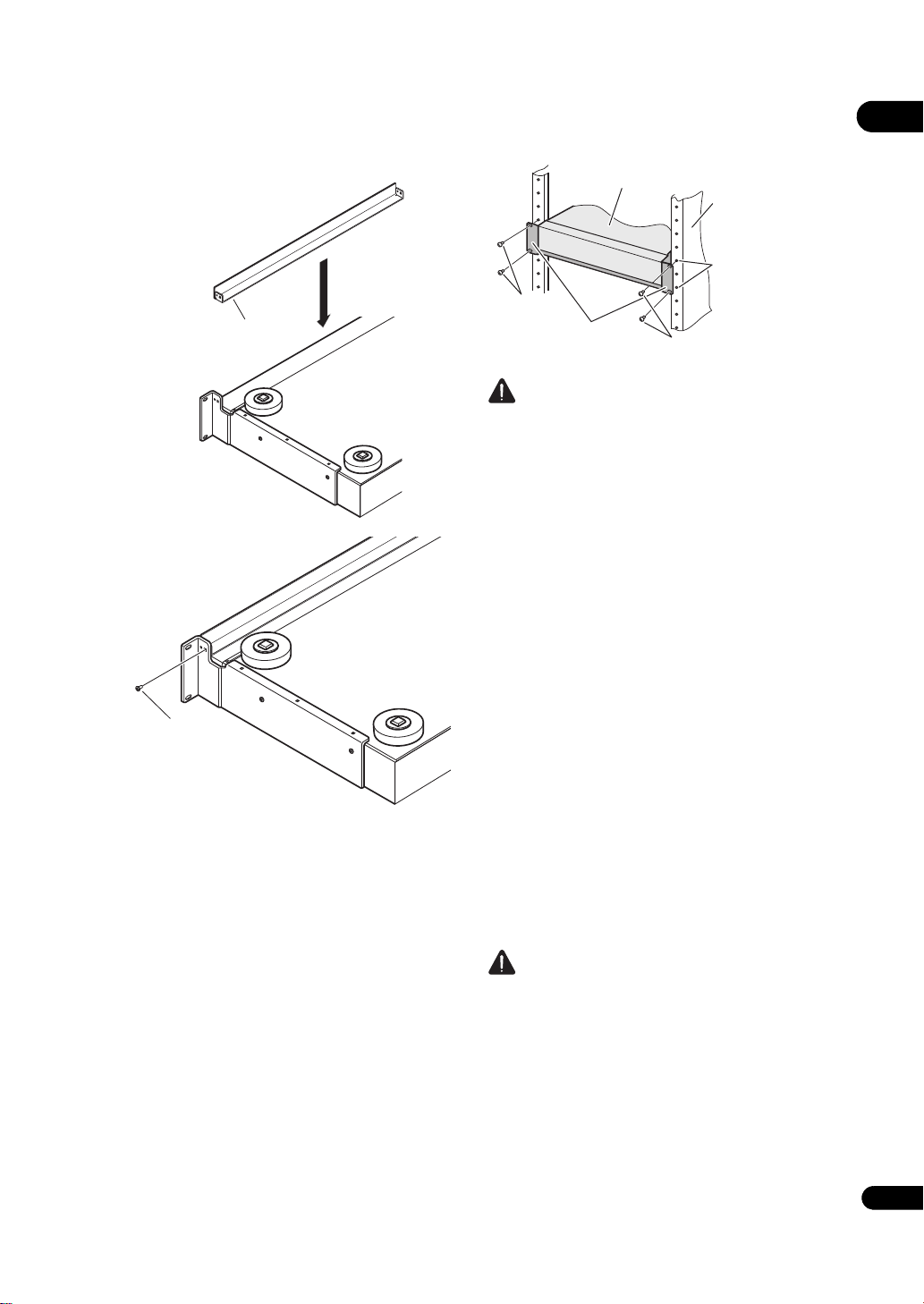
4 Mount the underplate.
Underplate
Included gray screw
Set
Rack
(conforming to
EIA standards)
Rack mount
screw holes
* screws
* screws
Rack mount
bracket
Insert the underplate between the left and right rack
mount brackets, then mount with the included gray
screw.
5 Mount the set on the rack.
Check that the screws fastened in step 3 are securely
tightened.
Caution
•The rack mount brackets included with the set allow
the set to be mounted on universal pitch or wide pitch
racks conforming to EIA 19” standards.
• Check that the rack has the appropriate strength for
the set’s weight and usage environment before
mounting.
•The * screws for fixing the rack mount brackets to the
rack are not included. Choose screws with the
appropriate strength and length for the set’s weight
and usage environment to mount the set on the rack.
To ensure that the set is fixed securely on the rac
sure to fasten
it with screws in all 4 rack mount screw
k, be
holes.
• The mounting procedure should be performed by at
least two people.
• Be very careful not to get your fingers, etc., caught
between the rack mount brackets and the rack.
6 Check that the screws fastened in step 5 are
securely tightened.
Once this is checked, the procedure is finished.
•If there is any looseness in the screws * or the screws
removed from the player, vibrations generated by the
rotation of discs in the player or by other products
could cause noise or to lead the player falling off the
rack, resulting in injury or damage to the equipment.
Be sure
to check t
hat the screws are securely
fastened.
02
Caution
• Pay attention to the following when removing the set
from the rack and moving it:
–Be sure to remove any disc from the set.
–Turn the set’s power off, then disconnect
connected cables, etc.
–Be careful that the set does not fall when loosening
the screws fastening it to the rack (the procedure
should be performed by at least two people).
–After removing the set from the rack, be sure to
place it on a stable surface, such as on a flat table.
17
En
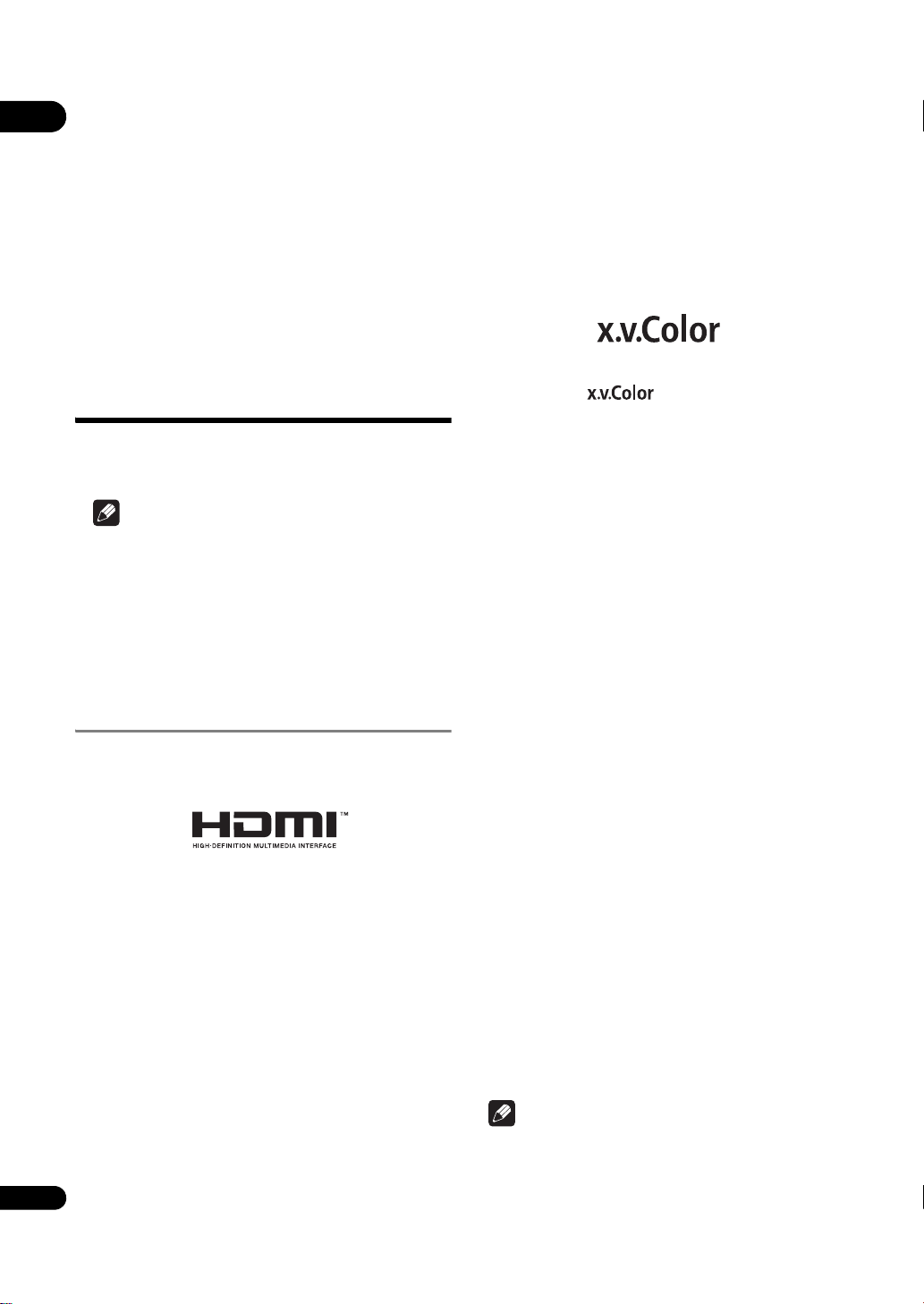
Chapter 3
03
Connecting up
Be sure to turn off the power and unplug the power cord
from the power outlet whenever making or changing
connections.
After connecting, make the settings at the Setup
Navigator menu according to the type of cable
connected (page 23).
Also refer to the operating instructions of the device
being connected.
Connecting using an
HDMI cable
The audio and video signals can be transferred to HDMIcompatible devices as digital signals with no loss of
sound or video quality.
Note
• Make the settings at the Setup Navigator menu
according to connected HDMI-compatible device
(page 23).
•The HDMI indicator on the player’s front panel lights
when an HDMI-compatible device is connected to an
HDMI OUT terminal (page 12).
• 1080p video signals may not be output, depending on
the HDMI cable being used.
About HDMI
This player incorporates High-Definition Multimedia
Interface (HDMI™) technology.
capabilities, allowing natural colors to be reproduced
more faithfully than ever.
“x.v.Color” is a promotion name given to the products that
have the capability to realize a wide-gamut color space
based on the international standard specifications
defined as xvYCC.
“x.v.Color” and
Corporation.
are trademarks of Sony
Audio signals that can be
transferred with the player’s HDMI
OUT terminal
•Dolby TrueHD
•Dolby Digital Plus
•Dolby Digital
•DTS-HD Master Audio
• DTS-HD High Resolution Audio
• DTS Digital Surround
• MPEG-2 AAC
•Linear PCM
Linear PCM audio signals meeting the following
conditions can be output:
–Sampling frequency: 32 kHz to 192 kHz
–Number of channels: Up to 8 (up to 6 for a 192 kHz
sampling frequency)
For details, see About the audio output settings on
page 52.
HDMI, the HDMI Logo and High-Definition Multimedia
Interface are trademarks or registered trademarks of HDMI
Licensing, LLC.
The player supports Deep Color.
The conventional players can transmit a video signal with
8 bit color depth in the YCbCr 4:4:4 or RGB formats, the
players supporting Deep Color can transmit a video
signal with a color bit depth of greater than 8 bits per
color component. Subtle color gradations can be
reproduced when connected to a TV that supports Deep
Color.
This product is compatible with “x.v.Color”
capabilit
the xvYCC specifications.
Playing video signals conforming to “xvYCC” standards
on this player when connected to an “x.v.Color”-
18
compatible TV, etc., expands color reproduction
En
y to realize a wide-gamut color space based on
that have the
About the HDMI High Speed
Transmission
This player outputs 1080/60p, 1080/50p and Deep Color
video signals. If your TV supports 1080/60p, 1080/50p or
Deep Color signals, use a High Speed HDMI™ cable in
order to take advantage of the maximum performance the
player and TV can offer. Also set HDMI High Speed
Transmission to On (page 44).
High Speed HDMI™ cables are tested to carry signals up
to 1080p. 1080/60i, 1080/60p, 720/60p, 1080/24p, 1080/50i,
1080/50p and 720/50p video signals that are capable of
Deep Color can also be carried.
Note
•Set HDMI High Speed Transmission to Off when
using an HDMI cable other than a High Spee
HDMI™ cabl
e (a Standard HDMI™ cable).
d
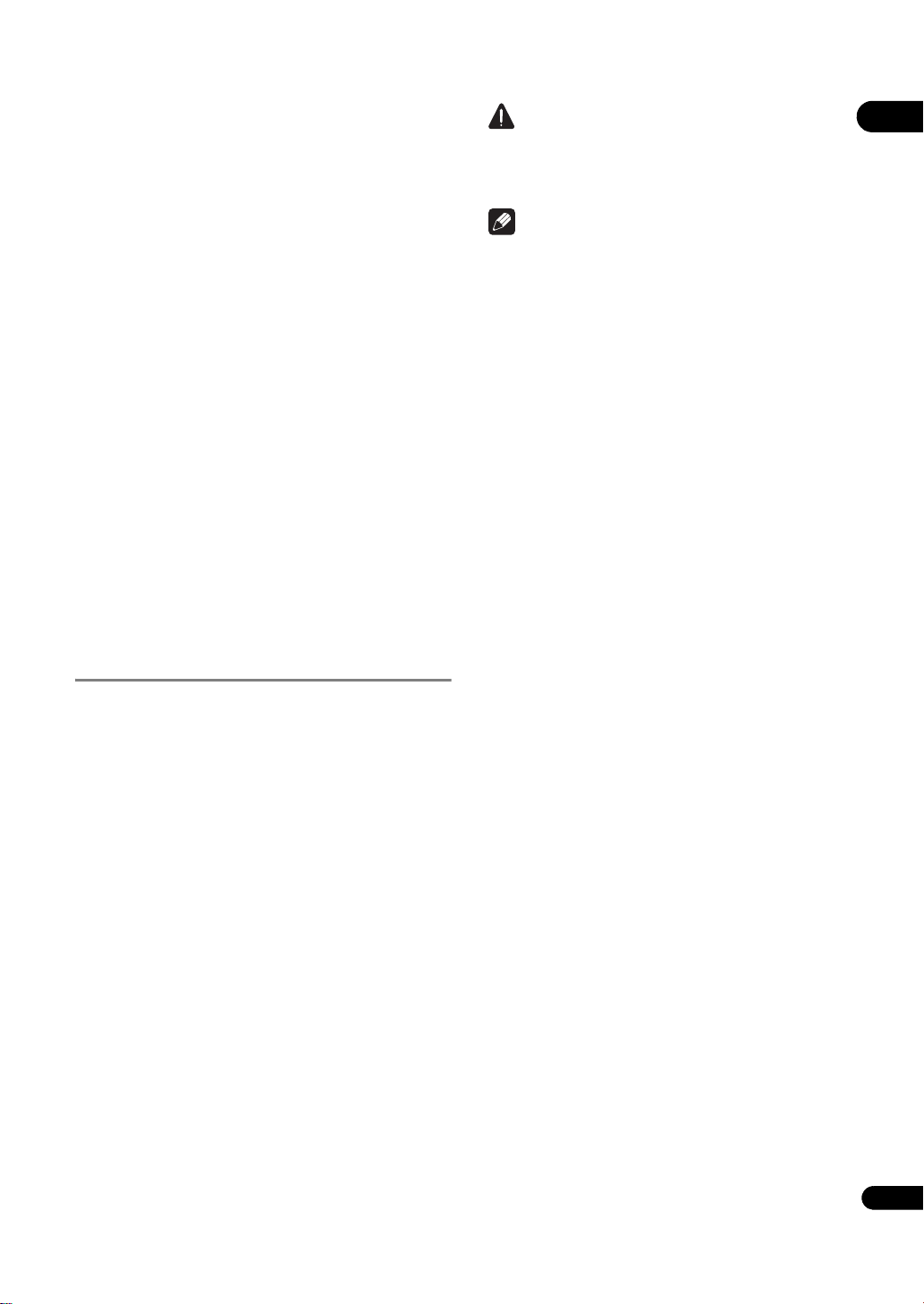
• The following restrictions apply when HDMI High
Speed Transmission is set to Off:
–Deep Color signals are not output.
–If the output video resolution is set to Auto, the
signals are output with a resolution of 1080/60i or
1080/50i when TV’s preferred resolution is 1080/60p
or 1080/50p.
– When the output video resolution is set to 480i/576i
or 480p/576p, Dolby TrueHD and DTS-HD Master
Audio audio signals are output as Dolby Digital,
DTS Digital Surround or linear PCM signals. 96 kHz
or 192 kHz multi-channel audio signals are output
as linear PCM 2-channel audio signals (page 52).
• When an HDMI cable with a built-in equalizer is
connected, it may not operate properly.
When connected to a DVI device
• It is not possible to connect DVI devices
(computer displays, for example) that are not
compatible with HDCP. HDCP is a specification to
protect audiovisual content across the DVI/HDMI
interface.
• No audio signals are output. Connect using an audio
cable, etc.
•This player is designed for connection with HDMI-
compatible devices. When connected to a DVI device,
it may not operate properly depending on the DVI
device.
About KURO LINK function
The functions listed below work when a Pioneer KURO
LINK-compatible Flat Panel TV or AV system (AV receiver
or amplifier, etc.) is connected to the player using an
HDMI cable.
Functions operated from the TV
Such player operations as starting and stopping playback
and displaying the menus can be performed from the Flat
Panel TV.
Auto-select function
The input switches automatically on the Flat Panel TV and
AV system (AV receiver or amplifier, etc.) when playback
is started on the player or the Home Menu or Home Media
Gallery is displayed. When the input is switched, the
playback picture, the Home Menu or Home Media Gallery
appears o
Simult
When playback on the player is started or the Home Menu
or Home Media Gallery is displayed, if the Flat Panel TV’s
power was off, its power turns on automatically. When the
Flat Panel TV’s power is turned off, the player’s power
automatically turns off.
Unified language function
When the language information from a connected Flat
Panel TV is received, you can have the player’s on-screen
display language change automatically to that of the Flat
Panel TV. This function is available only when playback is
stopped and the menu screen is not displayed.
n the Flat Panel TV.
aneous power function
Caution
•Also refer to the operating instructions of the Flat
Panel TV and AV system (AV receiver or amplifier,
etc.).
Note
• CO
NTROL on the player’s front panel
when the KURO LINK function is activated (page 13).
display lights
To use the KURO LINK function
• The KURO LINK function only works when outputting
video signals from the HDMI OUT terminal.
• The KURO LINK function works when KURO LINK is
set to On on the player (page 44).
• The KURO LINK function operates when KURO LINK
is set to On for all devices connected with HDMI
cables. Once connections and the settings of all the
devices are finished, be sure to check that the player’s
picture is output to the Flat Panel TV. (Also check after
changing the connected devices and reconnecting
HDMI cables.) The KURO LINK function may not
operate properly if the player’s picture is not properly
output to the Flat Panel TV.
•Use High Speed HDMI™ cables when using the
KURO LINK function. The KURO LINK function may
not operate properly if other HDMI cables are used.
•F
or some m
referred to as “HDMI Control”.
•The Simultaneous power function is activated when
the player is set as follows (page 44):
Display Power On: On
Display Power Off: On
odels, the KURO LINK function may be
About PQLS function
The PQLS (Precision Quartz Lock System) is a transfer
control technology using the KURO LINK function. The
player’s output signals are controlled from the AV
receiver or amplifier to achieve high quality sound
playback using the quartz oscillator of AV receiver or
amplifier. This eliminates the influence of the jitter
generated upon transfer which can adversely affect the
sound quality.
•The player supports the “PQLS 2ch Audio” function
that is only activated when playing audio CDs (CDDAs), and the “PQLS Multi Surround” function that is
activated when playing all discs (BDs, DVDs, etc.)
with audio output in linear PCM.
• The “PQLS 2ch Audio” function is only activated when
a Pioneer AV receiver or amplifier compatibl
“PQLS 2c
the player’s HDMI OUT terminal using an HDMI
cable, and when the player is set as follows (page 44):
KURO LINK: On
PQLS: Auto
• The “PQLS Multi Surround” function is only activated
when a Pioneer AV receiver or amplifier compatible
with the “PQLS Multi Surround” function is
connected directly to the player’s HDMI OUT
h Audio” function is connected directly to
e with the
03
19
En
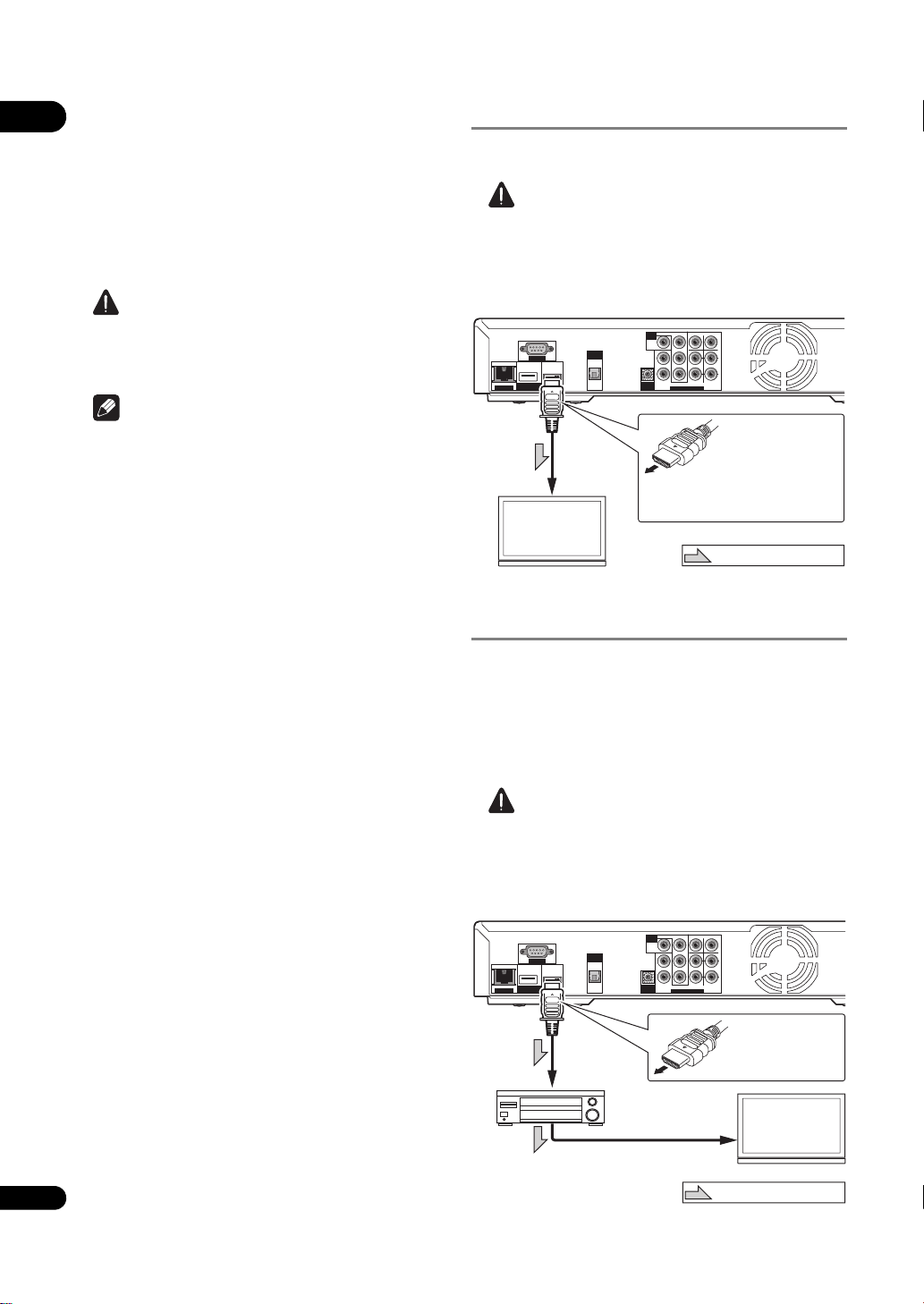
03
Player’s rear panel
TV
Match the direction of
the plug to the terminal
and insert straight.
To HDMI
input terminal
HDMI cable
(commercially
available)
It is also possible to connect to an
AV receiver or amplifier using an
HDMI cable (below).
Direction of signal flow
Player’s rear panel
To HDMI
input terminal
From HDMI
output
terminal
AV receiver
or amplifier
To HDMI input
terminal
TV
HDMI cable
(commercially
available)
Match the direction
of the plug to the
terminal and insert
straight.
Direction of signal flow
HDMI cable
(commercially
available)
terminal using an HDMI cable, and when the player is
set as follows (page 44):
HDMI Audio Out: PCM
KURO LINK: On
PQLS: Auto
•Also refer to the operating instructions of AV receiver
or amplifier.
• Please see the Pioneer website for AV receivers or
amplifiers that support the PQLS function.
Caution
•If the output video resolution is switched, the PQLS
function may not work. The function will work again
once playback has been stopped then restarted.
Note
• PQLS on the player’s front panel display lights when
the PQLS function is activated (page 13).
About connections to components
of other makes supporting the KURO
LINK function
The functions listed below work when a TV or AV system
(AV receiver or amplifier, etc.) supporting the player’s
KURO LINK function is connected to the player using an
HDMI cable. (Depending on your TV or AV system (AV
receiver or amplifier, etc.), it could happen that not all of
the functions will work.)
• Functions operated from the TV
• Auto-select function
• Simultaneous power function
• Unified language function
Please see the Pioneer website for the latest information
on brands and model numbers of other brands that
support the KURO LINK function.
Connecting a TV
See Connecting an AV receiver or amplifier below to
connect an AV receiver or amplifier using an HDMI cable.
Caution
•Hold the plug when connecting and disconnecting
the cable.
•Placing a load on the plug could result in faulty
contact and no video signals being output.
COMPONENT VDEO
COMPONENT VDEO
VIDEO
VIDEO
CENTER
SUB WOOFE
CENTER
P
P
B
B
L
L
PRR
PRR
RONT SUR OUND SU ROUND
RONT SUR OUND SU ROUND
AUDIO OUT(71 ch)
AUDIO OUT(71 ch)
SUB WOOFE
BA K
BA K
LAN(100)
LAN(100)
USB
USB
(BD STORAGE)
(BD STORAGE)
OUT
OUT
VDEO
CONTROL
CONTROL
VDEO
IN
IN
DIGTAL
DIGTAL
OUT
RS232C
RS232C
OUT
O T CAL
O T CAL
Connecting an AV receiver or
amplifier
Connect to an AV receiver or amplifier in order to enjoy
the surround sound of Dolby TrueHD, Dolby Digital Plus,
Dolby Digital, DTS-HD Master Audio, DTS-HD High
Resolution Audio or DTS Digital Surround. For
instructions on connecting the TV and speakers to the AV
receiver or amplifier, refer to the operating instructions of
AV receiver or amplifier.
Caution
•Hold the plug when connecting and disconnecting
the cable.
•Placing a load on the plug could result in faulty
contact and no video signals being output.
20
En
COM ONENT VID O
COM ONENT VID O
VDEO
VDEO
C N ER
UB WOOFER
C N ER
UB WOOFER
Y
Y
OUT
OUT
VID O
VID O
P
P
B
B
L
L
F ONT SURROUND SURROUND
F ONT SURROUND SURROUND
CONTROL
CONTROL
N
N
PRR
PRR
AUDO OUT(7 1 ch)
AUDO OUT(7 1 ch)
L
L
R
R
BACK
BACK
LAN(100)
LAN(100)
USB
USB
(BD STORAGE)
(BD STORAGE)
DIGITAL
DIGITAL
OUT
RS232C
RS232C
OUT
O TICAL
O TICAL
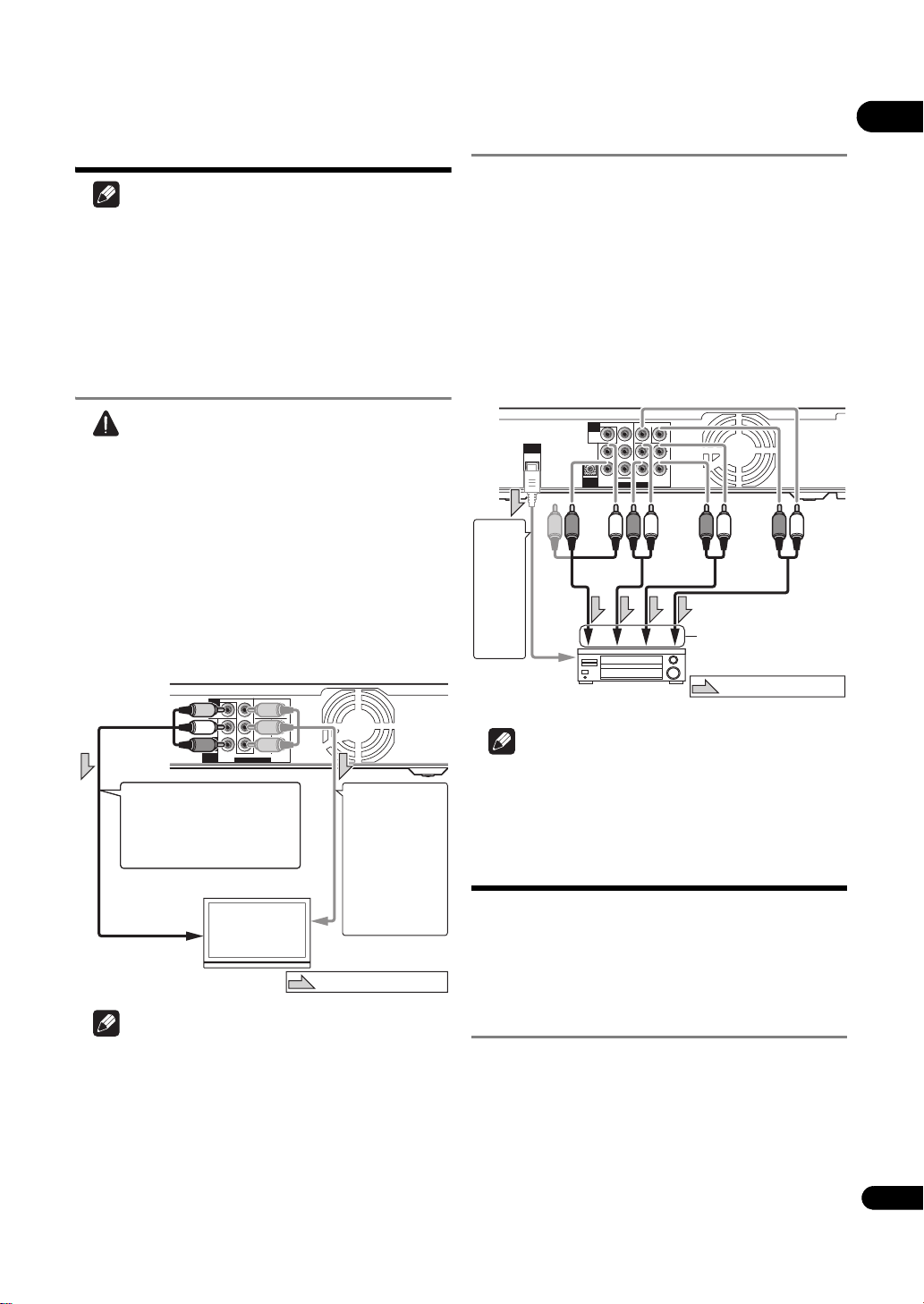
Connecting video and
AUDO OUT 7 1 ch)
CONTROL
N
VDEO
FRONT URROUND SURROUND
A K
COMPONENT VD O
CENTER
SUB WOOFER
L
Y
P
PR
AUDO OUT 7 1 ch)
CONTROL
N
VDEO
FRONT URROUND SURROUND
A K
COMPONENT VD O
CENTER
SUB WOOFER
L
Y
P
PR
TV
Player’s rear panel
To component
video input terminals
A component
cable or three
commercially
available video
cables can be
used instead of
the video cable
(yellow plug) of
the included
video/audio cable
for connection.
Direction of signal flow
Red
White
It is also possible to connect to
an AV receiver or amplifier.
Connect the audio signals
using audio cables (7.1
channels) or an optical digital
audio cable (below).
To video/audio
input terminals
Video/audio cable (included)
Yellow
Player’s rear panel
To multi-channel audio
input terminals
AV receiver or
amplifier
Video/audio
cable (included)
Red
White
Audio cable
(commercially
available)
Direction of signal flow
An optical digital audio
cable (commercially
available) can also be
used for connection.
To optical digital
audio input
terminal
Audio cable
(commercially
available)
Audio cable
(commercially
available)
audio cables
Note
• Make the settings in the Setup Navigator menu
according to the type of cable connected (page 23).
•To output video signals from this player, connect
using one of the following (not including when
connected using an HDMI cable): a component video
cable or a video cable.
Connecting a TV using a
video/audio cable
Caution
• Connect the player’s video output directly to
your TV.
This player supports analog copy protection
technology. Therefore the picture may not be
displayed properly if connected to a TV via a DVD
recorder/video deck or when playing the player’s
output material that is recorded by a DVD recorder/
video deck. Furthermore, the picture may not be
displayed properly due to the copy protection when
the player is connected to a TV with a built-in video
deck. For details, contact the manufacturer of your
TV.
Connecting an AV receiver or
amplifier using audio cables
When connecting to a 7.1-channel compatible AV
receiver or amplifier – Connect using 4 audio cables
(diagram below).
When connecting to a 5.1-channel compatible AV
receiver or amplifier – Connect using 3 audio cables (do
not connect to the surround back left and right
terminals).
• To switch the video from the AV receiver or amplifier,
also connect the video output terminals.
•After connecting, set Audio Output Mode to Multi-
channel (page 43).
COMPONENT VIDEO
COMPONENT VIDEO
VIDEO
VIDEO
C N R
SUB WOO ER
C N R
DIGITAL
DIGITAL
OUT
OUT
VD O
CONTROL
CONTROL
VD O
IN
IN
OUT
OUT
P
P
B
B
L
L
P
P
FRONT URROUN SURROUND
FRONT URROUN SURROUND
UDIO O (7 1 ch
UDIO O (7 1 ch
SUB WOO ER
L
L
R
R
BACK
BACK
03
•V
ide
or 576/50i when connected using a video cable.
• When connected to the TV using a component video
cable, video signals are not output with a resolution of
1080/60p, 1080/24p 1080/50i, 1080/50p or 720/50p.
•Depending on the output video resolution setting, the
picture may not be output (page 27).
Note
o signals are output with a resolution of 480/60i
Note
• To connect to the 2-channel audio input terminals on
a TV, etc., connect to FRONT (L/R).
Connecting components
to the USB port
The data downloaded with the BD-LIVE function and the
data used with the BONUSVIEW function when playing
BD-ROMs can be stored on a device connected to the
USB port (external storage).
About USB (external storage)
devices
The USB (external storage) devices that can be
connected to the player are as shown below.
•USB 2.0-compatible memory devices or hard disks
• FAT16 or FAT32 file system, minimum 1 GB capacity
(2 GB or more recommended)
21
En
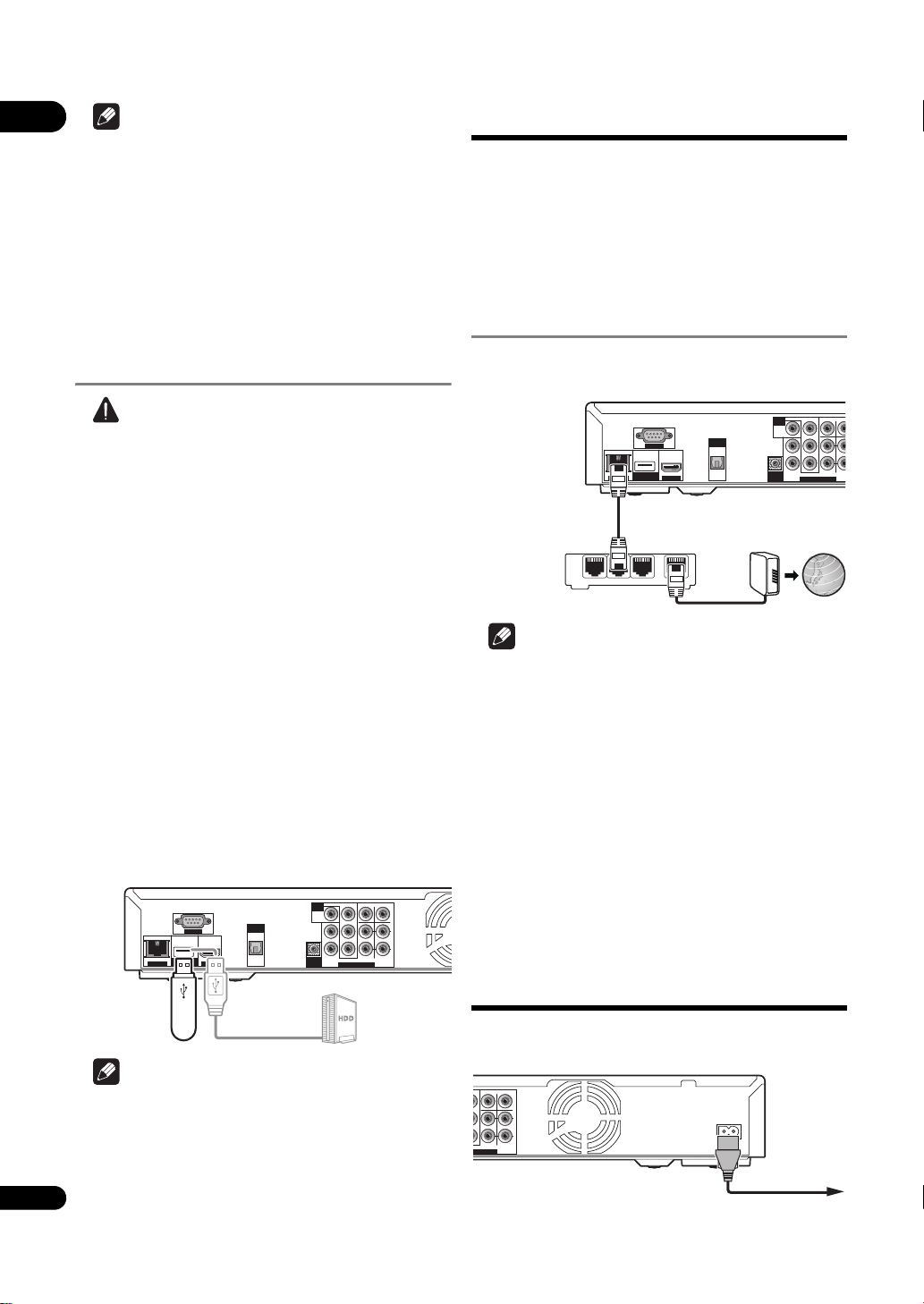
03
AUDIO OUT 7 1 ch)
CONTROL
N
VDEO
OUT
VIDEO
RONT SURROUND SURROUND
BACK
COM ONENT V DEO
CENTER
UB WOOFER
L
Y
P
B
PRR
L
R
LAN 100)
H
DG TAL
OUT
OPTCAL
( )
RS-232C
LAN 100)
( )
H
RS-232C
DG TAL
OUT
OPTCAL
AUDIO OUT 7 1 ch)
CONTROL
N
VDEO
OUT
VIDEO
RONT SURROUND SURROUND
BACK
COM ONENT V DEO
CENTER
UB WOOFER
L
Y
P
B
PRR
L
R
USB memory
device, etc.
USB cable
(commercially
available)
Hard disk, etc.
Player’s rear panel
AUDIO OUT 7 1 ch)
CONTROL
N
VDEO
OUT
VIDEO
RONT SURROUND SURR
COM ONENT V DEO
CENTER
SUB W
L
Y
P
B
R
R
HDMI OUT
DG TAL
OUT
OPTCAL
USB
(BD STORAGE)
RS-232C
USB
(BD STORAGE)
HDMI OUT
RS-232C
DG TAL
OUT
OPTCAL
AUDIO OUT 7 1 ch)
CONTROL
N
VDEO
OUT
VIDEO
RONT SURROUND SURR
COM ONENT V DEO
CENTER
SUB W
L
Y
P
B
R
R
LAN cable
(commercially
available)
Ethernet hub
(router with hub
functionality)
Modem
Internet
Player’s rear panel
Player’s rear panel
Power cord (included)
To wall outlet
Note
• Devices formatted with a file system other than the
above cannot be used. Such devices may however be
usable if they are formatted from the player.
•External storage devices may not be recognized if
they contain multiple partitions.
• Some external storage devices may not operate with
this player.
•Operation of external storage devices (USB memory
devices, external hard disks, etc.) is not guaranteed.
Connecting the USB
(external storage) device
Caution
•Be sure to turn the player’s power off before
connecting or disconnecting external storage
devices.
•Use empty external storage devices (on which
nothing is stored).
• When using an external hard disk as the external
storage device, be sure to turn on the hard disk’s
power before turning on the player’s power.
•If the external storage device is write-protected, be
sure to disable the write-protection.
• When connecting the USB cable, hold onto the plug,
set the plug in the proper direction for the port and
ins
ert it h
orizontally.
• Placing excessive loads on the plug may result in
poor contact, making it impossible to write data on
the external storage device.
•The player is equipped with an internal storage. This
internal storage cannot be used when an external
storage device is connected.
•When a USB memory device or external hard disk is
connected and the player’s power is turned on, do not
unplug the power cord.
Network connection
BD-LIVE functions such as downloading movie trailers or
additional audio and subtitle languages and playing
on-line games can be enjoyed over the Internet. The
player’s software can also be updated over the Internet
(page 51). Connect an Ethernet hub (or a router with hub
functionality) that is connected to the Internet to the player.
Be sure to use a 100BASE-TX compatible Ethernet hub or
router.
Connecting via an Ethernet hub
The player can be connected to an Ethernet hub using a
LAN cable.
LAN
Note
• LAN on the player’s front panel display lights when
there is an active local area network (LAN) connection
(page 13).
•If there is an available DHCP server in your local area
network, the IP address is obtained automatically.
Otherwise, set IP address manually (page 48).
•For some Internet service providers, you may have to
set the individual network configuration manually. In
this case, see page 48.
•Pioneer is not responsible for any malfunction of the
player due to communication error/malfunctions
associated with your network connection and/or your
connected equipment. Please con
service provider or network device manufacturer.
1
23
t your Internet
tac
22
En
Note
•The EXT indicator on the player’s front panel display
lights when data can be stored on the external
storage (page 13).
• Devices may not work i
a memory card reader or US
• Use a USB cable with a length of 2 meters or less.
f connected to the USB port via
B hub.
Connecting the power
cord
Connect the power cord after all the connections between
devices have been completed.
O
O
CENTER
SUB WOOFER
CENTER
SUB WOOFER
Y
Y
P
P
L
P
P
SURROUND URROUND
SURROUND URROUND
OUT(71 ch)
OUT(71 ch)
L
R
R
BACK
BACK
AC N
AC N
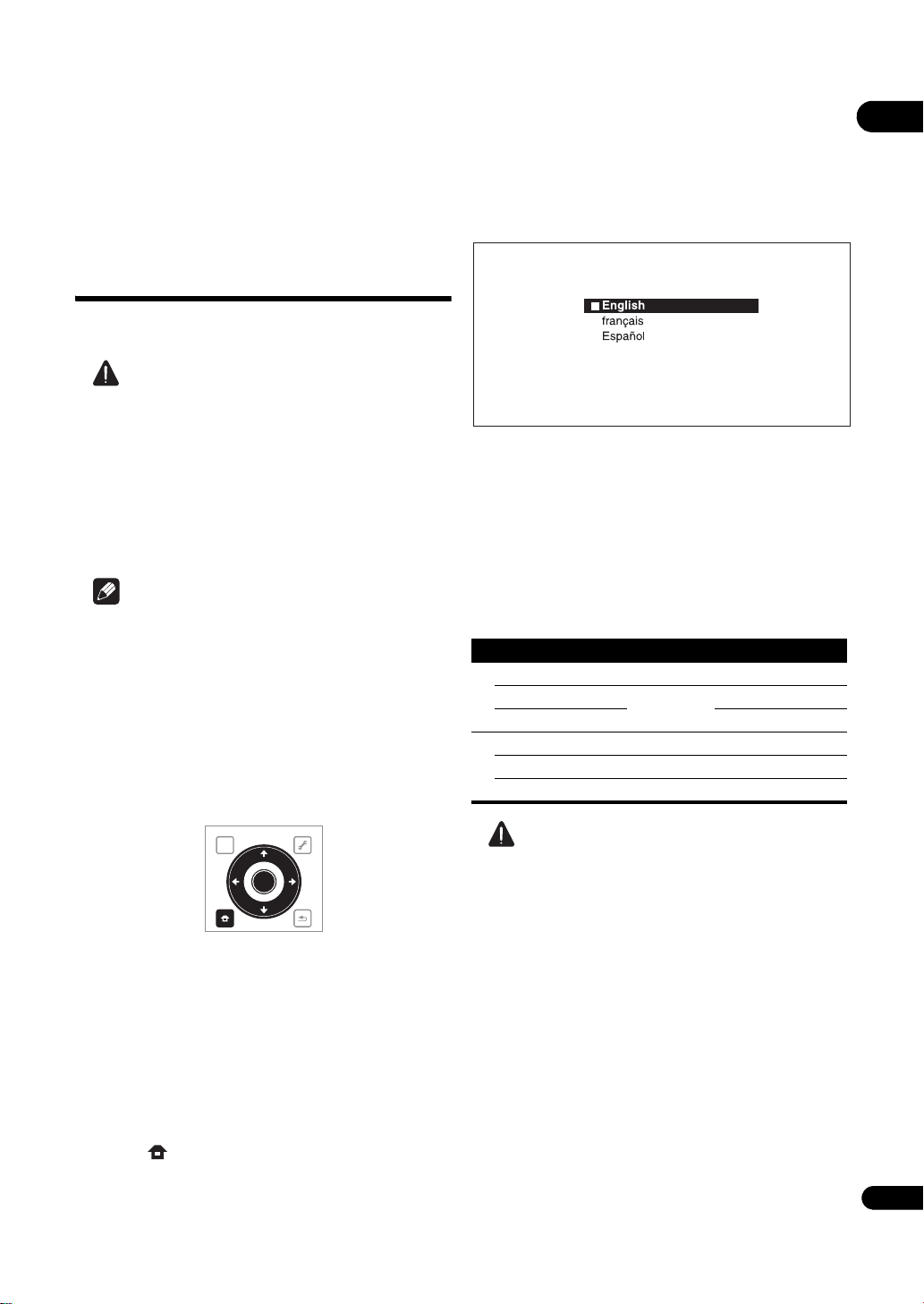
Chapter 4
TOP MENU
TOOLS
HOME
MENU
RETURN
ENTER
Setup Navigator
BD PLAYER
Please select the on-screen display language.
Audio, subtitle and BDMV/DVD-Video menu
language will also be set.
Getting Started
04
Making settings using
the Setup Navigator
menu
Be sure to perform these settings when using the player
for the first time.
Caution
•Before turning on the power, check that the
connections between the player and other devices are
correct. Also, turn on the power of the devices
connected to the player before turning on the player’s
power.
•The screen in step 11 and test tones are output
simultaneously according to the settings in steps 4 to
7. Lower the volume of the devices connected with the
player.
Note
•By factory default, the KURO LINK function is not
activated. To activate the KURO LINK function using
Setup Navigator, KURO LINK is set to On on the
player (page
compatib
TV's KURO LINK function.
•When a Pioneer Flat Panel TV or front projector
compatible with the KURO LINK function is
connected to the player using an HDMI cable, the
player is automatically set to the optimum picture
quality for the connected device.
44), and if a Pioneer KURO LINK-
le Flat Panel TV is connected, turn on the
3 Select the OSD language.
Use / to select, then press ENTER.
When a Pioneer Flat Panel TV that is compatible with
KURO LINK is connected to this player’s HDMI OUT
terminal, language settings are imported from the
Pioneer Flat Panel TV’s language settings before Setup
Navigator begins.
4 Select and set the video and audio output
terminals.
Select the actually connected video and audio output
terminals.
Use /// to select, then press ENTER.
Setting item Output terminal name
Video
HDMI HDMI OUT
COMPONENT VIDEO VIDEO OUT COMPONENT VIDEO
VIDEO VIDEO
Audio
HDMI HDMI OUT
DIGITAL AUDIO DIGITAL OUT
ANALOG AUDIO AUDIO OUT
1 Turn on the TV’s power and switch the input.
See the TV’s operating instructions for instructions on
operating the TV.
2 Turn on the player’s power.
Press STANDBY/ON.
Check that the Setup Navigator menu is displayed.
If the Setup Navigator menu is not
displayed
Press HOME MENU to display the Home
Menu, select Initial Setup Setup Navigator
Start, then press ENTER.
Caution
• When HDMI is selected for Video, no video signals
are output from the COMPONENT VIDEO or VIDEO
output terminals.
• When COMPONENT VIDEO or VIDEO is selected at
Vi
deo, no video signals
OUT terminal.
• The video and audio signals output from the set
output terminals are output synchronously (lip
synchronization).
• When COMPONENT VIDEO or VIDEO is selected at
Video, no sound is output if HDMI is selected at
Audio.
Follow the procedure below to redo the connections,
then select the proper connection at the setup
screen.
are output from the HDMI
23
En
