Page 1
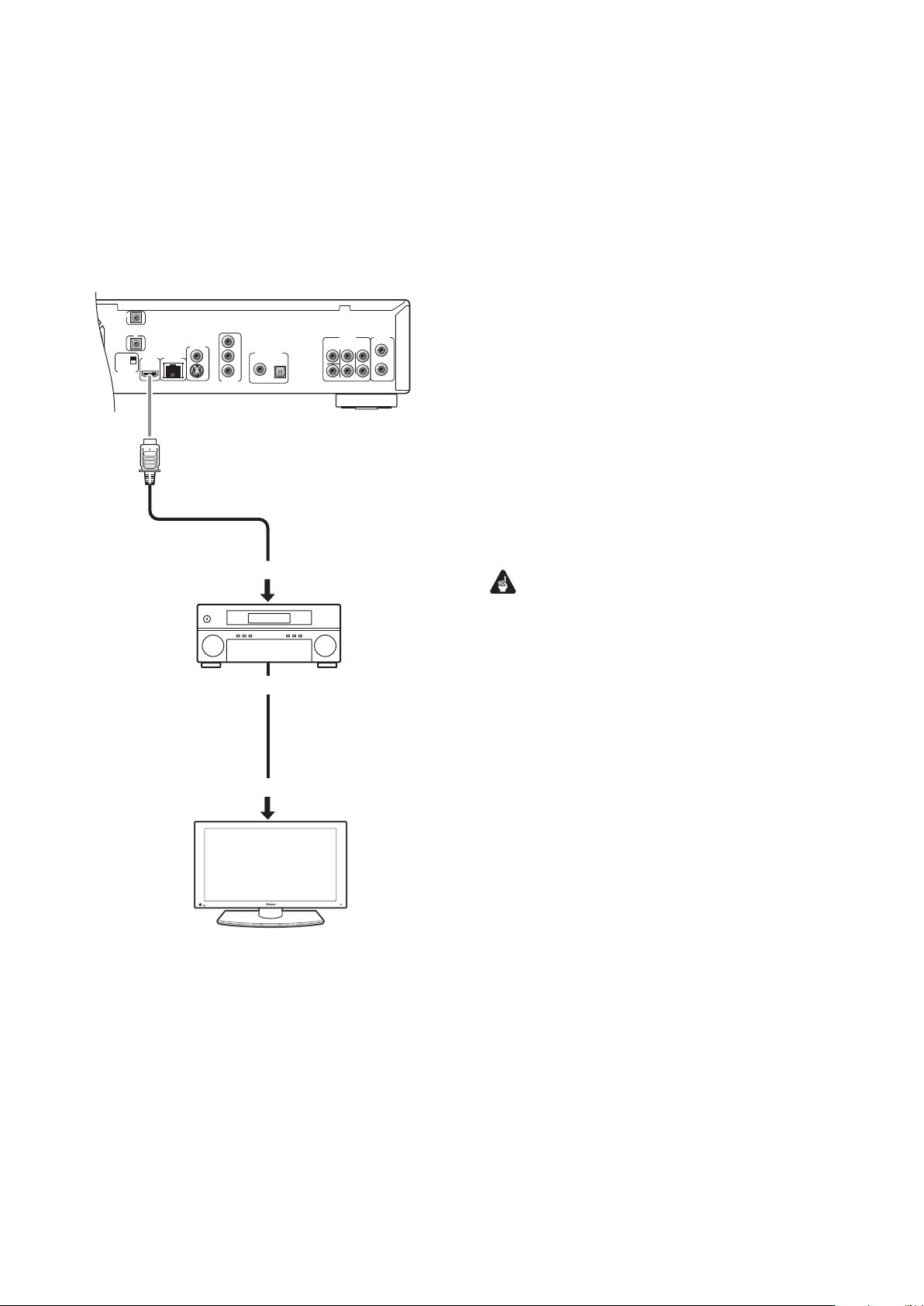
Connecting your TV and AV receiver using HDMI cables
AUDIO OUT
(5.1ch)
DIGITAL AUDIO OUT
AUDIO OUT
(2ch)
CENTER
SUB WOOFER
FRONT
SURROUND
L
L
R
R
COAXIAL OPTICAL
COMPONENT
VIDEO OUT
VIDEO OUT
LAN(100)
HDMI OUT
Y
S
P
B
P
R
SETTING 2
SETTING 1
IR RECEIVER
IR
CONTROL
IN
IN
Rear panel of this player
HDMI-compatible display
To HDMI input
To HDMI input
From HDMI output
AV receiver
HDMI cable (supplied)
HDMI cable
(not supplied)
• Using HDMI cables allows you to transfer signals to an HDMI-compatible TV and AV receiver in digital format, with no loss in picture or
sound quality.
• When connecting this player to your TV, AV receiver or other equipment, make sure that all components are ‘switched off’ and
‘unplugged’.
• Also refer to the instruction manuals of the connected components.
Audio formats supported by HDMI output of this player
• 8-channel linear PCM signals (44.1 kHz to 192 kHz, 16 bit/20 bit/
24 bit)
There are some restrictions depending on the sampling rate.
(See page 42 in the Operating Instructions.)
• Dolby TrueHD (7.1 channel signals)
• Dolby Digital Plus (7.1 channel signals)
• Dolby Digital (5.1 channel signals)
• DTS-HD Master Audio (7.1 channel signals)
• DTS-HD High Resolution Audio (7.1 channel signals)
• DTS (5.1 channel signals)
*1 If the connected HDMI device is not compatible with Dolby TrueHD
or Dolby Digital Plus, the signal will be output as Dolby Digital.
*2 If the connected HDMI device is not compatible with DTS-HD
Master Audio or DTS-HD High Resolution Audio, the signal will be
output as DTS.
Important
• Depending on the HDMI cable being used, 1080p output may
not appear correctly. We recommend using a commercially
available HDMI cable that supports the HDMI 1.3 specification
(Category 2) or later. (The supplied HDMI cable is capable of
outputting 1080p video.)
• If you change any components connected to the HDMI output,
press the OUTPUT RESOLUTION button to change the output
video resolution settings. (See page 12 in the Operating
Instructions.)
• DVI devices that are not compatible with HDCP (computer
displays, etc.) cannot be connected to this player.
*1
*1
*2
*2
<VRR1088-A>
En
