Pioneer BDP-LX70 Service Manual
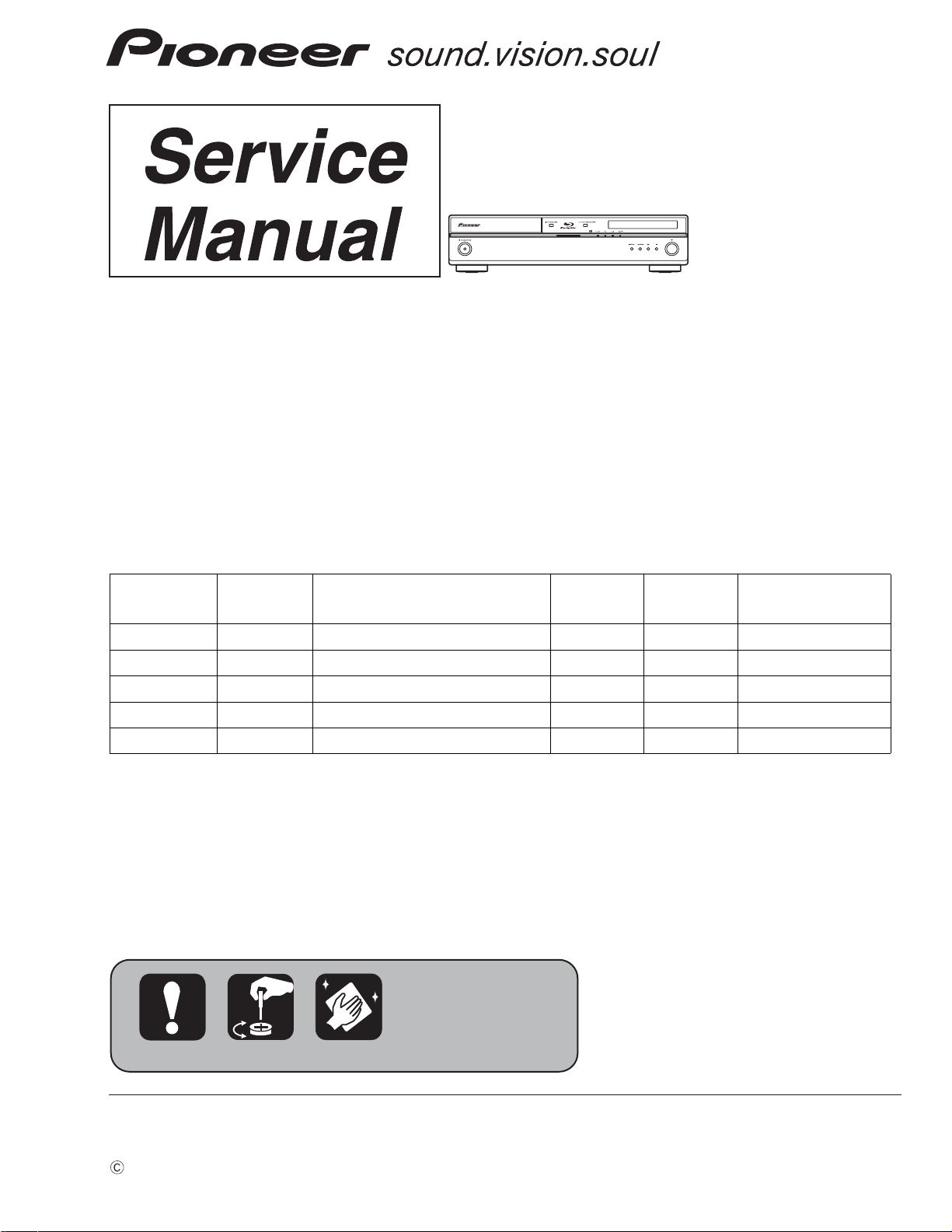
BDP-LX70
Blu-ray Disc PLAYER
BDP-LX70
THIS MANUAL IS APPLICABLE TO THE FOLLOWING MODEL(S) AND TYPE(S).
ORDER NO.
RRV3551
Model Type Power Requirement
BDP-LX70 WY5 AC 220 V to 240 V 2
BDP-LX70 WV5 AC 220 V to 240 V 2
BDP-LX70 TL AC 110 V to 240 V 3
BDP-LX70 WPW AC 220 V to 240 V 4
BDP-LX70 TA5 AC 110 V to 240 V 6
DVD
Region No.
BD Region
No.
B
B
A
B
C
Remarks
For details, refer to "Important symbols for good services".
PIONEER CORPORATION 4-1, Meguro 1-chome, Meguro-ku, Tokyo 153-8654, Japan
PIONEER ELECTRONICS (USA) INC. P.O. Box 1760, Long Beach, CA 90801-1760, U.S.A.
PIONEER EUROPE NV Haven 1087, Keetberglaan 1, 9120 Melsele, Belgium
PIONEER ELECTRONICS ASIACENTRE PTE. LTD. 253 Alexandra Road, #04-01, Singapore 159936
PIONEER CORPORATION 2007
T-ZZR-001 MAY 2007 Printed in Japan
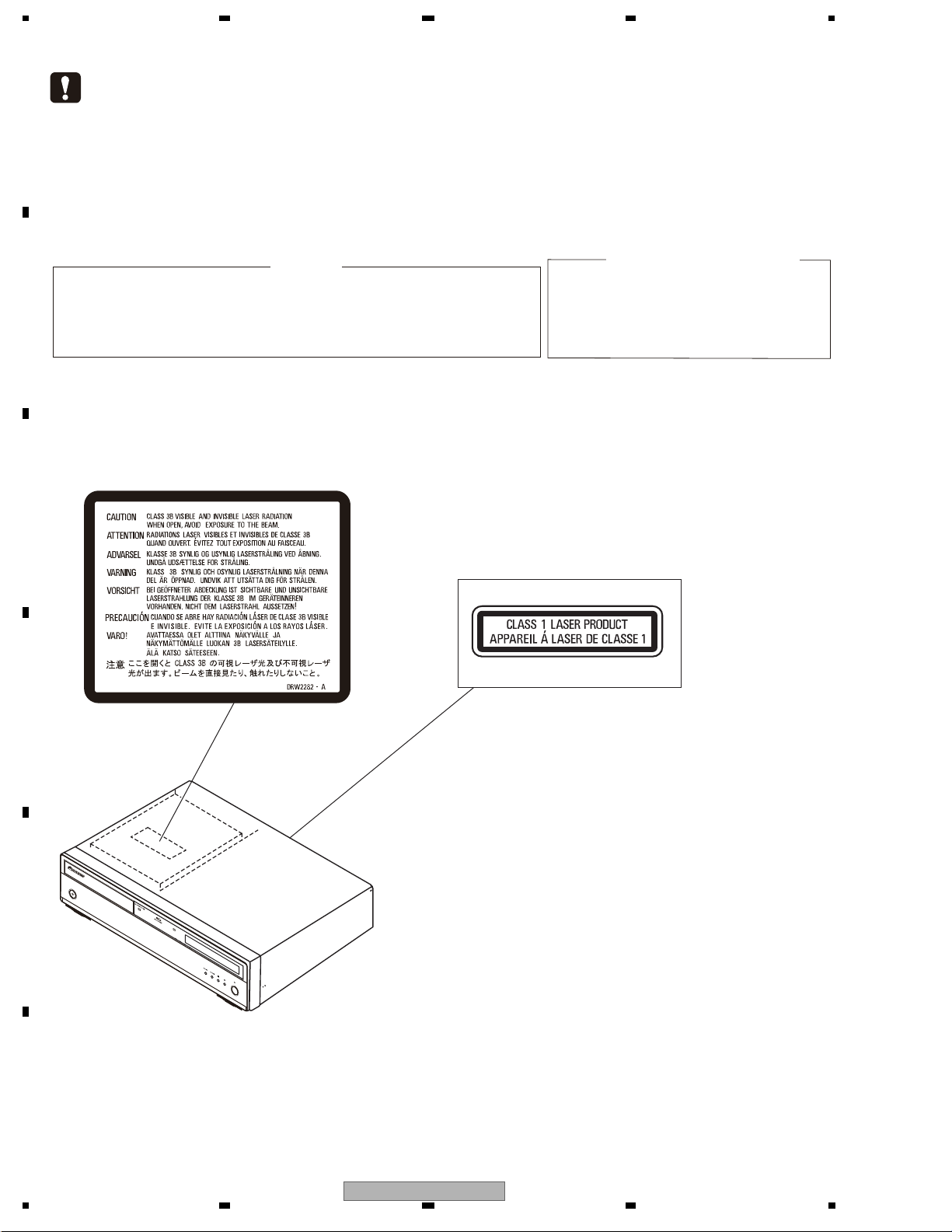
1234
SAFETY INFORMATION
A
This service manual is intended for qualified service technicians ; it is not meant for the casual do-ityourselfer. Qualified technicians have the necessary test equipment and tools, and have been trained
to properly and safely repair complex products such as those covered by this manual.
Improperly performed repairs can adversely affect the safety and reliability of the product and may
void the warranty. If you are not qualified to perform the repair of this product properly and safely, you
should not risk trying to do so and refer the repair to a qualified service technician.
WARNING !
THE LASER COMPONENT IS CAPABLE OF EMITTING RADIATION EXCEEDING THE LIMIT
FOR CLASS 1.
B
A SPECIALLY INSTRUCTED PERSON SHOULD DO SERVICING OPERATION OF THE
APPARATUS.
LABEL CHECK
The following caution label appears on your unit.
Location: inside of the unit
C
LASER DIODE CHARACTERISTICS
FOR BD : MAXIMUM OUTPUT POWER : 1.20 mW
WAVELENGTH : 405 nm
FOR DVD : MAXIMUM OUTPUT POWER : 1.06 mW
WAVELENGTH : 660 nm
FOR CD : MAXIMUM OUTPUT POWER : 1.34 mW
WAVELENGTH : 785 nm
(Printed on the Rear Panel)
D
u STANDBY/
ON
E
F
OUTPUT RES
OLUTION
FL OFF
HD
LAN
HDMI
2
1234
BDP-LX70
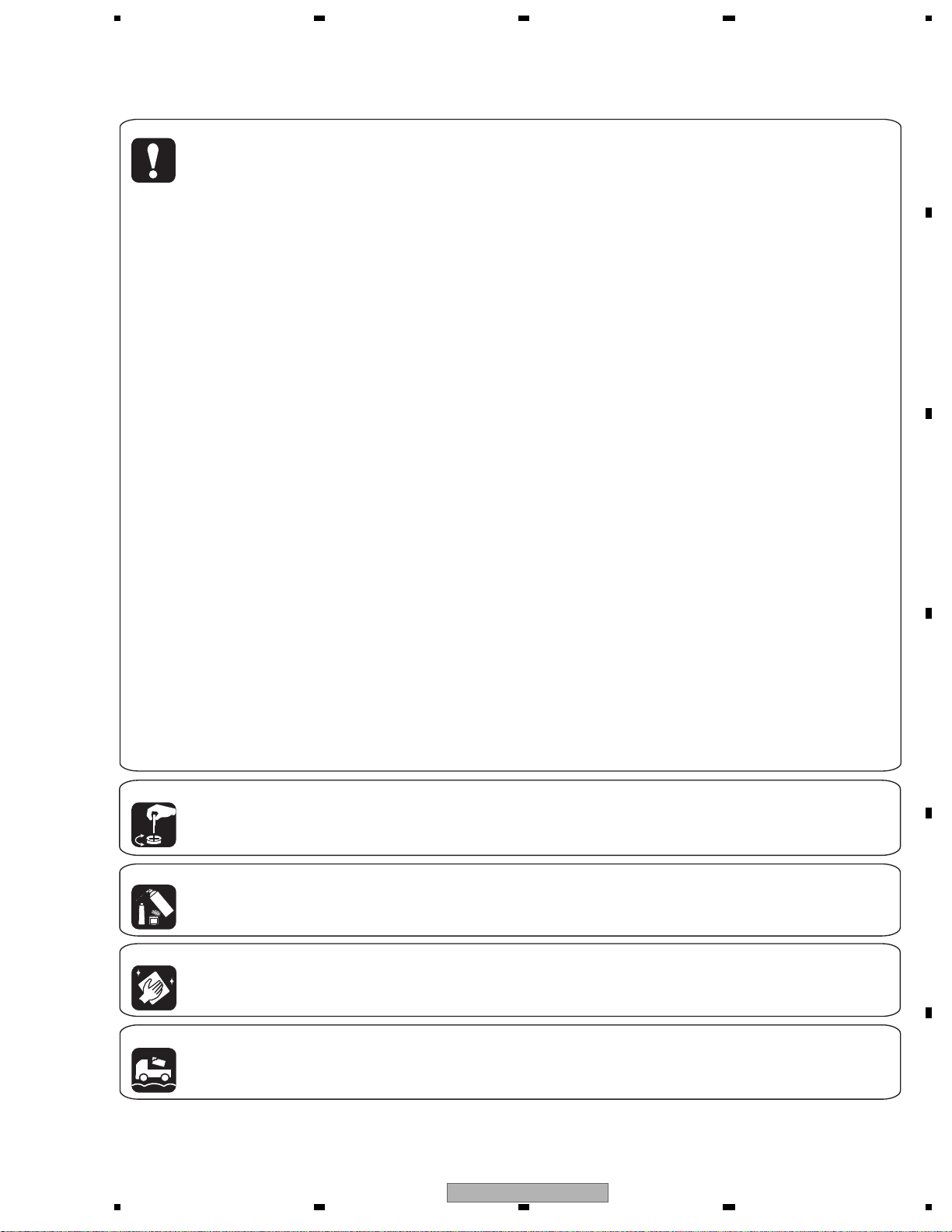
5 678
[Important Check Points for Good Servicing]
In this manual, procedures that must be performed during repairs are marked with the below symbol.
Please be sure to confirm and follow these procedures.
1. Product safety
Please conform to product regulations (such as safety and radiation regulations), and maintain a safe servicing environment by
following the safety instructions described in this manual.
Use specified parts for repair.
Use genuine parts. Be sure to use important parts for safety.
Do not perform modifications without proper instructions.
Please follow the specified safety methods when modification(addition/change of parts) is required due to interferences such as
radio/TV interference and foreign noise.
Make sure the soldering of repaired locations is properly performed.
When you solder while repairing, please be sure that there are no cold solder and other debris.
Soldering should be finished with the proper quantity. (Refer to the example)
Make sure the screws are tightly fastened.
Please be sure that all screws are fastened, and that there are no loose screws.
Make sure each connectors are correctly inserted.
Please be sure that all connectors are inserted, and that there are no imperfect insertion.
Make sure the wiring cables are set to their original state.
Please replace the wiring and cables to the original state after repairs.
In addition, be sure that there are no pinched wires, etc.
Make sure screws and soldering scraps do not remain inside the product.
Please check that neither solder debris nor screws remain inside the product.
There should be no semi-broken wires, scratches, melting, etc. on the coating of the power cord.
Damaged power cords may lead to fire accidents, so please be sure that there are no damages.
If you find a damaged power cord, please exchange it with a suitable one.
There should be no spark traces or similar marks on the power plug.
When spark traces or similar marks are found on the power supply plug, please check the connection and advise on secure
connections and suitable usage. Please exchange the power cord if necessary.
Safe environment should be secured during servicing.
When you perform repairs, please pay attention to static electricity, furniture, household articles, etc. in order to prevent injuries.
Please pay attention to your surroundings and repair safely.
A
B
C
D
2. Adjustments
To keep the original performance of the products, optimum adjustments and confirmation of characteristics within specification.
Adjustments should be performed in accordance with the procedures/instructions described in this manual.
3. Lubricants, Glues, and Replacement parts
Use grease and adhesives that are equal to the specified substance.
Make sure the proper amount is applied.
4. Cleaning
For parts that require cleaning, such as optical pickups, tape deck heads, lenses and mirrors used in projection monitors, proper
cleaning should be performed to restore their performances.
5. Shipping mode and Shipping screws
To protect products from damages or failures during transit, the shipping mode should be set or the shipping screws should be
installed before shipment. Please be sure to follow this method especially if it is specified in this manual.
56
BDP-LX70
E
F
3
7
8
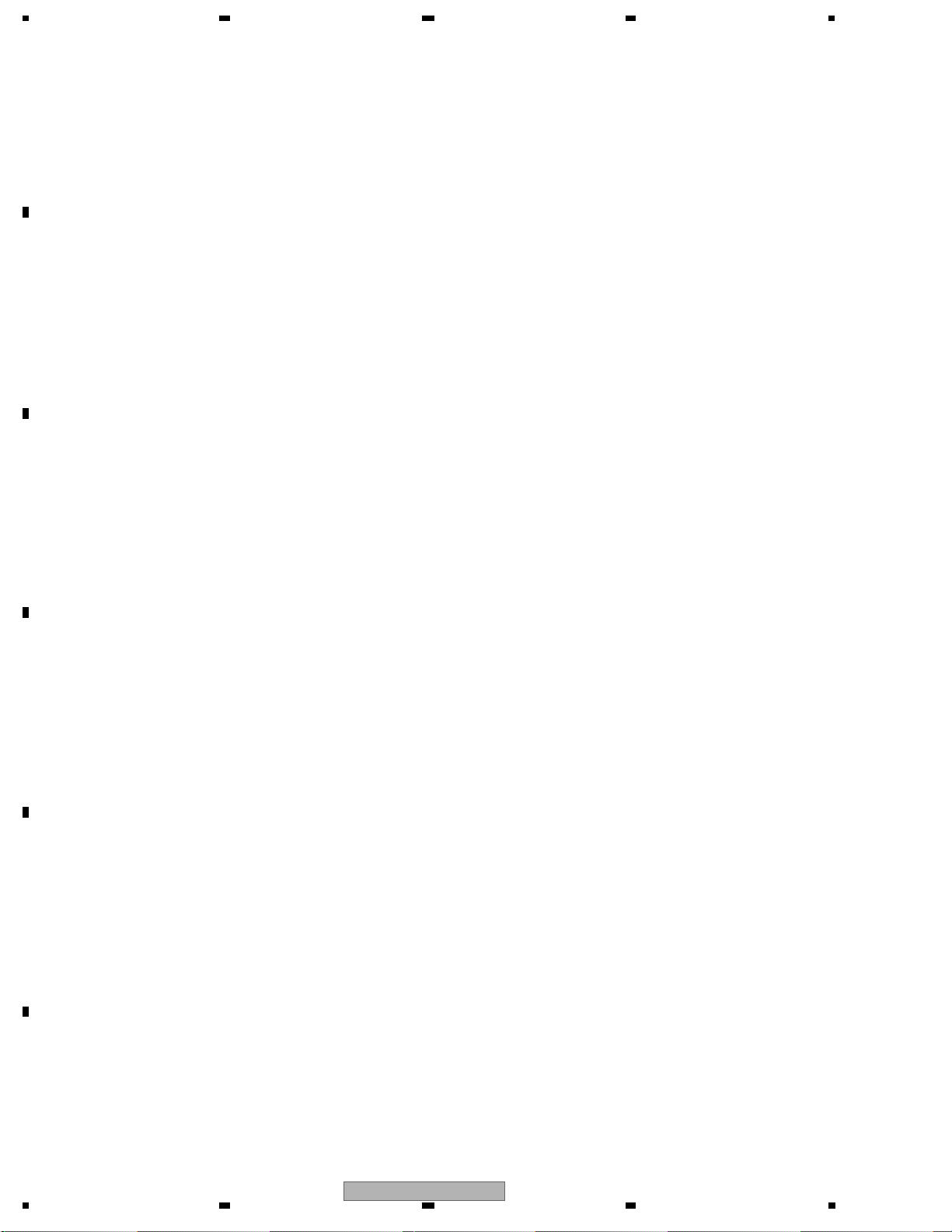
1234
CONTENTS
SAFETY INFORMATION ..................................................................................................................................... 2
1. SERVICE PRECAUTIONS ............................................................................................................................... 5
A
B
C
D
E
1.1 NOTES ON SOLDERING .......................................................................................................................... 5
1.2 NOTE ON INSULATORS AND THEIR SET SCREWS .............................................................................. 5
1.3 NOTE ON FL LENS SET ........................................................................................................................... 6
2. SPECIFICATIONS ............................................................................................................................................ 7
2.1 ACCESSORIES ........................................................................................................................................ 7
2.2 SPECIFICATIONS..................................................................................................................................... 8
2.3 DISC / CONTENT FORMAT ..................................................................................................................... 9
2.4 PANEL FACILITIES ................................................................................................................................. 12
3. BASIC ITEMS FOR SERVICE........................................................................................................................ 15
3.1 CHECK POINTS AFTER SERVICNG...................................................................................................... 15
3.2 PCB LOCATIONS .................................................................................................................................... 16
3.3 JIGS LIST ................................................................................................................................................ 17
4. BLOCK DIAGRAM.......................................................................................................................................... 18
4.1 BLOCK DIAGRAM ................................................................................................................................... 18
4.2 POWER BLOCK DIAGRAM..................................................................................................................... 19
4.3 OVERALL WIRING DIAGRAM................................................................................................................. 20
5. DIAGNOSIS.................................................................................................................................................... 22
5.1 POWER ON SEQUENCE........................................................................................................................ 22
5.2 RESET ON SEQUENCE.......................................................................................................................... 23
6. SERVICE MODE ............................................................................................................................................ 25
6.1 SERVICE KEY INPUT ............................................................................................................................. 25
6.2 SCREEN INDICATION FOR SERVICE.................................................................................................... 27
6.3 HOW TO MEASURE THE ERROR RATE ...............................................................................................28
7. DISASSEMBLY............................................................................................................................................... 29
8. EACH SETTING AND ADJUSTMENT ........................................................................................................... 32
8.1 NECESSARY ADJUSTMENT POINTS ................................................................................................
8.2 CPRM ID NUMBER AND DATA SETTING............................................................................................... 32
8.3 FIRMWARE UPDATE............................................................................................................................... 34
9. EXPLODED VIEWS AND PARTS LIST.......................................................................................................... 36
9.1 PACKING ................................................................................................................................................. 36
9.2 EXTERIOR SECTION.............................................................................................................................. 38
9.3 FRONT PANEL SECTION ....................................................................................................................... 40
10. SCHMATIC DIAGRAM.................................................................................................................................. 42
10.1 MAIN ASSY (1/7) ................................................................................................................................... 42
10.2 MAIN ASSY (2/7) ................................................................................................................................... 46
10.3 MAIN ASSY (3/7) ................................................................................................................................... 48
10.4 MAIN ASSY (4/7) ................................................................................................................................... 50
10.5 MAIN ASSY (5/7) ................................................................................................................................... 52
10.6 MAIN ASSY (6/7) ................................................................................................................................... 54
10.7 MAIN ASSY (7/7) ................................................................................................................................... 56
10.8 FLKY and PSWB ASSYS ...................................................................................................................... 58
10.9 AUJB ASSY (1/2)................................................................................................................................... 60
10.10 AUJB ASSY (2/2)................................................................................................................................. 62
10.11 SRJB ASSY ......................................................................................................................................... 64
10.12 SYPS ASSY......................................................................................................................................... 66
10.13 WAVEFORMS ...................................................................................................................................... 68
11. PCB CONNECTION DIAGRAM ................................................................................................................... 70
11.1 AUJB ASSY ........................................................................................................................................... 70
11.2 MAIN ASSY ........................................................................................................................................... 74
11.3 FLKY and PSWB ASSYS ...................................................................................................................... 78
11.4 SRJB ASSY ........................................................................................................................................... 82
12. PCB PARTS LIST ......................................................................................................................................... 86
... 32
F
4
1234
BDP-LX70
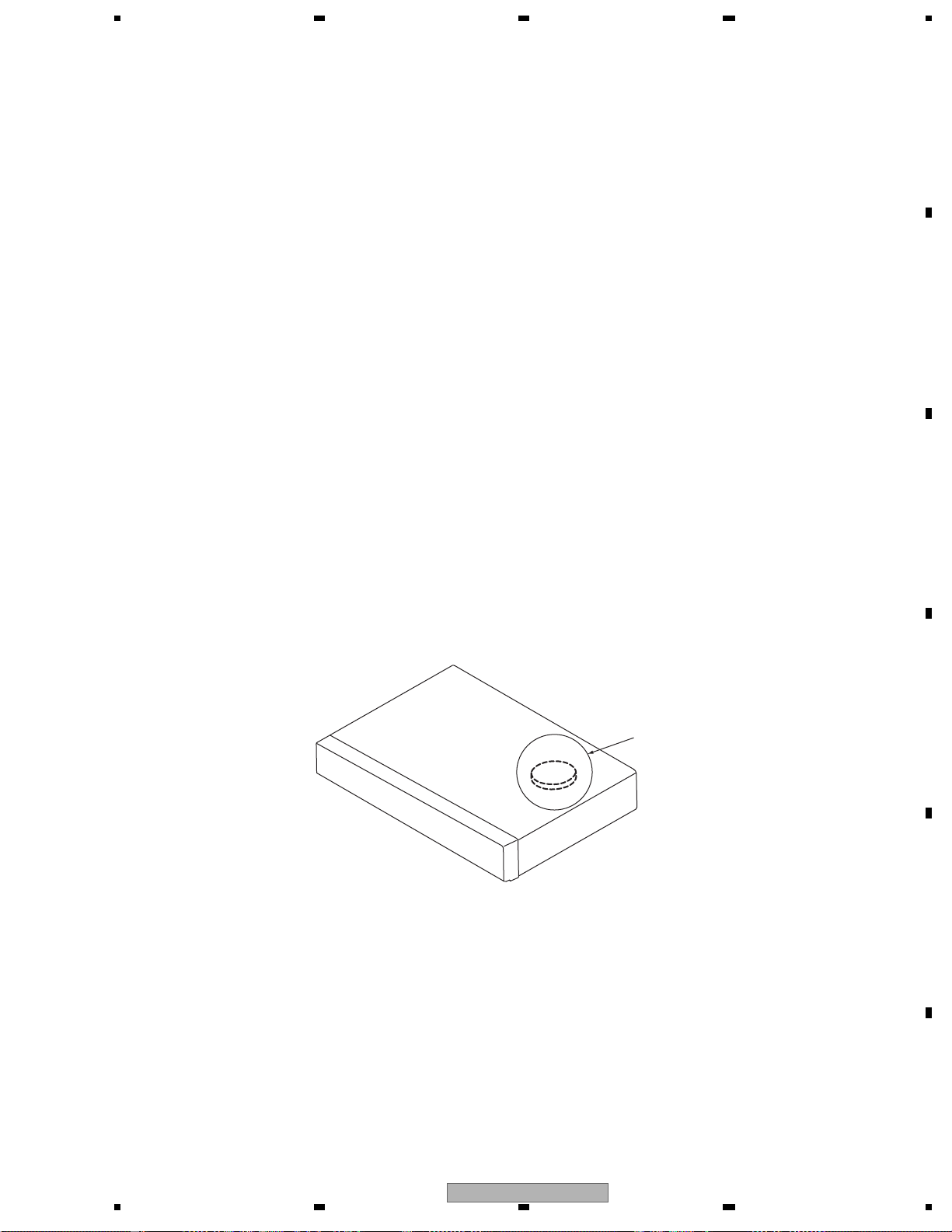
5 678
1. SERVICE PRECAUTIONS
1.1 NOTES ON SOLDERING
• For environmental protection, lead-free solder is used on the printed circuit boards mounted in this unit.
Be sure to use lead-free solder and a soldering iron that can meet specifications for use with lead-free solders for repairs
accompanied by reworking of soldering.
• Compared with conventional eutectic solders, lead-free solders have higher melting points, by approximately 40 ºC.
Therefore, for lead-free soldering, the tip temperature of a soldering iron must be set to around 373 ºC in general, although
the temperature depends on the heat capacity of the PC board on which reworking is required and the weight of the tip of
the soldering iron.
Do NOT use a soldering iron whose tip temperature cannot be controlled.
Compared with eutectic solders, lead-free solders have higher bond strengths but slower wetting times and higher melting
temperatures (hard to melt/easy to harden).
The following lead-free solders are available as service parts:
• Parts numbers of lead-free solder:
GYP1006 1.0 in dia.
GYP1007 0.6 in dia.
GYP1008 0.3 in dia
1.2 NOTE ON INSULATORS AND THEIR SET SCREWS
A
B
C
For compliance with the safety standards, removal of the insulators and their set screws, as shown in the figure below,
is prohibited. If they are removed, this product may not meet the official standards. NEVER remove these parts from
the product.
Insulator
D
E
BDP-LX70
56
F
5
7
8
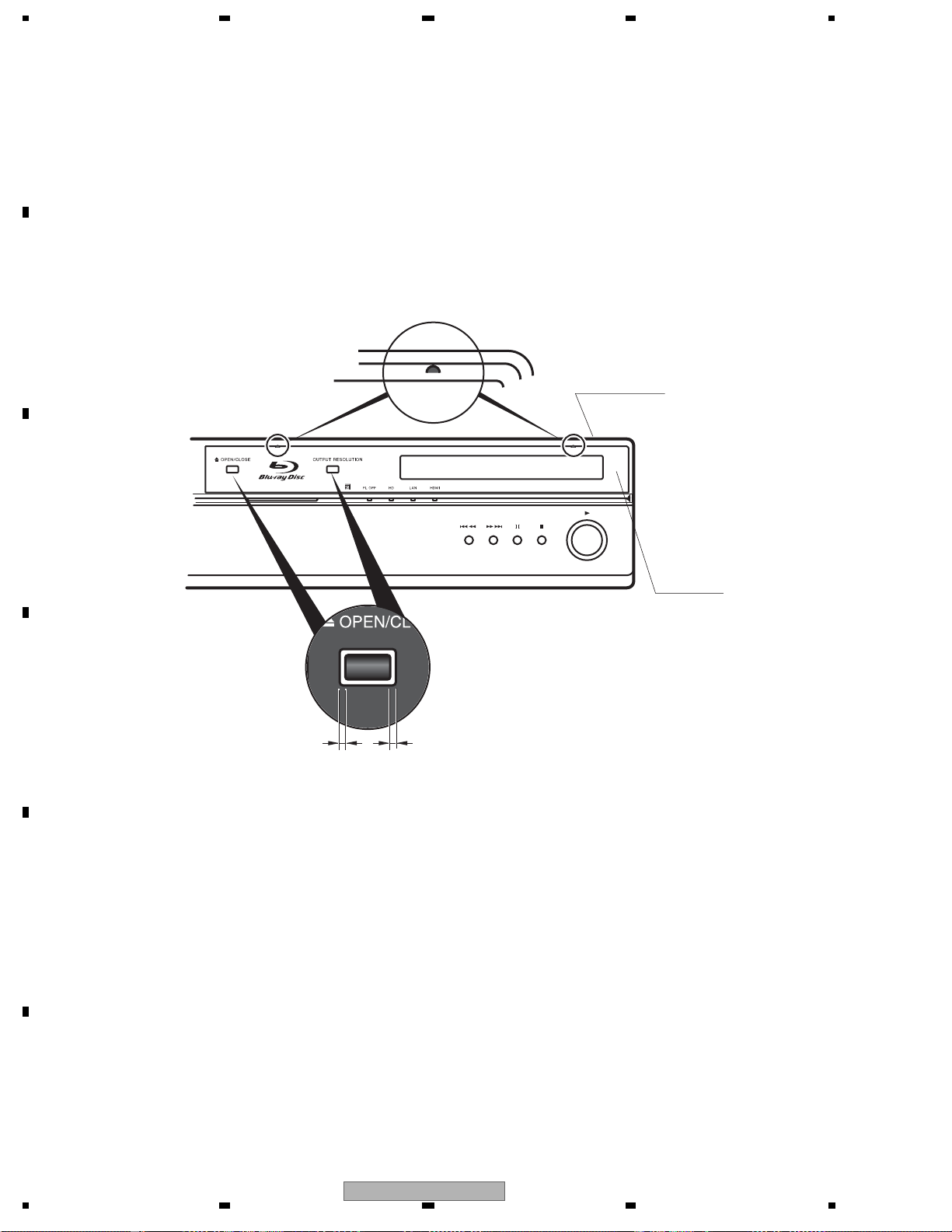
1234
1.3 NOTE ON FL LENS SET
A
The Sub Panel , FL Lens, and FL Filter are attached to the chassis with two-sided (double-back) tape.
If one of these parts has to be replaced, replace all three parts at the same time.
To replace the FL Lens, follow the procedures described below:
Procedures for replacement of the FL Lens
1. Lightly attach the FL Lens so that the two projections on the upper side of the panel touch the Sub Panel and that
the clearances between the OPEN/CLOSE key and the cutout for that key on the FL Lens will be the same on the
left and right sides.
2. After confirming that the FL Lens is properly aligned, strongly push the black part of the FL Lens to firmly attach it.
Be careful not to press the OPEN/CLOSE key while attaching the FL Lens.
B
Sub Panel
C
FL Lens
OPEN/CLOSE Key
D
E
OUTPUT RESOLUTION Key
F
6
1234
BDP-LX70
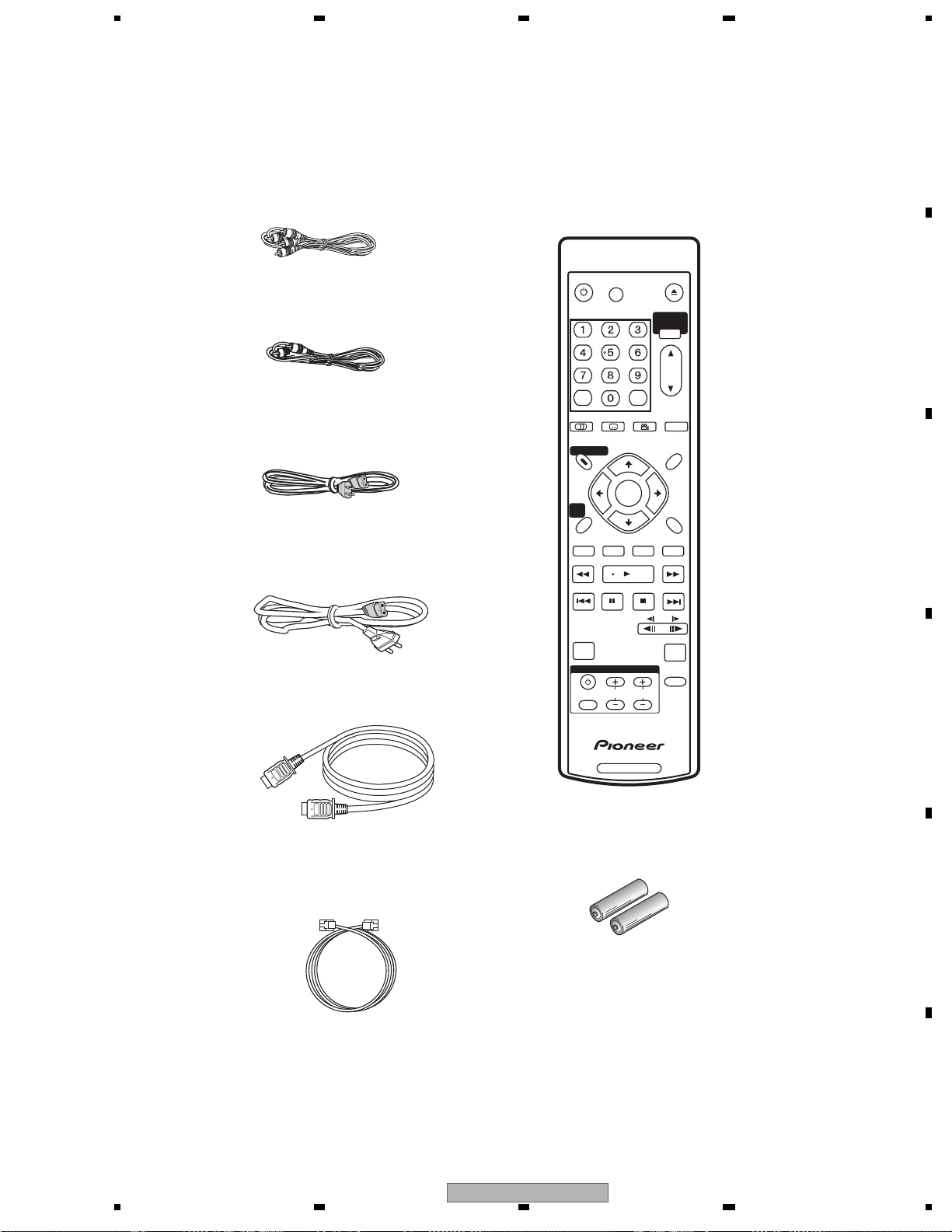
5 678
2. SPECIFICATIONS
2.1 ACCESSORIES
A
Stereo Audio Cable
(VDE1064) L=1.5m
Video Cable
(VDE1065) L=1.5m
Power Cord
(ADG7105 : TA5)
(ADG7100 : WPW)
Power Cord
(ADG7062 : WY5)
(ADG7104 : WV5/TL)
Remote Control
(VXX3208)
FL
STANDBY/ON
DIMMER
CLEAR
AUDIO
DISC NAVIGATOR
TOP MENU
HOME
MENU
RED GREEN BLUE
PLAY MODE
SUBTITLE
ENTER
ANGLE
ENTER
OPEN/CLOSE
HOME MEDIA
GALLERY
OUTPUT
RESOLUTION
DISPLAY
POPUP MENU
MENU
RETURN
YELLOW
PHOTO ZOOM
B
C
HDMI Cable
(VDE1094) L=1.5m
LAN Cable
(VDE1098) L=2.0m
VOLUME
VIDEO
ADJUST
TV CONTROL
INPUT
CHANNEL
SELECT
BD PLAYER
Batteries AA/R6P
Warranty Card
Operating Instructions
D
E
F
BDP-LX70
56
7
7
8
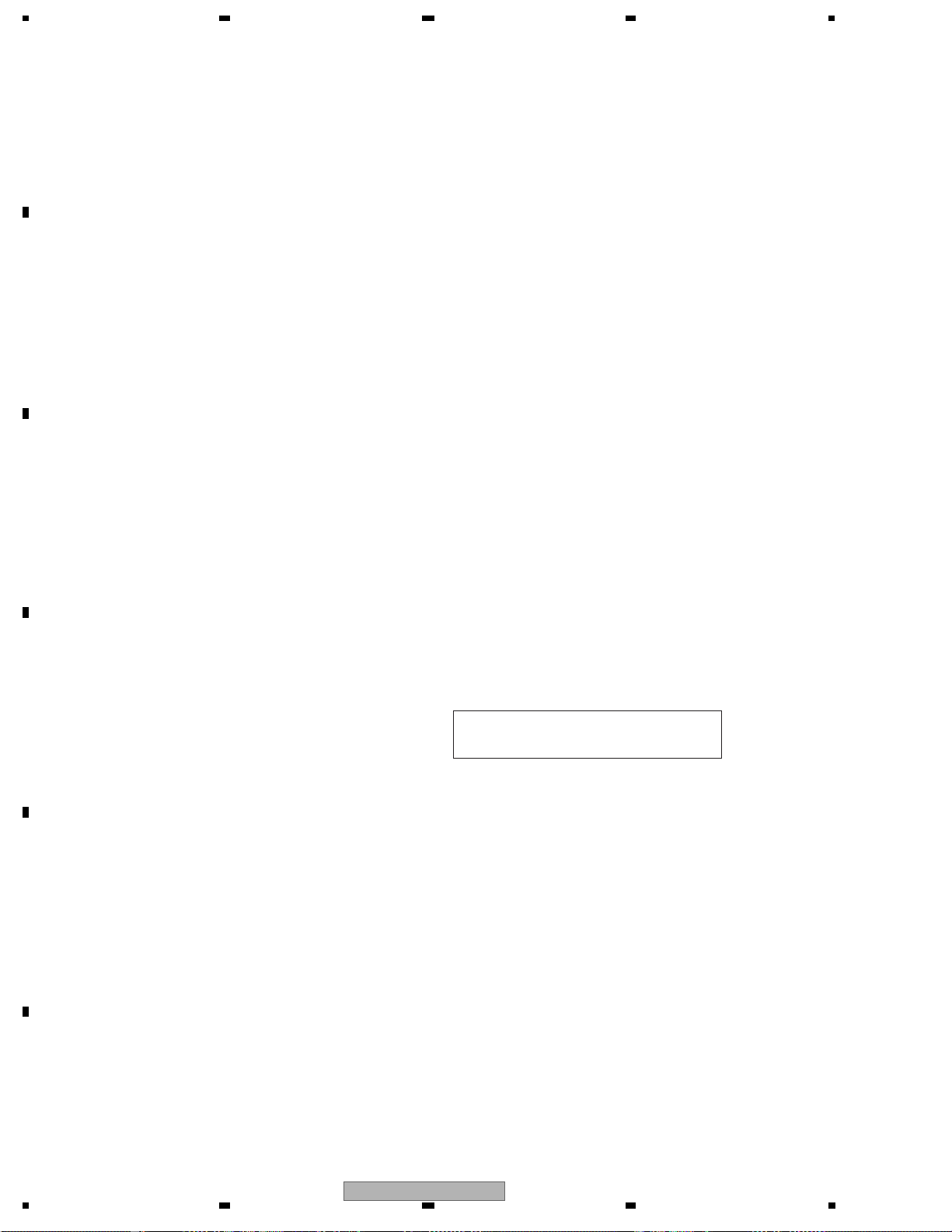
1234
2.2 SPECIFICATIONS
General
A
System . . . . . . . . . . . . . . . . . . . . . . . . . . . Blu-ray Disc PLAYER
(BD-ROM, DVD-Video, DVD-R/RW, CD, network file playback)
Power requirements
WY5, WV5 and WPW models :. . . AC 220 V to 240 V, 50 Hz/60 Hz
TL and TA5 models :. . . . . . . . . . . . AC 110 V to 240 V, 50 Hz/60 Hz
Power consumption . . . . . . . . . . . . . . . . . . . . . . . . . . . . . . 35 W
Power consumption (standby) . . . . . . . . . . . . . . . . . . . . . . 0.5 W
Weight . . . . . . . . . . . . . . . . . . . . . . . . . . . . . . . . . . . . . . 6.5 kg
Dimensions . . . . . . . 420 mm (W) x 103 mm (H) x 353 mm (D)
Operating temperature . . . . . . . . . . . . . . . . . . . . +5°C to +35°C
B
C
Operating humidity . . . . . . . . . . . . . . . . . . . . . . . . . . . 5 % to 85 %
(no condensation)
HDMI output
HDMI output . . . . . . . . . . . . . . . . . . . . . . . . . . . . . . . . . . . . . 19 pi n
Component Video output (Y, PB, PR)
Output level . . . . . . . . . . . . . . . . . . . . . . . . . . . Y: 1.0 Vp-p (75 Ω)
Jacks . . . . . . . . . . . . . . . . . . . . . . . . . . . . . . . . . . . . . . . RCA jacks
PB, PR: 0.7 Vp-p (75 Ω)
S-Video output
Y (luminance) - Output level . . . . . . . . . . . . . . . . . 1 Vp-p (75 Ω)
C (color) - Output level . . . . . . . . . . . . . . . . . . 286 mVp-p (75 Ω)
. . . . . . . . . . . . . . . . . . . . . . . . . . . . . . . . . . . . . . . . S-Video jack
Jack
Video output
Output level . . . . . . . . . . . . . . . . . . . . . . . . . . . . . . . . . 1 Vp-p (75 Ω)
Jack . . . . . . . . . . . . . . . . . . . . . . . . . . . . . . . . . . . . . . . . . . . RCA jack
Audio output (1 stereo pair)
Output level. . . . . . . . . . . . . . . . . . . . . . . . . . . . . .During audio output
Number of channels
Jacks . . . . . . . . . . . . . . . . . . . . . . . . . . . . . . . . . . . . . . . . . . . RCA jack
. . . . . . . . . . . . . . . . . . . . . . . . . . . . . . . . . . . . . 2
200 mVrms (1 kHz, -20 dB)
Audio output (multi-channel / L, R, C, SW, LS, RS)
Output level . . . . . . . . . . . . . . . . . . . . . . . . . . . D uring audio output
Number of channels . . . . . . . . . . . . . . . . . . . . . . . . . . . . . . . . . . . . 6
Jacks . . . . . . . . . . . . . . . . . . . . . . . . . . . . . . . . . . . . . . . . . RCA jack
200 mVrms (1 kHz, -20 dB)
Audio characteristics
Frequency response . . . . . . . . . . . . . . . . . . . . . . . . 4 Hz to 22 kHz
S/N ratio . . . . . . . . . . . . . . . . . . . . . . . . . . . . . . . . . . . . . . . . 115 dB
Dynamic range . . . . . . . . . . . . . . . . . . . . . . . . . . . . . . . . . 108 dB
Total harmonic distortion . . . . . . . . . . . . . . . . . . . . . . . . . . 0.0015%
Wow and flutter . . . . . . . . . . . . . . . . . . . . . . . Limit of measurement
(0.001% W. PEAK) or lower
Digital output
Optical digital output . . . . . . . . . . . . . . . . . . . . . . Optical digital jack
Coaxial digital output . . . . . . . . . . . . . . . . . . . . . . . . . . . . . .RCA jack
Other terminals
LAN terminal . . . . . . . . . . . . . . . . . . . . . . . . . . . . . . . . Ethernet jack
Control in . . . . . . . . . . . . . . . . . . . . . . . . . . . . . . . . . Minijack (3.5 Ø)
IR in . . . . . . . . . . . . . . . . . . . . . . . . . . . . . . . . . . . . . . Minijack (3.5 Ø)
10 BASE-T/100 BASE-TX
Accessories
Stereo audio cable (red/white plugs)
Video cable (yellow plugs)
Power cable . . . . . . . . . . . . . . . . . . . . . . . . . . . . . . . . . . . . . . . . . . 1
Remote control . . . . . . . . . . . . . . . . . . . . . . . . . . . . . . . . . . . . . . . . 1
AA/R6P dry cell batteries
HDMI cable . . . . . . . . . . . . . . . . . . . . . . . . . . . . . . . . . . . . . . . . . . 1
LAN cable . . . . . . . . . . . . . . . . . . . . . . . . . . . . . . . . . . . . . . . . . . 1
Warranty card . . . . . . . . . . . . . . . . . . . . . . . . . . . . . . . . . . . . . . . . . 1
Operating instructions
. . . . . . . . . . . . . . . . . . . . . . . . 1
. . . . . . . . . . . . . . . . . . . . . . . . . . . . . . . . 1
. . . . . . . . . . . . . . . . . . . . . . . . . . . . . . . . 2
The specifications and design of this product are subject to change without notice.
D
E
F
This product includes FontAvenue fonts licenced
by NEC corporation. FontAvenue is a registered
trademark of NEC Corporation.
®
8
1234
BDP-LX70
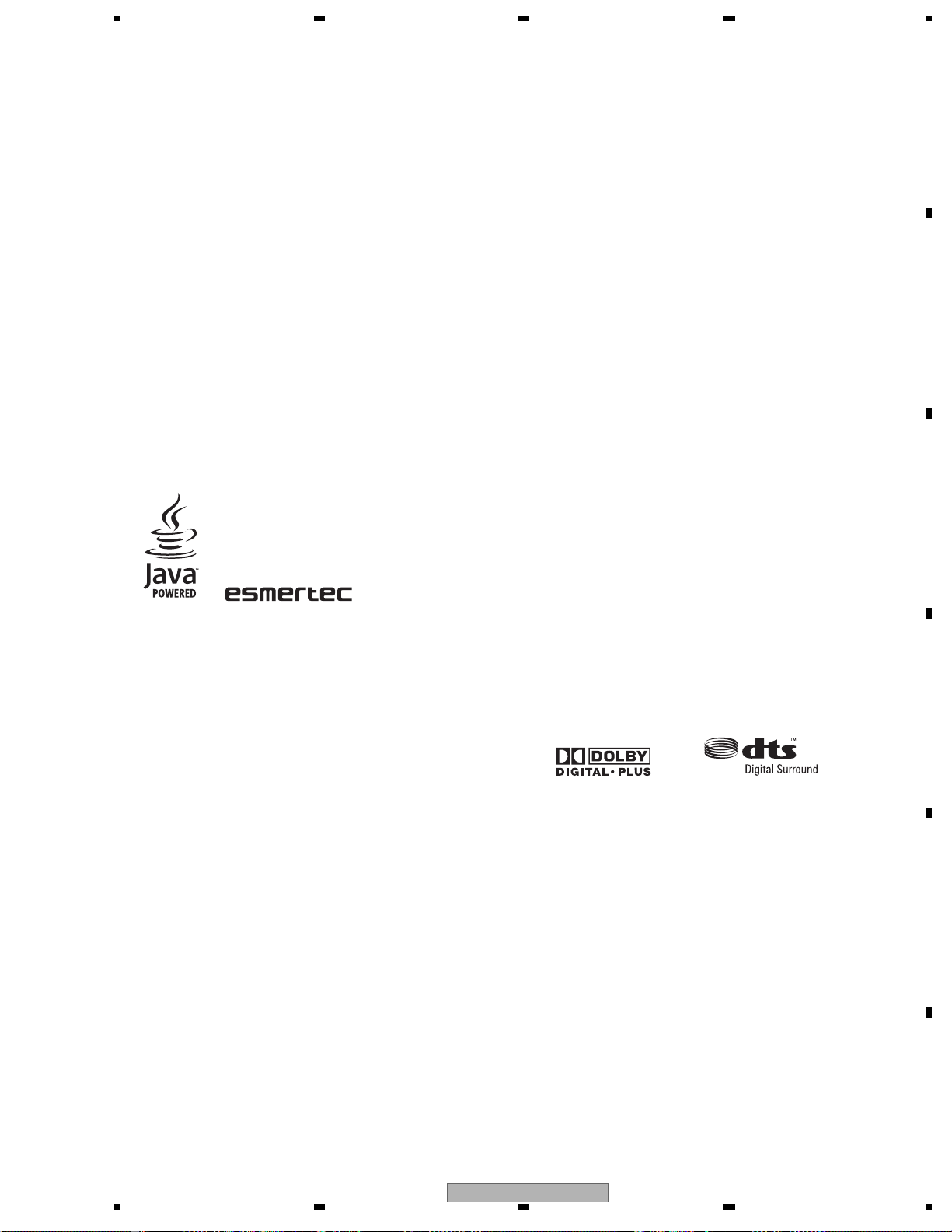
5 678
2.3 DISC / CONTENT FORMAT
Features
BD-ROM playback
Bl u-ray Dis c is a next-generation video disc format featuring far
higher disc capacity than conventional DVD. The higher capacity
makes a whole range of new and enhanced features poss ible, such
as s upport for high-definition video up to 1920 x 1080 pixels, high
quality, su rround sound audio, greater interactivity and rich er
content.
BD-ROM discs are commercially produced discs (Video Distribution
format) that can contain movie and other video content, interactive
content, enhanced menu features such as pop-up menus (pres s
POPUP MENU/MENU during playback for these), full-colour, highdefinition animated buttons and animated menu transition effect s ,
button sounds (sounds are played when menu buttons are s elected
or activated), high-definition bitmap subtitles s upporting full-colour
imag es with frame-a ccurate animation effects up to full video frame
rate, an d so on.
Wh ile B D capacity is enough for most applications, the BD -ROM
standard allows for content to be spread across several discs,
removing the limit of one physical disc. Follow the on-sc reen
instructions during playback when using these sp ecial kinds of
discs.
BD-J application
HDMI Control
By connecting this unit to a Pioneer plasma television, AV system
(amplifier or AV rece iver etc.), or HD AV C onverter with an H DMI
cable, you can control this unit from the connected plasma
television, AV system or HD AV Converter, as well as have the
connected plasma television, AV sy stem or HD AV Converter
automatic a lly ch ange inputs in respons e to this unit s t a rting
playback or having the GUI screen (ex. Disc Na vigator) displayed
(known as the Auto-select function). The connected plasma
televis i on c a n there by have its power turned from off to on by this
function.
You ca n also have this unit turn on automatically when you control
this unit from a connected plasma television is turned on
(Simultaneous power function).
Additionally, when the language informa tion from a connected
plasma television is received, you can have this unit’s on-screen
display language change automatically to that of the plasma
televisi on (only when playback is s t opped a nd GUI s c reen is not
displayed).
Refer to your plasma television’s operating manual for more
information regarding how your plasma television transm its
language information.
For more information about which operations can be carried out by
connecting via HDMI cable, refer to the operating manual for your
plasma television, AV system or HD AV Converter.
PureCinema
Wh en you playback film material (24 frames/second) on a B D -ROM
or DVD -video dis c , the progres s ive scan line autom atica lly converts
the film material to optimum quality .
A
B
C
The B D -ROM sp ecification supports Ja va for interac t ive content.
The Java sp ecification for BD -ROM is known as B D -J. This allows
content providers to put games and other interactive material linked
to specific titles on to B D-ROM dis c s . (This pla yer does not s u pport
downloadable BD-J content, direct connection to the Internet or the
retrieval of co ntent throu gh the I nternet. )
Ja va and al l J ava-based tra demarks an d logos are tradema rks or regis tered
trademarks of Sun M icrosystems, Inc. in the U.S . and other countries.
© 2000-2007 Esmertec AG
Es mertec and Jbed are trademarks and/or regis tered trad emar ks of E sm ertec AG.
Connect to a local area network
Connect this player to one or more co mputers in your house via
Ethernet and use them as media servers, streaming audio, video
and still image files for playback on your TV and/or audio system.
HDMI digital interface
The HDMI (High-Definition Multimedia Interface) interconnect
provides high quality digital audio and video, all from a single userfriendly connector. HDMI is the first consumer electronics interface
to su pport unco mpres s e d s t andard, enhanced, or high-definition
video plus st andard to multi-channel surround sound audio, all
using one interface. You can easily connect to an HD MI-equipped
AV rec e iver or audio-visual device for high qual ity audio and video.
HD MI, the H DMI logo and Hi gh-Definition Mu ltimedia Interface are trademarks or
regist ered trademarks of H D MI Licensin g LLC.
1080/50p, 1080/60p and 1080/24p output video
This player s u pports a variety of output video res o lutions, up to
1080lines/50 or 60 frames per se cond, progressive (HDMI only),
making it ideal for playing high-definition B l u-ray Disc s .
High quality audio
Bl u-ray supports DTS, DTS -HD (DTS-HD is played back as DTS ),
Dolby Digital, Dolby Digital Plus, Dolby TrueHD (Dolby TrueHD is
played back as Dolby Digital) and Linear PCM audio in up to eight
chan ne ls (up to two ch a nnels for 24-bit/192 kHz audio). C o nnect this
player to a s urround-sound AV receiver for a true home theater
experienc e .
• Manufactured under license from Dolby Laboratories. “Dolby” and the double-D
symbol are trademarks of Dolby Laboratories.
• “D TS” and “D TS Digital S urround ” are registered trademarks of DT S, Inc.
D
E
BDP-LX70
56
F
9
7
8
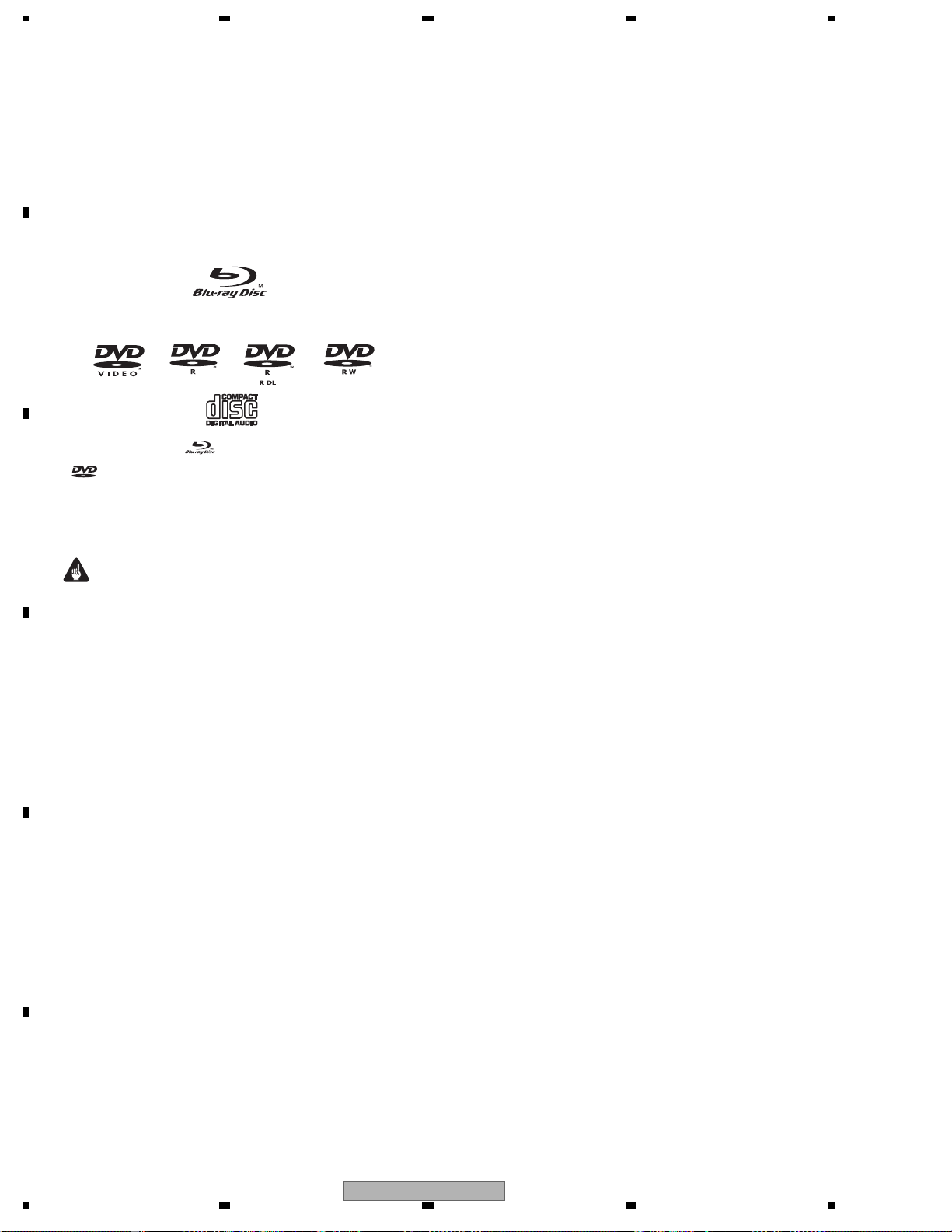
1234
Disc/c ontent format playback
compatibility
A
General disc compatibility
This player is co mpatible with a range of disc types (media) and
formats. Compatible discs will usually feature one of the following
logos on the disc an d/or dis c pac k a ging. N o te however tha t s o me
disc types, such as recordable BD, DVD or CD, may be in an
unplayable format — see below for further co mpatibility
information.
Blu-ra y Disc (BD)
B
DVD-Vi d eo
• “Blu-ray Disc” and
• is a trademark of DVD Format/Logo Licensing Co rporation.
• This player may not be able to play perfectly every disc that
C
D
features one of the logos lis ted above. Pl eas e contact Pioneer if
you find a dis c that won’t play properly.
Important
• This player is not compatible with BD -R/-RE (Blu-ray Disc
Recordable Format Ver. 1 and Blu-ray Disc R e cordable Format
Ver. 2), DVD-R/ -RW (VR mode), DVD-Audio, DVD-RAM, CDs
(with PC files) or disc types other than those listed above.
• Do not use 8 c m disc ada p ters with this pla yer. 8 c m discs can
be played direc tly by placing then in the 8 cm disc depression in
the c e nter of the dis c tray .
BD-ROM compatibility
• BD-ROM discs should conform to the BD -ROM Profile1.
• If a disc containing DTS - HD audio is played, this player is only
compatible with bitstream output or playback decoding of
current DVD (DTS) material (sampling rate: 48 kHz max., 5.1ch).
• If a disc containing Dolby TrueHD audio is played, this player is
only compatible with bitstream output or playback dec o ding of
current DVD (Dolby Digital) m aterial (sa mpling rate: 48 kHz
max., 5.1ch).
• This player cannot play 8 cm B D -ROM discs.
E
DVD-R/-RW compatibility
• This player is compatible with DVD-R/ -RW discs reco rded in
DVD-Video format.
• DVD-R/-R W discs containing PC data can also be played. See
below for file compatibility.
• Unfinalized DVD-R/ -RW discs and VR mode DVD-R/-RW discs
cannot be played in this player.
DVD-R
are trademarks.
DVD-R WDVD-R DL
CD-R/-RW/-ROM compatibility
• This player does not s u pport the pla yback of CD-R/-R W disc s .
• PC files stored on CDs cannot be played back.
• CD-R / -RW discs that are not finalized cannot be played back.
• Regarding copy protected CDs: This product is designed to
conform to the specifications of the audio C D format. This player
does not support the playback or function of discs that do not
conform to these specifications.
DualDisc playback
A DualDisc is a new two -sided disc, one side of which co ntains DVD
content –video, audio, etc. –while the other side contains non-DVD
content such as digital audio material.
The DVD si de of a DualDisc will play in this product (excluding any
DVD-Audio content).
The non-DVD, audio side of the disc is not compatible with this
play er.
It is pos s i ble that when load ing or ejecting a DualDis c, the opposite
side to that being played will be scratched. Scratched discs may not
be playable.
For more detailed information on the DualDis c specification, please
refer to the disc manufact urer or disc retailer.
File compatibility
• Compatible media: DV D-R , D VD-R W , media server on network
(some formats may not be su pported depending on the media
server type).
• Even when they are in a s u pported format, s o me files may not
play or dis p lay depending on the c o ntent.
• Even when playing a s upported forma t, so me functions may not
operate properly depending on the content.
• D R M-protected c ontents on DV D-R /-RW discs or on media
se rvers that do not s upport WM DRM, and otherwise
incompatible files are sk ipped.
• Please note, the following file naming structure needs to be
adhered to when creating/renaming any digital media to be
played on the unit (either through computer-created disc media,
or the Home Media Gallery connection). This disclaimer does
not apply to any media purchased at retail locations:
Due to the coding system used, this player will only read/play
files named using st andard alphanumeric characters. Any other
characters or symbols (e.g. characters with accents) used in
naming the file will render it unreadable/unplayable by the unit.
If you encounter any difficulties with playback of media, please
rename the file in acc o rdance to this standard.
Supported video formats
• Windows Me dia Video 9 (WMV 9)
– MP@HL
• Window s M edia Video 9 (WMV9) Advanced Profile (VC-1)
– AP@ L 3
• MPEG-2 (PS/TS)
– MP@HL
• MPEG-1
PC-created disc compatibility
Discs recorded using a personal computer may not be playable in
this unit due to the s ettings of the application software used to
create the dis c . Check with the s o ftware publisher for more detailed
F
information.
10
1234
BDP-LX70
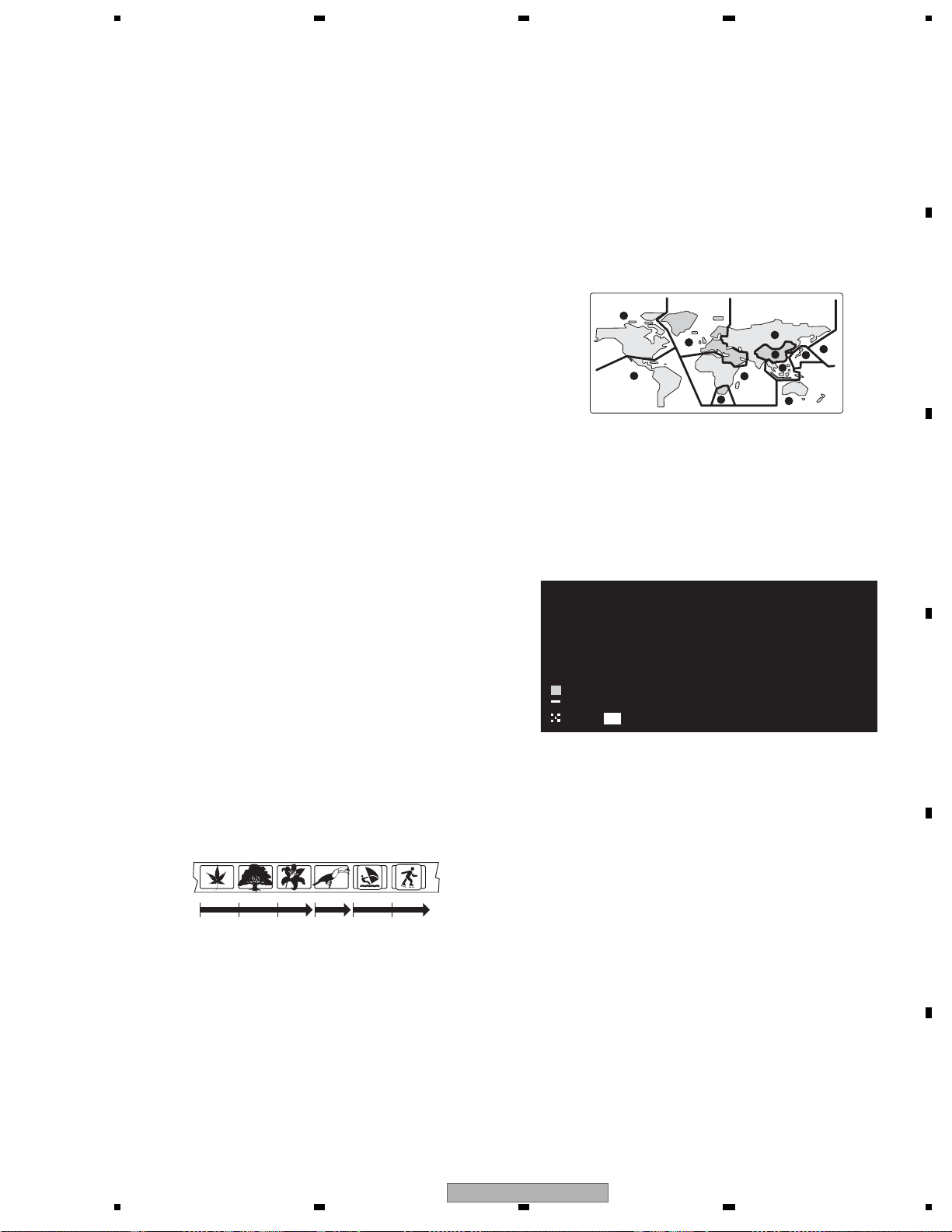
5 678
Supported audio formats
• Windows Media Audio 9 (WMA9)
– B it rate: u p to 192 kbps (const ant bit-rate (CB R ));
up to 384 kbps (variable bit-rate (VB R ))
– Sa mpling rates: 44.1 kHz or 48 kHz
• Windows Media Audio 9 Pro (WMA9 PRO)
– B i t rate: up to 768 kbps
– Sa mpling rates: 44.1 kHz or 48 kHz
– Channels: up to 5.1ch
• MPEG-1 Audio Layer 3 (MP3)
– Sa mpling rates: 32 kHz, 44.1 k Hz or 48 kHz
– B i t rate: up to 320 kbps
• Linear PCM (WAVE)
– Sa mpling rates: 44.1 kHz or 48 kHz
Supported image formats
•JPEG
– Ba seline JPEG and progressive JPEG/Exif are supported
– R e so lution: up to 4096 x 4096 pixels
• PNG
– R e so lution: up to 4096 x 4096 pixels
• GIF
– R e so lution: up to 4096 x 4096 pixels
File extensions
The following file extensions should be used with this player:
• Video
.wmv .mpg .mpeg
• Audio
.wma .mp3 .wav
• Image
.jpg .jpeg .png .gif
Even when files have a supported file extension, some files may not
play or display depending on the content or media server type.
DVD-Video regions
All commercially produced DVD movies (DVD-Video discs) carry a
region mark on the case somewhere that indicates which region(s) of
the world the disc is compatible with. This player also has a region
mark, which you can find on the rear panel. Discs from incompatible
regions will not play in this player. Discs marked ALL will play in any
player.
The diagram below shows the various DVD regions of the world.
1
2
4
2
5
6
5
1
2
3
4
BD-ROM regions
Like DVD movies, BD movie discs (BD-ROM) also carry a region mark
that indicates which region(s) of the world the disc is compatible with.
This player also has a region mark, which you can find on the rear
panel. Discs from incompatible regions will not play in this player.
Discs marked ALL will play in any player.
The diagram below shows the various BD-ROM regions of the world.
REAGION A
REAGION B
REAGION C
A
B
C
D
Titles and chapters
BD and DVD movie discs are divided into one or more titles. Titles
may be further subdivided into chapters.
Title 1
Chapter 1 Chapter 2 Chapter 3 Chapter 1 Chapter 1 Chapter 2
56
Title 2 Title 3
BDP-LX70
E
F
11
7
8
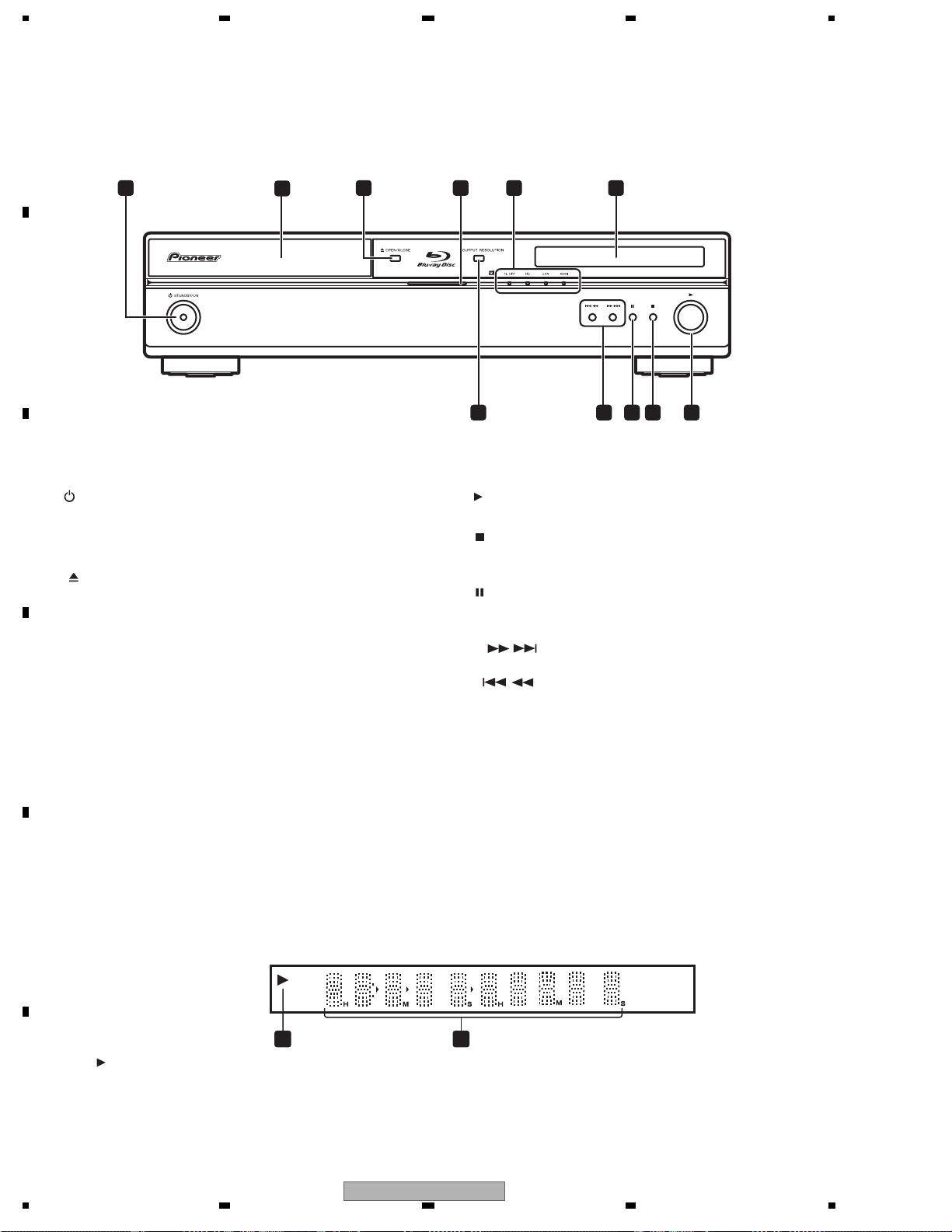
1234
2.4 PANEL FACILITIES
A
Front panel
1 2 3 4 6
B
1 STANDBY/ON
C
Press to switch the player on (the power indicator lights blue when
the power is on) or into standby.
2 Disc tray
3
OPEN/CLOSE
Press to open or close the disc tray.
4 Blu-ray indicator
5 Indicators
FL OFF
switched off.
- Lights when the display and other indicators are
HD - Lights when the video output is 720p, 1080i or 1080p
D
(HDMI), or 720p or 1080i (component).
LAN - Lights when there is an active local area network (LAN)
connection.
HDMI - Lights when a device is connected via HDMI.
6 Display
Shows disc status and playback information.
5
7891011
7
Press to start or resume playback.
8
Press to stop playback (you can resume playback by pressing).
9
Press to pause playback. Press again to restart.
10 Skip/scan buttons
- Press to jump to the next chapter, track, etc. Press
and hold for fast forward scanning.
- Press to jump back to the beginning of the current
chapter, track, etc. then to previous chapters, tracks, etc. Press
and hold for fast reverse scanning.
11 OUTPUT RESOLUTION
Press to switch the output resolution over HDMI and component
video outputs.
E
Front panel display
L
21
1
Lights during playback of a disc or file.
F
2 Character display
Shows various playback information-disc time, chapter and title
number, etc.
12
1234
BDP-LX70
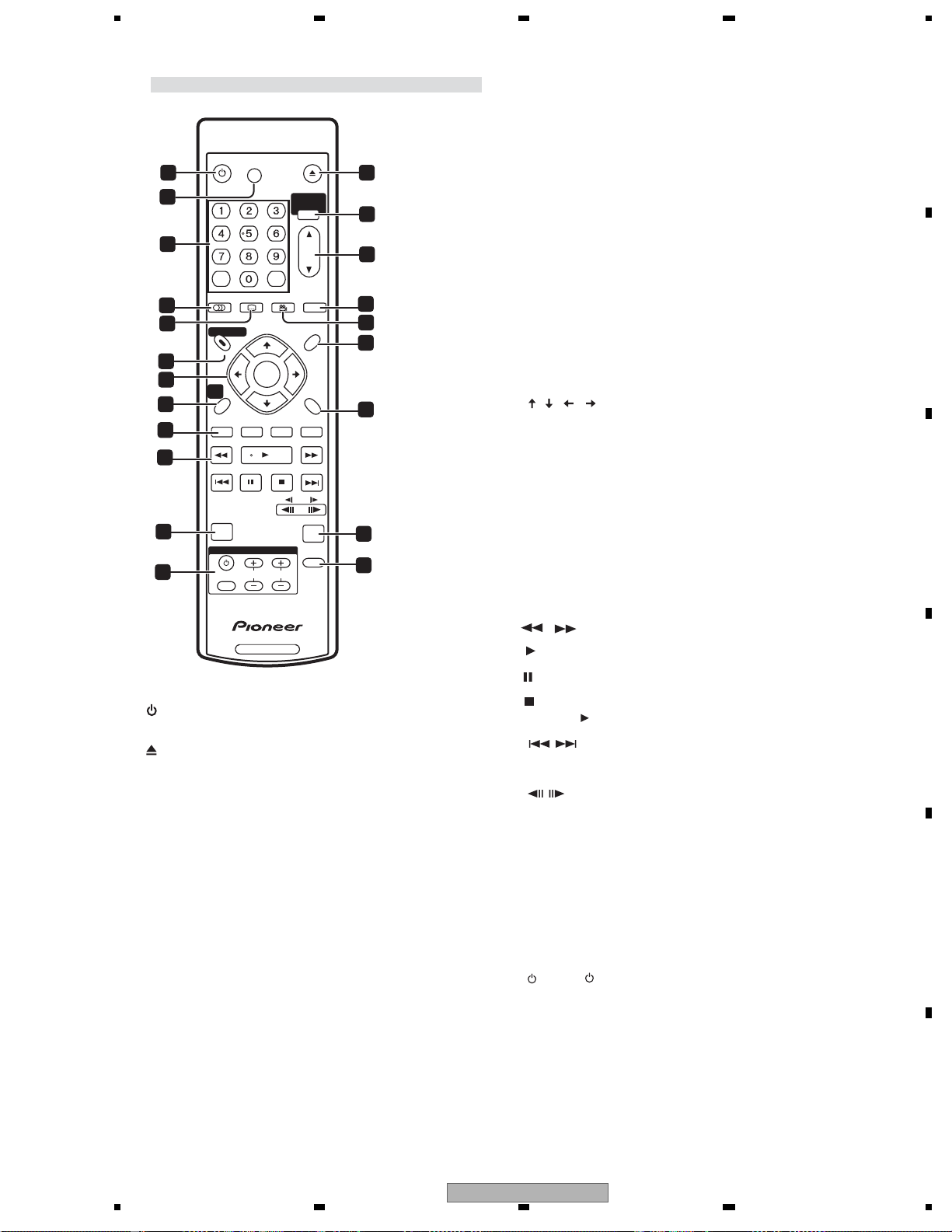
5 678
Remote control unit
FL
ENTER
ENTER
VOLUME
OPEN/CLOSE
HOME MEDIA
GALLERY
OUTPUT
RESOLUTION
POPUP MENU
RETURN
PHOTO ZOOM
VIDEO
ADJUST
MENU
2
5
6
9
10
12
15
19
20
STANDBY/ON
1
DIMMER
3
4
CLEAR
AUDIO SUBTITLE ANGLE DISPLAY
7
8
DISC NAVIGATOR
11
13
14
16
TOP MENU
HOME
MENU
RED GREEN BLUE YELLOW
17
18
PLAY MODE
TV CONTROL
INPUT
21
1 STANDBY/ON
Press to switch the player on or into standby.
2 OPEN/CLOSE
Press to open or close the disc tray.
3
FL DIMMER
Press to change the brightness of the display. When the
display and other indicators are off, the FL OFF indicator lights.
4 Number buttons
Use to enter title, track numbers, etc.
CLEAR : Press to clear a numeric entry, etc.
5
HOME MEDIA GALLERY
Press to display the Home Media Gallery screen .
6
OUTPUT RESOLUTION
Press to switch the output format over HDMI and component
video outputs .
7
AUDIO
Press to select the audio channel or language .
8
SUBTITLE
Press to select a subtitle display .
SELECT
CHANNEL
BD PLAYER
9
DISPLAY
Press to display information about the disc playing.
10
ANGLE
Press to change the camera angle during BD or DVD
movie multiangle scene playback .
During photo slideshow playback, press to rotate
the current photo 90 .
11
DISC NAVIGATOR / TOP MENU
Press to display the top menu of a BD-ROM or DVD-Video disc.
When playing a DVD-R/RW disc, press to display/exit the Disc
Navigator.
MENU
12
BD-ROM : Press to display/hide the pop-up menu.
DVD-Video : Press to display the disc menu (if there is one).
13
, , ,
and ENTER
Use to navigate on-screen displays and menus. Press ENTER to
select an option or execute a command.
14
HOME MENU
Press to display the player’s Home Menu, from which you
can access most of the player’s functions.
15
RETURN
Press to return to a previous screen.
RED / GREEN / YELLOW / BLUE
16
Use to navigate BD-ROM menus.
Playback controls
17
/ : Press to start reverse/forward scanning.
: Press to start or resume playback.
: Press to pause playback; press again to restart.
: Press to stop the disc (you can resume playback by
pressing
chapter / track.
18
PLAY MODE
Press to change the Play Mode (repeat play, for example).
19 PHOTO ZOOM
Press to zoom the screen when displaying a moving or still image .
20 VIDEO ADJUST
Press to display the Video Adjust screen .
21
TV CONTROL buttons
See also Setting up the remote to control your TV
: Press to turn the TV on or into standby.
VOLUME +/- : Use to adjust the volume.
CHANNEL +/- : Use to select TV channel.
INPUT SELECT : Press to change the input function of the TV.
(play)).
: Press to jump to the start of the previous / next
: Use for slow motion and step frame .
A
B
C
D
E
BDP-LX70
56
F
13
7
8
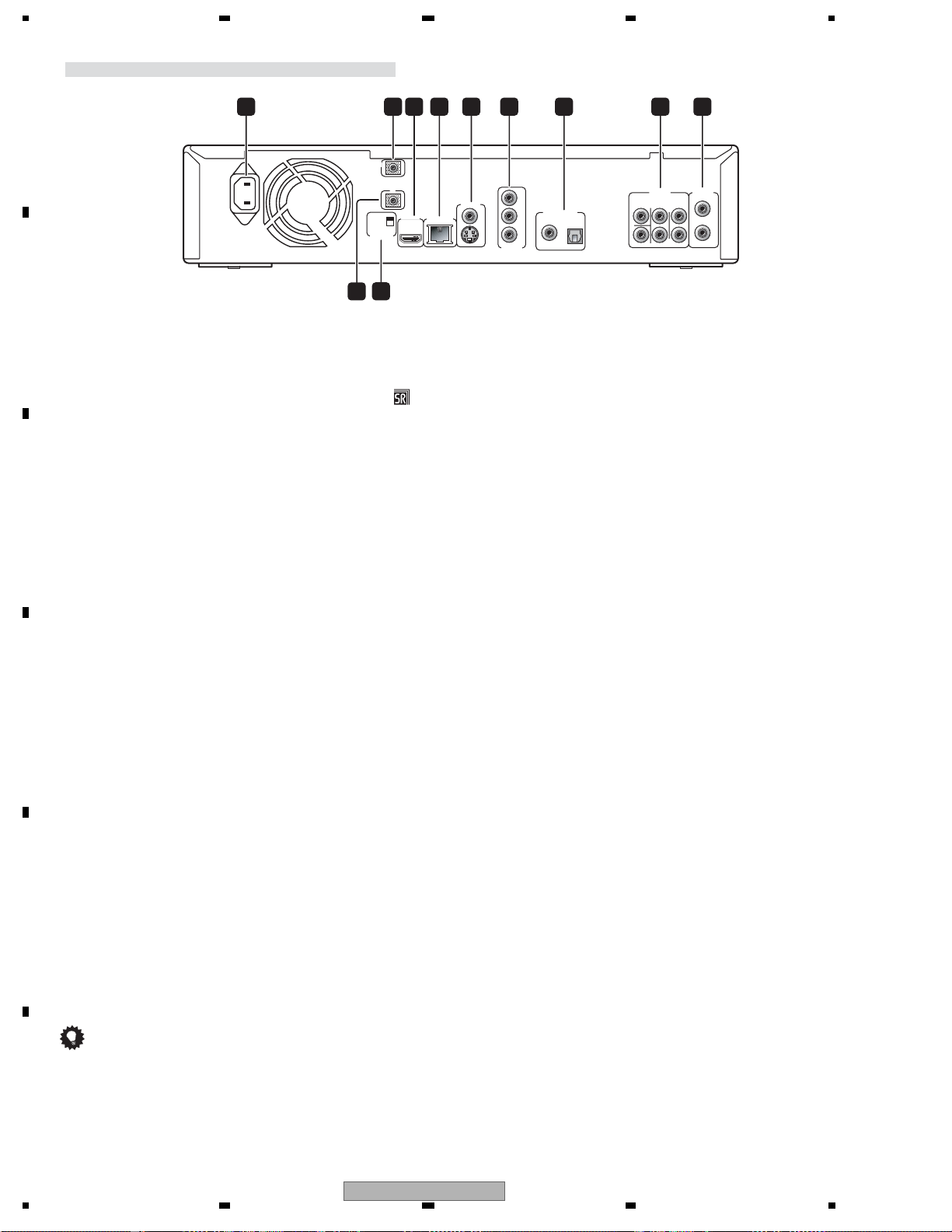
1234
Rear panel
AC IN
1
CONTROL
SETTING 2
SETTING 1
IR RECEIVER
A
10
B
1 AC IN
Connect the supplied power cord here, then plug into a power outlet.
2 CONTROL IN
Use to control this player from the remote sensor of another Pioneer
component with a CONTROL OUT terminal and bearing the mark.
Connect the CONTROL OUT of the other component to the CONTROL
IN of this player using a mini-plug cord .
3 HDMI OUT
HDMI output providing a high quality interface for digital audio and
video .
4 LAN (10/100)
C
Ethernet port for 10base-T (10 Mbps) or 100base-TX (100 Mbps)
network connection .
5 VIDEO and S-VIDEO OUT
Video output (composite) that you can connect to your TV or AV
receiver using the supplied video cable .
S-Video output that you can use instead of the VIDEO OUT jacks .
2113 4 5 6 7 8 9
IN
IR
IN
HDMI OUT
LAN(10/100)
VIDEO OUT
S
Y
B
P
PR
COMPONENT
VIDEO OUT
DIGITAL AUDIO OUT
COAXIAL OPTICAL
CENTER
SUBWOOFER
AUDIO OUT
(5.1ch)
SURROUND
AUDIO OUT
FRONT
L
R
(2ch)
L
R
6 COMPONENT VIDEO OUT
High quality video output for connection to a TV, monitor or AV receiver
that has component video inputs.
Connect using a commercially available three-way component video
D
cable .
7 DIGITAL AUDIO OUT - OPTICAL / COAXIAL
Digital audio outputs for connection to a PCM, Dolby Digital, DTS and/
or MPEG-compatible AV receiver .
8 AUDIO OUT (5.1ch)
Multichannel (5.1ch) analog audio outputs for connection to an AV
receiver with multichannel analog audio inputs .
9 AUDIO OUT (2ch)
Stereo analog audio outputs for connection to your TV, AV receiver or
stereo system .
E
10 IR IN
Jack for an external IR (infrared) remote control receiver .
11 IR RECEIVER switch
Switch to the setting compatible with your external IR remote control
receiver .
Tip
When connecting this player to your TV, AV receiver or other
equipment, make sure that all components are switched off and
unplugged .
F
Youmay find it useful to have the manuals supplied with your other
components handy when connecting this player.
14
BDP-LX70
1234
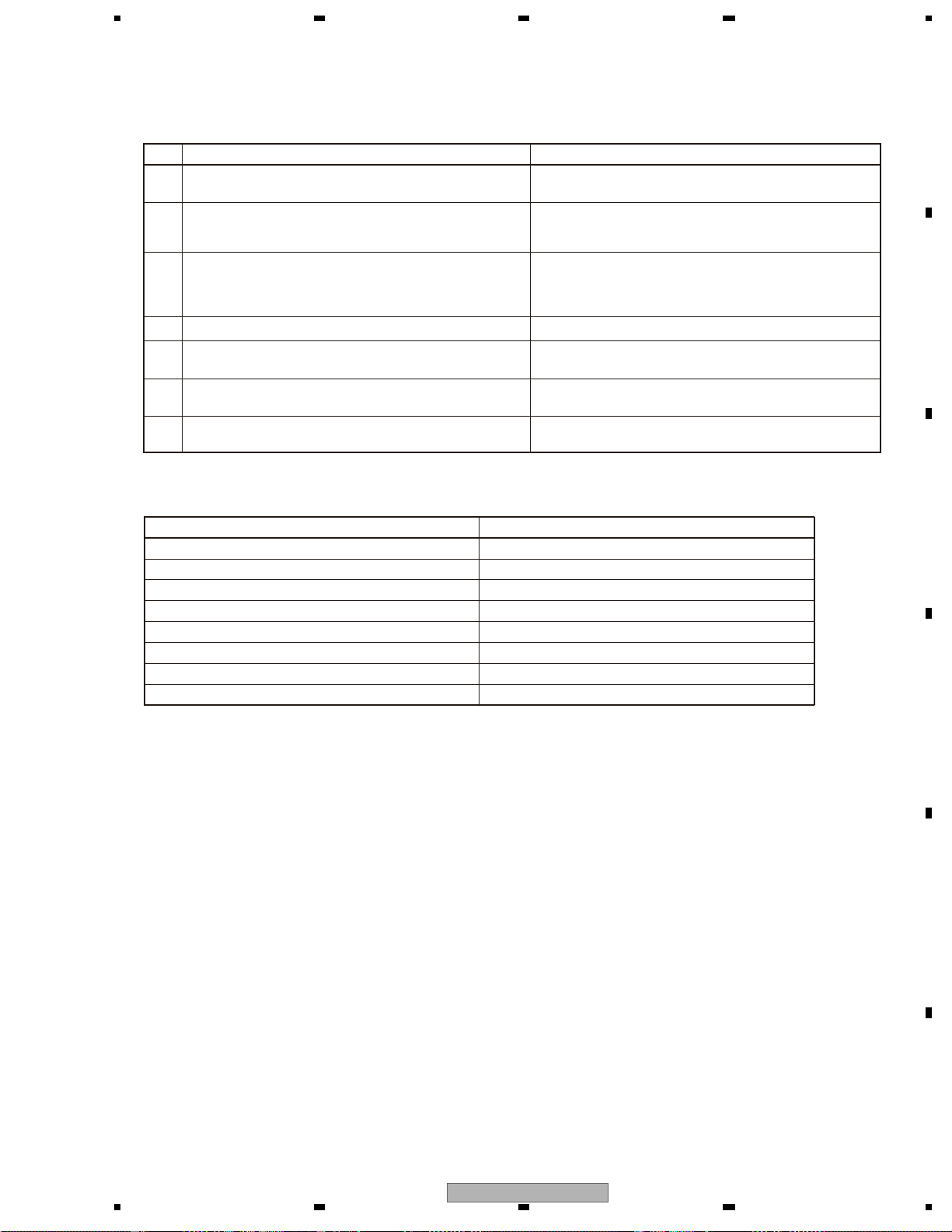
5 678
3. BASIC ITEMS FOR SERVICE
3.1 CHECK POINTS AFTER SERVICNG
To ensure the quality of the product after repair, check the recommended items shown below:
No. Procedures Item to be checked
1 Check the version of the firmware in Service mode.
Check if all the symptoms pointed out by the customer have been
2
addressed. If a symptom pointed out by the customer is
attributable to a particular disc, that disc must be played back.
Measure playback error rates at the innermost and outermost
tracks, by playing back the following discs:
3
BD-ROM test disc (GGV1308)
DVD test disc (GGV1025)
4 Check playback of a CD disc (track search). Audio and operations, such as a search, must be normal.
Check playback of a DVD disc (menu operations, title/chapter
5
search).
Check playback of a BD disc (menu operations, title/chapter
6
search).
7 Check the cabinet.
The version must be the latest.
If the version is not the latest, update the firmware.
The symptoms in question must not be reproduced.
Video, audio, and operations must be normal.
The error rates must be 1.0e-3 or less.
This procedure can determine if the drive is degraded.
Video, audio, and operations, such as a search, must be normal.
Video, audio, and operations, such as a search, must be normal.
Check for any scratches or dirt that have been made or attached
on the cabinet after receiving the product for repair.
A
B
See the table below for the items to be checked regarding video and audio:
Item to be checked regarding video Item to be checked regarding audio
Block noise Distortion
Horizontal noise Noise
Dot noise Volume too low
Disturbed image (video jumpiness) Volume too high
Too dark Volume fluctuating
Too bright Sound interrupted
Color disappearance
Mottled color
C
D
E
BDP-LX70
56
F
15
7
8
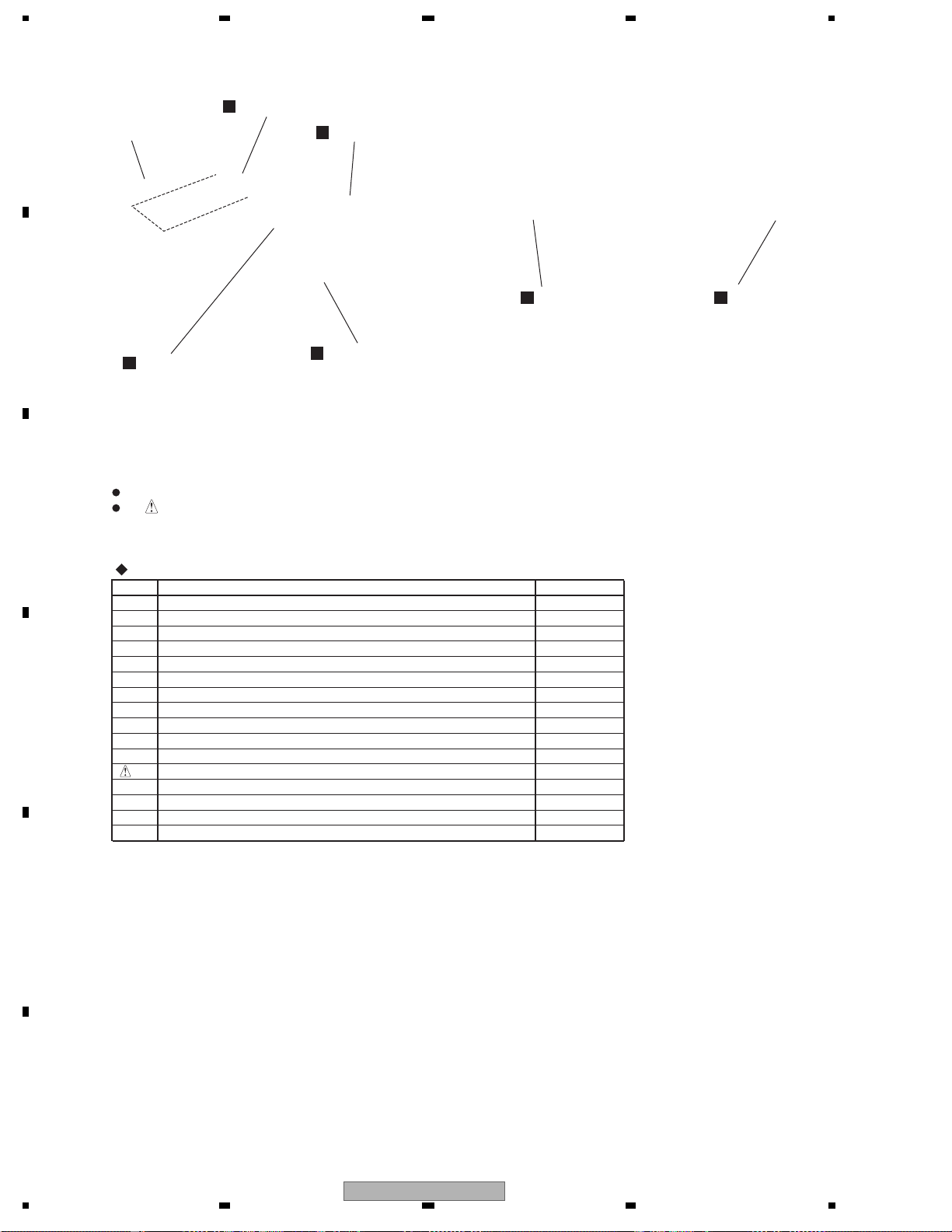
1234
3.2 PCB LOCATIONS
A
DRIVE ASSY BDV-102
D
AUJB ASSY
E
SRJB ASSY
B
B
G
A
MAIN ASSY
NOTES:
C
Parts marked by "NSP" are generally unavailable because they are not in our Master Spare Parts List.
The mark found on some component parts indicates the importance of the safety factor of the part.
Therefore, when replacing, be sure to use parts of identical designation.
SYPS ASSY
FLKY ASSY
C
PSWB ASSY
LIST OF ASSEMBLIES
Mark No. Description Part No.
1.. SERVICE MAIN ASSY VXX3254
2.. MAIN ASSY (07 BDP)
NSP
1.. FLKB ASSY
NSP
2.. FLKY ASSY
2.. PSWB ASSY
NSP
D
1.. AUSR ASSY VWM2427
VWV2283
VWM2448
VWG2603
VWG2604
2.. AUJB ASSY VWG2606
2.. SRJB ASSY
VWG2607
1.. SYPS ASSY VWR1409
E
F
16
1234
BDP-LX70
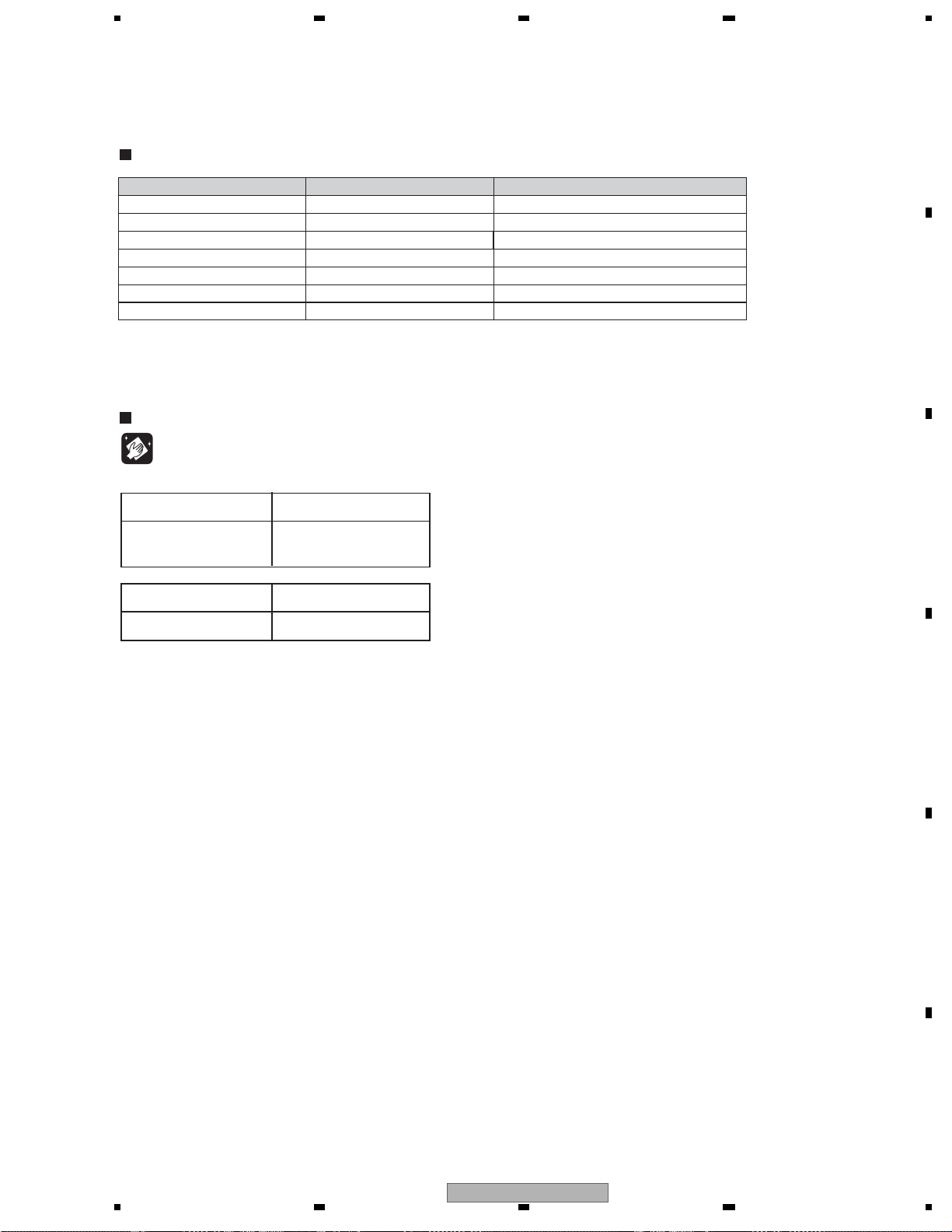
5 678
3.3 JIGS LIST
Jigs List
Name Jig No. Remarks
Service Remote Control Unit GGF1381
DVD Test Disc (DVD-Video)
BD-ROM Test Disc
ID Data Disc
Extension Cable GGD1437 Diagnosis of MAIN Assy
Extension Board GGF1533 Diagnosis of MAIN Assy
Disc Ejection Rod GGF1529 Emergency Disc Ejection
for Blu-ray player Vol 2.0
GGV1025
GGV1308
GGV1312
Cleaning
Adjustment, diagnosis
Check of DVD-Video
Check of BD-ROM
Diagnosis (ID data setting)
A
B
Before shipping out the product, be sure to clean the following positions by using the prescribed cleaning tools:
Position to be cleaned Cleaning tools
Pickup lenses Cleaning liquid : GEM1004
Cleaning paper : GED-008
Position to be cleaned Cleaning tools
Fans Cleaning paper : GED-008
C
D
E
BDP-LX70
56
F
17
7
8
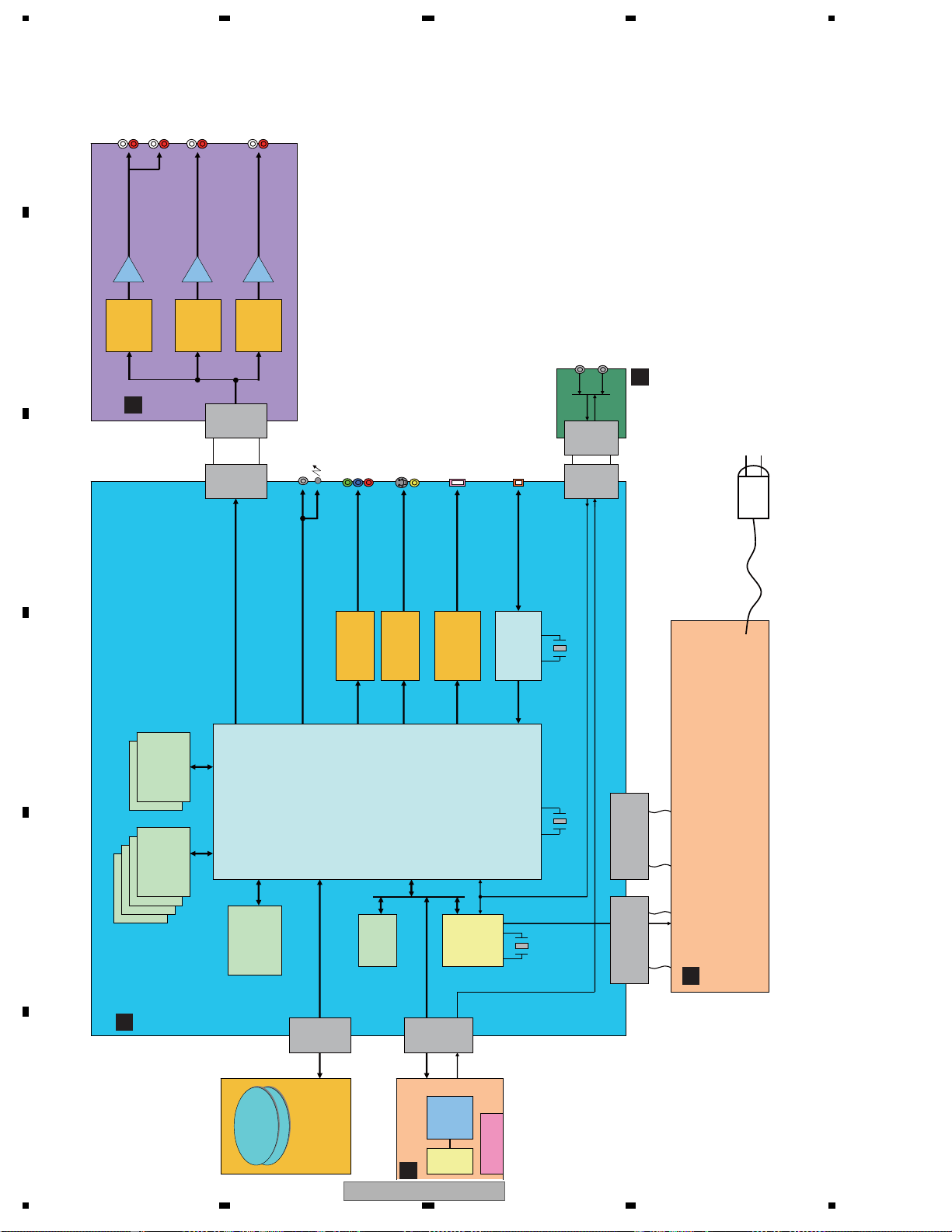
1234
4. BLOCK DIAGRAM
4.1 BLOCK DIAGRAM
A
OUT
OUT
audio
audio
AUDIO L/R/FL/FR OUT
OUT
audio
AUDIO Ls/Rs OUT
OUT
audio
AUDIO C/LFE OUT
B
DAC
audio
IC3301
PCM1738
D
AUJB
audio
IC3401
DAC
PCM1738
audio
IC3501
connector
B to B
CN3001
connector
B to B
CN5701
DAC
PCM1738
audio
dital
OUT
SR
IR
Cox./Opt.
(
(HD)
OUT
video
video
OUT
(SD)
HDMI
LAN
SRJB
connector
B to B
CN2001
connector
B to B
CN3401
E
C
Y,Cb,Cr OUT
Composit Video/ Y,C OUT
Audio Digital OUT
IC4201
NJM2566
Video AMP
AMCLK, ABCLK, ALRCK, ADATA1 ,ADATA2, ADATA3
IC4101
LA73054
Video AMP
HDMI
IC4551
Trancemitter
IC3001
ETHER
X3001
25MHz
RTL8201CP
D
DDR
512Mb×2
SDRAM-1
IC2101,2121
DDR
SDRAM-0
IC2001,2021
IC2901,2921
512Mb×4
IC1001
SMP8634
BGA820pin
Sigma Designs
I2C
X1001
27MHz
Power
CN6051
connector
SYPS
E
FLASH
IC2701
512Mb
MEMORY
ATA
IC2801
EEPROM
1KB
SUB
IC3601
micro
computer
X3601
12MHz
remote control
Power
CN6002
connector
G
A
MAIN
connector
ATA
CN1802
F
Blu
BD2.0
WRITER
BD DRIVE
18
BDP-LX70
FLKB
CN3501
FL
FLKY
FL
B
connector
Driver
KEY
3LINE(A/D ports)
1234
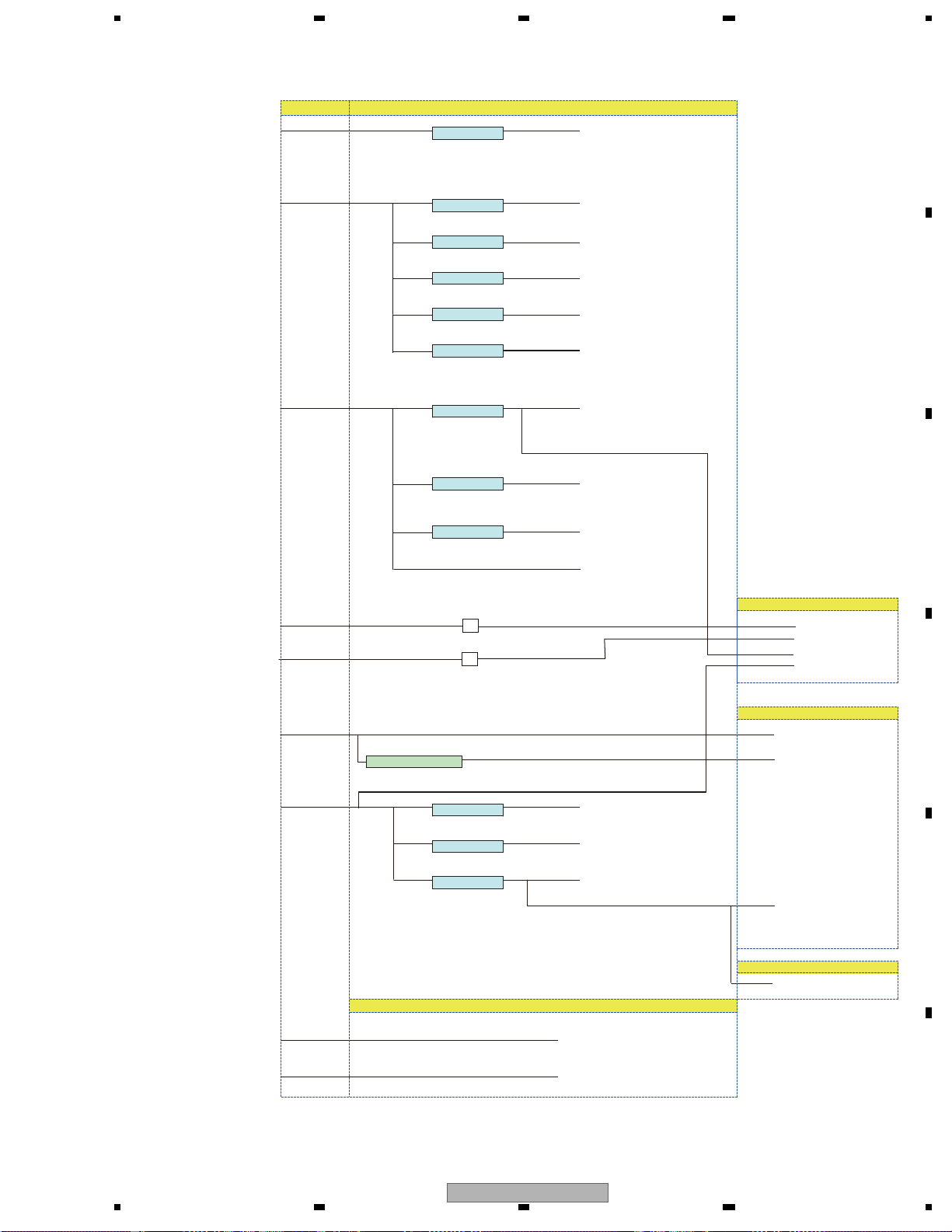
5 678
4.2 POWER BLOCK DIAGRAM
POWER
SYPS
MAIN
MAIN
1.2v FET Sigma core
RTW060N03(Q6501)
+BD3504FVW(IC6501)
1.2VSV5.1+W V+1R2D
A
2.6v REG Sigma 2.5V
S-1170B26UC (IC6201)
2.6v REG DDR for Sigma
S-1170B26UC (IC6211)
2.6v REG DDR for Sigma
S-1170B26UC (IC6221)
2.6v REG DDR for Sigma
S-1170B26UC (IC6251)
S-1170B18UC (IC4611)
S-1170B33UC (IC6301) Flash
S-1170B33UC (IC6311) HDMI
3.3v RE Sigma Video
S-1170B33UC (IC6321)
Tr
Tr
2.6VSV0.3+W V+2R6D
2.6V V+2R6D-A
2.6V V+2R6D-B
2.6V V+2R6D-C
1.8V V+1R8LH
3.3VSV5+W V+3D
3.3V V+3LH
3.3V V+3V
5V V+5SW
V21SW+12V(A) V+12A
HIMD1.8v GER
SO/I amgi3.3v GER
audio DAC
Buffer
LNA3.3v GER
ATA
RS232C
V-12A V+6E
AUJB
AUJB
V+12A
V-12A
D3+V-12VSW-12V(A)
B
C
12VSW+12V
RCC supply circuitry
NJM2880U1-05-TLB(IC4601)
S-1170B50UC (IC4401)
S-1170B50UC (IC3801) LED
FLDC±/FL-28V
5VEV+6V V+5HD
5V V+5V
5V V+5E
Blu WRITER
BD DRIVE
5VSW+5V(W) V+5W
12VSW+12V(W) V+12W
HDMI5v REG
VIDEO AMP5v REG
SUB Micon5v REG
BD DRIVE
BD DRIVE
FLKY
FLKB
LED
FLDC±/FL-28V
FL-Driver/IR
SRJB
SRJB
D
E
F
BDP-LX70
56
19
7
8
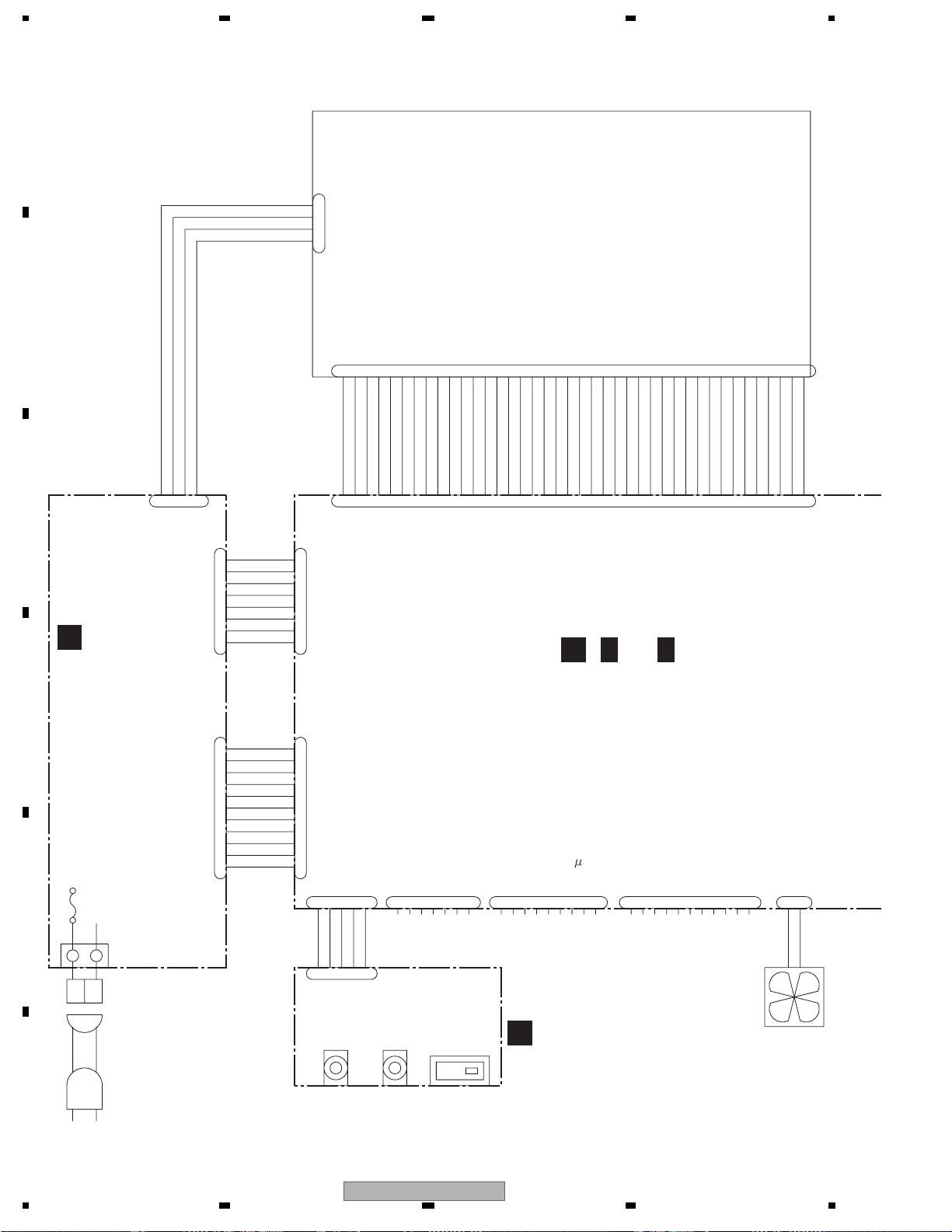
1234
4.3 OVERALL WIRING DIAGRAM
A
CN401
SW+12V_W
GND
GND
SW+5V_W
B
DKN1285-
1
2
3
4
40
GND
(1/2)
39
38
CS1#
DASP#
37
CS0#
36
DA2
35
DA0
33
34
DA1
PDIAG#
30
31
32
GND
INTRQ
RESERVED
BD/DVD/CD DRIVE
(VXX3253)
ATAPI CONNECTOR
DKN1285-
(2/2)
CN401
17
19
24
GND
22
23
GND
DIOW#
21
20
DMARQ
KEYPIN
GND
18
DD15
DD0
28
29
CSEL
DMACK#
27
GND
IORDY
26
25
DIOR#
16
DD14
15
DD1
14
DD13
13
DD2
12
DD12
11
DD3
10
DD11
9
DD4
DD10
DD5
DD9
DD6
45678
DD8
DD7
GND
123
RESET#
6
1
4
3
C
SYPS ASSY
G
2
CN203
B4B-EH
CN202
B8B-PH-K-S
1
2
3
4
5
6
7
8
GND
SW+12V
GND
SW+5V
GND
SW+3V
SW+3V
GND
CN6002
AKM1279
1
2
3
4
5
6
7
8
36
39
38
40
37
32
31
35
33
34
27
28
29
30
(VWR1409)
23
20
21
22
24
26
25
CN1802
VKN2059
A
16
17
18
19
()
A 1/7~
14
15
A 7/7
12
11
13
789
10
1
2
345
MAIN ASSY (VXX3254)
D
CN201
B11B-PH-K-S
1
2
3
4
5
6
7
8
9
10
11
P_ON
GND
SW+1.5V
SW+1.5V
GND
EV+6V
GNDFL
AGND
SW-12V_A
AGND
SW+12V_A
E
CN102
LN
3-176976-4
AC INLET ASSY
ADX7523
CN6051
AKM1282
1
2
3
4
5
6
7
8
9
10
11
KM200TA5
CN3401
1
3
2
GND
GND
R_CONT
2
3
1
CN2001
KP200TA5L
4
5
V+5E
SEL_CONT
4
5
RS232C
VKN1411
CN1861
1
234
NC
NC
GND
V+5SW
RS232C(Sub- com)
1
7
TXR
V+5E
2
GND
5
6
NC
RXD
VKN1413
CN3601
345
GND
TXD_PCON
RXD_PCON
789
6
DBGP1
DBGP0
XDBG_RST
DBGP2
JTAG,EJTAG
VKN1415
CN1871
123
456
pull-up
JTAG_TDI
JTAG_TMS
JTAG_RESET#
GND
V+3D
789
GND
JTAG_TCK
JTAG_TRST#
CN6701
10
11
pull-down
JTAG_TDO
AKM1273
2
1
GND
FAN_DRIVE
AC POWER CORD
F
20
RKN1004 RKN1006
JA2001JA2002
IRINSRIN
SW
VSH1009
S2001
E
IR RECEIVER
SETTING1
SETTING2
SRJB ASSY
(VWG2607)
FAN MOTOR
VXM1122
BDP-LX70
1234
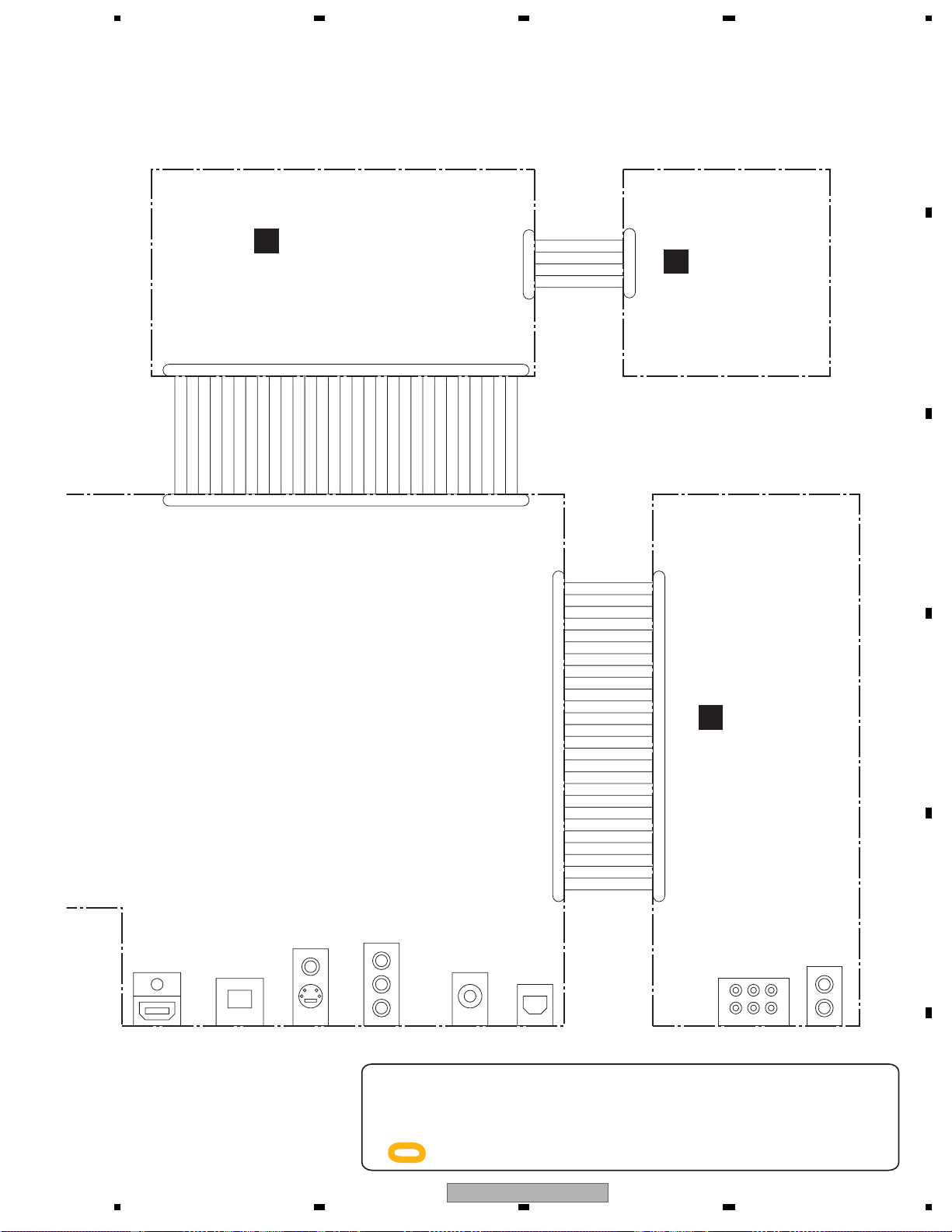
5 678
A
VKN1236 VKN1236
FLKY ASSY
B
(VWG2603)
CN102
V+12SW
5
KEY0_1
4
GND
3
LED_PON
2
GND
1
CN201
1
2
3
4
5
PSWB ASSY
C
(VWG2604)
B
VKN1290
CN101
GND
KEY0
MODEL1
1
23456
IR
30
GND
29
GND
FLCLK
28
FLDATA
27
26
GND
FLSTB
25
23
24
KEY1
LED_DDTH
21
22
LED_LAN
LED_HDMI
LED_FLOFF
19
20
LED_HD
18
GND
17
GND
16
GND
V+5FL
15
FL-28V
10
FLDC+
LED_White
789
GND
LED_PON
V+12SW
LED_Blue
13
14
11
12
GND
GND
FLDC-
AKP1278
JA4501
23
21
22
20
18
19
AKB7159
JA4101
CN3501
RKN1039
VKB1198
JA4201
CN5701
VKN2011
DIGITAL AUDIO OUT
AKB7102
Y
Pb
Pr
JA5501
VKS1002
JA5502
C
CN3001
XMMUTE
1
XAMUTE
2
GND
3
V-12A
4
GND
5
V+12A
6
GND
7
V+6E
8
GND
9
V+3D
10
11
12
13
14
15
16
17
18
19
20
21
22
23
24
25
26
27
GND
DAC_MUT
DAC_CS#
DAC_MC
DAC_MDI
DAC_MOD
GND
AMCLK
GND
ABCLK2
ADATA12
ALRCK2
DAC_RST#
DAC_CS2#
ADATA42
ADATA22
ADATA32
1
2
3
4
5
6
7
8
9
10
11
12
13
14
15
16
17
18
19
20
21
22
23
24
25
26
27
VKN2008
AUJB ASSY
D
(VWG2606)
AUDIO OUT
5.1ch
VKB1235
JA3401
2ch
AKB7104
JA3301
D
E
L
R
24
25
26
29
30
27
28
VKN2023
CN3001
1
234
567
8
9
10
11
12
13
14
15
16
17
HDMI OUT
LAN
COMPOSITE
S-VIDEO
VIDEO OUT
COMPONENT
When ordering service parts, be sure to refer to "EXPLODED VIEWS
opticalCo-Axial
and PARTS LIST" or "PCB PARTS LIST".
The > mark found on some component parts indicates the
importance of the safety factor of the part. Therefore, when
replacing, be sure to use parts of identical designation.
: The power supply is shown with the marked box.
BDP-LX70
56
LsRsFL
Center
FRLfe
F
21
7
8
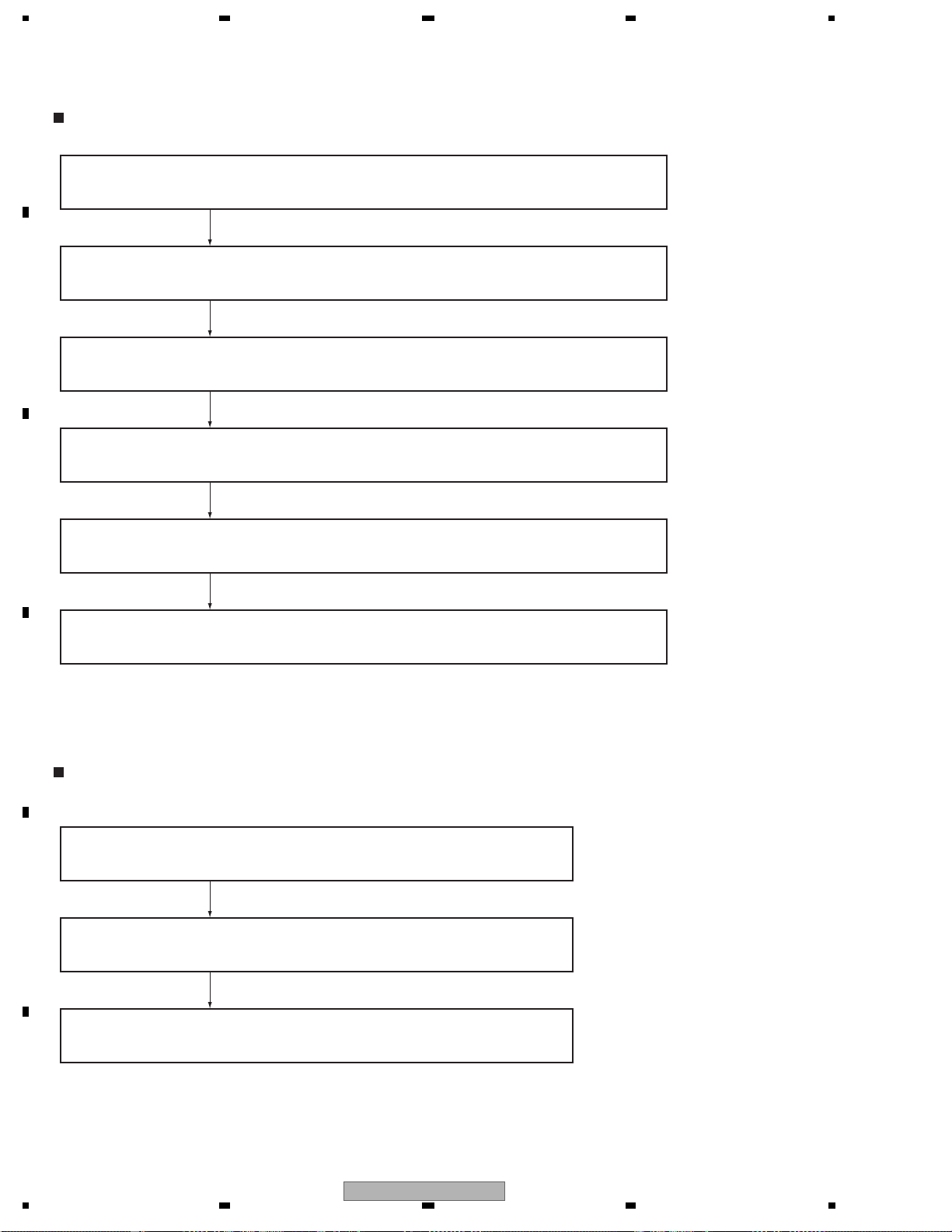
1234
5. DIAGNOSIS
5.1 POWER ON SEQUENCE
A
Power On Sequence
Pressing of the POWER key is detected by the IC3601 Submicrocomputer on the MAIN Assy.
The IC3601 then outputs a POWER_ON signal to the SYPS Assy.
After receiving the POWER_ON signal, the SYPS Assy activates, secondary
Power, setting it to ON.
B
The SMP8634 (IC1001), the core LSI, starts up.
Communication between the SMP8634 and the DDR SDRAM starts.
C
Communication between the SMP8634 and the FLASH_IC starts.
It takes about 1 minute to complete the startup process.
D
Troubleshooting
Are the pins at CN6051 and CN6002 supplied with voltages?
E
Is the reset signal H? (R1088)
Is the 27-MHz CLK oscillating? (X1001)
F
22
1234
BDP-LX70
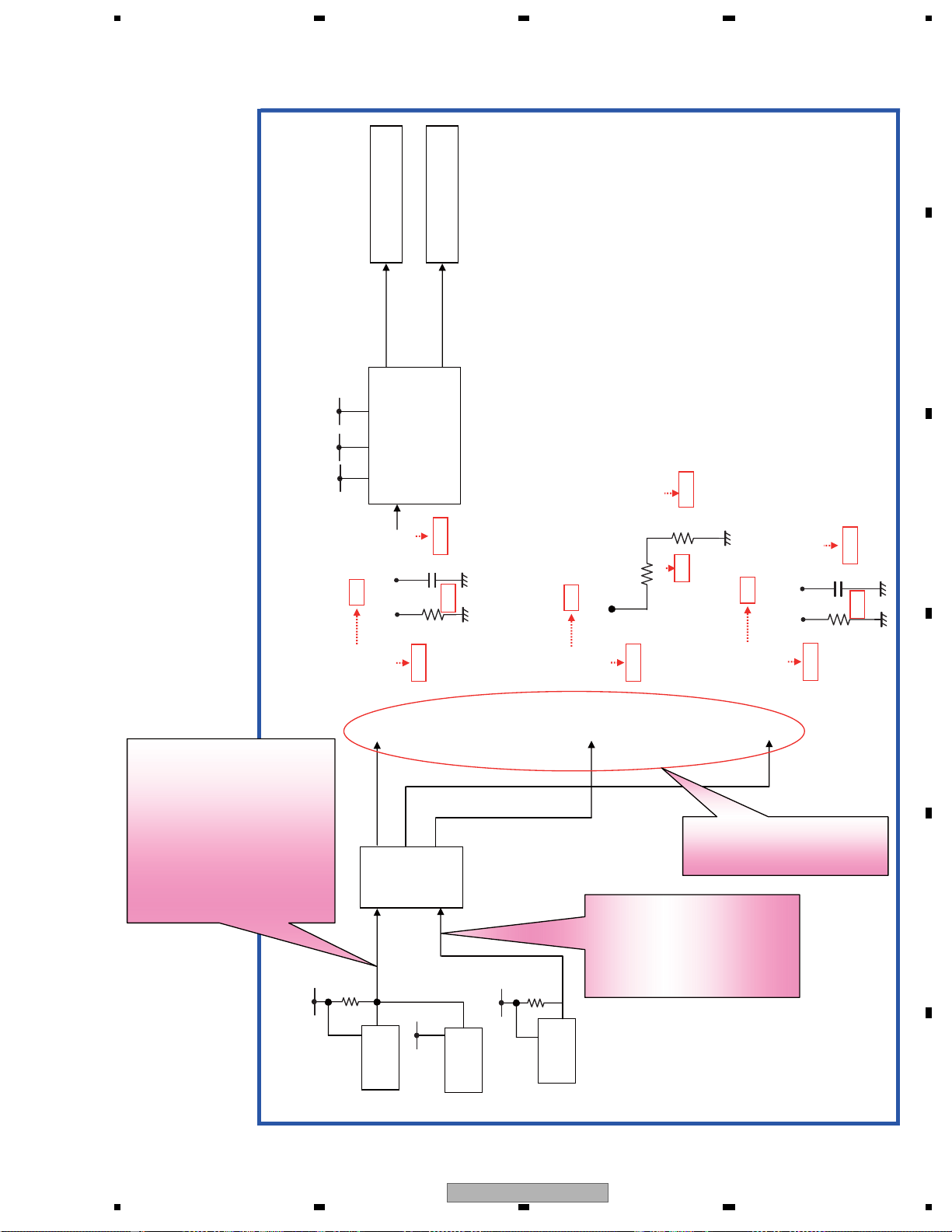
5 678
5.2 RESET ON SEQUENCE
A
Drive
Audio Board
B
ResetG
[detect 3.3V Reset]
After detecting 3.3V ON/OFF,
hold 200ms ResetG "L" and turn
to ResetG "H"
[detect 1.2V Reset]
After detecting 1.2V ON/OFF,
Transit ResetG "L", then instantly
to ResetG "H".
(actual measurement:750
μs)
3.3V
3.3V 1.2V 2.6V
DAC Reset#
NM
IC3601
Subcon
22k
AUX Reset#
Main_LSI
SMP8634
100p
C1081 NM
R
addition
1.5K
3.3k
5.0V
22k
3.3K
R2765 NM
0Ω
NM
R2766 NM
NM
1.5K
As for operation specifications
of H,I,J,see [Reset specification]
sheet
RES
After detecting 5V ON/OFF,
hold 200ms RES "L" and turn to
RES "H".
By main reset release "H", Subcon
conducts operation.
C5801 NM
R
addition
1.5K
C
47pF
3.3k
D
E
3.3V
IC3901
1.2V
ResetIC
1.2V
IC3902
ResetIC
5.0V
IC3641
ResetIC
BDP-LX70
56
F
23
7
8
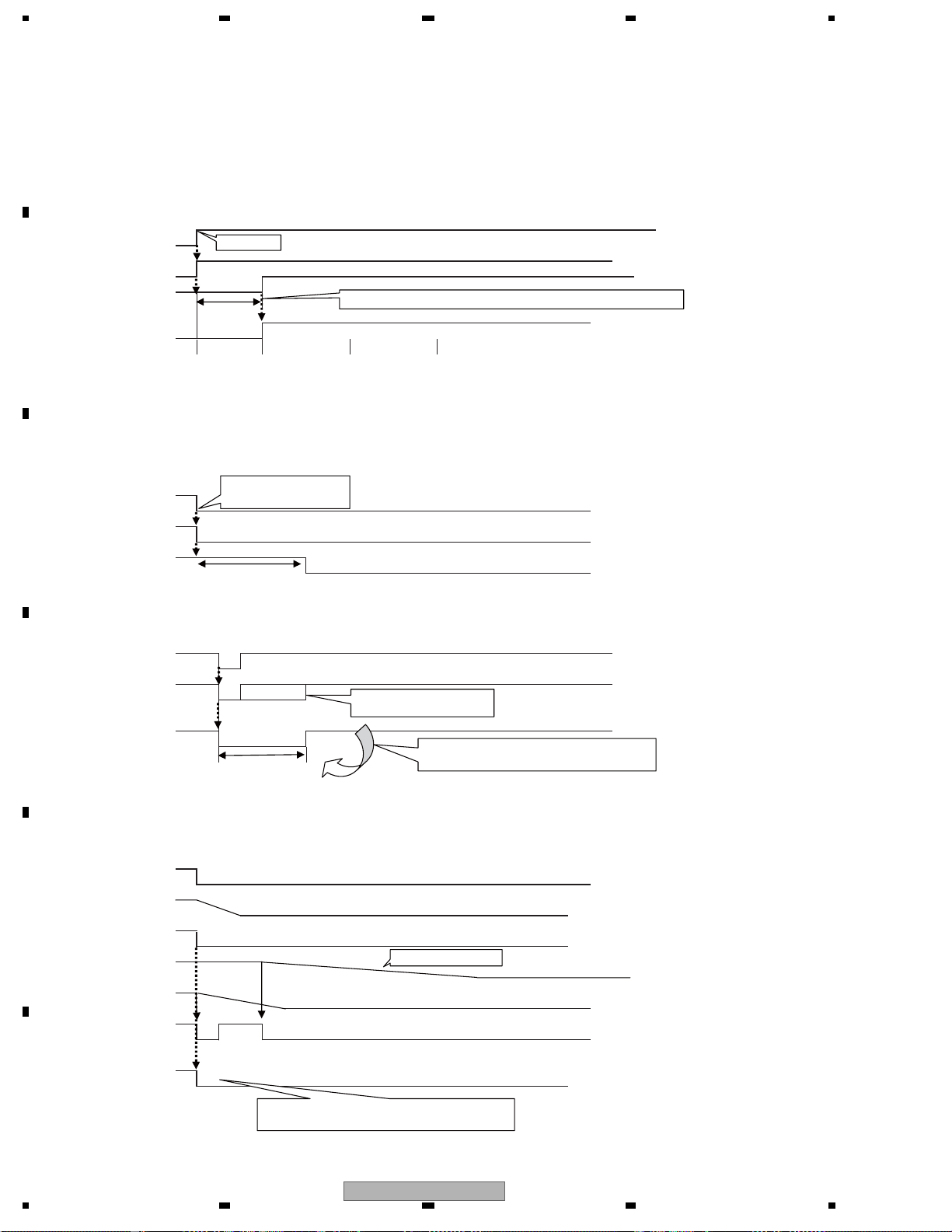
1234
1.Reset specification
[On start-up]
A
Receiving Power ON key, sub-microcomputer turns Power_ON signal to ”H”.
Receiving Power ON signal, power turns each SW power to ”ON”.
V+3D turns ON, then ResetG# to ”L” by ResetIC.
Sub-microcomputer turns H,I,J to ”L” by ResetG#”L”and Reset#,Reset2#,Reset3# to ”L”.
ResetG# is ”L”⇒(after 200ms) to ”H” *IC3901 BD45282 operation.
Sub-microcomputer receives ResetG#”H”, then turns H,I,J to ”H”.
H,I,J transit to ”H”, then Reset#,Reset2#,Reset3#”L” turn to ”H”.
Power_ON
PON key
V+3D
ResetG#
B
200ms
SMP8634 is recommended to unlock RST after 200ms from V+3D startup.
Reset#,2#3#
[At normal end]
Sub-microcomputer detects the pushing of Power key, then notifies PowerOFF to SMP8634 by I2C.
Receiving PowerOFF notification, SMP8634 conducts end processing.
SMP8634 instructs PowerOFF to sub-microcomputer by I2C.
Sub-microcomputer turns H,I,J to ”L”, and after 50msec, PowerON signal to ”L”.
By turning H,I,J to ”L”, Reset#,Reset2#,Reset3# ”H” turn to ”L”.
After 50msec, power turns each SW power to OFF.
completion notice of I2C
H,I,J
C
SMP8634 end processing
Reset#,2#3#
Power_ON
50ms
[Power abnormality]
*Reset operation in the case of 1.2V or 3.3V drop.
Determine if ResetG becomes ”L”, then turn Reset# - Reset2# to L, and after 200ms to ”H”.
V+3D,V+1R2D
ResetG#
D
Reset#,2#3#
200ms
in case of V+1R2D : 0.75ms
in case of V+3D : 200ms
in each case, if FallEdge is detected, turn to
200ms ”L”hold. (required reset time for SMP8634)
[At abnormal end]
ACOFF
By turning V+5E to OFF, RES# turns to ”L”. Sub-microcomputer stops.
By turning V+1R2D and V+3D to OFF, ResetG# turns to ”L” by ResetIC.
By RES# sub-microcomputer stops and Reset output is in the ”PullDown”, turns immediately to ”L” .
Power_ON
V+5E
E
RES#
discharge by capacity
V+3D
V+1R2D
ResetG#
Reset#,2#3#
F
By RES# sub-microcomputer stops and Reset
output is in the ”ZPullDown”, turns immediately to ”L”.
24
BDP-LX70
1234
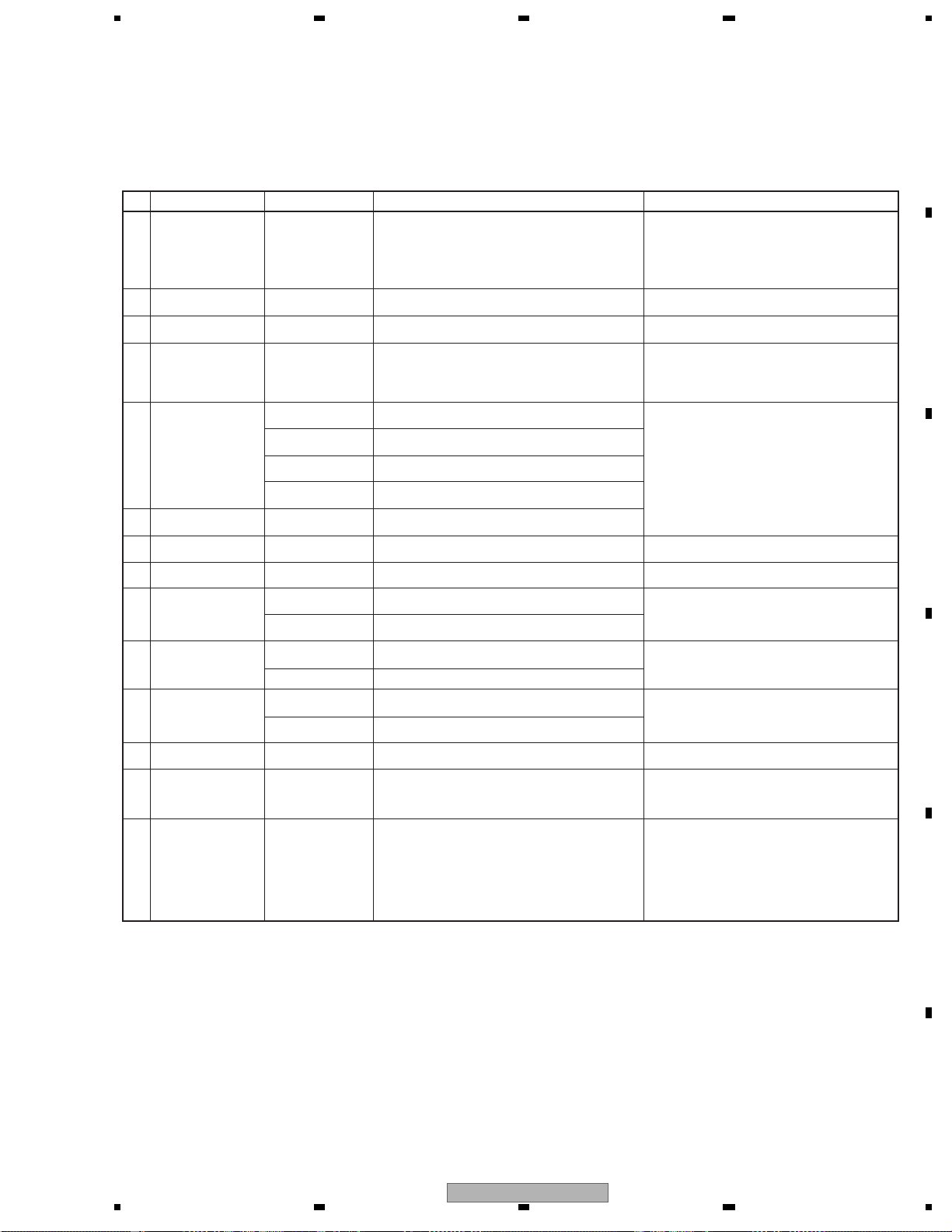
5 678
6. SERVICE MODE
6.1 SERVICE KEY INPUT
How to enter each check mode
Each check mode described in this specification can be entered even during Normal Operation mode or for CA check,
by using the remote control unit for servicing.
Key names enclosed in quotation marks (" ") are those on the remote control unit for servicing.
No. Command Name Key Input Operation/Usage Remarks
Press "ESC" then
1
Settings at shipment
Error-Rate Measurement
2
mode 1 (with judgment)
3 Search mode Press "ESC" then "+10."
Checking of the keys on
4
the main unit
Switching of the settings
5
for OUTPUT FORMAT
6 Indications for Servicing
CPRM ID Registration
7
mode
8 Model Identification mode
9 On-Screen Display output
Audio muting at the last
10
stage of output
Switching of the LED
11
display
Switching of the AUDIO
12
MULTI output
Error-Rate Measurement
13
mode 2 (for continuous
playback)
"CLEAR."
Press "ESC" then
"SIDE B."
Press "ESC" then
"SIDE A."
Press "ESC" then "8."
Press "ESC" then
"TV/LDP."
Press "ESC" then "1."
Press "ESC" then "CX."
Press "ESC" then "DISP." For details on operations after key inputs, see the sheet "6.2
Press "ESC" then
"STEREO."
Press "ESC" then
"DIG/ANA."
Press "ESC," "SEARCH,"
then "6," in that order.
Press "ESC," "SEARCH,"
then "7," in that order.
Press "ESC" then "9." For forcibly muting the audio output.
Press "ESC" then "0." For forcibly canceling audio muting
Press "ESC" then
"REPEAT A."
Press "ESC" then
"REPEAT B."
Press "ESC" then
"CHAP."
Press "ESC," "DISP,"
then "2," in that order.
For restoring the settings at shipment (The unit will not be turned
off.)
After automatic error-rate measuring, the results are displayed.
Switching the numeric-key search from Chapter Search to Title
Search during playback of BD-ROM or DVD-Video discs.
When a key on the main unit or the remote control unit is
pressed, the corresponding key code is displayed on the FL
display. If check results of pressing all the keys on the main unit
(the order of keypresses can be random) are "OK," all the
segments on the FL display light.
The same operation as that when setting the Component output
to 480i.
The same operation as that when setting the Component output
to 480p.
The same operation as that when setting the Component output
to 1080i.
The same operation as that when setting the Component output
to 1080p.
Screen indication for Servicing."
Enter the specific ID number for the recorder, press the CPRM
and HDCP (and DTCP) keys, then enter the MAC address.
For confirmation of the destination and version number of the
model.
For setting the On-Screen Display output to ON.
For setting the On-Screen Display output to OFF.
All the segments on the LED display are lit.
All the segments on the LED display go dark.
For setting the AUDIO MULTI output to All Channel Output mode
After automatic error-rate measuring, the result is displayed as
an OSD.
Special condition for entering the mode: The unit must not
be in Playback mode.
This check mode for settings at shipment (the unit will be
tur ned off) is the same as that entered by simultaneously
pressing the STOP and POWER keys on the main unit.
For details, refer to "6.3 How to measure the error rate."
Keypresses can be in no particular order. After all the keys
on the main unit are pressed, all the segments on the FL
display light. Until that, the corresponding key code is
displayed when any key is pressed.
The initial setting is Auto.
For details, see "8.2 CPRM ID number and Data setting."
For production use.
Use to stop the On-Screen Display output.
Special condition for entering the mode: The unit must be
in Playback mode.
For details, see "6.3 How to measure the error rate."
A
B
C
D
14 4:3 Video out switch
Press "ESC", then
"FRM/TIM". Switch TV ASPECT ratio in Video out to 4 : 3 (Standard). The intitial setting is 16 : 9 (Widoscreen).
Specifications of the ESC code
When the "ESC" key is pressed, ESCAPE mode is entered, and the next keypress will have a special meaning.
If any key other than the ones indicated in the above table is the first one pressed after the "ESC" key, ESCAPE
mode is canceled.
"ESC" key repeat is ignored, and ESCAPE mode is maintained.
BDP-LX70
56
7
E
F
25
8
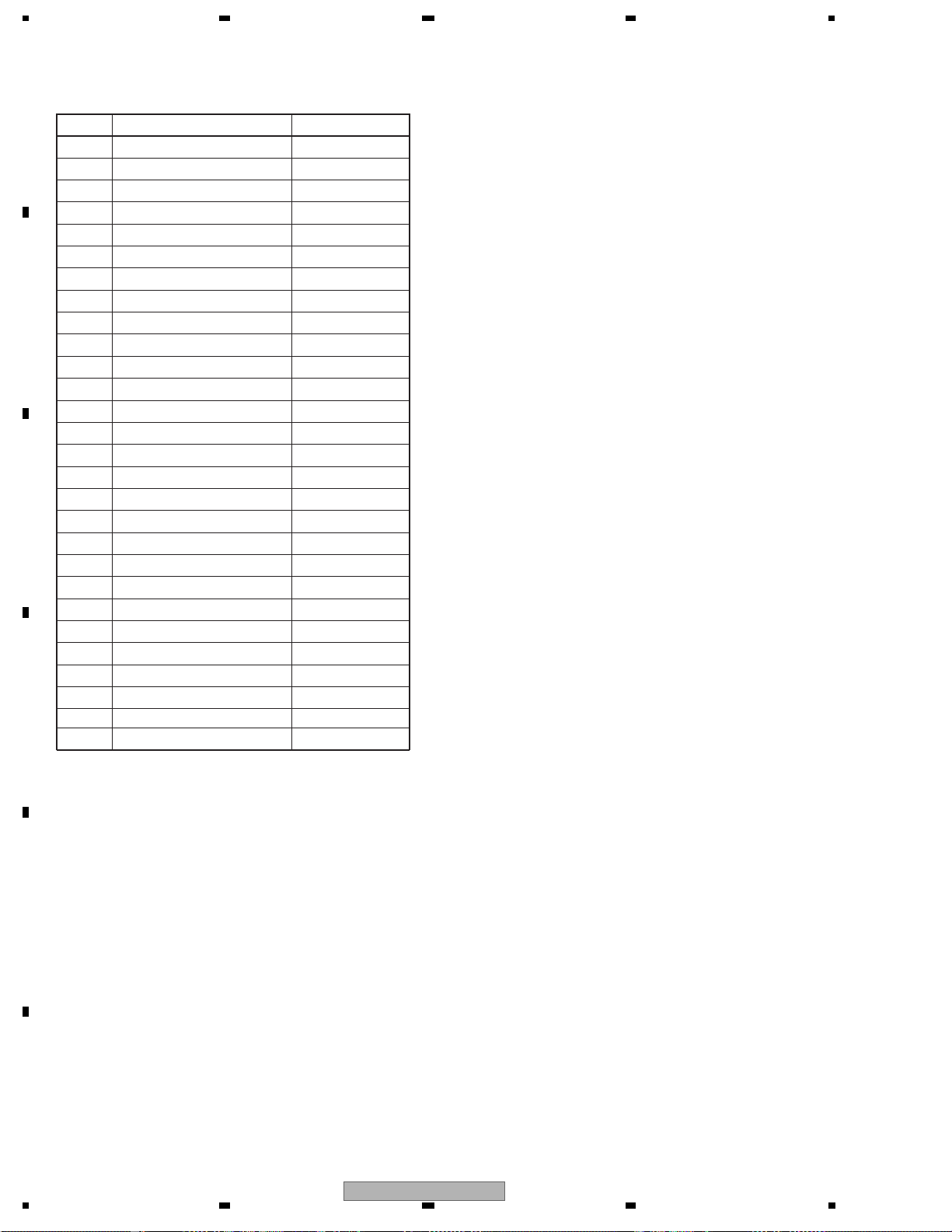
1234
Codes to be used in Service mode
Codes for the remote control unit for servicing
A
B
C
D
No. Function Code
1 ESC A85F
2 0 A800
3 1 A801
4 2 A802
5 3 A803
6 4 A804
7 5 A805
8 6 A806
9 7 A807
10 8 A808
11 9 A809
12
13 CLEAR A845
14 POWER A81C
15 SIDE A A84D
16 SIDE B A84E
17 STEREO A84A
19 SEARCH A842
20 DIG/ANA A80C
21 TEST A85E
22 DISP A843
23 CX A80E
24 REPEAT A A848
25 REPEAT B A844
26 CHAP A840
27 PLAY A817
28 TV/LDP A80F
29 FRM / TIM A841
+10 A81F
How to restore the settings at shipment
Make sure that the player's ON
Simultaneously press the STOP and Standby/ON keys on the main unit. The settings at shipment are restored,
then the power is turned off.
E
F
26
1234
BDP-LX70
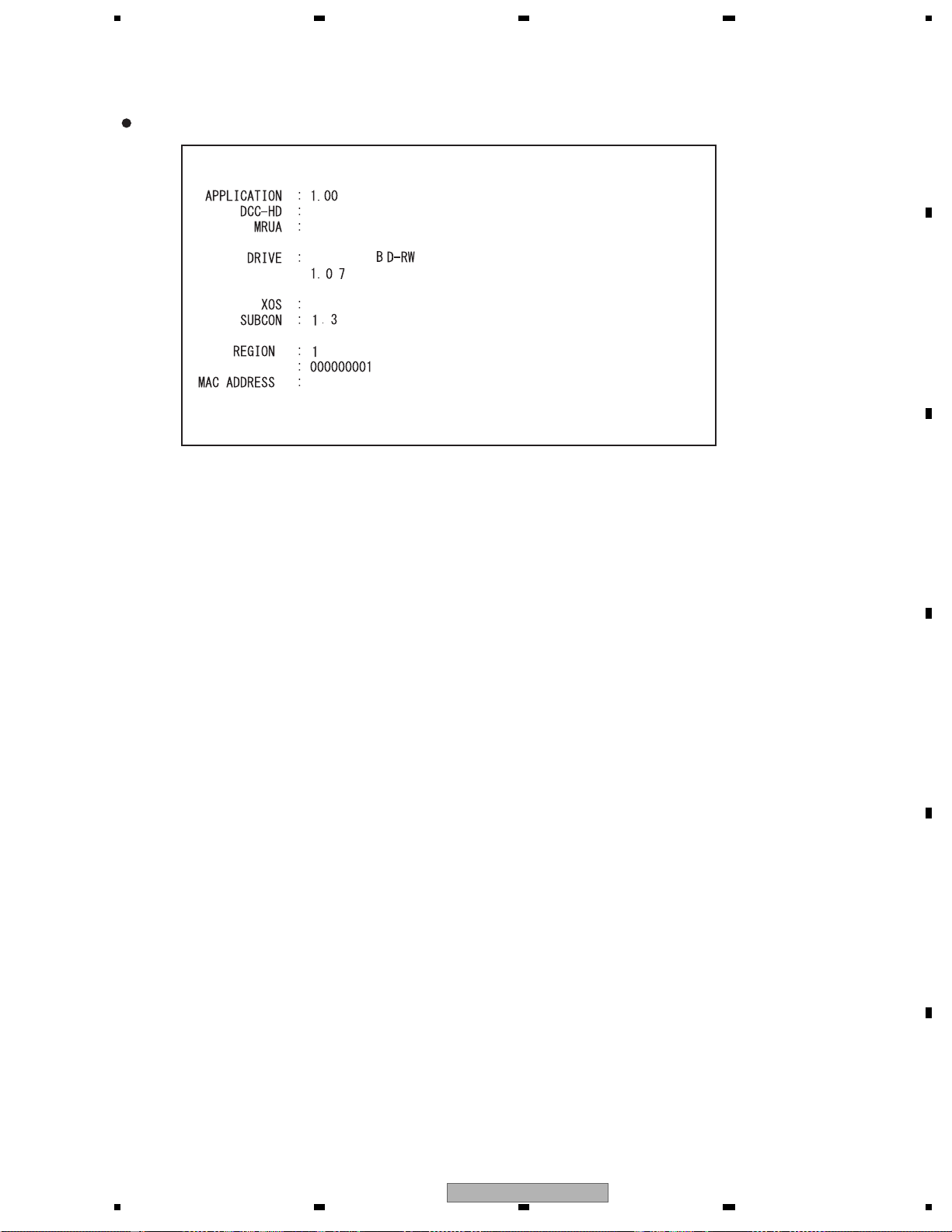
5 678
6.2 SCREEN INDICATION FOR SERVICE
1. Specifications of the Version Information screen
First screen (Version information, etc.)
BDP-LX70
F W :
CPRM ID
Data on the model: Model name/destination
Data on the application program: Version for PRA application
Note: In the application program, data on DCC-HD, MRUA,
built-in drive, SUBCON (PIC,) and XOS are included.
1, 0, 0 RC33F
mrua_SMP8634_2, 7, 136, 34_audio 2
PIONEER
e 9
00 : E0 : 36 : 00 : C7 :FF
BDV-102X
A
B
C
Data on DCC-HD: Version of middleware for Sigma
Data on MRUA: Version of the driver for Sigma
Data on the built-in drive:
Drive name
Version
Data on XOS: Version of firmware for Sigma Chip 8634
Data on SUBCON (PIC):
Version of firmware for the submicrocomputer (PIC)
Data on regions:
Region numbers for the DVD-ROM .
If the region number has not been set, "VIRGIN ROM" is
indicated.
Data on CPRM: CPRM key number
If it has not been set, "?????????" is indicated.
MAC address: Value of the MAC address
If it has not been set, "????????????" is indicated.
D
E
BDP-LX70
56
F
27
7
8
