Page 1
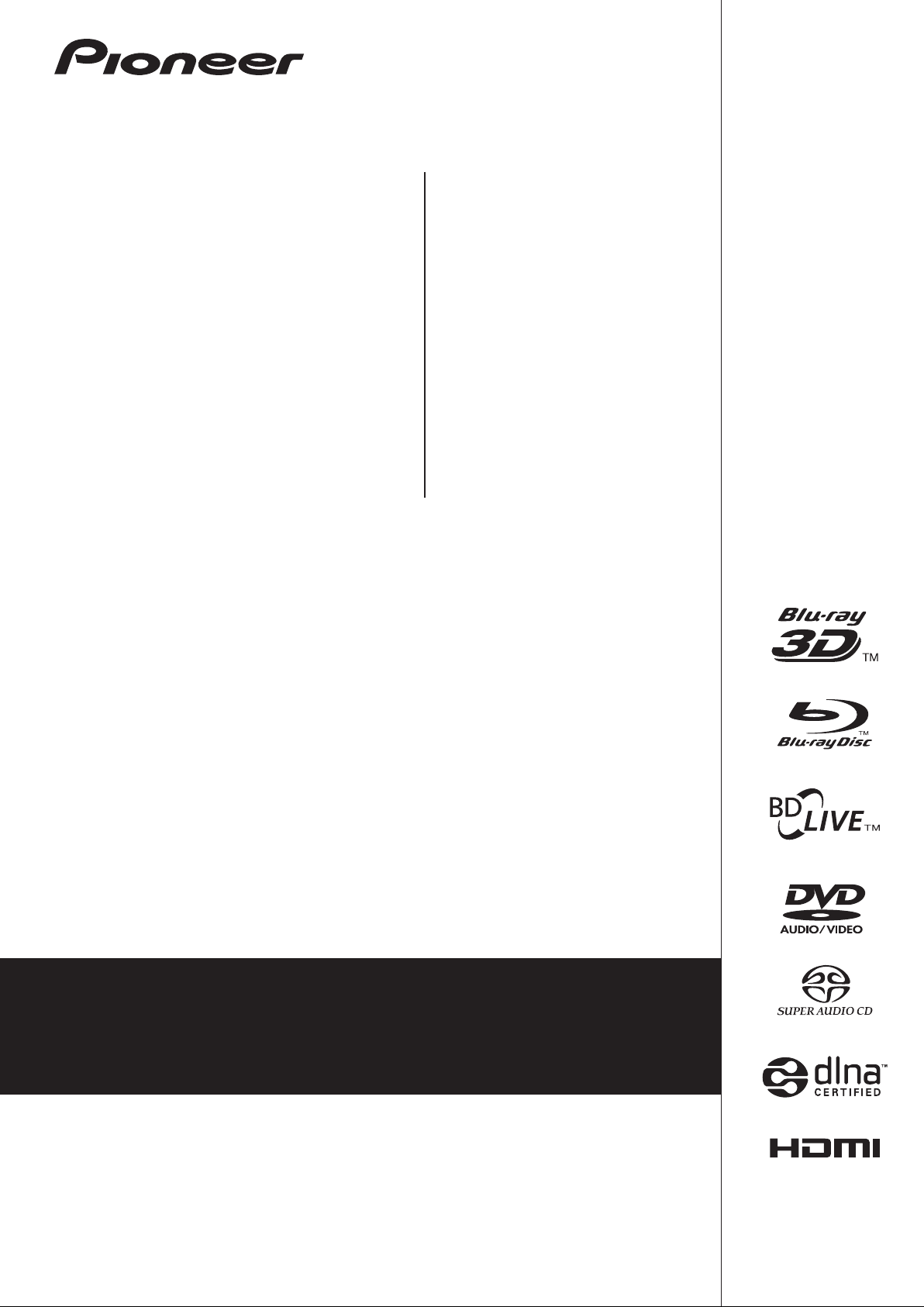
BDP-LX88
BDP-LX88
BDP-LX88
BDP-LX58
BDP-LX58
BDP-LX58
-K
-S
Blu-ray 3DTM PLAYER
-K
-S
For customers in Europe:
Discover the benefits of registering your product online at
http://www.pioneer.co.uk
Download an electronic version of this manual from our website.
Operating Instructions
(or
http://www.pioneer.eu
)
Page 2
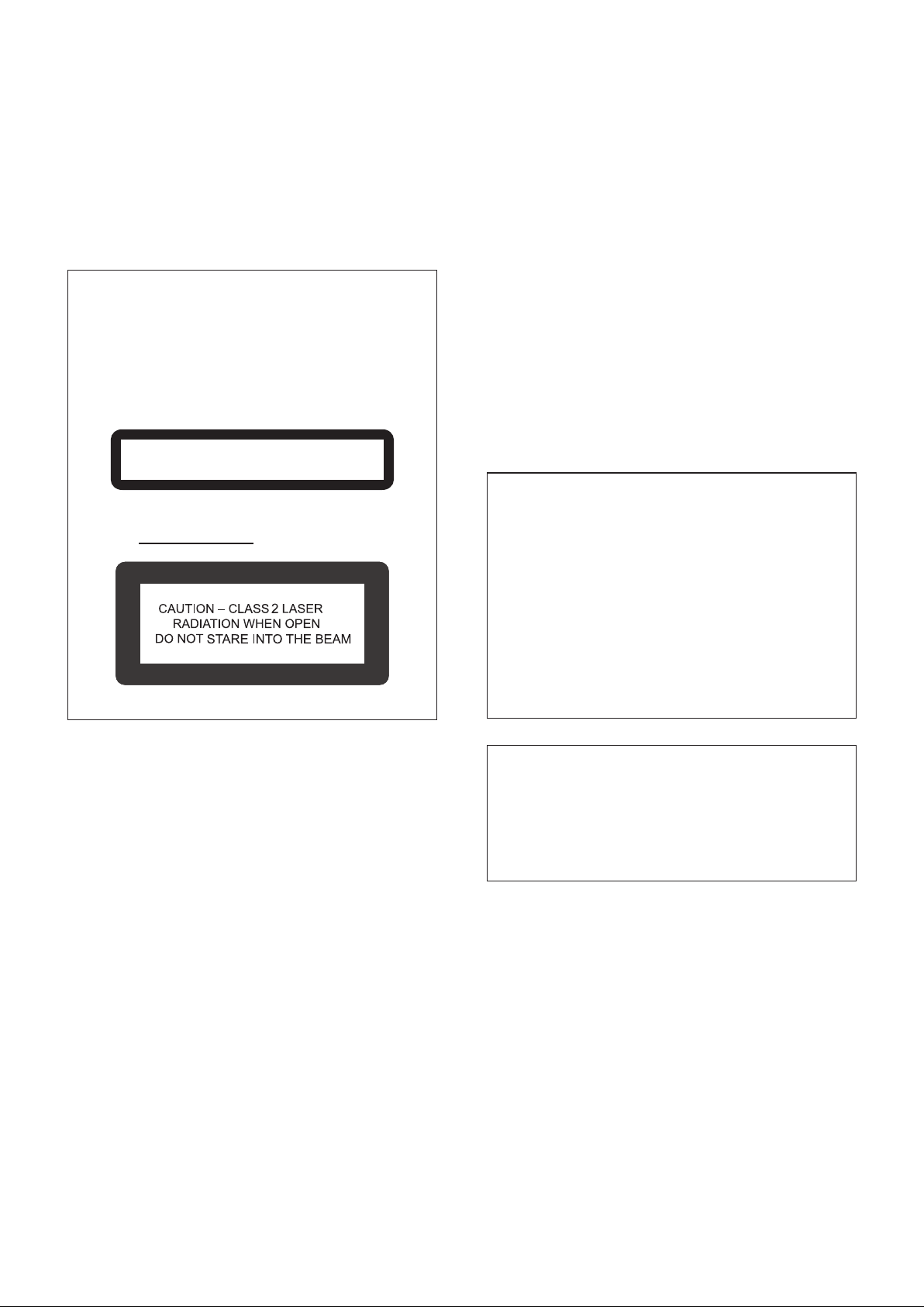
Thank you for buying this Pioneer product. Please read through these operating instructions so you will
know how to operate your model properly. After you have finished reading the instructions, put them
away in a safe place for future reference.
CAUTION
TO PREVENT THE RISK OF ELECTRIC SHOCK, DO NOT
REMOVE COVER (OR BACK). NO USER-SERVICEABLE
PARTS INSIDE. REFER SERVICING TO QUALIFIED
SERVICE PERSONNEL.
D3-4-2-1-1_B1_En
CAUTION
This product is a class 1 laser product classified
under the Safety of laser products, IEC 60825-1:2007,
but this product contains a laser diode higher than
Class 1. To ensure continued safety, do not remove
any covers or attempt to gain access to the inside of
the product.
Refer all servicing to qualified personnel.
CLASS 1 LASER PRODUCT
The following caution label appears on your unit.
Location: inside of the unit
D58-5-2-2b*_B1_En
Operating Environment
Operating environment temperature and humidity:
+5 °C to +35 °C (+41 °F to +95 °F); less than 85 %RH
(cooling vents not blocked)
Do not install this unit in a poorly ventilated area, or in
locations exposed to high humidity or direct sunlight (or
strong artificial light)
D3-4-2-1-7c*_A1_En
WARNING
This equipment is not waterproof. To prevent a fire or
shock hazard, do not place any container filled with
liquid near this equipment (such as a vase or flower
pot) or expose it to dripping, splashing, rain or
moisture.
CAUTION
STANDBY/ON switch on this unit will not
The
completely shut off all power from the AC outlet.
Since the power cord serves as the main disconnect
device for the unit, you will need to unplug it from the
AC outlet to shut down all power. Therefore, make
sure the unit has been installed so that the power
cord can be easily unplugged from the AC outlet in
case of an accident. To avoid fire hazard, the power
cord should also be unplugged from the AC outlet
when left unused for a long period of time (for
example, when on vacation).
D3-4-2-1-3_A1_En
D3-4-2-2-2a*_A1_En
WARNING
To prevent a fire hazard, do not place any naked flame
sources (such as a lighted candle) on the equipment.
D3-4-2-1-7a_A1_En
VENTILATION CAUTION
When installing this unit, make sure to leave space
around the unit for ventilation to improve heat radiation
(at least 10 cm at top, 10 cm at rear, and 10 cm at each
side).
WARNING
Slots and openings in the cabinet are provided for
ventilation to ensure reliable operation of the product,
and to protect it from overheating. To prevent fire
hazard, the openings should never be blocked or
covered with items (such as newspapers, table-cloths,
curtains) or by operating the equipment on thick carpet
or a bed.
D3-4-2-1-7b*_A1_En
This product is for general household purposes. Any
failure due to use for other than household purposes
(such as long-term use for business purposes in a
restaurant or use in a car or ship) and which requires
repair will be charged for even during the warranty
period.
K041_A1_En
Page 3

POWER-CORD CAUTION
Handle the power cord by the plug. Do not pull out the
plug by tugging the cord and never touch the power
cord when your hands are wet as this could cause a
short circuit or electric shock. Do not place the unit, a
piece of furniture, etc., on the power cord, or pinch the
cord. Never make a knot in the cord or tie it with other
cords. The power cords should be routed such that they
are not likely to be stepped on. A damaged power cord
can cause a fire or give you an electrical shock. Check
the power cord once in a while. When you find it
damaged, ask your nearest PIONEER authorized
service center or your dealer for a replacement.
S002*_A1_En
Condensation
If the player is moved suddenly from a cold place into a
warm room (in winter, for example) or if the
temperature in the room in which the player is installed
rises suddenly due to a heater, etc., water droplets
(condensation) may form inside (on operating parts and
the lens). When condensation is present, the player will
not operate properly and playback is not possible. Let
the player stand at room temperature for 1 or 2 hours
with the power turned on (the time depends on the
extent of condensation). The water droplets will
dissipate and playback will become possible.
Condensation can also occur in the summer if the
player is exposed to the direct wind from an
air-conditioner. If this happens, move the player to a
different place.
S005_A1_En
[European model only]
Information for users on collection and disposal of old equipment and used batteries
Symbol for
equipment
Symbol examples
for batteries
Pb
These symbols on the products, packaging, and/or accompanying documents mean
that used electrical and electronic products and batteries should not be mixed with
general household waste.
For proper treatment, recovery and recycling of old products and used batteries,
please take them to applicable collection points in accordance with your national
legislation.
By disposing of these products and batteries correctly, you will help to save valuable
resources and prevent any potential negative effects on human health and the
environment which could otherwise arise from inappropriate waste handling.
For more information about collection and recycling of old products and batteries,
please contact your local municipality, your waste disposal service or the point of sale
where you purchased the items.
These symbols are only valid in the European Union.
For countries outside the European Union:
If you wish to discard these items, please contact your local authorities or dealer and
ask for the correct method of disposal.
K058a_A1_En
Cautions on 3D Viewing
• If you should experience any fatigue or discomfort while viewing 3D images, stop viewing them.
• Children, particularly those under 6, may be more prone to sensitivity, so guardians should watch for
any signs of fatigue or discomfort.
• When viewing 3D images, rest periodically.
Extended viewing of 3D images without rest periods could cause fatigue or discomfort.
Page 4

Contents
01 Before you start
What’s in the box . . . . . . . . . . . . . . . . . . . . . . . . . . . . . . . . . . . 5
Putting the batteries in the remote control . . . . . . . . . . . . . 5
Software Update . . . . . . . . . . . . . . . . . . . . . . . . . . . . . . . . . . . . 6
About operation of this player from a mobile device (iPod,
iPhone, iPad etc.) . . . . . . . . . . . . . . . . . . . . . . . . . . . . . . . . . . . 6
Types of discs/files that can be played . . . . . . . . . . . . . . . . . . 7
Playable discs . . . . . . . . . . . . . . . . . . . . . . . . . . . . . . . . . . . . 7
Playable files . . . . . . . . . . . . . . . . . . . . . . . . . . . . . . . . . . . . 10
Part Names and Functions . . . . . . . . . . . . . . . . . . . . . . . . . . 13
Remote Control . . . . . . . . . . . . . . . . . . . . . . . . . . . . . . . . . . 13
Front Panel . . . . . . . . . . . . . . . . . . . . . . . . . . . . . . . . . . . . . . 14
Rear Panel . . . . . . . . . . . . . . . . . . . . . . . . . . . . . . . . . . . . . . 15
02 Connecting up
Connecting using an HDMI cable. . . . . . . . . . . . . . . . . . . . . 16
About HDMI . . . . . . . . . . . . . . . . . . . . . . . . . . . . . . . . . . . . . 16
About Control Function with HDMI . . . . . . . . . . . . . . . . . . 17
Connecting a TV. . . . . . . . . . . . . . . . . . . . . . . . . . . . . . . . . . 18
Connecting an AV receiver or amplifier . . . . . . . . . . . . . . . 19
Connecting audio cables . . . . . . . . . . . . . . . . . . . . . . . . . . . . 20
Connecting an AV receiver or amplifier using an
coaxial digital audio cable. . . . . . . . . . . . . . . . . . . . . . . . . . 20
Connecting an AV receiver or amplifier using an
optical digital audio cable (BDP-LX88 only) . . . . . . . . . . . 20
Connecting the Pre-main amplifier using a balanced
cable (BDP-LX88 only) . . . . . . . . . . . . . . . . . . . . . . . . . . . . . 20
Input device is connected with the ZERO SIGNAL
terminal. . . . . . . . . . . . . . . . . . . . . . . . . . . . . . . . . . . . . . . . . . 21
Connecting components to the USB port . . . . . . . . . . . . . . 21
About USB devices . . . . . . . . . . . . . . . . . . . . . . . . . . . . . . . 21
Connecting the USB device . . . . . . . . . . . . . . . . . . . . . . . . 21
Connecting to the network through LAN interface . . . . . . . 22
Connecting with a LAN cable (wired LAN) . . . . . . . . . . . . 22
Connecting the power cord . . . . . . . . . . . . . . . . . . . . . . . . . . 22
03 Getting Started
Making settings using the Setup Navigator menu . . . . . . . 23
Operating the TV with the player’s remote control . . . . . . . 24
TV Preset code list . . . . . . . . . . . . . . . . . . . . . . . . . . . . . . . . 24
Switching the output video resolution . . . . . . . . . . . . . . . . . 25
04 Playback
Playing discs or files. . . . . . . . . . . . . . . . . . . . . . . . . . . . . . . . 26
Quick view (Quick view with audio) . . . . . . . . . . . . . . . . . . 26
Forward and reverse scanning . . . . . . . . . . . . . . . . . . . . . . 26
Playing specific chapters, tracks or files . . . . . . . . . . . . . . 27
Skipping content . . . . . . . . . . . . . . . . . . . . . . . . . . . . . . . . . 27
To return to a position a short while ago . . . . . . . . . . . . . . 27
To advance to a position slightly ahead. . . . . . . . . . . . . . . 27
Playing in slow motion . . . . . . . . . . . . . . . . . . . . . . . . . . . . 27
Step forward/Step reverse. . . . . . . . . . . . . . . . . . . . . . . . . . 27
Playing a specific section within a title or track
repeatedly (A-B Repeat) . . . . . . . . . . . . . . . . . . . . . . . . . . . 27
Playing repeatedly
(Repeat Play) . . . . . . . . . . . . . . . . . . . . . . . . . . . . . . . . . . . . 27
Playing in the desired order (Programmed Play) . . . . . . . 28
Making bookmarks . . . . . . . . . . . . . . . . . . . . . . . . . . . . . . . 28
Zoom . . . . . . . . . . . . . . . . . . . . . . . . . . . . . . . . . . . . . . . . . . . 28
Playing photos as slideshows. . . . . . . . . . . . . . . . . . . . . . . 28
Switching the camera angles . . . . . . . . . . . . . . . . . . . . . . . 28
Switching the subtitles . . . . . . . . . . . . . . . . . . . . . . . . . . . . 29
Using the DIRECT function . . . . . . . . . . . . . . . . . . . . . . . . . 29
Moving subtitles. . . . . . . . . . . . . . . . . . . . . . . . . . . . . . . . . . 29
Switching the audio. . . . . . . . . . . . . . . . . . . . . . . . . . . . . . . 29
Switching the CD/SACD playback area. . . . . . . . . . . . . . . 29
Displaying the disc information . . . . . . . . . . . . . . . . . . . . . 30
Enjoying BONUSVIEW or
BD-LIVE. . . . . . . . . . . . . . . . . . . . . . . . . . . . . . . . . . . . . . . . . 30
4
En
Playback functions . . . . . . . . . . . . . . . . . . . . . . . . . . . . . . . 31
Using the FUNCTION menu . . . . . . . . . . . . . . . . . . . . . . . . . 32
Playing from a specific time (Time Search) . . . . . . . . . . . 33
Playing a specific title, chapter, track or file
(Search) . . . . . . . . . . . . . . . . . . . . . . . . . . . . . . . . . . . . . . . . 33
Playing specified range of discs, titles or chapter
(track/file) in random order . . . . . . . . . . . . . . . . . . . . . . . . 33
Continuing playback from a specified position
(Continued Viewing Playback) . . . . . . . . . . . . . . . . . . . . . . . 33
05 Playback from Source function
About Source function. . . . . . . . . . . . . . . . . . . . . . . . . . . . . . 34
About network playback . . . . . . . . . . . . . . . . . . . . . . . . . . . 34
Playback file on the network . . . . . . . . . . . . . . . . . . . . . . . . . 35
Disc/USB playback . . . . . . . . . . . . . . . . . . . . . . . . . . . . . . . . 35
Playing back image files . . . . . . . . . . . . . . . . . . . . . . . . . . . 36
Playing in the desired order (Playlist). . . . . . . . . . . . . . . . . . 36
Adding tracks/files . . . . . . . . . . . . . . . . . . . . . . . . . . . . . . . 36
Playing the Playlist . . . . . . . . . . . . . . . . . . . . . . . . . . . . . . . 36
Deleting tracks/files from the Playlist . . . . . . . . . . . . . . . . 36
06 Playing the web contents
Available web contents . . . . . . . . . . . . . . . . . . . . . . . . . . . . . 37
Playing the items . . . . . . . . . . . . . . . . . . . . . . . . . . . . . . . . . . 37
07 Setting the Audio/Video options
Changing the Audio options . . . . . . . . . . . . . . . . . . . . . . . . . 38
Operating the Audio Parameter screen . . . . . . . . . . . . . . 38
Changing the Video options . . . . . . . . . . . . . . . . . . . . . . . . . 39
Operating the Video Parameter screen . . . . . . . . . . . . . . . 39
08 Advanced settings
Changing the settings . . . . . . . . . . . . . . . . . . . . . . . . . . . . . . 41
Operating the Initial Setup screen. . . . . . . . . . . . . . . . . . . 41
Software updating . . . . . . . . . . . . . . . . . . . . . . . . . . . . . . . . 48
Restoring all the settings to the factory default
settings. . . . . . . . . . . . . . . . . . . . . . . . . . . . . . . . . . . . . . . . . 48
Setting the backlight mode . . . . . . . . . . . . . . . . . . . . . . . . 49
About how digital audio formats are output . . . . . . . . . . . . 50
Language Code Table and Country/Area Code Table . . . . . 51
Language Code Table . . . . . . . . . . . . . . . . . . . . . . . . . . . . . 51
Country/Area Code Table . . . . . . . . . . . . . . . . . . . . . . . . . . 51
09 Additional information
Cautions on use . . . . . . . . . . . . . . . . . . . . . . . . . . . . . . . . . . . 52
Moving the player . . . . . . . . . . . . . . . . . . . . . . . . . . . . . . . . 52
Place of installation. . . . . . . . . . . . . . . . . . . . . . . . . . . . . . . 52
Turn the power off when not using the player . . . . . . . . . 52
Condensation. . . . . . . . . . . . . . . . . . . . . . . . . . . . . . . . . . . . 52
Cleaning the player . . . . . . . . . . . . . . . . . . . . . . . . . . . . . . . 52
Caution for when the unit is installed in a rack with a
glass door. . . . . . . . . . . . . . . . . . . . . . . . . . . . . . . . . . . . . . . 52
Cleaning the pickup lens . . . . . . . . . . . . . . . . . . . . . . . . . . 53
Handling discs. . . . . . . . . . . . . . . . . . . . . . . . . . . . . . . . . . . 53
Troubleshooting . . . . . . . . . . . . . . . . . . . . . . . . . . . . . . . . . . . 54
Playback . . . . . . . . . . . . . . . . . . . . . . . . . . . . . . . . . . . . . . . . 54
Control function. . . . . . . . . . . . . . . . . . . . . . . . . . . . . . . . . . 57
Network . . . . . . . . . . . . . . . . . . . . . . . . . . . . . . . . . . . . . . . . 58
Others. . . . . . . . . . . . . . . . . . . . . . . . . . . . . . . . . . . . . . . . . . 60
Glossary. . . . . . . . . . . . . . . . . . . . . . . . . . . . . . . . . . . . . . . . . . 61
Software license notice . . . . . . . . . . . . . . . . . . . . . . . . . . . . . 62
About Apple Lossless Audio Codec. . . . . . . . . . . . . . . . . . 62
About FLAC . . . . . . . . . . . . . . . . . . . . . . . . . . . . . . . . . . . . . 62
Specifications . . . . . . . . . . . . . . . . . . . . . . . . . . . . . . . . . . . . . 63
Page 5
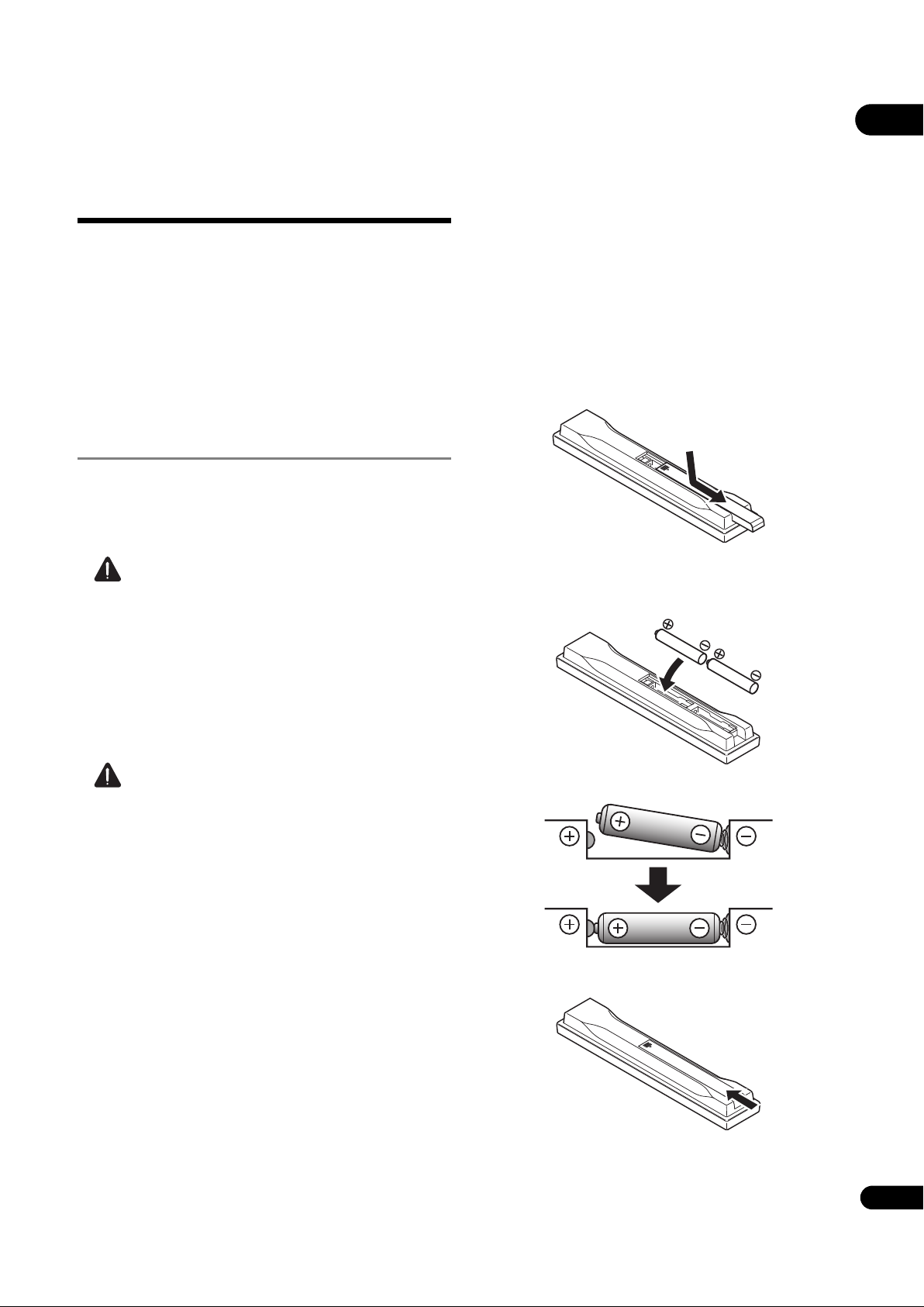
Chapter 1
Before you start
01
What’s in the box
• Remote control x 1
• AAA 700 size manganese batteries x 2
•Power cord
• Warranty card (European models only)
• Software license notice
• Operating instructions (this document)
Putting the batteries in the
remote control
The batteries included with the player have been provided
to allow you to check product operation and may not last
long. We recommend using alkaline batteries that have a
longer life.
WARNING
• Do not use or store batteries in direct sunlight or
other excessively hot place, such as inside a car or
near a heater. This can cause batteries to leak,
overheat, explode or catch fire. It can also reduce the
life or performance of batteries.
• To prevent leakage of battery fluid, remove the
batteries if you do not plan to use the remote control
for a long period of time (1 month or more). If the fluid
should leak, wipe it carefully off the inside of the case,
then insert new batteries. If a battery should leak and
the fluid should get on your skin, flush it off with large
quantities of water.
• When disposing of used batteries, please comply with
governmental regulations or environmental public
institution’s rules that apply in your country/area.
1 Open the rear cover.
2 Insert (2 x AAA 700 size) batteries that are
supplied.
• Store small parts out of the reach of children and
infants. If accidentally swallowed, contact a doctor
immediately.
Caution
• The remote control setting may be restored to the
default after the batteries are replaced. If this
happens, reset it (pages 24 and 49).
• Do not use a new battery together with an old one.
• When loading the batteries into the remote control,
set them in the proper direction, as indicated by the
polarity marks ( and ).
• When inserting the batteries, make sure not to
damage the springs on the battery’s terminals.
This can cause batteries to leak or overheat.
• Do not heat batteries, disassemble them, or throw
them into flames or water.
• Batteries may have different voltages, even if they look
similar. Do not use different kinds of batteries
together.
Insert first from the side.
3 Close the rear cover.
Close securely (a click should be heard).
5
En
Page 6
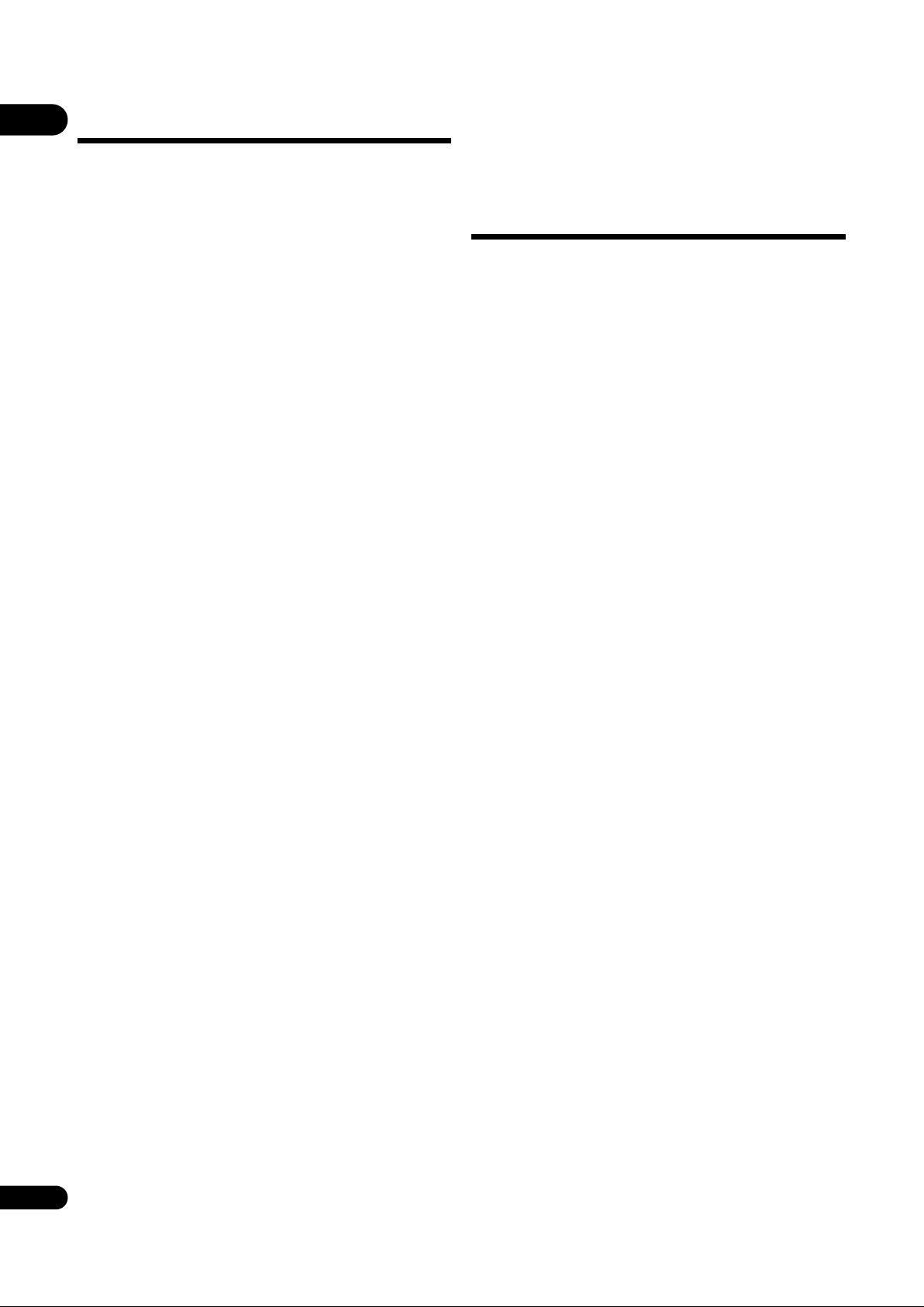
01
Software Update
About operation of
Product information on this player is provided on the
Pioneer website. Check this website for update and
service information on your Blu-ray disc player.
IN Europe:
http://www.pioneer.eu/
IN U.K.:
http://www.pioneer.eu/
http://www.pioneer.co.uk/
IN Hong Kong:
http://www.pioneerhongkong.com.hk/
IN Singapore:
http://www.pioneer.com.sg
this player from a
mobile device (iPod,
iPhone, iPad etc.)
The player can be controlled from a mobile device by
installing the special application onto the mobile device.
For details, see the product information on the Pioneer
website.
This special application may be changed or discontinued
without notice.
Apple, iPad, iPhone, iPod, iPod nano, and iPod touch are
trademarks of Apple Inc., registered in the U.S. and other
countries.
6
En
Page 7

Types of discs/files that can be played
Playable discs
Discs with the logo marks below indicated on the disc label, package or jacket can be played.
Caution
• Only the discs that have been finalized can be played.
Application format
Disc type Logo
BD-ROM
2
BD
BD-R
BD-RE
DVD-ROM
BDMV BDAV
DVD-
Video
DVD-
Audio
DVD VR
CD-DA
DTS-CD
DATA-
DISC
01
1
DVD
CD
2,3,4
DVD-R
DVD-RW
DVD+R
DVD+RW
(Audio CD)
3,7
2,3
3
CD-DA
CD-R
CD-RW
CD-ROM
8
3
3
5
5
6
6
1. Discs on which video, image or audio files are recorded.
2. Including dual-layered discs.
3. Finalize them before playing them on this player.
4. DVD-R for Authoring discs (3.95 GB and 4.7 GB) cannot be played.
5. Including the AVCHD format.
6. Including the AVCREC format.
7. Version 1.0 DVD-RW discs cannot be played.
8. Including Video CDs.
7
En
Page 8
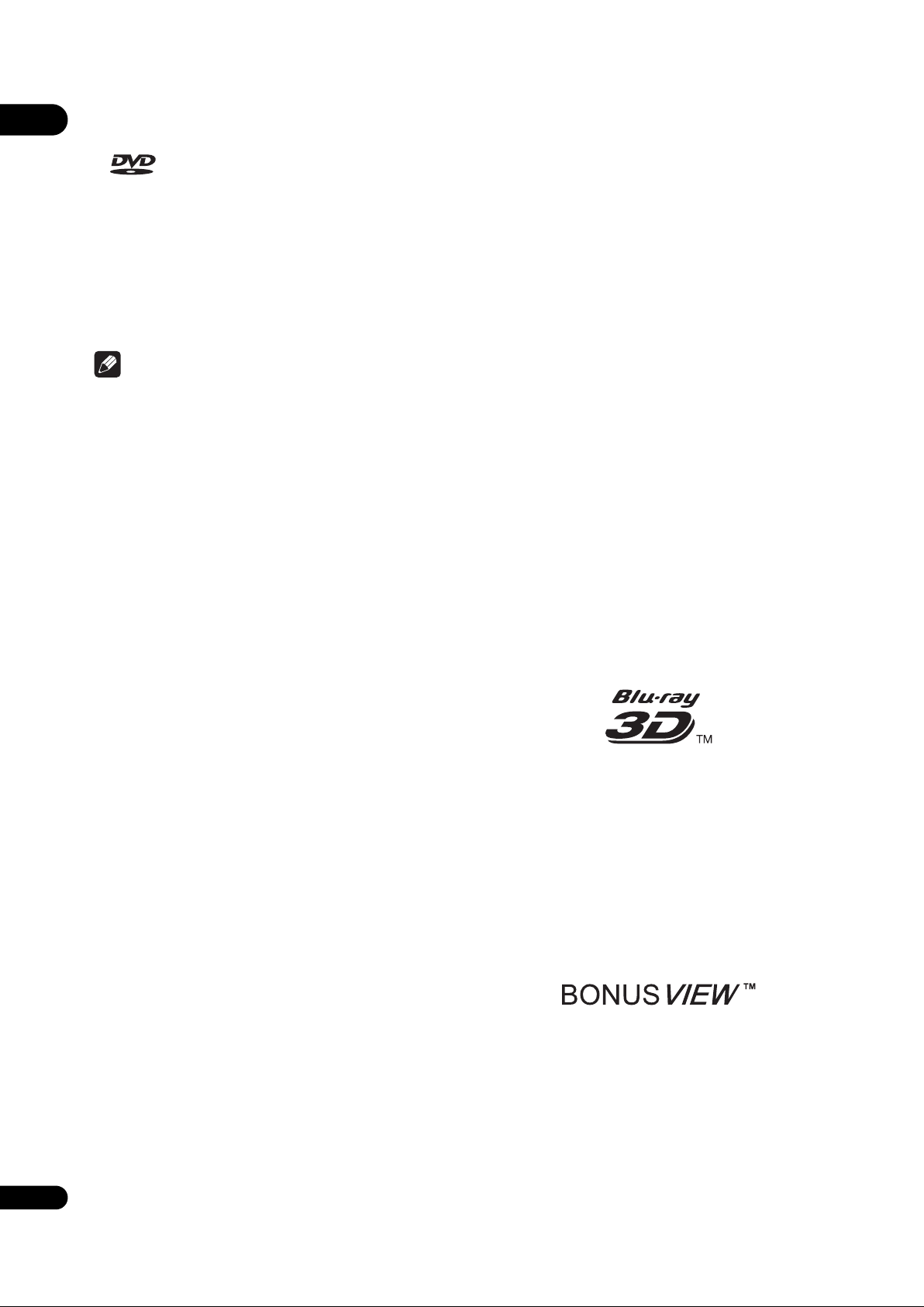
01
• “Blu-ray Disc”, “Blu-ray” and “Blu-ray Disc” logo are
trademarks of Blu-ray Disc Association.
• DTS-HD High Resolution Audio
• DTS Digital Surround
• is a trademark of DVD Format/Logo Licensing
Corporation.
Discs that cannot be played
• HD DVDs
•DVD-RAM discs
It is possible that some discs other than the ones listed
above may not be playable either.
Note
• Some discs cannot be played, even if one of the logo
marks on the previous page is indicated.
• To play 8 cm discs, set the disc in the 8 cm disc
depression in the center of the disc tray. No adapter
is necessary. 8 cm BD-ROMs cannot be played.
About playback of unauthorized
copies
Cinavia Notice
This product uses Cinavia technology to limit the use of
unauthorized copies of some commercially-produced
film and videos and their soundtracks. When a prohibited
use of an unauthorized copy is detected, a message will
be displayed and playback or copying will be interrupted.
More information about Cinavia technology is provided at
the Cinavia Online Consumer Information Center at
http://www.cinavia.com. To request additional
information about Cinavia by mail, send a postcard with
your mailing address to: Cinavia Consumer Information
Center, P.O. Box 86851, San Diego, CA, 92138, USA.
Copyright 2004-2010 Verance Corporation. Cinavia™ is a
Verance Corporation trademark. Protected by U.S. Patent
7,369,677 and worldwide patents issued and pending
under license from Verance Corporation. All rights reserved.
About copyright protection
Copyright protection technology is used for some Blu-ray
TM
Discs
other networks. Copyright protection technology restricts
playback and analog output. Due to updates in copyright
protection provisions, the restrictions may differ
depending on the date this product was purchased.
Furthermore, the restrictions may be updated when the
software is updated after purchase.
, DVDs and contents played over the Internet or
About audio formats
The following audio formats are supported on this player:
•MPEG audio (AAC)
•Linear PCM
To enjoy the surround sound of Dolby TrueHD, Dolby
Digital Plus, DSD, DTS-HD Master Audio and DTS-HD
High Resolution Audio, it is recommended to connect the
player to an AV receiver or amplifier compatible with
these audio formats using an HDMI cable. After loading
a BD containing sound in one of these audio formats,
select the audio format on the menu screen.
Manufactured under license from Dolby Laboratories.
”Dolby” and the double-D symbol are trademarks of Dolby
Laboratories.
For DTS patents, see http://patents.dts.com. Manufactured
under license from DTS Licensing Limited. DTS, DTS-HD,
the Symbol, & DTS and the Symbol together are registered
trademarks, and DTS-HD Master Audio | Essential is a
trademark of DTS, Inc. © DTS, Inc. All Rights Reserved.
Playing BDs
• BDs (BDMV) compatible with the formats below can
be played.
– Blu-ray Disc Read-Only (ROM) Format Version 2
– Blu-ray Disc Recordable (R) Format Version 2
– Blu-ray Disc Rewritable (RE) Format Version 3
This player supports BD-ROM Profile 5.
“Blu-ray 3D” and “Blu-ray 3D” logo are trademarks of
Blu-ray Disc Association.
BONUSVIEW functions such as playback of
secondary video (Picture-in-Picture) and secondary
audio can be used. The data used with the
BONUSVIEW functions (the secondary video
(Picture-in-Picture) and secondary audio data) may
be stored in the storage. For details on secondary
video and secondary audio playback, refer to the
disc’s instructions.
“BONUSVIEW” is trademark of Blu-ray Disc
Association.
8
En
•Dolby TrueHD
•Dolby Digital Plus
•Dolby Digital
•DSD
•DTS-HD Master Audio
Page 9
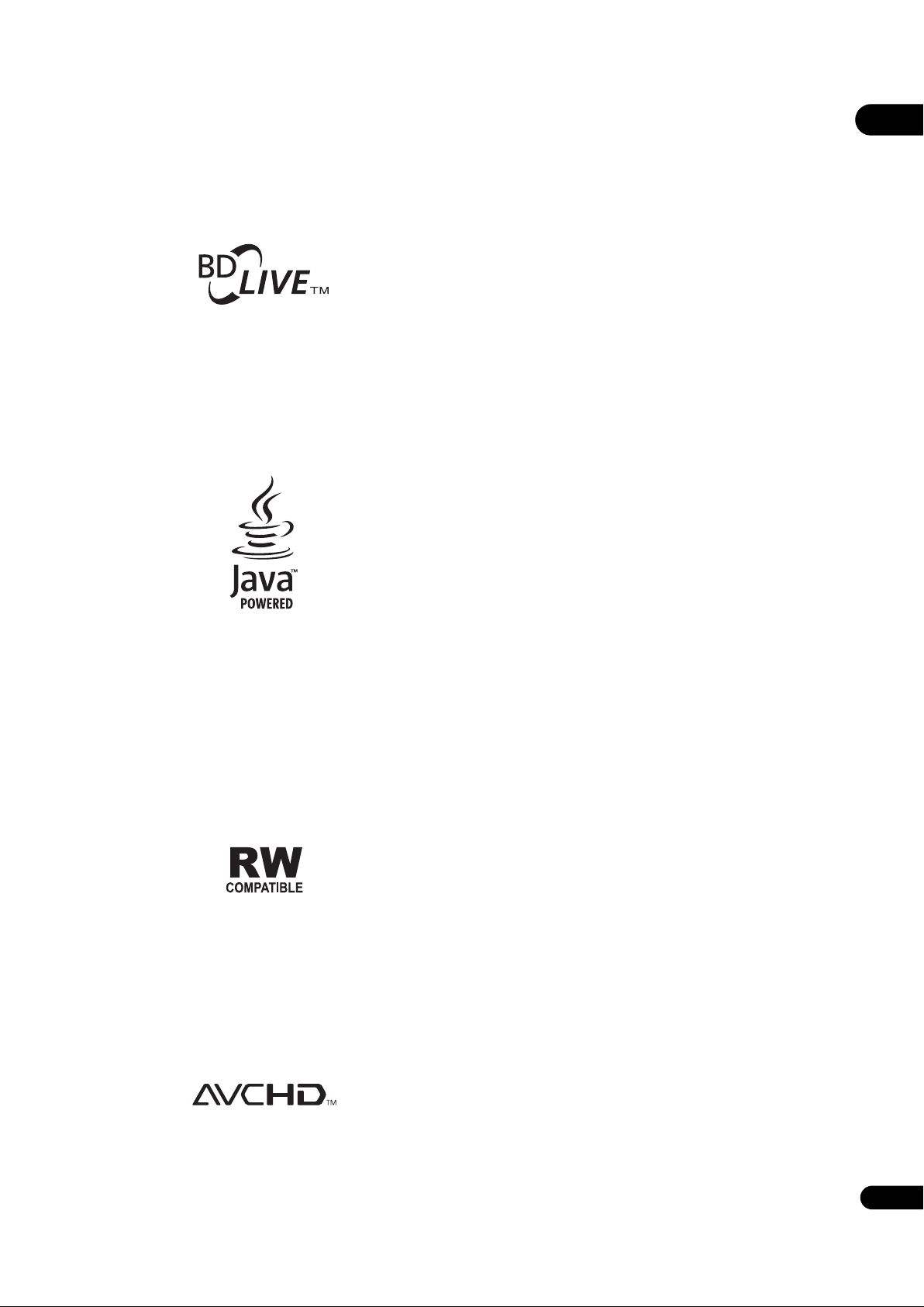
BD-LIVE functions such as downloading movie
trailers or additional audio and subtitle languages
and playing on-line games can be enjoyed over the
Internet. The data downloaded with the BD-LIVE
function (trailers, etc.) is stored in the storage. Refer
to the disc’s instructions for details about BD-LIVE
functions.
“BD-LIVE” logo is trademark of Blu-ray Disc
Association.
With BD-ROMs, it is possible to use BD-J (Java)
applications to create highly interactive titles, for
example including games.
About region numbers
Blu-ray Disc Player and BD-ROM or DVD-Video discs are
assigned region numbers according to the region in
which they are sold.
This player’s region numbers are:
•BD-ROM:
–Europe models: B
–Others: A
•DVD-Video:
–Europe models: 2
– Others:
Discs not including these numbers cannot be played.
Discs playable on this player are as shown below.
•BDs:
– Europe models: B (including B) and ALL
– Others: A (including A) and ALL
•DVDs:
– Europe models: 2 (including 2) and ALL
– Australia and New Zealand models: 4 (including 4)
and ALL
– Others: 3 (including 3) and ALL
3
01
Oracle and Java are registered trademarks of Oracle
and/or its affiliates. Other names may be trademarks of
their respective owners.
• BDs (BDAV) compatible with the formats below can
be played.
– Blu-ray Disc Recordable (R) Format Version 1
– Blu-ray Disc Rewritable (RE) Format Version 2
Playing DVDs
This label indicates playback compatibility with DVD-RW
discs recorded in VR format (Video Recording format).
However, for discs recorded with a record-only-once
encrypted program, playback can only be achieved using a
CPRM compatible device.
The AVCHD is a high definition (HD) digital video camera
recorder format recording high-definition onto certain
media by using highly efficient codec technologies.
“AVCHD” and the “AVCHD” logo are trademarks of
Panasonic Corporation and Sony Corporation.
Playing CDs
Regarding copy protected CDs: This player is designed to
conform to the specifications of the Audio CD format.
This player does not support the playback or function of
discs that do not conform to these specifications.
DualDisc playback
A DualDisc is a two-sided disc, one side of which
contains DVD content — video, audio, etc. — while the
other side contains non-DVD content such as digital
audio material.
The DVD side of a DualDisc can be played on this player.
The non-DVD, audio side of the disc is not compatible
with this player.
It is possible that when loading or ejecting a DualDisc,
the opposite side to that being played will be scratched.
Scratched discs may not be playable.
For more detailed information on the DualDisc
specification, please refer to the disc manufacturer or
disc retailer.
Playing discs created on computers
or BD/DVD recorders
• It may not be possible to play discs recorded using a
computer due to the application settings or
computer’s environment settings. Record discs in a
format playable on this player. For details, contact the
dealer.
En
9
Page 10
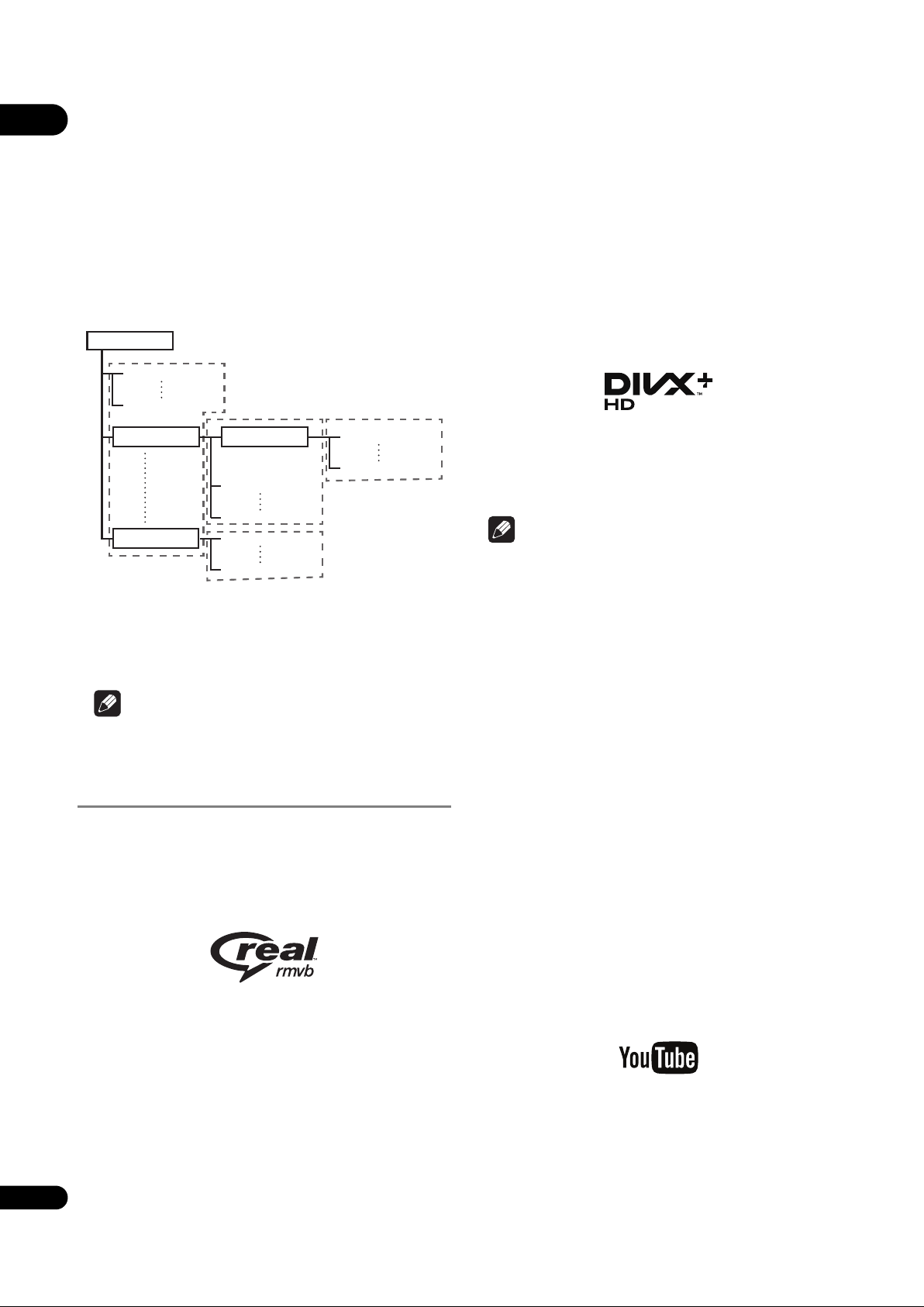
01
Root
01 Folder
XX Folder
Folder
001.jpg/001.mp3
xxx.jpg/xxx.mp3
001.jpg/001.mp3
xxx.jpg/xxx.mp3
001.jpg/001.mp3
xxx.jpg/xxx.mp3
001.jpg/001.mp3
xxx.jpg/xxx.mp3
• It may not be possible to play discs recorded using a
computer or a BD/DVD recorder, if burn quality is not
good due to characteristics of the disc, scratches, dirt
on the disc, dirt on the recorder’s lens, etc.
About video, audio, and image files
and folders
Audio and image files can be played on this player when
the folders on the disc or USB device are created as
described below.
Example of folder structure:
*
*
®
ABOUT DIVX VIDEO: DivX
is a digital video format
created by DivX, LLC, a subsidiary of Rovi Corporation.
This is an official DivX Certified
®
device that plays
DivX video. Visit divx.com for more information and
software tools to convert your files into DivX videos.
ABOUT DIVX VIDEO-ON-DEMAND: This DivX
Certified
®
device must be registered in order to play
purchased DivX Video-on-Demand (VOD) movies. To
obtain your registration code, locate the DivX VOD
section in your device setup menu. Go to
vod.divx.com for more information on how to
complete your registration.
*
*
* The number of folders and files within a single folder
(including the root directory) is limited to a maximum of
256. Also, keep the number of folder layers to a maximum
of 5.
Note
• The file and folder names displayed on this player may
differ from those displayed on a computer.
Playable files
Video, image and audio files recorded on BDs, DVDs, CDs
or USB devices can be played.
Supported video file formats
• Real RMVB (Only for ASEAN models)
Real RMVB logo is a trademark or a registered
trademark of RealNetworks, Inc.
DivX®, DivX Certified®, DivX Plus
TM
HD and
associated logos are trademarks of Rovi Corporation or
its subsidiaries and are used under license.
Note
•This DivX
®
Certified device must be registered in
order to play DivX Video-on-Demand (VOD) content.
First generate the DivX VOD registration code for your
device and submit it during the registration process.
Important: DivX VOD content is protected by a DivX
DRM (Digital Rights Management) system that
restricts playback to registered DivX Certified devices.
If you try to play DivX VOD content not authorized for
your device, the message Authorization Error will be
displayed and your content will not be played. Learn
more at www.divx.com/vod.
– This player’s DivX VOD registration code can be
checked at HOME MENU Initial Setup
Playback DivX
®
VOD DRM Registration
Code (page 44).
– The number of views is restricted for some DivX
VOD files. When such files are played on this
player, the remaining number of views is displayed.
Files for which the remaining number of views has
reached 0 cannot be played (This DivX rental has
expired is displayed). Files for which the number of
views is not restricted can be played as many times
as you like (the remaining number of views is not
displayed).
• YouTube
10
En
• DivX Plus HD
®
DivX Certified
to play DivX® and DivX PlusTM HD
(H.264/MKV) video up to 1080p HD including
premium content.
YouTube
TM
is a trademark of Google inc.
Page 11
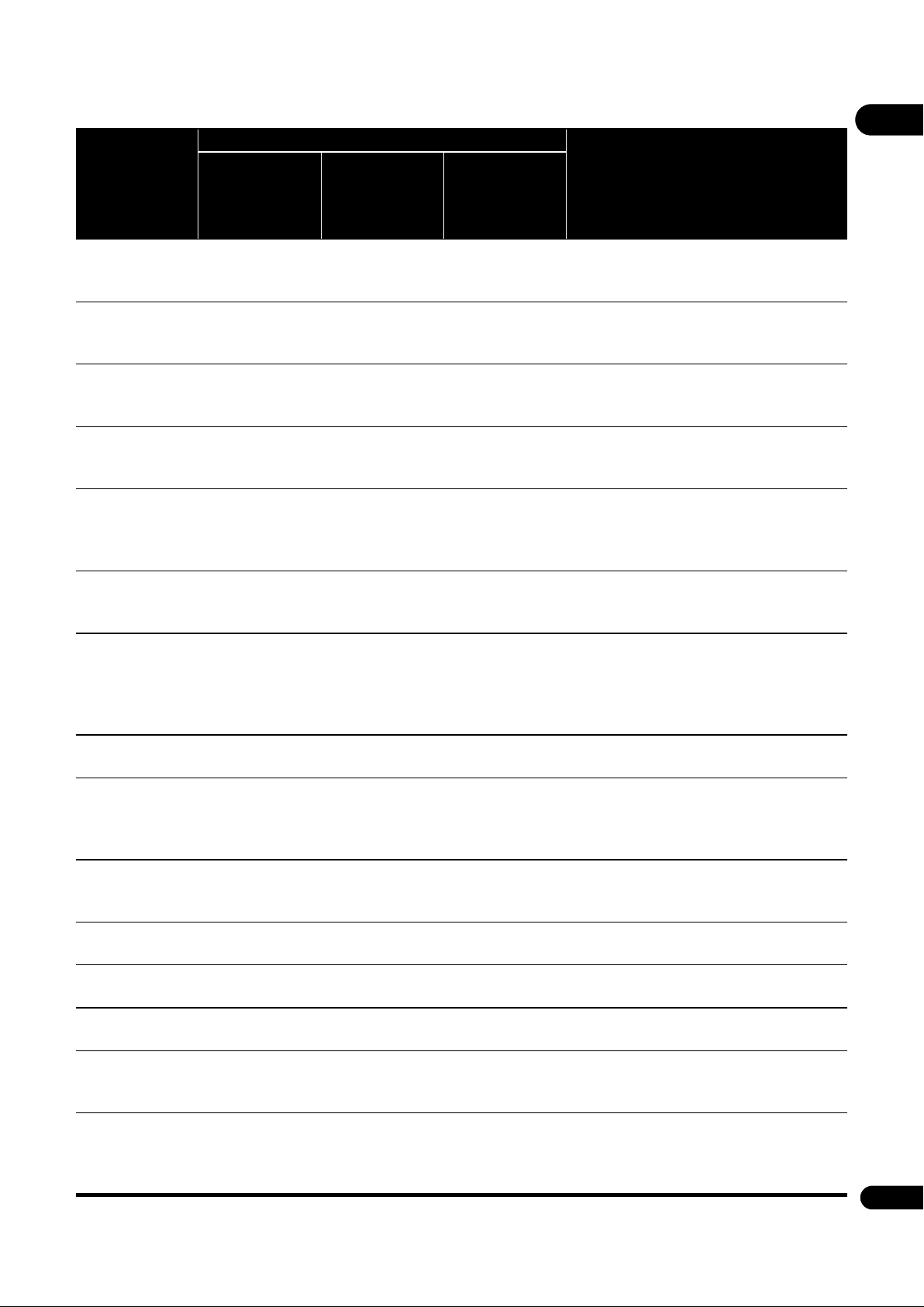
Table of Playable Files
Playable files
(Extensions)
MP3
(.mp3)
2
WMA
(.wma)
AAC
(.m4a)
MPEG2 AAC
(.aac)
WAV
(.wav)
FLAC
(.flac)
Monkey’s Audio
(.ape)
DSD
(.dff/.dsf)
AIFF
(.aif/.aiff)
ALAC
(.m4a)
JPEG
(.jpg/.jpeg)
MPO
(.mpo)
PNG
(.png)
GIF
(.gif)
DivX
(.avi/.divx/.mkv)
BD-R/RE/-R DL/
RE DL/-R LTH,
DVD-R/RW/-R DL/
+R/+RW/+R DL,
CD-R/RW
Maximum resolution: 4 000 x 3 000 pixels
3D photo image
Playable media
USB devices
1
Network
File specifications
Sampling frequencies: Up to 48 kHz
Bit rate: Up to 320 kbps
Audio type: MPEG-1 Audio Layer 3
Sampling frequencies: Up to 48 kHz
Bit rate: Up to 192 kbps
Audio type: WMA version 9
Sampling frequencies: Up to 96 kHz
Bit rate: Up to 320 kbps
Audio type: MPEG4-AAC
Sampling frequencies: Up to 48 kHz
Bit rate: Up to 320 kbps
Audio type: MPEG2-AAC
Sampling frequencies: Up to 192 kHz
Quantization bitrate: 16 bit, 24 bit
Channel: 2ch/Multi (7.1 ch)
(PCM codec)
Sampling frequencies: Up to 192 kHz
Quantization bitrate: 16 bit, 24 bit
Channel: 2ch/Multi (5.1 ch)
Sampling frequencies:
Extra-high support up to 48 kHz
High support up to 96 kHz
Quantization bitrate: 16 bit, 24 bit
Channel: 2ch
2.8 MHz
Channel: 2ch/Multi (5.1 ch)
Sampling frequencies: Up to 192 kHz
Quantization bitrate: 16 bit, 24 bit
Channel: 2ch
(PCM codec)
Sampling frequencies: Up to 192 kHz
Quantization bitrate: 16 bit, 24 bit
Channel: 2ch
Maximum resolution: 2 048 x 1 024 pixel
Animated PNG files are not supported.
Maximum resolution: 2 048 x 1 024 pixel
Animated GIF files are not supported.
Rotate is not supported.
Supported versions: Through DivX
Maximum resolution:
Up to 1 920 x 1 080 (DivX
Up to 1 280 x 720 (MKV)
®
®
PLUS HD)
PLUS HD
01
11
En
Page 12
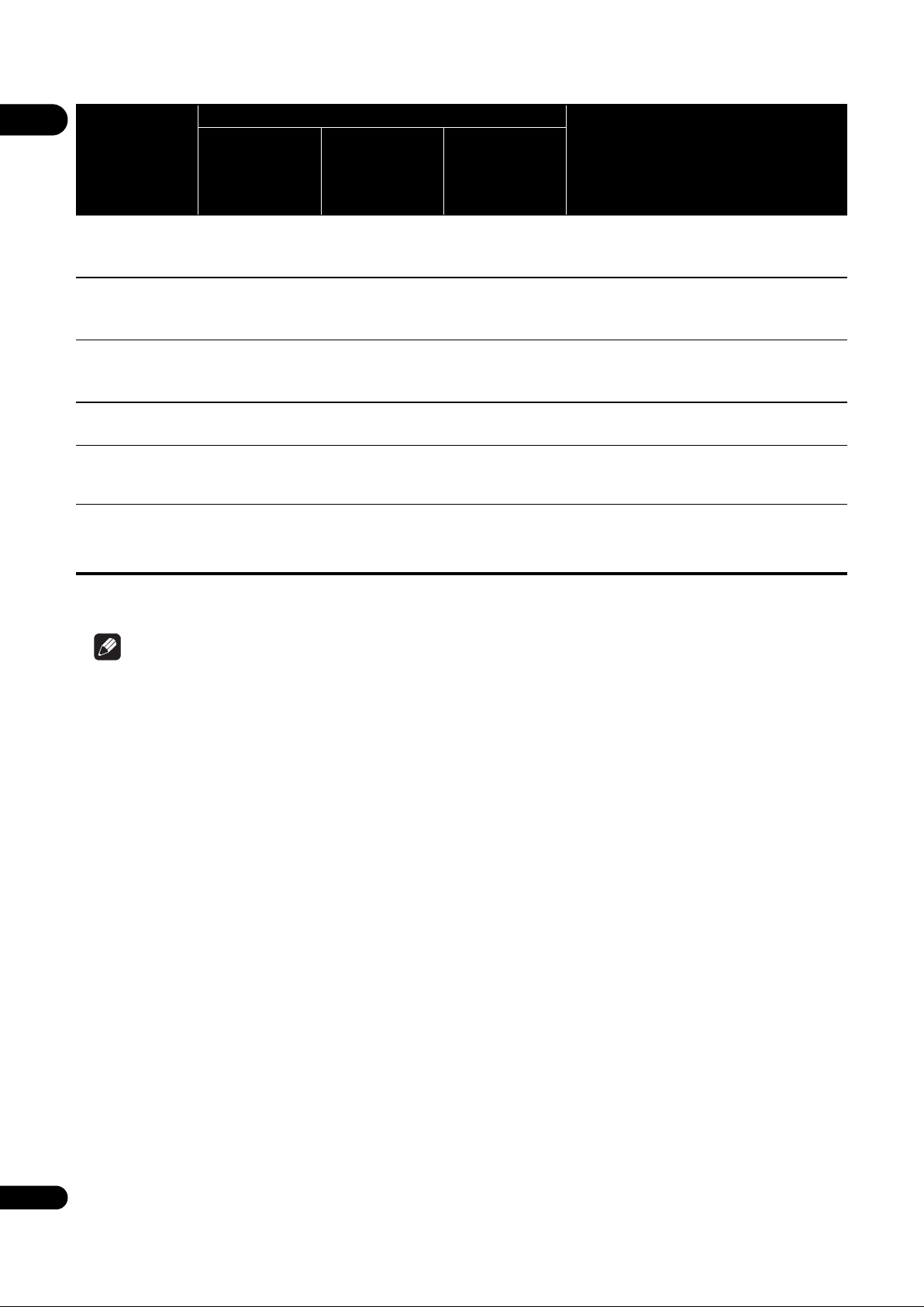
01
Playable files
(Extensions)
MP4
(.mp4)
WMV
(.wmv)
AVI
(.avi)
3GP
(.3gp)
FLV
(.flv)
3
RMVB
(.rm/.rmvb)
BD-R/RE/-R DL/
RE DL/-R LTH,
DVD-R/RW/-R DL/
+R/+RW/+R DL,
CD-R/RW
Playable media
USB devices
1
Network
File specifications
Maximum resolution: Up to 1 920 x 1 080
Video: MPEG4, MPEG-4 AVC (level 4.1)
Audio: AAC, MP3
Maximum resolution: Up to 1 920 x 1 080
Video: WMV9, WMV9AP (VC-1)
Audio: WMA
Maximum resolution: Up to 1 920 x 1 080
Video: MPEG4
Audio: MP3, AAC
Video: H.263, MPEG4, H.264
Audio: MPEG-4 AAC
Video: Sorenson H.263 (FLV1), VP6 (FLV4),
H.264
Audio: MP3, AAC
Maximum resolution: Up to 1 280 x 720
Video: RealVideo
Audio: RealAudio®, AAC
®
1. This unit supports FAT16, FAT32 and NTFS file systems.
2. WMA Pro, Lossless and Voice are not supported.
3. Only for ASEAN models.
Note
• Depending on the file structure, the server capacity and the network environment, it may not be possible to play
certain files, even for files indicated on the table of playable files above.
• Files protected by DRM (Digital Rights Management) cannot be played (not including DivX VOD files).
• AVCHD contents cannot be played via LAN.
12
En
Page 13
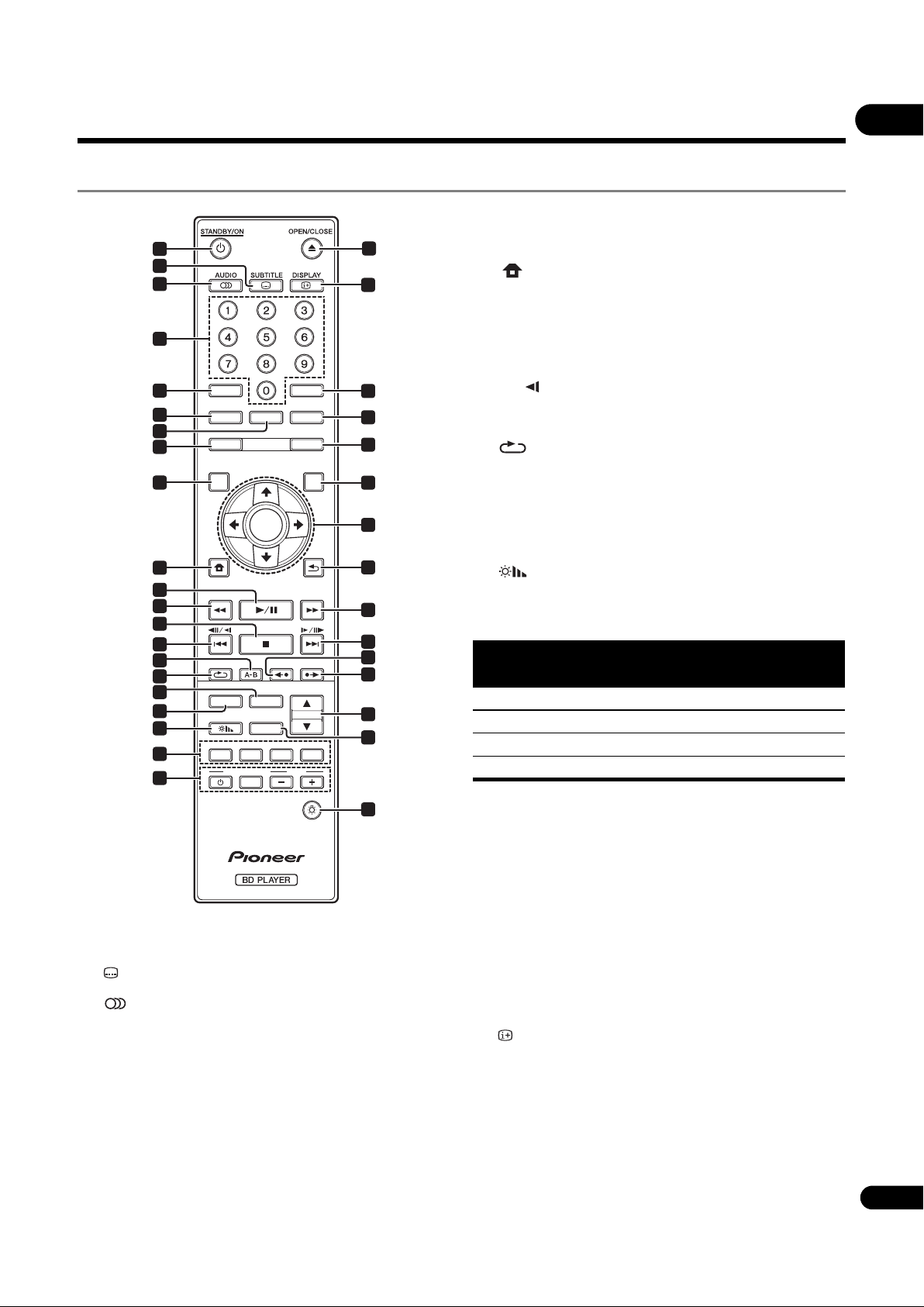
Part Names and Functions
Remote Control
9TOP MENU – Press to display the top menu of the
1
2
3
22
23
BD-ROM or DVD-Video.
10 HOME MENU – (page 41)
11 – (page 26)
01
10
11
12
13
14
15
16
17
18
19
20
21
4
5
6
7
8
9
CLEAR
AUDIO P.
YouTube
TOP MENU POPUP MENU
TOP
HOME MENU RETURN
REPEAT
DIRECT
DIMMER
PROGRAM
RGYB
TV CONTROL VOL
VIDEO P.
ENTER
HDMI
CD/SACD
BOOKMARK
INPUT
FUNCTION
CONTINUED
SOURCE
POP
UP
SHORT SKIPREPLAY
RESOLUTION
ZOOM INDEX
LIGHT
24
25
26
27
28
29
30
31
32
33
34
35
36
12 – (page 26)
13 – (page 26)
14 / / – (page 27)
15 A-B – (page 27)
16 REPEAT – (page 27)
17 HDMI – The HDMI Mode switches each time this is
pressed (pages 17 and 43).
18 DIRECT – Press to switch on/off the DIRECT function
(page 29).
19 DIMMER – Each time this is pressed, the
brightness of the front panel display changes and/or the
lighting status of the indicators on the front panel
switches as shown in the table below.
Front panel display
Bright Off
Middle Off
Dark Off
Off Lights
Indicator
FL OFF
20 Color buttons – Use these to navigate BD-ROM
menus.
1 STANDBY/ON – Press to turn the power on and
off.
2 SUBTITLE – (page 29)
3 AUDIO – (page 29)
4 Number buttons – Use these to select and play the
title/chapter/track you want to view or listen to and to
select items from menus.
5CLEAR – Press to clear the numeric number, etc.
6 AUDIO P. – Use to access the audio options.
(page 38)
7VIDEO P. – Use to access the video options. (page 39)
8 YouTube – Use to play the video on YouTube.
(page 37)
PROGRAM – (page 28)
BOOK MARK – (page 28)
ZOOM – (page 28)
INDEX – (page 28)
21 TV CONTROL – (page 24)
22 OPEN/CLOSE – Press to open and close the disc
tray.
23 DISPLAY – (page 30)
24 FUNCTION – (page 32)
25 CONTINUED – Use to continue playback from a
specified position. (page 33)
26 SOURCE – (page 34)
27 POPUP MENU/POPUP – Press to display the
BD-ROM or DVD-Video menus.
13
En
Page 14
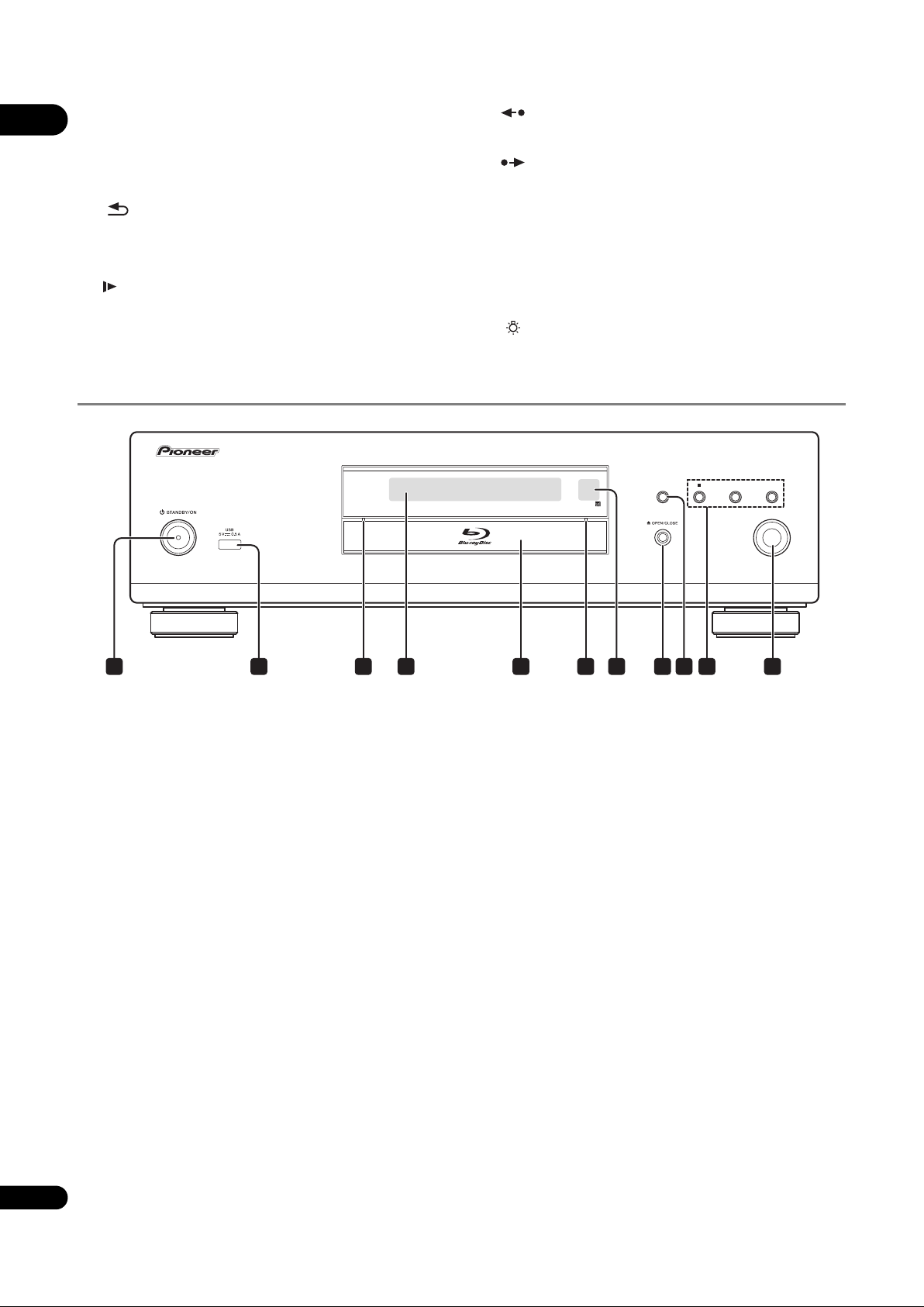
01
28 /// – Use to select items, change settings
and move the cursor.
ENTER – Press to execute the selected item or enter a
setting that has been changed, etc.
32 REPLAY – Press during playback to return to a
position 10 seconds earlier. (page 27)
33 SHORT SKIP – Press during playback to forward
to a position 30 seconds later. (page 27)
29 RETURN – Press to return to the previous
screen.
30 – (page 26)
31 / / – (page 27)
Front Panel
FL OFF DIRECT
34 / RESOLUTION – Use these to switch the output
video resolution from the HDMI OUT terminals.
(page 25)
35 CD/SACD – For hybrid discs, press to switch between
the CD and SACD layers. (page 29)
36 LIGHT – Turns on/off the button lights.
DIRECT
1 2 7 93 6 8
1 STANDBY/ON – Press to turn the power on and
off.
2 USB port – (page 21)
3 FL OFF indicator – (page 13)
4 Front panel display
5Disc tray
6 DIRECT indicator – (page 29)
7 Remote control sensor – Point the remote control to
54
8 OPEN/CLOSE – Press to open and close the disc
tray.
9 DIRECT – Press to switch on/off the DIRECT function
(page 29).
10 – Press to stop playback (page 26).
– (page 27)
– (page 27)
11 – Press to start/pause playback (page 26).
this, then operate it within approximately 7 m. The
player may have trouble capturing remote control
signals if there is a fluorescent light nearby. If this
happens, move the player away from the fluorescent
light.
10
11
14
En
Page 15
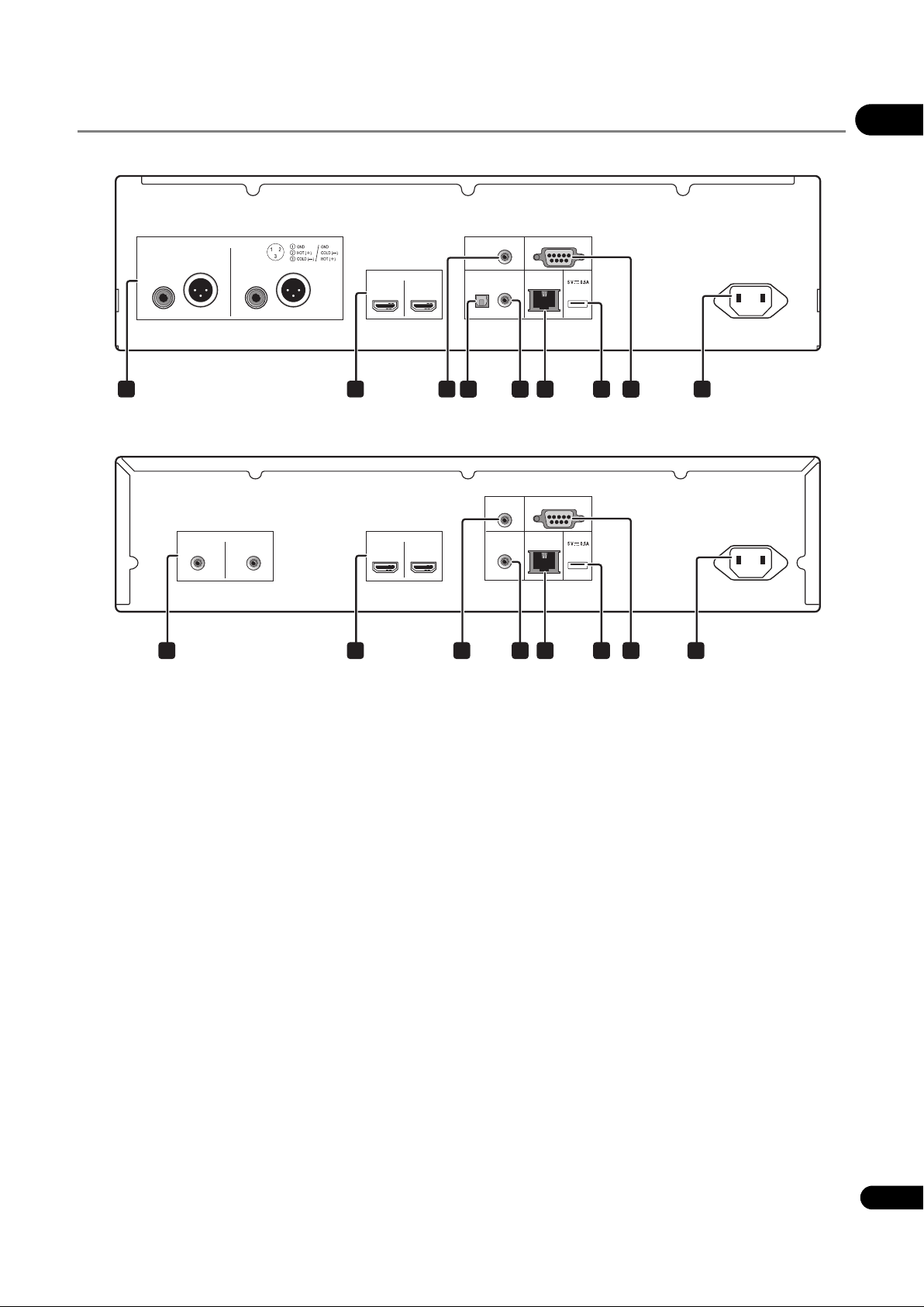
Rear Panel
BDP-LX88
RL
ANALOG AUDIO OUT
NORMAL
INVERSION
HDMI OUT
01
RS-232CZERO SIGNAL
MAINSUB
DIGITAL AUDIO OUT
OPTICAL
COAXIAL
LAN
(10/100)
USB
AC IN
1 92 3
BDP-LX58
RL
1 92 3
1 ANALOG AUDIO OUT terminals – (page 20)
2 HDMI OUT terminals – (page 16)
3 ZERO SIGNAL terminal – (page 21)
4 DIGITAL AUDIO OUT (OPTICAL) terminal
(BDP-LX88 only) – (page 20)
4 5 7 86
ZERO
SIGNAL
HDMI OUTANALOG AUDIO OUT
MAINSUB
DIGITAL OUT
COAXIAL
LAN
RS-232C
(10/100)
USB
AC IN
5 7 86
6 LAN (10/100) terminal – (page 22)
7 USB port – (page 21)
8 RS-232C terminal – This terminal is not used.
9AC IN – (page 22)
5 DIGITAL AUDIO OUT (COAXIAL) terminal –
(page 20)
About the HDMI terminals on the BDP-LX88/LX58
MAIN – Connect with an HDMI-compatible TV or/and AV receiver or amplifier. This is the terminal that is used mainly.
SUB – Connect with an HDMI compatible AV receiver or amplifier.
15
En
Page 16
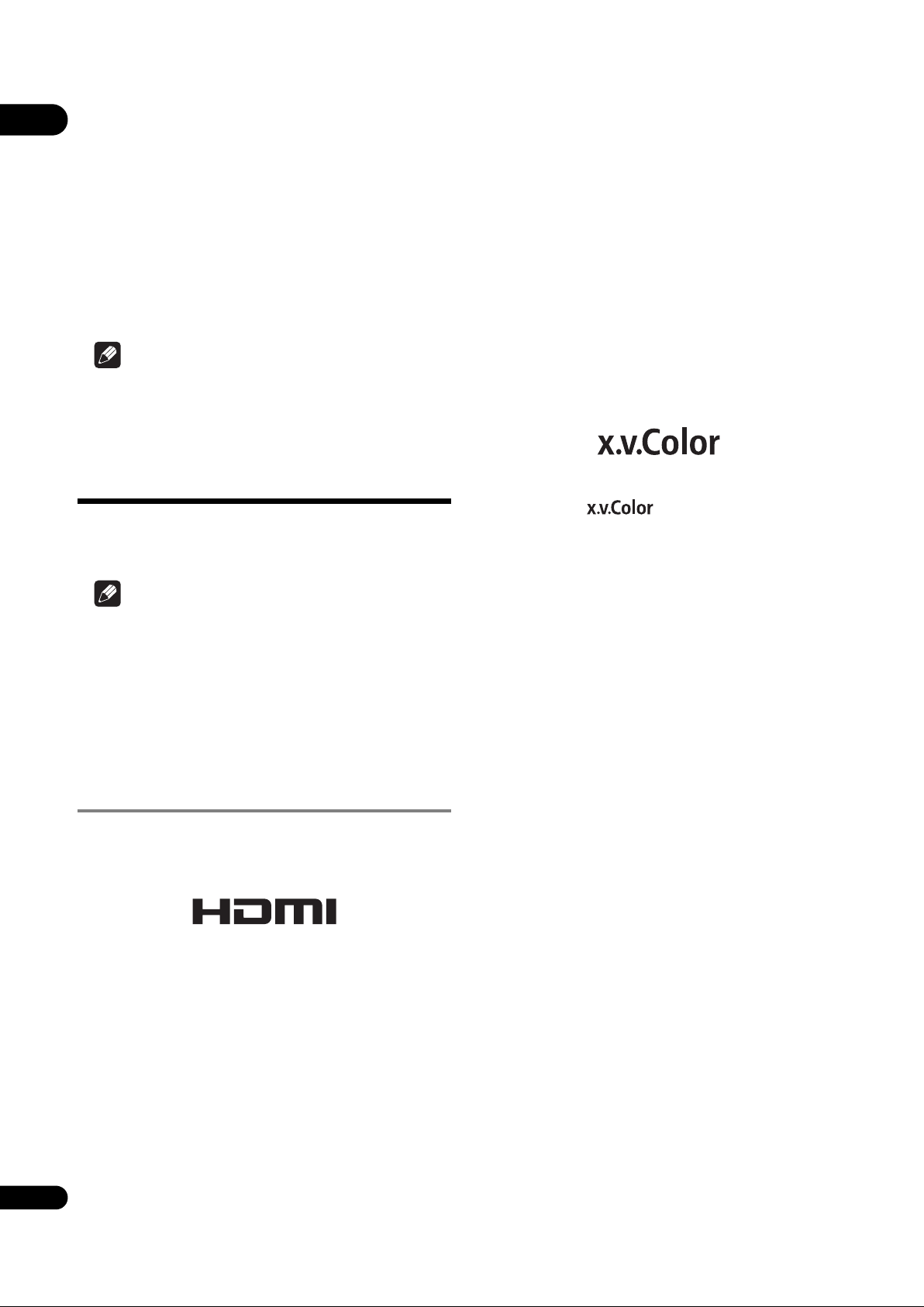
02
Chapter 2
Connecting up
Be sure to turn off the power and unplug the power cord
from the power outlet whenever making or changing
connections.
After connecting, make the settings at the Setup
Navigator or Initial Setup menu according to the type of
cable connected (page 23).
Also refer to the operating instructions for the device
being connected.
Note
• The illustrations used here are mainly of the BDPLX88.
Connecting using an
HDMI cable
The audio and video signals can be transferred to HDMIcompatible devices as digital signals with no loss of
sound or video quality.
Note
• Make the HDMI Mode setting at the Initial Setup
menu according to the connection of the devices to
the player (
• Make the settings at the Setup Navigator menu
according to the connected HDMI-compatible device
(page 23).
• 1080p and 4K video signals may not be output,
depending on the HDMI cable being used.
About HDMI
This player incorporates the High-Definition Multimedia
Interface (HDMI
pages 17 and 43).
®
) technology.
This product is compatible with “x.v.Color” that have the
capability to realize a wide-gamut color space based on
the xvYCC specifications.
Playing video signals conforming to “xvYCC” standards
on this player when this player is connected to an
“x.v.Color”-compatible TV, etc., expands color
reproduction capabilities, allowing natural colors to be
reproduced more faithfully than ever.
“x.v.Color” is a promotion name given to the products that
have the capability to realize a wide-gamut color space
based on the international standard specifications
defined as xvYCC.
“x.v.Color” and are trademarks of Sony
Corporation.
Playable audio signals through the
HDMI OUT terminal
• Dolby TrueHD
• Dolby Digital Plus
• Dolby Digital
• DTS-HD Master Audio
• DTS-HD High Resolution Audio
• DTS Digital Surround
•Linear PCM
Linear PCM audio signals meeting the following
conditions can be output:
– Sampling frequency: 32 kHz to 192 kHz
– Number of channels: Up to 8 (up to 6 for a 192 kHz
sampling frequency)
• DSD audio
• AAC
The terms HDMI and HDMI High-Definition Multimedia
Interface, and the HDMI Logo are trademarks or registered
trademarks of HDMI Licensing, LLC in the United States
and other countries.
The player supports Deep Color.
The conventional players can transmit a video signal with
8 bit color depth in the YCbCr 4:4:4 or RGB format; the
players supporting Deep Color can transmit a video
signal with a color bit depth of greater than 8 bits per
color component. Subtle color gradations can be
reproduced when this player is connected to a TV that
16
supports Deep Color.
En
When connected to a DVI device
• It is not possible to connect DVI devices
(computer displays, for example) that are not
compatible with HDCP. HDCP is a specification to
protect audiovisual content across the DVI/HDMI
interface.
• No audio signals are output.
• This player is designed for connection with HDMIcompatible devices. When connected to a DVI device,
it may not operate properly depending on the DVI
device.
Page 17
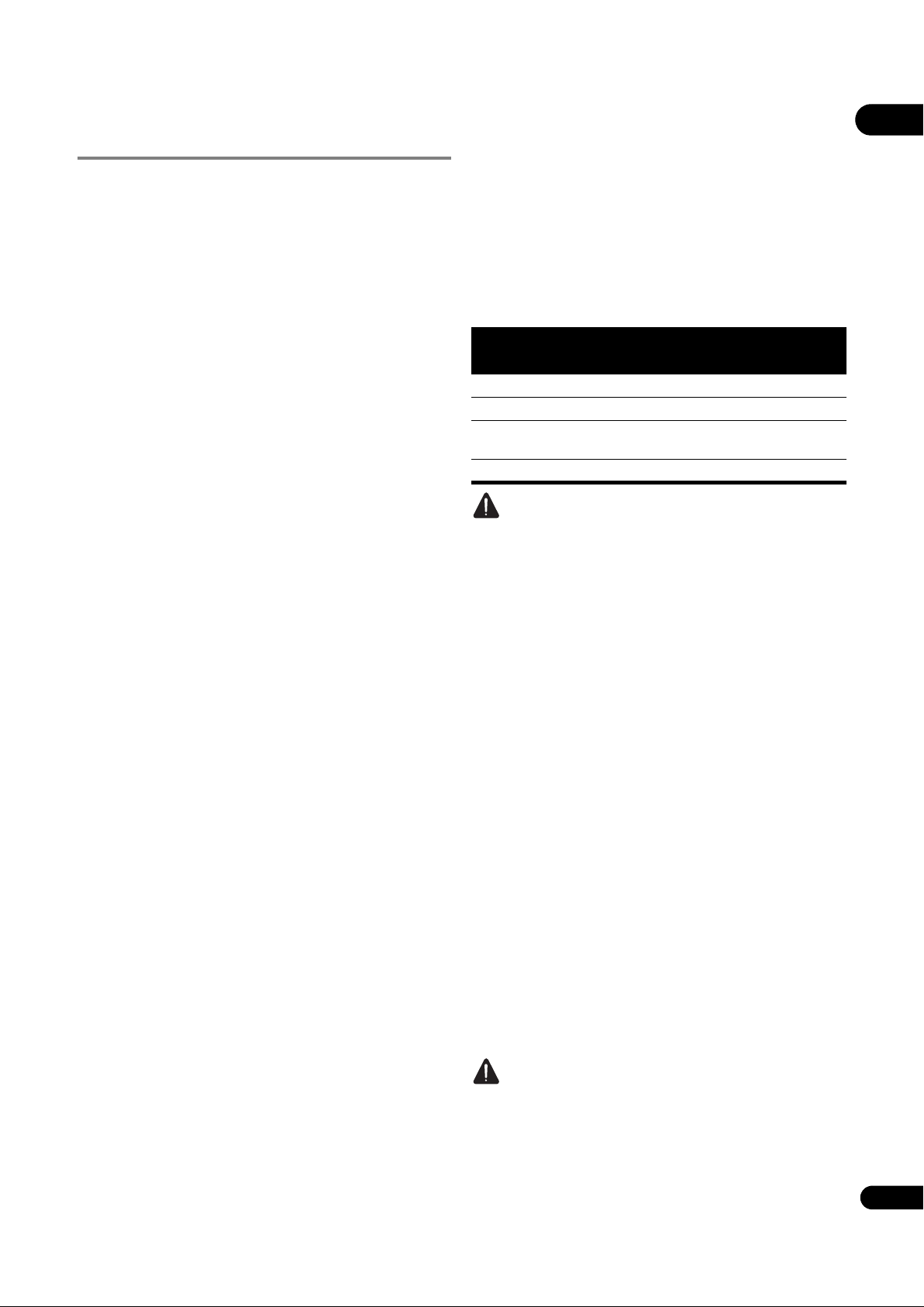
About Control Function with
HDMI
The functions work when a control function with HDMIcompatible Pioneer TV or AV system (AV receiver or
amplifier, etc.) is connected to the player using an HDMI
cable.
Also refer to the operating instructions for the TV and AV
system (AV receiver or amplifier, etc.).
To use the control function with
HDMI
• The control function with HDMI operates when
control function with HDMI is set to On for all devices
connected with HDMI cables.
• Once the connections and the settings of all the
devices are finished, be sure to check that the player’s
picture is output to the TV. (Also check after changing
the connected devices and reconnecting HDMI
cables.) The control function with HDMI may not
operate properly if the player’s picture is not properly
output to the TV.
• Use High Speed HDMI
control function with HDMI. The control function with
HDMI may not operate properly if other HDMI cables
are used.
• For some models, the control function with HDMI
may be referred to as “KURO LINK” or “HDMI
Control”.
• The control function with HDMI does not work with
devices of other brands, even if this player is
connected with an HDMI cable.
What the control function with
HDMI can do
• Operating the player with the TV’s remote
control.
Such player operations as starting and stopping
playback and displaying the menus can be performed
from the TV.
• The player’s playback picture is displayed on the
TV’s screen. (Auto-select function)
The input switches automatically on the TV and AV
system (AV receiver or amplifier, etc.) when playback
is started on the player or the HOME MENU is
displayed. When the input is switched, the playback
picture, the HOME MENU appears on the TV.
• The power of the TV and the player turns on and
off automatically. (Simultaneous power function)
When playback on the player is started or the HOME
MENU is displayed, if the TV’s power was off, its
power turns on automatically. When the TV’s power is
turned off, the player’s power automatically turns off.
®/TM
Cables when using the
Setting the HDMI Mode
The BDP-LX58/LX88 has two HDMI OUT (MAIN, SUB)
terminals. See page 15 for the details on these terminals.
To make the setting, press HOME MENU to display the
Home Menu, select Initial Setup HDMI HDMI
Mode.
The HDMI Mode can be changed with the HDMI button
on the remote control. The mode shown on the table
below changes each time the button is pressed.
See the table below and set up the HDMI Mode
according to your connection style.
HDMI
Mode
Dual
Separate
Pure
Audio
Single
Caution
•When the HDMI Mode is set to Dual and the output
is delivered from both the HDMI OUT (MAIN)
terminal and the HDMI OUT (SUB) terminal, then the
video and audio that can be output from both
terminals will be output.
HDMI OUT MAIN HDMI OUT SUB
Video Audio Control Video Audio Control
Sound Retriever Link
About Sound Retriever Link
Sound Retriever Link is a sound quality correction control
technology that automatically adjusts the compressed
sound quality for the connected AV receiver using HDMI
control function.
Sound Retriever Link function allows you to enjoy higher
quality audio by setting the connected AV receiver’s
Sound Retriever function automatically.
Sound Retriever Link function on this player works
exclusively with the following situations.
• When playing via a network or playing PC contents
stored on a USB device.
• The Pioneer AV receiver compatible with Sound
Retriever Link function is connected to this player
through an HDMI cable and the player’s setting is set
as shown below (page 43).
Control: On
• Also refer to the instructions of the AV receiver.
• See Pioneer website about AV receivers compatible
with Sound Retriever Link function.
Caution
• Connect the player directly to the Pioneer AV receiver
compatible with Sound Retriever Link function.
Interrupting a direct connection with an amplifier or
AV converter (such as an HDMI switch) can cause
malfunction.
02
17
En
Page 18
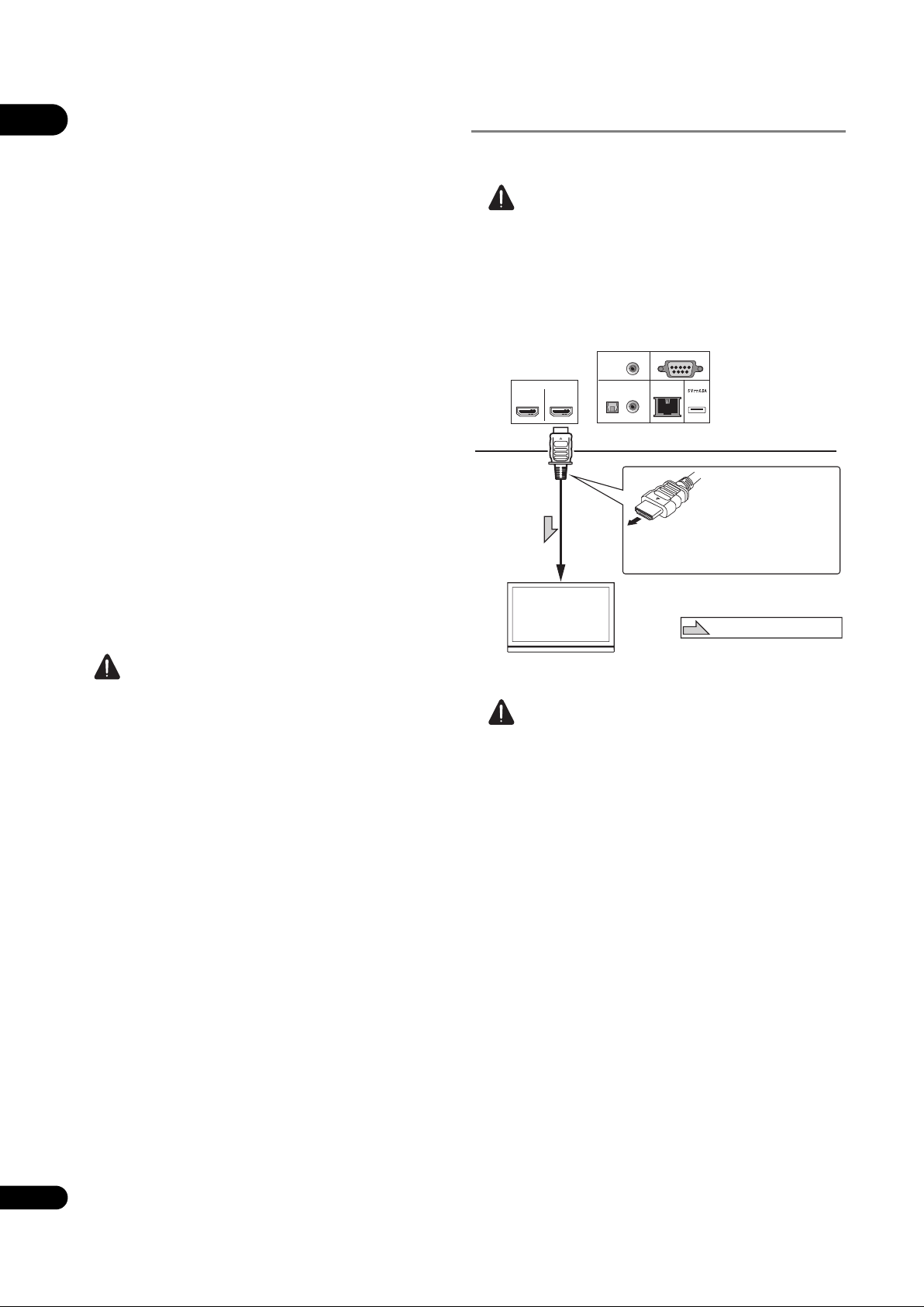
02
TV
Match the direction of
the plug to the terminal
and insert straight.
To HDMI
input terminal
HDMI cable
(commercially
available)
It is also possible to connect to an
AV receiver or amplifier using an
HDMI cable.
Direction of signal flow
BDP-LX88’s rear panel
About the PQLS function
PQLS (Precision Quartz Lock System) is a digital audio
transfer control technology using the HDMI control
function. The player’s output signals are controlled from
the AV receiver to achieve high sound quality playback
using the receiver’s quartz oscillator. This eliminates the
influence of the jitter generated during signal transfer
which can adversely affect the sound quality.
• This player supports the functions below.
– The “PQLS 2ch Audio” function that is activated
when playing music CDs (CD-DAs)
– The “PQLS Multi Surround” function that is
activated when playing all discs (BDs, DVDs, etc.)
with linear PCM audio output
– The “PQLS Bitstream” function that is activated
when playing with bitstream audio output
• The various PQLS functions are activated when a
Pioneer AV receiver supporting the PQLS functions is
connected directly to the HDMI OUT terminal with an
HDMI cable and the player’s settings are set as
shown below (page 43).
Control: On
Precision Audio: AUTO or HDMI (PQLS) (BDP-LX88
only)
•Also refer to the AV receiver’s operating instructions.
• See the Pioneer website for AV receivers supporting
the PQLS function.
Connecting a TV
See Connecting an AV receiver or amplifier on page 19 to
connect an AV receiver or amplifier using an HDMI cable.
Caution
• Hold the plug when connecting and disconnecting
the cable.
• Placing a load on the plug could result in faulty
contact and no video signals being output.
Connect a TV to the HDMI OUT (MAIN) terminal.
HDMI OUT
ZERO SIGNAL
DIGITAL AUDIO OUT
MAINSUB
OPTICAL
COAXIAL
LAN
RS-232C
(10/100)
USB
Caution
• The PQLS function may stop working when the video
output resolution is switched. The PQLS function will
start working again once playback is stopped then
restarted.
Caution
• Make sure to set HDMI Mode to Dual or Single
(page 43).
• Turn on the power of the AV receiver connected to the
HDMI OUT terminal, then start playback of the disc.
18
En
Page 19
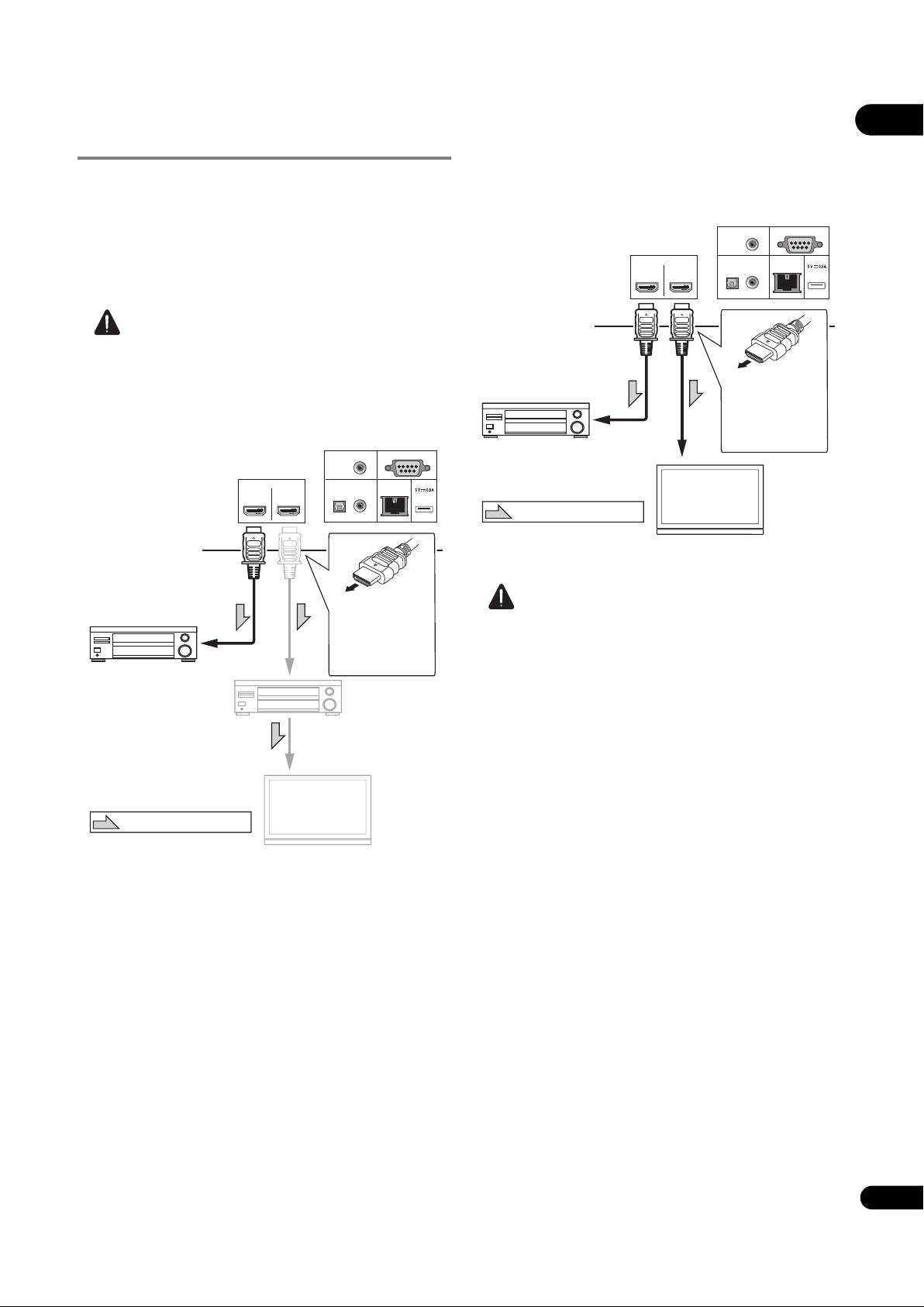
Connecting an AV receiver or
BDP-LX88’s rear panel
HDMI cable
(commercially
available)
AV receiver
or amplifier
To HDMI input
terminal
TV
Match the
direction of the
plug to the
terminal and
insert straight.
Direction of signal flow
To HDMI input
terminal
AV receiver
or amplifier
HDMI cable
(commercially
available)
AV receiver
or amplifier
TV
Match the
direction of the
plug to the
terminal and
insert straight.
Direction of signal flow
To HDMI input
terminal
HDMI cable
(commercially
available)
BDP-LX88’s rear panel
amplifier
Connect to an AV receiver or amplifier in order to enjoy
the surround sound of Dolby TrueHD, Dolby Digital Plus,
Dolby Digital, DTS-HD Master Audio, DTS-HD High
Resolution Audio, DTS Digital Surround, LPCM, AAC or
DSD. For instructions on connecting the TV and speakers
to the AV receiver or amplifier, refer to the operating
instructions for AV receiver or amplifier.
Caution
• Hold the plug when connecting and disconnecting
the cable.
• Placing a load on the plug could result in faulty
contact and no video signals being output.
Achieving better video and sound quality
When connecting one TV (or projector) and AV amplifier
to the player, connect in such a way that the video and
audio signals are transferred separately in order to
achieve higher quality video and sound.
HDMI OUT
ZERO SIGNAL
DIGITAL AUDIO OUT
MAINSUB
OPTICAL
COAXIAL
LAN
RS-232C
(10/100)
USB
02
HDMI OUT
ZERO SIGNAL
DIGITAL AUDIO OUT
MAINSUB
OPTICAL
COAXIAL
LAN
RS-232C
(10/100)
USB
Caution
• Make sure to set HDMI Mode to Separate (page 43).
• If the AV amplifier connected to the HDMI OUT (SUB)
terminal is also connected to a TV, the TV’s input may
switch automatically. If this happens, turn off the
control function with HDMI on the TV.
19
En
Page 20
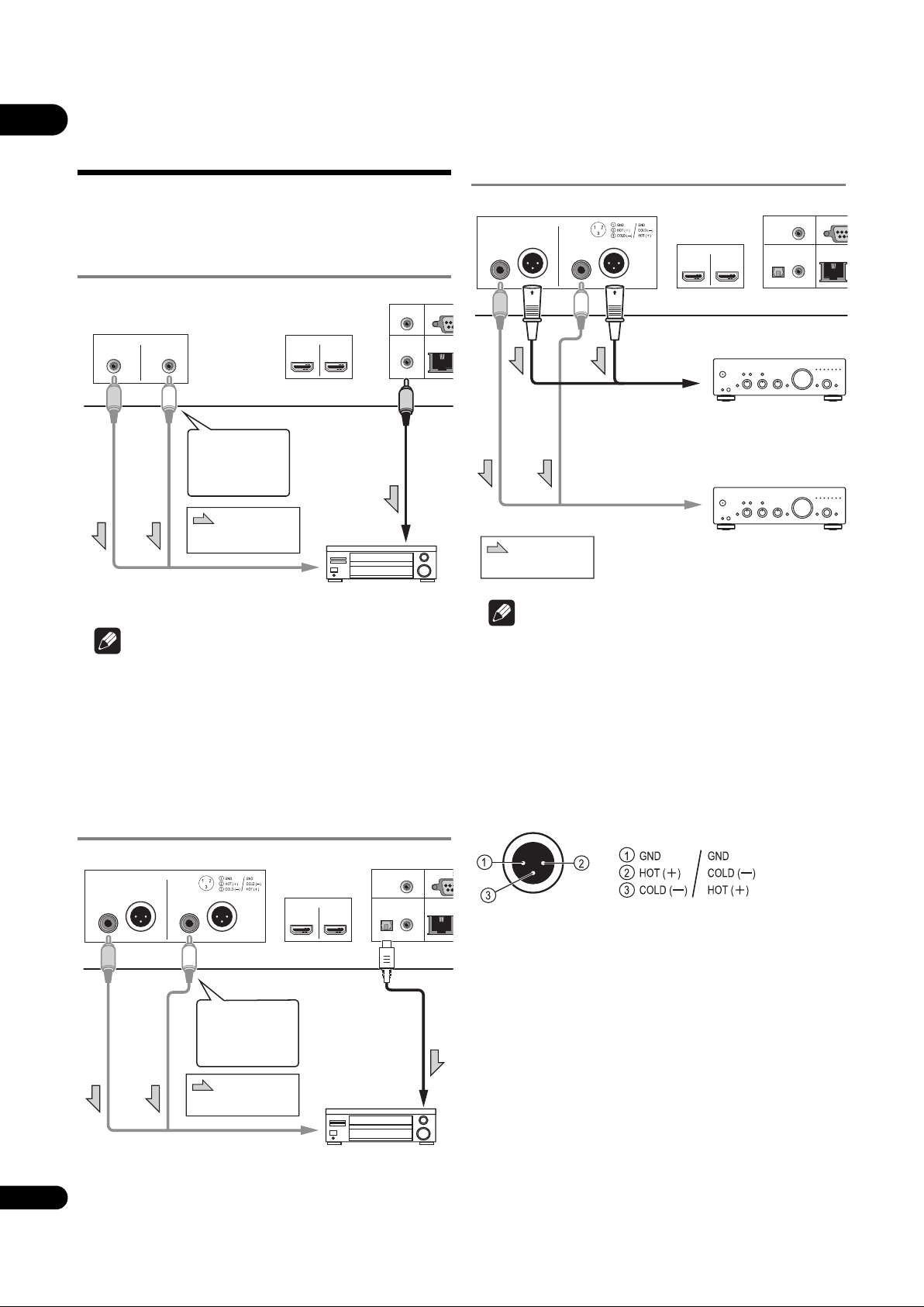
02
HDMI OUT
MAINSUB
ANALOG AUDIO OUT
RL
RS-
LAN
(10/100)
DIGITAL OUT
COAXIAL
ZERO
SIGNAL
UT
AV receiver or amplifier
BDP-LX58’s rear panel
Direction of
signal flow
White
Red
To audio input
terminals
Audio cable
(commercially
available)
Coaxial digital
audio cable
(commercially
available)
To coaxial
digital audio
input terminal
2-channel
analog audio
can also be
connected.
RS-2
DIGITAL AUDIO OUT
LAN
(10/100)
HDMI OUT
OPTICAL
MAINSUB
COAXIAL
ANALOG AUDIO OUT
R
L
NORMAL
INVERSION
ZERO SIGNAL
UT
AV receiver or amplifier
BDP-LX88’s rear panel
Direction of
signal flow
White
Red
To audio input
terminals
Optical digital
audio cable
(commercially
available)
To optical
digital audio
input terminal
2-channel
analog audio
can also be
connected.
Audio cable
(commercially
available)
RS-2
DIGITAL AUDIO OUT
LAN
(10/100)
HDMI OUT
OPTICAL
MAINSUB
COAXIAL
ANALOG AUDIO OUT
RL
NORMAL
INVERSION
ZERO SIGNAL
UT
BDP-LX88’s rear panel
Direction of
signal flow
To audio (RCA)
input terminals
Balanced cable
(commercially
available)
Pre-main amplifier,
etc., furnished with
balanced-type input
connectors
Audio cable
(commercially available)
To balanced-type
input terminals
Pre-main amplifier
with RCA (pin plug)
input connectors
Connecting audio
cables
Connecting an AV receiver or
amplifier using an coaxial
digital audio cable
Connecting the Pre-main
amplifier using a balanced
cable (BDP-LX88 only)
Note
• The volume of analog output audio may be low
depending on the setting of this device and contents
being played.
Connecting an AV receiver or
amplifier using an optical
digital audio cable (BDPLX88 only)
20
En
Note
• The volume of analog output audio may be low
depending on the setting of this device and contents
being played.
Balanced output connector
(appearance on unit side; equivalent
to XLR-3-31)
The settings of the balance output terminal can be
changed. Refer to the XLR Terminal Polarity on page 42 for
details.
NORMAL
INVERSION
Page 21

Input device is
Audio or Video
cable
(commercially
available)
AV receiver or TV etc.
To audio or video
input terminals
USB flash drive
BDP-LX88’s front panel
Hard disk, etc.
USB cable
(commercially
available)
RS-232C
DIGITAL AUDIO OUT
LAN
(10/100)
USB
OUT
OPTICAL
MAIN
COAXIAL
ZERO SIGNAL
USB flash drive
BDP-LX88’s rear panel
Hard disk, etc.
USB cable
(commercially
available)
Connecting the USB device
02
connected with the
ZERO SIGNAL terminal.
The Zero Signal is the reference (GND) for video and audio
signals. If you connect the ZERO SIGNAL terminal of the
equipment to the audio input terminal of another device
connected to this equipment, with a pin cord, the device
becomes compatible to the audio standard of this
equipment, and the signal integrity improves.
On the other hand, if you connect the video input terminal
of the device, it will become compatible to the video
standard of this equipment and the signal integrity will
improve.
HDMI OUT
ZERO SIGNAL
DIGITAL AUDIO OUT
MAINSUB
OPTICAL
COAXIAL
LAN
RS-232C
(10/100)
USB
Caution
• Be sure to turn the player’s power off before
connecting or disconnecting USB devices.
• When using an external hard disk as the external
storage device, be sure to turn on the hard disk’s
power before turning on the player’s power.
• If the USB device is write-protected, be sure to disable
the write-protection.
• When connecting the USB cable, hold onto the plug,
set the plug in the proper direction for the port and
insert it horizontally.
• Placing excessive loads on the plug may result in
poor contact, making it impossible to write data on
the USB device.
• When a USB device is connected and the player’s
power is turned on, do not unplug the power cord.
Connecting components
to the USB port
About USB devices
The USB devices that can be connected to the player are
as shown below.
• USB 2.0-compatible USB flash drive (capacity of 1 GB
or greater, 2 GB or greater recommended) or HDD
(capacity 2 TB or less)
• File system: FAT16, FAT32 or NTFS
Note
• Devices formatted with a file system other than the
above cannot be used.
• USB devices may not be recognized if they contain
multiple partitions.
• Some USB devices may not operate with this player.
• Operation of USB devices is not guaranteed.
Note
• Devices may not work if connected to the USB port via
a memory card reader or USB hub.
• Use a USB cable with a length of 2 meters or less.
21
En
Page 22

02
RS-232C
DIGITAL AUDIO OUT
LAN
(10/100)
USB
OPTICAL
MAIN
COAXIAL
ZERO SIGNAL
WAN
321
LAN
LAN cable
(commercially available)
Router
Internet
Modem
LAN cable
(commercially
available)
Computer
BDP-LX88’s rear panel
BDP-LX88’s rear panel
Power cord
(included)
To wall outlet
Connecting to the
network through LAN
LAN terminal specifications
LAN terminal: Ethernet jack (10BASE-T/100BASE-TX)
interface
By connecting this player to the network via the LAN
terminal, you can play image, audio and video files stored
on the components on the network, including your
computer, using Source inputs.
Turn on the DHCP server function of your router. In case
your router does not have the built-in DHCP server
function, it is necessary to set up the network manually.
For details, see Setting the IP address on page 46 .
Note
• Refer to the operation manual of the equipment you
have as the connected equipment and connection
method may differ depending on your Internet
environment.
• When using a broadband Internet connection, a
contract with an Internet service provider is required.
For more details, contact your nearest Internet
service provider.
• Please note that Pioneer will accept no responsibility
whatsoever for communications errors or problems
related to the user's network connection environment
or connected devices. Contact your provider or the
manufacturer of your connected devices.
Connecting the power
cord
Connect the power cord after all the connections between
devices have been completed.
AC IN
Connecting with a LAN cable
(wired LAN)
Connect the LAN terminal on this receiver to the LAN
terminal on your router (with or without the built-in DHCP
server function) with a straight LAN cable (CAT 5 or
higher).
22
En
Page 23

Chapter 3
Getting Started
03
Making settings using
the Setup Navigator
menu
Be sure to perform these settings when using the player
in the following situations.
• When you use the player for the first time.
•After Initial Setup format.
Caution
• Before turning on the power, check that the
connections between the player and other devices are
correct. Also, turn on the power of the devices
connected to the player before turning on the player’s
power.
• When using a Pioneer TV or front projector
compatible with the Control function, set Control to
On on the connected device before turning on the
player’s power.
TOP MENU POPUP MENU
TOP
POP
UP
If the Setup Navigator menu is not
displayed
Press HOME MENU to display the Home
Menu, select Initial Setup Setup Navigator
Start, then press ENTER.
3 Start Setup Navigator.
Press ENTER.
• Setup Navigator starts.
4 Select the OSD language.
Use / to select, then press ENTER.
5 Select the appropriate output resolution for the
connected TV.
Use / to select, then press ENTER.
6 Select the appropriate aspect ratio for the
connected TV.
Use / to select, then press ENTER.
7 Close the Setup Navigator menu.
Press ENTER.
• Setup Navigator finishes and the setting is stored.
• Press RETURN to go back to the previous
screen.
ENTER
HOME MENU RETURN
1 Turn on the TV’s power and switch the input.
See the TV’s operating instructions for the details of
operating the TV.
2 Turn on the player’s power.
Press STANDBY/ON.
Check that the Setup Navigator menu is displayed.
23
En
Page 24

03
Operating the TV with
the player’s remote
control
When the manufacturer code for your brand of TV is set
on the player’s remote control, the TV can be operated
using the player’s remote control.
TV Preset code list
Important
• We do not guarantee the operations of all the
manufacturers and devices listed. Operation may not
be possible even if a preset code is entered.
Manufacturer Code(s)
Caution
• The setting may be restored to the default after the
batteries are replaced. If this happens, reset it.
CD/SACD
INPUT
HDMI
ZOOM INDEX
LIGHT
RESOLUTION
CLEAR
AUDIO P. VIDEO P.
FUNCTION
CONTINUED
DIRECT
DIMMER
PROGRAM
BOOKMARK
RGYB
TV CONTROL VOL
1 Input the 2-digit manufacturer code.
Press the number buttons (0 to 9) to input the code while
pressing TV CONTROL .
Note
• The factory default setting is 01 (PIONEER).
• If you make a mistake when inputting the code,
release TV CONTROL then start over from the
beginning.
• When there are multiple codes for a manufacturer, try
inputting them in the indicated order until the TV can
be operated.
PIONEER 01
ALBA 07, 24, 27
BUSH 07, 24, 27
CHANGHONG 05, 22
CONIA 28
DSE 29
FUNAI 14
GRUNDIG 16
HAIER 15
HISENCE 12
HITACHI 19
JVC 17
KONKA 21
LG ELECTRIC 08, 10
LOEWE 07, 24, 27
METZ 23
MITSUBISHI 06
NEC 25
ORION 20
PANASONIC 02
PHILIPS 07, 24, 27
SAMSUNG 09
SANYO 18
SHARP 04, 26
SKYWORTH 11
SONY 03
TCL 13
TOSHIBA 05
VICTOR 17
VIZIO 08, 10
2 Check that the TV can be operated.
Operate the TV using TV CONTROL.
– Press to turn the TV’s power on and off.
INPUT – Press to switch the TV’s input.
VOL +/– – Press to adjust the volume.
24
En
Page 25

Switching the output
video resolution
Use the procedure below to switch the output video
resolution from the various video output terminals.
Press RESOLUTION /.
DIRECT
DIMMER
PROGRAM
BOOKMARK
RGYB
TV CONTROL VOL
INPUT
• The current output video resolution setting is
displayed on the player’s front panel display.
To switch the output video resolution, press
RESOLUTION / again.
• The output video resolution setting can also be
switched by selecting Resolution from the Initial
Setup menu (page 41).
If high definition videos of 4K etc.
are not visible
Change the settings by the following procedure.
1 Press the HDMI button on the remote control for
5 seconds or more.
2 If “4K 4:4:4” is displayed on the product screen,
use / button to change it to “4K 4:2:0”.
If the video improves after changing the setting, continue
using this setting.
To revert the setting to the original value, do the operation
described above again and change the setting to “4K
4:4:4”.
Caution
• On some devices (TV, AV receiver or amplifier, etc.),
the video or audio may not be output properly when
the resolution is switched. If this happens, use
RESOLUTION to set a resolution at which the video
and audio are properly output.
• When video signals are being output with a resolution
of 4K/24p, 4K, 1080/50i, 1080/50p, 720/50p, 1080/24p,
1080/60i, 1080/60p or 720/60p from the HDMI OUT
terminals, the picture may be output with an aspect
ratio of 16:9, even if the TV Aspect Ratio is set to 4:3
(Standard).
• The picture may not be displayed for a while when the
resolution is switched.
HDMI
CD/SACD
RESOLUTION
ZOOM INDEX
LIGHT
• When the connected device supports 3D and if a 3D
Disc is played back, the 3D output is prioritized for
output, regardless of the resolution settings. Also,
switching of resolution may not be possible while the
3D contents are playing.
•When Auto is selected, the picture is output at 60
frames/second if your TV is not compatible with 1080/
24p signals.
•When 4K, 4K/24p, 1080/24p or Source Direct is
selected, the signals are output as such, even if your
TV is not compatible with 4K, 4K/24p or 1080/24p
signals. If the picture is not displayed properly, use
RESOLUTION / to set an output video resolution
at which the video and audio signals are properly
output.
•When the Resolution is set to Auto and if the
television set in use supports 4K or 4K/24p output,
then the output is made in 4K or 4K/24p. If the
connected television set does not support 4K or 4K/
24p, then the output is made with a recommended
resolution other than 4K.
• The pictures are output with the preferred output
resolution of the device (TV, AV receiver or amplifier,
etc.) connected to the selected video output terminal.
However, if devices are connected to both HDMI
MAIN and HDMI SUB, the pictures are output with a
resolution which both devices support. If the
resolution supported by the devices connected to the
HDMI MAIN and HDMI SUB terminals vary, then
either turn off the power of the device that is not in
use, or connect the device that will be used to the
HDMI MAIN terminal and set the HDMI Mode
setting to Single in ord
er to deliver output on the
device used for viewing video with optimum
resolution.
•When the HDMI Mode is set to Dual and if only one
of the devices that is connected to the HDMI MAIN
and the HDMI SUB supports 3D, then a 3D disc may
not be played back. In such cases, either only connect
the device that supports 3D or connect the device that
supports 3D to the HDMI MAIN terminal and set the
HDMI Mode to Single to play back the disc.
•When the Resolution is set to Auto, 1080p, 4K or 4K/
24p and if the resolution of output from the HDMI is
1080p, 4K or 4K/24p, then output may not occur
depending on the HDMI cable in use.
• There are resolutions that cannot be output
depending on the television set in use.
•When the HDMI Mode is set to Pure Audio, the
1080p60, 4K/60p or 4K/24p, output will not occur even
if the resolution is set to Auto or 1080p, 4K or 4K/
24p. The output will be delivered with a resolution of
1080/60i, 1080/24p or the like, depending on the
resolution of the source and the connected television
set.
03
25
En
Page 26

04
Chapter 4
Playback
Playing discs or files
This section describes the player’s main operations.
For the types of discs and files that can be played, see
page 7. Video, image and audio files recorded on discs
are played with the Source function (page 34).
1Press STANDBY/ON to turn on the power.
Turn the TV’s power on and switch its input beforehand.
2Press OPEN/CLOSE to open the disc tray and
load the disc.
Note
• Load the disc with the printed side facing up.
• Several dozen seconds are required to read the disc.
Once reading is completed, the type of disc is
displayed on the player’s front panel display.
• When a BD with usage restrictions set by a BD
recorder is loaded, the PIN code input screen
appears. In this case, input your PIN code.
3Press to play the disc.
• To pause, press during playback.
•To stop, press during playback.
Note
• The resume playback function is canceled
automatically in the following cases:
– When the disc tray is opened.
– When the file list window is switched.
– When the power is turned off. (For BDs and DVDs
this does not cancel the resume playback
function.)
• When you want to continue playback from a position
you specify to be played next time, see Continuing
playback from a specified position (Continued Viewing
Playback) on page 33.
• The resume playback function cannot be used for
some discs.
Quick view (Quick view with
audio)
Audio is being output while the video images are played
back at about 1.5 times the normal speed.
Press while playing back BD or DVD.
•If is pressed during quick view, it will switch to
fast forward.
Note
• Some discs start playing automatically when the disc
tray is closed.
• BD-ROM/DVD-Video discs have parental lock
features. Input the password registered in the player’s
settings to unlock the parental lock. For details, see
page 47.
• Some BD-R/-RE discs have playback protection. To
cancel the protection, input the password set for the
disc.
• If the picture and sound are not properly output,
Troubleshooting on page 54.
If the disc menu is displayed
For some discs, the disc menu is displayed automatically
when playback starts. The contents of the disc menu and
the way to operate depend on the disc.
Resuming playback from where it
was stopped (resume playback
function)
•When is pressed during playback, the point at
which the disc stopped is stored in the memory.
When is pressed after that, playback resumes
from that point.
26
En
• To cancel the resume playback function, press
while playback is stopped.
To return to normal playback
• Press .
Note
• You cannot pause during quick view. Please pause
after returning to normal playback.
• As for the tone during quick view, the output comes
via PCM regardless of the configuration of the main
body of the device.
• It is not possible to switch the audio during quick
view.
• Depending on the audio format, such as Dolby TreHD
and DTS-HD Master Audio,there might be no sound
output during fast-forward.
• For the output conditions of each voice, please refer
to About how digital audio formats are output on
page 50.
Forward and reverse
scanning
During playback or quick view, press or .
• The scanning speed switches each time the button is
pressed. The speed steps depend on the disc or file
(the speed is displayed on the TV screen).
Page 27

To resume normal playback
Press .
Playing specific chapters,
tracks or files
During playback, input the number of the
chapter/track/file you want to select.
• Use the number buttons (0 to 9) to input the number,
then press ENTER.
• Press CLEAR to clear the values you have input.
Step forward/Step reverse
While playback is paused, press / or /.
• The picture moves a step forward or step reverse each
time the button is pressed.
• Each time the / button is pressed, a frame is
advanced.
• Each time the / button is pressed, a frame is
reversed.
To resume normal playback
• Press .
04
Skipping content
During playback, press or .
•When is pressed, the playback skips ahead to the
beginning of the next chapter/track/file.
•When is pressed while a video or audio file is
playing, the playback skips back to the beginning of
the currently playing chapter/track/file. Press twice to
skip back to the beginning of the previous chapter/
track/file.
•When is pressed while an image file is playing,
playback returns to the previous file.
To return to a position a
short while ago
Press during playback to return to a position 10 seconds
earlier.
During playback, press REPLAY.
To advance to a position
slightly ahead
Playing a specific section
within a title or track
repeatedly (A-B Repeat)
Use this procedure to play a specific section within a title
or track repeatedly.
1 During playback, press A-B to select the starting
point.
• [A-] is displayed on the TV screen.
2 During playback, press A-B to select the ending
point.
• A-B Repeat playback starts.
To cancel A-B Repeat play
• Press A-B during the A-B Repeat play.
Note
• A-B Repeat play is canceled in the following cases:
– When you search outside of the repeat range.
– When you start other Repeat Play or Random Play.
Press during playback to forward to a position 30 seconds
later.
During playback, press SHORT SKIP.
Playing in slow motion
While playback is paused, press and hold /
or /.
• The speed switches each time the button is pressed
(the speed is displayed on the TV screen).
• Keeping the / button pressed initiates slow
motion play back.
• Keeping the / button pressed initiates reverse
slow motion play back.
To resume normal playback
• Press .
Playing repeatedly
(Repeat Play)
Use this procedure to play the currently playing disc, title,
chapter, track or file repeatedly.
During playback, press REPEAT.
• Each time you press REPEAT the type of repeat
modes changes as shown below.
BD
Current chapter Current title
DVD
Current chapter Current title All titles
CD/Video file/Audio file/Image file
Current track/file All tracks/All files in folder
27
En
Page 28

04
To cancel Repeat Play
• Press REPEAT several times during Repeat Play.
Note
• Repeat Play is canceled in the following cases:
– When you search outside the repeat range.
– When you start other Repeat Play or Random Play.
Playing in the desired order
(Programmed Play)
Deleting the bookmark
Select the bookmark you want to delete, then
press CLEAR.
• Bookmarks may not be allowed to make for some
discs.
• Bookmarks are canceled in the following cases:
– When the player’s power turned off.
– When the disc tray is opened.
Zoom
1 During playback, press PROGRAM.
• The program screen is displayed.
2 Select the program number.
Use / to select, then press ENTER.
3 Select the track/title/chapter you want to play.
Use /// to select, then press ENTER.
4Press .
• Playback starts.
Editing the program
1 Select the program number you want to edit,
then press ENTER.
2 Select title/chapter, then press ENTER.
Deleting the program
Select the program number you want to delete,
then press CLEAR.
• To delete all the programs, press RETURN.
Note
• When you use audio CDs for Programmed Play, enter
the track number in step 3.
• This function does not work with BDs.
Making bookmarks
During playback, press ZOOM.
• Each time you press ZOOM, the zoom level changes
as shown below.
[Zoom 2x] [Zoom 3x] [Zoom 4x] [Zoom 1/2]
[Zoom 1/3] [Zoom 1/4] Normal (not
displayed)
Note
• This function does not work with some discs.
Playing photos as slideshows
This function plays the photos, switching them
automatically.
During playback, press INDEX.
• Display the thumbnail of image files. The maximum
number is 12 at once.
• If you select one of the image and press ENTER,
slideshow will start from the image you selected.
Rotating/inverting photos
When a slideshow is playing or paused, the display
switches as shown below when the /// buttons
are pressed.
button: Rotates 90° clockwise
button: Rotates 90° counterclockwise
button: Flips horizontally
button: Flips vertically
You can make bookmarks on the video currently playing
and play back the scene later.
During playback, press BOOKMARK.
•The bookmark is made.
• Maximum number of bookmarks are 12.
Playing the bookmarked scene
1 Press and hold BOOKMARK for a few seconds.
• The list of bookmarks is displayed.
2 Select the bookmark you want to play.
Use / to select, then press ENTER.
28
En
Switching the camera angles
For BD-ROM and DVD-Video discs on which multiple
angles are recorded, the angles can be switched during
playback.
1 During playback, press FUNCTION.
2 Select Angle from the FUNCTION menu.
• The current angle and total number of recorded
angles are displayed on the TV screen.
• If the angles are not switched, switch them from the
disc menu screen.
Note
• Some discs cannot switch angles.
Page 29

Switching the subtitles
For discs or files on which multiple subtitles are recorded,
the subtitles can be switched during playback.
Caution
• The subtitles cannot be switched for discs recorded
by a DVD or BD recorder. Also refer to the operating
instructions for the device used for recording.
During playback, press SUBTITLE.
• The current subtitle and total number of recorded
subtitles are displayed on the TV screen.
To switch the subtitle, press SUBTITLE again.
• The subtitles can also be switched by selecting
Subtitle from the FUNCTION menu.
• If the subtitles are not switched when SUBTITLE is
pressed, switch them from the disc menu screen.
Turning the subtitles off
Press SUBTITLE several times or select Subtitle
from the FUNCTION menu to switch the setting to
Off.
About displaying external subtitle
files while playing DivX media files
In addition to the subtitles recorded in DivX media files,
this player also supports the display of external subtitle
files. If a file has the same name as that of a DivX media
file aside from the file extension and the extension is one
of the extensions listed below, the file is treated as an
external subtitle file. Note that DivX media files and
external subtitle files must be located in the same folder.
Only one external subtitle file can be displayed on this
player. Use a computer, etc., to delete any external
subtitle files you do not want to display from the disc.
Text files with the extensions “.smi”, “.srt”, “.sub” and “.txt”
are supported.
Note
• Depending on the file, the external subtitles may not
be displayed properly.
Note
• When you turn on the DIRECT function and play, the
output volume may be low depending on the settings
of this device and contents being played.
• Depending on disk or file, DIRECT function will not
work in some cases if playback is not stopped
(resume playback function is in cancelled state). To
cancel the resume playback function, press while
playback is stopped.
Moving subtitles
The position of the subtitles displayed while playing BDROMs or DVDs can be moved.
1 Play the BD-ROM or DVD video and display the
subtitles on the TV screen.
2 Press and hold the SUBTITLE button for at least 2
seconds.
•The
Subtitle shift mode is set.
• [Subtitle shift mode] is displayed on the TV screen.
3Use the / buttons to move the position of the
subtitles.
•Use the / buttons to move the position of the
subtitles.
• Once the setting is complete, press ENTER.
4Cancel the
Press the ENTER button.
Subtitle shift mode.
Switching the audio
For discs or files on which multiple audio streams/
channels are recorded, audio streams/channels can be
switched during playback.
During playback, press AUDIO.
• The current audio and total number of recorded audio
streams are displayed on the TV screen.
To switch the audio, press AUDIO again.
• The audio can also be switched by selecting Audio
from the FUNCTION menu.
• If the audio is not switched when AUDIO is pressed,
switch it from the disc menu screen.
04
Using the DIRECT function
When the DIRECT function is turned on, the digital audio
output and video output are blocked and analog audio is
played back with high quality. This function is turned Off
upon shipping.
Press DIRECT.
• Each time the button is pressed, the setting switches
between On and Off.
• When the DIRECT function is turned on, the DIRECT
indicator on the main unit turns on.
Switching the CD/SACD
playback area
1 Select the area you want to play.
In the stop mode, press CD/SACD. The playback area
switches on the front panel display window each time the
button is pressed.
[CD AREA] [SACD 2CH] [SACD MCH] (back to
beginning)
• During playback, press twice to cancel continuous
play before selecting the playback area.
29
En
Page 30

04
Displaying the disc
information
Press DISPLAY.
The disc information appears on the TV screen. To switch
off the information display, press DISPLAY again.
The information display differs between during playback
and when playback is stopped.
Enjoying BONUSVIEW or
BD-LIVE
This player is compatible with BD-Video BONUSVIEW
and BD-LIVE.
When using BD-Video discs compatible with
BONUSVIEW, you can enjoy such functions as secondary
video (picture in picture) (page 32) and secondary audio
(page 32). With BD-Video discs supporting BD-LIVE,
special video images and other data can be downloaded
from the Internet.
Data recorded on BD video and downloaded from BDLIVE is stored on the USB flash drive (external memory).
To enjoy these functions, connect a USB flash drive
(minimum 1 GB capacity, 2 GB or greater recommended)
supporting USB 2.0 High Speed (480 Mbit/s) to the USB
port.
• When you insert or remove a USB flash drive, be sure
to turn the player’s power off.
• To recall data stored in the USB flash drive, first insert
the disc media that was being used at the time the
data was downloaded (if a different disc is loaded, the
data stored on the USB flash drive cannot be played).
• If a USB flash drive containing other data (previously
recorded) is used, the video and audio may not play
back properly.
• Do not disconnect the USB flash drive while playback
is in progress.
• Some time may be required for the data to load (read/
write).
Note
• Operation of USB flash drives is not guaranteed.
• Playback of BD-LIVE function data differs depending
on the disc used. For details, consult the user
instructions supplied with the disc.
• To enjoy the BD-LIVE function, a network connection
and settings are required (pages
• BD-LIVE is a function that provides for connection to
the Internet. Discs supporting the BD-LIVE function
may send ID codes identifying this player and the disc
to the contents provider via the Internet.
22 and 46).
30
En
Caution
• It may not be possible to use the BONUSVIEW and
BD-LIVE functions if there is insufficient space on the
USB flash drive. In this case, refer to Erasing data that
has been added to BDs and application data on
page 46 for erasing the Virtual Package data and the
BD-LIVE data in the USB flash drive.
Page 31

Playback functions
The functions that can be used differ according to the type of disc and file. In some cases, some of the functions cannot
be used. Check the usable functions on the table below.
Disc/file type
Function
Quick view
Forward and reverse
scanning
1
2
BD-
ROM
BD-R
/-RE
DVD-
Video
DVD-
Audio
3
3
3
Short Skip/Replay
Playing specific titles,
chapters or tracks
Skipping content
Slow motion play
5
Step forward and step
7
reverse
A-B Repeat play
7
Repeat Play
Zoom
Angle
Subtitle
Audio
9
10
11
Disc information
DVD-R
/-RW
(VR
format)
4
AVCREC AVCHD
3
3
Video
file
3
Image
file
3
6
8
Audio
file
Audio
CD
4
4
04
1. Some functions may not work for some discs or files, even if indicated [] on the table.
2. Depending on the audio format, such as Dolby TreHD and DTS-HD Master Audio, there might be no sound output during fast-forward.
3. Sound is not produced during forward and reverse scanning.
4. Sound is produced during forward and reverse scanning.
5. No sound is output during slow motion playback.
6. Reverse slow motion playback is not possible.
7. If a chapter is switched, some discs will cause an automatic return to normal playback.
8. Reverse step playback is not possible.
9. Angle mark is displayed for scenes at which multiple angles are recorded if Angle Mark is set to On (page 44).
10. • The types of recorded subtitles depend on the disc and file.
• In some cases, the subtitle may switch or the switching screen provided on the disc may be displayed immediately, without the current
subtitle or the total number of subtitles recorded on the disc being displayed.
11. The types of recorded audio streams depend on the disc and file.
31
En
Page 32

04
Using the FUNCTION
menu
Various functions can be called out according to the
player’s operating status.
1 Display the FUNCTION menu.
Press FUNCTION during playback.
2 Select and set the item.
Use / to select, then press ENTER.
Note
• Items that cannot be changed are displayed in gray.
The items that can be selected depend on the player’s
status.
To change the setting of the
selected item
Use / to change.
To close the FUNCTION menu
Press FUNCTION.
FUNCTION menu item list
Item Description
Title (track)
Chapter Display the information for the currently
File Display current file information.
Time Display the elapsed or remaining time.
Mode Switch the play mode (page 33).
Audio Switch the audio.
Angle Switch the BD-ROM/DVD-Video disc’s
Subtitle Switch the subtitle language.
Code Page Switch the subtitle code page.
Secondary Video
Secondary Audio
Bitrate Display the bitrate of the audio/video/
Still off Switch off the BD-ROM’s still picture.
Short Skip Forward to a position 30 seconds later.
Replay Return to a position 10 seconds earlier.
Slide Show Switch the playback speed while playing
Transition Change the style of the slide show while
1
Display the title information for the
currently playing disc and total number
of titles on the disc. Also select the title
you want to play. (See the following
description.)
playing chapter (track/file) and total
number of chapters in the disc. Also
select the chapter (track/file) you want to
play. (See the following description.)
Select your favorite file.
Also enter the time from which you want
to start playback. (See the following
description.)
camera angle.
2
Switch the BD-ROM’s secondary video
(Picture-in-Picture).
3
Switch the BD-ROM’s secondary audio.
secondary video/secondary audio.
the picture slide show.
playing the picture slide show.
32
En
1. One of these types of information is displayed, depending on the
type of disc.
2. Secondary video mark is displayed for scenes at which secondary
video is recorded if PIP Mark is set to On (page 44).
3. Secondary audio mark is displayed for scenes at which secondary
audio is recorded if Secondary Audio Mark is set to On
(page 44).
Note
• Selectable items depend on the type of disc.
• The types of recorded secondary audio streams
depend on the disc and file.
• Some discs do not include secondary audio/
secondary video.
• In some cases, the secondary audio/secondary video
may switch or the switching screen provided on the
disc may be displayed immediately, without the
current secondary audio/secondary video or the total
number of secondary audio/secondary video streams
recorded on the disc being displayed.
Page 33

Playing from a specific time
(Time Search)
Continuing playback
from a specified
04
1 Select Time.
Use / to select, then press ENTER.
2 Input the time.
Use the number buttons (0 to 9) to input the time.
• To play from 45 minutes, input 0, 0, 4, 5, 0 and 0, then
press ENTER.
• To play from 1 hour 20 minutes, input 0, 1, 2, 0, 0 and
0, then press ENTER.
• Press CLEAR to clear the values you have input.
3 Starting playback from the specified time.
Press ENTER.
Playing a specific title,
chapter, track or file (Search)
1 Select Title or Chapter (track/file).
Use / to select, then press ENTER.
2 Input the Title or Chapter (track/file) number.
Use the number buttons (0 to 9) or / to input the
number.
• To search for title 32, input 3 and 2, then press
ENTER.
• Press CLEAR to clear the values you have input.
3 Starting playback from the specified title, chapter
or track.
Press ENTER.
Playing specified range of
discs, titles or chapter (track/
file) in random order
You can select from two types of random playback.
1 Select Mode.
Use / to select, then press ENTER.
2 Select the playing mode.
Use / to select, then press ENTER.
position (Continued
Viewing Playback)
This function allows you to continue playback from a
position you specify to be played next time, even after
turning the power off.
Setting
During playback, press CONTINUED at the
position from which you want to start continued
viewing playback.
The elapsed playing time at the specified position is
displayed on the TV screen.
Playing
1Press to play the title for which you have set
continued viewing playback.
The continued viewing playback confirmation screen
appears.
• In the cases below, the continued viewing playback
confirmation screen is displayed.
For BD videos
The screen is displayed after the main featured has
been played.
For recorded discs
The screen is displayed after the folder is selected and
the title set for continued viewing playback has been
played.
2Use / to select Yes, then press ENTER.
Playback starts from the specified position.
Note
• The continued viewing playback setting is canceled
when OPEN/CLOSE is pressed.
• Continued viewing playback may not work properly
with some discs.
Random play
The specified range of discs, titles or chapter (track/file) is
played in random order. The same item may be played
consecutively.
Shuffle play
The specified range of discs, titles or chapter (track/file) is
played in random order. Each item is played once.
33
En
Page 34

05
Chapter 5
Playback from Source function
Files stored in a PC or DMS (Digital Media Server) as
YouTube
TOP MENU POPUP MENU
TOP
HOME MENU RETURN
ENTER
SOURCE
POP
UP
described above can be played via command from an
external Digital Media Controller (DMC). Devices
controlled by this DMC to play files are called DMRs
(Digital Media Renderers). This player supports this
DMR function. When in the DMR mode, such
operations as playing and stopping files can be
performed from the external controller.
• To play back audio files stored on components on the
network, you must turn on the DHCP server function
of your router. In case your router does not have the
built-in DHCP server function, it is necessary to set up
the network manually. Otherwise, you cannot play
back files stored on components on the network. See
“Setting the IP address” on page 46.
About Source function
This player’s Source function allows you to display a list
of input sources and start playback. This chapter
describes setup and playback procedures required to
enjoy these features. When you play the files stored on
your computer or the components on the network, it is
advisory that you also refer to the operation manual
supplied with your network component.
The input sources that can be played from Source
function are as shown below.
• BD-R/RE (BDAV format) discs
•DVD-R/RW (VR format) discs
• Audio CDs (CD-DA, SACD and DTS CDs)
• DVD/CDs on which only data files of video, image or
audio files, etc. are recorded.
• USB device
• Files on the network servers (on the PCs or
components connected to the player via LAN
interface.)
Note
•The Source function allows you to play files on media
servers connected on an identical Local Area Network
(LAN) as the receiver.
• The following files are allowed to be played from
Source function:
– PCs running Microsoft Windows Vista with
Windows Media Player 11 installed
– PCs running Microsoft Windows 7 with Windows
Media Player 12 installed
– DLNA-compatible digital media servers (on PCs or
other components)
Files stored in a PC or DMS (Digital Media Server) as
described above can be played by Digital Media
34
En
Player (DMP). The player supports the use of such
DMP.
About network playback
The network playback function of this unit uses the
following technologies:
Windows Media Player
See Windows Media Player 11/Windows Media Player 12
above for more on this.
DLNA
DLNA CERTIFIED® Audio Player
The Digital Living Network Alliance (DLNA) is a crossindustry organization of consumer electronics,
computing industry and mobile device companies.
Digital Living provides consumers with easy sharing of
digital media through a wired or wireless network in the
home.
The DLNA certification logo makes it easy to find
products that comply with the DLNA Interoperability
Guidelines. This unit complies with DLNA Interoperability
Guidelines v1.5. When a PC running DLNA server
software or a DLNA compatible device is connected to
this player, some setting changes of software or other
devices may be required. Please refer to the operating
instructions for the software or device for more
information.
®
DLNA
trademarks, service marks, or certification marks of the
Digital Living Network Alliance.
Content playable over a network
, the DLNA Logo and DLNA CERTIFIED® are
• Even when encoded in a compatible format, some
files may not play correctly.
Page 35

• Some functions may not be supported depending on
the server type or version used.
•Supported file formats vary by server. As such, files
not supported by your server are not displayed on this
unit. For more information check with the
manufacturer of your server.
Disclaimer for Third Party Content
Access to content provided by third parties requires a
high speed Internet connection and may also require
account registration and a paid subscription.
Third party content services may be changed, suspended,
interrupted, or discontinued at any time without notice,
and Pioneer disclaims any liability in connection with
such occurrences.
Pioneer does not represent or warrant that content
services will continue to be provided or available for a
particular period of time, and any such warranty, express
or implied, is disclaimed.
Playback file on the
network
1 Press SOURCE to display the Source function.
The Source function can also be displayed by selecting
Source from Home Menu, then pressing ENTER.
2 Select the server which contains the file you want
to play.
3 Select the file you want to play.
Use / to select, then press ENTER.
To end Source function
Press SOURCE.
Disc/USB playback
05
About playback behavior over a
network
• Playback may stall when the PC is switched off or any
media files stored on it are deleted while playing
content.
• If there are problems within the network environment
(heavy network traffic, etc.) content may not be
displayed or played properly (playback may be
interrupted or stalled). For best performance, a
10BASE-T/100BASE-TX connection between the
player and the PC is recommended.
• If several clients are playing simultaneously, as the
case may be, playback is interrupted or stalled.
• Depending on the security software installed on a
connected PC and the setting of such software,
network connection may be blocked.
Pioneer is not responsible for any malfunction of the
player and/or the Source function features due to
communication errors/malfunctions associated with
your network connection and/or your PC, or other
connected equipment. Please contact your PC
manufacturer or Internet service provider.
Windows Media is either a registered trademark or
trademark of Microsoft Corporation in the United States
and/or other countries.
This product includes technology owned by Microsoft
Corporation and cannot be used or distributed without a
license from Microsoft Licensing, Inc.
Microsoft®, Windows®7, Windows®Vista, Windows®XP,
Windows®2000, Windows®Millennium Edition,
Windows®98, and WindowsNT® are either registered
trademarks or trademarks of Microsoft Corporation in the
United States and/or other countries.
1 Press SOURCE to display the Source function.
The Source function can also be displayed by selecting
Source from Home Menu, then pressing ENTER.
2 Select Disc or USB.
Use / to select, then press ENTER.
3 Select Photo/Music/Video/AVCHD.
Use / to select, then press ENTER.
• This step is not for the discs that have been recorded
with BDAV/VR/AVCREC format.
• To play files in AVCHD format on a USB device, create
a folder named “AVCHD” on the USB device, then
copy the “BDMV” folder containing which the files to
be played into the “AVCHD” folder.
4 Select the title/track or file you want to play.
Use / to select, then press ENTER.
Playback starts from the selected title/track or file.
• If the file you want to play is in the folder, select the
folder that contains the file first.
35
En
Page 36

05
Playing back image files
Playing the Playlist
About Slideshow
A display of the files in the folder switches automatically.
Note
• Some BD-R/-RE discs have playback protection. To
cancel the protection, input the password set for the
disc.
• It may take a few seconds before playback starts. This
is normal.
• It may not be possible to play some files properly.
• The number of views may be restricted.
• Depending on the connected devices and conditions,
some time may be required for playback to start and
for the image to switch.
Playing in the desired
order (Playlist)
The discs that can add tracks and files to the Playlist are
as shown below.
• DVDs/CDs/USB devices on which audio files are
recorded
Adding tracks/files
Use this procedure to add tracks and files, and create the
Playlist.
1 Press SOURCE to display the Source function.
The Source function can also be displayed by selecting
Source from Home Menu, then pressing ENTER.
2 Select Playlist.
Use / to select, then press ENTER.
3 Select the track/file to be played.
Use / to select, then press ENTER.
Playback starts from the selected track/file and continues
until the end of the list is reached. Use / to play
the previous or next track/file. The Now Playing screen is
displayed.
Deleting tracks/files from
the Playlist
1 Select the track/file to be deleted, then press POP
UP MENU to display the POP UP MENU menu.
2Use / to select Remove from Playlist, then
press ENTER.
Note
• In the following cases, all information in the playlist
will be deleted.
– When you open the disc tray.
– When you turn off the power.
1 Press SOURCE to display the Source function.
The Source function can also be displayed by selecting
Source from Home Menu, then pressing ENTER.
2 Select Disc or USB.
Load the disc beforehand.
Use / to select, then press ENTER.
3 Select the track/file to be added.
Use to select.
4 Press POP UP MENU to display the POP UP MENU
menu.
5 Select Add to Playlist to add to Playlist.
Use / to select, then press ENTER.
The track or file selected in step 3 is added to the Playlist.
• To add more tracks or files, repeat steps 3 to 5.
36
En
Page 37

Chapter 6
Playing the web contents
You can enjoy some streaming contents on the Internet
with the player.
Available web
contents
About the function for restricting
access to harmful information on the
Internet
• This unit is equipped with a function for restricting
viewing of web contents, etc., you do not want your
children or others to see.
06
•YouTube
•Picasa
Note
About YouTube
• This player supports the YouTube Leanback service.
• YouTube videos for mobile phones cannot be played.
• Some YouTube videos cannot be played.
About Picasa
• Picasa is available only in English. Refer to
instructions at http://picasa.google.com/support/ for
details.
– Register your user name and password on the PC
before you use Picasa Web Albums.
– When you access Picasa from this player for the
first time, select the New User icon and enter your
registered user name and password.
• Depending on the Internet connection environment,
it may not be possible to play web contents properly.
• To access to web contents, this player requires a
broadband Internet connection. A contract with an
Internet provider is required for a broadband Internet
connection.
• Access to content provided by third parties requires a
high speed Internet connection and may also require
account registration and a paid subscription.
Third party content services may be changed,
suspended, interrupted, or discontinued at any time
without notice, and Pioneer disclaims any liability in
connection with such occurrences.
Pioneer does not represent or warrant that content
services will continue to be provided or available for a
particular period of time, and any such warranty,
express or implied, is disclaimed.
• Disc playback and this function cannot be used at the
same time.
• To use this restriction function, change the Internet
settings (page 44).
Playing the items
ENTER
SOURCE
POP
UP
YouTube
TOP MENU POPUP MENU
TOP
HOME MENU RETURN
Caution
• You must connect the player to the Internet
beforehand. See Connecting to the network through
LAN interface on page 22 for the details.
1 Display the selection screen.
The selection screen can be selected by pressing
HOME MENU then selecting Web Contents
Desired web content.
2 Select the type of web contents.
Use / to select, then press ENTER.
3Press /// to select the item you want to
play, then press ENTER.
Press to stop playback.
Enjoying YouTube
1 Display the YouTube screen.
Press YouTube.
• For Playback/Stop/End, please refer to Playing the
items above.
37
En
Page 38

07
Chapter 7
Setting the Audio/Video options
Changing the Audio options
There are a number of additional sound settings you can
make using the Audio Parameter menu.
AUDI O P. VIDEO P.
YouTube
TOP MENU POPUP MENU
TOP
HOME MENU RETURN
ENTER
CONTINUED
SOURCE
POP
UP
Note
• It is not possible to open the Audio Parameter screen when any of the Home Menu (Source, Web Contents,
Initial Setup), Video Parameter, Function Menu, Disc Menu, YouTube or Picasa is being displayed.
• It is not possible to open the Audio Parameter screen while 3D contents are being played back.
• When DIRECT function is On, the Audio Parameter setting will not work.
• In Options, the factory default settings are indicated in bold.
Setting Options Explanation
Audio Scaler
(BDP-LX88 only)
Hi-bit32
(BDP-LX88 only)
Up Sampling
(BDP-LX88 only)
Digital Filter
(BDP-LX88 only)
Auto Sound Retriever
(BDP-LX88 only)
Audio Sync
Audio Delay
1
1, 2
1, 2, 3
1, 2
4
5
Manual The Hi-bit32, Up Sampling and Digital Filter can be configured to the desired
Auto When Auto is selected, Hi-bit32, Up Sampling and Digital Filter are
On Creates a wider dynamic range with digital sources like CDs, DVDs or BDs. 16-
Off
x1 (Off) The 2-channel audio source’s sampling frequency is increased to the set
x2
x4
Slow Switches the AUDIO DAC (Digital Audio Converter) digital filter type. One of two
Sharp
Off With the Auto Sound Retriever function, DSP processing is used to compensate
On
Auto The player automatically adjusts the timing of the video and audio when
Manual Adjust manually.
0 to 200 (ms) Some monitors have a slight delay when showing video, so the soundtrack will
38
En
Operating the Audio
Parameter screen
1 Press AUDIO P. to display the Audio Parameter
screen.
2Use / to select the setting you want to adjust,
then press ENTER.
3Use / to set as necessary, then press ENTER.
Closing the Audio Parameter screen
Press AUDIO P. or RETURN.
settings.
automatically set to the optimum settings according to the 2-channel audio
source’s sampling frequency and bit rate to achieve high quality playback
sound.
, 20- and 24-bit PCM as well as compressed audio is requantized to 32 bits, and
the high frequency component is interpolated upon data processing to enable
smoother, more subtle musical expression.
multiple to achieve high quality playback sound.
settings can be selected: Slow (soft and warm), Sharp (solid and tight).
for the loss of audio data upon compression, improving the sound’s sense of
density and modulation.
Link function is connected to the receiver by HDMI, by setting this to On, the
bitrate information of the compressed audio file being played on the player is
acquired using the Control with HDMI function, and the sound is optimized
based on this information (Sound Retriever Link).
connected to a device equipped with the HDMI Audio Sync Correction feature
using an HDMI cable.
be slightly out of sync with the picture. By adding a bit of delay, you can adjust
the sound to match the presentation of the video.
1
Also, when a player supporting the Sound Retriever
Page 39

1 This is effective only on audio output from ANALOG AUDIO OUT terminals.
2• This can be set when Manual is selected for Audio Scaler.
• This function does not work when the sampling frequency is 32 kHz.
3 • This setting only affects 2-channel audio sources.
• This function does not work when the Auto Sound Retriever setting is On.
4 The sound may be interrupted while setting the delay.
5This is the Audio Sync setting which you can set only when Auto is selected. The set value is reflected after you stop or pause playing and
play again.
Changing the Video options
07
There are a number of additional picture settings you can
make using the Video Parameter menu.
Operating the Video
Parameter screen
AUDI O P. VIDEO P.
YouTube
TOP MENU POPUP MENU
TOP
HOME MENU RETURN
Note
• It is not possible to open the Video Parameter screen when any of the Home Menu (Source, Web Contents, Initial
Setup), Audio Parameter, Function Menu, Disc Menu, YouTube or Picasa is being displayed.
• It is not possible to open the Video Parameter screen while 3D contents are being played back.
• Video Parameter options do not affect Blu-ray 3D pictures.
• The Video Parameter option is not effective when the HDMI Mode is set to Pure Audio.
• In Options, the factory default settings are indicated in bold.
Setting Options Explanation
Video Adjust PJ Digital Cinema Selections are made to suit the audio visual equipment in use and the material
Progressive Motion
Pure Cinema
Stream Smoother Off Use the image quality of the built-in circuit, make the image quality correction
Film Grain
2
1
CONTINUED
1 Press VIDEO P. to display the Video Parameter
ENTER
SOURCE
POP
UP
screen.
2Use / to select the setting you want to adjust,
then press ENTER.
3Use / to set as necessary, then press ENTER.
Closing the Video Parameter screen
Press VIDEO P. or RETURN.
PJ Film Cinema
PJ Live
FPD Digital Cinema
FPD Film Cinema
FPD Live
Reference
Memory 1 to 3 If you want to adjust the picture quality settings to your personal tastes, select
–4 to +4 (Default 0) Adjusts the motion and still picture quality when video output is set to
Auto This setting optimizes the operation of the progressive scanning circuit for
On
Off
On
0 to +8 (Default 0) Adds small particles of noise to give the effect of a movie film. The greater the
to be viewed and heard.
Select either the PJ mode for viewing with a projector or the FPD mode for
viewing with a flat panel television set. Select Digital Cinema when viewing the
latest movies with CGIs and digital processing, Film Cinema when viewing
conventional analog movies on film, and Live when viewing concert video.
The Reference mode is a setting that inhibits video signal processing. This
mode is selected when viewing the source as it is.
Memory 1 to Memory 3 (see Adjusting the video on page 40).
progressive.
playing film materials. Normally set it to Auto. If the picture seems unnatural,
switch this to On or Off.
reduce block noise and mosquito noise, and improved sharpness feeling. This
is effective for playing online or low bit rate video contents.
number, the higher the granular quality.
1• Progressive Motion is disabled when Pure Cinema is set to On.
• This setting have the effect only for pictures recorded in the interlaced scan format (480i/576i or 1080i signals).
2 The Film Grain function is effective on all videos, including on the Home menu screen.
39
En
Page 40

07
Adjusting the video
1 Select and set Video Adjust Memory 1 or 2, 3.
Use / to select, then press ENTER.
2 Select Settings.
Use / to select, then press ENTER.
3 Select the item and change the setting.
Use / to select the item, then use / to change the
setting. Once the setting is completed, press
RETURN to close the settings screen.
List of setting items
Item Description
YNR Reduces noise in the luminance (Y)
signal.
CNR Reduces noise in the chroma (C) signal.
BNR Reduces the block noise (block-shaped
distortion generated upon MPEG
compression).
MNR Reduces the mosquito noise (distortion
along the contours of the picture
generated upon MPEG compression).
Detail Adjust the clarity of the details of the
picture.
Brightness Select this to adjust the TV screen’s
brightness.
Contrast Select this to adjust the TV screen’s
contrast.
Hue Select this to adjust the color (green and
red) balance of the TV screen.
Chroma Level Adjusts the density of the colors.
S.Resolution
(Super Resolution)
1
Detailed feel of materials and accurate
outlines are reproduced. Setting is made
by selecting one of 0 (Off), 1, 2 or 3 and
sharper images are delivered with
greater values.
1 This setting is effective only when video is output at 4K.
40
En
Page 41

Chapter 8
Advanced settings
Changing the settings
08
Operating the Initial Setup
2 Select and set Initial Setup.
Use / to select, then press ENTER.
screen
3 Select the item and change the setting.
1 When playback is stopped, display the Home
Menu screen.
Press HOME MENU.
Note
• The items that can be selected depend on the player’s status.
• In Options, the factory default settings are indicated in bold.
Setting Options Explanation
Display Setting
TV Screen 16:9 Full Select this when connecting to a wide (16:9) TV.
16:9 Normal Select this when connected to a wide (16:9) TV. 4:3 pictures are displayed
with vertical black bars along the sides.
4:3 Pan&Scan Select this when connecting to a 4:3 screen TV and playing a 16:9 video. The
video will be played with the left and right sides of the image cut off to display
on the 4:3 screen. (This function works if the disc is labeled for 4:3PS.)
4:3 Letterbox Select this when connecting to a 4:3 screen TV and playing a 16:9 video. The
video will be played with black bands at the top and bottom.
Resolution Auto Select this to choose the resolution of the video signals output from the
480p/576p Output the video signals from the HDMI OUT terminal with the selected
720p
1080i
1080p
1080/24p
4K
4K/24p
Source Direct Output is made with the resolution that matches the resolution of the
• When 1080/24p or 4K/24p is selected, the movement may be unnatural or the picture unclear, depending on the contents
being played back. In such cases, set the resolution to something other than 1080/24p or 4K/24p.
HDMI OUT terminal automatically.
resolution.
The resolution can be changed by pressing RESOLUTION /.
The resolution switches each time RESOLUTION / is pressed.
contents.
Use /// to select, then press ENTER.
Closing the Initial Setup screen
Press HOME MENU or RETURN.
41
En
Page 42

08
Setting Options Explanation
Audio Output
Digital Output Bitstream Select this to output digital audio signals directly.
PCM Select this to output digital audio signals converted to 2-channel audio
signals.
Re-encode When a BD containing secondary audio and interactive audio is played, the
two audio signals are mixed and converted to Dolby Digital audio or DTS
audio for output.
Off Select this to output audio signals other than digital audio signals.
Downmix Stereo Surround audio signals converted to linear PCM audio signals are converted
into 2-channel (stereo) signals for output.
Lt/Rt Surround for output (when the connected AV receiver or amplifier, etc., is
compatible with Dolby Pro Logic, the AV receiver or amplifier outputs the
linear PCM audio signals as surround audio signals).
Max Sampling Frequency 48k Outputs audio signals that are limited to a sampling frequency below the set
96k
192k
• When playing back a sampling frequency file or a disk having a lower than or equal setting compared to the present setting,
you can output it at the unchanged sampling frequency.
• Sources with sampling frequencies of over 192 kHz cannot be played.
• When playing copyright-protected discs or files, the signals are output with the sampling frequency limited to 48 kHz or below,
regardless of this setting.
DRC (Dynamic Range
Control)
• This affects such audio signals as Dolby Digital, Dolby TrueHD, and Dolby Digital Plus.
• DRC affects audio signals output from the following audio output terminals:
– Analog audio signals output from the AUDIO OUT terminals
– Linear PCM audio signals output from the DIGITAL OUT or HDMI OUT terminals
• Depending on the disc, the effect may be weak.
• The effect may differ depending on the speakers, the AV amplifier settings, etc.
Precision Audio
(BDP-LX88 only)
XLR Terminal Polarity
(BDP-LX88 only)
Off Select this to output audio signals without using the DRC function.
On Select this to adjust the range between the loudest and softest sounds
Auto Select to switch the DRC setting On/Off automatically according to the input
Auto Precision Audio is a function and technology for high quality sound playback
HDMI(PQLS) Select the HDMI (PQLS) mode when operating the unit for HDMI output. The
Analog Select Analog mode when operating the unit for analog audio output from
Off Select the Off mode when not using the Precision Audio function.
Normal Set Pin 2 on the XLR terminal to normal phase (Hot) and Pin 3 to the reverse
Inversion Set Pin 2 on the XLR terminal to reverse phase (Cold) and Pin 3 to the normal
sampling frequency from the DIGITAL OUT terminal. Select according to the
performance of the connected device.
(dynamic range) for playback at average volume. Use this when it is hard to
hear dialog or when watching movies at midnight.
audio signal from the disc. This only affects Dolby TrueHD signals.
used according to the channel used for audio playback. Jitters, which
detrimentally affect sound quality, occur when the transmission or
processing of digital signals is performed. The effects of such jitters can be
eliminated by processing signals with reference to a crystal oscillator, which
is optimally suited to act as a standard for audio signals.
Select Auto mode when automatically operating the unit according to the
status of connected devices.
PQLS function will operate in such cases.
the main unit. The signal processing for audio signals made with reference
to the highly accurate crystal oscillator is performed inside the main unit.
phase (Cold).
phase (Hot).
42
En
Page 43

Setting Options Explanation
HDMI
HDMI Mode Dual Video and audio are output simultaneously from the two HDMI OUT
terminals. Select this when you want to output video and audio to two TV sets
simultaneously.
Separate Select this when you want to output the video and audio separately, the video
from the HDMI OUT (MAIN) terminal, the audio from the HDMI OUT (SUB)
terminal.
Pure Audio Select this to enjoy music only with a better sound quality when devices are
connected to both HDMI output terminals. With this setting, music is output
from the HDMI OUT (SUB) terminal only, and video signals are only output
from the HDMI OUT (MAIN) terminal when DISPLAY is pressed.
Single This is selected when connecting a device for use with the HDMI OUT
(MAIN) terminal only.
Also refer to Setting the HDMI Mode on page 17.
Color Space RGB Select this to output the video signals as RGB signals. Choose this if the
YCbCr Select this to output the video signals as YCbCr 4:4:4 signals.
YCbCr 422 Select this to output the video signals as YCbCr 4:2:2 signals.
Full RGB Select this to output the video signals as RGB signals. Choose this if the colors
HDMI Audio Out Bitstream Select this to output HDMI audio signals directly.
PCM Select this to output HDMI audio signals converted to PCM audio signals.
Reencode When a BD containing secondary audio and interactive audio is played, the
Control On Select this to control the player with the remote control of the connected AV
Off Select this when you do not want to control the player with the remote control
To use Sound Retriever Link and PQLS function (pages 17), Control must be set to On.
HDMI Deep Color 30bits Select this when outputting the video signals with 30-bit color.
36bits Select this when outputting the video signals with 36-bit color.
Off Select this when outputting the video signals with normal 24-bit color.
When [30bits] or [36bits] is selected, set the color space (page 43) to a setting other than YCbCr 422.
HDMI 3D Auto With 3D discs, the disc is played with 3D images.
Off 3D images are not played.
3D Notice Yes This sets whether or not to display the 3D notice when playing 3D images.
Network
IP Address Setting Select this to set the IP address of the player and DNS server (page 46).
Proxy Server Only set the proxy server if so instructed by your Internet service provider (page 46).
Information Displays the values of the MAC address, IP address, subnet mask, default gateway, DNS server
Connection Test Select this to test the network connection (page 46).
BD-Live Connection Permitted All discs are allowed to connect to BD-LIVE.
DLNA Enable Select this when connecting to DLNA server.
No
(primary) and DNS server (secondary).
Partial Permitted Only discs whose safety has been confirmed are allowed to connect to BD-LIVE.
Prohibited No disc is allowed to connect to BD-LIVE.
Disable Select this when not connecting to DLNA server.
colors seem too faint and the black seems too bright.
seem too dense and all the dark colors are displayed in a uniform black.
two audio signals are mixed and converted to Dolby Digital audio or DTS
audio for output.
device using an HDMI cable. Also refer to page 17.
of the connected AV device using an HDMI cable.
08
43
En
Page 44

08
Setting Options Explanation
Language
OSD available languages Choose a language for the on-screen displays from the listed languages.
Audio
* For some discs, it may not
be possible to change to the
selected language.
If a language not recorded on the BD/DVD is set, one of the recorded languages is automatically selected for playback.
Subtitle
* For some discs, it may not
be possible to change to the
selected language.
If a language not recorded on the BD/DVD is set, one of the recorded languages is automatically selected for playback.
Menu
* For some discs, it may not
be possible to change to the
selected language.
If a language not recorded on the BD/DVD is set, one of the recorded languages is automatically selected for playback.
Playback
Angle Mark On Select this to display the angle mark on the TV screen (page 28).
PIP Mark On Select this to display the PIP mark on the TV screen.
Secondary Audio Mark On Select this to display the secondary audio mark on the TV screen (page 32).
®
DivX
VOD DRM
DVD Playback
* This setting is for DVD-
Audio disc playback.
Internet Setting Permitted Web contents can be watched without entering the password.
To restrict the viewing of web contents, etc., by children or others, select [Partial Permitted] or [Prohibited].
Disc Auto Playback On Discs are played automatically after they are loaded.
Last Memory On Select this to save the point at which you last stopped playback, even after the
Use of a disk that does not support the function is not possible.
PBC (Play Back Control) On Select this to play Video-CDs (version 2.0) compatible with PBC using the
Setup Navigator Start making the settings using the Setup Navigator menu. For details, see page 23.
Security
Change Password Register (change) the password for parental lock settings or for unlocking to play DVD-Videos with
Parental Control Change the player’s parental lock level (page 47).
Country Code Change the Country/Area code (page 47).
available languages Choose a language from the listed languages to set the default audio
language for BD-ROM and DVD-Video playback.
available languages Choose a language from the listed languages to set the default subtitle
language for BD-ROM and DVD-Video playback.
available languages Choose a language from the listed languages to set the default language for
BD-ROM and DVD-Video menus.
Off Select this if you do not want to display the angle mark on the TV screen.
Off Select this if you do not want to display the PIP mark on the TV screen.
Off Select this if you do not want to display the secondary audio mark on the TV
screen.
Registration Code Displays the player’s registration code required to play DivX VOD files
(page 10).
DVD Audio
DVD Video Select this to play only the video part on the DVD-Audio disc.
Partial Permitted The password must be entered to watch web contents.
Prohibited No web contents can be watched.
Off Loaded discs do not start playing automatically.
Off Select this when you want to use only Continue Viewing Play (page 33).
Off Select this to play Video-CDs (version 2.0) compatible with PBC without using
the parental lock feature (page 47). The default password is "0000".
Select this to play only the audio part on the DVD-Audio disc.
disc tray is opened or you switch to the standby mode.
disc menu.
the disc menu.
44
En
Page 45

Setting Options Explanation
Options
Screen Saver Off The screen saver is not activated.
1 min
2 min
3 min
Auto Power Off Off Select this if you do not want the power to turn off automatically. This is the
15 min The power will be automatically turned off if no operation has been performed
30 min
Network Standby On Select this if you want to input power from a mobile device using a dedicated
Off Select this if you do not want to use the Network Standby function (described
Update USB Storage Select the method of software updating (page 48).
Network
Load Default Restore the settings to the factory default.
System Information Check the system version number.
BUDA BUDA Information Display and set up the BUDA data on the connected USB device (page 46).
BUDA Setup
・The screen saver will be activated if no operation has been performed for
more than one minute/two minutes/three minutes.
・During operation of the screen saver, [SCREENSAVER] is displayed on the
front panel display.
・Operating the remote control can deactivate the screen saver.
default setting for models other than European models.
for more than 15 minutes or 30 minutes. The default setting for European
models is 15 minutes.
application (page 6).
above).
08
45
En
Page 46

08
Setting the IP address
1 Select and set Network IP Address Setting
Next Screen.
Use / to select, then press ENTER.
5 Input Port Number.
Press , then use the number buttons (0 to 9) to input
the number.
6 Press ENTER to set.
2 Set IP address.
Use /// to set the IP address of the player or DNS
server, then press ENTER.
• Auto Set IP Address
On – The player’s IP address is obtained
automatically. Select this when using a broadband
router or broadband modem that has a DHCP
(Dynamic Host Configuration Protocol) server
function. This player’s IP address will automatically
be allocated from the DHCP server.
Off – The player’s IP address must be set manually.
Use the number buttons (0 to 9) to input the IP
address, subnet mask and default gateway.
Caution
• Some time is required for the IP address setting.
Note
• Once the IP address is set, select [Connection Test] to
check that the unit is properly connected.
• For information on the DHCP server function, refer to
the operating instructions for the network device.
• You may need to contact your Internet service
provider or network administrator when inputting the
IP address manually.
Setting the proxy server
Only set the proxy server if so instructed by your Internet
service provider.
1 Select and set Network Proxy Server Next
Screen.
Use / to select, then press ENTER.
Displaying the network settings
Select and set Network Information Next
Screen.
Use / to select, then press ENTER.
The MAC address, IP address, subnet mask, default
gateway and DNS server (primary and secondary)
settings are displayed.
When Auto Set IP Address is set to On, the values
obtained automatically are displayed.
Note
• “0.0.0.0” is displayed when each IP address has not
been set.
Testing the network connection
Select and set Network Connection Test
Start.
Use / to select, then press ENTER.
“Network is OK.” is displayed once the test is completed.
If any other message is displayed, check the connections
and/or settings (pages 22 and page 46).
Changing to other language at
language setting
1 Select and set Language.
Use / to select, then press ENTER.
2 Select and set OSD, Audio, Subtitle or Menu.
Use / to select, then press ENTER.
3 Select and set the desired language.
Use / to select, then press ENTER.
2 Select and set Use or Not use at Proxy Server.
Use / to change, then press .
• Use – Select this when using a proxy server.
• Not use – Select this when not using a proxy server.
If you have selected Use, proceed to step 3.
3 Select and set Server Select Method.
Use / to change, then press .
• IP Address – Input the IP address.
• Server Name – Input the server name.
4 Input IP Address or Server Name.
Use the number buttons (0 to 9) to input the number if you
select IP address in step 3. Use / to move the cursor.
When Server Name is selected in step 3, use the number
buttons (0 to 9) to launch the software keyboard. Now use
/// to select characters and items, then press
ENTER to input.
46
En
Note
• If a language not recorded on the BD/DVD is set, one
of the recorded languages is automatically selected
and played.
Erasing data that has been added to
BDs and application data
Use this procedure to erase data that has been added to
BDs (data downloaded with the BD-LIVE function and
data used with the BONUSVIEW function) and
application data.
Caution
• Some time is required to erase the data.
• Do not unplug the power cord while data is being
erased.
Page 47

1 Select and set Options BUDA BUDA Setup.
Use / to select, then press ENTER.
2 Select and set Fmt buda.
Press ENTER.
Note
• The level can be set to Off or between Level1 and
Level8. When set to Off, viewing is not restricted.
08
Registering or Changing the
password
Use this procedure to register or change the code
number required for the Parental Lock settings.
About default password of this unit
The default password is “0000”.
• This unit might ask you to enter a password when you
change the password.
• If you reset this unit, your password is simultaneously
changed to the default setting.
1 Select and set Security Change Password
Next Screen.
Use / to select, then press ENTER.
2 Input the password.
Use the number buttons (0 to 9) to input the number, then
press ENTER to set.
Use / to move the cursor.
3 Re-input the password.
Use the number buttons (0 to 9) to input the number, then
press ENTER to set.
Use / to move the cursor.
• To change the password, input the previously
registered password, then input the new password.
Changing the Country/Area code
1 Select and set Security Country Code Next
Screen.
Use / to select, then press ENTER.
2 Input the password.
Use the number buttons (0 to 9) to input the number, then
press ENTER to set.
Use / to move the cursor.
3 Change the country/area code.
Use / to change, then press ENTER to set. Refer to
page 51.
Note
• We recommend making a note of the password.
• If you have forgotten the password, reset the player to
the factory default setting, then register the password
again (page 48).
Changing the Parental Lock level for
viewing DVDs/BD-ROMs
Some DVD-Video discs containing scenes of violence, for
example, have Parental Lock levels (check the indications
on the disc’s jacket or elsewhere). To restrict viewing
these discs, set the player’s level to the level lower than
the discs.
1 Select and set Security Parental Control
Next Screen.
Use / to select, then press ENTER.
2 Input the password.
Use the number buttons (0 to 9) to input the number, then
press ENTER to set.
Use / to move the cursor.
3 Change the level.
Use / to change, then press ENTER to set.
47
En
Page 48

08
Software updating
The player’s software can be updated using one of the
methods shown below.
• Connecting to the Internet.
• Using a USB flash drive.
Product information on this player is provided on the
Pioneer website. Check the website shown on page 6 for
update and service information on your Blu-ray disc
player.
Caution
• Do not perform the actions below while the software
is being updated. Doing so will interrupt updating and
could lead to malfunction.
– Disconnecting a USB memory device
– Unplugging the power cord
– Pressing the STANDBY/ON button.
• There are two processes for software updating,
downloading and updating. Both processes may take
a certain period of time.
• Other operations are defeated during software
updating. Furthermore, updating process cannot be
canceled.
Updating connecting to the Internet
1 Connect to the Internet.
2 When playback is stopped, display the Home
Menu screen.
Press HOME MENU.
3 Select and set Initial Setup.
Use / to select, then press ENTER.
4 Select and set Options Update Network
Start.
Use / to select, then press ENTER.
5 Updating starts.
Press ENTER.
• Software updating may take a certain period of time.
• When updating is completed, the unit restarts
automatically.
Updating using a USB flash drive
• This unit supports USB flash drives formatted in
FAT32, FAT16 or NTFS. When formatting a USB flash
drive on your computer, do so with the settings below.
– File system: FAT32
– Allocation unit size: Default allocation size
• Only store the most recent update file on the USB
flash drive.
• Do not use a USB extension cable to connect a USB
flash drive to the player. Using a USB extension cable
may prevent the player from performing correctly.
1 Plug in the USB flash drive on which the update
file is stored.
2 When playback is stopped, display the Home
Menu screen.
Press HOME MENU.
3 Select and set Initial Setup.
Use / to select, then press ENTER.
4 Select and set Options Update USB Storage
Start.
Use / to select, then press ENTER.
5 Updating starts.
Press ENTER.
• Software updating may take a certain period of time.
• When updating is completed, the unit restarts
automatically.
Restoring all the settings to
the factory default settings
1 Check that the player’s power is turned on.
2 When playback is stopped, display the Home
Menu screen.
Press HOME MENU.
3 Select and set Initial Setup.
Use / to select, then press ENTER.
4 Select and set Options Load Default Next
Screen.
Use / to select, then press ENTER.
5 Select and set OK.
Use / to select, then press ENTER.
48
En
Note
• When an update file is provided on the Pioneer
website, use your computer to download it onto a
USB flash drive. Carefully read the instructions on
downloading update files provided on the Pioneer
website.
• Store the update file in the root directory of the USB
flash drive. Do not store it within a folder.
• Do not put any files other than the update file on the
USB flash drive.
Note
• After restoring all the settings to the factory default
settings, use Setup Navigator to reset the player
(page 23).
• When disposing of the product, we recommend you
reset it to the factory default setting to delete the data.
Page 49

Setting the backlight mode
• Default setting : 01 (normal mode)
The backlight lighting pattern can be selected from
among four modes, in consideration of convenience and
battery service life.
Caution
• The setting may be restored to the default after the
batteries are replaced. If this happens, reset it.
Input the 2-digit code you want to set.
Press the number buttons (0 to 9) to input the code while
pressing LIGHT.
• 01 (normal mode) : The backlight is turned on and off
with the light button. After it lights, it turns off automatically if no operation is performed for 10 seconds.
• 02 (frequent lighting mode) : The backlight turns on
when any button on the remote control is pressed. It
is turned off with the light button. After it lights, it
turns off automatically if no operation is performed
for 20 seconds.
• 03 (eco mode) : The backlight is turned on and off
with the light button. After it lights, it turns off
automatically if no operation is performed for 5
seconds.
• 04 (off mode) : The backlight does not turn on even
when the light button is pressed.
If the backlight LED lights for three seconds and
continues to flash, the setting has been successfully
completed.
If the backlight LED flashes, the setting has failed.
08
49
En
Page 50

08
About how digital audio formats are output
Setting Bitstream PCM Re-encode
Only the primary audio (the
main sound for movies, etc.) is
Method of
conversion
Output
terminal(s)
Audio type
Dolby Digital Dolby Digital Dolby Digital PCM 5.1ch
Dolby Digital
Plus
Dolby TrueHD
DTS Digital
Surround
DTS-HD High
Resolution
3
Audio
DTS-HD
Master Audio
PCM PCM 7.1ch
AAC AAC AAC PCM 5.1ch AAC AAC
SACD (DSD)
output. The secondary audio
and interactive audio are not
output.
HDMI OUT
terminal
Dolby Digital
Plus
3
Dolby TrueHD Dolby Digital PCM 7.1ch
DTS Digital
Surround
DTS-HD High
Resolution
Audio
3
3
DTS-HD
Master Audio
DSD
5
DIGITAL OUT
terminal
Dolby Digital PCM 7.1ch
DTS Digital
Surround
DTS Digital
Surround
DTS Digital
Surround
PCM 2 ch
PCM 2 ch
The primary audio, secondary
audio and interactive audio are
converted into PCM audio and
output simultaneously.
HDMI OUT
terminal
PCM 5.1ch
PCM 7.1ch
PCM 7.1ch
4
PCM 7.1ch Dolby Digital Dolby Digital
6
PCM 5.1ch
1
DIGITAL OUT
terminal
PCM 2 ch
PCM 2 ch
The primary audio, secondary
audio and interactive audio are
converted into PCM audio then
converted again into Dolby
Digital audio or DTS audio and
output simultaneously.
HDMI OUT
terminal
Dolby Digital Dolby Digital
4
DTS Digital
Surround
6
PCM 5.1ch
2
DIGITAL OUT
terminal
DTS Digital
Surround
PCM 2 ch
6
AUDIO
OUTPUT
terminal
2 ch
2 ch
4
6
1. In case of Quick View (Quick view with audio), the audio output will be equal to the PCM setting regardless of any other settings. The LFE
channel, however, is not output (5.1 5.0, 7.1 7.0).
2. If there is no secondary audio or interactive audio, depending on the disc the signals may be output without being re-encoded.
3. Quick View (Quick view with audio) function cannot be performed.
4. For multi-channel audio, the sound is converted into 2-channel audio for output.
5. When Resolution is set to 480P, or even when it is set to Auto, if the connected device does not support 480i/480p, the DSD multi-channel
audio of SACDs is output in two channels, front left and front right (page 41).
6. • When HDMI Audio Out is set to Bitstream, sound may not be produced in some cases (page 43).
• Depending on the settings, for DSD multi-channel audio, 2 channels are output on the front left and right.
Note
• Depending on the disc, the number of channels may differ.
• Depending on the connected HDMI device, the HDMI output audio and number of channels may differ.
• The HDMI output audio and number of channels may differ when Resolution is set to 480P, as well as when set
to Auto if the connected device only supports 480i/480p.
• Three types of audio are recorded on BD video discs.
– Primary audio: The main sound.
– Secondary audio: Additional sound added supplementarily, such as comments by directors, actors, etc.
– Interactive audio: Sounds such as clicks heard when operations are performed. The interactive audio differs from
disc to disc.
50
En
Page 51

Language Code Table and Country/Area Code
Abkhazian, ab/abk, 0102
Afar, aa/aar, 0101
Afrikaans, af/afr, 0106
Albanian, sq/sqi, 1917
Amharic, am/amh, 0113
Arabic, ar/ara, 0118
Armenian, hy/hye, 0825
Assamese, as/asm, 0119
Aymara, ay/aym, 0125
Azerbaijani, az/aze, 0126
Bashkir, ba/bak, 0201
Basque, eu/eus, 0521
Belarusian, be/bel, 0205
Bengali, bn/ben, 0214
Bihari, bh/bih, 0208
Bislama, bi/bis, 0209
Breton, br/bre, 0218
Bulgarian, bg/bul, 0207
Burmese, my/mya, 1325
Catalan, ca/cat, 0301
Central Khmer, km/khm, 1113
Chinese, zh/zho, 2608
Corsican, co/cos, 0315
Croatian, hr/hrv, 0818
Czech, cs/ces, 0319
Danish, da/dan, 0401
Dutch, nl/nld, 1412
Dzongkha, dz/dzo, 0426
English, en/eng, 0514
Esperanto, eo/epo, 0515
Estonian, et/est, 0520
Finnish, fi/fin, 0609
Fijian, fj/fij, 0610
Faroese, fo/fao, 0615
French, fr/fra, 0618
Galician, gl/glg, 0712
Georgian, ka/kat, 1101
German, de/deu, 0405
Greek, el/ell, 0512
Guarani, gn/grn, 0714
Gujarati, gu/guj, 0721
Hausa, ha/hau, 0801
Hebrew, iw/heb, 0923
Hindi, hi/hin, 0809
Hungarian, hu/hun, 0821
Icelandic, is/isl, 0919
Indonesian, in/ind, 0914
Interlingua, ia/ina, 0901
Interlingue, ie/ile, 0905
Inupiaq, ik/ipk, 0911
Irish,
ga/gle, 0701
It
alian, it/ita, 0920
Japanese, ja/jpn, 1001
Javanese, jw/jav, 1023
Kalaallisut, kl/kal, 1112
Kannada, kn/kan, 1114
Kashmiri, ks/kas, 1119
Kazakh, kk/kaz, 1111
Kinyarwanda, rw/kin, 1823
Kirghiz, ky/kir, 1125
Korean, ko/kor, 1115
Kurdish, ku/kur, 1121
Lao, lo/lao, 1215
Latin, la/lat, 1201
Latvian, lv/lav, 1222
Lingala, ln/lin, 1214
Lithuanian, lt/lit, 1220
Macedonian, mk/mkd, 1311
Malagasy, mg/mlg, 1307
Malay, ms/msa, 1319
Malayalam, ml/mal, 1312
Maltese, mt/mlt, 1320
Maori, mi/mri, 1309
Marathi, mr/mar, 1318
Mongolian, mn/mon, 1314
Moldavian, mo/mol, 1315
Nauru, na/nau, 1401
Nepali, ne/nep, 1405
Norwegian, no/nor, 1415
Occitan, oc/oci, 1503
Oriya, or/ori, 1518
Oromo, om/orm, 1513
Panjabi, pa/pan, 1601
Persian, fa/fas, 0601
Polish, pl/pol, 1612
Portuguese, pt/por, 1620
Pushto, ps/pus, 1619
Quechua, qu/que, 1721
Romanian, ro/ron, 1815
Romansch, rm/roh, 1813
Rundi, rn/run, 1814
Russian, ru/rus, 1821
Samoan, sm/smo, 1913
Sango, sg/sag, 1907
Sanskrit, sa/san, 1901
Scottish Gaelic, gd/gla, 0704
Serbian, sr/srp, 1918
Serbo-Croatian, sh/---, 1908
Shona, sn/sna, 1914
Sindhi, sd/snd, 1904
Sinhalese, si/sin, 1909
Slovak, s
k/slk, 1911
Slovenian, sl/slv, 1912
Somali, so/som, 1915
Sotho, Southern, st/sot, 1920
Spanish, es/spa, 0519
Sundanese, su/sun, 1921
Swahili, sw/swa, 1923
Swati, ss/ssw, 1919
Swedish, sv/swe, 1922
Tagalog, tl/tgl, 2012
Tajik, tg/tgk, 2007
Tamil, ta/tam, 2001
Tatar, tt/tat, 2020
Telugu, te/tel, 2005
Thai, th/tha, 2008
Tibetan, bo/bod, 0215
Tigrinya,
ti/tir, 2009
Tonga (Tonga Islands),
to/ton, 2015
Tsonga, ts/tso, 2019
Tswana, tn/tsn, 2014
Turkmen, tk/tuk, 2011
Turkish, tr/tur, 2018
Twi, tw/twi, 2023
Ukrainian, uk/ukr, 2111
Urdu, ur/urd, 2118
Uzbek, uz/uzb, 2126
Vietnamese, vi/vie, 2209
Volapük, vo/vol, 2215
Welsh, cy/cym, 0325
Western Frisian, fy/fry, 0625
Wolof, wo/wol, 2315
Xhosa, xh/xho, 2408
Yiddish, ji/yid, 1009
Yoruba, yo/yor, 2515
Zulu, zu/zul, 2621
Anguilla, ai, 0109
Antigua and Barbuda, ag, 0107
Argentina, ar, 0118
Armenia, am, 0113
Australia, au, 0121
Austria, at, 0120
Azerbaijan, az, 0126
Bahamas, bs, 0219
Barbados, bb, 0202
Belarus, by, 0225
Belgium, be, 0205
Belize, bz, 0226
Bermuda, bm, 0213
Brazil, br, 0218
Bulgaria, bg, 0207
Canada, ca, 0301
Cayman Islands, ky, 1125
Chile, cl, 0312
China, cn, 0314
Colombia, co, 0315
Croatia, hr, 0818
Cyprus, cy, 0325
Czech Republic, cz, 0326
Denmark, dk, 0411
Dominica, dm, 0413
Dominican Republic, do, 0415
Estonia, ee, 0505
Finland, fi, 0609
France, fr, 0618
Georgia, ge, 0705
Germany, de, 0405
Greece, gr, 0718
Greenland, gl, 0712
Grenada, gd, 0704
Guyana, gy, 0725
Haiti, ht, 0820
Hong Kong, hk, 0811
Hungary, hu, 0821
Iceland, is, 0919
India, in, 0914
Indonesia, id, 0904
Ireland, ie, 0905
Israel, il, 0912
Italy, it, 0920
Jamaica, jm, 1013
Japan, jp, 1016
Kazakhstan, kz, 1126
Korea, Republic of, kr, 1118
Kyrgyzstan, kg, 1107
Latvia, lv, 1222
Liechtenstein,
li, 1209
Lithuania, lt,
1220
Luxembourg, lu, 1221
Macedonia, the Former Yugoslav
Republic of, mk, 1311
Malaysia, my, 1325
Malta, mt, 1320
Mexico, mx, 1324
Moldova, Republic of, md, 1304
Monaco, mc, 1303
Montserrat, ms, 1319
Netherlands, nl, 1412
New Zealand, nz, 1426
Norway, no, 1415
Pakistan, pk, 1611
Peru, pe, 1605
Philippines, ph, 1608
Poland, pl, 1612
Portugal, pt, 1620
Puerto Rico, pr, 1618
Romania, ro, 1815
Russian Federation, ru, 1821
Saint Kitts and Nevis, kn, 1114
Saint Lucia, lc, 1203
Saint Vincent and the
Grenadines, vc, 2203
San Marino, sm, 1913
Singapore, sg, 1907
Slovakia, sk, 1911
Slovenia, si, 1909
Spain, es, 0519
Suriname, sr, 1918
Sweden, se, 1905
Switzerland, ch, 0308
Taiwan, Province of China,
tw, 2023
Tajikistan, tj, 2010
Thailand, th, 2008
Trinidad and Tobago, tt, 2020
Tunisia, tn, 2014
Turkey, tr, 2018
Turkmenistan, tm, 2013
Turks and Caicos Islands,
tc, 2003
Ukraine, ua, 2101
United Kingdom, gb, 0702
United States, us, 2119
Uruguay, uy, 2125
Uzbekistan, uz, 2126
Venezuela, ve, 2205
Virgin Islands, British, vg, 2207
Table
Language Code Table
Language name, language code, input code
08
Country/Area Code Table
Country/Area name, Country/Area code, input code
51
En
Page 52

09
Chapter 9
Additional information
Cautions on use
Moving the player
If you need to move this unit, first remove the disc if
there’s one loaded, and close the disc tray. Next, press
STANDBY/ON to switch the power to standby,
checking that the POWER OFF indication on the front
panel display goes off. Wait at least 10 seconds. Lastly,
disconnect the power cord.
Never lift or move the unit during playback — discs rotate
at a high speed and may be damaged.
Place of installation
Select a stable place near the TV and AV system to which
the unit is connected.
Do not place the player on top of a TV or color monitor.
Keep it away from cassette decks or other components
easily affected by magnetism.
Avoid the following types of places:
• Places exposed to direct sunlight
• Humid or poorly ventilated places
• Extremely hot or cold places
• Places subject to vibration
• Places in which there is much dust or cigarette
smoke
• Places exposed to soot, steam or heat (in kitchens,
etc.)
Do not place objects on top
Do not place objects on top of the player.
Do not obstruct the ventilation
holes
Do not use the player on a shaggy rug, bed, or sofa, and
do not cover the player with a cloth, etc. Doing so will
prevent heat dissipation and could lead to damage.
Keep away from heat
Do not place the player on top of an amplifier or other
device generating heat. When installing in a rack, to avoid
the heat generated by the amplifier and other devices,
place it on a shelf below the amplifier whenever possible.
Turn the power off when not
using the player
Depending on the conditions of the TV broadcast signals,
striped patterns may appear on the screen when the TV is
turned on while the player’s power is turned on. This is not
a malfunction with the player or TV. If this happens, turn
the player’s power off. In the same way, noise may be
heard in the sound of a radio.
Condensation
If the player is moved suddenly from a cold place into a
warm room (in winter, for example) or if the temperature
in the room in which the player is installed rises suddenly
due to a heater, etc., water droplets (condensation) may
form inside (on operating parts and the lens). When
condensation is present, the player will not operate
properly and playback is not possible. Let the player stand
at room temperature for 1 or 2 hours with the power
turned on (the time depends on the extent of
condensation). The water droplets will dissipate and
playback will become possible.
Condensation can also occur in the summer if the player
is exposed to the direct wind from an air-conditioner. If
this happens, move the player to a different place.
Cleaning the player
Normally, wipe the player with a soft cloth. For tough dirt,
apply some neutral detergent diluted in 5 to 6 parts water
to a soft cloth, wring out thoroughly, wipe off the dirt, then
wipe again with a dry cloth.
Note that getting alcohol, thinner, benzene or insecticide
on the player could cause the print and coating to peel off.
Also, avoid leaving rubber or vinyl products in contact
with the player for long periods of time, as this could
damage the cabinet.
When using chemical-impregnated wipes, etc., read the
wipe’s cautions carefully.
Unplug the power cord from the power outlet when
cleaning the player.
Caution for when the unit is
installed in a rack with a glass
door
Do not press the OPEN/CLOSE on the remote control
to open the disc tray while the glass door is closed. The
door will hamper the movement of the disc tray, and the
unit could be damaged.
52
En
Page 53

Cleaning the pickup lens
The player’s lens should not become dirty in normal use,
but if for some reason it should malfunction due to dust
or dirt, consult your nearest Pioneer authorized service
center. Although lens cleaners for players are
commercially available, we advise against using them
since some may damage the lens.
Handling discs
Do not use damaged (cracked or warped) discs.
Do not scratch the disc’s signal surface or let it get dirty.
Do not load more than one disc into the player at a time.
Do not glue paper or put stickers onto the disc, or use a
pencil, ball-point pen or other sharp-tipped writing
instrument. These could all damage the disc.
Storing discs
Always store discs in their cases, and place the cases
vertically, avoiding places exposed to high temperatures
or humidity, direct sunlight or extremely low
temperatures.
Be sure to read the cautions included with the disc.
Condensation on discs
If the disc is moved suddenly from a cold place into a
warm room (in winter, for example), water droplets
(condensation) may form on the disc surface. Discs will
not play properly if there is condensation on them.
Carefully wipe off the water droplets from the disc surface
before using the disc.
09
Cleaning discs
It may not be possible to play the disc if there are
fingerprints or dust on it. In this case, using a cleaning
cloth, etc., to wipe the disc gently from the center toward
the outer edge. Do not use a dirty cleaning cloth.
Do not use benzene, thinner or other volatile chemicals.
Also do not use record spray or antistatic agents.
For tough dirt, apply some water to a soft cloth, wring out
thoroughly, wipe off the dirt, then wipe off the moisture
with a dry cloth.
Specially shaped discs
Specially shaped discs (heart-shaped, hexagonal, etc.)
cannot be used on this player. Never use such discs, as
they will damage the player.
53
En
Page 54

09
Troubleshooting
Incorrect operation is often mistaken for trouble or malfunction. If you think that there is something wrong with this
component, check the points below. Sometimes the trouble may lie in another component. Inspect the other
components and electrical appliances being used. If the trouble cannot be rectified even after checking the points
below, ask your nearest Pioneer authorized service center or your dealer to carry out repair work.
Playback
Problem Check Remedy
• Disc does not play.
• Disc tray opens
automatically.
No picture is displayed or the
picture is not displayed
properly.
Is the disc one that is
playable on this player?
Is the file one that is playable
on this player?
Is the disc scratched? It may not be possible to play scratched discs.
Is the disc dirty? Clean the disc (page 53).
Is there a piece of paper or
sticker attached to the disc?
Is the disc properly set in the
disc tray?
Is the region number correct? See page 9 for the region numbers of discs that can be played on this
Is the HDMI cable properly
connected?
Is the HDMI cable damaged? If the cable is damaged, replace it with a new one.
Is the input setting on the
connected TV or AV receiver
or amplifier right?
Is the output video resolution
properly set?
Is the player connected with
an HDMI cable other than a
High Speed HDMI
(with a Standard HDMI
cable)?
Is a DVI device connected? The picture may not be displayed properly if a DVI device is connected.
Is Color Space properly set? Change the Color Space setting (page 43).
Is the HDMI Mode set
appropriately?
Is the DIRECT function set to
ON?
®/TM
• Check whether the disc is one that can be played on this player
(page 7).
• Discs that have not been finalized cannot be played.
• Check whether the file is one that can be played on this player
(page 10).
• Check whether or not the file is damaged.
The disc may be warped and unplayable.
• Set the disc with the printed side facing up.
• Set the disc properly in the depression in the disc tray.
player.
• Eliminate any condensation inside the unit (page 52).
• Depending on how the disc was recorded, the status of the pickup
and compatibility between the disc being used and this unit, it may not
be possible to play the disc properly.
• If the recorded time is short, it may not be possible to play the disc
properly.
• BD-RE/-R discs recorded in formats other than BDMV or BDAV
cannot be played.
• Connect the cable properly according to the connected devices
(page 16).
• Disconnect the cable, then reinsert it firmly and all the way in.
• TV or any other device which outputs video signals must be
connected to the HDMI OUT (MAIN) terminal (page 16).
Read the operating instructions for the connected components and
switch to the proper input.
Switch the resolution at which the video and audio are output by
pressing RESOLUTION /.
Connect the player to the TV using a High Speed HDMI
cable
®/TM
Set the HDMI Mode to something other than Pure Audio (page 43).
Video output does not occur if the DIRECT function is set to On. Turn
the DIRECT function off to display video (page 29).
®/TM
cable.
54
En
Page 55

Problem Check Remedy
No picture is displayed or the
picture is not displayed
properly.
Playback stops. • Playback may stop if the unit is subject to shocks or set in an unstable
Picture freezes and the front
panel and remote control
buttons stop working.
• Picture is stretched.
• Picture is cropped.
• Aspect ratio cannot be
switched.
Picture is interrupted. The picture may be interrupted when the resolution of the recorded
There is square noise
(pixelation) on the screen.
The subtitles cannot be
switched.
If high definition videos of 4K
etc. are not visible.
Is the TV’s aspect ratio
properly set?
Is TV Screen properly set? Set TV Screen properly (page 41).
Change the settings by the following procedure.
1. Press the HDMI button on the remote control for 5 seconds or more.
2. If “4K 4:4:4” is displayed on the product screen, use
change it to “4K 4:2:0”.
If the video improves after changing the setting, continue using this
setting.
To revert the setting to the original value, do the operation described
above again and change the setting to “4K 4:4:4”.
place.
• Playback may stop when a USB device is connected or disconnected
during playback. Do not connect or disconnect USB devices during
playback.
• Press STOP to stop playback, then restart playback.
• If the playback cannot be stopped, press STANDBY/ON on the
player’s front panel to turn off the power, then turn the power back on.
• If the power cannot be turned off (to standby), reset the unit. Press
and hold STANDBY/ON on the main unit’s front panel for over 5
seconds. The unit restarts and can now be operated.
• It may not be possible to play scratched discs.
Read the operating instructions for the TV and set the TV’s aspect ratio
properly.
When video signals with a resolution of 4K60p, 4K50p, 4K24p, 1080/50i,
1080/50p, 720/50p, 1080/24p, 1080/60i, 1080/60p or 720/60p are being
output from the
ratio of 16:9 even if
video signal switches. Set Resolution to something other than Auto
(page 41).
Due to the characteristics of digital image compression technology,
block-shaped images may stand out, for example in scenes where there
is fast movement.
The subtitles cannot be switched for discs recorded on a DVD or BD
recorder.
HDMI OUT
terminal, they may be output with an aspect
TV Screen
is set to
4:3 Pan&Scan
/ button to
(page 41).
09
55
En
Page 56

09
Problem Check Remedy
• No sound is output.
• Sound is not output
properly.
Left/right audio channels are
inverted or only one side is
produced.
Multi-channel sound is not
output.
Noise can be heard when
outputting DTS Digital Audio
signals from the DIGITAL
OUT terminal.
192 kHz or 96 kHz digital
audio signals cannot be
output from the DIGITAL
OUT terminal.
Secondary audio or
interactive audio is not
output.
Is the volume set to the
minimum?
Is the disc played back in
slow motion?
Is the disc played back in fast
forward or fast reverse?
Are the audio cables properly
connected?
Is the audio cable damaged? If the cable is damaged, replace it with a new one.
Is Audio Output properly
set?
Are the connected
components (AV receiver or
amplifier, etc.) properly set?
Is HDMI Audio Out properly
set?
Is the output video resolution
properly set?
Is a DVI device connected? The sound will not be output from the HDMI OUT terminal if a DVI
Is the HDMI Mode set
appropriately?
Is the DIRECT function set to
ON?
Are the audio cables properly
connected?
Is the audio output of the
connected AV receiver or
amplifier, etc., properly set?
Is multi-channel sound
selected?
Is the connected AV receiver
or amplifier compatible with
DTS Digital Surround?
Is HDMI Audio Out properly
set?
Are Digital Output properly
set?
If the volume of the TV or AV amplifier is set to the minimum, raise it.
No sound is output during slow motion play and forward and reverse
scanning.
• Connect the cable properly according to the connected devices
(page 16).
• Insert the cable firmly and all the way in.
• If the connection plug or terminal is dirty, wipe it clean.
Set Audio Output properly, according to the connected device
(page 42).
Read the operating instructions for the connected components and
check the volume, input, speaker settings, etc.
Set HDMI Audio Out to Re-encode or PCM. (page 43).
Switch the resolution at which the video and audio are output by
pressing RESOLUTION /.
device is connected. Connect the device to a DIGITAL OUT terminal or
the AUDIO OUT terminals (page 20).
• For some BDs, audio signals are only output from DIGITAL OUT
terminal or the HDMI OUT terminal.
• The sound may not be output for discs containing sound other than
audio signals or non-standard sound.
• When copy-protected discs are played, the picture or sound may not
be properly output. This is not a malfunction.
Set the HDMI Mode properly, according to the connected device
(page 43).
Audio output does not occur from the HDMI or DIGITAL AUDIO OUT
terminals if the DIRECT function is set to On. Turn the DIRECT function
off to output audio from the HDMI or DIGIT
(page 29).
Check whether the audio cables for the left and right channels are
inverted or whether the cable for one side is disconnected (page 20).
Read the operating instructions for the connected AV receiver or
amplifier and check the audio output settings of the AV receiver or
amplifier.
Use the menu screen or AUDIO to switch the disc’s sound to multichannel.
If an AV receiver or amplifier that is not compatible with DTS Digital
Surround is connected to the DIGITAL OUT terminal, set Digital
Output to PCM (page 42).
• Copyright-protected audio is converted to 48 kHz or less before
output.
• Set Max Sampling Frequency to 96KHz or 192KHz (page 42).
When listening to the sound from an HDMI OUT terminal, set HDMI
Audio Out to PCM (page 43).
When listening to the sound from an DIGITAL OUT terminal, set
Digital Output to Re-encode or PCM (page 42).
AL AUDIO OUT terminals
56
En
Page 57

Problem Check Remedy
Sound is fast or slow. When an HDMI cable is
connected, are audio signals
being output from devices
connected with cables other
than HDMI cables?
After a disc is inserted,
Loading stays displayed and
playback does not start.
is displayed in file names,
etc.
A message indicating low
memory appears while
playing a BD-ROM disc.
Are there too many files
recorded on the disc?
When a Pioneer AV receiver or amplifier compatible with the PQLS
function is connected directly to the player’s HDMI OUT terminal using
an HDMI cable, the PQLS function is activated when playing an audio
CD (CD-DA). Because of this, the sound output from components other
than the ones connected by an HDMI cable may be fast or slow. If this
happens, set Control to Off (page 43).
When a disc on which files are recorded is inserted, depending on the
number of files recorded on the disc, loading may take several dozen
minutes.
The characters that cannot be displayed on this player are displayed in
.
• Connect a USB device (page 21).
• Erase the data stored on the connected USB device from BUDA
Setup (page 45).
Control function
Problem Check Remedy
Control function does not
work.
Is the HDMI cable properly
connected?
Is the HDMI cable you are
using a High Speed HDMI
TM
Cable?
Is this player connected to
the TV using an HDMI cable
to watch the picture?
Is the HDMI Mode set
appropriately?
Is Control set to On on the
player?
Does the connected device
support the Control function?
Is Control set to On on the
connected device?
Are multiple players
connected?
®
To use the Control function, connect the TV and AV system (AV receiver
or amplifier, etc.) to the HDMI OUT terminal (page 16).
Use a High Speed HDMI
/
properly if an HDMI cable other than a High Speed HDMI
used.
If video signals are being output from a terminal other than the HDMI
OUT terminal, the Control function does not work. Connect to the TV
using an HDMI cable (page 16).
• When connecting a device supporting the control function to the
HDMI OUT (MAIN) terminal, set the HDMI Mode to Dual or Single.
• When connecting a device supporting the control function to the
HDMI OUT (SUB) terminal, set the HDMI Mode to Separate or Pure
Audio (page 43).
Set Control to On on the player (page 43).
• The Control function will not work with devices of other brands that
do not support the Control function, even when connected using an
HDMI cable.
• The Control function will not work if devices that do not support the
Control function are connected between the Control-compatible device
and the player. See page 17.
• Even when connected to a Pioneer product compatible with the
Control function, some of the functions may not work.
Also refer to the operating instructions for the connected device.
Set Control to On on the connected device. The Control function
operates when Control is set to On for all devices connected to the
HDMI OUT terminal.
Once connections and settings of all the devices are finished, be sure
to check that the player’s picture is output to the TV. (Also, check after
changing the connected devices and connecting and/or disconnecting
HDMI cables.) If the player’s picture is not being output to the TV, the
Control function may not work properly.
For details, refer to the operating instructions of the connected device.
The Control function may not work if 4 or more players, including this
player, are connected by an HDMI cable.
Depending on the connected device, the function may not work.
®/TM
Cable. The Control function may not work
®/TM
09
Cable is
57
En
Page 58

09
Network
Problem Check Remedy
Cannot connect to network. • Insert the LAN cable securely as far as it goes (page 22).
• Do not connect using a modular cable. Use a LAN cable for the LAN
(10/100) terminal.
• Check that the power of the Ethernet hub (router with hub function)
or the modem is turned on.
• Check that the Ethernet hub (router with hub function) or the modem
is properly connected.
• Check the network settings.
BD-LIVE function
(connection to the Internet)
cannot be used.
Software updating is slow. Depending on the Internet connection and other conditions, some time
A message other than
“Networks is OK.” is
displayed when Connection
Test is performed.
Is “Network is FAILED.”
displayed?
Is the Ethernet hub (or router
with a hub functionality)
operating properly?
• Check the network connections and settings.
• Connect a USB memory device.
• Delete data from the USB memory device.
• Check that the BD-ROM supports the BD-LIVE function.
• Test the connections (page 46). If "Network is OK" is displayed, check
the proxy server settings at [Initial Setup] -> [Network] -> [Proxy
Server] -> [Next Screen] (page 43). There may also be a problem with
the Internet connection. Contact your provider.
may be required to update the software.
• Check that this player and the Ethernet hub (or router with a hub
functionality) are properly connected.
• If the IP address is obtained using the DHCP server function, check
the setting is correct at the Information (page 43). For details on the
DHCP server function, see the operating instructions for the Ethernet
hub (or router with a hub functionality).
• Set the IP address manually.
• Check the operation and settings of the DHCP server function of the
Ethernet hub (or router with hub functionality). For details on the DHCP
server function, see the operating instructions for the Ethernet hub (or
router with a hub functionality).
• If this player has been set manually, reset the IP address of this player
or other components.
• Check the settings and operation the Ethernet hub (or router with a
hub functionality). For details, see the operating instructions for the
Ethernet hub.
• Reboot the Ethernet hub (or router with a hub functionality).
58
En
Page 59

Problem Check Remedy
The audio files stored on
components on the network,
such as a computer, cannot
be played back.
The audio files stored on
components on the network,
such as a computer, cannot
be played back.
Playback does not start. The component is currently
The computer is not properly
operated.
Cannot access Windows
Media Player 11 or Windows
Media Player 12.
Video and audio playback are
undesirably stopped or
disturbed.
The audio component on the
network which has been
switched off is switched on.
Audio files recorded in
MPEG-4 or AAC are being
played back on Windows
Media Player 11 or Windows
Media Player 12.
The folder stored on the
omponent connected to the
network has been deleted or
damaged.
disconnected from this unit
or the power supply.
The corresponding IP
address is not properly set.
You are currently logged onto
the domain through your
computer with Windows 7
installed.
The LAN cable is currently
disconnected.
There is heavy traffic on the
network with the Internet
being accessed on the same
network.
There are cases where a component with Internet security software
installed cannot be accessed.
Switch on the audio component on the network before switching on
this unit.
If the client is automatically authorized, you need to enter the
corresponding information again. Check whether the connection
status is set to “Do not authorize”.
Check the audio files stored on the component connected to the
network.
Install Windows Media Player 11 or Windows Media Player 12 on your
computer.
Play back audio files recorded in MP3, WAV (LPCM only), MPEG-4 AAC,
or WMA. Note that some audio files recorded in these formats may not
be played back on this unit.
Audio files recorded in MPEG-4 AAC cannot be played back on
Windows Media Player 11 or Windows Media Player 12. Try using
another server. Refer to the operation manual supplied with your
server.
Check whether the component is affected by special circumstances or
is in the sleep mode. Try rebooting the component if necessary.
Try changing the settings for the component connected to the network.
Check the folder stored on the component connected to the network.
Check the computer’s network settings, security settings, etc.
Check whether the component is properly connected to this unit or the
power supply.
Switch on the built-in DHCP server function of your router, or set up the
network manually according to your network environment.
The automatic configuration process takes time. Please wait.
Instead of logging onto the domain, log onto the local machine.
Check whether the audio file was recorded in a format supported by
this unit.
Even audio files listed as playable on this unit may sometimes not be
played back or displayed.
Check whether the folder has been damaged or corrupted.
Connect the LAN cable properly.
Use 100BASE-TX to access the components on the network.
09
59
En
Page 60

09
Others
Problem Check Remedy
Power does not turn on. Is the power cord properly
connected?
The player’s power turns off
automatically.
The player’s power turns on
automatically.
This unit cannot be operated. • Use within the specified usage temperature range (page 63).
The player cannot be
operated with the remote
control.
Unit heats up during use. Depending on the usage environment, the temperature of the unit's
Input of the connected TV
and AV system switches
automatically.
Settings I have made have
been cleared.
USB (external storage) device
does not work with this player
properly.
Is Auto Power Off set to 15
min or 30 min?
Is Control set to On? The player’s power may turn on together with the power of the TV
Are you operating the remote
control from a point too far
away from the player?
Are the batteries dead? Replace the batteries (page 5).
Is Control set to On? The input of the TV and AV system (AV receiver or amplifier, etc.)
• Have you disconnected the
power cord while the player’s
power was on?
• Has there been a power
failure?
Is the USB device properly
connected?
Is the USB device connected
via an extension cable?
Is the external storage device
connected to the USB port via
a memory card reader or USB
hub?
Does the external storage
device contain multiple
partitions?
Is the external storage device
write-protected?
Is the USB device’s file
system FAT32, FAT16 or
NTFS?
• Plug the power cord securely into the power outlet (page 22).
• Unplug the power cord, wait several seconds, then plug the power
cord back in.
If Auto Power Off is set to 15 min or 30 min, the player’s power
automatically turns off if no operation is performed for the set amount
of time (page 45).
connected to the HDMI OUT terminal. If you do not want the player’s
power to turn on when the TV’s power is turned on, set Control to Off
(page 43).
• If the power cannot be turned off (to standby), reset the unit. Press
and hold STANDBY/ON on the main unit’s front panel for over 5
seconds. The unit restarts and can now be operated.
Operate from within 7 m of the remote control sensor.
cabinet may increase somewhat during use, but this is not a
malfunction and there is no need to worry.
connected to the HDMI OUT terminal may automatically switch to the
player when playback starts on the player or the menu screen (Source
function, etc.) is displayed. If you do not want the inputs of the
connected TV and AV system (AV receiver or amplifier, etc.) to switch
automatically, set Control to Off (page 43).
Always press STANDBY/ON on the player’s front panel or
STANDBY/ON on the remote control and check that PO
has turned off from the player’s front panel display before
disconnecting the power cord. Be particularly careful when the power
cord is connected to the AC outlet on another device because the
player turns off in conjunction with the device.
• Turn the player’s power off, then turn the power back on.
• Turn the player’s power off, then reconnect the external storage
device (page 21).
Do not use an extension cable. The player may not work properly with it.
External storage device may not work if connected to the USB port via
a memory card reader or USB hub.
External storage devices may not be recognized if they contain multiple
partitions.
Turn the player’s power off, then disable the write-protection.
USB devices formatted in the FAT32, FAT16 or NTFS file system can be
used.
Some external storage devices may not operate.
WER OFF
60
En
Page 61

Glossary
Angle (Multi angle)
Up to 9 camera angles can be recorded simultaneously on BDROM or DVD-Video discs, letting you view the same scene from
different angles.
AVCHD (Advanced Video Codec High
Definition)
See page 9.
BDAV
Of the BD format, the Audio Visual Format Specifications for HD
digital broadcast recording is referred to as BDAV on this player
and in these operating instructions.
BD-J
See page 9.
BD-LIVE
See page 9.
Dolby TrueHD
Dolby TrueHD is an audio format using lossless coding. With BDROMs, up to 8 channels can be recorded at 96 kHz/24 bits, or up
to 6 channels at 192 kHz/24 bits.
DRM
A technology for protecting copyrighted digital data. Digitized
videos, images and audio retain the same quality even when they
are copied or transferred repeatedly. DRM is a technology for
restricting the distribution or playback of such digital data
without the authorization of the copyright holder.
DSD (Direct Stream Digital)
The Digital Audio encoding system found on SACDs, that
expresses the audio signals by the pulse density of one bit data.
DTS Digital Surround
DTS Digital Surround is an audio format to record 48 kHz/24 bits
audio signals in 5.1 channels.
DTS-HD High Resolution Audio
DTS-HD High Resolution Audio is an audio format using lossy
coding. It can record 7.1 channels at 96 kHz/24 bits.
09
BDMV
Of the BD format, the Audio Visual Format Specifications
designed for pre-packaged high definition (HD) movie contents is
referred to as BDMV on this player and in these operating
instructions.
BONUSVIEW
See page 8.
Deep Color
See page 16.
Default Gateway
A default gateway is a communication device such as a router
which passes data between networks. It is used to direct data to
networks on which the destination gateway is not explicitly
specified.
DHCP (Dynamic Host Configuration
Protocol)
This protocol provides configuration parameters (IP address,
etc.) for computers and other devices connected to the network.
DivX
See page 10.
DNS (Domain Name System)
This is a system for associating Internet host names with IP
addresses.
Dolby Digital
Dolby Digital is an audio format to record the sound in up to 5.1
channels with a fraction of the amount of data as compared to
linear PCM audio signals.
Dolby Digital Plus
Dolby Digital Plus is an audio format for high-definition media.
Built on Dolby Digital, it combines the efficiency and flexibility to
provide high quality multi-channel audio. With BD-ROMs, up to
7.1 channels of digital sound can be recorded.
DTS-HD Master Audio
DTS-HD Master Audio is an audio format using lossless coding.
With BD-ROMs, 7.1 channels can be recorded at 96 kHz/24 bits,
or 5.1 channels at 192 kHz/24 bits.
Ethernet
A standard for local area networks (LANs) used to connect
multiple computers, etc. in the same location. This player
supports 100BASE-TX.
Frames and fields
A frame is the unit for one of the still pictures which compose
motion pictures. One frame consists of a picture of odd lines and
a picture of even lines called fields in video signal with interlaced
scan method (576i, 1080i, etc.).
HDMI (High-Definition Multimedia
Interface)
See page 16.
Interactive audio
The audio signals recorded in the titles of BD-ROMs. They include
for example the clicking sound made when the menu screen is
operated.
Interlaced scan
With this method, one picture is displayed by scanning it twice.
The odd lines are displayed in the first pass, the even lines are
displayed in the second, to form a single picture (frame).
Interlaced scan is indicated in this player and operating
instructions by an “i” after the resolution value (for example, 576i).
IP address
An address that identifies a computer or other device connected
to the Internet or local area network. It is represented a number
in four sections.
Linear PCM
This is referred as the audio signals that are not compressed.
MAC (Media Access Control) address
A hardware identification number assigned specifically to the
network device (LAN card, etc.).
61
En
Page 62

09
MPEG (Moving Picture Experts Group)
The name of a family of standards used to encode video and
audio signals in a digital compressed format. The video encoding
standards include MPEG-1 Video, MPEG-2 Video, MPEG-4 Visual,
MPEG-4 AVC, etc. The audio encoding standards include MPEG1 Audio, MPEG-2 Audio, MPEG-2 AAC, etc.
Multi-session
Multi-session/multi-border recording is a method of recording two
or more sessions/borders on a single disc. When recording data
on a disc, the unit comprising the data from the beginning to the
end of that instance of recording is called a session or border.
Parental Lock
See page 47.
Picture-in-Picture (P-in-P)
This is a function for superimposing a sub video on the main
video. Some BD-ROMs include secondary video, which can be
superimposed on the primary video.
Port number
This is a sub-address provided below the IP address for
simultaneously connecting to multiple parties during Internet
communications.
Progressive scan
With this method, one picture is consisted of a single picture,
without dividing it in two pictures. Progressive scan provides
clear pictures with no flicker, in particular for still pictures that
contain much text, graphics, or horizontal lines. Progressive scan
is indicated in this player and operating instructions by a “p” after
the resolution value (for example, 576p).
Proxy server
This is a relay server for ensuring fast access and safe
communications when connecting to the Internet from an
internal network.
Region number
See page 9.
Secondary audio
Some BD-ROMs include sub audio streams mixed with the main
audio stream. These sub audio streams are called “secondary
audio”. On some discs this secondary audio is recorded as the
audio for the secondary video.
Secondary video
Some BD-ROMs include sub videos superimposed on the main
videos using the Picture-in-Picture function. These sub videos are
called “secondary video”.
Subnet mask
This is used to identify which part of the IP address corresponds
to the subnet (a separately managed network). The subnet mask
is expressed as ‘255.255.255.0’.
USB (Universal Serial Bus)
USB is the industry standard for connecting peripherals to PCs.
Software license
notice
About Apple Lossless Audio
Codec
Copyright © 2011 Apple Inc. All rights reserved.
Licensed under the Apache License, Version 2.0. You may
obtain a copy of the License at
http://www.apache.org/licenses/LICENSE-2.0
About FLAC
FLAC Decoder
Copyright © 2000, 2001, 2002, 2003, 2004, 2005, 2006,
2007, 2008, 2009
Josh Coalson
Redistribution and use in source and binary forms, with
or without modification, are permitted provided that the
following conditions are met:
• Redistributions of source code must retain the above
copyright notice, this list of conditions and the
following disclaimer.
• Redistributions in binary form must reproduce the
above copyright notice, this list of conditions and the
following disclaimer in the documentation and/or
other materials provided with the distribution.
• Neither the name of the Xiph.org Foundation nor the
names of its contributors may be used to endorse or
promote products derived from this software without
specific prior written permission.
THIS SOFTWARE IS PROVIDED BY THE COPYRIGHT
HOLDERS AND CONTRIBUTORS “AS IS” AND ANY
EXPRESS OR IMPLIED WARRANTIES, INCLUDING, BUT
NOT LIMITED TO, THE IMPLIED WARRANTIES OF
MERCHANTABILITY AND FITNESS FOR A PARTICULAR
PURPOSE ARE DISCLAIMED. IN NO EVENT SHALL THE
FOUNDATION OR CONTRIBUTORS BE LIABLE FOR ANY
DIRECT, INDIRECT, INCIDENTAL, SPECIAL,
EXEMPLARY, OR CONSEQUENTIAL DAMAGES
(INCLUDING, BUT NOT LIMITED TO, PROCUREMENT OF
SUBSTITUTE GOODS OR SERVICES; LOSS OF USE,
DATA, OR PROFITS; OR BUSINESS INTERRUPTION)
HOWEVER CAUSED AND ON ANY THEORY OF
LIABILITY, WHETHER IN CONTRACT, STRICT LIABILITY,
OR TORT (INCLUDING NEGLIGENCE OR OTHERWISE)
ARISING IN ANY WAY OUT OF THE USE OF THIS
SOFTWARE, EVEN IF ADVISED OF THE POSSIBILITY OF
SUCH DAMAGE.
VC-1
A video codec developed by Microsoft and standardized by the
Society of Motion Picture and Television Engineers (SMPTE).
Some BDs include videos encoded in this codec.
x.v.Color
62
See page 16.
En
Page 63

Specifications
Model BDP-LX88
BDP-LX88-K
BDP-LX88-S
BDP-LX58
BDP-LX58-K
BDP-LX58-S
Type
Rated voltage
Rated frequency 50 Hz/60 Hz
Power consumption BDP-LX88 : 40 W
Power consumption (standby) BDP-LX88 : 0.3 W
Power consumption (Network Standby on) BDP-LX88 : 5 W
Weight BDP-LX88 : 13.4 kg
External dimensions (including projecting parts) BDP-LX88 : 435 mm (W) x 130 mm (H) x 339 mm (D)
Tolerable operating temperature +5 °C to +35 °C
Tolerable operating humidity 5 % to 85 % (no condensation)
Output terminals
HDMI 2 set, 19-pin: 5 V, 250 mA
Audio outputs 2-channel (left/right) 1 set, RCA jacks
Audio output level RCA : 200 mVrms (1 kHz, –20 dB)
Frequency response 4 Hz to 88 kHz (192 kHz sampling)
Digital audio outputs Coaxial 1 set, RCA jacks
Optical (BDP-LX88 only) 1 set, Optical digital jack
LAN 1 set, Ethernet jack (10BASE-T/100BASE-TX)
USB 2 set, Type A
Blu-ray 3D
AC 220 V to 240 V
BDP-LX58 : 27 W
BDP-LX58 : 0.3 W
BDP-LX58 : 5 W
BDP-LX58 : 9.9 kg
BDP-LX58 : 435 mm (W) x 118 mm (H) x 338 mm (D)
1 set, XLR jacks (BDP-LX88 only)
XLR : 400 mVrms (1 kHz, –20 dB) (BDP-LX88 only)
TM
PLAYER
09
Note
• The specifications and design of this product are subject to change without notice.
• This item incorporates copy protection technology that is protected by U.S. patents and other intellectual property
rights of Rovi Corporation. Reverse engineering and disassembly are prohibited.
• Corporation and product names mentioned herein are trademarks or registered trademarks of the respective
corporations.
63
En
Page 64

Please refer to our website for information regarding software updates and service to this product.
Contact information:
U.K.
http://www.pioneer.co.uk/uk/content/support/support/upgrade.html
http://www.pioneer.eu/support
Hong Kong
Pioneer (HK) Limited - Customer Service Center
Unit 2, 17/F, Vanta Industrial Centre, 21-33 Tai Lin Pai Road, Kwai Chung, Hong Kong
(852) 3583 3288
https://www.pioneerhongkong.com.hk
Singapore
Pioneer Electronics AsiaCentre Pte Ltd
253 Alexandra Road (Komoco Building)#04-01, Lobby 2 Singapore 159936
(65) 6472-7555
http://www.pioneer.com.sg
Malaysia
Pioneer Technology (Malaysia) Sdn Bhd
16th Floor, Menara Uni. Asia, 1008, Jalan Sultan Ismail 50250, Kuala Lumpur, Malaysia
(03) 2697-2920
http://www.pioneer.com.sg
Thailand
Pioneer Electronics (Thailand) CO.,LTD
91/1 Floor 1&7 Chaiyo Building, Rama 9 Road, Huaykwang District Bangkok 10320, Thailand
(662) 6439-444
http://www.pioneer.com.sg
Indonesia
PT. Adab Alam Electronic
Jl. K.H. Zainul Arifin No. 13A Jakarta-Pusat Indonesia
(21) 6331-924
http://www.pioneer.com.sg
© 2014 PIONEER HOME ELECTRONICS CORPORATION.
All rights reserved.
PIONEER HOME ELECTRONICS CORPORATION
1-1, Shin-ogura, Saiwai-ku, Kawasaki-shi, Kanagawa 212-0031, Japan
PIONEER ELECTRONICS (USA) INC.
P.O. BOX 1540, Long Beach, California 90801-1540, U.S.A. TEL: (800) 421-1404
PIONEER ELECTRONICS OF CANADA, INC.
340 Ferrier Street, Unit 2, Markham, Ontario L3R 2Z5, Canada TEL: 1-877-283-5901, 905-479-4411
PIONEER EUROPE NV
Haven 1087, Keetberglaan 1, B-9120 Melsele, Belgium TEL: 03/570.05.11
PIONEER ELECTRONICS ASIACENTRE PTE. LTD.
253 Alexandra Road, #04-01, Singapore 159936 TEL: 65-6472-7555
PIONEER ELECTRONICS AUSTRALIA PTY. LTD.
5 Arco Lane, Heatherton, Victoria, 3202, Australia, TEL: (03) 9586-6300
PIONEER ELECTRONICS DE MEXICO S.A. DE C.V.
Blvd.Manuel Avila Camacho 138 10 piso Col.Lomas de Chapultepec, Mexico, D.F. 11000 TEL: 55-9178-4270
K002_B3_En
Printed in China
<72-BDPL88-GBRB2>
