Pioneer BDP-51FP Service Manual
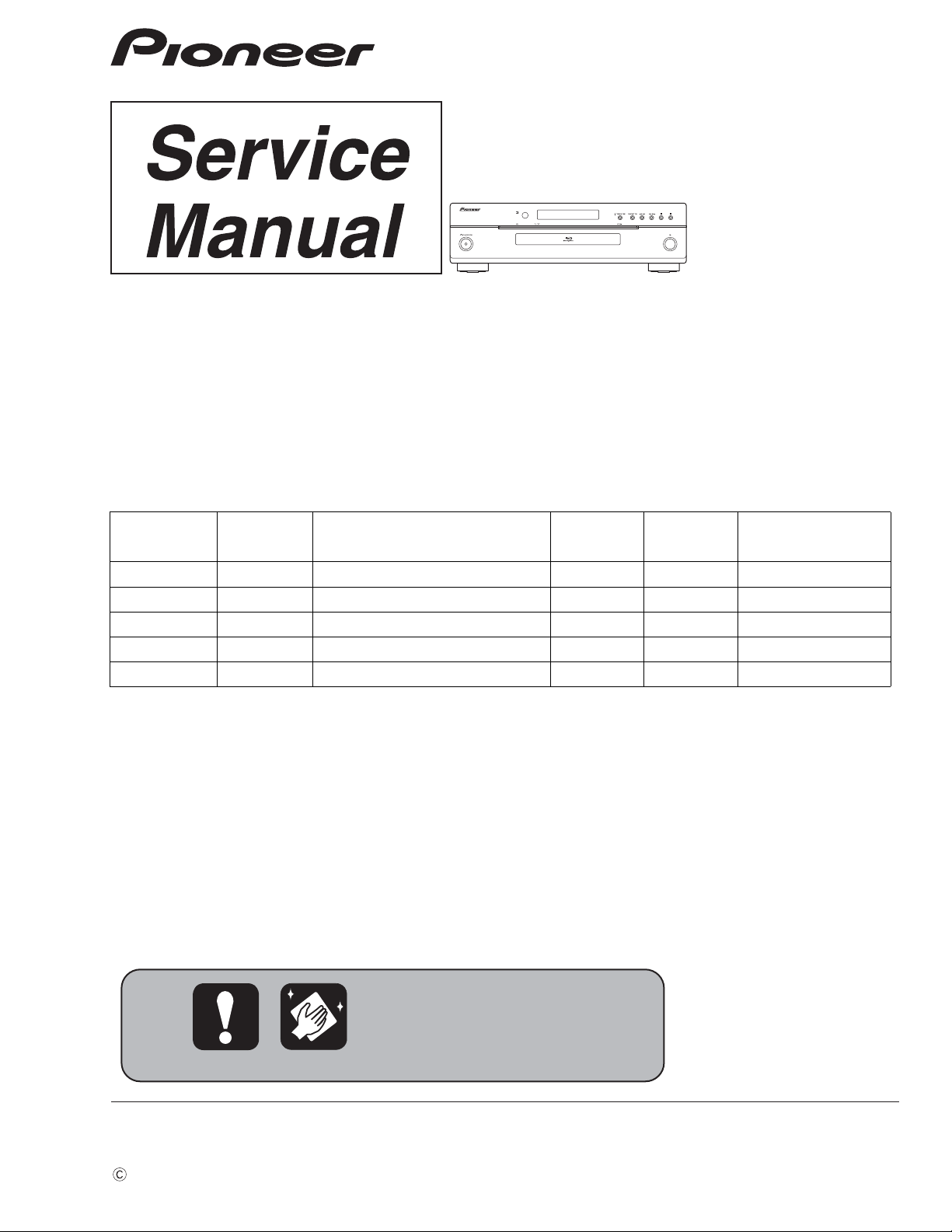
PIONEER CORPORATION 4-1, Meguro 1-chome, Meguro-ku, Tokyo 153-8654, Japan
PIONEER ELECTRONICS (USA) INC. P.O. Box 1760, Long Beach, CA 90801-1760, U.S.A.
PIONEER EUROPE NV Haven 1087, Keetberglaan 1, 9120 Melsele, Belgium
PIONEER ELECTRONICS ASIACENTRE PTE. LTD. 253 Alexandra Road, #04-01, Singapore 159936
PIONEER CORPORATION
2008
BDP-51FD
For details, refer to "Important Check Points for good servicing".
Blu-ray Disc PLAYER
BDP-51FD
THIS MANUAL IS APPLICABLE TO THE FOLLOWING MODEL(S) AND TYPE(S).
ORDER NO.
RRV3874
Model Type Power Requirement
BDP-51FD WYXJ5 AC 220 V to 240 V 2
BDP-51FD WVXJ5 AC 220 V to 240 V 2 B
BDP-51FD WSXJ5 AC 220 V to 240 V 5 C
BDP-51FD TLXJ AC 110 V to 240 V 3 A
BDP-51FD WPWXJ AC 220 V to 240 V 4 B
DVD
Region No.
BD Region
No.
Remarks
B
T-ZZY-001 SEPT.
2008 Printed in Japan
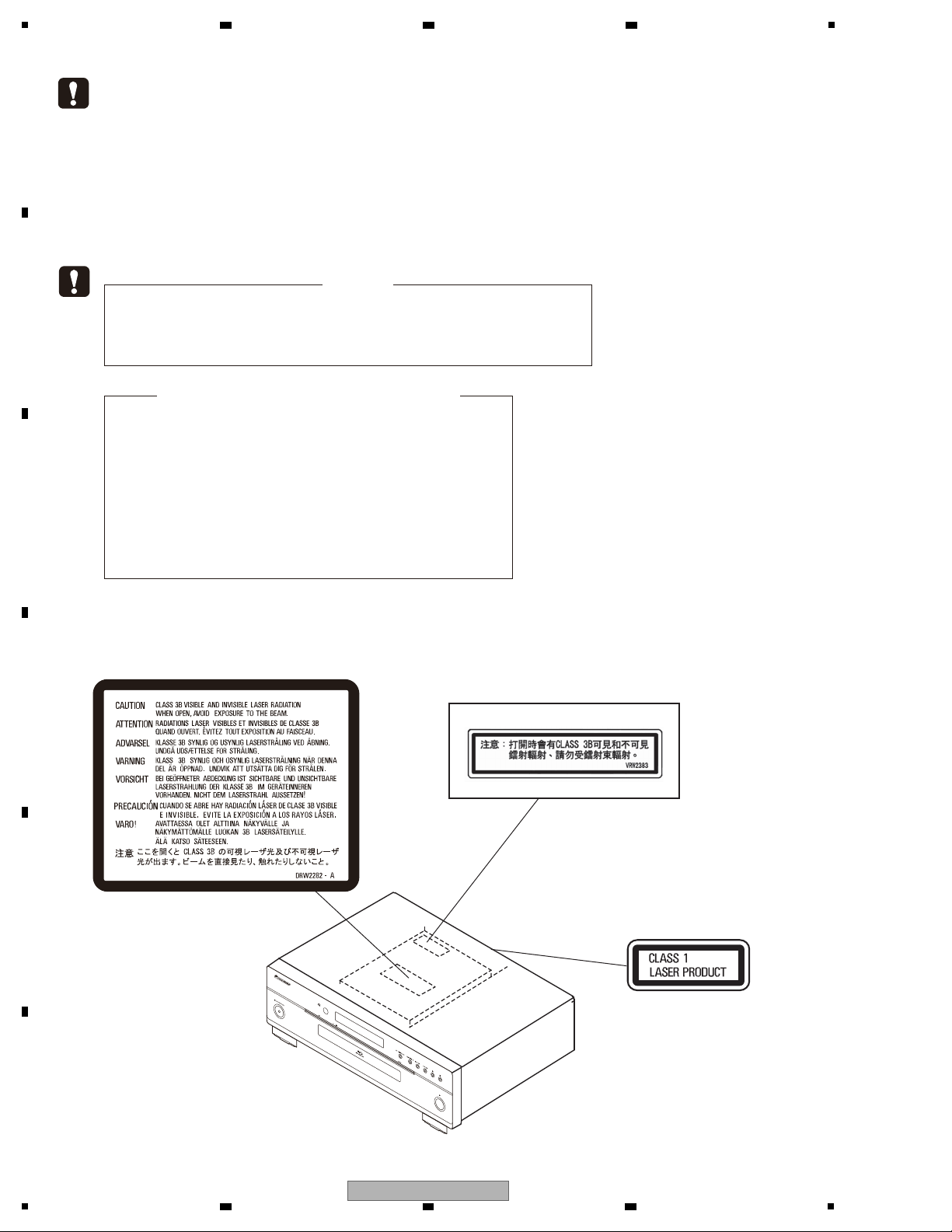
1
This service manual is intended for qualified service technicians; it is not meant for the casual
do-it-yourselfer. Qualified technicians have the necessary test equipment and tools, and have been
trained to properly and safely repair complex products such as those covered by this manual.
Improperly performed repairs can adversely affect the safety and reliability of the product and may
void the warranty. If you are not qualified to perform the repair of this product properly and safely, you
should not risk trying to do so and refer the repair to a qualified service technician.
LABEL CHECK
WARNING !
THE LASER COMPONENT IS CAPABLE OF EMITTING RADIATION EXCEEDING THE LIMIT
FOR CLASS 1.
A SPECIALLY INSTRUCTED PERSON SHOULD DO SERVICING OPERATION OF THE
APPARATUS.
The following caution label appears on your unit.
Location: inside of the unit
(Printed on the Rear Panel)
Laser Pickup specifications and Laser characteristics
For BD
Wave length : 405 nm
Operating output : 0.95 mW CW, Class 1M
Maximum output : Class 2 (under fault condition)
For DVD
Wave length : 660nm
Operating output : 1.06 mW CW, Class 1M
Maximum output : Class 2M (under fault condition)
For CD Wave length : 785 nm
Operating output : 1.34 mW CW, Class 1M
Maximum output : Class 1M (under fault condition)
For TLXJ
2 3 4
SAFETY INFORMATION
A
B
C
D
E
F
2
1
2 3 4
BDP-51FD
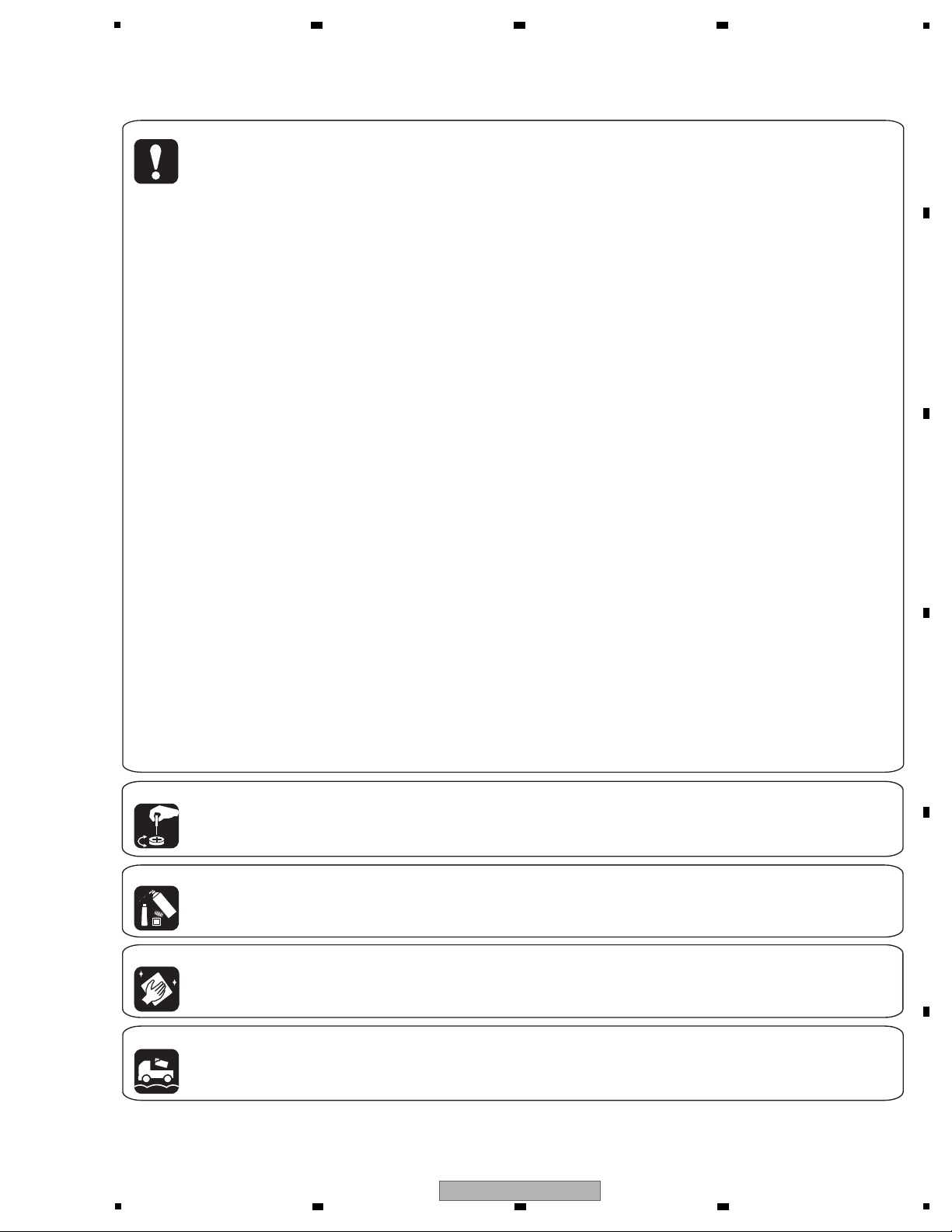
5
[Important Check Points for Good Servicing]
In this manual, procedures that must be performed during repairs are marked with the below symbol.
Please be sure to confirm and follow these procedures.
1. Product safety
Please conform to product regulations (such as safety and radiation regulations), and maintain a safe servicing environment by
following the safety instructions described in this manual.
1 Use specified parts for repair.
Use genuine parts. Be sure to use important parts for safety.
2 Do not perform modifications without proper instructions.
Please follow the specified safety methods when modification(addition/change of parts) is required due to interferences such as
radio/TV interference and foreign noise.
3 Make sure the soldering of repaired locations is properly performed.
When you solder while repairing, please be sure that there are no cold solder and other debris.
Soldering should be finished with the proper quantity. (Refer to the example)
4 Make sure the screws are tightly fastened.
Please be sure that all screws are fastened, and that there are no loose screws.
5 Make sure each connectors are correctly inserted.
Please be sure that all connectors are inserted, and that there are no imperfect insertion.
6 Make sure the wiring cables are set to their original state.
Please replace the wiring and cables to the original state after repairs.
In addition, be sure that there are no pinched wires, etc.
7 Make sure screws and soldering scraps do not remain inside the product.
Please check that neither solder debris nor screws remain inside the product.
8 There should be no semi-broken wires, scratches, melting, etc. on the coating of the power cord.
Damaged power cords may lead to fire accidents, so please be sure that there are no damages.
If you find a damaged power cord, please exchange it with a suitable one.
9 There should be no spark traces or similar marks on the power plug.
When spark traces or similar marks are found on the power supply plug, please check the connection and advise on secure
connections and suitable usage. Please exchange the power cord if necessary.
a Safe environment should be secured during servicing.
When you perform repairs, please pay attention to static electricity, furniture, household articles, etc. in order to prevent injuries.
Please pay attention to your surroundings and repair safely.
2. Adjustments
To keep the original performance of the products, optimum adjustments and confirmation of characteristics within specification.
Adjustments should be performed in accordance with the procedures/instructions described in this manual.
4. Cleaning
For parts that require cleaning, such as optical pickups, tape deck heads, lenses and mirrors used in projection monitors, proper
cleaning should be performed to restore their performances.
3. Lubricants, Glues, and Replacement parts
Use grease and adhesives that are equal to the specified substance.
Make sure the proper amount is applied.
5. Shipping mode and Shipping screws
To protect products from damages or failures during transit, the shipping mode should be set or the shipping screws should be
installed before shipment. Please be sure to follow this method especially if it is specified in this manual.
6 7 8
A
B
C
D
5
BDP-51FD
6 7 8
E
F
3
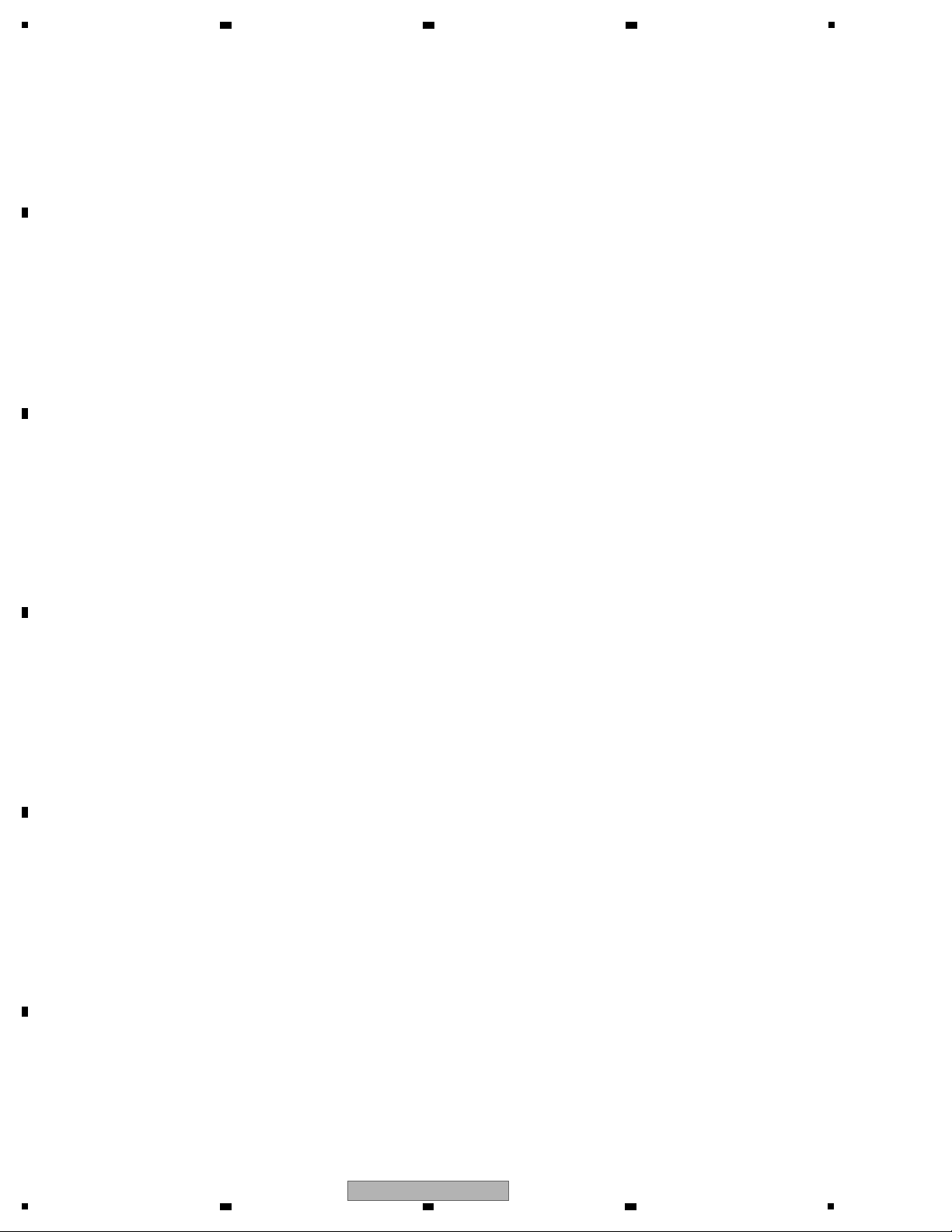
1
2 3 4
CONTENTS
SAFETY INFORMATION ..........................................................................................................................................................2
1. SERVICE PRECAUTIONS ....................................................................................................................................................5
A
B
C
D
E
1.1 NOTES ON SOLDERING ...............................................................................................................................................5
2. SPECIFICATIONS .................................................................................................................................................................6
2.1 ACCESSORIES ..............................................................................................................................................................6
2.2 SPECIFICATIONS...........................................................................................................................................................7
2.3 DISC/CONTENT FORMAT .............................................................................................................................................8
2.4 PANEL FACILITIES .......................................................................................................................................................12
3. BASIC ITEMS FOR SERVICE.............................................................................................................................................15
3.1 CHECK POINTS AFTER SERVICING..........................................................................................................................15
3.2 PCB LOCATIONS .........................................................................................................................................................16
3.3 JIGS LIST .....................................................................................................................................................................17
4. BLOCK DIAGRAM...............................................................................................................................................................18
4.1 OVERALL WIRING DIAGRAM......................................................................................................................................18
4.2 BLOCK DIAGRAM ........................................................................................................................................................20
4.3 POWER BLOCK DIAGRAM..........................................................................................................................................21
5. DIAGNOSIS.........................................................................................................................................................................22
5.1 POWER ON SEQUENCE .............................................................................................................................................22
5.2 RESET ON SEQUENCE...............................................................................................................................................23
6. SERVICE MODE .................................................................................................................................................................24
6.1 OSD ..............................................................................................................................................................................24
7. DISASSEMBLY....................................................................................................................................................................34
8. EACH SETTING AND ADJUSTMENT ................................................................................................................................41
8.1 NECESSARY ADJUSTMENT POINTS ........................................................................................................................41
8.2 MODEL SETTING.........................................................................................................................................................42
8.3 CPRM ID NUMBER AND DATA SETTING....................................................................................................................44
8.4 FIRMWARE UPDATE....................................................................................................................................................46
9. EXPLODED VIEWS AND PARTS LIST...............................................................................................................................48
9.1 PACKING SECTION .....................................................................................................................................................48
9.2 EXTERIOR SECTION...................................................................................................................................................50
9.3 FRONT PANEL SECTION ............................................................................................................................................52
10. SCHEMATIC DIAGRAM ....................................................................................................................................................54
10.1 MAIN ASSY (1/10)(GUIDE PAGE)..............................................................................................................................54
10.2 MAIN ASSY (2/10)(GUIDE PAGE)..............................................................................................................................60
10.3 MAIN ASSY (3/10)......................................................................................................................................................66
10.4 MAIN ASSY (4/10)......................................................................................................................................................68
10.5 MAIN ASSY (5/10)......................................................................................................................................................70
10.6 MAIN ASSY (6/10)......................................................................................................................................................72
10.7 MAIN ASSY (7/10)......................................................................................................................................................74
10.8 MAIN ASSY (8/10)......................................................................................................................................................76
10.9 MAIN ASSY (9/10)......................................................................................................................................................77
10.10 MAIN ASSY (10/10)(GUIDE PAGE)..........................................................................................................................78
10.11 FLKY AND PSWB ASSYS........................................................................................................................................84
10.12 AUJB ASSY (1/2) ......................................................................................................................................................86
10.13 AUJB ASSY (2/2) ......................................................................................................................................................88
10.14 SYPS ASSY..............................................................................................................................................................90
10.15 WAVEFORMS...........................................................................................................................................................92
11. PCB CONNECTION DIAGRAM ........................................................................................................................................94
11.1 MAIN ASSY ................................................................................................................................................................94
11.2 FLKY AND PSWB ASSYS..........................................................................................................................................98
11.3 AUJB ASSY .................................................................................................................
.4 SYPS ASSY..............................................................................................................................................................104
11
.............................................102
12. PCB PARTS LIST ............................................................................................................................................................106
F
4
1
2 3 4
BDP-51FD
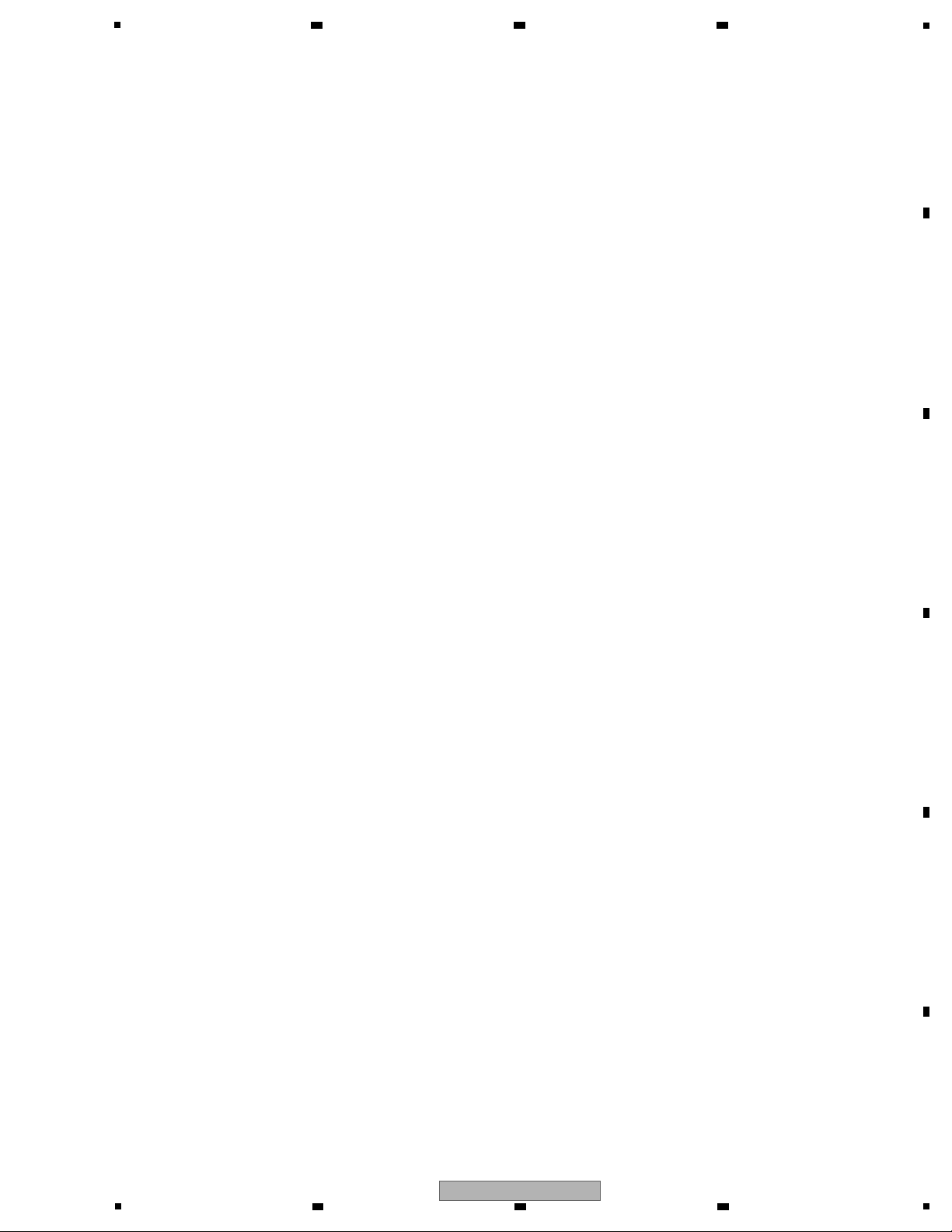
5
Be sure to use lead-free solder and a soldering iron that can meet specifications for use with lead-free solders for repairs
accompanied by reworking of soldering.
Therefore, for lead-free soldering, the tip temperature of a soldering iron must be set to around 373 ºC in general, although
the temperature depends on the heat capacity of the PC board on which reworking is required and the weight of the tip of
the soldering iron.
GYP1006 1.0 in dia.
GYP1007 0.6 in dia.
GYP1008 0.3 in dia.
6 7 8
1. SERVICE PRECAUTIONS
1.1 NOTES ON SOLDERING
A
B
C
D
E
F
BDP-51FD
5
6 7 8
5
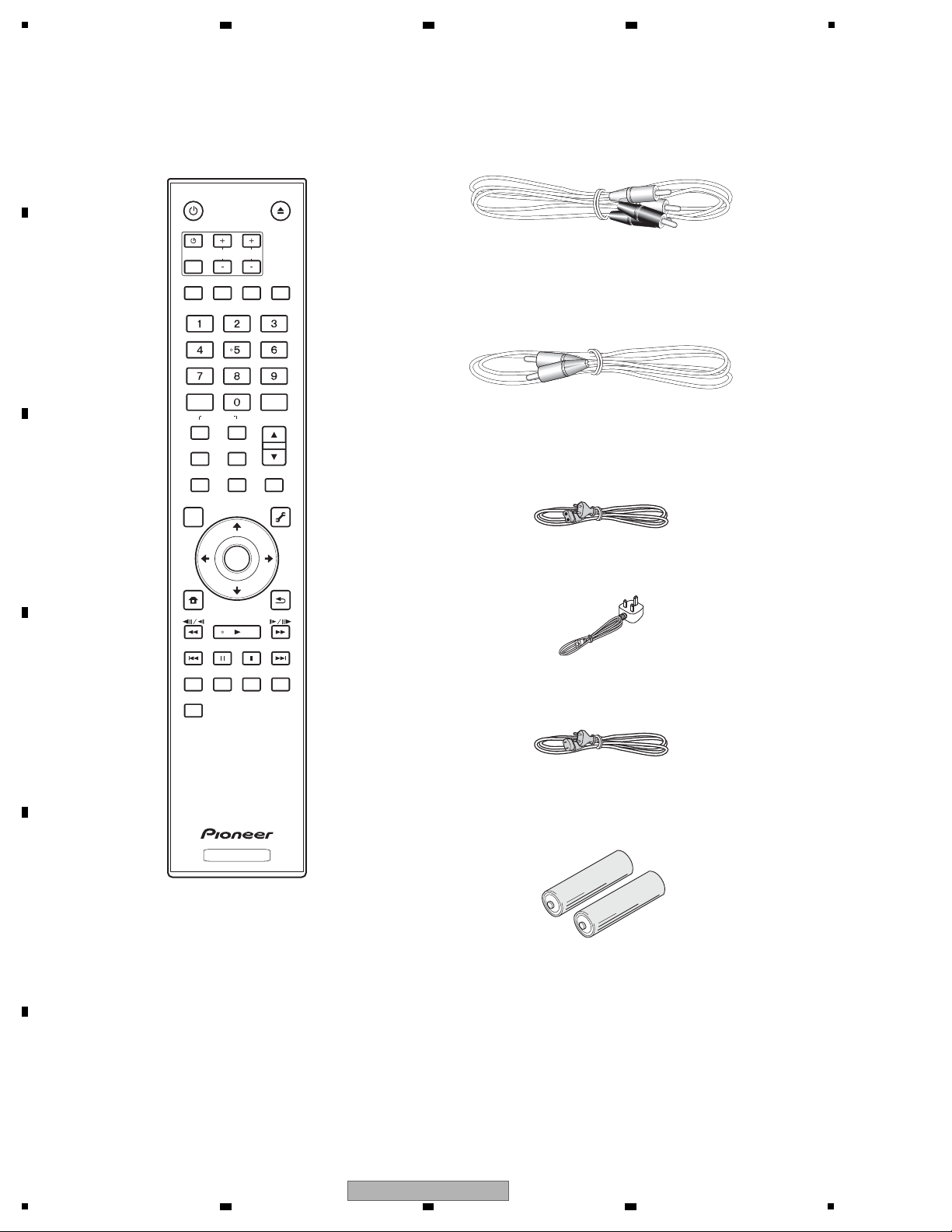
1
STANDBY/ON
OPEN/CLOSE
AUDIO
SUBTITLE
ANGLE
FL DIMMER
CLEAR
ENTER
VIDEO SELECT
PLAY MODE
HOME MEDIA
GALLERY
MENU
DISPLAY POPUP MENU
TOP MENU
TOOLS
HOME
MENU
RETURN
BD PLAYER
PLAY
PREV
PAUSE
STOP
NEXT
RED
GREEN
YELLOW BLUE
VIDEO ADJUST
INPUT
SELECT
TV CON TROL
CH
VOL
AUDIO
VIDEO
SECONDARY
OUTPUT
RESOLUTION
ENTER
(XDE3045)
L=1.5m
(XDE3046)
L=1.5m
Remote Control
(VXX3318)
AA/R6 dry cell batteries x 2
Warranty Card
Operating Instructions
Audio Cable (white/red plugs) x 1
Video Cable (yellow plugs) x 1
(ADG7062 : /WYXJ5, /WSXJ5)
(ADG7104 : /WVXJ5, /TLXJ)
Power Cable x 1
(ADG7100 : /WPWXJ)
(VRB1511 : /WYXJ5, /WVXJ5)
(VRB1512 : /TLXJ, /WPWXJ)
(VRC1530 : /WSXJ5 Only)
(VRC1526 : /WYXJ5 Only)
(VRC1527 : /WYXJ5 Only)
(VRC1528 : /WYXJ5 Only)
(VRC1529 : /WYXJ5 Only)
(VRC1532 : /TLXJ Only)
2. SPECIFICATIONS
2.1 ACCESSORIES
A
2 3 4
B
C
D
E
F
6
1
2 3 4
BDP-51FD
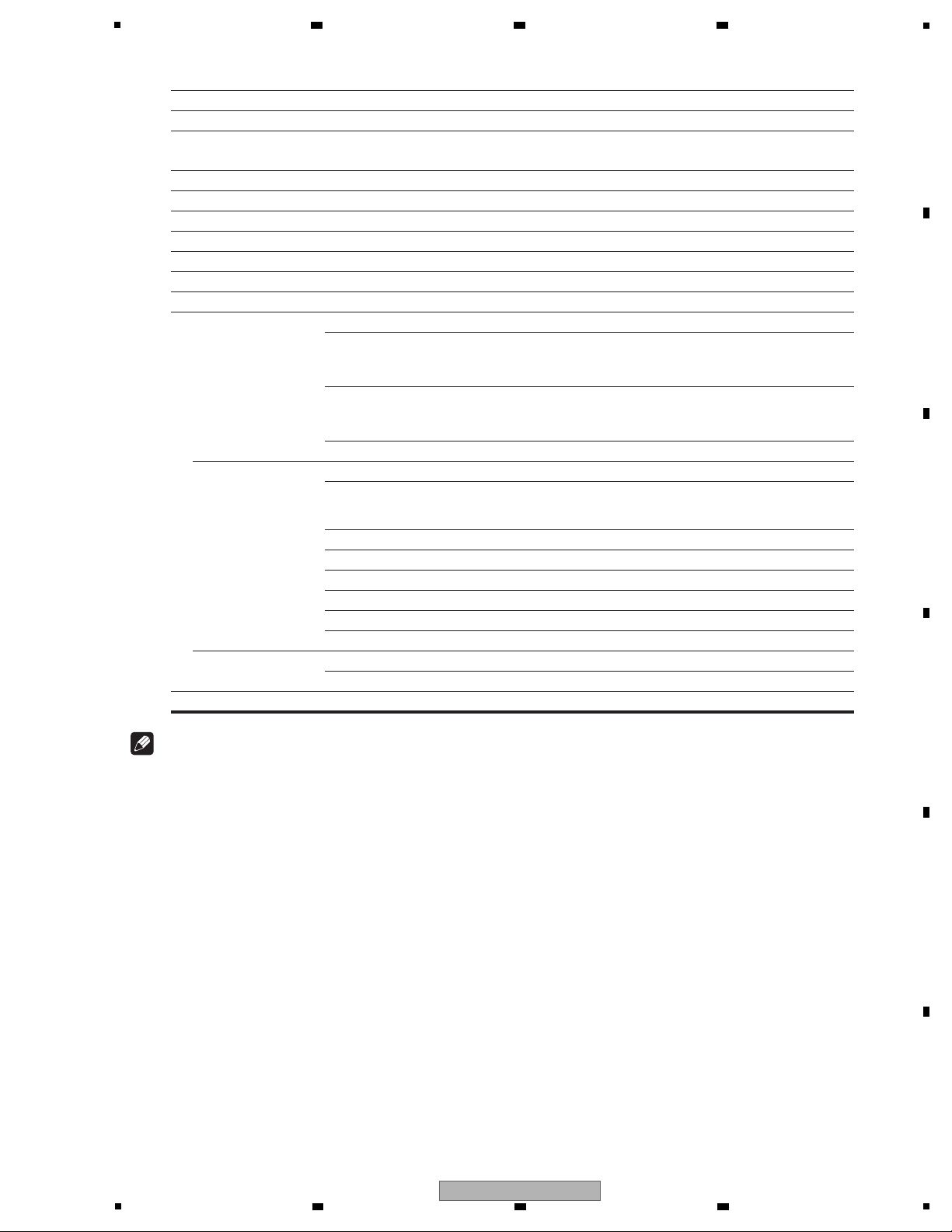
5
Note
• The specifications and design of this product are subject to change without notice.
• This product includes FontAvenue
®
fonts licensed by NEC Corporation. FontAvenueis a registered trademark of NEC Corporation.
Model BDP-51FD
Type Blu-ray Disc PLAYER
Rated voltage AC 220 V to 240 V
(/TLXJ only : AC 110 V to 240 V)
Rated frequency 50 Hz/60 Hz
Power consumption 34 W
Power consumption (standby) 0.5 W
Weight 5.6 kg
External dimensions (including projecting parts) 420 mm (W) x 124 mm (H) x 361 mm (D)
Tolerable operating temperature +5 °C to +35 °C
Tolerable operating humidity 5 % to 85 % (no condensation)
Output terminals
Video outputs Video 1 set, RCA jack (1.0 Vp-p (75 Ω))
S-Video 1 set, S-Video jack:
Y (luminance): 1.0 Vp-p (75 Ω)
C (color): 0.300 Vp-p (75 Ω, PAL), 0.286 Vp-p (75 Ω, NTSC)
Component video 1 set, RCA jacks:
Y: 1.0 Vp-p (75 Ω)
PB, PR: 0.7 Vp-p (75 Ω)
HDMI 1 set, 19-pin (5 V, 150 mA)
Audio outputs 2-channel (stereo) Number of channels: 2, RCA jacks
7.1-channel (multi-channel: front left/
right, surround left/right, center,
surround back left/right, subwoofer)
Number of channels: 8, RCA jacks
Audio output level 200 mVrms (1 kHz, –20 dB)
Frequency response 4 Hz to 88 kHz (192 kHz sampling)
S/N ratio 115 dB
Dynamic range 103 dB
Total harmonic distortion 0.0015 %
Wow & flutter Below measurable limits (±0.001 % W. PEAK)
Digital audio outputs Optical 1 set, Optical digital jack
Coaxial 1 set, RCA jack
Control Input 1 set, Minijack (3.5 ø)
6 7 8
2.2 SPECIFICATIONS
A
B
C
D
5
6 7 8
BDP-51FD
E
F
7

1
[1] Playable discs
Discs with the logo marks below indicated on the disc label, package or jacket can be played.
Discs that cannot be played
•HD DVDs
•DVD Audio discs
•DVD-RAM discs
• Non-finalized DVD-R/DVD-RW/DVD+R/DVD+RW discs in the
DVD-Video format and AVCHD format
• Non-finalized Dual Layer DVD-R discs in the DVD VR format
•SACDs
• Video CDs
•SVCDs
“Blu-ray Disc” and are trademarks.
is a trademark of DVD Format/Logo Licensing Corporation.
Disc type
Logo Application format
BDMV
1
1. Including the AVCHD format.
BDAV DVD-Video DVD VR
CD-DA
DTS-CD
DATA-DISC
2
2. Discs on which movie files or music files are recorded
BD
BD-ROM
BD-R
BD-RE
DVD
DVD-ROM
DVD-R
DVD-R DL
(Dual Layer)
DVD-RW
DVD+R
DVD+RW
CD
CD-DA
(Music CD)
CD-R
CD-RW
CD-ROM
2 3 4
2.3 DISC/CONTENT FORMAT
A
B
C
D
E
F
8
1
2 3 4
BDP-51FD
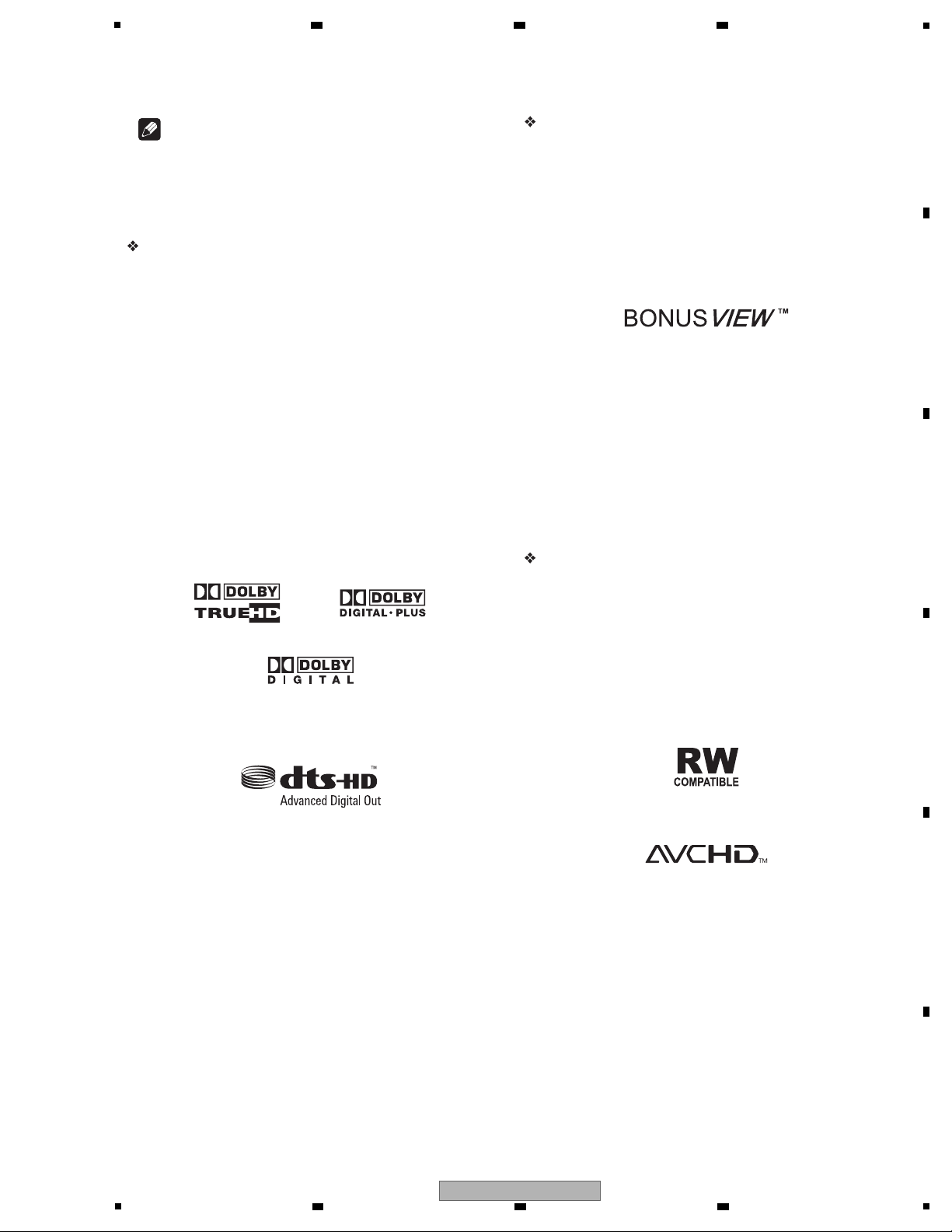
5
Note
• Some discs cannot be played, even if one of the above logo
marks is indicated.
• To play 8 cm discs, set the disc in the 8 cm disc depression in
the center of the disc tray. No adapter is necessary. 8 cm BDROMs cannot be played.
About audio formats
The following audio formats are supported on this player:
• Dolby TrueHD
• Dolby Digital Plus
• Dolby Digital
• DTS-HD Master Audio
• DTS-HD High Resolution Audio
• DTS Digital Surround
•MPEG
• MPEG-2 AAC
• Linear PCM
To enjoy the surround sound of Dolby TrueHD, Dolby Digital Plus,
DTS-HD Master Audio and DTS-HD High Resolution Audio, it is
recommended to connect the player to an AV receiver or amplifier
compatible with these audio formats using an HDMI cable. After
loading a BD containing sound in one of these audio formats, select
the audio format on the menu screen.
Manufactured under license from Dolby Laboratories. Dolby and the
double-D symbol are trademarks of Dolby Laboratories.
Manufactured under license under U.S. Patent #: 5,451,942;
5,956,674; 5,974,380; 5,978,762; 6,487,535 & other U.S. and worldwide
patents issued & pending. DTS is a registered trademark and the DTS
logos, Symbol, DTS-HD and DTS-HD Advanced Digital Out are
trademarks of DTS, Inc. © 1996-2007 DTS, Inc. All Rights Reserved.
Playing BDs
•BDs (BDMV) compatible with the formats below can be played.
– Blu-ray Disc Read-Only (ROM) Format Version 2
– Blu-ray Disc Recordable (R) Format Version 2
– Blu-ray Disc Rewritable (RE) Format Version 3
This player supports BD-ROM Profile 1 Version 1.1.
BONUSVIEW Functions such asplayback of secondary video
(Picture-in-Picture) and secondary audio can be used. For
details on secondary video and secondary audio playback, refer
to the disc’s instructions.
“BONUSVIEW” is trademark of Blu-ray Disc Association.
When a BD-ROM is played, additional data may be stored in the
player’s memory area (local storage). If the message indicating
low memory (local storage) appears, erase the BDMV data.
• BDs (BDAV) compatible with the formats below can be played.
– Blu-ray Disc Recordable (R) Format Version 1
– Blu-ray Disc Rewritable (RE) Format Version 2
• Dual Layer BDs can be played.
• Movie and music files recorded on BDs cannot be played.
• 8 cm BD-ROMs cannot be played.
Playing DVDs
•DVD-Video can be played.
•DVD-R/-RW/+R/+RW discs recorded in the DVD-Video format
can be played (finalize them before playing them on this player).
•DVD-R/-RW discs recorded in the VR format (Video Recording
format) can be played.
• This label indicates playback compatibility with DVD-RW discs
recorded in VR format (Video Recording format). However, for
discs recorded with a record-only-once encrypted program,
playback can only be achieved using a CPRM compatible
device.
•DVDs recorded in the AVCHD format can be played (finalize
them before playing them on this player).
“AVCHD” and the“AVCHD” logo are trademarks of Matsushita
Electric Industrial Co., Ltd. and Sony Corporation.
• Movie and music files recorded on DVD-R/-RW/+R/+RW discs
can be played.
• Dual Layer DVDs can be played. However, Non-finalized Dual
Layer DVD-R discs recorded in the VR format cannot be played
(finalize them before playing them on this player).
•HD DVD, DVD Audio and DVD-RAM discs cannot be played.
6 7 8
A
B
C
D
5
BDP-51FD
6 7 8
E
F
9
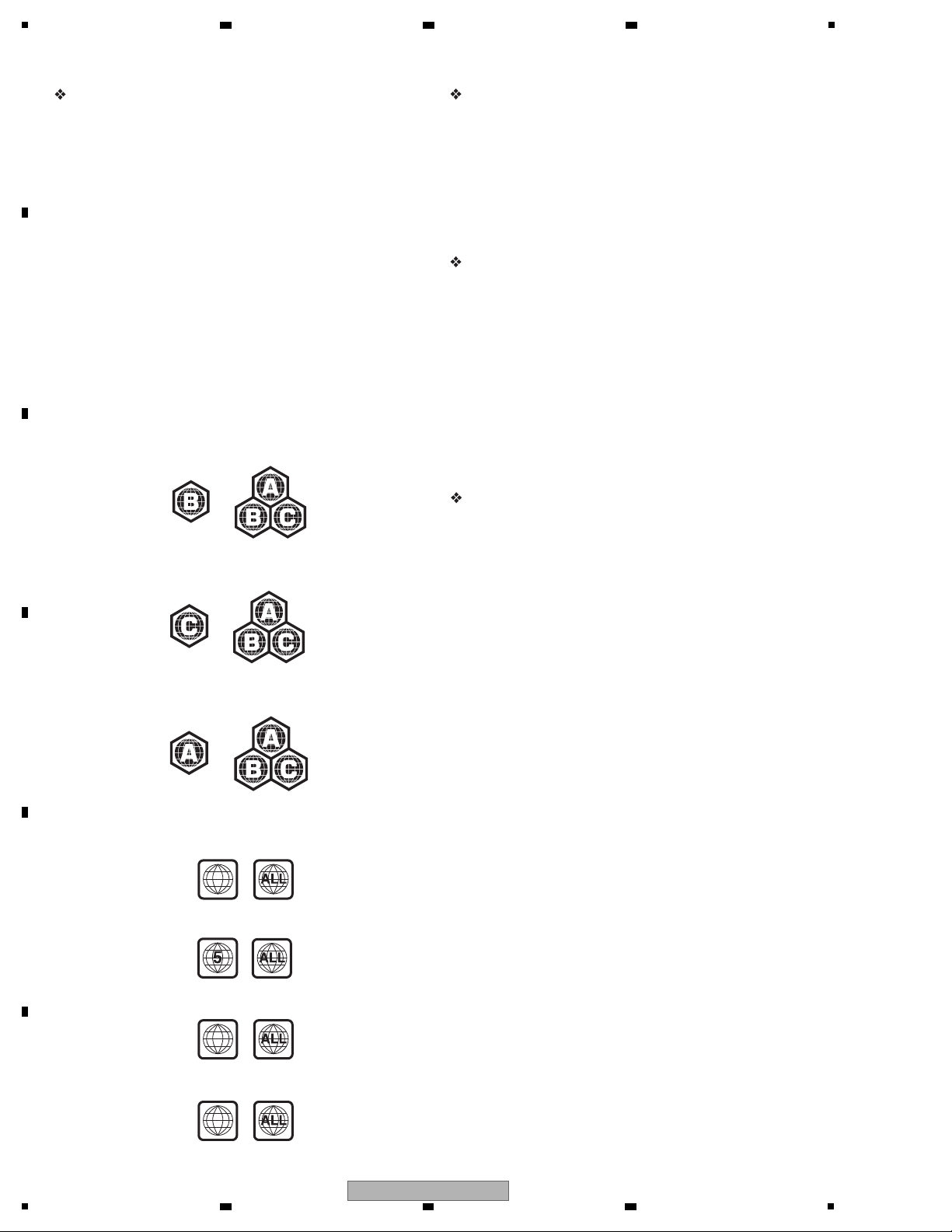
1
About region numbers
Blu-ray Disc Player and BD-ROMor DVD-Video discs are assigned
region numbers according to the region in which they are sold.
This player’s region numbers are:
•BD-ROM :
– /WYXJ5, WVXJ5, WPWXJ : B
– /WSXJ5 : C
– /TLXJ : A
•DVD-Video :
– /WYXJ5, WVXJ5 : 2
– /WSXJ5 : 5
– /TLXJ : 3
– /WPWXJ : 4
Discs not including these numbers cannot be played. Discs
playable on this player are as shown below.
•BDs:
– /WYXJ5, WVXJ5, WPWXJ : B (including B) and ALL
– /WSXJ5 : C (including C) and ALL
•DVDs:
– /WYXJ5, WVXJ5 : 2 (including 2) and ALL
– /WSXJ5 : 5 (including 5) and ALL
Playing CDs
• Music CDs (CD-DAs and DTS-CDs) can be played.
• Movie and music files recorded on CDs can be played. See
[2] Playable files
• SACD, Video CD and Super VCD discs cannot be played.
• Regarding copy protected CDs: This player is designed to
conform to the specifications of the Audio CD format. This
player does not support the playback or function of discs that do
not conform to these specifications.
DualDisc playback
A DualDisc is a new two-sided disc, one side of which contains DVD
content — video, audio, etc. — while the other side contains nonDVD content such as digital audio material.
The DVD side of a DualDisc will play on this player (excluding any
DVD-Audio content).
The non-DVD, audio side of the disc is not compatible with this
player.
It is possible that when loading or ejecting a DualDisc, the opposite
side to that being played will be scratched. Scratched discs may not
be playable.
For more detailed information on the DualDisc specification, please
refer to the disc manufacturer or disc retailer.
Playing discs created on computers
• It may not be possible to play DVD-R/-RW or CD-R/-RW discs
recorded using a personal recorder or computer. (This can be
due to various reasons, including disc properties, scratches, dirt
on the disc, dirt on the player’s lens, condensation and so on.)
• It may not be possible to play discs recorded using a computer
due to the application settings or environment. Record discs in
the proper format. For details, contact the dealer.
2
– /TLXJ : 3 (including 3) and ALL
3
– /WPWXJ : 4 (including 4) and ALL
4
– /TLXJ : A (including A) and ALL
below.
A
2 3 4
B
C
D
E
F
10
1
2 3 4
BDP-51FD
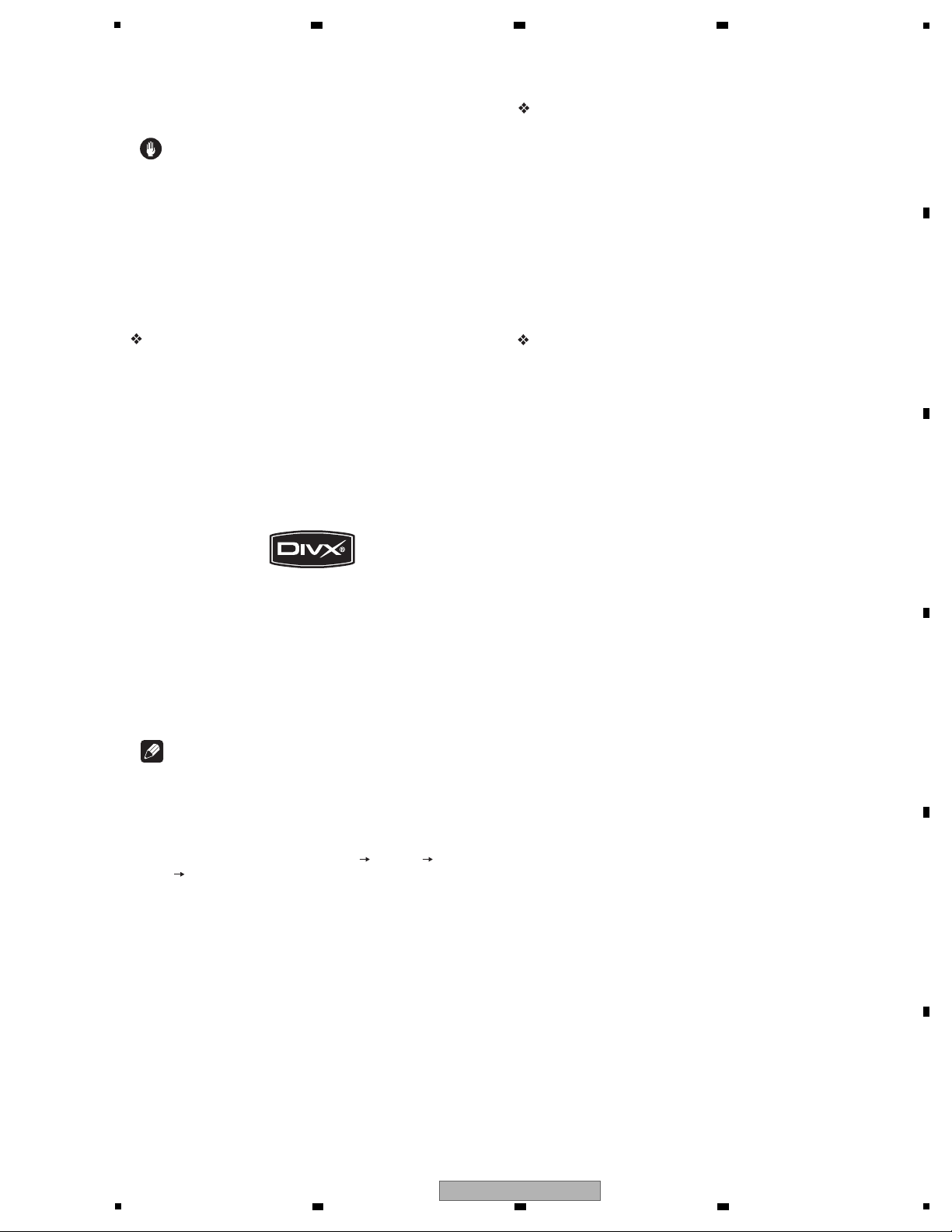
5
Note
• DivX VOD files are protected by DRM. They can only be played
on registered devices.
– You may be requested by the file distributor to input the DivX
VOD registration code for authorization of the player in order
to play DivX VOD files. This player’s DivX VOD registration
code can be checked at Initial Setup Options DivX
VOD Registration Code.
– DivX VOD files for which the player’s DivX VOD registration
code is not authorized cannot be played (Authorization
Error is displayed).
– The number of views is restricted for some DivX VOD files.
When such files are played on this player, the remaining
number of views is displayed. Files for which the remaining
number of views has reached 0 cannot be played (Rental
Expired is displayed). Files for which the number of views is
not restricted can be played as many times as you like (the
remaining number of views is not displayed).
Supported music file formats
• Windows Media™ Audio 9 (WMA9)
Bit rate: Up to 192 kbps
Sampling frequencies: 22.05 kHz, 32 kHz, 44.1 kHz and 48 kHz
Windows Media is either a registered trademark or trademark of
Microsoft Corporation in the United States and/or other countries.
This product includes technology owned by Microsoft Corporation
and cannot be used or distributed without a license from
Microsoft Licensing, Inc.
• MPEG-1 Audio Layer 3 (MP3)
Bit rate: Up to 320 kbps
Sampling frequencies: 8 kHz, 11.025 kHz, 12 kHz, 16 kHz,
22.05 kHz, 24 kHz, 32 kHz, 44.1 kHz and 48 kHz
Playable file extensions
• Movie files
.divx and .avi
• Music files
.wma and .mp3
[2] Playable files
Movie and music files recorded on DVDs and CDs can be played.
Caution
• In DVD, only the one recorded by the ISO 9660 file system can be
played.
• Some files may not be playable.
• For some files, it may not be possible to use certain functions
during playback.
• It may not be possible to play some files, even if they have the
extension of a file playable on this player.
• Files protected by DRM (Digital Rights Management) cannot be
played (not including DivX VOD files).
Supported movie file formats
•DivX
DivX is a media technology created by DivX, Inc. DivX media files
contain not only video but also advanced media features like
subtitles and alternate audiotracks, etc.
Conform to the size under 720 x 576 pixels/720 x 480 pixels.
DivX files encoded with GMC/Qpel option cannot be played.
Only audio signals with MP3 or Dolby Digital (AC3) format are
output.
Note that files other than the ones containing DivX video cannot
be played, even if they have the extension “.avi”.
Official DivX Certified product.
®
Plays all versions of DivX video (including DivX 6) with standard
®
®
playback of DivX media files.
®
DivX, DivX Certified, and associated logos are trademarks of DivX,
Inc. and are used under license.
6 7 8
A
B
C
D
E
F
BDP-51FD
5
6 7 8
11
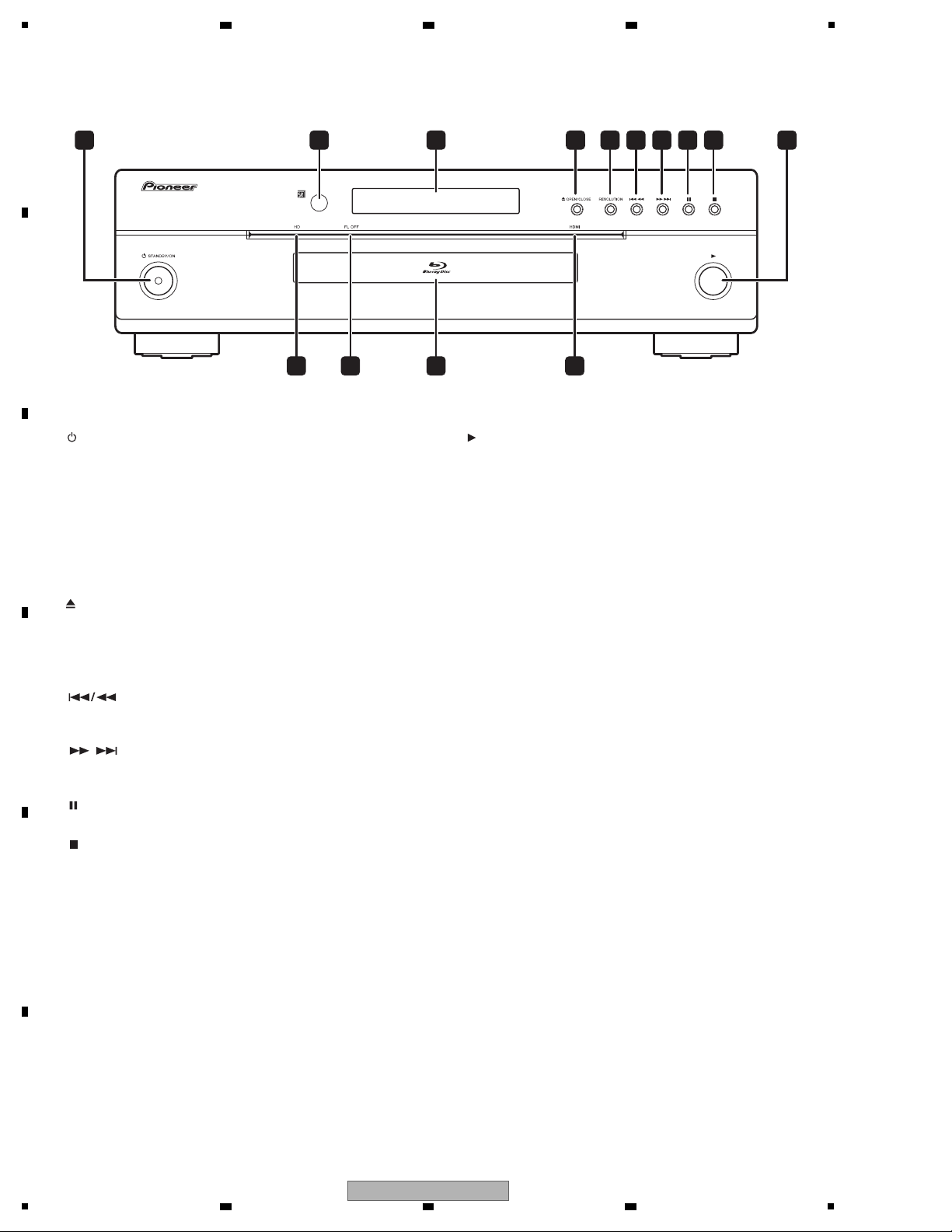
1
[1] Front Panel
1 STANDBY/ON
Press to turn the power on and off.
2 Remote control sensor
Point the remote control to this, then operate it within approximately
7 m.
The player may have trouble capturing remote control signals if
there is a fluorescent light nearby. If this happens, move the player
away from the fluorescent light.
3 Front panel display
4 OPEN/CLOSE
Press to open and close the disc tray.
5 RESOLUTION
Press to switch the output video resolution from the HDMI OUT or
COMPONENT VIDEO output terminals.
6
Press to skip to the beginning of the previous title/chapter/track/file.
Press and hold to start reverse scanning.
7
Press to skip to the beginning of the next title/chapter/track/file.
Press and hold to start forward scanning.
8
Press during playback to pause. Press again to restart playback.
9
Press to stop playback.
10
Press to start playback.
11 HDMI indicator
This lights when video signals from the HDMI OUT terminal is
output.
12 Disc tray
13 FL OFF indicator
This lights when Off is selected with FL DIMMER.
14 HD indicator
This lights when an HDMI cable is connected and video signals are
being output with a resolution of 1080/50i, 1080/50p, 720/50p, 1080/
24p, 1080/60i, 1080/60p or 720/60p. It also lights when a component
video cable is connected and video signals are being output with a
resolution of 1080/60i or 720/60p.
1 10
2 3 5 6 7 8 94
11121314
/
2.4 PANEL FACILITIES
A
2 3 4
B
C
D
E
F
12
1
2 3 4
BDP-51FD
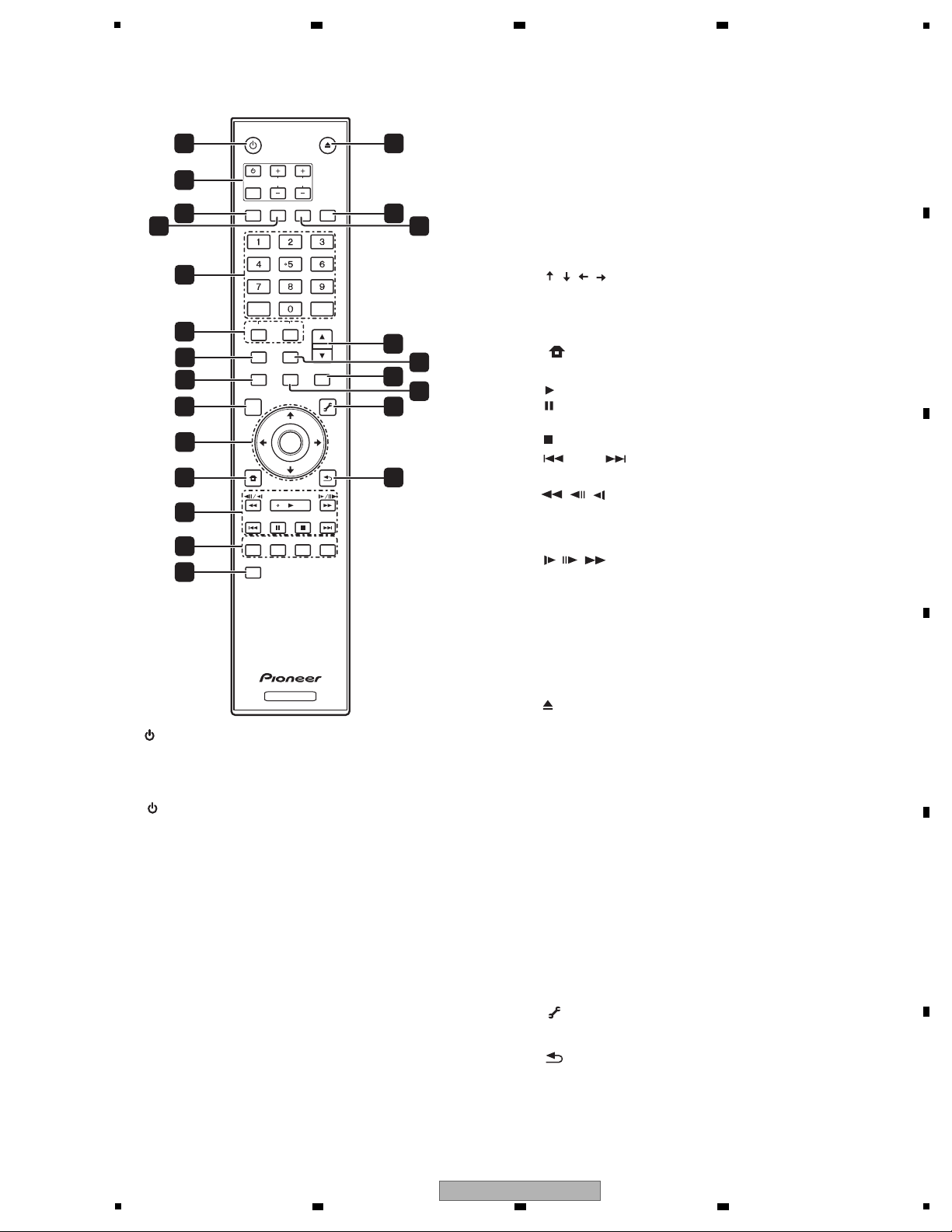
5
1 STANDBY/ON
Press to turn the power on and off.
2 TV CONTROL
Your TV can be controlled using the player’s remote control.
– Press to turn the TV’s power on and off.
INPUT SELECT – Press to switch the TV’s input.
CH +/– – Press to select the TV channel.
VOL +/– – Press to adjust the volume.
3 AUDIO
Press to switch the audio streams/channels.
4 SUBTITLE
Press to switch the subtitles.
5 Number buttons – Use these to select and play the title/
chapter/track you want to watch or listen to and to select items
from menus.
CLEAR – Press to clear the numeric number, etc.
ENTER – Press to execute the selected item or enter a setting
that has been changed, etc.
6 SECONDARY AUDIO – When playing a BD-ROM on which
secondary audio is recorded, press to switch to the secondary
audio.
SECONDARY VIDEO – When playing a BD-ROM on which
secondary video (Picture-in-Picture) is recorded, press to switch
to the secondary video.
7 VIDEO SELECT
Press to switch the terminal from which the video signals are
output. Use to switch between digital output (HDMI OUT terminal)
and analog output (COMPONENT VIDEO, S-VIDEO or VIDEO
output terminals) (the signals are only output from the selected
video output terminal).
8 HOME MEDIA GALLERY
Press to display/hide the Home Media Gallery screen.
9TOP MENU
Press to display the top menu of the BD-ROM or DVD-Video.
10 / / / – Use to select items, change settings and move
the cursor.
ENTER – Press to execute the selected item or enter a setting
that has been changed, etc.
11 HOME MENU
Press to display/hide the Home Menu.
12 PLAY – Press to start playback.
PAUSE – Press to pause playback. Press again to restart
playback.
STOP – Press to stop playback.
PREV/ NEXT – Press to skip to the beginning of the
previous/next title/chapter/track/file.
// – Press during playback to start reverse scanning.
While playback is paused, press for step reverse playback. Press
and hold while playback is paused for reverse slow motion
playback.
// – Press during playback to start forward scanning.
While playback is paused, press for step forward playback.
Press and hold while playback is paused for forward slow
motion playback.
13
RED/GREEN/BLUE/YELLOW
Use these to navigate BD-ROM menus.
14 VIDEO ADJUST
Press to display/hide the Video Adjust menu.
15 OPEN/CLOSE
Press to open and close the disc tray.
16 FL DIMMER
Press to switch the brightness of the front panel display. The FL OFF
indicator lights when Off is selected.
17 ANGLE
Press to switch the BD-ROM or DVD-Video camera angles.
18 OUTPUT RESOLUTION
Use these to switch the output video resolution from the HDMI OUT
terminal or COMPONENT VIDEO output terminals.
19 PLAY MODE
Press to display/hide the Play Mode screen.
20 POP UP MENU/MENU
Press to display the BD-ROM or DVD-Video menus.
21 DISPLAY
Press to display disc information.
22 TOOLS
Press to display/hide the TOOLS menu.
23 RETURN
Press to return to the previous screen.
[2] Remote control unit
STANDBY/ON
OPEN/CLOSE
AUDIO
SUBTITLE
ANGLE
FL DIMMER
CLEAR
ENTER
VIDEO SELECT
PLAY MODE
HOME MEDIA
GALLERY
MENU
DISPLAY POPUP MENU
TOP MENU
TOOLS
HOME
MENU
RETURN
BD PLAYER
PLAY
PREV
PAUSE
STOP
NEXT
RED
GREEN
YELLOW BLUE
VIDEO ADJUST
INPUT
SELECT
TV CONTROL
CH
VOL
AUDIO
VIDEO
SECONDARY
OUTPUT
RESOLUTION
ENTER
10
7
8
4
12
13
1
2
3
5
6
9
11
14
18
20
17
19
21
15
16
22
23
5
6 7 8
BDP-51FD
6 7 8
A
B
C
D
E
F
13
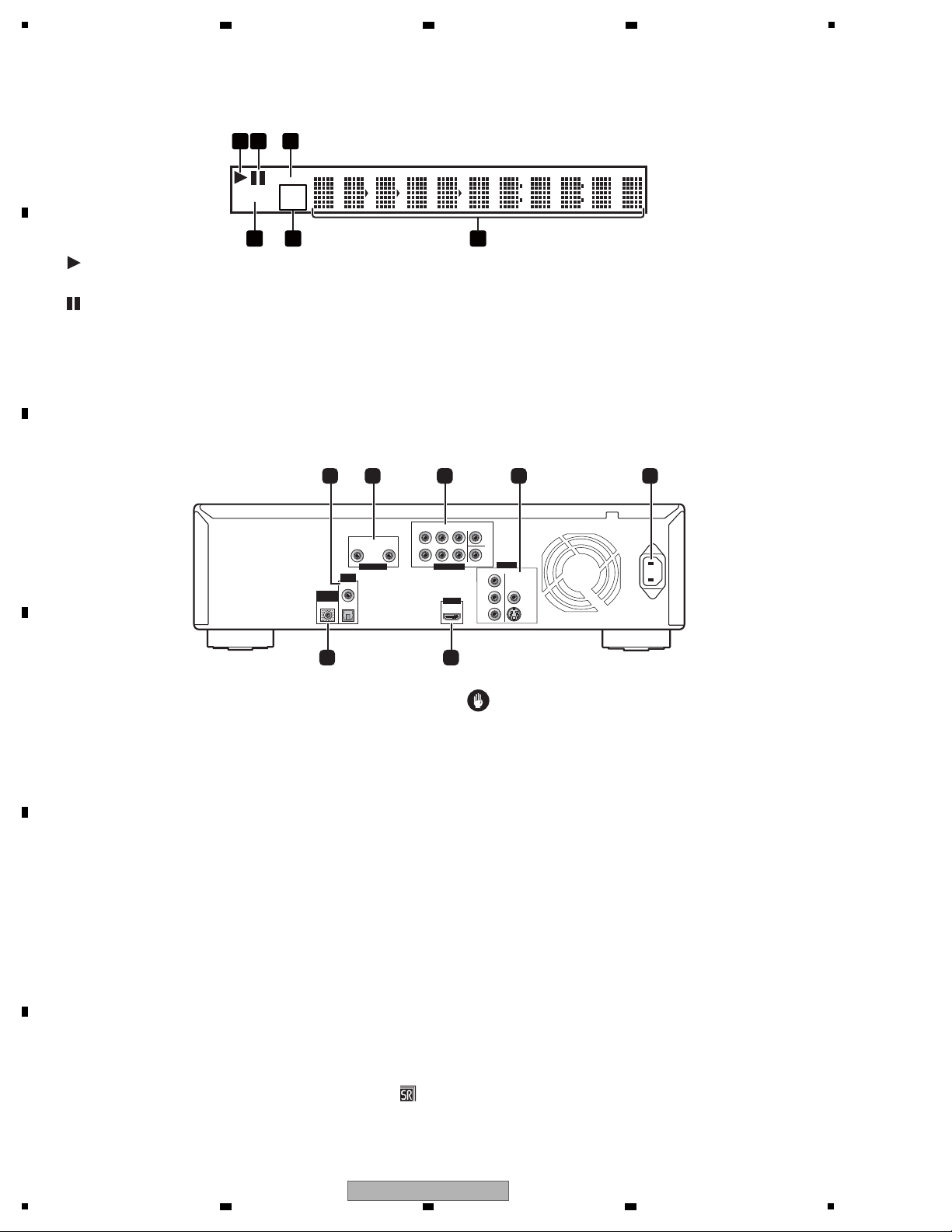
1
[3] Front Panel Display
1
Lights during playback.
2
Lights when playback is paused.
3PQLS
Lights when the PQLS function is activated.
4 Character display
Displays the title/chapter/track number, elapsed time, etc.
5 24HZ/50HZ/60HZ
The frequency of the video frame or field being output lights.
6CONTROL
Lights when the HDMI Control function is activated.
[4] Rear Panel
PQLS
24HZ
50HZ
60HZ
CONTROL
4
1 2563
R
R
AUDIO OUT (2 ch) AUDIO OUT (7.1 ch)
VIDEO OUT
HDMI OUT
DIGITAL
OUT
CONTROL
IN
L
L
Y
P
B
PR
FRONT
COAXIAL
OPTICAL
COMPONENT VIDEO
AC IN
SURROUND
CENTER
VIDEO
S-VIDEO
SUB WOOFER
SURROUND
BACK
1 2 3 4 5
67
1 DIGITAL OUT (COAXIAL/OPTICAL)
Connect with the digital audio input terminal on an AV receiver or
amplifier, etc.
2 AUDIO OUT (2 ch) terminals
Connect with the audio input terminals on a TV, AV receiver or
amplifier, etc.
3 AUDIO OUT (7.1 ch) terminals
Connect with the multi-channel (7.1- or 5.1-channel) audio input
terminals on an AV receiver or amplifier, etc.
4 VIDEO OUT terminals
VIDEO – Connect with the video input terminal on a TV, AV
receiver or amplifier, etc.
S-VIDEO – Connect with the S-Video input terminal on a TV, AV
receiver or amplifier, etc.
COMPONENT VIDEO – Connect with the component video
input terminals on a TV, AV receiver or amplifier, etc.
5 AC IN
Connect the power cord here.
6 HDMI OUT terminal
Connect with an HDMI-compatible TV, AV receiver or amplifier, etc.
7 CONTROL IN terminal
Use to control this player from the remote sensor of another Pioneer
component with a CONTROL OUT terminal and bearing the
mark. Connect the CONTROL OUT of the other component to the
CONTROL IN of this player using a mini-plug cord.
Caution
• Be sure to connect cables for outputting the audio and video
signals.
• When connected via System Control, point the remote control
toward the connected component (such as an AV receiver or
amplifier). The remote will not work correctly when pointed at
this player.
• You cannot use System Control with components that do not
have a System Control terminal or with components
manufactured by companies other than Pioneer.
A
2 3 4
B
C
D
E
F
14
1
2 3 4
BDP-51FD
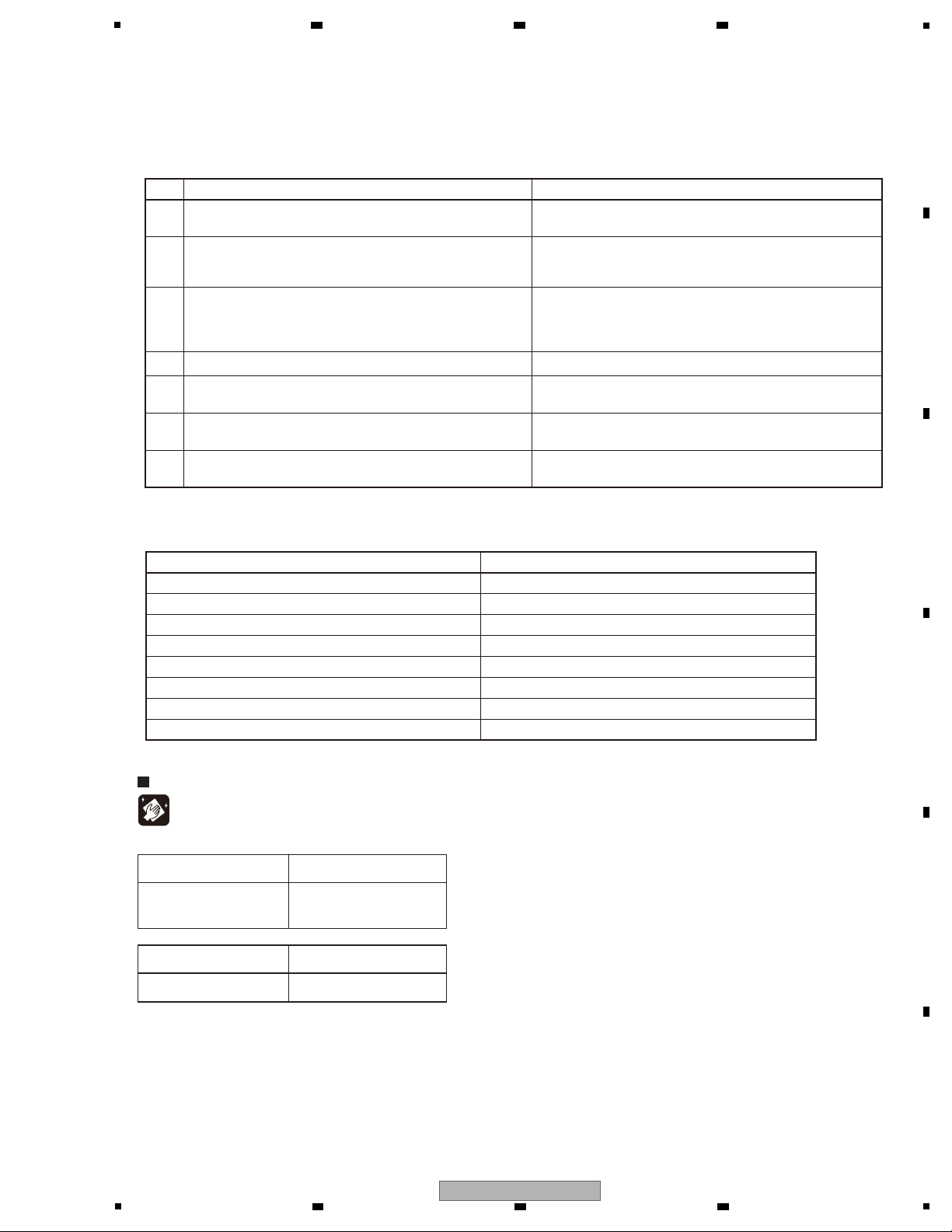
5
Items to be checked after repair (BD players)
To ensure the quality of the product after repair, check the recommended items shown below:
See the table below for the items to be checked regarding video and audio:
Item to be checked regarding video Item to be checked regarding audio
Block noise Distortion
Horizontal noise Noise
Dot noise Volume too low
Disturbed image (video jumpiness) Volume too high
Too dark Volume fluctuating
Too bright Sound interrupted
Mottled color
Color disappearance
No. Procedures Item to be checked
1 Check the version of the firmware in Service mode.
The version must be the latest.
If the version is not the latest, update the firmware.
2
Check if all the symptoms pointed out by the customer have been
addressed. If a symptom pointed out by the customer is
attributable to a particular disc, that disc must be played back.
The symptoms in question must not be reproduced.
Video, audio, and operations must be normal.
3
Measure playback error rates at the innermost and outermost
tracks, by playing back the following discs:
BD-ROM test disc (GGV1308)
DVD test disc (GGV1025)
The error rates must be 1.0e-3 or less.
This procedure can determine if the drive is degraded.
4 Check playback of a CD disc (track search). Audio and operations, such as a search, must be normal.
5
Check playback of a DVD disc (menu operations, title/chapter
search).
Video, audio, and operations, such as a search, must be normal.
6
Check playback of a BD disc (menu operations, title/chapter
search).
Video, audio, and operations, such as a search, must be normal.
7 Check the cabinet.
Check for any scratches or dirt that have been made or attached
on the cabinet after receiving the product for repair.
Before shipping out the product, be sure to clean the following positions by using the prescribed cleaning tools:
Position to be cleaned Cleaning tools
Pickup lenses Cleaning liquid : GEM1004
Cleaning paper : GED-008
Position to be cleaned Cleaning tools
Fans Cleaning paper : GED-008
Cleaning
6 7 8
3. BASIC ITEMS FOR SERVICE
3.1 CHECK POINTS AFTER SERVICING
A
B
C
D
E
F
BDP-51FD
5
6 7 8
15

1
1..SERVICE MAIN ASSY VXX3328
NSP 2..MAIN ASSY (BDP2.0) VWV2375
2..ATAB ASSY (BDP2.0) VWV2360
NSP 1..FLKB ASSY VWM2481
2..FLKY ASSY VWG2625
2..PSWB ASSY VWG2613
NSP 1..AUJB ASSY VWG2632
> 1..SYPS ASSY VWR1415
1..DRIVE ASSY BDV-103 VXX3325
Mark No. Description Part No. Mark No. Description Part No.
LIST OF ASSEMBLIES
NOTES: - Parts marked by “NSP” are generally unavailable because they are not in our Master Spare Parts List.
-
The > mark found on some component parts indicates the importance of the safety factor of the part.
Therefore, when replacing, be sure to use parts of identical designation.
C
PSWB ASSY
B
FLKY ASSY
G
SYPS ASSY
D
AUJB ASSY
ATAB ASSY
A
DRIVE ASSY BDV-103
SERVICE MAIN ASSY
3.2 PCB LOCATIONS
A
2 3 4
B
C
D
E
F
16
BDP-51FD
1
2 3 4
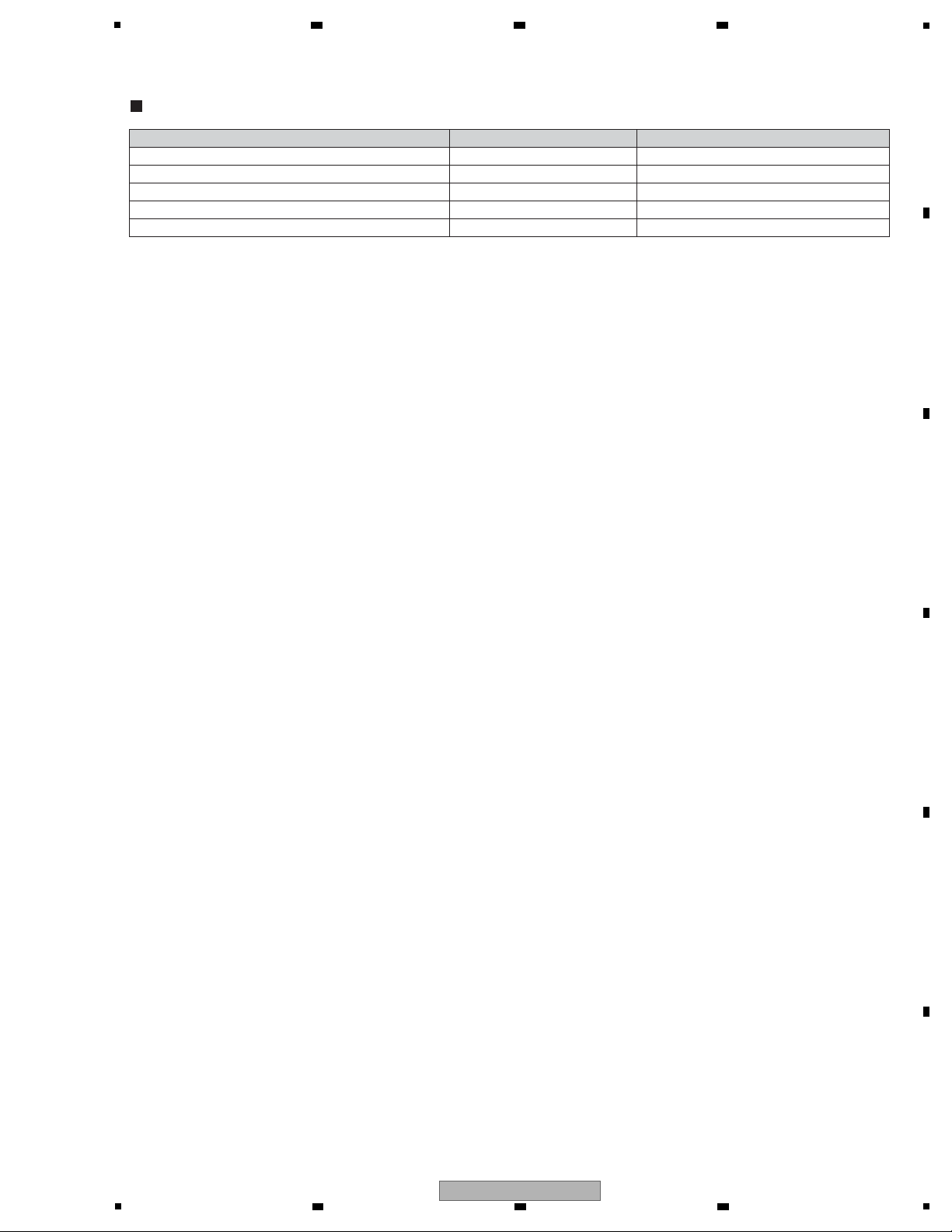
5
Service Remote Control Unit GGF1067
DVD Test Disc (DVD-Video)
BD-ROM Test Disc
GGV1324
Adjustment, diagnosis
Name Jig No. Remarks
Check of DVD-Video
Check of BD-ROM
ID Data Disc for Blu-ray player Type 2 Vol 1.0
GGV1025
GGV1308
Diagnosis (ID data setting)
Jigs List
Disc Ejection Rod
GGF1529 Emergency Disc Ejection
3.3 JIGS LIST
6 7 8
A
B
C
D
E
5
BDP-51FD
6 7 8
F
17
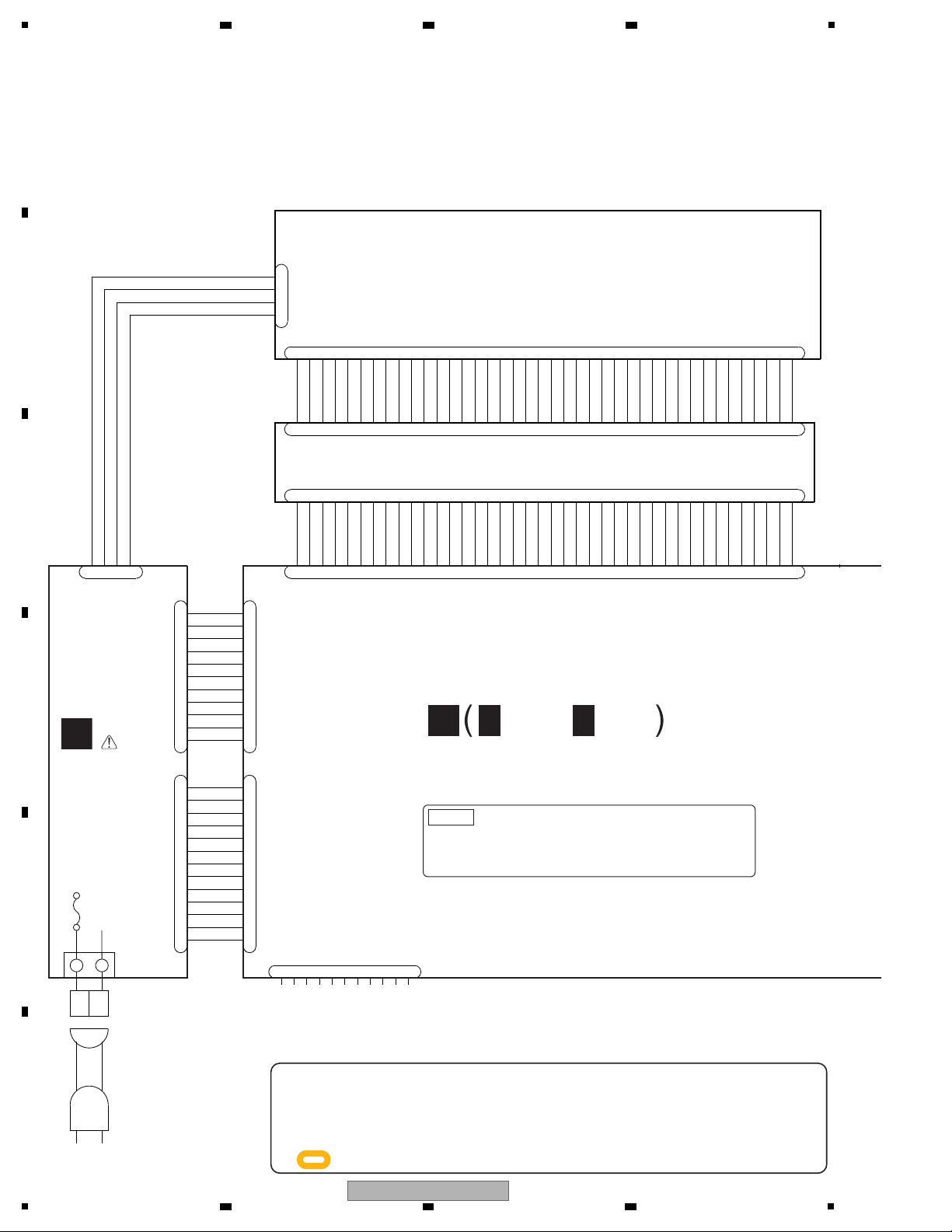
1
/WYXJ5, /WSXJ5 : ADG7062
/WVXJ5, /TLXJ : ADG7104
/WPWXJ : ADG7100
RESET#
GND
DD7
DD8
DD6
DD9
DD5
DD10
DD4
DD11
DD3
DD12
DD2
DD13
DD1
DD14
DD0
DD15
GND
KEYPIN
DMARQ
GND
DIOW#
GND
DIOR#
GND
IORDY
CSEL
DMACK#
GND
INTRQ
RESERVED
DA1
PDIAG#
DA0
DA2
CS0#
CS1#
DASP#
GND
SW+5V_W
GND
GND
SW+12V_W
GND
SW-23V
GND
SW+12V
GND
P_ON
EV+6V
SW+2.5V
GND
GND
SW+1.5V
SW+1.5V
GND
GND
GNDA
SW+12A
SW+2.5V
GND
GND
SW+5V
SW+5V
GND
GNDA
SW-12A
GND
DASP#
CS1#
CS0#
DA2
DA0
PDIAG#
DA1
RESERVED
INTRQ
GND
DMACK#
CSEL
IORDY
GND
DIOR#
GND
DIOW#
GND
DMARQ
KEYPIN
GND
DD15
DD0
DD14
DD1
DD13
DD2
DD12
DD3
DD11
DD4
DD10
DD5
DD9
DD6
DD8
DD7
GND
RESET#
CN203
B4B-EH
-A
1
2
3
4
CN401(3/3)
1
2
3
4
VKN2050-A
CN1501
12345
678
9
10
11
121314
15
16
17
181920
21
22
23
24
25
26
27
28
29
30
31
32
333435
36
37
38
39
40
AKM1284-A
CN7001
1
2
3
4
5
6
7
8
9
10
11
12
13
AKM1282-A
CN7002
1
2
3
4
5
6
7
8
9
10
11
B13B-PH-K-S
CN201
1
2
3
4
5
6
7
8
9
10
11
12
13
CN202
B11B-PH-K-S
1
2
3
4
5
6
7
8
9
10
11
RKN1052-A
CN1601
123456789
10
11
VKN1818-ACN9001
123
4
5
678
9
10
11121314151617
18
19
2021222324
25
26272829303132
33
34
35
36
37
383940
CN9003
VKN1816-A
1234567
8
9
10
11
121314
15
16
17
18
19
20
21
22
23
24
25
26
27
282930
31
32
33
34
35
36
37
383940
CN401(1/3)
DKN1285-A
123
4
5
6
7
8
9
10
11
12
13
14
15
16
17
181920
21
22
23
24
252627
282930
31
32
333435
36
37
383940
BD/DVD/CD DRIVE
L N
AC POWER CORD
CN101
GND
SH_UART1TXD
M32_UARTTXD
NC
V+3E
SCIFRXD
SCIFTXD
RS232C
ATA P I C O NNECTOR
BDV-103-XA/XV/5
DKN1285-A
3-176976-4
AC INLET ASSY
ADX7723
PF13PP-D32
PF11PP6D25
VKP2408-A
VDA2182-A
SH_UART1RXD
SH_UART1CTS
SH_UART1RTS
M32_UARTRXD
ATA B
VWV2360
G
SYPS
ASSY
(VWR1415)
MAIN ASSY
(VXX3328)
A
1/10 -
A 10/10
A
When ordering service parts, be sure to refer to "EXPLODED VIEWS and PARTS
LIST" or "PCB PARTS LIST".
The > mark found on some component parts indicates the importance of the safety
factor of the part. Therefore, when replacing, be sure to use parts of identical
designation.
: The power supply is shown with the marked box.
1..SERVICE MAIN ASSY VXX3328
NSP 2..MAIN ASSY (BDP2.0) VWV2375
2..ATAB ASSY (BDP2.0) VWV2360
NOTE
2 3 4
4. BLOCK DIAGRAM
4.1 OVERALL WIRING DIAGRAM
A
B
C
D
E
F
18
1
2 3 4
BDP-51FD
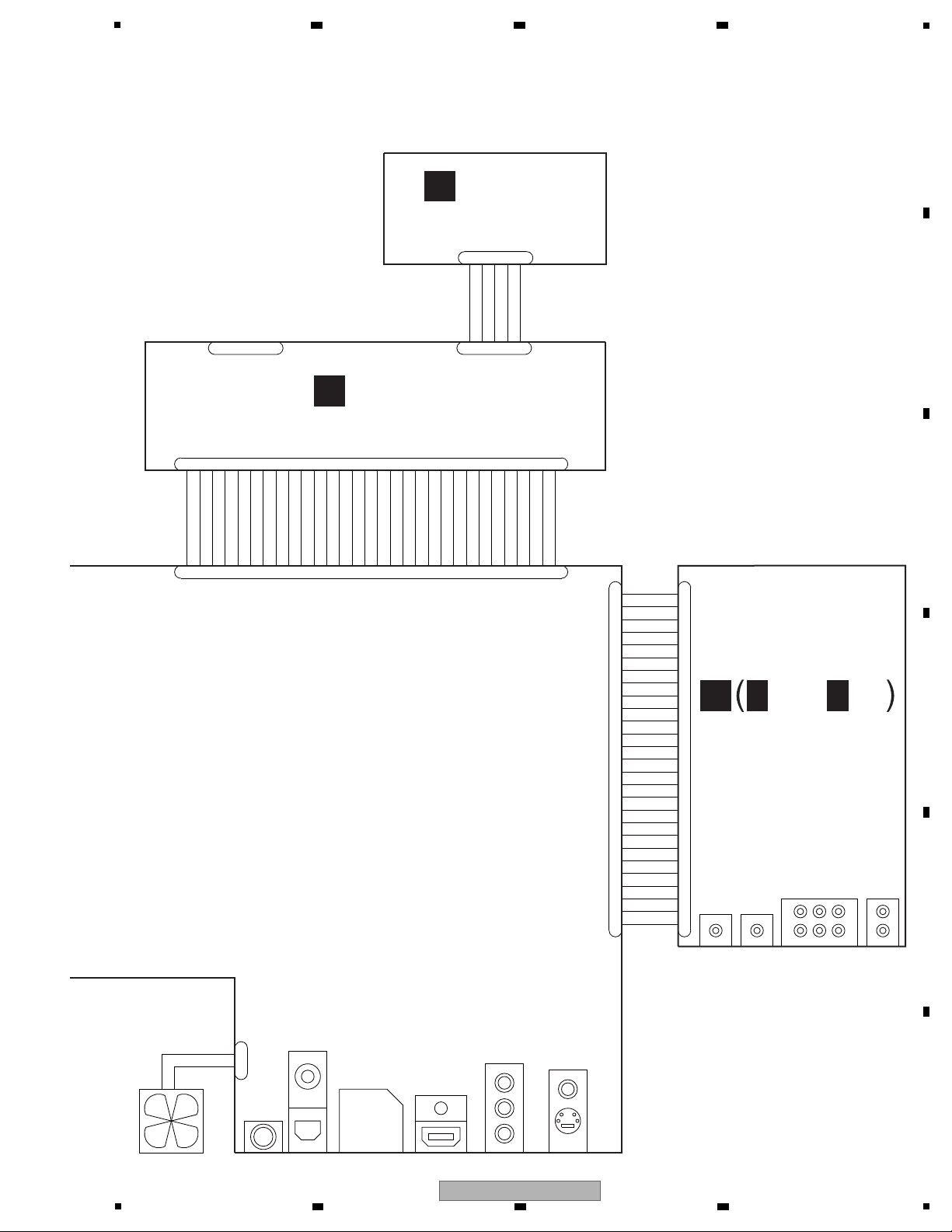
5
V-12A
V-12A
GNDA
V+12A
GND
GNDA
XAMUTE
V+5E
ADATA0
GND
ADATA2
GND
ADATA3
GND
ADATA1
GND
BCLK
GND
LRCK
GND
AMCLK
DAC_ML2
DAC_MDO
DAC_MC
DAC_ML
GND
V+3D
V+12A
LED_PON
GND
KEY0
V+12SW
FAN_DRIVE
GND
V+12SW
GND
GND
GND
V+5E
FLSTB
V-23SW
LED_PON
LED_FLOFF
LED_BLUE
GND
GND
V+3E
KEY0
GND
LED_HDMI
GND
GND
GND
GND
FLDATA
GND
GND
V+3D
FLCLK
IR
KEY1
GND
GND
CN3
VKN1236-A
1
2
3
4
5
CN991
VKN1236-A
1
2
345
CN8801
AKM1273-A
1
2
VKN1617-A
CN8901
1
2
3
4
5
6
7
8
9
10
11
12
13
14
15
16
17
18
19
20
21
22
23
24
25
26
27
VKN1617-A
CN1
1
2
3
4
5
6
7
8
9
10
11
12
13
14
15
16
17
18
19
20
21
22
23
24
25
26
27
VKN1620-A
CN4401
12345
6
789
10
111213
14
151617
181920
21
222324
25
26
27
28
29
30
VKN1290-A
CN1
1
23456
789
10
111213
14
15
16
17
1819202122
23
24
2526272829
30
CN2
VKN1236-A
1
2
345
JA4
LR
JA3
SLSRFL
FR
Lfe
Center
7.1ch
optical
Co-Axial
2ch
AUDIO OUT
JA4351
JA8001
DIGITAL AUDIO OUT
JA6002
JA6001
JA5001
Y
Pb
Pr
COMPOSITE
S-VIDEO
VIDEO OUT
COMPONENT
SR
HDMI OUT
FAN MOTOR
AKP7220
RKN1004
VXM1122
VDA2185-A
SBL
SBR
JA1JA2
VKB1130 VKB1265
VKB1159 VKB1159
AKB7146
VKB1165
VKX1024
SD CARD
DKP3748
JA3701
VDA2186-A
VDA2183-A
LED_HD/DOOR_OPEN
C
PSWB ASSY
(VWG2613)
B
FLKY ASSY
(VWG2625)
AUJB ASSY
(VWG2632)
D
1/2 -
D 2/2
D
6 7 8
A
B
C
D
E
5
6 7 8
BDP-51FD
F
19
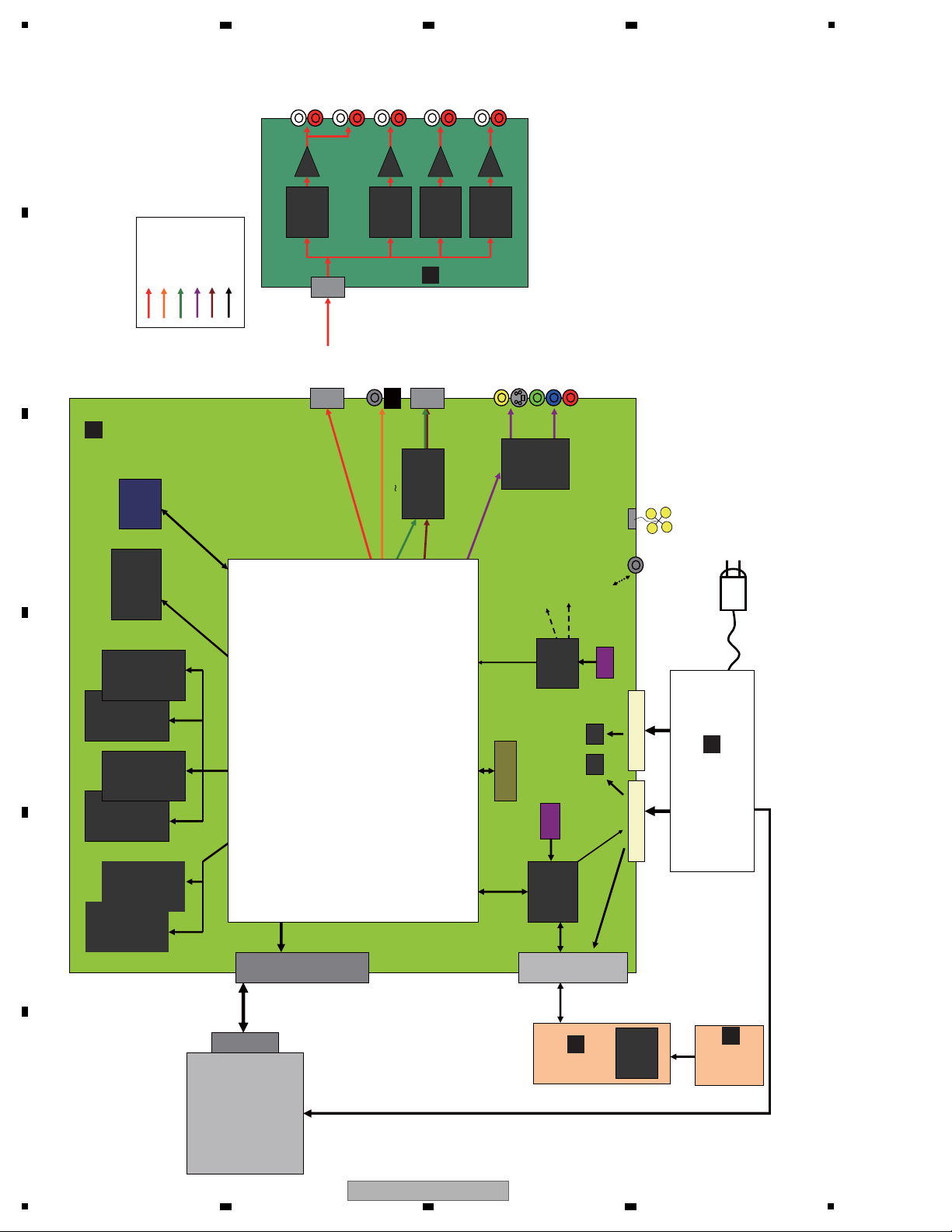
1
CN
1501
PATA
IC2101
DDR2 - 0
EDE5108AJ
BG
512Mb
IC2201
DDR2 - 0
EDE5108AJ
BG
512Mb
IC2301
DDR2 - 0
EDE5108AJ
BG
512Mb
IC2401
DDR2 - 0
EDE5108AJ
BG
512Mb
IC3501
NOR FLASH
S29GL512P11TFI020
512Mb
IC3101
DDR2 - 1
EDE5116AJ
BG
512Mb
IC3202
DDR2 - 1
EDE5116AJ
BG
512Mb
JA8001
Digital Audio output
IC5001
HDMI
IC
SII9134CTU
JA5001
HDMI out put
JA6001
Composite/ S
Video out
JA6002
Component
Video out
CN8901
AUDIO
to BOARD
BD
DRIVE
CN
4401
I2C
Regul at or
AUJB ASSY
JA8401
Lsb,Rsb
JA8301
C,LFE
JA8101
Lch,Rch
JA8201
Ls,Rs
IC8101
audio DAC
WM8740
IC8201
audio DAC
WM8740
IC8401
audio DAC
WM8740
IC8301
audio DAC
WM8740
JA8102
FL,FR
SPDIF
AMCLK, ABCLK, ALRCK
ADATA0 ,ADATA1
ADATA2, ADATA3
SPDIF,SHGPIO0
5
Audio
Out
32b
32b
JA3701
SD card
connect or
SH BUS
SYPS
ASSY
CN7002CN7001
CN1301
SH+M32 JTAG
for ICE
VMCLK
27MHz
AMCLK1
36MHz
AMCLK2
33MHz
AMCLK for DAC
33/36MHz
JA4351
SR
SR
PSWB
ASSY
FLKY ASSY
IC2
FL Dr iver
PDC182A
ATAB
CN8801
FAN
IC4001
Sub
microc omput er
PDC178A8
IC1001
MAIN LSI
R8A34019BG
IC3801
PLL
PDJ015A
A
MCLK for HDMI
33/36MHz
27MHz
X'tal
12MHz
CERALOCK
PXDATA
VIDEO
Y,C,
Yp.Cb,Cr OUT
Analog Audio
Digit al Audio
HDMI Aud io
Analog Video
HDMI Video
Others
IC6001
Video AMP
NJM2566A
G
BD DRIVE
A
B
C
D
MAIN ASSY
4.2 BLOCK DIAGRAM
A
2 3 4
B
C
D
E
F
20
1
BDP-51FD
2 3 4
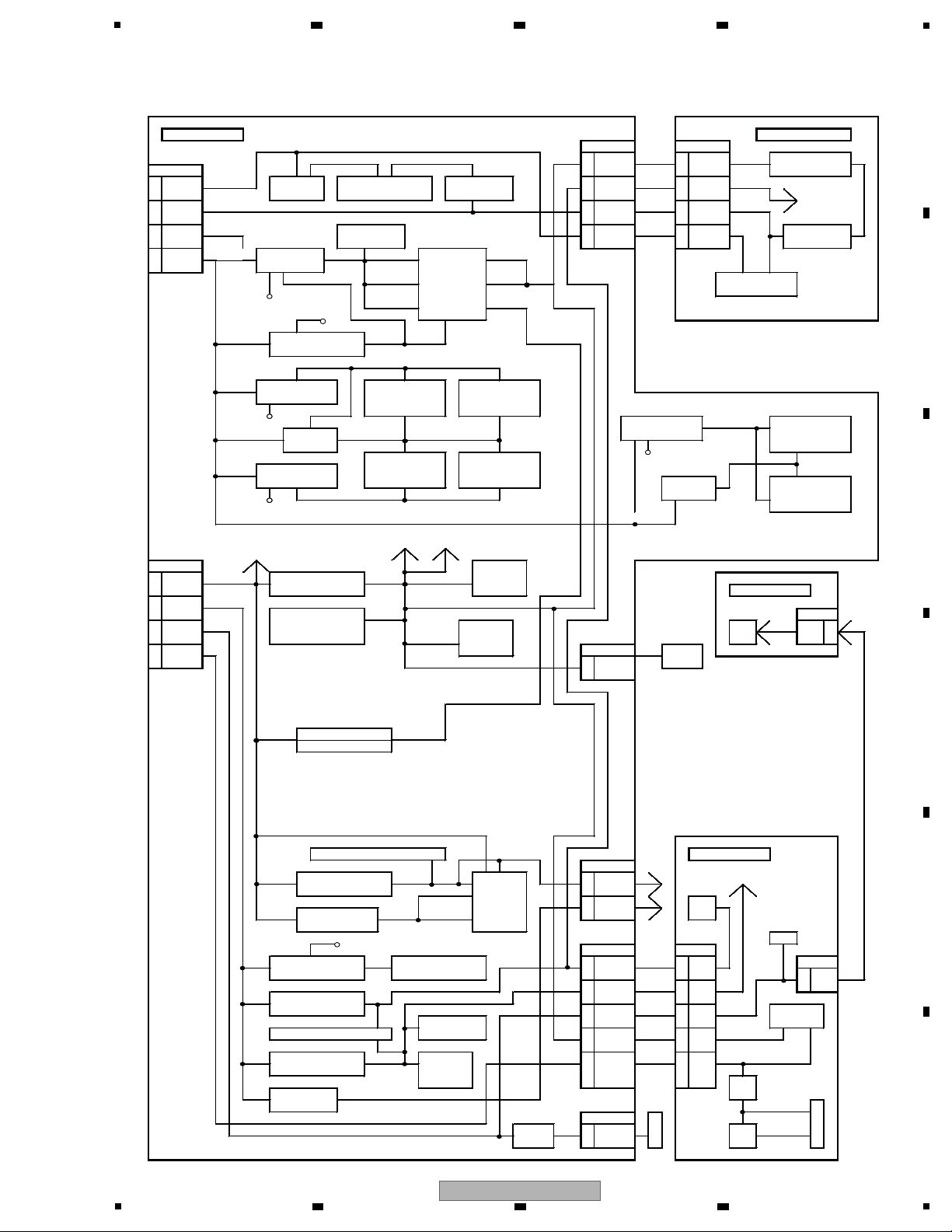
5
MA I N to AUJB from MAIN AUJ B
CN8901 CN001
from SYPS 27 V+3D
V
+3D
1 V+3D
V
+3D
IC6, IC7, IC14, IC15
CN7001
VDD3R3
AUDIO DAC
13 SW-12A
V-12ASW
TR: Q8181 AUDIO Digital: IC8101 TR:Q8171
8V+5E V+5E 20 V+5E V+5E
MUTE
11 SW+12A
V+12ASW
5 V+12A
V+12A
23 V+12A
V+12A
424
7SW+1.5V
V+1R5SW
RESET:IC4201
2 V-12A
V-12A
26 V-12A
V-12A
5vREG:IC005
6 127
3SW+2.5V
V+2R5SW
1.1vREG:IC7101
V+1R1D
V+1R1S
IC1001 V+3S V+12 VCC5
2 SKY V-12
BIAS
ON/OFF
V+1R1PLL V+3PLL
IC8~13,
IC16~21
LPF
V+5SWV+1R1VS V+3VS
ON/OFF
V+3D
V+2R5SW
1.8vREG : IC7201
V+1R8D
V+1R8S
V+1R8ch0-1
V+1R8CH0
V+2R5SW
1.8vREG:IC2151 DDR2 ch0:IC2101 DDR2 ch0:IC2201
ON/OFF
DDR_PSW 1.8vREG:IC3151
V+1R8ch1-1
DDR2 ch1:IC3101
V+2R5SW
IC2601 VTT-ch0 V+1R8CH1
ON/OFF
DDR2 ch0
: IC2301 DDR2 ch0 : IC2401 DDR_PSW
V+2R5SW
1.8vREG:IC2351
VTT-CH1
IC3301
DDR2 ch1:IC3201
ON/OFF
V+1R8ch0-2
DDR_PSW
V+1R8ch1-2
V+2R5SW
to IC7201 ON/OFF to DDR_PSW
from SYPS
to IC7101_6pin(BIAS)
CN7002 CLK GEN
10 SW+5VV+5SW
3.3v REG : IC7301
V+3D IC3801
9 V+3CG PSW B
7EV+6VV+6E from FLKY
FLASH MEMORY V+3FM CN91
4SW+12VV+12SW IC3501
CLK BUFFER
SD card
LED V+12 V+12 5 V+12
V+3SPDIF IC8001
connetcor
2SW-23V JA3701 SD
V+3SD 4 Card
V-23SW
V+5SW
3.3v REG : IC7311
V+3VA
V+5SW
CLK BUFFER: IC5401
HDMI
FLKY
V+3ICS
V+3HDMI
JA5001
V+5SW
3.3v REG: IC5311
HDMI 21
DUMMY2
(KEY0), (KEY1)
V+3H
V+1R8HDMI
IC5001 18 +5V IC 1
V+5SW
1.8v REG: IC5301
IR
V+1R8H
V+1R8LHA
to FLKB from MAIN
LED
ON/OFF
V+5SW
CN4401 CN1to PWSB
V+6E
5v REG: IC7421
V+5V
VIDEO AMP:IC6001
28V+5E V+5E
3 V5EV CN3
V5EV
1 V+12
17 V+3E V+3E 14 V3EV
V3EV
V+6E
5v REG: IC7501
V+5E
13 V+12SWV+12SW 18V+12 V+12 IC 2
RESET : IC4002
FL DRIVER
SR IN: IC4351
11 V+3D V+3D 20 SW3SW3R3
R3
V+6E
3.3v REG: IC4101
V+3E SUB-COM 1 V-23SWV-23SW 30 V-23 V-23V
IC4001 V
TR
V+6E
5V REG: IC5321
V+5HD Q1
FAN
FLDC-(-22V)
V-23SW CN8801 F
F-
F
V+12SW Q8801
1 V+12SW ATRF+L
N Q 2 FLDC+(-18V)
6 7 8
4.3 POWER BLOCK DIAGRAM
A
B
C
D
5
BDP-51FD
6 7 8
E
F
21
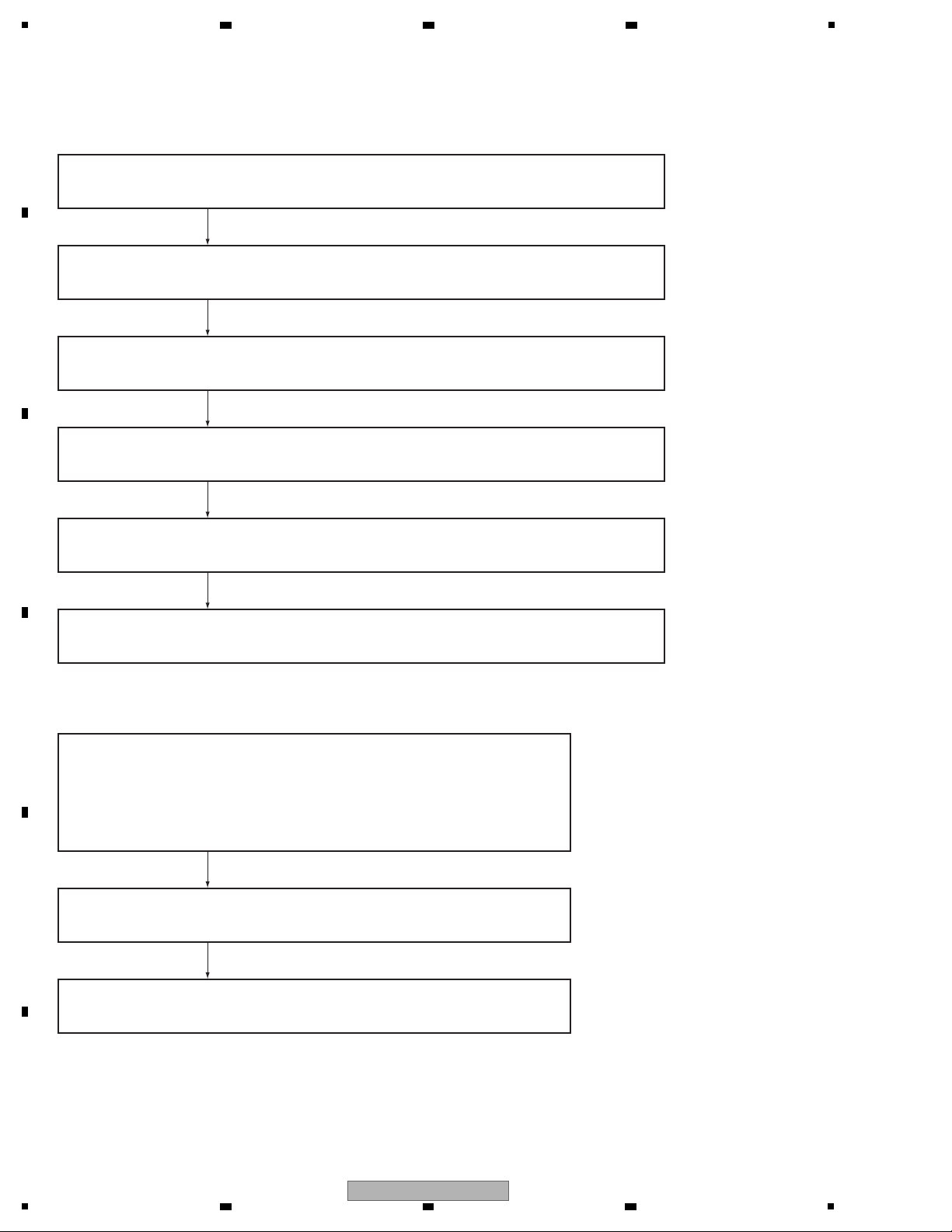
1
Pressing of the POWER key is detected by the IC4001 Submicrocomputer on the MAIN Assy.
The IC4001 then outputs a POWER_ON signal to the SYPS Assy.
[1] Power On Sequence
After receiving the POWER_ON signal, the SYPS Assy activates, secondary
Power[SW+12 V], setting it to ON.
Communication between the R8A34019BG and the DDR2 SDRAM starts.
[2] Troubleshooting
Are the pins at CN7001 and CN7002 supplied with voltages?
MAIN ASSY(1/10) V+3S, V+3PLL with 3.3 voltages?
MAIN ASSY(1/10) V+1R8S with 1.8 voltages?
MAIN ASSY(1/10) V+1R1S with 1.1 voltages?
Is the reset signal H? (R1161)
Is the 27 MHz CLK oscillating? (R1141)
Power ON, and log of R8A34019BG stops with [DRAM failed].
R8A34019BG and communication failure of DDR memory.
Power ON, and log of R8A34019BG stops with [zboot failed].
R8A34019BG and communication failure of FLASH memory.
Communication between the R8A34019BG and the FLASH_IC starts.
It takes about 1 minute to complete the startup process.
The R8A34019BG (IC1001), the core LSI, starts up. {RS-232C connectorCN1601,
log it to ON}
2 3 4
5. DIAGNOSIS
5.1 POWER ON SEQUENCE
A
B
C
D
E
F
22
1
2 3 4
BDP-51FD
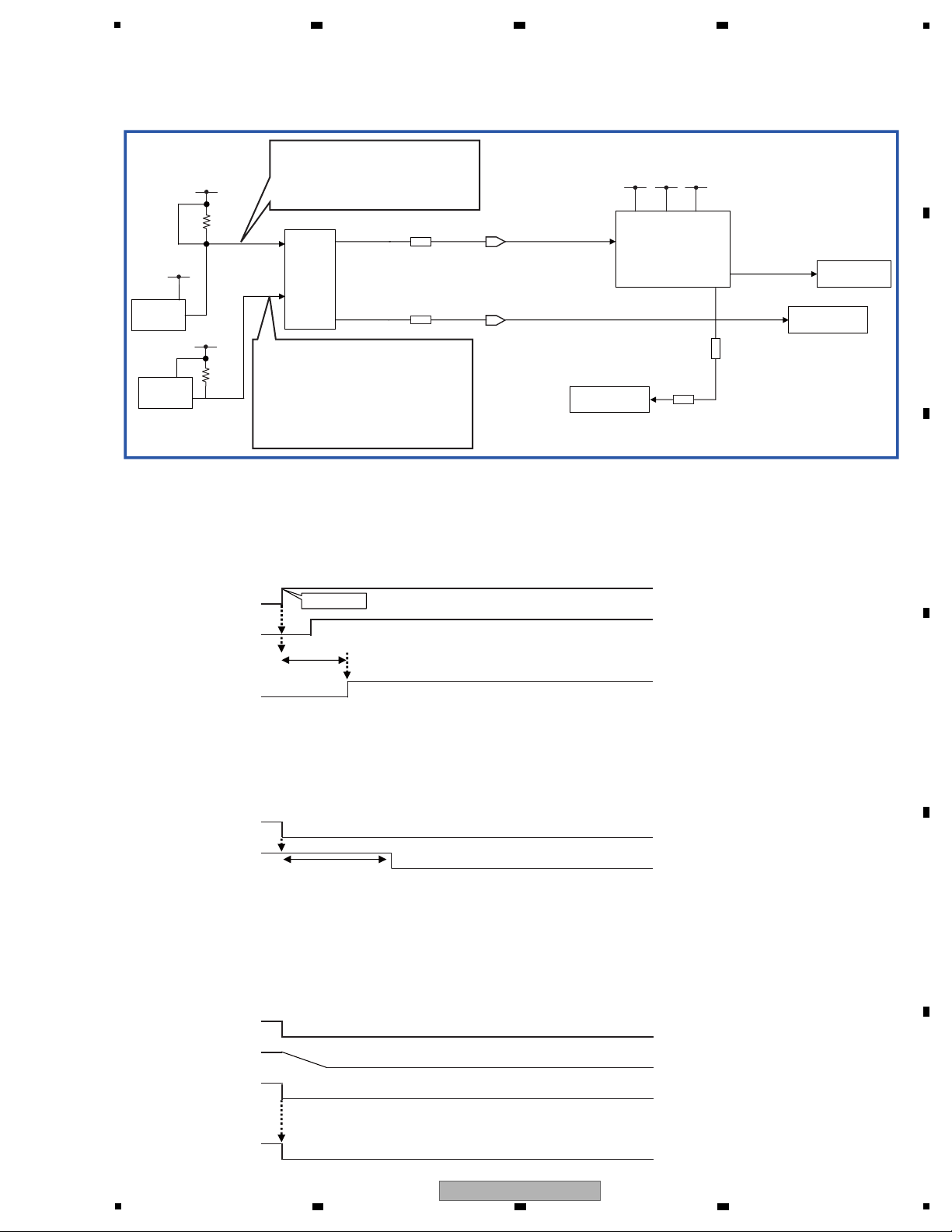
5
10k
3.3V
1.1V
ResetIC
IC4201
1.1V
Subcon
IC4001
Main_LSI
3.3V 1.1V 1.8V
IC4002
3.3V(E)
3.3V
ResetIC
Drive
22k
NOR FLASH
HDMI
SiI9134
SCON_XRESET
After detecting 3.3 V(E) ON/OFF,
hold 200ms SCON_XRESET "L"
and turn to SCON_XRESET "H".
By main reset release "H", Subcon
conducts operation.
[detect 1.1 V Reset]
After detecting 1.1 V ON/OFF,
Transit ResetG "L", then instantly
to ResetG "H".
ATIRESET
R8A34019BG
0 Ω
RESET_SKY#
RESET2#
HDMI_RESET
NOR FLASH
MAIN LSI
R1133
R5034
0 Ω
[2] Reset specification
[On start-up]
Receiving Power ON key, sub-microcomputer turns Power_ON signal to ”H”.
Receiving Power ON signal, power turns each SW power to ”ON”.
1.1 V turns ON.
Sub-microcomputer is (after 400 ms) to Reset_SKY#, Reset 2#, Reset 3# ”L” turn to ”H”.
Power_ON
1.1 V
Reset_SKY#,2#,3#
[At normal end]
Sub-microcomputer detects the pushing of Power key, then notifies PowerOFF to R8A34019BG by I C.
Receiving PowerOFF notification, R8A34019BG conducts end processing.
R8A34019BG instructs PowerOFF to sub-microcomputer by I C.
Sub-microcomputer turns Reset_SKY#, Reset 2#,Reset 3#,to ”L”, and after 1 sec, PowerON signal to ”L”.
After 50msec, power turns each SW power to OFF.
Reset_SKY#,2#,3#
Power_ON
[Power abnormality]
*Reset operation in the case of 1.1 V drop.
Determine if ResetG becomes ”L”, then turn Reset# - Reset3# to “L”.
[At abnormal end]
ACOFF
By turning V+1R1D to OFF, ResetG# turns to ”L” by ResetIC.
Power_ON
V+1R1D
Reset
(IC4201 OUT)
Reset_SKY#,
Reset 2#,
Reset 3#
PON key
400 ms
1 sec
2
2
[1] Block Diagram
6 7 8
5.2 RESET ON SEQUENCE
A
B
C
5
6 7 8
BDP-51FD
D
E
F
23
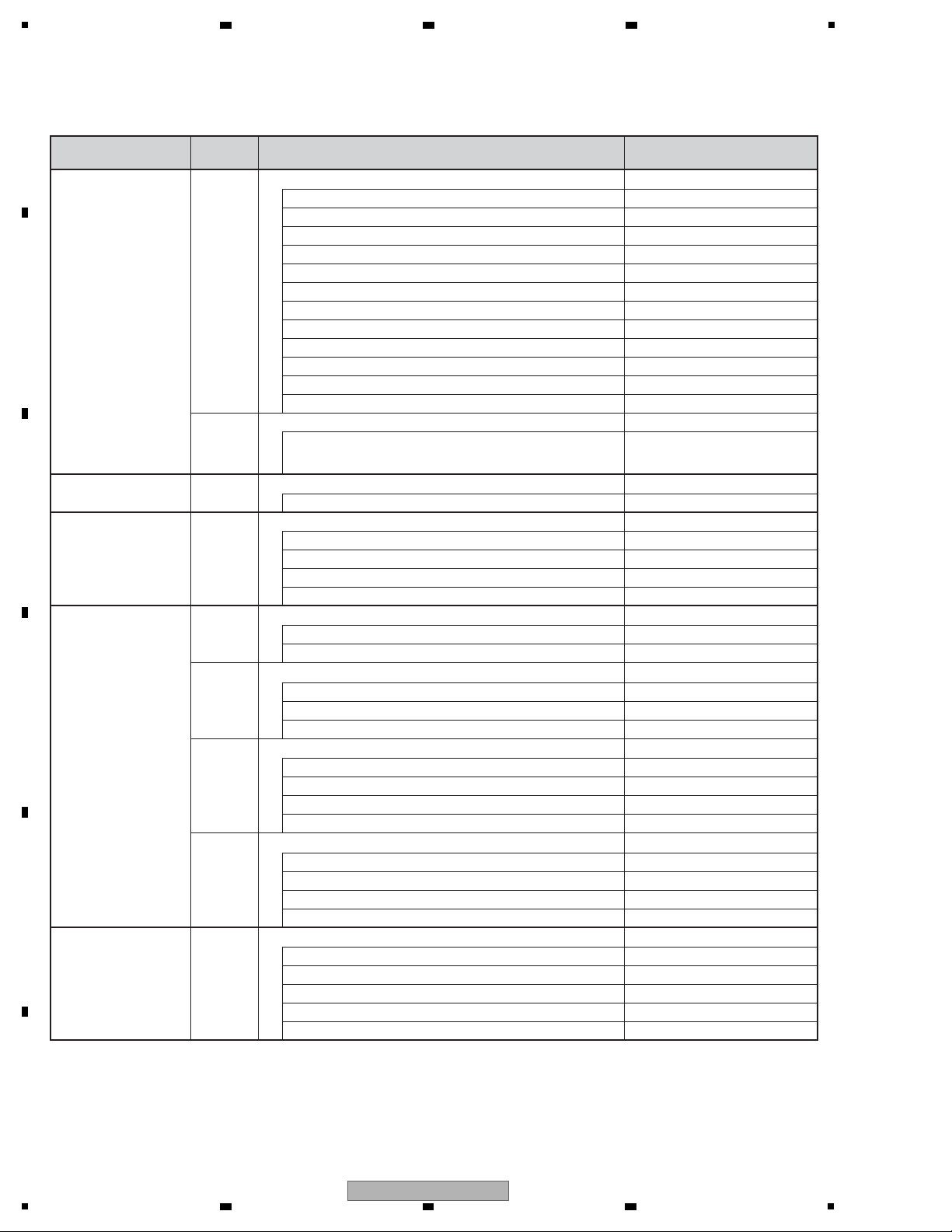
1
[1] Indication items for the OSDs for debugging
Remote Control
Unit Command
Screen Indication Items for the OSDs Remarks
[ESC]+[DISP] 1st screen Service Indication (software information)
Product serial No./destination
Model No.
Released version No.
Revision No.
Submicrocomputer version data
Drive model No.
Drive version No.
Drive serial No.
DVD-Video region No.
BD-ROM region No.
CPRM ID
MAC address
2nd screen OSD Filter
Setup value of the OSD FILTER
The data must be displayed on
the subpage of the software
information screen.
[ESC]+[SIDE-B] 1st screen
Specifications 1 for error rate measurement (with OK/NG judgment)
Results of error rate measurement OK/NG
To see the result, press ESC then SIDE-B.
[ESC]+[DISP]+[2] 1st screen
Specifications 2 for error rate measurement (for continuous playback)
Title/Chapter data
Playback duration data
LgcSct address data
Error rate data (error rate value)
[ESC]+[DISP]+[3] 1st screen ATA/ATAPI DEBUG OSD-Command history (ALL)
Packet command from the host
Error data from the status register
2nd screen ATA/ATAPI DEBUG OSD-Command history (ERROR)
Packet command that has been failed
Error Code
Command-specific information
3rd screen ATA/ATAPI DEBUG OSD-Drive maintenance data
Power ON/accumulated power-on duration
LD read power-on duration for the BD
LD read power-on duration for the DVD
Serial No. of the PU
4th screen ATA/ATAPI DEBUG OSD-Judgment of LD degradation
Judgment of degradation of the LD for the BD (OK/NG)
Judgment of degradation of the LD for the DVD (OK/NG)
Judgment of degradation of the LD for the CD (OK/NG)
Temperature inside the writer
[ESC]+[DISP]+[4] Results of self-diagnosis
Version/Revision Nos. of the SKY chip
HDMI transmitter IC check
Communication check of the submicrocomputer
PLL synthesizer check
DRIVE check
2 3 4
6. SERVICE MODE
6.1 OSD
A
B
C
D
E
F
24
BDP-51FD
1
2 3 4
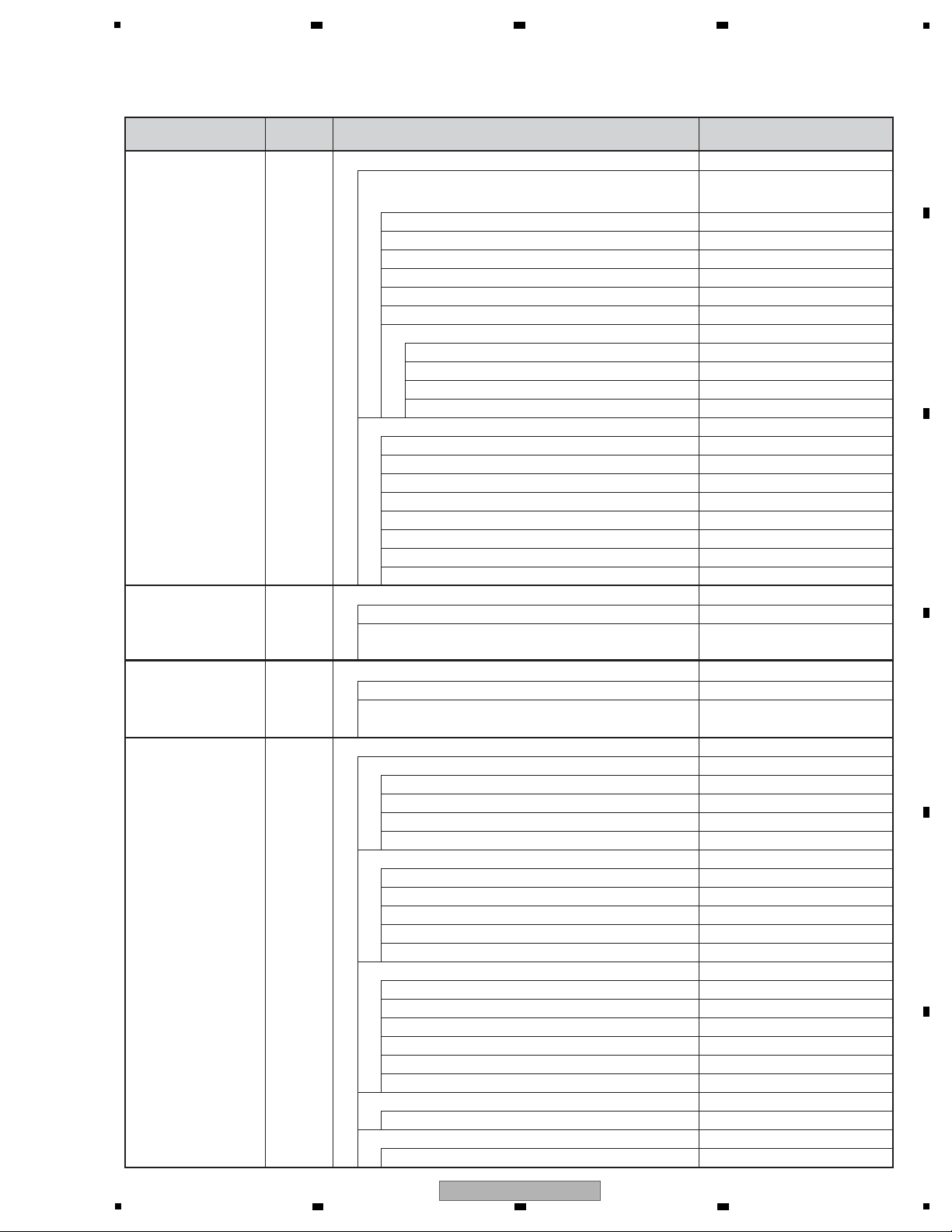
5
Remote Control
Unit Command
Screen Indication Items for the OSDs Remarks
[ESC]+[DISP]+[5] AV output data
Video data
*These data are to be used merely as
a guide, as they were designed to be
used for product development.
Video encoder data
Component output resolution
HDMI output resolution
Frame rate
Content resolution
Content aspect ratio
Data on VBID and WSS
CGMS-A/Copyright
APS
MacroVision
Aspect
Audio data
Sampling frequency
Category code (Number of Bits & definition)
Word Length
C/L bit: Indications on number of bits & status (Free/Once/Disable)
Audio muting status
LPCM/BitStream output
Number of output channels
HDMI ACP Type
[ESC]+[DISP]+[6] HDMI data
[ESC]+[DISP]+[7] Connection status
* Two screens are to be used for HDMI data.
* No data because screen specifications are to be designed by
engineers for the HDMI modules.
* No data because screen specifications are to be designed by
engineers for the UI modules.
[ESC]+[DISP]+[8] User Interface data
Logs for received keys
[ESC]+[DISP]+[9] Contents data
BD-ROM
HDMV
BD-J
Authoring maker
Total number of titles
BD-R/RE
BDMV
BDAV
AVC HD
Authoring maker
Total number of titles
DVD
BDMV
AVC HD
DVD-Video
DVD VR
Authoring maker
Total number of titles
CD
Total number of titles
PC-FILES
Total number of files
6 7 8
A
5
BDP-51FD
6 7 8
B
C
D
E
F
25
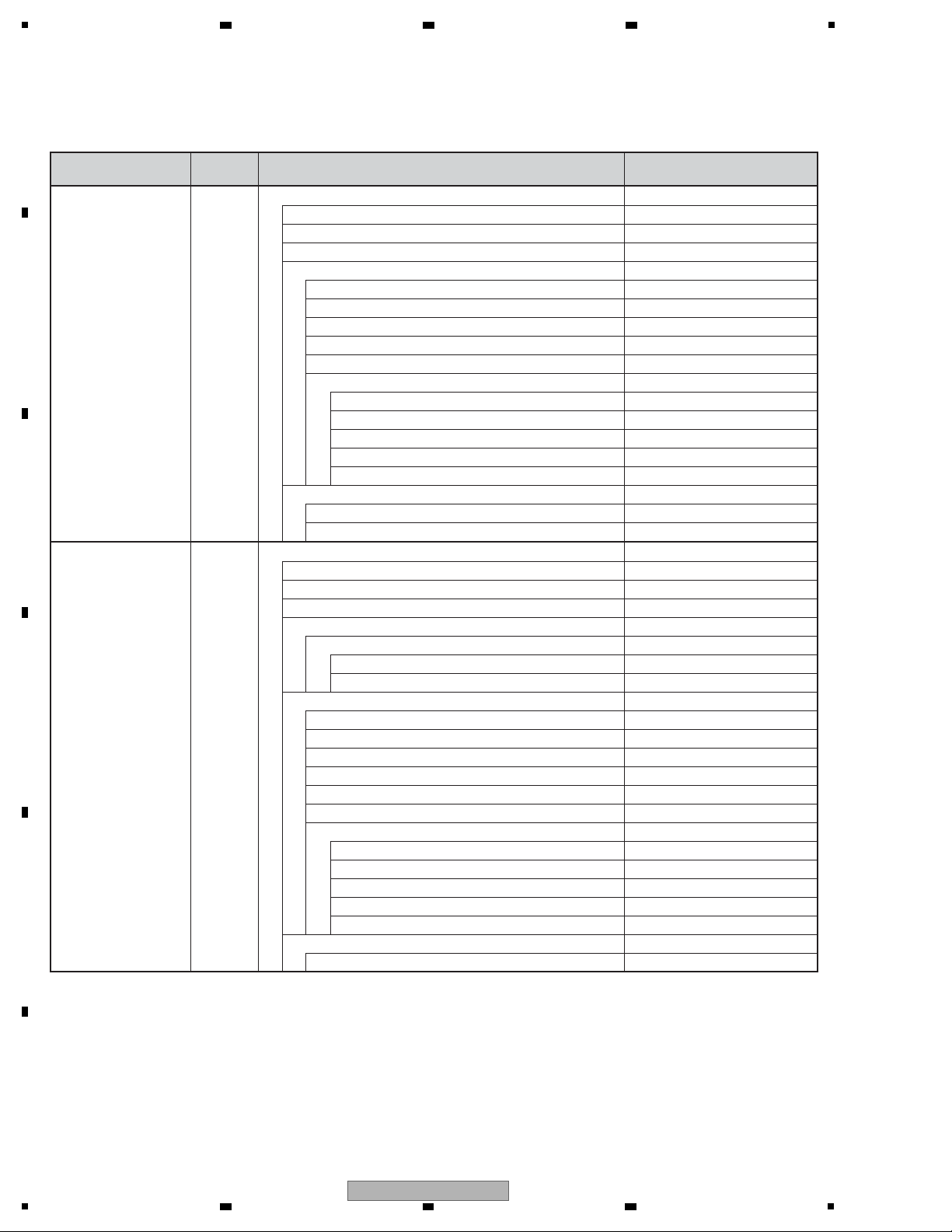
1
Remote Control
Unit Command
Screen Indication Items for the OSDs Remarks
[ESC]+[DISP]+[10] Playback data (BD-ROM)
Title No.
Chapter No.
Elapsed time within a title
Video data
Primary Video Stream
Secondary Video Stream
Resolution
Source video aspect ratio
Frame rate
AACS data
CPI
CCI
APS
ICT
DOT
Audio data
Primary Audio Stream
Secondary Audio Stream
[ESC]+[DISP]+[11] Playback data (BD-R/RE)
Title No.
Chapter No.
Elapsed time within a title
Navigation data
Playback stream format
SESF
ISDB
Video data
Video stream data
Playlist data (Virtual/Real-PlayList)
Playlist No.
Resolution
Source video aspect ratio
Frame rate
AACS data
CPI
CCI
APS
ICT
DOT
Audio data
Audio Stream data
A
2 3 4
B
C
D
E
F
26
1
2 3 4
BDP-51FD
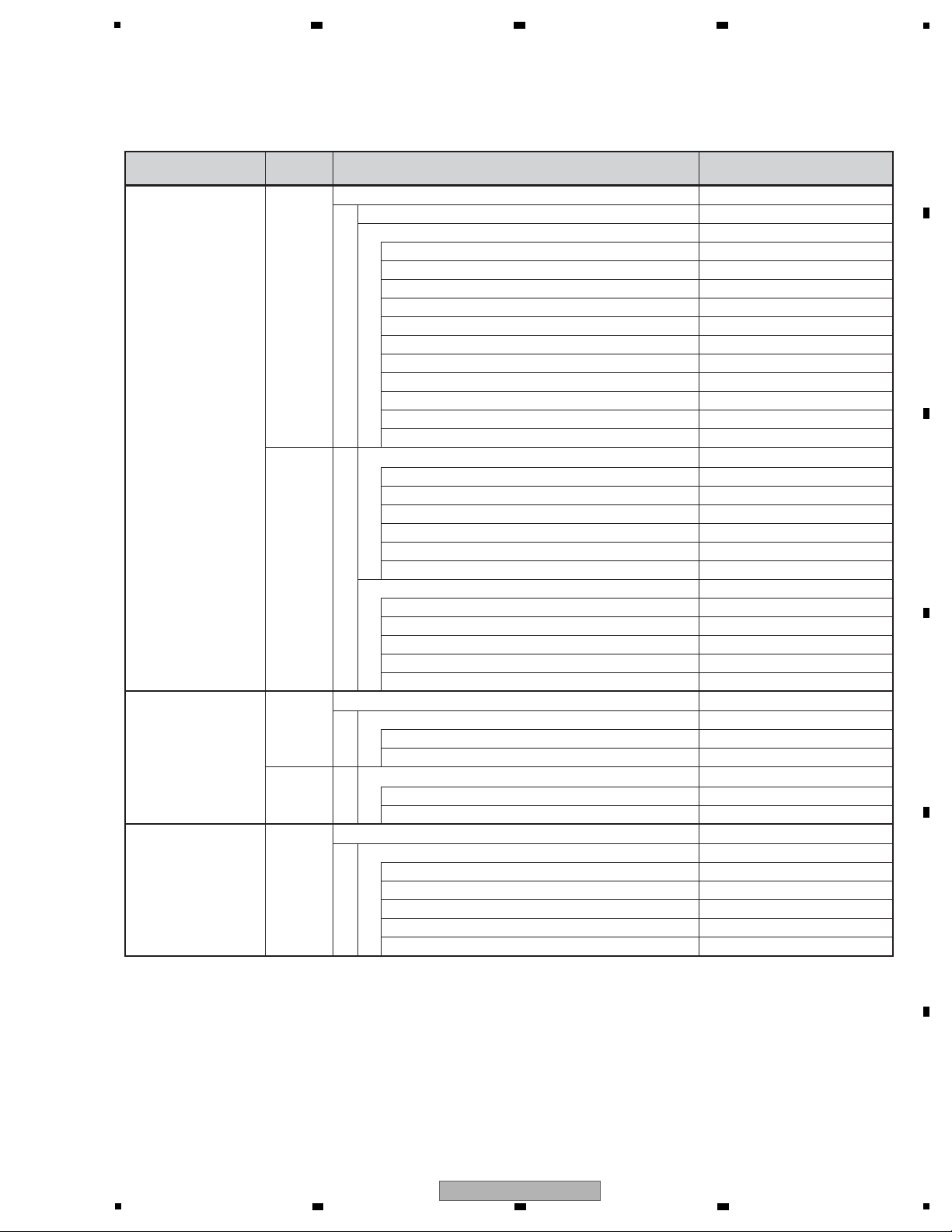
5
Remote Control
Unit Command
Screen Indication Items for the OSDs Remarks
[ESC]+[DISP]+[12] 1st screen Playback data (DVD)
Playback status data (PLAY, PAUSE, etc.)
Navigation data
Title No.
Chapter No.
Numbers of all chapters in a title
Elapsed time within a title
Elapsed time within a chapter
Number of multi-angles
Number of the selected multi-angle
Number of audio streams
Number of selected audio
Number of sub-pictures
No. of the selected sub-picture or OFF
2nd screen Video data
Frame rate
Resolution
Aspect ratio
Progressive frame data
Repeat first field data
Maximum quantity/current quantity of video stream buffer
Audio data
Codec type
Sampling frequency
Number of channels
(With LPCM) Quantization bit rate
Maximum quantity/current quantity of audio stream buffer
[ESC]+[DISP]+[13] 1st screen Playback data (A/V decoder)
Primary A/V decoder data for DVD and BD
Error data of the video decoder
Error data of the audio decoder
2nd screen Secondary A/V decoder data for BD
Error data of the video decoder
Error data of the audio decoder
[ESC]+[DISP]+[14] Playback data (CD)
Audio data
Playback track/all tracks
Playback duration of the track
Playback duration of the disc
Total duration of the track
Total duration of the disc
6 7 8
A
B
C
D
E
F
BDP-51FD
5
6 7 8
27
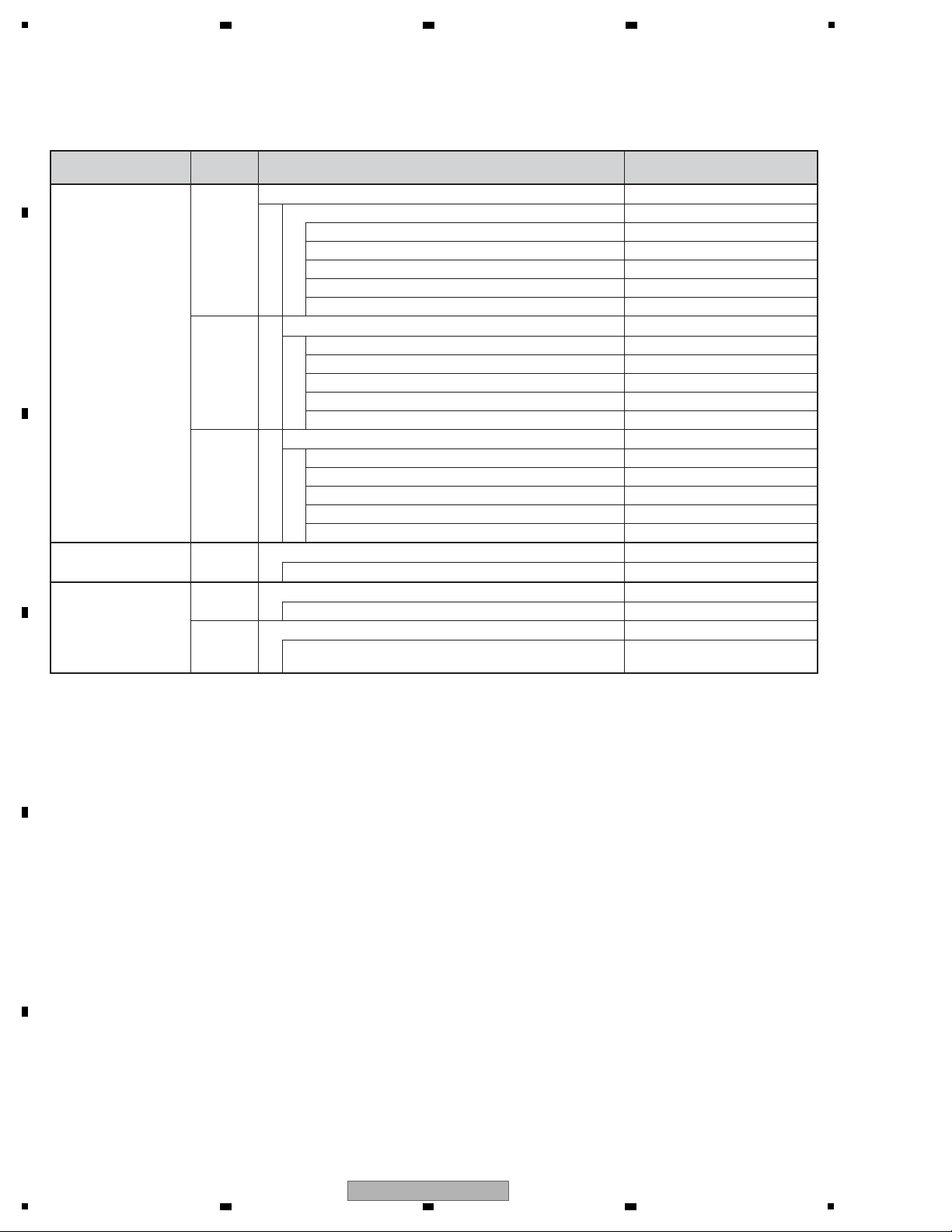
1
Remote Control
Unit Command
Screen Indication Items for the OSDs Remarks
[ESC]+[DISP]+[15] 1st screen Playback data (PC Files)
Movie
Format (MPEG1/MPEG2-PS/MPEG2-TS/WMV…)
Resolution
NTSC/PAL
Aspect
File name
2nd screen Music
Format (MP3,WMA,WAV ...)
Fs
Bitrate
Channel number
Track name
3rd screen Photo
Format (JPEG/GIF/PNG ...)
Resolution (Pixel)
Aspect
Date
File name
[ESC]+[AMON]+[TEST] Destination setting screen
Input/setting of destination
[ESC]+[STEREO] CPRM ID Registration screen
ID registration
This screen is displayed when no ID is set.
CPRM ID Clearing screen
Clearing of the registered ID
This screen is displayed when the
ID has been set.
* For details on how to shift screens, see "[2] Service Indication Screens".
A
2 3 4
B
C
D
E
F
28
1
2 3 4
BDP-51FD
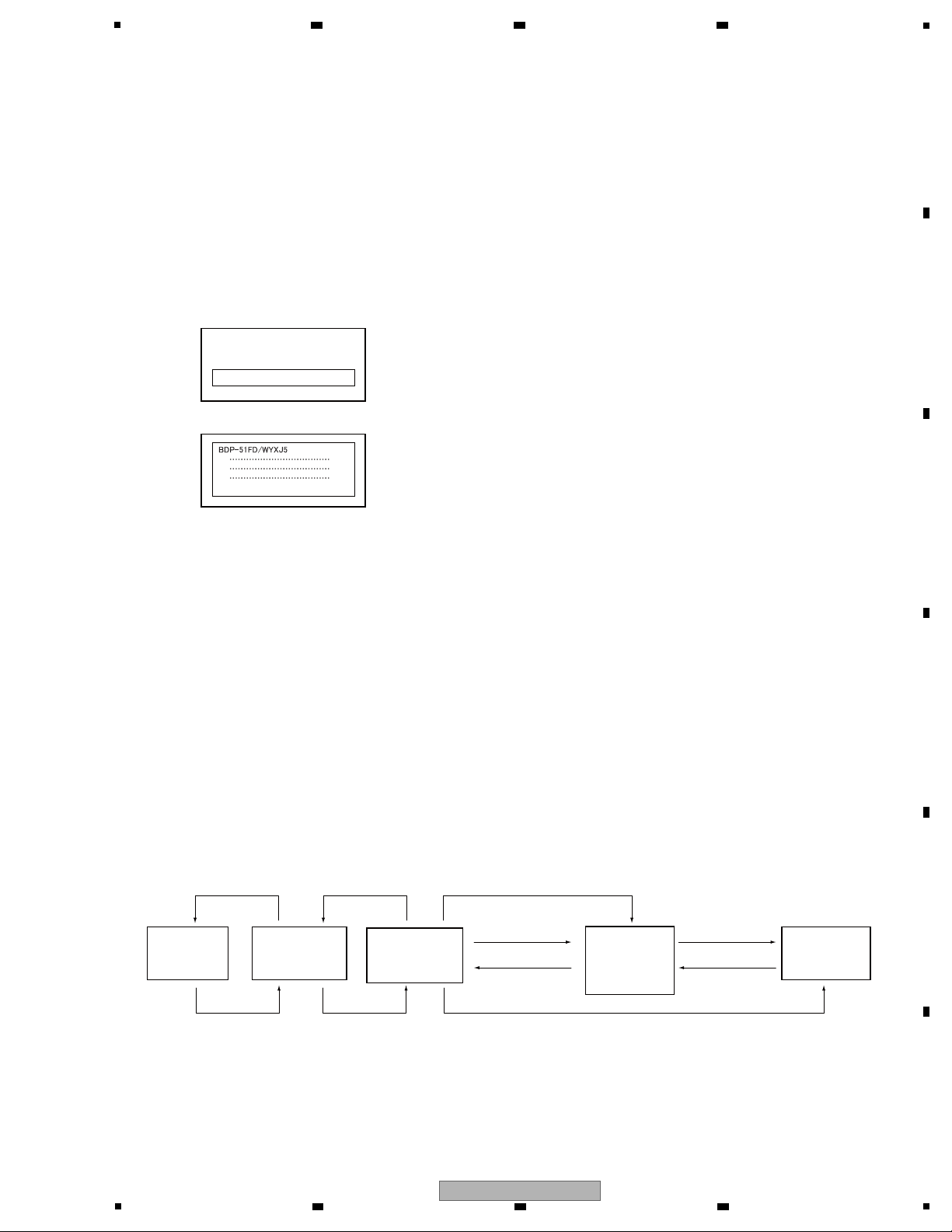
5
ESC
[2] Service Indication Screens
1. Overview
On Service Indication screens, data that are retained by the System Controller are displayed with the aid of the remote
control unit for service (GGF1067). (Not for use by general users)
The maximum display area for on-screen displays is 64 one-byte characters (widthwise) × 17 lines (lengthwise).
2. How to Operate
To display indications for servicing, use the remote control unit for service.
• How to enter Service Indication mode
The following key input can be accepted either in Normal Startup mode or Service mode.
(1) Without any GUI displayed, press the ESC key.
3. Overview of Screen Shifting
An overview of screen shifting in Service Indication mode is given below.
* To exit any screen, press the ESC key.
* For details on the Error Rate Measurement 2 screen, see the "Specifications 2 for Error Rate Measurement
(for continuous playback)" .
* For details on the OSD Filter screen, see the "OSD Filter Setting".
(2) Then press the DISP key. The 1st screen (version data, etc.) is displayed.
(3) To shift to a subsequent screen, press the corresponding key:
[2]: 2nd screen: Error rate measurement 2 (for continuous playback)
[3]: 3rd screen: ATA/ATAPI debugging (drive data)
• How to exit Service Indication mode
Press the ESC key.
• How to shift between screens
To shift to the next screen, press the DISP key. To shift to the previous screen, press the CX key.
• How to shift between subscreens
To shift to the next subscreen, press the DIG/ANA key. To shift to the previous subscreen, press the TEST key.
1st screen (version data, etc.)
Press [DIG/ANA] key.
Packages
Data screen
OSD Filter
screen
Version Data
screen
(Press [ESC] key
then [DISP] key.)
Error Rate
Measurement
2 screen
(for continuous
playback)
ATA /ATA P I
DEBUG OSD
command history
(ALL)
Press [DIG/ANA] key.
Press [TEST] key.Press [TEST] key.
Press [2] key.
Press [DISP] key.
Press [CX] key.
Press [DISP] key.
Press [CX] key.
Press [3] key.
6 7 8
A
B
C
D
E
5
6 7 8
BDP-51FD
F
29
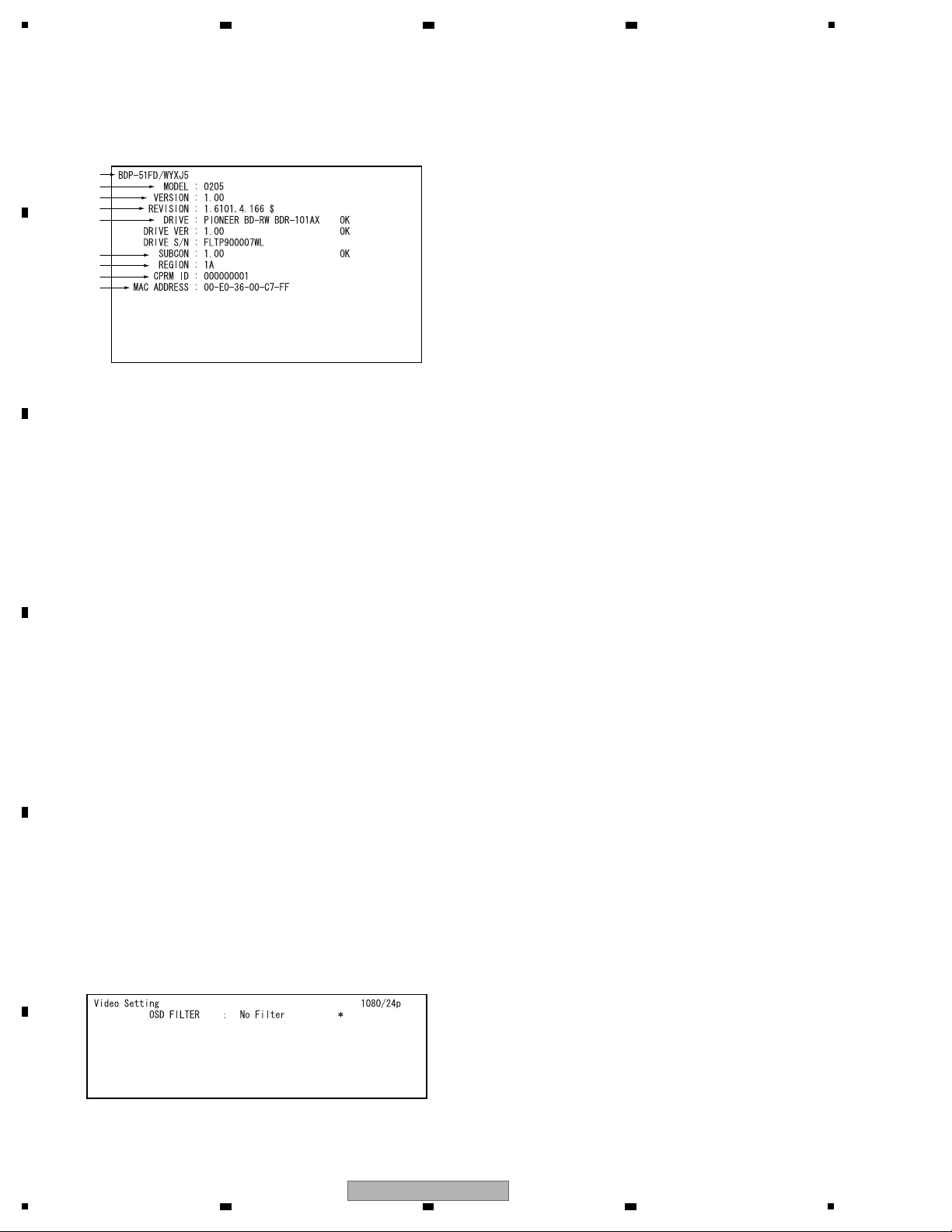
1
4. Specifications of Version Data screen
• 1st screen (version data, etc)
• 2nd screen (OSD Filter Setting)
* For details on the OSD Filter screen, see the "OSD Filter Setting".
00
01
02
03
04
05
06
07
08
09
10
11
12
13
14
15
16
1 Data on the model: Model name/destination
2 MODEL: Model No.
3 VERSION: Release version
4 REVISION: SVN Revision No.
5 DRIVE: Data on the built-in drive
Drive name: Judged as OK: The name assigned by the application program coincided with that obtained by the command.
Judged as NG: The name assigned by the application program did not coincide with that obtained by the
command.
DRIVE VER: Version of the firmware
Judged as OK: The version assigned by the application program coincided with that obtained by the command.
Judged as NG: The version assigned by the application program did not coincide with that obtained by the
command.
DRIVE S/N: Drive serial No. (For details on the drive serial No. indication, see the "Drive Serial No. Indication".)
6 SUBCON: Firmware version of the submicrocomputer (PIC)
Judged as OK : The version assigned by the application program coincided with that obtained by the command.
Judged as NG+ : The version obtained by the command is newer than that assigned by the application program.
Judged as NG- : The version obtained by the command is older than that assigned by the application program.
7 REGION: Region codes for DVD-VIDEO and BD-ROM of the player
The above screen example shows that the DVD region code is 1 and the BD region code is A.
If a region has not been set, "VIRGIN ROM" is displayed for the DVD, and "F" is displayed for BD.
8 CPRM ID: CPRM key No.
If it has not been set, "?????????" is displayed.
9 MAC ADDRESS: MAC ADDRESS value
If it has not been set, "?????????????????" is displayed.
1
2
4
3
5
6
7
8
9
A
B
2 3 4
C
D
E
F
30
1
2 3 4
BDP-51FD
