Page 1
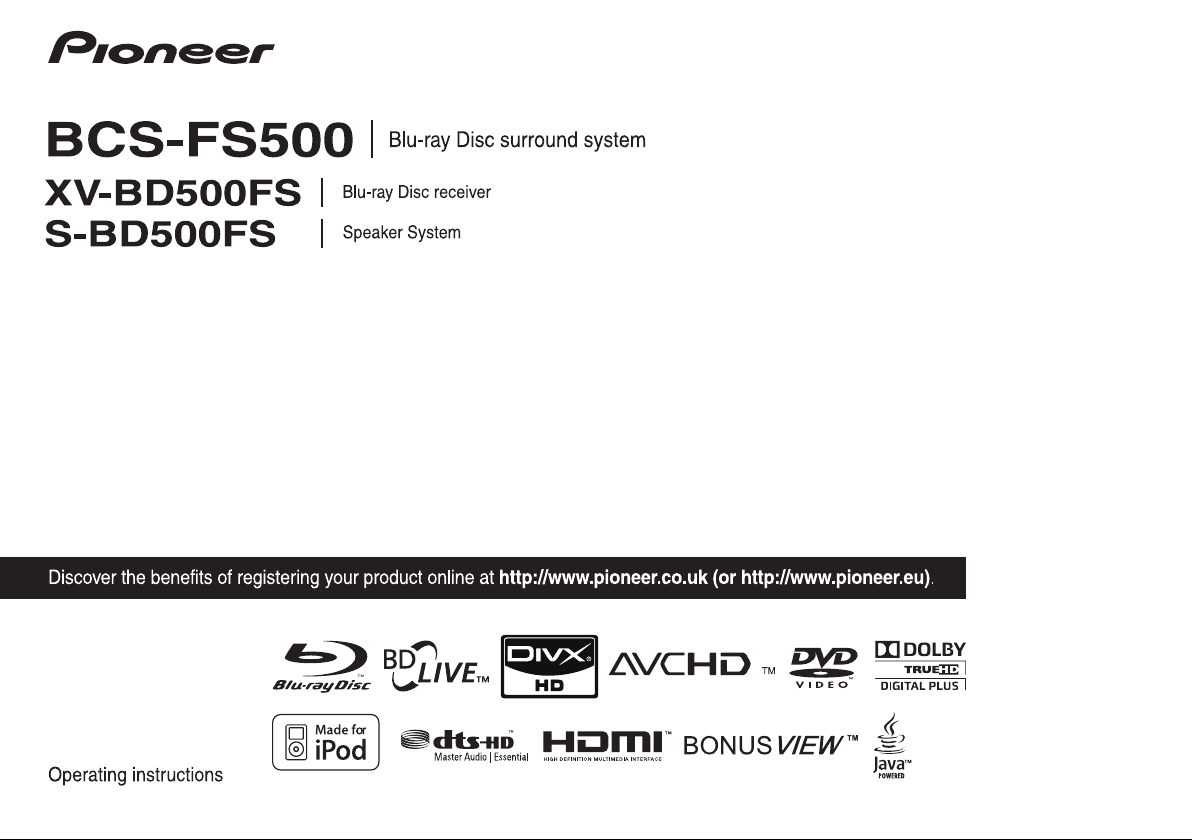
Page 2
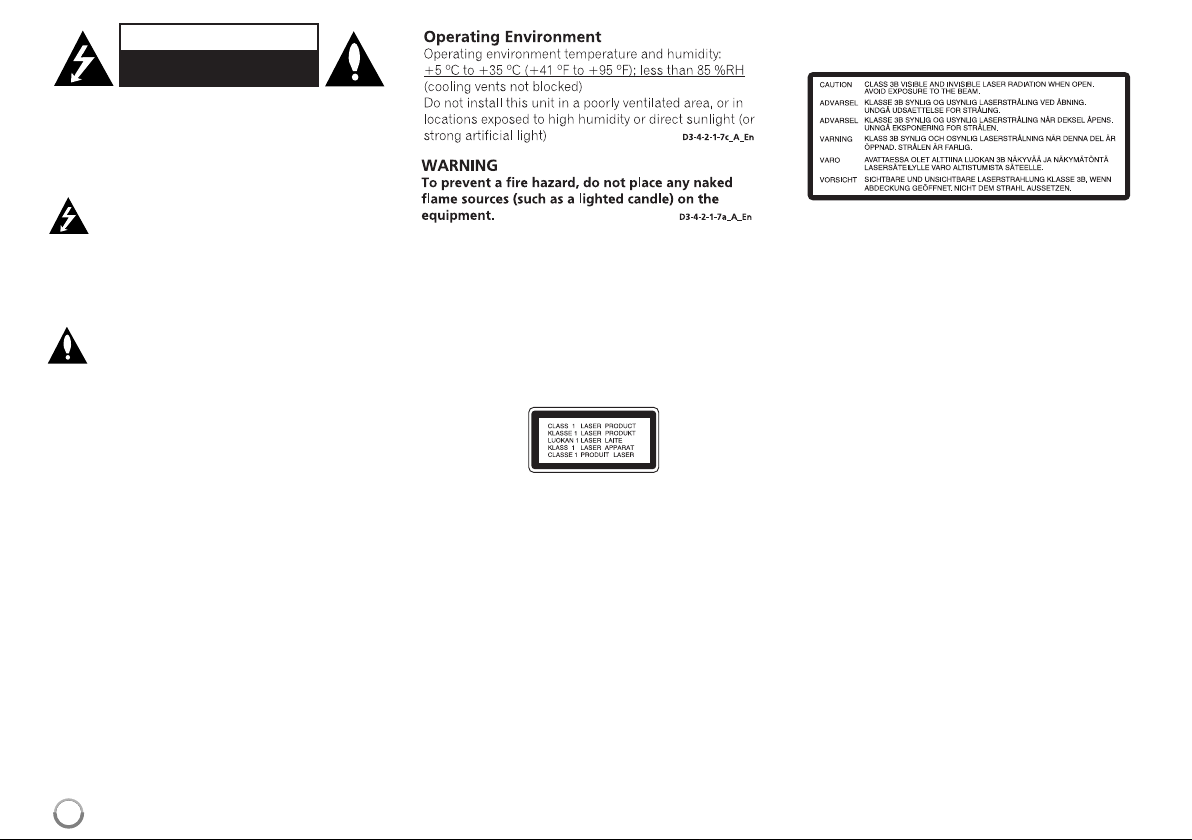
CAUTION
RISK OF ELECTRIC SHOCK
DO NOT OPEN
CAUTION: TO REDUCE THE RISK OF ELECTRIC
SHOCK DO NOT REMOVE COVER (OR BACK)
NO USER-SERVICEABLE PARTS INSIDE REFER
SERVICING TO QUALIFIED SERVICE PERSONNEL.
This lightning flash with arrowhead symbol
within an equilateral triangle is intended to
alert the user to the presence of uninsulated
dangerous voltage within the product’s
enclosure that may be of sufficient magnitude to constitute a risk of electric shock to
persons.
The exclamation point within an equilateral
triangle is intended to alert the user to the
presence of important operating and maintenance (servicing) instructions in the literature accompanying the product.
WARNING:TO PREVENT FIRE OR ELECTRIC
SHOCK HAZARD, DO NOT EXPOSE THIS PRODUCT TO RAIN OR MOISTURE.
WARNING: Do not install this equipment in a confined space such as a book case or similar unit.
CAUTION: Do not block any ventilation openings.
Install in accordance with the manufacturer's
instructions.
Slots and openings in the cabinet are provided for
ventilation and to ensure reliable operation of the
product and to protect it from over heating.The
openings shall be never be blocked by placing the
product on a bed, sofa, rug or other similar surface.
This product shall not be placed in a built-in installation such as a bookcase or rack unless
proper ventilation is provided or the manufacturer's
instruction has been adhered to.
CAUTION: When disposing of used batteries,
please comply with governmental regulations or
environmental public institution’s rules that apply in
your country/area.
WARNING: Do not use or store batteries in direct
sunlight or other excessively hot place, such as
inside a car or near a heater.This can cause
batteries to leak, overheat, explode or catch fire.It
can also reduce the life or performance of batteries.
CAUTION: This product is a class 1 laser product
classified under the Safety of laser products, IEC
60825-1:2007
To ensure proper use of this product, please read
this owner’s manual carefully and retain it for future
reference.Shall the unit require maintenance,
contact an authorized service centre.
Use of controls, adjustments or the performance of
procedures other than those specified herein may
result in hazardous radiation exposure.
To prevent direct exposure to laser beam, do not try
to open the enclosure.Visible laser radiation when
open. DO NOT STARE INTO BEAM.
The following caution label appears on your unit.
Location: top of the mechanical unit
CAUTION: The apparatus shall not be exposed to
water (dripping or splashing) and no objects filled
with liquids, such as vases, shall be placed on the
apparatus.
CAUTION concerning the Power Cord
Most appliances recommend they be placed
upon a dedicated circuit;
That is, a single outlet circuit which powers only that
appliance and has no additional outlets or branch
circuits. Check the specification page of this owner's
manual to be certain. Do not overload wall outlets.
Overloaded wall outlets, loose or damaged wall outlets, extension cords, frayed power cords, or damaged or cracked wire insulation are dangerous.Any
of these conditions could result in electric shock or
fire. Periodically examine the cord of your appliance,
and if its appearance indicates damage or deterioration, unplug it, discontinue use of the appliance,
and have the cord replaced with an exact replacement part by an authorized service centre. Protect
the power cord from physical or mechanical abuse,
such as being twisted, kinked, pinched, closed in a
door, or walked upon.Pay particular attention to
plugs, wall outlets, and the point where the cord
exits the appliance.To disconnect power from the
mains, pull out the mains cord plug.When installing
the product, ensure that the plug is easily accessible.
2
Page 3
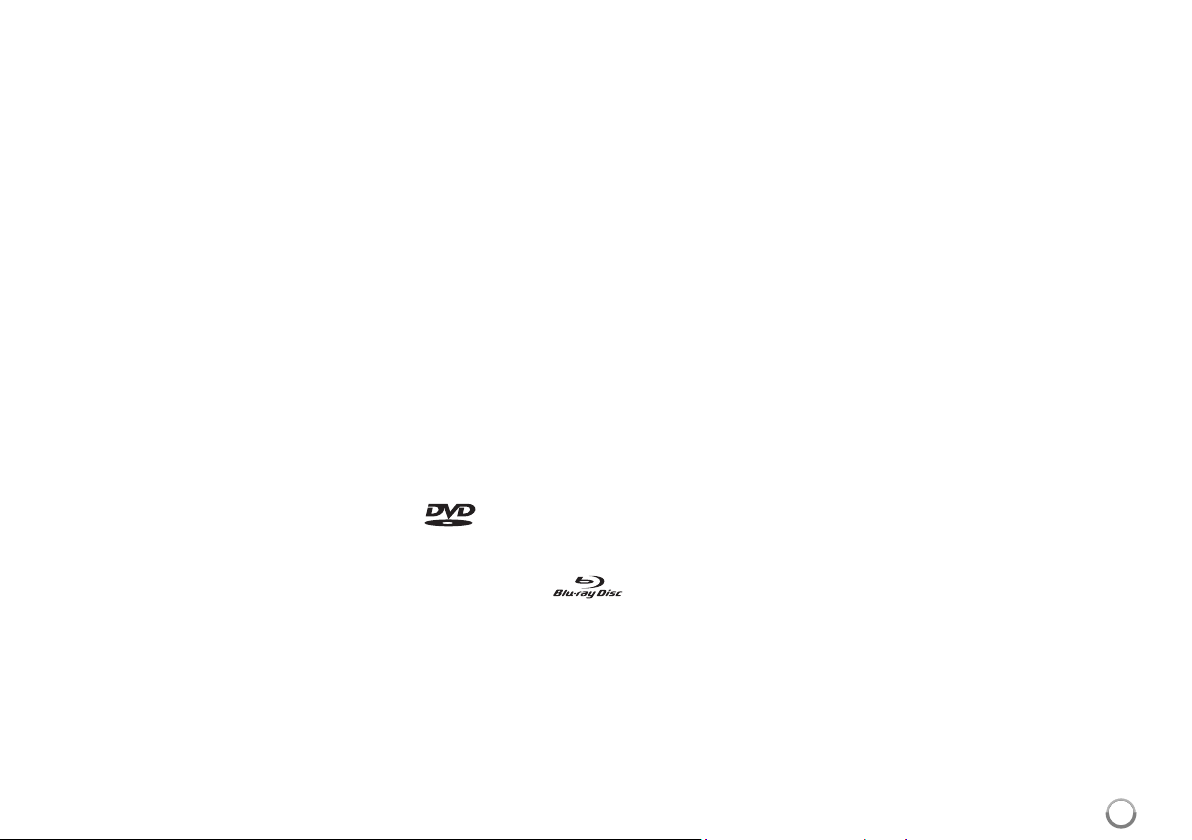
Notes on Copyrights
Because AACS (Advanced Access Content
System) is approved as content protection
system for BD format, similar to use of CSS
(Content Scramble System) for DVD format,
certain restrictions are imposed on playback,
analog signal output, etc., of AACS protected
contents.The operation of this product and
restrictions on this product may vary depending
on your time of purchase as those restrictions
may be adopted and/or changed by AACS after
the production of this product.
Furthermore, BD-ROM Mark and BD+ are
additionally used as content protection systems
for BD format, which imposes certain restrictions
including playback restrictions for BD-ROM Mark
and/or BD+ protected contents.To obtain
additional information on AACS, BD-ROM Mark,
BD+, or this product, please contact an
authorized Customer Service Centre.
Many BD-ROM/DVD discs are encoded with copy
protection. Because of this, you should only connect your player directly to your TV, not to a VCR.
Connecting to a VCR results in a distorted picture from copy-protected discs.
This product incorporates copyright protection
technologies that are protected by certain U.S.
patents and other intellectual property rights
owned by Macrovision Corporation and other
rights owners. Use of this copyright protection
technology must be authorized by Macrovision
Corporation and is intended for home and other
limited viewing uses only, unless otherwise
authorized by Macrovision Corporation. Reverse
engineering or disassembly is prohibited.
Under the U.S. Copyright laws and Copyright
laws of other countries, unauthorized recording,
use, display, distribution, or revision of television
programs, videotapes, BD-ROM discs, DVDs,
CDs and other materials may subject you to civil
and/or criminal liability.
To use BD-Live functionality
You must attach an external USB device using the
USB port (see page 22).
Licenses
Java and all Java-based trademarks and logos are
trademarks or registered trademarks of Sun
Microsystems, Inc. in the United States and other
countries.
Manufactured under license from Dolby Laboratories.
Dolby and the double-D symbol are trademarks of
Dolby Laboratories.
Manufactured under license under U.S. Patent #’s:
5,451,942; 5,956,674; 5,974,380; 5,978,762;
6,226,616; 6,487,535; 7,392,195; 7,272,567;
7,333,929; 7,212,872 & other U.S. and worldwide
patents issued & pending. DTS is a registered
trademark and the DTS logos, Symbol, DTS-HD
and DTS-HD Master Audio l Essential are
trademarks of DTS, Inc. © 1996-2008 DTS, Inc.All
Rights Reserved.
HDMI, the HDMI logo and High-Definition
Multimedia Interface are trademarks or registered
trademarks of HDMI licensing LLC.
“BD-LIVE” logo is trademark of Blu-ray Disc
association.
is a trademark of DVD Format/Logo
Licensing Corporation.
“Blu-ray Disc” and are trademarks.
“BONUSVIEW” is trademark of Blu-ray Disc
Association.
This product is licensed under the AVC patent portfolio license and VC-1 patent portfolio license for
the personal and non-commercial use of a consumer to (i) encode video in compliance with the
AVC Standard and VC-1 Standard (“AVC/VC-1
Video”) and/or (ii) decode AVC/VC-1 Video that was
encoded by a consumer engaged in a personal and
non-commercial activity and/or was obtained from a
video provider licensed to provide AVC/VC-1 Video.
No license is granted or shall be implied for any
other use. Additional information may be obtained
from MPEG LA, LLC. See http://www.mpegla.com.
“AVCHD”and the AVCHD logo are trademarks
of Panasonic and Sony Corporation.
iPod is a trademark of Apple Inc., registered in
the U.S.and other countries.
“Made for iPod”means that an electronic
accessory has been designed to connect
specifically to iPod and has been certified by the
developer to meet Apple performance standards.
Apple is not responsible for the operation of
this device or its compliance with safety and regulatory standards.
Windows Media is either a registered trademark
or trademark of Microsoft Corporation in the
United States and/or other countries.
This product includes technology owned by
Microsoft Corporation and cannot be used or
distributed without a license from Microsoft
Licensing, Inc.
®
DivX
is a registered trademark of DivX, Inc.,
and is used under license.
3
Page 4
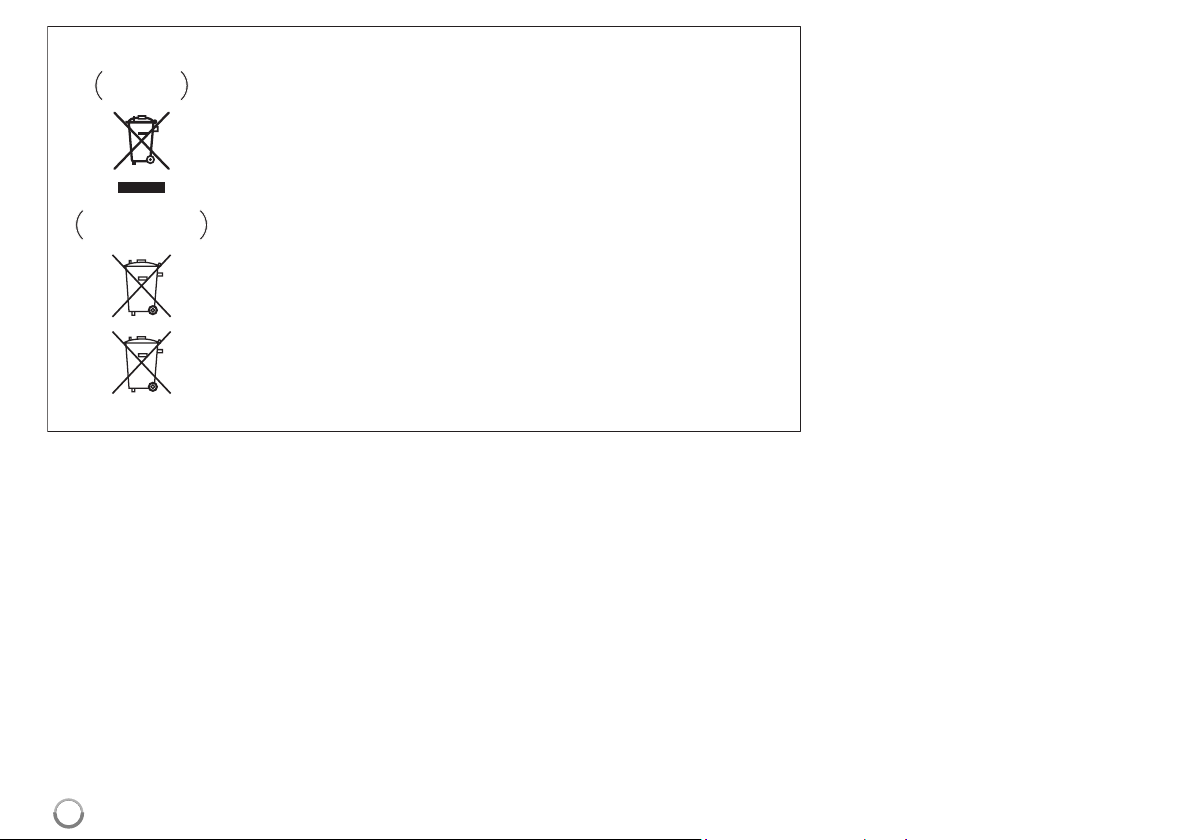
Information for users on collection and disposal of old equipment and used batteries
Symbol for
equipment
Symbol examples
for batteries
Pb
These symbols on the products, packaging, and/or accompanying documents mean
that used electrical and electronic products and batteries should not be mixed with
general household waste.
For proper treatment, recovery and recycling of old products and used batteries,
please take them to applicable collection points in accordance with your national
legislation.
By disposing of these products and batteries correctly, you will help to save valuable
resources and prevent any potential negative effects on human health and the
environment which could otherwise arise from inappropriate waste handling.
For more information about collection and recycling of old products and batteries,
please contact your local municipality, your waste disposal service or the point of sale
where you purchased the items.
These symbols are only valid in the European Union.
For countries outside the European Union:
If you wish to discard these items, please contact your local authorities or dealer and
ask for the correct method of disposal.
K058a_A1_En
4
Page 5
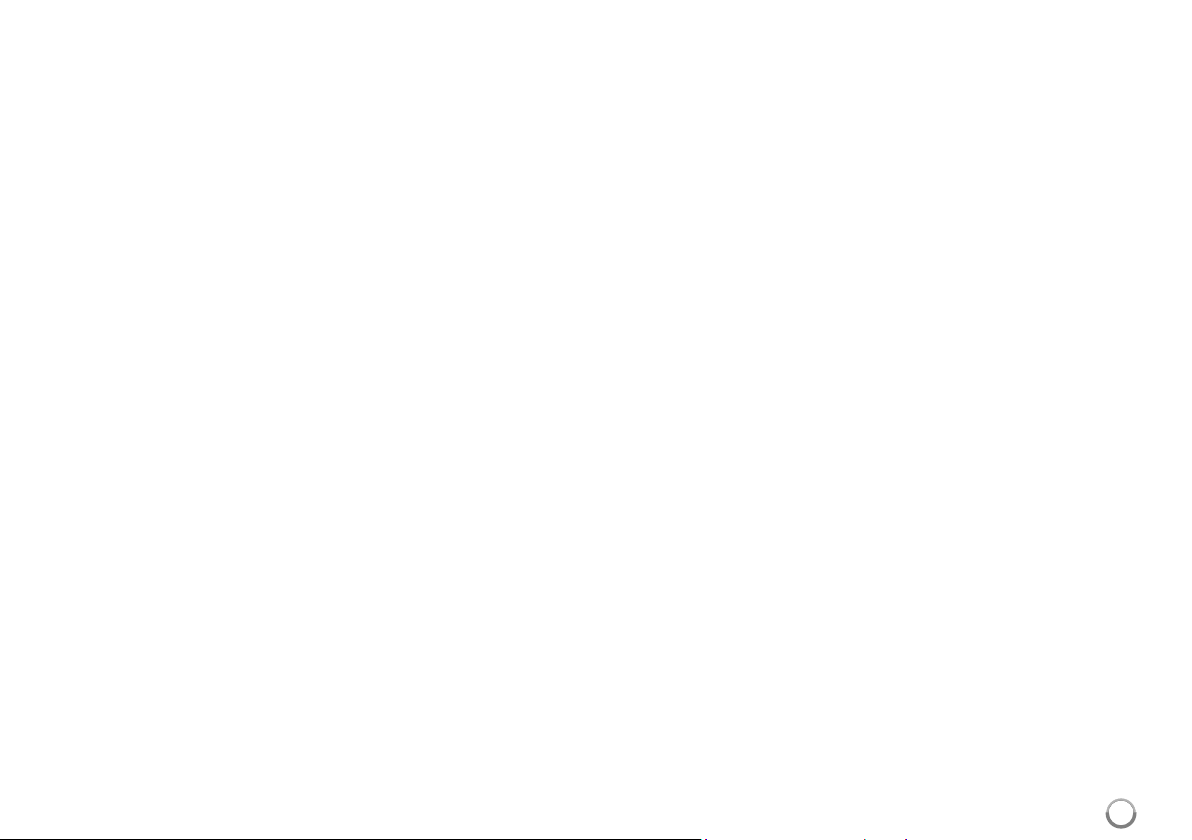
Contents
Introduction . . . . . . . . . . . . . . . . . . . . . . . . . . . . . . . . . . . . . .6-9
Remote control . . . . . . . . . . . . . . . . . . . . . . . . . . . . . . . . . . .10
Front panel . . . . . . . . . . . . . . . . . . . . . . . . . . . . . . . . . . . . . .11
Rear panel . . . . . . . . . . . . . . . . . . . . . . . . . . . . . . . . . . . . . . .12
Speaker connection . . . . . . . . . . . . . . . . . . . . . . . . . . . . .13-15
Connections to your TV . . . . . . . . . . . . . . . . . . . . . . . . . .16-17
Resolution Setting . . . . . . . . . . . . . . . . . . . . . . . . . . . . . . .18-19
Internet connection . . . . . . . . . . . . . . . . . . . . . . . . . . . . . .19-20
Setting the sound mode . . . . . . . . . . . . . . . . . . . . . . . . . . . . .21
Adjust the speaker level settings . . . . . . . . . . . . . . . . . . . . .21
Using the late night function . . . . . . . . . . . . . . . . . . . . . . . . .21
Using the sleep timer . . . . . . . . . . . . . . . . . . . . . . . . . . . . . . .21
Using USB devices . . . . . . . . . . . . . . . . . . . . . . . . . . . . . . . . .22
Using the Home Menu . . . . . . . . . . . . . . . . . . . . . . . . . . . . . .23
Adjust the Setup settings . . . . . . . . . . . . . . . . . . . . . . . . .23-29
Play a disc . . . . . . . . . . . . . . . . . . . . . . . . . . . . . . . . . . . .30-33
Displaying disc Information . . . . . . . . . . . . . . . . . . . . . . . . . .34
Enjoying BD-LIVE™ . . . . . . . . . . . . . . . . . . . . . . . . . . . . .35-36
Playing a movie . . . . . . . . . . . . . . . . . . . . . . . . . . . . . . . .36-37
Listening to a music . . . . . . . . . . . . . . . . . . . . . . . . . . . . . . .38
Viewing a photo . . . . . . . . . . . . . . . . . . . . . . . . . . . . . . . . . . .39
Listening to the radio . . . . . . . . . . . . . . . . . . . . . . . . . . . . . . .40
Playing the iPod . . . . . . . . . . . . . . . . . . . . . . . . . . . . . . . .40-41
Listening to music from your portable audio player . . . . . .42
Listening to the sound from your component . . . . . . . . . . .42
Using HDMI IN jacks . . . . . . . . . . . . . . . . . . . . . . . . . . . . . . .43
Using DIGITAL AUDIO IN jacks . . . . . . . . . . . . . . . . . . . . . . .43
Reference . . . . . . . . . . . . . . . . . . . . . . . . . . . . . . . . . . . . . . . .44
Language Codes . . . . . . . . . . . . . . . . . . . . . . . . . . . . . . . . . .45
Area Codes . . . . . . . . . . . . . . . . . . . . . . . . . . . . . . . . . . . . . .45
Troubleshooting . . . . . . . . . . . . . . . . . . . . . . . . . . . . . . . .46-47
Specifications . . . . . . . . . . . . . . . . . . . . . . . . . . . . . . . . . . . .48
Open source software notice . . . . . . . . . . . . . . . . . . . . . . . .50
Before connecting, operating or adjusting this product,
please read this instruction booklet carefully and completely.
5
Page 6
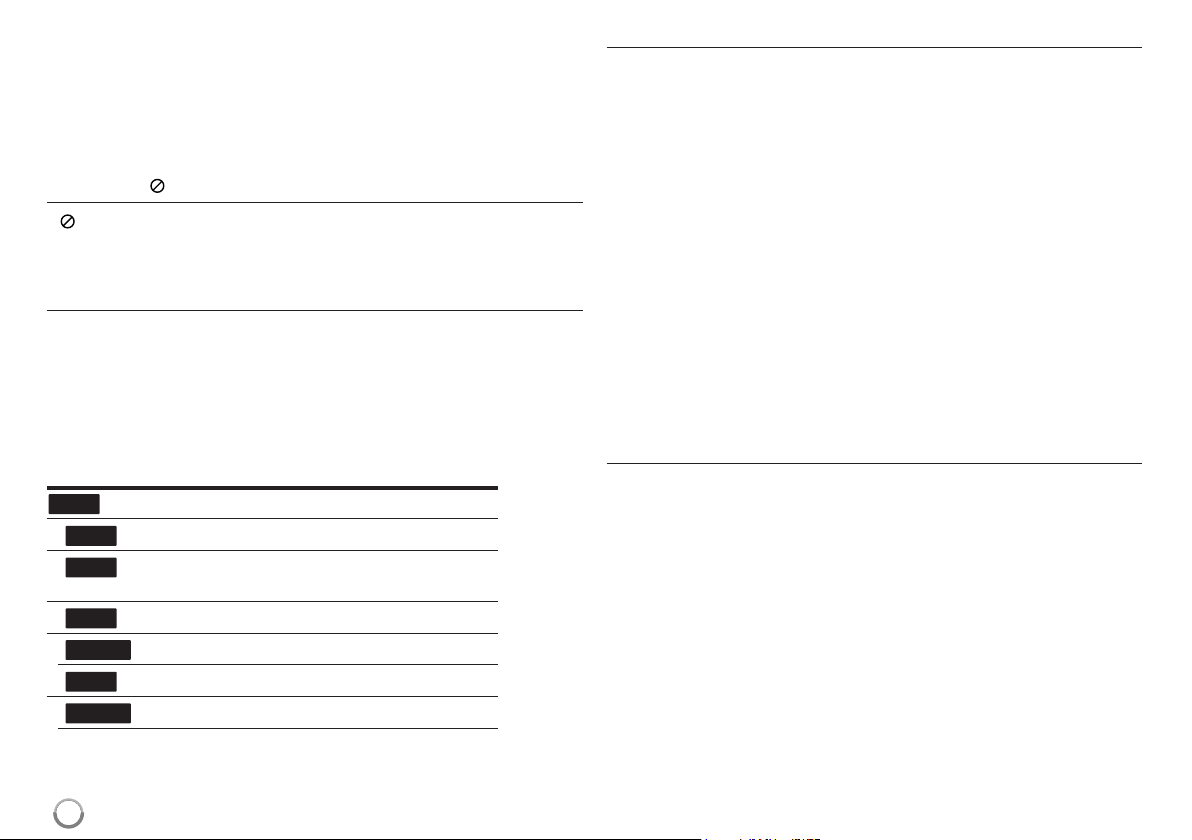
Introduction
To ensure proper use of this product, please read this owner’s manual
carefully and retain for future reference.
This manual provides information on the operation and maintenance of
your player.Should the unit require service, contact an authorized service
location.
About the Symbol Display
“ “ may appear on your TV display during operation and indicates that
the function explained in this owner’s manual is not available on that specific media.
Symbols Used in this Manual
Note:
Indicates special notes and operating features.
Tip:
Indicates tips and hints for making the task easier.
A section whose title has one of the following symbols are applicable only
to the disc represented by the symbol.
ALL
DVD
AVCHD
MOVIE
ACD
MUSIC
All discs listed below
BD
BD-ROM disc
DVD-Video, DVD±R/RW in Video mode or VR
mode and finalized
DVD±R/RW in AVCHD format
Audio CDs
Movie files contained in the USB/Disc
Music files contained in the USB/Disc
Handling the Unit
When shipping the unit
Please save the original shipping carton and packing materials. If you need
to ship the unit, for maximum protection, re-pack the unit as it was
originally packed at the factory.
Keeping the exterior surfaces clean
Do not use volatile liquids such as insecticide spray near the unit.
Wiping with strong pressure may damage the surface.
Do not leave rubber or plastic products in contact with the unit for a long
period of time.
Cleaning the unit
To clean the player, use a soft, dry cloth. If the surfaces are extremely dirty,
use a soft cloth lightly moistened with a mild detergent solution.
Do not use strong solvents such as alcohol, benzine, or thinner, as these
might damage the surface of the unit.
Maintaining the Unit
The unit is a high-tech, precision device.If the optical pick-up lens and disc
drive parts are dirty or wor n, the picture quality could be diminished.
For details, please contact your nearest authorized service centre.
Notes on Discs
Handling Discs
Do not touch the playback side of the disc.Hold the disc by the edges so
that fingerprints do not get on the surface. Never stick paper or tape on the
disc.
Storing Discs
After playing, store the disc in its case.Do not expose the disc to direct
sunlight or sources of heat and never leave it in a parked car exposed to
direct sunlight.
Cleaning Discs
Fingerprints and dust on the disc can cause poor picture quality and sound
distortion. Before playing, clean the disc with a clean cloth. Wipe the disc
from the centre out.
Do not use strong solvents such as alcohol, benzine, thinner, commercially
available cleaners, or anti-static spray intended for older vinyl records.
6
Page 7
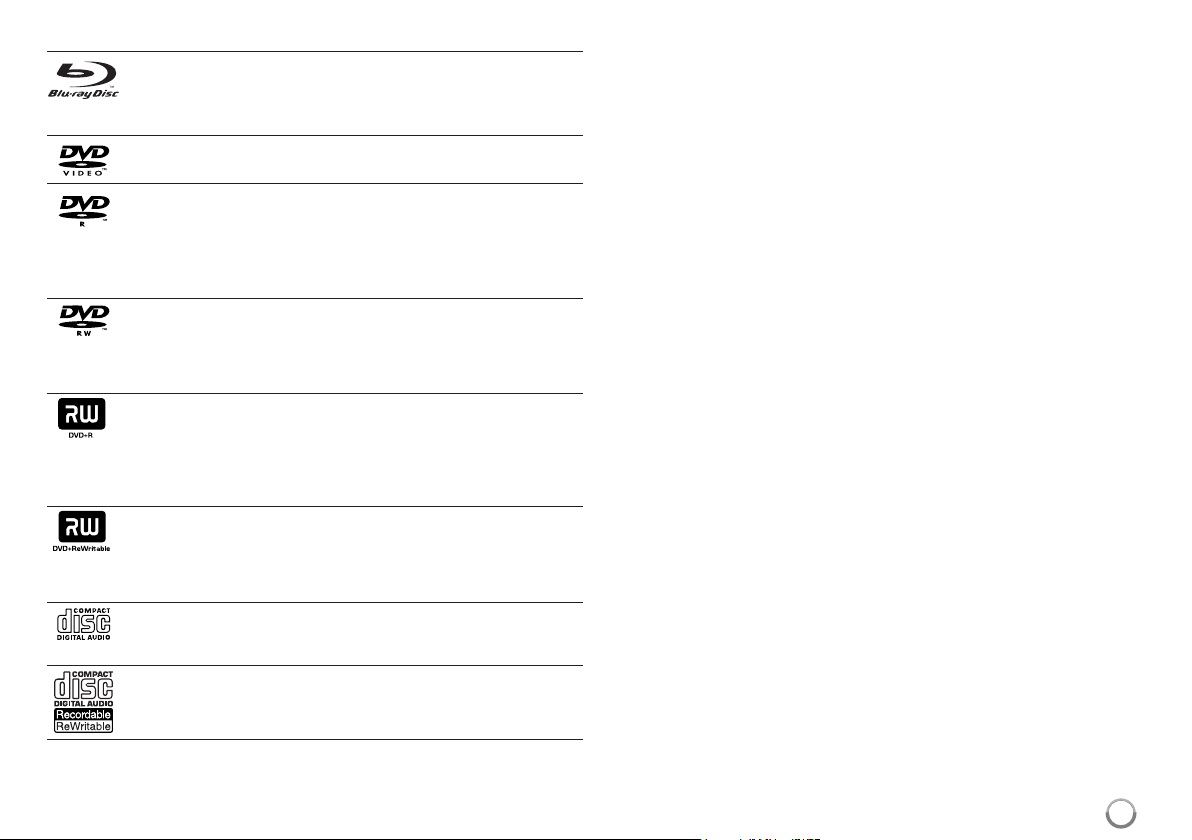
Playable Discs
Blu-ray Disc
- Discs such as movies that can be purchased or rented
- BD-R/RE discs that contain audio titles, DivX, MP3, WMA, or
Photo files.
DVD-VIDEO (8 cm / 12 cm disc)
Discs such as movies that can be purchased or rented
DVD-R (8 cm / 12 cm disc)
- Video mode and finalized only
- Supports the dual layer disc also
-AVCHD format
-DVD-R discs that contain audio titles, DivX, MP3, WMA, or
Photo files.
DVD-RW (8 cm / 12 cm disc)
- VR mode, Video mode and finalized only
-AVCHD format
-DVD-RW discs that contain audio titles, DivX, MP3, WMA, or
Photo files.
DVD+R (8 cm / 12 cm disc)
- Video mode and finalized disc only
- Supports the dual layer disc also
-AVCHD format
-DVD+R discs that contain audio titles, DivX, MP3, WMA, or
Photo files.
DVD+RW (8 cm / 12 cm disc)
- Video mode and finalized only
-AVCHD format
-DVD+RW discs that contain audio titles, DivX, MP3, WMA, or
Photo files.
Audio CD (8 cm / 12 cm disc)
Audio CDs or CD-Rs/CD-RWs in audio CD format that can be
purchased
CD-R/CD-RW (8 cm / 12 cm disc)
CD-R/RW discs that contain finalized audio files, DivX, MP3, WMA,
or Photo files.
Notes:
Depending on the conditions of the recording equipment or the CD-
R/RW (or DVD±R/RW) disc itself, some CD-R/RW (or DVD±R/RW) discs
cannot be played on the unit.
Do not attach any seal or label to either side (the labeled side or the
recorded side) of a disc.
Do not use irregularly shaped CDs (e.g., heart-shaped or octagonal).
Doing so may result in malfunctions.
Depending on the recording software & the finalization, some recorded
discs (CD-R/RW or DVD±R/RW) may not be playable.
DVD±R/RW and CD-R/RW discs recorded using a personal computer or
a DVD or CD Recorder may not play if the disc is damaged or dirty, or if
there is dirt or condensation on the player’s lens.
If you record a disc using a personal computer, even if it is recorded in a
compatible format, there are cases in which it may not play because of
the settings of the application software used to create the disc. (Check
with the software publisher for more detailed information.)
This player requires discs and recordings to meet certain technical stan-
dards in order to achieve optimal playback quality.Pre-recorded DVDs
are automatically set to these standards.There are many different types
of recordable disc formats (including CD-R containing MP3 or WMA
files) and these require certain pre-existing conditions to ensure
compatible playback.
Customers should note that permission is required in order to download
MP3 / WMA files and music from the Internet. Our company has no right
to grant such permission. Permission should always be sought from the
copyright owner.
You have to set the disc format option to [Mastered] in order to make the
discs compatible with the players when for matting rewritable discs. When
setting the option to Live System, you cannot use it on player.
(Mastered/Live File System : Disc format system for windows Vista)
7
Page 8
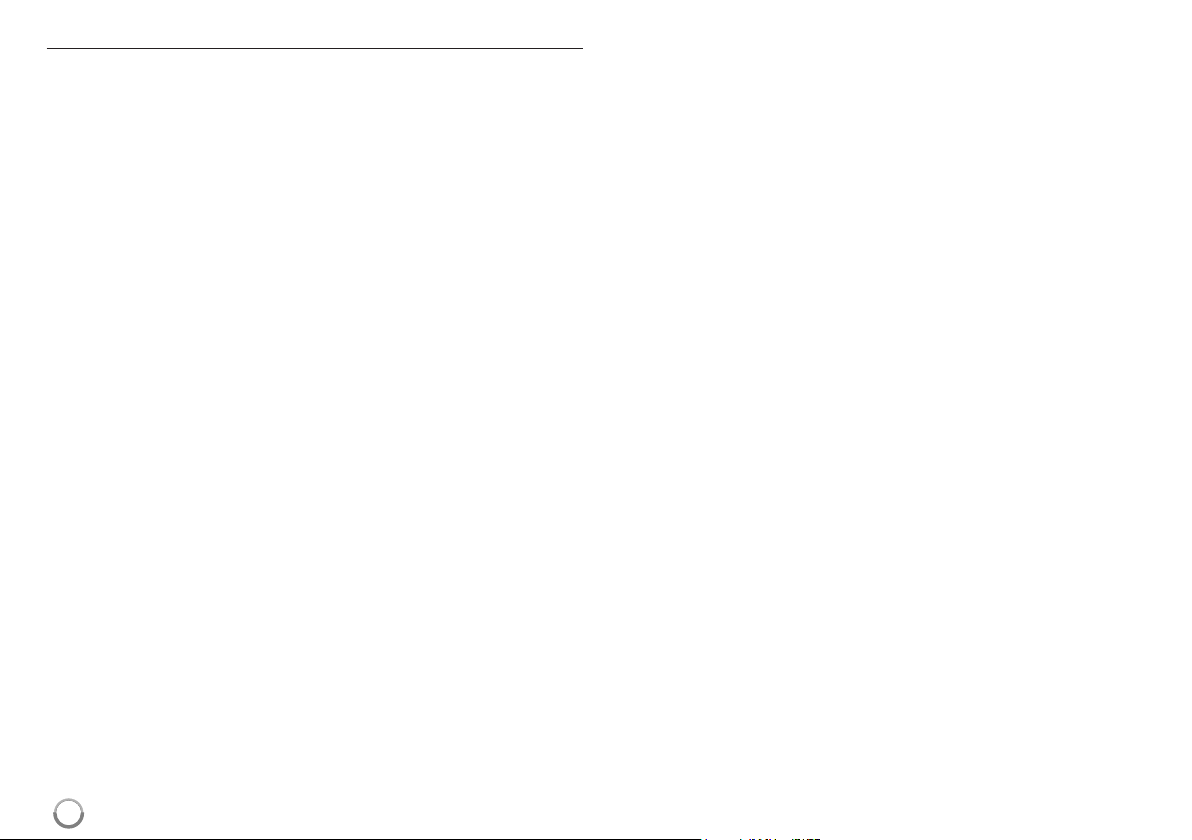
BD-ROM Disc Features
BD-ROM Discs can store 25 GB (single layer) or 50 GB (dual layer) on a
single sided disc - about 5 to 10 times the capacity of a DVD.
BD-ROM Discs also support the highest quality HD video available in the
industry (up to 1920 x 1080) - Large capacity means no compromise on
video quality. Furthermore, a BD-ROM disc has the same familiar size and
look as DVD.
The following BD-ROM disc features are disc dependent and will vary.
Appearance and navigation of features will also vary from disc to disc.
Not all discs will have the features described below.
BD-ROM, Hybrid disc have both BD-ROM and DVD (or CD) layers on one
side. On such discs, BD-ROM layer will be only played back in this player.
Video highlights
The BD-ROM format for movie distribution supports three highly advanced
video codecs, including MPEG-2, MPEG4 AVC (H.264), and SMPTE VC1.
HD video resolutions are also available:
1920 x 1080 HD
1280 x 720 HD
Graphic planes
Two individual, full HD resolution (1920x1080) graphic planes (layers) are
available, on top of the HD video layer. One plane is assigned to videorelated, frame accurate graphics (like subtitles), and the other plane is
assigned to interactive graphic elements, such as buttons or menus.
For both planes, various wipes, fades and scroll effects may be available.
For High-Definition Playback
To view high-definition contents from BD-ROM discs, an HDTV is required.
Some discs may require HDMI OUT for viewing of high-definition contents.
Ability to view high-definition contents in BD-ROM discs may be limited
depending on the resolution of your TV.
Menu sounds
When you highlight or select a menu option, sounds can be heard such as
button clicks or a voice-over explaining the highlighted menu choice.
Multi-page/PopUp Menus
With DVD-Video, playback is interrupted each time a new menu screen is
accessed. Due to BD-ROM disc’s ability to preload data from the disc without interrupting playback, a menu can consist of several pages.
You can browse through the menu pages or select different menu paths,
while the audio and video remain playing in the background.
Interactivity
Certain BD-ROM Discs may contain animated menus and/or trivia games.
User Browsable Slideshows
With BD-ROM Discs, you can browse through var ious still pictures while
the audio remains playing.
Subtitles
Depending on what is contained on the BD-ROM disc, you may be able to
select different font styles, sizes and colours for some subtitles. Subtitles
may also be animated, scrolled or faded in and out.
BD-J Interactive Capability
The BD-ROM format supports Java for interactive functions. “BD-J” offers
content providers almost unlimited functionality when creating interactive
BD-ROM titles.
BD-ROM Disc Compatibility
This player supports BD-ROM Profile 2.
• Discs supporting BD-Live (BD-ROM version 2 Profile 2) that allows interactive functions to be used when this unit is connected to the Internet in
addition to the BONUSVIEW function.
• Discs supporting BONUSVIEW (BD-ROM version 2 Profile 1 version
1.1/Final Standard Profile) that allows Virtual packages or Picture-inPicture functions to be used.
8
Page 9
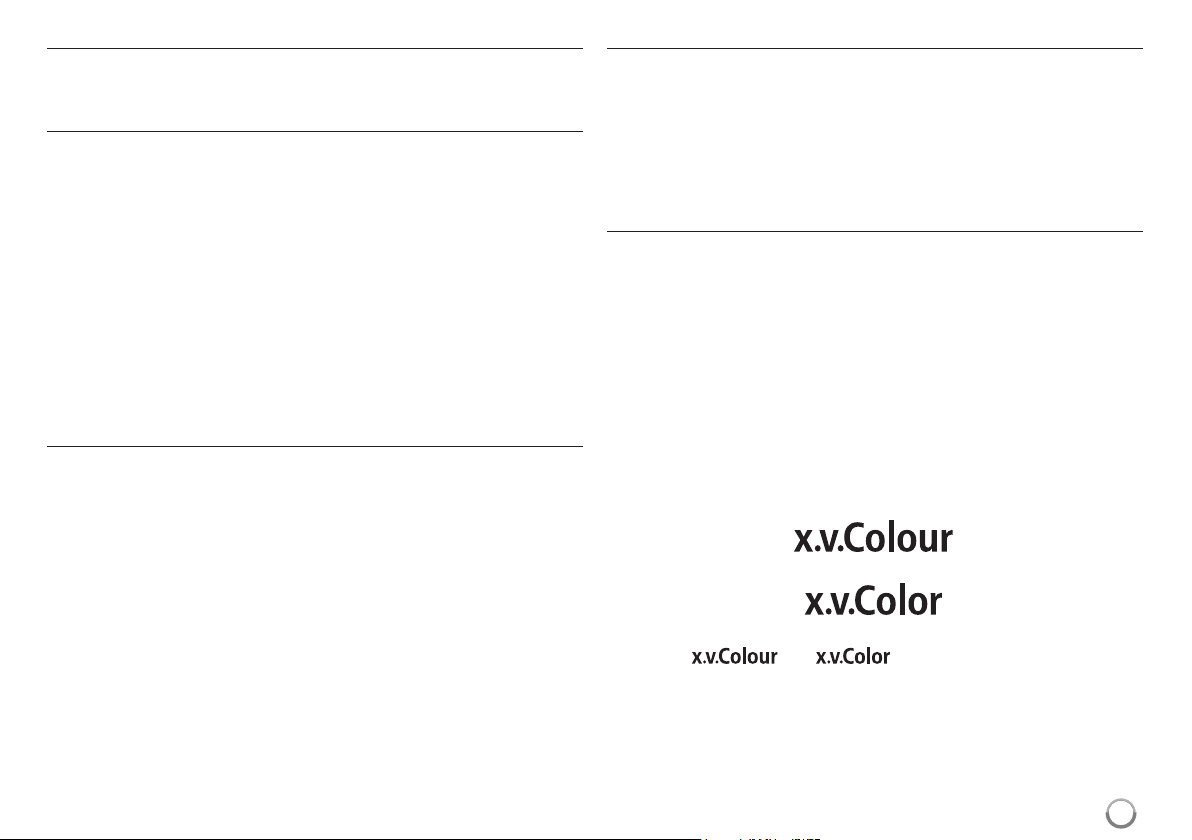
Regional Code
This unit has a regional code printed on the rear of the unit.This unit can play
only BD-ROM or DVD discs labeled same as the rear of the unit or “ALL”.
AVCHD (Advanced Video Codec High Definition)
• This player can playback AVCHD format discs.These discs are nor mally
recorded and used in camcorders.
• The AVCHD for mat is a high definition digital video camera format.
• The MPEG-4 AVC/H.264 for mat is capable of compressing images at
higher efficiency than that of the conventional image compressing
format.
• Some AVCHD discs use the “x.v.Colour” format.
• This player can playback AVCHD discs using “x.v.Colour” format.
• “x.v.Colour”is a trademark of Sony Corporation.
• Some AVCHD for mat discs may not play, depending on the recording
condition.
•AVCHD format discs need to be finalized.
• “x.v.Colour”offers a wider colour range than normal DVD camcorder
discs.
Compatibility Notes
• Because BD-ROM are a new format, certain disc, digital connection and
other compatibility issues are possible.If you experience compatibility
problems, please contact an authorized Customer Service Centre.
• Viewing high-definition content and up-converting standard DVD content may
require a HDMI-capable input or HDCP-capable DVI input on your display
device.
• Some BD-ROM and DVD discs may restrict the use of some operation
commands or features.
• Dolby Digital EX, DTS-ES and DTS 96/24 are output as Dolby Digital 5.1 or
DTS 5.1.
• You can use the USB device that is used to store some disc related
information, including downloaded on-line content.The disc you are using will
control how long this information is retained.
Certain System Requirements
For high definition video playback:
• High definition display that has COMPONENT or HDMI input jacks.
• BD-ROM disc with high definition content.
• HDMI or HDCP capable DVI input on your display device is required for some
content (as specified by disc authors).
• For up-conversion of standard definition DVD, a HDMI or HDCP capable DVI
input on your display device is required for copy protected content.
Important Notice for TV colour system
The colour system of this player differs according to currently playing discs.
For example, when the player plays back the disc recorded in the NTSC colour
system, the image is outputted as a NTSC signal.
Only the multi system colour TV can receive all signals outputted from the
player.
Notes:
• If you have a PAL colour system TV, you will see just distorted images when
using discs recorded in NTSC.
• The multi system colour TV changes the colour system automatically
according to input signals. In case that the colour system is not changed
automatically, tur n it off and then on to see nor mal images on screen.
• Even if the disc recorded in NTSC colour system are well displayed on your
TV, these may not be recorded correctly on your recorder.
“x.v.Colour”, and are trademarks of Sony Corporation.
9
Page 10
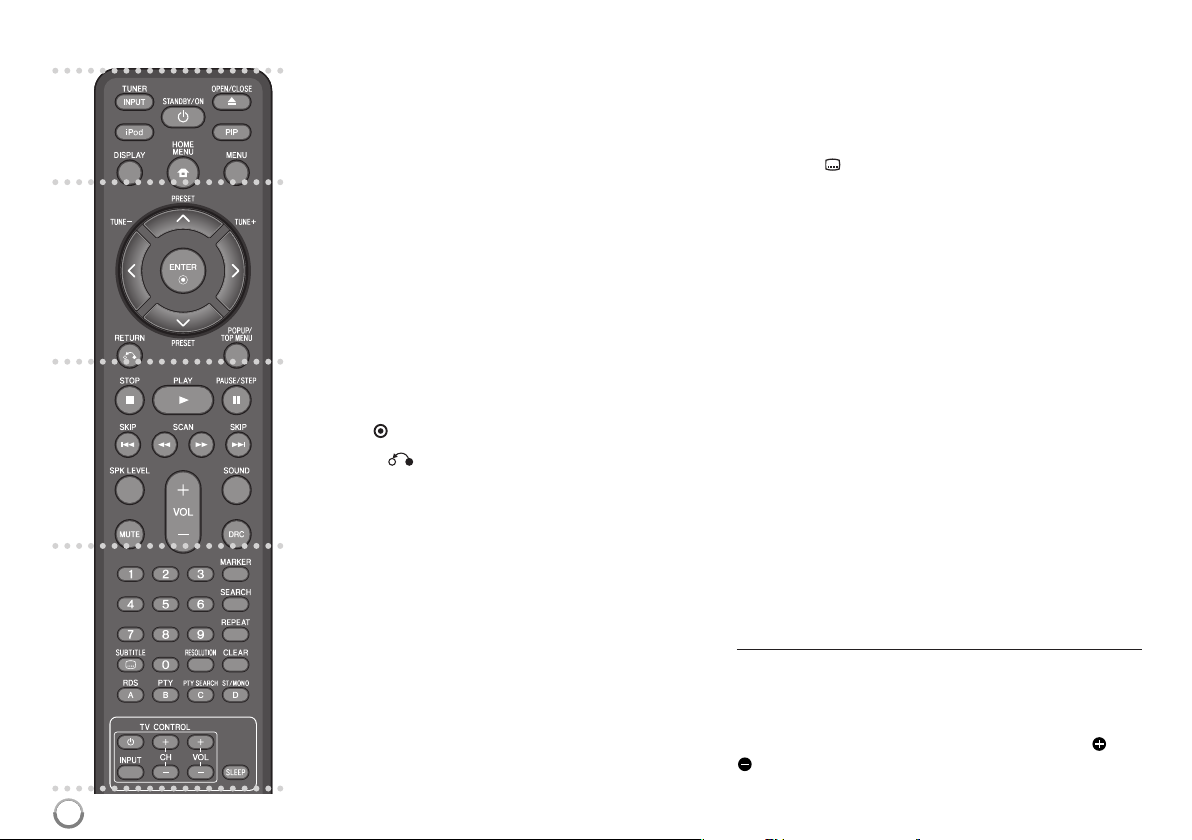
Remote control
¥
ø
π
[
10
¥
INPUT (TUNER): Changes the input source
(FM, AUX, PORTABLE, OPTICAL, COAXIAL,
HDMI IN 1, HDMI IN 2)
STANDBY/ON: Switches the player ON or OFF.
OPEN/CLOSE (0): Opens and closes the disc tray.
iPod: Selects REMOTE IPOD or OSD IPOD mode.
PIP*: Switches on/off Secondar y Video (Picture-in-pic-
ture) (BD-ROM only).
DISPLAY: Displays or exits On-Screen Display.
HOME MENU: Displays or exits the [Home Menu].
MENU: Accesses menu on a disc.
ø
Direction buttons: Selects an option in the menu.
PRESET (5/∞): Selects programme of Radio.
TUNE (+/-): Tunes in the desired radio station.
ENTER ( ): Acknowledges menu selection.
RETURN ( ): Exits the menu or resumes playback.
The resume play function may work depending on the
BD-ROM disc.
POPUP/TOP MENU: Displays the DVD title menu or
BD-ROM’s popup menu, if available.
π
STOP (7): Stops playback.
PLAY (£): Starts playback.
PAUSE/STEP (8): Pauses playback.
SKIP (4 / ¢): Go to next or previous chapter / track
/ file.
SCAN (1 / ¡): Searches backward or forward.
SPK LEVEL:
SOUND: Selects a sound mode.
MUTE: Press MUTE to mute your unit.You can mute
your unit in order, for example, to answer the telephone.
VOL (+/-): Adjusts speaker volume.
Sets the sound level of desired speaker.
DRC: Sets the late night function.
[
0-9 numerical buttons: Select numbered options in a
menu.
SUBTITLE ( ): Selects a subtitle language.
RESOLUTION: Sets the output resolution for HDMI and
COMPONENT VIDEO OUT jacks.
MARKER: Marks any point during playback.
SEARCH: Displays or exits the search menu.
REPEAT: Repeat a desired section.
CLEAR: Removes a mark on the search menu or a
number when setting the password.
Coloured (A, B, C, D) buttons: Use to navigate BD-
ROM menus.They are also used for [MOVIE], [PHOTO]
and [MUSIC] menu.
- A button (RDS): Radio Data System.
-
B button (PTY):Views the programme type of the RDS.
- C button (PTY SEARCH): Searches programme type.
- D button: Selects MONO or STEREO in FM mode.
TV Control Buttons: See page 44.
SLEEP: Sets a cer tain per iod of time after which the unit
will switch to standby.
* Depending on a disc type or the pre-recorded con-
tents of the BD-ROM disc, different functions may be
executed than other media or there are no response
when pressing some buttons (depending on media
used).
Remote Control Operation
Point the Remote Control at the remote sensor and
press the buttons.
Remote Control Battery Installation
Remove the battery cover on the rear of the Remote
Control, and insert a R03 (size AAA) battery with and
matched correctly.
Page 11
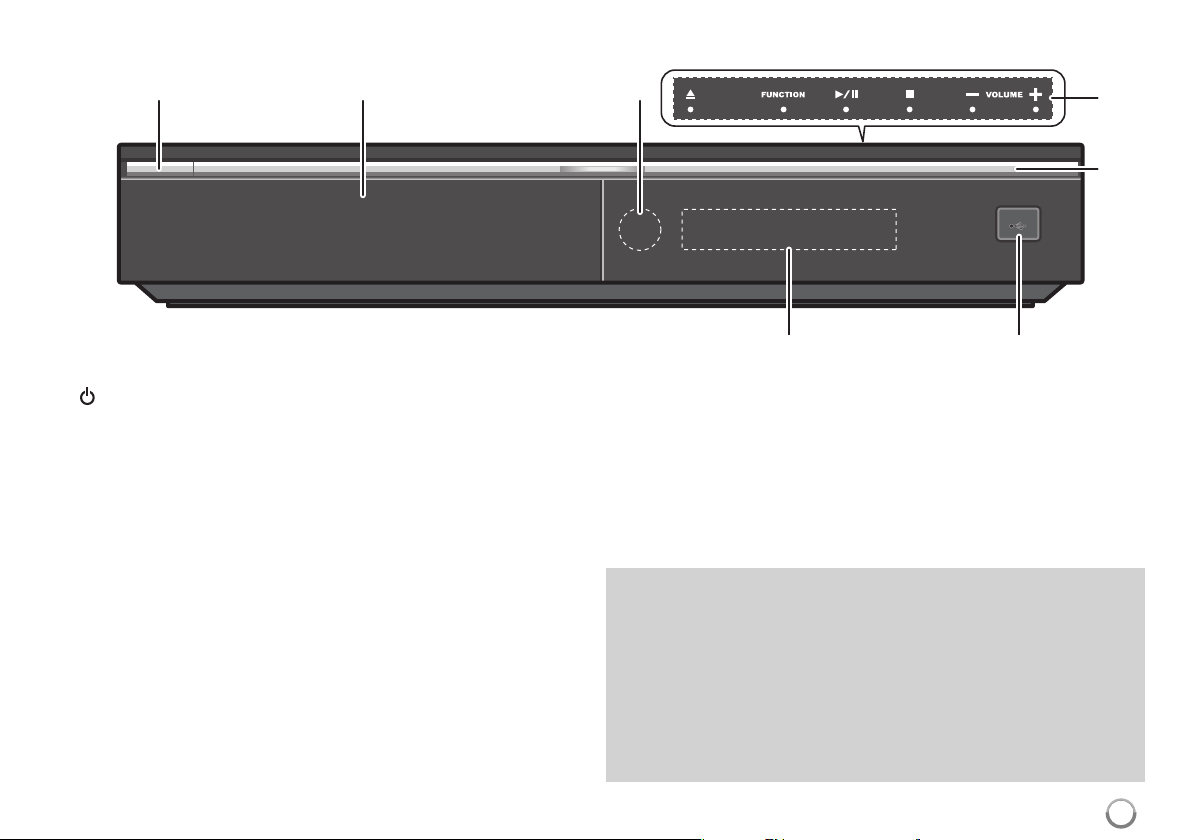
Front panel
¥ø π
¥ STANDBY/ON Button
Switches the unit ON or OFF.
ø Disc Tra y
Insert a disc here.
π Remote Sensor
Point the remote control here.
[ Touch Buttons on top panel
- 0 (OPEN/CLOSE)
Opens or closes the disc tray.
- FUNCTION
Changes the input source (FM, OSD IPOD, REMOTE IPOD, AUX,
PORTABLE, OPTICAL, COAXIAL, HDMI IN 1, HDMI IN 2) or
displays On-Screen Display.
- (£/8)PLAY / PAUSE
Starts playback.
Pause playback temporarily,
press again to exit pause mode.
- 7 (STOP)
Stops playback.
[
“
‘]
- VOLUME –/+
Adjusts speaker volume.
“ Action indicator
Lights when a touch sensor operation is performed.
] USB Port
Connect a USB device.
‘ Display Window
Shows the current status of the player.
Precautions in using the touch buttons
• Use the touch buttons with clean and dry hands.
- In a humid environment, wipe out any moisture on the touch buttons
before using.
• Do not press the touch buttons hard to make it work.
- If you apply too much strength, it can damage the sensor of the touch
buttons.
• Touch the button that you want to work in order to operate the function
correctly.
• Be careful not to have any conductive mater ial such as metallic object
on the touch buttons.It can cause malfunctions.
11
Page 12
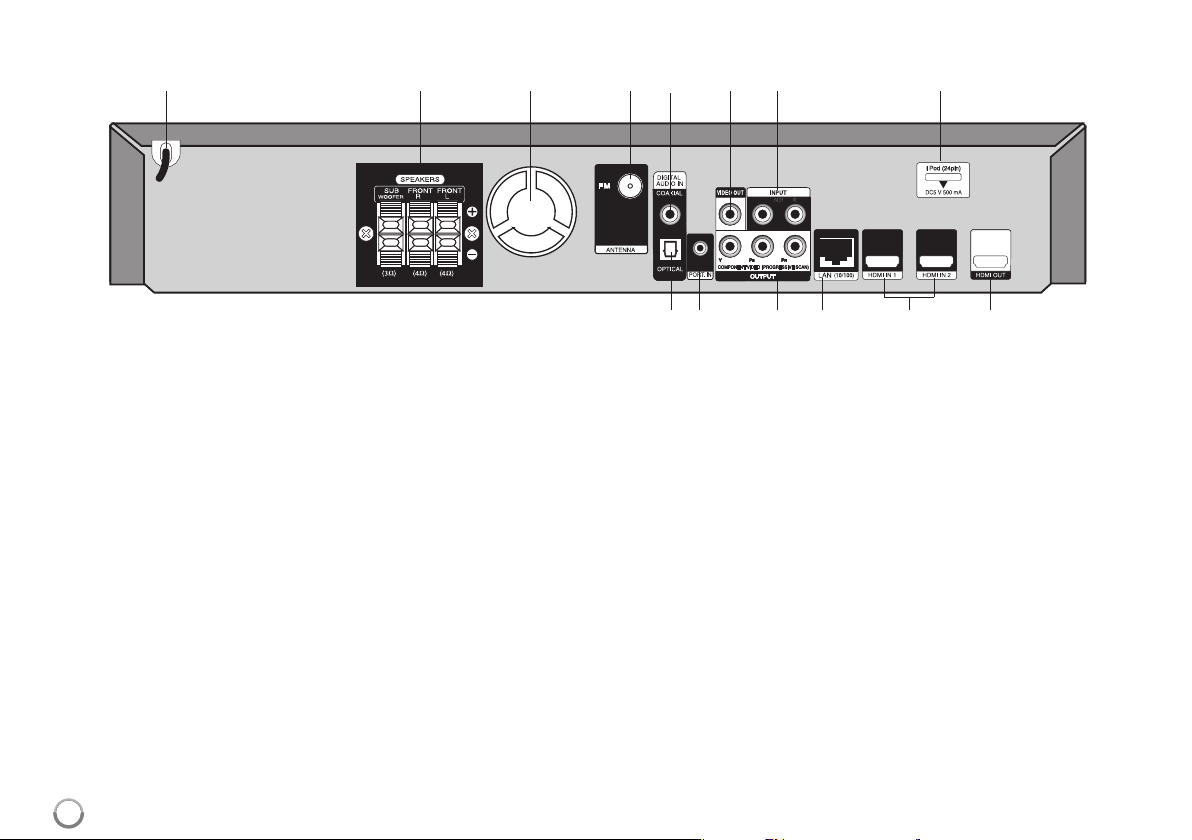
Rear panel
¥øπ[“]‘\
«Å Í Î Ï Ì
¥ AC Power Cord
Plug into the power source.
ø SPEAKER Connectors
Connect the speakers.
π Cooling Fan
[ FM ANTENNA Connector
Connect the FM antenna.
“ DIGITAL AUDIO IN (COAXIAL)
Connect to digital (coaxial) audio equipment.
] VIDEO OUT
Connect to a TV with video inputs.
‘ AUX (L/R) INPUT
Connect to an external source with 2 channel audio outputs.
\ iPod (24 pin)
Connect to the furnished iPod cradle.
12
« DIGITAL AUDIO IN (OPTICAL)
Connect to digital (optical) audio equipment.
Å PORT. IN
Connect to a portable player with audio outputs.
)
Í COMPONENT VIDEO (Y P
OUTPUT (PROGRESSIVE SCAN)
Connect to a TV with Y Pb Pr inputs.
Î LAN port
Connect a network with an always-on broadband connection.
Ï HDMI IN (Type A) 1/2
Connect to an external source with HDMI outputs.
Ì HDMI OUT (Type A)
Connect to TV with HDMI inputs.(Interface for digital audio and video)
B PR
Page 13
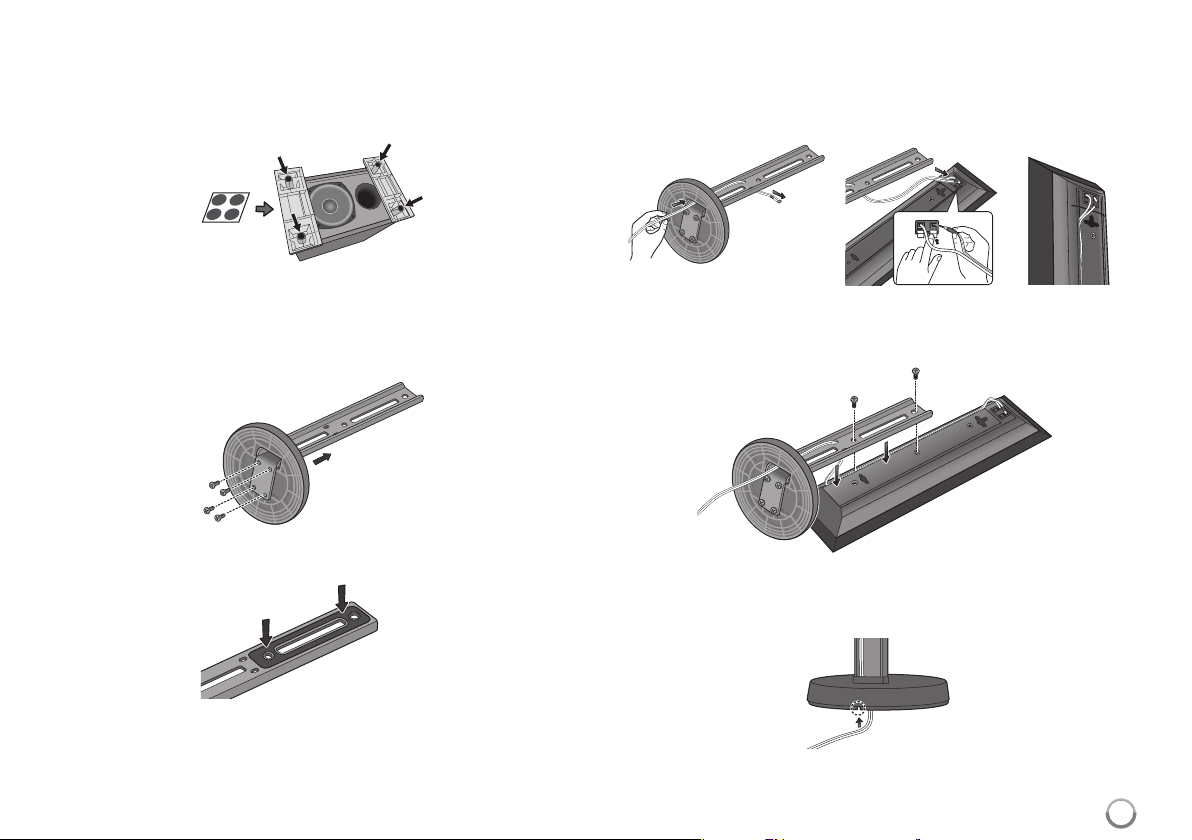
Speaker Connection
Attaching non-skid pads
• Attach the four large non-skid pads are for the subwoofer.
Use the supplied adhesive to attach 4 pads to the base of the subwoofer.
Assembling the speaker stands and securing
your front speakers
¥ Insert the pole from the holes behind the base and secure with the
4 screws.
ø Affix the gasket to the pole.
Affix the gasket to the surface of the pole where the speaker will be mounted.
π Insert the speaker cord from the hole behind the base through to
the pole and connect it to the speaker terminal. After connecting,
put the speaker wire in the gap on the back side of the speaker.
Match the colour tube on the wire with the colour indicator on the label, then
insert the white wire with gray line into the red (+) side and the other wire into
the black (-) side.
[ Secure the speaker and the pole with 2 screws.
Ensure that the speaker wire does not get pinched between the speaker and
the pole.
“ After connecting, put the speaker wire in the back of the base of
the stand.
13
Page 14
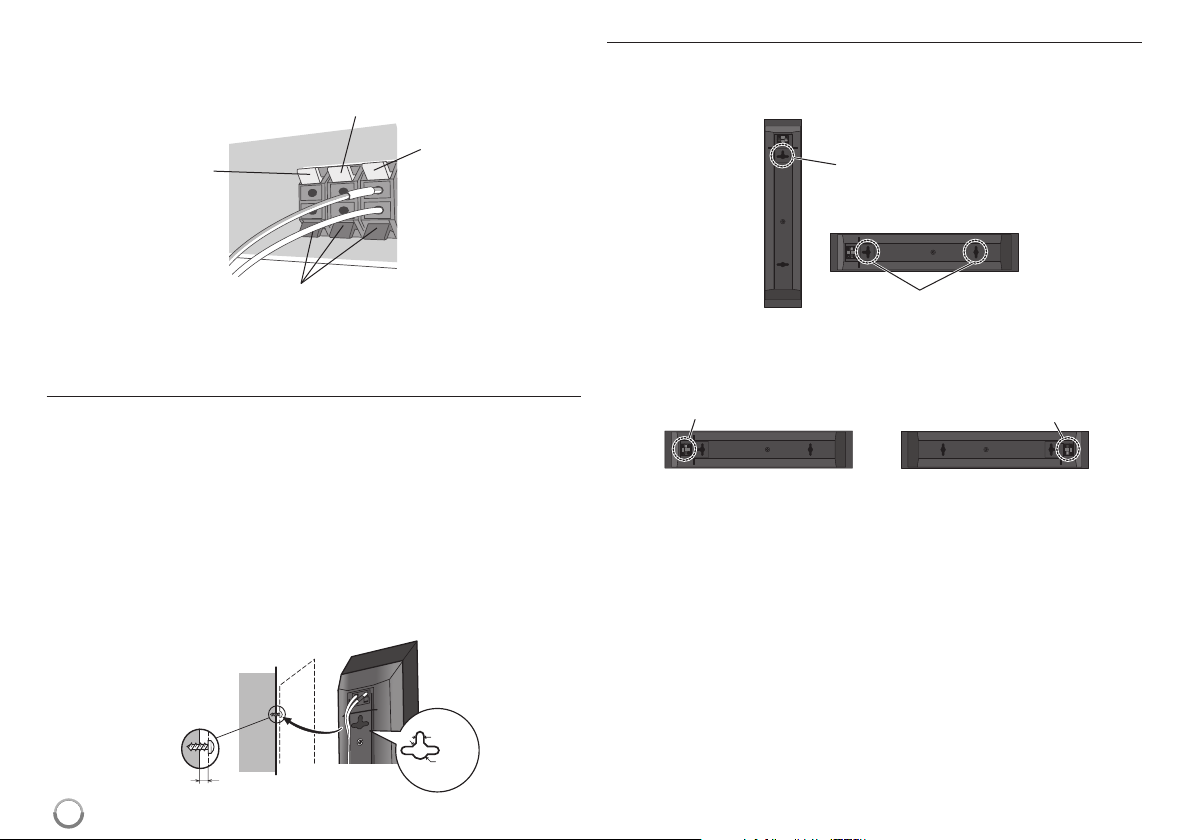
] Connect the wires to the player.
Connect the white wire with gray line into (+) side and the other wire into (–)
side.To connect the cable to the player, press each plastic finger pad to
open the connection terminal. Inser t the wire and release the finger pad.
Red (+)
White (+)
Orange (+)
Attaching the speakers
The front speaker can be hung vertically or horizontally on the wall. Use one
hole to hang it vertically and two holes to hang it horizontally. The illustration
below shows the front right speaker.
Vertical set up
Hole
Horizontal set up
Black (–)
Wall mounting the speakers
The front speaker have mounting holes.
Before mounting
• Remember that the speaker system is heavy and that its weight could cause
the screws to work loose, or the wall material to fail to support it, resulting in
the speaker falling.Make sure that the wall you intend to mount the speakers
on is strong enough to support them. Do not mount on plywood or soft surface walls.
• Mounting screws are not supplied. Use screws suitable for the wall material
and support the weight of the speaker.
Cautions:
• If you are unsure of the qualities and strength of the wall, consult a professional for advice.
• Pioneer is not responsible for any accidents or damage that result from
improper installation.
Mounting screw
(not supplied)
5
mm
10
mm
5 mm to 7 mm
14
Holes
When installing the speaker horizontally, set it up so that the speaker terminal
on the back side of the speaker is on the outside on the end of the surface, farthest away from the other speaker.
Speaker terminal Speaker terminal
Front right Front left
Note:
Do not connect the supplied speakers to any amplifier other than the one
supplied with this system. Connection to any other amplifier may result in
malfunction or fire.
Page 15
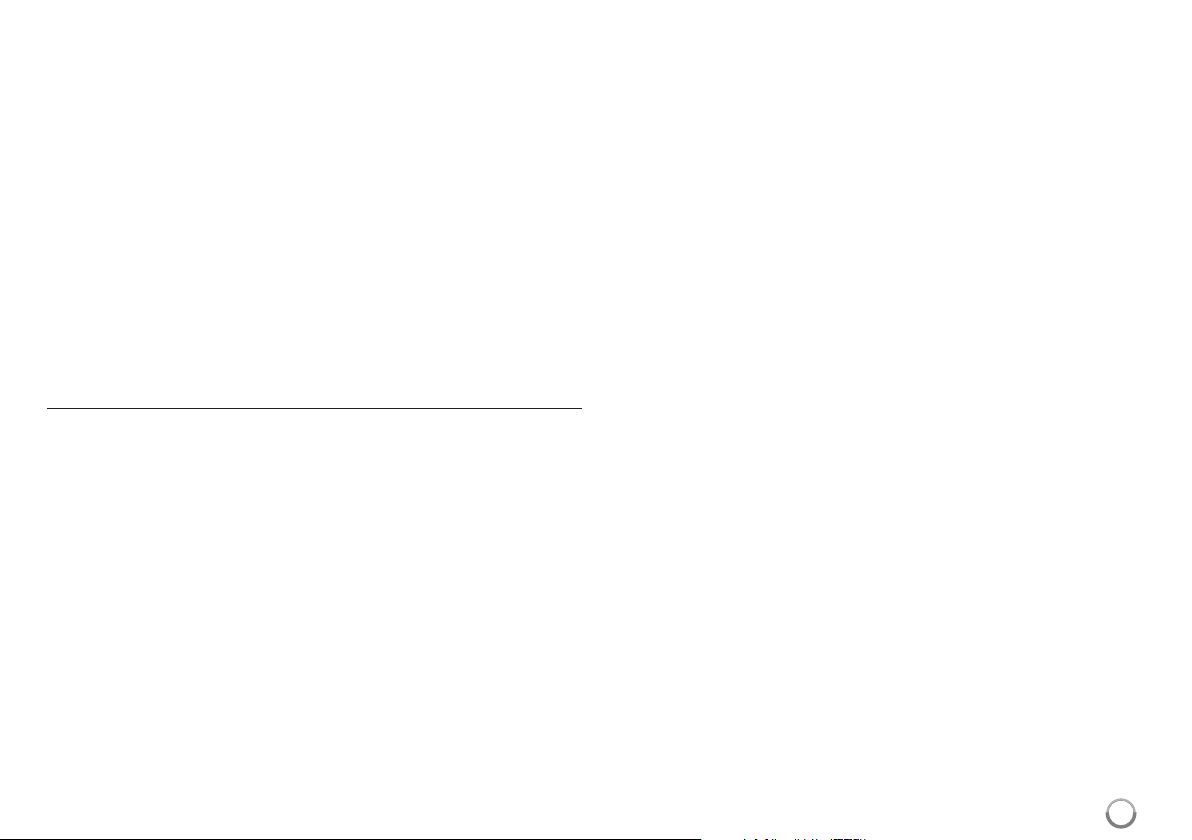
Additional notes on speaker placement
• Install the front left and right speakers at an equal distance from the TV.
Precautions:
• Make sure that all the bare speaker wire is twisted together and inserted fully
into the speaker terminal. If any of the bare speaker wire touches the back
panel it may cause the power to cut off as a safety measure.
• The front speakers supplied with this system are magnetically shielded.
However, depending on the installation location, color distor tion may occur if
the speaker is installed extremely close to the screen of a television set.If
this case happens, turn the power switch of the television set OFF, and turn it
ON after 15 min. to 30 min. If the problem persists, place the speaker system
away from the television set.
• The subwoofer is not magnetically shielded and so should not be placed near
a TV or monitor. Magnetic storage media (such as floppy discs and tape or
video cassettes) should also not be kept close to the subwoofer.
• Do not attach the subwoofer to a wall or ceiling.They may fall off and cause
injury.
FM Antenna connection
FM - Connect the FM antenna to the player.
The reception will be its best when the two loose ends of the antenna are in a
straight and horizontal line.
15
Page 16
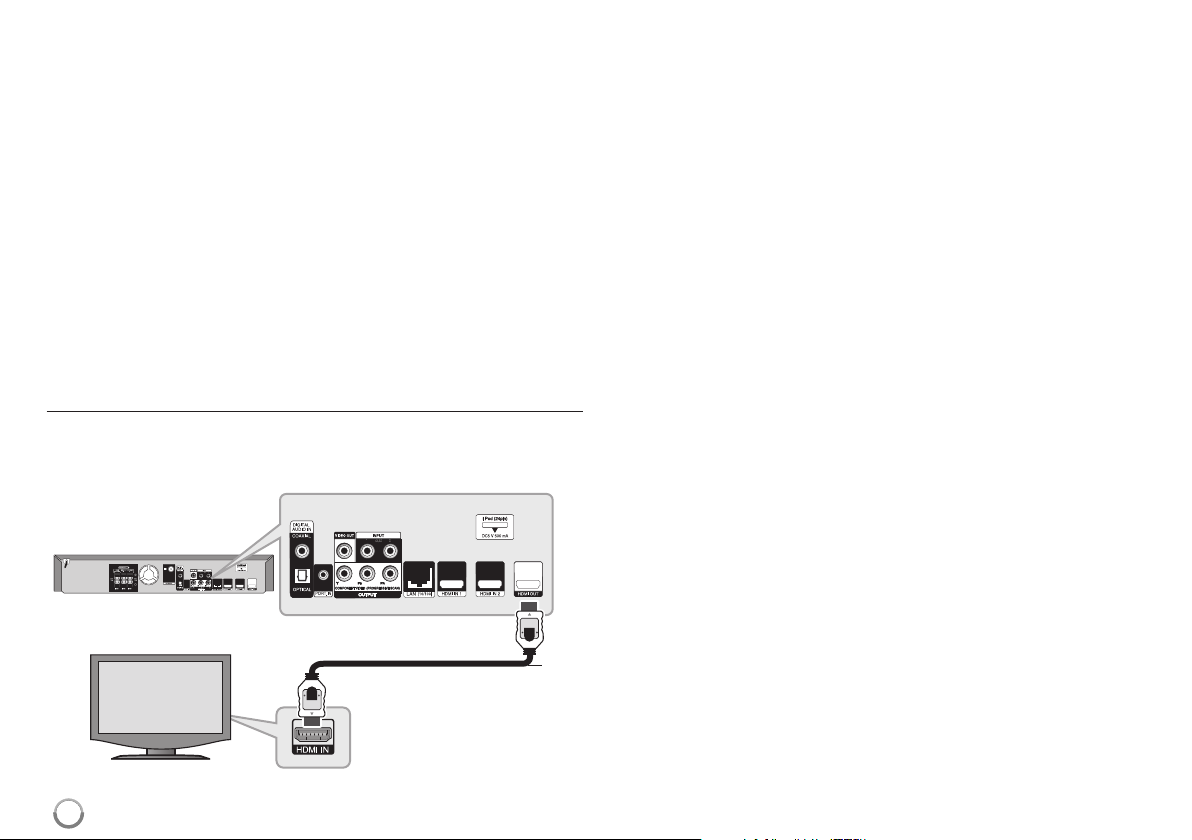
Connections to Your TV
Be sure to turn off the power and unplug the power cord from the power
outlet whenever making or changing connections.
Make one of the following connections, depending on the capabilities of
your existing equipment.
Tips:
• Depending on your TV and other equipment you wish to connect, there
are various ways you could connect the player. Use only one of the connections described below.
• Please refer to the manuals of your TV or other devices as necessary to
make the best connections.
Cautions:
• Make sure the player is connected directly to the TV.Tune the TV to the
correct video input channel.
• Do not connect your player via your VCR. The image could be distorted
by the copy protection system.
HDMI Connection
If you have a HDMI TV or monitor, you can connect it to this player using a
HDMI cable.
Connect the HDMI OUT jack on the player to the HDMI IN jack on a HDMI
compatible TV or monitor (H).
Set the TV’s source to HDMI (refer to TV’s Owner’s manual).
Notes:
•You must select a HDMI audio output that your TV accepts using
[HDMI Audio] options on the [Setup] menu (see page 26).
• If a connected HDMI device does not accept the audio output of the unit,
the HDMI device’s audio sound may be distorted or may not output.
Tips:
• You can fully enjoy digital audio and video signals together with this
HDMI connection.
• When you use HDMI connection, you can change the resolution for the
HDMI output. (Refer to “Resolution Setting” on page 18-19.)
• Select the type of video output from the HDMI OUT jack using
[HDMI Color Setting] option on the [Setup] menu (see page 24).
Cautions:
• Changing the resolution when the connection has already been
established may result in malfunctions.To solve the problem, turn
off the player and then turn it on again.
• When the HDMI connection with HDCP is not verified, TV screen is
changed to black or green screen or the snow noise may occur on the
screen. In this case, check the HDMI connection, or disconnect the
HDMI cable.
• If there is noise or lines on the screen, please check the HDMI cable
(length is generally limited to 4.5m) and use a High Speed HDMI cable
(Version 1.3).
BD player
16
H
TV
Page 17
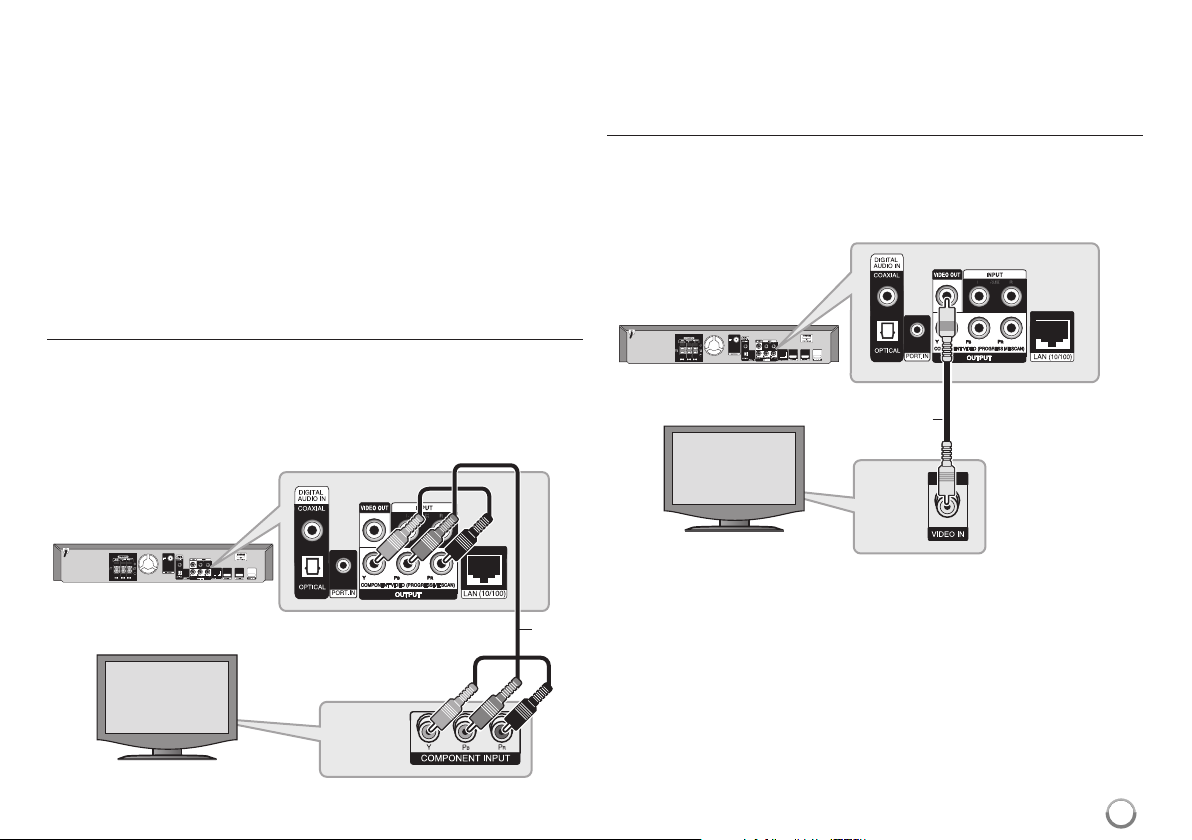
Additional Information for HDMI
• When you connect a HDMI or DVI compatible device make sure of the
following:
-Try switching off the HDMI/DVI device and this player.Next, switch on
the HDMI/DVI device and leave it for around 30 seconds, then switch
on this player.
- The connected device’s video input is set correctly for this unit.
- The connected device is compatible with 720x576p, 1280x720p,
1920x1080i or 1920x1080p video input.
• Not all HDCP-compatible HDMI or DVI devices will work with this player.
- The picture will not be displayed properly with non-HDCP device.
- This player does not playback and TV screen is changed to black or
green screen or the snow noise may occur on the screen.
Component Video Connection
Connect the COMPONENT VIDEO OUT jacks on the player to the
corresponding input jacks on the TV using Y Pb Pr cables (C).
You can hear the sound through the system’s speakers.
BD player
Tip:
When you use COMPONENT VIDEO OUTconnection, you can change
the resolution for the output. (Refer to “Resolution setting” on page 18-19.)
Video Connection
Connect the VIDEO OUT jack on the player to the video in jack on the TV
using a video cable (V).
You can hear the sound through the system’s speakers.
BD player
V
TV
TV
C
17
Page 18

Resolution Setting
The player provides several output resolutions for HDMI OUT and
COMPONENT VIDEO OUT jacks.
You can change the resolution using [Setup] menu or pressing the
RESOLUTION button.
Note:
Since several factors affect the resolution of video output, see “Available
resolution according to the resolution setting” to the right.
How to change the resolution using RESOLUTION
button
Press RESOLUTION repeatedly during stop mode to change the
resolution.The display window will show you the current resolution.
How to change the resolution using the [Setup] menu
1 Press HOME MENU and the [Home Menu] appears.
2 Select the [Setup] and press ENTER. The [Setup] menu appears.
3 Use 5 / ∞ to select [DISPLAY] option then press 3 to move to the
second level.
4 Use 5 / ∞ to select the [Resolution] option then press 3 to move to the
third level.
5 Use 5 / ∞ to select the desired resolution then press ENTER to confir m
your selection.
Note:
If the video signal from the HDMI OUT jack is not output from the TV
screen when [Resolution] is set to [Auto], change the video output
resolution by pressing RESOLUTION button.
Available resolution according to the resolution setting
• When the non-copy protected media is playing back
Video Output HDMI OUT COMPONENT VIDEO OUT
Resolution Setting
576i 576p 576i
576p 576p 576p
720p 720p 720p
1080i 1080i 1080i
1080p / 24Hz* 1080p / 24Hz 576i 1080i
1080p / 50Hz* 1080p / 50Hz 576i 1080i
• When the copy protected media is playing back
Video Output HDMI OUT COMPONENT VIDEO OUT
Resolution Setting
576i 576p 576i
576p 576p 576p
720p 720p 576i 576p
1080i 1080i 576i 576p
1080p / 24Hz* 1080p / 24Hz 576i 576p
1080p / 50Hz* 1080p / 50Hz 576i 576p
* Refer to “1080p Display Mode” on page 24.
Notes:
• Depending on your display, some of the resolution settings may result in
the picture disappearing or an abnormal picture appearing. In this case,
press HOME MENU then RESOLUTION repeatedly until the picture reappear.
• This player supports simultaneous output of all video out jacks.The
resolution of the HDMI output will not be the same as the resolution
output on the component video output.
HDMI connected HDMI disconnected
HDMI connected HDMI disconnected
18
Page 19

HDMI OUT connection
•For the 576i resolution setting, real output resolution of HDMI OUT will
change to 576p.
• If you select a resolution manually and then connect the HDMI jack to
TV and your TV does not accept it, the resolution setting is set to [Auto].
• If you select a resolution that your TV does not accept, the war ning
message will appear.After resolution change, if you cannot see the
screen, please wait 20 seconds and the resolution will automatically
revert back to the previous resolution.
• The 1080p video output frame rate may be automatically set to either
24Hz or 50Hz depending both on the capability and preference of the
connected TV and based on the native video frame rate of the content
on the BD-ROM disc.
COMPONENT VIDEO OUT connection
•For the 1080p resolution setting with unprotected media, real output
resolution of COMPONENT VIDEO OUT will change to 1080i.
•For the 720p, 1080i, 1080p resolution setting with protected media, real
output resolution of COMPONENT VIDEO OUT will change to 576i or
576p depending on the connectivity of HDMI cable.
• BD or DVD could prevent up-scaling on analog output.
VIDEO OUT connection
The resolution of the VIDEO OUT jack is always outputted at 576i
resolution.
Internet connection
This player can be connected to a local area network (LAN) via the LAN
port on the rear panel.
After making the physical connection the player needs to be set up for
network communication.This is done from the [Setup] menu — see
“[NETWORK] Menu” on page 28 for detailed instructions.
Connect the player’s LAN por t to the corresponding port on your Modem or
Router using a LAN cable.
Use a commercially available straight LAN cable (Categor y 5/CAT5 or
better with RJ45 connector).
By connecting the unit to broadband Internet, you can use a disc that
offers BD-Live.
BD player
Broadband
Service
Router
Cautions:
• When plugging or unplugging the LAN cable, hold the plug portion of the
cable.When unplugging, do not pull on the LAN cable but unplug while
pressing down on the lock.
• Do not connect a modular phone cable to the LAN port.
• Since there are various connection configurations, please follow the
specifications of your telecommunication carrier or internet service
provider.
LAN
19
Page 20

Notes:
• Depending on the internet service provider (ISP), the number of devices
that can receive internet service may be limited by the applicable terms
of service. For details, contact your ISP.
• Our company is not responsible for any malfunction of the player and/or
the internet connection feature due to communication errors/malfunctions associated with your broadband internet connection, or other
connected equipment.
• Our company is not responsible for any trouble in your internet
connection.
• The features of BD-ROM discs made available through the Internet
Connection feature are not created or provided by our company, and our
company is not responsible for their functionality or continued availability.
Some disc related material available by the Internet Connection may not
be compatible with this player. If you have questions about such content,
please contact the producer of the disc.
• Some internet contents may require a higher bandwidth connection.
•Even if the player is properly connected and configured, some internet
contents may not operate properly because of internet congestion, the
quality or bandwidth of your internet service, or problems at the provider
of the content.
• Some internet connection operations may not be possible due to certain
restrictions set by the Internet service provider (ISP) supplying your
broadband Internet connection.
•Any fees charged by an ISP including, without limitation, connection
charges are your responsibility.
•A 10 Base-T or 100 Base-TX LAN port is required for connection to this
player. If your internet service does not allow for such a connection, you
will not be able to connect the player.
•You must use a Router to use xDSL service.
•A DSL modem is required to use DSL service and a cable modem is
required to use cable modem service. Depending on the access method
of and subscriber agreement with your ISP, you may not be able to use
the internet connection feature contained in this player or you may be
limited to the number of devices you can connect at the same time.
(If your ISP limits subscription to one device, this player may not be
allowed to connect when a PC is already connected.)
• The use of a “Router” may not be allowed or its usage may be limited
depending on the policies and restrictions of your ISP. For details,
contact your ISP directly.
•Your ISP may protect this player from being connected to network when
confirming MAC ADDRESS. In that case, contact your ISP to request to
initialize MAC ADDRESS.
20
Page 21

Setting the sound mode
You can select a suitable sound mode. Press SOUND repeatedly until the
desired mode appears on the front panel display or the TV screen.
The setting the sound mode is not available when [HDMI Audio] is set to
[On] (see page 26).
[Bypass] mode: Software with multichannel surround audio signals
is played according to the way it was recorded.
[Bass Booster] mode: Reinforce the bass sound effect from front left
and right speaker and subwoofer.
[News] mode: This mode makes voice sound clear, improving the
quality of voice sound.
[Drama] mode: You can enjoy more dynamic sound with improved
centre channel while watching a television drama.
[Sports] mode: This mode produces dynamic sound expansion for the
sports program.
[Game] mode: You can enjoy more vir tual sound while playing video
games.
[Concert] mode: Creates the sound of concert hall.
[MP3 EXP] mode: When listening to MP3 files or other
compressed music, you can enhance the sound.
This mode is available only to 2 channel sources.
Note:
Only [BYPASS] mode is available when HDMI IN’s audio is a compressed
bitstream of Dolby Digital Plus, Dolby TrueHD and DTS-HD.
Adjust the speaker level settings
You can adjust the sound level of each speaker.
Press SPK LEVEL repeatedly to select a desired speaker to set.
Press VOL (+/-) to adjust the sound level of the selected speaker while the
level setting menu is displayed on the front panel display or the TV screen.
Repeat and adjust the sound level of the other speakers.
Using the late night function
You can compress the dynamic range of the sound track.
Press DRC repeatedly.
This may be useful when you want to watch movies at low volumes late at night.
[DRC OFF]: Late night function off.
[DRC ON]: Reduction in dynamic range.
Notes:
•
The late night function may be less effective or have no effect depending on
the source.
• During the late night mode is on, the lighting of the touch buttons and the
volume knob are turned off and the front panel display is dimmed.
Using the sleep timer
You can set the system to turn off at a preset time, so you can fall asleep
listening to music.
- Press SLEEP repeatedly to select the desired time per iod options (in minutes):
(Dimmer on
Dimmer on:
panel display is dimmed.
-To view the time countdown to the standby mode, press SLEEP again.
-To deactivate the sleep timer, press SLEEP until the previous status is displayed
or press POWER to switch the unit to standby.
==
Sleep timer value
The lighting of the blue illumination are turned off and the front
==
Dimmer off)
21
Page 22

Using USB devices
This unit can play the movie, music and photo
files contained on the USB device.
1 Connect a USB device: –
2Displays the [Home Menu]: HOME MENU
3 Select a main option: 23, ENTER
[Movie], [Photo] or [Music] option
4 Select the [USB] option: 23
5Displays corresponding menu list: ENTER
[Movie], [Photo] or [Music] menu appears.
Details for the menu are on pages 36-39.
Tip:
If you select the [Movie], [Photo] or [Music] option when the USB device is
connected and a disc is inserted simultaneously, the menu for selecting a
media will appear.Select a media then press ENTER.
For example:
Inserting/Removing the USB device
Inserting the USB device – Insert straight-in until it fits into place.
Removing the USB device – Withdraw the USB device or cable
carefully.
ON REMOTE
Notes:
• This player supports USB flash memory/external HDD formatted in
FAT16, FAT32 and NTFS when accessing files (music, photo, movie).
However, for BD-Live, only FAT16 and FAT32 formats are suppor ted.
Please use the Internal Flash Memory or USB flash memor y/external
HDD formatted in either FAT16 or FAT32 when using BD-Live.
• The USB device can be used for the local storage for enjoying
BD-Live discs with Internet.
• This unit can support up to 4 partitions of the USB device.
• Do not extract the USB device during operation (play, etc.).
•A USB device which requires additional program installation when you
have connected it to a computer is not supported.
• USB device: USB device that support USB1.1 and USB2.0.
•Movie files (DivX), Music files (MP3/WMA) and photo files (JPEG/PNG)
can be played.For details of operations on each file, refer to relevant
pages.
• Regular back up is recommended to prevent data loss.
• If you use a USB extension cable or USB HUB, the USB device may not
be recognized.
• Some USB devices may not work with this unit.
• Digital camera and mobile phone are not supported.
• USB Port of the unit cannot be connected to PC.The unit cannot be
used as a storage device.
BD player
USB External HDD
22
USB Flash Drive
Page 23

Using the Home Menu
ON REMOTE
1Displays the [Home Menu]: HOME MENU
2 Select an option: 23
3Displays the selected option menu: ENTER
4 Exit the [Home Menu]: HOME MENU
[Movie] – Start video media’s playback or displays the [MOVIE] menu.
[Photo] – Displays [PHOTO] menu. (page 39)
[Music] – Displays [MUSIC] menu.(page 38)
[Setup] – Displays the [Setup] menu.(page 23-29)
Tip:
If you select the [Movie], [Photo] or [Music] option when the USB device
is connected and a disc is inserted simultaneously, the menu for
selecting a media will appear.Select a media then press ENTER.
Notes:
• The unit will be in stop mode then the [Home Menu] will appear if you
press HOME MENU during playback.
• If you insert a DVD or an unplayable disc that is formatted as ISO9660
or UDF, the [Movie], [Photo] or [Music] option can be selected in the
[Home Menu]. But you cannot play it.
Adjust the Setup settings
ON REMOTE
1Displays the [Home Menu]: HOME MENU
2 Select the [Setup] option: 23, ENTER
3 Select a desired option on the first level: 5∞
4Move to second level: 3
5 Select a desired option on the second level: 5∞
6Move to third level: 3
7 Adjust or confirm the setting: 5∞, ENTER
Some items require additional steps. 0-9 Numeric
8 Go back to the previous level: 2
9 Exit the [Setup] menu: HOME MENU or
RETURN
First level
Second level
Third level
23
Page 24

[DISPLAY] Menu
TV Aspect Ratio
[4:3 Letter Box] – Select when a standard 4:3 TV is connected.
Displays theatrical images with masking bars above and below the
picture.
[4:3 Pan Scan] – Select when a standard 4:3 TV is connected.
Displays pictures cropped to fill your TV screen. Both sides of the
picture are cut off.
[16:9 Original] – Select when a 16:9 wide TV is connected.The 4:3
picture is displayed with an original 4:3 aspect ratio, with black bars
appearing at the left and right sides.
[16:9 Full] – Select when a 16:9 wide TV is connected.The 4:3
picture is adjusted horizontally (in a linear proportion) to fill the entire
screen.
Resolution
Sets the output resolution of the Component and HDMI video signal.
Refer to “Resolution Setting”on page 18-19 for details about the
resolution.
[Auto] – If the HDMI OUT jack is connected for TVs providing display
information (EDID), automatically selects the resolution best suited to
the connected TV. If the COMPONENT VIDEO OUT is only connected,
this changes the resolution to 1080i as default resolution.
[576i] – Outputs 576 lines of interlaced video.
[576p] – Outputs 576 lines progressive video.
[720p] – Outputs 720 lines of progressive video.
[1080i] – Outputs 1080 lines of interlaced video.
[1080p] – Outputs 1080 lines of progressive video (only for HDMI
connection).
1080p Display Mode
When the resolution is set to 1080p, select [24Hz] for smooth presentation
of film material (1080/24p) with a HDMI-equipped display compatible with
1080/24p input.
Notes:
• When you select [24Hz], you may experience some picture disturbance
when the video switches video and film material. In this case, select
[50Hz].
•Even when [1080p Display Mode] is set to [24Hz], if your TV is not
compatible with 1080/24p, the actual frame frequency of the video
output will be 50Hz or 60Hz to match the video source format.
HDMI Color Setting
Select the type of output from the HDMI OUT jack. For this setting, please
refer to the manuals of your display device.
[YCbCr] – Select when connecting to a HDMI display device.
[RGB] – Select when connecting to a RGB display device.
24
Page 25

[LANGUAGE] Menu
[AUDIO] Menu
Display Menu
Select a language for the [Setup] menu and on-screen display.
Disc Menu / Disc Audio / Disc Subtitle
Select the language you prefer for the audio track (disc audio), subtitles,
and the disc menu.
[Original] – Refers to the original language in which the disc was
recorded.
[Other] – Press ENTER to select another language. Use number
buttons then ENTER to enter the corresponding 4-digit number
according to the language code list on page 45.
[Off] (for Disc Subtitle) – Turn off Subtitle.
Note:
Depending on a disc, your language setting may not work for some disc.
Speaker Setup
To obtain the best possible sound, use the Speaker Setup display to
specify the volume of the speakers you have connected and their distance
from your listening position. Use the Test to adjust the volume of the
speakers to the same level.
[Speaker] – Select a speaker that you want to adjust.
[Volume] – Adjust the output level of each speaker.
Be sure to set “Test” to “All” for easy adjustment.
[Distance] – Adjust the distance between each speaker and the
listening position.
[Test] –The speakers will emit a test tone.
All:The test tone is emitted from each speaker in sequence.
To save your settings, press ENTER and select [Yes] by pressing 2 / 3.
25
Page 26

HD AV Sync
Sometimes Digital TV encounters a delay between picture and sound. If this
happens you can compensate by setting a delay on the sound so that it
effectively ‘waits’ for the picture to arrive: this is called HD AV Sync.
Use 5∞ to scroll up and down through the delay amount, which you can set
at anything between 0 and 300m sec.
The delay will vary depending on which digital TV channel you are on. If you
change channel you may need to readjust the HD AV Sync.
HDMI Audio
You can set TV speaker output for the audio signal from the HDMI OUT jack.
[Off] – Audio signals are output to the system speakers only.
[On] – Audio signals are output from the TV’s speaker and the
system’s front left and right speakers and subwoofer.
Note:
When [HDMI Audio] is set to [On], the sound mode is switched to
[BYPASS] automatically.
[LOCK] Menu (Parental Control)
The [LOCK] settings affect only BD and DVD playback.
To access the any features in [LOCK] settings, you must enter the 4-digit
security code you have created.
If you have not entered a password yet, you are prompted to do so. Enter a
4-digit password and press ENTER.Enter it again and press ENTER to
verify.
Password
You can create, change or delete the password.
[New] – Enter a 4-digit password and press ENTER.Enter it again and
press ENTER to create a new password.
[Change] – Enter the current password and press ENTER.
Enter a 4-digit password and press ENTER.Enter it again and press
ENTER to create a new password.
[Delete] – Enter the 4-digit password and press ENTER to delete the
password.
Tip:
If you make a mistake before pressing ENTER, press CLEAR. Then input
the correct password.
26
Page 27

If you forget your password
If you forget your password, you can clear it using the following steps:
1 Remove any disc that might be in the player.
2 Highlight [Password] in the [LOCK] option.
3 Use Number buttons to enter “210499”.The password is cleared.
DVD Rating
Blocks playback of rated disc based on their content.(Not all discs are
rated.)
[Rating 1-8] – Rating one (1) has the most restrictions and rating eight
(8) is the least restrictive.
[Unlock] – If you select unlock, parental control is not active and the
disc plays in full.
BD Rating
Set an age limit of BD-ROM play. Use number buttons to input an age limit
for BD-ROM viewing.
[255] – All BD-ROM can be played.
[0-254] – Prohibits play of BD-ROM with corresponding ratings
recorded on them.
Note:
The [BD rating] will be applied only for the BD disc that containing the
Advanced Rating Control.
Area Code
Enter the code of the area whose standards were used to rate the DVD
video disc, based on the list on page 45.
27
Page 28

[NETWORK] Menu
The [NETWORK] settings are needed to use the BD Live features.
Some BD-ROM discs may enable you to access special BD-ROM sites, if
you connect the player to the Internet.For example, if a BD-ROM site
includes content such as links to future movie trailers, you can watch the
downloaded on-line content on the player.
You do not need to connect to a PC to use this function.
Preparations:
• This feature requires an always-on broadband internet connection.
(see page 19-20.)
•A BD-ROM disc compatible with this feature is required.Not all BDROM discs are compatible.
Connection Setting
If you have connected this player to a local area network (LAN), the player
needs to be set up for network communication.(See “Internet connection”
on pages 19-20.)
Connection Status
If you want to check the network status on this player, select the
[Connection Status] options and press 3 or ENTER to check whether a
connection to the network and the internet have been established.
BD-LIVE connection
You can restrict Internet access when BD-Live functions are used.
[Permitted] – Inter net access is per mitted for all BD-Live contents.
[Partially permitted] – Inter net access is per mitted only for BD-Live
contents which have content owner certificates.Internet access and
AACS Online functions are prohibited for all BD-Live contents without a
certificate.
[Prohibited] – Inter net access is prohibited for all BD-Live contents.
28
Page 29

[OTHERS] Menu
Skin
Changes the background of the initial screen.
Initialize
You can reset the player to its original factory settings, initialize the BD
storage or deactivate the player.
[Factory Set] – If you need to, you can reset the player to all its
factory settings. Some options cannot be reset. (Rating, Password and
Area Code, etc.)
[BD Storage Clear] – Initializes the BD contents from the connected
USB device.
DivX VOD
®
ABOUT DIVX VIDEO: DivX
is a digital video format created by DivX, Inc.
This is an official DivX Certified device that plays DivX video.
Visit www.divx.com for more information and software tools to convert your
files into DivX videos.
ABOUT DIVX VIDEO-ON-DEMAND: This DivX
®
Certified device must be
registered in order to play DivX Video-on-Demand (VOD) content.
To generate the registration code, locate the [DivX VOD] section in the
[Setup] menu. Go to vod.divx.com with this code to complete the
registration process and learn more about DivX VOD.
[DivX reg. Code] – Displays the registration code of your player.
[Deactivate] – Deactivate your player and display the deactivation
code.
Note:
All the downloaded videos from DivX
®
VOD can only be played back on
this unit.
29
Page 30

Play a disc
ON REMOTE
1 Open the disc tray: OPEN/CLOSE (0)
2Insert a disc: -
3Close the disc tray: OPEN/CLOSE (0)
4 Adjust the disc menu settings: 5∞2 3, ENTER
A disc menu may not appear on the screen
depending on the disc.
5 Starts playback: PLAY (£)
6 Stops playback: STOP ( 7)
Notes:
• When you turn on the player or replace a disc, the player returns to the
initial default setting. Depending on a disc, a specific type of audio that
the disc has is output.
• Depending on the pre-recorded contents of the BD-ROM, some
functions may not be available or may be operated differently than
other media.
If a disc menu screen is displayed
AVCHD
DVDBD
The menu screen may be displayed first after loading a disc which contains
a menu.
Use 2 / 3 / 5 / ∞ buttons to select the title/chapter you want to view, then
press ENTER to start playback.
Skip to the next/previous chapter/track/file
During playback, press 4 or ¢ to go to the next chapter/track/file or to
return to the beginning of the current chapter/track/file.
Press 4 twice briefly to step back to the previous chapter/track/file.
ALL
Resume playback
During playback, press STOP (7) to stop playback.
The unit records the stopped point, depending on the disc. “87” appears
on the screen briefly. Press PLAY (£) to resume playback (from the
scene point). If you press STOP (7) again or unload the disc (“7” appears
on the screen.), the unit will clear the stopped point. (87 = Resume Stop,
7 = Complete Stop)
Notes:
• The resume point may be cleared when a button is pressed
(for example;STANDBY/ON, OPEN/CLOSE, etc).
• On BD-Video discs including BD-J, the resume play function does not
work.
• On BD-ROM interactive title, the unit will be in Complete Stop mode if
you press STOP once during playback.
Pause a playback
During playback, press PAUSE/STEP (8) to pause playback. Press PLAY
(£) to continue playback.
Tip: During Audio CD or MP3/WMA playback, press PAUSE/STEP (8)
once again to resume playback.
Frame-by-Frame playback
Press PAUSE/STEP (8) repeatedly to play Frame-by-Frame playback.
Slow down the playing speed
While the playback is paused, press SCAN ¡ repeatedly to play in slow
motion (4 steps, forward only).
Fast forward or fast reverse
Press SCAN (1 or ¡) to play fast forward or fast reverse during
playback.
You can change the various playback speeds by pressing SCAN (1 or
¡) repeatedly. Press PLAY (£) to continue play at normal speed.
Note:
This function may not work on some disc or titles.
ALL
ALL
ALL
AVCHD
DVDBD
DVDBD
MOVIE
AVCHD
MOVIE
30
Page 31

Playing repeatedly
During playback, press REPEAT repeatedly to select a desired repeat mode.
The current title, chapter or track will be played back repeatedly.To return to
normal playback, press REPEAT repeatedly until the icon disappears.
When you are using the repeat, A-B repeat or random functions in the
[MUSIC] menu, refer to the mode icons as shown below.
– Selected portion will be repeated continually.
Press REPEAT to select [A-] at the beginning of the portion you
wish to repeat and press ENTER at the end of the portion.
Your selected portion will be repeated continually.
You cannot select a portion less than 3 seconds. To return to
normal playback, press REPEAT repeatedly to select [OFF].
ACD
Track – The current track or file will be played back repeatedly.
All – All the tracks or files will be played back repeatedly.
All – All the tracks or files will be played back repeatedly in
random order.
– The tracks or files will be played back in random order.
To cancel the A-B repeat, repeat or Random playback, press CLEAR.
Note:
If you press ¢ once during Repeat Chapter/Track playback, the repeat
playback cancels.
DVD
BD
BD
DVD
AVCHD
MUSIC
ACD
Viewing the Title menu or Popup menu
AVCHD
DVD
BD
Press POPUP/TOP MENU to display the title menu or popup menu.
If the current DVD or BD-ROM disc has a menu, the Title menu or Popup
menu appears on the screen. Depending on the disc, the menu may not be
available.
Marker Search
To enter a Marker
You can start playback from up to nine memorized points.To enter a
marker, press MARKER at the desired point on the disc. The Marker icon
appears on the TV screen briefly. Repeat to enter up to nine mar kers.
To Recall or Clear a Marked Scene
Press SEARCH and the search menu appears on the screen.
Press a number button to select a marker number that you want to recall.
Playback starts from the marked scene.
Press ∞ to highlight a marker number. Use 2 / 3 to select a marked
scene that you want to recall or clear.
Press ENTER and playback starts from the marked scene.Press CLEAR
and the marked scene is erased from the search menu.
Notes:
• This function may not work on some disc or titles.
• All marked points are cleared if you press STOP (7) twice (complete
stop), the title is changed or if you unload the disc.
BD
DVD
AVCHD
OR
MOVIE
31
Page 32

Selecting a subtitle language
During playback, press SUBTITLE repeatedly to select a desired subtitle
language.
During playback, press DISPLAY to display the playback menu.
Use 5∞to select the [Subtitle] option then use 23to select desired
subtitle language.
Note:
Some discs allow you to change subtitle selections only via the disc menu.
If this is the case, press POPUP/TOP MENU or MENU button and choose
the appropriate subtitle from the selections on the disc menu.
Selecting a subtitle file
If names of the movie file and subtitle file are same, subtitle file is played
automatically when playing the movie file.If the name of the subtitle file is
different from movie file name, you need to select the subtitle file on the
[Movie] menu before playing the movie.
Use 5∞23to select the subtitle file you wish to play in the [Movie]
menu, and then press MARKER. Press MARKER again to deselect the
subtitle file. Selected subtitle file will be displayed when you play the movie
file. If you press STOP (7) while playback, the subtitle selection is
canceled.
OR
MOVIE
AVCHD
DVDBD
MOVIE
Hearing a different audio
During playback, press DISPLAY to display the playback menu.
Use 5∞to select the [Audio] option then use 23to select desired
audio language or audio track.
Notes:
• Some discs allow you to change audio selections only via the disc
menu. If this is the case, press POPUP/TOP MENU or MENU button
and choose the appropriate audio from the selections on the disc menu.
• Immediately after you have switched sound, there may be a temporary
discrepancy between the display and actual sound.
• On BD-ROM disc, the multi audio format (5.1CH or 7.1CH) is displayed
with [MultiCH] in the on-screen display.
Using the search menu
During playback, press SEARCH to display the search menu.
Press 23to skip the playback 15 seconds forward or backward.
Tip:
You can select a point that you want to skip by pressing and holding 2 / 3
button.
Note:
This function may not work on some disc or titles.
DVDBD
DVDBD
AVCHD
AVCHD
MOVIE
MOVIE
32
Using coloured (A, B, C, D) Buttons
These buttons are available only dur ing BD-J contents playback. Use the
appropriate buttons as indicated by the display. Depending on the disc contents, the functions of each button may differ.
BD
Page 33

Last Scene Memory
This unit memorizes last scene from the last disc that is viewed.The last
scene remains in memory even if you remove the disc from the unit or
switch off the unit. If you load a disc that has the scene memorized, the
scene is automatically recalled.
Notes:
• Settings are stored in memor y for use any time.
• This unit does not memor ize settings of a disc if you switch off the unit
before commencing to play it.
• Last Scene Memor y function for a previous disc is erased once a
different disc is played.
• This function may not work depending on the disc.
BD
Screen Saver
The screen saver appears when you leave the player in Stop mode for
about five minutes.
Note:
Depending on the unit status, the screen saver may not appear.
Changing content list view
On the [Movie], [Music], [Photo] menu, you can change the content list
view by pressing DISPLAY repeatedly.
first push
second push
Note:
The equalizer will be disappeared when you change the music contents list
view.
MOVIEMUSICACDDVD
third push
33
Page 34

Displaying disc information
ON REMOTE
1 Play the disc loaded on the unit: PLAY
2Displays the playback menu: DISPLAY
3 Select an item: 5∞
4 Adjust the playback menu settings: 23
5 Exit the disc playback menu: DISPLAY
¥
ø
π
[
“
]
¥ Title – Current title number/total number of titles.
ø Chapter – Current chapter number/total number of chapters.
π Time – Elapsed playing time.
[ Audio – Selected audio language or channel.
“ Subtitle – Selected subtitle.
] Angle – Selected angle/total number of angles.
Notes:
• If no button is pressed for a few seconds, the on-screen display
disappears.
A title number cannot be selected on some discs.
•
•An item may not be available on some discs or titles.
• If BD interactive title is playing back, some setting information is
displayed on the screen but prohibited to be changed.
Moving to another title/chapter
AVCHD
DVDBD
When a disc has more than one title/chapter, you can move to
another title/chapter/track.
Press DISPLAY during playback then use 5 / ∞ to select the
[Title/Chapter] icon.Then, press the appropriate numbered button
(0-9) or 2 / 3 to select a title/chapter number.
Playing from selected time
Press DISPLAY during playback. The time search box shows the elapsed
playing time.Select the [Time] option and then input the required start time
in hours, minutes, and seconds from left to right. For example, to find a
scene at 2 hours, 10 minutes, and 20 seconds, enter “21020” and press
ENTER. If you enter the wrong numbers, press CLEAR and enter the
correct numbers.
Note:
This function may not work on some disc or titles.
Watching from a different angle
If the disc contains scenes recorded at different camera angles, you can
change to a different camera angle during playback.
During playback, press DISPLAY to display the playback menu.Use 5∞
to select the [Angle] option, then use 23 to select desired angle.
MOVIE
AVCHD
DVDBD
MOVIE
DVDBD
34
Page 35

Enjoying BD-LIVE™
ON REMOTE
1Inserts a BD-ROM disc with BD-LIVE™ OPEN/CLOSE (0)
features:
2 Check the network connection and settings: –
BD-Live features need the internet connection.
3 Connect a USB device: –
A USB device is required to use this function.
4 Select a BD-LIVE™ features on the 5∞2 3, ENTER
disc menu:
This unit allows you to enjoy functions such as picture-in-picture,
secondary audio and Virtual packages, etc., with BD-Video supporting
BONUSVIEW (BD-ROM version 2 Profile 1 version 1.1/ Final Standard
Profile). In addition to the BONUSVIEW function, BD-Video supporting
BD-Live (BD-ROM version 2 Profile 2) that has a network extension
function allows you to enjoy more functions such as online games by
connecting this unit to the Internet.
Enjoying BD-Live discs with Internet
This unit supports BD-Live, a new BD-Video function that allows you to use
the following interactive functions when connected to the Internet.(The
usable functions and the operating method may vary with each disc. For
details, refer to the instructions for the disc.)
– Additional contents such as movie’s trailer, subtitles and BD-J, etc.can
be downloaded to USB device to play them.
– Special video data, etc. may be played back while they are being
downloaded to a USB device.
Preparations:
• The unit must be connected to the Internet and set up to use the BD-
Live functions (see page 19-20 and 28).
•A USB device is required to use this function. Connect a USB device
(see page 22).
• The free space in the USB device must be more than 1GB.
Caution:
Do not extract the connected USB device while content is being
downloaded or a Blu-ray disc is still in the disc tray. Doing so may damage
the connected USB device and BD-Live features may not operate properly
with the damaged USB device anymore.
If the connected USB device seems damaged from such an action, you
can format the connected USB device from the PC and reuse it with this
player.
Notes:
• Some BD-Live contents may be restrictively accessed in some
territories by contents provider’s own decision.
• It may take up to several minutes to load and start enjoying BD-Live
contents.
• Depending on a disc, the BD-Live function may not be operated if [BDLIVE connection] option is set to [Partially permitted]. (See page 28.)
• The connection to the Inter net may take time or the Internet may not
be connected depending on the connection environment. It is required
that you use a broadband connection.
• Do not remove the USB device during operation.The USB device may
be damaged. Stop playback and turn off the menu beforehand.
Tip:
Special video data, etc. may be played back while they are being
downloaded to a USB device using one function of BD-Live. The playback
may be paused depending on the communication environment.
Some functions may be disabled to prevent skipping to sections that have
not been downloaded, etc.
AACS Online
When discs supporting BD-Live are played back, the player or disc IDs
may be sent to the content provider via the Internet.
Services and functions to be provided differ depending on the disc.
–You can be introduced to other similar movies if you record your
viewing history on the server by using these IDs.
– Game score histor ies can be saved.
35
Page 36

Playing secondary video (picture-in-picture)
Secondary video can be played from a disc compatible with the picture-inpicture function.
For the playback method, refer to the instructions for the disc.
To tur n on/off secondar y video, press PIP. Secondar y video is played.
Press the button to turn it ON or OFF.
Notes:
• Discs may not always be played back according to the settings on this
unit, as certain playback formats are prioritized on certain discs.
• Only the primary video is played during search/slow-motion or frame-byframe.
• This function may not work depending on the disc.
Playing a movie
The player can play movie files on the disc/USB
device and video contents recorded on a
DVD-RW(VR mode) discs. Before playing movie
files, read “movie file requirement”on page 37.
1 Insert a disc/USB device containing –
movie contents.
2Displays the [Home Menu]
3 Select the [Movie] option: 23, ENTER
4 Selects a movie from the [MOVIE] menu: 5∞
5 Plays the selected movie: PLAY
6 Stops the playback: STOP
Notes:
• When the USB device is connected and a disc is inserted
simultaneously, the menu for selecting a media will appear.
Select a media then press ENTER.
•You can use various playback functions. Refer to pages 30-33.
• On the [MOVIE] menu, use green (B) or yellow (C) button to move to the
previous or next page and use red (A) or blue (D) button to move to the
first or last page.
• Unfinalized DVD VR format discs may not be played in this player.
• Some DVD-VR disc are made with CPRM data by DVD RECORDER.
This unit cannot support these kinds of discs.
You cannot playback DVD-VR disc playlist.
• Some DivX files may not play, depending on the DivX format or the
recording format.
• Press DISC MENU to move to the list menu.
: HOME MENU
ON REMOTE
36
What is CPRM?
CPRM is a copy protection system (with scramble system) only allowing
the recording of ‘copy once’ broadcast programs.CPRM stands for
Content Protection for Recordable Media.
Page 37

Notice for displaying the DivX subtitle
If the subtitle does not display properly, change the language code as
described below.
1 Press and hold SUBTITLE for 3 seconds during playback.
The language code will appear.
2 Press SUBTITLE repeatedly to select another language code until the
subtitle is displayed properly and then press ENTER.
Movie file requirement
Movie file compatibility with this player is limited as follows:
Available resolution size: 1920 x 1080 (W x H) pixels
File extensions: “.avi”, “.divx”, “.mpg”, “.mpeg”, “.mp4”, “.mkv”
Playable subtitle: SubRip (.sr t / .txt), SAMI (.smi),
SubStation Alpha (.ssa/.txt), MicroDVD (.sub/.txt), VobSub (.sub)
SubViewer 1.0 (.sub), SubViewer 2.0 (.sub/.txt), TMPlayer (.txt),
DVD Subtitle System (.txt)
Playable Codec format:“DIVX3.xx”, “DIVX4.xx”, “DIVX5.xx”, “XVID”,
“DIVX6.xx” (Standard playback only), H.264/MPEG-4 AVC, DIVX-HD,
MPEG1 SS, MPEG2 PS, MPEG2 TS
Playable Audio format: “Dolby Digital”, “DTS”, “MP3”, “WMA”, “AAC”,
“AC3”
Sampling frequency: within 32-48 kHz (WMA), within 16-48 kHz (MP3)
Bit rate: within 20-320 kbps (WMA), within 32-320 kbps (MP3)
CD-R/RW, DVD±R/RW, BD-R/RE Format:
ISO 9660+JOLIET, UDF and UDF Bridge format
Maximum Files/Folder: Less than 2000
• The movie file name and subtitle are limited to 180 characters.
• Not all the WMA, MP3 and AAC Audio format is compatible with this
unit.
• HD movie files contained on the CD or USB 1.0/1.1 may not played
properly. BD, DVD or USB 2.0 are recommended to play back HD
movie files.
• This player support H.264/MPEG-4 AVC profile Main, High at Level 4.1.
For a file with higher level, the player will ask whether you want to play
or not.
• This player does not support the file that are recorded with GMC*
2
.Those are video encoding techniques in MPEG4 standard, like
Qpel*
DivX or XVID have.
*1 GMC – Global Motion Compensation
*2 Qpel – Quarter pixel
1
or
37
Page 38

Listening to a music
The player can play Audio CDs and MP3/WMA
files. Before playing MP3/WMA files, read
“MP3/WMA audio file requirement” on page 38.
1Inserts an Audio CD or a disc/USB Flash –
Drive containing MP3/WMA files.
2 Displays the [Home Menu]: HOME MENU
3 Select a [Music] option: 23, ENTER
4 Selects a music from the [MUSIC] menu: 5∞
5 Plays the selected music: PLAY
6 Stops the playback: STOP
Example) Audio CDs
Notes:
• When the USB device is connected and a disc is inserted
simultaneously, the menu for selecting a media will appear. Select a
media then press ENTER.
•You can use various playback functions. Refer to pages 30-33.
ON REMOTE
Tips:
•To go directly to any track or file and play, enter the track/file number
using the numbered buttons (0-9).
• The playback may start automatically if the Audio CD inserted.
• Use 5/∞/2/3 to select a folder then press ENTER and you can view
the files in the folder.If you want to move to the upper or lower directory,
use 5/∞ to move to the desired directory.
• On the [MUSIC] menu, use red or blue button to move to the first or the
last file or track and green or yellow button to move to the previous or
next page.
• The equalizer indicator is not coupled with the music in play back.
• If there is impossible code to express in the file name, it may be
displayed as illegible.
MP3/WMA audio file requirement
File extensions: “.mp3”, “.wma”
Sampling frequency: within 8-48 kHz (WMA), within 11-48 kHz (MP3)
Bit rate: within 8-320 kbps (WMA, MP3)
CD-R/RW, DVD±R/RW, BD-R/RE Format:
ISO 9660+JOLIET, UDF and UDF Bridge format
Maximum Files/Folder: Less than 2000
folders)
Notes on MP3/WMA file
• Depending on the size and number of the MP3/WMA files, it may take
several minutes to read the contents of the media.
• This unit cannot support the ID3 Tag embedded in the MP3 file.
• The total playback time indicated on the screen may not correct for
VBR files.
(total number of files and
38
Page 39

Viewing a photo
This unit can play a photo files.Before playing
photo files, read “Photo file requirement” on page
39.
1
Inserts a disc/USB device containing –
photo files.
2Displays the [Home Menu]: HOME MENU
3 Select a [Photo] option: 2/3, ENTER
4 Selects a photo from the [PHOTO] menu: 5/∞/2/3
5Displays the selected photo in full screen: ENTER
6Displays the next or previous photo: 4 / ¢
7 Return to the [PHOTO] menu screen: STOP (7)
Notes:
• When the USB device is connected and a disc is inserted
simultaneously, the menu for selecting a media will appear. Select a
media then press ENTER.
•You can star t the slide show by pressing PLAY (£) while photo file is
selected in the [PHOTO] menu.
•
On the [PHOTO] menu, use red or blue button to move to the first or the
last file and green or yellow button to move to the previous or next page.
•You can change the content list view by pressing DISPLAY repeatedly.
Options during viewing a photo file in full screen
You can use various options during viewing a picture in full screen.
Use 5∞2 3 to select an option and use the options as descr ibed below.
¥
øπ [“]‘ \
¥ Use 23to advance to the previous or next file.
ø Press ENTER to start or pause the slide show.
ON REMOTE
π Press ENTER to play or pause the background music.This option
is available after the background music is selected using
[Music Select] option.
[ Selects the background music.
1) Press ENTER and the menu will appear.
2) Use 5∞23to select a media or folder that there are music
file(s).
3) Press ENTER to confir m your selection.
“ Press ENTER to rotate the picture clockwise.
This option is not available during slide show.
]
Use green or yellow buttons to zoom in or out the picture. You can
move through the zoomed picture using
RETURN to exit the [Zoom] menu and return to the normal picture size.
‘ Use 5∞to selects an option between [Effect] or [Delay].
Use 23to adjusts and press ENTER to set the selected option.
[Effects] – You can apply various effects when sliding photos.
OFF : Slide Show without any effect.
Random : Slide show effects are applied randomly.
Slide : Slides a photo from various direction.
Door : Photo will be appear like door opening.
Lattice : Photo will be appear from tiled pieces to full screen image
[Delay] – You can set the photo delaying time while Slide Show.
\ Press ENTER to exit the option menu.
To appear the menu again, press ENTER.
5∞23
buttons.Press
Photo file requirement
File extensions: “.jpg”, “.jpeg”, “.png”
Recommended size:
Less than 4,000 x 3,000 x 24 bit/pixel
Less than 3,000 x 3,000 x 32 bit/pixel
CD-R/RW, DVD±R/RW, BD-R/RE Format:
ISO 9660+JOLIET, UDF and UDF Bridge format
Maximum Files/Disc:
Less than 2000 (total number of files and folders)
Notes on Photo file
• Progressive and lossless compression photo image files are not
supported.
• Depending on the size and number of the photo files, it may take
several minutes to read the contents of the media.
39
Page 40

Listening to the radio
Be sure that FM antenna is connected.
1 Select FM: TUNER (INPUT)
2 Select a radio station: TUNE -/+
3To save a radio station: ENTER
A preset number will show on the display.
Up to 50 radio stations can be saved.
4To confirm press: ENTER
5To select a saved station PRESET 5/∞
Listening to the radio - more you can do
Look for radio stations automatically
Press and hold TUNE -/TUNE + for more than a second. The tuner will scan
automatically and stop when it finds a radio station.
Choose a preset number for a radio station
When storing a radio station, the preset number can be chosen.When this unit
automatically shows a preset number, press PRESET 5/∞ to change it. Press
ENTER to save your chosen number.
Delete all the saved stations
Press and hold ENTER for two seconds.ERASE ALL will flash up on the
display. Press ENTER to erase all saved radio stations.
Improve poor FM reception
Press ST/MONO.This will change the tuner from stereo to mono and usually
improve the reception.
See information about a radio station
The FM tuner is supplied with the RDS (Radio Data System) facility. This shows
information about the radio station being listened to.Press RDS repeatedly to cycle
through the various data types:
PS (Programme Service Name)
The name of the channel will appear in the display
PTY (Programme Type Recognition)
The programme type (e.g.Jazz or News) will appear in the display.
RT (Radio Text)
A text message contains special information from the broadcast station.
This text may scroll across the display.
CT (Time controlled by the channel)
This shows the time and date as broadcast by the station.
40
ON REMOTE
Playing the iPod
For details about iPod, refer to the iPod User Guide.
Preparation
• To view iPod’s Videos and Photos on the TV screen.
- Be sure to use the video connection through the VIDEO OUT jack on
the rear panel of this unit.
Select the appropriate video input mode on the TV.
- Depending on the iPod, make sure that select Videos > Video settings,
and then set TV Out to Ask or On from your iPod.
For details about Video Settings, refer to the iPod User Guide.
- The viewing photos is available only if this unit is in REMOTE IPOD
mode and you can view photos only as a slideshow.
You have to start a slideshow on your iPod to view a photo on a TV.
For details about a slideshow, refer to the iPod User Guide.
• Before connecting the iPod, turn this unit off and reduce the volume of
this unit to its minimum.
Connect the iPod firmly.
Connect the cradle and
put your iPod on it.
• If you turn this unit on, your iPod is automatically turned on and recharging starts.
Do this on remoteTo
Select an iPod mode Press iPod.
•
REMOTE IPOD mode:You can operate your iPod through an iPod’s
display by using the supplied remote control and also control on your iPod.
• OSD IPOD mode: You can operate your iPod by controlling OSD menu
on the TV screen with the supplied remote control.The controls on your
iPod are not operational in the OSD iPod mode.
Page 41

Do this on remoteTo
Select a menu item Press 5∞ and 3 or ENTER.
Go back to the previous menu
Browse for a song From the main menu, select Music.
Browse for a video From the main menu, select Videos.
Play a song or video
Pause a song or video Press PAUSE/STEP (8) or PLAY (3).
Skip to the next song or video Press SKIP (¢).
Start a song or video over Press SKIP (4).
Play the previous song or video
Fast-forward or rewind a song Press and hold SCAN (1 or ¡).
or video
Repeat a song Press REPEAT repeatedly to select a
Tip:
You may use the dock adapter which should be supplied with your iPod to
the cradle for the stable use of the iPod.
If you need an adapter, consult your iPod dealer.
Press RETURN ( ) or DISC MENU or 2.
Select the song or video and press ENTER.
To continue playback, press
PAUSE/STEP (8) or PLAY (3) again.
Press SKIP (4) twice.
desired repeat mode:Track ( ), All ( ),
Off (No display).
Notes:
•
Compatibility with your iPod may vary depending on the type of your iPod.
• iPod touch has any difference in operation other than iPod.
You may need any additional control to use them with this unit.
(e.g.“slide to unlock”)
• If you use an application, make a call, or send and receive SMS text
message, etc. on your iPod touch, disconnect it from the iPod cradle
of this unit and then use it.
• Depending on your iPod’s software version, it may not be possible to control your iPod from this unit.We recommend installing the latest
software version.
• The video quality depends on the video sources on your iPod.
• If this unit displays an error message, follow the message.
An error message “CHECK IPOD” or “Please check your iPod.”
appears when:
- the communication between this unit and your iPod is failed.
==
Undock & re-dock your iPod in this unit.
- your iPod is not connected firmly.
- this unit recognizes your iPod as unknown device.
- your iPod is exceptionally low on power.
==
The battery needs to be charged.
==
If you charge the battery while iPod is extremely low in power, it may
take longer to charge.
An error message “CHECK IPOD” or “Connected iPod model is not
supported.”appears when:
- your iPod is not available for the function to be operated.
An error message
“CHECK IPOD” or
“Please update iPod’s software.”
appears when:
- your iPod has an old software version.
==
Update your iPod software to latest version.
• If you have a problem with your iPod, please visit
www.apple.com/support/ipod.
41
Page 42

Listening to music from your
portable audio player
You can enjoy the sound of your portable audio player from the speakers
of the system.
3.5 mm stereo
miniplug cable
Listening to the sound from
your component
You can enjoy the sound of your component with the analog audio
output jacks from the speakers of the system.
To the audio output jacks
of your component
(TV, VCR, etc.)
ON REMOTE
1 Connect the headphones (or line out ) jack
of the portable audio player into the PORT.
IN on the rear panel of this unit: 2Turn the power on: STANDBY/ON
3 Select the [PORTABLE] option: INPUT
4Turn down the volume of this unit: VOL (+/-)
5Turn the portable audio player on and start
it playing: 6 Adjust the volume of this unit and your VOL (+/-)
portable audio player:
42
ON REMOTE
1 Connect the analog audio output jacks of your
component into the AUX L/R (INPUT) on the rear
panel of this unit: 2Turn the power on: STANDBY/ON
3 Select the [AUX] option: INPUT
4 Turn down the volume of this unit: VOL (+/-)
5Turn your component on: 6 Adjust the volume: VOL (+/-)
Page 43

Using HDMI IN jacks
Using DIGITAL AUDIO IN jacks
You can enjoy the pictures and sound of your component with the HDMI
OUT jack.
To the HDMI OUT jack of your component
(set-top box, digital satellite receiver, video game machine, etc.)
ON REMOTE
1Connect the HDMI OUT jack of your
component into the HDMI IN 1 or 2 jack on
the rear panel of this unit. 2Turn the power on: STANDBY/ON
3
Select the [HDMI IN 1] or [HDMI IN 2] option:
4Turn down the volume of this unit: VOL (+/-)
5Turn your component on: 6 Adjust the volume of this unit: VOL (+/-)
Notes:
•You cannot change the video resolution at the HDMI IN 1/2 mode.
Change the video resolution of the connected component.
• The setting of the sound mode is not available when Dolby Digital Plus,
Dolby TrueHD and DTS-HD are played at HDMI IN 1/2 mode.
• If the video output signal is abnor mal when your personal computer is
connected to HDMI IN 1/2 jack, change the resolution of your personal
computer to 576p, 720p, 1080i or 1080p.
INPUT
You can enjoy the sound of your component with the digital
optical or coaxial output jack from the speakers of the system.
or
To the digital optical output jack of your component
To the digital coaxial output jack of your component
ON REMOTE
1 Connect the optical or coaxial output jack
of your component into the OPTICAL or
COAXIAL (DIGITAL AUDIO IN) jack on the
rear panel of this unit. 2Turn the power on: STANDBY/ON
3 Select the [OPTICAL] or [COAXIAL] option: INPUT
4Turn down the volume: VOL (+/-)
5Turn your component on: 6 Adjust the volume: VOL (+/-)
43
Page 44

Reference
Controlling a TV with the Supplied Remote Control
You can control the volume, input source, and power state of your Pioneer
TV with the supplied Remote Control.
You can control your TV using the buttons below.
TV Control
Buttons
By pressing You can
Turn the TV on or off.
INPUT Switch the TV’s input source between the
CH +/– Scan up or down through memorized
VOL +/– Adjust the volume of the TV.
TV and other input sources.
channels.
44
Page 45

Language Codes
Use this list to input your desired language for Disc Audio, Disc Subtitle and Disc Menu.
Language Code
Afar 6565
Afrikaans 6570
Albanian 8381
Ameharic 6577
Arabic 6582
Armenian 7289
Assamese 6583
Aymara 6588
Azerbaijani 6590
Bashkir 6665
Basque 6985
Bengali; Bangla 6678
Bhutani 6890
Bihari 6672
Breton 6682
Bulgarian 6671
Burmese 7789
Byelorussian 6669
Chinese 9072
Language Code
Croatian 7282
Czech 6783
Danish 6865
Dutch 7876
English 6978
Esperanto 6979
Estonian 6984
Faroese 7079
Fiji 7074
Finnish 7073
French 7082
Frisian 7089
Galician 7176
Georgian 7565
German 6869
Greek 6976
Greenlandic 7576
Guarani 7178
Gujarati 7185
Language Code
Hausa 7265
Hebrew 7387
Hindi 7273
Hungarian 7285
Icelandic 7383
Indonesian 7378
Interlingua 7365
Irish 7165
Italian 7384
Japanese 7465
Kannada 7578
Kashmiri 7583
Kazakh 7575
Kirghiz 7589
Korean 7579
Kurdish 7585
Laothian 7679
Latin 7665
Latvian, Lettish 7686
Area Codes
Choose an area code from this list.
Area Code
Afghanistan AF
Argentina AR
Australia AU
Austria AT
Belgium BE
Bhutan BT
Bolivia BO
Brazil BR
Cambodia KH
Canada CA
Chile CL
China CN
Colombia CO
Congo CG
Area Code
Costa Rica CR
Croatia HR
Czech Republic CZ
Denmark DK
Ecuador EC
Egypt EG
El Salvador SV
Ethiopia ET
Fiji FJ
Finland FI
France FR
Germany DE
Great Britain GB
Greece GR
Area Code
Greenland GL
Hong Kong HK
Hungary HU
India IN
Indonesia ID
Israel IL
Italy IT
Jamaica JM
Japan JP
Kenya KE
Kuwait KW
Libya LY
Luxembourg LU
Malaysia MY
Language Code
Lingala 7678
Lithuanian 7684
Macedonian 7775
Malagasy 7771
Malay 7783
Malayalam 7776
Maori 7773
Marathi 7782
Moldavian 7779
Mongolian 7778
Nauru 7865
Nepali 7869
Norwegian 7879
Oriya 7982
Panjabi 8065
Pashto, Pushto 8083
Persian 7065
Polish 8076
Portuguese 8084
Area Code
Maldives MV
Mexico MX
Monaco MC
Mongolia MN
Morocco MA
Nepal NP
Netherlands NL
Netherlands Antilles AN
New Zealand NZ
Nigeria NG
Norway NO
Oman OM
Pakistan PK
Panama PA
Language Code
Quechua 8185
Rhaeto-Romance 8277
Rumanian 8279
Russian 8285
Samoan 8377
Sanskrit 8365
Scots Gaelic 7168
Serbian 8382
Serbo-Croatian 8372
Shona 8378
Sindhi 8368
Singhalese 8373
Slovak 8375
Slovenian 8376
Spanish 6983
Sudanese 8385
Swahili 8387
Swedish 8386
Tagalog 8476
Area Code
Paraguay PY
Philippines PH
Poland PL
Portugal PT
Romania RO
Russian Federation RU
Saudi Arabia SA
Senegal SN
Singapore SG
Slovak Republic SK
Slovenia SI
South Africa ZA
South Korea KR
Spain ES
Language Code
Tajik 8471
Tamil 8465
Telugu 8469
Thai 8472
Tonga 8479
Turkish 8482
Turkmen 8475
Twi 8487
Ukrainian 8575
Urdu 8582
Uzbek 8590
Vietnamese 8673
Volapük 8679
Welsh 6789
Wolof 8779
Xhosa 8872
Yiddish 7473
Yoruba 8979
Zulu 9085
Area Code
Sri Lanka LK
Sweden SE
Switzerland CH
Taiwan TW
Thailand TH
Turkey TR
Uganda UG
Ukraine UA
United States US
Uruguay UY
Uzbekistan UZ
Vietnam VN
Zimbabwe ZW
45
Page 46

Troubleshooting
Symptom
No power.
The power is on, but the
player does not work.
No picture.
No sound.
The player does not start
playback.
The Remote Control does
not work properly.
Possible Cause
• The power cord is disconnected.
• No disc is inserted.
• The TV is not set to receive DVD signal output.
• The video cable is not connected securely.
• The selected resolution is not capable with your TV.
• The equipment connected with the audio cable is not
set to receive disc signal output.
The power of the equipment connected with the audio
•
cable is turned off.
• The [AUDIO] options are set to the wrong position.
• The player is in reverse play, fast forward, slow motion
or pause mode.
• The disc is upside down.
• An unplayable disc is inserted.
• The rating level is set.
• The disc was recorded on another unit and was not
finalized.
• The Remote Control is not pointed at the remote
sensor on the player.
• The Remote Control is too far from the player.
Correction
• Plug the power cord into the wall outlet securely.
• Insert a disc. (Check the disc indicator in the display
window is lit.)
• Select the appropriate video input mode on the TV.
• Connect the video cable securely.
• Select another resolution using RESOLUTION button.
• Select the correct input mode of the audio receiver so you
can listen to the sound from the player.
•Tur n on the equipment connected with the audio cable.
• Set the [AUDIO] options to the correct position
(see page 25-26).
• Return to the normal playback.
• Insert the disc with the playback side down.
• Insert a playable disc. (Check the disc type and regional
code.)
• Change the rating level.
• Finalize the disc on that unit.
•Point the Remote Control at the remote sensor of the
player.
• Operate the Remote Control closer to the player.
46
Page 47

Troubleshooting
Symptom
BD-Live feature does not
work.
Radio stations cannot be
tuned in.
• External USB device is not connected.
• The connected USB device does not have enough
space.
• Internet connection is not established.
• The [BD-LIVE connection] option in the [Setup] menu
is set to [Prohibited].
• The signal strength of the stations is too weak (when
tuning in with automatic tuning).
Possible Cause
Updates
Note that information on this product is available on the Pioneer website.
Please check the website for infor mation on updating or ser vicing your Blu-ray
Disc PLAYER.
• Design and specifications are subject to change without notice.
Correction
• Connect a FAT16 or FAT32 for matted USB device to the
USB port (see page 22).
• Secure at least 1GB free space in the USB device for
using BD-Live features.
• Ensure that the unit is correctly connected to the local area
network and can access the internet (see page 19-20).
• Set the [BD-LIVE connection] option to [Permitted].
• Use direct tuning.
Resetting the unit
If you observe any of the following symptoms.
• The unit is plugged in, but the power will not turn on or off.
• The front panel display is not working.
• The unit is not operating normally.
You can reset the unit as follows.
• Press and hold the POWER button for at least five seconds. This will
force the player to power off. Press the POWER button again to turn
the player back on.
• Unplug the power cord, wait at least five seconds, and then plug it in
again.
47
Page 48

Specifications
General
Power requirements: AC 220 V to 240 V, 50 Hz/60 Hz
Stand by consumption: 0.33 W
Power consumption: 70 W
Dimensions (W x H x D): Approx. 430 x 76 x 372 mm without foot
Net Weight (Approx.): 4.6 kg
Operating temperature: 41 °F to 95 °F (5 °C to 35 °C)
Operating humidity: 5 % to 85 %
Inputs/Outputs
VIDEO OUT: 1.0 V (p-p), 75 Ω, sync negative,
RCA jack x 1
COMPONENT VIDEO OUT: (Y) 1.0 V (p-p), 75 Ω, sync negative,
RCA jack x 1
(Pb)/(Pr) 0.7 V (p-p), 75 Ω, RCA jack x 2
HDMI OUT (video/audio): 19 pin (HDMI standard, Type A)
HDMI IN (video/audio): 19 pin (HDMI standard, Type A)
ANALOG AUDIO IN: 2.0 Vrms (1 kHz, 0 dB), 600 Ω,
RCA jack (L, R) x 1
DIGITAL IN (COAXIAL): 0.5 V (p-p), 75 Ω, RCA jack x 1
DIGITAL IN (OPTICAL): 3 V (p-p), Optical jack x 1
PORT. IN: 0.5 Vrms (
iPod cradle (24 pin)
Tuner FM
FM T uning Range: 87.5 - 108.0 MHz
3.5 stereo jack)
Amplifier
Stereo mode: Front
PEAK Power 75 W + 75 W (4Ω 1 kHz Non CLIP)
RMS Power 60 W + 60 W (4Ω 1 kHz THD 10%)
Subwoofer
PEAK Power 150 W (3Ω 60 Hz Non CLIP)
RMS Power 120 W (3Ω 60 Hz THD 10%)
System
Laser: Semiconductor laser,
wavelength: 405nm / 650 nm
Signal system: Standard PAL/NTSC colour TV system
Frequency response: 20 Hz to 20 kHz
(48 kHz, 96 kHz, 192 kHz sampling)
LAN port: Ethernet jack x 1, 10BASE-T/100BASE-TX
Accessories
Remote control (1), Battery (1), FM antenna (1), Video cable (1), Cradle (1)
48
Page 49

Speaker
• Front speakers
Enclosure Closed-box floorstanding type
(magnetically shielded)
System 2-way system
Speakers:
Woofer 5.2 cm cone type x2
Tweeter 2.6 cm semi-dome type
Impedance 4 Ω
Frequency range 200 Hz to 20 kHz
Maximum input power 100 W
Dimensions:
Without speaker stand 77 mm (W) x 395 mm (H) x 55 mm (D)
With speaker stand 126 mm (W) x 462 mm (H) x 126 mm (D)
Weight:
Without speaker stand 1.0 kg
With speaker stand 1.3 kg
• Subwoofer
Enclosure Bass-reflex floorstanding type
System 16 cm 1-way system
Speaker 16 cm cone type
Impedance 3 Ω
Frequency range 34 Hz to 1 kHz
Maximum Input Power 150 W
Dimensions 230 mm (W) x 380 mm (H) x 360 mm (D)
Weight 5.4 kg
Accessories
Speaker cables (2), Speaker stand bases (2), Poles (2),
Screws (small) (8), Screws (large) (4), Non-skid pads (4), Gaskets (2)
49
Page 50

Open source software notice
The licenses for the software used on this player are shown below.
OpenSSL
The OpenSSL toolkit stays under a dual license, i.e.both the conditions of the OpenSSL License and the
original SSLeay license apply to the toolkit.
See below for the actual license texts.Actually both licenses are BSD-style Open Source licenses. In case of
any license issues related to OpenSSL please contact openssl-core@openssl.org.
OpenSSL License
Copyright © 1998-2007 The OpenSSL Project.All rights reserved.
Redistribution and use in source and binary forms, with or without modification, are permitted provided that
the following conditions are met:
1. Redistributions of source code must retain the above copyright notice, this list of conditions and the follow-
ing disclaimer.
2. Redistributions in binary form must reproduce the above copyright notice, this list of conditions and the fol-
lowing disclaimer in the documentation and/or other materials provided with the distribution.
3. All advertising materials mentioning features or use of this software must display the following acknowl-
edgment: “This product includes software developed by the OpenSSL Project for use in the OpenSSL
Toolkit.(http://www.openssl.org/)”
4. The names “OpenSSL Toolkit” and “OpenSSL Project” must not be used to endorse or promote products
derived from this software without prior written permission. For written permission, please contact opensslcore@openssl.org.
5. Products derived from this software may not be called “OpenSSL” nor may “OpenSSL” appear in their
names without prior written permission of the OpenSSL Project.
6. Redistributions of any form whatsoever must retain the following acknowledgment:“This product includes
software developed by the OpenSSL Project for use in the OpenSSL Toolkit (http://www.openssl.org/)”
THIS SOFTWARE IS PROVIDED BY THE OpenSSL PROJECT “AS IS” AND ANY EXPRESSED OR
IMPLIED WARRANTIES, INCLUDING, BUT NOT LIMITED TO, THE IMPLIED WARRANTIES OF MERCHANTABILITY AND FITNESS FOR A PARTICULAR PURPOSE ARE DISCLAIMED.IN NO EVENT SHALL
THE OpenSSL PROJECT OR ITS CONTRIBUTORS BE LIABLE FOR ANY DIRECT, INDIRECT, INCIDENTAL, SPECIAL, EXEMPLARY, OR CONSEQUENTIAL DAMAGES (INCLUDING, BUT NOT LIMITED TO,
PROCUREMENT OF SUBSTITUTE GOODS OR SERVICES;LOSS OF USE, DATA, OR PROFITS; OR
BUSINESS INTERRUPTION) HOWEVER CAUSED AND ON ANY THEORY OF LIABILITY, WHETHER IN
CONTRACT, STRICT LIABILITY, OR TORT (INCLUDING NEGLIGENCE OR OTHERWISE) ARISING IN
ANY WAY OUT OF THE USE OF THIS SOFTWARE, EVEN IF ADVISED OF THE POSSIBILITY OF SUCH
DAMAGE.
This product includes cryptographic software written by Eric Young (eay@cryptsoft.com).This product
includes software written by Tim Hudson (tjh@cryptsoft.com).
Original SSLeay License
Copyright © 1995-1998 Eric Young (eay@cryptsoft.com)
All rights reserved.
This package is an SSL implementation written by Eric Young (eay@cryptsoft.com).The implementation was
written so as to conform with Netscapes SSL.
This library is free for commercial and non-commercial use as long as the following conditions are aheared
to.The following conditions apply to all code found in this distribution, be it the RC4, RSA, lhash, DES, etc.,
code; not just the SSL code. The SSL documentation included with this distribution is covered by the same
copyright terms except that the holder is Tim Hudson (tjh@cryptsoft.com).
Copyright remains Eric Young’s, and as such any Copyright notices in the code are not to be removed. If this
package is used in a product, Eric Young should be given attribution as the author of the parts of the library
used.This can be in the form of a textual message at program startup or in documentation (online or textual)
provided with the package.
Redistribution and use in source and binary forms, with or without modification, are permitted provided that
the following conditions are met:
1. Redistributions of source code must retain the copyright notice, this list of conditions and the following dis-
claimer.
50
2. Redistributions in binary form must reproduce the above copyright notice, this list of conditions and the following disclaimer in the documentation and/or other materials provided with the distribution.
3. All advertising materials mentioning features or use of this software must display the following acknowledgement: “This product includes cryptographic software written by Eric Young (eay@cryptsoft.com)”
The word ‘cryptographic’can be left out if the rouines from the library being used are not cryptographic
related :-).
4. If you include any Windows specific code (or a derivative thereof) from the apps director y (application
code) you must include an acknowledgement:“This product includes software written by Tim Hudson
(tjh@cryptsoft.com)”
THIS SOFTWARE IS PROVIDED BY ERIC YOUNG “AS IS”AND ANY EXPRESS OR IMPLIED WARRANTIES, INCLUDING, BUT NOT LIMITED TO, THE IMPLIED WARRANTIES OF MERCHANTABILITY AND
FITNESS FOR A PARTICULAR PURPOSE ARE DISCLAIMED. IN NO EVENT SHALL THE AUTHOR OR
CONTRIBUTORS BE LIABLE FOR ANY DIRECT, INDIRECT, INCIDENTAL, SPECIAL, EXEMPLARY, OR
CONSEQUENTIAL DAMAGES (INCLUDING, BUT NOT LIMITED TO, PROCUREMENT OF SUBSTITUTE
GOODS OR SERVICES;LOSS OF USE, DATA, OR PROFITS; OR BUSINESS INTERRUPTION) HOWEVER
CAUSED AND ON ANY THEORY OF LIABILITY, WHETHER IN CONTRACT, STRICT LIABILITY, OR TORT
(INCLUDING NEGLIGENCE OR OTHERWISE) ARISING IN ANY WAY OUT OF THE USE OF THIS SOFTWARE, EVEN IF ADVISED OF THE POSSIBILITY OF SUCH DAMAGE.
The licence and distribution terms for any publically available version or der ivative of this code cannot be
changed. i.e. this code cannot simply be copied and put under another distribution licence [including the GNU
Public Licence.]
zlib
This software is based in part on zlib see http://www.zlib.net for infor mation.
FreeType
The FreeType Project is copyright © 1996-2000 by David Tur ner, Robert Wilhelm, and Werner Lemberg. All
rights reserved except as specified below.
THE FREETYPE PROJECT IS PROVIDED ‘AS IS’ WITHOUT WARRANTY OF ANY KIND, EITHER
EXPRESS OR IMPLIED, INCLUDING, BUT NOT LIMITED TO, WARRANTIES OF MERCHANTABILITY
AND FITNESS FOR A PARTICULAR PURPOSE. IN NO EVENT WILL ANY OF THE AUTHORS OR
COPYRIGHT HOLDERS BE LIABLE FOR ANY DAMAGES CAUSED BY THE USE OR THE INABILITY
TO USE, OF THE FREETYPE PROJECT.
libpng
COPYRIGHT NOTICE, DISCLAIMER, and LICENSE:
If you modify libpng you may insert additional notices immediately following this sentence.
libpng versions 1.2.6, August 15, 2004, through 1.2.26, April 2, 2008, are Copyright © 2004, 2006-2008
Glenn Randers-Pehrson, and are distributed according to the same disclaimer and license as libpng-1.2.5
with the following individual added to the list of Contributing Authors
Cosmin Truta
libpng versions 1.0.7, July 1, 2000, through 1.2.5 - October 3, 2002, are Copyright © 2000-2002 Glenn
Randers-Pehrson, and are distributed according to the same disclaimer and license as libpng-1.0.6 with the
following individuals added to the list of Contributing Authors
Simon-Pierre Cadieux
Eric S. Raymond
Gilles Vollant
and with the following additions to the disclaimer:
There is no warranty against interference with your enjoyment of the library or against infringement. There
is no warranty that our efforts or the library will fulfill any of your particular purposes or needs. This library
is provided with all faults, and the entire risk of satisfactory quality, performance, accuracy, and effort is
with the user.
libpng versions 0.97, January 1998, through 1.0.6, March 20, 2000, are Copyright © 1998, 1999 Glenn
Randers-Pehrson, and are distributed according to the same disclaimer and license as libpng-0.96, with the
following individuals added to the list of Contributing Authors:
Tom Lane
Glenn Randers-Pehrson
Willem van Schaik
libpng versions 0.89, June 1996, through 0.96, May 1997, are Copyright © 1996, 1997 Andreas Dilger
Page 51

Distributed according to the same disclaimer and license as libpng-0.88, with the following individuals added
to the list of Contributing Authors:
John Bowler
Kevin Bracey
Sam Bushell
Magnus Holmgren
Greg Roelofs
Tom Tanner
libpng versions 0.5, May 1995, through 0.88, January 1996, are Copyright © 1995, 1996 Guy Eric Schalnat,
Group 42, Inc.
For the purposes of this copyright and license, “Contributing Authors” is defined as the following set of individuals:
Andreas Dilger
Dave Martindale
Guy Eric Schalnat
Paul Schmidt
Tim Wegner
The PNG Reference Library is supplied “AS IS”.The Contributing Authors and Group 42, Inc. disclaim all warranties, expressed or implied, including, without limitation, the warranties of merchantability and of fitness for
any purpose.The Contributing Authors and Group 42, Inc. assume no liability for direct, indirect, incidental,
special, exemplary, or consequential damages, which may result from the use of the PNG Reference Library,
even if advised of the possibility of such damage.
Permission is hereby granted to use, copy, modify, and distribute this source code, or portions hereof, for any
purpose, without fee, subject to the following restrictions:
1. The origin of this source code must not be misrepresented.
2. Altered versions must be plainly marked as such and must not be misrepresented as being the original
source.
3. This Copyright notice may not be removed or altered from any source or altered source distribution.
The Contributing Authors and Group 42, Inc.specifically permit, without fee, and encourage the use of this
source code as a component to supporting the PNG file format in commercial products. If you use this source
code in a product, acknowledgment is not required but would be appreciated.
A “png_get_copyright” function is available, for convenient use in “about”boxes and the like:
printf(“%s”,png_get_copyright(NULL));Also, the PNG logo (in PNG format, of course) is supplied in the files
“pngbar.png” and “pngbar.jpg (88x31) and “pngnow.png”(98x31).
Libpng is OSI Certified Open Source Software. OSI Cer tified Open Source is a certification mark of the Open
Source Initiative.
Glenn Randers-Pehrson
glennrp at users.sourceforge.net
2-Apr-08
Expat
Copyright © 1998, 1999, 2000 Thai Open Source Software Center Ltd
Permission is hereby granted, free of charge, to any person obtaining a copy of this software and associated
documentation files (the “Software”), to deal in the Software without restriction, including without limitation the
rights to use, copy, modify, merge, publish, distribute, sublicense, and/or sell copies of the Software, and to
permit persons to whom the Software is furnished to do so, subject to the following conditions:
The above copyright notice and this permission notice shall be included in all copies or substantial portions of
the Software.
THE SOFTWARE IS PROVIDED “AS IS”, WITHOUT WARRANTY OF ANY KIND, EXPRESS OR IMPLIED,
INCLUDING BUT NOT LIMITED TO THE WARRANTIES OF MERCHANTABILITY, FITNESS FOR A PARTICULAR PURPOSE AND NONINFRINGEMENT. IN NO EVENT SHALL THE AUTHORS OR COPYRIGHT
HOLDERS BE LIABLE FOR ANY CLAIM, DAMAGES OR OTHER LIABILITY, WHETHER IN AN ACTION OF
CONTRACT, TORT OR OTHERWISE, ARISING FROM, OUT OF OR IN CONNECTION WITH THE SOFTWARE OR THE USE OR OTHER DEALINGS IN THE SOFTWARE.
GNU GENERAL PUBLIC LICENSE
Version 2, June 1991
Copyright © 1989, 1991 Free Software Foundation, Inc., 51 Franklin Street, Fifth Floor, Boston, MA 021101301 USA
Everyone is permitted to copy and distribute verbatim copies of this license document, but changing it is not
allowed.
Preamble
The licenses for most software are designed to take away your freedom to share and change it. By contrast,
the GNU General Public License is intended to guarantee your freedom to share and change free software to make sure the software is free for all its users.This General Public License applies to most of the Free
Software Foundation’s software and to any other program whose authors commit to using it. (Some other
Free Software Foundation software is covered by the GNU Lesser General Public License instead.) You can
apply it to your programs, too.
When we speak of free software, we are referring to freedom, not price.Our General Public Licenses are
designed to make sure that you have the freedom to distribute copies of free software (and charge for this
service if you wish), that you receive source code or can get it if you want it, that you can change the software or use pieces of it in new free programs;and that you know you can do these things.
To protect your rights, we need to make restrictions that forbid anyone to deny you these rights or to ask you
to surrender the rights.These restrictions translate to certain responsibilities for you if you distribute copies of
the software, or if you modify it.
For example, if you distribute copies of such a program, whether gratis or for a fee, you must give the recipients all the rights that you have.You must make sure that they, too, receive or can get the source code.And
you must show them these terms so they know their rights.
We protect your rights with two steps: (1) copyright the software, and (2) offer you this license which gives
you legal permission to copy, distr ibute and/or modify the software.
Also, for each author’s protection and ours, we want to make certain that everyone understands that there is
no warranty for this free software.If the software is modified by someone else and passed on, we want its
recipients to know that what they have is not the original, so that any problems introduced by others will not
reflect on the original authors’ reputations.
Finally, any free program is threatened constantly by software patents. We wish to avoid the danger that
redistributors of a free program will individually obtain patent licenses, in effect making the program proprietary. To prevent this, we have made it clear that any patent must be licensed for ever yone’s free use or not
licensed at all.
The precise terms and conditions for copying, distribution and modification follow.
TERMS AND CONDITIONS FOR COPYING, DISTRIBUTION AND MODIFICATION
0. This License applies to any program or other work which contains a notice placed by the copyright holder
saying it may be distributed under the terms of this General Public License.The “Program”, below, refers
to any such program or work, and a “work based on the Program”means either the Program or any derivative work under copyright law:that is to say, a work containing the Program or a portion of it, either verbatim or with modifications and/or translated into another language. (Hereinafter, translation is included
without limitation in the term “modification”.) Each licensee is addressed as “you”.
Activities other than copying, distribution and modification are not covered by this License;they are outside
its scope.The act of running the Program is not restricted, and the output from the Program is covered
only if its contents constitute a work based on the Program (independent of having been made by running
the Program).Whether that is true depends on what the Program does.
1. You may copy and distribute verbatim copies of the Program’s source code as you receive it, in any medium, provided that you conspicuously and appropriately publish on each copy an appropriate copyright
notice and disclaimer of warranty; keep intact all the notices that refer to this License and to the absence
of any warranty; and give any other recipients of the Program a copy of this License along with the
Program.
You may charge a fee for the physical act of transferring a copy, and you may at your option offer warranty
protection in exchange for a fee.
2. You may modify your copy or copies of the Program or any portion of it, thus forming a work based on the
Program, and copy and distribute such modifications or work under the terms of Section 1 above, provided
that you also meet all of these conditions:
a) You must cause the modified files to carry prominent notices stating that you changed the files and the
date of any change.
b) You must cause any work that you distribute or publish, that in whole or in part contains or is derived
from the Program or any part thereof, to be licensed as a whole at no charge to all third parties under
the terms of this License.
c) If the modified program normally reads commands interactively when run, you must cause it,
51
Page 52

when started running for such interactive use in the most ordinary way, to pr int or display an announcement including an appropriate copyright notice and a notice that there is no warranty (or else, saying
that you provide a warranty) and that users may redistribute the program under these conditions, and
telling the user how to view a copy of this License.(Exception: if the Program itself is interactive but
does not normally print such an announcement, your work based on the Program is not required to
print an announcement.)
These requirements apply to the modified work as a whole. If identifiable sections of that work are not
derived from the Program, and can be reasonably considered independent and separate works in themselves, then this License, and its terms, do not apply to those sections when you distribute them as separate works. But when you distribute the same sections as part of a whole which is a work based on the
Program, the distribution of the whole must be on the terms of this License, whose permissions for other
licensees extend to the entire whole, and thus to each and every part regardless of who wrote it.
Thus, it is not the intent of this section to claim rights or contest your rights to work written entirely by you;
rather, the intent is to exercise the right to control the distribution of derivative or collective works based on
the Program.
In addition, mere aggregation of another work not based on the Program with the Program (or with a work
based on the Program) on a volume of a storage or distribution medium does not bring the other work
under the scope of this License.
3. You may copy and distribute the Program (or a work based on it, under Section 2) in object code or executable form under the terms of Sections 1 and 2 above provided that you also do one of the following:
a) Accompany it with the complete corresponding machine-readable source code, which must be distrib-
uted under the terms of Sections 1 and 2 above on a medium customarily used for software interchange; or,
b) Accompany it with a written offer, valid for at least three years, to give any third party, for a charge no
more than your cost of physically performing source distribution, a complete machine-readable copy of
the corresponding source code, to be distributed under the terms of Sections 1 and 2 above on a medium customarily used for software interchange; or,
c) Accompany it with the information you received as to the offer to distribute corresponding source code.
(This alternative is allowed only for noncommercial distribution and only if you received the program in
object code or executable form with such an offer, in accord with Subsection b above.)
The source code for a work means the preferred form of the work for making modifications to it.For an
executable work, complete source code means all the source code for all modules it contains, plus any
associated interface definition files, plus the scripts used to control compilation and installation of the executable.However, as a special exception, the source code distributed need not include anything that is
normally distributed (in either source or binary form) with the major components (compiler, kernel, and so
on) of the operating system on which the executable runs, unless that component itself accompanies the
executable.
If distribution of executable or object code is made by offer ing access to copy from a designated place,
then offering equivalent access to copy the source code from the same place counts as distribution of the
source code, even though third parties are not compelled to copy the source along with the object code.
4. You may not copy, modify, sublicense, or distribute the Program except as expressly provided under this
License. Any attempt otherwise to copy, modify, sublicense or distribute the Program is void, and will automatically terminate your rights under this License. However, parties who have received copies, or rights,
from you under this License will not have their licenses terminated so long as such parties remain in full
compliance.
5. You are not required to accept this License, since you have not signed it. However, nothing else grants you
permission to modify or distribute the Program or its derivative works.These actions are prohibited by law
if you do not accept this License.Therefore, by modifying or distributing the Program (or any work based
on the Program), you indicate your acceptance of this License to do so, and all its terms and conditions for
copying, distributing or modifying the Program or works based on it.
6. Each time you redistribute the Program (or any work based on the Program), the recipient automatically
receives a license from the original licensor to copy, distribute or modify the Program subject to these
terms and conditions.You may not impose any further restrictions on the recipients’ exercise of the rights
granted herein.
You are not responsible for enforcing compliance by third parties to this License.
7. If, as a consequence of a court judgment or allegation of patent infringement or for any other reason (not
limited to patent issues), conditions are imposed on you (whether by court order, agreement or otherwise)
that contradict the conditions of this License, they do not excuse you from the conditions of this License. If
you cannot distribute so as to satisfy simultaneously your obligations under this License and any other
pertinent obligations, then as a consequence you may not distribute the Program at all.For example, if a
patent license would not permit royalty-free redistribution of the Program by all those who receive copies
directly or indirectly through you, then the only way you could satisfy both it and this License would be to
refrain entirely from distribution of the Program.
If any portion of this section is held invalid or unenforceable under any particular circumstance, the balance of the section is intended to apply and the section as a whole is intended to apply in other circumstances.
It is not the purpose of this section to induce you to infringe any patents or other property right claims or
to contest validity of any such claims; this section has the sole purpose of protecting the integrity of the
free software distribution system, which is implemented by public license practices.Many people have
made generous contributions to the wide range of software distributed through that system in reliance on
consistent application of that system; it is up to the author/donor to decide if he or she is willing to distr ibute software through any other system and a licensee cannot impose that choice.
This section is intended to make thoroughly clear what is believed to be a consequence of the rest of this
License.
8. If the distribution and/or use of the Program is restricted in certain countries either by patents or by copyrighted interfaces, the original copyright holder who places the Program under this License may add an
explicit geographical distribution limitation excluding those countries, so that distribution is permitted only
in or among countries not thus excluded. In such case, this License incorporates the limitation as if written
in the body of this License.
9. The Free Software Foundation may publish revised and/or new versions of the General Public License
from time to time. Such new versions will be similar in spirit to the present version, but may differ in detail
to address new problems or concerns.
Each version is given a distinguishing version number. If the Program specifies a version number of this
License which applies to it and “any later version”, you have the option of following the terms and conditions either of that version or of any later version published by the Free Software Foundation. If the
Program does not specify a version number of this License, you may choose any version ever published
by the Free Software Foundation.
10.
If you wish to incorporate parts of the Program into other free programs whose distribution conditions are
different, write to the author to ask for permission. For software which is copyrighted by the Free Software
Foundation, write to the Free Software Foundation;we sometimes make exceptions for this. Our decision
will be guided by the two goals of preserving the free status of all derivatives of our free software and of
promoting the sharing and reuse of software generally.
NO WARRANTY
11.
BECAUSE THE PROGRAM IS LICENSED FREE OF CHARGE, THERE IS NO WARRANTY FOR THE
PROGRAM, TO THE EXTENT PERMITTED BY APPLICABLE LAW.EXCEPT WHEN OTHERWISE STATED IN WRITING THE COPYRIGHT HOLDERS AND/OR OTHER PARTIES PROVIDE THE PROGRAM
“AS IS” WITHOUT WARRANTY OF ANY KIND, EITHER EXPRESSED OR IMPLIED, INCLUDING, BUT
NOT LIMITED TO, THE IMPLIED WARRANTIES OF MERCHANTABILITY AND FITNESS FOR A PARTICULAR PURPOSE.THE ENTIRE RISK AS TO THE QUALITY AND PERFORMANCE OF THE PROGRAM
IS WITH YOU. SHOULD THE PROGRAM PROVE DEFECTIVE, YOU ASSUME THE COST OF ALL NECESSARY SERVICING, REPAIR OR CORRECTION.
12.
IN NO EVENT UNLESS REQUIRED BY APPLICABLE LAW OR AGREED TO IN WRITING WILL ANY
COPYRIGHT HOLDER, OR ANY OTHER PARTY WHO MAY MODIFY AND/OR REDISTRIBUTE THE
PROGRAM AS PERMITTED ABOVE, BE LIABLE TO YOU FOR DAMAGES, INCLUDING ANY GENERAL, SPECIAL, INCIDENTAL OR CONSEQUENTIAL DAMAGES ARISING OUT OF THE USE OR INABILITY TO USE THE PROGRAM (INCLUDING BUT NOT LIMITED TO LOSS OF DATA OR DATA BEING
RENDERED INACCURATE OR LOSSES SUSTAINED BY YOU OR THIRD PARTIES OR A FAILURE OF
THE PROGRAM TO OPERATE WITH ANY OTHER PROGRAMS), EVEN IF SUCH HOLDER OR OTHER
PARTY HAS BEEN ADVISED OF THE POSSIBILITY OF SUCH DAMAGES.
END OF TERMS AND CONDITIONS
How to Apply These Terms to Your New Programs
If you develop a new program, and you want it to be of the greatest possible use to the public, the best way
to achieve this is to make it free software which ever yone can redistribute and change under these terms.
To do so, attach the following notices to the program. It is safest to attach them to the star t of each source file
to most effectively convey the exclusion of warranty; and each file should have at least the “copyright”line
and a pointer to where the full notice is found.
52
Page 53

<one line to give the program’s name and a brief idea of what it does.>
Copyright © <year> <name of author>
This program is free software; you can redistribute it and/or modify it under the terms of the GNU General
Public License as published by the Free Software Foundation; either version 2 of the License, or (at your
option) any later version.
This program is distributed in the hope that it will be useful, but WITHOUT ANY WARRANTY; without even
the implied warranty of MERCHANTABILITY or FITNESS FOR A PARTICULAR PURPOSE.See the GNU
General Public License for more details.
You should have received a copy of the GNU General Public License along with this program;if not, write
to the Free Software Foundation, Inc., 51 Franklin Street, Fifth Floor, Boston, MA 02110-1301 USA.
Also add information on how to contact you by electronic and paper mail.
If the program is interactive, make it output a short notice like this when it starts in an interactive mode:
Gnomovision version 69, Copyright © year name of author
Gnomovision comes with ABSOLUTELY NO WARRANTY;for details type ‘show w’. This is free software,
and you are welcome to redistribute it under certain conditions; type ‘show c’ for details.
The hypothetical commands ‘show w’ and ‘show c’ should show the appropriate parts of the General Public
License. Of course, the commands you use may be called something other than ‘show w’and ‘show c’; they
could even be mouse-clicks or menu items - whatever suits your program.
You should also get your employer (if you work as a programmer) or your school, if any, to sign a “copyright
disclaimer” for the program, if necessary. Here is a sample; alter the names:
Yoy odyne, Inc., hereby disclaims all copyright interest in the program ‘Gnomovision’(which makes passes
at compilers) written by James Hacker.
<signature of Ty Coon>, 1 April 1989
Ty Coon, President of Vice
This General Public License does not permit incorporating your program into proprietary programs. If your
program is a subroutine library, you may consider it more useful to permit linking propr ietar y applications with
the library.If this is what you want to do, use the GNU Lesser General Public License instead of this License.
GNU LESSER GENERAL PUBLIC LICENSE
Version 2.1, February 1999
Copyright © 1991, 1999 Free Software Foundation, Inc.
51 Franklin Street, Fifth Floor, Boston, MA 02110-1301 USA
Everyone is permitted to copy and distribute verbatim copies of this license document, but changing it is not
allowed.
[This is the first released version of the Lesser GPL. It also counts as the successor of the GNU Library
Public License, version 2, hence the version number 2.1.]
Preamble
The licenses for most software are designed to take away your freedom to share and change it. By contrast,
the GNU General Public Licenses are intended to guarantee your freedom to share and change free software
- to make sure the software is free for all its users.This license, the Lesser General Public License, applies to
some specially designated software packages - typically libraries - of the Free Software Foundation and other
authors who decide to use it.You can use it too, but we suggest you first think carefully about whether this
license or the ordinary General Public License is the better strategy to use in any particular case, based on
the explanations below.
When we speak of free software, we are referring to freedom of use, not price.Our General Public Licenses
are designed to make sure that you have the freedom to distribute copies of free software (and charge for
this service if you wish); that you receive source code or can get it if you want it; that you can change the
software and use pieces of it in new free programs;and that you are informed that you can do these things.
To protect your rights, we need to make restrictions that forbid distributors to deny you these rights or to ask
you to surrender these rights.These restrictions translate to certain responsibilities for you if you distribute
copies of the library or if you modify it.
For example, if you distribute copies of the library, whether gratis or for a fee, you must give the recipients all
the rights that we gave you.You must make sure that they, too, receive or can get the source code. If you link
other code with the library, you must provide complete object files to the recipients, so that they can relink
them with the library after making changes to the library and recompiling it. And you must show them these
terms so they know their rights.We protect your rights with a two-step method: (1) we copyright the library,
and (2) we offer you this license, which gives you legal permission to copy, distribute and/or modify the
library.
To protect each distr ibutor, we want to make it very clear that there is no warranty for the free library. Also, if
the library is modified by someone else and passed on, the recipients should know that what they have is not
the original version, so that the original author’s reputation will not be affected by problems that might be
introduced by others.
Finally, software patents pose a constant threat to the existence of any free program. We wish to make sure
that a company cannot effectively restrict the users of a free program by obtaining a restrictive license from a
patent holder. Therefore, we insist that any patent license obtained for a version of the library must be consistent with the full freedom of use specified in this license.
Most GNU software, including some libraries, is covered by the ordinary GNU General Public License.This
license, the GNU Lesser General Public License, applies to certain designated libraries, and is quite different
from the ordinary General Public License.We use this license for certain libraries in order to permit linking
those libraries into non-free programs.
When a program is linked with a library, whether statically or using a shared librar y, the combination of the
two is legally speaking a combined work, a derivative of the original library.The ordinary General Public
License therefore permits such linking only if the entire combination fits its criteria of freedom. The Lesser
General Public License permits more lax criteria for linking other code with the library.
We call this license the “Lesser” General Public License because it does Less to protect the user’s freedom
than the ordinary General Public License. It also provides other free software developers Less of an advantage over competing non-free programs.These disadvantages are the reason we use the ordinary General
Public License for many libraries.However, the Lesser license provides advantages in certain special circumstances.
For example, on rare occasions, there may be a special need to encourage the widest possible use of a certain library, so that it becomes a de-facto standard.To achieve this, non-free programs must be allowed to
use the library.A more frequent case is that a free library does the same job as widely used non-free
libraries. In this case, there is little to gain by limiting the free library to free software only, so we use the
Lesser General Public License.
In other cases, permission to use a particular library in non-free programs enables a greater number of people to use a large body of free software. For example, permission to use the GNU C Library in non-free programs enables many more people to use the whole GNU operating system, as well as its variant, the GNU
Linux operating system.
Although the Lesser General Public License is Less protective of the users’freedom, it does ensure that the
user of a program that is linked with the Library has the freedom and the wherewithal to run that program
using a modified version of the Library.
The precise terms and conditions for copying, distribution and modification follow. Pay close attention to the
difference between a “work based on the library” and a “work that uses the library”. The former contains code
derived from the library, whereas the latter must be combined with the library in order to run.
TERMS AND CONDITIONS FOR COPYING, DISTRIBUTION AND MODIFICATION
0. This License Agreement applies to any software library or other program which contains a notice placed
by the copyright holder or other authorized party saying it may be distributed under the terms of this
Lesser General Public License (also called “this License”).Each licensee is addressed as “you”.
A “library” means a collection of software functions and/or data prepared so as to be conveniently linked
with application programs (which use some of those functions and data) to form executables.
The “Library”, below, refers to any such software library or wor k which has been distributed under these
terms. A “work based on the Library” means either the Library or any derivative work under copyright law:
that is to say, a work containing the Librar y or a portion of it, either verbatim or with modifications and/or
translated straightforwardly into another language.(Hereinafter, translation is included without limitation in
the term “modification”.)
“Source code” for a work means the preferred form of the work for making modifications to it. For a library,
complete source code means all the source code for all modules it contains, plus any associated interface
definition files, plus the scripts used to control compilation and installation of the library.
Activities other than copying, distribution and modification are not covered by this License;they are outside
its scope.The act of running a program using the Library is not restricted, and output from such a program
is covered only if its contents constitute a work based on the Library (independent of the use of the Library
in a tool for writing it).Whether that is true depends on what the Library does and what the program that
uses the Library does.
1. You may copy and distribute verbatim copies of the Library’s complete source code as you receive it, in
any medium, provided that you conspicuously and appropriately publish on each copy an appropriate
copyright notice and disclaimer of warranty; keep intact all the notices that refer to this License and to the
53
Page 54

absence of any warranty; and distribute a copy of this License along with the Library.
You may charge a fee for the physical act of transferring a copy, and you may at your option offer warranty
protection in exchange for a fee.
2. You may modify your copy or copies of the Library or any portion of it, thus forming a work based on the
Library, and copy and distribute such modifications or wor k under the ter ms of Section 1 above, provided
that you also meet all of these conditions:
a) The modified work must itself be a software library.
b) You must cause the files modified to carry prominent notices stating that you changed the files and the
date of any change.
c) You must cause the whole of the work to be licensed at no charge to all third par ties under the ter ms of
this License.
d) If a facility in the modified Library refers to a function or a table of data to be supplied by an application
program that uses the facility, other than as an argument passed when the facility is invoked, then you
must make a good faith effort to ensure that, in the event an application does not supply such function
or table, the facility still operates, and performs whatever par t of its pur pose remains meaningful. (For
example, a function in a library to compute square roots has a purpose that is entirely well-defined
independent of the application.Therefore, Subsection 2d requires that any application-supplied function
or table used by this function must be optional:if the application does not supply it, the square root
function must still compute square roots.)
These requirements apply to the modified work as a whole. If identifiable sections of that work are not
derived from the Library, and can be reasonably considered independent and separate wor ks in themselves, then this License, and its terms, do not apply to those sections when you distribute them as separate works. But when you distribute the same sections as part of a whole which is a work based on the
Library, the distribution of the whole must be on the terms of this License, whose permissions for other
licensees extend to the entire whole, and thus to each and every part regardless of who wrote it.
Thus, it is not the intent of this section to claim rights or contest your rights to work written entirely by you;
rather, the intent is to exercise the right to control the distribution of derivative or collective works based on
the Library.
In addition, mere aggregation of another work not based on the Library with the Library (or with a work
based on the Library) on a volume of a storage or distribution medium does not bring the other work under
the scope of this License.
3. You may opt to apply the terms of the ordinar y GNU General Public License instead of this License to a
given copy of the Library. To do this, you must alter all the notices that refer to this License, so that they
refer to the ordinary GNU General Public License, version 2, instead of to this License.(If a newer version
than version 2 of the ordinary GNU General Public License has appeared, then you can specify that version instead if you wish.) Do not make any other change in these notices.
Once this change is made in a given copy, it is irreversible for that copy, so the ordinar y GNU General
Public License applies to all subsequent copies and derivative works made from that copy. This option is
useful when you wish to copy part of the code of the Library into a program that is not a library.
4. You may copy and distribute the Library (or a portion or derivative of it, under Section 2) in object code or
executable form under the terms of Sections 1 and 2 above provided that you accompany it with the complete corresponding machine-readable source code, which must be distributed under the terms of
Sections 1 and 2 above on a medium customarily used for software interchange.
If distribution of object code is made by offering access to copy from a designated place, then offering
equivalent access to copy the source code from the same place satisfies the requirement to distribute the
source code, even though third parties are not compelled to copy the source along with the object code.
5. A program that contains no derivative of any portion of the Library, but is designed to work with the Librar y
by being compiled or linked with it, is called a “work that uses the Library”. Such a work, in isolation, is not
a derivative work of the Library, and therefore falls outside the scope of this License.
However, linking a “work that uses the Library” with the Library creates an executable that is a derivative of
the Library (because it contains portions of the Library), rather than a “work that uses the library”. The executable is therefore covered by this License. Section 6 states terms for distribution of such executables.
When a “work that uses the Library” uses mater ial from a header file that is par t of the Librar y, the object
code for the work may be a derivative work of the Library even though the source code is not.Whether
this is true is especially significant if the work can be linked without the Library, or if the work is itself a
library.The threshold for this to be true is not precisely defined by law.
54
If such an object file uses only numerical parameters, data structure layouts and accessors, and small
macros and small inline functions (ten lines or less in length), then the use of the object file is unrestricted,
regardless of whether it is legally a derivative work. (Executables containing this object code plus portions
of the Library will still fall under Section 6.)
Otherwise, if the work is a derivative of the Library, you may distribute the object code for the work under
the terms of Section 6. Any executables containing that wor k also fall under Section 6, whether or not they
are linked directly with the Library itself.
6. As an exception to the Sections above, you may also combine or link a “work that uses the Library” with
the Library to produce a work containing portions of the Library, and distribute that work under terms of
your choice, provided that the terms permit modification of the work for the customer’s own use and
reverse engineering for debugging such modifications.
You must give prominent notice with each copy of the work that the Library is used in it and that the
Library and its use are covered by this License.You must supply a copy of this License.If the work during
execution displays copyright notices, you must include the copyright notice for the Librar y among them, as
well as a reference directing the user to the copy of this License.Also, you must do one of these things:
a) Accompany the work with the complete corresponding machine-readable source code for the Library
including whatever changes were used in the work (which must be distributed under Sections 1 and 2
above); and, if the work is an executable linked with the Library, with the complete machine-readable
“work that uses the Library”, as object code and/or source code, so that the user can modify the Library
and then relink to produce a modified executable containing the modified Library. (It is understood that
the user who changes the contents of definitions files in the Library will not necessarily be able to
recompile the application to use the modified definitions.)
b) Use a suitable shared library mechanism for linking with the Library. A suitable mechanism is one that
(1) uses at run time a copy of the library already present on the user’s computer system, rather than
copying library functions into the executable, and (2) will operate properly with a modified version of the
library, if the user installs one, as long as the modified version is interface-compatible with the version
that the work was made with.
c) Accompany the work with a written offer, valid for at least three years, to give the same user the materi-
als specified in Subsection 6a, above, for a charge no more than the cost of performing this distribution.
d) If distribution of the work is made by offering access to copy from a designated place, offer equivalent
access to copy the above specified materials from the same place.
e) Verify that the user has already received a copy of these materials or that you have already sent this
user a copy.
For an executable, the required form of the “work that uses the Library” must include any data and utility
programs needed for reproducing the executable from it. However, as a special exception, the materials to
be distributed need not include anything that is normally distributed (in either source or binary form) with
the major components (compiler, kernel, and so on) of the operating system on which the executable r uns,
unless that component itself accompanies the executable.
It may happen that this requirement contradicts the license restrictions of other proprietary libraries that do
not normally accompany the operating system. Such a contradiction means you cannot use both them and
the Library together in an executable that you distribute.
7. You may place library facilities that are a work based on the Library side-by-side in a single library together with other library facilities not covered by this License, and distribute such a combined library, provided
that the separate distribution of the work based on the Library and of the other library facilities is otherwise
permitted, and provided that you do these two things:
a) Accompany the combined library with a copy of the same work based on the Library, uncombined with
any other library facilities.This must be distributed under the terms of the Sections above.
b) Give prominent notice with the combined library of the fact that part of it is a work based on the Librar y,
and explaining where to find the accompanying uncombined form of the same work.
8. You may not copy, modify, sublicense, link with, or distribute the Library except as expressly provided
under this License. Any attempt otherwise to copy, modify, sublicense, link with, or distribute the Library is
void, and will automatically terminate your rights under this License. However, parties who have received
copies, or rights, from you under this License will not have their licenses terminated so long as such parties remain in full compliance.
9. You are not required to accept this License, since you have not signed it. However, nothing else grants you
permission to modify or distribute the Library or its derivative works.These actions are prohibited by law if
you do not accept this License.Therefore, by modifying or distributing the Library (or any work based on
the Library), you indicate your acceptance of this License to do so, and all its terms and conditions for
copying, distributing or modifying the Library or works based on it.
Page 55

10.
Each time you redistribute the Library (or any work based on the Library), the recipient automatically
receives a license from the original licensor to copy, distribute, link with or modify the Library subject to
these terms and conditions.You may not impose any further restrictions on the recipients’ exercise of the
rights granted herein.You are not responsible for enforcing compliance by third parties with this License.
11.
If, as a consequence of a court judgment or allegation of patent infringement or for any other reason (not
limited to patent issues), conditions are imposed on you (whether by court order, agreement or otherwise)
that contradict the conditions of this License, they do not excuse you from the conditions of this License. If
you cannot distribute so as to satisfy simultaneously your obligations under this License and any other
pertinent obligations, then as a consequence you may not distribute the Library at all. For example, if a
patent license would not permit royalty-free redistribution of the Library by all those who receive copies
directly or indirectly through you, then the only way you could satisfy both it and this License would be to
refrain entirely from distribution of the Library.If any portion of this section is held invalid or unenforceable
under any particular circumstance, the balance of the section is intended to apply, and the section as a
whole is intended to apply in other circumstances.
It is not the purpose of this section to induce you to infringe any patents or other property right claims or
to contest validity of any such claims; this section has the sole purpose of protecting the integrity of the
free software distribution system which is implemented by public license practices.Many people have
made generous contributions to the wide range of software distributed through that system in reliance on
consistent application of that system; it is up to the author donor to decide if he or she is willing to distr ibute software through any other system and a licensee cannot impose that choice.
This section is intended to make thoroughly clear what is believed to be a consequence of the rest of this
License.
12.
If the distribution and/or use of the Library is restricted in certain countries either by patents or by copyrighted interfaces, the original copyright holder who places the Library under this License may add an
explicit geographical distribution limitation excluding those countries, so that distribution is permitted only
in or among countries not thus excluded. In such case, this License incorporates the limitation as if written
in the body of this License.
13.
The Free Software Foundation may publish revised and/or new versions of the Lesser General Public
License from time to time. Such new versions will be similar in spirit to the present version, but may differ
in detail to address new problems or concerns.
Each version is given a distinguishing version number. If the Library specifies a version number of this
License which applies to it and “any later version”, you have the option of following the terms and conditions either of that version or of any later version published by the Free Software Foundation. If the Library
does not specify a license version number, you may choose any version ever published by the Free
Software Foundation.
14.
If you wish to incorporate parts of the Library into other free programs whose distribution conditions are
incompatible with these, write to the author to ask for permission. For software which is copyrighted by the
Free Software Foundation, write to the Free Software Foundation; we sometimes make exceptions for this.
Our decision will be guided by the two goals of preserving the free status of all derivatives of our free software and of promoting the sharing and reuse of software generally.
NO WARRANTY
15.
BECAUSE THE LIBRARY IS LICENSED FREE OF CHARGE, THERE IS NO WARRANTY FOR THE
LIBRARY, TO THE EXTENT PERMITTED BY APPLICABLE LAW. EXCEPT WHEN OTHERWISE STATED
IN WRITING THE COPYRIGHT HOLDERS AND/OR OTHER PARTIES PROVIDE THE LIBRARY “AS IS”
WITHOUT WARRANTY OF ANY KIND, EITHER EXPRESSED OR IMPLIED, INCLUDING, BUT NOT LIMITED TO, THE IMPLIED WARRANTIES OF MERCHANTABILITY AND FITNESS FOR A PARTICULAR
PURPOSE.THE ENTIRE RISK AS TO THE QUALITY AND PERFORMANCE OF THE LIBRARY IS WITH
YOU. SHOULD THE LIBRARY PROVE DEFECTIVE, YOU ASSUME THE COST OF ALL NECESSARY
SERVICING, REPAIR OR CORRECTION.
16.
IN NO EVENT UNLESS REQUIRED BY APPLICABLE LAW OR AGREED TO IN WRITING WILL ANY
COPYRIGHT HOLDER, OR ANY OTHER PARTY WHO MAY MODIFY AND/OR REDISTRIBUTE THE
LIBRARY AS PERMITTED ABOVE, BE LIABLE TO YOU FOR DAMAGES, INCLUDING ANY GENERAL,
SPECIAL, INCIDENTAL OR CONSEQUENTIAL DAMAGES ARISING OUT OF THE USE OR INABILITY
TO USE THE LIBRARY (INCLUDING BUT NOT LIMITED TO LOSS OF DATA OR DATA BEING RENDERED INACCURATE OR LOSSES SUSTAINED BY YOU OR THIRD PARTIES OR A FAILURE OF THE
LIBRARY TO OPERATE WITH ANY OTHER SOFTWARE), EVEN IF SUCH HOLDER OR OTHER PARTY
HAS BEEN ADVISED OF THE POSSIBILITY OF SUCH DAMAGES.
END OF TERMS AND CONDITIONS
How to Apply These Terms to Your New Libraries
If you develop a new library, and you want it to be of the greatest possible use to the public, we recommend
making it free software that everyone can redistribute and change.You can do so by permitting redistribution
under these terms (or, alternatively, under the ter ms of the ordinar y General Public License).
To apply these ter ms, attach the following notices to the library. It is safest to attach them to the start of each
source file to most effectively convey the exclusion of warranty; and each file should have at least the “copyright” line and a pointer to where the full notice is found.
<one line to give the library’s name and a brief idea of what it does.>
Copyright © <year> <name of author>
This library is free software; you can redistribute it and/or modify it under the terms of the GNU Lesser
General Public License as published by the Free Software Foundation; either version 2.1 of the License, or
(at your option) any later version.
This library is distributed in the hope that it will be useful, but WITHOUT ANY WARRANTY; without even the
implied warranty of MERCHANTABILITY or FITNESS FOR A PARTICULAR PURPOSE.See the GNU Lesser
General Public License for more details.
You should have received a copy of the GNU Lesser General Public License along with this library; if not,
write to the Free Software Foundation, Inc., 51 Franklin Street, Fifth Floor, Boston, MA 02110-1301 USA
Also add information on how to contact you by electronic and paper mail.
You should also get your employer (if you work as a programmer) or your school, if any, to sign a “copyright
disclaimer” for the library, if necessary.Here is a sample; alter the names:
Yoy odyne, Inc., hereby disclaims all copyright interest in the library ‘Frob’(a library for tweaking knobs)
written by James Random Hacker.
<signature of Ty Coon>, 1 April 1990
Ty Coon, President of Vice
That’s all there is to it!
[Notice on GNU General Public License]
This product include the software licensed for use under the terms of a GNU General Public License.A copy
of the corresponding source code can be obtained by being charged the fee for distribution.
To obtain a copy, contact your local Pioneer Customer Support Center.
See the GNU website (http://www.gnu.org) for details of the GNU General Public License.
This product includes other open source software.
• Copyright © 1998 by the Massachusetts Institute of Technology.
• Copyright © 2003 Simtec Electronics
• Copyright © 2001 by First Peer, Inc. All rights reserved.
• Copyright © 2001 by Eric Kidd. All rights reserved.
• Copyright © 1991, 1992, 1993, 1994 by Stichting Mathematisch
Centrum, Amsterdam, The Netherlands.
• Copyright © David L.Mills 1992-2006
• Copyright © 1998-2003 Daniel Veillard.
• Copyright © 1998, 1999 Thai Open Source Software Center Ltd.
• Copyright © 1990 The Regents of the University of California.
• Copyright © 1998-2005 The OpenSSL Project.
• Copyright © 1991, 1992 Paul Kranenburg <pk@cs.few.eur.nl>
• Copyright © 1993 Branko Lankestar <branko@hacktic.nl>
• Copyright © 1993 Ulrich Pegelow <pegelow@moorea.uni-muenster.de>
• Copyright © 1995, 1996 Michael Elizabeth Chastain <mec@duracef.shout.net>
• Copyright © 1993, 1994, 1995, 1996 Rick Sladkey <jrs@world.std.com>
• Copyright © 1999, 2000 Wichert Akkerman <wakkerma@debian.org>
All rights reserved.
55
Page 56

