Page 1
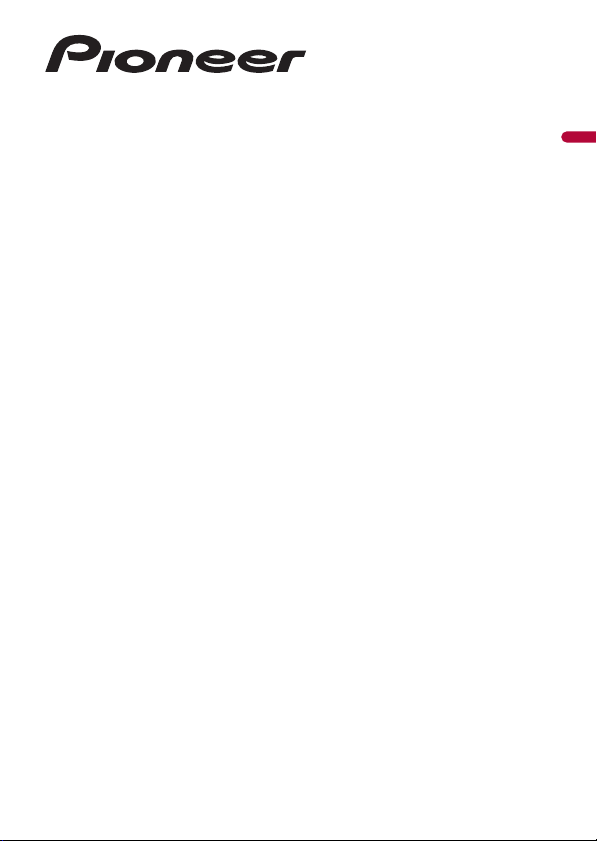
AVH-Z9200DAB
DVD RDS AV RECEIVER
Operation Manual
English
Page 2
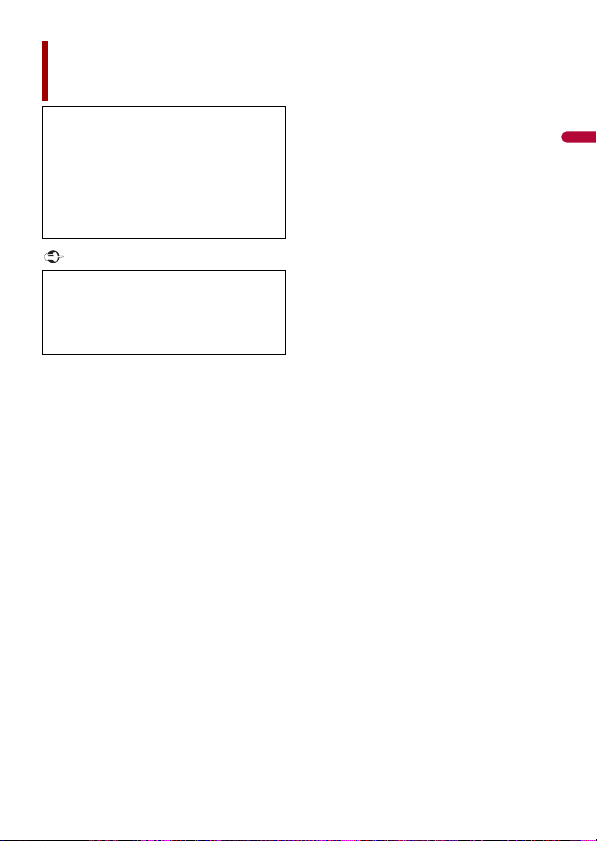
English
Important
Contents
Thank you for buying this Pioneer
product.
Please read through these instructions
so you will know how to operate your
model properly. After you have finished
reading the instructions, keep this
document in a safe place for future
reference .
The screen shown in the examples may
differ from actual screens, which may be
changed without notice for
performance and function
improvements.
■Precaution ......................... 5
Important safe ty information.. ................................ 6
To ensure safe driving ............................. .................... 7
When using a display conne cted to V OUT ........ 7
To avoid battery exhausti on......................... ............ 8
Rear view camera ........... ............................. ................. 8
Handling the SD card slot ........................ ................. 8
Handling the U SB connector ....................... ............ 8
Visit our website ....... ............................. ....................... 9
Protecting the LCD panel and screen .......... ......... 9
Notes on internal memor y.......................... .............. 9
About this man ual...... ............................. .................... 9
■Parts and controls........... 10
Main unit ..................... ................................ .................. 10
Protecting your produc t against theft............ .... 11
■Basic operation ............... 14
Notes on using the LCD panel ................... ............ 14
Adjusting the LCD panel angle .............. ............... 14
Resetting the micropro cessor .............................. . 14
Remote control ................. ................................ .......... 15
Starting up the uni t............... ................................ .... 15
Using the touch panel ................... ........................... 16
Top menu screen...... ................................ .................. 19
■Bluetooth ......................... 21
Bluetooth connec tion.......... ............................. ....... 21
Bluetooth setting s................. ............................. ....... 21
Hands-free phoning ............................... ................... 22
Bluetooth audio ...... ............................. ...................... 27
■Wi-Fi.................................. 29
Wi-Fi connection ....................... ............................... .. 29
Wi-Fi settings ........................... ................................ .... 29
Wi-Fi audio ................... ................................ ................ 30
■AV source ......................... 31
Supported AV source......... ................................ ....... 31
Displaying the AV operation scree n.................... 31
Selecting a source ..... ................................ ................ 32
Changing the display order of s ource... ............. 32
Adjusting the range of favourite source icons
area .................... ................................ ...................... 33
■Setup for iPod/iPhone or
smartphone..................... 34
iPod/iPhone .................... ................................ ............. 34
Smartphone (Andro id™ device) .................... ....... 35
■Digital Radio.................... 36
Digital Radio tuner ope rations.......................... .... 36
Starting procedu re................ ............................. ....... 36
Basic operation .......................... ............................... .. 37
DAB settings ................... ................................ ............. 38
■Radio ................................ 40
Starting procedu re................ ............................. ....... 40
Basic operation .......................... ............................... .. 40
Storing the strongest broadcast frequencies
(BSM) ................. ................................ ...................... 41
Radio settings . ............................. ............................. .. 41
■Disc ................................... 43
Inserting and eje cting a disc .......................... ....... 43
Basic operation .......................... ............................... .. 43
■Compressed files ............. 48
Inserting and eje cting media.... ............................ 48
- 2 -
Page 3
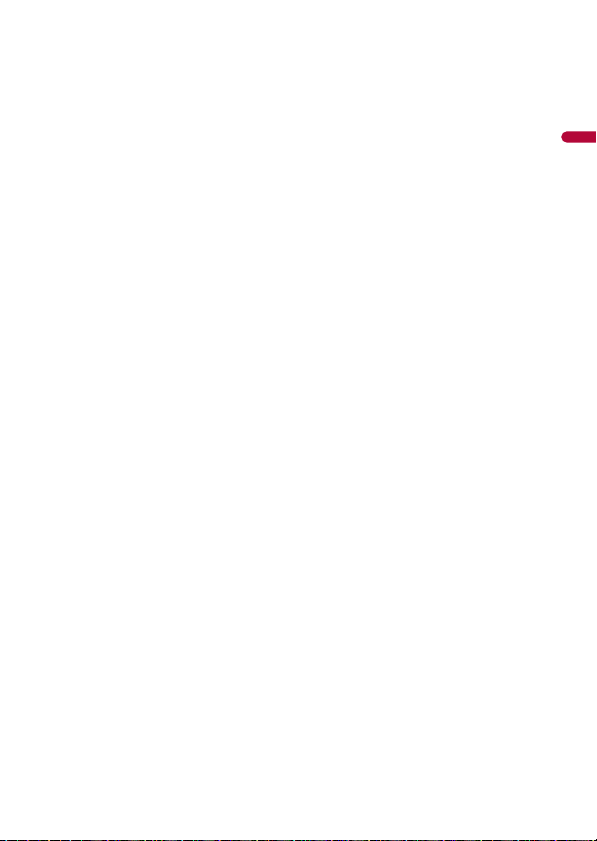
English
Starting procedure ........ ................................ ............ 50
Basic operation ......... ................................ .................. 50
■iPod .................................. 56
Connecting your iPod ................................ ............... 56
Basic operation ......... ................................ .................. 56
■WebLink™ ........................ 60
Using WebLink .................. ................................ .......... 60
Starting procedure ........ ................................ ............ 60
Using the audio mix funct ion........... ..................... 62
■Apple CarPlay.................. 63
Using Apple CarPlay .......................... ........................ 63
Setting the driving position ................. .................. 63
Starting procedure ........ ................................ ............ 64
Adjusting the volume ....................... ........................ 65
■Android Auto™ ................ 66
Using Android Auto.... ................................ ............... 66
Setting the driving position ................. .................. 66
Starting procedure ........ ................................ ............ 67
Adjusting the volume ....................... ........................ 68
Setting the auto-l aunch function............... .......... 68
■HDMI ................................ 70
Starting procedure ........ ................................ ............ 70
Basic operation ......... ................................ .................. 70
■AUX .................................. 71
Starting procedure ........ ................................ ............ 71
Basic operation ......... ................................ .................. 72
■AV input........................... 73
Starting procedure ........ ................................ ............ 73
Basic operation ......... ................................ .................. 74
■Wireless Mirroring .......... 75
Starting procedure ........ ................................ ............ 75
Basic operation ......... ................................ .................. 76
■Vehicle equipment
information ..................... 77
Using the Vehicle Bus adapter .............................. . 77
Displaying obstacle detection information...... 78
Displaying the operating status of the climate
control panel. ................................ ........................ 78
■Settings ............................ 79
Displaying the s etting screen.......... ...................... 79
System settings .......... ................................ ................ 79
Theme settings ....................... ................................ .... 88
Audio settings ...................... ............................. .......... 91
Video settings ............. ................................ ................ 97
■Favourite menu ............. 101
Creating a shortcut ...... ................................ ........... 101
Selecting a shor tcut................. ............................... 101
Removing a shortcut ............... ............................... 101
■Other functions ............. 102
Setting the time and date ............................. ........ 102
Changing the wide screen mode ....................... 102
Selecting th e video for the rear display ........... 103
Setting the anti-thef t function................. ........... 104
Restoring this product to the default
settings ................... ............................. ................. 105
■Appendix ....................... 106
Troubleshooting......... ................................ .............. 106
Error messages... ............................. .......................... 108
Handling and care of discs ............ ....................... 112
Playable discs .............. ............................. ................. 1 12
Detailed information for playable media ........ 113
Bluetooth ............................ ................................ ........ 118
Wi-Fi...... ................................ ................................ ........ 118
SDXC..... ................................ ................................ ........ 118
WMA/WMV....... ................................ .......................... 119
FLAC............ ................................ ................................ .. 119
DivX ............... ................................ ............................... 119
AAC ........................ ................................ ....................... 1 19
WebLink .................. ................................ .................... 120
Waze ............................ ................................ ................. 120
Google™, Google Play, Android ..................... ..... 120
Android Auto ........................... ............................. ..... 120
Detailed information regarding connected iPod
devices ............................. ................................ ..... 120
Using app-based connected content.......... ..... 121
HDMI ................ ............................... ............................. 122
Notice regarding vi deo viewing........... .............. 122
Notice regarding DVD -Video viewing...... ........ 122
Notice regarding MP3 file usage.... .................... 122
Notice regarding o pen source licenses ........... 122
Using the LCD screen correctly ........................... 122
- 3 -
Page 4
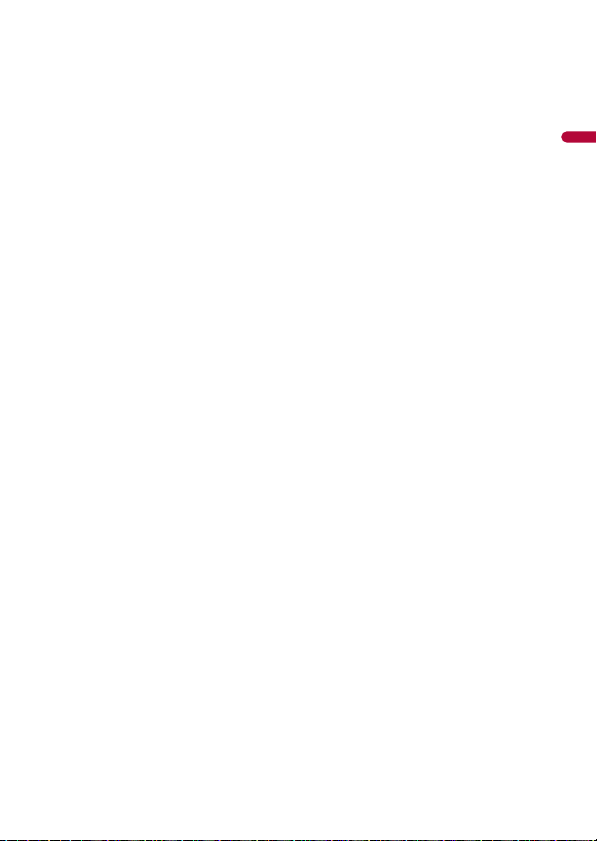
English
Specifications.... ................................ ........................ 123
- 4 -
Page 5
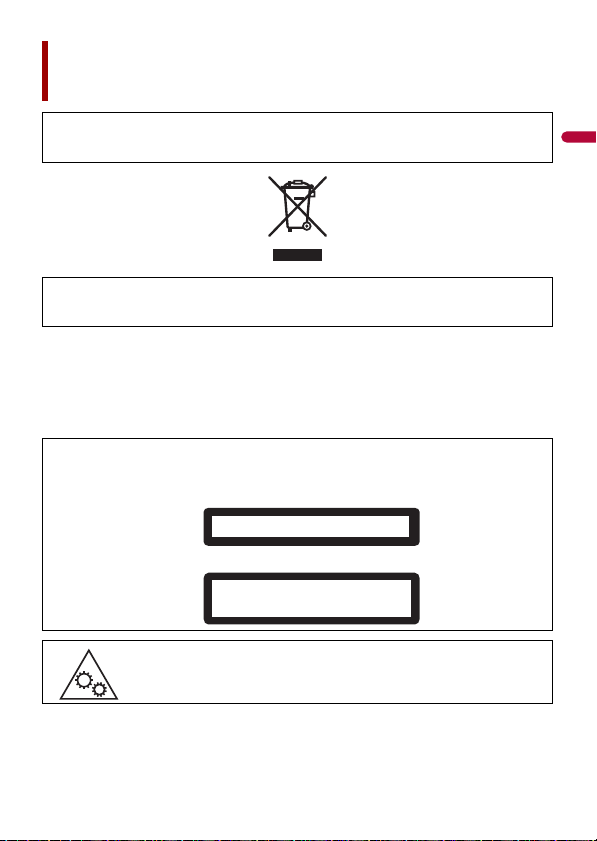
English
Precaution
CLASS 1 LASER PRODUCT
CAUTION—CLASS 1M VISIBLE AND INVISIBLE
LASER RADIATION WHEN OPEN, DO NOT VIEW
DIRECTLY WITH OPTICAL INSTRUMENTS.
Certain country and government laws may prohibit or restrict the placement and use of this product
in your vehicle. Please comply with all applicable laws and regulations regarding the use, installation
and operation of this product.
If you want to disp ose this product, do not mi x it with general househo ld waste. There is a separate
collection system for used electronic products in accordance with legislation that requires proper
treatment, recovery and recycling.
Private households in the member states of the EU, in Switzerland and Norway may return their used
electronic prod ucts free of charge to designated col lection facilities or to a retai ler (if you purchase a
similar new one).
For countries not mentioned above, please contact your local authorities for the correct method of
disposal.
By doing so you wil l ensure that your di sposed product undergoes the nec essary treatment, recover y
and recycling and thus prevent potential negative effects on the environment and human health.
CAUTION
This product is a Class 1 laser product classified under the safety standard, IEC 60825-1:2014, and
contains a class 1M laser module. To ensure continued safety, do not remove any covers or attempt
to gain access to t he inside of the product. Refer al l servicing to qualifi ed personnel.
MOVING PARTS.
KEEP BODY PARTS AWAY FROM MOVING PARTS.
- 5 -
Page 6
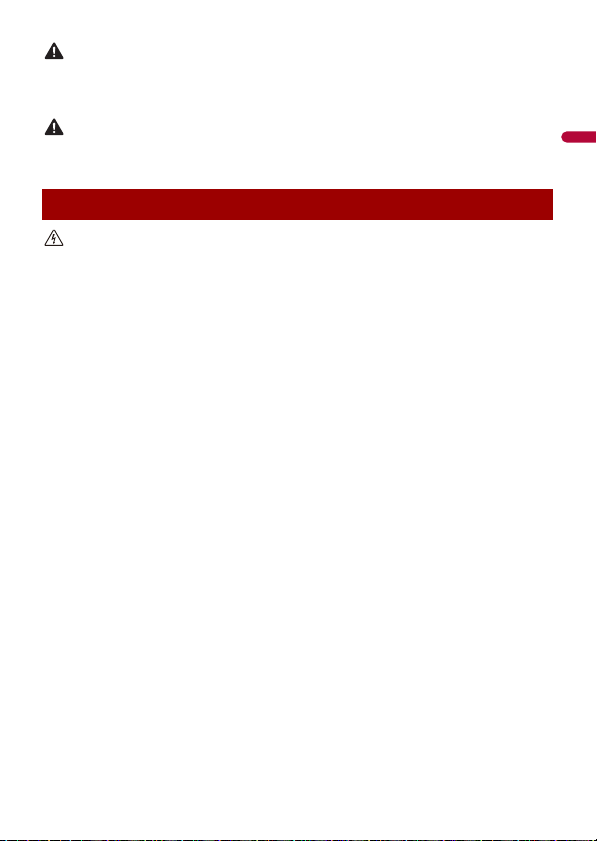
English
WAR NIN G
Slots and openings in the cabinet are provided for ventilation to ensure reliable operation of the
CAUTION
WAR NIN G
product, and to protect it from overheating. To prevent fire hazard, the openings should never be
blocked or covered with items (such as papers , floor mat, cloths).
This product is evaluated in moderate and tropical climate condition under the Audio, video and
similar electronic apparatus - Safety requirements, IEC 60065.
Important safety information
• Do not attem pt to install or ser vice this product by yourself. Installation or servicing of this product by
persons without training and experience in electronic equipment and automotive accessories may
be dangerous and could expose you to the risk of electric shock, injury or other hazards.
• Do not allow this product to come into contact with liquids. Electrical shock could result. Also,
damage to the product, smoke, and overheating could result from contact with liquids.
• If liquid or foreign matter shou ld get inside this product, park your vehicle in a safe p lace, turn the
ignition switch off (ACC OFF) immediately and consult your dealer or the nearest authorised Pioneer
Service Station. Do not use this product in this condition because doing so may result in a fire, electric
shock, or oth er failure.
• If you notice smoke, a strange noise or odour from this product, or any other abnormal signs on the
LCD screen, turn off the power immediately and consult your dealer or the nearest authorised Pioneer
Service Station. Using this product in this condition may result in permanent damage to the system.
• Do not disas semble or modify this product, as there are h igh-voltage components in side which may
cause an electric shock. Be sure to consult your dealer or the nearest authorised Pioneer Service
Station for internal inspection, adjustments or repairs.
Before using this product, be sure to read and fully understand the following safety
information:
• Do not operate this product, any applications, or the rear view camera option (if
purchased) if doing so will divert your attention in any way from the safe operation of
your vehicle. Always observe safe driving rules and follow all existing traffic
regulations. If you experience difficulty in operating this product, pull over, park your
vehicle in a safe location and apply the handbrake before making the necessary
adjustments.
• Never set the volume of this product so high that you cannot hear outside traffic and
emergency vehicles.
• To promote safety, certain functions are disabled unless the vehicle is stopped and the
handbrake is applied.
• Keep this manual handy as a reference for operating procedures and safety
information.
• Do not install this product where it may (i) obstruct the driver’s vision, (ii) impair the
performance of any of the vehicle’s operating systems or safety features, including air
- 6 -
Page 7
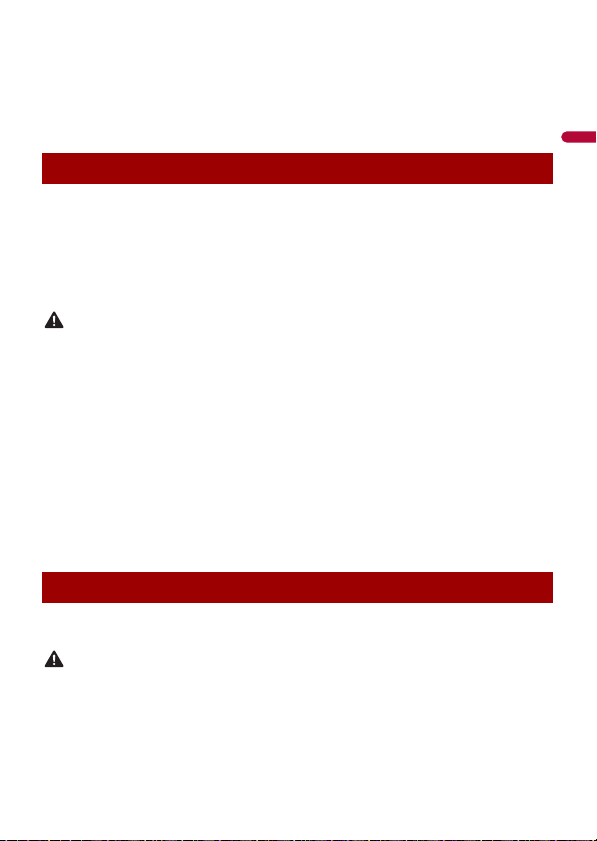
English
bags or hazard lamp buttons or (iii) impair the driver’s ability to safely operate the
WAR NIN G
WAR NIN G
vehicle.
• Please remember to fasten your seat belt at all times while operating your vehicle. If
you are ever in an accident, your injuries can be considerably more severe if your seat
belt is not properly buckled.
• Never use headphones while driving.
To ensure safe driving
Certain functions (such as viewing of video image and certain touch panel key
operations) offered by this product could be dangerous (possibly resulting in serious
injury or death) and/or unlawful if used while driving. To prevent such functions from
being used while the vehicle is in motion, there is an interlock system that senses when
the handbrake is set and when the vehicle is moving. If you attempt to use the functions
described above while driving, they will become disabled until you stop the vehicle in a
safe place.
• LIGHT GREEN LEAD AT POWER CONNECTOR IS DESIGNED TO DETECT PARKED STATUS AND
MUST BE CONNECTED TO THE POWER SUPPLY SIDE OF THE HANDBRAKE SWITCH. IMPROPER
CONNECTION OR USE OF THIS LEAD MAY VIOLATE APPLICABLE LAW AND MAY RESULT IN
SERIOUS INJURY OR DAMAGE.
• Do not take any steps to tamper with or disable the handbrake interlock system which is in
place for your protection. Tampering with or disabling the handbrake interlock system could
result in serious injury or death.
• To avoid the risk of damage and injury and the potential violation of applicable laws, this
product is not for use with a video image that is vis ible to the driver.
• In some countries the viewing of video image on a display inside a vehicle even by persons other
than the driver may be illegal. Where such regulations apply, they must be obeyed.
If you attempt to watch video image while driving, the warning “Viewing of front seat
video source while driving is strictly prohibited.” will appear on the screen. To watch
video image on this display, stop the vehicle in a safe place and apply the handbrake.
Please keep the brake pedal pushed down before releasing the handbrake.
When using a display connected to V OUT
The video output terminal (V OUT) is for connection of a display to e nable passengers in
the rear seats to watch video images.
NEVER install the rear display in a location that enables the driver to watch video images while driving.
- 7 -
Page 8
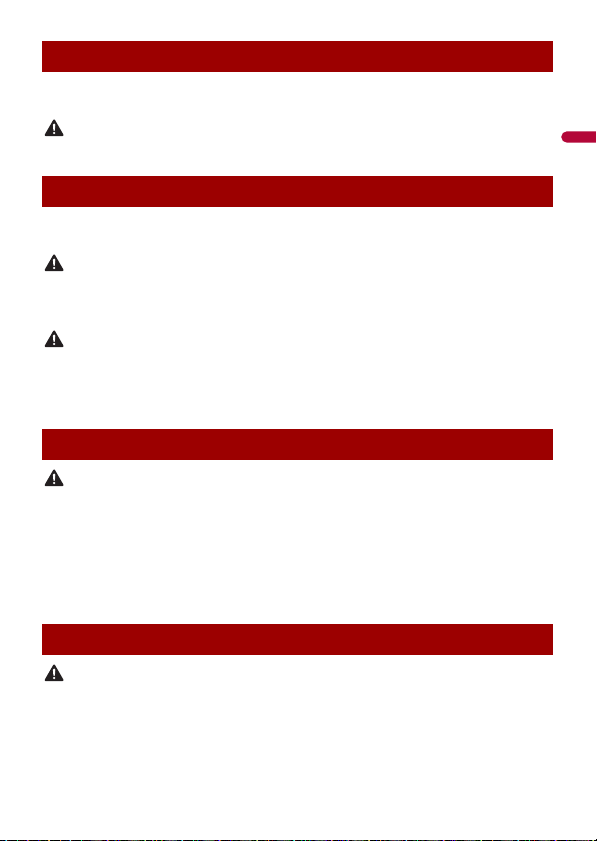
English
WAR NIN G
WAR NIN G
CAUTION
CAUTION
CAUTION
To avoid battery exhaustion
Be sure to run the vehicle engine while using this product. Using this product without
running the engine can drain the battery.
Do not install th is product in a vehicle that d oes not have an ACC wire or circuitry ava ilable.
Rear view camera
With an optional rear view camera, you are able to use this product as an aid to keep an
eye on trailers, or backing into a tight parking spot.
• SCREEN IMAGE MAY APPEAR REVERSED.
• USE INPUT ONLY FOR REVERSE OR MIRROR IMAGE REAR VIEW CAMERA. OTHER USE MAY RESULT IN
INJURY OR DAMAGE.
• For safety reasons , the rear view camera function is not availabl e until this product boots up
completely.
• The rear view mode is to use this product as an aid to keep an eye on the trailers, or while backing up.
Do not use this function for entertainment purposes.
Handling the SD card slot
• Keep the SD memory card out of the reach of small children to prevent them from accidentally
swallowing it.
• To prevent data loss and damage to the storage device, never remove it from this product while data
is being transferred.
• If data loss or corru ption occurs on the storage device for any reas on, it is usually not possible to
recover the data. Pioneer accepts no liability for damages, costs or expenses arising from data loss or
corruption.
• Never insert or eject an SD memory card while driving.
Handling the USB connector
• To prevent data loss and damage to the storage device, never remove it from this product while data
is being transferred.
• Pioneer cannot guarantee compatibility with all USB mass storage devices and assumes no
responsibility for any loss of data on media players, iPhone, smartphone, or other devices while using
this product .
- 8 -
Page 9
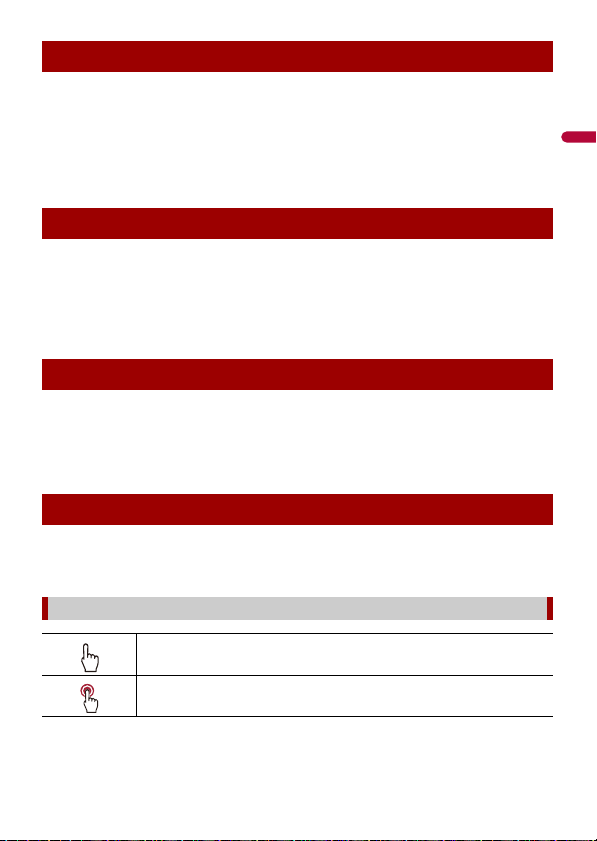
English
Visit our website
Visit us at the following site:
http://www.pioneer-car.eu
• Register your product. We will keep the details of your purchase on file to help you
refer to this information in the event of an insurance claim such as loss or theft.
• We offer the latest information about PIONEER CORPORATION on our website.
• Pioneer regularly provides software updates to further improve it’s products. Please
check the support section of the Pioneer website for all available software updates.
Protecting the LCD panel and screen
• Do not expose the LCD screen to direct sunlight when this produc t is not used. This
may result in LCD screen malfunction due to the resulting high temperatures.
• When using a mobile phone, keep the aerial of the mobile phone away from the LCD
screen to prevent disruption of the video in the form of spots, coloured stripes, etc.
• To protect the LCD screen from damage, be sure to touch the touch panel keys only
with your finger and do so gently.
Notes on internal memory
• If the battery is disconnected or discharged, the memory will be erased and must be
reprogrammed.
• The information will be erased by disconnecting the yellow lead from the battery (or
removing the battery itself ).
• Some of the settings and recorded contents will not be reset.
About this manual
This manual uses diagrams of actual screens to describe operations. However, the
screens on some units may not match those shown in this manual depending on the
model used.
Meanings of symbols used in this manual
This indicates to touch the appropriate soft key on the touch sc reen.
This indicates to touch and hold the appropr iate soft key on the touch s creen.
- 9 -
Page 10
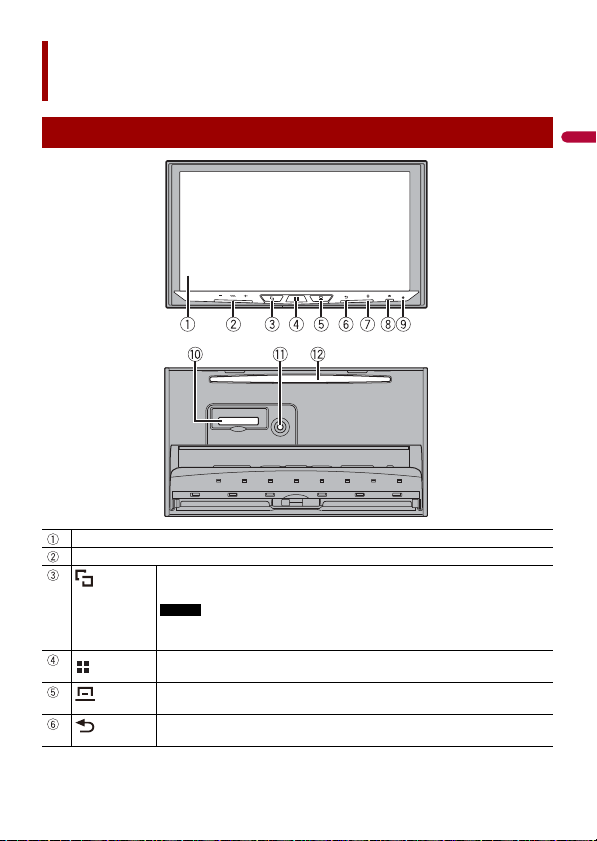
English
Parts and controls
NOTE
Main unit
LCD screen
VOL (+/-)
Press to switch between the Application screen and the AV operation screen.
Press and hold to switch to the camera view mode.
To activate the camera view mode with this button, set [Back Camera Input] to
[On] or [AV Input] to [Camera] (page 80).
Press to display the top menu screen.
Press and hold to power off. To power back on, press any button.
Press to display the menu bar (page 17).
Press and hold to mute or unmute.
Press to display the top menu screen or back to previous screen.
Press and hold to turn off the display.
- 10 -
Page 11
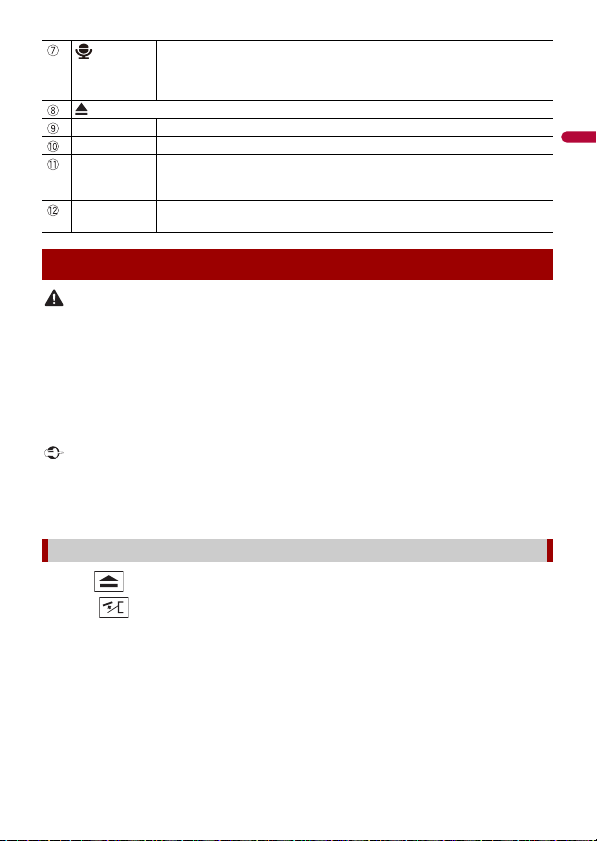
English
CAUTION
Important
Press to activate the voice recognition mode with a connected iPhone or
smartp hone.
Press and hold to display the connectable device list screen or device search
screen.
RESET Press to reset the microprocessor (page 14).
SD card slot Refer to Inserting and ejecting an SD memory card (page 48).
Auto EQ
microphone
input ja ck
Disc-loading
slot
Use to connect a microphone for acoustical measurement (sold separately).
Refer to Inserting and ejecting a disc (page 43).
Protecting your product against theft
• Do not attempt to detach the front panel while DISC/SD is in the eject position.
• Do not attempt to detach the fro nt panel while d ata is being written to USB/SD . Doing so may cause
the data to become corr upted.
• After the front panel has been detached, the attaching plate will move back to its original position
automatically. Be careful not to let hands or other objects get caught behind the monitor as it is
moving back.
• Please make sure that the front panel is in its original position while the vehicle is in motion. It is
dangerous to drive with the front panel sticking out.
• Do not place beverages or other objects on top of the front panel while it is fully open.
• Handle the front panel with care when removing or attaching it.
• Avoid subjecting the front panel to excessive shock.
• Keep the front pa nel out of direct sunlight a nd high temperatures.
• If removed, replace the front panel on the product before starting up your vehicle.
Removing the front panel
1 Press .
2 Touch .
3 Slide the dial at the bottom of the front panel to the right, and lift up the front
panel while pushing down on the dial.
- 11 -
Page 12
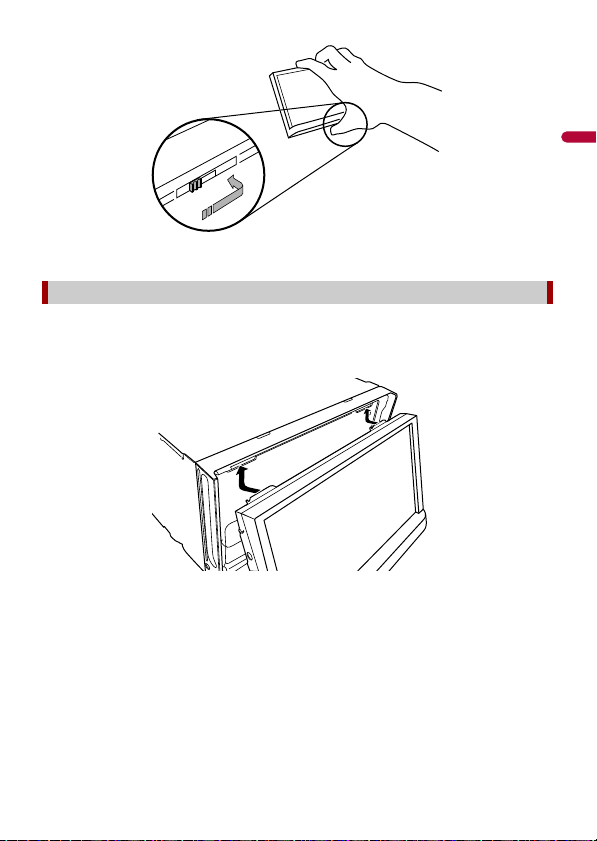
English
4 Put the front panel into the provided protective case for safe keeping.
Attaching the front panel
1 Slide the front panel into the top of the product and push it into place.
Slide the inserter on the fron t panel into the insertion slot on top of the unit and push
it into place.
2 Push on the bottom of the front panel until it clicks into place.
- 12 -
Page 13
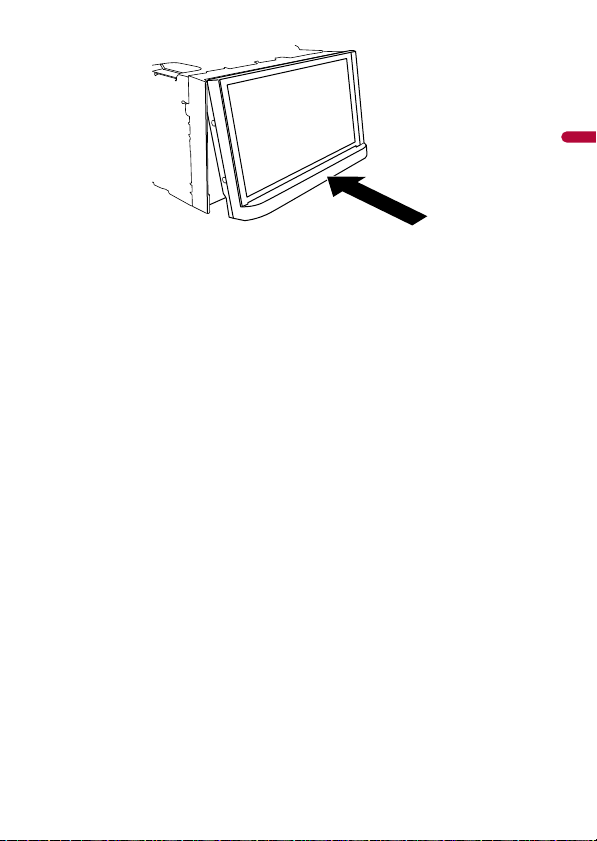
English
- 13 -
Page 14
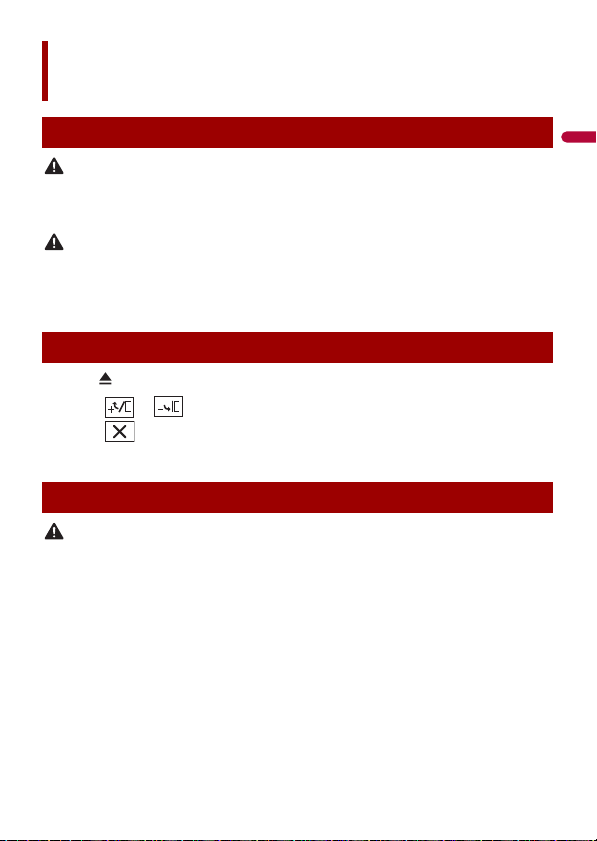
English
WAR NIN G
CAUTION
CAUTION
Basic operation
Notes on using the LCD panel
• Keep hands and fingers clear of this product when opening, closing, or adjusting the LCD panel. Be
especially cauti ous of children’s hands and fingers.
• Do not use with the LCD panel left open. It may result in injury in the event of an accident.
• Do not open or close the LCD panel forcefully. It may cause a malfunction.
• Do not operate this product until the LCD pa nel has completely opened or closed. I f this product is
operated while the LCD panel is opening or closing, the LCD panel may stop at that angle for safety.
• Do not place glass or can on the open LCD panel.
Adjusting the LCD panel angle
1 Press .
2 Touch or to adjust the angle of the LCD panel.
3 Touch .
Returns to the previous screen.
Resetting the microprocessor
• Pressing the RESET button resets settings and recorded contents to the factory settings.
– Do not perform this operation when a device is connected to this product.
– Some of the settings and recorded contents will not be reset.
• The microprocessor must be reset under the following conditions:
– Prior to using this product for the first time after installation.
– If this product fails to ope rate properly.
– If there appe ars to be problems with the operation of the system.
1 Turn the ignition switch OFF.
2 Press RESET with a pen tip or other pointed tools.
Settings and recorded contents are reset to the factory settings.
- 14 -
Page 15
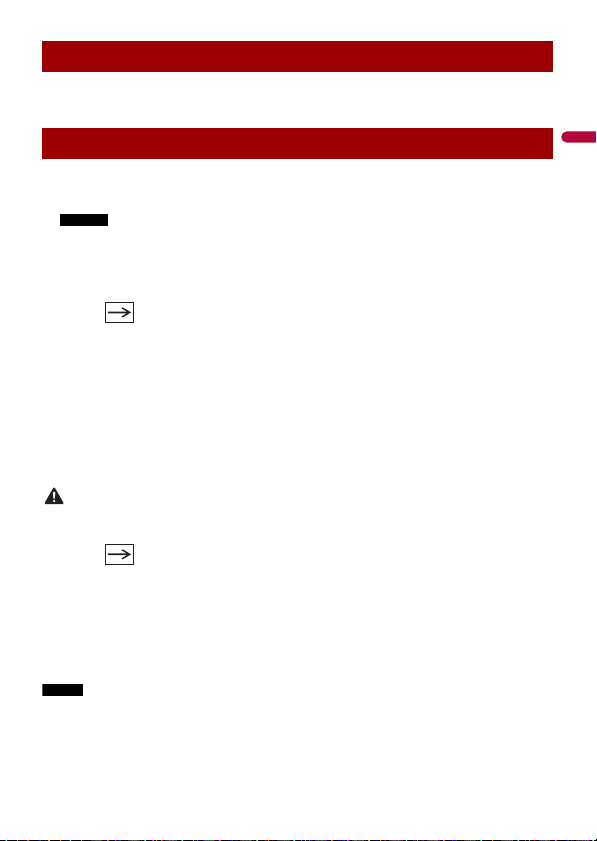
English
NOTES
WAR NIN G
NOTE
Remote control
The remote control CD-R33 is sold separately. For details concerning operations, see the
remote control manual.
Starting up the unit
1 Start the engine to boot up the system.
The [Select Program Language] screen appears.
• From the second time on, the screen shown will differ depending on the previous conditions.
• From the second time on, enter the password for the anti-theft function if the password entry
screen appears.
2 Touch the language.
3 Touch .
The [Speaker Mode Settings] screen appears.
4 Touch the speaker modes.
[Standard Mode]
4-speaker system with front and rear speakers, or a 6-speaker system with front and
rear speakers and subwoofers.
[Network Mode]
3-way system with a high range speaker, middle range speaker and subwoofer (low
range speaker) for reproduction of high, middle and low frequencies (bands).
Do not use the unit in Standard Mode when a speaker system for 3-way Network Mode is
connected to th e unit. This may cause damage to the speakers.
5 Touch .
The [DAB ANTENNA POWER SETTING] screen appears.
6 Touch [Yes] then [OK] to use the DAB aerial power (page 39).
Initial Legal Disclaimer screen appears.
7 Touch [OK].
The top menu screen appears.
Once the speaker mode is set, the setting cannot be changed unless this product is restored to the
default settin gs. Restore the default settings to ch ange the speaker mode setting (page 105).
- 15 -
Page 16
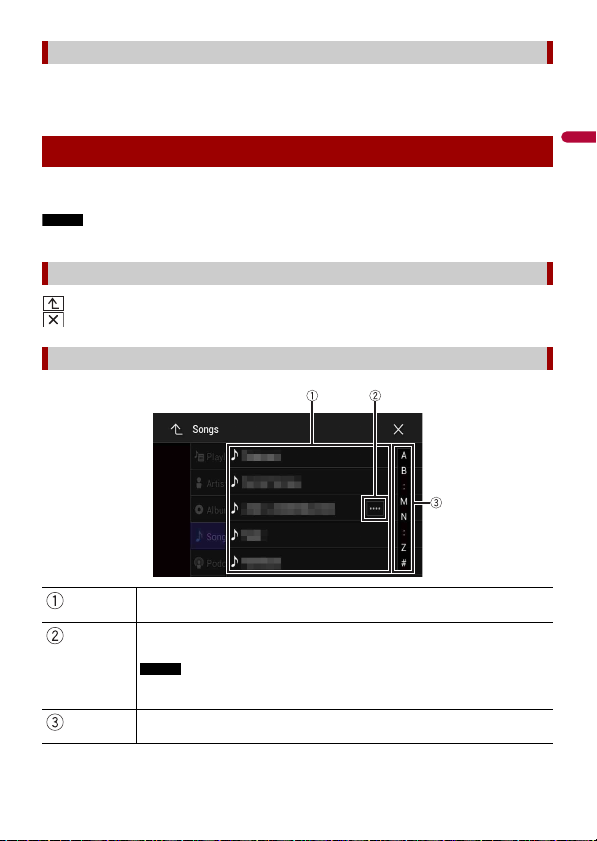
English
NOTE
Switching the speaker mode
NOTE
To change the speaker mode, you need to restore this product to the default settings.
1 Restore the default setting (page 105).
Using the touch panel
You can operate this product by touching the keys on the screen directly with your
fingers.
To protect the LCD screen from damage, be sure to touch the screen only with your finger gently.
Common touch panel keys
: Returns to the previous screen.
: Close the screen.
Operating list screens
Touching an item on the list allows you to narrow down the options and
proceed to the next operation.
Appears when all characters are not displayed on the display area.
If you touch the key, the rests are scrolled for display.
This function is available only when you stop your vehicle in a safe place and apply
the handbrake.
Appears when items cannot be displayed on a single page.
Drag the side bar, the initial search bar or the list to view any hidden items.
- 16 -
Page 17
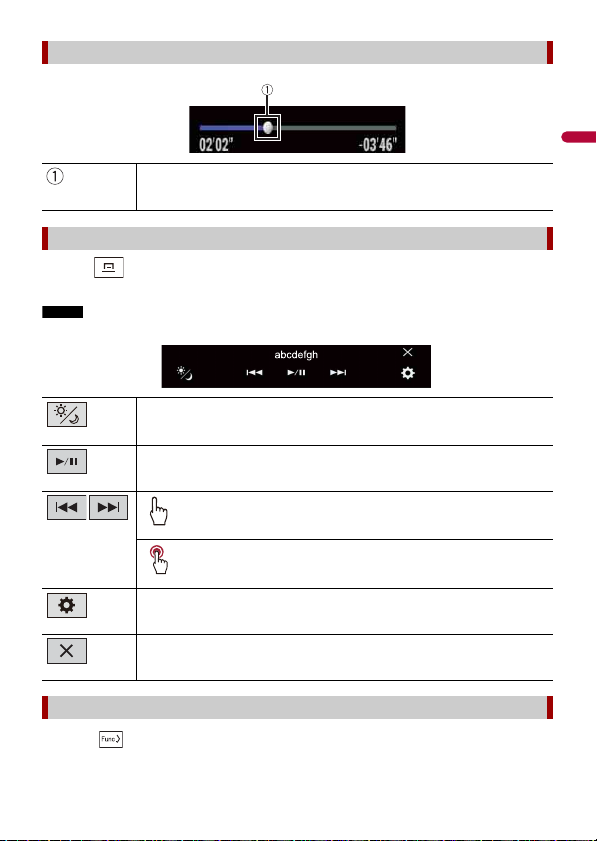
English
NOTE
Operating the time bar
You can change the playback point by dragging the key.
The playback time co rresponding to the position of the key is displayed while
dragging the key.
Operating the menu bar
1
Press .
The menu bar pops up on the screen.
The menu bar availability may vary depending on the activating source.
Switches the dimmer duration by day or night.
Switches between playback an d pause.
Skips files forwards or backwards.
Performs fast reverse or fast forwards.
Displays setting menu screen (page 79).
Closes the menu bar.
Switching the operation panel
1 Touch .
- 17 -
Page 18
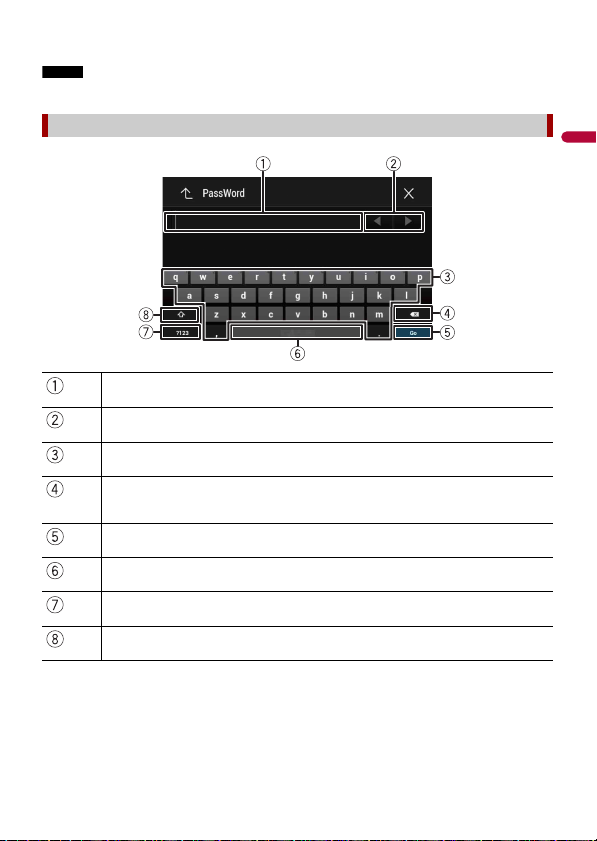
English
The hidden function keys appear.
NOTE
This key does not appear for some AV sources.
Operating the on-screen keyboard
Displays the characte rs that are entered.
Moves the cursor to the ri ght or left for a number of characte rs equivalent to the
number of touches.
Enters the characters in the text box.
Deletes the input tex t to the left of the cursor one l etter at a time.
Touching and holding the key deletes the letters to the left of the cursor in rapid
succession.
Confirms the entry and proceeds to the next step.
Enters a space.
Switches between alph abet and numbers/symbols.
Switches between capital and lower case letters.
- 18 -
Page 19
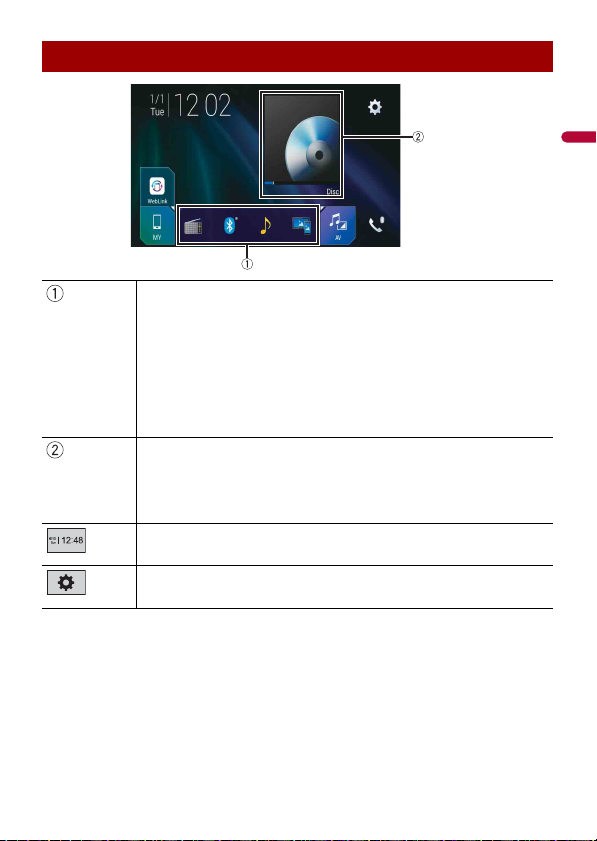
English
Top me n u scre en
TIPS
TIP
Favourite source icons
• When you connect the external navigation system to this unit, the navigation
mode key is displayed at the middle of the right side of the display.
• If you select [Power OFF], you can turn off almost all functions. The [Power OFF]
mode is released in the following cases.
– An incoming call is received (only for hands-free phoning via Bluetooth).
– A rear view camera image is input when the vehicle is in reverse.
– A button on this unit is pressed.
– The ignition switch is turned off (ACC OFF), then turned on (ACC ON).
AV/Device source operation key.
Displays the current source.
When the last source is displayed behind the key, you can switch the source by
touching the key.
Setting the time and date (page 102)
Settings (page 79) and Favourite menu (page 101)
- 19 -
Page 20
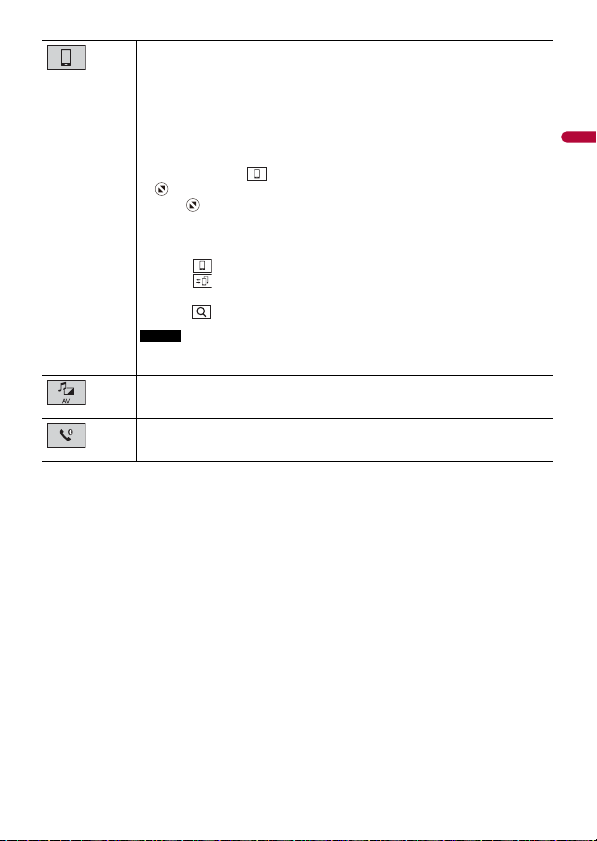
English
Connected device key
TIPS
NOTE
Displays connected device.
Switches the source or application with connected devices such as WebLink,
external navigation system, Apple CarPlay, Android Auto.
• When a device with a compatible application is connected, the favourite
application key appears. Once the key appears, you can adjust the range of the
favourite application key area with the following steps.
1 Tou ch an d ho ld .
appears at the top right of the favourite application key.
2 Drag to the desired position.
To finish the adjusting, touch any place of the display except for the
favourite application key.
• You can also switch the mobile device to be connected with the following steps.
1 Tou c h .
2 Tou c h .
3 Select des ired device then follow the instruction.
Touch for the first wireless connection with the device.
This function is available only when you stop your vehicle in a safe place and apply
the handbrake or the vehicle is completely stopped.
AV source (page 31)
Hands-free phonin g (page 22)
- 20 -
Page 21
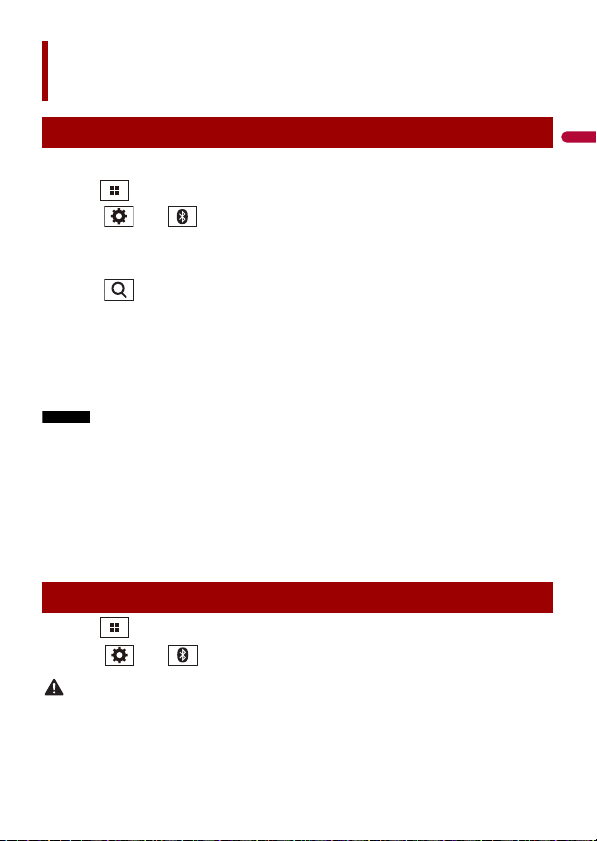
English
NOTES
TIP
CAUTION
Bluetooth
Bluetooth connection
1 Turn on the Bluetooth function on the device.
2 Press .
3 Touch then .
The Bluetooth screen appears.
4 Touch [Connection].
5 Touch .
The unit starts to search for available devices, then displays them in the device list.
6 Touch the Bluetooth device name.
After the device is successfully registered, a Bluetooth connection is established by
the system. Once the connection is established, the device name is displayed on the
list.
• If twenty devices are already paired, [Memory Full] is displayed. Delete a paired device first (page 22).
• If your device supports SSP (Secure Simple Pairing), a six-digit number appears on the display of this
product. Touch [Yes] to p air the device.
• If a PIN code inp ut is required, enter a PIN code. ( The default PIN code is "0000 ".)
The Bluetooth conn ection can also be made by detec ting this product from the Blueto oth device.
Before registration, make sure th at [Visibility] in the [B luetooth] menu is set to [On] (page 22). For
details on Bluetooth device operations, refer to the operating instructions supplied with the Bluetooth
device.
Bluetooth settings
1 Press .
2 Touch then .
Never turn this product off and disconnect the device while the Bluetooth setting operation is being
processed.
- 21 -
Page 22
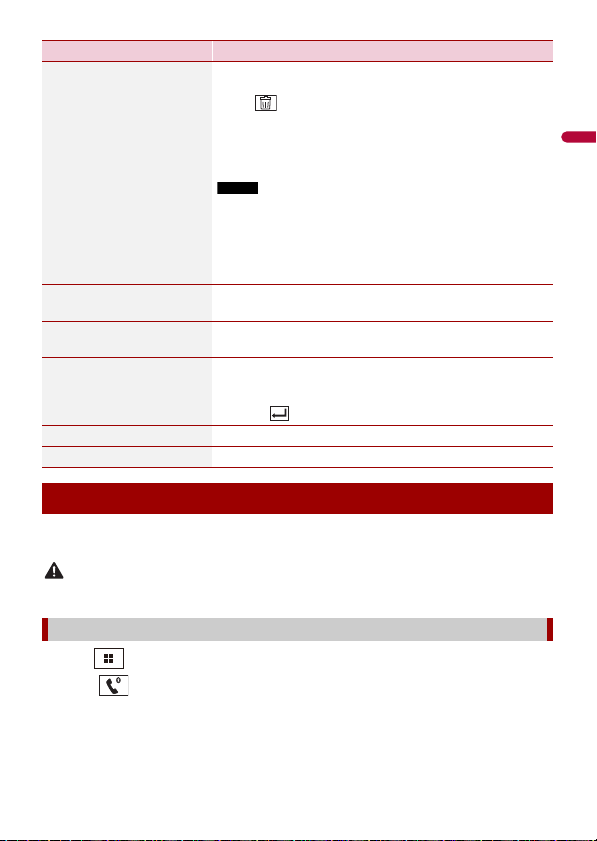
English
CAUTION
Menu Item Description
NOTE
[Connection] Connect, disconnect, or delete registered Bluetooth device
[Auto Connect]
[On] [Off]
[Visibility]
[On] [Off]
[PIN Code Input] Change the PIN code for Bluetooth connection.
[Device Information] Displaying the device name and address of this product.
[Bluetooth Memory Clear] Touch [Clear] then [OK] to clear the Bluetooth memory.
manually.
Touch to delete registered device.
To connect a registered Bluetooth device manually, touch
the name of the device.
To disconnect the device, touch the name of the connected
device in the list.
Connect the Bluetooth device manually in the following cases:
• Two or more Bluetooth devices are registered, and you want to
manually select the device to be used.
• You want to reconnect a disconnected Bluetooth device.
• Connecti on cannot be established auto matically for some
reason.
Select [On] to connect the last connecte d Bluetooth device
automatically.
Select [ On] to make this pro duct visible to the other device.
The default PIN code is “0000”.
1 Touch [0] to [9] to input the pin code (up to 8 digits).
2 Tou c h .
Hands-free phoning
To use this function you need to connect your mobile phone to this product via
Bluetooth in advance (page 21).
For your safety, avoid talking on the phone as much as possible while driving.
Making a phone call
1 Press .
2 Touch .
The phone menu screen appears.
3 Touch one of the call icons on the phone menu screen.
- 22 -
Page 23
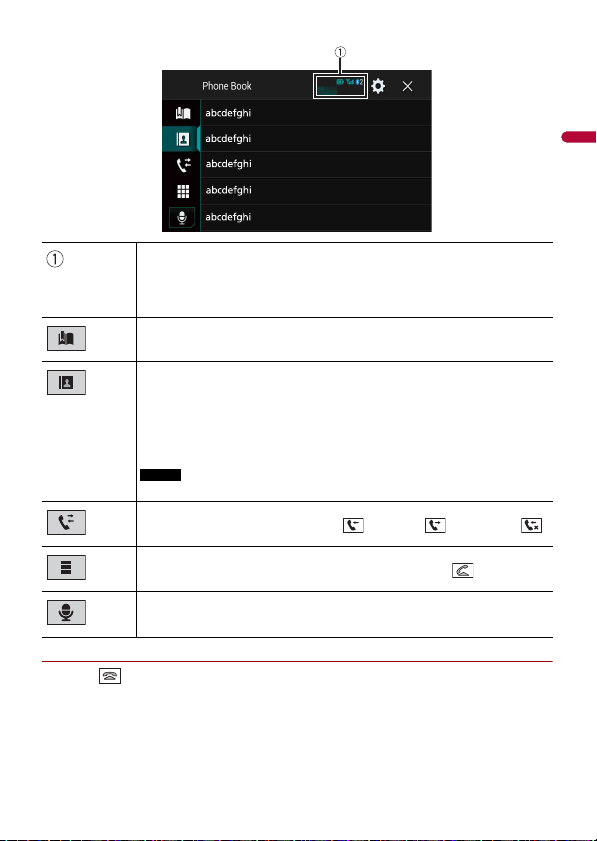
English
TIPS
NOTE
▶To end the call
1 Touch .
The following items are displayed.
• Name of the current mobile phone
• List number of the current mobile phone
• Reception st atus of the current mobile phone
• Battery status of the curre nt mobile phone
Using preset dial list (page 24)
Using phone book
Select a contac t from the phone book. Touch the desired name on the list then
select the phone number.
• The contacts on you r phone will be automatically transfer red to this product.
• Update the phone book manually.
[Visibility] of the [Bluetooth] screen should be on (page 22).
Using call history
Make a phone call from the received call , dialled call , or missed call .
Direct phone n umber input
Enter the number keys to enter the phone number then touch to make a call.
Switches to the voice reco gnition function (page 24 ).
- 23 -
Page 24
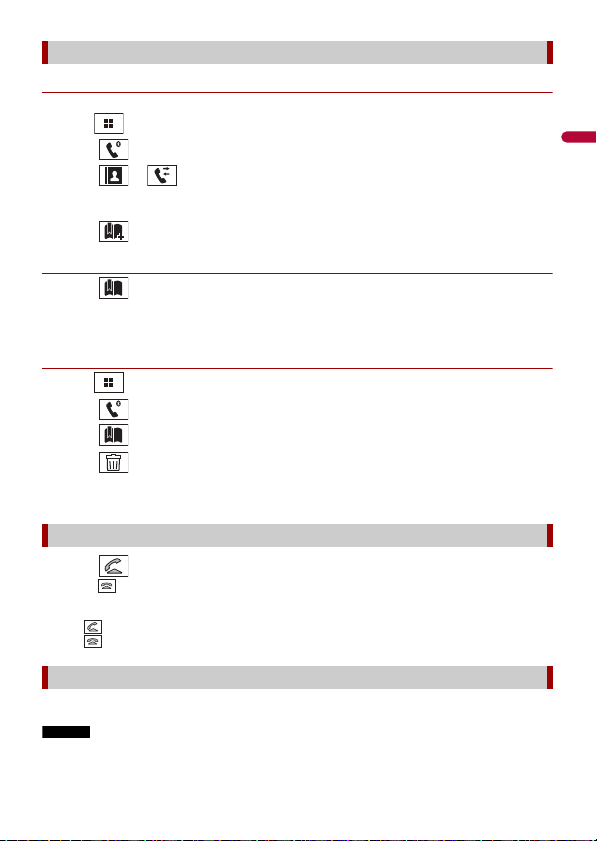
English
TIPS
NOTES
Using the preset dial lists
▶Registering a phone number
You can easily store up to six phone numbers per device as presets.
1 Press .
2 Touch .
3 Touch or .
On the [Phone Book] screen, touch the desired name to display the contact’s phone
number.
4 Touch .
▶Dialling from the preset dial list
1 Touch .
2 Touch the desired entry on the list to make a call.
The dial screen appears and dialling starts.
▶Deleting a phone number
1 Press .
2 Touch .
3 Touch .
4 Touch .
5 Touch [Yes].
Receiving a phone call
1 Touch to answer the call.
Touch to end the call.
• Touch while getting a call waiting, switch to the talking person.
• Touch while getting a call waiting to reject the call.
Voice recognition function
You can use the voice recognition function of iPhone or smartphone.
• When an iPhone running iOS 6.1 or higher is used, Siri Eyes Free Mode is available with this product.
- 24 -
Page 25
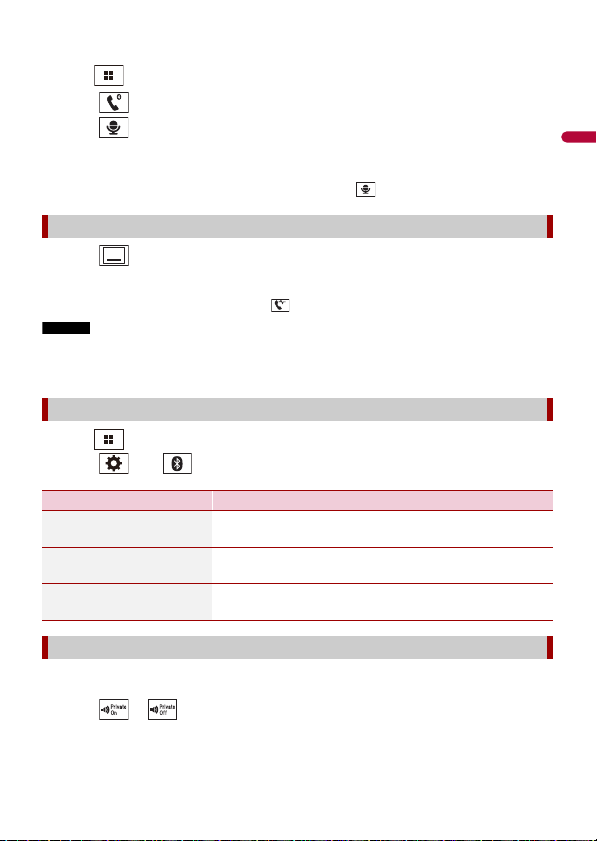
English
• For using this function with a smartphone, the device must be compatible with Android Auto. For
TIP
TIP
NOTES
using the voice re cognition function with a smartpho ne, launch Android Auto beforehand.
1 Press .
2 Touch .
3 Touch .
The voice recognition function launches and the voice control screen appears.
You can also launch the voice recognition function by pressing .
Minimising the dial confirmation screen
1 Touch .
To display the dial confirmation screen, touch again.
• The dial confirmation screen cannot be minimised on the AV operation screen.
• AV sources cannot be selected even if the dial confirmation screen is minimised while talking on the
phone or receiving an incoming call.
Phone settings
1 Press .
2 Touch then .
Menu Item Description
[Auto Answer]
[On] [Off]
[Ring Tone]
[On] [Off]
[Invert Name] Select [Yes] to change the order of the first and last names
Select [On] to answer an incoming call automatically.
Select [On] if the ring tone does not come out from the car
speakers.
in the phone book.
Setting the private mode
During a conversation, you can switch to private mode (talk directly on your mobile
phone).
1 Touch or to turn private mode on or off.
- 25 -
Page 26
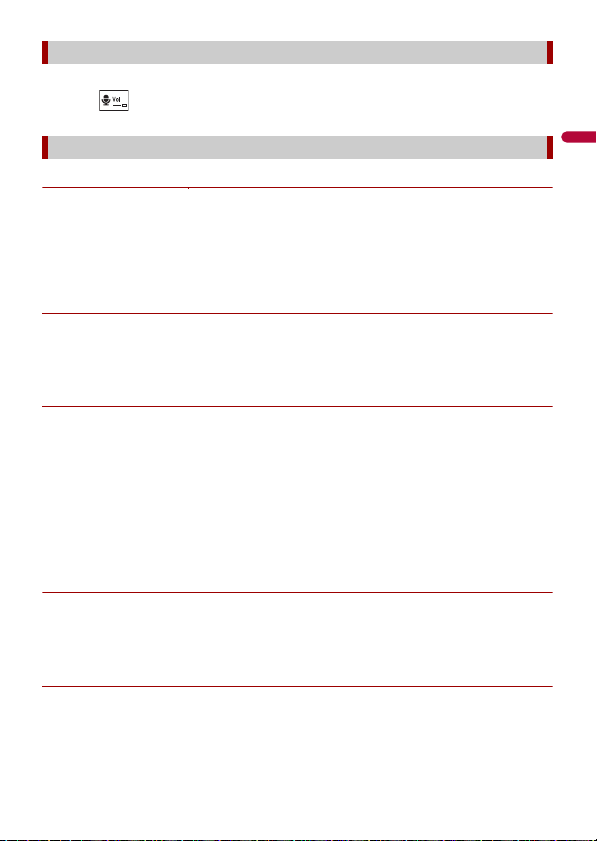
English
Adjusting the other party’s listening volume
This product can be adjusted to the other party’s listening volume.
1 Touch to switch between the three volume levels.
Notes for hands-free phoning
▶General notes
• Connection to all mobile phones featuring Bluetooth wireless technology is not
guaranteed.
• The line-of-sight distance between this product and your mobile phone must be 10
metres or less when sending and receiving voice and data via Bluetooth technology.
• With some mobile phones, the ring sound may not be outpu t from the speakers.
• If private mode is selected on the mobile phone, hands-free phoning may be disabled.
▶Registration and connection
• Mobile phone operations vary depending on the type of mobile phone. Refer to the
instruction manual that came with your mobile phone for detailed instructions.
• When phone book transfer does not work, disconnect your phone and then perform
pairing again from your phone to this product.
▶Making and receiving calls
• You may hear a noise in the following situations:
– When you answer the phone using the button on the phone.
– When the person on the other end of the line hangs up the phone.
• If the person on the othe r end of the line cannot hear the conversation due to an echo,
decrease the volume level for hands-free phoning.
• With some mobile phones, even after you press the accept button on the mobile
phone when a call comes in, hands-free phoning may not be performed.
• The registered name will appear if the phone number is already registered in the
phone book. When the same phone number is registered under different names, only
the phone number will be displayed.
▶The received call and dialled number histories
• You cannot make a call to the entry of an unknown user (no phone number) in the
received call history.
• If calls are made by operating your mobile phone, no history data will be recorded in
this product.
▶Phone book transfers
• If there are more than 1 000 phone book entries on your mobile phone, not all entries
may download completely.
• Depending on the phone, this product may not display the phone book correctly.
- 26 -
Page 27
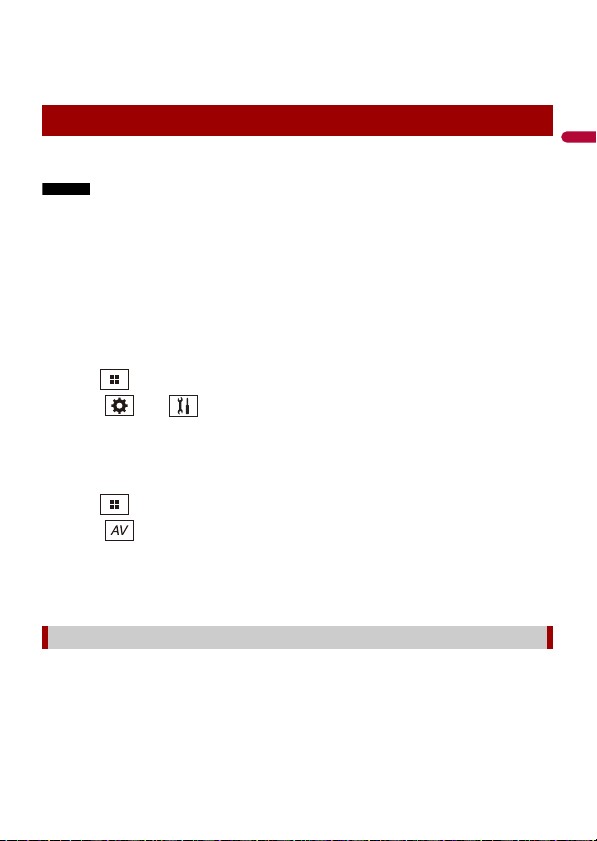
English
• If the phone book in the phone contains image data, the phone book may not be
NOTES
transferred correctly.
• Depending on the mobile phone, phone book transfer may not be available.
Bluetooth audio
Before using the Bluetooth audio player, register and connect the device to this product
(page 21).
• Depending on the B luetooth audio player connected to thi s product, the available operation s with
this product may be limited to the following two levels:
– A2DP (Advanced Audio Distribution Profile): Only playing back songs on your audio player is
possible.
– A2DP and AVRCP (Audio/Video Remote Control Profile): Playing back, pausing, selecting songs, etc.,
are possible.
• Depending on t he Bluetooth device connected to this product, th e available operations with thi s
product may be limited or differ from the descriptions in this manual.
• While you are listening to songs on your Bluetooth device, refrain from operating the phone function
as much as possible. If you try operating, the signal may cause noise for song playback.
• When you are talk ing on the Bluetooth device co nnected to this product via Bl uetooth, it may pause
playback.
1 Press .
2 Touch then .
The system setting screen appears.
3 Touch [AV Source Settings].
4 Confirm that [Bluetooth Audio] is turned on.
5 Press .
6 Touch .
The AV source screen appears.
7 Touch [Bluetooth Audio].
The Bluetooth audio playback screen appears.
Basic operation
Bluetooth audio playback screen 1
- 27 -
Page 28
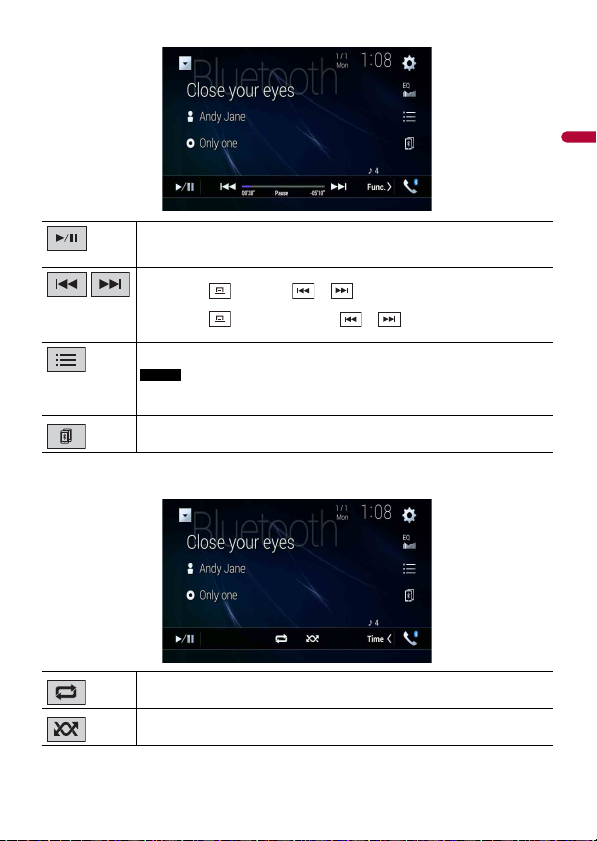
English
Switches between playback an d pause.
NOTE
Skips files forwards or backwards.
• By pressing then touch or , you can also skip files forwards or
backwards.
• By pressing then touch and hold or , you can also perform fast
reverse or fast forwa rds.
Selects a file or folder from the list to playback.
This function is available only when the AVRCP version of the Bluetooth device is
1.4 or higher.
Switches among the Blue tooth devices when the devices are conn ected to
this product via Bluetooth.
Bluetooth audio playback screen 2
Sets a repeat play range.
Plays files in random order.
- 28 -
Page 29
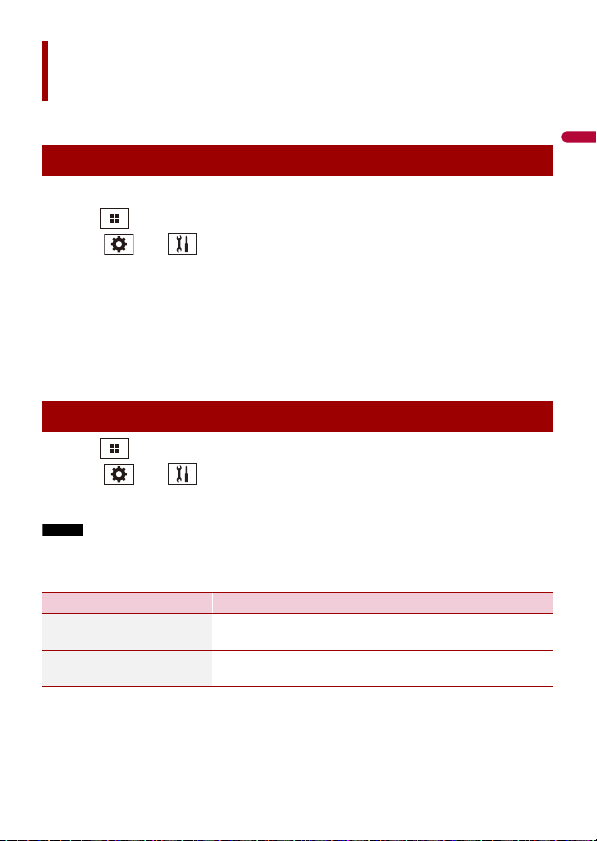
English
NOTE
Wi-Fi
You can connect your Wi-Fi certfied mobile device to this product via Wi-Fi connection.
Wi-Fi connection
1 Turn on the Wi-Fi function on the device.
2 Press .
3 Touch then .
4 Touch [Wi-Fi Settings].
5 Set [Wi-Fi] to [ON].
6 Touch [Device Information].
7 Connect this product with the dislayed network name in [Device Information]
from the mobile device.
Wi-Fi settings
1 Press .
2 Touch then .
3 Touch [Wi-Fi Settings].
This setting is available only when you stop your vehicle in a safe place and apply the handbrake.
The menu items vary according to the source.
Menu Item Description
[Wi-Fi]
[ON] [OFF]
[Device Information] Displays the network name and MAC address of this
Switches Wi-Fi connection on or off.
product.
- 29 -
Page 30
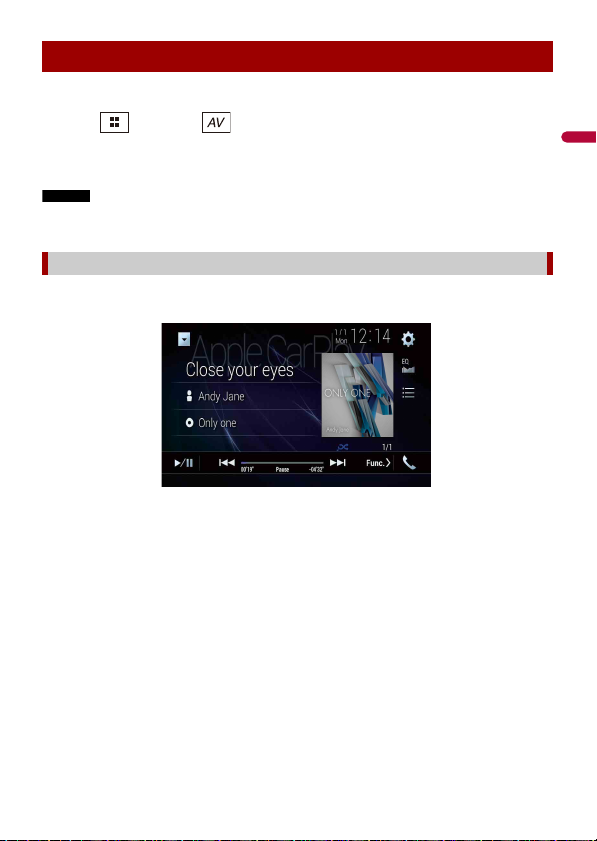
English
NOTES
Wi-Fi audio
Before using the Wi-Fi audio player, connect the device to this product via A pple CarPlay
(page 63) or Android Auto wirelessly (page 67).
1 Press then touch .
2 Touch [Wi-Fi Audio].
The Wi-Fi audio playback screen appears.
• [Wi-Fi Audio] is displayed as [Android Auto] when the Android Auto is in use.
• [Wi-Fi Audio] is displayed as [App le CarPlay] when the Apple CarPlay is in use.
Basic operation
Wi-Fi audio screen (Example: Apple CarPlay)
Wi-Fi audio with Apple CarPlay operation is same as the iPod source function. For details
of the operation, refer to the iPod operation (page 56).
- 30 -
Page 31

English
AV source
Supported AV source
You can play or use the following sources with this product.
• Radio
• Digital Radio
• CD
• ROM (compressed audio or video files on discs)
• DVD-Video
• Video-CD
The following sources can be played back or used by connecting an auxiliary device.
• USB
• SD
• iPod
• Bluetooth® audio
• Wi-Fi audio (Apple CarPlay, Android Auto)
• AV in put (AV )
• AUX
• HDMI
• Wireless Mirroring
Displaying the AV operation screen
1 Press then touch the AV operation key.
The AV operation screen appears.
Displays the source list.
- 31 -
Page 32

English
NOTE
Recalls equaliser curves (page 91).
Selecting a source
Source on the AV source selection screen
1 Press then touch .
2 Touch the source icon.
When you select [Source OFF], the AV source is turned off.
Source on the source list
1 Press then touch the AV operation key.
2 Touch .
3 To uch th e so urc e key .
When you select [Source OFF], the AV source is turned off.
Changing the display order of source
This func tion is available only when you stop your vehicle in a safe place and ap ply the handbrake.
Changing the display order of source icons
1 Press then touch .
2 Touch and hold the source icon and drag the icon to the desired position.
Changing the display order of source keys
1 Press then touch the AV operation key.
2 Touch .
3 Touch .
4 Drag the source key to the desired position.
- 32 -
Page 33

English
NOTE
Adjusting the range of favourite source icons area
This func tion is available only when you stop your vehicle in a safe place and ap ply the handbrake.
1 Press .
2 Touch and hold .
appears at the top left of the favourite source icons.
3 Drag to the desired position.
To finish the adjusting, touch any place of the display except for the favourite source
icons area.
- 33 -
Page 34

English
NOTES
Setup for iPod/iPhone or
smartphone
When using an iPod/iPhone or a smartphone with this product, configure setting s of this
product according to the device to be connected. This section describes the settings
required for each device.
• Operation methods may vary depending on the iPod/iPhone model or smartphone and its software
version.
• Depending on t he software version of iPod/iPhone or the version of smartphone OS, it may not be
compatible with this unit.
• The setting may not be operable right after it is changed.
• This setting is available only when a hands-free telephone is not used.
• The setting will change after the following processes are automatically executed.
– The source is turned off.
– WebLink, Apple CarPlay or Android Auto is exited.
– The smartphone connection (USB and Bluetooth) is disconnected.
iPod/iPhone
Compatible iPod/iPhone models
• iPhone 7
• iPhone 7 Plus
• iPhone SE
• iPhone 6s
• iPhone 6s Plus
• iPhone 6
• iPhone 6 Plus
• iPhone 5s
• iPhone 5c
• iPhone 5
• iPod touch (6th generation)
• iPod touch (5th generation)
• iPod nano (7th generation)
Depending on the iPod models, it may not be compatible with some AV sources. For
details about iPod/iPhone compatibility with this product, refer to the information on
our website.
1 Press .
2 Touch then .
- 34 -
Page 35

English
3 Touch [Smartphone -related Settings].
4 Touch [Smartphone Setup].
5 Touch [iPhone/iPod].
The available function icons are displayed.
6 Touch [OK].
Smartphone (Android™ device)
Compatible smartphones
Compatibility with all smartphones is not guaranteed. For details about smartphone
compatibility with this product, refer to the information on our website.
1 Press .
2 Touch then .
3 Touch [Smartphone -related Settings].
4 Touch [Smartphone Setup].
5 Touch [Others].
6 Touch [Android Auto] to use Android Auto.
Touch [WebLink] to use WebLink.
The available function icons are displayed.
7 Touch [OK].
- 35 -
Page 36

English
NOTES
NOTE
Digital Radio
Digital Radio tuner operations
For improved Digital Radio reception, make sure a Digital Radio aerial with phantom
power input (active type) is used. Pioneer recommends using AN-DAB1 (sold separately)
or CA-AN-DAB.001 (sold separately).
Current consumption of Digital Radio aerial should be 100 mA or less.
• High sound qual ity (nearly as high as for CDs, alth ough it may be reduced in some cases in order to
allow more services to be broadcast)
• Interference-free reception
• Some statio ns perform broadcast testin g.
MFN support
When some ensembles support the same service component, switches to another
ensemble that has better reception automatically.
Starting procedure
1 Press then touch .
2 Touch [Digital Radio].
The Digital Radio screen appears.
The service list will be automatically updated when the Digital Radio function is started for the first
time. If the update succeeds, the station listed at the top of the service list will be automatically
tuned in to.
- 36 -
Page 37

English
Basic operation
NOTES
Digital Radio screen
Displays the preset cha nnel list.
Select an item on the list to switch to the preset service.
Select s the DAB1, DAB2, o r DAB3 band.
Stores recent broadcasts to memory automatically (time shift mode).
Pause or listen to the stored broadcasts again by touching .
Touch to resume the live broadcast.
• Stored broadca st is overwritten by the lates t broadcast.
• If the duration that a selection is paused exceeds the length of the memory
capacity, playback will resume from the beginning of the selection in memory.
Recalls the pres et channel stored to a key from memor y.
Stores the current broadc ast frequency to a key.
Manual tuning
When there are multiple services in the same frequency, switches the
services one by on e.
Seek tuning
Skips to the nearest ensemble.
- 37 -
Page 38

English
TIPS
Selects a service component.
TIP
NOTES
Touch the following catego ry then select each ite m.
[Station]: Displays all service components.
[Program Type] (PTY label): Searches from programme type information.
[Station Group] (ensemble label): Displays the ensemble list.
If you touch [Update Stations], you can update station list information manually.
• Station lis t information is automatica lly updated, when you star t to use this
source.
• When there is any changes in the current station group, station list information
automatically updated.
• By pressing the n touch or , you can also swi tch the preset channels.
• By pressing then touch and hold or and releasing it, you can also perform seek tuning.
DAB settings
1 Press .
2 Touch then .
The system setting screen appears.
3 Touch [AV Source Settings].
4 Touch [DAB Settings].
The menu items vary according to the source.
Menu Item Description
[TA Interrupt]* Receives the traffic announcement from the las t
[DAB+RDS TA] Receives current traffi c information for DAB and
[RDS TA ONLY] Receives current traffic information for only RDS
selected frequency, interrupting the other
sources.
RDS (AN-DAB1 has priority) if available.
if available.
- 38 -
Page 39

English
NOTES
NOTE
Menu Item Description
[TA OFF] Disables this function.
[Service Foll ow]*
[On] [Off]
[Soft Link]*
[On] [Off]
[Antenna Power]
[On] [Off]
* This setting is available only when [Digital Radio] is selected as the source.
Searches for another ensemble that supports
the same service component with better
reception. If no alternative service component
can be found or reception remains poor, the
unit will automatically s witch to an identical FM
broadcast. (HARD LINK)
When HARD LINK is unsuccessful, tunes to
another ensemble that supports the similar
service component. If no alternative ser vice
component can be found or reception remains
poor, this funct ion will automatically swit ch to a
similar FM broadcast.
• This setting is available only when [Service Follow] is
set to [On].
• Only available in areas where SOFT LINK function is
supported.
• The broadcast content of the switched channel may
differ from the content of the original channel.
Select w hether to output power to a connected
Digital Radio aerial. For details on how to
connect a Digital Radio aerial, refer to the
Installation Manual.
This setting is available when the source is turned off.
- 39 -
Page 40

English
Radio
Starting procedure
1 Press then touch .
2 Touch [Radio].
The Radio screen appears.
Basic operation
Radio screen
Recalls the pres et channel stored to a key from memor y.
Stores the current broadc ast frequency to a key.
Displays the preset cha nnel list.
Select an item on the list ([1] to [6]) to switch to the preset channel.
Selects the FM1, FM2, FM3, MW , or LW band.
Manual tuning
Seek tuning or non stop see k tuning
Releasing the key in a few seconds skips to the nearest station from the
current frequency. Keep holding the key for long seconds to perform,
performs non stop seek tuning.
- 40 -
Page 41

English
TIPS
• By pressing the n touch or , you can also swi tch the preset channels.
NOTES
NOTE
• By pressing then touch and hold or and releasing it, you can also perform seek tuning.
Storing the strongest broadcast frequencies (BSM)
The BSM (best stations memory) function automatically stores the six strongest
broadcast frequencies under the preset channel keys [1] to [6].
• Storing broadcast frequencies with BSM may replace those you have already saved.
• Previously stored broadcast frequencies may remain stored if the number of frequencies stored has
not reached the limit.
1 Touch the preset channel list display key.
2 Touch to begin search.
While the message is displayed, the six strongest broadcast frequencies will be
stored under the preset channel keys in the order of their signal strength.
To cancel the storage process
1 Touch [Cancel].
Radio settings
1 Press .
2 Touch then .
The system setting screen appears.
3 Touch [AV Source Settings].
4 Touch [Radio Settings].
The menu items vary according to the source.
Menu Item Description
[Local]
[Off]
FM: [Level1] [Level2] [Level3] [Level4]
MW/LW: [Level1] [Level2]
Local seek tuning allows you to only tune into
radio stations with sufficiently strong signals.
[Level4] for FM and [Level2] for MW/LW are available
only with the stations with the strongest signals.
- 41 -
Page 42

English
NOTE
NOTE
TIP
Menu Item Description
[FM Step]*1
[100kHz] [50kHz]
[Regional] *2
[On] [Off]
[Alternative FREQ]*2
[On] [Off]
[Auto PI]*1
[On] [Off]
[TA Interrupt]*2 Receives the traffic announcement from the las t
[DAB+RDS TA] Receives current traffi c information for DAB and
[RDS TA ONLY] Receives current traffic information for only
Select the seek tuning step for the FM band.
The tuning s tep remains at [50kHz ] during manual
tuning.
Switches whether the area code is checked
during the Auto PI search.
Allow the unit to retune to a different frequency
providing the same station.
Searches for the same PI (Programme
Identification) code broadcast station from all
frequency bands automatically when the
broadcasting station contains RDS data.
Even if you set to [O ff], the PI search is automati cally
performed when the tuner cannot get a good
reception.
selected frequency, interrupting the other
sources.
The selected setting also applies to [TA Interrupt]
under [DAB Settings].
RDS (DAB has priority) if available.
DAB+RDS TA if available.
[TA OFF] Disables this function.
[News Interrupt]*2
[On] [Off]
Interrupt the currently selected source with
news programmes.
[Tuner Sound]*2 Switches the sound quality of the FM tuner.
[Talk] Gives priority to noise prevention.
[Standard] Gives no effect.
[Music] Gives priority to the sound quality.
*1 This setting is available when the source is turned off.
*2 This function is available only when you receive the FM band.
- 42 -
Page 43

English
WAR NIN G
CAUTION
NOTE
TIPS
Disc
Inserting and ejecting a disc
You can play a normal music CD, Video-CD, or DVD-Video using the built-in drive of this
product.
Keep hands and fingers clear of this product when opening, closing, or adju sting the LCD panel. Be
especially cautious of children’s hands and fingers.
Do not inser t anything other than a disc into the disc -loading slot.
Inserting a disc
1 Press .
2 Touch to open the LCD panel.
3 Insert a disc into the disc-loading slot.
The source changes and then playback will start.
If the disc is already set, select [Disc] as the playing source.
Ejecting a disc
1 Press .
2 Touch to open the LCD panel.
3 Remove the disc and press .
Basic operation
• By pressing then touch or , you can also skip files/chapters forwards or backwards.
• By pressing then touch and hold or , you can also perform fast reverse or fast forwards.
• If a Video-CD with PBC (playback control) On is being played, appears.
• You can set the screen size for the video image (page 102).
- 43 -
Page 44

English
Audio source
Audio source screen 1
Switches between playback an d pause.
Skips files forwards or backwards.
Selects a trac k from the list.
Touch a track on the list to play back.
Audio source screen 2
Sets a repeat play for t he current disc/the current track.
Plays or does not play trac ks in random order.
- 44 -
Page 45

English
CAUTION
Video sou rce
NOTE
For safety reasons, video images cannot be viewed while your vehicle is in motion. To view video
images, stop in a safe place and apply the handbrake.
Video source screen 1
Hides the touch panel keys.
To display the keys again, touch anywhere on the screen.
Performs fast reverse or fast forwards.
Touch again to change the playback speed.
Stops playback.
Performs frame-by-frame playback.
Performs slow-motion playback.
Each time you touch , it changes the speed in four steps in the
following order: 1/16 -> 1/8 -> 1/4 -> 1/2
Displays the DVD menu.
This functi on may not work properly wi th some DVD disc content. In that case, use
touch panel key s to operate the DVD menu.
Switches the audio/ subtitle language.
- 45 -
Page 46

English
Searches for the pa rt you want to play.
TIPS
Touch [Title], [Chapter], [10key], or [Track] then input the desired number from [0]
to [9].
To start playback from the number you register ed, touch .
• To cancel an input number, touch [C].
• For DVD-Videos, you can select [Title], [Chapter] or [10Key].
• For Video-CDs, you can select [Track] or [10key].*
* PBC (playback control) only
Video source screen 2
Selects the audio output from [L+R], [Left], [Right], [Mix].
This functi on is available for Video-CDs and D VDs recorded with LPCM audio.
Changes the viewing angle (Multi-angle).
This function is available for DVDs featuring multi-angle recordings.
Sets a repeat play for a ll files/the current chapter/the cu rrent title.
Skips files/chapters forwards or backwards.
Performs fast reverse or fast forwards.
- 46 -
Page 47

English
Displays the DVD menu keypad.
NOTE
TIP
If items on the DVD men u appear, the touch panel keys may overlay them. If so,
select an item using these touch panel keys.
Touch , , , or to select th e menu item then touch .
The way to display the menu differs depending on the disc.
If you touch , you can operate the DV D menu directly.
Resumes playback (Bookmark).
This functi on is available for DVD-Video. You can memori se one point as a
Bookmark for a disc (up to five discs). To clear the bookmark on the disc, touch and
hold this key.
Returns and begins playback from the specified point.
This functi on is available for DVD-Video and V ideo-CDs featuring PBC (pla yback
control).
- 47 -
Page 48

English
WAR NIN G
CAUTION
NOTE
Compressed files
Inserting and ejecting media
You can play compressed audio, compressed video, or still image files stored in a disc or
an external storage device.
Keep hands and fingers clear of this product when opening, closing, or adju sting the LCD panel. Be
especially cautious of children’s hands and fingers.
• Do not insert anything other than a disc into the disc-loading slot.
• Do not insert anything other than SD memory cards into the SD card slot.
• Ejecting an SD memory c ard during data transfer can damage the SD memory card. Be sure to eject
the SD memory card by the procedure described in this manual.
• Do not press when an SD memory card is not fully inserted. Doing so may damage the card.
• Do not press before an SD memory card has been completely removed. Doing so may damage
the card.
Inserting a disc
1 Press .
2 Touch to open the LCD panel.
3 Insert a disc into the disc-loading slot.
The source changes and then playback will start.
If the disc is already set, select [Disc] as the playing source.
Ejecting a disc
1 Press .
2 Touch to open the LCD panel.
3 Remove the disc and press .
Inserting an SD memory card
1 Press .
- 48 -
Page 49

English
Touch to open the LCD panel.
NOTES
NOTES
2
3 Insert an SD memory card into the SD card slot.
4 Press .
• This system is not compatible with the Multi Media Card (MMC).
• Compatibility with all SD memory cards is not guaranteed.
• This product may not achieve optimum performance with some SD memory cards.
Ejecting an SD memory card
1 Press .
2 Touch to open the LCD panel.
3 Press the middle of the SD memory card gently until it clicks.
4 Pull the SD memory card out straight.
5 Press .
Plugging a USB storage device
1 Pull out the plug from the USB port of the USB cable.
2 Plug a USB storage device into the USB cable.
• This product may not achieve optimum performance with some USB storage devices.
• Connection via a USB hub is not possible.
• A USB cable is required for connection.
USB cable
USB storage device
- 49 -
Page 50

English
NOTES
TIP
NOTES
TIPS
Unplugging a USB storage device
1 Pull out the USB storage device from the USB cable.
• Check that no data is being accessed before pulling out the USB storage device.
• Turn off (ACC OFF) the ignition switch before unplugging the USB storage device.
Starting procedure
For Disc
1 Insert the disc (page 48).
If the disc is already set, select [Disc] as the playing source.
For USB/SD
1 Insert the SD memory card into the SD card slot or plug the USB storage device
into the USB connec tor.
2 Press then touc h .
3 Touch [USB] or [SD].
Playback is performed in order of folder numbers. Folders are skipped if they contain
no playable files.
• For details on inserting SD card see on Inserting an SD memory card (page 48).
• For details on plugging USB storage device, see on Plugging a USB storage device (page 49).
Basic operation
• By pressing th en touch or , you can also skip files/chapters forwards or backwards.
• By pressing then touch a nd hold or on the audio or video fi le, you can also perform fast
reverse or fast forwards.
• You can set the screen size for the video and image files (page 102).
- 50 -
Page 51

English
Audio source
TIP
NOTE
TIP
NOTE
Audio source screen 1 (Example: USB)
Displays the link search screen.
Touch the song to play back fol lowed by touching the song inform ation, after
switching to Music Browse mode (page 52).
If you touch the artwork, the list of songs in the album is displayed.
This function is available for the external storage device (USB, SD) only.
Switches between playback an d pause.
Switches the following media file types.
[Music]: Compressed audio files
[Video]: Compressed video files
[Photo]: Image files
Skips files forwards or backwards.
Switches the current music information display.
Selects a file from the list.
Touch a file on the list to playback.
Touching a folder on the list shows its contents. You can play a file on the list by
touching it .
When you play compressed audio files stored in an external storage d evice (USB,
SD), you can search for a file using Music Browse ( page 52).
- 51 -
Page 52

English
Audio source screen 2 (Example: USB)
NOTES
Selects the p revious folder or the next folder.
Sets a repeat play range for all files/the current folder/the c urrent file.
Plays file s or does not pl ay in random orde r.
▶Selecting a file using Music Browse mode
You can select files to play back using the categor y list if the files contain tag
information.
• This function is available for the external storage device (USB, SD) only.
• Music Browse mode cannot be held once the power is turned off.
1 Touch .
2 Touch the [Tag] tab.
3 Touch the desired category to display the file list.
4 Touch the item.
Refine the item until the desired song title or file name is displayed on the list.
5 Touch the desired song title or file name to play back.
If the selection made with Music Browse has been cancelled, you can switch to Music
Browse mode again by touching the [Tag] tab on the file/folder list screen and
touching the desired track.
- 52 -
Page 53

English
TIP
Once the database is created in the USB storage, there is no need to create the database again as long
CAUTION
as the same contents are saved. To enter the Music Browse mode directly, touch and then touch
[Tag] before selecting the song.
Video sou rce
For safety reasons, video images cannot be viewed while your vehicle is in motion. To view video
images, stop in a safe place and apply the handbrake.
Video source screen (Example: USB)
Hides the touch panel keys.
To display the keys again, touch anywhere on the screen.
Switches between playback an d pause.
Switches the following media file types.
[Music]: Compressed audio files
[Video]: Compressed video files
[Photo]: Image files
Performs fast reverse or fast forwards.
Touch again to change the playback speed.
Stops playback.
Performs frame-by-frame playback.
Performs slow-motion playback.
- 53 -
Page 54

English
TIPS
Sets a repeat play range for all files/the current folder/the c urrent file.
TIP
Switches the audio/ subtitle language.
Selects a file from the list.
Touch a file on the list to playback.
Touching a folder on the list shows its contents. You can play a file on the list by
touching it .
Skips files forwards or backwards.
Performs fast reverse or fast forwards.
Still image source
• Image files are not displayed in the rear display.
• By pressing then touch and hold or on the sti ll image file, you can search thro ugh 10
image files at a time. If the file currently being played is the first or last file in the folder, the search is
not perform ed.
Still image screen
Hides the touch panel keys.
To display the keys again, touch anywhere on the screen.
- 54 -
Page 55

English
Switches between playback an d pause.
TIP
Switches the following media file types.
[Music]: Compressed audio files
[Video]: Compressed video files
[Photo]: Image files
Skips files forwards or backwards.
Selects the p revious folder or the next folder.
Rotates the displayed picture 90° clockwise.
Sets a repeat play range for all files/the current folder.
Plays all files in the current repeat play range or does not play th em in
random order.
Selects a file from the list.
Touch a file on the list to playback.
Touching a folder on the list shows its contents. You can play a file on the list by
touching it .
- 55 -
Page 56

English
NOTES
NOTE
TIPS
NOTE
iPod
Connecting your iPod
When connecting an iPod to this product, the settings are automatically configured
according to the device to be connected.
• Depending on t he generation or version of the iPod, so me functions may not be availabl e.
• Do not delete the Apple Music® app from your iPod since some functions may not be available.
• When connecting an iPhone or iPod touch, quit all applications before connecting the device.
1 Connect your iPod via USB.
2 Press then touch .
3 Touch [iPod].
For details on USB connection , refer to the Installation Man ual.
Basic operation
• By pressing then touch or , you can also skip files forwards or backwards.
• By pressing then touch and hold or , you can also perform fast reverse or fast forwards.
Skipping backwards, fast reverse and fast forwards are not available while playing Apple Music Radio.
- 56 -
Page 57

English
Audio source
TIP
NOTE
TIPS
NOTES
Audio source screen 1
Displays the link search screen.
Select a song from the list related to the song currently playing.
If you touch the artwork, the list of songs in the album is displayed.
This function is not available while playing Apple Music Radio.
Switches between playback an d pause.
Skips files forwards or backwards.
Selects a song from the list.
Touch the category then the title of the list to playback of the selected list.
• If you use English as the system language, the alphabet search function is
available. Touch the initial search bar to use this function.
• When you touch Apple Music Radio station in the list screen, Apple Music Radio
screen appears (page 58).
• Depending on the generation or ver sion of the iPod, some functions may not be
availa ble.
• Only 16 000 songs in the iPod are available in the list if the iPod has more than 16
000 songs. Available songs depend on the iPod.
- 57 -
Page 58

English
Audio source screen 2
Important
NOTE
NOTE
Changes the audio book speed.
Normal—Fast—Slow
The audiobook spe ed icon may not change depending on the con nected iPod/
iPhone.
Sets a repeat play range for all in the selected list/the c urrent song.
Plays songs within the selected list/album randomly.
Apple Music® Radio source
Apple Music R adio may not be available in your country or region. For details abo ut Apple Music Radio,
visit the following site: http://www.apple.com/music/
This func tion is only available w hen using the iPod func tion with an iPhon e 7, iPhone 7 Plus, iPho ne SE,
iPhone 6s, iPhone 6s Plus, iPhone 6, iPhone 6 Plus, iPhone 5s, iPhone 5c, iPhone 5 or iPod touch (5th
and 6th generation).
1 Touch .
2 To uch [R adi o].
- 58 -
Page 59

English
Apple Music Radio screen
NOTE
Switches between playback an d pause.
Displays the pop-up menu for Apple Music Radio.
• Touch [Play More Like This] to play back songs similar to the current song.
• Touch [Play Less Like Thi s] to set it not to play back the c urrent song again.
• Touch [Add to iTunes Wish List] to add the current song to the iTunes wish list.
This functi on may not be used depending on you r Apple Music account status.
Skips tracks forwards.
- 59 -
Page 60

English
NOTES
WAR NIN G
Important
TIPS
WebLink™
WebLink lets you enjoy compatible smartphones apps in the car. You can operate
WebLink compatible applications with finger gestures such as tapping, dragging,
scrolling, or flicking on the screen of this product.
• The supported finger gestures may vary depending on the WebLink compatible application.
• To use WebLink, you must first install the WebLink Host app on the iPhone or smartphone. For details
about the WebLink Host app, visit the following site: https://www.abaltatech.com/weblink/
• Be sure to read Using app-based connected content (page 121) before you perform this operation.
• Copyright protecte d files such as DRM cannot be played.
Certain uses of the iPhone or smartphone may not be legal while driving in your jurisdiction, so you
must be aware of and obey any such restrictions. If in doubt as to a particular function, only perform it
while the car is parked. No feature should be used unless it is safe to do so under the driving conditions
you are experiencing.
Using WebLink
• Pioneer is not liable for any issues that may arise from incorrect or flawed app-based content.
• The content and functionality of t he supported appli cations are the responsibi lity of the App
providers.
• In WebLink, functionality through the product is limited while driving, with available functions
determined by the App providers.
• Availability of WebLink functionality is determined by the App provider, and not determined by
Pioneer.
• WebLink allows access to applications other than those listed that are subject to limitations while
driving.
Starting procedure
When connecting an iPhone or a smartphone to this product, settings are required
according to the connected device. For details, refer to Setup for iPod/iPhone or
smartphone (page 34).
• Touch the desired application icon after the WebLink Host app is launched.
• The desired application is launched, and the application operation screen appears.
• Press to go back to the top menu screen.
- 60 -
Page 61

English
WebL ink
NOTE
Displays th e main menu of the WebLink source screen.
For iPhone users
1 Connect your iPhone to this product via USB.
Refer to the Installation Manual.
2 Press .
3 Touch .
4 Touch [WebLink].
5 Touch desired icon in the tab.
The WebLink app is launched.
For smartphone (Android) users
The video playback capability depends on the connected Android device.
1 Unlock your smartphone and connect it to this product via USB.
Refer to the Installation Manual.
2 Press .
3 Touch .
4 Touch [WebLink].
5 Touch desired icon in the tab.
The WebLink app is launched.
- 61 -
Page 62

English
NOTE
Using the audio mix function
You can output the audio mixing AV source and an application for iPhone or
smartphone when WebLink is used.
Depending on the application or AV source, this function may not be available.
1 Start up the WebLink.
2 Press VOL (+/-).
The audio mix menu will be displayed on the screen.
Android
iOS
Touch to mute. Touch again to cancel mute.
Sets whether to switch th e sound mix function on or off.
• Left tab:
The audio mix function is enabled (mix on) and the App volume is displayed.
• Right tab:
The audio mix function is disabled (mix off). This is not displayed on the AV
operation screen.
Adjusts th e application audio volume.
- 62 -
Page 63

English
NOTE
WAR NIN G
Important
Apple CarPlay
You can operate iPhone applications with finger gestures such as tapping, dragging,
scrolling, or flicking on the screen of this product.
Compatible iPhone models
For details about compatibility of iPhone models, refer to the following website.
http://www.apple.com/ios/carplay
The compatible finger gestures vary depending on the application for the iPhone.
Certain uses of the iPhone may not be legal while driving in your jurisdiction, so you must be aware of
and obey any such restrictions. If in doubt as to a particular function, only per form it while the car is
parked. No feature should be used unless it is safe to do so under the driving conditions you are
experiencing.
Using Apple CarPlay
Apple CarPlay may not be available in your country or region.
For details about Apple CarPlay, visit the following site:
http://www.apple.com/ios/carplay
• The content and functionality of t he supported appli cations are the responsibi lity of the App
providers.
• In Apple CarPlay, usage is limited while driving, with availability of functions and content determined
by the App providers.
• Apple CarPlay allows access to applications other than those listed that are subject to limitations
while driving.
• PIONEER IS NOT RESPONSIBLE AND DISCLAIMS LIABILITY FOR THIRD PARTY (NON-PIONEER) APPS
AND CONTENT, INCLUDING WITHOUT LIMITATION ANY INACCURACIES OR INCOMPLETE
INFORMATION.
Setting the driving position
To achieve optimum usability of Apple CarPlay, set the driving position setting correctly
according to the vehicle. The setting will be applied the next time an Apple CarPlay
compatible device is connected to this product.
1 Press .
2 Touch then .
The system setting screen appears.
- 63 -
Page 64

English
3 Touch [Smartphone -related Settings].
NOTE
4 Touch [Driving Position].
[Left]
Select for a left-hand drive vehicle.
[Right]
Select for a right-hand drive vehicle.
Starting procedure
When connecting an iPhone to this product, settings are required according to the
connected device. For details, refer to Setup for iPod/iPhone or smartphone (page 34).
Wired connec tion
1 Connect an Apple CarPlay compatible device to this product via USB.
2 Press .
3 Touch .
4 Touch [Apple CarPlay].
5 Touch the Apple CarPlay icon in the tab.
The application screen appears.
Wireles s connection
Before using Apple CarPlay wirelessly, connect the device to this product via Bluetooth
and turn on Apple CarPlay in the Bluetooth setting menu of the device (page 21).
1 Turn on the Wi-Fi function on the device.
2 Press .
3 Touch .
The device search screen appears.
Touch then skip to step 4 since the device list screen appears i f Apple CarPlay had
previously been used wirelessly with the device.
The unit cannot detect the device unless the Bluetooth or Apple CarPlay setting menu is displayed
on the iPhone screen.
4 Touch .
5 Touch a desired device on the screen.
- 64 -
Page 65

English
The unit configures the connection then start the application.
TIP
TIP
NOTES
NOTE
You can also start Apple CarPlay with a desired device by opening the Bluetooth or Apple CarPlay
setting menu while displaying the device search or device list screen.
You can use Siri function by pressing once Apple CarPl ay is activated.
• For details on USB connection, re fer to the Installation Manual.
• If an Apple CarPlay compatible device has been connected and another screen is displayed, touch
[Apple CarPlay] on the top menu screen to display the Application menu screen.
• The Bluetooth connection with the Apple CarPlay compatible device will be terminated automatically
if Apple CarPlay is turned on. While Ap ple CarPlay is turned on, onl y a Bluetooth audio connec tion will
be possible for devices other than the device connected via Apple CarPlay.
• Hands-free phoning via Bluetooth wireless technology is not available while Apple CarPlay is on. If
Apple CarPlay is tu rned on during a call on a mobile phone oth er than an Apple CarPlay compatible
device, the Bluetooth connection will be terminated after the call ends.
Adjusting the volume
You can adjust the guidance volume separately from the main sound volume when
Apple CarPlay is used.
1 While Apple CarPlay is activated, press VOL (+/-).
The volume menu will be displayed on the screen.
Touch to mute. Touch again to cancel mute.
Touch [+]/[-] to adjust the guidance volume.
Displays the main sound volume. To adj ust the main sound volume, press
VOL (+/-) on the unit.
The volume menu is displayed for four seconds. If the menu disappears, press VOL (+/-) again. The
menu reappears.
- 65 -
Page 66

English
NOTE
WAR NIN G
Important
Android Auto™
You can operate Android applications with finger gestures such as tapping, dragging,
scrolling, or flicking on the screen of this product.
Compatible Android devices
For details about compatibility of Android models, refer to the following website.
https://support.google.com/androidauto
The compatible finger gestures vary depending on the application for the smartphone.
Certain uses of the smartphone may not be legal while driving in your jurisdiction, so you must be
aware of and obey any such restrictions. If in doubt as to a particular func tion, only perform it while the
car is parked. No feature should be used unless it is safe to do so under the driving conditions you are
experiencing.
Using Android Auto
Android Auto may not be available in your country or region.
For details about Android Auto, please refer to the Google support site:
http://support.google.com/androidauto
• The content and functionality of t he supported appli cations are the responsibi lity of the App
providers.
• In Android Auto, usage is li mited while driving, with availability of functions an d content determined
by the App providers.
• Android Auto allows access to applications other than those listed that are subject to limitations
while driving.
• PIONEER IS NOT RESPONSIBLE AND DISCLAIMS LIABILITY FOR THIRD PARTY (NON-PIONEER) APPS
AND CONTENT, INCLUDING WITHOUT LIMITATION ANY INACCURACIES OR INCOMPLETE
INFORMATION.
Setting the driving position
To achieve optimum usability of Android Auto, set the driving position setting correctly
according to the vehicle. The setting will be applied the next time an Android Auto
compatible device is connected to this product.
1 Press .
2 Touch then .
The system setting screen appears.
- 66 -
Page 67

English
3 Touch [Smartphone -related Settings].
NOTE
4 Touch [Driving Position].
[Left]
Select for a left-hand drive vehicle.
[Right]
Select for a right-hand drive vehicle.
Starting procedure
When connecting a smar tphone to this product, settings are required according to the
connected device. For details, refer to Setup for iPod/iPhone or smartphone (page 34).
Wired connec tion
1 Connect an Android Auto™ compatible device to this product via USB.
2 Press .
3 Touch .
4 Touch [Android Auto].
5 Touch the Android Auto icon in the tab.
A Bluetooth connection with the Android Auto compatible device is automatically
established and a Bluetooth connection with any other devices are terminated.
Wireles s connection
Before using Android Auto wirelessly, connect the device to this product via Bluetooth
(page 21).
1 Turn on the Wi-Fi function on the device.
2 Press .
3 Touch .
The device search screen appears.
Touch then skip to step 4 since the device list screen appears if Android Auto had
previously been used wirelessly with the device.
The unit c annot detect the device unless th e Bluetooth setting menu is displayed on the
smartphone screen.
4 Touch .
- 67 -
Page 68

English
5 Touch a desired device on the screen.
TIP
NOTES
NOTE
The unit configures the connection then start the application.
You can use voice recognition function by pre ssing once Android Auto is activated.
• For details on USB connection, re fer to the Installation Manual.
• If twenty devices are already paired, the message confirming whether to delete the registered device
is displayed. I f you want to delete the device, touch [Agree]. If you want to delete othe r device, touch
[BT Settings] and delete the devices manually (page 22).
• If Android Auto i s turned on during a call on a mobile phone other than th e Android Auto compatible
device, the Bluetooth connection will switch to the A ndroid Auto compatible device after the call.
Adjusting the volume
You can adjust the guidance volume separately from the main sound volume when
Android Auto is used.
1 While Android Auto is activated, press VOL (+/- ).
The volume menu will be displayed on the screen.
Touch to mute. Touch again to cancel mute.
Touch [+]/[-] to adjust the guidance volume.
Displays the main sound volume. To adj ust the main sound volume, press
VOL (+/-) on the unit.
The volume menu is displayed for four seconds. If the menu disappears, press VOL (+/-) again. The
menu reappears.
Setting the auto-launch function
If this function is set to on, Android Auto will launch automatically when an Android
Auto compatible device is connected to this product.
- 68 -
Page 69

English
NOTE
Android Auto will launch automatically only when an Android Auto compatible device is correctly
connected to this product.
1 Press .
2 Touch then .
3 Touch [Smartphone -related Settings].
4 Touch [Android Auto Auto-launch] to switch [On] or [Off].
- 69 -
Page 70

English
CAUTION
NOTE
HDMI
TIP
For safety reasons, video images cannot be viewed while your vehicle is in motion. To view video
images, stop in a safe place and apply the handbrake.
A High Speed HDMI® Cable (sold separately) is required for connec tion. For details, refer to the
Installation Manual.
Starting procedure
1 Press then touch .
2 Touch [HDMI].
The HDMI source screen appears.
Basic operation
HDMI source screen
Hides the touch panel keys.
To display the keys again, touch anywhere on the screen.
You can set the screen size for the video image (page 102).
- 70 -
Page 71

English
CAUTION
NOTES
AUX
You can display the video image output by the device connected to video input.
For safety reasons, video images cannot be viewed while your vehicle is in motion. To view video
images, stop in a safe place and apply the handbrake.
• A Mini-jack AV cable (sold separately) is required for connection. For details, refer to the Installation
Manual.
• You can set the screen size for the video image (page 102).
Starting procedure
1 Press .
2 Touch then .
3 Touch [Input/Output Settings].
4 Confirm that [AUX Input] is turned on.
5 Press then touch .
6 Touch [AUX].
The AUX screen appears.
- 71 -
Page 72

English
Basic operation
TIP
AUX screen
Hides the touch panel keys.
To display the keys again, touch anywhere on the screen.
You can set the screen size for the video image (page 102).
Switches between the v ideo input and audio input.
- 72 -
Page 73

English
CAUTION
NOTE
AV input
You can display the video image output by the device connected or the camera to video
input. For details, refer to the Installation Manual.
For safety reasons, video images cannot be viewed while your vehicle is in motion. To view video
images, stop in a safe place and apply the handbrake.
Starting procedure
1 Press .
2 Touch then .
3 Touch [Input/Output Settings].
4 Touch [AV Input].
5 Touch [Source] for AV source or [Camera] for camera.
6 Press then touch .
7 Touch [AV] for AV source or [Camera View] for camera.
The image is displayed on the screen.
If [Source] is selected, [2nd Camera Input] is automatically set to [Off] (page81).
- 73 -
Page 74

English
Basic operation
AV source screen
Hides the touch panel keys.
To display the keys again, touch anywhere on the screen.
- 74 -
Page 75

English
CAUTION
NOTES
Wireless Mirroring
(This function is available only for Android device.)
Wireless Mirroring is a wireless display designed to mirror your mobile device on this
product screen via Wi-Fi connection.
Starting procedure
Wireless Mirroring operations and procedures vary depend ing on the connected mobile
device. Refer to the instruction manual that came with your mobile device.
For safety reasons, this function is available only when you stop your vehicle in a safe place and ap ply
the handbrake.
1 Press .
2 Touch then .
3 Touch [Wi-Fi Settings].
4 Confirm that [Wi-Fi] is turned on.
5 Press then touch .
6 Touch [Mirroring].
A connection is configured then the instruction message appears on the display.
• When Apple CarPlay or Android Auto with wireless connection is activated, the connection
swtiching confirmation screen appears. Touch [OK] to proceed to Wireless Mirroring.
• When the Wi-Fi connection is set to [OFF], the connection confirmation screen appears. Touch
[Start] to make the connection.
7 Make a Wireless Mirroring connection on the mobile device.
8 Touch [Yes] .
The Wireless Mirroring screen appears.
- 75 -
Page 76

English
NOTES
Basic operation
Wireless Mirroring screen (Example)
Displays Full screen.
[Disconnect]
• The screen shown in the example may differ from the connected mobile device.
• If the Android device is no t ready for Miracast UIBC, you cannot perform touch operation.
Disconnects Wireless Mirroring.
- 76 -
Page 77

English
Important
Vehicle equipment
information
Using the Vehicle Bus adapter
By connecting the optional Vehicle Bus adapter, you can display the operation status of
the vehicle’s parking sensor function and climate control panel on the screen.
• For information on installing the Vehicle Bus adapter, see the operating manual of the Vehicle Bus
adapter.
• After installing the Vehicle Bus adapter, be sure to check operations.
• For details about vehicle models that are compatible with Vehicle Bus adapters, refer to the
information on our website.
• Functions a nd displays vary d epending on the vehi cle model. For details of the functions avai lable
according to the model, refe r to the information on our website.
Parking Assist screen
Switches the display to the rear view camera image.
The display switches only when the rear view camera setting is set to [On] and the
gearstick is in the REVERSE (R) posit ion.
- 77 -
Page 78

English
A/C Control screen
CAUTION
NOTES
NOTES
Displaying obstacle detection information
This function is intended solely to assist the driver’s vision. It does not detect all dangers and obstacles
and is not a substitute for your attentiveness, judgement, and care while parking your vehicle.
• This function is only available for vehicles equipped with a parking sensor system.
• The Parking Assist screen is not displayed until this product boots up completely.
1 Turn on the parking assist sensor on your vehicle.
The Parking Assist screen appears.
Displaying the operating status of the climate
control panel
When you operate the climate control panel of the vehicle, the screen switches
automatically to the A/C Control screen.
• The settings of the climate control panel operated before this product is started are not displayed on
the screen.
• Any climate control panel settings of the vehicle that are turned off are not displayed on the screen.
• If the information displayed on the screen is reversed for the left and right sides of the vehicle, change
the [Climate Reverse] setting to [On] (page 83).
- 78 -
Page 79

English
Settings
You can adjust various settings in the main menu.
Displaying the setting screen
1 Press .
2 Touch .
3 Touch one of the following categories, then select the options.
System settings (page 79)
Theme settings (page 88)
Audio settings (page 91)
Video setti ngs (page 97)
Bluetooth settings (page 21)
System settings
The menu items vary according to the source.
[AV Source Settings]
Menu Item Description
[Radio Settings] (page 41)
[DAB Settings] (page 38)
[Bluetooth Audio]
[On] [Off]
[Smartphone-related Settings]
Menu Item Description
[Smartp hone Setup] Setting the connec ted mobile device (page 34).
[Driving Po sition]
[Right] [Left]
Setting Bluetooth audio source activation.
Setting the driving position.
• Apple CarPlay (page 63)
• Android Auto™ (page 66)
- 79 -
Page 80

English
NOTES
Menu Item Description
[Android Au to Autolaunch]
[On] [Off]
Select [On] to automatically launch Android Auto when an
Android device is connected to the unit.
[Auto Mix (iPhone/iPod)]
Menu Item Description
[Auto Mix (iPhone /iPod)]
[On] [Off]
Select whether to perform mixing the sound output from
WebLink and AV source sound automatically.
[Input/Output Settings]
Menu Item Description
[AV Input]
[Source] [Camera] [Off]
[AUX Input]
[On] [Off]
Select AV input source (page73).
Set to [On] for AUX source (page 71).
[Camera settings]
A separately sold rear view camera (e.g. ND-BC8) is required for utilising the rear view
camera function. (For details, consult your dealer.)
▶Rear view camera
This product features a function that automatically switches to the full-screen image of
the rear view camera installed on your vehicle when the gearstick is in the REVERSE (R)
position.
Camera View mode also allows you to check what is behind you while driving.
▶Camera for Cam era View mode
Camera View can be displayed at all times. Note that with this setting, the camera image
is not resized to fit, and that a portion of what is seen by the camera is not viewable.
To display the camera image, touch [Camera View] on the AV source selection screen
(page 32).
• To set the rear view camera as the camera for Camera View mode, set [Back Camera Input] to [On]
(page 81).
• When using the 2nd camera, set [AV I nput] to [Camera] (pa ge 73).
• When the camera view of both the rear view camera and 2nd camera are available, the key to switch
the display appears. Touch this key to switch the display between the rear view image and 2nd
camera image.
- 80 -
Page 81

English
CAUTION
Pioneer recommends the use of a camera which outputs mirror reversed images, otherwise the screen
NOTES
TIP
NOTE
image may appear reversed.
• Immediately verify whether the display changes to the rear view camera image when the gearstick is
moved to REVERSE (R) from another position.
• When the screen changes to full-screen rear view camera image during normal driving, switch to the
opposite setting in [Reverse Gear Setting.].
• If you touch while the camera image is displayed, the displayed image turns off temporarily.
• When the camera view of both the rear view camera and 2nd camera are available, the key to switch
the display appears. Touch this key to switch the display between the rear view image and 2nd
camera image.
Menu Item Description
[Camera View]
[On] [Off]
[Back Camera Input]
[Off] [On]
[2nd Camera I nput]
[Off] [On]
Set to [On] to display camera view at all times. (The same
mode is turned on when is touched on the camera
view screen. The setting value is synchronised.)
• To set the rear view camera as the camera for Camera View
mode, set [Back Camera Input] to [On] (page 81).
• When using the second camera, set [AV Input] to [Camera] or
[2nd Camera Input] to [On] (both settings are synchronised)
(page 81).
You can also turn this function on by touching [Camera View] on
the AV source selection screen or in the source list.
Setting the second camera activation (front camera, etc.).
Setting rear view camera activation.
Setting the second camera activation (front camera, etc.).
This function is synchronised with [AV Input] setting.
[Reverse Gear Setting.] Se tting the polarity of the rear view camera.
[Battery] The polarity of the con nected lead is positive.
[Ground] The polarity of the connected lead is negative.
If the camera polarity setting is wrong, or wrong camera setting is
made, press and hold to release the rear view camera screen
and then change the camera polarity setting to [Battery].
[Parking Assist Guide]
[On] [Off]
You can set whether to display the parking assist
guidelines on the rear view camera images when backing
up your vehicle.
- 81 -
Page 82

English
CAUTION
NOTE
Menu Item Description
2 m
Markings
Markings
50 cm
Rear bumper
25 cm
25 cm
[Parking Assist Guide
Adjust]*
* This setting is available only when you stop your vehicle in a s afe place and apply the handbrake.
[Wi-Fi Settings]
Menu Item Description
[Wi-Fi Settings] (page 29)
Adjusting the guidelines by dragging or touching / /
// / on the screen.
Touch [Default] to reset the settings.
• When adjusting the guidelines, be sure to park the vehicle in a
safe place and apply the handbrake.
• Before getting out of the car to place the markings, be sure to
turn the igniti on switch off (ACC OFF).
• The range projected by the rear view camera is limited. Also, the
vehicle width and distance guidelines displayed on the rear view
camera image may differ from the actual vehicle width and
distance. (The guidelines are straight lines.)
• The image quality may deteriorate depending on the usage
environment, such as at night or in dark surroundings.
Using packin g tape or similar tape place marki ngs as shown below
before setting up the guidelines so that the guidelines can be
overlaid to the markings.
- 82 -
Page 83

English
CAUTION
NOTE
[Safe Mode]
NOTES
Menu Item Description
[Safe Mode]
[On] [Off]
Set the safe mode that regulate operating some func tions
only when you stop your vehicle in a safe place and apply
the handbrake.
[Demo Mode]
Menu Item Description
[Demo Mode ]
[On] [Off]
Setting the demo mode.
[System Language]
Menu Item Description
[System Language] Select the system language.
• If the embedded language and the selected language setting are
not the same, the text information may not display properly.
• Some characte rs may not be displayed properly.
[Climate Reverse]
Menu Item Description
[Climate Reve rse]
[On] [Off]
When the optional vehicle bus adapter is connected, the
left/right display of the clim ate control status screen can be
reversed if the display does not match that of the vehicle.
[Restore Settings]
Touch [Restore] to restore the settings to the default settings.
Do not turn off the engine while restoring the sett ings.
This setting is available only when you stop your vehicle in a safe place and apply the handbrake.
- 83 -
Page 84

English
NOTES
Menu Item Description
NOTE
[All Setting s] Almost all settings or recorded content returns to the
default.
[Audio Settings] Restore to default Audio settings.
This settin g is available when the source i s turned off.
[Theme Settings] Restore to default Theme settings.
[Bluetooth Settings] Restore to default Bluetooth settings.
[Beep Tone]
Menu Item Description
[Beep Tone]
[On] [Off]
Select [Off] to disable the beep sound when the button is
pressed or the screen is touched.
[Touch Panel Calibration]
If you feel that the touch panel keys on the screen deviate from the actual positions that
respond to your touch, adjust the response positions of the touch panel screen.
• Do not use sharp pointed tools such as ballpoint or mechanical pens. They may damage the screen.
• Do not turn off the engine while saving the adjusted position data.
• This setting is available only when you stop your vehicle in a safe place and apply the handbrake.
Menu Item Description
[Touch Panel Calibration] 1 Touch two corners of the screen along the arrows then
touch the centres of the two [+] marks at the same
time twice.
2 Press .
The adjustment results are saved.
3 Press o nce again.
Proceed to 16-point adjustment.
4 Gently touch the centre of the [+] mark displayed on
the screen.
The target indicates the order.
• When you press , the previous adjustment
position returns.
• When you press and hold , the adjustment is
cancelled.
5 Press and hold .
The adjustment results are saved.
- 84 -
Page 85

English
NOTE
CAUTION
[Dimmer Settings]
TIPS
NOTE
This setting is available only when you stop your vehicle in a safe place and apply the handbrake.
Menu Item Description
[Dimmer Trigger] Setting the dimmer brightness.
[Auto] Switches the dimmer to on or off automatically according
[Manual] Switches the dimmer to on or off manually.
[Time] Switches the dimmer to on or off at the time you adjusted.
[Day/Night ] Setting the dimmer duration by day or night.
[Day] Turns the dimmer function to off.
[Night] Turns the dimmer function to on.
[Dimmer D uration] Adjust the time that the dimmer is turned on or off by
to your vehicle’s headlight turning on or off.
You can use this function when [Dimmer Trigger] is set to
[Manual].
dragging the c ursors or touching or .
You can use this function when [Dimmer Trigger] is set to
[Time].
• Each touch of or moves th e cursor backwards or
forwards in the 15 minute width.
• When the cursors are placed on the same point, the dimmer
available time is 0 hours.
• When the cursor for off time setting is placed on the left end and
the cursor for on time setting is placed on the right end, the
dimmer available time is 0 hours.
• When the cu rsor for on time setting i s placed on the left en d and
the cursor fo r off time setting i s placed on the righ t end, the
dimmer available time is 24 hours.
The time display of the dimmer duration adjusti ng bar depends on
the clock display setting (page 102).
[Picture Adjustment]
You can adjust the picture for each source and rear view camera.
For safety reasons, you cannot use some of these functions while your vehicle is in motion. To enable
these func tions, you must stop in a safe place and apply the handbra ke.
- 85 -
Page 86

English
To adjust following menu, touch , , , to adjust.
NOTES
TIP
Menu Item Description
[Brightnes s]
[-24] to [+24]
[Contrast]
[-24] to [+24]
[Colour]*
[-24] to [+24]
[Hue]*
[-24] to [+24]
[Dimmer Le vel]
[+1] to [+48]
[Temperature]
[-3] to [+3]
* With some picture s, you cannot adjus t [Hue] and [Colour].
• The adjustments of [Brightness], [Contrast], and [Dimmer Level] are stored separately when your
vehicle's headlights are off (daytime) and on (nighttime).
• [Brightness] and [Contrast] are switched automatically depending on the setting of [Dimmer
Settings].
• [Dimmer Level] ca n be changed the setting or the time to switch it to on or off (page 85 ).
• The picture adjustment may not be available with some rear view cameras.
• The setting contents can be memorised separately.
Adjust the black intensity.
Adjust the contrast.
Adjust the colour saturation.
Adjust the tone of colour (which colour is emphasised, red,
or green).
Adjust the brightness of the display.
Adjust the colour temperature, resulting in a better white
balance.
[System Information]
Menu Item Description
[Firmware Information] Displays the firmware version.
You can also check the open source licence of the functions that
this product is equipped with by touching [Licence] in this menu.
- 86 -
Page 87

English
CAUTION
NOTE
TIP
NOTE
Menu Item Description
[Firmware Update]
• The external storage device for updating must contain only the
correct update f ile.
• Never turn this product off, eject the SD memory card or
disconnect the USB storage device while the firmware is being
updated.
• You can only update the firmware when the vehicle is stopped
and the handbrake is engaged.
• You cannot update the old firmware version once the latest
firmware is updated.
1 Download the firmware update files into your
compu ter.
2 Connect a blan k (formatted) storage device to your
computer then locate the correct update file and copy
it onto th e USB storage devi ce.
3 Set the external storage device to this product
(page 49).
4 Turn the source off (page 32).
5 Display the [System] setting screen (page 79).
6 Tou ch [S yst em Inf orm ati on].
7 Touch [Firmware Update].
8 Touch [Continue].
Follow the on-screen instructions to finish updating the
firmware.
If an error message appears on the screen, touch the display and
perform the above s teps again.
[3D Calibratio n Status] Check the sensor learning status, such as the degree of
learning. You can also check the current sensor values and
the total number of speed pulses.
To delete the learned results stored in the sensor, follow
the below instructions.
1 Touch [Distance] or [Speed Pulse], and then touch
[Yes].
2 Touch [Learning] and then touch [Reset All].
Touch [Reset All] to reset the s ensor after changing the
installation position or angle.
If you touch [Reset Distance], all learned results stored in
[Distance] are cleared.
- 87 -
Page 88

English
CAUTION
NOTE
Menu Item Description
[Connection Status] Check that the leads are properly connected between this
[GPS Antenna] Displ ays the connec tion status of the GPS aerial ([OK] or
[Positioning Status] Displays the positioning status (3D positioning, 2D
[Installation] Indicates whether the installation position of this produc t
[Speed Pulse] The speed pulse value detected by this product is shown.
[Illumination] Displays the status of headlights or small lamps of the
[Back Signal] When the gearstick is gearchanged to “R” (reverse
[Vehicle Bus] Displays the status of the optional Vehicle Bus adapter.
product and vehicle.
[NOK]) and the reception sensitivity.
If reception is poor, change the instal lation position of t he GPS
aerial.
positioning, or no positioning), the number of sat ellites
used for positioning (orange), and the number of satellit es
that have received signals (yellow). If signals from more
than three satell ites are received, the current location can
be measured.
is correct or not. If installed correctly, [OK] appears. When
this product is installed at an extreme angle exceeding the
limitation of the installing angle, [NOK(Inst. Angle)] is
displayed. If the installation of this product is continually
changed and it is not fi rmly fixed into place,
[NOK(Vibration)] is displayed.
vehicle .
position), the signal switches to [High] or [Low]. The signal
displayed varies depending on the vehicle.
Theme settings
Do not turn off the engine while importing an image from the external storage device.
The menu items vary according to the source.
- 88 -
Page 89

English
Menu Item Description
TIP
NOTE
TIP
TIP
[Background ]
[Home] [AV]
Select the wall paper from the preset items in this product
or original pictures via the external device such as USB
storage device and SD memory card.
The wall paper can be set from selections for the top menu screen
and AV operation screen.
Preset Display Selects the desired preset background display.
(custom)* Displays the background display image imported from the
external storage device.
To set the image from an external device, touch then
select the desired image by touching the desired ex ternal
storage device after connecting the device.
Background display image must be used within the following
formats.
• JPEG image files (.jpg or .jpeg)
• Allowable data size is 10 MB or smaller
• Allowable image size is 4 000 pixels × 4 000 pixels or smaller
(off) Hides the background display.
[Illuminatio n] Select an illumination colour from the colour list or create a
defined colour.
Coloured Keys Select the desi re d preset colour.
(custom) Displays the screen to customise the illumination colour.
To customise the defined colour, touch then touch
or to adjust the brightness and the level of red, green
and blue to create favourite colour.
To store the customised colour in the memory, touch and
hold [Memo], and the customised colour will be available
at the next illumination setting by touching .
You can also adjust the colour tone by dragging the colour b ar.
(rainbow) Shif ts gradually between the preset colours in sequence.
[Theme] Select the theme colour.
You can preview the top menu screen or the AV operation screen
by touching [Home] or [AV] respectively.
[Clock] Select the style of the clock from the preset image.
Preset Images Select the desired preset style for the clock.
(off) Hides the clock display.
- 89 -
Page 90

English
CAUTION
NOTES
Menu Item Description
[Splash Screen] Selec t the splash screen from the preinstalled image in this
Preset Images Selects the desired preset splash screen image.
(custom)* Displays the splash screen image imported from the
* The external storage device is inserted or plugged in in advance to customise the image (page 48).
product or external devices such as USB storage devices
and SD memory cards.
external storage device.
To set the image from an external device, touch then
select the desired image by touching the desired ex ternal
storage device after connecting the device.
Replicating the settings
You can export settings you have made on the [Theme] screen to an external storage
device. Also, you can import them from an external storage device.
Do not turn off the engine while exporting or importing the settings.
• If multiple external storage devices that include available data are connected to this product, the
order of priority for the targets that the Theme settings are exported to or imported from is as follows:
SD memory card
USB storage device (USB port 1)
USB storage device (USB port 2)
• This setting is available only when you stop your vehicle in a safe place and apply the handbrake.
▶Exporting Theme settings
1 Set the external storage device (page 48).
2 Press .
3 Touch then .
4 Touch [Export].
5 Touch the item you want export.
[Illumination]
[Theme]
[Splash Screen]
[Select All]
6 Touch [Export].
- 90 -
Page 91

English
▶Import ing Theme setti ngs
TIPS
TIP
NOTE
1 Set the external storage device (page 48).
A message confirming whether to impor t the stored setting data appears.
2 Touch [Import].
Audio settings
The menu items vary according to the source. Some of the menu items become
unavailable when the volume is set to mute or the source is off.
Menu Item Description
[Graphic EQ]
[Super Bass] [Powerful]
[Natural] [Vocal] [Flat]
[Custom1] [Custom2]
[Fader/Balance] Touch or to adjust the front/rear speaker balance.
[Mute Level] Select mute or attenuate the AV source volume and iPhone
[ATT] The volume becomes 20 dB lower than the current volume.
[Mute] The volume becomes 0.
[Off] The volume does not change.
Select or customise the equaliser curve.
Select a curve that you want to use as the basis of
customising then touch the frequency that you want to
adjust.
• If you tou ch [Custom1] or [Custo m2], the equaliser curve
currently stored in [Custom1] or [Custom2] is recalled.
• If the equaliser curve stored in [Custom1] or [Custom2] is
modified, each stored curve will be overwritten.
• If you trail your finger across the bars of multiple equaliser
bands, the equaliser curve settings will be set to the value of the
touched point on each bar.
• If the preset equaliser curve other than [Custom1] or [Custom2]
is modified, the curve setting will be overwritten in [Custom1].
Set [Front] and [Rear] to [0] when using a dual speaker
system.
Touch or to adjust the left/right speaker balance.
You can also set the value by dragging the point on the di splayed
table.
Only the balance can be adjusted when [Network Mode] is
selected as the speaker mode.
or smartphone application volume when the navigation
outputs the guidance voice.
- 91 -
Page 92

English
TIP
NOTES
NOTE
Menu Item Description
[Source Level Adjuster]
[-4] to [+4]
[Subwoofer]
[On] [Off]
[Speaker Le vel]
Listening position*1*2
[Off] [Front Left] [Front
Right] [Front] [All]
Standard Mode*3
[Front Left] [Front Right]
[Rear Left] [Rear Right]
[Subwoofer]
Network Mode*3
[High Left] [High Right]
[Mid Left] [Mid Right]
[Subwoofer]
Speaker output level
[-24] to [10]
[Crossover] Select a speaker unit (filter) to adjust the HPF or LPF cutoff
Adjust the volume level of each source to prevent radical
changes in volume when switching between sources other
than FM.
Touch or to adjust the source volume after
comparing the FM tuner volume level with the level of the
source.
If you directly touch the area wh ere the cursor can be moved, the
SLA (source level adjustment) setting will be changed to the value
of the touch ed point.
• Settings are based on the FM tuner volume level, which remains
unchanged.
• This function is not available when the FM tuner is selected as
the AV source.
Select enable or disable rear subwoofer output from this
product.
If [Off] is selected, th e subwoofer adjustme nt is not available in
[Speaker Level], [Time Alignment] and [Crossover].
Adjust the speaker output level of the listening position.
1 Touch or to select the listening position then
select the output speaker.
2 Touch or to adjust the selected speaker output
level.
frequency and the slope for each speaker unit (page 97).
[Subwoofer Setti ngs] Select the subwoofer phase (page 97).
[Listening Position]*1
[Off] [Front Left] [Front
Right] [Front] [All]
Select a listening position that you want to make as the
centre of sound effects.
- 92 -
Page 93

English
TIP
NOTE
TIP
NOTES
Menu Item Description
[Time Alignment]
[On] [Off]
Listening position*1*2
[Off] [Front Left] [Front
Right] [Front] [All]
Standard Mode*3*4
[Front Left] [Front Right]
[Rear Left] [Rear Right]
[Subwoofer]
Network Mode*3 *4
[High Left] [High Right]
[Mid Left] [Mid Right]
[Subwoofer]
Distance
[0] to [350]
[Auto EQ]
[On] [Off]
[A-EQ&TA Measurement] Measures and adjusts the vehicles acoustics, equaliser, and
[Save Settin gs] Save to recall the following current sound settings by
Select or customise the time alignment settings to reflect
the distance between the listener’s position and each
speaker. You need to measure the distance between the
head of the listener and each speaker unit.
1 Touch or to select the listening position then
select the alignment speaker.
2 Touch or to input the distance between the
selected speaker and listening position.
If you touch [TA On], the time alignment is turned off mand atorily.
This function is available only when the listening position setting
is set to [Front Left] or [Front Right].
Set the auto-adjusted equaliser to suit the vehicle’s
acoustics. To use this function, the Auto EQ measurement
must be done in advance (page 95).
time alignment automatically to suit the vehicle interior
(page 95).
touching [OK]: slope, subwoofer phase, speaker level,
Graphic EQ, HPF/LPF, listening position, crossover, time
alignment.
When you touch [Cancel], return to the [Audio] setting screen.
[Load Settings] Load the sound settings.
• [Sound Setting] is available only when you have already saved
the sound settings (page 93).
• [Auto EQ&TA Setting] is available only when you have already
performed Auto EQ measurement (page 94).
[ASL] Set to one of five levels to increase the volume level of the
[Bass Boo st]
[0] to [6]
audio depending on the driving speed and road
conditions.
Adjust the bass boost level.
- 93 -
Page 94

English
WAR NIN G
CAUTION
NOTES
TIP
Menu Item Description
[Rear Speaker Output]
[Rear] [Subwoofer]
[Loudness]
[Off] [Low] [Mid] [High]
[Automatic Level Control] Corrects automatically the audio level difference between
Select the rear speaker output.
• This function is available when [Standard Mode] is selected as
the speaker mode.
• If [Subwoofer] is selected, the rear speaker adjustment is not
available in [Speaker Level], [Time Alignment] and [Cro ssover].
Compensates for deficiencies in the low-frequency and
high-frequency ranges at low volume.
the music files or the sources.
[Off] Turns the auto level control setting off.
[Mode1] Corrects a little the audio level difference between the
[Mode2] Corrects widely the audio level difference between the
[Sound Re triever]
[Off] [Mode1] [Mode2]
*1 [All] is not available when [Network Mode] is selected as the speaker mode.
*2 If you change the listening position setting, the output levels of all the speakers will change in
conjunction with the setting.
*3 To use this function, the vehicle’s acoustics must be measured in advance.
*4 This function is available only when the [Listening Position] setting is set to [Front Left] or [Front
Right].
music files or the sources (for the narrow dynamic range
audio signal).
music files or the sources (for the wide dynamic range
audio signal).
Enhances compressed audio and restores rich sound
automatica lly.
[Mode2] has a stronger effect t han [Mode1].
Adjusting the equaliser curve automatically (Auto EQ)
By measuring the vehicle’s acoustics, the equaliser curve can be adjusted automatically
to suit the vehicle interior.
A loud tone (noise) may be emitted from the speakers when measuring the vehicle’s acoustics. Never
perform Auto EQ measurement while driving.
• Thoroughly che ck the conditions befo re performing Auto EQ a s the speakers may be damaged if this
is performed under the following conditions:
- 94 -
Page 95

English
– When the speakers are incorrectly connected. (For example, when a rear speaker is connected as a
CAUTION
NOTES
subwoofer output.)
– When a speaker is connected to a power amp delivering output higher than the speaker’s
maximum input power capability.
• If a microphone for acoustical measurement (sold separately) is not placed in the appropriate
location, th e measurement tone may becom e loud and measurement may take a long time, resulting
in battery drainage. Be sure to place the microphone in the specified location.
▶Before operating the Auto EQ function
• Perform Auto EQ in a quiet place with the vehicle engine and air conditioning
switched off. Also, cut the power of car phones or mobile phones in the vehicle, or
remove them in advance. Surrounding sounds may prevent correct measurement of
the vehicle’s acoustics.
• Be sure to use the microphone for acoustical measurement (sold separately). Using
other microphones may prevent measurement, or result in incorrect measurement of
the vehicle’s acoustics.
• To perform Auto EQ, the front speakers must be connected.
• When this product is connected to a power amp with input level control, Auto EQ may
be impossible if the power amp’s input level is set below the standard level.
• When this product is connected to a power amp with an LPF (low pass filter), turn the
LPF off before performing Auto EQ. Also, set the cutoff frequ ency for the built-in LPF of
an active subwoofer to the highest frequency.
• The distance has been calculated by a computer to provide optimum delay to ensure
accurate results. Do not change this value.
– The reflected sound within the vehicle is strong and delay occurs.
– The LPF on active subwoo fers or external amps delay the lower sounds.
• If an error occurs during measurement, check the following before measuring the
vehicle’s acoustics.
– Front speakers (left /right)
– Rear speakers (left/right)
–Noise
– Microphone for acoustical measurement (sold separately)
–Low battery
▶Performing Auto EQ
Do not turn off the engine while the measurement is in progress.
• Auto EQ changes the audio settings as follows:
– The fader/balance settings return to the centre position (page91).
• Previous settings for Auto EQ will be overwritten.
1
Stop the vehicle in a quiet place, close all doors, windows, and sun roof, and then
turn the engine off.
If the engine is left running, engine noise may prevent correct Auto EQ.
- 95 -
Page 96

English
NOTE
If driving restrictions are detected during measurement, the measurement is cancelled.
NOTE
NOTE
NOTE
TIP
2
Fix the microphone for acoustical measurement (sold separately) in the centre of
the headrest of the driver’s seat, facing forwards.
The Auto EQ may differ depending on where you place the microphone. If desired,
place the microphone on the front passenger seat and perform Auto EQ.
3
Disconnect the iPhone or smartphone device.
4
Turn on the ignition switch (ACC ON).
If the vehicle’s air conditioner or heater is turned on, turn it off.
5
Switch the AV source to [Source OFF] (page 32).
6
Press .
7
Touch then .
8
Touch [A-EQ&TA Measurement].
9
Connect the microphone for acoustical measurement (sold separately) with this
product.
Plug the microphone into the Auto EQ microphone input jack on this product
(page 10) .
Use an extension cable (sold separately) if the cord of the microphone (sold separately) is not long
enough.
10
Touch [Front Left] or [Front Right] to select the current listening position.
11
Touch [Start].
A 10-second countdown starts.
The Bluetooth connection is disconnected before the process starts.
12
Exit the vehicle and keep the doors closed until the countdown finishes.
When the countdown finishes, a measurement tone (noise) is emitted from the
speakers and Auto EQ measurement begins.
13
Wait until the measurement is completed.
When Auto EQ is completed, a message is displayed.
The measurement time varies depending on the type of vehicle.
To stop the measurement, touch [Stop].
14
Store the microphone carefully in the glove box or another safe place.
- 96 -
Page 97

English
If the microphone is subjected to direct sunlight for an extended period, high
NOTES
temperatures may cause distortion, colour change, or malfunction.
Adjusting the cutoff frequency value
You can adjust the cutoff frequency value of each speaker.
The following speakers can be adjusted:
[Standard Mode]: Front, Rear, Subwoofer.
[Network Mode]: High, Mid, Subwoofer.
• Subwoofer settings are available only when [Subwoofer] is [On].
• Rear speaker settings are available only when [Rear Speaker Output] is [Rear].
1 Press .
2 Touch then .
3 Touch [Crossover] or [Subwoofer Settings].
4 Touch or to switch the speaker.
5 Drag the graph line to set the cutoff position.
6 Drag the lowest point of the graph to set the cutoff slope.
The following items can also be set.
Switches the subwoofer phase between normal and reverse position.
LPF/HPF
Switches the LPF/HPF setting to [On] or [Off]. When it is turned off, the high-pass
filter or low-pass filter of each speaker can also be turned on by touching the
graph lines.
Video settings
The menu items vary according to the source.
[DVD/DivX Setup]
This setting is available only when [Disc] is selected as the source.
Menu Item Description
[Subtitle Language]*1*2 Set a subtitle language preference. When you select
[Others], a language code input screen is shown. Input the
four-digit code of the desired language then touch .
- 97 -
Page 98

English
NOTES
Menu Item Description
[Audio Language]*1*2 Set an audio language preference. When you select
[Menu Language]*1*2 Set a menu language preference. When you select [O thers],
[Multi Angle]
[On] [Off]
[TV Asp ect] Set the aspect ratio suit able for your rear display 16:9 (wide
[16:9] Displays the wide screen image (16:9) as it is (initial
[Letter Box] Makes the image in the shape of a letterbox with black
[Pan Scan] Cuts the image short on the right and left sides of the
[Others], a language code input screen is shown. Input the
four-digit code of the desired language then touch .
a language code input screen is sho wn. Input the four-digit
code of the desired language then touch .
Set to display the angle icon on the screen.
screen display) or 4:3 (regular display). ( We recommend
use of this function only when you want to fit the aspect
ratio to the rear display.)
• When playing discs that do not have a panscan system, the disc
is played back with [Letter Box] even if you select the [Pan Sca n]
setting. Confirm whether the disc package bears the
mark.
• The TV aspect ratio can not be changed for some discs. For
details, refer to the disc's instructions.
setting).
bands on the top and bottom of the screen.
screen.
- 98 -
Page 99

English
NOTES
TIP
NOTE
Menu Item Description
[Parental] Set restrictions so that children cannot watch violent or
adult-oriented scenes. You can set the parental lock leve l in
steps as desired.
1 Touch [0] to [9] to input a four-digit code number.
2 Tou c h .
Registers the code number, and you can now set the
level.
3 Touch any number between [1] to [8] to select the
desired level.
The lower the level is set, the tighter the restriction is
applied.
4 Tou c h .
Sets the parental lock level.
• We recommend keeping a record of your cod e number in case
you forget it.
• The parental lock level is recorded on the disc. You can confirm it
by looking at the disc package, the included booklet, or the disc
itself. You cannot use parental lock with discs that do not feature
a recorded parental lock level.
• With some discs, parental lock operates to skip certain scenes
only, after which normal playb ack resumes. For details, refer to
the disc's instructions.
• When you set a parental lock level and then play a disc featuring
parental lock, code number input indications may be displayed.
In this case, playback will begin when the correct code number is
input.
[DivX® VOD] Displ ays this product's registration and deregistration code
to register this product with your DivX VOD content
provider to play DivX® VOD (video on demand) content on
this produc t.
You can do this by generating a DivX VOD registration code, wh ich
you submit to your provi der.
[Registration Code] is 10-digit.
[Deregistration Code] is 8-digit.
Make a note of the cod e as you will need it when you regis ter or
deregister from a DivX VOD provider.
- 99 -
Page 100

English
NOTE
Menu Item Description
[DVD Auto Play ]
[On] [Off]
*1 You can switch the language by touching the switch languages key during playback.
*2 The setting made here will not be affected even if the language is switched during playback using
the appropriate key.
Set to display the DVD menu automatically and start
playback from t he first chapter of the first title when a DVD
disc with a DVD menu is inserted.
Some DVDs may not op erate properly. If this functi on is not fully
operable, turn this function of f and start playbac k.
[Time Per Photo Slide]
Menu Item Description
[Time Per Photo Slide]
[5sec] [10sec] [15sec]
[Manual]
Select the interval of image file slideshows on this product.
[Video Signal Setting]
Menu Item Description
[AV]
[Auto] [PAL] [NTSC] [PALM] [PAL-N] [SECAM]
[AUX]
[Auto] [PAL] [NTSC] [PALM] [PAL-N] [SECAM]
[Camera]
[Auto] [PAL] [NTSC] [PALM] [PAL-N] [SECAM]
Select the suitable video signal setting when you connect
this product to an AV equipment.
Select the suitable video signal setting when you connect
this product to an AUX equipment.
Select the suitable video signal setting when you connect
this product to a rear view camera.
[Video Output Format]
Menu Item Description
[Video Output Format]
[PAL] [NTSC]
Switches the video output format of the rear display
between PAL and NTSC.
- 100 -
