Page 1
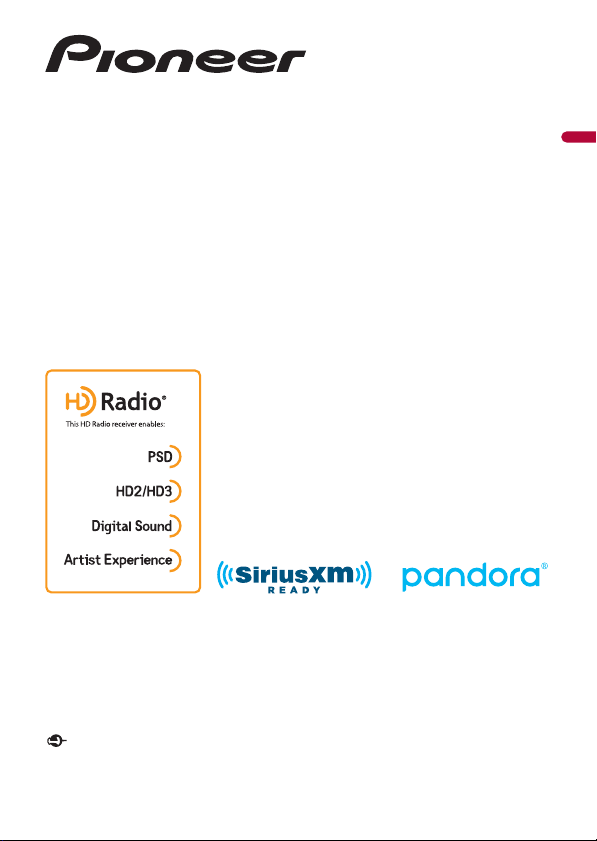
AVH-W4400NEX
DVD RDS AV RECEIVER
Operation Manual
English
Important (S erial number)
The serial number is located on the bottom of this unit. For your own security and convenience, be
sure to record this number on the enclosed warranty card.
Page 2
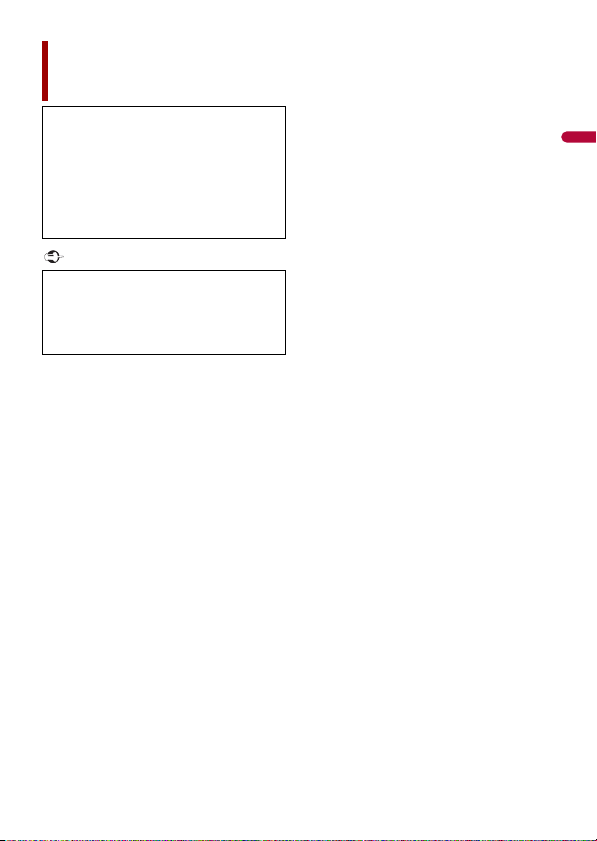
English
Important
Contents
Thank you for buying this Pioneer
product.
Please read through these instructions
so you will know how to operate your
model properly. After you have finished
reading the instructions, keep this
document in a safe place for future
reference .
The screen shown in the examples may
differ from actual screens, which may be
changed without notice for
performance and function
improvements.
■Precaution ......................... 5
Information to user ............................ .......................... 5
Important safe ty information.. ................................ 7
To ensure safe driving ............................. .................... 8
When using a display conne cted to V OUT ........ 9
To avoid battery exhausti on......................... ............ 9
Rear view camera ........... ............................. ................. 9
Handling the SD card slot ........................ ................. 9
Handling the U SB connector ....................... .......... 10
Failure to operate ............................ ........................... 10
Visit our website ....... ............................. ..................... 10
Protecting the LCD panel and screen .......... ....... 11
Notes on internal memor y.......................... ............ 11
About this manual .............. ................................ ....... 11
■Parts and controls........... 12
Main unit ..................... ................................ .................. 12
Remote Control... ................................ ........................ 13
Protecting your produc t against theft............ .... 14
■Basic operation ............... 17
Notes on using the LCD panel ................... ............ 17
Adjusting the LCD panel angle .............. ............... 17
Resetting the micropro cessor .............................. . 17
Preparing the remote control .................... ............ 18
Starting up the uni t............................. ...................... 19
Using the touch panel. ................................ ............. 20
Top menu screen ...................... ............................... .. 23
■Bluetooth ......................... 25
Bluetooth connec tion.......... ............................. ....... 25
Bluetooth setting s................. ............................. ....... 25
Hands-free phoning ............................... ................... 26
Bluetooth audio ...... ............................. ...................... 31
■Wi-Fi.................................. 34
Wi-Fi connection ....................... ............................... .. 34
Wi-Fi settings ........................... ................................ .... 34
Wi-Fi audio ................... ................................ ................ 35
■AV source ......................... 36
Supported AV source......... ................................ ....... 36
Displaying the AV operation scree n.................... 36
Selecting a source ..... ................................ ................ 37
Changing the display order of s ource... ............. 37
Adjusting the range of favorite source icons
area .................... ................................ ...................... 38
■Setup for iPod®/iPhone® or
smartphone..................... 39
iPod/iPhone .................... ................................ ............. 39
Smartphone (Andro id™ device) .................... ....... 40
■
HD Radio™ Technology.... 41
About HD Radio station s............................ ............. 41
Starting procedu re................ ............................. ....... 42
Basic operation .......................... ............................... .. 42
Storing the strongest broadcast frequencies
(BSM) ................. ................................ ...................... 43
Radio settings . ............................. ............................. .. 44
■Disc ................................... 45
Inserting and eje cting a disc .......................... ....... 45
Basic operation .......................... ............................... .. 45
■Compressed files ............. 50
Inserting and eje cting media.... ............................ 50
Starting procedu re................ ............................. ....... 52
- 2 -
Page 3
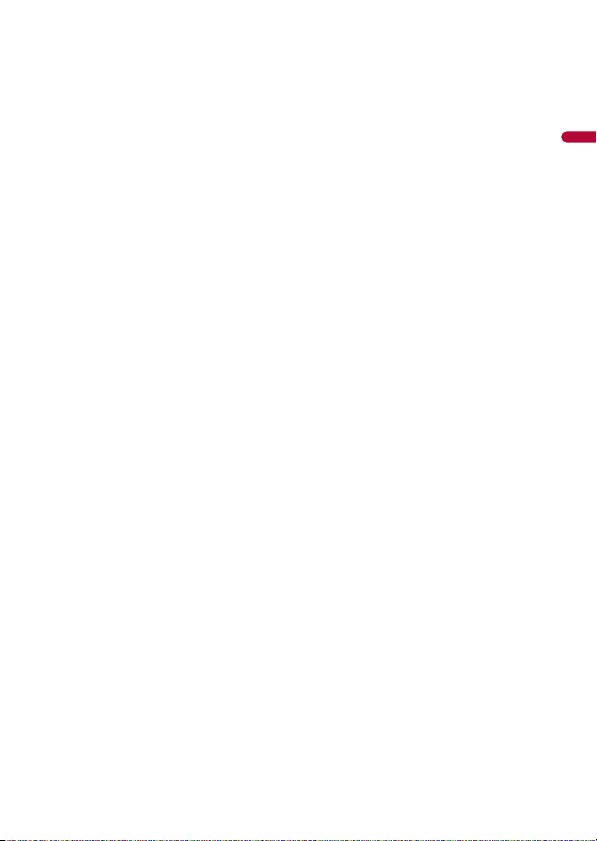
English
Basic operation ......... ................................ .................. 52
■iPod .................................. 58
Connecting your iPod ................................ ............... 58
Basic operation ......... ................................ .................. 58
■AppRadio Mode + ........... 62
Using AppRadio Mode + ........... .............................. 62
Starting procedure ........ ................................ ............ 63
Using the keyboard (for iP hone users) ............... 64
Using the audio mix funct ion........... ..................... 65
■Apple CarPlay™ ............... 66
Using Apple CarPlay .......................... ........................ 66
Setting the driving position ................. .................. 66
Starting procedure ........ ................................ ............ 67
Adjusting the volume ....................... ........................ 68
■Android Auto™ ................ 69
Using Android Auto.... ................................ ............... 69
Setting the driving position ................. .................. 69
Starting procedure ........ ................................ ............ 70
Adjusting the volume ....................... ........................ 71
Setting the auto-l aunch function............... .......... 71
■Pandora®.......................... 73
Listening to Pandora ............................ ..................... 73
Basic operation ......... ................................ .................. 74
■SiriusXM® Satellite
Radio ................................ 76
Subscribing to the SiriusXM Satellite Radio
service .......... ................................ ........................... 76
Listening to SiriusXM ............ ................................ .... 77
Basic operation ......... ................................ .................. 77
TuneScan™... ................................ ................................ . 79
SportsFlash™ .................... ................................ ............ 80
SmartFavorites ................ ................................ ............ 80
Using Featured Favorites Band......... ..................... 81
Parental lock...... ................................ ........................... 81
Using the content alert s function ................. ....... 81
SiriusXM setti ngs.............. .............................. ............ 82
■HDMI ................................ 84
Starting procedure ........ ................................ ............ 84
Basic operation ......... ................................ .................. 84
■AUX .................................. 85
Starting procedu re................ ............................. ....... 85
Basic operation .......................... ............................... .. 86
■AV input ........................... 87
Starting procedu re................ ............................. ....... 87
Basic operation .......................... ............................... .. 88
■Wireless Mirroring........... 89
Starting procedu re................ ............................. ....... 89
Basic operation .......................... ............................... .. 90
■iDatalink........................... 91
Using iDatalink... ................................ ......................... 91
Activating iDatalin k Maestro ............................. .... 91
Starting procedu re................ ............................. ....... 92
Displaying obstacle detection information ..... 94
iDatalink settings ............. ................................ .......... 94
■Settings ............................ 96
Displaying the s etting screen.......... ...................... 96
System settings .......... ................................ ................ 96
Theme settings ....................... ................................ .. 105
Audio settings ...................... ............................. ........ 107
Video settings ............. ................................ .............. 114
■Favorite menu................ 118
Creating a shortcut ...... ................................ ........... 118
Selecting a shor tcut................. ............................... 118
Removing a shortcut ............... ............................... 118
■Other functions ............. 119
Setting the time and date ............................. ........ 119
Changing the wide screen mode ....................... 119
Selecting th e video for the rear display ........... 120
Setting the anti-thef t function................. ........... 121
Restoring this product to the default
settings ................... ............................. ................. 122
■Appendix ....................... 123
Troubleshooting......... ................................ .............. 123
Error messages... ............................. .......................... 126
Handling and care of discs ............ ....................... 131
Playable discs .............. ............................. ................. 1 32
Detailed information for playable media ........ 132
Bluetooth ............................ ................................ ........ 137
SiriusXM® Satel lite Radio.......... ............................. 137
Wi-Fi...... ................................ ................................ ........ 138
- 3 -
Page 4
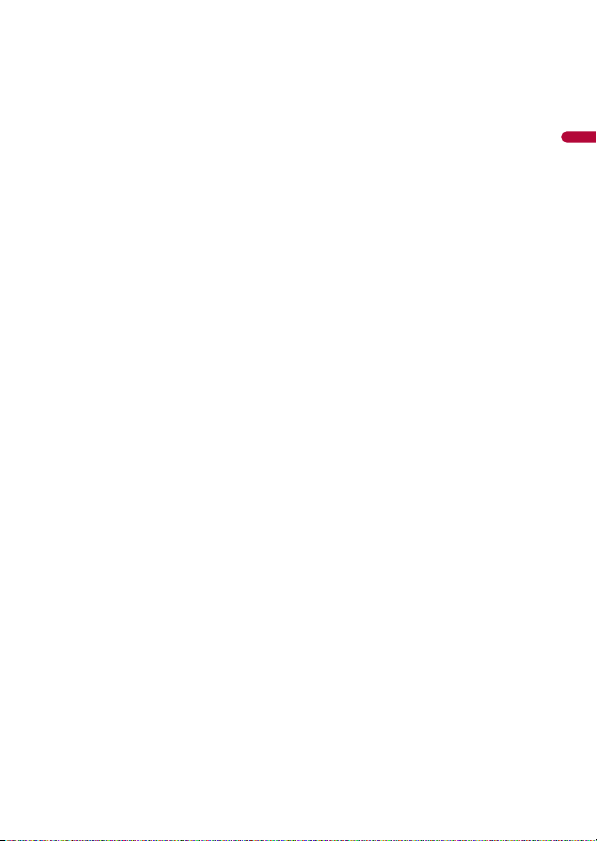
English
HD Radio™ Technology .......................... ............... 138
SDXC ....................... ................................ ..................... 138
WMA/WMV ....................... ................................ ......... 138
FLAC .............................. ................................ ............... 138
DivX ............................... ................................ ............... 139
AAC......... ............................... ................................ ....... 139
Google™, Google Play, Android ....... .................. 139
Android Auto ..................... ................................ ....... 139
Detailed information regarding connected iPod
devices ............... ................................ .................. 139
Using app-based connected content .............. 140
Pandora®.......... ................................ ........................... 141
HDMI ................................ ................................ ............ 141
Notice regarding video view ing ....................... . 141
Notice regarding DVD-Video vie wing. ............ 1 41
Notice regarding MP3 file usage ..... .................. 142
Notice regarding open so urce licenses........... 142
Using the LCD screen correctl y........ .................. 142
Specifications.... ................................ ........................ 143
- 4 -
Page 5
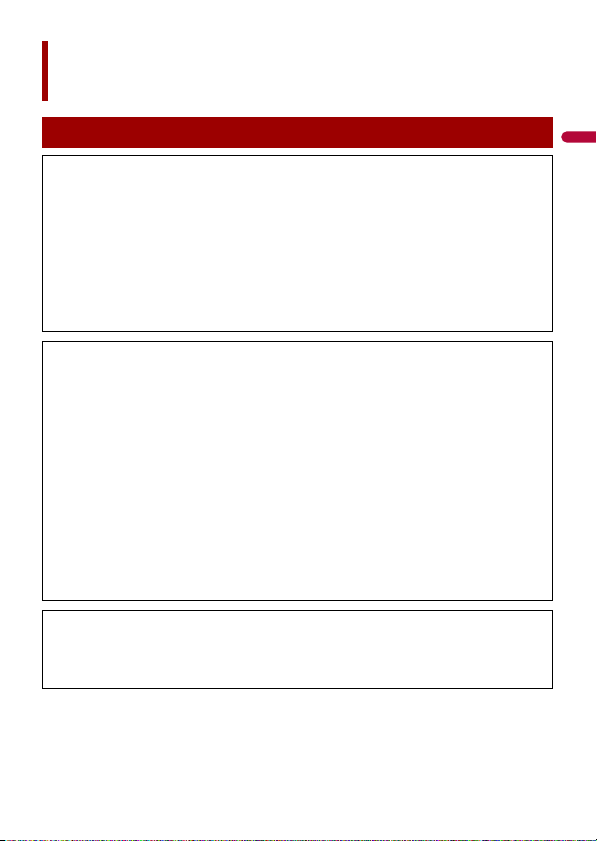
English
Precaution
Information to user
–MODEL NO.: AVH-W4400NEX
FCC ID: AJDK103
IC: 775E-K103
–This device complies with Part 15 of FCC Rules and Innovation, Science, and Economic
Development Canada licence-exempt RSSs. Operation is subject to the following two conditions:
(1) this device may not cause interference, and (2) t his device must accept any interference,
including inter ference that may cause undesire d operation of thi s device.
–The Bluetooth antenna cannot be removed (or replaced) by user.
–This equipment complies with FCC/IC radiation exposure limits set forth for an uncontrolled
environment and meets the FCC radio frequency (RF) Exposure Guidelines and RSS-102 of the IC
radio frequency (RF) Exposure rules. This equipment should be installed and operated keeping the
radiator at least 20cm or more away f rom person’s body.
–This transmitter must not be co-located or operated in conjunction with any other antenna or
transmitter.
–Alteration o r modifications c arried out without appropriate authori zation may invalidate the user’s
right to operate the equipment.
–NOTE: This equipment has been tested and found to comply with the limits for a Class B digital
device, pursuant to Part 15 of the FCC Rules. These limits are designed to provide reasonable
protection against harmful interference in a residential installation. This equipment generates, uses
and can radiate radio frequency energy and, if not installed and used in accordance with the
instructions, may cause harmful interference to radio communications. However, there is no
guarantee that interference will not occur in a particular installation. If this equipment does cause
harmful interference to radio or television reception, which can be determined by turning the
equipment off and on, the user is encouraged to try to correct the interference by one or more of
the following measures:
– Reorient or relocate the receiving antenna.
– Increase the separation between the equipment and receiver.
– Connect the equipment into an outlet on a circuit different from that to which the receiver is
connected.
– Consult the dealer or an experienced radio/TV technician for help.
CAUTION:
USE OF CONTROL OR ADJUSTMENT OR PERFORMANCE OF PROCEDURES OTHER THAN THOSE
SPECIFIED HEREIN MAY RESULT IN HAZARDOUS RADIATION EXPOSURE.
CAUTION:
THE USE OF OPTICAL INSTRUMENTS WITH THIS PRODUCT WIL L INCREASE EYE HAZARD.
- 5 -
Page 6
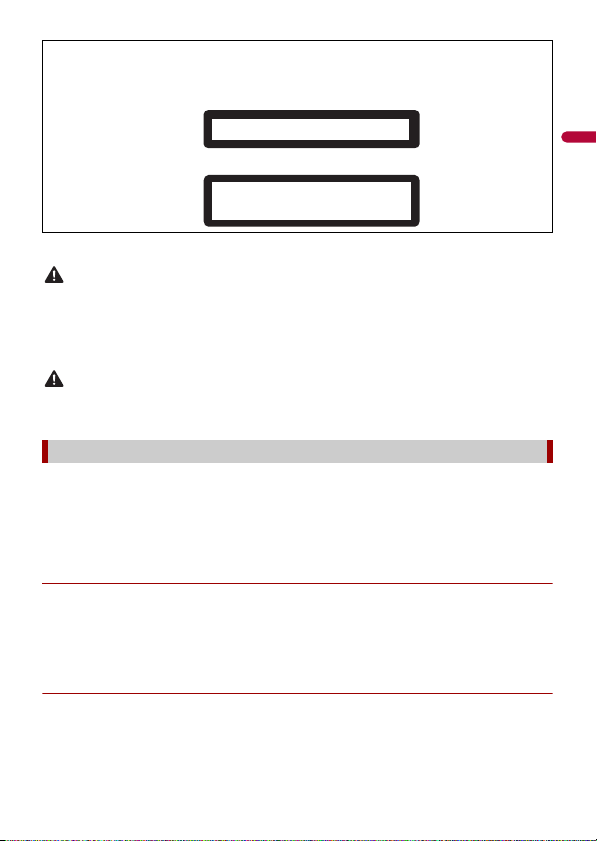
English
WAR NIN G
CAUTION
CAUTION
CLASS 1 LASER PRODUCT
CAUTION—CLASS 1M VISIBLE AND INVISIBLE
LASER RADIATION WHEN OPEN, DO NOT VIEW
DIRECTLY WITH OPTICAL INSTRUMENTS.
This product is a Class 1 laser product classified under the safety standard, IEC 60825-1:2007, and
contains a class 1M laser module. To ensure continued safety, do not remove any covers or attempt
to gain access to t he inside of the product. Refer al l servicing to qualifi ed personnel.
CAN ICES-3 B/NMB- 3 B
• This product contains chemicals known to the State of California and other governmental entities to
cause cancer and birth defects or other reproductive harm. Wash hands after handling.
• Slots and openings in the cabinet are provided for ventilation to ensure reliable operation of the
product, and to protect it from overheating. To prevent fire hazard, the openings should never be
blocked or covered with items (such as papers, floor mat, cloths).
This product is evaluated in moderate and tropical climate condition under the Audio, video and
similar electronic apparatus - Safety requirements, IEC 60065.
The Safety of Your Ears is in Your Hands
Get the most ou t of your equipment by playing it at a sa fe level—a level that lets the s ound come
through clearl y without annoying blaring or distortion and, most impo rtantly, without affectin g your
sensitive hearing. Sound can be deceiving.
Over time, your hearing “comfort level” adapts to higher volumes of sound, so what sounds “normal”
can actually be loud and harmful to your hearing. Guard against this by setting your equipment at a
safe level BEFORE your hearing adapts.
▶ESTABLISH A SAFE LEVEL:
– Set your volume control at a low setting.
– Slowly increase the sound until you can hear it comfortably and clearly, without
distortion.
– Once you have established a comfortable sound level, set the dial and leave it
there.
▶BE SURE TO OBSERVE THE FOLLOWING GUIDELINES:
– Do not turn up the volume so high that you can’t hear what’s around you.
– Use caution or temporarily discontinue use in potentially hazardous situations.
- 6 -
Page 7
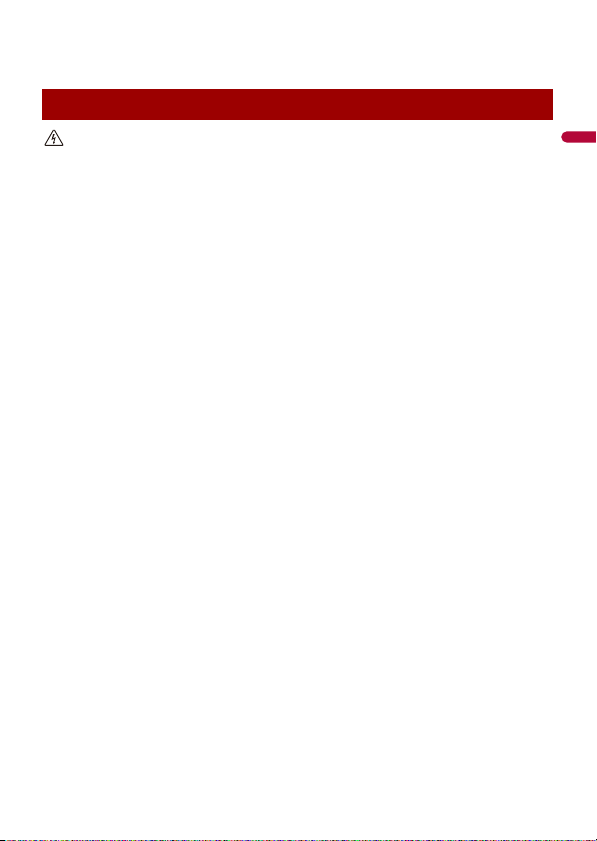
English
– Do not use headphones while operating a motorized vehicle; the use of
WAR NIN G
headphones may create a traffic hazard and is illegal in many areas.
Important safety information
• Do not attem pt to install or ser vice this product by yourself. Installation or servicing of this product by
persons without training and experience in electronic equipment and automotive accessories may
be dangerous and could expose you to the risk of electric shock, injury or other hazards.
• Do not allow this product to come into contact with liquids. Electrical shock could result. Also,
damage to the product, smoke, and overheating could result from contact with liquids.
• If liquid or foreign matter shou ld get inside this product, park your vehicle in a safe p lace, turn the
ignition switch off (ACC OFF) immediately and consult your dealer or the nearest authorized Pioneer
Service Station. Do not use this product in this condition because doing so may result in a fire, electric
shock, or oth er failure.
• If you notice smoke, a strange noise or odor from this product, or any other abnormal signs on the
LCD screen, turn off the power immediately and consult your dealer or the nearest authorized
Pioneer Service Station. Using this product in this condition may result in permanent damage to the
system.
• Do not disas semble or modify this product, as there are h igh-voltage components in side which may
cause an electric shock. Be sure to consult your dealer or the nearest authorized Pioneer Service
Station for internal inspection, adjustments or repairs.
Before using this product, be sure to read and fully understand the following safety
information:
• Do not operate this product, any applications, or the rear view camera option (if
purchased) if doing so will divert your attention in any way from the safe operation of
your vehicle. Always observe safe driving rules and follow all existing traffic
regulations. If you experience difficulty in operating this product, pull over, park your
vehicle in a safe location and apply the parking brake before making the necessary
adjustments.
• Never set the volume of this product so high that you cannot hear outside traffic and
emergency vehicles.
• To promote safety, certain functions are disabled unless the vehicle is stopped and the
parking brake is applied.
• Keep this manual handy as a reference for operating procedures and safety
information.
• Do not install this product where it may (i) obstruct the driver’s vision, (ii) impair the
performance of any of the vehicle’s operating systems or safety features, including air
bags or hazard lamp buttons or (iii) impair the driver’s ability to safely operate the
vehicle.
• Please remember to fasten your seat belt at all times while operating your vehicle. If
you are ever in an accident, your injuries can be considerably more severe if your seat
belt is not properly buckled.
• Never use headphones while driving.
- 7 -
Page 8
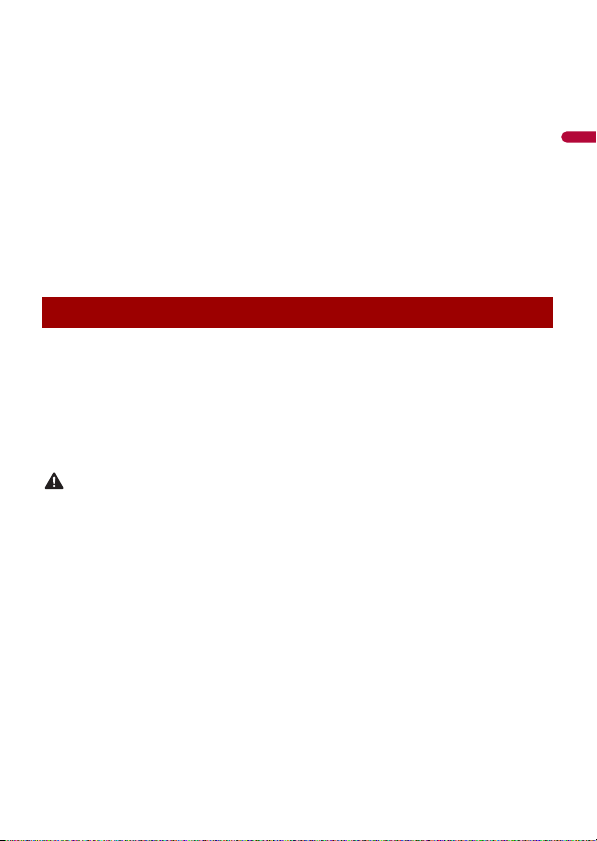
English
• Rear visibility systems (backup cameras) are required in certain new vehicles sold in
WAR NIN G
the U.S. and Canada. U.S. regulations began according to a two year phase-in on May
1, 2016, and both the U.S. and Canada require that all such vehicles manufactured on
or after May 1, 2018 have rear visibility systems. Owners of vehicles equipped with
compliant rear visibility systems should not install or use this product in a way
that alters or disables that system's compliance with applicable regulations. If
you are unsure whether your vehicle has a rear visibility system subject to the U.S. or
Canadian regulations, please contact the vehicle manufacturer or dealer.
If your vehicle has a compliant backup camera that displays the backup view through
the factory receiver, do not use the Pioneer receiver unless it is connected to and
displays the same view as the factory backup camera. Connection to the factory
backup camera will require an adaptor, sold separately. Not all vehicles may be able to
connect. Please check with a qualified professional installer for installation options
specific to your vehicle.
To ensure safe driving
Parking brake interlock
Certain functions (such as viewing of video image and certain touch panel key
operations) offered by this product could be dangerous (possibly resulting in serious
injury or death) and/or unlawful if used while driving. To prevent such functions from
being used while the vehicle is in motion, there is an interlock system that senses when
the parking brake is set and when the vehicle is moving. If you attempt to use the
functions described above while driving, they will become disabled until you stop the
vehicle in a safe place.
• LIGHT GREEN LEAD AT POWER CONNECTOR IS DESIGNED TO DETECT PARKED STATUS AND
MUST BE CONNECTED TO THE POWER SUPPLY SIDE OF THE PARKING BRAKE SWITCH.
IMPROPER CONNECTION OR USE OF THIS LEAD MAY VIOLATE APPLICABLE LAW AND MAY
RESULT IN SERIOUS INJURY OR DAMAGE.
• Do not take any steps to tamper with or disable the parking brake interlock system which is in
place for your protection. Tampering with or disabling the parking brake interlock system
could result in serious injury or death.
• To avoid the risk of damage and injury and the potential violation of applicable laws, this
product is not for use with a video image that is vis ible to the driver.
• In some countries the viewing of video image on a display inside a vehicle even by persons other
than the driver may be illegal. Where such regulations apply, they must be obeyed.
If you attempt to watch video image while driving, the warning “Viewing of front seat
video source while driving is strictly prohibited.” will appear on the screen. To watch
video image on this display, stop the vehicle in a safe place and apply the parking brake.
Please keep the brake pedal pushed down before releasing the parking brake.
- 8 -
Page 9
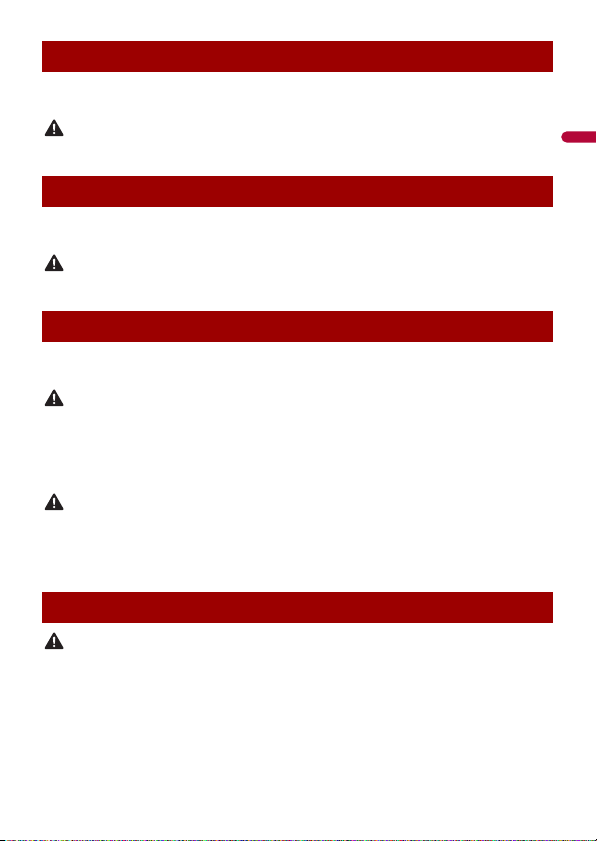
English
WAR NIN G
WAR NIN G
WAR NIN G
CAUTION
CAUTION
When using a display connected to V OUT
The video output terminal (V OUT) is for connection of a display to e nable passengers in
the rear seats to watch video images.
NEVER install the rear display in a location that enables the driver to watch video images while driving.
To avoid battery exhaustion
Be sure to run the vehicle engine while using this product. Using this product without
running the engine can drain the battery.
Do not install th is product in a vehicle that d oes not have an ACC wire or circuitry ava ilable.
Rear view camera
With an optional rear view camera, you are able to use this product as an aid to keep an
eye on trailers, or backing into a tight parking spot.
• SCREEN IMAGE MAY APPEAR REVERSED.
• USE INPUT ONLY FOR REVERSE OR MIRROR IMAGE REAR VIEW CAMERA. OTHER USE MAY RESULT IN
INJURY OR DAMAGE.
• If this product displays the vehicle's backup camera image, close the LCD panel before putting the
vehicle in reverse.
• For safety reasons , the rear view camera function is not availabl e until this product boots up
completely.
• The rear view mode is to use this product as an aid to keep an eye on the trailers, or while backing up.
Do not use this function for entertainment purposes.
Handling the SD card slot
• Keep the SD memory card out of the reach of small children to prevent them from accidentally
swallowing it.
• To prevent data loss and damage to the storage device, never remove it from this product while data
is being transferred.
• If data loss or corru ption occurs on the storage device for any reas on, it is usually not possible to
recover the data. Pioneer accepts no liability for damages, costs or expenses arising from data loss or
corruption.
- 9 -
Page 10
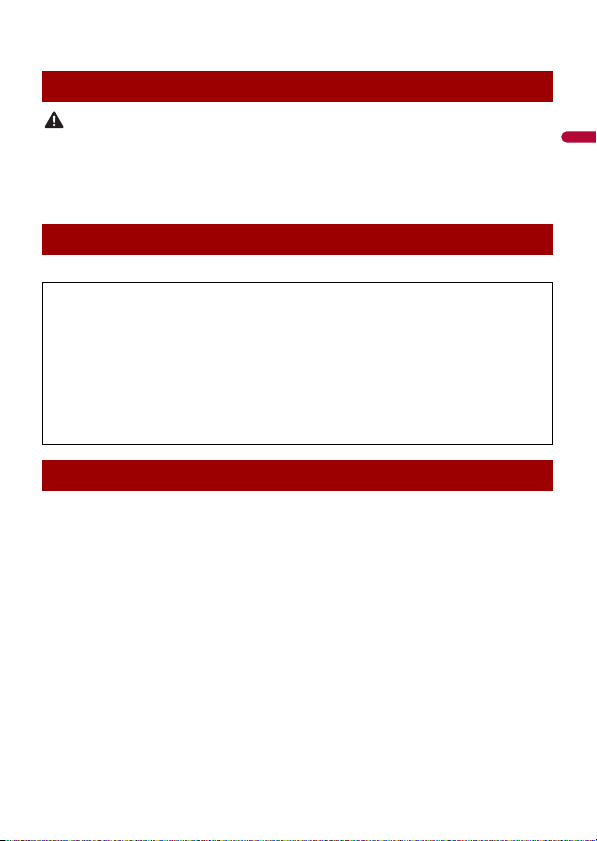
English
• Never insert or eject an SD memory card while driving.
CAUTION
Handling the USB connector
• To prevent data loss and damage to the storage device, never remove it from this product while data
is being transferred.
• Pioneer cannot guarantee compatibility with all USB mass storage devices and assumes no
responsibility for any loss of data on media players, iPhone, smartphone, or other devices while using
this product .
Failure to operate
After-sales service for Pioneer products
Please contac t the dealer or distributor from which you purchased the p roduct for after-sales se rvice
(including warranty conditions) or any other information. In case the necessary information is not
available, please contact the companies listed below.
Please do not ship your product to the companies at the addresses listed below for repair without
making advance contact.
–USA&CANADA
Pioneer Electronics (USA) Inc.
CUSTOMER SUPPOR T DIVISION
P.O. Box 1760 Long Beach, CA 90801-1760
800-421-1404
For warranty information, please see the Limited Warranty sheet included with your product.
Visit our website
Visit us at the following site:
http://www.pioneerelectronics.com
http://www.pioneerelectronics.ca
• We offer the latest information about PIONEER CORPORATION on our website.
• Pioneer regularly provides software updates to further improve it’s products. Please
check the support section of the Pioneer website for all available software updates.
1 Register your product.
2 Receive updates on the latest products and technologies.
3 Download owner’s manuals, order product catalogs, research new products, and
much more.
4 Receive noti ces of software upgrades and software updates.
- 10 -
Page 11
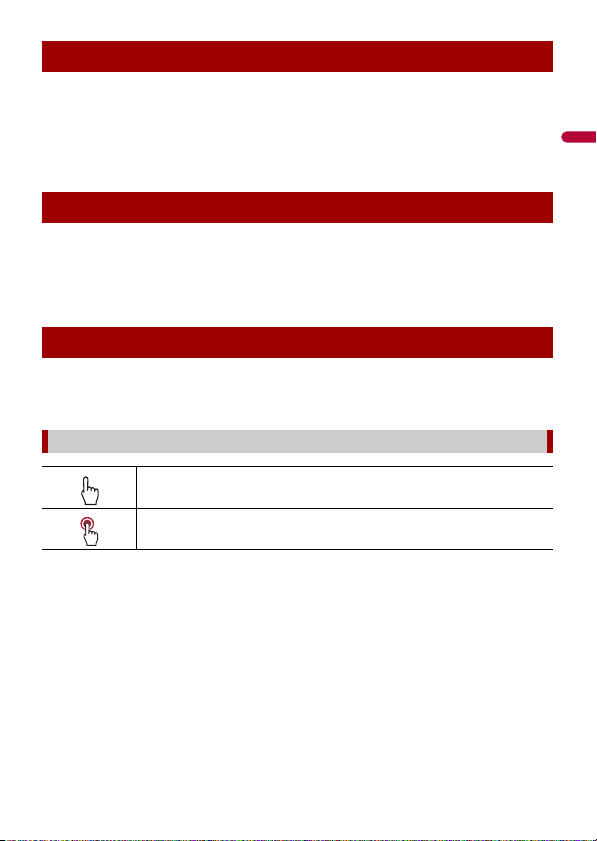
English
Protecting the LCD panel and screen
• Do not expose the LCD screen to direct sunlight when this produc t is not used. This
may result in LCD screen malfunction due to the resulting high temperatures.
• When using a cellular phone, keep the antenna of the cellular phone away from the
LCD screen to prevent disruption of the video in the form of spots, colored stripes, etc.
• To protect the LCD screen from damage, be sure to touch the touch panel keys only
with your finger and do so gently.
Notes on internal memory
• If the battery is disconnected or discharged, the memory will be erased and must be
reprogrammed.
• The information will be erased by disconnecting the yellow lead from the battery (or
removing the battery itself ).
• Some of the settings and recorded contents will not be reset.
About this manual
This manual uses diagrams of actual screens to describe operations. However, the
screens on some units may not match those shown in this manual depending on the
model used.
Meanings of symbols used in this manual
This indicates to touch the appropriate soft key on the touch sc reen.
This indicates to touch and hold the appropr iate soft key on the touch s creen.
- 11 -
Page 12
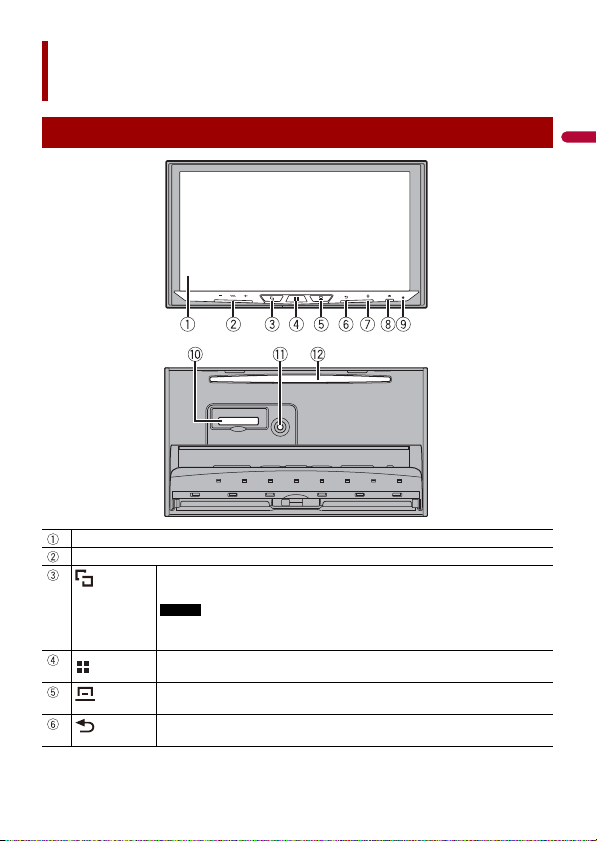
English
Parts and controls
NOTE
Main unit
LCD screen
VOL (+/-)
Press to switch between the Application screen and the AV operation screen.
Press and hold to switch to the camera view mode.
To activate the camera view mode with this button, set [Back Camera Input] to
[On] or [AV Input] to [Camera] (page 97).
Press to display the top menu screen.
Press and hold to power off. To power back on, press any button.
Press to display the menu bar (page 21).
Press and hold to mute or unmute.
Press to display the top menu screen or back to previous screen.
Press and hold to turn off the display.
- 12 -
Page 13
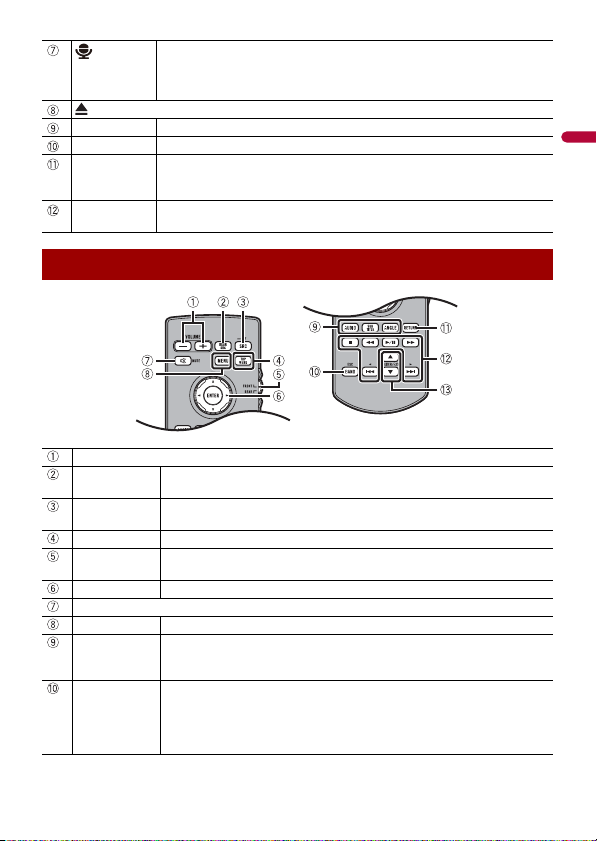
English
RESET Press to reset the microprocessor (page 17).
SD card slot Refer to Inserting and ejecting an SD memory card (page 50).
Auto EQ
microphone
input ja ck
Disc-loading
slot
Remote Control
VOLUME (+/-)
REAR SRC Press to cycle through all the available rear sources.
SRC Press to cycle through all the available sources.
TOP MENU Press to return to the top menu d uring DVD playback.
Source mode
select switch
Thumb pad Use to select a menu on the DVD menu.
MUTE
MENU Displays the DVD menu during DVD playb ack.
AUDIO
SUBTITLE
ANGLE
BAND/ESC Press to select the tuner band when tuner is selected as a source.
Press to activate the voice recognition mode with a connected iPhone or
smartp hone.
Press and hold to display the connectable device list screen or device search
screen.
Use to connect a microphone for acoustical measurement (sold separately).
Refer to Inserting and ejecting a disc (page 45).
Press and hold to turn the rear source off.
Press and hold to turn the source off.
Use to switch the so urce mode between the front source and th e rear source.
Press to change the audio language, subtitle language or viewing angle
during DVD playback.
Press to switch between media file types when playing the following types of
data:
• Disc
• External storage device (USB, SD)
- 13 -
Page 14
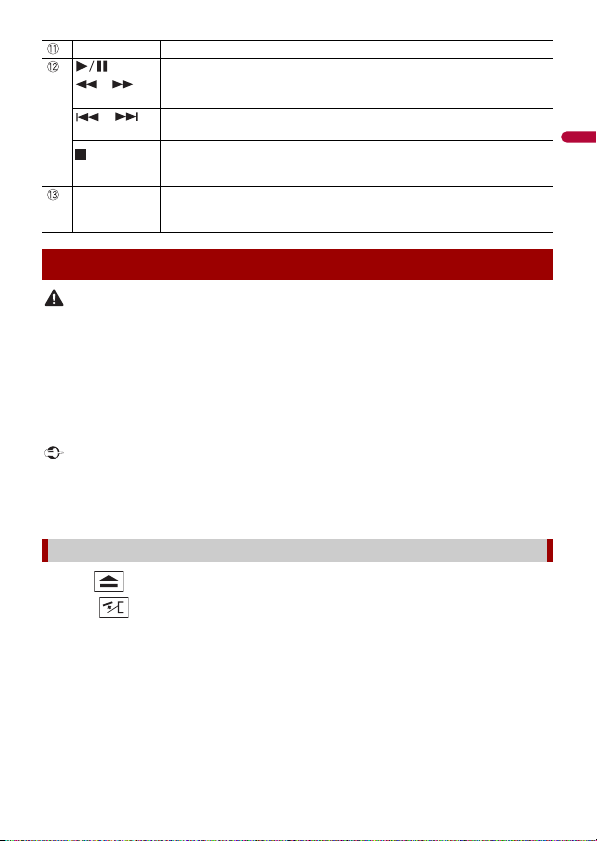
English
CAUTION
Important
RETURN Press to return to the speci fied point and start playba ck from there.
or For audio: Press and hold to perform fast reverse or fast forward.
or Press to return to the previous track (chapter) or go to the next track (chapter).
FOLDER/P.CH Press to select the next or previous title or folder.
Press to pause or resume playback.
For video: Press to perform fast reverse or fast forward.
Press to answer or end a call.
Press to stop playback.
If you resume playback, playback wi ll start from the po int where you stopped.
Press the button again to stop playback completely.
Press to recall radio station frequencies assigned to preset channel keys.
Press to answer or end a call.
Protecting your product against theft
• Do not attempt to detach the front panel while DISC/SD is in the eject position.
• Do not attempt to detach the fro nt panel while data is being wr itten to USB/SD. Doing so may ca use
the data to become corr upted.
• After the front panel has been detached, the attaching plate will move back to its original position
automatically. Be careful not to let hands or other objects get caught behind the monitor as it is
moving back.
• Please make sure that the front panel is in its original position while the vehicle is in motion. It is
dangerous to drive with the front panel sticking out.
• Do not place beverages or other objects on top of the front panel while it is fully open.
• Handle the front panel with care when removing or attaching it.
• Avoid subjecting the front panel to excessive shock.
• Keep the front pa nel out of direct sunlight a nd high temperatures.
• If removed, replace the front panel on the product before starting up your vehicle.
Removing the front panel
1 Press .
2 Touch .
3 Slide the dial at the bottom of the front panel to the right, and lift up the front
panel while pushing down on the dial.
- 14 -
Page 15
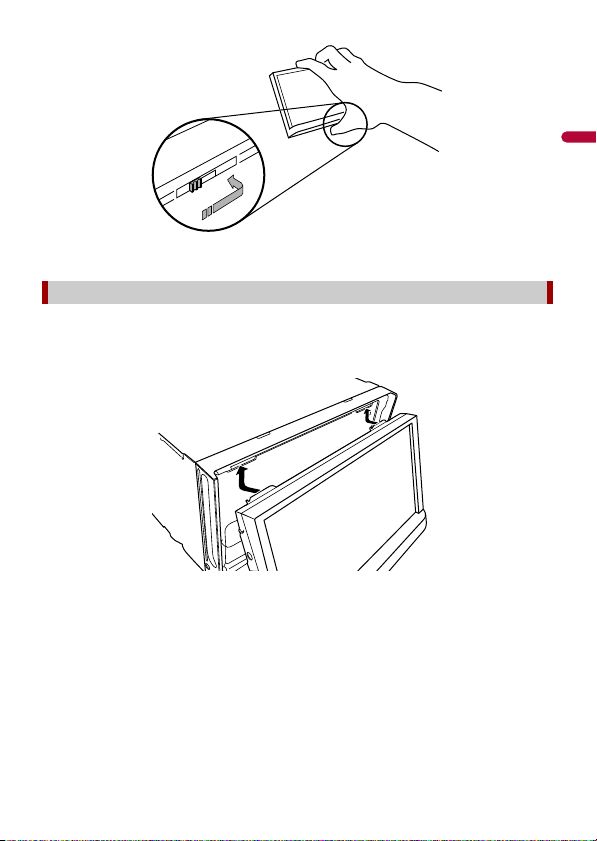
English
Put the front panel into the provided protective case for safe keeping.
4
Attaching the front panel
1 Slide the front panel into the top of the product and push it into place.
Slide the inserter on the fron t panel into the insertion slot on top of the unit and push
it into place.
2 Push on the bottom of the front panel until it clicks into place.
- 15 -
Page 16
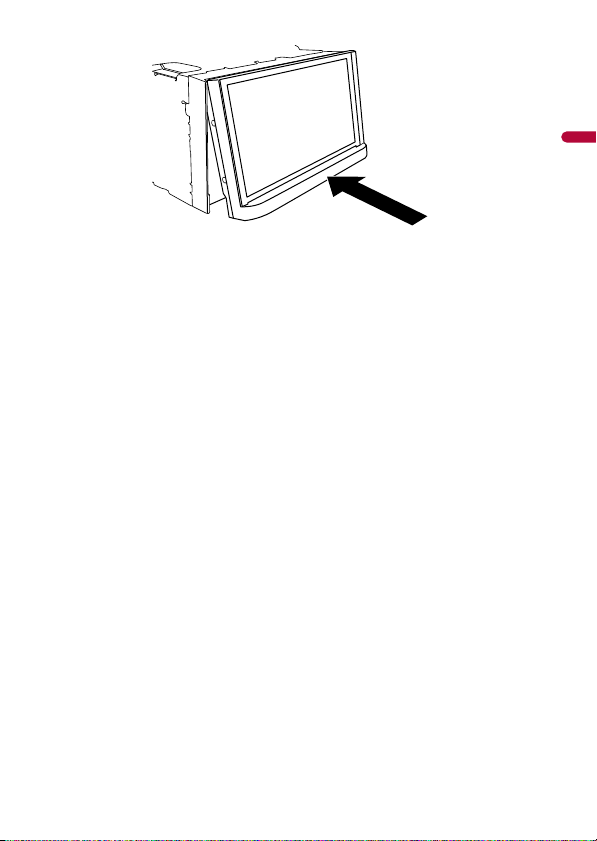
English
-
- 16 -
Page 17
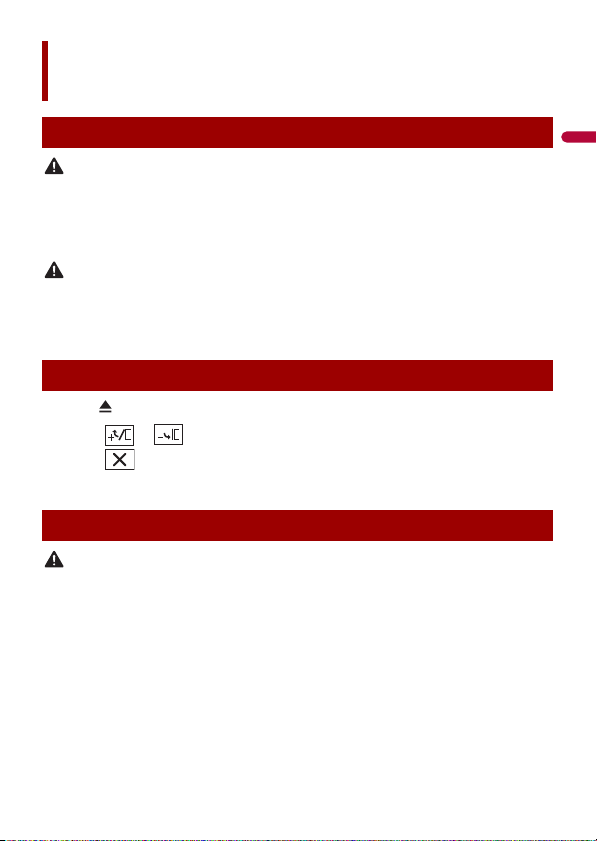
English
WAR NIN G
CAUTION
CAUTION
Basic operation
Notes on using the LCD panel
• Keep hands and fingers clear of this product when opening, closing, or adjusting the LCD panel. Be
especially cauti ous of children’s hands and fingers.
• Do not use with the LCD panel left open. It may result in injury in the event of an accident.
• Close the LCD panel before putting the vehicle in motion. Driving with the LCD panel open may
damage the unit, and any backup camera image shown through the LCD panel will not be visible.
• Do not open or close the LCD panel forcefully. It may cause a malfunction.
• Do not operate this product until th e LCD pa nel has completely opened or closed. I f this product is
operated while the LCD panel is opening or closing, the LCD panel may stop at that angle for safety.
• Do not place glass or can on the open LCD panel.
Adjusting the LCD panel angle
1 Press .
2 Touch or to adjust the angle of the LCD panel.
3 Touch .
Returns to the previous screen.
Resetting the microprocessor
• Pressing the RESET button resets settings and recorded contents to the factory settings.
– Do not perform this operation when a device is connected to this product.
– Some of the settings and recorded contents will not be reset.
• The microprocessor must be reset under the following conditions:
– Prior to using this product for the first time after installation.
– If this product fails to ope rate properly.
– If there appe ars to be problems with the operation of the system.
1 Turn the ignition switch OFF.
2 Press RESET with a pen tip or other pointed tools.
Settings and recorded contents are reset to the factory settings.
- 17 -
Page 18
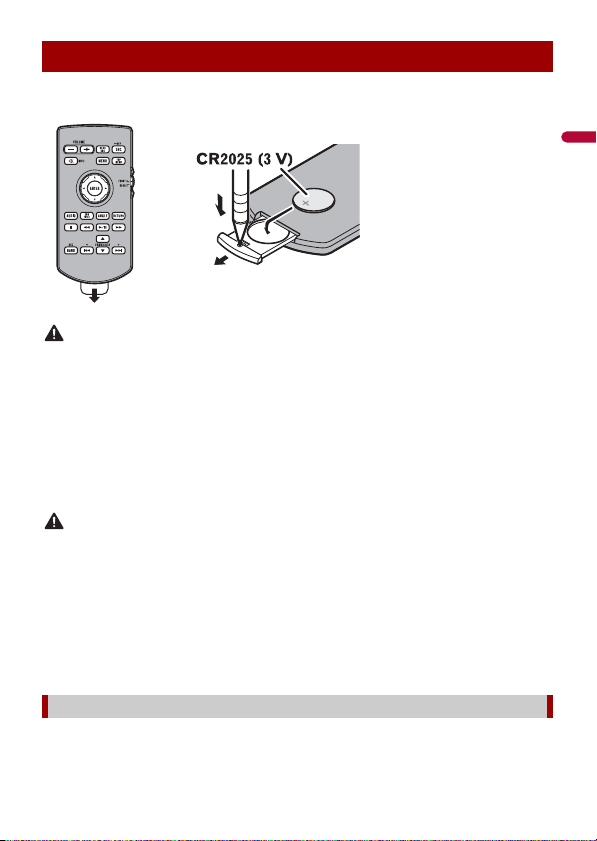
English
WAR NIN G
CAUTION
Preparing the remote control
How to replace the battery
Insert the CR2025 (3 V) battery with the plus (+) and
minus (-) poles orientated properly.
Remove the insulation sheet before use.
• Do not ingest the battery, Chemical Burn Hazard.
(The remote con trol supplied with) This product contains a coi n/button cell battery. If the coin/
button cell battery is swallowed, it can cause severe internal burns in just 2 hours and can lead to
death.
Keep new and used batteries away from children.
If the battery compartment does not close securely, stop using the product and keep it away from
children.
If you think batteries might have been swallowed or placed inside any part of the body, seek
immediate medical attention.
• Batteries (battery pack or batteries installed) must not be exposed to excessive heat such as sunshine,
fire or the like.
• Remove the battery if the remote control is not used for a month or longer.
• There is a danger of explosion if the battery is incorrectly replaced. Replace only with the same or
equivalent type.
• Do not ha ndle the battery with metallic to ols.
• Do not store the battery with metallic objects.
• If the battery leaks, wipe the remote control completely clean and install a new battery.
• When disposing of used batteries, please comply with governmental regulations or environmental
public institutions’ rules that apply in your country/area.
• “Perchlorate Material – special handling may apply. See www.dtsc.ca.gov/hazardouswaste/
perchlorate. (Applicable to California, U.S.A.)”
Using the remote control
Point the remote control in the direction of the front panel to operate.
- 18 -
Page 19
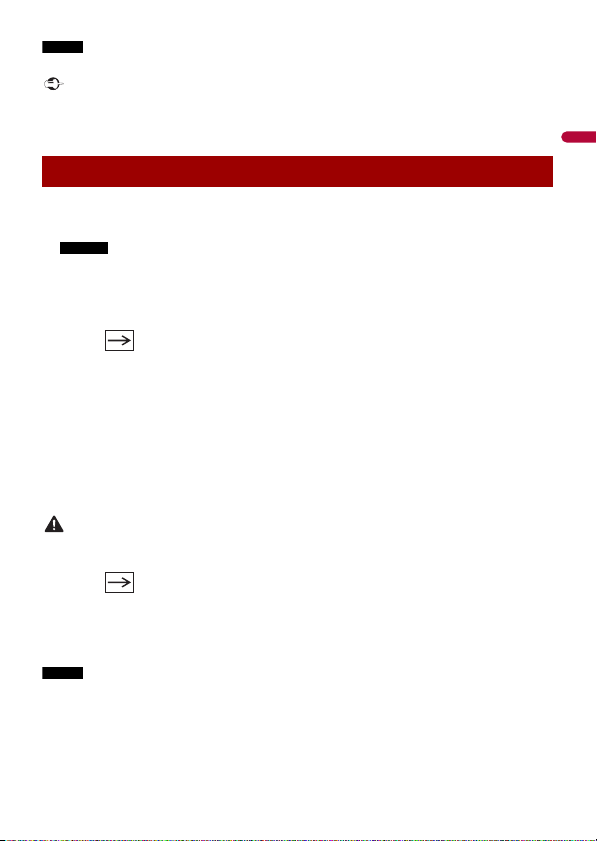
English
NOTE
The remote control may not function properly in direct sunlight.
Important
NOTES
WAR NIN G
NOTE
• Do not store the remote control in high temperatures or direct sunlight.
• Do not let the remote control fall onto the floor, where it may become jammed under the brake or gas
pedal.
Starting up the unit
1 Start the engine to boot up the system.
The [Select Program Language] screen appears.
• From the second time on, the screen shown will differ depending on the previous conditions.
• From the second time on, enter the password for the anti-theft function if the password entry
screen appears.
2 Touch the language.
3 Touch .
The [Speaker Mode Settings] screen appears.
4 Touch the speaker modes.
[Standard Mode]
4-speaker system with front and rear speakers, or a 6-speaker system with front and
rear speakers and subwoofers.
[Network Mode]
3-way system with a high range speaker, middle range speaker and subwoofer (low
range speaker) for reproduction of high, middle and low frequencies (bands).
Do not use the unit in Standard Mode when a speaker system for 3-way Network Mode is
connected to th e unit. This may cause damage to the speakers.
5 Touch .
Initial Legal Disclaimer screen appears.
6 Touch [OK].
The top menu screen appears.
Once the speaker mode is set, the setting cannot be changed unless this product is restored to the
default settin gs. Restore the default settings to ch ange the speaker mode setting (page 122).
- 19 -
Page 20
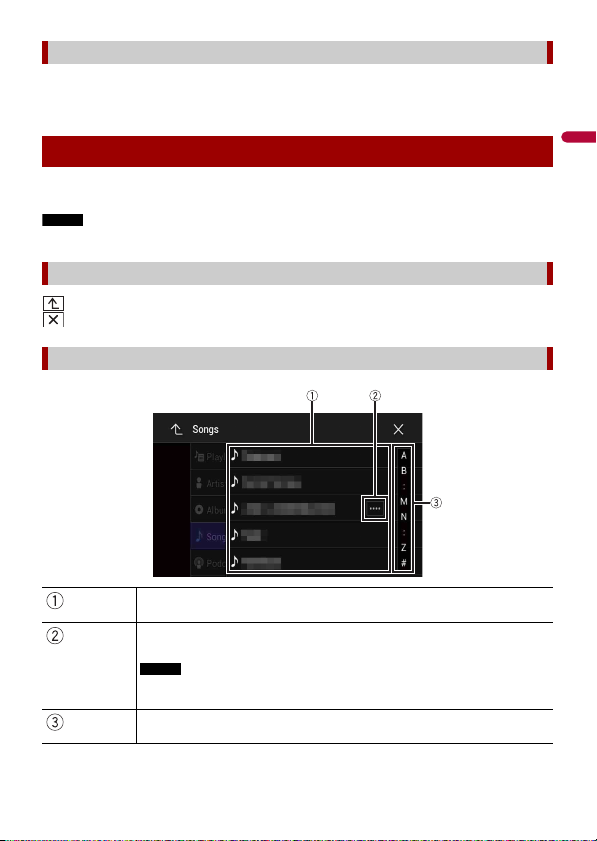
English
NOTE
Switching the speaker mode
NOTE
To change the speaker mode, you need to restore this product to the default settings.
1 Restore the default setting (page 122).
Using the touch panel
You can operate this product by touching the keys on the screen directly with your
fingers.
To protect the LCD screen from damage, be sure to touch the screen only with your finger gently.
Common touch panel keys
: Returns to the previous screen.
: Close the screen.
Operating list screens
Touching an item on the list allows you to narrow down the options and
proceed to the next operation.
Appears when all characters are not displayed on the display area.
If you touch the key, the rests are scrolled for display.
This function is available only when you stop your vehicle in a safe place and apply
the parking brake.
Appears when items cannot be displayed on a single page.
Drag the side bar, the initial search bar or the list to view any hidden items.
- 20 -
Page 21
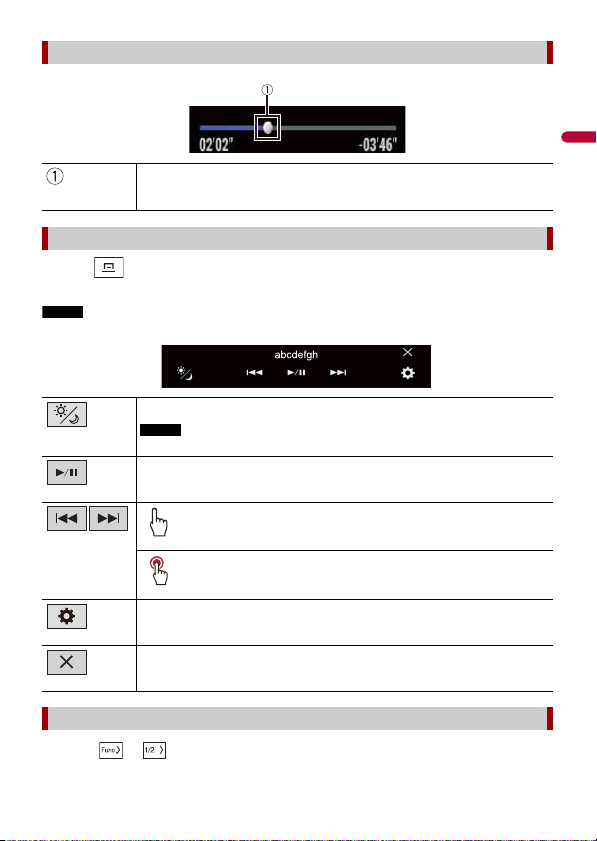
English
NOTE
Operating the time bar
NOTE
You can change the playback point by dragging the key.
The playback time co rresponding to the position of the key is displayed while
dragging the key.
Operating the menu bar
1
Press .
The menu bar pops up on the screen.
The menu bar availability may vary depending on the activating source.
Switches the dimmer duration by day or night.
When AppRadio Mode + is on, AppR adio Mode + SideControlBar is displayed.
Switches between playback an d pause.
Skips files forward or backwa rd.
Performs fast reverse or fast forward.
Displays setting menu screen (page 96).
Closes the menu bar.
Switching the operation panel
1 Touch or .
- 21 -
Page 22
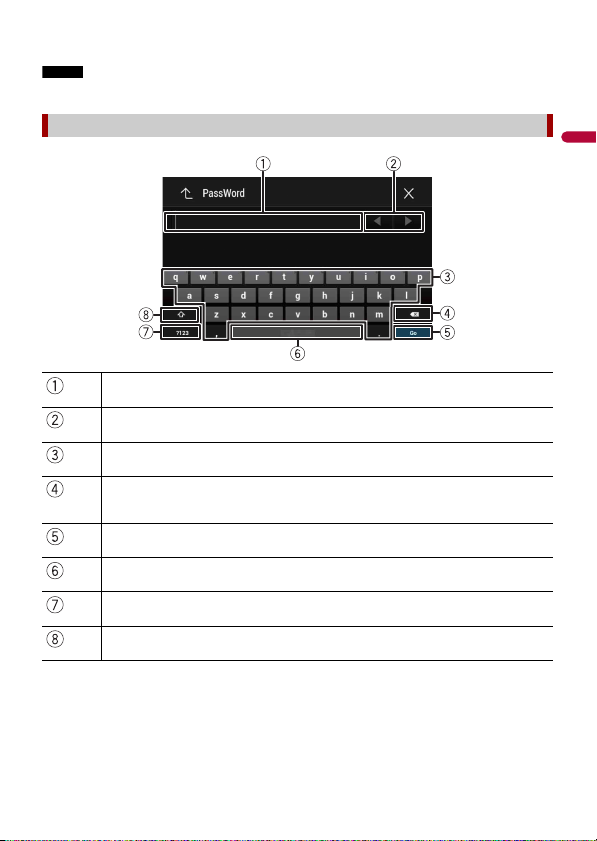
English
The hidden function keys appear.
NOTE
This key does not appear for some AV sources.
Operating the on-screen keyboard
Displays the characte rs that are entered.
Moves the cursor to the ri ght or left for a number of characte rs equivalent to the
number of touches.
Enters the characters in the text box.
Deletes the input tex t to the left of the cursor one l etter at a time.
Touching and holding the key deletes the letters to the left of the cursor in rapid
succession.
Confirms the entry and proceeds to the next step.
Enters a space.
Switches between alph abet and numbers/symbols.
Switches between capital and lower case letters.
- 22 -
Page 23
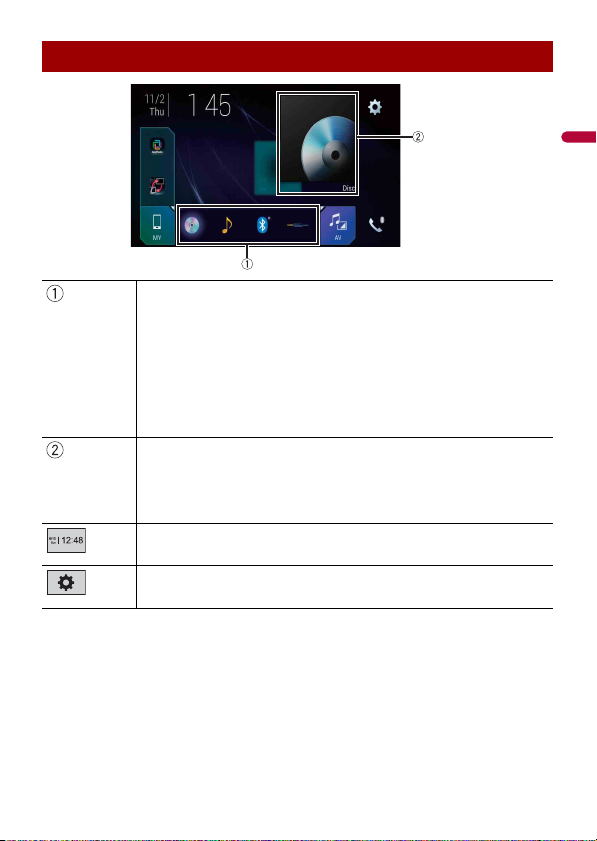
English
Top me n u scre en
TIPS
TIP
Favorite source icons
• When you connect the external navigation system to this unit, the navigation
mode key is displayed at the middle of the right side of the display.
• If you select [Power OFF], you can turn off almost all functions. The [Power OFF]
mode is released in the following cases.
– An incoming call is received (only for hands-free phoning via Bluetooth).
– A rear view camera image is input when the vehicle is in reverse.
– A button on this unit is pressed.
– The ignition switch is turned off (ACC OFF), then turned on (ACC ON).
AV/Device source operation key.
Displays the current source.
When the last source is displayed behind the key, you can switch the source by
touching the key.
Setting the time and date (page 119)
Settings (page 96) and Favorite menu (page 118)
- 23 -
Page 24
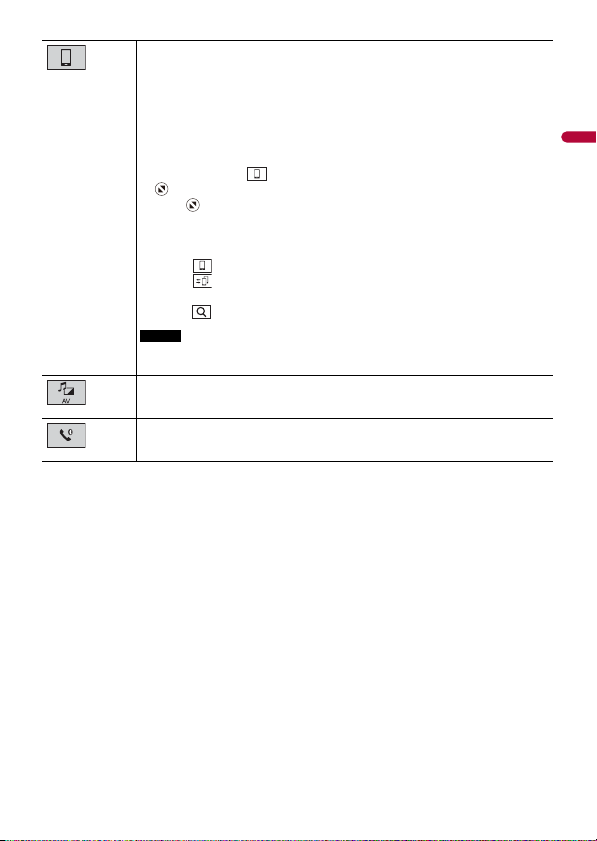
English
Connected device key
TIPS
NOTE
Displays connected device.
Switches the source or application with connected devices such as AppRadio
Mode +, external navigation system, Apple CarPlay, Android Auto.
• When a device with a compatible application is connected, the favorite
application key appears. Once the key appears, you can adjust the range of the
favorite appli cation key area with the foll owing steps.
1 Tou ch an d ho ld .
appears at th e top right of the favorite application key.
2 Drag to the desired position.
To finish the adjusting, touch any place of the display except for the
favorite application key.
• You can also switch the mobile device to be connected with the following steps.
1 Tou c h .
2 Tou c h .
3 Select des ired device then follow the instruction.
Touch for the first wireless connection with the device.
This function is available only when you stop your vehicle in a safe place and apply
the parking brake or the vehicle is completely stopped.
AV source (page 36)
Hands-free phonin g (page 26)
- 24 -
Page 25
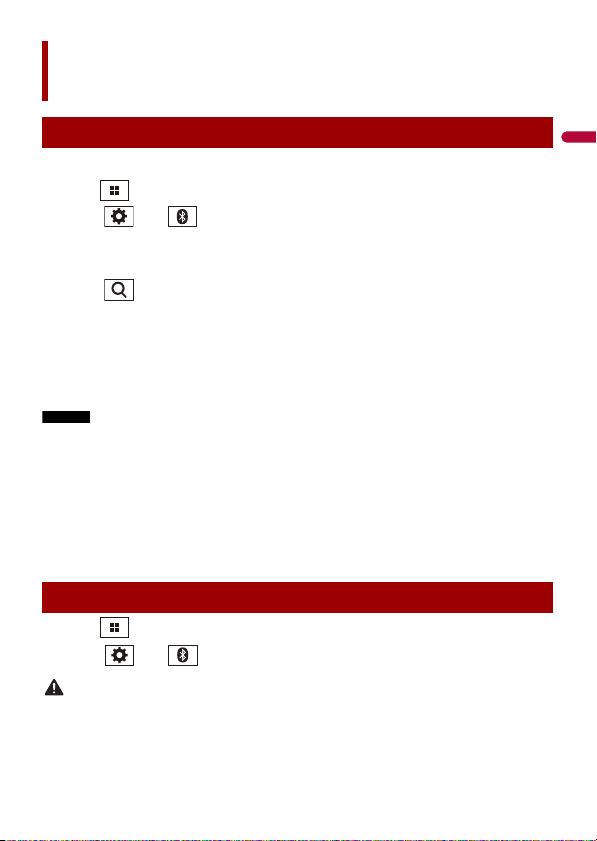
English
NOTES
TIP
CAUTION
Bluetooth
Bluetooth connection
1 Turn on the Bluetooth function on the device.
2 Press .
3 Touch then .
The Bluetooth screen appears.
4 Touch [Connection].
5 Touch .
The unit starts to search for available devices, then displays them in the device list.
6 Touch the Bluetooth device name.
After the device is successfully registered, a Bluetooth connection is established by
the system. Once the connection is established, the device name is displayed on the
list.
• If twenty devices are already paired, [Memory Full] is displayed. Delete a paired device first (page 26).
• If your device supports SSP (Secure Simple Pairing), a six-digit number appears on the display of this
product. Touch [Yes] to p air the device.
• If a PIN code inp ut is required, enter a PIN code. ( The default PIN code is "0000 ".)
The Bluetooth conn ection can also be made by detec ting this product from the Blueto oth device.
Before registration, make sure th at [Visibility] in the [B luetooth] menu is set to [O n] (page 26). For
details on Bluetooth device operations, refer to the operating instructions supplied with the Bluetooth
device.
Bluetooth settings
1 Press .
2 Touch then .
Never turn this product off and disconnect the device while the Bluetooth setting operation is being
processed.
- 25 -
Page 26

English
CAUTION
Menu Item Description
NOTE
[Connection] Connect, disconnect, or delete registered Bluetooth device
[Auto Connect]
[On] [Off]
[Visibility]
[On] [Off]
[PIN Code Input] Change the PIN code for Bluetooth connection.
[Device Information] Displaying the device name and address of this product.
[Bluetooth Memory Clear] Touch [Clear] then [OK] to clear the Bluetooth memory.
manually.
Touch to delete registered device.
To connect a registered Bluetooth device manually, touch
the name of the device.
To disconnect the device, touch the name of the connected
device in the list.
Connect the Bluetooth device manually in the following cases:
• Two or more Bluetooth devices are registered, and you want to
manually select the device to be used.
• You want to reconnect a disconnected Bluetooth device.
• Connecti on cannot be established auto matically for some
reason.
Select [On] to connect the last connecte d Bluetooth device
automatically.
Select [ On] to make this pro duct visible to the other device.
The default PIN code is “0000”.
1 Touch [0] to [9] to input the pin code (up to 8 digits).
2 Tou c h .
Hands-free phoning
To use this function you need to connect your cellular phone to this product via
Bluetooth in advance (page 25).
For your safety, avoid talking on the phone as much as possible while driving.
Making a phone call
1 Press .
2 Touch .
The phone menu screen appears.
3 Touch one of the call icons on the phone menu screen.
- 26 -
Page 27
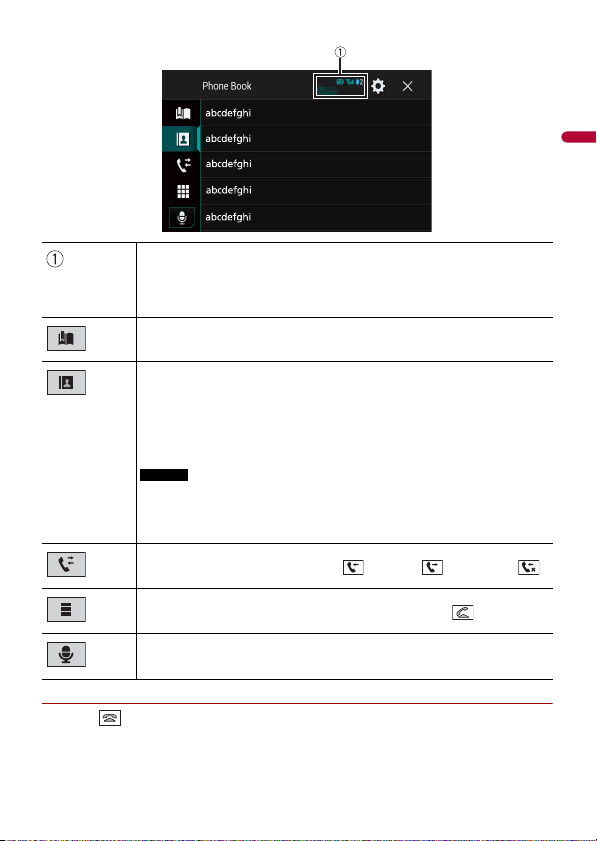
English
TIPS
NOTES
▶To end the call
1 Touch .
The following items are displayed.
• Name of the cur rent cellular phone
• List number of the current cellular phone
• Reception sta tus of the current cellular phone
• Battery status of the current cellula r phone
Using preset dial list (page 28)
Using phone book
Select a contac t from the phone book. Touch the desired name on the list then
select the phone number.
• The contacts on you r phone will be automatically transfer red to this product.
• Update the phone book manually.
• [Visibility] of the [Bluetooth] screen should be on (page 26).
• If two cellular phones are automatically connected to this product with the
Bluetooth devic e auto connect function , the phone book of the se cond phone is
displayed.
Using call history
Make a phone call from the received call , dialed call , or missed call .
Direct phone n umber input
Enter the number keys to enter the phone number then touch to make a call.
Switches to the voice reco gnition function (page 29 ).
- 27 -
Page 28
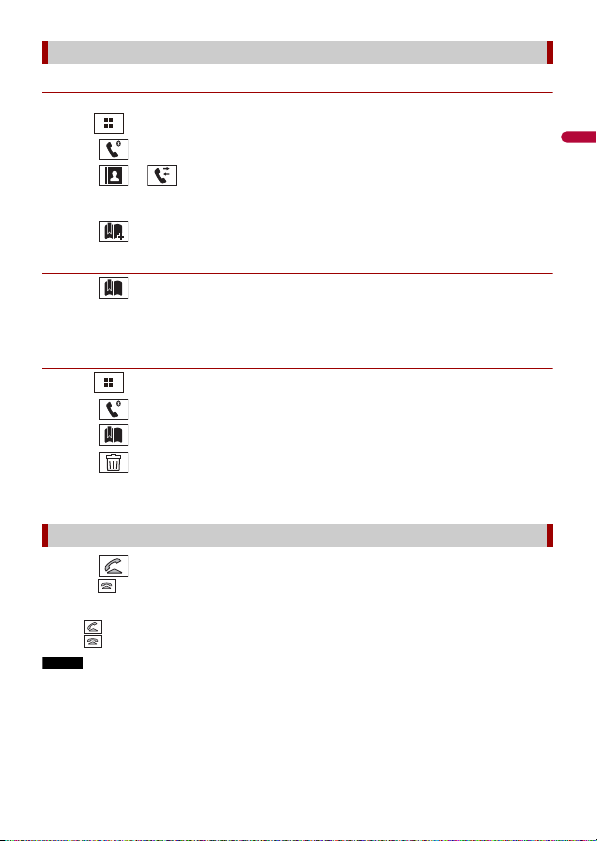
English
TIPS
NOTE
Using the preset dial lists
▶Registering a phone number
You can easily store up to six phone numbers per device as presets.
1 Press .
2 Touch .
3 Touch or .
On the [Phone Book] screen, touch the desired name to display the contact’s phone
number.
4 Touch .
▶Dialing from the preset dial list
1 Touch .
2 Touch the desired entry on the list to make a call.
The dial screen appears and dialing starts.
▶Deleting a phone number
1 Press .
2 Touch .
3 Touch .
4 Touch .
5 Touch [Yes].
Receiving a phone call
1 Touch to answer the call.
Touch to end the call.
• Touch while getting a call waiting, switch to the talking person.
• Touch while getting a call waiting to reject the call.
When two phones are connected at the same time, if an incoming call is received on the second phone
while you are talking on the first phone, the dial confirmation screen for the second phone will be
displayed.
- 28 -
Page 29
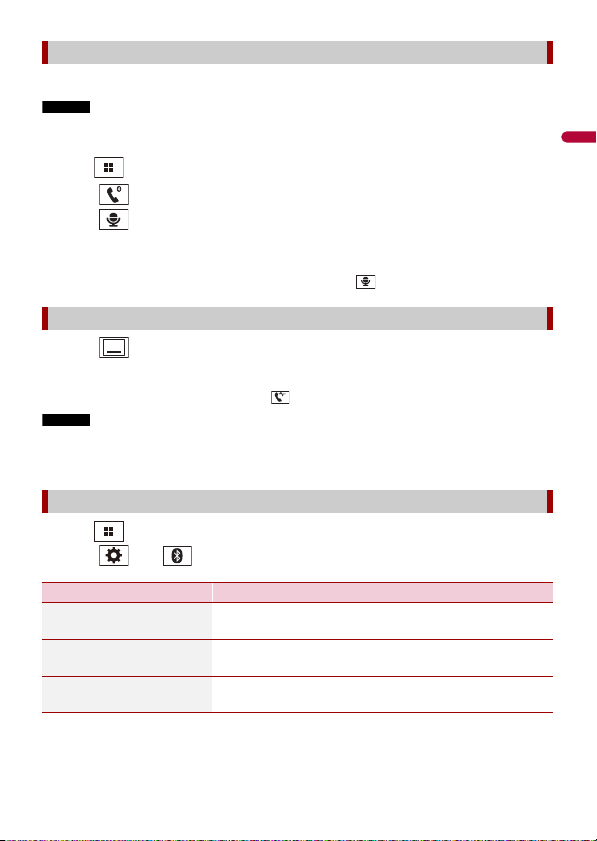
English
NOTES
TIP
TIP
NOTES
Voice recognition function
You can use the voice recognition function of iPhone or smartphone.
• When an iPhone running iOS 6.1 or higher is used, Siri® Eyes Free Mode is available with this product.
• For using this function with a smartphone, the device must be compatible with Android Auto. For
using the voice re cognition function with a smartpho ne, launch Android Auto beforehand.
1 Press .
2 Touch .
3 Touch .
The voice recognition function launches and the voice control screen appears.
You can also launch the voice recognition function by pressing .
Minimizing the dial confirmation screen
1 Touch .
To display the dial confirmation screen, touch again.
• The dial confirmation screen cannot be minimized on the AV operation screen.
• AV sources cannot be selected even if the dial confirmation screen is minimized while talking on the
phone or receiving an incoming call.
Phone settings
1 Press .
2 Touch then .
Menu Item Description
[Auto Answer]
[On] [Off]
[Ring Tone]
[On] [Off]
[Invert Name] Select [Yes] to change the order of the first and last names
Select [On] to answer an incoming call automatically.
Select [On] if the ring tone does not come out from the car
speakers.
in the phone book.
- 29 -
Page 30
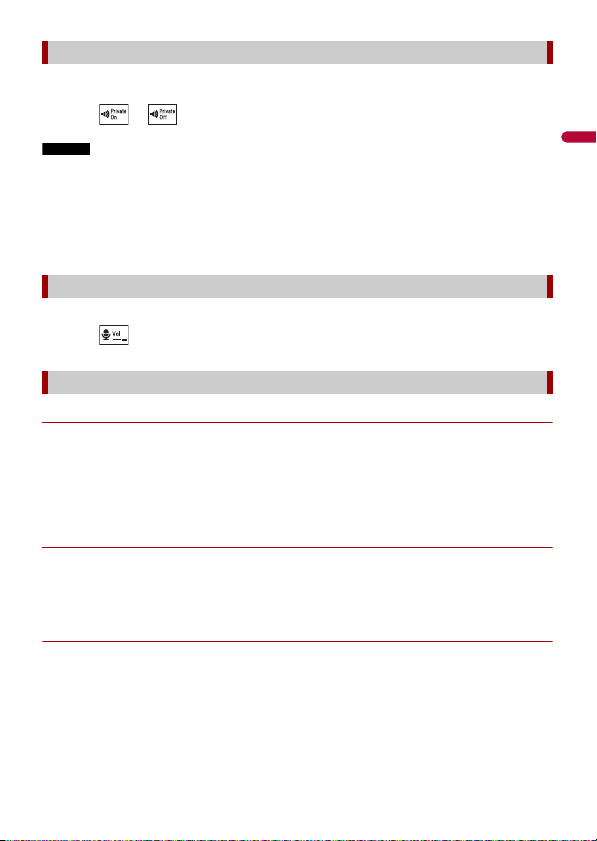
English
NOTES
Setting the private mode
During a conversation, you can switch to private mode (talk directly on your cellular
phone).
1 Touch or to turn private mode on or off.
• If two cellular phones are connected to this product and the first phone is set to private mode, you
can receive incoming calls on the second phone while maintaining the call in progress on the first
phone.
• When two cellular phones are connected to this product and private mode of the first phone is
turned off, if an incoming call on the second phone is answered while a call is in progress on the first
phone or while dialing or receiving a call on the first phone, the call, dialing, or receiving on the first
phone is ended.
Adjusting the other party’s listening volume
This product can be adjusted to the other party’s listening volume.
1 Touch to switch between the three volume levels.
Notes for hands-free phoning
▶General notes
• Connection to all cellular phones featuring Bluetooth wireless technology is not
guaranteed.
• The line-of-sight distance between this product and your cellular phone must be 10
meters or less when sending and receiving voice and data via Bluetooth technology.
• With some cellular phones, the ring sound may not be output from the speakers.
• If private mode is selected on the cellular phone, hands-free phoning may be disabled.
▶Registration and connection
• Cellular phone operations vary depending on the type of cellular phone. Refer to the
instruction manual that came with your cellular phone for detailed instructions.
• When phone book transfer does not work, disconnect your phone and then perform
pairing again from your phone to this product.
▶Making and receiving calls
• You may hear a noise in the following situations:
– When you answer the phone using the button on the phone.
– When the person on the other end of the line hangs up the phone.
• If the person on the othe r end of the line cannot hear the conversation due to an echo,
decrease the volume level for hands-free phoning.
• With some cellular phones, even after you press the accept button on the cellular
phone when a call comes in, hands-free phoning may not be performed.
- 30 -
Page 31

English
• The registered name will appear if the phone number is already registered in the
NOTES
phone book. When the same phone number is registered under different names, only
the phone number will be displayed.
▶The received call and dialed number histories
• You cannot make a call to the entry of an unknown user (no phone number) in the
received call history.
• If calls are made by operating your cellular phone, no history data will be recorded in
this product.
▶Phone book transfers
• If there are more than 1 000 phone book entries on your cellular phone, not all entries
may download completely.
• Depending on the phone, this product may not display the phone book correctly.
• If the phone book in the phone contains image data, the phone book may not be
transferred correctly.
• Depending on the cellular phone, phone book transfer may not be available.
Bluetooth audio
Before using the Bluetooth audio player, register and connect the device to this product
(page 25).
• Depending on the B luetooth audio player connected to thi s product, the available operation s with
this product may be limited to the following two levels:
– A2DP (Advanced Audio Distribution Profile): Only playing back songs on your audio player is
possible.
– A2DP and AVRCP (Audio/Video Remote Control Profile): Playing back, pausing, selecting songs, etc. ,
are possible.
• Depending on t he Bluetooth device connected to this product, th e available operations with thi s
product may be limited or differ from the descriptions in this manual.
• While you are listening to songs on your Bluetooth device, refrain from operating the phone function
as much as possible. If you try operating, the signal may cause noise for song playback.
• When you are talk ing on the Bluetooth device co nnected to this product via Bl uetooth, it may pause
playback.
1 Press .
2 Touch then .
The system setting screen appears.
3 Touch [AV Source Settings].
4 Confirm that [Bluetooth Audio] is turned on.
5 Press .
- 31 -
Page 32

English
6 Touch .
NOTE
The AV source screen appears.
7 Touch [Bluetooth Audio].
The Bluetooth audio playback screen appears.
Basic operation
Bluetooth audio playback screen 1
Switches between playback an d pause.
Skips files forward or backward.
• By pressing then touch or , you ca n also skip files for ward or
backward.
• By pressing then touch and hold or , you can also perform fast
reverse or fast forward.
Selects a file or folder from the list to playback.
This function is available only when the AVRCP version of the Bluetooth device is
1.4 or higher.
Switches among the Blue tooth devices when the devices are conn ected to
this product via Bluetooth.
- 32 -
Page 33

English
Bluetooth audio playback screen 2
Sets a repeat play range.
Plays files in random order.
- 33 -
Page 34

English
NOTE
Wi-Fi
You can connect your Wi-Fi certfied mobile device to this product via Wi-Fi connection.
Wi-Fi connection
1 Turn on the Wi-Fi function on the device.
2 Press .
3 Touch then .
4 Touch [Wi-Fi Settings].
5 Set [Wi-Fi] to [ON].
6 Touch [Device Information].
7 Connect this product with the dislayed network name in [Device Information]
from the mobile device.
Wi-Fi settings
1 Press .
2 Touch then .
3 Touch [Wi-Fi Settings].
This setting is available only when you stop your vehicle in a safe place and apply t he parking brake.
The menu items vary according to the source.
Menu Item Description
[Wi-Fi]
[ON] [OFF]
[Device Information] Displays the network name and MAC address of this
Switches Wi-Fi connection on or off.
product.
- 34 -
Page 35

English
NOTES
Wi-Fi audio
Before using the Wi-Fi audio player, connect the device to this product via Apple
CarPlay™ (page 66) or Android Auto wirelessly (page 70).
1 Press then touch .
2 Touch [Wi-Fi Audio].
The Wi-Fi audio playback screen appears.
• [Wi-Fi Audio] is displayed as [Android Auto] when the Android Auto is in use.
• [Wi-Fi Audio] is displayed as [App le CarPlay] when the Apple CarPlay is in use.
Basic operation
Wi-Fi audio screen (Example: Apple CarPlay)
Wi-Fi audio with Apple CarPlay operation is same as the iPod source function. For details
of the operation, refer to the iPod operation (page 58).
- 35 -
Page 36

English
AV source
Supported AV source
You can play or use the following sources with this product.
• HD Radio Broadcasts (HD Radio™ tuner)
• CD
• ROM (compressed audio or video files on discs)
• DVD-Video
• Video-CD
The following sources can be played back or used by connecting an auxiliary device.
• USB
• SD
• iPod
• Pandora®
• Bluetooth® audio
• Wi-Fi audio (Apple CarPlay, Android Auto)
• SiriusXM® Satellite Radio
• AV in put (AV )
• AUX
• HDMI
• Wireless Mirroring
• Car Sources (iDatalink)
Displaying the AV operation screen
1 Press then touch the AV operation key.
The AV operation screen appears.
- 36 -
Page 37

English
NOTE
Displays the source list.
Recalls equalizer curves (page 108).
Selecting a source
Source on the AV source selection screen
Press then touch .
1
2 Touch the source icon.
When you select [Source OFF], the AV source is turned off.
Source on the source list
1 Press then touch the AV operation key.
2 Touch .
3 To uch th e so urc e key .
When you select [Source OFF], the AV source is turned off.
Changing the display order of source
This function is available only when you stop your vehicle in a safe place and ap ply the parking brake.
Changing the display order of source icons
1 Press then touch .
2 Touch and hold the source icon and drag the icon to the desired position.
Changing the display order of source keys
1 Press then touch the AV operation key.
2 Touch .
3 Touch .
- 37 -
Page 38

English
4 Drag the source key to the desired position.
NOTE
Adjusting the range of favorite source icons area
This function is available only when you stop your vehicle in a safe place and ap ply the parking brake.
1 Press .
2 Touch and hold .
appears at the top left of the favorite source icons.
3 Drag to the desired position.
To finish the adjusting, touch any place of the display except for the favorite source
icons area.
- 38 -
Page 39

English
NOTES
Setup for iPod®/iPhone®
or smartphone
When using an iPod/iPhone or a smartphone with this product, configure setting s of this
product according to the device to be connected. This section describes the settings
required for each device.
• Operation methods may vary depending on the iPod/iPhone model or smartphone and its software
version.
• Depending on t he software version of iPod/iPhone or the version of smartphone OS, it may not be
compatible with this unit.
• The setting may not be operable right after it is changed.
• This setting is available only when a hands-free telephone is not used.
• The setting will change after the following processes are automatically executed.
– The source is turned off.
– AppRadio Mode +, Apple CarPlay or Android Auto is exited.
– The smartphone connection (USB and Bluetooth) is disconnected.
iPod/iPhone
Compatible iPod/iPhone models
• iPhone 7
• iPhone 7 Plus
• iPhone SE
• iPhone 6s
• iPhone 6s Plus
• iPhone 6
• iPhone 6 Plus
• iPhone 5s
• iPhone 5c
• iPhone 5
• iPod touch® (6th generation)
• iPod touch (5th generation)
• iPod nano® (7th generation)
Depending on the iPod models, it may not be compatible with some AV sources. For
details about iPod/iPhone compatibility with this product, refer to the information on
our website.
1 Press .
2 Touch then .
- 39 -
Page 40

English
3 Touch [Smartphone -related Settings].
4 Touch [Smartphone Setup].
5 Touch [iPhone/iPod].
The available function icons are displayed.
6 Touch [OK].
Smartphone (Android™ device)
Compatible smartphones
Compatibility with all smartphones is not guaranteed. For details about smartphone
compatibility with this product, refer to the information on our website.
1 Press .
2 Touch then .
3 Touch [Smartphone -related Settings].
4 Touch [Smartphone Setup].
5 Touch [Others].
6 Touch [Android Auto] to use Android Auto.
Touch [AppRadio Mode] to use AppRadio Mode +.
The available function icons are displayed.
7 Touch [OK].
- 40 -
Page 41

English
HD Radio™ Technology
Analog AM
Analog AM Digital AM
FM band
Analog FM
Analog FM Digital FM
Analog FM Digital FM-1ch
Digital FM-2ch
Digital FM-3ch
: Main channel
About HD Radio stations
HD Radio stations offer high quality audio and data services. HD Radio stations are
brought to you by your local FM or AM stations.
HD Radio stations feature the following:
• High quality audio
• FM multicasting
• Data service
AM band
: Sub channel
Digital, CD-quality sound. HD Radio Technology enables local radio stations to broadcast
a clean digital signal. AM sounds like today’s FM and FM sounds like a CD.
- 41 -
Page 42

English
Program Service Data: Contributes to the superior user experience of HD Radio
Technology. Presents song name, artist, station IDs, HD2/HD3 Channel Guide, and other
relevant data streams.
Adjacent to traditional main stations are extra local FM channels. These HD2/HD3
Channels provide new, original music as well as deep cuts into traditional genre.
Visual information related to content being played on your HD Radio receiver, such as
Album Art, historical photographs, still art from live broadcasts, among other related
content.
Starting procedure
1 Press then touch .
2 Touch [HD Radio].
The HD Radio screen appears.
Basic operation
HD Radio screen
- 42 -
Page 43

English
TIPS
NOTES
Recalls the pres et channel stored to a key from memor y.
Stores the current broadc ast frequency to a key.
Displays the preset cha nnel list.
Select an item on the list ([1] to [6]) to switch to the preset channel.
Selects the FM1, FM2, FM3 o r AM band.
• By pressing the n touch or , you can also swi tch the preset channels.
• By pressing then touch and hold or and releasing it, you can also perform seek tuning.
Performs manual tuning.
Performs seek tuning or non stop see k tuning.
Releasing the key in a few seconds skips to the nearest station from the
current frequency. Keep holding the key for long seconds to perform,
performs non stop seek tuning.
Switches the text disp lay between the main channel and sub c hannels.
Storing the strongest broadcast frequencies (BSM)
The BSM (best stations memory) function automatically stores the six strongest
broadcast frequencies under the preset channel keys [1] to [6].
• Storing broadcast frequencies with BSM may replace those you have already saved.
• Previously stored broadcast frequencies may remain stored if the number of frequencies stored has
not reached the limit.
1 Touch the preset channel list display key.
2 Touch to begin search.
While the message is displayed, the six strongest broadcast frequencies will be
stored under the preset channel keys in the order of their signal strength.
To cancel the storage process
1 Touch [Cancel].
- 43 -
Page 44

English
Radio settings
NOTE
1 Press .
2 Touch then .
The system setting screen appears.
3 Touch [AV Source Settings].
4 Touch [Radio Settings].
The menu items vary according to the source.
Menu Item Description
[Blending]
[On] [Off]
[Seek] Select the method of seek tuning.
[Seek All] Seeks stations from both analog and digital
[Seek HD] Only seeks stations from digital broadcasting.
[Local]
[Off]
FM: [Level1] [Level2] [Level3] [Level4]
AM: [Level1] [Level2]
Switches to the analog broadcast of the same
frequency level automatically when reception
of a digital broadcast becomes weak. Select
[Off] to receive only a digital signal.
broadcasting.
Local seek tuning allows you to only tune into
radio stations with sufficiently strong signals.
[Level4] for FM and [Level2] for AM are available only
with the stati ons with the strongest si gnals.
- 44 -
Page 45

English
WAR NIN G
CAUTION
NOTE
TIPS
Disc
Inserting and ejecting a disc
You can play a normal music CD, Video-CD, or DVD-Video using the built-in drive of this
product.
Keep hands and fingers clear of this product when opening, closing, or adju sting the LCD panel. Be
especially cautious of children’s hands and fingers.
Do not inser t anything other than a disc into the disc -loading slot.
Inserting a disc
1 Press .
2 Touch to open the LCD panel.
3 Insert a disc into the disc-loading slot.
The source changes and then playback will start.
If the disc is already set, select [Disc] as the playing source.
Ejecting a disc
1 Press .
2 Touch to open the LCD panel.
3 Remove the disc and press .
Basic operation
• By pressing then touch or , you can also skip files/chapters forward or backward.
• By pressing then touch and hold or , you can also perform fast reverse or fast forward.
• If a Video-CD with PBC (playback control) On is being played, appears.
• You can set the screen size for the video image (page 119).
- 45 -
Page 46

English
Audio source
Audio source screen 1
Switches between playback an d pause.
Skips files forward or backward.
Selects a trac k from the list.
Touch a track on the list to play back.
Audio source screen 2
Sets a repeat play for t he current disc/the current track.
Plays or does not play trac ks in random order.
- 46 -
Page 47

English
CAUTION
Video sou rce
NOTE
For safety reasons, video images cannot be viewed while your vehicle is in motion. To view video
images, stop in a safe place and apply the parking brake.
Video source screen 1
Hides the touch panel keys.
To display the keys again, touch anywhere on the screen.
Performs fast reverse or fast forward.
Touch again to change the playback speed.
Stops playback.
Performs frame-by-frame playback.
Performs slow-motion playback.
Each time you touch , it changes the speed in four steps in the
following order: 1/16 -> 1/8 -> 1/4 -> 1/2
Displays the DVD menu.
This functi on may not work properly wi th some DVD disc content. In that case, use
touch panel key s to operate the DVD menu.
Switches the audio/ subtitle language.
- 47 -
Page 48

English
Searches for the pa rt you want to play.
TIPS
Touch [Title], [Chapter], [10key], or [Track] then input the desired number from [0]
to [9].
To start playback from the number you registe red, touch .
• To cancel an input number, touch [C].
• For DVD-Videos, you can select [Title], [Chapter] or [10Key].
• For Video-CDs, you can select [Track] or [10key].*
* PBC (playback control) only
Video source screen 2
Selects the audio output from [L+R], [Left], [Right], [Mix].
This functi on is available for Video-CDs and D VDs recorded with LPCM audio.
Changes the viewing angle (Multi-angle).
This function is available for DVDs featuring multi-angle recordings.
Sets a repeat play for a ll files/the current chapter/the cu rrent title.
Skips files/chapters forward or backward.
Performs fast reverse or fast forward.
- 48 -
Page 49

English
Displays the DVD menu keypad.
NOTE
TIP
If items on the DVD men u appear, the touch panel keys may overlay them. If so,
select an item using these touch panel keys.
Touch , , , or to select th e menu item then touch .
The way to display the menu differs depending on the disc.
If you touch , you can operate the D VD menu directly.
Resumes playback (Bookmark).
This function is available for DVD -Video. You can memorize one point as a
Bookmark for a disc (up to five discs). To clear the bookmark on the disc, touch and
hold this key.
Returns and begins playback from the specified point.
This functi on is available for DVD-Video and V ideo-CDs featuring PBC (pla yback
control).
- 49 -
Page 50

English
WAR NIN G
CAUTION
NOTE
Compressed files
Inserting and ejecting media
You can play compressed audio, compressed video, or still image files stored in a disc or
an external storage device.
Keep hands and fingers clear of this product when opening, closing, or adju sting the LCD panel. Be
especially cautious of children’s hands and fingers.
• Do not insert anything other than a disc into the disc-loading slot.
• Do not insert anything other than SD memory cards into the SD card slot.
• Ejecting an SD memory c ard during data transfer can damage the SD memory card. Be sure to eject
the SD memory card by the procedure described in this manual.
• Do not press when an SD memory card is not fully inserted. Doing so may damage the card.
• Do not press before an SD memory card has been completely removed. Doing so may damage
the card.
Inserting a disc
1 Press .
2 Touch to open the LCD panel.
3 Insert a disc into the disc-loading slot.
The source changes and then playback will start.
If the disc is already set, select [Disc] as the playing source.
Ejecting a disc
1 Press .
2 Touch to open the LCD panel.
3 Remove the disc and press .
Inserting an SD memory card
1 Press .
- 50 -
Page 51

English
Touch to open the LCD panel.
NOTES
NOTES
2
3 Insert an SD memory card into the SD card slot.
4 Press .
• This system is not compatible with the Multi Media Card (MMC).
• Compatibility with all SD memory cards is not guaranteed.
• This product may not achieve optimum performance with some SD memory cards.
Ejecting an SD memory card
1 Press .
2 Touch to open the LCD panel.
3 Press the middle of the SD memory card gently until it clicks.
4 Pull the SD memory card out straight.
5 Press .
Plugging a USB storage device
1 Pull out the plug from the USB port of the USB cable.
2 Plug a USB storage device into the USB cable.
• This product may not achieve optimum performance with some USB storage devices.
• Connection via a USB hub is not possible.
• A USB cable is required for connection.
USB cable
USB storage device
- 51 -
Page 52

English
NOTES
TIP
NOTES
TIPS
Unplugging a USB storage device
1 Pull out the USB storage device from the USB cable.
• Check that no data is being accessed before pulling out the USB storage device.
• Turn off (ACC OFF) the ignition switch before unplugging the USB storage device.
Starting procedure
For Disc
1 Insert the disc (page 50).
If the disc is already set, select [Disc] as the playing source.
For USB/SD
1 Insert the SD memory card into the SD card slot or plug the USB storage device
into the USB connec tor.
2 Press then touch .
3 Touch [USB] or [SD].
Playback is performed in order of folder numbers. Folders are skipped if they contain
no playable files.
• For details on inserting SD card see on Inserting an SD memory card (page 50).
• For details on plugging USB storage device, see on Plugging a USB storage device (page 51).
Basic operation
• By pressing th en touch or , you can also skip files/chapters forward or backward.
• By pressing then touch and hold or on t he audio or video file, you can also perform f ast
reverse or fast forward.
• You can set the screen size for the video and image files (page 119).
- 52 -
Page 53

English
Audio source
TIP
NOTE
TIP
NOTE
Audio source screen 1 (Example: USB)
Displays the link search screen.
Touch the song to play back fol lowed by touching the song inform ation, after
switching to Music Browse mode (page 54).
If you touch the artwork, the list of songs in the album is displayed.
This function is available for the external storage device (USB, SD) only.
Switches between playback an d pause.
Switches the following media file types.
[Music]: Compressed audio files
[Video]: Compressed video files
[Photo]: Image files
Skips files forward or backward.
Switches the current music information display.
Selects a file from the list.
Touch a file on the list to playback.
Touching a folder on the list shows its contents. You can play a file on the list by
touching it .
When you play compressed audio files stored in an external storage d evice (USB,
SD), you can search for a file using Music Browse ( page 54).
- 53 -
Page 54

English
Audio source screen 2 (Example: USB)
NOTES
Selects the p revious folder or the next folder.
Sets a repeat play range for all files/the current folder/the c urrent file.
Plays file s or does not pl ay in random orde r.
▶Selecting a file using Music Browse mode
You can select files to play back using the categor y list if the files contain tag
information.
• This function is available for the external storage device (USB, SD) only.
• Music Browse mode cannot be held once the power is turned off.
1 Touch .
2 Touch the [Tag] tab.
3 Touch the desired category to display the file list.
4 Touch the item.
Refine the item until the desired song title or file name is displayed on the list.
5 Touch the desired song title or file name to play back.
If the selection made with Music Browse has been canceled, you can switch to Music
Browse mode again by touching the [Tag] tab on the file/folder list screen and
touching the desired track.
- 54 -
Page 55

English
TIP
Once the database is created in the USB storage, there is no need to create the database again as long
CAUTION
as the same contents are saved. To enter the Music Browse mode directly, touch and then touch
[Tag] before selecting the song.
Video sou rce
For safety reasons, video images cannot be viewed while your vehicle is in motion. To view video
images, stop in a safe place and apply the parking brake.
Video source screen (Example: USB)
Hides the touch panel keys.
To display the keys again, touch anywhere on the screen.
Switches between playback an d pause.
Switches the following media file types.
[Music]: Compressed audio files
[Video]: Compressed video files
[Photo]: Image files
Performs fast reverse or fast forward.
Touch again to change the playback speed.
Stops playback.
Performs frame-by-frame playback.
Performs slow-motion playback.
- 55 -
Page 56

English
TIPS
Sets a repeat play range for all files/the current folder/the c urrent file.
TIP
Switches the audio/ subtitle language.
Selects a file from the list.
Touch a file on the list to playback.
Touching a folder on the list shows its contents. You can play a file on the list by
touching it .
Skips files forward or backwa rd.
Performs fast reverse or fast forward.
Still image source
• Image files are not displayed in the rear display.
• By pressing then touch and hold or on the st ill image file, you can search thro ugh 10
image files at a time. If the file currently being played is the first or last file in the folder, the search is
not perform ed.
Still image screen
Hides the touch panel keys.
To display the keys again, touch anywhere on the screen.
- 56 -
Page 57

English
Switches between playback an d pause.
TIP
Switches the following media file types.
[Music]: Compressed audio files
[Video]: Compressed video files
[Photo]: Image files
Skips files forward or backward.
Selects the p revious folder or the next folder.
Rotates the displaye d picture 90° clockwise.
Sets a repeat play range for all files/the current folder.
Plays all files in the current repeat play range or does not play th em in
random order.
Selects a file from the list.
Touch a file on the list to playback.
Touching a folder on the list shows its contents. You can play a file on the list by
touching it .
- 57 -
Page 58

English
NOTES
NOTE
TIPS
NOTE
iPod
Connecting your iPod
When connecting an iPod to this product, the settings are automatically configured
according to the device to be connected.
• Depending on t he generation or version of the iPod, so me functions may not be availabl e.
• Do not delete the Apple Music® app from your iPod since some functions may not be available.
• When connecting an iPhone or iPod touch, quit all applications before connecting the device.
1 Connect your iPod via USB.
2 Press then touch .
3 Touch [iPod].
For details on USB connection , refer to the Installation Man ual.
Basic operation
• By pressing then touch or , you can also skip files forward or backward.
• By pressing then touch and hold or , you can also perform fast reverse or fast forward.
Skipping backward, fast reverse and fast forward are not available while playing Apple Music Radio.
- 58 -
Page 59

English
Audio source
TIP
NOTE
TIPS
NOTES
Audio source screen 1
Displays the link search screen.
Select a song from the list related to the song currently playing.
If you touch the artwork, the list of songs in the album is displayed.
This function is not available while playing Apple Music Radio.
Switches between playback an d pause.
Skips files forward or backward.
Selects a song from the list.
Touch the category then the title of the list to playback of the selected list.
• If you use English as the system language, the alphabet search function is
available. Touch the initial search bar to use this function.
• When you touch Apple Music Radio station in the list screen, Apple Music Radio
screen appears (page 60).
• Depending on the generatio n or version of the iPod, some functio ns may not be
availa ble.
• Only 16 000 songs in the iPod are available in the list if the iPod has more than 16
000 songs. Available songs depend on the iPod.
- 59 -
Page 60

English
Audio source screen 2
Important
NOTE
NOTE
Changes the audio book speed.
Normal—Fast—Slow
The audiobook spe ed icon may not chang e depending on the connected iPod/
iPhone.
Sets a repeat play range for all in the selected list/the c urrent song.
Plays songs within the selected list/album randomly.
Apple Music® Radio source
Apple Music R adio may not be available in your country or region. For details abo ut Apple Music Radio,
visit the following site: http://www.apple.com/music/
This func tion is only available w hen using the iPod func tion with an iPhon e 7, iPhone 7 Plus, iPho ne SE,
iPhone 6s, iPhone 6s Plus, iPhone 6, iPhone 6 Plus, iPhone 5s, iPhone 5c, iPhone 5 or iPod touch (5th
and 6th generation).
1 Touch .
2 To uch [R adi o].
- 60 -
Page 61

English
Apple Music Radio screen
NOTE
Switches between playback an d pause.
Displays the pop-up menu for Apple Music Radio.
• Touch [Play More Like This] to play back songs similar to the current song.
• Touch [Play Less Like Thi s] to set it not to play back the c urrent song again.
• Touch [Add to iTunes Wish List] to add the current song to the iTunes® wish list.
This functi on may not be used depending on you r Apple Music account status.
Skips tracks forward.
- 61 -
Page 62

English
NOTES
WAR NIN G
Important
AppRadio Mode +
You can operate iPhone or smartphone applications with finger gestures such as
tapping, dragging, scrolling, or flicking on the screen of this product.
Compatible iPhone models
• iPhone 7, iPhone 7 Plus, iPhone SE, iPhone 6s, iPhone 6s Plus, iPhone 6, iPhone 6 Plus,
iPhone 5s, iPhone 5c, iPhone 5
Compatible smartphone (Sound from AppRadio Mode + on some Android devices
cannot be heard from the speakers of this unit.) models
For details about Android device compatibility with this product, refer to the
information on our website.
• The compatible finger gestures vary depending on the application for an iPhone or a smartphone.
• Copyright protecte d files such as DRM cannot be played.
• AppRadio Mode + may be refer red to as AppRadio Mode.
Certain uses of the iPhone or smartphone may not be legal while driving in your jurisdiction, so you
must be aware of and obey any such restrictions. If in doubt as to a particular function, only perform it
while the car is parked. No feature should be used unless it is safe to do so under the driving conditions
you are experiencing.
Using AppRadio Mode +
• To use AppRadio Mode +, install the AppR adio app on the iPhone or smartphone in advance.
For details about the AppRadio app, visit the following site:
http://www.pioneerelectronics.com/PUSA/Car
• Be sure to read Using app -based connected content (page 140).
• Content and functionality of compatible applications are the responsibility of the App providers.
• In AppRadio Mode +, usage is limited while driving, with availability of functions and content
determined by the App providers.
• AppRadio Mode + allows access to applications other than those listed, subject to limitations while
driving.
• PIONEER IS NOT RESPONSIBLE AND DISCLAIMS LIABILITY FOR THIRD PARTY (NON-PIONEER) APPS
AND CONTENT, INCLUDING WITHOUT LIMITATION ANY INACCURACIES OR INCOMPLETE
INFORMATION.
- 62 -
Page 63

English
TIPS
Starting procedure
When connecting an iPhone or a smartphone to this product, settings are required
according to the connected device. For details, refer to Setup for iPod®/iPhone® or
smartphone (page 39).
• Touch the desired application icon after the AppRadio app is launched.
• If you connect your device to this product while an AppRadio Mode + compatible application is
already running, the application o peration screen will appear on this product.
• The desired application is launched, and the application operation screen appears.
• Press to go back to the top menu screen.
AppRadio Mode +
Displays the current source.
Displays the launcher application screen.
Displays the previous sc reen.
Displays the menu screen.
• Press then touch to hide the AppRadio Mode + SideControlBar.
• Press then touch again to display the AppRadio Mode + SideControlBar again.
• and are not available depending on the type of device.
For iPhone users
1 Connect your iPhone to this product via USB.
Refer to the Installation Manual.
- 63 -
Page 64

English
2 Press .
NOTE
NOTES
CAUTION
TIP
3 Touch .
4 Touch [AppRadio Mode].
5 Touch desired icon in the tab.
The AppRadio app is launched.
For smartphone (Android) users
The video playback capability depends on the connected Android device.
1 Unlock your smartphone and connect it to this product via USB.
Refer to the Installation Manual.
2 Press .
3 Touch .
4 Touch [AppRadio Mode].
5 Touch desired icon in the tab.
The AppRadio app is launched.
Using the keyboard (for iPhone users)
When you tap the text input area of an application for iPhone, a keyboard will be
displayed on the screen. You can input desired text directly from this product.
• This function may not be available depending on your iPhone.
• This functi on is only available in AppRadi o Mode + on the iPhone.
For your safety, the keyboard f unctionality is only availab le when the vehicle is stopped and the
parking brake is engaged.
1 Start up the AppRadio Mode +.
2 Touch the text input area on the application operation screen.
A keyboard for entering text appears.
You can select the keyb oard language (page 100).
- 64 -
Page 65

English
NOTE
NOTES
TIP
Using the audio mix function
You can output the audio mixing AV source and an application for iPhone or
smartphone when AppRadio Mode + is used.
Depending on the application or AV source, this function may not be available.
1 Start up the AppRadio Mode +.
2 Press VOL (+/-).
The audio mix menu will be displayed on the screen.
• The audio mix menu is displayed for four se conds. If the screen dis appears, press VOL (+/-) again. The
screen reappears.
• The AV operation screen and the Appl ication screen can be switched by pressing .
Touch to mute. Touch again to cancel mute.
Sets whether to switch th e sound mix function on or off.
• Left tab:
The audio mix function is enabled (mix on) and the App volume is displayed.
• Right tab:
The audio mix function is disabled (mix off). This is not displayed on the AV
operation screen.
Adjusts th e application audio volume.
• The App volum e is not displayed when the r ight tab is selected.
• You cannot adjust the volume of the main sound on the screen. Press VOL (+/-)
to adjust the vo lume of the main sound.
The AV operation screen and the Application screen can be switched by pressing .
- 65 -
Page 66

English
NOTE
WAR NIN G
Important
Apple CarPlay™
You can operate iPhone applications with finger gestures such as tapping, dragging,
scrolling, or flicking on the screen of this product.
Compatible iPhone models
For details about compatibility of iPhone models, refer to the following website.
http://www.apple.com/ios/carplay
The compatible finger gestures vary depending on the application for the iPhone.
Certain uses of the iPhone may not be legal while driving in your jurisdiction, so you must be awa re of
and obey any such restrictions. If in doubt as to a particular function, only per form it while the car is
parked. No feature should be used unless it is safe to do so under the driving conditions you are
experiencing.
Using Apple CarPlay
Apple CarPlay may not be available in your country or region.
For details about Apple CarPlay, visit the following site:
http://www.apple.com/ios/carplay
• The content and functionality of t he supported appli cations are the responsibi lity of the App
providers.
• In Apple CarPlay, usage is limited while driving, with availability of functions and content determined
by the App providers.
• Apple CarPlay allows access to applications other than those listed that are subject to limitations
while driving.
• PIONEER IS NOT RESPONSIBLE AND DISCLAIMS LIABILITY FOR THIRD PARTY (NON-PIONEER) APPS
AND CONTENT, INCLUDING WITHOUT LIMITATION ANY INACCURACIES OR INCOMPLETE
INFORMATION.
Setting the driving position
To achieve optimum usability of Apple CarPlay, set the driving position setting correctly
according to the vehicle. The setting will be applied the next time an Apple CarPlay
compatible device is connected to this product.
1 Press .
2 Touch then .
The system setting screen appears.
- 66 -
Page 67

English
3 Touch [Smartphone -related Settings].
NOTE
4 Touch [Driving Position].
[Left]
Select for a left-hand drive vehicle.
[Right]
Select for a right-hand drive vehicle.
Starting procedure
When connecting an iPhone to this product, settings are required according to the
connected device. For details, refer to Setup for iPod®/iPhone® or smartphone (page 39).
Wired connec tion
1 Connect an Apple CarPlay compatible device to this product via USB.
2 Press .
3 Touch .
4 Touch [Apple CarPlay].
5 Touch the Apple CarPlay icon in the tab.
The application screen appears.
Wireles s connection
Before using Apple CarPlay wirelessly, connect the device to this product via Bluetooth
and turn on Apple CarPlay in the Bluetooth setting menu of the device (page 25).
1 Turn on the Wi-Fi function on the device.
2 Press .
3 Touch .
The device search screen appears.
Touch then skip to step 4 since the device list screen appears i f Apple CarPlay had
previously been used wirelessly with the device.
The unit cannot detect the device unless the Bluetooth or Apple CarPlay setting menu is displayed
on the iPhone screen.
4 Touch .
5 Touch a desired device on the screen.
- 67 -
Page 68

English
The unit configures the connection then start the application.
TIP
TIP
NOTES
NOTE
You can also start Apple CarPlay with a desired device by opening the Bluetooth or Apple CarPlay
setting menu while displaying the device search or device list screen.
You can use Siri function by pressing once Apple CarPl ay is activated.
• For details on USB connection, re fer to the Installation Manual.
• If an Apple CarPlay compatible device has been connected and another screen is displayed, touch
[Apple CarPlay] on the top menu screen to display the Application menu screen.
• The Bluetooth connection with the Apple CarPlay compatible device will be terminated automatically
if Apple CarPlay is turned on. While Ap ple CarPlay is turned on, onl y a Bluetooth audio connec tion will
be possible for devices other than the device connected via Apple CarPlay.
• Hands-free phoning via Bluetooth wireless technology is not available while Apple CarPlay is on. If
Apple CarPlay is turned on during a call on a cellular phone other than an Apple CarPlay compatible
device, the Bluetooth connection will be terminated after the call ends.
Adjusting the volume
You can adjust the guidance volume separately from the main sound volume when
Apple CarPlay is used.
1 While Apple CarPlay is activated, press VOL (+/-).
The volume menu will be displayed on the screen.
Touch to mute. Touch again to cancel mute.
Touch [+]/[-] to adjust the guidance volume.
Displays the main sound volume. To adj ust the main sound volume, press
VOL (+/-) on the unit.
The volume menu is displayed for four seconds. If the menu disappears, press VOL (+/-) again. The
menu reappears.
- 68 -
Page 69

English
NOTE
WAR NIN G
Important
Android Auto™
You can operate Android applications with finger gestures such as tapping, dragging,
scrolling, or flicking on the screen of this product.
Compatible Android devices
For details about compatibility of Android models, refer to the following website.
https://support.google.com/androidauto
The compatible finger gestures vary depending on the application for the smartphone.
Certain uses of the smartphone may not be legal while driving in your jurisdiction, so you must be
aware of and obey any such restrictions. If in doubt as to a particular func tion, only perform it while the
car is parked. No feature should be used unless it is safe to do so under the driving conditions you are
experiencing.
Using Android Auto
Android Auto may not be available in your country or region.
For details about Android Auto, please refer to the Google support site:
http://support.google.com/androidauto
• The content and functionality of t he supported appli cations are the responsibi lity of the App
providers.
• In Android Auto, usage is li mited while driving, with availability of functions an d content determined
by the App providers.
• Android Auto allows access to applications other than those listed that are subject to limitations
while driving.
• PIONEER IS NOT RESPONSIBLE AND DISCLAIMS LIABILITY FOR THIRD PARTY (NON-PIONEER) APPS
AND CONTENT, INCLUDING WITHOUT LIMITATION ANY INACCURACIES OR INCOMPLETE
INFORMATION.
Setting the driving position
To achieve optimum usability of Android Auto, set the driving position setting correctly
according to the vehicle. The setting will be applied the next time an Android Auto
compatible device is connected to this product.
1 Press .
2 Touch then .
The system setting screen appears.
- 69 -
Page 70

English
3 Touch [Smartphone -related Settings].
NOTE
4 Touch [Driving Position].
[Left]
Select for a left-hand drive vehicle.
[Right]
Select for a right-hand drive vehicle.
Starting procedure
When connecting a smar tphone to this product, settings are required according to the
connected device. For details, refer to Setup for iPod®/iPhone® or smartphone (page 39).
Wired connec tion
1 Connect an Android Auto™ compatible device to this product via USB.
2 Press .
3 Touch .
4 Touch [Android Auto].
5 Touch the Android Auto icon in the tab.
A Bluetooth connection with the Android Auto compatible device is automatically
established and a Bluetooth connection with any other devices are terminated.
Wireles s connection
Before using Android Auto wirelessly, connect the device to this product via Bluetooth
(page 25).
1 Turn on the Wi-Fi function on the device.
2 Press .
3 Touch .
The device search screen appears.
Touch then skip to step 4 since the device list screen appears if Android Auto had
previously been used wirelessly with the device.
The unit c annot detect the device unless th e Bluetooth setting menu is displayed on the
smartphone screen.
4 Touch .
- 70 -
Page 71

English
Touch a desired device on the screen.
TIP
NOTES
NOTE
5
The unit configures the connection then start the application.
You can use voice recognition function by pr essing once Android Auto is activated.
• For details on USB connection, re fer to the Installation Manual.
• If twenty devices are already paired, the message confirming whether to delete the registered device
is displayed. I f you want to delete the device, touch [Agree]. If you want to delete othe r device, touch
[BT Settings] and delete the devices manually (page 26).
• If Android Auto is turned on d uring a call on a cellular phone oth er than the Android Auto compatible
device, the Bluetooth connection will switch to the A ndroid Auto compatible device after the call.
Adjusting the volume
You can adjust the guidance volume separately from the main sound volume when
Android Auto is used.
1 While Android Auto is activated, press VOL (+/- ).
The volume menu will be displayed on the screen.
Touch to mute. Touch again to cancel mute.
Touch [+]/[-] to adjust the guidance volume.
Displays the main sound volume. To adj ust the main sound volume, press
VOL (+/-) on the unit.
The volume menu is displayed for four seconds. If the menu disappears, press VOL (+/-) again. The
menu reappears.
Setting the auto-launch function
If this function is set to on, Android Auto will launch automatically when an Android
Auto compatible device is connected to this product.
- 71 -
Page 72

English
NOTE
Android Auto will launch automatically only when an Android Auto compat ible device is correctly
connected to this product.
1 Press .
2 Touch then .
3 Touch [Smartphone -related Settings].
4 Touch [Android Auto Auto-launch] to switch [On] or [Off].
- 72 -
Page 73

English
WAR NIN G
Important
NOTE
NOTES
Pandora®
Pandora Music is a music service not affiliated with Pioneer. More information is
available at http://www.pandora.com.
The Pandora mobile application is available for iPhone and smartphones. Please visit
www.pandora.com/everywhere/mobile for the latest compatibility information.
Certain uses of the iPhone or smartphone may not be legal while driving in your jurisdiction, so you
must be aware of and obey any such restrictions.
If in doubt as to a particular function, only perform it while the car is parked.
No feature should be used unless it is safe to do so under the driving conditions you are experiencing.
Create a free or a paid account online. You can create the account in the Pandora application from your
iPhone or smartphone, or from the website (http://www.pandora.com/account/register).
Limitations:
• The Pandora service is subject to change without notice. The service could be affected
by any of the following: firmware version of the iPhone or smartphone, firmware
version of the Pandora application, changes to the Pandora music service.
• Certain functions of the Pandora service are not available when accessing the service
through Pioneer car audio/video products. They include, but are not limited to the
following: sending information about current stations, buying tracks from iTunes App
Store® or Google Play, viewing additional text information, logging in to Pandora,
adjusting Cell Network Audio Quality.
In this chapte r, iP hone and iPod touch will be referred to as "iPhone".
Listening to Pandora
Update the firmware of the Pandora application to the latest version before use.
1 Unlock the mobile device and connect it to this product.
• iPhone via USB or Bluetooth
• Smar tphone via Bluetooth
2 Press then touch .
3 Touch [Pandora].
4 Launch the Pandora application on the mobile device and start playback.
• For details on Bluetoo th connection, see page 25.
- 73 -
Page 74

English
• For details on USB connection, re fer to the Installation Man ual.
TIP
Basic operation
Playback screen 1
Recalls the pres et station stored to a key from the mem ory.
Stores the current stat ion to a key.
Displays the preset station list.
Select an item on the list ([1] to [6]) to switch to the preset station.
Switches between playback an d pause.
Skips tracks forward.
By pressing then touch , you can skip songs forward.
*
Gives a Thumbs Up to the playing track.
*
Gives a Thumbs Down to th e playing track and skips to the next t rack.
Switches among connected devices.
- 74 -
Page 75

English
Selects a Pand ora station from the list.
TIP
• : Switches to the station list.
• : Switches to the genre list.
• : Plays only one track based on particular musical characteristics from several
shuffled stations.
• : De letes the station .
•A-Z: Sorts the items in the list alphabetically.
•Date: Sorts the items in the list in the order of the dates.
Shared stations are indicated by .
* and are not available when using a shared station.
Playback screen 2
Creates a new station.
Touch [Track] or [Artist] to create a new station.
Adds information for the track currently playing to bookmarks.
- 75 -
Page 76

English
NOTE
TIP
NOTES
SiriusXM® Satellite Radio
Only SiriusXM® brings you more of what you love to listen to, all in one place. Get over
140 channels, including commercial-free music plus the best sports, news, talk, comedy,
and entertainment. Welcome to the world of satellite radio. A SiriusXM Connect Vehicle
Tuner and Subscription are required. For more information, visit the website
(www.siriusxm.com).
To take full advantage of all the SiriusXM capabilities, such as TuneMix™, SportsFlash™
and Traffic & Weather Now™, please use the SXV300 tuner or later version (sold
separately). Other tuners are compatible but may limit the features.
Subscribing to the SiriusXM Satellite Radio service
1 Press then touch .
2 Touch [SiriusXM].
You should be able to tune in to Channel 1. If you cannot get Channel 1, ensure that
your SiriusXM Connect Vehicle Tuner is installed correctly.
3 Switch to Channel 0 and check the Radio ID.
The SiriusXM Radio ID can be found by tuning in to Channel 0.
In addition, the Radio ID is located on the bottom of the SiriusXM Connect Vehicle
Tuner and its packaging.
You will need this number to activate your subscription.
The SiriusXM Radio ID does not include the letters I, O, S, or F.
4 Activate the service either online or by phone.
In the USA, you can activate online or by calling SiriusXM Listener Care:
• Visit the website
www.siriusxm.com/activatenow
• Call SiriusXM Listener Care at
1-866-635-2349
For Canadian subscriptions, please contact:
• Visit the website
www.siriusxm.ca /activatexm
and click on "ACTIVATE RADIO" at the top right corner of the page, or call (1- 877-438-9677).
• The Sirius XM satellites will se nd an activation me ssage to your tuner. When t he tuner has received the
message, [Subscription Updated] is displayed.
- 76 -
Page 77

English
• The activation process usually takes 10 to 15 minutes, but it may take up to an hour. Your radio will
TIPS
need to be powered on and receiving the SiriusXM signal to receive the activation message.
Listening to SiriusXM
1 Press then touch .
2 Touch [SiriusXM].
Basic operation
• By pressing then touch or , you can move the preset channels up or down on the current
channel screen, and skip files forward or backward on the play time indicator screen.
• By pressing then touch and hold or , you can move channels up or down on the current
channel screen, and perform fast reverse or fast forward on the play time indicator screen.
• On the Featured Favorites Band, the current broadcast frequency cannot be stored to a key (page 81).
• If fewer than two music channels are stored as presets, you cannot use the TuneMix function.
• [RADIO ID] is displayed when Channel 0 is selected.
Current channel display (Live broadcast mode)
Memorizes the current channel content information for the alert function
(page 81).
Selects a channel directly.
Recalls the pres et channel stored to a key from the memo ry.
Stores the current channel to a key.
- 77 -
Page 78

English
Displays the preset cha nnels.
NOTES
TIPS
NOTES
Select an item on the list ([1] to [6]) to switch to the preset channel.
Selects a band.
There are 4 bands. You can store 6 channels per band for a total of 24 presets.
Performs TuneScan™ (page 79).
Switches TuneMix™ to on or off.
You can use TuneMix™ to play a uni que blend of songs from each of th e music
channels stored as presets on the current band.
• When fewer than two music channels are stored as presets, you cannot use
Tun eMi x™.
• Locked channels will not be used by TuneMix™ until the channels a re unlocked
by entering the p arental control passcode.
• TuneMix™ is only compatible with SXV300 or later tuner models (sold
separately ).
Performs channel number down/u p.
Performs fast channel number down/up.
Switches to the channel broa dcasting the traffic and weather information fo r
the selected city (Traffic & Weather Now™).
Touch the Traffic & Weat her Now™ button and you will be able to hear the latest
report for the selected city from the beginning.
To cancel Traffic & Weather Now™, touch .
• Grayed out: Traffi c and weather broadcast for your market is no t yet available.
• With green dot: La test report available, but no t listened to yet.
• White: Latest report available to hear again.
• To listen to the information again, touch on the current channel display.
• If you have not s elected the city, touch to se lect the city. You can also select
the city in advance (page 83).
• If you have already selected t he city, you can listen to the information only by
touching .
• The selected city can be changed in the Sirius XM settings (page 83).
• Traffic & Weather Now™ is only compatible with SXV300 or later tuner models
(sold separately).
Switches between live broadcast mode and Replay Mode.
- 78 -
Page 79

English
NOTES
Selects a channel from the list.
TIPS
NOTES
Select the category name or the list of all channels then touch the desired channel.
To switch the display list, touch .
• The displayed list switches in the following order.
Channel Name—Artist Name—Song Title—Content Info
• If you touch , you can s can each channel in the selec ted category.
• The types of categories available depend on the types of channels available.
• It may take time to display the channel list depending on the SiriusXM reception
condition.
Replay Mode (Time bar display)
Switches between playback an d pause.
Performs content forward or backward.
Performs fast forward or rewind.
Switches between live broadcast mode and Replay Mode.
Tune Scan™
When you activate the TuneScan™ feature, you will hear a few seconds of the songs
which have not been listened to from each of the music channels stored as presets on
the current band.
• When fewer than two music channels are stored as presets, you cannot use TuneScan™.
- 79 -
Page 80

English
• TuneScan™ may take a few minutes to become available after the product is turned on or the preset
NOTE
NOTE
band is changed.
• Tune Scan™ is compatible with SXV200 or later tuner models (sold separately).
1 Touch to display the following display.
Continues playing the current s canning song or channel.
Skips to the previo us/next song during TuneScan™ or to the previ ous/next
channel during catego ry scan.
Cancels scan play and ret urns to the previous channel.
SportsFlash™
SportsFlash™ will notify you when a big play happens during a game with one of your
favorite sports teams.
Choose to tune in and hear the play unfold like it was live. Continue listening to the
game, or you can return to your previous channel.
For details, see [SportsFlash] (page 83) and [SportsFlash List] (page 83) in SiriusXM
settings.
SportsFlash™ is only compatible with SXV300 or later tuner models (sold separately).
SmartFavorites
All preset channels will buffer the content to be used for Replay, TuneStart, TuneScan
and TuneMix features.
SmartFavorite is compatible with SXV200 or later tuner models (sold separately).
- 80 -
Page 81

English
NOTES
Using Featured Favorites Band
Featured Favorites are groups of channels that are created by the SiriusXM Programming
department allowing you to discover new channels. Featured Favorite channels are
dynamic and can change often, allowing you to discover new channels.
For details, see [Featured Favorites] and [Featured Band Update Messages] in SiriusXM
settings (page 82).
How to access
When there is a Featured Favorite, access it with the band key.
1 Touch the band key.
SXM1—SXM2—SXM3—FF
When there are multiple Featured Favorites, access them from the category list.
It is displayed at the bottom of the category list (page 79).
Parental lock
The Parental Control feature allows you to limit access to any SiriusXM channels,
including those with mature content. When enabled, the Parental Control feature
requires you to enter a passcode to tune to the locked channels.
For details, see [Parental Control] in SiriusXM settings (page 82).
Using the content alerts function
The song titles, artist names, and your favorite spor t teams that you are listening to can
be memorized on an alert list.
When a program that matches a keyword memorized to the alert list is broadcast, a beep
sounds and a message is displayed.
For Details, see [Alert List](page 82) in SiriusXM settings .
• You can register up to 50 keywords in the alert list.
• You can enable or disable alerts by setting the alert function.
• The radio will display an alert message when a matching artist, song, or team is found on another
channel. Touch [Jump] to switch to the channel. If you touch [Stay], the channel will not switch.
Memorizing the current contents
1 On the current channel content information area, touch the item for which you
want an alert.
2 Touch [OK] for the artist or song, or touch [Team1] or [Team2] for the game.
- 81 -
Page 82

English
TIP
To set the alert function, you can set up at [Alert List] (page 82) in the [SiriusXM Settings].
TIPS
TIPS
SiriusXM settings
1 Press .
2 Touch then .
The system setting screen appears.
3 Touch [AV Source Settings].
4 Touch [SiriusXM Settings].
The menu items vary according to the source.
Menu Item Description
[Tune Start]
[On] [Off]
[Parental Control] Enter the current passcode then touch to set this function
[Alert List] S elect to activate t he alert funct ion of each memoriz ed alert list
[Team Settings] Set to notify you when games involving your favorite sports
Start songs automatically from the beginning when you tune to
one of your preset channels in the current preset band when
TuneS tart™ is tu rned on.
(the default passcode is 0000).
• To edit the passcode, touch [Edit Code] then touch
followed by entering the new passcode.
• To lock the channel, touch the appropriate channel.
appears and the channel is locked.
• When you touch the locked channel, the channel is unlocked.
• When you touch [Clear All], all locked channels are unlocked.
by touching by [Alert On] or [Alert Off].
• Touch [Delete All] to delete all items memorized to the alert list.
• If you touch a nd hold the list item, you can delete the item from the
list.
teams are about to start.
1 Select your favorite league in the list screen.
2 Touch your favorite team in your selected league to switch
the alert on or off.
- 82 -
Page 83

English
NOTE
TIP
TIPS
CAUTION
NOTES
Menu Item Description
[Featured Favorites]
[On] [Off]
[Featured Ban d
Update Messages]
[On] [Off]
[SportsFlash]
[On] [Off]
[SportsFlash List] Select favorite teams for SportsFlash™.
[City Setting] Select the city for the latest traffic and weather report in Traffic
[SiriusXM Res et] Set to restore to the default SiriusXM settings by touching
Set to [On] to allow you to discover new channels created by
the SiriusXM Programming department.
If the Featured Favorite Band needs to update, the Featured Band
Update message will appear.
To be notified when the featured seasonal theme is updated.
To display [Featured Band Update Messages] at all times, [Featured
Favorites] needs to be set to [On].
Activates the SportsFlash™ function.
• Touch [Play] to listen to the notified channel.
• Touch [Ignore] to stay tuned to the current channel.
• Touch [Cancel] to cancel notifications regarding the game.
• Touch [Edit List] then select a league and team to set the
favorite.
• You can touch an item again to deselect it.
• If you want to remove all the teams you have set, touch [Clear All].
Setting of priorities
If you set many Favorite Teams, SportsFlash™ notifications can
be received for up to 5 Favorite Teams at once. Set the priorities
if more than six teams are set as Favorite Teams.
1 Touch [Prioritize] on the team selection screen.
2 Select the five high priority teams from the selected
favorite team s.
& Weather Now™.
[Restore].
Do not turn off the engine while restoring the settings.
• This setting is available only when you stop your vehicle in a safe place
and apply the par king brake.
• The source is tu rned off and the Bluetoot h connection is discon nected
before the process starts.
- 83 -
Page 84

English
CAUTION
NOTE
HDMI
TIP
For safety reasons, video images cannot be viewed while your vehicle is in motion. To view video
images, stop in a safe place and apply the parking brake.
A High Speed HDMI® Cable (sold separately) is required for connec tion. For details, refer to the
Installation Manual.
Starting procedure
1 Press then touch .
2 Touch [HDMI].
The HDMI source screen appears.
Basic operation
HDMI source screen
Hides the touch panel keys.
To display the keys again, touch anywhere on the screen.
You can set the screen size for the video image (page 119).
- 84 -
Page 85

English
CAUTION
NOTES
AUX
You can display the video image output by the device connected to video input.
For safety reasons, video images cannot be viewed while your vehicle is in motion. To view video
images, stop in a safe place and apply the parking brake.
• A Mini-jack AV cable (CD-RM10) (sold separately) is requi red fo r connection. For details, refer to the
Installation Manual.
• You can set the screen size for the video image (page 119).
Starting procedure
1 Press .
2 Touch then .
3 Touch [Input/Output Settings].
4 Confirm that [AUX Input] is turned on.
5 Press then touch .
6 Touch [AUX].
The AUX screen appears.
- 85 -
Page 86

English
Basic operation
TIP
AUX screen
Hides the touch panel keys.
To display the keys again, touch anywhere on the screen.
You can set the screen size for the video image (page 119).
Switches between the v ideo input and audio input.
- 86 -
Page 87

English
CAUTION
NOTE
AV input
You can display the video image output by the device connected or the camera to video
input. For details, refer to the Installation Manual.
For safety reasons, video images cannot be viewed while your vehicle is in motion. To view video
images, stop in a safe place and apply the parking brake.
Starting procedure
1 Press .
2 Touch then .
3 Touch [Input/Output Settings].
4 Touch [AV Input].
5 Touch [Source] for AV source or [Camera] for camera.
6 Press then touch .
7 Touch [AV] for AV source or [Camera View] for camera.
The image is displayed on the screen.
If [Source] is selected, [2nd Camera Input] is automatically set to [Off] (page98).
- 87 -
Page 88

English
Basic operation
AV source screen
Hides the touch panel keys.
To display the keys again, touch anywhere on the screen.
- 88 -
Page 89

English
CAUTION
NOTES
Wireless Mirroring
(This function is available only for Android device.)
Wireless Mirroring is a wireless display designed to mirror your mobile device on this
product screen via Wi-Fi connection.
Starting procedure
Wireless Mirroring operations and procedures vary depend ing on the connected mobile
device. Refer to the instruction manual that came with your mobile device.
For safety reasons, this function is available only when you stop your vehicle in a safe place and ap ply
the parking brake.
1 Press .
2 Touch then .
3 Touch [Wi-Fi Settings].
4 Confirm that [Wi-Fi] is turned on.
5 Press then touch .
6 Touch [Mirroring].
A connection is configured then the instruction message appears on the display.
• When Apple CarPlay or Android Auto with wireless connection is activated, the connection
swtiching confirmation screen appears. Touch [Yes] to proceed to Wireless Mirroring.
• When the Wi-Fi connection is set to [OFF], the connection confirmation screen appears. Touch
[Start] to make the connection.
7 Make a Wireless Mirroring connection on the mobile device.
8 Touch [Yes] .
The Wireless Mirroring screen appears.
- 89 -
Page 90

English
NOTES
Basic operation
Wireless Mirroring screen (Example)
Displays Full screen.
[Disconnect]
• The screen shown in the example may differ from the connected mobile device.
• If the Android device is no t ready for Miracast UIBC, you cannot perform touch operation.
Disconnects Wireless Mirroring.
- 90 -
Page 91

English
NOTE
Important
iDatalink
Using iDatalink
You can access the satellite radio source provided for the vehicle. The vehicle
information and many OEM systems such as steering wheel controls, warning chimes,
driver safety systems, and etc. can be displayed on this product by connecting the
optional iDatalink adapter. It is also possible to add visual screens such as gauges,
vehicle information, climate control, and parking assist. However, an extra interface
module is required to access these features.
Since the type of module varies depending on the vehicle model, search for your vehicle at the
following URL to determine what features are available for each module. Remember to select the
correct radio mode l for accurate results.
http://maestro.idatalink.co m/
• For details about vehicle models that are compatible with the iDatalink adapter, refer to the
information on our website.
• For information on installing the iDatalink adapter, refer to the install guide of the iDatalink adapter.
• After installing the iDatalink adapter, be sure to check the operations.
• Functions and displays vary depen ding on the ve hicle model. For details of th e functions available for
each model, refer to the in formation on our website.
• Please note that the device number of this product and a computer with internet access are required
to program your Mae stro RR module. For troubleshootin g information about iDatal ink functions, visit
the follo wing website.
http://maestro.idatalink.com/support
Limitations
• The data is transmitted to this product from your vehicle system via the connected
iDatalink adapter. Therefore, the actual data contents displayed on your product may
be different from the contents on the screen described in this manual.
• When information on your vehicle or on the devices of your vehicle is sent from the
iDatalink Maestro module, a screen notifying you of such information may pop up.
Activating iDatalink Maestro
Before using and/or connecting the iDatalink Maestro adapter, you will need to first flash
the Maestro RR module with the appropriate vehicle and head unit firmware.
1 Find the device number (12 alphanumeric characters) on the label on the
packaging of this product or on the product itself.
- 91 -
Page 92

English
2 Access the following website and follow the on-screen instructions to configure
NOTE
NOTES
the desired firmware.
http://maestro.idatalink.com/
When the serial number input is required, input the device number of this product.
3 Install the vehicle/head unit specific firmware on your iDatalink Maestro module.
4 Connect this product to iDatalink Maestro, and then install this product to the
vehicle.
The iDatalink function will be active.
• Device number input is required for updating the iDatalink Maestro module. Take a note of the device
number as necessary.
• For details on installing the fi rmware, refer to iDatalink Maestro website.
• For details on conne cting this product to iDatali nk Maestro, refer to the Installati on Manual.
• You can also check the device number on the [Firmware Information] screen of this product
(page 103).
Starting procedure
1 Connect the iDatalink Maestro adapter to this product.
For details, refer to the Installation manual.
2 Press then touch .
3 Touch [Car Sources] or [Car Features].
The touched menu screen appears.
Using functions in Car Sources
These operations are almost similar to the built in AV sources of this product. For details
of the operations, refer to the related pages.
• USB/iPod operations (page 50) (page 58)
• SiriusXM tuner operations (page 76)
• Bluetooth audio operations (page 31)
• Hands-free phone operations (page 26)
Using functions in Car Features
You can check and operate the following screens after selecting [Car Features] in the
starting procedure. Touch one of the icons on the left side of the screen to change the
feature.
- 92 -
Page 93

English
Displays the Gauge screen.
Displays the Vehicle Informatio n screen.
Displays the Climate screen.
Displays the Parking Assist screen.
Gauges screen
Vehicle Information screen
- 93 -
Page 94

English
Climate screen
CAUTION
NOTE
Parking Assist screen
Displaying obstacle detection information
This function is intended solely to assist the driver’s vision. It does not detect all dangers and obstacles
and is not a substitute for your attentiveness, judgment, and care while parking your vehicle.
This function is only available for vehicles equipped with a park ing sensor system.
iDatalink settings
1 Press .
2 Touch then .
3 Touch [OEM Settings] or [OEM Volume Settings].
The setting screen for iDatalink appears.
- 94 -
Page 95

English
Menu Item Description
[OEM Settings] Settin g for iDatalink function when the iDatalink adapter i s
[OEM Volume Settings] Setting for iDatalink function volume when the iDatalink
connected to the unit.
adapter is connected to the unit.
- 95 -
Page 96

English
Settings
You can adjust various settings in the main menu.
Displaying the setting screen
1 Press .
2 Touch .
3 Touch one of the following categories, then select the options.
System settings (page 96)
Theme settings (page 105)
Audio settings (page 107)
Video setti ngs (page 114)
Bluetooth settings (page 25)
System settings
The menu items vary according to the source.
[AV Source Settings]
Menu Item Description
[Radio Settings] (page 44)
[SiriusXM Se ttings] (page 82)
[Bluetooth Audio]
[On] [Off]
[Smartphone-related Settings]
Menu Item Description
[Smartp hone Setup] Setting the connected mobile device (page 39).
[Driving Po sition]
[Right] [Left]
Setting Bluetooth audio source activation.
Setting the driving position.
• Apple CarPlay™ (page 66)
• Android Auto™ (page 69)
- 96 -
Page 97

English
NOTES
NOTE
Menu Item Description
[Android Au to Autolaunch]
[On] [Off]
Select [On] to automatically launch Android Auto when an
Android device is connected to the unit.
[Input/Output Settings]
Menu Item Description
[AppRadio Mode Sound] Set where the sound for AppRadio Mode + is output when
[AVH] The sound is output from the speakers of this unit.
[Smartphone] The sound is output from the speakers of the smartphone.
[AV Input]
[Source] [Camera] [Off]
[AUX Input]
[On] [Off]
it is used with a smartphone.
With an iPhone, the sound is always output from the spea kers of
this unit.
Select AV input source (page87).
Set to [On] for AUX source (page 85).
[Camera settings]
A separately sold rear view camera (e.g. ND-BC8) is required for utilizing the rear view
camera function. (For details, consult your dealer.)
▶Rear view camera
This product features a function that automatically switches to the full-screen image of
the rear view camera installed on your vehicle when the shift lever is in the REVERSE (R)
position.
Camera View mode also allows you to check what is behind you while driving.
▶Camera for Cam era View mode
Camera View can be displayed at all times. Note that with this setting, the camera image
is not resized to fit, and that a portion of what is seen by the camera is not viewable.
To display the camera image, touch [Camera View] on the AV source selection screen
(page 37).
• To set the rear view camera as the camera for Camera View mode, set [Back Camera Input] to [On]
(page 98).
• When using the 2nd camera, set [AV I nput] to [Camera] (pa ge 87).
- 97 -
Page 98

English
• When the camera view of both the rear view camera and 2nd camera are available, the key to switch
CAUTION
NOTES
TIP
NOTE
the display appears. Touch this key to switch the display between the rear view image and 2nd
camera image.
Pioneer recommends the use of a camera which outputs mirror reversed images, otherwise the screen
image may appear reversed.
• Immediately verify whether the display changes to the rear view camera image when the shift lever is
moved to REVERSE (R) from another position.
• When the screen changes to full-screen rear view camera image during normal driving, switch to the
opposite setting in [Reverse Gear Setting].
• If you touch while the camera image is displayed, the displayed image turns off temporarily.
• When the camera view of both the rear view camera and 2nd camera are available, the key to switch
the display appears. Touch this key to switch the display between the rear view image and 2nd
camera image.
Menu Item Description
[Camera View]
[On] [Off]
[Back Camera Input]
[Off] [On]
[2nd Camera I nput]
[Off] [On]
Set to [On] to display camera view at all times. (The same
mode is turned on when is touched on the camera
view screen. The setting value is synchronized.)
• To set the rear view camera as the camera for Camera View
mode, set [Back Camera Input] to [On] (page 98).
• When using the second camera, set [AV Input] to [Camera] or
[2nd Camera Input] to [On] (both settings are synchronized)
(page 98).
You can also turn this function on by touching [Camera View] on
the AV source selection screen or in the source list.
Setting the second camera activation (front camera, etc.).
Setting rear view camera activation.
Setting the second camera activation (front camera, etc.).
This function is synchronized with [AV Input] setting.
[Reverse Gear Setting] Setting the polarity of the rear view camera.
[Battery] The polarity of the con nected lead is positive.
[Ground] The polarity of the connected lead is negative.
If the camera polarity setting is wrong, or wrong camera setting is
made, press RESET button to release the rear view camera screen
and then change the camera polarity setting to [Battery].
- 98 -
Page 99

English
CAUTION
NOTE
[Wi-Fi Settings]
NOTES
NOTE
Menu Item Description
[Wi-Fi Settings] (page 34)
[Demo Mode]
Menu Item Description
[Demo Mode ]
[On] [Off]
Setting the demo mode.
[System Language]
Menu Item Description
[System Language] Select the system language.
• If the embedded language and the selected language setting are
not the same, the text information may not display properly.
• Some characte rs may not be displayed properly.
[Restore Settings]
Touch [Restore] to restore the settings to the default settings.
Do not turn off the engine while restoring the sett ings.
This setting is available only when you stop your vehicle in a safe place and apply t he parking brake.
Menu Item Description
[All Setting s] Almost all settings or recorded content returns to the
default.
[Audio Settings] Restore to default Audio settings.
This settin g is available when the source i s turned off.
[Theme Settings] Restore to default Theme settings.
[Bluetooth Settings] Restore to default Bluetooth settings.
- 99 -
Page 100

English
NOTES
[Keyboard]
NOTES
Menu Item Description
[Keyboard] You can use the keyboard in AppRadio Mode + by setting
the language of the keyboard for iPhone.
• Set the same system language setting as the iPhone to operate
this function properly.
• This fun ction is only av ailable in AppR adio Mode + on t he
iPhone.
[Beep Tone]
Menu Item Description
[Beep Tone]
[On] [Off]
Select [Off] to disable the beep sound when the button is
pressed or the screen is touched.
[Touch Panel Calibration]
If you feel that the touch panel keys on the screen deviate from the actual positions that
respond to your touch, adjust the response positions of the touch panel screen.
• Do not use sharp pointed tools such as ballpoint or mechanical pens. They may damage the screen.
• Do not turn off the engine while saving the adjusted position data.
• This setting is available only when you stop your vehicle in a safe place and apply the parking brake.
- 100 -
