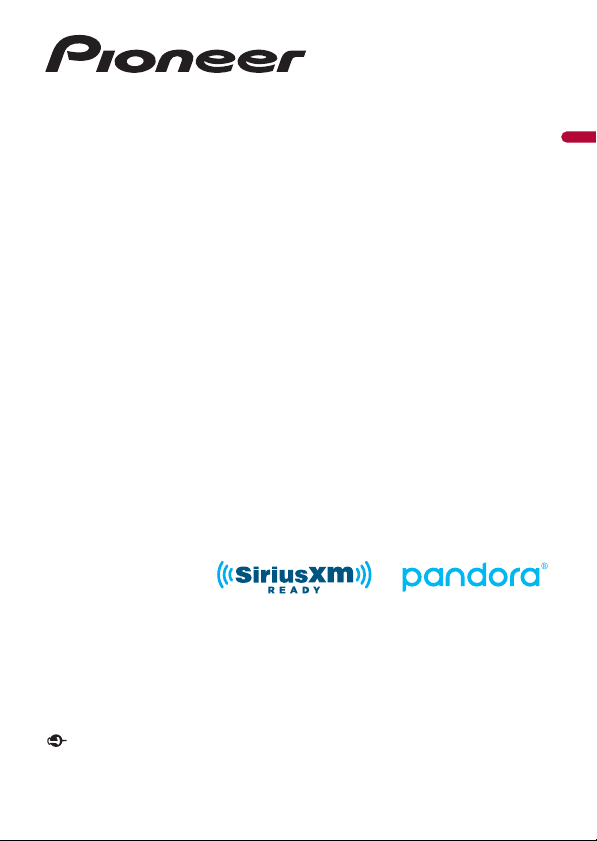
AVH-3500NEX
DVD RDS AV RECEIVER
English
Operation Manual
Important (S erial number)
The serial number is located on the bottom of this unit. For your own security and convenience, be
sure to record this number on the enclosed warranty card.
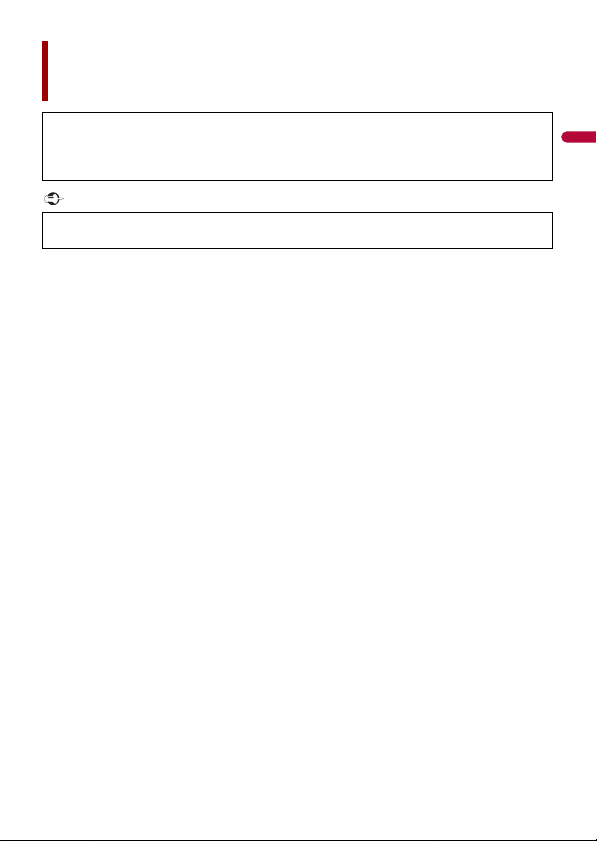
English
Important
Contents
Thank you for buying this Pioneer product.
Please read through these instructions so you will know how to operate your model
properly. After you have finished reading the instructions, keep this document in a safe
place for future refere nce.
The screen shown in the examples may differ from actual screens, which may be
changed without notice for performance and function improvements.
■Precaution ................................................................................... 4
■Parts and controls..................................................................... 12
■Basic operation ......................................................................... 15
■Bluetooth................................................................................... 24
■AV source................................................................................... 33
■Radio .......................................................................................... 36
■Disc............................................................................................. 39
■Compressed files ....................................................................... 44
■iPod® .......................................................................................... 52
■WebLink™ .................................................................................. 56
■Apple CarPlay™ ......................................................................... 59
■Android Auto™ .......................................................................... 62
■Pandora®.................................................................................... 65
■Spotify®...................................................................................... 68
■SiriusXM® Satellite Radio ......................................................... 73
■AUX ............................................................................................ 81
■AV input..................................................................................... 83
■Settings...................................................................................... 84
Displaying the s etting screen .................... ............................. ............................. ............................. .......... 84
System settings ..................... ................................ ............................... ................................ ............................ 84
- 2 -
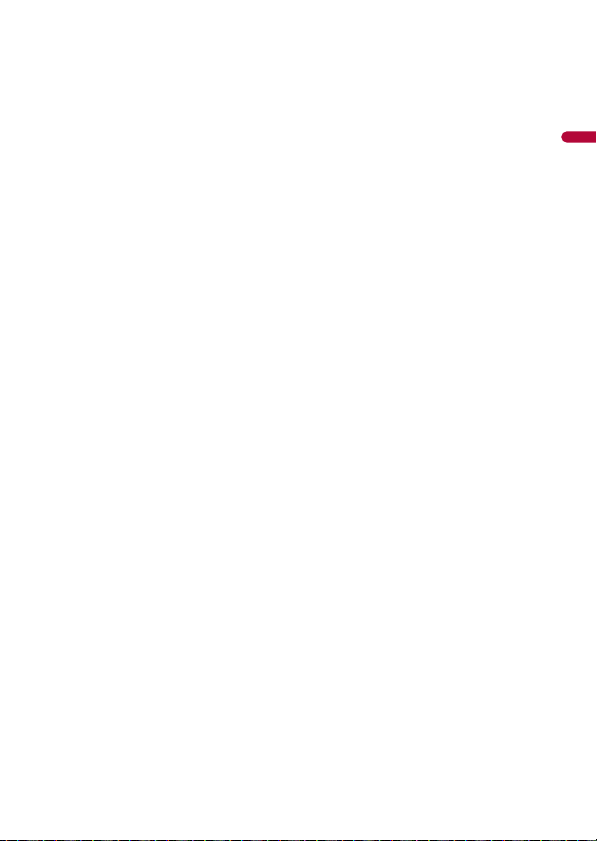
English
Theme settings. ................................ ................................ ................................ ............................. ................... 92
Audio settings ........ ................................ ................................ ................................ ................................ .......... 93
Video settings .................. ............................. ............................. ............................. ................................ ........ 100
■Favorite menu ......................................................................... 104
■Other functions....................................................................... 105
■Appendix ................................................................................. 107
- 3 -
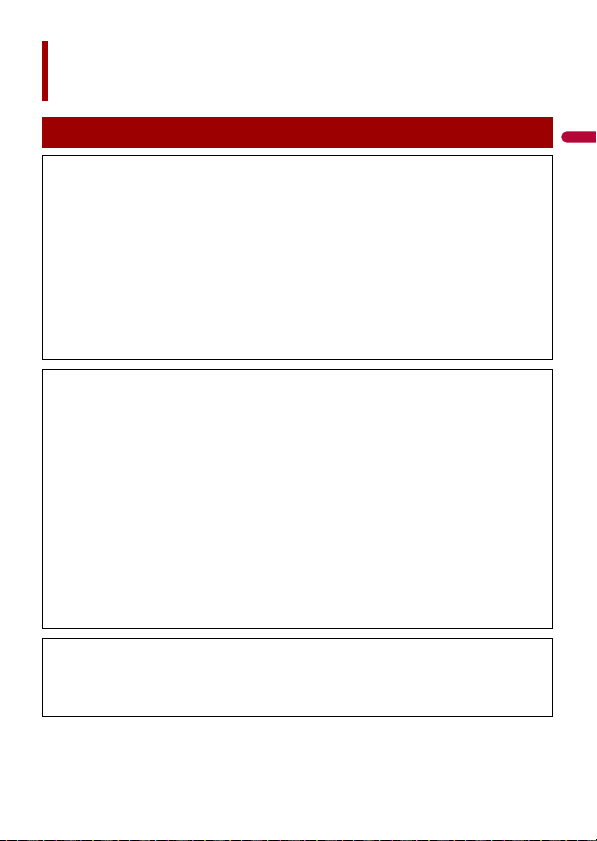
English
Precaution
Information to user
–MODEL NO.: AVH-3500NEX
FCC ID: EW4C95
IC: 4250A-C95
–This device complies with Part 15 of FCC Rules and Innovation, Science, and Economic
Development Canada licence-exempt RSSs. Operation is subject to the following two conditions:
(1) this device may not cause interference, and (2) t his device must accept any interference,
including inter ference that may cause undesire d operation of thi s device.
–The Bluetooth antenna cannot be removed (or replaced) by user.
–This equipment complies with FCC/ISED radiation exposure limits set forth for an uncontrolled
environment and meets the FCC radio frequency (RF) Exposure Guidelines and RSS-102 of the ISED
radio frequency (RF) Exposure rules. This equipment has very low levels of RF energy that it deemed
to comply without maximum permissive exposure evaluation (MPE). But it is desirable that it should
be installed and operated keeping t he radiator at least 20 cm or more away from person’s body
(excluding extremities: hands, wrists, feet and ankles).
–This transmitter must not be co-located or operated in conjunction with any other antenna or
transmitter.
–Alteration o r modifications c arried out without appropriate authori zation may invalidate the user’s
right to operate the equipment.
–NOTE: This equipment has been tested and found to comply with the limits for a Class B digital
device, pursuant to Part 15 of the FCC Rules. These limits are designed to provide reasonable
protection against harmful interference in a residential installation. This equipment generates, uses
and can radiate radio frequency energy and, if not installed and used in accordance with the
instructions, may cause harmful interference to radio communications. However, there is no
guarantee that interference will not occur in a particular installation. If this equipment does cause
harmful interference to radio or television reception, which can be determined by turning the
equipment off and on, the user is encouraged to try to correct the interference by one or more of
the following measures:
– Reorient or relocate the receiving antenna.
– Increase the separation between the equipment and receiver.
– Connect the equipment into an outlet on a circuit different from that to which the receiver is
connected.
– Consult the dealer or an experienced radio/TV technician for help.
CAUTION:
USE OF CONTROL OR ADJUSTMENT OR PERFORMANCE OF PROCEDURES OTHER THAN THOSE
SPECIFIED HEREIN MAY RESULT IN HAZARDOUS RADIATION EXPOSURE.
CAUTION:
THE USE OF OPTICAL INSTRUMENTS WITH THIS PRODUCT WIL L INCREASE EYE HAZARD.
- 4 -
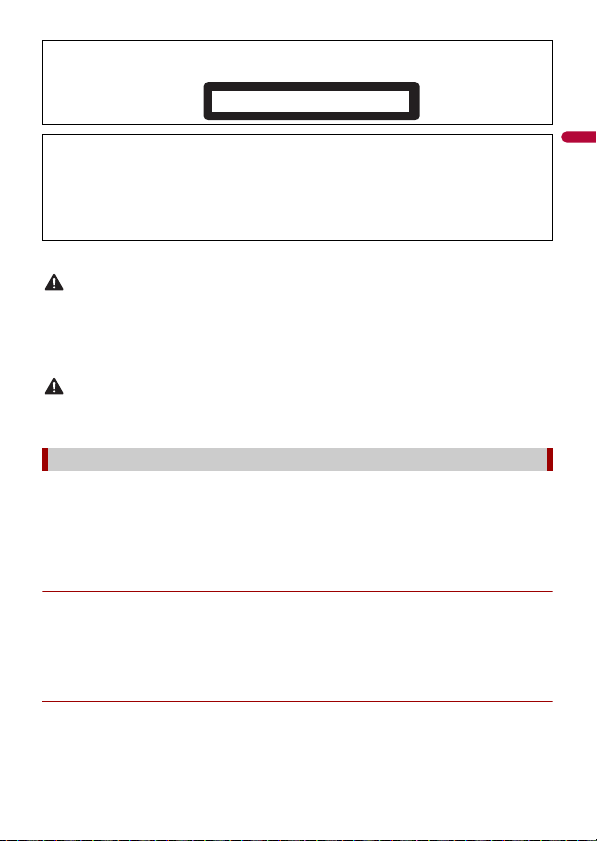
English
WAR NIN G
CAUTION
CAUTION
CLASS 1 LASER PRODUCT
This product is a Class 1 laser product classified under the safety standard, IEC 60825-1:2014.
FEDERAL COMMUNI CATIO NS COMMISSION SUPPLIER'S DECLAR ATION OF CONFORMITY
Product Name: DVD RDS AV RECEIVER
Model Number: AVH-3500NEX
Responsible Party Name: PIONEER ELECTRONICS (USA), INC. SERVICE SUPPORT DIVISION
Address: 2050 W. 190TH STREET, SUITE 100 TORRANCE, CA 90504, U.S.A.
Phone: 1-310-952-2915
URL: http://www.pioneerelectronics.com
CAN ICES-3 B/NMB- 3 B
• This product contains chemicals known to the State of California and other governmental entities to
cause cancer and birth defects or other reproductive harm. Wash hands after handling.
• Slots and openings in the cabinet are provided for ventilation to ensure reliable operation of the
product, and to protect it from overheating. To prevent fire hazard, the openings should never be
blocked or covered with items (such as papers, floor mat, cloths).
This product is evaluated in moderate and tropical climate condition under the Audio, video and
similar electronic apparatus - Safety requirements, IEC 60065.
The Safety of Your Ears is in Your Hands
Get the most ou t of your equipment by playing it at a sa fe level—a level that lets the s ound come
through clearl y without annoying blaring or distortion and, most impo rtantly, without affectin g your
sensitive hearing. Sound can be deceiving.
Over time, your hearing “comfort level” adapts to higher volumes of sound, so what sounds “normal”
can actually be loud and harmful to your hearing. Guard against this by setting your equipment at a
safe level BEFORE your hearing adapts.
▶ESTABLISH A SAFE LEVEL:
– Set your volume control at a low setting.
– Slowly increase the sound until you can hear it comfortably and clearly, without
distortion.
– Once you have established a comfortable sound level, set the dial and leave it
there.
▶BE SURE TO OBSERVE THE FOLLOWING GUIDELINES:
– Do not turn up the volume so high that you can’t hear what’s around you.
– Use caution or temporarily discontinue use in potentially hazardous situations.
- 5 -
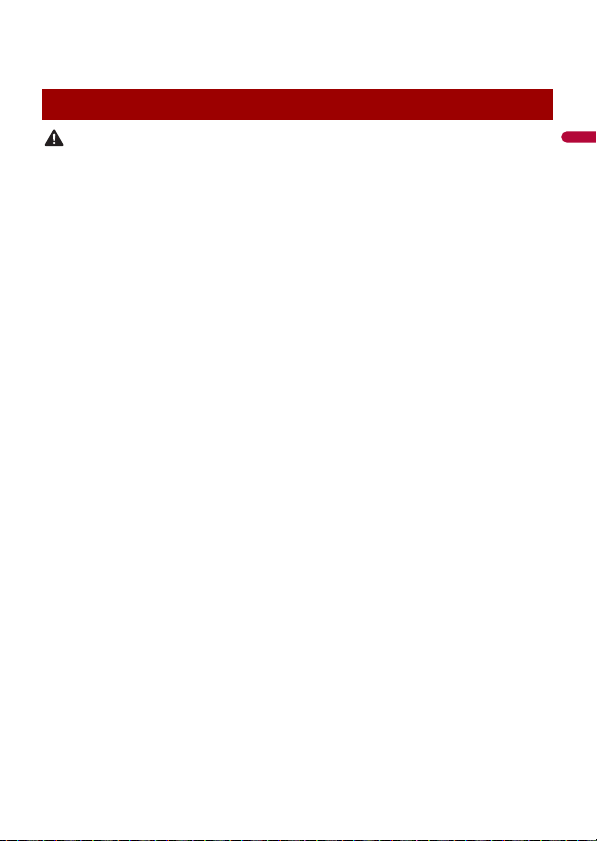
English
– Do not use headphones while operating a motorized vehicle; the use of
WAR NIN G
headphones may create a traffic hazard and is illegal in many areas.
Important safety information
• Do not attem pt to install or ser vice this product by yourself. Installation or servicing of this product by
persons without training and experience in electronic equipment and automotive accessories may
be dangerous and could expose you to the risk of electric shock, injury or other hazards.
• Do not allow this product to come into contact with liquids. Electrical shock could result. Also,
damage to the product, smoke, and overheating could result from contact with liquids.
• If liquid or foreign matter shou ld get inside this product, park your vehicle in a safe p lace, turn the
ignition switch off (ACC OFF) immediately and consult your dealer or the nearest authorized Pioneer
Service Station. Do not use this product in this condition because doing so may result in a fire, electric
shock, or oth er failure.
• If you notice smoke, a strange noise or odor from this product, or any other abnormal signs on the
LCD screen, turn off the power immediately and consult your dealer or the nearest authorized
Pioneer Service Station. Using this product in this condition may result in permanent damage to the
system.
• Do not disas semble or modify this product, as there are h igh-voltage components in side which may
cause an electric shock. Be sure to consult your dealer or the nearest authorized Pioneer Service
Station for internal inspection, adjustments or repairs.
Before using this product, be sure to read and fully understand the following safety
information:
• Do not operate this product, any applications, or the rear view camera option (if
purchased) if doing so will divert your attention in any way from the safe operation of
your vehicle. Always observe safe driving rules and follow all existing traffic
regulations. If you experience difficulty in operating this product, pull over, park your
vehicle in a safe location and apply the parking brake before making the necessary
adjustments.
• Never set the volume of this product so high that you cannot hear outside traffic and
emergency vehicles.
• To promote safety, certain functions are disabled unless the vehicle is stopped and the
parking brake is applied.
• Keep this manual handy as a reference for operating procedures and safety
information.
• Do not install this product where it may (i) obstruct the driver’s vision, (ii) impair the
performance of any of the vehicle’s operating systems or safety features, including air
bags or hazard lamp buttons or (iii) impair the driver’s ability to safely operate the
vehicle.
• Please remember to fasten your seat belt at all times while operating your vehicle. If
you are ever in an accident, your injuries can be considerably more severe if your seat
belt is not properly buckled.
• Never use headphones while driving.
- 6 -
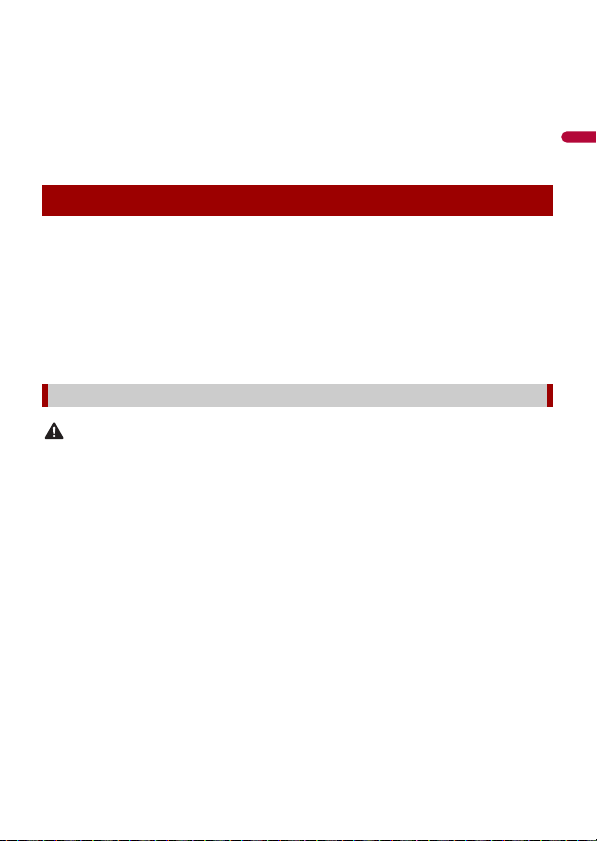
English
• Rear visibility systems (backup cameras) are required in certain new vehicles sold in
WAR NIN G
the U.S. and Canada. U.S. regulations began according to a two year phase-in on May
1, 2016, and both the U.S. and Canada require that all such vehicles manufactured on
or after May 1, 2018 have rear visibility systems. Owners of vehicles equipped with
compliant rear visibility systems should not install or use this product in a way
that alters or disables that system. If you are unsure whether your vehicle has a rear
visibility system subject to the U.S. or Canadian regulations, please contact the vehicle
manufacturer or dealer.
Parking brake interlock
Certain functions (such as viewing of video image and certain touch panel key
operations) offered by this product could be dangerous (possibly resulting in serious
injury or death) and/or unlawful if used while driving. To prevent such functions from
being used while the vehicle is in motion, there is an interlock system that senses when
the parking brake is set and when the vehicle is moving. If you attempt to use the
functions described above while driving, they will become disabled until you stop the
vehicle in a safe place, and (1) apply the parking brak e, (2) release the parking brake, and
then (3) apply the parking brake again. Please keep the brake pedal pushed down
before releasing the parking brake.
To ensure safe driving
• LIGHT GREEN LEAD AT POWER CONNECTOR IS DESIGNED TO DETECT PARKED STATUS AND
MUST BE CONNECTED TO THE POWER SUPPLY SIDE OF THE PARKING BRAK E SWITCH.
IMPROPER CONNECTION OR USE OF THIS LEAD MAY VIOLATE APPLICABLE LAW AND MAY
RESULT IN SERIOUS INJURY OR DAMAGE .
• Do not take any steps to tamper with or disable the parking brake interlock system which is in
place for your protection. Tampering with or disabling the parking brake interlock system
could result in serious injury or death.
• To avoid the risk of damage and injury and the potential violation of applicable laws, this
product is not for use with a video image that is vis ible to the driver.
• In some countries the viewing of video image on a display inside a vehicle even by persons other
than the driver may be illegal. Where such regulations apply, they must be obeyed.
If you attempt to watch video image while driving, the warning “Viewing of front seat
video source while driving is strictly prohibited.” will appear on the screen. To watch
video image on this display, stop the vehicle in a safe place and apply the parking brake.
Please keep the brake pedal pushed down before releasing the parking brake.
- 7 -
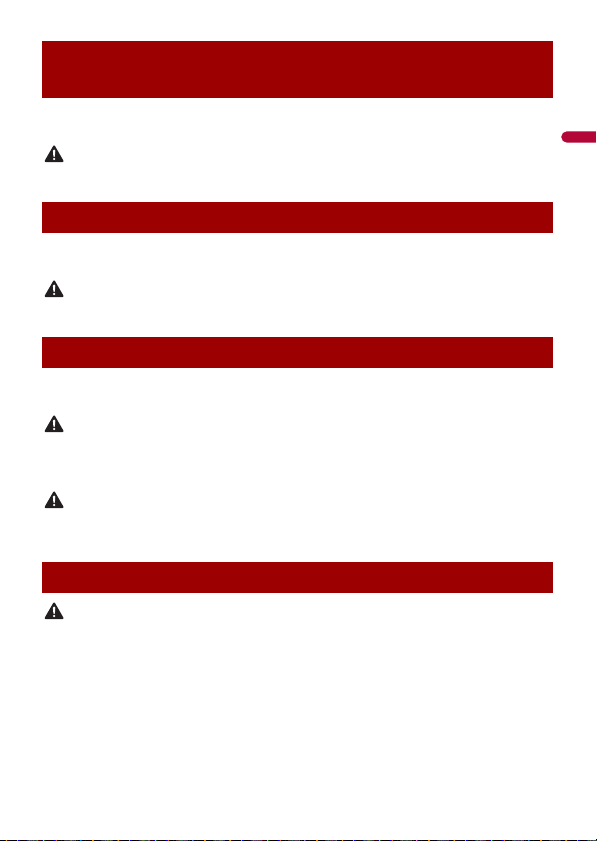
English
WAR NIN G
WAR NIN G
WAR NIN G
CAUTION
CAUTION
When using a display connected to rear monitor
output
The video output terminal (rear monitor output) is for connection of a display to enable
passengers in the rear seats to watch video images.
NEVER install the rear display in a location that enables the driver to watch video images while driving.
To avoid battery exhaustion
Be sure to run the vehicle engine while using this product. Using this product without
running the engine can drain the battery.
Do not install th is product in a vehicle that d oes not have an ACC wire or circuitry ava ilable.
Rear view camera
With an optional rear view camera, you are able to use this product as an aid to keep an
eye on trailers, or backing into a tight parking spot.
• SCREEN IMAGE MAY APPEAR REVERSED.
• USE INPUT ONLY FOR REVERSE OR MIRROR IMAGE REAR VIEW CAMERA. OTHER USE MAY RESULT IN
INJURY OR DAMAGE.
The rear view mode is to use this product as an aid to keep an eye on the trailers, or while backing up.
Do not use this fun ction for entertainment pur poses.
Handling the USB connector
• To prevent data loss and damage to the storage device, never remove it from this product while data
is being transferred.
• Pioneer cannot guarantee compatibility with all USB mass storage devices and assumes no
responsibility for any loss of data on media players, iPhone®, smartphone, or other devices while
using this pro duct.
• It may not be recognized properly by this product if a US B device that had been incorrectly
disconnected from the computer is connected.
- 8 -
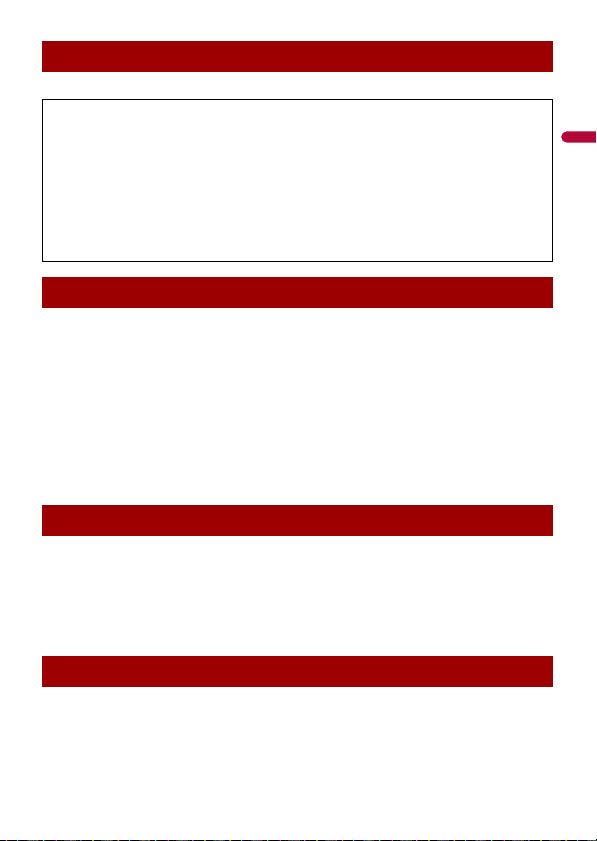
English
Failure to operate
After-sales service for Pioneer products
Please contac t the dealer or distributor from which you purchased the p roduct for after-sales se rvice
(including warranty conditions) or any other information. In case the necessary information is not
available, please contact the companies listed below.
Please do not ship your product to the companies at the addresses listed below for repair without
making advance contact.
–USA&CANADA
Pioneer Electronics (USA) Inc.
CUSTOMER SUPPOR T DIVISION
P.O. Box 1760 Long Beach, CA 90801-1760
800-421-1404
For warranty information, please see the Limited Warranty sheet included with your product.
Visit our website
Visit us at the following site:
http://www.pioneerelectronics.com
http://www.pioneerelectronics.ca
1 Register your product.
2 Receive updates on the latest products and technologies.
3 Download owner’s manuals, order product catalogs, research new products, and
much more.
4 Receive noti ces of software upgrades and software updates.
Protecting the LCD panel and screen
• Do not expose the LCD screen to direct sunlight when this produc t is not used. This
may result in LCD screen malfunction due to the resulting high temperatures.
• When using a cellular phone, keep the antenna of the cellular phone away from the
LCD screen to prevent disruption of the video in the form of spots, colored stripes, etc.
• To protect the LCD screen from damage, be sure to touch the touch panel keys only
with your finger and do so gently.
Notes on internal memory
• The information will be erased by disconnecting the yellow lead from the battery (or
removing the battery itself ).
• Some of the settings and recorded contents will not be reset.
- 9 -
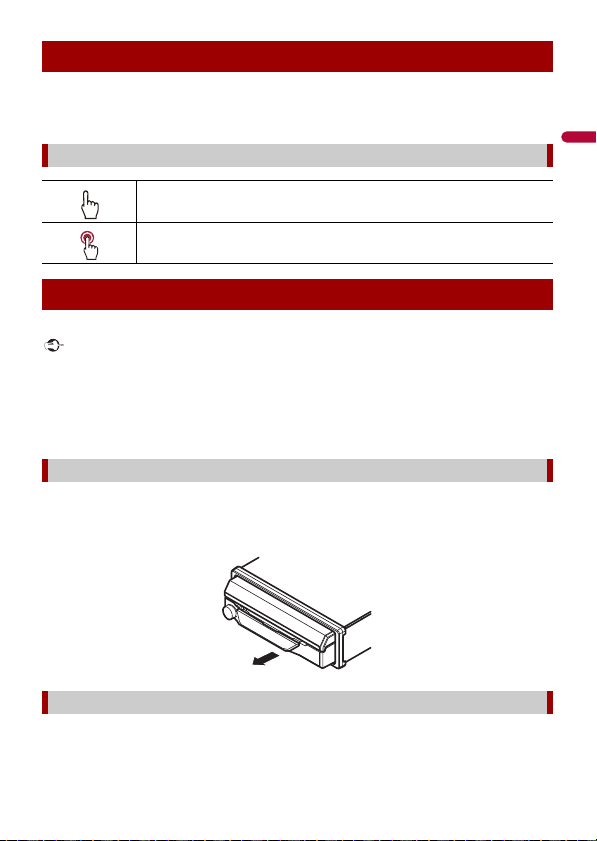
English
Important
About this manual
This manual uses diagrams of actual screens to describe operations. However, the
screens on some units may not match those shown in this manual depending on the
model used.
Meanings of symbols used in this manual
This indicates to touch the appropriate soft key on the touch sc reen.
This indicates to touch and hold the appropr iate soft key on the touch s creen.
Protecting your unit from theft
The front panel can be detached to deter theft.
• Handle the front panel with care when removing or attaching it.
• Avoid subjecting the front panel to excessive shock.
• Keep the front pa nel out of direct sunlight a nd high temperatures.
• If removed, replace th e front panel on the unit before star ting up your vehicle.
• To avoid damaging the device or vehicle interior, remove any cables and devices attached to the front
panel before detaching it.
Removing the front panel
1 Pinch the top and bottom of its right side and pull the front panel out.
Take care not pinch it too tightly or to drop it, and also avoid contact with water or
other fluids to prevent permanent damage.
Re-attaching the front panel
1 Slide the front panel to the left.
- 10 -
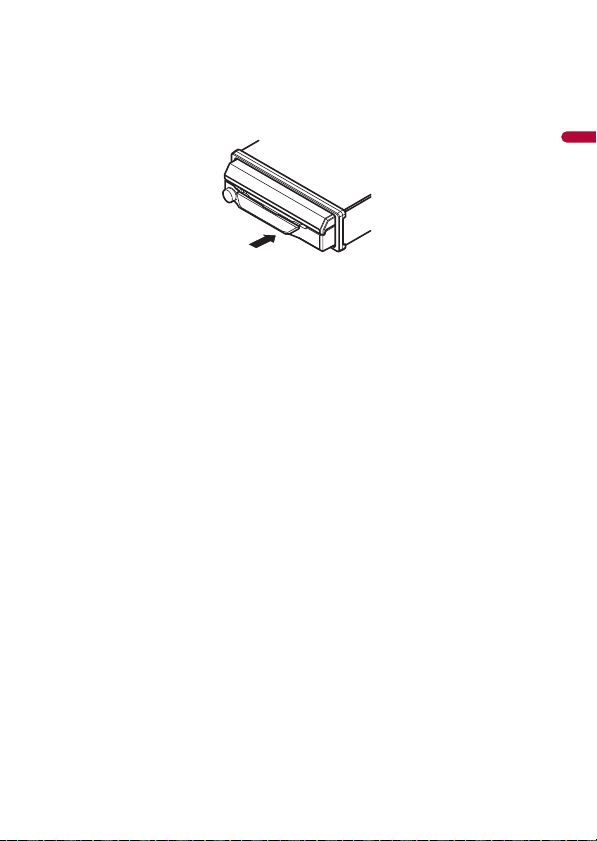
English
The front panel and the head unit are connected on the left side. Make sure that the
front panel has been properly connected to the head unit.
2 Press the right side of the front panel until it is firmly seated.
If you can’t attach the front panel to the head unit successfully, try again. Forcing the
front panel into place may result in damage.
- 11 -
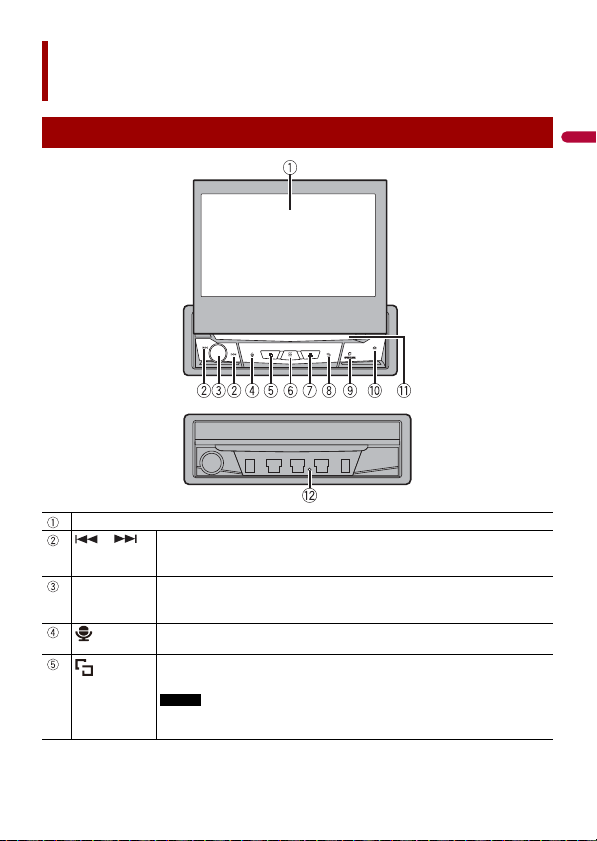
English
Parts and controls
NOTE
Main unit
LCD screen
or Press to return to the previous track (chapter) or go to the next track (chapter).
Volu me/SR C/
OFF
Press and hold to perform fast reverse or fast forward.
Press to answer or end a call.
Turn to adjust the volume.
Press to cycle through all the available sources.
Press and hold to turn the source off.
Press to activate the voice recognition mode such as Siri® when the iPhone is
connected to th e unit via Bluetooth or USB.
Press to switch between the Application screen and the AV operation screen.
Press and hold to switch to the camera view mode.
To activate the camera view mode with this button, set [Back Camera Input] to
[On] (page 85).
- 12 -
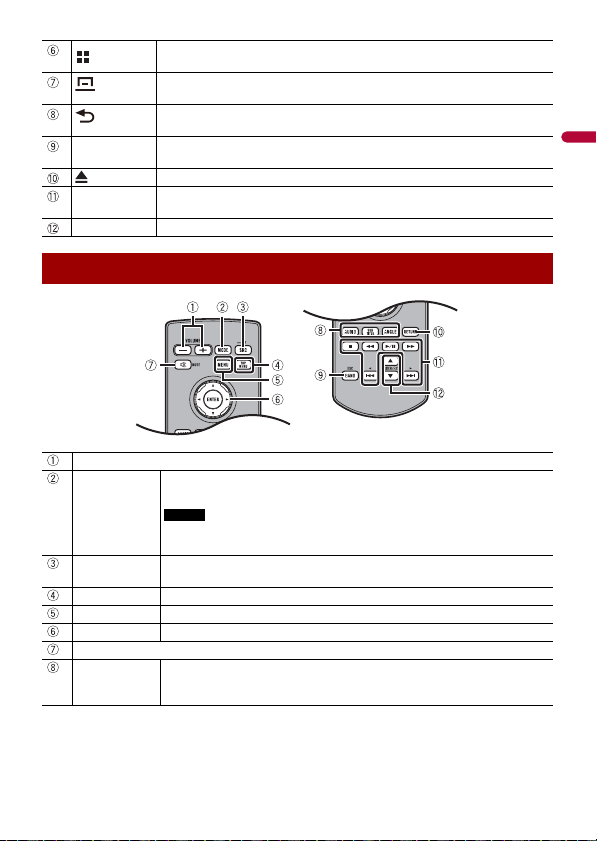
English
Press to display the top menu screen.
NOTE
Press and hold to power off. To power back on, press any button.
Press to display the menu bar (page 21).
Press and hold to mute or unmute.
Press to display the top menu screen or back to previous screen.
OPEN/CLOSE Press to open the LCD panel.
Disc-loading
slot
RESET Press to reset the microprocessor (page 17).
Press and hold to turn off the display.
To close the LCD panel, press again.
Press to eject a disc.
Refer to Inserting and ejecting a disc (page 39).
Remote control
Volu me (+/- )
MODE Press to switch between the Application screen and the AV operation screen.
SRC Press to cycle through all the available sources.
TOP MENU Press to return to the top menu d uring DVD playback.
MENU Displays the DVD me nu during DVD playback.
Thumb pad Use to select a menu on the DVD menu.
MUTE
AUDIO
SUBTITLE
ANGLE
Press and hold to switch to the camera view mode.
To activate the camera view m ode with this button, set [Back Cam era Input]
to [On] (page 85).
Press and hold to turn the source off.
Press to change the audio language, subtitle language or viewing angle
during DVD playback.
- 13 -
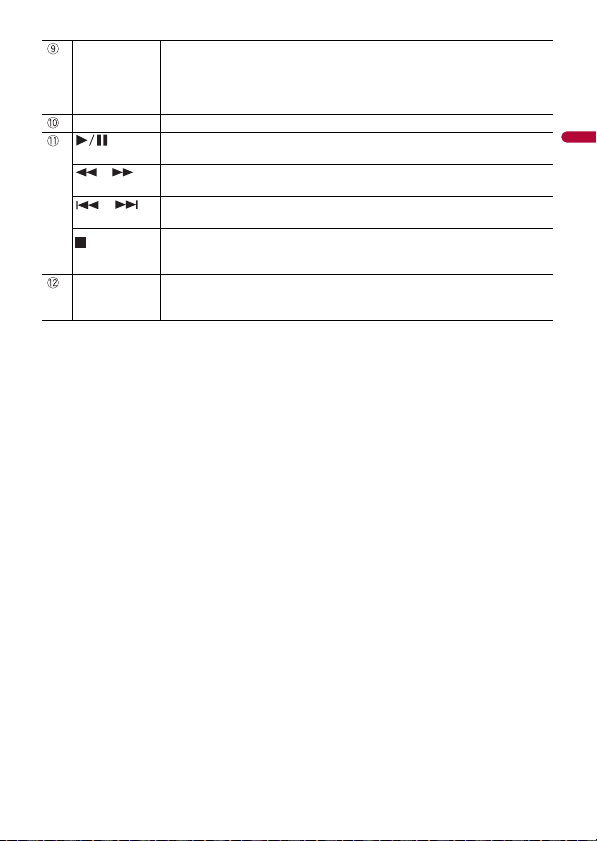
English
BAND/ESC Press to select the tuner band when tuner is selected as a source.
RETURN Press to return to the speci fied point and start playba ck from there.
or For audio: Press and hold to perform fast reverse or fast forward.
or Press to return to the previous track (chapter) or go to the next track (chapter).
FOLDER/P.CH Press to select the next or previous title or folder.
Press to switch between media file types when playing the following types of
data:
• Disc
• USB
Press to pause or resume playback or play from the beginning when resume is
off.
For video: Press to perform fast reverse or fast forward.
Press to answer or end a call.
Press to stop playback.
If you resume playback, playback wi ll start from the po int where you stopped.
Press the button again to stop playback completely.
Press to recall radio station frequencies assigned to preset channel keys.
Press to answer or end a call.
- 14 -
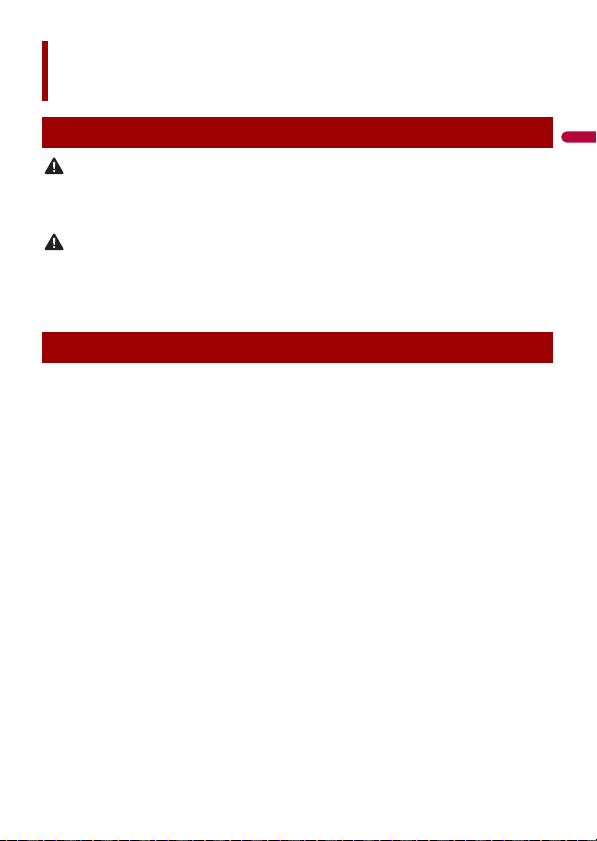
English
WAR NIN G
CAUTION
Basic operation
Notes on using the LCD panel
• Keep hands and fingers clear of this product when opening, closing, or adjusting the LCD panel. Be
especially cauti ous of children’s hands and fingers.
• Do not use with the LCD panel left open. It may result in injury in the event of an accident.
• Do not open or close the LCD panel forcefully. It may cause a malfunction.
• Do not operate this product until th e LCD pa nel has completely opened or closed . If this product i s
operated while the LCD panel is opening or closing, the LCD panel may stop at that angle for safety.
• Do not place glass or can on the open LCD panel.
Opening and closing the LCD panel
The LCD panel will open or close automatically when the ignition switch is turned on or
off. You can turn off the automatic close/open function.
• Do not close the LCD panel by force with your hands. That will cause a malfunction.
• The automatic close/open function will operate the display as follows.
– When the ignition switch is turned OFF while the LCD panel is opened, the LCD panel will close after
six seconds.
– When the igniti on switch is turned ON again (or turned to ACC), th e LCD panel will ope n
automatically.
– Removing or atta ching the front panel will automati cally close or open the LCD panel.
Protecting your un it from theft on (page 10).
• When the ignition switch is turned OFF after the LCD panel has been closed, turning
the ignition switch ON again (or turning it to ACC) will not open the LCD panel. In this
case, press OPEN/CLOSE to open the LCD panel.
• When closing the LCD panel, check to make sure that it has closed completely. If the
LCD panel has stopped halfway, leaving it like this could result in damage.
1 Press OPEN/CLOSE to open the LCD panel.
To close the LCD panel
Press OPEN/CLOSE again.
- 15 -
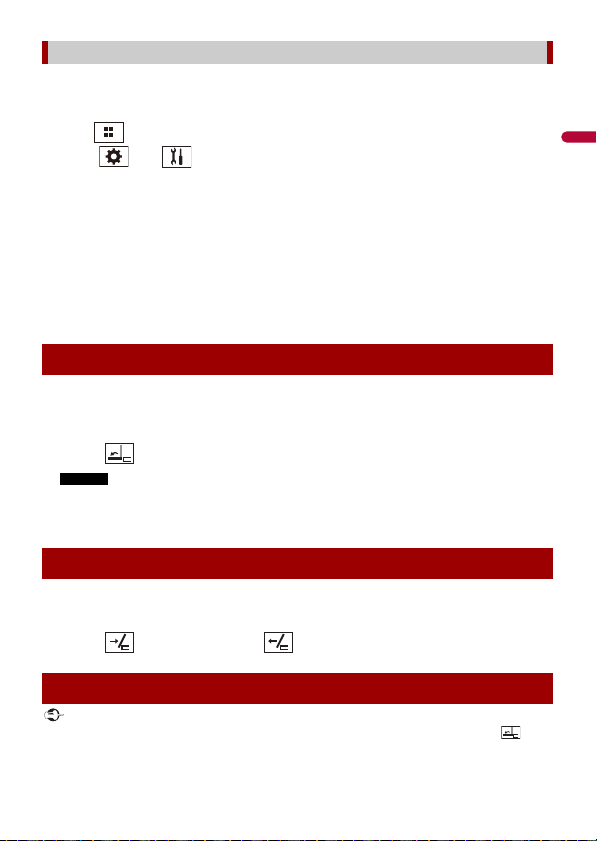
English
NOTES
Important
Setting the automatic open function
To prevent the display from hitting the shift lever of an automatic vehicle when it is in
the P (park) position, or when you do not wish the display to open/close automatically,
you can set the automatic open function to manual mode.
1 Press .
2 Touch then .
The system setting screen appears.
3 Touch [Auto Flap].
4 Touch the item.
[On]
The LCD panel will open or close automatically when the ignition switch is turned on
or off.
[Off]
You have to press OPEN/CLOSE to open/close the LCD panel.
Turning the LCD panel horizontally
When the LCD panel is upright and hinders the operation of the air conditioner, the
panel can be turned horizontally temporarily.
1 Press and hold OPEN/CLOSE to display the flap menu.
2 Touch to flip the LCD panel down to the horizontal position.
• To return to the original position, press and hold OPEN/CLOSE.
• The LCD panel retu rns to the original positio n automatically, indicated wi th a beeping sound 10
seconds after operation.
Adjusting the LCD panel slide position
You can adjust the LCD panel slide position so that the panel is set back or forward.
1 Press and hold OPEN/CLOSE to display the flap menu.
2 Touch (slide to the back) or (slide to the front) to move the LCD panel.
Adjusting the LCD panel angle
• If you can hear the LCD panel knocking against your vehicle’s console or dashboard, touch from
the flap menu to temporaril y level the LCD panel.
- 16 -
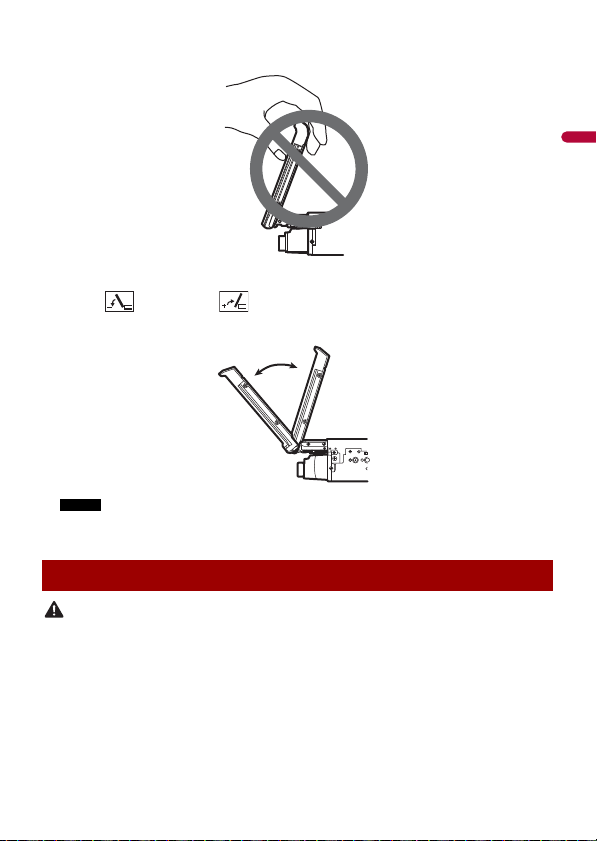
English
• When adjusting the LCD panel angle, be sure to ad just from the flap menu. Forcibly adjusting the LCD
NOTE
CAUTION
panel by hand may damage it.
1 Press and hold OPEN/CLOSE to display the flap menu.
2 Touch (tilt down) or (tilt up) to adjust the LCD panel to an easily
viewable angle.
As the set angle is saved, the LCD panel will automatically be adjusted to the same position the
next time the LCD panel is opened.
Resetting the microprocessor
• Pressing the RESET button resets settings and recorded contents to the factory settings.
– Do not perform this operation when a device is connected to this product.
– Some of the settings and recorded contents will not be reset.
• The microprocessor must be reset under the following conditions:
– Prior to using this product for the first time after installation.
– If this product fails to ope rate properly.
– If there appe ars to be problems with the operation of the system.
1 Turn the ignition switch OFF.
- 17 -
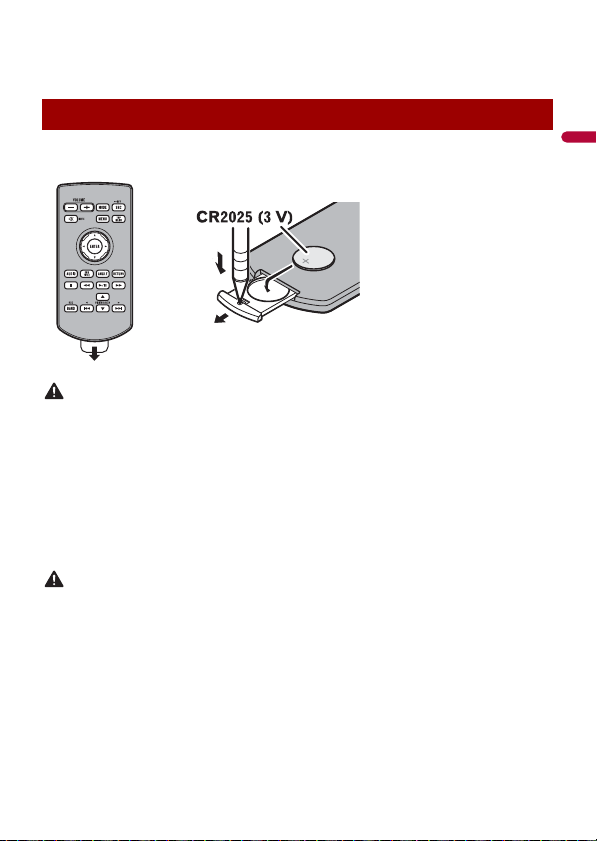
English
2 Press RESET with a pen tip or other pointed tools.
WAR NIN G
CAUTION
How to replace the battery
Insert the CR2025 (3 V) battery with the plus (+) and
minus (-) poles orientated properly.
Settings and recorded contents are reset to the factory settings.
Preparing the remote control
Remove the insulation sheet before use.
• Do not ingest the battery, Chemical Burn Hazard.
(The remote con trol supplied with) This product contains a coi n/button cell battery. If the coin/
button cell battery is swallowed, it can cause severe internal burns in just 2 hours and can lead to
death.
Keep new and used batteries away from children.
If the battery compartment does not close securely, stop using the product and keep it away from
children.
If you think batteries might have been swallowed or placed inside any part of the body, seek
immediate medical attention.
• Batteries (battery pack or batteries installed) must not be exposed to excessive heat such as sunshine,
fire or the like.
• Remove the battery if the remote control is not used for a month or longer.
• There is a danger of explosion if the battery is incorrectly replaced. Replace only with the same or
equivalent type.
• Do not ha ndle the battery with metallic to ols.
• Do not store the battery with metallic objects.
• If the battery leaks, wipe the remote control completely clean and install a new battery.
• When disposing of used batteries, please comply with governmental regulations or environmental
public in stitution’s rules that ap ply in your countr y/area.
• “Perchlorate Material – special handling may apply. See www.dtsc.ca.gov/hazardouswaste/
perchlorate. (Applicable to California, U.S.A.)”
- 18 -
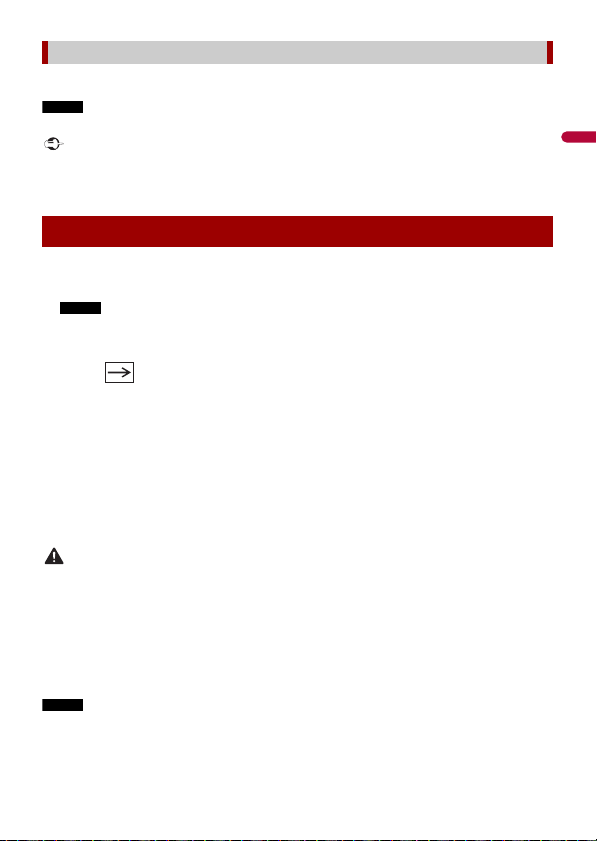
English
NOTE
Important
NOTE
WAR NIN G
NOTE
Using the remote control
Point the remote control in the direction of the front panel to operate.
The remote control may not function properly in direct sunlight.
• Do not store the remote control in high temperatures or direct sunlight.
• Do not let the remote control fall onto the floor, where it may become jammed under the brake or gas
pedal.
Starting up the unit
1 Start the engine to boot up the system.
The [Select Program Language] screen appears.
From the second time on, the screen shown will differ depending on the previous conditions.
2 Touch the language.
3 Touch .
The [Speaker Mode Settings] screen appears.
4 Touch the speaker modes.
[Standard Mode]
4-speaker system with front and rear speakers, or a 6-speaker system with front and
rear speakers and subwoofers.
[Network Mode]
3-way system with a high range speaker, middle range speaker and subwoofer (low
range speaker) for reproduction of high, middle and low frequencies (bands).
Do not use the unit in Standard Mode when a speaker system for 3-way Network Mode is
connected to th e unit. This may cause damage to the speakers.
5 Touch [OK].
Initial Legal Disclaimer screen appears.
6 Touch [OK].
The top menu screen appears.
Once the speaker mode is set, the setting cannot be changed unless this product is restored to the
default settin gs. Restore the default settings to ch ange the speaker mode setting (page 106).
- 19 -
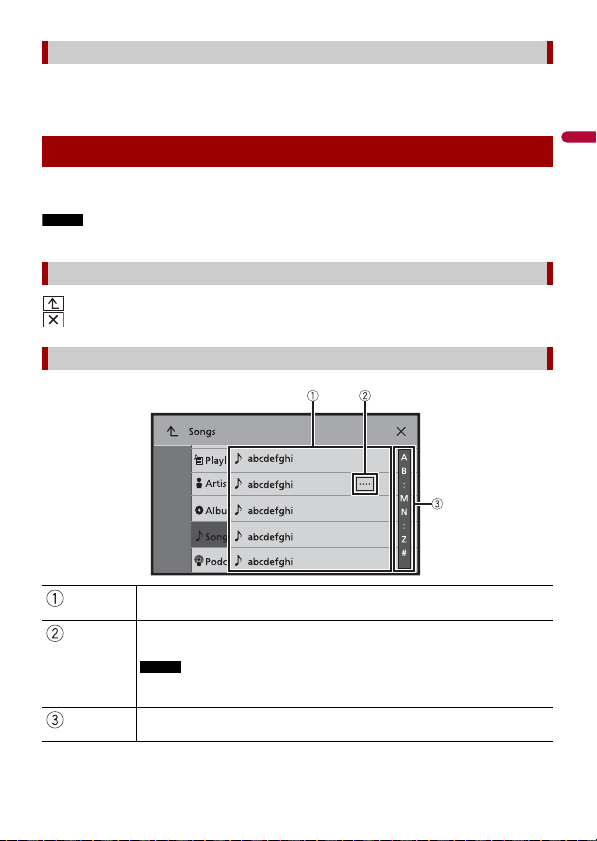
English
NOTE
Switching the speaker mode
NOTE
To change the speaker mode, you need to restore this product to the default settings.
1 Restore the default setting (page 106).
Using the touch panel
You can operate this product by touching the keys on the screen directly with your
fingers.
To protect the LCD screen from damage, be sure to touch the screen only with your finger gently.
Common touch panel keys
: Returns to the previous screen.
: Close the screen.
Operating list screens
Touching an item on the list allows you to narrow down the options and
proceed to the next operation.
Appears when all characters are not displayed on the display area.
If you touch the key, the rests are scrolled for display.
This function is available only when you stop your vehicle in a safe place and apply
the parking brake.
Appears when items cannot be displayed on a single page.
Drag the side bar, the initial search bar or the list to view any hidden items.
- 20 -
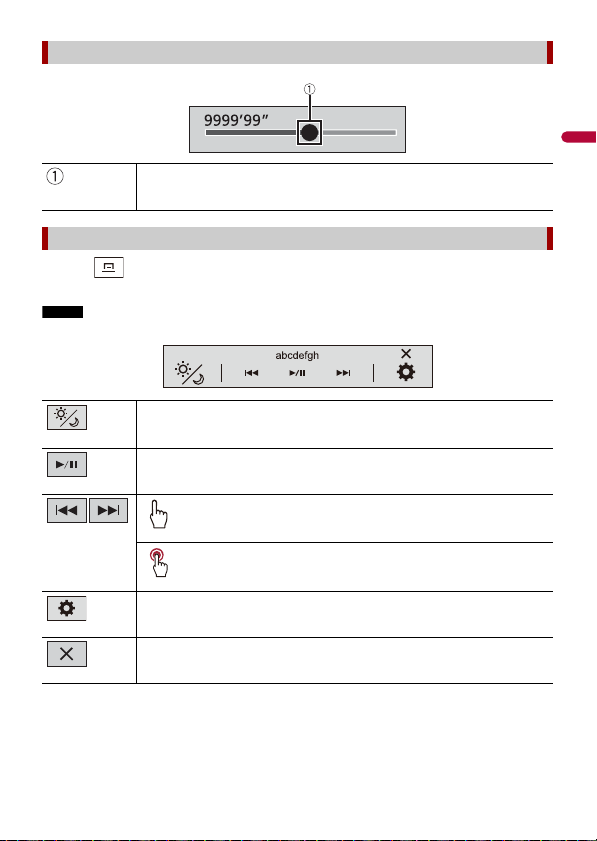
English
NOTE
Operating the time bar
You can change the playback point by dragging the key.
The playback time co rresponding to the position of the key is displayed while
dragging the key.
Operating the menu bar
1
Press .
The menu bar pops up on the screen.
The menu bar availability may vary depending on the activating source.
Switches the dimmer duration by day or night.
Switches between playback an d pause.
Skips files forward or backwa rd.
Performs fast reverse or fast forward.
Displays setting menu screen (page 84).
Closes the menu bar.
- 21 -
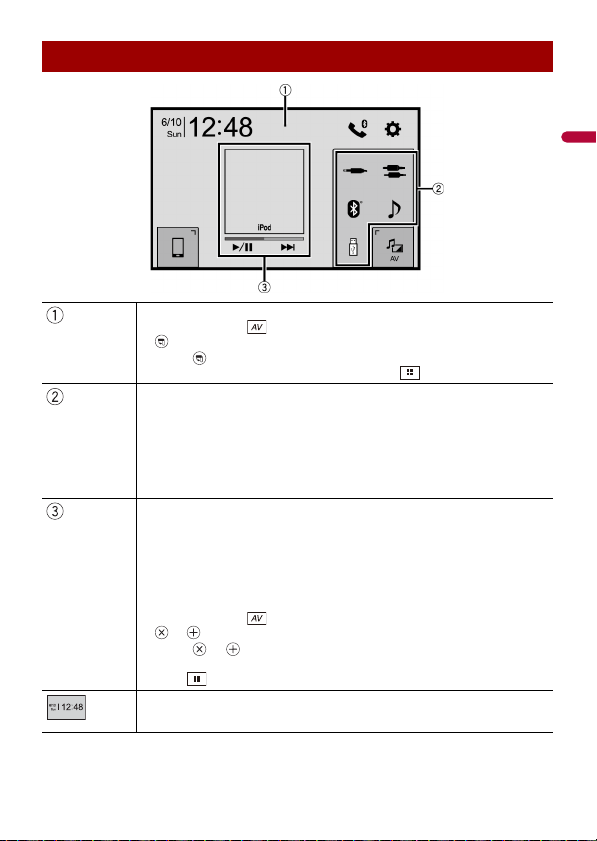
English
Top me n u scre en
TIP
TIPS
Switches the top menu screen layout.
1 Tou ch an d ho ld .
appears at the top of the screen.
2 Tou c h .
When you finish switching the layout, press .
Favorite source icons
If you select [Power OFF], you can turn off almost all functions.
• An incoming call is received (only for hands-free phoning via Bluetooth).
• A rear view camera image is input when the vehicle is in reverse.
• A button o n this unit is pres sed.
• The ignition swi tch is turned off (ACC OFF), then turned on (ACC ON).
AV operation area
Displays the current source.
Touch to go to the displayed source.
• When the control icons are displayed at the bottom of the key, you can control
the displayed op eration.
• You can also switch to display/hide the artwork with the following procedure.
1 Tou ch an d ho ld .
or appears on the AV operation area.
2 Tou c h or .
When you finish switching the display/hide setting for the artwork,
press .
Setting the time and date (page 105)
- 22 -
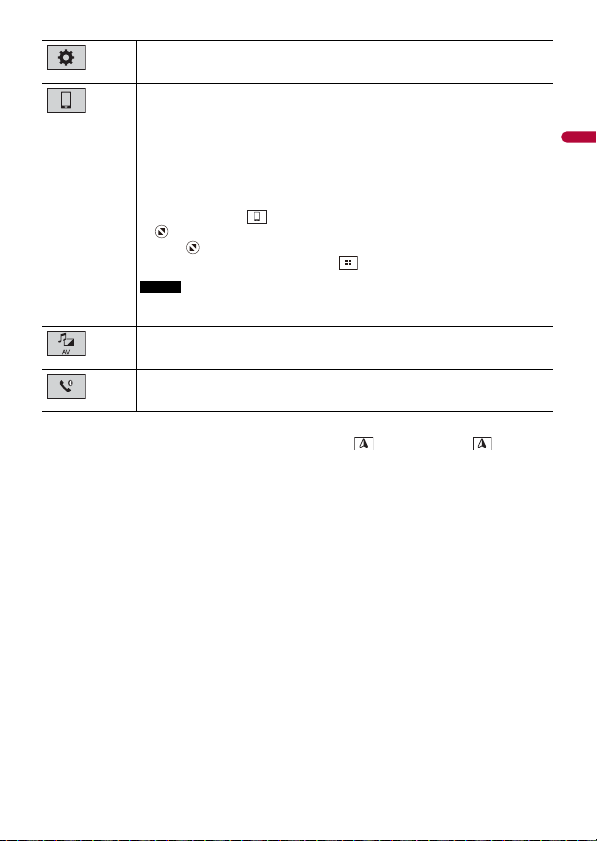
English
TIP
Settings (page 84) and Favorite menu (page 104)
TIP
NOTE
Connected device key
Displays connected device.
Switches the source or application with connected devices such as WebLink, Apple
CarPlay and Android Auto.
When a device with a compatible application is connected, the favorite
application key appears. On ce the key appears, you can adjust the range of the
favorite application key area with the following steps.
1 Tou ch an d ho ld .
appears at th e top right of the favorite application key.
2 Drag to the desired position.
When you finish adjusting, press .
This function is available only when you stop your vehicle in a safe place and apply
the parking brake.
AV source (page 33)
Hands-free phonin g (page 26)
When you connect th e external navigation system to this unit, is displayed. Touch to start the
navigation system.
- 23 -
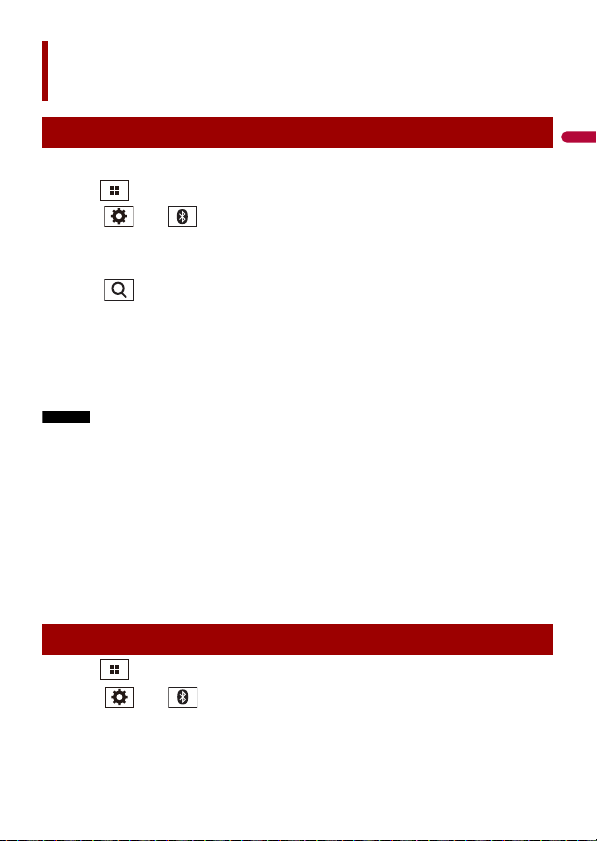
English
NOTES
TIPS
Bluetooth
Bluetooth connection
1 Turn on the Bluetooth function on the device.
2 Press .
3 Touch then .
The Bluetooth screen appears.
4 Touch [Connection].
5 Touch .
The unit starts to search for available devices, then displays them in the device list.
6 Touch the Bluetooth device name.
After the device is successfully registered, a Bluetooth connection is established by
the system. Once the connection is established, the device name is displayed on the
list.
• If five devices are already paired, [Memory Full] is displayed. Delete a paired device first (page 25).
• If your device supports SSP (Secure Simple Pairing), a six-digit number appears on the display of this
product. Touch [Yes] to p air the device.
• If you try to connect an unconnected cellular phone while two cellular phones are already connected,
the first one of the two connected cellular phones will be disconnected and the unconnected cellular
phone will be connected instead.
• The Bluetooth connection can also be made by detecting this product from the Bluetooth device.
Before registration, make sure that [Visibility] in the [Bluetooth] menu is set to [On] (page 25). For
details on Bluetooth device operations, refer to the operating instructions supplied with the
Bluetooth device.
• Two cellular phones can be connected to this product at the same time (page 25).
Bluetooth settings
1 Press .
2 Touch then .
- 24 -
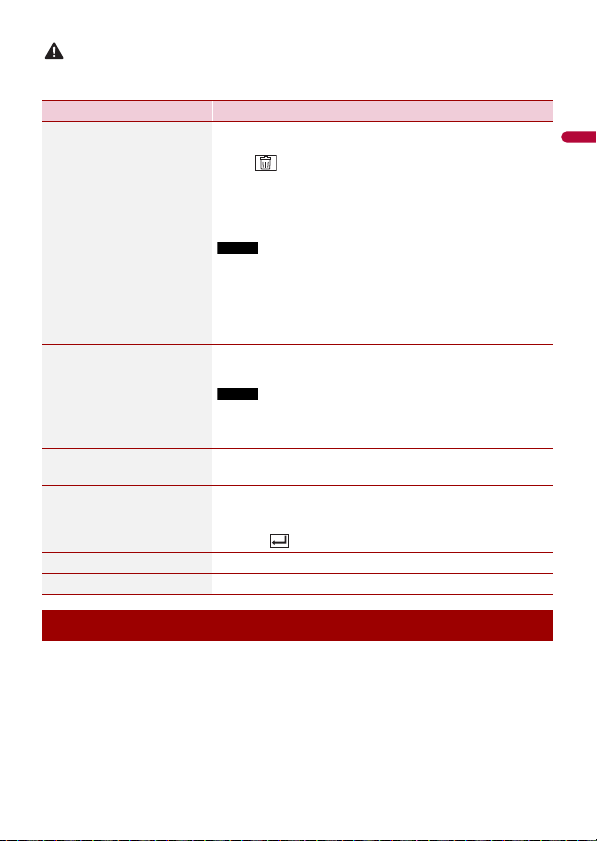
English
CAUTION
Never turn this product off and disconnect the device while the Bluetooth setting operation is being
NOTE
NOTE
processed.
Menu Item Description
[Connection] Connect, disconnect, or delete registered Bluetooth device
[Auto Connect]
[On] [Off]
[Visibility]
[On] [Off]
[PIN Code Input] Change the PIN code for Bluetooth connection.
manually.
Touch to delete registered device.
To connect a registered Bluetooth device manually, touch
the name of the device.
To disconnect the device, touch the name of the connected
device in the list.
Connect the Bluetooth device manually in the following cases:
• Two or more Bluetooth devices are registered, and you want to
manually select the device to be used.
• You want to reconnect a disconnected Bluetooth device.
• Connecti on cannot be established auto matically for some
reason.
Select [On] to connect the last connecte d Bluetooth device
automatically.
If two Bluetooth devices were connected the last time, the two
devices are conne cted to this product automatica lly in the order
that they are registered in the device list.
Select [ On] to make this pro duct visible to the other device.
The default PIN code is “0000”.
1 Touch [0] to [9] to input the pin code (up to 8 digits).
2 Tou c h .
[Device Information] Displaying the device name and address of this product.
[Bluetooth Memory Clear] Touch [Clear] then [OK] to clear the Bluetooth memory.
Switching the connected Bluetooth device
After registering and connecting the Bluetooth devices to this product, you can switch
among the devices using the switch devices key in the phone function and some audio
sources.
• You can register up to five Bluetooth devices on this product (page 24).
• You can connect one of the registered devices to this product. In cases where the
registered device is equipped with a phone function, a total of two devices can be
connected at the same time when using the phone function. If two of the five
- 25 -
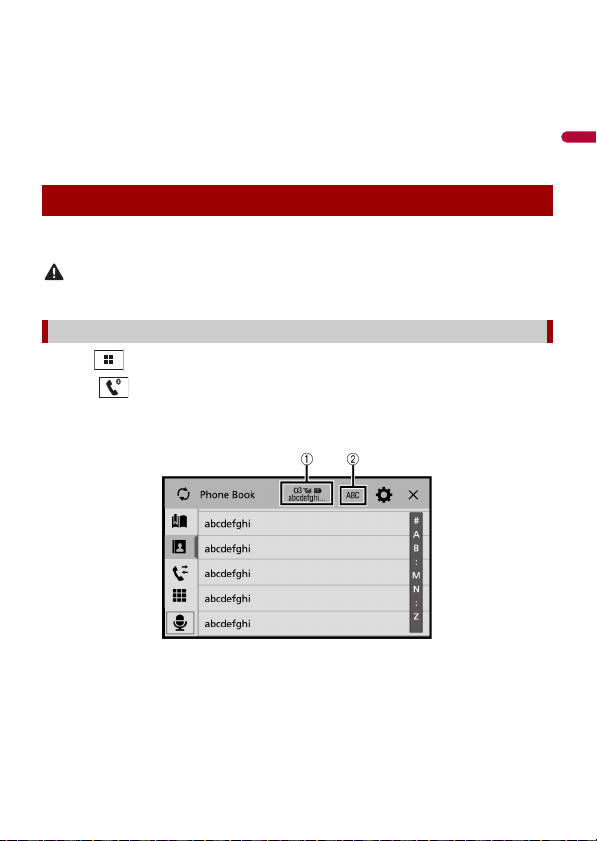
English
registered devices are already connected, you can connect the remaining third device
CAUTION
to use the audio function only from the switch devices key on the audio source screen.
• The icon for the cellular phone currently being used is displayed on the Phone menu
screen. If you connect two cellular phones to this product at the same time, you can
switch between the cellular phones using the switch devices key. The contents of the
phone menu are memorized for each connected cellular phone (page 26).
• The switch devices key will appear for some audio sources. The audio source may
automatically switch to another source depending on the selected device.
Hands-free phoning
To use this function you need to connect your cellular phone to this product via
Bluetooth in advance (page 24).
For your safety, avoid talking on the phone as much as possible while driving.
Making a phone call
1 Press .
2 Touch .
The phone menu screen appears.
3 Touch one of the call icons on the phone menu screen.
- 26 -
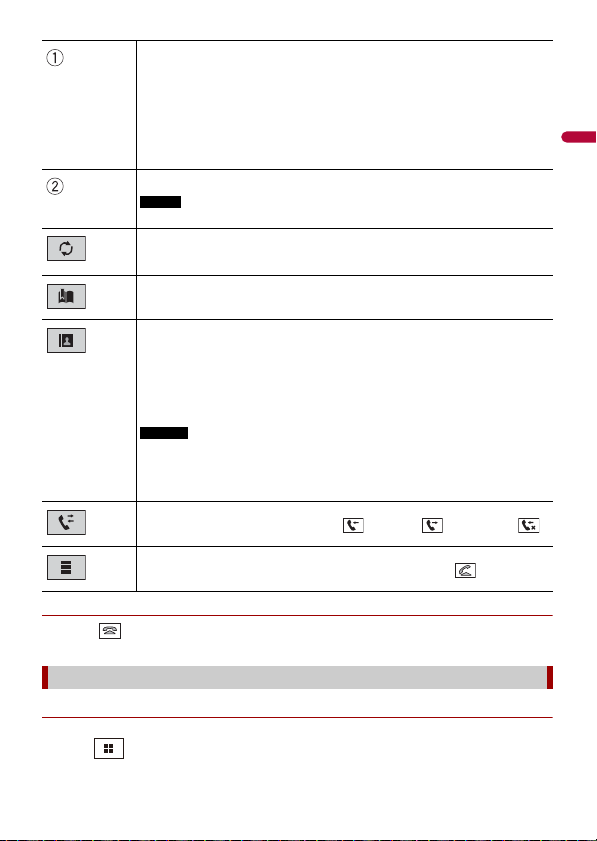
English
▶To end the call
TIP
NOTE
TIPS
NOTES
1 Touch .
The following items are displayed.
• Name of the cur rent cellular phone
• List number of the current cellular phone
• Reception sta tus of the current cellular phone
• Battery status of the current cellular phone
If you connect two cellular phones to this product at the same time, you can
switch between the cellular phones using the switch devices key.
Switches the search language to English or system language.
It may not appear depending on the system language setting.
Synchronizes the contac ts on this product's phone book wi th the contacts on
your phone manually.
Using preset dial list (page 27)
Using phone book
Select a contac t from the phone book. Touch the desired name on the list then
select the phone number.
• The contacts on you r phone will be automatically transfer red to this product.
• Update the phone book manually.
• [Visibility] of the [Bluetooth] screen should be on (page 25).
• If two cellular phones are automatically connected to this product with the
Bluetooth devic e auto connect function , the phone book of the se cond phone is
displayed.
Using call history
Make a phone call from the received call , dialed call , or missed call .
Direct phone n umber input
Touch the number keys to enter the phone number then touch to make a call.
Using the preset dial lists
▶Registering a phone number
You can easily store up to six phone numbers per device as presets.
1 Press .
- 27 -
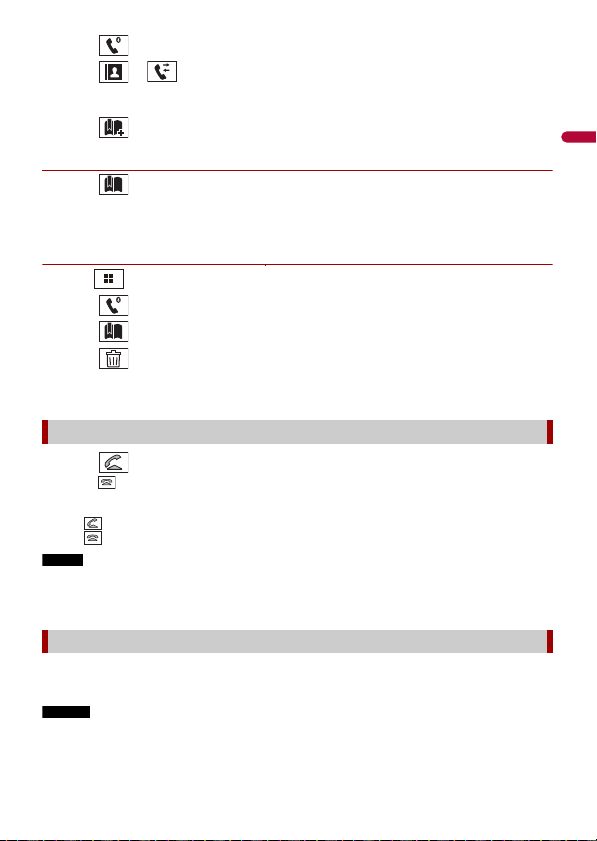
English
2 Touch .
TIPS
NOTE
NOTES
3 Touch or .
On the [Phone Book] screen, touch the desired name to display the contact’s phone
number.
4 Touch .
▶Dialing from the preset dial list
1 Touch .
2 Touch the desired entry on the list to make a call.
The dial screen appears and dialing starts.
▶Deleting a phone number
1 Press .
2 Touch .
3 Touch .
4 Touch .
5 Touch [Yes].
Receiving a phone call
1 Touch to answer the call.
Touch to end the call.
• Touch while getting a call waiting, switch to the talking person.
• Touch while getting a call waiting to reject the call.
When two phones are connected at the same time, if an incoming call is received on the second phone
while you are talking on the first phone, the dial confirmation screen for the second phone will be
displayed.
Voice recognition function (for iPhone)
By connecting your iPhone to this product, you can use the voice recognition function
(Siri Eyes Free Mode) on this product.
• When an iPhone is used, Siri Eyes Free Mode is available with this product.
• In this chapter, iPhone and iPod touch® will be referred to as “iPhone”.
- 28 -
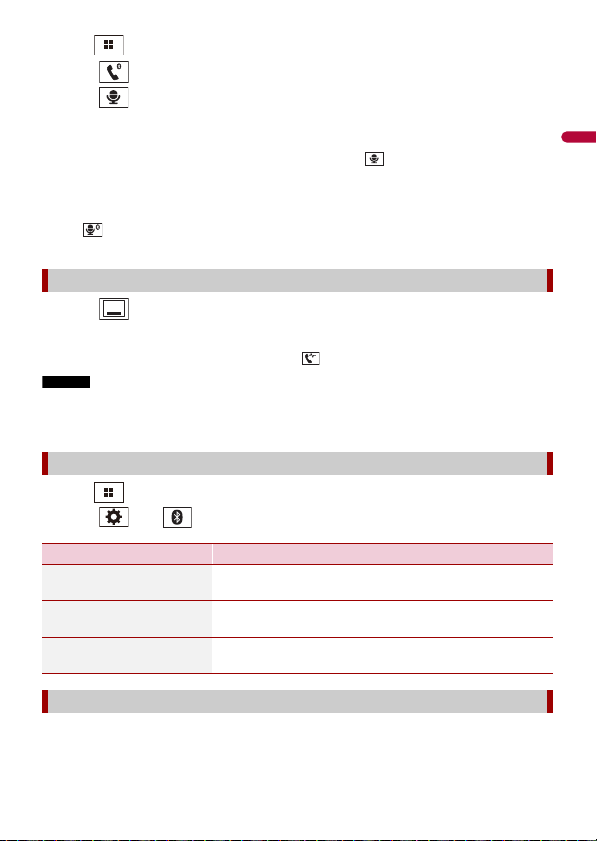
English
Press .
TIPS
TIP
NOTES
1
2 Touch .
3 Touch .
The voice recognition function launches and the voice control screen appears.
• You can also launch the voice recognition function by pressing button.
• If two cellula r phones are automatically co nnected to this product with the Bluetooth device auto
connect function, the voice recognition function (Siri Eyes Free M ode) will be set on the second
phone.
• If you want to use the voice recognition function (Siri Eyes Free Mode) on another connected iPhone,
touch with numbered to the other iPhone. The iPhone that you switch to will be set as the
current device.
Minimizing the dial confirmation screen
1 Touch .
To display the dial confirmation screen again, touch on the top menu screen (page 22).
• The dial confirmation screen cannot be minimized on the AV operation screen.
• AV sources cannot be selected even if the dial confirmation screen is minimized while talking on the
phone or receiving an incoming call.
Phone settings
1 Press .
2 Touch then .
Menu Item Description
[Auto Answer]
[On] [Off]
[Ring Tone]
[On] [Off]
[Invert Name] Select [Yes] to change the order of the first and last names
Select [On] to answer an incoming call automatically.
Select [On] if the ring tone does not come out from the car
speakers.
in the phone book.
Setting the private mode
During a conversation, you can switch to private mode (talk directly on your cellular
phone).
- 29 -
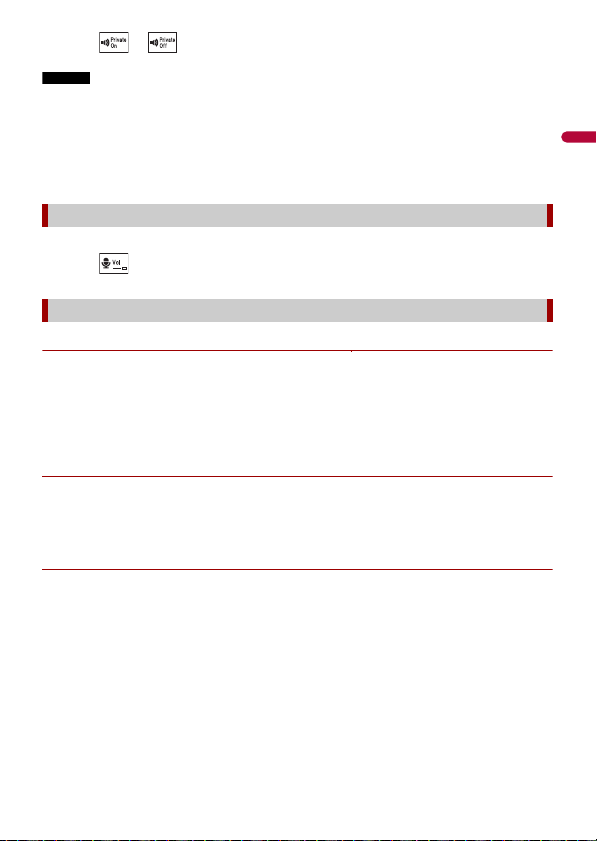
English
1 Touch or to turn private mode on or off.
NOTES
• If two cellular phones are connected to this product and the first phone is set to private mode, you
can receive incoming calls on the second phone while maintaining the call in progress on the first
phone.
• When two cellular phones are connected to this product and private mode of the first phone is
turned off, if an incoming call on the second phone is answered while a call is in progress on the first
phone or while dialing or receiving a call on the first phone, the call, dialing, or receiving on the first
phone is ended.
Adjusting the other party’s listening volume
This product can be adjusted to the other party’s listening volume.
1 Touch to switch between the three volume levels.
Notes for hands-free phoning
▶General notes
• Connection to all cellular phones featuring Bluetooth wireless technology is not
guaranteed.
• The line-of-sight distance between this product and your cellular phone must be 10
meters or less when sending and receiving voice and data via Bluetooth technology.
• With some cellular phones, the ring sound may not be output from the speakers.
• If private mode is selected on the cellular phone, hands-free phoning may be disabled.
▶Registration and connection
• Cellular phone operations vary depending on the type of cellular phone. Refer to the
instruction manual that came with your cellular phone for detailed instructions.
• When phone book transfer does not work, disconnect your phone and then perform
pairing again from your phone to this product.
▶Making and receiving calls
• You may hear a noise in the following situations:
– When you answer the phone using the button on the phone.
– When the person on the other end of the line hangs up the phone.
• If the person on the othe r end of the line cannot hear the conversation due to an echo,
decrease the volume level for hands-free phoning.
• With some cellular phones, even after you press the accept button on the cellular
phone when a call comes in, hands-free phoning may not be performed.
• The registered name will appear if the phone number is already registered in the
phone book. When the same phone number is registered under different names, only
the phone number will be displayed.
- 30 -
