Page 1
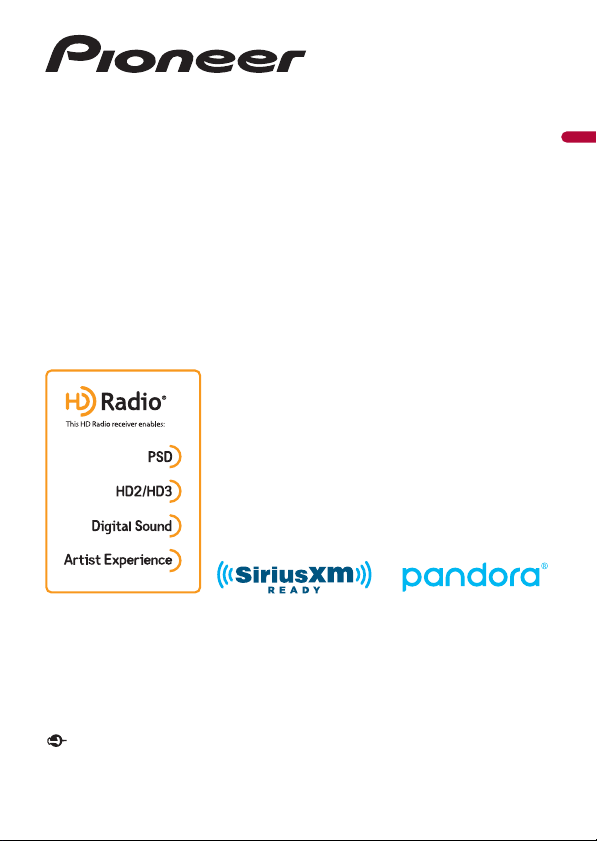
AVH-2440NEX
AVH-2400NEX
AVH-1440NEX
AVH-1400NEX
DVD RDS AV RECEIVER
English
Operation Manual
Important (S erial number)
The serial number is located on the bottom of this unit. For your own security and convenience, be
sure to record this number on the enclosed warranty card.
Page 2
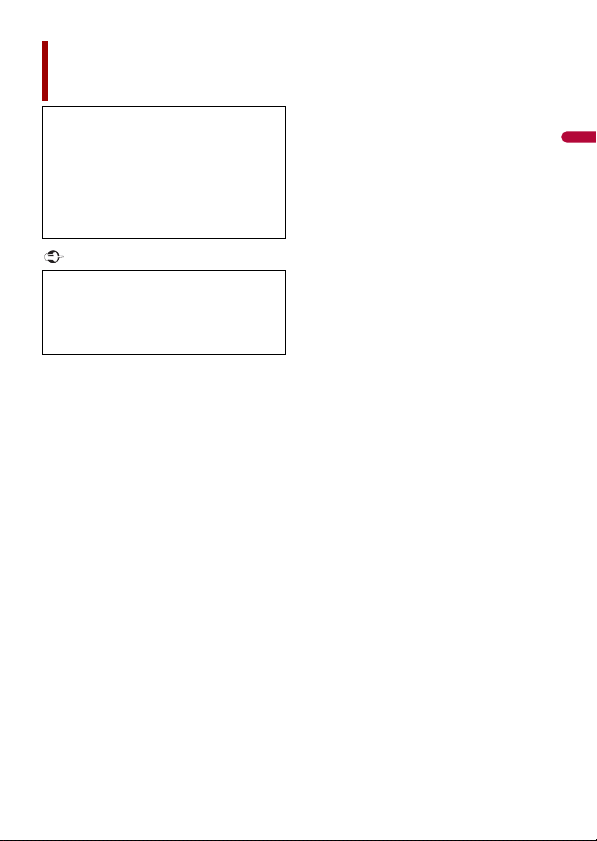
English
Important
Contents
Thank you for buying this Pioneer
product.
Please read through these instructions
so you will know how to operate your
model properly. After you have finished
reading the instructions, keep this
document in a safe place for future
reference .
The screen shown in the examples may
differ from actual screens, which may be
changed without notice for
performance and function
improvements.
■Precaution ......................... 5
Information to user ............................ .......................... 5
Important safe ty information.. ................................ 7
Parking brake interlock ........... ................................ ... 8
When using a display conne cted to V OUT ........ 9
To avoid battery exhausti on......................... ............ 9
Rear view camera ........... ............................. ................. 9
Handling the U SB connector ....................... ............ 9
Failure to operate ............................ ........................... 10
Visit our website ....... ............................. ..................... 10
Protecting the LCD panel and screen .......... ....... 10
Notes on internal memor y.......................... ............ 10
About this manual .............. ................................ ....... 11
■Parts and controls........... 12
Main unit ..................... ................................ .................. 12
Remote Control... ................................ ........................ 13
■Basic operation ............... 15
Notes on using the LCD panel ................... ............ 15
Adjusting the LCD panel angle .............. ............... 15
Resetting the micropro cessor .............................. . 15
Preparing the remote control .................... ............ 16
Starting up the uni t............... ................................ .... 17
Using the touch panel ................... ........................... 18
Top menu screen ...................... ............................... .. 20
■Bluetooth ......................... 22
Bluetooth connec tion.......... ............................. ....... 22
Bluetooth setting s................. ............................. ....... 22
Switching the connected Bluetooth device .... 23
Hands-free phoning ............................... ................... 24
Bluetooth audio ...... ............................. ...................... 29
■AppRadio Mode + ........... 31
Using AppRadio Mode + ......................... ................ 31
Starting procedu re................ ............................. ....... 31
Using the keyboard ................................ ................... 33
Using the audio mix funct ion......................... ....... 33
■AV source ......................... 35
Supported AV source......... ................................ ....... 35
Displaying the AV operation scree n.................... 35
Selecting a source ..... ................................ ................ 36
Changing the display order of s ource... ............. 36
Adjusting the range of favorite source icons
area .................... ................................ ...................... 37
■iPod/iPhone or smartphone
connection for AV
source ............................... 38
iPod/iPhone with a L ightning connector...... .... 38
iPhone with a 30-pin connec tor.................... ....... 39
Smartphone (Andro id™ device) .................... ....... 40
■HD Radio™ Technology/
Radio ................................ 42
About HD Radio station s............................ ............. 42
Starting procedu re................ ............................. ....... 43
Basic operation .......................... ............................... .. 44
Storing the strongest broadcast frequencies
(BSM) ................. ................................ ...................... 45
Radio settings . ............................. ............................. .. 45
■Disc ................................... 47
Inserting and eje cting a disc .......................... ....... 47
Basic operation .......................... ............................... .. 48
- 2 -
Page 3
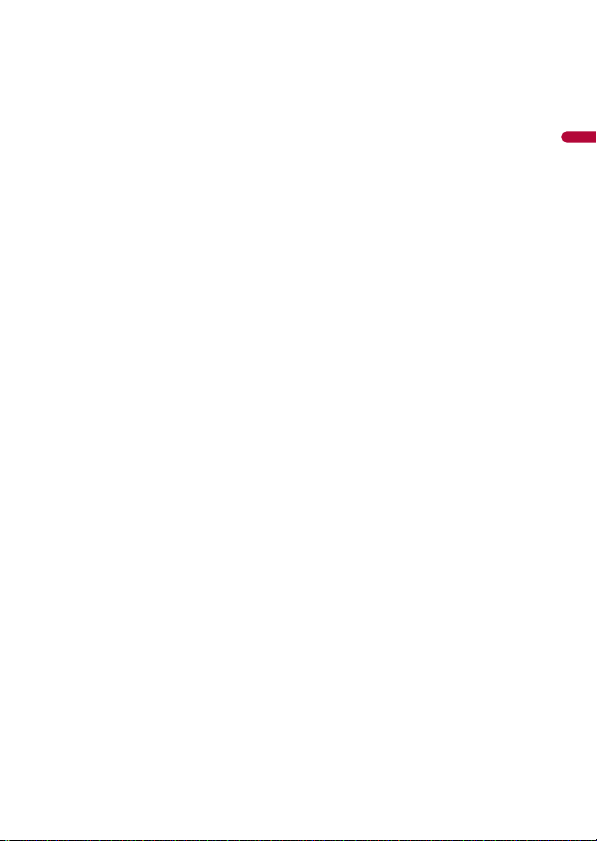
English
■Compressed files ............. 52
Inserting and eje cting media..................... ............ 52
Starting procedure ........ ................................ ............ 53
Basic operation ......... ................................ .................. 54
■iPod .................................. 60
Connecting your iPod ................................ ............... 60
Basic operation ......... ................................ .................. 60
■Pandora®.......................... 64
Listening to Pandora ............................ ..................... 64
Basic operation ......... ................................ .................. 65
■Spotify®............................ 67
Listening to Spotify ....... ................................ ............ 67
Basic operation ......... ................................ .................. 68
■SiriusXM® Satellite
Radio ................................ 72
Subscribing to the SiriusXM Satellite Radio
service .......... ................................ ........................... 72
Listening to SiriusXM ............ ................................ .... 73
Basic operation ......... ................................ .................. 73
TuneScan™... ................................ ................................ . 75
SportsFlash™ .................... ................................ ............ 76
SmartFavorites ................ ................................ ............ 76
Using Featured Favorites Band......... ..................... 76
Parental lock...... ................................ ........................... 77
SiriusXM setti ngs.............. .............................. ............ 77
■AUX .................................. 79
Starting procedure ........ ................................ ............ 79
Basic operation ......... ................................ .................. 79
■AV input........................... 81
Starting procedure ........ ................................ ............ 81
■MIXTRAX .......................... 82
MIXTRAX EZ operation ............... .............................. 82
Starting procedure ........ ................................ ............ 82
MIXTRAX settings ...................... ................................ . 83
■iDatalink .......................... 84
Using iDatalink ..................... ................................ ....... 84
Activating iDatal ink Maestro................ .................. 84
Starting procedure ........ ................................ ............ 85
Displaying obstacle detection information...... 87
iDatalink settings ............. ................................ .......... 87
■Settings ............................ 88
Displaying the s etting screen.......... ...................... 88
System settings .......... ................................ ................ 88
Theme settings ....................... ................................ .... 95
Audio settings ...................... ............................. .......... 96
Video settings ............. ................................ .............. 102
■Favorite menu................ 106
Creating a shortcut ...... ................................ ........... 106
Selecting a shor tcut................. ............................... 106
Removing a shortcut ............... ............................... 106
■Other functions ............. 107
Setting the time and date ............................. ........ 107
Changing the wide screen mode ....................... 107
Restoring this product to the default
settings ................... ............................. ................. 108
■Apple CarPlay ................ 109
Using Apple CarPlay .......... ................................ ..... 109
Setting the driving pos ition................ ................. 109
Starting procedu re................ ............................. ..... 110
Adjusting the volume ....... ................................ ..... 110
■Android Auto™............... 112
Using Android Auto ................... ............................. 112
Setting the driving pos ition................ ................. 112
Starting procedu re................ ............................. ..... 113
Adjusting the volume ....... ................................ ..... 113
Setting the auto-lau nch function.. .................... 114
■Appendix for Apple CarPlay
and Android Auto.......... 115
Error messages... ............................. .......................... 115
Detailed information regarding connected iPod
devices ............................. ................................ ..... 116
Using app-based connected content.......... ..... 116
■Appendix ....................... 118
Troubleshooting......... ................................ .............. 118
Error messages... ............................. .......................... 120
Handling and care of discs ............ ....................... 125
Playable discs .............. ............................. ................. 1 25
Detailed information for playable media ........ 126
Bluetooth ............................ ................................ ........ 131
- 3 -
Page 4
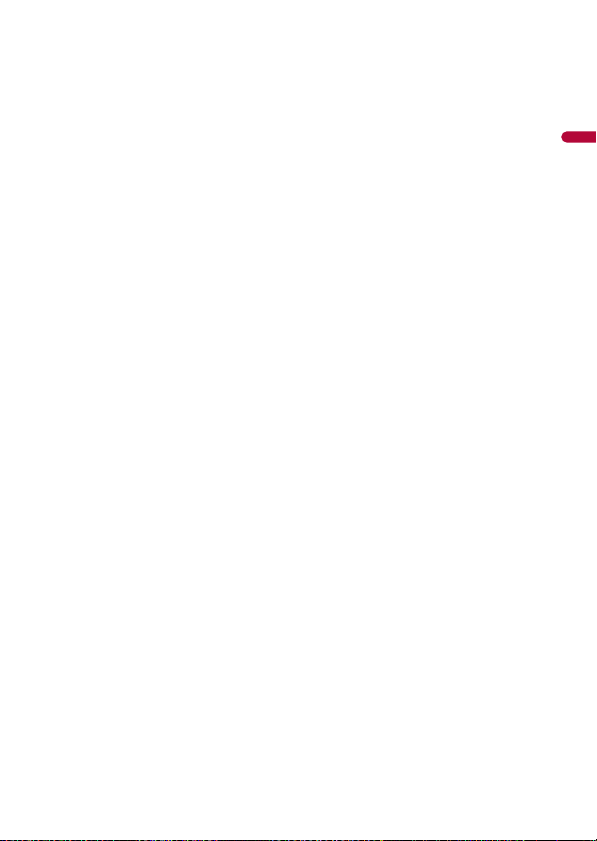
English
SiriusXM® Satellit e Radio .................... .................. 131
HD Radio™ Technology .......................... ............... 131
WMA ................. ................................ ........................... 131
FLAC .............................. ................................ ............... 131
DivX ............................... ................................ ............... 132
AAC......... ............................... ................................ ....... 132
Google™, Google Play, Android ....... .................. 132
MIXTRAX .............................. ................................ ....... 132
Detailed information regarding connected iPod
devices ............... ................................ .................. 132
Using app-based connected content .............. 133
Pandora®.......... ................................ ........................... 134
Spotify® .................. ................................ ..................... 134
Notice regarding video view ing ....................... . 134
Notice regarding DVD-Video vie wing. ............ 1 34
Notice regarding MP3 file usage ..... .................. 134
Using the LCD screen correctl y........ .................. 135
Specifications.... ................................ ........................ 136
- 4 -
Page 5
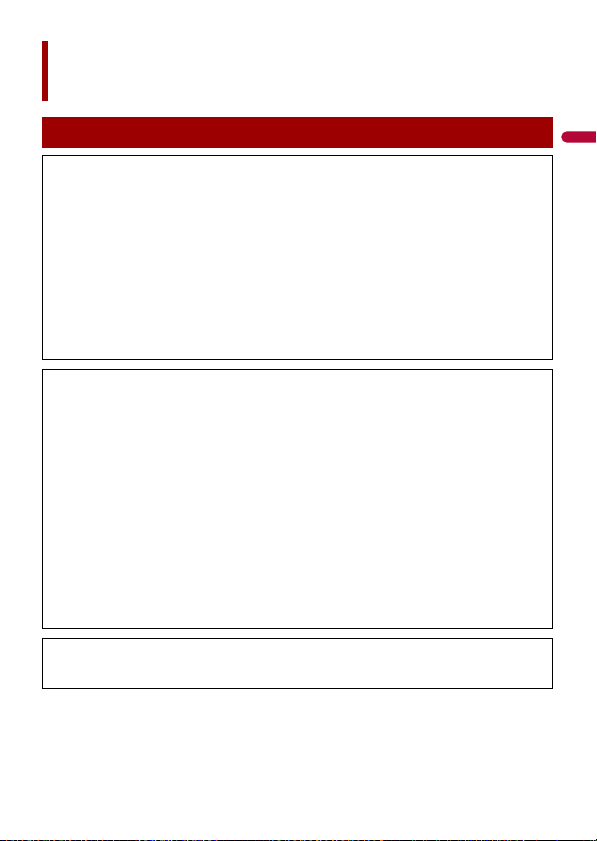
English
Precaution
Information to user
–MODEL NO.: AVH-2440NEX, AVH-2400NEX, AVH-1440NEX, AVH-1400NEX
FCC ID: EW4C95
IC: 4250A-C95
–This device complies with Part 15 of FCC Rules and Innovation, Science, and Economic
Development Canada licence-exempt RSSs. Operation is subject to the following two conditions:
(1) this device may not cause interference, and (2) t his device must accept any interference,
including inter ference that may cause undesire d operation of thi s device.
–The Bluetooth antenna cannot be removed (or replaced) by user.
–This equipment complies with FCC/ISED radiation exposure limits set forth for an uncontrolled
environment and meets the FCC radio frequency (RF) Exposure Guidelines and RSS-102 of the ISED
radio frequency (RF) Exposure rules. This equipment has very low levels of RF energy that it deemed
to comply without maximum permissive exposure evaluation (MPE). But it is desirable that it should
be installed and operated keeping t he radiator at least 20 cm or more away from person’s body
(excluding extremities: hands, wrists, feet and ankles).
–This transmitter must not be co-located or operated in conjunction with any other antenna or
transmitter.
–Alteration o r modifications c arried out without appropriate authori zation may invalidate the user’s
right to operate the equipment.
–NOTE: This equipment has been tested and found to comply with the limits for a Class B digital
device, pursuant to Part 15 of the FCC Rules. These limits are designed to provide reasonable
protection against harmful interference in a residential installation. This equipment generates, uses
and can radiate radio frequency energy and, if not installed and used in accordance with the
instructions, may cause harmful interference to radio communications. However, there is no
guarantee that interference will not occur in a particular installation. If this equipment does cause
harmful interference to radio or television reception, which can be determined by turning the
equipment off and on, the user is encouraged to try to correct the interference by one or more of
the following measures:
– Reorient or relocate the receiving antenna.
– Increase the separation between the equipment and receiver.
– Connect the equipment into an outlet on a circuit different from that to which the receiver is
connected.
– Consult the dealer or an experienced radio/TV technician for help.
CAUTION:
USE OF CONTROL OR ADJUSTMENT OR PERFORMANCE OF PROCEDURES OTHER THAN THOSE
SPECIFIED HEREIN MAY RESULT IN HAZARDOUS RADIATION EXPOSURE.
- 5 -
Page 6
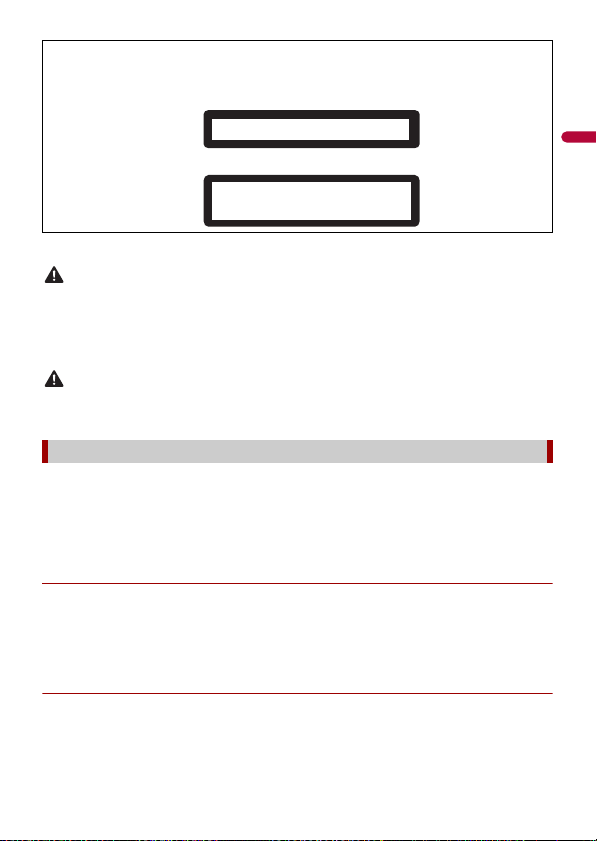
English
WAR NIN G
CAUTION
CAUTION
CLASS 1 LASER PRODUCT
CAUTION—CLASS 1M VISIBLE AND INVISIBLE
LASER RADIATION WHEN OPEN, DO NOT VIEW
DIRECTLY WITH OPTICAL INSTRUMENTS.
This product is a Class 1 laser product classified under the safety standard, IEC 60825-1:2007, and
contains a class 1M laser module. To ensure continued safety, do not remove any covers or attempt
to gain access to t he inside of the product. Refer al l servicing to qualifi ed personnel.
CAN ICES-3 B/NMB- 3 B
• This product contains chemicals known to the State of California and other governmental entities to
cause cancer and birth defects or other reproductive harm. Wash hands after handling.
• Slots and openings in the cabinet are provided for ventilation to ensure reliable operation of the
product, and to protect it from overheating. To prevent fire hazard, the openings should never be
blocked or covered with items (such as papers, floor mat, cloths).
This product is evaluated in moderate and tropical climate condition under the Audio, video and
similar electronic apparatus - Safety requirements, IEC 60065.
The Safety of Your Ears is in Your Hands
Get the most ou t of your equipment by playing it at a sa fe level—a level that lets the s ound come
through clearl y without annoying blaring or distortion and, most impo rtantly, without affectin g your
sensitive hearing. Sound can be deceiving.
Over time, your hearing “comfort level” adapts to higher volumes of sound, so what sounds “normal”
can actually be loud and harmful to your hearing. Guard against this by setting your equipment at a
safe level BEFORE your hearing adapts.
▶ESTABLISH A SAFE LEVEL:
– Set your volume control at a low setting.
– Slowly increase the sound until you can hear it comfortably and clearly, without
distortion.
– Once you have established a comfortable sound level, set the dial and leave it
there.
▶BE SURE TO OBSERVE THE FOLLOWING GUIDELINES:
– Do not turn up the volume so high that you can’t hear what’s around you.
– Use caution or temporarily discontinue use in potentially hazardous situations.
- 6 -
Page 7

English
– Do not use headphones while operating a motorized vehicle; the use of
WAR NIN G
headphones may create a traffic hazard and is illegal in many areas.
Important safety information
• Do not attem pt to install or ser vice this product by yourself. Installation or servicing of this product by
persons without training and experience in electronic equipment and automotive accessories may
be dangerous and could expose you to the risk of electric shock, injury or other hazards.
• Do not allow this product to come into contact with liquids. Electrical shock could result. Also,
damage to the product, smoke, and overheating could result from contact with liquids.
• If liquid or foreign matter shou ld get inside this product, park your vehicle in a safe p lace, turn the
ignition switch off (ACC OFF) immediately and consult your dealer or the nearest authorized Pioneer
Service Station. Do not use this product in this condition because doing so may result in a fire, electric
shock, or oth er failure.
• If you notice smoke, a strange noise or odor from this product, or any other abnormal signs on the
LCD screen, turn off the power immediately and consult your dealer or the nearest authorized
Pioneer Service Station. Using this product in this condition may result in permanent damage to the
system.
• Do not disas semble or modify this product, as there are h igh-voltage components in side which may
cause an electric shock. Be sure to consult your dealer or the nearest authorized Pioneer Service
Station for internal inspection, adjustments or repairs.
Before using this product, be sure to read and fully understand the following safety
information:
• Do not operate this product, any applications, or the rear view camera option (if
purchased) if doing so will divert your attention in any way from the safe operation of
your vehicle. Always observe safe driving rules and follow all existing traffic
regulations. If you experience difficulty in operating this product, pull over, park your
vehicle in a safe location and apply the parking brake before making the necessary
adjustments.
• Never set the volume of this product so high that you cannot hear outside traffic and
emergency vehicles.
• To promote safety, certain functions are disabled unless the vehicle is stopped and the
parking brake is applied.
• Keep this manual handy as a reference for operating procedures and safety
information.
• Do not install this product where it may (i) obstruct the driver’s vision, (ii) impair the
performance of any of the vehicle’s operating systems or safety features, including air
bags or hazard lamp buttons or (iii) impair the driver’s ability to safely operate the
vehicle.
• Please remember to fasten your seat belt at all times while operating your vehicle. If
you are ever in an accident, your injuries can be considerably more severe if your seat
belt is not properly buckled.
• Never use headphones while driving.
- 7 -
Page 8
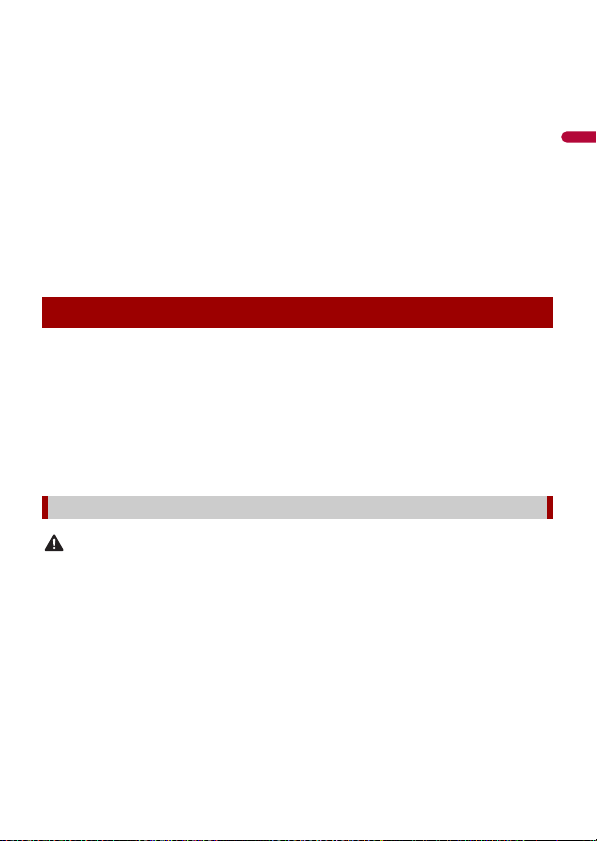
English
• Rear visibility systems (backup cameras) are required in certain new vehicles sold in
WAR NIN G
the U.S. and Canada. U.S. regulations began according to a two year phase-in on May
1, 2016, and both the U.S. and Canada require that all such vehicles manufactured on
or after May 1, 2018 have rear visibility systems. Owners of vehicles equipped with
compliant rear visibility systems should not install or use this product in a way
that alters or disables that system's compliance with applicable regulations. If
you are unsure whether your vehicle has a rear visibility system subject to the U.S. or
Canadian regulations, please contact the vehicle manufacturer or dealer.
If your vehicle has a compliant backup camera that displays the backup view through
the factory receiver, do not use the Pioneer receiver unless it is connected to and
displays the same view as the factory backup camera. Connection to the factory
backup camera will require an adaptor, sold separately. Not all vehicles may be able to
connect. Please check with a qualified professional installer for installation options
specific to your vehicle.
Parking brake interlock
Certain functions (such as viewing of video image and certain touch panel key
operations) offered by this product could be dangerous (possibly resulting in serious
injury or death) and/or unlawful if used while driving. To prevent such functions from
being used while the vehicle is in motion, there is an interlock system that senses when
the parking brake is set and when the vehicle is moving. If you attempt to use the
functions described above while driving, they will become disabled until you stop the
vehicle in a safe place, and (1) apply the parking brak e, (2) release the parking brake, and
then (3) apply the park ing brake again. Please keep the brake pedal pushed dow n before
releasing the parking brake.
To ensure safe driving
• LIGHT GREEN LEAD AT POWER CONNECTOR IS DESIGNED TO DETECT PARKED STATUS AND
MUST BE CONNECTED TO THE POWER SUPPLY SIDE OF THE PARKING BRAK E SWITCH.
IMPROPER CONNECTION OR USE OF THIS LEAD MAY VIOLATE APPLICABLE LAW AND MAY
RESULT IN SERIOUS INJURY OR DAMAGE .
• Do not take any steps to tamper with or disable the parking brake interlock system which is in
place for your protection. Tampering with or disabling the parking brake interlock system
could result in serious injury or death.
• To avoid the risk of damage and injury and the potential violation of applicable laws, this
product is not for use with a video image that is vis ible to the driver.
• In some countries the viewing of video image on a display inside a vehicle even by persons other
than the driver may be illegal. Where such regulations apply, they must be obeyed.
If you attempt to watch video image while driving, the warning “Viewing of front seat
video source while driving is strictly prohibited.” will appear on the screen. To watch
- 8 -
Page 9
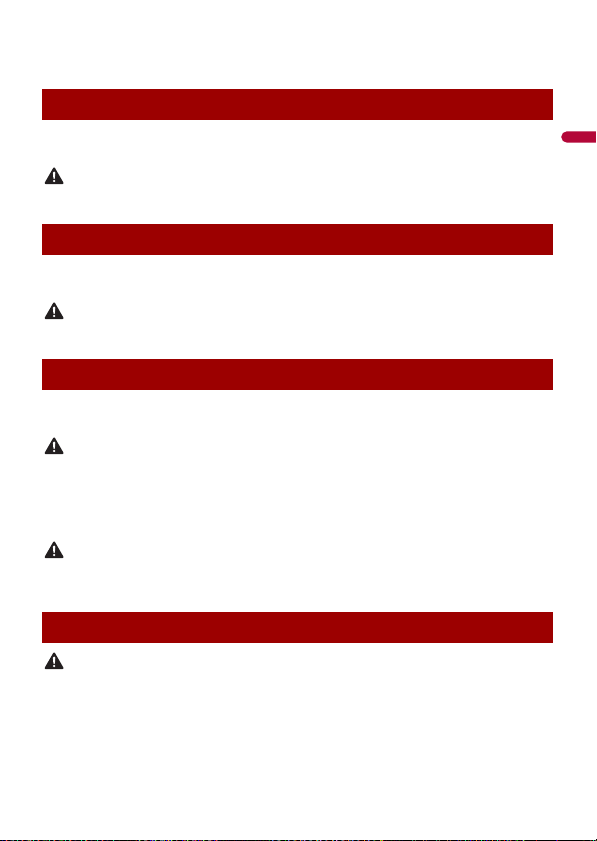
English
video image on this display, stop the vehicle in a safe place and apply the parking brake.
WAR NIN G
WAR NIN G
WAR NIN G
CAUTION
CAUTION
Please keep the brake pedal pushed down before releasing the parking brake.
When using a display connected to V OUT
The video output terminal (V OUT) is for connection of a display to e nable passengers in
the rear seats to watch video images.
NEVER install the rear display in a location that enables the driver to watch video images while driving.
To avoid battery exhaustion
Be sure to run the vehicle engine while using this product. Using this product without
running the engine can drain the battery.
Do not install th is product in a vehicle that d oes not have an ACC wire or circuitry ava ilable.
Rear view camera
With an optional rear view camera, you are able to use this product as an aid to keep an
eye on trailers, or backing into a tight parking spot.
• SCREEN IMAGE MAY APPEAR REVERSED.
• USE INPUT ONLY FOR REVERSE OR MIRROR IMAGE REAR VIEW CAMERA. OTHER USE MAY RESULT IN
INJURY OR DAMAGE.
• If this product displays the vehicle's backup camera image, close the LCD panel before putting the
vehicle in reverse (AVH-2440NEX/AVH-2400NEX).
The rear view mode is to use this product as an aid to keep an eye on the trailers, or while backing up.
Do not use this fun ction for entertainment pur poses.
Handling the USB connector
• To prevent data loss and damage to the storage device, never remove it from this product while data
is being transferred.
• Pioneer cannot guarantee compatibility with all USB mass storage devices and assumes no
responsibility for any loss of data on media players, iPhone, smartphone, or other devices while using
this product .
- 9 -
Page 10
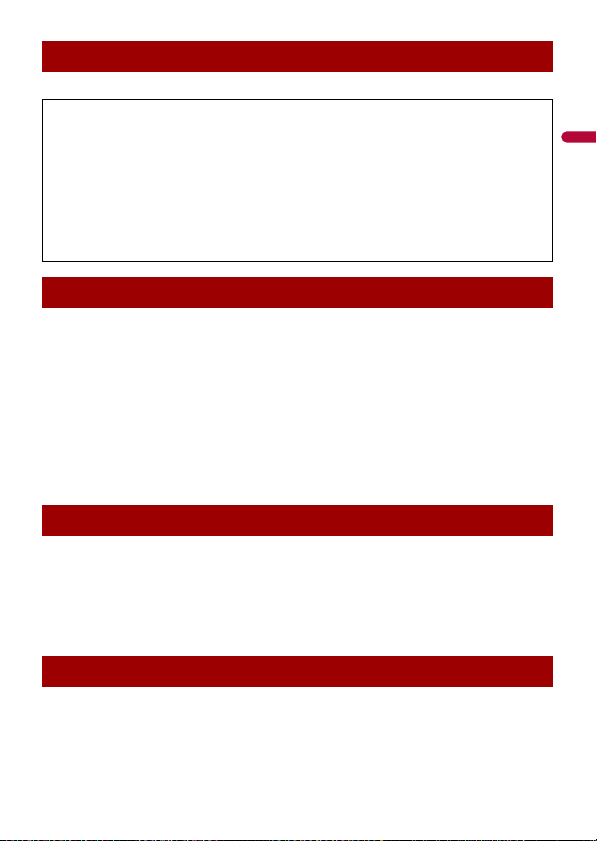
English
Failure to operate
After-sales service for Pioneer products
Please contac t the dealer or distributor from which you purchased the p roduct for after-sales se rvice
(including warranty conditions) or any other information. In case the necessary information is not
available, please contact the companies listed below.
Please do not ship your product to the companies at the addresses listed below for repair without
making advance contact.
–USA&CANADA
Pioneer Electronics (USA) Inc.
CUSTOMER SUPPOR T DIVISION
P.O. Box 1760 Long Beach, CA 90801-1760
800-421-1404
For warranty information, please see the Limited Warranty sheet included with your product.
Visit our website
Visit us at the following site:
http://www.pioneerelectronics.com
http://www.pioneerelectronics.ca
1 Register your product.
2 Receive updates on the latest products and technologies.
3 Download owner’s manuals, order product catalogs, research new products, and
much more.
4 Receive noti ces of software upgrades and software updates.
Protecting the LCD panel and screen
• Do not expose the LCD screen to direct sunlight when this produc t is not used. This
may result in LCD screen malfunction due to the resulting high temperatures.
• When using a cellular phone, keep the antenna of the cellular phone away from the
LCD screen to prevent disruption of the video in the form of spots, colored stripes, etc.
• To protect the LCD screen from damage, be sure to touch the touch panel keys only
with your finger and do so gently.
Notes on internal memory
• The information will be erased by disconnecting the yellow lead from the battery (or
removing the battery itself ).
• Some of the settings and recorded contents will not be reset.
- 10 -
Page 11
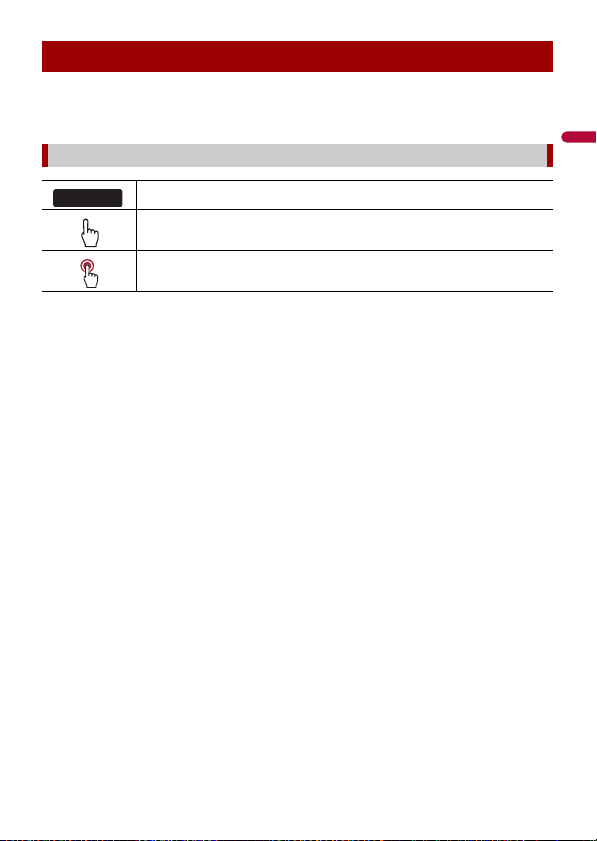
English
About this manual
0000NEX
This manual uses diagrams of actual screens to describe operations. However, the
screens on some units may not match those shown in this manual depending on the
model used.
Meanings of symbols used in this manual
This indicates model names that are supported by the described operations.
This indicates to touch the appropriate soft key on the touch sc reen.
This indicates to touch and hold the appropr iate soft key on the touch s creen.
- 11 -
Page 12
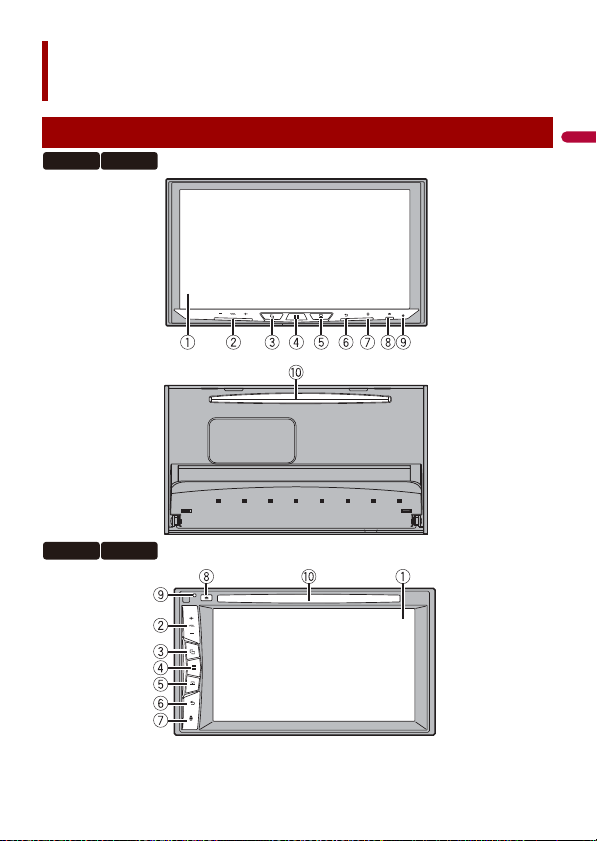
English
Parts and controls
Main unit
2440NEX 2400NEX
1440NEX 1400NEX
- 12 -
Page 13
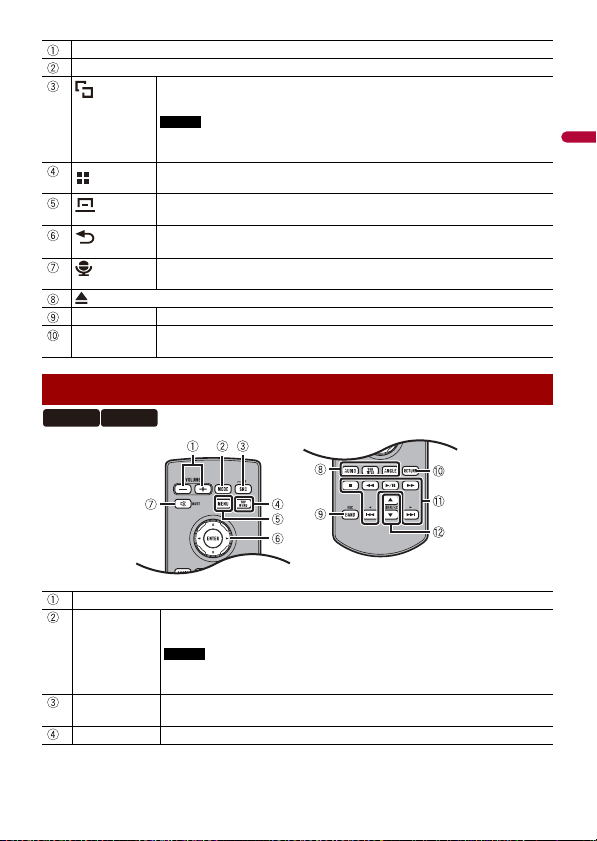
English
LCD screen
NOTE
NOTE
VOL (+/-)
RESET Press to reset the microprocessor (page 15).
Disc-loading
slot
Press to switch between the Application screen and the AV operation screen.
Press and hold to switch to the camera view mode.
To activate the camera view mode with this button, set [Back Camera Input] to
[On] or [AV Input] to [Camera] (page 89).
Press to display the top menu screen.
Press and hold to power off. To power back on, press any button.
Press to display the menu bar (page 19).
Press and hold to mute or unmute.
Press to display the top menu screen or back to previous screen.
Press and hold to turn off the display.
Press to activate the voice recognition mode such as Siri when the iPhone is
connected to th e unit via Bluetooth or USB.
Refer to Inserting and ejecting a disc (page 47).
Remote Control
2440NEX 1440NEX
Volu me (+/- )
MODE Press to switch between the Application screen and the AV operation screen.
Press and hold to switch to the camera view mode.
To activate the camera view m ode with this button, set [Back Cam era Input]
SRC Press to cycle through all the available sources.
TOP MENU Press to return to the top menu d uring DVD playback.
to [On] or [AV Input] to [Camera] (page 89).
Press and hold to turn the source off.
- 13 -
Page 14
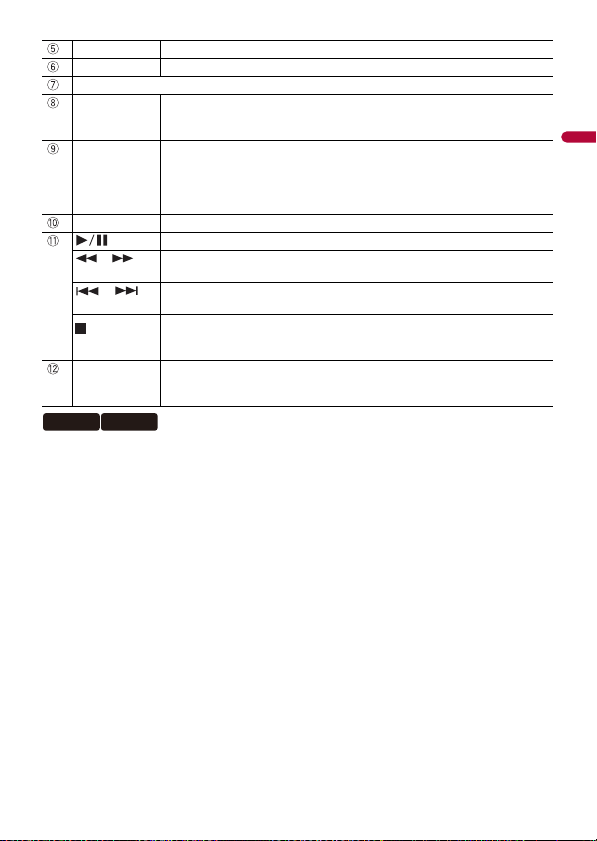
English
MENU Displays the DVD me nu during DVD playback.
Thumb pad Use to select a menu on the DVD menu.
MUTE
AUDIO
SUBTITLE
ANGLE
BAND/ESC Press to select the tuner band when tuner is selected as a source.
RETURN Press to return to the speci fied point and start playba ck from there.
or For audio: Press and hold to perform fast reverse or fast forward.
or Press to return to the previous track (chapter) or go to the next track (chapter).
FOLDER/P.CH Press to select the next or previous title or folder.
2400NEX 1400NEX
The remote control CD-R33 is sold separately.
Press to change the audio language, subtitle language or viewing angle
during DVD playback.
Press to switch between media file types when playing the following types of
data:
• Disc
• USB
Press to pause or resume playback.
For video: Press to perform fast reverse or fast forward.
Press to answer or end a call.
Press to stop playback.
If you resume playback, playback wi ll start from the po int where you stopped.
Press the button again to stop playback completely.
Press to recall radio station frequencies assigned to preset channel keys.
Press to answer or end a call.
- 14 -
Page 15
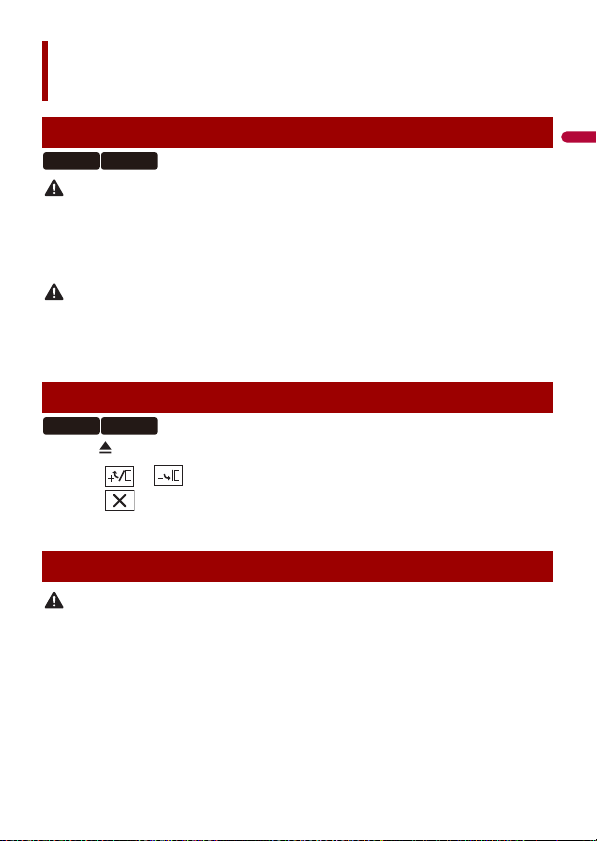
English
WAR NIN G
CAUTION
CAUTION
Basic operation
Notes on using the LCD panel
2440NEX 2400NEX
• Keep hands and fingers clear of this product when opening, closing, or adjusting the LCD panel. Be
especially cauti ous of children’s hands and fingers.
• Do not use with the LCD panel left open. It may result in injury in the event of an accident.
• Close the LCD panel before putting the vehicle in motion. Driving with the LCD panel open may
damage the unit, and any backup camera image shown through the LCD panel will not be visible.
• Do not open or close the LCD panel forcefully. It may cause a malfunction.
• Do not operate this product until th e LCD pa nel has completely opened or closed . If this product i s
operated while the LCD panel is opening or closing, the LCD panel may stop at that angle for safety.
• Do not place glass or can on the open LCD panel.
Adjusting the LCD panel angle
2440NEX 2400NEX
1 Press .
2 Touch or to adjust the angle of the LCD panel.
3 Touch .
Returns to the previous screen.
Resetting the microprocessor
• Pressing the RESET button resets settings and recorded contents to the factory settings.
– Do not perform this operation when a device is connected to this product.
– Some of the settings and recorded contents will not be reset.
• The microprocessor must be reset under the following conditions:
– Prior to using this product for the first time after installation.
– If this product fails to ope rate properly.
– If there appe ars to be problems with the operation of the system.
1 Turn the ignition switch OFF.
- 15 -
Page 16
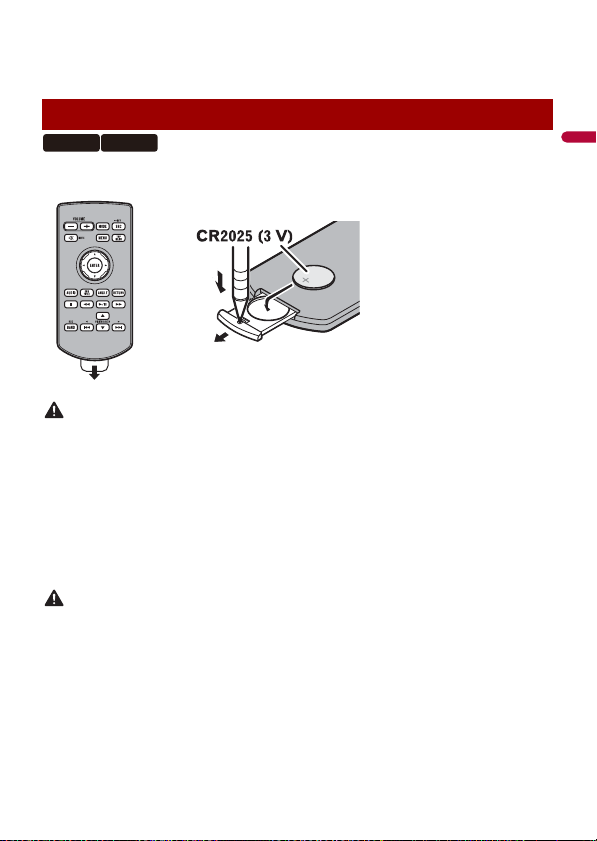
English
2 Press RESET with a pen tip or other pointed tools.
WAR NIN G
CAUTION
How to replace the battery
Insert the CR2025 (3 V) battery with the plus (+) and
minus (-) poles orientated properly.
Settings and recorded contents are reset to the factory settings.
Preparing the remote control
2440NEX 1440NEX
Remove the insulation sheet before use.
• Do not ingest the battery, Chemical Burn Hazard.
(The remote con trol supplied with) This product contains a coi n/button cell battery. If the coin/
button cell battery is swallowed, it can cause severe internal burns in just 2 hours and can lead to
death.
Keep new and used batteries away from children.
If the battery compartment does not close securely, stop using the product and keep it away from
children.
If you think batteries might have been swallowed or placed inside any part of the body, seek
immediate medical attention.
• Batteries (battery pack or batteries installed) must not be exposed to excessive heat such as sunshine,
fire or the like.
• Remove the battery if the remote control is not used for a month or longer.
• There is a danger of explosion if the battery is incorrectly replaced. Replace only with the same or
equivalent type.
• Do not ha ndle the battery with metallic to ols.
• Do not store the battery with metallic objects.
• If the battery leaks, wipe the remote control completely clean and install a new battery.
• When disposing of used batteries, please comply with governmental regulations or environmental
public institutions’ rules that apply in your country/area.
• “Perchlorate Material – special handling may apply. See www.dtsc.ca.gov/hazardouswaste/
perchlorate. (Applicable to California, U.S.A.)”
- 16 -
Page 17
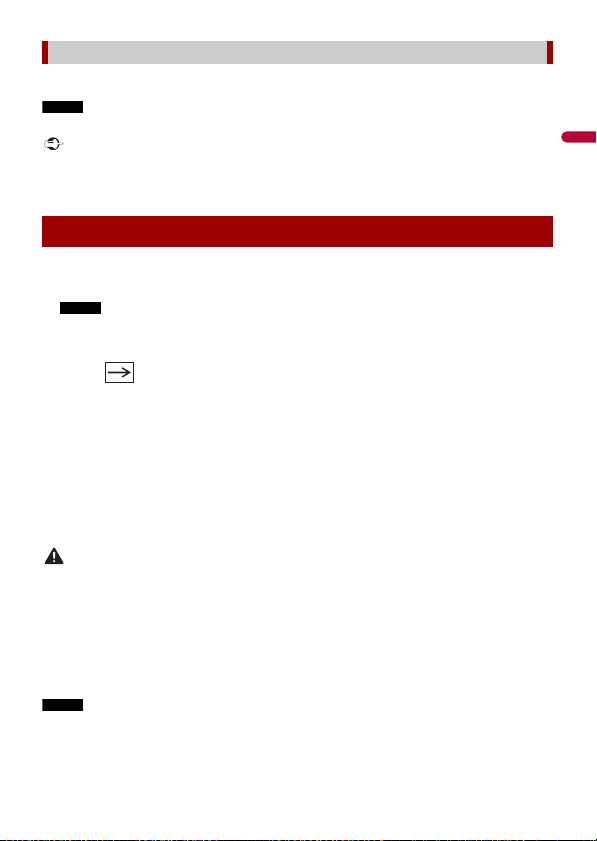
English
NOTE
Important
NOTE
WAR NIN G
NOTE
Using the remote control
Point the remote control in the direction of the front panel to operate.
The remote control may not function properly in direct sunlight.
• Do not store the remote control in high temperatures or direct sunlight.
• Do not let the remote control fall onto the floor, where it may become jammed under the brake or gas
pedal.
Starting up the unit
1 Start the engine to boot up the system.
The [Select Program Language] screen appears.
From the second time on, the screen shown will differ depending on the previous conditions.
2 Touch the language.
3 Touch .
The [Speaker Mode Settings] screen appears.
4 Touch the speaker modes.
[Standard Mode]
4-speaker system with front and rear speakers, or a 6-speaker system with front and
rear speakers and subwoofers.
[Network Mode]
3-way system with a high range speaker, middle range speaker and subwoofer (low
range speaker) for reproduction of high, middle and low frequencies (bands).
Do not use the unit in standard mode when a speaker system for 3-way network mode is
connected to th e unit. This may cause damage to the speakers.
5 Touch [OK].
Initial Legal Disclaimer screen appears.
6 Touch [OK].
The top menu screen appears.
Once the speaker mode is set, the setting cannot be changed unless this product is restored to the
default settin gs. Restore the default settings to ch ange the speaker mode setting (page 108).
- 17 -
Page 18
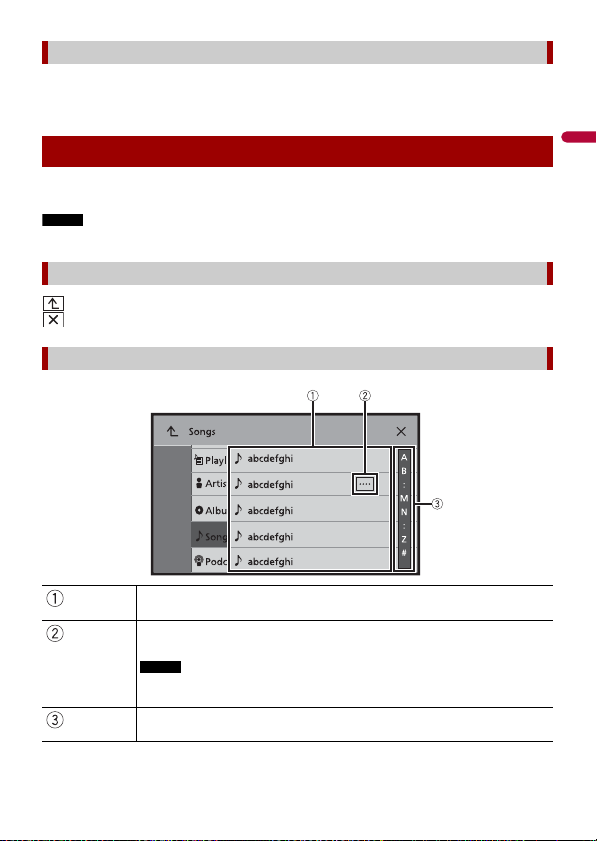
English
NOTE
Switching the speaker mode
NOTE
To change the speaker mode, you need to restore this product to the default settings.
1 Restore the default setting (page 108).
Using the touch panel
You can operate this product by touching the keys on the screen directly with your
fingers.
To protect the LCD screen from damage, be sure to touch the screen only with your finger gently.
Common touch panel keys
: Returns to the previous screen.
: Close the screen.
Operating list screens
Touching an item on the list allows you to narrow down the options and
proceed to the next operation.
Appears when all characters are not displayed on the display area.
If you touch the key, the rests are scrolled for display.
This function is available only when you stop your vehicle in a safe place and apply
the parking brake.
Appears when items cannot be displayed on a single page.
Drag the side bar, the initial search bar or the list to view any hidden items.
- 18 -
Page 19
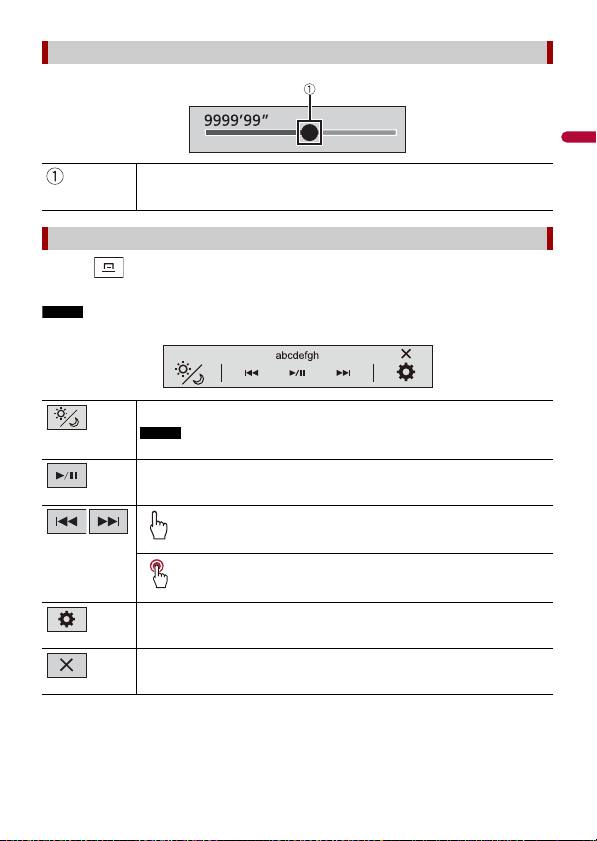
English
NOTE
Operating the time bar
NOTE
You can change the playback point by dragging the key.
The playback time co rresponding to the position of the key is displayed while
dragging the key.
Operating the menu bar
1
Press .
The menu bar pops up on the screen.
The menu bar availability may vary depending on the activating source.
Switches the dimmer duration by day or night.
When AppRadio Mode + is on, AppR adio Mode + SideControlBar is displayed.
Switches between playback an d pause.
Skips files forward or backwa rd.
Performs fast reverse or fast forward.
Displays setting menu screen (page 88).
Closes the menu bar.
- 19 -
Page 20
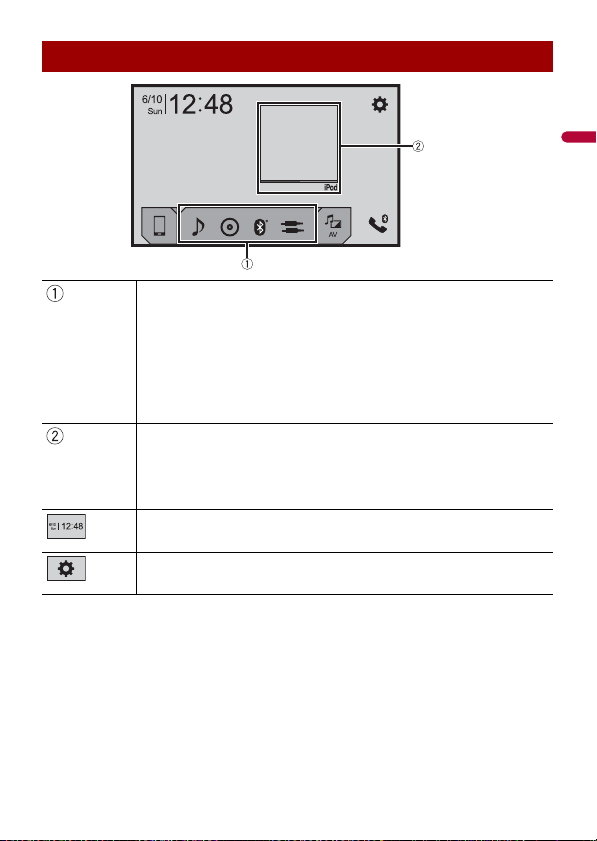
English
Top me n u scre en
TIPS
TIP
Favorite source icons
• When you connect the external navigation system to this unit, the navigation
mode key is displayed at the middle of the right side of the display.
• If you select [Power OFF], you can turn off almost all functions.
– An incoming call is received (only for hands-free phoning via Bluetooth).
– A rear view camera image is input when the vehicle is in reverse.
– A button on this unit is pressed.
– The ignition switch is turned off (ACC OFF), then turned on (ACC ON).
AV operation key
Displays the current source.
When the last source is displayed behind the key, you can switch the source by
touching the key.
Setting the time and date (page 107)
Settings (page 88) and Favorite menu (page 106)
- 20 -
Page 21
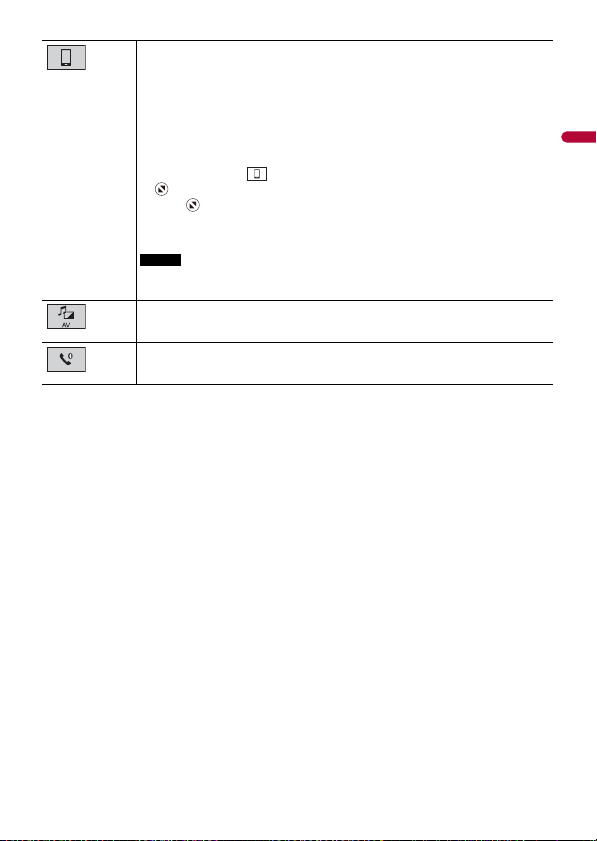
English
Connected device key
TIP
NOTE
Displays connected device.
Switches the source or application with connected devices such as AppRadio
Mode +, external navigation system, etc.
When a device with a compatible application is connected, the favorite application
key appears. Once th e key appears, you can adjust the range of the favorite
application key area with the following steps.
1 Tou ch an d ho ld .
appears at th e top right of the favorite application key.
2 Drag to the desired position.
To finish the adjusting, touch any place of the display except for the
favorite application key.
This function is available only when you stop your vehicle in a safe place and apply
the parking brake.
AV source (page 35)
Hands-free phonin g (page 24)
- 21 -
Page 22
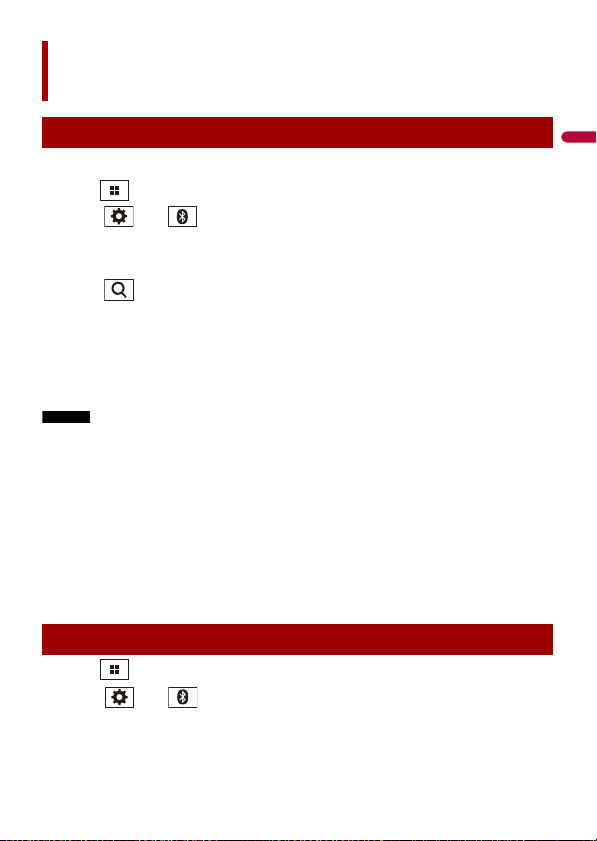
English
NOTES
TIPS
Bluetooth
Bluetooth connection
1 Turn on the Bluetooth function on the device.
2 Press .
3 Touch then .
The Bluetooth screen appears.
4 Touch [Connection].
5 Touch .
The unit starts to search for available devices, then displays them in the device list.
6 Touch the Bluetooth device name.
After the device is successfully registered, a Bluetooth connection is established by
the system. Once the connection is established, the device name is displayed on the
list.
• If five devices are already paired, [Memory Full] is displayed. Delete a paired device first (page 23).
• If your device supports SSP (Secure Simple Pairing), a six-digit number appears on the display of this
product. Touch [Yes] to p air the device.
• If you try to connect an unconnected cellular phone while two cellular phones are already connected,
the first one of the two connected cellular phones will be disconnected and the unconnected cellular
phone will be connected instead.
• The Bluetooth connection can also be made by detecting this product from the Bluetooth device.
Before registration, make sure that [Visibility] in the [Bluetooth] menu is set to [On] (page 23). For
details on Bluetooth device operations, refer to the operating instructions supplied with the
Bluetooth device.
• Two cellular phones can be connected to this product at the same time (page 23).
Bluetooth settings
1 Press .
2 Touch then .
- 22 -
Page 23
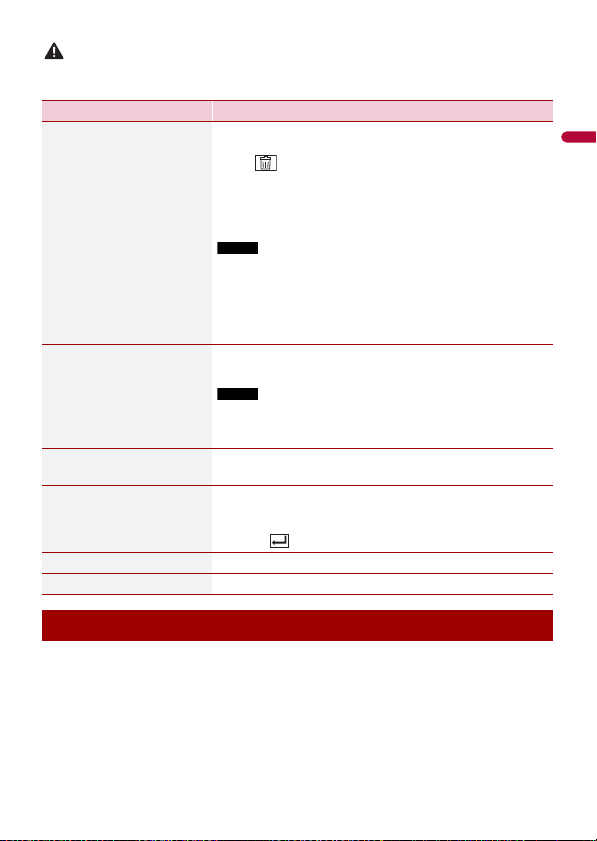
English
CAUTION
Never turn this product off and disconnect the device while the Bluetooth setting operation is being
NOTE
NOTE
processed.
Menu Item Description
[Connection] Connect, disconnect, or delete registered Bluetooth device
[Auto Connect]
[On] [Off]
[Visibility]
[On] [Off]
[PIN Code Input] Change the PIN code for Bluetooth connection.
manually.
Touch to delete registered device.
To connect a registered Bluetooth device manually, touch
the name of the device.
To disconnect the device, touch the name of the connected
device in the list.
Connect the Bluetooth device manually in the following cases:
• Two or more Bluetooth devices are registered, and you want to
manually select the device to be used.
• You want to reconnect a disconnected Bluetooth device.
• Connecti on cannot be established auto matically for some
reason.
Select [On] to connect the last connecte d Bluetooth device
automatically.
If two Bluetooth devices were connected the last time, the two
devices are conne cted to this product automatica lly in the order
that they are registered in the device list.
Select [ On] to make this pro duct visible to the other device.
The default PIN code is “0000”.
1 Touch [0] to [9] to input the pin code (up to 8 digits).
2 Tou c h .
[Device Information] Displaying the device name and address of this product.
[Bluetooth Memory Clear] Touch [Clear] then [OK] to clear the Bluetooth memory.
Switching the connected Bluetooth device
After registering and connecting the Bluetooth devices to this product, you can switch
among the devices using the switch devices key in the phone function and some audio
sources.
• You can register up to five Bluetooth devices on this product (page 22).
• You can connect one of the registered devices to this product. In cases where the
registered device is equipped with a phone function, a total of two devices can be
connected at the same time when using the phone function. If two of the five
- 23 -
Page 24
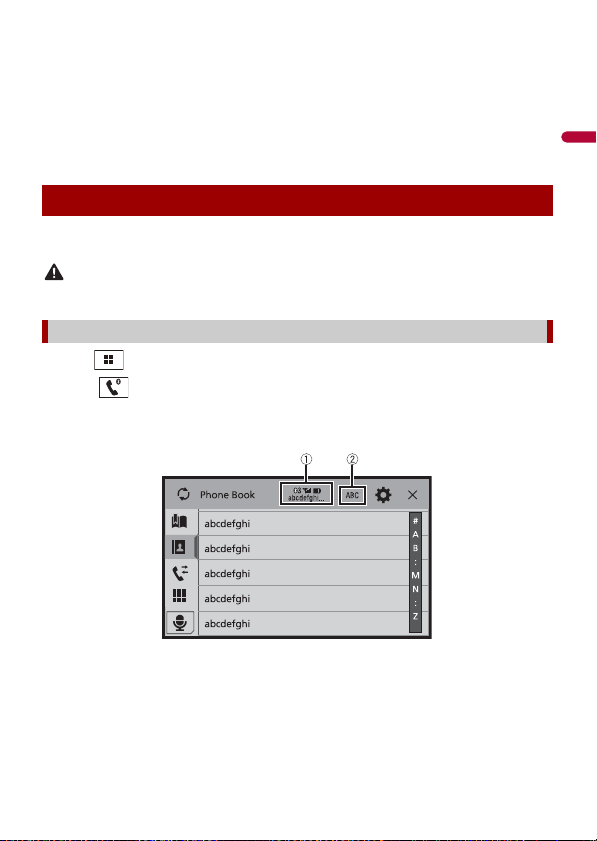
English
registered devices are already connected, you can connect the remaining third device
CAUTION
to use the audio function only from the switch devices key on the audio source screen.
• The icon for the cellular phone currently being used is displayed on the Phone menu
screen. If you connect two cellular phones to this product at the same time, you can
switch between the cellular phones using the switch devices key. The contents of the
phone menu are memorized for each connected cellular phone (page 24).
• The switch devices key will appear for some audio sources. The audio source may
automatically switch to another source depending on the selected device.
Hands-free phoning
To use this function you need to connect your cellular phone to this product via
Bluetooth in advance (page 22).
For your safety, avoid talking on the phone as much as possible while driving.
Making a phone call
1 Press .
2 Touch .
The phone menu screen appears.
3 Touch one of the call icons on the phone menu screen.
- 24 -
Page 25
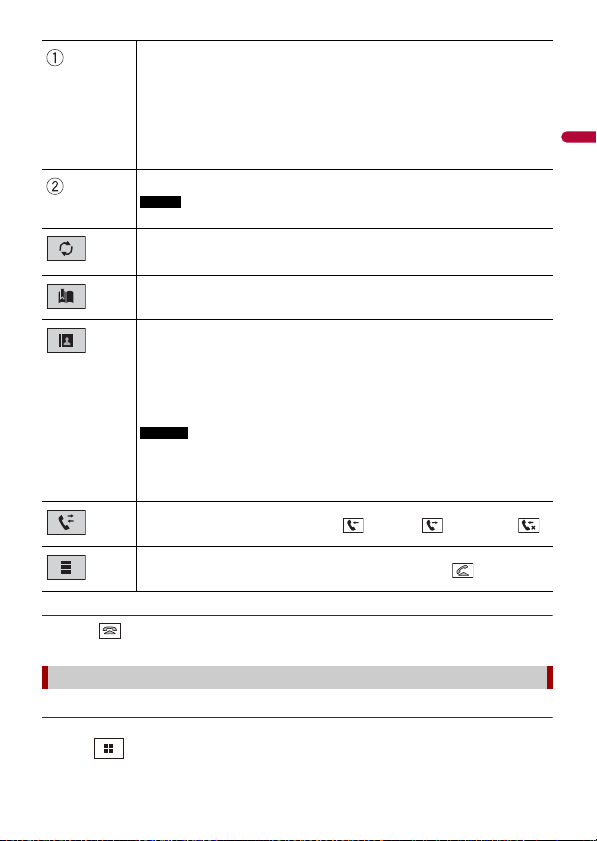
English
▶To end the call
TIP
NOTE
TIPS
NOTES
1 Touch .
The following items are displayed.
• Name of the cur rent cellular phone
• List number of the current cellular phone
• Reception sta tus of the current cellular phone
• Battery status of the current cellular phone
If you connect two cellular phones to this product at the same time, you can
switch between the cellular phones using the switch devices key.
Switches the search language to English or system language.
It may not appear depending on the system language setting.
Synchronizes the contac ts on this product's phone book wi th the contacts on
your phone manually.
Using preset dial list (page 25)
Using phone book
Select a contac t from the phone book. Touch the desired name on the list then
select the phone number.
• The contacts on you r phone will be automatically transfer red to this product.
• Update the phone book manually.
• [Visibility] of the [Bluetooth] screen should be on (page 23).
• If two cellular phones are automatically connected to this product with the
Bluetooth devic e auto connect function , the phone book of the se cond phone is
displayed.
Using call history
Make a phone call from the received call , dialed call , or missed call .
Direct phone n umber input
Enter the number keys to enter the phone number then touch to make a call.
Using the preset dial lists
▶Registering a phone number
You can easily store up to six phone numbers per device as presets.
1 Press .
- 25 -
Page 26
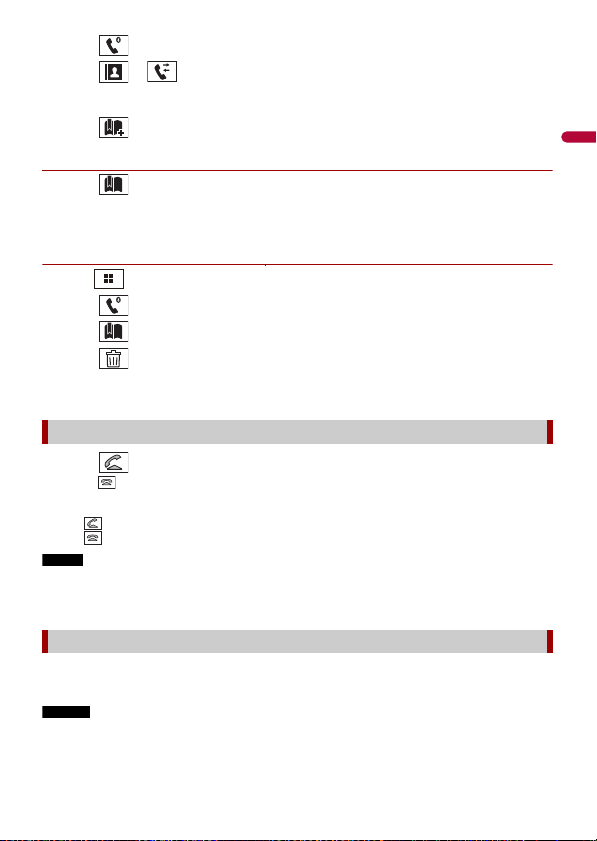
English
2 Touch .
TIPS
NOTE
NOTES
3 Touch or .
On the [Phone Book] screen, touch the desired name to display the contact’s phone
number.
4 Touch .
▶Dialing from the preset dial list
1 Touch .
2 Touch the desired entry on the list to make a call.
The dial screen appears and dialing starts.
▶Deleting a phone number
1 Press .
2 Touch .
3 Touch .
4 Touch .
5 Touch [Yes].
Receiving a phone call
1 Touch to answer the call.
Touch to end the call.
• Touch while getting a call waiting, switch to the talking person.
• Touch while getting a call waiting to reject the call.
When two phones are connected at the same time, if an incoming call is received on the second phone
while you are talking on the first phone, the dial confirmation screen for the second phone will be
displayed.
Voice recognition function (for iPhone)
By connecting your iPhone to this product, you can use the voice recognition function
(Siri Eyes Free Mode) on this product.
• When an iPhone is used, Siri Eyes Free Mode is available with this product.
• In this c hapter, iPhone and iPod tou ch will be referred to as “iPhone”.
- 26 -
Page 27
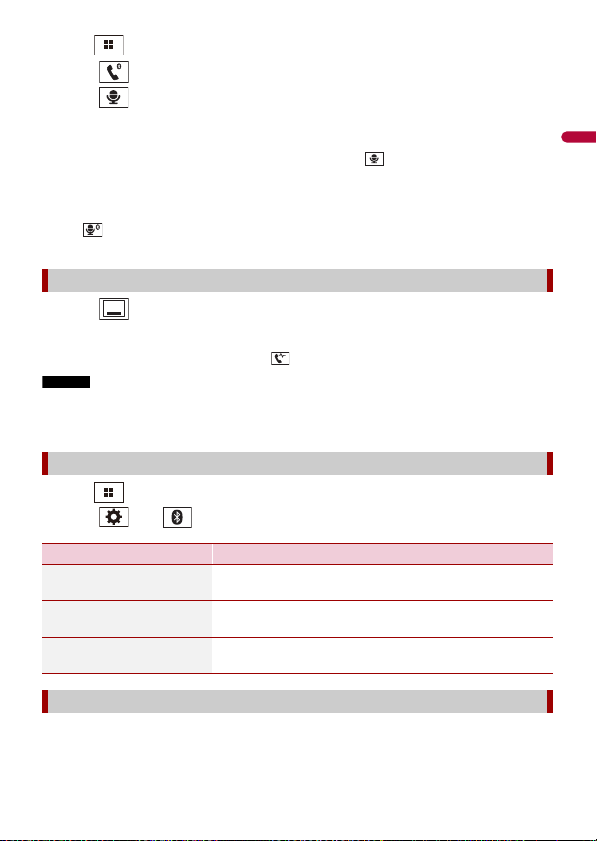
English
Press .
TIPS
TIP
NOTES
1
2 Touch .
3 Touch .
The voice recognition function launches and the voice control screen appears.
• You can also launch the voice recognition function by pressing .
• If two cellula r phones are automatically co nnected to this product with the Bluetooth device auto
connect function, the voice recognition function (Siri Eyes Free M ode) will be set on the second
phone.
• If you want to use the voice recognition function (Siri Eyes Free Mode) on another connected iPhone,
touch with numbered to the other iPhone. The iPhone that you switch to will be set as the
current device.
Minimizing the dial confirmation screen
1 Touch .
To display the dial confirmation screen, touch again.
• The dial confirmation screen cannot be minimized on the AV operation screen.
• AV sources cannot be selected even if the dial confirmation screen is minimized while talking on the
phone or receiving an incoming call.
Phone settings
1 Press .
2 Touch then .
Menu Item Description
[Auto Answer]
[On] [Off]
[Ring Tone]
[On] [Off]
[Invert Name] Select [Yes] to change the order of the first and last names
Select [On] to answer an incoming call automatically.
Select [On] if the ring tone does not come out from the car
speakers.
in the phone book.
Setting the private mode
During a conversation, you can switch to private mode (talk directly on your cellular
phone).
- 27 -
Page 28
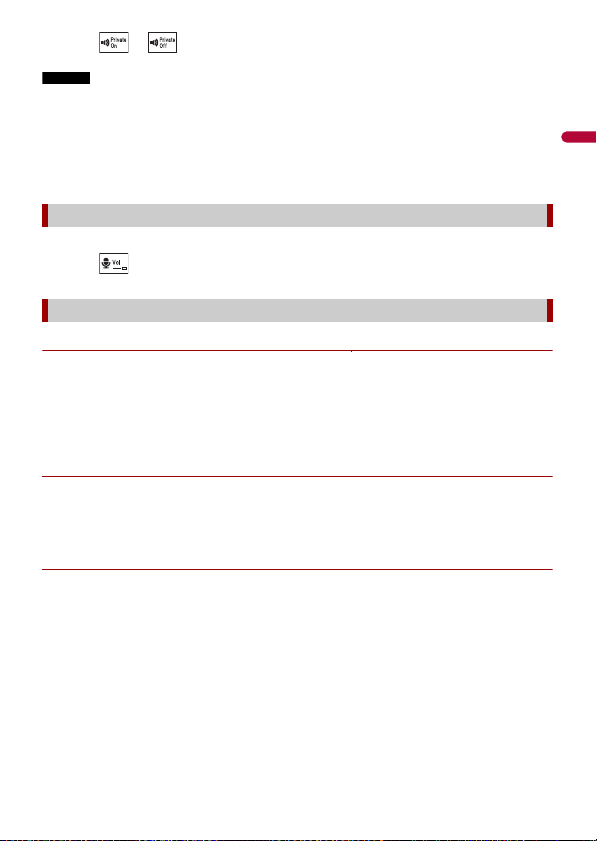
English
1 Touch or to turn private mode on or off.
NOTES
• If two cellular phones are connected to this product and the first phone is set to private mode, you
can receive incoming calls on the second phone while maintaining the call in progress on the first
phone.
• When two cellular phones are connected to this product and private mode of the first phone is
turned off, if an incoming call on the second phone is answered while a call is in progress on the first
phone or while dialing or receiving a call on the first phone, the call, dialing, or receiving on the first
phone is ended.
Adjusting the other party’s listening volume
This product can be adjusted to the other party’s listening volume.
1 Touch to switch between the three volume levels.
Notes for hands-free phoning
▶General notes
• Connection to all cellular phones featuring Bluetooth wireless technology is not
guaranteed.
• The line-of-sight distance between this product and your cellular phone must be 10
meters or less when sending and receiving voice and data via Bluetooth technology.
• With some cellular phones, the ring sound may not be output from the speakers.
• If private mode is selected on the cellular phone, hands-free phoning may be disabled.
▶Registration and connection
• Cellular phone operations vary depending on the type of cellular phone. Refer to the
instruction manual that came with your cellular phone for detailed instructions.
• When phone book transfer does not work, disconnect your phone and then perform
pairing again from your phone to this product.
▶Making and receiving calls
• You may hear a noise in the following situations:
– When you answer the phone using the button on the phone.
– When the person on the other end of the line hangs up the phone.
• If the person on the othe r end of the line cannot hear the conversation due to an echo,
decrease the volume level for hands-free phoning.
• With some cellular phones, even after you press the accept button on the cellular
phone when a call comes in, hands-free phoning may not be performed.
• The registered name will appear if the phone number is already registered in the
phone book. When the same phone number is registered under different names, only
the phone number will be displayed.
- 28 -
Page 29
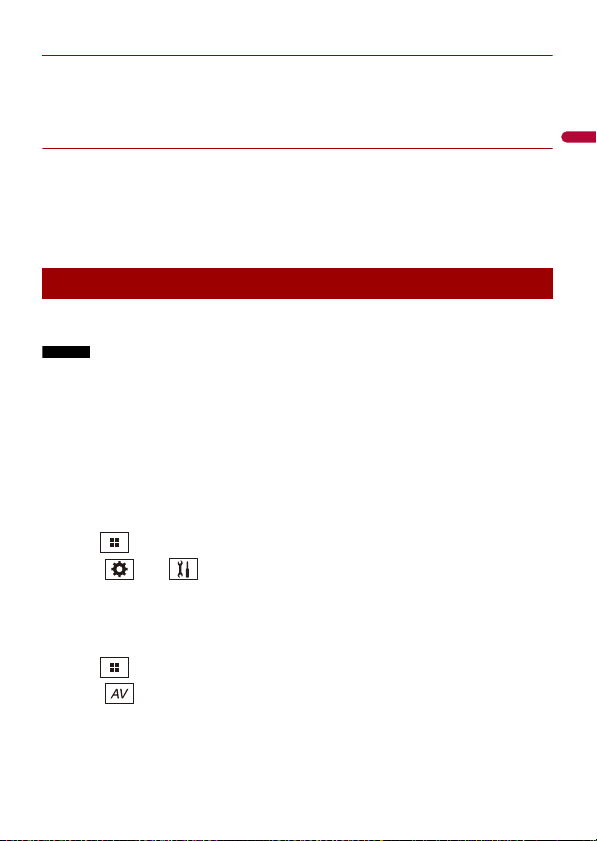
English
▶The received call and dialed number histories
NOTES
• You cannot make a call to the entry of an unknown user (no phone number) in the
received call history.
• If calls are made by operating your cellular phone, no history data will be recorded in
this product.
▶Phone book transfers
• If there are more than 1 000 phone book entries on your cellular phone, not all entries
may download completely.
• Depending on the phone, this product may not display the phone book correctly.
• If the phone book in the phone contains image data, the phone book may not be
transferred correctly.
• Depending on the cellular phone, phone book transfer may not be available.
Bluetooth audio
Before using the Bluetooth audio player, register and connect the device to this product
(page 22).
• Depending on the B luetooth audio player connected to thi s product, the available operation s with
this product may be limited to the following two levels:
– A2DP (Advanced Audio Distribution Profile): Only playing back songs on your audio player is
possible.
– A2DP and AVRCP (Audio/Video Remote Control Profile): Playing back, pausing, selecting songs, etc.,
are possible.
• Depending on t he Bluetooth device connected to this product, th e available operations with thi s
product may be limited or differ from the descriptions in this manual.
• While you are listening to songs on your Bluetooth device, refrain from operating the phone function
as much as possible. If you try operating, the signal may cause noise for song playback.
• When you are talk ing on the Bluetooth device co nnected to this product via Bl uetooth, it may pause
playback.
1 Press .
2 Touch then .
The system setting screen appears.
3 Touch [AV Source Settings].
4 Confirm that [Bluetooth Audio] is turned on.
5 Press .
6 Touch .
The AV source screen appears.
7 Touch [Bluetooth Audio].
- 29 -
Page 30
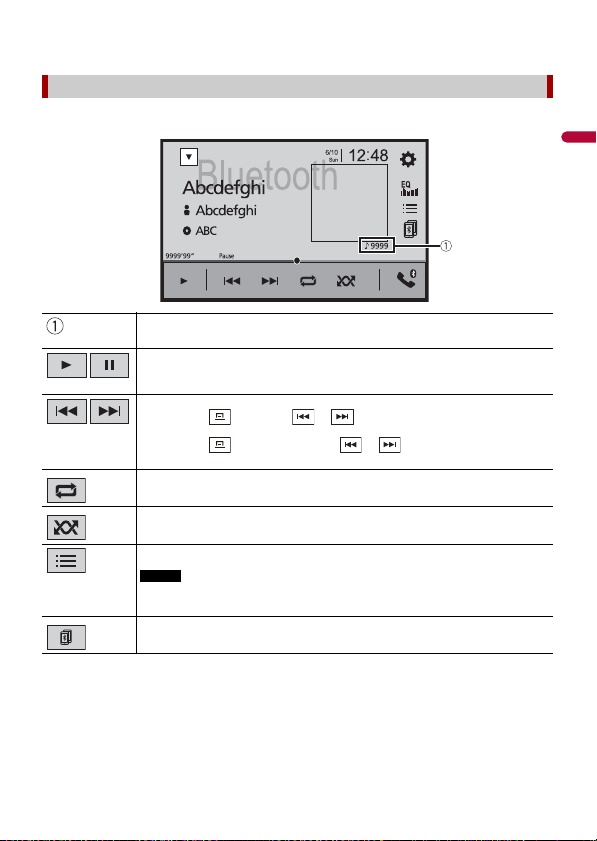
English
The Bluetooth audio playback screen appears.
NOTE
Bluetooth audio playback screen
Basic operation
Track number indicator
Switches between playback an d pause.
Skips files forward or backward.
• By pressing then touch or , you ca n also skip files for ward or
backward.
• By pressing then touch and hold or , you can also perform fast
reverse or fast forward.
Sets a repeat play range.
Plays files in random order.
Selects a file or folder from the list to playback.
This function is available only when the AVRCP version of the Bluetooth device is
1.4 or higher.
Switches among the Blue tooth devices when the devices are conn ected to
this product via Bluetooth (page 23).
- 30 -
Page 31

English
NOTES
WAR NIN G
Important
TIPS
AppRadio Mode +
You can operate iPhone or smartphone applications with finger gestures such as
tapping, dragging, scrolling, or flicking on the screen of this product.
• The compatible finger gestures vary depending on the application for an iPhone or a smartphone.
• Even though an application is not compatible with AppRadio Mode +, depending on the application
an image may be displayed. But you can not operate the application. To use AppRadio Mode +, install
the AppRadio app on the iPhone or smartpho ne in advance. For details about the Ap pRadio app, visit
the following site:
http://www.pioneerelectronics.com/PUSA/Car
• Be sure to read Using app-based connected content (page 133) before you perform this operation.
• Copyright protecte d files such as DRM cannot be played.
• AppRadio Mode + may be refer red to as AppRadio Mode.
Certain uses of the iPhone or smartphone may not be legal while driving in your jurisdiction, so you
must be aware of and obey any such restrictions. If in doubt as to a particular function, only perform it
while the car is parked. No feature should be used unless it is safe to do so under the driving conditions
you are experiencing.
Using AppRadio Mode +
• Pioneer is not liable for any issues that may arise from incorrect or flawed app-based content.
• The content and functionality of t he supported appli cations are the responsibi lity of the App
providers.
• In AppRadio Mode +, functionality through the product is limited while driving, with available
functions determined by the App providers.
• Availability of AppRadio Mode + functionality is determined by the App provider, and not
determined by Pioneer.
• AppRadio Mode + allows access to applications other than those listed (subject to limitations while
driving), but the extent to which content can be used is determined by the App providers.
Starting procedure
When connecting an iPhone or a smartphone to this product, the settings are
automatically configured according to the device to be connected. For details of the
available connection, refer to iPod/iPhone or smartphone connection for AV source
(page 38).
• Touch the desired application icon after the AppRadio app is launched.
- 31 -
Page 32

English
• If you connect your device to this product while an AppRadio Mode + compatible application is
AppRadio Mode +
already running, the application o peration screen will appear on this product.
• The desired application is launched, and the application operation screen appears.
• Press to go back to the top menu screen.
Displays the current source.
Displays the launcher application screen.
Displays the previous sc reen.
Displays the menu screen.
• Press then touch to hide the AppRadio Mode + SideControlBar.
• Press then touch again to display the AppRadio Mode + SideControlBar again.
• and are not available depending on the type of device.
For iPhone users
1 Connect your iPhone.
Refer to the Installation Manual.
2 Press .
3 Touch .
4 Touch [AppRadio Mode].
5 Touch desired icon in the tab.
The AppRadio app is launched.
- 32 -
Page 33

English
NOTES
NOTE
CAUTION
TIP
NOTE
For smartphone (Android) users
• [USB MTP] i s set to [Off] to use AppRadio Mod e + (page 89).
• The video playback capability depends on the connected Android device.
1 Unlock your smartphone and connect it to this product via USB.
Refer to the Installation Manual.
2 Press .
3 Touch .
4 Touch [AppRadio Mode].
5 Touch desired icon in the tab.
The AppRadio app is launched.
Using the keyboard
When you tap the text input area of an application for iPhone, a keyboard will be
displayed on the screen. You can input desired text directly from this product.
This func tion is only ava ilable in AppRa dio Mode + on th e iPhone.
For your safety, the keyboard f unctionality is only availab le when the vehicle is stopped and the
parking brake is engaged.
1 Start up the AppRadio Mode +.
2 Touch the text input area on the application operation screen.
A keyboard for entering text appears.
You can select the keyb oard language (page 91).
Using the audio mix function
You can output the audio mixing AV source and an application for iPhone or
smartphone when AppRadio Mode + is used.
Depending on the application or AV source, this function may not be available.
1 Start up the AppRadio Mode +.
2 Press VOL (+/-).
- 33 -
Page 34

English
The audio mix menu will be displayed on the screen.
TIP
Touch to mute. Touch again to cancel mute.
Adjusts th e audio volume.
The AV operation screen and the Application screen can be switched by pressing .
- 34 -
Page 35

English
AV source
Supported AV source
You can play or use the following sources with this product.
• Radio*1
• HD Radio Broadcasts (HD Radio™ tuner)*2
• CD
• ROM (compressed audio or video files on discs)
• DVD-Video
• USB
The following sources can be played back or used by connecting an auxiliary device.
• iPod
• Spotify®
• Pandora®
• Bluetooth® audio
• SiriusXM® Satellite Radio
• AV in put (AV )
• AUX
• Car Sources (iDatalink)
*1 AVH-2400NEX/AVH-1400NEX
*2 AVH-2440NEX/AVH-1440NEX
Displaying the AV operation screen
1 Press then touch the AV operation key.
The AV operation screen appears.
- 35 -
Page 36

English
NOTE
Displays the source list.
Selecting a source
Source on the AV source selection screen
1 Press then touch .
2 Touch the source icon.
When you select [Source OFF], the AV source is turned off.
Source on the source list
1 Press then touch AV operation key.
2 Touch .
3 To uch th e so urc e key .
When you select [Source OFF], the AV source is turned off.
Changing the display order of source
This function is available only when you stop your vehicle in a safe place and ap ply the parking brake.
Changing the display order of source icons
1 Press then touch .
2 Touch and hold the source icon and drag the icon to the desired position.
Changing the display order of source keys
1 Press then touch AV operation key.
2 Touch .
3 Touch .
4 Drag the source key to the desired position.
- 36 -
Page 37

English
NOTE
Adjusting the range of favorite source icons area
This function is available only when you stop your vehicle in a safe place and ap ply the parking brake.
1 Press .
2 Touch and hold .
appears at the top left of the favorite source icons.
3 Drag to the desired position.
To finish the adjusting, touch any place of the display except for the favorite source
icons area.
- 37 -
Page 38

English
NOTES
TIP
iPod/iPhone or smartphone connection for AV source
When using an iPod/iPhone or a smartphone with this product, the settings are
automatically configured according to the device to be connected. This section
describes source compatibility for each device with the connection.
• Operation methods may vary depending on the iPod/iPhone model or smartphone and its software
version.
• Depending on t he software version of iPod/iPhone or the version of smartphone OS, it may not be
compatible with this unit.
iPod/iPhone with a Lightning connector
These are the methods to connect an iPod/iPhone with a Lightning connector to this
product. The available sources vary depending on the connection method.
• Connecting via Bluetooth (page 39)
• Connecting via CD-IU52* (page 39)
* Sold separately
Compatible iPod/iPhone models
• iPhone 7, 7 Plus
• iPhone SE
• iPhone 6, 6 Plus, 6s, 6s Plus
• iPhone 5, 5c, 5s
• iPod touch 5th, 6th generation
• iPod nano 7th generation
Depending on the iPod models, it may not be compatible with some AV sources. For
details about iPod/iPhone compatibility with this product, refer to the information on
our website.
You can connect and control an iPod/iPh one compatible with this product by us ing separately sold
connector cables.
- 38 -
Page 39

English
Connecting via Bluetooth
The following sources are available when an iPod/iPhone is connected to the unit via
Bluetooth.
• iPod
• Pandora
• Spotify
• Bluetooth audio
1 Connect an iPod/iPhone with this produc t via Bluetooth (page 22).
2 Press then touch .
3 Touch compatible desired source.
Connecting via CD-IU52
The following sources are available when an iPod/iPhone with a Lightning connector is
connected to the unit via CD-IU52 (sold separately).
• iPod
• Pandora
• Spotify
1 Connect an iPod/iPhone to USB port of this product by CD-IU52.
2 Press then touch .
3 Touch compatible desired source.
• AppRadio Mode +
1 Connect an iPod/iPhone to USB port of this product by CD-IU52.
2 Press then touch .
3 Touch [AppRadio Mode].
4 Touch desired icon in the tab.
iPhone with a 30-pin connector
These are the methods to connect an iPhone with a 30-pin connector to this product.
The available sources vary depending on the connection method.
• Connecting via Bluetooth (page 40)
• Connecting via CD-IU51* (page 40)
* Sold separately
- 39 -
Page 40

English
Compatible iPhone model
TIP
• iPhone 4s
For details about iPhone compatibility with this product, refer to the information on our
website.
You can connect and control a n iPhone compatible with thi s product by usin g separately sold
connector cables.
Connecting via Bluetooth
The following sources are available when an iPhone is connected to the unit via
Bluetooth.
• iPod
• Pandora
• Spotify
• Bluetooth audio
1 Connect an iPhone with this product via Bluetooth (page 22).
2 Press then touch .
3 Touch compatible desired source.
Connecting via CD-IU51
The following sources are available when an iPhone with a 30-pin connector is
connected to the unit via CD-IU51 (sold separately).
• iPod
• Pandora
• Spotify
1 Connect an iPhone to USB port of this product by CD-IU51.
2 Press then touch .
3 Touch compatible desired source.
Smartphone (Android™ device)
These are the methods to connect a smartphone to this product. The available sources
vary depending on the connection method.
• Connecting via Bluetooth (page 41)
• Connecting via CD-MU200* (page 41)
* Sold separately
- 40 -
Page 41

English
Compatible smartphones
Compatibility with all smartphones is not guaranteed. For details about smartphone
compatibility with this product, refer to the information on our website.
Connecting via Bluetooth
The following sources are available when a smartphone is connected to the unit via
Bluetooth.
• Pandora
• Spotify
• Bluetooth audio
1 Connect a smartphone with this product via Bluetooth (page 22).
2 Press then touch .
3 Touch compatible desired source.
Connecting via CD-MU200
The following sources are available when a smartphone is connected to the unit via CDMU200.
• AppRadio Mode +
1 Connect a smartphone to USB port of this product by CD-MU200.
2 Press then touch .
3 Touch [AppRadio Mode].
4 Touch desired icon in the tab.
- 41 -
Page 42

English
HD Radio™ Technology/
Analog AM
Analog AM Digital AM
FM band
Analog FM
Analog FM Digital FM
Analog FM Digital FM-1ch
Digital FM-2ch
Digital FM-3ch
: Main channel
Radio
HD Radio Technology
2440NEX 1440NEX
Radio
2400NEX 1400NEX
About HD Radio stations
HD Radio stations offer high quality audio and data services. HD Radio stations are
brought to you by your local FM or AM stations.
HD Radio stations feature the following:
• High quality audio
• FM multicasting
• Data service
AM band
: Sub channel
- 42 -
Page 43

English
Digital, CD-quality sound. HD Radio Technology enables local radio stations to broadcast
a clean digital signal. AM sounds like today’s FM and FM sounds like a CD.
Program Service Data: Contributes to the superior user experience of HD Radio
Technology. Presents song name, artist, station IDs, HD2/HD3 Channel Guide, and other
relevant data streams.
Adjacent to traditional main stations are extra local FM channels. These HD2/HD3
Channels provide new, original music as well as deep cuts into traditional genre.
Visual information related to content being played on your HD Radio receiver, such as
Album Art, historical photographs, still art from live broadcasts, among other related
content.
Starting procedure
1 Press then touch .
2 Touch [HD Radio] or [Radio].
The HD Radio or Radio screen appears.
- 43 -
Page 44

English
Basic operation
HD Radio, Radio screen
*
*
* AVH-2440NEX/AVH-1440NEX
HD Radio indicator and Signal type indicator
Recalls the pres et channel stored to a key from memor y.
Stores the current broadc ast frequency to a key.
Displays the preset cha nnel list.
Select an item on the list ([1] to [6]) to switch to the preset channel.
Selects the FM1, FM2, FM3 o r AM band.
Performs BSM (best stations memory) function (page 45).
Manual tuning
Seek tuning or non stop see k tuning
Releasing the key in a few seconds skips to the nearest station from the
current frequency. Keep holding the key for long seconds to perform,
performs non stop seek tuning.
Switches the text disp lay between the main channel and sub c hannels.
- 44 -
Page 45

English
TIPS
• By pressing the n touch or , you can also swi tch the preset channels.
NOTES
• By pressing then touch and hold or and releasing it, you can also perform seek tuning.
Storing the strongest broadcast frequencies (BSM)
The BSM (best stations memory) function automatically stores the six strongest
broadcast frequencies under the preset channel keys [1] to [6].
• Storing broadcast frequencies with BSM may replace those you have already saved.
• Previously stored broadcast frequencies may remain stored if the number of frequencies stored has
not reached the limit.
1 Touch to begin search.
While the message is displayed, the six strongest broadcast frequencies will be
stored under the preset channel keys in the order of their signal strength.
To cancel the storage process
1 Touch [Cancel].
Radio settings
1 Press .
2 Touch then .
The system setting screen appears.
3 Touch [AV Source Settings].
4 Touch [Radio settings].
The menu items vary according to the source.
Menu Item Description
[Blending] *
[On] [Off]
[Seek]* Select the method of seek tuning.
[Seek All] Seeks stations from both analog and digital
[Seek HD] Only seeks stations from digital broadcasting.
Switches to the analog broadcast of the same
frequency level automatically when reception
of a digital broadcast becomes weak. Select
[Off] to receive only a digital signal.
broadcasting.
- 45 -
Page 46

English
NOTE
Menu Item Description
[Local]
[Off]
FM: [Level1] [Level2] [Level3] [Level4]
AM: [Level1] [Level2]
* AVH-2440NEX/AVH-1440NEX
Local seek tuning allows you to only tune into
radio stations with sufficiently strong signals.
[Level4] for FM and [Level2] for AM are available only
with the stati ons with the strongest si gnals.
- 46 -
Page 47

English
WAR NIN G
CAUTION
NOTE
Disc
2440NEX
2400NEX
Inserting and ejecting a disc
You can play a normal music CD, Video-CD, or DVD-Video using the built-in drive of this
product.
2440NEX 2400NEX
Keep hands and fingers clear of this product when opening, closing, or adju sting the LCD panel. Be
especially cautious of children’s hands and fingers.
Do not inser t anything other than a disc into the disc -loading slot.
Insert the disc
2440NEX 2400NEX
1 Press .
2 Touch to open the LCD panel.
3 Insert a disc into the disc-loading slot.
The source changes and then playback will start.
1440NEX 1400NEX
1 Insert a disc into the disc-loading slot.
The source changes and then playback will start.
If the disc is already set, select [Disc] as the playing source.
Ejecting a disc
1 Press .
2 Touch to open the LCD panel.
3 Remove the disc and press .
1440NEX 1400NEX
- 47 -
Page 48

English
1 Press .
TIPS
Audio source screen
Basic operation
• By pressing then touch or , you can also skip files/chapters forward or backward.
• By pressing then touch and hold or , you can also perform fast reverse or fast forward.
• If a Video-CD with PBC (playback control) On is being played, appears.
• You can set the screen size for the video image (page 107).
Audio source
Track number indicator
Switches between playback an d pause.
Skips files forward or backward.
Sets a repeat play for t he current disc/the current track.
Plays or does not play trac ks in random order.
Selects a trac k from the list.
Touch a track on the list to play back.
- 48 -
Page 49

English
CAUTION
Video sou rce
NOTE
Video source screen 1
For safety reasons, video images cannot be viewed while your vehicle is in motion. To view video
images, stop in a safe place and apply the parking brake.
Hides the touch panel keys.
To display the keys again, touch anywhere on the screen.
Performs fast reverse or fast forward.
Touch again to change the playback speed.
Stops playback.
Performs frame-by-frame playback.
Performs slow-motion playback.
Each time you touch , it changes the speed in four steps in the
following order: 1/16 -> 1/8 -> 1/4 -> 1/2
Displays the DVD menu.
This functi on may not work properly wi th some DVD disc content. In that case, use
touch panel key s to operate the DVD menu.
Sets a repeat play for a ll files/the current chapter/the cu rrent title.
Switches the audio/ subtitle language.
- 49 -
Page 50

English
* PBC (playback control) only
TIP
TIPS
TIP
Video source screen 2
Displays the hidden function bar.
You can also display the hidden function bar by flicking the bar from the right to
the left.
Searches for the pa rt you want to play.
Touch [Title], [Chapter], [10Key], or [Track] then input the desired number from [0]
to [9].
To start playback from the number you registe red, touch .
• To cancel an input number, touch [C].
• For DVD-Videos, you can select [Title], [Chapter] or [10Key].
• For Video-CDs, you can select [Track] or [10Key].*
Skips files/chapters forward or backward.
Displays the hidden function bar.
You can also display the hidden function bar by flicking the bar from the left to the
right.
Selects the audio output from [L+R], [Left], [Right], [Mix].
This functi on is available for Video-CDs and D VDs recorded with LPCM audio.
Changes the viewing angle (Multi-angle).
This function is available for DVDs featuring multi-angle recordings.
- 50 -
Page 51

English
Displays the DVD menu keypad.
NOTE
TIP
If items on the DVD men u appear, the touch panel keys may overlay them. If so,
select an item using these touch panel keys.
Touch , , , or to select th e menu item then touch .
The way to display the menu differs depending on the disc.
If you touch , you can operate the D VD menu directly.
Resumes playback (Bookmark).
This function is available for DVD -Video. You can memorize one point as a
Bookmark for a disc (up to five discs). To clear the bookmark on the disc, touch and
hold this key.
Returns and begins playback from the specified point.
This functi on is available for DVD-Video and V ideo-CDs featuring PBC (pla yback
control).
- 51 -
Page 52

English
WAR NIN G
CAUTION
NOTE
Compressed files
Inserting and ejecting media
You can play compressed audio, compressed video, or still image files stored in a disc or
an external storage device.
2440NEX 2400NEX
Keep hands and fingers clear of this product when opening, closing, or adju sting the LCD panel. Be
especially cautious of children’s hands and fingers.
Do not inser t anything other than a disc into the disc -loading slot.
Insert a disc
2440NEX 2400NEX
1 Press .
2 Touch to open the LCD panel.
3 Insert a disc into the disc-loading slot.
The source changes and then playback will start.
1440NEX 1400NEX
1 Insert a disc into the disc-loading slot.
The source changes and then playback will start.
If the disc is already set, select [Disc] as the playing source.
Ejecting a disc
2440NEX 2400NEX
1 Press .
2 Touch to open the LCD panel.
3 Remove the disc and press .
1440NEX 1400NEX
- 52 -
Page 53

English
Press .
NOTES
NOTES
TIP
1
Plugging a USB storage device
1 Pull out the plug from the USB port of the USB cable.
2 Plug a USB storage device into the USB cable.
• This product may not achieve optimum performance with some USB storage devices.
• Connection via a USB hub is not possible.
• A USB cable is required for connection.
USB cable
USB storage device
Unplugging a USB storage device
1 Pull out the USB storage device from the USB cable.
• Check that no data is being accessed before pulling out the USB storage device.
• Turn off (ACC OFF) the ignition switch before unplugging the USB storage device.
Starting procedure
For Disc
1 Insert the disc (page 52).
If the disc is already set, select [Disc] as the playing source.
- 53 -
Page 54

English
TIPS
For USB
TIP
NOTE
Audio source screen 1 (Example: USB)
1 Press then touch .
2 Plug the USB storage device into the USB cable (page 53).
3 Touch [USB].
Playback is performed in order of folder numbers. Folders are skipped if they contain
no playable files.
Basic operation
• By pressing th en touch or , you can also skip files/chapters forward or backward.
• By pressing then touch and hold or on t he audio or video file, you can also perform f ast
reverse or fast forward.
• You can set the screen size for the video and image files (page 107).
Audio source
Displays the link search screen.
Touch the song to play back fol lowed by touching the song inform ation, after
switching to Music Browse mode (page 56).
If you touch the artwork, the list of songs in the album is displayed.
This function is available for the USB storage device only.
Switches between playback an d pause.
- 54 -
Page 55

English
Skips files forward or backward.
TIP
TIP
NOTE
Audio source screen 2 (Example: USB)
Sets a repeat play range for all files/the current folder/the c urrent file.
Plays file s or does not pl ay in random orde r.
Displays the hidden function bar.
You can also display the hidden function bar by flicking the bar from the right to
the left.
Switches the following media file types.
[Music]: Compressed audio files
[Video]: Compressed video files
[CD-DA]: Audio data (CD-DA)
[Photo]: Image files
Selects a file from the list.
Touch a file on the list to playback.
Touching a folder on the list shows its contents. You can play a file on the list by
touching it .
When you play compressed audio files stored in a USB storage device, you can
search for a file using Music Browse (page 56).
Displays the MIXTRAX screen (page82).
- 55 -
Page 56

English
NOTES
TIP
CAUTION
Displays the hidden function bar.
TIP
You can also display the hidden function bar by flicking the bar from the left to the
right.
Selects the p revious folder or the next folder.
Constructs the database for using the Music Browse mode (page 56).
Switches the current music information display.
▶Selecting a file using Music Browse mode
You can select files to play back using the categor y list if the files contain tag
information.
• This function is available for the USB storage device only.
• Music Browse mode cannot be held once the power is turned off.
1 Touch to create a database.
Music Browse mode will be available after the database has been created.
2 Touch .
3 Touch the desired category to display the file list.
4 Touch the item.
Refine the item until the desired song title or file name is displayed on the list.
5 Touch the desired song title or file name to play back.
If the selection made with Music Browse has been canceled, you can switch to Music
Browse mode again by touching the [Tag] tab on the file/folder list screen and
touching the desired track.
Once the database is created in the USB storage, there is no need to create the database again as long
as the same contents are saved. To enter the Music Browse mode directly, touch and then touch
[Tag] before selecting the song.
Video sou rce
For safety reasons, video images cannot be viewed while your vehicle is in motion. To view video
images, stop in a safe place and apply the parking brake.
- 56 -
Page 57

English
Hides the touch panel keys.
Video source screen (Example: Disc)
To display the keys again, touch anywhere on the screen.
Switches between playback an d pause.
Performs fast reverse or fast forward.
Touch again to change the playback speed.
Stops playback.
Performs frame-by-frame playback.
Performs slow-motion playback.
Sets a repeat play range for all files/the current folder/the c urrent file.
Switches the audio/ subtitle language.
Switches the following media file types.
[Music]: Compressed audio files
[Video]: Compressed video files
[CD-DA]: Audio data (CD-DA)
[Photo]: Image files
- 57 -
Page 58

English
TIPS
Selects a file from the list.
TIP
Still image screen
Touch a file on the list to playback.
Touching a folder on the list shows its contents. You can play a file on the list by
touching it .
Skips files forward or backward.
Still image source
• Image files are not displayed in the rear display.
• By pressing then touch and hold or on the st ill image file, you can search thro ugh 10
image files at a time. If the file currently being played is the first or last file in the folder, the search is
not perform ed.
Hides the touch panel keys.
To display the keys again, touch anywhere on the screen.
Switches between playback an d pause.
Skips files forward or backward.
Selects the p revious folder or the next folder.
- 58 -
Page 59

English
Saves the current ima ges as the wallpaper.
NOTE
TIP
Touch the following items then touch [Yes] to overwrite the image.
[As AVScreen]: Saves the image as the wallpaper for the AV screen.
[As HomeScreen]: Saves the image as the wallpaper for the top menu screen.
[As Both]: Saves the image as the wallpaper for both the AV screen and top menu
screen.
If you save the new ima ge, the current wallpaper is overwritte n except for the
preset image.
Rotates the displayed picture 90° clockwise.
Sets a repeat play range for all files/the current folder.
Plays all files in the current repeat play range or does not play th em in
random order.
Switches the following media file types.
[Music]: Compressed audio files
[Video]: Compressed video files
[CD-DA]: Audio data (CD-DA)
[Photo]: Image files
Selects a file from the list.
Touch a file on the list to playback.
Touching a folder on the list shows its contents. You can play a file on the list by
touching it .
- 59 -
Page 60

English
NOTES
TIPS
iPod
Audio source screen 1
Connecting your iPod
When connecting an iPod to this product, the settings are automatically configured
according to the device to be connected. For details of the available connection, refer to
iPod/iPhone or smartphone connection for AV source (page 38).
• Depending on t he generation or version of the iPod, so me functions may not be availabl e.
• Do not delete the Apple Music® app from your iPod, since some functions may not be available.
1 Connect your iPod.
2 Press then touch .
3 Touch [iPod].
Basic operation
• By pressing then touch or , you can also skip files forward or backward.
• By pressing then touch and hold or , you can also perform fast reverse or fast forward.
Audio source
- 60 -
Page 61

English
Displays the link search screen.
TIP
NOTE
TIPS
NOTES
Select a song from the list related to the song currently playing.
If you touch the artwork, the list of songs in the album is displayed.
This function is not available while playing Apple Music Radio.
Switches between playback an d pause.
Skips files forward or backward.
Sets a repeat play range for all in the selected list/the c urrent song.
Plays songs within the selected list/album randomly.
Displays the hidden function bar.
Switches among connected devices.
Selects a song from the list.
Touch the category then the title of the list to playback of the selected list.
• If you use English as the system language, the alphabet search function is
available. Touch the initial search bar to use this function.
• You can play playlists created with the MusicSphere application. The ap plication
is available on our webs ite.
• When you touch Apple Music Radio station in the list screen, Apple Music Radio
screen appears (page 62).
• Depending on the generatio n or version of the iPod, some functio ns may not be
availa ble.
• Only 16 000 songs in the iPod are available in the list if the iPod has more than 16
000 songs. Available songs depend on the iPod.
- 61 -
Page 62

English
Important
NOTE
Changes the audio book speed.
Audio source screen 2
Apple Music Radio screen
Normal—Fast—Slow
Displays the hidden function bar.
Apple Music® Radio source
Apple Music R adio may not be available in your country or region. For details abo ut Apple Music Radio,
visit the following site: http://www.apple.com/music/
This func tion is only available w hen using the iPod func tion with an iPhon e 7, iPhone 7 Plus, iPho ne SE,
iPhone 6s, iPhone 6s Plus, iPhone 6, iPhone 6 Plus, iPhone 5s, iPhone 5, iPhone 5c, iPhone 4s or iPod
touch (5th, 6th generation).
Switches between playback an d pause.
- 62 -
Page 63

English
Displays the pop-up menu for Apple Music Radio.
NOTE
• Touch [Play More Like This] to play back songs similar to the current song.
• Touch [Play Less Like Thi s] to set it not to play back the c urrent song again.
• Touch [Add to iTunes Wish List] to add the current song to the iTunes wish list.
This functi on may not be used depending on you r Apple Music account status.
Skips tracks forward.
- 63 -
Page 64

English
WAR NIN G
Important
NOTE
Pandora®
Pandora internet radio is a music service not affiliated with Pioneer. More information is
available at http://www.pandora.com.
The Pandora mobile application is available for iPhone and smartphones. Please visit
www.pandora.com/everywhere/mobile for the latest compatibility information.
Certain uses of the iPhone or smartphone may not be legal while driving in your jurisdiction, so you
must be aware of and obey any such restrictions.
If in doubt as to a particular function, only perform it while the car is parked.
No feature should be used unless it is safe to do so under the driving conditions you are experiencing.
• Create a free or a paid account online. You can create the account in the Pandora application from
your iPhone or smart phone, or from the website (http://www.pandora.com/account/re gister).
• To use the Pandora service, you need to connect to the Internet via 3G, EDGE, LTE (4G), or Wi-Fi
network. If the data plan for your iPhone or smartphone does not provide for unlimited data usage,
additional charges from your ca rrier may apply.
Limitations:
• Depending on the availability of the Internet, you may not be able to receive the
Pandora service.
• The Pandora service is subject to change without notice. The service could be affected
by any of the following: firmware version of the iPhone or smartphone, firmware
version of the Pandora application, changes to the Pandora music service.
• Certain functions of the Pandora service are not available when accessing the service
through Pioneer car audio/video products. They include, but are not limited to the
following: sending information about current stations, buying tracks from iTunes App
Store or Google Play, viewing additional text information, logging in to Pandora,
adjusting Cell Network Audio Quality.
In this chapte r, iP hone and iPod touch will be referred to a s "iPhone".
Listening to Pandora
Update the firmware of the Pandora application to the latest version before use.
1 Unlock the mobile device and connect it to this product.
• iPhone via USB or Bluetooth
• Smar tphone via Bluetooth
2 Press then touch .
- 64 -
Page 65

English
3 Touch [Pandora].
TIP
Playback screen
4 Launch the Pandora application on the mobile device and start playback.
• For details on Bluetooth connection, see page 22.
• For details on USB connection, refer to the Installation Manual.
Basic operation
Recalls the pres et station stored to a key from the mem ory.
Stores the current stat ion to a key.
Displays the preset station list.
Select an item on the list ([1] to [6]) to switch to the preset station.
Switches between playback an d pause.
Skips tracks forward.
By pressing then touch , you can skip songs forward.
*
Gives a Thumbs Up to the playing track.
*
Gives a Thumbs Down to th e playing track and skips to the next t rack.
Creates a new station.
Touch [Track] or [Artist] to create a new station.
- 65 -
Page 66

English
Adds information for the track currently playing to bookmarks.
TIP
Switches among connected devices.
Selects a Pand ora station from the list.
• : Switches to the station list.
• : Switches to the genre list.
• : Plays only one track based on particular musical characteristics from several
shuffled stations.
• : De letes the station .
•A-Z: Sorts the items in the list alphabetically.
•Date: Sorts the items in the list in the order of the dates.
Shared stations are indicated by .
* and are not available when using a shared station.
- 66 -
Page 67

English
WAR NIN G
Important
Spotify®
To enjoy Spotify as you drive, first download the Spotify app to your iPhone or
smartphone. You can download it from the iTunes App Store or Google Play. Choose a
free account or a paid Premium account, either in the app or at spotify.com. A Premium
account gives you more features like offline listening. If you have Spotify already, please
update the app so you have the latest version then connect your phone to your car. Now
you can take your music on the road.
Certain uses of the iPhone or smartphone may not be legal while driving in your jurisdiction, so you
must be aware of and obey any such restrictions. If in doubt as to a particular function, only perform it
while the car is parked. No feature should be used unless it is safe to do so under the driving conditions
you are experiencing.
• Confirm the requirements to access Spotify using Pioneer car audio/video (page38).
• To use Spotify, you need to connect to the I nternet via 3G, EDGE, LTE (4G), or a Wi-Fi network. If the
data plan for your iPho ne or smartphone does not provide for unlimited data usage, additional
charges from your car rier may apply.
• For information on the countrie s and regions where Spotify can be used, take a look at https://
www.spotify.com/us/select-your-country/.
Limitations:
• Depending on the availability of the Internet, you may not be able to receive the
Spotify service.
• The Spotify service is subject to change without notice. The service could be affected
by any of the following: firmware version of the iPhone or smartphone, firmware
version of the Spotify application, changes to the Spotify music service.
• Certain functions of the Spotify service are not available when accessing the service
through Pioneer car audio/video products.
• Spotify is a music service not affiliated with Pioneer. More information is available at
https://support.spotify.com/.
• The Spotify application is available for most iPhone and smartphone, please visit
https://support.spotify.com/ for the latest compatibility information.
Listening to Spotify
Update the firmware of the Spotify application to the latest version before use.
1 Unlock the mobile device and connect it to this product.
• iPhone via USB or Bluetooth
• Smar tphone via Bluetooth
- 67 -
Page 68

English
2 Press .
NOTES
TIP
Playback screen 1 ( Track)
3 Touch then .
4 Touch [AV Source Settings].
5 Confirm that [Spotify] is turned on.
6 Press then touch .
7 Touch [Sp otif y].
• For details on Bluetoo th connection, see page 22.
• For details on USB connection for i Phone, refer to the Installation Manual.
Basic operation
Switches between playback an d pause.
Skips tracks forward or backward.
By pressing th en touch , you can sk ip tracks forward.
Switches to radio mode.
Saves or deletes the current song information to or from Your Music.
- 68 -
Page 69

English
Displays the hidden function bar.
TIP
TIP
Playback screen 2 ( Track)
You can also display the hidden function bar by flicking the bar from the right to
the left.
Switches among connected devices.
Selects a track or station from the list.
Your Music: Selects a track or station from the list of saved song information.
Browse: Selects a track from the category list.
Radio: Selects a station from the station list.
Recently Played: Selects a track from recently played.
Displays the hidden function bar.
You can also display the hidden function bar by flicking the bar from the left to the
right.
Sets a repeat play range.
Plays tracks in random o rder.
- 69 -
Page 70

English
Switches between playback an d pause.
TIP
TIP
Playback screen 1 (Radio mode)
Skips tracks forward or backward.
By pressing then touch , you can s kip songs forward.
Starts new radio mode.
Saves or deletes the current song information to or from Your Music.
Displays the hidden function bar.
You can also display the hidden function bar by flicking the bar from the right to
the left.
Switches among connected devices.
Selects a track or station from the list.
Your Music: Selects a track or station from the list of saved song information.
Browse: Selects a track from the category list.
Radio: Selects a station from the station list.
Recently Played: Selects a track from recently played.
- 70 -
Page 71

English
Displays the hidden function bar.
TIP
Playback screen 2 (Radio mode)
You can also display the hidden function bar by flicking the bar from the left to the
right.
Gives a Thumbs Up to the playing track.
Gives a Thumbs Down to th e playing track and skips to the next t rack.
- 71 -
Page 72

English
NOTE
TIP
NOTES
SiriusXM® Satellite Radio
Only SiriusXM® brings you more of what you love to listen to, all in one place. Get over
140 channels, including commercial-free music plus the best sports, news, talk, comedy,
and entertainment. Welcome to the world of satellite radio. A SiriusXM Connect Vehicle
Tuner and Subscription are required. For more information, visit the website
(www.siriusxm.com).
To take full advantage of all the SiriusXM capabilities, such as TuneMix™, SportsFlash™
and Traffic & Weather Now, please use the SXV300 tuner (sold separately). Other tuners
are compatible but may limit the features.
Subscribing to the SiriusXM Satellite Radio service
1 Press then touch .
2 Touch [SiriusXM].
You should be able to tune in to Channel 1. If you cannot get Channel 1, ensure that
your SiriusXM Connect Vehicle Tuner is installed correctly.
3 Switch to Channel 0 and check the Radio ID.
The SiriusXM Radio ID can be found by tuning in to Channel 0.
You will need this number to activate your subscription.
The SiriusXM Radio ID does not include the letters I, O, S, or F.
4 Activate the service either online or by phone.
In the USA, you can activate online or by calling SiriusXM Listener Care:
• Visit the website
www.siriusxm.com/activatenow
• Call SiriusXM Listener Care at
1-866-635-2349
For Canadian subscriptions, please contact:
• Visit the website
www.xmradio.ca
and click on "ACTIVATE RADIO" at the top right corner of the page, or call (1- 877-438-9677).
• The Sirius XM satellites will se nd an activation me ssage to your tuner. When t he tuner has received the
message, [Subscription Updated] is displayed.
• The activation process usually takes 10 to 15 minutes, but it may take up to an hour. Do not turn off
this product while the activation message is displayed.
- 72 -
Page 73

English
TIPS
Listening to SiriusXM
Current channel display (Live broadcast mode)
1 Press then touch .
2 Touch [SiriusXM].
Basic operation
• By pressing then touch or , you can move the preset channels up or down on the current
channel screen, and skip files forward or backward on the play time indicator screen.
• By pressing then touch and hold or , you can move channels up or down on the current
channel screen, and perform fast reverse or fast forward on the play time indicator screen.
• On the Featured Favorites Band, the current broadcast frequency cannot be stored to a key (page 76).
• If fewer than two music channels are stored as presets, you cannot use the TuneMix function.
• [RADIO ID] is displayed when Channel 0 is selected.
Selects a channel directly.
Recalls the pres et channel stored to a key from the memo ry.
Stores the current channel to a key.
Displays the preset cha nnels.
Select an item on the list ([1] to [6]) to switch to the preset channel.
Selects a band.
There are 3 bands. You can store 6 channels per band for a total of 18 presets.
- 73 -
Page 74

English
Performs TuneScan™ (page 75).
NOTES
TIPS
NOTES
TIPS
NOTES
Switches TuneMix™ to on or off.
You can use TuneMi x™ from each of the music channels stored as presets on the
current band.
• When fewer than two music channels are stored as presets, you cannot use
Tun eMi x™.
• Locked channels will not be used by TuneMix™ until the channels are unlocked
by entering the p arental control passcode.
Performs channel number down/u p.
Performs fast channel number down/up.
Switches to the channel broa dcasting the traffic and weather information fo r
the selected city (Traffic & Weather Now™).
Touch the desired city to access the latest Traffic & Weather report for your favorite
market.
To cancel Traffic & Weather Now™, touch .
• Grayed out: Traffi c and weather broadcast for your market is no t yet available.
• With green dot: La test report available, but no t listened to yet.
• White: Latest report available to hear again.
• To listen to the information again, touch on the current channel display.
• If you have already selected t he city, you can listen to the information only by
touching .
• To use this function, select the city in advance (page 78).
• The selected city can be changed in the Sirius XM settings (page 78).
Switches between live broadcast mode and Replay™ Mode.
Selects a channel from the list.
Select the category name or the list of all channels then touch the desired channel.
To switch the display list, touch .
• The displayed list switches in the following order.
Channel Name—Artist Name—Song Title—Content Info
• If you touch , you can s can each channel in the selec ted category.
• The types of categories available depend on the types of channels available.
• It may take time to display the channel list depending on the SiriusXM reception
condition.
- 74 -
Page 75

English
NOTES
Switches between playback an d pause.
Replay™ Mode (Time bar display)
Performs content forward or backward.
Performs fast forward or rewind.
Switches between live broadcast mode and Replay™ mode.
Tune Scan™
When you activate the TuneScan™ feature, you will hear a few seconds of the songs
which have not been listened to from each of the music channels stored as presets on
the current band.
• When fewer than two music channels are stored as presets, you cannot use TuneScan™.
• TuneScan™ may take a few minutes to become available after the product is turned on or the preset
band is changed.
1 Touch to display the following display.
- 75 -
Page 76

English
Continues playing the current s canning song or channel.
Skips to the previo us/next song during TuneScan™ or to the previ ous/next
channel during catego ry scan.
Cancels scan play and ret urns to the previous channel.
SportsFlash™
SportsFlash™ will notify you when a big play happens during a game with one of your
favorite sports teams.
Choose to tune in and hear the play unfold like it was live. Continue listening to the
game, or you can return to your previous channel.
For details, see [SportsFlash] (page 78) and [SportsFlash List] (page 78) in SiriusXM
settings.
SmartFavorites
All preset channels will buffer the content to be used for Replay, TuneStart, TuneScan
and TuneMix features.
Using Featured Favorites Band
Featured Favorites are groups of channels that are created by the SiriusXM Programming
department allowing you to discover new channels. Featured Favorite channels are
dynamic and can change often, allowing you to discover new channels.
For details, see [Featured Favorites] and [Featured Band Update Message] in SiriusXM
settings (page 77).
- 76 -
Page 77

English
How to access
TIPS
When there is a Featured Favorite, access it with the band key.
1 Touch the band key.
SXM1—SXM2—SXM3—FF
When there are multiple Featured Favorites, access them from the category list.
It is displayed at the bottom of the category list (page 74).
Parental lock
The Parental Control feature allows you to limit access to any SiriusXM channels,
including those with mature content. When enabled, the Parental Control feature
requires you to enter a passcode to tune to the locked channels.
For details, see [Parental Control] in SiriusXM settings (page 77).
SiriusXM settings
1 Press .
2 Touch then .
The system setting screen appears.
3 Touch [AV Source Settings].
4 Touch [SiriusXM settings].
The menu items vary according to the source.
Menu Item Description
[Tune Start]
[On] [Off]
[Parental Control] Enter the current passcode then touch to set this function
Start songs automatically from the beginning when you tune to
one of your preset channels in the current preset band when
TuneS tart™ is tu rned on.
(the default passcode is 0000).
• To edit the passcode, touch [Edit Code] then touch
followed by entering the new passcode.
• To lock the channel, touch the appropriate channel.
appears and the channel is locked.
• When you touch the locked channel, the channel is unlocked.
• When you touch [Clear All], all locked channels are unlocked.
- 77 -
Page 78

English
NOTE
TIP
TIPS
CAUTION
NOTES
Menu Item Description
[Featured Favorites]
[On] [Off]
[Featured Ban d
Update Message]
[On] [Off]
[SportsFlash]
[On] [Off]
[SportsFlash List] Select favorite teams for SportsFlash™.
[City List] Select the city for the latest traffic and weather report in Traffic
[SiriusXM Res et] Set to restore to the default Sirius XM settings by touching
Set to [On] to allow you to discover new channels created by
the SiriusXM Programming department.
If the Featured Favorite Band needs to update, the Featured Band
Update message will appear.
To be notified when the featured seasonal theme is updated.
To display [Featured Band Update Message] at all times, [Featured
Favorites] needs to be set to [On].
Activates the SportsFlash™ function.
• Touch [Play] to listen to the notified channel.
• Touch [Ignore] to stay tuned to the current channel.
• Touch [Cancel] to cancel notifications regarding the game.
• Touch [Edit List] then select a league and team to set the
favorite.
• You can touch an item again to deselect it.
• If you want to remove all the teams you have set, touch [Clear All].
Setting of priorities
If you set many Favorite Teams, up to 5 Favorite Teams can be
received at once. Set the priorities if more than six teams are set
as Favorite Teams.
1 Touch [Prioritize] on the team selection screen.
2 Select the five high priority teams from the selected
favorite team s.
& Weather Now™.
[Restore].
Do not turn off the engine while restoring the settings.
• This setting is available only when you stop your vehicle in a safe place
and apply the par king brake.
• The source is tu rned off and the Bluetoot h connection is discon nected
before the process starts.
- 78 -
Page 79

English
CAUTION
NOTE
AUX
AUX screen
You can display the video image output by the device connected to video input.
For safety reasons, video images cannot be viewed while your vehicle is in motion. To view video
images, stop in a safe place and apply the parking brake.
A Mini-jack AV cable (CD-RM10) (sold separate ly) is required for connect ion. For details, refer to the
Installation Manual.
Starting procedure
1 Press .
2 Touch then .
3 Touch [Input/Output settings].
4 Confirm that [AUX Input] is turned on.
5 Press then touch .
6 Touch [AUX].
The AUX screen appears.
Basic operation
- 79 -
Page 80

English
Hides the touch panel keys.
TIP
To display the keys again, touch anywhere on the screen.
You can set the screen size for the video image (page 107).
Switches between the v ideo input and audio input.
- 80 -
Page 81

English
CAUTION
AV input
You can display the video image output by the device connected or the camera to video
input. For details, refer to the Installation Manual.
For safety reasons, video images cannot be viewed while your vehicle is in motion. To view video
images, stop in a safe place and apply the parking brake.
Starting procedure
1 Press .
2 Touch then .
3 Touch [Input/Output settings].
4 Touch [AV Input].
5
Touch [Source] for AV source or [Camera] for camera.
Tou ch [ On] .
6 Press then touch .
7
Touch [AV] for AV source or [Camera View] for camera.
Tou ch [ AV].
The image is displayed on the screen.
1440NEX
2440NEX
2400NEX 1400NEX
2400NEX
2440NEX
2400NEX 1400NEX
- 81 -
Page 82

English
NOTES
MIXTRAX
(Example: USB)
MIXTRAX is an original technology for creating non-stop mixes of selections from your
audio library, complete with DJ effects.
MIXTRAX EZ operation
You can use this unit to play USB audio files.
MIXTRAX EZ is used to add a variety of sound effects between songs for arranging the
pauses between songs.
It allows you to enjoy listening to music non-stop.
• This function is only available when a file on a USB storage device is being played.
• Depending on the file/song, sound effects may not be available.
• Depending o n the file/song, non- stop playback may not b e available.
Starting procedure
1 Touch .
Activates the MIXTR AX mode.
Switches between playback an d pause.
Selects a track.
- 82 -
Page 83

English
MIXTRAX settings
1 Press .
2 Touch then .
The system setting screen appears.
3 Touch [AV Source Settings].
4 Touch [MIXTRAX Settings].
Menu Item Description
[Short P layback Mode]
[Off] [60s] [90s] [120s]
[150s] [180s] [Random]
[Display Effect]
[On] [Off]
[Cut-In Effect]
[On] [Off]
[Effect Setting]
[Standard] [Simple]
[Custom]
[Flash Pattern ] The flashing color changes with the changes in the sound
[Sound1] to [Sound6] The flash pattern changes according to the sound level.
[L-Pass1] to [L-Pass6] The flash pattern changes according to the bass level.
[Random1] The flash pattern changes randomly according to the
[Random2] The flash pattern changes randomly according to the
[Random3] The flash pattern changes randomly according to the low
[Off] Set the flash pattern to off.
Specify the playback portion.
Set the effect display for MIXTRAX.
Set the effect tone that sounds when you skip tracks
forward or backward.
Set and play back the MIX TRAX effect that you want.
and bass levels.
sound level mode and low pass mode.
sound level mode.
pass mode.
- 83 -
Page 84

English
NOTE
Important
iDatalink
Using iDatalink
You can access the satellite radio source provided for the vehicle. The vehicle
information and many OEM systems such as steering wheel controls, warning chimes,
driver safety systems, and etc. can be displayed on this product by connecting the
optional iDatalink adapter. It is also possible to add visual screens such as gauges,
vehicle information, climate control, and parking assist. However, an extra interface
module is required to access these features.
Since the type of module varies depending on the vehicle model, search for your vehicle at the
following URL to determine what features are available for each module. Remember to select the
correct radio mode l for accurate results.
http://maestro.idatalink.co m/support
• For details about vehicle models that are compatible with the iDatalink adapter, refer to the
information on our website.
• After installing the iDatalink adapter, be sure to check the operations.
• Functions and displays vary depen ding on the ve hicle model. For details of th e functions available for
each model, refer to the in formation on our website.
• For troubleshooting information about iDatalink functions, visit the following website.
http://maestro.idatalink.com/support
Limitations
• The data is transmitted to this product from your vehicle system via the connected
iDatalink adapter. Therefore, the actual data contents displayed on your product may
be different from the contents on the screen described in this manual.
• When information on your vehicle or on the devices of your vehicle is sent from the
iDatalink Maestro module, a screen notifying you of such information may pop up.
Activating iDatalink Maestro
Before using and/or connecting the iDatalink Maestro adapter, you will need to first flash
the Maestro RR module with the appropriate vehicle and head unit firmware.
1 Find the device number (12 alphanumeric characters) on the label on the
packaging of this product or on the product itself.
2 Access the following website and follow the on-screen instructions to configure
the desired firmware.
http://maestro.idatalink.com/
- 84 -
Page 85

English
NOTE
When the serial number input is required, input the device number of this product.
NOTES
3 Install the vehicle/head unit specific firmware on your iDatalink Maestro module.
4 Connect this product to iDatalink Maestro, and then install this product to the
vehicle.
The iDatalink function will be active.
• For details on installing the fi rmware, refer to iDatalink Maestro website.
• For details on conne cting this product to iDatali nk Maestro, refer to the Installati on Manual.
• You can also check the device number on the [Firmware Information] screen of this product
(page 94).
Starting procedure
1 Connect the iDatalink Maestro adapter to this product.
For details, refer to the Installation manual.
2 Press then touch .
3 Touch [Car Sources] or [Car Features].
The touched menu screen appears.
Using functions in Car Sources
These operations are almost similar to the built in AV sources of this product. For details
of the operations, refer to the related pages.
• USB/iPod operations (page 52) (page 60)
• SiriusXM tuner operations (page 72)
• Bluetooth audio operations (page 29)
• Hands-free phone operations (page 24)
Using functions in Car Features
You can check and operate the following screens after selecting [Car Features] in the
starting procedure. Touch one of the icons on the left side of the screen to change the
feature.
Displays the Gauge screen.
Displays the Vehicle Informatio n screen.
- 85 -
Page 86

English
Displays the Climate screen.
Displays the Parking Assist screen.
Gauges screen
Vehicle Information screen
Climate screen
- 86 -
Page 87

English
Parking Assist screen
CAUTION
NOTE
Displaying obstacle detection information
This function is intended solely to assist the driver’s vision. It does not detect all dangers and obstacles
and is not a substitute for your attentiveness, judgement, and care while parking your vehicle.
This function is only available for vehicles equipped with a park ing sensor system.
iDatalink settings
1 Press .
2 Touch then .
3 Touch [OEM Settings] or [OEM Volume Settings].
The setting screen for iDatalink appears.
Menu Item Description
[OEM Settings] Settin g for iDatalink function when the iDatalink adapter i s
[OEM Volume Settings] Setting for iDatalink function volume when the iDatalink
connected to the unit.
adapter is connected to the unit.
- 87 -
Page 88

English
Settings
You can adjust various settings in the main menu.
Displaying the setting screen
1 Press .
2 Touch .
3 Touch one of the following categories, then select the options.
System settings (page 88)
Theme settings (page 95)
Audio settings (page 96)
Video setti ngs (page 102)
Bluetooth settings (page 22)
System settings
The menu items vary according to the source.
[AV Source Settings]
Menu Item Description
[MIXTRAX Settings] (page 83)
[Radio settings] (page 45)
[SiriusXM se ttings] (page 77)
[Bluetooth Audio]
[On] [Off]
[Spotify ]
[On] [Off]
Setting Bluetooth audio source activation.
Setting Spotify source activation.
[Beep Tone]
Menu Item Description
[Beep Tone]
[On] [Off]
Select [Off] to disable the beep sound when the button is
pressed or the screen is touched.
- 88 -
Page 89

English
[Auto Mix]
NOTE
Menu Item Description
[Auto Mix]
[On] [Off]
Select whether to perform mixing the sound output from
AppRadio Mode + and AV source sound automatically.
[Input/Output settings]
Menu Item Description
[USB MTP]
[On] [Off]
[AppRadio Mode Sound] Set where the sound for AppRadio Mode + is output when
[AVH] The sound is output from the speakers of this unit.
[Smartphone] The sound is output from the speakers of the smartphone.
[AV Input]
[Source] [Camera] [Off]*1
[On] [Off]*2
[AUX Input]
[On] [Off]
*1 AVH-2440NEX/AVH-1440NEX
*2 AVH-2400NEX/AVH-1400NEX
Select whether or not to activate USB MTP (Media Transfer
Protocol) connection.
it is used with a smartphone.
With an iPhone, the sound is always output from the spea kers of
this unit.
Select AV input source (page81).
Set to [On] for AUX source (page 79).
[Camera settings]
A separately sold rear view camera (e.g. ND-BC8) is required for utilizing the rear view
camera function. (For details, consult your dealer.)
▶Rear view camera
This product features a function that automatically switches to the full-screen image of
the rear view camera installed on your vehicle when the shift lever is in the REVERSE (R)
position.
Camera View mode also allows you to check what is behind you while driving.
▶Camera for Cam era View mode
Camera View can be displayed at all times. Note that with this setting, the camera image
is not resized to fit, and that a portion of what is seen by the camera is not viewable.
- 89 -
Page 90

English
To display the camera image, touch [Camera View] on the AV source selection screen
NOTES
CAUTION
NOTE
(page 36).
• To set the rear view camera as the camera for Camera View mode, set [Back Camera Input] to [On]
(page 90).
• When using the 2nd camera, set [AV I nput] to [Camera] (pa ge 81).*
• When the camera view of both the rear view camera and 2nd camera are available, the key to switch
the display appears. Touch this key to switch the display between the rear view image and 2nd
camera image.*
* AVH-2440NEX/AVH-1440NEX
Pioneer recommends the use of a camera which outputs mirror reversed images, otherwise the screen
image may appear reversed.
• Immediately verify whether the display changes to the rear view camera image when the shift lever is
moved to REVERSE (R) from another position.
• When the screen changes to full-screen rear view camera image during normal driving, switch to the
opposite se tting in [Camera Polarity ].
• If you touch while the camera image is displayed, the displayed image turns off temporarily.
Menu Item Description
[Back Camera Input]
[On] [Off]
Setting rear view camera activation.
[Camera Polarity] Setting the polarity of the rear view camera.
[Battery] The polarity of the con nected lead is positive.
[Ground] The polarity of the connected lead is negative.
This functi on is available when [Back Came ra Input] is set to [On].
[Demo Mode]
Menu Item Description
[Demo Mode ]
[On] [Off]
Setting the demo mode.
- 90 -
Page 91

English
NOTES
[System Language]
NOTES
CAUTION
NOTES
NOTES
Menu Item Description
[System Language] Select the system language.
• If the embedded language and the selected language setting are
not the same, the text information may not display properly.
• Some characte rs may not be displayed properly.
[Restore Settings]
Menu Item Description
[All Setting s] Touch [Restore] to restore the settings to the default
settings.
Do not turn off the engine while restoring the settings.
• This setti ng is available only w hen you stop your vehicl e in a safe
place and apply the parking brake.
• The source is turned off and the Bluetooth connection is
disconnected before the process starts.
[Keyboard]
Menu Item Description
[Keyboard] You can use the keyboard in AppRadio Mode + by setting
the language of the keyboard for iPhone.
• Set the same system language setting as the iPhone to operate
this function properly.
• This fun ction is only av ailable in AppR adio Mode + on t he
iPhone.
[Touch panel calibration]
If you feel that the touch panel keys on the screen deviate from the actual positions that
respond to your touch, adjust the response positions of the touch panel screen.
• Do not use sharp pointed tools such as ballpoint or mechanical pens. They may damage the screen.
• Do not turn off the engine while saving the adjusted position data.
- 91 -
Page 92

English
• This setting is available only when you stop your vehicle in a safe place and apply the parking brake.
NOTE
Menu Item Description
[Touch panel calibration] 1 Touch [Yes].
2 Touch two corners of the screen along the arrows then
touch the centers of the two [+] marks at the same
time twice.
3 Press .
The adjustment results are saved.
4 Press o nce again.
Proceed to 16-point adjustment.
5 Gently touch the center of the [+] mark displayed on
the screen.
The target indicates the order.
• When you press , the previous adjustment
position returns.
• When you press and hold , the adjustment is
canceled.
6 Press and hold .
The adjustment results are saved.
[Dimmer Settings]
This setting is available only when you stop your vehicle in a safe place and apply t he parking brake.
Menu Item Description
[Dimmer Trigger] Setting the dimmer brightness.
[Auto] Switches the dimmer to on or off automatically according
[Manual] Switches the dimmer to on or off manually.
[Time] Switches the dimmer to on or off at the time you adjusted.
[Day/Night ] Setting the dimmer duration by day or night.
[Day] Turns the dimmer function to off.
[Night] Turns the dimmer function to on.
to your vehicle’s headlight turning on or off.
You can use this function when [Dimmer Trigger] is set to
[Manual].
- 92 -
Page 93

English
CAUTION
TIPS
NOTE
Menu Item Description
[Dimmer D uration] Adjust the time that the dimmer is turned on or off by
dragging the c ursors or touching or .
You can use this function when [Dimmer Trigger] is set to
[Time].
• Each touch of or moves the curs or backward or forward
in the 15 minute width.
• When the cursors are placed on the same point, the dimmer
available time is 0 hours.
• When the cursor for off time setting is placed on the left end and
the cursor for on time setting is placed on the right end, the
dimmer available time is 0 hours.
• When the cu rsor for on time setting i s placed on the left en d and
the cursor fo r off time setting i s placed on the righ t end, the
dimmer available time is 24 hours.
The time display of the dimmer duration adjusti ng bar depends on
the clock display setting (page 107).
[Picture Adjustment]
You can adjust the picture for each source and rear view camera.
For safety reasons, you cannot use some of these functions while your vehicle is in motion. To enable
these func tions, you must stop in a safe place and apply the parkin g brake.
To adjust following menu, touch , , , to adjust.
Menu Item Description
[Brightnes s]
[-24] to [+24]
[Contrast]
[-24] to [+24]
[Color]*
[-24] to [+24]
[Hue]*
[-24] to [+24]
[Dimmer]
[+1] to [+48]
[Temperature]
[-3] to [+3]
Adjust the black intensity.
Adjust the contrast.
Adjust the color saturation.
Adjust the tone of color (which color is emphasized, red, or
green).
Adjust the brightness of the display.
Adjust the color temperature, resulting in a better white
balance.
- 93 -
Page 94

English
* With some picture s, you cannot adjus t [Hue] and [Color].
NOTES
CAUTION
NOTES
• The adjustments of [Brightness], [Contrast], and [Dimmer] are stored separately when your vehicle's
headlights are off (daytime) and on (nighttime).
• [Brightness] and [Contrast] are switched automatically depending on the setting of [Dimmer
Settings].
• [Dimmer] can be changed the setting or the time to switch it to on or off (page 92).
• The picture adjustment may not be available with some rear view cameras.
• The setting contents can be memorized separately.
[System Information]
Menu Item Description
[Firmware Information] Displaying the firmware version.
[Firmware Update]
• The USB storage device for updating must contain only the
correct update f ile.
• Never turn this product off, disconnect the USB storage device
while the firmware is being updated.
• You can only update the firmware when the vehicle is stopped
and the parking brake is engaged.
1 Download the firmware update files into your
compu ter.
2 Connect a blank (formatted) USB storage device to
your computer then locate the correct update file and
copy it onto the USB storage device.
3 Connect the USB storage device to this product
(page 53).
4 Turn the source off (page 36).
5 Display the [System] setting screen (page 88).
6 Tou ch [S yst em Inf orm ati on].
7 Touch [Firmware Update].
8 Touch [Continue].
Follow the on-screen instructions to finish updating the
firmware.
• This product wi ll reset automatically after th e firmware
update is complete d if the update is successful.
• If an error message appears on the screen, touch the
display and perform the above steps agai n.
[License] Displaying the open source license.
- 94 -
Page 95

English
[OEM Settings]
TIP
Menu Item Description
[OEM Settings] (page 87).
[OEM Volume Settings]
Menu Item Description
[OEM Volume Settings] (page 87).
Theme settings
The menu items vary according to the source.
Menu Item Description
[Background ]
[Home] [AV]
Preset Display Select the desired preset background display.
(custom)*1 Displays the background display image imported from the
(off) Hides the background display.
[Illuminatio n]*2 Select an illumination color from the color list or create a
Colored Keys Select the desired preset color.
(custom) Displays the screen to customize the illumination color.
Select the wall paper from the preset items in this product
or original pictures via the external device.
The wall paper can be set from selections for the top menu
screen and AV operation screen.
external storage device.
defined color.
To customize the defined color, touch then touch
or to adjust the brightness and the level of red, green
and blue to create favorite color.
To store the customized color in the memory, touch and
hold [Memo], and the customized color will be available at
the next illumination setting by pressing .
You can also adjust the color tone by dragging the color bar.
(rainbow) Shif ts gradually between the preset colors in sequence.
[Theme]*2 Select the theme color.
[Clock] Select the style of the clock from the preset image.
Preset Images Selec t the desired preset style for the clock.
- 95 -
Page 96

English
TIPS
TIP
NOTE
Menu Item Description
(off) Hides the clock display.
*1 Refer to Still image source (page 58).
*2 You can preview the top menu screen or the AV operation screen by touching [Home] or [AV]
respectively.
Audio settings
The menu items vary according to the source. Some of the menu items become
unavailable when the volume is set to mute.
Menu Item Description
[Graphic EQ]
[Super Bass] [Powerful]
[Natural] [Vocal] [Flat]
[Custom1] [Custom2]
[Fader/Balance] Touch or to adjust the front/rear speaker balance.
[Mute Level] Select mute or attenuate the AV source volume and iPhone
[ATT] The volume becomes 20 dB lower than the current volume.
[Mute] The volume becomes 0.
Select or customize the equalizer curve.
Select a curve that you want to use as the basis of
customizing then touch the frequency that you want to
adjust.
• If you make adjustments when a curve [Super Bass], [Powerful],
[Natural], [Vocal], or [Flat] is selected, the equalizer curve settings
will be changed to [Custom1] mandatorily.
• If you make adjustments when the [Custom2] curve is selected
for example, the [Custom2] curve will be updated.
• [Custom1] and [Custom2] curves can be created common to all
sources.
• If you trail a finger across the bars of multiple equalizer bands,
the equalizer curve settings will be set to the value of the
touched point on each bar.
Set [Front] and [Rear] to [0] when using a dual speaker
system.
Touch or to adjust the left/right speaker balance.
You can also set the value by dragging the point on the di splayed
table.
Only the balance can be adjusted when [Network Mode] is
selected as the speaker mode.
or smartphone application volume when the navigation
outputs the guidance voice.
- 96 -
Page 97

English
TIP
NOTES
NOTE
Menu Item Description
[Off] The volume does not change.
[Source Level Adjuster]
[-4] to [+4]
[Subwoofer]
[On] [Off]
[Speaker Le vel]
Listening position*1*2
[Off] [Front-L] [Front-R]
[Front] [All]
Standard Mode*3
[Front Left] [Front Right]
[Rear Left] [Rear Right]
[Subwoofer]
Network Mode*3
[High Left] [High Right]
[Mid Left] [Mid Right]
[Subwoofer]
Speaker output level
[-24] to [10]
[Crossover]*4 Select a speaker unit (filter) to adjust the HPF or LPF cutoff
Adjust the volume level of each source to prevent radical
changes in volume when switching between sources other
than FM.
Touch or to adjust the source volume after
comparing the FM tuner volume level with the level of the
source.
If you directly touch the area wh ere the cursor can be moved, the
SLA (source level adjustment) setting will be changed to the value
of the touch ed point.
• Settings are based on the FM tuner volume level, which remains
unchanged.
• This function is not available when the FM tuner is selected as
the AV source.
Select enable or disable rear subwoofer output from this
product.
Adjust the speaker output level of the listening position.
1 Touch or to select the listening position then
select the output speaker.
2 Touch or to adjust the selected speaker output
level.
This function is available when [Subwoofer] is set to [On].
frequency and the slope for each speaker unit (page 101).
[Subwoofer Se ttings]*4 Select the subwoofer phase (page 101).
[Listening Position]*1
[Off] [Front Left] [Front
Right] [Front] [All]
Select a listening position that you want to make as the
center of sound effects.
- 97 -
Page 98

English
TIP
NOTE
TIP
NOTES
NOTE
Menu Item Description
[Time Alignment]
[On] [Off]
Listening position*1*2
[Off] [Front-L] [Front-R]
[Front] [All]
Standard Mode*3*5
[Front Left] [Front Right]
[Rear Left] [Rear Right]
[Subwoofer]
Network Mode*3 *5
[High Left] [High Right]
[Mid Left] [Mid Right]
[Subwoofer]
Distance
[0] to [140]
[Auto EQ]
[On] [Off]
[A-EQ&TA Measurement] Measures and adjusts the vehicles acoustics, equalizer, and
[Save Settin gs] Save to recall the following current sound settings by
[Load Settings]
[Initial Settings] [Sound
Setting] [Auto EQ&TA
Setting]
[BASS Boos t]
[0] to [6]
[Rear Speaker Output]
[Rear] [Subwoofer]
[Loudness]
[Off] [Low] [Mid] [High]
Select or customize the time alignment settings to reflect
the distance between the listener’s position and each
speaker. You need to measure the distance between the
head of the listener and each speaker unit.
1 Touch or to select the listening position then
select the alignment speaker.
2 Touch or to input the distance between the
selected speaker and listening position.
If you touch [TA On], the time alignment is turned off mand atorily.
This function is available only when the listening position setting
is set to [Front-L] or [Front-R].
Set the auto-adjusted equalizer to suit the vehicle’s
acoustics. To use this function, the Auto EQ measurement
must be done in advance (page 100).
time alignment automatically to suit the vehicle interior
(page 100).
touching [OK]: bass boost, slope, subwoofer phase, speaker
level, Graphic EQ, HPF/LPF, listening position, crossover,
time alignment.
When you touch [Cancel], return to the [Audio] setting screen.
Load the sound settings.
• [Sound Setting] is available only when you have already saved
the sound settings (page 98).
• [Auto EQ&TA Setting] is available only when you have already
performed Auto EQ measurement (page 99).
Adjust the bass boost level.
Select the rear speaker output.
This function is available when [Standard Mode] is selected as the
speaker m ode.
Compensates for deficiencies in the low-frequency and
high-frequency ranges at low volume.
- 98 -
Page 99

English
WAR NIN G
CAUTION
TIP
Menu Item Description
[Automatic Level Control] Corrects automatically the audio level difference between
the music files or the sources.
[Off] Turns the auto level control setting off.
[Mode1] Corrects a little the audio level difference between the
[Mode2] Corrects widely the audio level difference between the
[Sound Re triever]
[Off] [Mode1] [Mode2]
*1 [All] is not available when [Network Mode] is selected as the speaker mode.
*2 If you change the listening position setting, the output levels of all the speakers will change in
conjunction with the setting.
*3 To use this function, the vehicle’s acoustics must be measured in advance.
*4 This function is not available when adjusting the High speaker.
*5 This function is available only when the listening position setting is set to [Front Left] or [Front
Right].
music files or the sources (for the narrow dynamic range
audio signal).
music files or the sources (for the wide dynamic range
audio signal).
Enhances compressed audio and restores rich sound
automatica lly.
[Mode2] has a stronger effect t han [Mode1].
Adjusting the equalizer curve automatically (Auto EQ)
By measuring the vehicle’s acoustics, the equalizer curve can be adjusted automatically
to suit the vehicle interior.
A loud tone (noise) may be emitted from the speakers when measuring the vehicle’s acoustics. Never
perform Auto EQ measurement while driving.
• Thoroughly che ck the conditions befo re performing Auto EQ a s the speakers may be damaged if this
is performed under the following conditions:
– When the speakers are incorrectly connected. (For example, when a rear speaker is connected as a
subwoofer output.)
– When a speaker is connected to a power amp delivering output higher than the speaker’s
maximum input power capability.
• If a microphone for acoustical measurement (sold separately) is not placed in the appropriate
location, th e measurement tone may becom e loud and measurement may take a long time, resulting
in battery drainage. Be sure to place the microphone in the specified location.
- 99 -
Page 100

English
▶Before operating the Auto EQ function
CAUTION
NOTES
NOTE
• Perform Auto EQ in a quiet place with the vehicle engine and air conditioning
switched off. Also, cut the power of car phones or cellular phones in the vehicle, or
remove them in advance. Surrounding sounds may prevent correct measurement of
the vehicle’s acoustics.
• Be sure to use the microphone for acoustical measurement (sold separately). Using
other microphones may prevent measurement, or result in incorrect measurement of
the vehicle’s acoustics.
• To perform Auto EQ, the front speakers must be connected.
• When this product is connected to a power amp with input level control, Auto EQ may
be impossible if the power amp’s input level is set below the standard level.
• When this product is connected to a power amp with an LPF (low pass filter), turn the
LPF off before performing Auto EQ. Also, set the cutoff frequ ency for the built-in LPF of
an active subwoofer to the highest frequency.
• The distance has been calculated by a computer to provide optimum delay to ensure
accurate results. Do not change this value.
– The reflected sound within the vehicle is strong and delay occurs.
– The LPF on active subwoo fers or external amps delay the lower sounds.
• If an error occurs during measurement, check the following before measuring the
vehicle’s acoustics.
– Front speakers (left /right)
– Rear speakers (left/right)
–Noise
– Microphone for acoustical measurement (sold separately)
–Low battery
▶Performing Auto EQ
Do not turn off the engine while the measurement is in progress.
• Auto EQ changes the audio settings as follows:
– The fader/balance settings return to the center position (page 96).
• Previous settings for Auto EQ will be overwritten.
1
Stop the vehicle in a quiet place, close all doors, windows, and sun roof, and then
turn the engine off.
If the engine is left running, engine noise may prevent correct Auto EQ.
If driving restrictions are detected during measurement, the measurement is canceled.
2
Fix the microphone for acoustical measurement (sold separately) in the center of
the headrest of the driver’s seat, facing forward.
The Auto EQ may differ depending on where you place the microphone. If desired,
place the microphone on the front passenger seat and perform Auto EQ.
- 100 -
