
5000 Series
TAB5706
User manual
Register your product and get support at
www.philips.com/support

Contents
1 Important 3
Safety 3
Care for your product 4
Care of the environment 4
Compliance 5
Help and support 5
2 Your Soundbar 5
What’s in the Box 5
Main unit 6
Connectors 6
Remote control 7
Prepare the Remote Control 7
Placement 8
Wall mount 9
3 Connect 10
Connect to HDMI Socket 10
Connect to Optical Socket 10
Connect to AUX Socket 11
Connect to Power 11
Select Source 12
Select Equalizer (EQ) Eect 12
Adjust the Volume 13
Factory Reset 13
Bluetooth Operation 14
USB Operation 15
AUX / OPTICAL / HDMI ARC
Operation 15
5 Product specications 16
6 Troubleshooting 17
Trademarks: 18
4 Use your Soundbar 12
Turn ON and OFF 12
2

1 Important
Read and understand all instructions
before you use your product. If damage
is caused by failure to follow instructions,
the warranty does not apply.
Safety
Risk of electric shock or re!
• Before you make or change any
connections, make sure that all
devices are disconnected from the
power outlet.
• Never expose the product and
accessories to rain or water. Never
place liquid containers, such as vases,
near the product. If liquids are spilt
on or into the product, disconnect it
from the power outlet immediately.
Contact Consumer Care to have the
product checked before use.
• Never place the product and
accessories near naked ames or
other heat sources, including direct
sunlight.
• Never insert objects into the
ventilation slots or other openings
on the product.
• Where the mains plug or an
appliance coupler is used as the
disconnect device, the disconnect
device shall remain readily
operable.
• Battery (battery pack or batteries
installed) shall not be exposed to
excessive heat such as sunshine,
re or the like.
• Disconnect the product from the
power outlet before lightning storms.
• When you disconnect the power cord,
always pull the plug, never the cable.
• Use the product in tropical and/or
moderate climates.
Risk of short circuit or re!
• For identication and supply ratings,
see the type plate at the back or
bottom of the product.
• Before you connect the product to
the power outlet, ensure that the
power voltage matches the value
printed on the back or bottom of
the product. Never connect the
product to the power outlet if the
voltage is dierent.
Risk of injury or damage to this product!
• For wall mounting, this product must
be securely attached to the wall
in accordance with the installation
instructions. Use only the supplied
wall mount bracket (if available).
Improper wall mounting may result
in accident, injury or damage. If you
have any query, contact Consumer
Care in your country.
• Never place the product or any
objects on power cords or on other
electrical equipment.
• If the product is transported in
temperatures below 5°C, unpack
the product and wait until its
temperature matches room
temperature before connecting it to
the power outlet.
• Parts of this product can be made
of glass. Handle with care to avoid
injury and damage.
Risk of overheating!
• Never install this product in a
conned space. Always leave a
space of at least four inches around
the product for ventilation. Ensure
curtains or other objects never cover
the ventilation slots on the product.
Risk of contamination!
• Do not mix batteries (old and new
or carbon and alkaine, etc.).
• CAUTION: Danger of explosion if
batteries are incorrectly replaced.
English
3

Replace only with the same or
equivalent type.
• Remove batteries if they are
exhausted or if the remote control is
not to be used for a long time.
• Batteries contain chemical
substances, they should be
disposed of properly.
Risk of swallowing batteries!
• The product/remote control may
contain a coin/button type battery,
which can be swallowed. Keep the
battery out of reach of children at
all times! If swallowed, the battery
can cause serious injury or death.
Severe internal burns can occur
within two hours of ingestion.
• If you suspect that a battery
has been swallowed or placed
inside any part of the body, seek
immediate medical attention.
• When you change the batteries,
always keep all new and
used batteries out of reach of
children. Ensure that the battery
compartment is completely secure
after you replace the battery.
• If the battery compartment cannot
be completely secured, discontinue
use of the product. Keep out of
reach of children and contact the
manufacturer.
This is CLASS II apparatus with
double insulation, and no
protective earth provided.
Care for your product
Use only microber cloth to clean the
product.
Care of the environment
Disposal of your old product and
battery
Your product is designed and
manufactured with high quality
materials and components, which
can be recycled and reused.
This symbol on a product means
that the product is covered by
European Directive 2012/19/EU.
This symbol means that the product
contains batteries covered by
European Directive 2013/56/EU
which cannot be disposed of with
normal household waste. Inform
yourself about the local separate
collection system for electrical and
electronic products and batteries.
Follow local rules and never
dispose of the product and
batteries with normal household
waste. Correct disposal of old
products and batteries helps
prevent negative consequences for
the environment and human health.
AC voltage
Follow the instructions in the
user manual!
WARNING!
Warning: risk of electric shock!
The exclamatory mark is intended
to alert the user to the presence of
important operating instructions.
4
Removing the disposable batteries
To remove the disposable batteries, see
battery installation section.

Compliance
2 X
2 X
TAB5706/98 TAB5706/74
TAB5706/96
2 Your Soundbar
This product complies with the radio
interference requirements of the
European Community.
Hereby, TP Vision Europe B.V. declares
that this product is in compliance with the
essential requirements and other relevant
provisions of Directive 2014/53/EU.
You can nd the Declaration of
Conformity on www.p4c.philips.com.
Help and support
For extensive online support, visit
www.philips.com/support to:
• download the user manual and the
quick start guide
• watch video tutorials (available only
for selected models)
• nd answers to frequently answered
questions (FAQs)
• email us a question
• chat with our support
representative.
Follow the instructions on the website
to select your language, and then enter
your product model number.
Alternatively, you can contact Consumer
Care in your country. Before you
contact, note down the model number
and serial number of your product. You
can nd this information on the back or
bottom of your product.
•
Congratulations on your purchase, and
welcome to Philips! To fully benet from
the support that Philips oers, register
your Soundbar at
www.philips.com/support.
What’s in the Box
Check and identify the items in the
package:
• Soundbar x 1
• Remote Control x 1
• AAA Batteries x 2
• Power Cord * x 3
• Wall Mount kit x 1
(Wall Brackets x2, Screws x2, Dowels x2)
• Safety Sheet / Quick Start Guide
Warranty Card x 1
2 X
2 X
1
3
2
TAB5706/98 TAB5706/74
* The attached items and images may vary by
region.
• Images, illustrations and drawings shown
on this User Manual are for reference only,
actual product may vary in appearance.
TAB5706/96
Quick start guide
English
5
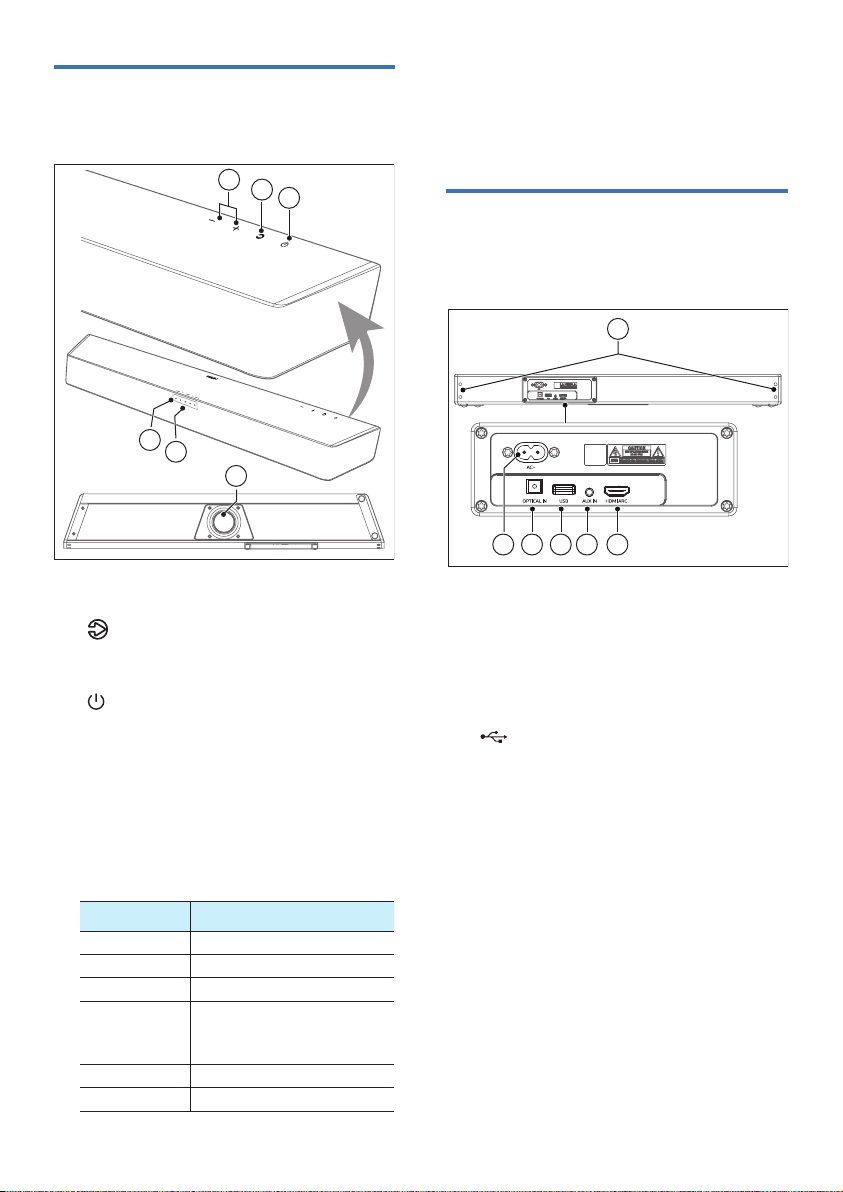
Main unit
This section includes an overview of the
main unit.
1
2
3
4
5
6
1 +/- (Volume)
Increase or decrease volume.
2 (Source)
Select an input source for the
Soundbar.
3 (Standby-On)
Switch the Soundbar On or to
Standby.
4 Soundbar’s LED indicator
Switch the playback source and the
front indicator lights up accordingly.
The indicator light on the front of
the main unit will show which mode
is currently in use.
Status LED State
AUX [AUX/USB] Solid white
USB [AUX/USB] Blinking white
Standby [Standby] Solid red
BT (Bluetooth)
• Connected
• Connection
OPTICAL [OPTICAL] Solid white
HDMI ARC [HDMI ARC] Solid white
[BT] Solid white
[BT] Blinking white
5 Remote Control Sensor
6 Built-in Subwoofer
Connectors
This section includes an overview of the
connectors available on your Soundbar.
6
1 2 3 4 5
1 AC~
Connect to the power supply.
2 OPTICAL IN
Connect to an optical audio output
on the TV or a digital device.
3 USB
• Audio input from a USB storage
device.
4 AUX IN
Audio input from, for example, an
MP3 player (3.5mm jack).
5 HDMI ARC
The port supports the HDMI ARC
feature, Connect to the HDMI ARC
on the TV.
6 Wall Bracket Screws
6

Remote control
This section includes an overview of the
remote control.
1
English
1 (Standby-On)
Switch the Soundbar on or to
standby.
2 Source buttons
AUX: Switch your audio source to
the AUX connection (3.5mm jack).
BT / Pair: Switch to Bluetooth
mode.
Press and hold to activate the
pairing function in Bluetooth mode
or disconnect the existing paired
Bluetooth device.
HDMI ARC: Switch your source to
HDMI ARC connection.
OPTICAL: Switch your audio source
to the optical connection.
USB: Switch to USB mode.
3 +/- (Soundbar’s Volume)
Increase / decrease the soundbar’s
volume.
4 EQ
Select Equalizer (EQ) eect.
5 / (Previous/Next)
Skip to the previous or next track in
USB/BT mode.
• (Play/Pause)
Start, pause or resume play in USB/
BT mode.
6 (Mute)
Mute or restore volume.
7 +/- (Subwoofer’s Volume)
Increase / decrease the built-in
Subwoofer’s volume.
2
3
Prepare the Remote
Control
• The provided Remote Control
allows the unit to be operated from
a distance.
• Even if the Remote Control is
operated within the eective range
19.7 feet (6m), remote control
operation may be impossible if
there are any obstacles between
the unit and the remote control.
• If the Remote Control is operated
near other products which generate
infrared rays, or if other remote
control devices using infra-red
rays are used near the unit, it may
operate incorrectly. Conversely,
the other products may operate
incorrectly.
4
5
6
7
7

Replace the Remote Control
Battery
1 Press and slide the back cover to
open the battery compartment of
the remote control.
2 Insert two AAA size batteries
(included). Make sure the (+) and
(–) ends of the batteries match the
(+) and (–) ends indicated in the
battery compartment.
3 Close the battery compartment
cover.
Precautions Concerning
Batteries
• Be sure to insert the batteries with
correct positive “” and negative
“” polarities.
• Use batteries of the same type.
Never use different types of
batteries together.
• Either rechargeable or nonrechargeable batteries can be used.
Refer to the precautions on their
labels.
• Be aware of your fingernails when
removing the battery cover and the
battery.
• Do not drop the remote control.
• Do not allow anything to impact the
remote control.
• Do not spill water or any liquid on
the remote control.
• Do not place the remote control on
a wet object.
• Do not place the remote control
under direct sunlight or near
sources of excessive heat.
• Remove the battery from the
remote control when not in use for
a long period of time, as corrosion
or battery leakage may occur and
result in physical injury, and/or
property damage, and/or fire.
• Do not use any batteries other than
those specified.
• Do not mix new batteries with old
ones.
• Never recharge a battery unless it
is confirmed to be a rechargeable
type.
Placement
For best results, place your Soundbar as
shown
below.
8

Wall mount
3.5-4mm
Note
Improper wall mounting may result in accident,
•
injury or damage. If you have any query,
contact Consumer Care in your country.
Before wall mounting, make sure the wall can
•
support the weight of your Soundbar.
Before wall mount, you need not remove the
•
rubber feet at the bottom of the Soundbar,
otherwise the rubber feet cannot be xed back.
Depending on the type of wall mounting your
•
Soundbar, make sure that you use screws of a
suitable length and diameter.
Please check whether the USB port on the
•
back of the Soundbar is connected to a USB
device. If it is found that the connected USB
device aects the wall-mount, you need to use
another USB device of the appropriate size.
Screw length/diameter
4mm
1 Drill 2 parallel holes (diameter
3-8mm each according to wall
type) on the wall. The distance
between the holes should be
646mm / 25.4”.
» Secure the dowels and screws in
the holes.
2 Remove the screws (x4) from the
main unit.
» Attach the wall brackets (x2) to
the main unit with the screws
removed from the main unit.
3 Hang the Soundbar on the
fastening screws.
3.5-4mm/0.14”-0.16”
>25mm/0.98”
~50mm/2.0"
1
646 mm / 25.4"
4mm/
0.16”
English
> 25mm
Suggested wall mounting height
You are recommended to install the TV
rst before wall mounting the soundbar.
With a TV preinstalled, wall mount the
soundbar 50mm/2.0’’ in distance from
the bottom of the TV.
3
2
9

3 Connect
This section helps you connect your
Soundbar to a TV and other devices,
and then set it up.
For information about the basic
connections of your Soundbar and
accessories, see the quick start guide.
Note
• For identication and supply ratings, see
the type plate at the back or bottom of the
product.
• Before you make or change any connections,
make sure that all devices are disconnected
from the power outlet.
• The HDMI ARC connector on the
TV might be labeled dierently.
For details, see the TV user
manual.
2 Using a High Speed HDMI cable,
connect the HDMI ARC connector
on your Soundbar to the HDMI ARC
connector on the TV.
Note
• Your TV must support the HDMI-CEC and ARC
function. HDMI-CEC and ARC must be set to
On.
• The setting method of HDMI-CEC and ARC
may dier depending on the TV. For details
about ARC function, please refer to your TV
owner’s manual.
• Make sure to use the HDMI cables can support
the ARC function.
Connect to HDMI Socket
ARC (Audio Return Channel)
Your Soundbar supports HDMI with
Audio Return Channel (ARC). If your TV
is HDMI ARC compliant, you can hear
the TV audio through your Soundbar by
using a single HDMI cable.
HDMI ARC
HDMI (ARC)
1 On your TV, turn on HDMI-CEC
operations. For details, see the TV
user manual.
Connect to Optical
Socket
OPTICAL IN
OPTICAL OUT
1 Using an optical cable, connect
the OPTICAL connector on your
Soundbar to the OPTICAL OUT
connector on the TV or other device.
• The digital optical connector
might be labeled SPDIF or
SPDIF OUT.
10

Connect to AUX Socket
Connect to Power
a. Use a 3.5mm to 3.5mm audio cable
• Use a 3.5mm to 3.5mm audio cable
(not included) to connect the TV’s
headphone socket to the AUX
socket on the unit.
AUX IN
Headphone
(3.5mm )
AUDIO OUT
AUX
L
R
AUDIO OUT
b. Use a RCA to 3.5mm audio cable
• Use a RCA to 3.5mm audio cable
(not included) to connect the TV’s
audio output sockets to the AUX
socket on the unit.
• Before connecting the AC power
cord, ensure you have completed all
other connections.
• Risk of product damage! Ensure
that the power supply voltage
corresponds to the voltage printed
on the back or the underside of the
unit.
1 Connect the mains cable to the AC~
Socket of the unit and then into a
mains socket
* Power cord quantity and plug type
vary by regions.
English
11

4 Use your
Select Source
Soundbar
This section helps you use the
Soundbar to play audio from connected
devices.
Before you start
• Make the necessary connections
described in the quick start guide
and the user manual.
• Switch the Soundbar to the correct
source for other devices.
Turn ON and OFF
• When you rst connect the unit to
the main socket, the unit will be
in STANDBY mode. The Standby
indicator will light up.
• Press the button on the remote
control or on the main unit to switch
the main unit ON or OFF.
• Disconnect the main plug from the
main socket if you want to switch
the unit o completely.
Auto Standby
The unit automatically turns to Standby
mode after about 15 minutes if the TV
or the external unit is disconnected,
switched o.
• To switch the unit o completely,
remove the mains plug from the
mains socket.
• Please turn the unit o completely
to save energy when not in use.
1 Press the button repeatedly on
the unit or press the AUX, OPTICAL,
HDMI ARC, BT/Pair, USB buttons
on the remote control to select the
desired mode.
» The indicator light on the
Soundbar will show which mode
is currently in use.
Status LED State
AUX [AUX/USB] Solid white
USB [AUX/USB] Blinking white
Standby [Standby] Solid red
BT (Bluetooth)
• Connected
• Connection
OPTICAL [OPTICAL] Solid white
HDMI ARC [HDMI ARC] Solid white
[BT] Solid white
[BT] Blinking white
Select Equalizer (EQ)
Eect
Select predened sound modes to suit
your video or music.
1 Press the EQ button on the remote
control to select your desired preset
equalizer eects.
» LEDs blink for 3 sec to show
current EQ mode according to
the EQ mode denition (Fig).
• Movie (5 LEDs blink): Create a
surround listening experience. Ideal
for watching movies.
• Music (4 LEDs blink): Create twochannel or multichannel stereo
sound. Ideal for listening to music.
• Voice (3 LEDs blink): Create sound
eect which makes human voice
more clear and outstanding for
listening.
12

• Stadium (2 LEDs blink): Create an
Movie
Music
Voice
Stadium
Movie
Music
Voice
Mute
Vol-
Vol+
Max
Movie
Music
Voice
Stadium
Mute
Vol-
Vol+
Max
atmosphere as if watching a sports
game in a stadium.
Adjust the built-in Subwoofer’s
Volume
1 Press +/- (subwoofer) to
increase or decrease the built-in
Subwoofer’s volume.
bass
+5
English
Adjust the Volume
When adjusting the volume of the
soundbar and subwoofer, the status
indicator will increase / decrease
the amount of light. According to the
corresponding light display / blinking,
determine the current volume level of
the soundbar and subwoofer.
Adjust the Soundbar’s Volume
1 Press +/- (Volume) to increase
or decrease the soundbar’s volume
level.
• To mute sound, press (Mute).
• To restore the sound, press
(Mute) again or press Vol+/Vol-
(Volume).
bass
-5
Factory Reset
Reset device to default setting
1 Press and hold vol- key for 8s in
standby state, Soundbar will enter
factory reset mode.
» All LEDs light up for 5s, and then
the Soundbar turn to standby
state.
» Volume is reset to 10, EQ mode
to MOVIE, BT history list is
cleaned, source to ARC.
13

Bluetooth Operation
Through Bluetooth, connect the
Soundbar with your Bluetooth device
(such as an iPad, iPhone, iPod touch,
Android phone, or laptop), and then
you can listen to the audio les stored
on the device through your Soundbar
speakers.
What you need
• A Bluetooth device which supports
Bluetooth prole A2DP, AVRCP and
with Bluetooth version as 4.2 + EDR.
• The maximum operational range
between the Soundbar and a
Bluetooth device is approximately
10 meters (30 feet).
1 Press the button repeatedly on
the unit or press BT/Pair button on
the remote control to switch the
Soundbar to Bluetooth mode.
» The BT indicator will blink.
2 On the Bluetooth device, switch
on Bluetooth, search for and select
Philips TAB5706 to start connection
(see the user manual of the
Bluetooth device on how to enable
Bluetooth).
» During connection, the BT
indicator will blink.
3 Wait until you hear voice prompt
from the Soundbar.
» If the successfully connected,
the BT indicator will light up
solidly.
4 Select and play audio les or music
on your Bluetooth device.
• During play, if a call is coming,
music play is paused. Play
resumes when the call ends.
• If your Bluetooth device
supports AVRCP prole, on the
remote control you can press
/ to skip to a track, or
press to pause/resume play.
5 To exit Bluetooth, you can:
• Switch the unit to another
source.
• Disable the function from your
Bluetooth device. Or place your
Bluetooth device out of the
maximum operational range.
The Bluetooth device will be
disconnected from the unit after
the voice prompt.
• Press and hold the BT/Pair
button on the remote control or
the button on the unit.
Tips
• The music streaming may be interrupted by
obstacles between the device and Soundbar,
such as wall, metallic casing that covers the
device, or other devices nearby that operate in
the same frequency.
• If you want to connect your Soundbar with
another Bluetooth device, press and hold
BT/Pair on the remote control to disconnect
the currently connected Bluetooth device.
14

USB Operation
Enjoy audio on a USB storage device,
such as an MP3 player and USB ash
memory, etc.
1 Insert the USB device.
AUX / OPTICAL / HDMI
ARC Operation
English
Ensure that the unit is connected to the
TV or audio device.
1 Press the button repeatedly on
the unit or press the AUX, OPTICAL,
HDMI ARC buttons on the remote
to select the desired mode.
» The indicator light on the
Soundbar will show which mode
is currently in use.
2 Press the button repeatedly on
the unit or press the USB button on
the remote control to select USB
mode.
» [AUX/USB] LED indicator blinks
white.
3 During playback:
Button Action
Start, pause or resume play
• This product may not be compatible with
certain types of USB storage devices.
• If you use a USB extension cable, USB hub,
or USB Multifunctional card reader, the USB
storage device may not be recognized.
• Do not remove the USB storage device while
reading les.
• The unit can support USB devices with up to
32 GB of memory.
• This unit can play MP3 / WAV / WMA.
• Support a USB port: 5V 500mA.
Skip to the previous track
Skip to the next track
Tips
Status
AUX [AUX/USB] Solid white
OPTICAL [OPTICAL] Solid white
HDMI ARC [HDMI ARC] Solid white
LED State
2 Operate your audio device directly
for playback features.
3 Press the +/- (Volume) buttons to
adjust the volume to your desired
level.
Tip
• While in OPTICAL/HDMI ARC mode, if there’s
no sound output from the unit and the status
Indicator ashes, you may need to activate
PCM or Dolby Digital Signal output on your
source device (e.g. TV, DVD or Blu-ray player).
15

5 Product
specifications
Remote Control
• Distance/Angle: 6m / 30°
• Battery Type: AAA (1.5V X 2)
Note
• Specications and design are subject to
change without notice.
Bluetooth
• Bluetooth Proles: A2DP, AVRCP
• Bluetooth Version: 4.2 + EDR
• Frequency Band/Output Power:
2400 MHz ~ 2483.5 MHz / ≤ 5dBm
Amplier Section
• Power Output (rated): 100W RMS
@10% THD
Main Unit
• Power Supply: 100-240V~ 50/60Hz
• Power Consumption: 30W
• Standby Consumption: < 0.5 W
• USB: 5V 500mA
• Frequency Response:
40Hz - 20KHz
• Audio Input Sensitivity: 500mV
• Speakers Impedance: 8Ω x 2 + 4Ω
• Dimension (W x H x D) :
700 x 70 x 120 mm
• Weight: 2.5 kg
• Operating Temperature:
0°C - 45°C
Supported Audio formats
• HDMI ARC
Dolby Digital, Dolby Digital plus,
LPCM 2ch
• OPTICAL
Dolby Digital, LPCM 2ch
• BLUETOOTH
SBC
• USB
MP3, WAV, WMA
16

6 Troubleshooting
Warning
• Risk of electric shock. Never remove the casing
of the product.
To keep the warranty valid, never try to
repair the product yourself.
If you have problems using this
product, check the following points
before you request service. If you
still have a problem, get support at
www.philips.com/support.
Main unit
The buttons on the main unit do not
work.
• Disconnect form the power supply
for a few minutes,then connect
again.
No power
• Ensure that the AC cord is properly
connected.
• Ensure that there is power at the AC
outlet.
• Press standby button on the remote
control or Soundbar to turn the
Soundbar on.
Sound
No sound from the soundbar speaker.
• Connect the audio cable from
your soundbar to your TV or other
devices. However, you do not need
a separate audio connection when:
- the soundbar and TV are
connected through HDMl ARC
connection, or
- a device is connected to the HDMI
IN connector on your soundbar.
• On the remote control, select the
correct audio input.
• Make sure that the soundbar is not
muted.
English
Bluetooth
A device cannot connect with the
soundbar.
• The device does not support the
compatible proles required for the
soundbar.
• You have not enabled the Bluetooth
function of the device. See the user
manual of the device on how to
enable the function.
• The device is not correctly
connected.Connect the device
correctly.
• The soundbar is already connected
with another Bluetooth device.
Disconnect the connected device,
then try again.
Quality of audio play from a connected
Bluetooth device is poor.
• The Bluetooth reception is poor.
Move the device closer to the
soundbar, or remove any obstacle
between the device and the
soundbar.
I can’t nd the Bluetooth name of this
unit on my Bluetooth device
• Ensure the Bluetooth function is
activated on your Bluetooth device.
• Re-pair the unit with your Bluetooth
device.
Remote control does not work
• Before you press any playback
control button, rst select the
correct source.
• Reduce the distance between the
remote control and the unit.
• Insert the battery with its polarities
(+/-) aligned as indicated.
• Replace the battery.
• Aim the remote control directly at
the sensor on the front of the unit.
17

This is a 15 mins power o
function, one of the ERPII
standard requirement for saving
power
• When the unit’s external input
signal level is too low, the unit
will be turned o automatically
in 15 minutes. Please increase
the volume level of your external
device.
Trademarks:
The terms HDMI, HDMI High-Denition
Multimedia Interface, and the HDMI
Logo are trademarks or registered
trademarks of HDMI Licensing
Administrator, Inc.
Manufactured under license from Dolby
Laboratories. Dolby, Dolby Audio, and
the double-D symbol are trademarks
of Dolby Laboratories Licensing
Corporation.
The Bluetooth® word mark and logos
are registered trademarks owned
by Bluetooth SIG, Inc. and any use
of such marks by MMD Hong Kong
Holding Limited is under license. Other
trademarks and trade names are those
of their respective owners.
18

Specications are subject to change without notice.
Please visit www.philips.com/support for the latest updates and documents.
Philips and the Philips Shield Emblem are registered trademarks of Koninklijke Philips N.V.
and are used under license. This product has been manufactured by and is sold
under the responsibility of MMD Hong Kong Holding Limited. or one of its aliates,
and MMD Hong Kong Holding Limited. is the warrantor in relation to this product.
