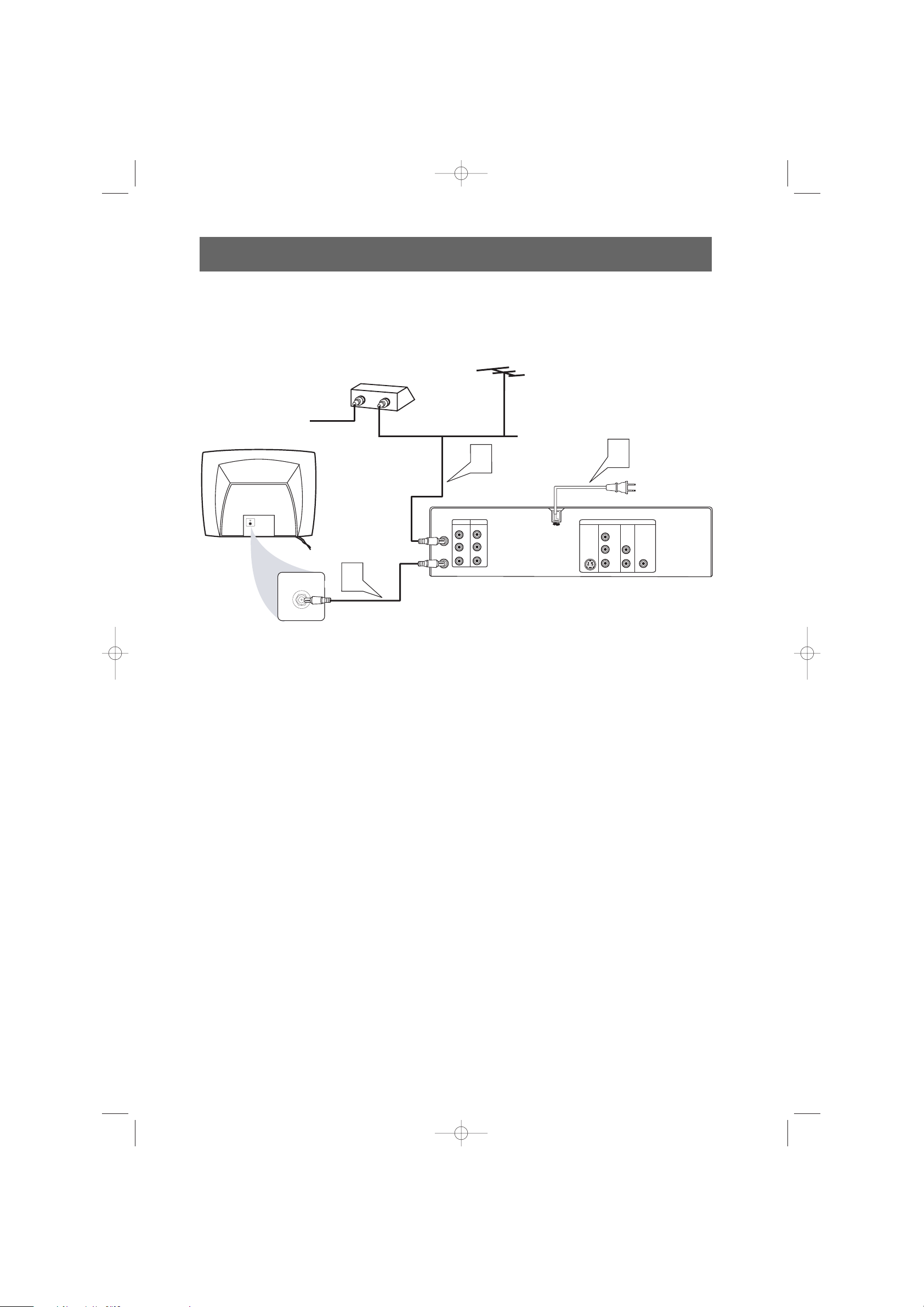
There are many ways to connect your new DVD/VCR to your Television and other equipment.This
Quick-Use Guide shows the easiest, most common connection between the DVD/VCR and a TV.
Higher quality connections are explained in the owner’s manual and will provide better sound or
picture if your TV and/or audio system is compatible.
ANT-IN
ANT-OUT
DVD/VCR VCR
AUDIO OUT AUDIO IN
LL
RR
VIDEO OUT VIDEO IN
COAXIAL
DVD
S-VIDEO
OUT
COMPONENT
VIDEO OUT
Y
LC
R
AUDIO
OUT
DIGITAL
AUDIO OUT
C
B
R
4
REAR OF TV
(EXAMPLE ONLY)
ANTENNA IN
IN
OUT
RF COAXIAL CABLE
CABLE
TV SIGNAL
ANTENNA or
CABLE TV SIGNAL
CABLE BOX
OR
2
3
1
Disconnect all equipment from the power outlets. Connect the equipment to the power outlets
only after you have finished hooking up everything. Never make or change connections with equipment
connected to the power outlet.
2
If you do not have a Cable Box, simply connect your Antenna or Cable TV signal directly to the
ANT-IN jack on the rear of the DVD/VCR.
If you do have a Cable Box (or Satellite Receiver), first connect the Cable TV (or Satellite) signal
to the IN jack on the Cable Box/Satellite Receiver. Then, use an RF coaxial cable (like the one
supplied) to connect the OUT jack of the Cable Box/Satellite Receiver to the ANT-IN jack on
the DVD/VCR.
3
Connect the supplied black RF coaxial cable to the DVD/VCR’s ANT-OUT jack and to your TV’s
ANTENNA IN jack. The TV’s ANTENNA IN jack could be labelled 75-ohm,TV IN, or RF IN.Check your
TV manual for details.
4
Plug the power cords of the DVD/VCR and the TV into an active power outlet.
5
Turn on the TV power. Set the TV to channel 3. (If you cannot use channel 3 at your TV, you can
use channel 4 instead. However, you must set the DVD/VCR’s output channel to 4. See the accompanying
DVD/VCR owner’s manual for details.)
6
Press the STANDBY-ON 2 button on the DVD/VCR or its remote to turn on the DVD/VCR.
The first time you turn on the DVD/VCR, you should complete the VCR setup. See the other
side of this Quick-Use Guide for details.
Quick-Use Guide
Quick-Use Guide
530VR qug2 19/03/2003 2:49 PM Page 1
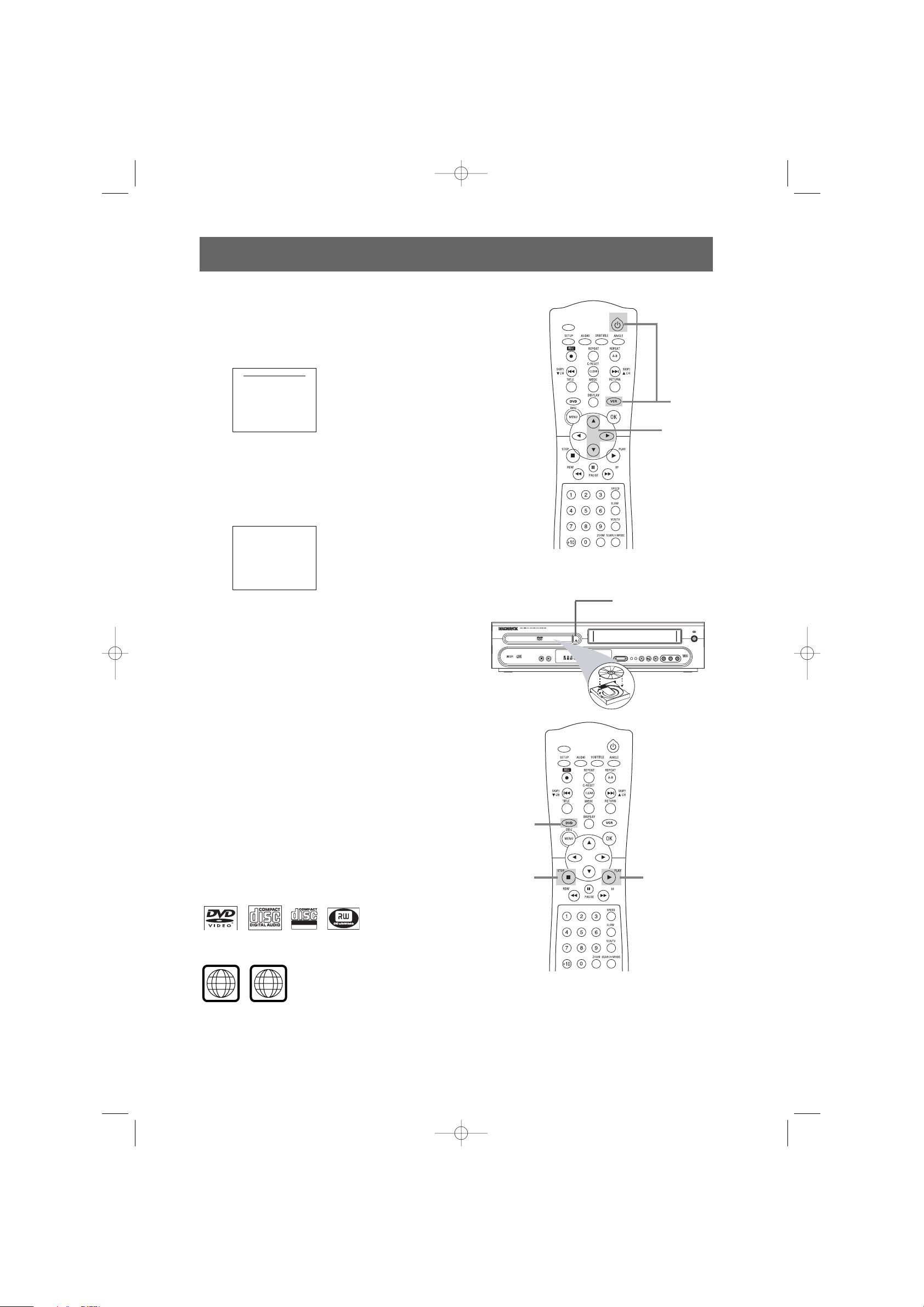
Playing a Disc
1
With the TV and DVD/VCR on, press the DVD
button to put the DVD/VCR in DVD mode.
2
Press OPEN/CLOSE / to open the disc tray. Put
a Disc in the tray with the label facing up and the
shiny side facing down.
Press OPEN/CLOSE / again to close the tray.
3
Playback may start automatically. If not, press
PLAY B. If a DVD Disc menu appears, use the 1 234,
OK, or Number buttons to select features or start
playback. Follow the instructions in the menu.
4
To stop playing the Disc, press STOP 9.
MDV530VR / 8239 300 26712
H9460UD/0VMN03997*****
Setting Up the VCR the First Time
1
Turn on the TV and set it to channel 3.
2
Press VCR, then press STANBDY-ON 2 to turn
on the DVD/VCR. This display will appear.
3
Press 3 or 4 to select English, French, or Spanish
as the language for VCR displays. Then, press 2.
4
The AUTO SET UP message will appear. Press 2 to set
up TV channels for the VCR. When setup is
complete, the lowest TV channel will appear on the TV.
AUTO SET UP
LANGUA
GE SELECT
2 ENGLISH [ON]
FRANCAIS
ESPANOL
Playable Discs
The DVD Player of the DVD/VCR will play the following Discs.
DVDs must have a Region Code of ALL regions or Region 1.
DVDs must be recorded in the NTSC Color System.
Turn on
the TV to
channel 3.
Quick-Use Guide (cont’
Quick-Use Guide (cont’
d)
d)
3-4
2
TIMER SET
STANDBY-ON
4
1
2
1
3
530VR qug2 19/03/2003 2:49 PM Page 2
TIMER SET
STANDBY-ON
ALL
1
Recordable
ReWritable
STOP PLAY
OPEN
CLOSE
TIMER
REC
RECORD STOP/EJECT PLAY
DVD VCR
REC
OUTPUT
STANDBY-ON
VIDEO AUDIO L AUDIO R
