Page 1
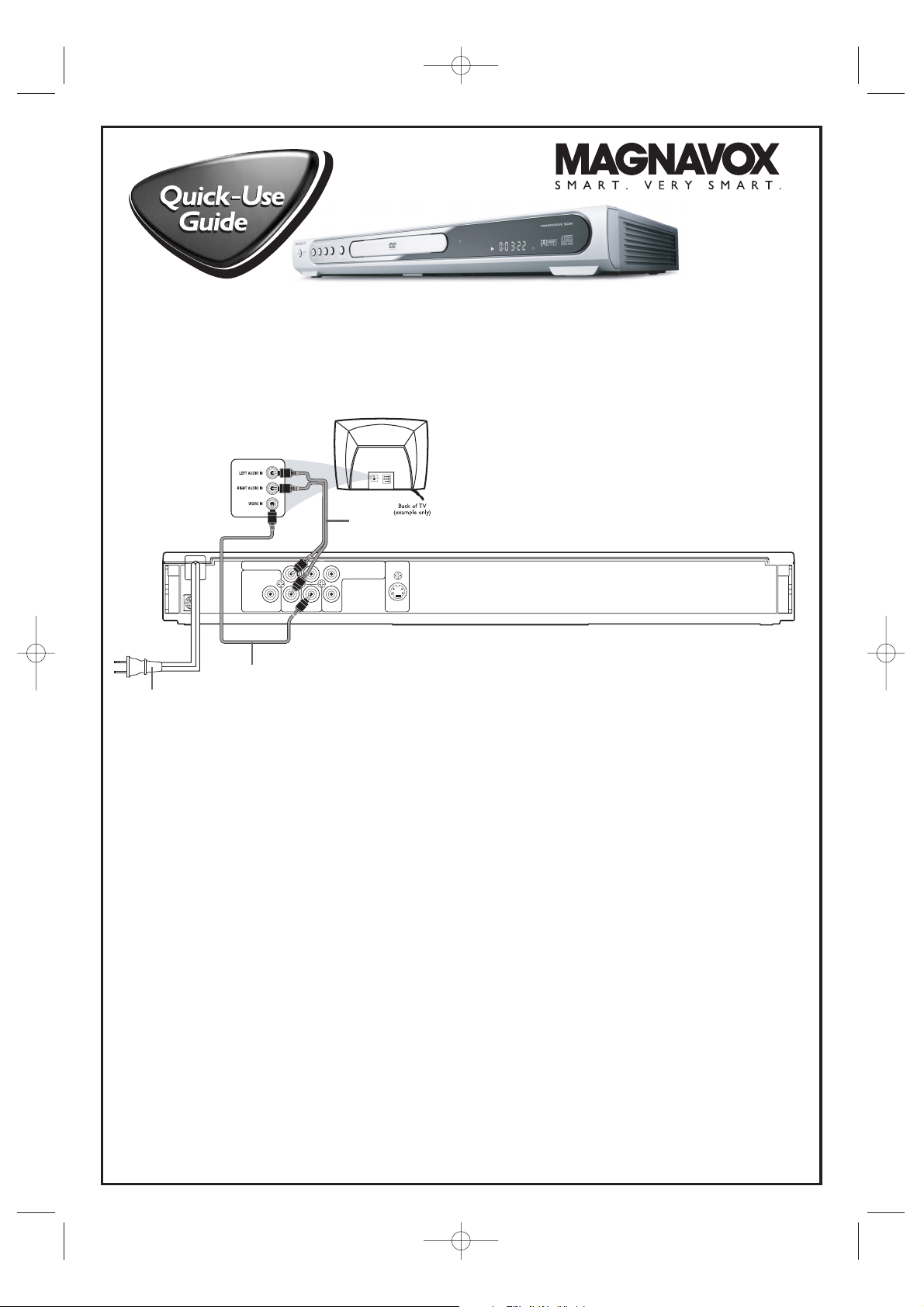
1
Disconnect all equipment from the power outlets. Connect the equipment to the power outlets only after you
have finished hooking up everything. Never make or change connections with equipment connected to the power outlet.
2
Connect the yellow VIDEO OUT jack of the DVD Player to the corresponding VIDEO IN jack on your TV.
Use the supplied video cable, which has yellow ends. On the TV, the VIDEO IN jack is usually yellow and might be labeled
video, CVBS, composite, or baseband.
3
Connect the supplied audio cable to the red and white (Right and Left) AUDIO OUT jacks on the DVD
Player and to the right/ left AUDIO IN jacks on the TV. The supplied audio cable has red and white ends.
Match the cable colors to the jack colors. On the TV, the AUDIO IN jacks are usually labeled Audio.The red jack is the
right (stereo channel) and the white jack is the left (stereo channel).
4
Plug the power cords of the DVD Player and the TV into an active power outlet.
Press the STANDBY-ON 2 button on the front of the DVD Player to turn on the DVD Player.
5
Turn on the TV power. Set the TV to the correct Video In channel. Such channels may be called AUX or
AUXILIARY IN, AUDIO/VIDEO or A/V IN, EXT1 or EXT2 or External In, etc.These channels are often near channel
zero (0). See your TV manual for details. Or, change TV channels until you see the DVD logo on the TV screen.
Remember...
● Connect the DVD Player directly to the TV. For example, do not connect the DVD Player to a VCR, then connect the VCR to
a TV. This type of connection may distort the picture and sound or give you a black and white picture.Also, your VCR might
have the copy protection system, which could distort the DVD image or prevent playback of some Discs.
● If your TV does not have red, white, and yellow Audio and Video In jacks, refer to the owner’s manual for other hookup options.
If your TV only has a single Antenna In or RF In jack, you will need an RF modulator. See the owner’s manual for details.
MDV456
There are many ways to connect your new DVD Player to your Television and other equipment.This Quick-Use
Guide shows the easiest, most common connection between the DVD Player and a TV.
Higher quality connections are explained in the accompanying owner’s manual and will provide better sound or
picture if your TV and /or audio system is compatible.
2
3
4
E6170UD_QUG_1217.qx4 12/17/04 6:20 PM Page 1
B / PB S-VIDEO
VIDEO
C
OUT
C
R / PR
COMPONENT
VIDEO OUT
OUT
AUDIO OUT
DIGITAL AUDIO OUT
COAXIAL
LY
R
Page 2
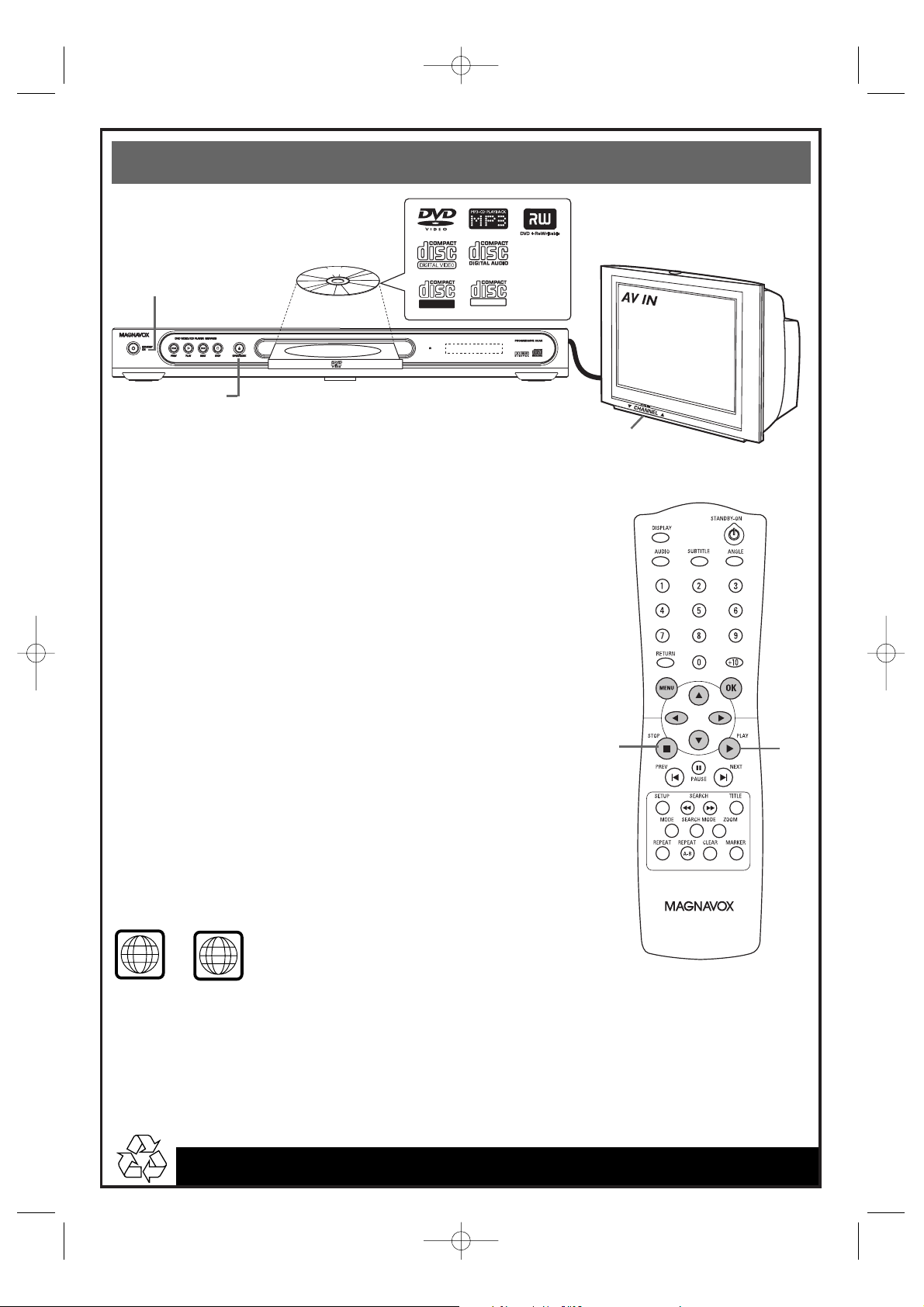
8239 300 37651
1VMN20389/ E6170UD*****
Printed in China
To simply play a Disc, follow these steps. Additional playback
features are described in the accompanying owner’s manual.
1
Press STANDBY-ON 2 on the front of the DVD Player
to turn on the DVD Player.
2
Turn on your TV. Set it to the correct Video In channel.
You should see the DVD logo on the TV screen (if no Disc is in
the DVD Player).
3
Press OPEN /CLOSE A on the front of the DVD Player to
open the disc tray.
4
Load your Disc in the tray, with the label facing up. If the Disc
(DVD) is two-sided, make sure the label of the side you want to
play is facing up. Press PLAY B to close the tray.
5
Playback may start automatically. If not, press PLAY B. If
a Disc menu appears, use the s, B, K, L, OK, or Number
buttons to select features or start playback from a menu. Follow
the instructions in the Disc menu.
6
To stop playing the Disc, press STOP C.
Region Codes
DVDs must be labeled for ALL regions or for Region 1 in order to play on
this DVD Player. You cannot play Discs that are labeled for other regions. If one of
these logos appears on your DVD or its case, it should play on this DVD Player.
DVDs must be recorded in either the NTSC or PA L color system.Your TV must also
have the NTSC or PAL color system.
6
Quick-Use Guide (cont’d)
Quick-Use Guide (cont’d)
1
2
Detailed playback features and additional functions are described in the
accompanying owner’s manual.
3-4
5
E6170UD_QUG_1217.qx4 12/17/04 6:20 PM Page 2
LABEL
Recordable
ReWritable
ALL
1
