Philips MDV430SL, MDV410SL99, MDV410SL98, MDV410SL User Manual
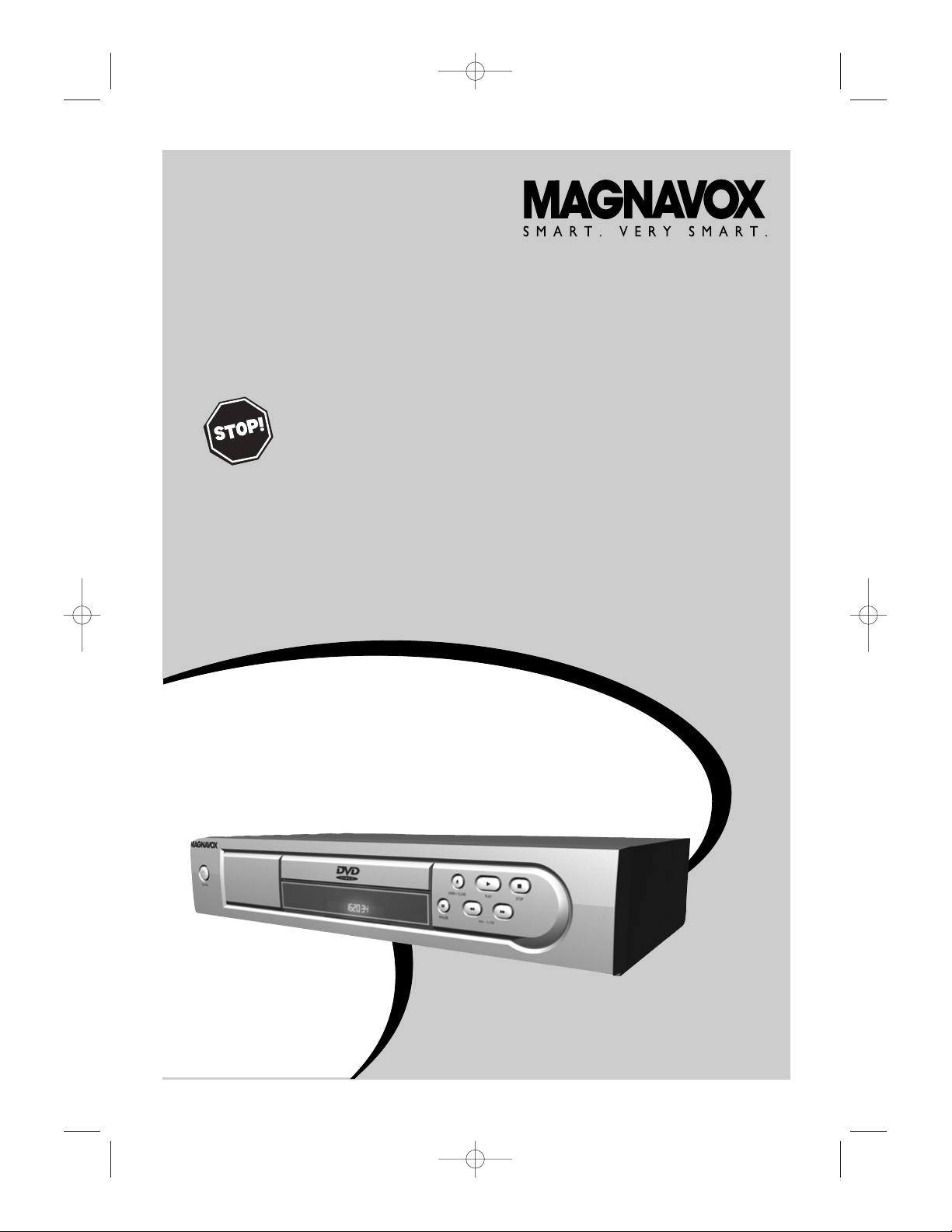
MDV410/MDV430 DVD PLAYER
OWNER
’S MANUAL
R
EAD THIS MANUAL FIRST
!
C
ONGRATULATIONS ON PURCHASING THIS PRODUCT
.W
E’VE INCLUDED
EVERYTHING YOU NEED TO GET STARTED
.IF YOU HAVE ANY PROBLEMS,
OUR REPRESENTATIVES CAN HELP YOU GET THE MOST FROM YOUR
NEW PRODUCT BY EXPLAINING
:
• H
OOKUPS • F
IRST TIME SETUP • FEATURE OPERATION
D
O NOT ATTEMPT TO RETURN THIS PRODUCT TO THE STORE
.
F
OR FAST HELP
, CALL US FIRST
!
1-800-705-2000
T
HANK YOU FOR MAKING US A PART OF YOUR HOME
!
I
MPORTANT
!
R
ETURN YOUR
WARRANTY
REGISTRATION
C
ARD WITHIN
10
DAYS.
S
EE WHY INSIDE
.
MDV410/430 2/7/02 11:18 AM Page 1
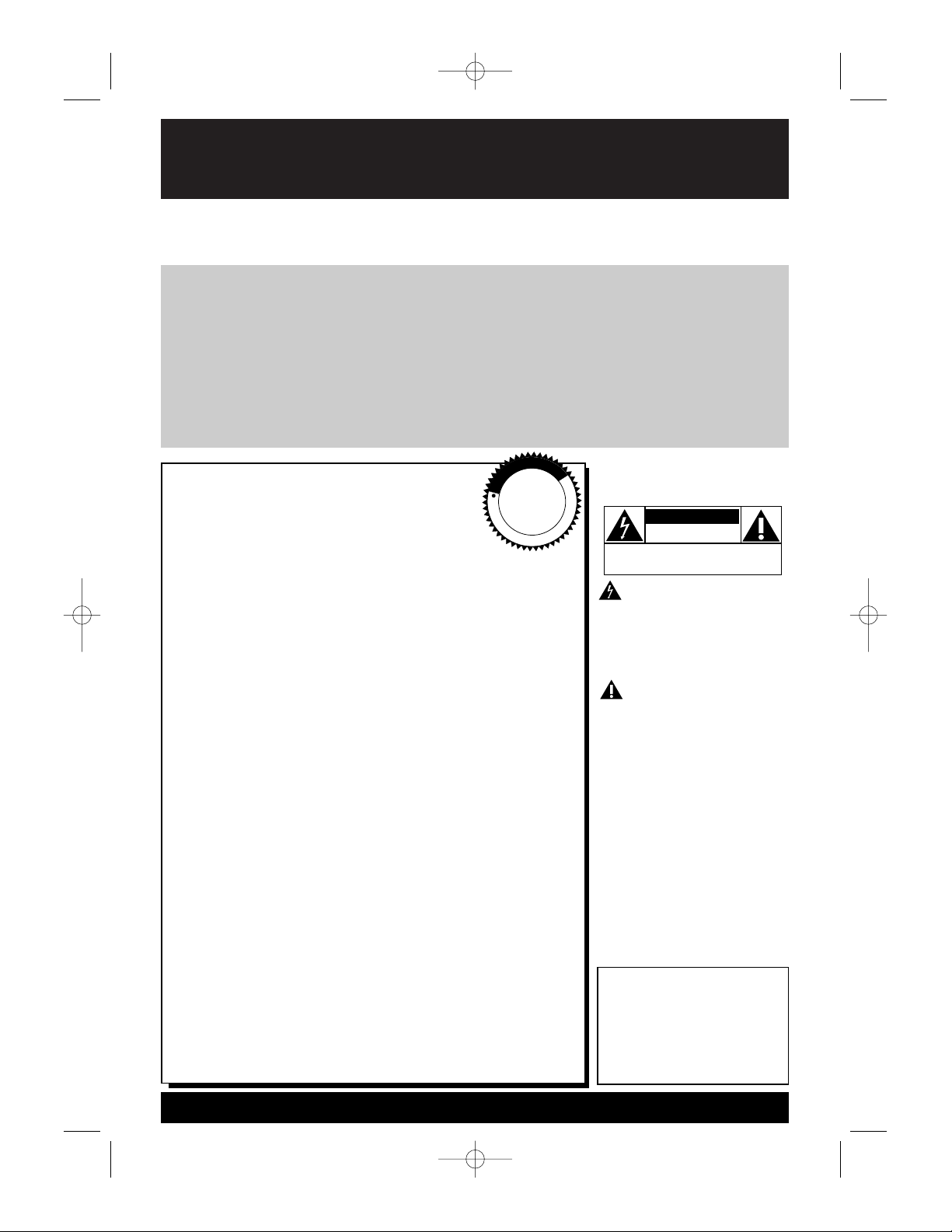
Once your MAGNAVOX purchase is registered, you’re eligible to receive all the privileges of owning a MAGNAVOX product. So complete and return the Warranty Registration Card enclosed
with your purchase at once. And take advantage of these important benefits.
Return your Warranty Registration card today to
ensure you receive all the
benefits
you’re entitled to.
For Customer Use
Enter below the Serial No.
which is located on the rear of
the cabinet. Retain this information for future reference.
Model No.________________
Serial No. ________________
Congratulations on your purchase,
and welcome to the “family!”
Dear MAGNAVOX product owner:
Thank you for your confidence in MAGNAVOX. You’ve selected
one of the best-built, best-backed products available today. And
we’ll do everything in our power to keep you happy with your
purchase for many years to come.
As a member of the MAGNAVOX “family,” you’re entitled to
protection by one of the most comprehensive warranties and
outstanding service networks in the industry.
What’s more, your purchase guarantees you’ll receive all the
information and special offers for which you qualify, plus easy
access to accessories from our convenient home shopping
network.
And most importantly you can count on our uncompromising
commitment to your total satisfaction.
All of this is our way of saying welcome-and thanks for investing
in a MAGNAVOX product.
P.S. Remember, to get the most from your
MAGNAVOX product, you must return your
Warranty Registration Card within 10 days. So
please mail it to us right now!
Know these
safetysymbols
This “bolt of lightning” indi-
cates uninsulated material
within your unit may cause an
electrical shock. For the safety
of everyone in your household,
please do not remove product
covering.
The “exclamation point”
calls attention to features
for which you should read the
enclosed literature closely to
prevent operating and maintenance problems.
WARNING: TO PREVENT
FIRE OR SHOCK HAZARD,
DO NOT EXPOSE THIS
EQUIPMENT TO RAIN OR
MOISTURE.
CAUTION: To prevent electric shock, match wide blade of
plug to wide slot, fully insert.
ATTENTION: Pour éviter les
choc électriques, introduire la
lame la plus large de la fiche
dans la borne correspondante
de la prise et pousser jusqu’au
fond.
CAUTION
RISK OF ELECTRIC SHOCK
DO NOT OPEN
CAUTION: TO REDUCE THE RISK OF ELECTRIC SHOCK, DO NOT
REMOVE COVER (OR BACK). NO USER-SERVICEABLE PARTS
INSIDE. REFER SERVICING TO QUALIFIED SERVICE PERSONNEL.
R
E
G
I
S
T
R
A
T
I
O
N
N
E
E
D
E
D
W
I
T
H
I
N
1
0
D
A
Y
S
Hurry!
Warranty
Verification
Registering your product within
10 days confirms your right to
maximum protection under the
terms and conditions of your
MAGNAVOX warranty.
Owner
Confirmation
Your completed Warranty
Registration Card serves as
verification of ownership in the
event of product theft or loss.
Model
Registration
Returning your Warranty
Registration Card right away
guarantees you’ll receive all
the information and special
offers which you qualify for as
the owner of your model.
Visit our World Wide Web Site at http://www.magnavox.com
MDV410/430 2/7/02 11:18 AM Page 2
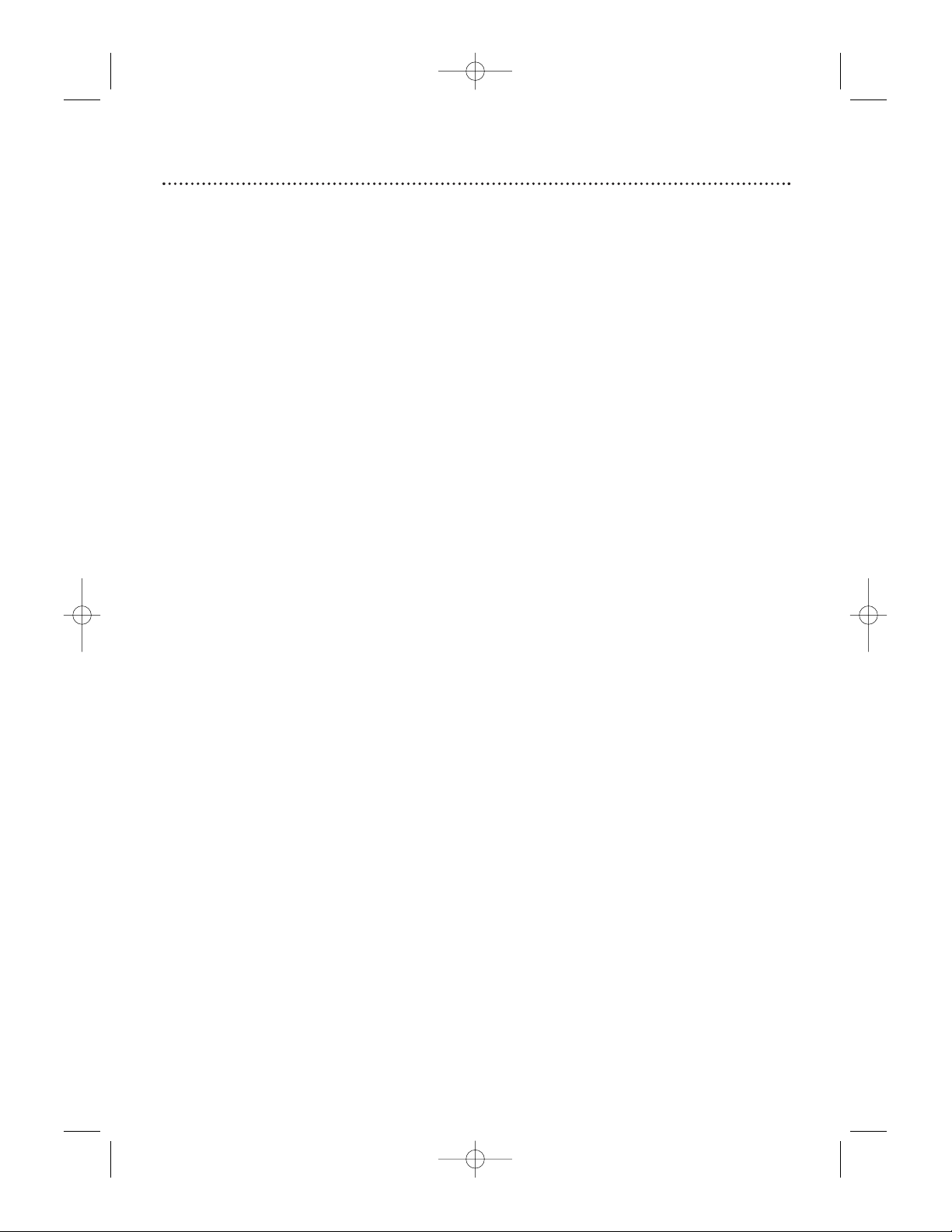
Table of Contents 3
General Information
Table of Contents . . . . . . . . . . . . . . . . . . . . . . . . . . . . . . . . . . . . . . . . . . . . . . . . . . . . . . . . . . . . . . . . . . . .3
Safety Information . . . . . . . . . . . . . . . . . . . . . . . . . . . . . . . . . . . . . . . . . . . . . . . . . . . . . . . . . . . . . . . . . . . .4
Introduction . . . . . . . . . . . . . . . . . . . . . . . . . . . . . . . . . . . . . . . . . . . . . . . . . . . . . . . . . . . . . . . . . . . . . . . . .5
Playable Discs . . . . . . . . . . . . . . . . . . . . . . . . . . . . . . . . . . . . . . . . . . . . . . . . . . . . . . . . . . . . . . . . . . . . . . .6
Getting Started
Remote Control Setup . . . . . . . . . . . . . . . . . . . . . . . . . . . . . . . . . . . . . . . . . . . . . . . . . . . . . . . . . . . . . . . .7
Hookups . . . . . . . . . . . . . . . . . . . . . . . . . . . . . . . . . . . . . . . . . . . . . . . . . . . . . . . . . . . . . . . . . . . . . . . . .8-13
Remote Control Buttons . . . . . . . . . . . . . . . . . . . . . . . . . . . . . . . . . . . . . . . . . . . . . . . . . . . . . . . . . . .14-15
Front Panel . . . . . . . . . . . . . . . . . . . . . . . . . . . . . . . . . . . . . . . . . . . . . . . . . . . . . . . . . . . . . . . . . . . . . . . .16
Display Panel . . . . . . . . . . . . . . . . . . . . . . . . . . . . . . . . . . . . . . . . . . . . . . . . . . . . . . . . . . . . . . . . . . . . . . .17
Rear Panel . . . . . . . . . . . . . . . . . . . . . . . . . . . . . . . . . . . . . . . . . . . . . . . . . . . . . . . . . . . . . . . . . . . . . . . . .18
Disc Playback and Features
Playing a Disc . . . . . . . . . . . . . . . . . . . . . . . . . . . . . . . . . . . . . . . . . . . . . . . . . . . . . . . . . . . . . . . . . . . . . . .19
Menus . . . . . . . . . . . . . . . . . . . . . . . . . . . . . . . . . . . . . . . . . . . . . . . . . . . . . . . . . . . . . . . . . . . . . . . . . . . .20
Paused and Step-by-Step Playback, Resume On . . . . . . . . . . . . . . . . . . . . . . . . . . . . . . . . . . . . . . . . . . . . .21
Fast Forward/Reverse Search . . . . . . . . . . . . . . . . . . . . . . . . . . . . . . . . . . . . . . . . . . . . . . . . . . . . . . . . . . .22
Slow Motion, Zoom . . . . . . . . . . . . . . . . . . . . . . . . . . . . . . . . . . . . . . . . . . . . . . . . . . . . . . . . . . . . . . . . . .23
Specific Track Playback . . . . . . . . . . . . . . . . . . . . . . . . . . . . . . . . . . . . . . . . . . . . . . . . . . . . . . . . . . . . . . .24
Specific Title/Chapter Playback, Specific Time Playback . . . . . . . . . . . . . . . . . . . . . . . . . . . . . . . . . . . . . . .25
Repeat Playback . . . . . . . . . . . . . . . . . . . . . . . . . . . . . . . . . . . . . . . . . . . . . . . . . . . . . . . . . . . . . . . . . . . . .26
A-B Repeat Playback . . . . . . . . . . . . . . . . . . . . . . . . . . . . . . . . . . . . . . . . . . . . . . . . . . . . . . . . . . . . . . . . .27
Programmed Playback . . . . . . . . . . . . . . . . . . . . . . . . . . . . . . . . . . . . . . . . . . . . . . . . . . . . . . . . . . . . . . . .28
Random Playback, MP3 Playback . . . . . . . . . . . . . . . . . . . . . . . . . . . . . . . . . . . . . . . . . . . . . . . . . . . . . . . .29
MP3 Display Information, MP3 Track Selection . . . . . . . . . . . . . . . . . . . . . . . . . . . . . . . . . . . . . . . . . . . . .30
Random MP3 Playback, Programmed MP3 Playback . . . . . . . . . . . . . . . . . . . . . . . . . . . . . . . . . . . . . . . . . .31
Audio Language, Stereo Sound Mode . . . . . . . . . . . . . . . . . . . . . . . . . . . . . . . . . . . . . . . . . . . . . . . . . . . . .32
Subtitle Language . . . . . . . . . . . . . . . . . . . . . . . . . . . . . . . . . . . . . . . . . . . . . . . . . . . . . . . . . . . . . . . . . . . .33
Camera Angles . . . . . . . . . . . . . . . . . . . . . . . . . . . . . . . . . . . . . . . . . . . . . . . . . . . . . . . . . . . . . . . . . . . . . .34
DVD Player Setup and Features
On-Screen Display . . . . . . . . . . . . . . . . . . . . . . . . . . . . . . . . . . . . . . . . . . . . . . . . . . . . . . . . . . . . . . . . . . .35
Parental Controls Password . . . . . . . . . . . . . . . . . . . . . . . . . . . . . . . . . . . . . . . . . . . . . . . . . . . . . . . . . . . .36
Parental Controls Levels . . . . . . . . . . . . . . . . . . . . . . . . . . . . . . . . . . . . . . . . . . . . . . . . . . . . . . . . . . . . . .37
Marker Setup Screen . . . . . . . . . . . . . . . . . . . . . . . . . . . . . . . . . . . . . . . . . . . . . . . . . . . . . . . . . . . . . . . . .38
Audio Controls . . . . . . . . . . . . . . . . . . . . . . . . . . . . . . . . . . . . . . . . . . . . . . . . . . . . . . . . . . . . . . . . . . . . .39
Display Controls . . . . . . . . . . . . . . . . . . . . . . . . . . . . . . . . . . . . . . . . . . . . . . . . . . . . . . . . . . . . . . . . . .40-41
Language Controls . . . . . . . . . . . . . . . . . . . . . . . . . . . . . . . . . . . . . . . . . . . . . . . . . . . . . . . . . . . . . . . .42-43
Black Level Settings, TruSurround Setting . . . . . . . . . . . . . . . . . . . . . . . . . . . . . . . . . . . . . . . . . . . . . . . . .44
Information You May Need
Care and Maintenance, Glossary . . . . . . . . . . . . . . . . . . . . . . . . . . . . . . . . . . . . . . . . . . . . . . . . . . . . . . . .45
Helpful Hints . . . . . . . . . . . . . . . . . . . . . . . . . . . . . . . . . . . . . . . . . . . . . . . . . . . . . . . . . . . . . . . . . . . . .46-47
Limited Warranty . . . . . . . . . . . . . . . . . . . . . . . . . . . . . . . . . . . . . . . . . . . . . . . . . . . . . . . . . . . . . . . . .48-49
Specifications . . . . . . . . . . . . . . . . . . . . . . . . . . . . . . . . . . . . . . . . . . . . . . . . . . . . . . . . . . . . . . . . . . . . . . .50
Index . . . . . . . . . . . . . . . . . . . . . . . . . . . . . . . . . . . . . . . . . . . . . . . . . . . . . . . . . . . . . . . . . . . . . . . . . . . . .51
Supplied Accessories . . . . . . . . . . . . . . . . . . . . . . . . . . . . . . . . . . . . . . . . . . . . . . . . . . . . . . . . . . . . . . . . .52
MDV410/430 2/7/02 11:18 AM Page 3
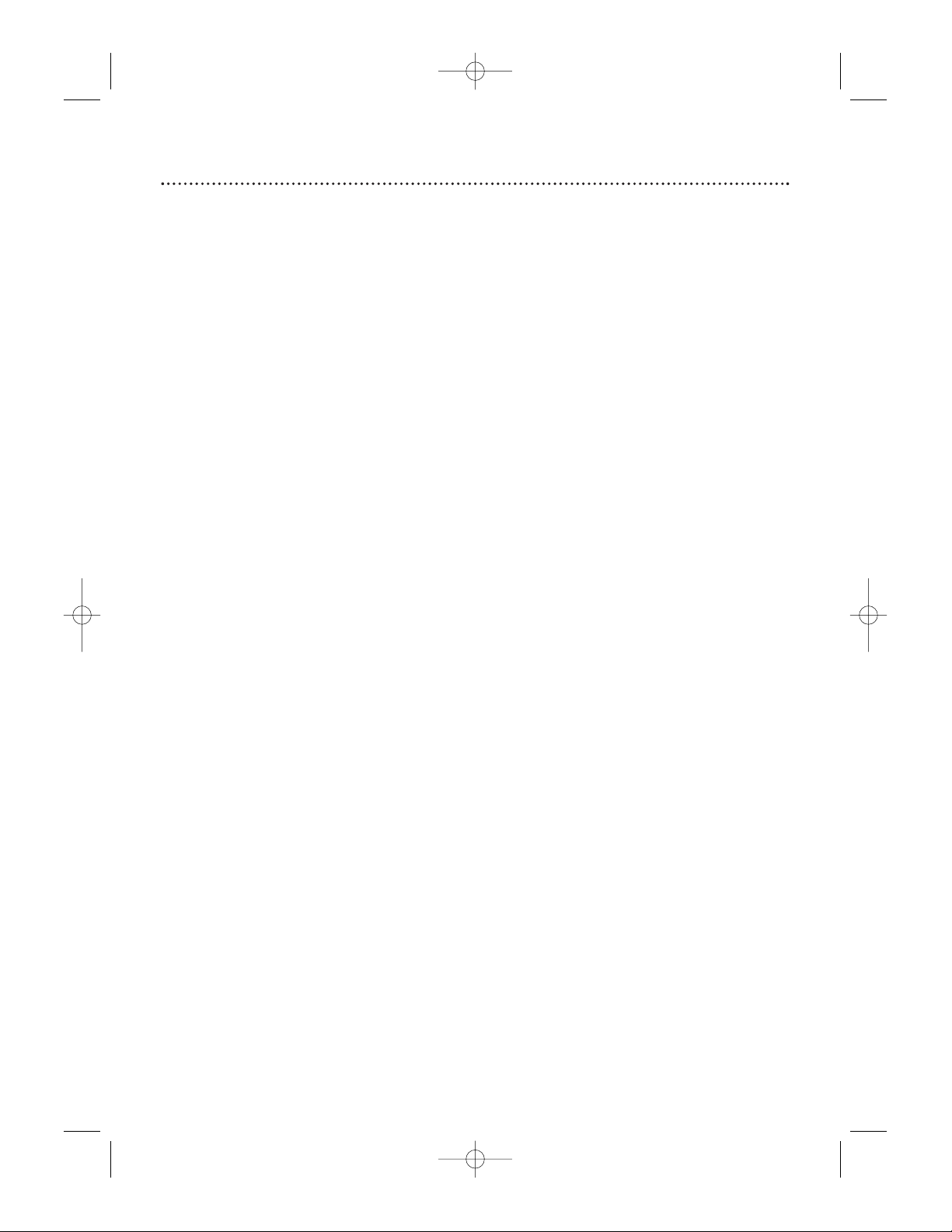
Safety Precautions
Warning: To prevent fire or shock hazard, do not expose this equipment to rain or
moisture.
Federal Communications Commission (FCC) Warning: Any unauthorized
changes or modifications to this equipment void the user’s authority to operate it.
Laser Safety
This unit employs a laser. Only a qualified service person should remove the cover or
attempt to service this device, due to possible eye injury.
CAUTION: USE OF CONTROLS OR ADJUSTMENTS OR PERFORMANCE OF
PROCEDURES OTHER THAN THOSE SPECIFIED HEREIN MAY RESULT IN
HAZARDOUS RADIATION EXPOSURE.
CAUTION: VISIBLE AND INVISIBLE LASER RADIATION WHEN OPEN AND
INTERLOCK DEFEATED. DO NOT STARE INTO BEAM. THE BEAM IS LOCATED
INSIDE, NEAR THE DECK MECHANISM.
Special Information for Canadian Users
This Class B digital apparatus complies with Canadian ICES-003.
Cet appareil numérique de la classe B est conforme à la norme NMB-003 du Canada.
Radio/TV Interference
This equipment has been tested and found to comply with the limits for a Class B digital
device, pursuant to Part 15 of the FCC Rules. These limits are designed to provide
reasonable protection against harmful interference in a residential installation. This equipment generates, uses, and can radiate radio frequency energy and, if not installed and used
in accordance with the instructions, may cause harmful interference to radio communications. However, there is no guarantee that interference will not occur in a particular
installation. If this equipment does cause harmful interference to radio or television reception, which can be determined by turning the equipment off and on, the user is encouraged to try to correct the interference by one or more of the following measures:
1) Reorient or relocate the receiving antenna.
2) Increase the separation between the equipment and the receiver.
3) Connect the equipment into an outlet on a circuit different from that to which the
receiver is connected.
4) Consult the dealer or an experienced radio/TV technician for help.
Copyright Protection
Unauthorized copying, broadcasting, public performance and lending of Discs are
prohibited.
This product incorporates copyright protection technology that is protected by method
claims of certain U.S. patents and other intellectual property rights owned by Macrovision
Corporation and other rights owners. Use of this copyright protection technology must
be authorized by Macrovision Corporation and is intended for home and other limited
viewing uses only unless otherwise authorized by Macrovision Corporation. Reverse engineering or disassembly is prohibited.
Declaration of Conformity
Model Number: MDV410, MDV430
Trade Name: Magnavox
Responsible Party: Philips Consumer Electronics
P.O. Box 14810
Knoxville, TN 37914-1810
(865) 521-4316
4 Safety Information
Manufactured under license from Dolby Laboratories. "Dolby" and the double-D symbol are trademarks of
Dolby Laboratories.
Copyright 2002 Magnavox. All rights reserved.
MDV410/430 2/7/02 11:18 AM Page 4
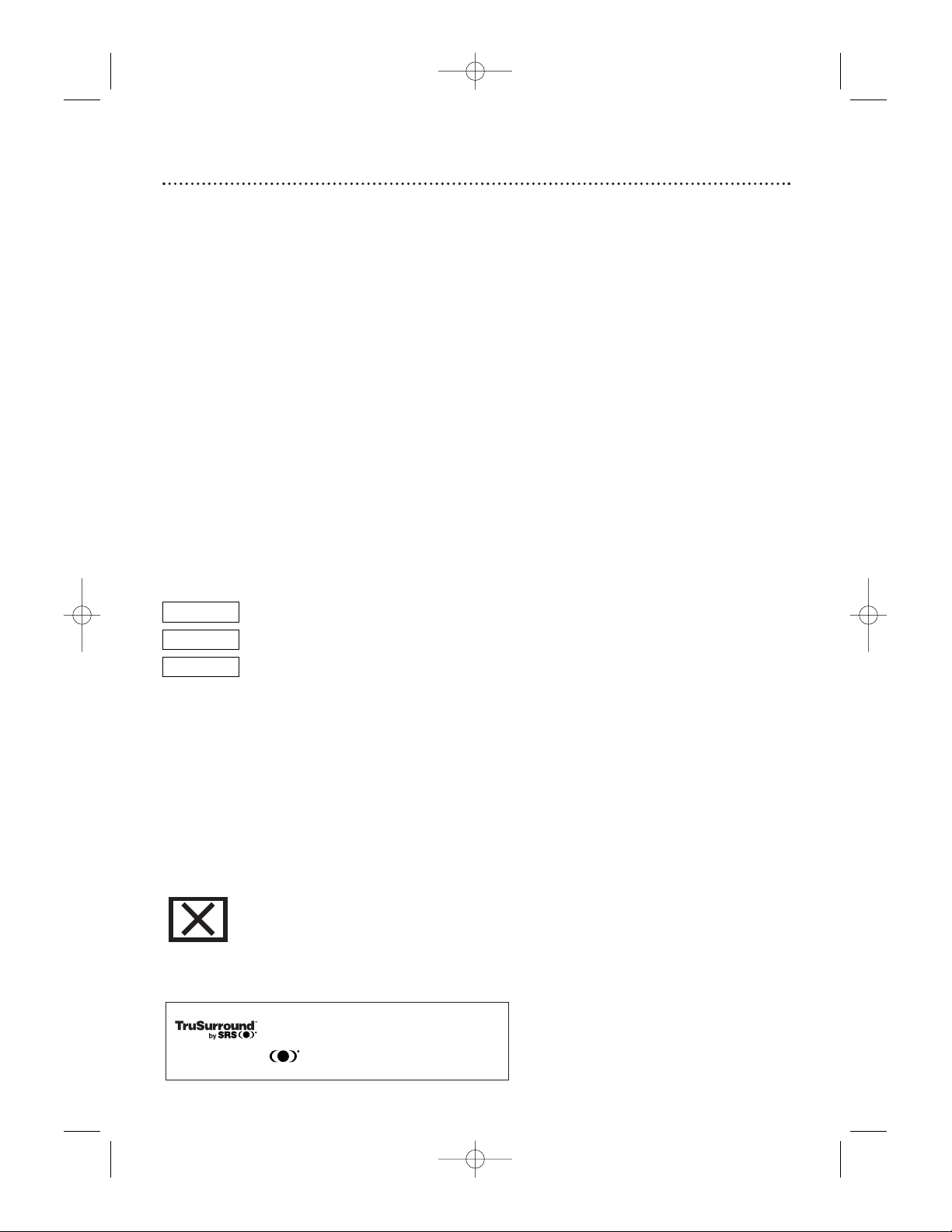
Introduction 5
Welcome!
This owner’s manual describes two models: the MDV410 and the MDV430. The display panels of these two Players have a different appearance. Also, the MDV430 has
COMPONENT VIDEO OUT jacks, but the MDV410 does not. Otherwise, the two
models operate identically. Unless noted otherwise, the MDV430 is shown in this manual.
These Digital Video Disc Players provide high picture quality, clear sound, and endless
playback features available on Digital Video Discs (DVDs). Add options to your DVD
viewing - watch a director’s cut of a movie, listen to the producer’s comments, or play
your favorite scene over and over again. The possibilities are limited only by your
choices and the materials available on the DVD.
You can listen to Audio Compact Discs and MP3 files on this DVD Player as well.
To get the most enjoyment from the DVD Player, read this owner’s manual carefully.
It describes how to access the features listed below.
Features
When referring to this manual, remember...
Indicates the feature described is available on some Digital Video Discs.
Indicates the feature described is available on some Audio Compact Discs.
Indicates the feature described is available with MP3 files.
Disc Menus...
Some explanations in this manual describe the DVD Disc Menus. These menus are set by
the movie producers and will vary among Discs. Not all Discs have menus. However, if the
Disc has a menu, you can access the Disc Menu by pressing the MENU button on the
remote control. Details are on page 20.
DVD Player Setup Menus...
Some instructions explain how to use the DVD Player’s Setup menu to set features of the
DVD Player or the Disc. Access the DVD Player’s Setup menu by pressing SETUP on the
remote control when Disc playback is stopped. Even if a feature is set up in the DVD
Player’s menu, it may not be available if the current Disc does not include that feature.
Available Disc Features...
All the features described in this manual may not be available on every Disc.
If the feature is not available on the Disc, you cannot use the DVD Player to
make the feature available. An “X” will appear in the top right corner of the
TV screen if you try to access a feature that is not available on the current
Disc or not available at the current time.
DVD
AUDIO CD
• Audio Language choices *
• Camera Angles *
• DVD Menus in a desired
language *
• Markers
• MP3 Playback
• Parental Controls*
• Paused/Fast/Slow/Step-
by-Step Playback
• Program Playback
• Random Playback
• Repeat, A-B Repeat
• Specific Time/Title/
Chapter/Track Playback
• Subtitles *
• Zoom
* If available on the Disc
This unit employs TruSurround system
of SRS Labs, Inc. as virtual technology.
TruSurround and the symbol are trademarks of SRS Labs, Inc.
TruSurround technology is incorporated under license from SRS Labs, Inc.
MP3
MDV410/430 2/7/02 11:18 AM Page 5
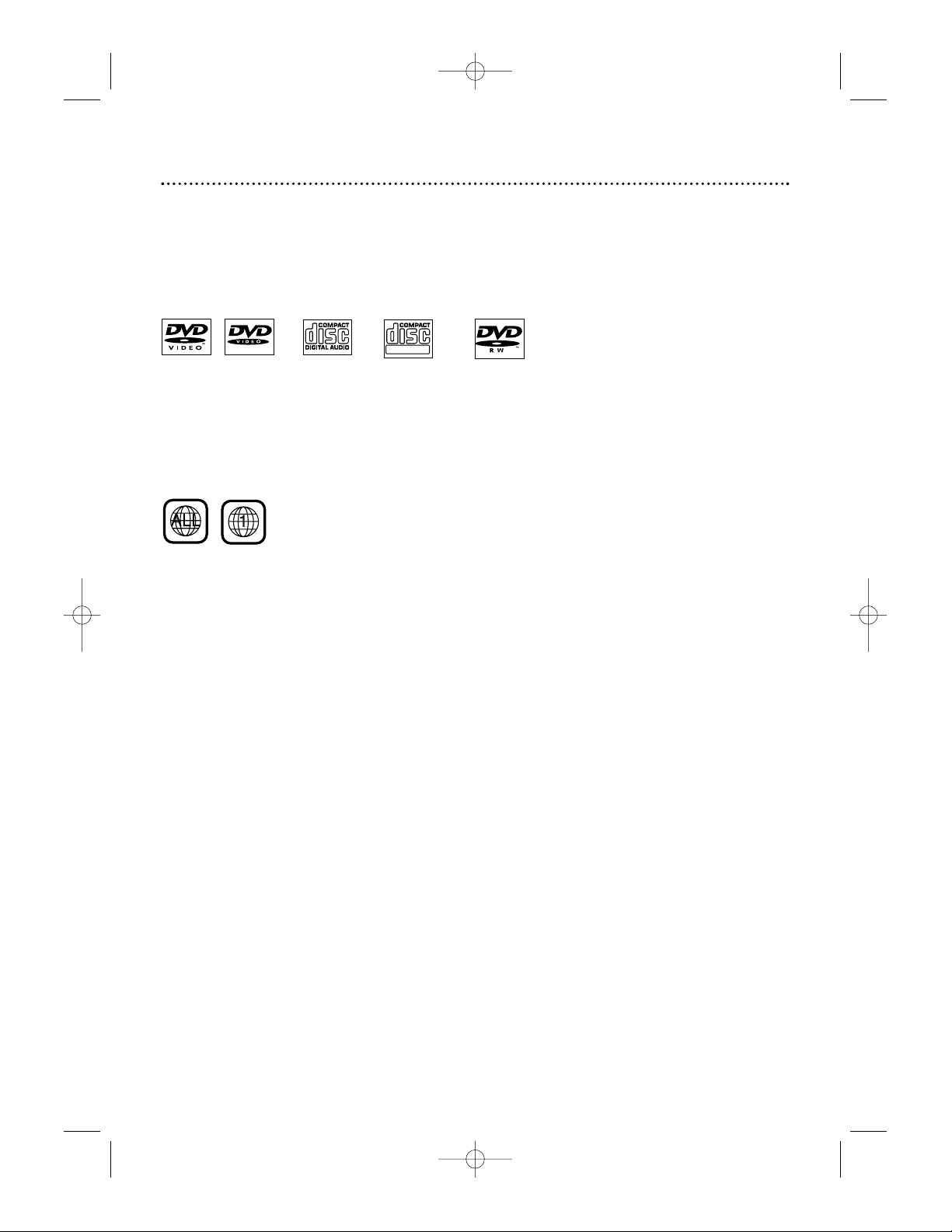
Playable Discs
This DVD Player will play Digital Video Discs (DVDs) and Audio Compact Discs
(CDs), and has limited playability of finalized Digital Video Discs Rewritable
(DVD+RW) and Compact Discs Rewritable (CD-RW).
To play a DVD on this DVD Player, make sure the Disc meets the requirements for
Region Codes and Color Systems as described below.
Discs that have the following logos will play on this DVD Player.
DVD DVD Audio CD CD-RW DVD+RW
(limited) (limited)
• CD-ROM
• Compact Disc-Interactive (CD-I)
• DVD-RAM
• DVD-ROM
• Super Audio CD (SACD) (The Audio
CD layer of a hybrid SACD may play.)
• Photo CD
• Video CD
• Video Single Disc (VSD)
6 Playable Discs
Region Codes
DVDs must be labeled for ALL regions or for Region 1 in order to play on this DVD
Player. You can not play DVDs that are labeled for other regions.
Look for the symbols below on your DVDs. If these region symbols do not appear on
your DVD, you cannot play the DVD in this DVD Player.
The number inside the globe refers to a region of the world. Region 1 represents the
United States, Canada, upper regions of North America, Bermuda, the U.S. Virgin
Islands, and small regions near Australia.
A Disc encoded in a specific region format can only play on DVD Players with the
same region code. For example, if a Disc is labeled for Region 2, you can not play the
DVD on this DVD Player.
Color Systems
Different color systems are available throughout the world. The most common color
systems are NTSC, which is used primarily in the United States and North America,
PAL, and SECAM.
This DVD Player uses the NTSC color system. Therefore, the Discs that you play
must be recorded in the NTSC system. You cannot play Discs recorded in other formats. The color system of the DVD may be listed on the DVD or on the Disc case.
Unacceptable Discs
If you insert an unacceptable type of disc, “Please insert a playable disc” will appear on
the TV screen. (Also, “- - - - - “ will appear on the display panel of the MDV430. There
is no indication on the front of the MDV410 if an unacceptable Disc is in the disc tray.)
The following Discs will not play on this DVD Player.
• Compact Disc-Graphic (CD-G) • Compact Disc-Video (CD-V)
Audio of the following discs might play, but video will not be accessible.
MDV410/430 2/7/02 11:18 AM Page 6
ReWritable
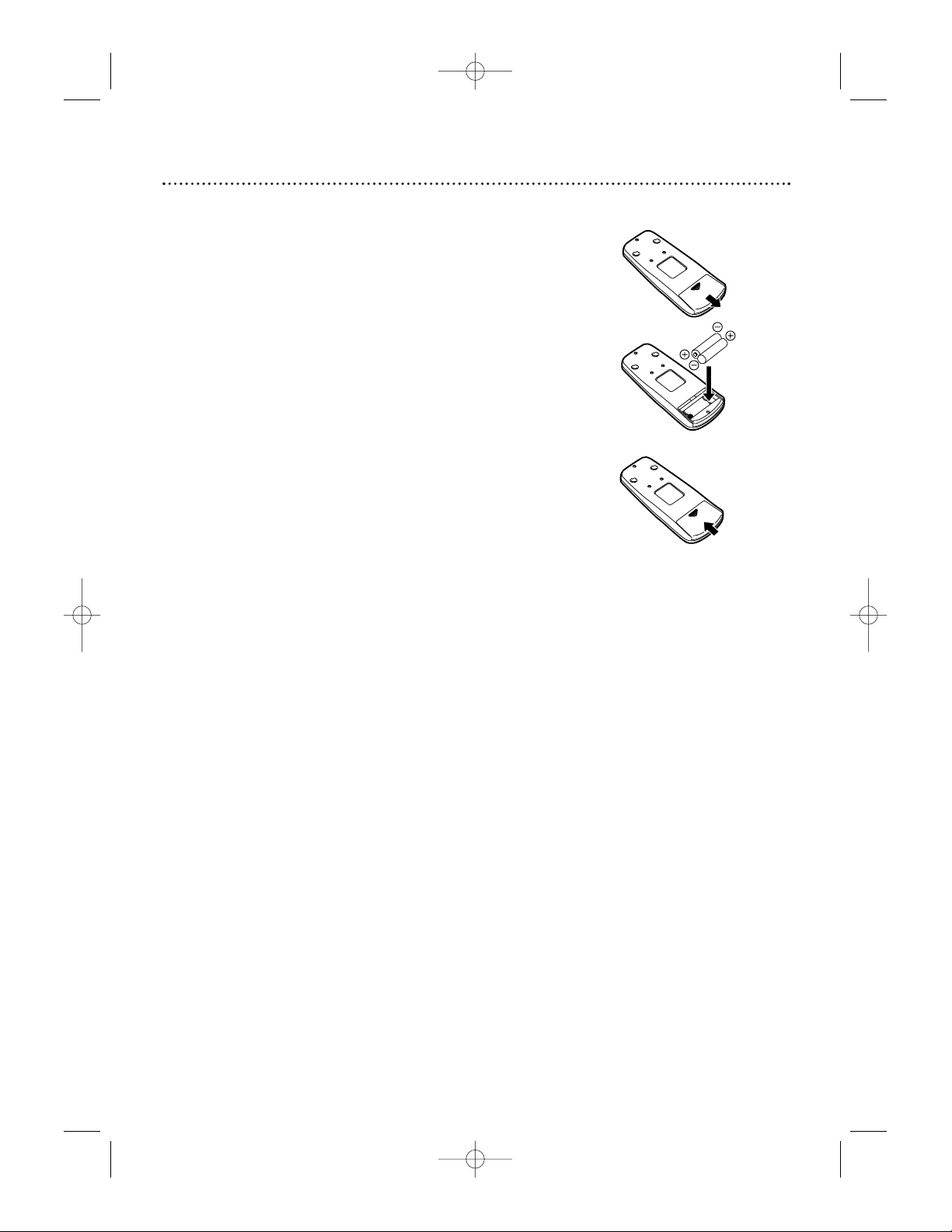
Remote Control Setup 7
Using the Remote Control
Point the remote control at the DVD Player’s remote sensor
(see page 16) when using the remote control to operate the
DVD Player.
Do not put objects between the remote control and the
DVD Player.
Putting Batteries in the Remote Control
1
Remove the battery compartment lid on the
bottom of the remote control by sliding the lid down
and off, following the direction of the arrow on the
lid.
2
Place two AA batteries inside the battery
compartment with their +and –ends aligned as
indicated.
3
Replace the battery compartment lid.
1
2
3
Recycling Guidelines/Battery Safety
● Your new product and its packaging contain materials
that can be recycled and reused. Specialized companies can recycle your product to increase the amount
that needs to be properly disposed. Your product
uses batteries that should not be thrown away when
depleted but should be disposed of as small chemical
waste. Please find out about the local regulations on
disposal of your old product, batteries, and packaging
whenever you replace existing equipment.
● Battery Usage CAUTION - To prevent battery leak-
age that may result in bodily injury or damage to the
unit:
• Install ALL batteries correctly, with the + and markings on the battery aligned as indicated on the
unit;
• Do not mix batteries, for example, old with new or
carbon with alkaline; and
• Remove batteries when the unit will not be used
for a long time.
MDV410/430 2/7/02 11:18 AM Page 7
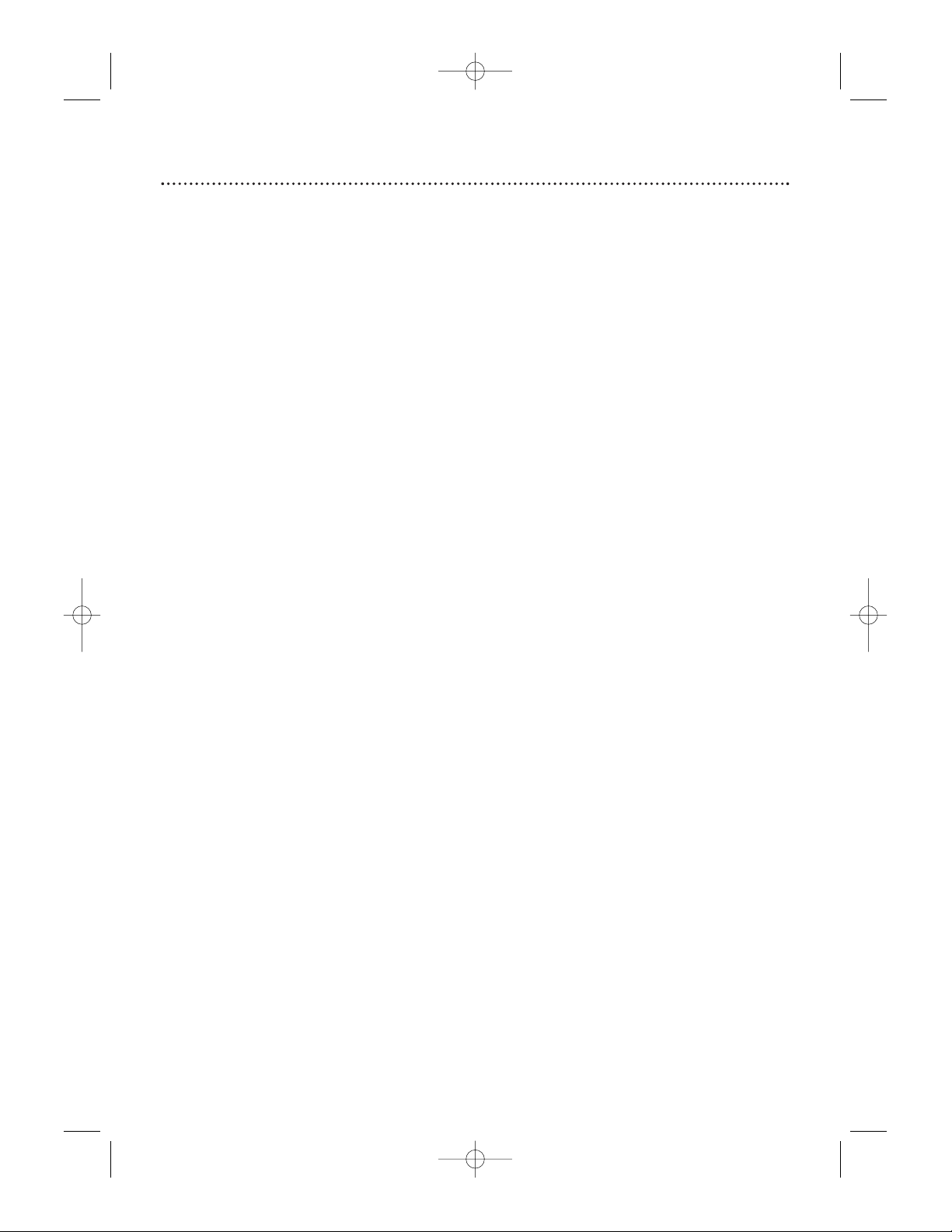
8 Hookups
Depending on your TV and other equipment you wish to connect, there are various
ways you could connect the DVD Player. Use only one of the connections described
in the following pages.
Before you begin...
● Refer to the manuals of your TV, Stereo or other devices as necessary. Note the
style of jacks and connectors on the other equipment. Determine how to
choose different Audio and Video In channels on your other equipment so you
can see and hear the DVD Player on the TV, Stereo, etc.
● Disconnect all equipment from the power outlets. Connect the equipment
to the power outlets only after you have finished hooking up everything.
Never make or change connections with equipment connected to the
power outlet.
Determining the best possible connection...
Your hookup will be determined primarily by feature availability of your existing
equipment. However, the following guidelines describe which options have the best
picture and sound quality.
COMPONENT VIDEO OUT jacks provide the best picture quality.
These are available on the MDV430 only.
Use the S-VIDEO OUT jack for excellent picture quality.
Use the yellow VIDEO OUT jack for good picture quality.
If your TV only has an RF-style jack, usually labelled Antenna In or
75 ohm, you will need an RF adapter in order to connect the DVD
Player to the TV. Ask your electronics retailer for details. The DVD pic-
ture still will exceed the quality of videotapes and other analog recordings.
Digital audio connections provide the clearest sound. Connect the DVD
Player’s DIGITAL AUDIO OUT COAXIAL jack to your Stereo for the best
sound quality.
If digital connections are not possible, connect the DVD Player’s red and white
AUDIO OUT jacks to the Audio In jacks of your Stereo or TV.
Remember...
● Connect the DVD Player directly to the TV. For example, do not connect the
DVD Player to a VCR, then connect the VCR to a TV. This type of connection may distort the picture and sound. Also, your VCR might have the copy
protection system, which could further distort the DVD image.
● Set the TV to the correct Video In channel. Such channels may be called
AUX or AUXILIARY IN, AUDIO/VIDEO or A/V IN, EXT1 or EXT2 or
External In, etc. These channels often are located near channel 00. See your
TV owner’s manual for details. Or, keep changing channels at the TV until
you see the DVD logo or DVD playback on the TV screen. (The DVD
Player power must be on.)
● Set the Stereo to the correct channel or “source” mode.
● Do not connect the DVD Player’s AUDIO OUT jacks to the PHONO IN
jack of your Stereo.
● Depending on your connection, you may need to purchase additional cables.
● You only need one audio connection and one video connection.
● If you do not connect the DVD Player to a Dolby Digital-compatible Stereo, set
DOLBY DIGITAL to OFF on the DVD Player. Details are on pages 11 and 39.
Playing a Disc when the settings are wrong could distort the sound or damage
the speakers.
Once you determine the best option, find your choice on pages 9-13.
Follow the specific steps for the hookup you chose.
MDV410/430 2/7/02 11:18 AM Page 8
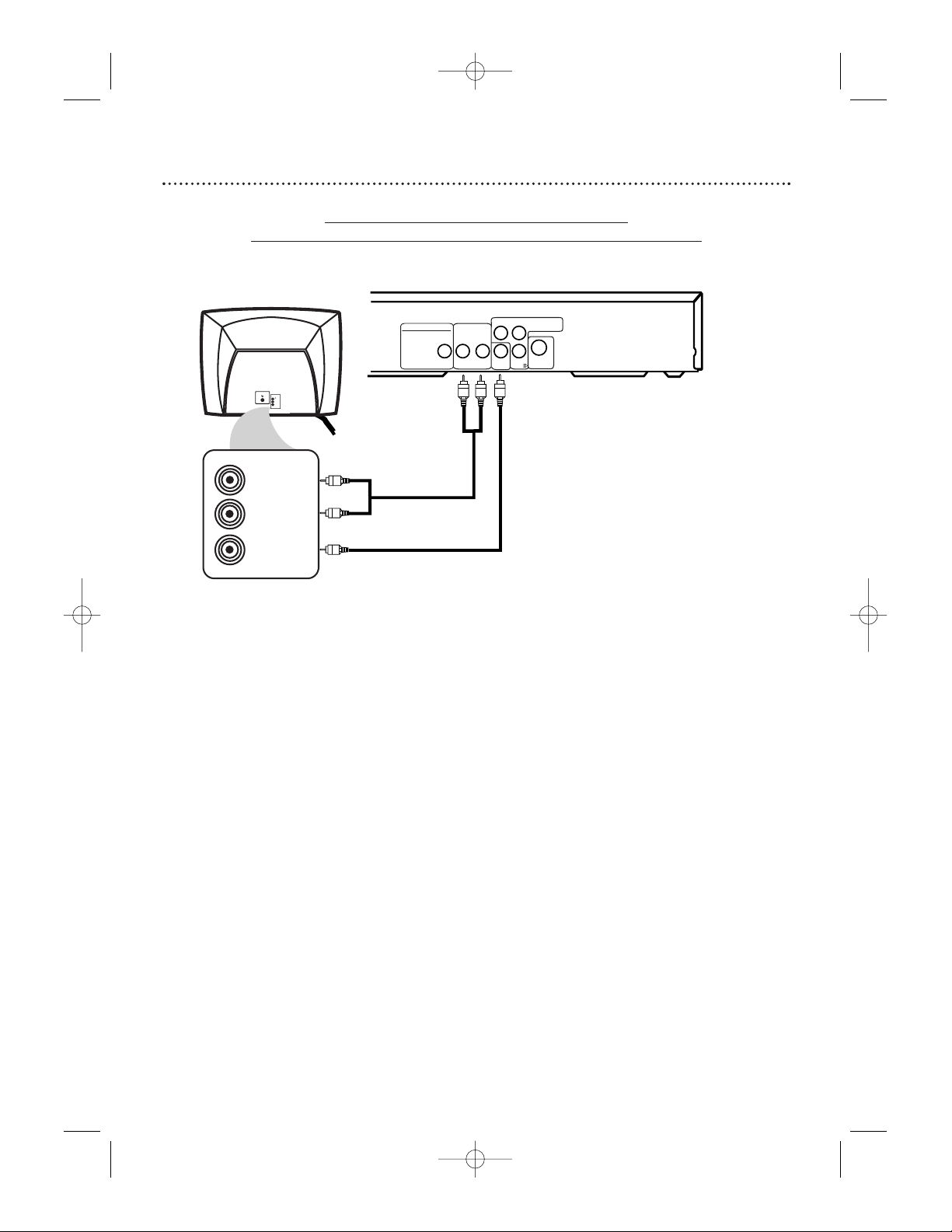
Hookups (cont’d) 9
Connecting the DVD Player to a TV only
TV has AUDIO (red and white) and VIDEO
(yellow) IN jacks
VIDEO IN
LEFT AUDIO IN
RIGHT AUDIO IN
RL
AUDIO OUT
COAXIAL
VIDEO
OUT
Cb
S-VIDEO
OUT
Y
Cr
VIDEO
L/MONO
AUDIO
R
in
1
DIGITAL AUDIO OUT
PCM/MULTICHANNEL
COMPONENT
VIDEO OUT
1
Connect the supplied red and white audio cables to the red and white
AUDIO OUT jacks on the DVD Player and to the red and white
AUDIO IN jacks on the TV, matching the cable colors to the jack colors.
2
Connect the supplied yellow video cable to the VIDEO OUT jack on
the DVD Player and to the VIDEO IN jack on the TV.
3
Connect the TV’s power cord to a power outlet.
Turn on the TV and set it to the Audio/Video In channel, which also
may be referred to as A/V In or Auxiliary In. This channel usually is near channel 00. See your TV owner’s manual for details.
4
Connect the DVD Player’s power cord to a power outlet.
Press the POWER yybutton to turn on the DVD Player.
You should see the DVD logo on the TV screen. If you do not, check your connections and make sure the TV is set to the correct Audio/Video In channel.
2
Back of TV
(example only)
1
MDV410/430 2/7/02 11:18 AM Page 9
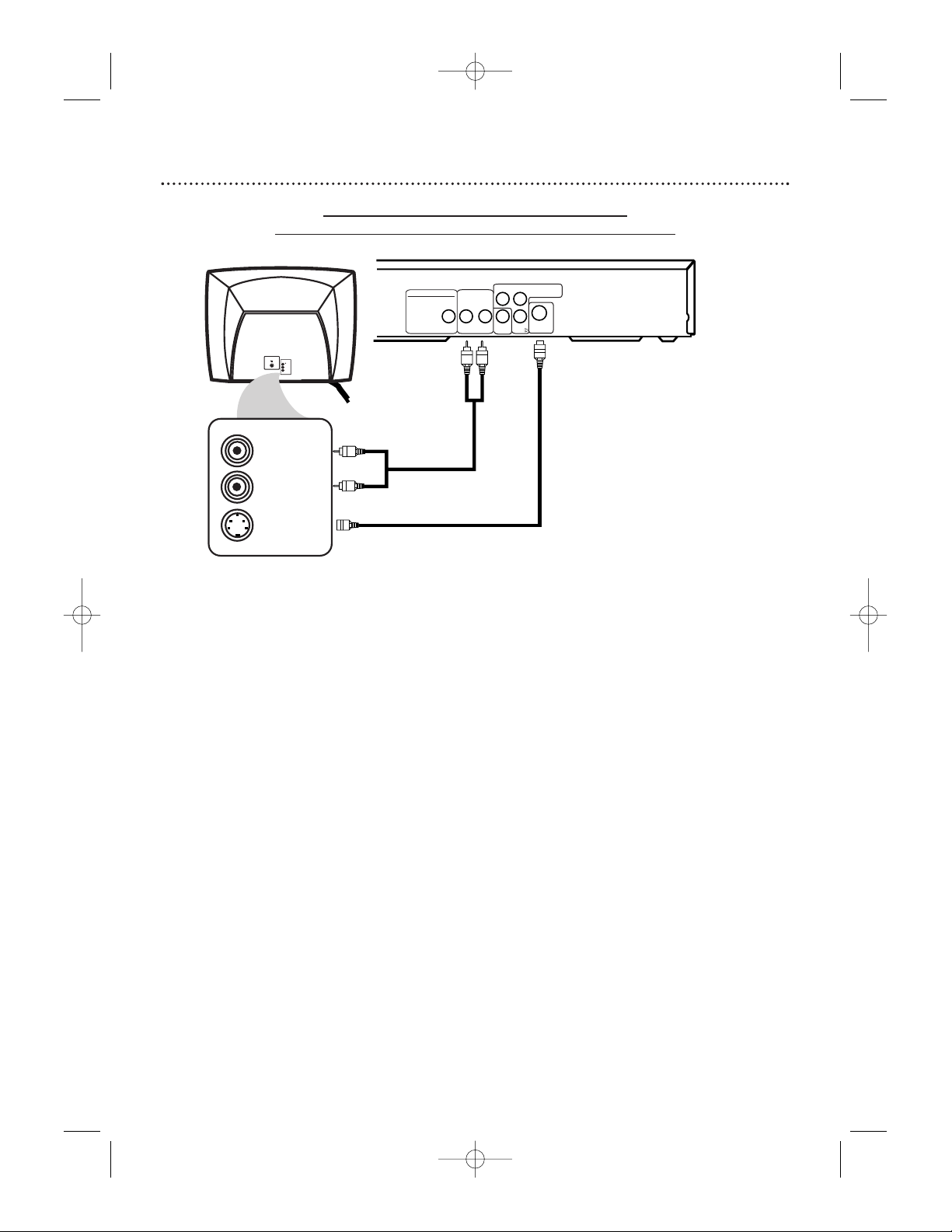
10 Hookups (cont’d)
Connecting the DVD Player to a TV only
TV has AUDIO (red and white) and S-VIDEO IN jacks
VIDEO
L/MONO
in
1
AUDIO
R
S-VIDEO IN
LEFT AUDIO IN
RIGHT AUDIO IN
RL
AUDIO OUT
COAXIAL
VIDEO
OUT
Cb
S-VIDEO
OUT
Y
Cr
DIGITAL AUDIO OUT
PCM/MULTICHANNEL
COMPONENT
VIDEO OUT
1
Connect the supplied red and white audio cables to the red and white
AUDIO OUT jacks on the DVD Player and to the red and white
AUDIO IN jacks on the TV, matching the cable colors to the jack
colors.
2
Connect an S-Video cable (not supplied) to the S-VIDEO OUT jack
on the DVD Player and to the S-VIDEO IN jack on the TV.
3
Connect the TV’s power cord to a power outlet.
Turn on the TV and set it to the S-VIDEO IN channel. This channel may
be near channel 00. See your TV owner’s manual for details.
4
Connect the DVD Player’s power cord to a power outlet.
Press the POWER yybutton to turn on the DVD Player.
You should see the DVD logo on the TV screen. If you do not, check your connections and make sure the TV is on the correct S-Video In channel.
1
2
Back of TV
(example only)
MDV410/430 2/7/02 11:18 AM Page 10
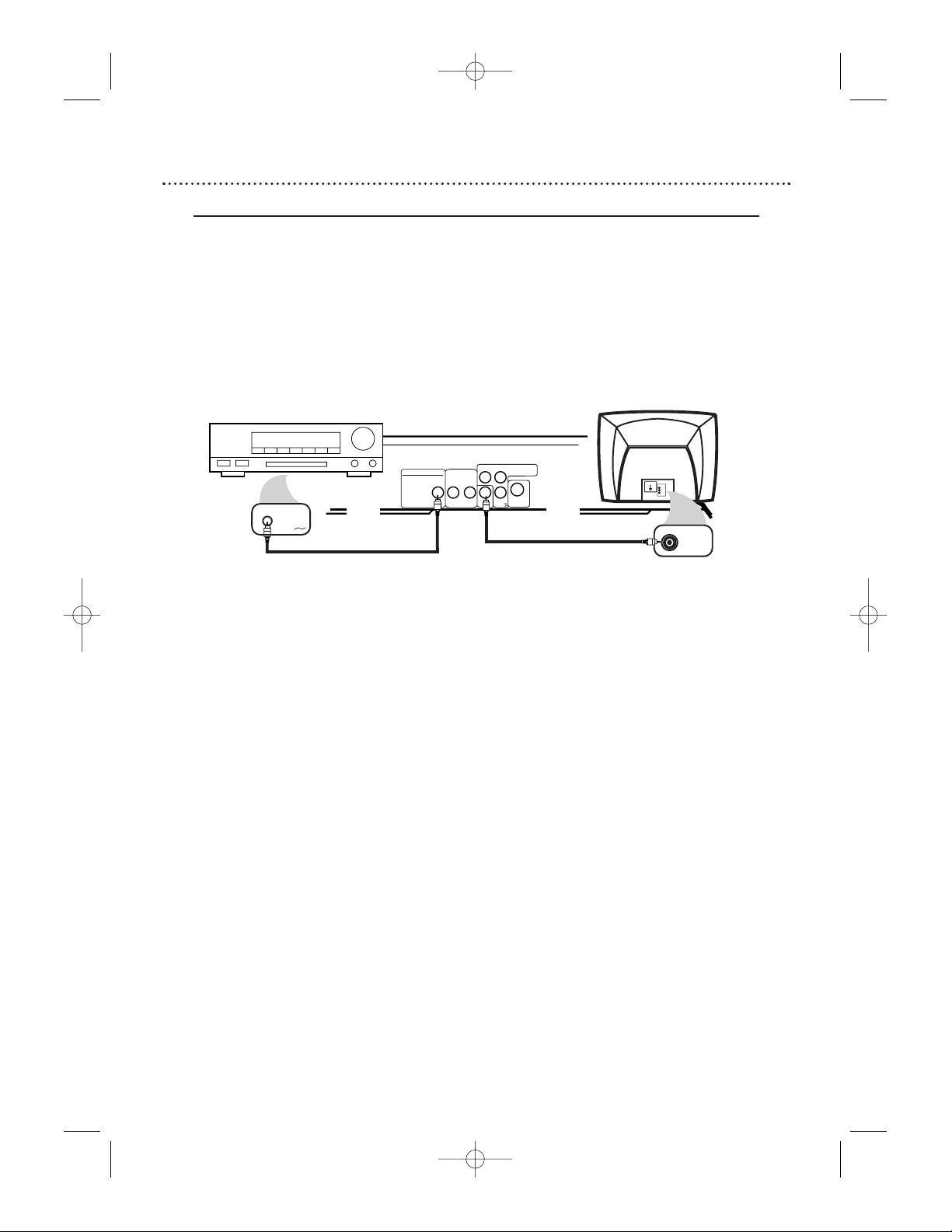
Hookups (cont’d) 11
Connecting to a TV and a Stereo that is Dolby Digital or MPEG compatible
Some Discs are recorded in a 5.1 channel Dolby Digital Surround format. These Discs will sound best if
you connect the DVD Player to a Stereo that has Dolby Digital.
● Set DOLBY DIGITAL to ON if you connect the Player to a Dolby Digital-compatible Stereo. Details
are on page 39.
● If you play an MPEG audio disc and connect the Player to an MPEG-compatible Stereo, set MPEG to
ON. Details are on page 39.
● Select 5.1 channel Dolby Digital Surround sound if available in the DVD’s menu.
● This DVD Player does not support the Digital Theater System (DTS).
RL
AUDIO OUT
COAXIAL
VIDEO
OUT
Cb
S-VIDEO
OUT
Y
Cr
DIGITAL AUDIO OUT
PCM/MULTICHANNEL
COMPONENT
VIDEO OUT
DVD Player
VIDEO
L/MONO
AUDIO
R
1
VIDEO IN
Back of TV
(example only)
COAXIAL DIGITAL
AUDIO IN
Back of Stereo
(example only)
1
Connect a coaxial digital audio cable (not supplied) to the COAXIAL
jack on the DVD Player and to the COAXIAL DIGITAL AUDIO IN
jack on the Stereo.
2
Connect the supplied yellow video cable to the yellow VIDEO OUT
jack on the DVD Player and to the VIDEO IN jack on the TV.
You may use S-Video or Component Video (MDV430 only) if S-Video or
Component Video is available on your TV. See pages 10 and 12 for these optional
video connections. Remember, you only need one video connection between the
TV and the DVD Player.
3
Plug in the Stereo’s power cord. Turn on the Stereo and select the
Auxiliary IN station. During Disc playback, you will adjust the volume at the
Stereo. See your Stereo owner’s manual for details.
4
Plug in the TV’s power cord. Turn on the TV and set it to the correct
Video In channel. During Audio CD playback, you may check the Disc status
on your TV screen. During DVD playback, you will watch the program on the
TV. See your TV owner’s manual for details.
5
Connect the DVD Player’s power cord to a power outlet. Press the
POWER yybutton to turn on the DVD Player.
You should see the DVD logo on the TV screen. If you do not, check your connections and make sure the TV is on the correct channel.
1
2
MDV410/430 2/7/02 11:18 AM Page 11
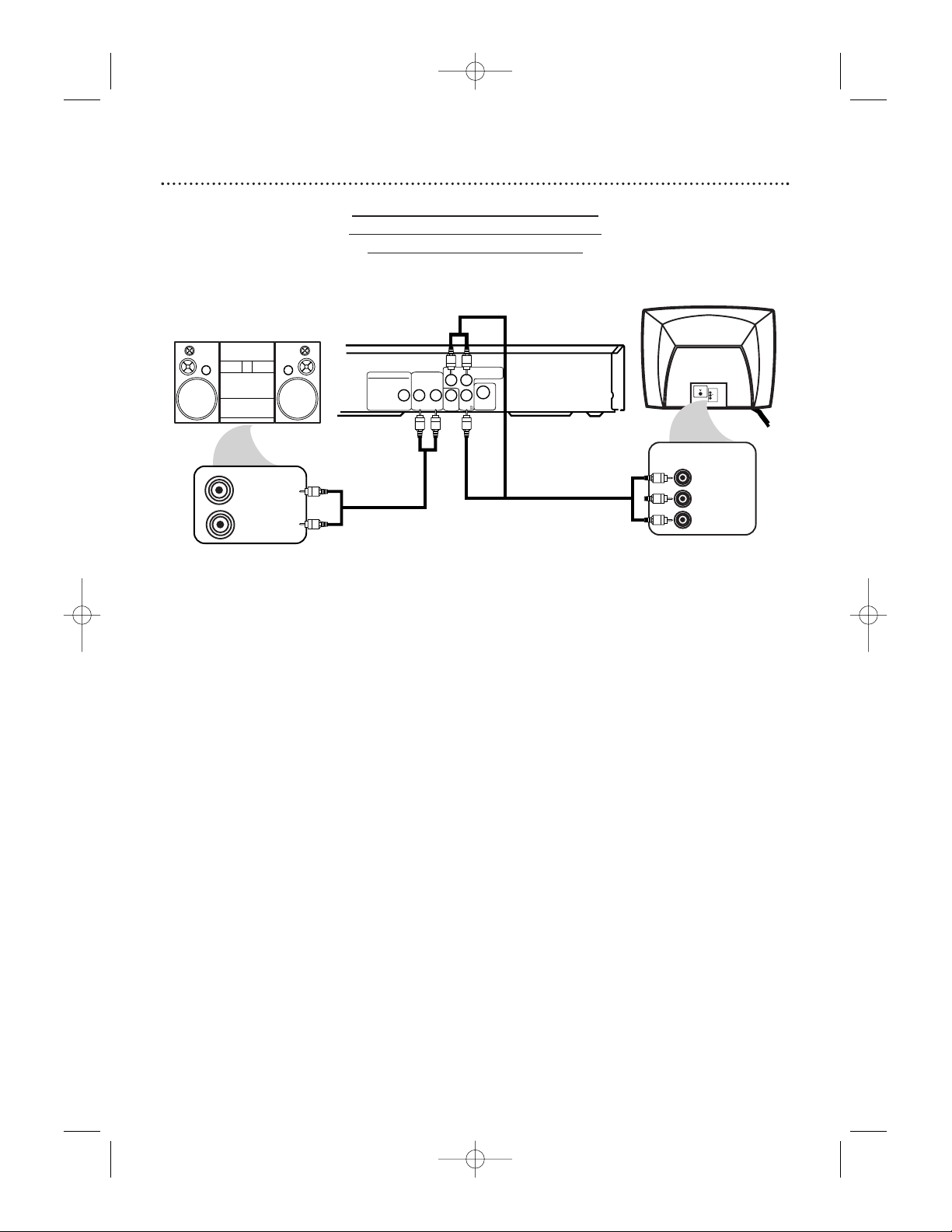
12 Hookups (cont’d)
Connecting to a TV and a Stereo
TV has Component Video In Jacks
(possible only with MVD430)
RL
AUDIO OUT
COAXIAL
VIDEO
OUT
Cb
S-VIDEO
OUT
Y
Cr
DIGITAL AUDIO OUT
PCM/MULTICHANNEL
COMPONENT
VIDEO OUT
VIDEO
L/MONO
AUDIO
R
in
1
AUDIO (RIGHT) IN
AUDIO (LEFT) IN
Back of TV
(example only)
Back of Stereo
(example only)
Y
Cb/B-Y
Cr/R-Y
COMPONENT
VIDEO IN
1
Connect the supplied red and white audio cables to the red and white
AUDIO OUT jacks on the DVD Player and to the red and white
AUDIO IN jacks on the Stereo, matching the cable colors to the jack
colors.
You can use the Digital Audio Out Coaxial connection instead if your Stereo
has a Coaxial In jack. Details are on pages 11 and 13. Remember, you only need
one audio connection.
2
Connect component video cables (not supplied) to the COMPONENT VIDEO OUT jacks on the DVD Player and to the COMPONENT VIDEO IN jacks on the TV.
3
Plug in the Stereo’s power cord. Turn on the Stereo and select the
Stereo’s Auxiliary IN station. During Disc playback, you will adjust the vol-
ume at your Stereo. See your Stereo owner’s manual for details.
4
Plug in the TV’s power cord. Turn on the TV and set it to the
Component Video In channel, which may be near channel 00. During
Audio CD playback, you may check the status of Audio CDs on your TV
screen. During DVD playback, you will watch the program on the TV. See your
TV owner’s manual for details.
5
Connect the DVD Player’s power cord to a power outlet.
Press the POWER yybutton to turn on the DVD Player.
You should see the DVD logo on the TV screen. If you do not, check your connections and make sure the TV is on the correct Component Video In channel.
2
1
MDV410/430 2/7/02 11:18 AM Page 12
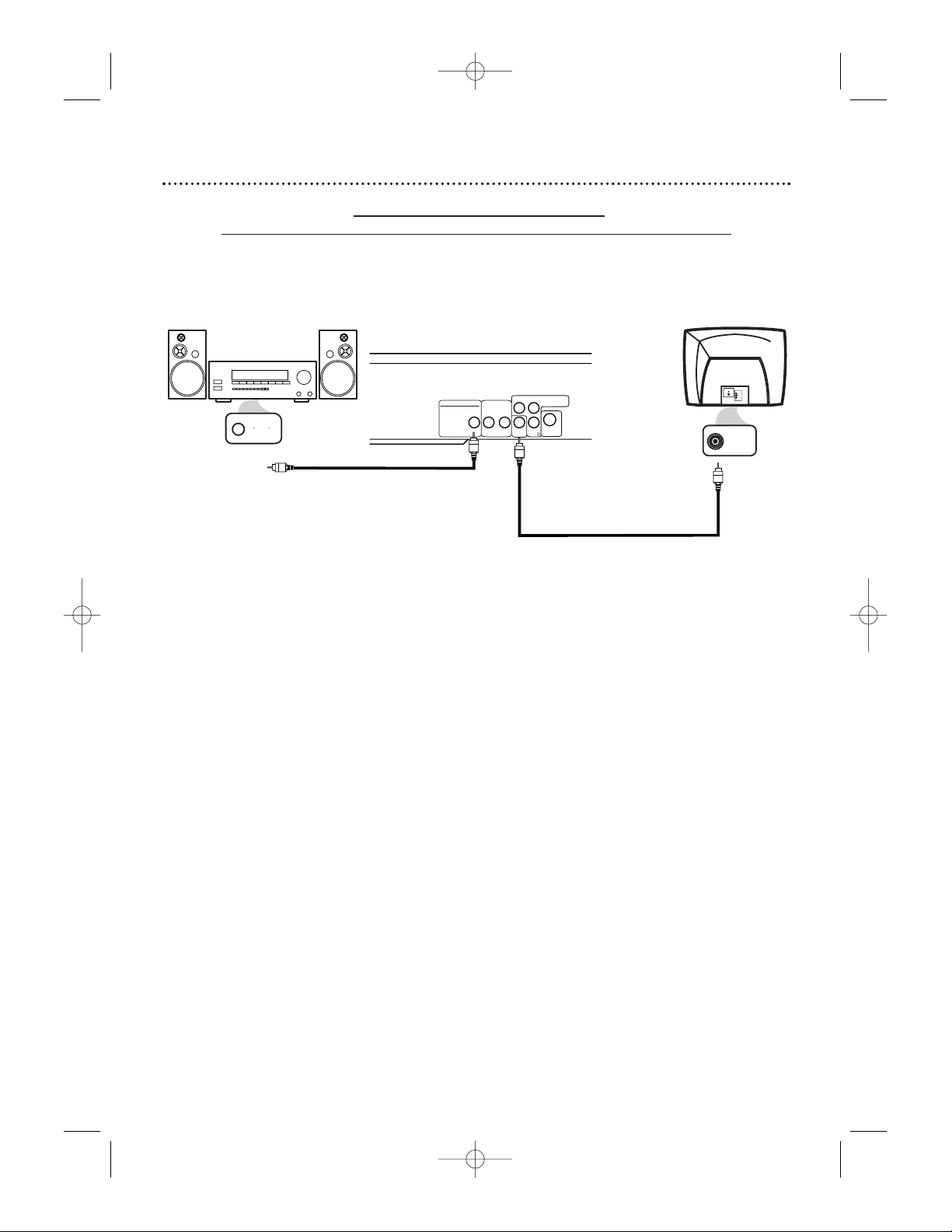
Connecting to a TV and a Stereo
with Digital Input jacks, Mini-Disc Deck or Digital Audio Tape Deck
● If the Disc is recorded in 5.1 channel Dolby Digital Surround, you cannot copy the Disc in digital sound
using a Mini-Disc or Digital Audio Tape Deck.
RL
AUDIO OUT
COAXIAL
VIDEO
OUT
Cb
S-VIDEO
OUT
Y
Cr
DIGITAL AUDIO OUT
PCM/MULTICHANNEL
COMPONENT
VIDEO OUT
VIDEO
L/MONO
AUDIO
R
in
1
VIDEO IN
COAXIAL DIGITAL
AUDIO IN
Hookups (cont’d) 13
1
Connect a coaxial digital audio cable (not supplied) to the COAXIAL
jack on the DVD Player and to the COAXIAL DIGITAL AUDIO IN
jack on the Stereo.
2
Connect the supplied yellow video cable to the yellow VIDEO OUT
jack on the DVD Player and to the VIDEO IN jack on the TV.
You may use S-Video or Component Video (MDV430 only) if S-Video or
Component Video is available on your TV. See pages 10 and 12 for these optional
video connections. Remember, you only need one video connection between the
TV and the DVD Player.
3
Plug in the Stereo’s power cord. Turn on the Stereo and select the
Auxiliary IN station. During Disc playback, you will adjust the volume at the
Stereo. See your Stereo owner’s manual for details.
4
Plug in the TV’s power cord. Turn on the TV and set it to the correct
Video In channel. During Audio CD playback, you may check the status of
the Disc on your TV screen. During DVD playback, you will watch the program
on the TV. See your TV owner’s manual for details.
5
Plug in the DVD Player’s power cord. Press the POWER yybutton to
turn on the DVD Player. You should see the DVD logo on the TV screen .
If you do not, check your connections and make sure the TV is on the correct
channel.
2
1
Back of Stereo
(example only)
Back of TV
(example only)
MDV410/430 2/7/02 11:18 AM Page 13
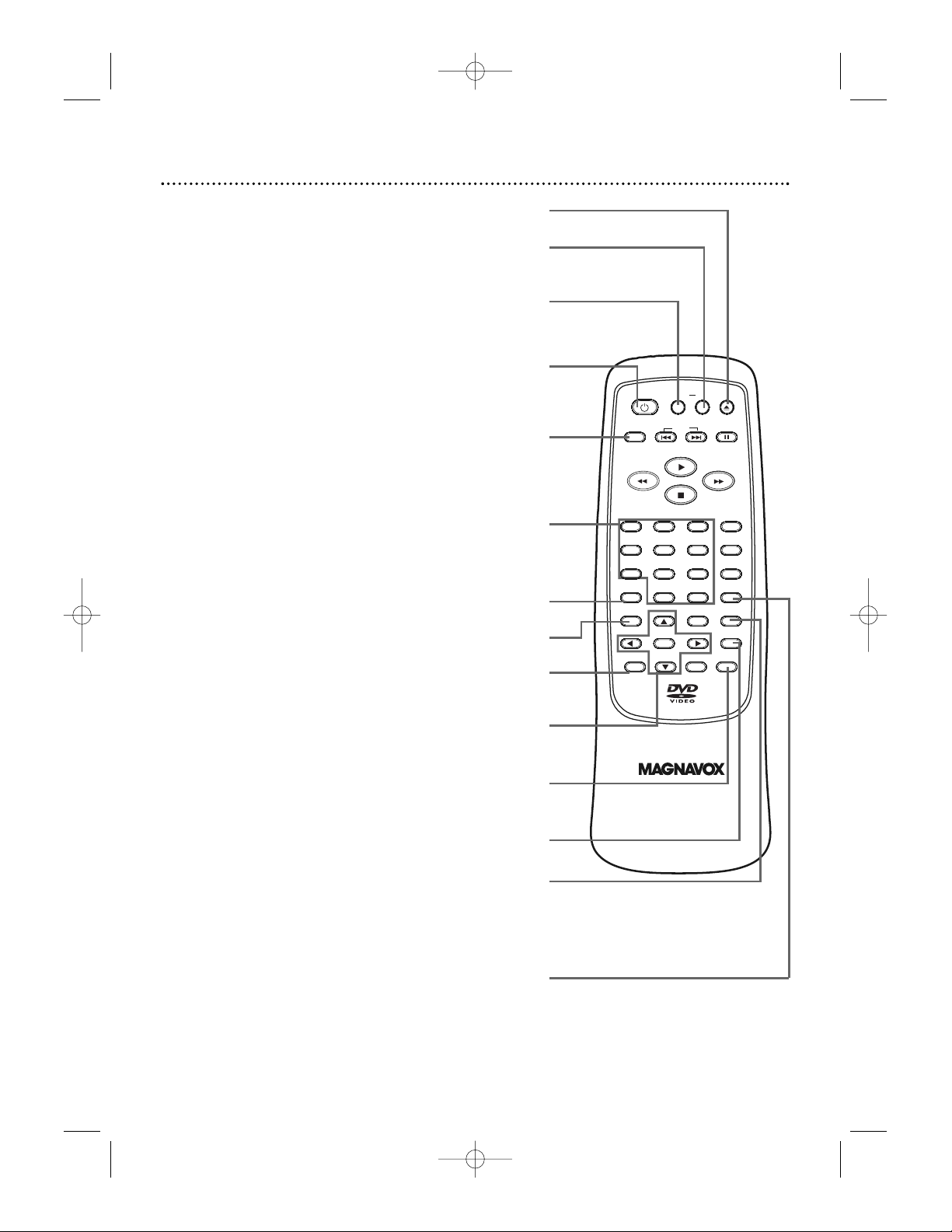
A-B REPEAT Button
Press to set up A-B Repeat Play, which repeatedly plays a specific
segment of a Disc. Details are on page 27.
MODE Button
When playback is stopped, press to set up programmed or ran-
dom playback for an Audio CD or MP3 files.
Details are on pages 28-29.
During DVD playback, press to set up the black level setting or
TruSurround setting. Details are on page 44.
DISPLAY Button
Press to see the current status of the Disc on the TV screen
during playback. Press repeatedly to remove the status display.
Details are on page 35.
CLEAR Button
Press to erase incorrect information when setting up features.
MARKER Button
Press to set a Marker, which will give you quick access to points
on a Disc that you select. Details are on page 38.
14 Remote Control Buttons
POWER yyButton
Press to turn the power on and off. P-ON or P-OFF appears
briefly on the display panel of the MDV430. The red POWER
light appears on the front of the MDV410 when the power is on.
MENU Button
Press to display the Disc menu. Details are on pages 5 and 20.
OPEN/CLOSE A Button
Press to open or close the Disc tray.
SETUP Button
When Disc playback is stopped, press to access or remove the
DVD Player’s Setup menu.
REPEAT Button
Press to repeat playback of the current Disc or Track (Audio
CD) or a Title or Chapter (DVD). Details are on page 26.
SEARCH MODE Button
Press to access or remove the Search display, which allows you
to go directly to a specific Title/Chapter/Track/Time.
Details are on pages 24-25.
Arrow Buttons
Press to select an item in the DVD Player’s Setup
menu or in the Disc menu.
Number Buttons
Press to directly select a Track (Audio CD) for playback.
Details are on page 24.
Use the Number buttons to program Tracks (Audio CD)
for playback. Details are on page 28.
ZOOM Button
Press to enlarge the DVD picture. Details are on page 23.
MDV410/430 2/7/02 11:18 AM Page 14
DISPLAY
1
CLEAR
MENU
SETUP
POWER
0
OK
REPEAT
SKIP
A-B
32
654
987
+
10
TITLE
RETURN
OPEN/
CLOSE
PAUSE
AUDIO
SUBTITLE
ANGLE
SEARCH
MODE
MODE
ZOOM
MARKER
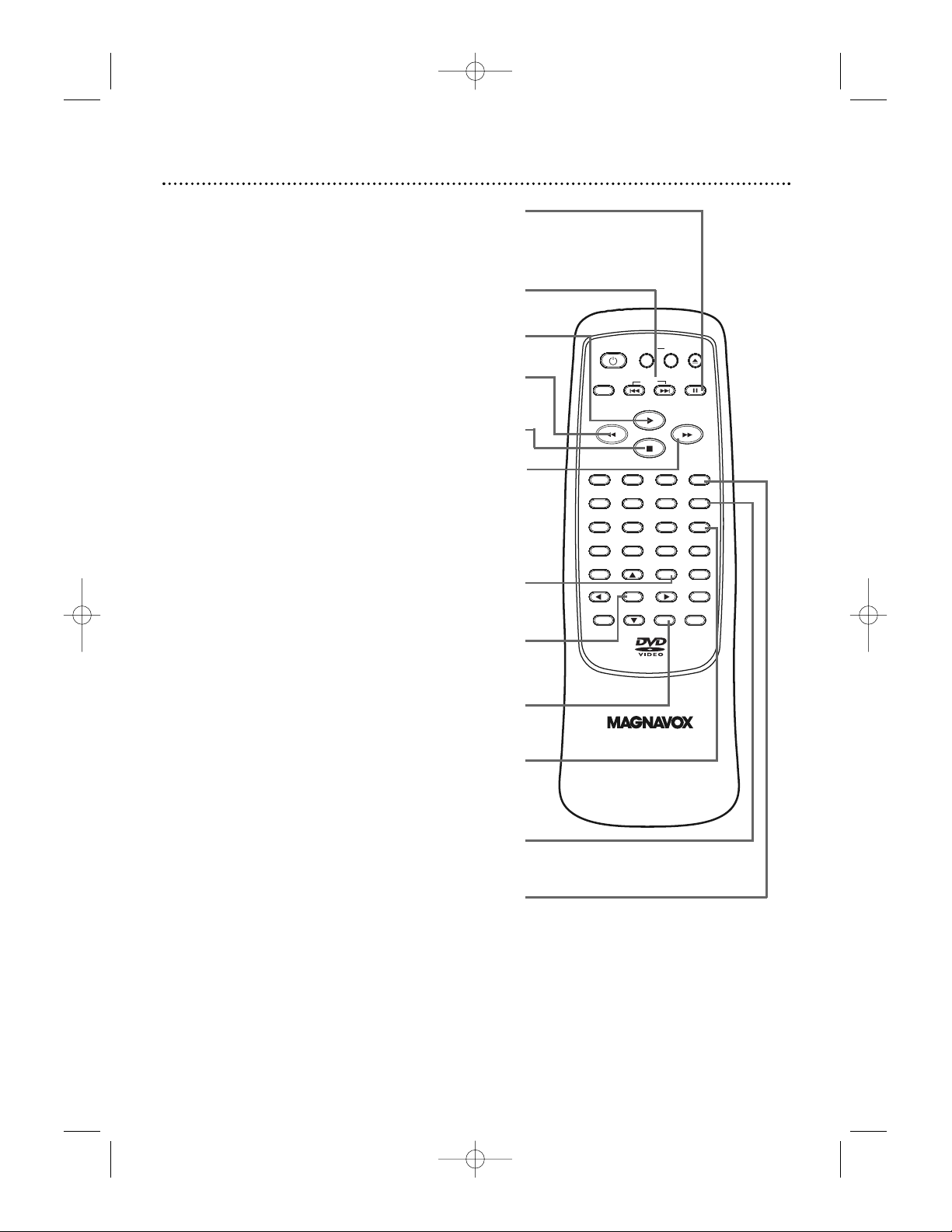
OPEN/
CLOSE
CLEAR
OK
RETURN
DISPLAY
TITLE
SEARCH
MODE
MODE
ZOOM
REPEAT
MARKER
SETUP
AUDIO
PAUSE
A-B
SUBTITLE
ANGLE
POWER
32
1
654
987
0
+
10
MENU
SKIP
Remote Control Buttons (cont’d) 15
Stop C Button
Press to stop Disc play.
Play B Button
Press to begin Disc play.
SUBTITLE Button
Press to select a language for the subtitles (among those
available) or to turn off the subtitles. Details are on page 33.
ANGLE Button
Press to view the picture from a different angle (if available).
Press to choose one of the available angles.
Details are on page 34.
RETURN Button
Press to return to the previous DVD Player Setup menu or to
remove the Setup menu from the TV screen.
SKIP G and H Buttons
Press to skip Chapters or Tracks. Details are on page 24-25.
Pause F Button
Press to pause Disc playback. Details are on page 21. Press
repeatedly to advance the DVD picture step by step (or one
frame at a time). Details are on page 21.
Fast Forward g Button
Press to fast forward the Disc. Details are on page 22.
On a DVD, press the Pause F button, then press the Fast
Forward g button to begin slow motion playback. Press
the Fast Forward g button repeatedly to change the for-
ward speed of slow motion. Details are on page 23.
TITLE Button
Press to display the Title menu of the DVD, if available.
Details are on page 20.
AUDIO Button
Press to choose one of the audio languages available on a DVD
or to choose a Stereo sound mode during Audio CD playback.
Details are on page 32.
OK Button
Press to select, change, or confirm a setting in
the DVD Player’s Setup menu.
Press to select a feature in the DVD Disc menu.
Reverse h Button
Press to view the picture in fast reverse motion (DVD) or to
reverse playback of an Audio CD. Details are on page 22.
MDV410/430 2/7/02 11:18 AM Page 15
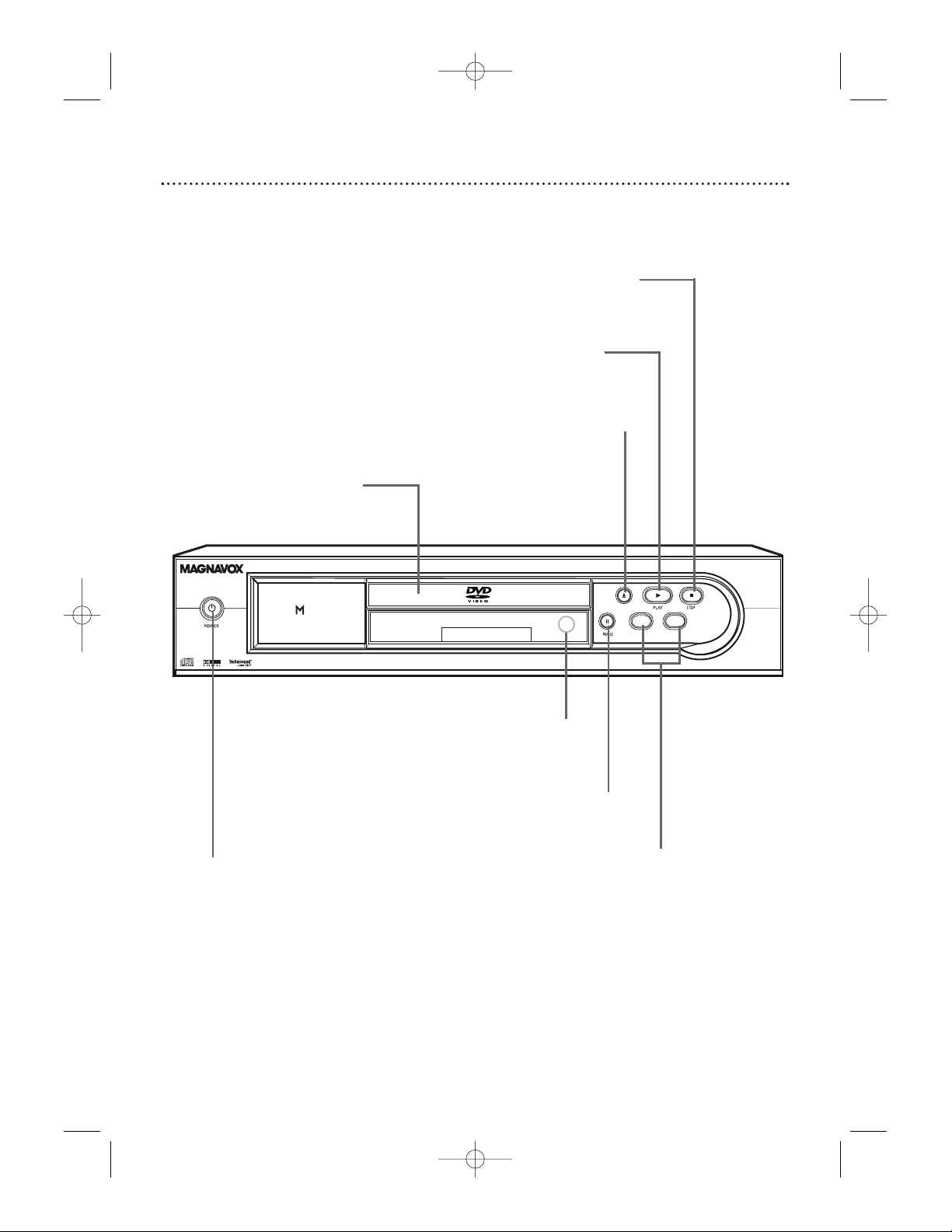
16 Front Panel
OPENOPEN/CLOSECLOSE
SKIPSKIP/SEARCHSEARCH
H
G
P
MP3 CD PLAYBACK
3
OPEN/CLOSE A Button
Press to open or close the
Disc tray.
Details are on page 19.
PLAY B Button
Press to start or resume
Disc playback. Details are
on page 19.
STOP C Button
Press to stop Disc playback.
Details are on page 19.
PAUSE F Button
Press to pause Disc
playback. Press repeatedly to advance DVD
playback one frame at
a time. Details are on
page 21.
POWER yyButton
Press to turn the DVD Player’s power
on and off. Details are on page 19.
Remote Sensor
Receives a signal from your remote
control so you can operate your
DVD Player from a distance.
SKIP/SEARCH
j / G Buttons
Press to go to previous or subsequent
Tracks or Chapters.
Press and hold for
about three seconds
for a fast forward
or reverse search.
Disc tray
Insert a Disc here.
MDV410/430 2/7/02 11:18 AM Page 16
