Philips MCD305 User Manual

DVD Micro Theatre
MCD305
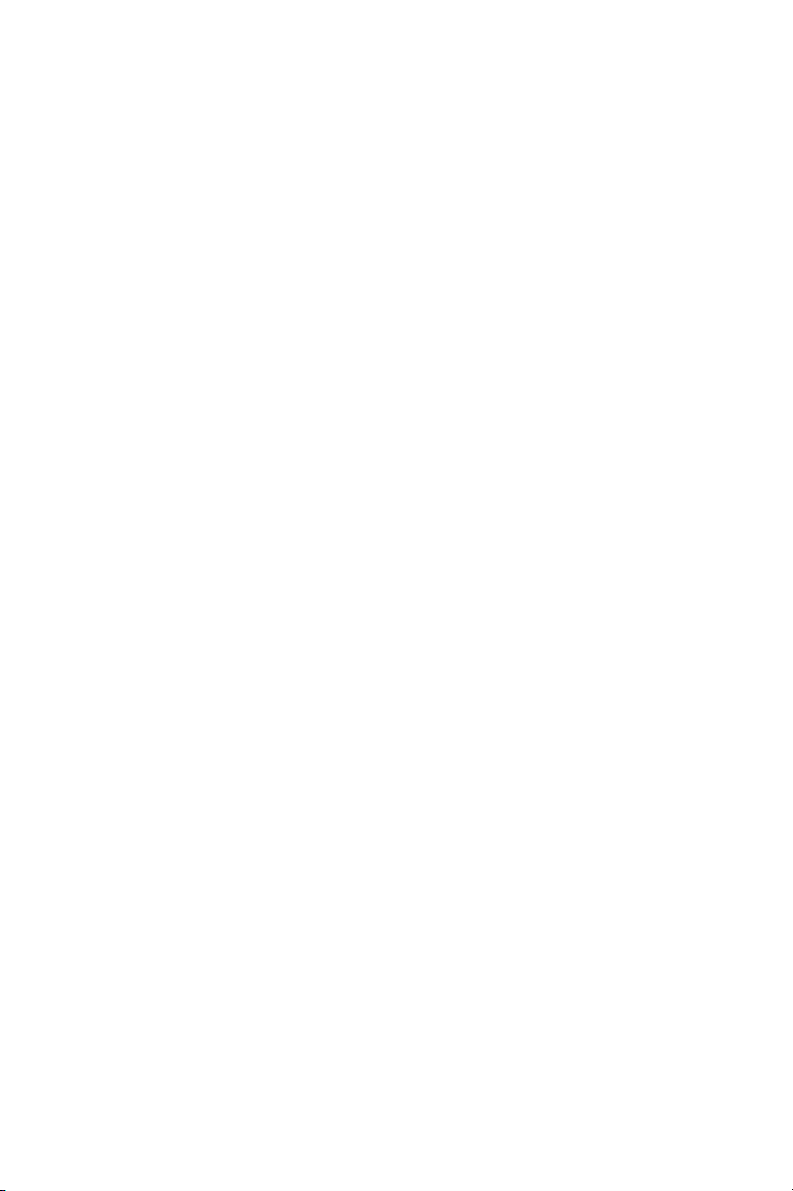
2
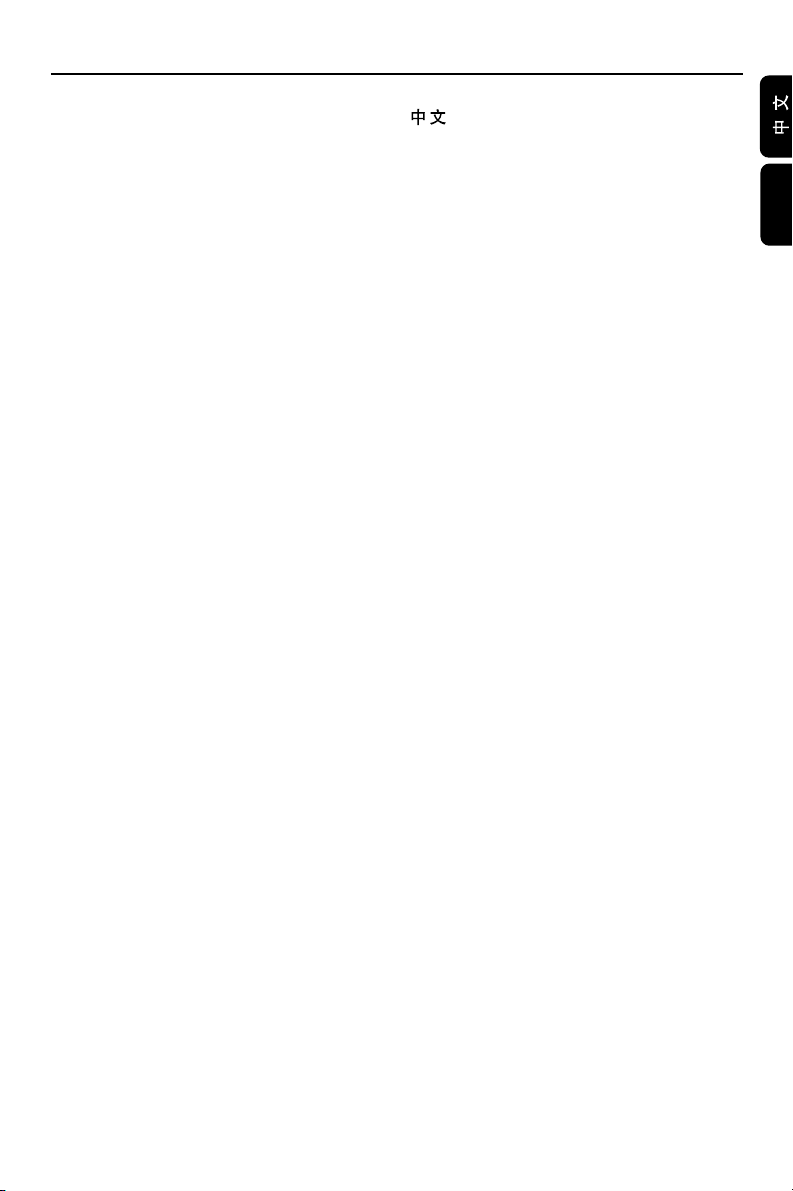
Index
---------------------------------------------------------- 4
English ---------------------------------------------- 42
English
3
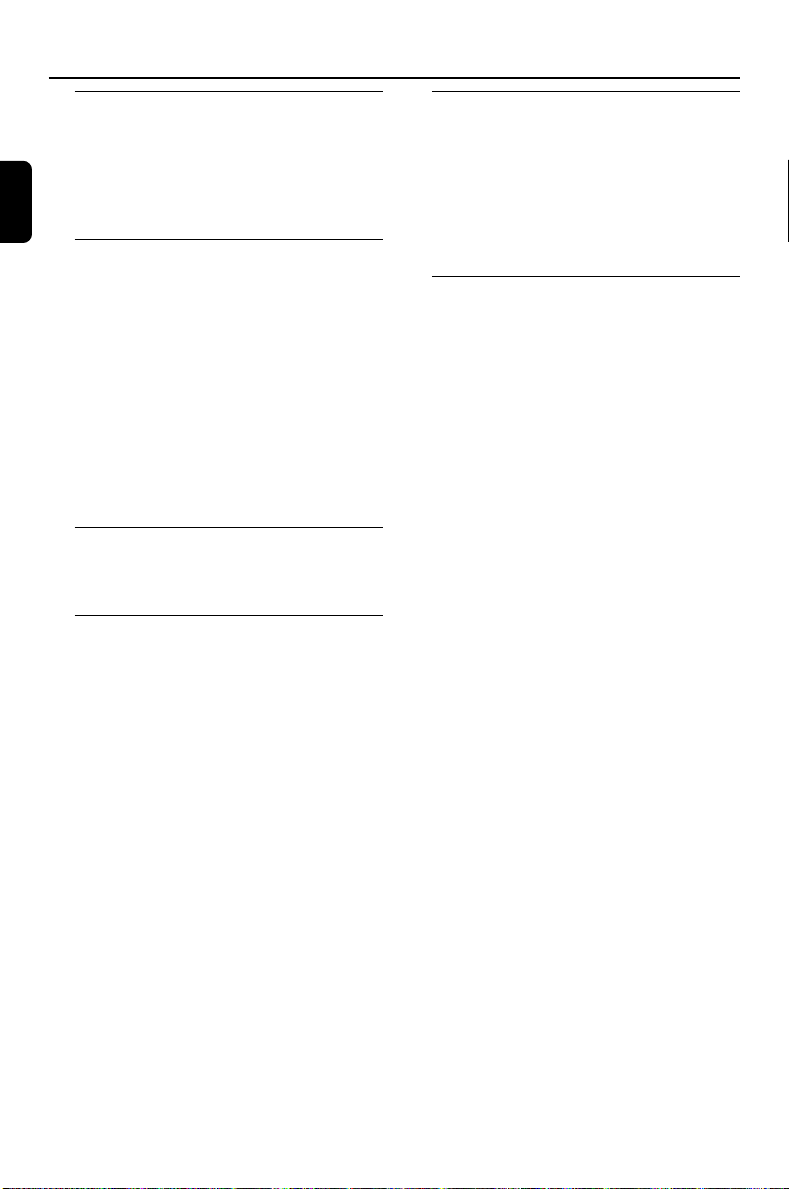
Contents
English
General Information
Features ................................................................ 44
Supplied accessories .......................................... 44
Environment information ................................. 44
Installation ............................................................ 44
Maintenance ........................................................ 44
Connections
Step1: Placing speakers and subwoofer ......... 45
Step2: Connecting speakers and subwoofer...45
Step3: Connecting TV set .......................... 46~47
Using Video in jack (CVBS)
Using Componet Video in jack (Pr Pb Y)
Using S-Video in jack
Using an accessory RF modulator
Step4: Connecting FM/MW antennas..............48
Step5: Connecting the power cord..................48
Step6: Connecting a VCR or cable/satellite
box...........................................................................49
Step7: Connecting digital audio equipment....49
Functional Overview
Controls on the system .................................... 50
Remote control ........................................... 51~52
Getting Started
Step 1: Inserting batteries into the Remote
Control ................................................................. 53
Using the Remote Control to operate the
Player
Step 2: Setting up the TV ........................... 53~54
Setting up Progressive Scan feature
To deactivate Progressive manually
Step 3: Setting the speakers ............................. 55
Adjusting the delay effect
Adjusting volume level of speakers
Step 4: Setting language preference ................ 56
Setting the OSD Language
Setting the Audio, Subtitle and Disc Menu
language
Basic Functions
Switching the system on/off ............................. 57
Volume control ................................................... 57
Sound Control .................................................... 58
DBB (Dynamic Bass Boost)
DSC (Digital Sound Control)
Selecting surround sound
Dimming the display screen ............................. 58
Disc Operations
Playable Discs ...................................................... 59
Region Codes ...................................................... 59
Playing discs ......................................................... 60
Using the Disc Menu.......................................... 60
Selecting and searching .............................. 60~61
Selecting a different track/chapter
Skipping forward/backward
GOTO
Different play modes:
REPEAT, SHUFFLE and REPEAT A-B .............. 61
REPEAT and SHHUFFLE
REPEAT A-B
Programming tracks/chapters.......................... 62
Display information............................................ 63
Playing in slow motion ...................................... 63
ZOOM .................................................................. 64
AUDIO ................................................................. 64
SUBTITLE ............................................................. 64
Camera angle ...................................................... 64
Playing a title........................................................ 64
Playing MP3/WMA CD ..................................... 65
Playing JPEG Picture CD................................... 66
Previewing pictures (JPEG)
Zooming pictures (JPEG)
Rotating pictures (JPEG)
Slide show playback modes (JPEG)
42
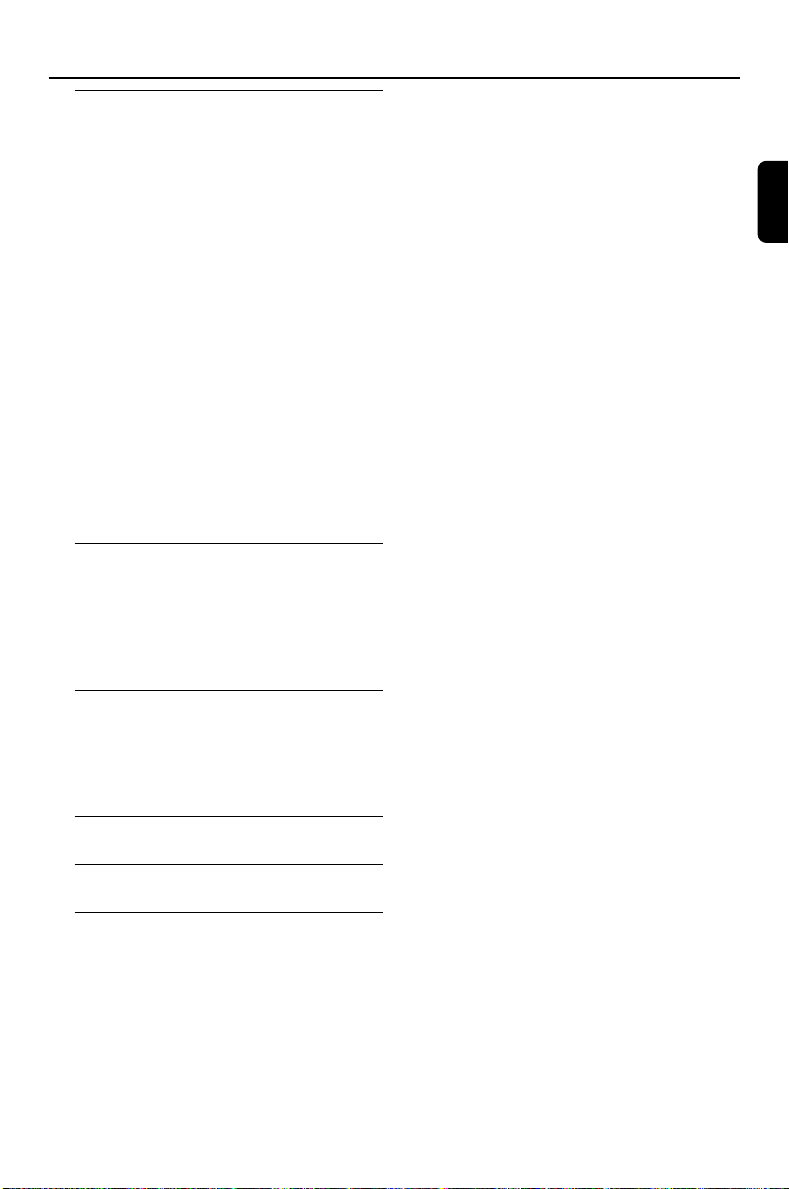
System Menu Options
Basic Operations ................................................ 67
General Setup Page ............................................ 67
TV Display
Screen Saver
Audio Setup Page ........................................ 68~70
Speaker Setup
SPDIF Setup
Dolby Digital Setup
3D Processing
HDCD
Night Mode
Video Setup Page................................................ 70
Component
TV Mode
Quality
Preference Page .................................................. 71
Parental
Default
Password Setup Page ......................................... 72
Password mode
Password
Tuner
Tuning to radio stations .................................... 73
Storing preset radio stations............................. 73
Manual programming
Auto store: Automatic programming
Listening to preset radio stations
Contents
English
Clock/Timer
Setting the clock ................................................. 74
Setting sleep/wake-up timer ............................ 74
Sleep timer setting
Wake-up timer setting
Specifications ........................................... 75
Tr oubleshooting .............................. 76-78
Glossary ......................................................... 79
43
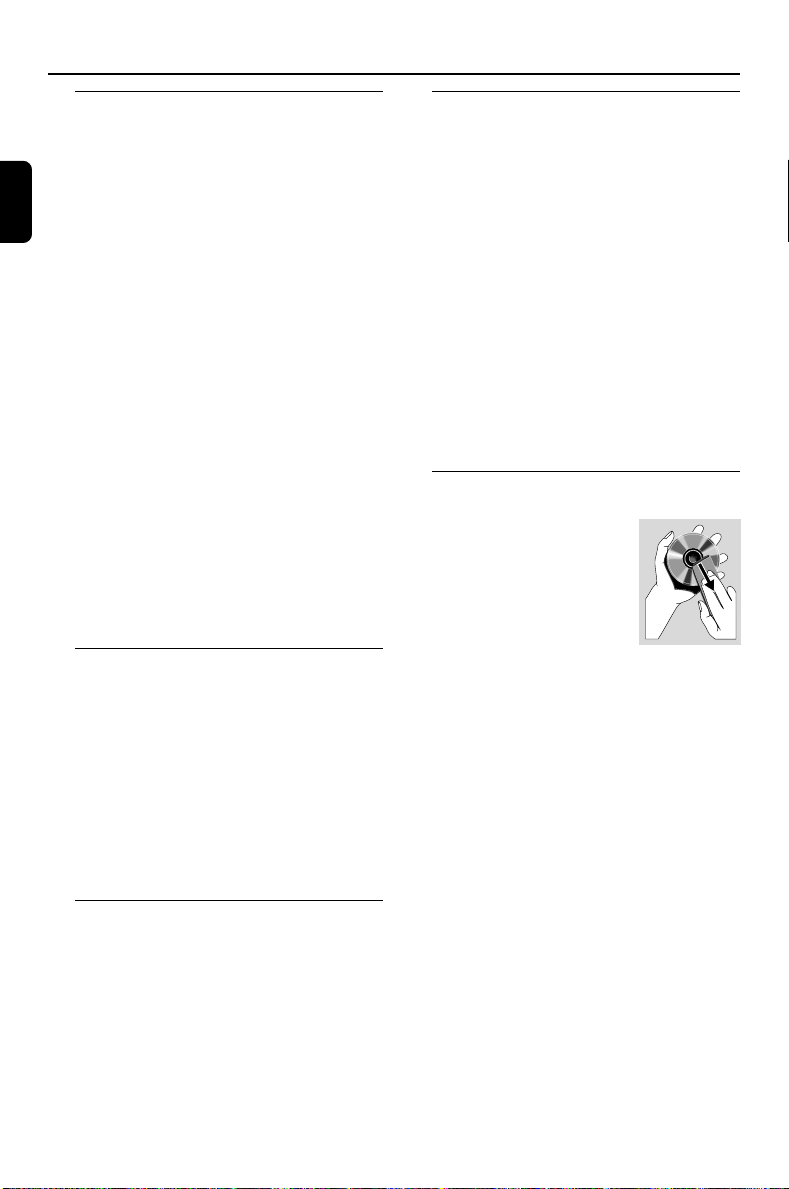
General Information
English
Features
Built-in DTS and DolbyR Digital decoder, 5.1channel amplifier.
Additional Component Connections
Lets you connect other audio and audio/visual
components to the DVD micro system.
Night Mode
Lets you compress the dynamic range, reducing
the difference in loudness between different
sounds in Dolby Digital mode.
Parental Control (Rating Level)
Lets you set a ratings level so that your children
cannot watch a DVD that has a rating higher
than you set.
Sleep/Wake-up Timer
Enables the system to switch on/off automatically
at a preset time.
Progressive Scan
Provides high quality flicker-free images for film
based sources. When a picture refreshes, its
ver tical resolution can double to 525 lines.
Note:
To fully enjoy the progressive scan feature, you
need a progressive scan TV.
Supplied accessories
– Remote control with two AAA batteries
– MW loop antenna
– FM wire antenna
– Five speakers and one subwoofer
– DIN OUT cable
– Composite video cable (yellow)
– Stand
– User Guide and Quick Start Guide
If any item is damaged or missing, contact
your retailer or Philips.
Installation
● Place the player on a flat, hard, and stable surface
● In a cabinet, allow about 10cm (4 inches) of free
space all around the player for adequate
ventilation.
● Do not expose your player to extreme
temperatures or humidity.
● The apparatus shall not be exposed to dripping
or splashing and that no objects filled with liquid
such as vase shall be placed on the apparatus.
● No naked flame sources, such as lighted candles,
shall be placed on the apparatus.
● The ventilation should not be impeded by
covering the ventilation openings with items,
such as newpapers, table-cloths, cur tains, et.
Maintenance
● When a disc becomes dirty,
clean it with a cleaning cloth.
Wipe the disc from the center
out, in a straight line.
● Do not expose the player,
batteries or discs to humidity,
rain, sand or excessive heat
(caused by heating equipment or direct sunlight).
Always keep the disc tray closed to avoid dust
on the lens.
● Do not use solvents such as benzene, thinner,
commercially available cleaners, or anti-static
spray intended for colour discs.
● The lens may cloud over when the player is
suddenly moved from cold to warm
surroundings, making it impossible to play a disc.
Leave the player in the warm environment until
the moisture evaporates.
Environmental information
All unnecessary packaging has been omitted. We
have tried to make the packaging easy to
separate into three materials: cardboard (box),
polystyrene foam (buffer) and polyethylene (bags,
protective foam sheet).
Your system consists of materials which can be
recycled and reused if disassembled by a
specialised company. Please obser ve the local
regulations regarding the disposal of packaging
materials, exhausted batteries and old equipment.
44
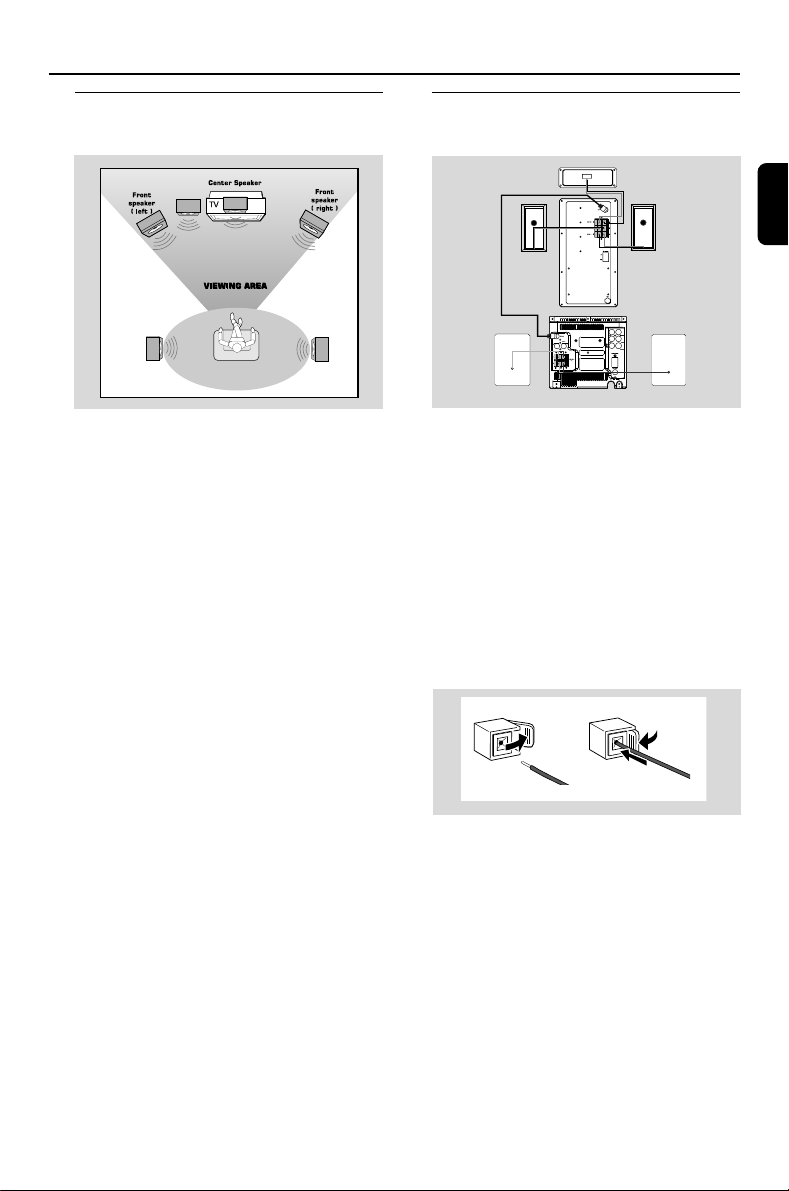
Connections
1
2
Sub-woofer
Rear speaker (right)
Front speaker (right) Front speaker (left)
Rear speaker (left)
DIN OUT cable
Center speaker
DVD player
Step 1: Placing speakers and
subwoofer
subwoofer
Rear speaker
( left surround )
For best possible surround sound, all speakers
(except subwoofer) should be placed at the
same distance from the listening position .
● Place the front left and right speakers at equal
distances from the TV set and at an angle of
approximately 45 degrees from the listening
position.
● place the center speaker above the TV set or the
system so the center channel’s sound is localized.
● Place the surround speaker at normal listening
ear level facing each other or mounted on the
set .
● Place the subwoofer on the floor near the TV
set.
Notes:
–To avoid magnetic interference, do not position
the front speakers too close to your TV set.
– Allow adequate ventilation around the DVD
System.
IMPORTANT!
The type plate is located on the rear of
the system.
To avoid overheating of the system, a
safety circuit has been built in. Therefore,
your system may switch to Standby
mode automatically under extreme
conditions. If this happens, let the system
cool down before reusing it.
Rear speaker
( right surround )
Step 2: Connecting speakers
and subwoofer
English
IMPORTANT!
A sticker indicating speaker types (eg
front/rear and left/right speaker) can be
found at the back of each supplied
speaker box (except the supplied
subwoofer box).
● Connect the supplied speaker wires of the front
speakers (FRONT L. and FRONT R.) to the
speaker jacks of the DVD player, right speaker to
“R”, left speaker to “L”, colored (labeled) wire
to“+”, labeled black wire to “–”. Fully insert the
stripped portion of the speaker wire into the
terminal as shown.
● Connect the supplied speaker wires of the
Surround Speakers (REAR L. and REAR R.) and
Center Speaker (CENTER) to the speaker jacks
on the SUBWOOFER by matching the
corresponding speaker type, and colored
(labeled) wire to “+”, labeled black wire to “–”.
● Using the supplied DIN OUT cable, connect the
Subwoofer’s DIN IN jack to the DVD player’s
DIN OUT jack.
● Connect the AC MAINS .
45
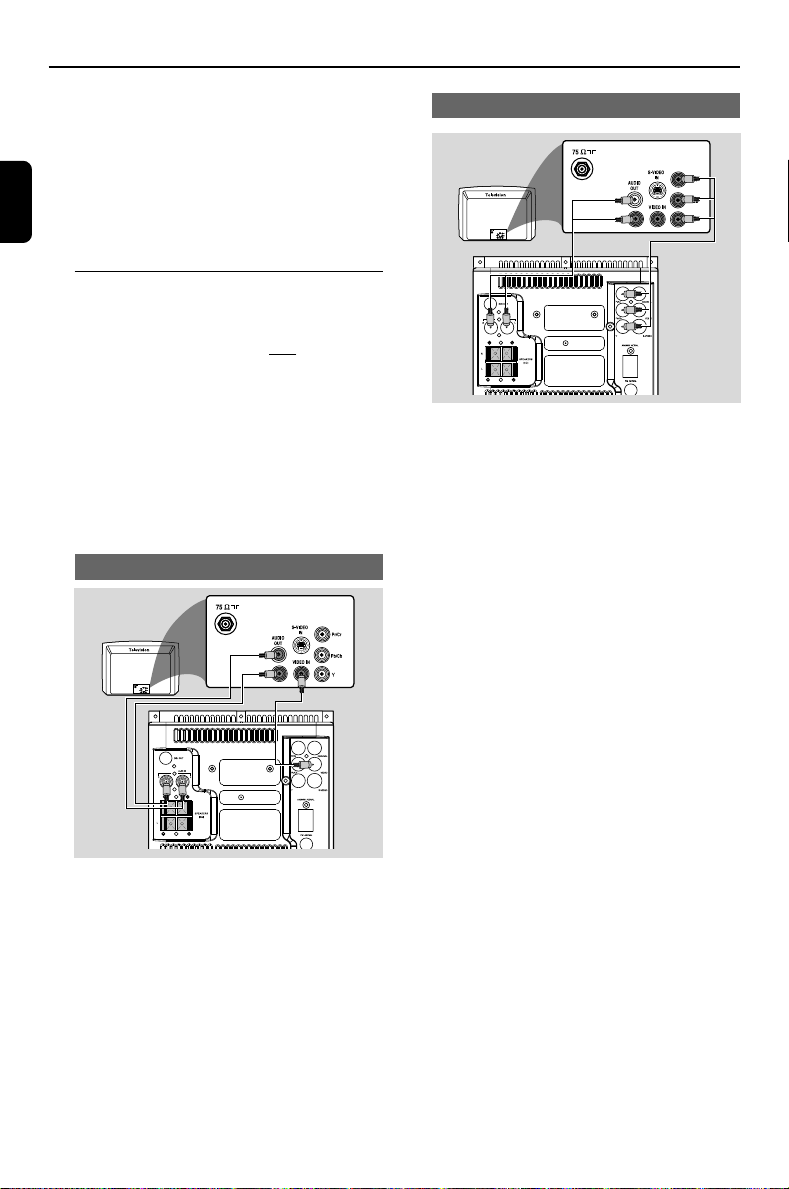
Connections
Notes:
–For optimal sound performance, use the
supplied speakers.
English
– Do not connect more than one speaker to any
one pair of +/- speaker terminals.
– Do not connect speakers with an impedance
lower than the speakers supplied. Please refer to
the SPECIFICATIONS section of this manual.
Step 3: Connecting TV set
IMPORTANT!
–You only need to make one video
connection from the following options,
according to the capabilities of your TV
system.
– S-Video or Component Video
connection provides higher picture
quality. These options must be available
on your TV set.
– Connect the system directly to the TV
set.
Using Video In jack (CVBS)
● Use the composite video cable (yellow) to
connect the system’s VIDEO jack to the video
input jack (or labeled as A/V In, Video In,
Composite or Baseband) on the TV set.
● To listen to TV channels through this system, use
the audio cables (white/red, not supplied) to
connect AUX IN (L/R) jacks to the
corresponding AUDIO OUT jacks on the TV set.
Using component Video In jack (Pr Pb Y)
● Use the component video cables (red/blue/
green, not supplied) to connect the system’s Pr/
Cr Pb/Cb Y jacks to the corresponding
Component video input jacks (or labeled as Pr/
Cr Pb/Cb Y or YUV) on the TV set.
● To listen to TV channels through this system, use
the audio cables (white/red, not supplied) to
connect AUX IN jacks to the corresponding
AUDIO OUT jacks on the TV set.
Notes for progressive scan video:
– The progressive can video quality is only possible
when using Y Pb Pr, and a progressive scan TV is
required.
– If you are using a Progressive Scan TV (TV must
indicate Progressive Scan or ProScan capability), to
activate TV Progressive Scan, please refer to your TV
user manual. For DVD system’s Progressive Scan
function, see “Getting Started - Setting up
Progressive Scan feature’’.
– If your TV does not support Progressive Scan, you
will not be able to view the picture. Press SYSTEM
on the remote to exit the system menu and then
DISC to exit progressive scan.
46
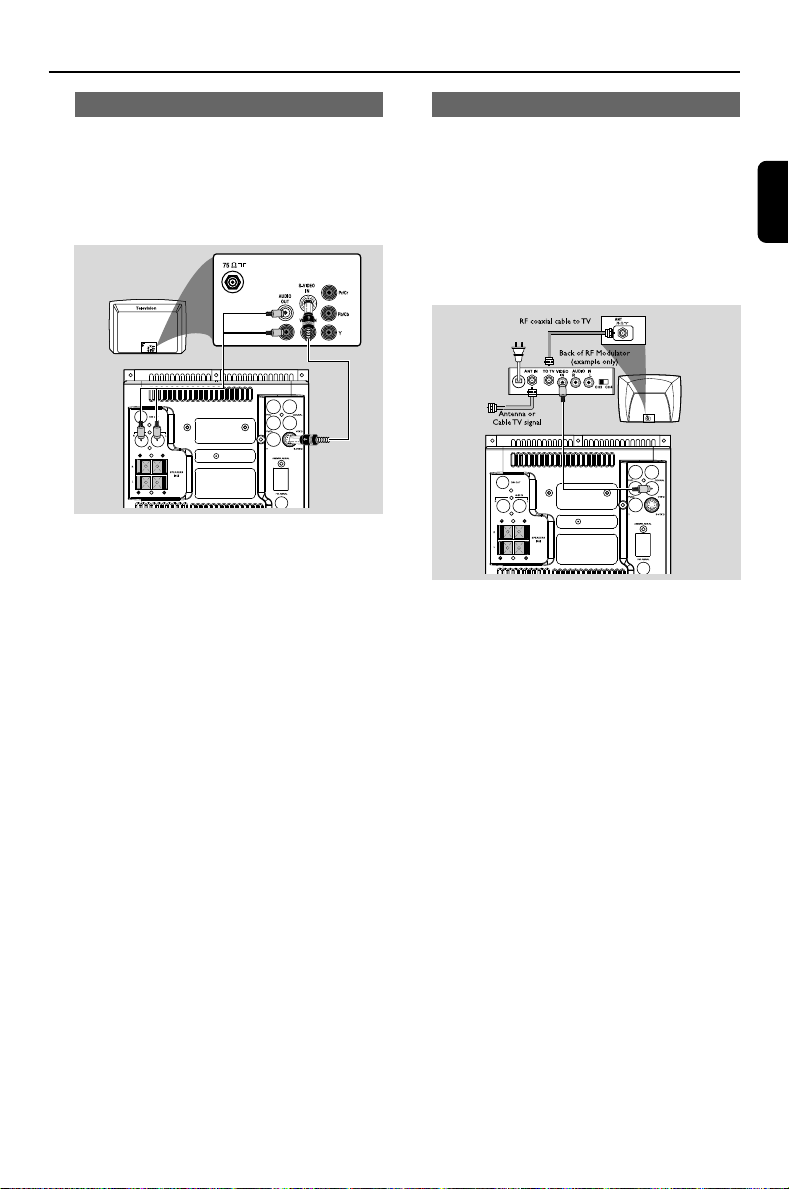
Connections
Using S-Video In jack
IMPORTANT!
– If S-video is used for DVD playback
connection, the system’s Video Setup
setting will need to be changed
accordingly
● Use the S-Video cable (not supplied) to connect
the system’s S-VIDEO jack to the S-Video
input jack (or labeled as Y/C or S-VHS) on the
TV set.
● To listen to TV channels through this system, use
the audio cables (white/red, not supplied) to
connect AUX IN jacks to the corresponding
AUDIO OUT jacks on the TV set.
Using an accessory RF modulator
IMPORTANT!
– If your TV set only has a single
Antenna In jack (or labeled as 75 ohm or
RF In), you will need a RF modulator in
order to view the DVD playback via TV.
See your electronics retailer or contact
Philips for details on RF modulator
availability and operations.
● Use the composite cable (yellow) to connect the
system’s VIDEO jack to the video input jack on
the RF modulator.
● Use the RF coaxial cable (not supplied) to
connect the RF modulator to your TV’s RF jack.
English
47
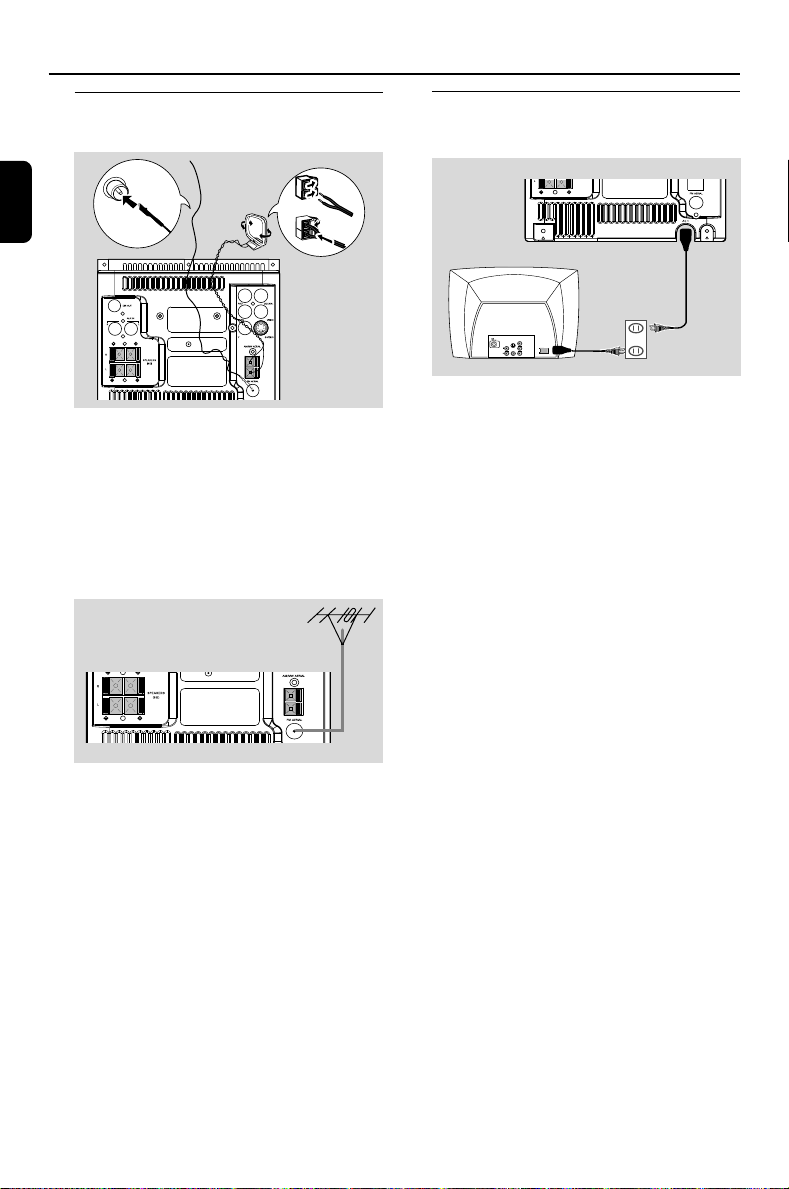
Connections
Step 4: Connecting FM/MW
antennas
English
AM/MW
antenna
FM
antenna
● Connect the supplied MW loop antenna to the
MW jack. Place the MW loop antenna on a shelf
or attach it to a stand or wall.
● Connect the supplied FM antenna to the FM
jack. Extend the FM antenna and fix its end to
the wall.
For better FM stereo reception, connect an
outdoor FM antenna to the FM AERIAL terminal.
Step 5: Connecting the power
cord
1
2
COMPONENT
VIDEO IN
S-VIDEO
IN
Pr/Cr
AUDIO
OUT
~ AC MAINS
Pb/Cb
VIDEO IN
Y
After everything is connected properly,
plug in the AC power cord to the power
outlet.
Never make or change any connection with the
power switched on.
Notes:
– Adjust the position of the antennas for optimal
reception.
–Position the antennas as far as possible from
your TV set, VCR or other radiation sources to
prevent unwanted interference.
48
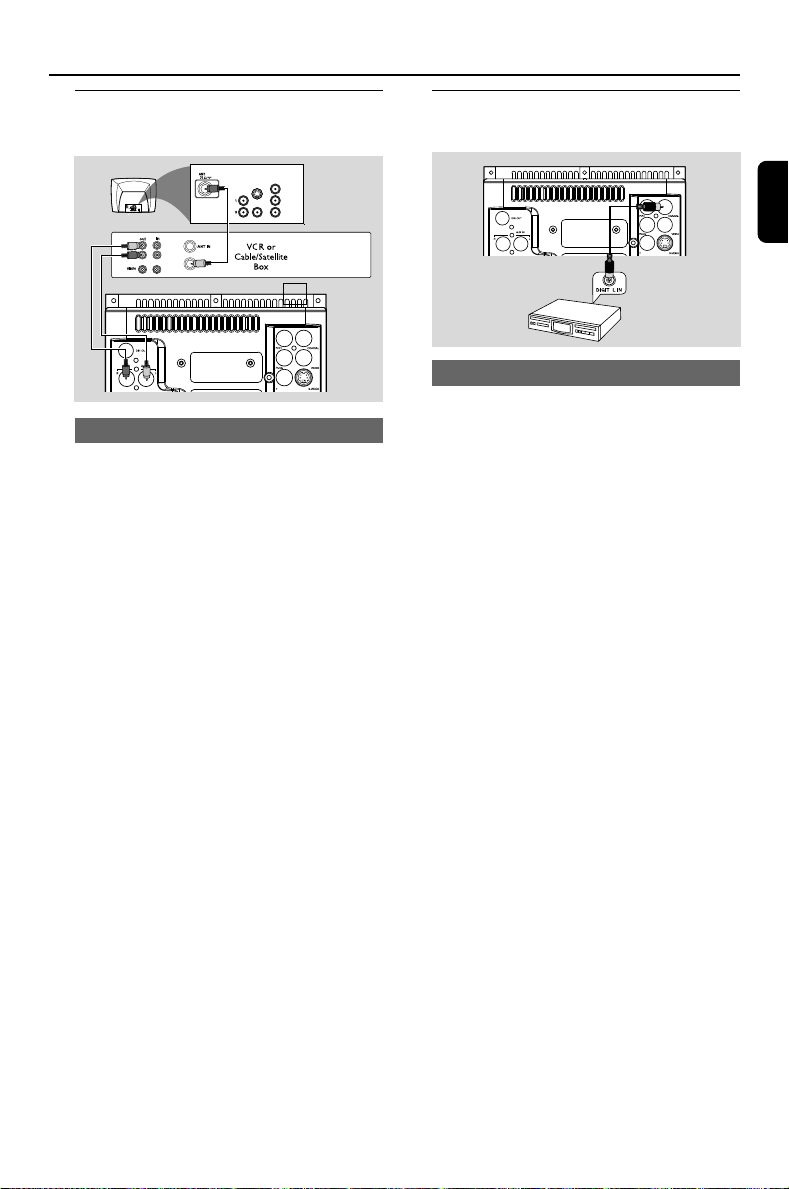
Connections
Step 6: Connecting a VCR or
cable/satellite box
COMPONENT
VIDEO IN
S-VIDEO
Pr/Cr
AUDIO
OUT
Pb/Cb
VIDEO IN
Y
2
1
Viewing and listening to playback
1 Connect the VCR or Cable/Satellite Box to the
TV system as shown.
2 Connect the system’s AUX IN jacks to the
AUDIO OUT jacks on the VCR or Cable/
Satellite box.
Before starting operation, press AUX on the
remote control to select “AUX” in order to
activate the input source.
Step 7: Connecting digital audio
equipment
English
A
Recording (digital)
Connect the system’s COAXIAL (DIGITAL
OUT) jack to the DIGITAL IN jack on a digital
recording device (DTS-Digital Theater System
compatible, with a Dolby Digital decoder, for
example).
Before operation, set SPDIF according to the
audio connection. (See “ SPDIF Setup ‘’).
49
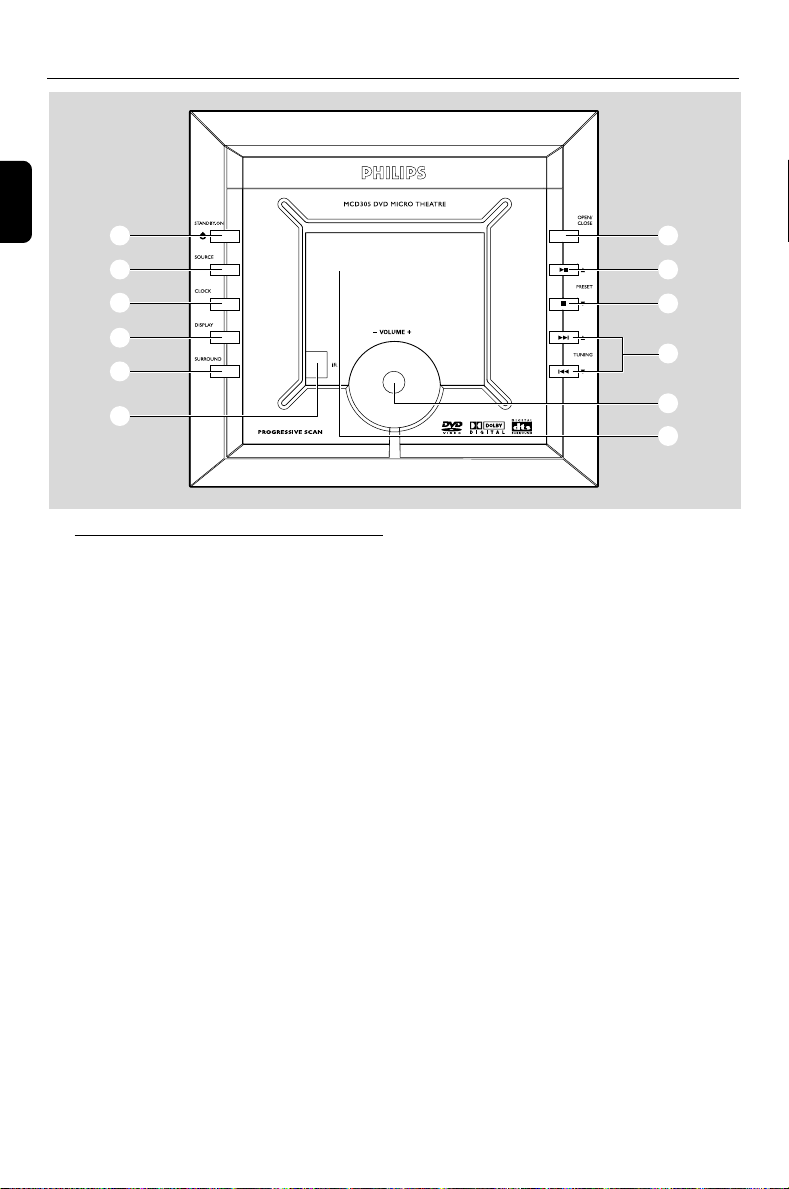
Functional Overview
English
1
2
3
4
5
6
Controls on the system
1 STANDBY-ON B
– switches the system on or to standby mode.
2 SOURCE
–selects the respective sound source: DVD/AUX/
TUNER (FM and MW).
– switches the system on.
3 CLOCK
Standby mode
– sets the system clock.
Playback mode
– displays the system clock.
4 DISPLAY
– displays information on TV screen during
playback.
5 SURROUND
– selects 2.1 channel output (2.1 CH) or 5.1
channel output (SUR 5.1 or DVD 5.1).
6 iR Sensor
– point the remote control towards this sensor.
7
8
9
0
!
@
8 ÉÅ /PRESET3
– DISC: starts or interrupts disc playback
– TUNER: selects a preset radio station upward
9 9 /PRESET 4
– DISC: stops disc playback or erases a program.
– TUNER: selects a preset radio station backward
0 4 / ¢
DISC ..................... press to skip to the previous/
next chapter/title/track.
TUNING 34
TUNER ............... press to tune to a higher/lower
radio frequency.
! VOLUME -/+
– adjusts the volume upward/downward.
– adjusts the hours and minutes in clock/timer
setting mode.
– switches the set timer ON or OFF.
@ Display
– shows the current status of the DVD player.
7 OPEN/CLOSE
– opens or closes the disc door.
50
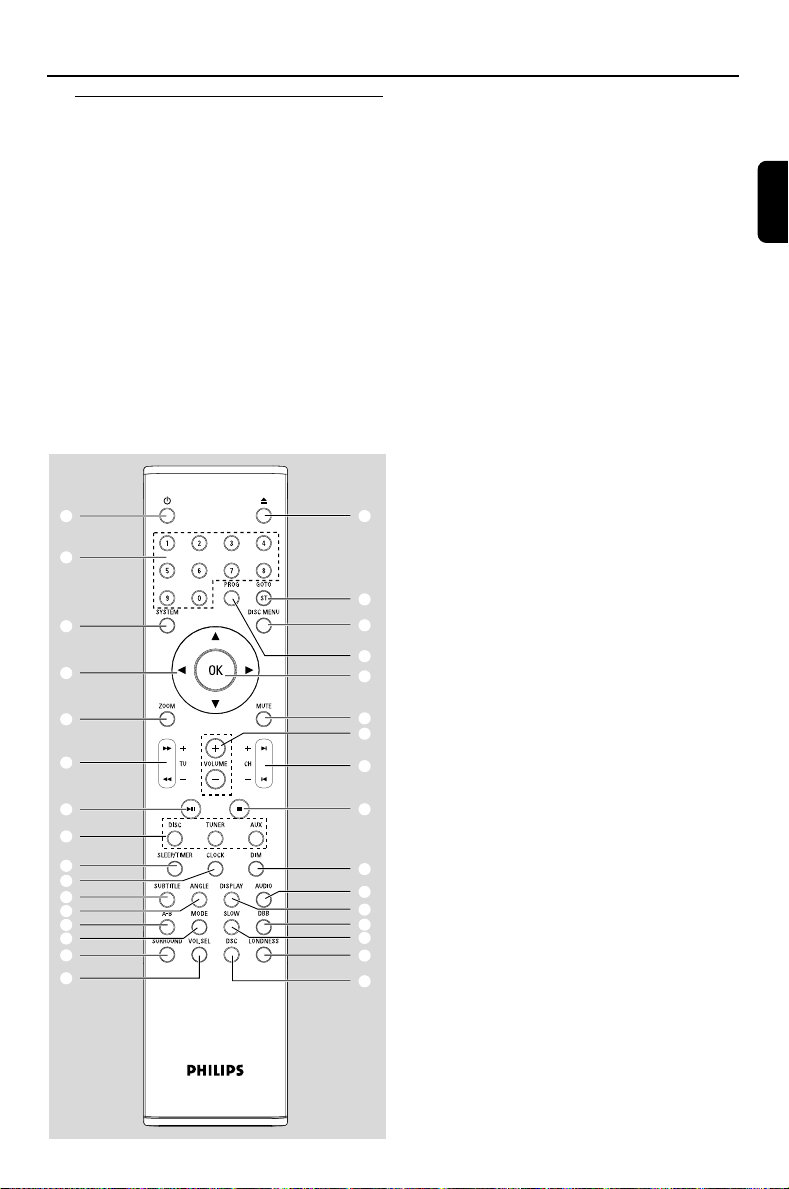
Functional Overview
Remote control
1 B
– switches the system on/ off.
2 0
– opens or closes the disc compartment door.
3 Numeric Keypad (0-9)
– inputs a track/title/chapter number of the disc.
4 PROG
– DVD/VCD/CD: enters the program menu.
– MP3/WMA-CD: adds/deletes a programmed
track to/from the program list.
– Picture CD: during playback, to select a slide
show mode.
– Tuner: programs preset radio stations.
1
3
6
8
0
@
%
&
*
(
¡
™
∞
§
ª
º
2
5
7
4
9
!
#
$
^
)
≤
£
•
≥
¤
⁄
5 GOTO/ST
– Disc: fast searches in a disc by entering a time,
title, chapter or track.
– FM: sets stereo or mono sound mode.
6 SYSTEM (disc mode only)
– enters or exits the system menu.
7 DISC MENU (disc mode only)
–DVD/VCD: enters or exits the disc contents
menu.
– VCD2.0: switches the playback control (PBC)
mode on or off .
– MP3/WMA: switches between Album and Filelist.
8 4 / 3 / 2 / 1
– selects an item in a menu.
–moves an enlarged picture up/down/left/right.
9 OK
– confirms a selection.
0 ZOOM
–DVD/VCD/Picture CD: enlarges or reduces a
picture or active image on the TV screen.
! MUTE
– disables or enables sound output.
@ TU +/- (à / á )
Tuner
– press to tune to a lower/higher radio frequency
gradually.
– press and hold, then release the key to start
automatic search for a radio frequency
downward/upward.
Disc
– searches backward/forward in a disc at different
speeds.
# VOLUME +/-
– adjusts the volume upward/downward.
– adjusts the hours and minutes in clock/timer
setting mode.
– switches the set wake-up timer ON or OFF.
$ CH +/- (¡ / ™)
– Disc: skips to the previous/next chapter/title/
track
– Tuner: selects a preset radio station.
% ÉÅ
– starts or interrupts disc playback.
^ 9
– stops disc playback or erases a program.
English
51
