Philips MCD106 User Manual

DVD Micro Theater
User Manual
MCD106
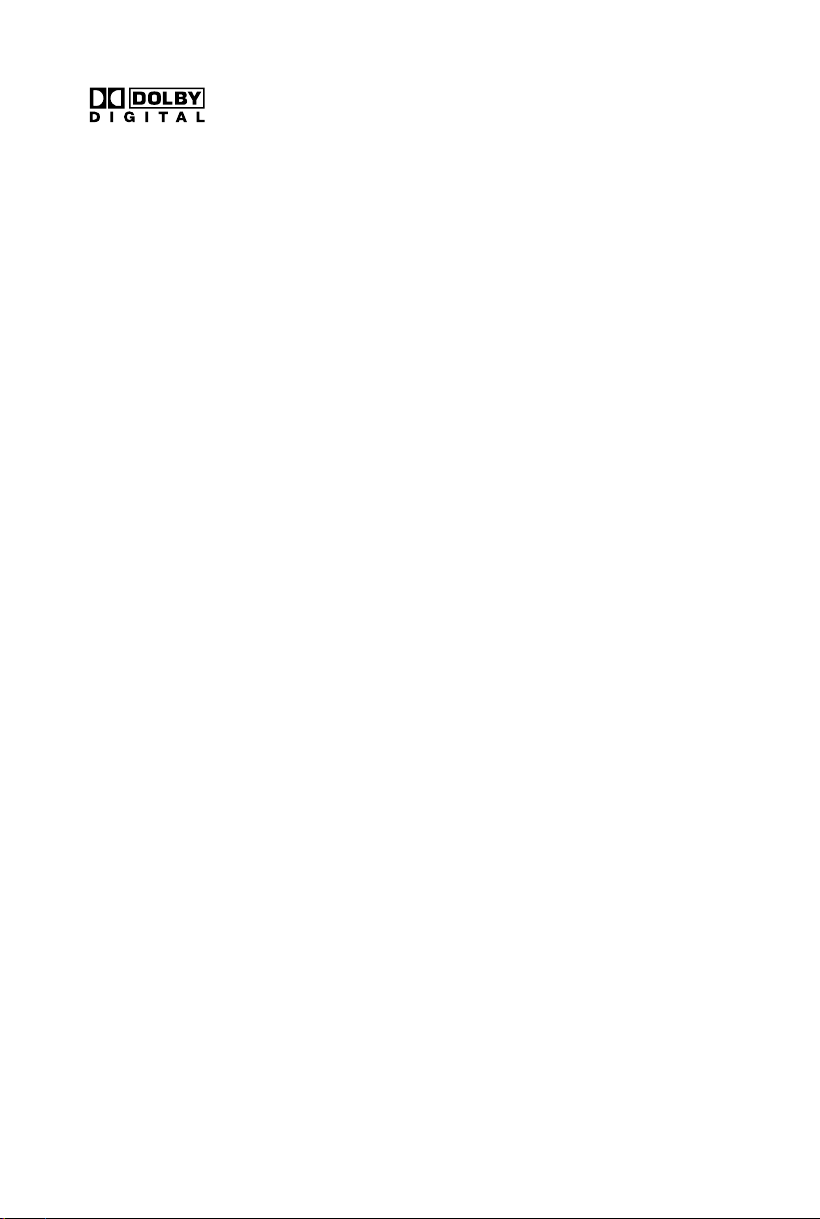
Manufactured under license from Dolby
Laboratories. Dolby and the double-D symbol
are trademarks of Dolby Laboratories.
This product incorporates copyright protection
technology that is protected by method claims of
certain U.S. patents and other intellectual
property rights owned by Macrovision
Corporation and other rights owners. Use of this
copyright protection technology must be
authorized by Macrovision Corporation, and is
intended for home and other limited viewing
uses only unless otherwise authorized by
Macrovision Corporation. Reserve engineering
or disassembly is prohibited.
2
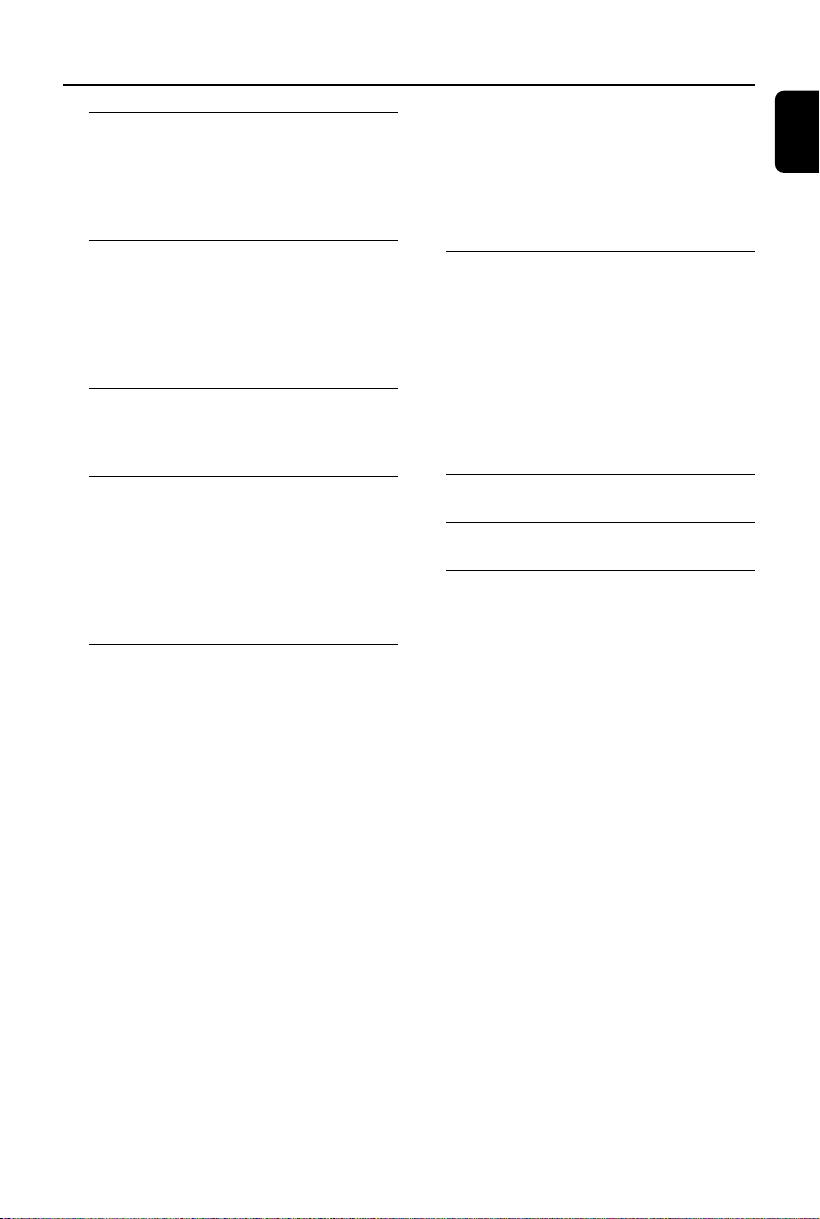
Contents
General Information
Supplied accessories ............................................ 4
Safety information ................................................ 4
Maintenance .......................................................... 4
Environment information ................................... 4
Connections
Step 1: Connecting TV set .................................. 5
Using Video in jack (CVBS)
Using an accessory RF modulator
Step2: Connecting the power cord .................. 6
Step3: Connecting to a stereo system............. 6
Functional Overview
Controls on the system...................................... 7
Remote control .................................................... 8
Getting Started
Step 1: Using the Remote Control................... 9
Step 2: Setting up the TV ............................. 9~10
Selecting the color system that matches
your TV set
Step 3: Setting language preference ................ 10
Setting the Language
Disc Operations
Playable Discs ...................................................... 11
Region Codes ...................................................... 11
Playing discs ......................................................... 11
Using the Disc Menu .................................. 11~12
Using PBC feature (available f or 2.0 version
VCD only)
Resuming playback...............................................12
Selecting and searching ..................................... 12
Selecting a different track/chapter
Fast forwarding/reversing
Slow forwarding/reversing
Vo lume control ................................................... 12
Display Dim ......................................................... 12
Different play modes:......................................... 13
REPEAT
REPEAT A-B
Viewing the disc playback information .......... 13
Viewing from another angle ............................. 14
ZOOM.................................................................. 14
AUDIO ................................................................. 14
SUBTITLE ............................................................. 14
Playing MP3/Picture disc(JPEG, Kodak)... 14~15
Playing an MP3 disc
Playing a JPEG file (slide show)
Playing MP3 music and JPEG pictures
simultaneously
Playing a Kodak picture CD
DVD MENU Operations
Using the System Setup menu options ... 16~17
Screen Saver
Setting the TV TYPE
Changing the password
restricting playback by setting rating level
Default
Using the Audio Setup menu option .............. 18
Dynamic Range
Using the Speaker Setup menu option .......... 18
Specifications ........................... 19
Troubleshooting .................. 20~21
Glossary ................................... 22
English
3
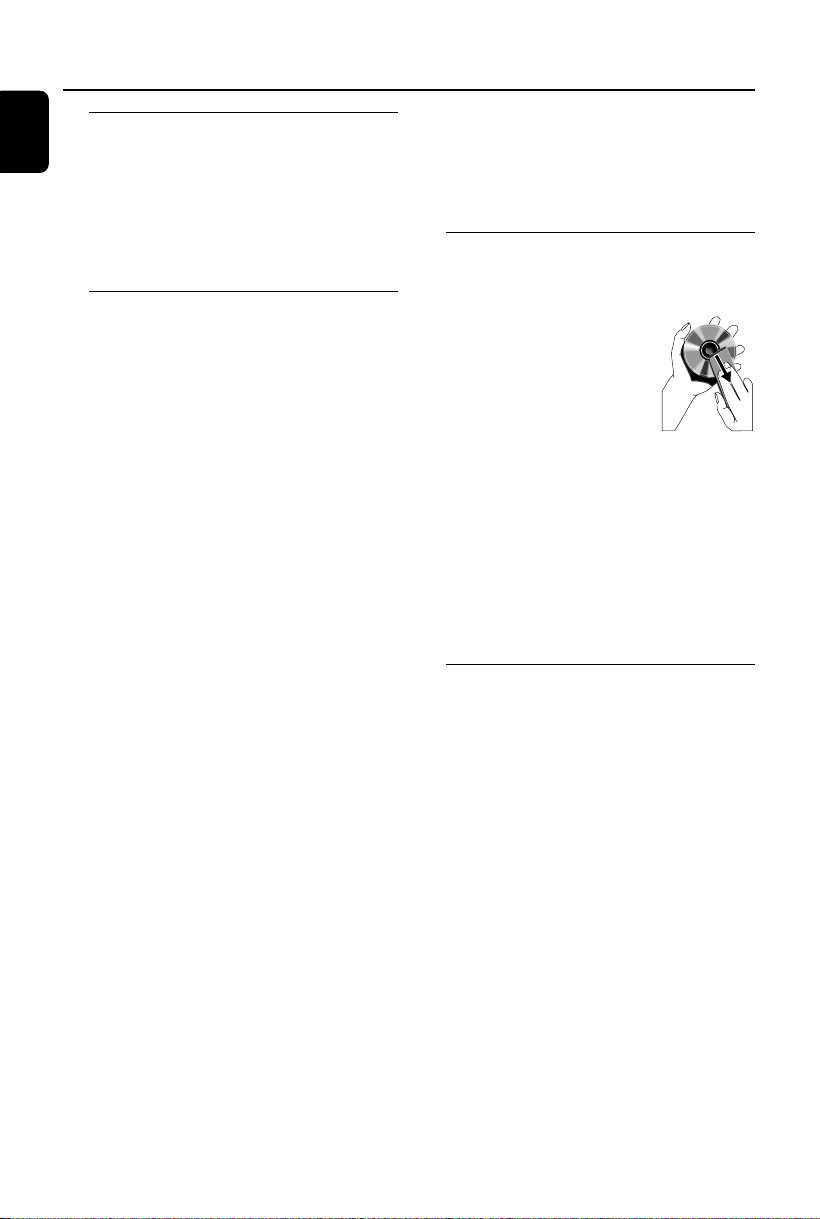
General Information
English
Supplied accessories
–Remote control with two batteries
–Composite video cable (yellow)
–Audio cables (white/red)
–User Manual
If any item is damaged or missing, contact
your retailer or Philips.
Safety information
• The standby switch does not disconnect the
apparatus from mains.
• Where the MAINS plug or an appliance coupler
is used as the disconnect device, the disconnect
device shall remain readily operable.
• Place the system on a flat, hard and stable
surface.
• The apparatus shall not be exposed to
dripping or splashing.
• Install the unit near the AC outlet and where the
AC power plug can be easily reached.
• Place the system in a location with adequate
ventilation to prevent internal heat build-up in
your system. Allow at least 10 cm (4 inches)
clearance from the rear and the top of the unit
and 5 cm (2 inches) from each side.
• The ventilation should not be impeded by
covering the ventilation openings with items,
such as newspapers, table-cloths, curtains, etc.
• Do not expose the system, batteries or discs to
excessive moisture, rain, sand or heat sources
caused by heating equipment or direct sunlight.
• No naked flame sources, such as lighted candles,
should be placed on the apparatus.
• No objects filled with liquids, such as vases, shall
be placed on the apparatus.
• If the system is brought directly from a cold to a
warm location, or is placed in a very damp room,
moisture may condense on the lens of the disc
unit inside the system. Should this occur, the CD
player would not operate normally. Leave the
power on for about one hour with no disc in the
system until normal playback is possible.
• The mechanical parts of the set contain self-
lubricating bearings and must not be oiled or
lubricated.
• When the system is switched to Standby
mode, it is still consuming some power.
To disconnect the system from the
power supply completely, remove the AC
power plug from the wall socket.
Maintenance
• When a disc becomes dirty, clean it with a
cleaning cloth. Wipe the disc from the center out,
in a straight line.
• Do not expose the player,
batteries or discs to humidity,
rain, sand or excessive heat
(caused by heating equipment or
direct sunlight). Always keep the
disc tray closed to avoid dust on
the lens.
• Do not use solvents such as benzene, thinner,
commercially available cleaners, or anti-static
spray intended for colour discs.
• The lens may cloud over when the pla yer is
suddenly moved from cold to warm
surroundings, making it impossible to play a disc.
Leave the player in the war m environment until
the moisture evaporates.
Environmental information
All unnecessary packaging has been omitted. We
have tried to make the packaging easy to
separate into three materials: cardboard (box),
polystyrene foam (buffer) and polyethylene (bags,
protective foam sheet).
Your system consists of materials which can be
recycled and reused if disassembled by a
specialised company. Please observe the local
regulations regarding the disposal of packaging
materials, exhausted batteries and old
equipment.
4
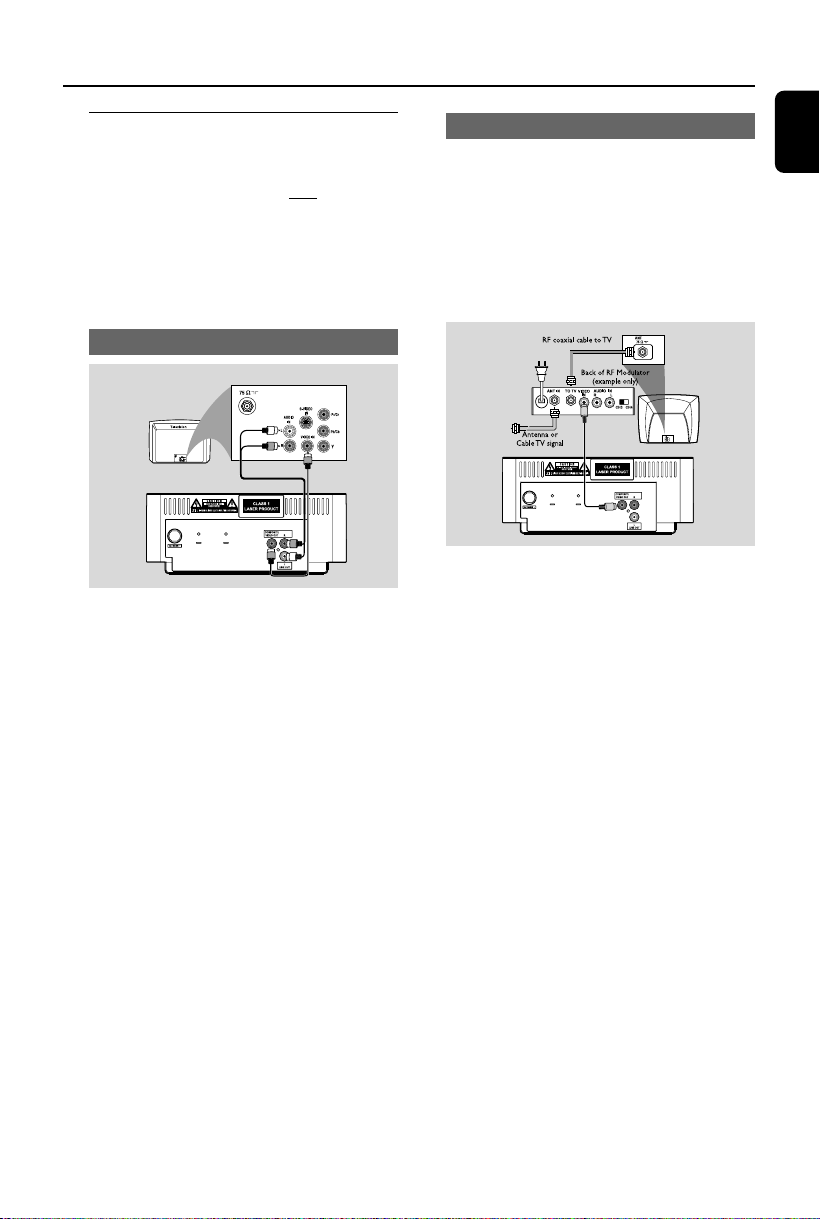
Connections
Step 1: Connecting TV set
IMPORTANT!
–You only need to make one video
connection from the following options,
according to the capabilities of your TV
system.
– Connect the system directly to the
TV set.
Using Video In jack (CVBS)
• Use the supplied composite video cable (yellow)
to connect the system’s COMPOSITE VIDEO
jack to the video input jack (or labeled as A/V In,
Video In, Composite or Baseband) on the TV set.
• To listen to disc playback of the system through
the TV, use the audio cables (white/red) to
connect LINE OUT (L/R) jacks to the
corresponding AUDIO IN jacks on the TV set.
Using an accessory RF modulator
IMPORTANT!
– If your TV set only has a single
Antenna In jack (or labeled as 75 ohm or
RF In), you will need a RF modulator in
order to view the DVD playback via TV.
See your electronics retailer or contact
Philips for details on RF modulator
availability and operations.
• Use the supplied composite cable (yellow) to
connect the system’s COMPOSITE VIDEO jack
to the video input jack on the RF modulator.
• Use the RF coaxial cable (not supplied) to
connect the RF modulator to your TV’s RF jack.
English
5

Connections
English
Step 2: Connecting the power
cord
IMPORTANT!
– Never make or change any
connection with the power switched on.
• After everything is connected properly, plug in
the AC power cord to the power socket.
Note:
– Refer to the type plate on the rear or bottom
of the system for identification and supply ratings.
Step 3: Connecting to a stereo
system
Stereo system has Dolby Pro Logic or
right/left Audio In sockets
• Use the supplied composite video cable (yellow)
to connect the system’s COMPOSITE VIDEO
jack to the video input jack (or labeled as A/V In,
Video In, Composite or Baseband) on your TV.
• Use the audio cables (white/red) to connect
LINE OUT (L/R) jacks to the corresponding
AUDIO IN jacks on the stereo system.
6
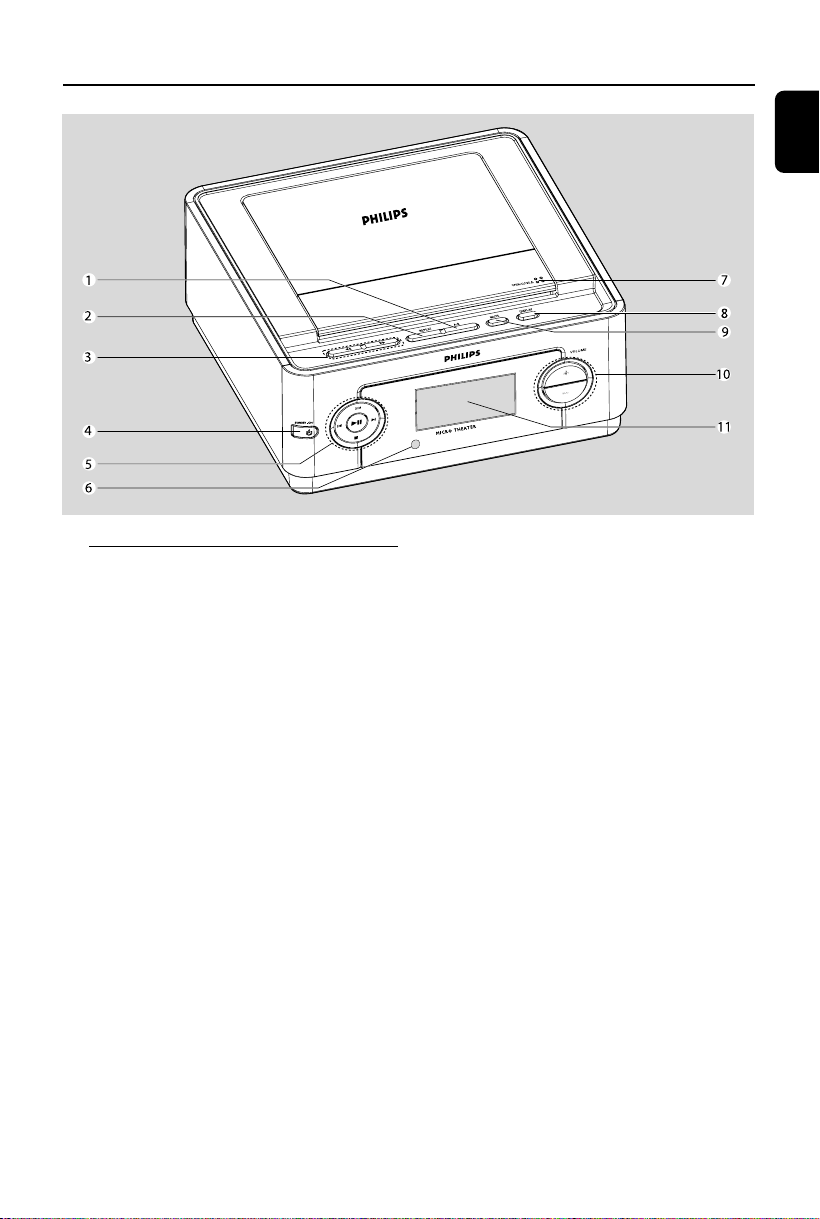
Functional Overview
English
Controls on the system
1A-B
–repeats playback of a specific section within a
chapter or a track.
2 REPEAT
– selects various repeat modes.
3 à / á
–fast searches backward/forward in a disc at
different speeds.
4STANDBY-ON B
–switches the system on or to standby mode.
5 ÉÅ
– star ts or interrupts disc playback
DIM
–selects different levels of br ightness for display
panel.
í/ë
–press to skip to the previous/next chapter/title/
track.
Ç
– stops disc playback.
6iR Sensor
– point the remote control towards this sensor.
7OPEN/CLOSE ç
– opens or closes the disc door.
8DISPLAY
–displays the current status and or disc
information.
9 MUTE
–disables or enables sound output.
10 VOLUME +/-
– adjusts the volume upward/downward.
11 Display panel
–shows the current status of the DVD player.
7
