Page 1

IntelliVue MP20/30
Service Guide
IntelliVue Patient Monitor
MP20/MP20Junior/MP30
Patient Monitoring
Page 2
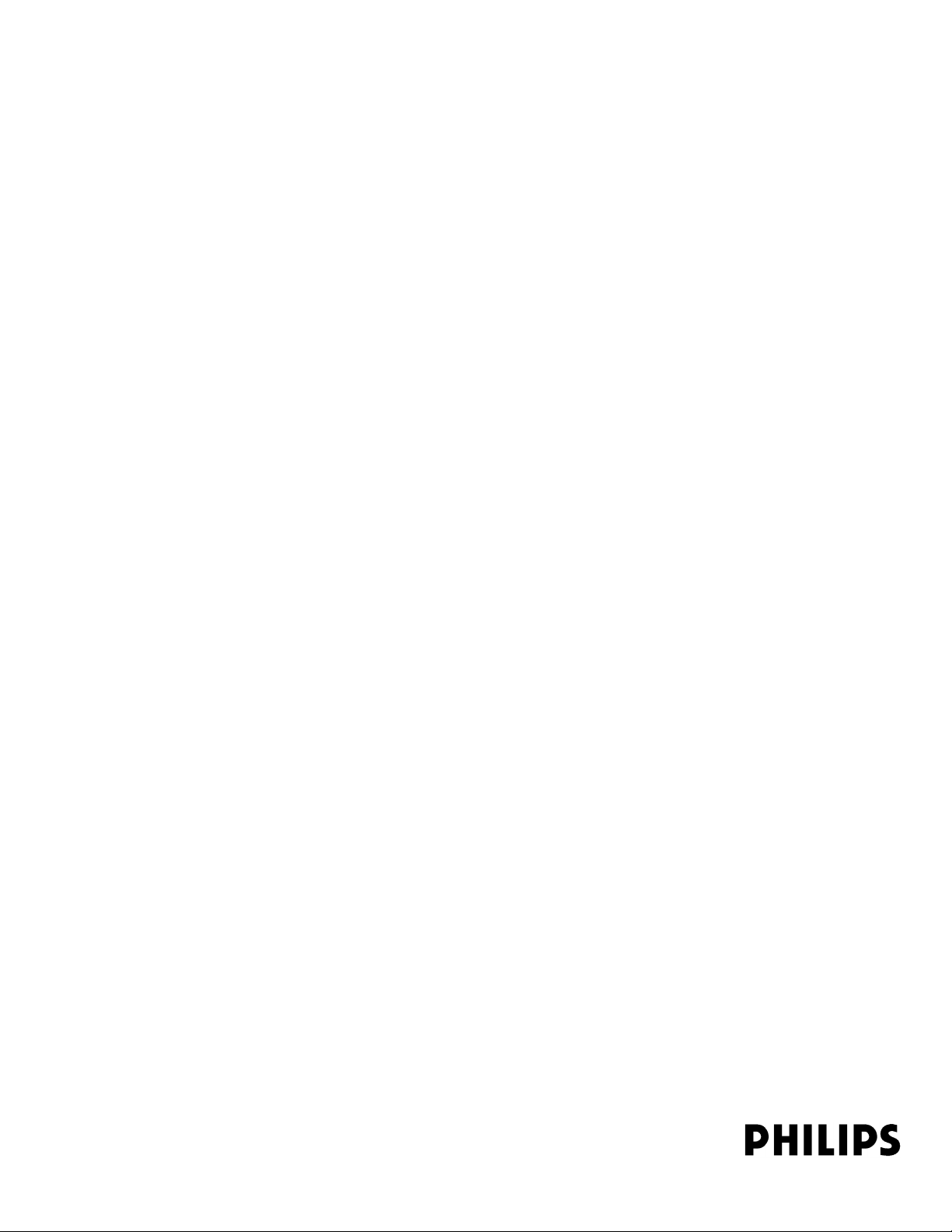
Part Number M8001-9301F
453564112561
*M8001-9301F*
Page 3

Contents
1 Introduction 9
Who Should Use This Guide 9
How to Use This Guide 9
Abbreviations 9
Responsibility of the Manufacturer 10
Passwords 11
Warnings and Cautions 11
2 Theory of Operation 13
Monitor Theory of Operation 13
System Boundaries 14
Hardware Building Blocks 15
Data Flow 21
How does the Support Tool Work with the Monitor 24
Monitor Software Block Diagram 25
Block Diagram Legend 26
3 Testing and Maintenance 31
Introduction 31
Terminology and Definitions 32
Recommended Frequency 33
When to Perform Tests 34
Testing Sequence 37
Visual Inspection 38
Before Each Use 38
After Each Service, Maintenance or Repair Event 38
Power On Test 38
Safety Tests 39
Warnings, Cautions, and Safety Precautions 40
Safety Test Procedures 41
System Test 66
What is a Medical Electrical System? 66
General Requirements for a System 67
System Example 67
System Installation Requirements 69
Required Protective Measures at System Installation 70
System Test Procedure 80
Preventive Maintenance Procedures 81
Noninvasive Blood Pressure Measurement Calibration 81
Microstream CO2 Calibration 81
3
Page 4
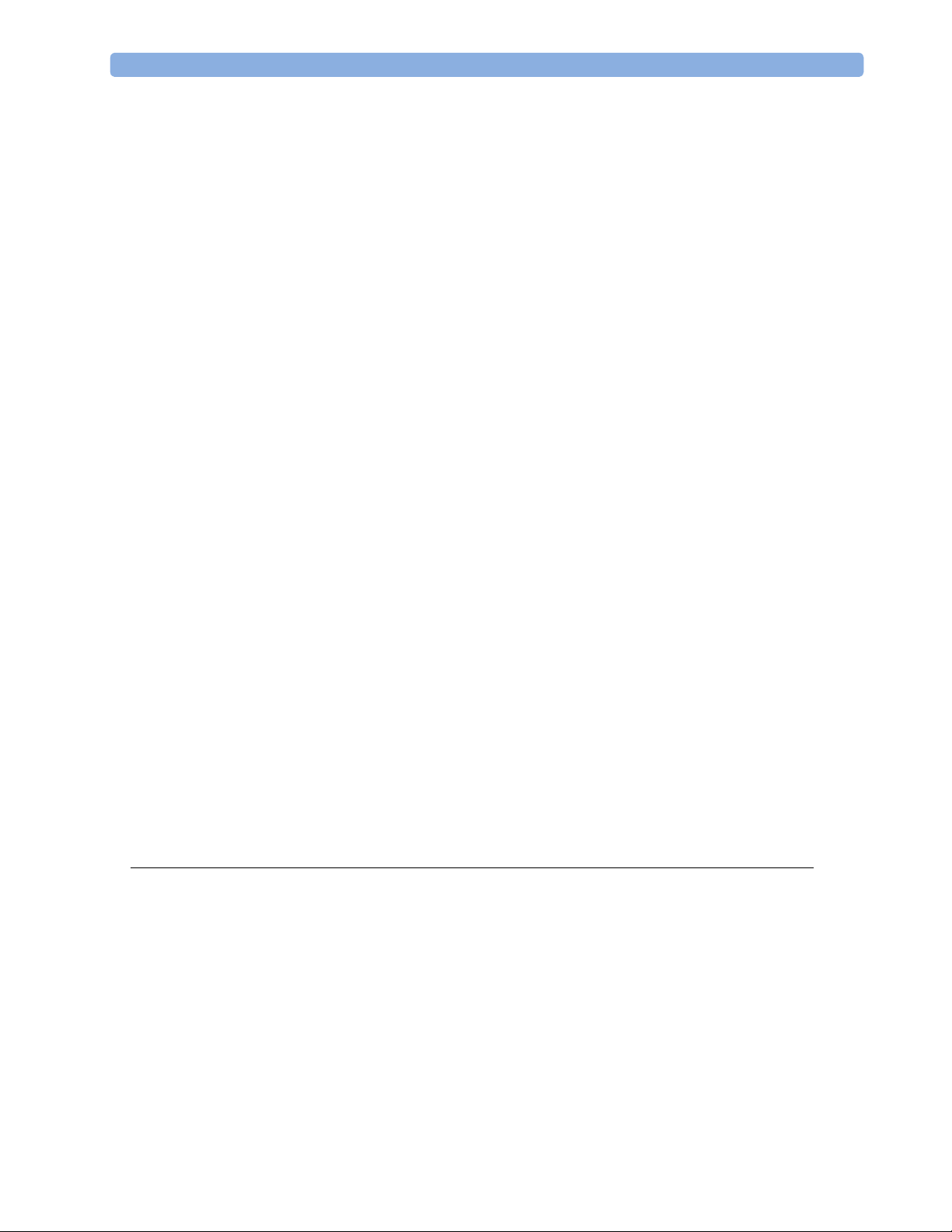
Performance Assurance Tests
Basic Performance Assurance Test 82
Full Performance Assurance Test 82
ECG/Resp Performance Test 82
ECG Sync Performance Test 83
SpO2 Performance Test 83
NBP PerformanceTest 84
Invasive Pressure Performance Test 86
Temperature Performance Test 87
M3014A Capnography Extension Performance Tests 87
Microstream CO2 Performance Test 90
BIS Performance Test 95
Nurse Call Relay Performance Test 96
Power Loss Alarm Buzzer Performance Test (only if Multi-Port Nurse Call Connector Board is installed) 98
Docking Station Performance Test 98
IIT Communication Test 98
IntelliVue 802.11 Bedside Adapter Communication Test 99
81
Reporting of Test Results 101
Carrying Out and Reporting Tests 101
Evaluation of Test Results 104
Other Regular Tests 105
Touchscreen Calibration 105
Disabling/Enabling Touch Operation 106
Printer Test Report 107
Battery Handling, Maintenance and Good Practices 107
About the Battery 108
Checking the Battery Status 109
Battery Status on the Main Screen 110
Battery Status Window 112
Conditioning a Battery 114
Conditioning Batteries 115
After Installation, Testing or Repair 116
4 Troubleshooting 119
Introduction 119
How To Use This Section 119
Who Should Perform Repairs 119
Replacement Level Supported 120
Software Revision Check 120
Obtaining Replacement Parts 120
Troubleshooting Guide 120
Checks for Obvious Problems 121
Checks Before Opening the Instrument 121
Troubleshooting Tables 123
4
Page 5
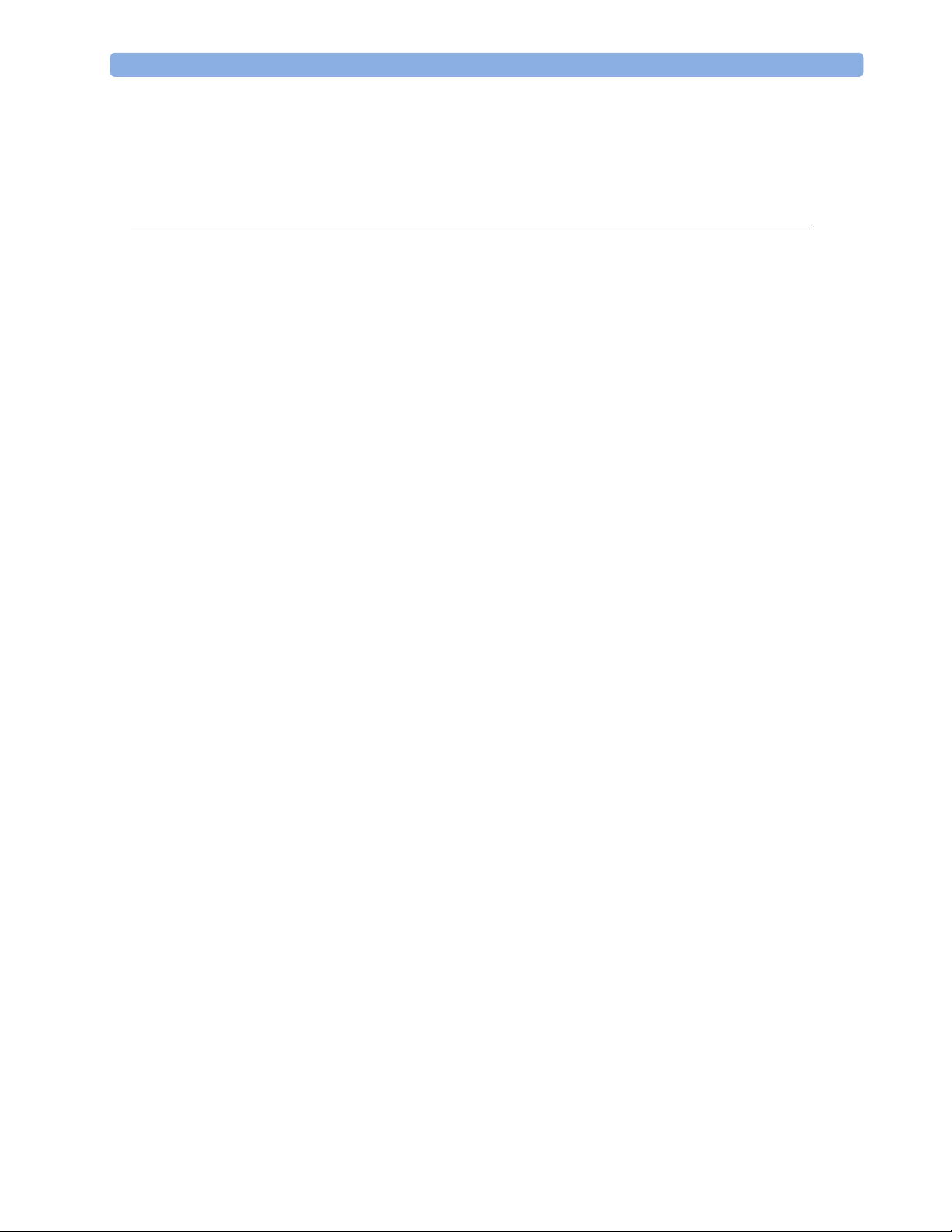
Status Log 153
List of Error Codes 154
Troubleshooting with the Support Tool 155
Troubleshooting the Individual Measurements or Applications 155
5 Repair and Disassembly 157
Tools required 157
How to find the Correct Procedure 158
Removing Directly Accessible Parts 159
1.1 Removing the Handle 160
1.2 Removing the Measurement Server Holder 160
1.3 Removing the I/O Boards and Interface Board 162
1.4 Removing the Recorder 163
1.5 Removing the Navigation Point Knob 164
1.6 Removing the Quick Release Mount and Knob 164
1.7 Removing the Fix Mount 164
2.0 Opening the Front of the Monitor 166
2.1 Removing the Backlight Tubes 167
2.2 Removing the Backlight Inverter Board 168
2.3 Removing Power On LED board and Silicon Pad 169
2.4 Removing the HIF Board, Silicon Pad and Spacer 170
2.5 Removing the Flex Adapter Cable 171
2.6 Removing the Battery Board 172
2.7 Removing Recorder Board Assembly 173
2.8 Removing the Loudspeaker 174
2.9 Removing the Branding Cover 175
3.0 Separating the Front and Back Half of the Monitor 175
3.1 Removing the LCD Flat Panel Display, Touch Panel and Front Housing 176
3.2 Removing the Main Board 177
3.3 Removing the MSL Assembly 179
3.4 Removing the Power Supply 180
3.5 Removing the Frame Housing and Serial Number Plate 180
Multi-Measurement Module (MMS) Disassembly 181
Tools required 181
Removing the Front Cover 181
Removing the Mounting Pin 181
Removing the Top Cover 182
Removing the DC/DC Board 183
Removing the MSL Flex Assembly 183
Reassembling the MSL Flex Assembly 184
Removing the NBP pump 186
Refitting the new NBP Pump 186
Refitting the DC/DC board 188
Refitting the Cover 188
Refitting the Front Cover 189
5
Page 6
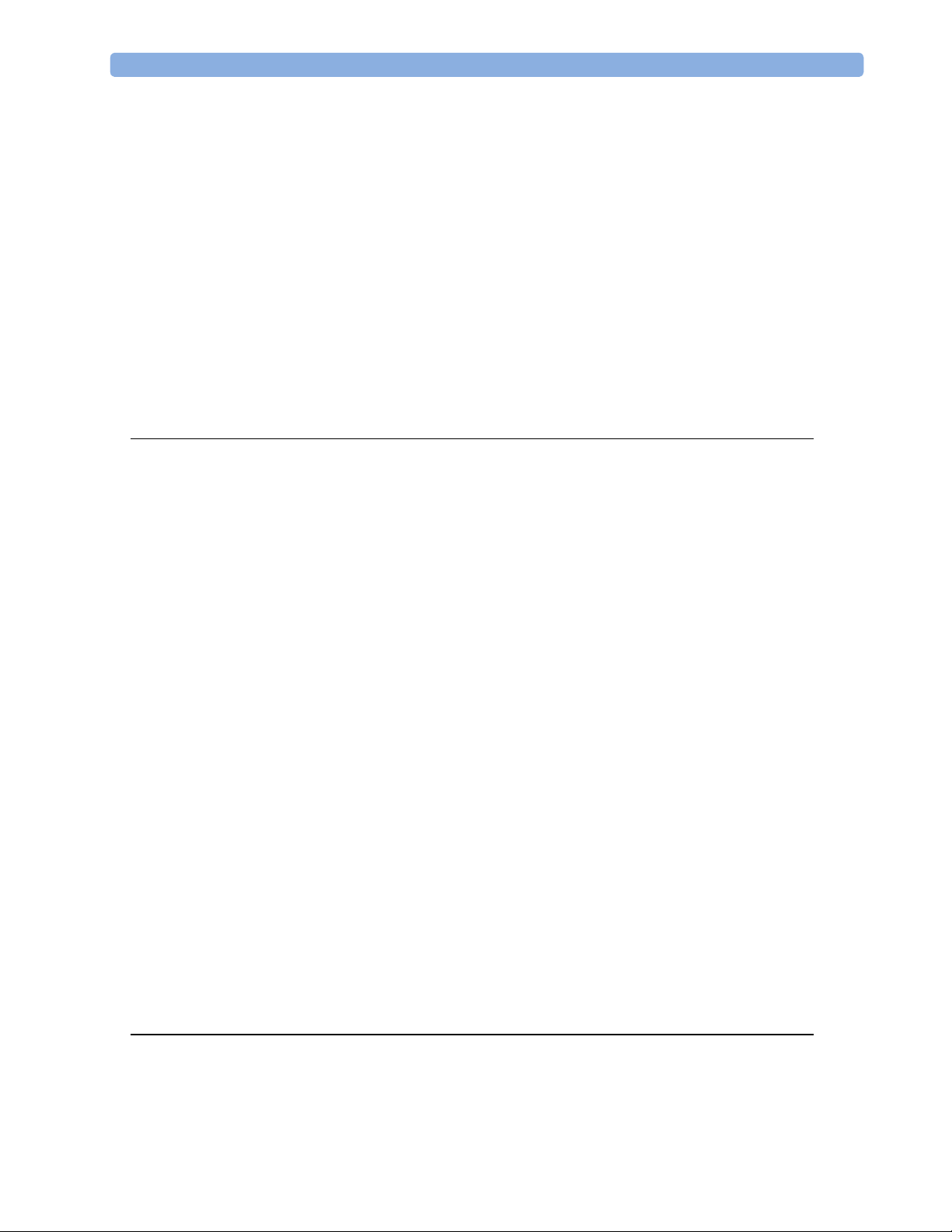
Final Inspection 190
MMS Extensions - Exchanging the Top Cover, MSL Flex Cable and the Dual Link Bar 190
Exchange Procedures 191
Disassembly Procedures for the M3015A MMS Extension (HW Rev. A) 202
Removing the Front Cover 202
Refit Procedures for the MMS Extension 206
Smart Battery Charger LG1480 (M8043A) 207
Cleaning the Air Filter Mats 208
Replacing the Fan 208
IntelliVue Instrument Telemetry (IIT) 210
Docking Station 211
Exchanging the Main Board 211
Exchanging the Flex Cable 214
6 Parts 217
MP20/MP30 Parts 218
Multi-Measurement Module (MMS) Parts 223
MMS Part Number Overview and Identification 223
MMS Firmware Overview 225
MMS Part Numbers - Front Bezel for M3001 #A01 & #A03 226
MMS Part Numbers - Front Bezel for M3001 #A02 226
MMS Part Numbers - Top Cover and MSL Assembly 227
MMS Exchange Part Numbers 228
MMS Part Numbers - Label Kits 230
MMS Part Numbers - NBP Assembly 230
MMS Extension Parts (M3012A, M3014A, M3015A and M3016A) 230
MMS Extension Part Numbers - Release Mechanisms 231
MMS Extension Part Numbers - Top Cover, Flex Cable and Link Bar 231
MMS Extension Part Numbers - Front Bezels 231
Exchange Parts List 233
IntelliVue X2 Part Numbers 234
BISx Solution Replacable Parts 234
Smart Battery Charger Part Numbers 235
IntelliVue Instrument Telemetry Part Numbers 236
IntelliVue 802.11 Bedside Adapter Part Numbers 236
Docking Station Part Numbers 237
External Display Part Numbers 237
Remote Alarm Device Part Numbers 239
Remote Extension Device Part Numbers 240
7 Installation Instructions 241
Installation Checklist 241
Unpacking the Equipment 242
Initial Inspection 242
6
Page 7
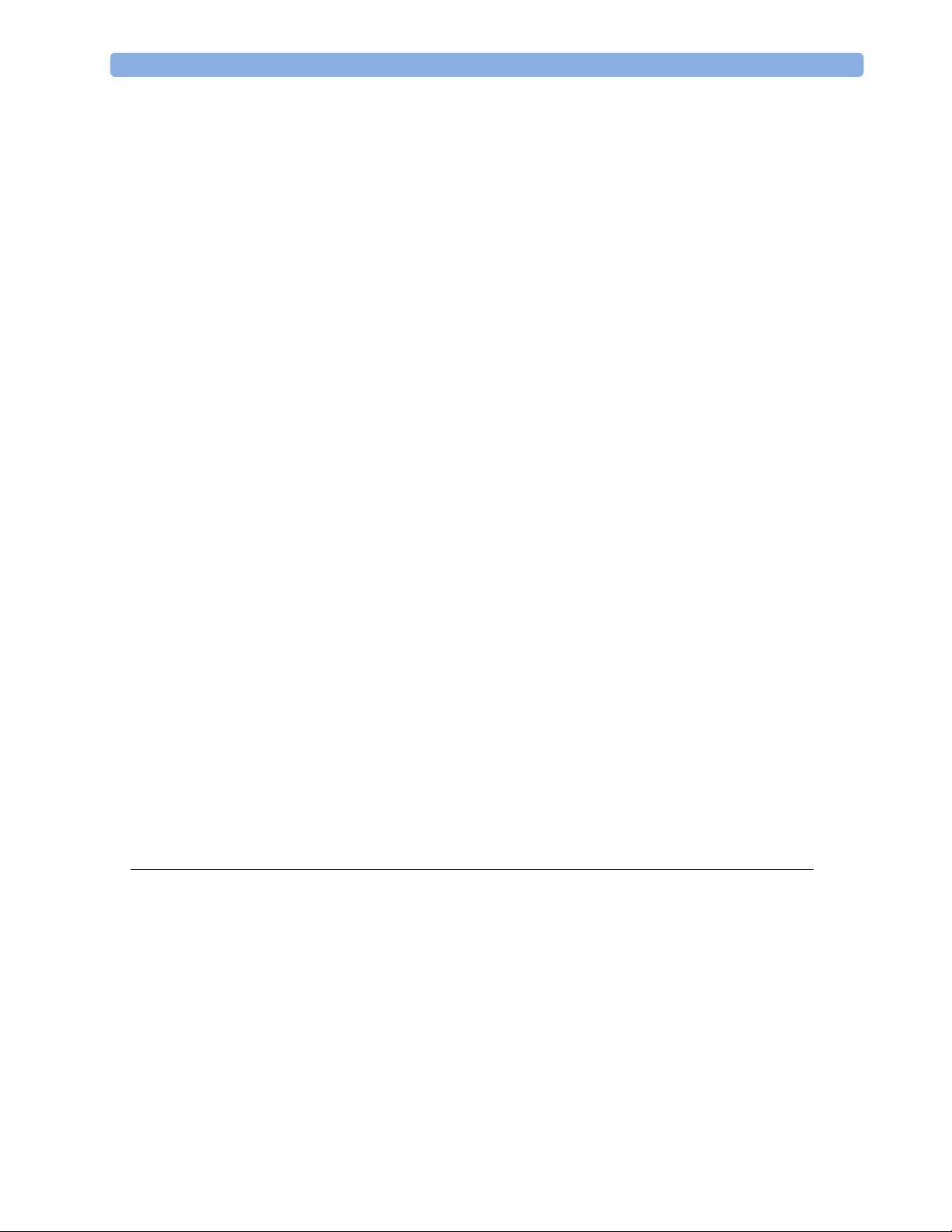
Mechanical Inspection 242
Electrical Inspection 242
Claims For Damage and Repackaging 243
Mounting Instructions 243
Connecting the Monitor to AC Mains 245
Connections 246
Installing Interface Boards 247
Connection of Devices via the MIB/RS232 Interface 250
Connection of USB Devices 250
Installing the Docking Station 254
Installing Remote Devices 254
Mounting the 15” Remote Display (M8031A) 254
Mounting the 15” Remote Display (M8031B) 255
Mounting the 17” Remote Display (M8033A/B/C) 255
Multi-Measurement Module 257
PS/2 Keyboard/Mouse 266
Philips Clinical Network (Wired) 266
Philips Clinical Network (Wireless) 266
Nurse Call Relay 267
Connections 267
ECG Out Functionality 267
Connections 267
Configuration Tasks 268
Checking Country-Specific Default Settings 268
Setting Altitude, Line Frequency, ECG Cable Colors and Height & Weight Units 269
Setting Altitude and Line Frequency 269
Configuring the Equipment Label 269
Configuring the printer 270
Configuring IP Address, Subnet Mask and Default Gateway 270
Configuration Settings for CSCN Routed Bedside Monitors (RBM) 271
Configuring Routed Bedside Monitors Support 271
Handing Over the Monitor 272
8 Site Preparation 275
Introduction 275
Site Planning 275
Roles & Responsibilities 276
Monitor M8001A and M8002A Site Requirements 278
Space Requirements 278
Environmental Requirements 278
Electrical and Safety Requirements (Customer or Philips) 279
Remote Device Site Requirements 280
Connecting Non-Medical Devices 281
Multi-Measurement Module (MMS) M3001A and IntelliVue X2 M3002A 281
7
Page 8
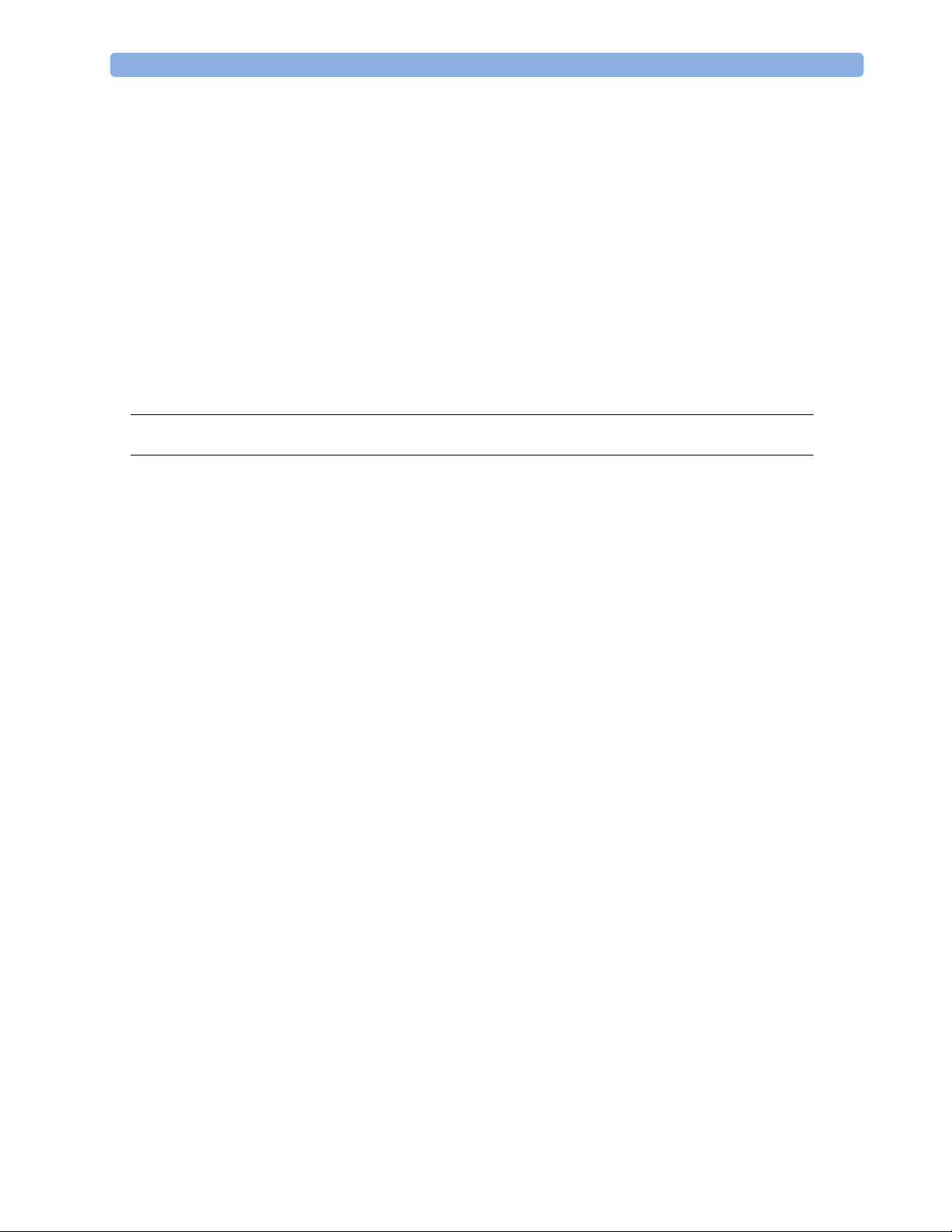
Remote Displays (M8031A) 284
Remote Displays (M8031B) 285
Remote Displays - M8033A 286
Remote Displays - M8033B 287
Remote Displays - M8033C 288
Remote Alarm Devices 290
Remote Extension Device 291
Local Printer 292
Philips Medical LAN 293
RS232/MIB/LAN Interface 293
Nurse Call Relay Interface 294
ECG Out Interface 294
9 Gas Analyzers 297
10 Index 299
8
Page 9
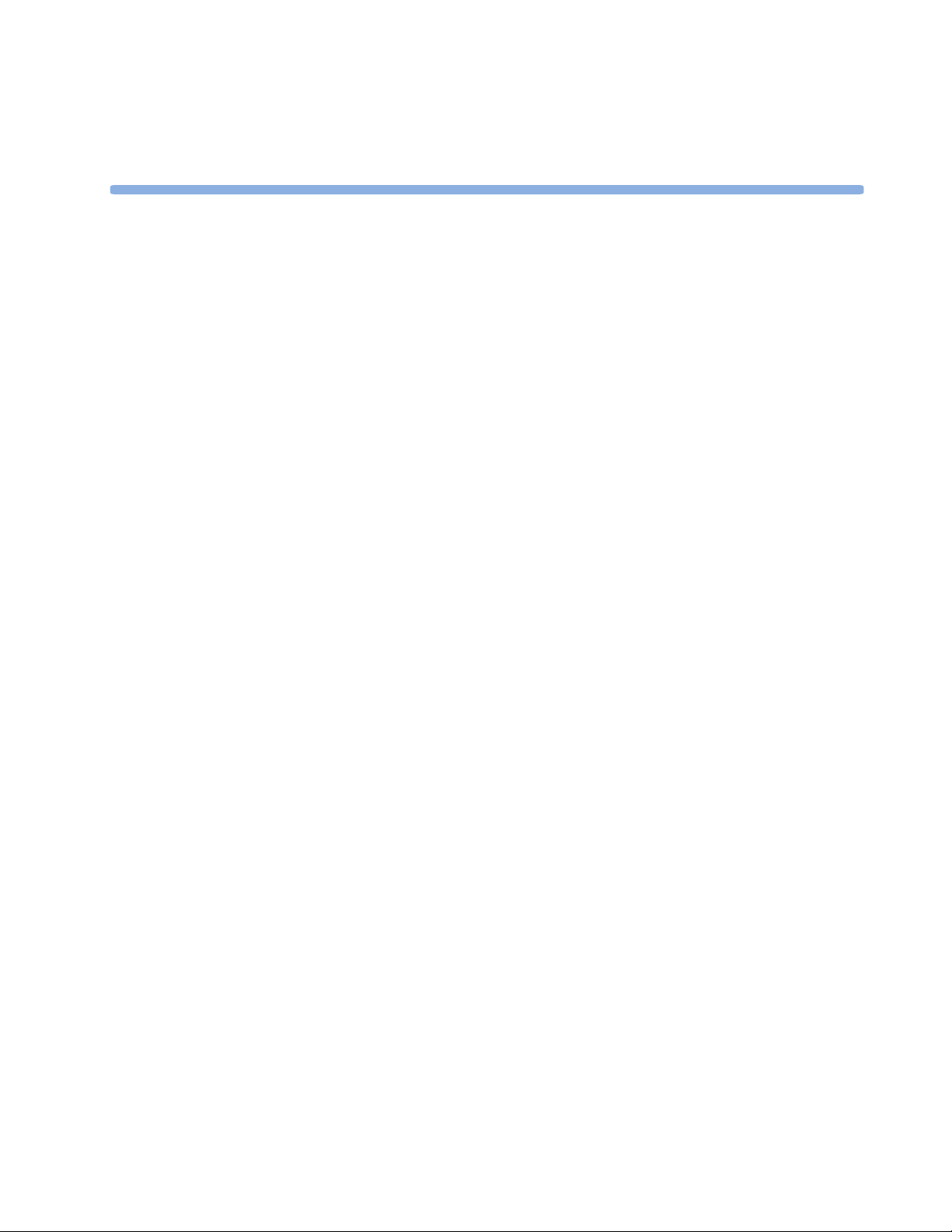
1
1Introduction
This Service Guide contains technical details for the IntelliVue MP20, MP20 Junior and MP30
Patient Monitor, the Multi-Measurement Module (MMS), the IntelliVue X2, and the
Measurement Server Extensions.
This guide provides a technical foundation to support effective troubleshooting and repair. It is
not a comprehensive, in-depth explanation of the product architecture or technical
implementation. It offers enough information on the functions and operations of the monitoring
systems so that engineers who repair them are better able to understand how they work.
It covers the physiological measurements that the products provide, the Measurement Server that
acquires those measurements, and the monitoring system that displays them.
Who Should Use This Guide
This guide is for biomedical engineers or technicians responsible for troubleshooting, repairing,
and maintaining Philips’ patient monitoring systems.
How to Use This Guide
This guide is divided into eight sections. Navigate through the tab le of conte nts at the left of the
screen to select the desired topic. Links to other relevant sections are also provided within the
individual topics. In addition, scrolling through the topics with the page up and page down keys
is also possible.
Abbreviations
Abbreviations used throughout this guide are:
Name Abbreviation
IntelliVue MP20/MP30 Patient Monitor the monitor
Multi-Measurement Module MMS
9
Page 10

1 Introduction Responsibility of the Manufacturer
Name Abbreviation
Measurement Link MSL
Medical Information Bus MIB
Anesthetic Gas Module AGM
Responsibility of the Manufacturer
Philips only considers itself responsible for any effects on safety, EMC, reliability and
performance of the equipment if:
- assembly operations, extensions, re-adjustments, modifications or repairs are carried out by
persons authorized by Philips, and
- the electrical installation of the relevant room complies with national standards, and
- the instrument is used in accordance with the instructions for use.
To ensure safety and EMC, use only those Philips parts and accessories specified for use with
the monitor. If non-Philips parts are used, Philips is not liable for any damage that these parts
may cause to the equipment.
This document contains proprietary information which is protected by copyright. All Rights
Reserved. Reproduction, adaptation, or translation without prior written permission is prohibited,
except as allowed under the copyright laws.
Philips Medizin Systeme Böblingen GmbH
Hewlett-Packard Str. 2
71034 Böblingen, Germany
The information contained in this document is subject to change without notice.
Philips makes no warranty of any kind with regard to this material, including, but not limited to,
the implied warranties or merchantability and fitness for a particular purpose.
Philips shall not be liable for errors contained herein or for incidental or consequential damages
in connection with the furnishing, performance, or use of this material.
10
Page 11
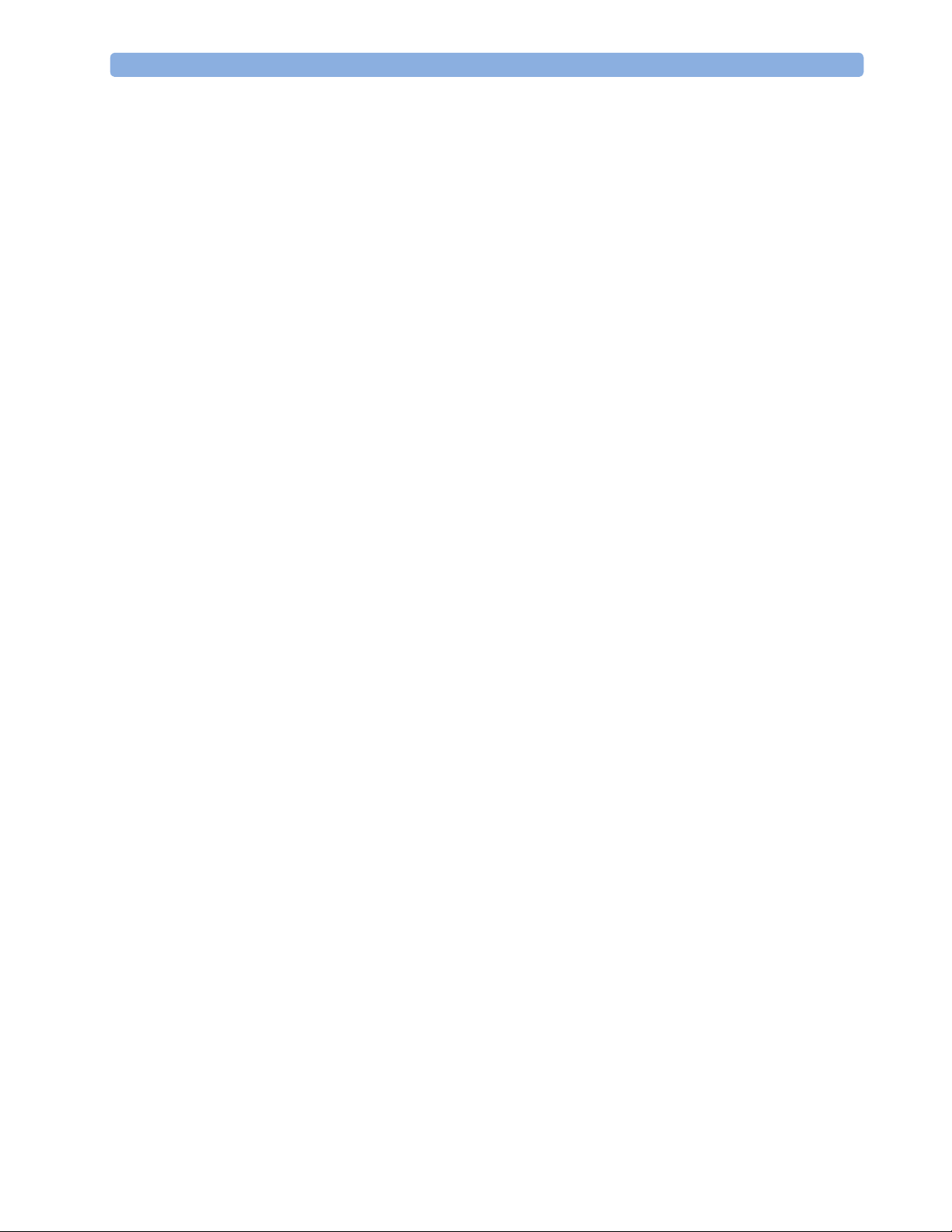
Passwords 1 Introduction
Passwords
In order to access different modes within the monitor a password may be required. The
passwords are listed below.
Monitoring Mode: No password required
Configuration Mode: 71034
Demo Mode: 14432
Service Mode: 1345
Consult the configuration guide before making any changes to the monitor configuration.
Warnings and Cautions
In this guide:
- A warning alerts you to a potential serious outcome, adverse event or safety hazard. Failure
to observe a warning may result in death or serious injury to the user or patient.
- A caution alerts you where special care is necessary for the safe and effecti ve use of the
product. Failure to observe a caution may result in minor or moderate personal injury or
damage to the product or other property, and possibly in a remote risk of more serious
injury.
11
Page 12
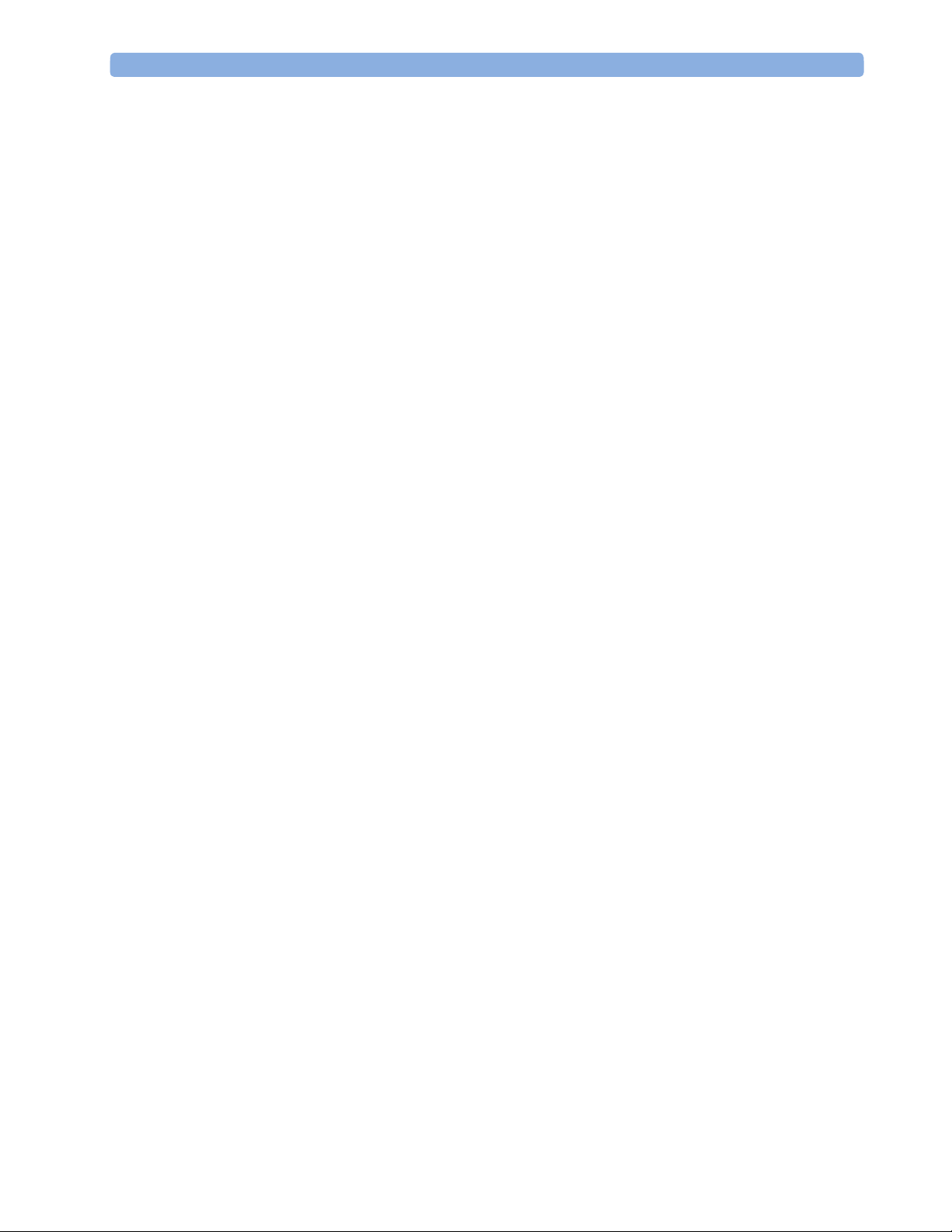
1 Introduction Warnings and Cautions
12 13
Page 13
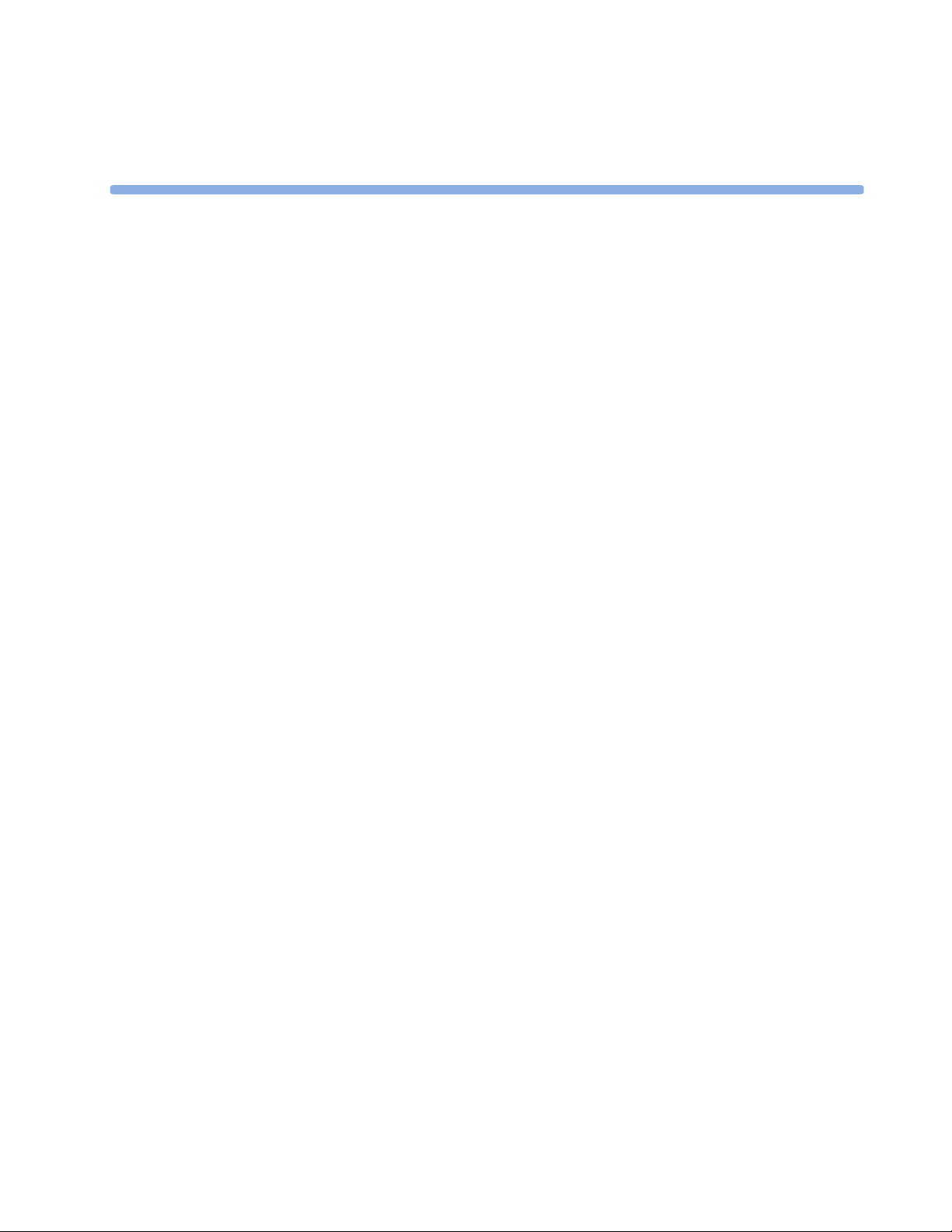
2Theory of Operation
Monitor Theory of Operation
The IntelliVue MP20/MP20Junior/MP30 Patient Monitor:
- displays real-time data
- controls the attached measurement server
- alarms in the case of patient or equipment problems
- offers limited data storage and retrieval (trending)
2
NOTE
- interfaces to the Philips Clinical Network and other equipment
A monitor with just a single integrated measurement server can be connected to additional
building blocks to form a monitoring system with a large number of measurements, additional
interface capabilities and slave display. These elements cooperate as one single integrated
real-time measurement system.
The following descriptions may vary depending on the monitor option purchased.
Page 14
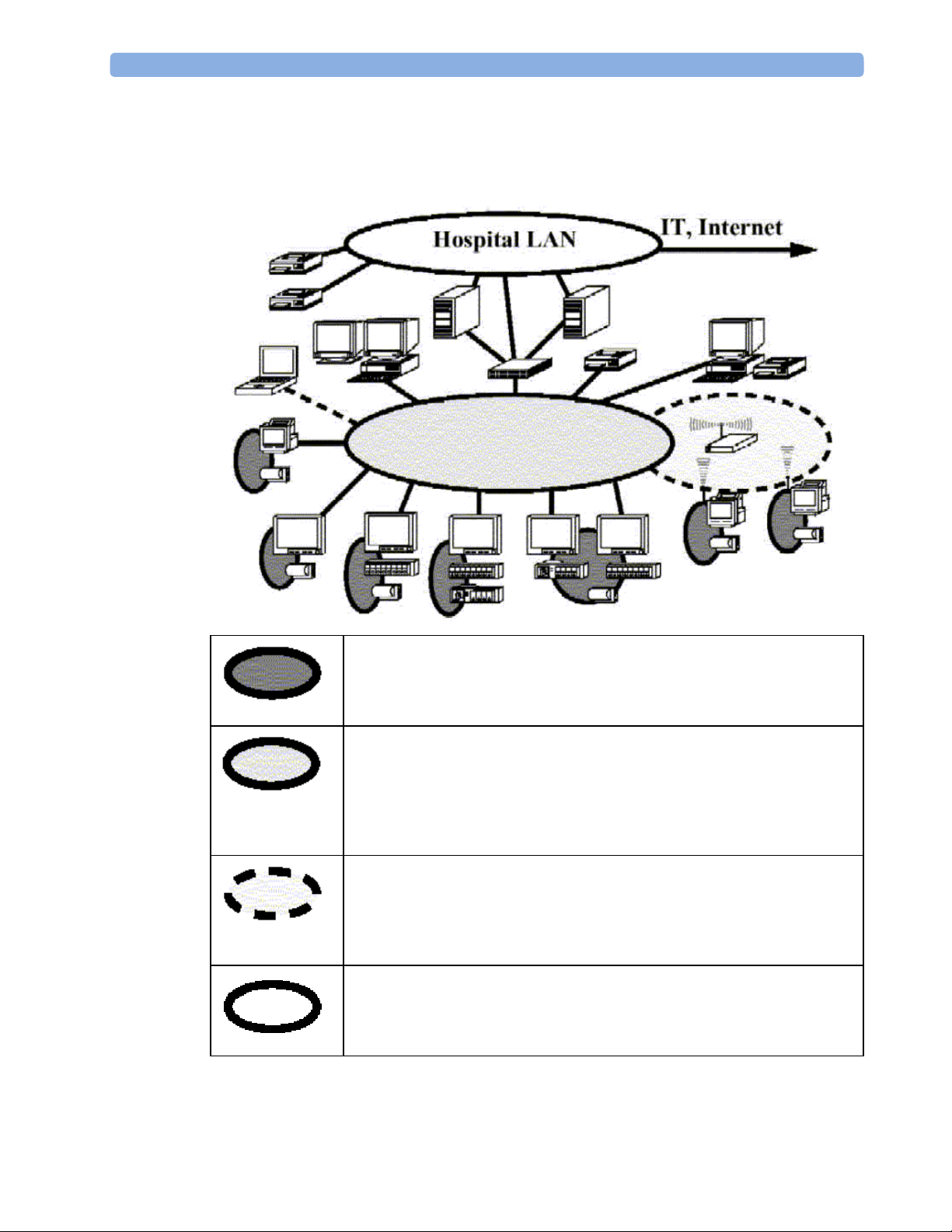
2 Theory of Operation Monitor Theory of Operation
System Boundaries
The following diagram discusses specific boundaries within the overall system with respect to
their openness and real-time requirements:
Measurement LAN
combines components of one patient monitor; real time requirements across
all interconnected elements
Philips Clinical Network (wired LAN)
connects multiple patient monitors, information centers, application servers;
closed system, only Philips qualified products (tested and with regulatory
approval) are connected, Philips is responsible for guaranteed real-time
functionality and performance
Philips Clinical Network (wireless)
like Philips Clinical Network (wired) LAN, however due to current wireless
technologies available it has reduced bandwidth, longer late nci es, reduced
functionality
Hospital LAN, Internet
Standard Network, not under Philips control, no guaranteed service, no
real-time requirements
14
Page 15
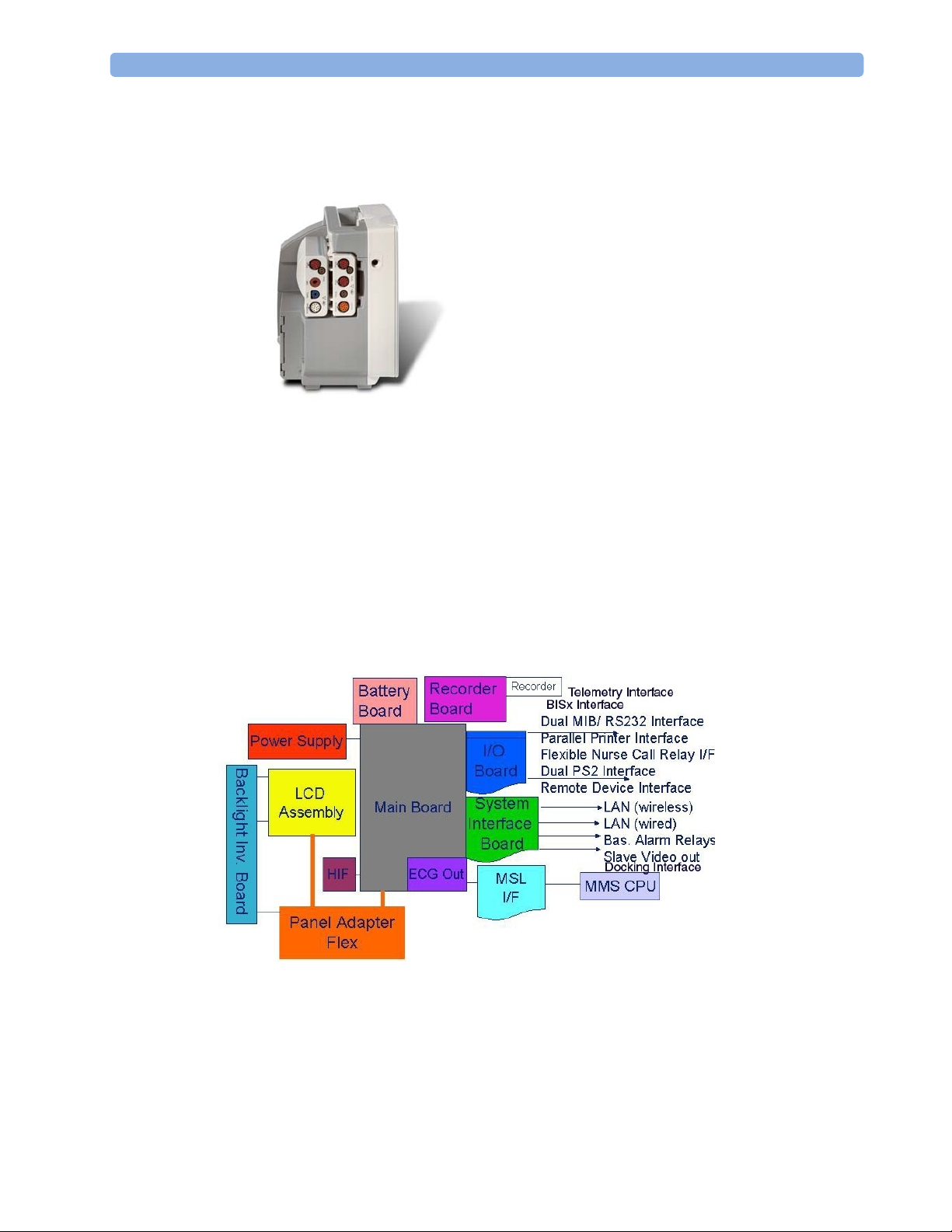
Monitor Theory of Operation 2 Theory of Operation
Hardware Building Blocks
The following hardware building blocks make up the monitoring system:
IntelliVue MP20
The MP20 monitor:
- integrates the display and processing unit into a single package
- uses a 10.4” TFT SVGA color display
- uses the Philips Navigation Point as primary input device; computer devices such as mice,
- supports the MMS and MMS extensions.
Building Blocks:
trackball, and keyboard can be added optionally
15
Page 16
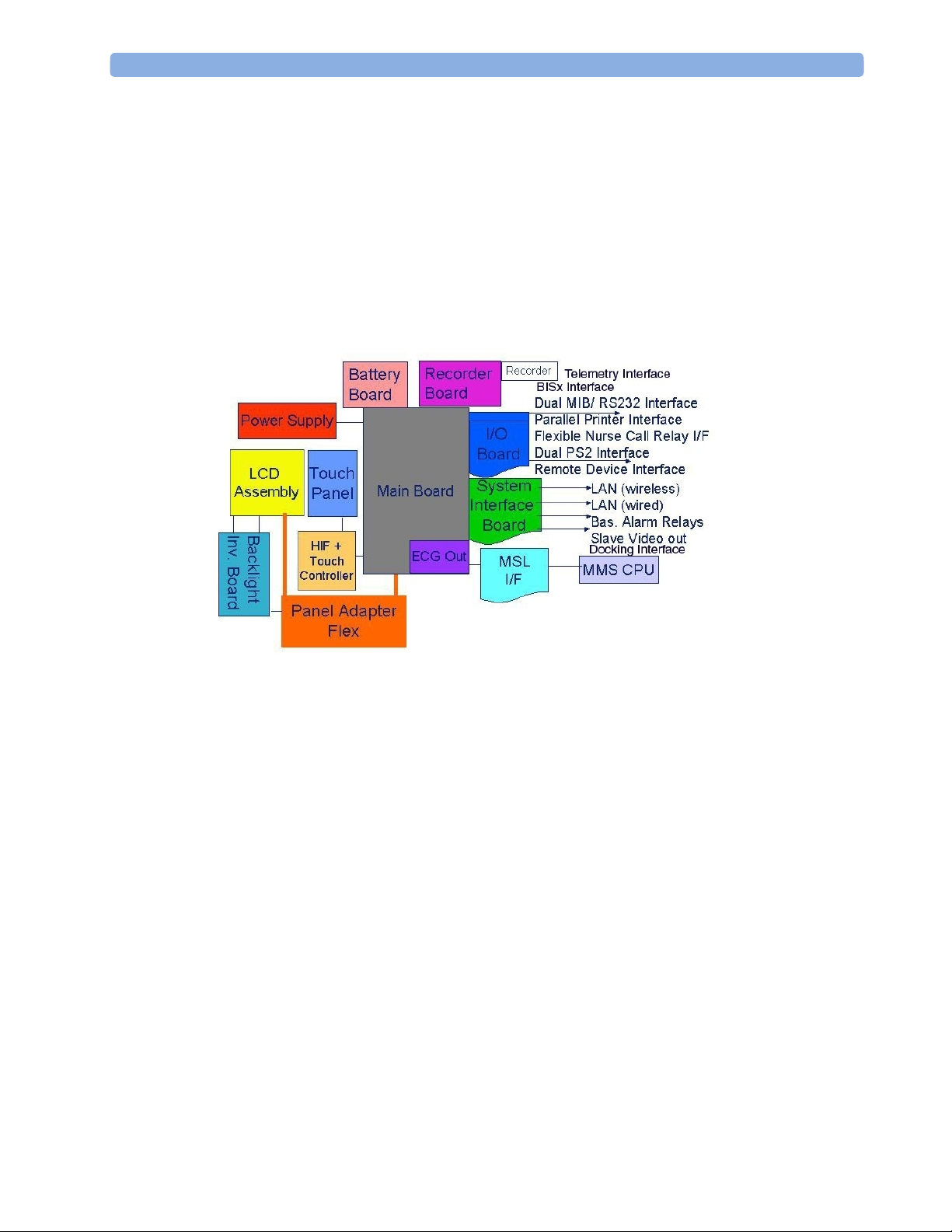
2 Theory of Operation Monitor Theory of Operation
IntelliVue MP30
The MP30 monitor:
- integrates the display and processing unit into a single package
- uses a 10.4” TFT XGA color display
- uses the Touchscreen and Philips Navigation Point as primary input devices. Computer
devices such as mice, trackball, and keyboard can be added optionally.
- supports the MMS and MMS extensions
Building Blocks:
Optional Hardware
One slot is provided for one of three available system interface boards. If the monitor is ordered
with the wireless LAN option a wireless transmitter is required. For further details regarding the
wireless network please refer to the M3185A Philips Clinical Network documentation.
16
Page 17

Monitor Theory of Operation 2 Theory of Operation
Compatible Devices
M8045A Docking Station
M3001A Multi-Measurement Module (MMS)
M3002A IntelliVue X2
17
Page 18
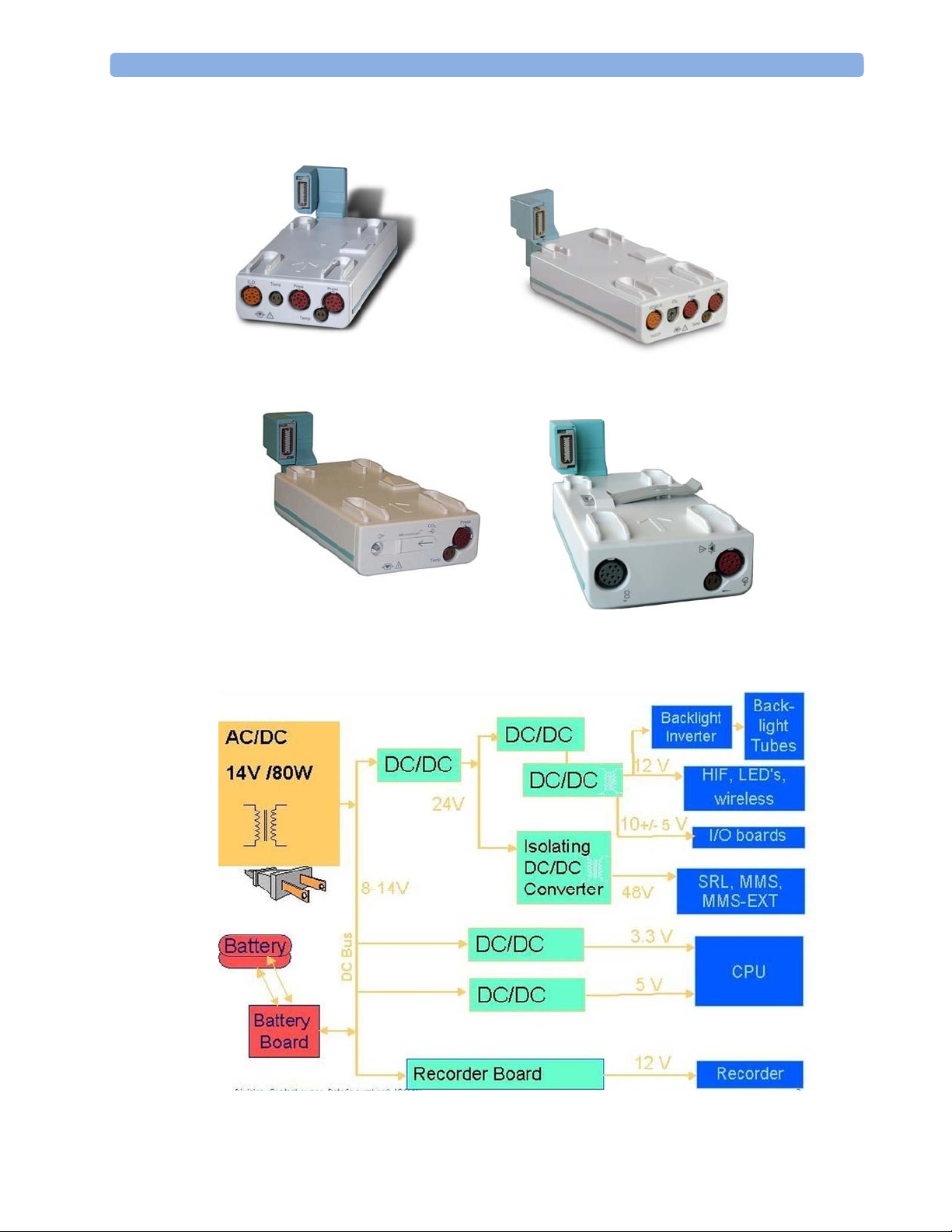
2 Theory of Operation Monitor Theory of Operation
Power Supply
M3012A, M3014A, M3015A, M3016A MMS Extensions
Power Supply Architecture
18
Page 19
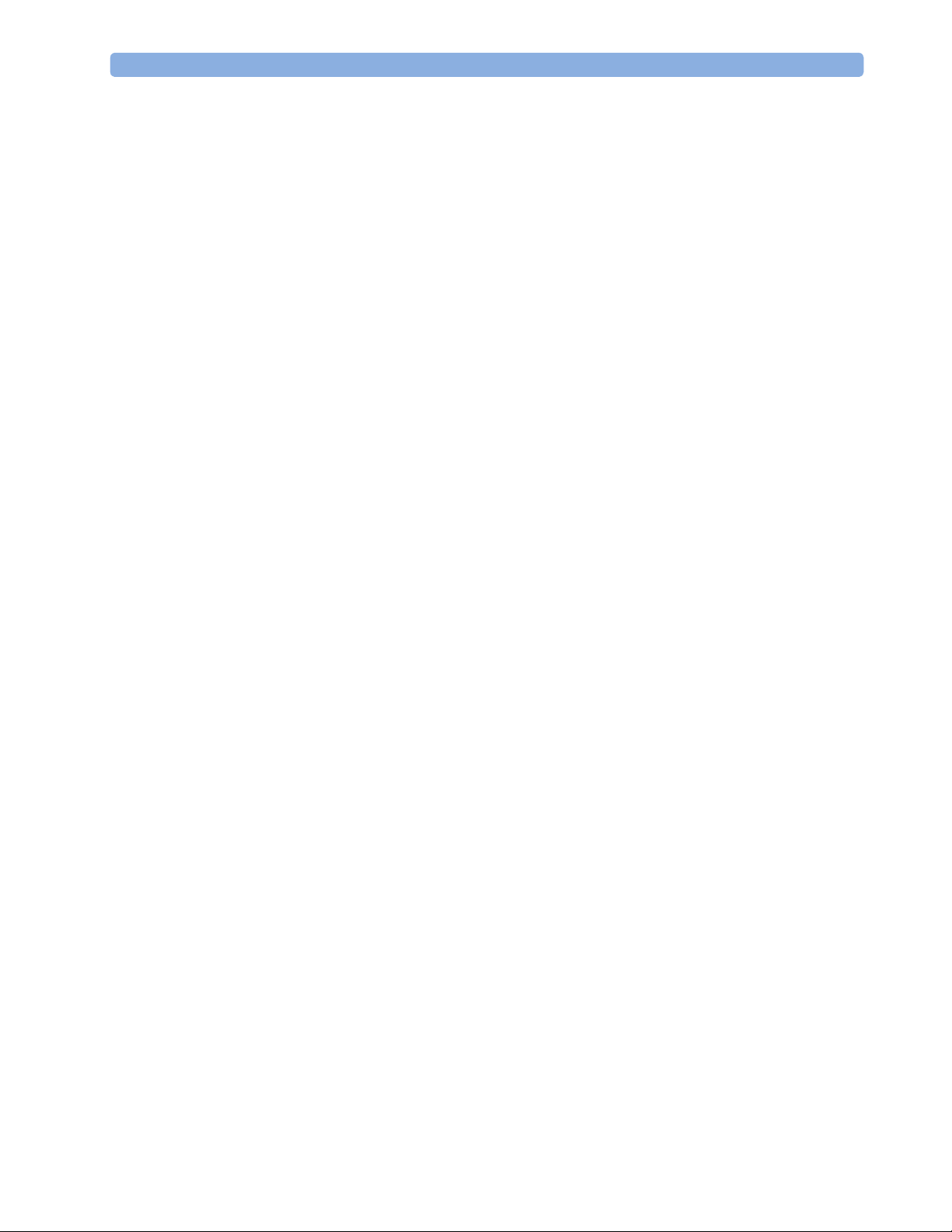
Monitor Theory of Operation 2 Theory of Operation
The AC/DC converter transforms the AC power coming from the power plug into 14 V/80W DC
source and isolates the monitoring system from the AC power mains.The 14V is distributed via
power bus and supplies power to all the components of the system: The 48V DC power needed
for the MMS and MMS Extension is created by an isolating DC/DC converter. The power
needed for the backlights is converted to 12V DC by the backlight DC/DC converter. The CPU
and the non-isolated I/O boards are supplied with 3.3 V and 5 V DC power. Isolated interface
boards require a power of 10V AC. The remote HIF board and the LEDs are supplied with 12V
DC power.
CPU Boards
The CPU boards have an MPC852/50 MHz processor in the patient monitor and an
MPC860/50MHz in the MMS that provides a number of on-chip, configurable interfaces. An
array of fast UARTS with configurable protocol options are implemented in an ASIC (along
with other system functions such as independent watchdogs etc.), providing interfacing
capabilities to measurement modules and System Interface and I/O boards. The serial interfaces
can easily be electrically isolated. The main board contains additional video hardware.
The CPUs provide two LAN interfaces to interconnect CPUs (via the MSL) and to connect to the
Philips Clinical Network.
The CPU capabilities are identical. Different loading options are coded on serial EEPROMs to
support the automatic configuration of the operating system at boot time.
19
Page 20
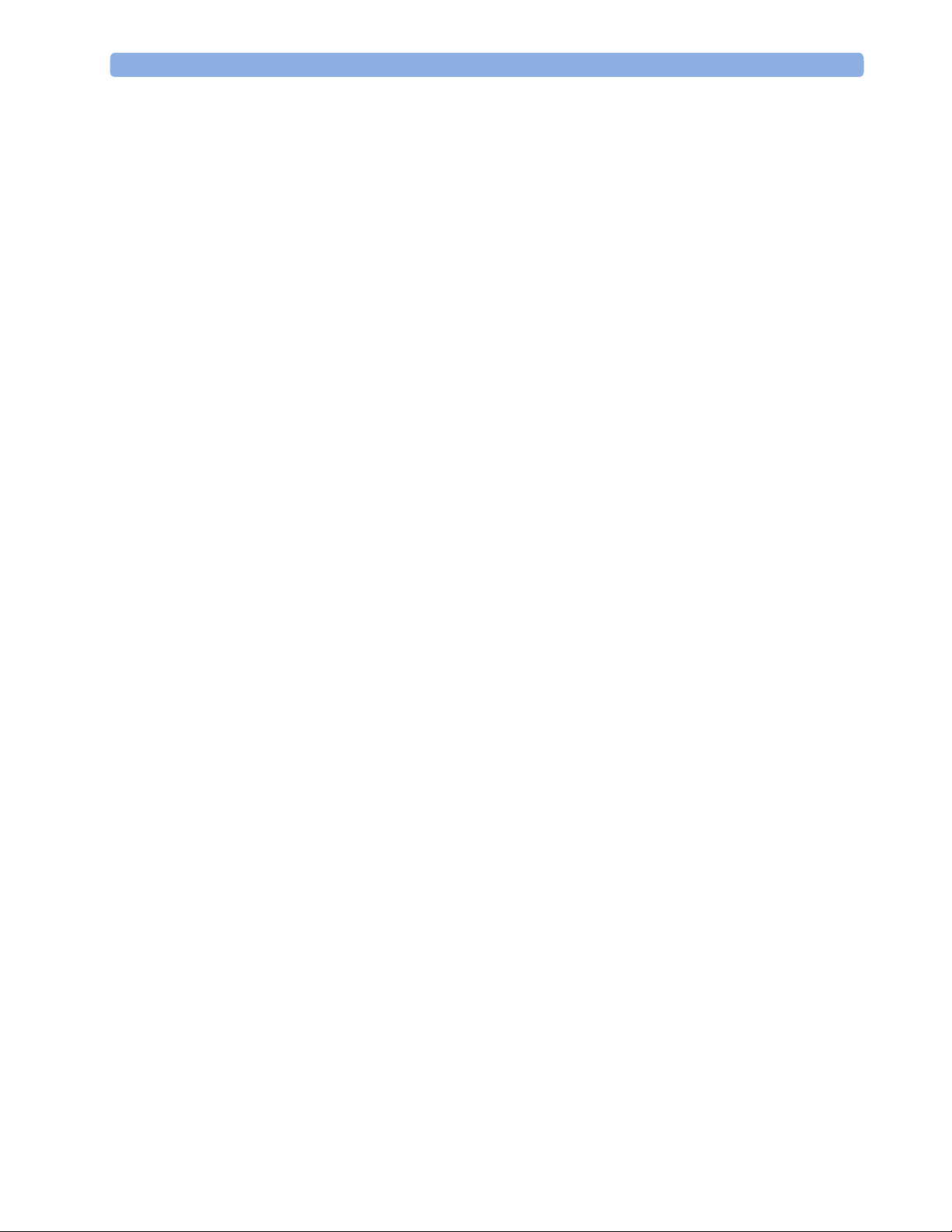
2 Theory of Operation Monitor Theory of Operation
System Interface and I/O Boards
Interfaces to the monitor are implemented via I/O boards. The location of these boards is
restricted by general rules. The I/O slot designations diagram and the I/O matrix which outline
the I/O board placement rules can be found in the Installation Instructions section.
The following is a list of Interface (I/O) boards which may be present in your monitor,
depending on your purchased configuration:
System Interface boards:
- Video for slave display
- Philips Clinical Network (LAN wired or wireless)
- Basic Alarm Relay (Nurse Call)
- Docking Interface
I/O boards:
- PS/2
- MIB/RS232
- Flexible Nurse Call
- Parallel printer
- USB
- Remote devices (Remote Alarm Device, Remote Extension Device)
- BISx Interface
- IntelliVue 802.11 Bedside Adapter
The specifications for the above listed interfaces can be found in the technical data sheet for the
monitor and in the Installation and Specifications chapter of the Instructions for Use.
20
Page 21
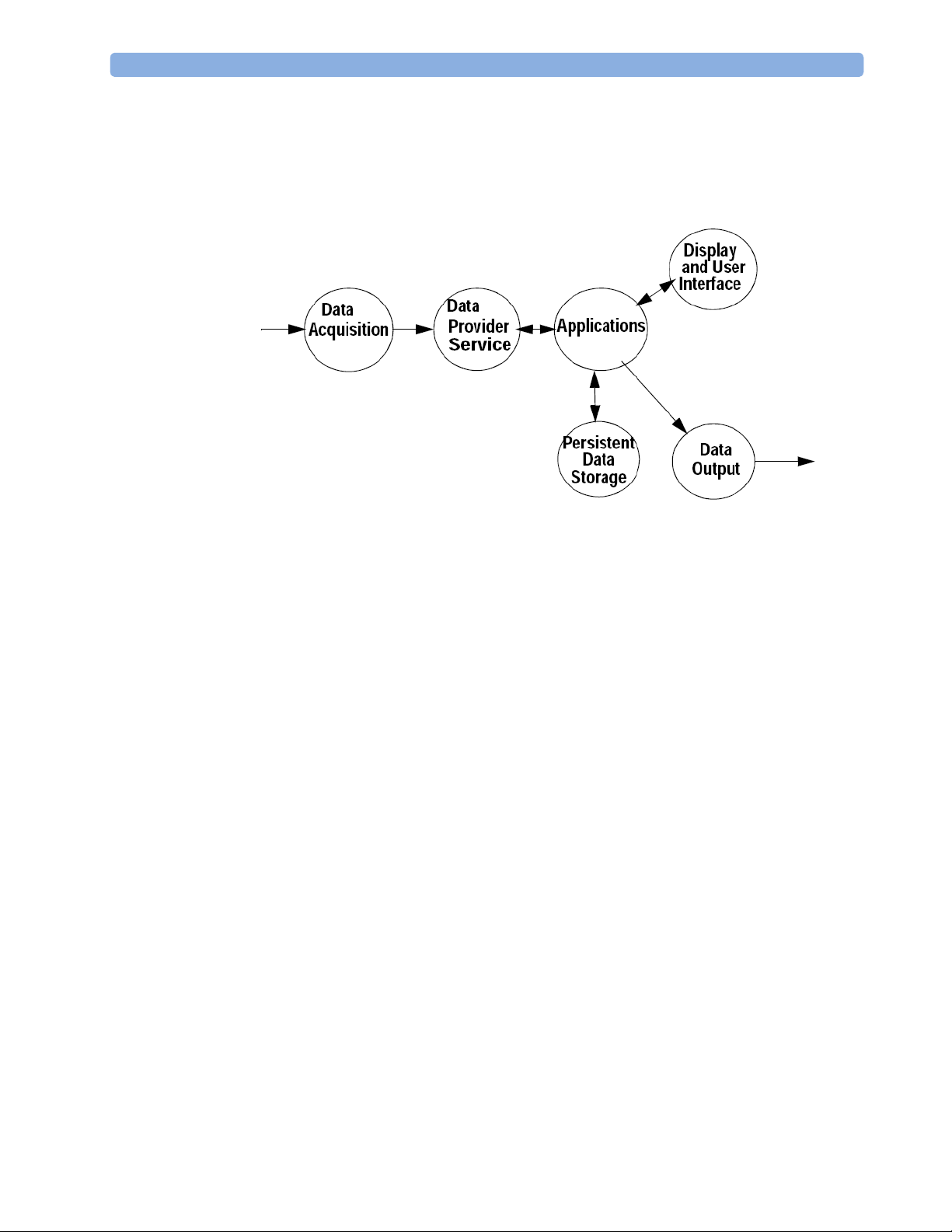
Monitor Theory of Operation 2 Theory of Operation
Data Flow
The following diagram shows how data is passed through the monitoring system. The individual
stages of data flow are explained below.
Data Acquisition
Monitoring data (for example patient measurement data in the form of waves, numerics and
alerts) is acquired from a variety of sources:
- Measurement Server
- External measurement devices
- Server systems on the Philips Clinical Network
The Measurement Server connected to the internal LAN convert patient signals to digital
data and applies measurement algorithms to analyze the signals.
Data can be also acquired from devices connected to interface boards of the monitor.
Software modules dedicated to such specific devices convert the data received from an
external device to the format used internally. This applies to the Anesthetic Gas Module.
To enable networked applications such as the other bed overview, data can be acquired from
server systems attached to the Philips Clinical Network, for example a Philips Information
Center
21
Page 22

2 Theory of Operation Monitor Theory of Operation
Data Provider System Service
All data that is acquired from measurement servers or external measurement devices is
temporarily stored by a dedicated data provider system service. All monitor applications use this
central service to access the data in a consistent and synchronized way rather than talking to the
interfaces directly.
This service makes the applications independent of the actual type of data acquisition device.
The amount of data stored in the data provider system service varies for the different data types.
For example several seconds of wave forms and the full set of current numerical values are
temorarily stored in RAM.
Persistent Data Storage System Service
Some applications require storage of data over longer periods of time. They can use the
persistent data storage system service. Dependent on the application requirements, this service
can store data either in battery backed-up (buffered) memory or in flash memory. The buffered
memory will lose its contents if the monitor is without power (not connected to mains) for an
extended period of time. The flash memory does not lose its contents.
The trend application for example stores vital signs data in a combination of flash memory and
buffered memory, while the system configuration information (profiles) is kept purely in flash
memory.
Display and User Interface Service
Applications can use high level commands to display monitoring data or status and command
windows on the internal LCD panel. These commands are interpreted by the display manager
application. This application controls the dedicated video hardware which includes video
memory and a special ASIC.
User input is acquired from a variety of input devices, for example the Navigation Point, the
touchscreen or other standard input devices (keyboard, mouse) which may be attached to I/O
boards. The system software makes sure that the user input is directed to the application which
has the operating focus.
Data Output
The monitoring system is very flexible and customizable regarding its data output devices.
Built-in devices (for example LAN, alarm lamps, speaker, video) provide the basic output
capabilities.
These capabilities can be enhanced by adding additional I/O boards, as required in the specific
end-user setup. The additional I/O boards typically provide data to externally attached devices,
for example to printers, RS232 based data collection devices, nurse call systems etc.
The monitor can identify I/O boards by means of a serial EEPROM device that stores type and
version information. The operating system detects the I/O boards and automatically connects
them with the associated (interface driver) application. For some multi-purpose cards it is
necessary to configure the card for a particular purpose first (for example the dual MIB/RS232
card can support external touch display, data import, data export).
22
Page 23

Monitor Theory of Operation 2 Theory of Operation
Monitor Applications
The monitor applications provide additional system functionality over the basic measurement
and monitoring capabilities. This includes for example trending, report generating, event storage
or derived measurements.
In general, the monitor applications use the data provider system service to access the
measurement data. Application interfaces to the other system services allow the application to
visualize data, to store data over extended periods of time or to output data to other devices.
Internal LAN (Measurement Link)
All components of the monitoring system (including measurement servers and CPUs in the
monitor) communicate using an IEEE802.3/ Ethernet LAN in the Measurement Link (MSL).
This network is used to distribute data between the components, for example:
- Digitized patient signals including wave data, numerical data and status information
(typically from the measurement server to a display unit)
- Control data representing user interactions (typically from the display unit to a measurement
server)
- Shared data structures, for example representing patient demographical data and global
configuration items
The internal LAN allows plug and play configuration of the monitoring system. The system
automatically detects plugging or unplugging of measurement servers and configures the system
accordingly.
The components on the internal LAN are time-synchronized to keep signal data consistent in the
system. Dedicated hardware support for synchronization eliminates any latency of the network
driver software.
The integrated LAN provides deterministic bandwidth allocation/reservation mechanisms so that
the real-time characteristic of signal data and control data exchange is guaranteed. This applies
to the data flow from the measurement server to the monitor (for example measurement signal
data) and the data flow from the monitor to a measurement server (for example to feed data to a
recorder module).
Integrated communication hubs in the monitor allow flexible cabling options (star topology,
daisy chaining of servers).
23
Page 24
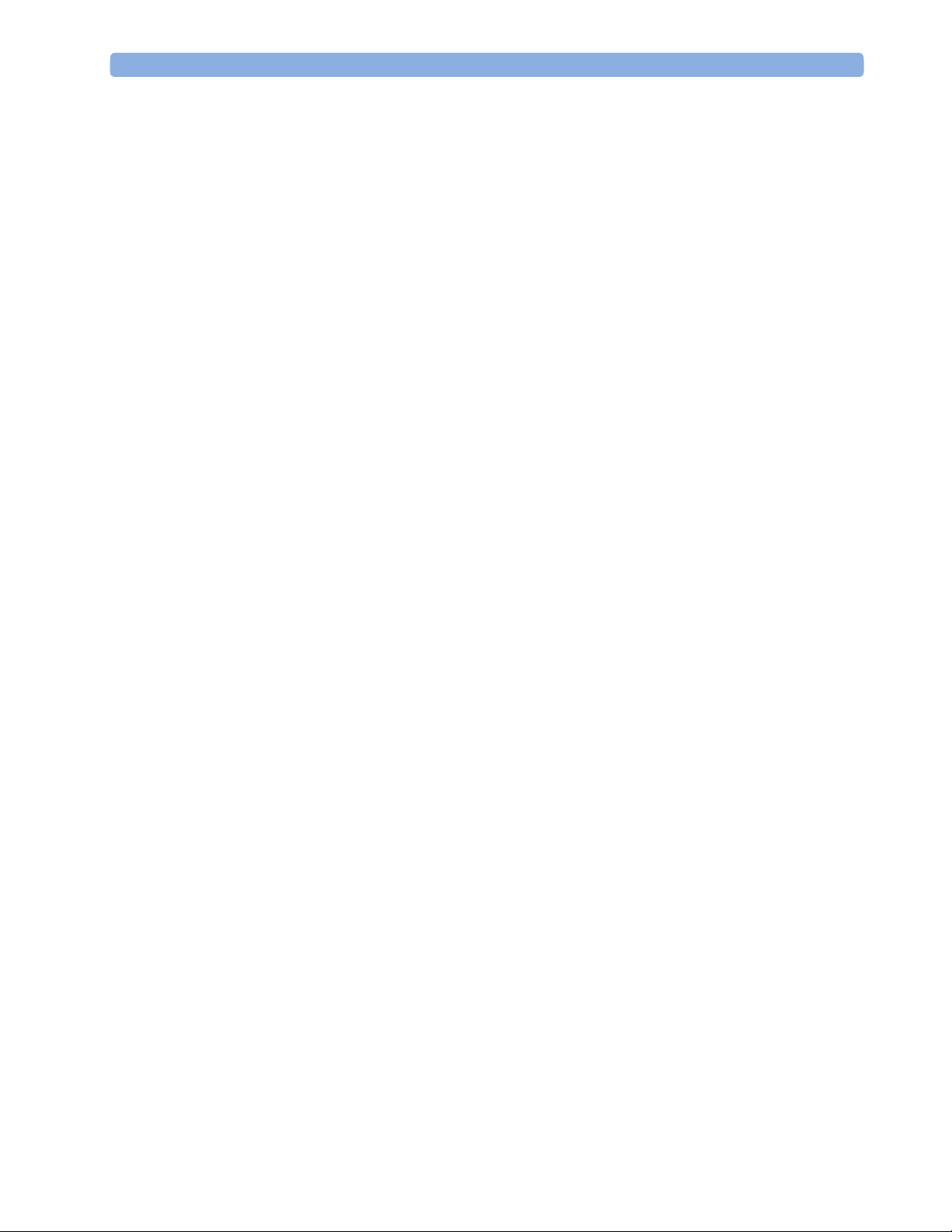
2 Theory of Operation Monitor Theory of Operation
Philips Clinical Network
The monitoring system may be connected to the Philips Clinical Network, for example to
provide central monitoring capabilities or other network services. This connection may be
through a normal wired connection or through a wireless connection.
The monitor supports the connection of an external wireless adapter or an internal wireless
adapter (#J35). Switching between wired and wireless networks is automatically triggered by the
plugging or unplugging of the network cable.
The Philips Clinical Network protocols function very similarly to the protocols used on the
internal LAN.
After configuration, the monitoring system sends the digitized patient signals including wave
data, numerical data and status information onto the network. Control data representing user
interactions can be exchanged between the monitoring system and a central station
bi-directionally.
Additional protocols are supported for networked applications, for example for the other bed
overview function, which allows viewing of monitoring data from other patients on the network.
For plug and play operation, the monitoring system uses the standard BootP protocol to
automatically acquire a network address.
How does the Support Tool Work with the Monitor
The support tool is a Windows application typically installed on the laptop of a customer
engineer or a biomedical engineer working in the customer’s own service department.
The purpose of the support tool is to upgrade, configure and diagnose all monitoring componen ts
(modules, measurement servers, and monitors) in the system over the network.
The service protocol developed for this purpose uses a raw access to the devices without the
need for IP addresses etc. over a standard customer network installation, so that even defective
devices can be upgraded as long as the few kBytes of initial boot code are working. The boot
code itself can also be upgraded using the same protocol.
The tool allows access to internal service information and to serial numbers. It can be remotecontrolled, for example via a dial-up connection from a response center, provided the proper
infrastructure is in place.
For details see the Instructions for Use for the Support Tool.
24
Page 25
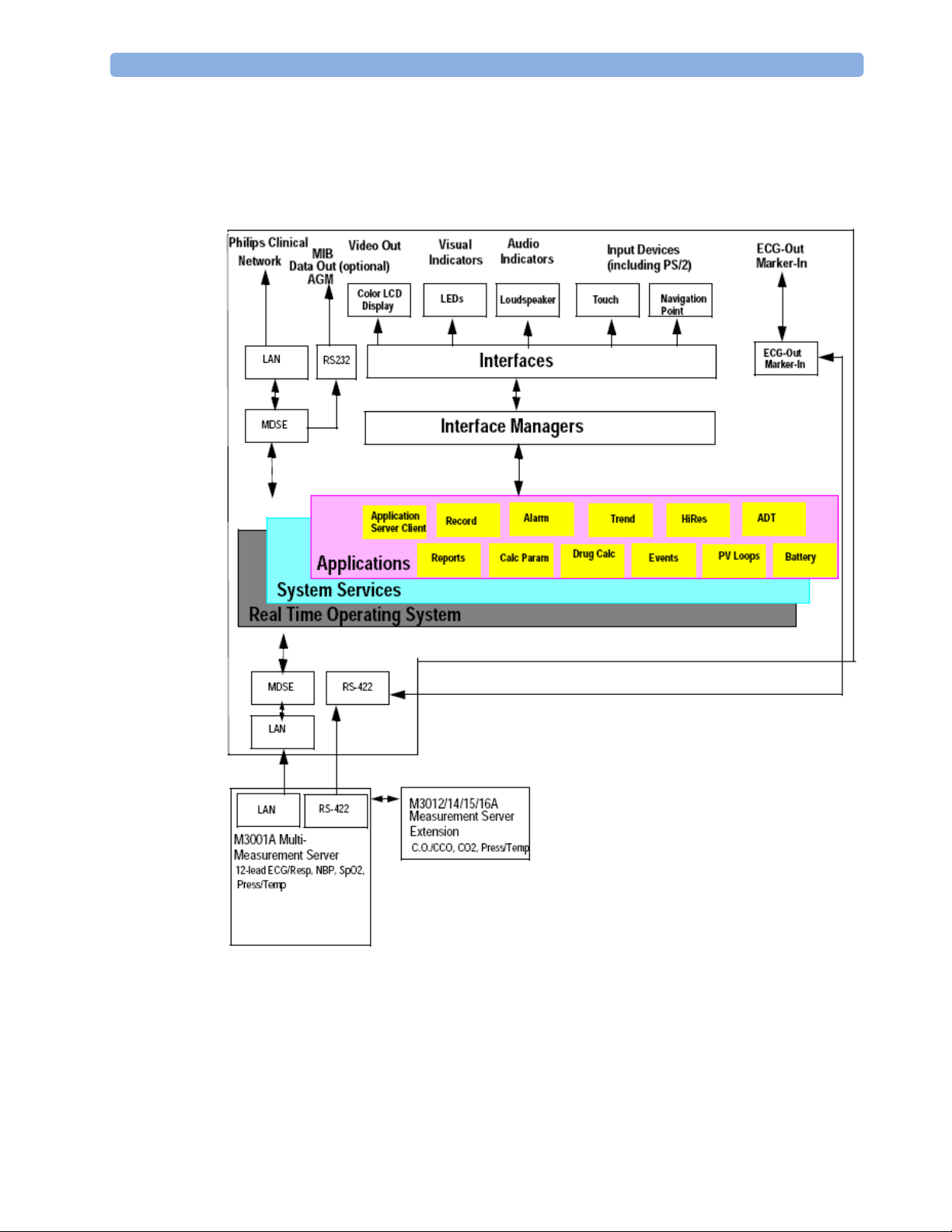
Monitor Theory of Operation 2 Theory of Operation
Monitor Software Block Diagram
shows the functional block diagram for the monitoring system. A legend explaining terms and
diagram elements follows. The information below varies depending on the purchased monitor
options.
IntelliVue Patient Monitoring System Functional Block Diagram
25
Page 26
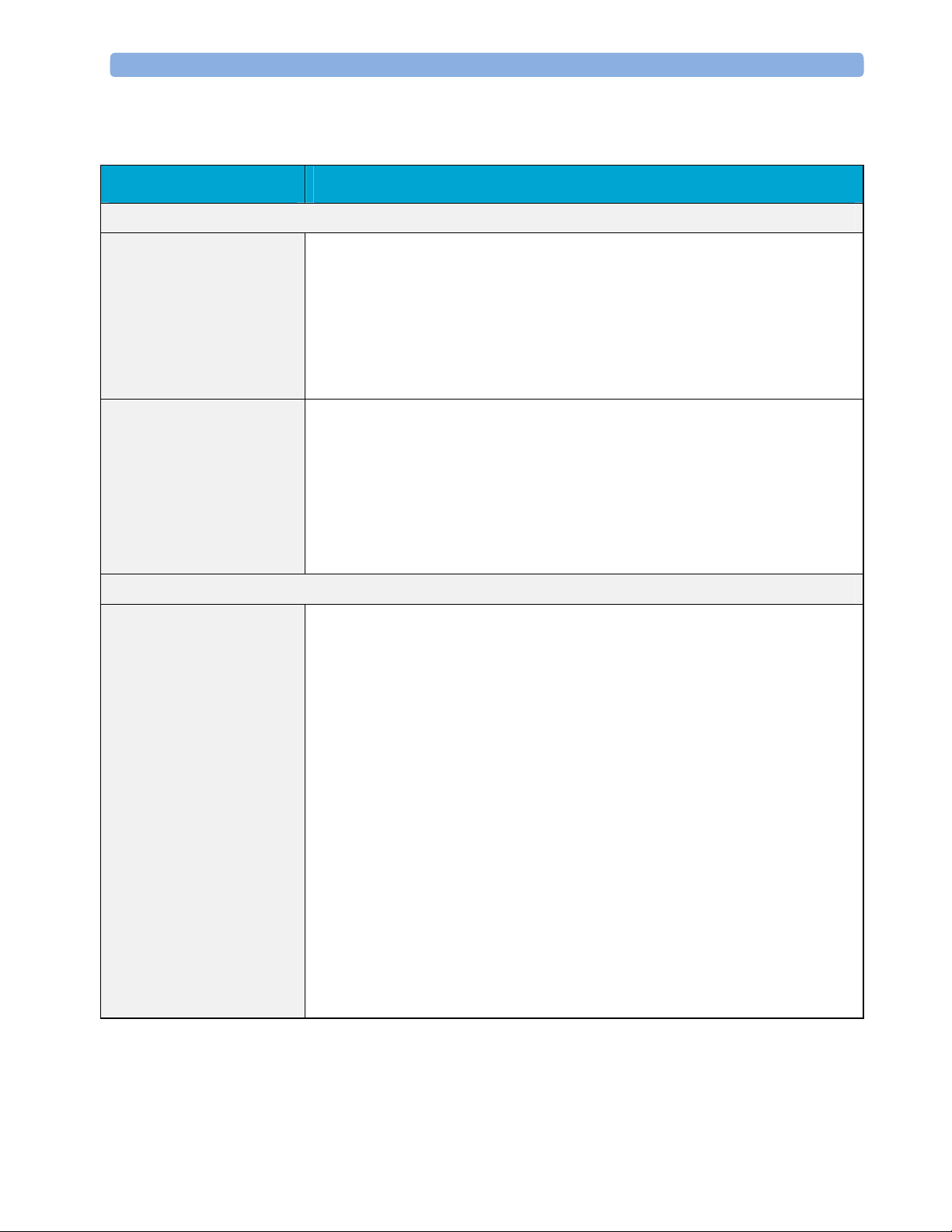
2 Theory of Operation Monitor Theory of Operation
Block Diagram Legend
Functional Block Description
Services
Operating System The Operating System (OS) provides a layer of isolation between the specific
hardware implementation and the application software. The OS performs system
checks and allocates resources to ensure safe operation when the system is first
started. This includes internal self-tests on several hardware modules and
configuration checks for validity of configuration with the operating software.
During normal operation, the OS continues to run checks on system integrity. If
error conditions are detected the OS will halt monitoring operations and inform
the operator about the error condition.
System Services The System Services provide generic common system services.
In particular:
They use a real-time clock component to track time. They synchronize to network
time sources and verify the accuracy of the system time information. They are also
responsible for managing persistent user configurat io n data for all Measurement
Servers and IntelliVue Patient Monitoring System software modules. User
configuration data is stored in a non-volatile read/write storage device
Applications
Reports The Reports Service retrieves current and stored physiological data and status data
to format reports for printing paper documentation. The following reports are
supported:
- Vital Signs Report
- Graphical Trend Report
- Event Review Report
- Event Episode Report
- ECG Report (12 Lead/Multi-Lead)
- Cardiac Output Report
- Calculations Report (Hemodynamic/Oxygenation/Ventilation)
- Calculations Review Report
- Wedge Report
- Test Report
The Reports service generates report data which can be printed on a local or a
central printer.
26
Page 27
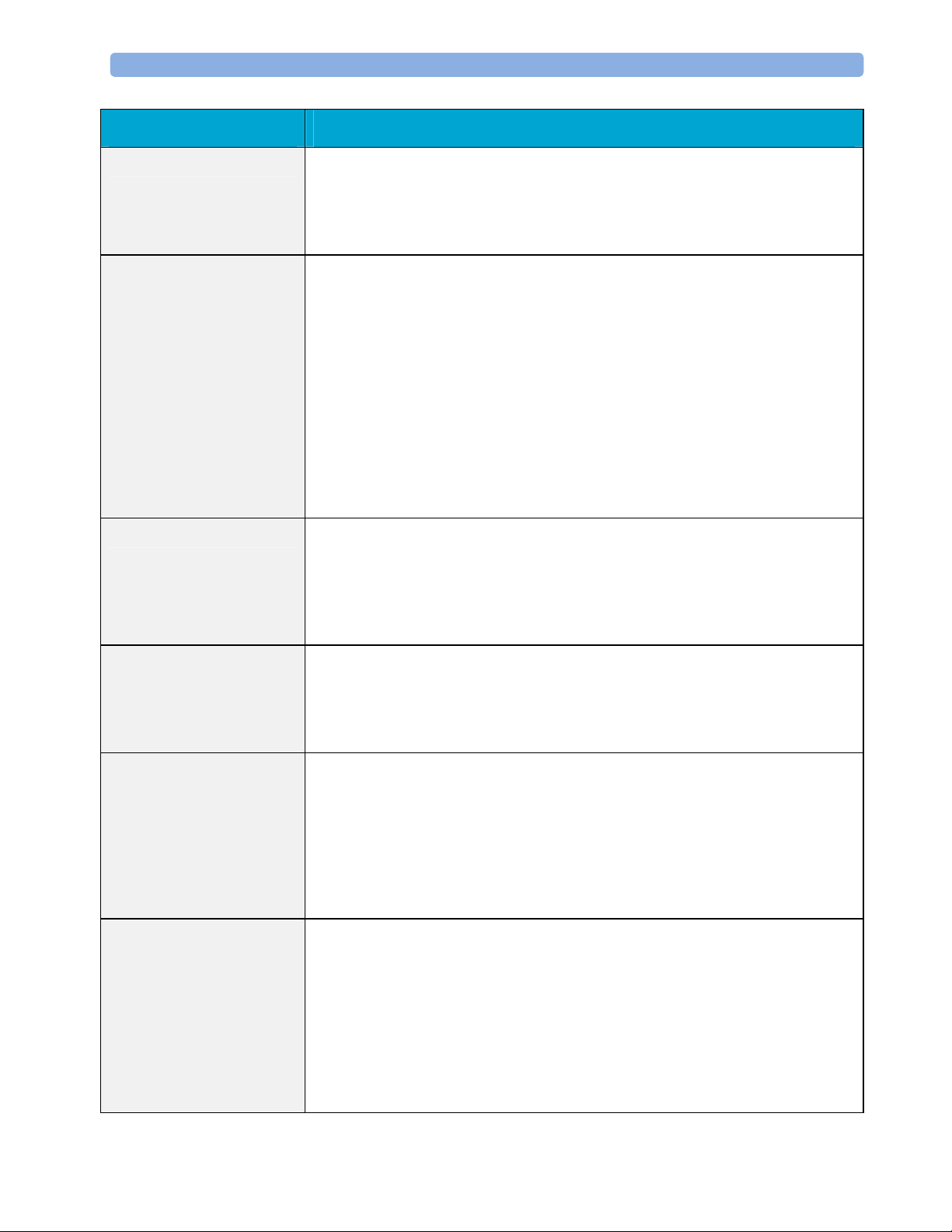
Monitor Theory of Operation 2 Theory of Operation
Functional Block Description
Record The Record Service retrieves current and stored physiological data and status data
to format a continuous strip recording. A recording can be triggered manually by
the operator or automatically by an alarm condition. The Record Service uses the
services of the Recorder Interface to control an M1116B Recorder. The Record
Service can also send data to a central recorder.
Alarm The Alarm Service contains logic that prioritizes alarm conditions that are
generated either by the Measurement Servers or by IntelliVue Patient Monitoring
System software modules. Visual alarm signals (messages) are displayed at the top
of the IntelliVue Patient Monitoring System display and alarm sounds are
generated by a loudspeaker. Alarm conditions may be generated when a
physiological parameter exceeds preselected alarm limits or when a physiological
parameter or any other software module reports an inoperative status (technical
alarm, for example, the ECG leads may have fallen off the patient). The Alarm
service manages the alarm inactivation states, for example suspension of alarms,
silencing of alarms, and alarm reminder. Alarm signals may also be configured as
latching (alarm signals are issued until they are acknowledged by the operator,
even when the alarm condition is no longer true). The Alarm service controls the
visual alarm signals (alarm lamps).
Trend The Trend service stores the sample values of physiological data and status data
with a resolution of 12 seconds, 1 minute or 5 minutes for a period of up to 48
hours. The data is kept in battery buffered read/write storage and flash memory
devices to be preserved across power failures. The stored data is protected via
consistency checks and checksums. When a new patient is admitted, the trend
database erases all data of the previous patient.
HiRes The OxyCRG (Oxygen CardioRespiroGram) service derives a high-resolution
trend graph from the Beat-to-Beat Heart Rate, SpO2 or tcpO2, and Respiration
physiological data. The OxyCRG is specialized for neonatal applications, allowing
the operator to identify sudden drops in Heart Rate (Bradycardia) and SpO2
(Desaturation), and supporting the operator in visualizing Apnea situations.
ADT The ADT (Admit/Discharge/Transmit) service maintains the patient demographics
information. The operator may admit a new patient, discharge the old patient and
enter or modify the patient demographics. The ADT service also supports the
transport of a patient (trend database) with the M3001A Multi-Measurement
Module. The ADT service controls the deletion of old patient data, the upload of
trend data from the M3001A and the switching back of all settings to user
defaults. It also synchronizes patient information with a central station on the
network.
Calc Param The Calc Param (Calculated Parameters) service accesses current, stored and
manually entered physiological data as input to calculation formulas. With these
formulas, derived hemodynamic, oxygenation and ventilation variables are
computed. The calculation results, including the input parameters, are stored for
later review using the Trend service.
27
Page 28
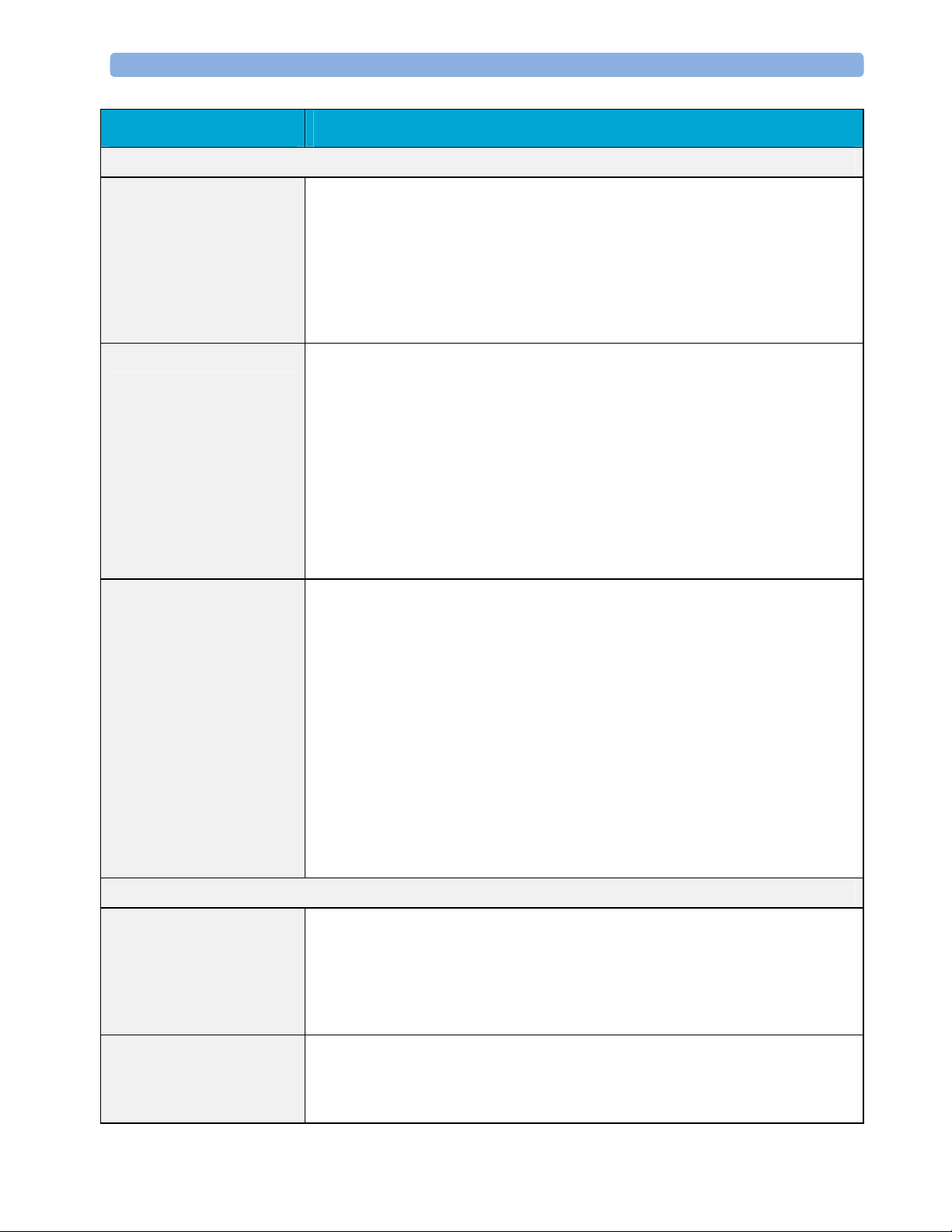
2 Theory of Operation Monitor Theory of Operation
Functional Block Description
Interface Managers
MDSE The MDSE (Medical Data Service Element) Interface Manager is responsible for
the exchange of real-time data between the IntelliVue Patient Monitoring System
display unit and the Measurement Servers and Flexible Module Rack as well as
between the IntelliVue Patient Monitoring System display unit and other devices
attached to the network. MDSE establishes and maintains a data communication
link between the devices. It provides configuration information about the remote
device to applications in the local device and it allows the exchange of
measurement data and status information between the devices.
Printer The Printer Interface Manager provides a high level interface to a printer. It
provides means to:
- establish a connection to the printer
- transfer data to the printer
- get status of the printer
- close connection to the printer
The Printer Interface Manager also supervises the connection to the printer and
whether the printer accepts data (for example paper out). The Printer Interface
Manager notifies the operator in such cases.
Display & Operator
Interface
The Display and Operator Interface Manager performs the following tasks:
- Screen presentation of real-time and stored physiological measurement data,
alarm condition data and status information received from the MDSE
interface manager, the Alarm service or other IntelliVue Patient Monitoring
System modules
- Screen presentation of operating controls (control windows)
- Processing of operating control commands received from HIF Control
interface. The module verifies and interprets the received commands and
forwards them to other software modules of the IntelliVue Patient Monitoring
System display unit, Measurement Servers or Flexible Module Rack
- Sound generation (issues audible alarm signals and generates audible
information signals, for example QRS and SpO2 tones, operator audible
feedback)
Interfaces
LAN The LAN interface implements the physical layer of IEEE 802.3. The LAN
interface performs Manchester encoding/decoding, receive clock recovery,
transmit pulse shaping, jabber, link integrity testing, reverse polarity
detection/correction, electrical isolation, and ESD protection. Electronically
separated interfaces are used for communication to the Measurement Servers or
Flexible Module Rack and to the network.
Centronics The Centronics interface implements the standard signaling method for
bi-directional parallel peripheral devices according to IEEE 1284-I. The interface
is used as a parallel interface to a standard printer with electrical isolation and
ESD protection.
28
Page 29
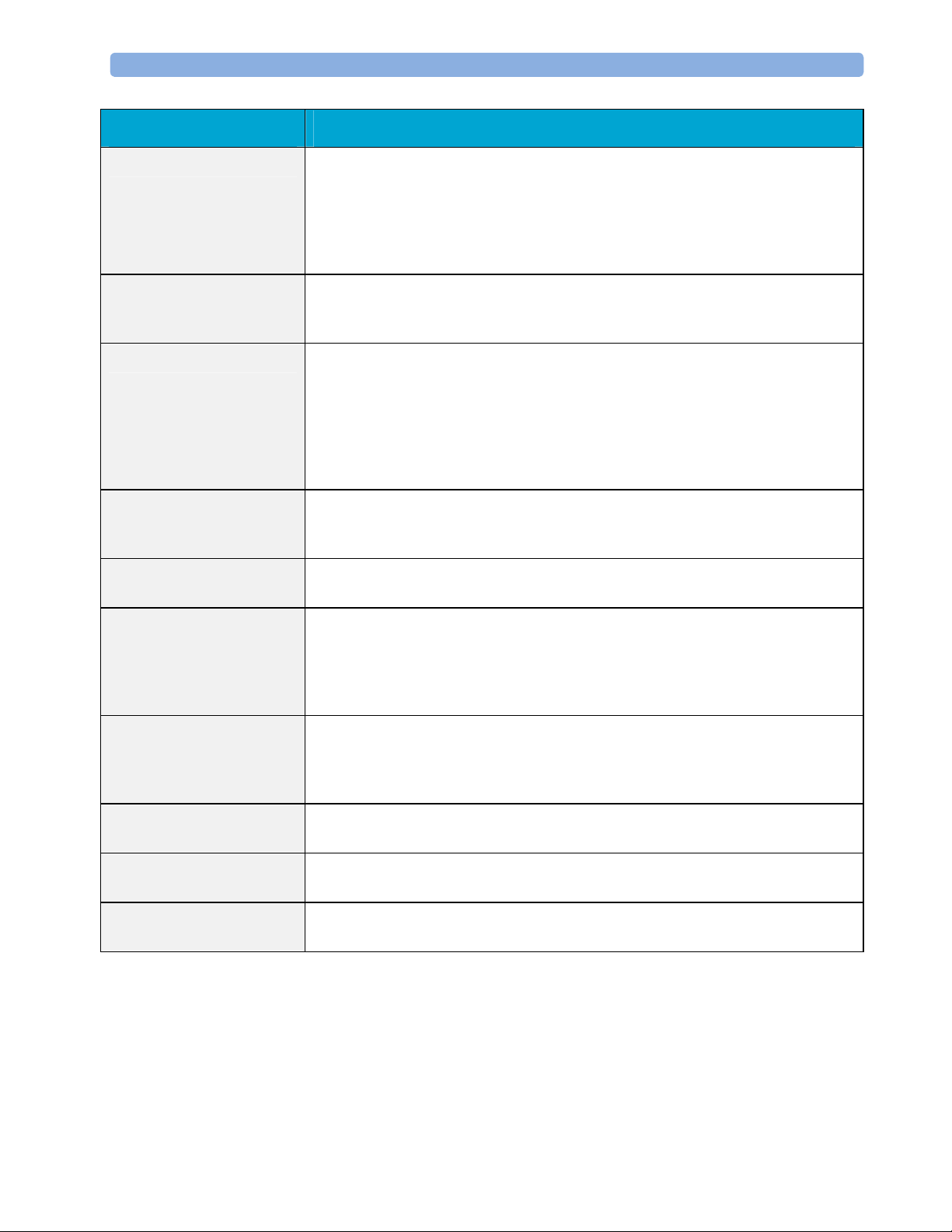
Monitor Theory of Operation 2 Theory of Operation
Functional Block Description
Display Controller The Display Controller Interface consists of a video controller chip, video RAM
and the controlling software. The Display Controller interface processes the high
level display commands (character and graphic generation, wave drawing) and
translates them into pixels, which are written into the video RAM where the video
controller chip generates the video synchronization signals and the pixel stream
for the Color LCD Display.
HIF Control The HIF (Human Interface Control) interface scans the Human Interface devices
for operator controls (Touch Screen, Speed Point, USB and PS/2 devices), formats
the collected data and sends it to the display and Operating Interface.
ECG-Out Marker-In The ECG Out/Marker In interface receives the ECG waveform directly from the
ECG/Resp Arrhythmia ST-Segment physiological algorithm via an RS-422 serial
interface and converts the digital ECG signal to an analog ECG signal. In addition,
the ECG Out controller receives from a connected device the marker information
and forwards this data to the ECG/Resp Arrhythmia ST-Segment physiological
algorithm. The converted analog signal is used to synchronize a con ne cted devi ce
to the patient’s ECG
RS-422 The serial link RS-422 interface communicates the ECG signal to the ECG
Output/Marker In of the IntelliVue Patient Monitoring System display unit. The
interface is a serial, differential, full-duplex link. The interface is ESD protected.
PS/2 The PS/2 interface supports the serial protocol of standard PS/2 devices (mouse).
The PS/2 serial protocol is interpreted by the HIF Control interface.
Nurse Call The Nurse Call board contains 2 connectors. A phone jack type connector and a
multi-port connector. The phone jack type connector has a single close-on-alarm
relay. The multi-port connector has three alarm relays which are configurable to
be open or closed on alarm. In addition, this interface has an audible alert
capability for loss of AC power.
MIB The MIB interface allows full-duplex, short-haul asynchronous binary
communication between the monitor and an arbitrary (medical/non-medical)
device using an eight-pin RJ45 modular connector. Switching between MIB and
RS232 protocol is possible.
Docking Interface The docking interface provides necessary connections for docking an MP20/30 or
MP40/50 monitor onto the docking station.
BISx Interface The BISx interface allows the usage of Aspect’s BISx solution with an MP20/30
monitor.
IIT Interface The IIT interface allows operation of the MP2/X2/MP5/MP20/MP30/MP40/MP50
monitors with IntelliVue Instrument Telemetry.
29
Page 30
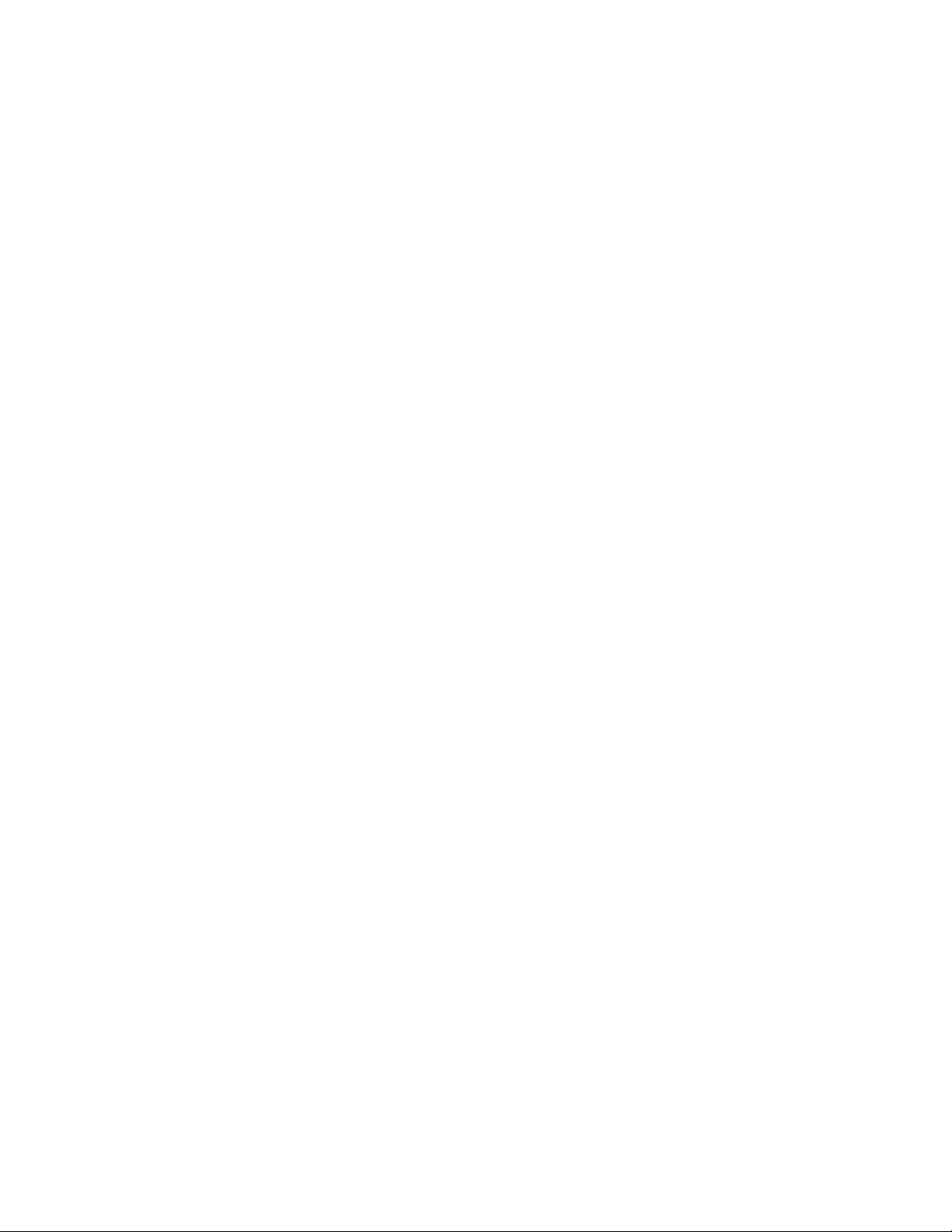
Page 31

3Testing and Maintenance
Introduction
This chapter provides a checklist of the testing and maintenance procedures to ensure the
performance and safety of the monitor, the Multi-Measurement Module (MMS) and the MMS
Extensions.
3
These tests must be performed only by qualified personnel certified by the responsible
organization. Qualifications required are: training on the subject, knowledge, experience and
acquaintance with the relevant technologies, standards and local regulations. The personnel
assessing safety must be able to recognize possible consequences and risks arising from
non-conforming equipment.
All recurring safety and performance assurance tests must be performed under equal
environmental conditions to be comparable.
Preventive Maintenance refers specifically to the series of tests required to make sure the
measurement results are accurate. The accuracy and performance procedures are designed to be
completed as specified in the following sections or when readings are in question.
For detailed instructions on the maintenance and cleaning of the monitor and its accessories, see
Care and Cleaning, Using Batteries and Maintenance and Troubleshooting in the monitor's
Instructions for Use.
31
Page 32

3 Testing and Maintenance Terminology and Definitions
Terminology and Definitions
The following terms and definitions are used throughout this chapter and taken from the
international standards IEC 60601-1, IEC 60601-1-1 and IEC 62353.
- Medical System: a medical electrical system is a combination of at least one medical
electrical device and other electrical equipment, interconnected by functional connection or
use of a multiple portable socket-outlet.
- Patient Vicinity: any area in which intentional or unintentional contact can occur between
the patient and parts of the medical system or between the patient and other persons who
have had contact with parts of the medical system. The patient vicinity is defined anywhere
within 1.5m (5 feet) of the perimeter of the patient's bed and 2.5m (8.2 feet) from the floor.
- Separation Device/Transformer: a component or arrangement of components with input
parts and output parts that, for safety reasons, prevent a transfer of unwanted voltage or
current between parts of a medical system.
- Multiple Portable Socket-Outlet: a combination of two or more socket-outlets intended to
be connected to or integrated with flexible cables or cords, which can easily be moved from
one place to another while connected to the power mains.
- Functional Connection: an electrical connection for transfer of signals and/or power.
- Tests: Safety or Performance Assurance test procedures which may consist of several steps.
32
Page 33

Recommended Frequency 3 Testing and Maintenance
Recommended Frequency
Perform the procedures as indicated in the suggested testing timetable. These timetable
recommendations do not supersede local requirements.
Tests Frequency
Preventive Maintenance*
Table 1: Suggested Testing Timetable
NBP Performance Once every two years, or more often if
Microstream CO2 Calibration
(M3015A)
specified by local laws.
Once a year or after 4000 hours of
continuous use and following any
instrument repairs or the replacement of
any instrument parts.
Other Regular Tests
Performance Assurance
Tests
Safety
Tests
Visual
Electrical
Visual Inspection
Before each use.
Power On Test
ECG/Resp Performance
ECG Sync Pulse Performance
SpO2 Performance
NBP Performance
Once every two years, or if you suspect
the measurement is incorrect, except
Mainstream CO2 Accuracy Check,
Sidestream CO2 Accuracy Check and
Flow Check - required once a year.
Invasive Pressure Performance
Temperature Accuracy
M3014A Capnography Extension
Performance Tests
Microstream CO2 Performance Test
BIS Performance
Nurse Call Relay Performance
Visual Inspection After each service event.
Protective Earth
Equipment Leakage Current
Patient Leakage Current
Once every two years and after repairs
where the power supply has been
removed or replaced or the monitor has
been damaged by impact.
System Test Once every two years
*M3015A with the old hardware Rev. A (i.e. Serial No. DE020xxxxx) also require the CO2
pump/CO
scrubber replacement procedure. This is required every three years or after 15000
2
operating hours.
33
Page 34

3 Testing and Maintenance When to Perform Tests
When to Perform Tests
This table tells you when to perform specific tests.The corresponding test procedures are
described in the following sections All tests listed below must be performed on the monitor
itself, any attached MMS/X2 and FMS incl. parameter modules.
When to perform tests
Service Event
(When performing...
Installation
Installation of a monitor in combination with
a medical or non-medical device connected to
the same multiple socket outlet.
Installation of a standalone monitor with no
display connected to the video output
Installation of a monitor with a medical
display specified by Philips
Installation of a monitor with an off-the-shelf
display (non-compliant with IEC60601-1)
Installation of monitor with IntelliVue
Instrument Telemetry (IIT)
Installation of a monitor with AGM or
IntelliVue G1/G5, connected to separate
mains sockets.
Installation of a monitor with IT equipment
e.g. printer, PC connected via a functional
connection e.g. Centronics or USB.
Tests Required
...Complete these tests)
Perform Visual Inspection, Power On and
System Tests
Perform Visual Inspection and Power On Test
Perform Visual Inspection and Power On Test
Perform Visual Inspection, Power On and
System Test
Perform Visual Inspection, Power On and IIT
communication test
Perform Visual Inspection and Power On Tests
Perform Visual Inspection, Power On and
System Tests
Installation of monitor with IntelliVue
802.11 Bedside Adapter
Installation of networked monitor (LAN) Perform Visual Inspection and Power On Test
Preventive Maintenance
Preventive Maintenance*
34
Perform Visual Inspection, Power On and
IntelliVue 802.11 Bedside Adapter
Communication Test
Perform preventive maintenance tests and
procedures:
- NBP calibration
- Microstream CO2 calibration (M3015A)
Page 35

When to Perform Tests 3 Testing and Maintenance
Service Event
(When performing...
Other Regular Tests and Tasks
Visual Inspection
Power On Test
Repairs
Repairs where the monitor, MMS or X2 have
been damaged by impact, liquid ingression,
fire, short circuit or electrical surge.
Repairs where the power supply, the mains
socket or an interface board is removed or
replaced or the protective earth ground
connection is disrupted.
Repairs where the unit has been opened
(front and back separated).
Tests Required
...Complete these tests)
Perform Visual Inspection test block
Perform Power On test block
Perform Visual Inspection, Power On, all
Safety Tests and Full Performance Assurance
Tests
Perform Visual Inspection, Power On, all
Safety Tests and Basic Performance Assurance
Test
Perform Visual Inspection, Power On, all
Safety Tests and Basic Performance Assurance
Test
Repairs of IntelliVue Instrument Telemetry
(IIT) Module
Repairs of IntelliVue 802.11 Bedside
Adapter
Perform Visual Inspection, Power On Test
Block and IIT communication test
Perform Visual Inspection, Power On and
IntelliVue 802.11 Bedside Adapter
Communication Test
Repairs of the MMS or X2 (all service events
where the MMS or X2 have been opened)
Perform Visual Inspection, Power On, all
Safety Tests and Basic Performance Assurance
Test.
If a certain parameter seems suspicious,
perform Full Performance Assurance Test for
this parameter.
Repairs where the NBP pump of the MMS or
X2 has been replaced
Perform Visual Inspection, Power On, all
Safety Tests, Basic Performance Assurance
Test and NBP Performance Test and
Calibration
Repairs of the AGM or IntelliVue G1/G5 Perform Basic Performance Assurance Test.
For further testing requirements, see AGM or
IntelliVue G1/G5 Service Guide
Repairs where the MMS or X2 has been
replaced.
Perform Visual Inspection, Power On and
Basic Performance Assurance
Repairs where the printer connected via
Centronics or USB I/O board has been
Perform Visual Inspection, Power On, System
Test and Printer Test.
replaced.
35
Page 36

3 Testing and Maintenance When to Perform Tests
Service Event
(When performing...
All other IntelliVue Monitoring System
repairs (except when power supply is
Tests Required
...Complete these tests)
Perform Visual Inspection, Power On Test and
Basic Performance Assurance Test
removed)
Performance Assurance
Basic Performance Assurance Perform basic performance assurance tests for
the respective monitoring system component.
Full Performance Assurance Perform all accuracy and performance test
procedures listed in the following sections. If a
particular measurement is in question, perform
the measurement performance test only.
Upgrades
Software Upgrades Perform Visual Inspection, Power On Test and
Basic Performance Assurance Test unless
otherwise specified in the Upgrade Installation
Notes shipped with the upgrade.
Hardware Upgrades Perform Visual Inspection, Power On Test and
Basic Performance Assurance Test unless
otherwise specified in the Upgrade Installation
Notes shipped with the upgrade.
NOTE
Hardware Upgrades where IntelliVue
Instrument Telemetry (IIT) is installed
Perform Visual Inspection, Power On Test,
Basic Performance Assurance Test and IIT
communication Test
Hardware Upgrades where IntelliVue 802.11
Bedside Adapter is installed
Perform Visual Inspection, Power On Test,
Basic Performance Assurance Test and
IntelliVue 802.11 Bedside Adapter
Communication Test
Installation of Interfaces or Hardware
Upgrades where the power supply or
Perform Visual Inspection, Power On Test,
Basic Performance Tests and all Safety Tests
parameter boards need to be removed.
Combining or Exchanging System
Components
Perform the System Test for the respective
system components
*M3015A with the old hardware Rev. A (i.e. Serial No. DE020xxxxx) also require the pump and
scrubber replacement procedures.
It is the responsibility of the facility operator or their designee to obtain reference values for
recurring safety and system tests. These reference values are the results of the first test cycles
after an installation. You may also purchase this service from Philips.
36
Page 37

Testing Sequence 3 Testing and Maintenance
Testing Sequence
Summary of the recommended sequence of testing:
Start
Select the test
Visual Inspection
Safety Tests
Performance Tests
Reporting of Results
Evaluation of Results
See When to Perform Tests
See Visual Test (see "
page
38).
Before Each Use" on
See Safety Test Procedures (on page
41).
See Performance Assurance Tests (on page
81).
See Reporting of Test Results (on page
101)
See Evaluation of Test Results (on page
104)
NOTE
Check and prepare for normal use
If any single test fails, testing must be discontinued immediately and the device under test must
be repaired or labeled as defective.
37
Page 38

3 Testing and Maintenance Visual Inspection
Visual Inspection
Before Each Use
Check all exterior housings for cracks and damage. Check the condition of all external cables,
especially for splits or cracks and signs of twisting. If serious damage is evident, the cable should
be replaced immediately. Check that all mountings are correctly installed and secure. Refer to
the instructions that accompany the relevant mounting solution.
After Each Service, Maintenance or Repair Event
Ensure all fuses accessible from the outside comply with the manufacturer’s specification.
Check:
- the integrity of mechanical parts, internally and external ly .
- any damage or contamination, internally and externally
- that no loose parts or foreign bodies remain in the device after servicing or repair.
- the integrity of all relevant accessories.
Power On Test
1. Connect the monitoring system to mains and switch it on. This includes connected displays,
2. Make sure that all steps listed in the table Initial Instrument Boot Phase in the
The expected test result is pass: the monitor boots up and displays an ECG wave. The wave
might be a flat line if no simulator is attached.
MMS, X2, MMS Extensions and gas analyzers.
Troubleshooting section are completed successfully and that an ECG wave appears on the
screen.
38
Page 39

Safety Tests 3 Testing and Maintenance
Safety Tests
Safety tests are comprised of the following tests performed on the monitoring system:
- protective earth resistance
- equipment leakage current
- applied part leakage current
- system test (if required)
Safety test requirements are set according to international standards, their national deviations and
specific local requirements. The safety tests detailed in this Service Guide are derived from
international standards but may not be sufficient to meet local requirements. We recommend that
you file the results of safety tests. This may help to identify a problem early particularly if the
test results deteriorate over a period of time.
Each individual piece of equipment of the monitoring system which has its own connection to
mains or which can be connected or disconnected from mains without the use of a tool must be
tested individually. The monitoring system as a whole must be tested according to the System
Test (on page
66) procedure.
Accessories of the monitoring system which can affect the safety of the equipment under test or
the results of the safety test must be included in the tests and documented.
39
Page 40

3 Testing and Maintenance Safety Tests
Warnings, Cautions, and Safety Precautions
- These tests are well established procedures of detecting abnormalities that, if undetected,
could result in danger to either the patient or the operator.
- Disconnect the device under test from the patient before performing safety tests.
- Disconnect the device under test from mains before performing safety tests. If this is not
possible, ensure that the performance of these tests does not result in danger to the safety
analyzer operator, patients or other individuals.
- Test equipment (for example, a Safety Analyzer) is required to perform the safety tests.
Please refer to Annex C of IEC/EN 62353 for exact requirements for the measurement
equipment and for measurement circuits for protective earth resistance and leakage currents.
Refer to the documentation that accompanies the test equipment. Only certified technicians
should perform safety testing.
- The consistent use of a Safety Analyzer as a routine step in closing a repair or upgrade is
emphasized as a mandatory step to maintain user and patient safety. You can also use the
Safety Analyzer as a troubleshooting tool to detect abnormalities of line voltage and
grounding plus total current loads.
- During safety testing, mains voltage and electrical currents are applied to the device under
test. Ensure that there are no open electrical conductive parts during the performance of
these tests. Avoid that users, patients or other individuals come into contact with touch
voltage.
- For Europe and Asia/Pacific, the monitor complies with:
IEC60601-1:1988 + A1:1991 + A2:1995 = EN60601-1:1990 +A1:1993 + A2:1995
IEC60601-1-1:2000
For USA, the monitor complies with:
UL60601-1
For Canada, CAN/CSA C22.2#601.1-M90
- Local regulations supersede the testing requirements listed in this chapter.
- If a non-medical electrical device is connected to a medical electrical device, the resulting
medical electrical system must comply with IEC/EN 60601-1-1.
- Perform safety tests as described on the following pages.
40
Page 41

Safety Tests 3 Testing and Maintenance
Safety Test Procedures
Use the test procedures outlined here only for verifying safe installation or service of the
product. The setups used for these tests and the acceptable ranges of values are derived from
local and international standards but may not be equivalent. These tests are not a substitute for
local safety testing where it is required for an installation or a service event. If using an approved
safety tester, perform the tests in accordance with the information provided by the manufacturer
of the tester and in accordance with your local regulations, for example IEC/EN 60601-1,
UL60601-1 (US), IEC/EN 62353, and IEC/EN 60601-1-1. The safety tester should print results
as detailed in this chapter, tog ether with other data.
Please refer to Annex C of IEC/EN 62353 for requirements for the measurement equipment and
for measurement circuits for protective earth resistance and leakage currents.
The following symbols are used in the diagrams illustrating the safety tests:
CAUTION
Supply mains
Protective earth
L, N Supply mains terminals PE Protective earth terminal
Mains part
F-type applied part
Applied part
Measuring device
Connection to accessible
conductive parts
.........
Resistance measuring
device
Optional connection
After each service, maintenance or repair event:
Ensure all fuses accessible from the outside comply with the manufacturer’s specification.
Check:
- the integrity of mechanical parts, internally and external ly .
- any damage or contamination, internally and externally.
- that no loose parts or foreign bodies remain in the device after servicing or repair.
- the integrity of all relevant accessories.
41
Page 42

3 Testing and Maintenance Safety Tests
Hints for Correct Performance of Safety Tests
- Perform a visual inspection on all detachable power cords used with the monitoring system
and include these in all safety test procedures.
- Connection lines such as data lines or functional earth conductors may appear to act like
protective earth connections. These may lead to incorrect measurements and need to be
considered during testing. If necessary, unplug these connections.
- Position all cables and cords in such a manner that they do not influence the safety tests.
- Measurement of insulation resistance is not required.
42
Page 43

Safety Tests 3 Testing and Maintenance
Guideline for Performance of Safety Tests
Connect the detachable power cord of the device under test to the safety analyzer's test mains
port. Connect the enclosure test lead of the safety analyzer to the enclosure of the device under
test, e.g. to the equipotential connector. For testing the applied part leakage current, connect all
applied parts to the safety analyzer using the appropriate patient lead or adapter cable. For the
ECG parameter all ten ECG-leads need to be connected to the safety analyzer. If necessary, use
an adapter cable to connect all ten ECG-leads. If necessary, repeat the safety test procedure until
all available applied parts have been tested. Refer to the documentation that accompanies the
safety analyzer for further details on how to set up and perform the test.
Protective Earth Resistance Test - Setup Example
Equipment Leakage Current Test - Setup Example
43
Page 44

3 Testing and Maintenance Safety Tests
Applied Part Current Test - Setup Example
NOTE
The above graphics resemble the Metron QA-90 setup and are protected by copyright. Copyright
owned by Fluke (Metron).
44
Page 45

Safety Tests 3 Testing and Maintenance
Safety Test Adapter Cable - Schematics
The following graphics provide schematics of safety test (patient lead) adapter cables which can
be used for electrical safety testing. These schematics can also be used as a guideline for making
your own safety test adapter cables. Alternatively, other methods to make safety test adapter
cables can be used, e.g. using a modified accessory cable.
NOTE
You may not need all of the cables displayed below for electrical safety testing of your
respective monitor.
ECG:
45
Page 46

3 Testing and Maintenance Safety Tests
SpO2 (MP2/X2, MP5, M3001A & M1020B #A01, #A02, #A03):
46
Page 47

Safety Tests 3 Testing and Maintenance
SpO2 (M1020A):
47
Page 48

3 Testing and Maintenance Safety Tests
Invasive Pressure:
M1006B #C01:
48
Page 49

Safety Tests 3 Testing and Maintenance
Temperature:
49
Page 50

3 Testing and Maintenance Safety Tests
CO2 (MP5, M3014A):
50
Page 51

Safety Tests 3 Testing and Maintenance
CO2 (M1016A, M3016A):
4 = all resistors 120 KOhm
51
Page 52

3 Testing and Maintenance Safety Tests
Cardiac Output:
52
Page 53

Safety Tests 3 Testing and Maintenance
BIS:
Use Clamp Adapter Cable and M1034-61650 BIS sensor simulator.
53
Page 54

3 Testing and Maintenance Safety Tests
VueLink:
4 = 220 Ohm
54
Page 55

Safety Tests 3 Testing and Maintenance
IntelliBridge:
55
Page 56

3 Testing and Maintenance Safety Tests
EEG:
56
Page 57

Safety Tests 3 Testing and Maintenance
SvO2 (M1021A):
57
Page 58

3 Testing and Maintenance Safety Tests
ScvO2 (M1011A):
58
Page 59

Safety Tests 3 Testing and Maintenance
tcpO2/tcpCO2:
59
Page 60

3 Testing and Maintenance Safety Tests
MP5 predicitive Temperature:
60
Page 61

Safety Tests 3 Testing and Maintenance
MP5 TAAP:
61
Page 62

3 Testing and Maintenance Safety Tests
S(1): Protective Earth Resistance Test
Test to perform:
Measuring circuit for the measurement of Protective Earth Resistance in medical electrical
equipment that is disconnected from the supply mains.
NOTE
This measures the impedance of the Protective Earth (PE) terminal to all exposed metal parts of
the Instrument under Test (IUT), which are for safety reasons connected to the Protective Earth
(PE).
Measurements shall be performed using a measuring device capable to deliver a current of at
least 200 mA into 500 mOhms with maximum 24V
This safety test is based on IEC/EN 60601-1, IEC/EN 62353, UL2601-1 Ed. 2/UL60601-1:2003
and CSA 601.1-M90.
For measurement limits, refer to Safety (1) test, Test and Inspection Matrix.
Report the highest value (X1).
Test Expected test results
Protective Earth Resistance Test (with
X1 <= 300mOhms
mains cable)
- If the protective earth resistance test fails, testing must be discontinued immediately and the
device under test must be repaired or labeled as defective.
- All values for current and voltage are the root mean square (r.m.s.) values, unless otherwise
stated.
- Flex the power cord during the protective earth resistance test to evaluate its integrity. If it
does not pass the test, exchange the power cord.
62
Page 63

Safety Tests 3 Testing and Maintenance
S(2): Equipment Leakage Current Test - Normal Condition
Test to perform:
Measuring circuit for the measurement of Equipment Leakage Current - Direct method
according to IEC/EN 62353.
NOTE
This test measures leakage current of exposed metal parts of the monitor and the functional earth
leakage current. It tests normal and reversed polarity. Perform the test with S1 closed (Normal
Condition).
There are no parts of the equipment that are not protectively earthed.
This safety test is based on IEC/EN 60601-1, IEC/EN 62353, UL2601-1 Ed. 2/UL60601-1:2003
and CSA 601.1-M90.
For measurement limits, refer to Safety (2) test, Test and Inspection Matrix.
Report the highest value (X1).
Test Expected test results
Equipment Leakage Current Test
X1 <= 100μA
(Normal Condition - with mains
cable)
All values for current and voltage are the root mean square (r.m.s.) values, unless otherwise
stated.
63
Page 64

3 Testing and Maintenance Safety Tests
S(3): Equipment Leakage Current Test - Single Fault Condition
Test to perform:
Measuring circuit for the measurement of Equipment Leakage Current - Direct method
according to IEC/EN 62353.
This test measures leakage current of exposed metal parts of the monitor and the functional earth
leakage current. It tests normal and reversed polarity. Perform the test with S1 open (Single Fault
Condition).
NOTE
There are no parts of the equipment that are not protectively earthed.
This safety test is based on IEC/EN 60601-1, IEC/EN 62353, UL2601-1 Ed. 2/UL60601-1:2003
and CSA 601.1-M90.
For measurement limits, refer to Safety (3) test, Test and Inspection Matrix.
Report the highest value (X2).
Test Expected test results
Equipment Leakage Current Test
X2 <= 300μA
(Single Fault Condition - with mains
cable)
All values for current and voltage are the root mean square (r.m.s.) values, unless otherwise
stated.
64
Page 65

Safety Tests 3 Testing and Maintenance
S(4): Applied Part Leakage Current - Mains on Applied Part
NOTE
During measurement of the Applied Part Leakage Current it is possible that the measured current
can exceed the allowed limit (per IEC/EN 60601-1 or IEC/EN 62353).
This can occur when the safety tester is connected to the invasive blood pressure and
temperature connectors at the same time during the applied leakage current measurement.
The connectors for the invasive blood pressure and temperature are independently functioning
connectors.
Although there are individual connectors on the front end, internally those parameters use the
same electrical insulation interface and are hardwired to each other. This results in an electrical
short of those connectors during measurement if a test current is applied simultaneously .
Therefore this should be avoided.
Due to the combined insulation interface, it is sufficient to connect to only one parameter
interface (that is, Invasive Blood Pressure or Temperature) of the invas ive bl ood
pressure/temperature measurement block. This avoids a short and the potential of exceeding the
limit for the current.
Test to perform:
65
Page 66

3 Testing and Maintenance System Test
Measuring circuit for the measurement of Applied Part Leakage Current - Direct method
according to IEC/EN 62353.
This test measures applied part leakage current from applied part to earth caused by external
main voltage on the applied part. Each polarity combination possible shall be tested. This test is
applicable for ECG measurement inputs.
There are no parts of the equipment that are not protectively earthed.
This safety test is based on IEC/EN 60601-1, IEC/EN 62353, UL2601-1 Ed. 2/UL60601-1:2003
and CSA 601.1-M90.
For measurement limits and test voltage, refer to Safety (4) test, Test and Inspection Matrix.
Report the highest value. (X1).
Test Expected test results
Applied Part Leakage Current Test
S4 <= 50μA
(Single Fault Condition - mains on
applied part)
NOTE
All values for current and voltage are the root mean square (r.m.s.) values, unless otherwise
stated.
System Test
After mounting and setting up a system, perform system safety tests according to IEC/EN
60601-1-1.
What is a Medical Electrical System?
A medical electrical system is a combination of at least one medical electrical piece of
equipment and other electrical equipment, interconnected by functional connection or use of a
multiple portable socket-outlet.
- Devices forming a medical electrical system must comply with IEC/EN 60601-1-1.
- Any electrical device such as IT equipment that is connected to the medical electrical
equipment must comply with IEC/EN 60601-1-1 and be tested accordingly.
66
Page 67

System Test 3 Testing and Maintenance
General Requirements for a System
After installation or subsequent modification, a system must comply with the requirements of the
system standard IEC/EN 60601-1-1. Compliance is checked by inspection, testing or analysis, as
specified in the IEC/EN 60601-1-1 or in this book.
Medical electrical equipment must comply with the requirements of the general standard IEC/EN
60601-1, its relevant particular standards and specific national deviations. Non-medical electrical
equipment shall comply with IEC safety standards that are relevant to that equipment.
Relevant standards for some non-medical electrical equipment may have limits for equipment
leakage currents higher than required by the standard IEC/EN 60601-1-1. These higher limits are
acceptable only outside the patient environment. It is essential to reduce equipment leakage
currents to values specified in IEC 60601-1 when non-medical electrical equipment is to be used
within the patient environment.
System Example
This illustration shows a system where both the medical electrical equipment and the
non-medical electrical equipment are situated at the patient’s bedside.
67
Page 68

3 Testing and Maintenance System Test
WARNING
- Do not use additional AC mains extension cords or multiple portable socket-outlets. If a
multiple portable socket-outlet is used, the resulting system must be compliant with IEC/EN
60601-1-1. Do not place multiple socket-outlets on the floor. Do not exceed the maximum
permitted load for multiple socket-outlets used with the system. Do not plug additional
multiple socket outlets or extension cords into multiple socket outlets or extension cords
used within the medical electrical system.
- Do not connect any devices that are not supported as part of a system.
- Do not use a device in the patient vicinity if it does not comply with IEC/EN 60601-1. The
whole installation, including devices outside of the patient vicinity, must comply with
IEC/EN 60601-1-1. Any non-medical device placed and operated in the patient’s vicinity
must be powered via a separating transformer (compliant with IEC/EN 60601-1-1) that
ensures mechanical fixing of the power cords and covering of any unused power outlets.
68
Page 69

System Test 3 Testing and Maintenance
System Installation Requirements
- Ensure that the the medical electrical system is installed in a way that the user achieves
optimal use.
- Make sure the user is informed about the required cleaning, adjustment, sterilization and
disinfection procedures listed in the Instructions for Use.
- The medical electrical system must be installed in such a way that the user is able to carry
out the necessary cleaning, adjustment, sterilization and disinfection procedures listed in the
Instructions for Use.
- Ensure that the medical electrical system is installed in a way that an interruption and
restoration of power to any part of the medical electrical system does not result in a safety
hazard.
- We recommend using fixed mains socket outlets to power the medical system or parts
thereof. Avoid using multiple portable socket-outlets.
- Any multiple portable socket outlets used must be compliant with IEC 60884-1 and IEC
60601-1-1.
- Ensure that any part of the system connected to multiple portable socket-outlets is only
removable with a tool, i.e. the multiple portable socket-outlet provides a locking mechanism
to prevent power cords from being plugged or unplugged unintentionally. Otherwise, the
multiple portable socket-outlet must be connected to a separation device. Multiple Socket
Outlets used within the medical electrical system must only be used for powering medical
electrical equipment which is part of the system.
- Ensure that any functional connections between parts of the medical electrical system are
isolated by a separation device according to IEC 60601-1-1 to limit increased equipment
leakage currents caused by current flow through the signal connections. This only works if
the equipment leakage current of the respective medical electrical system parts is not
exceeded under normal conditions.
- Avoid increase of equipment leakage currents when non-medical electrical equipment within
the medical electrical system is used. This only works if the equipment leakage current of
the respective medical electrical system parts is not exceeded under normal conditions. Use
additional protective earth connection, separation device or additional non-conductive
enclosures.
- Within the patient environment it is important to limit electrical potential differences
between different parts of a system. If necessary, use potential equalization equipment
(equipotential cable) or additional protective earth connections.
- Medical electrical equipment used in medical rooms must be connected to potential
equalization equipment (equipotential cable) to avoid electrical potential differences. Check
your local requirements for details.
69
Page 70

3 Testing and Maintenance System Test
Required Protective Measures at System Installation
For any IT equipment (IEC60950) operated in patient vicinity ensure that the equipment leakage
current does not exceed the limits described in IEC 60601-1. Use a separation device to ensure
compliance. After installation of IT equipment in patient vicinity, an enclosure leakage current
test is required.
70
Page 71

System Test 3 Testing and Maintenance
Case 1: Medical Device Combined with Medical Device
If you combine a medical device with another medical device (incl. Philips specified displays) to
form a medical electrical system according to IEC60601-1-1, no additional protective measures
are required. The medical electrical devices may be located in or outside the patient vicinity in a
medically used room. This is valid as long as the medical devices are connected to separate
mains outlets. No system test is required.
71
Page 72

3 Testing and Maintenance System Test
If the combined medical devices are connected to the same multiple portable socket outlet an
enclosure leakage current test of the entire device combination on the multiple portable socket
outlet is required to ensure that the resulting protect ive earth leakage current and equipment
leakage current does not exceed the limits of IEC 60601-1-1. Avoid using multiple portable
socket outlets. The medical electrical devices may be located in or outside the patient vicinity in
a medically used room. If the limits are exceeded, additional protective measures are required,
e.g. a separation device or the connection of each device to separate mains.
72
Page 73

System Test 3 Testing and Maintenance
Case 2: Medical Device Combined with a Non-Medical Device
If you combine a medical device with a non-medical device to form a medical electrical system
according to IEC60601-1-1, additional protective measures are required, e.g. usage of a
separation device. The medical electrical devices or the IT equipment may be located in or
outside the patient vicinity in a medically used room. After system installation incl. protective
measures, a system test is required to ensure that the resulting equipment leakage current and
applied part leakage current does not exceed the limits of IEC 60601-1-1.
73
Page 74

3 Testing and Maintenance System Test
For any IT equipment (IEC60950) operated in patient vicinity ensure that the equipment leakage
current does not exceed the limits described in IEC 60601-1. Use a separation device to ensure
compliance. After installation of IT equipment in patient vicinity, an enclosure leakage current
test is required.
74
Page 75

System Test 3 Testing and Maintenance
If the combined devices forming the medical electrical system are connected to the same
multiple portable socket outlet, ensure that the resulting protective earth leakage current and
equipment leakage current do not exceed the limits of IEC 60601-1-1. The medical electrical
devices or IT equipment may be located in or outside the patient vicinity in a medically used
room. Avoid using multiple portable socket outlets. If the limits of IEC 60601-1-1 are exceeded,
additional protective measures are required, e.g. a separation device or the connection of each
device to separate mains.
75
Page 76

3 Testing and Maintenance System Test
For any IT equipment (IEC60950) operated in patient vicinity ensure that the equipment leakage
current does not exceed the limits described in IEC 60601-1. Use a separation device to ensure
compliance. After installation of IT equipment in patient vicinity, an enclosure leakage current
test is required.
76
Page 77

System Test 3 Testing and Maintenance
Case 3: Medical Device Combined with a Medical or Non-Medical Device with one Device in a Non-Medically-Used Room
If you combine a medical device with a medical or non-medical device to form a medical
electrical system according to IEC60601-1-1 using a common protective earth connection and
one of the devices is located in a non-medically used room, additional protective measures are
required, e.g. usage of a separation device or additional protective eart h connec tion. The medical
electrical devices or IT equipment may be located in or outside the patient vicinity. After system
installation incl. protective measures, a system test is required to ensure that the resulting
equipment leakage current does not exceed the limits of IEC 60601-1-1.
77
Page 78

3 Testing and Maintenance System Test
78
Page 79

System Test 3 Testing and Maintenance
If you combine a medical device with a medical or non-medical device to form a medical
electrical system according to IEC60601-1-1 using two separate protective earth connections and
one of the devices is located in a non-medically used room creating a potential voltage
difference, additional protective measures are required, e.g. usage of a separation device or
additional protective earth connection. The medical electrical devices or IT equipment may be
located in or outside the patient vicinity. After system installation incl. protective measures, a
system test is required to ensure that the resulting equipment leakage current does not exceed the
limits of IEC 60601-1-1.
79
Page 80

3 Testing and Maintenance System Test
System Test Procedure
If the medical electrical device has already been tested as a standalone device e.g. during factory
safety testing, an equipment leakage current test must only be performed once the device is
connected to the LAN network. If the medical electrical system has not been tested as a
standalone device, the device has to be tested as a standalone device (without connection to the
system) and as part of the system (with connection to the system).
Connect the detachable power cord of the device under test to the safety analyzer's test mains
port. Connect the enclosure test lead of the safety analyzer to the enclosure of the device under
test, e.g. to the equipotential connector. Refer to the documentation that accompanies the safety
analyzer for further details on how to set up the test.
Test Expected test results
Equipment Leakage Current Test
(Normal Condition)
Equipment Leakage Current Test
(Single Fault Condition)
Sys1 <= 100μA
Sys2 <= 300μA
80
Page 81

Preventive Maintenance Procedures 3 Testing and Maintenance
After the testing of the device as a standalone device and as part of the system, check that the
resulting values (without connection and with connection to the system) do not differ by more
than +/- 10% from each other.
If the devices in the medical electrical system are connected to a multiple portable socket outlet
the resulting protective earth leakage current needs to be determined. All system components
must be connected to the multiple portable socket outlet and be switched on during this
measurement.
Test Expected test results
Protective Earth Leakage Current of
Sys3 <= 300μA
Multiple Socket Outlets
Refer to the documentation that accompanies the safety analy z er for further detai ls on how to s et
up the test.
Preventive Maintenance Procedures
Noninvasive Blood Pressure Measurement Calibration
Carry out the noninvasive blood pressure measurement performance tests at least every two
years , or as specified by local laws (whichever comes first).
Microstream CO2 Calibration
Perform the Microstream CO2 calibration once a year or after 4000 hours of continuous use
(whichever comes first) and following any repairs or the replacement of any instrument parts.
See Microstream CO2 Performance Test (on page
Performance Assurance Tests
Some of the following test procedures must be performed in service mode. To enter service
mode select Operating Modes in the main menu. Then select Service Mode and enter the
password.
If required, open the screen menu in the monitor info line at the top of the screen and select
Service to access the service screen. This is required particularly for Anesthetic Gas Module
testing procedures.
90) for details.
81
Page 82

3 Testing and Maintenance Performance Assurance Tests
Basic Performance Assurance Test
This section describes the basic performance test procedure. Please refer to the section When to
Perform Tests for detailed information on when which test procedure is required.
Procedure:
Power on the monitoring system and go into demo mode. Check that each connected parameter
(integrated, module, MMS, Gas Analyzer, Vuelink connected device) displays values.
Full Performance Assurance Test
The following sections describe the full performance testing procedures i.e. detailed testing of
each parameter with a patient simulator or specified tools. Please refer to the section When to
perform Tests for information on when which testing procedure is required.
ECG/Resp Performance Test
This test checks the performance of the ECG and respiration measurements.
Tools required: Patient simulator.
ECG Performance
1. Connect the patient simulator to the ECG/Resp connector.
2. Configure the patient simulator as follows:
- ECG sinus rhythm.
- HR = 100 bpm or 120 bpm (depending on your patient simulator).
3. Check the displayed ECG wave and HR value against the simulator configuration.
4. The value should be 100bpm or 120 bpm+/- 2 bpm.
Respiration Performance
1. Change the Patient Simulator configuration to:
- Base impedance line 1500 Ohm.
- Delta impedance 0.5 Ohm.
- Respiration rate 40 rpm or 45 rpm.
2. The value should be 40 rpm +/- 2 rpm or 45 rpm +/- 2 rpm.
Test Expected test results
ECG Performance Test 100bpm +/- 2bpm or
120bpm +/- 2bpm
Respiration Performance Test 40 rpm +/- 2 rpm or
45 rpm +/- 2 rpm
82
Page 83

Performance Assurance Tests 3 Testing and Maintenance
ECG Sync Performance Test
This test checks the performance of ECG synchronization between the monitor and a
defibrillator. It only needs to be performed when this feature is in use as a protocol at the
customer site.
Tools required:
- Defibrillator with ECG Sync and Marker Output.
- Patient simulator.
1. Connect the patient simulator to the ECG connector and the defibrillator to the ECG Sync
Output on the monitor.
2. Set the patient simulator to the following configuration:
- HR = 100 bpm or 120 bpm (depending on your patient simulator).
- ECG sinus rhythm.
3. Switch the defibrillator to simulation mode.
4. Check that the marker pulse is displayed before the T-wave begins.
Test Expected test results
ECG Sync Performance Test Marker pulse is displayed before
SpO2 Performance Test
This test checks the performance of the SpO2 measurement.
Tools required: none
1. Connect an adult SpO2 transducer to the SpO2 connector.
2. Measure the SpO
3. The value should be between 95% and 100%.
Test Expected test results
SpO2 Performance Test 95% and 100%
the T-wave begins
value on your finger (this assumes that you are healthy).
2
83
Page 84

3 Testing and Maintenance Performance Assurance Tests
Measurement Validation
The SpO2 accuracy has been validated in human studies against arterial blood sample reference
measured with a CO-oximeter. In a controlled desaturation study, healthy adult volunteers with
saturation levels between 70% and 100% SaO2 were studied. The population characteristics for
those studies were:
- about 50% female and 50% male subjects
- age range: 18 to 45
- skin tone: from light to black
NOTE
A functional tester cannot be used to assess the accuracy of a pulse oximeter monitor. However,
it can be used to demonstrate that a particular pulse oximeter monitor reproduces a calibration
curve that has been independently demonstrated to fulfill a particular accuracy specification.
NBP PerformanceTest
This section describes NBP test procedures.The monitor must be in service mode and the screen
“Service A” must be selected to perform these tests. The NBP Performance Test consists of:
- NBP Accuracy Test
- NBP Leakage Test
- NBP Linearity Test
- Valve Test
NBP Accuracy Test
This test checks the performance of the non-invasive blood pressure measurement. Connect the
equipment as shown:
84
Page 85

Performance Assurance Tests 3 Testing and Maintenance
Tools required:
- Reference manometer (includes hand pump and valve), accuracy 0.2% of reading.
- Expansion chamber (volume 250 ml +/- 10%)
- Appropriate tubing.
In service mode, the systolic and diastolic readings indicate the noise of NBP channels 1 and 2
respectively. When static pressure is applied, the reading in NBP channel 1 should be below 50.
The value in parentheses indicates the actual pressure applied to the system.
1. Connect the manometer and the pump with tubing to the NBP connector on the MMS and to
the expansion chamber.
2. In service mode, select the Setup NBP menu.
3. Select Close Valves: On
4. Raise the pressure to 280 mmHg with the manometer pump.
5. Wait 10 seconds for the measurement to stabilize.
6. Compare the manometer values with the displayed values.
7. Document the value displayed by the monitor (x1).
8. If the difference between the manometer and displayed values is greater than 3 mmHg,
9. To calibrate the MMS, select Close Valves off then Calibrate NBP and wait for the
10. Press Confirm.
If the INOP NBP Equipment Malfunction message occurs in monitoring mode, go back to
service mode and repeat the calibration procedure.
NBP Leakage Test
The NBP leakage test checks the integrity of the system and of the valve. It is required once
every two years and when you repair the monitor or replace parts.
1. If you have calibrated, repeat steps 2 to 6 from the accuracy test procedure so that you have
calibrate the MMS. If not, proceed to the leakage test.
instrument to pump up the expansion chamber.Wait a few seconds after pumping stops until
EnterPrVal is highlighted and then move the cursor to the value shown on the
manometer. If one of the following prompt messages appears during this step, check
whether there is leakage in the setup:
- NBP unable to calibrate–cannot adjust pressure
- NBP unable to calibrate–unstable signal
280 mmHg pressure on the expansion chamber.
2. Watch the pressure value for 60 seconds.
3. Calculate and document the leakage test value (x2).
x2 = P1 - P2
where P1 is the pressure at the beginning of the leakage test and P2 is the pressure displayed
after 60 seconds.
The leakage test value should be less than 6 mmHg.
85
Page 86

3 Testing and Maintenance Performance Assurance Tests
NBP Linearity Test
1. Reduce the manometer pressure to 150 mmHg.
2. Wait 10 seconds for the measurement to stabilize.
3. After these 10 seconds, compare the manometer value with the displayed value.
4. Document the value displayed by the monitor (x3)
5. If the difference is greater than 3 mmHg, calibrate the MMS (see steps 9 to 10 in the
accuracy test procedure).
Valve Test
1. Raise the pressure again to 280 mmHg.
2. Select Close valves: Off.
3. Wait five seconds and then document the value displayed. The value should be less than 10
mmHg.
4. Document the value displayed by the monitor (x4).
Expected Test Results for NBP Accuracy Test, Leakage Test, Linearity Test & Valve Test
Test Expected test results
Accuracy test x1 = value displayed by monitor
Difference ≤ 3mmHg
Leakage test x2 = leakage test value
x2 < 6 mmHg
Linearity test x3 = value displayed by monitor
Difference ≤ 3mmHg
Valve Test x4 = value < 10 mmHg
Invasive Pressure Performance Test
This test checks the performance of the invasive pressure measurement.
Tools required: Patient simulator.
1. Connect the patient simulator to the pressure connector.
2. Set the patient simulator to 0 pressure.
3. Make a zero calibration.
4. Configure the patient simulator as P(static) = 200 mmHg.
5. Wait for the display.
86
Page 87

Performance Assurance Tests 3 Testing and Maintenance
6. The value should be 200 mmHg ± 5 mmHg. If the value is outside these tolerances, calibrate
the Invasive Pressure measurement. If the measurement was calibrated with a dedicated
reusable catheter, check the calibration together with this catheter.
Table 4:
Test Expected test results
Invasive Pressure Performance Test 200 mmHg ± 5 mmHg
Temperature Performance Test
This test checks the performance of the temperature measurement.
Tools required: Patient simulator (with 0.1°C or 0.2°F).
1. Connect the patient simulator to the temperature connector.
2. Configure the patient simulator to 40°C or 100°F.
3. The value should be 40°C ± 0.2°C or 100°F ± 0.4°F.
Table 2:
Test Expected test results
Temperature Performance Test 40°C ± 0.2°C or 100°F ± 0.4°F
M3014A Capnography Extension Performance Tests
The procedures below describe the mainstream and sidestream CO2 performance tests for the
M3014A Capnography Extension.
Mainstream CO2 Accuracy Check
Tools Required:
- three airway adapters
- Verification Gas M2506A
- Gas cylinder regulator M2505A
You also need a local barometric pressure rating received from a reliable local source (airport,
regional weather station or hospital weather station) which is located at the same altitude as the
hospital.
Procedure:
1. Attach the M2501A CO
sensor to the patient monitor. Attach an airway adapter to the
2
sensor. Make sure that the sensor is disconnected from the patient circuit.
2. Switch on the patient monitor.
3. Enter the monitor’s Service Mode.
87
Page 88

3 Testing and Maintenance Performance Assurance Tests
4. Using the sensor status provided in the M2501A Serial protocol, wait for the M2501A
sensor to warm up to its operating temperature.
5. The default setting for gas temperature is 22°C. If the gas temperature is significantly above
or below this value, correct the gas temperature setting.
6. Zero the sensor on the airway adapter being used in this test. Ensure Zero Gas is set to Room
Air
7. Attach a regulated flowing gas mixture of 5% CO2, balance N2 to the airway adapter.
8. Set the gas correction to off.
9. Allow a few seconds for the gas mixture to stabilize and observe the CO2 value. The
expected value is 5% of the ambient pressure ±2mmHg
NOTE
Make sure that you follow the above steps correctly. If the sensor fails this check it must be
exchanged. The sensor cannot be calibrated.
Example for an expected test result:
The expected test result for an altitude of 0 m (sea level) at approximately 760 mmHg ambient
pressure is:
Table 6:
Test Expected test results (x1) Acceptance Range
Mainstream CO2 Accuracy
Test
NOTE
The expected test results will differ depending on the conditions (i.e. altitude or ambient
pressure).
Sidestream CO2 Accuracy Check
Tools Required:
- Cal gas flow regulator M2267A
- Cal tube 13907A
- Verification Gas M2506A
- Straight Sample Line M2776A
You also need a local barometric pressure rating received from a reliable local source (airport,
regional weather station or hospital weather station) which is located at the same altitude as the
hospital.
Procedure:
5% of 760 mmHg pressure ±2mmHg
36 mmHg 40 mmHg
1. Attach the M2741A CO2 sensor to the patient monitor. Attach the sample line and the cal
tube to the sensor. Make sure that the sensor is disconnected from the patient circuit.
2. Switch on the patient monitor.
3. Enter the monitor’s Service Mode.
88
Page 89

Performance Assurance Tests 3 Testing and Maintenance
4. Using the sensor status provided in the M2741A Serial protocol, wait for the M2741A
sensor to warm up to its operating temperature.
5. Zero the sensor. Ensure Zero Gas is set to Room Air
6. Attach a regulated flowing gas mixture of 5% CO2, balance N2 to the cal tube.
7. Set the gas correction to off.
8. Allow a few seconds for the gas mixture to stabilize and observe the CO2 value. The
expected value is 5% of the ambient pressure ±2mmHg
NOTE
Make sure that you follow the above steps correctly. If the sensor fails this check it must be
exchanged. The sensor cannot be calibrated
Example for an expected test result:
The expected test result for an altitude of 0 m (sea level) at approximately 760 mmHg ambient
pressure is:
Test Expected test results (x2) Acceptance Range
Sidestream CO2 Accuracy
Test
5% of 760 mmHg pressure ±2mmHg
36 mmHg 40 mmHg
NOTE
The expected test results will differ depending on the conditions (i.e. altitude or ambient
pressure).
Sidestream CO2 Flow Check
Check the flow rate in the Sidestream CO2 extension as follows:
1. Connect the flowmeter to the sample line
2. Check on the flowmeter the flow that the Sidestream CO2 extension pump draws. It should
be 50 ml/min ± 10 ml/min. If the value is not within tolerance check your setup again and
perform another flow check. If it fails again, the sensor must be replaced. The sensor cannot
be calibrated.
89
Page 90

3 Testing and Maintenance Performance Assurance Tests
Microstream CO2 Performance Test
Allow five seconds between individual service procedures to ensure stable equipment conditions.
When certain monitor procedures are running, service procedures are not possible and trying to
start them will result in a message Service Operation Failed in the monitor’s status line.
Wait until the monitor completes the current operation, then restart the service procedure.
This test checks the performance of the Microstream CO2 measurement. The Microstream CO2
measurement can either be integrated into the IntelliVue MP5 monitor or, for other IntelliVue
monitors, into the M3015A MMS Extension. The Microstream CO2 performance test is required
once per year and when the instrument is repaired or when parts are replaced.
This test uses calibration equipment that you can order (see the Parts section for the part
number). The procedure is summarized in the following steps. Refer to the documentation
accompanying the equipment for detailed instructions.
Tools Required:
- Standard tools, such as screwdriver, tweezers
- Electronic flowmeter, M1026-60144
- Gas calibration equipment:
- Cal 1 gas 15210-64010 (5% CO
- Cal 2 gas 15210-64020 (10% CO
)
2
)
2
- Cal gas flow regulator M2267A
- Cal tube 13907A
- Calibration Line M3015-47301
You also need a local barometric pressure rating received from a reliable local source (airport,
regional weather station or hospital weather station) which is located at the same altitude as the
hospital.
The CO2 calibration for the Microstream extension consists of the following steps:
- Leakage check
- Barometric pressure check and calibration, if required.
- Pump check
- Flow check and calibration, if required
- Noise check
- CO2 Cal check and calibration, if required
- CO2 Cal verification using 2nd cal gas
Perform all checks in the same session.
90
Page 91

Performance Assurance Tests 3 Testing and Maintenance
Leakage Check
The leakage check consists of checking the tubing between:
- the pump outlet and the mCO
outlet and
2
- the pump inlet and FilterLine inlet.
Check the user’s guide of the flowmeter for details on how to make a correct flow reading.
Part 1
1. Go into service mode and select Setup CO2 menu.
2. Connect a FilterLine to the Microstream CO
input to start the pump running.
2
3. Check the ambient pressure and the cell pressure shown in the monitor’s status line. The cell
pressure should be approximately 20 mmHg lower than ambient pressure.
4. Connect the flowmeter outlet to the FilterLine inlet using a flexible connecting tube.
5. Block the mCO
outlet using your fingertip and observe the flowmeter display. The value on
2
the flowmeter (x1) should decrease to between 0 and 4 ml/min, accompanied by an audible
increase in pump noise. If the value is within the tolerance limits, continue with part 2 of the
leakage check.
6. If the value is outside the tolerance limits, there is a leakage between the pump outlet and the
mCO
outlet.
2
7. Open the MMS Extension or MP5 and check the tubing connections at the pump outlet and
the extension gas outlet. If the connections are good, then there is a leakage in the tubing and
you must exchange the MMS Extension or the mCO
Assembly of the MP5 respectively.
2
Part 2
1. Disconnect the flowmeter from the Part 1 setup and connect the flowmeter inlet to the
M3015A gas outlet or the MP5 mCO
2. Leave the Filterline connected to the M3015A inlet or the MP5 mCO
gas outlet.
2
inlet..
2
3. Block the inlet of the FilterLine using your fingertip and observe the flowmeter display. The
value on the flowmeter (x2) should decrease to between 0 and 4 ml/min, accompanied by an
audible increase in pump noise. The cell pressure shown in the status line on the display
should decrease to between 300 and 500 mmHg. Do not block the inlet for longer than 25
seconds as this will lead to an “Occlusion” INOP. If the value is within the tolerance limits,
there are no leakages and the leakage check is completed; proceed to the pump check.
4. If the value is not within the tolerance limits, there is a leakage between the FilterLine inlet
and the pump inlet.
5. Check the FilterLine connections and open the M3015A or MP5 to check the tubing
connections at the pump inlet and the M3015A or MP5 mCO
gas inlet. If the connections
2
are good, try replacing the FilterLine and repeating the leakage check. If the situation
remains, there is a leakage in the tubing and the M3015A or the mCO
must be exchanged.
assembly of the MP5
2
91
Page 92

3 Testing and Maintenance Performance Assurance Tests
Barometric Pressure Check and Calibration
Check the barometric pressure value in the M3015A MMS Extension or the MP5 as follows:
Pump Check
1. Go into service mode and select Setup CO
2. Connect a FilterLine to the Microstream CO
menu.
2
input. This activates the pump in the M3015A
2
MMS Extension or the MP5.
3. The status line at the bottom of the screen displays “CO
pressure reading (ambient/cell)
2
xxx/yyy” where xxx is the ambient pressure and yyy is the measured cell pressure. Check
whether the ambient pressure value (x3) matches (within the acceptable tolerance of ±12mm
Hg) the reference value you have received. If so, proceed to the leakage check. If the value
is not correct, calibrate as follows.
a. Select CO
then select Barom.Press to activate a table of values.
2
b. Select the value in the table which matches the reference value received from a reliable local
source (airport, regional weather station or hospital weather station). (The values are
displayed with a resolution of 2 mmHg up to 500 mmHg and a resolution of 1 mmHg from
500 mmHg to 825 mmHg.) Note: the selected value must be within ±10% of the current
measured ambient pressure, otherwise an error message will occur at restarting the monitor.
c. Confirm the barometric pressure setting.
d. Check that the ambient pressure displayed in the status line at the bottom of the screen is the
same as the value which you selected from the list in step b.
1. Connect the flowmeter inlet to the mCO
gas outlet.
2
2. Connect the FilterLine to the mCO
3. Block the inlet of the FilterLine using your fingertip and observe the cell pressure on the
monitor display. The cell pressure (x4) should be more than 120 mmHg below the ambient
pressure shown. If the pressure difference is less than 120 mmHg, the pump is not strong
enough and you should replace it, irrespective of the Pump OpTime.
Flow Rate Check and Calibration
Check the flow rate in the M3015A MMS Extension or the MP5 as follows:
1. Connect the flowmeter to the CO
2. Check on the flowmeter the flow that the M3015A MMS Extension or MP5 mCO2 pum p
draws (x5). It should be 50 ml/min ± 7.5 ml/min. If the value is within tolerance, proceed to
the CO
Gas calibration check. If the value is not within tolerance, calibrate as follows.
2
3. Adjust the flow in the instrument by selecting Increase Flow or Decrease Flow until
it is as close as possible to 50 ml per minute as indicated on the flowmeter gauge.
4. When you are satisfied that the flow is set as close as possible to 50 ml per minute, select
Store Flow and confirm the setting. If you do not store the adjusted flow within 60
seconds of the adjustment, the old flow setting is restored.
inlet.
2
FilterLine.
2
92
Page 93

Performance Assurance Tests 3 Testing and Maintenance
5. If you cannot adjust the flow to within tolerance, replace the pump . If you still cannot make
the flow adjustment, this indicates a fault in the measurement extension, which must be
replaced.
Note that the pump can only be replaced on M3015A with the old hardware Rev. A (i.e.
Serial No. DE020xxxxx
Noise Check
1. With the monitor in service mode, select Setup CO
2. Disconnect the flowmeter and connect the 5% calibration gas and flow regulator in its place.
3. Open the valve to apply the 5% calibration gas and wait until the value is stable.
4. Check the noise index (x6) displayed next to the CO
level of noise on the CO
extension.
wave). If the value exceeds 3 mmHg, replace the measurement
2
CO2 Gas Measurement Calibration Check
After switching the measurement extension on, wait at least 20 minutes before checking the
calibration. Check the calibration of the CO
1. Check that the 5% calibration gas and flow regulator are connected.
2. Calculate the expected measurement value in mmHg as follows:
0.05 x (ambient pressure) = value mmHg
for example 0.05 x 736 = 36.8 mmHg (with an ambient pressure of 736 mmHg)
3. Open the valve on the flow regul ator to allow 5% CO
the value to stabilize.
4. Check that the value on the instrument (measurement value on the main screen, x7) matches
the calculated mmHg value ± 2.6 mmHg. If the value is outside the tolerance, calibrate as
described in step in this procedure onwards.
menu.
2
value on the display (this indicates the
2
gas measurement as follows:
2
gas to flow into the extension. Allow
2
5. Disconnect the 5% calibration gas and connect the 10% calibration gas.
6. Calculate the expected measurement value and tolerance in mmHg as follows:
0.1 x (ambient pressure) = value mmHg
±0.07 x (value mmHg) = tolerance
for example 0.1 x 737 mmHg = 73.7 mmHg (with an ambient pressure of 737 mmHg)
±0.07 x 73.7 mmHg = ±5.16 mmHg tolerance
7. Open the valve on the flow regulator to allow 10% CO
gas to flow into the extension.
2
Allow the value to stabilize.
8. Check that the value on the instrument (x8) matches the calculated mmHg value within the
calculated tolerance. If so, the measurement extension is correctly calibrated. If the value is
outside the tolerance, calibrate as follows.
9. If not already connected, connect the 5% calibration gas.
10. Select Cal. CO
.
2
11. Select the value for the calibration gas. (The default value is 5.0%.)
93
Page 94

3 Testing and Maintenance Performance Assurance Tests
12. Open the valve on the calibration gas to allow CO2 gas to flow into the extension. Allow the
value to stabilize before the start of the calibration. Leave the valve open until the instrument
gives a prompt that gas can be removed.
13. The extension calibrates and prompts when calibration is successful.
Calibration Verification
1. Reopen the 5% gas valve and allow the value to stabilize.
2. Check that the value displayed on the monitor is correct within the tolerance (see step
above).
3. Disconnect the 5% calibration gas and connect the 10% calibration gas.
4. Open the valve on the flow regulator to allow 10% CO2 gas to flow into the extension.
Allow the value to stabilize.
5. Check that the value displayed on the monitor is correct within the tolerance (see step
above).
If one or both values are not within tolerances, you must exchange the M3015A MMS Extension
or the MP5 mCO
Assembly.
2
Test Expected Test Results
Leakage Check
parts 1 and 2
x1 = value of part 1 leakage check on flowmeter
(x1< 4.0 ml/min)
x2 = value of part 2 leakage check on flowmeter
(x2< 4.0 ml/min)
Barometric
Pressure Check
x3 = difference between the reference pressure and the
measured ambient pressure displayed on the monitor
(x3<12 mmHg)
Pump Check x4 = difference in pressure between cell pressure and
ambient pressure displayed on the monitor during
occlusion (x4 >120 mmHg)
Flow Check x5 = difference between measured value and 50.0
ml/min (x5<7.5 ml/min)
Noise Check x6 = noise index displayed on monitor (x6<3.0)
CO2 Gas
Calibration Check
x7 = difference between measured CO2 value and
calculated value, based on 5% CO
cal. gas. (x7 < 2.6
2
mmHg)
CO2 Cal
Verification
x8 = difference between measured CO2 value and
calculated value, based on 10% CO
cal. gas.
2
(x8 < ± {0.07 x value calculated})
94
Page 95

Performance Assurance Tests 3 Testing and Maintenance
Reset Time Counters
NOTE
This procedure only applies to M3015A with the old hardware Rev. A (i.e. Serial No.
DE020xxxxx
You must check the time counters on the Microstream CO
instrument. As well, when parts are replaced, the appropriate counters must be reset to zero.
The counters for CO
pump, IR Src and Last Cal are displayed in the status line. The values are
2
updated when entering the Setup CO2 menu.
Observe the following guidelines:
- When calibrating the CO
extension, if no parts have been replaced, check the displayed
2
values of Reset PumpOpTime and Reset IRSourceTime selections to make sure that
they are within suggested guidelines for use (15, 000 hours of continuous use). If the counter
time is greater than 15, 000 hours, replace the appropriate part. See Repair and Disassembly
for details.
- When calibrating the CO
extension, if parts have been replaced, reset the appropriate values
2
using the Reset PumpOpTime and Reset IRSourceTime selections. See Repair and
Disassembly for details.
Resetting the PumpOpTime generate s the INOP: “CO
must perform a flow check and store the flow in service mode (select Store Flow).
CO2 Pump / CO2 Scrubber Replacement
NOTE
This procedure only applies to M3015A with the old hardware Rev. A (i.e. Serial No.
DE020xxxxx
extension before calibrating the
2
OCCLUSION”. To clear this INOP you
2
Refer to the Repair and Disassembly section for the replacement procedures.
BIS Performance Test
These tests check the performance of the BIS measurement.
PowerLink Test
1. In monitoring mode connect the BIS sensor simulator (P/N: M1034-61650, 453563233731)
(for maximum usage please refer to the documentation delivered with the sensor simulator)
to the patient interface cable.
2. Enter the BIS menu and select Show Sensor.
3. Start impedance check by pressing StartCyclicCheck. Check the displayed results.
Expected results are:
95
Page 96

3 Testing and Maintenance Performance Assurance Tests
Test Expected test results
BIS Performance Test
Electrode 1 (+): 4-6 kΩ
Electrode 2 (Ref): 8-17 kΩ
Electrode 3 (1-): 2-4 kΩ
Electrode 4 (2-): 3-5 kΩ
Nurse Call Relay Performance Test
The nurse call relay performance test can be performed either at the phone jack type connector
(this only tests one relay) or at the multi-port nurse call connector (to test all three relays).
Phone Jack Type Connector Test (Traditional Nurse Call)
This test checks the operation of the traditional Nurse Call Relay. The Nurse Call Relay test is
recommended for customer sites where the nurse call is in use. The Nurse Call relay functions as
follows:
- Standard Operation—Relay open.
- Alarm Condition—Relay closed.
Tools required: Ohmmeter.
1. Plug a phono connector into the Nurse Call Relay connector.
2. Connect the ohmmeter.
3. If no alarm occurs, the relay contacts are open. When an alarm occurs, the relay contacts
close.
(relay loop)
Ring
(relay loop)
Tip
Sleeve
(ground)
black
red
4. The expected test result is: Alarm condition - Relay closed.
Test Expected test results
Nurse Call Relay Performance Test Alarm Condition—Relay closed
96
Page 97

Performance Assurance Tests 3 Testing and Maintenance
Multi-Port Nurse Call Connector Test (Flexible Nurse Call)
This test checks the operation of the Flexible Nurse Call Relay. The Nurse Call Relay test is
recommended for customer sites where the nurse call is in use. The following diagra m and table
show the pins and relay identifiers of the connector:
Pin Cable Color
Coding
Relay
1 black R2-closure
2 brown R2-middle
3 red R2-opener
4 orange R3-closure
5 yellow R3-middle
6 green R3-opener
7 blue n/a
8 purple n/a
9 gray n/a
10 white n/a
11 pink R1-closure
12 light green R1-middle
13 black/white R1-opener
14 brown/white n/a
15 red/white n/a
16 orange/white n/a
17 blue/white R_failure_closure
18 purple/white R_failure_middle
19 green/white R_failure_opener
20 red/black n/a
97
Page 98

3 Testing and Maintenance Performance Assurance Tests
The Nurse Call relay functions as follows:
- During standard operation R1,R2,R3 _opener are closed; R1,R2,R3_closure are open.
- During alarm condition—R1,R2,R3_opener are open; R1,R2,R3_closure are closed.
Tools required: Ohmmeter.
1. Plug an M8087-61001 cable into the Nurse Call Relay connector.
2. Connect the ohmmeter and measure the pins as indicated in the diagram and table.
3. The relay contacts should behave as described above. The behavior may vary depending on
configuration choices. See the Configuration Guide for details on Alarm Relay settings.
4. The expected test results depend on the relay contact used. Please check that the correct
relay activity is initiated during alarm condition.
Power Loss Alarm Buzzer Performance Test (only if Multi-Port Nurse Call Connector Board is installed)
1. Switch on the monitor.
2. Remove the battery and disconnect the monitor from AC power.
3. The Power Loss Alarm Buzzer should beep for about one minute.
4. To switch off the alarm sound, either press the power button, connect the monitor to AC
power or insert a battery
Test Expected test results
Power Loss Alarm Buzzer
Performance Test
Docking Station Performance Test
1. Place the monitor on the docking station and close the lever.
2. Check that the green power LED lights up when the docking station is connected to AC
Power.
3. Check that the monitor’s AC Power LED lights up to indicate it is receiving power through
the docking station. (PO:P)
IIT Communication Test
1. Make sure the LAN cable is disconnected from the rear of the monitor, then switch on the
monitor.
Beep for one minute
2. Go into Configuration mode and, in the Network menu, set the RF Access Code in each
profile to match your installation.
3. Go into Service Mode. Select Main Setup -> Instr. Telemetry to access the
Instrument Telemetry Service window.
98
Page 99

Performance Assurance Tests 3 Testing and Maintenance
4. Proper installation of the IIT module is assured by connecting to an access point over the
wireless link. Place the monitor with the IIT module installed in close proximity to the
access point (e.g. if the access point is mounted on the ceiling, place the monitor directly
below). Wait until the Conn.Status field in the Instrument Telemetry Service window
shows Active. Take the monitor approximately 5 m away from the access point. There should
be no walls or other obstacles between the monitor and the access point. The following
should apply:
- Observe the RSSI (Received Signal Strength Indicator) value for at least 5 - 10 seconds.
The RSSI value should be around -50 ±10 in a 5 m distance from the access point used
and the IIT link should be active, i.e. the Conn.Status field should be Active and the
other fields should contain values. If the RSSI value is significantly lower, check the
distance to the access point and the antenna orientation at both the monitor and the
access point (both should be vertical).
- Remove the antenna. The RSSI value should be around -90 ±10. The IIT link may be
active but the connection could be unreliable. The Conn. Status field may toggle
between Inactive and Seeking. If the difference between the RSSI values measured with
and without antenna is significantly lower, check the antenna and the antenna connector
for damage and verify that the cable fom the IIT adapter to the antenna connector plate
is connected properly.
5. If this test fails, retry in a different physical area with a different access point.
Error Conditions:
- The field MAC Instr. Tele should show a value unequal to 0000 0000 0000. If it
does not, there is a communication problem between the monitor and the IIT adapter.
- With an incorrect RF Access Code or an incorrect or defective antenna installation, the
fields IP Address,Server IP, Subnet Mask, and RSSI in the Instrument
Telemetry Service window will stay blank. The field Conn. Status will slowly toggle
between Inactive and Seeking.
6. Perform the Access Point Controller (APC) test blocks as described in the Philips
-USR_ProductName- Wireless Network Installation and Configuration Guide.
IntelliVue 802.11 Bedside Adapter Communication Test
1. Make sure the LAN cable is disconnected from the rear of the monitor, then switch on the
monitor.
2. Go into Service Mode and select Main Setup -> Network -> Setup WLAN. In the
Setup WLAN menu:
- set Mode to either 802.11Ah, 802.11G, 802.11Bg (not recommended), Auto (not
recommended) or None (this setting disables the wireless LAN functionality
permanently), to match your wireless infrastructure installation.
- set SSID to match your installation.
- set the Country code to “1000”. Setting the country code to this value will
automatically adjust the regulatory domain to match the configuration of the
infrastructure. Do not set the country code to values other than “1000” unless otherwise
instructed.
99
Page 100

3 Testing and Maintenance Performance Assurance Tests
- set the Security Mode to WPA(PSK) and enter the WPA password (string between
8 and 63 characters).
3. Select Main Setup -> WLAN Diagnostic to access the service window.
4. Proper installation of the IntelliVue 802.11 Bedside Adapter is assured by connecting to an
access point over the wireless link. Place the monitor with the IntelliVue 802.11 Bedside
Adapter installed in close proximity to the access point (e.g. if the access point is mounted
on the ceiling, place the monitor directly below). Wait until the Conn.Status field in the
service window shows Authenticatd (for Rel. C.0 monitors)or Connected (for Rel D.0 or
higher). Take the monitor approximately 5 m away from the access point. There should be
no walls or other obstacles between the monitor and the access point. The following should
apply:
- Observe the RSSI (Received Signal Strength Indicator) value for at least 5 - 10 seconds.
The RSSI value wil fluctuate but should stay above 30 in a 5 m distance from the access
point used. The wireless link should be active, i.e. the Conn.Status field should be
Authenticatd (for Rel. C.0 monitors)or Connected (for Rel D.0 or higher), and the other
fields should contain values. If the RSSI value is significantly lower, check the distance
to the access point and the antenna orientation at the monitor. The antenna orientation
should be vertical, but the physical placement of the monitor or other equipment within
its vicinity as well as walls or other obstacles may influence the antenna orientation
required to receive the best RSSI value.
5. If this test fails, retry in a different physical area with a different access point.
6. Perform the Wireless Switch test blocks as described in the Philips IntelliVue 802.11 a/g
Infrastructure Installation and Configuration Guide.
Test Expected test results
IntelliVue 802.11 Bedside Adapter
RSSI value above 30
Performance Test
100
