
Philips SleepMapper app
HF3670, HF3671,
HF3672

2
1
13
12
1
11
5
4 38
9
10
3
76

English 6
Español 31
Français (Canada) 58

6
English
IMPORTANT SAFETY INSTRUCTIONS
Read and follow all instructions in this user manual and heed all warnings.
WARNING
To reduce the risk of burns, fire, electric shock, or injury to persons:
-
This appliance is for indoor use only.
-
If the adapter, cord or appliance has been damaged in any way, liquid has spilled or objects have
fallen into and/or onto the appliance, the appliance has been exposed to rain or moisture, does
not operate normally or has been dropped or damaged, it should not be operated and needs
servicing by qualified service personnel (see 'Service and assistance').
-
Water and electricity are a dangerous combination. Do not use this appliance in wet surroundings
(e.g. in the bathroom or near a shower or swimming pool).
-
Make sure the adapter does not get wet.
-
Do not let water run into the appliance or spill water onto the appliance.
-
Do not immerse the appliance in water or rinse under the tap.
-
The adapter contains a transformer, which converts an unsafe 100–240V AC to a safe 24VDC
low voltage. Do not cut off the adapter to replace it with another plug, as this causes a hazardous
situation.
-
Only use the original adapter. Do not use the adapter or any of the other accessories if they are
damaged. Call 1-866-832-4361 for assistance.
-
Do not use the adapter in or near a power outlet that contains an electric air freshener to prevent
damage to the adapter.
-
Protect the power cord from being walked on or pinched, particularly at plugs, wall sockets and
points where it exits from the lamp.
-
The appliance has no on/off switch. To disconnect the appliance from the power source, remove
the plug from the wall outlet.
-
This appliance is not intended for use by persons (including children) with reduced physical,
sensory or mental capabilities, or lack of experience and knowledge, unless they have been given
supervision or instruction concerning use of the appliance by a person responsible for their safety.
-
Do not install near any heat sources such as radiators, stoves, or other apparatus that produce
heat.
-
Do not impair the cooling of the appliance by covering the appliance with items such as blankets,
curtains, clothes, papers, etc.
CAUTION
-
Do not drop the appliance on the floor, hit it hard or expose it to other heavy shocks.
-
Place the appliance on a stable, level and non-slippery surface.
-
This appliance is only intended for household use, including similar use in hotels. Do not use
attachments not recommended by Philips North America LLC (USA) or Philips Electronics Ltd
(Canada).
-
Check if the voltage indicated on the appliance corresponds to the local voltage before you
connect the appliance.

English
-
Unplug this appliance during lightning storms or when unused for long periods of time.
GENERAL
-
Do not use this appliance as a means to reduce your hours of sleep. The purpose of this appliance
is to help you wake up more easily. It does not diminish your need for sleep.
-
Consult your doctor before you start using the appliance if you have suffered from or are
suffering from depression.
-
If you feel uncomfortable at any point while using RelaxBreathe in the breathing exercise, just go
back to breathing normally.
-
If you often wake up too early or with a headache reduce the set light intensity level and/or the
set sunrise simulation time.
-
If you often wake up by the alarm sound, increase the set light intensity level or the set sunrise
simulation time.
-
If you share a bedroom with someone else, this person may unintentionally wake up from the
light of the appliance, even though this person is further removed from the appliance. This is the
result of differences in light sensitivity between people.
-
The power consumption of the appliance is lowest if no device is connected to the USB port and
the lamp, radio, display and Wi-Fi are turned off.
SAVE THESE INSTRUCTIONS
7

8
English
Contents
IMPORTANT SAFETY INSTRUCTIONS ___________________________________________________ 6
Introduction _______________________________________________________________________ 9
General description _________________________________________________________________ 9
Intended use _______________________________________________________________________ 9
The effects of the Sleep & Wake-Up Light ______________________________________________ 10
Interactive menu icons_______________________________________________________________ 10
Connecting your appliance to Wi-Fi ___________________________________________________ 11
Navigating the menu ________________________________________________________________ 12
Setting wake-up profiles _____________________________________________________________ 13
Time + alarm back-up________________________________________________________________ 14
Snoozing __________________________________________________________________________ 15
Dismissing the alarm ________________________________________________________________ 15
Using the appliance as a bedside lamp_________________________________________________ 15
Midnight Light _____________________________________________________________________ 16
Settings____________________________________________________________________________ 16
Listening to music___________________________________________________________________ 17
Wind-down programs _______________________________________________________________ 18
Sunset simulation ___________________________________________________________________ 19
RelaxBreathe _______________________________________________________________________ 19
Bedtime function ___________________________________________________________________ 21
Charging your mobile phone _________________________________________________________ 21
Cleaning and storage________________________________________________________________ 21
Disposal ___________________________________________________________________________ 21
Service and assistance _______________________________________________________________ 22
90-Day Money-Back Guarantee ______________________________________________________ 22
Full Two-Year Warranty______________________________________________________________ 22
Troubleshooting ____________________________________________________________________ 23
Safety and compliance_______________________________________________________________ 27
Electromagnetic fields (EMF) _________________________________________________________ 27
FCC and IC information ______________________________________________________________ 28
Open-source and third-party software _________________________________________________ 28
Specifications_______________________________________________________________________ 29

Introduction
English
Congratulations on your purchase and welcome to Philips! To fully benefit
from the support that Philips offers, register your product at
www.philips.com/welcome.
The Philips SmartSleep connected Sleep & Wake-Up Light helps you wake
up more pleasantly. The light gently prepares your body for waking up at
the set time and can be accompanied by natural wake-up sounds or FM
radio.
The light-guided breathing function, personalized sun settings, bedroom
environment tracking and several other features make this connected
Sleep & Wake-Up Light the perfect companion for your bedroom.
Tip: Using the Philips SleepMapper app will enable extra features. These
features are explained in the app.
If the appliance is updated through connecting it to Wi-Fi with the app,
the information in this document may not be up to date. Find the latest
user manual on www.philips.com/support by searching for the type
number of your appliance.
9
General description
The numbered items in this list refer to the numbered items in the
overview illustration.
1 Lamp housing
2 Display
3 Sound pressure sensor
4 USB charging port
5 Reset button
6 Radio antenna
7 AmbiTrack sensor: Humidity and temperature sensor
8 Auxiliary (AUX) socket
9 Adapter DC socket
10 Speaker
11 Snooze/Midnight Light
12 Adapter
13 Small plug
Intended use
The Philips SmartSleep connected Sleep & Wake-Up Light is intended to
give you a more natural and refreshed wake-up and a relaxed feeling
before falling asleep.
This is not a general illumination product.

10
English
The effects of the Sleep & Wake-Up Light
The Philips SmartSleep connected Sleep & Wake-Up Light gently prepares
your body for waking up during the last 30 minutes of sleep. In the early
morning hours our eyes are more sensitive to light than when we are
awake. During that period the relatively low light levels of a simulated
natural sunrise prepare our body for waking up and getting alert.
People who use the appliance wake up more easily, have a better overall
mood in the morning and feel more energetic. Because the sensitivity to
light differs per person, you can set the light intensity of your appliance to
a level that matches your light sensitivity for an optimal start of the day.
To fully experience the effects of the connected Sleep & Wake-Up Light,
place the appliance at approximately 16 – 20 in. / 40 – 50 cm from your
head, on a flat stable surface of your bedside table.
For more information about the connected Sleep & Wake-Up Light, see
www.philips.com.
Interactive menu icons
Wake-up profile/Alarm Light intensity and light
on/off
Settings Sounds Confirm and save
Return to higher level
in the menu
setting
Wind-down program AUX socket Radio
Enable Wi-Fi Disable Wi-Fi Change alarm settings
Display settings and
display brightness
Enable display timeout Disable display timeout Deactivate alarm
Enable audio feedback Disable audio feedback Light or sound
Sunset simulation Duration of the wake-up
Days of the week RelaxBreathe RelaxBreathe pace
Select day of the week Deselect day of the week Duration of a
Select natural sound Dismiss alarm
guidance
Delete wake-up
profile
profile
program

Start bedtime Start program Stop program
Connecting your appliance to Wi-Fi
If the appliance is updated through connecting it to Wi-Fi with the app,
the information in this document may not be up to date. Find the latest
user manual on www.philips.com/support. Philips reserves the right to
update the firmware of the appliance.
Easy Wi-Fi setup
Download the Philips SleepMapper app from Google Play or the App
Store on your mobile phone. See the information in Google Play or the
App Store to check if your mobile phone is compatible with the app. You
can easily set up the Wi-Fi connection to your connected Sleep & Wake-Up
Light.
The setup to install your Sleep & Wake-Up Light and connect to your
home Wi-Fi network only needs to be done once. This setup will take
approximately 5-10 minutes.
Setup wizard of the connected Sleep & Wake-Up Light
1 When you use your connected Sleep & Wake-Up Light for the first time,
a setup wizard starts on the appliance.
2 After selecting your language on the display of the appliance, continue
in the app. Make sure that you have the app open on your mobile
phone.
3 Follow the instructions in the app to connect your appliance to the Wi-
Fi network. If you have trouble connecting your appliance, check the
support section in the app or the items mentioned in the
troubleshooting section in this user manual (see 'Troubleshooting').
-
If you previously chose to set up your appliance without the app, but
now want to connect your appliance to the app, press the Wi-Fi icon
in the settings menu of your appliance. The access point mode icon
will be shown on the display. Open the app on your mobile phone to
connect.
-
If you have changed your Wi-Fi home network or changed your
password, press and hold the Wi-Fi icon in the settings menu of your
appliance for 8 seconds. The access point mode icon will be shown
on the display. Open the app on your mobile phone to connect.
The Wi-Fi connection issue icon might appear on the display if a
connection cannot be established. Check the troubleshooting section to
solve the problem.
English
11
Note: The app on your mobile phone and your connected Sleep & WakeUp Light can ONLY communicate with each other when both appliances

12
Hello
English
are connected to the same home Wi-Fi network. If this is not the case, you
cannot remotely control the appliance through the app (e.g. set an alarm).
AmbiTrack sensors
The connected Sleep & Wake-Up Light collects input from its surroundings
through the AmbiTrack sensors. AmbiTrack sensors measure light,
humidity, temperature and sound pressure. These factors can influence
your sleep. Only in the app you can see information on the recommended
values for ideal sleep conditions. The measurements of the sensors can be
influenced by the surroundings of the appliance. For example, if you place
the appliance next to a window or near a heating source such as a
radiator, the temperature and humidity sensors might not represent the
temperature / humidity of the entire room.
Setting up your appliance without the app
You can set up the Sleep & Wake-Up Light without the app. Before you
can use the appliance, a setup wizard on the appliance needs to be
completed first. You can connect the appliance to the app later.
We strongly recommend you to set up your appliance with the
SleepMapper app in order to enjoy all functionalities the app offers.
1 Start the setup wizard by tapping on the start icon on the display of the
appliance.
2 You will be guided through the setup wizard on the appliance, where
you set the desired settings, a wake-up profile and a winddown
program.
Note: The wake-up profile and the wind-down program can be set later.
Skip these settings by tapping the arrow repeatedly. However, we advise
you to set your wake-up profile and your wind-down program during this
setup. This can help you explore the different functions of the appliance.
Navigating the menu
If you have set up your appliance with the help of the SleepMapper app or
through the setup wizard (see 'Setting up your appliance without the
app') on the appliance, you will see the menu as described in the
following sections.
On the display of the appliance you can select and set the wake-up profile,
bedside lamp, settings, sound (source) or the wind-down program.

Note: If the display is blank, move your hand towards the lower part of
appliance to show the display menu. You will see the menu icons.
Confirming and saving settings
All your personalized settings and profiles will be permanently stored in
the memory. You can change them at any time. Press the check mark icon
to confirm and save the desired profile or setting change in any menu.
Note: Your personalized settings and profiles will not be lost, if you
remove the adapter from the electrical outlet.
Setting wake-up profiles
In your wake-up profile on the appliance you can set the alarm time, the
maximum light intensity and type of wake-up sound you prefer. In total
you can set two different wake-up profiles in the menu of the appliance.
With the SleepMapper app, you can set more wake-up profiles.
English
13
Note: The main display of the appliance shows the set alarm time if an
alarm is active.
Note: Press and hold the alarm icon in the main menu to deactivate all set
alarms at once.
1 You can toggle between different wake-up profiles on the appliance
2 To deactivate the alarm, press the deactivate alarm icon .
3 Press the alarm settings icon to enter the alarm profile set-up menu.
Alarm time and day
In this menu you can change the time by pressing + or -. The alarm will be
automatically repeated every day.
You can select on which day of the week the alarm should go off.
1 Press the calendar icon .
by using the arrow icons .

14
English
2 The days of the week are indicated by the first letter of the day. When
an alarm is active, the letter is shown brightly. You can toggle between
the days of the week by using the arrow icons.
3 To deactivate the alarm for a certain day, press this icon .When a
specific day is inactive, the letter of that day is only dimly visible.
Light intensity of the wake-up profile
The lamp of the appliance simulates a sunrise. Like a sunrise, the
brightness of the lamp increases gradually. During this wake-up curve, the
color of the light changes from soft red to warm orange to bright yellow.
Press icon on the display to choose one of the 25 light intensity levels.
Duration of the wake-up profile
The default duration of the wake-up curve (brightness increase to the set
maximum light intensity) is 30 minutes. The duration can be changed to
your preference by pressing the icon on the appliance.
Type of sound
Press this icon to open the sounds menu to set the sound of the wake-up
profile.
1 Press the toggle icon to choose one of the three sounds options:
natural sounds, radio or no sound.
2 Press the natural sounds icon to select one of the natural sounds or
press the radio icon to select one of the radio presets.
3 You can set the volume with the loudspeaker icon .
Remove a wake-up profile
Press this icon to change the alarm. To remove a wake-up profile, press
.
Time + alarm back-up
In the event of a power failure, all functions of the appliance, including
the display, do not work. However, the internal clock and a back-up alarm
remain active for at least 8 more hours.
If during the power failure the set alarm time is due, a back-up alarm goes
off generating a beeping sound for approximately 1 minute.

Snoozing
When the wake-up curve has ended (when the set maximum light
intensity has been reached) and the alarm sound is playing, you can tap
the top of the appliance to snooze.
The lamp stays on, but the sound is muted. The snooze duration can be
adjusted in the app. The default snooze duration is 9 minutes. After 9
minutes, the alarm sound starts playing again.
Note: The light and sound automatically turn off 60 minutes after the
alarm has gone off or 60 minutes after the last snooze action.
Dismissing the alarm
When the wake-up curve is active or the alarm goes off, you can dismiss it
by pressing this icon on the appliance. If you dismiss it, this alarm profile is
deactivated for that day.
Using the appliance as a bedside lamp
You can use the connected Sleep & Wake-Up Light as a bedside lamp.
Press the bedside lamp icon on the display to switch on the bedside
lamp.
English
15
Note: You can increase and decrease the brightness intensity. You can
select a brightness between 1 (low) and 25 (high). The default brightness
setting is 20.
To switch off the light, press the cross icon in the menu.
Tip: When the light is on, you can also turn off the light with a single tap
on the top of the appliance. All active programs will stop. Set alarms
remain active.
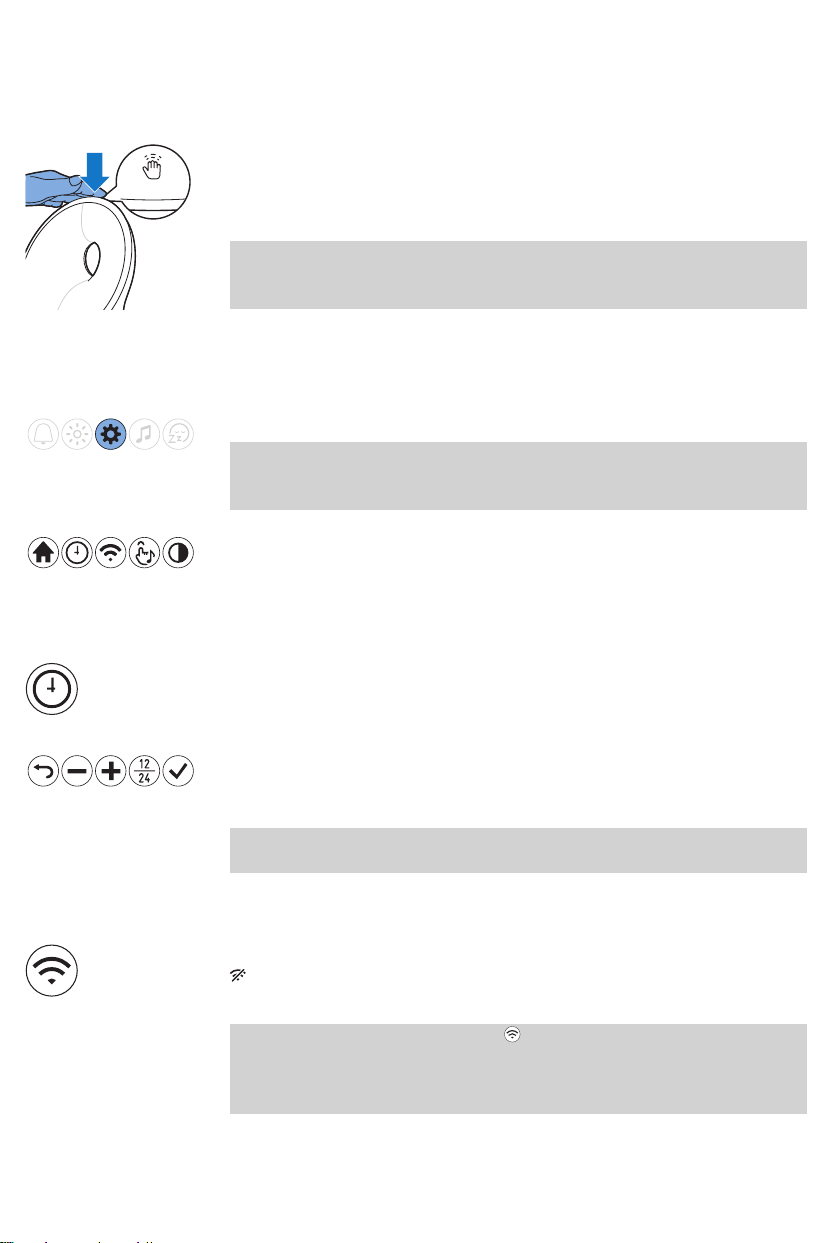
16
English
Midnight Light
If you wake up during the night, you can tap the top of the appliance to
activate a dim light. This dim, subtle orange light provides you with just
enough light to find your way in the dark. Switch off the Midnight Light by
tapping the top of the appliance again.
Note: The Midnight Light cannot be activated directly when the main light
is already on. In that case, first tap the top of the appliance to deactivate
the main light. Then tap again to activate the Midnight Light.
Settings
Press the settings icon to open the settings menu.
Note: Press and hold the settings icon for 8 seconds to open a new menu,
in which you can select VERSION (firmware version of the appliance) or
DEMO mode (accelerated wake-up curve).
In the settings menu, you can adjust the clock time (when Wi-Fi is
disabled), the audio feedback, the display brightness of the appliance and
enable/disable Wi-Fi.
Time
Wi-Fi
Press this icon to open the time menu.
In this menu you can change the time by pressing + or -.
Press the time notation icon to toggle between the 12-hour clock and
24-hour clock.
Note: This option is not available when the appliance is connected to WiFi.
Turn Wi-Fi on or off by pressing on the Wi-Fi icon. When Wi-Fi is disabled
, any update made in the app will not be implemented until the Wi-Fi
connection is restored.
Note: Press and hold the Wi-Fi icon for approximately 8 seconds to
return to access point mode. Open access point mode when you want to
connect your appliance to a different Wi-Fi network or if you have
changed your Wi‑Fi password.

Audio feedback
Display settings
English
If you accidentally activated access point mode, press the Wi-Fi icon in the
Wi-Fi menu twice to activate Wi-Fi again. Your connected Sleep & WakeUp Light remembers the network you were connected to.
If you do not want to hear clicks when you press an icon, press the audio
feedback icon to turn off the audio feedback. You hear one click as a
confirmation. To reactivate the audio feedback, press this icon .
Press the display settings icon in the settings menu to set the display
settings.
In this menu you can adjust the display brightness level and select the
display timeout option.
17
Display brightness
You can adjust the display brightness from level 1 to level 6 with the plus
and minus icons. Choose a level that is optimal for you to see the display
at night. The appliance automatically adjusts the display brightness when
the ambient light in your bedroom changes.
Display timeout
If you do not want the appliance to produce any light, not even from the
time indication, press the display timeout icon to turn off the display
completely. The display turns off gradually a few seconds after your last
interaction with the icons.
Normally, if you do not touch the display for some time in any menu, the
display reverts to time and status indication only. When the display
timeout is activated, no time indication is shown.
Press the disable display timeout icon to turn on the display again.
Tip: If you want to check the time or select a function while the display
timeout is activated, just place your hand near the display to turn it on for
a few seconds.
Listening to music
Press the sounds icon to select the preferred sound source.
Tip: Press and hold the sounds icon to activate/deactivate the sound via
the menu.

18
English
Listening to radio
In the sounds menu, you can select radio or play your own music by
connecting a music playing device to the AUX socket.
Tip: When the radio or music is on, you can turn off the sound with a
single tap on top of the appliance. All active programs will stop. Set alarms
remain active.
You can listen to the FM radio with the Sleep & Wake-Up Light. If you
selected the radio function in the sounds menu, it shows the selected
radio station. You can manually change the radio station by selecting the
FM frequency of another radio station.
Tip: Make sure to unwind the antenna fully and move it around until you
receive the best reception.
You can preset 5 radio stations. Use the FM frequency setting icon to
select a radio station. Press and hold the double arrow button to
automatically search for the next radio station.
After setting a radio station, you can easily add another preset radio
station by selecting the toggle icon . With this process, you can preset 5
radio stations.
Set the preferred volume with the loudspeaker icon .
Music via Auxiliary (AUX) socket
You can use the connected Sleep & Wake-Up Light as a speaker for music
by connecting a music playing device (for instance your mobile phone) to
the AUX socket.
If the sound is not loud enough when you have set the volume on the
appliance to maximum, increase the volume on your music playing device.
If the sound is too loud or distorted when you have set the volume on the
appliance to low, decrease the volume on your music playing device.
Note: You need an AUX cable to connect the connected Sleep & Wake-Up
Light to a music playing device.
Note: You cannot wake up to music from a device connected to the AUX
socket.
Wind-down programs
Press the wind-down program icon to choose the desired wind-down
program.

The appliance features two wind-down programs to help you relax before
you fall asleep: sunset simulation and RelaxBreathe.
You can deactivate the active wind-down program by tapping the top of
the appliance.
You can also activate or deactivate the bedtime function in this menu.
Sunset simulation
During the sunset simulation, the brightness of the light decreases
gradually with colors changing from bright yellow to warm orange to soft
red.
Press the sunset simulation icon to enter the sunset simulation set-up
menu.
Press play to start the sunset simulation. Press stop or tap on the top of
the appliance to stop the program.
Use this icon to set the duration of the sunset simulation. You can select a
duration of 5, 10, 15, 20, 30 or 45 minutes.
You can change the light intensity of the sunset simulation with the light
icon.
English
19
RelaxBreathe
Press the sounds icon to set a sound that fades away during the sunset
simulation.
Press the toggle icon to choose one of the three sound options: natural
sounds, radio or no sound. You can also play your own music by
connecting a music playing device to the AUX socket.
Press the natural sounds icon to select one of the natural sounds.
You can set the initial volume with the loudspeaker icon .
RelaxBreathe uses the belly breathing technique as a basis for the
breathing program. You can choose one of the breathing programs,
guided by light or sound. The combination of the belly breathing exercise
and the guidance of the connected Sleep & Wake-Up Light helps you slow
down and feel relaxed.
Press the RelaxBreathe icon to enter the RelaxBreathe set-up menu.

20
English
Press play to start the RelaxBreathe session. Press stop or tap on the top
of the appliance to stop RelaxBreathe.
Press this icon to set the duration of the relaxation program. You can
select a duration of 5, 10 or 15 minutes.
You can select one of seven relaxation programs with preset breathing
pace. Each relaxation program has a different breathing pace. The
program '4 breaths' is preset to 4 breaths per minute. Program '5 breaths'
is preset to 5 breaths per minute. Each next program has one additional
breath per minute. The last program (10 breaths) is preset to 10 breaths
per minute.
You can select light or sound to guide you during the selected relaxation
program. Follow the light or sound when you inhale and exhale.
-
For guidance with light, inhale when the light intensity increases. In
between the two subtle light flashes, hold your breath. Exhale slowly
when the light intensity decreases.
-
For guidance with sound, inhale when the intensity of the sound of the
waves increases. When the intensity of the sound pauses, hold your
breath. Slowly exhale when the intensity of the sound of the waves
decreases.
Follow your preferred pace with the help of light or sound for a more
relaxed feeling. You can even do this with your eyes closed.
Note: You can find an instruction video of RelaxBreathe in the app and on
the Philips website.
Belly breathing for relaxation
Belly breathing is the most recognized breathing exercise technique to
help people relax. When you breathe from your belly, your diaphragm
pulls down automatically. This pulls down your lungs and allows you to
inhale fully and deeply.
Caution: If you feel uncomfortable at any point during this breathing
exercise, just go back to breathing normally.
How to do belly breathing
1 Lie down comfortably on your back.
2 Inhale through your nose, exhale through your nose or mouth.

3 Place one hand on your stomach and your other hand on your chest.
You should see your hand on your stomach move up with each inhale
and move down with each exhale. The hand on your chest should only
move slightly.
4 Your breath should only come from your belly. Try to make your exhale
longer than your inhale as this will quickly make you feel more relaxed.
Note: The RelaxBreathe function of the appliance can guide you during
belly breathing.
Bedtime function
You can track your time in bed by long-pressing the top of the appliance
for approximately 2 seconds before going to sleep to activate the bedtime
function. Or activate bedtime in the wind-down menu. You can also start
the bedtime function by pressing 'start tracking' in the SleepMapper app.
A moon icon will appear on the display of the appliance to let you know
bedtime tracking has started. You can find more information about the
bedtime function in the app.
Charging your mobile phone
You can use the USB port (see 'General description') to charge your mobile
phone.
English
21
Cleaning and storage
-
Clean the appliance with a soft, dry cloth.
-
Do not use abrasive cleaning agents, pads or cleaning solvents like
alcohol, acetone, etc., as this may damage the surface of the appliance.
-
If you are not going to use the appliance for an extended period of
time, remove the adapter from the wall outlet and store the appliance
in a safe, dry location where it will not be crushed, banged, or subject
to damage.
-
Do not wrap the cord around the appliance when storing it.
Disposal
Your product is designed and manufactured with high quality materials
and components, which can be recycled and reused. For recycling
information, please contact your local waste management facilities or visit
www.recycle.philips.com.

22
English
Service and assistance
This appliance has no other user-serviceable parts. For assistance visit our
website: www.philips.com/support or call toll free: 1-866-832-4361.
Online information is available 24 hours a day, 7 days a week.
90-Day Money-Back Guarantee
If you are not fully satisfied with your product send the product back and
we’ll refund you the full purchase price.
The product must be shipped prepaid by insured mail, insurance prepaid,
have the original sales receipt, indicating purchase price and date of
purchase, and the money-back guarantee return authorization form
enclosed.
We cannot be responsible for lost mail.
The product must be postmarked no later than 90 days after the date of
purchase. Philips reserves the right to verify the purchase price of the
product and limit refunds not to exceed suggested retail price.
To obtain money-back guarantee return authorization form, call
1-866-832-4361 for assistance.
Delivery of refund check will occur 6–8 weeks after receipt of returned
product.
Full Two-Year Warranty
Philips North America LLC (USA) and Philips Electronics Ltd (Canada)
warrant this new product against defects in materials or workmanship for
a period of two years from the date of purchase, and agree to repair or
replace any defective product without charge.
IMPORTANT: This warranty does not cover damage resulting from
accident, misuse or abuse, lack of reasonable care, or the affixing of any
attachment not provided with the product or loss of parts or subjecting
the product to any but the specified voltage or bateries.*
NORESPONSIBILITY IS ASSUMED FOR ANY SPECIAL, INCIDENTAL OR
CONSEQUENTIAL DAMAGES.
In order to obtain warranty service, go to www.philips.com/support for
assistance. It is suggested that for your protection you return shipments of
product by insured mail, insurance prepaid. Damage occurring during
shipment is not covered by this warranty.
NOTE: No other warranty, written or oral, is authorized by Philips North
America LLC.
This warranty gives you specific legal rights, and you may also have other
rights which vary from state to state, province to province or country to
country. Some states do not allow the exclusion or limitation of incidental

or consequential damages, so the above exclusion and limitations may not
apply to you.
* Read enclosed instructions carefully.
In US manufactured for: Philips Personal Health, a division of Philips North
America LLC, P.O. Box 10313, Stamford, CT 06904.
In Canada imported by: Philips Electronics LTD, 1875 Buckhorn Gate, 5th
Floor, Mississauga, Ontario, L4W 5P1.
PHILIPS and Philips shield are registered trademarks of Koninklijke Philips
N.V.
©2021 Philips North America LLC. All rights reserved.
Troubleshooting
This chapter summarizes the most common problems you could
encounter with the appliance.
If you are unable to solve the problem with the information below, visit
www.philips.com/support or call 1-866-832-4361 for assistance.
If the appliance is updated through connecting it to Wi-Fi with the app,
the information in this document may not be up to date. Find the latest
user manual on www.philips.com/support. Philips reserves the right to
update the firmware of the appliance.
English
23
Connectivity troubleshooting
Problem Solution
I cannot download the
app on my mobile
phone.
The app is available for Android and iOS mobile phones. The app is not
available for Windows phones.

24
English
Problem Solution
I cannot connect my
Wake-Up Light to my
home-Wi-Fi network,
what should I do?
Connecting my
connected Sleep &
Wake-Up Light to a WiFi guest network does
not work.
If you cannot connect your Wake-Up Light to your home Wi-Fi network
and still see the flashing icon for access point mode , it could be one of
following issues:
1. Wrong password. Make sure that you entered the correct Wi-Fi
network password and try again.
2. Is your router suitable for connection with your Wake-up Light? Your
router must have a 2,4 GHz band to communicate with the appliance. For
the first time setup make sure your mobile phone and the appliance are
both connected to the same 2,4 GHz Wi-Fi network, otherwise you will
not be able to connect the appliance and your mobile phone. The
appliance cannot connect to a 5 GHz network. Temporarily switch off the
5 GHz network to connect the appliance to 2,4 GHz network. Afterwards
you can switch on the 5 GHz network again.
3. Check the signal strength of the Wi-Fi. If the signal is weak, the
appliance cannot connect properly. Move the appliance closer to the
router to make sure that a good Wi-Fi signal is available.
If the previous steps do not solve the issue, consider the following:
1. Go back to default settings by pressing the end of a paperclip into the
reset button on the back of the appliance (see 'General description'). This
reset will remove all personal settings.
2. If the previous steps are not the issue, call 1-866-832-4361 for
assistance.
Using your appliance within a guest network is not supported. Please set
up your appliance within a regular Wi-Fi network.
How do I remove my
personal Wi-Fi settings
and alarms from the
connected Sleep &
Wake-Up Light?
I want to connect my
new mobile phone to
my connected Sleep &
Wake-Up Light. What
do I need to do?
Go back to default settings by pressing the end of a paperclip into the
reset button on the back of the appliance (see 'General description').
If your mobile phone is still connected to the Sleep & Wake-Up Light, first
remove the connection in the app in the 'more' tab by selecting 'Forget
device'.
Please install the app again on your new mobile phone. Indicate in the
app that you already installed the connected Sleep & Wake-Up Light and
follow the instructions in the app.

Problem Solution
English
25
I cannot use the app to
set alarms or control
the connected Sleep &
Wake-Up Light.
First, check if your Sleep & Wake-Up Light is connected to a Wi-Fi
network. If you completed the Wi-Fi Setup through the Philips
SleepMapper app and connected your appliance to a specific Wi-Fi
network, you should see a steady Wi-Fi symbol on the main display of the
appliance, in the upper right corner .
First check if Wi-Fi on your mobile phone and router are enabled. If you
see the Wi-Fi disabled icon on the display of the appliance, enable WiFi first.
-
Your mobile phone could have reconnected to a different Wi-Fi
network. Make sure that your mobile phone and appliance are
connected to the same home Wi-Fi network.
If you see the Wi-Fi connection issue icon , it could be one of the
following issues.
1. Check the settings for your home Wi-Fi network on the router. It could
be that universal Plug and Play (UPnP) is not enabled on your router.
Enable this setting on the router.
2. Check the signal strength of the Wi-Fi. If the signal is weak, the
appliance cannot connect properly. Move the appliance closer to the
router to make sure that a good Wi-Fi signal is available.
3. You might have changed the home Wi-Fi password or installed a new
router.
If the previous steps do not solve the issue, consider the following:
1. Go back to default settings by pressing the end of a paperclip into the
reset button on the back of the appliance (see 'General description'). This
reset will remove all personal settings.
2. If the previous steps are not the issue, call 1-866-832-4361 for
assistance
I have a new router/WiFi password/Wi-Fi
network and I want to
connect my connected
Sleep & Wake-Up light
to it. What do I need to
do?
Follow these steps to set up a connection again:
1. In the SleepMapper app, go to the ‘More’ tab and click on ‘View device
details’ and select ‘Forget device’.
2. In the settings menu of your Sleep & Wake-Up Light, press and hold the
Wi-Fi icon for 8 seconds. You will see the access point mode icon on
the display.
3. Open the app again, go to the ‘More’ tab to add select 'Add a new
device'. Follow the instructions in the app.

26
English
General troubleshooting
Problem Solution
The icon on the display
or the light on the
appliance does not
respond when I try to
set different functions.
The lamp does not go
on when the alarm
goes off.
The lamp does not go
on right away when I
switch it on.
I do not hear the alarm
sound when the alarm
goes off.
1. Disconnect the appliance from the power source by removing the
adapter from the wall socket. Wait 10 seconds and reconnect the
appliance. Start it again.
2. If restarting the appliance does not work, go back to default settings by
pressing the end of a paperclip into the reset button on the back of the
appliance (see 'General description'). Please note that all personal settings
(set alarm etc.) will be removed by going back to default settings.
If the appliance still does not work, call 1-866-832-4361 for assistance.
Perhaps you set a light intensity level that is too low. Increase the light
intensity level in your wake-up profile.
Perhaps you turned off the alarm function. The alarm icon is visible on the
display when the alarm is active.
It may take between 1 to 5 seconds for the lamp to go on, depending on
the set light intensity level.
Perhaps you set a sound level that is too low. To set a higher sound level,
increase the volume level of the wake-up sound in your wake-up profile.
When you have set an alarm, you will first see the light of the wake-up
curve. The alarm sound only starts playing when the set alarm time has
been reached. You can change the duration of the wake-up light curve.
If you selected the FM radio as the alarm sound, turn on the FM radio
after you turn off the alarm to check if the FM radio works.
Check if your FM radio is correctly tuned to a radio station. If necessary,
adjust the frequency. If the radio still does not work, call 1-866-832-4361
for assistance.
The FM radio does not
work or makes a
crackling sound.
The alarm went off
yesterday, but it did not
go off today.
Check if the FM radio is correctly tuned to a radio station. If necessary,
adjust the frequency.
Change the position of the antenna by moving it around. Make sure that
you have unwound the antenna completely.
Perhaps the broadcast signal is weak. Adjust the frequency and/or
change the position of the antenna by moving it around. Make sure you
have unwound the antenna completely.
Perhaps you turned off the alarm function or only set the alarm for one
day. The alarm icon is visible on the display when the alarm is due within
24 hours.

Problem Solution
In the Philips SleepMapper app you have several options to set alarms;
perhaps the alarm was not set correctly. Check if you have set the alarm in
the app correctly. Make sure your appliance and the app are connected to
the same home Wi-Fi network when you set an alarm.
English
27
I wanted to snooze, but
the alarm did not go off
again after 9 minutes.
The light wakes me too
early or too late.
I am unable to turn the
Midnight Light function
on/off.
I am unable to stream
music via USB.
The aux inlet doesn't
work properly.
Suddenly the appliance
makes a beeping
sound.
You might have accidentally pressed this icon on the display to dismiss
the alarm. This deactivates the alarm for that day. Tap the top of the
appliance to snooze.
Perhaps the light intensity level you have set is not appropriate for you.
Try a lower light intensity level if you wake up too early or a higher
intensity level of you wake up too late. You can also change the duration
of the wake-up curve. If light intensity 1 is not low enough, move the
appliance further away from the bed. If the light intensity is not high
enough to wake you, make sure that the light of the appliance is not
blocked by any object and the appliance is nearby.
Make sure you tap on the correct position (top/back) of the appliance.
The USB connection is only for charging your mobile phone. You are not
able to stream music to the connected Sleep & Wake-Up Light.
Try to set the volume on your mobile phone either higher or lower. If
necessary, adjust the volume level on the appliance as well.
The backup alarm went off. This can happen up to 8 hours after the
power was removed and a set alarm time is due. The alarm sound stops
automatically after approximately 1 minute. You also can stop the alarm
sound immediately if you power up the appliance for a brief moment.
To prevent the back-up alarm from going off when the power is removed
(e.g. storage) disable the alarms prior to powering down.
Safety and compliance
This appliance meets the safety requirements in the USA and Canada for:
-
UL 153, CSA C22.2 No. 250.4 (Portable Electric Luminaires)
-
UL 62368-1, CSA C22.2 No. 62368-1:19 (Audio/Video, Information and
Communication Technology Equipment)
Electromagnetic fields (EMF)
This Philips appliance complies with all applicable standards and
regulations regarding exposure to electromagnetic fields.

28
English
FCC and IC information
-
This equipment has been tested and found to comply with the limits
for a Class B digital device, pursuant to part 15 of the FCC rules /
Canadian ICES-003 and ICES-005 standards. These limits are designed
to provide reasonable protection against harmful interference in a
residential installation. This equipment generates, uses and can radiate
radio frequency energy and, if not installed and used in accordance
with the instructions, may cause harmful interference to radio
communications. However, there is no guarantee that interference will
not occur in a particular installation. If this equipment does cause
harmful interference to radio or television reception, which can be
determined by turning the equipment off and on, the user is
encouraged to try to correct the interference by one or more of the
following measures:
-
Reorient or relocate the receiving antenna.
-
Increase the separation between the equipment and the receiver.
-
Connect the equipment into an outlet on a circuit different from
that to which the receiver is connected.
-
Consult the dealer or an experienced radio/TV technician for help.
-
This device complies with Part 15 of the FCC Rules / Industry Canada
license-exempt RSS standard(s). Operation is subject to the following
two conditions: (1) This device may not cause harmful interference, and
(2) this device must accept any interference received, including
interference that may cause undesired operation.
-
This equipment complies with FCC / IC radiation exposure limits set
forth for an uncontrolled environment.
-
This equipment should be installed and operated with minimum
distance 20 cm between the radiator and your body.
-
This transmitter must not be co-located or operating in conjunction
with any other antenna or transmitter.
-
Any changes or modifications not expressly approved by the guarantee
of this device could void the user's authority to operate the equipment.
Open-source and third-party software
A copy of the open-source software and third-party commercial software
license agreement can be found on the website
www.philips.com/support
Search for the device number HF3670 / HF3671 / HF3672 / HF3650 /
HF3651 / HF3652 / HF3653 / HF3654 on the technical documentation
page of the product.

Specifications
Adapter
Manufacturer PHILIPS
Type number HF20
Rated input voltage 100 – 240V AC
Rated input frequency 50 / 60Hz
Rated output voltage 24VDC
Rated output current 0.75A
Rated output power 18W
No-load power < 0.1W
Efficiency class VI
Safety classification Class 2 power supply
English
29
Dimensions
(height x width x depth)
Weight Approx. 0.11 kg (3.9 oz.)
Cord length Approx. 183cm (6ft)
35 x 78 x 47 mm (1.38 x 3.07 x 1.85 in.)
Main unit
Manufacturer PHILIPS
Type number HF3670, HF3671, HF3672
Rated input voltage 24V DC
Rated input current 0.75A
Rated input power 18W
Standby power appliance
(main unit + adapter)
Conditions: night (12 h / 0 lux), day (12 h / 500 lux), all
functions suspended
Safety classification Portable luminaire
Dimensions
(height x width x depth)
Weight Approx. 0.78kg (27.5oz.)
Ports
< 2 W (Wi-Fi on and display at maximum brightness)
< 1 W (Wi-Fi off and display maximum brightness)
< 0.5 W (Wi-Fi off and display off)
Approx. 225 x 220 x 120mm (8.86 x 8.66 x 4.72in.)
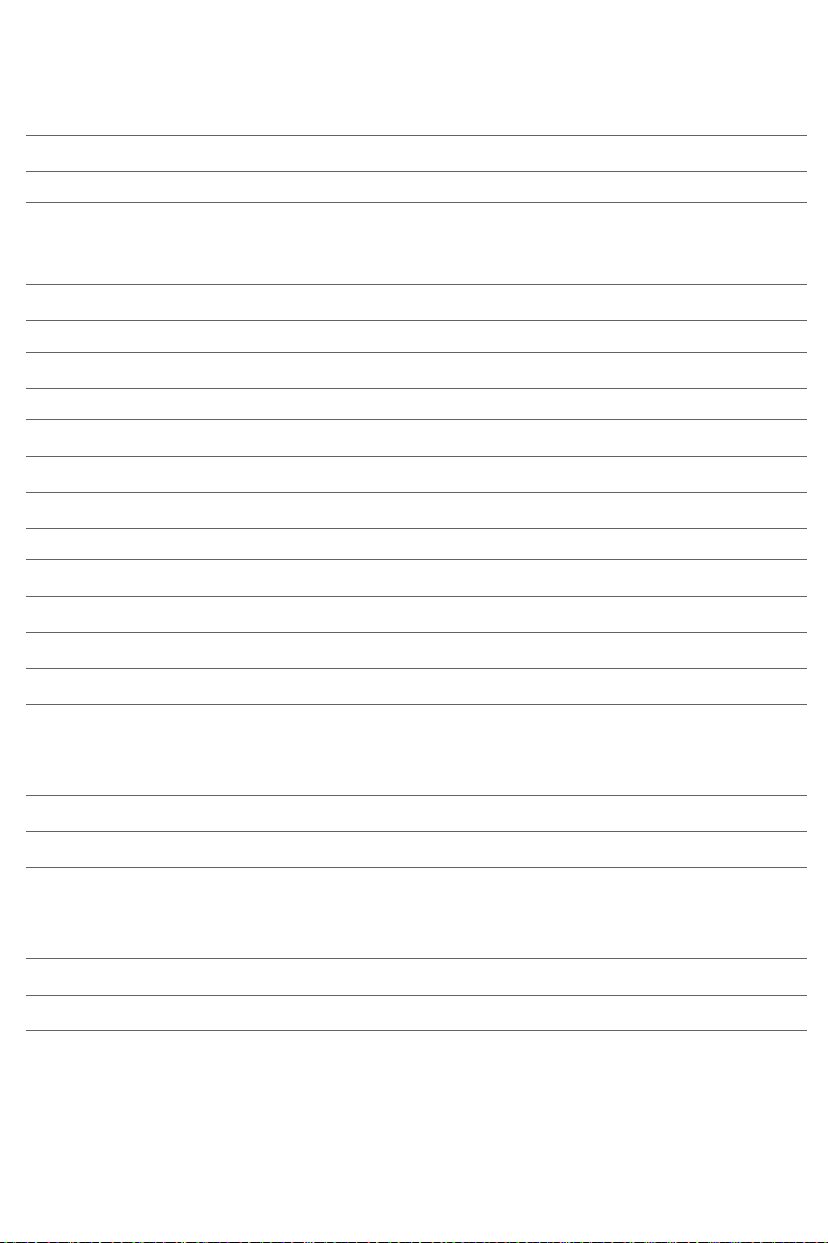
30
English
USB charging 5V DC, 1A
AUX sensitivity 280 mV
Light
Light output (level 1 – 25) Approx. 1 lux – 350*lux at 45cm (approx. 1 lux –
350*lux at 17.7in.)
*depending on model
Light color (level 1 – 25) Approx. 1500 K – 2800K
FM
FM-radio frequency band 87.5MHz – 108.0MHz
Wi-Fi
Operating frequency (channel 1 – 11) 2412 MHz – 2462 MHz
Modulation type IEEE 802.11b, 802.11g, 802.11n
RF output power Max. 30 dBm
AmbiTrack sensors
Light sensor 0 lux to 2500 lux
Temperature sensor 0 °C to 50 °C (32 °F to 122 °F)
Humidity sensor 0% to 100% (relative humidity)
Sound pressure sensor 30 dBA to 70 dBA
Operating conditions
Temperature 5 °C to 35 °C (41 °F to 95 °F)
Relative humidity 20 % to 90 % (no condensation)
Atmospheric pressure 86 kPa to 106 kPa
Storage conditions
Temperature -20 °C to 50 °C (-4 °F to 122 °F)
Relative humidity 20 % to 90 % (no condensation)
Atmospheric pressure 86 kPa to 106 kPa

Español
INSTRUCCIONES IMPORTANTES DE SEGURIDAD
Lea y siga las instrucciones en este manual del usuario y preste atención a todas las
advertencias.
ADVERTENCIA
Para reducir el riesgo de quemaduras, incendio, descarga eléctrica o lesiones:
-
Este dispositivo está diseñado para usarse solo en interiores.
-
Si el adaptador, el cable del adaptador o el aparato han sido dañados de alguna forma, algún
líquido se ha derramado u objetos se han caído dentro del dispositivo, el dispositivo ha sido
expuesto a lluvia o humedad, no opera con normalidad o ha sido tirado o dañado, no debe
operarse y necesita obtener servicio por parte del personal (ver 'Servicio y asistencia') de servicio
calificado.
-
El agua y la electricidad son una combinación peligrosa. No use este aparato en entornos mojados
(p. ej. en el baño o cerca de la ducha o piscina).
-
Asegúrese de que el adaptador no se moje.
-
No permita que el agua entre al dispositivo ni vierta agua sobre el mismo.
-
No sumerja el dispositivo en agua ni lo enjuague bajo la llave.
-
El adaptador contiene un transformador, el cual convierte un voltaje inseguro de 100V –240 V
CA a un voltaje bajo seguro de 24VCC. No corte el adaptador para sustituirlo por otra clavija, ya
que podría provocar situaciones de peligro.
-
Solamente utilice el adaptador original. No use el adaptador u otros accesorios si están dañados.
Llame al 1-866-832-4361 para asistencia.
-
No utilice el adaptador dentro o cerca de una salida de corriente que contenga un ventilador de
aire eléctrico para prevenir daño al adaptador.
-
Proteja el cable de alimentación de ser pisado o aplastado, particularmente en los enchufes, las
salidas y puntos donde estos salen de la lámpara.
-
El dispositivo no tiene interruptor de encendido/apagado. Para desconectar el dispositivo de la
fuente de poder, quite el enchufe de la toma de corriente.
-
Este aparato no debe ser usado por personas (incluyendo niños) con su capacidad física, psíquica
o sensorial reducida, ni por quienes tengan falta de conocimientos y la experiencia necesarios, a
menos que sean supervisados o instruidos acerca del uso del aparato por una persona
responsable de su seguridad.
-
No instalar cerca de fuentes de calor, como radiadores, estufas u otros aparatos que irradien calor.
-
No interfiera con el enfriado del aparato al cubrirlo con artículos como sábanas, cortinas, ropa,
papeles, etc.
31
PRECAUCIÓN
-
No deje caer el dispositivo al piso, no lo golpee con fuerza ni lo exponga a cualquier otro golpe
duro.
-
Ubique el dispositivo en una superficie estable, a nivel y no resbaladiza.

32
Español
-
Este dispositivo solamente está destinado para uso doméstico, incluyendo uso similar en hoteles.
No utilice accesorios que no estén recomendados por Philips North America LLC (EE.UU.) o Philips
Electronics Ltd (Canadá).
-
Antes de enchufar el aparato, compruebe si el voltaje indicado en el mismo corresponde con el
voltaje de la red local.
-
Desconecte el dispositivo durante tormentas eléctricas o cuando no lo utilice por un período
prolongado.
GENERAL
-
No utilice el dispositivo como medio para reducir sus horas de sueño. El propósito de este
dispositivo es el de ayudarle a despertar más fácilmente. No disminuye su necesidad de sueño.
-
Consulte a su médico antes de comenzar a usar el dispositivo si ha sufrido o está sufriendo de
depresión.
-
Si se siente incómodo en cualquier momento al usar RelaxBreathe en el ejercicio de respiración,
vuelva a respirar normalmente.
-
Si despierta muy temprano o con dolor de cabeza de forma frecuente, reduzca el nivel de
intensidad de la luz o el tiempo de simulación del amanecer establecidos.
-
Si frecuentemente se despierta por el sonido de la alarma, aumente el nivel de intensidad de la
luz establecido o el tiempo de simulación del amanecer establecido.
-
Si comparte habitación con alguien más, esta persona puede intencionalmente despertar por la
luz del dispositivo, incluso si esta persona se quita posteriormente del dispositivo. Este es el
resultado de las diferencias en la sensibilidad de la luz entre la gente.
-
El consumo de energía del dispositivo es más bajo si ningún dispositivo está conectado a un
puerto USB y la lámpara, radio, pantalla y la red de Wi-Fi están apagadas.
CONSERVE ESTAS INSTRUCCIONES
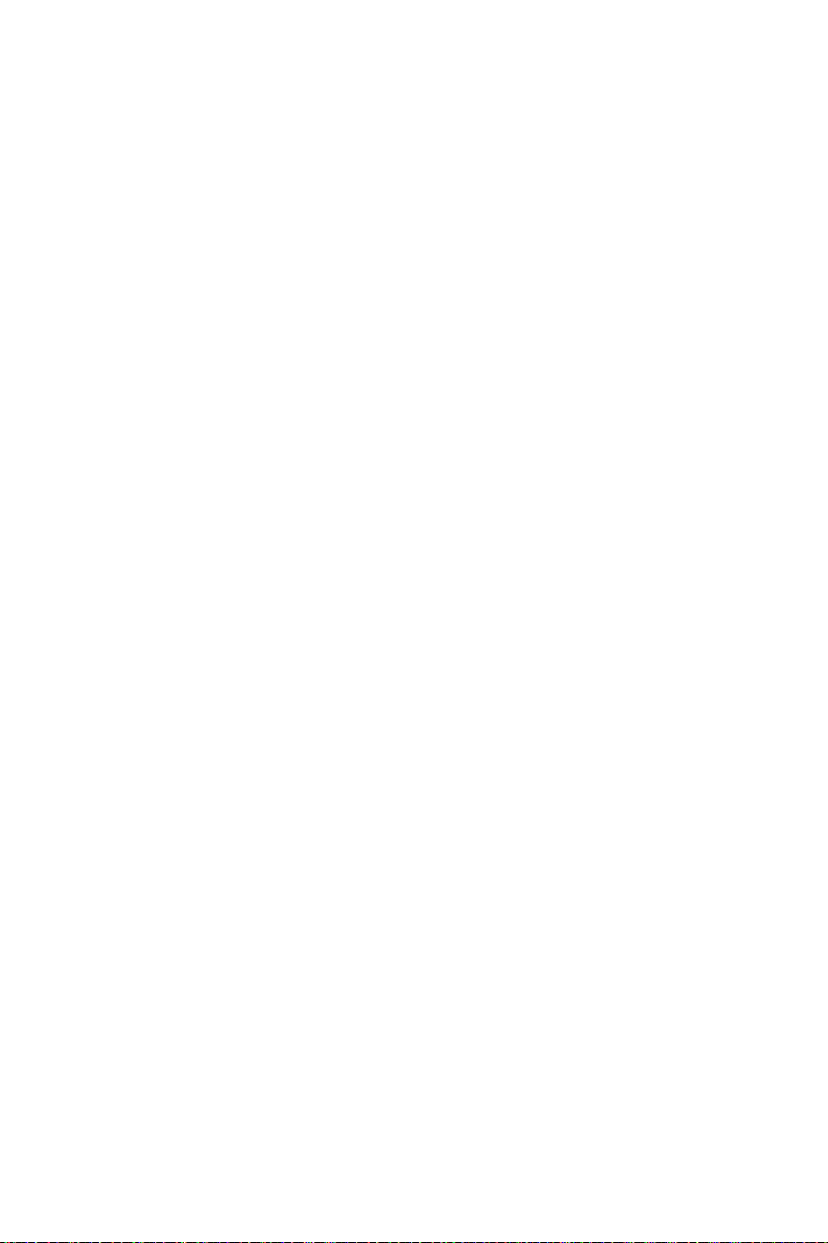
Español
33
Contenido
INSTRUCCIONES IMPORTANTES DE SEGURIDAD_________________________________________ 31
Introducción _______________________________________________________________________ 34
Información general_________________________________________________________________ 34
Uso previsto ________________________________________________________________________ 34
Los efectos de la luz de despertar y dormir conectada____________________________________ 35
Íconos de menú interactivo___________________________________________________________ 35
Conectar su dispositivo a la red Wi-Fi __________________________________________________ 36
Navegar el menú____________________________________________________________________ 38
Establecer perfiles de despertador_____________________________________________________ 38
Hora + respaldo de alarma ___________________________________________________________ 40
Dormitar___________________________________________________________________________ 40
Descarte de la alarma________________________________________________________________ 40
Uso del dispositivo como lámpara de noche ____________________________________________ 40
Luz de medianoche _________________________________________________________________ 41
Configuración ______________________________________________________________________ 41
Escuchar música ____________________________________________________________________ 43
Programas de relajación _____________________________________________________________ 44
Simulación del atardecer_____________________________________________________________ 44
RelaxBreathe (respiración relajada)____________________________________________________ 45
Función de hora de dormir ___________________________________________________________ 47
Cargar su teléfono celular ____________________________________________________________ 47
Limpieza y almacenamiento __________________________________________________________ 47
Desecho ___________________________________________________________________________ 47
Servicio y asistencia _________________________________________________________________ 47
Garantía de devolución del importe de 90 días _________________________________________ 47
Garantía Total de Dos Años __________________________________________________________ 48
Solución de problemas ______________________________________________________________ 49
Seguridad y cumplimiento ___________________________________________________________ 53
Campos electromagnéticos (CEM)_____________________________________________________ 54
Información de FCC e IC _____________________________________________________________ 54
Software de código abierto y de terceros_______________________________________________ 55
Especificaciones ____________________________________________________________________ 55

34
Español
Introducción
Enhorabuena por la adquisición de este producto, y bienvenido a Philips.
Para sacar el mayor partido a la asistencia que Philips le ofrece, registre el
producto en www.philips.com/welcome.
La luz para despertar y dormir Philips SmartSleep conectada le ayuda a
despertar de una manera más agradable. La luz prepara al cuerpo
paulatinamente para despertar a la hora establecida y puede ir
acompañada de sonidos naturales para despertar o radio FM.
La función de respiración guiada por luz, los ajustes de sol personalizados,
el control de ambiente de recámara y muchas otras funciones hacen de
esta luz para dormir y despertar conectada la compañera perfecta.
Sugerencia: El uso de la aplicación SleepMapper de Philips habilitará
funciones extra. Estas funciones se explican en la aplicación.
Si el dispositivo se actualiza conectándolo al wifi con la aplicación, la
información en este documento podría no estar actualizada. Busque el
manual de usuario más reciente en www.philips.com/support buscando
el número de tipo de su dispositivo.
Información general
Los elementos numerados en esta lista hacen referencia a los elementos
numerados en la ilustración de descripción general.
1 Carcasa de lámpara
2 Pantalla
3 Sensor de presión de sonido
4 Puerto de carga USB
5 Botón de restablecimiento
6 Antena de radio
7 Sensor AmbiTrack: Sensor de humedad y temperatura
8 Enchufe auxiliar (AUX)
9 Entrada CC del adaptador
10 Altavoz
11 Luz de medianoche/dormitar
12 Adaptador
13 Conector pequeño
Uso previsto
La luz conectada para dormir y despertar Philips SmartSleep está diseñada
para brindarle un despertar más fresco y natural y una sensación de
relajación antes de dormir.
Este no es un producto de iluminación general.

Los efectos de la luz de despertar y dormir conectada
La luz para despertar y dormir Philips SmartSleep prepara el cuerpo de
forma paulatina para que se despierte durante los últimos 30minutos de
sueño. En las primeras horas de la mañana los ojos están más sensibles a la
luz que cuando estamos despiertos. Durante ese periodo los niveles
relativamente bajos de luz del amanecer natural simulado preparan al
cuerpo para despertar y estar alerta.
Las personas que usan el dispositivo se levantan con mayor facilidad,
tienen un mejor humor en general en la mañana y se sienten con más
energía. Ya que la sensibilidad a la luz varía de persona a persona, puede
establecer la intensidad del dispositivo a un nivel que coincida con su
sensibilidad a la luz para comenzar el día de la mejor manera.
Para experimentar plenamente los efectos de la luz conectada para
despertar y dormir, coloque el dispositivo aproximadamente a 16 – 20
pulgadas / 40 – 50 cm de su cabeza, sobre una superficie plana y estable
de su buró.
Para obtener más información acerca de la luz para dormir y despertar
conectada, consulte www.philips.com.
Íconos de menú interactivo
Perfil despertador/Alarma Intensidad de la luz y
apagado/encendido de
la luz.
Volver a un nivel
superior en el menú
Español
35
Configuración Sonidos Confirmar y guardar
la configuración
Programas de relajación Enchufe AUX Radio
Habilitar wifi Deshabilitar wifi Cambiar la
configuración de la
alarma
Configuración y brillo de la
pantalla
Habilitar el tiempo de
espera de la pantalla
Habilitar comentarios de
audio
Simulación del atardecer Duración del perfil
Seleccionar un sonido
natural
Deshabilitar el tiempo de
espera de la pantalla
Deshabilitar comentarios
de audio
despertador
Descartar alarma
Desactivar la alarma
Guía de luz o sonido
Borrar perfil
despertador

36
Español
Días de la semana RelaxBreathe Ritmo de
RelaxBreathe
Seleccionar día de la
semana
Iniciar hora de dormir Iniciar el programa Detener el programa
Anular la selección del
día de la semana
Conectar su dispositivo a la red Wi-Fi
Si el dispositivo se actualiza conectándolo al wifi con la aplicación, la
información en este documento podría no estar actualizada. Busque el
manual de usuario más reciente en www.philips.com/support. Philips se
reserva el derecho de actualizar el firmware de la aplicación.
Configuración fácil de wifi
Descargue la aplicación SleepMapper de Philips desde Google Play o
desde la App Store en su teléfono celular. Consulte la información en
Google Play o en la App Store para comprobar si su teléfono celular es
compatible con la aplicación. Puede configurar fácilmente la conexión wifi
para su luz para dormir y despertar conectada.
La configuración para instalar la luz para dormir y despertar y conectarla a
la red de wifi de su hogar solo necesita realizarse una sola vez. Esta
configuración le tomará aproximadamente de 5 a 10 minutos.
El asistente de configuración de la luz de despertar y dormir
conectada
1 Cuando utilice la luz de despertar y dormir conectada por primera vez,
un asistente de configuración enciende el dispositivo.
2 Después de seleccionar su idioma en la pantalla del dispositivo,
continúe en la aplicación. Asegúrese de que tiene la aplicación abierta
en su teléfono celular.
3 Siga las instrucciones en la aplicación para conectar su dispositivo a la
red de wifi. Si tiene problemas para conectar su dispositivo, compruebe
la sección de asistencia en la aplicación o los artículos mencionados en
la sección de solución de problemas en este manual de usuario (ver
'Solución de problemas').
-
Si ya eligió configurar su dispositivo sin la aplicación, pero ahora desea
conectarlo con la aplicación, presione el ícono de wifi en el menú de
configuración de su dispositivo. El ícono de modo de punto de acceso
se mostrará en la pantalla. Abra la aplicación en su teléfono celular
para conectarlo.
Duración de un
programa

-
Hello
Si cambió la red de wifi de su hogar o cambió su contraseña, también
debe mantener presionado el ícono de wifi en el menú de
configuración de su dispositivo durante 8 segundos. El ícono de modo
de punto de acceso se mostrará en la pantalla. Abra la aplicación en
su teléfono celular para conectarlo.
El ícono de problemas de conexión wifi podría aparecer en la pantalla si
una conexión no se puede establecer. Revise la sección de solución de
problemas para solucionar el problema.
Nota: La aplicación en su teléfono celular y la luz para despertar y dormir
conectada SOLO pueden comunicarse entre sí cuando ambos dispositivos
están conectados a la misma red de wifi de su hogar. Si no lo están, no
puede controlar el dispositivo a distancia a través de la aplicación (por
ejemplo, poner una alarma).
Sensores AmbiTrack
La luz para despertar y dormir conectada recolecta entradas de sus
alrededores a través de los sensores AmbiTrack. Los sensores AmbiTrack
miden luz, humedad, temperatura y presión de sonido. Estos factores
pueden influenciar su sueño. Solo en la aplicación puede ver información
de los valores recomendados para condiciones de sueño ideales. Las
medidas de los sensores pueden verse afectadas por el entorno del
dispositivo. Por ejemplo, si coloca el dispositivo junto a una ventana o
cerca de una fuente de calor tal como un radiador, los sensores de
humedad y temperatura pudieran no representar la
temperatura/humedad del cuarto entero.
Español
37
Configurar el dispositivo sin la aplicación
Puede configurar la luz para despertar y dormir sin la aplicación. Antes de
poder usar el dispositivo, se necesita completar un asistente de
configuración en el dispositivo primero. Puede conectar el dispositivo a la
aplicación más tarde.
Le recomendamos encarecidamente que programe su dispositivo con la
aplicación SleepMapper para poder disfrutar de todas las funcionalidades
que la aplicación ofrece.
1 Inicie el asistente de configuración golpeando el icono de inicio en la
pantalla del dispositivo.
2 Será guiado a través del asistente de configuración en el dispositivo,
donde establecerá los ajustes deseados, el perfil de despertar y el
programa de relajación.
Nota: El perfil despertador y el programa de relajación se pueden
configurar más tarde. Salte estos ajustes golpeando la flecha varias veces.
Sin embargo, le aconsejamos establecer su perfil despertador y su
programa de relajación durante esta configuración. Esto le puede ayudar
a explorar las diferentes funciones del dispositivo.

38
Español
Navegar el menú
Si configuró su dispositivo con la ayuda de la aplicación SleepMapper o
con el asistente (ver 'Configurar el dispositivo sin la aplicación') de
configuración en el dispositivo, verá el menú como se describe en las
siguientes secciones.
En la pantalla del dispositivo puede seleccionar y establecer el perfil
despertador, la lámpara de noche, la configuración, el sonido (fuente) o el
programa de relajación.
Nota: Si la pantalla está en blanco, mueva su mano hacia la parte inferior
del dispositivo para visualizar el menú de la pantalla. Verá los íconos del
menú.
Confirmar y guardar la configuración
Todos los ajustes personalizados y los perfiles se almacenarán en la
memoria de forma permanente. Puede cambiarlos en cualquier momento.
Presione el ícono con el signo de verificación y guarde el perfil deseado o
el cambio de configuración en cualquier menú.
Nota: Los ajustes personalizados y los perfiles no se perderán si quita el
adaptador de la toma de corriente eléctrica.
Establecer perfiles de despertador
En su perfil despertador en el dispositivo puede establecer la hora de la
alarma, la intensidad de la luz máxima y el tipo de sonido despertador que
prefiera. En total, puede establecer dos perfiles de despertador diferentes
en el menú del dispositivo. Con la aplicación SleepMapper, puede
establecer más perfiles de despertador.
Nota: La pantalla principal del dispositivo muestra la hora de la alarma
establecida, si hay una alarma activa.
Nota: Mantenga presionado el ícono de alarma en el menú principal para
desactivar todas las alarmas establecidas a la vez.
1 Puede alternar entre los dos perfiles de despertador diferentes en el
aparato utilizando los íconos de flecha .
2 Para desactivar la alarma, presione el ícono de desactivación de alarma
.

3 Presione el ícono de configuración de alarma para ingresar al menú
de configuración del perfil de la alarma.
Día y hora de la alarma
En este menú, puede cambiar la hora si presiona + o -. La alarma se
repetirá automáticamente todos los días.
Puede seleccionar en qué día de la semana se activará la alarma.
1 Presione el ícono de calendario .
2 Los días de la semana están indicados por la primera letra del día.
Cuando una alarma está activa, la letra se muestra iluminada. Puede
alternar entre los días de la semana utilizando los íconos de flecha.
3 Si desea desactivar la alarma para un día determinado, presione este
ícono .Cuando un día específico está inactivo, la letra de ese día es
apenas visible.
Intensidad de la luz del perfil despertador
La luz del dispositivo simula un amanecer. Al igual que un amanecer, el
brillo de la lámpara se incrementa gradualmente. Durante la curva del
despertador, el color de la luz cambia de rojo suave a naranja cálido a
amarillo brillante.
Presione el ícono en la pantalla para elegir uno de los 25niveles de
intensidad de la luz.
Español
39
Tipo de sonido
Duración del perfil despertador
La duración predeterminada de la curva del despertador (el brillo
aumenta hasta la intensidad de la luz máxima establecida) es de 30
minutos. La duración se puede cambiar a su preferencia presionando el
ícono en el dispositivo.
Presione este ícono para abrir el menú de sonidos con el fin de configurar
el sonido del perfil despertador.
1 Presione el ícono de interruptor para elegir una de las tres opciones
de sonido: sonidos naturales, la radio o ningún sonido.
2 Presione el ícono de sonidos naturales para seleccionar uno de los
sonidos naturales o presione el ícono de radio para seleccionar uno
de los ajustes preestablecidos de la radio.
3 Puede ajustar el volumen mediante el ícono de altavoz .

40
Español
Eliminar un perfil despertador
Presione este ícono para cambiar la alarma. Para eliminar un perfil
despertador, presione .
Hora + respaldo de alarma
En el caso de una falla eléctrica, todas las funciones del aparato,
incluyendo la pantalla, no funcionarán. Sin embargo, el reloj interno y la
alarma de respaldo se mantienen activos por al menos 8 horas.
Si durante la falla eléctrica la hora de la alarma establecida se cumple,
suena una alarma de respaldo generando un sonido de bip por 1 minuto
aproximadamente.
Dormitar
Cuando termina la curva del despertador (cuando se alcanza la máxima
intensidad de luz establecida) y está sonando la alarma, puede golpear la
parte superior del aparato para dormitar.
La lámpara permanece encendida, pero el sonido de alarma se detiene. La
duración para dormitar puede configurarse en la aplicación. La duración
para dormitar predeterminada es 9minutos. Después de 9 minutos, el
sonido de la alarma empieza a sonar de nuevo.
Nota: La luz y sonido se apagan automáticamente 60 minutos después de
la hora de la alarma o 60 minutos después de la última acción de dormitar.
Descarte de la alarma
Cuando se activa la curva del despertador o suena la alarma, puede
descartarla presionando este icono en el dispositivo. Si la descarta, este
perfil de alarma se desactiva todo ese día.
Uso del dispositivo como lámpara de noche
Puede usar la luz para despertar y dormir conectada como lámpara de
noche.
Presione el ícono de lámpara de noche en la pantalla para encender la
lámpara de noche.
Nota: Puede aumentar y disminuir la intensidad del brillo. Puede
seleccionar un brillo de entre 1 (bajo) y 25 (alto). El ajuste del brillo
predeterminado es 20.

Para apagar la luz, presione el ícono de tache en el menú.
Sugerencia: Cuando la luz está encendida, también puede apagar la luz
con un solo golpe en la parte superior del dispositivo. Todos los
programas activos se detendrán. Las alarmas establecidas permanecen
activas.
Luz de medianoche
Si despierta durante la noche, puede golpear la parte superior del
dispositivo para activar una luz suave. Esta luz de color naranja claro le
proporciona luz suficiente para encontrar su camino en la oscuridad.
Apague la luz de medianoche con un golpe en la parte superior del
dispositivo.
Nota: La luz de medianoche no se puede activar directamente cuando la
luz principal ya está encendida. En ese caso, primero golpee la parte
superior del dispositivo para desactivar la luz principal. Luego golpee otra
vez para activar la luz de medianoche.
Español
41
Configuración
Hora
Presione el ícono de configuración para abrir el menú de configuración.
Nota: Mantenga presionado el ícono de configuración durante
8segundos para abrir un nuevo menú, en el cual puede seleccionar el
modo VERSION (la versión firmware del dispositivo) o el modo DEMO
(curva del despertador acelerada).
En el menú de configuración, puede configurar la hora (cuando el wifi
está desactivado), la retroalimentación del audio, el brillo de la pantalla
del dispositivo y habilitar o deshabilitar el wifi.
Presione este ícono para abrir el menú de la hora.

42
Español
En este menú, puede cambiar la hora si presiona + o -.
Presione el ícono de notación de tiempo para alternar entre el reloj de
12horas y el de 24horas.
Nota: Esta opción no está disponible cuando el dispositivo está conectado
a la red de wifi.
Wifi
Encienda o apague el wifi presionando el ícono de wifi. Cuando el wifi
está deshabilitado , no se implementará ninguna actualización realizada
en la aplicación hasta que se restablezca la conexión de wifi.
Nota: Mantenga presionado el ícono de wifi durante aproximadamente
8segundos para regresar al modo de punto de acceso. Abra el modo de
punto de acceso cuando quiera conectar el dispositivo a una red de wifi
diferente o si cambió la contraseña de wi‑fi.
Si activó accidentalmente el modo de punto de acceso, presione el ícono
wifi en el menú dos veces para activar la red wifi de nuevo. La luz para
dormir y despertar conectada recuerda la red a la que usted estaba
conectado.
Comentarios de audio
Si no desea escuchar los clics cuando presiona un icono, presione el icono
de comentarios de audio para apagar los comentarios de audio. Escuchará
un clic de confirmación. Para reactivar los comentarios de audio, presione
este ícono .
Configuración de pantalla
Presione el ícono de configuración de pantalla en el menú de
configuración para establecer la configuración de la pantalla.
En este menú, puede ajustar el nivel de brillo de la pantalla y seleccionar la
opción de tiempo de espera de la pantalla.
Brillo de la pantalla
Puede ajustar la brillantez de la pantalla del nivel1 al6 con los íconos más
y menos. Elija un nivel que sea óptimo para ver la pantalla de noche. El
dispositivo ajusta automáticamente el brillo de la pantalla cuando cambia
la luz de ambiente de la recámara.

Tiempo de espera de la pantalla
Si no desea que el dispositivo produzca luz alguna, ni siquiera la luz que
indica la hora, presione el ícono de tiempo de espera de la pantalla para
apagarla completamente. La pantalla se apaga gradualmente unos
segundos después de su última interacción con los íconos.
Por lo general, si no toca algún menú en la pantalla por cierto tiempo, la
pantalla se revierte al indicador de hora y estado solamente. Cuando se
activa el tiempo de espera de la pantalla, no se muestra la hora.
Presione el ícono de tiempo de espera de la pantalla de desactivación para
volver a encender la pantalla.
Sugerencia: Si desea comprobar la hora o seleccionar una función
mientras el tiempo de espera de la pantalla esté desactivado, solo debe
colocar la mano cerca de la pantalla para encenderla durante unos pocos
segundos.
Escuchar música
Presione el ícono de sonido para seleccionar la fuente de sonido preferida.
Sugerencia: Mantenga presionado el ícono de sonido para
activar/desactivar el sonido mediante el menú.
En el menú de sonido, puede seleccionar la radio o reproducir su propia
música conectando un dispositivo reproductor al enchufe AUX.
Español
43
Escuchar la radio
Sugerencia: Cuando la radio o la música estén encendidas, puede apagar
el sonido con un solo golpe en la parte superior del dispositivo. Todos los
programas activos se detendrán. Las alarmas establecidas permanecen
activas.
Puede escuchar la radio FM con la luz para despertar y dormir. Si
seleccionó la función de radio en el menú de sonidos, se mostrará la
estación de radio seleccionada. Puede cambiar la estación de radio de
forma manual al seleccionar la frecuencia FM de otra estación.
Sugerencia: Asegúrese de extender la antena completamente y moverla
hasta lograr una buena recepción.

44
Español
Puede preestablecer 5 estaciones de radio. Use el ícono de configuración
de frecuencia FM para seleccionar una estación de radio. Mantenga
presionado el botón de dos flechas para buscar automáticamente la
próxima estación.
Después de establecer la estación, puede agregar otra estación
preestablecida seleccionando el ícono de alternar . Con este proceso,
puede preestablecer 5 estaciones.
Establezca el volumen preferido con el ícono de altavoz .
Música a través del enchufe auxiliar (AUX)
Puede usar la luz para despertar y dormir conectada como altavoz si
conecta un dispositivo de reproducción de música (como su teléfono
celular) a una enchufe AUX.
Si el sonido está puesto en el volumen máximo del dispositivo y no es lo
suficientemente alto, súbalo desde el dispositivo reproductor.
Si el sonido está muy alto o distorsionado cuando está puesto en el
volumen del dispositivo en alto, disminúyalo desde el dispositivo
reproductor.
Nota: Necesita un cable AUX para conectar la luz para despertar y dormir
conectada a un dispositivo reproductor de música.
Nota: No puede despertarse con la música de un dispositivo conectado al
enchufe AUX.
Programas de relajación
Presione el ícono de relajación para elegir el programa de relajación
deseado.
El dispositivo tiene dos programas de relajación para ayudarlo a relajarse
antes de dormir: simulación del atardecer y RelaxBreathe.
También puede desactivar el programa de relajación activo al golpear la
parte superior del dispositivo.
Puede activar o desactivar la función de la hora de dormir en este menú.
Simulación del atardecer
Durante la simulación del atardecer, el brillo de la luz disminuye
gradualmente con colores que cambian de amarillo brillante a naranja
cálido a rojo suave.

Español
Presione el ícono de simulación del atardecer para ingresar al menú de
configuración de simulación del atardecer.
Presione reproducir para iniciar la simulación del atardecer. Presione
detener o pulse en la parte superior del dispositivo para detener el
programa.
Use este ícono para establecer la duración de la simulación del atardecer.
Puede seleccionar una duración de5, 10, 15, 20, 30 o 45minutos.
Puede cambiar la intensidad de la luz de la simulación del atardecer con el
ícono de luz.
Presione el ícono de sonido para establecer un sonido que se atenúe
durante la simulación del atardecer.
Presione el ícono de interruptor para elegir una de las tres opciones de
sonido: sonidos naturales, la radio o ningún sonido. También puede
reproducir su propia música conectando un dispositivo reproductor al
enchufe AUX.
Presione el ícono de sonidos naturales para seleccionar sonidos
naturales.
Puede ajustar el volumen inicial mediante el ícono de altavoz .
45
RelaxBreathe (respiración relajada)
RelaxBreathe utiliza la técnica de respiración abdominal como base del
programa de respiración. Puede elegir uno de los programas de
respiración, guiados por luz o sonido. La combinación del ejercicio de
respiración abdominal y la guía de la luz para despertar y dormir
conectada le ayuda a calmarse y sentirse relajado.
Presione el ícono de RelaxBreathe para ingresar al menú de configuración
de RelaxBreathe.
Presione reproducir para iniciar la sesión de RelaxBreathe. Presione
detener o pulse en la parte superior del dispositivo para detener
RelaxBreathe.
Presione este ícono para establecer la duración del programa de
relajación. Puede seleccionar una duración de5, 10o 15minutos.

46
Español
Puede seleccionar uno de entre siete programas de relajación con ritmos
de respiración preestablecidos. Cada programa de relajación tiene un
ritmo de respiración diferente. El programa '4 respiraciones' está
preestablecido a 4 respiraciones por minuto. El programa '5 respiraciones'
está preestablecido a 5 respiraciones por minuto. Cada programa
subsecuente tiene una respiración más por minuto. El último programa
'10 respiraciones' está preestablecido a 10 respiraciones por minuto.
Puede seleccionar luz o sonido para la guía durante el programa de
relajación seleccionado. Siga la luz o el sonido cuando inhale y exhale.
-
En la guía con luz, inhale cuando aumente la intensidad de la luz. Entre
los dos destellos suaves de luz, aguante la respiración. Exhale
lentamente cuando disminuya la intensidad de la luz.
-
En la guía con sonido, inhale cuando aumente la intensidad del sonido
de las olas. Cuando la intensidad del sonido pause, aguante la
respiración. Exhale lentamente cuando la intensidad del sonido de las
olas disminuya.
Siga su ritmo preferido con la ayuda de la luz o el sonido para obtener una
sensación de mayor relajación. Puede hacer esto con los ojos cerrados.
Nota: Puede encontrar un video instructivo de RelaxBreathe en la
aplicación y en el sitio web de Philips.
La respiración abdominal para relajarse
La relajación abdominal es la técnica de ejercicios de respiración más
reconocida para ayudar a relajarse. Cuando respira con el abdomen,
automáticamente el diafragma tira hacia abajo automáticamente. Esto
tira también a los pulmones hacia abajo y permite inhalar completa y
profundamente.
Precaución: Si se siente incómodo en cualquier momento durante el
ejercicio de relajación, vuelva a respirar normalmente.
Cómo respirar con el abdomen
1 Acuéstese cómodamente sobre la espalda.
2 Inhale por la nariz, exhale por la nariz o la boca.
3 Coloque una mano en su abdomen y la otra en su pecho.
Debe ver subir la mano que está sobre su abdomen con cada
inhalación y bajar con cada exhalación. La mano sobre su pecho debe
moverse un poco solamente.
4 Su respiración debe provenir únicamente del abdomen. Intente hacer
que su exhalación sea más larga que su inhalación lo que le hará
sentirse más relajado rápidamente.
Nota: La función RelaxBreathe del dispositivo lo puede guiar durante la
respiración con el abdomen.

Función de hora de dormir
Puede registrar su tiempo de sueño presionando por aproximadamente
dos segundos la parte superior del dispositivo antes de dormir para activar
la función hora de dormir. O active la hora de dormir en el menú
desplegable. También puede iniciar la función hora de dormir
presionando "comenzar a registrar" en la aplicación SleepMapper.
Un ícono de luna aparecerá en la pantalla del dispositivo para indicarle
que el registro de hora de dormir ha comenzado. Puede encontrar más
información acerca de la función de hora de dormir en la aplicación.
Cargar su teléfono celular
Puede usar el puerto (ver 'Información general') USB para cargar su
teléfono celular.
Limpieza y almacenamiento
-
Limpie el dispositivo con un paño suave seco.
-
No utilice agentes de limpieza abrasivos, esponjas o solventes
limpiadores como alcohol, acetona, etc., ya que esto puede dañar la
superficie del dispositivo.
-
Si no va a utilizar el dispositivo por un periodo largo de tiempo, quite el
adaptador del toma corriente y almacene el dispositivo en un lugar
seguro y seco donde no pueda ser aplastado, golpeado o dañado.
-
No enrolle el cable en el dispositivo cuando lo almacene.
Español
47
Desecho
Su producto está diseñado y fabricado con materiales y componentes de
alta calidad, que pueden ser reciclados y reusados. Para obtener
información sobre reciclado, comuníquese con las oficinas locales de
manejo de desechos o visite www.recycle.philips.com.
Servicio y asistencia
Este aparato no tiene otras partes que requieran servicio por parte del
usuario. Para asistencia visite nuestro sitio web:
www.philps.com/soporte o llame gratuitamente: 1-866-832-4361.
La información en línea está disponible las 24horas, los siete días de la
semana.
Garantía de devolución del importe de 90 días
Si no está completamente satisfecho con su producto, envíelo de regreso y
le reembolsaremos el total de la compra.

48
Español
El producto debe enviarse por correo certificado pago, con seguro
prepago, junto con el recibo original de compra, donde se indique el
precio y la fecha de compra, así como el formulario de autorización para la
garantía de devolución de dinero.
No asumimos ninguna responsabilidad por los paquetes perdidos.
El paquete del producto debe contar con matasellos que no supere los
90días a partir de la fecha de compra. Philips se reserva el derecho a
verificar el precio de compra del producto y limita los reembolsos al precio
de venta minorista sugerido.
Para obtener el formulario de autorización para la garantía de devolución
del dinero, llame al1-866-832-4361 para obtener asistencia.
La entrega del cheque de reembolso ocurrirá de 6 a8 semanas después de
la recepción del producto devuelto.
Garantía Total de Dos Años
Philips North America LLC (EE. UU.) y Philips Electronics Ltd (Canadá)
garantizan este nuevo producto contra defectos en los materiales o en la
mano de obra por un período de dos años desde la fecha de compra y
acepta reparar o remplazar cualquier producto defectuoso sin cargo.
IMPORTANTE: Esta garantía no cubre ningún daño que surja como
resultado de un accidente, de un uso indebido o abuso, de la falta de
cuidado razonable o del uso de cualquier accesorio no provisto con el
producto ni la pérdida de piezas, así como tampoco ningún daño derivado
del uso del producto con una tensión o con baterías que no sean las
especificadas.*
NINGUNARESPONSABILIDAD ES ASUMIDA POR CUALQUIER DAÑO,
INCIDENTAL O RESULTANTE.
Para obtener el servicio de garantía, simplemente ingrese a
www.philips.com/support para obtener asistencia. Para su protección,
se sugiere que el envío de las devoluciones del producto se realice por
correo certificado con seguro pagado. Cualquier daño que ocurra durante
el envío no será cubierto por esta garantía.
NOTA: PhilipsNorthAmerica LLC. no extiende ninguna otra garantía, ni
escrita ni oral.
Esta garantía le brinda derechos legales específicos y usted también
puede tener otros derechos los cuales varían de estado a estado, de
región en región o de país en país. En algunos estados no se permite la
exclusión o la limitación de los daños fortuitos o resultantes, de modo que
es posible que las limitaciones o exclusiones arriba mencionadas no
apliquen a su caso.
* Lea las instrucciones adjuntas atentamente.

En EUA manufacturado para: Philips Personal Health, una división de
Philips North America LLC, P.O. Box 10313, Stamford, CT 06904.
En Canadá importado por: Philips Electronics LTD, 1875 Buckhorn Gate,
5th Floor, Mississauga, Ontario, L4W 5P1.
PHILIPS y el logotipo de Philips son marcas comerciales registradas de
Koninklijke Philips N.V.
©2021 Philips North America LLC. Todos los derechos reservados.
Solución de problemas
Este capítulo resume los problemas más comunes que puede encontrar
con el dispositivo.
Si no le es posible resolver el problema con la información proporcionada
abajo, visite www.philips.com/soporte o llame al 1-866-832-4361 para
asistencia.
Si el dispositivo se actualiza conectándolo al wifi con la aplicación, la
información en este documento podría no estar actualizada. Busque el
manual de usuario más reciente en www.philips.com/support. Philips se
reserva el derecho de actualizar el firmware de la aplicación.
Español
49
Solución de problemas de conectividad
Problema Solución
No puedo descargar la
aplicación en mi
teléfono celular.
La aplicación está disponible para teléfonos celulares Android y iOS. La
aplicación no está
disponible para teléfonos Windows.

50
Español
Problema Solución
No puedo conectar mi
Luz para despertar a la
red de wifi de mi hogar,
¿qué puedo hacer?
Conectar la luz para
dormir y despertar
conectada a una red
huésped de wifi no
funciona.
Si no puede conectar la luz para dormir y despertar a la red de wifi de su
hogar y ve todavía el ícono de modo de punto de acceso destellando,
puede ser cualquiera de los siguientes problemas:
1. Contraseña equivocada. Asegúrese de que ingresó la contraseña de la
red de wifi correcta e inténtelo de nuevo.
2. ¿Su router es el indicado para conectarse con la luz para despertar? El
router debe tener al menos una banda de 2,4 GHz para comunicarse con
el dispositivo. Para la primera configuración, asegúrese de que su
teléfono celular y el dispositivo están conectados a la misma red de wifi
de 2,4GHz, de lo contrario no podrá conectar el dispositivo a su teléfono
celular. El dispositivo no se puede conectar a una red de 5GHz. Apague
temporalmente la red de 5GHz para conectar la aplicación a una red de
2,4GHz. Después puede encender la red de 5GHz de nuevo.
3. Revise la señal de fuerza de la Wi-Fi. Si la señal está débil, el dispositivo
no puede conectarse correctamente. Mueva el dispositivo más cerca del
router para asegurarse de que esté disponible una buena señal de Wi-Fi.
Si los pasos anteriores no solucionan el problema, considere la posibilidad
de hacer lo siguiente:
1. Regrese a la configuración prestablecida presionando la punta de un
clip en el botón restablecer en la parte posterior del dispositivo (ver
'Información general'). Este restablecimiento eliminará todas las
configuraciones personales.
2. Si los pasos anteriores no son el problema, llame al 1-866-832-4361
para obtener ayuda.
Usar el dispositivo en la red huésped no es compatible. Configure el
dispositivo en la red huésped normal.
¿Cómo quito los ajustes
de wifi y alarmas
personales de la luz
para dormir y despertar
conectada?
Quiero conectar mi
nuevo teléfono celular
a mi luz conectada para
dormir y despertar.
¿Qué necesito hacer?
Regrese a la configuración prestablecida presionando la punta de un clip
en el botón restablecer en la parte posterior del dispositivo (ver
'Información general').
Si su teléfono celular aún está conectado a la luz para despertar y dormir,
primero elimine la conexión en la aplicación en la pestaña 'más',
seleccionando 'Olvidar dispositivo'.
Instale la aplicación otra vez en su nuevo teléfono celular. Indique en la
aplicación que ya instaló la luz para dormir y despertar conectada y siga
las instrucciones en la aplicación.
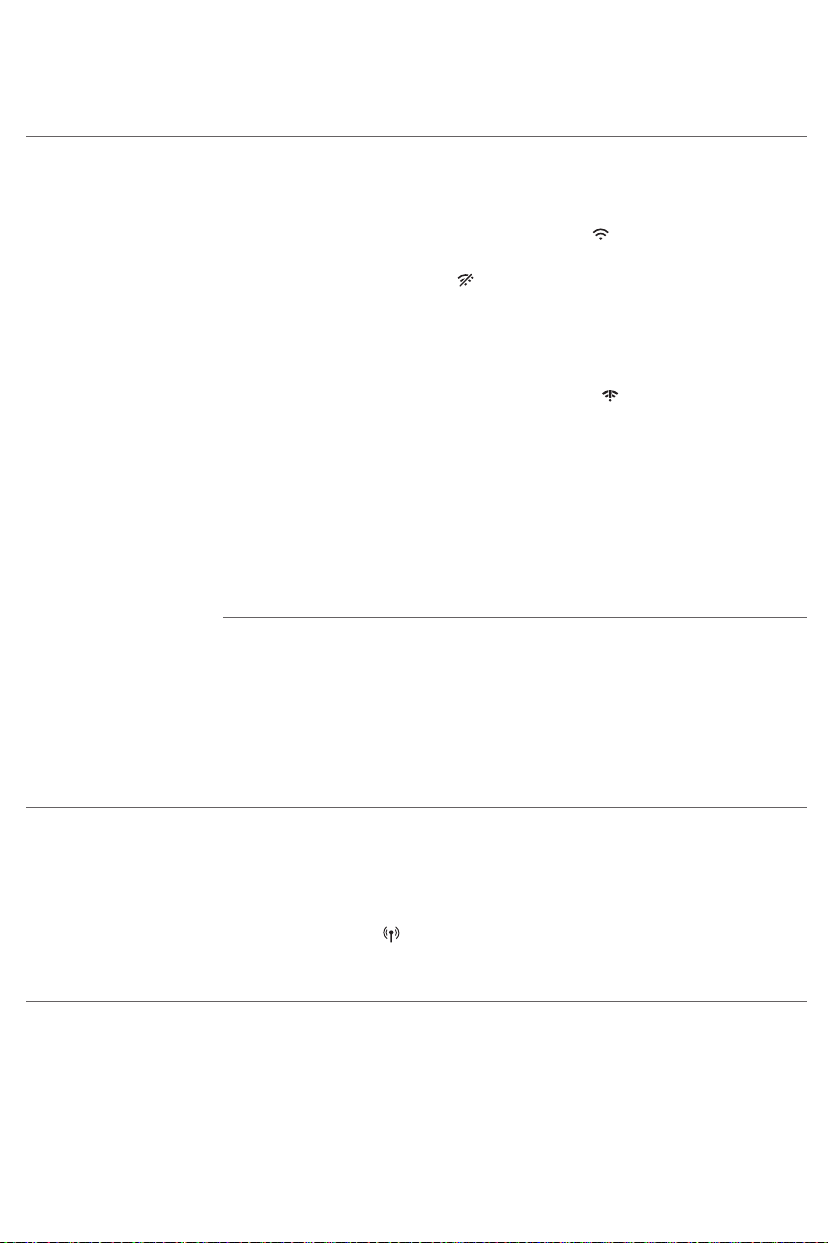
Problema Solución
Español
51
No puedo usar la
aplicación para poner
la alarma o controlar la
luz para dormir y
despertar conectada.
Primero revise si la luz para dormir y despertar está conectada a una red
de wifi. Si completó la configuración del wifi con la aplicación
SleepMapper de Philips y conectó el dispositivo a una red de wifi
específica, debería ver un símbolo de wifi continuo en la pantalla principal
del dispositivo, en la esquina superior derecha. .
Primero revise si el wifi en su teléfono celular y router están habilitados. Si
ve el ícono wifi deshabilitado en la pantalla del dispositivo, habilite el
wifi primero.
-
Su teléfono celular podría estar conectado a una red de wifi diferente.
Asegúrese de que su teléfono celular y el dispositivo estén conectados
a la misma red de wifi de su hogar.
Si ve el ícono de problemas de conexión de wifi, puede ser cualquiera
de los siguientes problemas.
1. Revise los ajustes de la red de wifi de su hogar en el router. Podría ser
que el Plug and Play (Enchufar y Usar) (UPnP) universal no esté habilitado
en su router. Habilite esta configuración en el router.
2. Revise la señal de fuerza de la Wi-Fi. Si la señal está débil, el dispositivo
no puede conectarse correctamente. Mueva el dispositivo más cerca del
router para asegurarse de que esté disponible una buena señal de Wi-Fi.
3. Es posible que haya cambiado la contraseña del wifi del hogar o
instalado un router nuevo.
Si los pasos anteriores no solucionan el problema, considere la posibilidad
de hacer lo siguiente:
1. Regrese a la configuración prestablecida presionando la punta de un
clip en el botón restablecer en la parte posterior del dispositivo (ver
'Información general'). Este restablecimiento eliminará todas las
configuraciones personales.
2. Si los pasos anteriores no son el problema, llame al1-866-832-4361
para obtener ayuda.
Tengo un nuevo
router/contraseña de
wifi/red de wifi y
quiero conectar mi luz
conectada para dormir
y despertar. ¿Qué
necesito hacer?
Siga estos pasos para configurar la conexión otra vez:
1. En la aplicación SleepMapper, diríjase a la pestaña 'Más', haga clic en
'Ver detalles del dispositivo' y seleccione 'Olvidar dispositivo'.
2. En el menú de configuración de su luz de despertar y dormir, mantenga
presionado el ícono de wifi durante 8segundos. Verá el ícono de modo
de punto de acceso en la pantalla.
3. Abra otra vez la aplicación, diríjase a la pestaña 'Más' y seleccione
'Agregar un nuevo dispositivo'. Siga las instrucciones de la aplicación.

52
Español
Solución de problemas general
Problema Solución
El ícono en la pantalla o
la luz en el dispositivo
no responde cuando
trato de establecer
diferentes funciones.
La lámpara no
enciende cuando la
alarma se apaga.
La lámpara no
enciende de inmediato
cuando la enciendo.
No escucho el sonido
de alarma cuando la
alarma se apaga.
1. Desconecte el dispositivo de la fuente de poder, quitando el adaptador
de la toma de corriente. Espere 10segundos y reconecte el dispositivo.
Enciéndalo otra vez.
2. Si reiniciar el dispositivo no funciona, vuelva a la configuración
prestablecida presionando con la punta de un clip el botón restablecer
situado en la parte posterior del dispositivo (ver 'Información general').
Tenga en cuenta que todas las configuraciones personales (poner la
alarma, etc.) se borrarán al regresar a las configuraciones
predeterminadas.
Si el dispositivo no funciona aún, llame al 1-866-832-4361 para asistencia.
Tal vez estableció un nivel de intensidad de la luz que es demasiado bajo.
Aumente el nivel de intensidad de la luz en su perfil despertador.
Tal vez apagó la función de alarma. El ícono de alarma es visible en la
pantalla cuando la alarma está activa.
La lámpara puede tardar de 1 a 5 segundos en encender, dependiendo
del nivel de intensidad de la luz establecido.
Tal vez estableció un nivel de intensidad de sonido que es demasiado
bajo. Para establecer un nivel de sonido más alto, aumente el nivel del
volumen para despertar en su perfil despertador.
Cuando haya programado una alarma, primero verá la luz de la curva del
despertador. El sonido de la alarma solo comienza a sonar a la hora a la
que se programó. Puede cambiar la duración de la curva de la luz de
despertar.
La radio FM no
funciona o hace un
sonido cortado.
Si seleccionó la radio FM como sonido de alarma, encienda la radio FM
después de apagar la alarma para verificar si la radio FM funciona.
Compruebe si su radio FM está correctamente sintonizada con una
estación. Si es necesario, ajuste la frecuencia. Si el radio no funciona aún,
llame al 1-866-832-4361 para asistencia.
Revise si el radio FM está correctamente sintonizado con una estación. Si
es necesario, ajuste la frecuencia.
Cambie la posición de la antena moviéndola. Asegúrese de que ha
desplegado la antena completamente.
Tal vez la señal de transmisión es débil. Ajuste la frecuencia o cambie la
posición de la antena moviéndola. Asegúrese de que ha desplegado la
antena completamente.

Problema Solución
Español
53
La alarma sonó ayer,
pero no lo hizo hoy.
Quería dormitar, pero
la alarma no se apagó
otra vez después de 9
minutos.
La luz me despierta
muy temprano o muy
tarde.
No puedo encender o
apagar la función Luz
de medianoche.
No puedo enviar por
stream música vía USB.
Tal vez apagó la función de alarma o solo la puso por un día. El ícono de la
alarma es visible en la pantalla cuando la alarma debe sonar dentro de un
periodo de 24 horas.
En la aplicación SleepMapper tiene varias opciones para poner alarmas;
quizás la alarma no se puso correctamente. Revise si tiene la alarma
puesta correctamente en la aplicación. Asegúrese de que el dispositivo y
la aplicación están conectados a la misma red de wifi de su hogar cuando
ponga la alarma.
Quizá haya presionado accidentalmente este ícono en la pantalla para
descartar la alarma. Esto desactiva la alarma todo ese día. Golpee en la
parte superior del dispositivo para dormitar.
Tal vez el nivel de volumen que estableció no es apropiado para usted.
Intente usar un nivel de intensidad de luz menor si despierta demasiado
temprano o un nivel de intensidad más alto si despierta demasiado tarde.
También puede cambiar la duración de la curva del despertador. Si la
intensidad de la luz 1 no es lo suficientemente baja, mueva el dispositivo
lejos de la cama. Si la intensidad de luz no es lo suficientemente alta para
despertarlo, asegúrese de que la luz del dispositivo no esté bloqueada por
algún objeto y de que el dispositivo se encuentre cerca.
Asegúrese de que golpea en la posición correcta (arriba/parte posterior)
del aparato.
La conexión USB es únicamente para cargar el teléfono celular. No puede
enviar música por stream a la luz para despertar y dormir conectada.
La entrada auxiliar no
funciona
correctamente.
De repente el
dispositivo emite
sonidos de bip.
Intente establecer el volumen del teléfono celular ya sea más alto o más
bajo. Si es necesario, ajuste el nivel del volumen en el dispositivo también.
La alarma de respaldo se encendió. Esto puede suceder hasta 8 horas
después de retirar la conexión eléctrica y se cumpla la hora en que se haya
puesto la alarma. El sonido de alarma se detiene automáticamente
después de aproximadamente un minuto. También puede apagar el
sonido de la alarma inmediatamente si conecta el dispositivo por un
momento.
Para evitar que suene la alarma de respaldo cuando se desconecte de la
electricidad (p. ej. para almacenar) deshabilite las alarmas antes de
desconectar.
Seguridad y cumplimiento
Este dispositivo cumple con los requisitos de seguridad de los Estados
Unidos y Canadá para:
-
UL 153, CSA C22.2 No. 250.4 (Luminarias eléctricas portátiles)

54
Español
-
UL 62368-1, CSA C22.2 No. 62368-1:19 (Equipos de tecnología para
audio/video, información y comunicaciones)
Campos electromagnéticos (CEM)
Este Philips aparato cumple con todos los estándares y las regulaciones
aplicables sobre la exposición a campos electromagnéticos.
Información de FCC e IC
-
Este equipo se probó y se asegura que cumple con los límites de un
dispositivo digital de Clase B, según las especificaciones de la parte15
de las reglas de la FCC y las normas canadienses ICES-003 e ICES-005.
Estos límites están diseñados para brindar una protección razonable en
contra de la interferencia perjudicial en una instalación doméstica. Este
equipo genera, usa y puede irradiar energía de radiofrecuencia, y si no
se instala y se utiliza de acuerdo con las instrucciones, puede causar
interferencia perjudicial a las comunicaciones por radio. Sin embargo,
no hay garantía de que no ocurrirá interferencia en una instalación en
particular. Si este equipo causa interferencia perjudicial a la recepción
de radio o televisión, lo cual puede determinarse encendiendo y
apagando el equipo, se le recomienda al usuario tratar de corregir la
interferencia tomando una o más de las siguientes medidas:
-
Reorientar o cambiar de lugar la antena receptora.
-
Aumentar la distancia entre el equipo y el aparato receptor.
-
Conecte el equipo en un enchufe en un circuito diferente al que está
conectado el recibidor.
-
Consultar a un distribuidor o a un técnico de radio/televisión con
experiencia para recibir ayuda.
-
Este dispositivo cumple con la Parte 15 de las reglas de la
FCC/estándares RSS de exención de licencia de Industry Canada. El
funcionamiento está sujeto a las dos condiciones siguientes: (1) Es
posible que este dispositivo no cause interferencia perjudicial, y (2) este
dispositivo debe aceptar cualquier interferencia que reciba, inclusive
aquella que pueda causar un funcionamiento no deseado.
-
Este equipo cumple con los límites de exposición a la radiofrecuencia
de la FCC/IC establecidos para un entorno no controlado.
-
Este equipo debe instalarse y operar a una distancia mínima de 20 cm
entre el radiador y su cuerpo.
-
Este transmisor no debe colocarse u operar en conjunto con ninguna
otra antena o transmisor.
-
Cualquier cambio o modificación no aprobados expresamente por la
garantía de este dispositivo podría anular la autoridad del usuario de
operar el equipo.

Software de código abierto y de terceros
Puede encontrar una copia del software de código abierto y del acuerdo
de licencia de software comercial de terceros en el sitio web
www.philips.com/support
Busque el número de dispositivo HF3670 / HF3671 / HF3672 / HF3650 /
HF3651 / HF3652 / HF3653 / HF3654 en la página de documentación
técnica del producto.
Especificaciones
Adaptador
Fabricante PHILIPS
Número de tipo HF20
Voltaje de entrada nominal 100 V– 240V CA
Frecuencia de entrada nominal 50 / 60Hz
Voltaje de salida nominal 24VCC
Corriente de salida nominal 0.75A
Potencia de salida nominal 18W
Español
55
Potencia sin carga < 0.1W
Clase de eficiencia VI
Clasificación de seguridad Suministro eléctrico clase
2
Dimensiones
(alto x ancho x profundidad)
Peso Aprox. 0.11 kg (3.9 oz.)
Longitud del cable Aprox. 183cm (6pies)
35 x 78 x 47 mm (1.38 x 3.07 x 1.85 pulgadas)
Unidad principal
Fabricante PHILIPS
Número de tipo HF3670, HF3671, HF3672
Voltaje de entrada nominal 24V CC
Corriente de entrada nominal 0.75A
Potencia de entrada nominal 18W

56
Español
Aparato con energía en modo de espera
(unidad principal + adaptador)
Condiciones: (noche 12 h / 0 lux, día 12 h / 500 lux, todas las
funciones suspendidas)
Clasificación de seguridad Luminaria portátil
Dimensiones
(alto x ancho x profundidad)
Peso Aprox. 0.78kg (27.5oz.)
< 2W (wifi encendido y pantalla con el brillo máximo)
< 1W (wifi apagado y pantalla con el brillo máximo)
< 0.5W (wifi apagado y pantalla apagada)
Aprox. 225 x 220 x 120mm (8.86 x 8.66 x
4.72pulgadas)
Puertos
Carga USB 5V CC, 1A
Sensibilidad AUX 280mV
Luz
Emisión de luz (nivel 1 – 25) Aprox. entre 1 lux y 350*lux a 45cm (aprox. entre 1
lux y 350*lux a 17.7pulgadas)
*dependiendo del modelo
Color de la luz (nivel 1 – 25) Aprox. 1500 K – 2800K
FM
Banda de frecuencia de radio FM 87.5MHz – 108.0MHz
Wifi
Frecuencia de funcionamiento (canal1 –
11)
Tipo de modulación IEEE 802.11b, 802.11g, 802.11n
Potencia de salida RF Máx. 30 dBm
2412 MHz – 2462 MHz
Sensores AmbiTrack
Sensor de luz 0 lux a 2500 lux
Sensor de temperatura 0 °C a 50 °C (32 °F a 122 °F)
Sensor de humedad del 0% al 100% (humedad relativa)
Sensor de presión de sonido 30dBA a 70dBA
Condiciones de funcionamiento
Temperatura 5 °C a 35 °C (41 °F a 95 °F)
Humedad relativa 20 % a 90 % (sin condensación)
Presión atmosférica De 86kPa a 106kPa

Condiciones de almacenamiento
Temperatura -20 °C a 50 °C (-4 °F a 122 °F)
Humedad relativa 20 % a 90 % (sin condensación)
Presión atmosférica De 86kPa a 106kPa
Español
57

58
Français (Canada)
IMPORTANTES CONSIGNES DE SÉCURITÉ
Lisez et suivez toutes les instructions du manuel d’utilisation et tenez compte des
avertissements.
AVERTISSEMENT
Pour réduire tout risque de brûlure, d’électrocution, d’incendie ou de blessure:
-
Cet appareil est destiné à un usage en intérieur uniquement.
-
N’utilisez pas l’appareil si l’adaptateur, le cordon de l’adaptateur ou l’appareil a été endommagé,
si du liquide a coulé sur l’appareil, si des objets sont tombés à l’intérieur ou sur celui-ci, si
l’appareil a été exposé à la pluie ou à l’humidité, s’il ne fonctionne pas normalement ou s’il est
tombé au sol: l’appareil devra être réparé par un technicien (voir «Service à la clientèle et
assistance») qualifié.
-
L’eau et l’électricité ne font pas bon ménage. N’utilisez pas cet appareil dans un environnement
humide (par exemple, dans la salle de bains ou près d’une douche ou d’une piscine).
-
Gardez l’adaptateur au sec.
-
Veillez à ne pas faire pénétrer d’eau dans l’appareil ni à en renverser sur celui-ci.
-
Ne plongez pas l’appareil dans l’eau et ne le rincez pas sous le robinet.
-
L’adaptateur est équipé d’un transformateur qui convertit la tension dangereuse de 100V
à240Vc.a. en une tension sécuritaire de 24Vc.c. Pour éviter tout risque d’accident, ne coupez
pas la fiche de l’adaptateur pour la remplacer par une autre.
-
Utilisez uniquement l’adaptateur d’origine. N’utilisez pas l’adaptateur, si celui-ci ou si tout autre
accessoire est endommagé. Appelez au 1866832-4361 pour obtenir de l’aide.
-
N’utilisez pas l’adaptateur dans une prise de courant ou près d’une prise de courant qui contient
un désodorisant électrique afin d’éviter d’endommager l’adaptateur.
-
Évitez de marcher sur le cordon d’alimentation ou de le pincer, notamment au niveau des fiches,
des prises de courant et de son point de sortie sur la lampe.
-
L’appareil n’a pas d’interrupteur marche/arrêt. Pour débrancher l’appareil de la source
d’alimentation, retirez la fiche de la prise murale.
-
Cet appareil ne doit pas être utilisé par des personnes (incluant des enfants) avec des capacités
physiques, sensorielles ou mentales réduites, ou qui n’ont pas l’expérience et les connaissances
nécessaires, à moins qu’elles ne soient sous la surveillance d’une personne responsable de leur
sécurité ou qu’elles aient reçu de cette personne des directives concernant l’utilisation de
l’appareil.
-
N’installez pas l’appareil près d’une source de chaleur comme un radiateur, un four ou tout autre
appareil qui produit de la chaleur.
-
Ne recouvrez pas l’appareil avec une couverture, un rideau, des vêtements ou du papier, car cela
pourrait nuire à son refroidissement.
AVERTISSEMENT
-
Évitez de faire tomber l’appareil au sol, de le taper durement ou de l’exposer à d’autres chocs
violents.
-
Placez l’appareil sur une surface stable, plane et non glissante.

Français (Canada)
-
Cet appareil est destiné uniquement à un usage domestique, ou à un usage similaire, notamment
dans les hôtels. N’utilisez pas d’accessoires non recommandés par PhilipsNorthAmericaLLC
(États-Unis) ou PhilipsElectronicsLtd (Canada).
-
Avant de brancher l'appareil, vérifiez si la tension qui y est indiquée correspond à celle du réseau
électrique local.
-
Débranchez cet appareil pendant les orages avec éclairs ou s’il n’est pas utilisé pendant de
longues périodes.
GÉNÉRALITÉS
-
N’utilisez pas cet appareil comme un moyen de réduire vos heures de sommeil. Cet appareil est
conçu pour vous aider à vous réveiller plus facilement. Il ne diminue pas votre besoin de sommeil.
-
Consultez votre médecin avant d’utiliser l’appareil si vous avez souffert ou que vous souffrez de
dépression.
-
Si vous ressentez une quelconque gêne en utilisant la fonction de relaxation durant l’exercice de
respiration ventrale, revenez simplement à votre respiration normale.
-
Si vous vous réveillez souvent trop tôt, ou avec un mal de tête, réduisez le niveau d’intensité
lumineuse ou la durée de la simulation du lever du soleil.
-
Si vous êtes souvent réveillez par l’alarme sonore, augmentez le niveau d’intensité lumineuse ou
la durée de la simulation du lever du soleil.
-
Si vous partagez votre chambre, l’autre personne risque d’être également réveillée par la lumière
de l’appareil, même si cette personne en est relativement éloignée. C’est dû à la différence de
sensibilité à la lumière d’une personne à une autre.
-
La consommation électrique de l’appareil est plus faible si aucun appareil n’est branché sur le
portUSB et si la lampe, la radio, l’afficheur et la Wi-Fi sont éteints.
59
CONSERVEZ CES INSTRUCTIONS

60
Français (Canada)
Table des matières
IMPORTANTES CONSIGNES DE SÉCURITÉ_______________________________________________ 58
Introduction _______________________________________________________________________ 61
Description générale ________________________________________________________________ 61
Utilisation prévue ___________________________________________________________________ 62
Les effets de la lampe de repos et de réveil _____________________________________________ 62
Icônes du menu interactif ____________________________________________________________ 62
Connexion de votre appareil à la Wi-Fi _________________________________________________ 63
Navigation dans le menu_____________________________________________________________ 65
Réglage des profils de réveil __________________________________________________________ 66
L'heure + alarme de secours __________________________________________________________ 67
Répétition _________________________________________________________________________ 67
Ignorer l’alarme_____________________________________________________________________ 68
Utilisation de l’appareil comme lampe de chevet ________________________________________ 68
Éclairage nocturne __________________________________________________________________ 68
Réglages___________________________________________________________________________ 69
Écouter de la musique _______________________________________________________________ 70
Programmes de détente _____________________________________________________________ 71
Simulation du crépuscule ____________________________________________________________ 72
RelaxBreathe _______________________________________________________________________ 72
Fonction Heure du coucher___________________________________________________________ 74
Charge du téléphone cellulaire _______________________________________________________ 74
Nettoyage et rangement_____________________________________________________________ 74
Mise au rebut ______________________________________________________________________ 75
Service à la clientèle et assistance _____________________________________________________ 75
Garantie de remboursement de 90jours _______________________________________________ 75
Garantie complète de deux ans _______________________________________________________ 75
Résolution des problèmes____________________________________________________________ 76
Sécurité et conformité _______________________________________________________________ 81
Champs électromagnétiques (CEM) ___________________________________________________ 81
Renseignements de FCC et d'IC _______________________________________________________ 81
Logiciels libres et tiers _______________________________________________________________ 82
Spécifications_______________________________________________________________________ 82

Introduction
Français (Canada)
Félicitations pour votre achat et bienvenue dans l'univers Philips! Pour
profiter pleinement des avantages de l'assistance Philips, enregistrez votre
produit à l'adresse www.philips.com/welcome.
La lampe connectée de repos et de réveil Philips SmartSleep adoucit votre
réveil. La lumière prépare en douceur votre corps pour le réveil à l’heure
programmée et peut être accompagnée de sons naturels ou de la radio
FM.
Avec sa fonction de respiration guidée par la lumière, les levers de soleil
personnalisés, le suivi de l’environnement de la chambre et quelques
autres fonctions, la lampe connectée de repos et de réveil Philips est le
compagnon de chevet idéal.
Suggestion: L’application SleepMapper de Philips offre des fonctions
supplémentaires. Ces fonctions sont décrites dans l’application.
Si vous procédez à la mise à jour de l’appareil en le connectant au réseau
Wi-Fi, les informations figurant dans ce document peuvent ne pas être à
jour. Vous trouverez le dernier mode d’emploi à l’adresse
www.philips.com/support en recherchant la référence de votre
appareil.
61
Description générale
Les éléments numérotés de cette liste se rapportent aux éléments
numérotés de l’illustration de présentation.
1 Corps de la lampe
2 Écran
3 Capteur de pression sonore
4 Port de charge USB
5 Bouton de réinitialisation
6 Antenne radio
7 Capteur AmbiTrack: Capteur de température et d’humidité
8 Prise auxiliaire (AUX)
9 Adaptateur de prise c.c.
10 Haut-parleur
11 Rappel/éclairage nocturne
12 Adaptateur
13 Petite fiche

62
Français (Canada)
Utilisation prévue
La lampe de repos et de réveil connectée Philips SmartSleepa été conçue
pour assurer un réveil plus naturel et agréable et une sensation de
relaxation avant de vous endormir.
Il ne s’agit pas d’un produit d’éclairage général.
Les effets de la lampe de repos et de réveil
La lampe de repos et de réveil connectée Philips SmartSleep prépare tout
en douceur votre corps au réveil pendant les 30dernières minutes de
sommeil. Au réveil, les yeux sont plus sensibles à la lumière que lorsque
nous sommes éveillés. Durant cette période, la lumière légère d’un lever
de soleil simulé prépare notre corps au réveil et nous aide à être frais et
dispos.
Les personnes qui utilisent cet appareil se lèvent plus facilement, sont de
meilleure humeur le matin et ont plus de tonus. La sensibilité à la lumière
diffère d’une personne à l’autre. Vous pouvez donc régler l’intensité
lumineuse de la lampe à un niveau qui vous convient pour commencer la
journée du bon pied.
Pour ressentir pleinement les effets de la lumière de repos et de réveil
connectée, placez-le à environ 40 – 50cm de votre tête, sur une surface
plane et stable de votre table de chevet.
Pour plus d’informations sur la lampe connectée de repos et de réveil,
rendez-vous sur le site www.philips.com.
Icônes du menu interactif
Profil de réveil/Alarme Intensité lumineuse et
lumière allumée/éteinte
Réglages Sons Confirmer et
Programme de détente Prise AUX Radio
Activer la connexion Wi-Fi Désactiver la connexion
Wi-Fi
Paramètres d’affichage et
luminosité de l’afficheur
Activer le délai d’affichage Désactiver le délai
Sélectionner un son
naturel
d’affichage
Revenir au niveau
supérieur du menu
enregistrer les
paramètres
Modifier les
paramètres d’alarme
Ignorer l’alarme
Désactiver l’alarme

Français (Canada)
63
Activer le retour audio Désactiver le retour
audio
Simulation du crépuscule Durée du profil de réveil Supprimer le profil de
Jours de la semaine RelaxBreathe Rythme RelaxBreathe
Choisir le jour de la
semaine
Activer l’heure du coucher Commencer le
Supprimer le choix du
jour de la semaine
programme
Connexion de votre appareil à la Wi-Fi
Si vous procédez à la mise à jour de l’appareil en le connectant au réseau
Wi-Fi, les informations figurant dans ce document peuvent ne pas être à
jour. Consultez le plus récent manuel d’utilisation à l’adresse
www.philips.com/support. Philips se réserve le droit de mettre à jour le
microgiciel de l’appareil.
Configuration Wi-Fi facile
Téléchargez l’application SleepMapper de Philips sur votre téléphone
cellulaire depuis GooglePlay ou l’AppStore. Consultez les informations
dans GooglePlay ou l’AppStore pour vérifier si votre téléphone cellulaire
est compatible avec l’application. Vous pouvez facilement configurer la
connexion Wi-Fi à votre lampe de repos et de réveil.
L’installation de la lampe de repos et de réveil et la connexion au réseau
Wi-Fi résidentiel ne sont à configurer qu’une seule fois. La configuration
prend 5 à 10minutes.
Assistant de configuration de la lampe connectée de repos et de réveil
1 Lorsque vous utilisez la lampe connectée de repos et de réveil pour la
première fois, l’assistant de configuration de l’appareil démarre.
2 Après avoir sélectionné votre langue sur l’afficheur de l’appareil,
continuez la configuration dans l’application. Assurez-vous que
l’application est ouverte sur votre téléphone cellulaire.
3 Suivez les directives fournies dans l’application pour connecter votre
appareil au réseau Wi-Fi. Si vous avez des difficultés pour connecter
votre appareil, consultez la section d’assistance de l’application ou la
section Dépannage de ce mode d’emploi (voir «Résolution des
problèmes»).
Guidage lumineux ou
sonore
réveil
Durée d’un
programme
Arrêter le programme

64
Français (Canada)
-
Si vous avez choisi précédemment de configurer votre appareil sans
l’application, mais souhaitez désormais le connecter à l’application,
appuyez sur l’icône Wi-Fi dans le menu Paramètres de votre appareil.
L’icône du mode point d’accès apparaît sur l’afficheur. Ouvrez
l’application sur votre téléphone cellulaire pour vous connecter.
-
Si vous avez modifié le réseau Wi-Fi domestique ou changé de mot de
passe, appuyez pendant 8secondes sur l’icône Wi-Fi dans le menu
Paramètres de votre appareil. L’icône du mode point d’accès
apparaît sur l’afficheur. Ouvrez l’application sur votre téléphone
cellulaire pour vous connecter.
L’icône de problème de connexion Wi-Fi peut apparaître sur l’afficheur si
une connexion ne peut pas être établie. Consultez la section Dépannage
pour résoudre le problème.
Remarque: L’application sur votre téléphone cellulaire et votre lampe de
repos et de réveil connectée peuvent communiquer ensemble
UNIQUEMENT lorsque les deuxappareils sont connectés au même réseau
Wi-Fi domestique. Si ce n’est pas le cas, vous ne pouvez pas contrôler
l’appareil par l’application (par exemple, définir une alarme).
Capteurs AmbiTrack
La lampe connectée de repos et de réveil recueille des données sur son
environnement à l’aide des capteurs AmbiTrack. Les capteurs AmbiTrack
mesurent la lumière, l’humidité, la température et la pression sonore. Ces
facteurs peuvent influencer votre sommeil. Vous pouvez consulter les
valeurs recommandées pour des conditions de sommeil idéales dans
l’application. Les mesures des capteurs peuvent être influencées par
l’environnement de l’appareil. Par exemple, si vous posez l’appareil près
d’une fenêtre ou d’une source de chaleur, comme un radiateur, les
capteurs de température et d’humidité peuvent indiquer des mesures qui
ne reflètent pas les mesures dans l’ensemble de la chambre.
Configuration de l’appareil sans l’application
Vous pouvez configurer la lampe de repos et de réveil sans l’application.
Avant d’utiliser l’appareil, vous devez suivre la procédure de l’assistant de
configuration. Vous pourrez connecter l’appareil à l’application plus tard.
Nous vous recommandons fortement de configurer votre appareil avec
l’application SleepMapper afin de profiter de toutes les fonctionnalités
offertes par l’application.

Hello
1 Démarrez l’assistant de configuration en touchant l’icône de
démarrage sur l’afficheur de l’appareil.
2 L’assistant de configuration de l’appareil vous guidera et vous pourrez
définir vos réglages, un profil de réveil et un programme de détente.
Remarque: Vous pouvez configurer le profil de réveil et le programme de
détente plus tard. Pour sauter ces réglages, touchez la flèche à plusieurs
reprises. Cependant, nous vous conseillons de paramétrer votre profil de
réveil et votre programme de détente pendant cette configuration. Cela
vous aidera à explorer les différentes fonctionnalités de l’appareil.
Navigation dans le menu
Si vous avez configuré votre appareil à l’aide de l’application SleepMapper
ou de l’assistant de configuration (voir «Configuration de l’appareil sans
l’application»), le menu décrit dans les sections suivantes s’affiche.
Sur l’afficheur de l’appareil, vous pouvez sélectionner et régler le profil de
réveil, la lampe de chevet, les paramètres, le son (source) ou le programme
de détente.
Remarque: Si l’afficheur est vide, placez votre main vers le bas de
l’appareil pour afficher le menu. Les icônes des menus s’afficheront.
Français (Canada)
65
Confirmer et enregistrer les paramètres
Tous vos paramètres personnalisés et profils seront mémorisés. Vous
pouvez les modifier à tout moment. Appuyez sur l’icône en forme de
coche pour confirmer et enregistrer la modification de profil ou de
paramètre souhaitée dans n’importe quel menu.
Remarque: Vos paramètres personnalisés et profils ne seront pas perdus si
vous débranchez l’adaptateur de la prise de courant.

66
Français (Canada)
Réglage des profils de réveil
Votre profil de réveil vous permet de définir l’heure du réveil, l’intensité
lumineuse maximale et le type de son que vous souhaitez au réveil. Vous
pouvez définir deux profils de réveil dans le menu de l’appareil.
L’application SleepMapper vous permet de régler davantage de profils de
réveil.
Remarque: l’afficheur principal de l’appareil affiche l’heure d’alarme
réglée si une alarme est active.
Remarque: maintenez enfoncée l’icône d’alarme dans le menu principal
pour désactiver toutes les alarmes à la fois.
1 Vous pouvez passer d’unprofil de réveil à un autre sur l’appareil à
l’aide des icônes en forme de flèche .
2 Pour désactiver l’alarme, appuyez sur l’icône de désactivation de
l’alarme .
3 Appuyez sur l’icône des paramètres d’alarme pour accéder au menu
de configuration du profil d’alarme.
Heure et jour de l’alarme
Dans ce menu, vous pouvez modifier l’heure en appuyant sur + ou -.
L’alarme se déclenche automatiquement tous les jours, à l’heure définie.
Vous pouvez sélectionner le jour où l’alarme doit se déclencher.
1 Appuyez sur l’icône du calendrier .
2 La première lettre de chaque jour de la semaine est affichée. L’alarme
est active lorsque la lettre est lumineuse. Vous pouvez passer d’un jour
de la semaine à l’autre à l’aide des icônes de flèche.
3 Pour désactiver l’alarme un jour précis, appuyez sur l’icône . Lorsque
l’alarme est inactive, la luminosité de la lettre du jour est faible.
Intensité lumineuse du profil de réveil
La lampe simule le lever du soleil. La luminosité de la lampe augmente
progressivement. Tout au long de la courbe de réveil, la couleur de la
lumière passe d’un rouge léger, à un orange chaud, puis à un jaune vif.
Appuyez sur l’icône sur l’afficheur pour choisir l’un des 25niveaux
d’intensité lumineuse.

Durée du profil de réveil
La durée par défaut de la courbe de réveil (durant laquelle la luminosité
augmente jusqu’au maximum défini) est de 30minutes. Vous pouvez faire
varier cette durée en appuyant sur l’icône de l’appareil.
Type de son
Appuyez sur cette icône pour ouvrir le menu des sons et définir le son de
votre profil de réveil.
1 Appuyez sur l’icône à bascule pour choisir parmi trois sons: sons
naturels, radio ou pas de son.
2 Appuyez sur l’icône pour sélectionner un son naturel ou sur l’icône
pour sélectionner une présélection radio.
3 Vous pouvez régler le volume à l’aide de l’icône du haut-parleur .
Supprimez un profil de réveil
Appuyez sur cette icône pour modifier l’alarme. Pour supprimer un
profil de réveil, appuyez sur .
Français (Canada)
67
L'heure + alarme de secours
En cas de panne d’électricité, aucune fonction de l’appareil, y compris
l’afficheur, ne fonctionne. Cependant, l’horloge interne et l’alarme
d’appoint restent actives pendant au moins 8heures.
Si, au cours de la panne d’électricité, arrive l’heure à laquelle l’alarme était
réglée, une alarme d’appoint se déclenche et émet un son pendant
environ 1minute.
Répétition
À la fin de la courbe de réveil, quand l’intensité lumineuse maximale est
atteinte et que l’alarme est déclenchée, vous pouvez taper sur le dessus de
l’appareil pour sommeiller quelques minutes.
La lampe reste allumée, mais le son s’arrête. La durée de répétition peut
être réglée dans l’application. La durée de répétition par défaut est de
9minutes. Après 9minutes, l’alarme se déclenche de nouveau.
Remarque: La lumière et le son s’éteignent automatiquement 60minutes
après le déclenchement de l’alarme ou 60minutes après le dernier rappel.

68
Français (Canada)
Ignorer l’alarme
Pour ignorer la courbe de réveil ou l’alarme lorsqu’elles se déclenchent,
appuyez sur cette icône de l’appareil. Si vous ignorez l’alarme, ce profil
d’alarme est désactivé pour la journée.
Utilisation de l’appareil comme lampe de chevet
Vous pouvez utiliser la lampe connectée de repos et de réveil comme
lampe de chevet.
Appuyez sur l’icône de lampe de chevet sur l’afficheur pour allumer la
lampe de chevet.
Remarque: Vous pouvez augmenter ou diminuer l’intensité lumineuse.
Vous pouvez choisir une luminosité entre 1 (basse) et 25 (élevée). Le
réglage par défaut de la luminosité est20.
Pour éteindre la lampe, appuyez sur l’icône X dans le menu.
Suggestion: Lorsque la lumière est allumée, vous pouvez aussi l’éteindre
en tapant une fois sur le dessus de l’appareil. Tous les programmes actifs
cessent alors. Les alarmes définies resteront actives.
Éclairage nocturne
Si vous vous réveillez pendant la nuit, vous pouvez taper sur le dessus de
l’appareil pour allumer une faible lumière. Cette douce lumière tamisée
orange vous apporte un éclairage suffisant pour vous permettre de vous
déplacer dans l’obscurité. Éteignez l’éclairage nocturne en tapant de
nouveau sur le dessus de l’appareil.
Remarque: Il est impossible d’allumer directement l’éclairage nocturne
lorsque la lumière principale est déjà allumée. Dans ce cas, tapez d’abord
une fois sur le dessus de l’appareil pour éteindre la lumière principale.
Puis, tapez de nouveau sur le dessus de l’appareil pour allumer l’éclairage
nocturne.

Réglages
Heure
Français (Canada)
Appuyez sur l’icône des paramètres pour ouvrir le menu correspondant.
Remarque: Maintenez l’icône des paramètres enfoncée pendant
8secondes pour ouvrir un nouveau menu, dans lequel vous pouvez
sélectionner le mode VERSION (version du micrologiciel de l’appareil) ou
DEMO (courbe de réveil accélérée).
Dans le menu Paramètres, vous pouvez régler l’heure (lorsque le Wi-Fi est
désactivé), le signal sonore, la luminosité de l’afficheur de l’appareil et
activer/désactiver le Wi-Fi.
Appuyez sur cette icône pour ouvrir le menu de l’heure.
Dans ce menu, vous pouvez modifier l’heure en appuyant sur + ou -.
Appuyez sur l’icône d’affichage de l’heure pour basculer entre les formats
12heures et 24heures.
Remarque: Cette fonction n’est pas disponible lorsque l’appareil est
connecté au réseau Wi-Fi.
69
Wi-Fi
Retour audio
Appuyez sur l’icône Wi-Fi pour connecter l’appareil au réseau Wi-Fi ou
pour le déconnecter. Lorsque l’appareil est déconnecté du réseau Wi-Fi ,
les mises à jour faites dans l’application ne sont pas prises en compte tant
que la connexion au réseau Wi-Fi n’est pas rétablie.
Remarque: Appuyez sur l’icône Wi-Fi pendant 8secondes environ pour
revenir au mode point d’accès. Ouvrez le mode en point d’accès lorsque
vous souhaitez connecter votre appareil à un réseau Wi‑Fi différent ou si
vous avez changé votre mot de passe.
Si vous avez activé le mode en point d’accès par erreur, appuyez sur
l’icône Wi-Fi dans le menu Wi-Fi deux fois pour réactiver la connexion WiFi. Votre lampe connectée de repos et de réveil se souvient du réseau
auquel elle était connectée.
Si vous ne souhaitez pas entendre ce son, appuyez sur l’icône du retour
audio pour désactiver le retour audio. Vous entendez alors un dernier clic
de confirmation. Pour réactiver le retour audio, appuyez sur l’icône .
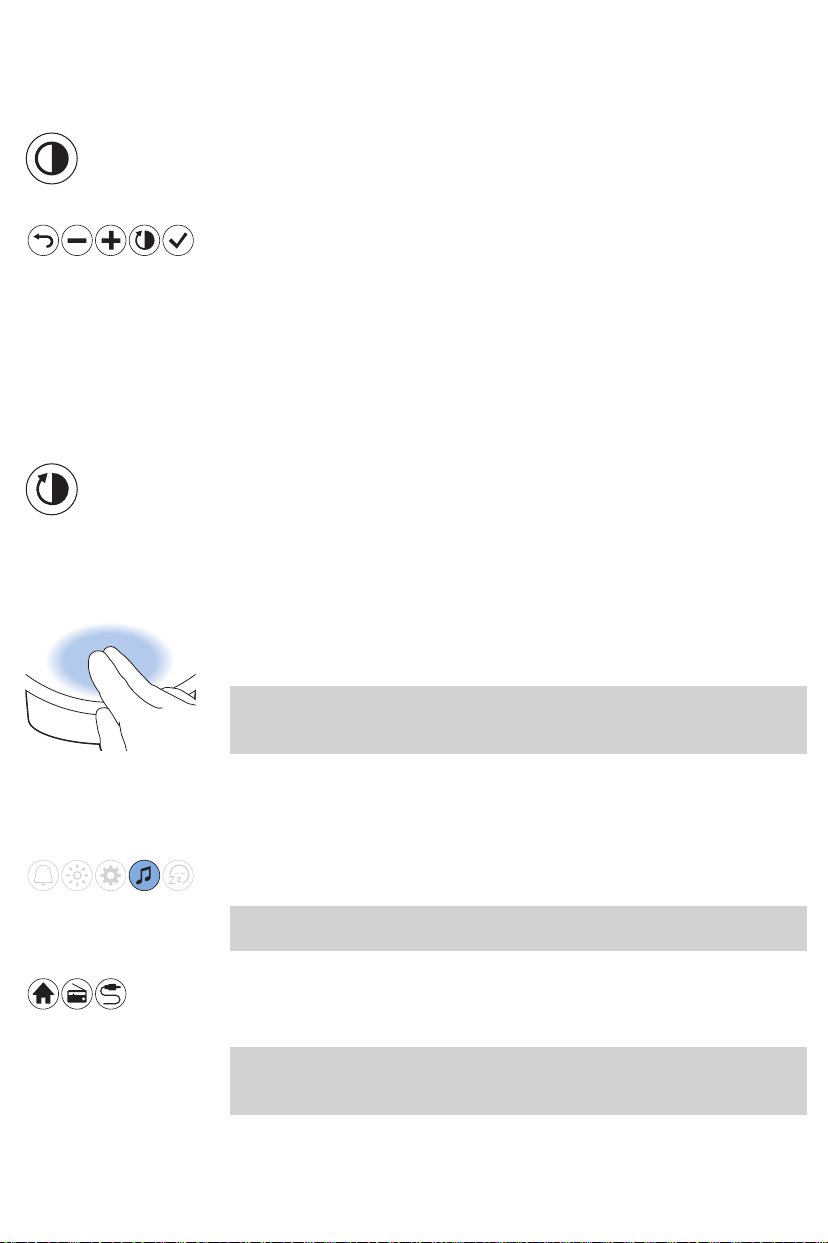
70
Français (Canada)
Paramètres d’affichage
Appuyez sur l’icône des paramètres d’affichage dans le menu Paramètres
pour définir les paramètres d’affichage.
Dans ce menu, vous pouvez régler le niveau de luminosité de l’afficheur et
sélectionner l’option de délai d’affichage.
Luminosité de l’afficheur
Vous pouvez régler la luminosité de l’afficheur du niveau1 au niveau6 à
l’aide des icônes «+» et «-». Choisissez un niveau optimal pour pouvoir
lire l’écran la nuit. L’appareil ajuste automatiquement la luminosité de
l’afficheur lorsque la lumière ambiante dans votre chambre à coucher
change.
Délai d’affichage
Si vous ne voulez pas que l’appareil produise de la lumière, même pour
afficher l’heure, vous pouvez désactiver complètement l’afficheur en
appuyant sur l’icône de délai d’affichage. L’afficheur s’éteint
graduellement quelques secondes après votre dernière interaction avec
les icônes.
Normalement, si vous ne le touchez pas pendant quelques instants,
l’afficheur indique de nouveau l’heure et l’état uniquement. Si le délai
d’affichage est activé, l’heure ne s’affiche pas.
Appuyez sur l’icône de délai d’affichage pour rallumer l’afficheur.
Suggestion: Si vous souhaitez vérifier l’heure ou sélectionner une
fonctionalors que le délai d’affichage est activé, il suffit de placer la main
près de l’afficheur pour l’allumer pendant quelques secondes.
Écouter de la musique
Appuyez sur l’icône des sons pour sélectionner votre source sonore
préférée.
Suggestion: Maintenez l’icône des sons enfoncée pour activer/désactiver
le son via le menu.
Dans le menu Sons, vous pouvez sélectionner la radio ou écouter votre
propre musique en branchant un appareil de lecture audio sur la
priseAUX.
Suggestion: Lorsque la radio ou la musique est allumée, vous pouvez
couper le son en tapotant unefois sur le dessus de l’appareil. Tous les
programmes actifs cessent alors. Les alarmes définies resteront actives.

Écouter la radio
Vous pouvez écouter la radioFM avec la Lampe de repos et de réveil. Si
vous avez sélectionné la fonction radio dans le menu des sons, la lumière
de repos et de réveil indique la station de radio choisie. Vous pouvez
modifier manuellement la station de radio en sélectionnant la
fréquenceFM ou une autre station.
Suggestion: Assurez-vous de déployer complètement l’antenne et de
positionner celle-ci de façon à assurer une réception optimale.
Vous pouvez mémoriser 5stations. Utilisez l’icône de réglage de
fréquence FM pour sélectionner une station de radio. Maintenez
enfoncé le bouton avec la double flèche pour rechercher
automatiquement la station suivante.
Après avoir réglé la station, vous pouvez facilement ajouter une autre
station en utilisant l’icône à bascule . De cette manière, vous pouvez
enregistrer 5stations.
Réglez le volume à l’aide de l’icône du haut-parleur .
Musique avec la prise auxiliaire (AUX)
Vous pouvez utiliser la lampe connectée de repos et de réveil comme
haut-parleur en branchant un appareil de lecture audio (par exemple, un
téléphone cellulaire) sur la priseAUX.
Si le son n’est pas suffisamment fort alors que vous avez réglé l’appareil
sur le volume maximum, augmentez le volume du lecteur de musique.
Si le son est trop fort ou distordu alors que le volume de l’appareil est
faible, baissez le volume de votre lecteur de musique.
Français (Canada)
71
Remarque: Vous avez besoin d’un câbleAUX pour brancher un appareil
de lecture audio sur votre lampe connectée de repos et de réveil.
Remarque: Vous ne pouvez pas vous faire réveiller par de la musique
provenant d’un appareil branché sur la priseAUX.
Programmes de détente
Appuyez sur l’icône de programme de détente pour choisir le programme
de détente souhaité.

72
Français (Canada)
L’appareil comporte deux programmes de détente pour vous aider à vous
relaxer avant de vous endormir: simulation de coucher de soleil et
programme de relaxation RelaxBreathe.
Vous pouvez désactiver le programme de détente en tapant sur le dessus
de l’appareil.
Vous pouvez également activer ou désactiver la fonction Heure du
coucher dans ce menu.
Simulation du crépuscule
Au cours de la simulation du crépuscule, la luminosité se réduit
progressivement et les couleurs passent d’un jaune vif, à un orange chaud,
puis à un rouge léger.
Appuyez sur l’icône Simulation de coucher de soleil pour accéder au menu
de configuration de simulation de coucher de soleil.
Appuyer sur Lecture pour commencer la simulation de coucher de soleil.
Appuyez sur le bouton d’arrêt ou sur le dessus de l’appareil pour arrêter
le programme.
Utilisez cette icône pour définir la durée de la simulation de coucher de
soleil. Vous pouvez sélectionner une durée de 5, 10, 15, 20, 30 ou
45minutes.
RelaxBreathe
Vous pouvez modifier l’intensité lumineuse de la simulation de coucher de
soleil à l’aide de l’icône de lumière.
Appuyez sur l’icône des sons pour définir un son qui s’estompe au cours
de la simulation de coucher de soleil.
Appuyez sur l’icône à bascule pour choisir parmi trois sons: sons
naturels, radio ou pas de son. Vous pouvez aussi écouter votre propre
musique en branchant un appareil de lecture audio sur la prise AUX.
Appuyez sur l’icône des sons naturels pour sélectionner l’un des sons
naturels.
Vous pouvez régler le volume initial à l’aide de l’icône du haut-parleur .
Le programme de RelaxBreathe utilise la technique de la respiration
ventrale. Vous pouvez choisir un des programmes de relaxation guidée
par la lumière et le son. La respiration ventrale guidée par la lampe
connectée de repos et de réveil vous aide à ralentir votre rythme pour
vous détendre.

Français (Canada)
Appuyez sur l’icône RelaxBreathe pour accéder au menu de configuration
du programme de relaxation RelaxBreathe.
Appuyer sur Lecture pour commencer la séance de relaxation
RelaxBreathe. Appuyez sur le bouton d’arrêt ou sur le dessus de
l’appareil pour arrêter le programme RelaxBreathe.
Appuyez sur cette icône pour définir la durée du programme de
relaxation. Vous pouvez sélectionner une durée de 5, 10ou 15minutes.
Vous pouvez sélectionner l’un des septprogrammes de relaxation avec
des rythmes de respiration prédéfinis. Le rythme est différent pour chaque
programme de respiration. Le programme «4respirations» est réglé sur
4respirations par minute. Le programme «5respirations» est réglé sur
5respirations par minute. Chaque programme est réglé sur une
respiration supplémentaire par minute. Le programme «10respirations»,
qui est le dernier, est réglé sur 10respirations par minute.
Vous pouvez choisir de la lumière ou un son pour vous guider durant le
programme de relaxation sélectionné. Suivez la lumière ou le son lorsque
vous inspirez, puis expirez.
-
Si vous vous laissez guider par la lumière, inspirez lorsque l’intensité
lumineuse augmente. Retenez votre respiration pendant que la douce
lumière clignote deux fois. Expirez lentement pendant que l’intensité
lumineuse diminue.
-
Si vous vous laissez guider par le son, inspirez lorsque le bruit des
vagues augmente. Retenez votre respiration lorsque le son cesse
d’augmenter. Expirez lentement pendant que le bruit des vagues
diminue.
Suivez le rythme qui vous convient en vous laissant guider par la lumière
ou le son pour vous sentir encore plus détendu. Vous pouvez même
fermer les yeux.
73
Remarque: Une vidéo contenant des directives sur la fonction de
relaxation est disponible dans l’application et sur le site de Philips.
Respiration ventrale de détente
La respiration ventrale est la technique respiratoire de détente la plus
reconnue. Elle permet automatiquement à votre diaphragme de
s’abaisser. Vos poumons sont alors moins comprimés et vous pouvez
respirer en profondeur.
Attention: Si vous ressentez une quelconque gêne durant l’exercice
de respiration ventrale, revenez simplement à votre respiration
normale.

74
Français (Canada)
Pratique de la respiration ventrale
1 Allongez-vous confortablement sur le dos.
2 Inspirez par le nez, puis expirez par le nez ou la bouche.
3 Placez une main sur le ventre et l’autre main sur la poitrine.
Vous devriez voir votre main sur le ventre monter à chaque inspiration
et descendre à chaque expiration. La main sur la poitrine ne devrait
bouger que légèrement.
4 La respiration ne doit se produire que par le ventre. Essayez d’expirer
plus longuement que vous n’inspirez, afin de vous détendre encore
plus.
Remarque: La fonction de relaxation de l’appareil peut vous guider
durant la respiration ventrale.
Fonction Heure du coucher
Vous pouvez mesurer le temps que vous passez au lit en appuyant sur le
dessus de l’appareil pendant environ 2secondes avant de vous endormir
pour activer la fonctionHeure du coucher. Vous pouvez également
l’activer dans le menu détente. Vous pouvez aussi activer la fonction
Heure du coucher en appuyant sur «start tracking» (commencer le suivi)
dans l’application SleepMapper.
Une icône de lune s’affiche alors sur l’afficheur de l’appareil pour indiquer
que le suivi de l’heure du coucher est activé. Vous trouverez des
renseignements supplémentaires sur la fonction Heure du coucher dans
l’application.
Charge du téléphone cellulaire
Vous pouvez utiliser le port (voir «Description générale») USB pour
recharger votre téléphone cellulaire.
Nettoyage et rangement
-
Nettoyez l’appareil avec un chiffon doux et sec.
-
N’utilisez pas de nettoyants abrasifs, de tampons à récurer, ni de
solvants de nettoyage comme l’alcool ou l’acétone, car ils pourraient
endommager la surface de l’appareil.
-
Si vous comptez ne pas utiliser l’appareil pendant une période
prolongée, débranchez l’adaptateur de la prise murale et rangez
l’appareil dans un endroit sec et à l’abri des chocs.
-
N’enroulez pas le cordon autour de l’appareil au moment de
l’entreposage.

Français (Canada)
Mise au rebut
Votre produit a été conçu et fabriqué avec des matériaux et composants
de grande qualité, qui peuvent être recyclés et réutilisés. Pour obtenir des
informations sur le recyclage, contactez vos installations locales de gestion
des déchets ou visitez le site www.recycle.philips.com.
Service à la clientèle et assistance
Cet appareil ne contient aucune pièce réparable par l’utilisateur. Pour
obtenir de l’aide, visitez notre site Web: www.philips.com/support ou
téléphonez-nous sans frais au: 1-866-832-4361.
Des informations en ligne sont accessibles 24heures sur24, 7jours sur7.
Garantie de remboursement de 90jours
Si vous n’êtes pas entièrement satisfait de l’appareil, retournez-le et nous
vous rembourserons le prix d’achat complet.
Le produit doit être expédié port payé par poste assurée avec assurance
prépayée, et l’envoi doit comprendre le reçu original indiquant le prix et la
date de l’achat, ainsi que le formulaire d’autorisation de retour en vertu
de la garantie de remboursement.
Nous n’assumons aucune responsabilité en cas de perte par la poste.
L’envoi de l’appareil doit être fait au plus tard 90jours suivant la date
d’achat, le cachet de la poste en faisant foi. Philips se réserve le droit de
vérifier le prix d’achat de l’appareil et de limiter le montant du
remboursement au prix de détail suggéré.
Pour obtenir un remboursement dans le cadre de la garantie «satisfait ou
remboursé», composez le 1866832-4361 pour obtenir de l'aide.
Le chèque de remboursement sera envoyé 6à 8semaines après réception
du produit retourné.
75
Garantie complète de deux ans
Philips North America LLC (États-Unis) et Philips Electronics Ltd (Canada)
garantissent ce nouveau produit contre les défauts de matériaux ou de
main-d’œuvre pour une période de deux ans à partir de la date d’achat, et
accepte de réparer ou de remplacer sans frais tout produit défectueux.
IMPORTANT: Cette garantie ne couvre pas les dommages causés par un
accident, un usage abusif, un manque d’entretien, l’ajout d’accessoires
non fournis avec le produit, la perte de pièces ou l’alimentation de
l’appareil avec une tension électrique autre que celle spécifiée ou que
celle des piles.*
L’ENTREPRISENE POURRA EN AUCUN CAS ÊTRE TENUE RESPONSABLE
DE DOMMAGES PARTICULIERS, ACCESSOIRES OU INDIRECTS.

76
Français (Canada)
Pour obtenir un service d’entretien couvert par cette garantie, visitez
www.philips.com/support afin d’obtenir de l’aide. Pour votre
protection, nous vous recommandons d’effectuer vos envois de retour par
courrier avec assurance prépayée. Tout dommage résultant de
l’expédition n’est pas couvert par cette garantie.
REMARQUE: Aucune autre garantie, écrite ou orale, n’est autorisée par
Philips North AmericaLLC.
Cette garantie vous confère des droits légaux précis; il est possible que
vous ayez d’autres droits pouvant varier d’un État à l’autre, d’une province
à l’autre ou d’un pays à l’autre. Certains États et certaines provinces
n’autorisent pas l’exclusion ou la limitation des dommages indirects ou
consécutifs; par conséquent, il est possible que certaines limitations ou
exclusions présentées ci-dessus ne s’appliquent pas à votre cas.
* Veuillez lire attentivement les instructions fournies.
Fabriqué aux États-Unis pour: Philips Personal Health, une division de
Philips North America LLC, P.O. Box10313, Stamford, CT06904, États-Unis.
Importé au Canada par: Philips Electronics LTD, 1875 Buckhorn Gate, 5th
Floor, Mississauga, Ontario, L4W 5P1.
PHILIPS et le blason Philips sont des marques de commerce enregistrées
de Koninklijke Philips N.V.
©2021 Philips North America LLC. Tous droits réservés.
Résolution des problèmes
Ce chapitre récapitule les problèmes les plus courants que vous pouvez
rencontrer avec l’appareil.
Si vous ne parvenez pas à résoudre le problème à l’aide des
renseignements ci-dessous, rendez-vous sur le site
www.philips.com/support ou composez le 1866832-4361 pour obtenir
de l’aide.
Si vous procédez à la mise à jour de l’appareil en le connectant au réseau
Wi-Fi, les informations figurant dans ce document peuvent ne pas être à
jour. Consultez le plus récent manuel d’utilisation à l’adresse
www.philips.com/support. Philips se réserve le droit de mettre à jour le
microgiciel de l’appareil.

Dépannage en cas de problème de connectivité
Problème Solution
Français (Canada)
77
Je ne parviens pas à
télécharger
l’application sur mon
téléphone cellulaire.
Je ne parviens pas à
connecter ma lampe de
réveil à mon réseau WiFi résidentiel. Que doisje faire?
L’application est disponible pour les téléphones cellulaires Android et iOS.
L’application n’est pas
compatible avec les téléphones Windows.
Si vous ne parvenez pas à connecter votre lampe de réveil à votre réseau
Wi-Fi résidentiel et si l’icône du mode en point d’accès clignote toujours
, le problème peut être l’un des suivants:
1. Mot de passe incorrect. Vérifiez que vous avez saisi le bon mot de passe
pour votre réseau Wi-Fi et réessayez.
2. Votre routeur est-il adapté à une connexion avec la lampe de réveil?
Votre routeur doit disposer d’une bande de 2,4GHz pour communiquer
avec l’appareil. Lors de la première configuration, assurez-vous que votre
téléphone cellulaire et l’appareil sont tous les deuxconnectés au même
réseau Wi-Fi 2,4GHz, sinon vous ne pourrez pas les connecter l’un à
l’autre. L’appareil ne peut pas se connecter à un réseau 5GHz.
Déconnectez temporairement le réseau 5GHz pour connecter l’appareil à
un réseau 2,4GHz. Vous pourrez ensuite réactiver le réseau 5GHz.
3. Vérifiez l’intensité du signal du réseau Wi-Fi. Si le signal est faible,
l’appareil ne peut pas se connecter correctement. Rapprochez l’appareil
du routeur pour que le signal du réseau Wi-Fi soit suffisant.
Si les étapes précédentes ne permettent pas de résoudre le problème,
envisagez ce qui suit:
1. Rétablissez les réglages par défaut en enfonçant l’extrémité d’un
trombone dans le bouton de réinitialisation situé à l’arrière de l’appareil
(voir «Description générale»). Cette réinitialisation supprimera tous les
paramètres personnels.
2. Si les étapes précédentes ne permettent pas de régler le problème,
composez le 1866832-4361 pour obtenir de l’aide.
Je ne parviens pas à
connecter ma lampe
connectée de repos et
de réveil à un réseau
Wi-Fi avec un accès
pour invités.
Comment puis-je
supprimer mes
réglages Wi-Fi
personnels et mes
alarmes de la lampe
connectée de repos et
de réveil?
L’utilisation de votre appareil sur un réseau invité n’est pas prise en
charge. Veuillez connecter votre appareil à un réseau Wi-Fi classique.
Rétablissez les réglages par défaut en enfonçant l’extrémité d’un
trombone dans le bouton de réinitialisation situé à l’arrière de l’appareil
(voir «Description générale»).
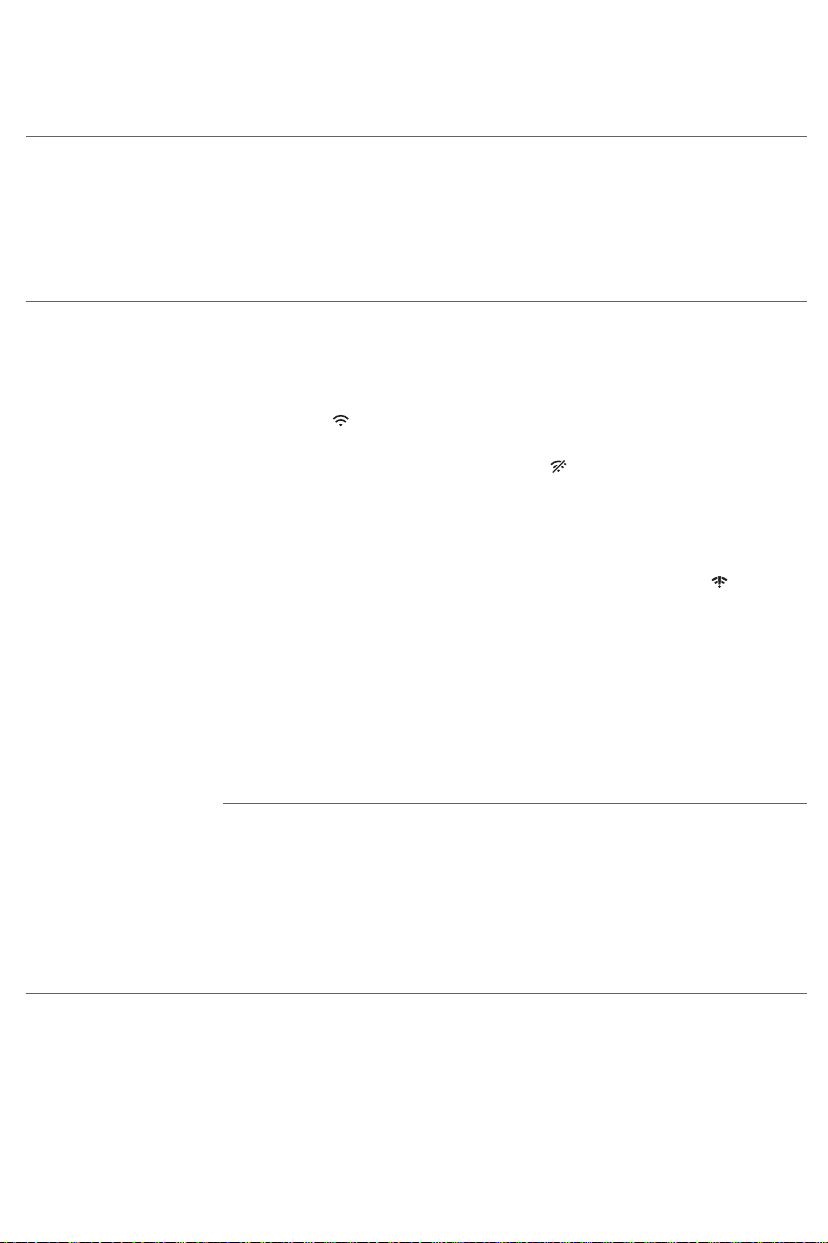
78
Français (Canada)
Problème Solution
Je veux connecter mon
nouveau téléphone
cellulaire à ma lampe
connectée de repos et
de réveil. Que dois-je
faire?
Je ne parviens pas à
utiliser l’application
pour régler les alarmes
et contrôler la lampe
connectée de repos et
de réveil.
Si votre téléphone cellulaire est toujours connecté à la lampe de repos et
de réveil connectée, commencez par supprimer la connexion dans
l’application sous l’onglet «plus» en sélectionnant «Oublier le
dispositif».
Veuillez réinstaller l’application sur votre nouveau téléphone cellulaire.
Signalez dans l’application que vous avez déjà installé la lampe connectée
de repos et de réveil et suivez les directives fournies dans l’application.
Tout d’abord, vérifiez si votre lampe de repos et de réveil est connectée
au réseau Wi-Fi. Si vous avez effectué la connexion au réseau Wi-Fi au
moyen de l’application SleepMapper de Philips et que vous avez connecté
votre appareil à un réseau Wi-Fi particulier, un symbole Wi-Fi doit
s’afficher en continu dans le coin supérieur droit de l’afficheur principal
de l’appareil. .
Tout d’abord, vérifiez si la fonction Wi-Fi est activée sur le téléphone
cellulaire et le routeur. Si l’icône Wi-Fi sur l’afficheur de l’appareil
indique que le réseau Wi-Fi est désactivé, commencez par activer le Wi-Fi.
-
Votre téléphone cellulaire pourrait s’être reconnecté à un réseau Wi-Fi
différent. Assurez-vous que le téléphone cellulaire et l’appareil sont
connectés au même réseau Wi-Fi domestique.
Si l’icône indiquant un problème de connexion Wi-Fi s’affiche, , l’un des
problèmes suivants peut être en cause.
1. Vérifiez les réglages de votre réseau Wi-Fi résidentiel sur votre routeur.
Il est possible que la fonction Universal Plug-and-Play (UPnP) ne soit pas
activée sur votre routeur. Activez ce paramètre sur votre routeur.
2. Vérifiez l’intensité du signal du réseau Wi-Fi. Si le signal est faible,
l’appareil ne peut pas se connecter correctement. Rapprochez l’appareil
du routeur pour que le signal du réseau Wi-Fi soit suffisant.
3. Vous avez peut-être changé le mot de passe de votre réseau Wi-Fi ou
installé un nouveau routeur.
Si les étapes précédentes ne permettent pas de résoudre le problème,
envisagez ce qui suit:
1. Rétablissez les réglages par défaut en enfonçant l’extrémité d’un
trombone dans le bouton de réinitialisation situé à l’arrière de l’appareil
(voir «Description générale»). Cette réinitialisation supprimera tous les
paramètres personnels.
2. Si les étapes précédentes ne permettent pas de régler le problème,
composez le 1866832-4361 pour obtenir de l’aide.

Problème Solution
Français (Canada)
79
J’ai un nouveau
routeur/mot de passe
Wi-Fi/réseau Wi-Fi et je
souhaite y connecter
ma lampe de repos et
de réveil connectée.
Que dois-je faire?
Suivez la procédure suivante pour reconfigurer une connexion:
1. Dans l’application SleepMapper, accédez à l’onglet «Plus», cliquez sur
«Afficher les détails de l’appareil», puis sélectionnez «Oublier le
dispositif».
2. Dans le menu Paramètres de votre lampe de repos et de réveil
connectée, maintenez l’icône Wi-Fi enfoncée pendant 8secondes. Vous
verrez l’icône du mode point d’accès sur l’afficheur.
3. Ouvrez de nouveau l’application, accédez l’onglet «Plus» pour
sélectionner «Ajouter un nouveau dispositif». Suivez les instructions de
l’application.
Dépannage général
Problème Solution
L’icône sur l’afficheur
ou la lampe de
l’appareil ne réagissent
pas lorsque j’essaie de
régler différentes
fonctions.
La lampe ne s’allume
pas lorsque l’alarme se
déclenche.
1. Débranchez l’appareil en retirant l’adaptateur de la prise secteur.
Patientez 10secondes et rebranchez l’appareil. Rallumez-le.
2. Si le redémarrage de l’appareil ne fonctionne pas, rétablissez les
paramètres par défaut en enfonçant l’extrémité d’un trombone dans le
bouton de réinitialisation situé à l’arrière de l’appareil (voir «Description
générale»). Notez que tous les réglages personnels (alarmes, luminosité,
etc.) seront perdus si les réglages par défaut sont rétablis.
Si l’appareil ne fonctionne toujours pas, composez le 1866832-4361
pour obtenir de l’aide.
Vous avez peut-être défini un niveau d’intensité lumineuse trop faible.
Augmentez le niveau d’intensité lumineuse dans votre profil de réveil.
La lampe ne s’allume
pas immédiatement
lorsque je l’allume.
Il n’y a aucun son
lorsque l’alarme se
déclenche.
Vous avez peut-être désactivé la fonction d’alarme. L’icône de l’alarme est
visible sur l’afficheur lorsque l’alarme est activée.
Il peut s’écouler entre 1 et 5secondes avant que la lampe ne s’allume,
selon le réglage du niveau d’intensité lumineuse.
Vous avez peut-être défini un niveau sonore trop faible. Pour définir un
niveau sonore plus élevé, augmentez le volume de la sonnerie de réveil
dans votre profil de réveil.
Si vous avez réglé l’alarme, vous verrez d’abord la lumière de la courbe de
réveil. La sonnerie d’alarme se déclenche seulement à l’heure à laquelle
l’alarme est réglée. Vous pouvez modifier la durée de la courbe de réveil.
Si vous avez sélectionné la radioFM comme sonnerie de réveil, allumez la
radioFM après avoir éteint l’alarme pour vérifier si la radioFM fonctionne.
Vérifiez si votre radioFM est correctement réglée sur une station. Si
nécessaire, réglez la fréquence. Si la radio ne fonctionne toujours pas,
composez le 1866832-4361 pour obtenir de l’aide.

80
Français (Canada)
Problème Solution
La radioFM ne
fonctionne pas ou
grésille.
L’alarme s’est
déclenchée hier, mais
pas aujourd’hui.
Je voulais sommeiller
un peu, mais l’alarme
s’est déclenchée de
nouveau après
9minutes.
La lumière me réveille
trop tôt ou trop tard.
Vérifiez si la radioFM est correctement réglée sur une station. Si
nécessaire, réglez la fréquence.
Déplacez l’antenne. Assurez-vous que l’antenne est entièrement
déployée.
Le signal de diffusion est peut-être faible. Réglez la fréquence ou
déplacez l’antenne. Assurez-vous que l’antenne est entièrement
déployée.
Vous avez peut-être désactivé la fonction d’alarme ou vous l’avez réglée
pour un jour seulement. L’icône de l’alarme est visible sur l’afficheur
lorsqu’il est prévu que l’alarme se déclenche dans les 24heures.
L’application SleepMapper de Philips offre plusieurs choix de réglages des
alarmes. Votre alarme n’a peut-être pas été réglée correctement. Vérifiez
si vous avez correctement réglé l’alarme dans l’application. Vérifiez que
votre appareil et l’application sont connectés au même réseau Wi-Fi
résidentiel lorsque vous réglez l’alarme.
Vous avez peut-être appuyé accidentellement sur l’icône sur l’afficheur
pour ignorer l’alarme. Cela a désactivé l’alarme qui devait se déclencher
aujourd’hui. Tapez sur le dessus de l’appareil pour sommeiller quelques
minutes.
Le niveau d’intensité lumineuse que vous avez défini n’est peut-être pas
approprié pour vous. Essayez une intensité lumineuse plus faible si vous
vous réveillez trop tôt et une intensité lumineuse plus forte si vous vous
réveillez trop tard. Vous pouvez aussi modifier la durée de la courbe de
réveil. Si l’intensité lumineuse1 n’est pas assez faible, éloignez davantage
l’appareil du lit. Si l’intensité lumineuse ne suffit pas pour vous réveiller,
vérifiez qu’aucun objet n’obstrue la lumière et que la lampe est assez
proche.
Je ne parviens pas à
allumer ou à éteindre
l’éclairage nocturne.
Je ne parviens pas à
écouter de la musique
par l’intermédiaire du
port USB.
La prise d’entrée AUX
ne fonctionne pas
correctement.
Assurez-vous de taper au bon endroit (dessus ou derrière) sur l’appareil.
La connexion USB sert uniquement au chargement de votre téléphone
cellulaire. Vous ne parvenez pas à écouter de la musique avec votre lampe
connectée de repos et de réveil.
Essayez d’augmenter ou de diminuer le volume sur votre téléphone
cellulaire. Si nécessaire, réglez aussi le volume de l’appareil.

Problème Solution
Français (Canada)
81
L’appareil émet un
signal sonore soudain.
L’alarme d’appoint s’est déclenchée. Ceci peut se produire jusqu’à
8heures après que l’alimentation a été interrompue, à l’heure à laquelle
le déclenchement de l’alarme est prévu. Après environ 1minute, l’alarme
s’arrête automatiquement. Vous pouvez aussi arrêter l’alarme
immédiatement en mettant l’appareil sous tension pendant un instant.
Pour empêcher l’alarme d’appoint de se déclencher quand l’appareil n’est
pas sous tension (quand il est rangé, par exemple), désactivez les alarmes
avant de mettre l’appareil hors tension.
Sécurité et conformité
Cet appareil est conforme aux normes de sécurité des États-Unis et du
Canada:
-
UL153, CSAC22.2 n°250.4 (Luminaires électriques portatifs)
-
UL62368-1, CSAC22.2 N°62368-1:19 (équipements des technologies
de l’audio/vidéo, de l’information et de la communication)
Champs électromagnétiques (CEM)
Cet Philips appareil est conforme à toutes les normes et à tous les
règlements applicables relatifs à l'exposition aux champs
électromagnétiques.
Renseignements de FCC et d'IC
-
À l’issue des tests dont il a fait l’objet, cet équipement a été déclaré
conforme à l’article15 de la réglementation de la FCC et de la
réglementation canadienne (ICES-003 et ICES-005) applicable aux
appareils numériques de classeB. Ces limites sont conçues pour fournir
une protection suffisante contre les interférences nuisibles dans les
installations résidentielles. Cet équipement génère, utilise et peut
émettre de l’énergie radiofréquence. Il est susceptible de créer des
interférences nuisibles dans les radiocommunications s’il n’est pas
installé ou utilisé conformément aux instructions. Cependant, il n’est
pas garanti que des interférences ne se produiront pas dans une
installation particulière. Dans le cas où cet équipement créerait des
interférences nuisibles avec la réception radio ou télévisée, ce qui peut
être vérifié en éteignant et en rallumant l’appareil, il est conseillé
d’essayer de corriger ces interférences en appliquant une ou plusieurs
des mesures suivantes:
-
Réorientez ou déplacez l’antenne de réception.
-
Augmentez la distance entre l’équipement et le récepteur.
-
Branchez l’appareil sur une prise d’un circuit secteur différent de
celui du récepteur.

82
Français (Canada)
-
Consultez le détaillant ou un technicien de radiotélévision
expérimenté.
-
Cet appareil est conforme à l'article15 du règlement de laFCC et aux
normesRSS sans licence d'Industrie Canada. Son utilisation est soumise
aux deuxconditions suivantes: (1) cet appareil ne doit pas provoquer
d’interférence nuisible; et (2) cet appareil doit accepter toute
interférence reçue, y compris les interférences pouvant entraîner un
fonctionnement indésirable.
-
Cet appareil est conforme aux limites d’exposition aux radiations
stipulées par la FCC / IC pour une utilisation dans un environnement
non contrôlé.
-
Cet appareil doit être installé et utilisé en respectant une distance
minimale de 20cm entre l’élément rayonnant et votre corps.
-
Cet émetteur ne doit pas être installé à proximité ou fonctionner en
parallèle d’une autre antenne ou d’un autre émetteur.
-
Tout changement qui n’a pas été expressément approuvé par la
garantie de l'appareil peut faire perdre à l’utilisateur son droit à utiliser
l’équipement.
Logiciels libres et tiers
Vous pouvez trouver une copie du contrat de licence des logiciels à code
source ouvert ou des logiciels commerciaux tiers sur le site
www.philips.com/support
Recherchez le numéro de l’appareil HF3670 / HF3671 / HF3672 / HF3650
/ HF3651 / HF3652 / HF3653 / HF3654 sur la page de la documentation
technique du produit.
Spécifications
Adaptateur
Fabricant PHILIPS
Numéro du type HF20
Tension d’alimentation nominale 100V –240Vc.a.
Fréquence d’entrée nominale 50 / 60Hz
Tension de sortie nominale 24Vc.c.
Courant à la sortie nominale 0,75A
Puissance de sortie nominale 18W
Alimentation sans charge < 0,1W
Classe d’efficacité VI

Français (Canada)
Classification de sécurité Bloc d’alimentation de classe2
83
Dimensions
(hauteurxlargeurxprofondeur)
Poids Environ 0,11kg
Longueur du cordon Environ 183cm
35x78x47mm
Unité principale
Fabricant PHILIPS
Numéro du type HF3670, HF3671, HF3672
Tension d’alimentation nominale 24Vc.c.
Courant à l’entrée nominale: 0,75A
Puissance d’entrée nominale 18W
Appareil en mode veille
(unité principale + adaptateur)
(Conditions: nuit (12h / 0lux), jour (12h / 500lux), avec toutes
les fonctions suspendues
Classification de sécurité Luminaire portatif
Dimensions
(hauteurxlargeurxprofondeur)
Poids Environ 0,78kg
Ports
< 2W (Wi-Fi activé et luminosité maximale)
< 1W (Wi-Fi désactivé et luminosité maximale)
< 0,5W (Wi-Fi et afficheur éteints)
Environ 225x220x120mm
Charge USB 5Vc.c., 1A
Sensibilité AUX 280mV
Lumière
Émission lumineuse (niveau 1 – 25) Environ 1 lux à 350*lux à 45cm
*selon le modèle
Couleur de la lumière (niveau 1 – 25) Environ 1500 K – 2800K
FM
Bande de fréquence radio: FM 87,5MHz à 108,0MHz
Wi-Fi
Fréquence de fonctionnement (canal 1 –
11)
Type de modulation IEEE 802.11b, 802.11g, 802.11n
2412 MHz à 2462MHz

84
Français (Canada)
Puissance de sortieRF Max. 30dBm
Capteurs AmbiTrack
Capteur de luminosité 0 lux à 2500lux
Capteur de température 0°C à 50°C
Capteur d’humidité 0% à 100% (humidité relative)
Capteur de pression sonore 30dBA à70dBA
Environnement d’utilisation
Température 5°C à 35°C
Humidité relative 20% à 90% (sans condensation)
Pression atmosphérique 86kPa à 106kPa
Conditions d’entreposage
Température -20°C à 50°C
Humidité relative 20% à 90% (sans condensation)
Pression atmosphérique 86kPa à 106kPa

Specifications are subject to change without notice.
© 2021 Koninklijke Philips N.V.
All rights reserved.
Les caractéristiques sont susceptibles d’être modifiées sans avis préalable.
© Koninklijke Philips N.V., 2021
Tous droits réservés.
Las especificaciones están sujetas a modificaciones sin previo aviso.
© 2021 Koninklijke Philips N.V.
Todos los derechos reservados.
4222.002.7347.4 (12/31/2021)
>75 % recycled paper
>75 % papier recyclé
