Page 1

Mini System
FW-V55/21M/21K & FW-M55/22/37
Service
Service
Service
Service Manual
TABLE OF CONTENTS
Page
Location of pc boards & Version variations................1-2
Technical Specifications ............................................. 1-3
Measurement setup ....................................................1-4
Service Aids, Safety Instruction, etc...........................1-5
Instruction for use: FW-V55/21M version excerpt ....2-1
Additional features for /22 ...... 2-12
Disassembly Instructions & Service positions ...........3-1
Service Test Programs ............................................... 3-4
Set Block diagram ......................................................... 4
Set Wiring diagram ........................................................ 5
Front Board .................................................................... 6
Tuner Board: ECO5 Sys .......................................... 7B
Tuner 95............................................. 7D
ETF7 ND Tape Module .................................................. 9
3-Video CD Module ..................................................... 10
Power4-99 Module ...................................................... 11
MPEG-99 Board .......................................................... 12
AF6 Board .................................................................... 13
Set Mechanical Exploded view & parts list ................. 14
COMPACT
DIGITAL AUDIO
©
Copyright 2000 Philips Consumer Electronics B.V. Eindhoven, The Netherlands
All rights reserved. No part of this publication may be reproduced, stored in a retrieval system or
transmitted, in any form or by any means, electronic, mechanical, photocopying, or otherwise
without the prior permission of Philips.
Published by BB 0020 Service Audio Printed in The Netherlands Subject to modification
PCS 103 751
CLASS 1
LASER PRODUCT
GB
3139 785 22240
Page 2

LOCATION OF PRINTED CIRCUIT BOARDS
AF6
CD KEY BOARD
BOARD
1-2
CD BOARD
FRONT
HEADPHONE
BOARD
BOARD
TUNER
BOARD
L/R
AMP.
BOARD
KARAOKE
BOARD
MPEG
BOARD
ETF7
BOARD
VERSION VARIATIONS:
Type /Versions: FW-V55 FW-M55
Features &
Board in used:
Aux In xxxx
Line Out xxxx
Surround Out
Subwoofer Out xxxx
Digital Out
Video Out x x
Matrix Surround x x
Dolby B
RDS x
News x
Incredible Surround xxxx
Karaoke Features x x
Voltage Selector x x
Low Power Standby (Clock Display Off)
Tuner board - ECO5 Sys x x x
Tuner board - Tuner 95 x
Surround Speakers x
/21M /21K /22 /37
MATRIX
SURROUND
BOARD
POWER
SUPPLY
BOARD
PCS 103 752
Page 3

SPECIFICATIONS
1-3
GENERAL:
Mains voltage : 110-127V/220-240V Switchable for /21/21M
120V for /37
220-230V for /22/34
Mains frequency : 50/60Hz
Power consumption : < 15W at Standby
75W at 1/8 rated power out
Clock accuracy : < 4 seconds per day
Dimension centre unit : 265 x 310 x 390mm
TUNER:
FM
Tuning range : 87.5-108MHz
65.81-74MHz for /34
Grid : 50kHz (& 30kHz for /34)
100kHz for /37
IF frequency : 10.7MHz ± 25kHz
Aerial input : 75ohm coaxial
300ohm click fit for /37
Sensitivity at 26dB S/N : < 7µV
Selectivity at 600kHz bandwidth : > 25dB
Image rejection : > 25dB [> 75dB]
Distortion at RF=1mV, dev. 75kHz : < 3%
-3dB Limiting point : < 8µV
Crosstalk at RF=1mV, dev. 40kHz : > 18dB
MW
Tuning range : 531-1602kHz
530-1700kHz for /21/21M/37
Grid : 9kHz
10kHz for /21/21M/37
IF frequency : 450kHz ± 1kHz
Aerial input : Frame aerial
Sensitivity at 26dB S/N : < 4.0mV/M
Selectivity at 18kHz bandwidth : > 18dB
IF rejection : > 45dB
Image rejection : > 28dB
Distortion at RF=50mV, m=80% : < 5%
LW
Tuning range : 153-279kHz
Grid : 3kHz
IF frequency : 450kHz ± 1kHz
Aerial input : Frame aerial
Sensitivity at 26dB S/N : [< 7.0mV/M]
Selectivity at 18kHz bandwidth : [> 22dB]
IF rejection : [> 26dB]
Image rejection : [> 35dB]
Distortion at RF=50mV, m=80% : [< 5%]
AMPLIFIER:
Output power (6ohm, 1kHz, 10% THD)
L & R (FW-V55/21M/21K) : 2 x 50W
L & R (FW-M55/22) : 2 x 40W
Output power (6ohm, 60Hz-12.5kHz, 10% THD)
L & R (FW-M55/37) : 2 x 45W
Frequency response within -3dB : 40Hz-20kHz
Dynamic Bass Boost : BEAT, PUNCH, BLAST, DBB OFF
Incredible Surround : IS ON (12 steps) , IS OFF
Digital Sound Control :
Optimal, Classic, Techno, Jazz, Rock, Vocal
Input sensitivity
Aux in (FW-V55/21M/21K) : 500mV ± 2dB at 1 kohm
Aux in (FW-M55/22/37) : 1V ± 2dB at 1 kohm
Microphone : 4.5mV ± 2dB at 600 ohm
Output sensitivity
Line out : 500mV ± 2dB at 22 kohm
Subwoofer out (max. vol.) : 1.5V ± 2dB at 22 kohm
Headphone out : 15mW ± 2dB at 32 ohm
CASSETTE RECORDER:
Number of track : 2 x 2 stereo
Tape speed : 4.76 cm/sec ± 2%
Wow and flutter : < 0.45% (IEC)
Fast-wind/Rewind time C60 : 130 sec
Bias system : 75kHz ± 10kHz
Rec/Pb frequency response within 8dB : 80Hz - 12.5kHz
Signal to noise ratio (Unweighted), IEC I : > 43dB
Signal to noise ratio (Unweighted), IEC II : > 47dB
VIDEO CD:
Audio Performance
Measurement done at output conn. of the CDC module.
Frequency response within ± 3dB : 20Hz - 20kHz
Signal to Noise ratio (A-weighted) : > 80dBA
THD + noise (1kHz) : > 60dB
Channel unbalance (1kHz) : < 2dB
Channel separation (1kHz) : > 60dB
De-emphasis : 0 or 15/50 mS (Switched by subcode
on the disc)
Video Performance
Video output level : 1.0 ± 0.2Vp-p
Luminance non-linear distortion : < 5%
Luminance S/N (Unweighted, PAL) : > 50dB
[....] Values indicated are for "Tuner 95 Board" only
PCS 103 753
Page 4
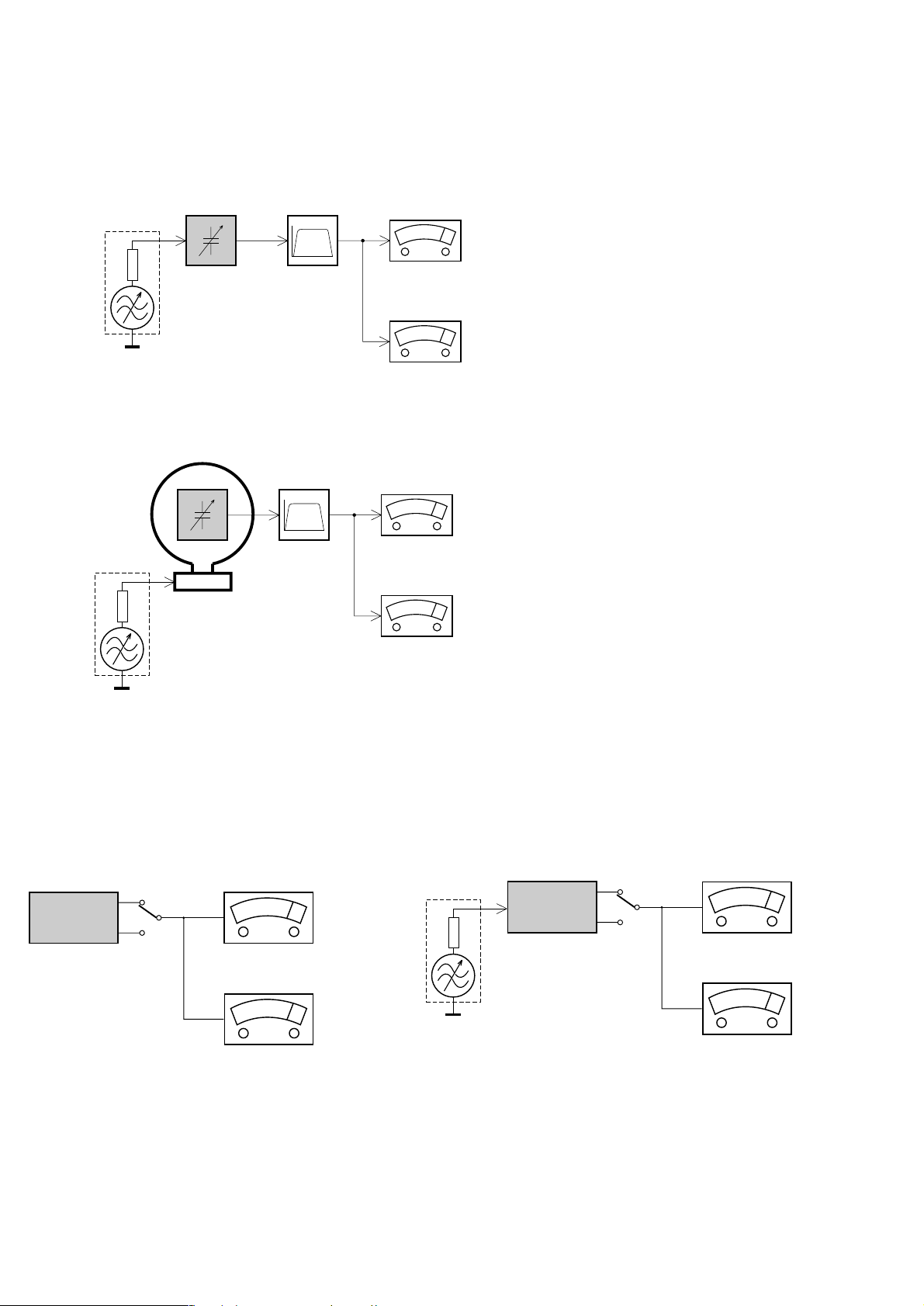
MEASUREMENT SETUP
Tuner FM
1-4
Bandpass
LF Voltmeter
e.g. PM2534
RF Generator
e.g. PM5326
DUT
250Hz-15kHz
e.g. 7122 707 48001
Ri=50Ω
S/N and distortion meter
e.g. Sound Technology ST1700B
Use a bandpass filter to eliminate hum (50Hz, 100Hz) and disturbance from the pilottone (19kHz, 38kHz).
Tuner AM (MW,LW)
RF Generator
e.g. PM5326
Ri=50Ω
DUT
Frame aerial
e.g. 7122 707 89001
Bandpass
250Hz-15kHz
e.g. 7122 707 48001
LF Voltmeter
e.g. PM2534
S/N and distortion meter
e.g. Sound Technology ST1700B
To avoid atmospheric interference all AM-measurements have to be carried out in a Faraday´s cage.
Use a bandpass filter (or at least a high pass filter with 250Hz) to eliminate hum (50Hz, 100Hz).
CD
Use Audio Signal Disc
(replaces test disc 3)
DUT
L
R
SBC429 4822 397 30184
S/N and distortion meter
e.g. Sound Technology ST1700B
LEVEL METER
e.g. Sennheiser UPM550
with FF-filter
Recorder
Use Universal Test Cassette CrO2 SBC419 4822 397 30069
or Universal Test Cassette Fe SBC420 4822 397 30071
LF Generator
e.g. PM5110
DUT
L
R
S/N and distortion meter
e.g. Sound Technology ST1700B
LEVEL METER
e.g. Sennheiser UPM550
with FF-filter
PCS 90 113
Page 5

SERVICE AIDS
1-5
Service Tools:
Universal Torx driver holder .................................. 4822 395 91019
Torx bit T10 150mm ............................................. 4822 395 50456
Torx driver set T6 - T20 ......................................... 4822 395 50145
Torx driver T10 extended ...................................... 4822 395 50423
Cassette:
SBC419 Test cassette CrO2 ................................. 4822 397 30069
SBC420 Test cassette Fe ..................................... 4822 397 30071
MTT150 Dolby level 200nWb/M ............................ 4822 397 30271
Compact Disc:
SBC426/426A Test disc 5 + 5A ............................ 4822 397 30096
SBC442 Audio Burn-in Test disc 1kHz ................. 4822 397 30155
SBC429 Audio Signals disc .................................. 4822 397 30184
Dolby Pro-logic Test Disc ...................................... 4822 395 10216
HANDLING CHIP COMPONENTS
ESD Equipment:
Anti-static table mat - large 1200x650x1.25mm ... 4822 466 10953
Anti-static table mat - small 600x650x1.25mm ..... 4822 466 10958
Anti-static wristband .............................................. 4822 395 10223
Connector box (1MΩ) ............................................ 4822 320 11307
Extension cable
(to connect wristband to conn. box) .................. 4822 320 11305
Connecting cable
(to connect table mat to conn. box) .................. 4822 320 11306
Earth cable (to connect product to mat or box) .... 4822 320 11308
Complete kit ESD3
(combining all above products) ......................... 4822 320 10671
Wristband tester .................................................... 4822 344 13999
PCS 90 114
Page 6
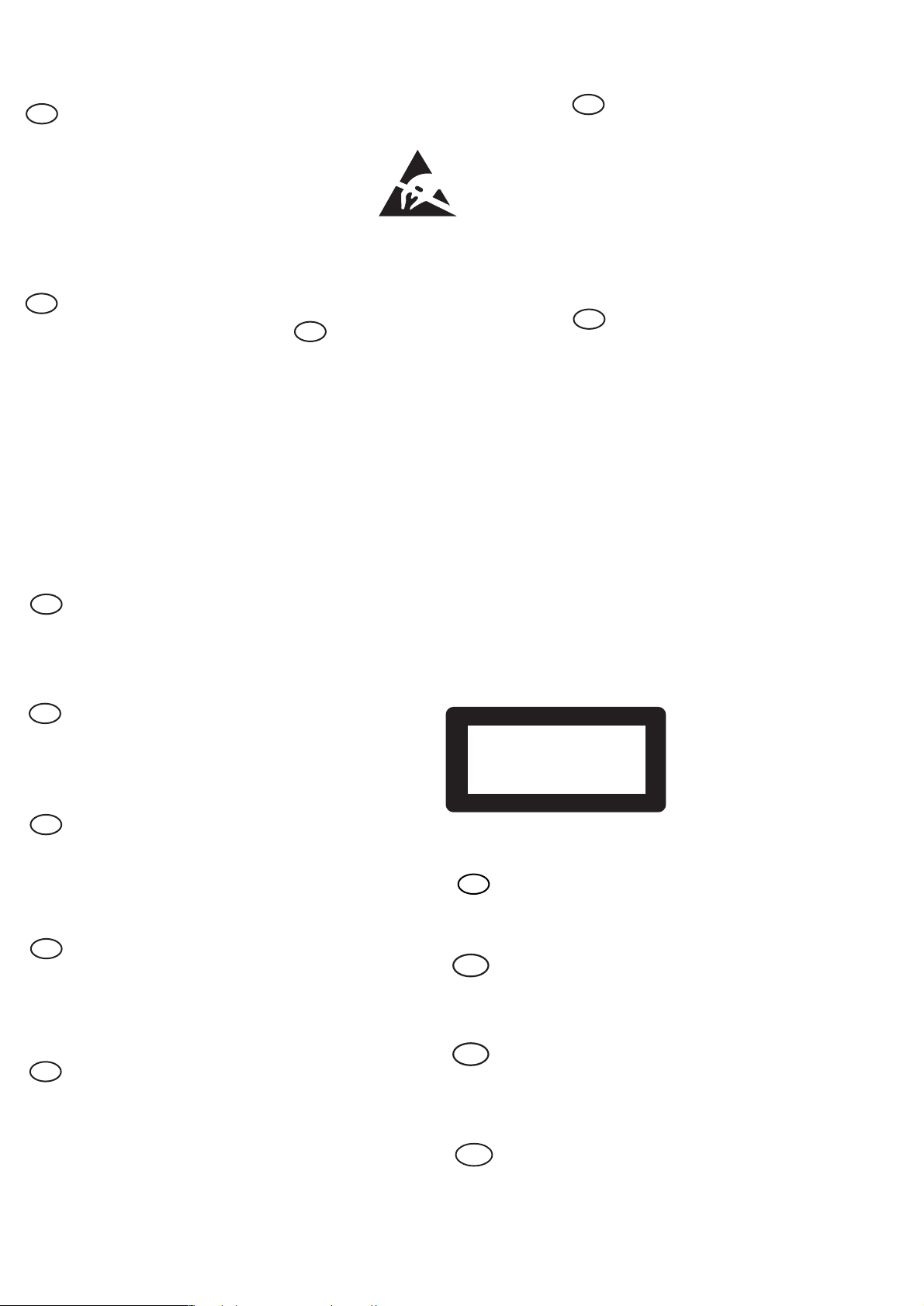
WARNING
GB
All ICs and many other semi-conductors are
susceptible to electrostatic discharges (ESD).
Careless handling during repair can reduce life
drastically.
When repairing, make sure that you are
connected with the same potential as the mass
of the set via a wrist wrap with resistance.
Keep components and tools also at this
potential.
F
ATTENTION
Tous les IC et beaucoup d’autres
semi-conducteurs sont sensibles aux
décharges statiques (ESD).
Leur longévité pourrait être considérablement
écourtée par le fait qu’aucune précaution n’est
prise à leur manipulation.
Lors de réparations, s’assurer de bien être relié
au même potentiel que la masse de l’appareil et
enfiler le bracelet serti d’une résistance de
sécurité.
Veiller à ce que les composants ainsi que les
outils que l’on utilise soient également à ce
potentiel.
1-6
ESD
D
WARNUNG
Alle ICs und viele andere Halbleiter sind
empfindlich gegenüber elektrostatischen
Entladungen (ESD).
Unsorgfältige Behandlung im Reparaturfall kan
die Lebensdauer drastisch reduzieren.
Veranlassen Sie, dass Sie im Reparaturfall über
ein Pulsarmband mit Widerstand verbunden
sind mit dem gleichen Potential wie die Masse
des Gerätes.
Bauteile und Hilfsmittel auch auf dieses gleiche
Potential halten.
WAARSCHUWING
NL
Alle IC’s en vele andere halfgeleiders zijn
gevoelig voor electrostatische ontladingen
(ESD).
Onzorgvuldig behandelen tijdens reparatie kan
de levensduur drastisch doen verminderen.
Zorg ervoor dat u tijdens reparatie via een
polsband met weerstand verbonden bent met
hetzelfde potentiaal als de massa van het
apparaat.
Houd componenten en hulpmiddelen ook op
ditzelfde potentiaal.
I
AVVERTIMENTO
Tutti IC e parecchi semi-conduttori sono
sensibili alle scariche statiche (ESD).
La loro longevità potrebbe essere fortemente
ridatta in caso di non osservazione della più
grande cauzione alla loro manipolazione.
Durante le riparazioni occorre quindi essere
collegato allo stesso potenziale che quello della
massa dell’apparecchio tramite un braccialetto
a resistenza.
Assicurarsi che i componenti e anche gli utensili
con quali si lavora siano anche a questo
potenziale.
GB
Safety regulations require that the set be restored to its original
condition and that parts which are identical with those specified,
be used.
NL
Veiligheidsbepalingen vereisen, dat het apparaat bij reparatie in
zijn oorspronkelijke toestand wordt teruggebracht en dat onderdelen,
identiek aan de gespecificeerde, worden toegepast.
F
Les normes de sécurité exigent que l’appareil soit remis à l’état
d’origine et que soient utiliséés les piéces de rechange identiques
à celles spécifiées.
D
Bei jeder Reparatur sind die geltenden Sicherheitsvorschriften zu
beachten. Der Original zustand des Geräts darf nicht verändert werden;
für Reparaturen sind Original-Ersatzteile zu verwenden.
“Pour votre sécurité, ces documents
doivent être utilisés par des spécialistes agréés, seuls habilités à réparer
votre appareil en panne”.
CLASS 1
LASER PRODUCT
GB
Warning !
Invisible laser radiation when open.
Avoid direct exposure to beam.
S
Varning !
Osynlig laserstrålning när apparaten är öppnad och spärren
är urkopplad. Betrakta ej strålen.
3122 110 03420
I
Le norme di sicurezza esigono che l’apparecchio venga rimesso
nelle condizioni originali e che siano utilizzati i pezzi di ricambio
identici a quelli specificati.
"After servicing and before returning set to customer perform a
leakage current measurement test from all exposed metal parts to
earth ground to assure no shock hazard exist. The leakage current
must not exceed 0.5mA."
PCS 90 115
Varoitus !
SF
Avatussa laitteessa ja suojalukituksen ohitettaessa olet alttiina
näkymättömälle laserisäteilylle. Älä katso säteeseen!
DK Advarse !
Usynlig laserstråling ved åbning når sikkerhedsafbrydere er
ude af funktion. Undgå udsaettelse for stråling.
Page 7
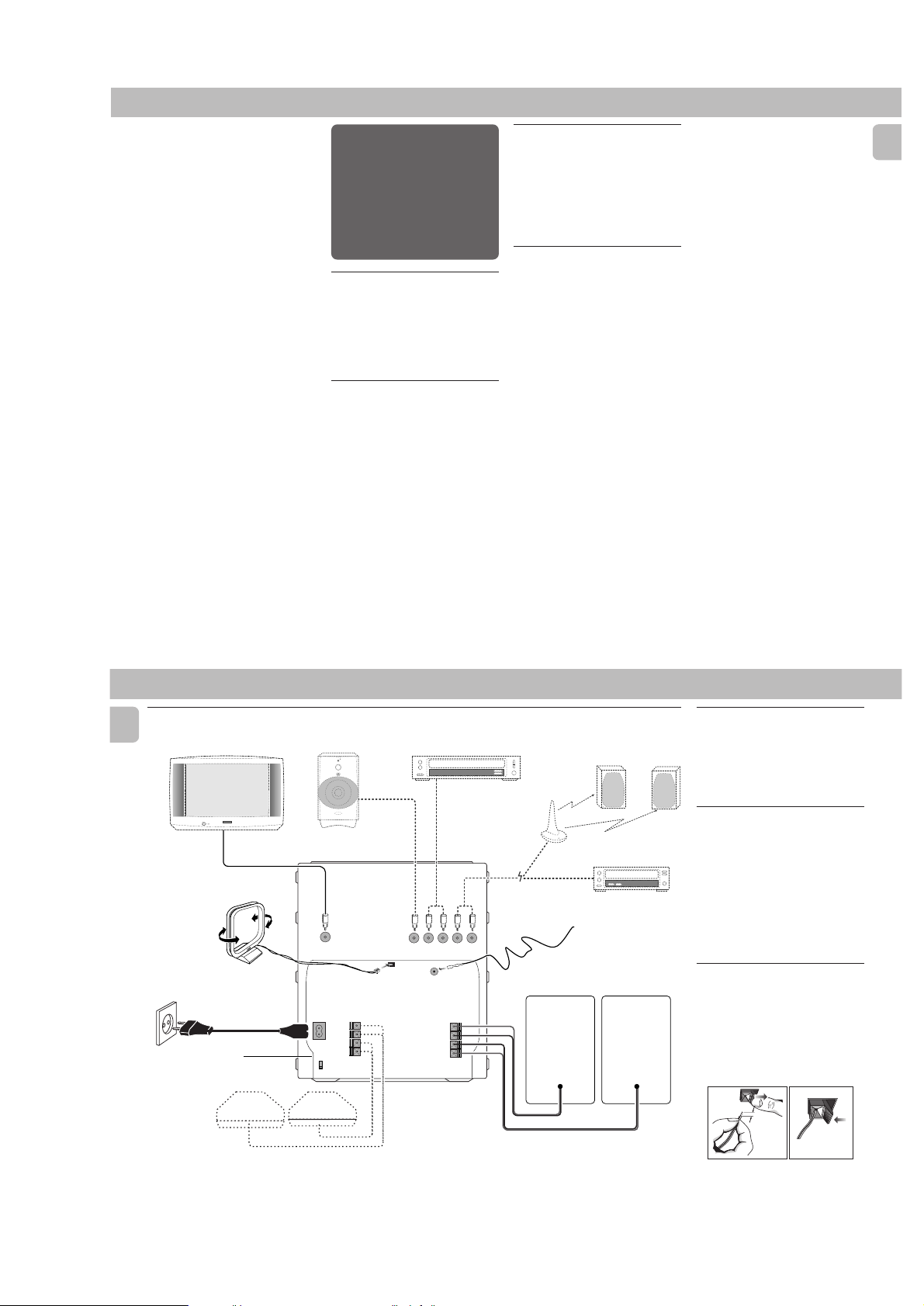
2-1
GENERAL INFORMATION SAFETY INFORMATION
IMPORTANT:
PLEASE NOTE THAT THE
VOLTA GE SELECTOR
LOCATED AT THE REAR OF
THIS SYSTEM IS PRESET AT
220V FROM THE FACTORY.
FOR COUNTRIES THAT
OPERATE AT 110V, PLEASE
ADJUST TO 110V BEFORE YOU
SWITCH ON THE SYSTEM.
General Information
• The type plate (which contains the
serial number) is located at the rear
of the system.
• Recording is permissible if
copyright or other rights of third
parties are not infringed.
Environmental Information
All unnecessary packaging has been
omitted. We have tried to make the
packaging easy to separate into three
materials: cardboard (box), polystyrene
foam (buffer) and polyethylene (bags,
protective foam sheet).
Your system consists of materials which
can be recycled and reused if disassembled
by a specialized company. Please observe
the local regulations regarding the disposal
of packaging materials, exhausted
batteries and old equipment.
Accessories
(Supplied)
– Remote control
– Batteries (two AA size) for remote
control
– AM loop antenna
– FM wire antenna
– AC power cord
– One Video cinch cable
Safety Information
• Before operating the system, check that
the operating voltage indicated on the
typeplate (or the voltage indication
beside the voltage selector) of your
system is identical with the voltage of
your local power supply. If not, please
consult your dealer. The typeplate is
located at the rear of your system.
• When the system is switched on, do not
move it around.
• Place the system on a solid base (e.g. a
cabinet).
• Place the system in a location with
adequate ventilation to prevent internal
heat build-up in your system.
Allow at least 10 cm clearance from the
rear and the top of the unit and 5 cm
from each side.
• Do not expose the system to excessive
moisture, rain, sand or heat sources.
• Under no circumstances should you
repair the system yourself, as this will
invalidate the warranty!
• If the system is brought directly from a
cold to a warm location, or is placed in a
very damp room, moisture may
condense on the lens of the disc unit
inside the system. Should this occur, the
disc player will not operate normally.
Leave the power on for about one hour
with no disc in the system until normal
playback is possible.
• Electrostatic discharge may cause
unexpected problems. See whether
these problems disappear if you unplug
the AC power cord and plug it in again
after a few seconds.
•To disconnect the system from the
power supply completely, remove
the AC power plug from the wall
socket.
English
5
PREPARATION
English
Rear Connections
J
6
H
A
W
I
D
L
surr.
VIDEO
OUT
AC
MAINS
~
VOLTAGE
SELECTOR
R
surr.
A AM Loop Antenna
Connection
STANDBY ON
E
V
L
E
R
L
E
F
C
O
O
N
O
T
W
R
B
O
U
L
S
MIN MAX
CUT OFF FREQUENCY
HIGH POWER SUBWOOFER
60Hz 150Hz
AUDIO OUT
F
G
Connect the supplied loop antenna to the
AM ANTENNA terminal. Place the AM loop
antenna far away from the system and
adjust its position for the best reception.
B FM Wire Antenna
Connection
Connect the supplied FM wire antenna to
E
AUDIO IN
LRLR
SUB-
WOOFER
AUX/CDR IN
OUT LINE OUT
FMANTENNA 75Ω
AMANTENNA
REAR
SURROUND
+
L
–
–
R
+
110V127V
220V240V
FRONT
+
L
–
–
R
+
B
LR
C
the FM ANTENNA 75 Ω terminal. Adjust
the position of the FM antenna for the best
reception.
Outdoor Antenna
For better FM stereo reception connect an
outdoor FM antenna to the FM ANTENNA
75 Ω terminal using a 75 Ω coaxial wire.
C Speakers Connection
• Connect the right speaker to Front
terminal R, with the colored wire to +
and the black wire to -.
• Connect the left speaker to Front
terminal L, with the colored wire to +
and the black wire to -.
•Clip the stripped portion of the speaker
wire as shown.
12 mm
unlock lock
PCS 103 754
Page 8

CAUTION:
–For optimal sound performance, it is
recommended to use the supplied
speakers.
– Do not connect more than one speaker
+/-
to any one pair of
speaker
terminal.
– Do not connect speakers with
impedance lower than the speakers
supplied. Please refer to
SPECIFICATION section of this manual.
D Rear Surround Speakers’
Connection
Connect the optional Rear Surround
Speakers to the REAR SURROUND
terminals. Be sure to follow the
instructions supplied with the Rear
Surround Speakers.
E Line Out Connection
ready)
You can connect the audio left and right
LINE OUT terminals to a optional CD
Recorder ANALOG IN terminals. This
allows you to record in an analog format.
You can also install additional optional
front active speakers away from the
system (e.g. in another room) to reduce the
inconvenience of running long speaker
wires across rooms. You can place as many
remote speakers as you like provided they
operate at the same radio frequency.
(wireless
Connect the wireless radio frequency
transmitter to the LINE OUT terminals.
Place the active speakers at your preferred
location. Be sure to follow the instructions
supplied with the active speakers.
Note:
–Availability of wireless transmitter and
its peripherals are subjected to the
approval of local authorities. Please
check with respective local safety or
approving authority.
F Connecting other
equipment to your system
You can connect the audio left and right
OUT terminals of a TV, VCR, Laser Disc
player, DVD player or CD Recorder to the
AUX/CDR IN terminals at the rear of the
system.
G Subwoofer Out Connection
Connect the optional active subwoofer to
the SUBWOOFER OUT terminal. The
subwoofer reproduces just the low bass
sound effect (e.g. explosions, the rumble of
spaceships, etc.). Be sure to follow the
instructions supplied with the subwoofer.
2-2
H Video Out Connection
Connect the VIDEO OUT terminal at the
rear of the system to the TV or VCR VIDEO
IN for viewing or recording.
I Adjusting the Operating
Voltage
(for specific version only))
Before connecting the AC power cord to
the wall outlet, make sure that the voltage
selector at the rear of the system is set to
the local power line voltage. If not, reset
the selector before connecting to the wall
outlet.
J AC Power Supply
After all other connections have been
made, connect the AC power cord to the
system and to the wall outlet.
PREPARATION
Inserting batteries into the
Remote Control
•Insert the batteries (Type R06 or AA)
into the remote control as shown in the
battery compartment.
•To avoid damage from possible battery
leakage, remove dead batteries or
batteries that will not be used for a long
time. For replacement, use type R06 or
AA batteries.
English
7
CONTROLS
English
VCD
CHANGER
DISC CHANGE
DISC 1 DISC 2 DISC 3
#
@
!
3
0
MINI HIFI SYSTEM
STANDBY
1
9
8
7
6
5
ON
CLOCK/
TIMER
DUB
(HSD)
REC
4
PROGRAM
SHUFFLE
REC
REPEAT
TIMER
LW
AM
MW
FM
NEWS
T.A.
60Hz
250Hz
500Hz
1KHz
MP3•CD
CD1 • 2 • 3
BAND
PROG
TUNER AUX
STOP•CLEARSEARCH• TUNING
-
ALBUM
+
SOUND NAVIGATION
INCREDIBLE
SURROUND
DIGITAL
SOUND CONTROL
MP3-CD
3
≥
§
OPEN•CLOSE
STEREO
BACK
FRONT
8KHz
4KHz
2KHz
CDR/VIDEO
TAPE 1 • 2
TAPEVCD
▲
PRESET
PLAY PAUSE PREV NEXT
SIDE
-
TITLE
DYNAMIC BASS
BOOST
$
MP3-CD
PLAYBACK
%
HSD
PBC
RETURN
A. REV
▲
MIC
+
LEVEL
^
&
*
(
)
MIC
¡
™
£
≤
∞
OSD
•
%
8
™
(
(
3
£
&
*
ª
º
VCD.CD 1/2/3
TITLE
-
ALBUM
-
ZOOM
VOCAL
AUX TUNER
1
4
7
VOLUME
í
à
DBB DSC
PBC RETURN
RESUME
KEY CONTROL
TAPE 1/2
2
5
8
REPEATPROG
0
ÅÉ
ë
Ç
á
IS
DIGEST
SLOW
ECHO
-
·
2
3
°
6
9
‡
™
TITLE
+
(
2
ALBUM
+
fl
A-B
fi
›
Ö
‹
+
¤
#
⁄
2
8
PCS 103 755
Page 9

Controls on the system and
remote control
11
1 STANDBY ON
11
–to switch the system on or to standby
mode.
–to use for EASY SET.
22
2 DIGITAL SOUND CONTROL (DSC)
22
–to select the desired sound effect :
OPTIMAL, CLASSIC, TECHNO, JAZZ,
ROCK or VOCAL.
33
3 INCREDIBLE SURROUND
33
–to switch on or off the surround sound
effect.
44
4 n
44
–to connect headphones.
55
5 REC (RECORD)
55
–to start recording on tape deck 2.
66
6 DUB (HIGH SPEED DUBBING
66
[HSD])
–to dub a tape in normal or fast speed.
77
7 JOG
77
–to select the desired equalizer display.
–to select the desired DSC setting. You
must select the DSC feature first.
–to select the desired level of
Incredible Surround Sound. You must
select the Incredible Surround Sound
feature first.
88
8 PROGRAM (PROG)
88
for VCD/CD/MP3-CD…to program
for TUNER ..... to program preset radio
disc tracks.
stations.
for CLOCK ..... to select 12 or 24 hour
99
9 CLOCK/TIMER
99
– to view the clock, set the clock or set
the timer.
00
0 DISPLAY SCREEN
00
– to view the current setting of the
system.
!!
! DISC CAROUSEL TRAY
!!
@@
@ DISC 1 / DISC 2 / DISC 3
@@
(DISC DIRECT PLAY)
– to select a disc tray for playback.
##
# DISC CHANGE
##
– to change disc(s).
$$
$ OPEN•CLOSE
$$
– to open or close the disc carousel tray.
%%
% SOURCE – to select the following:
%%
VCD / (CD 1•2•3) / (MP3•CD)
– to select VCD/CD/MP3 mode. When
VCD/CD/MP3-CD playback is stopped,
press to select the disc tray 1, 2 or 3.
Adjusting the TV System
– to select corresponding PAL or NTSC
system of your TV set (exception
Multi-system TV).
TUNER / (BAND)
– to select Tuner mode. When in tuner
mode, press to select the waveband:
FM or MW.
TAPE / (TAPE 1• 2)
– to select Tape mode. When tape
playback is stopped, press to select
either tape deck 1 or 2.
in clock setting mode
(on the system only)
.
2-3
AUX / (CDR/VIDEO)
– to select sound from an external
source (e.g. TV, VCR, Laser Disc player,
DVD player or CD Recorder). When in
Aux mode, press to select either AUX
or CDR.
^^
^ A. REV (AUTO REVERSE)
^^
– available in tape deck 2 only.
– to select the desired play modes
( å / ∂ / ∫ ).
&&
& PBC (PLAYBACK CONTROL)
&&
– to switch on or off PBC mode
version 2.0 only).
**
* RETURN
**
– for VCD with PBC on to return to the
previous MENU level during playback
(for VCD version 2.0 only).
((
( MODE SELECTION
((
SEARCH•TUNING àá
--
(ALBUM
for MP3-CD only…to select previous/
for VCD only…to move the zoom
for VCD/CD/MP3-CD…to search
for TUNER ..... to tune to a lower or
for TAPE ........ to rewind or fast
for CLOCK ..... to set the hour
++
-/
+)
--
++
next Album at stop
mode
picture to the left or
right.
backward/forward
during playback.
higher radio frequency.
forward a tape.
system only)
(for VCD
(on the
.
CONTROLS
STOP•CLEAR Ç
for VCD/CD/MP3-CD…to stop disc
for TUNER ..... to stop programming.
for TAPE ........ to stop playback or
for DEMO ......
PLAY PAUSE ÉÅ
for VCD/CD/MP3-CD…to start or
for VCD only…to watch a still picture.
for TAPE ........ to start playback.
PREV í / SIDE / NEXT ë
(PRESET 43 ) (TITLE
for MP3-CD only…to select previous/
for VCD only…to move the zoom
for VCD with PBC on ..........................
...................... to select next or
...................... to select next or
for VCD/CD ... to skip to the previous,
for TUNER ..... to select a preset
for TAPE ........ to select tape side
playback or to clear a
program.
recording.
(on the system only)
start or stop
demonstration mode.
interrupt playback.
--
++
-/
+)
--
++
next Title.
picture down or up.
previous MENU.
previous VCD track
during playback.
or next track.
station in memory.
(back or front) in tape
deck 2 only.
to
English
9
CONTROLS
English
for CLOCK ..... to set the minute
))
) MIC LEVEL
))
–to adjust the mixing level for karaoke
or microphone recording.
¡¡
¡ MIC
¡¡
–to connect microphone jack.
™™
™ VOLUME
™™
–to increase or decrease the volume.
££
£ DYNAMIC BASS BOOST (DBB)
££
–to select a bass boost level or to
switch off bass boost.
≤≤
≤ OPEN
≤≤
–to open tape deck 2.
∞∞
∞ TAPE DECK 2
∞∞
§§
§ TAPE DECK 1
§§
≥≥
≥ OPEN
≥≥
–to open tape deck 1.
••
• OSD (ON SCREEN DISPLAY)
••
–to switch on or off the on screen
display on the TV screen.
ªª
ª ZOOM
ªª
–to enlarge a still picture on the TV
screen
ºº
º VOCAL
ºº
–to fade out the vocal of the original
song during VCD playback or to switch
between mono or stereo mode during
audio disc playback
only)
the system only)
(for VCD operation only)
(for VCD operation
.
⁄⁄
⁄ KEY CONTROL ( I È i )
(on
⁄⁄
– to change the key to suit your vocal
.
range
(for VCD operation only)
I ................. to decrease vocal key
È .................... to restore vocal key to
i ................... to increase vocal key
¤¤
¤ ECHO -/+
¤¤
– to adjust the echo level for karaoke
(for VCD operation only)
‹‹
‹ RESUME
‹‹
– to continue playback again from
where you have stopped. Only when
PBC mode is switched off
operation only)
››
› SLOW
››
– to watch a VCD at a slower speed.
There are 3 modes of selection
VCD operation only)
fifi
fi A - B
fifi
– to playback a certain scene or passage
.
of a VCD/CD repeatedly.
flfl
fl DIGEST
flfl
– to scan through a VCD or a particular
track. There are 4 modes of selection
(for VCD operation only)
‡‡
‡ REPEAT
‡‡
– to repeat a disc track or the current
disc.
level.
original setting.
level.
.
(for VCD
.
.
.
°°
° DIGIT 0 – 9
°°
(numbers consisting more than two
.
figures must be keyed in within 2
seconds.)
for VCD with PBC on ..........................
for VCD/CD/MP3-CD…to key in a disc
...................... to select another track
...................... to select a track for
··
· B
··
– to switch the system to standby mode.
to select an entry level.
track to start playback
or
during playback or
programming.
(for
Notes for remote control:
–First select the source you wish to
control by pressing one of the
source select keys on the remote
control (e.g. VCD, TUNER, etc.).
– Then select the desired function
É,í,ë
(
, etc.).
10
PCS 103 756
Page 10

MINI HIFI SYSTEM
STANDBY
ON
CLOCK/
TIMER
DUB
(HSD)
REC
PROGRAM
SHUFFLE
REC
REPEAT
LW
AM
MW
FM
NEWS
T.A.
60Hz
MP3•CD
CD1 • 2 • 3
VCD
PROG
SEARCH • TUNING
-
ALBUM
+
INCREDIBLE
SURROUND
SOUND CONTROL
Important:
Before you operate the system,
complete the preparation
procedures.
Demonstration mode
The system has a demonstration mode
that shows the various features offered
by the system.
switched on for the first time, the
demonstration mode will start
automatically.
Notes:
–During the demonstration, if you press
– When the system is switched to
When the system is
any source (or standby-on) button, the
system will switch to the respective
mode (or standby).
standby mode, the demonstration will
resume 5 seconds later.
500Hz
1KHz
MP3-CD
2KHz
TAPE 1 • 2
TAPE
PLAY
DYNAMIC BASS
BOOST
8KHz
4KHz
CDR/VIDEO
▲
PRESET
PAUSE PREV NEXT
SIDE
-
TITLE
A. REV
▲
+
250Hz
BAND
TUNER AUX
STOP•CLEAR
SOUND NAVIGATION
DIGITAL
STEREO
BACK
FRONT
HSD
To stop the demonstration mode
• Press and hold Ç
for
5 seconds
(on the system only)
when the system is in
demonstration mode.
™ The demonstration will stop.
DEMO OFFDEMO OFF
™ "
DEMO OFF" is displayed.
DEMO OFFDEMO OFF
™ The system will switch to standby
mode.
Notes:
–When the system is switched on from
the main power outlet, the CD carousel
tray may open and close again to
initialize the set.
–Even though the AC power cord is
removed from and reconnected to the
wall socket, the demonstration will
remain off until it is switched on again.
2-4
To start the demonstration mode
•Press and hold Ç
for
5 seconds
PBC
RETURN
standby mode.
™ The demonstration will begin.
Easy Set
EASY SET allows you to store all available
radio stations automatically.
MIC
LEVEL
•Press and hold STANDBY ON
MIC
system only)
system is in standby or demonstration
mode.
™ "
™ EASY SET will start searching for all
™ All available radio stations with
Notes:
– EASY SET will start with the FM band, if
there are still presets available, the
system will continue to store the MW
band.
–When EASY SET is used, all previously
stored radio stations will be replaced.
–The last preset radio station will appear
on the display when EASY SET is
completed.
for
EASY SETEASY SET
EASY SET" will be displayed,
EASY SETEASY SET
and followed by "
AUTOAUTO
"
AUTO".
AUTOAUTO
radio on FM band and then followed
by radio stations on MW band.
sufficient signal strength will be
stored. Up to 40 presets may be
stored.
(on the system only)
when the system is in
(on the
5 seconds
; when the
TUNERTUNER
TUNER" and then
TUNERTUNER
OPERATING THE SYSTEM
Switching the system ON
•Press VCD, TUNER, TAPE or AUX.
You can also switch on the system by
pressing any one of the DISC DIRECT PLAY
buttons.
Switching the system to
standby mode
•Press STANDBY ON or B on the
remote control.
™ The system will switch to standby
mode.
Selecting the Source
•Press the respective source selection
button: VCD, TUNER, TAPE or AUX.
™ The display indicates the selected
source.
Note:
–For an external source, make sure you
have connected the audio left and right
OUT terminals of the external
equipment (TV, VCR, Laser Disc player,
DVD player or CD Recorder) to the AUX/
CDR IN terminals.
English
11
OPERATING THE SYSTEM
English
Selecting the Equalizer
Display
You can select the desired equalizer display
for the system. You must not press the DSC
or INCREDIBLE SURROUND button on the
system before using the JOG control.
• Adjust the JOG control to select the
desired Equalizer Display, NORMAL,
TOP DOWN, or NITE MODE.
™ The selected display will be shown.
NORMAL Display
PROGRAM
REC
REPEAT
TIMER
LW
AM
MW
FM
T.A.NEWS
60Hz
250Hz
4KHz
500Hz
2KHz
1KHz
TOP DOWN Display
PROGRAM
REC
REPEAT
TIMER
LW
AM
MW
FM
T.A.NEWS
60Hz
250Hz
4KHz
500Hz
2KHz
1KHz
NITE MODE Display
PROGRAM
REC
REPEAT
TIMER
LW
AM
MW
FM
T.A.NEWS
60Hz
250Hz
4KHz
500Hz
2KHz
1KHz
Note:
–In NITE MODE, all lights will be
switched off and the display brightness
will be dimmed.
12
Sound Control
VOLUME ADJUSTMENT
Adjust VOLUME to increase or decrease
the sound level.
For Personal Listening
Connect the headphones plug to the n
socket at the front of the system. The
speakers will be muted.
INCREDIBLE SURROUND
Normal stereo sound is determined by the
distance between the front speakers.
STEREO
BACK
FRONT
8KHz
STEREO
BACK
FRONT
8KHz
STEREO
BACK
FRONT
8KHz
When Incredible Surround is switched on,
HSD
it magnifies the virtual distance between
the front speakers for an incredibly wide,
enveloping, stereo effect. There are 12
different Incredible Surround levels
available for selection.
• Press INCREDIBLE SURROUND to
HSD
switch on.
INCREDIBLE SURROUND
™ The
up.
IS XXIS XX
™ "
IS XX" will be displayed.
IS XXIS XX
Note:
XX
" is the last selected Incredible
–"
HSD
Surround level.
display lights
You can change the Incredible Surround
level with the JOG.
•Adjust the JOG control to select the
desired Incredible Surround level
immediately after selecting the
Incredible Surround feature.
™ The Incredible Surround level will
increase or decrease between level 1
and 12.
To switch off Incredible Surround
•Press INCREDIBLE SURROUND again.
INCREDIBLE SURROUND
™ The
display is
switched off.
IS OFFIS OFF
™ "
IS OFF" will be displayed.
IS OFFIS OFF
DIGITAL SOUND CONTROL (DSC)
The DSC feature enables you to adjust the
system to suit your type of music.
•Press DIGITAL SOUND CONTROL
(DSC) to select OPTIMAL, CLASSIC,
TECHNO, JAZZ, ROCK or VOCAL.
™ The selected digital sound is
encircled.
OPTIMAL XOPTIMAL X
™ "
OPTIMAL X,
OPTIMAL XOPTIMAL X
TECHNO XTECHNO X
TECHNO X,
TECHNO XTECHNO X
ROCK X ROCK X
ROCK X or
ROCK X ROCK X
displayed. "
CLASSICCLASSIC
CLASSIC,
CLASSICCLASSIC
JAZZ XJAZZ X
JAZZ X,
JAZZ XJAZZ X
VOCAL XVOCAL X
VOCAL X" will be
VOCAL XVOCAL X
XX
X" is the pre-selected
XX
level.
With the JOG control, you can change the
level of any DSC setting except CLASSIC.
• First select the DSC feature, then adjust
the JOG control until the desired digital
sound setting level is reached.
™ The digital sound setting level will
increase or decrease between level 1
and 5.
Note:
–For neutral setting, select CLASSIC and
switch off DBB.
DYNAMIC BASS BOOST (DBB)
There are three DBB settings to enhance
the bass response.
•Press DBB briefly to select a bass boost
level.
™ The respective DBB level will be
encircled and lit.
BEATBEAT
™ "
BEAT", "
BEATBEAT
PUNCHPUNCH
PUNCH" or "
PUNCHPUNCH
BLASTBLAST
BLAST"
BLASTBLAST
will be displayed.
To s witch off DBB
•Press DBB briefly until "
DBB OFFDBB OFF
DBB OFF" is
DBB OFFDBB OFF
displayed.
Note:
–Some CDs or tapes might be recorded in
high modulation, which causes a
distortion at high volume. If this occurs,
switch off DBB or reduce the volume.
PCS 103 757
Page 11
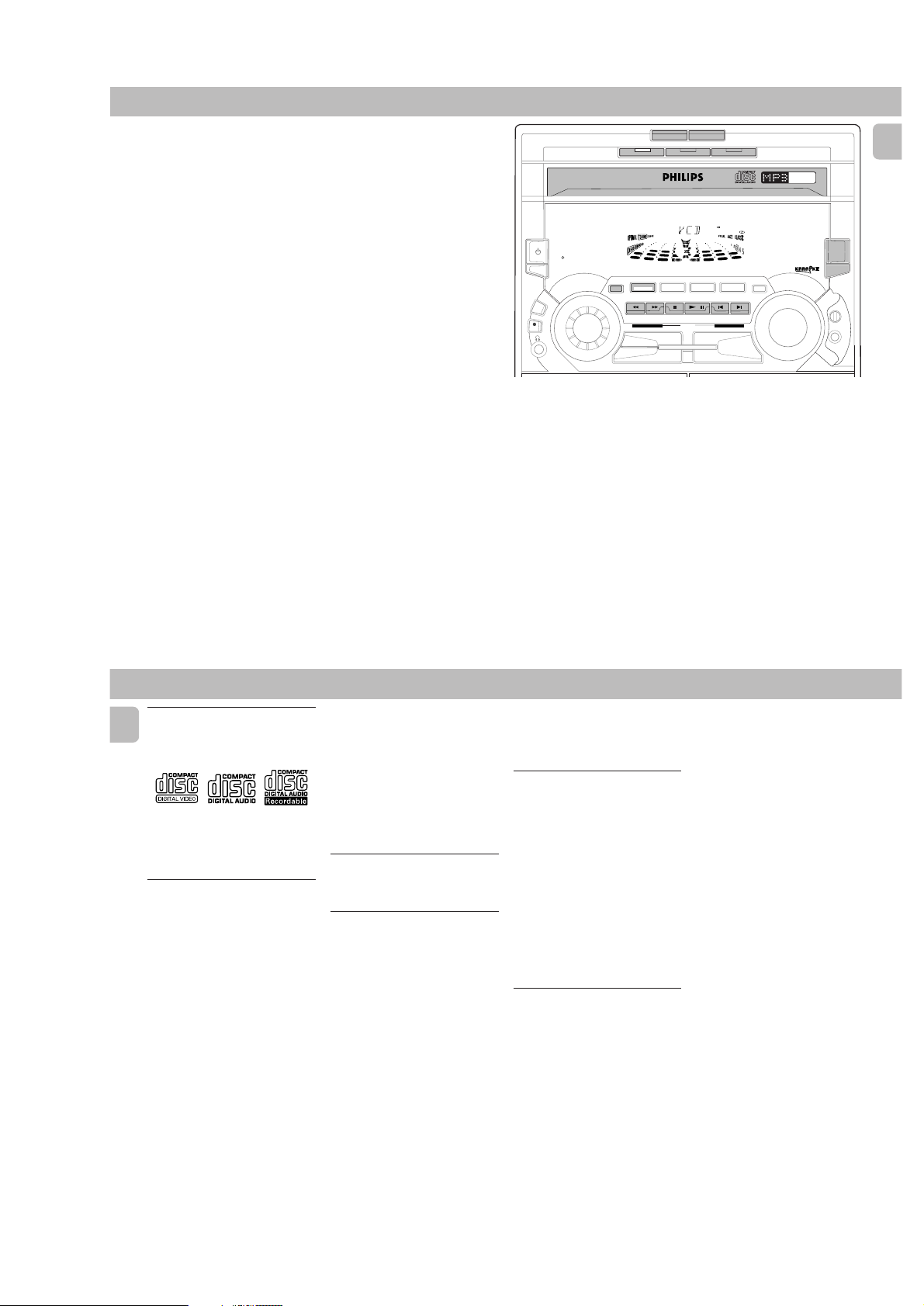
2-5
OPERATING THE SYSTEM CD / VCD / MP3-CD
Automatic DSC-DBB selection
The best DBB setting is generated
automatically for each DSC selection. You
can manually select the DBB setting that
best suits your listening environment.
3
VCD
CHANGER
DISC CHANGE
DISC 1 DISC 2 DISC 3
OPEN•CLOSE
MP3-CD
PLAYBACK
English
MINI HIFI SYSTEM
STANDBY
ON
CLOCK/
TIMER
DUB
(HSD)
REC
PROGRAM
SHUFFLE
REC
REPEAT
TIMER
LW
AM
MW
FM
NEWS
T.A.
60Hz
250Hz
500Hz
MP3•CD
CD1 • 2 • 3
BAND
TUNER AUX
VCD
PROG
SEARCH • TUNING
STOP•CLEAR
-
ALBUM
+
SOUND NAVIGATION
INCREDIBLE
SURROUND
DIGITAL
SOUND CONTROL
1KHz
TAPE 1 • 2
PLAY
MP3-CD
STEREO
8KHz
4KHz
2KHz
CDR/VIDEO
TAPE
▲
PRESET
PAUSE PREV NEXT
SIDE
-
TITLE
DYNAMIC BASS
BOOST
BACK
FRONT
HSD
PBC
RETURN
A. REV
▲
MIC
+
LEVEL
MIC
Warning!
1) This system is designed for conventional Discs. Do not use any accessories
such as disc stabilizer rings or disc treatment sheets, etc., which may damage
the disc mechanism.
2) Do not load more than one disc into each tray.
3) When the disc changer is loaded with Discs, do not turn over or shake the
system. This may jam the changer.
The CD part of this system also serves as a Video CD player if you connect it to
your TV set. You can load up to three discs in the disc changer for continuous
playback without interruption.
Before viewing the Video CD, ensure that the set is switched to corresponding
PAL or NTSC system of your TV set (exception Multi-system TV).
13
CD / VCD / MP3-CD
English
Discs for playback
This system can playback all audio CD,
finalized audio CD-Recorder and MP3-CD
format discs.
Note:
–For mixed mode discs, only one mode
will be selected for playback depending
on the recording format.
Loading the Disc Changer
1 Press VCD to select VCD/CD/MP3-CD
mode.
2 Press OPEN•CLOSE.
™ The disc carousel tray slides out.
3 Load a disc with the printed side up in
the right tray.
•You can load another disc in the left
tray.
•To load the third disc, press the DISC
CHANGE button.
™ The disc carousel tray will rotate
until the empty tray is ready for
loading.
™ Playback will always start with the
disc in the inner disc tray.
4 Press OPEN•CLOSE to close the disc
carousel tray.
™ The total number of tracks and the
playing time of the last selected disc
appear on the display.
14
For MP3-CD only:
™ The first Album and the first Title
information appear on the display.
Notes:
–To ensure good system performance,
wait until the disc changer completely
reads the disc(s) before proceeding.
– For MP3-CD, fhe disc reading time may
exceed 10 seconds due to the large
number of songs compiled into one disc.
Disc Direct Play
You can play a disc directly by pressing the
DISC 1, DISC 2 or DISC 3 button.
Playing a normal disc
For normal VCD:
Ensure that the system is switched to
the corresponding PAL or NTSC
system of your TV set (except multisystem TV).
1 Press PLAYÉÅ to start playback.
™ The disc tray, track number and
elapsed playing time of the current
track appear on the display.
•To interrupt playback, press PAUSE
ÉÅ.
™ The playing time flashes.
•To resume playback, press PLAYÉÅ
again.
2 To stop playback, press Ç.
Note:
–During Disc Reading mode, if you press
any button, "
PLEASE WAIT
" will
be displayed.
Disc Change
You can change the outer two discs while
the third inner disc is stopped or is playing.
1 Press DISC CHANGE.
™ The disc carousel tray slides out.
2 Replace the discs in the left and right
disc trays.
• If you press DISC CHANGE again
during playback, the disc will stop
playing.
™ The disc carousel tray will rotate
until the inner tray is rotated out and
is ready for changing.
3 Press OPEN•CLOSE to close the disc
carousel tray.
Selecting a desired track
Selecting a desired track when
playback is stopped
• Press digit 0 – 9 on the remote control
to select the desired track.
™ Playback will start immediately for
the selected track.
™ The selected track number and
elapsed playing time appear on the
display.
Selecting a desired track during
playback
•Press í or ë
remote control)
(or digit 0-9 on the
until the desired track
appears on the display.
™ The selected track number and
elapsed playing time appear on the
display.
• If you press í once it will skip to the
beginning of the previous track and play
the track.
For MP3-CD only
--
1 Press ALBUM
-/
--
++
+
(à or á)
++
the desired Album appears on the
(when playback is stopped)
display
2 Press TITLE
--
-/
--
++
+
++
(í or ë)
.
until
the desired Title appears on the display.
™ The selected track number and
elapsed playing time appear on the
display.
3 Press PLAYÉÅ to start playback.
until
PCS 103 758
Page 12

Searching for a particular
passage during playback
•Press à or á to select 4 different
search speed.
™ "FRX1" ; "FRX2" ; "FRX3" or
"FRX4" is displayed on the TV
screen when you select a fast rewind
search.
™ "FFX1" ; "FFX2" ; "FFX3" or
"FFX4" is displayed on the TV
screen when you select a fast
forward search.
™ Normal playback will begin at the
end of the fast rewinding or
forwarding of the selected track.
•Play returns to normal when PLAYÉÅ
is pressed or when a new track is
selected.
Programming Tracks
Programming tracks of a loaded disc is
possible when playback is stopped. The
display will indicate the total tracks stored
in the program. Up to 99 tracks can be
stored in the memory in any order
for MP3-CD)
and you attempt to store another track, the
display will show “
. When 99 tracks are stored
FULLFULL
FULL”.
FULLFULL
Note:
–Program cannot be used for VCDs when
PBC is switched on. Switch off PBC
before storing tracks from such a VCD.
1 Load the desired discs in the disc trays.
2 Press the VCD (CD 1•2•3) button to
select the disc tray.
™ Programming can only be done on the
selected disc.
3 Press PROG to start programming.
PROGRAM
™ The
™ It will cancel any previously
programmed tracks and selected
repeat mode.
4 Pressí or ë
remote control)
track.
• For MP3-CD, press ALBUM
and TITLE
desired Album and Title for
programming.
5 Press PROG to store the track.
• Repeat steps
tracks.
starts flashing.
(or digit 0-9 on the
to select the desired
--
++
-/
+ to select the
--
++
4
to 5 to store other
(except
--
-/
--
++
+
++
2-6
6 Press Ç once to end programming.
™ The total number of tracks
programmed and total playing time
appear on the display.
Notes:
–For MP3-CD, total playing time will not
be shown.
– If the total playing time is more than
99:59
” then “
--:--
“
” appears on
the display instead of the total playing
time.
– If the system is reading the disc,
programming is not possible,
READING DISC
“
” will be
displayed.
–During programming, if no button is
pressed within 20 seconds, the system
will exit program mode automatically.
Reviewing the program
Reviewing of program is possible only
when playback is stopped.
1 Press í or ë repeatedly to review
the programmed tracks.
2 Press Ç to exit review mode.
CD / VCD / MP3-CD
Playing the program
1 Press PLAY ÉÅ to start program
playback.
PLAY PROGRAMPLAY PROGRAM
™ "
PLAY PROGRAM" will be
PLAY PROGRAMPLAY PROGRAM
displayed.
™ The track number and elapsed
playing time of the current track will
appear on the display.
• If you press REPEAT during program
playback, all programmed tracks will be
played repeatedly.
PROGRAMPROGRAM
™ "
PROGRAM" or "
PROGRAMPROGRAM
displayed.
REPEAT
™ The
the display.
2 Press Ç to stop program playback.
Note:
– If you press any other DISC DIRECT
PLAY buttons, the system will play the
selected disc or track and the stored
program will be cleared.
and
OFFOFF
OFF" will be
OFFOFF
PROGRAM
appear on
English
15
CD / VCD / MP3-CD
English
Erasing the program
playback is stopped)
•Press Ç.
PROGRAM CLEAREDPROGRAM CLEARED
™ “
PROGRAM CLEARED” will be
PROGRAM CLEAREDPROGRAM CLEARED
displayed.
Note:
– The program will be erased when the
system is disconnected from the power
supply. The system is switched to
standby mode when you change source
or when you change the program disc.
Repeat
(only on remote control)
You can play the current track or the
current disc repeatedly during playback.
1 Press REPEAT on the remote control to
select the various repeat modes.
TRACKTRACK
™ “
TRACK”, “
TRACKTRACK
be displayed.
™ The
• The current track or disc will now be
played repeatedly until you pressÇ.
2 Press REPEAT until the "
displayed to resume normal playback.
™ The
display.
DISCDISC
DISC”or “
DISCDISC
REPEAT
appears on the display.
REPEAT
disappears from the
(when
OFFOFF
OFF” will
OFFOFF
OFFOFF
OFF" mode is
OFFOFF
VIDEO CD
Adjusting the TV System
Before viewing the Video CD, ensure that
the set is switched to corresponding PAL or
NTSC system of your TV set
Multi-system TV)
•Press and hold VCD for more than
to switch between PAL or
seconds
NTSC TV system.
™ After TV system is selected, the set
will automatically switch to the last
TV system setting everytime the VCD
source is selected.
Note:
– Before adjusting the TV system, make
sure that there is not MP3-CD disc in
disc tray 1 during power up.
OSD - On Screen Display
If you insert one or more VCDs/CDs, your
TV screen will serve as an additional
display for messages (e.g. PLAY, STOP), and
information stored on the VCD/CD.
•Press OSD on the remote control
repeatedly to switch ON or OFF.
When OSD is switched ON; you can see
the following display on the TV screen.
(exception
.
2
Below is an example of the OSD message.
SINGLE ELAPSED
PLAY XX/TT MM:SS
Notes:
–"XX" is the current track.
–"TT" is the total tracks.
–"MM" is in minutes.
–"SS" is in seconds.
When OSD is switched off; there is no
information indicated on the TV screen.
Playing a Video CD with PBC
VCDs with PBC (Play Back Control) will be
indicated on the display of the set and on
your TV screen as soon as they are
inserted. PBC is a predefined play
sequence stored on the VCD.
1 Switch on the TV, insert a VCD with PBC
and press ÉÅ to start playback.
2 MENU appears on the TV screen.
If a menu consists of a list of titles you can
select a sequence directly.
1 Select your choice with the digit keys
0 - 9 on the remote control. The VCD
starts playing of the selected sequence
automatically.
2 Press RETURN (
previous menu.
) to go back to the
Note:
– If a menu consists of more than one
page, it is possible to go through the
pages with PREV./NEXT on the set or
remote control.
Switching off PBC
• It is possible to switch off PBC in STOP
mode by pressing the PBC button. Now
this VCD can be treated like a normal
VCD.
™ The TV display will show
< PBC OFF > .
Notes:
– In PBC mode PROGRAM is not active.
– The MENU structure depends on the
program stored on the VCD. Please refer
to the information supplied with the
disc.
Slow
1 Press SLOW on the remote control to
watch a VCD in a slow speed. There are
3 types of slow modes to select.
™ "SLOW 1" , "SLOW 2" or
"SLOW 3" appears on the TV
screen.
2 PressÉÅ again to resume playback at
normal speed.
Note:
–Audio is muted in Slow mode.
16
PCS 103 759
Page 13

Resume
This feature is also applicable to audio CD
(except for MP3-CD)
1 Press Ç to stop playback.
2 Press RESUME on the remote control
to start playback again from where you
have stopped.
RESUMERESUME
™ "
RESUME" appears on the display.
RESUMERESUME
.
Note:
– Resume information is lost if you select
another disc or the set is disconnected
from the mains, the system is switched
to standby mode or when you change
source.
– Resume is not available when PBC
mode is switched on.
Pause
1 PressÉÅ to have a still picture on the
TV screen.
™ "PAUSE" appears on the TV screen.
2 PressÉÅ again to continue playback.
Note:
– Audio is muted during Pause.
Zoom
This feature enables you to view a still
picture frame in an enlarge mode.
After you have pressedÉÅ to have a still
picture on the TV screen.
1 Press ZOOM once to enlarge the still
picture by 2 times.
™ "ZOOM" appears on the TV screen.
•You can move the zoom picture left or
right by pressing à or á
respectively.
•You can move the zoom picture down or
up by pressing í or ë respectively.
2 Press ZOOM once more to return to
normal still frame.
3 PressÉÅ again on the remote control
to continue playback.
A-B Repeat
This feature is also applicable to audio CD
(except for MP3-CD )
scene or passage of the disc repeatedly.
1 Press A-B on the remote control during
playback to mark the start of the chosen
scene or passage.
SET ASET A
™ "
SET A" appears on the display.
SET ASET A
2 Press A-B again to mark the end of the
chosen scene or passage.
SET BSET B
™ "
SET B" appears on the display.
SET BSET B
™ The selected scene or passage is
played repeatedly.
PLAY ABPLAY AB
™ "
PLAY AB" appears on the
PLAY ABPLAY AB
display.
. To play a certain
2-7
3 Press A-B once more to return to
normal playback.
CLEAR ABCLEAR AB
™ "
CLEAR AB" appears on the
CLEAR ABCLEAR AB
display.
Notes:
–You can also cancel A-B Repeat by
í
pressing
or ë.
–You can only repeat a maximum of one
track. Once it cross from one track to the
next, the A-B marking is reset.
Return
• Press RETURN to return to the
previous VCD disc MENU level. It is
functional only for Video CD when PBC
is switched on.
CD / VCD / MP3-CD
Digest
This feature allows you to scan through a
VCD for a quick review. PBC mode must be
switched off. There are four digest mode
for selection.
1 Press DIGEST.
DIGESTDIGEST
™ "
DIGEST" appears on the display.
DIGESTDIGEST
™ "1.INTRO SCAN" , "2.DIGEST
DISC" , "3.DIGEST TRACK" and
"4.EXIT DIGEST MENU"
appear on the TV screen.
1. INTRO SCAN
2. DIGEST DISC
3. DIGEST TRACK
4. EXIT DIGEST MENU
•Press digit 1 on the remote control to
select "INTRO SCAN".
™ The first 10 seconds of each track are
played.
•Press digit 2 on the remote control to
select "DIGEST DISC".
™ The first frame of each track appears
on the TV screen.
™ Press digit 0 – 9 on the remote
control to playback the desired
tracks.
™ Press í or ë to view the previous
or next page for additional
information.
English
17
CD / VCD / MP3-CD
English
• Press digit 3 on the remote control to
select "DIGEST TRACK".
™ The first track of the selected disc
will be divided into 9 parts and
displayed on the TV screen.
™ Press digit 0 – 9 on the remote
control to playback the desired parts.
™ Press í or ë to digest the next
track.
2 Press digit 4 on the remote control to
select "EXIT DIGEST MENU".
™ Digest mode will be exited.
Vocal
This feature allows you to fade out the
original vocal from a karaoke VCD. This
feature is used together with Echo mode.
You can also use it to select the different
audio modes.
• STEREO – same effect as the original
recorded disc.
• STEREO VOCAL LEFT/RIGHT – fade
out the original vocal for special
recorded Karaoke disc only
ECHO mode switched on)
• MONO LEFT/RIGHT – select the
language on a bilingual VCD.
(with the
.
Ensure that Echo mode is switched on
when press VOCAL to fade out the original
vocal during STEREO VOCAL LEFT/RIGHT
mode.
•Pressing VOCAL repeatedly allows you
to select the following modes.
STEREO STEREO
™
STEREO ™
STEREO STEREO
LEFT LEFT
LEFT ™
LEFT LEFT
RIGHT RIGHT
RIGHT ™
RIGHT RIGHT
MONO RIGHT MONO RIGHT
MONO RIGHT ™
MONO RIGHT MONO RIGHT
STEREO VOCAL STEREO VOCAL
STEREO VOCAL
STEREO VOCAL STEREO VOCAL
STEREO VOCAL STEREO VOCAL
STEREO VOCAL
STEREO VOCAL STEREO VOCAL
MONO LEFT MONO LEFT
MONO LEFT ™
MONO LEFT MONO LEFT
STEREO STEREO
STEREO …
STEREO STEREO
Echo
This feature allows you to add echo while
singing or talking through a microphone.
•Press ECHO -/+ to decrease or
increase the echo effect.
ECHO -ECHO -
™ "
ECHO -" or "
ECHO -ECHO -
on the display.
Note:
–You are advised to put echo to the
minimum level when you are not using
the feature. Echo mode is switched off
when echo is at the minimum level.
ECHO +ECHO +
ECHO +" appears
ECHO +ECHO +
Key Control ( I È i )
This feature allows you to change the key
of your vocal range.
II
• Press
I to decrease vocal key level.
II
KEY DOWNKEY DOWN
™ "
KEY DOWN" appears on the
KEY DOWNKEY DOWN
display.
ii
• Press
i to increase vocal key level.
ii
KEY UPKEY UP
™ "
KEY UP" appears on the display.
KEY UPKEY UP
ÈÈ
• Press
È to restore vocal key to original
ÈÈ
setting.
KEY FLATKEY FLAT
™ "
KEY FLAT" appears on the
KEY FLATKEY FLAT
display.
MP3 Disc
Album
This feature allows you to view and select
the next or previous MP3-CD Album when
playback is stopped.
(à or á)
XXX
to
to scroll
" is the
•Press ALBUM -/+
scroll through the previous or next
Album name until the desired Album
appears on the display.
™ The selected Album will appear on
the display and follow by
AXX TXXXAXX TXXX
"
AXX TXXX".
AXX TXXXAXX TXXX
Title
This feature allows you to view and select
the next or previous MP3-CD Title when
playback is stopped.
•Press TITLE -/+
through the previous or next Title name
until the desired Title appears on the
display..
™ The selected Title will appear on the
display and followed by
AXX TXXXAXX TXXX
"
AXX TXXX".
AXX TXXXAXX TXXX
Note:
–"A" represents ALBUM and "T"
represents TITLE, "
current selected Album or Title number.
(í or ë)
XX
" or "
18
PCS 103 760
Page 14

MINI HIFI SYSTEM
STANDBY
ON
CLOCK/
TIMER
DUB
(HSD)
REC
PROGRAM
SHUFFLE
REC
REPEAT
TIMER
LW
AM
MW
FM
NEWS
T.A.
60Hz
MP3•CD
CD1 • 2 • 3
VCD
PROG
SEARCH • TUNING
-
ALBUM
+
INCREDIBLE
SURROUND
SOUND CONTROL
Note:
–For 'EASY SET' feature, please refer to
page 11.
Tuning to radio stations
1 Press TUNER (BAND) to select TUNER
mode.
TUNERTUNER
™ "
TUNER" will be displayed.
TUNERTUNER
A few seconds later, the current radio
frequency will be displayed.
2 Press TUNER (BAND) again to select
the desired waveband : FM or MW.
3 Press à or á for more than one
second, then release.
™ The display will show "
until a radio station with sufficient
signal strength is found.
• Repeat this procedure until the desired
station is reached.
SEARCHSEARCH
SEARCH"
SEARCHSEARCH
500Hz
1KHz
MP3-CD
2KHz
TAPE 1 • 2
TAPE
PLAY
DYNAMIC BASS
BOOST
8KHz
4KHz
CDR/VIDEO
▲
PRESET
PAUSE PREV NEXT
SIDE
-
TITLE
A. REV
▲
+
250Hz
BAND
TUNER AUX
STOP•CLEAR
SOUND NAVIGATION
DIGITAL
STEREO
BACK
FRONT
HSD
•To tune to a weak station, briefly press
à or á repeatedly until the display
shows the desired frequency and/or
when the best reception has been
obtained.
Storing Preset Stations
You can store up to 40 radio stations in the
memory. When a preset radio station is
selected, the preset number appears next
to the frequency on the display.
Automatic programming
1 Press TUNER (BAND).
2 Press PROG for more than one second.
PROGRAM
™ The
"
starts flashing and
AUTOAUTO
AUTO" will be displayed.
AUTOAUTO
2-8
™ The system will search for every
available station in the FM waveband
first, then search the MW waveband.
PBC
RETURN
™ All available stations will be stored
automatically. The frequency and
preset number will be displayed
briefly.
™ The system will stop searching when
all the available radio stations are
MIC
LEVEL
MIC
stored or when the memory for 40
preset radio stations is used.
™ The system will remain tuned to the
last stored preset radio station.
Notes:
–You can cancel the automatic
programming by pressing PROG or
(on the system only).
– If you want to reserve a section of
preset numbers, for example preset
numbers 1 to 9, select preset 10 before
starting automatic programming, only
the preset numbers 10 to 40 will be
programmed.
Manual programming
1 Press TUNER (BAND).
2 Press TUNER (BAND) again to select
the desired waveband : FM or MW.
3 Press PROG for less than one second.
PROGRAM
™ The
™ The next available preset number will
be displayed for selection.
4 Press à or á to tune to the desired
frequency.
starts flashing.
• If you wish to store the radio station to
another preset number, press 4 or 3 to
select the desired preset number.
5 Press PROG again.
™ The
PROGRAM
disappears and the
radio station will be stored.
steps 3 – 5
• Repeat
radio stations.
Notes:
–When 40 radio stations are stored and
you attempt to store another radio
station, the display will show "
If you want to change an existing preset
number, repeat steps 3 – 5.
–You can cancel manual programming by
Ç
pressing
Ç
(on the system only).
–During programming, if no button is
pressed within 20 seconds, the system
will exit program mode automatically.
Tuning to Preset Radio
Stations
•Press 4 or 3 to select the desired
preset number.
™ The preset number, radio frequency,
and waveband appear on the display.
TUNER
to store other preset
FULL
English
”.
19
TUNER TAPE
English
Changing the MW tuning grid
(for specific version only)
The frequency step can be changed if
necessary. In North and South America, the
frequency step between adjacent channels
in the MW band is 10 kHz. In other parts of
the world, it is 9 kHz. The frequency step
preset in the factory is 9 KHz.
For MW Band
To change from 9 kHz to 10 kHz or vice
versa
Changing of tuning grid will erase all
previously stored preset stations.
1 Disconnect the system from the AC
power supply
cord)
2 Press and hold TUNER and TUNING
á while reconnecting the system to
the AC power supply.
™ Display will show "
Notes:
– GRID 9 indicates that the tuning grid is
in step of 9 kHz in MW band. GRID 10
indicates that the tuning grid is in step
of 10 kHz in MW band.
–FM tuning grid will also be changed
from 50 kHz to 100 kHz or vice versa. All
preset stations will also be erased.
.
GRID 9GRID 9
"
GRID 9".
GRID 9GRID 9
(pull out the AC power
GRID 10GRID 10
GRID 10" or
GRID 10GRID 10
MINI HIFI SYSTEM
STANDBY
ON
CLOCK/
TIMER
DUB
(HSD)
REC
PROGRAM
REPEAT
AM
NEWS
T.A.
MP3•CD
CD1 • 2 • 3
VCD
PROG
SEARCH • TUNING
-
ALBUM
Loading a tape
1 Press OPEN.
2 The tape deck door opens.
3 Load the tape with the open side
downward and the full spool to the left.
4 Close the tape deck door.
SHUFFLE
REC
TIMER
LW
MW
FM
60Hz
250Hz
500Hz
BAND
TUNER AUX
STOP•CLEAR
MP3-CD
+
SOUND NAVIGATION
INCREDIBLE
SURROUND
DIGITAL
SOUND CONTROL
2KHz
1KHz
TAPE 1 • 2
TAPE
PAUSE PREV NEXT
PLAY
DYNAMIC BASS
BOOST
STEREO
BACK
FRONT
HSD
8KHz
4KHz
CDR/VIDEO
▲
A. REV
PRESET
▲
SIDE
-
TITLE
+
RETURN
PBC
MIC
LEVEL
MIC
20
PCS 103 761
Page 15

Tape Side
(only on tape deck 2)
•Press í or ë to select the tape side
for playback or recording.
BACK
or
FRONT
™ The
appear on the
display, depending on the tape side
selected.
T2 <<<T2 <<<
™ "
T2 <<<" or "
T2 <<<T2 <<<
T2 >>>T2 >>>
T2 >>>" will be
T2 >>>T2 >>>
displayed.
BACK
or
™ When recording, the
FRONT
display will be flashing.
Auto Reverse Playback
(only on
tape deck 2)
•Press A. REV to select the different
playback modes.
åå
å ...... to record or playback on one side
åå
of the tape. The tape stops at the
end of one side.
∂∂
∂ ..... to record or playback on both
∂∂
sides of the tape. The tape then
stops.
∫∫
∫ ... to playback continuously on both
∫∫
sides of the tape up to a
maximum of 10 times per side
unless you press Ç.
Tape Playback
1 Press TAPE ( TAPE 1•2 ) to select TAPE
mode.
TAPE 1TAPE 1
™ "
TAPE 1" or "
TAPE 1TAPE 1
displayed, and followed by "
T2T2
T2" with "
T2T2
•Press TAPE ( TAPE 1•2 ) again to select
either tape deck 1 or tape deck 2.
2 Load the tape into the desired tape
deck.
3 Press É to start playback.
• If tape 1 is selected for playback;
T1T1
™ "
T1 " with "
T1T1
displayed.
• If tape 2 is selected for playback;
T2T2
™ "
T2 " with "
T2T2
right will be displayed depending on
the tape side selected.
3a(for playback on tape deck 2 only)
•Press í or ë to select tape side
Tap e Side)
• Press A. REV to select the different type
of playback mode
Playback)
4 Press Ç to end playback.
T1 T1
™ "
T1 or
T1 T1
will be displayed.
TAPE 2TAPE 2
TAPE 2" will be
TAPE 2TAPE 2
<<< <<<
>>> >>>
<<< or
>>>".
<<< <<<
>>> >>>
>>
>" scrolling right will be
>>
< <
> >
< or
>" scrolling left or
< <
> >
.
(see Auto Reverse
.
T2 T2
T2" with "
T2 T2
<<< <<<
<<< or
<<< <<<
T1 T1
T1 or
T1 T1
(see
>>> >>>
>>>"
>>> >>>
2-9
Rewind/Fast Forward
When playback is stopped
1 You can rewind or fast forward the tape
by pressing à or á respectively.
™ If rewinding, "
with "
displayed.
™ If fast forwarding, "
T2 >T2 >
T2 >" with "
T2 >T2 >
be displayed
™ The tape will stop automatically at
the end of the rewinding or fast
forwarding.
2 Press Ç to stop rewinding or fast
forwarding.
During playback
• Press and hold à or á until the
desired passage is located.
T1 T1
™ "
T1 or
T1 T1
scrolling left or right will be
displayed depending on which button
is pressed.
™ During searching, the sound is
reduced to a low volume.
™ When you release à or á, the
tape continues playing.
T1 < T1 <
T1 < or
T1 < T1 <
<<
<" scrolling left will be
<<
T1 > T1 >
T1 > or
T1 > T1 >
>>
>" scrolling right will
>>
T2 T2
T2" with "
T2 T2
<< <<
<< or
<< <<
T2 < T2 <
T2 <"
T2 < T2 <
>> >>
>>"
>> >>
TAPE
Notes:
– During rewinding or fast forwarding of a
tape, it is also possible to select another
source (e.g. VCD, TUNER, or AUX).
– Before playing a tape, check and tighten
slack tape with a pencil. Slack tape may
get jammed or may burst in the
mechanism.
–C-120 tape is extremely thin and is
easily deformed or damaged. It is not
recommended for use in this system.
–Store the tapes at room temperature
and do not put them too close to a
magnetic field (for example, a
transformer, TV, or speaker).
English
AUX/CDR KARAOKE
English
MINI HIFI SYSTEM
STANDBY
ON
CLOCK/
TIMER
DUB
(HSD)
REC
Selecting External Equipment
If you have connected the audio out
terminals of the external equipment (TV,
VCR, Laser Disc player, DVD player, or CD
Recorder) to the AUX/CDR IN terminals,
you can hear the enhanced sound from the
system.
1 Press AUX to select CDR mode.
CDRCDR
™ "
CDR" will be displayed.
CDRCDR
2 Press AUX again to select the external
(normal AUX) mode.
AUXAUX
™ "
AUX" will be displayed.
AUXAUX
PROGRAM
SHUFFLE
REC
REPEAT
TIMER
LW
AM
MW
FM
NEWS
T.A.
60Hz
250Hz
500Hz
MP3•CD
CD1 • 2 • 3
BAND
TUNER AUX
VCD
PROG
SEARCH • TUNING
STOP•CLEAR
-
ALBUM
+
SOUND NAVIGATION
INCREDIBLE
SURROUND
DIGITAL
SOUND CONTROL
1KHz
MP3-CD
2KHz
TAPE 1 • 2
TAPE
PLAY
DYNAMIC BASS
BOOST
STEREO
BACK
FRONT
8KHz
4KHz
CDR/VIDEO
▲
PRESET
PAUSE PREV NEXT
SIDE
-
TITLE
HSD
PBC
RETURN
A. REV
▲
MIC
+
LEVEL
MIC
Microphone Mixing
Notes:
–There are two Auxiliary modes:
i. the normal AUX mode.
ii. the CDR mode, where the LINE OUT
of this mini system is muted. You will
not be able to record or listen to the
sound from the LINE OUT.
–You are advised not to listen to and
record from the same source
simultaneously.
–All the sound control features (e.g. DSC,
DBB, etc.) are available for selection.
1 Set the MIC LEVEL control to the
2 Connect a microphone to the MIC
3 Press VCD, TUNER, TAPE or AUX.
4 Play the selected source.
5 Adjust the volume level with VOLUME
6 Adjust the MIC LEVEL control to the
7 Start singing or talking through the
Note:
– Keep the mic away from the speakers to
MIC
LEVEL
MIC
minimum level to prevent acoustic
feedback (e.g. a loud howling sound)
before you connect the microphone.
socket.
control.
mixing level that you want.
microphone.
prevent howling.
21
22
PCS 103 762
Page 16

MINI HIFI SYSTEM
STANDBY
ON
CLOCK/
TIMER
DUB
(HSD)
REC
PROGRAM
SHUFFLE
REC
REPEAT
TIMER
LW
AM
MW
FM
NEWS
T.A.
60Hz
250Hz
MP3•CD
CD1 • 2 • 3
BAND
TUNER AUX
VCD
PROG
SEARCH • TUNING
STOP•CLEAR
-
ALBUM
+
SOUND NAVIGATION
INCREDIBLE
SURROUND
DIGITAL
SOUND CONTROL
Notes:
– It is not possible to change tape side
during recording.
– If you do not intend to record via the
microphone, unplug the microphone to
avoid accidental mixing with other
recording source.
–For recording, use only tape of IEC type I
(normal tape) or IEC type II (Cr02).
–The tape is secured at both ends with
leader tape. At the beginning and end of
tape, nothing will be recorded for six to
seven seconds.
–The recording level is set automatically,
regardless of the position of Volume,
DBB, Incredible Surround or DSC.
–To prevent accidental recording, break
out the tab on the left shoulder of the
tape side you want to protect.
STEREO
BACK
FRONT
HSD
8KHz
4KHz
500Hz
2KHz
1KHz
CDR/VIDEO
TAPE 1 • 2
TAPE
▲
A. REV
PRESET
▲
PAUSE PREV NEXT
PLAY
SIDE
MP3-CD
-
TITLE
+
DYNAMIC BASS
BOOST
CHECK TAPE
– If “
protection tab has been broken. Put a
piece of clear adhesive tape over the
opening. Do not cover the Cr02 tape
detection hole when covering the tab
opening.
PBC
RETURN
MIC
LEVEL
MIC
” is displayed, the
2-10
Recording from other sources
(only on tape deck 2)
1 Press TAPE ( TAPE 1•2 ) to select tape
deck 2.
2 Load a blank tape into tape deck 2 with
the open side downward.
3 Press í or ë to select the recording
4 Press VCD, TUNER or AUX.
•Start playback of the selected source.
5 Press REC to start recording.
6 Press Ç to stop recording.
Notes:
–Only
–During recording, it is not possible to
Dubbing tapes
tape deck 2)
1 Press TAPE ( TAPE 1•2 ) to select tape
2 Load the prerecorded tape into tape
3 Press í or ë to select the recording
(see Tape Side under TAPE
tape side
.
section)
REC
starts flashing.
™ The
åå
∂∂
å
or
∂
mode is available
åå
∂∂
during recording .
listen to another source.
(from tape deck 1 to
deck 2.
deck 1 with full spool to the left and a
blank tape into tape deck 2 with full
spool aside.
(see Tape Side under TAPE
tape side
section)
.
RECORDING
4 Press DUB (HSD)
speed dubbing or
seconds)
NORMALNORMAL
™ "
NORMAL" (normal speed) or
NORMALNORMAL
FASTFAST
"
FAST" (high speed) will be
FASTFAST
displayed, followed by "
< <
"
< or
< <
depending on the tape side selected.
™ The
during high speed dubbing.
•Dubbing will start immediately.
™ The
5 Press Ç to stop dubbing.
Notes:
å å
å
– Only
å å
dubbing.
–At the end of side A, flip the tapes to
side B and repeat the procedure.
– Dubbing of tapes is only possible from
tape deck 1 to tape deck 2.
–To ensure good dubbing, use tapes of
the same length.
–During high speed dubbing in Tape
mode, the sound is reduced to a low
volume.
–You can listen to another source while
dubbing.
once
for normal
twice (within 2
for high speed dubbing.
DUBDUB
DUB" with
> >
>" scrolling left or right
> >
HSD
appears on the display
REC
starts flashing.
DUBDUB
mode is available during
English
23
RECORDING CLOCK
English
VCD/CD/MP3-CD Synchro Start
Recording
1 Load a blank tape into tape deck 2 and a
disc into a disc tray.
2 Press VCD to select VCD/CD/MP3-CD
mode.
•You can program the tracks in the order
you want them to be recorded (see
Programming Tracks). If not, select the
disc by pressing VCD (CD 1•2•3) and
the tracks are recorded according to the
order on the selected disc.
3 Press REC to start recording.
REC
starts flashing.
™ The
•Disc will start playback automatically.
4 Press Ç to stop recording.
Recording the mixed sound /
One Touch Recording
• During microphone mixing, you can
record the mixed sound on a tape in
tape deck 2 except dubbing mode.
•For One Touch Recording, as soon as you
press REC, the current source (VCD,
TUNER or AUX) will be recorded on tape
deck 2.
1 Load a blank tape in tape deck 2.
2 Press REC to start recording.
REC
starts flashing.
™ The
3 Press Ç to stop recording.
Note:
– When you press RECORD while in TAPE
SELECT SOURCE
mode, "
" will be
displayed. One Touch Recording is not
possible in TAPE mode.
MINI HIFI SYSTEM
STANDBY
ON
CLOCK/
TIMER
DUB
(HSD)
REC
PROGRAM
SHUFFLE
REC
REPEAT
TIMER
LW
AM
MW
FM
NEWS
T.A.
60Hz
250Hz
MP3•CD
CD1 • 2 • 3
BAND
TUNER TAPE
VCD
PROG
SEARCH • TUNING
STOP•CLEAR
-
ALBUM
+
SOUND NAVIGATION
INCREDIBLE
SURROUND
DIGITAL
SOUND CONTROL
View Clock
You can view the clock (if it is set) if the
system is in Standby mode or when any
sound source is selected (CD, TUNER, etc.).
The clock will be displayed for about 7
seconds.
•Press CLOCK/TIMER briefly.
PM 10:38PM 10:38
™ "
PM 10:38 or
PM 10:38PM 10:38
current time) will be displayed
depending on whether you have
selected 12- or 24-hour mode.
----
::
™ "
--
:
----
::
clock is not set.
22:3822:38
22:38" (the
22:3822:38
----
--" will be displayed if the
----
STEREO
BACK
FRONT
HSD
8KHz
4KHz
500Hz
2KHz
1KHz
CDR/VIDEO
TAPE 1 • 2
AUX
▲
A. REV
PRESET
▲
PAUSE PREV NEXT
SIDE
PLAY
MP3-CD
-
TITLE
+
DYNAMIC BASS
BOOST
Clock Setting
The clock can be set in either 12- or 24hour mode, e.g. "
00:0000:00
"
00:00". Before setting the clock, you
00:0000:00
must be in the View Clock mode.
1 Press CLOCK/TIMER to select clock
mode.
2 Press PROG
select 12- and 24- hour mode.
™ If 12-hour mode is selected,
™ If 24-hour mode is selected,
3 Set the hour with à or á on the
system.
4 Set the minute with í or ë on the
system.
AM 12:00AM 12:00
AM 12:00" or
AM 12:00AM 12:00
(on the system only)
AM 12:00AM 12:00
"
AM 12:00" starts flashing.
AM 12:00AM 12:00
00:0000:00
"
00:00" starts flashing.
00:0000:00
RETURN
to
PBC
MIC
LEVEL
MIC
24
PCS 103 763
Page 17

CLOCK TIMER
5 Press CLOCK/TIMER again to store the
setting.
™ The clock starts.
•To exit without storing the setting, press
Ç on the system.
Notes:
– During clock setting, if no button is
pressed within 90 seconds, the system
will exit clock setting mode
automatically.
– When a power interruption occurs, the
clock setting is erased.
Timer Setting
•The system can switch on to VCD,
TUNER, or TAPE 2 mode automatically
at a preset time. It can serve as an
alarm to wake you up.
•Before setting the timer, make sure the
clock is set correctly.
•The timer will always be switched on
once it is set.
• The volume of the timer will
increase from the minimum level
until the volume level before the set
is switched to standby mode.
1 Press and hold CLOCK/TIMER for more
2 seconds
than
AM 12:00 AM 12:00
™ “
AM 12:00” or “
AM 12:00 AM 12:00
last timer setting starts flashing
depending on whether you have
selected 12- or 24-hour mode.
™ The
™ The selected source is lit while other
available sources are flashing.
2 Press VCD, TUNER or TAPE to select
the desired source.
•Before selecting VCD or TAPE, make
sure a disc or tape is loaded in the disc
tray or tape deck 2.
3 Press à or á on the system to set
the hour for the timer to start.
4 Press í or ë on the system to set
the minute for the timer to start.
to select timer mode.
TIMER
starts flashing.
00:0000:00
00:00" or the
00:0000:00
2-11
5 Press CLOCK/TIMER to store the start
time.
™ The timer is now set.
TIMER
™ The
•At the preset time, the timer will be
activated.
™ The selected source will be played.
Notes:
–During timer setting, if no button is
pressed within 90 seconds, the system
will exit timer setting mode
automatically.
– If the source selected is TUNER, the last
tuned frequency will be switched on.
– If the source selected is VCD, playback
will begin with the first track of the disc
tray 1 or other trays if disc tray 1 is
empty. If all the disc trays are empty, the
TUNER will be selected instead.
– If the source selected is TAPE, and if the
preset time is reached during high
speed dubbing, the TUNER will be
selected instead.
–The timer will not activate if a recording
is in progress.
remains on the display.
To s witch off the TIMER
1 Press and hold CLOCK/TIMER for more
2 seconds
than
2 Press Ç on the system to cancel the
timer.
™ The timer is now switched off.
™ The display will show "
TIMER
To start the TIMER again
.
disappears.
OFFOFF
OFF" and the
OFFOFF
(for the same
preset time and source)
1 Press and hold CLOCK/TIMER for more
2 seconds
than
2 Press CLOCK/TIMER again to store the
start time.
™ The timer is now on.
™ The
.
TIMER
appears on the display.
English
MAINTENANCE TROUBLESHOOTING
Maintenance
Cleaning the Cabinet
• Use a soft cloth slightly moistened with
a mild detergent solution. Do not use a
solution containing alcohol, spirits,
ammonia or abrasives.
Cleaning Discs
• When a disc becomes
dirty, clean it with a
cleaning cloth. Wipe
the disc from the center
out.
• Do not use solvents
such as benzine, thinner, commercially
available cleaners, or antistatic spray
intended for analog records.
Cleaning the disc lens
• After prolonged use, dirt or dust may
accumulate at the disc lens. To ensure
good playback quality, clean the disc
lens with Philips CD Lens Cleaner or any
commercially available cleaner. Follow
the instructions supplied with cleaner.
Cleaning the Heads and the Tape Paths
•To ensure good recording and playback
quality, clean the heads, the capstan(s),
and pressure roller(s) after every 50
hours of tape operation.
• Use a cotton swab slightly moistened
with cleaning fluid or alcohol.
•You can also clean the heads by playing
a cleaning tape once.
Demagnetizing the heads
• Use a demagnetizing tape available at
your dealer.
Warning! Under no circumstances
should you try to repair the set
yourself as this will invalidate the
guarantee. Do not open the set as
there is a risk of electric shock.
• If a fault occurs, check the points listed
below before taking the system for
repair.
• Should any problems persist after you
have made these checks, consult your
nearest dealer or service center.
Disc Player Operation
UNREADABLE DISCUNREADABLE DISC
UNREADABLE DISC” is
“
UNREADABLE DISCUNREADABLE DISC
displayed.
• The disc is inserted upside down.
™
Place disc with printed side up.
• Moisture condensation at the lens.
™ Wait until lens has adjusted to normal
room temperature.
• The disc is dirty, badly scratched or
warped.
™
Clean or replace the disc.
• The disc lens is dirty or dusty
™
See section under Maintenance (page
27).
•A CD-RW disc or an incorrect MP3-CD
format disc is inserted.
™
Replace a readable disc or correct
recorded format MP3-CD.
NO DISCNO DISC
NO DISC” is displayed.
“
NO DISCNO DISC
• There is no disc in the disc tray.
™
Insert a disc.
No picture on TV screen.
• The video cable is not connected.
™
Connect the cable between the system
and TV.
No colour on TV.
• The system switch is not correct.
™
Change the system to respective setting
(PAL or NTSC).
Cannot adjust the TV system to PAL or
NTSC.
• There is a MP3-CD in disc tray 1.
™
Remove the MP3-CD from disc tray 1 or
press DISC CHANGE to select a nonMP3 disc tray before adjusting the TV
system.
25
English
PCS 103 764
Page 18

TROUBLESHOOTING
English
Radio Reception
Poor radio reception.
• The signal is too weak.
™
Adjust the antenna.
™
Connect an external antenna for better
reception.
• The TV or VCR is too close to the stereo
system.
™
Separate the stereo system from the TV
or VCR.
Cannot tune to station
• Wrong tuning grid.
™
Switch to the correct tuning grid.
Tape Deck Operation
Recording or playback cannot be
made or there is a decrease in audio
level.
• Dirty tape heads, capstans or pressure
rollers.
™
See section on tape deck maintenance
(page 27).
• Magnetic build-up in the record/
playback head.
™
Use demagnetizing tape.
Tape deck door cannot open.
• Power failure or AC power plug
disconnect from the wall outlet during
tape playback.
™
Reconnect the AC power plug and
switch on the system again.
General
System does not react when any
button is pressed.
• Electrostatic discharge.
™
Press STANDBY ON to switch the
system off. Remove the AC power plug
from the wall outlet, then reconnect the
power plug and switch on the system
again.
No or poor sound.
•Volume is not turned up.
™
Adjust VOLUME.
• The headphones are connected.
™
Disconnect the headphones.
• Speakers are not connected or are
connected wrongly.
™
Check that the speakers are connected
correctly.
™
Make sure the stripped speaker wire is
clamped.
• The MP3-CD bit rate below 128 kbps.
™
Make sure the MP3-CD was recorded
with minimum 128 kbps bit rate.
Reversed left and right sound.
• Speakers are connected wrongly.
™
Check the speaker connections and
location.
2-12
Lack of bass sound or apparently
imprecise physical location of musical
instruments.
• Speakers are connected wrongly.
™
Check the speaker connection for
proper phasing, colored/black wires to
colored/black terminals.
Remote control has no effect on the
system.
• Wrong source is selected.
™
Select the source (VCD, TUNER, etc.)
before pressing the function button
(
É,í,ë
• The distance to the system is too large.
™
Reduce the distance.
• Batteries are inserted incorrectly.
™
Insert the batteries with their polarities
(+/– signs) as indicated.
• Batteries are exhausted.
™
Replace the batteries.
Timer is not working.
• Clock is not set.
™
Set the clock.
•Timer is not switched on.
™
Press CLOCK/TIMER to switch on the
timer.
• Recording is in progress.
™
Stop recording.
Clock setting is erased.
• There was a power failure.
™
Reset the clock.
, etc.).
System displays features
automatically; buttons flash
continuously.
• Demonstration mode is switched on.
™
Press and hold Ç (on the system only)
for 5 seconds to switch off the
demonstration.
There is a howling sound at the
external source.
•You hear feedback when you are
listening from AUX mode.
™
Press AUX to select CDR mode.
All lighted buttons are not lit.
• Equalizer Display is switched on in NITE
mode.
™
Adjust JOG to select other Equalizer
Display.
Additional Features For FW-M55/22
TUNER
Receiving RDS Radio Station
Ç
RDS (Radio Data System) is a broadcasting
service that allows FM stations to send
additional information along with the
regular FM radio signal. This additional
information can contain:
• STATION NAME: The radio station
name is displayed.
• PROGRAM TYPE: The following
program types exist and can be received
by your tuner: News, Affairs, Info, Sport,
Educate, Drama, Culture, Science,
Varied, Pop M, Rock M, M.O.R. (middle
of the road music), Light M, Classics,
Other M, No type.
• RADIO TEXT (RT): text messages
appear in the display.
When you have tuned to a RDS station, the
RDS logo (Ç) and the radio station name
will appear on the display:
• The display normally shows the radio
station name if available.
By repeatedly pressing RDS button you
can change the type of display
information:
™ The display shows in turn:
STATION NAMESTATION NAME
STATION NAME ™
STATION NAMESTATION NAME
PROGRAM TYPEPROGRAM TYPE
PROGRAM TYPE ™
PROGRAM TYPEPROGRAM TYPE
TEXTTEXT
TUNED TUNED
TEXT ™
TUNED
TEXTTEXT
TUNED TUNED
FREQUENCYFREQUENCY
FREQUENCY ™
FREQUENCYFREQUENCY
NAMENAME
NAME ...
NAMENAME
RADIORADIO
RADIO
RADIORADIO
STATION STATION
STATION
STATION STATION
Note:
– When you press the RDS button and the
display shows "
that either the tuned station is not
transmitting RDS signal or it is a non
RDS station.
RDS Clock
Some RDS station may be transmitting a
real clock time at an interval of every
minute.
Setting the time with RDS clock
1 Press CLOCK/TIMER.
--:----:--
™ "
--:--" or current time appears on
--:----:--
the display.
2 Press CLOCK/TIMER once more to
enter clock setting mode.
00:0000:00
™ "
00:00" or current time starts
00:0000:00
flashing.
3 Press RDS.
™ The message "
TIMETIME
TIME" will be displayed.
TIMETIME
™ If the station does not transmit RDS
clock, "
displayed.
™ When the RDS clock is read, "
TIMETIME
TIME" will be displayed. The
TIMETIME
current clock time is displayed for 2
seconds and will be stored
automatically.
™ If within 90 seconds, the RDS time is
not detected, "
will be displayed.
Note:
– Some RDS station may be transmitting a
real time clock at a minute interval. The
accuracy of the transmitted time
depends on the transmitting RDS
station.
NO RDS
", it indicates
SEARCH RDSSEARCH RDS
SEARCH RDS
SEARCH RDSSEARCH RDS
NO RDS TIMENO RDS TIME
NO RDS TIME" will be
NO RDS TIMENO RDS TIME
RDSRDS
RDS
RDSRDS
NO RDS TIMENO RDS TIME
NO RDS TIME"
NO RDS TIMENO RDS TIME
NEWS/TA (Traffic
Announcement)
(only available in Radio Station with
RDS)
You can activate NEWS or TA function in
Standby, Demonstration or any source
mode except Tuner mode. Once the News
Program Type (for NEWS function) or Traffic
Announcement data (for TA function) is
detected in any of the selected RDS
stations, it will switch to TUNER mode
automatically.
NEWS/TA key toggles in the following
sequence :
NEWS ™ TA ™ OFF ™ NEWS
To start NEWS or TA function
1 Press NEWS/TA to select NEWS
function.
™ The
displayed.
• If you want to select TA function, press
NEWS/TA again.
™ The
2 When NEWS or TA is selected;
• It will scan stations stored in the first 5
preset and wait for the News Program
Type / Traffic Announcement data to be
available in any of these RDS stations.
During the search :
™ The current source activity will
remain uninterrupted.
™ If no RDS station is found in the first
5 presets, the NEWS/TA function will
be switched off. The display will
show "
RDS TARDS TA
RDS TA" and
RDS TARDS TA
disappear from the display.
NEWSNEWS
NEWS
and "
NEWS" will be
NEWSNEWS
TATA
TA
and "
TA" will be displayed.
TATA
NO RDS NEWSNO RDS NEWS
NO RDS NEWS" or "
NO RDS NEWSNO RDS NEWS
NEWS
or TA will
NONO
NO
NONO
• When NEWS/TA transmission is
detected, the system will switch to
Tuner mode.
™ The
NEWSorTA
starts flashing.
To cancel NEWS or TA function
• Press NEWS/TA until the
disappears and "
displayed.
NEWSorTA
TA OFFTA OFF
TA OFF" is
TA OFFTA OFF
Notes:
– If you are listening to a non RDS TUNER
radio station and should you decide to
hear NEWS or TA, first select other
source (e.g. CD, TAPE or AUX), then
press NEWS/TA.
– Before using the NEWS or TA feature,
ensure that the first 5 presets are RDS
stations.
– The NEWS/TA works only once for each
activation.
– During News bulletin or Traffic
Announcement, you can press any
available source or Tuner function keys
to cancel NEWS/TA function and
execute the relevant source mode.
– If set is switched to Tuner source, the
NEWS/TA function will be cancelled,
NEWS OFF
"
" or "
TA OFF
" will be
displayed immediately after the
TUNER
" message.
"
English
PCS 103 765
Page 19
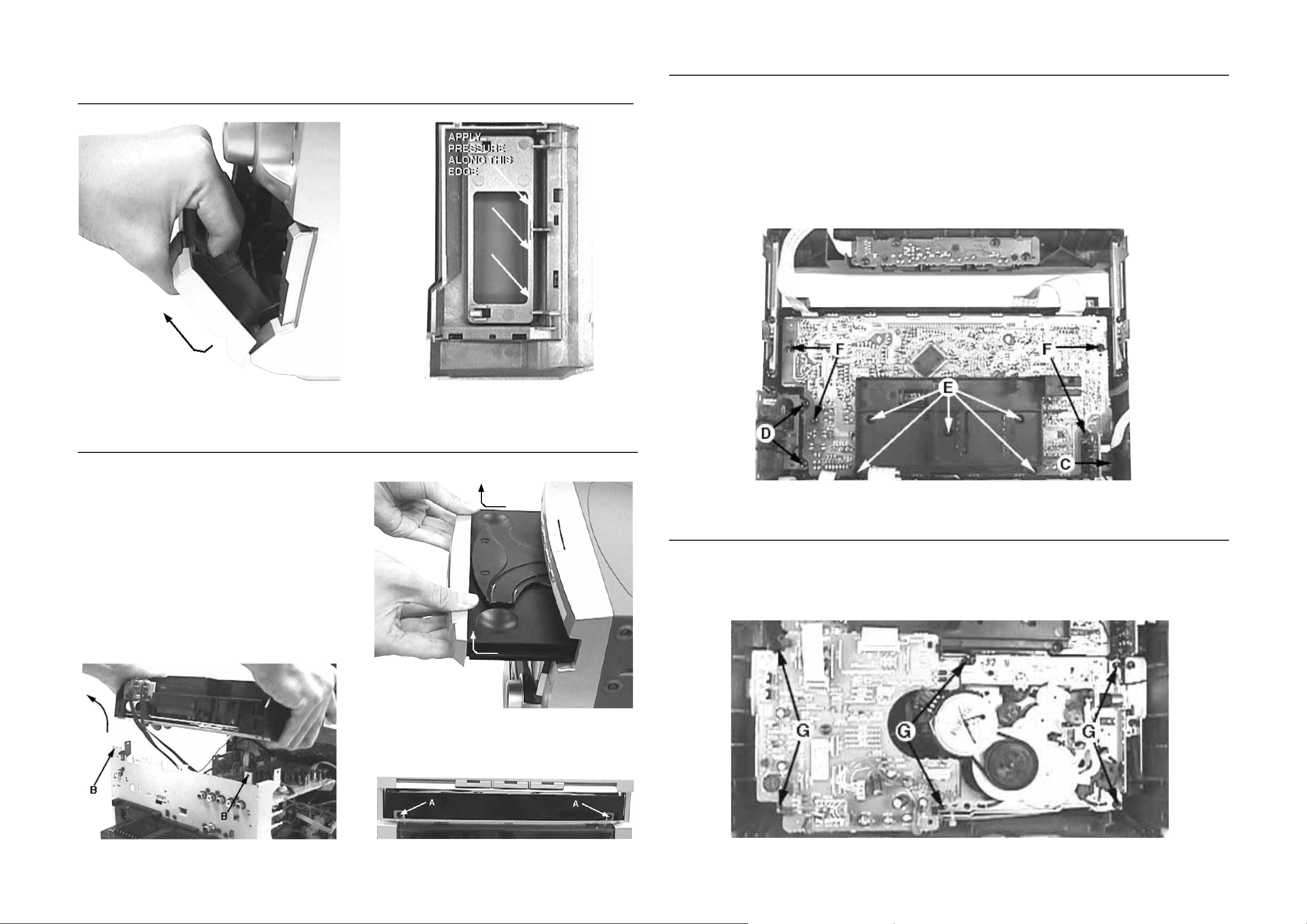
3-1 3-1
DISMANTLING INSTRUCTIONS
Dismantling of the Cassette Cover
Dismantling of the Front Board
1) Remove 1 screw C as indicated to loosen the Headphone
Board (pos 1101-A).
2) Remove 2 screws D as indicated to loosen the Karaoke
Board (pos 1102-C) for set with Karaoke.
3) Remove 5 screws E as indicated to loosen the Plate
Front (pos 254).
4) Remove 4 screws F as indicated to loosen the Front
Board (pos 1102-A).
Remove Cassette Cover
Dismantling of the CDC Module and Front Panel
1) Loosen the 18 screws to remove the Cabinet Rear (pos
259) of the set :-
-5 screws each on the left side & right side of the
Cabinet Rear.
-8 screws at the rear of the Cabinet Rear.
2) Slide out the CDC tray and remove the Cover Tray CDC
(pos 107) as indicated.
3) Loosen 2 screws A and 2 screws B to remove the CDC
Module (pos 1104) as indicated.
4) Remove 1 screw (pos 305) at the bottom to separate the
Front Panel Assembly from the Plate Bottom (pos 231).
Cassette Cover
Dismantling of the ETF Module
1) Remove 6 screws G as indicated to loosen the ETF
Module (pos 1105).
Remove CDC Module
Remove Cover Tray CDC
Front View CDC
PCS 103 766
Page 20

3-2
3-2
Dismantling of Rear Portion
1) Remove 4 screws J as indicated to loosen the AF Board
(pos 1101-B).
2) Remove 1 screw L as indicated to loosen the Video Out
Board (pos V1001A) for set with Video Out.
3) Remove 4 screws K and uncatch M1 as indicated to
loosen the Tuner Board (pos 1100).
4) Remove 5 screws N and uncatch M2 as indicated to take
out the Plate Rear (pos 229).
5) Remove 4 screws P and uncatch M3 as indicated to free
the Power Module (pos 1103) from the Bottom Plate
assembly.
Top View AF Board
Repair Hints
1) The Jog Rotary (pos 142) can be remove by inserting a
strong string into the slot and pull it out in the direction as
indicated. See picture 1.
Picture 1
2) The Knob Volume Rotary (pos 140) can be remove by
inserting a strong string into the slot and pull it out in the
direction as indicated. See picture 2.
Dismantling of MPEG Portion
1) Remove 3 screws Q as indicated to loosen the MPEG
Board & frame assembly (pos V1106).
3) During re-assembly of the Power Module, place the
Bracket Mains Socket (pos 232) behind the Mains Socket
and catch it onto the Rucksack (pos 1103-201)of the
Power Module. See pictures 3 and 4.
4) Due to the short flex cable wires in the ETF Module, the
pc board should be disconnected and reconnected on
the reverse side of the tape mechanism to keep it
electrically connected during repair. See picture 5.
5) During repair it is possible to disconnect the Tuner board
and CDC Module completely unless the fault is suspected to be in that area. This will not affect the
performance of the rest of the set.
Picture 3
Picture 2
Picture 4
PCS 103 767
Picture 5
Page 21

3-3 3-3
Service pos A Service pos C
Service pos B
Use a insulation sheet to prevent the AF
board and ETF board from being damaged
or short-circuit to any metal parts.
Note: The flex cables are very fragile, care should be taken
not to damage them during repair. After repair, be
very sure that the flex cables are inserted properly
into the flex connectors before encasing, otherwise
faults may occurs.
PCS 103 768
Page 22

3-4
3-4
SERVICE TEST PROGRAM
TUNER
TEST
TUNER
Button pressed?
Y
Display Tuner Version
"ccc"
TUNER
Button pressed?
Service frequencies are
copied to the RAM (see Table 1)
Tuner works normally except:
PROGRAM button
Disconnect
Mains cord ?
Y
Service Mode left
N
N
N
QUARTZ
TEST
O
Button pressed?
Y
Display shows
32K
Output at (Front Board)
pin 80 of uP = 2048Hz
O
Button pressed?
Y
Display shows
8M
Output at (Front Board)
pin 80 of uP = 1,953.125Hz
9
Button pressed?
Y
To start service test program
hold
™ & Aux
depressed while
plugging in the mains cord
Display shows the
ROM version
"S-Vyy"
(Main menu)
DISPLAY
TEST
N
N
and switch alternate LEDs on
N
2
Button pressed?
Y
Display shows Figure 1
and switch all LEDs on
2
Button pressed?
Y
Display shows Figure 2
(see note1)
9
Button pressed?
Y
N
N
N
S refers to Service Mode
V refers to Version
yy refers to Software version number of the Processor
(counting up from 01 to 99)
VCD
TEST
VCD Button
pressed?
LEVEL
Choose level
by pressing
Q
R
1
2
3
4
5
6
Y
N
DISPLAY MESSAGE
OKAY
ERROR
VER_xx
DSA_OK
SLD_OK
FOC_OK
RAD_OK
JMP_OK
DSA_ER
SLD_ER
FOC_ER
RAD_ER
JMP_ER
ACTION
-
Where xx is the MPEG software version
Check DSA_Data, DSA_Str & DSA_Ack lines
CDC Sledge Motor Test
Focus Servo Test, a disc is required in Tray 1.
Radial Servo Test.
Disc Servo Test - jumping of 16 tracks.
Press 9 to exit
Note: During this test only the standard OSD & Display message are shown on the TV screen.
Table 1
USA
"USA"
87.5MHz
108MHz
530kHz
1700kHz
560kHz
1500kHz
98MHz
87.5MHz
87.5MHz
87.5MHz
87.5MHz
PRESET
1
2
3
4
5
6
7
8
9
10
11
Europe
"EUR"
87.5MHz
108MHz
531kHz
1602kHz
558kHz
1494kHz
153kHz
279kHz
198kHz
98MHz
87.5MHz
Note: * Depending on the selected grid frequency (9 or 10kHz).
By holding the TUNER and R buttons depressed while switching on the Mains supply,
the tuning grid frequency is toggled between 9kHz and 10kHz for the Overseas (/21) version.
Overseas
"OSE"
87.5MHz
108MHz
531/530kHz*
1602/1700kHz*
558/560kHz*
1494/1500kHz*
98MHz
87.5MHz
87.5MHz
87.5MHz
87.5MHz
PROGRAM
REPEAT
AM
T.A.NEWS
SHUFFLE
TIMER
MW
FM
REC
LW
60Hz
60Hz
250Hz
note1 : DISC1, DISC3, VCD, TAPE.
500Hz
500Hz
1KHz
Figure 1
1KHz
Figure 2
2KHz
4KHz
4KHz
8KHz
STEREO
BACK
FRONT
STEREO
BACK
HSD
Various
other Tests
TEST
EEPROM TEST A test pattern will be sent to the EEPROM.
Activated with
R
ACTION
"PASS" is displayed if the uProcessor read
back the test pattern correctly, otherwise
9 to Exit
"ERROR" will be displayed.
QEEPROM FORMAT Load default data. Display shows "NEW"
for 1 second.
Caution!
All presets from the customer will be lost!!
ROTARY
ENCODER TEST
LEAVE SERVICE
TEST PROGRAM
Rotary
Volume Knob
or
Jog Shuttle Knob
Disconnect
mains cord
Display shows value for 2 seconds.
Values increases or decreases in steps of 1
until 0 (Min.) or 40 (Max.) is reached.
PCS 103 769
Page 23

SET BLOCK DIAGRAM
4-1 4-1
PCS 103 188
Page 24

SET WIRING DIAGRAM
5-1
5-1
PCS 103 189
TRAFO
Page 25

6-1
6-1
6-1
FRONT BOARD
TABLE OF CONTENTS
FTD pin connection .........................................................6-1
Front Board - Component and Chip layouts ................... 6-2
Front Board - Circuit diagram ..........................................6-3
Key-CDC part - Layouts & Circuit diagram ..................... 6-4
Standby LED part - Layouts & Circuit diagram ...............6-4
Karaoke part - Component and Chip layouts .................. 6-4
Karaoke part - Circuit diagram ........................................ 6-5
Electrical parts list............................................................ 6-6
FTD DISPLAY PIN CONNECTIONS
1G 3G 10G
S1
S14
B1 B9
B8
S9 S2
B9
16G 15G 13G
S13 S10
S12
S11
B2
B1
B5
B4
B3
B6
B7
B8
(16G)
S1
S1
S2 S4
S3
S3
S10 S11
(14G)
S9 S5
S9 S5
S7 S7
S8 S6
S14 S14
S1 S14
4G2G 6G5G 7G 8G 9G
col
Dp
B16 B8
14G 13G
S8
B8 B8
B1 B1
C1
S3
C3C2
C4
(13G)
S1S14
S12S13
e
NOTE :
B16
B1
S1
S2
12G 11G
B8
S1
B7
B6
B5
B4
B3
B2
B1
(11G)
a
h
f
g
j
k
b
m
(2G-9G)
r
n
c
p
d
P1
P2
P3
P4
P5
P6
P7
P8
P9
P10
P11
P12
P13
P14
P15
P16
1G
S1
(OPTIMAL)
(TECHNO)
(ROCK)
2G
j , p
3G
4G
5G
6G
7G
8G
9G
a
a
a
h
h
h
j , p
j , p
k
k
k
b
b
b
f
f
f
m
m
m
g
g
g
c
c
c
e
e
e
r
r
r
n
n
n
d
d
d
-
-
-
-
j , p
m
a
a
h
j , p
k
b
f
m
g
c
e
r
n
d
-
-
a
a
h
h
h
j , p
j , p
j , p
k
k
k
b
b
b
f
f
f
m
m
g
g
g
c
c
c
e
e
e
r
r
r
n
n
n
d
d
d
col
-
-
Dp
-
10G
a
h
k
b
f
m
g
c
e
r
n
d
S1
(VOCAL)
(JAZZ)
(CLASSIC)
11G
B1
B2
B3
B4
B5
B6
B7
B8
S1
S2
-
12G
B1 , B9
B10
B11
B12
(1)
B13
(2)
B14
(3)
B15
(4)
B16
(5)
B2
B3
B4
B5
B6
B7
B8
S2
13G
B1
B2
B3
B4
B5
B6
B7
B8
S3
S8
C1
C2
C3
C4
14G
15G
16G
S1
B1 , B9
S2
S3
S4
S5
S6
S7
S8
S9
S10
-
S11
-
S12
S13
S14
B2
B3
B4
B5
B6
B7
B8
S9
B10
B11
B12
B13
B14
B15
B16
B1
B2
B3
B4
B5
B6
B7
B8
S10
-
(DBB)
S14
S11
S12
S13
PCS 103 770
Page 26

6-2 6-2 6-2
FRONT BOARD - COMPONENT LAYOUT FRONT BOARD - CHIP LAYOUT
PCS 103 771
3139 113 3416 pt3 dd wk0016This assembly drawing shows a summary of all possible versions. For components used in a specific version see schematic diagram and respective parts list.
3139 113 3416 pt3 dd wk0016This assembly drawing shows a summary of all possible versions. For components used in a specific version see schematic diagram and respective parts list.
Page 27

6-3 6-3 6-3
FRONT BOARD - CIRCUIT DIAGRAM
1402 G20
20 A20
21 D1
23 E2
25 E1
0100 H13
0200 H12
1400 D18
1401 D19
1403 D19
1404 D2
1406 F1
1407 G1
1408 H4
1409 G5
1410 G11
1411 F9
1412 F9
1415 B11
1440 A15
1441 A14
1442 A14
1443 A15
1444 A14
1445 A14
1446 B15
1447 B14
1448 B14
1449 B15
1450 B14
1451 B14
1452 B15
1453 B14
1454 B14
1455 C15
1456 C14
1457 C14
1458 C15
1459 C14
1460 C14
1461 C15
1462 C14
1463 C14
1464 D15
1501 A2
1502 B2
2400 E3
2401 E3
2402 E3
2403 G2
2404 G2
2405 G3
2406 G3
2407 G3
2408 H1
2409 I1
2410 J1
2411 J4
2412 B17
2413 B17
2414 B17
2415 C17
2416 C17
2417 G10
2418 G9
2419 G9
2420 G9
2421 G10
2422 G12
2423 G12
2424 G4
2425 G5
2426 B2
2428 A3
2431 C1
2432 C2
2433 C2
2434 C3
2435 C3
2436 C3
2437 C3
2438 C4
2439 C4
2440 C5
2441 C5
2442 C6
2445 E6
2446 H3
2447 H4
2448 I6
2449 I7
2450 H8
2451 H8
2452 I8
2453 E13
2454 E14
2455 F13
2456 F14
2457 F14
2458 G13
2459 G14
2460 G14
2462 D12
2463 B18
2464 F2
2465 B3
2470 J9
2471 J10
2472 J10
2473 A20
2475 B17
2481 H14
2482 G10
2483 B6
2484 B5
2485 B6
2486 B5
2487 H11
2488 A1
2489 B1
2499 C12
2500 C12
2502 E13
2504 F13
2505 G13
2506 A17
2507 A17
3397 H10
3400 F11
3401 F10
3402 F10
3403 F10
3404 F10
3405 F8
3406 F8
3407 F8
3408 F8
3409 F8
3410 F8
3411 F7
3412 F8
3413 F7
3414 F7
3415 F7
3416 E7
3417 E7
3418 E7
3419 E7
3420 E7
3421 E7
3422 D7
3423 D7
3424 D7
3425 D7
3426 D7
3427 D7
3428 C7
3429 C7
3430 C8
3431 C8
3432 C8
3433 C8
3434 C8
3435 C8
3436 C8
3437 C9
3438 C9
3439 C9
3440 C9
3441 C9
3442 C9
3443 C9
3444 C10
3445 C10
3446 C10
3447 C10
3448 C10
3449 C10
3450 C10
3451 C11
3452 C11
3453 D11
3454 D11
3455 D11
3456 D11
3457 D11
3458 D11
3459 D11
3460 E11
3461 E11
3462 E11
3463 E11
3464 E11
3465 E11
3466 E11
3467 F11
3468 F12
3469 F12
3470 G12
3471 G11
3472 F4
3473 F5
3474 E3
3475 E3
3476 H13
3477 D3
3478 D3
3479 G2
3480 G2
3481 G2
3482 G2
3483 G2
3484 G2
3485 G3
3486 G3
3487 H4
3488 H4
3489 I5
3490 J5
3491 I5
3492 J5
3493 E4
3494 E4
3495 E4
3496 E4
3497 H7
3498 H7
3499 H7
3500 H8
3501 I8
3503 A18
3504 A18
3505 A18
3507 A18
3509 C18
3510 C18
3511 C17
3512 D18
3513 D18
3514 G20
3516 I12
3517 H16
3518 I16
3519 I16
3520 I16
3521 I16
3522 I16
3523 H13
3534 A15
3535 A15
3536 A15
3537 B15
3538 B15
3539 B15
3540 C15
3541 C15
3542 D15
3543 D15
3544 E16
3545 E16
3546 E15
3547 E15
3548 E15
3549 E14
3550 E14
3551 E13
3552 F15
3553 F14
3554 F14
3555 F14
3556 G15
3557 F14
3558 G14
3559 G14
3560 A5
3561 A6
3566 J12
3567 I12
3570 C2
3571 C2
3572 C3
3573 C4
3574 C5
3575 C5
3576 F10
3577 F10
3578 G10
3580 A20
3581 A20
3582 B20
3583 B20
3585 D17
3586 D17
3587 D173568 I12
3590 B16
3591 E6
3592 H10
3593 E1
3597 C17
3598 E3
3599 E3
3660 A18
3661 B18
4400 E4
4401 F4
4402 C4
4403 C4
5400 A2
5401 D5
5402 H4
5410 H17
6400 A2
6402 J12
6403 I12
6404 I12
6405 I12
6406 I16
6407 I16
6408 I17
6409 I17
6410 J17
6411 I17
6461 B4
6462 F14
6463 G14
6464 E14
6465 E14
6466 A16
6467 A16
6468 A16
6469 B16
6470 C16
6471 B16
6472 B16
6473 C16
6474 D16
6475 D16
6476 D13
6477 C13
6478 C13
6479 B13
6480 B13
6481 B13
6482 A13
6483 A13
6484 G19
6485 D5
6486 A4
6487 D13
7400 C11
7402 E5
7403 H1
7404 H6
7405 H11
7406 H15
7420 C2
7421 C2
7422 C3
7423 C4
7424 C5
7425 C5
7426 G10
7427 H8
9400 A5
9401 A6
9402 A14
9403 A14
9404 G4
9405 G5
9406 A20
9407 A20
9408 B20
9409 B20
9446 H17
201 234567891011121314 15 16 17 18 19
9403
6466
A
6400
WIRE-PAD
1501
2488
100n
D
WIRE-PAD
1502
B
2489
100n
D
1N4003
2u2
5400
47u
2426
D
6486
1N4148
2428
47u
D
6461
1N4148
2465
47u
D
9400
3560
2R2
9401
3561
1u
2484
1u
2486
D
2483
4u7
4u7
2485
789
37 38 39 40 41 42 43 44 45 46 47 48 51 52 536222324252627282932202130313233343536110111213141516171819
D
2R2
1415
6482
1N4148
6483
1N4148
6481
1N4148
6480
1N4148
6479
1442
1445
1448
1451
1454
1441
9402
1444
1447
1450
1453
1N4148
6478
1457
1460
1463
D
3553 680K
6462
1N4148
470K
6463
1N4148
470K
2481
D
3549
3550
1456
1459
1462
680K
6465
1N4148
2454
3548
1K5
820p
47K
6n8
3552
1K5
2456
2457
100n
47K
3554
D
D
680K3557
2459
3556
1K5
47n
1u
2460
47K
3558
D
D
47u
220n
# 2502
D
220n
# 2504
D
220n
# 2505
D
1N4148
1N4148
1N4148
1N4148
D
2455
D
2458
D
2453
6476
6487
6477
220n
D
220n
220n
3551
D
D
D
3523
3476
6464
1N4148
470K
3555
3559
10K
47K
7420
BC847B
3570
2433
100p
82K
100p
2432
2431
C
100p
D
7421
BC847B
3571
2435
100p
82K
2434
100p
D
7422
BC847B
3572
# 2437
100p
4402
82K
2436
100p
D
#7423
BC847B
# 3573
# 2439
100p
4403
82K
100p
# 2438
D
D
47K
47K
3477
2401
D
3478
# 3598
2402
# 3599
5K6
5K6
D
3493
10K
10K
3494
# 3495
1K
4400
# 3496
1K
4401
10p
1404
21
7
3
1
2
2
1
25
E
3593
1K
D
1
6
2
5
3
4
4
3
5
2
6
1
7
23
10p
D
100R 3475
2400
D
10p
3474100R
F
10K
9404
47p2447
5402
D
12
VDDD
QUALITY
BIT
GENERATOR
DIFFERENTIAL
DECODER
D
D
2u2
VSSD
11
3472
2424
10n
QUAL
RDDA
RDCL
35022
1406
1
2
35022
1407
1
3
2
4
3
G
H
I
J
5
4
6
7403
SAA6579T
560p
560p
4
8
7
5
3
2u2
MUX
SCOUT
CIN
VDDA
VREF
ANTI-
ALIASING
FILTER
CLOCKED
COMPARATOR
REFERENCE
VOLTAGE
D
2408
2409
2410
D
VSSA
6
3479 1K
3483 1K
VP1
100p2464
1K
3480
1K
3481
1K3482
57 Khz
BANDPASS
(8th ORDER)
COSTAS LOOP
VARIABLE AND
FIXED DIVIDER
REGENERATION
AND SYNC
D
D
CLOCK
10K
3484
47p
2403 47p
2404
D
10K
10K
3486
3485
47p2406
2407 47p
2405 47p
D
D
D
RECONSTRUCTION
FILTER
4M332
1408
AT-51
82p2446
3488 2K2
3487
D
220K
14
13
OSCI
OSCO
OSCILLATOR
AND
DIVIDER
BIPHASE
SYMBOL
DECODER
TEST LOGIC AND OUTPUT
SELECTOR SWITCH
MODE
D
TEST
9
10
D
#7424
BC847B
# 3574
9405
D
82K
D
6485
1N4003
5
SDA
3473
2425
# 2440
VSS
4
D
10K
10n
100p
5401
8
VCC
2441
100p
2u2
7402
M24C01-WBN6
SCL
MODE|WC_
1409
EC16
12
MT15MT2
D
D
7425
BC847B
3575
E0
E1
E2
34
D
3429
3430
100R
100R
37 P63
35 P61
34
26 P01
25 P00
P6640
P6539
P6438
P6236
P60
VDD33
P0732
P0631
P0530
P0429
P0328
P0227
P6741P7042P71
VDD
I/O PORT 0 I/O PORT 6
24
1K
1K
3411
3413
1K
82K
100p
2442
D
100n
2445
1
2
3
10K
6
# 3591
7
D
3428
3427
3426
3425
3424
3423
3422
1K
100R
100R
100R
100R
1K
3421 1K
3420
3419
3418
3416
34154K7
3414
1K
1K
470R
470R3417
2K2
1K
D
3434
3431
100R
43
3435
3433
3432
100R
100R
100R 3436
100R
100R
45
46
44
P74
P7547P7648P7749P8050P8151P8252P8353P8454P85
P72
P73
I/O PORT 7 I/O PORT 9
DATA MEMORY
(RAM)
1024X8 BIT
3437
1K
3438
1K
3439
1K
3440
3441
1K
1K
I/O PORT 8
PROGR MEMORY
(ROM)
48KX8 BIT
3443
3445
34421K
1K
1K 3444
1K
55
56
P8657P8758P90
PROGRAM
COUNTER
C P U
1K
3412
I/O PORT 3
1K
3410
TIMER/COUNTER
P32
P3320P3421P3522P3623P37
19
10K
3408
3409 470R
16 BIT
P31
18
1K
3407
1K
3406
P30
17
INTERRUPT
CONTROLLER
CLOCK/TIMING CONTROLLER
(I/O PORT 2)
RESET
VSS
10K
3405
P20
XOUT
16
15
14
D
1411
P2110P22
XIN
11
12
13
D
32K768
1412
DT-38
CST
15p
2420
D
D
15p 2418
15p
2419
DD
D
D
TIMER/COUNTER
TEST
9
2417
15p
3446
3447
1K
1K
P9159P9260P9361P9462P9563P96
8 BIT
6 BIT A/D-
CONVERTER
I/O PORT 1
P156P167P17
8
1K3576
1K3577
3404 1K
2421
82p
BC847B
7426
D
3448
1K
3450
3451
3452
3449
1K
1K
1K
1K
P12
P13
P14
3
4
5
1K
10K
3403
3402
10K
3578
VKK
P11
2
10K
3401
# 2482
33p
3400 1K
3471
2K2
64
P10
1
P97 65
P40 67
P41 68
P42 69
P43 70
P44 71
I/O PORT 4I/O PORT 5
P46 73
P47 74
P50 75
P51 76
P52 77
P53 78
P54 79
P55 80
7400
TMP87CS71F
1K
3453
66VKK
1K
1K
1K
1K
1K
1K
72P45
1K
1K
1K
1K
1K
1K
1K
1K
1410
EC16
MT2
MT1
5
4
D
12
3
D
3454
3455
3456
3457
3458
3459
3460
3461
3462
3463
3464
3465
3466
3467
D
# 2500
22u
# 2499
22u
2462
100n
D
3468 1M
D
3469 10K
3470 10K
10n
10n
2422
2423
D
D
D
RDS
7405
1K
7427
3500
D
10n
100n
2451
2450
D
10n
100K
2452
3501
D
D
3497
100R
7404
GR1U28XP
1
3489
2
10K
3491
16
10K
15
T57
100n2411
10K
10K
3490
3492
D
D
47n
2448
D
10K
3498
2
VSUP
3499
1
OUT
GND
MT
3
4
D
BC847B
1K
2n2
2449
D
220p
2470
3397
220p
330R
2471
220p
2472
74HC4094D
15
10K
3592
1
3
2
D
100n
2487
16
SRG8
EN1
STB
D1
8
D
D
4
5
6
7
14
13
12
11
9
10
3516 330R
330R3568
3567330R
3566
330R
WIRE-PAD
0200
D
6405
6404
6403
6402
WIRE-PAD
0100
1440
1443
1446
1449
1452
1455
1458
1461
1464
7406
74HC4094D
15
1
3
2
3534
330R
3535
330R
3536
330R
3537
330R
3538
330R
3539
330R
3540
330R
3541
330R
3542
330R
3543
330R
3547
470K
470K
D
D
16
SRG8
EN1
STB
D1
8
D
3546
D
1N4148
6467
1N4148
6468
1N4148
6469
1N4148
6471
1N4148
6472
1N4148
6473
1N4148
6470
1N4148
6474
1N4148
6475
1N4148
470K
3545
D
4
5
6
7
14
13
12
11
9
10
470K
3544
3517270R
3518270R
270R 3519
270R 3522
1K
3590
6406
6407
3520270R
3521270R
2506 100p
3511
6408
6409
6411
6410
D
100p
3587
2507
D
680K
1K
3503
3504 470R
3507
3661 270R
2463
47p 2413
10p2416
2414
47p
D
3597
3512
3513
100n
10K
3509 220R
470R
470R
2412
# 247547p
47p
10p
2415
270R3660
470R
D
220R3510
23
19
22
1K3505
18
21
17
20
16
19
15
18
14
17
16
15
14
13
12
11
10
9
8
7
6
5
4
3
13
13
12
12
11
11
10
10
9
9
8
8
7
7
6
6
5
5
4
4
3
3
2
2
1
1
1401
1403
2
1
1M
47K
47K
3585
3586
DD
D
D
1400
D
9406
1K
3580 #
22n 2473 #
1K 3581 #
9407
1K 3582 #
9408
1K 3583 #
9409
DIPMATE
20
5
4
3
2
1
A
B
C
D
E
F
G
# 5410
2u2
9446
+5V6
6484
1N4148
9
D
8
7
3514
330R
6
5
4
3
2
1
1402
H
D
I
# : Provision only.
Note : Some values may varies, see respective parts list
for correct value.
J
3139 118 52900...84850 for...3416 pt3 dd wk0016
1 234567891011121314 15 16 17 18 19 20
PCS 103 772
Page 28

6-4
This assembly drawing shows a summary of all possible versions.
For components used in a specific version see schematic diagram
and respective parts list.
3139 113 3416 pt3 dd wk0016
6-4
6-4
KEY-CDC BOARD - COMPONENT LAYOUT
This assembly drawing shows a summary of all possible versions. For components used in a specific version see schematic diagram and respective parts list. 3139 113 3416 pt3 dd wk0016
KEY-CDC BOARD - CHIP LAYOUT
STANDBY LED BOARD - COMPONENT LAYOUT
This assembly drawing shows a summary of all possible versions.
For components used in a specific version see schematic diagram
and respective parts list.
STANDBY LED BOARD - CHIP LAYOUT
KARAOKE BOARD - COMPONENT LAYOUT
3139 113 3416 pt3 dd wk0016
This assembly drawing shows a summary of all possible versions.
For components used in a specific version see schematic diagram
and respective parts list.
This assembly drawing shows a summary of all possible versions. For components used in a specific version see schematic diagram and respective parts list. 3139 113 3416 pt3 dd wk0016
KEY-CDC PART - CIRCUIT DIAGRAM STANDBY LED PART - CIRCUIT DIAGRAM
1480 A1
1481 B2
1482 B2
1483 B2
1484 B2
1485 B2
3600 A2
3601 A2
3602 A3
6500 A3
6501 A3
6502 B3
22 A1 3620 A2 6520 A2
123
12
1480
A
B
9
8
7
6
5
4
3
2
1
FE-ST-VK-N
3600
270R
1481
1483
3601
270R
1485
1482
1484
3602
270R
6500
6501
6502
A
B
22
1
LED +
AA
LED -
2
DIPMATE
3139 113 3416 pt3 dd wk0016
3620
6520
180R
Standby LED
KARAOKE BOARD - CHIP LAYOUT
This assembly drawing shows a summary of all possible versions.
For components used in a specific version see schematic diagram
and respective parts list.
3139 113 3416 pt3 dd wk0016
PCS 103 773
Note : Some values may varies, see respective parts list for correct value.
123
3139 118 52900...84820 for...3416 pt3 dd wk0016
Note : Some values may varies, see respective parts list for correct value.
12
3139 118 52900...85220 for...3416 pt3 dd wk0016
Page 29
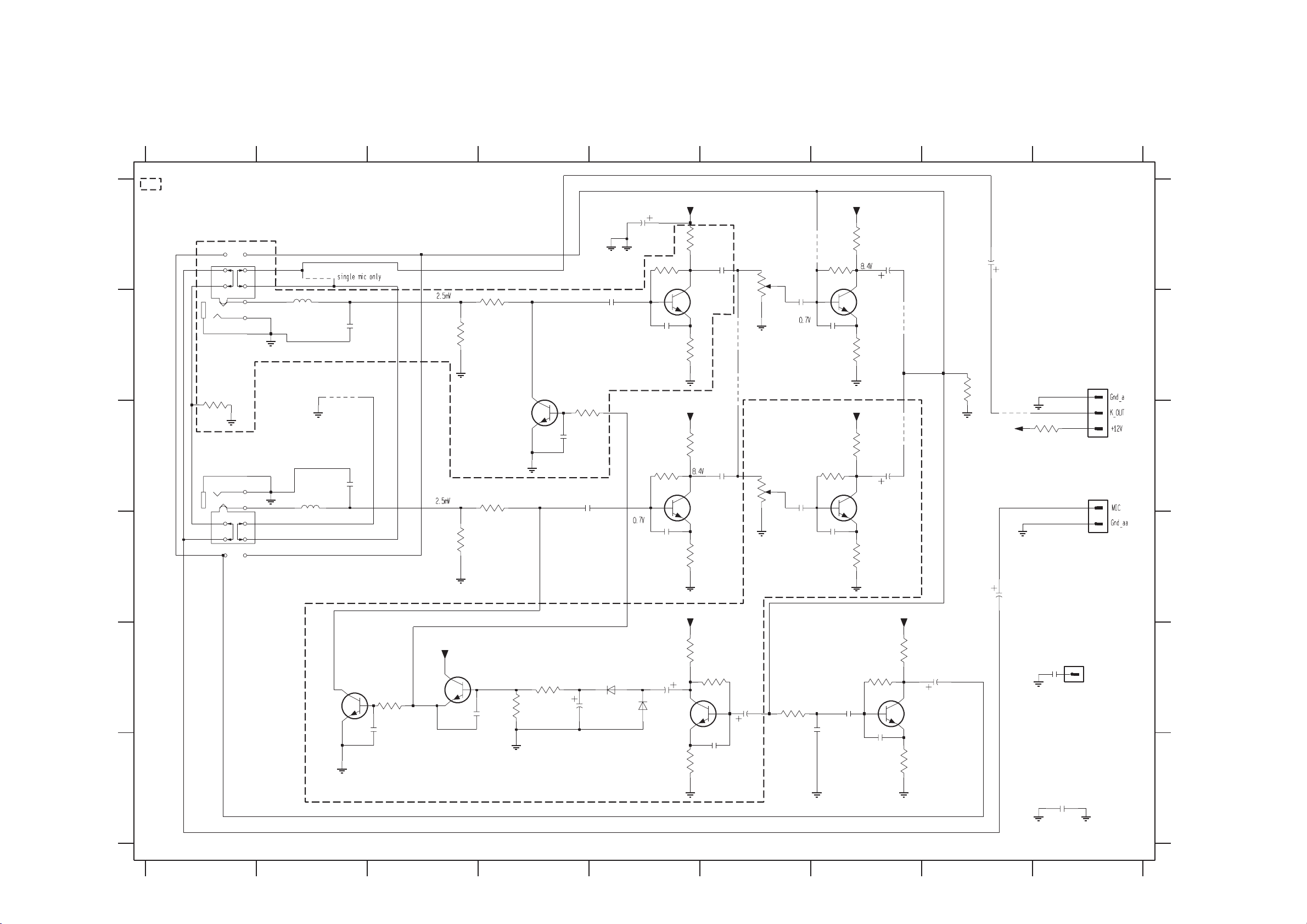
KARAOKE PART - CIRCUIT DIAGRAM
6-5 6-5
0029 C9
1800 B1
1801 C1
1804 B9
1810 E9
2800 B5
2801 C4
2802 A6
2803 C6
2804 B6
2805 C6
2806 A7
2807 C7
2808 B5
2809 D5
2810 B7
2811 D7
2812 E6
2813 E7
2814 A5
123456789
# : Provision only.
: Provision for double mic.
Note : Some values may varies, see respective parts list for correct value.
A
6
3
4832
5802
2u2
4829
a
5801
2u2
B
C
3841
10K
2
1
TC38
1800
1801
TC38
1
2
3
5
4
8
7
9
Mic
a
9
7
Mic
8
4
5
6
D
2815 E4
2816 E7
2817 F9
2818 E8
4n7
2820
4n7
2821
2819 E5
2820 B2
2821 C2
2822 F6
2823 F7
2824 C4
2825 E3
2826 E3
10K
10K
2827 A8
2828 D8
2829 E9
3802 B4
3802
4K7
3839
Mic
3803
4K7
3838
Mic
3803 C4
3804 A5
3805 C5
3806 A5
7800
BC847B
Mic
3807 C5
3808 B5
3809 D5
3810 A6
2824
3843
470R
1n
2801
220n
3811 C6
3812 A7
3813 C7
3814 A7
Mic
2800
220n
3815 C7
3816 B7
3817 D7
3828 E4
2814
47u
a
2809 1n
3804
1M
2808
1n
3805
1M
3830 E4
3831 F5
3832 E6
3833 E7
+12A
2K7
7804
BC847B
22R
+12A
2K7
7805
BC847B
22R
+12A
3806
3808
a
3807
3809
a
3834 E7
3835 F7
3836 E6
3838 D3
2802
470n
2803
470n
4816
4817
3839 B3
3840 E5
3841 B1
3842 B8
3810
2
20K
20K
2804
13
470n
a
3811
2
2805
13
470n
a
3843 C4
3844 E3
3845 C9
4815 A7
# 4815
2811
3812
1n2810
3813
1M
1n
4816 B6
4817 B6
4829 B2
4830 C8
+12A
1M
+12A
390R
7806
BC847B
330R
390R
7807
BC847B
330R
3814
3816
a
3815
3817
a
4832 A2
4833 B7
4834 C7
5801 C2
10u
2806
10u
2807
+12A
4833
4834
5802 B2
6800 E5
6801 E5
7800 C4
7801 E2
7803 E3
7804 B5
7805 C5
100K
3842
a
10u
2828
7806 B7
7807 C7
7810 E5
7811 E7
2827
4830
+12A
10u
aa
3845
560R
A
B
EH-B
1804
a
1
2
3
C
DIPMATE
0029
1
2
D
E
F
+12A
3833
1M
1n2823
2K7
7811
BC847B
2K7
3834
3835
a
1u
2818
1810
2829
100n
Mic
2817
aa
100n
3139 118 52900...84870 for...3416 pt3 dd wk0016
a
E
F
7801
BC847B
Mic
2825
3844
470R
1n
7803
BC847B
2826
1n
100K
3828
a
3830
10K
2815
6800
1N4148
10u
1N4148
2819
1u
6801
BC847B
7810
a
3840
3831
3K3
3832
1M
2822
560R
1n
1u
2812
3836
8K2
a
100n
2813
100n
2816
123456789
PCS 103 774
Page 30

6-6
6-6
ELECTRICAL PARTS LIST - FRONT BOARD
MISCELLANEOUS
1402 4822 265 11531 Flex Connector 9P
1403 4822 267 10756 Flex Connector 13P
1404 4822 267 10953 Flex Connector 7P
1408 4822 242 72195 QUARZ 4,332MHz
1409 4822 273 10366 Rotary Encoder 24P
1410 4822 273 10365 Rotary Encoder 24P
1411 4822 242 72066 Ceramic Resonator
1412 2422 543 01069 RES XTL 32kHz768
1415 3139 110 52230 FTD Display
1441 4822 276 13775 Tact Switch
1442 4822 276 13775 Tact Switch
1443 4822 276 13775 Tact Switch
1444 4822 276 13775 Tact Switch
1445 4822 276 13775 Tact Switch
1447 4822 276 13775 Tact Switch
1448 4822 276 13775 Tact Switch
1450 4822 276 13775 Tact Switch
1451 4822 276 13775 Tact Switch
1452 4822 276 13775 Tact Switch
1453 4822 276 13775 Tact Switch
1454 4822 276 13775 Tact Switch
1455 4822 276 13775 Tact Switch
1456 4822 276 13775 Tact Switch
1457 4822 276 13775 Tact Switch
1458 4822 276 13775 Tact Switch
1459 4822 276 13775 Tact Switch
1460 4822 276 13775 Tact Switch
1461 4822 276 13775 Tact Switch
1462 4822 276 13775 Tact Switch
1463 4822 276 13775 Tact Switch
1480 4822 265 11531 Flex Connector 9P
1481 4822 276 13775 Tact Switch
1482 4822 276 13775 Tact Switch
1483 4822 276 13775 Tact Switch
1484 4822 276 13775 Tact Switch
1485 4822 276 13775 Tact Switch
1801 4822 265 11529 Headphone Socket
CAPACITORS
2400 5322 122 32448 10pF 5% 63V
2401 5322 122 32448 10pF 5% 63V
2402 5322 122 32448 10pF 5% 63V
2403 4822 126 13692 47pF 1% 63V
2404 4822 126 13692 47pF 1% 63V
2405 4822 126 13692 47pF 1% 63V
2406 4822 126 13692 47pF 1% 63V
2407 4822 126 13692 47pF 1% 63V
2408 4822 122 33173 560pF 10% 50V
2409 4822 122 33173 560pF 10% 50V
2410 4822 124 22652 2,2µF 20% 50V
2411 4822 126 14585 100nF 10% 50V
2412 4822 126 13692 47pF 1% 63V
2413 4822 126 13692 47pF 1% 63V
2414 4822 126 13692 47pF 1% 63V
2415 5322 122 32448 10pF 5% 63V
2416 5322 122 32448 10pF 5% 63V
2417 4822 126 13486 15pF 2% 63V
2418 4822 126 13486 15pF 2% 63V
2419 5322 122 32659 33pF 5% 50V
2420 5322 122 32659 33pF 5% 50V
2422 4822 122 33177 10nF 20% 50V
2423 4822 122 33177 10nF 20% 50V
2424 4822 121 51387 10nF 20% 16V
2425 4822 121 51387 10nF 20% 16V
2426 4822 124 80483 47µF 20% 6,3V
2428 4822 124 80483 47µF 20% 6,3V
2431 5322 122 32531 100pF 5% 50V
2432 5322 122 32531 100pF 5% 50V
2433 5322 122 32531 100pF 5% 50V
2434 5322 122 32531 100pF 5% 50V
2435 5322 122 32531 100pF 5% 50V
2436 5322 122 32531 100pF 5% 50V
2441 5322 122 32531 100pF 5% 50V
2442 5322 122 32531 100pF 5% 50V
2445 4822 126 14585 100nF 10% 50V
2446 4822 126 13695 82pF 1% 63V
2447 4822 126 13692 47pF 1% 63V
2448 4822 126 13751 47nF 10% 63V
2449 4822 122 33127 2,2nF 10% 63V
2450 5322 122 34098 10nF 10% 63V
2451 4822 126 14585 100nF 10% 50V
2452 5322 122 34098 10nF 10% 63V
2453 4822 124 40746 0,22µF 20% 63V
2454 4822 122 33806 820pF 10% 63V
2455 4822 124 40746 0,22µF 20% 63V
2456 5322 122 31866 6,8nF 10% 63V
2457 4822 126 14585 100nF 10% 50V
2458 4822 124 40746 0,22µF 20% 63V
2459 4822 126 13751 47nF 10% 63V
2460 4822 126 14043 1µF +80/-20% 16V
2462 4822 126 13838 100nF +80/-20% 50V
2463 4822 126 14585 100nF 10% 50V
2464 5322 122 32531 100pF 5% 50V
2465 4822 124 80483 47µF 20% 6,3V
2470 4822 122 33575 220pF 5% 63V
2471 4822 122 33575 220pF 5% 63V
2472 4822 122 33575 220pF 5% 63V
2473 4822 126 11585 22nF +80/-20% 25V
2481 4822 124 80483 47µF 20% 6,3V
2483 4822 124 12032 4,7µF 20% 50V
2484 4822 126 14043 1µF +80/-20% 16V
2485 4822 124 12032 4,7µF 20% 50V
2486 4822 126 14043 1µF +80/-20% 16V
2487 4822 126 14585 100nF 10% 50V
ELECTRICAL PARTS LIST - FRONT BOARD
2488 4822 126 13838 100nF +80/-20% 50V
2489 4822 126 13838 100nF +80/-20% 50V
2801 4822 126 14076 220nF +80/-20% 25V
2803 4822 126 13482 470nF +80/-20% 16V
2804 4822 126 13482 470nF +80/-20% 16V
2806 4822 124 40248 10µF 20% 63V
2809 5322 122 31647 1nF 10% 63V
2810 5322 122 31647 1nF 10% 63V
2813 4822 126 13838 100nF +80/-20% 50V
2814 4822 124 40433 47µF 20% 25V
2816 4822 126 13838 100nF +80/-20% 50V
2817 4822 126 14585 100nF 10% 50V
2818 4822 124 21913 1µF 20% 63V
2821 5322 126 10223 4,7nF 10% 63V
2823 5322 126 10511 1nF 5% 50V
2827 4822 124 40248 10µF 20% 63V
2828 4822 124 40248 10µF 20% 63V
2829 4822 126 13838 100nF +80/-20% 50V
RESISTORS
3397 4822 117 13577 330R 1% 1,25W
3400 4822 051 10102 1k 2% 0,25W
3401 4822 117 10833 10k 1% 0,1W
3402 4822 051 10102 1k 2% 0,25W
3403 4822 117 10833 10k 1% 0,1W
3404 4822 051 20182 1k8 5% 0,1W
3405 4822 117 10833 10k 1% 0,1W
3406 4822 051 10102 1k 2% 0,25W
3407 4822 051 10102 1k 2% 0,25W
3408 4822 117 10833 10k 1% 0,1W
3409 4822 051 20471 470R 5% 0,1W
3410 4822 051 10102 1k 2% 0,25W
3411 4822 051 10102 1k 2% 0,25W
3412 4822 051 10102 1k 2% 0,25W
3413 4822 051 10102 1k 2% 0,25W
3414 4822 051 10102 1k 2% 0,25W
3415 4822 051 10102 1k 2% 0,25W
3416 4822 117 11449 2k2 5% 0,1W
3417 4822 051 20471 470R 5% 0,1W
3418 4822 051 20471 470R 5% 0,1W
3419 4822 051 10102 1k 2% 0,25W
3420 4822 051 10102 1k 2% 0,25W
3421 4822 051 10102 1k 2% 0,25W
3422 4822 051 10102 1k 2% 0,25W
3423 4822 051 20101 100R 5% 0,1W
3424 4822 051 20101 100R 5% 0,1W
3425 4822 051 20101 100R 5% 0,1W
3426 4822 051 20101 100R 5% 0,1W
3427 4822 051 10102 1k 2% 0,25W
3428 4822 051 10102 1k 2% 0,25W
3429 4822 051 20101 100R 5% 0,1W
3430 4822 051 20101 100R 5% 0,1W
3431 4822 051 20101 100R 5% 0,1W
3432 4822 051 20101 100R 5% 0,1W
3433 4822 051 20101 100R 5% 0,1W
3434 4822 051 20101 100R 5% 0,1W
3435 4822 051 20101 100R 5% 0,1W
3436 4822 051 20101 100R 5% 0,1W
3437 4822 051 10102 1k 2% 0,25W
3438 4822 051 10102 1k 2% 0,25W
3439 4822 051 10102 1k 2% 0,25W
3440 4822 051 10102 1k 2% 0,25W
3441 4822 051 10102 1k 2% 0,25W
3442 4822 051 10102 1k 2% 0,25W
3443 4822 051 10102 1k 2% 0,25W
3444 4822 051 10102 1k 2% 0,25W
3445 4822 051 10102 1k 2% 0,25W
3446 4822 051 10102 1k 2% 0,25W
3447 4822 051 10102 1k 2% 0,25W
3448 4822 051 10102 1k 2% 0,25W
3449 4822 051 10102 1k 2% 0,25W
3450 4822 051 10102 1k 2% 0,25W
3451 4822 051 10102 1k 2% 0,25W
3452 4822 051 10102 1k 2% 0,25W
3453 4822 051 10102 1k 2% 0,25W
3454 4822 051 10102 1k 2% 0,25W
3455 4822 051 10102 1k 2% 0,25W
3456 4822 051 10102 1k 2% 0,25W
3457 4822 051 10102 1k 2% 0,25W
3458 4822 051 10102 1k 2% 0,25W
3459 4822 051 10102 1k 2% 0,25W
3460 4822 051 10102 1k 2% 0,25W
3461 4822 051 10102 1k 2% 0,25W
3462 4822 051 10102 1k 2% 0,25W
3463 4822 051 10102 1k 2% 0,25W
3464 4822 051 10102 1k 2% 0,25W
3465 4822 051 10102 1k 2% 0,25W
3466 4822 051 10102 1k 2% 0,25W
3467 4822 051 10102 1k 2% 0,25W
3468 4822 051 20105 1M 5% 0,1W
3469 4822 117 10833 10k 1% 0,1W
3470 4822 117 10833 10k 1% 0,1W
3472 4822 117 10833 10k 1% 0,1W
3473 4822 117 10833 10k 1% 0,1W
3474 4822 116 52175 100R 5% 0,5W
3475 4822 116 52175 100R 5% 0,5W
3476 4822 117 10834 47k 1% 0,1W
3479 4822 051 10102 1k 2% 0,25W
3480 4822 051 10102 1k 2% 0,25W
3481 4822 051 10102 1k 2% 0,25W
3482 4822 051 10102 1k 2% 0,25W
3483 4822 051 10102 1k 2% 0,25W
3484 4822 117 10833 10k 1% 0,1W
3485 4822 117 10833 10k 1% 0,1W
PCS 103 775
Page 31

6-7
ELECTRICAL PARTS LIST - FRONT BOARD ELECTRICAL PARTS LIST - FRONT BOARD
RESISTORS
3486 4822 050 21003 10k 1% 0,6W
3487 4822 117 13579 220k 1% 0,1W
3488 4822 117 11449 2k2 5% 0,1W
3489 4822 117 10833 10k 1% 0,1W
3490 4822 117 10834 47k 1% 0,1W
3491 4822 117 10833 10k 1% 0,1W
3492 4822 117 10834 47k 1% 0,1W
3493 4822 117 10833 10k 1% 0,1W
3494 4822 117 10833 10k 1% 0,1W
3497 4822 051 20101 100R 5% 0,1W
3498 4822 117 10833 10k 1% 0,1W
3499 4822 051 10102 1k 2% 0,25W
3500 4822 051 10102 1k 2% 0,25W
3501 4822 117 10837 100k 1% 0,1W
3509 4822 117 11503 220R 1% 0,1W
3510 4822 117 11503 220R 1% 0,1W
3511 4822 116 52298 680k 5% 0,5W
3514 4822 117 13577 330R 1% 1,25W
3516 4822 117 11503 220R 1% 0,1W
3523 4822 117 10833 10k 1% 0,1W
3534 4822 117 13577 330R 1% 1,25W
3535 4822 117 13577 330R 1% 1,25W
3536 4822 117 13577 330R 1% 1,25W
3537 4822 117 13577 330R 1% 1,25W
3538 4822 117 13577 330R 1% 1,25W
3539 4822 117 13577 330R 1% 1,25W
3540 4822 117 13577 330R 1% 1,25W
3541 4822 117 13577 330R 1% 1,25W
3542 4822 117 13577 330R 1% 1,25W
3543 4822 117 13577 330R 1% 1,25W
3544 4822 051 20474 470k 5% 0,1W
3545 4822 051 20474 470k 5% 0,1W
3546 4822 051 20474 470k 5% 0,1W
3547 4822 051 20474 470k 5% 0,1W
3548 4822 117 11139 1k5 1% 0,1W
3549 4822 051 20684 680k 5% 0,1W
3550 4822 117 10834 47k 1% 0,1W
3551 4822 051 20474 470k 5% 0,1W
3552 4822 117 11139 1k5 1% 0,1W
3553 4822 051 20684 680k 5% 0,1W
3554 4822 117 10834 47k 1% 0,1W
3555 4822 051 20474 470k 5% 0,1W
3556 4822 117 11139 1k5 1% 0,1W
3557 4822 051 20684 680k 5% 0,1W
3558 4822 117 10834 47k 1% 0,1W
3559 4822 051 20474 470k 5% 0,1W
3566 4822 117 11503 220R 1% 0,1W
3567 4822 117 11503 220R 1% 0,1W
3568 4822 117 11503 220R 1% 0,1W
3570 4822 117 11149 82k 1% 0,1W
3571 4822 117 11149 82k 1% 0,1W
3572 4822 117 11149 82k 1% 0,1W
3575 4822 117 11149 82k 1% 0,1W
3576 4822 051 10102 1k 2% 0,25W
3577 4822 051 20182 1k8 5% 0,1W
3586 4822 116 83884 47k 5% 0,5W
3587 4822 116 83884 47k 5% 0,5W
3592 4822 050 21003 10k 1% 0,6W
3600 4822 117 11504 270R 1% 0,1W
3601 4822 117 11504 270R 1% 0,1W
3602 4822 117 11504 270R 1% 0,1W
3803 4822 051 20472 4k7 5% 0,1W
3805 4822 051 20105 1M 5% 0,1W
3807 4822 117 12955 2k7 1% 0,1W
3809 4822 051 20229 22R 5% 0,1W
3810 4822 101 21204 20kA
3812 4822 051 20105 1M 5% 0,1W
3814 4822 051 20391 390R 5% 0,1W
3816 4822 117 13577 330R 1% 1,25W
3833 4822 051 20105 1M 5% 0,1W
3834 4822 117 12955 2k7 1% 0,1W
3835 4822 117 12955 2k7 1% 0,1W
3836 4822 051 20822 8k2 5% 0,1W
3838 4822 117 10833 10k 1% 0,1W
3842 4822 117 10837 100k 1% 0,1W
3845 4822 051 20561 560R 5% 0,1W
4400 4822 051 20008 0R Jumper 0805
4401 4822 051 20008 0R Jumper 0805
4402 4822 051 20008 0R Jumper 0805
4403 4822 051 20008 0R Jumper 0805
4420 4822 051 20008 0R Jumper 0805
4421 4822 051 20008 0R Jumper 0805
4422 4822 051 20008 0R Jumper 0805
4423 4822 051 20008 0R Jumper 0805
4424 4822 051 20008 0R Jumper 0805
4425 4822 051 20008 0R Jumper 0805
4426 4822 051 20008 0R Jumper 0805
4427 4822 051 20008 0R Jumper 0805
4428 4822 051 20008 0R Jumper 0805
4429 4822 051 20008 0R Jumper 0805
4430 4822 051 20008 0R Jumper 0805
4431 4822 051 20008 0R Jumper 0805
4432 4822 051 20008 0R Jumper 0805
4433 4822 051 20008 0R Jumper 0805
4434 4822 051 20008 0R Jumper 0805
4435 4822 051 20008 0R Jumper 0805
4436 4822 051 20008 0R Jumper 0805
4437 4822 051 20008 0R Jumper 0805
4438 4822 051 20008 0R Jumper 0805
4439 4822 051 20008 0R Jumper 0805
4440 4822 051 20008 0R Jumper 0805
4441 4822 051 20008 0R Jumper 0805
4442 4822 051 20008 0R Jumper 0805
4443 4822 051 20008 0R Jumper 0805
4445 4822 051 20008 0R Jumper 0805
4446 4822 051 20008 0R Jumper 0805
4447 4822 051 20008 0R Jumper 0805
4448 4822 051 20008 0R Jumper 0805
4449 4822 051 20008 0R Jumper 0805
4450 4822 051 20008 0R Jumper 0805
4451 4822 051 20008 0R Jumper 0805
4452 4822 051 20008 0R Jumper 0805
4453 4822 051 20008 0R Jumper 0805
4454 4822 051 20008 0R Jumper 0805
4455 4822 051 20008 0R Jumper 0805
4456 4822 051 20008 0R Jumper 0805
4457 4822 051 20008 0R Jumper 0805
4458 4822 051 20008 0R Jumper 0805
4459 4822 051 20008 0R Jumper 0805
4460 4822 051 20008 0R Jumper 0805
4461 4822 051 20008 0R Jumper 0805
4462 4822 051 20008 0R Jumper 0805
4463 4822 051 20008 0R Jumper 0805
4464 4822 051 20008 0R Jumper 0805
4465 4822 051 20008 0R Jumper 0805
4466 4822 051 20008 0R Jumper 0805
4467 4822 051 20008 0R Jumper 0805
4468 4822 051 20008 0R Jumper 0805
4469 4822 051 20008 0R Jumper 0805
4471 4822 051 20008 0R Jumper 0805
4473 4822 051 20008 0R Jumper 0805
4474 4822 051 20008 0R Jumper 0805
4475 4822 051 20008 0R Jumper 0805
4476 4822 051 20008 0R Jumper 0805
4477 4822 051 20008 0R Jumper 0805
4478 4822 051 20008 0R Jumper 0805
4479 4822 051 20008 0R Jumper 0805
4480 4822 051 20008 0R Jumper 0805
4481 4822 051 20008 0R Jumper 0805
4482 4822 051 20008 0R Jumper 0805
4485 4822 051 20008 0R Jumper 0805
4490 4822 051 20008 0R Jumper 0805
4492 4822 051 20008 0R Jumper 0805
4493 4822 051 20008 0R Jumper 0805
4494 4822 051 20008 0R Jumper 0805
4495 4822 051 20008 0R Jumper 0805
4496 4822 051 20008 0R Jumper 0805
4497 4822 051 20008 0R Jumper 0805
4600 4822 051 20008 0R Jumper 0805
4601 4822 051 20008 0R Jumper 0805
4602 4822 051 20008 0R Jumper 0805
4603 4822 051 20008 0R Jumper 0805
4800 4822 051 20008 0R Jumper 0805
4803 4822 051 20008 0R Jumper 0805
4806 4822 051 20008 0R Jumper 0805
4808 4822 051 20008 0R Jumper 0805
6-7
4810 4822 051 20008 0R Jumper 0805
4811 4822 051 20008 0R Jumper 0805
4812 4822 051 20008 0R Jumper 0805
4813 4822 051 20008 0R Jumper 0805
4814 4822 051 20008 0R Jumper 0805
4816 4822 051 20008 0R Jumper 0805
4817 4822 051 20008 0R Jumper 0805
4821 4822 051 20008 0R Jumper 0805
4822 4822 051 20008 0R Jumper 0805
4824 4822 051 20008 0R Jumper 0805
4825 4822 051 20008 0R Jumper 0805
4826 4822 051 20008 0R Jumper 0805
4827 4822 051 20008 0R Jumper 0805
4828 4822 051 20008 0R Jumper 0805
4829 4822 051 20008 0R Jumper 0805
4830 4822 051 20008 0R Jumper 0805
4832 4822 051 20008 0R Jumper 0805
4833 4822 051 20008 0R Jumper 0805
4835 4822 051 20008 0R Jumper 0805
COILS & FILTERS
5400 4822 157 62552 Coil 2,2µH 5%
5401 4822 157 62552 Coil 2,2µH 5%
5402 4822 157 62552 Coil 2,2µH 5%
5801 4822 157 62552 Coil 2,2µH 5%
DIODES
6400 4822 130 31878 1N4003G
6402 4822 130 11589 LTL-1CHAE
6403 4822 130 11589 LTL-1CHAE
6404 4822 130 11589 LTL-1CHAE
6405 4822 130 11589 LTL-1CHAE
6461 4822 130 30621 1N4148
6462 4822 130 30621 1N4148
6463 4822 130 30621 1N4148
6464 4822 130 30621 1N4148
6465 4822 130 30621 1N4148
6466 4822 130 30621 1N4148
6467 4822 130 30621 1N4148
6468 4822 130 30621 1N4148
6469 4822 130 30621 1N4148
6470 4822 130 30621 1N4148
6471 4822 130 30621 1N4148
6472 4822 130 30621 1N4148
6473 4822 130 30621 1N4148
6474 4822 130 30621 1N4148
6475 4822 130 30621 1N4148
6476 4822 130 30621 1N4148
6478 4822 130 30621 1N4148
6483 4822 130 30621 1N4148
6484 4822 130 30621 1N4148
6485 4822 130 31878 1N4003G
PCS 103 776
Page 32

ELECTRICAL PARTS LIST - FRONT BOARD
DIODES
6486 4822 130 30621 1N4148
6500 4822 130 11589 LTL-1CHAE
6501 4822 130 11589 LTL-1CHAE
6502 4822 130 11589 LTL-1CHAE
TRANSISTORS & INTEGRATED CIRCUITS
7400 3139 110 52421 TMP87CS71F - ‘V55S52421’
7402 9322 143 19682 M24C01-WBN6
7403 4822 209 31981 SAA6579T/V1
7404 4822 130 10165 GR1U28XP
7405 4822 209 15449 74HC4094D
7420 4822 130 60511 BC847B
7421 4822 130 60511 BC847B
7422 4822 130 60511 BC847B
7425 4822 130 60511 BC847B
7427 4822 130 60511 BC847B
7805 4822 130 60511 BC847B
7806 4822 130 60511 BC847B
7811 4822 130 60511 BC847B
6-8 6-8
Note : Only the parts mentioned in this list are normal
service spare parts.
PCS 103 777
Page 33

1
FM
frontend
AM
Frontend
FM
Osc.
FM
Mixer
AM
Mixer
AM
Osc.
AM IF
IF1
IF2
FM
Det.
AM
Det.
2
3393733
FM
RADIO IC
TEA 5757T
TUNER BOARD
ECO 5
systems
1101
(1102)
LF filter
1018 11
15
14
24
left
left
buffer ampl.
RDS
(MPX)
RDS
(MPX)
right
right
stereo
VCO
4140 36 193244 25
Stereo
Decoder
1124
Vcc1
Vdd
Vcc2
AFC
AFC +
AFC -
4
4
AGC
Pre-
scaler
Multi-
plexer
Charge
pump
CONTROL
AM-FRAME AERIAL
Reference
Oscillator
1126
1
4
1
4 6
1
stereo
27
28
29
clock
data
enable
clock
data
enable
Version
P1
P0
MW/LW
31
30
programmable
output ports
AM-RF,
AM-Osc.
3
5
1121
V
Loop
V
Loop
V
Loop
V
Loop
V
Loop
2
6
5
43
1103
B
C
450kHz450kHz450kHz
20
75kHz
V
Stab
AV
Stab
BV
Stab
B
V
Stab
A V
Stab
B
10,7 MHz 10,7 MHz
35 9
Vcc
Vdd Vcc1
723
V
Stab
A
V
Stab
B
38
34
22
Vcc2
8
ECO5 sys., 240698
A
AM-RF
AM-Osc.
FM-Osc.
FM-RF
Discriminator
10,7 MHz
7B-1 7B-1 7B-1
BLOCKDIAGRAM
TUNER BOARD ECO5
TABLE OF CONTENTS
Blockdiagram ..................................................................7B-1
Adjustmant table .............................................................7B-2
Component layout ...........................................................7B-2
Circuit diagram ................................................................7B-3
Partslist ...........................................................................7B-4
CS 52 930
Page 34

7B-2 7B-2 7B-2
marked components to be assembled
as service solution for
Local/DX
- switching
SW
FM
E
C
A
C
A
A
C
B
C
C
34
E
11
FRAME
1
4
5
AM
98-05-14B339623033103
B
1
A
B
C
A
B
C
1 2345
1 2345
ECO 5 TUNER BOARD / component side view
VCC
VCC2
GND
MPX
ENABLE
DATA
CLOCK
STEREO
DATA
ENABLE
LEFT
GND
RIGHT
FM 300 OHM
FM 75 OHM
Connector for
AM - stereo Module
2SA...
E
C
B
C
B
E
BC...
SW
VCC
GND
VCC2
1101
1102
2162
3110
6101
6103
6104
5130
5131
7102
9125
5115
1126
1127
3160
5116
9136
9137
1122
1120
3158
3159
3161
1123
1124
1125
1121
1105
SW-OSC
MW-OSC
9113
9117
9121
9123
9128
9100
9105
9114
7104
5106
5123
5124
6102
2123
2125
1104
2104
2105
3105
9101
9115
9134
7107
5126
6106
FM-OSC
5109
5113
5122
FM-RF
LW-OSC
SW-RF
FM-RF
2155
2130
VCO
9118
5127
9120
9126
9131
3173
5110
5121
6120
3157
3170
31713172
3142
3147
2144
2148
2133
2135
2138
11301131
AM-IF
GND
+FM
R-FM
L-FM
L out
3152
6109
SW-RF
MW-RF
LW-RF
9111
2107
5103
5104
5102
1103
2106
2110
2115
LW-RF
MW-RF
SW-ANT
9122
9130
9133
AM-IF1
5111
7105
5105
2128
2129
AM-AFC
AM-IF2
6107
9119
9124
5112
5114
3149
3154
1119
2137
SEARCH
SENS.
R out
VCOkill
STSIG
STEREO
V+
1
AM FRAME AERIAL
1
ECO5 3396 stage .2, 250698
Voltage multiplier board
This assembly drawing shows a summary
of all possible versions.
For components used in a specific version
see schematic diagram respectively partslist.
1
11
1
1
7119
5120
9129
3132
5119
DISCRIMI-
NATOR
A
1 CF
4
3
D
B
marked components to be assembled
as service solution for
Local/DX
- switching
SW
FM
E
C
A
C
A
A
C
B
C
C
34
E
11
FRAME
1
4
5
AM
98-05-14B339623033103
B
1
ECO 5 TUNER BOARD / copper side view
This assembly drawing shows a summary
of all possible versions.
For components used in a specific version
see schematic diagram respectively partslist.
ECO5 3396 stage .2, 250698
41..
in schematic diagram)
(not all items shown
Chip jumper
EB
C
A
C
1
23
34
12
54
18
2102
2103
3101
3143
3167
4154
3176
6111
7123
7124
3134
9114
3136
3137
4106
4107
4108
4153
2120
2157
3106
2112
2118
2119
7122
7101
7120
6130
6131
4150
4151
4152
4157
3126
3128
3168
4105
4120
3102
3103
3118
3120
3122
2153
2154
2158
2160
3104
2101
2116
2122
2149
2150
2152
2159
7103
4103
3153
3169
2166
2167
3141
3145
2145
2146
2151
2134
2136
2147
2131
2132
4111
6105
6110
3108
3133
4101
4102
4155
2108
2109
2113
2124
7108
4109
4110
4156
3112
3114
3116
3117
3121
2114
2117
3109
3177
3113
4159
3155
3156
3175
2143
2163
3181
2105
6101
9119
A
B
C
A
B
C
5 4321
5 4321
3148
3146
3178
3179
4160
4161
7111
7125
4158
3144
4162
4163
2126
2165
2156
3119
2111
4104
2161
2127
7121
3127
2141
2142
2164
2139
2168
3140
7106
3125
7109
3111
3123
3115
3180
51 CF 4
3
A
D
2
E
VARICAP ALIGNMENT
FM RF
FM IF
VCO
AM IF
AM RF
3)
108MHz
87.5MHz
(65.81MHz)
87.5MHz
(65.81MHz)
87.5MHz
(65.81MHz)
279kHz
153kHz
1602kHz
531kHz
5130
check
5122
check
5123
check
8V ±0.2V
4.3V ±0.5V
(1.2V ±0.5V)
8V ±0.2V
1.1V ±0.4V
8V ±0.2V
1.1V ±0.4V
1494kHz
558kHz
560kHz 5102
1500kHz
5103198kHz
1494kHz
558kHz
560kHz
1500kHz
198kHz
2106
5102
2106
3142 152kHz ±1kHz
1)
98MHz
5112
MAX
FM
87.5 - 108MHz
(65.81 - 74, 87.5 - 108MHz)
LW
153 - 279kHz
MW
FM/MW/LW- version, 9kHz grid
531 - 1602kHz
1700kHz
530kHz
5123
check
8V ±0.2V
1.1V ±0.4V
1602kHz
531kHz
5123
check
6.9V ±0.2V
1.1V ±0.4V
108MHz
108MHz 2155
5131
MW
FM/AM-version, 10kHz grid
530 - 1700kHz
FM
MW
LW
98MHz, 1mV
continuous wave
450kHz
connect pin 6 of
IC 7101 (AM Osc.)
with short wire to
ground (pin 4)
Use service test program. By selecting the TUNER TEST test frequencies will be stored as preset frequencies automatically.
4
1
3
4
4
A
A
5119FM
10.7MHz, 50mV
continuous wave
2F
mod=1kHz
∆f=±22.5kHz
1)
If sensitivity of frequency counter is too low adjust to max. channel separation
(input signal: stereo left 90% + 9%, adjust output on right channel to minimum)
Repeat
ECO5, discr. coil, 090797
TUNER ADJUSTMENT TABLE ( ECO5 FM/MW- and FM/MW/LW - versions with AM-frame aerial )
∆f=±15kHz
V
RF
= 3mV
C
see
remark
2)
220R
100nF
36
IC 7101
220R
100nF
40
IC 7101
2141
shortcircuit
to block AFC
21
IC 7101
max.
symmetric
f
o
AM AFC
MW
C
continuous wave
VRF = 10mV
5111
5114
2
0 ± 2 mV DC
0 ± 3 mV DC
MW
4)
FM/MW/LW- and FM/MW-version
( 9kHz grid)
531 - 1602kHz
B
∆f = ±30kHz
V
RF
as low as
possible
max.
symmetric
f
o
MW
FM/AM-version, 10kHz grid
530 - 1700kHz
3)
For AM RF adjustments the original frame antenna has to be used !
2)
RC network serves for damping the IF-filter while adjusting the other one.
4)
MW has to be aligned before LW.
Waverange Input frequency Input Tuned to Adjust Output Scope/Voltmeter
FM
87.5 - 108MHz
(65.81 - 74, 87.5 - 108MHz)
FM/MW-version, 9kHz grid
531 - 1602kHz
1101 A1
1102 A1
1103 C1
1104 B1
1105 A1
1119 C5
1120 A5
1130 B5
1131 B5
2104 A2
2105 A1
2106 C2
2107 C2
2110 C2
2115 C1
2123 A2
2125 A2
2128 C3
2129 C4
2130 A4
2133 A4
2135 B5
2137 C5
2138 A5
2144 B5
2148 B4
2155 A3
2162 A2
3105 B3
3110 A2
3132 B3
3142 A4
3147 B5
3149 C5
3152 A5
3154 C5
3157 B5
3158 A5
3159 A5
3160 A5
3161 A5
3170 C5
3171 C5
3172 C5
3173 A5
5102 C2
5103 C2
5104 C2
5105 B2
5106 B2
5109 B4
5110 B4
5111 C3
5112 C4
5113 B3
5114 C4
5115 A4
5116 A4
5119 B5
5120 B4
5121 B4
5122 B3
5123 B2
5124 B2
5126 B3
5127 B4
5130 A3
5131 A3
6101 A2
6102 A1
6103 A1
6104 A2
6106 B3
6107 C5
6109 C2
6120 C4
7102 A3
7104 C2
7105 C3
7107 B3
7119 C4
9100 A2
9101 B3
9105 B2
9111 C2
9113 B2
9114 B2
9115 B3
9117 B2
9118 B4
9119 C4
9120 B4
9121 A2
9122 C3
9123 B1
9124 C4
9125 A3
9126 B5
9128 A2
9129 B3
9130 C3
9131 A5
9133 C3
9134 B3
9136 A5
9137 A5
2101 C4
2102 C4
2103 C3
2108 A4
2109 A4
2111 A2
2112 B5
2113 A4
2114 A4
2116 B3
2117 A3
2118 B4
2119 B4
2120 B4
2122 B3
2124 A5
2126 C2
2127 C2
2131 C2
2132 C1
2134 C1
2136 B1
2139 B2
2141 B1
2142 B1
2143 A1
2145 C1
2146 C1
2147 C1
2149 B2
2150 B2
2151 C2
2152 C3
2153 C3
2154 C3
2156 C4
2157 B4
2158 B4
2159 C2
2160 C4
2161 A3
2163 A2
2164 B1
2165 B3
2166 B2
2167 B2
2168 B 1
3101 C3
3102 C3
3103 C3
3104 B3
3106 C4
3108 A4
3109 A4
3111 A3
3112 A3
3113 A2
3114 A3
3115 A3
3116 A3
3117 B4
3118 B3
3119 A3
3120 B4
3121 A3
3122 B3
3123 A3
3125 A3
3126 B3
3127 B3
3128 B3
3133 B4
3134 B4
3136 B4
3137 B4
3140 B2
3141 C2
3143 C2
3144 C2
3145 C2
3146 A1
3148 A1
3153 C2
3155 A2
3156 A1
3167 C2
3168 B3
3169 B2
3175 A2
3176 C2
3177 A1
3178 A1
3179 A1
3180 A4
3181 C3
4101 A4
4102 A4
4103 C2
4104 A2
4105 B3
4106 B4
4107 C4
4108 B4
4109 A3
4110 A3
4111 C1
4120 C2
4150 B2
4151 B3
4152 B3
4153 B4
4154 C3
4155 A4
4156 A2
4157 B3
4158 C2
4159 A2
4160 A1
4161 A1
4162 C1
4163 C1
6105 A4
6110 A4
6111 B4
6130 C2
6131 C3
7101 B2
7103 C2
7106 A3
7108 A3
7109 A3
7111 A1
7120 B4
7121 B3
7122 B4
7123 B4
7124 C4
7125 A1
PCS 100 945
Page 35

7B-3
7B-3
TUNER BOARD ECO5 /
y
A
A
B
C
D
E
F
G
H
I
J
K
L
M
N
300 OHM
AM FRAME AERIAL
FM
FM 50 OHM
B
1101
2
1
x
1102
1
2
T003
1103
2
1
T001
T002
6103
MW/LW-RF
T005
T006
w
3108
LW=high
2k2
LW
P0
7105
4k7w3109
BC338-40
MW=high
1N4148
w
6104
w
2108
1N4148
100p
w
7104
BC338-40
w
10p
2109
451 67891011121314152 16 17 18 19 20 213
y
9128
Service Solution for
Local/DX - switching
remove
9100
6101
2105
100p
BA484
10k
3106
9114
41554156
9119
P0
5102
2
1
w
5103
6
451 67891011121314152 16 17 18 19 20 213
Systems
printed
MW
6
5
3
u
4
4102
34
2
u
1
4101
MW
2106
2104
100p
1
HN1V02H
3-11p
100p
2101
47p
9101
w_4-20p
P0
(if 1102 is used)
(if 1101 is used)
26105
7
3110
47R
1u
2107
3125
10k
6106
3120
w
1N4148
0R
w
3102
2102
Vdd
3123
3105
220R
100k
3101
33k
s_5k6
10n
7109
4k7
BC858B
C
FM-RF
6131
1SV228
6130
s_560p
2152
33n
FM-OSCILLATOR
1
Vdd
w
w
22k
3180
2SA838B
x
2154
T009
Q-MULTIPLIER
7102
5131
4p7
2155
3-11p
LW=high
printed
15p s_12pt_2p2
3128
2k2
REF
3103
5130
5
1101 A 1
1102 B 2
1103 D 2
A
B
C
D
pp
E
to/from
CONTROL BOARD
F
G
Source Selector part
to/from
COMBI BOARD /
H
I
J
K
L
M
N
1121 E20
1124 G20
1126 E20
1130 I20
1131 I20
2101 C 6
2102 G 7
2103 D 9
2104 B 6
2106 F 5
2107 G 6
2108 G 3
2109 G 3
2111 C13
2120 L11
2122 N11
2123 M11
2125 M11
2126 G 9
2127 G10
2128 C11
2129 C 9
2130 H17
2131 I10
2132 I10
2133 H11
2134 J17
2135 J18
2136 J17
2137 J18
2138 H12
2139 H13
2140 H14
2141 H14
2142 H14
2143 I17
2144 H17
2145 G16
2146 F15
2147 F16
2148 F16
2149 C15
2150 B13
2152 F 7
2153 E 8
2154 E 7
2155 D 8
2158 M11
2159 F 9
2160 M12
2161 D16
2163 E16
2164 H14
2165 C 9
2166 G16
2167 F16
2168 I 13
3101 E 7
3102 E 7
3103 C 8
3104 B11
3105 C 7
3108 E 3
3109 F 2
3110 F 6
3113 C13
3119 B13
3120 C 6
3123 M 7
3125 M 6
3128 M 8
3132 L 9
3134 M12
3137 M13
3140 I13
3141 G10
3142 G 9
3143 I10
3144 I10
3145 H10
3146 I17
3147 I15
3152 H18
3153 H19
3154 H18
3155 H17
3156 G17
3157 F17
3158 F18
3159 F18
3160 E18
3161 E18
3167 G18
3169 G15
3170 F17
3171 H15
3175 B16
3176 J 9
3177 I18
3178 I15
3179 I16
3180 M7
4101 G 5
4102 F 5
4103 G 9
4104 B13
4105 B11
4106 K12
4108 L 9
5102 E 4
5103 F 4
5109 B13
5110 B14
5111 A13
5112 A15
5113 B12
5114 C16
5119 I 12
5120 H13
5121 F15
5122 M11
5123 L11
5130 E 8
5131 D 8
6103 C 2
6104 C 3
6105 K12
6105 E 6
6106 C 6
6107 H17
6120 G16
6130 E 7
6131 D 7
7101 G11
7102 D 8
7103 I 9
7104 E 3
7105 F 2
7109 M 7
7111 F18
7119 B13
7122 M 9
7124 M13
7125 I16
9100 B 4
9101 C 6
9117 L10
9128 A 4
5111
T046
6
z
5113
x
4105
3104
180R
T044
10u
to 3103
REF
2129
100u
2165
18k
t_18k
1n
2103
100n
T043
2.1V
0V
0V
F
0V
0V
33p
2159
3142
100k
3176
1k
T011
3132
47R
w
7122
BC848C
T040
Vcc1
VCO
3141
56k
T012
2126
330p
4103
2127
220n
Vcc1
r
22k
3143
r
7103
BC858C
r
buffer amplifier
AM-OSCILLATOR
4108
9117
w
1.3V
0.7V
1.2V
8V
1V
10
11
3144
1k
u
2128
0.15V 0.7V 1V 0.7V 0.7V1.4V 1.4V 1.4V 1.4V 1.4V
0.7V
AM Det.
Charge
0.1V
2k2
MPX
Pump
470n
FM-In
FM
Frontend
FM
OSC
Vcc2
MUTE
2133
MW
LW
Ripple
34
2
1
34
2
1
RF-GND
AM IF
Frontend
1u
2158
AM
Pre-
scaler
A
STAB
STABILIZER
STEREO
DECODER
left
2120
2125
10p_w
w
2123
w
2122
AGC
Ripple
AGC
2
AM-RF
CONTROL
3
FM-RF
4
RF-GND
5
FM-OSC.
6
AM-OSC.
7
Vcc1
8
I-TUNE
9
VCO
AF-Out
MPX-IN
LPF
12 13 14 15 16 17 18 19120 21 22
3145
2131
470n
2132
r
to 1121
5123
6
w
5122
6
T013
SFU450B
4041424344
AM
AM-IF1-in
AM
MIXER
AM
OSC
Multiplexer
V
BV
STAB
TEA5757
7101
z_TEA5759
right
PILOT
2138
6
DISCRIMINATOR
3
6
6105
5
HN1V02H
4106
22p
w_27p
22k
3134
560p
390p
u
2160
3n3
Mixout
AGC
AGC
V
dd
FILTER
2u2
5119
22n
2SC1047
MIXER
IF GND
34
450 kHz 450 kHz
1
2150
t
2
3119
330R
FM-IF1
x
5109
4104
t
7119
t
t
1k
2111
100p
3113
FM
A
STAB
Mixout
FM
IF1
AM
IF
FM
IF2
FM
AM
DET
FM
DET
Mono/
Stereo
FM-Demod.
15p
2139
5120
34
2
1
82p
2168
3140
3140 and 5120
provisional as
alternative
w
7124
BC848C
CDA10.7MG61KA
150R
E
100n
T014
FM-IF1 in
AM-IF2
FM-IF2
AGC
CONTROL
AFC
Fieldstrength Indic.
AFC+
AFC-
1.2V 2V
1.2V1V1V0.7V0.7V0.7V0.8V
T016
T041
T042
(2140)
2164
470n
2141
2
2140 exchanged by 2164
(SMD type 0805)
from layout stage 3317.9 onwards
respectively 3103 303 3380.1
and 3103 308 3396.1
w
3137
P0
22k
MW=high
FM-IF2
V
XTAL
OSC.
100n
5110
STAB
Vcc2
T017
2142
343536373839
Dig.GND
Mono/
Stereo
Vdd
11V
AM-IF2AM-IF1
5112
34
BV
FM-IF2
AM-AFC
P1
P0
Write
Enable
DATA
CLOCK
100n
1
3171
330R
3147
3M3
33
32
31
30
29
28
27
26
25
1.3V
24
23
0.7V
1.4V
stereo 0.3V
mono 4.9V
8V
z
z
3178
1
2
3
2
T047
2149
T015
T037
T032
2146
5121
75KHz
3169
150k
Vdd
7125
BC848C
3M3
6105
HN1V02H
22n
220p
z
3
1
8
7
6
54
5114
2147
2167
12p
2166
1n
6
2161
100n
2163
100n
z
z
3175
2k7
x
x
220p
2148
2145
220p
1M
3179
Chip jumper
41..
AM-IF
AM-AFC
450 kHz
22n
P1
6120
Vcc1
8V
Vdd
8V
P1
to 1130,1131
AM Stereo module
Programmable
Output Ports
P0
3157
100k
3170
100k
z_100R
1u
2143
3155
470R
6107
220n
2134
15n_y22n
3146
2130
22R
BC848C
BZX79-C11
15n_y22n
3156
100k
version detection
1N4148
T018
2144
T045
2136
r....for RDS version only
s...for East European version (/14/34) only
t....for Japanese version (/06/26) only
u...for 2-band (FM/AM) version only
v...for SW-version 3.9-12.1MHz only
w...for LW only
x....not for all versions
y....for USA version (/17/37) only
z....for AM-STEREO (/06/13/26/33) versions only
VERSION PROGRAMMING COMPONENTS
/00 FM/MW/LW
/00 FM/MW/LW/SW-Eu
/01 FM/MW-Stereo
/01 FM/MW
/01 FM/MW/SW-Ov
/06 FM-Japan/MW-stereo
/13 FM/MW-Stereo
/14 FM-OIRT/MW/LW
/17 FM/AM
/.. FM/MW/2xSW
/15 FM/MW/SW-Eu
3161
470R
3160
470R
3159
470R
3158
470R
7111
3167
220R
22n
3154
150R
z
10k
3177
x
2137
220n
x
2135
220n
T020
T021
T022
T023
3152
470R
3153
470R
x = component mounted
SW = Software initialisation
MPX
from 3144
stereo 0.5V
mono 4.9V
T024
T025
T026
T027
P0
P1
AM-IF
-
x
-
-
-
-
-
x
-
x
-
-
-
-
-
x
--xx/14 FM-OIRT/MW
-
x
-
-
-
x
1121
1
2
3
0.3V
4
0.2V
5
6
(11 - 14V)
typ. 12V
1
T030
2
T031
3
Low=AM mono
4
5
T033
6
T034
7
T035
8
T036
9
T038
10
11
T039
EVM
V
Voltages measured while set is tuned to a strong transmitter
3170 remark
315731566120
-
r
1130
1131
GND
MPX
1
2
3
4
1
2
3
4
-
-
x
-
-
-
x
x
-
x
1126
1124
z
z
V+
stereo
STSIG
VCO-kill
R-out
L-out
L-FM
R-FM
+FM
GND
AM-IF
-
-
x
-
x
-
x
---x/17 FM/AM-Stereo
x
x
xx
5V
0V
stereo stereomono
enable
data
clock
stereo
left
GND
right
Vcc
not mounted
150kHz, 50mV
Signal path
FM
AM
MPX (Audio Frequency)
AF - left/right
............. Vdc FM mode stereo
V
Vdc MW mode
Vdc LW mode
V
ECO5 systems, discr.coil, 030998
7111
SW
SW
SW
3
4
to/from
AM-stereo module
PCS 100 946
Page 36

7B-4 7B-4
ELECTRICAL PARTS LIST - ECO5 TUNER BOARD
MISCELLANEOUS
1101 4822 267 31505 Antenna Socket 300R
1102 4822 267 10283 Antenna Socket Coax IEC 75R
CAPACITORS
2101 5322 122 32531 100pF 5% 50V
2101 4822 126 13692 47pF 1% 63V for USA
2102 4822 122 33177 10nF 20% 50V
2103 5322 122 34123 1nF 10% 50V
2104 4822 122 33195 100pF 10% 50V
2106 4822 125 50355 Trimmer 4-20pF
for LW version
2106 4822 125 60101 Trimmer 3-11pF 100V
2107 4822 121 51319 1µF 10% 63V
2108 5322 122 32531 100pF 5% 50V for LW version
2109 5322 122 32448 10pF 5% 50V for LW version
2120 4822 126 13691 27pF 1% 63V for LW version
2120 5322 122 32658 22pF 5% 50V
2122 4822 122 33891 3,3nF 10% 63V
for LW version
2125 4822 121 51381 560pF 5% 400V
2126 5322 122 31863 330pF 5% 50V
2127 4822 126 13473 220nF +80/-20% 50V
2128 4822 124 41579 10µF 20% 50V
2129 4822 124 41584 100µF 20% 10V
2130 4822 126 11585 22nF+80/- 20% 25V
2131 4822 122 33325 470nF 16V
2132 4822 122 33325 470nF 16V
2131 4822 126 13482 470nF +80/- 20% 16V
2132 4822 126 13482 470nF +80/- 20% 16V
2133 4822 124 40242 1µF 20% 63V
2134 4822 126 13188 15nF 5% 63V
2134 5322 122 32654 22nF 10% 63V for USA
2135 4822 124 40746 0,22µF 20% 63V
2136 4822 126 13188 15nF 5% 63V
2136 5322 122 32654 22nF 10% 63V for USA
2137 4822 124 40746 0,22µF 20% 63V
2138 4822 124 41576 2,2µF 20% 50V
2139 4822 126 14236 50V 15pF 5%
2140 4822 121 51252 470nF 5% 63V
2141 4822 126 10002 100nF 20% 25V
2142 4822 126 10002 100nF 20% 25V
2143 4822 126 13473 220nF +80/-20% 50V
2144 4822 124 40242 1µF 20% 63V
2145 4822 122 33575 220pF 5% 50V
2146 4822 122 33575 220pF 5% 50V
2147 4822 122 33575 220pF 5% 50V
2148 4822 126 11585 22nF+80/- 20% 25V
2149 5322 122 32654 22nF 10% 63V
2150 4822 122 31947 100nF 20% 63V
2152 5322 116 80853 560pF 5% 63V for East. Europe
2152 4822 126 12105 33nF 5% 63V
2153 4822 122 32139 12pF 2% 63V
for East. Europe
2153 4822 122 32504 15pF 2% 63V
2155 4822 125 60101 Trimmer 3-11pF 100V
2158 5322 122 32448 10pF 5% 50V
for LW version
2159 5322 122 32659 33pF 5% 50V
2160 5322 122 32654 22nF 10% 63V
2161 4822 126 10002 100nF 20% 25V
2163 4822 126 10002 100nF 20% 25V
2164 4822 126 13482 470nF +80/- 20% 16V
2165 4822 126 10002 100nF 20% 25V
2166 5322 122 34123 1nF 10% 50V
2167 4822 122 32139 12pF 2% 63V
2168 4822 126 13695 82pF 1% 63V
RESISTORS
3101 4822 051 20562 5k6 5% 0,1W
for East. Europe
3101 4822 051 20333 33k 5% 0,1W
3102 4822 051 20104 100k 5% 0,1W
3103 4822 117 10965 18k 1% 0,1W
3104 4822 117 11448 180R 1% 0,1W
3105 4822 116 83872 220R 5% 0,5W
3108 4822 117 11449 2k2 1% 0,1W
for LW version
3109 4822 051 20472 4k7 5% 0,1W for LW version
3110 4822 116 52195 47R 5% 0,5W
3120 4822 051 20008 0R Jumper 0805
3123 4822 051 20472 4k7 5% 0,1W for LW version
3125 4822 117 10833 10k 1% 0,1W for LW version
3128 4822 117 11449 2k2 1% 0,1W for LW version
3132 4822 116 52195 47R 5% 0,5W
3134 4822 051 20223 22k 5% 0,1W
3137 4822 051 20223 22k 5% 0,1W for LW version
3140 4822 051 20008 0R Jumper 0805
5120=CDA10.7MG40K
3140 4822 117 10353 150R 1% 0,1W
5120=CDA10.7MG61KA
3141 4822 051 20563 56k 5% 0,1W
3142 4822 100 11163 Trimmer 100k 30% 0,1W
3143 4822 051 20223 22k 5% 0,1W for RDS version
3144 4822 051 10102 1k 2% 0,25W for RDS version
3145 4822 117 11449 2k2 1% 0,1W
3146 4822 051 20229 22R 5% 0,1W
3152 4822 116 83883 470R 5% 0,5W
3153 4822 051 20471 470R 5% 0,1W
3154 4822 116 83868 150R 5% 0,5W
3155 4822 051 20471 470R 5% 0,1W
3156 4822 051 20104 100k 5% 0,1W for /21/30/33 only
3157 4822 116 52234 100k 5% 0,5W for East. Europe
3158 4822 116 83883 470R 5% 0,5W
3159 4822 116 83883 470R 5% 0,5W
3160 4822 116 83883 470R 5% 0,5W
3161 4822 116 83883 470R 5% 0,5W
3167 4822 117 11503 220R 1% 0.1W
3169 4822 051 20154 150k 5% 0,1W
3170 4822 116 52234 100k 5% 0,5W
3171 4822 116 52219 330R 5% 0,5W
ELECTRICAL PARTS LIST - ECO5 TUNER BOARD
3176 4822 051 10102 1k 2% 0,25W for RDS version
3180 4822 051 20223 22k 5% 0,1W for LW version
4101 4822 051 20008 0R Jumper 0805 for 2-Band only
4102 4822 051 20008 0R Jumper 0805 for 2-Band only
4103 4822 051 20008 0R Jumper 0805
4104 4822 051 20008 0R Jumper 0805
4105 4822 051 20008 0R Jumper 0805
4106 4822 051 20008 0R Jumper 0805
4108 4822 051 20008 0R Jumper 0805
4111 4822 051 20008 0R Jumper 0805
4120 4822 051 20008 0R Jumper 0805
4150 4822 051 10008 0R Jumper 1206
4151 4822 051 20008 0R Jumper 0805
4152 4822 051 10008 0R Jumper 1206
4153 4822 051 10008 0R Jumper 1206
4154 4822 051 10008 0R Jumper 1206
4155 4822 051 10008 0R Jumper 1206
4156 4822 051 20008 0R Jumper 0805
4157 4822 051 10008 0R Jumper 1206
4158 4822 051 10008 0R Jumper 1206
4159 4822 051 10008 0R Jumper 1206
4162 4822 051 10008 0R Jumper 1206
COILS & FILTERS
5102 4822 157 71634 MW RF Coil
5103 4822 157 71635 LW RF Coil for LW version
5109 4822 242 70665 Ceram Filter 10,7MHz
5110 4822 242 70665 Ceram Filter 10,7MHz
5111 4822 158 60511 AM-IF Filter 450kHz
5112 4822 157 70302 AM-IF Filter 450kHz
5114 4822 157 70302 AM-IF Filter 450kHz
5119 4822 157 11443 Discriminator 10,7MHz
5120 4822 242 82065 Cer. Disc. 10,7MG40K
5120 4822 242 10251 Cer. Disc.10,7MG61KA-TF21
5121 4822 242 10261 Quartz 75kHz
5122 4822 157 60517 Osc. Coil LW
for LW version
5123 4822 157 60517 Osc. Coil MW
5130 4822 156 30947 RF-Coil 1.5T
5131 4822 156 30947 RF-Coil 1.5T
DIODES
6103 4822 130 30621 1N4148
6104 4822 130 30621 1N4148
6105 4822 130 83075 HN1V02H-B
6106 4822 130 30621 1N4148
6107 4822 130 34488 BZX79-B11
6120 4822 130 30621 1N4148 not for /21/30/33
6130 4822 130 82833 1SV228
6131 4822 130 82833 1SV228
TRANSISTORS & INTEGRATED CIRCUITS
7101 4822 209 90924 TEA5757H/V1
7102 4822 130 60093 2SA838B
7103 4822 130 42513 BC858C
for RDS version
7104 5322 130 44779 BC338-40 for LW version
7105 5322 130 44779 BC338-40 for LW version
7109 5322 130 41983 BC858B for LW version
7111 5322 130 42136 BC848C
7122 5322 130 42136 BC848C
for LW version
7124 5322 130 42136 BC848C for LW version
Note: Only the parts mentioned in this list are normal
service spare parts.
PCS 100 947
Page 37

7D-1 7D-1 7D-1
IF1
FM
VCC1
VCC1 VDD VCC2
7
VDD
23
STABILIZER
FM-IF1I In37
IF2
FM
FM-IF235V Stab B
34 33
FM-IF2I V Stab A38AM-MIX Out40AM-IF1 In
41 36
AM-IF2
32
AM-AFC
AM
IF
AM
DET
DET
FM
AFC
19
AFC-20AFC+
44
AGC
AGC
10
AF-Out
18
FM-Demod
AM
MIXER
2 AM-RF
AM
FRONTEND
AM
OSC.
STEREO
DECODER
CONTROL
MPX-In
11
VC0
3142
9
LPF
12
Right
15
16
Left
14
13Mute
Stereo
21
Indc.
XTAL
OSC
25
P0
30
39
FM/AM
31
P1
27
CLOCK
28
DATA
29
WRITE Enable
5 FM Osc.
CHARGE
PUMP
8 I-Tune
24
Mono/
FM GND
34
RF GND17IF GND26Dig. GND42RF GND
1
Ripple AM-Osc.
MW/LW-SELECTION
6
PILOT
Filter
Fieldstrength
22
VCC2
TEA5762
FM FRONTEND
1102
A
B
+B AGC
63
F
o
Osc Out
IF OutAnt1 71
GND4 8
a
F
if
F 10,7 MHz
f0 = fin + f
if
+FM
MT
MT 5
VT
75kHz
10,7MHz
VC0
IF-AM IF-AM AM-DET
ANTI BIRDY FILTER
2 1
450kHz450kHz
5111 5112 5114
450kHz
3
DATA
ENABLE
RDS
4
CLOCK
5
STEREO
6
GND
2
1
1121
4
GND
3
2
LEFT
RIGHT
1
VCC
1124
10,7MHz
10,7MHz
2106
5102
MW
5103
LW
3
4
+FM
VCC1
VDD
VCC2
RDS
RDS
AM-RF AM-OSC
5123
MW
5122
LW
7
6
C
BLOCKDIAGRAM
TUNER 95 BOARD
TABLE OF CONTENTS
Blockdiagram ..................................................................7D-1
Adjustmant table .............................................................7D-2
Component layout...........................................................7D-2
Circuit diagram................................................................7D-3
Partslist ...........................................................................7D-4
PCS 83 453
Page 38

7D-2
7D-2 7D-2
TUNER 95 bis Adjustment Table (FM, MW, LW with Frame antenna)
Waverange Input frequency Input Set tuned to Adjust Output Scope / Voltmeter
VARICAP ALIGNMENT
FM (50)
87.5 - 108 MHz 87.5 MHz check 1.3 ... 2V
MW (9)
531 - 1602 kHz 531 kHz check
LW (3)
153 - 279 kHz 153 kHz check
FM – DETECTION
98 MHz 1mV
FM
continuous wave
short pin 21 (IC7101)
to ground
A
FM – VCO
98 MHz 1 mV
FM
A
continuous wave
DISTORTION
98 MHz 1 mV mixcoil
FM
90 % L + 98MHz inside Distortion
A
9 % pilot Tuner minimum
mod = 1kHz 1110
AM – IF
450kHz 5111
∆
MW
f = 10kHz
Low as possible max. height
Swept signal MW 5112
100nF
50E
C
450kHz 5114
continuous wave
AM - RF
558kHz 558kHz 5102
MW
Mod = 1kHz MAX
30 % AM
1494 kHz 1494kHz 2106
B7
198kHz *
LW
mod = 1kHz 198kHz 5103 MAX
30 % AM
* Signal send via a frame antenna
(..) = tuning grid in kHz repeat
108 MHz check 7 ... 9V
1602 kHz 5123
6
279 kHz 5122
8.3V ± 0.2V
1V ± 0.4V
8.3V ± 0.2V
1V ± 0.4V
1
98 MHz 5107
0mV ± 3mV
2
98 MHz 3142
3
152kHz ± 1 kHz
4
7
symmetrical and
1
0mV ± 2mV
2
adjtable for 3104 217 04121/04341
1102 F4
1103 C4
1110 G7
1121 H11
1124 H9
1126 G10
2102 G7
2106 C5
1
2107 C4
2108 C6
2109 C5
2120 F5
2122 E6
2123 F6
2125 G6
2127 F9
2128 C7
2129 C8
2130 F8
2131 F9
2132 F9
2133 F10
2134 G10
2135 G11
2
2136 G10
2137 E11
2138 E10
2139 E8
2140 F10
2141 E10
2142 E9
2143 C10
3
2144 E10
2145 G11
2147 G11
2148 E9
2150 F8
2151 F9
2152 F9
2158 D10
2160 E9
2161 E9
2162 C11
3103 H6
3104 G6
3107 G7
3108 C6
3109 B7
4
TUNER 95 bis Combi: Copper side view
1103
2
1
VT
6
1102
LW
0,7V
MW
==0V
LW
0V
MW
==0,7V
IC 6105
1
9111
1
4
5102
2107
3123
6105
9100
3120 D6
3123 E4
3124 E5
3125 C7
3128 F6
3129 E6
3130 E6
3131 C6
cbe
7104
8
5
3132
9114
1
5103
3124
5
3169
3134
2120
3132 E5
3134 E5
3137 G5
3138 D9
3139 F8
3140 H8
3141 G9
3142 G10
2109
2106
3129
5123
2125
3137
3103
eb
VDD
FM
2108
3108
3120
2123
c
3143 G8
3144 H9
3145 F9
3146 B10
3147 H9
3150 C11
3151 C10
3152 G9
6
6V
==AM
7V
7105
cbe
eb
c
3130
2122
b
3128
c
7124
e
b
3104
9104
c
3131
7109
e
3109
9101
6106
5122
7122
1110
3153 G9
3154 C10
3155 C10
3158 G11
3159 G11
3160 G11
3161 G11
3162 D9
7
3197
3177
2102
3125
5109
+12V
3185
3183
3184
3172
3173
3163 F8
3164 C11
3165 D8
3167 F8
3169 D5
3171 D11
3172 F7
3173 F7
2128
5111
3181
3139
2150
9116
9119
3107
9115
+1,4V
2139
+8V
+FM
+12V
3163
8
2129
3192
1
3143
3104 213 34853
3165
9125
+1,4V
2130
8
3140
3176 D9
3177 F7
3178 B8
3181 D8
3183 E7
3184 E7
3185 E7
3186 G8
9126
5114
3167
34
3186
3178
5112
7101
2127
b
3144
3188 G11
3192 D8
3197 C7
5102 C4
5103 C5
5107 F10
5109 D7
5110 E9
9
9123
5110
2148
5121
12
2131
3145
5115
c
7103
3153
e
4146
1124
VCC +12V
3176
23
9121
3138
2161
2152
2132
3141
3147
RIGHT
3162
2160
2142
2151
3152
+9,6V
2134
5111 C8
5112 C9
5114 D8
5115 G9
5121 E9
5122 E7
5123 E5
6105 D4
3155
6120
2158
9120
2144
+9,6V
5107
2133
3142
LEFT
10
2140
2136
6107
3154
9102
2141
9118
CLOCK
STEREO
6106 E7
6107 B10
6120 D10
7101 E9
7103 G9
7104 D5
7105 B6
7109 C6
7110 D11
7122 F7
7124 G6
9100 F4
9101 E7
9102 D10
9104 E6
9107 F11
11
3146
2143
3151
2138
1126
3150
2162
bce
3164
7110
9107
2147
2145
3161
3160
3159
3158
1
1
MPX
DATA
ENABLE
only in RDS version (04121)
not in RDS version (04341)
V
0V
3171
2137
3188
1121
AM FM
2135
9108
9108 G11
9111 C4
9114 E5
9115 C8
9116 G8
9118 G10
9119 G7
9120 D10
12
8204 090 55323
AMFM=
VDD
AMFM7V=
9121 D9
9123 D9
9125 D8
9126 C8
12V
=
<0,5V
6V=
13
AA
BB
CC
DD
EE
FF
GG
HH
II
JJ
PCS 100 948
TUNER 95 bis
3104 217 04121/04341 bl. 110 - 01
1
LEU0149
9813
2
3
4
5
6
7
8
9
10
11
12
13
Page 39

7D-3
7D-3
1102 D1
1103 G2
1110 D4
1121 C21
1124 F21
1126 E20
2102 C2
2106 J4
1
TUNER 95 bis
2102
A
1102
FM
ANT.
3104 217 04121/04341 bl. 130 - 01
1
Ant1
4
GND
oFa
AM-FRAME SOCKET
B
MWLW= 0V
3108
2k2
3109
2k2
1
2107 J6
2108 L2
2109 L3
2120 K7
2
0,5V
+12V
+FM
µ47
= F + F
1103
2
1
= 0,7V
7105
BC338-40
2
6
+B
i
f
7104
BC338-40
2122 M7
2123 L7
2125 L7
2127 H16
F
a
MW
3
2128 I13
2129 I8
2130 J20
2131 I17
2132 I17
2133 G18
2134 G19
2135 F19
4
2136 H19
2137 G19
2138 H18
2139 I7
5
2140 C14
2141 H15
2142 K19
2143 K20
2144 K20
2145 E19
2147 E19
2148 E19
6
2150 C6
2151 H12
2152 I11
2158 L18
7
2160 I15
2161 I15
2162 H20
3103 G3
8
3104 G4
3107 C6
3108 J1
3109 K1
3120 H5
3123 I6
3124 K7
3125 L11
9
3128 L9
3129 K8
3130 K8
3131 M10
3132 J7
3134 L6
3137 L5
3140 F7
10
3141 I16
3142 I16
3143 K17
3144 K17
11
3145 I17
3146 L20
3147 N20
3150 H19
12
3151 I20
3152 F20
3153 G20
3154 J20
3155 J20
3158 E19
3159 E19
3160 D19
13
3161 D19
3162 I15
3163 J8
3164 I20
14
3167 I20
3169 L5
3172 B6
3173 B6
15
3177 M10
3178 N20
3181 C7
3183 I13
3184 I8
3185 I13
3186 K16
3188 M20
16
3192 C12
3197 L11
5102 I3
5103 L4
17
5107 J12
5109 B6
5110 C9
5111 C11
5112 C12
5114 C13
5115 J15
5121 I15
18
5122 L7
5123 K7
6105a I5
6105b I6
19
6106 H5
6107 K20
6120 E17
7101 C15
20
7103 K17
7104 J2
7105 K2
7109 L10
7110 I19
7122 L9
7124 L6
21
AA
5109
3172
10,7 MHz
0E
0E
3173
FM FRONTEND
2150
3134
100n
31813107
0E
8
5110
10,7 MHz
FM-IF235V Stab B
FM
IF1
AM
OSC.
AM-Osc.
6
3163
3129
3130
0E 0E 0E
7122
BC848C
V
0V
34 33
AM
FRONTEND
FM GND
34
MWLW= 0V
MW
LW
9
38
1,4V1,4V
FM-IF2I
V Stab A
FM
IF2
RF GND17IF GND26Dig. GND42RF GND
+7V
+6V
= 0,7V
3177
22k
10
+7V
+6V
+8V
VCC1
VDD
7
23
VCC1
VDD
STABILIZER
FM-IF1I In37
5 FM Osc.
3140
330E
6
8 I-Tune
2 AM-RF
C
5
3132
3124
0E 0E
2120
33p
2125
22k
560p
2123
390p
2122
3n9
2139
100n
MW-OSC
5123
3
2
1
LW-OSC
5122
3
2
1
Ripple
1
2V
3184
0E
2129
1µ
4
6
4
6
7
82E
7
1110
FE415-G23
F
o
AGC
MT
3
0E
3103
5102
2
1
21092108
27p82p
3
VT
MT
5
1k
3104
6106
1N4148
0E
3120
6
6105a
5
3
4
3
2
5103
1
LW
HN1V02H
1
2106
5p2-
30p
4
5
IF Out
F 10,7 MHz
if
Osc Out 8
VT
3123
0E
6105b
HN1V02H
7
6
2
3
2107
470n
= 0V
LW
= 0,7V
MW
7124
BC848C
3137
3169 3128
10k
0E 2k2
0V
MWVLW
6
IF - AM
1
2
34
40
AM-MIX Out
CHARGE
PUMP
AM
MIXER
2152
+7V
+6V
VDDVDD
3197
4k7
3125
10k
7109
BC858B
3131
0E
IF - AM
6
3192
0E
5111 5112 5114
41
AM-IF1 In
MT
82p
2
V
0V
MW
LW
11
1
2
34
36
AM-IF2
FM
DET
FM-Demod
18
2151
15p
3
5
4
1
5107
Toko 7KM
12
6
450 kHz450 kHz
AM
IF
AGC
AGC
44
0V 1V 0,8V2V
0E
0E
13
AM - DET
3
21
1
450 kHz
AM
DET
3183
2128
µ10
3185
.....V FM mode stereo Signal path
.....V
32
AM-AFC
7
2140
470n
19
AFC-20AFC+
AFC
AF-Out
10
46
FM.....V
AM
14
Fieldstrength
Indc.
21
2141
100n
3162
75 kHz
2161
TEA5762
CONTROL
XTAL
OSC
25
2160
220k
12p
5121
75 kHz
1n
5115
231
FM
AM
AF
15
7101
MPX-In
11
2127
220n
ANTI BIRDY
FILTER
16
+9,6V
VCC2
22
VCC2
WRITE Enable
STEREO
DECODER
VC0
LPF
9
12
3141
2k2
56k
3142
100k
VC0
7103
BC858C
3186
1k
only in RDS version (04121)
not in RDS version (04341)
3145
2132
470n
DATA
CLOCK
FM/AM
Mono/
Stereo
Mute
Right
PILOT
Filter
VCC1
+8V
17
V
0V
mono
stereo
29
28
27
6120
31
P1
1N4148
39
30
P0
24
Left
14
0,7V
2133
113µ
15
16
0,9V
2138
µ2
2
2131
470n
3143
22k
3144
1,3V
1k
2158
100n
18
V
0
During communication
High = During communication
2145
220p
2134
15n
2136
15n
V
0V
FMAM
+FM
VCC1
+8V
VDD
VCC2
+9,6V
V
0
2147 2148
220p 22n
2135 3152
220n
2137
220n
3150
4k7
0,5V
+12V
+7V
+6V
19
0V = No communication
1,3V
3161
470E ENABLE
3160
470E
3159
470E
3158
470E
11,8V
11,2V
7110
BC858B
2142
100n
1
2
3
4
1126
STEREO = LOW
3
1124
470E
4
3153
470E RIGHT
2162
3151
68k
µ22
3164
4E7
3167
220E
2130
3154
22n
3155
330E
2144
µ1
6107
BZX79/
2143
C11
220n
3146
47E 220E
3188
0E
3178
0E
3147
0E
20
BB
CC
1121
1
GND
2
MPX-RDS
3
4
5
6
(VCC2)
DATA
CLOCK
STEREO
DD
EE
FF
1
LEFT
2
GND
3
GG
HH
II
4
VCC
+12V
JJ
KK
LL
MM
NN
LEU0150
9813
21
PCS 100 949
Page 40

7D-4 7D-4
ELECTRICAL PARTS LIST - TUNER 95 BOARD ELECTRICAL PARTS LIST - TUNER 95 BOARD
MISCELLANEOUS
1102 4822 267 10283 Socket Coaxial IEC 75R
1103 4822 265 31184 JST Connector 2 pin
1110 4822 210 10739 Frontend Assembly FE415-G23
CAPACITORS
2102 4822 124 40433 47µF 20% 25V
2106 4822 125 60102 Trimmer 5,2-30pF 100V
2107 4822 121 51252 470nF 5% 63V
2108 4822 126 13695 82pF 1% 63V
2109 4822 126 13691 27pF 1% 63V
2120 5322 122 32659 33pF 5% 50V
2122 5322 126 10465 3,9nF 10% 50V
2123 4822 121 10766 390pF 1% 630V
2125 4822 121 10578 560pF 1% 630V
2127 4822 122 32927 220nF +80/-20% 50V
2128 4822 124 41579 10µF 20% 50V
2129 4822 124 40242 1µF 20% 63V
2130 4822 126 11585 22nF +80/-20% 25V
2131 4822 122 33325 470nF 16V
2132 4822 122 33325 470nF 16V
2133 4822 124 40242 1µF 20% 63V
2134 4822 126 13188 15nF 5% 63V
2135 4822 122 32927 220nF +80/-20% 50V
2136 4822 126 13188 15nF 5% 63V
2137 4822 122 32927 220nF +80/-20% 50V
2138 4822 124 41576 2,2µF 20% 50V
2139 4822 126 10002 100nF 20% 25V
2140 4822 121 51252 470nF 5% 63V
2141 4822 122 31947 100nF 20% 63V
2142 4822 122 31947 100nF 20% 63V
2143 4822 122 32927 220nF +80/-20% 50V
2144 4822 124 40242 1µF 20% 63V
2145 4822 122 33575 220pF 5% 50V
2147 4822 122 33575 220pF 5% 50V
2148 4822 122 33809 22nF 20% 50V
2150 4822 122 31947 100nF 20% 63V
2151 4822 126 14236 15pF 5% 50V
2152 4822 126 13695 82pF 1% 63V
2158 4822 122 31947 100nF 20% 63V
2160 4822 122 32139 12pF 2% 63V
2161 5322 122 34123 1nF 10% 50V
2162 4822 124 81151 22µF 50V
3125 4822 116 83864 10k 5% 0,5W
3128 4822 116 52256 2k2 5% 0,5W
3129 4822 051 20008 0R Jumper 0805
3130 4822 051 10008 0R Jumper 1206
3131 4822 051 10008 0R Jumper 1206
3132 4822 051 20008 0R Jumper 0805
3134 4822 051 20223 22k 5% 0,1W
3137 4822 117 10833 10k 1% 0,1W
3138 4822 051 20008 0R Jumper 0805
3139 4822 051 10008 0R Jumper 1206
3140 4822 051 20331 330R 5% 0,1W
3141 4822 117 11148 56k 1% 0,1W
3142 4822 100 11163 Trimmer 100k 30% 0,1W
3143 4822 051 20223 22k 5% 0,1W
3144 4822 051 10102 1k 2% 0,25W
3145 4822 117 11449 2k2 1% 0,1W
3146 4822 051 20479 47R 5% 0,1W
3147 4822 051 10008 0R Jumper 1206
3150 4822 051 20472 4k7 5% 0,1W
3151 4822 051 20683 68k 5% 0,1W
3152 4822 051 20471 470R 5% 0,1W
3153 4822 051 20471 470R 5% 0,1W
3154 4822 116 83872 220R 5% 0,5W
3155 4822 116 52219 330R 5% 0,5W
3158 4822 116 83883 470R 5% 0,5W
3159 4822 116 83883 470R 5% 0,5W
3160 4822 116 83883 470R 5% 0,5W
3161 4822 116 83883 470R 5% 0,5W
3162 4822 117 13579 220k 1% 0,1W
3163 4822 051 10008 0R Jumper 1206
!
3164 4822 052 10478
4R7 5% 0,33W
3165 4822 051 10008 0R Jumper 1206
3167 4822 116 83872 220R 5% 0,5W
3169 4822 051 20008 0R Jumper 0805
3171 4822 051 20008 0R Jumper 0805
3172 4822 051 10008 0R Jumper 1206
3173 4822 051 20008 0R Jumper 0805
3176 4822 051 20008 0R Jumper 0805
3177 4822 051 20223 22k 5% 0,1W
3178 4822 051 10008 0R Jumper 1206
3181 4822 051 10008 0R Jumper 1206
3183 4822 051 10008 0R Jumper 1206
5107 4822 157 11443 FM Discriminator 10,7MHz
5109 4822 157 71639 Ceram Filter 10,7MHz
5110 4822 242 70665 Ceram Filter 10,7MHz
5111 4822 158 60511 AM-IF Filter 450kHz
5112 4822 157 70302 AM-IF Filter 450kHz
5114 4822 157 70302 AM_IF Filter 450kHz
5115 4822 157 71636 Anti-Birdy Filter
5121 4822 242 10261 X’tal Resonator 75kHZ
5122 4822 157 60517 RF Coil AM
5123 4822 157 60517 RF Coil AM
DIODES
6105 4822 130 83075 HN1V02H-B
6106 4822 130 30621 1N4148
6107 4822 130 34488 BZX79-C11
6120 4822 130 30621 1N4148
TRANSISTORS & INTEGRATED CIRCUITS
7101 4822 209 90315 TEA5762H/V1
7103 4822 130 42513 BC858C
7104 5322 130 44779 BC338-40
7105 5322 130 44779 BC338-40
7109 5322 130 41983 BC858B
7110 5322 130 41983 BC858B
7122 5322 130 42136 BC848C
7124 5322 130 42136 BC848C
Note : Only the parts mentioned in this list are normal
service spare parts.
3184 4822 051 10008 0R Jumper 1206
RESISTORS
3103 4822 051 20008 0R Jumper 0805
3104 4822 051 10102 1k 2% 0,25W
3107 4822 051 20829 82R 5% 0,1W
3108 4822 117 11449 2k2 1% 0,1W
3185 4822 051 10008 0R Jumper 1206
3186 4822 051 10102 1k 2% 0,25W
3188 4822 051 10008 0R Jumper 1206
3192 4822 051 20008 0R Jumper 0805
3197 4822 051 20472 4k7 5% 0,1W
3109 4822 117 11449 2k2 1% 0,1W
3120 4822 051 20008 0R Jumper 0805
3123 4822 051 10008 0R Jumper 1206
3124 4822 051 10008 0R Jumper 1206
COILS & FILTERS
5102 4822 157 71634 MW Aerial
5103 4822 157 71635 LW Aerial
PCS 100 950
Page 41

9-1
ETF7 TAPE MODULE
Tapedeck wiring (Double deck)
TO ETF BOARD
CONNECTOR 1770 (ND) 14P
CONNECTOR 1740 (DB) 14P
REC
REV
CRO2
REC
FWD
9-1
CRO2
(Non-Dolby Version)
TABLE OF CONTENTS
Tape Module Wiring & variation table ....................... 9-1
Block diagram ............................................................ 9-2
Brief Introduction ....................................................... 9-3
Connector assignment............................................... 9-4
Tape deck electronics & Tape adjustments ............... 9-5
ETF7 Non-Dolby board layouts ................................. 9-6
Analog Circuit diagram .............................................. 9-7
Servo Circuit diagram ................................................ 9-8
Exploded views & parts list........................................ 9-9
Electrical parts list.................................................... 9-13
MODE
SW
Mechanism B Mechanism A
TO ETF BOARD
CONNECTOR 1710 (ND) 5P
CONNECTOR 1720 (DB) 6P
OPTIONS / VARIANTS TABLE
MODULE ETF7
VARIANT 1 2 3
FEATURES DB/DD/FR ND/DD/FR ND/DD/FF
Deck configuration double double double
Deck type (Tokyo Pigeon) CWE CWE CWE
Autoreverse yes (B) yes (B) no
Auto Replay no no yes (A+B)
Motor configuration single single single
Auto tape type selection yes yes yes
Dolby type B Noise Reduction yes no no
19 kHz pilot suppression yes no no
Normal / High speed dubbing yes yes no
Cue/Review & Fwd/Rewind yes yes yes
DB = Dolby B NR
DD = Double Deck
FF = Non-Autoreverse
FR = Autoreverse Deck B
ND = Non-Dolby
SD = Single Deck
–
+
H
L
TAPE DECK
MOTOR
TO ETF BOARD
CONNECTOR 1730 (3P)
Variations table for Analog Circuit
Autoreverse
ND/DD/FR ND/DD/FF
2701 , 2702 150pF 270pF
2703 , 2704 100pF 220pF
2717 , 2718 10nF 15nF
2727 , 2728 470pF 1nF
3616 10k 1k
3618 6k8 3620 10k trimmer 3622 - 10k trimmer
3672 4k7 3676 47k 3688 680R 3723 , 3724 15k 18k
3727 , 3728 5k6 6k8
3729 , 3730 3k3 4k7
3743 , 3744 1k5 2k2
3745 , 3746 3k3 5k6
3754 , 3755 1M 47R
3769 12k 8k2
3772 6k8 5k6
3774 15k 8k2
6614 1N4148 7616 BC857B 7622 BC847B -
Non-autoreverse
PCS 103 373
Page 42

BLOCK DIAGRAM
9-2
9-2
Line-In
Playback
Head
Rec/Pb
Head
Erase
Head
ATTEN
BIAS SYM
HD SW.
REC
Rec current
BIAS ADJ
Bias
7710
SOURCE SEL
HEF4952BT
1A0 1A1 1A2
7720
PRE-AMPLIFIER
AN7318S
ALCEN
PLAYBACK
EQUALISATION
ALC
7740
PB EON. SW.
HEF4952BT
2A0 2A1 2A2
IEC I IEC II
REC EON.
7730
REC EON. SW.
HEF4952BT
3A0 3A1 3A2
(HS) (REC) (CRB)
4794 #
#
NOM/HI SPEED
REC EON.
9792 #
For Dolby version only
PB A ADJ
1A0
MPX
Rec In
PB B ADJ
1A1
7640
RECORD AMP
NJM4560D
NOM/HI SPEED
REC EON.
PB In
7630
DOLBY B NR
CXA1101M
DOLBY
REC ADJ
2A2
PB Out
ATTEN
PB Out
REC Out
MUTE
7788
2A2
NOTE:
Erase
# For Non-dolby version only
Only 1 channel is presented.
MicroProcessor Control / Communication lines
Direct / Indirect Control lines from Shift Registers
OSCILLATOR
REC
CRB
1A0
REC
CRA
NS/HS
(NS)
7622
7780
7787
7792
7791
ALCEN
1A2
1A1
2A0
HS
3A0
3A0 NS
4x
SOLENOID
SUPPLY CTRL
MOTOR VCC
SUPPLY CTRL
NS/HS CTRL
DECK(S) SW.
STATUS TO
VOLTS CONV.
2x
SOLENOID
SUPPLY CTRL
Deck B (Rec/Pb) switches, sensors & motor
AD1 AD2
CLK
DATA
STROBE
7610
SHIFT
REGISTER
HEF4094BT
1A0
2A1
2A2
REC
NS/HS (NS)
Deck A (Pb) switches, sensors & motor
PCS 103 374
Page 43

9-3
Brief introduction
General
1.
Playback Mode
Signal from the playback head Deck A or Deck B is selected and fed through by the Mode Selector IC7710 (HEF4952BT).
The signal is amplified by amplifier IC7720 (AN7323S) before feeding to the IC7740 (HEF4952BT) and out to the AF Board
via connector 1701.
Recording Mode
2.
Recording Signal is selected and fed through by the Mode Selector IC7710 (HEF4952BT) which is then amplified by the
amplifier IC7720 (AN7323S). The amplified output signal will pass through IC7730 (HEF4952BT) for record equalization and
back to IC7710 (HEF4952BT) before registered into the Rec/PB Head of Deck B.
3.
Dubbing Mode
In Dubbing mode, signal from the playback head Deck A is selected and fed through by the Mode Selector IC7710
(HEF4952BT) which is then equalised for playback mode by the amplifier IC7720 (AN7323S) so that a flat response is
obtained after the pre-amp. The equalised signal will then follow the same path as in the Recording mode.
Mode Selector
4.
The Mode Selector IC7710 (HEF4952BT) caters for 4 inputs signal, namely Playback Signal from Deck A, Playback Signal
from Deck B, Recording Signal and Dubbing Signal.
5. Amplifier PB/REC
Amplifier IC7720 (AN7323S) is for the purpose of amplifying the Playback and Recording signal from the Mode Selector.
6.
Automatic Level Control (ALC)
ALC circuit consists of resistors (3760, 3765, 3766, 3767), capacitors (2762 , 2763) and control by transistor 7787 (BC847B).
ALC limits the amplifier output to a constant value when input signal becomes too large, thus limiting recording current to
below saturation level, to prevent recording distortion.
Muting Circuit (For Non-Dolby version only)
7.
Switch S4 of the IC7740 (HEF4952BT) is for the purpose of muting the output during Recording mode. During Recording
mode, S4 is closed and shorted to the ground.
8. IC7740 (HEF4952BT)
The function of the IC7740 (HEF4952BT) is to change time constant between 120us Ferro (IEC I) and 70us Chrome (IEC
II) during playback mode. It will automatically determined whether the tape type is 120us Ferro (IEC I) or 70us Chrome (IEC
II). This IC will switch to Flat Gain during the Recording mode.
9.
IC7730 (HEF4952BT)
The function of the IC7730 (HEF4952BT) is to change gain and time constant according to tape type and recording speed
to boost recording current at higher frequency during recording to compensate for head loss. It will automatically determined
whether the tape type is 120us Ferro (IEC I ) or 70us Chrome (IEC II).
Bias Level
10.
Bias Level making use of the Variable resistor (3773) for adjusting the optimal level of the bias current for Ferro or Chrome.
11.
Bias Symm (For Dolby B NR version only)
Bias Symm making use of the Variable resistor (3785) to adjust the bias current for the left and the right channel to be equal.
PB Switch
12.
Playback Switch which consists of the FETs 7785 (For Dolby B NR version only) & 7786 (J111) is for the purpose of providing
a virtual ground for the Rec/PB Head (Deck B) during Playback mode. During the Playback mode, the FETs are turn on and
shorted pin 2 and 4 of connector 1720 to the ground. During Recording mode, the FETs are turn off to allow the oscillator
signal to be superposition onto the Recording signal for recording.
9-3
13.
Motor Speed (For FR versions only)
During High speed dubbing, a feedback signal from the uP through pin 03 of the IC7610 (HEF4094BT) will trigger the
transistors 7622 (BC847B) and 7616 (BC857B) to cause a change in the voltage level between High and Low, thus changing
the speed of the motor.
IC7610 (HEF4094BT)
14.
IC7610 (HEF4094BT) is a Shift Register use for issues the logic for cmos switch ICs (HEF4952BT) via 1A0, 2A1 and 2A2.
It also issues logic to On/Off SOL_A, SOL_B and MOT. Recording speed is controlled via NS/HS.
Dolby Circuit (For sets with Dolby B NR version only)
15.
IC7630 (CXA1551M)
IC7630 (CXA1551M) in the Dolby circuit is a Dolby Noise Reduction Type B IC for the Playback and Recording signal. Noise
Reduction ON/OFF are controlled by DOLBY, which is from CLK, direct from uP. After clocking in DATA, CLK is set to HIGH/
LOW for NR OFF/ON.
19kHz Filter
16.
The 19kHz filters 5631 & 5632 (LXD-210) in the Dolby circuit is for the purpose of filtering the 19kHz Pilot Tone (for Tuner
signal only) of the Recording signal.
17. Level Adjust
The Variable resistor 3635, 3636,3641 and 3642 in the Dolby circuit is for adjusting the playback level of the Dolby reference
(400Hz , 200nWb/m). Transistor 7631, 7632 are ON to enable adjustment of 3641, 3642 during Playback Deck A. Transistor
7633, 7634 and 3635, 3636 are active for Playback Deck B.
18.
Amplifier IC7640 (NJM4560M)
The Amplifiers 7640A & 7640B (NJM4560M) in the Dolby circuit is for the purpose of amplified the Recording signal.
Muting Circuit
19.
The muting circuit which consists of transistors 7788, 7789 and 7790 (BC847B) is for the purpose of muting the output during
Recording mode.
NOTATIONS & ABBREVIATIONS USED IN THIS
DOCUMENT
CR Chrome (IEC type II)
DB Dolby NR type B
DD Double Deck
DM Double Motor
FE Ferro (IEC type I)
FF Non-Autoreverse
FR Autoreverse Deck B
Gnd x Ground x
HSD High speed dubbing
ND Non Dolby
NR Noise Reduction
NSD Normal speed dubbing
PB Playback
REC Record
S/A Sub-assy
SD Single Deck
SM Single Motor
PCS 103 375
Page 44

CONNECTORS ASSIGNMENTS:
9-4
9-4
CONNECTOR 1701 INTERCONNECTION TO AF BOARD
1 REC-L Record input left
2 REC-R Record input right
3 GND A AF Ground
4TAPE-L Playback output left
5 +12V D.C. supply (+12V) for AF electronics
6TAPE-R Playback output right
7 -CMOS Negative d.c. supply (-9V) for CMOS ICs
CONNECTOR 1703 INTERCONNECTION TO AF BOARD
1 GND M Motor Ground
2 +MOTOR D.C. supply (+12V) for tape deck motor & solenoid
CONNECTOR 1706 INTERCONNECTION TO FRONT BOARD
1 AD2 Deck sensing switches output voltage / Deck A EOT
2 AD1 Deck sensing switches output voltage / Deck B EOT
3 +5V DC supply +5V for ADC network
4 GND P Control & Oscillator Ground
5 CLK HEF4094BT shift register Clock line
6DATA HEF4094BT shift register Data line
7 STROBE HEF4094BT shift register Strobe line
CONNECTOR 1710 DECK B HEADS CONNECTON
1B R/P HD L+ R/P Head left channel positive
2 GND A R/P Head return ground
3B R/P HD R+ R/P Head right channel positive
4 ERASE HEAD Erase Head
5 GND A Erase Head ground
CONNECTOR 1720 DECK B HEADS CONNECTON
(For Non-Dolby version only)
(For Dolby B NR version only)
CONNECTOR 1740 DECK A & B CONTROL INTERFACE
1 REC REW Record tab protection status switch (reverse) [open=on: close=off]
2 CrO2 B Chrome tape detection switch deck B [open=Cr: close=Fe]
3 REC FWD Record tab protection status switch (forward) [open=on: close=off]
4 PHOTO B Photo sensor output (tape movement indication)
5 SOL B Solenoid supply for deck B
6 Vcc Deck / Motor supply
7 MODE B Mode switch (head engagement) [open=off: close=engaged]
8 GND M Deck / Motor ground
9 SOL A Solenoid supply for deck A
10 PHOTO A Photo sensor output (tape movement indication)
11 MODE A Mode switch (head engagement) [open=off: close=engaged]
12 L L pin for motor
13 CrO2 A Chrome tape detection switch deck A [open=Cr: close=Fe]
14 H H pin for motor
CONNECTOR 1770 DECK A & B CONTROL INTERFACE
1 REC REW Record tab protection status switch (reverse) [open=on: close=off]
2 CrO2 B Chrome tape detection switch deck B [open=Cr: close=Fe]
3 REC FWD Record tab protection status switch (forward) [open=on: close=off]
4 PHOTO B Photo sensor output (tape movement indication)
5 SOL B Solenoid supply for deck B
6 Vcc Deck / Motor supply
7 MODE B Mode switch (head engagement) [open=off: close=engaged]
8 GND M Deck / Motor ground
9 SOL A Solenoid supply for deck A
10 PHOTO A Photo sensor output (tape movement indication)
11 MODE A Mode switch (head engagement) [open=off: close=engaged]
12 L L pin for motor
13 CrO2 A Chrome tape detection switch deck A [open=Cr: close=Fe]
14 H H pin for motor
(For Dolby B NR version only)
(For Non-Dolby version only)
1B R/P HD L+ R/P Head left channel positive
2B R/P HD L- R/P Head left channel negative
3B R/P HD R+ R/P Head right channel positive
4B R/P HD R- R/P Head right channel negative
5 ERASE HEAD Erase Head
6 GND A Erase Head ground
CONNECTOR 1730 DECK A HEAD CONNECTIONS
1A PB HD L+ Pb Head left channel positive
2 GND A Pb Head return ground shield
3A PB HD R+ Pb Head right channel positive
PCS 103 376
(For Double Deck versions only)
Page 45

TAPE MECHANISM ELECTRONICS
9-5
9-5
TAPE ADJUSTMENT & CHECK TABLE
B Photo Sensor
R1 (680R)
Motor
R2 (680R)
Rec-R
CrO2
Rec-F
Solenoid
B-Mode
Solenoid
A-Mode
1. B Rec Switch (REV)
2. B CrO2 Switch
3. B Rec Switch (FWD)
4. B Photo Out
5. B Solenoid
6. Vcc 12V
7. B Mode Switch
8. Gnd
9. A Solenoid
10. A Photo Out
11. A Mode Switch
12. Motor L
13. A CrO2 Switch
TEST
CASSETTE
RECORDER
MODE
ADJUST MOTOR SPEED
NORMAL SPEED
SBC420
3150Hz
PLAY B
PLAY A
CHECK WOW & FLUTTER
DECK A & B
SBC420
3150Hz
PLAY
ADJUST AZIMUTH
PLAY FWD
PLAY REV #
DECK A & B
SBC420
10kHz
CHECK PLAYBACK FREQUENCY RESPONSE
DECK A & B
SBC420
PLAY
ADJUST BIAS CURRENT
SBC419A
DECK B
SBC420
RECORD
MEASURE
ON
or
1
RIGHT
LEFT
or
1
RIGHT
LEFT
or
1
RIGHT
LEFT
or
1
RIGHT
LEFT
or
5
RIGHT
LEFT
2
2
2
2
6
READ ON
frequency
counter
W&F-meter
mV-meter
mV-meter
mV-meter
ADJUST
with
3620
check
check
left hand screw
right hand screw
check
3773
check
to
3150Hz ± 0.5%
3150Hz -0.8/+1.8%
≤0.4 % DIN
max. output level
& left=right
limits see fig.1
995mV
750mV ± 1.5dB
A Photo Sensor
14. Motor H
CrO2
Mechanism A Head Wires Soldering
Pink or
Red
White
Mechanism B Head Wires Soldering (Non-Dolby version)
Rec/Pb
Head
Mechanism B Head Wires Soldering (Dolby B NR version)
Rec/Pb
Head
Head wire
connector pcb
1. +L ch (White)
2. - ch (Black)
3. +R ch (Red)
4. E Head (Blue)
5. E Head (Yellow)
For Auto-reverse Head
Head wire
connector pcb
1. +L ch (White)
2. - L ch (Black)
3. +R ch (Red)
4. - R ch (Blue)
5. E Head (Yellow)
6. E Head (Yellow)
For Auto-reverse Head
Rec/Pb
Head
Erase
Head
Rec/Pb
Head
Erase
Head
Play
Head
Head wire
connector pcb
For Normal Head
Head wire
connector pcb
For Normal Head
Screen
(Gnd)
1. White
2. Black
3. Red
4. Blue
5. Yellow
1. White
2. Black
3. Red
4. Blue
5. Yellow
CHECK OVERALL FREQUENCY RESPONSE AND DISTORTION
Inject 3mV signals
100Hz, 250Hz, 1kHz,
10kHz, 12.5kHz
via
Inject 1kHz 8.85mV
via
SBC419A : 4822 397 30069
SBC420 : 4822 397 30071
or
or
level(dB)
4
4
3
3
SBC419A
or
SBC420
RECORDED
CASSETTE
SBC419A
or
SBC420
RECORDED
CASSETTE
8dB
250
80
6dB
figure. 1
RECORD B
PLAY B
RECORD B
PLAY B
4k
or
1
RIGHT
LEFT
or
1
RIGHT
LEFT
# For Auto-reverse version only
* If high frequencies are not within limits, decrease bias and re-measure.
If distortion is too high, increase bias and re-meaure
8dB
f(Hz)
12.5k
2
2
mV-meter
THD-meter
level(dB)
8dB
10dB (HSD)
100
250
check
check
figure. 2
6dB
limits see fig. 2 *
≤3% *
8dB
10dB (HSD)
10k
4k
f(Hz)
PCS 103 377
Page 46

9-6
9-6
COMPONENT LAYOUT
CHIP LAYOUT
4
3
5
6
2
1
2
4
1
3
5
6
PCS 103 378
Page 47

ANALOG CIRCUIT
9-7
9-7
A
B
C
D
E
F
1701 F9
1710 C1
1730 A1
2701 B2
2702 B2
2703 A2
2704 B2
2705 A2
2706 A2
2707 A4
2708 B4
2709 A5
2710 B5
2711 A6
2784
A
2712 B6
2713 A6
2714 B6
2715 A4
2716 C4
2717 C6
2718 D6
2719 C5
2720 D5
2721 C5
2722 D5
2723 C5
2724 D5
2725 D4
2726 D4
2727 A3
2728 E5
2729 A8
2730 B8
2733 A5
2734 C4
2735 B3
2737 A6
2738 B6
2741 D6
2742 C3
2743 F1
2744 A4
2745 F5
2746 F8
2747 E8
2760 E3
2761 B5
2762 B6
2763 B6
2765 B4
2769 F7
2770 F8
2780 F3
2781 F2
2782 F2
2784 F1
2785 F1
2786 D1
2787 D3
3701 B1
3702 C2
3703 A2
3704 B1
3705 A4
3706 B4
3707 A5
3708 B4
3709 A4
3710 C4
3711 A5
3712 B4
3713 A7
3714 B7
3715 A6
3716 B6
3717 C6
3718 E6
3719 C6
3720 E6
3721 C6
3722 D6
3723 A3
3724 D5
3725 C5
3726 D5
3727 A7
3728 B7
3729 A7
3730 B7
3731 A7
3732 B7
3733 A2
3734 B2
3735 A2
3736 B1
3741 A6
3742 C7
3743 F8
3744 F8
3745 F8
3746 E8
3748 C8
3749 C7
3751 E5
3752 F4
3753 F5
3754 E8
3755 E7
3756 D8
3757 D8
3758 D8
3759 D7
3760 A7
3761 E3
3762 E2
3763 A5
3764 A5
3765 B6
3766 B7
3767 A7
3768 E8
3769 E4
3770 F2
3771 F2
3772 F3
3773 E3
3774 E3
3775 F3
3776 F2
3777 F2
3778 E1
3779 D3
3780 D2
3781 D2
3784 D1
3786 F4
3787 C3
3788 C3
3789 F4
4790 C3
4794 C6
5701 D2
5703 F1
6770 E2
6771 E2
6772 D1
6773 D1
6774 D3
6775 C3
6776 F3
6777 E2
6778 E4
6782 C7
6785 A7
6786 B7
7710 A3
7720 A5
7730 D6
7740 A8
7780 F4
7781 F3
7782 E1
7783 E2
7784 D2
7786 C2
7787 C8
7791 F5
7792 D8
123456789
2727
*
2713
REC_L
PLAY BACK
DECK A
1730
REC_R
REC/PB
DECK B
1710
2786
100p
+12
3778
P
MT1
7
3
2
1
CLNS-2A833 YEZ
5703
2743
15n
22n
A
A
1
2
3
1
2
3
4
5
A
4
5
A
6772
6R8
8
3
6
3784
1K
-C
6773
1N4148
1N4148
BC557B
7782
MT2
6
5
4
2785
P
3703
220R
3704
220R
3736
22K
3701
220R
P
3735
22K
A
A
3702
220R
1u
1K2
3733
A
2705
A
2706
1K2
3734
A
150p
2702
*
7786
J111
A
3781
4M7
3780
1M
6770
6771
7783
BC847B
3770
1K5
3777
150R
ERASE
OSCILLATOR
2703
*
A
220p
220p
2704
*
2701
*
3762
820R
1N4148
1N4148
2782
4n7
3776
6K8
100p
100p
150p
2781
REC in
5701
6777
P
3771
1K2
15
16
S0
S1
14
S2
12
11
2
S0
1
3
S1
5
S2
6
STOP
Pb deck A
Pb deck B
--
Dubbing
--
--
2u2
7784
BZX79-F8V2
10n
P
7710
HEF4952B
S3
S3
0
0
0
0
1
1
1
1
4790
BC857B
A
BIAS
LEVEL
P
7781
BC847B
4R7
3775
P
*
S4
S4
A1A2
0
0
1
1
0
0
1
1
2787
*
*
470p
3723
15K
A0
A1
A2
VSS
VEE
VDD
A0
0
1
0
1
0
1
0
1
3774
3773
3772
MODE
SELECTOR
7
9
10
8
4
13
S0
S1
1
1
1
11
1
3779
330K
6774
33n
1N4148
A
3761
10K
15K
4K7
6K8
P
2780
LEFT CHANNEL
1A0
1A1
-C
2735
100n
A
S4
S3
S2
1
1
1
1
1
1
1
1
1
1
6775
1N4148
3787
1M
REC
+C
2760
100n
A
6776
1N4148
7780
BC847B
22u
P
+C
2744
RIGHT
CHANNEL
3788
2742
P
3769
*
+12
3789
A
1M
22n
6K8
P
2707
100n
2708
47K
A
A
470p
470p
B1
B2
6778
1N4148
3709
3786
22K
A
220R
2715
470u
10R
3705
2765
A
2716
3710
2725
+12
A
A
47u
3706
220R
3708
100R
470u
10R
4n7
3752
100K
REC
3711
150K
2733
470p
3707
100R
3764
220R
2710
3712
150K
2734
470p
2721
6n8
2722
6n8
2724
15n
4n7
2726
A
REC EQUALISATION
CRB
3753
100K
1A0
A
330p
2723
15n
*
2728
*
470p
2709
2761
3725
10R
3726
10R
3724
15K
10
330p
11
16
220u
1
15
7
6
+5
3751
7791
BC847B
P
IN2
NF2
Vcc
GND
RF
IN1
NF1
A
10K
3763
150K
12
PC2
AN7323S
7720
PB/REC
AMPLIFIER
NC19NC2
8
2719
33n
15
16
14
12
11
2720
33n
1A1
2745
100n
#
A
5
PC1
2711
13
OUT2
AN2
ALCC
AIN1
100p
14
2
3
2762
2738
4
OUT1
A
3721
3K9
3719
12K
S0
S1
S2
S3
2
1
S0
3
S1
5
S2
S3
6
100n
2712
A
2717
*
10n
3717
2K2
7
A0
9
A1
10
A2
8
S4
VSS
4
VEE
13
VDD
7730
S4
HEF4952B
3722
3K9
3720
12K
A2
NS Ferro
HS Ferro
REC MUTE
REC MUTE
NS Chrome
HS Chrome
REC MUTE
--
A1
0
0
0
0
1
0
0
1
1
0
0
1
1
1
1
1
ANALOG CCTRY
10u
2737
100n
100p
A
3765
4u7
100n
A
39K
10u
3A0
REC
CRB
3741
2K2
9793
ALCEN
LH
2741
-C
+C
3715
A
2763
3716
2714
P
1K8
47u
1K8
4794
LH
3713
10R
3767
3766
3714
10R
3742
2K2
3760
120R
4M7
4M7
A
1A0
REC
6785
1N4148
*
*
1N4148
6786
*
*
6782
1N4148
3749
47K
2A0
3727
5K6
3731
8K2
3729
3K3
3732
8K2
3730
3K3
3728
5K6
2729
2730
3748
2K2
+5
CONTROL LOGIC
10K
3759
7792
BC847B
22n
22n
B2
ALCEN
A
3756
220K
3757
220K
B1
9791
HEF4952B
15
16
S0
14
S1
S2
12
S3
11
2
1
S0
3
S1
5
S2
S3
6
7787
BC847B
7740
S4
VSS
VEE
VDD
S4
9792
--
STOP
--
REC
HS Chrome
Pb Chrome
--
Pb Ferro
CRA
HS
P
2718
*
10n
3718
2K2
S2
S1
S3
A0 S0
0
1
0
1
0
1
0
1
1
1
1
1
1
L
S4
1
1
1
1
1
1
1
1
11
1
Not For ND/DD/FR
3754
*
3755
*
1M
1M
3A0
M
B4
B3
2770
2769
470p
A
A
*
*
470p
3746
3K3
3745
3K3
3758
-C
*
10K
P
HS
3744
A
#
2747
1K2
+12
*
A
100n
3768
10K
3743
A
* See Variant Table for details
# For Provision Only
Note : Some values may varies, see respective parts list for correct value.
A0
A1
A2
1K2
7
9
10
8
4
13
2746
#
B3
2A0
2A1
2A2
A
-C
PLAYBACK
+C
EQUALISATION
B4
S0
A0
A1
A2
0
0
0
0
0
1
1
0
0
0
1
1
0
1
0
0
1
1
1
0
1
1
1
1
1
A
REC_R
100n
REC_L
A
S1
1
1
1
2
S2
1
1
11
1
1
7
6
5
4
3
2
1
1701
TO/FROM AF
34
9791 A8
9792 B8
9793 A6
S3
S4
1
1
1
1
1
1
1
-CMOS
TAPE-R
+12V
TAPE-L
GND_A
REC-R
REC-L
A
P
A
M
B
C
D
E
F
12345
6789
PCS 103 379
Page 48

SERVO CONTROL CIRCUIT
9-8 9-8
A
B
C
D
E
1702 A7
1703 B1
1706 E1
1760 B8
1770 B7
2621 D2
2622 D2
2623 D2
2624 E2
123456789
SOL_A
PHOTO_A
CR02_A
+MOTOR
2
1
1703
STROBE
GND_P
7
6
DATA
5
CLK
4
3
+5
2
AD1
1
AD2
1706
TO/FROM FRONT
2625 E4
2626 B1
2627 A7
2626
#
M
M
P
BC847B
P
100n
7623
2623
2624
100n
470p
3687
100R
4785
3601 B2
3602 C2
3603 B2
L
3613
27K
#
M
6611
+5
2622
3604 C2
3605 B3
3606 C3
1N4003
M
3685
100K
2621
470p
+5
3601
3602
1n
2K2
27K
+5
3603
3604
P
3607 C6
3608 D6
3609 C6
2K2
3605
56K
3606
3610 D6
3611 C6
3612 D6
7613
BC807-25
2K2
Rec_RVS
CRA
120K
*
*
4795
3689
4K7
3625
1K
+MOTOR
47K
3679
3613 B2
3614 C6
3616 A5
3623
7619
BC847B
P
*
*
100K
M
3618 A4
3619 A4
3620 A4
3619
#
10
9
1
2
3
2625
100n
680R
3620
10K
*
7616
BC857B
6614
*
Os'
Os
STR
7610
HEF4094BT
D
CP
VDD
16
3622 A4
3623 B3
3624 B6
3618
*
*
8
VSS
+5
6K8
3622
L
3672
1N4148
4K7
P
O3
O7
O5
O6
O4
O0
O1
O2
E0
15
3625 B3
3626 B6
3628 A5
3616
*
10K
3688
*
*
7622
*
BC847B
7
11
13
12
14
4
5
6
10K
680R
3674
M
--
2A2
3630 A6
3672 B4
3674 B5
4K7
REC
2A1
+MOTOR
HS
3676
*
1A0
3676 C5
3678 B5
3679 B3
3678
47K
47K
3628
3630
470R
7618
BC847B
M
3680
CRB
3680 C5
3685 D2
3686 E6
7612
BC807-25
100K
+MOTOR
M
47K
3611
3612
3624
3626
7620
BC847B
+5
2K2
3609
56K
3610
3687 D2
3688 A5
3689 E3
7614
BC807-25
100K
1K
2K2
3607
3608
120K
BC847B
+5
3614
2K2
27K
7624
3686
4785 D2
4795 E3
6611 A2
1702
M
6612
1N4003
M
27K
100K
9705
6612 B6
6614 B4
7610 D4
2627
#
Rec_RVS
7612 A6
7613 A3
7614 A6
7616 A4
7618 B6
7619 B4
7620 B6
7622 B5
7623 D2
7624 D6
9705 A7
DECK AB
100n
14
13
12
11
10
9
8
7
6
5
4
3
2
1
1770
H
CR02_A
L
mode_A
PHOTO_A
SOL_A
Gnd
mode_B
Vcc
sol_B
photo_B
Rec_FWD
CrO2_B
Rec_RVS
#
SERVO CONTROL
CCTRY
8
7
6
5
4
3
2
1
1760
* See Variant Table for details
# For Provision Only
Not For ND/DD/FR
L
Note : Some values may varies, see respective parts list for
correct value.
A
B
C
D
E
PCS 103 380
1234
56789
Page 49

9-9
9-9
TAPE MODULE EXPLODED VIEW
1 313911877130 Autoreverse Mech. CWE44FR01
1 313911877140 Non-Autoreverse Mech. CWE44FF02
3- Screw D3 x 10
6- Screw M2 x 16
7 313911034080 Flex Cable 14 pin 7,5 cm
Note: Only the parts mentioned in this list are normal service
spare parts.
TAPE MECHANISM - MOTOR EXPLODED VIEW
31 4822 361 11055 Motor Assembly
91 - Screw M2,6 x 5
92 - Screw M2 x 5
Note: Only the parts mentioned in this list are normal
service spare parts.
PCS 103 381
Page 50

TAPE MECHANISM A - PLAY
MECHANICAL PARTS - PLAY MECHANISM
1 996500002313 Play Head (Non-Autoreverse deck)
1 996500002321 Play Head (Autoreverse deck)
12 482240210972 Pinch Arm Assembly R
23 996500002314 Coil Assembly
32 482252811209 Flywheel Assembly RV
42 996500002315 Belt AF (Autoreverse deck)
42 996500002718 Belt AF (Non-autoreverse deck)
69 482249211761 Spring
102 482253212931 Washer
103 482253212932 Washer
104 482253212933 Washer
Note: Only the parts mentioned in the list are normal service
spare parts.
9-10
9-10
PCS 103 382
Page 51

9-11
9-11
TAPE MECHANISM B - RECORD/PLAYBACK
MECHANICAL PARTS - REC/PB MECHANISM
1 996500002313 Play Head
3 996500002600 Head, Erase
12 482240210972 Pinch Arm Assembly R
23 996500002314 Coil Assembly
32 482252811209 Flywheel Assembly RV
44-2 996500002317 Flex Socket 14 Pin
44-3 996500002320 Photo Interrupter
44-4 482205016801 680R 1% 0,4W
44-6 996500002318 Leaf Switch
44-7 996500002319 Mode Switch
59 996500002719 Belt BF (Large)
69 482249211761 Spring
102 482253212931 Washer
103 482253212932 Washer
104 482253212933 Washer
Note: Only the parts mentioned in the list are normal service
spare parts.
(Non-Autoreverse version)
PCS 103 383
Page 52

9-12
9-12
TAPE MECHANISM B - RECORD/PLAYBACK
MECHANICAL PARTS - REC/PB MECHANISM
12 482240210972 Pinch Arm Assembly R
23 996500002314 Coil Assembly
32 482252811209 Flywheel Assembly RV
39 996500002322 Belt AF
44-2 996500002317 Flex Socket 14 Pin
44-3 996500002320 Photo Interrupter
44-4 482205016801 680R 1% 0,4W
44-6 996500002318 Leaf Switch
44-7 996500002319 Mode Switch
45 996500002323 Rec/Pb Head Assembly
50 482240210973 Pinch Arm Assembly L
54 996500002324 Flywheel Assembly L
69 482249211761 Spring
73 482249211762 Spring
101 996500002325 Washer
102 482253212931 Washer
103 482253212932 Washer
104 482253212933 Washer
107 996500002326 Washer
109 996500002327 Washer
(Autoreverse version)
Note: Only the parts mentioned in the list are normal service
spare parts.
PCS 103 384
Page 53

9-13
ELECTRICAL PARTS LIST - ETF7 NON-DOLBY BOARD ELECTRICAL PARTS LIST - ETF7 NON-DOLBY BOARD
MISCELLANEOUS
1701 482226710953 Flex Socket 7pin Vert.
1706 482226710953 Flex Socket 7pin Vert.
1770 482226751255 Flex Socket 14pin Vert.
CAPACITORS
2621 532212231647 1nF 10% 63V
2622 532212234099 470pF 10% 63V
2623 532212234099 470pF 10% 63V
2624 482212614585 100nF 10% 50V
2625 482212614585 100nF 10% 50V
2701 532212233538 150pF 2% 63V Autoreverse
2701 482212233216 270pF 5% 63V Non-autoreverse
2702 532212233538 150pF 2% 63V Autoreverse
2702 482212233216 270pF 5% 63V Non-autoreverse
2703 532212232531 100pF 5% 50V Autoreverse
2703 482212233575 220pF 5% 63V Non-autoreverse
2704 532212232531 100pF 5% 50V Autoreverse
2704 482212233575 220pF 5% 63V Non-autoreverse
2705 482212233575 220pF 5% 63V
2706 482212233575 220pF 5% 63V
2707 532212234099 470pF 10% 63V
2708 532212234099 470pF 10% 63V
2709 532212231863 330pF 5% 63V
2710 532212231863 330pF 5% 63V
2711 532212232531 100pF 5% 50V
2712 532212232531 100pF 5% 50V
2713 482212440248 10µF 20% 63V
2714 482212440248 10µF 20% 63V
2715 482212480195 470µF 20% 10V
2716 482212480195 470µF 20% 10V
2717 482212233177 10nF 20% 50V Autoreverse
2717 482212613188 15nF 5% 63V Non-autoreverse
2718 482212233177 10nF 20% 50V Autoreverse
2718 482212613188 15nF 5% 63V Non-autoreverse
2719 482212612105 33nF 5% 50V
2720 482212612105 33nF 5% 50V
2721 532212231866 6,8nF 10% 63V
2722 532212231866 6,8nF 10% 63V
2723 482212613188 15nF 5% 63V
2724 482212613188 15nF 5% 63V
2725 532212610223 4,7nF 10% 63V
2726 532212610223 4,7nF 10% 63V
2727 532212234099 470pF 10% 63V Autoreverse
2727 532212231647 1nF 10% 63V Non-autoreverse
2728 532212234099 470pF 10% 63V Autoreverse
2728 532212231647 1nF 10% 63V Non-autoreverse
2729 532212232654 22nF 10% 63V
2730 532212232654 22nF 10% 63V
2733 532212234099 470pF 10% 63V
2734 532212234099 470pF 10% 63V
2735 482212614585 100nF 10% 50V
2737 482212614585 100nF 10% 50V
2738 482212614585 100nF 10% 50V
2741 482212611585 22nF +80/-20% 25V
2742 532212232654 22nF 10% 63V
2743 532212232654 22nF 10% 63V
2744 482212614585 100nF 10% 50V
2760 482212614585 100nF 10% 50V
2761 482212480144 220µF 20% 25V
2762 482212440769 4,7µF 20% 100V
2763 482212440433 47µF 20% 25V
2765 482212440433 47µF 20% 25V
2769 532212234099 470pF 10% 63V
2770 532212234099 470pF 10% 63V
2780 482212481151 22µF 20% 50V
2781 482212233177 10nF 20% 50V
2782 532212610223 4,7nF 10% 63V
2784 482212151305 15nF 10% 50V
2785 482212421913 1µF 20% 63V
2786 532212232531 100pF 5% 50V
2787 482212612105 33nF 5% 50V
RESISTORS
3601 482211711449 2k2 1% 0,1W
3602 482205120273 27k 5% 0,1W
3603 482211711449 2k2 1% 0,1W
3604 482211711148 56k 1% 0,1W
3605 482211711449 2k2 1% 0,1W
3606 482205120124 120k 5% 0,1W
3607 482211652256 2k2 5% 0,5W
3608 482205120273 27k 5% 0,1W
3609 482211652256 2k2 5% 0,5W
3610 482205120124 120k 5% 0,1W
3611 482211652256 2k2 5% 0,5W
3612 482211711148 56k 1% 0,1W
3613 482205120273 27k 5% 0,1W
3614 482205120273 27k 5% 0,1W
3616 482211710833 10k 1% 0,1W Autoreverse
3616 482205110102 1k 2% 0,25W Non-autoreverse
3618 482211711507 6k8 1% 0,1W Autoreverse
3620 482210011141 Trimmer 10k 30% 0,1W Autorev.
3622 482210011141 Trimmer 10k 30% 0,1W Non-autorev.
3623 482211710837 100k 1% 0,1W
3624 482211710837 100k 1% 0,1W
3625 482205110102 1k 2% 0,25W
3626 482205110102 1k 2% 0,25W
3628 482211710837 100k 1% 0,1W
3630 482205120471 470R 5% 0,1W
3672 482205120472 4k7 5% 0,1W Autoreverse
3674 482211652283 4k7 5% 0,5W
3676 482211710834 47k 1% 0,1W Autoreverse
3678 482211710834 47k 1% 0,1W
3679 482211710834 47k 1% 0,1W
3680 482211710834 47k 1% 0,1W
3685 482211652234 100k 5% 0,5W
3686 482211710837 100k 1% 0,1W
3688 482211710361 680R 1% 0,1W Autoreverse
3701 482211711503 220R 1% 0,1W
3702 482211711503 220R 1% 0,1W
3703 482211711503 220R 1% 0,1W
3704 482211711503 220R 1% 0,1W
3705 482211711503 220R 1% 0,1W
3706 482211711503 220R 1% 0,1W
3707 482205120101 100R 5% 0,1W
3708 482205120101 100R 5% 0,1W
3709 482205120109 10R 5% 0,1W
3710 482205120109 10R 5% 0,1W
3711 482205120154 150k 5% 0,1W
3712 482205120154 150k 5% 0,1W
3713 482205120109 10R 5% 0,1W
3714 482205120109 10R 5% 0,1W
3715 482205120182 1k8 5% 0,1W
3716 482205120182 1k8 5% 0,1W
3717 482211711449 2k2 1% 0,1W
3718 482211711449 2k2 1% 0,1W
3719 482211711383 12k 1% 0,1W
3720 482211711383 12k 1% 0,1W
3721 482205120392 3k9 5% 0,1W
3722 482205120392 3k9 5% 0,1W
3723 482211683933 15k 1% 0,1W Autoreverse
3723 482211710965 18k 1% 0,1W Non-autoreverse
3724 482211683933 15k 1% 0,1W Autoreverse
3724 482211710965 18k 1% 0,1W Non-autoreverse
3725 482205120109 10R 5% 0,1W
3726 482205120109 10R 5% 0,1W
3727 482205120562 5k6 5% 0,1W Autoreverse
3727 482211711507 6k8 1% 0,1W Non-autoreverse
3728 482205120562 5k6 5% 0,1W Autoreverse
3728 482211711507 6k8 1% 0,1W Non-autoreverse
3729 482205120332 3k3 5% 0,1W Autoreverse
3729 482205120472 4k7 5% 0,1W Non-autoreverse
3730 482205120332 3k3 5% 0,1W Autoreverse
3730 482205120472 4k7 5% 0,1W Non-autoreverse
3731 482205120822 8k2 5% 0,1W
3732 482205120822 8k2 5% 0,1W
3733 482205120122 1k2 5% 0,1W
3734 482205120122 1k2 5% 0,1W
3735 482205120223 22k 5% 0,1W
3736 482205120223 22k 5% 0,1W
3741 482211711449 2k2 1% 0,1W
3742 482211711449 2k2 1% 0,1W
3743 482211711139 1k5 1% 0,1W Autoreverse
3743 482211711449 2k2 1% 0,1W Non-autoreverse
3744 482211711139 1k5 1% 0,1W Autoreverse
3744 482211711449 2k2 1% 0,1W Non-autoreverse
3745 482205120332 3k3 5% 0,1W Autoreverse
9-13
3745 482205120562 5k6 5% 0,1W Non-autoreverse
3746 482205120332 3k3 5% 0,1W Autoreverse
3746 482205120562 5k6 5% 0,1W Non-autoreverse
3748 482211711449 2k2 1% 0,1W
3749 482211710834 47k 1% 0,1W
3751 482211710833 10k 1% 0,1W
3752 482211710837 100k 1% 0,1W
3753 482211710837 100k 1% 0,1W
3754 482205120105 1M 5% 0,1W Autoreverse
3754 482205120479 47R 5% 0,1W Non-autoreverse
3755 482205120105 1M 5% 0,1W Autoreverse
3755 482205120479 47R 5% 0,1W Non-autoreverse
3756 482211713579 220k 1% 0,1W
3757 482211713579 220k 1% 0,1W
3758 482211710833 10k 1% 0,1W
3759 482211710833 10k 1% 0,1W
3760 482205120121 120R 5% 0,1W
3761 482205021003 10k 1% 0,6W
3762 482211711454 820R 1% 0,1W
3763 482205120154 150k 5% 0,1W
3764 482211683872 220R 5% 0,5W
3765 482205120393 39k 5% 0,1W
3766 482205120475 4M7 5% 0,1W
3767 482205120475 4M7 5% 0,1W
3768 482211710833 10k 1% 0,1W
3769 482211711383 12k 1% 0,1W Autoreverse
3769 482205120822 8k2 5% 0,1W Non-autoreverse
3770 482211711139 1k5 1% 0,1W
3771 482205120122 1k2 5% 0,1W
3772 482211711507 6k8 1% 0,1W Autoreverse
3772 482205120562 5k6 5% 0,1W Non-autoreverse
3773 482210012227 Trimmer 4k7 30% 0,1W
3774 482211683933 15k 1% 0,1W Autoreverse
3774 482205120822 8k2 5% 0,1W Non-autoreverse
3775 482205120478 4R7 5% 0,1W
3776 482211711507 6k8 1% 0,1W
3777 482211710353 150R 1% 0,1W
3778 482205210688
!
6R8 5% 0,33W
3779 482205120334 330k 5% 0,1W
3780 482205120105 1M 5% 0,1W
3781 482205120475 4M7 5% 0,1W
3784 482205110102 1k 2% 0,25W
3786 482205120223 22k 5% 0,1W
3787 482205120105 1M 5% 0,1W
3788 482205120105 1M 5% 0,1W
3789 482211710834 47k 1% 0,1W
4701 482205120008 0R Jumper 0805
4702 482205120008 0R Jumper 0805
4703 482205120008 0R Jumper 0805
4704 482205120008 0R Jumper 0805
4705 482205120008 0R Jumper 0805
4706 482205120008 0R Jumper 0805
PCS 103 385
Page 54

ELECTRICAL PARTS LIST - ETF7 NON-DOLBY BOARD
RESISTORS
4707 482205120008 0R Jumper 0805
4708 482205120008 0R Jumper 0805
4709 482205120008 0R Jumper 0805
4710 482205120008 0R Jumper 0805
4711 482205120008 0R Jumper 0805
4712 482205120008 0R Jumper 0805
4713 482205120008 0R Jumper 0805
4714 482205120008 0R Jumper 0805
4715 482205120008 0R Jumper 0805
4716 482205120008 0R Jumper 0805
4717 482205120008 0R Jumper 0805
4718 482205120008 0R Jumper 0805
4719 482205120008 0R Jumper 0805
4720 482205120008 0R Jumper 0805
4721 482205120008 0R Jumper 0805
4722 482205120008 0R Jumper 0805
4723 482205120008 0R Jumper 0805
4724 482205120008 0R Jumper 0805
4725 482205120008 0R Jumper 0805
4726 482205120008 0R Jumper 0805
4727 482205120008 0R Jumper 0805
4728 482205120008 0R Jumper 0805
4729 482205120008 0R Jumper 0805
4730 482205120008 0R Jumper 0805
4731 482205120008 0R Jumper 0805
4732 482205120008 0R Jumper 0805
4733 482205120008 0R Jumper 0805
4734 482205120008 0R Jumper 0805
4735 482205120008 0R Jumper 0805
4736 482205120008 0R Jumper 0805
4737 482205120008 0R Jumper 0805
4738 482205120008 0R Jumper 0805
4739 482205120008 0R Jumper 0805
4740 482205120008 0R Jumper 0805
4741 482205120008 0R Jumper 0805
4742 482205120008 0R Jumper 0805
4744 482205120008 0R Jumper 0805
4745 482205120008 0R Jumper 0805
4746 482205120008 0R Jumper 0805
4748 482205120008 0R Jumper 0805
4785 482205120008 0R Jumper 0805
4790 482205120008 0R Jumper 0805
4794 482205120008 0R Jumper 0805
4795 482205120008 0R Jumper 0805
9-14
6614 482213030621 1N4148 Autoreverse
6770 482213030621 1N4148
6771 482213030621 1N4148
6772 482213030621 1N4148
6773 482213030621 1N4148
6774 482213030621 1N4148
6775 482213030621 1N4148
6776 482213030621 1N4148
6777 482213034382 BZX79-F8V2
6778 482213030621 1N4148
6782 482213030621 1N4148
6785 482213030621 1N4148
6786 482213030621 1N4148
TRANSISTORS & INTEGRATED CIRCUITS
7610 532220911306 HEF4094BT
7612 532213060845 BC807-25
7613 532213060845 BC807-25
7614 532213060845 BC807-25
7616 482213060373 BC857B Autoreverse
7618 482213060511 BC847B
7619 482213060511 BC847B
7620 482213060511 BC847B
7622 482213060511 BC847B Autoreverse
7623 482213060511 BC847B
7624 482213060511 BC847B
7710 482220932919 HEF4952BT
7720 932214000668 AN7323S
7730 482220932919 HEF4952BT
7740 482220932919 HEF4952BT
7780 482213060511 BC847B
7781 482213042804 BC817-25
7782 482213044568 BC557B
7783 482213060511 BC847B
7784 482213060373 BC857B
7786 482213063494 J111
7787 482213060511 BC847B
7791 482213060511 BC847B
7792 482213060511 BC847B
Note: Only the parts mentioned in this list are normal
service spare parts.
9-14
COILS & FILTERS
5701 482215711477 Coil 2,2µH 5%
5703 482215620946 Osc Coil 100kHz
DIODES
6611 482213031878 1N4003G
6612 482213031878 1N4003G
PCS 103 386
Page 55

10-1
3 - Video CD Module
(3 Disc Carrousel Changer)
TABLE OF CONTENTS
Demounting Hints ..........................................................10-2
Service Hints..................................................................10-3
Lubrication Instructions ................................................. 10-4
ESD Warnings ...............................................................10-6
Block & Wiring Diagram ................................................10-7
Circuit Diagram ..............................................................10-8
Component Layout Diagram .........................................10-9
Exploded View & Mechanical Parts List ...................... 10-10
Electrical Parts List ......................................................10-12
PCS 100 821
Page 56

Demounting Hints
A
C
B
B
D
E
10-2
Demounting of Drawer
→ A Pull drawer outwards
→ B Unlock drawer with screwdriver
→ C Lift drawer to demount from chassis
Demounting of Flex Plate
→ D Lift plate to unlock pin from bottom plate
→ E Move plate inwards to demount from bottom plate
CS 53 001
Page 57

Servicing Hints
A
B
Replacement of CD Drive
See also exploded view of changer mechanism.
10-3
1. Demount flex plate (pos 140).
2. Demount printed circuit board: remove 6 screws and
desolder lips of tray motor and carrousel motor.
3. Disconnect flexfoil and JST connector of CD drive from
Printed circuit board. Shortcircuit the flexfoil with a
paperclip to protect the laser against ESD.
CD drive flex foil
4. Remove 2 screws (pos 107,108) and demount CD drive
lockings (pos 105,106).
5. Turn gearwheel (pos 42) of disc change mechanism by
finger to move CD drive support in upper position as
shown in picture below A.
6. Demount CD drive support (pos 95) B.
7. Replace CD drive (pos 100). The wire tree of JST
connector has to be desoldered and resoldered on the
new CD drive again.
Mounting of Carrousel
1. Turn gearwheel (pos 42) of disc change mechanism by finger until CD drive is in play position.
2. Mount carrousel (pos 115) so that disc is positioned right on turntable. Carrousel position number doesn´t matter.
CS 53 002
Page 58

Lubrication Instructions
Grease
Grease inside grove
Grease on top of rib
Grease
Grease on top
of highest ring
Grease on four
rectangular surfaces
Grease inside
groves
Grease on slide
Grease on four
profile groves
CHASSIS
10-4
DRAWER
CS 53 003
Page 59

Grease
DRAWER MECHANISM
Grease
Grease
Grease on first
and last tooth
Grease on first
and last tooth
10-5
DISC CHANGE MECHANISM
Use only grease Polylub GLY 801 service codenumber 4822 390 10136
CS 53 004
Page 60

10-6
WARNING
CHARGED CAPACITORS ON THE SERVO BOARD MAY DAMAGE THE CD DRIVE ELECTRONICS WHEN
CONNECTING A NEW CDM MECHANISM. THAT´S WHY, BESIDES THE SAFETY MEASURES LIKE
• SWITCH OFF POWER SUPPLY
• ESD PROTECTION
ADDITIONAL ACTIONS MUST BE TAKEN BY THE REPAIR TECHNICIAN.
The following steps have to be done when replacing the CDM mechanism:
1. Disconnect old CD drive flexfoil from printed board
2. Connect paperclip to CD drive flexfoil to short-circuit flexfoil (fig.1)
3. Short-circuit printed board with brass-sheet (4822 321 11197) plugged into the flexfoil connector (fig.2)
4. Remove old CD drive mechanism
5. Position new CD mechanism in its studs
6. Remove short-circuit from printed board connector
7. Remove short-circuit from flexfoil of new CD drive
8. Connect new flexfoil to print connector (fig.3)
4822 321 11197
fig.1 fig.2 fig.3
Service Position
CS 53 005
Page 61

10-7
10-7 10-7
BLOCK DIAGRAM
CD MECHANISM VAM1201
DISC
TURNTABLE
MOTOR
TURNTABLE
PHOTO
DIODES
D4
D5D1
D3D2
INNER SWITCH
CDM SWITCH
OPEN/CLOSE SWITCH
CARROUSEL SWITCH
CARROUSEL
MOTOR
DGND
FOCUS
MOTOR
RADIAL
MOTOR
SLEDGE
MOTOR
MOTOR
LASER
SUPPLY
1851
1853
1852
SERVO PCB
FOC+
FOC-
RAD+
RAD-
SLE+
SLE-
MOT+
MOT-
I1-I6
CDM_UP
TRAY
DISC_1
TDA7073A
TDA7073A
7820
16
TDA1300
7480
TDA7073A
7810
7800
7
O1-O6
27
26
28
33
34
64
62
18
20
19
9
FO
RA
SL
MOT1
MOT2
LDON
D1
D2
D3
D4
R1
R2
HFIN
HOMESW
P2-0
P2-2
P2-1
8
P3-2
P3-3
SERVO-DECODER
CD7
SAA7372
SDA
SCL
RAB
SILD
RESET
7850
P1-1
P1-2
P1-3
P1-4
P1-5
RST
P3-5
P3-6
CPU
OM5284EB02
P3-7
Vcc
WIRING DIAGRAM
7860
1805
DRST
DGND
13,15
DGND
5
1,2
3,4
1= +5V
2= +5V
3= GND
4= GND
5= +9V
10
11
12
14
6= DRST
7= DSA_ACK
8= DSA_DATA
9= DSA_STB
10 = 12S_SCLK
11 = WCLK
12 = DATA
13 = GND
14 = 16M *
15 = GND *
1805
1805
* Provision only
1806
15P-FLEX
CONNECTOR PCB
MODULE INTERFACE
1
2
FLEX - FOIL
1806
15
CONNECTOR BOARD
7
1807
1= DSA_STB
2= DSA_DATA
3= DSA_ACK
4= DRST
5= +9V
6= GND
6
7
8
9
7= +5V
611
1808
1= GND *
2= 16M *
3= GND
4= DATA
5= WCLK
6= 12S_SCLK
1 BLACK
2 ORANGE
+9V
+5V
48
SCLK
46
WCLK
45
DATA
16MHz *
VDDA1
2, 19
VDDA2
VDD1P
30, 47, 59
VDD2P
VDD3C
8,4672MHz
4
11
12
13
38
+5V
+5V
+5V
DSA_ACK
DSA_DATA
DSA_STB
CD - SERVO BOARD
FLEX
6 WHITE
5 BLUE
SLEDGE
MOTOR
INNER SWITCH
1800
1= RAD2= FOCUS 3= FOCUS +
4= RAD +
5= LASER (AGND!)
6= LASER!
7= DIODE ARRAY (common substrate!)
8= D1
9= D2
10 = D3
11 = D5
12 = D4
CD Drive
DISC MOTO R
61
1801
1= SLIDE MOTOR 2= SLIDE MOTOR +
3= DISC MOTOR 4= DISC MOTOR +
5= INNER SWITCH
6= INNER SWITCH
TRAY MOTOR
5
P3-0
7
P3-1
* Provision only
3 GREEN
4 YELLOW
PCS 100 746
Page 62

10-8
10-8 10-8
SERVO CIRCUIT
PCS 103 701
1450 D28
1800 D 2
1800 G 2
1800 F 2
1800 D 2
1800 J 2
A
B
C
D
E
F
G
H
I
J
K
L
M
N
O
1800 J 2
1800 K 2
1800 H 2
1800 I 2
1800 H 2
1800 G 2
MOT-
MOT+
SLE-
SLE+
RAD-
RAD+
FOC-
FOC+
1800 H 2
1801 A 2
1801 A 2
1801 B 2
1801 B 2
1801 C 2
1801 1
1801 2
1801 4
5.6V
1801 3
6.1V
1801 6
1801 5
5.8V
5.8V
5.8V
5.4V
6.2V
1800 8
1800 10
1800 9
AGND!
1800 6
1800 7
1801 C 2
1802 E28
1803 E26
1804 F26
1805 B24
1805 B24
PGND!
11800
12
41800
31800
21800
111800
121800
51800
MOTOR
CAROUSEL
MOTOR
TDA7073A
TRAY
1805 C24
1805 C24
1805 C24
1805 K24
1805 K24
1805 K24
+9V!
3800
2R2
12V
HOMESW!
A7800
5
TDA7073A
13
16
14
PGND!
12 7
9
10
PGND!
9
10
PGND!
+9V!
3810
2R2
12V
A7810
5
13
14
PGND!
5.8V
1841
5.8V
1840
5.8V
1843
5.8V
1842
1805 K24
1805 I24
1805 E24
1806 A27
1805 E24
1807 A27
1805 E24
1808 D27
1805 I24
1809 F27
1805 I24
1810 I18
4561 7891011 12 13 14 15 162 17 18 19 20 21 22 23 24 25 263 27 28
2800
100n
PGND!
PGND!
1
2802
1k8
1n
2
7800
B
TDA7073A
2.4V
2803
1n
2.4V
2.4V
2.4V
2817
5n6
2810
100n
B
2812
10n
DGND!
2808
5n6
PGND!PGND!
820R
2804
100n
2811
47u
820R
LASER!
6
7810
TDA7073A
7
6
2.4V
1
216
2.4V
+9V!
2R2
B7840
TDA7073A
12
9
14
PGND!
A
7840
TDA7073A
13
16
10
PGND!
2801
47u/25V
0.3V
3801
0.3V
2805
100n
3804
3816
680R
3819
12k
3811
3809
12k
SUBSTRATE!
3840
12V
5
7
6
1
2
1811 G28
1850 N15
1851 J21
1852 K21
1853 L21
20 E27
3802
47k
3803
47k
2806
100n
PGND!PGND!
3805
22k
3817
12k
2818
330p
DGND!
2813
100n
PGND!PGND!
3812
12k
2816
330p
DGND!
I6!
I5!
I4!
I3!
I1!
47u/10V
2840
47u/25V
PGND! PGND!
0V
2842
2843
10u/10V
22n
0V
3847
4.8V
100k
2844
3846
3k3
22n
3848
100k
4.8V
21 G27
2800 A 4
2801 A 5
2802 B 4
2803 C 4
2804 C 4
VddD!
2814
22u
PGND!
AGND!
2821
AGND!
2841
100n
3842
100k
3841
3k3
3843
100k
3814
1k
3813
1k
3821
2R2
2820
100n
2805 B 5
2806 B 5
2808 D 4
2810 F 4
2811 F 4
2812 F 4
23
20
24
22
19
AGND!
21
11
16
4.2V4.1V
8
17
14
3822
100k
AGND!
2813 F 5
2814 F 6
2816 G 5
2817 D 4
2818 E 5
2820 G 6
7820
TDA1300
I6
6
I5
5
I4
4
I3
3
I2
2
I1
1
+
HG
LO
VDDL
MI
X
ADJ
VGAP
2821 K 6
2822 L 8
2823 L 9
2824 L10
2825 M12
2826 M12
DALLAS
150k/300k
I/V
ON/
OFF
IADJ
-
IREF
CLS
13 15
AGND!
2827 M13
2828 G27
2829 G27
2840 L 5
2841 L 6
2842 M 5
2822
1n
-U
12
2843 M 5
2860 A16
2861 A16
2862 A18
2863 D15
2864 D14
2865 D14
2866 D14
2867 D13
2868 D13
2869 E15
2870 E15
2871 E15
2844 N 5
2850 J16
2851 J23
2852 J16
2853 K23
+5V!
3820
2R2
4.7V
18
VDD
O6
2
5
O5
1
O4
O3
3
6
O2
AGND!
4
O1
0.4V
VRFE
9
LDON
RFE!
2876
*
180p
AGND!
7
+
+5V!
+5V!
VRF
10
0.4V
+5V!
GND
AGND!
2823
1.7V
1n
+5V!
3823
10k
AGND! AGND! AGND! AGND! AGND!
3824
150k
3825
100k
2.6V
3826
2k2
2824
1n
7821
BC547B
1.0V
3827
560E
DC Voltage During CD PLAY MODE
6875
+5V!
2872 F15
2873 G15
2874 I18
2875 I19
2876 J11
2877 A21
RFE!
+5V!
BAW62
3828
100k
4.5V
1.3V
2878 A21
2884 E23
2879 A22
2885 E27
2880 A22
2886 H26
2881 E22
2887 D28
2882 E23
2890 B23
2883 E23
2891 C23
3863
1.3V
3829
100R
4.7V
7822
BC557B
6876
BAW62
1k
3830
HF DETECTOR
2826
2825
100n
100n
AGND!AGND!
During PLAY MODE
2892 B23
2893 C23
3800 A 3
3801 B 4
3802 B 5
3803 B 5
3862
10k
2868
220p
+5Va!
+5Va!
+5Va!
+5Va!
2827
22n
10k
220p
3832
3831
100k
2867
1.4V
100k
3804 C 4
3805 C 5
3806 F27
3807 H27
3809 G 4
3810 E 3
2866
220p
LDON!
3838
22k
3837
22k
3836
22k
3835
22k
+5V!
3833
7823
BC547B
0.6V
AGND!
2865
220p
6860
BAW62
10k
0.0V
3811 G 4
3812 G 5
3813 F 6
3814 E 6
3816 D 5
3817 D 5
2864
220p
AGND! AGND!AGND! AGND! AGND!AGND!
VddD!
4.7V
3867
470k
2873
100n
DGND!
SDA!
CLK!
RAB!
SILD!
3819 D 5
3820 F 9
3821 J 6
3822 L 7
3823 M10
3824 L10
2863
220p
AGND!
2870
2n7
RESET!
2869
3866
1k
1850
12MHz
123
DGND!
3825 M10
3826 L11
3827 M11
3828 L11
3829 K12
3830 M12
AGND!
22n
2871
47p
2872
22n
AGND!
+5Va!
+5Va!
1M
2861
22u/16v
1.3V
3864
330k
AGND!
2.5V
3865
22k
2.5V
2.5V
4.6V
*
2852
10u/10V
DGND!
40
41
42
43
44
1
2
3
5
7
8
9
29
26
27
14
3851
15
3831 M13
3832 L13
3833 K14
3835 J14
3836 I14
3837 I14
2860
100n
AGND!AGND!
34
MOT2
33
MOT1
28
SL
26
RA
FO
27
8
R1
9
R2
5
D3
7
D4
4
D2
3
D1
10
IREFT
6
VRL
1.3V
11
VRH
14
ISLICE
15
HFIN
17
HFREF
18
IREF
64
LDON
58
STATUS
57
RESET
51
SDA
52
SCL
53
RAB
54
SILD
2850
100n
DGND!
P1-0
P1-1
P1-2
P1-3
PORT1
P1-4
P1-5
P1-6
P1-7
P3-0
P3-1
P3-2
PORT2
P3-3
EA
PSEN
ALE
XTAL2
XTAL1
3838 I14
3840 L 4
3841 M 6
3842 M 6
3843 M 6
3846 N 5
3847 N 5
3848 N 5
3850 I17
3851 N16
3852 J20
3853 J20
+5V!
2R2
4.7V 4.7V
7860
SAA7378
MOTOR
CONTROL
OUTPUT
STAGE
2
VDDA1 VDDA2
ADC
VREF
GEN
FRONT
END
DECODE
MICRO
PROCESS
INTERFACE
INTERF
&
CONTROL
+5V!
3850
4R7
4.7V
38
6172839
VCC nc1 nc2 nc3 nc4
CPU
RST
4
3860
3872
47E
9015
*
16
DGND!
GND
2874
22p
DGND!
X-tal
3854 J20
3855 J22
3856 J22
3857 J22
3858 L23
3859 K24
2862
100n
19
RAM
ADDRESSER
SRAM
EFM
DEMOD
DIGITAL
PLL
SELPLL
CRIN
13
3870
1M
1810
8.4672MHz
123
AGND!
AGND!
7850
OM5284EB05
PORT3
PORT4
PORT2
3860 A18
3861 A20
3862 C13
3863 C12
3864 D16
3865 E16
AGND!
AUDIO
PROCESSOR
TIMING
CL4
CROUT
CL11
25
502122
3869
330R
2875
22p
AGND!
P2-0
P2-1
P2-2
P2-3
P2-4
P2-5
P2-6
P2-7
P0-0
P0-1
P0-2
P0-3
P0-4
P0-5
P0-6
P0-7
P3-4
P3-5
P3-6
P3-7
CL16
24
18
19
20
21
22
23
24
25
37
36
35
34
33
32
31
30
10
11
12
13
CD7
PEAK
DETECT
202329
AGND!
+5V!
DGND!
3866 E15
3867 G14
3869 H19
3870 I18
3872 A18
3873 E22
TEST
TEST1
TEST2
AGND!
DGND!
3852
10k
UP
+5V!
2R2
30
VDD1P
SUBCODE
PROCESSOR
INTERFACE
CORRECTOR
INTERFACE
TEST3
3853
10k
TRAYSW!
*
9016
3877
470R
*
9017
3878
470R
3879
470R
*
9018
*
9022
3880
470R
3874 E21
3875 E22
3876 E21
3877 N20
3878 N20
3879 O20
3861
47
VDD2P
SERIAL
DATA
ERROR
FLAGS
EBU
KILL
VERSATILE
INTERFACE
+5V!+5V!
3854
10k
CDM_UP!
DISC_1!
3880 O20
6850 L23
6860 G14
6875 K10
6876 L11
7800 A 3
59
VDD3C
NC1
VSSA1
VSSA2
VSS1
VSS2
VSS4
VSSA3
VSS3
SBSY
SFSY
SUB
RCK
SCLK
WCLK
DATA
MISC
CFLG
C2FAIL
DOBM
KILL
V1
V2
V3
V4
V5
7800 C 4
7823 L13
7810 F 3
7840 N 4
7810 D 4
7840 L 4
7820 G 7
7850 J18
7821 L10
7860 B17
7822 L11
9001 L26
2877
2878
AGND!
AGND!
DGND!
DGND!
DGND!
AGND!
DGND!
3876
100R
3874
100R
4.8V
2879
100n
100n
3875
100R
3873
100R
DGND! DGND! DGND! DGND!
HOMESW!
10k
3855
DGND!
DGND!
DGND!
100n
DGND! DGND! DGND! DGND!
55
1
12
32
39
56
16
49
35
36
38
37
48
46
45
44
61
1CFLG!
60
31
43
62
HOMESW!
63
42
41
40
1851
CDM_UP
1852
Disc1
1853
Tray
9002 M26
9003 N26
9004 N26
9005 O26
9006 L28
9009 M28
4.7V
*
2880
22u/10V
+5V!
2890
47u/10V
PGND!
12V
2891
+9V!
100u
PGND!
I2S_SCLK!
I2S_WCLK!
MISC!
DGND!
2883
100p
28811n2882
100p
+5V! +5V!+5V! +5V!
10k
10k
3856
3857
2853
***
470p
6850
DGND!
VddD!
4.8V
2892
100n
*
2893
100n
*
I2S_DATA!
2851
10u
3858
47R
1N4148
9012 M28
9013 N28
9015 A18
9016 N20
9017 N20
9018 O20
DGND!
PGND!
DGND!
PGND!
2884
100p
DGND!
DGND!
3859
470R
9022 O20 9048 K28
9029 N28
9038 O28
9041 K26
9045 K28
9046 K26
18051
2
1805
18053
18054
18055
180510
180511
180512
180513
180514
180515
18057
18058
18059
18056
DRST!
* Provision
+5V
+5V
GND
GND
+9V
DRST
DSA_ACK
DSA_DATA
DSA_STB
I2S_SCLK
WCLK
DATA
GND
*
GND
*
GND
1803
YKC21-3415
1804
L
R
2886
DGND!
DGND!
DGND! PGND!
DGND! DGND!
1
2
3
4
5
6
7
8
9
10
11
12
13
14
15
4
5
3
10n
9046
9001
9002
9003
9004
9005
1806
DGND!
T
S
2885
MT
10n
DGND!
1809
DGND!DGND!
AGND!
DGND!DGND!
DGND!DGND!
2828
2n2
2829
2n2
DGND!
*
3806
1k
3807
1k
1
2
Provision for sets with audio o/p
3139 118 5085 for ... 3378 pt 3
4561 7891011 12 13 14 15 162 17 18 19 20 21 22 23 24 25 263 27 28
1807
+5V
7
GND
6
+9V
5
DRST
4
DSA_ACK
3
DSA_DATA
2
DSA_STB
1
4
I2S_SCLK
3
WCLK
2
DATA
1
GND
1808
20
DGND!
21
90459041
DGND! DGND!DGND!DGND!
9048
DGND!DGND!
9006
DGND!DGND!
9009
DGND! DGND!
9012
PGND! PGND!
9013
DGND! DGND!
9029
DGND! DGND!
9038
AGND! AGND!
*
2887
100p
1802
1
2
1811
1
2
3
1808
1450
1
2
1
2
3
A
B
C
1
D
*
E
F
G
H
I
J
K
L
M
N
O
Page 63

SERVO COMPONENT LAYOUT
139 113
3
7860
1
16
17
32
33
48
49
64
7850
1
11
12
22
23
33
34
44
7820
24
13
12
1
1
12
1
1
1
1
1
1
8
4
3
2841
2840
2843
7840
1
8
4
0
2842
1807
fw388v
3139 113 3378.3
servo-p3-991220-1
7810
9046
1806
1
8
4
2
1801
3842
3843
3840
9035
9036
2811
3847
3848
9033
3841
3846
2844
9034
2801
9012
1
8
4
1
7800
1450
1808
2813
2812
3139 113 3378.3
fw388v/servo-p3-991220-1
3811
2810
2887
9026
2820
2822
3822
3821
3820
3809
9032
3819
2808
3810
9011
3816
2817
2803
9027
9028
3813
9031
2891
3804
3814
2800
2814
2806
3800
2821
2890
UL-mark
fw388v
3807
20
1802
s ervo-p3-991220-1
1809
3 378.3
p3-991220-1
3826
3828
2826
3832
3831
2827
3827
6875
7823
3824
f w388v
3830
2825
7822
9025
2885
7821
6876
1804
1803
2823
3823
2829
3825
2824
3872
9015
2864
2863
2876
9007
9008
3862
3865
2852
2872
2867
2871
2870
2868
3866
2866
2865
1800
2862
3817
3812
3803
3802
3805
9040
2874
2875
2816
9001
2804
2805
2802
3801
2818
3806
21
3139 113 3378.3
1811
2828
9019
3833
3851
1850
3829
9048
9024
3878
2886
9020
9021
3879
3877
3880
9006
9017
9016
9018
9050
9038
9022
2861
3850
3864
2879
2860
9023
1810
3860
3838
2850
3863
2869
9037
3867
9009
9044
9004
9041
9029
3875
9010
2893
9045
2877
3870
3869
9039
3874
9030
2878
3873
9043
1851
9005
1852
1853
3835
2873
3852
2880
3854
3861
3837
9051
3836
3853
9014
9013
6860
2851
1805
1
3857
2853
9003
2883
2882
3856
9002
2881
3855
2892
6850
3876
3859
3858
2884
SOLDER DIRECTION
fw388v/servopanel-p3-991220-1 spcs
3139 113 3378.3
3139 113 3378.3
1 234 5
1 234 5
D
C
B
A
D
C
B
A
20 D 3
21 D 4
1450 D 2
1800 B 3
1801 B 1
1802 D 3
1803 D 3
1804 D 4
1805 A 5
1806 D 2
1807 D 1
1808 D 2
1809 D 3
1810 B 4
1811 D 4
1840 A 1
1841 A 1
1842 C 1
1843 C 1
1850 C 5
1851 A 4
1852 C 5
1853 C 5
2800 B 2
2801 A 1
2802 A 3
2803 A 2
2804 A 4
2805 A 3
2806 A 3
2808 C 2
2810 C 2
2811 B 2
2812 C 2
2813 C 2
2814 A 2
2816 A 4
2817 C 2
2818 A 4
2820 B 3
2821 B 3
2822 B 2
2823 C 3
2824 C 3
2825 C 3
2826 C 4
2827 C 4
2828 D 5
2829 D 4
2840 C 1
2841 C 1
2842 B 1
2843 B 1
2844 C 1
2850 C 4
2851 B 5
2852 C 4
2853 B 5
2860 B 4
2861 B 4
2862 B 4
2863 C 3
2864 C 3
2865 C 3
2866 C 4
2867 B 4
2868 C 3
2869 B 4
2870 C 3
2871 B 4
2872 B 4
2873 B 5
2874 B 4
2875 B 4
2876 C 3
2877 B 5
2878 B 5
2879 B 5
2880 B 5
2881 B 5
2882 B 5
2883 B 5
2884 A 5
2885 D 3
2886 D 4
2887 D 2
2890 A 2
2891 A 3
2892 A 5
2893 A 5
3800 A 2
3801 A 3
3802 A 3
3803 A 3
3804 A 2
3805 A 3
3806 D 5
3807 D 4
3809 C 2
3810 B 2
3811 C 2
3812 A 4
3813 A 2
3814 A 2
3816 C 2
3817 A 4
3819 C 2
3820 B 2
3821 B 3
3822 B 3
3823 C 3
3824 C 3
3825 C 3
3826 C 3
3827 C 3
3828 C 4
3829 C 4
3830 C 4
3831 C 4
3832 C 4
3833 C 4
3835 B 5
3836 B 5
3837 B 5
3838 C 5
3840 B 2
3841 B 1
3842 B 1
3843 B 1
3846 C 1
3847 C 1
3848 B 1
3850 C 5
3851 C 4
3852 C 5
3853 C 5
3854 B 5
3855 B 5
3856 B 5
3857 B 5
3858 A 5
3859 A 5
3860 C 5
3861 B 5
3862 C 4
3863 C 4
3864 B 4
3865 B 4
3866 C 4
3867 B 5
3869 B 4
3870 B 4
3872 C 4
3873 A 5
3874 B 5
3875 B 5
3876 B 5
3877 C 5
3878 C 5
3879 C 5
3880 C 5
6850 A 5
6860 B 5
6875 C 4
6876 C 3
7800 A 2
7810 C 2
7820 B 3
7821 C 3
7822 C 4
7823 C 4
7840 B 1
7850 C 5
7860 B 5
9001 B 3
9002 A 5
9003 A 5
9004 B 5
9007 B 3
9008 C 3
9009 B 5
9010 A 5
9011 B 3
9012 B 2
9013 B 5
9014 B 5
9015 C 4
9016 C 5
9017 C 5
9018 C 5
9019 C 4
9020 C 4
9021 C 4
9022 C 5
9023 C 4
9024 C 4
9025 C 3
9026 C 2
9027 B 2
9028 A 2
9029 A 4
9030 A 5
9031 A 2
9032 B 2
9033 B 2
9034 B 2
9035 B 2
9036 B 2
9037 B 5
9039 A 4
9040 A 3
9041 A 5
9043 A 5
9044 A 5
9045 A 5
9046 D 2
9050 C 5
9051 B 5
----
9048 D 5
9005 C 5
9006 C 4
9038 B 4
9047 D 3
1
1
15
1
1
1
1
CBE
CBE
CBE
T
S
1
1
12
12
12
214
10-9
10-9
3139 113 3378.3
fw388v/servopanel-p3-991220-1 cuss
3139 113
3
378.3
This assembly drawing shows a summary of all possible versions. For components used in a specific version see schematic diagram and respective parts list.
3139 113 3378 pt 3 dd wk014
3139 113 3378.3
PCS 103 702
Page 64

EXPLODED VIEW
115
116
117
118
125
10-10
10-10
2
7
10
4
9
140
6
MECHANICAL PARTS LIST - 3 VIDEO CD MODULE
4822 390 10136 Polylub GLY801 (Grease)
3 4822 463 11008 Guide Left
4 4822 463 11009 Guide Right
21 4822 441 11615 Drawer
22 4822 402 10088 Bracket Tumbler
Printed Circuit
Board
42 4822 522 10492 Gear Wheel
43 4822 528 10937 Pulley
44 4822 522 10493 Idler Wheel
45 4822 358 10115 Belt
46 4822 466 10735 Eccentric Gear Wheel
8
3
MECHANICAL PARTS LIST - 3 VIDEO CD MODULE
73 4822 502 12548 Screw M2.6 X 3,5
74 4822 502 12548 Screw M2.6 X 3,5
80 4822 528 10937 Pulley
81 4822 522 10494 Gear Drawer
82 4822 358 10115 Belt
5
98 4822 325 50215 Suspension
99 4822 325 50215 Suspension
100 4822 691 10615 CD Drive VAM1201
115 4822 466 10736 Carrousel
117 4822 532 12365 Bush Drawer
35 4822 361 10753 Carrousel Motor
38 4822 502 12548 Screw M2.6 X 3,5
39 4822 502 12548 Screw M2.6 X 3,5
40 4822 463 11011 Slide
41 4822 522 10509 Control Disc
PCS 100 749
50 4822 532 12364 Washer
51 4822 532 12364 Washer
52 4822 532 12364 Washer
53 4822 532 12364 Washer
70 4822 361 10753 Carrousel Motor
83 4822 532 12364 Washer
84 4822 532 12364 Washer
95 4822 404 10894 Support
96 4822 325 50215 Suspension
97 4822 325 50215 Suspension
120 4822 532 51756 Damping Grommet
121 4822 532 51756 Damping Grommet
123 4822 402 10085 Switch Bracket
125 4822 401 11708 Disc Clamp VAM1201 3CDC
140 4822 466 10734 Plate
Note: Only the parts mentioned in this list are normal
service spare parts.
Page 65

EXPLODED VIEW
95
10-11
100
82
80
61
73
10-11
74
70
96 97 88 99
107 108
105 106
123
22
21
25
35
38
45
39
48
81
83
84
47
46
26
120 121
54 55 56 57 58 59
43
50
51
42
52
44
40
41
53
PCS 100 750
Page 66

10-12 10-12
ELECTRICAL PARTS LIST - SERVO BOARD
MISCELLANEOUS
1800 4822 267 51453 Flex Socket 12pin Hort.
1803 4822 267 31996 Video-out Socket
1805 4822 267 51322 Flex Socket 15pin Hort.
1806 4822 265 10981 Flex Socket 15pin Vert.
1810 4822 242 10566 X’tal Resonator 8,4672MHz
1850 5322 242 73686 Ceram Resonator 12MHz
1851 4822 276 13503 Detector Switch
1852 4822 276 13503 Detector Switch
1853 4822 276 13503 Detector Switch
8002 4822 320 11974 Flex Cable 15pin 19cm
CAPACITORS
2800 4822 126 12882 100nF +80/-20% 50V
2801 4822 124 81286 47µF 20% 16V
2802 4822 122 33197 1nF 10% 50V
2803 4822 122 33197 1nF 10% 50V
2804 4822 126 12882 100nF +80/-20% 50V
2805 4822 126 12882 100nF +80/-20% 50V
2806 4822 126 12882 100nF +80/-20% 50V
2808 4822 126 13098 5,6nF 20% 16V
2810 4822 126 12882 100nF +80/-20% 50V
2811 4822 124 81286 47µF 20% 16V
2812 4822 121 51387 10nF 20% 16V
2813 4822 126 12882 100nF +80/-20% 50V
2814 4822 124 41796 22µF 20% 16V
2816 4822 126 12787 330pF 10% 50V
2817 4822 126 13098 5,6nF 20% 16V
2818 4822 126 12787 330pF 10% 50V
2820 4822 126 12882 100nF +80/-20% 50V
2821 4822 124 80483 47µF 20% 6,3V
2822 4822 122 33197 1nF 10% 50V
2823 4822 122 33197 1nF 10% 50V
2824 4822 122 33197 1nF 10% 50V
2825 4822 126 12882 100nF +80/-20% 50V
2826 4822 126 12882 100nF +80/-20% 50V
2827 4822 126 11585 22nF +80/-20% 25V
2840 4822 124 40433 47µF 20% 25V
2841 4822 126 12882 100nF +80/-20% 50V
2842 4822 126 11585 22nF +80/-20% 25V
2843 4822 124 11947 10µF 20% 16V
2844 4822 126 11585 22nF +80/-20% 25V
2850 4822 126 12882 100nF +80/-20% 50V
2851 4822 124 11947 10µF 20% 16V
2853 4822 122 33519 470pF 10% 50V
2860 4822 126 12882 100nF +80/-20% 50V
2861 4822 124 41796 22µF 20% 16V
2862 4822 126 12882 100nF +80/-20% 50V
2863 4822 122 10466 220pF 10% 50V
2864 4822 122 10466 220pF 10% 50V
2865 4822 122 10466 220pF 10% 50V
2866 4822 122 10466 220pF 10% 50V
2867 4822 122 10466 220pF 10% 50V
PCS 103 703
2868 4822 122 10466 220pF 10% 50V
2869 4822 126 11585 22nF +80/-20% 25V
2870 4822 126 12148 2,7nF 10% 16V
2871 4822 122 33848 47pF 5% 50V
2872 4822 126 11585 22nF +80/-20% 25V
2873 4822 126 12882 100nF +80/-20% 50V
2874 4822 122 33191 22pF 5% 50V
2875 4822 122 33191 22pF 5% 50V
2877 4822 126 12882 100nF +80/-20% 50V
2878 4822 126 12882 100nF +80/-20% 50V
2879 4822 126 12882 100nF +80/-20% 50V
2881 4822 122 33195 100pF 10% 50V
2882 4822 122 33197 1nF 10% 50V
2883 4822 122 33195 100pF 10% 50V
2884 4822 122 33195 100pF 10% 50V
2885 4822 121 51387 10nF 20% 16V
2890 4822 124 80483 47µF 20% 6,3V
2891 4822 124 41643 100µF 20% 16V
RESISTORS
!
3800 4822 052 10228
2R2 5% 0,33W
3801 4822 116 52249 1k8 5% 0,5W
3802 4822 116 83884 47k 5% 0,5W
3803 4822 116 83884 47k 5% 0,5W
3804 4822 116 52231 820R 5% 0,5W
3805 4822 116 52257 22k 5% 0,5W
3809 4822 116 52238 12k 5% 0,5W
3810 4822 052 10228
!
2R2 5% 0,33W
3811 4822 116 52231 820R 5% 0,5W
3812 4822 116 52238 12k 5% 0,5W
3813 4822 050 11002 1k 1% 0,4W
3814 4822 050 11002 1k 1% 0,4W
3816 4822 116 52228 680R 5% 0,5W
3817 4822 116 52238 12k 5% 0,5W
3819 4822 116 52238 12k 5% 0,5W
3820 4822 052 10228!2R2 5% 0,33W
!
3821 4822 052 10228
2R2 5% 0,33W
3822 4822 116 52234 100k 5% 0,5W
3823 4822 050 21003 10k 1% 0,6W
3824 4822 116 52245 150k 5% 0,5W
3825 4822 116 52234 100k 5% 0,5W
3826 4822 116 52256 2k2 5% 0,5W
3827 4822 116 52226 560R 5% 0,5W
3828 4822 116 52234 100k 5% 0,5W
3829 4822 116 52175 100R 5% 0,5W
3830 4822 050 11002 1k 1% 0,4W
3831 4822 116 52234 100k 5% 0,5W
3832 4822 116 52234 100k 5% 0,5W
3833 4822 050 21003 10k 1% 0,6W
3835 4822 116 52257 22k 5% 0,5W
3836 4822 116 52257 22k 5% 0,5W
3837 4822 116 52257 22k 5% 0,5W
ELECTRICAL PARTS LIST - SERVO BOARD
3838 4822 116 52257 22k 5% 0,5W
3840 4822 052 10228
!
2R2 5% 0,33W
3841 4822 116 52269 3k3 5% 0,5W
3842 4822 116 52234 100k 5% 0,5W
3843 4822 116 52234 100k 5% 0,5W
3846 4822 116 52269 3k3 5% 0,5W
3847 4822 116 52234 100k 5% 0,5W
3848 4822 116 52234 100k 5% 0,5W
!
3850 4822 052 10478
4R7 5% 0,33W
3851 4822 116 83866 1M 5% 0,5W
3852 4822 050 21003 10k 1% 0,6W
3853 4822 050 21003 10k 1% 0,6W
3854 4822 050 21003 10k 1% 0,6W
3858 4822 116 52195 47R 5% 0,5W
3859 4822 116 83883 470R 5% 0,5W
3860 4822 052 10228
3861 4822 052 10228
!
2R2 5% 0,33W
!
2R2 5% 0,33W
3862 4822 050 21003 10k 1% 0,6W
3863 4822 050 21003 10k 1% 0,6W
3864 4822 116 52272 330k 5% 0,5W
3865 4822 116 52257 22k 5% 0,5W
3866 4822 050 11002 1k 1% 0,4W
3867 4822 116 52285 470k 5% 0,5W
3869 4822 116 52219 330R 5% 0,5W
3870 4822 116 83866 1M 5% 0,5W
3872 4822 116 52195 47R 5% 0,5W
3873 4822 116 52175 100R 5% 0,5W
3874 4822 116 52175 100R 5% 0,5W
3875 4822 116 52175 100R 5% 0,5W
3876 4822 116 52175 100R 5% 0,5W
3877 4822 116 83883 470R 5% 0,5W
3878 4822 116 83883 470R 5% 0,5W
3879 4822 116 83883 470R 5% 0,5W
3880 4822 116 83883 470R 5% 0,5W
DIODES
6850 4822 130 30621 1N4148
6860 4822 130 30613 BAW62
6875 4822 130 30613 BAW62
6876 4822 130 30613 BAW62
TRANSISTORS & INTEGRATED CIRCUITS
7800 4822 209 32852 TDA7073A/N2
7810 4822 209 32852 TDA7073A/N2
7820 4822 209 16855 TDA1300T
7821 4822 130 40959 BC547B
7822 4822 130 44568 BC557B
7823 4822 130 40959 BC547B
7840 4822 209 32852 TDA7073A/N2
7850 9352 624 55557 OM5284EB05B
7860 4822 209 12752 SAA7378GP/M1
Note: Only the parts mentioned in this list are normal
service spare parts.
Page 67

11-1
TABLE OF CONTENTS
Circuit description ............................................................11-2
Component layout ...........................................................11-6
Circuit diagram Supply part .............................................11-7
Component layout ...........................................................11-8
Circuit diagram Power stage ...........................................11-9
Partslist..........................................................................11-10
POWER 4-99 Module
(2 Channel Version)
stage .7 a
Page 68

11-2
Supply-part
General
(pos. numbers refer to circuit diagram chapter 11-7)
The primary circuitry depends on the version:
• Versions with fixed primary voltage: 100VAC for /26
120VAC for /37
220-240VAC for /22/25/30/33/34
Versions /22/25/26/37 use radial type-fuse 1201, versions /30/33/34 use glass tube fuse 1202.
For correct replacement see service printing on printed board respectively version table in circuit diagram or partslist.
• Version with switchable primary voltage: 110-127/220-240VAC for /21
In version /21 voltage selector 1210 is built-in and each primary winding is protected separately (fuses 1201 and 1200).
For correct replacement see service printing on printed board respectively version table in circuit diagram or partslist.
• European versions – “
low power standby feature”
For detailed description see below.
Circuit details:
• Low power standby feature
An additional small standby transformer, connected in series to the mains transformer, reduces power consumption in
standby-mode.
In case power is switched on, the control line ECO is low → relay 1208 is activated → standby transformer 5211 is
shortened and out of work.
When the set is switched off (standby) the control line ECO is high → relay 1208 is not activated → standby transformer
5211 is now connected in series to the primary winding of the mains transformer 1008. As the impedance of the standby
transformer is much higher than the impedance of the mains transformer, the mainsvoltage is divided by approx. 85%
(standby transformer) to 15% (mains transformer). Thus the mains transformer delivers very low secondary voltage →
power consumption is less than 100mW.
Via standby transformer and rectifiers 6209-6212 the supply voltage +C is substituted. The 5,6V regulator is still working
and so the microprocessor is kept running.
• DC voltages +A, +B1/+B2, +C
These voltages supply the Super Class G amplifier, described later in this chapter.
The whole power supply is optimized for the special characteristic of this type of amplifier. For that reason several “tricky”
details have been applied to ensure optimal efficiency and symmetrical load to the mains transformer.
Generation of +A
Common full wave rectifying with bridge rectifier 6201, using 100% secondary winding of mains transformer (pin 11-15).
Generation of +B1/+B2
The power supply is designed to cover both, 2-channel and 4-channel application.
While for 2-channel application only one supply voltage +B1 is sufficient, 4-channel application requires an additional
supply part +B2 which supplies the Center/Surround-amplifiers and the +12V-regulator (current required by 4 amplifiers
would overload a single rectifier).
The supply for 2-channel versions consists of one full wave rectifier:
– 2 diodes of bridge rectifier 6201, with 6204/6205 for generation of +B1
− +B2 is connected in parallel with a bridge wire.
The supply for 4-channel versions consists of two separate full wave rectifiers:
– 2 diodes of bridge rectifier 6201, with 6204/6205 (for +B1) and
– 2 diodes of bridge rectifier 6201, with 6202/6203 (for +B2),
using approx. 70% secondary winding of mains transformer (pin 11-14 respectively pin 12-15).
As example for generation of +B2 see picture 1.
CIRCUIT DESCRIPTION FOR POWER4-MODULE
Page 69

Generation of +C
Full wave rectifying with 2 diodes of bridge rectifier 6201, using 50% secondary winding of mains transformer (pin 13-15/13-11).
See pictures 2 and 3 below.
11-3
*
100n
2206
2210
100n
2211
100n
2212
100n
2204
3300u
2213
3300u
2205
4700u
2202
4700u
2200
4700u
2214
2200u
6204
1N5392
6205
1N5392
6202
1N5392
6203
1N5392
+B1
+B2
+C
+A
1203
1205
1204
D5SBA20
6201
1008
10
11
12
13
14
15
16
17
1
2
3
4
5
6
7
8
9
10,5V
10,5V
6,5V
6,5V
4,5V
38V
25V
25V
36V
18V
pos. halfwave
neg. halfwave
Signal path
picture 1
Generation +B2 supply voltage
*
100n
2206
2210
100n
2211
100n
2212
100n
2204
3300u
2213
3300u
2202
4700u
2214
2200u
6204
1N5392
6205
1N5392
6202
1N5392
6203
1N5392
+B1
+B2
+A
1203
1204
D5SBA20
6201
1008
10
11
12
13
14
15
16
17
1
2
3
4
5
6
7
8
9
2205
4700u
2200
4700u
+C
1205
10,5V
10,5V
6,5V
6,5V
4,5V
38V
18V
25V
25V
36V
pos. halfwave
neg. halfwave
Signal path
picture 2
Simplified
17V
2205
4700u
2200
4700u
+C
1205
15
11
13
18V
6201
D5SBA20
6201
17V
picture 3
Page 70

Circuit details (continoued):
•Supply voltages for FTD (Fluorescent Tube Display)
The FTD requires two supply voltages, delivered by separate windings of the mains transformer:
– 4,5VAC for FTD heating (transformer pin 16/17)
– -30V stabilized by the -30V regulator located on the amplifier part. The supply part delivers -35V unstabilized
(transformer pin 9/10), typical value: -35V...-45V.
• Stabilized +5V6
Stabilizer 7201 generates the supply voltage +5V6 for the microprocessor. In fault condition the output voltage can rise up
to approx. 17V, which would definitely damage the device. Therefore an overvoltage protection for the +5V6 supply is
implemented.
Whenever the output of stabilizer rises above 7,5V, the base of 7202 reaches 0,7V (7,5V - voltage drop on 6207), the
transistor switches through and short circuits the input voltage. This causes the safety resistor 3204 to blow out and
interrupt immediately.
• Temperature monitoring
The mains transformer is equipped with a NTC, embedded in the secondary winding (pin 8/9). Via the NTC line the
temperature of the mains transformer is continuously monitored by the microprocessor. Further actions depend on the
software of the set. Usually the set will be switched to standby mode when the transformer is overheated.
• Power down (PWDN) monitoring
In order to enable proper switch off conditions the mains supply is monitored by the microprocessor via the PWDN line.
In case of mains supply interrupts the PWDN line becomes low, while the +5V6 is still stable. This enables the
microprocessor to take actions for a save shut-down (e.g. mute, reset of electronics, release of head support of tape deck).
Amplifier part
+12V-regulator
(pos. numbers refer to circuit diagram chapter 11-9)
Is used to supply all motors (+12M) and all analogue circuits (+12A) in the set. +12C is provisional only.
• Power on/off:
Switching on/off is done via the STBY-line from the microprocessor. H=ON, L=OFF
If the STBY line is high - transistor 7222 is conductive. Base of 7224 becomes less positive than the emitter. This causes
transistor 7224 to switch trough and supply the base of 7221. Consequently 7221 swiches trough too.
Via 3218 transistor 3228 is conductive as soon as B2 is available. Consequently switching transistor 7227 is also switched
through.
If the STBY line is switched to low level base current for 7222 is blocked. In turn 7224 and 7221 are blocked. → OFF.
• Regulation:
Key components are power-transistor 7221, reference diode 6221 and transistor 7223.
After power is switched on via the STBY line as described above the +12A increases until 7223 becomes conductive via
reference diode 6221 → 7223 reduces base current of 7221 → +12A is stable (typical +12,4V).
In normal operating mode 7227 is always switched trough as described above.
• Protections:
In case of overcurrent
(typical 2,5A) 7227 gets out of saturation → 7226 becomes conductive → 7225 becomes conductive
via 6225 → 7228 is blocked (no base current anymore) → 7227 is blocked too → no +12V.
Restarting is only possible with power OFF→ ON.
In case of overvoltage
(more than +15V on emitter of 7221) 7225 is now activated via 6233 → 7228 is blocked (no base
current anymore) → 7227 is blocked too → no +12V.
These protections are implemented for saving the set-electronic in any fault-condition.
-30V-regulator
• Grid supply for the FTD switched by the microprocessor.
Simple regulation with 6251 as reference. Typical value: -29V. Maximum current: 30mA
11-4
Page 71

11-511-5
• advantages: - best efficiency
- less power drawn from the mains transformer than by conventional operating amplifiers reduces transformer
heating.
- reduced power dissipation at the amplifier ICs results in
• less junction temperature and better reliability
• possibility of higher output power with smaller cooling fin
• smaller size
• Functional description of the super class G - circiuitry used in Power4-module
The DC-level on the amplifier output pins is normally Vcc/2.
With low signals +C is supplying the amplifiers via decoupling diode 6312. The DC-level on the output pins is therefore
approx. 8,6V and approx. 8V on the base of 7315.
When the output signal increases, also DC-level on base of 7315 increases via diodes 6305, 6306, 6307 and 6308. At a
certain output power 7315 becomes slightly conductive and enables low base current for 7304 which becomes conductive
too and pulls gate of FET 7303 up to a more positive level. Thus FET 7303 begins to switch through and connects the higher
DC supply +B1 slowly to the power stages.
This does not end up in a hard switching but in a smooth regulating because Vcc is coupled back to the emitter of 7315 via
Zener diode 6310. As soon as Vcc increases also the level on emitter 7315 is increased by a 3,9V lower level than Vcc.
When the output power is increased further +B1 would not be high enough to enable undistorted output signal. The more the
output level increases the more increases the DC-level on base of 7315 which causes the transistor more and more
conducting until the summary of the voltage drop on 3340+E/B 7304+3342 becomes approx. 1,4V. Now the necessary VBE
for a darlington-type transistor is obtained, 7305 begins to switch through and connects the again higher DC supply +A
slowly to the power stages. 7305 regulates +A, same as described before for +B.
7322 and 7316 switch the ripple capacitor 2355, dependent on the output power.
With low output power the DC-level on base 7322 is approx. 8V. Via Zener diode 6310 and resistor 3333 the emitter is
pulled to Vcc (+C at low levels). 7322 is switched through and in turn 7316. The ripple capacitor 2325 is connected to
ground and functions as in normal amplifiers. Hum is suppressed and good S/N-ratio is guaranteed even during silent music
passages.
When the supply voltage has to be switched to a higher level the DC-level of the ripple capacitor has to increase in the same
relation, otherwise the reference voltages inside the IC would not fit to the actual Vcc. Because of the different delays this
relation cannot be obtained and a continuously connected capacitor to the ripple input would cause distortion. For that
reason the ripple capacitor 2325 is disconnected as soon as the output power exceeds a certain value. When the output
signal increases, also DC-level on base of 7322 increases via diodes 6305, 6306, 6307 and 6308. 7322 blocks and in turn
7316. The ripple capacitor 2325 is disconnected from ground. The circuitry is designed so that 2325 is disconnected just
before 7303 begins to switch +B through (see above).
• For Center/Surround-amplifier the function of the Super Class G circuit is similar. Instead of +B1 there +B2 is connected.
• For the /37-versions with two channel-application the so called MATRIX SURROUND is added. The 2 surround-speakers are
added in a way, that in case of STEREO a high signal can be measured (up to 10W per speaker at 6 Ohm). In MONO only a
few 100mW are available. Result: The widening of the STEREO base is increased without any additional electronic or
amplifier.
• In all four channel versions a pre-amplifier out for SURROUND is available to add a wireless speaker system
(e.g. FB206,FB208).
Circuit details (continoued):
VCD- Supply:
Is a provision for versions with a Video CD Player.
This circuitry consists of a switched supply with a regulator to 5,1V (±0,15V).
• Switching on/off is done via the VCD_ON line from the microprocessor (H=on, L=off). If the VCD_ON line is high - transistor
7236 becomes conductive. This causes transistor 7238 to switch through. +5VCD is available. If the VCD_ON is low transistor 7236 is blocked → no base current through 7238 → transistor 7238 is blocked too → +5VCD is switched off.
• Regulation is done via Z- diode 6244 and transistor 7237.
If the +5VCD exceeds 5,1V the basis of transistor 7237 becomes higher than 0,6V via Z- diode 6244. Consequently
transistor 7237 becomes conductive. This causes a reduced base current through 7236. Transistor 7236 becomes less
conductive and reduces the base current trough 7238. Transistor 7238 becomes less conductive too and reduces the
+5VCD.
Amplifier:
Attention: In the POWER 4 module the power amplifier IC AN7164 is used as a bridge-amplifier.
Any connection from output to ground will destroy the outpout stages!
• Via the AMP_ON control line, connected to pins 6 (Stby), the power amplifiers are switched on/off by the µP.
High level (approx. 4,5V): power amplifiers switched on
Low level (approx. 0V): power amplifiers switched off
• Super class G - operation
The power amplifiers operate as so-called super class G - amplifiers:
The supply pins 12 (Vcc) are not just connected to one fixed DC-supply as in conventional amplifiers.
Dependent on the output power there are three different DC-voltages supplied to the power amplifiers:
⇒ +C (+18V) for low output power
⇒ +B (+25V) for medium output power
⇒ +A (+36V for high output power
Principle / benefit of Super Class G
,
Conventional power stage Class G amplifier Super class G amplifier
output signal
output signal
output signal
+A
+B
+C +C
+A
+B
+C
Voltage drop on power stage IC
Voltage drop on switching transistor(s)
Benefit - voltage drop on switching transistor(s) reduces total power dissipation
activating point +A activating point +B
activating point +A
t
Power
Powe r
dissipation
t
Power
Powe r
dissipation
t
Power
Powe r
dissipation
Output power
Benefit
Output power
%% %
Output power
Benefit
+C
+A
+A
+C
+A
+B
,
,
Page 72

11-6 11-6
34107
3103 303
00-04-06
00-04-06
34107
3103 303
34107
3103 303
00-04-06
Componentside view Amplifier Part Left/RightSupply Part
+B1
+B2
+C
+A
E
12 1
12 1
EC B
SD G
CB
ECB
+5V6
+
~
~
-
+C
+5V6
ECO
4,5V~
4,5V~
NTC
-35V
PWDN
+A
+A
+A
+B2
+B1
+12M
+B1
+B2
+B2
+5V6
+12C
+A
+A
+A
+C+C
AMP ON
4,5V~
4,5V~
NTC
ECO
-35V
PWDN
4,5V~
+5V6
GND
+12M
+12A
R
L
AMP ON
GND
GND
4,5V~
NTC
ECO
Clipping
-30V
STBY
2224
3335
3336
3337
3338
0014
1
12345678 9
12345678 9
E
D
C
B
A
E
D
C
B
A
1304
2204
2213
9293
6211
2215
3201
6210
6212
6213
1208
5211
6254
1214
3204 9297
3255
1
IEC
UL/CSA
T630mA
T500mA
1299
9368
1299
2252
9325
6239
3239
9295
6214
6253
0225
2251
2210
T1A
IEC
2206
6242
3242
1204
1008
1
IEC
UL/CSA
1203
T 2.5A
9354
9310
T3.15A
IEC
6202
6204
6203
6205
6209
1200
1203
2211
1200/21
T 1A
9364
9292
9294
1204
T3.15A
T 2.5A
9365
9296
6201
9315
9320
9318
2202
2214
2298
2212
9302
9323
1209
9299
5201
7201
1212
2217
2200
9339
2299
7202
1201
T 2.5A
T3.15A
IEC
UL/CSA
T 1A
6208
9353
IEC
UL/CSA
1205
2216
3202
6206
3203
6207
1205
1201
9291
1210
9301
1303
2310
2346
IEC
UL/CSA
F3.15A
F4A
1360
5303
6308
1360
3326
2314
9298
1202
IEC T1A H
3226
2228
2306
7302
9331
7227
3215
7226
3217
3229
7224
2227
7221
3220
3218
7222
2323
3216
2308
1202
T 2.5A
1235
3211
3224
3230
9370
7228
9328
9314
2222
2221
2225
7225
6226
6228
7223
6233
6234
3235
6221
3228
3227
3225
6225
3222
3223
3219
1
9281
9282
3314
5304
9307
1361
2345
6307
9317
9321
9324
9309
3313
6305
6306
3316
2311
2312
2313
2320
2342
7301
2304
9361
9313
9336
9340
9330
9305
7305
2307
3344
3317
6315
3304
3306
6312
6313
2302
3302
1
1
9367
6245
6244
2236
3247
7238
3244
7237
6300
3250
3248
2226
1219
9329
9338
9311
3246
3241
9397
8233
9300
7211
1218
3221
1207
7236
2218
2297
1213
9283
9290
9285
9286
9288
9289
9284
9287
7203
3311
1305
6310
3340
7304
7315
1
IEC
UL/CSA
1361
9316
9308
F4A
5301
5302
3342
2329
6309
2309
3312
F3.15A
3333
2319
2341
2303
2305
3307
7303
7316
7322
3343
6301
6314
3308
3305
3303
3309
3310
3341
3327
2324
2301
3301
2325
9335
9303
9366
3254
3252
6235
1215
2253
1
9304
9322
3256
9350
1
6251
3253
3321
1222
6243
6252
7251
3328
3251
3243
1211
2317
2374
6236
9369
1
P4-99 Componentside view stage .7 (2000 04 13)
Mains
Tr ansformer
Mains
Socket
Speaker Terminal
Left/Right
Standby
Tr ansformer
Standby
Relay
Voltage selector
Matrix Surround
This assembly drawing shows a summary of all possible versions.
For components used in a specific version see schematic diagram respectively partslist.
C
B
E
BC...
0014 E 3
0225 D 2
1008 A 3
1200 B 1
1203 C 2
1201 C 5
1204 C 2
1202 C 5
1208 B 1
1205 C 5
1209 E 5
1207 B 8
1210 A 5
1214 D 1
1212 D 4
1211 A 9
1213 E 9
1215 A 9
1218 B 8
1219 B 8
1222 A 9
1235 A 6
1299 E 2
1304 E 1
1303 E 7
1305 E 9
1360 D 6
1361 D 8
2200 E 5
2204 C 1
2202 E 4
2206 C 1
2210 D 2
2211 C 2
2212 D 2
2213 D 1
2215 C 1
2214 D 4
2216 D 4
2217 D 4
2218 E 9
2221 A 6
2222 B 6
2224 A 6
2225 B 6
2226 A 7
2227 C 6
2228 B 6
2236 A 7
2251 D 1
2252 D 1
2253 A 9
2298 D 4
2299 D 4
2297 E 9
2302 C 7
2301 C 9
2303 C 9
2304 C 8
2305 C 8
2306 C 7
2308 C 6
2307 C 8
2310 D 7
2309 D 9
2311 D 8
2312 D 7
2314 D 6
2313 D 8
2317 B 9
2320 C 7
2319 C 9
2323 C 7
2324 C 9
2325 B 9
2329 D 9
2342 C 7
2341 C 9
2345 E 8
2346 E 7
2374 B 9
3201 B 1
3202 C 4
3204 E 2
3203 C 4
3211 A 7
3215 B 6
3216 B 6
3217 B 6
3218 C 7
3219 B 6
3220 B 6
3221 B 7
3222 B 7
3223 A 6
3224 A 6
3225 B 7
3226 B 7
3227 B 7
3228 B 6
3229 B 6
3230 B 6
3239 D 1
3235 A 6
3242 C 1
3241 A 8
3243 A 8
3244 A 8
3246 A 8
3247 A 7
3248 A 8
3255 E 1
3250 A 7
3251 A 9
3252 B 9
3253 A 9
3254 A 9
3256 A 9
3302 C 7
3301 C 9
3304 C 7
3303 C 9
3305 C 9
3306 C 8
3307 B 9
3308 B 9
3309 B 9
3310 B 9
3311 D 9
3313 D 7
3312 D 9
3314 D 7
3316 D 8
3317 C 8
3321 A 9
3326 D 6
3335 E 1
3327 C 9
3336 E 1
3328 B 9
3337 E 2
3338 E 2
3333 B 9
3340 D 9
3341 C 9
3342 D 9
3344 C 7
3343 C 9
5201 D 5
5211 A 1
5301 D 9
5302 D 8
5303 D 7
5304 D 7
6201 D 2
6202 C 1
6203 D 1
6204 C 1
6205 D 1
6209 C 1
6206 C 5
6207 C 4
6210 C 1
6208 C 4
6211 B 1
6212 B 1
6213 C 1
6214 E 1
6221 A 6
6225 B 6
6226 A 7
6228 A 7
6233 B 6
6234 B 6
6239 D 2
6235 A 8
6242 C 1
6236 A 9
6244 A 7
6243 B 9
6245 A 7
6253 E 1
6254 E 1
6251 B 9
6252 A 9
6300 B 8
6301 B 9
6305 D 8
6306 D 7
6308 E 6
6307 D 8
6309 D 9
6310 D 9
6312 C 8
6313 C 8
6315 C 7
6314 C 9
7201 D 4
7202 D 4
7203 E 9
7211 A 7
7221 C 6
7222 B 7
7223 A 6
7224 B 7
7225 B 6
7226 C 6
7227 C 6
7228 B 6
7236 A 8
7237 A 7
7238 A 8
7251 A 9
7302 C 7
7301 C 9
7303 C 9
7304 D 9
7305 C 8
7315 D 9
7316 B 8
7322 B 9
8233 B 7
9281 E 8
9282 E 8
9283 E 8
9284 E 8
9285 E 8
9292 A 1
9293 D 1
9286 E 9
9287 E 9
9291 A 5
9294 A 2
9295 E 1
9288 E 9
9289 E 9
9296 E 2
9290 E 9
9297 E 2
9298 D 6
9299 D 5
9301 A 4
9302 C 3
9300 B 8
9310 C 1
9303 A 9
9304 B 9
9305 C 8
9307 D 8
9309 D 7
9308 D 9
9311 A 7
9315 D 3
9318 E 2
9313 B 8
9314 B 7
9320 D 2
9316 E 9
9317 D 8
9323 C 3
9325 E 2
9321 D 7
9322 B 9
9324 D 8
9328 B 7
9329 B 7
9330 D 8
9331 D 7
9335 A 8
9339 D 4
9336 B 8
9338 B 8
9340 B 8
9354 C 1
9353 B 4
9350 B 8
9364 A 2
9365 A 2
9361 B 7
9368 E 1
9366 A 9
9367 A 8
9370 A 6
9369 A 9
9397 A 7
Page 73

11-711-7
5,6V REGULATOR
TO AMPLIFIER PART
CONNECTOR 1222
TO AMPLIFIER PART
CONNECTOR 1207
for /37 ONLY
LOW POWER
STANDBY CIRCUIT
for /22 only
NTC
4,5V
4,5V
-35V
N
110-127 VAC
220-240 VAC
PWDN
ECO
SUPPLY PART
9295 F 4
9294 B 3
9293 B 9
9292 C 2
7202 G 9
7201 F 6
6254 D 4
6242 G 1
6239 D 5
6214 G 1
6213 E 2
6212 F 2
6211 F 2
6210 F 2
6209 F 2
6208 H 7
6207 G 8
6206 H 6
6205 B 8
6204 B 8
6203 A 8
6202 A 8
6201 C 8
5211 E 1
5201 A 1
6253 D 4
3242 H 1
3239 D 5
3204 G 1
3203 H 8
3202 G 7
3201 C 1
2251 E 4
2217 H 8
2299 G 6
2298 G 5
2216 G 7
2215 G 2
2213 B 9
2214 D 9
2212 C 7
2211 D 8
2210 D 7
2206 C 8
2204 B 9
2203 D 9
2202 D 9
2200 A 8
1214 I11
1210 A 2
1209 B 1
1208 D 2
1205 A 6
1204 B 6
1203 B 6
1202 A 3
1201 A 3
1200 B 3
1008 A 4
0225 A11
45671 891011 1223
F
E
D
I
C
B
A
H
G
F
E
D
I
C
B
A
H
G
45671 891011 1223
2217
100n
100n
2206
2210
100n
2211
100n
2212
100n
2216
100n
2204
3300u
2213
3300u
2215
220u
2203
PROVISIONAL
2202
4700u
2200
4700u
100u
2251
6208
1N4002
6204
1N5392
6205
1N5392
6202
1N5392
6203
1N5392
6214
1N4002
6239
1N4148
6210
1N4148
6209
1N4148
6242
1N4148
6211
1N4148
6212
1N4148
+C IN POWER ON
+C IN STANDBY
6213
1N4148
6206
1N4148
1N4002
6254
1N4003
6253
+B1
+B2
+5V6
+C
+A
+C
+C
+5V6
+B2
+B1
+A
1203
1205
1204
1202 only for /30
1201
T1A IEC
T1A IEC
T2,5A UL
T2,5A IEC
T3,15A UL
T2,5A IEC
T3,15A UL
T2,5A IEC
T3,15A UL
not for /30
1200 only for /21
1209
1
2
9292
not for /22
9294
not for /21
1208
STBY-REL
34
21
3204 1299
3R3
3203
270
3239
4k7
3242
4k7
3201
10M
3202
10k
BZX79-C6V8
6207
BC368
7202
7201
L7805CV
2
13
5211
STANDBY
TRANSFORMER
1
2
3
4
5
6
1214
1
2
3
4
5
6
D5SBA20
6201
5201
not for /37
12
3
4
0225
10
1
2
3
4
5
6
7
8
9
1008
10
11
12
13
14
15
16
17
1
2
3
4
5
6
7
8
9
only /21
1210
1
2
3
6
5
4
2214
PROVISIONAL
2299
100n
1u
Overvoltage
protection
MAINS SOCKET
P4-99 Supply (1999 09 21)
9293
T500mA IEC
T630mA UL
T1A for VCD
PROVISIONAL
9295
not for /22
9297
if 1299 is
stuffed
2298
10,5V
10,5V
6,5V
6,5V
4,5V
38V
17,2V
5,6V
18V
25V
25V
36V
18V
25V
25V
36V
5,6V
-42V
-42V
4-6V
0V
4,5V
18V 4V .. 6V
Relay drawn active = Power on
DC-voltages measured
with low output power
.....V
EVM
V
6800u
1201
P4-99 Supply VCD (2000 04 14)
7203 (for VCD on a small break away part)
1299
T1A
Page 74

11-8 11-8
34107
3103 303
00-04-06
00-04-06
34107
3103 303
34107
3103 303
00-04-06
Amplifier Part Left/Right Supply PartCopperside view
+B1
+B2
+C
+A
+5V6
+
~
~
-
+C
+5V6
ECO
4,5V~
4,5V~
NTC
-35V
PWDN
+A
+A
+A
+B2
+B1
+12M
+5V6
GND
+12M
+12A
R
L
AMP ON
GND
GND
4,5V~
4,5V~
NTC
ECO
Clipping
-30V
STBY
+B1
+B2
+B2
+5V6
+12C
+A+A+A
+A
+A
+C
+C
AMP ON
E
121 121
ECB
SDG
C
B
4,5V~
4,5V~
NTC
ECO
-35V
PWDN
P4-99 Copperside view stage .7 (2000 04 13)
1304
2
2
0
4
2
2
1
3
9293
2
2
1
5
3201
6210
6211
6212
6213
1208
5211
3335
3336
3337
3338
1
9295
9297
9325
9368
2252
3204
3239
3255
6214
6239
6253
0225
1214
1299
2210
2251
6254
T 2.5A
9310
9354
6202
6203
6204
6205
6209
6242
1
1008
1200
1203
1204
2206
2211
3242
1203
T3.15A
IEC
1200/21
T 1A
9292
9294
9364
9365
1204
T3.15A
T 2.5A
0014
9315
9318
9320
2
2
0
2
2
2
0
3
2212
2
2
1
4
2298
6201
9296
9302
9323
1209
7202
9339
1212
2
2
0
0
2217
2299
5201
7201
9299
6207
6208
9353
1201
1
2
0
5
2216
3202
3203
6206
1210
9291
9301
1303
6308
9298
1360
2310
2314
2346
3326
5303
722
6
7227
7302
9331
3217
3218
3220
3226
3229
7221
7222
7224
1202
2227
2228
2306 2308
2323
3215
3216
7225
7228
9314
9328
9370
6221
6225
6226
6228
6233
6234
7223
3219
3222
3223
3224
3227
3228
3230
3235
1235
2221
2222
2224
2225
3211
3225
9281
9282
9309
9317
9321
9324
3314
3316
5304
6305
6306
6307
9307
1361
2311
2312
2313
2345
3313
9313
9330
9336
9340
9361
7301
7305
9305
3304
3306
3317
3344
6312
6313
6315
2302
2304
2307 2320
2342
3302
1
9338
9367
9397
7238
8233
9300
9311
9329
3248
3250
6244
6245
6300
7211
7237
1
2226
2236
3221
3241
3244
3246
3247
1207
12181219
7236
9288
9289
9290
1213
2218
2297
7203
9283
9284
9285
9286
9287
9308
9316
3342
5301
5302
6309
6310
7304
7315
1
1305
2309
2329
3311
3312
3340
7303
7316
7322
3343
6301
6314
3303
3305
3307
3308
3309
3310
3327
3333
3341
2301
2303
2305
2319
2324
2325
2341
3301
1
9303
9304
9322
9335
9350
9366
3321
6235
6243
6251
6252
7251
2374
3243
3251
3252
3253
3254
3256
3328
1211
1215
1222
2253
2317
1
6236
9369
1
123456789
123456789
E
D
C
B
A
This assembly drawing shows a summary of all possible versions.
For components used in a specific version see schematic diagram respectively partslist.
C
B
E
BC...
Mains
Tr ansformer
Mains
Socket
Standby
Tr ansformer
Standby
Relay
Voltage selector
Speaker Terminal
Left/Right
Matrix Surround
0014 E 3
0225 D 2
1008 A 3
1200 B 1
1203 C 2
1201 C 5
1204 C 2
1202 C 5
1208 B 1
1205 C 5
1209 E 5
1207 B 8
1210 A 5
1214 D 1
1212 D 4
1211 A 9
1213 E 9
1215 A 9
1218 B 8
1219 B 8
1222 A 9
1235 A 6
1299 E 2
1304 E 1
1303 E 7
1305 E 9
1360 D 6
1361 D 8
2200 E 5
2204 C 1
2202 E 4
2206 C 1
2210 D 2
2211 C 2
2212 D 2
2213 D 1
2215 C 1
2214 D 4
2216 D 4
2217 D 4
2218 E 9
2221 A 6
2222 B 6
2224 A 6
2225 B 6
2226 A 7
2227 C 6
2228 B 6
2236 A 7
2251 D 1
2252 D 1
2253 A 9
2298 D 4
2299 D 4
2297 E 9
2302 C 7
2301 C 9
2303 C 9
2304 C 8
2305 C 8
2306 C 7
2308 C 6
2307 C 8
2310 D 7
2309 D 9
2311 D 8
2312 D 7
2314 D 6
2313 D 8
2317 B 9
2320 C 7
2319 C 9
2323 C 7
2324 C 9
2325 B 9
2329 D 9
2342 C 7
2341 C 9
2345 E 8
2346 E 7
2374 B 9
3201 B 1
3202 C 4
3204 E 2
3203 C 4
3211 A 7
3215 B 6
3216 B 6
3217 B 6
3218 C 7
3219 B 6
3220 B 6
3221 B 7
3222 B 7
3223 A 6
3224 A 6
3225 B 7
3226 B 7
3227 B 7
3228 B 6
3229 B 6
3230 B 6
3239 D 1
3235 A 6
3242 C 1
3241 A 8
3243 A 8
3244 A 8
3246 A 8
3247 A 7
3248 A 8
3255 E 1
3250 A 7
3251 A 9
3252 B 9
3253 A 9
3254 A 9
3256 A 9
3302 C 7
3301 C 9
3304 C 7
3303 C 9
3305 C 9
3306 C 8
3307 B 9
3308 B 9
3309 B 9
3310 B 9
3311 D 9
3313 D 7
3312 D 9
3314 D 7
3316 D 8
3317 C 8
3321 A 9
3326 D 6
3335 E 1
3327 C 9
3336 E 1
3328 B 9
3337 E 2
3338 E 2
3333 B 9
3340 D 9
3341 C 9
3342 D 9
3344 C 7
3343 C 9
5201 D 5
5211 A 1
5301 D 9
5302 D 8
5303 D 7
5304 D 7
6201 D 2
6202 C 1
6203 D 1
6204 C 1
6205 D 1
6209 C 1
6206 C 5
6207 C 4
6210 C 1
6208 C 4
6211 B 1
6212 B 1
6213 C 1
6214 E 1
6221 A 6
6225 B 6
6226 A 7
6228 A 7
6233 B 6
6234 B 6
6239 D 2
6235 A 8
6242 C 1
6236 A 9
6244 A 7
6243 B 9
6245 A 7
6253 E 1
6254 E 1
6251 B 9
6252 A 9
6300 B 8
6301 B 9
6305 D 8
6306 D 7
6308 E 6
6307 D 8
6309 D 9
6310 D 9
6312 C 8
6313 C 8
6315 C 7
6314 C 9
7201 D 4
7202 D 4
7203 E 9
7211 A 7
7221 C 6
7222 B 7
7223 A 6
7224 B 7
7225 B 6
7226 C 6
7227 C 6
7228 B 6
7236 A 8
7237 A 7
7238 A 8
7251 A 9
7302 C 7
7301 C 9
7303 C 9
7304 D 9
7305 C 8
7315 D 9
7316 B 8
7322 B 9
8233 B 7
9281 E 8
9282 E 8
9283 E 8
9284 E 8
9285 E 8
9292 A 1
9293 D 1
9286 E 9
9287 E 9
9291 A 5
9294 A 2
9295 E 1
9288 E 9
9289 E 9
9296 E 2
9290 E 9
9297 E 2
9298 D 6
9299 D 5
9301 A 4
9302 C 3
9300 B 8
9310 C 1
9303 A 9
9304 B 9
9305 C 8
9307 D 8
9309 D 7
9308 D 9
9311 A 7
9315 D 3
9318 E 2
9313 B 8
9314 B 7
9320 D 2
9316 E 9
9317 D 8
9323 C 3
9325 E 2
9321 D 7
9322 B 9
9324 D 8
9328 B 7
9329 B 7
9330 D 8
9331 D 7
9335 A 8
9339 D 4
9336 B 8
9338 B 8
9340 B 8
9354 C 1
9353 B 4
9350 B 8
9364 A 2
9365 A 2
9361 B 7
9368 E 1
9366 A 9
9367 A 8
9370 A 6
9369 A 9
9397 A 7
Page 75

11-911-9
P4-99 2-CH Version Amplifier part (2000 04 13)
MATRIX SURROUND CIRCUIT
SURROUND L
SURROUND R
R
R
B
B
only for matrix-surround versions
220
3337
220
3338
220
3335
220
3336
1304
1
2
3
4
1305
1
2
3
4
0014
1
2
3
4
TO/FROM VCD-MODULE
+12V
GND
GND
+5VCD
TO/FROM AF-BOARD TO/FROM FRONT (CONTROL) BOARD FROM SUPPLY PART CONNECTOR 1214 FROM SUPPLY PART CONNECTOR 0227
F4A UL/CSA
F3.15A IEC
F4A UL/CSA
F3.15A IEC
SUPER CLASS-G CIRCUIT
B
B
R
R
ECO
+B
+B
+5V6
+A
+A
+A
+C
GND
GND
GND
NTC
PWDN
-35V
4,5V
4,5V
RIGHT
LEFT
PWDN
-30V
4,5V
4,5V
NTC
STBY
VCD-ON
+5V6
GND-D
GND-A
+12M
+12A
AMP_ON
R
L
GND-A
VCD-SUPPLY
AMPLIFIER PART LEFT/RIGHT
-30V REGULATOR
+12V REGULATOR
H = AMP ON, L = AMP OFF
6307 F17
9281 K17
6306 F16
6305 F17
6301 E20
6300 D13
6252 E 5
6251 F 4
6245 K 5
6244 M 6
6243 F 1
6236 M 5
8233 D13
6235 H 3
6234 D 7
6233 D 5
6228 D 4
6226 D 4
6225 D 6
6221 B 8
5304 M15
5303 L15
5302 F14
7322 E17
5301 F13
3344 L11
3343 E11
3342 B18
3341 C16
3340 B17
3333 C18
3328 F11
3327 E19
3326 F19
3338 J17
3337 J17
3336 J17
3335 J17
7316 G10
3321 J 6
3317 L10
3316 B19
3314 M15
3313 L15
3312 G14
3311 G13
3310 C19
3309 C19
3308 D19
7315 B19
3307 D19
3306 K11
3305 D11
3304 K12
3303 D12
3302 L11
3301 E11
3256 F 5
3254 F 6
3253 F 5
7305 B18
3252 F 4
3251 E 3
3250 M 6
3248 L 4
3247 N 6
3246 M 5
3244 M 5
3243 H 3
3241 H 3
3235 C 8
7304 B17
3230 A 7
3229 B 7
3228 C 5
3227 C 4
3226 B 4
3225 B 4
3224 B 8
3223 D 8
3222 C 3
3221 B 3
7303 B16
3220 B 6
3219 D 6
3218 C 6
3217 B 7
3216 B 6
3215 B 5
3211 D 3
2374 F 2
2346 G19
2345 G18
7302 H15
2342 L11
2341 E11
2329 B19
2325 F10
2324 L11
2323 E13
2320 K11
2319 D11
2317 G12
2314 K15
7301 A15
2313 D15
2312 H19
2311 H18
2310 H18
2309 H18
2308 K14
2307 D14
2306 K13
2305 D13
2304 L11
7251 E 3
2303 E11
2302 K12
2301 D12
2253 E 4
2236 M 6
2228 A 6
9283 L17
2227 B 5
2226 M 7
2225 D 5
2224 D 5
2222 B 9
7238 L 5
2221 B 8
1361 D15
1360 K15
1305 I17
1304 I19
1303 G19
1235 L 7
1222 D 2
1219 M20
1218 M20
7237 M 6
1215 G 2
1211 I 2
1207 A 2
0014 I17
7236 M 5
7228 D 7
7227 B 7
7226 A 5
7225 D 6
7224 B 4
7223 C 7
7222 B 3
9282 K17
7221 A 5
7211 C 4
6315 L 9
6314 B16
6313 L10
6312 C16
6310 C18
6309 B20
6308 F18
9300 E13
9290 N17
9289 M17
9288 M17
9287 M17
9286 L17
9285 L17
451 6 7891011 12 13 14 152 16 17 18 19 203
K
J
I
H
N
G
F
E
D
C
B
A
M
L
K
J
I
H
N
G
F
E
D
C
B
A
M
L
451 6 7891011 12 13 14 152 16 17 18 19 203
3250
120
3308
680
3307
3328
10k
3211
10E
3344
220
3343
220R
3235
68R
3256
22k
3223
120
10k
3248
3254
47
1k8
3317
3305
330
3301
6k8
3303
390
3302
6k8
3304
390
4,7
3311
4,7
3313
3306
330
4,7
3312
4,7
3314
3252
2k2
3226
1k
47k
3221
33k
3222
150
3224
1k
3228
3229
1k
3251
4k7
3253
47
4k7
3326
3227
2k2
3246
470
3244
22k
820
680 820
3309
47k
3333
120
3247
3225
270
470
3316
3217
1k
3216
1k
15K
3215
3218
10k
3k3
3219
4k7
3341
3310
3k3
3342
330
3340
330
3327
3241
1k8
3243
1k8
3k9
3321
T274
9300
+5V6
+5V6
+A +A
+12C
+12A
+12M
+B1
+B2
+B1+C
+B2
+5V6
+12A
+12M
+C
+12M
+5V6
+A
+5V6
+B2
+A
+C
6235
1N4148
6234
1N4148
6312
BYV27-200
6226
1N4148
6228
1N4148
6305
1N4002
6307
1N4002
6306
1N4002
6308
1N4002
6313
1N4148
6309
1N4148
6314
BYV28-200/24
6300
1N4002
6236
1N4148
STBY
L
R
STBY
L
R
VCD-ON
VCD-ON
1303
1
2
3
4
1235
1
2
3
4
LRIN
LRIN
LRIN
LRIN
LRIN
LRIN
LRIN
LRIN
LRIN
LRIN
LRIN
2314
1u
2313
1u
2319
47u
2320
47u
2307
100u
2305
100u
47u
2317
2308
100u
2306
100u
2221
10u
2222
47u
2253
0u47
2325
10u
10u
2236
2226
47u
2227
2u2
BC548C
7211
BC547B
7236
BC547B
7223
BDX53BFP
7221
BC547B
7237
BC547B
7222
BC547B
7228
BC547B
7225
7238
BD438
7251
BC327-40
1222
1
2
3
4
5
6
1215
1
2
3
4
5
6
7
1211
1
2
3
4
5
6
7
8
9
8233
2312
47n
2309
47n
2225
100n
2310
47n
2311
47n
2346
100n
2345
100n
2324
4n7
2342
4n7
2341
4n7
2329
47p
2301
4n7
2303
4n7
2302
4n7
2304
4n7
2374
47n
2323
4n7
1361
1360
5304
1uH
5303
1uH
5302
1uH
5301
1uH
consig
BZX79-F8V2
6243
BZX79-B11
6221
BZX79-C30
6251
BZX79-F3V9
6244
BZX79-C5V6
6252
BZX79-C3V9
6310
6301
BZX79-F22V
(F24V for 50W/FTC)
BZX79-C18V
6233
BZX79-C6V8
6315
BC548B
7316
BC547
7315
BD438
7227
BC558B
7322
BC556
7304
BC557B
7224
BDW94C
7305
D
SG
STP16NE06FP
7303
1207
10
1
2
3
4
5
6
7
8
9
1
2
3
1211
10
9
87
6
5
4
1
2
3
1211
10
9
87
6
5
4
LEFT AMPLIFIER
RIPPLE
FILTER
STBY
BOOTSTRAP
BOOTSTRAP
VCCGNDGND
AN7591
7302
7301
RIGHT AMPLIFIER
RIPPLE
FILTER
STBY
BOOTSTRAP
BOOTSTRAP
VCCGNDGND
AN7591
2224
PROVISIONAL
1u
ONLY FOR
SETS WITH
ECO STANDBY
5,1V
8V
8.5V
8.6V
8V
8V
13.3V
36V
36V
36V
17.3V
24.3V
17.3V
4.5V
16.4V
1.2V
1.2V
0V 14.4V
8.6V
8.6V
14.4V 17.3V
17.3V
14.4V
8.6V
14.4V
8.6V
0V 4.5V
1.2V
1.2V
-35V -29V
18V
36V
5.6V
25V
25V
4V-6V
4.5V
-42V
8V
8V
-29V
4.5V
4.5V
5.6V
12.4V
12.4V
4.5V
Overvoltage
Sensor
Switching
Transistor25V 12.5V 12.4V
14V 13V
1.4V
0V
3.9V
4.5V
24.2V
24.8V
11.8V
0.7V
0.7V
5.6V5V
4.5V
...V DC-voltages measured
with low output power
0V 0V
0V
0.6V
EVM
V
Page 76

11-10 11-10
Supply part
Mains transformer
Amplifier part
Left/Right
Rucksack
PARTSLIST POWER4 MODULE
––––––––––––––––––––––––––––––––––––––––––––––––––––––––––––––––––––––––––––––––––––––––––––––––––––––––––––––––––
RESISTORS
–––––––––––––––––––––––––––––––––––––––––––––––––––––
3201 ! 4822 053 21106 10MΩ 5% 0,5W
3202 4822 050 21003 10kΩ 2% 0,25W
3203 4822 116 83876 270Ω 5% 0.16W
3215 4822 116 52244 15kΩ 5% 0,5W
3216 4822 050 11002 1kΩ 5% 0,2W
3217 4822 050 11002 1kΩ 5% 0,2W
3218 4822 050 21003 10kΩ 2% 0,25W
3219 4822 116 52269 3,3kΩ 5% 0,5W
3220 4822 116 52269 3,3kΩ 5% 0,5W
3221 4822 116 83884 47kΩ 5% 0,16W
3222 4822 050 23303 33kΩ 1% 0,6W
3223 4822 116 52206 120Ω 5% 0,5W
3224 4822 116 83868 150Ω 5% 0,5W
3225 4822 116 83876 270Ω 5% 0.16W
3226 4822 050 11002 1kΩ 5% 0,2W
3227 4822 116 52256 2,2kΩ 5% 0,16W
3228 4822 050 11002 1kΩ 5% 0,2W
3229 4822 050 11002 1kΩ 5% 0,2W
3230 4822 116 52269 3,3kΩ 5% 0,5W
3235 4822 116 52199 68Ω 5% 0,16W
3239 4822 116 52283 4,7kΩ 5% 0,5W
3241 4822 116 52249 1,8kΩ 5% 0,16W
3243 4822 116 52249 1,8kΩ 5% 0,16W
3244 4822 116 52257 22kΩ 5% 0,5W
3246 4822 116 83883 470Ω 5% 0,16W
3247 4822 116 52206 120Ω 5% 0,5W
3248 4822 050 21003 10kΩ 2% 0,25W
3250 4822 116 52206 120Ω 5% 0,5W
3251 4822 116 52283 4,7kΩ 5% 0,5W
3252 4822 116 52256 2,2kΩ 5% 0,16W
3253 ! 4822 052 10479 47Ω 5% 0,3W
3254 ! 4822 052 10479 47Ω 5% 0,3W
3256 4822 116 52257 22kΩ 5% 0,5W
3301 4822 116 83961 6,8kΩ 5% 0,16W
3302 4822 116 83961 6,8kΩ 5% 0,16W
3303 4822 116 83881 390Ω 5% 0,5W
3304 4822 116 83881 390Ω 5% 0,5W
3305 4822 116 52219 330Ω 5% 0,5W
3306 4822 116 52219 330Ω 5% 0,5W
3307 4822 116 52228 680Ω 5% 0,5W
3308 4822 116 52228 680Ω 5% 0,5W
3309 4822 116 52231 820Ω 5% 0,5W
3310 4822 116 52231 820Ω 5% 0,5W
3311 4822 050 24708 4,7Ω 1% 0,6W
3312 4822 050 24708 4,7Ω 1% 0,6W
3313 4822 050 24708 4,7Ω 1% 0,6W
3314 4822 050 24708 4,7Ω 1% 0,6W
3316 4822 116 83883 470Ω 5% 0,16W
3317 4822 116 52249 1,8kΩ 5% 0,16W
3321 4822 116 52276 3,9kΩ 5% 0,5W
3326 4822 116 52283 4,7kΩ 5% 0,5W
3327 4822 116 52219 330Ω 5% 0,5W
3328 4822 050 21003 10kΩ 2% 0,25W
3333 4822 116 83884 47kΩ 5% 0,16W
3335 4822 053 10221 220Ω 5% 1W
3336 4822 053 10221 220Ω 5% 1W
3337 4822 053 10221 220Ω 5% 1W
3338 4822 053 10221 220Ω 5% 1W
3340 4822 116 52219 330Ω 5% 0,5W
3341 4822 116 52283 4,7kΩ 5% 0,5W
3342 4822 116 52269 3,3kΩ 5% 0,5W
3343 4822 116 83872 220Ω 5% 0,5W
3344 4822 116 83872 220Ω 5% 0,5W
COILS
–––––––––––––––––––––––––––––––––––––––––––––––––––––
5201 4822 157 11832 400µH
5301 4822 157 62255 COIL 18,5 TURNS
5302 4822 157 62255 COIL 18,5 TURNS
5303 4822 157 62255 COIL 18,5 TURNS
5304 4822 157 62255 COIL 18,5 TURNS
DIODES
–––––––––––––––––––––––––––––––––––––––––––––––––––––
6201 ! 4822 130 82078 D5SBA20
6204 ! 5322 130 80686 1N5392
6205 ! 5322 130 80686 1N5392
6206 4822 130 30621 1N4148
6207 4822 130 34278 BZX79-C6V8
6208 4822 130 31878 1N4003G
6221 9331 668 80133 BZX79-B11
6225 4822 130 34382 BZX79-B8V2
6226 4822 130 30621 1N4148
6228 4822 130 30621 1N4148
6233 4822 130 31024 BZX79-C18
6234 4822 130 30621 1N4148
6235 4822 130 30621 1N4148
6236 4822 130 30621 1N4148
6239 4822 130 30621 1N4148
6243 3198 010 58280 BZX79-B8V2
6244 3198 010 53980 BZX79-B3V9
6251 4822 130 34328 BZX79-C30
6252 4822 130 34173 BZX79-B5V6
6253 4822 130 31878 1N4003G
6254 4822 130 31878 1N4003G
6300 4822 130 31878 1N4003G
6301 3198 010 52290 BZX79-B22
6305 4822 130 31878 1N4003G
6306 4822 130 31878 1N4003G
6307 4822 130 31878 1N4003G
6308 4822 130 31878 1N4003G
6309 4822 130 30621 1N4148
6310 4822 130 31981 BZX79-B3V9
6312 4822 130 10871 SBYV27
6313 4822 130 30621 1N4148
6314 9340 550 66112 BYV28-200/24
6315 4822 130 34278 BZX79-C6V8
TRANSISTORS
–––––––––––––––––––––––––––––––––––––––––––––––––––––
7202 9332 592 40126 BC368
7221 9322 139 23687 BDX53BFP
7222 4822 130 40959 BC547B
7223 4822 130 40959 BC547B
7224 4822 130 41691 BC556B
7225 4822 130 40959 BC547B
7226 4822 130 41691 BC556B
7227 4822 130 40995 BD438
7228 4822 130 40959 BC547B
7236 4822 130 40959 BC547B
7237 4822 130 40959 BC547B
7238 4822 130 40995 BD438
7251 4822 130 41327 BC327-40
7303 4822 130 11336 STP16NE06FP
7304 4822 130 41691 BC556B
7305 4822 130 10847 BDW94C
7315 4822 130 40959 BC547B
7316 4822 130 40959 BC547B
7322 4822 130 44568 BC557B
INTEGRATED CIRCUITS
–––––––––––––––––––––––––––––––––––––––––––––––––––––
7203 4822 209 80817 L7805CV
7301 9322 153 02682 AN7591, POWER STAGE
7302 9322 153 02682 AN7591, POWER STAGE
ELECTRICAL PARTSLIST POWER4 MODULE
––––––––––––––––––––––––––––––––––––––––––––––––––––––––––––––––––––––––––––––––––––––––––––––––––––––––––––––––––
ELECTRICAL PARTSLIST POWER4 MODULE
––––––––––––––––––––––––––––––––––––––––––––––––––––––––––––––––––––––––––––––––––––––––––––––––––––––––––––––––––
201 4822 426 10607 RUCKSACK not for /21
201 4822 426 10608 RUCKSACK only for /21
215 4822 492 11735 SPRING TRANSISTOR
MECHANICAL PARTSLIST POWER4 MODULE
––––––––––––––––––––––––––––––––––––––––––––––––––––––––––––––––––––––––––––––––––––––––––––––––––––––––––––––––––
MISCELLANEOUS
–––––––––––––––––––––––––––––––––––––––––––––––––––––
1200 ! 4822 071 51002 FUSE T1A
1201 ! 4822 071 51002 FUSE T1A
1201 ! 4822 253 50137 FUSE T 2,5A UL
1203 ! 4822 071 52502 FUSE T 2,5A
1203 ! 4822 252 51121 FUSE T3,15A UL
1204 ! 4822 071 52502 FUSE T 2,5A
1204 ! 4822 252 51121 FUSE T3,15A UL
1205 ! 4822 071 52502 FUSE T 2,5A
1205 ! 4822 252 51121 FUSE T3,15A UL
1209 ! 4822 265 31015 MAINS SOCKET, IEC
1209 ! 4822 265 31016 MAINS SOCKET, UL
1210 ! 4822 272 10269 VOLTAGE SELECTOR
1299 ! 4822 071 51002 FUSE T1A
1303 4822 267 31176 SPEAKER TERMINAL
1304 4822 265 10912 SPEAKER TERMINAL 4P
1360 ! 4822 252 11225 FUSE F3.15A IEC 250V
1360 ! 4822 252 11226 FUSE F4A UL/CSA 250V
1361 ! 4822 252 11225 FUSE F3.15A IEC 250V
1361 ! 4822 252 11226 FUSE F4A UL/CSA 250V
CAPACITORS
–––––––––––––––––––––––––––––––––––––––––––––––––––––
2200 4822 124 12328 6800µF 20% 16V
2202 4822 124 80415 4700µF 20% 50V
2204 4822 124 42367 3300µF 20% 35V
2206 5322 121 42386 100nF 5% 63V
2210 5322 121 42386 100nF 5% 63V
2211 5322 121 42386 100nF 5% 63V
2212 5322 121 42386 100nF 5% 63V
2216 4822 126 12882 100nF 20% 50V
2217 4822 126 12882 100nF 20% 50V
2221 4822 124 40248 10µF 20% 63V
2222 4822 124 40433 47µF 20% 25V
2225 4822 126 12882 100nF 20% 50V
CAPACITORS
–––––––––––––––––––––––––––––––––––––––––––––––––––––
2226 4822 124 40433 47µF 20% 25V
2227 4822 124 22652 2,2µF 20% 50V
2236 4822 124 40248 10µF 20% 63V
2251 4822 124 40255 100µF 20% 50V
2253 4822 124 41407 0,47µF 20% 63V
2298 4822 124 21913 1µF 20% 63V
2299 4822 126 12882 100nF 20% 50V
2301 4822 126 11714 4,7nF 20% 16V
2302 4822 126 11714 4,7nF 20% 16V
2303 4822 126 11714 4,7nF 20% 16V
2304 4822 126 11714 4,7nF 20% 16V
2305 4822 124 40207 100µF 20% 25V
2306 4822 124 40207 100µF 20% 25V
2307 4822 124 40207 100µF 20% 25V
2308 4822 124 40207 100µF 20% 25V
2309 4822 121 43526 47nF 5% 100V
2310 4822 121 43526 47nF 5% 100V
2311 4822 121 43526 47nF 5% 100V
2312 4822 121 43526 47nF 5% 100V
2313 4822 124 21913 1µF 20% 63V
2314 4822 124 21913 1µF 20% 63V
2317 4822 124 40433 47µF 20% 25V
2319 4822 124 40433 47µF 20% 25V
2320 4822 124 40433 47µF 20% 25V
2323 4822 126 11714 4,7nF 20% 16V
2324 4822 126 11714 4,7nF 20% 16V
2325 4822 124 40248 10µF 20% 63V
2329 4822 122 33848 47pF 5% 50V
2341 4822 126 11714 4,7nF 20% 16V
2342 4822 126 11714 4,7nF 20% 16V
2345 4822 126 12882 100nF 20% 50V
2346 4822 126 12882 100nF 20% 50V
2374 4822 121 43526 47nF 5% 100V
Page 77

12-1
MPEG-99 BOARD
12-1
MPEG Board application
A52510 FW399V/21/21M
A53310 FW548V/21M/21K
A53450 FW-V39/21M/21K, FW-V55/21M/21K, FW-M55/22/37
A53520 FW-V28/21M
MPEG-99 BLOCK DIAGRAM
To Front Board
Microprocessor
TABLE OF CONTENTS
MPEG Board application & Block diagram ............. 12-1
ES3880 pins assignment ......................................... 12-2
ES3883 pins assignment ......................................... 12-3
MPEG-99 Board layout............................................ 12-4
ES3880 Circuit diagram .......................................... 12-5
ES3883 Circuit diagram .......................................... 12-6
Audio Circuit diagram .............................................. 12-7
Electrical parts list.................................................... 12-8
From SAA7378GP
on Servo Board
MPEG-99
I2S
- SCLK
- WCLK
- DATA
Conn.
1605
Conn.
1609
DRAM
MSM514265C
ESS3880
Video CD
Processor
DSA
- RESET
- DATA
- STROBE
- ACK
D
+5V
+3.3V
RS OUT
+5V
+5V
ESS3883
Video CD
Companion
A
D
A
D
+12V
Conn.
1608
Conn.
1603
Mic-In from
Karaoke Board
CVBS Out to
Servo Board
breakaway
To OM5284EB02
on Servo Board
DSA
- ACK
- DATA
- STB
Conn.
1602
2M ROM
AT27C020
DRST
OP Amp
NJM4560M
D
A
A
Left
Right
Conn.
1606
To Combi
Board
+5V
GND_D
GND_S
+12V
From Combi
Board
Conn.
1601
PCS 103 716
Page 78

ES3880 VIDEO CD PROCESSOR CHIP
LA4
LA5
LA6
LA7
LA8
LA9
LA10
LA11
VSS
80
LA[17:0]
LD[7:0]
LWR #
LOE#
ACLK
ATC LK
AIN
AOUT
ARFS
ATFS
ARCLK
TDMCLK
TDMDR
TDMFS
81
82
83
84
85
86
87
88
89
90
91
92
93
94
95
96
97
98
99
100
1
23456789101112 13 14 15 16 17 18 19 21 22 23 24 25 26 27 2829
DA2
DA1
RAS#
DWE#
DA0
VDD
Visba ES3880
Video CD PC
DA5
DA4
DA3
RISC
Processor
Serial Audio
Interface
TDM
Interface
VPP
LA12
LA13
LA14
LA15
LA16
LA17
ACLK
AOUT/SEL_PLL0
ATCLK
ATFS/SEL_PLL1
DA9/DOE#
AIN
ARCLK
ARFS
TDMCLK
TDMDR
TDMFS
CAS#
VSS
Processor
Interface
LCS3#, LCS#[1:0]
Serial
Audio
Interface
TDM
SEL_PLL[1:0]
Interface
12-2
LA0
LA1
LA2
LA3
ESS
100-pin PQFP
DA8
DA7
DA6
DBUS0
Huffman
Decoder
64x32 ROM
32x32 SRAM
Registers
LCS3#
LCS1#
LCS0#
DBUS3
DBUS2
DBUS1
DRAM DMA
Controller
LD6
LD7
LWR#
LOE#
20
DBUS7
DBUS6
DBUS5
DBUS4
DRAM Interface
2Kx32 ROM
512x32 SRAM
Processor
Video Output
On Screen
LD4
LD5
DBUS9
DBUS8
MPEG
Display
LD3
DBUS10
LD1
LD2
DBUS11
DBUS12
AUX6
AUX7
LD0
DBUS15
DBUS14
DBUS13
RAS#
DA[8:0]
DBUS[15:0]
DOE#
DWE#
CAS#
AUX[7:0]
YUV[7:0]
PCLK2X
PCLK
VSYNC
HSYNC
CPUCLK
RESET#
VDD
AUX5
52535455565758596061626364656667686970717273747576777879
51
30
VSS
RESET#
50
49
48
47
46
45
44
43
42
41
40
39
38
37
36
35
34
33
32
31
VSS
AUX4
AUX3
AUX2
AUX1
AUX0
PCLK
PCLK2X
CPUCLK
HSYNC
VSYNC
YUV7
YUV6
YUV5
YUV4
YUV3
YUV2
YUV1
YUV0
VDD
DRAM
AUX
Screen
Display
Misc.
12-2
VISBA VIDEO PC PROCESSOR CHIP PIN DESCRIPTION
Name Number I/O Definition
VDD 1, 31, 51 I Voltage supply for 3.3 V.
RAS# 2 O DRAM row address strobe (active low).
DWE# 3 O DRAM write enable (active low).
DA[8:0] 12:4 O DRAM multiplexed row and column address bus.
DBUS[15:0] 28:13 I/O DRAM data bus.
RESET# 29 I System reset (active low).
VSS 30, 50, 80, 100 I Ground.
YUV[7:0] 39:32 O Y is luminance, UV are chrominance data bus for screen video interface. YUV[7:0] for 8-
VSYNC 40 I/O Vertical sync for screen video interface, programmable for rising or falling edge.
HSYNC 41 I/O Horizontal sync for screen video interface, programmable for rising or falling edge.
CPUCLK 42 I RISC and system clock input.
PCLK2X 43 I/O Pixel clock; two times the actual pixel clock for screen video interface.
PCLK 44 I/O Pixel clock qualifier in for screen video interface.
AUX[7:0] 54, 52, 53,
49:45
LD[7:0] 62:55 I/O RISC interface data bus.
LWR# 63 O RISC interface write enable (active low).
LOE# 64 O RISC interface output enable (active low).
LCS[3,1,0]# 65,66,67 O RISC interface chip select (active low).
LA[17:0] 87:82, 79:68 O RISC interface address bus.
VPP 81 I Digital supply voltage for 5 V.
ACLK 88 I/O Master clock for external audio DAC (8.192 MHz, 11.2896 MHz, 12.288 MHz, 16.9344
AOUT/
SEL_PLL0
ATCLK 90 I/O Audio transmit bit clock.
ATFS/
SEL_PLL1
DA9/DOE# 92 O Dual purpose pin: DRAM output enable (active low)/DRAM multiplexed row and column
AIN 93 I Audio interface serial data input.
ARCLK 94 I Audio receive bit clock.
ARFS 95 I Audio interface receive frame sync.
TDMCLK 96 I TDM interface serial clock.
TDMDR 97 I TDM interface serial data receive.
TDMFS 98 I TDM interface frame sync.
CAS# 99 O DRAM column address strobe bank 0 (active low).
89 O Dual-purpose pin. AOUT is the audio interface serial data output
91 O Dual-purpose pin. ATFS is the audio interface transmit frame sync.
bit YUV mode.
CPUCLK is used only if SEL_PLL[1:0] = 00.
I/OAuxiliary control pins (AUX0 and AUX1 are open collectors).
MHz, and 18.432 MHz).
IPins SEL_PLL[1:0] select phase-lock loop (PLL) clock frequency CPUCLK
for the Visba:
00 = bypass PLL.
01 = 54 MHz PLL.
10 =67.5 MHz PLL.
11 = 81 MHz PLL.
IPins SEL_PLL[1:0] select phase-lock loop (PLL) clock frequency CPUCLK for the Visba.
See the SEL_PLL0 pin above for the settings.
address bus.
PCS 102 790
Visba Video CD PC Block Diagram
Page 79

12-3 12-3
ES3883 VIDEO CD COMPANION CHIP
YDAC
VSSAV
VSSAV
VDAC
ACAP
VCC
AUX6/VFD_DO
AUX5
AUX4
AUX3
XOUT
VSS
VCC
XIN
VSS
NC
VSS
VCC
PCLK
DSC_D7
HSYN_B
DSC_D6
VSYN_B
DSC_D5
YUV7
YUV6
YUV5
YUV4
VCC
VSS
YUV3
DSC_D4
YUV2
DSC_D3
YUV1
DSC_D2
YUV0
DSC_D1
VSS
2XPCLK
79 78 77 76 75 74 73 72 71 70 69 68 67 66 65 64 63 62 61 60 59 58 57 56 55 54 53 52
80
81
82
83
84
85
86
87
88
89
90
91
92
93
94
95
96
97
98
99
100
1
23456789101112131415 16 17 18 19 20 21 22 23 24 25 26 27 28 29
NC
NC
VSS
Visba ES3883
Video CD
Companion Chip
NC
VCC
AUX0
DSC_C
AUX2
AUX1
DSC_S
DSC_D0
DCLK/EXT_CLK
VCC
MCLK
MUTE
RESET_B
AUX7/VFD_DI
AUX9/SQS0
AUX8/VFD_CLK
TWS/SPLL_OUT
VSSAV
CDAC
VCCAV
VCCAV
TSD
TBCK
RSTOUT_B
RWS/SEL_PLL1
VSSAV
VSS
COMP
VSS
RSET
NC
VSSAA
VREF
VREFM
51
50
MIC2
MIC1
49
AOL+
48
AOL-
47
AOR-
46
AOR+
45
VCCAA
44
VREFP
43
VCM
42
VSSAA
41
AUX15/IR
40
AUX14/SOS1
39
AUX13/SP
38
RBCK/SER_IN
37
AUX12/C2PO
36
35
AUX11/IRQ
34
AUX10/SQCK
33
RSD/SEL_PLL0
32
VCC
31
VSS
30
NC
NC
NC
PIN DESCRIPTION
Name Number I/O Definition
VSS 1,25:26,31,72,75,77,91,100 I Ground.
VCC 5,16,32,66,73,78,90 I Voltage supply, 5 V.
DSC_C 6 I Clock for programming to access internal registers.
AUX0 7 I/O Servo Forward or Control Pin.
AUX1 9 I/O Servo Reverse or Control Pin.
AUX2 11 I/O Servo LDON or Control Pin.
AUX3 70 I/O Servo CW/Limit or Control Pin.
AUX4 69 I/O Servo CCW/Close or Control Pin.
AUX5 68 I/O Servo Data or Control Pin.
AUX6 67 I/O Servo XLAT or Control Pin/VFD_DO.
AUX7 14 I/O Servo BRKM/Sense or Control Pin/VFD_DI.
AUX8 18 I/O Servo Mute/Open or Control Pin/VFD_CLK.
AUX9 20 I/O Servo SQS0 or Control Pin.
AUX10 34 I/O Servo SQCK or Control Pin.
AUX11 35 I/O 3880 IRQ or Interrupt Output or Control Pin.
AUX12 36 I/O CD C2PO or Interrupt Input or Control Pin.
AUX13 38 I/O Serial Interrupt/CD-Mute or Control Pin.
AUX14 39 I/O Servo SCOR (S0S1) or Interrupt Input or Control Pin.
AUX15 40 I/O Interrupt Input or Control Pin.
DSC_D[7:0] 81,83,85,93,95,97,99,8 I/O Data for programming to access internal registers.
DSC_S 10 I Strobe for programming to access internal registers.
DCLK
EXT_CLK I EXT_CLK is the external clock EXT_CLK is an input during bypass PLL mode.
12
RESET_B 13 I Video reset (active-low).
MUTE 15 O Audio mute.
MCLK 17 I Audio master clock.
TWS
SPLL_OUT O SPLL_OUT is the select PLL output.
19
O Dual-purpose pin DCLK is the MPEG decoder clock.
I Dual-purpose pin TWS is the transmit audio frame sync.
Name Number I/O Definition
TSD 21 I Transmit audio data input.
TBCK 22 I Transmit audio bit clock.
RWS
SEL_PLL1 I Pins SEL_PLL[1:0] select the PLL clock frequency for the DCLK output.
23
RSTOUT_B 24 O Reset output (active-low).
NC 2:4,27:30,76 No connect. Do not connect to these pins.
RSD
SEL_PLL0
33
RBCK
SER_IN
37
VSSAA 41,51 I Audio Analog Ground.
VCM
42
VREFP 43 I DAC and ADC maximum reference. Bypass to VCMR with 10 mF in parallel with 0.1 mF.
VCCAA 44 I Analog VCC, 5 V.
AOR+, AOR- 45:46 O Right channel output.
AOL-, AOL+ 47:48 O Left channel output.
MIC1 49 I Microphone input 1.
MIC2 50 I Microphone input 2.
VREF
52
VREFM 53 I DAC and ADC minimum reference. Bypass to VCMR with 10 mF in parallel with 0.1 mF.
RSET 54 I Full scale DAC current adjustment.
COMP 55 I Compensation pin.
VSSAV 56:57,62:63 I Video Analog Ground
CDAC 58 O Modulated chrominance output.
VCCAV 59,60 I Video VCC, 5 V
YDAC 61 O Y luminance data bus for screen video port.
VDAC 64 O Composite video output.
ACAP 65 I Audio CAP
XOUT 71 O Crystal output.
XIN 74 I 27 MHz crystal input.
PCLK 79 I/O 13.5 MHz pixel clock.
2XPCLK 80 I/O 27 MHz (2 times pixel clock).
HSYN_B 82 O Horizontal sync (active-low).
VSYN_B 84 O Vertical sync (active-low).
YUV[7:0] 86:89,92,94,96,98 I YUV data bus for screen video port.
O Dual-purpose pin RWS is the receive audio frame sync.
SEL_PLL1 SEL_PLL0 DCLK
00Bypass PLL (input mode)
0127 MHz (output mode)
1032.4 MHz (output mode)
1140.5 MHz (output mode)
O Dual-purpose pin. RSD is the receive audio data input.
I SEL_PLL0 along with SEL_PLL1 select the PLL clock frequency for the DCLK output. See the
table for pin number 23.
O Dual-purpose pin. RBCK is the receive audio bit clock.
I SER_IN is the serial input DSC mode.
0 - Parallel DSC mode.
1 - Serial DSC mode.
I ADC Common Mode Reference (CMR) buffer output. CMR is approximately 2.25 V. Bypass to
analog ground with 47 mF electrolytic in parallel with 0.1 mF.
I Internal resistor divider generates Common Mode Reference (CMR) voltage. Bypass to ana-
log ground with 0.1 mF.
PCS 102 791
Page 80

MPEG-99 BOARD LAYOUT
12-4 12-4
PCS 103 717
This assembly drawing shows a summary of all possible versions. For components
used in a specific version see schematic diagram and respective parts list.
3139 113 3407 pt 3 dd wk013
This assembly drawing shows a summary of all possible versions. For components
used in a specific version see schematic diagram and respective parts list.
3139 113 3407 pt 3 dd wk013
Page 81

ES3880 CIRCUIT
12-5
12-5
A
B
C
D
E
F
7
6
5
4
3
2
1
1
2
3
4
1
2
3
4
1602
EH-B
1601
EH-B
1605
EH-B
AUX(03)
12345678 9
LD(6)
LD(7)
7202
AT27C020
LA(6)
LA(7)
LA(0)
LA(1)
LA(2)
69
LA068LA1
LA270LA3
LCS0#67LCS1#66LCS3#
HUFFMAN
DECODER
64x32 ROM
32x32 SRAM
REGISTERS
DRAM INTERF
DA8
DBUS013DBUS1
11
12
14
DA(6)
DA(7)
DA(8)
DBUS(0)
DBUS(1)
DBUS(11)
35
34
VSS2
VCC2
6
7
DBUS(4)
VCC2
DBUS2
15 16
DBUS(2)
DBUS(10)
8
LA(8)
65
DBUS3
DBUS(3)
I|O1133I|O12
I|O69I|O7
DBUS(5)
1
31
32
VPP
VCC
PGM_
A9
A1025A114A1228A1329A143A152A1630A17
26
23
LA(10)
LA(11)
LA(12)
LD(4)
LD(3)
LD(2)
LD(1)
LA(13)
LD055LD156LD257LD358LD459LD560LD6
LD(0:7)
LD(0)
54
AUX7
64
LOE#
LA(9)
63
LWR#
LD7
LD(5)
LD(6)
LD(7)
61
62
2Kx32 ROM
512x32 SRAM
MPEG
PROCESSOR
VIDEO OUTPUT
ON SCREEN
DISPLAY
DRAM DMA
CONTROLLER
DBUS821DBUS9
20
DBUS(6)
DBUS(8)
31
7203
DBUS(7)
I|O9
22
DBUS(8)
30
NC4
DBUS(9)
DBUS1023DBUS1124DBUS1225DBUS1326DBUS1427DBUS15
DBUS(10)
DBUS(11)
DBUS(12)
DBUS(13)
DBUS(14)
29
27
28
LCAS_
UCAS_
DBUS417DBUS518DBUS619DBUS7
DBUS(4)
DBUS(5)
DBUS(9)
32
I|O10
MSM514265C
NC111NC2
DBUS(6)
I|O8
10
DBUS(7)
WE_
12
13
14
24
LA(14)
LCS1#
53
AUX552AUX6
AUX
SCREEN DISPLAY
RESET#
29
28
DBUS(15)
DBUS(0:15)
DA(8)
26
OE_RAS_
15
22
OE_
LA(15)
LA(16)
51
VDD3
VSS3 50
AUX4 49
AUX3
AUX2 47
AUX1
AUX0 45
PCLK 44
PCLK2X 43
CPUCLK 42
HSYNC 41
VSYNC 40
YUV7 39
YUV6 38
YUV5 37
YUV4 36
YUV3 35
YUV2 34
YUV1 33
YUV0 32
VDD2 31
VSS2
30
DA(7)
25
A8
NC3
DA(0)
16
CE_
GND
LA(17)
VDD3
AUX3
48
AUX1
46
AUX0
RSTOUT#
DA(5)
DA(6)
23
24
A5
A6
A7
A016A117A2
18
DA(1)
DA(2)
VDD3
22
19
A3 A4
DA(3) DA(4)
YUV(7)
YUV(6)
YUV(5)
YUV(4)
YUV(3)
YUV(2)
YUV(1)
YUV(0)
21
20
VCC8
YUV(0:7)
YUV(0:7)
VSS1
VCC3
VCC3
3228
3273
3274
3275
4K7
3216
AUX5
10K
47R
47R
47R
135M10
PCLKCSCN
HSYNC
VSYNC
+5V
3217
2281
VCC1
10K3215
2241
VCC1
5V
10K
100p
+5V
3214
2265
100p
5212
3213
2280
100p
5V
VCC2
2223
100n
22K
10K
VCC7
5213
22012210
5V
100n
2236
100n100n
VCC8
5207
MPEG 3139 118 52510 for ... 3407 pt 3 dd wk013
5V
100n
2206
RESET#
100n
AUX(04)
2258
5V
0V
AUDIOCLK
AUDATA
BCLK
AIN
ARCLK
ARFS
3270
47R
LR
2277
+5V
100p
2205
+5V
2279
74HC04D
100p
5V
100n
2271
+12V
+12V
7205-B
3
100p
2272
11.8V
11.8V
2278
VCC7
100p
74HC04D
5205
100n
14
7
1
7205-A
2268
2273
VCC1
2235
7205-C
74HC04D
4
VCC7
14
7
13
100p
100p
5V
2207
100n
VCC7
5
2
7205-D
74HC04D
VCC7
14
7
7205-F
74HC04D
LD(0)
LD(1)
LD(2)
LD(3)
LD(4)
LD(5)
13
O014O115O217O318O419O520O621O7
VCC1
A1
A29A38A47A56A65A727A8
A0
11
10
81
VDD3
VPP
LA1282
LA1383
LA1484
LA1585
LA1686
LA1787
ACLK88
AOUT|SEL-PLL089
ATCLK90
ATFS|SEL-PLL191
DA9|DOE#92
AIN93
ARCLK94
ARFS95
TDMCLK96
TDMDR97
TDMFS98
CAS#99
VSS1100
12
LA(0)
LA(1)
LA(2)
LA(9)
LA(10)
LA(11)
80
77
79
LA1078LA11
VSS4
PROCESSOR
TDM INTERFACE
RAS#
VDD1
DWE#
DA04DA15DA26DA37DA48DA59DA610DA7
2
1
3
DBUS(15)
LA(3)
LA(4)
LA(5)
LA(0:17)
LA(3)
LA(4)
LA(5)
LA(6)
LA(7)
LA(8)
71
LA472LA573LA674LA775LA876LA9
PROCESSOR INTERFACE
RISC
SERIAL
AUDIO
INTERF
DA(0)
DA(1)
DA(2)
DA(3)
DA(4)
DA(5)
DA(0:8)
DBUS(12)
DBUS(13)
DBUS(14)
10K
3203
4K7
3206
10K
LA(0:17)
4K7
LA(12)
LA(13)
LA(14)
LA(15)
LA(16)
LA(17)
VCC7
7201
ES3880
10K
3201
3202
3279
2276
3280
100R
3278
100p
100R
100R
VCC8
47u
4K7
4K7
3204
3208
14
3210
6
220R
3207
7
VCC7
14
9
3211
8
220R
7
40
VSS3
VCC1
1
39
2
DBUS(0)
I|O16
I|O1
3209
220R
VCC7
14
11
12
74HC04D
10
7
7205-E
VCC8
36
37
38
I|O13
I|O14
I|O15
I|O23I|O34I|O45I|O5
DBUS(1)
DBUS(2)
DBUS(3)
2264
5
4
3
2
1
100n
1609
EH-B
100u
A
B
C
D
E
F
1601 B1
1602 A1
1605 E1
1609 B9
2201 E9
2205 B1
2206 F9
2207 C2
2210 F9
2223 D9
2235 C2
2236 E9
2241 A9
2258 F9
2264 A9
2265 C9
2268 F2
2271 E1
2272 E1
2273 B2
2276 B3
2277 A1
2278 C2
2279 C1
2280 C9
2281 C8
3201 A3
3202 A3
3203 A4
3204 C3
3206 D4
3207 C4
3208 C3
3209 E3
3210 D3
3211 E3
3213 B9
3214 B9
3215 A9
3216 B8
3217 B8
3228 A8
3270 A1
3273 B8
3274 B8
3275 B8
3278 B3
3279 B3
3280 A3
5205 C2
5207 F9
5212 D9
5213 E9
7201 B4
7202 A6
7203 F6
7205-A E2
7205-B D1
7205-C D2
7205-D E2
7205-E F3
7205-F F2
12345678 9
PCS 103 718
Page 82

ES3883 CIRCUIT
12-6
12-6
A
B
C
D
E
F
+5V
5210
123456789
3250
5253545556575859660616263646566676869770717273747576777879880
3229
10n
2259
22R
2226
1.3V
51
VAV
180p
2228
6204
BAT85
5204
2u7
5203
2u7
1603
6205
BAT85
3246
75R
2227
390p
2229
390p
#
2262
100p
1
2
EH-B
75R
75R
3247
3248
VAA
100n
100n2225
47u
2230
47u
100n
2218
2219
2263
100n
2220
100n
50
2.3V
49
2.3V
48
2.3V
47
2.3V
46
2.3V
45
44
43
2.3V
42
41
40
39
38
37
36
35
34
33
32
31
AOL+
AOLAORAOR+
VAA
47u
2217
4K7
#
2261
1608
1
2
EH-B
100p
AGND
3232
VCC3
4K7
3231
100R
3230
100R
100R
3233
3227
200KHz
5.5 KHz
ARCLK
AIN
ARFS
2253
5V
100u
2256
+5V
100n
VAV
5208
135M10
PCLKCSCN
HSYNC
VSYNC
2211
AUX(04)
AUX(03)
LD(7:0)
YUV(7:0)
100u
LCS1#
AUX5
RESET#
3224 220R
YUV(7:0)
5V
100n
2213
AUDATA
BCLK
AUDIOCLK
RSTOUT#
LR
LD(7:0)
LD(7)
LD(6)
LD(5)
LD(4)
LD(3)
LD(2)
LD(1)
LD(0)
YUV(7)
YUV(6)
YUV(5)
YUV(4)
YUV(3)
YUV(2)
YUV(1)
YUV(0)
2214
13.5 MHZ
27MHZ
VCC3
2216
100n
100n
2215
220R3223
100R3225
3226 100R
100n
3212
100R
5202
2232
3u3
1n
2233
27p
2234
27p
VCC1
VCC3
5215
27M
5201
3221
HC-49/U
81
82
83
84
85
86
87
88
89
90
91
92
93
94
95
96
97
98
99
100
110
100K
9
5
4
11 12 1314 15 16 17 18 192202122
VCC3
4K73239
4K73240
32204K7
VCC1
100n
2231
1.9V
7204
ES3883
4K7 3218
VAV
100n
2224
220R
3249
1.3V
23 24 2526 27 28 293 30
4K7
A
B
C
D
E
F
1603 A9
1608 C9
2211 E2
2213 D2
2214 D2
2215 D3
2216 D3
2217 D8
2218 D8
2219 C9
2220 D9
2224 B6
2225 C7
2226 B7
2227 A7
2228 A8
2229 A8
2230 C8
2231 B6
2232 B4
2233 A4
2234 B4
2253 F1
2256 F1
2259 F7
2261 C9
2262 A9
2263 C9
3212 E4
3218 A6
3220 A5
3221 A5
3223 B3
3224 B2
3225 B3
3226 B3
3227 F8
3229 E7
3230 F8
3231 E8
3232 D8
3233 F8
3239 E5
3240 F5
3246 A7
3247 B8
3248 B8
3249 B6
3250 B7
5201 A4
5202 A4
5203 A8
5204 A8
5208 D2
5210 E1
5215 A5
6204 A7
6205 A7
7204 D6
PCS 103 719
MPEG 3139 118 52510 for ... 3407 pt 3 dd wk013
123456789
Page 83

AUDIO CIRCUIT
12-7
12-7
A
B
C
D
E
7209 D4
7210 E2
7211 E5
A
B
C
D
E
1606 B6
2202 E3
2203 E3
2204 E4
2209 E1
2212 E3
2221 D6
2222 D7
2237 D2
2238 D7
2240 D2
2242 C4
2243 D4
2244 D3
2245 C1
2246 C1
2247 D3
2249 E2
2250 B3
2251 A3
2252 A4
2255 D6
2257 D7
2260 A1
2266 C2
2267 A2
2269 A1
2270 E2
2274 C4
2275 A4
2291 E6
2292 E6
2293 E7
2294 E7
2295 D5
3251 D5
3252 E1
3253 D4
3255 D4
3256 D3
3257 D2
3258 C2
3260 C1
3261 C2
3262 B3
3263 A1
3265 A2
3266 A3
3267 A2
3269 E5
3271 E4
3272 E2
3281 A2
3282 C2
3283 A4
3284 C4
3285 A4
3286 C4
3292 D5
4201 E6
4202 E6
4203 E7
4204 E7
5209 E2
5211 D4
5216 C6
6202 E2
6203 E1
6208 D5
7207-A A3
7207-B C3
7208 C5
1234567
2251
*
1n
3266
4K7
1n
4K7
2247
4
8
4
8
AGND
NJM4560
7207-A
AGND
NJM4560
7207-B
100n
2244
#
2202
1
7
10.8V
AGND
100n
100u
2203
2252 10u
5.4V
5.4V
7209
BC547B
100u
2204
100n
3285
100R
3283
100K
AGND AGND
10u2242
3284
100K
AGND
5211
11.6V
1K
3253
11.5V
2243
VDD3
100n
3286
100R
2275
2274
3255
4R7
+5V
220R
3271
470p
470p
AGND
4K7
3269
5V
+12V
10.8V
2K2
3292
3251
2295
5.6V
BC857BW
7211
BC547B
2K2
5.6V
1u
AGND
7208
6208
AOL-
AOL+
AOR-
AOR+
4u7 2260
+5V
2209
22694u7
22464u7
4u7 2245
100u
3263
3260
6203
1N4003GP
3252
100R
100K
5V
100K
3282
10K
7210
BC368
3272
VR
2240
3265
10K
3281
10K
3261
10K
2266
VR
AGND
2K7
BZX79-B4V3
1n
2237
100n
4.3V
2267
AGND
3.6V
6202
#
3258
100u
2270
1n
4K7
5.4V
5209
3267
3257
AGND
100n
##
3K9
2249
5.4V
5.4V
4K7
5.4V
5.4V
3K9
3256
2212
2
3
2250
3262
6
5
AGND
100u
100u
#
Item No.
2291
2292
2293
2294
4201
4202
4203
4204
1606
EH-B
3
2
1
4.9V
BZX79-F5V6
4201
2291
4202
2292
A52510
5216
100n
100n
MPEG Board Version
A53310
2221
2255
100nF
100nF
100nF
100nF
-
-
-
-
100u
2222
10n
MPEG 3139 118 52510 for ... 3407 pt 3 dd wk013
-
-
-
0R
0R
0R
0R
AGND
CGND1
CGND2
A53450
100nF
100nF
100nF
100nF
100n
2257
AGND
4203
2293
4204
2294
-
-
-
-
100n
100n
4.9V
VAA
1n
AGND
A53520
100nF
100nF
100nF
100nF
-
-
-
-
10n
2238
CGND3
CGND4
1234567
PCS 103 720
Page 84

12-8
12-8
ELECTRICAL PARTS LIST - MPEG-99 BOARD
MISCELLANEOUS
1106 3139 118 77760 MPEG Board Assembly
CAPACITORS
2201 4822 126 14305 100nF 10% 16V
2202 4822 126 14305 100nF 10% 16V
2203 4822 126 14305 100nF 10% 16V
2204 4822 126 14305 100nF 10% 16V
2205 4822 122 31765 100pF 2% 63V
2206 4822 126 14305 100nF 10% 16V
2207 4822 124 80483 47µF 20% 6,3V
2209 2020 012 93583 100µF 20% 25V
2210 4822 126 14305 100nF 10% 16V
2211 4822 124 42234 100µF 20% 6,3V
2212 4822 124 42234 100µF 20% 6,3V
2213 4822 126 14305 100nF 10% 16V
2214 4822 126 14305 100nF 10% 16V
2215 4822 126 14305 100nF 10% 16V
2216 4822 126 14305 100nF 10% 16V
2217 4822 124 80483 47µF 20% 6,3V
2218 4822 126 14305 100nF 10% 16V
2219 4822 124 80483 47µF 20% 6,3V
2220 4822 126 14305 100nF 10% 16V
2221 4822 124 42234 100µF 20% 6,3V
2222 4822 126 14305 100nF 10% 16V
2223 4822 126 14305 100nF 10% 16V
2224 4822 126 14305 100nF 10% 16V
2225 4822 126 14305 100nF 10% 16V
2226 4822 126 14305 100nF 10% 16V
2227 4822 126 14315 390pF 5% 50V
2228 4822 126 14508 180pF 5% 50V
2229 4822 126 14315 390pF 5% 50V
2230 4822 124 80483 47µF 20% 6,3V
2231 4822 126 14305 100nF 10% 16V
2232 3198 016 31020 1nF 5% 25V
2233 4822 126 11669 27pF 5% 50V
2234 4822 126 11669 27pF 5% 50V
2235 4822 126 14305 100nF 10% 16V
2236 4822 126 14305 100nF 10% 16V
2237 4822 124 23052 100µF 20% 16V
2238 5322 126 11583 10nF 10% 50V
2240 4822 126 14305 100nF 10% 16V
2241 4822 126 14305 100nF 10% 16V
2242 4822 124 21732 10µF 20% 25V
2243 4822 124 23052 100µF 20% 16V
2245 4822 124 40769 4,7µF 20% 100V
2246 4822 124 40769 4,7µF 20% 100V
2247 4822 126 14305 100nF 10% 16V
2250 3198 016 31020 1nF 5% 25V
2251 3198 016 31020 1nF 5% 25V
2252 4822 124 21732 10µF 20% 25V
2253 4822 124 42234 100µF 20% 6,3V
2255 5322 126 11583 10nF 10% 50V
2256 4822 126 14305 100nF 10% 16V
2257 3198 016 31020 1nF 5% 25V
2258 2020 012 93583 100µF 20% 25V
2259 5322 126 11583 10nF 10% 50V
2260 4822 124 40769 4,7µF 20% 100V
2263 4822 126 14305 100nF 10% 16V
2264 4822 126 14305 100nF 10% 16V
2265 4822 122 31765 100pF 2% 63V
2266 3198 016 31020 1nF 5% 25V
2267 3198 016 31020 1nF 5% 25V
2268 4822 122 31765 100pF 2% 63V
2269 4822 124 40769 4,7µF 20% 100V
2270 4822 126 14305 100nF 10% 16V
2271 4822 122 31765 100pF 2% 63V
2272 4822 122 31765 100pF 2% 63V
2273 4822 122 31765 100pF 2% 63V
2274 4822 126 13881 470pF 5% 50V
2275 4822 126 13881 470pF 5% 50V
2276 4822 122 31765 100pF 2% 63V
2277 4822 122 31765 100pF 2% 63V
2278 4822 126 14305 100nF 10% 16V
2279 4822 126 14305 100nF 10% 16V
2280 4822 122 31765 100pF 2% 63V
2281 4822 122 31765 100pF 2% 63V
2291 4822 126 14305 100nF 10% 16V
2292 4822 126 14305 100nF 10% 16V
2293 4822 126 14305 100nF 10% 16V
2294 4822 126 14305 100nF 10% 16V
2295 3198 017 41050 1µF +80/-20% 10V
RESISTORS
3201 4822 051 30103 10k 5% 0,062W
3202 4822 051 30103 10k 5% 0,062W
3203 4822 051 30103 10k 5% 0,062W
3204 4822 051 30472 4k7 5% 0,062W
3206 4822 051 30472 4k7 5% 0,062W
3207 4822 051 30472 4k7 5% 0,062W
3208 4822 051 30472 4k7 5% 0,062W
3209 4822 051 30221 220R 5% 0,062W
3210 4822 051 30221 220R 5% 0,062W
3211 4822 051 30221 220R 5% 0,062W
3212 4822 051 30101 100R 5% 0,062W
3213 4822 051 30223 22k 5% 0,062W
3214 4822 051 30103 10k 5% 0,062W
3215 4822 051 30103 10k 5% 0,062W
3216 4822 051 30103 10k 5% 0,062W
3217 4822 051 30103 10k 5% 0,062W
3218 4822 051 30472 4k7 5% 0,062W
3220 4822 051 30472 4k7 5% 0,062W
3221 4822 117 13632 100k 1% 0.62W
3223 4822 051 30221 220R 5% 0,062W
3224 4822 051 30221 220R 5% 0,062W
ELECTRICAL PARTS LIST - MPEG-99 BOARD
3225 4822 051 30101 100R 5% 0,062W
3226 4822 051 30101 100R 5% 0,062W
3227 4822 051 30101 100R 5% 0,062W
3228 4822 051 30472 4k7 5% 0,062W
3229 4822 051 30472 4k7 5% 0,062W
3230 4822 051 30101 100R 5% 0,062W
3231 4822 051 30472 4k7 5% 0,062W
3232 4822 051 30472 4k7 5% 0,062W
3233 4822 051 30101 100R 5% 0,062W
3239 4822 051 30472 4k7 5% 0,062W
3240 4822 051 30472 4k7 5% 0,062W
3246 4822 051 30759 75R 5% 0,062W
3247 4822 051 30759 75R 5% 0,062W
3248 4822 051 30759 75R 5% 0,062W
3249 4822 051 30221 220R 5% 0,062W
3250 4822 117 12139 22R 5% 0,062W
3251 4822 051 30222 2k2 5% 0,062W
3253 4822 051 30102 1k 5% 0,062W
3255 4822 052 10478!4R7 5% 0,33W
3256 4822 051 30392 3k9 5% 0.063W
3257 4822 051 30392 3k9 5% 0.063W
3258 4822 051 30472 4k7 5% 0,062W
3260 4822 117 13632 100k 1% 0.62W
3261 4822 051 30103 10k 5% 0,062W
3262 4822 051 30472 4k7 5% 0,062W
3263 4822 117 13632 100k 1% 0.62W
3265 4822 051 30103 10k 5% 0,062W
3266 4822 051 30472 4k7 5% 0,062W
3267 4822 051 30472 4k7 5% 0,062W
3269 4822 051 30472 4k7 5% 0,062W
3270 4822 051 30479 47R 5% 0,062W
3271 4822 051 30221 220R 5% 0,062W
3272 4822 051 30272 2k7 5% 0,062W
3273 4822 051 30479 47R 5% 0,062W
3274 4822 051 30479 47R 5% 0,062W
3275 4822 051 30479 47R 5% 0,062W
3278 4822 051 30101 100R 5% 0,062W
3279 4822 051 30101 100R 5% 0,062W
3280 4822 051 30101 100R 5% 0,062W
3281 4822 051 30103 10k 5% 0,062W
3282 4822 051 30103 10k 5% 0,062W
3283 4822 117 13632 100k 1% 0.62W
3284 4822 117 13632 100k 1% 0.62W
3285 4822 051 30101 100R 5% 0,062W
3286 4822 051 30101 100R 5% 0,062W
3292 4822 051 30222 2k2 5% 0,062W
COILS & FILTERS
5201 4822 242 81246 X’tal Resonator 27MHz
5202 4822 157 11813 Coil 3,3µH 5%
5203 4822 157 11868 Coil 2,7µH 5%
5204 4822 157 11868 Coil 2,7µH 5%
5205 4822 526 10704 FE Bead 100MHz
5207 4822 526 10704 FE Bead 100MHz
5208 4822 526 10704 FE Bead 100MHz
5209 4822 526 10704 FE Bead 100MHz
5210 4822 526 10704 FE Bead 100MHz
5211 4822 157 11506 Coil 100MHz
5212 4822 157 11506 Coil 100MHz
5213 4822 526 10704 FE Bead 100MHz
5215 4822 157 11506 Coil 100MHz
5216 4822 157 11506 Coil 100MHz
DIODES
6203 4822 130 31878 1N4003G
6204 4822 130 31983 BAT85
6205 4822 130 31983 BAT85
6208 4822 130 34173 BZX79-B5V6
TRANSISTORS & INTEGRATED CIRCUITS
7201 9322 139 79671 Video Processor ES3880
7202 9965 000 05010 AT27C020-12PC-MP3 Ver_05
7203 9322 142 48668 MSM514265C-60JS
7204 9322 138 97671 Video CD Companion ES3883
7205 5322 209 11517 PC74HCU04T
7207 4822 209 83357 NJM4560M
7208 4822 130 40959 BC547B
7209 4822 130 40959 BC547B
7210 9332 592 40126 BC368
7211 5322 130 42756 BC857BW
Note: Only the parts mentioned in this list are normal
service spare parts.
PCS 103 721
Page 85

13-1
5532 B1
9641 A2
12
12
A
B
C
A
B
C
1542 B1
1543 B2
1544 B2
2691 A2
2692 A2
2693 A2
2694 A2
5523 A2
5531 B1
1
2
3
4
5
6
a
1
2
3
4
5
6
1544
a
TC38
1543
9
8
7
1
5532
2u2
2u2
5531
# 9641
100n
2694
# 2693
22n
2691
100n
2u2
5523
22n
2692
GNDa
Lhp
L
R
Rhp
DPL_SW
FE-BT-VK-N
1542
# : Provision.
Note : Some values may varies, see respective parts list for correct value.
3139 118 52820...84670 for...3418 pt3 dd wk0016
13-1 13-1
AF6 BOARD
BRIEF INTRODUCTION OF THE AF6 BOARD
The AF6 Board consists of the following features :
a. SOFAC IC
SOFAC IC TEA6321 (7511) which includes functions such as source selection, loudness control, dynamic bass control,
treble control, front/rear volume control and muting function. Sound features such as DBB, DSC and IS are controllable
2
C Bus from the microprocessor.
via I
The SOFAC IC caters for 4 input sources, namely tuner, tape, CD and AUX.
It also has a MONO input which is tied to ground via a capacitor. In our application, software will switch the input source
to previous source MUTE during STANDBY mode and some other occasions where noise from other input source is
undesirable.
Note that the input to the SOFAC IC must be ac coupled to prevent ‘plop’ noise.
Input networks are included to provide appropriate attenuation for various sources.
b.
KARAOKE MIC. MIXING
The AF6 Board has provisions which can be configured to cater for one of the following:
NK : Non-Karaoke.
SK : Simple Karaoke which caters for single mic. mixing with additional mic. amplifier board.
FK : Full Karaoke which caters for double mic. mixing with additional mic. amplifier board.
HEADPHONE BOARD - COMPONENT
LAYOUT
This assembly drawing shows a summary of all possible versions.
For components used in a specific version see schematic diagram and respective parts list.
3139 113 3418 pt3 dd wk0016
HEADPHONE BOARD - CHIP LAYOUT
This assembly drawing shows a summary of all possible versions.
For components used in a specific version see schematic diagram and respective parts list.
3139 113 3418 pt3 dd wk0016
TABLE OF CONTENTS
Brief Introduction of the AF6 Board ............................... 13-1
Headphone Part - Circuit Diagram and layouts ............ 13-1
AF6 Board - Component and Chip layouts ................... 13-2
AF6 Board - Circuit Diagram (Part 1) ............................ 13-3
AF6 Board - Circuit Diagram (Part 2) ............................ 13-4
Dolby Prologic (DPL) Circuit Diagram ........................... 13-5
Electrical parts list.......................................................... 13-6
c. DOLBY PRO LOGIC (DPL) INTERFACE
The AF6 Board has provisions which can be configured to cater for Dolby Pro Logic (DPL).
LINE OUT
d.
Line out with cinch socket for connection to external amplifier.
e.
SUB-WOOFER OUT
Sub-woofer out with cinch socket for connection to active sub-woofer speaker.
INCREDIBLE SURROUND
f.
Incredible surround effect using transistor circuit to create phase shifting and spatial effect.
g.
HEADPHONE AMPLIFIER
Headphone Amplifier to drive 32 ohm to 1kohm headphone.
CD STANDBY CONTROL
h.
CD Standby Control circuit which switches on the supply to CD servo control IC, HF circuit and the laser light pen in CD
mode only.
i. ATTENUATION NETWORK
Attenuation network is provided at the output of the AF6 Board for interfacing with power board of different output power.
HEADPHONE BOARD - CIRCUIT DIAGRAM
PCS 103 778
Page 86

13-2
13-2 13-2
AF6 BOARD - COMPONENT LAYOUT
AF6 BOARD - CHIP LAYOUT
PCS 103 779
3139 113 3418 pt3 dd wk0016This assembly drawing shows a summary of all possible versions. For components used in a specific version see schematic diagram and respective parts list.
3139 113 3418 pt3 dd wk0016This assembly drawing shows a summary of all possible versions. For components used in a specific version see schematic diagram and respective parts list.
Page 87

AF6 BOARD - CIRCUIT DIAGRAM (PART 1)
31 H18
21 D2
23 A2
1501 J12
24 F3
1502 J12
25 C2
1521 A1
26 I2
1522 B2
27 E18
1523 A2
28 H17
1525 E2
29 H18
1525 F2
30 H19
1526 G2
FE-BT-VK-N
1521
A
TO TAPE
B
C
D
E
F
G
1526 H2
1527 H18
1528 D18
1529 C2
1530 J14
2501 J12
2502 B3
2503 D2
2504 E3
FE-BT-VK-N
5
4
3
2
1
FRONT
FOR CD R/W
TAPE
TUNER
AUX IN
LINE-OUT
2511 D4
2512 D4
2513 D6
2514 E6
2515 E6
2516 F6
2517 E6
2518 D6
2519 D6
1523
1
2
3
4
5
6
7
8
FE-BT-VK-N
EH-B
1529
2529
100n
a
2545
100n
A
7
6
5
4
3
2
1
1522
2
1
YKC21-3440
YKC21-3440
YKC21-3440
YKC21-3440
DIPMATE
DIPMATE
25
2
1
DIPMATE
21
5
5
5
5
2520 F6
2521 D5
2522 E5
2523 E4
2524 F4
2525 E3
2526 F3
2527 E3
2528 F3
23
1
2
3
4
1525
1525
1526
1526
2529 F1
2530 C9
2531 D6
2532 D6
2533 C7
2534 H7
2535 C6
2536 I7
2537 B6
7
6
TAPE_L
5
TAPE_R
4
3
REC_L
2
1
REC_R
RT_
a
LT_
a
+12A
LT
a
RT
5527
2u2
100n
2554
5528
2u2
47n
2503
a
2504
3525
3
1K
a
4
3526
1
1K
a
2
3527
3
a
4
3528
1
a
2
H
I
MIC
DIPMATE
26
+12A
SA_IN
3
K_OUT
2
1
BC857B
a
J
100n
1K
1K
2538 I6
2539 I6
2540 I14
2541 F5
2542 H4
2543 G3
2544 G3
2545 G1
2546 A4
1N4003
5512
2u2
5513
2u2
2527
2528
7526
2502
+12A
9632
# 6518
a
470p
a
470p
5525
2552
-CMOS
100n
2u2
+12M
M
3523
3524
2543
2544
a
a
a
a
a
a
a
+12A
2525
1u
82K
2526
82K
# 9618
1u
2n2
2n2
47u
BC847B
2547 G5
2548 H5
2549 A6
2550 J6
2551 J4
2552 I3
2553 I4
2554 D2
2560 G12
5526
2u2
a
2581
a
5
4
3
2
1
DIPMATE
3555
3556
7527
+12A
2n2
390R
2K2
3554
150R
2561 C8
2574 H10
2562 F8
2575 B10
2563 B7
2576 H9
2564 G7
2577 C9
2565 B8
2578 F9
2566 G8
2579 C11
2571 B9
2580 F11
2572 H9
2581 C3
2573 B10
2582 C4
-30V
5K6
3549
LT_
47u
2546
6511
BZX55-F9V1
REC_L
REC_R
dd
dd
+8.5V
7525
TBC547B
1K
3580
6512
100u
2583
100u
2582
BZX55-F9V1
a
aa
2511
3511
1K8
4u7
2512
3512
1K8
4u7
3521
220K
a
2523
+12A
3522
3553
3557
+12A
220K
2524
BC847B
7522
1u
2542
15p
2553
330K
3551
M
2551
150K
3552
M
100n
150K
82K
a
24
a
13-3
3580 C4
2632 E14
2641 I15
a
REF
a
5
6
+12A
K_OUT
3531
2K2
2647 B16
2648 D16
2649 C17
2650 D17
2651 F17
2652 F17
2655 C17
2656 E18
2K2
3537
21
31
2
19
16
15
13
11
14
22
20
18
17
2536
330R
2534
BREF
33K
a
3532
680p
3534
2533
4u7
POWER
SUPPLY
SOURCE
SELECTOR
4u7
2K2
100K
4510
3544
C
6K8
P
3562
4K7
3538
9519
2657 E18
2658 I12
2661 G14
2662 H14
2663 G15
2664 G15
2665 G16
2666 G16
2668 H17
4511
10
23 2425
4512
33K
K_OUT
2563
2564
3564
2608 D13
4u7
6K8
2609 C12
2610 F12
2611 C12
2612 F12
2613 D13
2614 F13
2615 C13
2616 E13
3541
1K
2522
4u7
3529
# 3685
-30V
3542
1K
2549
RCH
4u7
3K3
3517
2513
4u7
2K2
4M7
RT
1
NJM4560M
BREF
2515
a
3518
3K3
3514
6K8
7529
BC857B
3540
MUTE_LO
2550
4u7
2617 C14
2619 B13
2620 E14
2621 I16
2623 C8
2624 G8
2625 F19
2631 B14
a
2519
a
100p
2520
10K
100K
LINE-OUT
BUFFER
P
3561
4K7
3543
C
6K8
4509
3535
2537
47p
4
7512
8
B_ref2
100p
2514
3516
100p
a
a
+5V
47K
3550
7
NJM4560M
B_ref2
2539
2633 B15
2634 E15
2635 B15
2636 E15
2637 B15
2638 D15
2639 F16
2640 E16
2
3
3533
100K
a
a
4u7
6K8
100K
2538
a
a
a
3536
3563
680p
2535
2670
22p
2531
22n
2532
47u
2518
47u
2517
100n
100p
2516
47p
4
7512
8
22n
3539
9511
P
2583 C4
2598 I8
2584 C4
2599 F14
2591 C8
2601 D11
2592 G9
2602 E11 3682 H16
2603 B12
2593 C8
2604 D12
2594 I9
2605 C12
2595 B9
2606 E12
2596 H9
2607 B13
2597 B8
RT
LT
R
R
9518
9517
RT_
27K
27K
3545
3546
LCH
LT
1K8
1K8
3547
3548
a
a
22n
2584
a
22p
a
22p
a
2548
10p
a
3519
33K
3520
33K
BC847B
7521
2541
2521
TAPE_L
CD_L
3513
6K8
3515
a
TAPE_R
CD_R
1u
2547
10p
a
3530
2K2
LT
RT
2669 G18
2670 C7
3501 J13
3502 J13
3511 D4
3512 D4
3513 D5
3514 F6
3515 E5
2565
8n2
220n
3565
a
VOLUME I
+20 TO -31 dB
LOUDNESS
LEFT
VOLUME I
+20 TO -31 dB
LOUDNESS
RIGHT
3566
220n
a
2566
8n2
2K2
a
2K2
3567
2561
7511
TEA6321
2562
2K2
3568
3516 F6
3517 D6
3518 E6
3519 I5
3520 J5
3521 E4
3522 F4
3523 E3
3524 F3
NJM4560M
1
22K
470n
4519
2623
LOGIC
470n
22K
4520
NJM4560M
7
3525 E3
3526 F3
3527 G3
3528 G3
3529 G5
3530 H5
3531 C7
3532 H7
3533 C6
+8.5V
8
7513
4
4501
3591
22K
2597
220p
2593
a
47u
3583
2K2
3581
2591
470n
6789 5
BASS
LEFT
18 dB
BASS
RIGHT
18 dB
26 27 28
2K2
3582
3584
220R
2624
470n
+8.5V
8
7513
4
a
4502
3592
22K
2598
220p
a
3589
2K2
220R
220u
a
TREBLE
LEFT
12 dB
TREBLE
RIGHT
2578
2592
5
6
3
2
12 dB
a
a
3534 I7
3535 B6
3536 H6
3537 B7
3538 I7
3539 J7
3540 H6
3541 C5
3542 I5
BASS ALC
2595
2577
a
6n8
220u
2596
470p
2K2
3590
47u
2594
a
BC847B
7523
4503
470p
6n8
2530
12
MUTE
FUNCTION
ZERO CROSS
DETECTOR
4504
2572
3572
M
a
3543 B6
3544 J7
3545 A5
3546 A5
3547 B5
3548 B5
3549 A4
3550 H6
3551 I4
2571
NB
3571
a
a
100n
3586
47K
1u
2576
470n
4K7
3585
47K
1u
4K7
2575
470n
7524
BC847B
3552 J4
3553 I4
3554 I4
3555 I3
3556 I3
3557 J4
3558 H13
3559 H13
3560 H13
3587
150K
470n
2573
4K7
3573
a
VOLUME II
0 TO -55 dB
BALANCE
FADER REAR
VOLUME II
0 TO -55 dB
BALANCE
FADER FRONT
IIC BUS
REC
VOLUME II
0 TO -55 dB
BALANCE
FADER FRONT
VOLUME II
0 TO -55 dB
BALANCE
FADER REAR
470n
2574
4K7
3574
a
3588
150K
3561 A6
3562 J7
3563 B7
3564 J7
3565 C8
3566 F8
3567 B8
3568 G8
3569 I13
3
4
32
29
30
3570 I13
3571 B9
3572 H9
3573 B10
3574 H10
3575 B11
3576 F11
3577 E10
3578 E10
3601
3K3
I2C_CLK
3578
1K
1
3577
I2C_DATA
1K
3602
3K3
2580
a
3581 C8
3582 F8
3583 C8
3584 G8
3585 A9
3586 H9
3587 A10
3588 I10
3576
220R
1n
3575
2579
2601
3611
3589 C9
3590 I9
3591 B8
3592 H8
3593 F14
3594 F14
3595 G12
3596 G12
3597 G12
220R
1n
a
2609
470n
33n
5K6
3612
5K6
33n
2602
2610
470n
BC847B
7528
4515
a
# 4516
aa
M
+12
1N4003
1501
1
3603
3605
3604
3606
a
3597
# 6514
9514
RT-01T
3598 H12
3599 F14
3600 F14
3602 F10
3603 B12
3604 D12
3605 C12
3606 E12
680K
220K
a
3613
680K
220K
3614
5K6
3616
1M
2560
2501
100n
5K6
2604
2606
5K6
REF
a
3607 B12
3616 F12
3608 D12
3617 C13
3609 C12
3618 F13
3610 E12
3619 D13
3611 E11
3620 F13
3612 D11
3621 B13
3613 C12
3622 D13
3614 F12
3623 B13
3615 D12
3624 E13
+IS
10K
3607
2607
100n
3n3
2603
2605
470p
a
2611
1n8
3615
5K6
3n3
470p
a
2612
1n8
3595
0u47
3596
47K
3598
4M7
aa
dd
D
6513
1N4003
# 9513
1502
+IS
ALC_EN
2658
220p
9520
1
3608
7532
BC847B
3610
a
33K
7531
BC847B
3609
a
10K
10K
6515
RT-01T
2608
100n
3618
10K
8K2
+12M
3617
8K2
1N4148
a
a
M
+8.5V
3622
3620
3558
3559
3560
3621
7533
3619
a
8K2
3624
2616
220p
7534
BC847B
8K2
aa
2M2
2M2
4M7
a
BREF
BC847B
8K2
8K2
47K
3623
2615
220p
47K
2614
3625 B13
3626 D13
3627 B14
3628 E133601 D11
3629 I16
3631 B15
3632 E14
3633 B15
3634 E15
2613
a
+IS
3626
a
1n
a
+IS
3625
1K
2618
3635 B15
3645 B16
3636 E15
3646 D16
3637 B15
3647 B17
3638 D15
3648 D17
3639 C15
3649 F17
3640 D15
3650 F17
3641 F15
3651 F17
3642 I15
3652 F17
3655 B18
3643 I15
2619
0,47u
220R
470p
2632
2620
0,47u
2540
2631
1u
HPREF
1u
56K
3599
3600
68K
3594
3593
47u
2599
HPREF
47u
a
1530
1
1K
3627
2617
a
a
1n
3628
220R
470p
a
+12A
4K7
3569
4K7
3570
a
3501
1K
3502
10K
3656 C18
3657 B18
3658 B18
3659 B17
3660 B17
3661 B16
3662 C16
3663 D16
3665 E18
HPREF
56K
68K
2662
a
820R
2661
3632
13-3
9520 I12
7541 H15
D
3K9
7521 G5
7522 G4
7523 A9
7524 I10
7525 C4
7526 J3
7527 J3
7528 G12
7529 H6
7538
BC847B
1K
4u7
HP_DET
2n2
3651
aa
2n2
3652
aa
5
4
3
2
1
+5V6
28
3K9
3K9
a
3658
5K6
7537
BC847B
AMP_ON
+12A
+12M
+5V6
7531 B12
7532 E12
7533 C13
7534 E13
7535 C16
7536 D16
7537 B18
7538 B18
7539 B17
D
a
2657
P
D
a
31
6
5
4
3
2
1
18
P
P
2669
100n
3665
15K
3666
5K6
1u
aa
a
M
7542 H16
7543 G16
9511 J6
9513 J12
9514 J12
9517 A5
9518 A5
9519 I7
3657
1K
3656
2656
P
2
3
YKC21-3416
1527
29
7
6
5
4
3
2
1
10K
D
FE-BT-VK-N
1
2
3
4
5
6
100p
D
DIPMATE
9
8
7
6
5
4
3
2
1
1
3655
10K
1528
9618 B3
9632 C3
191 2345678910111213 14 15 16 17
A
+5V6
B
MUTE'
C
Lhp
HEADPHONE
L
R
Rhp
DPLsw
D
E
27
2625
POWER
100n
F
G
SUB-WOOFER
OUT
H
30
8
7
6
POWER
5
4
3
2
1
I
J
3666 E18
3679 H16
3680 G162618 E13
3681 F16
3683 G17
3684 H17
3685 H5
4501 B8
4502 H8
NJM4556AM
B_ref3
7515
2
a
M
12K
47p
6
7515
5
B_ref3
5511
3641
+12M
3677
470R
+12A
2637
3639
8
4
47p
12K
a
4
8
2u2
4503 B9
4504 H9
4509 B6
4510 J7
4511 B7
4512 G7
4513 G16
4514 G16
4515 I12
1
7
NJM4556AM
2640
47u
# 2639
22n
10R
4513
# 3678
1M
3629
820R
3645
47R
3646
47R
aM
# 3680
# 7542
BC847B
# 3679
a
MUTE_SW
1K
4514
# 2665
1K
2621
3671 F16
3672 F16
3673 F16
3674 H15
3675 G15
3676 H15
3677 G15
3678 G16
HPREF
a
10K
100p
3635
# 2635
3631
3633
2663
3674
330K
3
470p
2633
5K6
M
3637
47K
M
3640
M
2638
3638
47K
3634
5K6
2634
470p
10K
100p
3636
# 2636
a
HPREF
2K2
3675
2664
10p
1u
7541
BC847B
22R
3676
a
+12M
4K7
3642
4K7
3643
100u
2641
a
a
a
820R
1u
1n
-30V
6516
10u
MUTE_SW
4516 I12
4517 F17
4518 F17
4519 C8
4520 G8
5511 F15
5512 D3
5513 E3
5525 B3
3661
2666
BC817-25
3682
100u
a
220K
220K
3673
7543
4M7
3662
3671
3672
2K7
a
2647
22u
1K
3663
1K
1N4148
MUTE_CS
100u
1K
+IS
BC817-25
7535
2648
22u
6517
3681
22R
5526 A3
5527 C3
5528 D3
6511 A4
6512 C4
6513 J12
6514 J12
6515 G12
6516 E16
3647
47R
BC817-25
7536
3648
1N4148
a
6517 E16
6518 C3
7511 D8
7512 C6
7512 I6
7513 H8
7513 B9
7515 B15
7515 E15
7539
BC857B
# 3659
4K7
3660
2655
D
2649
100p
aa
aa
aa
100p
2650
47R
4517
3649
560R
# 2651
aa
4518
3650
560R
a
# 2652
aa
+12A
3683
470R
3684
2668
470p
a
a
NTC
+VCD
STANDBY
F1
F2
-30V
PW_DN
AB
K
Note : Some values may varies, see respective parts list for correct value.
1
2345678910111213 14 15 16 17 18
#
K
3139 118 52920...84650 for...3418 pt3 dd wk0016
19
PCS 103 780
Page 88

AF6 BOARD - CIRCUIT DIAGRAM (PART 2)
13-4 13-4
A
B
C
D
E
32 D5
1531 B1
1532 D6
1533 D6
1534 D7
1535 D9
1536 D8
1537 C9
1538 B6
1539 E5
1541 B3
2681 D2
2682 B7
2683 E5
123456789
# : Provision.
: For versions with digital out only.
*
Note : Some values may varies, see respective parts list for correct value.
1531
+CD
2690
1u
M
3695
2R2
# 4611
DIGITAL OUT
7552
BC327-25
7553
BC847B
YKC21-3416
5K6
3693
D
1
3694
+5V6
5K6
+VCD
3
2
3692
D
3691
10K
2686
+5V6
2K2
100n
2687
47n
I2C_CLK
I2C_DATA
6531
1N4148
D
2688
2681
D
330p
+5V
100n
D
2689
D
2685
100n
D
330p
2 SCL
3 SDA
13 VDD
8 GND
2685 B3
2686 B2
(CD R/W)
1
2
3
1541
EH-B
D
16
CS015CS114CS2
CHIP SELECT
I2C BUS
TRANSCEIVER
PWR
OUT I/O IN
RES
D6
D7
10
11
12
3699
MUTE_LO
2687 B2
2688 C2
5524
2u2
2689 C3
2690 D1
COAX1
COAX2
SHIELD
7551
M62320FP
SHIFT
REG
88
8
DATA LATCHES
88 8
I/O PORT
D4
D5
5D16D27D39
1K
AB
AMP_ON
MUTE'
DPL_REQ
3691 E2
3692 E2
SO
D0
4
PORE
STANDBY
1
1539
FE-BT-VK-N
CDR-MG-RW
3693 D1
3694 D1
19
18
17
16
15
14
13
12
11
10
9
8
7
6
5
4
3
2
1
3695 D1
3699 E3
SHIELD
COAX1
COAX2
# 2683
1n
4611 D1
5524 B4
3
2
1
32
DIPMATE
TO VCD
D
6531 D2
7551 C4
4
3
2
1
1538
FE-BT-VK-N
TO FRONT
(FOR TEXT)
15
14
13
12
11
10
9
8
7
6
5
4
3
2
1
1532
FE-BT-VK-N
TO 3CDC-99/3CDC-LC
(BASIC)
7552 D1
7553 E1
GND_TXT
23
up_CLK
22
21
SRDT
20
GND_COAX
19
SHIELD
18
COAX2
17
COAX1
16
OE_LATCH
15
14
GND_CD
13
SILD
12
CDSHDATA
11
10
CDSHCLK
9
8
7
6
5
+CD
4
CD_R
3
2
1
1533
FE-BT-VK-N
TO 3CDC-99/3CDC-LC
(FOR CD TEXT)
DQSY
PORE
SICL
STR
SW_INFO
+12
a
CD_L
M
1534
FE-BT-VK-N
TO 3CDC-99/3CDC-LC
(FOR DIGI_OUT)
DPL_GND
23
DPL_DATA
22
DPL_CLK
21
DPL_V_CLK
1536
TO FRONT
20
HP_DET
19
SA_IN
18
NTC
17
PW_DN
16
I2C_DATA
15
I2C_CLK
14
13
12
+5V6
11
-30V
10
F1
9
F2
8
GND_CD
7
SILD
6
CDSHDATA
5
SICL
4
CDSHCLK
3
STR
2
SW_INFO
1
D
D
(FOR NON-DPL SET)
19
18
17
16
15
14
13
12
11
10
9
8
7
6
5
4
3
2
1
1535
FE-BT-VK-N
TO FRONT
13
12
11
10
9
8
7
6
5
4
3
2
1
1537
FE-BT-VK-N
2682
19
18
17
16
15
14
13
12
11
10
9
8
7
6
5
4
3
2
1
10n
*
D
FE-BT-VK-N
(FOR DPL SETS)
A
B
C
D
E
PCS 103 781
3139 118 52820...84650 for...3418 pt3 dd wk0016
123456789
Page 89

13-5
DOLBY PROLOGIC (DPL) - CIRCUIT DIAGRAM
13-5
A
B
C
D
E
1711 A10
1712 A10
2711 A2
2712 B1
2713 A2
2714 B2
2715 A2
2716 B2
LT
RT
+8.5V
2717 B1
2718 C1
2719 A2
2720 A3
2721 A3
2722 A3
2723 A3
2724 A3
12345678910
FW-P73/P75 FW-P78
DPLREF
3711
10K
3712
10K
DPLREF
2761
a2
2n2
3713
3714
3738
2762
27K
a
27K
a
2K7
100u
a2
DPLREF
3715
100K
2717
10u
2718
10u
3716
100K
7715
BC847B
6711
a2
2725 A3
2726 A4
2727 A4
2728 A4
2729 A4
2730 A4
2731 A4
2732 A4
3717
15K
2711
100n
DPLREF
3718
15K
2712
100n
+8.5V
2765
6712
4n7
2763
BZX79-C5V6
+5V
a2
DPLREF
DPLREF
100u
a
2733 A5
2734 A5
2735 A4
2737 A5
2738 A6
2739 A6
2740 A6
2741 B7
2713
a
2714
DPLREF
# 9712
1N4148
2715
a
680p
3719
47K
100n
3721
6K8
2716
680p
3720
47K
100n
3722
6K8
DPLREF
+5VA
2742 B6
2743 B7
2744 B7
2746 C7
2747 C7
2748 C6
2749 D7
2750 D7
2751 D3
2752 D3
2753 D4
2754 E5
2755 E6
2756 E7
2757 E8
2758 C8
2759 D5
2760 B10
2761 E1
2762 E1
2763 E1
2764 D10
2765 C1
2766 C2
2767 D2
2768 D2
2769 D32745 C6
2770 C2
2771 A8
2772 B8
2773 A7
2774 B7
2775 A8
2776 B8
2777 A8
2778 C8
2779 A9
2780 B9
2781 E6
a
2735
2731
4u7
5712
+5V
2732
L+R
L-R
DVdd
2759
100n
2u2
a
220n
2
2
-9.2dB
680n
220n
MODIFIED
B-TYPE
NR DECODER
+9.2dB
+9.2dB
SELECTOR 2
S'
TEST
CNT
DPLREF
DPLREF
a
2720
FULL WAVE
RECTIFIER
BPF
2721
22n
a
22n
2722
626364
2723
100n
100n
2724
DIFFERENCE
AMPLIFIERS
DPLREF
2719
M62460FP
100n
7711
65
66
67
68
BPF
69
L+R L-R
70
71
SELECTOR
72
a
4n7
LCH
RCH
220u
73
74
75
AVcc
76
VREFA
77
VREF
78
IREF
SEQUENCER
79
NOISE
1101112131415161718
10u
2769
2751
3
2752
10u
+-M+-
SELECTOR 1
VOL VOL
4
10u
a
2787
3767
1K
3768
1K
3769
2788
2789
100p
dd
100p
dd
100p
1K
2770
47u
3723
2M2
5713
2u2
2766
3724
a
100K
2767
a
10u
3725
220K
2768
a
DPL_CLK
TO
7512
DPL_REQ
FROM
& 7551
1535/6/7
DPL_DATA DPL_V_CLK
a
2725
47n
6061
LOG
BALANCE
SERVO
M
5
dd
DPLREF
a
a
47n
2727
100n
2726
AND THRESHHOLD SWITCHES
VCA
AUTO
VCA
CONTROL
+
/
-
8809
7
6
2753
a
aa
4u7
2729
220n
220n
2728
2730
DUAL-TIME CONSTANT
NETWORKS
COMBINING
RCL
CENTER
MODE
CRL
AGND
+
-
220n
10K
3732
10K
3733
a
SELECTOR 3
a
a
3726
a
2733
2734
50515253545556575859
ATT
MCU Interface
330K
aa
47n
+
3745
+5V
2785 A5
2786 A6
2787 E3
2788 E3
2789 E3
2790 E9
2791 A10
2792 C10
3729
47K
3736
47K
2737
220p
4n7
4849
+
+
MIC
REQSCKDATA
220K
3711 B1
3712 C1
3713 C1
3714 C1
3715 B1
3716 C1
3717 A2
3718 B2
3728
3727
2K2
22K
a
a
1n
2785
1n
2786
2738
MIX
SFB
SU
EC
MOS
16kSRAM
LOGIC
CLK
192 20 21 22 23 24
3734
1K
3743
1M
5711
3735
1K
CST
dd
2754
27p
27p
2755
2781
dd
100n
2739
100n
VOL
LPF
A/D D/A
LPF
VREFD
AVdd
AVssDVss
dd
# 9711
3719 A2
3720 B2
3721 A2
3722 B2
3723 C2
3724 D2
3725 D2
3726 A5
100n
41424344454647
40
39
38
37
36
35
34
33
32
31
30
29
28
27
26
25
a2
DPL_GND
3746
1K
3727 A5
3728 A6
3729 A5
3732 D4
3733 E4
3734 D5
3735 D6
3736 A5
3737 C8
3738 E1
3739 A9
3740 B9
3741 A9
3742 C9
3743 D6
3745 D5
3746 E6
3748 E7
3749 E9
3750 C10
3751 A8
3752 A8
3753 B8
3755 A8
2777
100p
2
470p
3
100K
100K
REF_d
5
470p
6
3759
33K
4
7717-A
8
2771
2772
8
7717-B
4
NJM4556AM
47u
a
47u
a
NJM4556AM
2740
2742
2744
100n
2745
1n8
2741
10n
47n
47n
2743
100n
2773
4u7
3761
10K
3755
10K
2775
REF_d
CSref
3757
CSref
a2
2774
a2
a2
4u7
3758
3756
10K
2776
3760
1n8
2748
2747
10n
1u
2746
CSref
3762
a2
10K
+5VA
2778
100p
3737
22R
47K
+5VA
7712
M62429FP
22u
a2
100u
2750
a
2749
a
+5V
1
8
GND
3
3748
7716
220K
ALC_EN
2756
220n
2757
a2
220n
BC847B
dd
3756 B8
3757 A8
3758 B8
3759 A8
3760 C8
3761 A7
3762 C8
3765 B10
a
2779
1
2u2
4K7
3751
3752
+12A
4K7
3753
a
2780
7
2u2
a
100u
2758
a2
6
VCC
VREF
LOGIC CTRL
DATA
4
100R
5
3749
CLK
2790
100p
1K
3767 E3
3768 E3
3769 E3
3770 A9
4710 D10
4711 E10
5711 D6
5712 D4
3739
7713
1K
BC847B
3741
1K
3740
1K
3742
1K
MUTE_CS
2
7
dd
5713 C2
6711 E1
6712 E1
7711 A3
7712 D8
7716 E7
7717-A A8
7717-B B8
9711 E6
9712 E2
7713 A9
7714 B9
7715 D1
3
100p
a
a
3
2
1
1712
YKC21-3826
10K
3770
# 2791
a
a
a
2
1K
3765
BC847B
7714
10K
3750
a
a
# 2792
a
100p
2764
a2
220n
4710
a2
# 4711
a
dd
# : Provision.
Note : Some values may varies, see
respective parts list for correct value.
EH-B
1711
a
a
1
2760
CENTRE
SURR
100n
a
TO POWER
A
SURROUND OUT
B
C
D
E
12345678
3139 118 52820...84650 for...3418 pt3 dd wk0016
109
PCS 103 782
Page 90

13-6
13-6
ELECTRICAL PARTS LIST - AF6 BOARD
MISCELLANEOUS
1523 4822 267 10953 Flex Connector 7P
1525 4822 267 20452 Cinch Socket - Aux in
1526 4822 267 20452 Cinch Socket - Line-out
1527 4822 267 31729 Cinch Socket - Sub-Woofer out
1528 4822 267 10731 Flex Connector 6P
1537 4822 267 10738 Flex Connector 13P
1542 4822 267 10731 Flex Connector 6P
1543 4822 265 11529 Headphone Socket
CAPACITORS
2501 4822 126 14585 100nF 10% 50V
2502 4822 126 13838 100nF +80/-20% 50V
2504 4822 126 13838 100nF +80/-20% 50V
2511 4822 124 40769 4,7µF 20% 100V
2512 4822 124 40769 4,7µF 20% 100V
2513 4822 124 40769 4,7µF 20% 100V
2514 4822 124 40769 4,7µF 20% 100V
2515 5322 122 32531 100pF 5% 50V
2516 5322 122 32531 100pF 5% 50V
2517 4822 126 14585 100nF 10% 50V
2518 4822 124 40433 47µF 20% 25V
2519 5322 122 32531 100pF 5% 50V
2520 5322 122 32531 100pF 5% 50V
2521 4822 124 40769 4,7µF 20% 100V
2522 4822 124 40769 4,7µF 20% 100V
2523 5322 122 32658 22pF 5% 50V
2524 5322 122 32658 22pF 5% 50V
2525 4822 124 21913 1µF 20% 63V
2526 4822 124 21913 1µF 20% 63V
2527 5322 122 34099 470pF 10% 63V
2528 5322 122 34099 470pF 10% 63V
2529 4822 126 13838 100nF +80/-20% 50V
2530 4822 126 14585 100nF 10% 50V
2531 5322 122 32654 22nF 10% 63V
2532 4822 124 40433 47µF 20% 25V
2533 4822 124 40769 4,7µF 20% 100V
2534 4822 124 40769 4,7µF 20% 100V
2535 4822 122 32535 680pF 10% 63V
2536 4822 122 32535 680pF 10% 63V
2537 4822 126 13692 47pF 1% 63V
2538 4822 126 13692 47pF 1% 63V
2539 5322 122 32654 22nF 10% 63V
2540 4822 124 40433 47µF 20% 25V
2541 4822 124 21913 1µF 20% 63V
2542 4822 124 21913 1µF 20% 63V
2543 4822 122 33127 2,2nF 10% 63V
2544 4822 122 33127 2,2nF 10% 63V
2545 4822 126 13838 100nF +80/-20% 50V
2546 4822 124 41751 47µF 20% 50V
2547 5322 122 32448 10pF 5% 63V
2548 5322 122 32448 10pF 5% 63V
2549 4822 124 40769 4,7µF 20% 100V
2550 4822 124 40769 4,7µF 20% 100V
2551 4822 126 14585 100nF 10% 50V
2552 4822 124 41751 47µF 20% 50V
2553 4822 126 13486 15pF 2% 63V
2554 4822 126 13838 100nF +80/-20% 50V
2560 4822 124 41407 0,47µF 20% 63V
2561 4822 124 41407 0,47µF 20% 63V
2562 4822 124 41407 0,47µF 20% 63V
2563 4822 121 42408 220nF 5% 63V
2564 4822 121 42408 220nF 5% 63V
2565 4822 126 10525 8,2nF 10% 63V
2566 4822 126 10525 8,2nF 10% 63V
2571 5322 121 42498 680nF 5% 63V
2572 5322 121 42498 680nF 5% 63V
2573 4822 121 51252 470nF 5% 63V
2574 4822 121 51252 470nF 5% 63V
2575 4822 121 51252 470nF 5% 63V
2576 4822 121 51252 470nF 5% 63V
2577 5322 122 31866 6,8nF 10% 63V
2578 5322 122 31866 6,8nF 10% 63V
2579 5322 122 31647 1nF 10% 63V
2580 5322 122 31647 1nF 10% 63V
2581 4822 122 33127 2,2nF 10% 63V
2582 4822 124 40207 100µF 20% 25V
2583 4822 124 40207 100µF 20% 25V
2584 5322 122 32654 22nF 10% 63V
2591 4822 124 80144 220µF 20% 25V
2592 4822 124 80144 220µF 20% 25V
2593 4822 124 40433 47µF 20% 25V
2594 4822 124 40433 47µF 20% 25V
2595 5322 122 34099 470pF 10% 63V
2596 5322 122 34099 470pF 10% 63V
2597 4822 122 33575 220pF 5% 63V
2598 4822 122 33575 220pF 5% 63V
2599 4822 124 41751 47µF 20% 50V
2601 4822 126 12105 33nF 5% 50V
2602 4822 126 12105 33nF 5% 50V
2603 4822 122 33891 3,3nF 10% 63V
2604 4822 122 33891 3,3nF 10% 63V
2605 5322 122 34099 470pF 10% 63V
2606 5322 122 34099 470pF 10% 63V
2607 4822 126 14585 100nF 10% 50V
2608 4822 126 14585 100nF 10% 50V
2609 4822 121 51252 470nF 5% 63V
2610 4822 121 51252 470nF 5% 63V
2611 4822 126 10847 1,8nF 10% 63V
2612 4822 126 10847 1,8nF 10% 63V
2613 5322 122 31647 1nF 10% 63V
2614 5322 122 31647 1nF 10% 63V
2615 4822 122 33575 220pF 5% 63V
2616 4822 122 33575 220pF 5% 63V
2617 5322 122 34099 470pF 10% 63V
ELECTRICAL PARTS LIST - AF6 BOARD
2618 5322 122 34099 470pF 10% 63V
2619 4822 124 22652 2,2µF 20% 50V
2620 4822 124 22652 2,2µF 20% 50V
2621 4822 124 40207 100µF 20% 25V
2623 4822 126 13482 470nF +80/-20% 16V
2624 4822 126 13482 470nF +80/-20% 16V
2625 4822 126 13838 100nF +80/-20% 50V
2631 4822 124 21913 1µF 20% 63V
2632 4822 124 21913 1µF 20% 63V
2633 5322 122 34099 470pF 10% 63V
2634 5322 122 34099 470pF 10% 63V
2635 5322 122 32531 100pF 5% 50V
2636 5322 122 32531 100pF 5% 50V
2637 4822 126 13692 47pF 1% 63V
2638 4822 126 13692 47pF 1% 63V
2639 5322 122 32654 22nF 10% 63V
2640 4822 124 40433 47µF 20% 25V
2641 4822 124 40207 100µF 20% 25V
2647 4822 124 81151 22µF 50V
2648 4822 124 81151 22µF 50V
2649 5322 122 32531 100pF 5% 50V
2650 5322 122 32531 100pF 5% 50V
2655 4822 124 40769 4,7µF 20% 100V
2658 4822 122 33575 220pF 5% 63V
2661 4822 124 21913 1µF 20% 63V
2662 5322 122 31647 1nF 10% 63V
2663 5322 122 32448 10pF 5% 63V
2664 4822 124 21913 1µF 20% 63V
2666 4822 124 40207 100µF 20% 25V
2668 5322 122 34099 470pF 10% 63V
2669 4822 126 13838 100nF +80/-20% 50V
2670 5322 122 32658 22pF 5% 50V
2681 4822 126 14585 100nF 10% 50V
2682 5322 122 34098 10nF 10% 63V
2685 4822 126 13838 100nF +80/-20% 50V
2686 4822 126 13838 100nF +80/-20% 50V
2687 4822 126 13751 47nF 10% 63V
2688 5322 122 31863 330pF 5% 63V
2689 5322 122 31863 330pF 5% 63V
2691 5322 122 32654 22nF 10% 63V
2692 5322 122 32654 22nF 10% 63V
2694 4822 126 13838 100nF +80/-20% 50V
RESISTORS
3501 4822 051 10102 1k 2% 0,25W
3502 4822 117 10833 10k 1% 0,1W
3511 4822 051 20182 1k8 5% 0,1W
3512 4822 051 20182 1k8 5% 0,1W
3513 4822 116 83961 6k8 5%
3514 4822 117 11507 6k8 1% 0,1W
3515 4822 117 11507 6k8 1% 0,1W
3516 4822 117 11507 6k8 1% 0,1W
3517 4822 051 20332 3k3 5% 0,1W
3518 4822 051 20332 3k3 5% 0,1W
3519 4822 051 20333 33k 5% 0,1W
3520 4822 051 20333 33k 5% 0,1W
3521 4822 116 52234 100k 5% 0,5W
3521 4822 116 83874 220k 5% 0,5W /FW-M55/37
3522 4822 116 52234 100k 5% 0,5W
3522 4822 116 83874 220k 5% 0,5W /FW-M55/37
3523 4822 117 11149 82k 1% 0,1W
3524 4822 117 11149 82k 1% 0,1W
3525 4822 051 10102 1k 2% 0,25W
3526 4822 051 10102 1k 2% 0,25W
3527 4822 051 10102 1k 2% 0,25W
3528 4822 051 10102 1k 2% 0,25W
3529 4822 117 11449 2k2 5% 0,1W
3530 4822 116 52256 2k2 5% 0,5W
3531 4822 116 52256 2k2 5% 0,5W
3532 4822 116 52256 2k2 5% 0,5W
3533 4822 116 52234 100k 5% 0,5W
3534 4822 116 52234 100k 5% 0,5W
3535 4822 117 10837 100k 1% 0,1W
3536 4822 117 10837 100k 1% 0,1W
3537 4822 051 20333 33k 5% 0,1W
3538 4822 051 20333 33k 5% 0,1W
3540 4822 117 10833 10k 1% 0,1W
3541 4822 051 10102 1k 2% 0,25W
3542 4822 051 10102 1k 2% 0,25W
3543 4822 117 11507 6k8 1% 0,1W
3544 4822 117 11507 6k8 1% 0,1W
3545 4822 051 20273 27k 5% 0,1W
3546 4822 116 52264 27k 5% 0,5W
3547 4822 051 20182 1k8 5% 0,1W
3548 4822 051 20182 1k8 5% 0,1W
3549 4822 051 20562 5k6 5% 0,1W
3550 4822 117 10834 47k 1% 0,1W
3551 4822 051 20154 150k 5% 0,1W
3552 4822 051 20154 150k 5% 0,1W
3553 4822 051 20334 330k 5% 0,1W
3554 4822 117 10353 150R 1% 0,1W
3555 4822 051 20391 390R 5% 0,1W
3556 4822 117 11449 2k2 5% 0,1W
3557 4822 117 11149 82k 1% 0,1W
3558 4822 051 20225 2M2 5% 0,1W
3559 4822 051 20225 2M2 5% 0,1W
3560 4822 051 20475 4M7 5% 0,1W
3563 4822 117 11449 2k2 5% 0,1W
3564 4822 117 11449 2k2 5% 0,1W
3565 4822 117 11449 2k2 5% 0,1W
3566 4822 117 11449 2k2 5% 0,1W
3567 4822 051 20223 22k 5% 0,1W
3568 4822 051 20223 22k 5% 0,1W
3569 4822 051 20472 4k7 5% 0,1W
PCS 103 783
Page 91

ELECTRICAL PARTS LIST - AF6 BOARD
RESISTORS
3570 4822 051 20472 4k7 5% 0,1W
3571 4822 051 20472 4k7 5% 0,1W
3572 4822 051 20472 4k7 5% 0,1W
3573 4822 051 20472 4k7 5% 0,1W
3574 4822 051 20472 4k7 5% 0,1W
3575 4822 117 11503 220R 1% 0,1W
3576 4822 117 11503 220R 1% 0,1W
3577 4822 050 11002 1k 1% 0,4W
3578 4822 050 11002 1k 1% 0,4W
3580 4822 051 10102 1k 2% 0,25W
3581 4822 117 11449 2k2 5% 0,1W
3582 4822 116 52256 2k2 5% 0,5W
3583 4822 117 11503 220R 1% 0,1W
3584 4822 117 11503 220R 1% 0,1W
3585 4822 117 10834 47k 1% 0,1W
3586 4822 117 10834 47k 1% 0,1W
3587 4822 051 20154 150k 5% 0,1W
3588 4822 051 20154 150k 5% 0,1W
3589 4822 117 11449 2k2 5% 0,1W
3590 4822 117 11449 2k2 5% 0,1W
3591 4822 051 20223 22k 5% 0,1W
3592 4822 051 20223 22k 5% 0,1W
3593 4822 116 52257 22k 5% 0,5W
3594 4822 116 52257 22k 5% 0,5W
3595 4822 051 20333 33k 5% 0,1W
3596 4822 117 10834 47k 1% 0,1W
3597 4822 051 20105 1M 5% 0,1W
3598 4822 051 20475 4M7 5% 0,1W
3599 4822 117 11148 56k 1% 0,1W
3600 4822 117 11148 56k 1% 0,1W
3601 4822 051 20332 3k3 5% 0,1W
3602 4822 051 20332 3k3 5% 0,1W
3603 4822 051 20684 680k 5% 0,1W
3604 4822 051 20684 680k 5% 0,1W
3605 4822 117 13579 220k 1% 0,1W
3606 4822 117 13579 220k 1% 0,1W
3607 4822 050 21003 10k 1% 0,6W
3608 4822 050 21003 10k 1% 0,6W
3609 4822 117 10833 10k 1% 0,1W
3610 4822 117 10833 10k 1% 0,1W
3611 4822 051 20562 5k6 5% 0,1W
3612 4822 051 20562 5k6 5% 0,1W
3613 4822 051 20562 5k6 5% 0,1W
3614 4822 051 20562 5k6 5% 0,1W
3615 4822 051 20562 5k6 5% 0,1W
3616 4822 051 20562 5k6 5% 0,1W
3617 4822 051 20822 8k2 5% 0,1W
3618 4822 051 20822 8k2 5% 0,1W
3619 4822 051 20822 8k2 5% 0,1W
3620 4822 051 20822 8k2 5% 0,1W
3621 4822 051 20822 8k2 5% 0,1W
3622 4822 051 20822 8k2 5% 0,1W
13-7
3623 4822 117 10834 47k 1% 0,1W
3624 4822 117 10834 47k 1% 0,1W
3625 4822 051 10102 1k 2% 0,25W
3626 4822 051 10102 1k 2% 0,25W
3627 4822 117 11503 220R 1% 0,1W
3628 4822 117 11503 220R 1% 0,1W
3629 4822 117 11454 820R 1% 0,1W
3631 4822 116 52231 820R 5% 0,5W
3632 4822 116 52231 820R 5% 0,5W
3633 4822 051 20562 5k6 5% 0,1W
3634 4822 051 20562 5k6 5% 0,1W
3635 4822 117 10833 10k 1% 0,1W
3636 4822 117 10833 10k 1% 0,1W
3637 4822 117 10834 47k 1% 0,1W
3638 4822 117 10834 47k 1% 0,1W
3639 4822 117 11383 12k 1% 0,1W
3640 4822 117 11383 12k 1% 0,1W
3641 4822 052 10109!10R 5% 0,33W
3642 4822 051 20472 4k7 5% 0,1W
3643 4822 051 20472 4k7 5% 0,1W
3645 4822 051 20479 47R 5% 0,1W
3646 4822 051 20479 47R 5% 0,1W
3647 4822 051 20479 47R 5% 0,1W
3648 4822 051 20479 47R 5% 0,1W
3649 4822 117 13577 330R 1% 1,25W
3650 4822 117 13577 330R 1% 1,25W
3651 4822 051 20392 3k9 5% 0,1W
3652 4822 051 20392 3k9 5% 0,1W
3655 4822 050 21003 10k 1% 0,6W
3656 4822 117 10833 10k 1% 0,1W
3657 4822 051 10102 1k 2% 0,25W
3658 4822 051 20562 5k6 5% 0,1W
3660 4822 051 20472 4k7 5% 0,1W
3661 4822 051 20475 4M7 5% 0,1W
3662 4822 051 10102 1k 2% 0,25W
3663 4822 051 10102 1k 2% 0,25W
3671 4822 117 13579 220k 1% 0,1W
3672 4822 117 13579 220k 1% 0,1W
3673 4822 117 12955 2k7 1% 0,1W
3674 4822 051 20334 330k 5% 0,1W
3675 4822 117 11449 2k2 5% 0,1W
3676 4822 051 20229 22R 5% 0,1W
3677 4822 051 20471 470R 5% 0,1W
3681 4822 052 10229!22R 5% 0,33W
3682 4822 051 10102 1k 2% 0,25W
3683 4822 051 20471 470R 5% 0,1W
3684 4822 051 20392 3k9 5% 0,1W
3691 4822 117 11449 2k2 5% 0,1W
3699 4822 050 11002 1k 1% 0,4W
3768 4822 050 11002 1k 1% 0,4W
4505 4822 051 20008 0R Jumper 0805
4506 4822 051 20008 0R Jumper 0805
PCS 103 784
Page 92

13-8
ELECTRICAL PARTS LIST - AF6 BOARD
RESISTORS COILS & FILTERS
4513 4822 051 20008 0R Jumper 0805
4514 4822 051 20008 0R Jumper 0805
4515 4822 051 20008 0R Jumper 0805
4516 4822 051 20008 0R Jumper 0805
4522 4822 051 20008 0R Jumper 0805
4523 4822 051 20008 0R Jumper 0805
4524 4822 051 20008 0R Jumper 0805
4525 4822 051 20008 0R Jumper 0805
4528 4822 051 20008 0R Jumper 0805
4529 4822 051 20008 0R Jumper 0805
4530 4822 051 20008 0R Jumper 0805
4531 4822 051 20008 0R Jumper 0805
4532 4822 051 20008 0R Jumper 0805
4533 4822 051 20008 0R Jumper 0805
4534 4822 051 20008 0R Jumper 0805
4535 4822 051 20008 0R Jumper 0805
4536 4822 051 20008 0R Jumper 0805
4537 4822 051 20008 0R Jumper 0805
4538 4822 051 20008 0R Jumper 0805
4539 4822 051 20008 0R Jumper 0805
4540 4822 051 20008 0R Jumper 0805
4541 4822 051 20008 0R Jumper 0805
4542 4822 051 20008 0R Jumper 0805
4543 4822 051 20008 0R Jumper 0805
4544 4822 051 20008 0R Jumper 0805
4545 4822 051 20008 0R Jumper 0805
4546 4822 051 20008 0R Jumper 0805
4547 4822 051 20008 0R Jumper 0805
4548 4822 051 20008 0R Jumper 0805
4549 4822 051 20008 0R Jumper 0805
4551 4822 051 20008 0R Jumper 0805
4553 4822 051 20008 0R Jumper 0805
4554 4822 051 20008 0R Jumper 0805
4556 4822 051 20008 0R Jumper 0805
4557 4822 051 20008 0R Jumper 0805
4558 4822 051 20008 0R Jumper 0805
4559 4822 051 20008 0R Jumper 0805
4561 4822 051 20008 0R Jumper 0805
4562 4822 051 20008 0R Jumper 0805
4563 4822 051 20008 0R Jumper 0805
4565 4822 051 20008 0R Jumper 0805
4566 4822 051 20008 0R Jumper 0805
4567 4822 051 20008 0R Jumper 0805
4571 4822 051 20008 0R Jumper 0805
4573 4822 051 20008 0R Jumper 0805
4580 4822 051 20008 0R Jumper 0805
4712 4822 051 20008 0R Jumper 0805
4713 4822 051 20008 0R Jumper 0805
4714 4822 051 20008 0R Jumper 0805
4715 4822 051 20008 0R Jumper 0805
4716 4822 051 20008 0R Jumper 0805
5511 4822 157 62552 Coil 2,2µH 5%
5512 4822 157 10586 Coil 2,2µH 10%
5513 4822 157 10586 Coil 2,2µH 10%
5523 4822 157 62552 Coil 2,2µH 5%
5524 4822 157 10586 Coil 2,2µH 10%
5525 4822 157 10586 Coil 2,2µH 10%
5526 4822 157 62552 Coil 2,2µH 5%
5527 4822 157 10586 Coil 2,2µH 10%
5528 4822 157 10586 Coil 2,2µH 10%
5531 4822 157 62552 Coil 2,2µH 5%
5532 4822 156 21721 Coil 2,2µH 10%
DIODES
6511 9338 871 90673 BZX55-F9V1
6512 9338 871 90673 BZX55-F9V1
6513 4822 130 31878 1N4003G
6515 4822 130 30621 1N4148
6516 4822 130 30621 1N4148
6531 4822 130 30621 1N4148
TRANSISTORS & INTEGRATED CIRCUITS
7511 4822 209 33652 TEA6321T/V1
7512 4822 209 83357 NJM4560M
7513 4822 209 83357 NJM4560M
7515 4822 209 31378 NJM4556AM
7521 4822 130 60511 BC847B
7522 4822 130 60511 BC847B
7523 4822 130 60511 BC847B
7524 4822 130 60511 BC847B
7525 4822 130 40959 BC547B
7526 4822 130 60373 BC857B
7527 4822 130 60511 BC847B
7528 4822 130 60511 BC847B
7529 4822 130 60373 BC857B
7531 4822 130 60511 BC847B
7532 4822 130 60511 BC847B
7533 4822 130 60511 BC847B
7534 4822 130 60511 BC847B
7535 4822 130 42804 BC817-25
7536 4822 130 42804 BC817-25
7537 4822 130 60511 BC847B
7538 4822 130 60511 BC847B
7539 4822 130 60373 BC857B
7541 4822 130 60511 BC847B
7543 4822 130 42804 BC817-25
7551 4822 209 17345 M62320FP
Note : Only the parts mentioned in this list are normal
service spare parts.
PCS 103 785
Page 93

14-1 14-1
PCS 103 786
Page 94

14-2 14-2
MECHANICAL & ACCESSORIES PARTS LIST - MAIN UNIT SCREW LISTS - MAIN UNIT
0101* 3139 118 10910 Cabinet Front
0101 4822 459 05252 Cabinet Front
0105* 3139 117 89750 Button CDC Open/Close
0105 4822 410 12296 Button CDC Open/Close
0106* 3139 118 12680 Cover Tray Orn
0106 3139 118 12730 Cover Tray Orn
0107* 3139 118 12670 Cover Tray CDC
0107 3139 118 12720 Cover Tray CDC
0108 4822 454 13408 Badge Philips
0112* 3139 117 89770 Button Set CDC Sel
0112 3139 118 12710 Button Set CDC Sel
0115 3139 110 00150 Badge Super Error Correction
0124* 3139 117 89970 Button Set Control
0124 3139 118 12740 Button Set Control
0131 4822 464 10514 Frame Lightguide Source Sel
0132* 3139 118 12650 Button Set Source
0132 3139 118 12530 Button Set Source
0134* 3139 117 89800 Button Standby/Timer
0134 4822 410 12291 Button Standby/Timer
0135* 3139 118 10150 Button Set Dub/Rec
0158* 3139 118 10880 Cover Cassette Right
0158 3139 118 12840 Cover Cassette Right
0159* 3139 118 10890 Cover Cassette Left
0159 3139 118 12850 Cover Cassette Left
0160* 3139 118 10820 Lens Cassette Right
0160 3139 114 69280 Lens Cassette Right
0161* 3139 118 10830 Lens Cassette Left
0161 3139 114 69290 Lens Cassette Left
0197 4822 443 10488 Door Cassette Right
0198 4822 443 10487 Door Cassette Left
0199 4822 402 10621 Push-Catch
0200 4822 529 10322 Damper Assembly
0203 4822 492 11344 Spring Compression
0204 4822 402 11246 Bracket Right
0205 4822 402 11245 Bracket Left
0208 4822 492 11345 Spring Tension
0209 4822 492 42787 Spring Cassette
0232 4822 402 10288 Bracket Mains Socket
0239 4822 466 93148 Spacer 5mm
0252 4822 462 40683 Foot Rubber (SQ)
1653 4822 320 12703 FFC Foil 07P/140/07P BD
1680 4822 320 12656 FFC AD 09P 280 Folded
1681 3139 110 34460 FFC Foil 13P/480/13P BD
5002 4322 020 90860 Toroid Ring
5280* 4822 146 10755!Mains Transformer
5280^ 4822 146 10728!Mains Transformer
5280# 4822 146 11129
!
Mains Transformer
* For FW-V55/21M/21K only
** For FW-V55/21K only
^ For FW-M55/22 only
# For FW-M55/37 only
LEFT/RIGHT LOUDSPEAKER BOX BREAKDOWN
9965 000 04254 Woofer 5,25" 6R 50W
9965 000 04255 Tweeter 2,5" 8R 10W
9965 000 04256 Woofer Ring
9965 000 03233 Grommet
9965 000 03237 Cloth Frame Assembly
(For FW-V55/21M/21K only)
185 D3 x 10
186 D3 x 10
191 M3 x 6
211 D3 x 12
212 D3 x 12
213 D3 x 12
214 D3 x 12
227 M3 x 6
228 M3 x 6
233 M3 x 10
234 D3 x 12
235 M3 x 10
236 M3 x 10
276 D3 x 12
277 D3 x 12
278 D3 x 12
279 M3 x 12
280 D3 x 12
281 D3 x 12
288 D3 x 10
0135 4822 410 12302 Button Set Dub/Rec
0137* 3139 117 89980 Cover Control
0137 3139 118 12750 Cover Orn Control
0138* 3139 118 12950 Cover Orn SNP
0138 3139 118 12760 Cover Orn SNP
0139* 3139 118 12660 Window Display
0139^ 3139 118 12820 Window Display
0139# 3139 118 12540 Window Display
0140 3139 117 89830 Knob Volume Rotary
0142 3139 118 10130 Jog Rotary
0143* 3139 118 12690 Button Set PBC/Return
0143^ 4822 410 12316 Button Set RDS/NEWS
0143# 4822 442 01761 Cover RDS/NEWS
0144* 3139 118 10870 Button Set SNP
0144 3139 118 12770 Button Set SNP
0148* 3139 118 10860 Knob Karaoke
0152* 3139 118 10110 Cover Max
0152 3139 118 12880 Cover Max
0153* 3139 118 10100 Cover More/Enter
0153 3139 118 12890 Cover More/Enter
0254 4822 466 12197 Plate Front
0258 4822 462 40683 Plate (Foot)
0259 3139 114 69230 Cabinet Rear
0350* 3139 118 77810 L/R Loudspeaker Box
0350 3139 118 77880 L/R Loudspeaker Box
0351 4822 303 50063 FM Aerial
0351# 4822 320 11094 FM Aerial
0352** 3139 118 77320 Surround Speaker Box
0356* 3139 228 85100 Remote Control
0356 3139 228 85250 Remote Control
0384 4822 303 50082 AM Frame Aerial
0385 4822 321 10249!Mains Cord
!
0385# 4822 321 11466
Mains Cord
0386* 4822 320 11642 Cinch Cable Assembly 1.7m
0387* 3139 115 20040 Instruction For Use
0387^ 3139 115 20070 Instruction For Use
0387# 3139 115 20010 Instruction For Use
1106 3139 118 77760 Module MPEG99 ECO MP3
1571 4822 320 12702 FFC Foil 06P/140/06P BD
1573 4822 320 12654 FFC Foil 07P/220/07P AD
9965 000 04257 Woofer 5,25" 6R 50W
9965 000 04258 Tweeter 2,5" 8R 10W
9965 000 04259 Woofer Ring
9965 000 03233 Grommet
9965 000 04260 Cloth Frame Assembly
(For FW-M55/22/37 only)
SURROUND SPEAKER BOX BREAKDOWN
4822 240 10374 Speaker 3" 6R 7W
(For FW-V55/21K only)
Note : Only the parts mentioned in this list are normal
service spare parts.
289 M3 x 10
290 M3 x 10
291 D3 x 12
292 D3 x 12
293 D3 x 12
297 D3 x 12
299 M3 x 10
300 M3 x 10
301 M3 x 10
303 D3 x 12
305 M3 x 6
306 M3 x 10
307 M3 x 6
308 M3 x 6
PCS 103 787
