Page 1
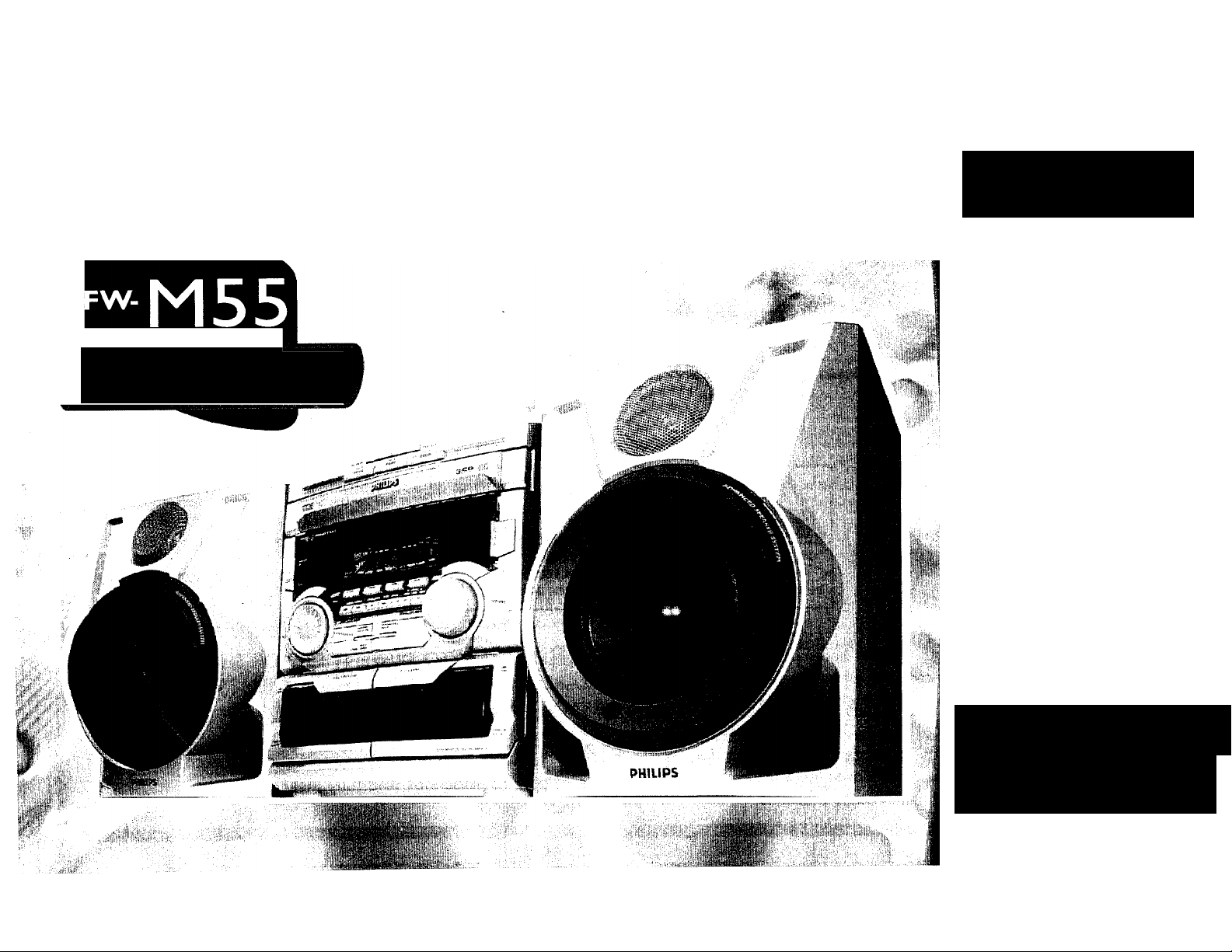
PHILIPS
Mini Hi-Fi System
with 3 CD changer
Toll Free Help Line
Ligne d'assistance en service libre
Linea de ayuda telefònica sin cargo / A
800-531-0039 0-y
i
Uih mah fluH^ beit&i
PHILIPS
Page 2
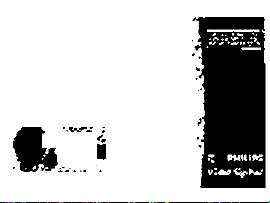
PHILIPS >
.-i € я
•¿ .шУк
l-A-^j|-l«
Page 3
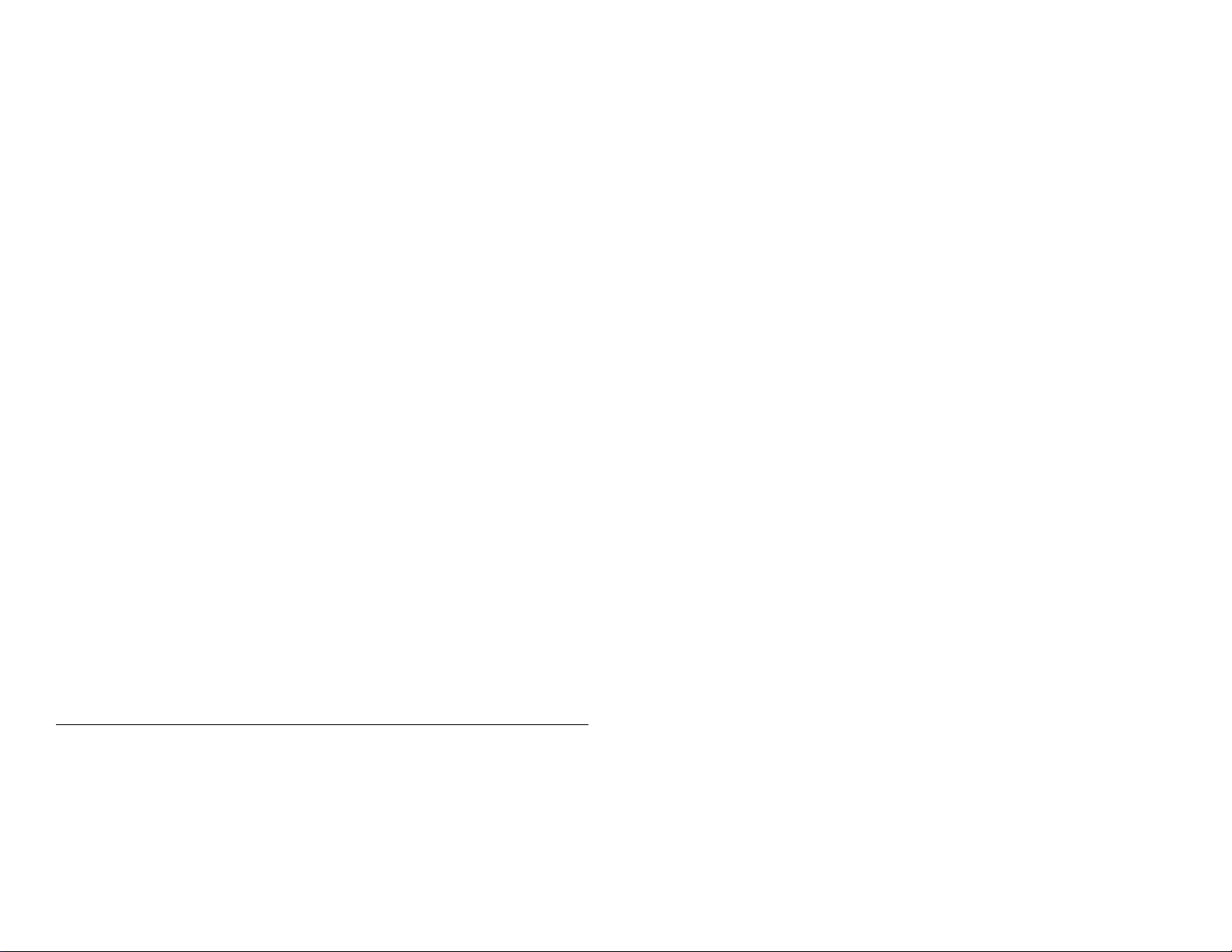
TABLE OF CONTENTS
President's Message..........................
......
2-3 Tape.......................................
...........
20-21
Important Safety Instructions...
Limited Warranty
Model Illustration
General Information
Safety Information
Preparation......................................
Controls...........................................
OperatingThe System
CD / MP3-CD
Tuner...............................................
.............................
.............................
.........................
...........................
.......................
..................................
............
............
............
............
............
......
8-9
... 10- 12
... 12- 14
... IS - 17
... 18- 19
4 Recording...............................
5 Clock
6
7
7
Timer
Sleep Timer
Specifications
Maintenance
Troubleshooting
......................
...............
.....................................
............................
.........................
..........................
....................
...........
....................
...........
..................
....................
....................
.
............27-28
22 - 23
24
24 - 25
25
26
27
AUX/CDR
.........................................
..........
19
PAGE GUIDE
Page 4

fA6^L£ CF CONfENf S
• » .9 i*
Om • « . . i
• r »1
^.,>p,K»w » » •
iW^E CUIDE
— __ .ii .1
Page 5
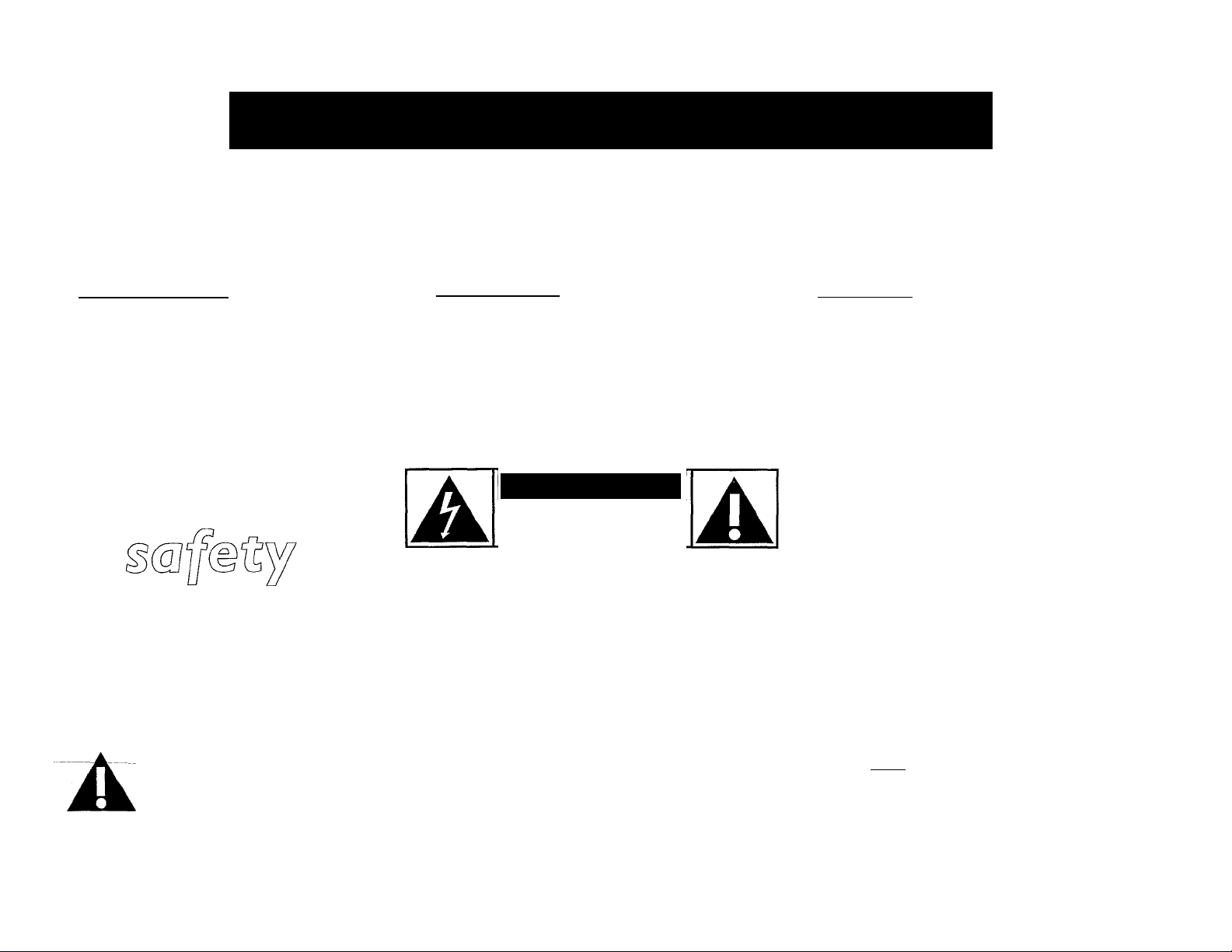
Return your Warranty Registration card today to
ensure you receive all the benefits youVe entitled to.
Once your Philips purchase is registered, you’re eligible to receive
all the privileges of owning a Philips product.
^Warranty i Verification
Registering your product within 10 days
confirms your right to maximum protection
under the terms and conditions of your
Philips warranty.
^ Owner I
Confirmation
Your completed Warranty Registration
Card serves as verification of ownership in
the event of product theft or loss.
CAUTIOIM
Know these
symbols
CAUTIOIM; TO REDUCE THE RISK OF ELECTRIC SHOCK, 00 IMOT
REMOVE COVER (OR BACK). IMO USER-SERVICEABLE PARTS
INSIDE. REFER SERVICING TO QUALIFIED SERVICE PERSONNEL.
RISK OF ELECTRIC SHOCK
DO NOT OPEN
• So complete and return the Warranty Registration Card enclosed
with your purchase at once. And take advantage of these
important benefits.
^ Model !
Registration
Returning your Warranty Registration Card
right away guarantees you’ll receive all
the information and special offers which you
qualify for ^ the owner of your model.
For Customer Use
Enter below the Serial No. which is located on the
rear of the cabinet. Retain this information for
future reference.
Model No.
Serial No.
________________________________________________
A
This “bolt of lightning” indicates uninsulated material
within your unit may cause an electrical shock. For the
safety of everyone in your household, please do not
remove product covering.
The“exclamation^point’’_caJis attention to features for
which you should read the enclosed literature closely to
prevent operating and maintenance problems.
_______
WARNING: TO PREVENT FIRE OR SHOCK
HAZARD, DO NOT EXPOSE THIS EQUIPMENT TO RAIN
OR MOISTURE.
CAUTION: To prevent electric shpck, match wide
blade of plug to wide slot, and fully insert.
MACS097
Page 6
А ;;;
AÍ::
-Л*'**’
^ 'Л* ¿»ртш» Z,’* •* *^**** V«»
А*?™2 :>ТЛ-.:.;
М\«ъ«ъ»^.г
• ^.*а'м
Page 7
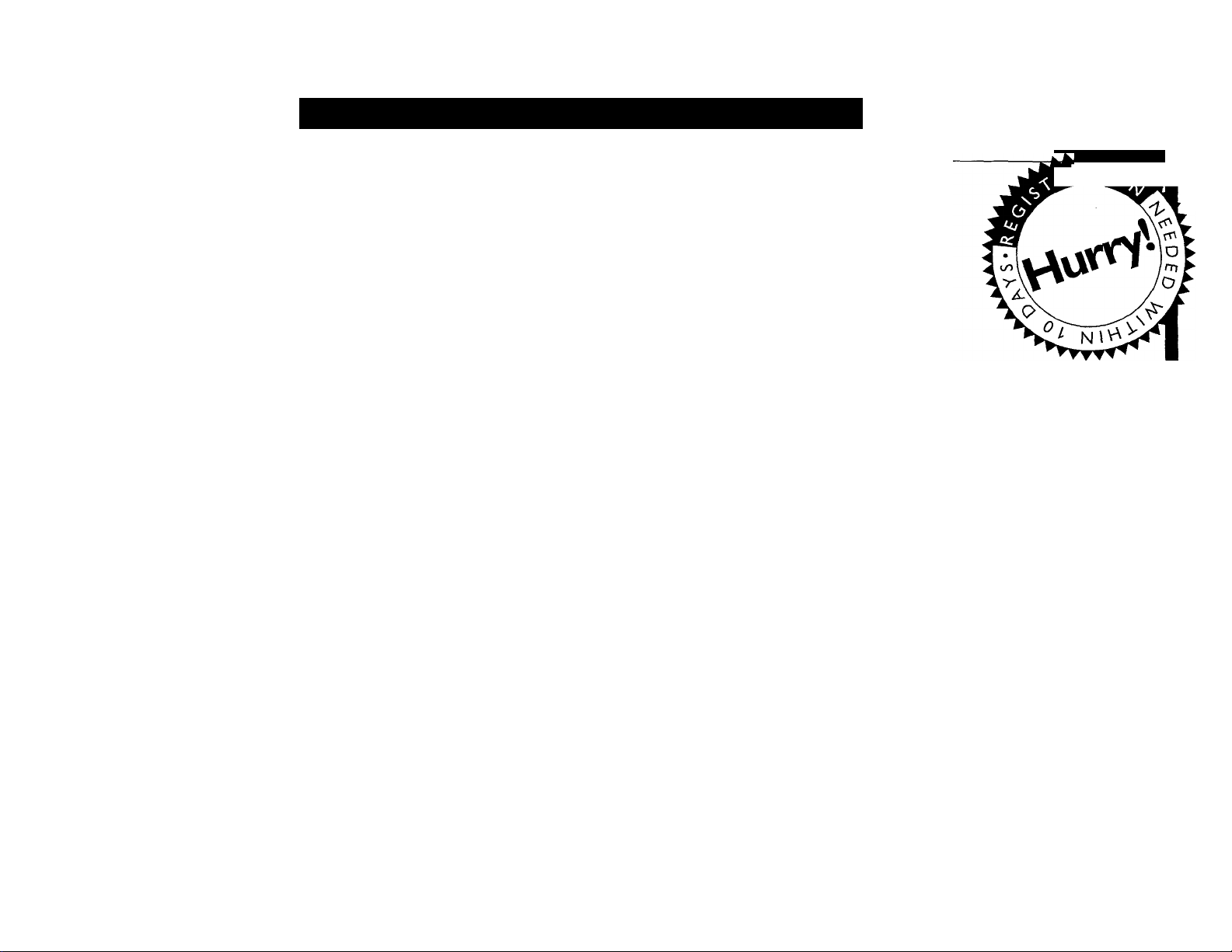
0
PHILIPS Visit our World Wide Web Site at http://www.philipsusa.com
▼ ▼
PHILIPS
Congratulations on your purchase,
and welcome to the *Jamilyr*
Dear Philips product owner:
Thank you for your confidence in Philips.You’ve selected one
of the best-built, best-backed products available today. And
we’ll do everything in our power to keep you happy with
your purchase for many years to come.
As a member of the Philips “family,” you’re entitled to
protection by one of the most comprehensive warranties
and outstanding service networks in the industry.
What’s more, your purchase guarantees you’ll receive all
the information and special offers for which you qualify,
plus easy access to accessories from our convenient home
shopping network.
And most importantly you can count
on our uncompromising commitment to your total
satisfaction.
All of this is our way of saying welcome-and thanks for
investing in a Philips product.
Sincerely,
Robert Minkhorst
President and Chief Executive Officer
P.S. Remember, to get the most from your Philips
product, you must return your Warranty
Registration Card within 10 days. So please mail
it to us right now!
Page 8
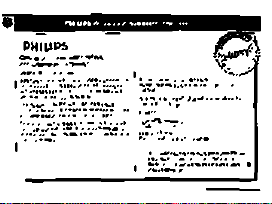
Page 9
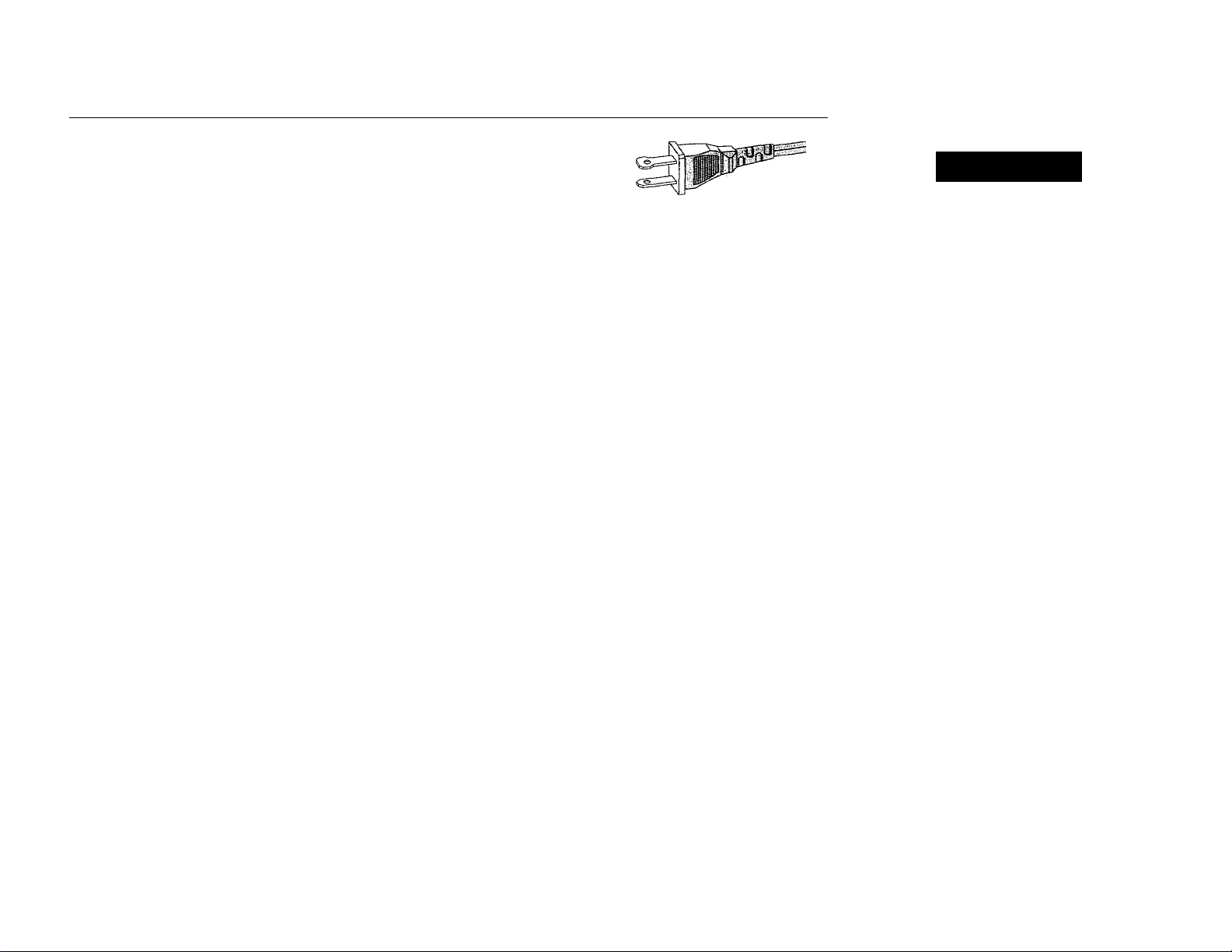
O
IMPORTANT SAFETY INSTRUCTIONS — Read before operating equipment
This product was designed and manufactured to meet strict
quality and safety standards. There are, however, some
installation and operation precautions which you should be
particularly aware of.
1. Read these instructions - Ail the safety and
operating instructions should be read before the
appliance is operated.
2. Keep these instructions - The safety and operating
instructions should be retained for future reference.
3. Heed all warnings - Ail warnings on the appliance
and in the operating instructions should be adhered
to.
4. Follow all instructions - All operating and use
instructions should be followed.
5. Do not use this apparatus near water - for
example, near a bathtub, washbowl, kitchen sink,
laundry tub, in a wet basement or near a swimming
pool, etc.
6. Clean only with a damp cloth. The appliance
should be cleaned only as recommended by the
manufacturer.
7. Install in accordance with the manufacturers
instructions. Do not block any of the ventilation
openings. For example, the appliance should not be
situated on a bed, sofa, rug, or similar surface or
placed in a built-in installation, such as a bookcase or
cabinet that may impede the flow of air through the
ventilation openings.
8. Do not install near any heat sources such as
radiators, heat registers, stoves, or other apparatus
(including amplifiers) that produce heat.
9. Do not defeat the
safety purpose of the
polarized or groundingtype plug. A polarized
plug has two blades with one wider than the other. A
grounding type plug has two blades and a third
grounding prong. The wide blade or the third prong
are provided for your safety. When the provided plug
does not fit into your outlet, consult an electrician for
replacement of the obsolete outlet.
10. Protect the power cord from being walked on or
pinched particularly at plugs, convenience
receptacles, and the point where they exit from the
apparatus,
11. Dniy use attachments/accessories specified by
the manufacturer.
12. Use only with a cart, stand, tripod,
bracket, or table specified by the
manufacturer, or sold with the apparatus.
When a cart is used, use caution when moving the
cart/apparatus combination to avoid injury from tipover.
13. Unplug this apparatus during lightning storms or
when unused for long periods of time.
14. Refer all servicing to qualified service.personnel.
Servicing is required when the apparatus has been
damaged in any way, such as power-supply cord or
plug is damaged, liquid has been spilled or objects
have fallen into the apparatus, the apparatus has
been exposed to rain or moisture, does not operate
normally, or has been dropped.
AC Polarized
Plug
CAUTION
A
CAUTION: TO REDUCE THE RISK OF ELECTRIC SHOCK,
REFER SERVICING TO QUALIFIED SERVICE PERSONNEL.
A
A
RISK OF ELECTRIC SHOCK
DO NOT OPEN
DO NOT REMOVE COVER (OR BACK).
NO USER-SERVICEABLE PARTS INSIDE.
This symbol warns the user that uninsulated voltage
within the unit may have sufficient magnitude to cause
electric shock. Therefore, it is dangerous to make
any kind of contact with any inside part of this unit.
This symbol alerts the user that important literature
concerning the operation and maintenance of this
unit has been included. Therefore, it should be read
carefully in order to avoid any problems.
A
WARNING
To reduce the risk of fire or electric shock, do
not expose this appliance to rain or moisture.
CAUTION
Use of controls or adjustments or
performance of procedures other than herein
may result in hazardous radiation exposure.
The set complies with the FCC-Rules, Part 15 and with 21
CFR 1040.10.
Canada
This digital apparatus does not exceed the Class B limits for
radio noise emissions from digital apparatus as set out in
the Radio Interference Regulations of the Canadian
Department of Communications.
EL 4562-E004:99/3
Page 10
..—
•• "•iVJ}- X.." ■•‘■'"Л'
—
.......
....... • •■
■ Ч^ГТ!" ÿy...V
........
- •/ . ..
..
Page 11
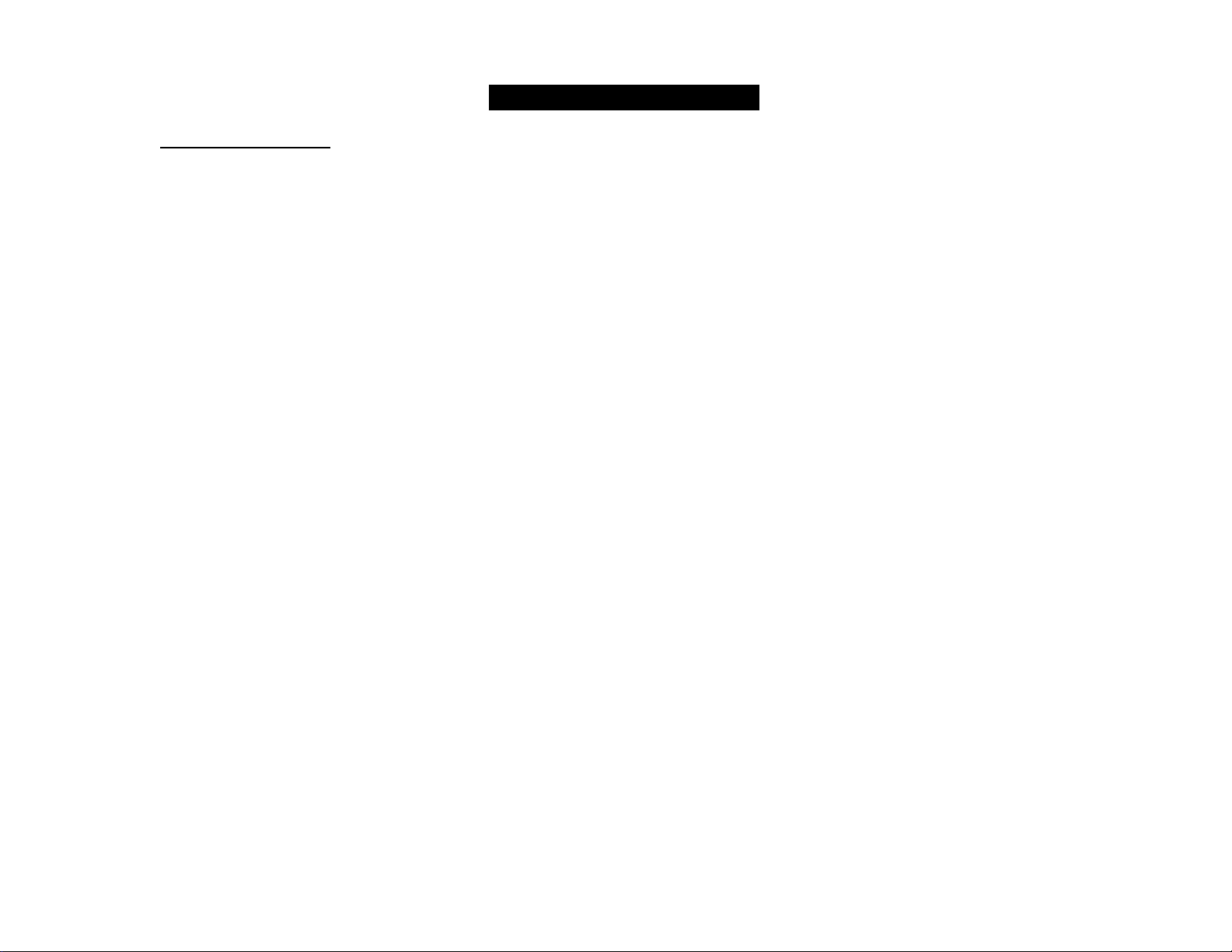
e
AUDIO SYSTEM
One Year Free Labor
One Year Free Service on Parts
This product must be carried in for repair.
WHO IS COVERED?
You must have proof of purchase to receive warranty
service. A sales receipt or other document showing that
you purchased the product is considered proof of purchase.
WHAT IS COVERED?
Warranty coverage begins the day you buy your product.
For one year thereafter, all parts will be repaired or replaced,
and labor is free. After one year from the day of purchase,
you pay for the replacement or repair of all parts, and for
all labor charges.
All parts, including repaired and replaced parts, are covered
only for the original warranty period. When the warranty
on the product expires, the warranty on all replaced and
repaired parts also expires.
WHAT IS EXCLUDED?
Your warranty does not cover;
• labor charges for installation or setup of the product,
adjustment of customer controls on the product, and
installation or repair of antenna systems outside of the
product.
• product repair and/or part replacement because of misuse,
accident, unauthorized repair or other cause not within
the control of Philips Consumer Electronics Company.
• reception problems caused by signal conditions or cable
or antenna systems outside the unit.
• a product that requires modification or adaptation to
enable it to operate in any country other than the
country for which it was designed, manufactured,
approved and/or authorized, or repair of products
damaged by these modifications.
• incidental or consequential damages resulting from the
product. (Some states do not allow the exclusion of
incidental or consequential damages, so the above
exclusion may not apply to you.This includes, but is not
limited to, prerecorded material, whether copyrighted or
not copyrighted.)
LIMITED WARRANTY
• a product that is used for commercial or institutional
purposes.
WHERE IS SERVICE AVAILABLE?
Warranty service is available in all countries where the
product is officially distributed by Philips Consumer
Electronics Company. In countries where Philips Consumer
Electronics Company does not distribute the product, the
local Philips service organization will attempt to provide
service (although there may be a delay if the appropriate
spare parts and technical manual(s) are not readily
available).
MAKE SURE YOU KEEP..
Please keep your sales receipt or other document showing
proof of purchase. Attach it to this owner’s manual and
keep both nearby. Also keep the original box and packing
material in case you need to return your product.
BEFORE REQUESTING SERVICE...
Please check your owner’s manual before requesting
service. Adjustments of the controls discussed there may
save you a service call.
TO GET WARRANTY SERVICE IN
U.S.A., PUERTO RICO OR U.S. VIRGIN
ISLANDS...
Take the product to a Philips factory service center (see
enclosed list) or authorized service center for repair. When
the product has been repaired, you must pick up the unit at
the center. Centers may keep defective parts.
(In U.S.A., Puerto Rico and U.S.Virgin Islands, all implied
warranties, including implied warranties of merchantability
and fitness for a particular purpose, are limited in duration
to the duration of this express warranty. But, because some
states do not allow limitations on how long an implied
warranty may last, this limitation may not apply to you.)
TO GET WARRANTY SERVICE IN
CANADA...
Please contact Philips at;
1-800-661-6162 (French Speaking)
1-800-363-7278 (English Speaking)
(In Canada, this warranty is given in lieu of all other
warranties. No other warranties are expressed or implied,
including any implied warranties of merchantability or
fitness for a particular purpose. Philips is not liable under
any circumstances for any direct, indirect, special, incidental
or consequential damages, howsoever incurred, even if
notified of the possibility of such damages.)
REMEMBER...
Please record the model and serial numbers found on the
product below. Also, please fill out and mail your warranty
registration card promptly. It will be easier for us to notify
you if necessary.
MODEL#
SERIAL# _________________________________________________________
This warranty gives you specific legal rights.You may have other
rights which vary from state/province to state/province.
________________________________________________________
Philips Service Solutions Group, P.O. Box 2976,
Longview,Texas 75606, USA, (903) 242-4800
EL4965E006 / MAC 4110 / 12-98
Page 12
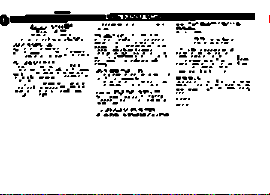
..i'i'.'
■ -y.'v.:-
.......
sv.:jz-»«a-
Page 13

The “exclamation point” calls attention to features for
which you should read the enclosed literature closely to
A
0
prevent operating and maintenance problems.
CAUTION; To prevent electric shock, match wide
blade of plug to wide slot, and fully insert.
MAC5097
Page 14
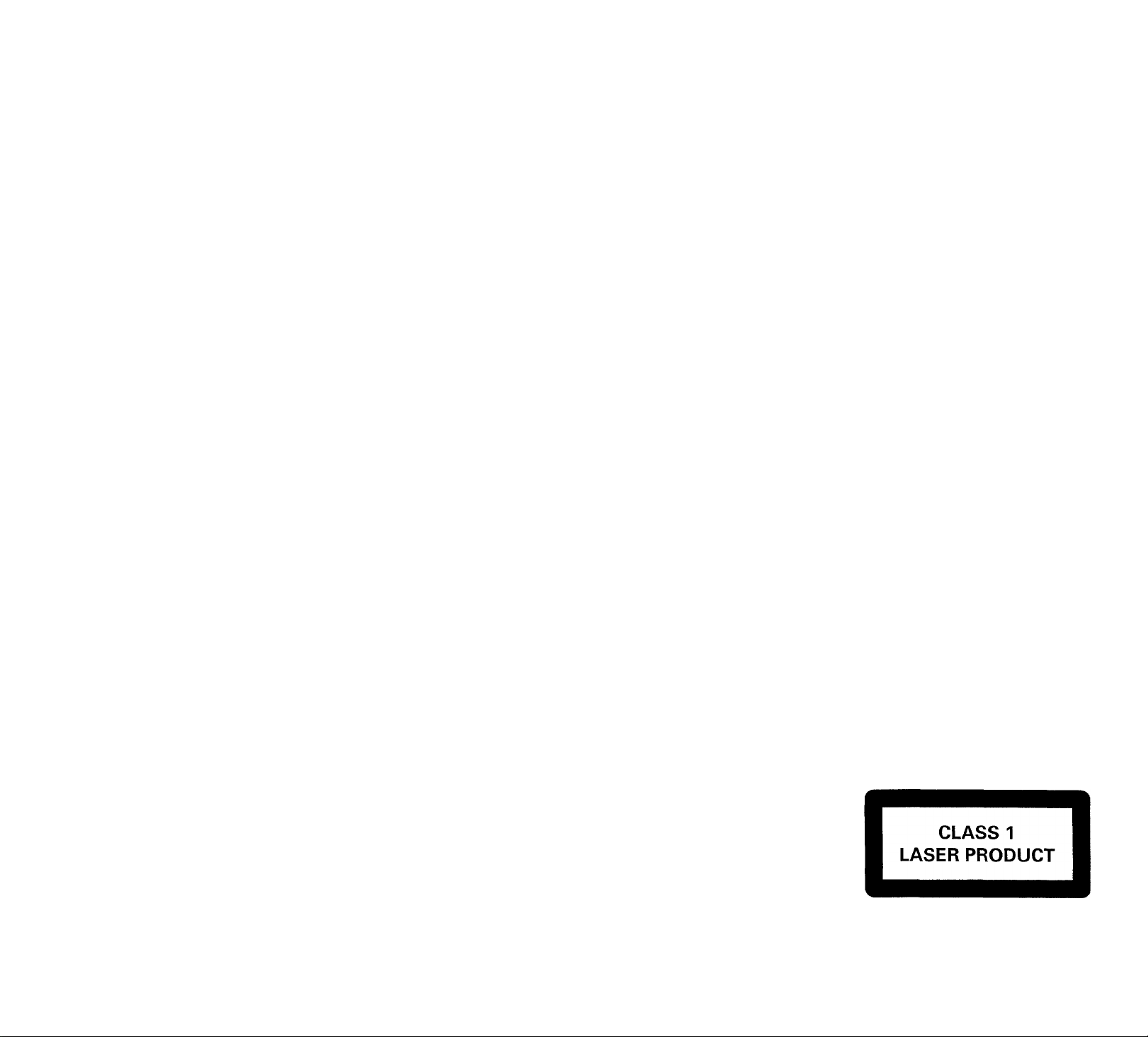
product, you must return your Warranty Registration Card within 10 days. So please mail it to us right now!
O
GENERAL INFORMATION
General Information
• The typeplate (which contains
the serial number) is located at
the rear of the system.
• Recording is permissible if
copyright or other rights of third
parties are not infringed.
• This device complies with the
Federal Communications
Commission (FCC) rules, part IS
and with 21 CFR 1040.10.
Operation is subject to the
following two conditions:
- This device may not cause
harmful interference, and
- This device must accept any
interference received, including
interference that may cause
undesired operation.
Environmental
Information
All unnecessary packaging has been
omitted. We have tried to make the
packaging easy to separate into three
materials: cardboard (box), polystyrene
foam (buffer) and polyethylene (bags,
protective foam sheet).
Your system consists of materials which
can be recycled and reused if
disassembled by a specialized company.
Please observe the local regulations
regarding the disposal of packaging
materials, exhausted batteries and old
equipment
Accessories (Supplied)
- Remote control
- Batteries (two AA size) for remote
control
- AM loop antenna
- FM wire antenna
- AC power cord
SAFETY INFORMATION
Safety Information
• Before operating the system, check
that the operating voltage indicated
on the typeplate (or the voltage
indication beside the voltage
selector) of your system is identical
with the voltage of your local power
supply. If not please consult your
dealenThe typeplate is located at the
rear of your system.
• When the system is switched on, do
not move it around.
• Place the system on a solid base (e.g.
a cabinet).
• Place the system In a location with
adequate ventilation to prevent
internal heat build-up in your system.
Allow at least 10cm (4 inches)
clearance from the rear and the top
of the unit and 5cm (2 inches) from
the each side.
• Do not expose the system to
excessive moisture, rain, sand or heat
sources.
• Under no circumstances should you
repair the system yourself as this will
invalidate the warranty!
• If the system is brought directly from
a cold to a warm location, or is
placed in a very damp room,
moisture may condense on the lens
of the CD unit inside the system.
Should this occur the CD player will
not operate normally. Leave the
power on for about one hour with
no disc in the system until normal
playback is possible,
• Electrostatic discharge may cause
unexpected problems. See whether
these problems disappear If you
unplug the AC power cord and plug
it in again after a few seconds.
® To disconnect the system from
the power supply completely,
remove the AC power plug
from the wall socket.
Page 15
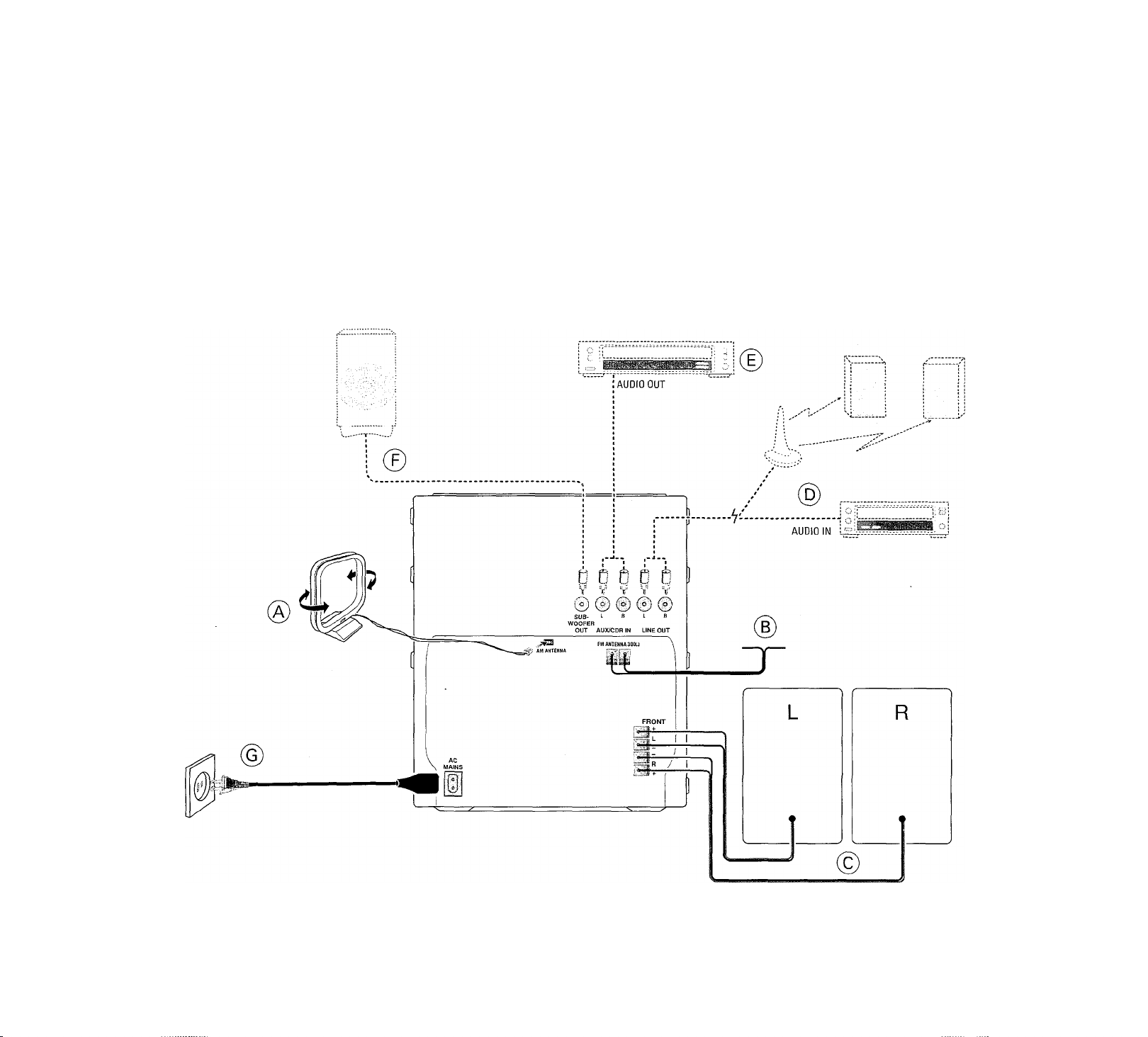
O
radiators, heat registers, stoves, or other apparatus
(including amplifiers) that produce heat.
Rear Connections
normally, or nas ueeii umppeu.
PREPARATION
Liic iiaulu M 1 uo I I L/i o 1 loo Mo^u
Department of Communications.
EL 4562-E004: 99/3
Page 16

o
product. (Some states do not allow the exclusion of
incidental or consequential damages, so the above
exclusion may not apply to you.This includes, but is not
limited to, prerecorded material, whether copyrighted or
not copyrighted.)
(A) AM Loop Antenna
Connection
Connect the supplied loop antenna to
the AM ANTENNA terminal. Place the
AM loop antenna far away from the
system and adjust its position for the
best reception.
@ FM Wire Antenna
Connection
Connect the supplied FM wire antenna
to the FM ANTENNA 300 Q terminal.
Adjust the position of the FM antenna
for the best reception.
Outdoor Antenna
For better FM stereo reception,
connect an outdoor FM antenna to the
FM ANTENNA 300 Q terminal using a
300 Q dipole wire.
(c) Speakers Connection
• Connect the right speaker to Front
terminal R, with the colored wire to
+ and the black wire to —.
• Connect the left speaker to Front
terminal L, with the colored wire to
+ and the black wire to —.
• Clip the stripped portion of the
speaker wire as shown.
PREPARATION
CAUTION:
- For optimal sound performance, it is
recommended to use the supplied
speakers.
- Do not connect more than one speaker
to any one pair of -h /— speaker
terminal.
- Do not connect speakers with
Impedance lower than the speakers
supplied. Please refer to
SPECIFICATION section of this manual.
(p) Line Out Connection
(wireless ready)
You can connect the audio left and right
LINE OUT terminals to a optional CD
Recorder ANALOG IN terminals.This
allows you to record in an analog,
format.
You can also install additional optional
front active speakers away from the
system (e.g. in another room) to reduce
the inconvenience of running long
speaker wires across rooms.You can
place as many remote speakers as you
like provided they operate at the same
Philips Service Solutions Group, P.O. Box 2976,
Longview,Texas 75606, USA, (903) 242-4800
radio frequency. Connect the wireless
radio frequency transmitter to the LINE
OUT terminals. Place the active
speakers at your preferred location. Be
sure to follow the instructions supplied
with the active speakers.
Note:
~ Availability of wireless transmitter and
its peripherals are subjected to the
approval of local authorities. Please
check with respective local safety or
approving authority.
(D Connecting other
equipment to your
system
You can connect the audio left and right
OUT terminals of a TV, VCR, Laser Disc
player; DVD player or CD Recorder to
the AUX/CDR IN terminals at the rear
of the system.
0
Subwoofer Out
Connection
Connect the optional active subwoofer
to the .SUBWOOFER OUT terminal.
The subwoofer reproduces just the low
bass sound effect (e.g. explosions, the
rumble of spaceships, etc.). Be sure to
follow the instructions supplied with the
subwoofer
EL4965E006 / MAC 4110 /12-98
© AC Power Supply
After all other connections have been
made, connect the AC power cord to
the system and to the wall outlet.
Inserting batteries into the
Remote Control
• Insert the batteries (Type R06 or
AA) into the remote control as
shown in the battery compartment.
To avoid damage from possible
battery leakage, remove dead
batteries or batteries that will not be
used for a long time. For
replacement, use type R06 or AA
batteries.
Page 17
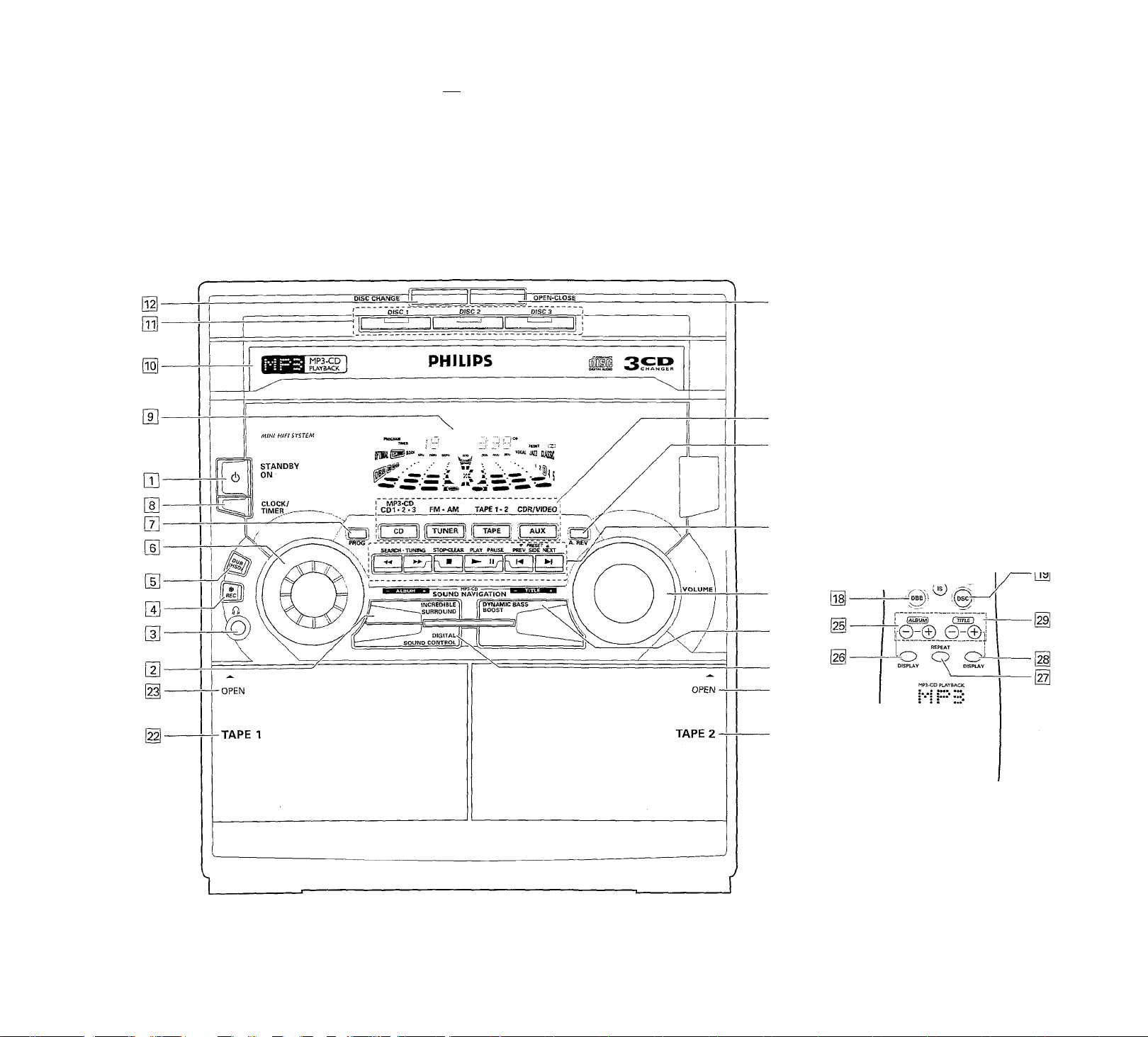
)H<S№ .¡.„VIU
0
CONTROLS
-M
0-
MUTE
-o
CD 1/2/3 AUX TUNER TAPE 1/21
:0 O O O j
(T) (2)
(2) (D
^S5> i ® I
^OLUMé:^
O
/p)\^
PHILIPS
Page 18
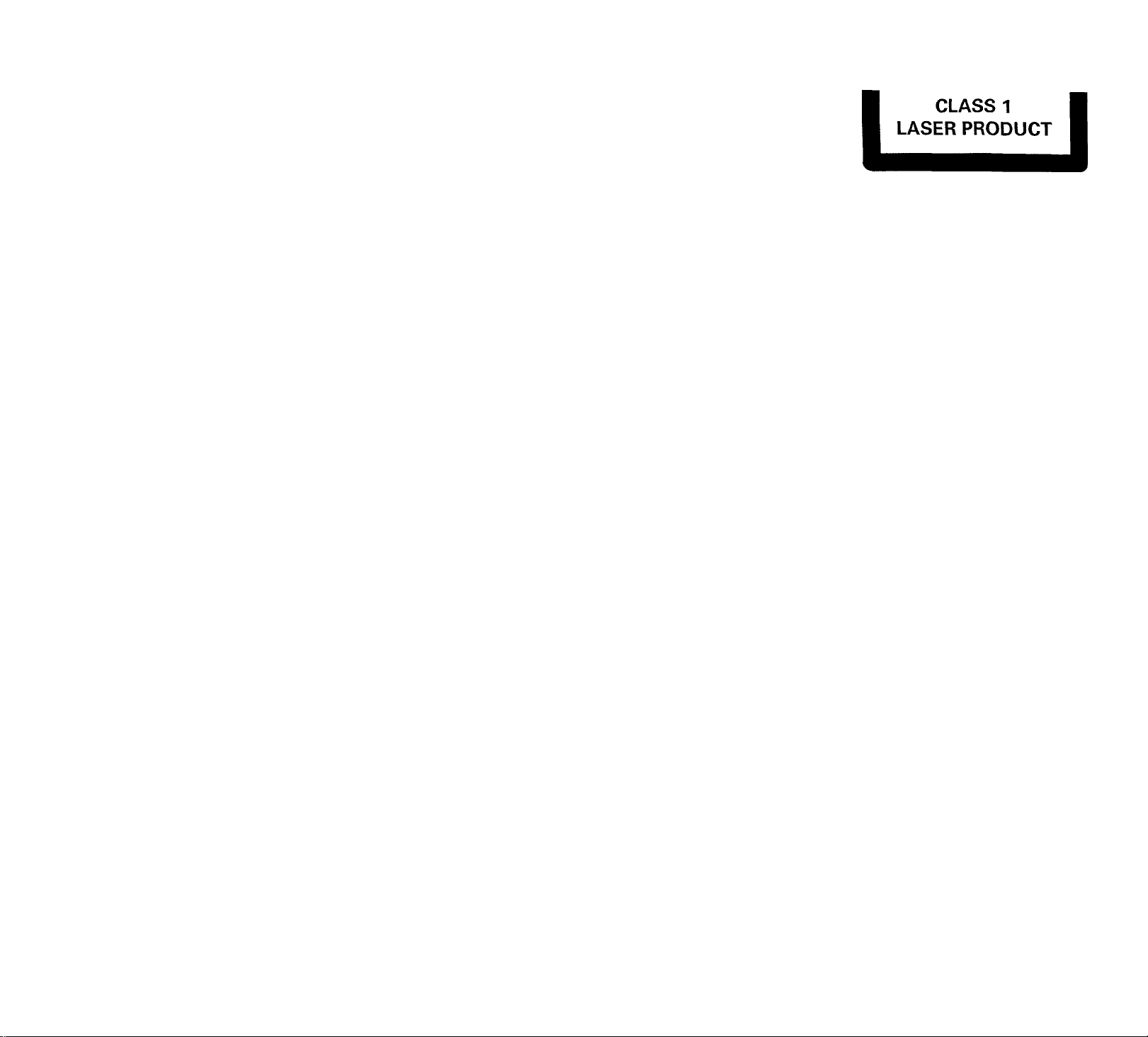
o
Controls on the system and remote control
¡D STANDBY ON
- to switch the system on or to
standby mode.
- to use for EASY SET
INCREDIBLE SURROUND
- to switch on or off the surround
sound effect.
[i i7.
- to connect headphones.
g]
REC (RECORD)
- to start recording on tape deck 2.
[5] DUB (HIGH SPEED
DUBBING [HSD])
, - to dub a tape in normal or fast
speed.
[6] JOG
- to select the desired equalizer
display.
- to select the desired DSC setting.
You must select the DSC feature
first.
- to select the desired level of
Incredible Surround Sound.You
must select the Incredible Surround
Sound feature first.
0 PROG (PROGRAM)
for CD/MP3-CD.. .to program disc
forTUNER ...to program preset
tracks.
radio stations.
CONTROLS
for CLOCK.. to select 12 or 24
hour in clock setting
mode (on the system
only).
g CLOCK/TIMER
- to view the clock, set the clock or
set the timer
® DISPLAY SCREEN
- to view the current setting of the
system.
d DISC CAROUSEL TRAY
0 DISC 1 / DISC 2/ DISC 3
(DISC DIRECT PLAY)
- to select a disc tray for playback.
0 DISC CHANGE
- to change disc(s).
[0 OPEN'CLOSE
- to open or close the disc carousel
tray.
0 SOURCE - to select the
following:
CD / (CD 1*2*3) / (MP3*CD)
- to select CD/MP3-CD mode.
When CD/MP3-CD playback is
stopped, press to select the disc
tray 1,2 or 3.
TUNER / (FM*AM)
- to select Tuner mode. When in
tuner mode, press to select the
waveband : FM or AM.
TAPE / (TAPE 1* 2)
- to select Tape mode. When tape
playback is stopped, press to select
either tape deck 1 or 2.
AUX / (CDR/VIDEO)
- to select sound from an external
source (e.g.TV.VCR, Laser Disc
player DVD player or CD
Recorder). When in Aux mode,
press to select either AUX or CDR.
0 A. REV (AUTO REVERSE)
- available in tape deck 2 only.
- to select the desired play modes
( Z/ZWCZ3).
0 MODE SELECTION
SEARCH*TUNING ◄◄ ►►
for CD/MP3-CD.. .to search
backward/fowvard .
forTUNER .... to tune to a lower or
higher radio frequency.
forTAPE
for CLOCK.. to set the hour (on
...........
to rewind or fast
forw-ard a tape.
the system only).
STOP*CLEAR ■
for CD/MP3-CD.. .to stop disc
playback or to clear a
program.
forTUNER ...to stop programming.
forTAPE
for DEMO .... (on the system only)
...........
to stop playback or
recording.
to start or stop
demonstration mode.
PLAY ►/PAUSE II
for CD/MP3-CD.. .to start or
Interrupt playback.
forTAPE
...........
to start playback.
PREV N / SIDE / NEXT N
(PRESET TA )
for CD
..............
to skip to the
beginning of the
previous, or next
track.
forTUNER ...to select a preset
radio station in
memory.
forTAPE
for CLOCK.. to set the minute (on
...........
to select tape side
(back or front) in
tape deck 2 only.
the system only).
0 VOLUME
- to increase or decrease the
volume.
0 DYNAMIC BASS BOOST
(DBB)
- to select a bass boost level or to
switch off bass boost.
0 DIGITAL SOUND
CONTROL (DSC)
- to select the desired sound effect:
OPTIMAL, CU^SSIC,TECHNO,
JAZZ, ROCK orVOCAL.
[0 OPEN
- to open tape deck 2.
0 TAPE DECK 2 0 TAPE DECK 1 0 OPEN
- to open tape deck 1.
M MUTE
- to switch off the sound temporarily.
Page 19
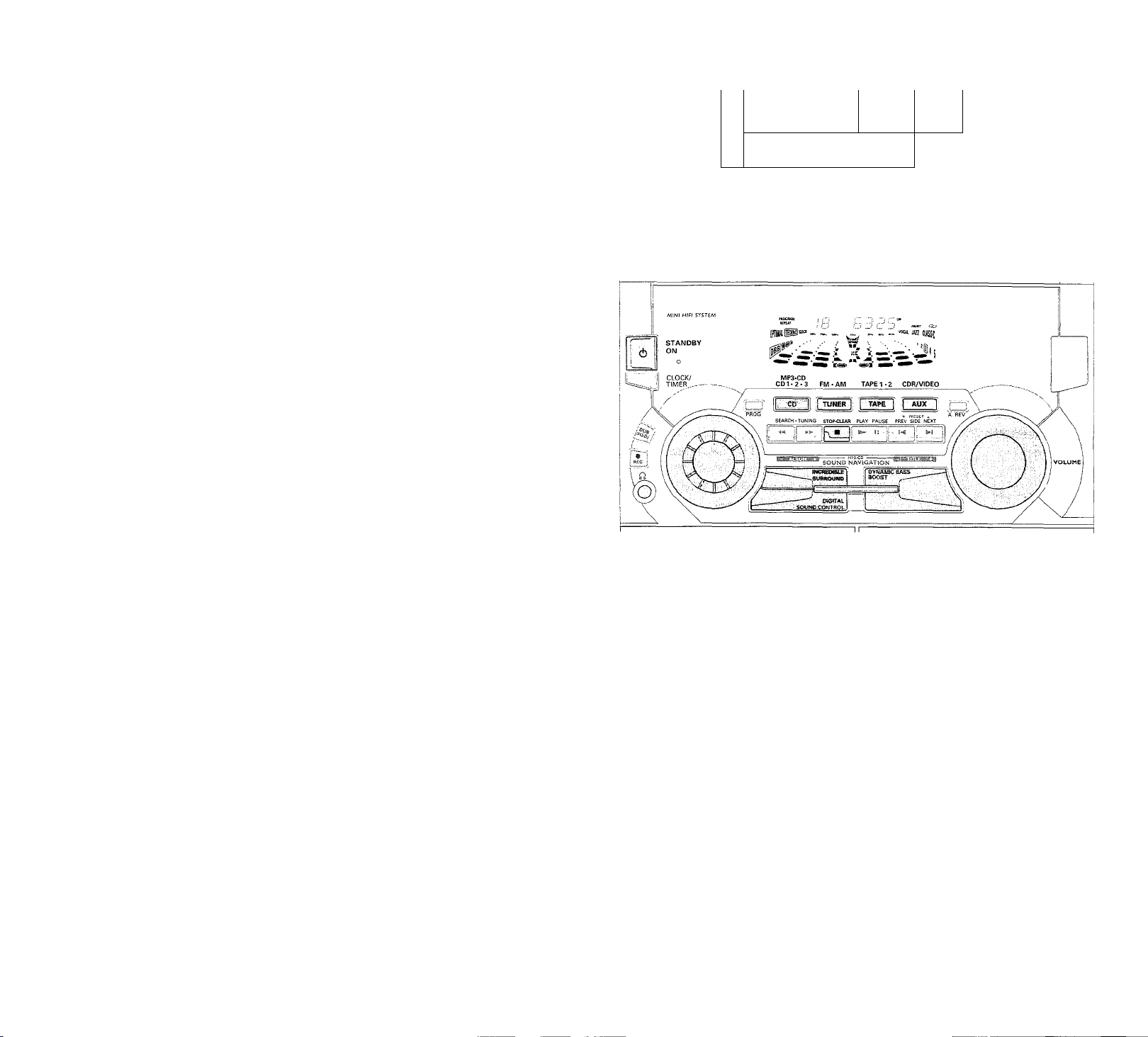
LM
—' ©
CONTROLS
ALBUM -/+
to select previous/next Album for
MP3-CD only.
DISPLAY (ALBUM)
to view MP3-CD Album.
REPEAT
to repeat a disc track or the
current disc.
DISPLAY (TITLE)
to view MP3-CD Title.
TITLE -/ +
to select previous/nextTitle for
MP3-CD only.
SLEEP
to switch the system to standby
mode at a selected time.
DIGIT 0-9
(numbers consisting more than two
figures must be keyed in within 2
seconds.)
for CD/MP3-CD,.,to key in a disc
track for playback or
programming.
..........................
(!)
to switch the system to standby
mode.
to select another
track during playback.
Notes for remote control:
— First select the source you wish
to control by pressing one of the
source select keys on the remote
control (e.g. CD,TUNER, etc.).
- Then select the desired function
( ►, M, H, etc.).
OPERATING THE SYSTEM
Important:
Before you operate the system,
complete the preparation
procedures.
Demonstration mode
The system has a demonstration mode
that shows the various features offered
by the system. When the system is
switched on for the first time, the
demonstration mode will start
automatically.
Notes:
- During the demonstration, if you press
any source (or standbymn) button, the
system will switch to the respective
mode (or standby).
- When the system is switched to
standby mode, the demonstration will
To stop the demonstration mode
♦ Press and hold ■ (on the system
only) for five seconds when the
system is in demonstration mode.
The demonstration will stop.
— "Utnu UM-" is displayed.
The system will switch to standby
mode.
Notes:
- When the system Is switched on from
the main power outlet, the disc
carousel tray may open and dose
again to initialize the set
- Even though the AC power cord is
removed from and reconnected to the
wall socket the demonstration will
remain off until it is switched on again.
Page 20
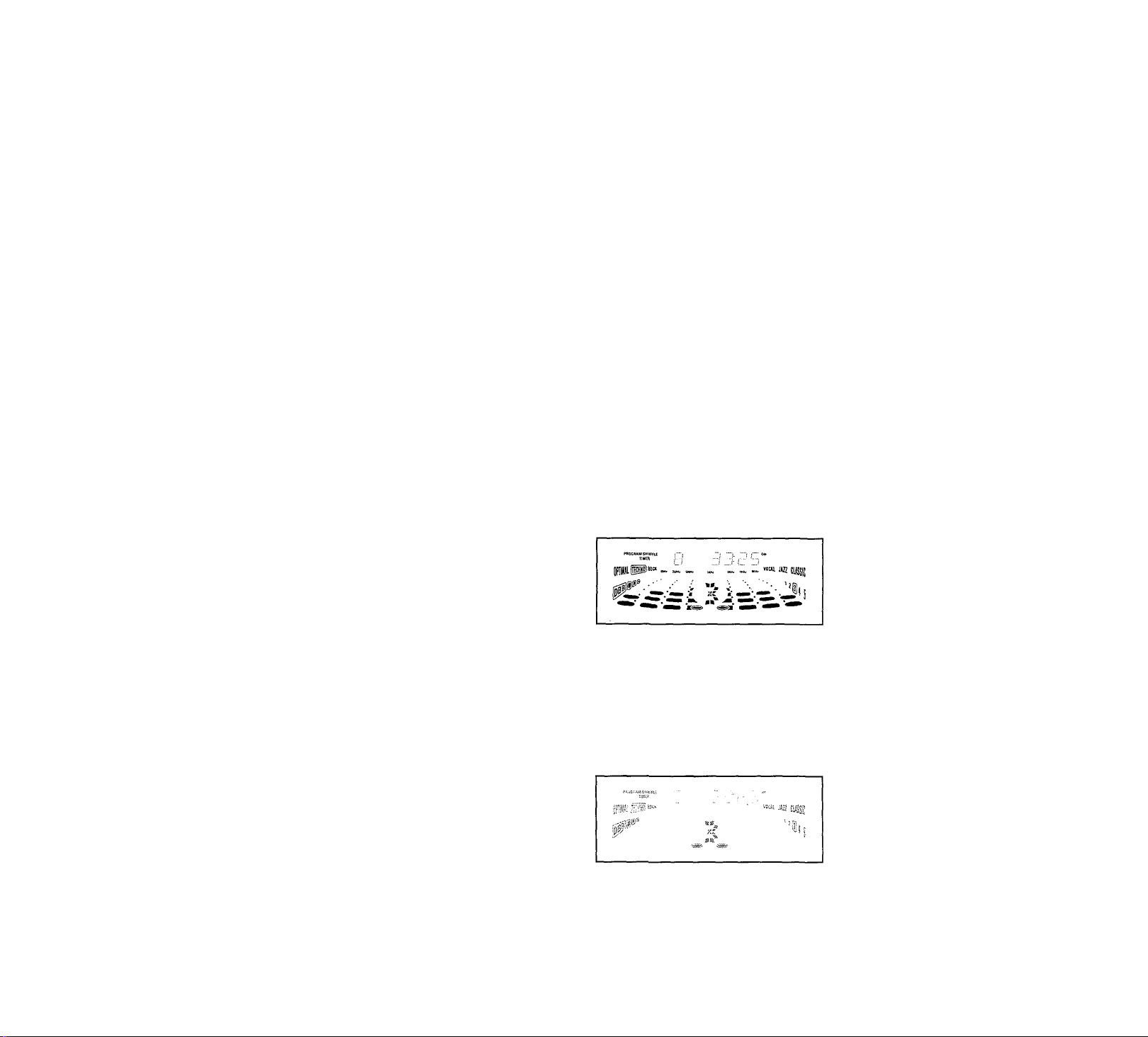
speaker wire as shown.
u le n iLui ivc) no I'w.c I ui II 111 ig iwi ig
speaker wires across rooms.You can
place as many remote speakers as you
like provided they operate at the same
rumble oT spaceships, ezc.j. oe sure to
follow the instructions supplied with the
subwoofer
0
To start the demonstration mode
• Press and hold ■ {on the system
only) for five seconds when the
system is in standby mode.
The demonstration will begin.
Easy Set
EASY SET allows you to store all
available radio stations automatically.
• Press and hold STANDBY ON (on
the system only) for five seconds
when the system is in standby or
demonstration mode.
” will be displayed,
and followed by' ” and
then"fluTO”.
EASY SET will start searching for
all radio stations on FM band and
then followed by radio stations on
AM band.
— All available radio stations with
sufficient signal strength will be
stored. Up to 40 presets may be
stored.
Notes:
- EASY SET will start with the FM band,
if there are still presets available, the
system will continue to store the AM
band.
- When EASY SET is used, all previously
stored radio stations will be replaced.
- The last preset radio station will
appear on the display when EASY SET
is completed.
OPERATING THE SYSTEM
Switching the system ON
• Press CD, TUNER, TAPE or AUX
You can also switch on the system by
pressing any one of the DISC DIRECT
PLAY buttons.
Switching the system to standby mode
• Press STANDBY ON or (!) on
the remote control.
The system will switch to standby
mode.
Selecting the Source
• Press the respective source selection
button: CD, TUNER, TAPE or
AUX
The display indicates the selected
source.
Note:
- For an external source, make sure you
have connected the audio left and right
OUT terminals of the external
equipment (TV, VCR, Laser Disc player,
DVD player or CD Recorder) to the
AUX/CDR IN terminals.
Selecting the Equalizer Display
You can select the desired equalizer
display for the system. You must not
press the DSC or INCREDIBLE
SURROUND button on the system
before using the JOG control.
• Adjust the JOG control to select the
desired Equalizer Display, NORMAL,
TOP DOWN, or NITE MODE.
The selected display will be
shown.
NORMAL Display
TOP DOWN Display
PROGRAMSHUfaf
pilpi““ ». A',T" 1
NITE MODE Display
•■cAi jAs tinii
Note:
~ In NITE MODE, all lights will be
switched off and the display brightness
will be dimmed.
Sound Control
VOLUME ADJUSTMENT
Adjust VOLUME to increase or
decrease the sound level.
For Personal Listening
Connect the headphones plug to the
ij^i socket at the front of the system.
The speakers will be muted.
INCREDIBLE SURROUND
Normal stereo sound is determined by
the distance between the front
speakers. When Incredible Surround is
switched on, it magnifies the virtual
distance between the front speakers for
an incredibly wide, enveloping, stereo
effect.There are 12 different Incredible
Surround levels available for selection.
• Press INCREDIBLE
SURROUND to switch on.
The INCREDIBLE SURROUND
display lights up.
-* “.ib X.X”will be displayed.
Note:
- "..i .t" is the last selected Incredible
Surround level.
Page 21

o
You can change the Incredible Surround
level with the JOG.
• Adjust the JOG control to select the
desired Incredible Surround level
immediately after selecting the
Incredible Surround feature.
The Incredible Surround level will
increase or decrease between
levels 1 and 12.
To switch off Incredible Surround
• Press INCREDIBLE
SURROUND again
— The INCREDIBLE SURROUND
display is switched off.
— “IS OFF” will be displayed.
DIGITAL SOUND CONTROL
(DSC)
The DSC feature enables you to adjust
the system to suit your type of music.
• Press DIGITAL SOUND
CONTROL (DSC) to select
OPTIMAL, CLASSICTECHNO,
JAZZ, ROCK orVOCAL
The selected digital sound is
encircled.
X" will be
displayed.
level.
or
nV II
is the pre-selected
OPERATING THE SYSTEM
With the JOG control, you can change
the level of any DSC setting except
CLASSIC.
• First select the DSC feature, then
adjust JOG control until the desired
digital sound setting level is reached.
The digital sound setting level will
increase or decrease between
level 1 and 5.
Note:
- For neutral setting, select CLASSIC and
switch off DBB.
DYNAMIC BASS BOOST (DBB)
There are three DBB settings to
enhance the bass response.
• Press DBB briefly to select a bass
boost level.
The respective DBB level will be
encircled and lit.
' orBLl'iST”
will be displayed.
To switch off DBB
• Press DBB briefly until ‘
is displayed.
Note:
- Some discs or tapes might be recorded
in high modulation, which causes a
distortion at high volume. If this occurs,
switch off DBB or reduce the volume.
Automatic DSC-DBB selection
The best DBB setting is generated
automatically for each DSC selection. You
can manually select the DBB setting that
best suits your listening environment
MUTE (on the remote control only)
This feature allows you to temporarily
switch off the sound without switching
off the system when you require a
moment of silence.
* Press MUTE on the remote control
to switch off the sound.
“nUTE” will be displayed.
• Press MUTE again on the remote
control or increase the VOLUME
level to switch on the sound.
Page 22
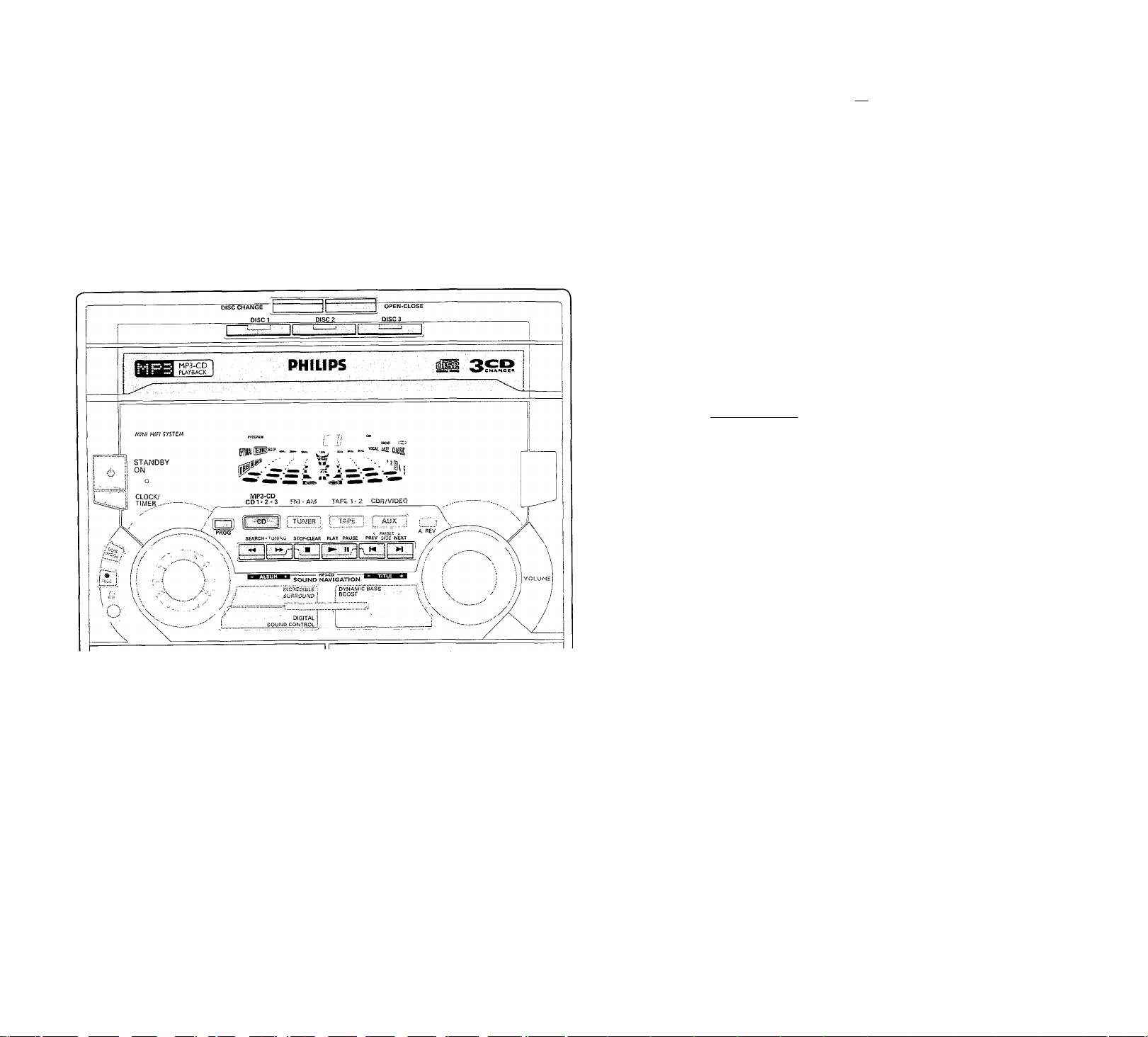
for CD/MP3-CD.. .to program disc
tracks.
forTUNER ...to program preset
radio stations.
waveDand : rri or Ai'^l.
TAPE / (TAPE 1* 2)
to select Tape mode. When tape
playback is stopped, press to select
either tape deck 1 or 2.
CD/MP3-CD
demonstration mooe.
PLAY ► / PAUSE II
for CD/MP3-CD.. .to start or
interrupt playback.
forTAPE
...........
to start playback.
|22| l#\rc I
m OPEN
- to open tape deck 1.
MUTE
- to switch off the sound temporarily.
O
Discs for playback
This system can playback all audio CD,
finalized audio CD-Recorder and MP3-
CD format discs.
.-...O..nCQMPACT
fifigrl [o]DSi
UiJUcJUD DIGITAL AUDIO
DIGITAL AUDIO
Note:
- For mixed mode discs, only one mode
will be selected for playback depending
on the recording format.
Recordable
Loading the Disc Changer
1 Press CD to select CD/MP3-CD
mode.
2 Press OPEN'CLOSE
The disc carousel tray slides out.
3 Load a disc with the printed side up
in the right tray.
• You can load another disc in the left
Warning!
1) This system is designed for conventional discs. Do not use any
accessories such as disc stabilizer rings or disc treatment sheets, etc.,
which may damage the disc mechanism.
2) Do not load more than one disc into each tray.
3) When the disc changer is loaded with discs, do not turn over or shake the
system.This may jam the changer.
You may load three discs in the disc changer for continuous playback
without interruption.
tray.
• To load the third disc, press the
DISC CHANGE button
The disc carousel tray will rotate
until the empty tray is ready for
loading.
— Playback will always start with the
disc in the inner disc tray.
4 Press OPEN'CLOSE to close the
disc carousel tray.
The total number of tracks and
the playing time of the last
selected disc appear on the
For MP3-CD only:
The first Album and the first Title
information appear on the display.
Notes:
- To ensure good system performance,
wait until the disc changer completely
reads the disc before proceeding.
- ForMP3-CD, fhe disc reading time may
exceed 10 seconds due to the large
number of songs compiled into one
disc.
Disc Direct Play
You can play a disc directly by pressing
the DISC 1, DISC 2 or DISC 3
button.
Playing a normal disc
1 Press PLAY ►!! to start playback.
— The disc tray, track number and
elapsed playing time of the current
track appear on the display.
• To interrupt playback, press
PAUSE ►!!
The playing time flashes.
• To resume playback, press
PLAY ►!! again.
2 To stop playback, press ■ .
Note:
- During Disc Reading mode. If you press
any button, 'PLEI-iSE WRIT" will be
displayed.
Page 23
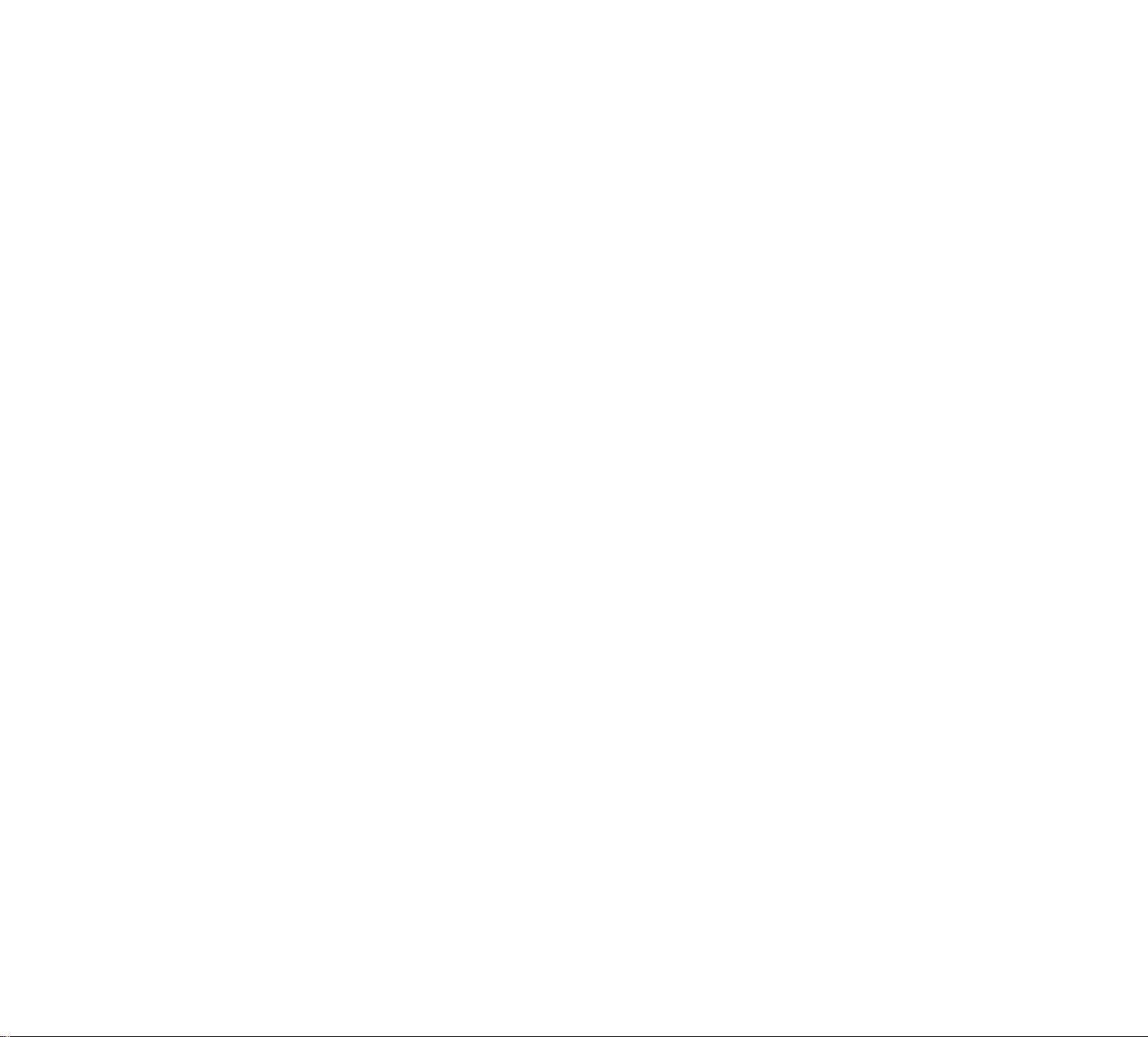
L-/CVJ n (g U /c: UCI I lUI (, ¡1 yuu pi coo
any source (or standby-on) button, the
system will switch to the respective
mode (or standby).
When the system is switched to
standby mode, the demonstration will
resume five seconds later.
removed from and reconnected to the
wall socket the demonstration will
remain off until It Is switched on again.
CD / MP3-CD
O
Disc Change
You can change the outer two discs
while the third inner disc is stopped or
is playing.
1 Press DISC CHANGE
The disc carousel tray slides out.
2 Replace the discs in the left and right
disc trays.
• If you press DISC CHANGE again
during playback, the disc will stop
playing.
The disc carousel tray will rotate
until the inner tray is rotated out
and is ready for changing.
3 Press OPEN'CLOSE to close the
disc carousel tray.
Selecting a desired track
Selecting a desired track when
playback is stopped
• Press digit 0 - 9 on the remote
control to select the desired track.
Playback will start immediately for
the selected track.
The selected track number and
elapsed playing time appear on
the display.
Selecting a desired track during playback
• Press M or H (or digit 0-9 on the
remote control) until the desired track
appears on the display.
— The selected track number and
elapsed playing time appear on
the display.
• If you press M once it will skip to
the beginning of the previous track
and play the track.
For MP3-CD only
1 Press ALBUM —/+ until the
desired Album appears on the
display.
2 Press TITLE —/ + until the desired
Title appears on the display.
“*■ The selected track number and
elapsed playing time appear on
the display.
3 Press PLAY ►!! to start playback.
Searching for a particular
passage during playback
• Press or ►► until the desired
passage is located.
The volume will be reduced.
• Press PLAY ►!! to resume normal
playback.
P rogram m i n g Tr ac ks
Programming tracks of a loaded disc is
possible when playback is stopped.The
display will indicate the total tracks
stored in the program. Up to 99 tracks
can be stored in the memory in any
order When 99 tracks are stored and
you attempt to store another track, the
display will show‘FULL”.
1 Load the desired discs in the disc
trays.
2 Press the CD (CD 1 *2*3) button to
select the disc tray.
^ Programming can only be done on
the selected disc.
3 Press PROG to start programming.
The PROGRAM starts flashing.
-* It will cancel any previously
programmed tracks and selected
repeat mode.
4 Press M or W (or digit 0-9 on the
remote control) to select the desired
track.
• For MP3-CD, press ALBUM — / +
and TITLE —/+ to select the
desired Album and Title for
programming.
5 Press PROG to store the track.
• Repeat steps 4 to 5 to store other
tracks.
6 Press ■ once to end programming.
The total number of tracks
programmed and total playing
time appear on the display.
Notes:
- ForMP3-CD, total playing time will not
be shown.
- If the total playing time is more than
“NUWhi" then "
the display Instead of the total playing
time.
- If the system is reading the disc,
programming is not possible,
displayed.
- During programming, if no button is
pressed within 20 seconds, the system
will exit program mode automatically.
........•.......
" will be
"appears on
Reviewing the program
Reviewing of the program is possible
only when playback is stopped.
1 Press !◄ or ►! repeatedly to review
the programmed tracks.
2 Press ■ once to exit review mode.
Page 24

system will continue to store the AM
band.
When EASY SET is used, all previously
stored radio stations will be replaced.
The last preset radio station will
appear on the display when EASY SET
Is completed.
fill
^ Win uc
Note:
- "XX" is the last selected Incredible
Surround level.
Ф
Playing the program
1 Press PLAY ►!! to start program
playback.
displayed.
-* * The track number and elapsed
playing time of the current track
will appear on the display.
• If you press REPEAT during
program playback, all programmed
tracks will be played repeatedly.
or "Kht-’h.H I t.N- h"
will be displayed.
The REPEAT and program appear
on the display.
2 Press ■ to stop program playback.
Note:
- If you press any other DISC DIRECT
PLAY buttons, the system will play the
selected disc or track and the stored
program will be cleared.
CD/MP3-CD
Erasing the program (when
playback is stopped)
• Press ■.
" ” will be
displayed.
Note:
- The program will be erased when the
system is disconnected from the power
supply. The system is switched to
standby mode when you change source
or when you change the program disc.
Repeat (only on remote control)
You can play the current track or the
current disc repeatedly during playback.
1 Press REPEAT on the remote
control to select the various repeat
modes.
DISC”or“R£PEHT OFF”will
be displayed.
The REPEAT appears on the
display.
• The current track or disc will now be
played repeatedly until you press ■.
2 Press REPEAT until the "Rt-PEnT
" mode is displayed to resume
normal playback.
-*• The REPEAT disappears from the
display.
MP3 Disc
Album
This feature allows you to view and
select the next or previous MP3-CD
Album.
• Press ALBUM -/+ to scroll
through the previous or next Album
name until the desired Album
appears on the display.
— The selected Album will appear
on the display and follow by
Title
This feature allows you to view and
select the next or previous MP3-CD
Title.
• Press TITLE —/+ to scroll
through the previous or next Title
name until the desired Title appears
on the display.
The selected Title will appear on
the display and followed by
tl:"j "j" 1»
Notes:
- "H" represents ALBUM and "T"
represents TITLE, "XX" or "XXX" is the
current selected Album or Title number.
~ The ALBUM and TITLE will only be
displayed once when selected. To view
the selected ALBUM orTITLE again,
press the respective DISPLAY button on
the remote control.
Page 25
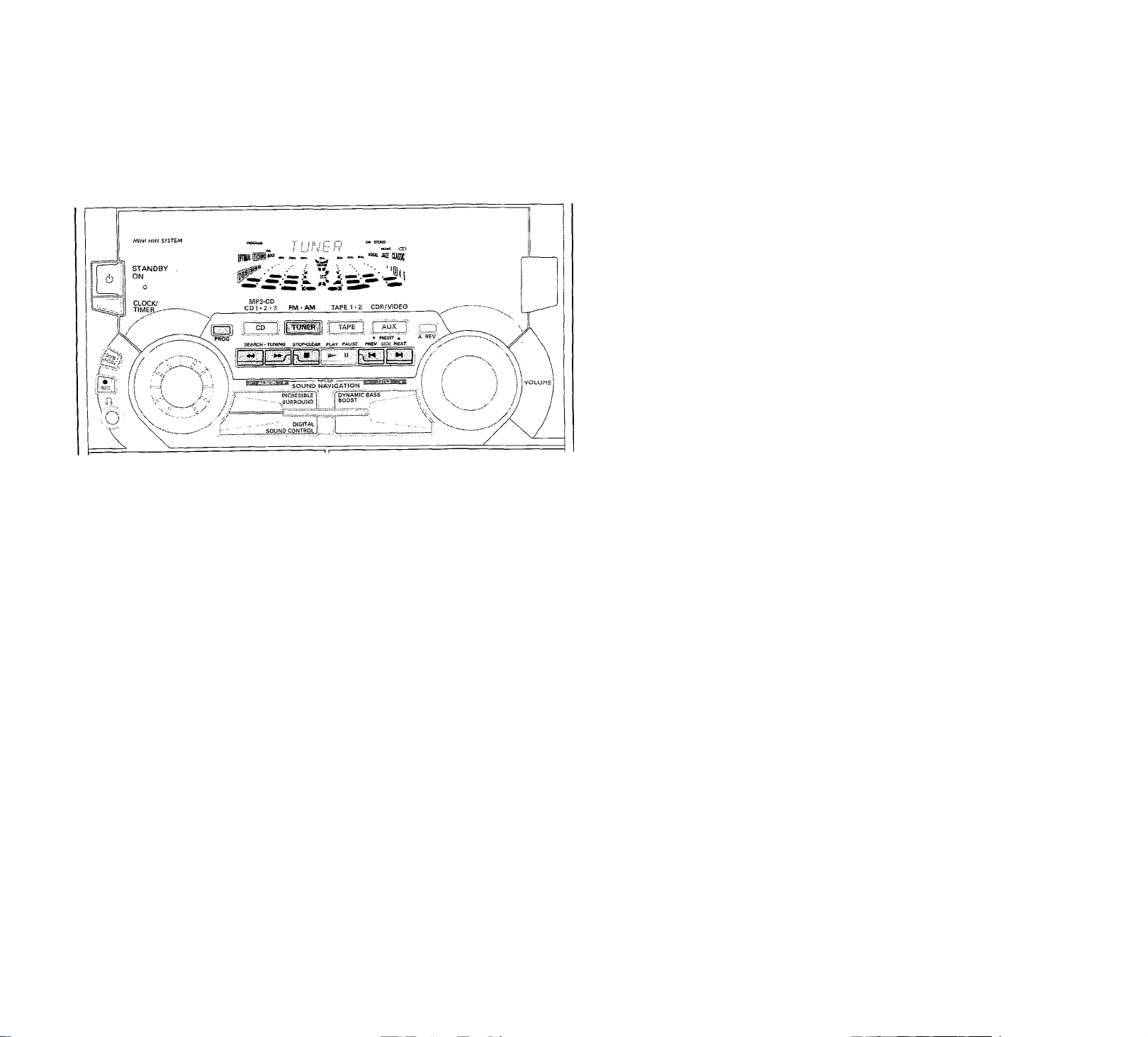
TUNER
Note:
- For 'EASY SET feature, please refer to
page 13.
Tuning to radio stations
1 Press TUNER (FM*AM) to select
TUNER mode.
— “ ” will be displayed.
A few seconds later the current
radio frequency will be displayed.
2 Press TUNER (FM*AM) again to
select the desired waveband ; FM or
AM.
3 Press or ►► for more than one
second, then release.
-* The display will show‘‘bhFlKLH”
until a radio station with sufficient
signal strength is found.
Repeat this procedure until the
desired radio station is reached.
To tune to a weak radio station,
briefly press or ►> repeatedly
until the display shows the desired
frequency and/or when the best
reception has been obtained.
Storing Preset Stations
You can store up to 40 radio stations in
the memory. When a preset radio
station is selected, the preset number
appears next to the frequency on the
display.
Automatic programming
1 Press TUNER (FM*AM). 2 Press PROG for more than one
second.
— The PROGRAM starts flashing and
“HUT0”will be displayed.
— The system will search for every
available radio station in the FM
waveband first, then search the
AM waveband.
— All available radio stations will be
stored automatically.The
frequency and preset number will
be displayed briefly.
—■ The system will stop searching
when all the available radio
stations are stored or when the
memory for 40 preset radio
stations is used.
-*■ The system will remain tuned to
the last stored preset radio
station.
Notes:
- You can cancel the automatic
programming by pressing PROG or ■
(on the system only).
- If you want to reserve a section of
preset numbers, for example preset
numbers 1 to 9, select preset 10
before starting automatic programming,
only the preset numbers 10 to 40 will
be programmed.
Manual programming
1 Press TUNER (FM*AM).
2 Press TUNER (FM*AM) again to
select the desired waveband : FM or
AM.
3 Press PROG for less than one
second.
-* The PROGRAM starts flashing.
-* The next available preset number
will be displayed for selection.
4 Press or ►► to tune to the
desired frequency.
* If you wish to store the radio station
to another preset number; press ▼
or ▲ to select the desired preset
number
5 Press PROG again.
—' The PROGRAM disappears and the
radio station will be stored.
* Repeat steps 3 -5 to store other
preset radio stations.
Notes:
- When 40 radio stations are stored and
you attempt to store another radio
station, the display will show “FULL".
If you want to change an existing
preset number, repeat steps 3-5.
Page 26

TUNER
You can cancel manual programming
by pressing M (on the system only).
- During programming, if no button is
pressed within 20 seconds, the system
will exit program mode automatically.
Tuning to Preset Radio Stations
• Press T or A to select the desired
preset number.
— The preset number radio
frequency, and waveband appear
on the display.
AUX/CDR
Selecting External Equipment
If you have connected the audio out
terminals of the external equipment
(TV,VCR, Laser Disc player DVD player
or CD Recorder) to the AUX/CDR IN
terminals, you can hear the enhanced
sound from the system.
1 Press AUX to select CDR mode.
"CDR" will be displayed.
2 Press AUX again to select the
external (normal AUX) mode.
"flUX" will be displayed.
Notes:
- There are two Auxiliary modes:
i. the normal AUX mode.
a. the CDR mode, where the LINE
OUT of this mini system is muted.
You will not be able to record or
listen to the sound from the LINE
OUT.
- You are advised not to listen to and
record from the same source
simultaneously.
- All the sound control features (e.g. DSC,
DBB, etc.) are available for selection.
Page 27
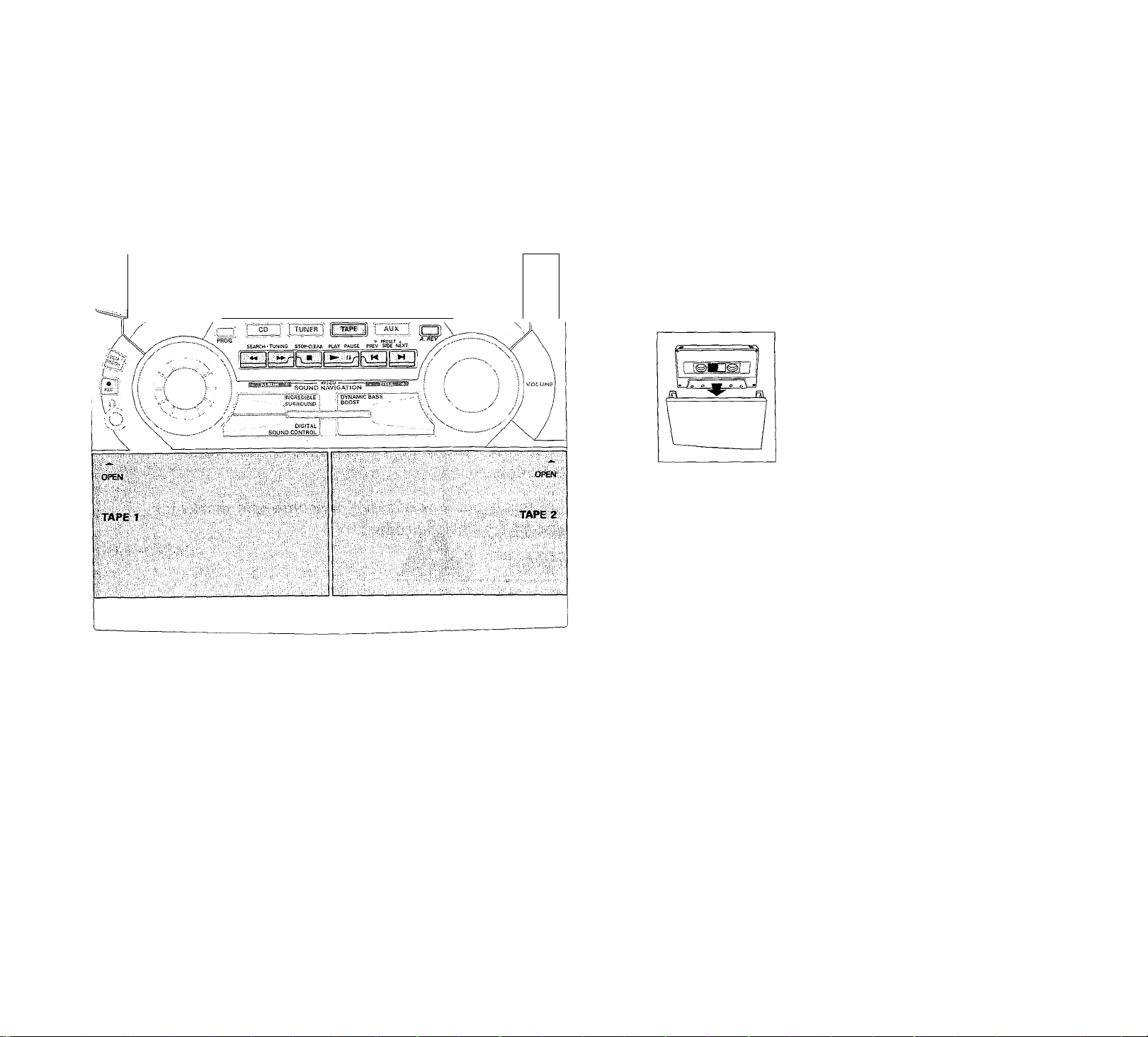
TAPE
MiNI H/f/ SYSTEM
STANDBY
ON
o
CLOCK/
TIMER
______________
Loading a tape
1 Press OPEN.
~^ cuiSSK
MP5-CD
_
CD':-2'3 FM-AM TAPE 1* *2 COR-'V5DEO
2 The tape deck door opens.
3 Load the tape with the open side
downward and the full spool to the
left.
Auto Reverse Playback (only
on tape deck 2)
• Press A. REV to select the different
playback modes.
Zl
.........
to record or playback on one
side of the tape.The tape
stops at the end of one side.
HD
.......
to record or playback on both
sides of the tape.The tape
stops after each side has
played once.
CHD ....to playback continuously on
both sides of the tape up to a
4 Close the tape deck door
maximum of 10 times per side
unless you press ■ .
Tape Side (only on tape deck 2)
• Press K or W to select the tape
side for playback or recording.
— The BACK or FRONT appear on
the display, depending on the tape
side selected.
—‘'T5 <<<“or“T2 >>>”willbe
displayed.
When recording, the back or
FRONT display will be flashing.
Page 28
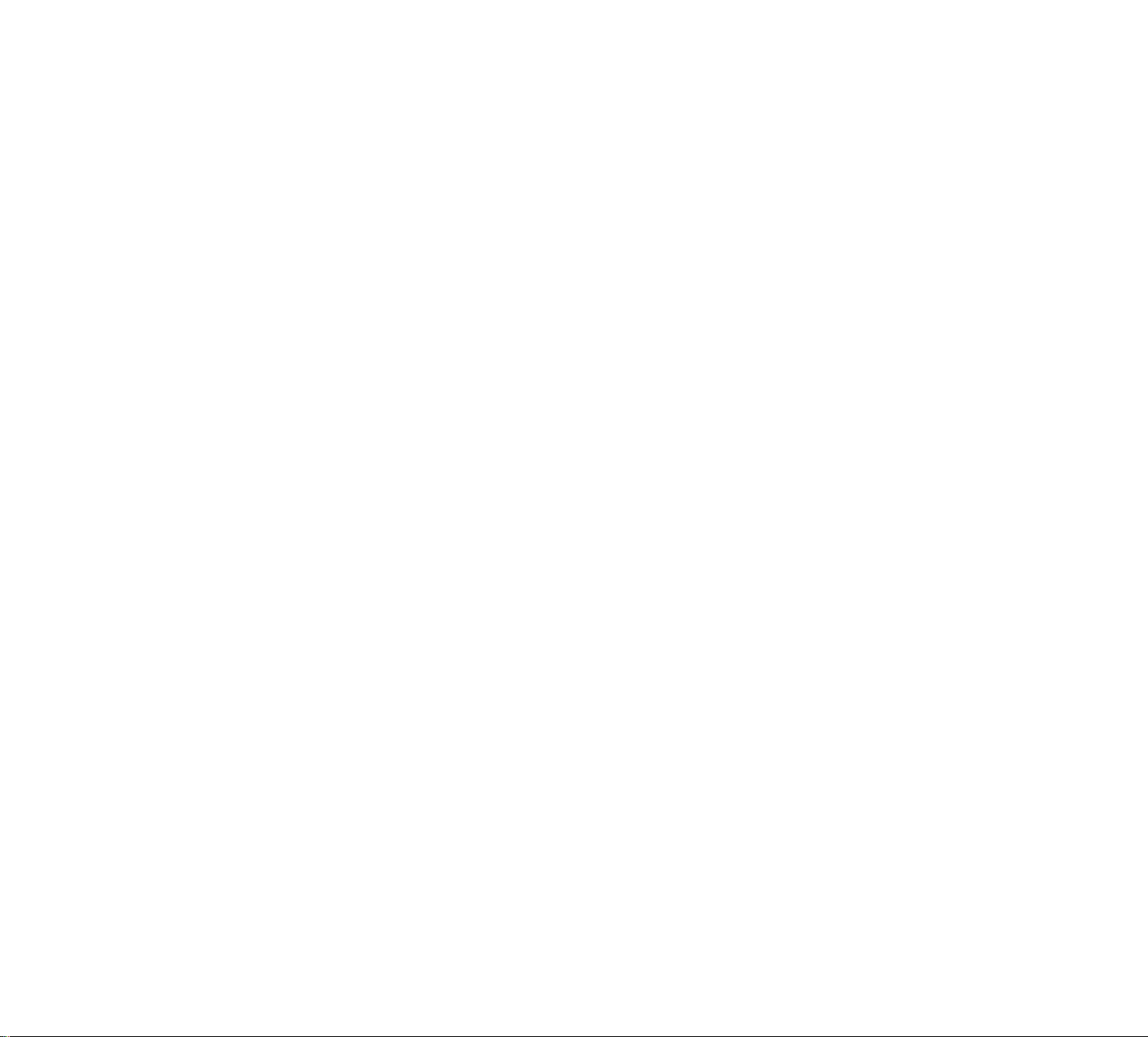
second, then release.
— The display will show‘‘bt.HKL
until a radio station with sufficient
signal strength is found.
- You can cancel the automatic
programming by pressing PROG or i
(on the system only).
TAPE
When 40 radio stations are stored and
you attempt to store another radio
station, the display will show "FULL ”,
If you want to change an existing
preset number, repeat steps 3-5.
9
Tape Playback
1 Press TAPE (TAPE 1*2) to select
TAPE mode.
“TfipE t‘'or“TnPEI 2” will be
displayed, and followed by " I
TP" with "< < < or > > .>".
• Press TAPE (TAPE 1*2) again to
select either tape deck 1 or tape
deck 2.
2 Load the tape into the desired tape
deck.
3 Press PLAY ►!! to start playback.
• If tape 1 is selected for playback;
—■ ‘‘T I "with ")■" scrolling right will
be displayed.
• If tape 2 is selected for playback;
“TP ” with "< or>" scrolling left
or right will be displayed
depending on the tape side
selected.
3a(for playback on tape deck 2 only)
• Press M or W to select tape side
(see Tape Side).
• Press A. REV to select the different
type of playback mode (see Auto
Reverse Playback).
4 Press ■ to end playback.
’ with'
or
will be displayed.
or.
Rewind/Fast Forward
When playback Is stopped
1 You can rewind or fast forward the
tape by pressing or ►►
or
respectively.
— If rewinding, "T i < or TP <"
with scrolling left will be
displayed.
-* If fast fbo/varding, "T I > or
TP: >" with ‘‘> ” scrolling right will
be displayed
—■ The tape will stop automatically at
the end of the rewinding or fast
forwarding.
2 Press ■ to stop rewinding or fast
foPA'arding.
During playback
• Press and hold or ►► until the
desired passage is located.
“T I or T2”with‘‘<< or>>”"
scrolling left or right will be
displayed depending on which
button is pressed.
During searching, the sound is
reduced to a low volume.
When you release « or ►►.the
tape continues playing.
Notes:
- During rewinding or fast forwarding of
a tape, it is also possible to select
another source (e.g. CD, TUNER, or
AUX).
- Before playing a tape, check and
tighten slack tape with a pencil. Slack
tape may get jammed or may burst in
the mechanism.
- C-120 tape is extremely thin and Is
easily deformed or damaged. It is not
recommended for use in this system.
- Store the tapes at room temperature
and do not put them too close to a
magnetic field (for example, a
transformer, TV, or speaker).
Page 29

RECORDING
Notes:
- It is not possible to change tape side
during recording.
- For recording, use only tape of lEC type
I (normal tape) or lEC type II (Cr02).
- The tape Is secured at both ends with
leader tape. At the beginning and end
of tape, nothing will be recorded for six
to seven seconds.
- The recording level is set automatically,
regardless of the position of Volume,
DBB, INCREDIBLE SURROUND or
DSC.
- To prevent accidental recording, break
out the tab on the left shoulder of the
tape side you want to protect
- If
protection tab has been broken. Put a
piece of clear adhesive tape over the
opening. Do not cover the CrOj tape
detection hole when covering the tab
opening.
E" is displayed, the
Recording from other
sources (only on tape deck 2)
1 Press TAPE (TAPE 1*2) to select
tape deck 2.
2 Load a blank tape into tape deck 2
with the open side downward.
3 Press M or ►! to select the
recording tape side (see Tape Side
under TAPE section).
4 Press CD, TUNER or AUX
• Start playback of the selected source.
5 Press REC to start recording.
The REC starts flashing.
6 Press ■ to stop recording.
Notes:
- Only H or ZD mode is available
during recording.
- During recording, it is not possible to
listen to another source.
Page 30
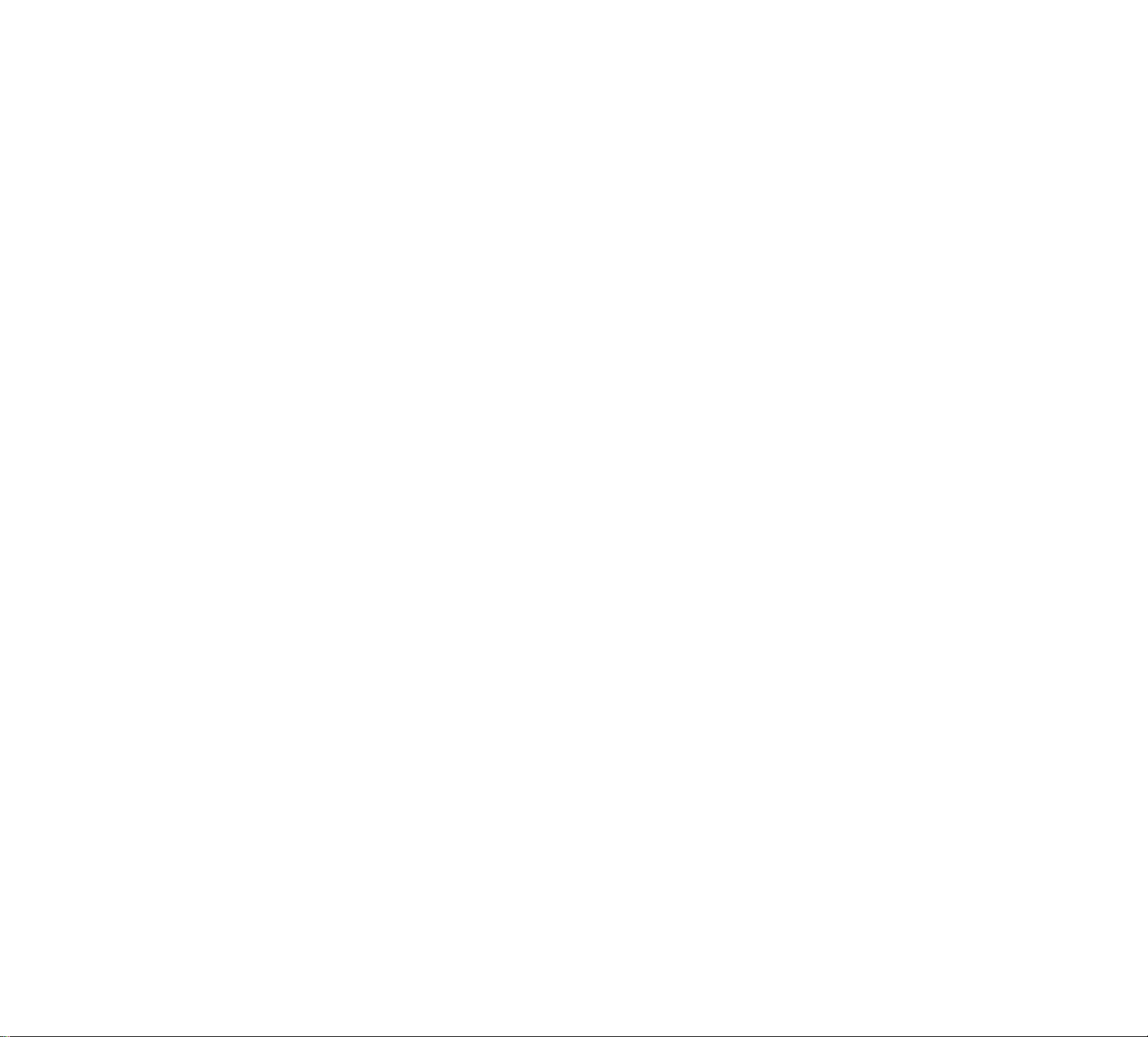
RECORDING
Dubbing tapes (from tape deck 1
to tape deck 2)
1 Press TAPE (TAPE 1 *2 ) to select
tape deck 2.
2 Load the prerecorded tape into tape
deck 1 with full spool to the left and
a blank tape into tape deck 2 with
full spool aside,
3 Press M or ►! to select the
recording tape side (see Tape Side
under TAPE section).
4 Press DUB (HSD) once for
normal speed dubbing or twice
(within 2 seconds) for high speed
dubbing.
‘ nORi'lHL" (normal speed) or
“FHST” (high speed) will be
displayed,followed by'uufci“ with
“< or .'■■■ ” scrolling left or right
depending on the tape side
selected.
The HSD appears on the display
during high speed dubbing.
• Dubbing will start immediately.
The REC starts flashing.
5 Press ■ to stop dubbing.
- To ensure good dubbing, use tapes of
the same length.
- During high speed dubbing in Tape
mode, the sound is reduced to a low
volume.
- You can listen to another source while
dubbing.
CD/MP3-CD Synchro Start Recording
1 Load a blank tape into tape deck 2
and a disc into a disc tray.
2 Press CD to select CD/MP3-CD
mode.
• You can program the tracks in the
order you want them to be recorded
(see ProgrammingTracks). If not,
select the disc by pressing CD (CD
1 *2*3) and the tracks are recorded
according to the order on the
selected disc.
3 Press REC to start recording.
— The REC starts flashing.
• Disc will start playback automatically.
4 Press ■ to stop recording.
One Touch Recording
• For One Touch Recording, as soon as
you press REC, the current source
(CD,TUNER or AUX) will be
recorded on tape deck 2.
1 Load a blank tape in tape deck 2.
2 Press REC to start recording.
The REC starts flashing.
3 Press ■ to stop recording.
Note:
- When you press RECORD while in
TAPE mode,' "
will be displayed. One Touch Recording
is not possible in TAPE mode.
Notes:
- Only ~Z. mode is available during
dubbing.
- At the end of side A, flip the tapes to
side B and repeat the procedure.
- Dubbing of tapes is only possible from
tape deck 1 to tape deck 2.
Page 31

- During rewinding or fast forwarding of
a tape, it is also possible to select
another source (e.g. CD, TUNER, or
AUX).
CLOCK
TIMER
O
5 Press CLOCK/TIMER again to
store the setting.
“*■ The clock starts.
• To exit without storing the setting,
press ■ on the system.
Notes:
- During clock setting, if no button is
pressed within 90 seconds, the system
will exit clock setting mode
automatically.
- When a power interruption occurs, the
clock setting is erased.
Timer Setting
• The system can switch on to CD,
TUNER, orTAPE 2 mode
automatically at a preset time. It can
serve as an alarm to wake you up.
• Before setting the timer; make sure
the dock is set correctly.
• The timer will always be switched on
once it is set.
• The volume of the timer will
increase from the minimum
level until the volume level
before the set is switched to
standby mode.
View Clock
You can view the clock (if it is set) if the
system is in Standby mode or when any
sound source is selected (CD,TUNER,
etc.). The clock will be displayed for
about seven seconds.
• Press CLOCK/TIMER briefly.
current time) will be displayed
depending on whether you have
selected 12- or 24-hour mode.
— “
......
•••’’will be displayed if the
clock is not set.
Clock Setting
The clock can be set in either 12- or
24-hour mode, e.g. “FiM 12-00“ or
“00-00". Before setting the clock, you
must be in the View Clock mode.
1 Press CLOCK/TIMER to select
clock mode.
2 Press PROG (on the system only) to
select 12- or 24- hour mode.
If 12-hour mode is selected,
“Firi /2-00“ starts flashing.
^ If 24-hour mode is selected,
“00-OO” starts flashing.
3 Set the hour with « or ►► on the
system.
4 Set the minute with M or ►! on
the system.
1 Press and hold CLOCK/TIMER for
more than two seconds to select
timer mode.
“ fin 12-00” or“un:uu" or
the last timer setting starts flashing
depending on whether you have
selected 12- or 24-hour mode.
The TIMER starts flashing.
The selected source is lit while
other available sources are
flashing.
2 Press CD, TUNER or TAPE to
select the desired source.
• Before selecting CD orTAPE, make
sure a disc or tape is loaded in the
disc tray or tape deck 2.
3 Press -44 or ►► on the system to set
the hour for the timer to start.
Page 32

$
4 Press N or H on the system to set
the minute for the timer to start.
5 Press CLOCK/TIMER to store the
start time.
-* The timer is now set.
The TIMER remains on the display.
• At the preset time, the timer will be
activated.
The selected source will be
played.
Notes:
- During timer setting, if no button is
pressed within 90 seconds, the system
will exit timer setting mode
automatically.
- If the source selected is TUNER, the
last tuned frequency will be switched
on.
- If the source selected is CD, playback
will begin with the first track of the
selected disc or program. If the disc
trays are empty, TUNER will be
selected instead.
- If the source selected is TAPE, and if
the preset time is reached during high
speed dubbing, the TUNER will be
selected instead.
- The timer will not activate if a recording
is in progress.
TIMER
To switch off the TIMER
1 Press and hold CLOCK/TIMER for
2 Press ■ on the system to cancel the
To start the TIMER again (for the
same preset time and source)
1 Press and hold CLOCK/TIMER for
2 Press CLOCK/TIMER again to
more than two seconds.
timer
— The timer is now switched off.
The display will show "0
the TIMER disappears.
more than two seconds.
store the start time.
— The timer is now on.
— The TIMER appears on the display.
and
SLEEPTIMER
Sl©ep Timer (only on remote
control)
This feature allows you to select a
length of time after which the system
will switch to the standby mode
automatically.
1
Press SLEEP on the remote control
repeatedly to select a period of time.
— The selections are as follows (time
in minutes);
.XX” or“ "will be
displayed,
minutes.
When you reach the desired length
of time, stop pressing the SLEEP
button.
After this amount of time passes,
the system will switch to the
standby mode.
To switch off the Sleep Timer
• Press SLEEP repeatedly until "0
is displayed, or press the
STANDBY ON button
"XX" is the time in
Page 33

- At the end of side A, flip the tapes to
side 6 and repeat the procedure.
- Dubbing of tapes is only possible from
tape deck 1 to tape deck 2.
SPECIFICATIONS
О
Specifications
AMPLIFIER
Output power.................................................2 X 45 W FTC^^)
Signal-to-noise ratio
Frequency response.......................40 - 20000 Hz, + 3 dB
Input sensitivity
AUX/CDR In..............................................................................1 V
Output
Speakers
Headphones
Subwoofer Out............................1.5 V ±2dB, > 22000 Q
Line Out
(1) (6 a, 60 Hz - 12.5 kHz, 10% THD)
..............................................................................
..................................
DISC PLAYER
Number of programmable tracks
Frequency response
Signal-to-noise ratio
Channel separation.......................................> 79 dB (1 kHz)
Total harmonic distortion..........................< 0.02% (1 kHz)
MPEG 1 Layer 3 (MP3-CD)............................MPEG AUDIO
MP3-CD bit rate.............................................. 128 - 320 kbps
TUNER
FM wave range
AM wave range
Number of presets.....................................................................40
Antenna
FM
........................................................
AM..................................................................Loop antenna
.....................................
.................................................
500 mV ±2dB, > 22000 Q
........................................
.......................................
.................................................
..............................................
..............................................
300 Q dipole wire
>75 dBA (I EC)
> 6 Q
32 Q - 1000 Q
99
40 - 20000 Hz
>76 dBA
87.5 - 108 MHz
530 - 1700 kHz
TAPE DECK
Frequency response
Cr02 tape (type II).........................60 - 15000 Hz (5 dB)
Normal tape (type I)
Signal-to-noise ratio
Cr02 tape (type II)...................................................> 50 dBA
Normal tape (type I)
Wow and flutter......................................................< 0.4% DIN
....................
..............................................
60 - 15000 Hz (5 dB)
> 47 dBA
SPEAKERS
System
...............................
Impedance.................................................................................. 6Q
Woofer................................................................................1 X 5.25"
Tweeter................................................................................1 x 2.5"
Dimensions (w x h x d) .. 10.24 x 12.20 x 12.40 (inch)
..............................................................240 X 310 X 315 (mm)
Weight.............................................................8.58 pounds each
.........................................................................................3.9 kg each
2-way; double port bass reflex
GENERAL INFORMATION
Material/finish.............................................Polystyrene/Metal
AC Power
Power Consumption
Active................................................................................... 75 W
Standby
Dimensions (w x h x d) ...10.43 x 12.20 x 15,35 (inch)
..............................................................265 x 310 x 390 (mm)
Weight (without speakers)
................................................................................................7.72 kg
..............................................................
.........................................................................
...............................
120 V / 60 Hz
16.98 pounds
< 15 W
Subject to modification
Page 34

s iet ine nour wiin or on ine
system.
4 Set the minute with !◄ or W on
the system.
sure a disc or tape is loaded in the
disc tray or tape deck 2.
3 Press or ►► on the system to set
the hour for the timer to start.
MAINTENANCE
0
Maintenance
Cleaning the Cabinet
• Use a soft cloth slightly moistened
with a mild detergent solution. Do
not use a solution containing alcohol,
spirits, ammonia or abrasives.
Cleaning Discs
• When a disc
becomes dirty, clean
it with a cleaning
cloth. Wipe the disc
from the center out
• Do not use solvents
such as benzine,
thinner; commercially available
cleaners, or antistatic spray intended
for analog records.
Cleaning the disc lens
• After prolonged use, dirt or dust may
accumulate at the disc lens.To ensure
good playback quality, clean the disc
lens with Philips CD Lens Cleaner or
any commercially available cleaner
Follow the instructions supplied with
the cleaner.
Cleaning the Heads and the Tape
Paths
• To ensure good recording and
playback quality, clean the heads, the
capstan(s), and pressure roller(s)
after every 50 hours of tape
operation.
• Use a cotton swab slightly moistened
with cleaning fluid or alcohol.
• You can also clean the heads by
playing a cleaning tape once.
Demagnetizing the heads
• Use a demagnetizing tape available at
your dealer
Warning! Under no
circumstances should you try to
repair the set yourself as this will
invalidate the guarantee. Do not
open the set as there is a risk of
electric shock.
• If a fault occurs, check the points
listed below before taking the system
for repair
• Should any problems persist after
you have made these checks, consult
your nearest dealer or service center
Disc Player Operation
displayed.
• The disc is inserted upside down.
— Place disc with printed side up.
• Moisture condensation at the lens.
Wait until the lens has adjusted to
normal room temperature.
• The disc is dirty, badly scratched or
warped.
Clean or replace the disc.
• The disc lens is dirty or dusty
-*■ See section under Maintenance (page
27).
TROUBLESHOOTING
The CD-R disc is not properly
recorded for use with a standard
CD player
The CD-RW disc is inserted.
Read the instruction booklet of your
CD-Recorder on how to finalize a
recording.
An incorrect MP3-CD format disc is
inserted.
iO DISC" is displayed.
There is no disc in the disc tray.
Insert a disc.
Radio Reception
IS
Poor radio reception.
• The signal is too weak.
Adjust the antenna.
— Connect an external antenna for
better reception.
• The TV or VCR is too close to the
stereo system.
Separate the stereo system from the
TV or VCR.
Page 35

TROUBLESHOOTING
Tape Deck Operation
Recording or playback cannot be
made or there is a decrease in
audio level.
• Dirty tape heads, capstans or
pressure rollers.
See section on tape deck maintenance
(page 27).
• Magnetic buiid-up in the record/
playback head,
-*• Use a demagnetizing tape.
Tape deck door cannot open.
• Power failure or AC power plug
disconnected from the wall outlet
during tape playback.
-*■ Reconnect the AC power plug and
switch on the system again.
General
System does not react when any
button is pressed.
• Electrostatic discharge.
Press STANDBY ON to switch off the
system. Remove the AC power plug
from the wall outlet, then reconnect
the power plug and switch on the
system again.
No or poor sound.
• Volume is not turned up.
-- Adjust VOLUME.
• The headphones are connected.
Disconnect the headphones.
• Speakers are not connected or are
connected wrongly.
Check that the speakers are
connected correctly.
Moke sure the stripped speaker wire is
clamped into the speaker's terminal..
• The MP3-CD bit rate below 128
kbps.
— Make sure the MP3-CD was recorded
with minimum 128 kbps bit rate.
Reversed left and right sound.
• Speakers are connected wrongly.
-*• Check the speaker connections and
location.
Lack of bass sound or apparently
imprecise physical location of
musical instruments.
• Speakers are connected wrongly.
— Check the speaker connection for
proper phasing, cohred/black wires to
colored/black terminals.
Remote control has no effect on
the system.
• Wrong source is selected.
Select the source (CD, TUNER, etc.)
before pressing the function button
f ►, M, ►/, etc.).
• The distance to the system is too
large.
Reduce the distance.
• Batteries are inserted incorrectly.
Insert the batteries with their polarities
(+!- signs) as indicated.
• Batteries are exhausted.
— Replace the batteries.
Timer is not working.
• Clock is not set.
“*■ Set the clock.
• Timer is not switched on.
Press CLOCK/TIMER to switch on the
timer.
• Recording is in progress.
Stop recording.
Clock setting is erased.
• There was a power failure.
— Reset the clock.
System displays features
automatically; buttons flash
continuously.
• Demonstration mode is switched
on.
Press and hold M (on the system) for
five seconds to switch off the
demonstration.
There is a howling sound at the
external source.
• You hear feedback when you are
listening from AUX mode.
Press AUX to select CDR mode.
All lighted buttons are not lit.
• Equalizer Display is switched on in
NITE mode.
Adjust JOG to select other Equalizer
Display.
Page 36

□ □3D5
FW-M55
/XV
Philips Consumer Electronics Company
sion of Philips Electronics North America Corporation, Knoxville,Tennessee 37914-1810, USA
MSE
il3911520010
Printed In China
JP-0016/37-3
Page 37

PHILIPS
Chaîne Mini Hi-Fi
avec Changeur de 3 CD
.ïBTÿ™
Toll Free Help Line ¡]
Ligne d’assistance en service libre J^s.
Lìnea de ayuda telefonica s in cargo \
800-531-0039 ^
i PHILIPS
¿e/i mh iiùtiÿs beffeti
Page 38

TABLE DES
MATIERES
Message du président
Consignes de Sécurité Importantes
Garantie Limitée
Illustration du modèle................................6
Généralités
Informations relatives à la sécurité
Opérations préalables
Commandes
Utilisation de rappareil
CD / MP3-CD.................................. 16 - 19
................................................
........................................
.....................................
............................
..............
.............
...........................
10- 12
..................
13-15
2-3
5
8-9
4
7
7
AUXICDR
Enregistrement.............................23 - 24
Horloge
Minuterie
Arrêt programmé
Spécifications...........................................27
Entretien...................................................28
Dépistage des pannes
..................................................
..................................................
...........................................
25-26
....................................
.......................
28 - 29
23
25
26
Syntoniseur
Platine cassette
....................................
...............................
19-20
21-22
Page 39

о
Renvoyez votre carte d’enregistrement de garantie pour vous
assurer de recevoir tous les avantages auxquels vous avez droit.
Dès que l’achat de votre appareil Philips est enregistré, vous avez • Remplissez et renvoyez votre carte d’enregistrement de garantie
droit à tous les avantages dont bénépcient les possesseurs des jointe à votre appareil sans tarder. Vous bénéficierez de ces
produits Philips. avantages importants.
^ Vérification
de garantie
Enregistrez votre produit dans les
10 jours pour confirmer votre droit à
une protection maximum selon les
termes et les conditions de votre
garantie Philips.
Connaissez ces symboles
de
Cet «éclair à pointe de flèche» indique qu’un matériau non
isolé, situé à l’intérieur de l’unité, risque de provoquer un
A
choc électrique. Pour la sécurité de chacun, nous vous
prions de ne pas retirer le boîtier de ce produit.
^ Confirmation I
de possession
Votre carte d’enregistrement de garantie
prouve que vous possédez l’appareil en cas
de vol ou de perte du produit.
RISQUE DE CHOC ELECTRIQUE
A
ATTENTION: POUR REDUIRE LE RE5QUE DE CHOC ELECTRIQUE, NE PAS ENLEVER
LE COUVERCLE (NI LE PANNEAU ARRIERE). CET APPAREIL NE COMPORTE AUCUNE
PIECE POUVANT TRE REPAREE PAR L'UTILISATEUR. CONFIER SON ENTRETIEN A
NE PAS OUVRIR
UN TECHNICIEN QUALIFIE.
A
DANGER: NE PAS EXPOSER CET ÉQUIPEMENT A LA
PLUIE NI A UNE HUMIDITÉ EXCESSIVE POUR ÉVITER LES
RISQUES D’INCENDIE ET DE CHOC ÉLECTRIQUE.
^ Enregistrement I
du modèle
Renvoyez votre carte d’enregistrement de
garantie dès aujourd’hui pour vous assurer
de recevoir toutes les informations, les
offres et les bonus auxquels vous avez droit
en tant que possesseur de ce modèle.
Cet espace vous est réservé
Inscrivez ci-dessous le numéro de série situé à l’arrière
du bloc. Conservez cette information pour vous y
reporter à l’avenir.
N° de modèle
№ de série
A
Le «point d’exclamation» attire votre attention sur des
sujets risquant de provoquer des problèmes de
fonctionnement et d’entretien si vous ne lisez pas les
informations s’y reportant.
ATTENTION: Pour éviter les chocs électriques,
introduire la lame la plus large de la fiche dans la borne
correspondante de la prise et pousser jusqu’au fond.
MAC5097
Page 40

O
L'adresse de PHILIPS sur le World Wide Web est: http://www.philipsusa.com
PHILIPS
Vous félicitant de votre achat,
la «famille» vous souhaite la bienvenue!
Cher possesseur de produit Philips,
Nous vous remercions de la confiance dont vous
témoignez à Philips.Vous avez choisi l’un des produits
actuellement sur le marché les mieux construits et
bénéficiant d’un des meilleurs service après-vente. Et nous
mettrons tout en oeuvre pour que vous demeuriez satisfait
de votre produit au cours des nombreuses années à venir.
A présent membre de la «famille» Philips, vous êtes
protégé par l’une des garanties les plus complètes et l’un
des réseaux de service les plus exceptionnels de l’industrie.
De plus, grâce à votre achat vous recevrez toutes les
informations, offres et tous les bonus auxquels vous avez
droit ainsi qu’un accès facile à notre réseau d’achat à
domicile très pratique.
Et, plus important encore, vous pouvez
compter sur notre dévouement incomparable à vous
apporter une satisfaction totale.
Nous vous souhaitons ainsi la bienvenue tout en vous
remerciant d’avoir investi dans un produit Philips.
Sincèrement,
Robert Minkhorst
Président Directeur général
RS. N’oubliez pas de renvoyer votre carte
d’enregistrement de garantie dans les 10 jours pour
obtenir le maximum de votre produit Philips.
Veuillez donc la renvoyer dès maintenant!
Page 41

CONSIGNES DE SÉCURITÉ IMPORTANTES - À lire avant toute utilisation du matériel
Q>
Ne détruisez pas la
Ce produit a été conçu et fabriqué en accord avec
des normes de sécurité et de qualité très strictes. Il
existe toutefois des précautions d’installation et de
fonctionnement qu’il est important de connaître et de
respecter
1. Lisez ces instructions. - Il est impératif de lire
toutes les consignes de sécurité et les instructions
de fonctionnement avant d’utiliser l’appareil.
2. Conservez ces instructions. - Il est
recommandé de conserver ces consignes de
sécurité et instructions de fonctionnement pour
référence ultérieure.
3. Respectez les avertissements. -Tous les
avertissements inscrits sur l’appareil lui-même ou
figurant dans les instructions de fonctionnement
doivent être respectés.
4. Suivez toutes les instructions. - Il est
impératif de suivre toutes les instructions de
fonctionnement et d’utilisation.
5. N’utilisez pas cet appareil à proximité d’une
source d’eau - comme par exemple, une baignoire,
un lavabo, un évier de cuisine, un baquet de lingerie,
ou dans une cave humide, près d’une piscine, etc.
6. Nettoyez l’appareil uniquement avec un
chiffon humide. - Cet appareil doit être nettoyé
uniquement selon la procédure recommandée par
le fabricant
7. Installez l’appareil selon les instructions
du fabricant. N’obstruez aucun orifice de
ventilation. - Par exemple, l’appareil ne doit pas
être posé sur un canapé, un lit un tapis, ou autre
surface du même type ; il ne doit pas non plus
être placé dans un meuble intégré comme un
ensemble bibliothèque ou autre où le système de
ventilation de l'appareil serait bloqué.
8. N’installez pas l’appareil près d’une source
de chaleur comme par exemple des radiateurs,
bouches de chaleuncuisinières, ou autres appareils
(même des amplificateurs) dégageant de la chaleur
9.
sécurité incorporée dans la
prise de terre ou prise
polarisée fournie - Une prise
polarisée est dotée de deux lames dont une plus
large que l’autre. Une prise de terre est dotée de
deux fiches semblables et d’une troisième, plus
large, qui assure la mise à la terre pour votre
sécurité. Si la prise fournie ne convient pas à la prise
murale dont vous disposez, consultez un électricien
pour remplacer et adapter votre prise murale.
10
Protégez le cordon d’alimentation pour
éviter de marcher dessus ou de le pincer
particulièrement aux endroits des prises, mâles et
femelles, et au point de raccordement sur
l’appareil lui-même.
11. Utilisez uniquement des accessoires ou
options recommandés par le fabricant
12. Utilisez uniquement un meuble
sur roulettes, un support un pied, une
étagère ou une table de type
recommandé par le fabricant Si vousutilisez un
meuble sur roulettes, veillez à le déplacer avec
précaution afin d’éviter tout accident corporel si
l'équipement se renversait.
13. Débranchez l’appareil pendant les orages ou
s’il doit rester inutilisé pendant une période de
temps prolongée.
14. Pour toute réparation, faites appel à un
personnel qualifié. Une réparation sera nécessaire
si l’appareil a subi des dommages tels que
détérioration du cordon d’alimentation ou de la
prise, liquide renversé sur l’appareil, ou encore si
un objet est tombé dessus, si l’appareil a été
exposé à la pluie ou à l’humidité, s'il ne fonctionne
pas correctement ou s’il a fait une chute.
EL 4562-F004: 99/3
polarisée C.A
Prise
A
Attention; Afin de prévenir le risque de chocs électriques,
Toute réparation devrait être confiée à un personnel qualifié.
A
A
AVIS
Afin de réduire tout risque d’incendie ou de
choc électrique, il ne faut pas exposer cet
appareil à la pluie ou à l’humidité.
ATTENTION
L'utilisation des commandes ou réglages ou le
non-respect des procédures ci-incluses
peuvent se traduire par une exposition
dangereuse à l'irradiation.
L'appareil répond aux normes FCC, Part 15 et 21 CFR
1040,10.
Canada
Cet appareil numérique n'emet pas de bruits
radioélectriques dépassant les limites applicables aux
appareils numériques de Class B prescrites dans le
Règlement sur le Brouillage Radioélectrique édicté par
le Ministère des Communications du Canada.
AVIS
RISQUE DE CHOCS ELECTRIQUES
NE PAS OUVRIR
ne pas retirer les vis.
Ce symbole indique la présence d'une tension
suffisamment élevée pour engendrer un risque de
chocs électriques.
Ce symbole indique que le manuel d'installation
fourni avec l'appareil contient d'importantes
recommandations quant au fonctionnement et
à l'entretien de ce dernier.
A
Page 42

e
SYSTÈME SONORE
Main d’œuvre gratuite pendant un an
Pièces garanties pendant un an
Il faut porter ce produit à un centre de service
pour réparations.
QUI EST COUVERT ?
Il faudra présenter une preuve d’achat pour pouvoir bénéficier
des services de la garantie. Le reçu, la facture ou un autre
document portant la date d’achat et qui prouve que vous avez
bien acheté le produit est considéré comme preuve d’achat.
QU’EST-CE QUI EST COUVERT?
La couverture de la garantie entre en vigueur le jour où vous
achetez le produit. Pendant un an à compter de cette date,
toute pièce sera réparée ou remplacée gratuitement et la
main d’œuvre sera sans frais. Après cette période d’un an, les
frais de remplacement ou de réparation des pièces, ainsi que
la main d’œuvre, seront facturés au consommateur.
Toute pièce, y compris une pièce réparée ou remplacée, est
couverte seulement pendant la période de garantie d’origine.
Lorsque la garantie du produit arrive à terme fin, la garantie
de toute pièce remplacée ou réparée est terminée aussi.
QU’EST-CE QUI EST EXCLU DE LA
GARANTIE ?
La garantie ne couvre pas;
• les frais de main d’œuvre pour installer ou préparer, pour
régler les commandes et pour installer ou réparer les
systèmes d’antenne à l’extérieur du produit.
• la réparation du produit et/ou d’une pièce pour cause du
mauvais emploi, d’accident, de réparations non-agréées ou
d’une autre raison qui ne peut pas être contrôlée par
Philips Consumer Electronics Company.
• des problèmes de réception dûs à des conditions de signal,
au câble ou aux systèmes d’antenne à l’extérieur de l’unité.
• un produit qui nécessite des modifications ou adaptations
pour lui permettre de fonctionner dans un pays autre que
le pays pour lequel il a été conçu, fabriqué, agréé et/ou
autorisé, ou la réparation de produits endommagés par
de telles modifications.
• des dommages indirects ou conséquents qui résultent du
produit. (Certains états ou provinces ne permettent pas
GARANTIE LIMITÉE
l’exclusion de dommages indirects ou conséquents, il est
donc possible que l’exclusion ci-dessus ne s’applique pas
au cas présent. Cela comprend, mais de façon nonlimitative, enregistrements, qu’ils soient protégés ou non
par les lois sur les droits d’auteur.)
• un appareil acheté, utilisé ou réparé en dehors des ÉtatsUnis, de Porto Rico, des îles Vierges ou du Canada ou utilisé
à des fins commerciales ou institutionnelles (y compris mais
non limités aux appareils utilisés pour la location.)
OÙ LE SERVICE EST-IL PROPOSÉ ?
Le service de garantie est disponible dans tout pays où le
produit est distribué officiellement par Philips Consumer
Electronics Company. Dans des pays où Philips Consumer
Electronics Company ne distribue pas le produit, l’organisme
local de service Philips tentera de fournir le service (mais il
pourra y avoir des retards si la bonne pièce ou les manuels
techniques ne sont pas facilement disponibles).
NE PAS OUBLIER DE GARDER...
Veuillez garder le reçu, la facture ou tout autre document
qui prouve l’achat. L’attacher à ce manuel d’emploi et les
garder tous les deux à portée de main. Garder aussi le
carton et l’emballage d’origine pour le cas où il faudra
renvoyer le produit.
AVANT DE FAIRE APPEL AU
TECHNICIEN...
Veuillez consulter le manuel d’instructions avant de faire
appel à un technicien. Un petit réglage d’une des
commandes expliqué dans le manuel d’instructions pourrait
éviter de faire appel à un technicien.
POUR BÉNÉFICIER DU SERVICE DE
GARANTIE AUX É.-U.,AU PUERTO
RICO OU DANS LES ÎLES VIERGES
AMÉRICAINES...
Porter le produit à un centre de service Philips (voir liste
ci-jointe) ou bien à un centre de service agréé pour les
réparations. Lorsque le produit aura été réparé, il faudra
aller le chercher au centre. Les centres ont le droit de
garder les pièces défectueuses.
(Aux É.-U., au Puerto Rico et aux îles Vierges, toute garantie
implicite, y compris des garanties de vendabilité et d’aptitude
à un but spécifique, est limitée à la durée de cette garantie
explicite. Mais, étant donné que certains états et provinces ne
permettent pas de limité la durée d’une garantie implicite,
cette limitation pourrait ne pas s’appliquer au cas présent.)
POUR BÉNÉFICIER DU SERVICE DE
GARANTIE AU CANADA...
Veuillez contacter Philips â
1-800-661-6162 (Francophone)
1-800-363-7278 (Anglophone)
(Au Canada, cette garantie est consentie à la place de toute
autre garantie. Aucune autre garantie, qu’elle soit explicite
ou implicite, n’est donnée, y compris la garantie implicite de
vendabilité ou d’aptitude à un but spécifique. Philips n’est en
aucun cas responsable des dommages, qu’ils soit directs ou
indirects, spéciaux, secondaires ou conséquents, quelles que
soient leurs origines, même en présence d’une mise en
garde contre de tels dommages.)
RAPPEL IMPORTANT...
Veuillez inscrire ci-dessous les numéros de modèle et de
série qui se trouvent sur le produit même. De plus, veuillez
remplir et renvoyer sans délai la carte d’enregistrement de
garantie. Il nous sera ainsi plus facile de vous contacter en
cas de besoin.
№ DE MODELE
№ DE SÉRIE
Cette garantie vous donne des droits légaux spécifiques et vous
pourriez avoir d'autres droits qui varient d'état en état et de
province en province.
Philips Service Solutions Group, P.O. Box 2976,
Longview,Texas 75606, É.-U.,
(903) 242-4800
EL4965E006 / MAC 4110 / 12-98
Page 43

prions de ne pas retirer ie boîtier de ce produit.
O
A
Le «point d’exclamation» attire votre attention sur des
sujets risquant de provoquer des problèmes de
fonctionnement et d’entretien si vous ne lisez pas les
informations s’y reportant.
ATTENTION! Pour éviter les chocs électriques,
introduire la lanne la plus large de la fiche dans la borne
correspondante de la prise et pousser jusqu’au fond.
<
ri- _
MAC5097
î
II
Page 44

RS. N’oubliez pas de renvoyer votre carte
d’enregistrement de garantie dans les 10 jours pour obtenir le maximum de votre produit Philips. Veuillez donc la renvoyer dès maintenant!
O
GENERALITES
Généralités
• La plaquette signalétique
(comportant le numéro de série)
est située à l’arrière de l’appareil.
• L’enregistrement n’est autorisé
que dans la mesure où les droits
d’auteur ou autres droits des tiers
ne sont pas enfreints.
• Le présent équipement répond à
la section 15 des règlements FCC
(FederalCommunications
Commission). Le fonctionnement
est sujet aux deux
conditionssuivantes:
- L’unité ne doit pas causer
d’interférences néfastes, et
- L’unité doit accepter toute
interférence reçue, y compris
les interférences pouvant
causer des opérations non
souhaitées.
Informations relatives à l’environnement
Tous les matériaux d’emballage
superflus ont été supprimés. Nous
avons fait notre possible afin que
l'emballage soit facilement séparable en
trois types de matériaux : carton
(boîte), polystyrène expansible (matériel
tampon) et polyéthylène (sachets, feuille
de protection en mousse).
Votre appareil est composé de
matériaux pouvant être recyclés et
réutilisés s’il est démonté par une firme
spécialisée.Veuillez observer les
règlements locaux sur la manière de
vous débarrasser des anciens matériaux
d’emballage, des piles usagées et de
votre ancien appareil.
Accessoires (fournis)
- Télécommande
- Piles (2 x AA) pour télécommande
- Antenne-cadre AM
- Câble d’antenne FM
- Câble secteur CA
INFORMATIONS RELATIVES A LA SECURITE
Informations relatives à la
sécurité
• Avant d’utiliser le système, assurezvous que la tension d’alimentation
indiquée sur la plaquette signalétique
(ou l’indication de tension située près
du sélecteur de tension) de votre
système correspond à la tension
secteur locale. Si ce n’est pas le cas,
consultez votre revendeur. La
plaquette signalétique se trouve à
l’arrière de l’appareil.
• Lorsque le système est mis sous
tension, ne le déplacez pas,
• Disposez le système sur une base
solide (par ex. sur un meuble).
• Placez le système dans un endroit
suffisamment ventilé afin d’éviter
toute montée de chaleur à l’intérieur
de l’appareil. Laissez un espace d’au
moins 10 cm autour de l’arrière et
du dessus et de 5 cm autour de
chaque côté.
• N’exposez pas le système à une
humidité excessive, à la pluie, à la
poussière ou à toute autre source de
chaleur
• Vous ne devez en aucun cas essayer
de réparer vous-même l’appareil car
vou srisqueriez de perdre vos droits
en matière de garantie!
Si vous déplacez le système d’un
environnement froid vers un
environnement chaud, ou si vous le
laissez dans une pièce très humide,
de la buée peut se former sur la
lentille du lecteur de CD à l’intérieur
du système. Dans ce cas, le lecteur
de CD ne fonctionnera pas
normalement. Laissez-le allumé
pendant environ une heure, en
veillant à retirer tout disque de
l’appareil, jusqu’à ce que la lecture
normale soit à nouveau possible.
Une décharge électrostatique peut
provoquer des symptômes
inattendus.Voyez si ces symptômes
disparaissent lorsque vous
débranchez la fiche d’alimentation
pour la rebrancher au bout de
quelques secondes.
Pour débrancher
complètement le système de
l’alimentation secteur, retirez
la fiche d’alimentation de la
prise murale.
Page 45

O
être placé dans un meuble intégré comme un
ensemble bibliothèque ou autre où le système de
ventilation de l’appareil serait bloqué.
8. N’installez pas l’appareil près d’une source
de chaleur comme par exemple des radiateurs,
bouches de chaleuccuisinières, ou autres appareils
(même des amplificateurs) dégageant de la chaleur
Branchements à l’arrière
pnS6, IIC|UIQ6 r'iiii IVtif bC bUi I cil, ciu Cl ico
un objet est tombé dessus, si l'appareil a été
exposé à la pluie ou à l’humidité, s’il ne fonctionne
pas correctement ou s’il a fait une chute.
EL 4562-F004: 99/3
OPERATIONS PREALABLES
radioélectriques dépassant les limites applicables aux
appareils numériques de Class B prescrites dans le
Règlement sur le Brouillage Radioélectrique édicté par
le Ministère des Communications du Canada.
Page 46

O
le pays pour lequel il a été conçu, fabriqué, agréé et/ou
autorisé, ou la réparation de produits endommagés par
de telles modifications.
des dommages indirects ou conséquents qui résultent du
produit. (Certains états ou provinces ne permettent pas
@ Branchement de
l’antenne-cadre AM
Disposez l'antenne-cadre à la borne AM
ANTENNA. Placez l’antenne loin du
système et réglez l’orientation pour une
réception optimale.
(g) Branchement de
ATTENTION:
- Pour obtenir le meilleur son, Il est conseillé
- Ne connectez pas plus diune paire de
l’antenne-câble FM
Connectez l’antenne-câble FM fournie à
la borne FM ANTENNA 300 Q. Réglez
l'orientation de l’antenne FM afin
d’obtenir une réception optimale.
Antenne extérieure
Pour obtenir une réception FM stéréo
meilleure, branchez une antenne FM
extérieure à la borne FM ANTENNA
300 Q à l'aide d'un câble dipôle 300 Q.
(c) Branchement des haut-
parleurs
• Connectez le haut-parleur droite à la
borne avant R avec le fil coloré
branché sur le " + " et le fil noir sur
le
• Connectez le haut-parleur gauche à
la borne L avec le câble coloré sur le
" + " et le câble noir sur le " —
• Cliquez la section dénudée du câble
comme illustré.
- Ne connectez pas de haut-parleurs
@ Connexion Line Out
Vous pouvez connecter les bornes
LINE OUT de gauche et de droite aux
bornes ANALOG IN d’un enregistreur
CD en option. Ceci vous permettra de
faire un enregistrement en mode
analogue.
Vous pouvez également installer des
haut-parleurs actifs avant
complémentaires en option à distance
de l’équipement (par exemple dans une
autre pièce) et ce, pour réduire le
problème de longs câbles de haut-
parleurs à travers les pièces. Vous
pouvez disposer autant de haut-
> LL uii VJv- VIV.V;: I imipo ^vwii
ci-jointe) ou bien à un centre de service agréé pour les
réparations. Lorsque le produit aura été réparé, il faudra
aller le chercher au centre. Les centres ont le droit de
garder les pièces défectueuses.
OPERATIONS PREALABLES
diutlllser les haut-parleurs fournis.
haut-parleurs à une paire de bornes
+ / —.
avec une impédance inférieure à celle
des haut-parleurs fournis. Reportezvous au chapitre SPÉCIFICATIONS de
ce mode diemploi.
(prêt pour le sans fil)
Knilips Service Solutions Q>roup, KO. Box i976,
parleurs télécommandés que vous le
désirez à condition qu’ils fonctionnent
bien sûr sur la même fréquence radio.
Connectez l’émetteur de fréquence
radio sans fil aux bornes LINE OUT
Disposez les haut-parleurs actifs aux
endroits souhaités. Assurez-vous de
suivre les instructions fournies avec les
haut-parleurs actifs.
Remarque:
- La disponibilité d’un émetteur sans fl
et de ses périphériques est soumise à
l'approbation des autorités locales.
Vérifiez avec les organismes de sécurité
locaux et l’autorité responsable de
l’approbation.
(D Connexion d’un autre
équipement à votre
système
Vous pouvez connecter les bornes
OUT gauche et droite à un téléviseur
un magnétoscope, un lecteur Laser
Disc, un lecteur DVD ou un
enregistreur CD aux bornes AUX/CDR
IN, à l’arrière de l’équipement.
0
Connexion Subwoofer
Out
Connectez le subwoofer actif en option
à la borne SUBWOOFER OUT. Le
subwoofer reproduit uniquement l’effet
des graves (par exemple explosions, le
Longview,Texas 75606, É.-U.,
(903) 242-4800
EL4965E006 / MAC 4110/ 12-98
grondement des vaisseaux spatiaux,
etc.). Assurez-vous de suivre les
instructions fournies avec le subwoofer
0 Alimentation secteur
Après avoir réalisé toutes les autres
connexions, branchez le cordon secteur
de l’équipement et à la prise murale.
Insertion des piles dans la
télécommande
• Insérez les piles (type R06 ou AA)
dans la télécommande tel qu’illustré
dans le compartiment à piles.
Pour éviter tout dommage provenant
d’une éventuelle fuite de piles,
enlevez les piles si elles sont à plat ou
si l’équipement n’est pas utilisé
pendant une période prolongée.
Pour le remplacement, utilisez des
piles du type R06 ou AA.
Page 47

COMMANDES
-a Bi-
0-
a-
CO 1/2/3 AUX TUNER TAPE 1/2 "'i
:_Q. O. O O !
® (2)
0
®
@ ®
1 :
i Cy) i
№) CH3
I IALBUM) I TITLE I
■t©::©_.0raii
! REPEAT
-O O c
MP3-CD PLAYBACK
PHILIPS
Page 48

tampon) et polyéthylène (sachets, feuille
de protection en mousse).
COMMANDES
O
Commandes d’équipement et de télécommande
Q] STANDBY ON
- bouton de marche/arrêt /veille de
l’équipement
- à utiliser pour EASY SET
[2] INCREDIBLE SURROUND
- mise en/hors service de l’effet de
sonorité surround.
a ü
connexion des écouteurs.
[3 REC (RECORD)
- pour démarrer l’enregistrement de
la platine 2.
[5] DUB (HIGH SPEED DUBING
[HSD])
- pour enregistrer une cassette à
vitesse normale ou rapide.
® JOG
- pour sélectionner l’affichage
correcteur de fréquences voulu.
- pour sélectionner le réglage DSC
souhaité. Vous devez sélectionner
d’abord le mode DSC.
- pour sélectionner le niveau
souhaité de Incredible Surround
Sound. Vous devez d’abord
sélectionner l'option Incredible
Surround Sound.
[7] PROG (PROGRAM)
pour CD/MP3-CD.. .pour
programmer les
plages de disque.
pourTUNER... pour prérégler les
émetteurs radio.
pour CLOCK., pour sélectionner
l'horloge de 12 ou
de 24 heures
(uniquement sur le
système).
3 CLOCK/TIMER
- pour visualiser l’horloge, réglez
l'horloge ou réglez la minuterie.
3 AFFICHAGE
- pour visualiser le réglage courant
de l’équipement
3 CARROUSEL DE DISQUE [T| DISC 1/DISC 2/DISC 3
(LECTURE DISQUE
DIRECTE)
- pour sélectionner un plateau de
disque pour la lecture.
[ï| DISC CHANGE
- pour changer de disque(s).
lill OPEN*CLOSE
- pour ouvrir ou fermer le carrousel
de disque.
SOURCE - pour sélectionner les
options suivantes :
CD / (CD 1‘2»3) / (MP3«CD)
- pour sélectionner le mode CD/
MP3-CD. Quand la lecture du CD
ou CD MP3 est arrêtée, appuyer
sur la touche correspondant au
plateau 1, 2 ou 3.
TUNER / (FM*AM)
pour sélectionner le modeTuner.
En modeTuner appuyez pour
sélectionner la bande de fréquence:
FM ou AM.
TAPE / (TAPE 1*2)
- pour sélectionner le mode Tape,
Une fois la lecture de cassette
arrêtée, appuyez pour sélectionner
la platine 1 ou 2.
AUX / (CDR/VIDEO)
- pour sélectionner le son d’une
source externe (par exemple
téléviseur magnétoscope, lecteur
Laser Disc, Lecteur DVD ou
enregistreur CD). En mode AUX,
appuyez pour sélectionner soit
AUX soit CDR.
3 A. REV (AUTO REVERSE)
- disponible pour la platine 2
uniquement.
- pour sélectionner les modes de
lecture souhaités ( H/ IC3 / CZ)).
SELECTION DE MODE
SEARCH'TUNING ◄◄ ►►
pour CD/MP3-CD., .recherche
arrière/avant.
pourTUNER... accord sur une
fréquence radio
inférieure ou
supérieure.
pourTAPE
pour CLOCK.. po,ur régler l’heure
...........
rebobinage ou
bobinage rapides
d’une cassette.
(uniquement sur le
système).
STOP-CLEAR ■
pour CD/MP3-CD.. .arrêt de
lecture CD ou
effacement d’un
programme.
pourTUNER... arrêt de
programmation.
pourTAPE
DEMO
...........
..................
arrêt de lecture ou
d’enregistrement.
(uniquement sur le
système) démarrage
ou arrêt de
démonstration.
PLAY ►/PAUSE II
pour CD/MP3-CD,. .démarrer ou
interrompre la
lecture,
pourTAPE
...........
démarrer la lecture.
Page 49

COMMANDES
PREV N / SIDE / NEXT ►! (PRESET ▼ A)
pour CD
pourTUNER... sélection d’une
pourTAPE
pour CLOCK .. pour régler les
VOLUME
53
pour augmenter ou baisser le
volume.
..............
pour sauter au
début de la plage
précédente ou
suivante.
station préréglée en
mémoire.
...........
pour sélectionner la
face de la cassette
(arrière ou avant)
sur la platine 2
uniquement.
minutes (uniquement
sur le système).
DYNAMIC BASS BOOST (DBB)
pour sélectionner le niveau
d’amplification des basses ou
mettre hors service.
DIGITAL SOUND
CONTROL (DSC)
sélection de l'effet de son désiré:
OPTIMAL. CLASSIC,TECH NO,
JAZZ, ROCK ou VOCAL.
OPEN
pour ouvrir la platine 2.
PLATINE 2 PLATINE 1 OPEN
pour ouvrir la platine 1.
MUTE
mise en sourdine temporaire du
son.
ALBUM - / +
pour sélectionner l’album
précédent / suivant (pour CD MP3
uniquement).
DISPLAY (ALBUM)
pour afficher un album du CD
MP3.
REPEAT
pour répéter la plage ou le disque
actuellement lu.
DISPLAY (TITLE)
pour afficher un titre du CD MP3.
TITLE - / +
pour sélectionner le titre
précédent / suivant (pour CD MP3
uniquement).
SLEEP
pour régler l’équipement en mode
de veille à un moment sélectionné.
TOUCHES NUMERIQUES 0-9
(les numéros à deux chiffres doivent
être composés dans les deux
secondes)
pour CD/MP3-CD.. .permet
d’entrer une plage de
disque pour la lecture
ou la programmation.
..........................
ô
pour commuter l’appareil en mode
de veille.
Remarques concernant la
télécommande:
- Sélectionnez d’abord la source
que vous désirez commander en
appuyant sur l’une des touches
de sélection de source sur la
télécommande (par ex. CD,
TUNER, etc.).
- Sélectionnez ensuite la fonction
désirée ( A, 1-4, AI, etc.).
pour sélectionner
d’une plage spécifique
en mode lecture.
Page 50

" + " et le câble noir sur le " —
Cliquez la section dénudée du câble
comme illustré.
de l’équipement (par exemple dans une
autre pièce) et ce, pour réduire le
problème de longs câbles de hautparleurs à travers les pièces.Vous
pouvez disposer autant de haut-
UTIUSATION DE L’APPAREIL
Out
Connectez le subwoofer actif en option
à la borne SUBWOOFER OUT. Le
subwoofer reproduit uniquement l’effet
des graves (par exemple explosions, le
pendant une période prolongée.
Pour le remplacement, utilisez des
piles du type R06 ou AA.
O
Important:
Avant d’utiliser le système pour la
première fois, effectuez d’abord
complètement les opérations
préliminaires.
Mode de démonstration
L’appareil dispose d’un mode de
démonstration présentant les
différentes fonctions offertes.
fois que l’appareil est mis sous
tension à partir de la prise
murale,le mode de démonstration
commencera automatiquement.
Chaque
Remarques:
- Pendant le mode de démonstration, si
vous appuyez sur n’importe quelle
touche de source (ou la touche de
veille) le système commutera sur le
mode sélectionné (ou en veille).
- Lorsque le système est commuté sur le
mode de veille, le mode de
démonstration recommencera cinq
secondes plus tard.
Annulation du mode
démonstration
• Maintenez enfoncée la touche ■
(uniquement sur le système) pendant
cinq secondes pour arrêter la
démonstration.
Le mode de démonstration est
mis hors service.
— “DEnO OFF” est affiché.
Le système passe en mode de
veille.
Remarques:
- Si le système est allumé par
l’alimentation secteur, le plateau du
carrousel à disque peut se fermer et
s’ouvrir à nouveau pour démarrer
l’appareil.
- Même si le cordon secteur est
débranché pour être rebranché ensuite
à la prise murale, le mode de
démonstration restera hors service
jusqu’à ce qu’il soit à nouveau remis
effectivement en service.
Pour redémarrer le mode de
démonstration
• Appuyez sur ■ et maintenez
enfoncé (uniquement sur le système)
pendant cinq secondes avec
l’équipement en mode de veille.
Le mode de démonstration se
met en marche.
Easy Set
EASY SET vous permet de mettre
automatiquement en mémoire tous les
émetteurs radio disponibles.
• Maintenez enfoncée la touche
STANDBY ON (uniquement sur le
système) pendant cinq secondes
lorsque le système se trouve en
mode de veille ou de démonstration.
"EiiE ï SET" s’affiche suivi de
’TUntt?” et ensuite de "flUTO".
^ "EASY SET" se met à rechercher
tous les émetteurs radio de la
bande de fréquence FM suivi des
émetteurs radio de la bande AM.
— Tous les émetteurs radio ayant un
signal suffisamment fort, seront
mis en mémoire, il est possible de
mettre jusqu’à 40 préréglages en
mémoire.
Remarques:
- EASY SET se met à rechercher la
fréquence FM. S’il y a encore des
préréglages disponibles, le système
continuera à mémoriser la fréquence
AM.
- Lorsque EASY SET est utilisé, tous les
émetteurs radio précédemment
mémorisés seront effacés.
- La dernière station préréglée
apparaîtra à l’affchage lorsque EASY
SET est prêt
Page 51

A
UTILISATION DE L’APPAREIL
Mise sous tension du système
• Appuyez sur la touche CD, TUNER,
TAPE ou AUX
Vous pouvez également mettre le
système sous tension en appuyant sur
l’une des touches de lecture DISC
DIRECT P1_AY directe.
Commutation du système
en mode de veille
• Réappuyez sur STANDBY ON ou
(1) de la télécommande.
Le système passera sur le mode
de veille.
Sélection de la source
• Appuyez sur la touche de sélection
de source souhaitée: CD, TUNER,
TAPE ou AUX
L’affichage indique la source
sonore sélectionnée.
Remarque:
- Pour une source externe, assurez-vous
que vous avez connecté les sorties
audio gauche et droite de l'équipement
externe (TV, magnétoscope, Laser Disc
ou leaeur DVD ou enregistreur CD)
aux bornes d’entrée AUX/CDR IN.
Sélection de l’affichage correcteur de fréquences
il vous est également possible de
sélectionner l’affichage du correcteur de
fréquences pour cet équipement. Dans
ce cas, ne sollicitez pas le bouton DSC
ou INCREDIBLE SURROUND sur
l’équipement avant d’utiliser le mode
JOG.
• Réglez la touche JOG pour
sélectionner l’affichage de correcteur
voulu, NORMAUTOP DOWN ou
NITE MODE.
L’affichage sélectionné sera dès
lors visualisé.
Affichage NORMAL
PROCflAMSHUfFU ;
iMiSP““ - X
AffichageTOP DOWN
KociuHSHumE m
„K," ' ”1 1 ''“«1 m CUSSIf
IPlpî'"“ ■«. -
». „ »"«i m cns|
Affichage NITE MODE
Remarque:
- En NITE MODE, tout l'affichage est
hors service et la luminosité de
l’affichage est réduite au minimum.
Contrôle du son
REGLAGE DU VOLUME
Ajustez VOLUME pour augmenter ou
diminuer le niveau sonore.
Ecoute personnelle
Branchez la prise du casque sur la prise
iT?i en façade de l’appareil. Les haut-
parleurs seront alors en sourdine.
INCREDIBLE SURROUND
Le son stéréo normal est déterminé par
la distance entre les haut-parleurs avant.
Lorsque le-son Incredible Surround a
été sélectionné, il amplifie la distance
virtuelle entre les haut-parleurs avant
pour un effet stéréo incroyablement
large et enveloppant. Il existe 12
niveaux différents Incredible Surround
disponibles en sélection.
• Appuyez sur INCREDIBLE
SURROUND pour l’activer
La touche incredible surround
s’allume.
^ le message ”IS XX" s'affiche.
Remarque:
- “XX " est le dernier niveau sélectionné
du mode Incredible Surround.
Il vous est possible de modifier le niveau
Incredible Surround avec le bouton
jOG.
• Réglez la touche JOG pour
sélectionner le niveau Incredible
Surround voulu immédiatement
après avoir sélectionné le mode
Incredible Surround.
Le niveau Incredible Surround
peut être augmenté ou réduit
entre les niveau 1 et le niveau 12
Pour désactiver la fonction Incredible Surround
• Réappuyez sur INCREDIBLE
SURROUND
^ l’éclairage de la touche incredible
SURROUND s’éteint.
Le message "JS OFF" s'affiche.
Page 52

burround bound.
pour seieaionner les mooes oe
lecture souhaités ( H/ Z.D / CID).
UTILISATION DE UAPPAREIL
pour TAPE
II iiei I ui I ipi c Id
lecture.
.........
démarrer la lecture.
CONTRÔLE NUMÉRIQUE DU
SON (DSC)
Le mode DSC vous permet de régler
votre équipement en fonction du type
de musique que vous écoutez.
• Appuyez sur DIGITAL SOUND
CONTROL (DSC) pour
sélectionner OPTIMAL, CLASSIC,
TECHNO, JAZZ. ROCK ou VOCAL .
-* Le son digital sélectionné est
encerclé.
Les messages "OPTTnflL. X,
JFiZZ X, ROCK X ou
ROLHL X" seront affichés. "X"
est le niveau présélectionné.
Il vous est possible de modifier le niveau
de réglage du son numérique pour tous
les types de musique à part CLASSIC
avec les touches JOG.
• Sélectionnez d’abord le mode DSC,
ensuite réglez la touche JOG jusqu’à
ce que le niveau de réglage du son
numérique souhaité soit obtenu.
Le niveau de réglage du son
numérique peut être augmenté ou
réduit entre le niveau 1 et le
niveau 5.
Remarque:
- Pour en arriver à un réglage neutre,
sélectionnez CLASSIC et mettez DBB
hors service.
DYNAMIC BASS BOOST (DBB)
Il existe trois réglages DBB possibles
pour améliorer la réponse des
fréquences des graves.
• Appuyez brièvement sur DBB pour
sélectionner les différents niveaux
d’amplification des graves.
Le niveau DBB correspondant est
encerclé et s’allume.
Les messages "SEhT", "PLinCH"
ou "PL HS T" seront affichés.
Neutralisation DBB
• Appuyez brièvement sur DBB
jusqu a ce que
affiché.
Remarque:
- Certains disque ou certaines cassettes
peuvent être enregistrés en modulation
élevée. Ceci peut entraîner une
distorsion à un volume élevé. Si c’était
le cas, neutralisez l'effet DBB ou
diminuez le volume.
Sélection automatique DSC-DBB
Le meilleur réglage de suramplification
des graves est automatiquement produit
pour la sélection DSC appropriée. Vous
pouvez également sélectionner
manuellement le réglage DBB convenant
le mieux à votre environnement d’écoute.
soit
MUTE
Cette fonction vous permet de mettre
temporairement le son du système
hors circuit sans pour autant désactiver
le système lorsque vous voulez un
moment de silence.
• Appuyez sur MUTE sur la
télécommande pour supprimer le
son.
"MUTE" s’affiche.
• Réappuyez sur MUTE sur la
télécommande ou augmentez le
niveau de la commande VOLUME
pour réactiver le son.
Page 53

CD / MP3-CD
o
4 Appuyez sur OPEN'CLOSE pour
fermer le tiroir
Le nombre de plages total et le
temps de lecture du dernier
disque sélectionné apparaissent
sur la fenêtre d’affichage.
Pour CD MP3 uniquement :
L’information sur le premier album
et sur le premier titre apparaît sur
la fenêtre d’affichage.
Remarques:
- Pour permettre au système de
fonctionner correctement, attendez que
le changeur de disques ait
complètement lu le disque avant de
continuer.
- Pour les CD MP3, le temps de lecture
du disque peut dépasser 10 secondes
en raison du grand nombre de
morceaux concentrés sur un seul
disque.
Lecture directe d’un disque
Vous pouvez passer un disque
directement en appuyant sur le bouton
DISC 1, DISC 2 ou DISC 3
A1/se en garde!
1) Cet appareil est conçu pour les disque traditionnels. N’utilisez pas
d’accessoires comme les anneaux stabilisateurs de disques ou les
produits de nettoyage pour disque, etc. car ils risqueraient
d’endommager le mécanisme du lecteur.
2) N’introduisez pas plus d’un disque dans chaque logement.
3) Lorsqu’un ou plusieurs disque est (sont) introduit(s) dans le changeur,
ne retournez pas l’appareil et ne le remuez pas, car vous risqueriez
d’endommager le mécanisme du changeur.
Vous pouvez mettre en place jusqu’à trois disques dans le changeur de
disque pour une lecture continue.
Disques pouvant être lus
Ce s/stème peut lire tous les CD audio,
CD-R audio finalisés et disques au
format MP3.
l U II 1^ U DIGITAL AUDIO
DIGITAL AUDIO lrfJJ«IJ»M«IH
Remarque:
- Pour les disques gravés en plusieurs
modes différents, un seul mode sera
sélectionné pour la lecture en fonction
du format d'enregistrement
(ÎDIE
Chargement du changeur de disques
1 Appuyez sur CD pour sélectionner
le mode CD/MP3-CD.
2 Appuyez sur OPEN»CLOSE.
Le tiroir sort.
3 Chargez un disque, face imprimée
vers le haut, dans le plateau de
droite.
• Vous pouvez charger un autre disque
dans le plateau de gauche.
• Pour charger le troisième disque,
Appuyez sur le bouton DISC
CHANGE
L’intérieur du tiroir va tourner de
façon à présenter le plateau vide
au chargement.
La lecture commence toujours sur
le disque situé dans le plateau
intérieur
Page 54

O
commencera automatiquement.
Lecture d’un disque
1 Appuyez sur PLAY ►Il pour faire
démarrer la lecture.
Le numéro de logement du disque,
le numéro de plage et la durée de
lecture écoulée de la plage en
cours apparaissent sur l’afficheur
• Pour interrompre la lecture, appuyez
sur PAUSE ►!!
^ La durée de lecture clignote.
• Pour reprendre la lecture, réappuyez
sur PLAY ►!!
2 Pour arrêter la lecture, appuyez sur ■ .
Remarque:
- En mode de lecture de disque, si vous
appuyez sur n'importe quel bouton, le
message i
patienter) sera affiché.
" " (veuillez
Changement de disque
Vous pouvez changer les deux disques
extérieurs alors que le troisième disque
intérieur est en mode d'arrêt ou de
lecture.
1 Appuyez sur DISC CHANGE.
Le carrousel à disque se déloge.
2 Replacez les disques dans les
logements gauche et droite.
• Si vous réappuyez sur DISC
CHANGE pendant la lecture, le
disque s’arrêtera.
CD/MP3-CD
—' Le carrousel à disque tournera
jusqu’à ce que le logement interne
se déloge par rotation et soit prêt
à être changé.
3 Appuyez sur OPEN»CLOSE pour
fermer le carrousel à disque.
Sélectionner la plage désirée
Sélectionner la plage désirée
quand la lecture est arrêtée
• Appuyez sur les touches
numériques 0 à 9 sur la
télécommande pour sélectionner la
plage désirée.
— La lecture commencera
immédiatement pour la plage
sélectionnée.
Le numéro de plage sélectionné
et le temps de lecture écoulé
apparaissent sur la fenêtre
d’affichage.
Sélectionner la plage désirée pendant la lecture
• Appuyez sur N ou ►! (ou sur les
touches numériques 0 à 9 sur la
télécommande) de façon à faire
apparaître la plage désirée sur la
fenêtre d’affichage.
Le numéro de plage sélectionné
et le temps de lecture écoulé
apparaissent sur la fenêtre
d’affichage.
l’équipement en mode de veille.
— Le mode de démonstration se
met en marche.
• Si vous appuyez une fois sur M, le
système passera directement au
début de la plage précédente et la
lira.
Pour CD MP3 uniquement
1 Appuyez sur ALBUM — /+ de
façon à faire apparaître l’album désiré
sur la fenêtre d’affichage.
2 Appuyez sur TITLE —/+ de façon
à faire apparaître le titre désiré sur la
fenêtre d’affichage.
Le numéro de plage sélectionné
et le temps de lecture écoulé
apparaissent sur la fenêtre
d’affichage.
3 Appuyez sur PLAY ►!! pour
commencer la lecture.
Rechercher un passage
particulier pendant la
lecture
• Appuyez sur ou ►► de façon à
repérer le passage désiré.
Le volume sera réduit
automatiquement.
• Appuyez sur PLAY ►!! pour
reprendre la lecture normale.
mémorisés seront effacés.
- La dernière station préréglée
apparaîtra à l'affichage lorsque EASY
SET est prêt
Programmation de plages
Il est possible de programmer les plages
d’un disque chargé quand la lecture est
arrêtée. La fenêtre d’affichage indiquera
le nombre total de plages stockées
dans le programme. La mémoire peut
accueillir jusqu’à 99 plages dans
n’importe quel ordre. Quand 99 plages
sont en mémoire et que vous essayez
d’en stocker une nouvelle, la fenêtre
d’affichage indique que le système est
"FULL" (plein).
1 Chargez les disques désirés sur les
plateaux de disques.
2 Appuyez sur le bouton CD
(CD 1 *2*3) pour sélectionner le
plateau de disque.
La programmation peut être
effectuée uniquement sur le
disque sélectionné.
3 Appuyez sur PROG pour démarrer
la programmation.
PROGRAM s'allume.
Toutes les pages programmées
précédemment seront annulées
ainsi que le mode repeat
(répétition), s’il est sélectionné.
4 Appuyez sur M ou H (ou sur les
touches numériques 0 à 9 sur la
télécommande) pour sélectionner la
plage désirée.
• Pour les CD MP3, appuyez sur
ALBUM -/+ et TITLE -/ +
pour sélectionner l'album et le titre à
Page 55

0
CD / MP3-CD
5 Appuyez sur PROG pour stocker la
plage.
• Renouvelez les étapes 4 et 5 pour
stocker d’autres plages.
6 Appuyez une fois sur ■ pour
terminer la programmation.
— Le nombre total de plages
programmées ainsi que le temps
de lecture total sont indiqués sur
la fenêtre d’affichage.
Remarques:
~ Pour les CD MP3, le temps de lecture
total ne sera pas indiqué.
- Si le temps de lecture total excède
'99- SS”, alors apparaîtra
sur la fenêtre d’affichage au lieu du
temps de lecture normal.
- Il est impossible de programmer
pendant que le système est en train de
lire un disque. Dans ce cas,
"REFîD ING ü I SC " (disque en
lecture) sera affiché.
- Pendant la programmation, si aucune
touche n'est enfoncée dans les 20
secondes, le système quittera
automatiquement le mode de
programmation.
Survol du programme
Le survol du programme est
uniquement possible en mode d'arrêt.
1 Appuyez sur N ou ►! plusieurs fois
afin de passer en revue les plages
programmées.
2 Appuyez sur ■ pour quitter le
mode de survol.
Lecture du programme
1 Appuyez sur PLAY ►Il pourfaire
démarrer la lecture du programme.
Le message "t'LHï PRuGRnn"
apparaît sur l’afficheur
Le numéro de plage ainsi que la
durée de lecture écoulée de la
plage en cours apparaîtront sur
l'afficheur
• Si vous appuyez sur la touche
REPEAT pendant l’exécution du
programme, toutes les pages
programmées seront passées de
manière répétée.
— Le message "KEPhlîT TRACK"
(plage), ''REPERT PROGRHfl"
(programme) ou "
OFF" (désactivé) apparaîtra sur
l’afficheur.
-* Les indications repeat et
PROGRAM apparaissent sur
l’afficheur
2 Appuyez sur ■ pour arrêter la
lecture du programme.
Remarque:
- Si vous appuyez sur n'importe quel
autre bouton DISC DIRECT PLAY
(LECTURE DISQUE DIRECTE), le
système lira le disque ou la plage
sélectionné et le programme enregistré
sera effacé.
Effacement du programme (en mode d'arrêt)
• Appuyez sur ■ .
Le message "F-’ROGRhM
" apparaîtra sur
l’afficheur
Remarque:
- Le programme sera effacé si le
système est déconnecté de
l'alimentation électrique ou mis en
mode de veille (standby), si vous
modifiez la source ou le disque et si
vous changez le disque de programme.
Repeat (uniquement sur la
télécommande)
Vous pouvez passer de manière
répétée la plage ou le disque
actuellement lu.
1 Appuyez sur REPEAT sur la
télécommande pour sélectionner l'un
des modes de répétition.
Les messages "REPERT
TRflCK" (plage), "REPERT
DISC" (disque) ou "REPERT
OFF'" (désactivé) apparaissent sur
l’afficheur
— L’indication REPEAT apparaît sur
l’afficheur
• La plage ou le disque actuel va être
passé de manière répétée jusqu’à ce
que vous appuyiez sur ■ ,
2 Appuyez sur REPEAT jusqu’à ce
que le mode " i" OFF" soit
affiché pour reprendre la lecture
normale.
-* L’indication REPEAT disparaît de
l’afficheur
Page 56

D
MP3 Disc
Album
Cette fonction vous permet de
visionner et de sélectionner l’album
suivant ou précédent du CD MP3.
• Appuyez sur ALBUM —/+ pour
faire défiler les noms des albums
jusqu’à ce que le nom de l’album
désiré apparaisse sur la fenêtre
d’affichage.
L’album sélectionné apparaîtra sur
la fenêtre d’affichage et sera suivi
par"HXX TX.X.X".
Titre
Cette fonction vous permet de
visionner et de sélectionner le titre
suivant ou précédent du CD MP3.
• Appuyez sur TITLE —/ + pour
faire défiler les noms des titres
jusqu’à ce que le nom de l’album
désiré apparaisse sur la fenêtre
d’affichage.
Le titre sélectionné apparaîtra sur
la fenêtre d’affichage et sera suivi
par '
CD / MP3-CD
Remarques:
— ".H" est le symbole d'ALBUM (album) et
"T" celui de TITLE (titre), "XX" ou
'XXX “ est le numéro de l'album ou du
titre actuellement sélectionné.
- L’ALBUM et le TITRE ne sont affichés
qu’une seule fois quand ils sont
sélectionnés. Pour visionner à nouveau
l’ALBUM ou le TITRE sélectionné,
appuyez sur le bouton DISPLAY
respectif sur la télécommande.
SYNTONISEUR
Remarque:
- Pour la fonction EASY SET, référez-vous
à la page 13.
Accord sur les émetteurs
1 Appuyez sur TUNER (FM• AM)
pour sélectionner le mode TUNER.
" " apparaît sur l’afficheur
Quelques secondes plus tard, la
fréquence radio actuelle est
affichée.
2 Appuyez à nouveau sur TUNER
(FM*AM) pour sélectionner la
gamme d’ondes désirée: FM ou AM.
3 Appuyez sur ◄◄ ou ►► pendant plus
d’une seconde puis relâchez la
touche.
Lafificheur indique 'SEflRCH"
jusqu’à ce qu’un émetteur de
puissance suffisante soit trouvé.
• Répétez cette procédure jusqu’à
obtenir l’émetteur désiré.
• Afin de procéder à l’accorxi sur un
émetteur faible, appuyez brièvement
à plusieurs reprises sur -4^ ou ►►
jusqu’à ce que l’afficheur indique la
fréquence voulue et/ou jusqu’à ce
qu’une réception optimale soit
obtenue.
Page 57

SYNTONISEUR
Mémorisation de
présélections
Vous pouvez mémoriser jusqu'à 40
émetteurs. Lorsqu’une présélection est
choisie, son numéro apparaît sur
l’afficheur ainsi que la fréquence.
Programmation automatique
1 Appuyez sur TUNER (FM*AM).
2 Appuyez sur PROG pendant plus
d’une seconde.
L’indication PROGRAM commence à
clignoter et "HUTO" apparaît sur
l’afficheur
Le système recherche d’abord une
fréquence FM et chaque émetteur
disponible, ensuite il passe en
revue les fréquences AM.
— Tous les émetteurs disponibles
seront automatiquement
mémorisés. La fréquence ainsi que
le numéro de présélection seront
brièvement affichés.
—• L’appareil cesse la recherche dès
qu’il a mémorisé tous les
émetteurs ou si la mémoire des
40 présélections est saturée.
L’appareil reste accordé sur le
dernier émetteur radio mémorisé
et présélectionné.
Remarques:
— Vous pouvez arrêter ¡a programmation
automatique en appuyant sur PROG
ou ÊÊ (uniquement sur le système).
- Si vous désirez réserver une section
pour un certain nombre de
présélections, par exemple de 1 à 9,
sélectionnez la présélection 10 avant
de débuter la programmation
automatique: à présent seuls les
numéros compris entre 10 et 40
seront programmés.
Programmation manuelle
1 Appuyez sur TUNER (FM*AM).
2 Appuyez une nouvelle fois sur
TUNER (FM*AM) pour
sélectionner la gamme d’ondes
désirée: FM ou AM.
3 Appuyez sur PROG pendant moins
d’une seconde.
L’indication PROGRAM commence à
clignoter
Le numéro de présélection suivant
disponible s’affichera pour la
sélection.
4 Appuyez sur ou ►► pour
procéder à l’accord sur la fréquence
désirée.
* Si vous désirez mémoriser l’émetteur
sous un autre numéro de
présélection, appuyez sur T ou A
pour sélectionner le numéro de
présélection désiré.
5 Appuyez à nouveau sur PROG.
L'indication PROGRAM cesse de
clignoter et l’émetteur est
mémorisé.
* Répétez les points 3 - 5 de la
procédure ci-dessus pour mémoriser
d’autres émetteurs.
Remarques:
- Lorsque les 40 présélections ont été
mémorisées et que vous essayez de
mettre en mémoire un autre émetteur,
l'afficheur indiquera ' . Si vous
désirez modifier un numéro de
présélection existant répétez les points
3 - 5 de la procédure.
- Vous pouvez arrêter la procédure de
programmation manuelle en appuyant
sur M (uniquement sur le système).
- Pendant la programmation, si aucune
touche n'est enfoncée dans les 20
secondes, l'appareil sortira
automatiquement du mode de
programmation.
Accord sur les émetteurs
présélectionnés
* Appuyez sur T ou A pour
sélectionner le numéro de
présélection désiré.
“*■ Le numéro de présélection, la
fréquence et la gamme d’ondes
apparaissent sur l’afficheur
Page 58

O
A1/NJ HIFI SYSTEM
STANDBY
ON
O
CLOCK/
TIMER,..
______________
pillai»» ^
^ » — *
MP3-CD
CD1-?:*3 FM-AM TAPE1«2 CDR/V;D£Q
'I
....
; r CD 1 f TUNER i i AUX
'PROG ' Y PRESET .
SEARCH-TUNING STOP<LEAS PLAY PAUSE f
IkCrEdÌEF; f DYNAMIC SASS~
................
: ! BOOST
.?.Q.y.N.Ç. CONTROL j
wm..
r;r,
iiiiiiii
irSsSifeS'
PROGRAM apparaissent sur
l'afficheur.
^ w.-=:3h
IM^NEXT
NAVicATiON ‘
PLATINE CASSETTE
Introduction d’une cassette
J1
-----------
tape:
1 Appuyez sur OPEN,
2 Le volet de la platine cassette
s’ouvre.
3 Insérez une cassette, côté ouvert vers
le bas et bobine pleine vers la gauche.
4 Refermez le volet de la platine
cassette.
Lecture auto reverse
(uniquement sur la platine cassette 2)
• Appuyez sur A. REV pour
sélectionner les différents modes de
lecture.
ZI
............
enregistrement ou lecture
sur une face de la cassette.
La cassette s’arrête à la fin
d’une face.
m)
..........
enregistrement ou lecture
sur les deux faces de la
cassette. La cassette s’arrête.
CZ.2>....lecture continue sur les deux
faces de la cassette jusqu’à
un maximum de 10 fois par
face sauf si vous appuyez sur
la touche ■.
I
_________
Face de la cassette
(uniquement sur la platine cassette 2)
• Appuyez sur M ou W pour
sélectionner la face à lire ou à
enregistrer
-* Les indications back ou front
apparaîtront à l’écran, en fonction
de la face sélectionnée.
ou > > > " est
affiché.
Pendant l’enregistrement, back ou
FRONT clignote à l’écran.
Lecture d’une cassette
1 Appuyez sur TAPE (TAPE 1*2)
pour sélectionner le modeTAPE.
— "TflPE I" ou "ThPE S"
apparaît à l’écran suivi de "T 1 ou
rp" avec "< < < ou > > > ".
• Appuyez à nouveau sur TAPE
(TAPE 1*2) pour sélectionner la
platine cassette 1 ou la platine
cassette 2.
2 Insérez la cassette dans la platine
cassette sélectionnée.
Page 59

9
Appuyez sur PLAY ►!! pour faire
démarrer la lecture.
• Si le lecteur de cassette 1 est
sélectionné :
_ 'ff |n M-. Il (j droite
apparaissent à l’écran.
• Si le lecteur de cassette 2 est
sélectionné :
"TS" et "< ou > " défilant vers la
droite ou la gauche apparaissent à
l’écran, suivant la face de la
cassette sélectionnée.
3a(uniquement sur la platine cassette 2)
• Appuyez sur M ou M pour
sélectionner la face de la cassette
(voir Face de la cassette).
• Appuyez sur A. REV pour
sélectionner le type de mode de
lecture (voir Lecture auto reverse).
4 Appuyez sur ■ pour arrêter la
lecture.
I I ou id avec \< <
> > > " apparaît à l’écran.
ou
PLATINE CASSETTE
Rebobinage/bobinage
En mode arrêt
1 'V'ous pouvez rebobiner ou bobiner la
bande en appuyant respectivement
sur ou
— Lors du rebobinage, "i ! < ou
"f d <" et défilant vers la
droite apparaissent à l’écran.
— Lors de l’avance rapide, "T
ou et défilant vers la
droite apparaissent à l'écran.
La cassette s’arrêtera
automatiquement à la fin du
rebobinage ou du bobinage
rapide.
2 Appuyez sur ■ pour arrêter le
rebobinage ou le bobinage.
Pendant la lecture
• Maintenez enfoncé respectivement
ou ►► jusqu’à ce que le passage
désiré soit localisé.
^ "T i ou TS" et "<< ou >>"
défilant vers la gauche ou la droite
apparaissent à l'écran selon la
touche activée.
Pendant la recherche, le son est
fortement diminué.
Dès que vous relâchez la touche
■44 ou ►►, la lecture de la cassette
se poursuit
Remarques:
- Pendant le rebobinage ou le bobinage
rapide d'une cassette, il est possible de
sélectionner une autre source (par ex.
CD, TUNER ou AUX).
- Avant l'utilisation, vérifiez que la bande
n'est pas lâche à l'aide d’un crayon.
Une bande lâche pourrait se coincer ou
se casser dans le mécanisme.
- Les cassettes de type C-120 sont
extrêmement fines et peuvent
facilement se déformer ou être
endommagées. Elles ne sont pas
recommandées pour cet appareil.
- Rangez les cassettes à température
ambiante en veillant à les éloigner des
champs magnétiques (par ex. Les
transformateurs, les téléviseurs ou les
enceintes de haut-parleurs).
Page 60

sous un autre numéro ae
présélection, appuyez sur T ou i
pour sélectionner le numéro de
présélection désiré.
Le numéro de présélection, la
fréquence et la gamme d’ondes
apparaissent sur l’afficheur
AUX/CDR
Sélection d’un équipement externe
Si vous avez branché les sorties audio
de l’appareil externe (téléviseur
magnétoscope, Laser Disc ou lecteur
DVD ou enregistreur CD) sur les prises
AUX/CDR lN,vous percevrez une
amélioration de la sonorité de votre
équipement
1 Appuyez sur AUX pour sélectionner
le mode CDR.
— “CDR” apparaît sur l’afficheur
2 Appuyez à nouveau sur AUX pour
sélectionner le mode externe (Aux
normal).
— ‘ nUX” est affiché.
Remarques:
- Il existe deux modes AUX:
L Le mode AUX normal.
IL Le mode CDR: si l’option UNE OUT
de cet équipement est mis en
sourdine.Vous ne serez pas capable
d'enregistrer ou d'écouter le son
émis par l'option LINE OUI
- Nous recommandons de ne pas
écouter ni d'effectuer un
enregistrement à partir d'une même
source simultanée.
~ Toutes les fonctions de contrôle du son
(par ex. DSC, DBB, etc.) peuvent être
sélectionnées.
ENREGISTREMENT
Remarques:
- Pendant l’enregistrement, Il n'est pas
possible de changer la face de la
cassette.
- Pour l’enregistrement utilisez
uniquement des cassettes IEC de type
I (cassette normale) ou IEC de type II
(CrOJ.
- La bande est fixée en ses deux
extrémités par un ruban amorce. Au
début et à la fin de la cassette, aucun
enregistrement ne sera possible
pendant six à sept secondes.
- Le niveau d'enregistrement est réglé
automatiquement quelle que soit la
position de VOLUME, DBB,
INCREDIBLE SURROUND ou DSC.
- Afin d'éviter tout enregistrement
accidentel, cassez l'ergot situé sur le
côté gauche de la cassette que vous
souhaitez protéger.
- Si "L Ht. L. K Ì HHt " apparaît sur
l’afficheur, l'ergot de protection a été
cassé. Placez un morceau de ruban
adhésif transparent sur l'ouverture. Ne
recouvrez pas la détection de cassette
CrO^ lorsque vous couvrez
l'emplacement de l'ergot.
Page 61

№ndant renregistrement, back ou
FRONT clignote à l’écran.
Z. Il lierez id LdbbeLLe uai li id jjictuiic
cassette sélectionnée.
ENREGISTREMENT
9
Enregistrement à partir
d’autres sources (uniquement sur
la platine cassette 2)
1 Appuyez sur TAPE (TAPE 1*2)
pour sélectionner la platine cassette
2.
2 Mettez en place une cassette vierge
dans la platine cassette 2 avec le côté
ouvert vers le bas.
3 Appuyez sur N ou H pour
sélectionner la face à enregistrer (voir
Face de la cassette du chapitre
PLATINE CASSETTE).
4 Appuyez sur CD, TUNER ou AUX.
• Commencez la lecture de la source
sélectionnée.
5 Appuyez sur REC pour faire
démarrer l’enregistrement
L’indication REC commence à
clignoter
6 Appuyez sur ■ pour arrêter
l’enregistrement.
Remarques:
- Seul le mode H ou TID est disponible
en cours d'enregistrement
- Pendant l’enregistrement il n'est pas
possible d’écouter une autre source
sonore.
Copie de cassettes (de la
platine cassette 1 vers la platine cassette 2)
1 Appuyez sur TAPE (TAPE 1*2)
pour sélectionner la platine cassette
2.
2 Insérez la cassette préenregistrée dans
la platine cassette 1 avec la bobine
pleine à gauche et une cassette vierge
dans la platine cassette 2 avec la
bobine pleine du même côté.
3 Appuyez sur N ou H pour
sélectionner la face à enregistrer (voir
Face de la cassette du chapitre
PLATINE CASSETTE).
4 Appuyez sur DU B (HSD) une fois
pour la copie à vitesse normale ou
deux fois (dans les deux secondes)
pour la copie à vitesse élevée.
'nORHnL" (vitesse normale) ou
"FliST" (vitesse élevée)
apparaîtra à l’écran, suivi de "DUB"
avec "< ou >" défilant à gauche
ou à droite, selon le côté de
cassette choisi.
L'indicateur hsd apparaîtra sur
l’afficheur pour indiquer la copie à
vitesse élevée.
• La copie démarrera immédiatement
L’indication REC se met à clignoter
5 Appuyez sur ■ pour arrêter la
copie.
Remarques:
- Seul le mode ET est disponible lors de
la copie.
- A la fin de la face A, passez à la face B
et répétez la procédure.
- La copie de cassettes n'est possible
que de la platine cassette 1 vers la
platine cassette 2.
- Pour une bonne copie, employez des
cassettes de même longueur.
- Pendant la copie à vitesse élevée en
mode Cassette, le son est réduit au
minimum.
- Vous pouvez commuter sur une autre
source sonore pendant la copie.
Synchronisation du début
de l’enregistrement du CD/
CD MP3
1 Mettez en place une cassette vierge
dans la platine cassette 2 et un
disque dans le logement du changeur
2 Appuyez sur CD pour sélectionner
le mode CD/CD MP3.
• Vous pouvez programmer les plages
dans l’ordre d’enregistrement
souhaité (Reportez-vous au
paragraphe “Programmation de
plages”). Sinon, sélectionnez le disque
compact en appuyant sur
CD (CD 1 •2*3) pour enregistrer les
plages dans l’ordre du disque
compact sélectionné.
3 Appuyez sur REC pour faire
démarrer l’enregistrement
L’indication REC se met à clignoter
• Le disque démarrera la lecture
automatiq uement.
4 Appuyez sur ■ pour arrêter
l’enregistrement.
Enregistrement à une
touche
• Pour l’enregistrement à une touche,
dès que vous appuyez sur REC, la
source en cours (CD, TUNER ou
AUX) sera enregistrée sur la platine
cassette 2.
1 Mettez en place une cassette vierge
dans la platine cassette 2.
2 Appuyez sur REC pour faire
démarrer l’enregistrement
L'indication REC commence à
clignoter
3 Appuyez sur ■ pour arrêter
l’enregistrement
Remarque:
- Lorsque vous appuyez sur RECORD en
mode TAPE, le message 'SELECT
’’ apparaîtra sur l'affcheur.
Un enregistrement à une touche n'est
pas possible en mode TAPE.
Page 62

ou Id ICV-LUIC uc la
se poursuit
Affichage de l’heure
Vous pouvez voir l’heure (si elle est
réglée) en mode de veille ou dans
n’importe quelle source sonore (CD,
TUNER etc.). Elle s’affichera pendant
environ sept secondes.
• Appuyez brièvement sur CLOCK/
TIMER
"PM 10-38 ou 83-38" (heure
actuelle) s’affichera suivant si vous
avez choisi le mode 12 heures ou
24 heures.
"
.....■■.
pas été réglée.
" s’affichera si l’horloge n’a
HORLOGE
Réglage de l’horloge
L’appareil est doté d’une horloge 12 ou
24 heures, par ex. ”Hn I8 ■ UU" ou
"00 ; 00". Avant de procéder au réglage
de l’horloge, vous devez être en mode
affichage de l’heure.
1 Appuyez sur CLOCK/TIMER pour
sélectionner le mode d’horloge.
2 Appuyez sur PROC (uniquement sur
le système) pour sélectionner le
mode 12 ou 24 heures.
-* Si le mode 12 heures est
sélectionné, "HO IdùJU"
commence à clignoter
Si le mode 24 heures est
sélectionné, "00-Ou" commence
à clignoter
3 Réglez l'heure avec les touches ◄◄
ou ►► du système.
4 Réglez les minutes à l’aide de N ou
►I du système.
5 Appuyez à nouveau sur CLOCK/
TIMER pour mémoriser le réglage.
— L’horloge se met en marche.
• Pour sortir sans mémoriser le
réglage, appuyez sur la touche ■ du
système.
Remarques:
- Pendant le réglage de l'horloge, le
système sortira automatiquement du
mode réglage d’horloge si aucune
touche n'est enfoncée pendant 90
secondes.
- En cas d'interruption d’alimentation, le
réglage de l'horloge sera effacé.
MINUTERIE
Réglage de la minuterie
• L’appareil peut être mis
automatiquement sous tension en
mode CD,TUNER ouTAPE 2 à une
heure déterminée. Il peut également
servir à vous réveiller
• Avant de régler la minuterie, assurez-
vous que l'horloge est réglée
correctement.
• La minuterie reste toujours en
service une fois qu’elle a été réglée
sur une heure prédéterminée.
• Le volume de la minuterie
commence à augmenter à
partir du niveau minimum
pour atteindre le niveau du
dernier réglage avant que
l’appareil ne passe en mode de
veille.
1 Maintenez enfoncée la touche
CLOCK/TIMER pendant plus de
deux secondes pour sélectionner le
mode timer (minuterie).
Le message "fin Ì2-0u" ou
"OU-Ou" ou bien la dernière
minuterie réglée commence à
clignoter suivant si vous avez choisi
le mode 12 heures ou 24 heures.
-* L’indication TIMER clignote.
La dernière source sélectionnée
s’allume tandis que les autres
sources disponibles clignotent.
Page 63

normal).
“AUX” est affiché.
position de VULUMt, übb,
INCREDIBLE SURROUND ou DSC.
O
MINUTERIE
Appuyez sur CD, TUNER ou
TAPE pour sélectionner la source
désirée.
• Avant de sélectionner CD ou TAPE,
assurez-vous que le disque ou la
cassette soient bien chargés dans le
changeur de disque ou la platine
cassette 2.
3 Appuyez sur ◄◄ ou ►► sur le
système pour régler l’heure de
départ de la minuterie.
4 Appuyez sur M ou H sur le
système pour régler les minutes pour
le début de la minuterie.
5 Appuyez sur CLOCK/TIMER pour
mémoriser l'heure du début et la
source sélectionnée.
La minuterie est à présent activée.
L’indication TIMER reste affichée.
• A l’heure présélectionnée, la
minuterie reste activée.
La source sélectionnée sera lue.
Remarques:
~ Pendant le réglage de la minuterie, le
système sortira automatiquement du
mode de réglage de minuterie
siaucune touche n’est enfoncée
pendant 90 secondes.
~ Si la source sélectionnée est TUNER, la
dernière fréquence accordée sera
activée.
- Si la source sélectionnée est CD, la
lecture démarrera avec la première
plage du disque ou du programme
sélectionné. Si les plateaux de disque
sont vides, TUNER sera sélectionné
automatiquement.
- Si la source sélectionnée est TAPE et si
l'heure préréglée est atteinte pendant
la copie à vitesse élevée, la source
TUNER sera sélectionnée.
- SI l’enregistrement est en cours, la
minuterie est mise hors service.
Pour neutraliser la minuterie
1 Maintenez enfoncée la touche
CLOCK/TIMER pendant plus de
deux secondes.
2 Appuyez sur ■ sur le système pour
neutraliser la minuterie.
La minuterie est à présent
neutralisée.
L’indication " " apparaît sur
l’afficheur et l’indication timer
disparaît de l’afficheur
Pour réactiver la minuterie (pour
la même heure et la même source)
1 Maintenez enfoncée la touche
CLOCK/TIMER pendant plus de
deux secondes.
2 Réappuyez sur CLOCK/TIMER
pour mémoriser l’heure de début.
^ La minuterie est à présent
neutralisée.
L’indication TIMER apparaît sur
l’afficheur
ARRET PROGRAMME
Arrêt programmé (uniquement
sur télécommande)
Cette fonction vous permet de
sélectionner un laps de temps après
lequel le système passera
automatiquement en mode de veille.
1
Appuyez sur SLEEP de la
télécommande à plusieurs reprises
pour sélectionner ce laps de temps.
Les sélections de temps (exprimé
en minutes) possibles sont les
suivantes
.t..t"ou'urf-"est
affiché. ".X.-X" est le temps exprimé
en minutes.
2 Une fois le laps de temps déterminé,
relâchez le bouton SLEEP.
Ce temps écoulé, le système se
mettra automatiquement en
mode de veille.
Pour mettre hors service l’arrêt
programmé
• Appuyez à plusieurs reprises sur
SLEEP jusqu’à ce que "OF F" soit
affiché ou appuyez sur le bouton
STANDBY ON
Page 64

I lun-au^i I П.С.ХШ 11 icL a ^-llg| i
5 Appuyez sur
copie.
pour arrêter la
SPECIFICATIONS
plages”). Sinon, sélectionnez le disque
compact en appuyant sur
CD (CD 1 *2*3) pour enregistrer les
plages dans l’ordre du disque
compact sélectionné.
un eriregibuemefii и une luuliic /icìl
pas possible en mode TAPE.
Spécifications
AMPLIFICATEUR
Puissance de sortie
Rapport signal-bruit
Réponse en fréquence
Sensibilité d'entrée
Entrée AUX/CDR.....................................................................1 V
Sorties
Haut-parleurs (gauche/droit)
Ecouteurs
Subwoofer Out.........................1,5 V ±2 dB, > 22000 Q
Line Out...............................500 mV ± 2 dB, > 22000 Q
(1 ) (6 a 60 Hz - 12.5 kHz. 10%THD)
LECTEUR DE DISQUE
Nombre de plages programmables
Gamme de fréquence
Rapport signal-bruit
Séparation des voies
Distorsion harmonique totale
MPEG 1 Couche 3 (MP3-CD)
MP3-CD taux de transfert des données..................................
..............................................................................
SYNTONISEUR
Gamme d'ondes FM
Gamme d’ondes AM
Nombre de présélections
Antenne
FM...................................................................... 300 Q fil dipôle
AM
.....................................................................
.....................................
......................................
.................
.......................................................
....................................
..................................................
...................................
....................................
.......................................
40 - 20000 Hz, ± 3 dB
.....................................
...................................
.................
.......................
.......................................................
2 x 45 W
> 75 dBA (IEC)
> 6 Q
32 Q - 1000 Q
40 - 20000 Hz
> 76 dBA
> 79 dB (1 kHz)
< 0,02% (1 kHz)
MPEG AUDIO
128- 320 kbps
87,5 - 108 MHz
530 - 1700 kHz
Antenne-cadre
99
40
PLATINE CASSETTE
Réponse en fréquence
Cassette CrO^ (type II)
Cassette normale (type I)
Rapport signal/bruit
Cassette CrO^ (type II)
Cassette normale (type I)
Pleurage et scintillement.....................................< 0,4% DIN
............
60 - 15000 Hz (5 dB)
..........
60 - 15000 Hz (5 dB)
.........................................
.......................................
> 50 dBA
>47 dBA
HAUT-PARLEURS
Système
Impédance.........................................................................................6 Q.
Haut-parleur des graves
Haut-parleur des aiguës................................................1 x 2,5"
Dimensions (I x h x p)
Poids...........................................................................3,9 kg chacun
............................
2 voles, double port bass reflex
............................................
...................
240 x 310 x 315 (mm)
1 x 5,25"
GÉNÉRALITÉS
Matériaux/finition
Puissance CA
Consommation
Active................................................................................... 75 W
En veille..........................................................................................< 15W
Dimensions (I x h x p)
Poids (sans haut-parleurs)
Données sujettes à modification
......................................
.........................................................
...................
....................................................
Polystyrène/Métal
265 x 310 x 390 (mm)
120 V / 60 Hz
7,72 kg
Page 65

pas été réglée.
commence à clignoter.
Si le mode 24 heures est
sélectionné, "00-00" commence
à clignoter
L'indication TIMER clignote.
La dernière source sélectionnée
s’allume tandis que les autres
sources disponibles clignotent.
№
Entretien
Nettoyage du boîtier
• Utilisez un chiffon doux légèrement
humidifié avec du détergent doux.
N’utilisez pas de solution contenant
de l’alcool, de l’ammoniaque ni des
produits abrasifs.
Nettoyage des
disques
• Lorsqu’un disque
devient sale,
nettoyez-le à l'aide
d’un chiffon en le
frottant du centre
vers la périphérie.
• N’utilisez pas de produits dissolvants
comme l’essence, les diluants, les
produits de nettoyage disponibles
dans le commerce ou une bombe
antistatique prévue pour les disques
analogiques.
Nettoyage de la lentille de lecture
• Après une utilisation prolongée, de la
poussière ou des impuretés peuvent
s’être accumulés sur la lentille de
lecture. Pour garantir une bonne
qualité de reproduction du son,
nettoyez la lentille du lecteur avec le
produit de Philips spécial pour le
nettoyage de lentille de lecteur ou
bien un produit disponible dans le
commerce. Suivez les instructions
ENTRETIEN DEPISTAGE DES PANNES
Nettoyage des têtes et des points
de passage de la bande
• Afin d’assurer une bonne qualité
d’enregistrement et de lecture,
nettoyez les têtes, le(s) cabestan(s) et
le(s) galet(s)-presseur(s) après 50
heures d’utilisation environ.
• Utilisez un coton-tige légèrement
imbibé de liquide de nettoyage ou
d’alcool.
• Vous pouvez également nettoyer les
têtes à l’aide d’une cassette de
nettoyage que vous lirez une fois
comme une cassette normale.
Démagnétisation des têtes
• Utilisez une cassette de
démagnétisation disponible chez
votre revendeur
Mise en garde! En aucun cas, vous
ne devez essayer de réparer vousmême l’appareil, car vous
perdriez vos droits en matière de
garantie. N’ouvrez pas l’appareil
s’il y a un risque de chocs
électriques.
• Si une panne se produit, vérifiez
d’abord les points énumérés cidessous avant de faire appel à un
réparateur
• Si les problèmes persistent après
avoir effectué les vérifications
suivantes, prenez contact avec votre
revendeur le plus proche ou avec le
service d’entretien.
Fonctionnement du lecteur de disque
“ ” est affiché.
• Le disque n’est pas inséré du bon
côté.
Insérez le disque face imprimée
orientée vers le haut.
• De la buée s’est formée sur la
lentille.
— Attendez que la lentille se soit
acclimatée.
• Le disque est souillé, sérieusement
rayé ou gondolé.
Nettoyez le disque ou remplacez-le.
• La lentille du lecteur de disque est
sale ou contaminée.
-*■ Reportez-vous au chapitre Entretien
(page 28).
• Le disque CD-R n’est pas enregistré
de la manière adéquate pour un
lecteur de CD standard.
Le disque CD-RW est chargé.
Lisez le manuel d’instructions de votre
enregistreur CD pour réaliser un
enregistrement adéquat.
Un disque CD MP3 de format
incorrect est chargé.
“ ” est affiché.
• Il n’y a pas de disque dans le tiroir à
disque.
Insérez un disque.
Réception radio
Réception radio de mauvaise
qualité.
• Le signal est trop faible.
Orientez l'antenne.
Connectez une antenne extérieure
pour obtenir une meilleure réception.
• Le téléviseur ou le magnétoscope
sont trop proches du système
stéréo.
Eloignez le système stéréo du
téléviseur ou du magnétoscope.
Page 66

dernière fréquence accordée sera
activée.
deux secondes.
2 Réappuyez sur CLOCK/TIMER
pour mémoriser l’heure de début.
La minuterie est à présent
neutralisée.
L’indication TIMER apparaît sur
l’afficheur
DEPISTAGE DES PANNES
STANDBY ON.
Fonctionnement de la platine cassette
L’enregistrement ou la lecture ne
peuvent avoir lieu ou il y a
diminution du niveau audio.
• Les têtes, les cabestans ou les galetspresseurs sont sales.
Reportez-vous au chapitre sur
l’entretien de la platine cassette (page
28).
• Accumulation magnétique dans la
tête de lecture/enregistrement.
Utilisez une cassette de
démagnétisation.
La porte du lecteur de cassette
ne s’ouvre pas.
• Panne de courant ou prise de
courant débranché de la prise
murale pendant la lecture.
Rebrancher la prise de courant et
rallumer l'appareil.
Généralités
Le système ne réagit pas à la
pression sur une touche.
• Décharge électrostatique.
— Appuyez sur STANDBY ON pour
mettre l’appareil hors service; retirez la
fiche CA de la prise murale puis
reconnectez l’appareil et mettez-le à
nouveau sous tension.
Absence de son ou son de
mauvaise qualité.
• Le volume est au niveau minimum.
Réglez VOLUME.
• Les écouteurs sont branchés.
Débranchez les écouteurs.
• Les haut-parleurs ne sont pas bien
connectés ou ne sont pas connectés
du tout.
Vérifiez que les haut-parleurs sont
connectés correctement
Assurez-vous que le fl de haut-parleur
nu est bien serré.
• Le taux de transfert du CD MP3 est
inférieur à 128 kbps.
Assurez-vous que le CD MP3 a été
enregistré avec un taux de transfert
d'au moins 128 kbps.
Son inversé entre les haut-
parleurs gauche et droit.
• Les haut-parleurs ne sont pas
branchés correctement.
Vérifiez le branchement des haut-
parleurs ainsi que leur disposition.
Absence de son grave ou
emplacement physique
apparemment imprécis de
sinstruments de musique.
• Les haut-parleurs ne sont pas
branchés correctement.
Vérifiez le branchement des hautparleurs en vous assurant que la mise
en phase est correcte et que les fis
colorésinoirs sont Insérés dans les
La télécommande n’a aucune influence sur l’appareil.
• Une source sonore erronée a été
sélectionnée.
-* Sélectionnez la source (CD, TUNER,
etc.) avant d’appuyer sur la touche de
fonction, ( k-, H, H, etc.).
• La distance entre la télécommande
et l’appareil est trop grande.
“*■ Réduisez la distance.
• Les piles ne sont pas insérées
correctement.
Insérez les piles correctement avec les
polarités comme indiqué (signes +/-_).
• Les piles sont arrivées à plat.
Remplacez les piles.
La minuterie ne fonctionne pas.
• L'horloge n’est pas activée.
Activez l’horloge.
• La minuterie n’est pas activée.
Appuyez sur CLOCK/TIMER pour
mettre la minuterie sous tension.
• La l’enregistrement est en cours.
Interrompez la l’enregistrement.
Le réglage d’horloge est effacé.
• Il y a eu panne de tension.
Remettre l’horloge à l'heure.
Le système affiche
automatiquement des fonctions
et les touches clignotent
continuellement.
• Le mode démo est activé.
-* Maintenez enfoncée la touche • (sur
le système uniquement) pendant 5
secondes pour mettre le mode démo
hors service.
Son hurlant à la source externe.
• "Vous entendez le son de retour en
écoutant en mode AUX.
Appuyez sur AUX pour sélectionner le
mode CDR.
Aucune des touches illuminées
ne sont allumées.
• L’affichage de Correcteur de
Fréquence a été sélectionné en
mode NITE.
“*■ Réglez la touche JOG pour obtenir un
autre Affchage de Correcteur de
Fréquence.
Page 67

FW-M55
/XV
Philips Consumer Electronics Company
□ □3D5
313911520010
MSB
/¡sion of Philips Electronics North America Corporation, Knoxville,Tennessee 37914-1810, USA
Printed In China
ID r\M C I 1~ r t
Page 68

PHILIPS
Toll Free Help Line
Ligne d’assistance en service libre
Linea de ayuda celeionica sin cargo
800-531-0039
FW-
M55
Sistema HhFì Mìni
con Cambiador de 3 Discos
i
PHILIPS
Ld¿ mh bdi&f
Page 69

INDICE
i
PHILIPS
ísik mah êijn^ heffe*^
Mensaje del presidente.....................
Instrucciones Importantes de
Seguridad........................................
Garantia Limitada...........................
Ilustración modelo
Información General
Información de Seguridad
Preparativos
Controles
Funcionamiento del sistema
...................................
........................................
..........................
.......................
...............
............
......2-3
............
............
............
............
............
.....
4
5
6
7
7
8 - 9 Mantenimiento
Cinta
AUX/CDR
Grabación.................................
Reloj.........................................
Temporizador
SIeep Timer...............................
Especificaciones
........................................
..................................
..........................
........................
.........................
.. 10- 12 Solución de problemas
.. 13 - 15
..............
.
.......
21-22
................
........23 - 24
........
25 - 26
...............
................
................
........
29-29
23
26
27
28
CD / MP3-CD..................................
Sintonizador
...................................
... 16- 19
... 19-20
Page 70

i
Envié hoy su Tarjeta de Registro de la Garantía
para recibir todas las ventajas correspondientes.
Una vez que se registre la compra de su aparato Philips, Ud.
tiene derecho a todas las ventajas correspondientes al dueño de
un producto Philips.
^Verificación |
de la garantía
Registre su producto dentro de 10 días para
confirmar su derecho a máxima protección
bajo los términos y condiciones de la
garantía de Philips.
Conozco estos símbolos de
Confirmación i
del dueño
Su Tarjeta de Registro de la Garantía
comprueba que Ud. es el dueño del aparato
en caso de robo o pérdida del producto
RIESGO DE SACUDIDA ELECTRICA
A
PRECAUCION: PARA REDUCIR EL RIESGO DE SACUDIDA ELECTRICA,N0 RETIRE
ШйШ(о
LA CUBIERTA (NI EL PANEL POSTERIDR). ESTE APARATOND CDNTIENE NINGUNA
PARTE OUE PUEDA SER REPARADA POREL USARIO. DE SER NECESARIO ALGUN
SERVICIO 0 REPARACIONDEL APARATO, LLEVELO UN TECNICO CALIFICADO.
IMO ABRIR
Sírvase llenar y devolver en seguida la Tarjeta de Registro de la
Caranda empacada con su aparato. Saque provecho de estas
ventajas importantes.
^ Registro I
del modelo
La devolución inmediata de su Tarjeta de
Registro de la Garantía le ^rantiza que
recibirá toda la información y todas las
promociones especiales qué le corresponden
por ser el dueño de su modelo.
Para uso del cliente:
Escriba abajo el número de serie que se
encuentra en el panel posterior. Guarde esta
información para el futuro.
No. de modelo
No. de serie
______________________
À
A
El símbolo del “rayo” indica que algún material no aislado
dentro de su unidad podría resultar en una sacudida
eléctrica. Para la seguridad de todos, favor de no remover
la cubierta del producto.
El “signo de exclamación” le llama la atención a
características sobre las que Ud. debe leer la información
adjunta detenidamente para evitar problemas de
funcionamiento y mantenimiento.
ADVERTENCIA: PARA EVITAR EL RIESGO DE
SACUDIDA ELECTRICA O INCENDIO, NO EXPONGA
ESTE EQUIPO A LLUVIA NI A HUMEDAD.
PRECAUCION: Para evitar sacudida eléctrica,
introduzca la patilla ancha del enchufe al fondo de la ranura
ancha.
MAC5097
Page 71

e
La dirección World Wide Web de PHILIPS es: http://www.philipsusa.com
PHILIPS
¡Felicidades por su compra у
bienvenido а la **famiHa**!
Estimado dueño del producto Philips:
Gracias por su confianza en Philips. Ud. ha elegido uno de
los mejores productos disponibles hoy en cuanto a
fabricación y respaldo después de la venta. Haremos todo
lo posible para que Ud. quede satisfecho con su producto
por muchos años.
Como miembro de la “familia” Philips, Ud. está protegido
por una de las garantías más completas y una de las redes
de servicio más sobresalientes de la industria.
Y además, gracias a su compra, Ud. recibirá toda la
información y todas las promociones especiales que le
corresponden, y también tendrá acceso fácil a los
accesorios a través de nuestra conveniente red de compras
a domicilio.
Y lo más importante es que Ud. puede
contar con nuestro compromiso incondicional de lograr su
satisfacción total.
Todo esto es nuestra manera de darle la bienvenida y las
gracias por invertir en un producto Philips.
Atentamente,
Robert Minkhorst
Presidente y Director General
RD. Recuerde que para sacar máximo provecho de
su producto Philips, Ud. debe devolver su Tarjeta
de Registro de la Garantía dentro de 10 días.
¡Sírvase enviárnosla ahora mismo!
Page 72

INSTRUCCIONES IMPORTANTES DE SEGURIDAD — Léalas antes de poner en marcha el equipo
Este producto ha sido diseñado y fabricado para
cumplir normativas rigurosas en materia de calidad y
seguridad. No obstante, deberán adoptarse ciertas
precauciones en cuanto a su instalación y manejo, que
Ud. debe conocer
1. Lea estas instrucciones - Antes de poner en
funcionamiento el equipo, deberá leer todas las
instrucciones relativas a su manejo y seguridad.
2. Conserve estas instrucciones - Las
instrucciones relativas al manejo y a la seguridad del
equipo deberán conservarse para su posterior
utilización como material de referencia.
3. Lea todos los avisos - Deberán respetarse
todos los avisos existentes tanto en las
instrucciones de manejo como en el propio
equipo.
4. Siga todas las instrucciones - Deberán
seguirse todas las instrucciones relativas al
funcionamiento y a la utilización del equipo.
5. No utilice este aparato cerca del agua - Por
ejemplo, cerca de bañeras, lavabos, fregaderos,
lavaderos, superficies mojadas, zonas próximas a
piscinas, etc.
6. Para limpiar el aparato utilice sólo un trapo
húmedo - Para limpiar el equipo deberán seguirse
estrictamente las instrucciones del fabricante.
7. Proceda a su instalación de acuerdo con las
instrucciones del fabricante. No tape las
aperturas de ventilación - Por ejemplo, el equipo
no deberá situarse sobre camas, sofás, alfombras, etc.
ni en espacios cerrados, como estanterías, armarios,
etc. si con ello se impidiese la libre circulación de aire
por las aperturas de ventilación.
8. No instale el equipo cerca de fuentes de
calor - Como radiadores, calentadores, estufas o
cualquier otro aparato (incluyendo los amplificadores)
generador de calor
No anule la seguridad
de la clavija de
corriente (ya sea de tipo
polarizado o con toma de
tierra). Las clavijas polarizadas tienen dos patillas,
una más ancha que la otra. Las que disponen de
toma de tierra tienen dos patillas y una tercera que
es la de conexión a tierra.Tanto la patilla más ancha
como la toma de tierra han sido incorporadas a la
clavija para su seguridad personal. Si la clavija
suministrada con el equipo no es compatible con su
toma de corriente, consulte a un electricista para
sustituir la toma de corriente obsoleta.
10. Proteja debidamente el cable impidiendo
que pueda pisarse o incluso perforarse,
especialmente en la parte más próxima a la clavija
y en el punto de salida del equipo.
11. Utilice exclusivamente aquellos dispositivos/
accesorios recomendados por el fabricante.
1 2. Coloque el equipo exclusivamente
sobre aquellos carros, bases, trípodes,
..w soportes o mesas especificados por el
comerciante o vendidos con el equipo.
Cuando utilice un carro, tenga cuidado al desplazar
el conjunto carro/equipo para evitar posibles
daños por vuelco.
13. Desenchufe el aparato durante tormentas eléctricas
o cuando no vaya a ser utilizado durante lar^o tiempo.
14. Confíe el mantenimiento y las reparaciones
a personal técnico especializado. El equipo deberá
repararse siempre que haya resultado dañado de
alguna manera, como por ejemplo por daños en el
cable o en la clavija, por derrame de líquido sobre el
equipo, por objetos que hubieran podido
introducirse en su interior por exposición del
equipo a la lluvia o a ambientes húmedos, cuando el
equipo no funcione con normalidad o cuando
hubiera sufrido algún tipo de caída.
EL 4562-E004: 99/3
Clavija
polarizada de CA
AVISO
A
En su interior no hay piezas que el usuario pueda reparar.
A
A
RIESGO DE CHOQUE ELECTRICO
N0 ABRIR
Atención; Para reducir el riesgo de choque elécrico,
no quite la tapa (o el panel posterior).
Para servicio dirijase a personal calificado.
Este símbolo tiene por finalidad advertir al usuario de
la presencia de tensión peligrosa no aislada dentro de
la caja del aparato, que puede ser lo suficientemente
fuerte para constituir un peligro de choque eléctrico.
Este símbolo sirve para advertir al usuario de la
presencia de instrucciones de manejo y
mantenimiento (servicio) importantes en el manual
que acompaña al aparato.
A
AVISO
Para reducir el riesgo de fuego o choque
eléctrico, no exponga el aparato a la lluvia o
humedad.
ATENCIÓN
El uso de mando o ajustes o la ejecucción de
métodos que no sean los aquí descritos puede
ocasionar peligro de exposición a radiación.
El aparato cumple las normas FCC, Parte 15 y 21 CFR
1040.10.
Page 73

o
SISTEMA DE AUDIO
Mano de obra gratis por un año
Servicio gratis por un año para piezas
Para reparaciones, hay que presentarse en persona
con este producto.
¿QUIEN TIENE PROTECCION?
Usted debe tener su comprobante de venta para recibir
servicio bajo la garantía. Una nota de venta u otro
documento mostrando que usted compró el producto se
considera un comprobante de venta.
¿QUE CUBRE?
La protección bajo la garantía comienza el mismo día en que
usted compra el producto. Durante un año a partir de esta
fecha, todas las piezas serán reparadas o reemplazadas gratis
y no se cobrará mano de obra. Después de este plazo de un
año, usted tendrá que pagar el costo del reemplazo o
reparación de las piezas y también toda mano de obra.
Todas las piezas, inclusive las piezas reparadas y de
repuesto, tienen cobertura sólo durante el período de la
garantía original. Una vez que venza la garantía del
producto, la garantía de cualquier pieza reemplazada o
reparada también habrá vencido.
¿QUE EXCLUYE LA GARANTIA?
Su garantía no cubre:
• cobros por mano de obra durante la instalación o
montaje del producto, ajuste de los controles del cliente
o de preferencia e instalación o reparación de los
sistemas con antena fuera de la unidad.
• reparación del producto y/o reemplazo de piezas, a raíz
de uso indebido, accidente, reparación no autorizada u
otra causa no bajo el control de Philips Consumer
Electronics Company.
• problemas de recepción ocasionados por condiciones de
señales o sistemas de cable o de antena fuera de la unidad.
• un producto que requiera modificación o adaptación para
que opere en un país que no sea el país para el que fue
concebido, fabricado, aprobado y/o autorizado, o la
reparación de productos dañados por tales
modificaciones.
GARANTÍA LIMITADA
• daños incidentales o consecuentes que resulten del
producto. (Algunos estados no permiten la exclusión por
daños incidentales o consecuentes, de modo que es
posible que la exclusión arriba indicada no le sea aplicable
a usted. Esto incluye, sin limitarse, materiales pregrabados
con o sin amparo-de derechos de autor.)
• Una unidad que se ha comprado, usado o reparado fuera
de los EE.UU., Puerto Rico, las Islas Vírgenes y el Canadá,
o que se ha usado para fines comerciales o institucionales
(inclusive productos usados con fines de arrendamiento,
pero sin limitarse a éstos.)
¿DONDE SE OBTIENE SERVICIO?
El servicio de garantía está disponible en todos los países
con distribución oficial del producto por Philips Consumer
Electronics Company. En países donde Philips Consumer
Electronics Company no distribuye el producto, la entidad
local de servicio Philips tratará de brindar servicio (aunque
puede haber demora si las piezas de repuesto o manuales
técnicos correspondientes no están fácilmente disponibles.
NO SE OLVIDE DE GUARDAR...
Favor de guardar su nota de venta y otros materiales para
comprobar la compra del producto. Adjúntelos a este
manual de instrucciones y reténgalo a la mano. Favor de
retener también la caja y material de empaque originales en
caso de tener que devolver el producto.
ANTES DE LLAMAR PARA OBTENER
SERVICIO...
Sírvase chequear su manual de instrucciones. Algunos
ajustes de los controles según las indicaciones en el manual
podrían ahorrarle una llamada para servicio.
PARA SERVICIO DE GARANTIA EN
LOS EE.UU., PUERTO RICO O LAS
ISLAS VIRGENES...
Lleve el producto a un centro de servicio Philips (ver lista
adjunta) o a un centro de servicio autorizado para
reparaciones. Una vez terminada la reparación del producto,
usted debe recogerlo del centro. Los centros tienen
derecho a guardar toda pieza defectuosa.
(En los EE.UU., Puerto Rico o las Islas Vírgenes, toda garantía
implícita, inclusive las garantías implícitas de comerciabilidad
y aptitud para un propósito en particular, están limitadas en
cuanto a duración al plazo de esta garantía expresa. Puesto
que algunos estados no permiten limitaciones sobre la
duración de una garantía implícita, es posible que la limi
tación arriba indicada no le sea aplicable a usted.)
PARA SERVICIO DE GARANTIA EN
EL CANADA...
Favor de comunicarse con Philips al:
1-800-661-6162 (francófono)
1-800-363-7278 (anglòfono)
(En el Canadá, esta garantía es otorgada en lugar de toda
otra garantía. No se otorga ninguna otra garantía expresa ni
implicita, comprendiéndose aquí ninguna garantía implícita
de comerciabilidad o aptitud para propósito alguno. Philips
no será responsable bajo circunstancia alguna por daños y
perjuicios directos, indirectos, especiales, incidentales o
consecuentes, independientemente de la manera
ocasionada, aún con notificación de la posibilidad de los
mismos.).
RECUERDE...
Favor de anotar los números de modelo y serie del
producto en el espacio abajo.También, sírvase llenar y
enviar oportunamente su tarjeta de registro de la garantía.
Así nos será más fácil notificarle en caso de ser necesario.
Modelo No. ______________________________________________________
Serie No. _______________________________________________
Esta garantía le otorga derechos legales específicos y usted
podría gozar de otros derechos que varían de un estado a otro.
Philips Service Solutions Group, P.O. Box 2976,
Longview,Texas 75606, USA,
(903) 242-4800
EL4965E006 / MAC 4110 / 12-98
Page 74

la cubierta dei producto.
O
A
El “signo de exclamación” le llama la atención a
características sobre las que Ud. debe leer la información
adjunta detenidamente para evitar problemas de
funcionamiento y mantenimiento.
PRECAUCION: Para evitar sacudida eléctrica,
introduzca la patilla ancha del enchufe al fondo de la ranura
ancha.
MAC5097
Page 75

su producto Philips, Ud. debe devolver su Tarjeta
de Registro de la Garantía dentro de 10 días.
¡Sírvase enviárnosla ahora mismo!
O
INFORMACION GENERAL
Información general
• La placa tipo (con el número de
serie) está situada en la parte
posterior de la unidad.
• Las grabaciones están permitidas
siempre que no infrinjan los
derechos de autor u otros
derechos a terceros.
• Este aparato cumple con la
sección 15 de las normas de la
Federal Communications
Commission (FCC). Su manejo
está sujeto a las dos condiciones
siguientes:
- Este aparato no puede causar
interferencias dañinas, y
— Este aparato debe aceptar
cualquier interferencia
recibida, incluyendo
lasinterferencias que puedan
causar un funcionamiento
indeseado.
Información
medioambiental
Se ha prescindido de cualquier material
de embalaje innecesario. Hemos
puesto el mayorempeño en que el
embalaje sea fácilmente separable en
tres materiales: cartón (caja),
poliestireno expandióle (amortiguación)
y polietileno (bolsas, plancha protectora
de espuma).
Los materiales que componen el
equipo son reciclables y reutilizables si
son desmontados poruña empresa
especializada. Observe las normas
locales concernientes a la eliminación
de los materiales de embalaje, pilas
usadas y equipos desechadles.
Accesorios (incluidos)
- Mando a distancia
- 2 pilas AA para el mando a distancia
- Antena de cuadro de AM
- Antena monofilar de FM
- Cable de alimentación AC
INFORMACION DE SEGURIDAD
Información de seguridad
• Antes de poner en funcionamiento
el equipo, compruebe que la tensión
indicada en la placa tipo (o la
indicación de tensión junto ai
selector de voltaje) coincide con la
tensión de redde su zona. En caso
contrario, consulte a su distribuidor
La placa tipo se encuentra situada en
la parte posterior de la unidad.
• No cambie el equipo de lugar
mientras está encendido.
• Coloque el equipo sobre una
superficie sólida (por ejemplo, un
mueble).
• Instale el equipo en un lugar
debidamente ventilado para evitar la
acumulación de calor en su interior
Deje al menos 10cm de espacio libre
en la parte trasera y la parte
superior de la unidad y 5cm en cada
lado.,
• No exponga el equipo a la lluvia,
exceso de humedad, arena o fuentes
generadoras decalor.
• Bajo ninguna circunstancia deberá
reparar el equipo por su cuenta, o de
lo contrario quedará invalidada la
garantía.
Si la unidad se traslada directamente
de un entorno frío a otrocaliente, o
se instala en una habitación con
exceso de humedad, ésta puede
condensarse en la lente del
reproductor de CD, en el interior del
equipo. En tal caso el reproductor
de CD no funcionará con
normalidad. Deje la unidad
encendida durante una hora sin
ningún disco insertado, hasta que
pueda restablecerse el
funcionamiento normal.
Las descargas electrostáticas pueden
ocasionar problemas inesperados.
Compruebe silas anomalías
desaparecen desconectando el cable
de la red y volviéndolo a conectar
después de unos instantes.
Para interrumpir por completo
el suministro de corriente,
desconecte el cable de
alimentación de la toma de la
red.
Page 76

o
por las aperturas de ventilación.
No instale el equipo cerca de fuentes de
calor - Como radiadores, calentadores, estufas o
cualquier otro aparato (incluyendo los amplificadores)
generador de calor
Conexiones del panel posterior
LJ Cl I Id CldVIjd, pwi ClCl 1 di MC VJC owui
equipo, por objetos que hubieran podido
introducirse en su interior; por exposición del
equipo a la lluvia o a ambientes húmedos, cuando el
equipo no funcione con normalidad o cuando
hubiera sufrido algún tipo de caída.
EL 4562-E004: 99/3
PREPARATIVOS
Page 77

o
1^. —
que opere en un país que no sea el país para el que fue
concebido, fabricado, aprobado y/o autorizado, o la
reparación de productos dañados por tales
modificaciones.
(A) Conexión de la antena
--------------------------------
de cuadro de AM
Conecte la antena de cuadro
suministrada al terminal AM
ANTENNA, Sitúe la antena AM
alejada del equipo, y oriéntela para
lograr la mejor recepción posible.
Conexión de la antena
monofilar de FM
Conecte la antena monofilar incluida de
FM al terminal FM ANTENNA 300 Q.
Oriente la antena de FM para lograr la
mejor recepción posible.
Antena exterior
Para mejorar la recepción estéreo en
FM, conecte una antena de FM exterior
al terminal FM ANTENNA 300 Q,
utilizando para ello un cable dipolo de
300 Q,
(c) Conexiones de los
altavoces
• Conecte el altavoz derecho al
terminal Front R, con el hilo
coloreado al positivo ( + ) y el hilo
negro al negativo (—)
• Conecte el altavoz izquierdo al
terminal Front L, con el hilo
coloreado al positivo ( +) y el hilo
negro al negativo (~)
t-".
Lleve el producto a un centro de servicio Philips (ver lista
adjunta) o a un centro de servicio autorizado para
reparaciones. Una vez terminada la reparación del producto,
usted debe recogerlo del centro. Los centros tienen
derecho a guardar toda pieza defectuosa.
PREPARATIVOS
Asegure la porción desnuda del cable
de altavoz como se indica en la
ilustración.
ATENCION:
- Para obtener unas prestaciones
óptimas de sonido, se recomienda
utilizar los altavoces suministrados.
- No conecte más de un altavoz a cada
uno de los pares del terminal de
altavoces + / —.
- No conecte altavoces con una
impedancia inferior a la de los
altavoces suministrados. Diríjase a la
sección de ESPECIFICACIONES de este
manual.
(d) Conexión de salida de
línea (preparada para el uso
inalámbrico)
Si lo desea, puede conectar los
terminales UNE OUT izquierdo y
derecho a los terminales ANALOG IN
de un grabador de CD opcional. Esto
le permite grabar en un formato
analógico.
También puede instalar unos altavoces
activos frontales adicionales lejos del
equipo (es decir en otra habitación
Philips Service Solutions Group, P.O. Box 2976,
para evitar los inconvenientes de tender
cables de altavoz a lo largo de grandes
distancias. Se pueden instalar tantos
altavoces remotos como se desee,
siempre que funcionen en la misma
radiofrecuencia. Conecte el transmisor
de RF inalámbrico a las salidas UNE
OUT y coloque los altavoces en el
lugar deseado. Procure seguir las
instrucciones facilitadas con los
altavoces activos.
Observación:
- La disponibilidad del transmisor
inalámbrico y sus periféricos está
sujeta a la aprobación de las
autoridades locales. Consulte a la
autoridad competente de su localidad.
(D Conexión de otros
equipos
Puede conectar las salidas de audio
derecha e izquierda de un TV, vídeo,
reproductor de discos láser LD, DVD o
grabador de CD a los terminales de
entrada AUX/CDR IN del panel
posterior del equipo.
0 Conexión de la salida
Subwoofer
Puede conectar opcionalmente un
subwoofer activo o un subwoofer
activo inalámbrico a lasalida
SUBWOOFER OUT El subwoofer
Longview,Texas 75606, USA,
(903) 242-4800
EL4965E006 / MAC 4110 /12-98
reproduce los sonidos de bajas
frecuencias másprofundos (explosiones,
ruido de naves espaciales, etc.). Procure
seguir las instruccionesfacilitadas con el
subwoofer
© Suministro de corriente
Conecte el cable de alimentación a la
unidad y a la toma mural después de
haber realizado el resto de las
conexiones.
Inserción de las pilas en el
mando a distancia
• Introduzca las pilas (tipo R06 o AA)
en el mando a distancia como se
indica en el compartimento de las
pilas.
• provocar una fuga de las pilas,
extraiga las pilas gastadas o las pilas
que no va a utilizar por mucho
tiempo. Cuando cambie las pilas
utilice las de tipo R06 o AA.
Page 78

CONTROLES
_l^ r?i\
*’ cb 1/2/3 AUX TUNER TAPE 1/2'i
:_0_0__0_0_.j
Page 79

lai.'^i laiv^o. v_ai l>^i
poliestireno expandióle (amortiguación)
y polietileno (bolsas, plancha protectora
de espuma).
^v_ajuy,
CONTROLES
O
Controles del sistema y mando a distancia
Q] STANDBY ON
- para encender la unidad o activar
el modo de espera.
- para utilizarlo con EASY SET
[2] INCREDIBLE SURROUND
- para activar o desactivar el efecto
de sonido envolvente.
[U íT?.
- para conectar los auriculares.
0 REC (RECORD)
- para comenzar la grabación en la
platina de cinta 2.
DUB (HIGH SPEED DUBBING [HSD])
- para copiar una cinta a velocidad
normal o alta.
|j] JOG (mando de selección)
- para seleccionar y mostrar el
ecualizador deseado.
- para seleccionar DSC (el control
de sonido digital) que desee. Debe
seleccionar primero la modalidad
DSC.
- para seleccionar el nivel deseado
de Incredible Surround Sound.
Debe seleccionar primero la
modalidad Incredible Surround
Sound.
[7] PROG (PROGRAM)
para CD/MP3-CD...para
programar pistas de
disco.
para TUNER... para presintonizar
emisoras.
para CLOCK.. .para seleccionar el
reloj de 12 o de 24
horas (sólo en el
sistema).
g CLOCK/TIMER
- para visualizar y poner en hora el
reloj o programar el temporizador
DISPLAY SCREEN
- para visualizar el modo actual del
sistema.
^ CARRUSEL CD
0 DISC 1/DISC 2/DISC 3
(REPRODUCCIÓN DISCO
DIRECTA)
- para seleccionar una bandeja de
discos para su reproducción.
51 DISC CHANGE
- para cambiar discos.
[Ü OPEN*CLOSE
- para abrir o cerrar la bandeja de
discos tipo carrusel.
53 FUENTE-para seleccionar los
siguientes modos:
CD / (CD 1»2*3) / (MP3*CD)
- para seleccionar el modo CD/MP3CD. Cuando se detenga la
reproducción CD/MP3-CD, pulse
para seleccionar la bandeja de
discos 1,2 o 3.
TUNER/ (FM*AM)
- para seleccionar el modo de
sintonización. En este modo, pulse
para seleccionar las bandas FM o
AM.
TAPE / (TAPE 1*2)
- para seleccionar el modo de cinta.
Una vez que haya detenido la
reproducción de la cinta, presione
para seleccionar la platina 1 o la 2.
AUX / (CDR/VIDEO)
- para seleccionar una fuente
externa de sonido (ej.TV.VCR,
Reproductor de discos láser;
reproductor DVD o grabador de
CD). Cuando se halle en el modo
AUX, pulse para seleccionar AUX
o CDR.
51 A. REV (AUTO REVERSE)
- sólo está disponible en la platina 2.
- para seleccionar los modos de
reproducción deseados (Z. / Z3 /
CZ3).
SELECCION DE MODO
SEARCH-TUNING ◄◄ ►►
para CD/MP3-CD...para buscar
hacia atrás/hacia
adelante.
para TUNER... para sintonizar con
una emisora de
frecuencia más baja
o más alta.
para TAPE
para CLCCK.. .para ajustar la hora
.........
para activar el
rebobinado o
avance rápido.
(sólo en el sistema).
STOP'CLEAR ■
para CD/MP3-CD.. .para detener
la reproducción de
disco o borrar un
programa.
para TUNER... para detener la
programación.
para TAPE
DEMC
.........
.................
para detener la
reproducción o la
grabación de una
cinta.
(sólo en el sistema)
para iniciar o parar
el modo de
demostración.
PLAY ► / PAUSE il
para CD/MP3-CD.. .para iniciar o
interrumpir la
reproducción.
para TAPE
.........
para iniciar la
reproducción.
Page 80

CONTROLES
PREV !◄ / SIDE / NEXT ►! (PRESET T ^
para CD
para TUNER... para seleccionar un
para TAPE
para CLOCK., para ajustar los
..............
para saltar al
principio de la pista
anterior o siguiente,
emisora
presintonizada de la
memoria.
..........
para seleccionar la
cara de cinta
(posterior o frontal)
sólo para la platina
de cinta 2.
minutos (sólo en el
sistema).
0 VOLUME
- para aumentar o disminuir el
volumen.
H DYNAMIC BASS BOOST
(REALCE DINÁMICO DE
GRAVES) (DBB)
- para seleccionar un nivel de realce
de graves o para desactivarlo.
Ql DIGITAL SOUND
CONTROL (DSC)
- para seleccionar el efecto de
sonido deseado: OPTIMAL,
CLASSIC.TECHNO, JAZZ, ROCK
o VOCAL.
OPEN
para abrir la platina de cinta 2.
PLATINA DE CINTA 2
PLATINA DE CINTA 1
OPEN
para abrir la platina de cinta 1.
MUTE
para silenciar el sonido
temporalmente.
ALBUM -/+
para seleccionar Album anterior/
siguiente sólo para MP3-CD.
DISPLAY (ALBUM)
para ver el Album MP3-CD.
REPEAT
para repetir una pista o el disco
actual.
DISPLAY (TITLE)
para ver el título de MP3-CD.
TITLE -/ +
para seleccionar título anterior/
siguiente sólo para MP3-CD.
SLEEP
para activar el sistema y ponerlo en
modo de espera (standby) a una
hora determinada.
[s3
BOTONES NUMERICOS
0-9
(los números compuestos por dos
cifras deben teclearse en menos de
dos segundos)
para CD/MP3-CD.. .para teclear el
número de la pista
que 1 desee
reproducir o
programan
..........................
para seleccionar de
una pista durante la
reproducción
ü (!)
- para activar el modo de espera.
Observaciones del mando a
distancia
- Seleccione primero la fuente que
desea manejar presionando uno
de los botones de selección de
fuente en el mando a distancia
(por ej. CD,TUNER, etc.).
— A continuación, seleccione la
función deseada ( H, N,
etc.)
Page 81

O
Ltíí í Hindi nui IL L, LUI I Cl I IIIU
coloreado al positivo ( + ) y el hilo
negro al negativo ( — )
Importante:
Antes de poner en funcionamiento
el sistema, asegúrese de haber
realizado correctamente todos los
preparativos.
Modo de demostración
El sistema dispone de un modo de
demostración de las diversas funciones
que posee.
el equipo a la toma mural, el modo
de demostración se activará de
forma automática.
Observaciones:
- Mientras está activado el modo de
demostración, si pulsa un botón de
selección de fuente (o de espera) se
activará el modo correspondiente.
Siempre que se conecte
También puede instalar unos altavoces
activos frontales adicionales lejos del
equipo (es decir en otra habitación
FUNCIONAMIENTO DEL SISTEMA
- Cuando el sistema entra en el modo
de espera, cinco segundos más tarde
volverá a activarse el modo de
demostración.
Para detener el modo de demostración
• En el modo de demostración,
mantenga pulsado ■ (sólo en el
sistema) durante cinco segundos.
La demostración se detendrá.
— Aparece en pantalla '
El sistema activa el modo de
espera (standby).
rueae coneaar opcionairnerue un
subwoofer activo o un subwoofer
activo inalámbrico a lasalida
SUBWOOFER OUT, El subwoofer
Observadónes:
- Cuando el sistema se enciende con la
alimentación de red, la bandeja
giratoria para disco puede cerrarse y
abrirse de nuevo para inicializar el
equipo.
- El modo de demostración
permanecerá desactivado hasta que lo
active de nuevo,incluso si desconecta el
cable de alimentación y lo vuelve a
conectar.
Para iniciar el modo de
demostración
• En el modo de espera, mantenga
pulsado ■ (sólo en el sistema)
durante cinco segundos.
La demostración se iniciará.
Easy Set
EASY SET le permite almacenar
automáticamente todas las emisoras
disponibles.
• En el modo de espera o
demostración, mantenga pulsado
STANDBY ON durante cinco
segundos (sólo en el sistema).
Se visualiza "E
seguido de "TUNER" y a
continuación "RL/TO".
EASY SET comenzará la búsqueda
de todas las emisoras de radio la
frecuencia FM, seguido de las
emisoras de la frecuencia AM.
que no va a utilizar por mucho
tiempo. Cuando cambie las pilas
utilice las de tipo R06 o AA.
-* El sistema memoriza todas las
emisoras de suficiente intensidad
de señal. Puede memorizar un
total de 40 presintonías.
Observaciones:
- EASY SET comenzará con las emisoras
de la banda FM. Si hay presintonías
disponibles, el sistema continuará con
la memorización de la banda AM.
- Cuando se utiliza la función EASY SET,
todas las emisoras previamente
memorizadas quedarán borradas.
- Una vez completada la función EASY
SET lo última emisora presintonizada
aparecerá en pantalla.
Encendido del equipo
• Pulse CD, TUNER, TAPE o AUX
También se puede encender el equipo
si pulsa cualquiera de los botones de
reproducción directa (DISC DIRECT
PLAY).
Modo de espera
• Pulse STANDBY ON otra vez o
O en el mando a distancia.
-*■ El sistema se pondrá en el modo
de espera.
Page 82

o
Selección de la fuente
• Pulse el botón de selección de
fuente deseado CD, TUNER, TAPE
o AUX
En la pantalla se visualiza la fuente
seleccionada.
Observación:
- Si se trata de una fuente externa,
asegúrese de haber conectado los
terminales de salida(OUT) de audio
derecho e Izquierdo del equipo externo
(TV, VCR, reproductor de discos láser,
reproductor DVD o grabador de CD) a
los terminales de entrada AUXÍCDR
IN.
Para seleccionar la
visualización del ecualizador
Puede seleccionar la visualización del
ecualizador que desee. No pulse el
botón DSC o INCREDIBLE
SURROUND del sistema antes de
utilizar JOG (mando de selección).
• Ajuste JOG para seleccionar la
visualización del ecualizador deseada,
NORMAL, DESCENDENTE, o
MODO NOCTURNO.
La visualización seleccionada
aparecerá.
FUNCIONAMIENTO DEL SISTEMA
Visualización NORMAL
FttOCIUMSMUffll
vacAi JAZZ ClASSIt
1 :•
Visualización DESCENDENTE
piioGiiAMSHumi
nuER
IPlIli"“" ■
Visualización MODO NOCTURNO
Observación:
- En el MODO NOCTURNO, se
apagarán todas las luces y la pantalla
de visualización se oscurecerá.
m CUSI
Control de sonido
AJUSTE DE VOLUMEN
Utilice el mando VOLUME para elevar
o reducir el nivel de sonido.
Para utilización personal
Conecte los auriculares a la toma iTìì
del panel frontal del equipo. Los
altavoces se silenciarán.
INCREDIBLE SURROUND
El sonido estéreo normal viene
determinado por la distancia que
separa los altavoces frontales. Cuando
está activado el modo Incredible
Surround, se aumenta la distancia virtual
que sepáralos altavoces frontales,
produciendo un efecto estéreo
envolvente de sorprendente amplitud.
Hay 12 niveles diferentes de Incredible
Surround disponibles para seleccionar
• Pulse INCREDIBLE
SURROUND para activarlo.
— El botón INCREDIBLE SURROUND
se ilumina.
En la pantalla se visualiza "IS XX".
Observación:
- “XX" representa el último nivel
seleccionado de Incredible Surround.
Se puede cambiar el nivel de Incredible
Surround con el JOG.
• Ajuste jOG para seleccionar el nivel
deseado de Incredible Surround
inmediatamente después de haber
seleccionado dicho modo.
El nivel de Incredible Surround
aumentará o disminuirá entre
niveles del 1 al12.
Para desactivar el modo
Incredible Surround
• Pulse de nuevo INCREDIBLE
SURROUND
El botón INCREDIBLE SURROUND
se apaga.
En la pantalla se visualiza
Page 83

O
modalidad Incredible Surround
Sound.
CONTROL DE SONIDO DIGITAL
(DSC)
La función DSC le permite ajustar el
sistema al tipo de música que le guste.
FUNCIONAMIENTO DEL SISTEMA
REALCE DINÁMICO DE GRAVES
(DBB)
El modo DBB ofrece tres opciones para
realzar la respuesta de graves.
reproauccion aeseaaos /
CZD).
MUTE
Esta función le permite desactivar
provisionalmente el sonido del sistema
sin necesidad de apagarlo.
-j /
ri-Mi W
para CD/MP3-CD.. .para iniciar o
para TAPE
/ r/AUfijc; ■■
interrumpir la
reproducción.
.........
para iniciar la
reproducción.
• Pulse DIGITAL SOUND
CONTROL (DSC) para
seleccionar OPTIMAL, CLASSIC,
TECHNO, JAZZ, ROCK o VOCAL.
El sonido digital elegido queda
enmarcado.
aparecen en pantalla.
representa el nivel preseleccionado.
Con la opción del jOG, se pueden
cambiar todos los modos de nivel de
sonido digital menos el de CLASSIC.
• Primero seleccione el modo DSC, y
seguidamente ajuste JOG hasta que
llegue al nivel deseado de sonido
digital.
— El nivel del modo de sonido digital
aumentará o disminuirá entre
niveles del 1 al 5.
Observación:
- Para elegir un modo neutral, seleccione
CLASSIC y desactive DBB.
• Pulse brevemente el botón DBB
para seleccionar el nivel de realce de
graves.
Se iluminará y encuadrará el nivel
DBB.
aparecerán en pantalla.
Para desactivar el modo DBB
• Pulse brevemente DBB hasta que
aparezca en pantalla "DBB OFF".
Observación:
~ Algunos discos compactos o cintas
pueden grabarse en alta modulación. Si
el volumen está alto, puede causar
distorsiones. En tal caso, desactive la
función DBB o reduzca el volumen.
Selección automática DSC-DBB
El modo DBB selecciona
automáticamente el ajuste óptimo, según
la opción DSC activada. También puede
seleccionar manualmente el ajuste DBB
que mejor se adapte al entorno acústico.
• Pulse MUTE en el mando a
distancia para silenciar el equipo.
-* En la pantalla se visualizará
Pulse de nuevo MUTE en el mando
a distancia o eleve el VOLUME para
restablecer el sonido.
Page 84

О
L-LAbblL-, I hL-HNUJAZZ., KUL.K-
О VOCAL.
Advertencia
1) Este equipo está diseñado para discos compactos convencionales. No
utilice accesorios tales como anillos estabilizadores o láminas de
tratamiento, ya que podrían dañar el mecanismo del disco.
2) No cargue más de un discos en cada bandeja.
3) Cuando el cambiador de disco tenga cargados los discos, no gire ni
aplique sacudidas al equipo, ya que podría quedar bloqueado.
El cambiador de disco admite tres discos para su reproducción
ininterrumpida.
función oeseaaa ( /•'
etc.)
C D I MP3-CD
Reproducción de discos
En este sistema pueden reproducirse
todos los discos de formatos CD de
audio, de grabador de CD de audio
finalizado y MP3.
Observación:
- Para los discos de modo mixto
solamente se seleccionará un modo
para la reproducción, dependiendo del
formato de grabación.
Carga del cambiador de discos
1 Pulse CD para seleccionar el modo
CD/MP3-CD.
2 Pulse OPEN«CLOSE
Se abrirá la bandeja de discos tipo
carrusel.
3 Cargue un discos con la cara impresa
hacia arriba en la bandeja apropiada.
• Puede cargar otro discos en la
bandeja izquierda.
• Para cargar el tercer discos, pulse el
botón DISC CHANCE
La bandeja de carrusel de discos
girará hasta que la bandeja vacía
esté preparada para cargar
La reproducción comenzará
' siempre con el discos en la
handeia de discos interior
ifnsífe (olDid
U¿JU^ÜD DIGITAL AUDIO
DIGITAL AUDIO
Recordable
4 Pulse OPEN'CLOSE para cerrar la
bandeja de discos de carrusel.
En la pantalla aparecerán el
número total de pistas y el tiempo
de reproducción del último discos
seleccionado.
Sólo para MP3-CD:
En la pantalla aparecerán el primer
Album y la información del primer
Título.
Observaciones:
- Para garantizar un buen rendimiento
del sistema, espere hasta que el
cambiador de discos lea
completamente los disco antes de
proceder.
- Para MP3-CD, el tiempo de lectura del
discos puede superar los 10 segundos
debido al gran número de canciones
compiladas en un discos.
Reproducción directa de
discos
Puede reproducir un discos
directamente pulsando el botón
DISC 1, DISC 2 o DISC 3
Page 85

Observaciones:
- Mientras está activado el modo de
demostración, si pulsa un botón de
selección de fuente (o de espera) se
activará el modo correspondiente.
espera (standby).
seguido de ' / ui'it.r::" y a
continuación "HUTO".
EASY SET comenzará ia búsqueda
de todas las emisoras de radio la
frecuencia FM, seguido de las
emisoras de la frecuencia AM.
CD/MP3-CD
de espera.
O
Reproducción de un disco
1 Pulse PLAY ► II para dar comienzo
a la reproducción.
— En la pantalla se visualiza la
bandeja del disco, el número de
pista y el tiempo transcurrido de
la pista actual.
• Para interrumpir la reproducción,
pulse PAUSE ►!!.
El tiempo de reproducción
parpadea.
• Para volver a reproducir pulse
PLAY ►!! de nuevo.
2 Para detener la reproducción, pulse
■ .
Observación:
- Durante el modo de Lectura de discos,
si pulsa cualquier botón, se visualizará,
" PLEñSE Wñ IT " (por favor
espere).
Cambio de disco
Es posible cambiar ios dos discos
exteriores mientras el tercero se
encuentra en los modos de parada o
de reproducción.
1 Pulse DISC CHANCE
Se abrirá la bandeja de discos tipo
carrusel.
2 Cambie los discos de las bandejas
derecha e izquierda.
• Si pulsa DISC CHANCE de nuevo
durante la reproducción, el discos se
detendrá.
El carrusel de discos girará hasta
que la bandeja interior se sitúe a la
derecha, preparada para el cambio
de discos.
3 Pulse OPEN'CLOSE para cerrar la
bandeja de discos de carrusel.
Selección de una pista determinada
Selección de una pista sin
reproducción
• Pulse los botones numéricos
0 - 9 del mando a distancia para
seleccionar la pista deseada.
Empezará inmediatamente la
reproducción de la pista
seleccionada.
En la pantalla aparecerán el
número de pista seleccionado y el
tiempo de reproducción
Selección de una pista durante la
reproducción
• Pulse N o ►! (o los botones
numéricos 0-9 en el mando a
distancia) hasta que aparezca en la
pantalla la pista deseada.
En la pantalla aparecerán el
número de pista seleccionado y el
tiempo de reproducción
transcurrido.
• Si pulsa M una vez, saltará al
comienzo de la pista anterior y la
reproducirá.
Sólo para MP3-CD
1 Pulse ALBUM —/+ hasta que
aparezca en la pantalla el Album
deseado.
2 Pulse TITLE —/+ hasta que
aparezca en la pantalla el título
deseado.
Aparecerán en la pantalla el
número de pista seleccionado y el
tiempo de reproducción
transcurrido.
3 Pulse PLAY ►II para iniciar la
reproducción.
Búsqueda de un fragmento determinado durante la reproducción
• Pulse o ►► hasta que se localice
el pasaje deseado.
Se reducirá el volumen.
• Pulse PLAY ► II para reanudar la
reproducción normal.
Programación de pistas
Pueden programarse pistas de un
discos cargado cuando no se está
reproduciendo. La pantalla indicará las
pistas totales almacenadas en el
programa. En la memoria pueden
almacenarse hasta 99 pistas en
cualquier orden. Cuando hay
almacenadas 99 pistas e intenta
almacenar otra pista, la pantalla indicará
"FULE" (lleno).
1 Cargue los discos deseados en las
bandejas de discos.
2 Pulse el botón CD (CD 1 *2»3) para
seleccionar la bandeja de discos.
Solamente puede realizarse la
programación en el discos
seleccionado.
3 Pulse PROG para iniciar la
programación.
PROGRAM empieza a parpadear
Esto cancelará todas las pistas
anteriormente programadas y el
modo repetir seleccionado.
Page 86

o
4 Pulse W o ►! (o los botones
numéricos 0-9 en el mando a
distancia) para seleccionar la pista
deseada.
• Para MP3-CD, pulse ALBUM —/ +
y TITLE — / + para seleccionar el
Album y elTítulo que se desean
programan
5 Pulse PROG para almacenar la pista.
• Repita los pasos 4 a 5 para
almacenar otras pistas.
6 Pulse ■ una vez para finalizar la
programación.
En la pantalla aparecerán el
número total de pistas
programadas y el tiempo de
reproducción total.
Observaciones:
- Para MP3-CD, no se mostrará el
tiempo de reproducción total.
- Si el tiempo de reproducción total es
superior a "yy -b-d ” en la pantalla
aparecerá en lugar del
tiempo de reproducción total.
- Si el sistema está leyendo el discos, no
puede realizarse la programación, se
mostrará "REFiU J. nU U1 bL. ”
(leyendo discos).
- La unidad abandonará
automáticamente el modo de
programación si no se pulsa ningún
botón durante 20 segundos.
CD / MP3-CD
Revisión del programa
La revisión del programa sólo es posible
desde la posición de parada.
1 Pulse M o H repetidas veces para
revisar las pistas programadas.
2 Pulse ■ para finalizar la revisión.
Reproducción del programa
1 Pulse PLAY ► II para dar comienzo
a la reproducción del programa.
— En la pantalla se visualiza 'PL..FiY
-* La pantalla indica también el
número de pista y el tiempo
transcurrido de la pista encurso.
Si pulsa REPEAT durante la
reproducción del programa, se
reproducirán repetidamente todas
las pistas programadas.
aparecerán en pantalla.
— En la pantalla aparecerá las
indicaciones repeat y program.
2 Pulse ■ para detener la
reproducción del programa.
Observación:
- Si pulsa cualquier otro botón DISC
DIRECT PLAY (REPRODUCCIÓN
DISCO DIRECTA), el sistema
reproducirá el disco o pista
seleccionado y se borrará el programa
almacenado.
Borrado de un programa
(desde la posición de parada)
• Pulse ■.
En la pantalla se visualizará
(programa borrado).
Observación:
- El programa se borrará al desconectar
el aparato de la fuente de
alimentación, el aparato cambiará al
modo de espera cuando cambie la
fuente o el disco del programa.
Repetición (sólo desde el mando a
distancia)
Puede reproducir la pista o el disco
actual repetidamente durante la
reproducción.
1 Pulse REPEAT en el mando a
distancia para seleccionar los
diferentes modos de repetición.
Se mostrarán "REPEldT
TRñCK" (pista), "REPEAT
DISC" (disco) u "REPEFiT
OFF" (desactivado).
^ En la pantalla aparecerá repeat.
• A continuación, la pista o disco actual
se reproducirán repetidamente hasta
que pulse ■.
2 Pulse REPEAT hasta que aparezca
en pantalla el modo "REPEPT
OFF" para restablecer la
reproducción normal.
El icono REPEAT desaparece de la
pantalla.
(T'IKITA
Page 87

CD/MP3-CD
SINTONIZADOR
DISCO MP3
Album
Esta función le permite ver y
seleccionar el Album MP3-CD siguiente
o anterior
• Pulse ALBUM —/+ para
desplazarse a través del nombre del
Album anterior o siguiente hasta que
aparezca en la pantalla el Album
deseado.
-* En la pantalla aparecerá el Album
seleccionado y seguido por
Título
Esta función le permite ver y
seleccionar el título MP3-CD siguiente
o anterior
• Pulse TITLE —/+ para
desplazarse a través del nombre del
Título anterior o siguiente-hasta que
aparezca en la pantalla el Título
deseado.
En la pantalla aparecerá el Título
seleccionado seguido por
Observaciones:
- 'n “ indica ALBUM (álbum) y "T “
indica TITLE (título), “XX " o “XXX “ es
el número de Título o de Album
seleccionado actualmente.
- El ALBUM y el TITULO solamente se
visualizarán cuando se hayan
seleccionado. Para ver de nuevo el
ALBUM o TITULO seleccionado, pulse
el botón DISPLAY respectivo en el
mando a distancia.
Observación:
- Para la modalidad 'EASY SET, por favor
vea la página 13.
Sintonización de emisoras de radio
1 Pulse TUNER (FM*AM) para
seleccionar el modo de sintonizador
En la pantalla se visualiza"
Unos segundos más tarde, en la
pantalla se visualizará la frecuencia
de la emisora actual.
2 Pulse TUNER (FM«AM) de nuevo
para seleccionar la banda deseada:
FM o AM.
Pulse ◄◄ o ►► durante más de un
segundo, y después libere el botón.
La pantalla indicará "SEfiRCH"
mientras localiza una emisora con
suficiente intensidad de señal.
Repita la operación hasta encontrar
la emisora deseada.
Para sintonizar una emisora débil,
pulse brevemente ◄◄ o ►► hasta
que la pantalla ofrezca la frecuencia
deseada o se consiga la mejor
recepción posible.
Page 88

o
Almacenamiento de
presintonías
En la memoria pueden almacenarse un
total de 40 emisoras. Cuando se
selecciona una presintonía, su número
aparece en la pantalla junto a la
frecuencia.
Programación automática
1 Pulse TUNER (FM*AM). 2 Pulse PROG durante más de un
segundo.
— El icono PROGRAM comíenzH a
parpadean y se visualiza la
indicación "HU I U".
El sistema iniciará primero la
búsqueda de todas las emisoras
disponibles en la banda FM y
pasará luego a las bandas AM.
Todas las emisoras de radio
disponibles de la banda
selecionada quedarán almacenadas
de forma automática. La
frecuencia y el número de
presintonía se visualizan durante
unos instantes.
— El equipo detendrá la búsqueda
cuando haya programado todas
las emisoras disponibles o cuando
haya completado las 40 posiciones
de memoria.
El equipo quedará sintonizado en
la última presintonía memorizada.
SINTONIZADOR
Observaciones:
- Puede cancelar la programación
automática pulsando PROG o ■ (sólo
en la unidad principal).
- Si desea reservar una parte de los
números de presintonía, por ej. los
números del 1 al 9, seleccione la
presintonía 10 antes de comenzar la
programación automática. De esta
forma, únicamente se programarán los
números de presintonía del 10 al 40.
Programación manual
1 Pulse TUNER (FM*AM).
2 Pulse TUNER (FM*AM) para
seleccionar la banda deseada: FM o
AM.
3 Pulse PROG durante menos de un
segundo.
— El icono PROGRAM comienza a
parpadear.
Se visualizará el siguiente número
de presintonía disponible para la
selección.
4 Pulse ◄◄ o ►► para sintonizar la
frecuencia deseada.
* Si desea programar la emisora en
otro número de presintonía, pulse T
o A para seleccionar el número.
5 Pulse de nuevo PROG.
-* El icono PROGRAM desaparecerá, y
la emisora quedará almacenada.
* Repita los pasos 3 a 5 para
presintonizar otras emisoras.
Observaciones:
- Cuando se hayan almacenado 40
emisoras e Intente almacenar otra
más, la pantalla mostrará ‘
desea cambiar un número de
presintonía existente, repita los pasos
del 3 al 5.
- Puede cancelar la programación
manual pulsando K (sólo en la
unidad principal).
- Durante la programación, si no se
pulsa ningún botón durante 20
segundos, la unidad abandonará de
forma automática el modo de
programación.
Sintonización de presintonfas
* Pulse T o A para seleccionar el
número de presintonía deseado.
-* Aparecen en pantalla el número
de presintonía, la frecuencia y la
banda.
Si
Page 89

O
programación si no se pulsa ningún
botón durante 20 segundos.
CINTA
Inserción de una cinta
1 Pulse OPEN
2 Se abrirá la puerta del
compartimento de la cinta.
3 Inserte la casete con el lado abierto
mirando hacia abajo y la cinta
rebobinada en el lado izquierdo.
Modo de inversión automática (sólo en la platina 2)
• Pulse A. REV para seleccionar los
diferentes modos de reproducción.
H...........grabación o reproducción en
una cara de la cinta. La cinta
se detiene al final de la cara.
H)
.........
grabación o reproducción en
ambas caras de la cinta. La
cinta se detiene.
CZD .... reproducción continua de
ambas caras, hasta un máximo
de 10 veces por cara, a
menos que se pulse el botón
4 Cierre la puerta del compartimento.
Cara de cinta (sólo en la platina
2)
Pulse N o H para seleccionar la
cara para reproducción o grabación.
En la pantalla aparecerá la
indicación BACK o front,
dependiendo de la cara
seleccionada.
__
. II":
............
y y .-’ll ^ H":
: ■••• O i 3p3.r6C6
en la pantalla.
— Durante la grabación, back o
FRONT parpadea en la pantalla.
.............
‘v *•. li
Page 90

FM о AM.
№
Reproducción de cinta
1 Pulse TAPE (TAPE 1 *2 ) para
seleccionar el nnodo de cinta.
En la pantalla se visualizará
I S" seguido
de "T i o
• Pulse TAPE (TAPE 1 *2 ) de nuevo
para seleccionar la platina 1 o la
platina 2.
2 Inserte la cinta en el compartimento
seleccionado.
3 Pulse PLAY ► II para dar
comienzo a la reproducción.
• Sí tape 1 está seleccionado para la
reproducción;
Aparecerá en la pantalla "T i" con
">" girando a la derecha.
• Si tape 2 está seleccionado para la
reproducción;
Aparecerá en la pantalla "T2" con
"< o .'>" girando a la izquierda o
derecha, según la cara de la cinta
que se haya seleccionado.
3a(sólo platina de cinta 2)
• Pulse !◄ o И para seleccionar la
cara de cinta (véase Cara de cinta).
• Pulse A. REV para seleccionar un
modo diferente de reproducción
(véase Modo de inversión automática).
4 Pulse ■ para finalizar la
reproducción.
En la pantalla se visualizará " í i o
1 2" con o
CINTA
Rebobinado/Avance rápido
Desde la posición de parada
1 La cinta se puede rebobinar o
adelantar pulsando o
respectivamente.
— Si está rebobinando, se visualizará
"T I < o TE <" con "<" girando
a la izquierda.
Si está avanzando, se visualizará
"T i > o TE: > " con "> ” girando
a la derecha.
La cinta se detendrá
automáticamente al final del
avance o rebobinado.
2 Pulse ■ para detener el rebobinado
o avance rápido.
Durante la reproducción
• Mantenga pulsado o
respectivamente, hasta localizar el
fragmento deseado.
— Se visualizará "T i o TE" con
"<< o >>" girando a la izquierda
o derecha según el botón que se
pulse.
Durante la búsqueda, el nivel de
volumen sq reduce.
— La cinta reanudará la reproducción
cuando se libere o
Observaciones:
- Durante el rebobinado o avance rápido
de una cinta, si se desea, es posible
seleccionar otra fuente de sonido (CD,
TUNERAUX).
- Compruebe y tense la cinta con un
lapicero antes de ponerla en
funcionamiento. La cinta destensada
podría atascarse o romperse en el
interior del mecanismo.
- La cinta C-120 es extremadamente
fina y se puede dañar o deformar
fàcilmente. Dicho tipo de cinta no es
recomendable con esta unidad.
~ Conserve las cintas a temperatura
ambiente, y no las sitúe demasiado
cerca de campos magnéticos (tales
como transformadores, televisores o
cajas acústicas).
Page 91

I \c iy a . i ipiCLCiuw rw ico
de memoria.
El equipo quedará sintonizado en
la última presintonía memorizada.
-* ti icono PROGRAM desaparecerá, y
la emisora quedará almacenada.
Repita los pasos 3 a 5 para
presintonizar otras emisoras.
O
AUX/CDR
Selección de equipos externos
Si ha conectado las salidas de los
terminales de audio del equipo externo
(TV.VCR, DiscoLásen reproductor DVD
0 grabador de CD) a las entradas de
los terminales AUX/CDR IN, podrá
escuchar un sonido óptimo a través del
sistema.
1 Pulse AUX para seleccionar el
modo CDR.
En la pantalla se visualizará "CUk”.
2 Pulse AUX de nuevo para
seleccionar el modo externo (Aux
normal).
-* En la pantalla se visualizará “HU.X”.
Observaciones:
- Selección de equipos externos:
i El modo normal AUX.
ii El modo CDR; con el cual, la línea
de salida UNE OUT de este minisistema se silencia. No le será
posible grabar o escuchar el sonido
de UNE OUT.
- Le aconsejamos no escuchar el sonido
y grabar al mismo tiempo de la misma
fuente.
- Todas las funciones de control de
sonido (DSC, DBB, etc.) se encuentran
disponibles para la activación.
GRABACION
Observaciones:
- En el transcurso de la grabación, no es
posible cambiar de cara.
- Para las grabaciones utilice únicamente
cintas del tipo lE I (normal) o lE II
(CrOJ.
- La cinta está asegurada en ambos
extremos por una cinta guía. Al
principio y al final de la cinta no se
grabará nada durante seis o siete
segundos.
- El nivel de grabación se ajusta de
forma automática, con independencia
de la posición de los controles de
volumen, DBB, INCREDIBLE
SURROUND o DSC.
- Para evitar grabaciones accidentales,
desprenda la pestaña de la esquina
izquierda de la cara que desea
proteger.
Si en la pantalla se visualiza %
’, signifca que la pestaña de
protección se ha desprendido. Cubra el
orificio con un trozo de cinta adhesiva
transparente, teniendo cuidado de no
obstruir el orificio de detección de
cintas Cr02.
Page 92

Ф
Grabación de otras
fuentes (sólo en la platina 2)
1 Pulse TAPE (TAPE 1*2) para
seleccionar la platina 2.
2 Inserte una cinta virgen en la platina
2, con el lado abierto hacia abajo.
3 Pulse H o ►! para seleccionar el
lado de grabación (véase Cara de
cinta en el capítulo CINTA).
4 Pulse CD, TUNER o AUX
• Comience la reproducción del modo
seleccionado.
5 Pulse REC para dar comienzo a la
grabación.
El icono REC aparece de nuevo en
la pantalla.
6 Pulse ■ para detener la grabación.
Observaciones:
- Sólo están disponibles los modos d o
CD durante la grabación.
- En el transcurso de la grabación, no es
posible escuchar otra fuente de sonido.
GRABACION
Copia de cintas (de la platina 1
a la platina 2)
1 Pulse TAPE (TAPE 1*2) para
seleccionar la platina 2.
2 Inserte la cinta pregrabada en la
platina 1 rebobinada en el lado
izquierdo, y una cinta virgen en la
platina 2 rebobinada de lado.
3 Pulse M o ►! para seleccionar el
lado de grabación (véase Cara de
cinta en el capítulo CINTA).
4 Pulse DUB (HSD) una vez para la
copia a velocidad normal o dos
veces (antes de 2 segundos) para la
copia a alta velocidad.
“*■ TínRnflL ” (velocidad normal) o
"FhST" (alta velocidad)
aparecerán en pantalla, seguido de
"DUB" con "< o >" a la izquierda
o derecha, según la cara de la cinta
que se haya seleccionado.
El icono HSD aparece en la
pantalla durante la grabación a alta
velocidad.
• La grabación de copias comenzará
inmediatamente.
El icono REC comienza a
parpadear
5 Pulse ■ para detener la operación
de copia.
FRONT parpadea en la pantalla.
Observaciones:
- Durante la copia sólo está disponible el
modo d.
- Al final de la cara A, dé la vuelta a las
cintas y repita el procedimiento.
- La copia de cintas sólo es posible de la
platina 1 a la platina 2.
- Para garantizar una copia correcta,
utilice cintas de la misma longitud.
- Durante la copia a alta velocidad en el
modo de cinta, el nivel de volumen se
reduce.
- Durante la operación de copia es
posible escuchar otra fuente de sonido.
Grabación sincronizada de CD / MP3-CD
1 Cargue una cinta virgen en la platina
2 y un disco in la bandeja.
2 Pulse CD para seleccionar le modo
de CD / MP3-CD.
• Puede programar las pistas en el
orden que desee que se graben
(véase Programación de pistas). Si no,
pulse CD (CD 1 •2*3) para
seleccionar el disco; las pistas se
grabarán en el mismo orden que en
el disco seleccionado.
3 Pulse REC para comenzar la
grabación.
— El icono REC comienza a
parpadear.
• El disco empezará a reproducirse
automáticamente.
4 Pulse ■ para detener la grabación.
Grabación de un toque
• Para la grabación One Touch
Recording, tan pronto como pulse
REC, la fuente actual (CD,TUNER o
AUX) se grabarán en la platina de
cinta 2.
1 Cargue una cinta virgen en la platina
2.
2 Pulse REC para comenzar la
grabación.
-* El icono REC comienza a
parpadear
3 Pulse ■ para detener la grabación.
Observación:
- Si pulsa RECORD mientras se halla en
el modo TAPE, aparecerá en pantalla
". La grabación
One Touch Recording no es posible en
el modo de TAPE.
Page 93

4 í^uise ■ para îinaiizar la
reproducción.
En la pantalla se visualizará " !
con
I O
№
Visualización del reloj
Es posible ver el reloj (si esta puesto en
hora) desde la posición de espera o
estando activada cualquier fuente (CD,
TUNER etc.). La lectura de la hora se
visualizará durante unos siete segundos.
• Pulse brevemente CLOCK/TIMER.
En la pantalla se visualizará
'PM 10-38 o S5-38" (la hora
actual) según haya seleccionado el
formato de 12 o 24 horas.
En la pantalla se visualizará
■
...
" si el reloj no está
puesto en hora.
RELOJ
Puesta en hora
El reloj ofrece la hora en formato de 12
o 24 horas, es decic W? /3-00'’o
"00-00". Antes de poner en hora el
reloj, deberá seleccionar el modo de
visualización del reloj.
1 Pulse CLOCK/TIMER para
seleccionar el modo de reloj.
2 Pulse PROG (sólo en el sistema)
para seleccionar el formato de 12 o
24 horas.
Si se selecciona el formato 12
horas, entonces se visualizará
Si se selecciona el formato 24
horas, entonces se visualizará
3 Ajuste las horas con o ►► en el
sistema.
4 Ajuste los minutos con W o M en
el sistema.
5 Pulse de nuevo CLOCK/TIMER
para memorizar el ajuste.
El reloj se pone en marcha.
• Para salir sin memorizar el ajuste,
pulse ■ en el sistema.
Observaciones:
- Durante la puesta en hora del reloj, la
unidad abandonará automáticamente
dicho modo si no se pulsa ningún
botón en 90 segundos.
- Si se produce un corte en la corriente
eléctrica, los ajustes de reloj se borrarán.
TEMPOmZADOR
Programación del
temporizador
• El equipo puede activar
automáticamente los modos CD,
TUNER o TAPE 2 a una hora
programada, por lo que puede
utilizarse como despertador
• Antes de programar el temporizador;
asegúrese de que el reloj está puesto
en hora.
• El temporizador permanecerá
siempre encendido, una vez realizado
el ajuste.
• El volumen del temporizador
comenzará a aumentar desde el
nivel mínimo hasta alcanzar el
nivel inmediatamente anterior a
ponerlo en el modo de espera.
1 Mantenga pulsado CLOCK/TIMER
durante más de dos segundos para
seleccionar el modo de temporizador
Comenzará a parpadear
ni i -iju O uu-uu ola
última hora programada en el
temporizador dependiendo de si
ha seleccionado el formato de 12
o 24 horas.
El icono TiMER comenzará a
parpadear.
La última fuente seleccionada para
el temporizador se iluminará, y las
restantes aparecerán
intermitentes.
Page 94

En la pantalla se visualizará ‘
Para evitar grabaciones accidentales,
desprenda la pestaña de la esquina,
izquierda de la cara que desea
proteger.
O
TEMPOmZADOR
Pulse CD, TUNER o TAPE para
seleccionar la fuente deseada.
• Antes de seleccionar CD o TAPE,
asegúrese de que ha insertado una
cinta en la platina 2 o un disco en la
bandeja de discos.
3 Pulse ◄◄ o ►► en el sistema para
ajustar las horas de la hora de
comienzo.
4 Pulse N o ►! en el sistema para
ajustar los minutos.
5 Pulse CLOCK/TIMER para
memorizar la hora de comienzo.
El temporizador queda
programado.
— El icono TiMER permanece en la
pantalla.
• En este momento el temporizador
se activará.
La fuente seleccionada se
reproducirá.
Observaciones:
- Durante la programación del
temporizador, la unidad abandonará
automáticamente dicho modo si no se
pulsa ningún botón en 90 segundos.
- Si la fuente seleccionada es el
sintonizador, se activará la última
frecuencia sintonizada.
- Si la fuente seleccionada es CD, la
reproducción comenzará con la
primera pista del disco o programa
seleccionado. Si las bandejas de CD
están vacías, en su lugar se
seleccionará TUNER.
- Si la fuente seleccionada es TAPE y si
la hora programada se alcanza
durante la copia a alta velocidad, en su
lugar se activará el sintonizador.
- Si lo grabación está activada, se
cancelará el temporizador.
Para desactivar el temporizador
1 Mantenga pulsado CLOCK/TIMER
durante más de dos segundos.
2 Pulse ■ en el sistema para cancelar
el temporizador
— El temporizador está ahora
apagado.
La pantalla muestra "OFF” y el
icono TIMER desaparece.
Para volver a activar el
temporizador (para la misma hora y
fuente predeterminadas)
1 Mantenga pulsado CLOCK/TIMER
durante más de dos segundos.
2 Pulse CLOCK/TIMER otra vez
para memorizar el tiempo de
comienzo.
El temporizador está ahora
activado.
El icono TIMER aparece en la
pantalla.
SLEEPTIMER
SLEEPTIMER
(Temporizador para que
se apague a una hora
determinada)
(sólo en el mando a distancia)
Esta facilidad le permite seleccionar un
período de tiempo, después del cual el
sistema activará el modo de espera
automáticamente.
1 Pulse SLEEP en el mando a
distancia repetidamente para
seleccionar un período de tiempo.
Las selecciones se presentan
como siguen (tiempo en minutos):
(desactivado)
aparecerán en pantalla. ".X.X"
representa la hora en minutos.
2 Cuando alcance la longitud del
tiempo deseado, deje de pulsar el
botón SLEEP.
“*■ Después de transcurrido el
tiempo seleccionado, el sistema
conmutará al modo de standby
(espera).
Para desactivar el temporizador
de Sleep
* Pulse SLEEP repetidamente hasta
que la pantalla muestre "OFF" o
pulse el botón de STANDBY ON
(espera).
Page 95

de copia.
grabación.
El icono REC comienza a
parpadear.
• El disco empezará a reproducirse
automáticamente.
4 Pulse ■ para detener la grabación.
ESPECIFICACIONES
' pui
I lu.
9
Especificaciones
AMPLIFICADOR
Salida de potencia
Relación señal/ruido.....................................^ 75 dBA (lEC)
Respuesta de frecuencia
Sensibilidad de entrada
Entrada AUX/CDR
Salida
Altavoces
Auriculares....................................................32 Q - 1000 £2
Salida de subwoofer...............1,5 V ± 2dB, > 22000 Q
Salida de línea
(1) (6íl,60Hz-12.5kHz.10%THD)
REPRODUCTOR DE DISCOS
Número de pistas programadles
Margen de frecuencias
Relación señal/ruido
Separación entre canales
Distorsión armónica total (THD)
MPEG 1 Uyer 3 (MP3-CD)
velocidad en bits MP3-CD
SINTONIZADOR
Banda de FM................................
Banda de AM...............................———530 -1700 kHz
Número de presintonías
Antena
FM
...............................................
AM.
..............................................
.............
40 — 20000 Hz, ± 3 dB
.................................................................
............................................................................
....................
500 mV ± 2dB, > 22000 Q
........................................
................................
...
.............................................
..........................
...........
.........................
.....
...................128 - 320 kbps
.................87,5 - 108 MHz
-------------------------
............
2 x 45 FTC^"')
40 - 20000 Hz
> 76 dBA
> 79 dB (1 kHz)
< 0,02% (1 kHz)
MPEG AUDIO
300 jQ. cable dipolo
.Anterta de cuadro
> 6 Q
-----
IV
99
40
REPRODUCTOR DE CASETE
Respuesta de frecuencia
Cinta CrOj (tipo II)
Cinta normal (tipo I)
Relación señal/ruido
Cinta CrO^ (tipo II)................................................> 50 dBA
Cinta normal (tipo I)..............................................> 47 dBA
Fluctuación de velocidad
.........................
.....................
......................................
60 - 15000 Hz (5 dB)
60-15000 Hz (5 dB)
< 0,4%DIN
ALTAVOCES
Sistema
impedancia........................................................................................6 £2
Altavoz de bajos
Altavoz de agudos..........................................................1 x 2,5”
Dimensiones (anch.x altx prof.)
Peso.....................................................................3,9 kg cada uno
......
2 vías: Reflexor de graves de doble puerto
............................................................
..............................................................
1 x 5,25”
..................................................
240x310x 315 (mm)
INFORMACIÓN GENERAL
Material/Acabado
Alimentación C.A.................................................120V / 60 Hz
Consumo de energía
Activo............................................................................................75 W
Standby...........................................................................< 15 W
Dimensiones (anch. x alt x prof.)................................................
..............................................................265 x 310x 390 (mm)
Peso (sin altavoces)
Sujetas a modificaciones
.....................................
...........................................................
Poliestireno/Metal
7,72 kg
Page 96

puesto en hora.
Si se selecciona el formato 24
horas, entonces se visualizará
La última fuente seleccionada para
el temporizador se iluminará, y las
restantes aparecerán
intermitentes.
MANTENIMIENTO
Mantenimiento
Limpieza de la carcasa
• Utilice un paño suave ligeramente
humedecido con una solución de
detergente. No utilice soluciones
que contengan alcohol, amoníaco o
abrasivos.
Limpieza de los
discos
• Cuando se ensucie
un disco, pásele un
paño en sentido
radial, desde el centro
hacia fuera.
• No utilice disolventes como la
bencina, diluyentes, productos de
limpieza disponibles en el mercado
no pulverizadores antiestáticos para
discos analógicos.
Limpieza del fonocaptor
• Después de un uso prolongado,
puede acumularse polvo o suciedad
en el fonocaptor Para garantizar una
buena calidad de reproducción,
limpie el fonocaptor con limpiador
para fonocaptores de CD Philips o
cualquier limpiador comercialmente
disponible. Siga las instrucciones
adjuntas al limpiador
Limpieza de los cabezales y del
recorrido de la cinta
• Para garantizar una buena calidad de
grabación y reproducción, limpie los
cabezales, los cabrestantes y los
rodillos de presión cada 50 horas de
funcionamiento.
• Utilice un bastoncillo de algodón
ligeramente humedecido con líquido
de limpieza o alcohol.
• También puede limpiar los cabezales
pasando una casete de limpieza.
Desmagnetización de cabezales
• Utilice una casete de
desmagnetización, de venta en su
distribuidor
SOLUCION DE PROBLEMAS
Atención: Bajo ninguna
circunstancia deberá intentar
reparar el equipo por su cuenta, o
de lo contrario quedaría
invalidada la garantía. No abra o
desmonte el equipo o correrá el
riesgo de recibir una descarga
eléctrica.
• Si se produce alguna anomalía,
compruebe los siguientes puntos
antes de solicitar asistencia técnica.
• Si el problema persiste tras estas
verificaciones, consulte a su
distribuidor o servicio técnico más
cercano.
Reproductor de discos
Mensaje:“ ”.
• Disco insertado al revés.
Cargue el disco con la cara impresa
hacia arriba.
• Condensación de humedad en la
lente.
Espere a que se aclimate la lente.
• Es disco está sucio, rayado o
deformado.
Sustituya el disco o límpielo.
• Se ha acumulado polvo o suciedad
en la lente del disco.
Véase "Mantenimiento" (página 28).
• El disco CD-R no está grabado
correctamente para ser utilizado en
un reproductor de CD normal.
El disco CD-RW está insertado.
— Lea las instrucciones de su Grabador
de CD para averiguar cómo finalizar
las grabaciones.
Se ha insertado un disco de formato
MP3-CD incorrecto.
Mensaje:“NO DISC”.
• No hay disco en la bandeja.
Inserte un disco.
Recepción de la radio
Recepción de poca calidad.
• La señal es demasiado débil.
Ajuste la antena.
Conecte una antena exterior para
mejorar la recepción.
• El TV o el Vídeo están demasiado
cerca del equipo estéreo.
-*■ Aleje el equipo estéreo del televisor o
el Vídeo.
Page 97

Si la fuente seleccionada es CD, la
reproducción comenzará con ¡a
primera pista del disco o programa
seleccionado. Si las bandejas de CD
están vacías, en su lugar se
seleccionará TUNER.
de Sleep
• Pulse SLEEP repetidamente hasta
que la pantalla muestre "OF'F’’" o
pulse el botón de STANDBY ON
(espera).
SOLUCION DE PROBLEMAS
Grabador/reproductor de
casete
Imposible grabar o reproducir, o
reducción del nivel de audio.
• Suciedad en los cabezales,
cabrestantes o rodillos de presión.
Véose la sección de mantenimiento
(página 28).
• Se ha magnetizado el cabezal de
grabación/reproducción.
Utilice una casete de
desmagnetización.
La tapa de la platina no puede abrirse.
• Puede que haya fallado la corriente
o se haya desconectado el enchufe
de corriente alterna de la toma de la
pared durante la reproducción de la
cinta.
Vuelva a conectar el enchufe de
corriente alterna y encienda el aparato
de nuevo.
General
El equipo no responde a los
botones.
• Se ha producido una descarga
electrostática.
Pulse STANDBY ON para apagar la
unidad. Desconecte el cable de
alimentación de la toma mural, vuelva
a conectarlo y encienda de nuevo el
equipo.
Sonido deficiente o inexistente.
• El volumen no está subido.
AJústelo.
• Están conectados los auriculares.
Desconécíe/os.
• Los altavoces están desconectados o
mal conectados.
— Compruebe que estén debidamente
conectados.
-* Compruebe que esté bien asegurado
el hilo de conexión.
• Velocidad en bits de MP3-CD
inferior a 128 kbps.
— Asegúrese de que el MP3-CD fue
grabado con una velocidad en bits de
128 kbps mínimo.
Sonido derecho e izquierdo
invertido.
• Los altavoces están mal conectados.
Compruebe las conexiones y el
emplazamiento de los altavoces.
Ausencia de graves o localización
física aparentemente imprecisa
de los instrumentos musicales.
• Los altavoces están mal conectados.
Compruebe la correcta conexión de
los altavoces, los cables coloreados/
negros con sus terminales
correspondientes.
El mando a distancia no controla el equipo.
• Fuente de sonido mal seleccionada.
Seleccione la fuente (CDTUNER, etc.)
antes de accionar el botón de función
( ►, H, H, etc.)
• Demasiada distancia entre el equipo
y el mando.
-* Reduzca la distancia.
• Pilas mal insertadas.
Inserte las pilas respetando la
polaridad (-h/ —),
• Pilas agotadas.
— Sustituya las pilas.
No funciona el temporizados
• El reloj no está puesto en hora.
Póngalo.
• El temporizador no está activado.
— Pulse CLOCKJTMER para activarlo.
• Operación de grabación en curso.
Detenga la grabación.
El ajuste del reloj está borrado.
• Ha habido un fallo de corriente.
^ Reajuste el reloj.
En la pantalla se visualizan
funciones automáticamente; los
botones parpadean de forma
continua.
• Está activado el modo de
demostración.
— /Vantenga pulsado ■ (sólo en el
sistema) durante cinco segundos para
detener la demostración.
Un sonido muy alto y punzante en una fuente externa.
• Se escucha una retroalimentación de
sonido cuando esté escuchando en
modo AUX.
Pulse AUX para seleccionar el modo
CDR.
Todos los botones del equipo no están encendidos.
• Pantalla del ecualizador está activada
en el modo nocturno.
Ajuste jOG para conseguir otra
visualizadón del ecualizador.
Page 98

FW-M55
/IV
Philips Consumer Electronics Company
□ Q3DS
313911520010
MSB
vision of Philips Electronics North America Corporation, Knoxville,Tennessee 37914-1810, USA
Printed In China
ID r\r\Acn~i -3
