Philips FW-L1000 Schematic

Mini System
FW-I1000/37
Service
Service
Service
Service Manual
TABLE OF CONTENTS
Page
Location of pc boards & Version variations................1-2
Technical Specifications ............................................. 1-3
Measurement setup ....................................................1-4
Service Aids, Safety Instruction, etc...........................1-5
Instruction for use .......................................................2-1
Frequently Asked Questions ................................... 2-16
Disassembly Instructions & Service positions ...........3-1
Service Test Programs ...............................................3-4
Set Block diagram .........................................................4
Set Wiring diagram ........................................................ 5
Front Board .................................................................... 6
Tuner Board: ECO5 Sys .......................................... 7B
ETF7 ND Tape Module .................................................. 9
3CDC-LC Module ........................................................ 10
Power 5-VA Module (70/100W Version) ...................... 11
AF8 Board .................................................................... 12
Set Mechanical Exploded view & parts list ................. 13
COMPACT
DIGITAL AUDIO
©
Copyright 2001 Philips Consumer Electronics B.V. Eindhoven, The Netherlands
All rights reserved. No part of this publication may be reproduced, stored in a retrieval system or
transmitted, in any form or by any means, electronic, mechanical, photocopying, or otherwise
without the prior permission of Philips.
Published by BB 0118 Service Audio Printed in The Netherlands Subject to modification
CLASS 1
LASER PRODUCT
GB
3139 785 22730

LOCATION OF PRINTED CIRCUIT BOARDS
CD KEY BOARD
HEADPHONE
BOARD
FRONT
BOARD
CONTROL
BOARD
1-2
CD
BOARD
AF8
BOARD
POWER
SUPPLY
BOARD
MODULE
INTERNET
AUDIO
TUNER
BOARD
VERSION VARIATIONS:
Type /Versions: FW-I1000
Features &
Board in used:
Aux/CDR In x
Line Out x
Surround Out
Subwoofer Out x
Digital Out x
Matrix Surround
CD Text
Dolby B
RDS
News
Dolby Pro Logic (DPL)
Incredible Surround
Karaoke Features
Voltage Selector
ECO Power Standby (Clock Display Off) x
Tuner board - ECO5 Sys x
Tuner board - Tuner 95
Center/Surround Channel
MAINS
BOARD
ETF7
BOARD
L/R AMP.
BOARD
/37

SPECIFICATIONS
1-3
GENERAL:
Mains voltage : 110-127V/220-240V Switchable for /21/21M
120V for /37
220V for /33
220-230V for /22/34
230-240V for /30
Mains frequency : 50/60Hz
Power consumption : < 2W at ECO Power Standby
:< 20W at Standby
: 185W at Active
Clock accuracy : < 4 seconds per day
Dimension centre unit : 265 x 310 x 390mm
TUNER:
FM
Tuning range : 87.5-108MHz
65.81-74MHz for /34
Grid : 50kHz (& 30kHz for /34)
100kHz for /37
IF frequency : 10.7MHz ± 25kHz
Aerial input : 75Ω coaxial
300Ω click fit for /37
Sensitivity at 26dB S/N : < 7µV
Selectivity at 600kHz bandwidth : > 25dB
Image rejection : > 25dB [> 75dB]
Distortion at RF=1mV, dev. 75kHz : < 3%
-3dB Limiting point : < 8µV
Crosstalk at RF=1mV, dev. 40kHz : > 18dB
MW
Tuning range : 531-1602kHz
530-1700kHz for /21/21M/37
Grid : 9kHz
10kHz for /21/21M/37
IF frequency : 450kHz ± 1kHz
Aerial input : Frame aerial
Sensitivity at 26dB S/N : < 4.0mV/M
Selectivity at 18kHz bandwidth : > 18dB
IF rejection : > 45dB
Image rejection : > 28dB
Distortion at RF=50mV, m=80% : < 5%
LW
Tuning range : 153-279kHz
Grid : 3kHz
IF frequency : 450kHz ± 1kHz
Aerial input : Frame aerial
Sensitivity at 26dB S/N : [< 7.0mV/M]
Selectivity at 18kHz bandwidth : [> 24dB]
IF rejection : [> 26dB]
Image rejection : [> 35dB]
Distortion at RF=50mV, m=80% : [< 5%]
AMPLIFIER:
Output power (6Ω, 60Hz-12.5kHz, 10% THD)
L & R : 2 x 100W FTC
Frequency response within -3dB : 60Hz-16kHz
Digital Sound Control (DSC) : Optimal, Classic, Techno,
Jazz, Rock, Vocal
Virtual Environment Control (VEC) : Hall, Disco, Concert,
Club, Cinema, Arcade
WOOX : 1, 2, 3
Input sensitivity
Aux in : 500mV ± 2dB, 1kHz
CDR in : 800mV ± 2dB, 1kHz
Output sensitivity
Line out (Left/Right) : 500mV ± 2dB at 22 kΩ
Subwoofer out (100Hz) : 1.3V ± 2dB at 22 kΩ
at maximum volume
Digital out : IEC 958, 44.1kHz
Headphone output at 32Ω : 18mW ± 1dB
CASSETTE RECORDER:
Number of track : 2 x 2 stereo
Tape speed : 4.76 cm/sec ± 2%
Wow and flutter : < 0.4% (DIN)
Fast-wind/Rewind time C60 : 130 sec
Bias system : 75kHz ± 10kHz
Rec/Pb frequency response within 8dB : 80Hz - 12.5kHz
Signal to noise ratio (Type I) : > 48dBA
COMPACT DISC:
Measurement done at Set level at 6Ω speaker loads.
Frequency response : < ±3dB for 63Hz-14kHz
Signal to Noise ratio (Unweighted) : 60dBA
Signal to Noise ratio (A-weighted) : 67dBA
THD (63Hz-16kHz) : 1.5%
Channel difference (250Hz-10kHz) : < ±2dB
Channel separation (20Hz-20kHz) : 30dB
(1kHz) : 40dB
[....] Values indicated are for "Tuner 95 Board" only.
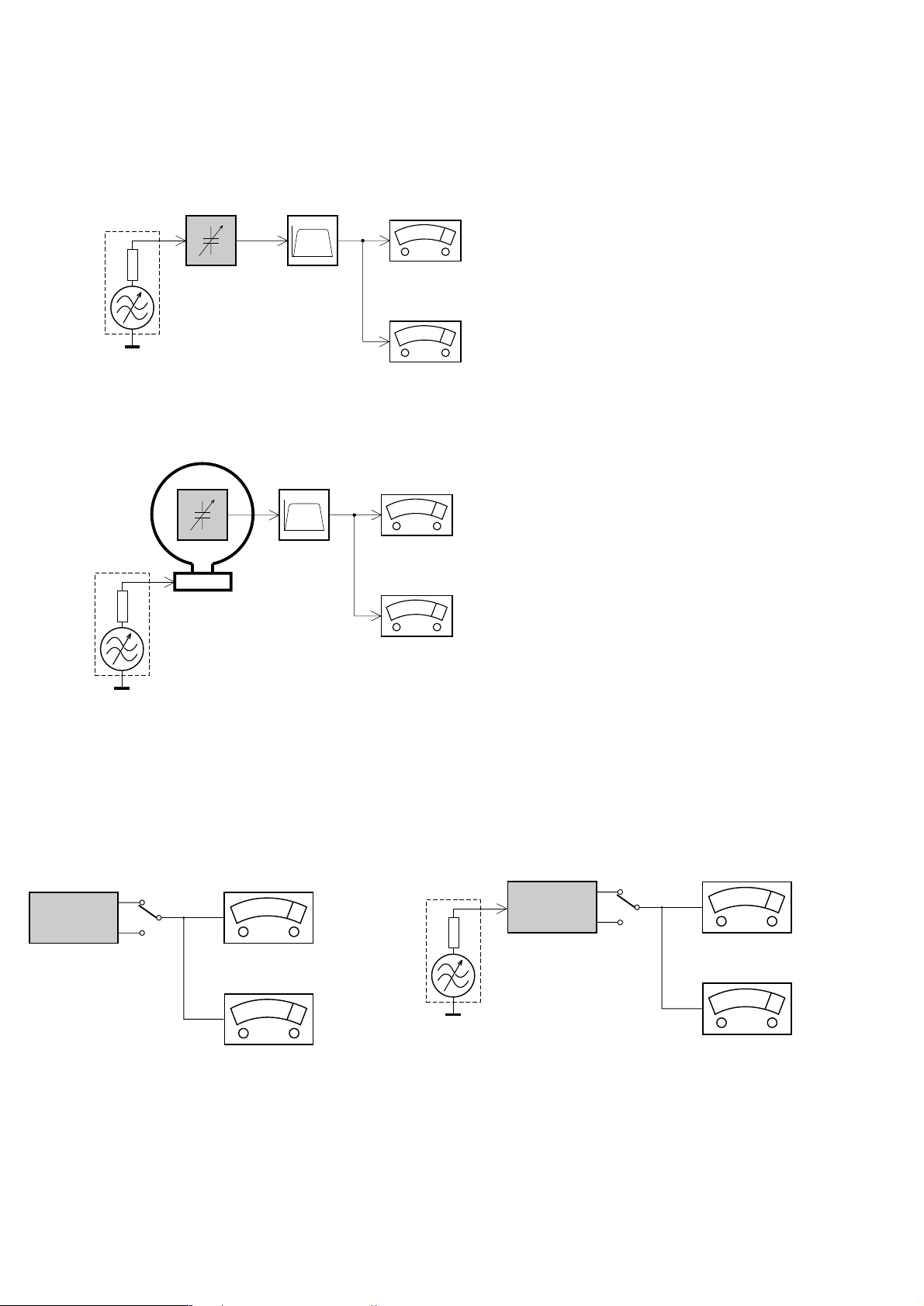
MEASUREMENT SETUP
Tuner FM
1-4
Bandpass
LF Voltmeter
e.g. PM2534
RF Generator
e.g. PM5326
DUT
250Hz-15kHz
e.g. 7122 707 48001
Ri=50Ω
S/N and distortion meter
e.g. Sound Technology ST1700B
Use a bandpass filter to eliminate hum (50Hz, 100Hz) and disturbance from the pilottone (19kHz, 38kHz).
Tuner AM (MW,LW)
RF Generator
e.g. PM5326
Ri=50Ω
DUT
Frame aerial
e.g. 7122 707 89001
Bandpass
250Hz-15kHz
e.g. 7122 707 48001
LF Voltmeter
e.g. PM2534
S/N and distortion meter
e.g. Sound Technology ST1700B
To avoid atmospheric interference all AM-measurements have to be carried out in a Faraday´s cage.
Use a bandpass filter (or at least a high pass filter with 250Hz) to eliminate hum (50Hz, 100Hz).
CD
Use Audio Signal Disc
(replaces test disc 3)
DUT
L
R
SBC429 4822 397 30184
S/N and distortion meter
e.g. Sound Technology ST1700B
LEVEL METER
e.g. Sennheiser UPM550
with FF-filter
Recorder
Use Universal Test Cassette CrO2 SBC419 4822 397 30069
or Universal Test Cassette Fe SBC420 4822 397 30071
LF Generator
e.g. PM5110
DUT
L
R
S/N and distortion meter
e.g. Sound Technology ST1700B
LEVEL METER
e.g. Sennheiser UPM550
with FF-filter

SERVICE AIDS
1-5
Service Tools:
Universal Torx driver holder .................................. 4822 395 91019
Torx bit T10 150mm ............................................. 4822 395 50456
Torx driver set T6 - T20 ......................................... 4822 395 50145
Torx driver T10 extended ...................................... 4822 395 50423
Cassette:
SBC419 Test cassette CrO2 ................................. 4822 397 30069
SBC420 Test cassette Fe ..................................... 4822 397 30071
MTT150 Dolby level 200nWb/M ............................ 4822 397 30271
Compact Disc:
SBC426/426A Test disc 5 + 5A ............................ 4822 397 30096
SBC442 Audio Burn-in Test disc 1kHz ................. 4822 397 30155
SBC429 Audio Signals disc .................................. 4822 397 30184
Dolby Pro-logic Test Disc ...................................... 4822 395 10216
HANDLING CHIP COMPONENTS
ESD Equipment:
Anti-static table mat - large 1200x650x1.25mm ... 4822 466 10953
Anti-static table mat - small 600x650x1.25mm ..... 4822 466 10958
Anti-static wristband .............................................. 4822 395 10223
Connector box (1MΩ) ............................................ 4822 320 11307
Extension cable
(to connect wristband to conn. box) .................. 4822 320 11305
Connecting cable
(to connect table mat to conn. box) .................. 4822 320 11306
Earth cable (to connect product to mat or box) .... 4822 320 11308
Complete kit ESD3
(combining all above products) ......................... 4822 320 10671
Wristband tester .................................................... 4822 344 13999
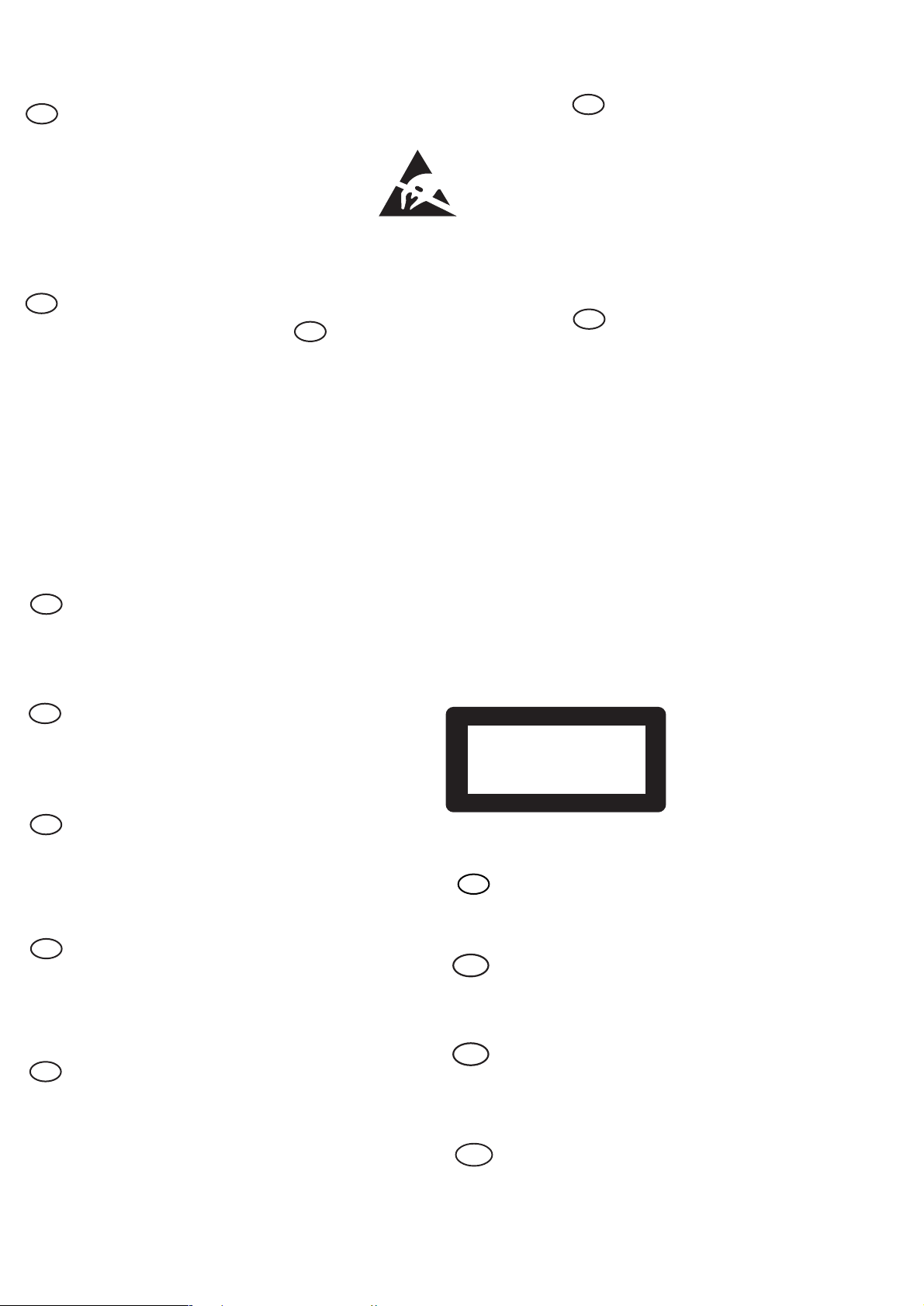
WARNING
GB
All ICs and many other semi-conductors are
susceptible to electrostatic discharges (ESD).
Careless handling during repair can reduce life
drastically.
When repairing, make sure that you are
connected with the same potential as the mass
of the set via a wrist wrap with resistance.
Keep components and tools also at this
potential.
F
ATTENTION
Tous les IC et beaucoup d’autres
semi-conducteurs sont sensibles aux
décharges statiques (ESD).
Leur longévité pourrait être considérablement
écourtée par le fait qu’aucune précaution n’est
prise à leur manipulation.
Lors de réparations, s’assurer de bien être relié
au même potentiel que la masse de l’appareil et
enfiler le bracelet serti d’une résistance de
sécurité.
Veiller à ce que les composants ainsi que les
outils que l’on utilise soient également à ce
potentiel.
1-6
ESD
D
WARNUNG
Alle ICs und viele andere Halbleiter sind
empfindlich gegenüber elektrostatischen
Entladungen (ESD).
Unsorgfältige Behandlung im Reparaturfall kan
die Lebensdauer drastisch reduzieren.
Veranlassen Sie, dass Sie im Reparaturfall über
ein Pulsarmband mit Widerstand verbunden
sind mit dem gleichen Potential wie die Masse
des Gerätes.
Bauteile und Hilfsmittel auch auf dieses gleiche
Potential halten.
WAARSCHUWING
NL
Alle IC’s en vele andere halfgeleiders zijn
gevoelig voor electrostatische ontladingen
(ESD).
Onzorgvuldig behandelen tijdens reparatie kan
de levensduur drastisch doen verminderen.
Zorg ervoor dat u tijdens reparatie via een
polsband met weerstand verbonden bent met
hetzelfde potentiaal als de massa van het
apparaat.
Houd componenten en hulpmiddelen ook op
ditzelfde potentiaal.
I
AVVERTIMENTO
Tutti IC e parecchi semi-conduttori sono
sensibili alle scariche statiche (ESD).
La loro longevità potrebbe essere fortemente
ridatta in caso di non osservazione della più
grande cauzione alla loro manipolazione.
Durante le riparazioni occorre quindi essere
collegato allo stesso potenziale che quello della
massa dell’apparecchio tramite un braccialetto
a resistenza.
Assicurarsi che i componenti e anche gli utensili
con quali si lavora siano anche a questo
potenziale.
GB
Safety regulations require that the set be restored to its original
condition and that parts which are identical with those specified,
be used.
NL
Veiligheidsbepalingen vereisen, dat het apparaat bij reparatie in
zijn oorspronkelijke toestand wordt teruggebracht en dat onderdelen,
identiek aan de gespecificeerde, worden toegepast.
F
Les normes de sécurité exigent que l’appareil soit remis à l’état
d’origine et que soient utiliséés les piéces de rechange identiques
à celles spécifiées.
D
Bei jeder Reparatur sind die geltenden Sicherheitsvorschriften zu
beachten. Der Original zustand des Geräts darf nicht verändert werden;
für Reparaturen sind Original-Ersatzteile zu verwenden.
“Pour votre sécurité, ces documents
doivent être utilisés par des spécialistes agréés, seuls habilités à réparer
votre appareil en panne”.
CLASS 1
LASER PRODUCT
GB
Warning !
Invisible laser radiation when open.
Avoid direct exposure to beam.
S
Varning !
Osynlig laserstrålning när apparaten är öppnad och spärren
är urkopplad. Betrakta ej strålen.
3122 110 03420
I
Le norme di sicurezza esigono che l’apparecchio venga rimesso
nelle condizioni originali e che siano utilizzati i pezzi di ricambio
identici a quelli specificati.
"After servicing and before returning set to customer perform a
leakage current measurement test from all exposed metal parts to
earth ground to assure no shock hazard exist. The leakage current
must not exceed 0.5mA."
Varoitus !
SF
Avatussa laitteessa ja suojalukituksen ohitettaessa olet alttiina
näkymättömälle laserisäteilylle. Älä katso säteeseen!
DK Advarse !
Usynlig laserstråling ved åbning når sikkerhedsafbrydere er
ude af funktion. Undgå udsaettelse for stråling.

2-1
3
3
DISC CHANGE
DISC 1 DISC 2 DISC 3
OPEN•CLOSE
STANDBY ON
DC
3
CHANGER
INTERNET AUDIO MINI HIFI SYSTEM
BANDC1 • 2 • 3
CDR
DUB
(HSD)
RECORD
AUTO
REVERSE
DIM
CLOCK/
TIMER
PROG
ECO POWER
IR SENSOR
V
O
L
U
M
E
B
A
S
S
/
T
R
E
B
L
E
TAPE
CD
TUNER
AUX
P
E
R
S
O
N
A
L
D
S
C
V
E
C
TAPE 1•2
CD 1•2•3
FM•AM
CDR/DVD
STOP•CLEAR
SEARCH•TUNING PLAY PAUSE
PREV NEXTSIDE
PRESET
▲
▲
1
2
3
4
5
6
789
∞
ª
0
!
@
#
$
%
*
™
£
≤
∞
≥
•
DEMO STOP
OPEN
OPEN
JOG CONTROL
wOOx
DYNAMIC AMPLIFICATION CONTROL
ON•OFF
LEVEL
BASS
TREBLE
STATION / PLAYLIST
INFO !
CATEGORY
BAND
NEXT
PREV.
(
)^¡
§
REGION
LANGUAGE
GENRE
CATEGORY
INTERNET / PC AUDIO
CONNECT
INTERNET
PC
&
7
English
Contents
General Information
Environmental Information ................................ 8
Acknowledgement ............................................... 8
Supplied Accessories ........................................... 8
Safety Information ................................................ 8
Preparations
Rear Connections .......................................... 9–10
Optional Connections ...................................... 10
Inserting batteries into the Remote
Control ................................................................. 10
Controls
Controls on the System and Remote
Control .......................................................... 11–13
Basic Functions
Demonstration mode ........................................ 14
Easy Set ................................................................. 14
Switching the system on ................................... 15
Switching the system to Standby mode ........ 15
Switching the system to Eco Power
Standby mode ..................................................... 15
Power Saving Automatic Standby .................... 15
Dim mode ............................................................ 15
Volume Control .................................................. 16
Interactive Sound Control ........................ 16–17
Internet Audio
Connecting to Internet Audio ......................... 18
Select a desired Category, Band and
Station ................................................................... 18
Store Personal Favorite Internet
Audio Stations ..................................................... 19
Select a Preset Internet Audio Station .......... 19
Erasing a Preset Internet Audio Station ........ 19
Display Bit Rate information............................ 19
Display Title and Artist’s Name
Information .......................................................... 19
Enter an Email Address .............................. 19–20
iM Jukebox - Streaming MP3 music
from PC ................................................................ 20
Upgrading Software .................................... 20–21
Enter an IP Address/Manual IP Editing ........... 21
Restore to factory settings .............................. 21
CD Operation
Discs for Playback .............................................. 22
Loading Discs ...................................................... 22
Disc Playback ....................................................... 23
Programming the disc tracks .................... 23–24
Repeat ................................................................... 24
Shuffle .................................................................... 24
Radio Reception
Storing Preset Radio Stations ................... 25–26
Tuning to Preset Radio Stations ...................... 26
External Sources
Listening to External Sources .......................... 26
Ta pe Operation/Recording
Ta pe Playback ............................................... 27–28
General Information on Recording ................ 28
Preparation for Recording ........................ 28–29
One Touch Recording ........................................ 29
CD Synchro Recording ..................................... 29
Dubbing Tapes ..................................................... 29
Digital Recording via Digital Out .................... 29
Clock/Timer
View Clock .......................................................... 30
Clock Setting ....................................................... 30
Timer Setting ................................................ 30–31
Sleep Timer Setting ............................................ 31
Specifications
........................................... 32
Maintenance
.............................................. 33
Tr oubleshooting
............................. 34
–
35
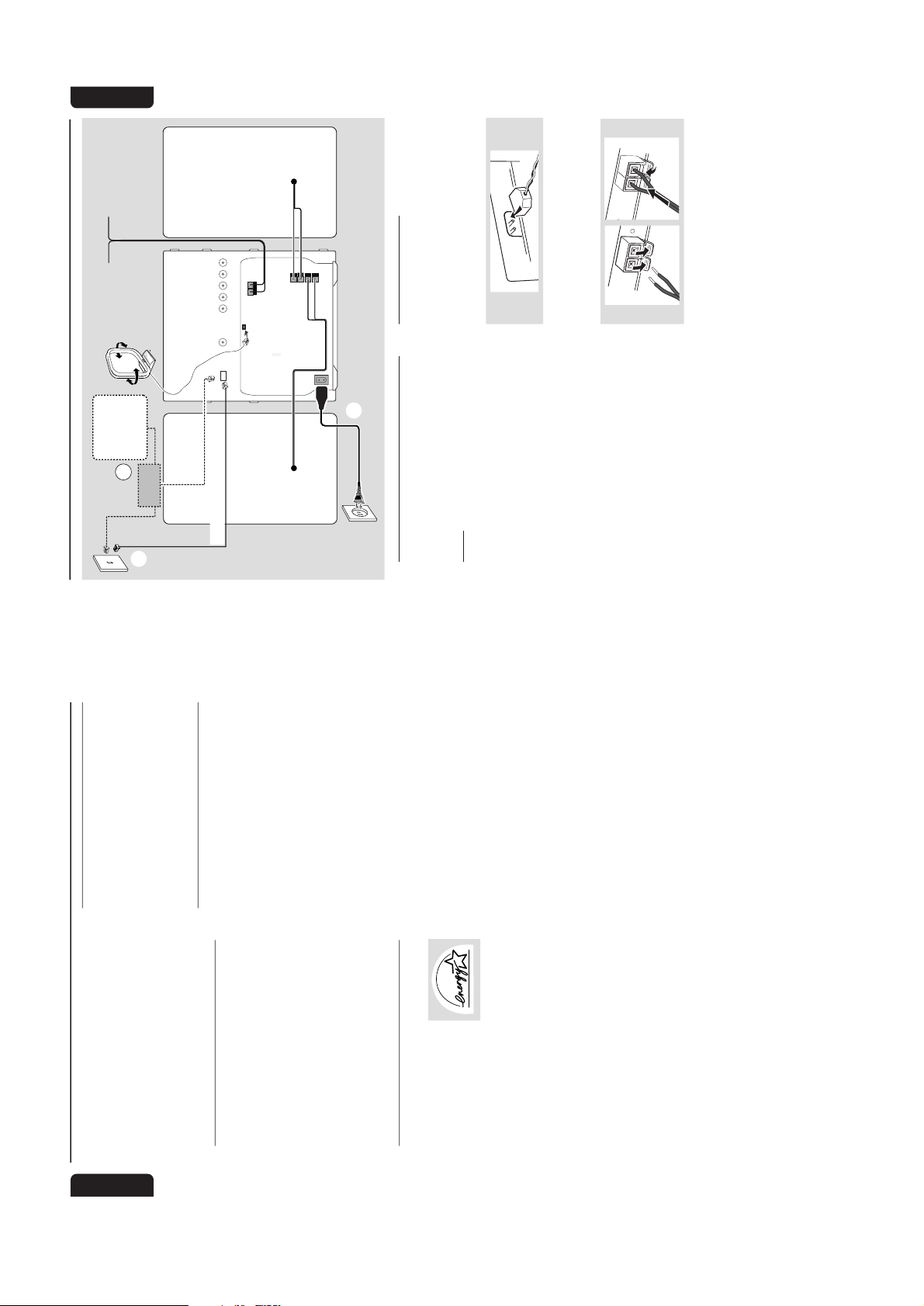
2-2
8
English
General Information
This system complies with the FCC rules,
Part 15 and with 21 CFR 1040.10.
Operation is subject to the following two
conditions:
– This device may not cause harmful
interference, and
– This device must accept any interference
received, including interference that may
cause undesired operation.
Environmental Information
All unnecessary packaging has been omitted. We
have tried to make the packaging easy to
separate into three materials: cardboard (box),
polystyrene foam (buffer) and polyethylene (bags,
protective foam sheet).
Your system consists of materials which can be
recycled and reused if disassembled by a
specialized company. Please observe the local
regulations regarding the disposal of packaging
materials, exhausted batteries and old
equipment.
Acknowledgement
Energy Star
As an ENERGY STARRPartner; Philips has
determined that this product
meets the ENERGY STARRguidelines for energy efficiency.
Supplied accessories
– Remote control
– Batteries (two AA size) for remote control
– AM loop antenna
– FM wire antenna
–AC power cord
– Category 5 Ether net cable
Safety Information
● Before operating the system, check that the
operating voltage indicated on the typeplate (or
the voltage indication beside the voltage
selector) of your system is identical with the
voltage of your local power supply. If not, please
consult your dealer.
● Place the system on a flat, hard and stable
surface.
● Place the system in a location with adequate
ventilation to prevent internal heat build-up in
your system. Allow at least 10 cm (4 inches)
clearance from the rear and the top of the unit
and 5 cm (2 inches) from each side.
● Do not expose the system, batteries or discs to
excessive moisture, rain, sand or heat sources
caused by heating equipment or direct sunlight.
● If the system is brought directly from a cold to a
warm location, or is placed in a very damp room,
moisture may condense on the lens of the disc
unit inside the system. Should this occur, the CD
player will not operate normally. Leave the
power on for about one hour with no disc in the
system until normal playback is possible.
● The mechanical par ts of the set contain self-
lubricating bearings and must not be oiled or
lubricated.
● When the system is switched to Standby
mode, it is still consuming some power.
To disconnect the system from the
power supply completely, remove the AC
power plug from the wall socket.
9
English
Preparations
Rear Connections
The type plate is located at the rear of the
system.APowe r
Before connecting the AC power cord to the
wall outlet, ensure that all other connections
have been made.
WARNING!
–For optimal performance, use only the
original power cable.
–Never make or change any connections
with the power switched on.
To avoid overheating of the system, a safety
circuit has been built in. Therefore, your
system may switch to Standby mode
automatically under extreme conditions. If
this happens, let the system cool down
before reusing it (not available for all versions).
B
Antennas Connection
Connect the supplied AM loop antenna and FM
antenna to the respective terminals. Adjust the
position of the antenna for optimal reception.
AM Antenna
● Position the antenna as far as possible from a TV,
VCR or other radiation source.
FM Antenna
1
2
● For better FM stereo reception, connect an
outdoor FM antenna to the FM ANTENNA
terminal.
AM ANTENNA
AUX/CDR IN
SUB-
WOOFER
OUT
DIGITAL
OUT
LINE OUT
LRLR
AC
MAINS
~
FRONT
speaker
(right)
L
+
–
R
–
+
SURROUND
OUT
FM ANTENNA 300Ω
A
speaker
(left)
AM loop antenna
FM wire antenna
AC power cord
B
C
RJ 45
D
Personal
computer
(PC)
Ethernet cable
data port
D1
Network
Router
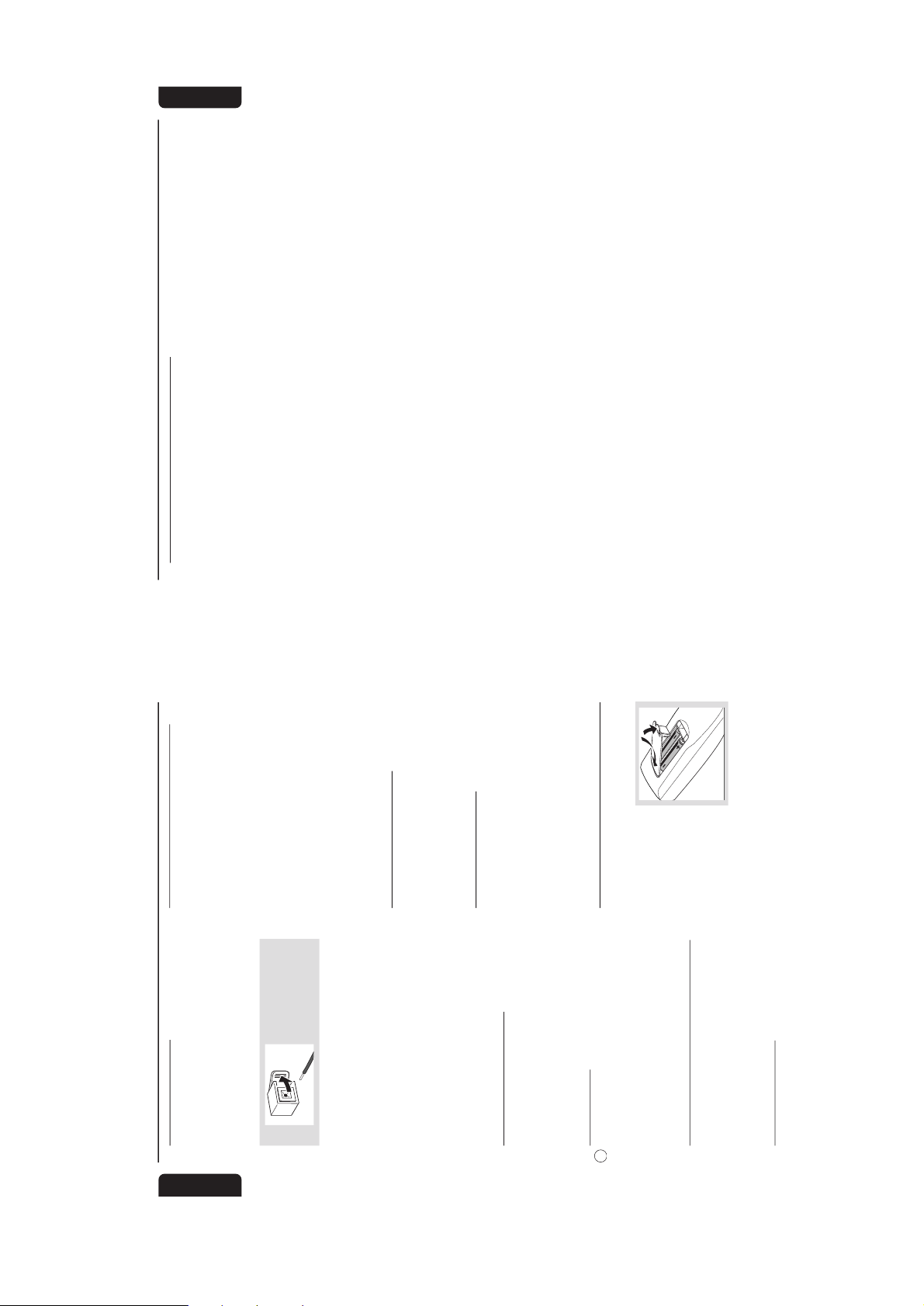
2-3
10
English
Preparations
C
Speakers Connection
Front Speakers
Connect the speaker wires to the SPEAKERS
(FRONT) terminals, right speaker to "R" and left
speaker to "L", colored (marked) wire to "+"
and black (unmarked) wire to "-".
1
● Fully inser t the stripped portion of the speaker
wire into the terminal as shown.
Notes:
–To avoid magnetic interference to PC monitor/TV,
do not position the front speakers too close to them.
–For optimal sound performance, use the
supplied speakers.
– Do not connect more than one speaker to any
one pair of
+
/
-
speaker terminals.
– Do not connect speakers with an impedance
lower than the speakers supplied. Please refer to
the SPECIFICATIONS section of this manual.
D
Internet Audio Connection
Use the supplied ethernet cable to connect the
RJ45 terminal to the data port on the wall
socket. Fully insert the head of the cable into
the data port.
D1
PC Connection
For streaming MP3 music from your PC via LAN
(Local Area Network), you must connect the
system with your personal computer. Use a
network router (not supplied) to share the
internet access.
Optional Connections
The optional equipment and connecting cords
are not supplied. Refer to the operating
instructions of the connected equipment for
details.
Line Out Connection
Connect this output to any analog audio
equipment for playback or recording (CD
recorder, tape recorder or amplifier for example).
Use a cinch cable to connect the LINE OUT
terminals to the analog audio in terminals of the
equipment.
Connecting other equipment to your
system
Connect the audio left and right OUT terminals
of a TV, VCR, Laser Disc player, DVD player or
CD Recorder to the AUX/CDR IN terminals.
Notes:
– Do not connect equipment to both the LINE
OUT and AUX/CDR IN terminals at the same time.
Otherwise, noise will be generated and malfunction
might occur.
– If you are connecting equipment with a
monaural output (a single audio out terminal),
connect it to the AUX/CDR IN left terminal.
Alternatively, you can use a “single to double” cinch
cable (still be monaural sound).
Subwoofer Out Connection
Connect the subwoofer to the SUBWOOFER
OUT terminal. The subwoofer reproduces just
the low bass sound effect (explosions or the
rumble of spaceships, for example).
Digital Out Connection
Connect this digital output when recording on
any audio equipment with digital input (CD
Recorder, Digital Audio Tape [DAT] deck, Digital
to Analog Converter and Digital Signal Processor,
for example). Use a coaxial cable to connect the
DIGITAL OUT terminal to the digital input
terminal of the equipment.
Inserting batteries into the
Remote Control
Insert two batteries
(type R06 or AA) into
the remote control with
the correct polarity as
indicated by the + and
- symbols inside the
battery compar tment.
CAUTION!
– Remove batteries if they are exhausted
or will not be used for a long time.
– Do not use old and new or different
types of batteries in combination.
– Batteries contain chemical substances, so
dispose of them properly.
11
English
Controls
(main system’s illustration on page 3)
Controls on the System and
Remote Control
1
STANDBY ON
yy
yy
y
– to switch the system on or to Standby mode.
– to star t EASY SET operation.
2
ECO POWER
– to activate or deactivate Eco Power Standby
mode.
3
iR SENSOR
– infrared sensor for remote control.
4
PROG (PROGRAM)
for Internet Audio…to program preset Internet
Audio stations.
for CD .................to program disc tracks.
for Tuner ............. to program preset radio stations.
for Clock ............ (on the system only) to select
12- or 24-hour clock mode.
5
Interactive sound controls
– to select the desired sound feature : PERSONAL,
DSC, VEC or BASS/TREBLE.
6
JOG CONTROL
– during Email or IP address editing mode, to
select the previous/next alphanumeric
characters.
– to select the desired sound effect for the
selected sound feature.
PERSONAL ..... PERSONAL 1-6, six personal
preference Spectrum Analyzer
settings.
DSC ..................OPTIMAL, CLASSIC, TECHNO,
VOC AL, ROCK or JAZZ.
VEC .................. HALL, CLUB, DISCO, CINEMA,
CONCERT or ARCADE.
7
CLOCK/TIMER
– to view the clock, set the clock or set the timer.
8
n
– to connect headphones.
9
DIM
– to select brightness of the display screen :
DIM 1, DIM 2, DIM 3 or DIM OFF.
0
SOURCE – to select the following:
CD / (CD 1•2•3)
– to select disc tray 1, 2 or 3.
TUNER / (FM•AM)
– to select waveband : FM or AM.
TAPE / (TAPE 1• 2)
– to select tape deck 1 or 2.
AUX / (CDR/DVD)
– to select a connected external source :
CDR/DVD or AUX (auxiliar y) mode.
!
Display screen
– to view the current status of the system.
@
Disc tray#DISC CHANGE
– to change disc(s).
$
OPEN•CLOSE
– to open or close the disc tray.
%
DISC 1 / DISC 2 / DISC 3
– to select a disc tray for playback.
^
CATEGORY display panel
– to show the categor y selected.
&
CONNECTION display panel
– to show the selected connection : INTERNET or
PC.*CONNECT
– to select Internet Audio source .
(
CATEGORY
– to select the desired categor y in which the
station list is organized : GENRE, REGION and
LANGUAGE.
)
BAND - NEXT/PREV (BAND +/-)
– during Internet connection, to select the
next/previous band of the current category.

2-4
12
English
Controls
¡
Mode Selection
SEARCH•TUNING àá
(-STATION / PLAYLIST+)
for Internet Audio…refer to STATION
+
/
-
on the remote control, point
fl
.
for CD .................to search backward/forward.
for Tuner ............. to tune to a lower or higher radio
frequency.
for Tape ............... to rewind or fast forward.
for Clock ............ (on the system only) to set the
hour.
STOP•CLEAR Ç (DEMO STOP)
for Internet Audio…to delete the preset
Internet Audio station.
................................. during Email address editing
mode, to delete the current
character.
................................. to exit the Email view mode.
for CD .................to stop playback or to clear a
program.
for Tuner ............. (on the system only) to stop
programming.
for Tape ............... to stop playback or recording.
for Demo ........... (on the system only) to activate/
deactivate the demonstration.
PLAY PAUSE ÉÅ
for CD .................to start or interrupt playback.
for Tape ............... to start playback.
PREV / SIDE / NEXT íë
(PRESET 4 3 )
for Internet Audio…during INTERNET
connection, to select a preset
Internet Audio station.
................................. during iM Jukebox, to select the
previous/next track from the
current playlist.
................................. during IP or Email address editing
mode, to select the previous/
next cursor position.
for CD .................to skip to the beginning of the
current, previous, or next track.
for Tuner ............. to select a preset radio station.
for Tape ............... to select tape side (back or
front) in tape deck 2 only.
for Clock ............ (on the system only) to set the
minute.
™
RECORD
– to star t recording on tape deck 2.
£
VOLUME
– to increase or decrease the volume.
≤
DUB (HSD) (HIGH SPEED DUBBING)
– to dub a tape in normal or fast speed.
∞
BASS # $
– to increase or decrease the low tone.
TREBLE # $
– to increase or decrease the high tone.
§
AUTO REVERSE (AUTO REV.)
– to select the desired playback modes in tape
deck 2 only.≥wOOx ON•OFF
– to select enhanced or normal wOOx sound
effect.
wOOx LEVEL
– to select a desired wOOx level : WOOX 1,
WOOX 2 or WOOX 3.
•
TAPE DECK 2
ª
TAPE DECK 1
º
CLOCK
– to view the clock display.
⁄
REPEAT
– to playback track(s)/disc(s)/program repeatedly.
¤
INFO! ( ÉÅ on the system)
– during INTERNET connection, to display the
current track/music information.
– to enter an Email address or to enter Email
address editing mode.
– during Email or IP address editing mode, to
confirm and store the Email or IP address.
‹
TIMER ON/OFF
– to activate or deactivate the timer.
›
SLEEP
– to activate or deactivate the sleep timer.
fi
MUTE
– to interr upt or resume sound reproduction.
fl
STATION -/+ ( à / á on the system)
– during INTERNET connection, to select the
previous/next available station from the current
band within the current category.
– during iM Jukebox, to select the previous/next
playlist.
– during IP or Email address editing mode, to
select the previous/next alphanumeric
characters.
13
English
Controls
‡
BIT RATE
– to display the encoded bit rate of the current
active station. The bit rate determined the
sound quality of the station.
°
SHUFFLE
– to playback all available discs and their tracks/
program in random order.
·
DIGITS 0 – 9
(numbers consisting more than two figures must be
keyed in within 2 seconds.)
for Internet Audio…to select a preset Internet
Audio station.
for CD .................to select a CD track for playback
or programming.
for Tuner ............. to select a preset radio station.
‚
B
– to switch the system to Standby mode or Eco
Power Standby mode.
ÅÉ
1
3
2
4
6
5
7
9
8
VOLUME
á
à
ë
í
Ç
0
2
AUX/CDR
CONNECT
CD 123
TUNER
TAPE 1/2
AUTO REV.CLOCK
PROGRAM
BAND
STATION
CATEGORY INFO!
PER.
MUTE
TIMER ON/OFFSLEEP
SHUFFLE
DIM
REPEAT
+
-
+
-
DSC
VEC
0
º
£
¡
9
⁄(¤
5
‹
›
fi
fl
‡
°
¡
¡
£
§
·
‚
≥
WOOX
WOOX LEVEL
BIT RATE
*
)
4
Notes for remote control:
– First, select the source you wish to
control by pressing one of the source select
keys on the remote control (CD 123 or
TUNER, for example).
– Then select the desired function (
É
,
í
,
ë
for example).
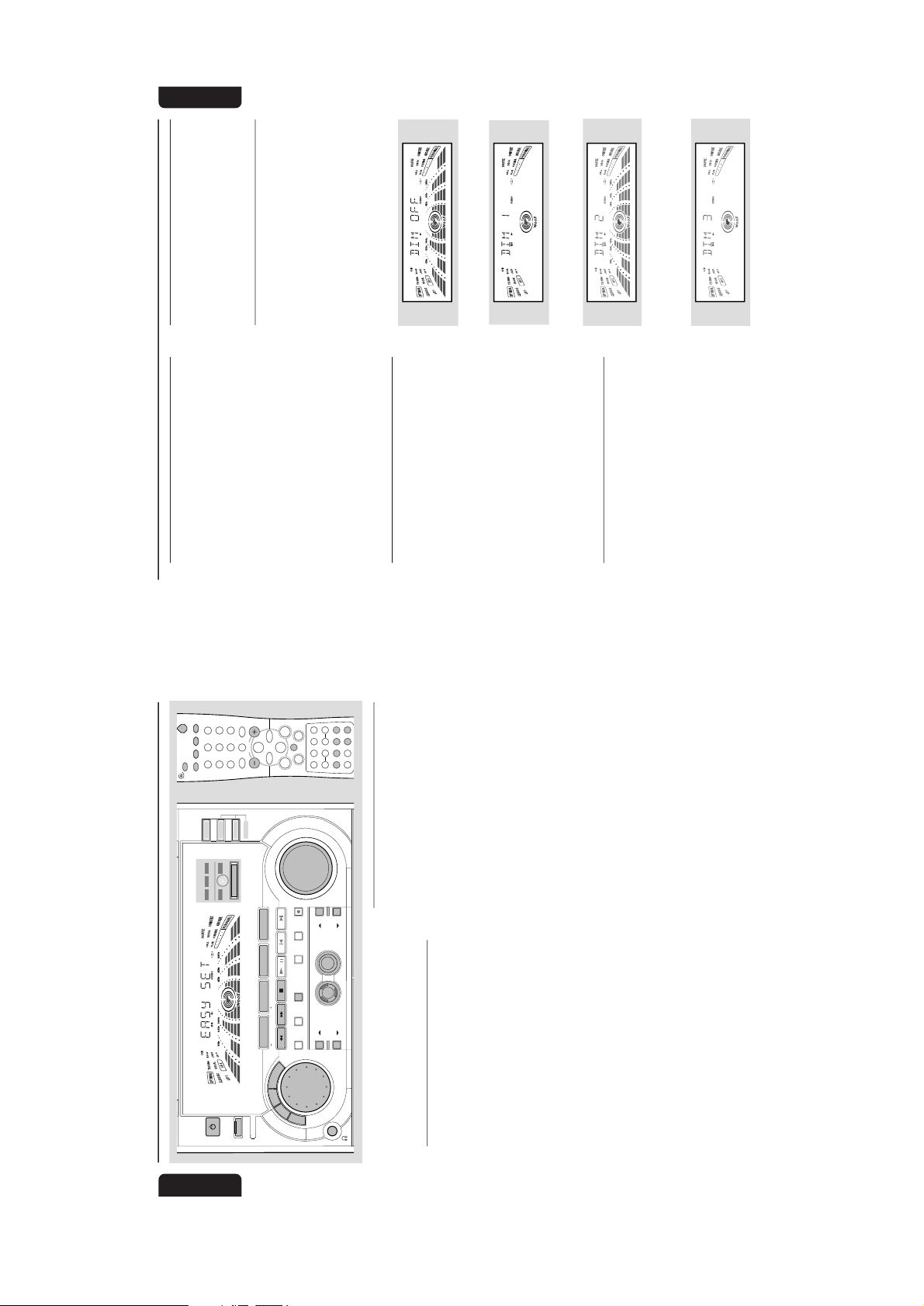
2-5
14
English
Basic Functions
IMPORTANT!
Before you operate the system, complete
the preparation procedures.
Demonstration mode
The system has a demonstration mode that
shows the various features offered by the system.
To activate the demonstration
● In Standby mode, press and hold DEMO
STOPÇon the system until "DEMO ON" is
displayed.
➜ The demonstration will begin.
To deactivate the demonstration
● Press and hold DEMO STOP Çon the system
until "DEMO OFF" is displayed.
➜ The system will switch to Standby mode.
Notes:
– Even if you remove the AC power cord and
reconnect it to the wall socket, the demonstration
will remain off until you activate it again.
– When the power is turned on, the disc tray may
open and close to initialize the system.
Easy Set
EASY SET allows you to store all available radio
stations automatically.
● In Standby or Demonstration mode, press and
hold STANDBY ON until "EASY SET" is
displayed.
➜ The system will search for all radio stations
on the FM band, then the AM band.
➜ All available radio stations with sufficient signal
strength will be stored automatically.
➜ The system will stop searching when all the
available radio stations are stored or when the
memory for 40 preset radio stations is used.
➜ The last preset radio station will play when
EASY SET is completed.
Note:
– When EASY SET is used, all previously stored
radio stations will be replaced.
BANDC1 • 2 • 3
CDR
DUB
(HSD)
RECORD
DIM
CLOCK/
TIMER
PROG
V
O
L
U
M
E
STOP•CLEAR
SEARCH•TUNING PLAY PAUSE
PREV NEXTSIDE
PRESET
▲
▲
INTERNET AUDIO MINI HIFI SYSTEM
INFO !
CATEGORY
BAND
NEXT
PREV.
ÅÉ
1
3
2
4
6
5
7
9
8
VOLUME
á
à
ë
í
Ç
0
2
AUX/CDR
CONNECT
CD 123
TUNER
TAPE 1/2
AUTO REV.CLOCK
PROGRAM
BAND
STATION
CATEGORYINFO
!
TIMER ON/OFFSLEEP
SHUFFLE
DIM
REPEAT
+
-
+
-
DSC
VEC
WOOX
WOOX LEVEL
BIT RATE
PER. MUTE
REGION
LANGUAGE
GENRE
CATEGORY
INTERNET / PC AUDIO
CONNECT
INTERNET
PC
STATION / PLAYLIST
B
A
S
S
/
T
R
E
B
L
E
P
E
R
S
O
N
A
L
D
S
C
V
E
C
TAPE 1•2
CD 1•2•3
FM•AM
CDR/DVD
TAPE
CD
TUNER
AUX
IR SENSOR
AUTO
REVERSE
ECO POWER
DEMO STOP
JOG CONTROL
STANDBY-ON
wOOx
DYNAMIC AMPLIFICATION CONTROL
ON•OFF
LEVEL
BASS
TREBLE
15
English
Switching the system on
In Standby mode
● Press STANDBY ON, CONNECT or CD/
TUNER/TAPE/AUX on the system.
➜ The system will switch to the last selected
source or the selected source.
● Press any one of the DISC 1/2/3 buttons or
OPEN•CLOSE.
➜ The system will switch to CD mode.
In Eco Power Standby mode
● Press CONNECT, CD 123, TUNER,
TAPE 1/2 or AUX/CDR on the remote
control.
➜ The system will switch to the selected source.
Switching the system to Standby
mode
In Demonstration mode
● Press and hold DEMO STOP Ç on the
system.
In Eco Power Standby mode
● Press ECO POWER.
In any other source mode
● Press STANDBY ON (or B on the remote
control).
➜ The clock will appear on the display when the
system is in Standby mode.
Switching the system to Eco
Power Standby mode
● Press ECO POWER (or press and hold B on
the remote control).
➜ "ECO POWER" will be displayed, then the
display screen will go blank.
➜ The low power ECO POWER LED will be
lighted.
Note:
– If you have not deactivated the demonstration, it
will resume five seconds after the system switches
to Eco Power Standby or Standby mode.
Power Saving Automatic Standby
As a power-saving feature, the system will
automatically switch to Standby mode if you do
not press any buttons within 30 minutes after a
disc or tape has stopped playing.
Dim mode
You can select the desired brightness for the
display.
● Press DIM repeatedly to select DIM 1, DIM 2,
DIM 3 or DIM OFF display mode.
➜
DIM
appears on the display, except for DIM
OFF mode.
DIM OFF - normal brightness with
Spectrum Analyzer On
DIM 1 - normal brightness with Spectrum
Analyzer Off
DIM 2 - half brightness with Spectrum
Analyzer On
DIM 3 - half brightness with Spectrum
Analyzer Off and all LEDs on the system
will be switched off.
Basic Functions

2-6
16
English
Volume Control
Adjust VOLUME to increase (turn knob
clockwise or press VOLUME +) or decrease
(turn knob counter-clockwise or press
VOLUME -) the sound level.
To listen through the headphones
● Connect the headphones plug to the n socket
at the front of the system.
➜ The speakers will be muted.
To switch off the volume temporarily
● Press MUTE on the remote control.
➜ Playback will continue without sound and
"MUTE" will be displayed.
● To restore the volume, press MUTE again or
increase the VOLUME level.
Interactive Sound Control
For optimal sound listening, select only one
of the following interactive sound controls
at a time : PERSONAL, DSC, VEC or BASS/
TREBLE.
Personal Sound
1
Press PERSONAL.2Adjust the JOG
CONTROL (or press
PER. on the remote
control repeatedly) to
select the desired Personal setting.
➜ The selected Personal setting number will
appear on the display.
➜ If no name has been stored previously,
“PERSONAL X" will be displayed. "X" is the
setting number.
Personal Setting
You can use the JOG CONTROL to adjust the
Per sonal setting to your desired level. Up to six
Per sonal settings can be stored.
1
Press and hold PERSONAL on the system
until "SELECT PRESET NUMBER" is displayed.
2
Adjust the JOG CONTROL to select the
desired Personal setting number and press á
on the system to confirm the selection.
➜ "ADAPT LOW FREQ LEVEL" will be
displayed.
3
Adjust the JOG CONTROL to select the
desired Spectrum Analyzer band level for low
frequency.
➜ The level will increase or decrease
between+3 and -3.4Press á to confirm the selection.
➜ "ADAPT MID FREQ LEVEL" will be
displayed, followed by "ADAPT HIGH FREQ
LEVEL".
● Repeat steps 3–4 to select the desired middle
and high frequency Spectrum Analyzer band
levels.
5
You can edit the name for the personal setting.
➜ The first character of the setting name will be
flashing.
6
Adjust the JOG CONTROL to select the
desired letter, number or symbol.
➜ "A to Z", "0 to 9" or "*, -, +, \, /, _".7Press á to confirm the selection.
➜ The next character for editing will flash.
● Repeat steps 6–7 to store up to 10 characters.
8
To store the setting, press PERSONAL on the
system again.
To change a setting before storing
● Press à on the system to retrace the steps in
reverse order and make the changes accordingly.
To exit without storing the setting
● Press Çon the system.
Notes:
– During personal setting, if no button is pressed
within 90 seconds, the system will exit the Personal
setting mode automatically.
– The wOOx level cannot be stored as part of the
Personal setting.
– When making a Personal setting, it is not
possible to adjust the Bass/Treble level, "USE
JOG" will be displayed.
Basic Functions
17
English
Digital Sound Control (DSC)
The DSC feature enables you to adjust the
system to suit your type of music.1Press DSC.2Adjust the JOG
CONTROL (or press
DSC on the remote control
repeatedly) to select the desired Digital Sound
Control effect : OPTIMAL, CLASSIC, TECHNO,
VOC AL, ROCK or JAZZ.
➜ The selected DSC will be encircled.
Note:
–For a neutral sound effect, select CLASSIC.
Virtual Environment Control (VEC)
The VEC feature enables you to adjust the
system to select a type of environment.1Press VEC.2Adjust the JOG
CONTROL (or press
VEC on the remote
control repeatedly) to
select the desired Vir tual Environment Control
effect : HALL, CLUB, DISCO, CINEMA,
CONCERT or ARCADE.
➜ The selected VEC will be encircled.
BASS/TREBLE
The BASS/TREBLE feature enables you to define
the sound-processor settings for Bass and Treble.
1
Press BASS/TREBLE.
➜ The BASS and TREBLE LEDs will light up.
➜ "ADAPT BASS AND TREBLE LEVELS"
will be displayed.
2
Use the BASS/TREBLE controls to select the
desired BASS or TREBLE levels respectively.
➜ The BASS/TREBLE level will increase or
decrease between level +3 and -3.
● Press BASS # or $ repeatedly to select the
low tone level.
➜ "BASS -X" or "BASS +X" will be displayed.
● Press TREBLE # or $ repeatedly to select the
high tone level.
➜ "TREBLE -X" or "TREBLE +X" will be
displayed.
Note:
–"
X
" denotes the sound level.
Basic Functions
Automatic DSC-wOOx / VEC-wOOx
selection
The best wOOx setting is generated
automatically for each DSC or VEC selection.
You can manually select the wOOx setting that
best suits your listening environment.
wOOx
There are three wOOx settings to enhance the
bass response.
1
Press wOOx ON•OFF (or
wOOx on the remote
control) to switch ON
(enhanced) or OFF (normal)
the wOOx sound effect.
● When wOOx is switched on;
➜ The
WOOX
will appear on the display.
● When wOOx is switched off;
➜ The display will show "WOOX OFF" and
WOOX
will disappear from the display.
2
When wOOx is switched on, adjust wOOx
LEVEL to select the desired wOOx settings :
WOOX 1, WOOX 2 or WOOX 3.
Notes:
– When Personal or Bass/Treble sound control is
selected, wOOx will be switched off automatically.
– Some discs or tapes might be recorded in high
modulation, which causes a distortion at high
volume. If this occurs, deactivate wOOx or reduce
the volume.

2-7
18
English
Internet Audio
BANDC1 • 2 • 3
CDR
DUB
(HSD)
RECORD
DIM
CLOCK/
TIMER
PROG
V
O
L
U
M
E
STOP•CLEAR
SEARCH•TUNING PLAY PAUSE
PREV NEXTSIDE
PRESET
▲
▲
INTERNET AUDIO MINI HIFI SYSTEM
INFO !
BAND
NEXT
PREV.
ÅÉ
1
3
2
4
6
5
7
9
8
VOLUME
á
à
ë
í
Ç
0
2
AUX/CDR
CONNECT
CD 123
TUNER
TAPE 1/2
AUTO REV.CLOCK
PROGRAM
BAND
STATION
CATEGORYINFO
!
SHUFFLE
DIM
REPEAT
+
-
+
-
BIT RATE
CATEGORY
REGION
LANGUAGE
GENRE
CATEGORY
INTERNET / PC AUDIO
CONNECT
INTERNET
PC
STATION / PLAYLIST
B
A
S
S
/
T
R
E
B
L
E
P
E
R
S
O
N
A
L
D
S
C
V
E
C
TAPE 1•2
CD 1•2•3
FM•AM
CDR/DVD
TAPE
CD
TUNER
AUX
IR SENSOR
AUTO
REVERSE
ECO POWER
DEMO STOP
JOG CONTROL
STANDBY-ON
wOOx
DYNAMIC AMPLIFICATION CONTROL
ON•OFF
LEVEL
BASS
TREBLE
Connecting to Internet Audio
● Press CONNECT to select the Internet Audio
source.
➜ “INTERNET AUDIO” will be displayed. A
few seconds later, "IM RADIO" and
"CONNECTING" will alternately appear on the
display until a connection is established.
➜ The last selected C ATEGORY LED will light
up.
➜ When setting up a connection is in progress,
the INTERNET LED will start flashing.
➜ If the connection fails within one minute, “NO
INTERNET CONNECTION” will be displayed
(refer to “Troubleshooting”).
When the connection is established, the
system will begin the station data
transfer process
➜ The INTERNET LED will continue flashing.
➜ The display will show the last selected station
name and “SEARCHING”.
➜ If the station has been programmed as a
preset, the preset number will appear before the
station name.
➜ If the data transfer fails, “ STATION NOT
FOUND” will be displayed. Press á to select
another station or try again later.
When the station’s data is successfully
transferred
➜ The INTERNET LED will light up.
➜ The station name will be displayed.
➜
STEREO
will appear on the display if the
system is tuned to a stereo station.
To exit the INTERNET connection
● Press STANDBY ON, ECO POWER or
TUNER.
Notes:
– If you switch the system to CD, TAPE or AUX
mode, it will remain connected to INTERNET.
– If the line is busy, “
LINE CONGESTION
” will be
displayed. Select another station or tr y again later.
Select a desired Category, Band
and Station
To select a category
● Press CATEGORY repeatedly to select the
desired Internet Audio station list classified under
a category : GENRE, REGION or LANGUAGE.
➜ The C ATEGORY display panel will light up
with the selection.
➜ The current STATION remains.
To select a band
● Press NEXT/PREV-BAND (or BAND +/-
on the remote control) repeatedly to select the
next/previous BAND from the current
CATEGORY.
➜ The selected BAND and its first STATION
will be displayed, and then the system will begin
the station data transfer process.
To select a station
● Press á or à (or STATION +/- on the
remote control) repeatedly to select the
next/previous STATION from the current BAND.
➜ The selected STATION will be displayed, and
then the system will begin the station data
transf
er process.
19
English
Internet Audio
Store Personal Favorite Internet
Audio Stations
You can store up to 40 preset Internet Audio
stations in the memory.
Preset Programming
1
Connect to Internet Audio.2Select a desired CATEGORY-BAND-STATION.3Press PROG.
➜ The current station will be stored into the
next available preset number.
➜ “STORE XX” will be displayed. ”XX” denotes
the preset number.
➜ If you attempt to store more than 40 preset
Internet Audio stations, "PRESET FULL" will be
displayed.
● Repeat steps 2–3 to store other preset Inter net
Audio stations.
Select a Preset Internet Audio
Station
● Press í or ë (or Digits 0–9 on the remote
control).
➜ The selected preset C ATEGORY LED will
light up and the display will show the preset
information and number.
➜ If you have not stored in any preset station,
“PRESET EMPTY” will be displayed.
➜ If you select a preset station which has no
station stored, “PRESET INVALID” will be
displayed.
Erasing a Preset Internet Audio
Station
1
Press í or ë (or Digits 0–9 on the remote
control) to select the preset Internet Audio
station to be erased.2Press and hold Çon the system until
“DELETE XX” appears on the display. ”XX”
denotes the current preset number.
➜ The current station will be deleted from the
preset list.
➜ All subsequent higher preset numbers will
decrease by one.
● Repeat steps 1–2 to er ase other preset Internet
Audio stations.
Display Bit Rate information
The encoded bit rate determined the sound
quality of the station.
1
Select a desired Internet Audio station.
2
Press BIT RATE on the remote control.
➜ The encoding bit rate information of the
selected station will be displayed for two
seconds (for example, 128 KBIT/S).
Display Title and Artist's Name
Information
1
Select a desired Internet Audio station.
2
Press ÉÅ (or INFO! on the remote control).
● If the Email address had not been entered, it will
prompt you to enter an Email address instead.
➜ The track’s title and ar tist’s name of the
selected station will be displayed and send to
you via Email.
➜ If no information is received immediately,
“REQUESTING” will be displayed.
➜ If there is no response from the current
station after a few seconds, “NO INFO
AVAILABLE” will be displayed.
➜ If invalid Email address is detected, “INVALID
EMAIL ADDRESS” will be displayed. Enter the
correct Email address.
Enter an Email Address
After entering your Email address, you are able
to enjoy the following benefits :
– to get extra information on the track
selected.
– to get information on how to download the
software for streaming MP3 music from PC.
– to get information when there is a new
software for upgrade available.
1
PressÉÅ .
➜ “PLEASE ENTER EMAIL ADDRESS” will
be displayed.
➜ “_“ star ts flashing.
2
Adjust the JOG CONTROL to select the
desired character, digit or symbol.
● You can also press á / à (or STATION +/
- on the remote control).
➜ “_“; “A to Z“; “0 to 9“; “-“ or the available
symbols will be shown.

2-8
20
English
@
Symbol FTD display
.
Symbol FTD display
+
=
|
&
*/?
'
`
$
3
Press ë or í to select the next/previous
cursor position.
● Repeat steps 2–3 to complete the Email
address. The maximum length for the Email
address is 128 characters/digits.4Press ÉÅ (or INFO! on the remote control)
to confirm and store the Email address.
To edit the Email address
1
Press and hold ÉÅ (or INFO! on the remote
control) for five seconds.
➜ The last entered Email address appear s on
the display.
● To view the next/previous character, press ë or
í button. Once it reaches the last character/
digit/symbol, pressing ë button will not able to
move the cursor to the next position.
2
Press ÉÅ (or INFO! on the remote control)
to edit the Email address.
3
Press ë or í to select the next/previous
cursor position for editing.
➜ The selected character/digit/symbol starts
flashing. Repeat steps 2-4 of “Enter an Email
Address”.
● To delete the current character, pressÇ once.
To exit without storing
● Press and hold Çon the system for five seconds.
iM Jukebox - Streaming MP3
music from PC
This feature allows you to stream your favorite
MP3 music from your PC via LAN.
Preparation for iM Jukebox1Connect your personal computer to the router
(refer to “Preparations - Rear Connections”).
2
Enter your Email address (refer to “Enter an
Email Address”).
➜ After registering your Email address, Philips
will provide the information and source to
download software for the usage of streaming
MP3 music from your PC via LAN.
Internet Audio
3
Install the downloaded software.
Connecting to iM Jukebox
● When in Internet Audio mode (refer to
“Connecting to Internet Audio”), press
CONNECT to select iM Jukebox.
➜ “IM JUKEBOX” will be displayed. A few
seconds later, "CONNECTING" will alternately
appear on the display until a connection is
established.
➜ The PC LED star ts flashing when connection
is in progress, then lights up when the
connection is established.
➜ If the connection fails within one minute,
“NO PC CONNECTION” will be displayed (refer
to “Troubleshooting”).
To select a playlist
● Press á or à (or STATION +/- on the
remote control) repeatedly.
To select a track from the current playlist
● Press ë or í repeatedly.
Notes:
– During iM Jukebox, the C ATEGORY, PROGRAM
and INFO! buttons are not functional.
– iM Jukebox does not support Macintosh
machine and also cannot play MP3 track with
variable bit-rate.
Upgrading Software
This system can be re-flashed to upgrade its
firmware via internet to benefit from future
software releases.
● Press and hold CONNECT and ë on the
system while unplug and plug-in the power
cord.
➜ “INTERNET AUDIO ” will be displayed and
followed by “REQUEST FOR SOFTWARE
UPGRADE”.
● If there is a new software for upgrading
➜ “UPGRADING IN PROGRESS” will be
displayed and the latest software will be
downloaded.
● If new software upgrading is successful
➜ “UPGRADING COMPLETED ” will be
displayed and the system will reinitiate the
Internet Audio connection.
➜ The sound will be muted until the connection
is established.
21
English
Internet Audio
● If there is no new software
➜ “YOUR SOFTWARE IS UP-TO-DATE ” will
be displayed.
● If an error occurs while upgrading
➜ “UPGRADING ERROR ” will be displayed.
➜ It will continue running with the existing
software.
➜ Tr y again later to upgrade your software.
Note:
– The first time you power up the system, the
Internet Audio software will automatically be
upgraded to the latest available version.
Enter an IP Address/Manual IP
Editing (advanced feature)
If the network does not support Dynamic Host
Configuration Protocol (DHCP) or you need to
use a proxy to connect to the internet, it is
necessary to manually enter the IP addresses.
1
Press and hold CONNECT andí on the
system while unplug and plug-in the power
cord.
➜ “ INTERNET AUDIO” will be displayed,
followed by “ENTER 15-DIGIT SUBNET
MASK”.
➜ The first digit star ts flashing.
2
Adjust the JOG CONTROL to select the digit
or symbol.
● You can also press á / à (or STATION +/
- on the remote control).
➜ "0 to 9" or " , " will be available.
3
Press ë or í to select the next/previous
cursor position for editing.
➜ The selected digit star ts flashing.
● Repeat steps 2–3 to complete the IP address.
4
Press ÉÅ (or INFO! on the remote control)
to store the current IP address and enter the
next sequence of IP address editing.
● There are a total of seven sequences to be
completed, including the sequence for keying the
15-digit subnet mask (e.g. “XXX , XXX , XXX ,
XXX”). They are as follows :
“ENTER 15-DIGIT SET IP”
“ENTER 15-DIGIT GATEWAY IP”
“ENTER 15-DIGIT DNS-1 IP”
“ENTER 15-DIGIT DNS-2 IP”
“ENTER 15-DIGIT HTTP PROXY IP”
“ENTER 5-DIGIT HTTP PROXY PORT”
➜ To enter 5-digits por t number, for example
“80”, key in as “00080“.
5
Repeat steps 2–4 for each sequence of IP
address editing.
● The system will automatically exit the IP address
editing mode when you finished the last
sequence.
Notes:
– If your network does not support Dynamic Host
Configuration Protocol (DHCP) and you are using
an anonymous proxy to connect to the internet,
complete all the seven sequences.
– If your network support Dynamic Host
Configuration Protocol (DHCP) and you are using
an anonymous proxy to connect to the internet,
enter “000.000.000.000” as the subnet mask. The
system will skip the first five sequences and prompt
you for the http proxy IP address and port number.
– If your network does not support Dynamic Host
Configuration Protocol (DHCP) and you are not
using an anonymous proxy to connect to the
internet, complete the first five sequences and
enter “000.000.000.000” as your proxy IP address.
You do not have to enter the proxy por t number.
– If your network support Dynamic Host
Configuration Protocol (DHCP) and you are not
using an anonymous proxy to connect to the
internet, enter “000.000.000.000” as your subnet
mask and enter “000.000.000.000” as your proxy
IP address. This is also the default factory setting.
– If the network has a firewall, verify with the
network administrator that all the ports are
accessible from inside the network.
Restore to factory settings
● Press and hold CONNECT and ÉÅ on the
system while unplug and plug-in the power
cord.
➜ “INTERNET AUDIO” will be displayed,
followed by “CONNECTING”. A few seconds
later, "RESTORED TO FACTORY SETTINGS"
will appear on the display.
➜ The Email address and preset list are cleared.
➜ The set now operates on DHCP without
proxy to connect to the internet.
➜ The software will be upgraded automatically if
there is new version available.

2-9
22
English
CD Operation
DISC CHANGE
DISC 1 DISC 2 DISC 3
OPEN•CLOSE
DC
3
CHANGER
BANDC1 • 2 • 3
CDR
DUB
(HSD)
RECORD
DIM
CLOCK/
TIMER
PROG
V
O
L
U
M
E
STOP•CLEAR
SEARCH•TUNING PLAY PAUSE
PREV NEXTSIDE
PRESET
▲
▲
IR SENSOR
AUTO
REVERSE
ECO POWER
PRO LOGIC
DEMO STOP
JOG CONTROL
STANDBY-ON
BASS
TREBLE
B
A
S
S
/
T
R
E
B
L
E
1
3
2
4
6
5
7
9
8
VOLUME
á
à
ë
í
Ç
0
2
AUX/CDR
CONNECT
CD 123
TUNER
TAPE 1/2
AUTO REV.CLOCK
PROGRAM
BAND
STATION
CATEGORY INFO
!
TIMER ON/OFFSLEEP
SHUFFLE
DIM
REPEAT
+
-
+
-
DSC
VEC
WOOX
WOOX LEVEL
BIT RATE
PER. MUTE
ÅÉ
P
E
R
S
O
N
A
L
D
S
C
V
E
C
TAPE 1•2
CD 1•2•3
FM•AM
CDR/DVD
TAPE
CD
TUNER
AUX
LEFT CENTER RIGHT
SURR
SURR
wOOx
DYNAMIC AMPLIFICATION CONTROL
ON•OFF
LEVEL
INTERNET AUDIO MINI HIFI SYSTEM
INFO !
CATEGORY
BAND
NEXT
PREV.
REGION
LANGUAGE
GENRE
CATEGORY
INTERNET / PC AUDIO
CONNECT
INTERNET
PC
STATION / PLAYLIST
IMPORTANT!
– This system is designed for regular discs.
Therefore, do not use any accessories such
as disc stabilizer rings or disc treatment
sheets, etc., as offered on the market,
because they may jam the changer
mechanism.
– Do not load more than one disc into
each tray.
Discs for Playback
This system can playback all digital audio CDs,
finalized digital audio CD-Recordable (CDR)
discs and finalized digital audio CD-Rewritable
(CDRW) discs.
Loading Discs
1
Press CD to select CD mode.2Press OPEN•CLOSE to open the disc tray.3Load up to two discs on the individual disc trays.
To load the third disc, press DISC CHANGE.
➜ The disc tray will rotate until the empty tray
is ready for loading.
3
CD CHANGER
CLOCK
.
TIMER
VOLUME
DEMO
PRESET TUNING
SHUFFLE
TIMER
PLAY
MODE
SIDE
SET CLOCK
TIMER SET
BAND
RECORD
DUBBING
CD TAPE
PROGRAM
CLEAR
RDS
MODE
1
2
3
TIMER
DBB
PROGRAM
AMPM
SHUFFLE
FMMW
LWSW
STEREO
NR
FRONT
BACK
RECORD
HSD
2
2
1
DISC CHANGE
DISC 1 DISC 2 DISC 3
OPEN•CLOSE
1
4
Press OPEN•CLOSE to close the disc tray.
➜ "READING" will be displayed. The selected
disc tray, total number of tracks and the playing
time will appear on the display.
➜ A lighted button indicates that a disc is loaded
on the disc tray.
Notes:
– Load the discs with the label side facing up.
–To ensure good system performance, wait until
the disc tray completely reads the disc(s) before
proceeding.
23
English
CD Operation
Disc Playback
To play all discs on the disc tray
● Press PLAYÉÅ.
➜ All the available discs will play once, then stop.
➜ During playback, the selected disc tray, tr ack
number and elapsed playing time of the current
track will appear on the display.
To play one disc only
● Press DISC 1, DISC 2 or DISC 3.
➜ The selected disc will play once, then stop.
To interrupt playback
● Press PA USEÉÅ.
● To resume playback, press PLAYÉÅ again.
To stop playback
● Press Ç.
To search for a particular passage during
playback
● Press and hold à or á and release it when
the desired passage is located.
➜ During searching, the volume will be reduced.
To select a desired track
● Press í or ë repeatedly (or Digits 0–9 on
the remote control) until the desired track
appears on the display.
● If playback is stopped, press PLAYÉÅ to star t
playback.
Note:
– In Shuffle mode, pressing
í
will cause the
player to skip only to the beginning of the current
track.
To skip to the beginning of the current
track during playback
● Press í once.
Replace discs during playback
1
Press DISC CHANGE.2To change the inner disc, press DISC
CHANGE again.
➜ "DISC CHANGE" will be displayed and the
disc will stop playing.
➜ The disc tray will close to retrieve the inner
disc, then reopen with the inner disc accessible.
Programming the disc tracks
Programming tracks is possible when playback is
stopped. Up to 40 tracks can be stored in the
memory in any order.1Load the desired discs on the disc tray (refer to
“Loading Discs”).
2
Press PROG to start programming.
➜
PROGRAM
will start flashing.
3
Press CD (CD 1•2•3) or DISC 1/2/3 to select
a disc.4Press í or ë (or Digits 0–9 on the remote
control) to select the desired track.
5
Press PROG to store the track.
● Repeat steps 3–5 to store other discs and
tracks.
6
Press PLAYÉÅ to start program playback.
➜ "PLAY PROGRAM" will be displayed.
● To end programming without star ting playback,
pressÇ once .
➜ The total number of tracks programmed and
the total playing time will appear on the display.
Notes:
– If the total playing time is more than "99:59"
or if one of the programmed tracks has a number
greater than 30, then "--:--" will appear on the
display instead of the total playing time.
– If you attempt to program more than 40 tracks,
"
PROGRAM FULL
" will be displayed.
– If you press any of the DISC 1/2/3 buttons, the
system will play the selected disc or track, and the
stored program will be ignored temporarily. The
PROGRAM
symbol also will disappear temporarily
from the display. It will reappear when playback of
the selected disc ends.
– During programming, if no button is pressed
within 20 seconds, the system will exit the Program
mode automatically.
To review the program
● Stop playback and press í or ë repeatedly.
● To exit review mode, press Ç.

2-10
24
English
To erase the entire program
● Press Ç once when playback is stopped or
twice during playback.
➜ "PROGRAM CLEARED" will be displayed.
➜
PROGRAM
will disappear from the display.
Note:
– The program will be erased when the system is
disconnected from the power supply or when the
disc tray is opened.
Repeat
The current track, a disc, all available discs or all
programmed tracks can be played repeatedly.1Press REPEAT on the remote control
repeatedly to select various repeat modes.
● In normal playback
➜ "TRACK" – to repeat the current track.
"DISC" – to repeat the entire disc.
"ALL DISC" – to repeat all available discs.
➜
REPEAT
appears on the display.
● In program playback
➜ "TRACK" – to repeat the current
programmed track.
"PROGRAM" – to repeat all programmed
tracks.
➜
REPEAT
and
PROGRAM
will appear on the
display.
● The selected track/disc(s)/progr am will now be
played repeatedly until you press Ç.
2
To resume normal playback, press REPEAT
until the "OFF" mode is displayed.
➜
REPEAT
will disappear from the display.
Note:
– Selecting SHUFFLE during repeat playback will
cancel all repeat modes.
CD Operation
Shuffle
All the available discs and their tracks or all the
programmed tracks can be played in random
order.1Press SHUFFLE on the remote control.
➜ "SHUFFLE" and
SHUFFLE
will appear on the
display.
● The discs and the tr acks will be played in
random order until you press Ç.
2
To resume normal playback, press SHUFFLE
again.
➜
SHUFFLE
will disappear from the display.
When you select REPEAT mode during
shuffling
● In normal shuffled playback
➜ "TRACK" and "ALL DISC" repeat modes are
available for selection.
➜
REPEAT
and
SHUFFLE
will appear on the
display.
● In program shuffled playback
➜ "TRACK" or "PROGRAM" repeat modes are
available for selection.
➜
REPEAT
,
PROGRAM
and
SHUFFLE
will appear on
the display.
For Recording, please refer to “Tape
Operation/Recording”.
25
English
Radio Reception
BANDC1 • 2 • 3
CDR
DUB
(HSD)
RECORD
DIM
CLOCK/
TIMER
PROG
V
O
L
U
M
E
STOP•CLEAR
SEARCH•TUNING PLAY PAUSE
PREV NEXTSIDE
PRESET
▲
▲
INTERNET AUDIO MINI HIFI SYSTEM
INFO !
CATEGORY
BAND
NEXT
PREV.
ÅÉ
1
3
2
4
6
5
7
9
8
VOLUME
á
à
ë
í
Ç
0
2
AUX/CDR
CONNECT
CD 123
TUNER
TAPE 1/2
AUTO REV.CLOCK
PROGRAM
BAND
STATION
CATEGORYINFO
!
SHUFFLE
DIM
REPEAT
BIT RATE
REGION
LANGUAGE
GENRE
CATEGORY
INTERNET / PC AUDIO
CONNECT
INTERNET
PC
STATION / PLAYLIST
B
A
S
S
/
T
R
E
B
L
E
P
E
R
S
O
N
A
L
D
S
C
V
E
C
TAPE 1•2
CD 1•2•3
FM•AM
CDR/DVD
TAPE
CD
TUNER
AUX
IR SENSOR
AUTO
REVERSE
ECO POWER
DEMO STOP
JOG CONTROL
STANDBY-ON
wOOx
DYNAMIC AMPLIFICATION CONTROL
ON•OFF
LEVEL
BASS
TREBLE
Storing Preset Radio Stations
You can store up to 40 preset radio stations in
the memory.
Automatic Preset Programming
● EASY SET setting (refer to “Basic Functions -
EAST SET”).
OR
1
Press TUNER (FM•AM) to select TUNER
mode.
➜ "TUNER" will be displayed. A few seconds
later, the current radio frequency will appear on
the display.
➜ If an FM station is received in stereo,
STEREO
will appear on the display.
To begin automatic preset from a desired
preset number
● Press í or ë (or Digits 0–9 on the remote
control) to select the desired preset number.
➜ If a radio station has been stored in one of
the presets, it will not be stored again under
another preset number.
2
Press and hold PROG until "AUTO" appears on
the display.
➜
PROGRAM
will start flashing.
➜ The system will star t searching for all radio
stations on the FM band, then the AM band.
➜ All available radio stations with sufficient signal
strength will be stored automatically.
➜ The system will stop searching when all the
available radio stations are stored or when the
memory for 40 preset radio stations is used.
➜ The last preset r adio station will then be
played when completed.
To stop storing the automatic preset
● Press PROG or Ç on the system.
Note:
– If no preset number is selected, automatic preset
will begin from preset (1) and all your former
presets will be overridden.
Manual Preset Programming
1
Press TUNER (FM•AM) repeatedly to select
the desired waveband : FM or AM.
2
Press PROG.
➜
PROGRAM
will start flashing.
➜ The next available preset number will be
displayed for selection.
3
Press and hold à or á until the frequency
indication starts to change, then release .
➜ The display will show "SEARCH" until a radio
station with sufficient signal strength is found.
To store the radio station to another
preset number
● Press í or ë (or Digits 0–9 on the remote
control) to select the desired preset number.
4
Press PROG again to store the radio station.
➜
PROGRAM
will disappear from the display.
● Repeat steps 2–4 to store other preset radio
stations.
Tuning to a weak radio station
● Press à or á briefly and repeatedly until the
optimal reception is found.
To stop storing the manual preset
● Press Ç
on the system.

2-11
26
English
Notes:
– If you attempt to store more than 40 preset
radio stations, "
PROGRAM FULL
" will be
displayed.
– During programming, if no button is pressed
within 20 seconds, the system will exit the Program
mode automatically.
Tuning to Preset Radio Stations
● Once you’ve preset the radio stations, press í
or ë (or Digits 0–9 on the remote control) to
select the desired preset number.
➜ The preset number, radio frequency, and
waveband will appear on the display.
For Recording, please refer to “Tape
Operation/Recording”.
Listening to External Sources
1
Connect the audio out terminals of the external
equipment (TV, VCR, Laser Disc player, DVD
player or CD Recorder) to the AUX/CDR IN
terminals of your system.
2
Press AUX (CDR/DVD) repeatedly to select
CDR/DVD or normal AUX mode.
➜ "CDR/DVD" or "AUX" will be displayed.
BANDC1 • 2 • 3
CDR
STOP•CLEAR
SEARCH•TUNING PLAY PAUSE
PREV NEXTSIDE
PRESET
▲
▲
DEMO STOP
INTERNET AUDIO MINI HIFI SYSTEM
INFO !
STATION / PLAYLIST
GENRE
INTE
INTERNE
B
A
S
S
/
T
R
E
B
L
E
V
E
C
TAPE 1•2
CD 1•2•3
FM•AM
CDR/DVD
TAPE
CD
TUNER
AUX
Radio Reception
External Sources
● When CDR/DVD mode is selected, any audio
equipment connected to the LINE OUT
terminals of this mini system will be muted. You
will not be able to record or listen to the sound
on equipment connected to the LINE OUT
terminal.
● If the sound from the external source is
distorted, select CDR/DVD mode for listening.
Notes:
–You are advised not to listen to and record from
the same source simultaneously.
– All the interactive sound control features (DSC
or VEC, for example) are available for selection.
– Refer to the operating instructions for the
connected equipment for details.
For Recording, please refer to “Tape
Operation/Recording”.
27
English
Ta pe Operation/Recording
BANDC1 • 2 • 3
CDR
DUB
(HSD)
RECORD
DIM
CLOCK/
TIMER
PROG
V
O
L
U
M
E
STOP•CLEAR
SEARCH•TUNING PLAY PAUSE
PREV NEXTSIDE
PRESET
▲
▲
IR SENSOR
AUTO
REVERSE
ECO POWER
PRO LOGIC
DEMO STOP
JOG CONTROL
STANDBY-ON
OPEN
OPEN
BASS
TREBLE
INTERNET AUDIO MINI HIFI SYSTEM
INFO !
CATEGORY
BAND
NEXT
PREV.
REGION
LANGUAGE
GENRE
CATEGORY
INTERNET / PC AUDIO
CONNECT
INTERNET
PC
STATION / PLAYLIST
B
A
S
S
/
T
R
E
B
L
E
P
E
R
S
O
N
A
L
D
S
C
V
E
C
TAPE 1•2
CD 1•2•3
FM•AM
CDR/DVD
TAPE
CD
TUNER
AUX
wOOx
DYNAMIC AMPLIFICATION CONTROL
ON•OFF
LEVEL
1
3
2
4
6
5
7
9
8
VOLUME
á
à
ë
í
Ç
0
2
AUX/CDR
CONNECT
CD 123
TUNER TAPE 1/2
AUTO REV.CLOCK
PROGRAM
BAND
STATION
CATEGORY INFO
!
TIMER ON/OFFSLEEP
SHUFFLE
DIM
REPEAT
+
-
+
-
DSC
VEC
WOOX
WOOX LEVEL
BIT RATE
PER. MUTE
ÅÉ
IMPORTANT!
– Before playing a tape, check and tighten
slack tape with a pencil. Slack tape may get
jammed or may burst in the mechanism.
– C-120 tape is extremely thin and is easily
deformed or damaged. It is not
recommended for use in this system.
– Store the tapes at room temperature and
do not put them too close to a magnetic
field (for example, a transformer, TV or
speaker).
Ta pe Playback
1
Press # OPEN to open the tape deck door.2Insert a recorded tape and close the tape door.
● Load the tape with the open side down and the
full spool to the left.
3
Press TAPE (TAPE 1•2) repeatedly to select
tape deck 1 or tape deck 2.
➜ The selected tape deck number is displayed.4Press PLAYÉÅ to start playback.
To stop pla
yback
● Press Ç.

2-12
28
English
To change the playback side on tape
deck 2 only
● Press í or ë.
➜ The A (BACK) or B (FRONT) will appear
on the display, depending on the tape side
selected.
To change the playback mode on tape
deck 2 only
● Press AUTO REVERSE repeatedly to select
the different playback modes.
å : playback on one side of the tape only.
∂ : both sides are played once.
∫ : both sides are played repeatedly, up
to 10 times each side unless you pressÇ.
To rewind or fast forward during
playback
● Press and hold à or á until the desired
passage is reached, then release.
➜ The tape continues playing.
● The tape will stop automatically at the end of
the tape during rewinding or fast forwarding.
➜ During searching, the sound is reduced to a
low volume.
To rewind or fast forward when playback
is stopped
1
Press à or á.
2
Press Ç when you reached the desired passage.
Note:
– During rewinding or fast forwarding of a tape, it
is also possible to select another source (CD,
TUNER or AUX, for example).
General Information on
Recording
● For recording, use only tape of IEC type I
(normal tape) or IEC type II (Cr0
2
).
● The recording level is set automatically,
regardless of the position of the Volume, VEC,
DSC and so forth.
● The tape is secured at both ends with leader
tape. At the beginning and end
of the tape, nothing will be
recorded for six to seven
seconds.
● To prevent accidental recording,
break out the tab on the left
shoulder of the tape side you
want to protect.
● If “CHECK TAPE” is displayed, the protection
tab has been broken. Put a piece of clear
adhesive tape over the opening. Do not cover
the Cr0
2
tape detection hole when covering the
tab opening.
IMPORTANT!
– Recording is permissible if copyright or
other rights of third parties are not
infringed upon.
– Recording is possible only on tape deck 2.
Preparation for Recording
1
Press TAPE (TAPE 1•2) to select TAPE 2.2Load a recordable tape into tape deck 2.
3
Press í or ë to select the recording tape side.
➜ A appears on the display for the reverse
side.
➜ B appears on the display for the forward
side.
4
Press AUTO REVERSE repeatedly to select a
recording mode.
➜ å for recording on one side only.
➜
∂ ∂
∂ ∂
∂ for recording on both sides.
Ta pe Operation/Recording
29
English
Ta pe Operation/Recording
5
Prepare the source to be recorded.
CD – load the disc(s).
TUNER – tune to the desired radio station.
TAPE – load the prerecorded tape into tape
deck 1 with the full spool to the left.
AUX – connect external equipment.
CONNECT – select a desired Internet Audio
station.
When recording is in progress
➜
REC
starts flashing.
● It is not possible to change tape sides.
● It is not possible to listen to another sources
except when dubbing tapes.
● It is not possible to activate the timer function.
One Touch Recording
1
Press CD, TUNER, AUX or CONNECT to
select the source.2Start playback of the selected source.3Press RECORD to start recording.
To stop recording
● Press Çon the system.
Note:
– One Touch Recording is not possible in TAPE
mode, "
SELECT SOURCE
" will be displayed.
CD Synchro Recording
1
Press CD 1•2•3 to select the disc.
● Press í or ë (or Digits 0–9 on the remote
control) to select the desired track to start
recording.
● You can program the tracks in the order you
want them to be recorded (refer to “CD
Operation - Programming the disc tracks”).
2
Press RECORD to start recording.
➜ The disc will star t playback automatically.
To select another track during recording1Press PA USEÉÅ to inter rupt recording.
2
Pressí or ë (or Digits 0–9 on the remote
control) to select the desired track.
3
Press PLAYÉÅ to resume recording.
To stop recording
● Press Ç.
➜ Recording and disc playback will stop
simultaneously.
Dubbing Tapes
1
Load the prerecorded tape in tape deck 1.
● You can set the tape to the desired passage
where recording will start.
2
Press DUB (HSD) once for normal speed
dubbing or twice (within 2 seconds) for high
speed dubbing.
➜ Playing and recording will star t simultaneously.
➜ "NORMAL" (normal speed) or "FAST" (high
speed) will be displayed, followed by "DUB" with
an indication on the selected tape side direction.
➜ During high speed dubbing, the volume will
be reduced and
HSD
will appear on the display.
● Dubbing of tapes is possible on one side of the
tape only. To continue recording on the reverse
side, at the end of side A, flip the tapes to side B
and repeat the procedure.
To stop dubbing
● Press Ç.
Notes:
– Only
å
mode is available during dubbing.
– Dubbing of tapes is possible only from tape
deck 1 to tape deck 2.
–To ensure good dubbing, use tapes of the same
length.
–You can listen to another source while dubbing.
Digital Recording via Digital Out
For CD digital recording, please refer to the
instruction manuals for the CD recorder, digital
audio equipment and so forth.

2-13
30
English
Clock/Timer
BANDC1 • 2 • 3
CDR
DUB
(HSD)
RECORD
DIM
CLOCK/
TIMER
PROG
V
O
L
U
M
E
STOP•CLEAR
SEARCH•TUNING PLAY PAUSE
PREV NEXTSIDE
PRESET
▲
▲
BASS
TREBLE
INTERNET AUDIO MINI HIFI SYSTEM
INFO !
CATEGORY
BAND
NEXT
PREV.
ÅÉ
1
3
2
4
6
5
7
9
8
VOLUME
á
à
ë
í
Ç
0
2
AUX/CDR
CONNECT
CD 123
TUNER
TAPE 1/2
AUTO REV.CLOCK
PROGRAM
BAND
STATION
CATEGORYINFO!
TIMER ON/OFFSLEEP
SHUFFLE
DIM
REPEAT
+
-
+
-
DSC
VEC
WOOX
WOOX LEVEL
BIT RATE
PER. MUTE
REGION
LANGUAGE
GENRE
CATEGORY
INTERNET / PC AUDIO
CONNECT
INTERNET
PC
STATION / PLAYLIST
B
A
S
S
/
T
R
E
B
L
E
P
E
R
S
O
N
A
L
D
S
C
V
E
C
TAPE 1•2
CD 1•2•3
FM•AM
CDR/DVD
TAPE
CD
TUNER
AUX
IR SENSOR
AUTO
REVERSE
ECO POWER
DEMO STOP
JOG CONTROL
STANDBY-ON
wOOx
DYNAMIC AMPLIFICATION CONTROL
ON•OFF
LEVEL
IMPORTANT!
When in Eco Power Standby mode, it is not
possible to operate the clock or timer
function.
View Clock
The clock (if it is set) will be shown in Standby
mode.
To view the clock in any source mode
(CD or TUNER, for example)
● Press CLOCK/TIMER briefly (or CLOCK on
the remote control).
➜ The clock will be displayed for a few seconds.
➜ If the clock has not been set, "--:--" will be
displayed.
Clock Setting
The clock can be set in either 12-hour or
24-hour mode ("AM 12:00" or "00:00" for
example)
1
Press CLOCK/TIMER twice.2Press PROG on the system repeatedly to select
clock mode.
➜ If 12-hour mode is selected, "AM 12:00" will
start flashing.
➜ If 24-hour mode is selected, "00:00" will start
flashing.
3
Press à or á on the system repeatedly to set
the hour.
4
Press í or ë on the system repeatedly to set
the minute.
5
Press CLOCK/TIMER again to store the
setting.
➜ The clock will star t working.
To exit without storing the setting
● Press Çon the system.
Notes:
– The clock setting will be cancelled when the
power cord is disconnected or if a power failure
occurs.
– During clock setting, if no button is pressed
within 90 seconds, the system will exit clock setting
mode automatically.
Timer Setting
The system can switch on to CD, TUNER,
TAPE 2 or INTERNET AUDIO mode
automatically at a preset time, serving as an
alarm to wake you up.
IMPORTANT!
– Before setting the timer, ensure that the
clock is set correctly.
– The timer will always be switched on
after it has been set.
– The timer will not start if a recording is in
progress.
– The volume of the timer will increase
gradually from the minimum level to the
last tuned volume level.
1
Press and hold CLOCK/TIMER for more than
two seconds to select timer mode.
➜ "AM 12:00" or "00:00" or the last timer
setting will start flashing.
➜
TIMER
will start flashing.
➜ The selected source will be lighted while
other available sources are flashing.
2
Press CD, TUNER, TAPE or CONNECT to
select the desired source.
31
English
● Before setting the timer, make sure the music
source has been prepared.
CD – Load the disc(s). To start from a specific
track, make a program (refer to “CD Operation -
Programming the disc tracks”).
TUNER – tune to the desired radio station.
TAPE – load the prerecorded tape into tape
deck 2.
CONNECT – select a desired Internet Audio
station.
3
Press à or á on the system repeatedly to set
the hour for the timer to start.4Press í or ë on the system repeatedly to set
the minute for the timer to start.5Press CLOCK/TIMER to store the start time.
➜ The timer is now set and activated.
➜
TIMER
will remain on the display.
● At the preset time , the selected source will play.
To exit without storing the setting
● Press Çon the system.
Notes:
– If CD is the selected source and it is not
available when the preset time is reached, Tuner
will be selected automatically.
– If Tape is the selected source, and if the preset
time is reached during high speed dubbing, Tuner
will be selected automatically.
– If Internet Audio is the selected source, and
there is no connection after 30 seconds, Tuner will
be selected automatically.
– During timer setting, if no button is pressed
within 90 seconds, the system will exit timer setting
mode automatically.
To deactivate the TIMER
● Press TIMER ON/OFF on the remote control.
➜ The display will show "CANCEL" and
TIMER
will disappear from the display.
To activate the TIMER
● Press TIMER ON/OFF on the remote control.
➜ The last set timer information will be shown
for a few seconds and
TIMER
will appear on the
display.
Sleep Timer Setting
The sleep timer enables the system to switch to
Standby mode automatically within a preset
amount of time.
1
Set the clock (refer to “Clock Setting”).
2
Press SLEEP on the remote control repeatedly
to select a preset amount of time.
➜ The selections are as follows (time in
minutes):
60
™™
™™
™ 45
™™
™™
™ 30
™™
™™
™ 15
™™
™™
™ OFF
™™
™™
™ 60 …
➜ "SLEEP XX" or "OFF" will be displayed. "XX"
is the time in minutes.
3
When you reach the desired length of time, stop
pressing the SLEEP button.
➜ The Sleep Timer is now set. After this
amount of time passes, the system will switch to
Standby mode.
To deactivate the Sleep Timer
● Press SLEEP repeatedly until "OFF" is displayed,
or press the STANDBY ON button.
Clock/Timer

2-14
33
English
Cleaning the Cabinet
● Use a soft cloth slightly moistened with a mild
detergent solution. Do not use a solution
containing alcohol, spirits, ammonia or abrasives.
Cleaning Discs
¶ When a disc becomes dir ty,
clean it with a cleaning cloth.
Wipe the disc from the center
out. Do not wipe in a circular
motion.
● Do not use solvents such as
benzine, thinner, commercially available cleaners,
or antistatic spray intended for analog records.
Cleaning the disc lens
● After prolonged use, dir t or dust may
accumulate at the disc lens. To ensure good
playback quality, clean the disc lens with Philips
CD Lens Cleaner or any commercially available
cleaner. Follow the instructions supplied with the
cleaner.
Cleaning the Heads and the Tape Paths
● To ensure good recording and playback quality,
clean the heads
A
, the capstan(s)
B
, and
pressure roller(s)
C
after every 50 hours of
tape operation.
● Use a cotton swab slightly moistened with
cleaning fluid or alcohol.
● You also can clean the heads by playing a
cleaning tape once.
C
CB
B
A
Demagnetizing the heads
● Use a demagnetizing tape available at your
dealer.
Maintenance
34
English
Tr oubleshooting
WARNING
Under no circumstances should you try to repair the system yourself, as this will invalidate the
warranty. Do not open the system as there is a risk of electric shock.
If a fault occurs, first check the points listed below before taking the system for repair. If you
are unable to remedy a problem by following these hints , consult your dealer or ser vice center.
Problem Solution
INTERNET AUDIO OPERATION
“CHECK CABLE” is displayed. – Check if the RJ45 terminal is connected to the
LAN.
“ERROR 002” is displayed - DHCP server – Check the ethernet cable connection and/or
is not responding or no IP address. try again.
“ERROR 005 or 006” is displayed - the – Send the mini system for repair.
mini system encountered a hardware
problem.
“ERROR 007” is displayed - music provider – Please tr y again later. If error persists, contact
not responding. Philips Toll Free Help Line.
“NO INTERNET CONNECTION” is displayed. – Remove and reconnect the AC power plug and
switch on the system again.
“NO PC CONNECTION” is displayed. – Check the PC and network router connections.
– Check the iM Jukebox software.
CD OPERATION
“NO DISC” is displayed. – Inser t a disc.
– Check if the disc is inser ted upside down.
–Wait until the moisture condensation at the lens
has cleared.
– Replace or clean the disc, see “Maintenance”.
“DISC NOT FINALIZED” is displayed. – Use a finalized CD-R(W) or CD-R.
RADIO RECEPTION
Radio reception is poor. – If the signal is too weak, adjust the antenna or
connect an external antenna for better
reception.
– Increase the distance between the Mini HiFi
System and your TV or VCR.

35
English
Troubleshooting
TAPE OPERATION/RECORDING
Recording or playback cannot be made. – Clean deck par ts, see “Maintenance”.
– Use only NORMAL (IEC I) or IEC type II (Cr0
2
)
tape.
– Apply a piece of adhesive tape over the missing
tab space.
The tape deck door cannot open. – Remove and reconnect the AC power plug and
switch on the system again.
GENERAL
The system does not react when buttons – Remove and reconnect the AC power plug and
are pressed. switch on the system again.
Sound cannot be heard or is of poor – Adjust the volume.
quality. – Disconnect the headphones.
– Check that the speakers are connected correctly.
– Check if the stripped speaker wire is clamped
into the speaker terminal.
The left and right sound outputs are – Check the speaker connections and location.
reversed.
The remote control does not function – Select the source (CD or TUNER, for example)
properly. before pressing the function button (É,í,ë).
– Reduce the distance between the remote control
and the system.
– Inser t the batteries with their polarities
(+/– signs) aligned as indicated.
– Replace the batteries.
–Point the remote control directly toward
IR sensor on the front of the system.
The timer is not working. – Set the clock correctly.
– Press TIMER ON/OFF to switch on the timer.
– If a recording is in progress, stop the recording.
Not all lighted buttons are showing light. – Press DIM to select DIM OFF display mode.
The Clock/Timer setting is erased. –Power has been interrupted or the power cord
has been disconnected. Reset the clock/timer.
The system displays features – Press and hold DEMO STOP Çon the system
automatically and buttons start flashing. to switch off the demonstration.
2-15
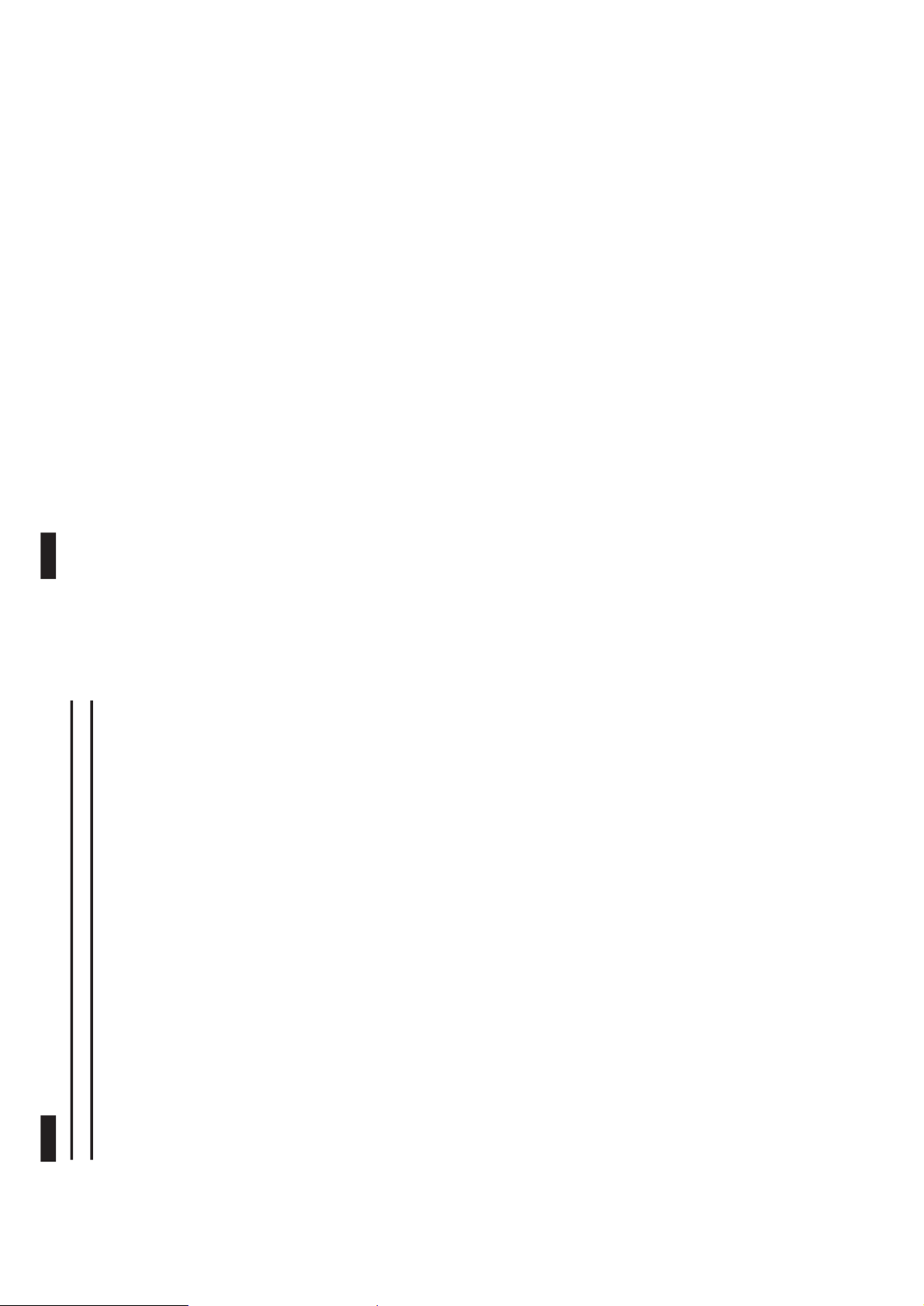
Question:
What type of connection is required for the Internet Audio Mini Hi-Fi System?
Answer:
Apart from the common power cord and speaker cables, you need to connect the supplied Cat.5
Ethernet cable to both your Mini System and the data port on the wall socket.
Question:
What if my PC has already used up my data port?
Answer:
You can acquire a residential gateway router from any PC hardware stores, it will enable you to share
Internet access with your PCs.
Question:
Does the Mini System require a dial-up for Internet access?
Answer:
The Mini System is configured to use an automatic DHCP connection, so no dial-up is required.
Question:
Can the Mini System work with an old dial-up broadband connection?
Answer:
No, the Mini System only works with the latest broadband services like ADSL or cable provided by the
major service providers.
Question:
What if I do not have a broadband connection to the Internet?
Answer:
Apart from its Internet Audio function, the Mini Hi-Fi System is a high power Audio System containing a
3-disc changer, dual tape deck and a digital AM/FM tuner.
Question:
What if I bring my Internet Audio Mini Hi-Fi System to my friend’s place which has
a direct broadband connection similar to mine at home?
Answer:
No problem. The Mini System will function the same way it does in your house.
Question:
My office has broadband access to the Internet. However, it is protected by a
corporate firewall. How should I get the Mini System to work?
Answer:
You may refer to the product’s manual on “Enter an IP Address/Manual IP Editing”.
Question:
Who is maintaining the list of Internet Audio stations?
Answer:
The Internet Audio stations list is maintained by Philips’ partners. They select the most well accepted
Internet Audio stations to include in the list.
Question:
Can I have my favorite Internet Audio stations that are not in the list of Philips to
be included as one of the selections?
Answer:
Not for the time being. Future software update release will take care of this possibility.
Question:
Can I make a preset of stations out of the entire Internet Audio stations?
Answer:
Yes you can. While listening to any of the Internet Audio stations, simply press “PROG” button on the
front panel of the Mini System and the current station will be stored in the next available preset. A total
number of 40 preset Internet Audio stations is possible.
Question:
How can I access my 40 preset Internet Audio stations?
Answer:
While operating in the Internet Audio mode , simply press the “NEXT” and “PREV” buttons on the front
panel of the Mini System or the remote control to access to your preset stations. You can also use the
direct access number keypad on the remote control.
Question:
Can I make a recording of an Internet
Audio station?
Answer:
Yes, you may make an analog copy into your cassette tape deck by simply pressing the “RECORD”
button on the front panel of the Mini System.
English
Frequently Asked Questions
Frequently Asked Questions
➊
Question:
How can I stream MP3 music from my PC?
Answer:
By pressing the “CONNECT” button, you can select between “IM RADIO” and “iM JUKEBOX” mode.
Once “iM JUKEBOX” mode is selected, use “STATION
+
/
-
” buttons to select a Playlist and use
“
ë
/
í
” buttons to search for your music selection from your PC. It is only enabled when you link your
Mini System to the PC via a Local Area Network (LAN) and downloaded the iM Jukebox software.
Philips will inform you where to download the iM Jukebox software after you have supplied your email
address.
Question:
How can I find out what the encoded bit-rate of the Internet Audio station is?
Answer:
You can press the “BIT RATE” button on the remote control to see the encoded bit-rate of the Internet
Audio stations. The display will stay on for two seconds.
Question:
What is “INFO!” for?
Answer:
Each time “INFO!” button is pressed in the Internet Audio mode, the Mini System will trigger a request
to the Internet Audio station for artist’s name and song title display on the Mini System and email to the
user for more information. The availability of this service is dependent on it being provided for by the
Internet Audio station.
Question:
How does Philips know the user’s email address and inform the user of future
firmware updates or upgrades?
Answer:
When the user presses “INFO!” button for the first time, the Mini System will prompt the user via the
front panel display to enter his/her email address. Simply follow the instructions on the display to
complete the email registration.
Question:
What if I have to change my email address?
Answer:
In Internet Audio mode, press and hold “INFO!” button for five seconds. The display will prompt user for
a change in email address.
Question:
What is a firmware upgrade?
Answer:
When new features and functions become available, Philips will inform users via email that new
firmware are available for upgrade.
Question:
What is a firmware update?
Answer:
New versions of software will be released from time to time to enhance the user-friendliness of the
product.
Question:
How will I know if there is a new firmware upgrade or update?
Answer:
Philips will inform users through email of firmware upgrades or updates. The user only has to follow a
few simple steps in the product’s manual to get new firmware upgraded or updated.
Question:
What if I do not have an email address for Philips to inform me of a new update or
upgrade?
Answer:
From time to time, users can always press the “CONNECT” and “NEXT” button on the front panel of
the Mini System while resetting the power (unplug and plug-in the power cord) to check if there is any
new firmware available for update and upgrade. (Please refer to the product’s manual on “Upgrading
Software” for more detail)
Question:
The display has a message showing “LINE CONGESTION”, what does that mean?
Answer:
This means that the current Internet Audio station is experiencing a lot of traffic and is not able to cater
to you. You may select another Internet Audio station or re-visit later.
English
➋
2-16
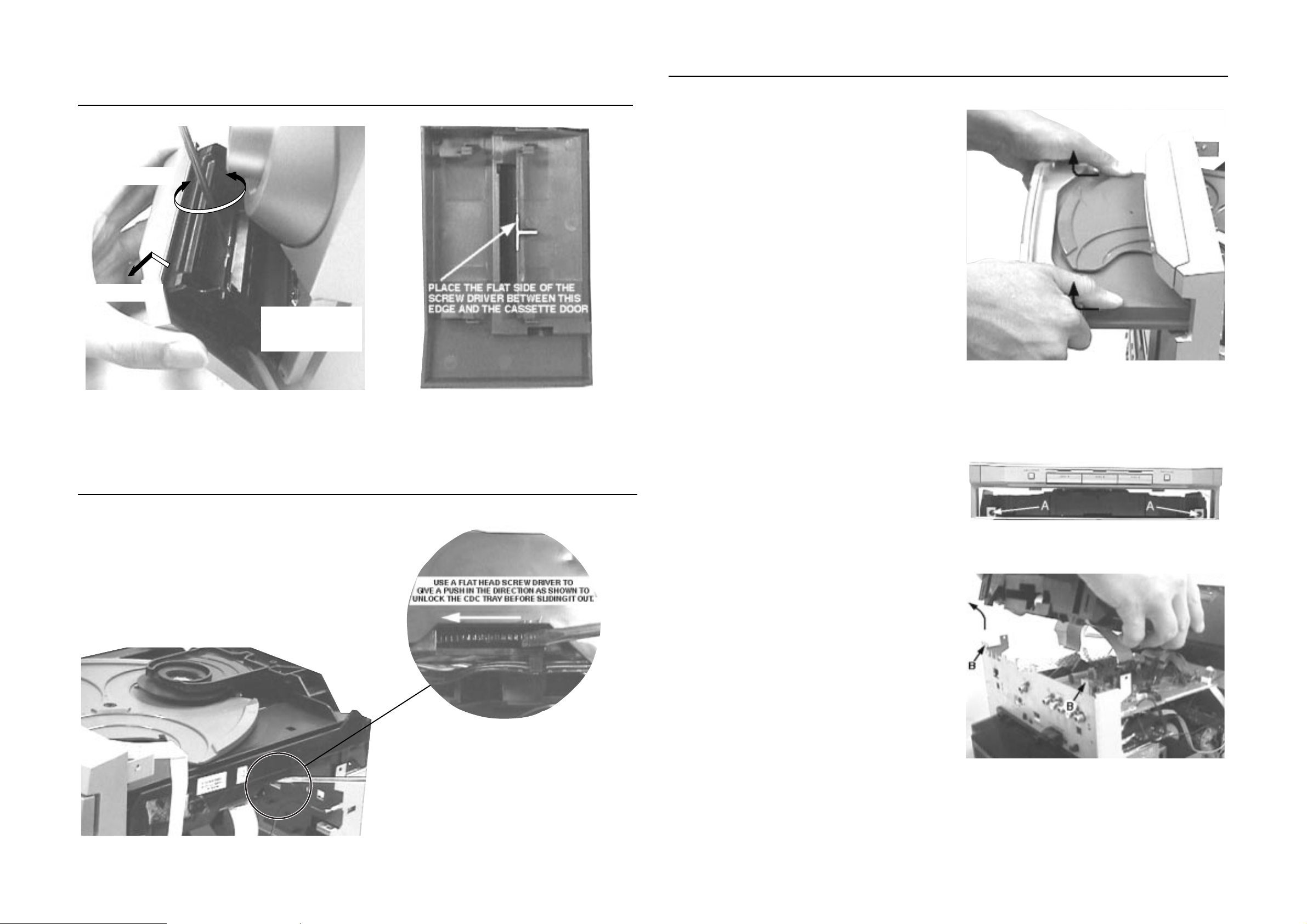
3-1 3-1
DISMANTLING INSTRUCTIONS
Dismantling of the Cassette Cover
2. Twist screw driver
3. Lift up and out
Dismantling of the CDC Module and Front Panel
3) Remove the Cover Tray CDC (pos 106) as indicated.
1. Place screw driver
(flat side) between
the cassette cover
& cassette door
Remove Cover Tray CDC
Remove Cassette Cover
Dismantling of the CDC Module and Front Panel
1) Loosen 16 screws to remove the Cabinet Rear (pos 259)
of the set :-
-5 screws each on the left side & right side of the
Cabinet Rear.
-6 screws at the rear of the Cabinet Rear.
2) Slide out the CDC Tray as shown in the diagram below with
the help of a flat head screw driver.
Cassette Cover
4) Loosen 2 screws A and 2 screws B to remove the CDC
Module (pos 1104) as indicated.
5) Remove 1 screw (pos 305) at the bottom to separate the
Front Panel Assembly from the Plate Bottom (pos 236).
Front View CDC
Sliding Out The CDC Tray
Remove CDC Module

3-2
3-2
Dismantling of the Front Board
1) Remove 1 screw D as indicated to loosen the Headphone
Board (pos 1100-D).
2) Remove 5 screws E as indicated to remove the Plate
Front (pos 254) and 4 screws F as indicated to loosen the
Front Board (pos 1100-A).
3) Remove 5 screws H as indicated to loosen the Control
Board (pos 1100-B).
Remove Control Board
Dismantling of Rear Portion
1) Remove 6 screws J as indicated to loosen the AF Board
(pos 1101).
2) Remove 3 screws K as indicated to loosen the Module
Internet Audio (pos 1108).
3) Remove 1 screw L as indicated to loosen the Bar Tuner
(pos 263).
Remove Module Internet Audio
4) Remove 4 screws P and uncatch M1 as indicated to
loosen the Tuner Board (pos 1102).
5) Remove 3 screws Q and 1 screw N (if obstructed) and
uncatch M2 as indicated to loosen the Plate Rear (pos
234).
6) Remove 2 screws R to free the Power Module (pos 1105)
from the Bottom Plate assembly.
AF Board Top View
Dismantling of the ETF Tape Module
1) Remove 6 screws G as indicated to loosen the ETF Tape
Module (pos 1103).
Repair Hints
1) The Knob Volume Rotary (pos 149) can be remove by
inserting a strong string into the slot and pull it out in the
direction as indicated. See picture 1.
2) The Knob Jog Rotary (pos 138) can be remove by
inserting a strong string into the slot and pull it out in the
direction as indicated. See picture 2.
Picture 1
Picture 2

3-3 3-3
Repair Hints
3) During repair it is possible to disconnect the Tuner board
and CDC Module completely unless the fault is suspected to be in that area. This will not affect the
performance of the rest of the set.
4) Due to the short flex cable wires in the ETF Module, the
pc board should be disconnected and reconnected on
the reverse side of the tape mechanism to keep it
electrically connected during repair. See picture 3.
Note: The flex cables are very fragile, care should be taken
not to damage them during repair. After repair, be
very sure that the flex cables are inserted properly
into the flex sockets before encasing, otherwise faults
may occurs.
Picture 3
Service pos B
Use a insulation sheet to prevent
the AF board from being damaged
or short-circuit to any metal parts.
Service pos CService pos A
Use a insulation sheet to prevent
the ETF board from being damaged
or short-circuit to any metal parts.

3-4 3-4
SERVICE TEST PROGRAM
TUNER
TEST
TUNER
Button pressed?
Y
Display Tuner Version
"ccc"
TUNER
Button pressed?
Service frequencies are
copied to the RAM (see Table 1)
Tuner works normally except:
PROGRAM button
Disconnect
Mains cord ?
Y
Service Mode left
USA
PRESET
1
2
3
4
5
6
7
8
9
10
11
"USA"
87.5MHz
108MHz
530kHz
1700kHz
560kHz
1500kHz
98MHz
87.5MHz
87.5MHz
87.5MHz
87.5MHz
Table 1
N
N
N
Service Play Mode Error Codes
Error code
E1000
E1001
E1002
E1003
E1005
E1006
E1007
E1008
E1020
E1070
E1071
E1079
QUARTZ
TEST
O
Button pressed?
Y
Display shows
32K
Output at (Front Board)
pin 19 of uP = 2048Hz
O
Button pressed?
Y
Display shows
12M
Output at (Front Board)
pin 19 of uP = 2,929.6875Hz
9
Button pressed?
Y
N
N
N
IM
TEST
CONNECT
Button pressed?
Y
Display IM software version
and play station 1
IM Test Key
pressed?
Y
Display Message and
play Audio
according to Table 3
9
Button pressed?
Y
In case of failures, error number
according to Table 4 will be displayed.
N
N
N
Error Description
Focus Error
Triggered when the focus could not be found within a certain time when starting up the CD
or when the focus is lost for a certain time during play.
Radial Error
Triggered when the radial servo is off-track for a certain time during play.
Sledge In Error
The sledge did not reach its inner position (inner-switch is still close) before approximately
6 Sec. have passed by. Inner-switch or sledge motor problem.
Sledge Out Error
The sledge did not come out of its inner position (inner-switch is still open) before approximately
250 mSec. have passed by. Inner-switch or sledge motor problem.
Jump-offtrack error
Triggered in normal play when the jump destination could not be found within a certain time.
When this error occurred, software will try to recover by initiating the jump command again.
If it is recoverable, the disc will continue to play.
Subcode Error
Triggered when a new subcode was missing for a certain time during play.
PLL Error
The Phase Lock Loop could not lock within a certain time.
Turntable Motor Error
Generated when the CD could not reached 75% of speed during startup within a certain time.
Discmotor problem.
Focus Search Error
The focus point has not been found within a certain time.
The carousel switch is not open within certain time. This can happen when either the switch is
defective and closed all the time, or when the carousel is blocked when located exactly at a
disc position.
The carousel position switch did not close within a certain time. This can happen when the
switch is defective and never closes electrically, or when the carousel is blocked in between
two disc positions. The time-out is approximately 5 Sec.
The drawer could not enter the inside position is opening again. This can be caused because
the drawer is blocked by something and cannot go fully inside, or the drawer switch is defective
and does not close.
Table 2
To start service test program
™
& Aux
hold
depressed while
plugging in the mains cord
Display shows the
ROM version
"S-Vyy"
(Main menu)
S refers to Service Mode
V refers to Version
yy refers to Software version number of the Processor
(counting up from 01 to 99)
SERVICE
PLAY MODE
STANDBY-ON
Button pressed?
Y
Set is in Service PLAY Mode.
In case of failures, error
codes according to Table 2
will be displayed.
The Service Play Mode is intended to
detect and identify the failures in the CD Mode.
In this mode the electronics will still function
even when an error is detected so that
repair activities can be carried out.
IM Test (Module Internet Audio)
IM Test - Error Messages
Note : FTD will display "CHECK CABLE" if RJ45 is not connected and "LINE CONGESTION" if line is busy.
Module Internet Audio - Software Upgrading
By holding the "CONNECT" and "™" buttons depressed while switching on the Mains supply (without the need
to be in either Service or Factory mode), the module software can be upgraded (if new software is available).
The display will scroll "INTERNET AUDIO" and follow by display "REQUEST FOR SOFTWARE UPGRADE"
until a feedback message is given as shown below:
Module Internet Audio - Clear Email Address and Presets memory
By holding the "CONNECT" and "2" buttons depressed while switching on the Mains supply (without the need
to be in either Service or Factory mode), all Email address and presets stored in the memory will be cleared.
The display will scroll "INTERNET AUDIO" and follow by display alternate between "CONNECTING" and
"IM RADIO" for a few seconds. When the stored information in the memory has been cleared, the display will
scroll "RESTORED TO FACTORY SETTINGS". Subsequently, the software will be upgraded automatically if
new version is available.
DISPLAY
TEST
N
Figure 1
Figure 2
and switch alternate LEDs on
2
Button pressed?
Y
Display shows Figure 1
and switch all LEDs on
2
Button pressed?
Y
Display shows Figure 2
(see Table 5)
N
N
AudioMessageIM Test Key
Station 3 of band AName of station 3 of band ACATEGORY
Station 4 of band AName of station 4 of band ABAND +
Station 5 of band AName of station 5 of band ABAND -
Table 3
ActionError DescriptionError Number
Check with local Internet Service Provider.DHCP not responding / No IP address002
Use manual IP mode, refer to IFU.Firewall encountered004
Fatal error (Replace Module).Ethernet IC not responding005
Fatal error (Replace Module).Flash not responding / corrupted006
Music provider not responding007
Table 4
Try again later.
If error persists, contact Philips Help Line.
TEST
LEDs
DISC 1
DISC 3
TAPE
REGION
LANGUAGE
Activated with
EEPROM TEST A test pattern will be sent to the EEPROM.
DescriptionDisplay Message
Proceed with the downloading of new software.UPGRADING IN PROGRESS
New software upgrading is successful.UPGRADING COMPLETED
TEST
Button pressed?
CD
PC
R
9 to Exit
QEEPROM FORMAT
9
Y
Table 5
No new software is available.YOUR SOFTWARE IS UP-TO-DATE
Error occur during the downloading of software.UPGRADING ERROR
ROTARY
ENCODER TEST
DEMO MODE
LEAVE SERVICE
TESTPROGRAM
Rotary Volume Knob
or
Jog Shuttle Knob
CLOCK/TIMER
Disconnect
mains cord
N
FW-I1000
On
On
On
On
On
On
On
Various
other Tests
ACTION
"PASS" is displayed if the uProcessor read
back the test pattern correctly, otherwise
"ERROR" will be displayed.
Load default data. Display shows "NEW"
for 1 second.
Caution!
All presets from the customer will be lost!!
Display shows value for 2 seconds.
Values increases or decreases in steps of 1
until 0 (Min.) or 40 (Max.) is reached.
Pressing this button will toggle between
DEMO ON and DEMO OFF. The DEMO
status will scroll once across the Display.
Mini 2001 FW-i1000 Service Test Program (dd wk0117)
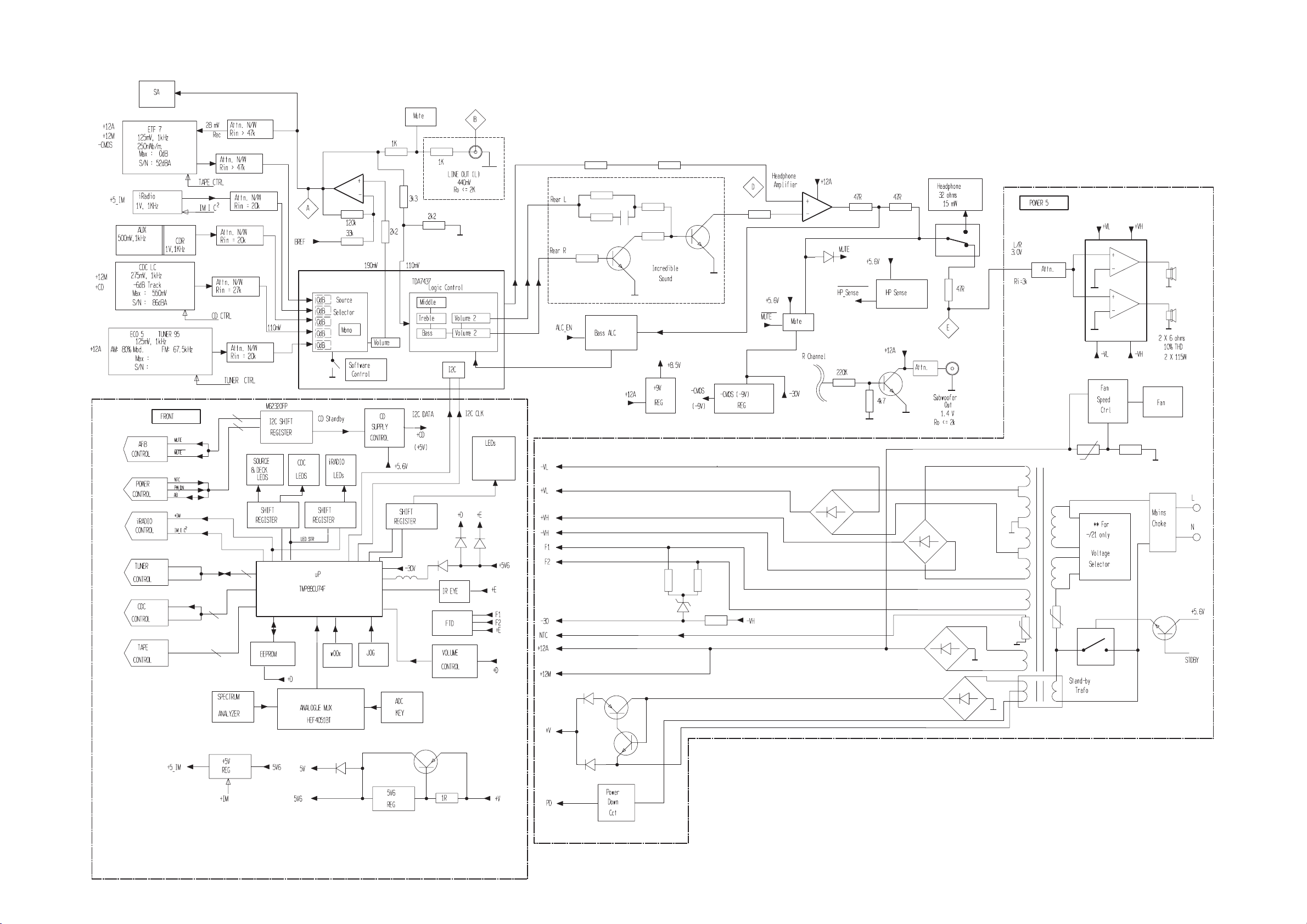
SET BLOCK DIAGRAM
4-1 4-1
(wOOx)
(BassTreble)
Block_Diagram_3139 119 34200 dd wk0117
