Philips FWD-186 Service Manual

Mini System
FWD186/55/98
TABLE OF CONTENTS
Page
Location of PC Boards & Versions Variation ........................1-2
Specifi cations .......................................................................1-3
Measurement Setup .............................................................1-4
Service Aids, Safety Instruction, etc ...........................1-5 to 1-7
Connections & Preparation.......................................1-8 to 1-12
Troubleshooting ..................................................................1-13
Setting Procedure & Repair Instructions .................................2
Disassembly Instructions & Service positions ......................... 3
Set Block & Wiring Diagram .................................................... 4
Control Board ..........................................................................5
Main Board .............................................................................. 6
Tuner Board .............................................................................7
Power Board ............................................................................8
DVD Loader .............................................................................9
Set Mechanical Exploded View & Parts List ..........................10
Subwoofer Part ...................................................................... 11
VIDEO CD
©
Copyright 2006 Philips Consumer Electronics B.V. Eindhoven, The Netherlands
All rights reserved. No part of this publication may be reproduced, stored in a retrieval system or
transmitted, in any form or by any means, electronic, mechanical, photocopying, or otherwise without
the prior permission of Philips.
Published by ET-SL 0621 Service Audio Printed in The Netherlands Subject to modification
Version 1.0
CLASS 1
LASER PRODUCT
© 3141 785 31090

LOCATION OF PC BOARDS
MAIN BOARD
CONTROL BOARD
1-2
TUNER BOARD
VERSION VARIATIONS:
Type /Versions: FWD186
Features &
Board in used:
Karaoke x x x
RDS
Rotary Encoder (volume control) x x x
Jog Shuttle x x x
Voltage Selector x x
Aux Input x x x
Digital Output x x x
Headphone Socket x x x
Line Output x x x
Standby - FTD Clock Display x x x
Tuner board - ECO6 System x x x
/98 /55 /51
POWER BOARD

SPECIFICATIONS
1-3
AMPLIFIER SECTION
Output power ........................................... 1200 W PMPO
Stereo mode ...................................... 30 W + 30 W RMS
Frequency Response ...............150 Hz - 18 kHz / ± 3 dB
Signal-to-Noise Ratio...................... > 60dB (A-weighted)
Input Sensitivity
AUX/TV In............................................................500 mV
Output Sensitivity
Headphone ............................................ 1000 mV ± 2 dB
Line Out .............................................. 450 mV – 550 mV
TUNER SECTION
Tuning Range .........FM 87.5 – 108 MHz ( 50 kHz steps)
..................................MW 531 – 1602 kHz (9 kHz steps)
................................MW 530 – 1710 kHz (10 kHz steps)
26 dB Quieting Sensitivity ................................FM 20 dB
26 dB Quieting Sensitivity ..................... MW 3162 mV/m
Image Rejection Radio ......................................FM 25dB
........................................................................ MW 28 dB
IF Rejection Ratio .............................................FM 60 dB
........................................................................ MW 24 dB
Signal-to-Noise Ratio.....................................FM ≥ 55 dB
..................................................................... MW ≥ 35 dB
MW Suppression Ratio.....................................FM 30 dB
Harmonic Distortion ...................................FM Mono 3 %
................................................................. FM Stereo 3 %
............................................................................MW 5 %
Frequency Response ......................................................
............................................ FM180 Hz – 10 kHz / ±6 dB
Stereo Separation................................FM 26 dB (1 kHz)
Stereo Threshold ...........................................FM 23.5 dB
Digital Output ...................................................................
................ SPDIF (Sony Philips digital interface) Coaxial
PCM ................................................................ IEC 60958
Dolby Digital/DTS ........................IEC 60958, IEC 61937
MAIN UNIT
Power Supply Rating .................. 110 - 127 / 220 - 240 V
.........................................................50/60HZ Switchable
Power Consumption
Active ....................................................................... 50 W
ECO Power Standby .............................................<10 W
Dimensions (W x H x D) .............. 265 × 310 × 335 (mm)
Weight................................................................... 3.9 kg
SPEAKERS
Front speakers
System ................................................3-way, Bass reflex
Impedance ................................................................. 4 Ω
Speaker drivers ...................................... 16.5cm woofer,
..................................................................... 5cm tweeter
Frequency response............................... 50 Hz – 20 kHz
Dimensions (W x H x D) ..................................................
..................................................... 190 × 310 × 207 (mm)
Weight........................................................... 4.8 kg/each
Specifications and external appearance are subject to change
without notice.
TAPE SECTION
Frequency Response
Normal tape (type 1)......................80 – 12500 Hz (8 dB)
Signal-to-Noise Ratio
Normal tape (type 1)......................................... ≥ 45 dBA
Wow and flutter.............................................. ≤ 0.3% DIN
DVD SECTION
Laser Type............................................... Semiconductor
Disc Diameter ................................................12cm / 8cm
Video Decoding ................................ MPEG-2 / MPEG-1
Video DAC ............................................................ 10 Bits
Signal System............................................... PAL / NTSC
Video Format .................................................... 4:3 / 16:9
Video S/N..............................................56 dB (minimum)
Composite Video Output ..........................1.0 Vp-p, 75 Ω
S-Video Output ................................... Y - 1.0 Vp-p, 75 Ω
........................................................C - 0.286 Vp-p, 75 Ω
Audio DAC ..............................................24 Bits / 96 kHz
Frequency Response ............... 4 Hz - 20 kHz (44.1kHz)
..................................................... 4 Hz - 22 kHz (48kHz)
..................................................... 4 Hz - 44 kHz (96kHz)

MEASUREMENT SETUP
Tuner FM
1-4
Bandpass
LF Voltmeter
e.g. PM2534
RF Generator
e.g. PM5326
DUT
250Hz-15kHz
e.g. 7122 707 48001
Ri=50Ω
S/N and distortion meter
e.g. Sound Technology ST1700B
Use a bandpass filter to eliminate hum (50Hz, 100Hz) and disturbance from the pilottone (19kHz, 38kHz).
Tuner AM (MW,LW)
RF Generator
e.g. PM5326
Ri=50Ω
DUT
Frame aerial
e.g. 7122 707 89001
Bandpass
250Hz-15kHz
e.g. 7122 707 48001
LF Voltmeter
e.g. PM2534
S/N and distortion meter
e.g. Sound Technology ST1700B
To avoid atmospheric interference all AM-measurements have to be carried out in a Faraday´s cage.
Use a bandpass filter (or at least a high pass filter with 250Hz) to eliminate hum (50Hz, 100Hz).
CD
Use Audio Signal Disc
(replaces test disc 3)
DUT
L
R
SBC429 4822 397 30184
S/N and distortion meter
e.g. Sound Technology ST1700B
LEVEL METER
e.g. Sennheiser UPM550
with FF-filter
Recorder
Use Universal Test Cassette CrO2 SBC419 4822 397 30069
or Universal Test Cassette Fe SBC420 4822 397 30071
LF Generator
e.g. PM5110
DUT
L
R
S/N and distortion meter
e.g. Sound Technology ST1700B
LEVEL METER
e.g. Sennheiser UPM550
with FF-filter

SERVICE AIDS
1-5
Service Tools:
Universal Torx driver holder .................................4822 395 91019
Torx bit T10 150mm ...........................................4822 395 50456
Torx driver set T6-T20 .........................................4822 395 50145
Torx driver T10 extended .....................................4822 395 50423
Compact Disc:
SBC426/426A Test disc 5 + 5A ...........................4822 397 30096
SBC442 Audio Burn-in test disc 1kHz .................4822 397 30155
SBC429 Audio Signals disc .................................4822 397 30184
Dolby Pro-logic Test Disc ....................................4822 395 10216
HANDLING CHIP COMPONENTS
ESD Equipment:
Anti-static table mat - large 1200x650x1.25mm ...4822 466 10953
anti-static table mat - small 600x650x1.25mm .....4822 466 10958
Anti-static wristband ............................................4822 395 10223
Connectorbox (1M
Extension cable
(to connect wristband to conn.box) ..........4822 320 11305
Connecting cable
(to connect table mat to conn.box) ...........4822 320 11306
Earth cable (to Connect product to mat or box) --4822 320 11308
Complete kit ESD3
(combining all above products) ...............4822 320 10671
Wristband tester ...................................................4822 344 13999
Ω) ..........................................4822 395 11307

WARNING
GB
All ICs and many other semi-conductors are
susceptible to electrostatic discharges (ESD).
Careless handling during repair can reduce life
drastically.
When repairing, make sure that you are
connected with the same potential as the mass
of the set via a wrist wrap with resistance.
Keep components and tools also at this
potential.
F
ATTENTION
Tous les IC et beaucoup d’autres
semi-conducteurs sont sensibles aux
décharges statiques (ESD).
Leur longévité pourrait être considérablement
écourtée par le fait qu’aucune précaution n’est
prise à leur manipulation.
Lors de réparations, s’assurer de bien être relié
au même potentiel que la masse de l’appareil et
enfiler le bracelet serti d’une résistance de
sécurité.
Veiller à ce que les composants ainsi que les
outils que l’on utilise soient également à ce
potentiel.
1-6
ESD
D
WARNUNG
Alle ICs und viele andere Halbleiter sind
empfindlich gegenüber elektrostatischen
Entladungen (ESD).
Unsorgfältige Behandlung im Reparaturfall kan
die Lebensdauer drastisch reduzieren.
Veranlassen Sie, dass Sie im Reparaturfall über
ein Pulsarmband mit Widerstand verbunden
sind mit dem gleichen Potential wie die Masse
des Gerätes.
Bauteile und Hilfsmittel auch auf dieses gleiche
Potential halten.
WAARSCHUWING
NL
Alle IC’s en vele andere halfgeleiders zijn
gevoelig voor electrostatische ontladingen
(ESD).
Onzorgvuldig behandelen tijdens reparatie kan
de levensduur drastisch doen verminderen.
Zorg ervoor dat u tijdens reparatie via een
polsband met weerstand verbonden bent met
hetzelfde potentiaal als de massa van het
apparaat.
Houd componenten en hulpmiddelen ook op
ditzelfde potentiaal.
I
AVVERTIMENTO
Tutti IC e parecchi semi-conduttori sono
sensibili alle scariche statiche (ESD).
La loro longevità potrebbe essere fortemente
ridatta in caso di non osservazione della più
grande cauzione alla loro manipolazione.
Durante le riparazioni occorre quindi essere
collegato allo stesso potenziale che quello della
massa dell’apparecchio tramite un braccialetto
a resistenza.
Assicurarsi che i componenti e anche gli utensili
con quali si lavora siano anche a questo
potenziale.
GB
Safety regulations require that the set be restored to its original
condition and that parts which are identical with those specified,
be used.
NL
Veiligheidsbepalingen vereisen, dat het apparaat bij reparatie in
zijn oorspronkelijke toestand wordt teruggebracht en dat onderdelen,
identiek aan de gespecificeerde, worden toegepast.
F
Les normes de sécurité exigent que l’appareil soit remis à l’état
d’origine et que soient utiliséés les piéces de rechange identiques
à celles spécifiées.
D
Bei jeder Reparatur sind die geltenden Sicherheitsvorschriften zu
beachten. Der Original zustand des Geräts darf nicht verändert werden;
für Reparaturen sind Original-Ersatzteile zu verwenden.
“Pour votre sécurité, ces documents
doivent être utilisés par des spécialistes agréés, seuls habilités à réparer
votre appareil en panne”.
CLASS 1
LASER PRODUCT
GB
Invisible laser radiation when open.
Avoid direct exposure to beam.
Osynlig laserstrålning när apparaten är öppnad och spärren
är urkopplad. Betrakta ej strålen.
Warning !
S
Varning !
3122 110 03420
I
Le norme di sicurezza esigono che l’apparecchio venga rimesso
nelle condizioni originali e che siano utilizzati i pezzi di ricambio
identici a quelli specificati.
"After servicing and before returning set to customer perform a
leakage current measurement test from all exposed metal parts to
earth ground to assure no shock hazard exist. The leakage current
must not exceed 0.5mA."
Varoitus !
SF
Avatussa laitteessa ja suojalukituksen ohitettaessa olet alttiina
näkymättömälle laserisäteilylle. Älä katso säteeseen!
DK Advarse !
Usynlig laserstråling ved åbning når sikkerhedsafbrydere er
ude af funktion. Undgå udsaettelse for stråling.

1-7
INFORMATION ABOUT LEAD-FREE SOLDERING
Philips CE is producing lead-free sets from 1.1.2005 onwards.
IDENTIFICATION:
Regardless of special logo (not always indicated) one must treat all sets from 1 Jan 2005 onwards, according next rules:
Example S/N:
Bottom line of typeplate gives a 14-digit S/N. Digit 5&6 is the year, digit 7&8 is the week number,
so in this case 2005 wk12
So from 0501 onwards = from 1 Jan 2005 onwards
Important note
: In fact also products of year 2004 must be treated in this way as long as
you avoid mixing solder-alloys (leaded/ lead-free). So best to always use SAC305 and the
higher temperatures belong to this.
Due to lead-free technology some rules have to be respected by the workshop during a repair:
• Use only lead-free solder alloy Philips SAC305 with order code 0622 149 00106. If lead-free solder-paste is required, please contact
the manufacturer of your solder-equipment. In general use of solder-paste within workshops should be avoided because paste is not
easy to store and to handle.
• Use only adequate solder tools applicable for lead-free solder alloy. The solder tool must be able
o To reach at least a solder-temperature of 40
o To stabilize the adjusted temperature at the solder-tip
o To exchange solder-tips for different applications.
• Adjust your solder tool so that a temperature around
− is reached and stabilized at the solder joint. Heating-time of the
solder-joint should not exceed ~ 4 sec. Avoid temperatures above 400 otherwise wear-out of tips will rise drastically and flux-fluid
will be destroyed. To avoid wear-out of tips switch off un-used equipment, or reduce heat.
• Mix of lead-free solder alloy / parts with leaded solder alloy / parts is possible but PHILIPS recommends strongly to avoid mixed
solder alloy types (leaded and lead-free).
If one cannot avoid or does not know whether product is lead-free, clean carefully the solder-joint from old solder alloy and re-solder
with new solder alloy (SAC305).
• Use only original spare-parts listed in the Service-Manuals. Not listed standard-material (commodities) has to be purchased at
external companies.
• Special information for BGA-ICs:
- always use the 12nc-recognizable soldering temperature profile of the specific BGA (for de-soldering always use the lead-free
temperature profile, in case of doubt)
- lead free BGA-ICs will be delivered in so-called 'dry-packaging' (sealed pack including a silica gel pack) to protect the IC against
moisture. After opening, dependent of MSL-level seen on indicator-label in the bag, the BGA-IC possibly still has to be baked dry.
(MSL=Moisture Sensitivity Level). This will be communicated via AYS-website.
Do not re-use BGAs at all.
• For sets produced before 1.1.2005 (except products of 2004), containing leaded solder-alloy and components, all needed spare-parts
will be available till the end of the service-period. For repair of such sets nothing changes.
• On our website www.atyourservice.ce.Philips.com
you find more information to:
∗
BGA-de-/soldering (+ baking instructions)
∗
Heating-profiles of BGAs and other ICs used in Philips-sets
You will find this and more technical information within the "magazine", chapter "workshop news".
For additional questions please contact your local repair-helpdesk.
SERVICE INSTRUCTION
1. Unplug the AC Power cord and connect a wire
between the two pins of the AC Power plug.
2. Set the AC Power switch to the "on" position (keep the
AC Power cord unplugged!).
3. Measure the resistance value between the pins of the
AC Power plug and the metal shielding of the tuner or
the aerial connection on the set. The reading should be
larger than 4.5 Mohm (For U.S. it should be between
4.2 Mohm and 12 Mohm).
4. Switch "off" the set, and remove the wire between the
two pins of the AC Power plug.
Safety regulations require that after a repair, the set must be returned in its original condition. Pay in particular attention to
the following points:
· Route the wire trees correctly and fix them with the
mounted cable clamps.
· Check the insulation of the AC Power lead for external
damage.
· Check the strain relief of the AC Power cord for proper
function.
· Check the electrical DC resistance between the AC Power
Plug and the secondary side (only for sets which have a AC
Power isolated power supply):
• Check the cabinet for defects, to avoid touching of any
inner parts by the customer.

1-8
Connections
Step 1: Placing speakers and
subwoofer
subw oofer
TV
Place the front left and right speakers at equal
distances from the TV set and at an angle of
approximately 45 degrees from the listening
position.
Notes:
–To avoid magnetic interference, do not position
the front speakers too close to your TV set.
– Allow adequate ventilation around the DVD Mini
Hi-Fi System.
Step 2: Connecting speakers
and subwoofer
Speaker
(right)
Speaker
(left)
Active subwoofer
AC
IN
Connect the speaker wires to the SPEAKERS
(FRONT) terminals, right speaker to “R” and left
speaker to “L”, coloured (mar ked) wire to “+”
and black (unmarked) wire to “–”. Fully insert the
stripped portion of the speaker wire into the
terminal as shown.
Connect the subwoofer using subwoofer cable
to the SUBWOOFER OUT jack on the DVD
Mini Hi-Fi System to active input jack.
Notes:
–For optimal sound performance, use the
supplied speakers.
– Do not connect more than one speaker to any
one pair of +/- speaker terminals.
– Subwoofer must be active subwoofer.
– Do not connect speakers with an impedance
lower than the speakers supplied. Please refer to
the SPECIFICATIONS section of this manual.
IMPORTANT!
The type plate is located on the rear of
the system.
To avoid overheating of the system, a safety
circuit has been built in. Therefore, your
system may switch to Standby mode
automatically under extreme conditions. If
this happens, let the system cool down
before reusing it.
Speakers
Front Left (L)
Front Right (R)
White
Red
–
+
Black
Black
Step 3: Connecting TV set
OUT
IN
IMPORTANT!
–You only need to make one video
connection from the following options,
according to the capabilities of your TV
system.
– S-Video or Component Video
connection provides higher picture
quality. These options must be available
on your TV set.
– Connect the system directly to the TV
set.
Using Video In jack (CVBS)
Use the composite video cable (yellow) to
connect the system’s VIDEO jack to the video
input jack (or labeled as A/V In, Video In,
Composite or Baseband) on the TV set.
Using LINE OUT jack (L/R)
To listen this system channels through TV , use
the audio cables (white/red) to connect LINE
OUT (L/R) jacks to the corresponding AUDIO
IN jacks on the TV set.
Using component Video In jack (Pr Pb Y)
Use the component video cables (red/blue/
green) to connect the system’s Pr Pb Y jacks to
the corresponding Component video input jacks
(or labeled as Pr, Pb, Y or YUV) on the TV set.
To listen this system channels through TV , use
the audio cables (white/red) to connect LINE
OUT (L/R) jacks to the corresponding AUDIO
IN jacks on the TV set.
Connections
OUT
IN

1-9
Using S-Video In jack
Use the S-Video cable (not supplied) to connect
the system’s S-VIDEO jack to the S-Video
input jack (or labeled as Y/C or S-VHS) on the
TV set.
To listen this system channels through TV , use
the audio cables (white/red) to connect LINE
OUT (L/R) jacks to the corresponding AUDIO
IN jacks on the TV set.
Using an accessory RF modulator
Use the composite cable (yellow) to connect the
system’s VIDEO jack to the video input jack on
the RF modulator.
Use the RF coaxial cable (not supplied) to
connect the RF modulator to your TV’s RF jack.
IMPORTANT!
– If your TV set only has a single
Antenna In jack (or labeled as 75 ohm or
RF In), you will need a RF modulator in
order to view the DVD playback via TV.
See your electronics retailer or contact
Philips for details on RF modulator
availability and operations.
OUT
IN
Connections
Step 4: Connecting FM/MW
antennas
Connect the supplied MW loop antenna to the
MW jack. Place the MW loop antenna on a
shelf or attach it to a stand or wall.
Connect the supplied FM antenna to the FM
jack. Extend the FM antenna and fix its end to
the wall.
For better FM stereo reception, connect an
outdoor FM antenna to the FM ANTENNA
terminal.
Notes:
– Adjust the position of the antennas for optimal
reception.
–Position the antennas as far as possible from
your TV set, VCR or other radiation sources to
prevent unwanted interference.
Step 5: Connecting the power
cord
After everything is connected properly,
plug in the AC power cord to the power
outlet.
Never make or change any connection with the
power switched on.
On the DVD Mini Hi-Fi System
“AUTO INSTALL-PRESS PLAY”may appear
on the display panel. Press 2; on the front panel
to search and store all available radio stations or
press 9 to exit.
If your system is equipped with a
Voltage Selector, set the
VOLTAGE SELECTOR to the
local power line voltage.
~ AC MAINS
AUDIO
OUT
Pr/Cr
Pb/Cb
Y
S-VIDEO
IN
VIDEO IN
COMPONENT
VIDEO IN
4
FM
antenna
MW
antenna
fix the claw
into the slot
VOLTAGE
SELECTOR
110V~127V
220V~240V
Connections

1-10
Step 6: Connecting a VCR or
cable/satellite box
Viewing and listening to playback
1
Connect the VCR or Cable/Satellite Box to the
TV system as shown.
2
Connect the system’s AUX IN jacks to the
AUDIO OUT jacks on the VCR or Cable/
Satellite box.
Before starting operation, press AUX on the
remote control to select “AUX” in order to
activate the input source.
Using the VCR for recording DVDs
Some DVDs are copy-protected. You cannot
record or dub protected discs using a VCR.
1
Connect the system’s VIDEO jack to the VIDEO
IN jack on the VCR.
2
Connect the system’s LINE OUT (R/L) jacks
to the AUDIO IN jacks on the VCR. This will
allow you to make analog stereo (two channel,
right and left) recording.
To view DVD playback while recording
You must connect the system to your TV system
using the S-VIDEO (as shown above) or the
Component (Pr Pb Y) video connection.
Step 7: Connecting digital audio
equipment
Recording(digital)
Connect the system’s DIGITAL OUT jack to the
DIGITAL IN jack on a digital recording device.
Before operation, set the DIGITAL OUTPUT
according to the audio connection.
Connections
COMPONENT
VIDEO IN
AUDIO
OUT
VIDEO IN
S-VIDEO
Pr/Cr
Pb/Cb
Y
1
3
2
4
IN
OUT
A
1
¡
#
$
%
&
)
™
(
^
*
!
6
5
3
7
8
9
0
!
@
6
2
4

1-11
Functional Overview
Notes:
–First, select the source you wish to control by
pressing one of the source select keys on the
remote control (DISC or TUNER, for example).
– Then select the desired function (
¡
,
O
or
P
for example).
1 SOURCE
– to select the relevant active mode: DISC,
TUNER, TAPE or AUX.
–TUNER: toggles between FM and MW band.
2 DISC MENU (disc mode only)
– to enter or exit the disc contents menu.
3 SYSTEM MENU (disc mode only)
– to enter or exit the system menu bar.
4 5 / 4
– to select movement direction in disc contents
menu/system menu bar.
5 1 / ¡
– to tuner mode, to tune to lower or higher radio
frequency. (1 / ¡)
– in Disc mode, press to fast reverse/forward the
disc.
6 O/ P
– in Disc mode, press to skip to the previous/next
chapter/track.
– in Tuner mode, to select a preset radio station
number
7 PLAY/PAUSE 2;
– to star t or interrupt disc playback.
– to resume playback from last stop point.
8 STOP 9
– to stop playing the disc.
9 REPEAT A-B
– to repeat a specific section on a disc.
0 REPEAT
– to select variations of continuous playback.
! SUBTITLE
– to select desired subtitle.
@ AUDIO
– to select the audio channel.
# SLEEP
– to set the sleep timer function.
$ ANGLE
- to select the angles cyclically.
% DIM
– to select different brightness for VFD.
^ DSC
– to select various sound effect.
& POWER 2
– to switch to standby mode.
* Numeric Keypad (0-9)
– to enter a track/title number of the disc.
– to enter a number of preset radio stations.
( VOL +/-
– adjust the volume level.
– adjust key control/ ECHO level in karaoke
mode.
– adjust speakers level in speaker setting mode.
) OK
– to exit or confirm the selection.
¡ GOTO
– to go direct to desired title, chapter or time.
™ PROGRAM
– in disc mode, to program favorite tracks.
– in tuner mode, to program favorite stations.
£ SHUFFLE
– to playback in random mode.
Remote control
ZOOM
DSC
1
&
*
(
)
5
6
¡
£
™
≤
∞
≥
§
•
ª
2
3
4
5
6
7
8
9
0
!
@
#
$
%
^
KEY
– to change the tone level to suit your vocal range.
ECHO
– to adjust the echo level in karaoke mode.
§
ZOOM
- to access the Zoom function.
DISPLAY (OSD)
– to view the time, title or chapter information.
•
MUTE
– to interrupt or resume sound reproduction.
ª
DBB
–tosettings to enhance the bass response.
Controls on the system
1 STANDBY ON
- to switch the system on or Standby mode.
2 DISPLAY SCREEN
- to view the current status of the system.
3 DSC
- to select various sound effect:
4 SOURCE
DISC
- to select disc tray.
TUNER
- to select waveband:FM/MW.
AUX
- to select a connected external source:
AUX(auxiliary)
5 38 (PLAY/PAUSE)
for DISC .................... to start or interrupt playback.
6 1 / ¡
for DISC .................... press to search
backward/forward.
for TUNER ------- to tune to a lower or higher
radio frequency.
7 MIC VOL.
– to adjust the mixing level for karaoke or
microphone recording.
8 OPEN.CLOSE
- to open or close the disc tray.
9 MIC IN
- to connect microphone jack.
0 PROGRAM
- for DISC............. to program favorite tracks.
Functional Overview
-for TUNER........ to program favorite stations.
! I2 / 3I
-for DISC..........to skip to the previous/next
chapter/track.
-for TUNER...............to select a preset radio station.
@ STOP 7
for DISC .................... to stop playback or to clear a
programme.
# SENSOR
– point the remote control towards this sensor.
$ VOLUME
– to adjust master volume level.
% DBB
-tosettings to enhance the bass
response.(Dynamic Bass Boost)
^ SUBTITLE
- to select the preferred language for subtitle.
& ;
– to connect headphones.
* AUDIO
- to select the audio channel.
( TA PE DECK
) 3 OPEN
– to open the tape deck door.
¡ DISC TRAY
™ CASSETTE KEY
– to control cassette play.

1-12
Preparations
IMPORTANT!
–Make sure to complete the
preparation procedures before operating
the system.
Step 1: Inserting batteries into
the remote control
1
Open the battery compar tment.
2
Place two batteries (Type R06 or AA) in the
compartment with the correct polarity as
indicated by “+” and “–” symbols.
3
Close the cover.
Using the remote control to operate the
system
1
Point the remote control
directly
at the remote sensor (IR) on
the
front panel.
2
Select the source you wish to
control by pressing one of the
source select buttons on the
remote control (for example
TAPE, TUNER).
3
Then select the desired function (for example
2;, O or P).
CAUTION!
– Remove batteries if they are
exhausted or will not be used for a long
time.
–Do not use old and new or different
types of batteries in combination.
– Batteries contain chemical substances,
so they should be disposed of properly.
Step 2: Setting the TV set
IMPORTANT!
–Make sure you have completed all the
necessary connections.
1
Press DISC on the front panel (or press DISC
on the remote control).
2
Tu rn on the TV set and set to the correct Video-
In channel. You should see the blue Philips DVD
background screen on the TV set.
You may go to channel 1 on your TV set, then
press the channel down button repeatedly until
you see the Video In channel.
Or, you can use the TV remote control to
select different video modes.
Or, set TV to channel 3 or 4 if you are using
an RF modulator.
Selecting the color system that matches
your TV set
This DVD Mini Hi-Fi System is compatible with
both NTSC and PAL. For the playback of a DVD
disc on this DVD Mini Hi-Fi System, the color
systems of the DVD, TV set and DVD Mini Hi-Fi
System should match.
PBC
TV SHAPE
TV SYSTEM
PROGRESSIVE
SCR SAVER
SET TO NTSC
AUTO
NTSC
PAL
1
4
23
Preparations
1
In disc mode, stop playback and press SYSTEM
MENU.
2
Select
icon and press 4.
3
Press 1 / ¡ / 5 / 4 keys on the remote
control to toggle through the functions and
select your preferred option.
Move to
and press ¡.
Move to “TV System” and press ¡.
A
UT
O
– Select this if the connected TV set is
compatible with both NTSC and PAL (multi
system). The output format will be consistent
with the video signal of the disc.
NTSC
– Select this if the connected TV set is NTSC
system. It will change the video signal of a PAL
video disc and output to NTSC system.
P
AL
– Select this if the connected TV set is PAL
system. It will change the video signal of an
NTSC disc and output to PAL format.
4
Select an item and press OK.
To remove the menu
Press SYSTEM MENU.
Step 3: Setting language
preference
You can select your preferred language settings
so that this DVD Mini Hi-Fi System will
automatically switch to the language for you
whenever you load a disc. If the language
selected is not available on the disc, the language
set by default will be used instead. But the menu
language of the DVD Mini Hi-Fi System cannot
be changed once selected.
PBC
1
In disc mode, stop playback and press SYSTEM
MENU.
2
Select
icon and press 4.
3
Press 1 / ¡ / 5 / 4 keys on the remote
control to select your preferred option.
Move to
and press ¡.
Move to one of the following and press ¡.
– Audio (disc’s soundtrack)
– Subtitle (disc’s subtitles)
–Disc Menu (on screen menu)
4
Press 5 / 4 to select a language and press OK.
5
Repeat steps 3~4 for other settings.
To remove the menu
Press SYSTEM MENU.
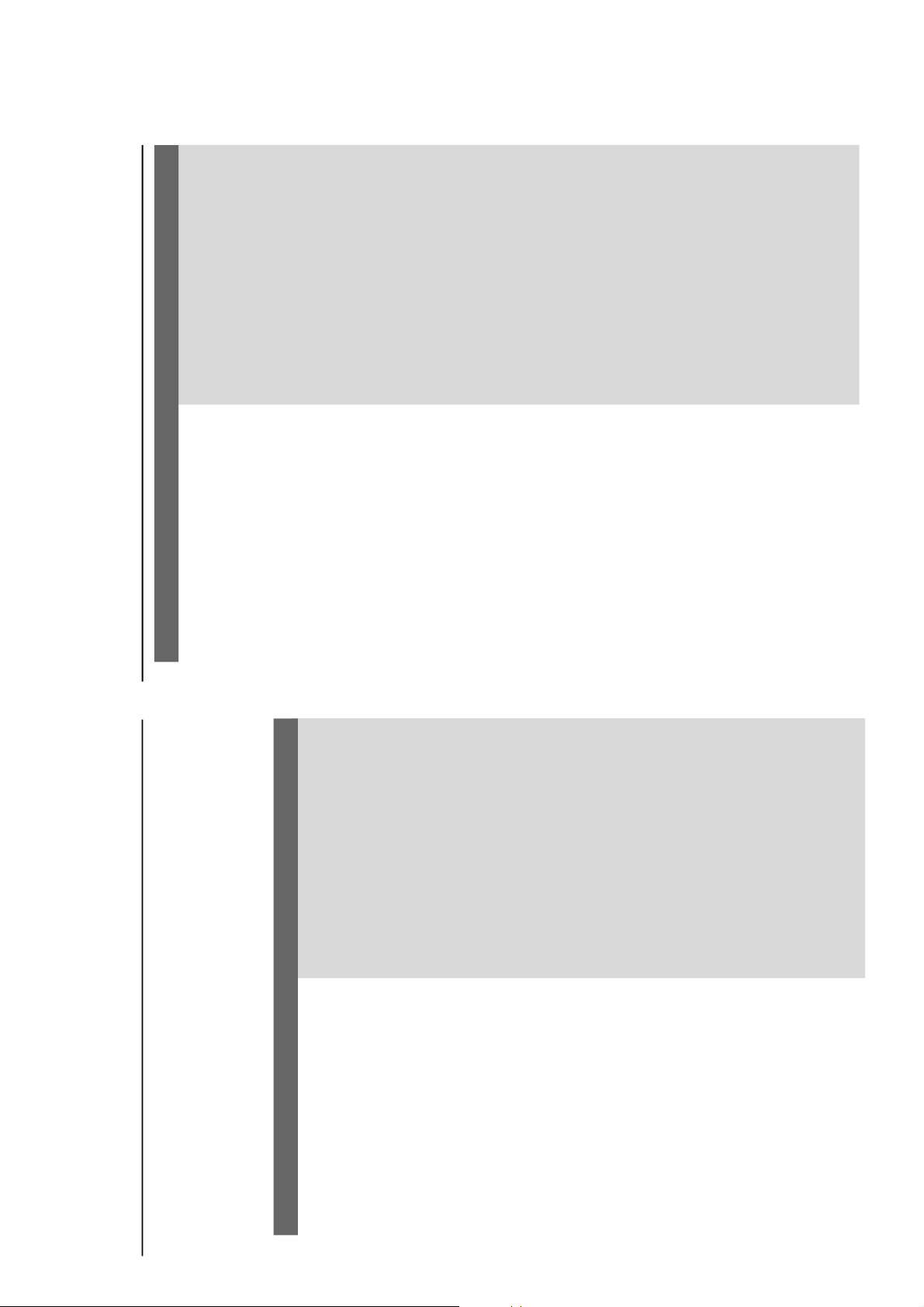
1-13
WARNING
Under no circumstances should you try to repair the system yourself, as this will invalidate the
warranty. Do not open the system as there is a risk of electric shock.
If a fault occurs, first check the points listed below before taking the system for repair. If you
are unable to remedy a problem by following these hints, consult your dealer or Philips for
help.
Troubleshooting
No power.
“UNREADABLE DISC” is displayed.
No picture.
Distorted or poor picture.
The aspect ratio of the screen cannot be
changed even though you have set the TV
shape.
The DVD player does not start playback.
The system does not respond when the
buttons are pressed.
Check if the AC power cord is proper ly
connected.
Check if the disc is inserted upside down.
Wait until the moisture condensed at the lens
has cleared.
Replace or clean the disc, see “Maintenance”.
Use a readable disc or correctly recorded
format MP3-CD.
Select the appropriate video input mode on the
TV set.
Check if the TV set is switched on.
Check the video connection.
Check if the system is securely connected.
Sometimes a slight picture distortion may
appear. This is not a malfunction.
Clean the disc.
Connect the system to the S-video input of your
TV set.
The aspect ratio is fixed on the DVD disc.
The aspect ratio may not be changed for some
TV systems.
Insert a readable disc.
Check the disc type, color system and region
code.
Clean the disc.
Place the disc with the playback side down.
Press SYSTEM MENU to turn off the setup
menu.
Cancel the parental control rating function or
change the rating level.
Moisture has condensed inside the system.
Remove the disc and leave the system turned on
for about an hour.
Disconnect the power plug from the jack, and
insert again.
Problem
Solution
Tr oubleshooting
The language for the sound or subtitle
cannot be changed when playing a DVD.
No image is output when a function is
selected.
Sound cannot be heard or is of poor
quality
Poor radio reception.
Recording or playback cannot be made
The tape deck door cannot open
Left and right sound outputs are
reversed.
The remote control does not function.
The display is dark.
Multi-language sound or subtitle is not recorded
on the DVD.
Changing the language for the sound or subtitle
is prohibited on the DVD.
Make sure the component is connected
correctly.
Press the correct function button for the input
source.
Adjust the volume.
Disconnect the headphones.
Check that the speakers are connected
correctly.
Check if the stripped speaker wire is clamped.
If the system is in pause, slow motion or fast
forward/reverse mode, press 2; to resume the
normal play mode.
Make sure the MP3-CD was recorded within
32-256 kbps bit rate with sampling frequencies
at 48 kHz, 44.1 kHz or 32 kHz.
If the signal is too weak, adjust the antenna or
connect an external antenna for better
reception.
Increase the distance between the MiNi HiFi
System and your TV set or VCR.
Clean deck parts, see “Maintenance”.
Use only NORMAL tape.
Apply a piece of adhesive tape over the missing
tab space.
Remove and reconnect the AC power plug and
switch on the system again.
Check the speaker connections and location.
Point the remote control at the remote control
sensor of the unit.
Reduce the distance to the player.
Remove any possible obstacles.
Replace the batteries with new ones.
Check that the batteries are loaded correctly.
Press DIM again.
Problem
Solution

2-1
2-1

2-2
2-2

DISMANTLING INSTRUCTIONS
3-1 3-1
Dismantling the DVD Module
1) Loosen the 4 screws at top cover , 2 screws at slide Cover
and 4 screws at back panel as Figure 1 & 2.
2) Loosen the 4 screws at DVD loader bracket as Figure 3.
3) Loosen the 4 screws at DVD loader as Figure 4.
A
Figure 1
Figure 2
Dismantling of the Cover Front Display
1) Remove the Volume knobs & Mic knob as stated in Dismantling the Cover Front Display in Figure 7 & 8.
Put out
Put out
Figure 7
Dismantling the Main board
Figure 8
Figure 3
4) Push the gear slowly towards the front as shown in figure
5 until the CDC tray starts to move out of the Front Cabinet.
The CDC tray is now disengaged and can be pulled out
completely.
1) Release 7 screws 'E' to free the Main board from the back panel Assembly as shown in Figure 9.
2) Loosen 1 screw 'G' at the side of the set as shown in Figure 10.
3) Release 2 screws ' F ' on bottom of the cover as shown in Figure 11.
G
Figure 4
5) Remove the Cover Tray as shown in figure 6.
Figure 10
Figure 5
Figure 9
F
Figure 6
Figure 11

3-2
3-2
Dismantling of the Key Board and Cassette module
1) Loosen 13 screws 'H' to remove the KEY board figure 12.
Figure 12
Dismantling of the Power Board
1) Loosen 4 screws 'J' to remove the Power Board figure 14.
J
H
Figure 14
4) Loosen 4 screws 'I' to remove the Cassette Module figure 13.
I
2) Remove the catch 'K' using cutter as shown in figure 15.
K
Figure 13
Figure 15

3-3 3-3
Service positions
Service position A Service position B
Note: After re-assembly, it is very important to ensure the
wires are properly inserted into their respective sockets
and routed not to touch or obstruct any moving parts.
Service position C

SET BLOCK DIAGRAM
TUNER PACK
IC TEA5762H
4-1
AUX-IN
Main PCB
4-1
Logic HEX Inve rter
IC SN7404
COAXIAL OUT
Tuner PCB
DVD LOADER
SANYO DVD LODER
Power PCB
2SB952
+5V IN
IC SAA 6588T
2SA952
+3.3V OUT
+1.8V OUT
IC TC4052BP
SWITCH
A/D IC CS5340
PLAY/REC 1 TAPE
IC AN7312
IC AM5888
DVD PACKDRIVER
SD A RM
128M
ES8380
u_COM
IC AT24C02
SERIAL EEPROM
MX26LV160BTC
EPROM
IC 74HC374
I/O PIN EXPAND
SUB
IC IRC4558
AMPLIFIER
IC IRC4558x2
AMPLIFIER
Y.U.V OUT
(OR S CART)
S-VIDEO
C-VIDEO
LINES OUT
SUB
PRE OUT
+12V
TRANSFORMER
MOSFET
BRIDGE
REGUL A TOR
AC 220V
2SB772
MOSFET
TRANSFORMER
TRANSFORMER
IC FSDL0165RN
IC KA7500C
Phone 5V OUT
MOSFET
IC EL817C
IC BA4558D
+17.5V
-17.5V
VFD
-24V
+12V
AC1
AC2
BK5V
+5V
IC V63111
VFD CONTROL
VFD
Control PCB
KEY
I
RC4558
AMPLIFIER
AMPLIFIER
AMPLIFIER
IC
IC IRC4558 IC IRC4558
Karaoke PCB
I
RC4558
AMPLIFIER
FR
IC
AMPLIFIER
FL
IC TDA7265
ALOANG POWER AMP
--
+
+
L SPKR SPK
I
RC4558
IC
IC IRC4558
AMPLIFIER
IC TP3541
HEADPHONE AMP
HEADPH ONE

WIRING DIRGRAM
4-2
Control PCB
LVC105880-0001
4-2

5-1
CONTROL BOARD
5-1
FTD DISPLAY PIN ASSIGNMENT
TABLE OF CONTENTS
FTD Display Pin Assignment ........................................... 5-1
Pin Connection ................................................................ 5-1
Circuit Diagram (Key PCB) .............................................. 5-2
Circuit Diagram (Karaoke PCB) ...................................... 5-3
PCB Layout Top View ......................................................5-4
PCB Layout Bottom View ................................................5-5
Electrical Parts List & Voltages ....................................... 5-6
PIN CONNECTION
## Note ##
1. F : Filament 2. G :Grid 3. P :Anode 4. NP :No Pin 5. Nx :No extended
