Page 1

...
Toll Pree Help Line
^Уgt1i^ d*a^siètnn€Ì m'èervice libre
y nell de ayua^a telefonica sin cargo
Qiìfi Ctl HAIO
FW890P
Page 2

Return your Warranty Registration card today to
ensure you receive all the benefits youVe entitled to.
Once your Philips purchase is registered, you’re eligible to receive
all the privileges of owning a Philips product.
^Warranty i Verification
Registering your product within 10 days
confirms your right to maximum protection
under the terms and conditions of your
Philips warranty.
Know these
^ Owner I
Confirmation
Your completed Warranty Registration
Card serves as verification of ownership in
the event of product theft or loss.
RISK OF ELECTRIC SHOCK
A
symbols
CAUTIOIM: TO REDUCE THE RISK OF ELECTRIC SHOCK, DO NOT
REMOVE COVER (OR BACK). NO USER-SERVICEABLE PARTS
INSIDE. REFER SERVICING TO QUALIFIED SERVICE PERSONNEL.
DO NOT OPEN
So complete and return the Warranty Registration Card enclosed
with your purchase at once. And take advantage of these
important benefits.
^ Model I
Registration
Returning your Warranty Registration Card
right away guarantees you’ll receive all
the information and special offers which you
qualify for as the owner of your model.
For Customer Use
Enter below the Serial No. which is located on the
A
rear of the cabinet. Retain this information for
future reference.
Model No. ________________________________________________
Serial No.
_________________________________________________
A
A
This “bolt of lightning” indicates uninsulated material
within your unit may cause an electrical shock. For the
safety of everyone in your household, please do not
remove product covering.
The “exclamation point” calls attention to features for
which you should read the enclosed literature closely to
prevent operating and maintenance problems.
WARNING: TO PREVENT FIRE OR SHOCK
HAZARD, DO NOT EXPOSE THIS EQUIPMENT TO RAIN
OR MOISTURE.
CAUTION: To prevent electric shock, match wide
blade of plug to wide slot, and fully insert.
MAC5097
Page 3

PHILIPS Visit our Worid Wide Web Site at http://www.philipsmagnavox.com
PHILIPS
Congratulations on your purchase,
and welcome to the **family!**
Dear Philips product owner:
Thank you for your confidence in Philips.You’ve selected one
of the best-built, best-backed products available today. And
we’ll do everything in our power to keep you happy with
your purchase for many years to come.
As a member of the Philips “family,” you’re entitled to
protection by one of the most comprehensive warranties
and outstanding service networks in the industry.
What’s more, your purchase guarantees you’ll receive all
the information and special offers for which you qualify,
plus easy access to accessories from our convenient home
shopping network.
And most importantly you can count
on our uncompromising commitment to your total
satisfaction.
All of this is our way of saying welcome-and thanks for
investing in a Philips product.
Sincerely,
Robert Minkhorst
President and Chief Executive Officer
P.S. Remember, to get the most from your Philips
product, you must return your Warranty
Registration Card within 10 days. So please mail
it to us right now!
Page 4

CAUTION
A
CAUTION: TO REDUCE THE RISK OF ELECTRIC SHOCK,
REFER SERVICING TO QUALIFIED SERVICE PERSONNEL.
A
A
RISK OF ELECTRIC SHOCK
DO NOT OPEN
DO NOT REMOVE COVER (OR BACK).
NO USER-SERVICEABLE PARTS INSIDE.
This symbol warns the user that uninsulated voltage
within the unit may have sufficient magnitude to cause
electric shock. Therefore, it is dangerous to make
any kind of contact with any inside part of this unit.
This symbol alerts the user that Important literature
concerning the operation and maintenance of this
unit has been included. Therefore, It should be read
carefully in order to avoid any problems.
A
AVIS
RISQUE DE CHOCS ELECTRIQUES
NE PAS OUVRIR
Attention: Afin de prévenir le risque de chocs électriques,
Toute réparation devrait être confiée à un personnel qualifié.
Ce symbole indique la présence d'une tension
suffisamment élevée pour engendrer un risque de
A
A
chocs électriques.
Ce symbole indique que le manuel d'installation
fourni avec l'appareil contient d'importantes
recommandations quant au fonctionnement et
à l'entretien de ce dernier.
ne pas retirer les vis.
\Ä
AVISO
A
Atención: Para reducir el riesgo de choque elécrico,
En su interior no hay piezas que el usuario pueda reparar.
A
A
RIESGO DE CHOQUE ELECTRICO
NO ABRIR
no quite la tapa (o el panel posterior).
Para servicio dirijase a personal calificado.
Este símbolo tiene por finalidad advertir al usuario de
la presencia de tensión peligrosa no aislada dentro de
la caja del aparato, que puede ser lo suficientemente
fuerte para constituir un peligro de choque eléctrico.
Este símbolo sirve para advertir al usuario de la
presencia de instrucciones de manejo y
mantenimiento (servicio) importantes en el manual
que acompaña al aparato.
A
WARNING
To reduce the risk of fire or electric shock, do not
expose this appliance to rain or moisture.
CAUTION
Use of controls or adjustments or performance of
procedures other than herein may result in
hazardous radiation exposure.
The set complies with the FCC-Rules, Part 15 and with 21
CFR 1040.10.
Canada
This digital apparatus does not exceed the Class B limits for
radio noise emissions from digital apparatus as set out in
the Radio Interference Regulations of the Canadian
Department of Communications.
AVIS
Afin de réduire tout risque d'incendie ou de choc
électrique, il ne faut pas exposer cet appareil à la
pluie ou à l'humidité.
ATTENTION
L'utilisation des commandes ou réglages ou le nonrespect des procédures ci-incluses peuvent se
traduire par une exposition dangereuse à
l'irradiation.
L'appareil répond aux normes FCC, Part 15 et 21 CFR 1040.10.
Canada
Cet appareil numérique n'emet pas de bruits radioélectriques
dépassant les limites applicables aux appareils numériques
de Class B prescrites dans le Règlement sur le Brouillage
Radioélectrique édicté par le Ministère des Communications
du Canada.
AVISO
Para reducir el riesgo de fuego o choque eléctrico,
no exponga el aparato a la lluvia o humedad.
ATENCIÓN
El uso de mando o ajustes o la ejecucción de
métodos que no sean los aquí descritos puede
ocasionar peligro de exposición a radiación.
El aparato cumple las normas FCC, Parte 15 y 21 CFR 1040.10.
Page 5

INDEX
English............
V.
Frangais
..........
V
Espahol
...........
1
........6
j
\
......34
wmmrnmmmmm.
.
......62
)
)
Page 6

SAFETY INSTRUCTIONS - Read before operating equipment
This product was designed and manufactured to meet strict quality and safety standards.
There are, however, some installation and operation precautions which you should be
particularly aware of.
1. Read Instructions - All the safety and operating instructions should be read before
the appliance is operated.
2. Retain Instructions - The safety and operating instructions should be retained for
future reference.
3. Heed Warnings - All warnings on the appliance and in the operating instructions
should be adhered to.
4.
Follow Instructions - All operating and use instructions should be followed.
5.
Water and Moisture - The appliance should not be used near water - for example,
near a bathtub, washbowl, kitchen sink, laundry tub or swimming pool, or in a wet
basement.
6.
Carts and Stands - The appliance should be used only with a cart or stand that is
recommended by tbe manufacturer.
6A.
An appliance and cart combination should be moved with care. Quick
stops, excessive force, and uneven surfaces may cause the
appliance and cart combination to overturn.
7. Wall or Ceiling Mounting - The appliance should be mounted to a wall or ceiling
only as recommended by the manufacturer.
8. Ventilation - The appliance should be situated so that its location or position does
not interfere with its proper ventilation. For example, the appliance should not be
situated on a bed, sofa, rug, or similar surface that may block the ventilation
openings; or, placed in a built-in installation, sucb as a bookcase or cabinet that may
impede the flow of air through the ventilation openings.
9. Heat - The appliance should be situated away from heat sources such as radiators,
heat registers, stoves, or other appliances (including amplifiers) that produce heat.
10. Power Sources - The appliance should be connected to a power supply only of the
type described in the operating instructions or as marked on the appliance.
11. Grounding or Polarization - Precautions should be taken so that the grounding or
polarization means of an appliance is not defeated.
CAUTION ; To prevent electric shock, match the
wide blade of this plug to the wide slot and fully insert.
Do not use this (polarized) plug with an extension cord,
receptacle or other outlet unless the blades can be fully
inserted to prevent blade exposure.
AC
Polarized Plug
12. Powor Cord Protection - Power supply cords should be routed so that they are not
likely to be walked on or pinched by items placed upon or against them, paying
particular attention to cords and plugs, convenience receptacles, and the point
where they exit from the appliance.
13. Cleaning - The appliance should be cleaned only as recommended by the
manufacturer.
14. Power Lines - An outdoor antenna should be located away from power lines.
15. Outdoor Antenna Grounding - If an outside antenna is connected to the receiver,
be sure the antenna system is grounded so as to provide some protection against
voltage surges and built up static charges.
Section 810 of the National Electrical Code, ANSI/NFPA No. 70-1984, provides
information with respect to proper grounding of the mast and supporting structure,
grounding of the lead-in wire to an antenna discharge unit, size of grounding
connectors, location of antenna-discharge unit, connection to grounding electrodes,
and requirements for the grounding electrode. See figure on page 7.
16. Non-use Periods - The power cord of the appliance should be unplugged from the
outlet when left unused for a long period of time.
17. Object and Liquid Entry - Care should be taken so that objects do not fall and
liquids are not spilled into the enclosure through openings.
18. Damage Requiring Service - The appliance should be serviced by qualified
service personnel when:
A. The power supply cord or the plug has been damaged; or
B. Objects have fallen, or liquid has spilled into the appliance; or
C. The appliance has been exposed to rain; or
D. The appliance does not appear to operate normally or exhibits a marked change
in performance; or
E. The appliance has been dropped, or the enclosure damaged.
19. Servicing - The user should not attempt to service the appliance beyond that
described in the operating instructions. All other servicing should be referred to
qualified service personnel.
Page 7

Page 8
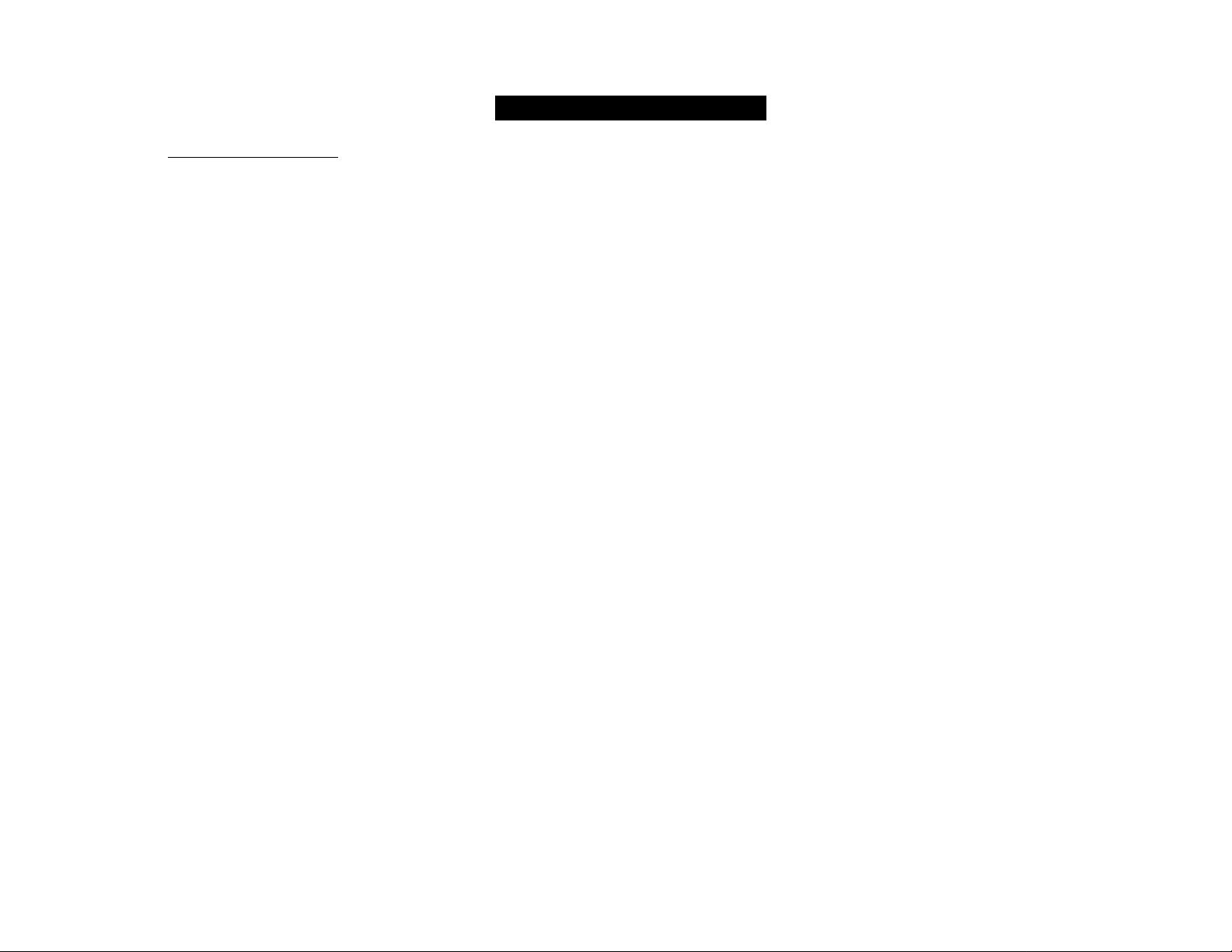
LIMITED WARRANTY
AUDIO SYSTEM
One Year Free Labor
One Year Free Service on Parts
This product must be carried In for repair.
WHO IS COVERED?
You must have proof of purchase to receive warranty
service. A sales receipt or other document showing that
you purchased the product is considered proof of purchase.
WHAT IS COVERED?
Warranty coverage begins the day you buy your product.
For one year thereafter, all parts will be repaired or replaced,
and labor is free. After one year from the day of purchase,
you pay for the replacement or repair of all parts, and for
all labor charges.
All parts, including repaired and replaced parts, are covered
only for the original warranty period.When the warranty
on the product expires, the warranty on all replaced and
repaired parts also expires.
WHAT IS EXCLUDED?
Your warranty does not cover:
• labor charges for installation or setup of the product,
adjustment of customer controls on the product, and
installation or repair of antenna systems outside of the
product.
• product repair and/or part replacement because of misuse,
accident, unauthorized repair or other cause not within
the control of Philips Consumer Electronics Company.
• reception problems caused by signal conditions or cable
or antenna systems outside the unit.
• a product that requires modification or adaptation to
enable it to operate in any country other than the
country for which it was designed, manufactured,
approved and/or authorized, or repair of products
damaged by these modifications.
• incidental or consequential damages resulting from the
product. (Some states do not allow the exclusion of
incidental or consequential damages, so the above
exclusion may not apply to you.This includes, but is not
limited to, prerecorded material, whether copyrighted or
not copyrighted.)
• a product that Is used for commercial or institutional
purposes.
WHERE IS SERVICE AVAILABLE?
Warranty service is available in all countries where the
product Is officially distributed by Philips Consumer
Electronics Company. In countries where Philips Consumer
Electronics Company does not distribute the product, the
local Philips service organization will attempt to provide
service (although there may be a delay if the appropriate
spare parts and technical manual(s) are not readily
available).
MAKE SURE YOU KEEP...
Please keep your sales receipt or other document showing
proof of purchase. Attach it to this owner’s manual and
keep both nearby. Also keep the original box and packing
material in case you need to return your product.
BEFORE REQUESTING SERVICE...
Please check your owner’s manual before requesting
service. Adjustments of the controls discussed there may
save you a service call.
TO GET WARRANTY SERVICE IN
U.S.A., PUERTO RICO OR U.S. VIRGIN
ISLANDS...
Take the product to a Philips factory service center (see
enclosed list) or authorized service center for repair.When
the product has been repaired, you must pick up the unit at
the center. Centers may keep defective parts.
(In U.S.A., Puerto Rico and U.S.Virgin Islands, all implied
warranties, including implied warranties of merchantability
and fitness for a particular purpose, are limited in duration
to the duration of this express warranty. But, because some
states do not allow limitations on how long an implied
warranty may last, this limitation may not apply to you.)
TO GET WARRANTY SERVICE IN
CANADA...
Please contact Philips at:
1-800-661-6162 (French Speaking)
1-800-363-7278 (English Speaking)
(In Canada, this warranty is given in lieu of all other
warranties. No other warranties are expressed or implied,
including any Implied warranties of merchantability or
fitness for a particular purpose. Philips Is not liable under
any circumstances for any direct, indirect, special, incidental
or consequential damages, howsoever Incurred, even if
notified of the possibility of such damages.)
REMEMBER...
Please record the model and serial numbers found on the
product below. Also, please fill out and mail your warranty
registration card promptly. It will be easier for us to notify
you if necessary.
MODEL# _________________________________________________________
SERIAL#
This warranty gives you specific legal rights. You may have other
rights which vary from state/province to state/province.
_________________________________________________________
Philips Service Solutions Group, P.O. Box 2976,
Longview,Texas 75606, USA, (903) 242-4800
EL4965E006 / MAC 4110 / 12-98
Page 9
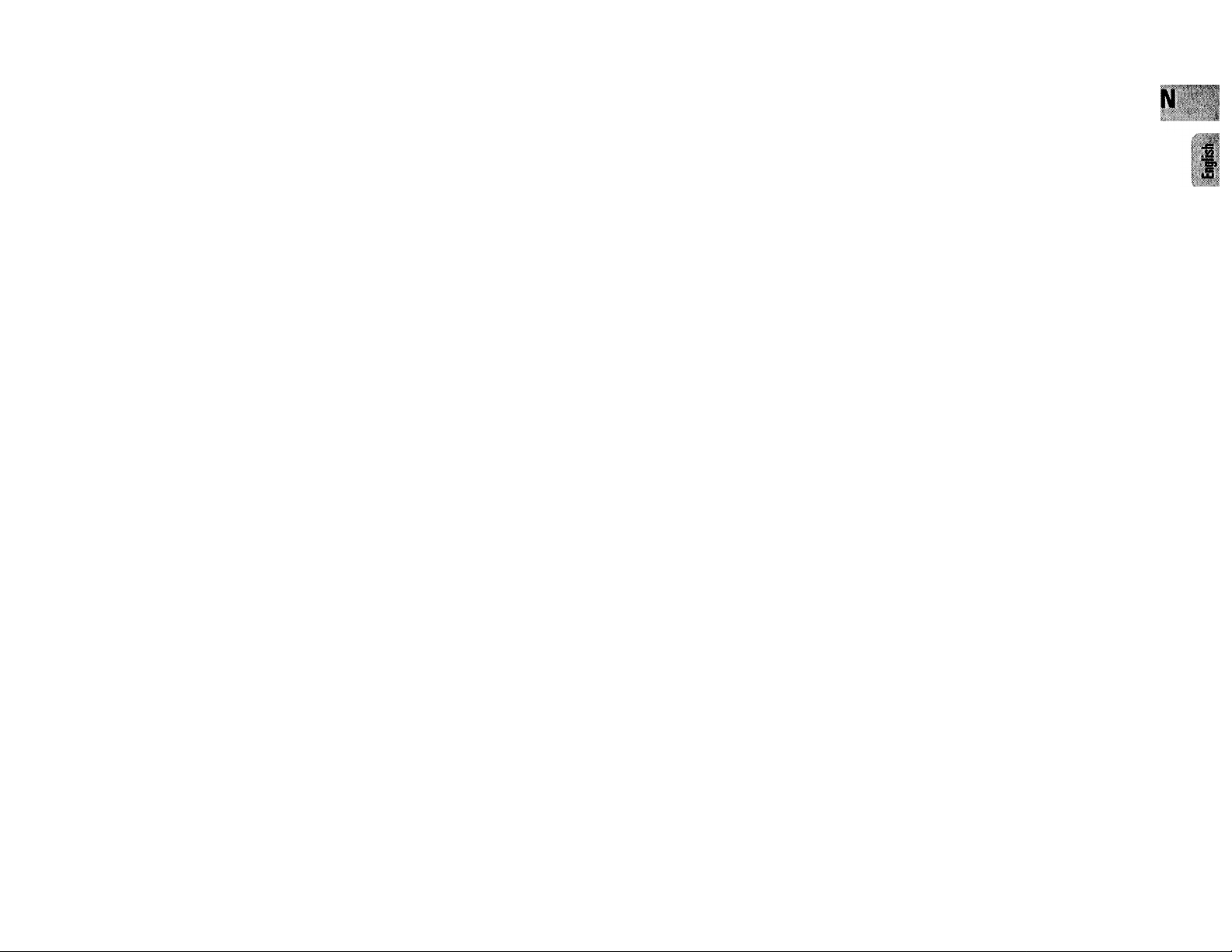
I
CONTENTS
General Information
Safety Information...........................9
Preparation...............................10-11
Controls
Operating The System.............14 -17
Dolby Pro Logic
CD...............................................20-22
Tuner
Tape
AUX/CDR
Karaoke
Recording
Clock
Timer
Sleep Timer
Maintenance
Specifications..................................30
Troubleshooting.............................31
....................................
.............................................
...........................................
.........................................
...........................................
..................................
................................................
.........................................
.....................................
...................................
.......................
.......................
12 -14
18 -19
23
24-25
26-27
28-29
25
25
28
29
29
GENERAL INFORMATION
9
General Information
• The typeplate (which contains the
serial numberl is located at the rear
of the system.
• Recording is permissible if
copyright or other rights of third
parties are not infringed.
• This device complies with part 15 of
the Federal Communications
Commission (FCC) rules. Operation
is subjected to the following two
conditions:
- This device may not cause
harmful interference, and
- This device must accept any
interference received, including
interference that may cause
undesired operation.
Environmental Information
All unnecessary packaging has been
omitted. We have tried to make the
packaging easy to separate into three
materials: cardboard (box), polystyrene
foam (buffer) and polyethylene (bags,
protective foam sheet).
Your system consists of materials which
can be recycled and reused if disassembled
by a specialized company. Please observe
the local regulations regarding the disposal
of packaging materials, exhausted
batteries and old equipment.
Acknowledgement
□□
DOLBY SURROUND
PRO • LOGIC
Dolby Pro-Logic and the double-D symbol
□□ are trademarks of Dolby Laboratories
Licensing Corporation.
Manufactured under license from Dolby
Laboratories Licensing Corporation.
Accessories (Supplied)
- Remote control
- Batteries (two AA size) for remote
control
- AM loop antenna
- FM wire antenna
- AC power cord
- FB5 speaker package (includes one pair
of surround speakers and one center
speaker)
Safety Information
• Before operating the system, check that
the operating voltage indicated on the
typeplate (or the voltage indication
beside the voltage selector) of your
system is identical with the voltage of
your local power supply. If not, please
consult your dealer. The typeplate is
located at the rear of your system.
• When the system is switched on, do not
move it around.
SAFETY INFORMATIO
Place the system on a solid base (e.g. a
cabinet).
Place the system in a location with
adequate ventilation to prevent internal
heat build-up in your system.
The system incorporates a built-in
safety feature that prevents over
heating.
Do not expose the system to excessive
moisture, rain, sand or heat sources.
Under no circumstances should you
repair the system yourself, as this will
invalidate the warranty!
If the system is brought directly from a
cold to a warm location, or is placed in a
very damp room, moisture may
condense on the lens of the CD unit
inside the system. Should this occur, the
CD player will not operate normally.
Leave the power on for about one hour
with no disc in the system until normal
playback is possible.
Electrostatic discharge may cause
unexpected problems. See whether
these problems disappear if you unplug
the AC power cord and plug it in again
after a few seconds.
To disconnect the system from the
power supply completely, remove
the AC power plug from the wall
socket.
Page 10

PREPARATION
w Rear Connections
(A) AM Loop Antenna
Connection
Connect the supplied loop antenna to the
AM ANTENNA terminal. Place the AM loop
antenna far away from the system and
adjust its position for the best reception.
(b) FM Wire Antenna
Connection
Connect the supplied FM wire antenna to
the FM ANTENNA 300 Ì2 terminal. Adjust
the position of the FM antenna for the best
reception.
Outdoor Antenna
For better FM stereo reception, connect an
outdoor FM antenna to the FM ANTENNA
300 Q. terminal using a 300 Q dipole wire.
© Speakers Connection
• Connect the right speaker to Front
terminal R, with the red wire to + and
the black wire to —.
• Connect the left speaker to Front
terminal L, with the red wire to + and
the black wire to —.
• Clip the stripped portion of the speaker
wire as shown.
10
Page 11
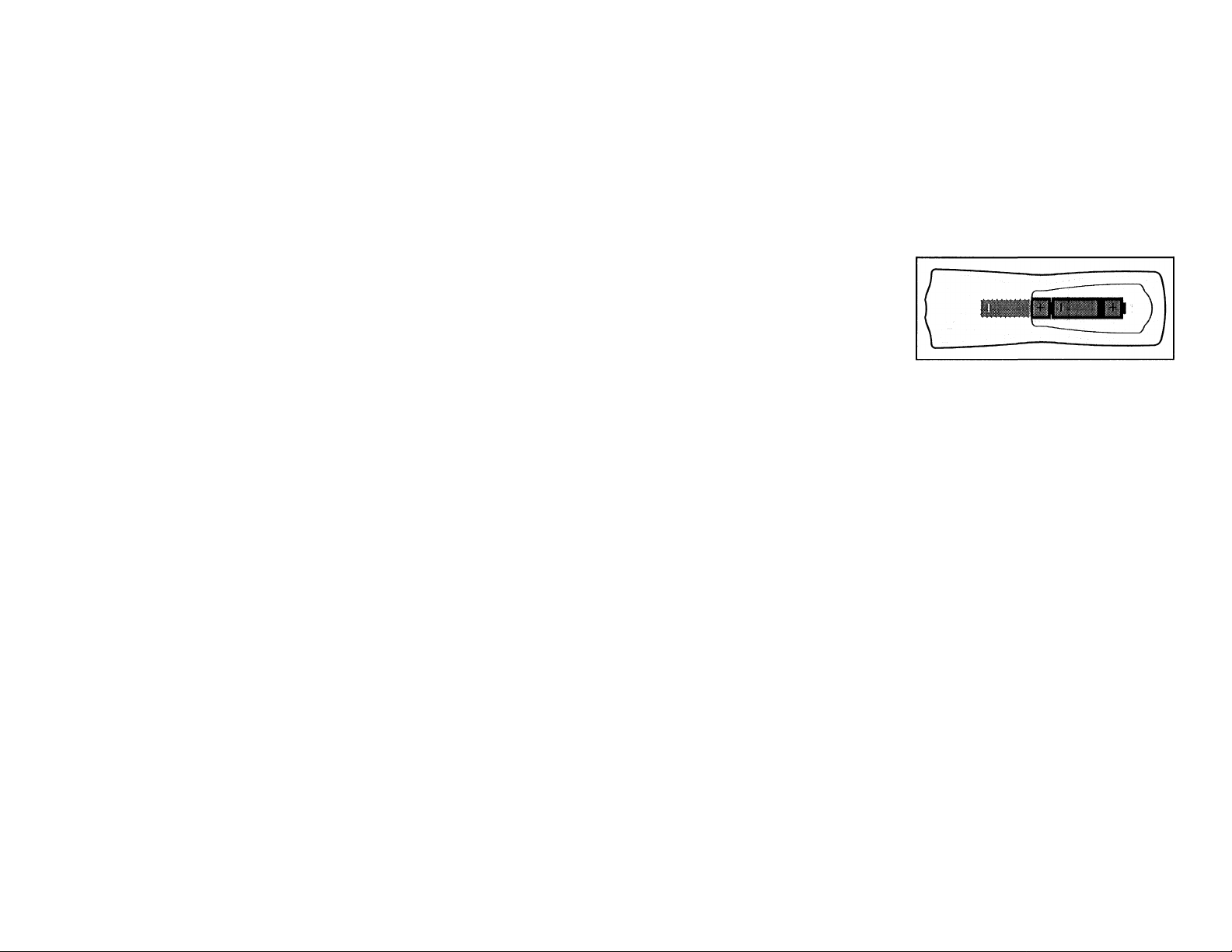
PREPAR/VriON
(D) Rear Speakers' Connection
Connect the black (non-marked) wires to
the black REAR SURROUND terminals and
the white (marked wires) to the grey REAR
SURROUND terminals.
(e) Center Speaker
Connection
Connect the black (non-marked) wires to
the black CENTER terminal and the blue
(marked wires) to the blue CENTER
terminal.
0
Line Out Connection (wireless
ready)
You can connect the audio left and right
LINE OUT terminals to a optional CD
Recorder ANALOGUE IN terminals. This
allows you to record in an analogue format.
You can also install additional optional
front active speakers away from the
system (e.g. in another room) to reduce the
inconvenience of running long speaker
wires across rooms. You can place as many
remote speakers as you like provided they
operate at the same radio frequency.
Connect the wireless radio frequency
transmitter to the LINE OUT terminals.
Place the active speakers at your preferred
location. Be sure to follow the instructions
supplied with the active speakers.
(G) Connecting Other
equipment to your system
You can connect the audio left and right
OUT terminals of a TV, VCR, Laser Disc
player, DVD player or CD-Recorder to the
AUX/CDR IN terminals at the rear of the
system.
(0 Subwoofer Out Connection
Connect the optional active subwoofer to
the SUBWOOFER OUT terminal. The
subwoofer reproduces just the low bass
effect (e.g. explosions, the rumble of
spaceships, etc.). Be sure to follow the
instructions supplied with the subwoofer.
0
Wireless Surround Out
Connection
You may connect transmitter unit of the
wireless rear speakers (not supplied) to the
SURROUND OUT terminal instead of the
wired rear speakers. Be sure to follow the
instructions supplied with the wireless rear
speakers.
Note:
- Availability of wireless transmitter and
its peripherals are subjected to the
approval of local authorities. Please
check with respective local safety or
approving authority.
0 Digital Out Connection
You can record the digital sound from the
CD, through this output, on any audio
equipment with digital input (e.g. CD
Recorder, Digital Audio Tape (DAT) deck.
Digital to Analog Converter and Digital
Signal Processor).
Connect one end of the cinch cable (not
supplied) to the DIGITAL OUT socket and
the other end to the audio equipment with
digital input.When connecting the cinch
cable, make sure it is fully inserted.
0 AC Power Supply
After all other connections have been
made, connect the AC power cord to the
system and to the wall outlet.
Inserting batteries into tbe Remote Control
• Insert the batteries (Type R06 or AA)
into the remote control as shown in the
battery compartment.
To avoid damage from possible battery
leakage, remove dead batteries or
batteries that will not be used for a long
time. For replacement, use type R06 or
AA batteries.
11
Page 12

CONTROLS
-m
/ REPEAT SHUFFIE P
LJD G
\ SIDE pause SIEEP timer
0-
CO
Ol
TV TUNER TAPE 1/2 AUX
Q.Q.Q.QJ
, ' CO DIRECT ' I
IS/VEC DSC
-oo
_________________
^ VOLUME-^:-
----------------
-0,,0\®
CS3V -r
VOL /GT\ Tvvoil
L
TEST
,'WONE
12
Page 13
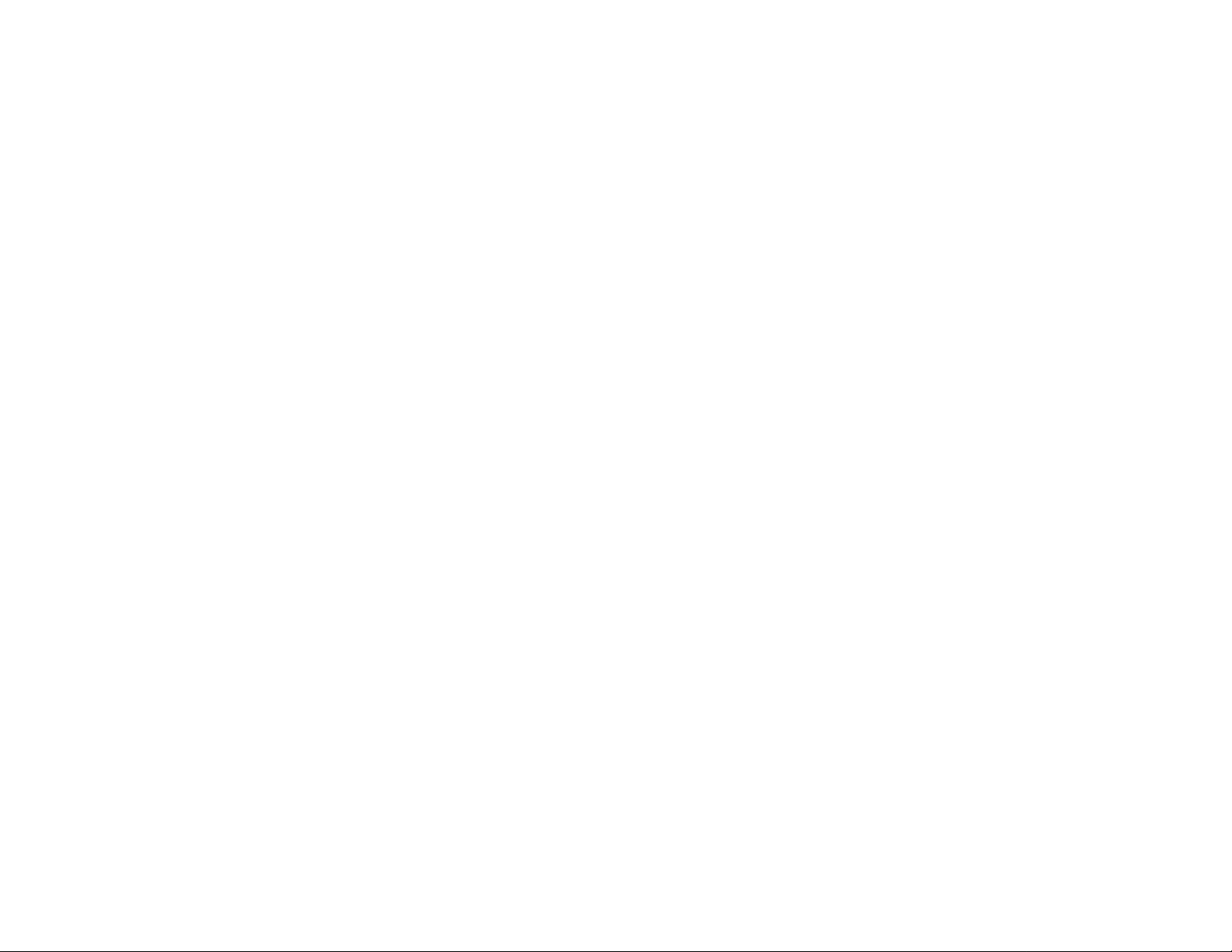
CONTROLS
Controls on the system and
remote control
H] STANDBY ON
- to switch the system on or to standby
mode.
- to use for EASY SET.
LOW POWER STANDBY LED
- lit up during low power standby,
d JOG
- to select the desired equalizer display.
- to select the desired DSC setting. You
must select the DSC feature first.
- to select the desired level of Personal
Sound. You must select the
PERSONAL Sound setting first.
- to select the desired VEC setting. You
must select the VEC feature first.
a ¡Til
- to connect headphones.
[5] REC (RECORD)
- to start recording on tape deck 2.
d DUB (HIGH SPEED DUBBING
[HSD])
- to dub a tape in normal or fast speed.
0 MORE
- to switch the calibration status on or
off.
- to select personal equalizer band for
adjustment.
- to select personal equalizer setting for
storing.
d ENTER
- to confirm the calibration status.
- to store the personal equalizer band.
to store and confirm the personal
equalizer setting,
d CLOCK/TIMER
- to view the clock, set the clock or set
the timer.
d PROG (PROGRAM)
- to program CD tracks in CD mode or
preset radio stations in tuner mode.
[1 DISPLAY
- to view the current setting of the
system.
d CD CAROUSEL TRAY
d CD DIRECT PLAY (DISCI/DISC 2/
DISCS)
- to select a CD tray for playback.
M DISC CHANGE
- to change CD(s).
d OPEN-CLOSE
- to open or close the CD carousel,
d SOURCE: to select the following:
CD/(CD 1-2-3)
- to select CD mode. When CD playback
is stopped, press to select the disc
tray 1,2 or3.
TUNER/(BAND)
- to select Tuner mode. When in Tuner
mode, press to select the waveband:
FM or AM.
TAPE/(TAPE 1-2)
- to select Tape mode. When tape
playback is stopped, press to select
either tape deck 1 or 2.
AUX/(CDR)
- to select sound from an external
source (e.g. TV, VCR, Laser Disc player,
DVD player or CD Recorder). When in
Aux mode, press to select either AUX
or CDR.
TV (only on the remote control)
- to select TV mode.
d DPL DISPLAY PANEL
- to view the selected Dolby Pro Logic
setting.
d DOLBY PRO LOGIC (DPL)
- to select Dolby Surround, Dolby Center
Phantom, Dolby 3 Stereo or Stereo
mode.
d A. REV (AUTO REVERSE)
available in tape deck 2 only.
- to select the desired play modes ( Zl/
HD/CZ)).
m MAX SOUND
- to switch on or off MAX sound for
extra bass.
d MODE SELECTION
◄◄ ►► (SEARCH -TUNING)
for CD
................
for TUNER
for TAPE
for TV VOL
to search backward/
forward.
........
to tune to a lower or
higher radio frequency.
............
to rewind or fast
forward a tape on tape
deck 2 only.
.......
to adjust the TV volume
if the remote operates
your TV.
■ (STOP-CLEAR)
for CD
................
to stop CD playback or
to clear a program.
for TUNER
for TAPE
DEMO
........
to stop programming.
............
to stop playback or
recording.
................
(on the system only) to
start or stop
demonstration mode.
► II (PLAY-SIDE)
for CD
................
to start or interrupt
playback.
for TAPE
for CD
for TUNER
MIC LEVEL
to adjust the mixing level for karaoke
or microphone recording.
MIC
to connect microphone jack.
VOLUME
to adjust the volume.
OPEN
to open tape deck 2.
TAPE DECK 2
............
to start playback.
............................
SIDE: When playing in
Tape 2 mode, to change
side.
!◄ ►I(PRESETTA)
................
to skip to the beginning
of the current, previous,
or next track.
........
to select a preset radio
station in memory.
13
Page 14

CONTROLS
OPERATING THE SYSTEM
14
INTERACTIVE SOUND STUDIO DIGITAL SOUND CONTROL (DSC)
to select the desired sound effect:
OPTIMAL, TECHNO, ROCK, CLASSIC,
VOCAL or JAZZ.
PERSONAL
to select or set personal equalizer
setting
SURF
to switch on or off the SURF feature.
STROBE
to switch on or off the STROBE
feature.
PAN
to switch on or off the PAN feature.
HOLD
to switch on or off the HOLD feature
during CD playback only.
VEC
to select the desired sound effect;
HALL, DISCO, CONCERT, CLUB,
CINEMA or ARCADE.
DYNAMIC BASS BOOST (DBB)
to select a bass boost level or to
switch off bass boost.
TAPE DECK 1 OPEN
to open tape deck 1.
REPEAT
to repeat a CD track, a disc, or all the
available discs.
BALANCE L/R
to balance the sound level of the Front
Left and Right speakers.
M rear +/-
- to adjust the sound level of the
surround speakers.
(H CENTER +/-
- to adjust the sound level of the center
speaker.
M TEST TONE
- to check the sound level of the Front
Left, Front Right, Center and Surround
speakers.
H MUTE
- to switch off the sound temporarily.
di SLEEP TIMER
- to switch the system to standby mode
at a selected time period.
[37] SHUFFLE
- to play all the available discs and their
tracks in random order.
M (!)
- to switch the system to standby mode.
Notes for remote control:
- First select the source you wish to
control by pressing one of the
source select keys on the remote
control (e.g. CD, TUNER, TAPE 7/2
orAUX).
- Then select the desired function
(P-, H, H,etc.).
Important:
Before you operate the system,
complete the preparation procedures.
Demonstration mode
The system has a demonstration mode that
shows the various features offered by the
system. When the system is switched
on for the first time, the demonstration
mode will start automatically.
Notes:
- During the demonstration, if you press
any source (or standby-on) button, the
system will switch to the respective
mode (or standby).
- When the system is switched to standby
mode, the demonstration will resume
five seconds later.
To stop the demonstration mode
• Press and hold ■ (on the system only)
for five seconi/s when the system is in
demonstration mode.
— The demonstration will stop.
"DEMO OFF" is displayed.
The system will switch to standby
mode.
— About 5 seconds later, the system
will go into an energy saving mode
(< 2 watts). The low power
STANDBY ON LED will be lit.
Note:
- Even though the AC power cord is
removed from and reconnected to the
wall socket, the demonstration will
remain off until it is switched on again.
Page 15

OPERATING THE SYSTEM
To start the demonstration mode
• Press and hold ■ (on the system only)
for five seconds when the system is in
standby mode.
-*■ The demonstration will begin.
Easy Set
EASY SET allows you to store all available
radio stations automatically.
1 Press and hold STANDBY ON (on the
system onlyjtoi five seconds, when
the system is in standby or
demonstration mode.
TriST SET" will be displayed,
and followed by "TUNER" and then
"HlJTO".
EASY SET will start searching for all
radio on FM band and then followed
by radio stations on AM band.
All available radio stations with
sufficient signal strength will be
stored. Up to 40 presets may be
stored.
Notes:
- EASY SET will start with the EM band, if
there are still presets available, the
system will continue to store the AM
band.
- When EASY SET is used, all previously
stored radio stations will be replaced.
- Tbe last preset radio station will appear
on tbe display when EASY SET is
completed.
Switching the system ON
• Press CD, TUNER, TAPE or AUX.
You can also switch on the system by
pressing any one of the CD DIRECT PLAY
buttons.
Switching the system to standby mode
• Press STANDBY ON again or (¡) on the
remote control.
-* The system will switch to standby
mode.
-* About 5 seconds later, the system
will go into an energy saving mode
(< 2 watts). The low power
STANDBY ON LED will be lit.
Selecting the Source
• Press the respective source selection
button: CD, TUNER, TAPE or AUX
-* The display indicates the selected
source.
Note:
- Eor an external source, make sure you
have connected the audio left and right
OUT terminals of the external
equipment (TV, VCR, Laser Disc player,
DVD player or CD Recorder) to the AUX/
CDR IN terminals.
Selecting the Equalizer Display
You can select the desired equalizer display
for the system. You must not press the DSC
button on the system before using the JOG.
• Rotate the JOG to select the desired
Equalizer Display, PEAK HOLD, MIDDLE
OUT, TOP DOWN, NORMAL, or NITE
MODE.
The selected display will be shown.
PEAK HOLD Display
IKHW
MIDDLE OUT Display
ipmw №0 «K-G
yocAi
CUSSIC
TOP DOWN Display
jpjm IBHM IOC«
NORMAL Display
inm ^ ^ flit]
MTI|1I EMM lowiKMOMi) r;« awai Ljj.rrj)
«K« ^ ^ ^51
0» cncs|[ nrrr
NITE MODE Display
ticwM
nis<
Note:
- In NITE MODE, all lights will be
switched offend the display brightness
will be dimmed.
\Z ‘."J'
yx
f«'»T r—
Page 16

OPERATING THE SYSTEM
Sound Control
VOLUME ADJUSTMENT
Adjust VOLUME to increase or decrease
the sound level.
For Personal Listening
Connect the headphones plug to the
socket at the front of the system. The
speakers will be muted.
AUTO DIGITAL SOUND CONTROL
(DSC)
• Press and hold DIGITAL SOUND
CONTROL (DSC) for about 5 seconds.
The current music is sampled and it
automatically select the most
suitable DSC setting.
DIGITAL SOUND CONTROL (DSC)
The DSC feature enables you to adjust the
system to suit your type of music.
• Press DIGITAL SOUND CONTROL
(DSC) to select OPTIMAL, TECHNO,
ROCK, CLASSIC, VOCAL or JAZZ.
The selected digital sound is
encircled.
fPTIMHL. X, TECHNO X,
JCK X,CL.flSbIC, NOChL.
X or 0t].Z.I X" will be displayed.
“.X" is the pre-selected level.
VEC will be switched off.
16
You can change the digital sound setting
level for all except CLASSIC with the JOG.
• First select the DSC feature, then rotate
the JOG until the desired digital sound
setting level is reached.
The digital sound setting level will
increase or decrease between level 1
and 5.
Note:
- For neutral setting, select CLASSIC and
switch off DBB.
VIRTUAL ENVIRONMENT CONTROL
(VEC)
The VEC feature enables you to adjust the
system to select a type of environment.
• Press VEC to select HALL, DISCO,
CONCERT, CLUB, CINEMA or ARCADE.
The selected environment is
encircled.
- "HALL X,DISCO X,
CiMIERT, CLUB X.CInEIIFi
.X or hRCFiDiz X" will be
displayed. ".X" is the pre-selected
level.
You can change the environment setting
level for all except CONCERT with the JOG.
• First select the VEC feature, then rotate
the JOG until the desired environment
is reached.
The level will increase or decrease
between level 1 and 5.
AUTO SOUND CALIBRATION (ASC)
Whenever a new DSC or VEC feature is
selected. The ASC will automatically
calibrate the new sound inorder to give a
smooth transition.
1 Press DSC or VEC.
— The selected digital sound is
encircled.
Press MORE to switch the calibration
ON or OFF.
Press ENTER to confirm the selection.
"CflL. (Bf
displayed.
MAX SOUND
The MAX SOUND feature enables you to
unleash a maximum sound effect
combining the volume and DBB effect.
• Press MAX SOUND to switch on or off.
"NBX SO'JND" or "OFF " will be
displayed.
'ON ON" or
ON OF'F'" will be
PERSONAL SOUND
You can store upto 6 personal settings.
• Press PERSONAL to select USER 1,
USER 2, USER 3, USER 4, USER 5 or
USER 6.
-* "USER I, USER R, USER 3,
USER H, USER 5 or USER
6" will be displayed.
Personal Setting
You can adjust the personal setting to your
desired level with the JOG.
1 Press and hold PERSONAL for about 5
seconds.
The personal setting mode is
switched on.
-*• "60 H.I" will be displayed.
2 Rotate the JOG until the desired
equalizer band level.
— The equalizer band level will be
displayed.
3 Press MORE to select the next equalizer
band.
lO tUJ n.:!.. ...
• Repeat 2and Juntil all equalizer bands
are set.
4 Press ENTER to confirm the personal
setting.
— "STO.RE UX" will be displayed.
"X" is the next available personal
setting.
• Press MORE to select the desired store
location.
Page 17

OPERATING THE SYSTEM
5 Press ENTER to confirm the store
location.
• Repeat 1 -5 to adjust the other
personal settings.
Rotate the JOG to adjust the speed of
the effect after selecting SURF,
STROBE, PAN or HOLD.
SURF
This feature allows you to simulate the
sound effect like an ocean wave.
• Press SURF.
"SURF- XX" will be displayed.
STROBE
This feature allows you to simulate a
stroboscopic sound effect.
• Press STROBE.
— "STRB XX" will be displayed.
PAN
This feature allows you to simulate a
panoramic sound effect.
• Press PAN.
— 'Priii XX" will be displayed.
HOLD
This feature allows you to simulate the
sound effect like scratching a vinyl LP
record and is only applicable during CD
play mode.
• Press HOLD.
— TiOLD XX" will be displayed.
Note:
- 'XX" is the speed of the effect.
- All other sound effects will be switched
off when SURF. STROBE, PAN or HOLD
is selected.
DYNAMIC BASS BOOST {DBB)
There are three DBB settings to enhance
the bass response.
• Press DBB briefly to select a bass boost
level.
— The respective DBB level is being
encircled and lit.
be displayed.
To switch off DBB
• Press DBB briefly until "DBB uF'F" is
displayed.
Note:
- Some CDs or tapes might be recorded in
high modulation. It may cause distortion
at high volume. If this occurs, switch off
DBB or reduce the volume.
Automatic DSC-DBB selection
The best DBB setting is generated
automatically for each DSC selection. You
can manually select the DBB setting that
best suits your listening environment.
MUTE (on remote control only)
This feature allows you to temporarily
switch off the sound without switching off
the system when you require a moment of
silence.
• Press MUTE on the remote control to
switch off the sound.
-* ‘‘nUTE" will be displayed.
• Press MUTE again on the remote
control or increase the VOLUME level
to switch on the sound.
lip
m&m
an
£
17
Page 18
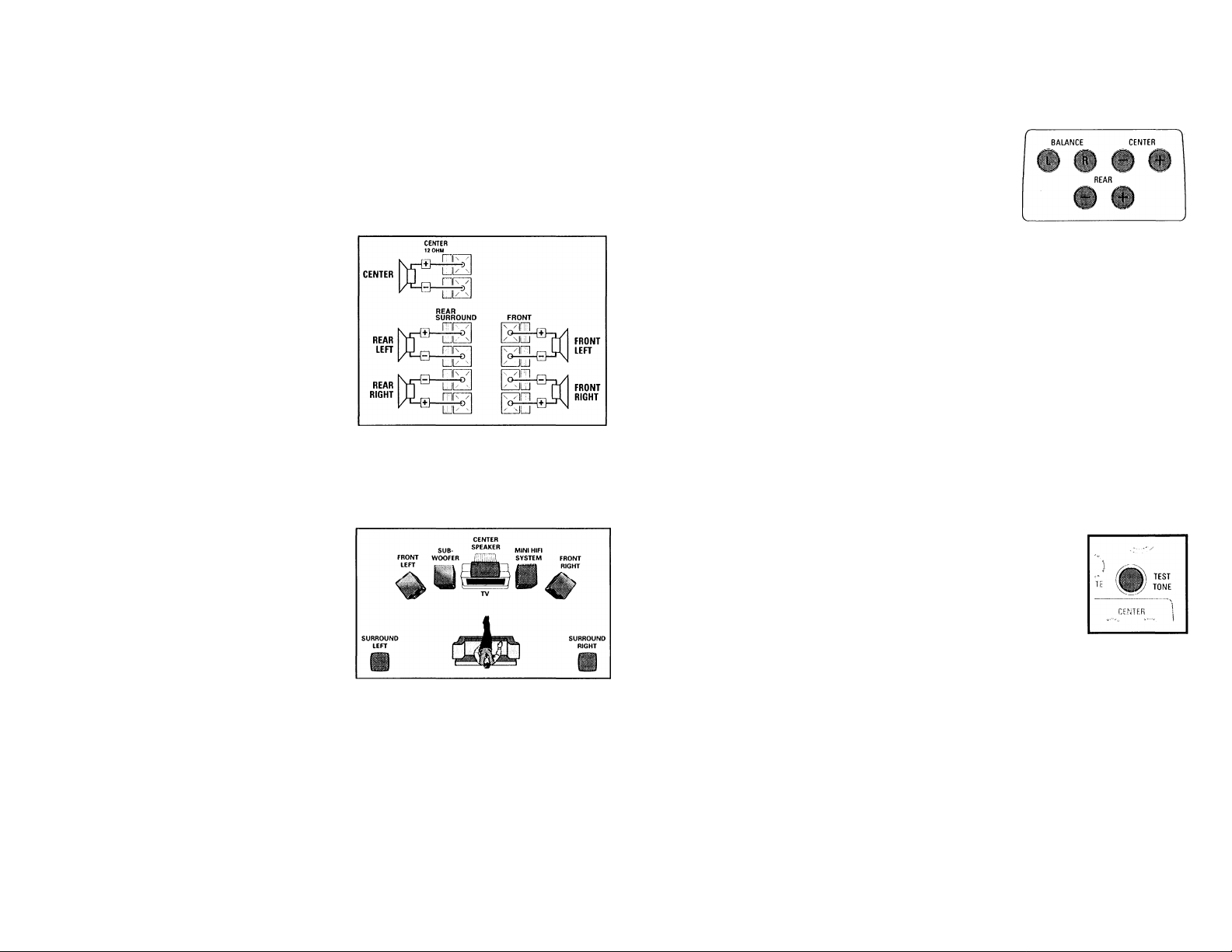
DOLBY PRO LOGIC
8*; Dolby Pro Logic
W- : This state of the art Dolby Pro Logic mini
system enables you to experience and
enjoy a Home Cinema sound ambience. Tbe
Pro Logic system allows more accurate
definition of the individual sound sources.
It produces greater sound separation
between channels and provides pinpoint
sound localization. Pro Logic provides four
sound outputs; Left, Center, Right and
Surround (Rear). Front sounds are produced
from the pair of Left and Right speakers
and a Center speaker. The surround sound
is reproduced by two speakers placed at
the rear of the listening area. Although the
surround sound is monaural (single-source),
a pair of speakers is necessary to produce
the correct diffused sound.
This Pro Logic decoder enables you to
decode the following modes: Dolby
Surround, Center Phantom, Dolby 3
Stereo or normal Stereo.
Setting up the Dolby Pro Logic
system
You must set up the system properly in
order to enjoy the Home Cinema sound to
the fullest. First, connect the speakers.
5-Speaker Connection
• Front speakers: Connect the front
speakers.
• Center speaker: Connect the center
speaker.
• Rear (surround) speakers: Connect
either the wired rear surround speakers
or a pair of wireless rear speakers (not
supplied) to the SURROUND OUT
terminals.
Positioning the Speakers
To get the best surround sound effect,
place the speakers as follows.
Front Left and Right Speakers
For the best sound, place the Left and Right
speakers at an angle of approximately 45
degrees to the listener. If the speakers'
magnetic field affects the television
picture, increase the distance between the
TV and the speakers.
Center Speaker
For the best sound, place the center
speaker at the same height as the left and
right speakers. Place the center speaker
directly above or beneath the television.
Rear (surround) Speakers
The surround speakers should be placed at
normal listening ear level or mounted on
the wall at the back of the room. Most
important, experiment when placing the
surround speakers in order to obtain the
best sound.
Test Tone
This feature enables you to adjust the Front
Left, Front Right, Center and Surround
Sound levels of the respective speakers in
Dolby Pro Logic mode.
You must sit at the ideal sitting
position and use the remote control to
perform this operation.
1 Press CD, TUNER, TAPE or AUX to
switch on the system.
2 Press TEST TONE.
A test signal is generated; it will
move through the Left, Center, Right,
and Surround speakers, in that order.
" TEST TUriE" followed by
TilJilPT BfiLFU'iCE, CENTER
FIND REFlR L.EEEL." will be
displayed.
Tbe test signal will last for about 90
seconds.
Press
BALANCE
L to adjust
the sound
of the front
left speaker.
— The display will show B.Hl....
Press BALANCE R to adjust the sound
of the front right speaker.
The display will show BfU... R
5 Press CENTER -f- or — to adjust the
sound of the center speaker.
The display will show either CENT
-i-XX or -XX.
6 Press REAR -f or — to adjust the
sound of the surround speakers.
-* The display will show either REFlR
+XX or -XX.
7 Adjust the sound of all
the speakers until they
are equal. When you
are satisfied with the
setting, press
TEST
TONE again to switch
off the test signal.
Note:
- It is advisable to set the speakers' level
at normal listening level. 'XX" denotes
the sound level.
Page 19

DOLBY PRO LOGIC
When you have completed the Dolby Pro
Logic setup, you are ready to enjoy Home
Cinema sound.
• Press DPMPRO
LOGIC) repeatedly to
select and cycle through
the various sound
modes.
Dolby Surround — Center
Phantom Dolby 3 Stereo -*
Stereo-* Dolby Surround...
-* The Dolby Pro Logic display panel
will light up with the selection.
Dolby Surround
This setting is for a full Dolby Surround Pro
Logic mode.
• Press DPL to select the Dolby Surround
mode.
-*• The message
"UULU y
SURROLIHD"
will be
displayed.
— The DPL display
panel will light
up.
Dolby Center Phantom
This setting is for use without the center
speaker. It redistributes the center speaker
sound to the left and right speakers,
providing conventional stereo across the
front.
• Press DPL to select the Dolby Pro Logic
Center Phantom mode.
-* The message
PnHffrOM"
will be
displayed.
The DPL display
panel will light
up.
Dolby 3 Stereo
Use this setting when full surround is not
required, but a wide stereo sound is
desired. It only requires the left, right and
center speakers.
• Press DPL to select the Dolby 3 Stereo
mode.
The message
'VOÌ.J3Y 3
will be
displayed.
The DPL display
panel will light
up.
Normal Stereo
This setting is for normal stereo sound
without Dolby Pro Logic. It only requires the
left and right speakers.
• Press DPL to select the Stereo mode.
-* The message
"STEREO"
will be
displayed.
The DPL display
panel will light
up.
Important!
1 For the best Dolby Pro Logic sound,
switch on DPL with DSC set to
"Classic"and with VEC off.
2 Dolby Pro Logic mode will
automatically switch to normal
Stereo mode when headphones are
connected.
3 Switch to normal stereo mode when
you record on a tape.
19
Page 20

CD
Warning!
1) This system is designed for
conventional CDs. Do not use any
accessories such as disc stabilizer
rings or CD treatment sheets, etc.,
which may damage the CD
mechanism.
2) Do not load more than one disc into
each tray.
3) When the CD changer is loaded
with CDs, do not turn over or shake
the system. This may jam the
changer.
20
You may load three discs in the CD
changer for continuous playback
without interruption.
Disc for playback
This system can playback all audio CD,
finalized audio CD-Recordable and finalized
audio CD-Rewritable format discs.
Knui
DIGITAL AUDIO DIGITAL AUDIO
KMUI
Recordable
KMUI
DIGITAL AUDIO
IReWritablel
Loading the CD Changer
1 Press CD to select CD mode.
2 Press OPEN'CLOSE
The CD carousel slides out.
3 Load a CD with the printed side up in
the right tray.
• You can load another disc in the left
tray.
• To load the third disc, press the DISC
CHANGE button.
-* The CD carousel will rotate until the
empty tray is ready for loading.
4 Press OPEN*CLOSE to close the CD
carousel.
The total number of tracks and the
playing time of the last selected disc
appear on the display.
Note:
- To ensure good system performance,
wait until the CD changer completely
reads the discfsj before proceeding.
CD Direct Play
You can play a CD directly by pressing the
DISC 1, DISC 2 or DISC 3 button. The CD
player will stop at the end of playback of
the selected disc.
- A lit button indicates that a disc is
loaded in the disc tray.
Playing a CD
1 Press ► to start playback.
The disc tray, track number and
elapsed playing time of the current
track appear on the display.
The current track number will also be
flashing on the music calendar.
—^ When a track has been played, the
track number will be erased from the
music calendar.
• To interrupt playback, press II.
The playing time flashes.
• To resume playback, press ► again.
2 To stop playback, press ■.
Note:
- All the available discs will play once,
then stop.
Disc Change
You can change the outer two discs while
the third inner disc is stopped or is playing.
1 Press DISC CHANGE
The CD carousel slides out.
2 Replace the discs in the left and right
disc trays.
• If you press DISC CHANGE again
during playback, the CD will stop
playing.
-* The CD carousel will rotate until the
inner tray is rotated out and is ready
for loading.
3 Press OPEN'CLOSE to close the CD
compartment.
Page 21

CD
Selecting a desired track
Selecting a desired track when
playback is stopped
1 Press !◄ or ►! until the desired track
appears on the display.
2 Press ► to start playback.
The selected track number and
elapsed playing time appear on the
display.
Selecting a desired track during
playback
• Press !◄ or ►! until the desired track
appears on the display.
-* The selected track number and
elapsed playing time appear on the
display.
• If you press !◄ once it will skip to the
beginning of the current track and play
the track again.
Searching for a particular passage during playback
• Press and hold-4^ or ►> until the
desired passage is located.
The volume will be reduced.
• Play returns to normal when ◄◄ or ►►
is released.
Programming Tracks
Programming tracks of a loaded CD is
possible when playback is stopped. The
display will indicate the total tracks stored
in the program. Up to 40 tracks can be
stored in the memory in any order. When
40 tracks are stored and you attempt to
store another track, the display will show
"FULL".
1 Load the desired discs in the disc trays.
2 Press PROGRAM to start programming.
The PROGRAM flag starts flashing.
-* It will cancel any previously selected
repeat mode.
3 Press the CD (GDI •2*3) button to
select the disc.
4 Press N or ►! to select the desired
track.
5 Press PROGRAM to store the track.
• Repeat steps 5to 5to store other discs
and tracks.
6 Press ■ once to end programming.
— The total number of tracks
programmed and total playing time
appear on the display.
Notes:
- If the total playing time is more than
'33 ■ 59" or if one of the programmed
tracks has a number greater than 30,
then "
.......
........." appears on the display
instead of the total playing time.
- During programming, if no button is
pressed within 20 seconds, the system
will exit program mode automatically.
Reviewing the program
Reviewing of the program is possible only
when playback is stopped.
• Press N or H repeatedly to review
the programmed tracks.
• Press ■ to exit review mode.
Playing the program
1 Press ► to start program playback.
— "PLhY FliOGRUIT" appears on
the display.
— The track number and elapsed
playing time of the current track will
appear on the display.
• If you press REPEAT during program
playback, the current track will be
played repeatedly.
The REPEAT and program flags will be
displayed.
2 Press ■ to stop program playback.
Notes:
- If you press any of the CD DIRECT PLAY
buttons, the system will play the
selected disc or track and the stored
program will be ignored temporarily. The
PROGRAM flag also will disappear
temporarily from the display. It will
reappear when playback of the selected
disc ends.
- REPEAT DISC mode will be cancelled
when program playback begins.
Erasing the program (when
playback is stopped)
• Press
- "PROGRflU
displayed.
Note:
- The program will be erased when the
system is disconnected from the power
supply or when the CD carousel is
opened. If the CD carousel is opened,
the tracks belonging to the outer two
trays will be erased and the display will
show TRFiCKS CLERRiED".
Ll....EiiRE:D" will be
21
Page 22
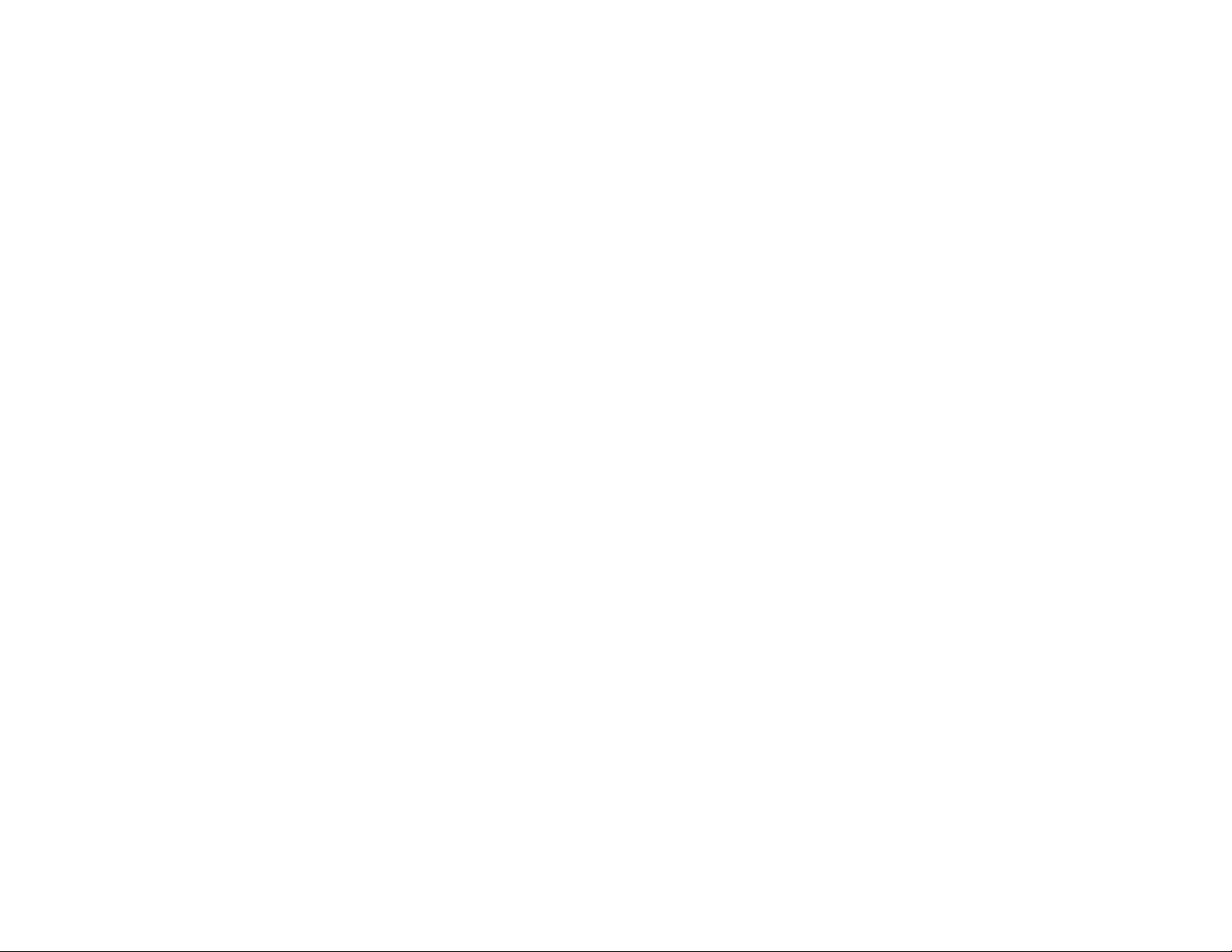
CD
ShuffiB (only on remote control)
In shuffle mode, the system plays all the
available discs and their tracks in random
order. Shuffle may be used also when
tracks are programmed.
To shuffle all the discs and tracks
1 Press SHUFFLE
"SHUFFLE" will be displayed.
The SHUFFLE flag, the disc and the
track selected at random appear on
the display.
• The discs and the tracks will be played
in random order until you press ■.
• If you press REPEAT during shuffling,
the current track or all available discs
will be played repeatedly.
_ or "ALL" will be
displayed.
-* The REPEAT and shuffle flags will be
displayed.
2 Press SHUFFLE again to resume normal
playback.
-* The SHUFFLE flag disappears from the
display.
Note:
- REPEAT DISC mode will be cancelled
when shuffle begins.
Repeat (only on remote control)
You can play the current track, a disc or all
available discs repeatedly.
1 Press REPEAT on the remote control
during CD playback to select the various
repeat modes.
" I HHLK”, "IJ 1 bi/\ 'liLL” or
"OFF" will be displayed.
-* The REPEAT flag appears on the
display.
• The selected track, selected disc or all
available discs will now be played
repeatedly until you press ■.
2 Press REPEAT until the "OFF" mode is
displayed to resume normal playback.
— The REPEAT flag disappears from the
display.
Notes:
- REPEAT DISC mode is not available
during program play or shuffling mode.
- You can also repeat shuffling a program.
— "REPEAT TRFiCK" or
"REPEAT PROGRAn" will be
displayed.
-* The REPEAT, PROGRAM and SHUFFLE flags
appear on the display.
22
Page 23

TUNER
Note:
- For ‘EASY SET feature, please refer to
page 15.
Tuning to radio stations
1 Press TUNER (BAND) to select TUNER
mode.
-*• "TUNER" will be displayed.
A few seconds later, the current radio
frequency will be displayed.
2 Press TUNER (BAND) again to select
the desired waveband : FM or AM.
3 Press TUNING ◄◄ or ►► for more than
one second, then release.
-*• The display will show "SEflRCH"
until a radio station with sufficient
signal strength is found.
• Repeat this procedure until the desired
station is reached.
• To tune to a weak radio station, briefly
press TUNING ◄◄ or ►► repeatedly
until the display shows the desired
frequency and/or when the best
reception has been obtained.
Storing Preset Stations
You can store up to 40 radio stations in the
memory. When a preset radio station is
selected, the preset number appears next
to the frequency on the display.
Automatic programming
1 Press TUNER (BAND).
2 Press PROGRAM for more than one
second.
-* The PROGRAM flag starts flashing and
‘‘FiUTO" will be displayed.
-* The system will search for every
available station in the FM waveband
first, then search by the AM
waveband.
All available radio stations will be
stored automatically. The frequency
and preset number will be displayed
briefly.
— The system will stop searching when
all the available radio stations are
stored or when the memory for 40
preset radio stations is used.
-* The system will remain tuned to the
last stored preset radio station.
Notes:
- You can cancel the automatic
programming by pressing PFIOGFIAM or
■ (on the system only).
- If you want to reserve a section of
preset numbers, for example preset
numbers 1 to 9, select preset 10 before
starting automatic programming: only
the preset numbers 10 to 40 will be
programmed.
Manual programming
1 Press TUNER (BAND).
2 Press TUNER (BAND) again to select
the desired waveband : FM or AM.
3 Press PROGRAM for less than one
second.
—^ The PROGRAM flag starts flashing.
— The next available preset number will
be displayed for selection.
4 Press TUNING or ►► to tune to the
desired frequency.
• If you wish to store the radio station to
another preset number, press PRESET
T or A to select the desired preset
number.
5 Press PROGRAM again.
The PROGRAM flag disappears and the
radio station will be stored.
• Repeat the steps 5 to 5 to store other
preset radio stations.
Notes:
- When 40 radio stations are stored and
you attempt to store another radio
station, the display will show" F'ULL".
If you want to change an existing preset
number, repeat steps 3 and 5.
- You can cancel manual programming by
pressing ■ (on the system only).
- During programming, if no button is
pressed within 20 seconds, the system
will exit program mode automatically.
Tuning to Preset Radio Stations
• Press PRESET T or A to select the
desired preset number.
— The preset number, radio frequency,
and waveband appear on the display.
23
Page 24

TAPE
Loading a tape
• Press OPEN.
• The tape deck door opens.
• Load the tape with the open side
downward and the full spool to the left.
• Close the tape deck door.
Tape Playback
1 Press TAPE (TAPE 1 »2 ) to select TAPE
mode.
-* "ThPE l"or"TfiPE S" will be
displayed.
• Press TAPE (TAPE 1*2) again to select
either tape deck 1 or tape deck 2.
2 Load the tape into the desired tape
deck.
3 Press ► to start playback.
3a (For Tape Deck 2 only)
Press ► (PLAY*SIDE) again to switch
playback between side A and B.
The BACK or FRONT flag appears on
the display, depending on the side
selected.
3b (For Tape Deck 2 only)
Press A. REV to select the different type
of playback mode (see auto reverse
playback).
4 Press ■ to end playback.
Note:
- To change side before playback begins,
use the SIDE button on the remote
control.
Auto Reverse Playback (only on
tape deck 2)
• Press A. REV to select the different
playback modes.
Z
.............
to record or playback on one
side of the tape. The tape stops
at the end of one side.
Z)
.............
to record or playback on both
sides of the tape. The tape then
stops.
CZ) ... to playback continuously on
both sides of the tape up to a
maximum of 10 times per side
unless you press ■ .
Rewind/Fast Forward (only on
tape deck 2)
When playback is stopped
1 You can rewind or fast forward the tape
by pressing « or ►► respectively.
-* "<<<" or ">>.>" will be displayed
depending on which button is
pressed.
The tape will stop automatically at
the end of the rewinding or fast
forwarding.
2 Press ■ to stop rewinding or fast
forwarding.
24
Page 25
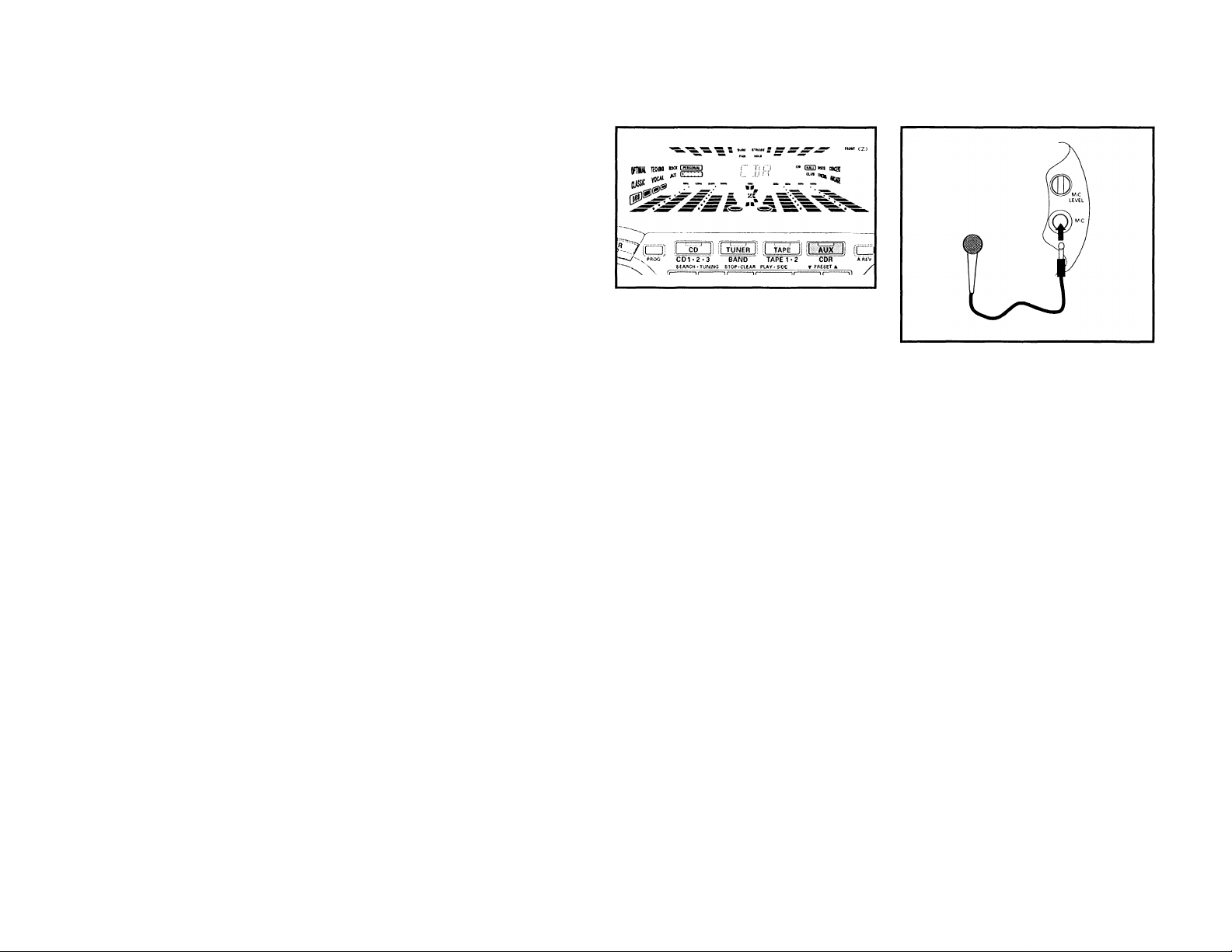
TAPE
During playback
• Press and hold ◄◄or ►►until the
desired passage is located.
— During searching, the sound is
reduced to a low volume.
— When you release ◄◄ or ►►, the
tape continues playing.
Notes;
- During rewinding or fast forwarding of a
tape, it is also possible to select another
source (e.g. CD, TUNER, orAUX).
- Before use, check and tighten slack tape
with a pencil. Slack tape may get
jammed or may burst in the mechanism.
- C-120 tape is extremely thin and is
easily deformed or damaged. It is not
recommended for use in this system.
- Store the tapes at room temperature
and do not put them too close to a
magnetic field (for example, a
transformer, TV, or speaker).
AUX/CDR
Selecting External Equipment
If you have connected the audio out
terminals of the external equipment (TV,
VCR, Laser Disc player, DVD player, or CD
Recorder) to the AUX/CDR IN terminals,
you can hear the enhanced sound from the
system.
• Press AUX to select the CDR mode.
-* "CDR" will be displayed.
• Press AUX again to select external
mode.
-* "FlUX" will be displayed.
Notes:
- There are two AUX modes:
i. the normal AUX mode.
a. the CDR mode; where the LINE OUT
of this mini system is muted. You will
not be able to record or listen to the
sound from the LINE OUT.
- You are advised not to listen to and
record from the same source
simultaneously.
- All the sound control features (e.g. DSC,
VEC, DBB, etc.) are available for
selection.
KARAOKE
Microphone Mixing
1 Set tbe MIC LEVEL control to the
minimum level to prevent acoustic
feedback (e.g. a loud bowling sound)
before you connect the microphone.
2 Connect a microphone to the MIC
socket.
3 Press CD, TUNER, TAPE or AUX
4 Play the selected source.
5 Adjust the volume level with VOLUME
control.
6 Adjust the MIC LEVEL control to the
mixing level that you want.
7 Start singing or talking through the
microphone.
Note:
- Keep the mic away from the speakers to
prevent howling.
25
Page 26
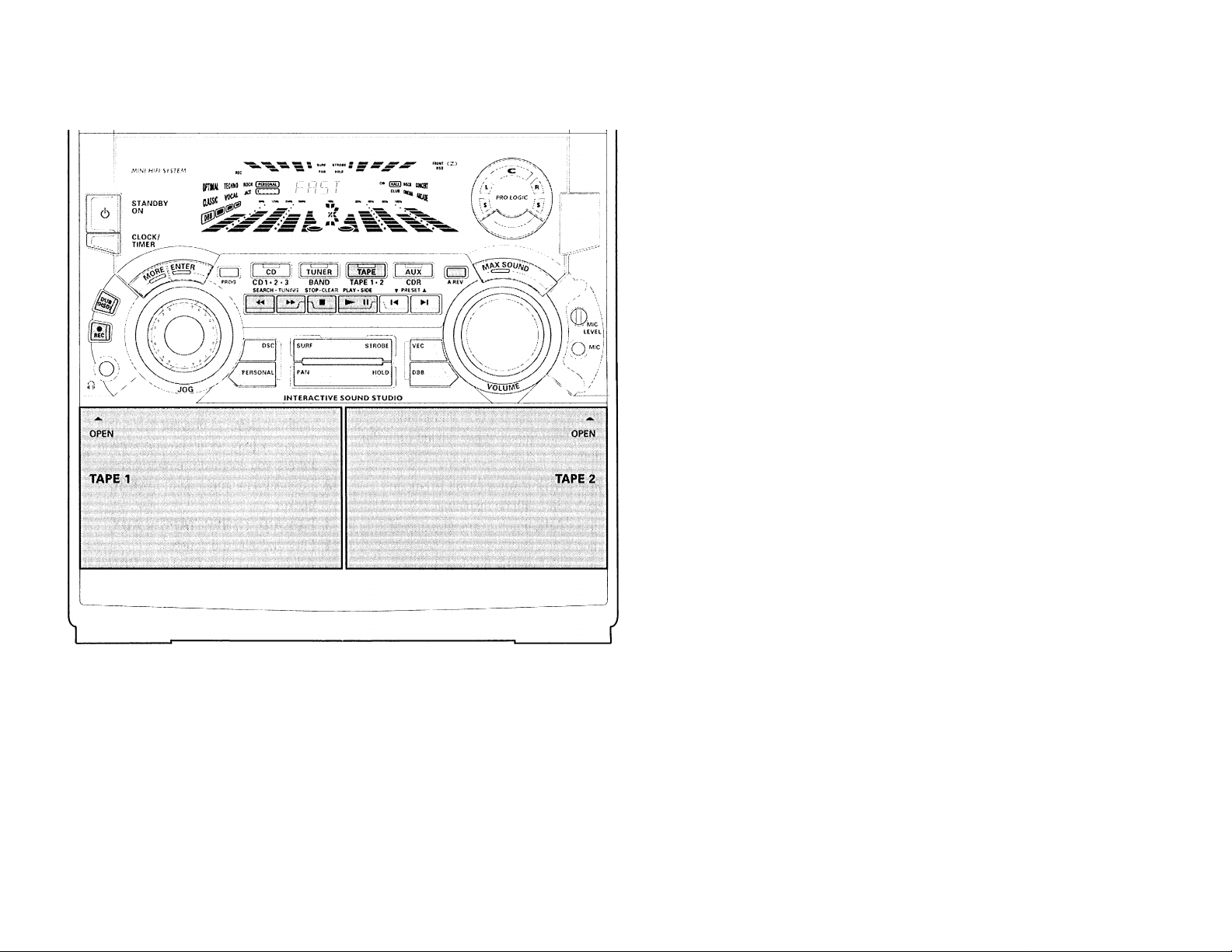
RECORDING
Notes:
- If you do not intend to record via the
microphone, unplug the microphone to
avoid accidental mixing with other
recording source.
- For recording, use only tape of lEC type I
(normal tape) or lEC type II (Cr02).
- The tape is secured at both ends with
leader tape. At the beginning and end of
tape, nothing will be recorded for 6 to 7
seconds.
- The recording level is set automatically,
regardless of the position of Volume,
DBB, VECorDSC.
- To prevent accidental recording, break
out the tab on the left shoulder of the
tape side you want to protect
- If 'lHEaIK TRPE" is displayed, the
protection tab has been broken. Put a
piece of clear adhesive tape over the
opening. Do not cover the Cr02 tape
detection hole when covering the tab
opening.
Recording from other sources
(only on tape deck 2)
1 Press TAPE (TAPE 1*2) to select tape
deck 2.
2 Load a blank tape into tape deck 2 with
the open side downward.
3 Press SIDE on remote control to select
the recording side.
-* The BACK or FRONT flag will be
displayed, depending on the side
selected.
4 Press A. REV to select the playback
mode(Z orZ)).
5 Press CD, TUNER or AUX
• Start playback of the selected source.
6 Press REC to start recording.
— The REC flag starts flashing.
7 Press ■ to stop recording.
Notes:
- Only 1. or ID mode is available
during recording.
- During recording, it is not possible to
listen to another source.
26
SWtTCH OFF DOLBY PRO LOGIC WHEN RECORDING
Page 27

I
Dubbing tapes (from tape deck 1 to
tape deck 2)
1 Press TAPE (TAPE 1*2 ) to select tape
deck 2.
2 Load the prerecorded tape into tape
deck 1 and a blank tape into tape deck
2
.
-* Make sure the tape in tape deck 1
has its full spool to the left.
3 (For Tape Deck 2 only)
Press SIDE on the remote control to
select the recording side.
4 Press DUB (HSD) o/icefor normal
speed dubbing or twice (within 2
secondsj for high speed dubbing.
-* liORnFiL" (normal speed) or
"F'hST" (high speed) will be
displayed, followed by
"DuBBIrib".
— The HSD flag appears on the display
during high speed dubbing.
• Dubbing will start immediately.
The REC flag starts flashing.
5 Press ■ to stop dubbing.
Notes:
- At the end of side A, flip the tapes to
side B and repeat the procedure.
- Dubbing of tapes is only possible from
tape deck i to tape deck 2.
- To ensure good dubbing, use tapes of
the same length.
- During high speed dubbing in Tape
mode, the sound is reduced to a low
volume.
- You can listen to another source while
dubbing.
CD Synchro Start Recording
1 Load a blank tape into tape deck 2 and a
disc into a disc tray.
2 Press CD to select CD mode.
• You can program the tracks in the order
you want them to be recorded (see
Programming Tracks). If you do not, the
tracks are recorded according to the
order on the selected disc.
3 Press REC to start recording.
The REC flag starts flashing.
• CD will start playback automatically.
4 Press ■ to stop recording.
RECORDING
Recording the mixed sound / One Touch Recording
• During microphone mixing, you can
record the mixed sound on a tape in
tape deck 2 except dubbing mode.
• For One Touch Recording, as soon as you
press REC, the current source (CD,
TUNER or AUX) will be recorded on tape
deck 2
1 Load a blank tape in tape deck 2.
2 Press REC to start recording.
— The REC flag starts flashing.
3 Press ■ to stop recording.
Note:
- When you press RECORD while in TAPE
mode, '5EL.ECT SOURCE'' will be
displayed. Dne Touch Recording is not
possible in TAPE mode.
Digital Recording via Digital Out
For CD digital recording, please refer to the
Instructions Manual of the CD Recorder,
digital audio equipment, etc.
27
Page 28

CLOCK
TIMER
2S‘'
Viewing the Clock
You can view the clock (if it is set) while
the system is in standby mode or any
source mode. It will be displayed for about
7 seconds.
• Press CLOCK/TIMER briefly (on the
system only}.
"FiM 10 3S" (the current time) will
be displayed.
"
...... .........
clock is not set.
28
"will be displayed if the
Clock Setting
The clock is set in 12-hour mode, e.g. "fin
IE:••00" or "F'i1 IE-Ou". Before
setting the clock, you must be in the View
Clock mode.
1 Press CLOCK/TIMER to select clock
mode.
— "fin IE 00" or the current time
starts flashing.
2 Set the hour with or
3 Set the minute with N or N.
4 Press CLOCK/TIMER again to store the
setting.
-* The clock starts.
• To exit without storing the setting, press
■ on the system.
Notes:
- During clock setting, if no button is
pressed within 90 seconds, the system
will exit clock setting mode
automatically.
- When a power interruption occurs, the
clock setting is erased.
Setting the Timer
• The system can switch on to CD,
TUNER, or TAPE 2 mode automatically
at a preset time. It can serve as an
alarm to wake you up.
• Before setting the timer, make sure the
clock is set correctly.
• The timer will always be switched on
once it is set.
• The volume of the timer will start to
increase from the minimum level
until the volume level before the set
is switched to standby mode.
1 Press and hold CLOCK/TIMER for more
than 2 seconds to select timer mode.
"fii'1 IS ■ 00" or the last set timer
starts flashing. The timer flag
flashes.
— The last selected source is lit while
other available sources are flashing.
2 Press CD, TUNER or TAPE to select the
desired source.
• Before selecting CD or TAPE, make sure
a CD or tape is loaded in the CD tray or
tape deck 2.
3 Press or ►► to set the hour for the
timer to start.
4 Press H or ►! to set the minute for
the timer to start.
5 Press CLOCK/TIMER to store the start
time.
— The timer is now set.
— The TIMER flag remains on the display.
• At the preset time, the timer will be
activated.
Tbe selected source will be played.
Notes:
- During timer setting, if no button is
pressed within 90 seconds, the system
will exit timer setting mode
automatically.
- if the source selected is TUNER, the last
tuned frequency will be switched on.
- If the source selected is CD, playback
will begin with the first track of the last
selected disc. If the CD trays are empty,
the TUNER will be selected instead.
- If the source selected is TAPE, and if the
preset time is reached during high
speed dubbing, the TUNER will be
selected instead.
Page 29

Pi
TIMER
SLEEP TIMER
MAINTENANCE
To switch off the TIMER
1 Press CLOCK/TIMER for more than 2
seconds.
2 Press ■ on the system to cancel the
timer.
The timer is now switched off.
— The display will show "OF F " and the
TIMER flag disappears.
To start the TIMER again (for the same
preset time and source)
1 Press CLOCK/TIMER for more than 2
seconds.
2 Press CLOCK/TIMER again to store the
start time.
-*• The timer is now switched on.
The TIMER flag appears on the display.
Sleep Timer (only on remote control)
This feature allows you to select a length
of time after which the system will switch
to the standby mode automatically.
• Press SLEEP TIMER on the remote
control repeatedly to select a period of
time.
The selections are as follows (time in
minutes):
-;i! ■
f.n
— "SLEEF' XX" or "OFF " will be
displayed. "XX" is the time in
minutes.
• When you reach the desired length of
time, stop pressing the SLEEP TIMER
button.
-* After this amount of time passes, the
system will switch to the standby
mode.
To switch off the sleep timer
• Press SLEEP TIMER repeatedly until
"OFF"" is displayed, or press the
STANDBY ON button.
Maintenance
Cleaning the Cabinet
• Use a soft cloth slightly moistened with
a mild detergent solution. Do not use a
solution containing alcohol, spirits,
ammonia or abrasives.
Cleaning Discs
• When a disc becomes
dirty, clean it with a
cleaning cloth. Wipe
the disc from the
center out.
• Do not use solvents
such as benzine,
thinner, commercially available
or antistatic spray intended for
records.
Cleaning the CD lens
• After prolonged use, dirt or dust may
accumulate at the CD lens. To ensure
good playback quality, clean the CD lens
with Philips CD Lens Cleaner or any
commercially available cleaner. Follow
the instructions supplied with cleaner.
Cleaning the Heads and the Tape Paths
• To ensure good recording and playback
quality, clean the heads, the capstan(s),
and pressure roller(s) after every 50
hours of tape operation.
• Use a cotton swab slightly moistened
with cleaning fluid or alcohol.
• You can also clean the heads by playing
a cleaning tape once.
cleaners,
analog
Demagnetizing the heads
• Use a demagnetizing tape available at
your dealer.
29
Page 30

SPECIFICATIONS
s< Specifications
i AMPLIFIER
Output power
DPL Mode
Left/Right Channel
Center Channel.........................................................40 W, 12 Q
Surround Channel
Stereo Mode..............................................................2 x 120 W FTC
Signal-to-noise ratio..................................................> 75 dBA (lEC)
Frequency response
Input sensitivity
AUX/CDRIn..........................................................................................500 mV
Output
Speakers (Left/Right)................................................................> 6 Q
Center Speaker.........................................................................> 12 Q
Surround Speakers....................................................................> 6 Q
Headphones.............................................................32 Q - 1000 Q
Subwoofer Out
Line Out.............................................. 500 mV ±2dB, > 22,000 Q
Digital Out.............................................................lEC 958,44.1 kHz
Surround Out (wireless)
(1)(6 a 60 Hz-12.5 kHz, 10%THD)
CD PLAYER
Number of programmable tracks...................................................40
Frequency response.................................................. 40 - 20,000 Hz
Signal-to-noise ratio..............................................................> 76 dBA
Channel separation
Total harmonic distortion......................................<0.02% (1 kHz)
...........................................
..............................................
..................................
.....................................
........................................................
...................................................
40 - 20,000 Hz, ± 3 dB
1.5 V ±2dB, > 22,000 Q
2 x 120 W FTC
> 79 dB (1 kHz)
2 x 20 W, 6 Q
350 mV
TUNER
FM wave range........................................................... 87.5 - 108 MHz
AM wave range...........................................................530 - 1700 kHz
Number of presets................................................................................40
Antenna
FM....................................................................................... 300 Q wire
AM...................................................................................Loop antenna
TAPE DECK
Frequency response
Cr02 tape (type II)
Normal tape (type I)
Signal-to-noise ratio
Cr02 tape (type II)
Normal tape (type I)..........................................................>47 dBA
Wow and flutter..................................................................< 0.4% DIN
.....................................
................................
..............................................................
60 - 15,000 Hz (5 dB)
60 - 15,000 Hz (5 dB)
>50 dBA
SPEAKERS
System
.........................
Impedance....................................................................................................6 Q
Woofer..............................................................................................1 x6.5"
Tweeter.............................................................................................1 x 2.5"
Polydome Tweeter..........................................................................2x1"
Dimensions (w x h x d)
Weight.........................................................................................5 kg each
shielded 3-way; double port bass reflex
...............................
260 x 335 x 315 (mm)
FB5C CENTER SPEAKER
System..................................................................shielded bass reflex
Impedance.................................................................................................12 Q
Speaker Driver............................................................1 x 4" full range
Dimensions (w x h x d)
Weight...................................................................................................1.5 kg
..................................
264 x 140 x 240 mm
FB5S SURROUND SPEAKERS
System
............................................................................
Impedance....................................................................................................6 Q
Speaker Driver............................................................1 x 4" full range
Dimensions (w x h x d)
Weight.................................................................................0.85 kg each
.....................................
closed satellite
224 x 98 x 224 mm
GENERAL INFORMATION
Material/finish.......................................................Polystyrene/Metal
AC Power............................................................................120 V/60 Hz
Power Consumption
Active.................................................................................................. 260 W
Standby.....................................................................................< 20 W
Standby (energy saving mode)..........................................< 2 W
Dimensions (w x h x d)
Weight (without speakers)...............................................................10.5 kg
...................................
265 x 310 x 390mm
Subject to modification
30
Page 31

TROUBLESHOOTING
Warning! Under no circumstances
you should try to repair the set yourself
as this will invalidate the guarantee.
Do not open the set as there is a risk of
electric shock.
• If a fault occurs, check the points listed
below before taking the system for
repair.
• Should any problems persist after you
have made these checks, consult your
nearest dealer or service center.
CD Player Operation
"NO DISC" is displayed.
• The disc is inserted upside down.
P/ace CD with printed side up.
• Moisture condensation at the lens.
Wait until lens has adjusted to normal
room temperature.
• There is no disc in the CD tray.
Insert a CD.
• The CD is dirty, badly scratched or
warped.
Clean or replace the CD.
• The CD lens is dirty or dusty.
-* See section under Maintenance.
"DISC NOT Fir7HL.IIED"is
displayed.
• The CD-RW or CD-R disc is not properly
recorded for the use of a standard CD
player.
— Read the instruction booklet of your CD-
Rewritable or CD-Recorder on how to
finalize a recording.
• The CD is badly scratched or dirty.
Replace or clean CD.
Radio Reception
Poor radio reception.
• The signal is too weak.
Adjust the antenna.
-* Connect an external antenna for better
reception.
• The TV or VCR is too close to the stereo
system.
Separate the stereo system from the TV
or VCR.
Tape Deck Operation
Recording or playback cannot be
made or there is a decrease in audio
level.
• Dirty tape heads, capstans or pressure
rollers.
-* See section on tape deck maintenance.
• Magnetic build-up in the record/
playback head.
— Use demagnetizing tape.
General
System does not react when any
button is pressed.
• Electrostatic discharge.
Press STANDBY-ON to switch the
system off Remove the AC power plug
from the wall outlet, then reconnect the
power plug and switch on the system
again.
No or poor sound.
• Volume is not turned up.
- Adjust VDLUME.
• The headphones are connected.
Disconnect the headphones.
• Speakers are not connected or are
connected wrongly.
Check that the speakers are connected
correctly.
— Make sure the stripped speaker wire is
clamped.
Reversed left and right sound.
• Speakers are connected wrongly.
Check the speaker connections and
location.
Lack of bass sound or apparently
imprecise physical location of musical
instruments.
• Speakers are connected wrongly.
-* Check the speaker connection for
proper phasing, red/black wires to red/
black terminals.
Remote control has no effect on the system.
• Wrong source is selected.
Select the source (CD, TUNER, etc.)
before pressing the function button,
(k-, H, ►/, etc.j.
• The distance to the system is too large.
-* Reduce the distance.
• Batteries are inserted incorrectly.
-*• Insert the batteries with their polarities
(+/- signs) as indicated.
• Batteries are exhausted.
Replace the batteries.
Timer not working.
• Clock is not set.
Set the clock.
• Timer is not switched on.
Press CLOCK/TIMER to switch on the
timer.
• Dubbing/recording is in progress.
Stop dubbing/recording.
Clock setting is erased.
• There was a power failure.
Reset the clock.
System displays features
automatically; buttons flash
continuously.
• Demonstration mode is switched on.
Press and hold ■ (on the system only)
for five seconds to switch off the
demonstration.
A howling sound at external source.
• You hear feedback when you are
listening and recording from the same
source simultaneously.
Press AUX to select CDR mode.
All lighted buttons are not lit.
• Equalizer Display is switched on in NITE
mode.
— Rotate JOG to other Equalizer Display.
s.
31
Page 32
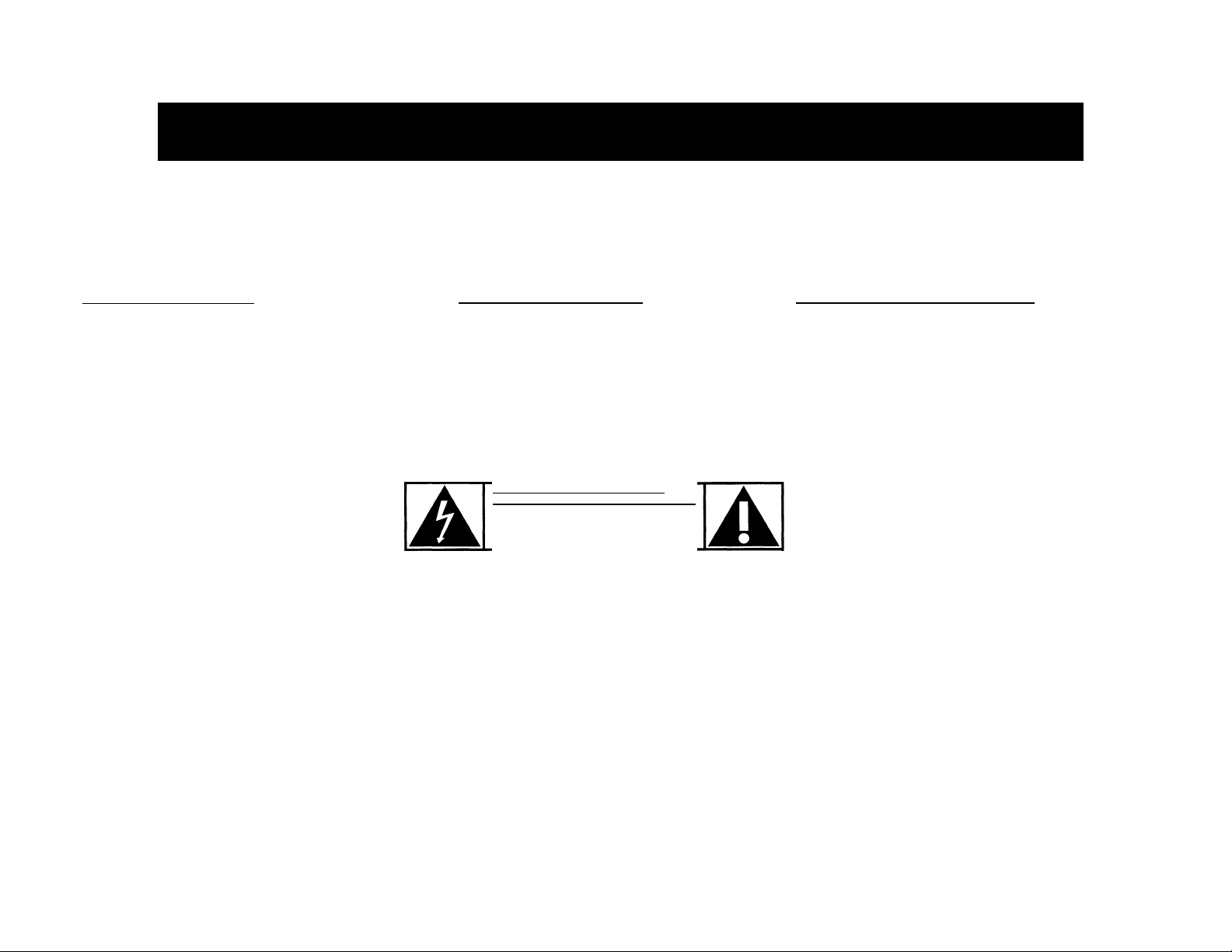
Renvoyez votre carte d’enregistrement de garantie pour vous
assurer de recevoir tous les avantages auxquels vous avez droit.
Dès que l’achat de votre appareil Philips est enregistré, vous avez • Remplissez et renvoyez votre carte d’enregistrement de garantie
droit à tous les avantages dont bénéficient les possesseurs des jointe à votre appareil sans tarder. Vous bénéficierez de ces
produits Philips. avantages importants.
^ Vérification
de garantie
Enregistrez votre produit dans les
10 jours pour confirmer votre droit à
une protection maximum selon les
termes et les conditions de votre
garantie Philips.
Connaissez ces symboles
de I
Cet «éclair à pointe de flèche» indique qu’un matériau non
isolé, situé à l’intérieur de l’unité, risque de provoquer un
A
choc électrique. Pour la sécurité de chacun, nous vous
prions de ne pas retirer le boîtier de ce produit.
^Confirmation
I
de possession
Votre carte d’enregistrement de garantie
prouve que vous possédez l’appareil en cas
de vol ou de perte du produit.
rAirajj.icjrm
RISQUE DE CHOC ELECTRIQUE
O
AHENTION: POUR REDUIRE LE RESQUE DE CHOC ELECTRIQUE. NE PAS ENLEVER
LE COUVERCLE (NI LE PANNEAU ARRIERE). CET APPAREIL NE COMPORTE AUCUNE
PIECE POUVANT TRE REPAREE PAR L’UTILISATEUR. CONFIER SON ENTRETIEN A
IME PAS OUVRIR
UN TECHNICIEN QUALIFIE.
^ Enregistrement
du modèle
Renvoyez votre carte d’enregistrement de
garantie dès aujourd’hui pour vous assurer
de recevoir toutes les informations, les
offres et les bonus auxquels vous avez droit
en tant que possesseur de ce modèle.
Cet espace vous est réservé
Inscrivez ci-dessous le numéro de série situé à l’arrière
du bloc. Conservez cette information pour vous y
reporter à l’avenir.
№ de modèle
N° de série
_____________________________________________
I
DANGER: ne pas exposer cet équipement a la
PLUIE NI A UNE HUMIDITÉ EXCESSIVE POUR ÉVITER LES
RISQUES D’INCENDIE ET DE CHOC ÉLECTRIQUE.
32
A
Le «point d’exclamation» attire votre attention sur des
sujets risquant de provoquer des problèmes de
fonctionnement et d’entretien si vous ne lisez pas les
informations s’y reportant.
ATTENTION: Pour éviter les chocs électriques,
introduire la lame la plus large de la fiche dans la borne
correspondante de la prise et pousser jusqu’au fond.
MAC5097
Page 33
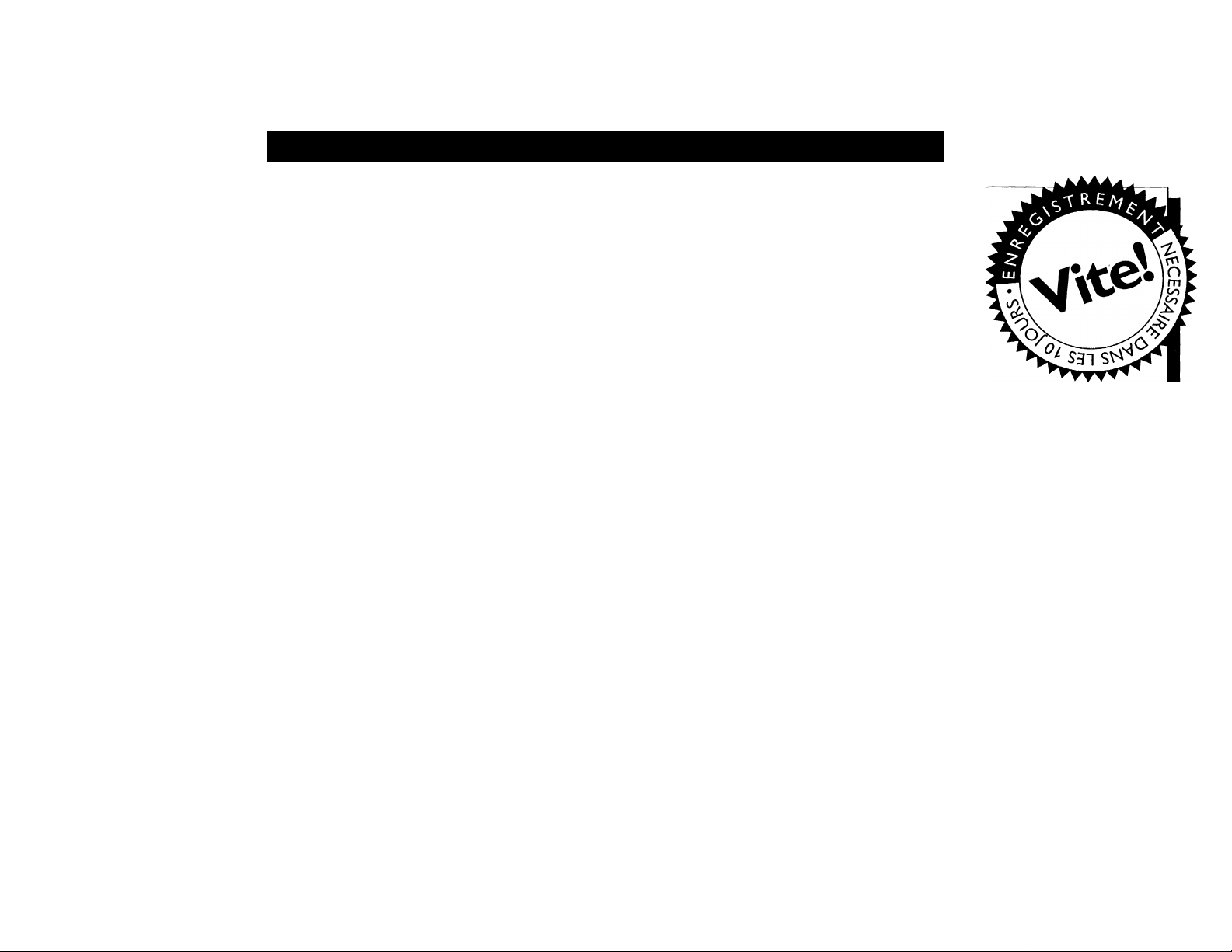
L'adresse de PHILIPS sur le World Wide Web est: http://www.philipsmagnavox.com
PHILIPS
Vous félicitant de votre achat,
la «famille» vous souhaite la bienvenue!
Cher possesseur de produit Philips,
Nous vous remercions de la confiance dont vous
témoignez à Philips.Vous avez choisi l’un des produits
actuellement sur le marché les mieux construits et
bénéficiant d’un des meilleurs service après-vente. Et nous
mettrons tout en oeuvre pour que vous demeuriez satisfait
de votre produit au cours des nombreuses années à venir.
A présent membre de la «famille» Philips, vous êtes
protégé par l’une des garanties les plus complètes et l’un
des réseaux de service les plus exceptionnels de l’industrie.
De plus, grâce à votre achat vous recevrez toutes les
informations, offres et tous les bonus auxquels vous avez
droit ainsi qu’un accès facile à notre réseau d’achat à
domicile très pratique.
Et, plus important encore, vous pouvez
compter sur notre dévouement incomparable à vous
apporter une satisfaction totale.
Nous vous souhaitons ainsi la bienvenue tout en vous
remerciant d’avoir investi dans un produit Philips.
Sincèrement,
Robert Minkhorst
Président Directeur général
RS. N’oubliez pas de renvoyer votre carte
d’enregistrement de garantie dans les 10 jours pour
obtenir le maximum de votre produit Philips.
Veuillez donc la renvoyer dès maintenant!
33
Page 34

0ONSËILS DE SiCURITi ~ À lire avant de faire marcher le matériel
Ce produit a été conçu et fabriqué en conformité avec des normes strictes de qualité et de
sécurité. Il y a, cependant, certains précautions d'installation et d'opération qu'il faut
spécialement observer.
1.
Lisez les instructions - Il faut lire toutes les instructions de sécurité et d'opération
S5'
avant de faire marcher l'appareil.
2.
Gardez les instructions - Il faut garder les instructions de sécurité et d'opération pour
pouvoir s'y référer à l'avenir.
3.
Faites attention aux avertissements - Il faut observer tous les avertissements collés
à l'appareil et écrits dans le manuel d'instructions.
4.
Suivez bien les instructions - Il faut suivre toutes les instructions d'opération et
d'utilisation.
5.
Eau et humidité - L'appareil ne devrait pas être utilisé près de l'eau (par exemple, près
d'un baignoire, d'un lavabo, de l'évier, dans un sous-sol humide ou près d'une piscine.
6.
Chariots et supports - Il faut utiliser cet appareil uniquement avec un chariot ou une
table recommandée par le fabricant.
6A
7.
Montage au mur ou au plafond - Il faut monter l'appareil à un mur ou plafond
uniquement en suivant les recommandations du fabricant.
8.
Aération - Il faut situer l'appareil de telle façon que son emplacement ou sa position ne
gêne pas la bonne aération. Par exemple, il ne faut pas placer l'appareil sur un lit, un
sofa, un tapis ou une autre surface pareille qui risque de boucher les ouvertures d'aération;
ni l'installer dans une bibliothèque ou un coffret qui pourrait empêcher le flux d'air par
les ouvertures d'aération.
9.
Chaleur - Il faut situer l'appareil à l'écart des sources de chaleur telles que les radiateurs,
les bouches de chaleur, les fours ou d'autres appareils (y compris les amplificateurs) qui
produisent de la chaleur.
10.
Sources d'électricité - Il faut relier l'appareil uniquement à une source d'électricité du
type décrit dans les instructions d'opération ou indiqué à même l'appareil.
11.
Mise à terre ou polarisation
Précautions à prendre de manière à ce que
la mise à terre et la polarisation de
l'appareil soient respectées.
Il faut déplacer un appareil et chariot avec soin. Un arrêt rapide, une force
excessive et des surfaces inégales pourraient faire retourner l'appareil et
le chariot.
AC polarisée
AnElMTION: Pour prévenir les chocs électriques, introduire la lame la plus large
de la fiche dans la borne la plus large et insérer à fond. Ne pas utiliser cette fiche polarisée
avec un prolongateur, une prise de courant ou une autre sortie de courant, sauf si les
lames peuvent être insérées à fond sans en laisser aucune partie à découvert.
12. Protection du cordon d'alimentation - Il faut faire passer les cordons d'alimentation
de façon à éviter qu'on marche dessus ou que les objets placés sur eux ou contre eux les
coincent. Faire attention en particulier au cordons et fiches et à l'endroit où ils sortent de
l'appareil.
13. Nettoyage - Il faut nettoyer l'appareil uniquement de la façon recommandée par le
fabricant.
14. Lignes de transmission - Il faut situer une antenne extérieure à l'écart des,lignes de
transmission d'électricité.
15. Mise à terre de l'antenne extérieure - Si une antenne extérieure est reliée au récepteur,
assurez-vous que le système d'antenne est bien mis à la terre pour protéger contre les
sauts de tension et l'accumulation des charges d'électricité statique.
La section 810 du National Electric Code, ANSI/NFPA N“ 70-1984 fournit des
renseignements sur la mise à terre du mât et de sa structure de soutient, du fil d'entrée
à un appareil de décharge/antenne, sur la grosseur des conducteurs de mise à terre, sur
l'emplacement d'un appareil de décharge/antenne, sur la mise à terre vers les électrodes
de terre, ainsi que sur les recommandations sur les électrodes de terre. Voir la figure à la
page 35.
16. Périodes d'inactivité - Débranchez l'appareil lorsqu'il ne sera pas utilisé pendant une
longue période de temps.
17. Entrée des objets et des liquides - Évitez de laisser tomber des objets ou des liquides
par les ouvertures de l'enclos.
18. Dommages qu'il faut faire réparer - Il faut faire réparer l'appareil par un technicien
qualifié lorsque;
A. Le cordon d'alimentation en électricité ou la fiche a été endommagé ou
B. On a laissé tomber des objets ou du liquide dans l'appareil ou
C. On a exposé l'appareil à la pluie ou
D. L'appareil ne paraît pas marcher normalement ou présente de grands changements
d'opération ou
E. On a laisseé tomber l'appareil ou endommager le coffret.
19. Service après-vente - L'utilisateur ne doit pas tenter de réparer l'appareil sauf les
réparations décrites dans les instructions d'opération. Toutes les autres réparations doivent
être effectuées par un technicien qualifié.
34
Page 35
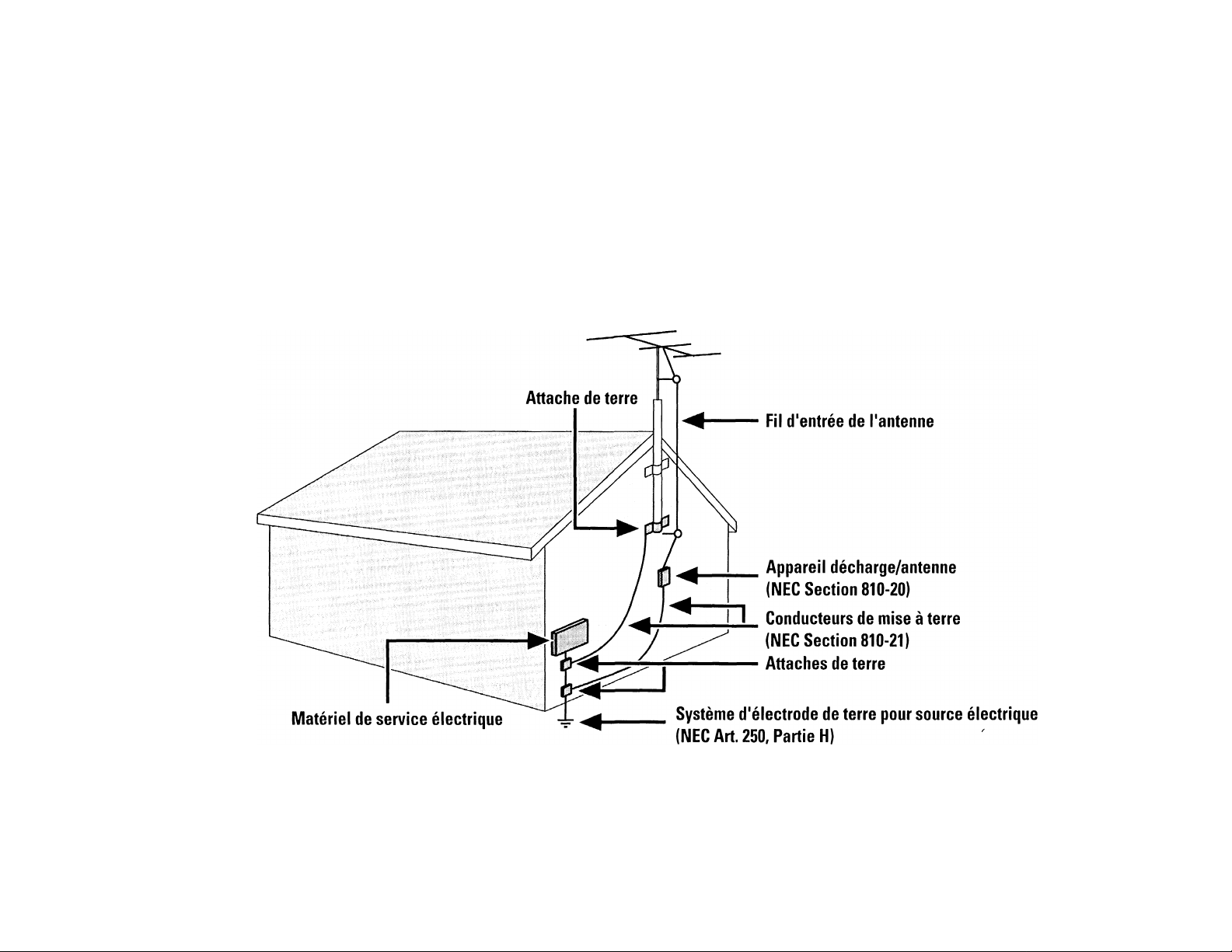
CONSEILS DE SÉCURITÉ
Note à l'instaliateur du système câble:
Ce rappel est fourni pour attirer l'attention de l'installateur du système câble à l'article 820-40 du National Electric Code qui fournit des conseils pour la bonne mise à terre et,
en particulier, spécifie que la terre du câble doit être reliée au système de mise à terre du bâtiment aussi près que possible de l'endroit où le câble y pénètre.
Exemple de mise à terre d'une antenne
suivant les recommandations du
National Electric Code (NEC)
»
92/11
EL 4562-1
35
Page 36
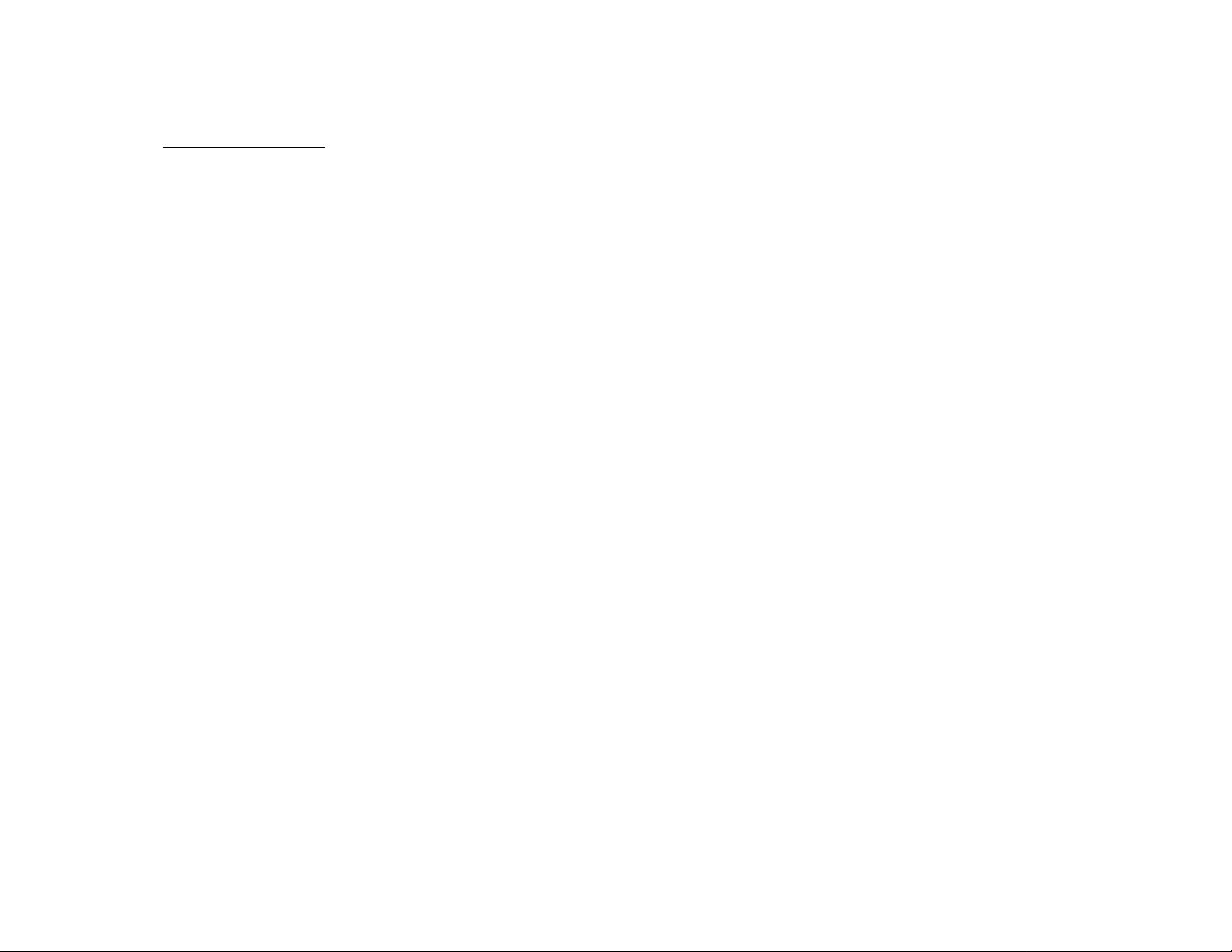
SYSTEME SONORE
Main d’œuvre gratuite pendant un an
Pièces garanties pendant un an
Il faut porter ce produit à un centre de service
pour réparations.
QUI EST COUVERT ?
Il faudra présenter une preuve d’achat pour pouvoir bénéficier
des services de la garantie. Le reçu, la facture ou un autre
document portant la date d’achat et qui prouve que vous avez
bien acheté le produit est considéré comme preuve d’achat.
QU^EST-CE QUI EST COUVERT?
La couverture de la garantie entre en vigueur le jour où vous
achetez le produit. Pendant un an à compter de cette date,
toute pièce sera réparée ou remplacée gratuitement et la
main d’œuvre sera sans frais. Après cette période d’un an, les
frais de remplacement ou de réparation des pièces, ainsi que
la main d’œuvre, seront facturés au consommateur.
Toute pièce, y compris une pièce réparée ou remplacée, est
couverte seulement pendant la période de garantie d’origine.
Lorsque la garantie du produit arrive à terme fin, la garantie
de toute pièce remplacée ou réparée est terminée aussi.
QU’EST-CE QUI EST EXCLU DE LA
GARANTIE ?
La garantie ne couvre pas:
• les frais de main d’œuvre pour installer ou préparer, pour
régler les commandes et pour installer ou réparer les
systèmes d’antenne à l’extérieur du produit.
• la réparation du produit et/ou d’une pièce pour cause du
mauvais emploi, d’accident, de réparations non-agréées ou
d’une autre raison qui ne peut pas être contrôlée par
Philips Cpnsumer Electronics Company.
• des problèmes de réception dûs à des conditions de signal,
au câble ou aux systèmes d’antenne à l’extérieur de l’unité.
• un produit qui nécessite des modifications ou adaptations
pour lui permettre de fonctionner dans un pays autre que
le pays pour lequel il a été conçu, fabriqué, agréé et/ou
autorisé, ou la réparation de produits endommagés par
de telles modifications.
• des dommages indirects ou conséquents qui résultent du
36 produit. (Certains états ou provinces ne permettent pas
l’exclusion de dommages indirects ou conséquents. Il est
donc possible que l’exclusion ci-dessus ne s’applique pas
au cas présent. Cela comprend, mais de façon nonlimitative, enregistrements, qu’ils soient protégés ou non
par les lois sur les droits d’auteur.)
• un appareil acheté, utilisé ou réparé en dehors des EtatsUnis, de Porto Rico, des îles Vierges ou du Canada ou utilisé
à des fins commerciales ou institutionnelles (y compris mais
non limités aux appareils utilisés pour la location.)
où LE SERVICE EST-IL PROPOSÉ ?
Le service de garantie est disponible dans tout pays où le
produit est distribué officiellement par Philips Consumer
Electronics Company. Dans des pays où Philips Consumer
Electronics Company ne distribue pas le produit, l’organisme
local de service Philips tentera de fournir le service (mais il
pourra y avoir des retards si la bonne pièce ou les manuels
techniques ne sont pas facilement disponibles).
NE PAS OUBLIER DE GARDER...
Veuillez garder le reçu, la facture ou tout autre document
qui prouve l’achat. L’attacher à ce manuel d’emploi et les
garder tous les deux à portée de main. Garder aussi le
carton et l’emballage d’origine pour le cas où il faudra
renvoyer le produit.
AVANT DE FAIRE APPEL AU
TECHNICIEN...
Veuillez consulter le manuel d’instructions avant de faire
appel à un technicien. Un petit réglage d’une des
commandes expliqué dans le manuel d’instructions pourrait
éviter de faire appel à un technicien.
POUR BÉNÉFICIER DU SERVICE DE
GARANTIE AUX É.-U.,AU PUERTO
RICO OU DANS LES ÎLES VIERGES
AMÉRICAINES...
Porter le produit à un centre de service Philips (voir liste
ci-jointe) ou bien à un centre de service agréé pour les
réparations. Lorsque le produit aura été réparé, il faudra
aller le chercher au centre. Les centres ont le droit de
garder les pièces défectueuses.
(Aux É.-U., au Puerto Rico et aux îles Vierges, toute garantie
implicite, y compris des garanties de vendabillté et d’aptitude
à un but spécifique, est limitée à la durée de cette garantie
explicite. Mais, étant donné que certains états et provinces ne
permettent pas de limité la durée d’une garantie implicite,
cette limitation pourrait ne pas s’appliquer au cas présent.)
POUR BÉNÉFICIER DU SERVICE DE
GARANTIE AU CANADA...
Veuillez contacter Philips a
1-800-661-6162 (Francophone)
1-800-363-7278 (Anglophone)
(Au Canada, cette garantie est consentie à la place de toute
autre garantie. Aucune autre garantie, qu’elle soit explicite
ou implicite, n’est donnée, y compris la garantie Implicite de
vendabillté ou d’aptitude à un but spécifique. Philips n’est en
aucun cas responsable des dommages, qu’ils soit directs ou
Indirects, spéciaux, secondaires ou conséquents, quelles que
soient leurs origines, même en présence d’une mise en
garde contre de tels dommages.)
RAPPEL IMPORTANT...
Veuillez inscrire ci-dessous les numéros de modèle et de
série qui se trouvent sur le produit même. De plus, veuillez
remplir et renvoyer sans délai la carte d’enregistrement de
garantie. Il nous sera ainsi plus facile de vous contacter en
cas de besoin.
№ DE MODELE
№ DE SÉRIE
Cette garantie vous donne des droits légaux spécifiques et vous
pourriez avoir d'autres droits qui varient d'état en état et de
province en province,
Philips Service Solutions Group, P.O. Box 2976,
Longview,Texas 75606, É.-U.,
(903) 242-4800
EL4965E006 / MAC 4110 / 12-98
Page 37
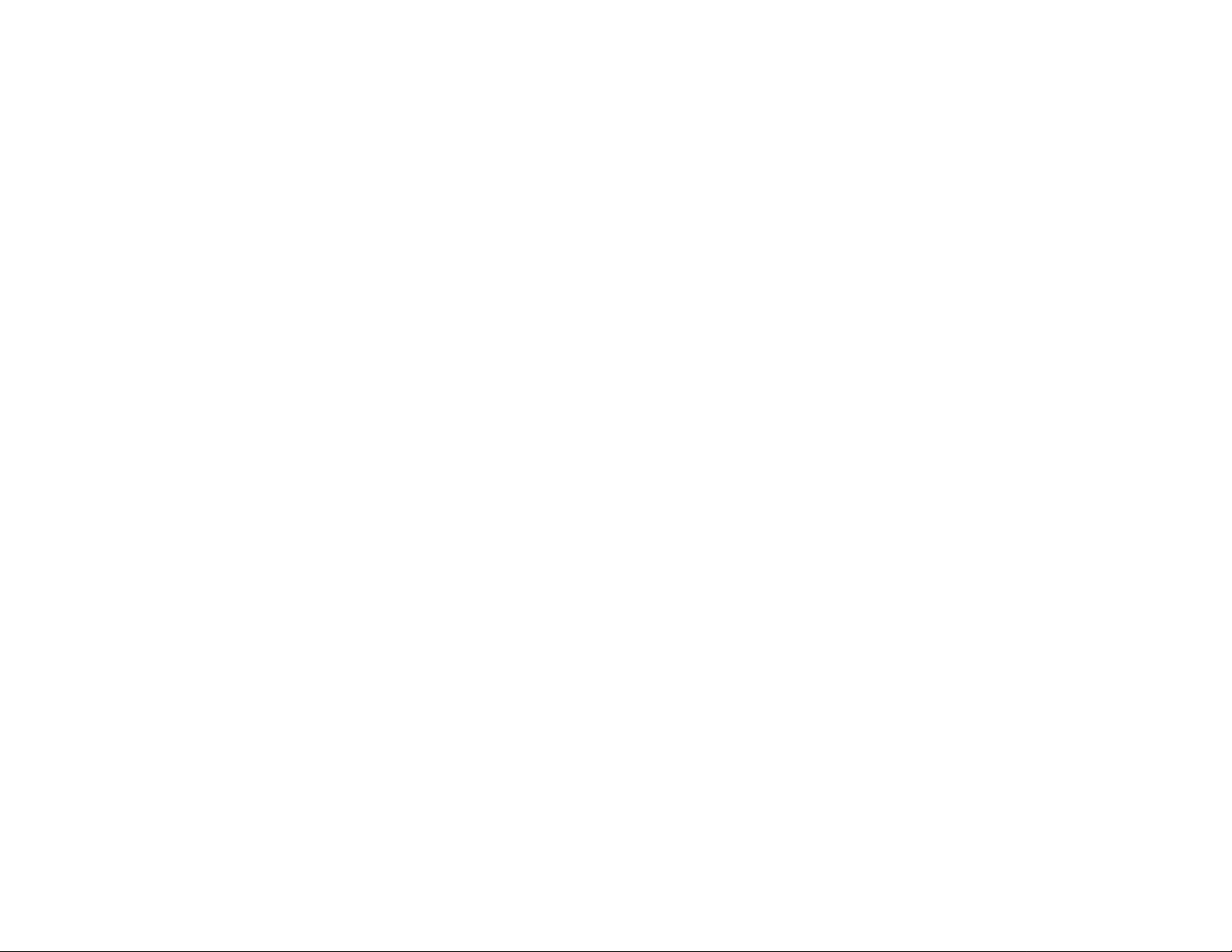
TABLE DES MATIERES GENERALITES INFORMATIONS RELATIVES A LA SECURITE
Généralités..........................................37
Informations relatives à la sécurité
.................................................................37
Opérations préalables
Commandes
.................................
Utilisation de l'appareil
Dolby Pro Logic
..............
38-39
40-42
.............
43-45
.................................
46 - 47
Lecteur de disques compacts 48 - 50
Syntoniseur
Platine cassette
AUX/CDR
.........................................
.
.........................
52 - 53
.............................................
51 - 52
53
Karaoké.................................................53
Enregistrement...................................54 - 55
Horloge..................................................56
Minuterie...............................................56 - 57
Arrêt programmé
...............................
57
Entretien............................................. 57
Spécifications
Dépistage des pannes
.....................................
....................
58
59
Généralités
• La plaquette signalétique
(comportant le numéro de série) est
située à l'arrière de l'appareil.
• L'enregistrement n 'est autorisé que
dans la mesure où les droits
d'auteur ou autres droits des tiers
ne sont pas enfreints.
• Le présent équipement répond à la
section 15 des règlements FCC
(FederalCommunications
Commission). Le fonctionnement est
sujet aux deux conditionssuivantes:
- L'unité ne doit pas causer
d'interférences néfastes, et
- L'unité doit accepter toute
interférence reçue, y compris les
interférences pouvant causer des
opérations non souhaitées.
Informations relatives à l'environnement
Tous les matériaux d'emballage superflus ont
été supprimés. Nous avons fait notre possible
afin que l'emballage soit facilement
séparable en trois types de matériaux : carton
(boîte), polystyrène expansible (matériel
tampon) et polyéthylène (sachets, feuille de
protection en mousse).
Votre appareil est composé de matériaux
pouvant être recyclés et réutilisés s'il est
démonté par une firme spécialisée.
Veuillez observer les règlements locaux sur
la manière de vous débarrasser des
anciens matériaux d'emballage, des piles
usagées et de votre ancien appareil.
Declaration
□□I
Dolby Pro Logic et le symbole double □□
sont des marques déposées de Dolby
Laboratories Licensing Corporation.
Produit sous licence de Dolby Laboratories
Licensing Corporation.
Accessoires (fournis)
- Télécommande
- Piles (2 X AA) pour télécommande
- Antenne-cadre AM
- Câble d'antenne FM
- Câble secteur CA
- Kit haut-parleur FB5 (comprend une
paire de haut-parleurs Surround et un
haut-parleur central)
Informations relatives à la
sécurité
• Avant d'utiliser le système, assurez-vous
que la tension d'alimentation indiquée
sur la plaquette signalétique (ou
l'indication de tension située près du
sélecteur de tension) de votre système
correspond à la tension secteur locale.
Si ce n'est pas le cas, consultez votre
revendeur. La plaquette signalétique se
trouve à l'arrière de l'appareil.
• Lorsque le système est mis sous
tension, ne le déplacez pas.
• Disposez le système sur une base solide
(par ex. sur un meuble).
DOLBY SURROUND
PRO • LOGIC
Placez le système dans un endroit
suffisamment ventilé afin d'éviter toute
montée de chaleur à l'intérieur de
l'appareil.
L'équipement comprend un dispositif de
sécurité intégré qui le protège contre la
surchauffe.
N'exposez pas le système à une
humidité excessive, à la pluie, à la
poussière ou à toute autre source de
chaleur.
Vous ne devez en aucun cas essayer de
réparer vous-même l'appareil carvou
srisqueriez de perdre vos droits en
matière de garantie!
Si vous déplacez le système d'un
environnement froid vers un
environnement chaud, ou si vous le
laissez dans une pièce très humide, de
la buée peut se former sur la lentille du
lecteur de CD à l'intérieur du système.
Dans ce cas, le lecteur de CD ne
fonctionnera pas normalement. Laissezle allumé pendant environ une heure, en
veillant à retirer tout disque de
l'appareil, jusqu'à ce que la lecture
normale soit à nouveau possible.
Une décharge électrostatique peut
provoquer des symptômes inattendus.
Voyez si ces symptômes disparaissent
lorsque vous débranchez la fiche
d'alimentation pour la rebrancher au
bout de quelques secondes.
Pour débrancher complètement le
système de l'alimentation secteur,
retirez la fiche d'alimentation de la
prise murale.
37
Page 38
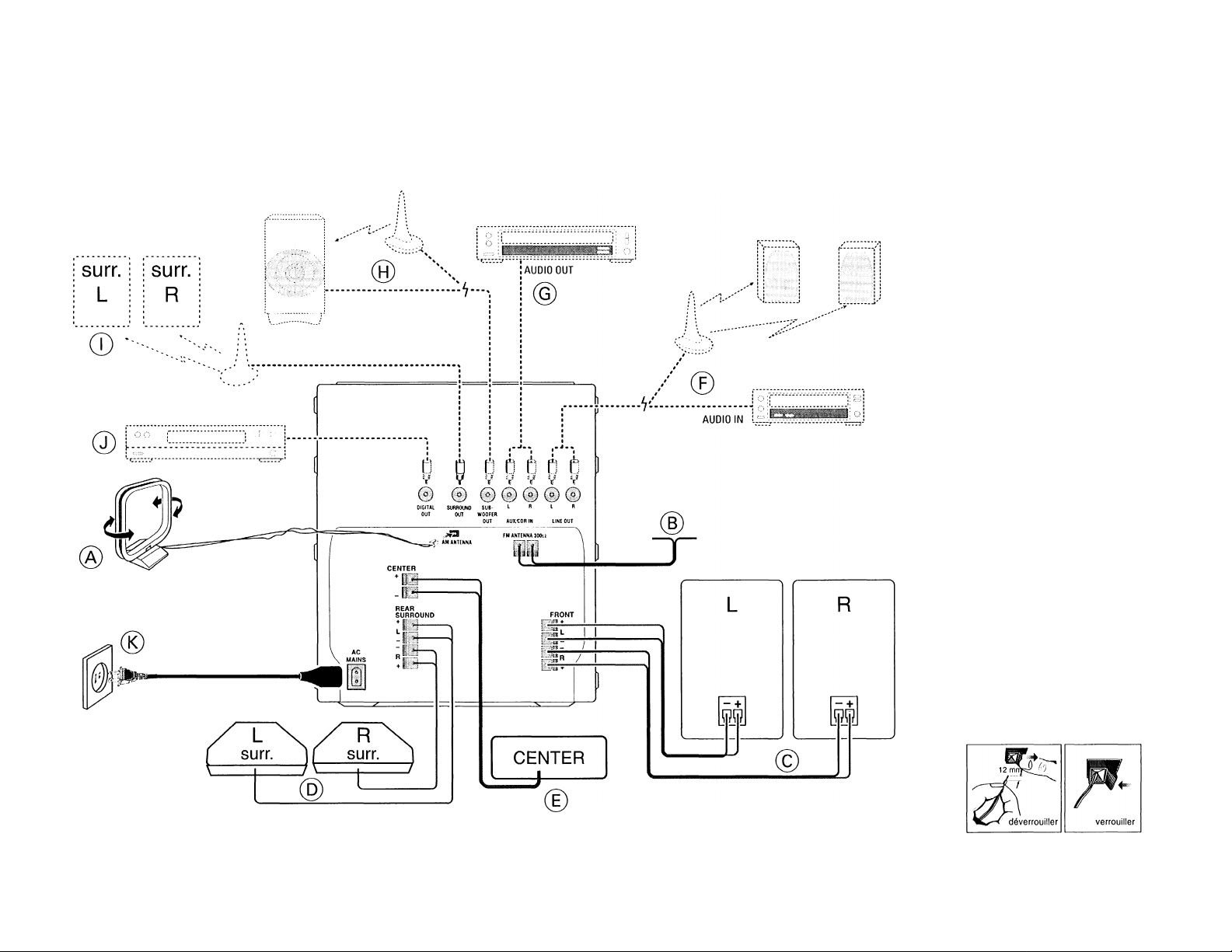
OPERATIONS PREALABLES
Branchements à l'arrière
11111
(A) Branchement de l'antenne-
cadre AM
Disposez l'antenne-cadre à la borne AM
ANTENNA. Placez l'antenne loin du
système et réglez l'orientation pour une
réception optimale.
(b) Branchement de l'antenne-
câble FM
Connectez l'antenne-câble FM fournie à la
borne FM ANTENNA 300 Q. Réglez
l'orientation de l'antenne FM afin d'obtenir
une réception optimale.
Antenne extérieure
Pour obtenir une réception FM stéréo
meilleure, branchez une antenne FM
extérieure à la borne FM ANTENNA 300
à l'aide d'un câble coaxial 300 Q..
© Branchement des haut-
parleurs
• Connectez le baut-parleur droite à la
borne avant R avec le fil rouge branché
sur le " + " et le fil noir sur le " — ".
• Connectez le haut-parleur gauche à la
borne L avec le câble rouge sur le + et
le câble noir sur le —.
• Cliquez la section dénudée du câble
comme illustré ci-dessous.
38
Page 39
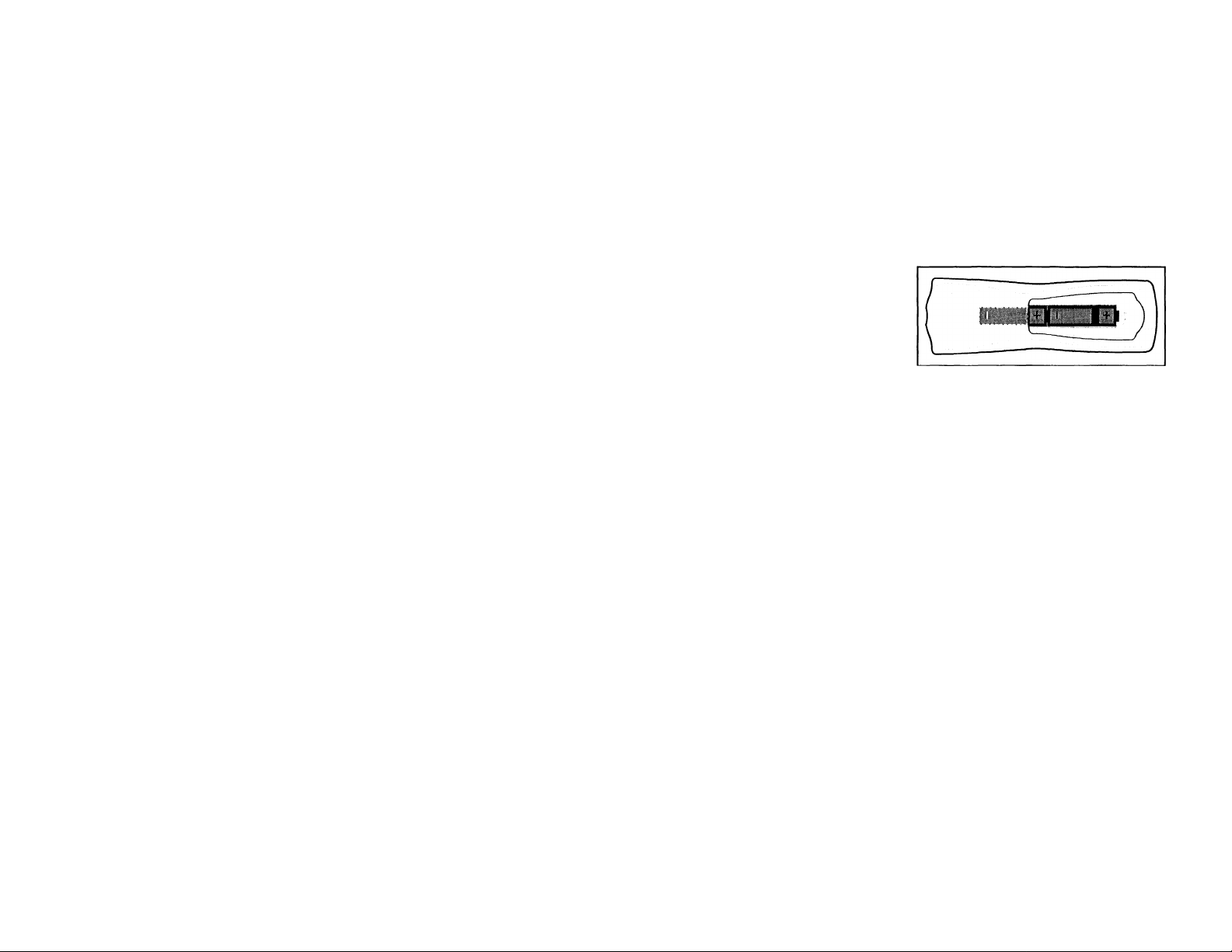
OPERATIONS PREALABLES
@ Connexion de haut-
parleurs arrière
Branchez les fils noirs ou non repérés sur
les bornes noires BEAR SURROUND et les
fils blancs ou repérés sur les bornes grises
REAR SURROUND.
© Connexion du haut-parleur
central
Branchez les fils noirs (non repérés) sur la
borne noire CENTER et les fils bleus
(repérés) sur la borne bleue CENTER.
© Connexion Line Out (prêtpour
le sans fil)
Vous pouvez connecter les bornes LINE
OUT de gauche et de droite aux bornes
ANALOGUE IN d'un enregistreur CD en
option. Ceci vous permettra de faire un
enregistrement en mode analogue.
Vous pouvez également installer des hautparleurs actifs avant complémentaires en
option à distance de l'équipement (par
exemple dans une autre pièce) et ce, pour
réduire le problème de longs câbles de
haut-parleurs à travers les pièces. Vous
pouvez disposer autant de haut-parleurs
télécommandés que vous le désirez à
condition qu'ils fonctionnent bien sûr sur la
même fréquence radio.
Connectez l'émetteur de fréquence radio
sans fil aux bornes LINE OUI Disposez les
haut-parleurs actifs aux endroits souhaités.
Assurez-vous de suivre les instructions
fournies avec les haut-parleurs actifs.
© Connexion d'un autre
équipement à votre système
Vous pouvez connecter les bornes OUT
gauche et droite à un téléviseur, un
magnétoscope, un lecteur Laser Disc, un
lecteur DVD ou un enregistreur CD aux
bornes AUX/CDR IN, à l'arrière de
l'équipement.
© Connexion Subwoofer Out
Connectez le subwoofer actif en option à la
borne SUBWOOEER OUT. Le subwoofer
reproduit uniquement l'effet des graves
(par exemple explosions, le grondement
des vaisseaux spatiaux, etc.). Assurez-vous
de suivre les instructions fournies avec le
subwoofer.
© Connexion Surround Out
sans fil
Vous pouvez connecter une unité émettrice
des haut-parleurs arrière sans fil (non
compris à la livraison) à la borne
SURROUND OUT au lieu des haut-parleurs
arrière à fil. Respectez les instructions
fournies avec les haut-parleurs arrière sans
Remarque:
- La disponibilité d'un émetteur sans fil et
de ses périphériques est soumise à
l'approbation des autorités locales.
Vérifiez avec les organismes de sécurité
locaux et l'autorité responsable de
l'approbation.
© Connexion Digital Out
Vous pouvez enregistrer le son digital du
CD par sa sortie à n'importe quel
équipement audio à entrée digitale (par
exemple enregistreur CD, platine (DAT),
convertisseur digital-analogue et
processeur de signaux digitaux).
Connectez une extrémité du câble cinch
(non compris à la livraison) à la douille
DIGITAL OUT et l'autre extrémité à
l'équipement audio avec entrée digitale.
Lors de la connexion du câble cinch,
assurez-vous qu'il est entièrement inséré.
© Alimentation secteur
Après avoir réalisé toutes les autres
connexions, branchez le cordon secteur de
l'équipement et à la prise murale.
Insertion des piles dans la
télécommande
• Insérez les piles (type R06 ou AA) dans
la télécommande tel qu'illustré dans le
compartiment à piles.
• Pour éviter tout dommage provenant
d'une éventuelle fuite de piles, enlevez
les piles si elles sont à plat ou si
l'équipement n'est pas utilisé pendant
une période prolongée. Pour le
remplacement, utilisez des piles du type
R06 ou AA.
39
Page 40
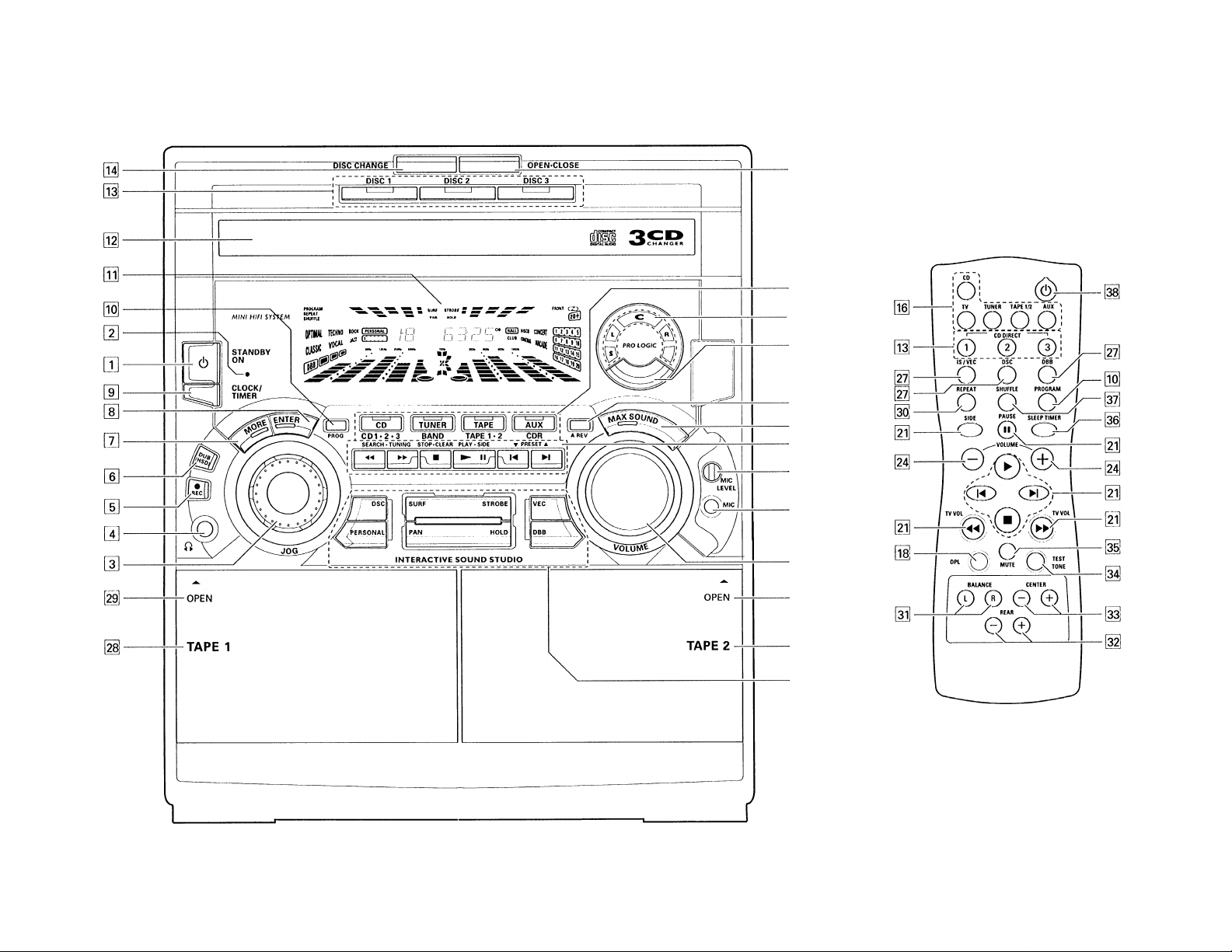
COMMANDES
■Bzl
40
Page 41

COMMANDES
Commandes d'équipement et de télécommande
STANDBY ON
m
bouton de marche/arrêt /veille de
l'équipement,
à utiliser pour EASY SET.
TEMOIN LOW POWER STANDBY
a
est allumé lorsque le système est
passé en mode d'économie de
consommation.
JOG
a
pour sélectionner l'affichage
correcteur de fréquences voulu,
pour sélectionner le réglage DSC
souhaité. Vous devez sélectionner
d'abord le mode DSC.
pour sélectionner le niveau souhaité
du réglage de son personnel. Vous
devez d'abord sélectionner l'option
PERSONAL.
pour sélectionner le réglage VEC
souhaité. Vous devez sélectionner
d'abord le mode VEC.
O
■I II
s
connexion des écouteurs.
REC(RECORD)
pour démarrer l'enregistrement de la
platine 2.
DUB (HIGH SPEED DUBING [HSD])
pour enregistrer une cassette à
vitesse normale ou rapide.
0 MORE
- pour activer ou désactiver la
calibration.
- pour sélectionner la fréquence de
correcteur personnelle.
- pour sélectionner le réglage personnel
du correcteur.
[8] ENTER
- pour confirmer l'activation ou la
désactivation de la calibration.
- pour mémoriser la fréquence de
correcteur personnelle.
- pour mémoriser et confirmer le
réglage personnel du correcteur.
[9] CLOCK/TIMER
- pour visualiser l'horloge, réglez
l'horloge ou réglez la minuterie.
H PROG (PROGRAM)
- pour programmer les plages CD en
mode CD ou pour prérégler les
émetteurs radio en mode de réception
radio.
0 AFFICHAGE
- pour visualiser le réglage courant de
l'équipement.
HD CARROUSEL DE CD
LECTURE CD DIRECTE (DISC 1 / DISC 2/DISCS)
- pour sélectionner une plage CD en
lecture.
d DISC CHANGE
- pour changer le (les) CD.
d OPEN-CLOSE
pour ouvrir ou fermer le carrousel de
CD.
d SOURCE: pour sélectionner les
options suivantes:
CD/(CD1*2*3)
- pour sélectionner le mode CD. Lorsque la
lecture de CD est arrêtée, appuyez pour
sélectionner le plateau CD 1,2 ou 3.
TUNER/(BAND)
- pour sélectionner le mode Tuner. En
mode Tuner, appuyez pour
sélectionner la bande de fréquence:
FM ou AM.
TAPE/(TAPE 1*2)
- pour sélectionner le mode Tape. Une fois
la lecture de cassette arrêtée, appuyez
pour sélectionner la platine 1 ou 2.
AUX/(CDR)
- pour sélectionner le son d'une source
externe (par exemple téléviseur,
magnétoscope, lecteur Laser Disc,
Lecteur DVD ou enregistreur CD). En
mode AUX, appuyez pour sélectionner
soit AUX soit CDR.
TV (uniquement sur la télécommande)
- pour sélectionner le mode téléviseur.
Qt] afficheur dpl
- pour visualiser le réglage Dolby Pro
Logic sélectionné.
d DOLBY PRO LOGIC (DPL)
- pour sélectionner le mode Dolby
Surround, Dolby Center Phantom,
Dolby 3 Stéréo ou Stéréo.
d A. REV (AUTO REVERSE)
- disponible pour la platine 2 uniquement.
- pour sélectionner les modes de lecture
souhaités! Z/Z)/CD).
MAX SOUND
pour activer ou désactiver ta fonction
MAX SOUND pour renforcer les
graves.
SELECTION DE MODE ◄◄ ►►(SEARCH-TUNING) £
pour CD
pour TUNER .. accord sur une
pour TAPE........rebobinage ou
pour TV VOL.. réglage du volume de
............
recherche arrière/avant.
fréquence radio
inférieure ou supérieure.
bobinage rapides d'une
cassette sur la platine 2
uniquement.
téléviseur dans le cas
où la télécommande
agit sur votre téléviseur.
■ (STDP-CLEAR)
pour CD
pour TUNER... arrêt de programmation.
pour TAPE........arrêt de lecture ou
DEMO................(sur l'équipement
............
arrêt de lecture CD ou
effacement d'un
programme.
d'enregistrement.
uniquement) démarrage
ou arrêt de
démonstration.
► Il (PLAY-SIDE)
pour CD
pour TAPE........démarrer la lecture.
............
démarrer ou
interrompre la lecture.
............................SIDE: en lecture en
mode Tape 2 pour
modifier la direction. 41
Page 42

COMMANDES
!◄ H (PRESET ▼ A)
pour CD............pour sauter au début de
la plage courante,
précédenteou suivante,
pour TUNER .. sélection d'une station
£5’
préréglée en mémoire.
MIC LEVEL
réglage du niveau de mixage pour
enregistrement karaoke ou
microphone.
MIC
pour connecter la fiche microphone.
VOLUME
pour régler le volume.
OPEN
pour ouvrir la platine 2.
PLATINE 2
INTERACTIVE SOUND STUDIO
DIGITAL SDUND CONTRDL (DSC)
sélection de l'effet de son désiré:
OPTIMAL, TECHNO, ROCK, CLASSIC,
VOCAL ou JAZZ.
PERSONAL
pour sélectionner ou régler le réglage
personnel du correcteur de fréquences.
SURF
pour activer ou désactiver la fonction
SURF.
STROBE
pour activer ou désactiver la fonction
STROBE.
PAN
pour activer ou désactiver la fonction
PAN.
HOLD
pour activer ou désactiver la fonction
HOLD, uniquement pendant la lecture
d'un CD.
VEC
sélection de l'effet de son désiré:
HALL, DISCO, CONCERT, CLUB,
CINEMA ou ARCADE.
DYNAMIC BASS BOOST (DBB)
pour sélectionner le niveau
d'amplification des basses ou mettre
hors service.
PLATINE 1 OPEN
pour ouvrir la platine 1.
REPEAT
pour répéter une plage CD, un disque
ou tous les autres disques disponibles.
BALANCE L/R
équilibre le niveau de sonorité des
haut-parleurs avant gauche et droite.
REAR +/-
règle le niveau de sonorité des haut-
parleurs Surround.
CENTER +/-
contrôle le niveau de sonorité du hautparleur central.
TEST TONE
contrôle le niveau de sonorité des
haut-parleurs avant gauche, avant
droite, central et Surround.
MUTE
mise en sourdine temporaire du son.
S SLEEP TIMER
- pour régler l'équipement en mode de
veille à un moment sélectionné.
(37] SHUFFLE
- pour lire tous les disques disponibles
et les plages en ordre quelconque.
m (D
pour commuter l'appareil en mode de
veille.
Remarques concernant la
télécommande:
- Sélectionnez d'abord la source que
vous désirez commander en
appuyant sur l'une des touches de
sélection de source sur la
télécommande (par ex. CD, TUNER,
TAPE 1/2 ou AUX).
- Sélectionnez ensuite la fonction
désirée (>, M, M, etc.).
42
Page 43

UTILISATION DE L'APPAREIL
Important:
Avant d'utiliser le système pour la
première fois, effectuez d'abord
complètement les opérations
préliminaires.
Mode de démonstration
L'appareil dispose d'un mode de
démonstration présentant les différentes
fonctions offertes. Chaque fois que
l'appareil est mis sous tension à partir
de la prise murale,le mode de
démonstration commencera
automatiquement.
Remarques:
- Pendant le mode de démonstration, si
vous appuyez sur n'importe quelle
touche de source (ou la touche de veillel
le système commutera sur le mode
sélectionné (ou en veille).
- Lorsque le système est commuté sur le
mode de veille, le mode de démonstration
recommencera cinq secondes plus tard.
Annulation du mode démonstration
• Maintenez enfoncée la touche ■
(uniquement sur le système) pendant cinq
secom/es pour arrêter la démonstration.
Le mode de démonstration est mis
hors service.
"DEÎ10 OFF"''est affiché.
Le système passe en mode de veille.
Au bout de cinq secondes, le système
passera automatiquement en un
moded'économie de consommation
(< 2 watts). Le témoin STANDBY
ONs'allume.
Remarque:
- Même si le cordon secteur est débranché
pour être rebranché ensuite à la prise
murale, le mode de démonstration
restera hors service jusqu'à ce qu'il soit à
nouveau remis effectivement en service.
Pour redémarrer le mode de
démonstration
• Appuyez sur ■ et maintenez enfoncé
(uniquement pour le système) pendant
cinq secondes avec l'équipement en
mode de veille.
— Le mode de démonstration se met en
marche.
Easy Set
EASY SET vous permet de mettre
automatiquement en mémoire tous les
émetteurs radio disponibles.
• Maintenez enfoncée la touche
STANDBY m (sur l'appareil
uniquement) pendant cinq secondes
lorsque le système se trouve en mode
de veille ou de démonstration.
— ''ElïST 5ET" s'affiche suivi de
"TUNER" et ensuite de "fiUTO".
"EASY SET" se met à rechercher tous
les émetteurs radio de la bande de
fréquence FM suivi des émetteurs
radio de la bande AM.
Tous les émetteurs radio ayant un
signal suffisamment fort, seront mis
en mémoire. Il est possible de mettre
jusqu'à 40 préréglages en mémoire.
Remarques:
- EASY SET se met à rechercher la
fréquence FM. S'il y a encore des
préréglages disponibles, le système
continuera à mémoriser la fréquence AM.
- Lorsque EASY SET est utilisé, tous les
émetteurs radio précédemment
mémorisés seront effacés.
- La dernière station préréglée apparaîtra ^
à l'affichage lorsque EASY SET est prêt '§•
Mise sous tension du système
• Appuyez sur la touche CD, TUNER,
TAPE ou AUX
Vous pouvez également mettre le système
sous tension en appuyant sur l'une des
touches de lecture CD DIRECT PLAY directe.
Commutation du système en mode de veille
• Réappuyez sur STANDBY ON ou (!) de
la télécommande.
-* Le système passera sur le mode de
veille.
-* Au bout de cinq secondes, le système
passera automatiquement en un
moded'économie de consommation (< 2
watts). Le témoin STANDBY ONs'allume.
Sélection de la source
• Appuyez sur la touche de sélection de
source souhaitée; CD, TUNER, TAPE
ou AUX
L'affichage indique la source sonore
sélectionnée.
Remarque:
- Pour une source externe, assurez-vous
que vous avez connecté les sorties audio
gauche et droite de l'équipement
Page 44

UIILISAIIUN Ut: LAKrAKtlL
externe (TV, magnétoscope, Laser Disc
ou lecteur DVD ou enregistreur CD) aux
bornes d'entrée AUX/CDH IN.
i’ ------------------------------------------------------
^ Sélection de l'affichage
^ correcteur de fréquences
Il vous est également possible de
sélectionner l'affichage du correcteur de
fréquences pour cet équipement. Dans ce
cas, ne sollicitez pas le bouton DSC sur
l'équipement avant d'utiliser le mode JOG.
• Tournez au bouton JOG pour sélectionner
l'affichage de correcteur voulu, PEAK
HOLD, MIDDLE OUT, TOP DOWN,
NORMAL, ou NITE MODE.
L'affichage sélectionné sera dès lors
visualisé.
Affichage PEAK HOLD
pu IKH*
VOCAl
Affichage MfODLE OUT
Affichage TOPDOWM
pjm EHM c«ci LOjjj]
• c^wci Bjuai
Affichage NORMAL
opum iKHttii «K«
«1«)C VOCAl A3 ^
■ C^iaa cjucai iLiiOJ
"°" 1+)
«Ulf
Affichage NITE MODE
tpaii
VOCAl
Î0
0^
Remarque:
- En NITE MDDE, tout l'affichage est hors
service et la luminosité de l'affichage
est réduite au minimum.
• GïîD«:î ;'>qî CilT
'■^35!
Contrôle du son
REGLAGE DU VOLUME
Ajustez VOLUME pour augmenter ou
diminuer le niveau sonore.
Ecoute personnelle
Branchez la prise du casque sur la prise iTii
en façade de l'appareil. Les haut-parleurs
seront alors en sourdine.
AUTO DIGITAL SDUND CDNTRDL (DSC)
• Appuyez sur DIGITAL SOUND
CONTROL (DSC) et maintenez enfoncée
pendant environ cinq secondes.
-* La musique en cours est prélevée et
automatiquement sélectionnée selon
le réglage DSC le plus propice.
CONTRÔLE NUMÉRIOUE DU SON (DSC)
Le mode DSC vous permet de régler votre
équipement en fonction du type de
musique que vous écoutez.
• Appuyez sur DIGITAL SOUND
CONTROL (DSC) pour sélectionner
OPTIMAL, TECHNO, ROCK, CLASSIC,
VOCAL ou JAZZ.
Le son digital sélectionné est encerclé.
Les messages "OPTIMAL. X,
iij X,ROCK X,
a...HSSlL,POCflL. X ou
JhII .X seront affichés. "X
le niveau présélectionné.
VEC est mis hors service.
Il vous est possible de modifier le niveau
de réglage du son numérique pour tous les
types de musique à part CLASSIC avec le
bouton JOG.
• Sélectionnez d'abord le mode DSC,
ensuite tournez le bouton JOG jusqu'à
ce que le niveau de réglage du son
numérique souhaité soit obtenu.
-* Le niveau de réglage du son
numérique peut être augmenté ou
réduit entre le niveau 1 et le niveau 5.
Remarque:
- Pour en arriver à un réglage neutre,
sélectionnez CLASSIC et mettez DBB
hors service.
est
VIRTUAL ENVIRONMENT CONTROL
(VEC) - commande d'environnement
virtuel
Le mode VEC vous permet de sélectionner
sur le système un type d'environnement.
• Appuyez sur VEC pour sélectionner
HALL, DISCO, CONCERT, CLUB, CINEMA
ou ARCADE.
-* L'environnement sélectionné est
encerclé.
-* Les messages "HHL.L. X, DISCO
X, CONCERT, CLUB X,
CITEriFi X ouHRChDE X"
seront affichés. ".X" est le niveau
présélectionné.
Il vous est possible de modifier le niveau
de réglage d'environnement avec le bouton
JOG, sauf pour le type d'environnement
CONCERT.
• Sélectionnez d'abord le mode VEC, ensuite
tournez le bouton JOG jusqu'à ce que
l'environnement souhaité soit obtenu.
Le niveau de réglage peut être
augmenté ou réduit entre le niveau 1
et le niveau 5.
AUTO SOUND CALIBRATION (ASC) -
calihration automatique du son
Si une nouvelle option DSC ou VEC a été
sélectionnée, la calibration automatique du
son (ASC) veille automatiquement au
calibrage du son avec pour résultat une
transition en douceur.
44
1 Appuyez sur DSC ou VEC.
Page 45

UTILISATION DE L'APPAREIL
2 Appuyez sur MORE pour activer ou
désactiver la calibration.
3 Appuyez sur ENTER pour confirmer
votre sélection.
Le message "CHL.IBRHTION
Uri" ou “LHL. .1. BkH ! J. U ri
MAX SOUND - son maximal
La fonction MAX SOUND vous permet de
déclencher un effet sonore maximal en
combinant le volume et l'effet DBB.
I Appuyez sur MAX SOUND pour activer
ou désactiver la fonction.
Le message "ilHX SOLirlD" ou
''OFF '' sera affiché.
SON PERSONNEL
II est possible de mettre jusqu'à 6 réglages
de son personnels en mémoire.
• Appuyez sur PERSONAL pour
sélectionner USER 1, USER 2, USER 3,
USER 4, USER 5 ou USER 6.
"USER IJJSER 2,05,
USER H, USER SouUf
6" est affiché.
Réglages personnels
Il vous est possible de modifier le niveau
du réglage personnel avec le bouton JOG.
1 Maintenez enfoncé PERSONAL
pendant environ cinq secondes.
-* Le réglage personnel est maintenant
activé.
"60 HZ" est affiché.
2 Tournez au bouton JOG pour
sélectionner le niveau voulu de la
fréquence de correcteur.
Le niveau de la fréquence de
correcteur sera affiché.
3 Appuyez sur MORE pour sélectionner le
niveau suivant de la fréquence de
correcteur.
60 HZ - 250 HZ -
I KHZ - 4 KHZ Î6 KHZ - 60 HZ ...
• Répétez les points 2et 5jusqu'à ce que
toutes les fréquences de correcteur
soient réglées.
4 Appuyez sur ENTER pour confirmer
votre réglage personnel.
— Le message "STORE UX" est
affiché. "X" est le réglage personnel
suivant disponible.
• Appuyez sur MORE pour sélectionner le
numéro de réglage désiré.
5 Appuyez sur ENTER pour confirmer le
numéro de réglage.
• Répétez les point 1 à5 pour régler
les autres réglages personnels.
Tournez au bouton JOG pour
sélectionner la vitesse de l'effet de
son après avoir sélectionné SURF,
STROBE, PAN ou HOLD.
SURF
Cette option vous permet de simuler un
effet sonore d'une vague de mer comme si
la musique surfait sur les crêtes de vagues.
• Appuyez sur SURF.
''.Si.../fîF' XX" sera affiché.
STROBE
Cette option vous permet de simuler un effet
sonore stroboscopique comme si la musique
se faisait entendre, pour disparaître ensuite.
• Appuyez sur STROBE.
— "STFifi XX" sera affiché.
PAN
Cette option vous permet de simuler un effet
sonore panoramique comme si la musique
faisait des cercles à travers la pièce.
• Appuyez sur PAN.
_ "pf:jj:j XX" sera affiché.
HOLD
Cette option vous permet de simuler un
effet sonore comme si on scratchait sur un
disque en vinyl, qui n'est possible qu'en
mode de lecture de CD.
Appuyez sur HOLD.
"Hnl.,
Remarques:
- 'XX " est la vitesse de l'effet de son.
- Lorsque SURF, STROBE, PAN ou HOLD
est sélectionné, tous les autres effets
de son seront désactivés.
sera affiché.
DYNAMIC BASS BOOST (DBB}
Il existe trois réglages DBB possibles pour
améliorer la réponse des fréquences des
graves.
• Appuyez brièvement sur DBB pour
sélectionner les différents niveaux
d'amplification des graves.
-* Le niveau DBB correspondant est
encerclé et s'allume.
— Les messages "BEFTF", "FH..JNCH"
ou "BLfiST" seront affichés.
Neutralisation DBB
• Appuyez brièvement sur DBB jusqu'à ce
que "DBB OFF" soit affiché.
Remarque:
- Certains CD ou certaines cassettes
peuvent être enregistrés en modulation
élevée. Ceci peut entraîner une
distorsion à un volume élevé. Si c'était
le cas, neutralisez l'effet DBB ou
diminuez le volume.
Sélection automatique DSC-DBB
Le meilleur réglage de suramplification des
graves est automatiquement produit pour
la sélection DSC appropriée. Vous pouvez
également sélectionner manuellement le
réglage DBB convenant le mieux à votre
environnement d'écoute.
MUTE (sur le télécommande uniquement}
Cette fonction vous permet de mettre
temporairement le son du système hors
circuit sans pour autant désactiver le
système lorsque vous voulez un moment de
silence.
• Appuyez sur MUTE sur la
télécommande pour supprimer le son.
"I1UTE" s'affiche.
• Réappuyez sur MUTE sur la
télécommande ou augmentez le niveau
de la commande VOLUME pour
réactiver le son.
45
Page 46

DOLBY PRO LOGIC
Dolby Pro Logic
Cette minichaîne Dolby Pro Logic à la
pointe de la technique vous permet
d'apprécier l'ambiance sonore "Home
Cinéma". Le système Pro Logic offre une
définition plus précise des sources sonores
individuelles. Il donne une meilleure
séparation sonore entre les canaux ainsi
qu'une localisation très précise des sons.
Le système Pro Logic fournit quatre canaux,
à savoir gauche, centre, droite et Surround
(arrière). Les signaux avant sont reproduits
à partir des haut-parleurs gauche et droite
ainsi que du haut-parleur central. Le signal
Surround est reproduit par deux haut-
parleurs placés à l'arrière de la zone
d'écoute. Bien que le signal Surround soit
reproduit en mono, une paire de hautparleurs est nécessaire pour reproduire le
champ sonore diffus correct.
Ce décodeur Pro Logic vous permet de
décoder les modes suivants: Dolby
Surround, Conter Phantom, Dolby 3
Stéréo ou Stéréo normal
Disposition du système Dolby
Pro Logic
Il faudra d'abord préparer la disposition
afin de profiter au maximum du son "Home
Cinéma". Vous devez avant tout effectuer
le branchement complet des haut-parleurs.
46
Connexion 5 voies
• Haut-parleurs avant: Connectez.
• Haut-parleur central: Connectez.
• Haut-parleur arrière (Surround}:
Connectez soit les haut-parleurs
Surround à fil soit une paire de haut-
parleurs arrière sans fil (non fournis) aux
bornes SURROUND OUI
Disposition des haut-parleurs
Pour obtenir le meilleur effet sonore
Surround, disposez les haut-parleurs de la
façon suivante:
HAUTPARLEUR
CENTRAL MINlCHAlNE
SUB
AVANT WOOFER
GAUCHE
Haut-parleurs avant gauche et droite
Pour créer des conditions d'écoute
optimale, il est conseillé de disposer les
haut-parleurs gauche et droite de façon
HIFI
qu'ils constituent un angle d'environ 45
degrés par rapport à la position d'écoute.
Les haut-parleurs sont dotés de blindage
magnétique. Si le champ magnétique issu
des haut-parleurs perturbe l'image de
l'écran de télévision, vous devez augmenter
la distance de séparation.
Haut-parleur central
Pour obtenir le meilleur effet directionnel,
essayez de placer le haut-parleur central à
la même hauteur que les haut-parleurs
gauche et droite, aussi près que possible
de l'écran. Placez-le directement au-dessus
ou en-dessous du téléviseur.
Haut-parleurs arrière (Surround)
Les haut-parleurs Surround doivent être
disposés à la hauteur d'écoute normale. Ils
peuvent également être montés au mur à
l'arrière de la pièce d'écoute. Il importe
surtout que vous fassiez des essais de
disposition afin d'obtenir la projection
sonore idéale.
Tonalité test
Cette fonction vous permet de régler le
niveau sonore avant gauche, avant droit,
central et Surround des haut-parleurs
concernés en mode Dolby Pro Logic.
Pour effectuer ce réglage, vous devez
vous installer dans la position
d'écoute idéale et vous servir de la
télécommande.
1 Appuyez sur CD, TUNER, TAPE ou AUX
pour mettre l'appareil sous tension.
2 Appuyez sur TEST TONE.
Un signal test est généré et se
déplace tour à tour sur les hautparleurs gauche, central, droite et
Surround.
— Le message "TEST TOME" suivi
d e î"7 U i'i r I O ri L.MI ' i L. t:,
apparaît sur l'afficheur.
Le signal test dure environ 90
secondes.
3 Appuyez sur
BALANCE
Lpour
ajuster le
niveau
sonore désiré du haut-parleur avant
gauche.
L'afficheur indiquera BfiL. L.•■^■X.X.
4 Appuyez sur BALANCE R pour ajuster
le niveau sonore désiré du haut-parleur
avant droit.
L'afficheur indiquera iSl'iL. R
5 Appuyez sur CENTER + ou — pour
ajuster le niveau sonore du haut-parleur
central.
-* L'afficheur indiquera CENT XX
ou •••XX.
6 Appuyez sur REAR H- ou — pour
ajuster le niveau sonore désiré du hautparleur Surround.
L'afficheur indiquera REhR ••.'• XX
ou -.X.X.
Page 47

DOLBY PRO LOGIC
7 Réglez le niveau
sonore de tous tes
haut-parleurs jusqu'à
ce qu'ils aient atteint
la même intensité
sonore apparente.
Lorsque le réglage vous satisfait,
réappuyez sur TEST TONE pour
désactiver la tonalité test.
Remarque:
- Il est conseillé de régler le niveau
sonore des haut-parleurs sur le volume
d'écoute normal. 'XX " indique le
niveau sonore.
Dès que la configuration Dolby Pro Logic
est terminée, vous pouvez déjà profiter de
l'ambiance sonore "Home Cinéma".
• Appuyez plusieurs fois
sur DPI (DOLBY PRO
LOGIC) pour
sélectionner et faire
défiler les différents
modes sonores.
DPL
1
/
j
1
i L
Dolby Surround-^ Center
Phantom -* Dolby 3 Stereo
Stereo-' Dolby Surround...
L'afficheur de commande Dolby Pro
Logic s'allumera avec la sélection
concernée.
■ . /
Dolby Surround
Ce réglage est prévu pour un mode Dolby
Surround Pro Logic complet.
• Appuyez sur DPL pour sélectionner le
mode Dolby Surround.
— Le message
"DOL.BT
SURROUND"
s'affiche.
L'afficheur de
commande DPL
s'allume.
Dolby Center Phantom
Ce réglage est prévu pour une utilisation
sans le haut-parleur central. Il redistribue
l'information du canal central aux haut-
parleurs gauche et droit tout en assurant
/
une stéréo classique à l'avant.
• Appuyez sur DPL pour sélectionner le
mode Dolby Pro Logic Phantom central.
Le message
"ŒtriER
phitmotr
apparaît sur
l'afficheur.
L'afficheur de
commande DPL
s'allume.
Dolby 3 Stéréo
Ce réglage est prévu lorsqu'un son
Surround complet n'est pas nécessaire
mais qu'un vaste son stéréo est souhaité,
nécessite uniquement les haut-parleurs
gauche, droite et central.
• Appuyez sur DPL pour sélectionner le
mode Dolby 3 stéréo.
Le message
"DOL.BT 3
STEREO"
apparaît sur
l'afficheur.
L'afficheur de
commande DPL
s'allume.
Stéréo classique
Ce réglage est prévu pour le son stéréo
classique sans Dolby Pro Logic. Il nécessite
uniquement les haut-parleurs gauche et
droite.
• Appuyez sur DPL pour sélectionner le
mode stéréo.
-* Le message
"STEREO"
apparaît sur
l'afficheur.
L'afficheur de
commande DPL
s'allume.
Important!
1 Pour obtenir le réglage sonore
Dolby Pro Logic idéal, il est
conseillé d’activer le mode DPL
avec DSC réglé sur "Classic" et
sans "VEC".
2 Le mode Dolby Pro Logic passe
automatiquement sur le mode
Stéréo classique lorsque le casque
est branché.
3 II est conseillé de passer sur le
mode stéréo classique lors de
l'enregistrement d'une cassette.
47
Page 48
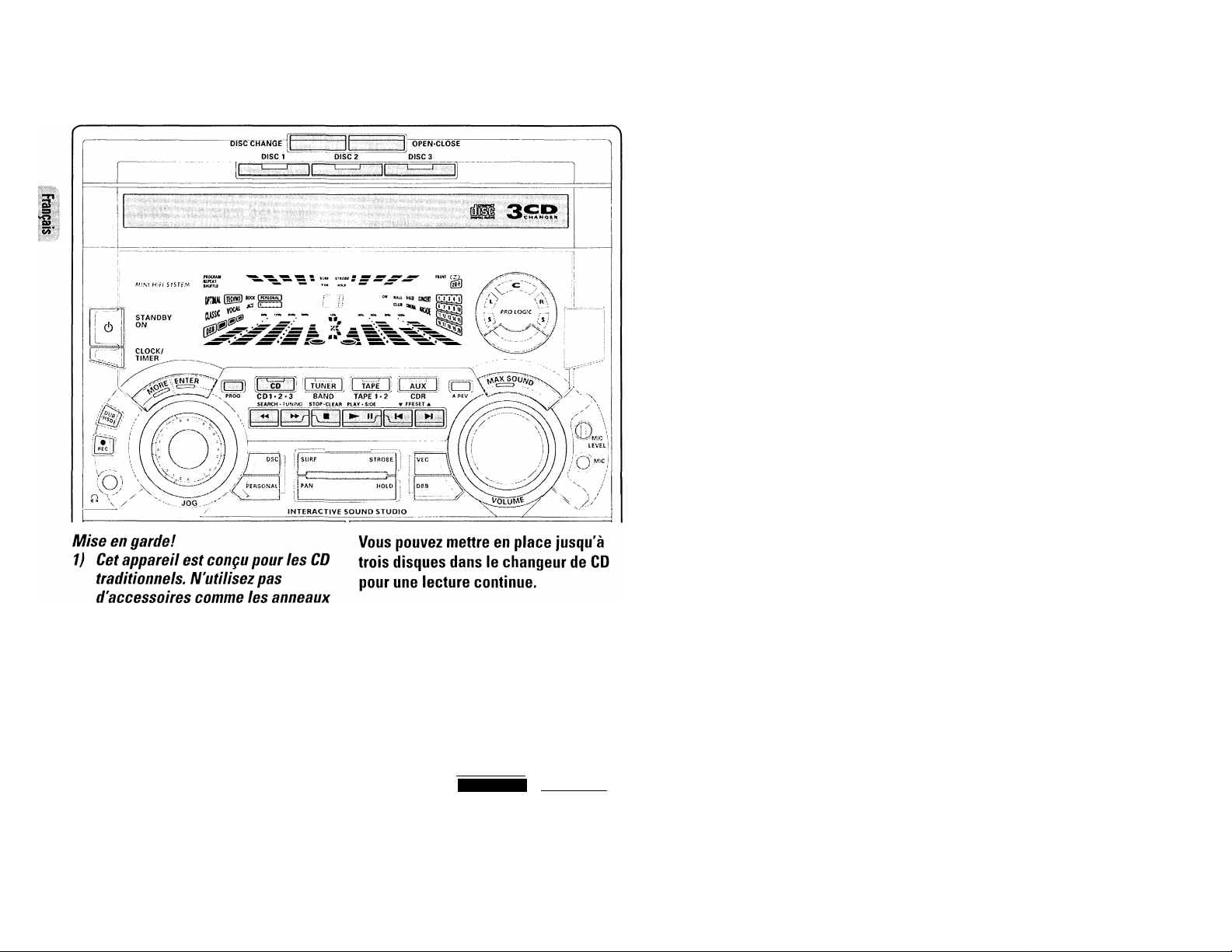
LECTEUR DE DISQUES COMPACTS
stabilisateurs de disques ou les
produits de nettoyage pour CD, etc.
car ils risqueraient d'endommager
le mécanisme du lecteur.
2) N'introduisez pas plus d'un disque
dans chaque logement.
3) Lorsqu'un ou plusieurs CD est
(sont) introduit(s) dans le changeur,
ne retournez pas l'appareil et ne le
remuez pas, car vous risqueriez
d'endommager le mécanisme du
48
changeur.
Disques pour lecture
Ce système peut servir à l'enregistrement
playback de tous les CD audio ainsi que les
formats du disque pour enregistreur CD
audio et pour CD audio réinscriptibles.
COMPACT
E (oJOiE
DIGITAL AUDIO
COMPACT
' niniTAI Alinin
DIGITAL AUDIO DIGITAL AUDIO
Recordable
iReWritablel
COMPACT
Insertion de disques dans le
changeur
1 Appuyez sur CD pour sélectionner le
mode CD.
2 Appuyez sur 0PEN*CL0SE.
Le compartiment à CD s'ouvre.
3 Insérez un CD face imprimée orientée
vers le haut dans le logement de droite.
• Vous pouvez mettre en place un autre
disque dans le logement de gauche.
• Pour mettre en place un troisième
disque, appuyez sur la touche DISC
CHANGE.
Le carrousel à CD tournera jusqu'à ce
que le plateau vide soit prêt à être
chargé.
4 Appuyez sur OPEN*CLDSE pour fermer
le compartiment à CD.
— Le nombre total de plages ainsi que
la durée de lecture du dernier disque
sélectionné apparaîtront à
l'affichage.
Remarque:
- Pour s'assurer qu'une bonne prestation
de l'équipement, attendez jusqu'à ce
que le changeur de CD ait lu
complètement le(les) disque(s) avant de
se mettre en marche.
Touches de lecture CD directe
Vous pouvez lire un CD en appuyant
directement sur les touches DISC 1, DISC
2 ou DISC 3. Le lecteur de CD s'arrêtera à
la fin de la lecture du disque sélectionné.
- Lorsque la touche est allumée, cela
signifie qu'un disque est en place dans
le plateau du chargeur.
Lecture d'un CD
1 Appuyez sur ► pour faire démarrer la
lecture.
-* Le numéro de logement du disque, le
numéro de plage et la durée de
lecture écoulée de la plage en cours
apparaissent sur l'afficheur.
Le numéro de plage en cours
clignotera également sur le
calendrier musical circulaire.
Lorsqu'une plage a été lue, le numéro
de plage sera effacé du calendrier
musical circulaire.
• Pour interrompre la lecture, appuyez sur
II
-* La durée de lecture clignote.
• Pour reprendre la lecture, réappuyez sur
► .
2 Pour arrêter la lecture, appuyez sur ■ .
Remarque:
- Tous les disques disponibles seront lus
une fois puis la lecture s'arrêtera.
Page 49
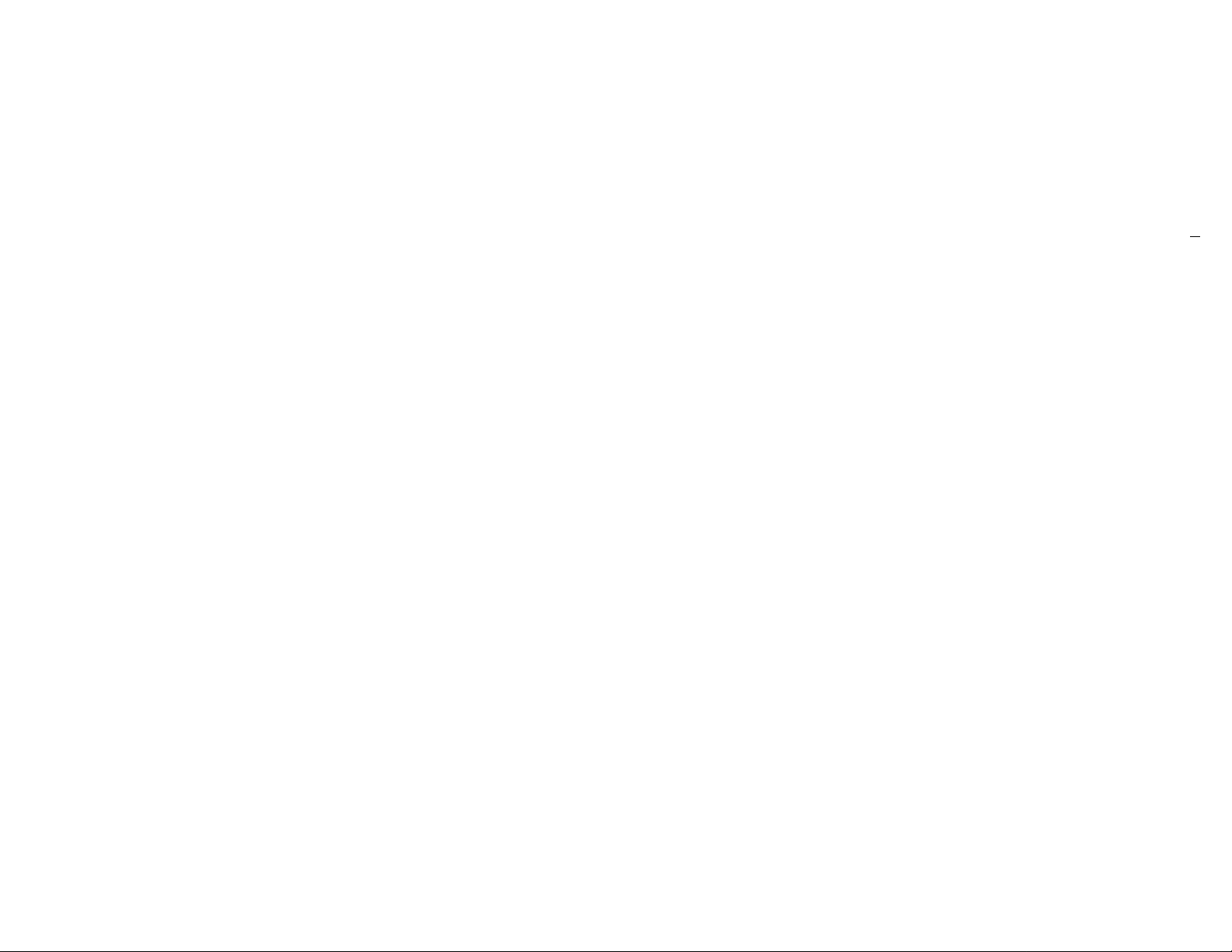
LECTEUR DE DISOUES COMPACTS
Changement de disque
Vous pouvez changer les deux disques
extérieurs alors que le troisième disque
intérieur est en mode d'arrêt ou de lecture.
1 Appuyez sur DISC CHANGE.
— Le carrousel à CD se déloge.
2 Replacez les disques dans les
logements gauche et droite.
• Si vous réappuyez sur DISC CHANGE
pendant la lecture, le CD s'arrêtera.
Le carrousel à CD tournera jusqu'à ce
que le logement interne se déloge
par rotation et soit prêt à être
changé.
3 Appuyez sur OPEN*CLOSE pour fermer
le compartiment à CD.
Sélection d'une plage spécifique
Sélection d'une plage spécifique en
mode arrêt
1 Appuyez sur N ou ►! jusqu'à ce que la
plage désirée apparaisse sur l'afficheur.
2 Appuyez sur ► pour faire démarrer la
lecture.
Le numéro de plage sélectionné ainsi
que la durée de lecture écoulée
apparaissent sur l'afficheur.
Sélection d'une plage spécifique en mode lecture
• Appuyez sur !◄ ou H jusqu'à ce que la
plage désirée apparaisse sur l'afficheur.
Le numéro de plage sélectionné ainsi
que la durée de lecture écoulée
apparaîtront sur l'afficheur.
• Si vous appuyez sur !◄ une fois, vous
reviendrez au début de la plage en cours
et la lecture de cette plage reprendra.
Recherche d'un passage spécifique pendant la lecture
• Maintenez enfoncée la touche « ou
►► pour repérer le passage désiré.
Le volume du son est réduit.
• La lecture s'effectue à nouveau
normalement dès que vous relâchez la
touche ◄◄ ou
Programmation de plages
Programmez des plages du CD inséré dans
l'appareil est possible en mode d'arrêt.
L'afficheur indique le nombre total de
plages mémorisées dans le programme.
Vous pouvez introduire dans la mémoire
jusqu'à 40 plages dans un ordre
quelconque. Au-delà de cette limite,
l'afficheur indique T'ULL" si vous tentez
de mémoriser une autre plage.
1 Insérez les disques désirés dans les
logements du carrousel.
2 Appuyez sur PROGRAM pour faire
démarrer la programmation.
— L'indication PROGRAM clignote sur
l'afficheur.
— Ceci annulera automatiquement tout
mode de répétition sélectionné
précédemment.
3 Appuyez sur la touche CD (CD 1 •2*3)
pour sélectionner le disque.
4 Appuyez sur !◄ ou ►! pour
sélectionner la plage désirée.
5 Appuyez sur PROGRAM pour
mémoriser la plage.
• Répétez les opérations 5à 5pour
mémoriser d'autres disques et plages.
6 Appuyez sur ■ une fois pour mettre fin
au mode de programmation.
— Le nombre total de plages
programmés ainsi que la durée totale
de lecture apparaîtront sur l'afficheur.
Remarques:
- Si la durée totale de lecture dépasse
'99 ■■ :S9 " ou si le numéro de l'une des
plages programmées est supérieur à 30,
le message - " apparaîtra sur
l'afficheur à la place de la durée de
lecture totale.
- Pendant la programmation, si aucune
touche n'est enfoncée dans les 20
secondes, le système quittera
automatiquement le mode de
programmation.
Survol du programme
Le survol du programme est uniquement
possible en mode d'arrêt.
• Appuyez sur N ou H plusieurs fois
afin de passer en revue les plages
programmées.
• Appuyez sur ■ pour quitter le mode de
survol.
Lecture du programme
1 Appuyez sur ► pour faire démarrer la
lecture du programme.
Le message "FH...HY PROGRFIM"
apparaît sur l'afficheur.
Le numéro de plage ainsi que la
durée de lecture écoulée de la plage
en cours apparaîtront sur l'afficheur.
• Si vous appuyez sur REPEAT pendant la
lecture du programme, la plage en cours
sera sans cesse lue.
— Les indications repeat et program
apparaissent sur l'afficheur.
2 Appuyez sur ■ pour arrêter la lecture
du programme.
Remarques:
- Si vous appuyez sur l'une des touches de
lecture CD DIRECT PLAY directe, l'appareil
procédera à la lecture du disque ou de la
plage sélectionnée et le programme
mémorisé sera provisoirement ignoré.
L'indication PROGRAM disparaîtra
également provisoirement de l'afficheur et
ne réapparaîtra qu'à la fin de la lecture du
disque sélectionné.
.P
49
Page 50

LECTEUR DE DISQUES COMPACTS
- Le mode REPEAT DISC peut être
automatiquement éliminé au moment où
la lecture du programme commence.
Effacement du programme (en
mode d'arrêt)
• Appuyez sur ■.
-* Le message ''rROCRHn
LLEhRED" apparaîtra sur
l'afficheur.
Remarque:
- Le programme est également effacé
lorsque l'appareil est débranché du
secteur ou si le carrousel à CD est
ouvert Dans ce dernier cas, les plages
faisant partie des deux logements
extérieurs seront effacées et l'indication
'TRACKS CLEHRED " apparaîtra
sur l'afficheur.
50
Shuffle (uniquement sur la
télécommande)
Le mode Shuffle permet la lecture de tous
les disques disponibles et de leurs plages
dans un ordre quelconque. Cette fonction
peut également être utilisée lors de la
programmation des plages.
Pour lire dans un ordre quelconque
tous les disques et toutes les plages
1 Appuyez sur SHUFFLE.
Le message ''SHUF F LE'' est
affiché.
L'indication shuffle, ainsi que le
disque et la plage sélectionnés au
hasard apparaissent sur l'afficheur.
• Les disque et les plages seront à présent
lus dans un ordre quelconque jusqu'à ce
que vous appuyez sur ■.
• Si vous appuyez sur REPEAT pendant la
lecture quelconque, la plage en cours ou
tous les disques disponibles seront
répétés sans cesse.
Les messages "TRACK" ou ‘ -IL.!....
apparaissent surl'afficheur.
Les indications repeat et shuffle
apparaissent sur l'afficheur.
2 Appuyez à nouveau sur SHUFFLE pour
reprendre la lecture normale.
-* L'indication shuffle disparaît de
l'afficheur.
Remarque:
- Le mode REPEAT DISC est effacé dès
que le passage en ordre quelconque
commence.
Repeat (uniquement sur la
télécommande)
Cette fonction permet de lire plusieurs fois
la plage en cours.
1 Appuyez sur REPEAT de la
télécommande pendant la lecture du CD
pour sélectionner le mode repeat.
Les messages "TRFiCK", "DÏSC",
"fiLL" ou "OFF" apparaissent
surl'afficheur.
L'indication repeat apparaît sur
l'afficheur.
• La plage sera lue plusieurs fois jusqu'à
ce que vous appuyez sur ■.
2 Appuyez à nouveau REPEAT pour
reprendre la lecture normale.
L'indication repeat disparaît de
l'afficheur.
Remarques:
-Le mode REPEAT DISC n 'est pas
disponible pendant la lecture d'un
programmeou en mode de passage
quelconque.
- Il est également possible de répéter la
programmation dans un ordre
quelconque.
'ID !::r O
: \ ‘
affiché.
Les indications repeat, program et
SHUFFLE apparaissent surl'afficheur.
F-'RObRfïn"est
Page 51
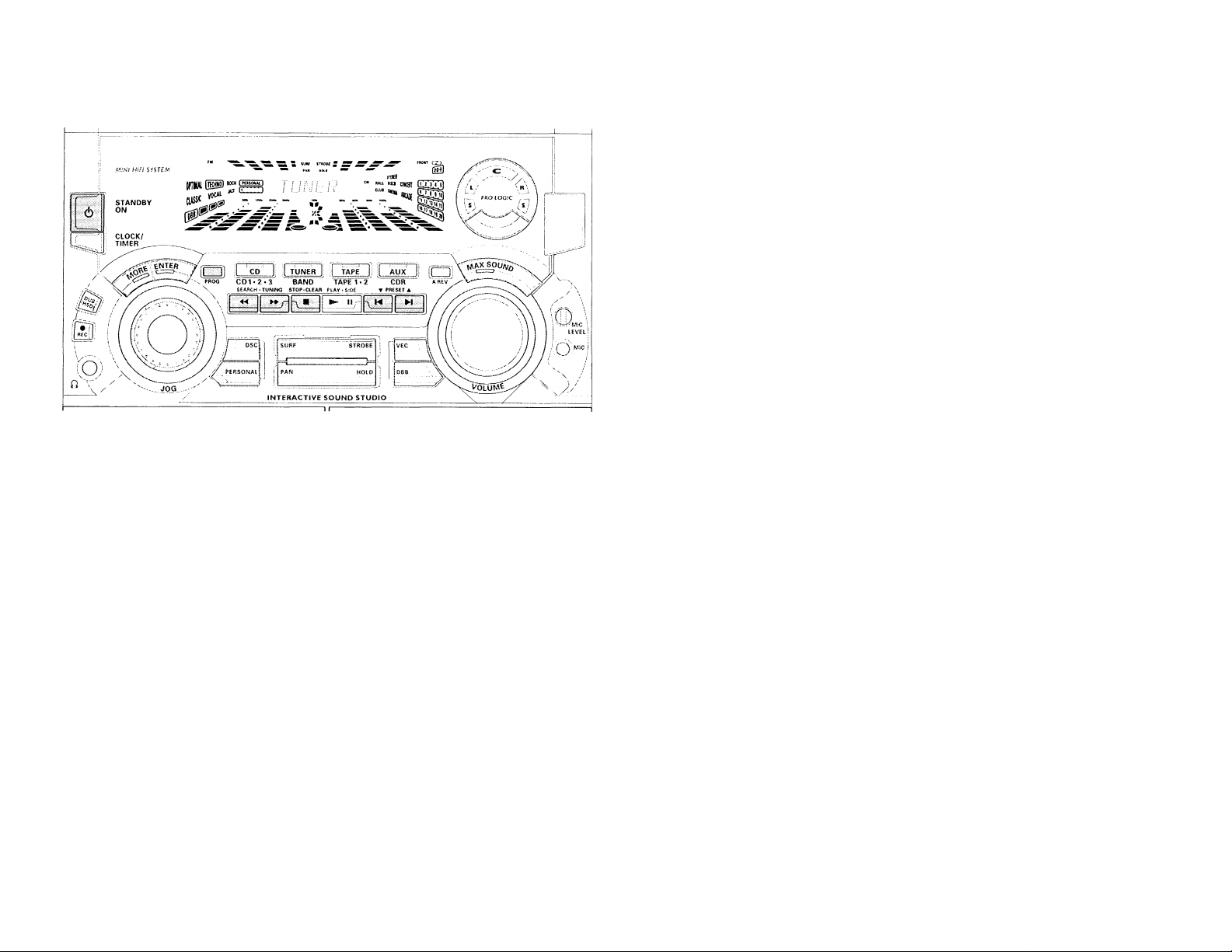
SYNTONISEUR
Remarque:
- Pour la fonction EASY SET, référez-vous
à la page 43.
Accord sur les émetteurs
1 Appuyez sur TUNER (BAND) pour
sélectionner le mode TUNER.
'"TUNER" apparaît sur l'afficheur.
Quelques secondes plus tard, la
fréquence radio actuelle est affichée.
2 Appuyez à nouveau sur TUNER (BAND)
pour sélectionner la gamme d'ondes
désirée: FM ou AM.
3 Appuyez sur TUNING ◄◄ ou ►►
pendant plus d'une seconde puis
relâchez la touche.
-* L'afficheur indique "SEhRCH"
jusqu'à ce qu'un émetteur de
puissance suffisante soit trouvé.
• Répétez cette procédure jusqu'à obtenir
l'émetteur désiré.
• Afin de procéder à l'accord sur un
émetteur faible, appuyez brièvement à
plusieurs reprises sur TUNING ◄◄ ou
►► jusqu'à ce que l'afficheur indique la
fréquence voulue et/ou jusqu'à ce
qu'une réception optimale soit obtenue.
Mémorisation de présélections
Vous pouvez mémoriser jusqu'à 40
émetteurs. Lorsqu'une présélection est
choisie, son numéro apparaît sur l'afficheur
ainsi que la fréquence.
Programmation automatique
1 Appuyez sur TUNER (BAND).
2 Appuyez sur PROGRAM pendant plus
d'une seconde.
— L'indication program commence à
clignoter et "FlUTO" apparaît sur
l'afficheur.
Le système recherche d'abord une
fréquence FM et chaque émetteur
disponible, ensuite il passe en revue
les fréquences AM.
-* Tous les émetteurs disponibles seront
automatiquement mémorisés. La
fréquence ainsi que le numéro de
présélection seront brièvement
affichés.
— L'appareil cesse la recherche dès
qu'il a mémorisé tous les émetteurs
ou si la mémoire des 40
présélections est saturée.
L'appareil reste accordé sur le dernier
émetteur radio mémorisé et
présélectionné.
Remarques:
- Vous pouvez arrêter la programmation
automatique en appuyant sur PROGRAM
ou ■ (sur le système uniquement).
- Si vous désirez réserver une section
pour un certain nombre de
présélections, par exemple de i à 9,
sélectionnez la présélection 10 avant de
débuter la programmation automatique:
à présent seuls les numéros compris
entre 10 et 40 seront programmés.
Programmation manuelle
1 Appuyez sur TUNER (BAND).
2 Appuyez une nouvelle fois sur TUNER
(BAND) pour sélectionner la gamme
d'ondes désirée: FM ou AM.
3 Appuyez sur PROGRAM pendant moins
d'une seconde.
L'indication program commence à
clignoter.
-* Le numéro de présélection suivant
disponible s'affichera pour la
sélection.
4 Appuyez sur TUNING ◄◄ ou ►► pour
procéder à l'accord sur la fréquence
désirée.
• Si vous désirez mémoriser l'émetteur
sous un autre numéro de présélection,
appuyez sur
sélectionner le numéro de présélection
désiré.
PRESET T ou A pour
5 Appuyez à nouveau sur PROGRAM.
— L'indication program cesse de
clignoter et l'émetteur est mémorisé.
• Répétez les points 3- 5de la procédure
ci-dessus pour mémoriser d'autres
émetteurs.
Remarques:
- Lorsque les 40 présélections ont été
mémorisées et que vous essayez de
mettre en mémoire un autre émetteur,
l'afficheur indiquera 'FUL..L. ". Si vous
désirez modifier un numéro de
présélection existant répétez les points
3-5de la procédure.
51
Page 52

SYNTONISEUR PLATINE CASSETTE
- Vous pouvez arrêter ta procédure de
programmation manuelle en appuyant
sur ■ (sur le système uniquement).
- Pendant la programmation, si aucune
touche n'est enfoncée dans les 20
secondes, l'appareil sortira
automatiquement du mode de
programmation.
Accord sur les émetteurs
présélectionnés
• Appuyez sur PRESET T ou A pour
sélectionner le numéro de présélection
désiré.
Le numéro de présélection, la
fréquence et la gamme d'ondes
apparaissent sur l'afficheur.
Lecture d'une cassette
1 Appuyez sur TAPE (TAPE 1*2) pour
sélectionner le mode TAPE.
— "TFiPE !" ou "THPE P"
apparaît sur l'afficheur.
• Appuyez à nouveau sur TAPE (TAPE
1 *2) pour sélectionner la platine
cassette 1 ou la platine cassette 2.
2 Insérez la cassette dans la platine
cassette sélectionnée.
3 Appuyez sur ► pour faire démarrer la
lecture.
3a (Uniquement sur la platine cassette 2)
Appuyez à nouveau sur ► (PLAY*SIDE)
pour passer de la lecture du côté A ou
du côté B.
-* L'indication back ou front apparaît à
l'affichage selon le côté sélectionné.
3b(Uniquement sur la platine cassette 2)
Appuyez sur A. REV pour sélectionner le
type de mode de lecture (voir également
lecture auto reverse).
4 Appuyez sur ■ pour arrêter la lecture.
52
Remarque:
- Pour changer de face avant que la
lecture ne commence, utilisez la touche
SIDE sur la télécommande.
Introduction d'une cassette
• Appuyez sur OPEN.
• Le volet de la platine cassette s'ouvre.
• Insérez une cassette, côté ouvert vers le
bas et bobine pleine vers la gauche.
• Refermez le volet de la platine cassette.
Page 53

INk UASliSt lit
AUX/CDR
KARAOKE
Lecture auto reverse (uniquement
sur la platine cassette 2)
• Appuyez sur A. REV pour sélectionner
les différents modes de lecture.
Z
.............
enregistrement ou lecture sur
une face de la cassette. La
cassette s'arrête à la fin d'une
face.
Z)
............
enregistrement ou lecture sur
les deux faces de la cassette.
La cassette s'arrête.
CZ5 .... lecture continue sur les deux
faces de la cassette jusqu'à un
maximum de 10 fois par face
sauf si vous appuyez sur la
touche ■.
Rebobinage/bobinage
(uniquement sur la platine cassette 2}
En mode arrêt
1 Vous pouvez rebobiner ou bobiner la
bande en appuyant respectivement sur
ou
"< < <" ou > .> " apparaîtront sur
l'afficheur selon la touche enfoncée.
La cassette s'arrêtera
automatiquement à la fin du
rebobinage ou du bobinage rapide.
2 Appuyez sur ■ pour arrêter le
rebobinage ou le bobinage.
Pendant la lecture
• Maintenez enfoncé respectivement ◄◄
ou ►► jusqu'à ce que le passage désiré
soit localisé.
— Pendant la recherche, le son est
fortement diminué.
Dès que vous relâchez la touche «
ou la lecture de la cassette se
poursuit.
Remarques:
- Pendant le rebobinage ou le bobinage
rapide d'une cassette, il est possible de
sélectionner une autre source (par ex.
CD, TUNER ou AUX).
- Avant l'utilisation, vérifiez que la bande
n'est pas lâche à l'aide d'un crayon. Une
bande lâche pourrait se coincer ou se
casser dans le mécanisme.
- Les cassettes de type C-120 sont
extrêmement fines et peuvent
facilement se déformer ou être
endommagées. Elles ne sont pas
recommandées pour cet appareil.
- Rangez les cassettes à température
ambiante en veillant à les éloigner des
champs magnétiques (par ex. Les
transformateurs, les téléviseurs ou les
enceintes de haut-parleurs).
Sélection d'un équipement externe
Si vous avez branché les sorties audio de
l'appareil externe (téléviseur,
magnétoscope. Laser Disc ou lecteur DVD
ou enregistreur CD) sur les prises AUX/CDR
IN, vous percevrez une amélioration de la
sonorité de votre équipement.
• Appuyez sur AUX pour sélectionner le
mode CDR.
"CDR" est affiché.
• Appuyez à nouveau sur AUX pour
sélectionner le mode externe.
-■ "riUX" apparaît sur l'afficheur.
Remarques:
- Il existe deux modes AUX:
i. Le mode AUX normal.
li. Le mode CDR: si l'option LINE DUT de
cet équipement est mis en
sourdine. Vous ne serez pas capable
d'enregistrer ou d'écouter le son
émis par l'option LINE DUT
- Nous recommandons de ne pas écouter
ni d'effectuer un enregistrement à partir
d'une même source simultanée.
- Toutes les fonctions de contrôle du son
(par ex. DSC, VEC, DBB, etc.) peuvent
être sélectionnées.
&
Mixage avec microphone
1 Réglez la commande MIC LEVEL sur le
niveau minimum afin d'éviter la lecture
acoustique ( par ex. un son de
grésillement fort ) avant de brancher
votre microphone.
2 Branchez un microphone sur la prise
MIC
3 Appuyez sur CD, TUNER, TAPE ou
AUX
4 Mettez la source sélectionnée en
marche.
5 Réglez le niveau de volume avec la
commande VOLUME.
6 Réglez la commande MIC LEVEL sur le
niveau de mixage souhaité.
7 Commencez à chanter ou à parler par le
microphone.
Remarque:
- Eloignez le microphone des hautparleurs pour éviter les interférences
désagréables.
53
Page 54

ENREGISTREMENT
MEUEZHORS SERVICE LE DOLBY PRO LOGIC LORS D'UN
ENREGISTREMENT
Remarques:
- Si vous n 'avez pas l'intention d'effectuer
un enregistrement avec le microphone,
débranchez le microphone pour éviter
tout mixage accidentel avec une autre
source d'enregistrement.
- Pour l'enregistrement, utilisez
uniquement des cassettes IEC de type I
(cassette normale) ou IEC de type II
(CrOJ.
- La bande est fixée en ses deux
extrémités par un ruban amorce. Au
début et à la fin de la cassette, aucun
enregistrement ne sera possible
pendant six à sept secondes.
- Le niveau d'enregistrement est réglé
automatiquement, quelle que soit la
position de VOLUME, DBB, VECou DSC.
- Afin d'éviter tout enregistrement
accidentel, cassez l'ergot situé sur le
côté gauche de la cassette que vous
souhaitez protéger.
- Si 'CHECK THrE " apparaît sur
l'afficheur, l'ergot de protection a été
cassé. Placez un morceau de ruban
adhésif transparent sur l'ouverture. Ne
recouvrez pas la détection de cassette
CrO^ lorsque vous couvrez l'emplacement
de l'ergot.
Enregistrement à partir d'autres sources (uniquement sur la
platine cassette 2)
1 Appuyez sur TAPE (TAPE 1 »2) pour
sélectionner la platine cassette 2.
2 Mettez en place une cassette vierge
dans la platine cassette 2 avec le côté
ouvert vers le bas.
3 Appuyez sur SIDE sur la télécommande
pour sélectionner la face à enregistrer.
Les indications back ou front
apparaîtront sur l'afficheur, en
fonction de la face sélectionnée.
4 Appuyez sur A. REV pour sélectionner le
mode de lecture ( Zou Z5).
5 Appuyez sur CD, TUNER ou AUX.
• Commencez la lecture de la source
sélectionnée.
6 Appuyez sur REC pour faire démarrer
l'enregistrement.
L'indication bec commence à
clignoter.
7 Appuyez sur ■ pour arrêter
l'enregistrement.
Remarques:
- Seul le mode Z ou ED est disponible
en cours d'enregistrement.
- Pendant l'enregistrement, il n'est pas
possible d'écouter une autre source
sonore.
54
Page 55

ENREGISTREMENT
Copie de cassettes (de la platine
cassette 1 vers la platine cassette 2)
1 Appuyez sur TAPE (TAPE 1 «2) pour
sélectionner la platine cassette 2.
2 Insérez la cassette préenregistrée dans
la platine cassette 1 et une cassette
vierge dans la platine cassette 2.
-* Assurez-vous que la bobine pleine de
la cassette de la platine cassette 1
se trouve bien à gauche.
3 (Uniquement sur la platine cassette 2)
Appuyez sur SIDE de télécommande
pour sélectionner la face à enregistrer.
4 Appuyez sur DUB (HSD) une fois pour
la copie à vitesse normale ou deux lois
(dans les 2 secondes) pour la copie à
vitesse élevée.
"NORrlHL" (vitesse normale) ou
ThST" (vitesse élevée) apparaîtra
sur l'afficheur, suivi de
"DUBBIliG".
L'indicateur hso apparaîtra sur
l'afficheur pour indiquer la copie à
vitesse élevée.
• La copie démarrera immédiatement.
L'indication REC se met à clignoter.
5 Appuyez sur ■ pour arrêter la copie.
Hemarques:
-Ala fin de la face A, passez à la face B
et répétez la procédure.
- La copie de cassettes n'est possible que
de la platine cassette I vers la platine
cassette 2.
- Pour une bonne copie, employez des
cassettes de même longueur.
- Pendant la copie à vitesse élevée en
mode Cassette, le son est réduit au
minimum.
- Vous pouvez commuter sur une autre
source sonore pendant la copie.
Synchronisation du début de l'enregistrement du CD
1 Mettez en place une cassette vierge
dans la platine cassette 2 et un disque
dans le logement du changeur.
2 Appuyez sur CD pour sélectionner le
mode CD.
• Vous pouvez programmer les plages
dans l'ordre d'enregistrement souhaité
(Reportez-vous au paragraphe
"Programmation de plages"). Si vous ne
désirez pas de programmation, les
plages seront enregistrées selon le
disque sélectionné.
3 Appuyez sur REC pour faire démarrer
l'enregistrement.
-* L'indication rec se met à clignoter.
• La lecture du CD commencera
automatiquement.
4 Appuyez sur ■ pour arrêter
l'enregistrement.
Enregistrement du son mixé / Enregistrement à une touche
• Pendant le mixage avec microphone,
vous pouvez enregistrer le son mixé sur
une cassette dans la platine 2 à
l'exception du mode de copiage,
• Pour l'enregistrement à une touche, dès
que vous appuyez sur REC, la source en
cours (CD, TUNER ou AUX) sera
enregistrée sur la platine cassette 2.
1 Mettez en place une cassette vierge
dans la platine cassette 2.
2 Appuyez sur REC pour faire démarrer
l'enregistrement.
L'indication rec commence à
clignoter.
3 Appuyez sur ■ pour arrêter
l'enregistrement.
Remarque:
- Lorsque vous appuyez sur RECORD en
mode TAPE, le message 'SEL..ECT
SOLifiCE " apparaîtra sur l'afficheur.
Un enregistrement à une touche n'est
pas possible en mode TAPE.
Enregistrement numérique par Digital Dut
Pour l'enregistrement numérique de CD,
référez-vous au manuel de l'utilisateur de
l'enregistreur CD, de l'équipement audio
numérique, etc.
||g
5t
Page 56

HORLOGE
MINUTERIE
Affichage de l'heure
Vous pouvez voir l'heure (si elle est réglée)
en mode de veille ou dans n'importe quelle
source sonore. Elle s'affichera pendant
environ 7 secondes.
• Appuyez brièvement sur CLOCK/TIMER
(sur le système uniquement).
"H!'1 ¡0-38" (heure actuelle)
s'affichera.
"
...... .........
pas été réglée.
Réglage de l'horloge
L'appareil est doté d'une horloge 24
heures, par ex. TU1 !E: 00" ou
"F'M ic 00". Avant de procéder au
réglage de l'horloge, vous devez être en
mode affichage de l'heure.
56
" s'affichera si l'horloge n'a
1 Appuyez sur CLOCK/TIMER pour
sélectionner le mode d'horloge.
''Fin 13•00" ou l'heure actuelle
commence à clignoter.
2 Réglez l'heure avec les touches -4^ ou
3 Réglez les minutes à l'aide de 14 ou
►I.
4 Appuyez à nouveau sur CLOCK/TIMER
pour mémoriser le réglage.
L'horloge se met en marche.
• Pour sortir sans mémoriser le réglage,
appuyez sur la touche ■ du système.
Remarques:
- Pendant le réglage de l'horloge, le
système sortira automatiquement du
mode réglage d'horloge si aucune
touche n'est enfoncée pendant 90
secondes.
- En cas d'interruption d'alimentation, le
réglage de l'horloge sera effacé.
Réglage de la minuterie
• L'appareil peut être mis
automatiquement sous tension en mode
CD, TUNER ou TAPE 2 à une heure
déterminée. Il peut également servir à
vous réveiller.
• Avant de régler la minuterie, assurezvous que l'horloge est réglée
correctement.
• La minuterie reste toujours en service
une fois qu'elle a été réglée sur une
heure prédéterminée.
• Le volume de la minuterie
commence à augmenter à partir du
niveau minimum pour atteindre le
niveau du dernier réglage avant que
l'appareil ne passe en mode de
veille.
1 Maintenez enfoncée la touche CLOCK/
TIMER pendant plus de 2 secondes
pour sélectionner le mode timer
(minuterie).
-* Le message "Hi1 !3 • 00" ou bien
la dernière minuterie réglée
commence à clignoter. L'indication
TIMER clignote.
-* La dernière source sélectionnée
s'allume tandis que les autres
sources disponibles clignotent.
2 Appuyez sur CD, TUNER ou TAPE pour
sélectionner la source désirée.
• Avant de sélectionner CD ou TAPE,
assurez-vous que le CD ou la cassette
soient bien chargés dans le changeur CD
ou la platine cassette 2.
3 Appuyez sur 44 ou ►► pour régler
l'heure de départ de la minuterie.
4 Appuyez sur I4 ou ►! pour régler les
minutes pour le début de la minuterie.
5 Appuyez sur CLOCK/TIMER pour
mémoriser l'heure du début et la source
sélectionnée.
La minuterie est à présent activée.
— L'indication timer reste affichée.
• A l'heure présélectionnée, la minuterie
reste activée.
— La source sélectionnée sera lue.
Remarques:
- Pendant le réglage de la minuterie, le
système sortira automatiquement du
mode de réglage de minuterie si aucune
touche n'est enfoncée pendant 90
secondes.
- Si la source sélectionnée est TUNER, la
dernière fréquence accordée sera
activée.
- Si la source sélectionnée est CD, la
première plage du dernier disque
sélectionné sera lue. Si les logements à
CD sont vides, la source TUNER sera
sélectionnée.
- Si la source sélectionnée est TAPE et si
l'heure préréglée est atteinte pendant la
copie à vitesse élevée, la source TUNER
sera sélectionnée.
Page 57
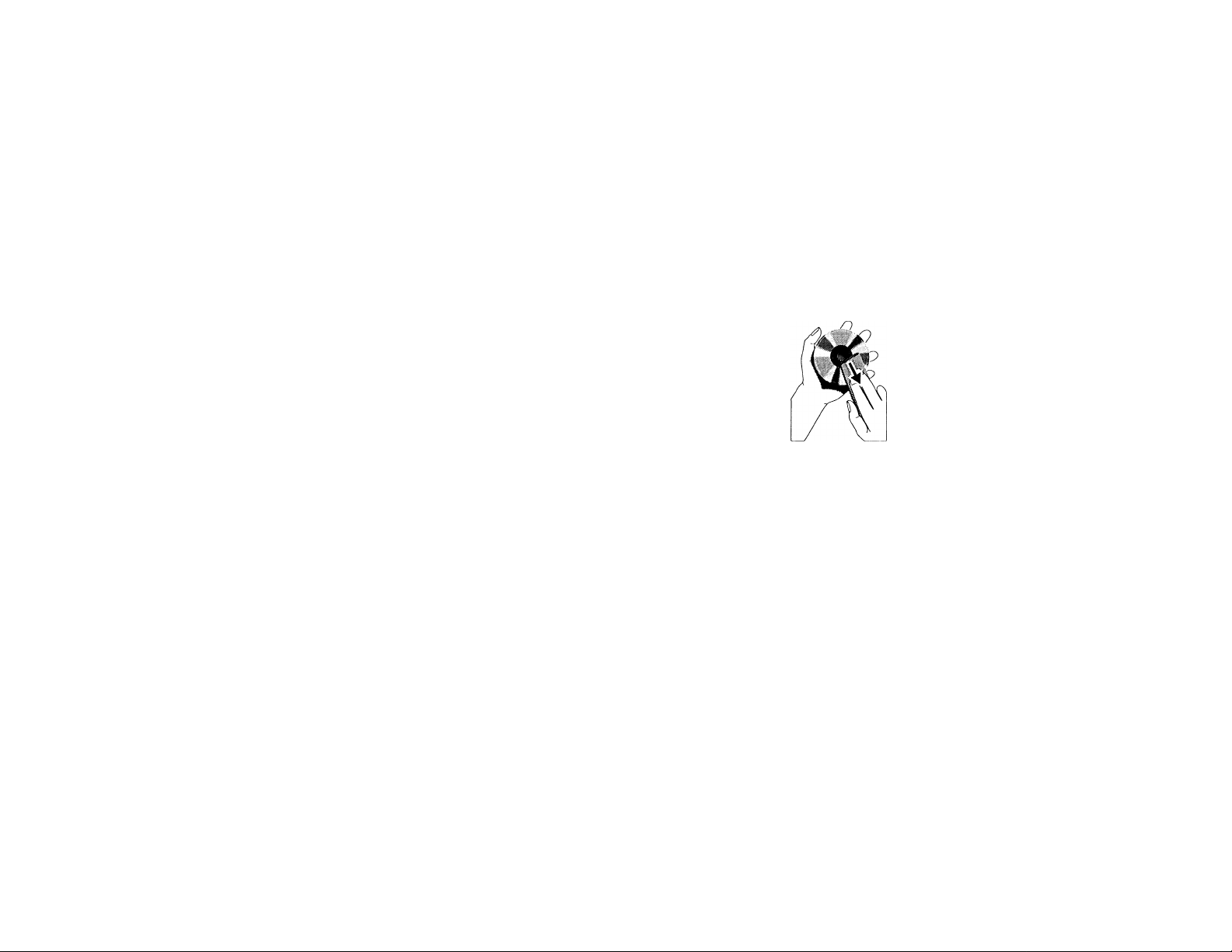
MINUTERIE
ARRET PROGRAMME
ENTRETIEN
Pour neutraliser la minuterie
1 Appuyez sur CLOCK/TIMER pendant
plus de 2 secondes.
2 Appuyez sur ■ pour neutraliser la
minuterie.
La minuterie est à présent
neutralisée.
-* L'indication "OFF" apparaît sur
l'afficheur et l'indication timer
disparaît de l'afficheur.
Pour réactiver la minuterie (pour la
même heure et la même source}
1 Appuyez sur CLOCK/TIMER pendant
plus de 2 secondes.
2 Réappuyez sur CLOCK/TIMER pour
mémoriser l'heure de début.
La minuterie est à présent
neutralisée.
L'indication timer apparaît sur
l'afficheur.
Arrêt programmé (uniquement sur
télécommande)
Cette fonction vous permet de sélectionner
un laps de temps après lequel le système
passera automatiquement en mode de
veille.
• Appuyez sur SLEEP TIMER de la
télécommande à plusieurs reprises pour
sélectionner ce laps de temps.
— Les sélections de temps (exprimé en
minutes) possibles sont les suivantes
■,f"i
"SLEEP XX" ou "OFF" est
affiché. ".X.X" est le temps exprimé
en minutes.
• Une fois le laps de temps déterminé,
relâchez le bouton SLEEP TIMER.
-* Ce temps écoulé, le système se
mettra automatiquement en mode de
veille.
Pour mettre hors service l'arrêt
programmé
• Appuyez à plusieurs reprises sur SLEEP
TIMER jusqu'à ce que "OFF" soit
affiché ou appuyez sur le bouton
STANDBY ON.
OFF
Entretien
Nettoyage du boîtier
• Utilisez un chiffon doux légèrement
humidifié avec du détergent doux.
N'utilisez pas de solution contenant de
l'alcool, de l'ammoniaque ni des
produits abrasifs.
Nettoyage des disques
• Lorsqu'un disque
devient sale, nettoyez-
le à l'aide d'un chiffon
en le frottant du centre
vers la périphérie.
• N'utilisez pas de
produits dissolvants
comme l'essence, les diluants, les
produits de nettoyage disponibles dans
le commerce ou une bombe antistatique
prévue pour les disques analogiques.
Nettoyage des lentilles CD
• Après une utilisation prolongée, il se
peut que de la poussière ou de la saleté
se soit accumulée sur la lentille du
lecteur de CD. Pour garantir une bonne
qualité de reproduction du son, nettoyez
la lentille du lecteur avec le produit de
Philips spécial pour le nettoyage de
lentille de lecteur ou bien un produit
disponible dans le commerce. Suivez les
instructions fournies avec le produit.
Nettoyage des têtes et des points de
passage de la bande
• Afin d'assurer une bonne qualité
d'enregistrement et de lecture, nettoyez
les têtes, le(s) cabestan(s) et le(s)
galet(s)-presseur(s) après 50 heures
d'utilisation environ.
• Utilisez un coton-tige légèrement imbibé
de liquide de nettoyage ou d'alcool.
• Vous pouvez également nettoyer les
têtes à l'aide d'une cassette de
nettoyage que vous lirez une fois
comme une cassette normale.
Démagnétisation des têtes
• Utilisez une cassette de
démagnétisation disponible chez votre
revendeur.
■M
57
Page 58

SPECIFICATIONS
Spécifications
AMPLIFICATEUR
Puissance de sortie
DPL Mode
-s
55’
Canal gauche/droit..............................................2 x 120 W FTC
Canal central.................................................................40 W, 12
Canal Surround.......................................................2 x 20 W, 6 Q
Mode Stéréo..............................................................2 x 120 W FTC
Rapport signal-bruit...................................................> 75 dBA (IEC)
Réponse en fréquence
Sensibilité d'entrée
Entrée AUX/CDR
Sorties
Flaut-parleurs...............................................................................> 6 Q
Haut-parleur central
Haut-parleurs Surround..........................................................> 6 Q
Ecouteurs...................................................................32 Î2 - 1000 Q
Subwoofer Out....................................1,5 V + 2 dB, > 22,000 Q
Line Out
Digital Out.............................................................IEC 958,44,1 kHz
Surround Out (sans fil)
(U (6 0,60 Hz-12.5 kHz, 10%THD)
............................................
.............................
......................................................................
..............................................................
..........................................................
40 - 20,000 Flz, ± 3 dB
500 mV ± 2 dB, > 22,000
LECTEUR DE CD
Nombre de plages programmables
Gamme de fréquence................................................40 - 20,000 Hz
Rapport signal-bruit...............................................................> 76 dBA
Séparation des voies
Distorsion harmonique totale
................................................
..............................................
.............................
< 0,02% (1 kHz)
> 79 dB (1 kHz)
500 mV
> 12 Q
350 mV
SYNTONISEUR
Gamme d'ondes FM
Gamme d'ondes AM.................................................530 -1700 kHz
Nombre de présélections...................................................................40
Antenne
FM............................................................................................... 300 Q fil
AM
.................................................................................
................................................
87,5 - 108 MHz
PLATINE CASSEHE
Réponse en fréquence
Cassette CrO^ (type II)
Cassette normale (type I)
Rapport signal/bruit
Cassette CrO^ (type II)
Cassette normale (type I)
Pleurage et scintillement.................................................< 0,4% DIN
...........................
......................
.....................................................
.................................................
60 -15,000 Hz (5 dB)
60 -15,000 Hz (5 dB)
HAUT-PARLEURS
Système
Impédance....................................................................................................6 Q
Woofer........................................................................................1 X 8 inch
Tweeter....................................................................................1 x 2,5 inch
Polydôme Tweeter.................................................................2 x 1 inch
Dimensions (I x h x p)
40
Poids.........................................................................................5 kg chacun
.........................
blindé 3 voies, double port bass reflex
....................................
260 x 335 x 315 mm
FB5C HAUT-PARLEURS CENTRAL
Système.....................................................................bass reflex blindé
Impédance..................................................................................................12 Q
Commande de haut-parleur...........................large bande 1 x 4"
Dimensions (I x h x p)
Poids......................................................................................................1,5 kg
....................................
264 x 140 x 240 mm
Antenne-cadre
> 50 dBA
>47 dBA
FB5S HAUT-PARLEURS SURROUND
Système
Impédance....................................................................................................6 ü
Commande de haut-parleur
Dimensions (I x h x p)....................................... 224 x 98 x 224 mm
Poids.................................................................................0,85 kg chacun
............................................................................
...........................
lange bande 1 x 4"
close satellite
GÉNÉRALITÉS
Matériaux/finition................................................Polystyrène/Métal
Puissance CA.....................................................................120V / 60 Hz
Consommation
Active.................................................................................................... 260 W
En veille.......................................................................................< 20 W
En veille (mode d'économie de consommation)
Dimensions (I x h x p)
Poids [sans haut-parleursj.......................................................10,5 kg
....................................
265 x 310 x 390 mm
.........
< 2 W
Données sujettes à modification
58
Page 59

DEPISTAGE DES PANNES
Mise en garde! En aucun cas, vous ne
devez essayer de réparer vous-même
l'appareil, car vous perdriez vos droits
en matière de garantie. N'ouvrez pas
l'appareil s'il y a un risque de chocs
électriques.
• Si une panne se produit, vérifiez d'abord
les points énumérés ci-dessous avant de
faire appel à un réparateur.
• Si les problèmes persistent après avoir
effectué les vérifications suivantes, prenez
contact avec votre revendeur le plus
proche ou avec le service d'entretien.
Fonctionnement du lecteur de CD
"MO D1.5C" est affiché.
• Le disque n'est pas inséré du bon côté.
Insérez le CD face imprimée orientée
vers le haut
• De la buée s'est formée sur la lentille.
-* Attendez que la lentille se soit acclimatée.
• Il n'y a pas de disque dans le
compartiment du lecteur CD.
Insérez un CD.
• Le disque est sale, fortement rayé ou
gondolé.
Nettoyez le CD ou remplacez-le.
• La lentille du lecteur de CD est sale ou
contaminée.
Reportez-vous au chapitre Entretien.
"DISC MOT FINAL.UEO" est
affiché.
• Le disque CD-RW ou CD-R n'est pas
appropriée à l'usage sur un lecteur de
CD ordinaire.
— Lisez le manuel d'instructions de votre
CD réinscriptible ou de votre
enregistreur CD pour réaliser un
enregistrement adéquat
• Le CD est fortement rayé ou contaminé.
-* Nettoyez le CD ou remplacez-le.
Réception radio
Réception radio de mauvaise qualité.
• Le signal est trop faible.
Orientez l'antenne.
—^ Connectez une antenne extérieure pour
obtenir une meilleure réception.
• Le téléviseur ou le magnétoscope sont
trop proches du système stéréo.
-» Eloignez le système stéréo du
téléviseur ou du magnétoscope.
Fonctionnement de la platine
cassette
L'enregistrement ou la lecture ne
peuvent avoir lieu ou il y a diminution
du niveau audio.
• Les têtes, les cabestans ou les galetspresseurs sont sales.
— Reportez-vous au chapitre sur
l'entretien de la platine cassette.
• Accumulation magnétique dans la tête
de lecture/enregistrement.
— Utilisez une cassette de démagnétisation.
Généralités
Le système ne réagit pas à la pression
sur une touche.
• Décharge électrostatique.
Appuyez sur STANDBY-ON pour mettre
l'appareil hors service; retirez la fiche
CA de la prise murale puis reconnectez
l'appareil et mettez-le à nouveau sous
tension.
Absence de son ou son de mauvaise qualité.
• Le volume est au niveau minimum.
-* Réglez VOLUME.
• Les écouteurs sont branchés.
-* Débranchez les écouteurs.
• Les haut-parleurs ne sont pas bien
connectés ou ne sont pas connectés du tout.
Vérifiez que les haut-parleurs sont
connectés correctement.
Assurez-vous que le fil de haut-parleur
nu est bien serré.
Son inversé entre les haut-parleurs
gauche et droit.
• Les haut-parleurs ne sont pas branchés
correctement.
Vérifiez le branchement des haut-
parleurs ainsi que leur disposition.
Absence de son grave ou
emplacement physique apparemment
imprécis de sinstruments de musique.
• Les haut-parleurs ne sont pas branchés
correctement.
-* Vérifiez le branchement des haut-
parleurs en vous assurant que la mise
en phase est correcte et que les fils
rouges/noirs sont insérés dans les
bornes rouges/noires.
La télécommande n'a aucune
influence sur l'appareil.
• Une source sonore erronée a été
sélectionnée.
Sélectionnez la source (CD, TUNER,
etc.) avant d'appuyer sur la touche de
fonction, ( k-. H, H, etc.).
• La distance entre la télécommande et
l'appareil est trop grande.
-* Réduisez la distance.
• Les piles ne sont pas insérées
correctement.
Insérez les piles correctement avec les
polarités comme indiqué (signes +/-).
• Les piles sont arrivées à plat.
Remplacez les piles. J
La minuterie ne fonctionne pas.
• L'horloge n'est pas activée.
Activez l'herloge.
• La minuterie n'est pas activée.
Appuyez sur CLOCK/TIMER pour mettre
la minuterie sous tension.
• La copie/l'enregistrement est en cours.
Interrompez la copie/l'enregistrement.
Le réglage d'horloge est effacé.
• Il y a eu panne de tension.
-* Remettre l'horloge à l'heure.
Le système affiche automatiquement
des fonctions et les touches clignotent
continuellement.
• Le mode démo est activé.
-* Maintenez enfoncée la touche ■ (sur le
système uniquement) pendant 5 secondes
pour mettre le mode démo hors service.
Son hurlant à la source externe.
• Vous entendez le son de retour en
écoutant et en enregistrant
simultanément la même source.
-* Appuyez sur A UX pour sélectionner le
mode CDR.
Aucune des touches illuminées ne sont
allumées.
• L'affichage de Correcteur de Fréquence
a été sélectionné en mode NITE.
— Agissez sur JOG pour obtenir un autre
Affichage de Correcteur de Fréquence.
Wi
îSS
59
Page 60

Envíe hoy su Tarjeta de Registro de la Garantía
para recibir todas las ventajas correspondientes.
• Una vez que se registre la compra de su aparato Philips, Ud.
tiene derecho a todas las ventajas correspondientes al dueño de
un producto Philips.
Verificación i
•
----------------------------------
1
de la garantía
Registre su producto dentro de 10 días para
confirmar su derecho a máxima protección
bajo los términos y condiciones de la
garantía de Philips.
Conozca estos símbolos de
O
wm
^Confirmación |
del dueño
Su Tarjeta de Registro de la Garantía
comprueba que Ud. es el dueño del aparato
en caso de robo o pérdida del producto
sssassBSET
RIESGO DE SACUDIDA ELECTRICA
A
PRECAUCION: PARA REDUCIR EL RIESGO DE SACUDIDA ELECTRICA.NO RETIRE
LA CUBIERTA (NI EL PANEL POSTERIOR). ESTE APARATONO CONTIENE NINGUNA
PARTE QUE PUEDA SER REPARADA POREL USARIO. DE SER NECESARIO ALGUN
SERVICIO 0 REPARACIONDEL APARATO, LLEVELO UN TECNICO CALIFICADO.
IMO ABRIR
Sírvase llenar y devolver en seguida la Tarjeta de Registro de la
Garantía empacada con su aparato. Saque provecho de estas
ventajas importantes.
^ Registro I del modelo
La devolución inmediata de su Tarjeta de
Registro de la Garantía le garantiza que
recibirá toda la información y todas las
promociones especiales que le corresponden
por ser el dueño de su modelo.
Para uso del cliente:
Escriba abajo el número de serie que se
A
encuentra en el panel posterior. Guarde esta
información para el futuro.
No. de modelo
No. de serie
______________________________________
60
A
A
El símbolo del “rayo” indica que algún material no aislado
dentro de su unidad podría resultar en una sacudida
eléctrica. Para la seguridad de todos, favor de no remover
la cubierta del producto.
El “signo de exclamación” le llama la atención a
características sobre las que Ud. debe leer la información
adjunta detenidamente para evitar problemas de
funcionamiento y mantenimiento.
ADVERTENCIA: para evitar el riesgo de
SACUDIDA ELECTRICA O INCENDIO, NO EXPONGA
ESTE EQUIPO A LLUVIA NI A HUMEDAD.
PRECAUCION: Para evitar sacudida eléctrica,
introduzca la patilla ancha del enchufe al fondo de la ranura
ancha.
MAC5097
Page 61

La dirección World Wide Web de PHILIPS es: http://www.phiiipsmagnavox. com
PHILIPS
¡Felicidades por su compra y
bienvenido a la **familia**!
Estimado dueño del producto Philips:
Gracias por su confianza en Philips. Ud. ha elegido uno de
los mejores productos disponibles hoy en cuanto a
fabricación y respaldo después de la venta. Haremos todo
lo posible para que Ud. quede satisfecho con su producto
por muchos años.
Como miembro de la “familia” Philips, Ud. está protegido
por una de las garantías más completas y una de las redes
de servicio más sobresalientes de la industria.
Y además, gracias a su compra, Ud. recibirá toda la
información y todas las promociones especiales que le
corresponden, y también tendrá acceso fácil a los
accesorios a través de nuestra conveniente red de compras
a domicilio.
Y lo más importante es que Ud. puede
contar con nuestro compromiso incondicional de lograr su
satisfacción total.
Todo esto es nuestra manera de darle la bienvenida y las
gracias por invertir en un producto Philips.
Atentamente,
Robert Minkhorst
Presidente y Director General
P.D. Recuerde que para sacar máximo provecho de
su producto Philips, Ud. debe devolver su Tarjeta
de Registro de la Garantía dentro de 10 días.
¡Sírvase enviárnosla ahora mismo!
Page 62

INSTRUCCIONES SOBRE SEGURIDAD - LEALAS ANTES DE HACER FUNCIONAR EL EQUIPO
Este producto fue diseñado para cumplir con normas rigurosas de calidad y seguridad. No
obstante, existen algunas medidas de precaución para la instalación y funcionamiento con
las que Ud. debe familiarizarse en particular.
I. Lea las instrucciones - Todas las instrucciones de seguridad y funcionamiento deben
leerse antes de hacer funcionar el aparato.
2.
Guarde las instrucciones - Deben guardarse las instrucciones de seguridad y
funcionamiento para consultas futuras.
Preste atención a las advertencias - Ud. debe observar todas las advertencias en el
3.
É0M
aparato y en las instrucciones de funcionamiento.
Siga las instrucciones - Ud. debe seguir todas las instrucciones de funcionamiento y uso.
5.
Agua y humedad - El aparato no debe usarse cerca de agua, por ejemplo, cerca de un
baño, lavabo, fregadero, tina para lavar ropa, en un sótano húmedo o cerca de una piscina,
etc.
Carritos o bastidores - El aparto sólo debe usarse con un carrito o bastidor recomendado
por el fabricante.
6A
Montaje en una pared o techo interior - El aparato sólo debe montarse en una pared
7.
o techo interior según las recomendaciones del fabricante.
8.
Ventilación - El aparato debe situarse de tal modo que su ubicación o posición no
obstaculice una buena ventilación. Por ejemplo, el aparato no debe situarse en una cama,
sofá, alfombra o superficie similar que puede bloquear las aberturas de ventilación;
tampoco debe colocarse en muebles embutidos, tal como sería el caso de una estantería
para libros o un armario, porque así se podría impedir el flujo de aire por las aberturas de
ventilación.
La combinación carrito-aparato debe trasladarse con cuidado. Cualquier parada
repentina, fuerza excesiva y superficie desnivelada pueden producir el volteode
la combinación carrito-aparato.
9. Calor - El aparato debe situarse lejos de fuentes de calor, tales como radiadores, rejillas
para calefacción, hornos u otros aparatos (inclusive amplificadores) que puedan producir
calor.
10. Fuentes de potencia - El aparato debe conectarse a una fuente de energía únicamente
del tipo descrito en las instrucciones de funcionamiento o según lo indicado en el aparato.
II. Puesta atierra o polarización
Tome las precauciónes utilizando los medios de puesta a tierra o de polarización de un
aparato que no estén estropeados.
AVISO I Para prevenir un choque eléctrico, baga coincidir la
62
clavija plana ancha con la ranura plana y inserte a fondo. No clavija
utilice esta clavija polarizada con un cable de prolongación o otra toma de red a menos
que las clavijas estén completamente cubiertas.
12. Protección del cable de potencia - Los cables de alimentación de energía deben
encaminarse de tal modo que nadie pise encima de ellos; también es importante que no
estén apretados por artículos colocados contra o encima de ellos. Hay que prestar atención
especial a los cables y enchufes, receptáculos convenientes y al lugar donde éstos salen
del aparato.
13. Limpieza - El aparato sólo debe limpiarse de acuerdo con las recomendaciones del
fabricante.
14. Líneas de energía - Una antena exterior debe situarse lejos de las líneas de energía.
15. Puesta a tierra de la antena exterior - Si una antenna exterior se conecta al receptor,
asegúrese de lograr la puesta a tierra del sistema de antena para así proporcionar alguna
protección contra sobrevoltajes y acumulación de cargas de eléctricidad estática.
La sección 810 de las Normas para Instalaciones Eléctricas (NEC), ANSI/NFPA № 70-
1984, proporciona información con respecto a la puesta a tierra correcta del mástil y
estructura de soporte, puesta a tierra correcta del conductor de alimentación que se conecta
a la unidad de descarga de la antena, tamaño de los conductores de puesta a tierra,
ubicación de la unidad de descarga de la antena, puesta a tierra hacia los electrodos de
tierra y recomendaciones sobre los electrodos de tierra. Vea la figura en la página 63.
16. Períodos sin uso - Se debe desenchufar el aparato cuando no se lo usa por un período
considerable de tiempo.
17. Entrada de objetos extraños o de líquidos - Hay que tener cuidado para que ningún
objeto caiga dentro y también para que no se derrame ningún líquido dentro de las aberturas
de la caja del aparato.
18. Daño que requiere servicio - El aparato sólo debe ser reparado por un técnico calificado
cuando:
A. Se ha dañado el canle suministro de energía o el enchufe; o
B. Algún objeto hay caído dentro del aparato o se ha derramado algún líquido dentro de
mismo; o
C. El aparato ha sido expuesto a lluvia; o
D. El aparato no parece funcionar normalmente o exhibe un cambio marcado en su
funcionamiento; o
E. El aparato se ha caído o ha habido daño a su caja.
19. Servicio - El usuario no debe tratar de reparar el aparato más allá de lo descrito en las
instrucciones de funcionamiento. Toda otra reparación o mantenimiento debe dejarse a
cargo del personal técnico calificado para tal finalidad.
polarizada de CA
Page 63

INSTRUCCIONES SOBRE SEGURIDAD
Nota para el instalador del sistema de cable (CATV):
Se da esto a modo de llamarle la atención al instalador del sistema CATV al Artículo 820-40 de las Normas para Instalaciones Eléctricas (NEC), las cuales proveen las pautas
para puestas a tierra apropiadas y que en particular especifican que el cable de puesta a tierra deberá conectarse al sistema de puesta a tierra del edificio lo más cercano
posible al punto de entrada del cable como sea conveniente.
Ejemplo de la puesta a tierra de la antena
tal como lo especifican las Normas para
Instalaciones Eléctricas (NEC)
92/11
EL 4562-1
Page 64
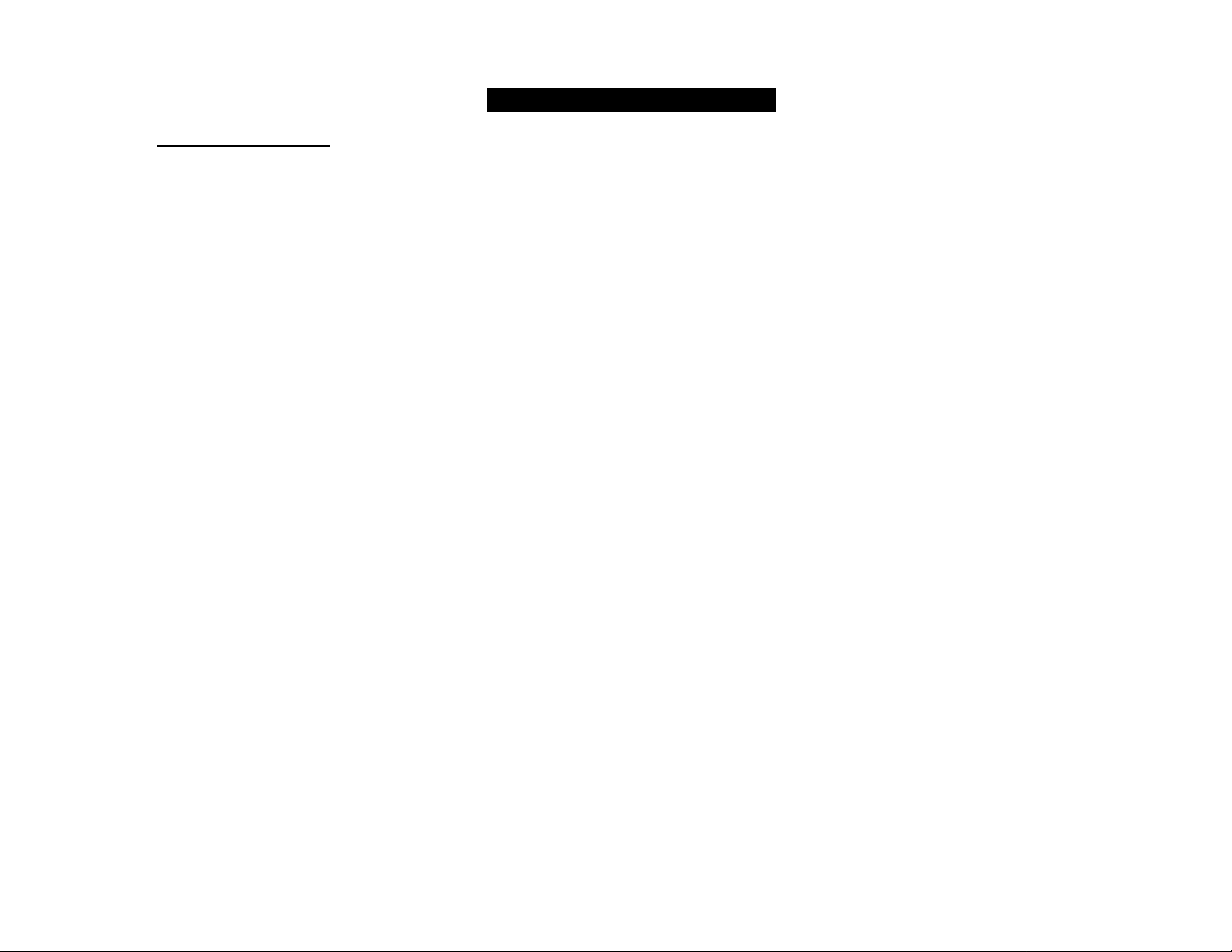
GARANTIA LIMITADA
SISTEMA DE AUDIO
Mano de obra gratis por un año
Servicio gratis por un año para piezas
Para reparaciones, hay que presentarse en persona
con este producto.
¿QUIEN TIENE PROTECCION?
Usted debe tener su comprobante de venta para recibir
servicio bajo la garantía. Una nota de venta u otro
documento mostrando que usted compró el producto se
considera un comprobante de venta.
¿QUE CUBRE?
La protección bajo la garantía comienza el mismo día en que
usted compra el producto. Durante un año a partir de esta
fecha, todas las piezas serán reparadas o reemplazadas gratis
y no se cobrará mano de obra. Después de este plazo de un
año, usted tendrá que pagar el costo del reemplazo o
reparación de las piezas y también toda mano de obra.
Todas las piezas, inclusive las piezas reparadas y de
repuesto, tienen cobertura sólo durante el período de la
garantía original. Una vez que venza la garantía del
producto, la garantía de cualquier pieza reemplazada o
reparada también habrá vencido.
¿QUE EXCLUYE LA GARANTIA?
Su garantía no cubre:
• cobros por mano de obra durante la instalación o
montaje del producto, ajuste de los controles del cliente
o de preferencia e instalación o reparación de los
sistemas con antena fuera de la unidad.
• reparación del producto y/o reemplazo de piezas, a raíz
de uso indebido, accidente, reparación no autorizada u
otra causa no bajo el control de Philips Consumer
Electronics Company.
• problemas de recepción ocasionados por condiciones de
señales o sistemas de cable o de antena fuera de la unidad.
• un producto que requiera modificación o adaptación para
que opere en un país que no sea el país para el que fue
concebido, fabricado, aprobado y/o autorizado, o la
reparación de productos dañados por tales
64
modificaciones.
• daños incidentales o consecuentes que resulten del
producto. (Algunos estados no permiten la exclusión por
daños incidentales o consecuentes, de modo que es
posible que la exclusión arriba indicada no le sea aplicable
a usted. Esto incluye, sin limitarse, materiales pregrabados
con o sin amparo de derechos de autor.)
• Una unidad que se ha comprado, usado o reparado fuera
de los EE.UU., Puerto Rico, las Islas Vírgenes y el Canadá,
o que se ha usado para fines comerciales o institucionales
(inclusive productos usados con fines de arrendamiento,
pero sin limitarse a éstos.)
¿DONDE SE OBTIENE SERVICIO?
El servicio de garantía está disponible en todos los países
con distribución oficial del producto por Philips Consumer
Electronics Company. En países donde Philips Consumer
Electronics Company no distribuye el producto, la entidad
local de servicio Philips tratará de brindar servicio (aunque
puede haber demora si las piezas de repuesto o manuales
técnicos correspondientes no están fácilmente disponibles.
NO SE OLVIDE DE GUARDAR...
Favor de guardar su nota de venta y otros materiales para
comprobar la compra del producto. Adjúntelos a este
manual de instrucciones y reténgalo a la mano. Favor de
retener también la caja y material de empaque originales en
caso de tener que devolver el producto.
ANTES DE LLAMAR PARA OBTENER
SERVICIO...
Sírvase chequear su manual de instrucciones. Algunos
ajustes de los controles según las indicaciones en el manual
podrían ahorrarle una llamada para servicio.
PARA SERVICIO DE GARANTIA EN
LOS EE.UU., PUERTO RICO O LAS
ISLAS VIRGENES...
Lleve el producto a un centro de servicio Philips (ver lista
adjunta) o a un centro de servicio autorizado para
reparaciones. Una vez terminada la reparación del producto,
usted debe recogerlo del centro. Los centros tienen
derecho a guardar toda pieza defectuosa.
(En los EE.UU., Puerto Rico o las Islas Vírgenes, toda garantía
implícita, inclusive las garantías implícitas de comerciabilidad
y aptitud para un propósito en particular, están limitadas en
cuanto a duración al plazo de esta garantía expresa. Puesto
que algunos estados no permiten limitaciones sobre la
duración de una garantía implícita, es posible que la limi
tación arriba indicada no le sea aplicable a usted.)
PARA SERVICIO DE GARANTIA EN
EL CANADA...
Favor de comunicarse con Philips al:
1-800-661-6162 (francófono)
1-800-363-7278 (anglòfono)
(En el Canadá, esta garantía es otorgada en lugar de toda
otra garantía. No se otorga ninguna otra garantía expresa ni
implícita, comprendiéndose aquí ninguna garantía implícita
de comerciabilidad o aptitud para propósito alguno. Philips
no será responsable bajo circunstancia alguna por daños y
perjuicios directos, indirectos, especiales, incidentales o
consecuentes, independientemente de la manera
ocasionada, aún con notificación de la posibilidad de los
mismos.).
RECUERDE...
Favor de anotar los números de modelo y serie del
producto en el espacio abajo.También, sírvase llenar y
enviar oportunamente su tarjeta de registro de la garantía.
Así nos será más fácil notificarle en caso de ser necesario.
Modelo No.
Serie No. ________________________________________________
Esta garantía le otorga derechos legales específicos y usted
podría gozar de otros derechos que varían de un estado a otro.
_______________________________________________________
Philips Service Solutions Group, P.O. Box 2976,
Longview,Texas 75606, USA,
(903) 242-4800
EL4965E006 / MAC 4110 / 12-98
Page 65
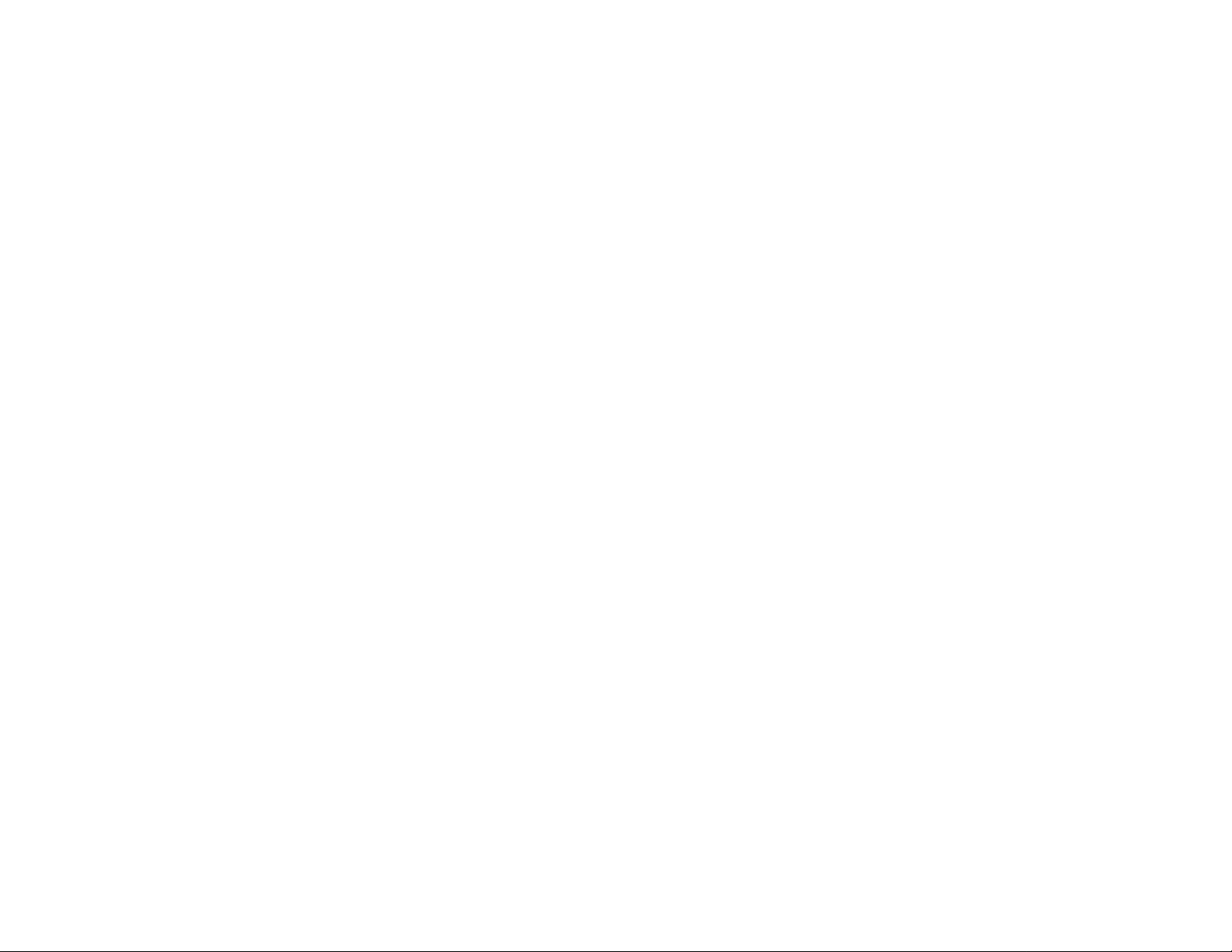
CONTENIDO
INFORMACIÓN GENERAL INFORMACIÓN DE SEGURIDAD
Información General........................
65
Información de Seguridad................65
Preparativos......................................66 - 67
Controles
...........................................
68 - 70
Funcionamiento del sistema... 71 - 73
Dolby Pro Logic
...........................
74-75
CD..................................................76-78
Sintonizador......................................78 - 79
Cinta
..................................................
80 - 81
AUX/CDR............................................81
Karaoke
Grabación
Reloj
Temporizado r
Sleep Timer
Mantenimiento
..............................................
...................................
82 - 83
....................................................
..................................
........................................
..................................
81
84
84 - 85
85
85
Especificaciones.................................86
Solución de problemas
.....................
87
Información general
• La placa tipo (con el número de
serie) está situada en la parte
posterior de la unidad.
• Las grabaciones están permitidas
siempre que no infrinjan los derechos
de autor u otros derechos a terceros.
• Este aparato cumple con la sección
15 de las normas de la Federal
Communications Commission (FCC).
Su manejo está sujeto a las dos
condiciones siguientes:
- Este aparato no puede causar
interferencias dañinas, y
- Este aparato debe aceptar
cualquier interferencia recibida,
incluyendo lasinterferencias que
puedan causar un
funcionamiento indeseado.
Información medioambiental
Se ha prescindido de cualquier material de
embalaje innecesario. Hemos puesto el
mayorempeño en que el embalaje sea
fácilmente separable en tres materiales;
cartón (caja),poliestireno expandible
(amortiguación) y polietileno (bolsas,
plancha protectora de espuma).
Los materiales que componen el equipo son
reciclables y reutilizables si son desmontados
poruña empresa especializada. Observe las
normas locales concernientes a la
eliminación de los materiales de embalaje,
pilas usadas y equipos desechadles.
Reconocimiento
□□
DOLBY SURROUND
PRO • LOGIC
Dolby Pro-Logic y el símbolo de doble-D □□
son marcas registradas de
DolbyLaboratories Licensing Corporation.
Elaborados bajo licencia de Dolby
LaboratoriesLicensing Corporation.
Accesorios (incluidos)
- Mando a distancia
- 2 pilas AA para el mando a distancia
- Antena de cuadro de AM
- Antena monofilar de FM
- Cable de alimentación AC
- Un paquete de altavoces FB5 (incluye un
par de altavoces envolventes y un
altavoz central)
Información de seguridad
• Antes de poner en funcionamiento el
equipo, compruebe que la tensión
indicada en la placa tipo (o la indicación
de tensión junto al selector de voltaje)
coincide con la tensión de redde su
zona. En caso contrario, consulte a su
distribuidor. La placa tipo se encuentra
situada en la parte posterior de la
unidad.
• No cambie el equipo de lugar mientras
está encendido.
Coloque el equipo sobre una superficie
sólida (por ejemplo, un mueble).
Instale el equipo en un lugar
debidamente ventilado para evitar la
acumulación de caloren su interior.
El equipo incorpora un sistema de
protección que evita el
sobrecalentamiento.
No exponga el equipo a la lluvia, exceso
de humedad, arena o fuentes
generadoras decalor.
Bajo ninguna circunstancia deberá
reparar el equipo por su cuenta, o de lo
contrario quedará invalidada la garantía.
Si la unidad se traslada directamente de
un entorno frío a otrocaliente, o se
instala en una habitación con exceso de
humedad, ésta puede condensarse en la
lente del reproductor de CD, en el
interior del equipo. En tal caso el
reproductor de CD no funcionará con
normalidad. Deje la unidad encendida
durante una hora sin ningún disco
insertado, hasta que pueda
restablecerse el funcionamiento normal.
Las descargas electrostáticas pueden
ocasionar problemas inesperados.
Compruebe silas anomalías
desaparecen desconectando el cable de
la red y volviéndolo a conectar después
de unos instantes.
Para interrumpir por completo el
suministro de corriente, desconecte
el cable de alimentación de la toma
de la red.
65
Page 66
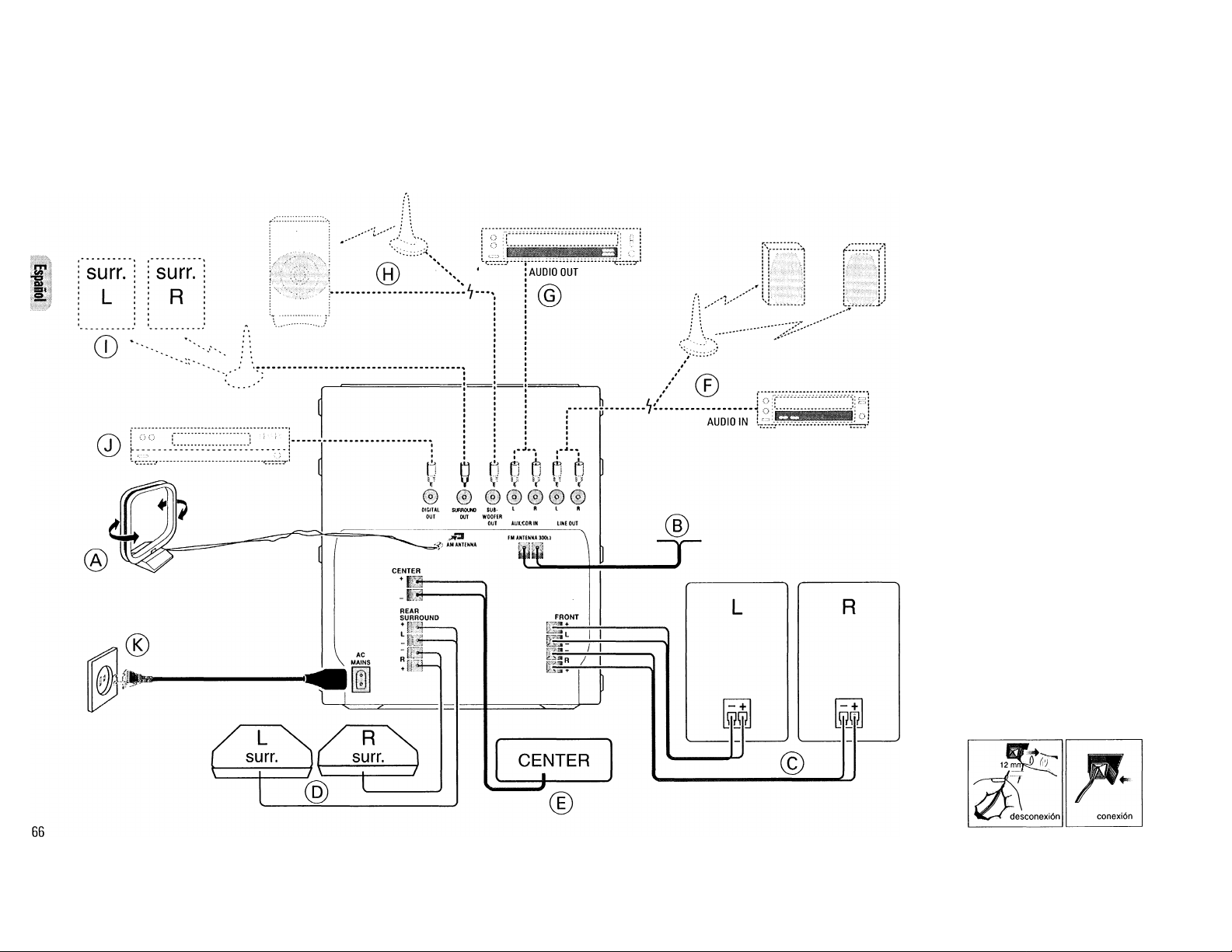
PREPARATIVOS
Conexiones del panel posterior
@ Conexión de la antena de
cuadro de AM
Conecte la antena de cuadro suministrada
al terminal AM ANTENNA. Sitúe la antena
AM alejada del equipo, y oriéntela para
lograr la mejor recepción posible.
(b) Conexión de la antena
monofilar de FM
Conecte la antena monofilar incluida de FM
al terminal FM ANTENNA 300 Q. Oriente
la antena de FM para lograr la mejor
recepción posible.
Antena exterior
Para mejorar la recepción estéreo en FM,
conecte una antena de FM exterior al
terminal FM ANTENNA 300 Q, utilizando
para ello un cable coaxial de 300 Q,.
@ Conexiones de los
altavoces
• Conecte el altavoz derecho al terminal
Front R, con el hilo rojo al positivo (+)
y el hilonegro al negativo (—).
• Conecte el altavoz izquierdo al terminal
Front L, con el hilo rojo al positivo (+) y
el hilo negro al negativo (—).
• Asegure la porción desnuda del cable de
altavoz como se indica en la ilustración.
Page 67
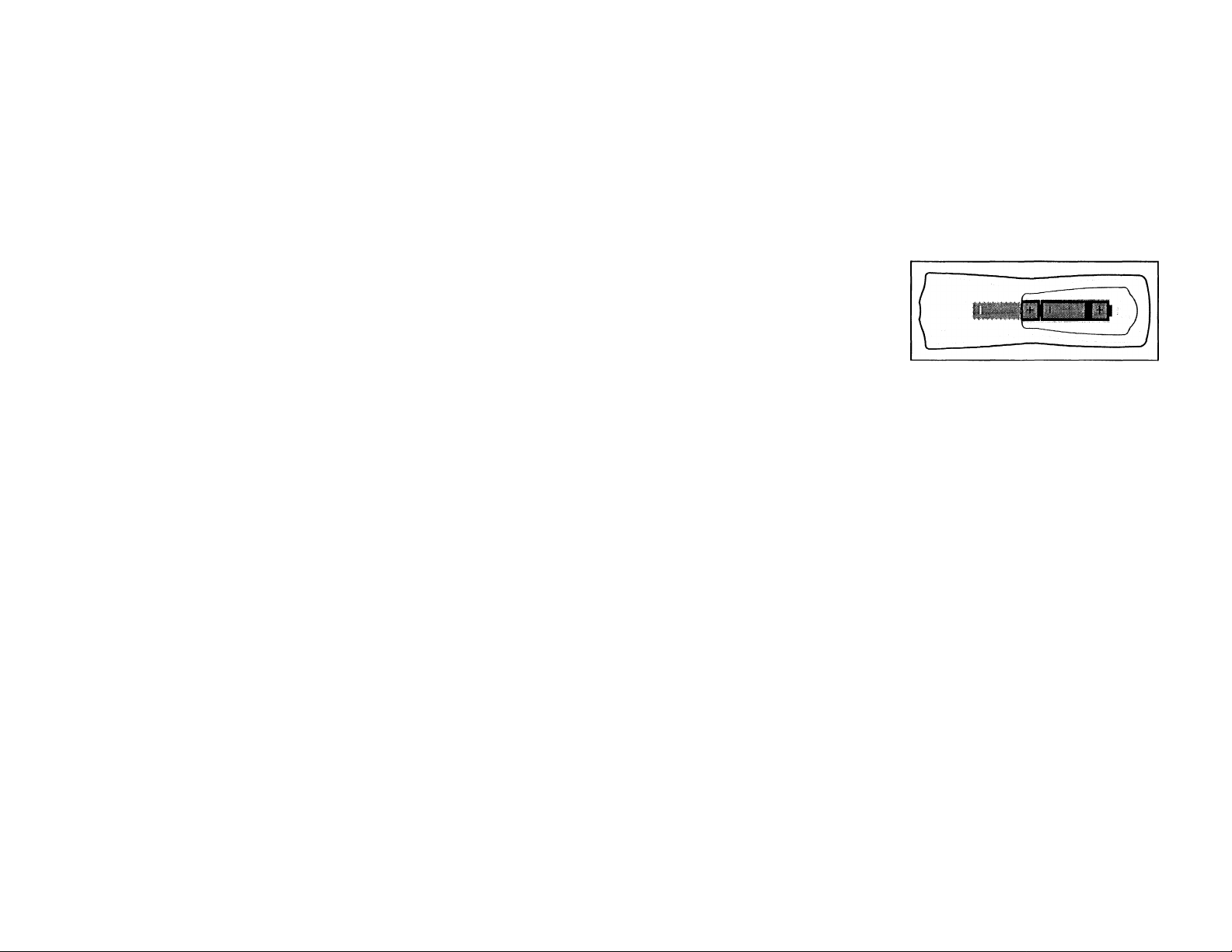
ì
(D) Conexión de los altavoces
posteriores
Conecte los cables negros (o no
identificados) a los terminales negros de
REAR SURROUND y los cables blancos (o
identificados) a los terminales grises REAR
SURROUND.
(D Conexión del altavoz
central
Conecte los cables negros (o no
identificados) al terminal negro CENTER y
los cable sazules (o identificados) al
terminal azul CENTER.
0 Conexión de salida de
línea (preparada para el uso
inalámbrico)
Si lo desea, puede conectar los terminales
UNE OUT izquierdo y derecho a los
terminales ANALOGUE IN de un grabador
de CD opcional. Esto le permite grabar en
un formato analógico.
También puede instalar unos altavoces
activos frontales adicionales lejos del
equipo (es decir, en otra habitación para
evitar los inconvenientes de tender cables
de altavoz a lo largo de grandes distancias.
Se pueden instalar tantos altavoces
remotos como se desee, siempre que
funcionen en la misma radiofrecuencia.
Conecte el transmisor de RE inalámbrico a
las salidas UNE OUT, y coloque los
altavoces en el lugar deseado. Procure
seguir las instrucciones facilitadas con los
altavoces activos.
(G) Conexión de otros equipos
Puede conectar las salidas de audio
derecha e izquierda de un TV, vídeo,
reproductor de discos láser LD o DVD a los
terminales de entrada AUX/CDR IN del
panel posterior del equipo.
(h) Conexión de la salida
Subwoofer
Puede conectar opcionalmente un
subwoofer activo o un subwoofer activo
inalámbrico a lasalida SUBWOOFER OUT.
El subwoofer reproduce los sonidos de
bajas frecuencias másprofundos
(explosiones, ruido de naves espaciales,
etc.). Procure seguir las
instruccionesfacilitadas con el subwoofer.
0 Conexión de salida
envolvente inalámbrica
Si lo desea, en vez de los altavoces
posteriores por cable, puede conectar el
transmisor de los altavoces posteriores
inalámbricos (no incluidos)a\ terminal
SURROUND OUT. Procure observar las
instrucciones facilitadas con los altavoces
posteriores inalámbricos.
Observación:
- La disponibilidad del transmisor
inalámbrico y sus periféricos está sujeta
a la aprobación de las autoridades
locales. Consulte a la autoridad
competente de su localidad.
Q) Conexión de salida digital
Por medio de esta salida, puede grabar el
sonido digital de un CD, a cualquier equipo
de audiocon entrada digital (ej. un
grabador de CD, un grabador de cintas
audio digitales (DAT), unconvertidor digitalanalógico DAC y un procesador de señales
digitales).
Conecte un extremo del cable (no incluido)
a la salida DIGITAL OUT y el otro extremo
alequipo de audio con entrada digital.
Cuando conecte el cable, asegúrese de
introducirlo bien.
0 Suministro de corriente
Conecte el cable de alimentación a la
unidad y a la toma mural después de haber
realizado el resto de las conexiones.
PREPARATIVOS
Inserción de las pilas en el
mando a distancia
• Introduzca las pilas (tipo R06 o AA) en el
mando a distancia como se indica en el
compartimento de las pilas.
Para evitar el daño que puede provocar
una fuga de las pilas, extraiga las pilas
gastadas o las pilas que no va a utilizar
por mucho tiempo. Cuando cambie las
pilas utilice las de tipo R06 o AA.
67
Page 68

CONTROLES
■Qt]
CO ’
Ol
TV TUNER TAPE 1/2 AUX '
Q.OO .Qi
, > ^ cboiRECT ““ ' )
“L© © ©i
IS/VtC DSC
58
UD O “
\
-O ® O-i
-0;0'\©
i9'@ian
г©©S^ O
P^E SLEEP TIMER
^ VOLUME
----------------------
^ ^ ^ - TV VOL \
=-
Page 69
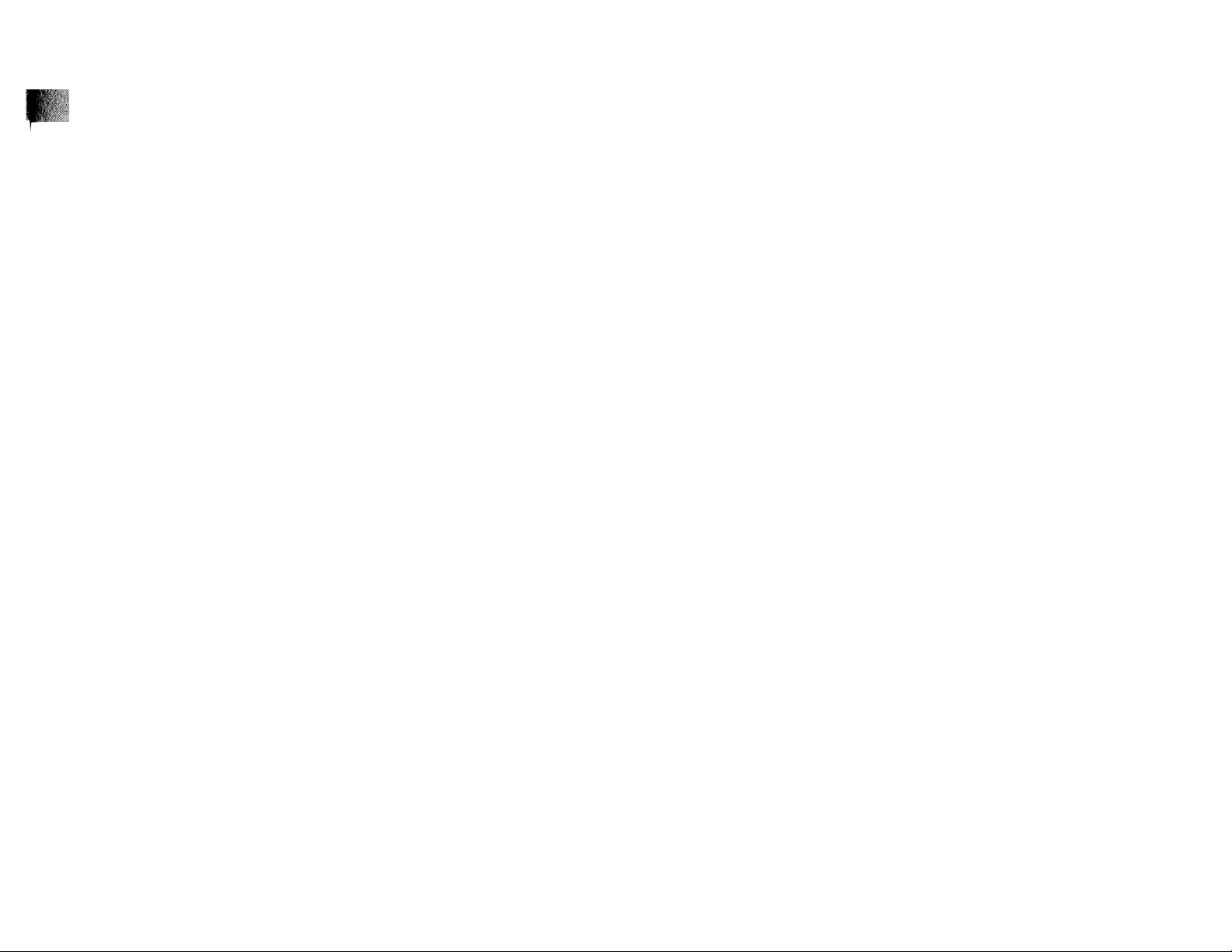
CONTROLES
Controles del sistema y mando a distancia
[T] STANDBY ON
- para encender la unidad o activar el
modo de espera.
- para utilizarlo con EASY SET.
[2] INDICADOR LOW POWER
STANDBY
- se enciende cuando el sistema está en
modo de ahorro energético.
IJI JOG (mando de selección)
- para seleccionar y mostrar el
ecualizador deseado.
- para seleccionar DSC (el control de
sonido digital) que desee. Debe
seleccionar primero la modalidad DSC.
- para seleccionar el nivel deseado del
ajuste del sonido personal. Debe
seleccionar primero la opción
PERSONAL.
- para seleccionar VEC (el control virtual
del ambiente) que desee. Debe
seleccionar primero la modalidad VEC.
a íi
- para conectar los auriculares.
[5] REC (RECORD)
- para comenzar la grabación en la
platina de cinta 2.
[U DUB (HIGH SPEED DUBBING
[HSD])
para copiar una cinta a velocidad
normal o alta.
[7] MORE
- para activar o desactivar la
calibración.
- para seleccionar la frecuencia de
ecualizador personal.
- para seleccionar el ajuste personal del
ecualizador.
[8] ENTER
- para confirmar la activación o
desactivación de la calibración.
- para memorizar la frecuencia de
ecualizador personal.
para memorizar y confirmar el ajuste
personal del ecualizador.
® CLOCKYTIMER
- para visualizar y poner en hora el reloj
o programar el temporizador.
d PROG (PROGRAM)
- para programar pistas de CD en el
modo CD o presintonizar emisoras en
el modo de sintonizador.
0 PANTALLA
- para visualizar el modo actual del
sistema.
d CARRUSEL CD
d REPRODUCCIÓN CD DIRECTA
(DISCI/DISC2/DISC3)
- selecciona la bandeja de disco de CD
para la reproducción.
M DISC CHANGE
para cambiar el CD.
d OPEN*CLOSE
- para abrir y cerrar la bandeja del
carrusel CD.
d FUENTE: para seleccionar los
siguientes modos:
CD/(CD1*2*3)
- para seleccionar el modo de CD. Una
vez detenida la reproducción de un
CD, púlselo para seleccionar la
bandeja de disco 1,2 ó 3.
TUNER/(BAND)
para seleccionar el modo de
sintonización. En este modo, pulse
para seleccionar las bandas FM o AM.
TAPE/(TAPE 1*2)
para seleccionar el modo de cinta.
Una vez que haya detenido la
reproducción de la cinta, presione
para seleccionar la platina 1 o la 2.
AUX/(CDR)
- para seleccionar una fuente externa de
sonido (ej. TV, VCR, Reproductor de
discos láser, reproductor DVD o grabador
de CD). Cuando se halle en el modo
AUX, pulse para seleccionar AUX o CDR.
TV (sólo desde el mando a distancia!
para seleccionar el modo de TV.
d PANEL VISUAL DE DPL
- para visualizar la opción Dolby Pro
Logic seleccionada.
d DOLBY PRO LOGIC (DPL)
- selecciona los modos Dolby Surround,
Dolby Center Phantom, Dolby 3 Stereo
o Stereo.
d A. REV (AUTO REVERSE)
sólo está disponible en la platina 2.
- para seleccionar los modos de
reproducción deseados ( H / Z) /
CZ) ).
MAX SOUND
para activar o desactivar MAX sound y
dar potencia a los bajos
SELECCIÓN DE MODO
◄◄ ►► (SEARCH'TUNING )
para CD
para TUNER .. para sintonizar con una
para TAPE
para VOL
del TV del televisor si el mando
............
para buscar hacia
atrás/ hacia adelante,
emisora de frecuencia «S
más baja o más alta.
........
para activar el
rebobinado o avance
rápido de la cinta en la
platina 2 solamente.
..........
para ajustar el volumen
funciona con su TV.
■ (STOP*CLEAR)
para CD
para TUNER .. para detener la
para TAPE
DEMO
.............
para detener la
reproducción de CD o
borrar un programa,
programación.
........
para detener la
reproducción o la
grabación de una cinta.
................
(sólo en el sistema}
para iniciare pararei
modo de demostración.
69
Page 70
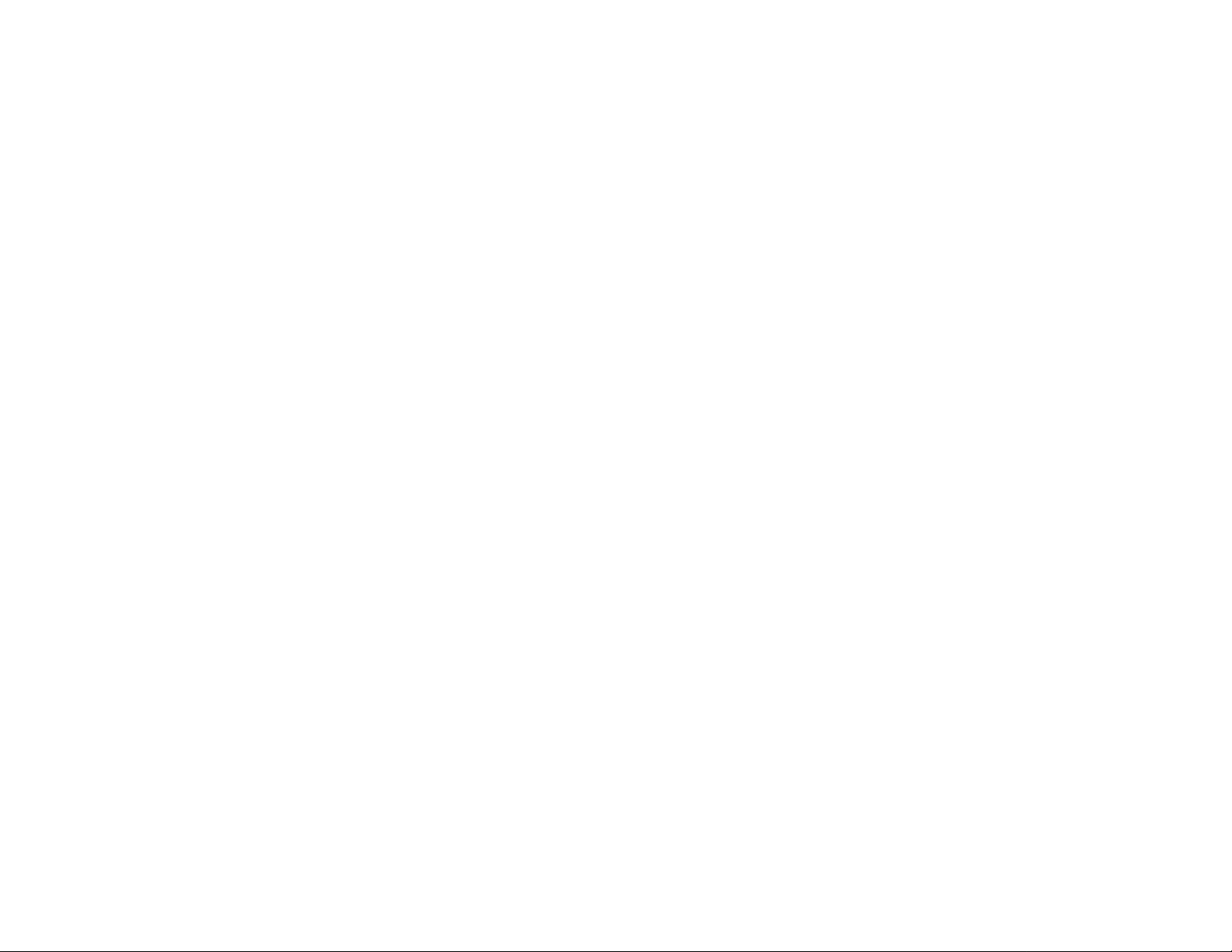
CONTROLES
► Il (PLAY«SIDE)
para CD.............para iniciar o interrumpir
la reproducción.
para TAPE
............................
!◄ W (PRESET T A)
para CD
para TUNER .. para seleccionar un
^ MIC LEVEL
- para ajustar el nivel del sonido para
karaoke o grabación con micrófono.
m MIC
- para conectar la clavija del micrófono.
M VOLUME
- para ajustar el volumen.
[2i OPEN
- para abrir la platina de cinta 2.
M PLATINA DE CINTA 2
M INTERACTIVE SOUND STUDIO
DIGITAL SOUND CONTROL (DSC)
para seleccionar el efecto de sonido
deseado: OPTIMAL, TECHNO, ROCK,
CLASSIC, VOCAL o JAZZ.
PERSONAL
para seleccionar o ajustar el ajuste
personal del ecualizador.
70
........
para iniciar la
reproducción.
SIDE; para cambiar de
lado cuando se
encuentra en el modo
de reproducción de la
cinta 2.
............
para saltar al principio
de la pista actual,
anterior o siguiente,
emisora presintonizada
de la memoria.
SURF
para activar o desactivar la función
SURF.
STROBE
para activar o desactivar la función
STROBE.
PAN
para activar o desactivar la función
PAN.
HOLD
para activar o desactivar la función
HOLD, sólo durante la reproducción de
un CD.
VEC
para seleccionar el efecto de sonido
deseado: HALL, DISCO, CONCERT,
CLUB, CINEMA o ARCADE.
DYNAMIC BASS BOOST (REALCE
DINÁMICO DE GRAVES) (DBB)
para seleccionar un nivel de realce de
graves o para desactivarlo.
PLATINA DE CINTA 1 OPEN
para abrir la platina de cinta 1.
REPEAT
para repetir una pista del CD, un
disco, o todos los discos disponibles
en la bandeja.
BALANCE L/R
para equilibrar en nivel de sonido de
los altavoces frontales izquierdo y
derecho.
REAR +/-
para ajustar el nivel de sonido de los
altavoces envolventes.
M CENTER +/-
- para ajustar el nivel de sonido del
altavoz central.
M TEST TONE
- para comprobar el nivel de sonido de
los altavoces frontales izquierdo y
derecho, centro y altavoces
envolventes.
m MUTE
- para silenciar el sonido
temporalmente.
M SLEEP TIMER
- para activar el sistema y ponerlo en
modo de espera (standby) a una hora
determinada.
M SHUFFLE
para reproducir todos los discos y
pistas en orden aleatorio.
S (!)
para activar el modo de espera.
Observaciones del mando a distancia
- Seleccione primero la fuente que
desea manejar presionando uno de
los botones de selección de fuente
en el mando a distancia (por ej. CD,
TUNER, TAPE1/2oAUX).
- A continuación, seleccione la
función deseada {>■ , H, H, etc.)
Page 71
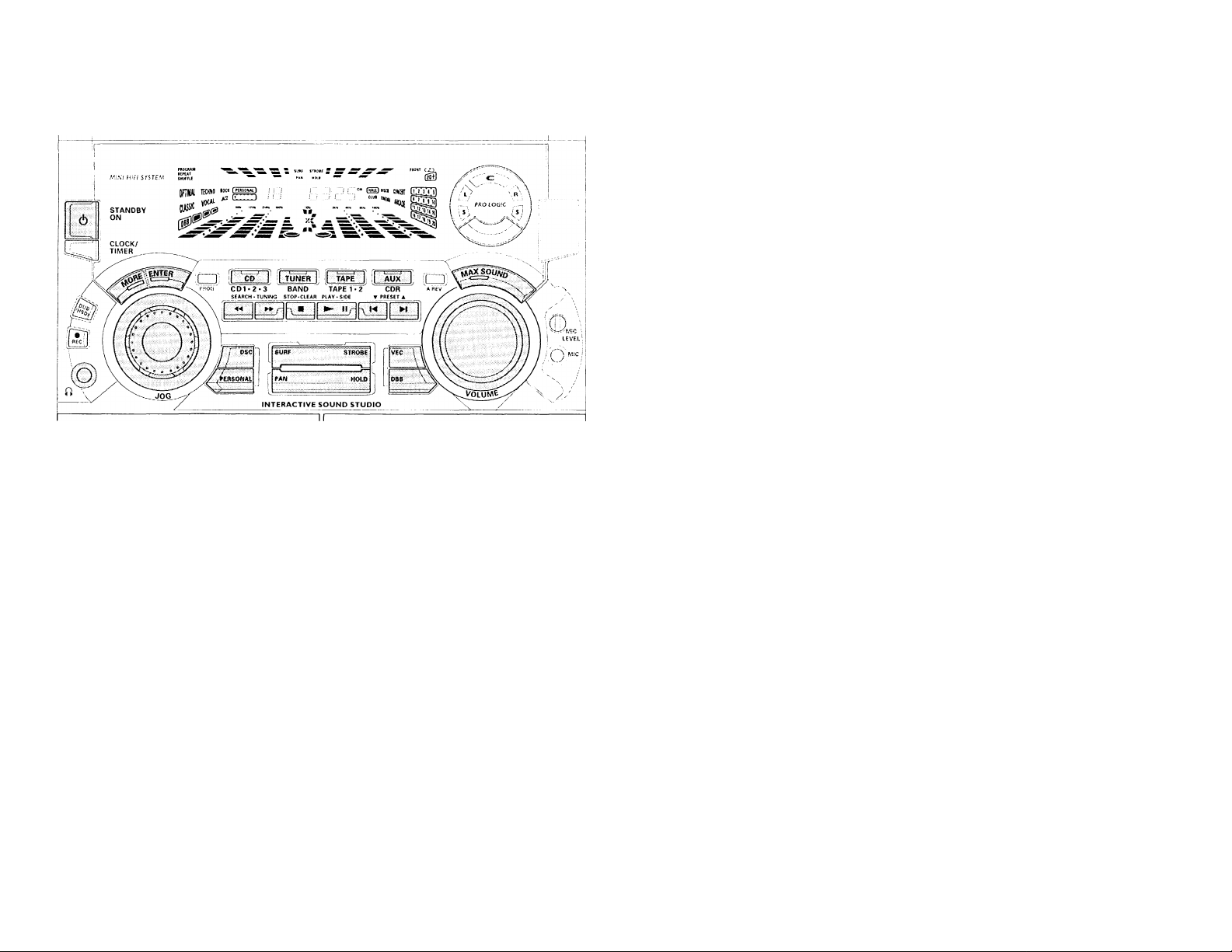
FUNCIONAMIENTO DEL SISTEMA
Importante:
Antes de poner en funcionamiento el
sistema, asegúrese de haber realizado
correctamente todos los preparativos.
Modo de demostración
El sistema dispone de un modo de
demostración de las diversas funciones que
posee. Siempre que se conecte el
equipo a la toma mural, el modo de
demostración se activará de forma
automática.
Observaciones:
- Mientras está activado el modo de
demostración, si pulsa un botón de
selección de fuente (o de espera) se
activará el modo correspondiente.
- Cuando el sistema entra en el modo de
espera, cinco segundos más tarde volverá
a activarse el modo de demostración.
Para detener el modo de demostración
• En el modo de demostración, mantenga
pulsado ■ (sólo en el sistema) óufante
cinco segundos.
-* La demostración se detendrá.
— Aparece en pantalla "DEtlO
Ur r ".
El sistema activa el modo de espera
(standby).
— Ongeveer cinco seconden later gaat
het systeem in een energiebesparende
stand (< 2 watt).De energiezuinige
STANDBY ON-indicator blijft branden.
Observación:
- El modo de demostración permanecerá
desactivado hasta que lo active de
nuevo, incluso si desconecta el cable de
alimentación y lo vuelve a conectar.
Para iniciar el modo de demostración
• En el modo de espera, mantenga
pulsado ■ (sólo en el sistema) durante
cinco segundos.
— La demostración se iniciará.
Easy Set
EASY SET le permite almacenar
automáticamente todas las emisoras
disponibles.
• En el modo de espera o demostración,
mantenga pulsado STANDBY ON
durante cinco segundos (sólo en el
sistema).
-* Se visualiza "EñST SET"
seguido de "TUnER" ya
continuación "FlUTO".
-* EASY SET comenzará la búsqueda de
todas las emisoras de radio la
frecuencia FM, seguido de las
emisoras de la frecuencia AM.
El sistema memoriza todas las
emisoras de suficiente intensidad de
señal. Puede memorizar un total de
40 presintonías.
Observaciones:
- EASY SET comenzará con las emisoras
de la banda FM. Si hay presintonías
disponibles, el sistema continuará con
la memorización de la banda AM:
- Cuando se utiliza la función EASY SET,
todas las emisoras previamente
memorizadas quedarán borradas.
- Una vez completada la función EASY
SET, la última emisora presintonizada
aparecerá en pantalla.
Encendido del equipo
• Pulse CD, TUNER, TAPE o AUX
También se puede encender el equipo si ^
pulsa cualquiera de los botones de *33
reproducción directa (CD DIRECT PLAY).
Modo de espera
• Pulse STANDBY ON otra vez o Ü en
el mando a distancia
-* El sistema se pondrá en el modo de
espera.
-*• Ongeveer cinco seconden later gaat
het systeem in een energiebesparende
stand (< 2 watt).De energiezuinige
STANDBY ON-indicator blijft branden.
Selección de la fuente
• Pulse el botón de selección de fuente
deseado CD, TUNER, TAPE o AUX
En la pantalla se visualiza la fuente
seleccionada.
Observación:
- Si se trata de una fuente externa,
asegúrese de haber conectado los
terminales de sallda(OUT) de audio
derecho e izquierdo del equipo externo
(TV, VCR, reproductor de discos láser,
reproductor DVD o grabador de CD) a los
terminales de entrada AUX/CDR IN.
Page 72
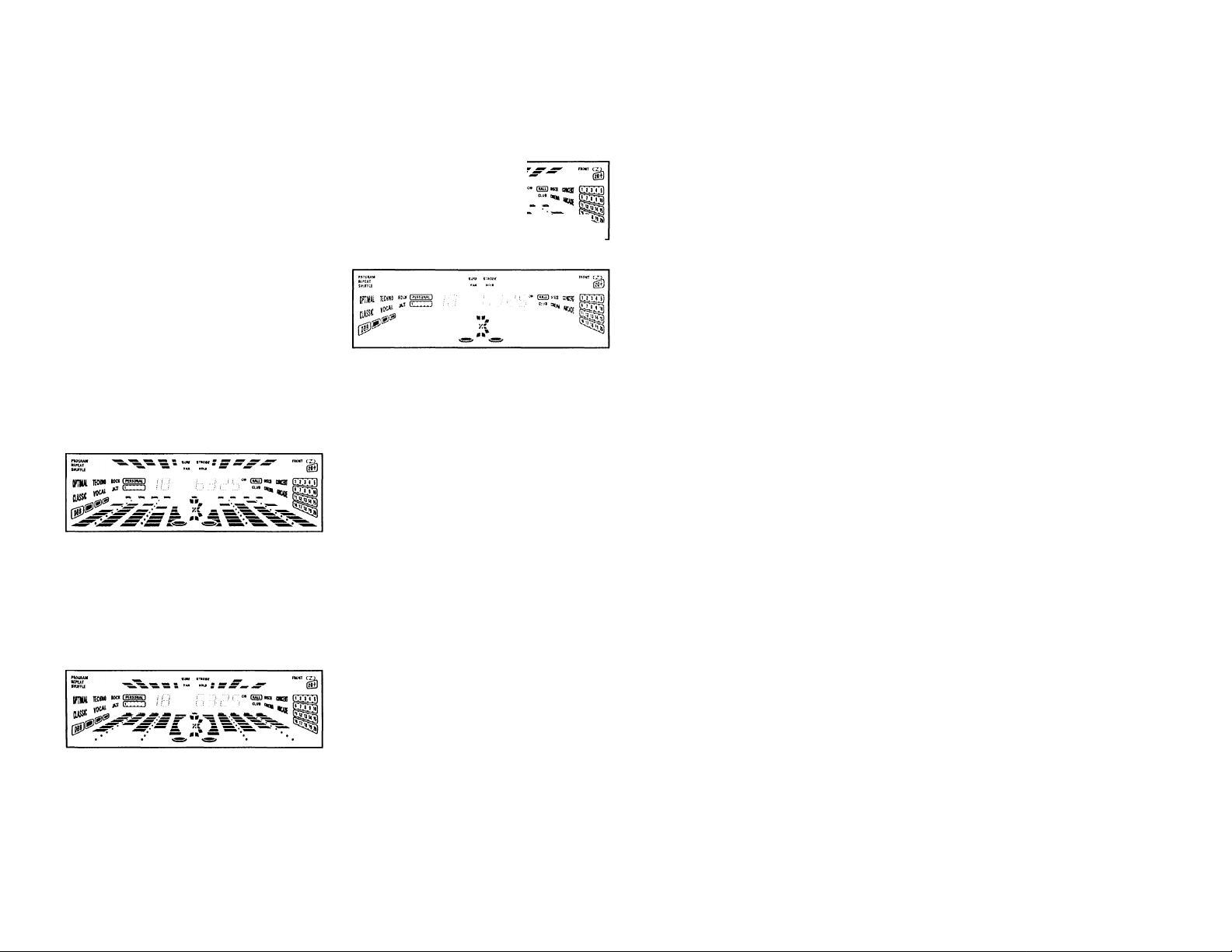
FUNCIONAMIENTO DEL SISTEMA
Para seleccionar la
visualízación del ecualizador
Puede seleccionar la visualízación del
ecualizador que desee. No pulse el botón
DSC del sistema antes de utilizar JOG
(mando de selección).
, • De vueltas al JOG para seleccionar la
■ visualízación del ecualizador deseada,
PEAK HOLD, MIDDLE OUT,
DESCENDENTE, NORMAL, о MODO
NOCTURNO.
La visualízación seleccionada
aparecerá.
Visualización PEAK HOLD
Visualización MIDDLE OUT
ж
___________
Visualización DESCENDENTE
____________________
if) ^
-’Ш
Visualización NORMAL
1KHI»0 IOC«
yOCAl UZIZJ
Visualización MODO NOCTURNO
Observación:
- En el MODO NOCTURNO, se apagarán
todas las luces y la pantalla de
visualización se oscurecerá.
Control de sonido
AJUSTE DE VOLUMEN
Utilice el mando VOLUME para elevar o
reducir el nivel de sonido.
Para utilización personal
Conecte los auriculares a la toma Ím) del
panel frontal del equipo. Los altavoces se
silenciarán.
AUTO DIGITAL SOUND CONTROL
(DSC) (Control de sonido autodigital)
• Mantenga pulsado DIGITAL SOUND
CONTROL (DSC) durante cinco
segundos.
— Se muestrean las señales musicales
y automáticamente selecciona el
ajuste DSC más apropiado.
CONTROL DE SONIDO DIGITAL (DSC)
La función DSC le permite ajustar el
sistema al tipo de música que le guste.
• Pulse DIGITAL SOUND CONTROL
(DSC) para seleccionar OPTIMAL,
TECHNO, ROCK, CLASSIC, VOCAL o
JAZZ.
El sonido digital elegido queda
enmarcado.
-»"OPTIMhL X.TEiCHNO X,
ROCK X.CLñSSIC.ROCHL
X oJFlII X" aparecen en
pantalla. "X" representa el nivel
preseleccionado.
— Se apagará VEC.
Con la opción del JOG, se pueden cambiar
todos los modos de nivel de sonido digital
menos el de CLASSIC.
• Primero seleccione el modo DSC, y
seguidamente de vueltas al JOG hasta
que llegue al nivel deseado de sonido
digital.
El nivel del modo de sonido digital
aumentará o disminuirá entre niveles
del 1 al 5.
Observación:
- Para elegir un modo neutral, seleccione
CLASSIC y desactive DBB.
VIRTUAL ENVIRONMENT CONTROL
(VEC) - Control virtual del ambiente
La función VEC le permite seleccionar en el
sistema un tipo de ambiente.
• Pulse VEC para seleccionar HALL, DISCO,
CONCERT, CLUB, CINEMA o ARCADE.
El ambiente elegido queda enmarcado.
"HfiLL X. DISCO X,
CONCERT,CLUB X.CINB1F!
X o FíRLHDE .X aparecen en
pantalla. "X" representa el nivel
preseleccionado.
Con el JOG se pueden cambiar los niveles
de ajuste ambientales de todas las
funciones excepto la de CONCERT.
• Primero seleccione la función VEC, y
seguidamente de vueltas al JOG hasta
que llegue al ambiente deseado.
El nivel aumentará o disminuirá entre
niveles del 1 al 5.
AUTO SOUND CALIBRATION (ASC) -
calibración automática del sonido
Cuando seleccione un nuevo DSC o VEC, la
modalidad ASC regulará automáticamente
el nuevo sonido para efectuar una
transición armoniosa.
1 Pulse DSC o VEC.
El efecto de sonido digital
seleccionado queda enmarcado.
2 Pulse MORE para activar o desactivar la
calibración.
72
Page 73
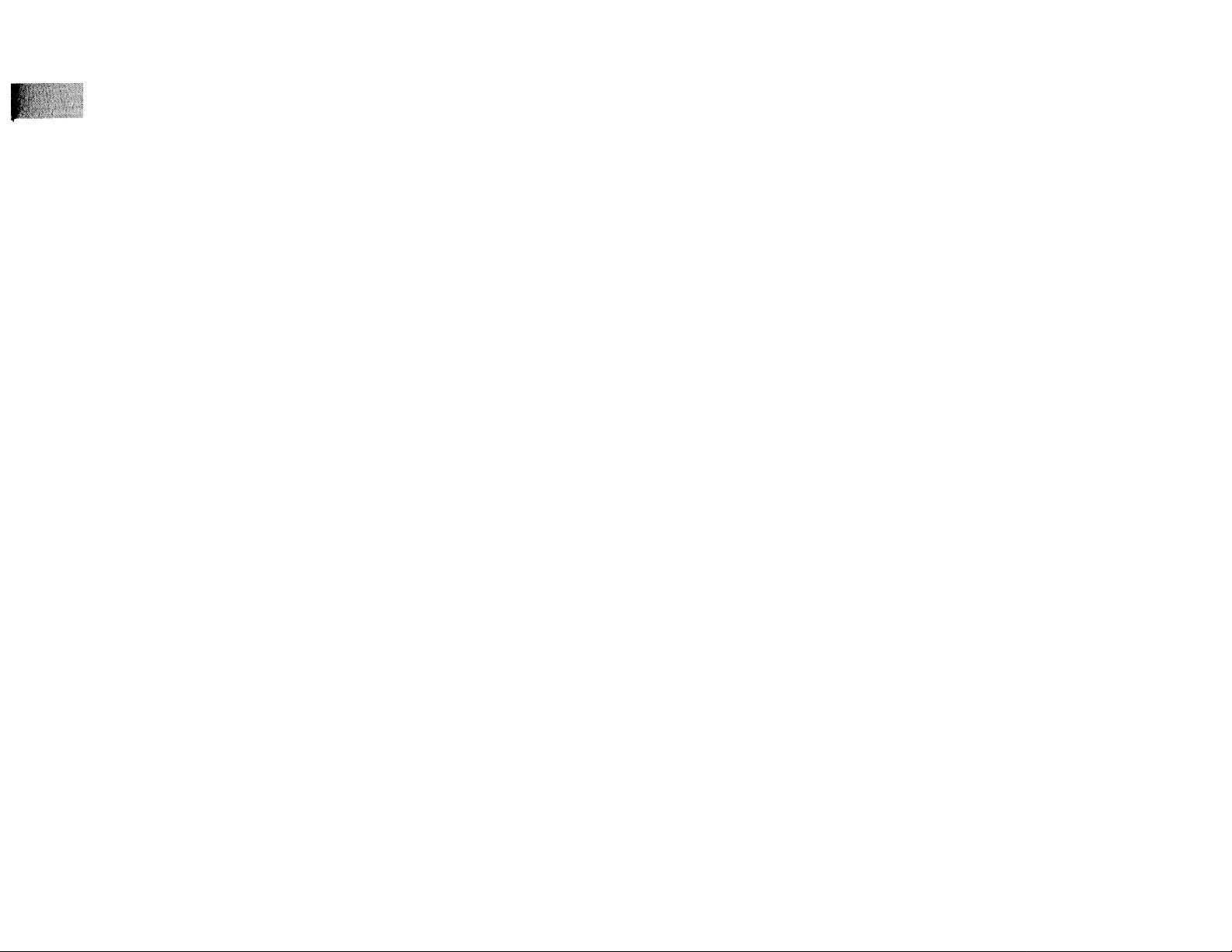
FUNCIONAMIENTO DEL SISTEMA
3 Pulse ENTER para confirmar la
selección.
— En la pantalla se visualiza
"CfiLIBRHTIOr-l Or-fo
TñLIBRñTION OFF".
MAX SOUND - sonido máximo
La función MAX SOUND le permite
conseguir un efecto de sonido óptimo
combinando el volumen y el efecto DBB
(realce dinámico de graves)
1 Pulse MAX SOUND para activar o
desactivar la función.
-* En la pantalla se visualiza "Í'1HX
SOUND" o "OFF".
SON/DO PERSONAL
Puede memorizar un total de 6 ajustes
personales de sonido.
• Pulse PERSONAL para seleccionar
USER 1, USER 2, USER 3, USER 4, USER
5 o USER 6.
-* En la pantalla se visualiza "USER
!,U5ER 2, USER 3.USER
H,U5ER 5 o USER 6".
Ajustes personales
Se puede cambiar el nivel del ajuste
personal con el JOG.
1 Mantenga pulsado PERSONAL durante
cinco segundos.
Los ajustes personales están
activados.
En la pantalla se visualiza "60
HI".
2 De vueltas al JOG para seleccionar el
nivel deseado de la frecuencia del
ecualizador.
En la pantalla se visualiza el nivel de
la frecuencia del ecualizador.
3 Pulse MORE para seleccionar la
frecuencia del ecualizador siguiente.
bU HI
Ib KHI ^ bU HI ...
• Repita los pasos 2y Jhasta que todas las
frecuencias del ecualizador sean ajustadas.
2b U H¿
H KHI -
4 Pulse ENTER para confirmar el ajuste
personal.
En la pantalla se visualiza "bTOR.E
UX". "X" representa el siguiente
número de ajuste personal disponible.
• Pulse MORE para el número de ajuste
personal deseado.
5 Pulse ENTER para confirmar el número
de ajuste.
• Repita los pasos 1 aS para ajustar
los otros ajustes personales.
De vueltas al JOG para seleccionar la
velocidad del efecto de sonido
después de haber seleccionado SURF,
STROBE, PAN o HOLD.
SURF
Esta modalidad le permite simular un
efecto de sonido de olas, como si estuviera
practicando el surfing.
• Pulse SURF.
En la pantalla se visualiza "SURF'
STROBE
Esta modalidad le permite simular un
efecto de sonido estroboscópico como si la
música apareciera y desapareciera.
• Pulse STROBE
En la pantalla se visualiza "S fiRB
V y'"
PAN
Esta modalidad le permite simular un
efecto de sonido panorámico, como si la
música diera vueltas por la habitación.
• Pulse PAN.
— En la pantalla se visualiza "PFíN
Y Y "
HOLD
Esta modalidad le permite simular un
efecto de sonido como el que hacen los Djs
en las discotecas y sólo se puede utilizar
en el modo de reproducción de CD.
• Pulse HOLD.
En la pantalla se visualiza "HOI....D
V' Y "
Observaciones:
- 'XX" representa la velocidad del efecto
de sonido.
- Cuando se selecciona SURF, STROBE,
PAN o HOLD, todos los otros efectos de
sonido se desactivarán.
REALCE DINÁMICO DE GRAVES (DBB)
El modo DBB ofrece tres opciones para
realzar la respuesta de graves.
• Pulse brevemente el botón DBB para
seleccionar el nivel de realce de graves.
Se iluminará y encuadrará el nivel
DBB.
- "BEfi'/FPUNCHoBLHST"
aparecerán en pantalla.
Para desactivar el modo DBB
• Pulse brevemente DBB hasta que
aparezca en pantalla "DBB OFF".
Observación:
- Algunos discos compactos o cintas
pueden grabarse en alta modulación. Si
el volumen está alto, puede causar
distorsiones. En tal caso, desactive la
función DBB o reduzca el volumen.
Selección automática DSC-DBB
El modo DBB selecciona automáticamente
el ajuste óptimo, según la opción DSC
activada. También puede seleccionar
manualmente el ajuste DBB que mejor se
adapte al entorno acústico.
MUTE (sólo desde el mando a distancia)
Esta función le permite desactivar
provisionalmente el sonido del sistema sin
necesidad de apagarlo.
• Pulse MUTE en el mando a distancia
para silenciar el equipo.
En la pantalla se visualizará
"HUIE".
• Pulse de nuevo MUTE en el mando a
distancia o eleve el VOLUME para
restablecer el sonido.
73
Page 74

DOLBY PRO LOGIC
Dolby Pro Logic
Esta sofisticada mini-cadena Dolby Pro
Logic le permitirá experimentar y disfrutar
del ambiente acústico del cine en casa. El
sistema Pro logic ofrece una definición más
precisade las fuentes de sonido
ET individuales, con una mayor separación
1;
entre canales y una localización exacta del
sonido. Pro Logic proporciona cuatro
salidas: izquierda, central,derecha y
envolvente (posterior). Los sonidos
frontales se reproducen a través de dos
altavoces izquierdo y derecho y del altavoz
central. El sonido envolvente es
reproducido por los altavoces de la parte
posterior del área de escucha. Aunque la
señal envolvente es monofònica, se
necesitan un par de altavoces para producir
un campo de sonido con la dispersión
adecuada.
La unidad Pro Logic le permite descodificar
los siguientes modos: Dolby Surround,
Center Phantom, Dolby 3 Stereo y
Stereo normal.
Configuración del sistema
Dolby Pro Logic
Para disfrutar plenamente del sonido de
cine en casa, será preciso configurar
debidamente el sistema. En primer lugar
deberá realizar la conexión de altavoces.
Conexión de los 5 altavoces
• Altavoces frontales: Conecte los
74
altavoces centrales.
• Altavoz central: Conecte el altavoz
central.
• Altavoces posteriores
(envolventes): Conecte los altavoces
envolventes posteriores con cable o un
par de altavoces posteriores
inalámbricos (no incluidos) a los
terminales SURROUND OUT.
Emplazamiento de los
altavoces
Para obtener el mejor efecto de sonido
envolvente, sitúe los altavoces como se
indica a continuación.
Altavoces frontales derecho e
izquierdo
Para obtener los mejores resultados, se
recomienda que los altavoces derecho e
izquierdo formen un ángulo aproximado de
45 grados con el oyente. Si el campo
magnético de los altavoces afectara a la
imagen del televisor, deberá aumentar la
distancia de separación.
Altavoz central
Para lograr el mejor sonido, coloque el
altavoz central a la misma altura que los
altavoces derecho e izquierdo. Sitúelo
justamente encima o debajo del televisor.
Altavoces posteriores (envolventes)
Los altavoces envolventes deberá situarse
a la altura normal de audición del oído o
instalados en la pared del fondo de la
habitación. A la hora de colocar los
altavoces envolventes, es importante
experimentar un poco hasta conseguir la
mejor calidad desonido.
Sonido de prueba (Test tone)
Esta función le permite ajustar
individualmente el nivel de sonido de los
altavoces frontales derecho e izquierdo,
central y envolventes en el modo de Dolby
Pro Logic.
Siéntese en la posición ideal y utilice
el mando a distancia para realizar
esta operación.
Pulse CD, TUNER, TAPE o AUX para
encender el sistema.
Pulse TEST TONE
La señal de prueba generada se
desplazará secuencialmente a través
de los altavoces izquierdo, central,
derecho y envolventes.
-* En la pantalla se visualizará "TEST
TONE", seguido de "hDhPT
BHL.HríCE, CENTER AND
REHR LEREL".
La señal de comprobación durará
unos 90 segundos.
Pulse
BALANCE
L para
ajustar e
nivel de
sonido del altavoz frontal izquierdo.
La pantalla indicará BFíL L t-XX.
4 Pulse BALANCE R para ajustar el nivel
de sonido del altavoz frontal derecho.
-* La pantalla indicará BhL. R +.X.X.
5 Pulse CENTER + o — para ajustar el
nivel de sonido del altavoz central.
La pantalla indicará CErfí r-XX o
6 Pulse REAR + o — para ajustar el
nivel de sonido de los altavoces
envolventes.
La pantalla indicará REí'íR r.XX o
Page 75

DOLBY FRO LOGIC
7 Ajuste el nivel de
sonido de todos los
altavoces hasta que
suenen equilibrados.
Cuando esté satisfecho
con el ajuste, pulse de
nuevo TEST TONE para desactivar la
señal de prueba.
Observación:
- Conviene ajustar los altavoces a un nivel
de audición razonable. 'XX "representa
el nivel de sonido.
Cuando haya terminado de configurar el
sistema Dolby Pro Logic, estará preparado
para experimentar y disfrutar de un
verdadero ambiente de cine en casa.
• Pulse DPL (PRO
LOGIC) repetidamente
para seleccionar y
alternar entre los
distintos modos de
sonido.
Dolby Surround-* Center
Phantom-* Dolby3Stereo-*
Stereo-* Dolby Surround...
-* El panel visual de control Dolby Pro
Logic se iluminará con la selección
correspondiente.
Dolby Surround
Esta opción es para el modo de Dolby
Surround Pro Logic completo.
• Pulse DPL para seleccionare! modo
Dolby Surround
En la pantalla
aparecerá la
indicación
"DOL.BY
bUkhlUUNU''.
-* Se iluminará el
panel visual
DPL.
Dolby Center Phantom
Esta opción suprime el altavoz central,
redistribuyendo la información de dicho
canal hacia los altavoces derecho e
izquierdo para dar lugar a un modo estéreo
convencional en la sección frontal.
• Pulse DPL para seleccionar el modo
Dolby Pro Logic Center Pbantom.
En la pantalla
aparecerá la
indicación
K... !....! ¡ I
PHflffí'On".
Se iluminará el
panel visual de
control DPL.
Dolby 3 Stereo
Esta opción se utiliza cuando no se
requiere el modo envolvente en su
totalidad, sino únicamente un sonido
estéreo de gran amplitud. Sólo son
necesarios los altavoces derecho, izquierdo
y central.
• Pulse DPL para seleccionar el modo
Dolby 3 Stereo.
En la pantalla
aparecerá la
indicación
Í..JUL.i:::¡ I
STEREO".
Se iluminará el
panel visual de
control DPL.
Normal Stereo
Esta opción se utiliza para reproducir un
sonido estéreo normal sin activar el modo
DolbyPro Logic. Sólo son necesarios los
altavoces derecho e izquierdo.
• Pulse DPL para seleccionar el modo
estéreo.
En la pantalla
aparecerá la
indicación
"STEREO".
Se iluminará el
panel visual de
control DPL.
¡Importante!
1 Para disfrutar de un efecto de
sonido Dolby Pro Logic óptimo se
recomienda activar el modo DPL
con DSC en el modo de “Classic" y
dejar desactivado el modo VEC.
2 El modo Dolby Pro Logic
seleccionará de forma automática
el modo estéreo normal cuando se
conecten unos auriculares.
3 Se recomienda seleccionar el modo
estéreo normal para las
grabaciones encinta.
75
Page 76

CD
Advertencia
1) Este equipo está diseñado para
discos compactos convencionales.
No utilice accesorios tales como
anillos estabilizadores o láminas
de tratamiento, ya que podrían
dañar el mecanismo del CD.
2) No cargue más de un disco en
cada bandeja.
3) Cuando el cambiador de CD tenga
cargados los discos, no gire ni
aplique sacudidas al equipo, ya
que podría quedar bloqueado.
76
El cambiador de CD admite tres discos para su reproducción ininterrumpida.
Reproducción de discos
Este sistema puede reproducir todos los CD
audio-digitales, discos de grabador CD
audio-digitales y discos de formato CDRewritable audio-digitales.
COMPACT nCOMPACT ncOMPACT
WM (^Dg(@ iDgE
^
DIGITALÂU^ P'PITAL AUDIO DIGITAL AUDIO
Recordable
iReWritablel
Carga del cambiador de CD
1 Pulse CD para seleccionar el modo CD.
2 Pulse OPEN'CLOSE
— La bandeja de CD se desliza hacia
afuera.
3 Cargue un CD con la cara impresa hacia
arriba en la bandeja derecha.
• Si lo desea puede cargar otro disco en la
bandeja izquierda.
• Para cargar el tercer disco pulse el
botón DISC CHANCE
El carrusel del cambiador girará
hasta que la bandeja vacía se sitúe a
la derecha,preparada para aceptar un
disco.
4 Pulse DPEN«CLOSE para cerrar el
carrusel.
En la pantalla se visualiza el número
total de pistas y el tiempo de
reproducción del último disco
seleccionado.
Observación:
- Para asegurar el buen funcionamiento
del sistema, espere a que el cambiador
CD complete la operación de lectura del
disco o los discos antes de proceder.
Reproducción CD directa
Puede reproducir directamente un CD
pulsando los botones DISC 1, DISC 2 o
DISC 3. El reproductor se detendrá al final
del disco seleccionado.
- Un botón encendido indica que el disco
está cargado en la bandeja de los discos.
Reproducción de un CD
1 Pulse ► para dar comienzo a la
reproducción.
— En la pantalla se visualiza la bandeja
del disco, el número de pista y el
tiempo transcurrido de la pista
actual.
También parpadeará el número de
pista actual en el calendario musical
circular.
— Una vez finalizada la reproducción de
una pista, su número desaparecerá
del calendario musical.
• Para interrumpir la reproducción, pulse
II
-* El tiempo de reproducción parpadea.
• Para volver a reproducir, pulse ► de
nuevo.
2 Para detener la reproducción, pulse ■ .
Observación:
- Todos los discos disponibles se
reproducirán una vez, y la unidad se
detendrá.
Cambio de disco
Es posible cambiar los dos discos
exteriores mientras el tercero se encuentra
en los modos de parada o de reproducción.
1 Pulse DISC CHANGE
El compartimento del CD se desliza
hacia afuera.
2 Cambie los discos de las bandejas
derecha e izquierda.
Page 77

PS:'
• Si pulsa DISC CHANGE de nuevo
durante la reproducción, el CD se
detendrá.
El carrusel de CD girará hasta que la
bandeja interior se sitúe a la
derecha, preparada para el cambio
de disco.
3 Pulse OPEN*CLOSE para cerrar el
compartimento de los CD.
Selección de una pista determinada
Desde la posición de parada
1 Pulse !◄ o ►! hasta que en la pantalla
aparezca la pista deseada.
2 Pulse ► para dar comienzo a la
reproducción.
— En la pantalla aparece el número de
pista seleccionado y el tiempo de
reproducción transcurrido.
Durante la reproducción
• Pulse N o H hasta que en la pantalla
aparezca la pista deseada.
Se visualiza el número de pista
seleccionado y el tiempo de
reproducción transcurrido.
• Si pulsa una vez N, saltará al principio
de la pista actual y se reproducirá de
nuevo.
Búsqueda de un fragmento determinado durante la reproducción
• Mantenga pulsado ◄◄ o ►► hasta
localizar el fragmento deseado.
El volumen se reducirá.
• La reproducción normal se restablece en
el momento de liberar ◄◄ o
Programación de pistas
La programación de pistas de un disco
cargado se realiza desde la posición de
parada. La pantalla indicará las pistas
totales programadas. Se pueden
almacenar en la memoria hasta 40 pistas,
en cualquier orden. Si ya hay 40 pistas
programadas e intenta almacenar otra, la
pantalla indicará "FUL.L".
1 Cargue los discos deseados en las
bandejas.
2 Pulse PROGRAM para iniciar la
programación.
El icono PROGRAM Comenzará a
parpadear.
Se cancelará cualquier modo de
repetición seleccionado
anteriormente.
3 Pulse el botón CD (CD 1 •2*3) para
seleccionar el disco.
4 Pulse !◄ o ►! para seleccionar la pista
deseada.
5 Pulse PROGRAM para almacenar la
pista en el programa.
• Repita los pasos 5a 5para programar
otros discos y pistas.
6 Pulse una vez ■ para salir del modo de
programación.
En la pantalla se visualizará el
número total de pistas programadas
y el tiempo tota|de reproducción del
programa.
Observaciones:
- Si el tiempo total de reproducción
excede de '39-53 ",osi una de las
pistas programadas posee un número
mayor de 30, en la pantalla aparecerá
" en lugar del tiempo total de
reproducción.
- La unidad abandonará automáticamente
el modo de programación si no se pulsa
ningún botón durante 20 segundos.
Revisión del programa
La revisión del programa sólo es posible
desde la posición de parada.
• Pulse N o ►! repetidas veces para
revisar las pistas programadas.
• Pulse ■ para finalizar la revisión.
Reproducción del programa
1 Pulse ► para dar comienzo a la
reproducción del programa.
En la pantalla se visualiza "PL..riY
HHUbhlHn”.
— La pantalla indica también el número
de pista y el tiempo transcurrido de
la pista encurso.
CD
• Si pulsa REPEAT durante la
reproducción de un programa, la pista
actual se reproducirá de forma repetida.
En la pantalla aparecerá las
indicaciones repeat y program.
2 Pulse ■ para detener la reproducción
del programa.
Observaciones:
- Si pulsa uno de los botones
reproducción CD DIRECT PLAY directa,
la unidad reproducirá el disco o la pista
seleccionada e ignorará
momentáneamente el programa. La
indicación PROGRAM también
desaparecerá de la pantalla, y
reaparecerá cuando finalice la
reproducción del disco seleccionado.
- Cuando comience la reproducción del
programa se cancelará el modo de
REPEAT DISC.
Borrado de un programa
(desde la posición de parada!
• Pulse ■.
En la pantalla se visualizará
U b K H il i. /.... t /■■■/ K t. L.i"
(programa borrado).
Observación:
- El programa también se borra cuando se
interrumpe la alimentación del equipo
ocuando se abre el carrusel. Si éste se
abre, las pistas correspondientes a las dos
bandejas exteriores quedarán suprimidas
del programa, y la pantalla indicará
TRhCKS CL.EFiRED "(borrado).
77
Page 78

CD
SINTONIZADOR
Shuffie (Reproducción al azar)
(sólo desde el mando a distancia)
En el modo de Shuffie el sistema reproduce
todas las pistas de los discos cargados en
un orden aleatorio. También puede usarse
para reproducir las pistas programadas.
*1] ! Para reproducir al azar todos los
^ discos y pistas
1 Pulse SHUFFLE
— En la pantalla aparece 'TTHUFFLE".
— En la pantalla también aparece el
icono SHUFFIE, el disco y la pista
seleccionada alazar.
• Los discos y pistas se reproducirán en
un orden aleatorio hasta que se pulse
■ .
• Si pulsa REPEAT durante la
reproducción al azar, las pistas actuales
de todos los discos disponibles se
reproducirán de forma repetida.
-*• Aparecerá en pantalla "TRñCK" o
-* En la pantalla aparecerá los iconos
REPEAT y SHUFFLE.
2 Pulse de nuevo SHUFFLE para
restablecer la reproducción normal.
-* El icono SHUFFLE desaparece de la
pantalla.
Observación:
- Cuando comience Shuffle se cancelará
el modo REPEAT DISC.
78
Repetición (sólo desde el mando a
distancia)
Puede reproducir la pista actual, un disco o
todos los discos disponibles
repetidamente.
1 Presione REPEAT en el mando a
distancia durante la reproducción de un
CD para seleccionar los diferentes
modos de repetición.
- "TRñCK", "DISC", "FILL" o
"OFF " aparecerán en pantalla.
En la pantalla aparece el icono
REPEAT.
• La pista seleccionada, el disco
seleccionado o todos los discos
disponibles se reproducirán
repetidamente hasta que pulse ■.
2 Pulse REPEAT hasta que aparezca en
pantalla el modo "OF' F- " para
restablecer la reproducción normal.
El icono REPEAT desaparece de la
pantalla.
Observaciónes:
- En los modos de Shufle o reproducción
de programa no se puede accionar el
modo REPEAT DISC.
- También se puede repetir la mezcla de
un programa.
Aparecerá en pantalla "REF’EFTT
i Ri'iCK” o"REF'hn I
r.‘ :D i ": i ": O O M "
} !\L‘K..‘r.¡ i! I .
Los iconos REPEAT. PROGRAM y SHUFFLE
aparecen en pantalla.
Observación:
- Para la modalidad 'EASY SET', por favor
vea la página 71.
Sintonización de emisoras de radio
1 Pulse TUNER (BAND) para seleccionar
el modo de sintonizador
En la pantalla se visualiza "TUMER".
Unos segundos más tarde, en la
pantalla se visualizará la frecuencia
de la emisora actual.
2 Pulse TUNER (BAND) de nuevo para
seleccionar la banda deseada: FM o
AM.
3 Pulse TUNING « o ►► durante más de
un segundo, y después libere el botón.
La pantalla indicará "SE/TfíCH"
mientras localiza una emisora con
suficiente intensidad de señal.
• Repita la operación hasta encontrar la
emisora deseada.
• Para sintonizar una emisora débil, pulse
brevemente TUNING ◄◄ o ►► hasta
que la pantalla ofrezca la frecuencia
deseada o se consiga la mejor recepción
posible.
Almacenamiento de
presintonías
En la memoria pueden almacenarse un
total de 40 emisoras. Cuando se selecciona
una presintonía, su número aparece en la
pantalla junto a la frecuencia.
Page 79

SINTONIZADOR
Programación automática
1 Pulse TUNER (BAND).
2 Pulse PROGRAM durante más de un
segundo.
— El icono PROGRAM comienza a
parpadear, y se visualiza la indicación
"HüTO".
El sistema iniciará primero la
búsqueda de todas las emisoras
disponibles en la banda FM y pasará
luego a las bandas AM.
— Todas las emisoras de radio
disponibles de la banda selecionada
quedarán almacenadas de forma
automática. La frecuencia y el
número de presintonía se visualizan
durante unos instantes.
-* El equipo detendrá la búsqueda cuando
haya programado todas las emisoras
disponibles o cuando haya completado
las 40 posiciones de memoria.
-* El equipo quedará sintonizado en la
última presintonía memorizada.
Observaciones:
- Puede cancelar la programación
automática pulsando PROGfíAM o M
(sólo en la unidad principal).
- Si desea reservar una parte de los
números de presintonía, por ej. los
números dell al 9, seleccione la
presintonía 10 antes de comenzar la
programación automática. De esta
forma, únicamente se programarán los
números de presintonía del 10 al 40.
Programación manual
1 Pulse TUNER (BAND).
2 Pulse TUNER (BAND) para seleccionar
la banda deseada; FM o AM.
3 Pulse PROGRAM durante menos de un
segundo.
El icono PROGRAM Comienza a
parpadear.
— Se visualizará el siguiente número de
presintonía disponible para la
selección.
4 Pulse TUNING ◄◄ o ►► para sintonizar
la frecuencia deseada.
• Si desea programar la emisora en otro
número de presintonía, pulse PRESET
T o A para seleccionar el número.
5 Pulse de nuevo PROGRAM.
El icono PROGRAM desaparecerá, y la
emisora quedará almacenada.
• Repita los pasos 5a 5para
presintonizar otras emisoras.
Observaciones:
- Cuando se bayan almacenado 40
emisoras e intente almacenar otra más,
la pantalla mostrará ‘FULL.". Si
desea cambiar un número de presintonía
existente, repita los pasos del 3 al 5.
- Puede cancelar la programación manual
pulsando ■ (sólo en la unidad
principal).
- Durante la programación, si no se pulsa
ningún botón durante 20 segundos, la
unidad abandonará de forma automática
el modo de programación.
Sintonización de presintonías
• Pulse PRESET ▼ o A para seleccionar
el número de presintonía deseado.
Aparecen en pantalla el número de
presintonía, la frecuencia y la banda.
79
Page 80
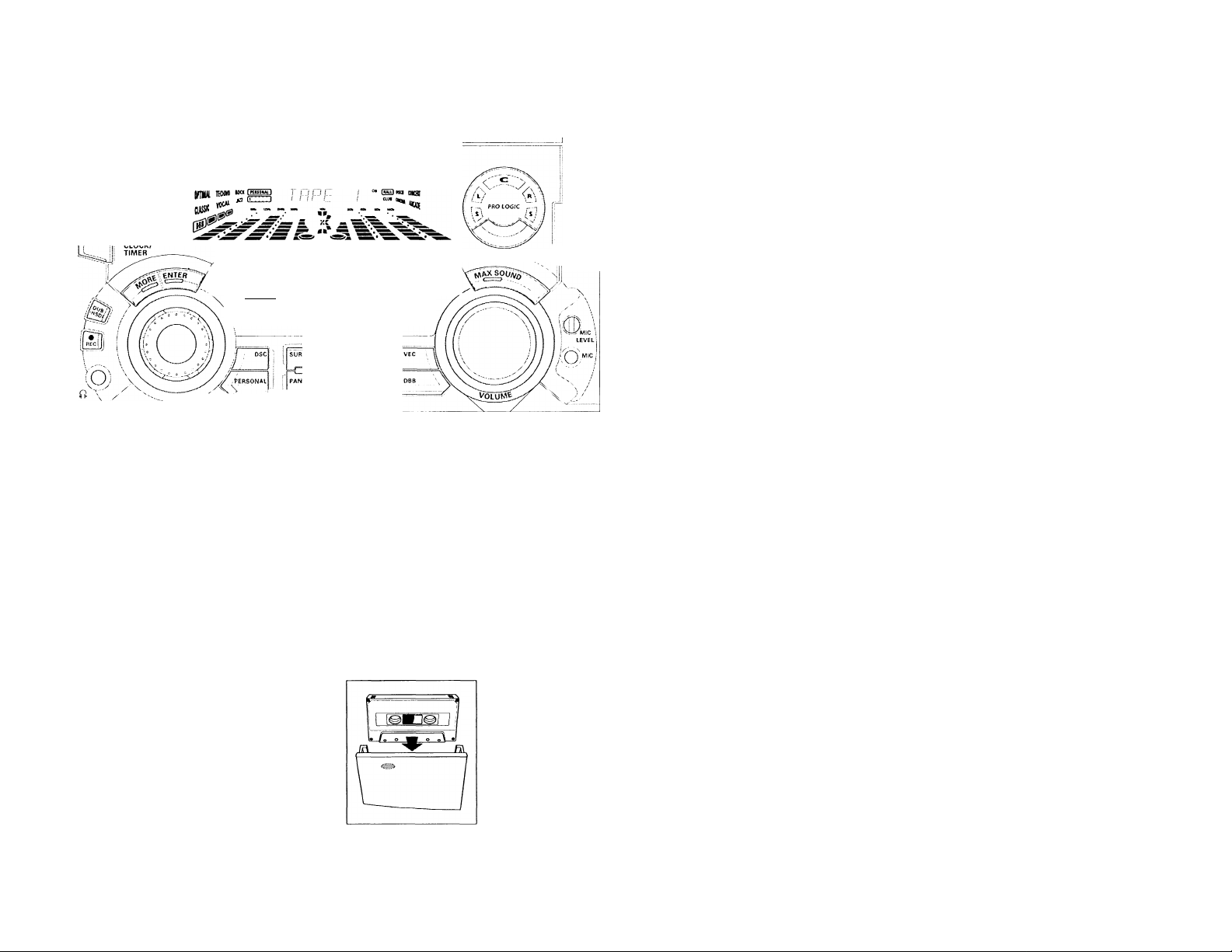
CINTA
STANDBY
ON
iOj DiTJ llmner], L_Ay_x.i (Q)
^ f fiOO C01 • 2 • 3 BAND TAPÉ Ì • 2 COR a rev ^
SEXRCH^^
- JOG,- X
OPEN
TAPE 1
Inserción de una cinta
• Pulse OPEN.
• Se abrirá la puerta del compartimento
de la cinta.
• Inserte la casete con el lado abierto
mirando hacia abajo y la cinta
rebobinada en el lado izquierdo.
80 • Cierre la puerta del compartimento.
INTERACTIVE SOUND STUDIO
OPEN
TAPE 2
Reproducción de cinta
1 Pulse TAPE (TAPE 1 *2) para seleccionar
el modo de cinta.
— En la pantalla se visualizará "TfíFE
Г'О'ТНРЕ
• Pulse TAPE (TAPE 1*2) de nuevo para
seleccionar la platina 1 o la platina 2.
2 Inserte la cinta en el compartimento
seleccionado.
3 Pulse ► para dar comienzo a la
reproducción.
3a (sólo en la platina 2}
Pulse ► (PLAY*SIDE) para alternar la
reproducción entre las caras A y B.
En la pantalla aparecerá el icono
BACK o FBONT, dependiendo de la cara
seleccionada.
3b (sólo en la platina 2)
Pulse A. REV para seleccionar un modo
diferente de reproducción (véase el
modo de inversión automática).
4 Pulse ■ para finalizar la reproducción.
Observación:
- Para cambiar de cara antes de empezar
la reproducción, utilice el botón SIDE del
mando a distancia.
Modo de inversión automática
(sólo en la platina 2)
• Pulse A. REV para seleccionar los
diferentes modos de reproducción.
Z
.............
grabación o reproducción en una
cara de la cinta. La cinta se
detiene al final de la cara.
Z)
...........
grabación o reproducción en
ambas caras de la cinta. La
cinta se detiene.
CZ5 ... reproducción continua de ambas
caras, basta un máximo de 10
veces por cara, a menos que se
pulse el botón ■.
Rebobinado/Avance rápido (sólo
en la platina 2)
Desde la posición de parada
1 La cinta se puede rebobinar o adelantar
pulsando ◄◄ o ►►, respectivamente.
En la pantalla se visualizará "< <<"
o ">>.>", dependiendo del botón
que se pulse.
La cinta se detendrá
automáticamente al final del avance
o rebobinado.
2 Pulse ■ para detener el rebobinado o
avance rápido.
Page 81
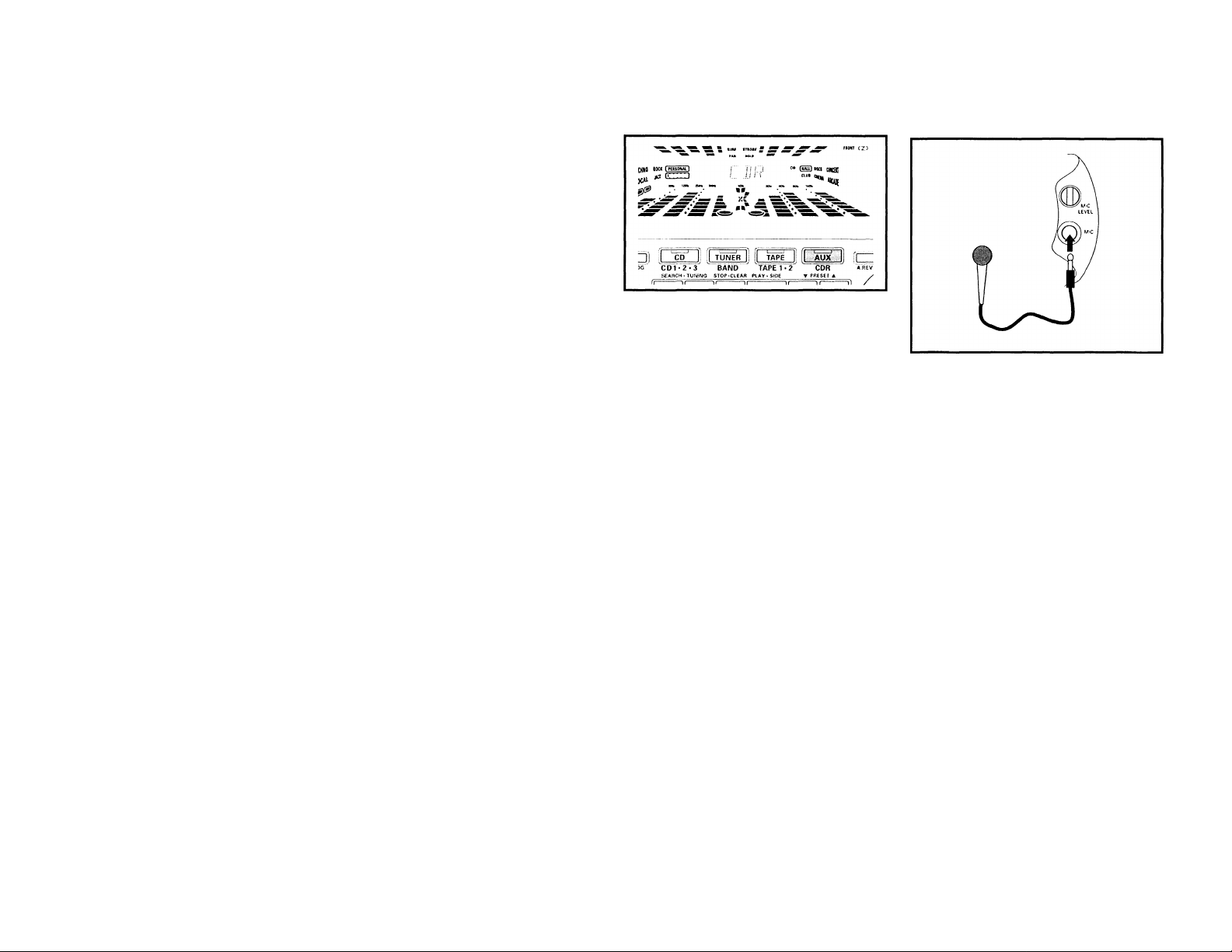
CINTA
Durante la reproducción
• Mantenga pulsado ◄◄ о
respectivamente, hasta localizar el
fragmento deseado.
Durante la búsqueda, el nivel de
volumen se reduce.
— La cinta reanudará la reproducción
cuando se libere o
Observaciones:
- Durante el rebobinado o avance rápido
de una cinta, si se desea, es posible
seleccionar otra fuente de sonido (CD,
TONER, AUX).
- Compruebe y tense la cinta con un
lapicero antes de ponerla en
funcionamiento. La cinta destensada
podría atascarse o romperse en el
interior del mecanismo.
- La cinta C-120 es extremadamente fina
y se puede dañar o deformar fácilmente.
Dicho tipo de cinta no es recomendable
con esta unidad.
- Conserve las cintas a temperatura
ambiente, y no las sitúe demasiado
cerca de campos magnéticos (tales
como transformadores, televisores o
cajas acústicas).
AUX/CDR KARAOKE
Selección de equipos externos
Si ha conectado las salidas de los
terminales de audio del equipo externo (TV,
VCR, DiscoLáser, reproductor DVD o
grabador de CD) a las entradas de los
terminales AUX/CDR IN, podrá escuchar un
sonido óptimo a través del sistema.
• Pulse AUX para seleccionar el modo
CDR.
En la pantalla se visualizará "CDR”.
• Pulse AUX de nuevo para seleccionar el
modo externo.
En la pantalla se visualizará "FíLiX"
Dbservaciones:
- Existen dos modos AUX:
i El modo normal AUX.
i i El modo CDR; con el cual, la línea de
salida UNE DUT de este mini-sistema
se silencia. No le será posible grabar
o escuchar el sonido de UNE DUT.
- Le aconsejamos no escuchar el sonido y
grabar al mismo tiempo de la misma
fuente.
- Todas las funciones de control de sonido
(DSC, VEC, DBB, etc.) se encuentran
disponibles para la activación.
Utilización de micrófonos
1 Ajuste el control MIC LEVEL al mínimo
para evitar una reacción acústica (por
ej. un sonido alto y clamoroso) antes de
conectar el micrófono.
2 Conecte el micrófono a la entrada MIC.
3 Pulse CD, TUNER, TAPE o AUX.
4 Reproduzca la fuente seleccionada.
5 Ajuste el nivel del sonido con
VOLUME
6 Ajuste el control MIC LEVEL al nivel
de mezcla que desee.
7 Comience a hablar o cantar por el
micrófono.
Dbservacion:
- Mantenga el micrófono alejado de los
altavoces para evitar el ruido.
81
Page 82
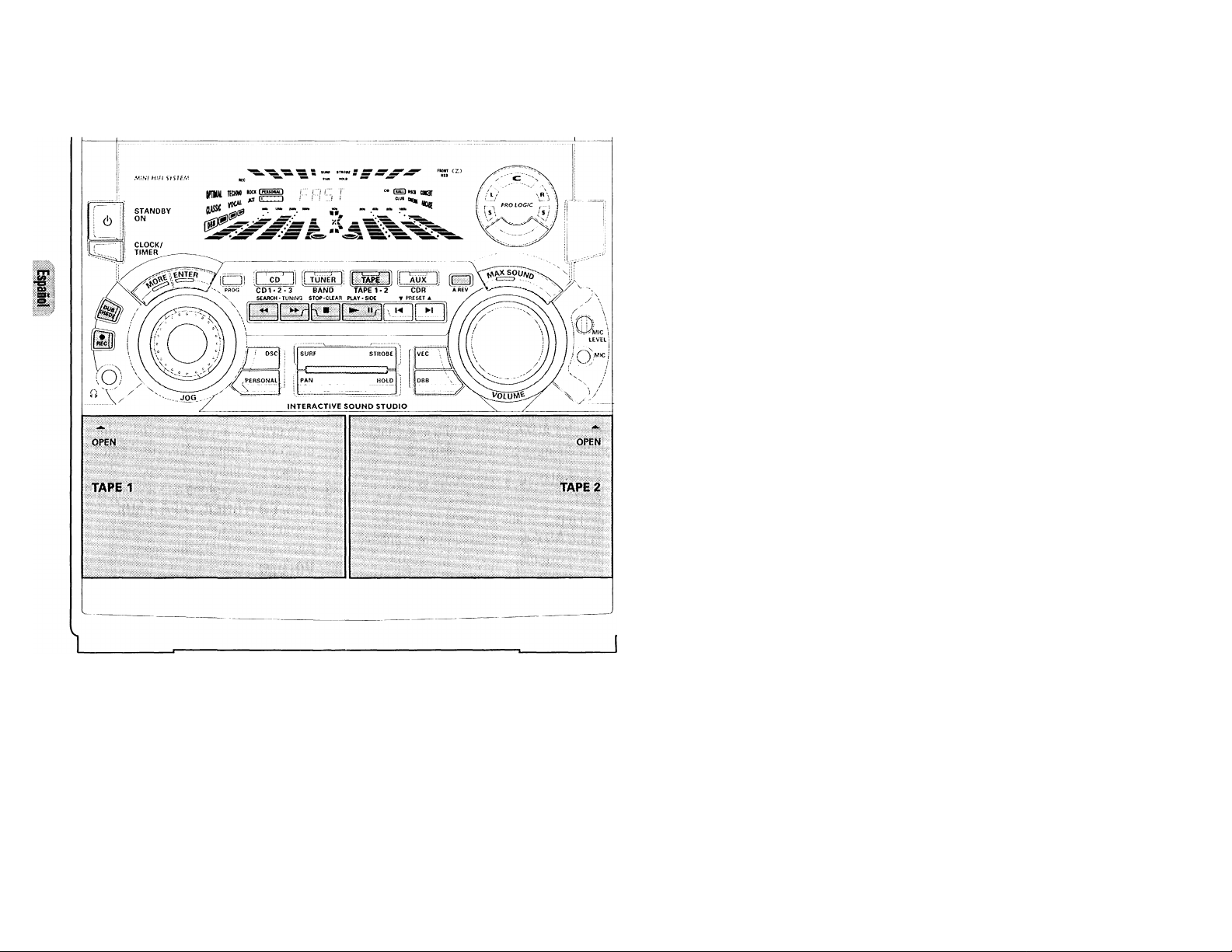
GRABACIÓN
Observaciones:
- Si su intención es la de no grabar con el
micrófono, desconéctelo para evitar una
mezcla accidental con otra fuente de
grabación.
- Para las grabaciones utilice únicamente
cintas del tipo lE I (normal) o lE II (CrOJ.
- La cinta está asegurada en ambos
extremos por una cinta gufa. Al
principio y al final de la cinta no se
grabará nada durante seis o siete
segundos.
- El nivel de grabación se ajusta de forma
automática, con independencia de la
posición de los controles de volumen,
DBB, VECoDSC.
- Para evitar grabaciones accidentales,
desprenda la pestaña de la esquina
izquierda de la cara que desea proteger.
- Si en la pantalla se visualiza 'CHECK
TílF’E", significa que la pestaña de
protección se ha desprendido. Cubra el
orificio con un trozo de cinta adhesiva
transparente, teniendo cuidado de no
obstruir el orificio de detección de cintas
Cr02.
Grabación de otras fuentes
(sólo en la platina 2)
1 Pulse TAPE (TAPE 1 *2) para seleccionar
la platina 2.
2 Inserte una cinta virgen en la platina 2,
con el lado abierto hacia abajo.
3 (sólo en la platina 2)
Pulse SIDE en el mando a distancia
para seleccionar la cara de la grabación.
-* En la pantalla aparecerá la indicación
BACK o FRONT, dependiendo de la cara
seleccionada.
4 (sólo en la platina 2)
Pulse A. REV para seleccionar el modo
de reproducción Z o Z).
5 Pulse CD, TUNER o AUX
Comience la reproducción del modo
seleccionado.
6 Pulse REC para dar comienzo a la
grabación.
El icono REC aparece de nuevo en la
pantalla.
7 Pulse ■ para detener la grabación.
Observaciones:
- Sólo están disponibles los modosEl o
Z) durante la grabación.
- En el transcurso de la grabación, no es
posible escuchar otra fuente de sonido.
DESACTIVE DOLBY PRO LOGIC CUANDO ESTE GRABANDO.
82
Page 83

GRABACIÓN
Copia de cintas (de la platina I a la
platina 2)
1 Pulse TAPE (TAPE 1 *2) para seleccionar
la platina 2.
2 Inserte la cinta pregrabada en la platina
1, y una cinta virgen en la platina 2.
— Asegúrese de que la cinta de la
platina esté rebobinada hacia la
izquierda.
3 (sólo en la platina 21
Pulse SIDE en el mando a distancia
para seleccionar el lado de grabación.
4 Pulse DUB (HSD) una izez para la
copia a velocidad normal o dos veces
(antes de 2 segundos) para la copia a
alta velocidad.
-* 7'ÍOR.h’HL " (velocidad normal) o
TfiST" (alta velocidad) aparecerán
en pantalla.seguido de
"DUBBINO".
El icono HSD aparece en la pantalla
durante la grabación a alta velocidad.
• La grabación de copias comenzará
inmediatamente.
— El icono REC comienza a parpadear.
5 Pulse ■ para detener la operación de
copia.
Observaciones:
- Al final de la cara A, dé la vuelta a las
cintas y repita el procedimiento.
- La copia de cintas sólo es posible de la
platina I a la platina 2.
- Para garantizar una copia correcta,
utilice cintas de la misma longitud.
- Durante la copia a alta velocidad en el
modo de cinta, el nivel de volumen se
reduce.
- Durante la operación de copia es
posible escuchar otra fuente de sonido.
Grabación sincronizada de CD
1 Cargue una cinta virgen en la platina 2 y
un disco in la bandeja.
2 Pulse CD para seleccionar le modo de
CD.
• Puede programar las pistas en el orden
que desee que se graben (véase
Programación de pistas). Si no, las
pistas se grabarán en el mismo orden
que en el disco seleccionado.
3 Pulse REC para comenzar la grabación.
El icono REC comienza a parpadear.
• El CD comenzará la reproducción
automáticamente.
4 Pulse ■ para detener la grabación.
Grabación de mezcla de sonidos/grabación de un toque
• Cuando realice mezclas con el
micrófono, puede grabar el sonido
mezclado en la platina de cinta 2,
excepto en el modo de ''dubbing''
operación de copia.
• Para la grabación One Touch Recording,
tan pronto como pulse REC, la fuente
actual (CD, TUNER o AUX) se grabarán
en la platina de cinta 2.
1 Cargue una cinta virgen en la platina 2.
2 Pulse REC para comenzar la grabación.
El icono REC comienza a parpadear.
3 Pulse ■ para detener la grabación.
Observación:
- Si pulsa RECORD mientras se halla en el
modo TAPE, aparecerá en pantalla
'SELECT SOURCE". La grabación
Dne Touch Recording no es posible en el
modo de TAPE.
Grabación digital por medio de una salida digital
Para la grabación digital de un CD, examine
el manual del usuario del grabador CD,
equipo audio-digital, etc.
83
Page 84
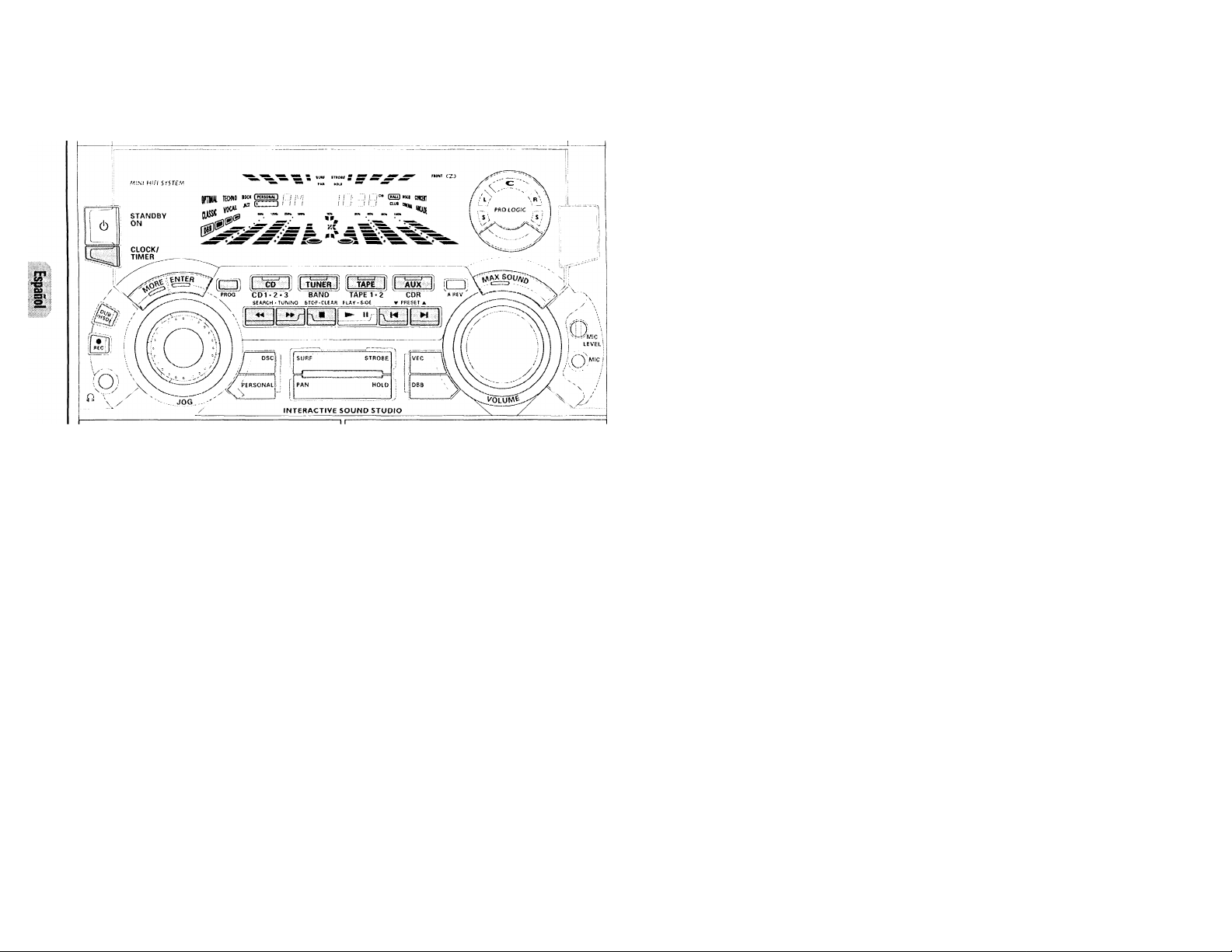
RELOJ
TEMPORIZADOR
Visualizacíón del reloj
Es posible ver el reloj (si esta puesto en
hora) desde la posición de espera o
estando activada cualquier fuente. La
lectura de la hora se visualizará durante
unos 7 segundos.
• Pulse brevemente CLOCK/TIMER (sólo
en el sistema).
— En la pantalla se visualizará
"fil'1 lü'38" (la hora actual).
En la pantalla se visualizará"
si el reloj no está puesto en hora.
84
........
•• -"
Puesta en hora
El reloj ofrece la hora en formato de 24
horas, es decir, "Fit1 íc • 00" o
"F1'"í !P •00". Antes de poner enhora el
reloj, deberá encontrarse en el modo de
visualización del reloj.
1 Pulse CLOCK/TIMER para seleccionar
el modo de reloj
-* En la pantalla parpadeará
"Hn IP-UU".
2 Ajuste las horas con ◄◄ o
3 Ajuste los minutos con !◄ o ►!.
4 Pulse de nuevo CLOCK/TIMER para
memorizar el ajuste.
— El reloj se pone en marcha.
• Para salir sin memorizar el ajuste, pulse
■ en el sistema.
Observaciones:
- Durante la puesta en hora del reloj, la
unidad abandonará automáticamente
dicho modo si no se pulsa ningún botón
en 90 segundos.
- Si se produce un corte en la corriente
eléctrica, los ajustes de reloj se
borrarán.
Programación del
temporizador
• El equipo puede activar
automáticamente los modos CD, TUNER
o TAPE 2 a una hora programada, por lo
que puede utilizarse como despertador.
• Antes de programar el temporizador,
asegúrese de que el reloj está puesto en
hora.
• El temporizador permanecerá siempre
encendido, una vez realizado el ajuste.
• El volumen del temporizador
comenzará a aumentar desde el
nivel mínimo hasta alcanzar el nivel
inmediatamente anterior a ponerlo
en el modo de espera.
1 Mantenga pulsado CLOCK/TIMER
durante más de 2 segundos para
seleccionar el modo de temporizador.
-*■ Comenzará a parpadear
"nt1 E ■ 00" o la última hora
programada en el temporizador. El
icono TiMER comenzará a parpadear.
La última fuente seleccionada para el
temporizador se iluminará, y las
restantes aparecerán intermitentes.
2 Pulse CD, TUNER o TAPE para
seleccionar la fuente deseada.
• Antes de seleccionar CD o TAPE,
asegúrese de que ha insertado una cinta
en la platina 2 o un CD en la bandeja de
discos.
3 Pulse ◄◄ o ►► para ajustar las horas
de la hora de comienzo.
4 Pulse N o ►! para ajustar los minutos.
5 Pulse CLOCK/TIMER para memorizar la
hora de comienzo.
El temporizador queda programado.
El icono TiMER permanece en la
pantalla.
• En este momento el temporizador se
activará.
— La fuente seleccionada se
reproducirá.
Observaciones:
- Durante la programación del
temporizador, la unidad abandonará
automáticamente dicho modo si no se
pulsa ningún botón en 90 segundos.
- Si la fuente seleccionada es el
sintonizador, se activará la última
frecuencia sintonizada.
- Si la fuente seleccionada es el CD, la
reproducción comenzará en la primera
pista del último disco seleccionado. Si
las bandejas están vacías, en su lugar
se activará el sintonizador.
Page 85
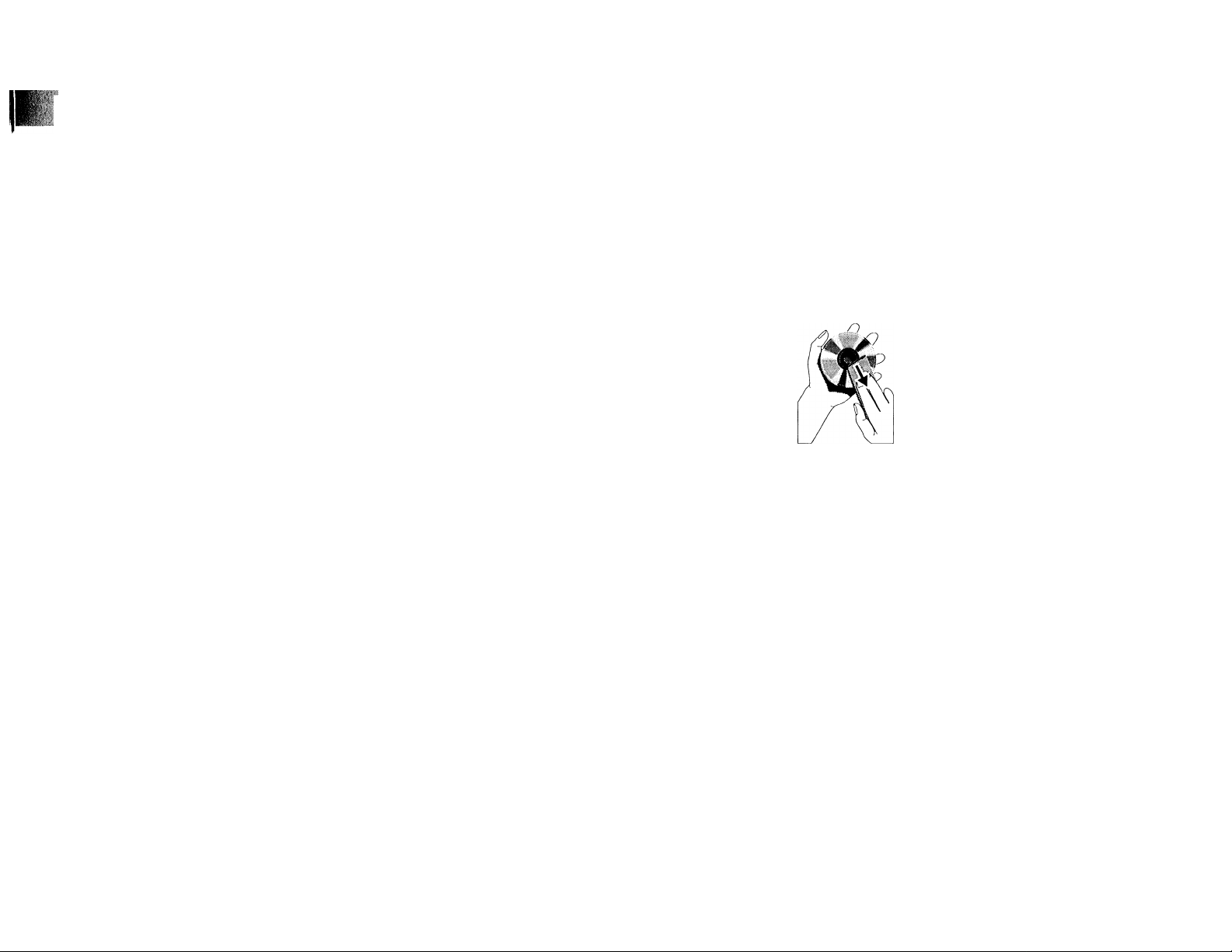
TEMPORIZADOR
SLEEP TIMER
MANTENIMIENTO
- Si la fuente seleccionada es TAPE y si la
hora programada se alcanza durante la
copia a alta velocidad, en su lugar se
activará el sintonizador.
Para desactivar el temporizador
1 Pulse CLOCK/TIMER durante más de 2
segundos.
2 Pulse ■ en el sistema para cancelar el
temporizador.
El temporizador está ahora apagado.
La pantalla muestra "OFF" y el
icono TiMER desaparece.
Para volver a activar el temporizador
(para la misma hora y fuente
predeterminadas)
1 Pulse CLOCK/TIMER durante más de 2
segundos.
2 Pulse CLOCK/TIMER otra vez para
memorizar el tiempo de comienzo.
El temporizador está ahora activado.
El icono TiMER aparece en la pantalla.
SLEEP TIMER (Temporizador para que se apague a una hora determinada)
(sólo en el mando a distancia)
Esta facilidad le permite seleccionar un
período de tiempo, después del cual el
sistema activará el modo de espera
automáticamente.
• Pulse SLEEP TIMER en el mando a
distancia repetidamente para
seleccionar un período de tiempo.
-* Las selecciones se presentan como
siguen (tiempo en minutos);
60 ^ 45 - 30 15 ^
OFF'(desactivado)-* 60 ...
“*■ “SLEEP XX" o "OFF"
aparecerán en pantalla.
"X.X" representa la hora en minutos.
• Cuando alcance la longitud del tiempo
deseado, deje de pulsar el botón SLEEP
TIMER
Después de transcurrido el tiempo
seleccionado, el sistema conmutará
al modo de standby (espera).
Para desactivar el temporizador de Sleep
• Pulse SLEEP TIMER repetidamente
hasta que la pantalla muestre "OFF " o
pulse el botón de STANDBY ON
(espera).
Mantenimiento
Limpieza de la carcasa
• Utilice un paño suave ligeramente
humedecido con una solución de
detergente. No utilice soluciones que
contengan alcohol, amoníaco o
abrasivos.
Limpieza de los discos
• Cuando se ensucie un
disco, pásele un paño
en sentido radial,
desde el centro hacia
fuera.
• No utilice disolventes
como la bencina,
diluyentes, productos de limpieza
disponibles en el mercado no
pulverizadores antiestáticos para discos
analógicos.
Limpieza de la lente del CD
• Tras un uso prolongado, la suciedad y el
polvo pueden acumularse en la lente del
CD. Para garantizar una óptima calidad
de reproducción, limpie la lente del CD
con un Limpiador de Lentes de CD
Philips u otro producto del mercado.
Siga las instrucciones facilitadas con el
Limpiador de Lentes.
Limpieza de los cabezales y del
recorrido de la cinta
• Para garantizar una buena calidad de
grabación y reproducción, limpie los
cabezales, los cabrestantes y los
rodillos de presión cada 50 horas de
funcionamiento.
• Utilice un bastoncillo de algodón
ligeramente humedecido con líquido de
limpieza o alcohol.
• También puede limpiar los cabezales
pasando una casete de limpieza.
Desmagnetización de cabezales
• Utilice una casete de desmagnetización,
de venta en su distribuidor.
85
Page 86
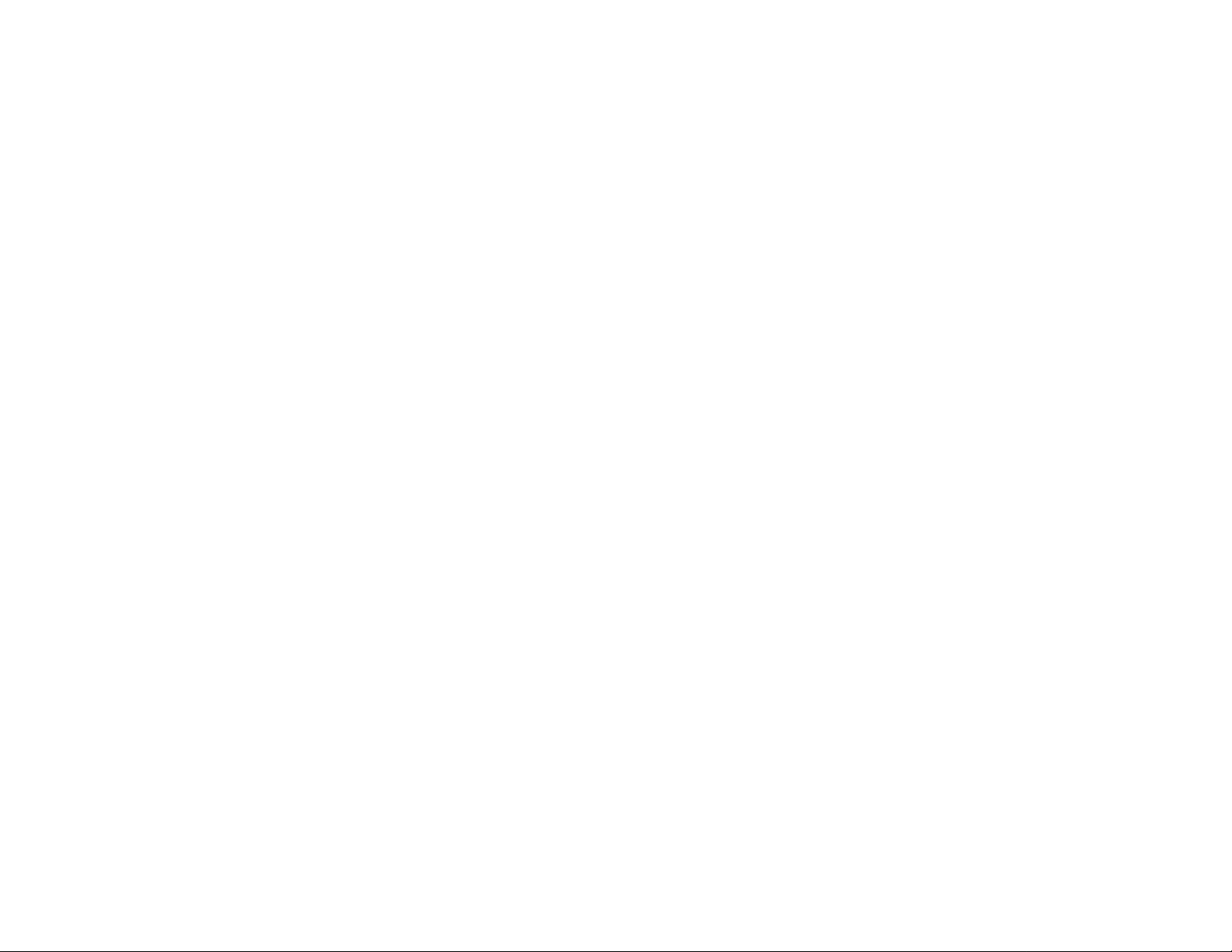
ESPECIFICACIONES
Especificaciones
AMPLIFICADOR
Salida de potencia'”
Modo DPL
Canal izquierdo/derecho................................ 2 x 120 W FTC
Canal central................................................................40 W, 12 Q
Canal envolvente
Modo estéreo......................................................... 2 x 120 W FTC
Relación señal/ruido
Respuesta de frecuencia
Sensibilidad de entrada
Entrada AUX/CDR
Salida
Altavoces......................................................................................... >6Q
Altavoz central .......................................................................... >12SÍ
Altavoces envolventes ............................................................... >6íl
Auriculares ..............................................................32 Q- 1000 Q
Salida de subwoofer
Salida de línea
Salida digital...................................................... lEC 958; 44,1 kHz
Salida envolventes (inalámbricos)
(11(6 a, 60 Hz-t2.5kHz,10%THD)
REPRODUCTOR DE CD
Número de pistas programables.................................................. 40
Margen de frecuencias
Relación señal/ruido
Separación entre canales
Distorsión armónica total (THD)...................... < 0,02% (1 kHz)
................................................
..............................................
........................
................................................................
.........................
................................
.........................................
...........................................................
......................................
40 - 20,000 Hz, ± 3 dB
1,5 V ± 2dB, > 22,000 Q
500 mV ± 2dB, > 22,000
...............................
2 x 20 W, 6
>75 dBA (lEC)
500 mV
350 mV
40 - 20,000 Hz
>76 dBA
>79dB(1 kHz)
SINTONIZADOR
Banda de EM ........................................................... 87,5- 108 MHz
Banda de AM.............................................................. 530-1700 kHz
Número de presintonías
Antena
EM....................................................................................... 300 Q cable
AM
.........................................................................
..................................................................
Antena de cuadro
40
ALTAVOCES ENVOLVENTES FB5S
Sistema....................................................................... Satélite cerrado
Impedancia.......................................................................................... 6 Q
Gestionador (Driver) de altavoces . 1x4" gama completa
Dimensiones (anch.x alt.x prof.)............... 224 x 98 x 224 (mm)
Peso .......................................................................... 0,85 kg. cada uno
INFORMACIÓN GENERAL
REPRODUCTOR DE CASETE
Respuesta de frecuencia
Cinta CrO^ (tipo II)....................................... 60-15,OOOHz(5dB)
Cinta normal (tipo I)
Relación señal/ruido
Cinta CrO^ (tipo II)...............................................................>50 dBA
Cinta normal (tipo I).............................................................>47 dBA
Eluctuación de velocidad...................................................................... < 0,4%DIN
...............................
60-15,000 Hz (5 dB)
Material/Acabado ............................................. Poliestireno/Metal
Alimentación C.A........................................................ 120V/60Hz
Consumo de energía
Dimensiones (anch. x alt. x prof.)... 265 x 310 x 390 (mm)
Peso (sin altavoces)
ALTAVOCES
Sistema
................
3 vías: Reflexor de graves de doble puerto
Impedancia.................................................................................................. 6 Q
Woofer
..............................................................................................
Agudos...................................................................................................... 1 X 2,5"
Polydome Agudos.........................................................................2x1"
Dimensiones (anch.x alt.x prof.)
Peso ............................................................................... 5 kg. cada uno
______
260 x 335 x 315 (mm)
1x8"
Sujetas a modificaciones
ALTAVOZ CENTRAL FB5C
Sistema
...............................................
Impedancia............................................................................................... 12 n
Gestionador (Driver) de altavoces . 1x4" gama completa
Dimensiones (anch.x alt.x prof.)
Peso .................................................................................................. 1,5 kg
Reflex de graves protegido
______
264 x 140 x 240 (mm)
Activo......................................................................................... 260 W
Modo de espera
Modo de espera (ahorro de energía) ............................... <2W
..................................................................
.................................................................
<20W
10,5 kg
86
Page 87
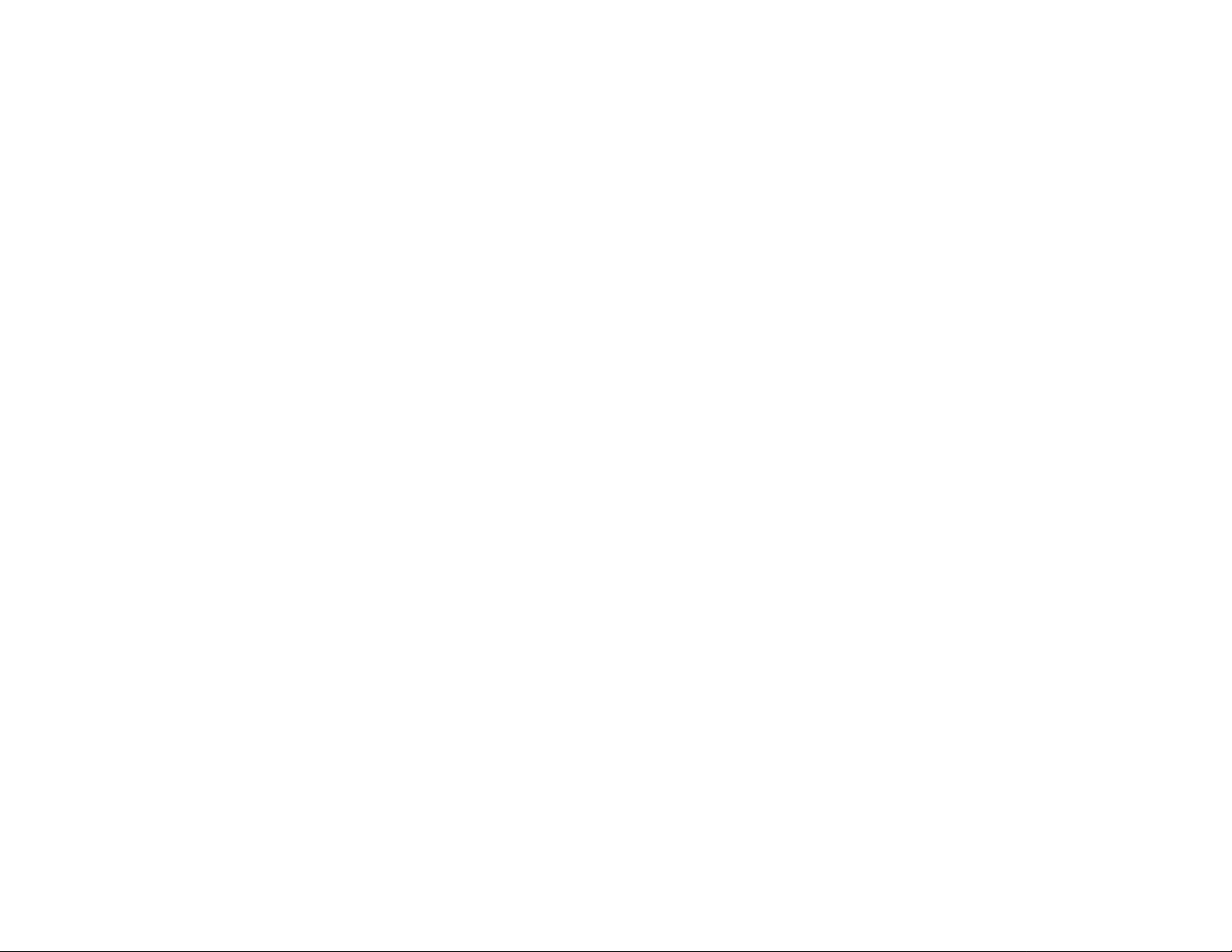
SOLUCION DE PROBLEMAS
Atención: Bajo ninguna circunstancia
deberá intentar reparar el equipo por
su cuenta, o de lo contrario quedaría
invalidada la garantía. No abra o
desmonte el equipo o correrá el riesgo
de recibir una descarga eléctrica.
• Si se produce alguna anomalía,
compruebe los siguientes puntos antes
de solicitar asistencia técnica.
• Si el problema persiste tras estas
verificaciones, consulte a su distribuidor
o servicio técnico más cercano.
Reproductor de CD
Mensaje: TÍO D.ÍSC".
• Disco insertado al revés.
Cargue el CD con la cara impresa hacia
arriba.
• Condensación de humedad en la lente.
Espere a que se aclimate la lente.
• No hay disco en la bandeja.
Inserte un CD.
• Es disco está sucio, rayado o
deformado.
Sustituya el disco o limpíelo.
• Se ha acumulado polvo o suciedad en la
lente del CD.
Véase "Mantenimiento".
Mensaje: "DISC Hor piNfiLIIED".
• Los discos CD-R o CD-RW no están
apropiadamente grabados para su
utilización en un reproductor estándar
de CD.
Lea las instrucciones de su Grabador de
CD o CD Rewritable para averiguar
cómo finalizar las grabaciones.
• El CD está rayado o sucio.
Sustituya el disco o limpíelo.
Rocopción do la radio
Recepción de poca calidad.
• La señal es demasiado débil.
Ajuste la antena.
— Conecte una antena exterior para
mejorar la recepción.
• El TV o el Vídeo están demasiado cerca
del equipo estéreo.
Aleje el equipo estéreo del televisor o
el Vídeo.
Grabador/roproductor do casóte
Imposible grabar o reproducir, o
reducción del nivel de audio.
• Suciedad en los cabezales,
cabrestantes o rodillos de presión.
Véase la sección de mantenimiento.
• Se ha magnetizado el cabezal de
grabación/reproducción.
Utilice una casete de
desmagnetización.
Gonoral
El equipo no responde a los botones.
• Se ha producido una descarga
electrostática.
-* Pulse STANDBY-ON para apagar la
unidad. Desconecte el cable de
alimentación de la toma mural, vuelva a
conectarlo y encienda de nuevo el
equipo.
Sonido deficiente o inexistente.
• El volumen no está subido.
-* Ajústelo.
• Están conectados los auriculares.
— Desconéctelos.
• Los altavoces están desconectados o
mal conectados.
Compruebe que estén debidamente
conectados.
-* Compruebe que esté bien asegurado el
hilo de conexión.
Sonido derecho e izquierdo invertido.
• Los altavoces están mal conectados.
Compruebe las conexiones y el
emplazamiento de los altavoces.
Ausencia de graves o localización
física aparentemente imprecisa de los
instrumentos musicales.
• Los altavoces están mal conectados.
Compruebe la conexión en fase de los
altavoces, entre los cables de color
rojo/negro y los terminales
correspondientes.
El mando a distancia no controla el
equipo.
• Fuente de sonido mal seleccionada.
Seleccione la fuente (CD, TUNER, etc.)
antes de accionar el botón de función
(^. H, H.etc.j
• Demasiada distancia entre el equipo y
el mando.
Reduzca la distancia.
• Pilas mal insertadas.
— Inserte las pilas respetando la polaridad
(+/—j
• Pilas agotadas.
Sustituya las pilas.
No funciona el temporízador.
• El reloj no está puesto en hora.
— Póngalo.
• El temporizador no está activado.
Pulse CLOCK/TIMER para activarlo.
• Operación de copia/grabación en curso.
Detenga la copia o la grabación.
El ajuste del reloj está borrado.
• Ha habido un fallo de corriente.
— Reajuste el reloj.
En la pantalla se visualizan funciones
automáticamente; los botones
parpadean de forma continua.
• Está activado el modo de demostración.
-* Mantenga pulsado ■ (sólo en el
equipo) durante 5 segundos para
detener la demostración.
Un sonido muy alto y punzante en una
fuente externa.
• Se escucha una retroalimentación de
sonido cuando está escuchando y
grabando al mismo tiempo de la misma
fuente.
— Pulse AUXpara seleccionar el modo
CDR.
Los botones del equipo no se
encienden.
• La pantalla del ecualizador está
activada en el modo nocturno.
— Dé vueltas al JOG para conseguir otra
visualización del ecualizador.
87
Page 88
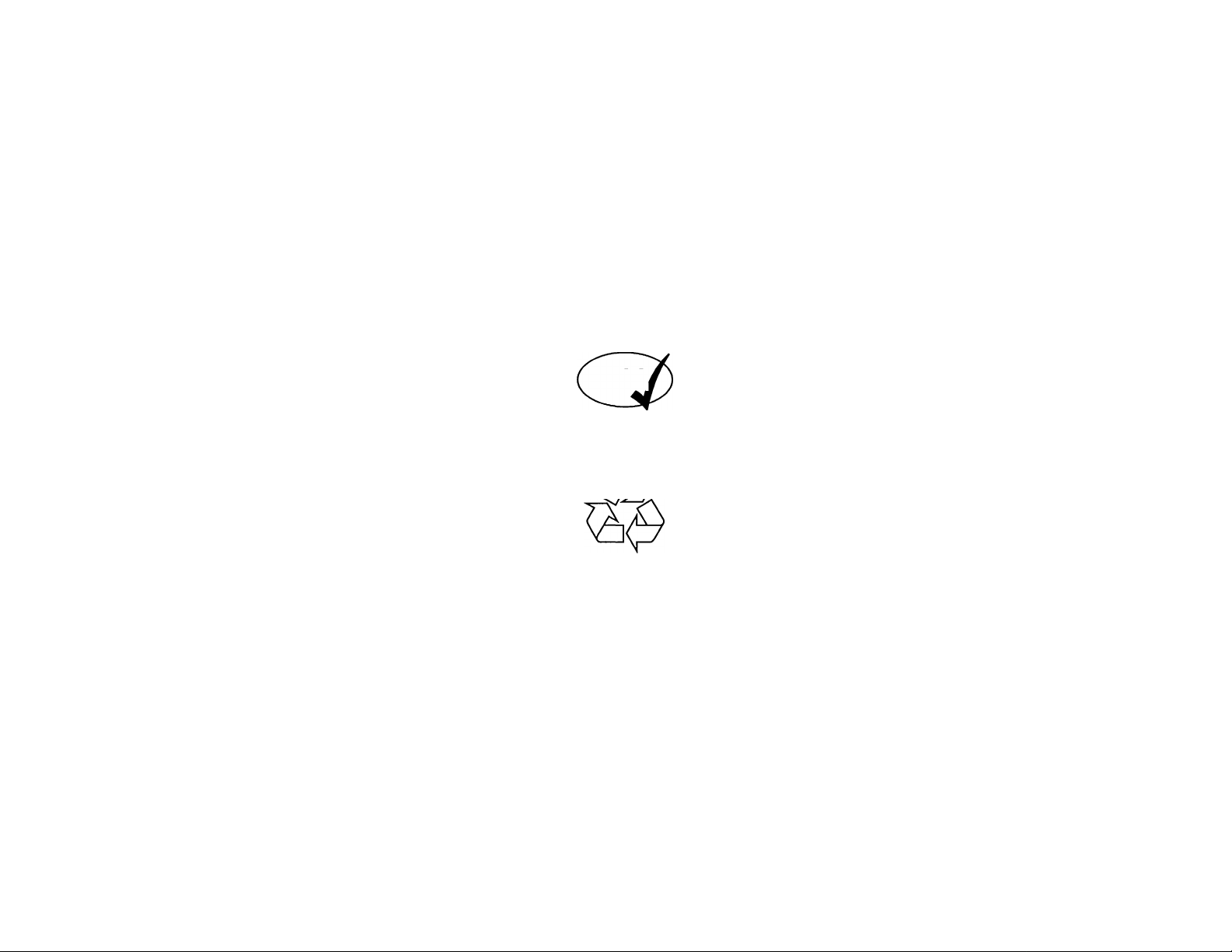
FW 890P
2000,
-P*-
CO
h-j
Ki
“J
C-J
U-.
f—fc
-J
-•j
m
ID
m
■j
m
n
Philips Consumer Electronics Company
fK Division of Philips Electronics North America Corporation, Knoxville,Tennessee 37914-1810, USA
Printed In China
JP-9914/37-3
