Page 1
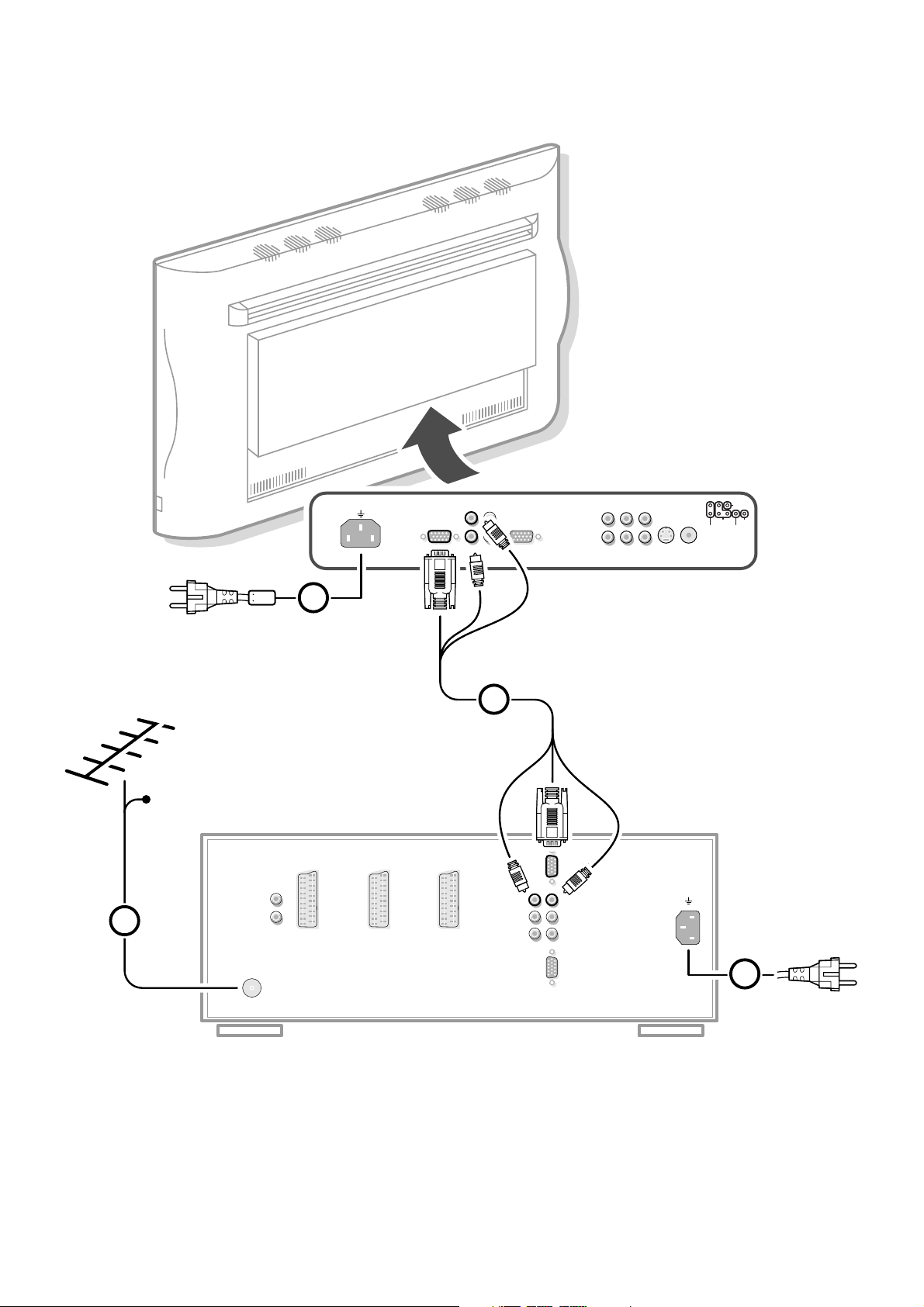
AV3
AV2
AV1
AV4
AUDIO
AUDIO IN
LRYUCVBS
Y/C
S-VHS
CVBS
V
MAINS INLET
VGA IN
AUDIO IN
L
R
AUDIO OUT
VGA OUT
EXTERNAL 3
EXTERNAL 2
ININ / OUTIN / OUT
ANTENNA
EXTERNAL 1
AUDIO
OUT
R
L
OUT
OUT
NO FUNCTION
IN
IN
VGA MONITOR
AUDIO MONITOR
SURROUND SOUND CENTER IN
AUDIO MONITOR
VGA MONITOR
MAINS INLET
LR
LR
4
CABLE
1
3
2
Page 2
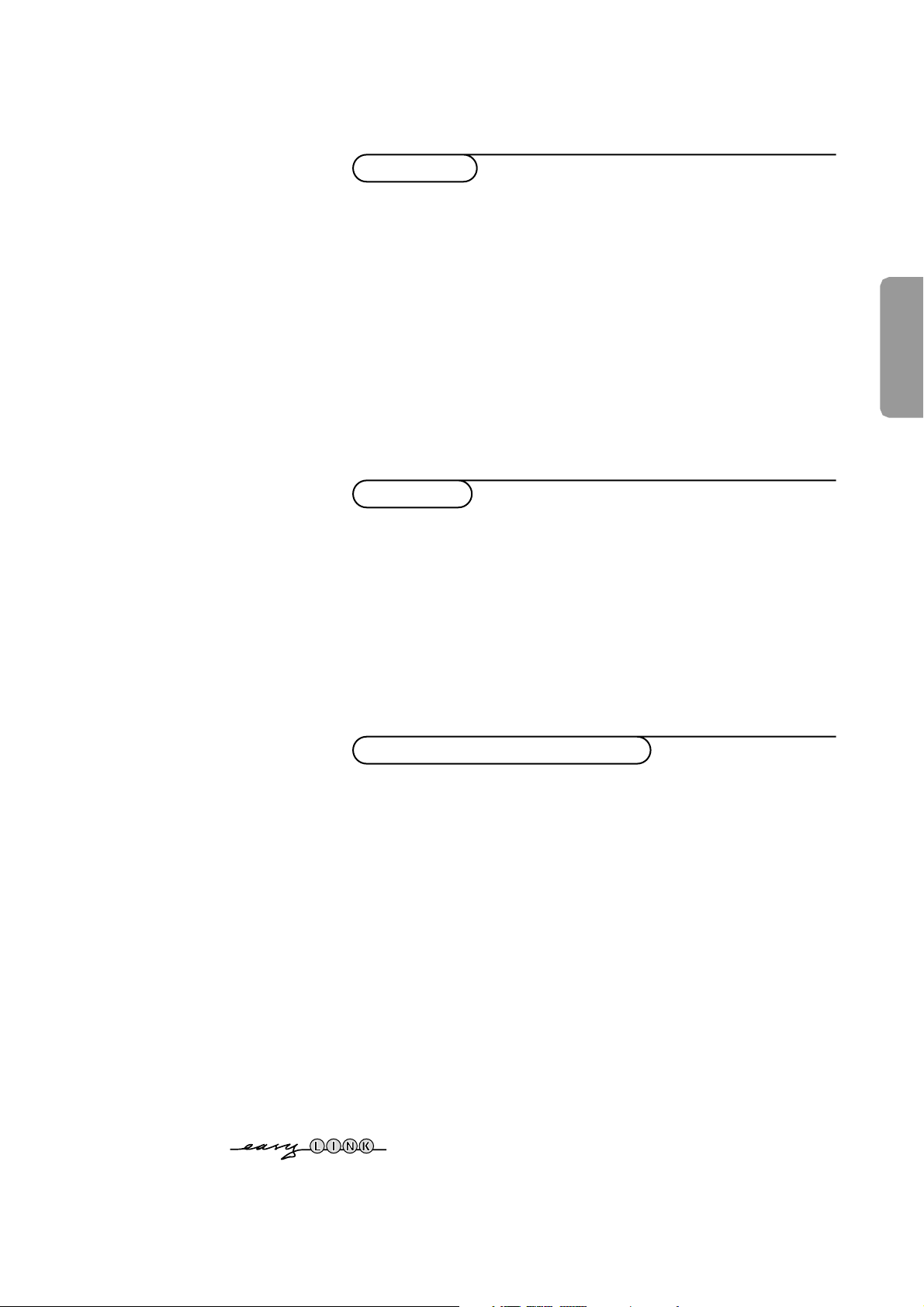
Contents
1
English
Your remote control 2
Preparation 3
Installation 5
Store TV channels 5
Select the menu language and country 5
Automatic installation 6
Manual installation 6
Give name 7
Reshuffle the programme list 7
Select favourite TV channels 7
Define decoder/descrambler programme numbers 8
Install TV setup 9
EasyLink features are based on the “one touch operation” approach.This
means that a sequence of actions are executed at the same time in both
the television and the video cassette recorder, provided both are fitted
with the EasyLink function and connected with the eurocable
supplied with your video recorder.
Installation
Operation
Use of the remote control 10-12
Use of the menus
Picture menu 13
Sound menu 13-14
Features menu 15-16
The keys on the front of the receiver box 16
Dual screen 17
Teletext 18-19
Connect peripheral equipment
Connecting and selecting equipment 20-25
Remote control functions for peripherals 26
Recording 27-28
Tips 29
Index 29
Glossary 30
Page 3

2 Preparation
Your remote control
Teletext p. 18
direct txt page or subject selection
k index page selection
e interrupt teletext display
c mix tv/txt picture
h enlarge
f solution to puzzles
U time display/subpage selection p.11
Dual screen p. 17
-P+ channel selection
c switching screens
d freeze the subpicture
Smart Controls p. 11
picture and sound settings
b dual screen on/off p. 17
A select your choice p. 5
OK activate your choice
S freeze the main picture p.12
P reduce image noise
fi multi screen on/off
s personal preference
PICTURE, SOUND, FEATURES menus p. 11
programme list p. 11
VGA menu p. 25
direct txt page or subject selection p. 18
P programme selection p. 10
Video recorder p. 26
Digital Video Disc p. 26
Installation p. 5
sS
yÚ
V volume up/down p. 10
¬ sound mute p. 10
u selection of
EXT1, EXT2,EXT3, FRONT,
VGA or TV channels p. 10
M peripheral selection with
remote control
TV TV selection
q picture format p. 10
X bilingual choice/sound info p.10
j continuous subtitles p. 11
subtitle language selection p. 26
(DVD - Digital Video Disc)
b teletext on/off p. 18
VCR 1
VCR 2
DVD
AMP
TUNER
TAPE
SAT
CD
TV
B
1
23
4
56
789
0
TV
M
w
OK
¬
i
0
a
P
b
q
X
j
b
ce
fh
U
k
‡
Ï
N
C
π
†
Ò
®
+
-
PP
c
d
S
P
fi
s
T-C
AUDIO
PICTURE SOUND
b
DVD SELECT DVD
i on screen info p. 10
0 previous programme p. 10
B switch to standby p. 10
Page 4

& Place the receiver box wherever you want, but leave at least 5 cm space free
all around the box for ventilation and do not cover the ventilation openings.
(E.g. on the ground, in a cupboard, behind a wall, in another room....)
To prevent any unsafe situations, do not place any objects on top of the
monitor or the receiver. No naked flame sources, such as lighted candles,
shoud be placed on or in the vicinity. Avoid heat, direct sunlight and exposure
to rain or water.The equipment shall not be exposed to dripping or splashing
and no objects filled with liquids, such as vases, shall be placed on it.
é Connect the supplied aerial cable 1 and the VGA cable with trailing audio
cinch connectors 2 as shown in the inside frontcover of this handbook.
Make sure all screws of the cable 2 are tightened well.
“ To connect your computer, see p. 23.
To connect other peripherals, see p. 20.
In order to obtain the best result, please use only the supplied antenna cables
between the receiver box and videorecorder,and between videorecorder and
antenna connector.
‘ Insert the mains cord supplied 3 (with filter) into the MAINS INLET at the
back of the monitor and the mains cord 4 at the back of the receiver. Put
both in the wall sockets.
Please, only use the mains cord 3 (with filter) supplied with the
monitor, for the monitor, the mains cord 4 supplied with the
receiver, only for the receiver.
( Remote control: Remove the cover of the battery compartment.
Insert the 2 batteries supplied (Type R03G-1.5V).
Press the TV key next to the display to be sure your remote control is in the
TV mode.
The batteries supplied do not contain the heavy metals mercury and cadmium.
Nevertheless in many countries batteries may not be disposed of with your
household waste. Please check on how to dispose of batteries according to local
regulations.
§ Switch the TV on : Press the power button A at the right side of the
monitor and the one on the front of the receiver box.
A green indicator lights up and the screen comes on.
If the indicator is red, press the -P+ key on the remote control.
The green indicator blinks every time you press a key on the remote control.
When you switch on your set for the first time, the menu
LANGUAGE
automatically appears on the screen.The explanation appears in different languages
one at a time.
3Preparation
Preparation
w
TV
TV
VCR 1
TUNER
VCR 2
TAPE
DVD
SAT
AMP
M
ZOOM
CD
B
OK
π
π
π
RO3 / AAA
B
A
Page 5

4
Preparation
With the simplified remote control supplied with the monitor you can:
• switch menu on or off with the
MENU key
• select a menu or menu item with the cursor keys
• activate the selection you made with the OK key
• switch your flat colour television to standby or on again with the B key
• mute the sound with the ¬ key
• select predefined picture and sound settings with the
SMART CONTROLS
PICTURE and SOUND keys
(not with a monitor in a stand alone situation)
• select the desired programme number with the -
CH/P +
(not with a monitor in a stand alone situation)
• adjust the volume with the - V + keys
• select one of the connected externals.
VGA OK
FRONT o
AV1 p MENU π
AV2 œ
AV3
¬
AV4
SMART
CONTROLS
PICTURE SOUND
- CH/P +-V+
B
Page 6

5Installation
Store TV channels
First, select your language and country.
& Select Menu Language in the INSTALLATION menu and press the OK key.
é Select your language and press the OK key.
“ Select Country and press the OK key.
‘ Select the country where you are now located and press the OK key.
Select
Other when none of the countries applies.
You can now search for and store the TV channels in two different ways:
using automatic installation or manual installation (tuning-in channel by
channel).
Select your choice and press the OK key.
Select the menu language and country
& Open the door of the remote control.
é Press S and s at the same time.
Installation
Select the
INSTALLATION
menu
& Use the cursor in the up/down, left/right directions to select a menu item.
é Press the OK key to activate.
“ Press one of the colour menu keys on the door of the remote control to
return or to switch menu off.
To use the menus
q
456
789
PICTURE
SOUND
SMART
0
i
0
π
†
Ò
C
‡
P
S
fi s
dc
TXT
d
fh
U
yÚ
+
-
PP
b
Menu Language
Country
Automatic Installation
Manual Installation
Give Name
Reshuffle
Favourite Programmes
Decoder/Descrambler
Setup
INSTALLATION
B
B
B
B
Menu Language
Country
Automatic Installation
Manual Installation
Give Name
Reshuffle
Favourite Programmes
Decoder/Descrambler
Setup
INSTALLATION
B
B
B
B
Menu Language
Country
Automatic Installation
Manual Installation
INSTALLATION
MENU
LANGUAGE
English
... ...
••• ••• •••
••• ••• •••
COUNTRY
UK
•••
••• •••
•••
Other
VCR 1
VCR 2
DVD
AMP
TUNER
TAPE
SAT
CD
TV
b
π
π
π
π
OK
M
w
TV
q
æ
X
b
B
1
23
456
789
+
-
V
P
+
-
¬
0
ib
j
0
activate
picture menu
sound menu
features menu
programme list
select
adjustments
Page 7
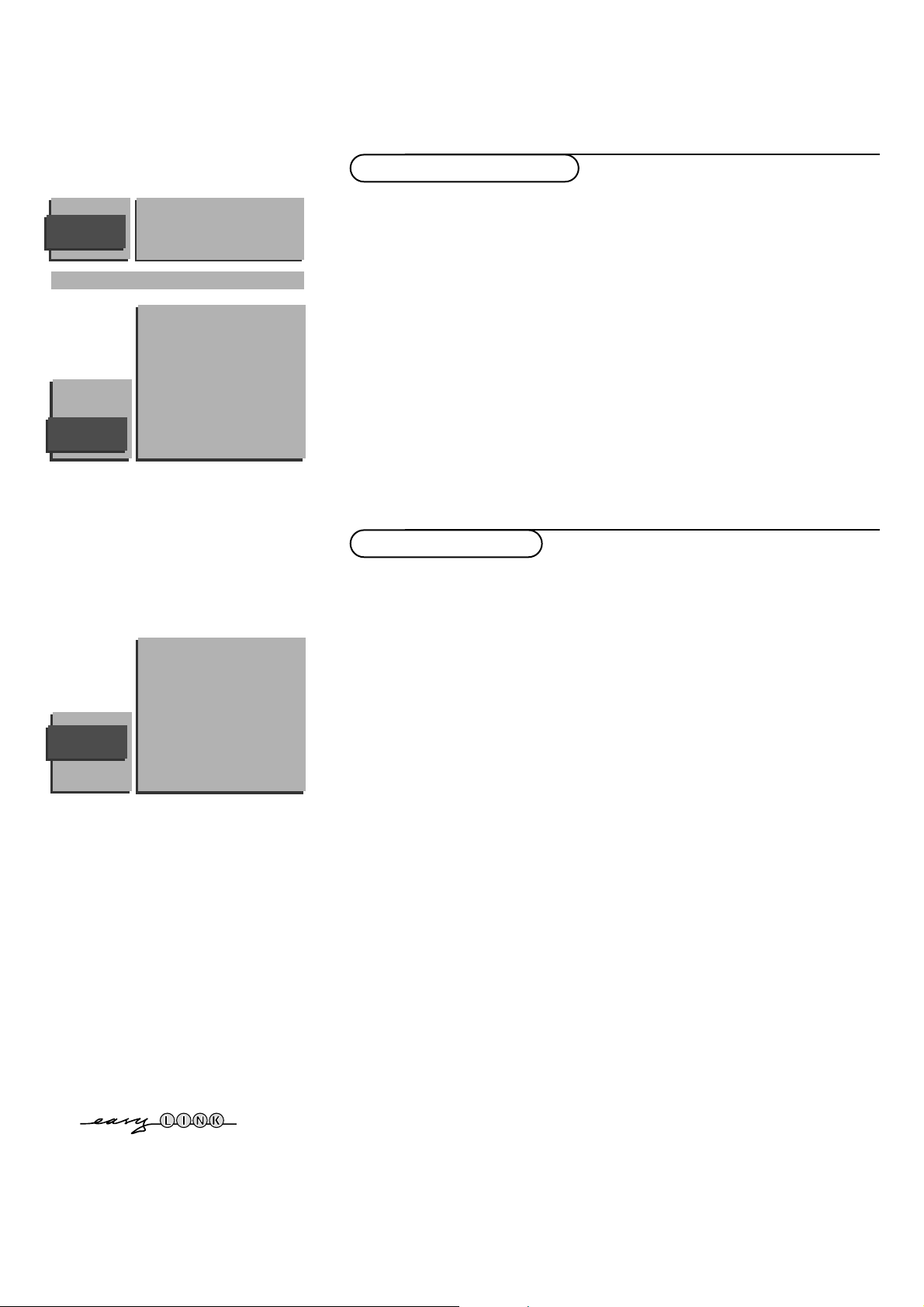
6
Installation
Searching for and storing TV channels is done channel by channel.
You must go through every step of the Manual Installation menu.
Selection Mode is only present and lights up if the country selected also
offers the channel option (C-channels for aerial channels, S-channels for cable
channels).
You can choose either channel or frequency mode.
& Select the TV system
Select the country or part of the world from where you want to receive the
TV channel.
If you are connected to a cable system, select your country or part of the
world where you are now located.
é Search for a TV channel
The frequency or the channel number increases until a TV channel is found.
In case of poor reception, you can improve the reception by adjusting the
frequency with the - P + keys.
Direct selection of a TV channel
If you know the frequency, the C- or S-channel number, enter the 3 digits of
the frequency directly with the digit keys 0 to 9 (e.g. 048).
“ Enter the programme number.
‘ To store your TV channel, select Store and press the OK key.
Repeat steps
& to ‘ to store another TV channel.
( To exit from the menu press one of the colour menu keys on the remote
control.
& In the Automatic installation menu select On with the cursor left/right and
press the OK key to activate the searching. All TV channels are searched for
and stored automatically.
Wait until the Searching bar at the bottom of the screen has disappeared.
If a cable system or a TV channel which broadcasts ACI (Automatic Channel
Installation) or a TV channel transmitting a teletext page with the frequencies
and programme names of all the TV channels which can be received, is
detected, the search is stopped and the programme list appears.
The programme list is automatically filled with all the programme numbers
and names of the TV channels transmitted.
It is possible that the cable company or the TV channel displays a broadcast
selection menu. Layout and items are defined by the cable company or the TV channel.
Make your choice with the cursor and press the OK key.
é Press one of the colour menu keys on the door of the remote control to
return to the
INSTALLATION menu.
Manual installation
Automatic installation
Automatic Installation
Searching O%.....................100%
AUTOMATIC
INSTALLATION
MANUAL
INSTALLATION
05 10
16 11
27 12
38 13
4 9 ...
(Selection Mode)
System
Search
Programme No
Store
AUTOMATIC
INSTALLATION
0 10 ...
1 BBC1 11 ...
2 BBC2 12 ...
3 ITV 13 ...
4 ... .. ...
. ... .. ...
. ... .. ...
. ... .. ...
Automatic Installation Off
After the new or extra TV channel has been stored, the TV automatically transfers the TV channel(s) to the video recorder provided with the
EasyLink function.The message: EasyLink : Downloading Presets ... appears at the bottom of the screen.
The programme list of the video recorder is now equal to the one of the TV.
Page 8

7Installation
Give name
It is possible to change the name stored in the memory or to assign a name
to a TV channel for which a name has not yet been entered.A name with up
to 5 letters or numbers can be given to the programme numbers 0 to 99. For
example SUPER, BBC1,...
Between 99 and 0, in the column in the middle, you can also name any
peripherals that are connected to a euroconnector.
& Select Give Name in the INSTALLATION menu and press the OK key.
é Select the programme number.
“ Press the OK key.
‘ Select the character with the cursor up/down.
( Select the following position with the cursor right.
§ Select the following character.
è Press the OK key when finished.
! Press one of the colour menu keys to return to the INSTALLATION menu.
Spaces, numbers and other special characters are located between Z and A.
According to your preference you can change the order of the stored TV
channels.
& Select Reshuffle in the INSTALLATION menu and press the OK key.
é Select the programme number you want to change.
Use the cursor left/right to select another column of the programme list.
“ Press the OK key.
‘ Select the new number you want to exchange it with.
( Press the OK key.
Repeat the operation until all TV channels are allocated as you like.
§ Press one of the colour menu keys to return to the INSTALLATION menu.
Reshuffle the programme list
After leaving the installation you can browse through the TV channels by
pressing the - P + key. Only those TV channels which are in the favourite list
will be displayed. Non-favourite TV channels can still be selected with the digit
keys.
You can also do this for a programme number reserved for the programmes
you receive from your decoder.
& Select Favourite programmes in the INSTALLATION menu and press
the OK key.
é Select your programme number.
“ Select Favourite with the cursor up/down.
‘ Select Ye s or No with the cursor left/right.
( Repeat é to ‘ for every TV channel you want to make a favourite or a
non-favourite TV channel.
( Press one of the colour menu keys to return to the INSTALLATION menu.
Select Favourite TV channels
RESHUFFLE
90
0 10 ...
91 1 BBC1 11 ...
92 2 BBC2 12 ...
93 3 .... 13 ...
94 4 .... 14 ...
95 5 .... 15 ...
96 ...... ......
97
98
99
FAVOURITE
PROGRAMMES
EXT1 0 ... 10 ...
EXT2 1 ... 11 ...
EXT3 2 ... 12 ...
FRONT 3 ... 13 ...
4 ... 14 ...
5 ... 15 ...
..... ......
Programme Number
Favourite
GIVE NAME
90
EXT1 0
91 EXT2 1 BBC1
92 EXT3 2 BBC2
93 FRONT 3 ....
94 4 ....
95 5 ....
96 .......
97
98
99
Menu Language
Country
Automatic Installation
Manual Installation
Give Name
Reshuffle
Favourite Programmes
Decoder/Descrambler
Setup
INSTALLATION
Page 9

8
Installation
Define Decoder/Descrambler programme numbers
If a decoder or a descrambler is connected, see p. 20, you can define one or
more programme numbers as decoder programme numbers.
& Select Decoder/Descrambler in the INSTALLATION menu and press the
OK key.
é Select the programme number with the cursor up/down. Select the
programme number under which you have stored the programme coming
from your decoder with the digit keys
“ Select Decoder Status with the cursor up/down.
• Press the cursor left/right to select the input used to connect your decoder:
TV, EXT1 or EXT2.
• Select
TV if you do not want the selected programme number being
activated as a decoder programme number.
‘ Use the red menu key to return or switch menu off.
If the TV is connected to a video recorder with the EasyLink function, the message
EasyLink: Downloading Presets.... appears at the bottom of the screen.
The programme list of the video recorder is equal again to the one of the TV.
DECODER/
DESCRAMBLER
Programme
Decoder Status
Page 10

9Installation
The Setup menu allows you to adjust initial settings, i.e. those which are not
related to the installation of the TV channels.
The Setup menu contains items that control the settings of the TV’s functions,
features, services and peripherals you may have connected.
& Select Setup in the INSTALLATION menu and press the OK key.
é Use the red menu key to return or switch menu off.
Ext2 Output
See Record with your video recorder without EasyLink,p. 27.
Photo CD
See Connect Peripheral Equipment, Other equipments, p. 21.
Information Line
Press the cursor left/right to select
On.
After the selection of a TV programme or after pressing the i key on the
remote control, a TV channel which broadcasts teletext may transmit the
name of the TV channel or the programme name or another message which
appears briefly in the information line at the bottom of the screen.
When selected
Off, the information line will only appear after pressing the
i key, and not after the selection of a TV channel.
Picture mute
Press the cursor left/right to select a
Blue or Black screen when there is no
picture or information. In VGA mode always black mute is used.
Auto Format
When
Ye s is selected with the cursor left/right, Auto format is part of the
picture formats that are selectable with the q key.
With the picture format
Auto format, the picture will fill the screen as much
as possible. See p. 10.
Centre mode
When you have connected a Dolby audio receiver to the receiver box (see
Connect peripheral equipment, p. 22) and you have selected
Centre mode
On, the loudspeakers of the monitor will act as centre speaker, making a
separate centre speaker unnecessary.
Install TV Setup
Menu Language
Country
Automatic Installation
Manual Installation
Give Name
Reshuffle
Favourite Programmes
Decoder/Descrambler
Setup
INSTALLATION
Ext2 Output
Photo CD
Information Line
Picture mute
Auto Format
Centre mode
SETUP
Page 11

10
Use of the remote control
Operation
Use of the remote control
VCR 1
VCR 2
DVD
AMP
TUNER
TAPE
SAT
CD
TV
π
π
π
π
OK
M
w
TV
q
X
B
1
23
456
79
PICTURE SOUND
+
-
V
P
+
-
¬
0
ib
j
8
0
SMART CONTROLS
b
w Select your computer or other
peripherals
Press this key repeatedly to select
EXT1,
EXT2, EXT3, FRONT, VGA or TV channels,
according to where you connected your
peripherals (see p. 25).
Remark: in
VGA mode only some keys are valid.
See
VGA menu, p. 25.
Menus and on screen information will disappear
if you select
VGA.
M Mode selection
Press this key repeatedly to indicate the
peripheral equipment you want to operate
with the remote control.
TV TV operation
Press this key to use the remote control
directly in the TV mode
B Standby
The set is switched off and the red indicator
lights up in front of receiver box and the
screen.
To switch the TV on again press the B key
or press - P + or the digit keys.
Although this set is provided with low power
standby it is still advised to switch off your TV
overnight instead of leaving it on standby.You
save energy.
b Dual screen see p.17
q Picture format
Press this key repeatedly to select another
picture format: 4:3, Movie Expand 14:9,
Movie Expand 16:9 with or without subtitling,
Super Wide,Wide Screen or Auto Format
(when Auto Format is set to Yes in the
SETUP menu).
Auto Format makes the picture to fill the
screen as much as possible.
Sometimes also video recorder programmes
carry special signals which will automatically
switch the TV to the correct screen format.
Note: In VGA mode press the q key to switch
between a 4:3 or a 16:9 picture format.
In Dual screen mode press the q key to switch
between a full or a squeezed picture format.
X Bilingual choice and
sound mode selection
Press this key
• to switch from
Stereo to Mono sound, in
case of stereo transmission, or from
Digital Sound to Digital Sound available,
in case of digital transmission;
• to choose between language Y (Dual Y) or
language Z (Dual Z), in case of bilingual
transmission.The setting is separately
stored for each TV channel.
0/9 Digit keys
To select a TV channel.
For a two digit programme number, enter
the second digit within 2 seconds.
0 Previous programme
The previously selected TV channel is
displayed.
The ◊ keys are only used with some video
recorders and DVDs.
i Permanent programme number
Screen information
Press for 5 seconds to activate/de-activate
the continuous display of the programme
number.
Press briefly to display information about the
selected TV channel and programme, the
sound mode, picture format settings, the
selected DNR setting and the remaining time
set with the sleeptimer.
Use of the remote control
V Volume
Press + or - to adjust the volume.The
volume is adjusted. If you want to store the
volume adjustment in the memory, see the
Features menu, General PP store, p. 15 to
store the same volume adjustment for all
the stored TV channels
P Programme selection
To browse through the TV channels
activated in the Favourite Programme menu.
¬ Sound mute
Temporarily interrupt the sound or restore
it.
Page 12

11Use of the remote control
VCR 1
VCR 2
SAT
AMP
TUNER
TAPE
DCC
CD
TV
π
π
π
π
OK
M
w
TV
q
b
X
B
1
23
456
789
+
-
V
P
+
-
¬
0
i
0
PICTURE SOUND
b
j
PICTURE menu (red key)
SOUND menu (green key)
FEATURES menu (yellow key)
Programme list
Press the blue key to select the programme
list.
Select the desired TV channel with the cursor
in the up/down or left/right directions and
press OK. Programme numbers from the
favourite list are displayed in white characters.
Programme numbers which are not in the
favourite list are displayed in black.
The current TV channel on the screen is
indicated with a black block.
j Continuous subtitles
TV channels with teletext often transmit
certain programmes with subtitling.
Switch on teletext and select the proper
subtitle page from the index.
Press j to store the subtitle page.
Switch off teletext.
Every time a programme of the selected TV
channel is subtitled, the subtitling will be
available for that channel.
Press j to switch subtitles
On or Off.
When switched on and the b symbol
appears, there are no subtitles available for
that programme.
Teletext on/off p. 18
Smart Keys
To select predefined picture and sound
settings.
Picture
Each time it is pressed, a different picture
setting is selected, corresponding with a
specific predefined setting of Colour,
Contrast, Sharpness and Dynamic Contrast.
Sound
Each time it is pressed, a different sound
setting is selected, corresponding with a
specific predefined setting of Treble, Bass,
Incredible Surround (if stereo sound) and
Spatial (if mono sound).
Personal refers to the personal preference
setting of picture and sound which you have
stored with
General PP store in the
FEATURES menu, p. 15.
The smart picture and sound settings are set
to
Manual when one of the picture or sound
settings is changed and until the personal
adjustments are stored or you switched the
TV off and on again.
Page 13

12
Use of the remote control
VCR 1
VCR 2
SAT
AMP
TUNER
TAPE
DCC
CD
TV
TV
M
1
23
456
789
0
d
c
fh
c
yÚ
P
S
fi s
+
-
PP
b
k
e
π
†
Ò
C
‡
N
SELECT DVD
T-C
AUDIO
Ï
DVD
U
π
π
π
π
OK
B
-
V
P
++
-
¬
q
X
b
j
b
w
0
i
U Time display
The time, downloaded from the TV channel
(with teletext) stored on programme number
1 or the lowest favourite programme number
greater than 1, is displayed in the upper left
corner of the screen.
This function is not available when continuous
subtitles have been switched on.
fi Multi screen
A menu line
MOSAIC appears.
Select the desired function with the p or π
keys and press the OK key.
Scan: the TV channels placed in the favourite
list appear subsequently.
Press the - P + key to select a next series of
12 channels.After the selection is finished,
press the c key to make the main picture in
the centre of the screen equal to the active
small picture.The active TV channels, indicated
by a red border, can be selected immediately
with the OK key.
Photo Finish: the main picture is displayed in
successive frozen pictures.
Press the OK key again to have a new
sequence of frozen pictures.
Strobe: the picture is reproduced image by
image.
Press the OK key again to have a faster speed.
Press fi to switch off the mosaic screen.
Never perform a scan while recording a TV
programme with a video recorder recording from
EXTERNAL 1 or 2, since the scan will be recorded on
tape.
s Personal Preferences
Restore picture and sound settings, stored
with General PP store in the features menu
(see p. 15).
Video recorder keys see p. 26
Digital Video Disc keys see p. 26
S Freeze
When pressed, the displayed picture is
frozen.
Press again to de-activate the frozen picture.
In Dual Screen both pictures are frozen.
P Digital Noise Reduction
To reduce the image noise and improve
picture quality when receiving weak signals.
Press this key to select
DNR
min
, DNR
med
(optimum picture quality for normal strength
signal),
DNR max (for poor picture quality) or
DNR off.
Page 14

13Use of the menus
& Press the red, green or yellow colour key to display/cancel the PICTURE,
SOUND or FEATURES menu.
é Use the cursor in the up/down directions to select a menu item.
“ Use the OK key to activate.
‘ Press the same menu key again to return or to switch the menu off.
Picture menu
When you are watching a TV channel in the NTSC system, or if a NTSC peripheral is
connected, the menu item Tint also appears and can be adjusted.
Store the modified adjustments for Contrast, Brightness, Colour, Colour
Temperature,Tint and Dynamic Contrast with
General PP store in the
FEATURES menu.
Sharpness
You can adjust the Sharpness for each TV channel separately.
Colour Temperature
Select the colour temperature:
Normal, Cool or Warm.
Dynamic Contrast
To make the contrast in the darker and the brighter picture areas more
noticeable, it is preferred to select
Med or Max.
In certain circumstances it may be preferred to select
Min or Off.
Sound menu
Store the modified adjustments for Volume, Balance,Treble and Bass values
and Incredible Surround, as well as the headphone volume and balance for all
TV channels with
General PP store in the FEATURES menu.
Sound mode
Your TV will choose between stereo or digital sound depending on the sound
the TV channel transmits, unless you make a sound choice.
In case of weak stereo or digital sound signals, due to the transmission, select
analogue or mono.
Spatial
Spatial can only be selected when the sound of the TV channel is mono.
When
Spatial On is selected, with mono sound broadcasts,a pseudo-stereo
sound is created by reproducing the mono sound over two channels instead
of one.
Use of the menus
VCR 1
VCR 2
DVD
AMP
TUNER
TAPE
SAT
CD
TV
b
π
π
π
π
OK
M
w
TV
q
æ
X
b
B
1
23
456
789
+
-
V
P
+
-
¬
0
ib
j
0
activate
picture menu
sound menu
features menu
programme list
select
adjustments
Contrast
Brightness
Colour
Sharpness
Colour Temperature
Normal/Cool/Warm
Dynamic Contrast
PICTURE
Sleeptimer
Child Lock
General PP store
Message
Timers
FEATURES
Volume
Balance
Treble
Bass
Sound Mode
Spatial
Incredible Surround On/Off
Headphone
SOUND
Page 15

14
Use of the menus
Incredible Surround
Incredible Surround can only be selected when the sound of the TV channel is
stereo.
When
Incredible Surround On is selected, it seems as though the
loudspeakers are spread further apart from one another.
Note: in case you have connected a Dolby audio receiver, select
Incredible Surround
Off
.
Headphone
See Connect peripheral equipment, p. 21, for the connection of the
headphone.
• Select the source you want to listen to with your headphone:
Automatic, TV,
EXT1, EXT2 or EXT3.
Select
Automatic if you want to listen to the sound of the picture you are
watching on the screen.
Note: in the Dual Screen picture, you will hear the sound of the left picture
through your headphone, except if a picture from a connected peripheral has
been selected.Then you will hear the sound from the right picture.
• Select TV when you want to listen to the sound of a TV channel.
• In all other cases select the source where you connected your equipment.
The equipment should be switched on, but you don’t need to watch it.
HEADPHONE
Volume
Balance
Source
Page 16

15Use of the menus
Features menu
& Press the yellow key to display/cancel the FEATURES menu.
é Press the cursor up/down to select a menu item.
“ Press the OK key to activate.
Sleeptimer
With the sleeptimer you can set a time period after which the TV should
switch itself to standby.
The counter runs from
Off up to 180 min.
One minute before the TV is set to go to standby, the remaining seconds and
the message
Good Night appear on screen. You can always switch off your
set earlier or change the set time.
Note: when a VGA source is selected, the TV will not go to standby when the
sleeptimer expires.
Child lock
If the child lock is on, the TV can only be switched on with the remote
control.The
PROGRAM - and + keys and VOLUME - or + keys behind the
front door of the receiver cannot be used. In this way you can prevent
unauthorised use of your TV. Also no automatic switching to connected
equipment will occur.
If the message
Child lock On appears, the child lock must be switched off
before you can use the
PROGRAM - and + keys and the VOLUME - or +
keys on the receiver.
General PP store
The adjustments of Contrast, Brightness, Colour, Colour Temperature,
Dynamic Contrast and Tint made in the picture menu and the adjustments of
Volume, Balance,Treble, Bass and Incredible Surround made in the sound
menu and Volume and Balance in the headphone menu can be stored in
memory for all the stored TV channels.
Message
With this function you can enter a personal message on 2 lines which will be
displayed automatically when the set is switched on from standby or the
message menu is left.
For example: I’ll be late this evening. Don’t wait for dinner.
Change
Select with the cursor up/down the letter or number you want to enter.
Select with the cursor right the next position.
Press the OK key when you have entered the complete message.
Clear
Press the OK key to remove a previous message.
Type
Press the cursor left/right to select the way the message will be displayed:
Wipe, Slide, Fall or Fade.
The Fade display is a randomly selection of the three other display types.
Run
Press the cursor left/right to select the display frequency:
Continuous, Once
or No.
Sleeptimer
Child Lock
General PP store
Message
Timers
FEATURES
VCR 1
VCR 2
DVD
AMP
TUNER
TAPE
SAT
CD
TV
π
π
π
π
OK
M
w
TV
æb
B
1
23
456
789
+
-
V
P
+
-
¬
0
i
0
b
q
X
b
j
activate
features menu
select
adjustments
Message ...................
...........................
MESSAGE
Change
Clear
Type
Run
Page 17

16
Use of the menus
Display message
Switch the TV to standby.
The message appears on the screen when the TV is switched on again.
If you selected
Once, the message will disappear from the screen after
45 seconds.
If you selected
Continuous, the message will appear on the screen until the
Run menu item in the Message menu is switched to No.
The message does NOT appear when Continuous subtitles have been
switched On. See p. 11.
Timers
With the Timers menu you can make your TV automatically switch to a
specific programme number (greater than 1) from standby or switch over to a
different programme number at a specific time.
Actual time
If you have installed a TV channel which also broadcasts teletext on
programme number 1 or under the lowest favourite programme number
greater than 1, the time is downloaded from that TV channel.
If this is not the case you have to set the time manually with the digit keys.
The time, (entered manually) is updated every minute and remains until the
TV is switched off with the power key A.
Programme
Enter with the digit keys the programme number of the TV channel you want
your TV to switch over to.
Start time
Enter with the digit keys the start time of the selected TV programme
number you want your TV to switch over to.
Cancel timer
Select
Cancel timer and press OK to reset the Start time to --:--
TIMERS
Actual Time
Programme
Start Time
Cancel Timer
Should your remote be lost or broken you can still change some of the basic
picture and sound settings with the keys in front of the receiver box.
Press the
LOCAL MENU key behind the door at the front of the receiver
repeatedly to select
Volume, Brightness, Colour, Contrast,Treble or Bass.
Press the
VOLUME - or + key to adjust the chosen selection.
The
PROGRAM - and + keys enable you to select the TV channels.
Note: If the message
Child Lock On appears, the child lock must be switched off (with
a remote control) before you can use the
PROGRAM - and + or the VOLUME - or +
keys on the receiver. See p. 15.
The selected adjustment automatically switches off when after 10 sec. no action has
been executed.
Keys in front of the receiver box
LOCAL
MENU
VOLUME
PROGRAM
Page 18

17Dual screen
& Press the b key to switch on Dual Screen.
The TV screen will be divided in 2 different pictures.
The picture on the left side is the selected TV channel.
The picture on the right side is the picture from the TV channel in the
favourite programme list following or preceding the selected TV channel.
If the b key was selected before, the last selected right picture is displayed
again.
é Press the q key to select a vertical squeezed or a non vertical squeezed
picture size.
Select left and right pictures
& Press + P - to run through the TV channels in the left picture.
é Press the dual screen P - or P + keys under the door of the remote
control to select the TV channels or an external in the right picture.
Pressing the dual screen
P - or P + keys for 3 seconds, starts auto scan down
or up of the TV channels in the right picture.
Press again to stop the auto scan.
Remarks
• Programmes via a decoder/descrambler can only be displayed in the
left picture.
• Programmes in the subpicture via a peripheral (e.g. videorecorder) can be heard
via the headphone.
• VGA can not be displayed in Dual screen mode.
• On screen sound information of the left main picture appears in the right
upper corner.
Switch screens
Press the c key to swap the right and left picture.The sound is swapped as
well.
Select still picture
Press the S key to freeze the programmes on the left and the right picture.
Press the S key again to de-activate the still pictures.The screen remains in
dual screen mode.
Press the d key to freeze only the programme in the right picture.
Press the d key again to de-activate the still picture.The screen remains in
dual screen mode.
Possible Dual Screen combinations
- TV channel/TV channel
See Select left and right pictures.
- TV channel/Peripheral
See Select left and right pictures.
- Peripheral/TV channel
See Select left and right pictures.
- Peripheral/Peripheral
See Select left and right pictures.
Dual screen
b
q
c
d
VCR 1
VCR 2
DVD
AMP
TUNER
TAPE
SAT
CD
b
π
π
π
π
OK
M
w
TV
q
X
B
1
23
456
789
+
-
V
P
+
-
¬
0
ib
j
0
S
P-
P+
d
c
fh
c
π
†
Ò
C
‡
U
yÚ
P
S
fi s
+
-
PP
b
N
SELECT DVD
T-C
AUDIO
Ï
DVD
k
e
BBC1 BBC2
BBC1 EXT2
EXT2 BBC1
EXT2 EXT1
Page 19

18
Teletext
Most TV channels broadcast information via teletext.
Each channel which broadcasts teletext transmits a page with information on
how to use its teletext system. Look for the teletext page with the main
index (usually p. 100).
Depending on the TV channel, teletext is transmitted in different systems:
WST, FLOF or TOP.
The colours used in the options lines at the bottom right of the screen
correspond with the colour keys of your remote control.
About Easy Text
Easy Text considerably reduces the waiting time (on condition that the
teletext broadcast of the particular TV channel is received for at least half a
minute) by :
• a direct selection of previous and following pages which are in transmission
and of the pages referred to in the options lines
• a habit watcher list: frequently used pages are put automatically in a list of
preferred pages, so that they are immediately available
• the precapturing of the page numbers referred to in the displayed page
• the precapturing of all the subpages.
Switch Teletext on and off
Press b to switch the teletext on or off.
The main index page appears on the screen.
Note: Dual Screen is disabled in Teletext mode.
Select a Teletext page
With the digit keys
Enter the desired page number with the digit keys.
The page counter seeks the page or the page appears immediately when the
page number has been stored in the memory.
A message appears when you have entered a non existent or incorrect page
number. Page numbers beginning with 0 or 9 do not exist. Choose another number.
With the option lines
Select with the colour keys, corresponding to the coloured options at the
bottom right of the screen, the desired subject.
Quickly run through the teletext pages
Press the cursor left/right or the - P + key to run through the previous or
the following pages.
Select the previously selected txt page
Press the 0 key.
Teletext
VCR 1
VCR 2
DVD
AMP
TUNER
TAPE
SAT
CD
TV
b
π
π
π
π
OK
M
w
TV
q
æ
X
b
B
1
23
456
789
+
-
V
P
+
-
¬
0
ib
j
0
b
News
Sports
Weather
TV-Guide
txt
p π
o
œ
01
02
03
100
Page 20

19Teletext
Select the index teletext page
Press the white colour key to display the main index (usually p.100).
Only for T.O.P teletext broadcasts :
T.O.P orders the pages in categories and adds other possibilities of enhancing
ease of use.
Press i. A T.O.P. overview of the teletext subjects available is displayed.
Not all TV channels broadcast T.O.P. teletext.When the teletext system
is not T.O.P. teletext, a message appears at the top right of the screen.
Select with the cursor up/down, left/right the desired subject and press the
OK key.
Select subpages
When a selected teletext page consists of different subpages, one of the
subpages appears on the screen.
The coloured number in the vertical bar at the right of the screen refers to
the displayed subpage.
The other subpages can be selected in 2 ways :
With the cursor up/down
The other subpage numbers appear in white as soon as the transmission has
found them.They are stored in the memory so that they are available while
the teletext page is on screen.
Select with the cursor up/down the previous or the following subpage.
By adding a subcode
Press U. Enter the desired subpage with the digit keys : e.g. 3 for the third
page of seven subpages.
The TV searches for the selected subpage.
Automatically rotating subpages:
Press U again to cancel the subcode.
Now the subpages rotate automatically.
Press U again. A vertical bar with the available subpages reappears again.
Select the subpages with the cursor up/down.
Special teletext functions
Interrupt
Press e and the TV programme appears.
The display b indicates that you are still in the teletext mode.
You can select a page number.
Press e again to display the teletext page.
Mix
Press c to overlay the teletext page on the TV programme.
Press c again to display only the teletext page.
Enlarge
Press h repeatedly to display the upper part, the lower part and then to
return to the normal page size.
Reveal
Press f to reveal/conceal the hidden information, such as solutions to
riddles and puzzles.
VCR 1
VCR 2
DVD
AMP
TUNER
TAPE
SAT
CD
b
π
π
π
π
OK
M
w
TV
q
X
B
1
23
456
789
+
-
V
P
+
-
¬
0
ib
j
0
dc
π
†
Ò
C
‡
yÚ
P
S
fi s
+
-
PP
b
N
SELECT DVD
T-C
AUDIO
Ï
DVD
c
fh
U
k
e
Page 21

20
Connect Peripheral equipment
Connect Peripheral Equipment
There is a wide range of audio and video equipment that can be connected
to your receiver.The following connection diagrams show you how to
connect them to the back or the front side of the receiver.
Note: in case of the monitor in a stand alone situation without the receiver box
connected, see the instructions with the monitor.
Note: Do not place your video recorder too close to the screen as some video
recorders may be susceptible for signals out of the display. Keep a minimum distance
of 0.5 m to the screen.
Connect the supplied aerial cables 1, 2 and, to obtain a better picture
quality, a eurocable 3 as shown opposite.
If your video recorder is provided with the EasyLink function, the eurocable supplied
with it, should be connected to
EXTERNAL 2 to benefit of the EasyLink function.
Only if you do not connect the eurocable 3, you have to do the following :
Search for and store the test signal of the video recorder
& Unplug the aerial cable 1 from the aerial socket x of your video recorder.
é Switch on your TV and put the video recorder on the test signal.
(See the handbook for your video recorder.)
“ Search for the test signal of your video recorder in the same way as you
searched for and stored the TV signals. See Installation, Searching for and
storing TV channels, Manual Installation, p. 6.
‘ Store the test signal under programme number 0 or between 90 and 99.
( Replace the aerial cable in the aerial socket x of your video recorder after
you have stored the test signal.
Decoder and video recorder
Connect a eurocable 4 to your decoder and to the special euroconnector
of your video recorder. See also the video recorder handbook.
See Define Decoder/Descrambler prog. numbers, p. 8.
You can also connect your decoder directly to
EXTERNAL 1 or 2 with a
eurocable.
Video recorder and other peripherals
(except Photo CD)
& Connect the aerial cables 1, 2 and 3 as shown opposite. Better picture
quality can be obtained if you also connect eurocable 5 to
EXTERNAL 2
and a eurocable 4 to EXTERNAL 1 or 3.
é Look for the test signal of your peripheral in the same way as you do for a
video recorder.
When a video recorder is connected to
EXTERNAL 1 you can only record a
programme from your TV.
Only when a video recorder is connected to EXTERNAL 2 it is possible to record a
programme from your TV as well as from other connected equipment. See Record
with your video recorder, p. 27.
Note:
EXTERNAL 1 can handle CVBS and RGB, EXTERNAL 2 CVBS,Y/C and RGB,
EXTERNAL 3
only CVBS.
Video recorder
VCR 1 DECODER
CABLE
1
EXTERNAL
4
2
3
2
EXTERNAL
21
VCR 1
CABLE
1
5
2
4
3
Page 22

21Connect Peripheral equipment
& Connect your camera or camcorder at the front side of your receiver.
é Connect the equipment to VIDEO 2 and AUDIO L 1 for mono
equipment.
“ For stereo equipment also connect AUDIO R 1.
S-VHS quality with an S-VHS camcorder is obtained by connecting the S-VHS
cables with the S-VHS input 3 and AUDIO inputs 1.
Camera & camcorder
Connect the eurocable 1 to EXTERNAL 1 as shown opposite.
Only for Photo CD
& Press S and s at the same time.
é Select Photo CD in the Setup menu.
“ Select Photo CD Present.
This offers you optimum picture quality for still pictures.
‘ Press one of the colour menu keys repeatedly to switch off all menus.
Other equipment
& Insert the plug into the headphone socket L at the front side of the
receiver.
é Press ¬ to switch off the internal loudspeakers of the TV.
The headphone impedance must be between 8 and 2000 Ohm.
The headphone socket has a 3.5 mm jack.
In the
SOUND menu select Headphone to adjust the headphone volume and
balance and to select the audio source for your headphone sound. See p. 14.
If you want to connect more equipment to your receiver, consult your dealer.
Headphone
S•VHS
VIDEO
AUDIO
L
R
1 2
3
Photo CD
1
EXTERNAL
1
n
Menu Language
Country
Automatic Installation
Manual Installation
Give Name
Reshuffle
Favourite Programmes
Decoder/Descrambler
Setup
INSTALLATION
Ext2 Output
Photo CD
Information Line
Picture mute
Auto Format
Centre mode
SETUP
Page 23

22
Connect Peripheral equipment
& Connect the audio cable to the Dolby Pro Logic Surround receiver and to
AUDIO OUT L and R at the back of your receiver box 1.
é If you want the loudspeakers of your monitor to act as centre speaker, also
connect an audiocable to the Dolby Pro Logic Surround receiver and to the
SURROUND SOUND CENTRE IN at the back of your receiver
box 2.
“ Select Centre mode On in the Setup menu. See p. 9.
In the Sound menu only the volume menu item can be controlled.
The loudspeakers of the monitor will now only produce centre sound, the
loudspeakers connect to the audio receiver will produce Surround Sound.
Dolby Pro Logic Surround receiver
The connector input panel at the back of the monitor is only to be used with
the monitor as stand alone equipment, without the receiver box connected.
See the instructions with the monitor.
Connector input panel
AUDIO OUT
L
R
1
2
SURROUND
SOUND CENTRE IN
Page 24

23Connect your computer
& Connect one end of a VGA cable supplied to the video card of the computer
and the other end to the
VGA MONITOR IN connector at the rear side of
the receiver box or at the
VGA IN connector 1 at the back of the monitor
in case you have no receiver box connected to the monitor.
See the instructions with the monitor.
é Fix the connectors firmly with the screws on the plug.
“ In case of a Multimedia computer, connect audio cables to the audio outputs
of your Multimedia computer and to the
AUDIO MONITOR IN R (right) and
L (left) above the VGA MONITOR IN connector at the back of the receiver
or to the
AUDIO IN L and R 2 at the back of the monitor.
Connect your Apple Macintosh* computer
Attention: Macintosh computers with separate H and V synchronisation signals
can be used together with a switchable adaptor. Macintosh computers with
Composite Sync and Sync on Green signals may need another special adaptor or
cable. Contact your dealer.
& Connect the switchable adaptor for Apple video connectors to one end of a
VGA cable.
é Put the DIP switches on the adaptor in the following positions :
1234
off off on on
“ Connect the end of the VGA cable with the adaptor to the video card of the
computer and the other end to the
VGA MONITOR IN connector on the
back of the receiver box or at the
VGA IN connector on the back of the
monitor in case you have no receiver box connected.
‘ Screw the connectors down firmly.
To reproduce computer screen information and/or programmes, see p. 25.
* Apple Macintosh is a registered trademark of Apple Computer, Inc.
Connect your computer
15-pin D sub
(2-row)
15-pin mini D sub
(3-row)
a
AV3
AV2
AV1
AV4
AUDIO
AUDIO IN
LRYCbCVBS
Y/C
S-VHS
CVBS
Cr
MAINS INLET
VGA IN
AUDIO IN
L
R
VGA OUT
5
1 32 42
AUDIO OUT
Page 25

24
Connect your computer
Daisy chaining
The Active Loop Through facility makes it possible to make a daisy chain.
Connect the monitors (max. 2) before inserting the mains plug in the
wall socket.
Connect another VGA cable to the
VGA OUT connector 1 at the back of
the monitor and to the
VGA IN connector of a second VGA monitor.
In case of a Multimedia computer, also connect the audio cables to
AUDIO
OUT R and L 2 next to the VGA OUT connector and to the audio inputs of
the second VGA monitor.
Computer Display modes
VGA 640x480 31.468 kHz 60 Hz
VGA 640x400 31.468 kHz 70 Hz
VGA 640x350 31.468 kHz 70 Hz
VGA 856x480 31.468 kHz 60 Hz
VGA 800x450 31.490 kHz 65 Hz
MAC II 640x480 35.000 kHz 67 Hz
SVGA 800x600 35.156 kHz 56 Hz
SVGA 800x600 37.880 kHz 60 Hz
XGA 1024x768 45.000 kHz 56 Hz
XGA 1024x768 48.360 kHz 60 Hz
When a VGA computer is connected, the selection is made automatically.
A message is displayed when the monitor does not support one of the above
mentioned VGA modes.
Switch your computer to a correct display mode.
AV3
AV2
AV1
AV4
AUDIO
AUDIO IN
LRYCbCVBS
Y/C
S-VHS
CVBS
Cr
MAINS INLET
VGA IN
AUDIO IN
L
R
VGA OUT
5
1 32 42
AUDIO OUT
Page 26

25Connect peripheral equipment
If the monitor is connected to a video recorder with the EasyLink function, in some
cases the monitor will be switched on, even when it was in standby. (E.g. playback
tape,...)
This is not possible when Child lock On is selected.
Equipment connected with an aerial cable only :
Select the programme number under which you have stored the test signal
with the digit keys.
Equipment connected to a euroconnector, to the
VGA MONITOR IN
connector or to the front side of the receiver box
Press the w key repeatedly to select
EXT1, EXT2,EXT3, FRONT or VGA,
according to where you connected your equipment at the back or the front
side of your receiver.
Remark : Most equipment (decoder, video recorder) carries out the switching itself.
If you want to change to TV channels?
Enter the programme number of the TV channel which you want to watch
with the digit keys.
To select connected equipment
& Select VGA with the w key.
é Press the red (picture menu), green (sound menu) or yellow (features menu)
key on the door of the remote control to switch on the
VGA menu
(or press the
MENU key on the simplified remote control).
“ Select one of the PC symbols with the cursor up/down:
H for contrast,
G for brightness,
for colour temperature,
for horizontal picture position,
for vertical picture position,
V for volume.
‘ Press the cursor left/right to alter the selected adjustment.
( Press one of the coloured keys again (or the MENU key on the simplified
remote control) to switch off the
VGA menu.
VGA menu
w
TV
TV
VCR 1
TUNER
VCR 2
TAPE
DVD
SAT
AMP
M
ZOOM
+
CD
B
OK
π
π
π
π
+
Page 27

26
Connect peripheral equipment
Video recorder keys
Most of the audio and video equipment from our range of products can be
operated with the extended remote control.
Press the M key repeatedly until the arrow in the display indicates
VCR1 for
your video recorder or another designation according to other equipment
you want to operate with this remote control.
Press one of the video recorder keys:
‡ for stop,
Ò for rewind,
π for play,
† for fast forward,
C for programming (on certain models),
® for record,
- P + for fast programme selection from the video recorder tuner,
0-9 to select a programme number from your video recorder,
B to switch off the video recording temporarily.
These keys function with Philips video recorders.
If your video recorder has the EasyLink function, the keys ® and ‡ for record and
stop under the door of the TV remote control, can be operated in the TV mode.
DVD (Digital Video Disc) keys
Press the M key repeatedly until the arrow in the display indicated
DVD for
your digital video disc.
Press one of the
DVD keys:
Ï to switch the
DVD menu on or off,
T- C to select a DVD chapter,
T- C + a digit key to select a DVD title,
‡ for stop,
Ò for rewind,
π for play,
† for fast forward,
N for slow forward. Press repeatedly to select the speed,
AUDIO to select your choice of audio language,
j to select your choice of subtitle language (only in
DVD mode)
0-9 to select a programme number from your
DVD .
These keys function with Philips DVD players.
TUNER
TAPE
SAT
CD
π
π
π
π
OK
M
w
TV
B
1
23
456
789
+
-
V
P
+
-
¬
0
i
0
π
†
Ò
C
‡
VCR 1
VCR 2
DVD
AMP
b
q
X
b
j
d
c
fh
c
U
yÚ
P
S
fi s
+
-
PP
b
N
SELECT DVD
T-C
AUDIO
Ï
DVD
k
e
TUNER
TAPE
SAT
CD
π
π
π
π
OK
M
w
TV
B
1
23
456
789
+
-
V
P
+
-
¬
0
i
0
C
VCR 1
VCR 2
DVD
AMP
b
q
X
b
d
c
fh
c
U
yÚ
P
S
fi s
+
-
PP
b
k
e
N
SELECT DVD
T-C
AUDIO
Ï
DVD
π
†
Ò
‡
j
Page 28

27Record
Ext2 Output
To record S-VHS quality, connect an S-VHS peripheral directly to the video
recorder.
In this case go on as follows:
& Select Setup in the INSTALLATION menu and press the OK key.
é Select Ext 2 Output with the cursor up/down.
“ Select S-VHS Quality with the cursor left/right.
In all other cases, whether you record with a VHS or a S-VHS video recorder,
select
VHS Quality.
‘ Press one of the colour menu keys on the door of the remote control
repeatedly to switch the menu off.
Record a TV programme
& Select the programme number on your video recorder.
é Set your video recorder to record.
See the handbook for your video recorder.
Switching programme numbers on your TV does not disturb recording !
Record a programme on your video recorder connected to
EXTERNAL 2 from Audio/Video equipment connected to
EXTERNAL 1,
EXTERNAL 3 or to sockets on the front side of the
receiver
& Switch on the equipment.
é Select the right external on your video recorder.
“ Set your video recorder to record.
You record what you are watching on the screen.
Do not switch programme numbers or do not switch off your TV when you are
recording !
Record with your video recorder without EasyLink
Page 29

28
Record
If you have connected an S-VHS video recorder provided with the EasyLink function,
you can record S-VHS-quality from an S-VHS peripheral connected to the front side
of the receiver. (E.g. from an S-VHS camcorder.)
In TV mode, it is possible to start a direct recording of the programme which is being
displayed on the TV screen.
& Press the INSTANT ® record key, under the door of the remote control of the TV
or of the video recorder or the record key on the video recorder..
The video recorder switches on from standby and a message of what is being
recorded appears on the screen.
The video recorder starts recording the programme you are watching.
Switching programme numbers on your TV does not disturb recording !
é Press the ‡ key to stop the recording.
When recording a programme from a peripheral connected to
EXTERNAL 1, 3 or
FRONT, you can not select another TV programme on the screen.
To watch TV programmes again, press the programme number you want to select
twice.
Attention: the recording is stopped and your video recorder switches to standby.
If you switch to standby during recording of a programme from a peripheral
connected to
EXTERNAL 1, 3 or FRONT, the blinking lamps on the front of your receiver
indicate that you are still recording.The blinking stops after the recording is finished.
Record with your video recorder with EasyLink
SOUND
0
i
0
π
†
Ò
C
P
S
fi s
dc
TXT
d
fh
U
yÚ
+
-
PP
b
‡
®
N
T-C
AUDIO
Ï
Page 30

29Tips & Index
Poor Picture
Have you selected the correct TV system?
Is your monitor or house aerial located
too close to loudspeakers, non-earthed
audio equipment or neon lights, etc. ?
Mountains or high buildings can cause
double pictures or ghost images.
Sometimes you can improve the picture
quality by changing the direction of the
outside aerial.
Check if you have entered the correct
frequency. See Installation, p. 6.
Are brightness and contrast out of
adjustment ? Press the s key.
Sometimes poor picture quality is possible
when having activated a S-VHS camera or
camcorder connected to the front side of
your receiver and another peripheral is
connected to
EXT1 or EXT2 at the same
time. In this case switch off one of the
other peripherals.
No picture or no sound
Are the supplied cables connected
properly? (The aerial cable to the monitor,
the other aerial to your VCR, the VGA
cables to the display, the power cables.)
Has the child lock (p. 15) been switched
off ? Is your PC switched on? Has the
Centre mode been switched off?
Do you see a black screen and the
indicator in front of the monitor lights up
green, this means that the display mode is
not supported. Switch your VGA-source to
a correct mode.
In case of weak or bad signal, consult your
dealer.
Control of peripheral equipment
The infrared signals of the screen may
influence the reception sensibility of other
peripherals. Solution: replace the batteries
of the remote control or change position
of other equipment. E.g. keep away a
wireless headphone from within a radius
of 1.5 m.
Remote control
If your monitor no longer responds to the
remote control, the batteries may be
exhausted.
You can still use the
LOCAL MENU keys
at the front of your receiver.
Menu
Have you selected the wrong menu ?
Press the same key again to exit from the
menu.
No stable or not synchronised VGA
picture
Check if you have selected the correct
VGA mode in your PC (640x480,
640x400, 640x350, 856x480, 800x450,
MAC II, SVGA, XGA).
If your problem is not solved:
Switch both your monitor and your
receiver off and then on again.
Never attempt to repair a defective
monitor yourself.
Check with your dealer or call a TV
technician.
End of life directives
Your new flat colour television contains
materials which can be recycled and
reused.
At the end of life specialised companies
can dismantle the discarded flat colour
television to concentrate the reusable
materials and to minimise the amount of
materials to be disposed of.
Please ensure you dispose of your old flat
colour television according to local
regulations.
How to dispose of exhausted
batteries ?
The batteries supplied do not contain the
heavy metals mercury and cadmium.
Nevertheless in many countries exhausted
batteries may not be disposed of with your
household waste. Please ensure you dispose
of exhausted batteries according to local
regulations.
Miscellaneous
. Ambient temperature: + 5~ + 45°C
. Maximum operating altitude: 2000 m
. Mains: AC 100-240V
. Power consumption: around 350W
. Standby consumption: 2 W
. Weight (excl. packaging)
Display: 42.5 kg
Receiver: 6.4 kg
. Dimensions (wxhxd):
Display: 122.2 x 68.1 x 14.6 cm
Receiver: 43.5 x 16.7 x 33.8 cm
. Wall mounting bracket included
. Flour stand optional
a auto format, 9
automatic installation, 6
ACI, 6
b bilingual broadcast, 10
c camcorder, 21
centre mode, 9
child lock, 15
clock, 12
colour temperature, 13
computer, 23
country, 5
d daisy chaining, 24
decoder/descrambler, 8
digital, 10
DNR, 12
dual screen, 17
dvd keys, 26
dynamic contrast, 13
e easy text, 18
eurocable, 20
f favourite programmes, 7
freeze, 12
frequency, 6
g general pp store, 15
give name, 7
h headphone, 21
i info on screen, 10
information line, 9
interrupt the sound, 10
l language, 5
m manual installation, 6
menu language, 5
message, 15
p peripheral equipment, 20
permanent programme number, 10
personal preferences, 12
photo CD, 21
picture adjustments, 13
picture format, 10
picture mute, 9
programme list, 11
r recording, 27
reshuffle, 7
s search for TV channels, 6
select your computer, 25
setup, 9
simplified remote control, 4
sleeptimer, 15
smart controls, 11
sound adjustments, 13
sound mode, 13
stereo, 10
store TV channels, 6
subpages teletext, 19
subtitles, 11
S-VHS, 27
switch TV on, 3
t teletext, 18
timers, 16
tint, 13
v VGA, 25
video recorder, 20
Tips
Index
Page 31

30
Glossary
100 Hz
100 Hertz provides a superior solution to
the problem of picture flicker which is
particularly noticeable with larger screen
sizes. In a conventional TV, the picture area
is scanned 50 times a second (50 Hertz) –
a frequency which is still detectable by the
human eye in the form of a flickering
picture. In 100 Hertz sets, the picture area
is scanned at a rate of 100 times per
second (100 Hertz).At this frequency, the
eye cannot detect flicker, resulting in a
clearer picture which is more relaxing to
the eye.
Automatic Channel Installation (ACI)
Automatically installs all TV channels in
the same order as offered by your cable
company, provided of course that the data
is transmitted. It also automatically
includes programme number and
programme name.
With ACI, channel installation is fully
automatic, simple and fast.
Child Lock
Feature to prevent unauthorised use of
your TV.The TV can only be switched on
and operated with the remote control.
Colour temperature
TV-function to modify the general colour
balance between cool and warm and to
adjust it according to your personal
preference.
Digital Video
Description applied to any equipment that
uses digital techniques to reproduce
pictures.
DNR
Dynamic Noise Reduction.
By encoding signals digitally in 100 Hz sets
with Digital Scan it is possible to clean up
picture noise.This is especially beneficial in
poor signal areas and when viewing poor
quality video tapes.
Easy Link
Digital ‘intelligent’ ESI bus-system between
audio components in HiFi systems and
between TV and VCR. (Scart connection
required).Turns source selection and
control into a one-button operation.
Easy Text
Teletext memory that automatically
memorises Teletext pages and gives you
instant access to them.
Euroconnector
A 21-pins connector system enabling you
to simply connect various types of
audio/video and computer equipment.
Menu
On-screen display of functions and
facilities in a well-organised survey, which
you can select using your remote control.
NTSC
The broadcasting system used in the USA,
Japan and parts of South America and
Southeast-Asia.
Picture Freeze
TV mode which allows you to “freeze” a
certain image in order to study a specific
detail at ease, e.g. to make notes of certain
programme information like phone
numbers.
Smart Picture and Sound Controls
Keys on the remote control to select
predefined picture and sound settings.
Sleeptimer
Function with which you can set a time
period after which the TV should switch
itself to standby.
Teletext
See also Easy Text
WST:World Standard Teletext.
FLOF: Full Level one Features. System
applied by the BBC, RVE.... that provides a
fast access to the teletext pages.
TOP:Table of (Teletext) Pages. German
system for an easy access to the teletext
pages.
Glossary
Page 32

Table of TV frequencies.
Frequenztabelle der Fernsehsender.
Liste des fréquences des émetteurs.
Frequentietabel TV-Zenders.
Tabella delle frequenze delle trasmittenti.
Lista de las frecuencias de las emisoras.
Lista das frequências dos emissores.
Liste over TV senderne.
Tabell over TV-frekvenser.
GB
The frequencies used by a cable company may differ
from the frequencies on the table. Consult your cable
company or your dealer for detailed information.
D
In Kabelfernsehanlagen können Abweichungen von
den in den Frequenztabellen aufgeführten Frequenzen
vorkommen. Bitte wenden Sie sich an Ihren
Fachhändler oder Ihre Kabelfernsehgesellschaft, die
Ihnen die zutreffenden Frequenzen mitteilt.
F
Les fréquences utilisées par une société de
télédistribution peuvent être différentes de celles sur
la liste des fréquences. Consultez votre société de
télédistribution ou votre revendeur pour des
informations plus détailées.
NL
De frequenties die gebruikt worden door een
kabelmaatschappij kunnen verschillen van deze op
de tabel. Raadpleeg uw kabelexploitant of uw
handelaar voor meer informatie.
I
Le frequenze usate per una società di teledistribuzione
possano essere differenti di quelle nella tabella.
Consultate la società di teledistribuzione o il vostro
rivenditore per informazione specifica.
E
Las frecuencias utilizadas por las empresas de
distribución de señal por cable, pueden ser diferentes
de las que se encuentran en esta tabla. Consulte con
su compañia de distribución de televisión por cable o
con su distribuidor para que le proporcionen una
información más detallada.
P
As frequências utilizadas por uma sociedade de
teledistribuição podem ser diferentes das indicadas na
lista de frequências. Consultar a sociedade de
teledistribuição ou o vendedor para informações mais
detalhadas.
DK
Frekvenser benyttet af kabel operatører kan være
afvigende fra disse, kantakt deres kabel operatør eller
forhandler for næmere informa-tion.
N
Frekvensene som benyttes pa et kabelnett kan avvike
fra de som er oppfört i tabellen. Kontakt ditt kabel-TV
selskap eller din forhandler for næmere opplysninger.
S
Frekvenserna som används i kabel-TV-näten kan
avvika från frekvenserna i tabellen. Kontakta ditt kabelTV-bolag eller din radiohandlare för vidare information.
SF
Kaapeliyhtiöden käyttämät taajuudet voivat poiketa
taulukossa olevista taajuuksista. Tarkat tiedot saat
kaapeliyhtiösta tai myyjältä.
GR
Οι συχντητες που χρησιµοποιούνται απ µια εταιρεία
τηλεµετάδοσης είναι δυνατν να είναι διαφορετικές απ αυτές
που περιέχει ο κατάλογος. (Συµβουλευθείτε την εταιρεία
τηλεµετάδοσης ή τον πωλητή για λεπτοµερέστερες πληροφορίες).
CEI
Hastoty na kotoryx peredaòt telakampaniä mogut
otlihatæsä ot hastot na dannoj tablice. (Obratitæsä
k Vaπej telekampanii ili Vaπemu prodavcu za
dopolnitelænoj informaciej.
H
Egy televizió−adóállomás sugárzáshoz használt
frekvenciatartományai lehetnek a táblázatban
közöltektől eltérőek is. (Abban az esetben, ha bővebb
információkra van szüksége, forduljon az eladóhoz.)
PL
Operator sieci telewizyjnej może stosować inne
częstotliwości, niż te, które figurują na tablicy
(bardziej szczegółowych informacji na ten temat
zasięgnąć u operatora lub sprzedawcy).
CZ
Frekvence používané některými televizními společnost−
mi se mohou lišit od údajů uvedených v tomto seznamu.
Informujte se blíže u příslušné společnosti nebo v prode−
jně, kde jste televizor koupili.
SK
Frekvencie používané niektorými spoločnos9ami
televízneho prenosu sa môžu liši9 od údajov uvedených v
tomto zozname. Informujte sa bližšie u príslušnej
spoločnosti alebo v predajni, kde ste televízor kúpili.
Tabell över TV-frekvenser.
TV-taajuustaulukko.
Kατάλογος συχνοτήτων ποµπών.
Spisok hastot peredathikov.
A televizió−adóállomások frekvenciáinak a listája.
Lista częstotliwości stacji nadawczych.
Seznam frekvenčních pásem vysílačů.
Zoznam frekvenčných pásiem vysielačov.
EUROPE
CHANNEL......FREQ (MHz)
E2....................48.25
E3....................55.25
E4....................62.25
E5..................175.25
E6..................182.25
E7..................189.25
E8..................196.25
E9..................203.25
E10................210.25
E11................217.25
E12................224.25
S1..................105.25
S2..................112.25
S3..................119.25
S4..................126.25
S5..................133.25
S6..................140.25
S7..................147.25
S8..................154.25
S9..................161.25
S10................168.25
S11................231.25
S12................238.25
S13................245.25
S14................252.25
S15................259.25
S16................266.25
S17................273.25
S18................280.25
S19................287.25
S20................294.25
H1 .................303.25
H2 .................311.25
H3 .................319.25
H4 .................327.25
H5 .................335.25
H6 .................343.25
H7 .................351.25
H8 .................359.25
H9 .................367.25
H10 ...............375.25
H11 ...............383.25
H12 ...............391.25
H13 ...............399.25
H14 ...............407.25
H15 ...............415.25
H16 ...............423.25
H17 ...............431.25
H18 ...............439.25
H19 ...............447.25
21..................471.25
22..................479.25
23..................487.25
24..................495.25
25..................503.25
26..................511.25
27..................519.25
28..................527.25
29..................535.25
30..................543.25
31..................551.25
32..................559.25
33..................567.25
34..................575.25
35..................583.25
36..................591.25
37..................599.25
38..................607.25
39..................615.25
40..................623.25
41..................631.25
42..................639.25
43..................647.25
44..................655.25
45..................663.25
46..................671.25
47..................679.25
48..................687.25
49..................695.25
50..................703.25
51..................711.25
52..................719.25
53..................727.25
54..................735.25
55..................743.25
56..................751.25
57..................759.25
58..................767.25
59..................775.25
60..................783.25
61..................791.25
62..................799.25
63..................807.25
64..................815.25
65..................823.25
66..................831.25
67..................839.25
68..................839.25
69..................855.25
ITALY
CANALE ........FREQ (MHz)
A .....................53.75
B......................62.25
C......................82.25
D ...................175.25
E....................183.75
F....................192.25
G ...................201.25
H ...................210.25
H1 .................217.25
S1..................105.25
S2..................112.25
S3..................119.25
S4..................126.25
S5..................133.25
S6..................140.25
S7..................147.25
S8..................154.25
S9..................161.25
S10................168.25
S11................231.25
S12................238.25
S13................245.25
S14................252.25
S15................259.25
S16................266.25
S17................273.25
S18................280.25
S19................287.25
S20................294.25
H1 .................303.25
H2 .................311.25
H3 .................319.25
H4 .................327.25
H5 .................335.25
H6 .................343.25
H7 .................351.25
H8 .................359.25
H9 .................367.25
H10 ...............375.25
H11 ...............383.25
H12 ...............391.25
H13 ...............399.25
H14 ...............407.25
H15 ...............415.25
H16 ...............423.25
H17 ...............431.25
H18 ...............439.25
H19 ...............447.25
21..................471.25
22..................479.25
23..................487.25
24..................495.25
25..................503.25
26..................511.25
27..................519.25
28..................527.25
29..................535.25
30..................543.25
31..................551.25
32..................559.25
33..................567.25
34..................575.25
35..................583.25
36..................591.25
37..................599.25
38..................607.25
39..................615.25
40..................623.25
41..................631.25
42..................639.25
43..................647.25
44..................655.25
45..................663.25
46..................671.25
47..................679.25
48..................687.25
49..................695.25
50..................703.25
51..................711.25
52..................719.25
53..................727.25
54..................735.25
55..................743.25
56..................751.25
57..................759.25
58..................767.25
59..................775.25
60..................783.25
61..................791.25
62..................799.25
63..................807.25
64..................815.25
65..................823.25
66..................831.25
67..................839.25
68..................839.25
69..................855.25
FRANCE
CANAL...........FREQ (MHz)
2......................55.75
3......................60.50
4......................63.75
5......................176.0
6......................184.0
7......................192.0
8......................200.0
9......................208.0
10....................216.0
B....................116.75
C....................128.75
D ...................140.75
E....................159.75
F....................164.75
G ...................176.75
H ...................188.75
I.....................200.75
J....................212.75
K....................224.75
L....................236.75
M...................248.75
N ...................260.75
O ...................272.75
P....................284.75
Q ...................296.75
H1 .................303.25
H2 .................311.25
H3 .................319.25
H4 .................327.25
H5 .................335.25
H6 .................343.25
H7 .................351.25
H8 .................359.25
H9 .................367.25
H10 ...............375.25
H11 ...............383.25
H12 ...............391.25
H13 ...............399.25
H14 ...............407.25
H15 ...............415.25
H16 ...............423.25
H17 ...............431.25
H18 ...............439.25
H19 ...............447.25
21..................471.25
22..................479.25
23..................487.25
24..................495.25
25..................503.25
26..................511.25
27..................519.25
28..................527.25
29..................535.25
30..................543.25
31..................551.25
32..................559.25
33..................567.25
34..................575.25
35..................583.25
36..................591.25
37..................599.25
38..................607.25
39..................615.25
40..................623.25
41..................631.25
42..................639.25
43..................647.25
44..................655.25
45..................663.25
46..................671.25
47..................679.25
48..................687.25
49..................695.25
50..................703.25
51..................711.25
52..................719.25
53..................727.25
54..................735.25
55..................743.25
56..................751.25
57..................759.25
58..................767.25
59..................775.25
60..................783.25
61..................791.25
62..................799.25
63..................807.25
64..................815.25
65..................823.25
66..................831.25
67..................839.25
68..................839.25
69..................855.25
EASTERN EUROPE
CANAL...........FREQ (MHz)
R1....................49.75
R2....................59.25
R3....................77.25
R4....................85.25
R5....................93.25
R 6.................175.25
R 7.................183.25
R 8.................191.25
R 9.................199.25
R10................207.25
R11................215.25
R12................223.25
S1..................105.25
S2..................112.25
S3..................119.25
S4..................126.25
S5..................133.25
S6..................140.25
S7..................147.25
S8..................154.25
S9..................161.25
S10................168.25
S11................231.25
S12................238.25
S13................245.25
S14................252.25
S15................259.25
S16................266.25
S17................273.25
S18................280.25
S19................287.25
S20................294.25
H1 .................303.25
H2 .................311.25
H3 .................319.25
H4 .................327.25
H5 .................335.25
H6 .................343.25
H7 .................351.25
H8 .................359.25
H9 .................367.25
H10 ...............375.25
H11 ...............383.25
H12 ...............391.25
H13 ...............399.25
H14 ...............407.25
H15 ...............415.25
H16 ...............423.25
H17 ...............431.25
H18 ...............439.25
H19 ...............447.25
21..................471.25
22..................479.25
23..................487.25
24..................495.25
25..................503.25
26..................511.25
27..................519.25
28..................527.25
29..................535.25
30..................543.25
31..................551.25
32..................559.25
33..................567.25
34..................575.25
35..................583.25
36..................591.25
37..................599.25
38..................607.25
39..................615.25
40..................623.25
41..................631.25
42..................639.25
43..................647.25
44..................655.25
45..................663.25
46..................671.25
47..................679.25
48..................687.25
49..................695.25
50..................703.25
51..................711.25
52..................719.25
53..................727.25
54..................735.25
55..................743.25
56..................751.25
57..................759.25
58..................767.25
59..................775.25
60..................783.25
61..................791.25
62..................799.25
63..................807.25
64..................815.25
65..................823.25
66..................831.25
67..................839.25
68..................839.25
69..................855.25
