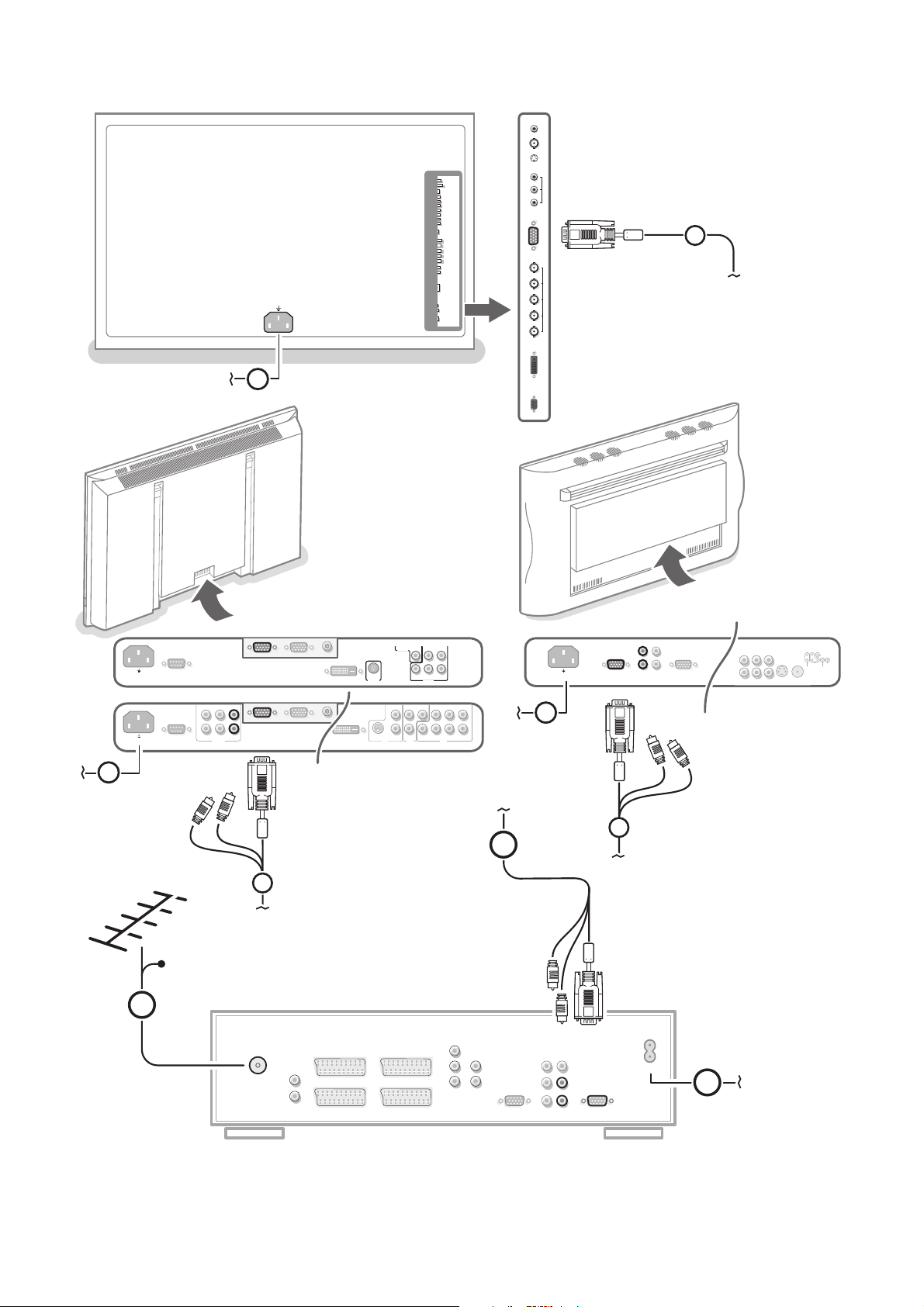
VGA IN
LRL
R
AUDIO
VGA OUT
3
L
R
AUDIO IN Y
C
b
CVBS
Y/C
S-VHS
CVBS
AV3
AV2
AV1
AV4
C
r
AUDIO
2
2
OUT
AUDIO
IN
MAINS
INLET
~ MAINS
EXTERNAL 5
ANTENNA
EXTERNAL 3
EXTERNAL 1 EXTERNAL 2
EXTERNAL 4
AUDIO OUT
R
L
NO FUNCTION
PL/MAC IN
CENTER IN
MONITOR OUT
LL
RR
L
RPr
Pb
Y
CABLE
1
4
AUDIO
AUDIO
AUDIO
~ MAINS
RS232
DVI-D
Y/C S-VHS
L
R
L
R
AUDIO IN AUDIO IN
G/Y/Y
CVBS B/Pb/Cb
R/Pr/Cr V
H
AUDIO IN
R
VGA 1
VGA 2
RC-OUT
AV2 AV1 AV3
L
AUDIO
VGA 1VGA 2DVI-D
2
3
DVI-D
Y/C S-VHS
G/Y/Y
CVBS B/Pb/Cb
R/Pr/Cr V
H
VIDEO 2
(AV2)
VIDEO 1
(AV1)
VIDEO 3
(AV3)
2
MAINS INLET
3
~ MAINS
RS232
VGA 1
VGA 2
RC-OUT
CVBS 1
CVBS 2
Y/C
VGA
R/Cr/Pr
Y
Cb/Pb
Cr/Pr
DVD/HD1
RGB/DVD/HD2
G/Y
B/Cb/Pb
HD
DVI
EXTERNAL
CONTROL
VD
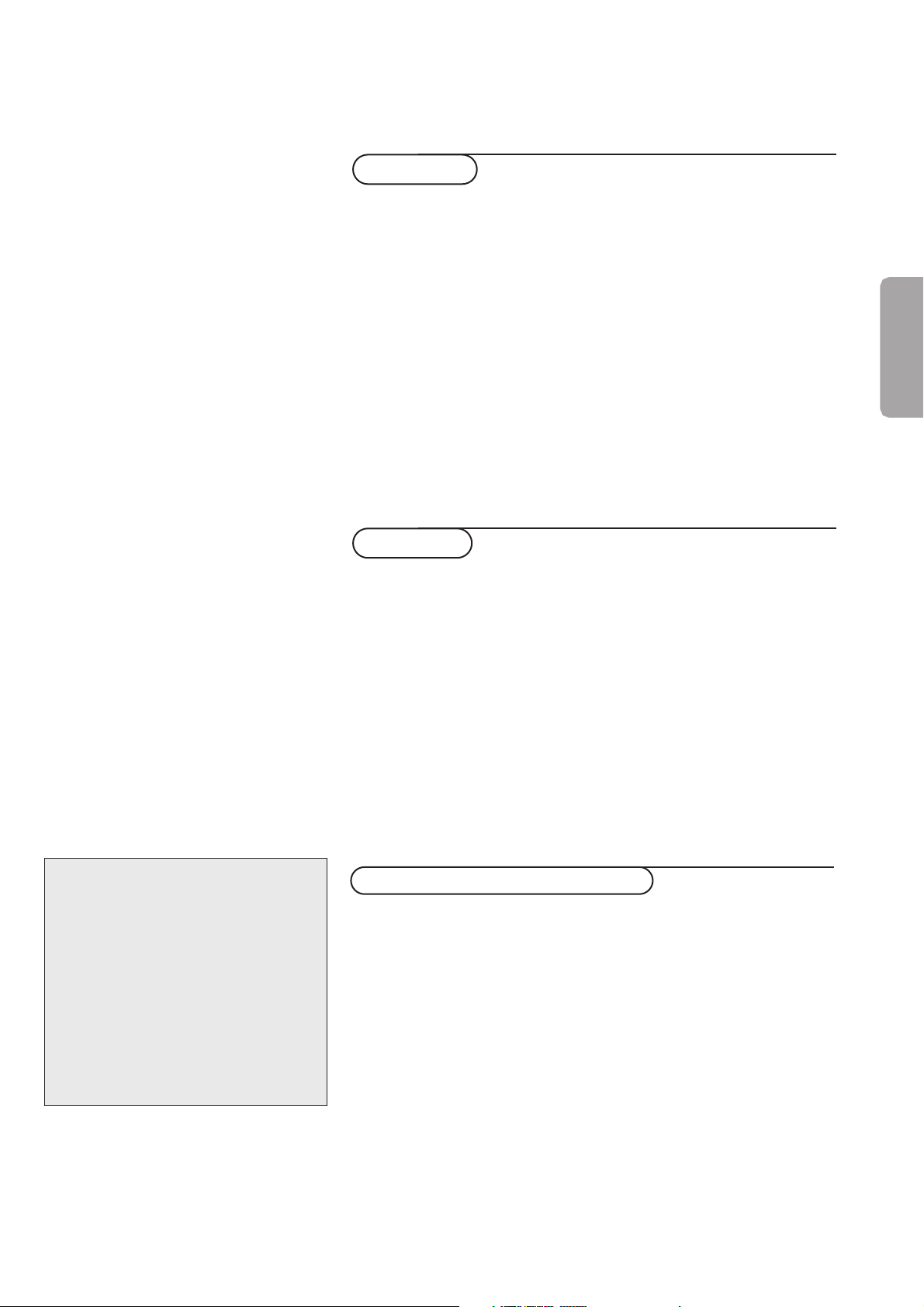
Contents
1
English
Your remote control 2
Preparation 3-4
To use the menus and the menu system 4
Select the menu language 5
Store TV channels
Automatic installation 6
Manual installation 6
Give name 7
Reshuffle the programme list 7
Select Favourite TV channels 7
Select TV setup 8-11
Installation
Operation
Use of the remote control 12-14
Keys in front of the TV receiver box 14
TV menu
Picture menu 15-16
Sound menu 16-17
Features menu 18-19
Dual screen/PIP (FTR9964 only) 20
Multipip (FTR9964 only) 21
Teletext Guide 22-24
Teletext 25-27
Connect Peripheral Equipment
Connecting and selecting equipment 28-31
Remote Control functions for peripherals 32-33
Recording 34
Tips 35
Index 35
Glossary 36
Help?
If this instruction manual does not give an
answer or if ‘Tips’ do not solve your TV
problem, you can call your Local Philips
Customer or Service Centre. See the supplied
World-wide guarantee booklet.
Please, have the Model and Product number
which you can find at the back of your
television set or on the packaging, ready,
before calling the Philips helpline.
Model: . . . . . . . . . . . . . . . . . . . . . . . . . . . . . . .
Product No: . . . . . . . . . . . . . . . . . . . . . . . . . . .
Remark :
The featuring dealt with in this instruction
manual does not necessarily match with your
type of TV.
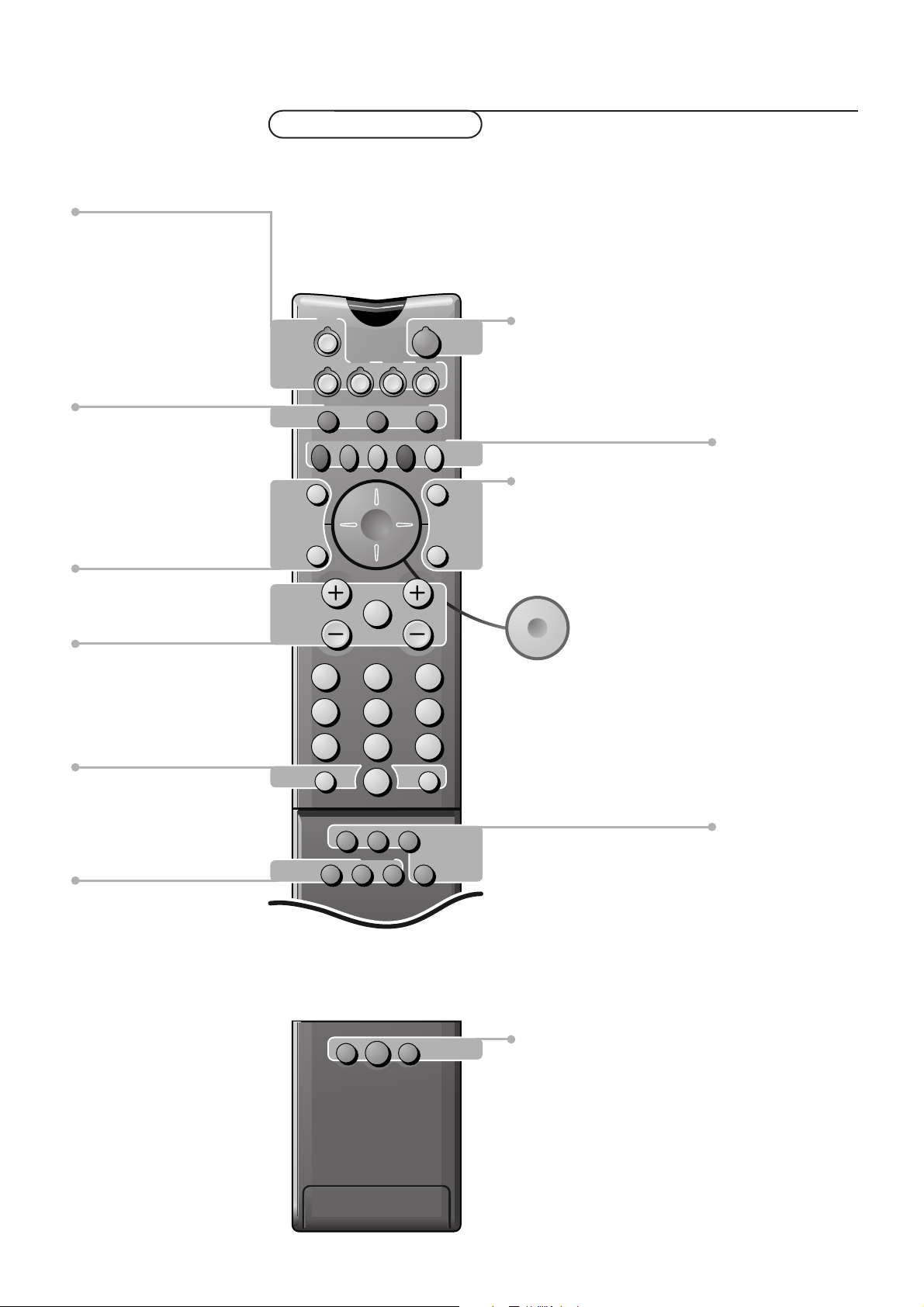
2
M h a
SMART
ACTIVE
CONTROLSMART
213
546
879
0
B
w
®
Ò
‡π
†
æ b
Ï
i
Mqa
SÌb
TV
MOVIE SPORT CHILD NEWS OTHER
VCR DVD SAT
TAPE CD
OK
MENU
TUNER CDR
SMARTSMART
PICTURESOUND
¬V P
0
◊
Ufih
o
œ
pπ
®Q q c
INSTANT
ZOOM
Your remote control
Smart Controls
M Smart sound p. 14
h Active control p. 14
a Smart picture p. 14
U Time display p. 13
fi Multipip on/off p. 21 (FTR9964 only)
h Enlarge in TXT p. 26
Zoom on/off p. 13
c Swapping screens p. 20 (FTR9964 only)
Q Surround mode p. 13
® EasyLink - instant recording p. 13
q Picture format p. 13
B Switch to standby p. 12
i Screen information p. 12
0 Smart surf key p. 13
◊ Video recorder function p. 32
b Teletext on/off p. 25
Ï Main menu on/off p. 4
Cursor to select
your choice
V Volume Up/Down p. 12
¬ Sound mute p. 12
P Programme selection p. 12
w Peripherals p. 31
Source selection of EXT1, EXT2,
EXT3, EXT4, EXT5, FRONT,VGA
or TV channels
Mode keys p. 12
TV,VCR, DVD, SAT,TAPE, CD,
TUNER or CDR selection
Colour keys
- direct teletext page or subject selection
p. 25
- basic functions selection in Teletext Guide
p. 23
Audio- and Video equipment
p. 32-33
b Dual screen/PIP on/off p. 20
(FTR9964 only)
S Freeze format on/off p. 12
(FTR9964 only)
Ì No function
æ Teletext Guide on/off p. 22
OK Activate your choice p. 12
Installation

3Preparation
& Place the receiver box wherever you want, but make sure that air can
circulate freely through the ventilation slots. Do not install the receiver box in
a confined space such as a book case or a similar unit.
To prevent any unsafe situations, no naked flame sources, such as lighted
candles, should be placed on or in the vicinity. Avoid heat, direct sunlight and
exposure to rain or water.
The equipment shall not be exposed to dripping or splashing and no objects
filled with liquids, such as vases, shall be placed on it.
é Connect the supplied aerial cable 1 and the VGA cable with trailing audio
cinch connectors 2 as shown in the inside frontcover of this handbook.
Make sure all screws of the cable 2 are tightened well.
TV receiver box with speakerless monitor
In case you connect your TV receiver box with a speakerless monitor, and without
having connected an audio receiver, all references made in this instruction book to
sound reproduction, volume control, and audio connections, are not applicable
(except for a headphone connection).
The keys on the remote control referring to sound have no function either.
“ To connect your computer, see the separate supplied instruction manual with
your monitor.
To connect other peripherals, see p. 28.
In order to obtain the best result, please use only the supplied antenna cables
between the receiver box and videorecorder, and between videorecorder and
antenna connector.
‘ Insert the mains cord supplied 3 into the MAINS at the back of the monitor
and the mains cord 4 at the back of the receiver. Put both in the wall
sockets.
( Remote control: Remove the cover of the battery compartment.
Insert the 2 batteries supplied (Type R6AA-1.5V).
Press the TV key to be sure your remote control is in the TV mode.
The batteries supplied do not contain the heavy metals mercury and cadmium.
Nevertheless in many countries batteries may not be disposed of with your
household waste. Please check on how to dispose of batteries according to local
regulations.
§ Switch the TV on : Press the power key B at the right side of the
monitor and the one on the front of the receiver box.
A green indicator lights up both on the monitor and on the receiver box and
the screen comes on.
If the indicator is red, press the -P+ key or one of the digit keys on the
remote control.
The green indicator blinks every time you press a key on the remote control.
When you switch on your set for the first time, the menu
LANGUAGE
automatically appears on the screen. The explanation appears in different languages
one at a time. Follow the instructions on screen.
Preparation
TV
w
B
VCR
TV DVD SAT
CDTAOE TUNER CDR
SbÌ
MOVIE OTHERNEWSCHILDSPORT
æ b
min.
1m
B
R6AA - 1,5V
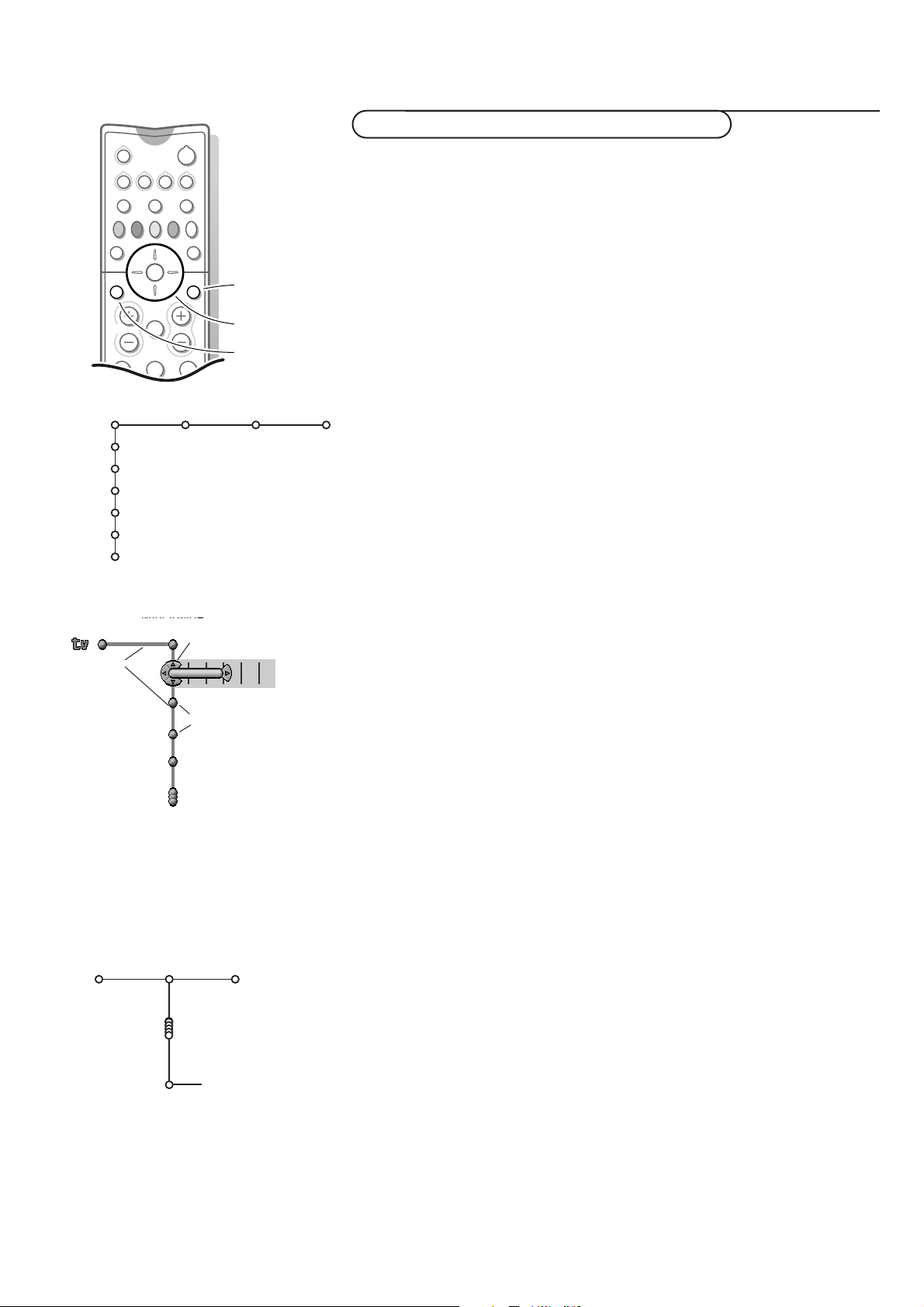
4
Preparation
To use the menus and the menu system
Attention: point the remote control to the indicator of the monitor.
& Press the MENU Ï key on the remote control to summon the main menu.
Which items appear in the main menu depends on the peripherals connected.
In case of an EasyLink VCR the menu item VCR is present, see p. 28.
Note:The Main menu contains the item Exit to dismiss the menu, only when you
switch on your TV for the first time, or when the Main menu is summoned with
the
MENU key in front of the TV receiver.
é Use the cursor in the up/down direction to select the TV, (DVD), (VCR),
(Receiver), Setup or Install menu.
Note: Sometimes not all the menu items are visible on the screen. Press the cursor
down to reveal all items.
“ Use the cursor in the left/right direction to select the menu item.
‘ Use the cursor up/down again to select the control you want to select or to
adjust. For instance, see Picture menu.
( Press the MENU Ï key again to turn off the main menu.
The menu system
Pipes, balls and a puck
The hierarchy of menus and controls is represented by an animated visual
mechanism of pipes, balls and a puck. Unlike a map, however, the animated
mechanism constantly shows the current whereabouts and continually
expands the view of the immediate neighbourhood.
The puck represents the user’s point of focus, by surrounding the ball
indicating the user’s current position in the menu hierarchy.
The puck is always present when the menu system is displayed.
The puck is divided into 4 wedge-shaped regions.They correspond to the
directional controls (up/down, left/right) on the remote control.The arrows
on the cursor indicate which directions to choose.
In this way users can navigate through the menu hierarchy to arrive at the
control they wish to adjust.
Pressing a valid key on the remote control shifts focus from the current ball
to the next one connected by a pipe in that direction.
Balls represent a branch of the menu hierarchy.
All menu items are represented by balls. Each ball is identified with an
identifying text label. When items (balls) of a menu level are more numerous
than can fit comfortably on the TV display, only a portion of the items are
shown as balls along the pipe.Those omitted are indicated by a cluster of balls
which indicates that there are ‘more’.
Pipes connect balls together and show the path the user can traverse through
the menu structure. Pipes represent individual branches of the menu
hierarchy.
Interaction
Every pathway in the menu structure leads eventually to a point, where users
can set levels, change values or adjust some aspect of system performance.
List controls
A list control is used to select one or more items from a list of options.
For instance, the Picture format option list with 4:3, Movie Expand 14:9, etc.
Press the right key to move the puck into the list. At least one item is the
current value and is highlighted as such.
Moving the puck up or down with the up/down key causes the list to move
down or up. A single-value list allows only one item to be selected at one
time and de-selects another.
213
B
w
æ b
Ï
TV VCR DVD SAT
TAPE CD TUNER CDR
¬V P
SbÌ
MOVIE OTHERNEWSCHILDSPORT
OK
MENU
OK key to activate
cursor to select
adjustments
switch main menu
on/off
TV
(DVD)
(VCR)
(Receiver)
Setup
Install
(Exit)
Picture Sound Features
Picture Sound
Picture format
Auto format
Super zoom
4:3
Movie Expand 14:9
Movie Expand 16:9
Subtitle zoom
Wide screen
TV
pipes
puck
balls
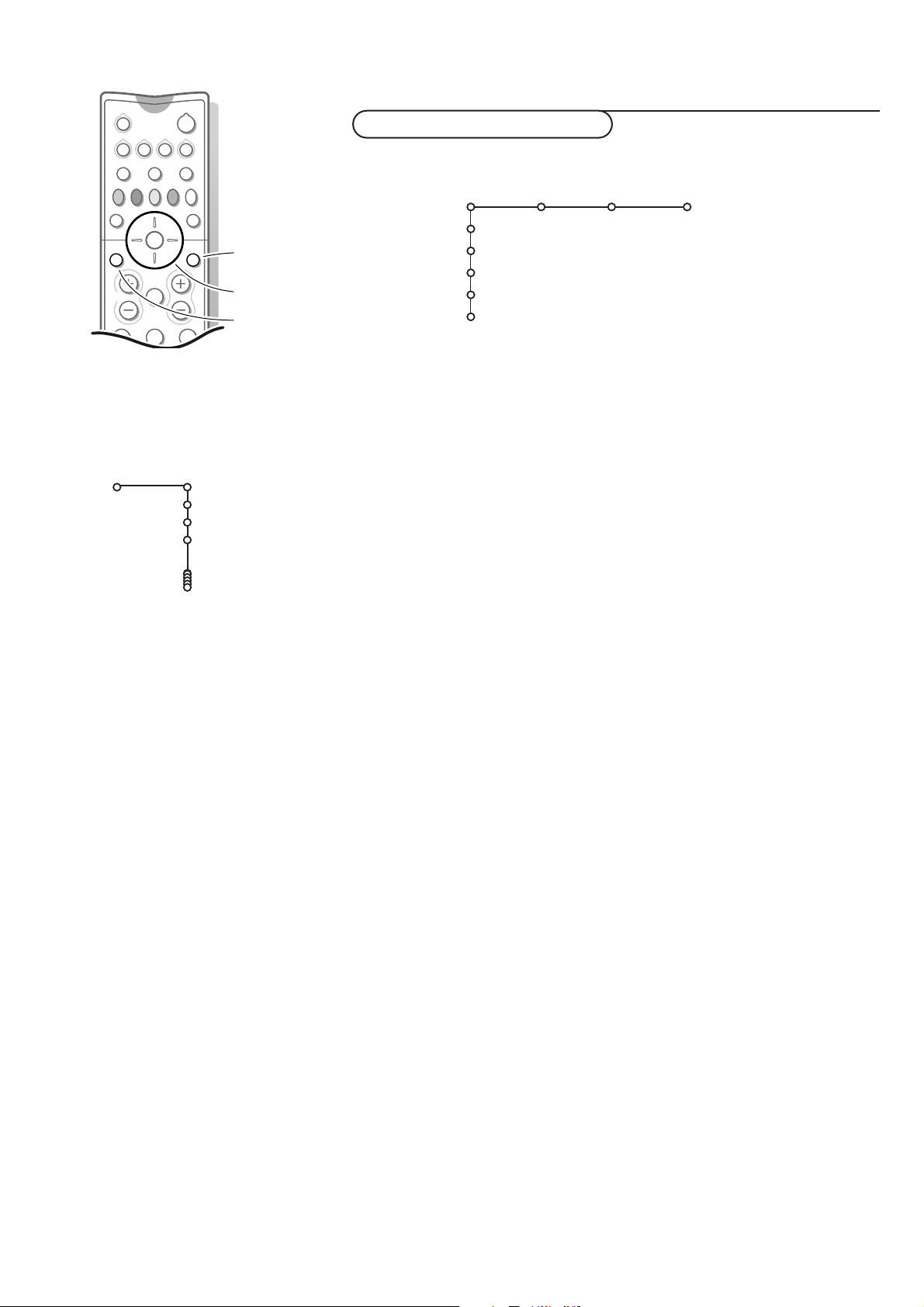
5Installation
& Press the MENU Ï key on the remote control.
When you turn on your TV for the first time and no channels are stored so far, the TV
displays a menu nearly identical to the Install menu, but disconnected from the rest
of the menu system.This menu also has an additional item exit with which the
menu can be dismissed.
The menu Language automatically appears on the screen. The explanation appears
in different languages one at a time. Choose your preferred language and press the
OK key on the remote control. Proceed with the Install menu.
é Use the cursor down to select Install.
“ Use the cursor right to select Language.
Follow the instructions on screen.
‘ Use the cursor up/down to select your preferred language and press the OK
key to confirm your selection.
( Proceed with the Install menu.
Select the menu language
213
B
w
æ b
Ï
TV VCR DVD SAT
TAPE CD TUNER CDR
¬V P
SbÌ
MOVIE OTHERNEWSCHILDSPORT
OK
MENU
Language
English
Deutsch
Français
Install
OK key to activate
cursor to select
adjustments
return or switch
main menu on/off
TV
(DVD)
(VCR)
(Receiver)
Setup
Install
Picture Sound Features
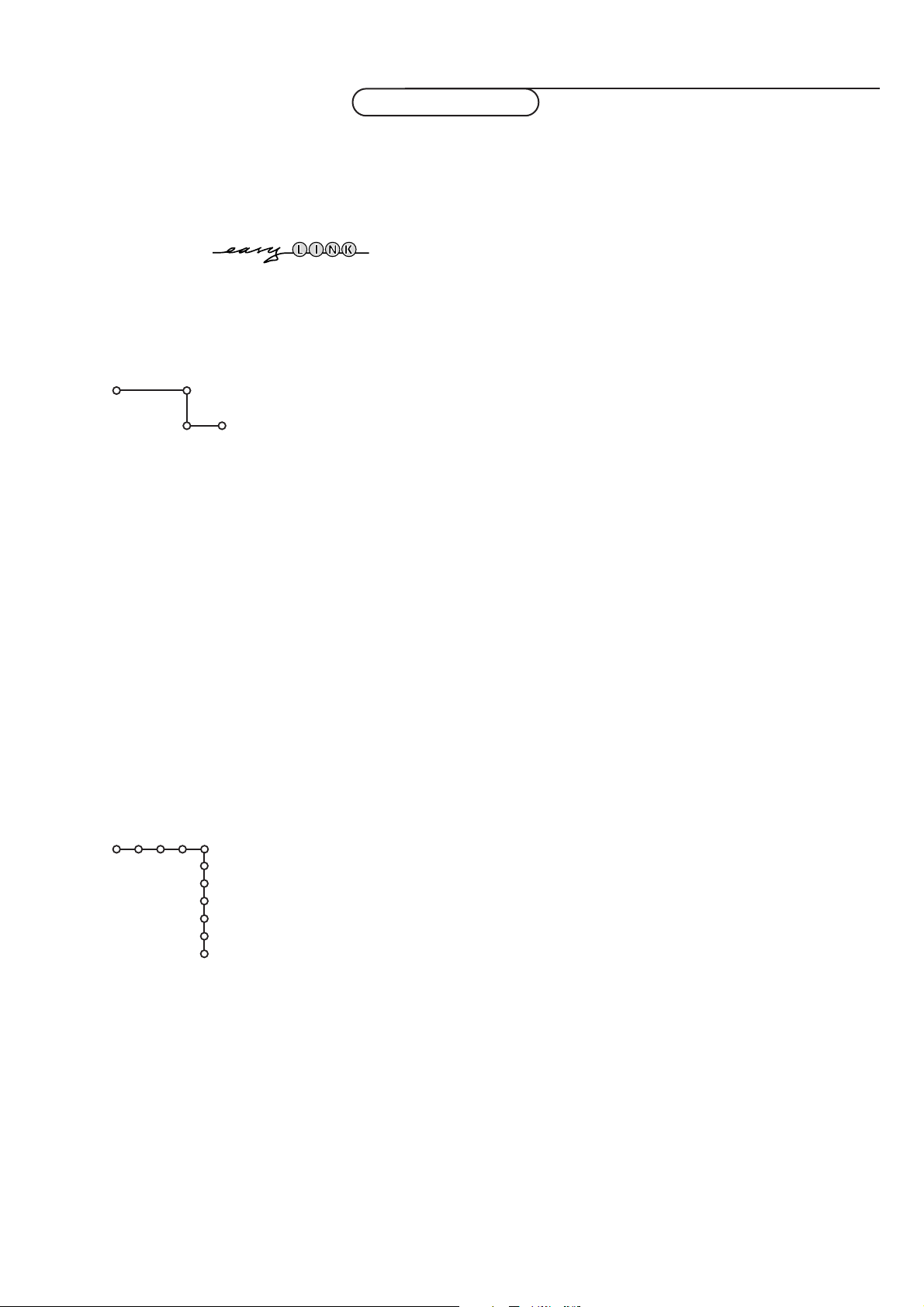
6
Installation
Automatic installation
Install Start
Install
Manual installation
Install
Selection mode
System
Programme
Search
Fine tune
Store
You can now search for and store the TV channels in two different ways:
using Automatic Installation or Manual Installation (tuning-in channel by
channel).
Select your choice with the cursor right.
After the new or extra TV channels have been stored, the TV automatically transfers
those TV channels to the video recorder if it is equipped with the EasyLink function.
The message EasyLink: downloading ...... appears on the screen. The programme list
of the video recorder is now the same as the one of the TV.
Automatic installation
&
Select Automatic installation in the Install menu.
Note: All channels must be unlocked in order to autoprogram. If requested, enter
your PIN code to unlock all channels. (See TV, Features menu, Childlock, p. 18.)
é Press the cursor down.
The autoprogramming option label
Start appears.
“ Press the cursor right.
‘ The message Searching appears and the progress of autoprogramming is
displayed.
When the Automatic installation is complete, the puck navigates to
Install
again.
If a cable system or a TV channel which broadcasts ACI (Automatic Channel
Installation) or a TV channel transmitting a teletext page with the frequencies
and programme names of all the TV channels which can be received, is
detected, the search is stopped and the programme list appears.
The programme list is automatically filled with all the programme numbers
and names of the TV channels transmitted.
It is possible that the cable company or the TV channel displays a broadcast
selection menu. Layout and items are defined by the cable company or the TV
channel. Make your choice with the cursor and press the OK key.
Manual installation
Searching for and storing TV channels is done channel by channel.
You must go through every step of the Manual Installation menu.
& Select Manual installation in the Install menu.
é Press the cursor down.
Follow the instructions on screen.
Note: Search or direct selection of a TV channel
If you know the frequency, the C- or S-channel number, enter the 3 digits of the
frequency directly with the digit keys 0 to 9 (e.g. 048). Press the cursor down to
proceed.
Repeat to search for another TV channel.
Store TV channels
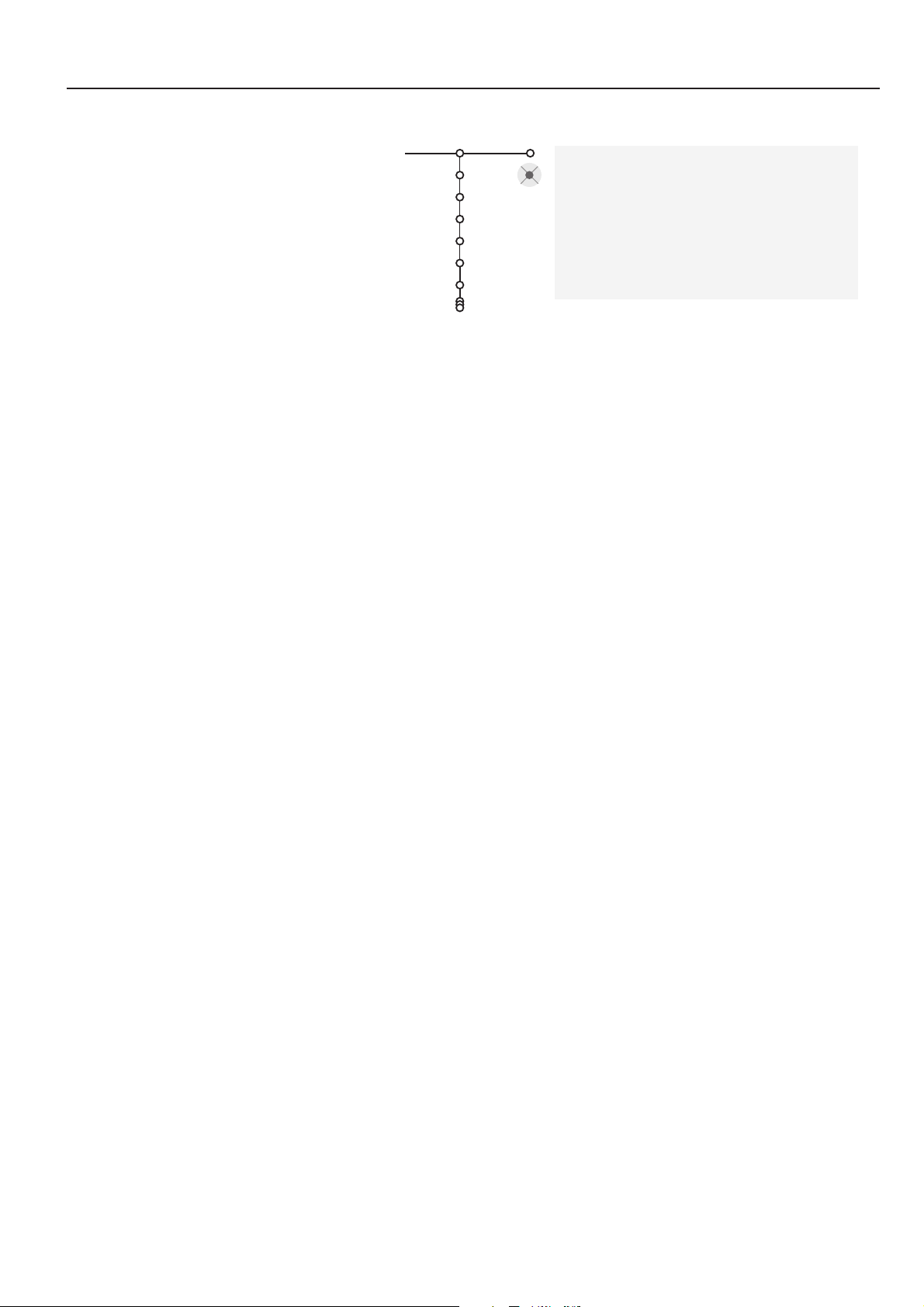
7Installation
Give name
It is possible to change the name stored in the memory or to assign a name
to a TV channel for which a name has not yet been entered.A name with up
to 5 letters or numbers can be given to the programme numbers 0 to 99. For
example SUPER, BBC1,...
Before programme number 0 you can also enter a name for the peripherals
that are connected to a euroconnector.
Note: it is not possible to rename the VGA source.
& Select Give Name in the Install menu and press the cursor down.
é Select the programme number.
Note: keep the cursor up/down pressed to scroll through the programme list and to
avoid that the TV tunes to each channel passed by.
“ Press the cursor right.
A keyboard appears on the screen.
Press the cursor up/down, left/right to select the first character and press
OK.
Select
Space to enter a space; Delete to erase the highlighted character in
the name entered;
Shift to display upper- or undercast characters on the
keyboard;
Special to display special characters on the keyboard. Press OK to
confirm.
‘ Press the cursor left repeatedly when you have finished the name giving of the
selected channel or peripheral.
( Select another programme number and repeat steps “ to (.
§ To exit the Give name menu, keep the cursor up pressed.
Reshuffle the programme list
According to your preference you can change the order of the stored TV
channels.
& Select Reshuffle in the Install menu.
é Follow the instructions on screen.
Select favourite TV channels
A VGA source always belongs to the list of Favourite programmes.
& Select Favourite programmes in the Install menu.
é Select your programme number with the cursor up/down.
“ Select Ye s or No with the cursor right.
‘ Repeat é and “ for every TV channel or external you want to make a
favourite or a non-favourite TV channel or external.
( To exit the Favourite programmes menu, keep the cursor up pressed.
VCR1
BBC1
BBC2
CNN
TVE
π.....
Give name
pπ
® Space ® Delete
ABCDEFG 123
HI J KLMN 456
OPQRSTU 789
VWXYZ 0
® Shift ® Special
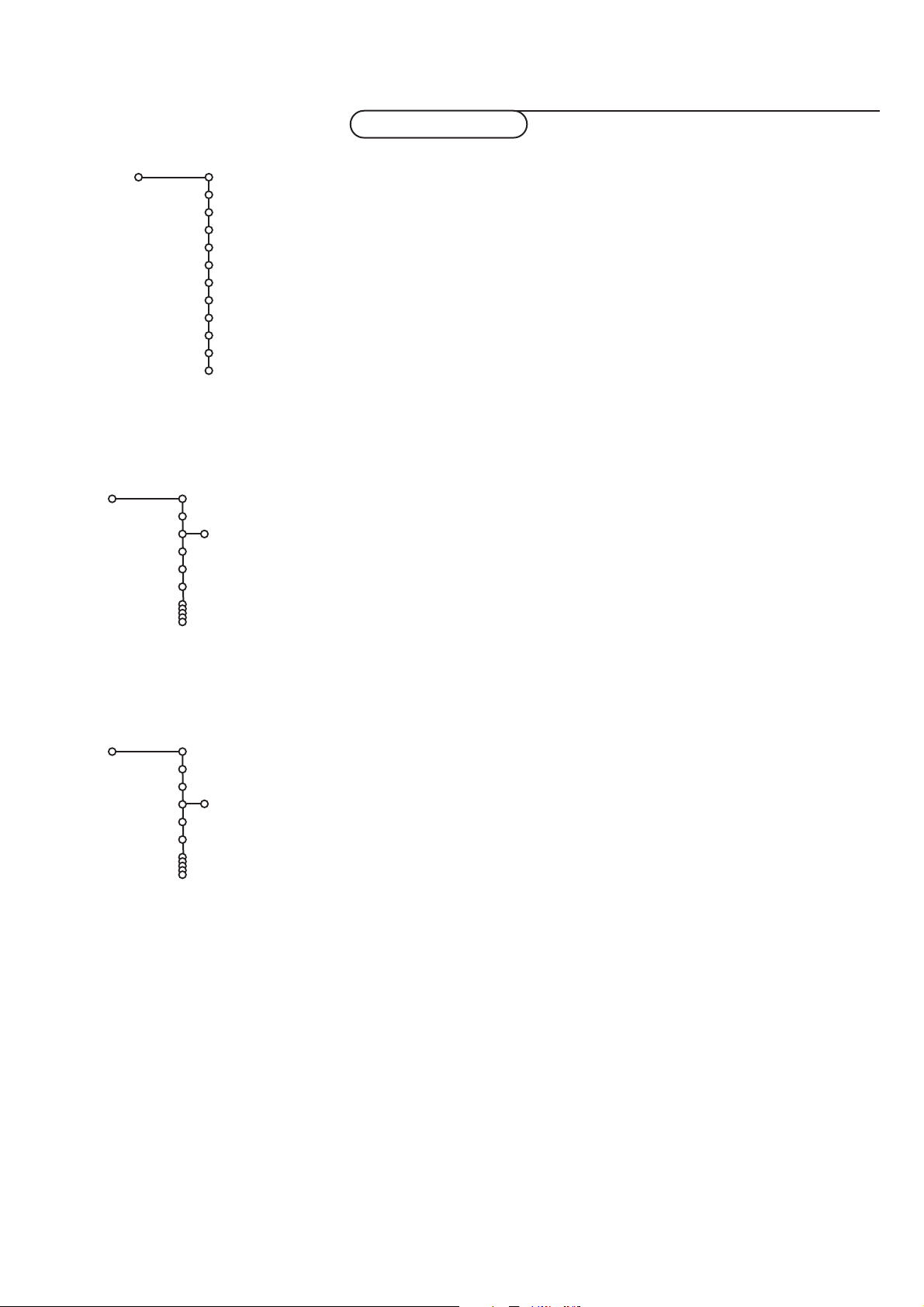
8
Installation
8
The Setup menu allows you to adjust initial settings, i.e. those which are not
related to the installation of the TV channels.
The Setup menu contains items that control the settings of the TV’s functions,
features, services and peripherals you may have connected.
General
This menu allows you to change various settings that are presumably adjusted
less frequently than most other settings.
Menu Background
& Select Menu Background with the cursor down.
é Press the cursor right.
“ Select On or Off to turn the Menu Background on or off.
Smart surf
& Select Smart surf with the cursor down.
é Select 2 programmes or 9 programmes with the cursor right.
Select
2 programmes if you want the 0 key to toggle between the current
and the previously selected channel.
Select
9 programmes if you want the 0 key to summon a list of up to 9
channels which can be selected. (See Use of the Remote Control, p. 13.)
Dual screen format (FTR9964 only)
The Dual screen and PIP functions allow you to view two TV channels or
sources at one time, hearing audio from the main screen through the
speakers and audio from the other screen through the headphones.
This menu allows you to select the preferred format which can then be
displayed toggling the b key on and off.
See Dual screen/PIP, p. 20.
& Select Dual screen format with the cursor down.
é Press the cursor right.
“ Select Dual screen, Large PIP, Medium PIP or Small PIP with the cursor
up/down.
When
Dual screen is selected, and Dual screen mode is activated with the
remote control b key, the TV splits the screen into two equally sized
screens.
When a
PIP mode is selected, and Dual screen mode is activated with the
remote control b key, the TV shows a full screen of video with a small,
medium or large window of video on top of it.
Note: Continuing to hold the b key down will also cycle the TV through the
various formats (Dual screen, Large PIP, Medium PIP, Small PIP) launching a new
format after each second the key is hold. Changing the format this way does not
store the selected format.
Select TV setup
General
Menu background
Smart surf
(Dual screen format)
(Multipip format)
(Freeze format)
Factory settings
OSD
Programme title
Teletext level 2.5
Set/Change code
Centre mode
Setup
General
Smart surf
Setup
2 programmes
9 programmes
General
Dual screen format
Setup
Dual screen
Large PIP
Medium PIP
Small PIP
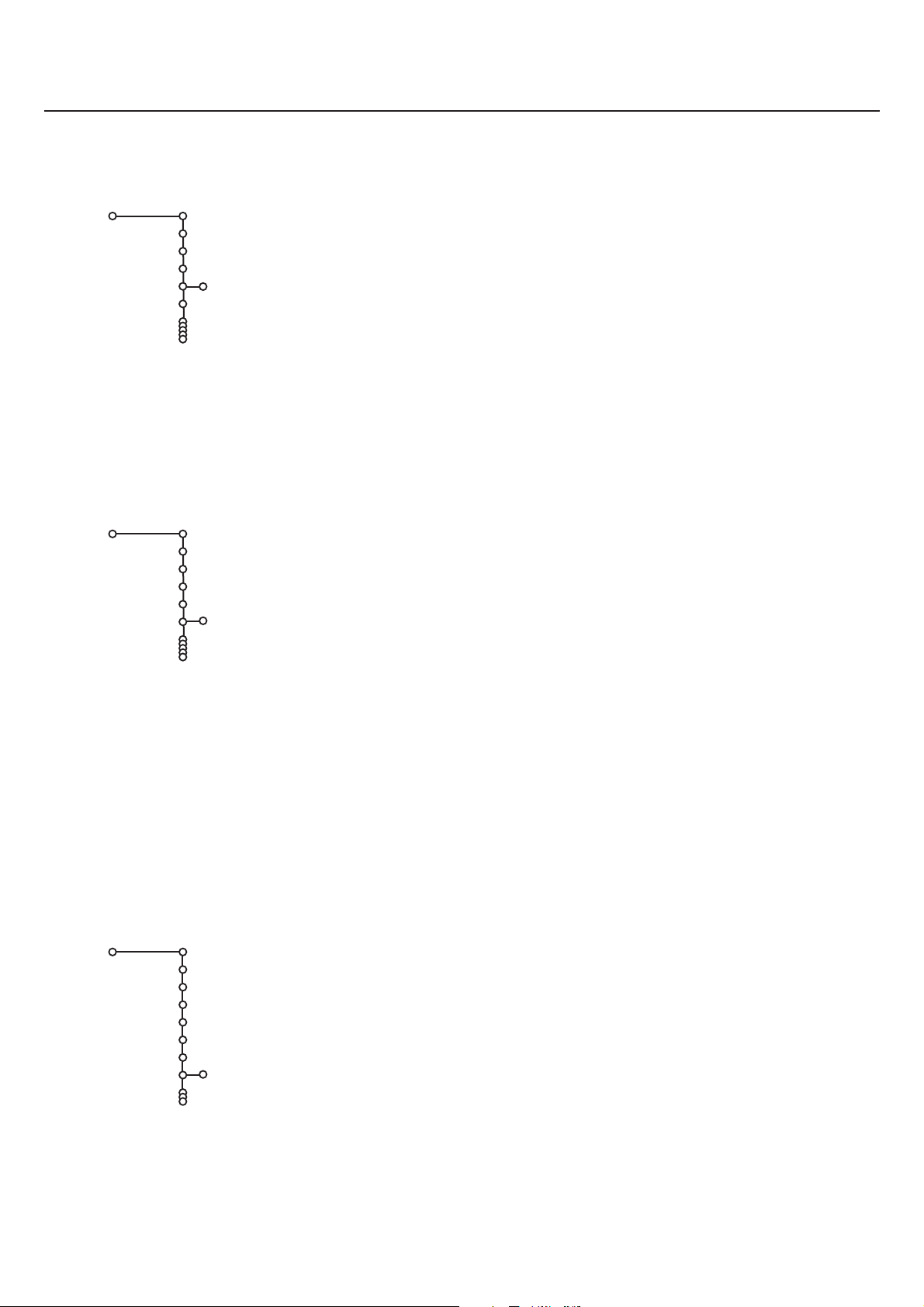
9Installation
Multipip format (FTR9964 only)
Multipip format allows you to view multiple channels or sources at one time,
hearing audio from the main screen through the speakers.
In this menu you can select which format you prefer to see in Multipip: PIP 3,
PIP 8 or PIP 12, referring to the number of PIP screens being displayed
pressing the fi key on the remote control.
Note: Continuing to hold the fi key down will also cycle the TV through the various
formats. Changing the format this way does not store the selected format.
& Select Multipip format with the cursor down.
é Press the cursor right.
“ Select PIP 3, PIP 8 or PIP 12 with the cursor up/down.
See Multipip, p. 21 how to operate.
Freeze format (FTR9964 only)
This function is not possible with a VGA source.
Freeze format allows you to select among three options: Freeze, Replay, Photo
finish, to be activated when you press the S key on the remote control.
See p. 12.
In this menu you can select which option you prefer.
Note: Continuing to hold the S key down will also cycle the TV through the various
formats. Changing the format this way does not store the selected format.
& Select Freeze format with the cursor down.
é Press the cursor right.
“ Select Freeze, Replay, Photo finish with the cursor up/down.
Factory settings
This function allows you to reset most of the picture and sound settings to
their predefined factory values.
& Select Factory settings with the cursor down.
é Press OK to erase settings and reset them to their default values.
OSD (On Screen Display)
& Select OSD with the cursor down.
é Press the cursor right to select Normal or Minimum.
Normal to activate extended display of TV channel and programme
information on screen.
Minimum to activate the display of reduced channel information.
See Use of the Remote Control, p. 12, i On screen information.
Note: When Subtitles is switched on, see Features, p. 18, display of the
programme number is not possible.
General
Multipip format
Setup
PIP 3
PIP 8
PIP 12
General
Freeze format
Setup
Freeze
Replay
Photo finish
General
OSD
Setup
Normal / Minimum
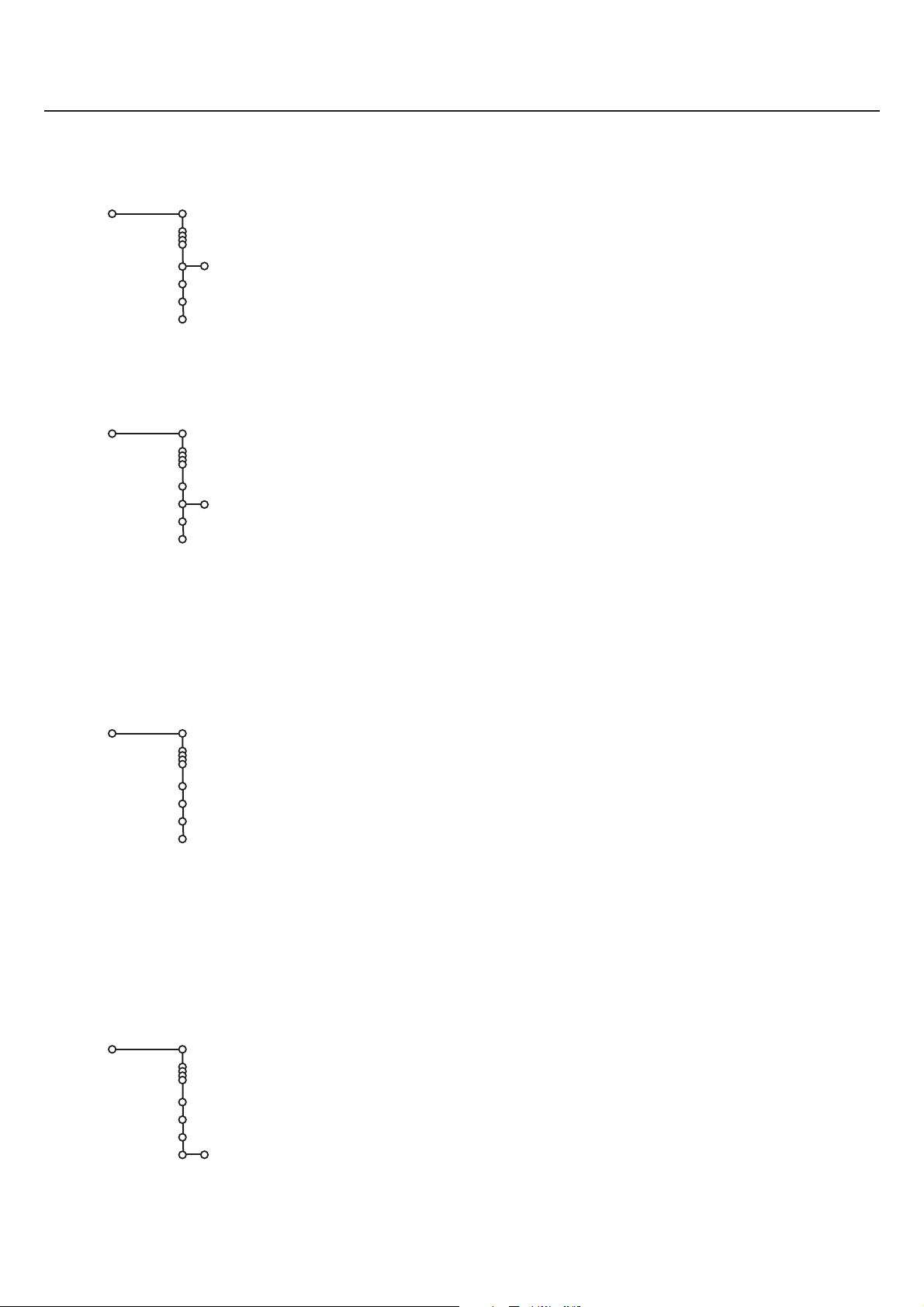
10
Installation
10
Programme title
& Select Programme title with the cursor down.
é Press the cursor right to select Programme title Yes or No.
When selected
Ye s , after the selection of a TV programme or after pressing
the i key on the remote control, a TV channel which broadcasts teletext
may transmit the name of the TV channel or the programme title.
When selected
No, the programme title will only appear after pressing the
i key, and not after the selection of a TV channel.
Te l e text level 2.5
Some broadcasters offer the opportunity to see more colours, other
background colours and nicer pictures in the teletext pages.
& Select Teletext level 2.5 with the cursor down.
é Press the cursor right to select Teletext level 2.5 On to take advantage of
this feature.
“ Press the cursor right again to select Teletext level 2.5 Off if you like the
more neutral teletext layout.
The selection made is valid for all channels which broadcast teletext.
Note: It may take a few seconds before teletext broadcast switches over to
Teletext level 2.5.
Set/Change code
The Child lock feature (see TV, Features, p. 18) allows you to lock channels to
prevent children from watching certain programmes.
To watch locked channels, you need to enter an access code.
The Set/Change code menu item allows you to create or change a Personal
Identification Number (PIN).
& Select Set/Change code with the cursor down.
é If no code exists yet, the menu item is set to Set code.Follow the
instructions on screen.
If a code has previously been entered, the menu item is set to
Change code.
Follow the instructions on screen.
All number combinations from 0000 to 9999 are valid numbers.
“ The General menu reappears with a message confirming that the code has
been created.
Important:You have forgotten your code !
& Select Set/Change code in the General menu.
é Press OK.
“ Press the cursor right.
‘ Enter the overriding code 8-8-8-8.
( Press the cursor again and enter a new personal 4-digit code.
The previous code is erased and the new code is stored.
Centre mode (not available in combination with a speakerless monitor)
When you have connected a multi channel audio receiver to the receiver box
(see Connect peripheral equipment, p. 30) and you have selected
Centre
mode Yes
, the loudspeakers of the monitor will act as centre speaker, making
a separate centre speaker unnecessary.
General
Programme title
Setup
Yes / No
General
Teletext level 2.5
Setup
On / Off
Yes / No
General
Set/Change code
Setup
General
Centre mode
Setup
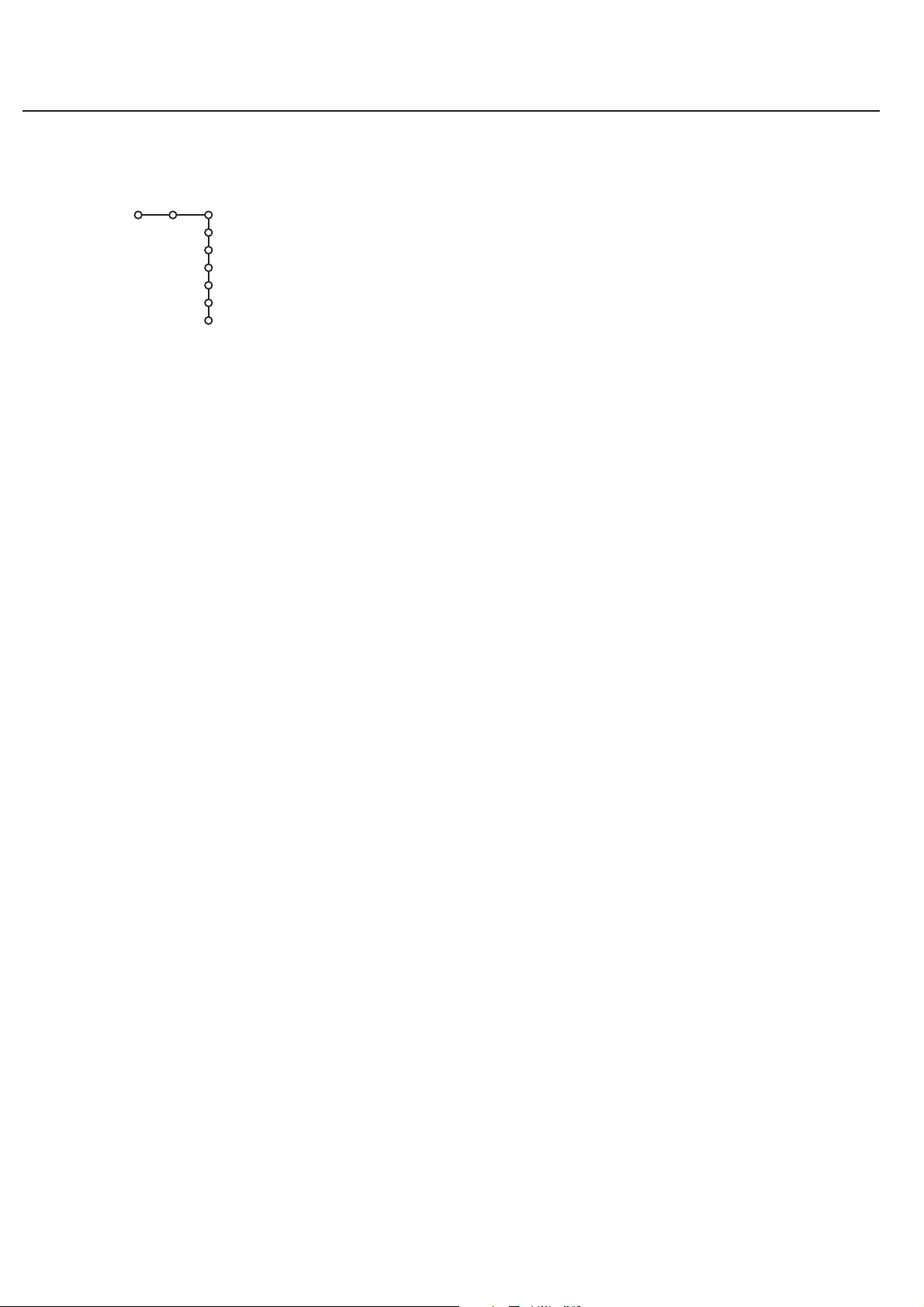
11Installation
Source
This menu allows you to select the peripheral you connected to one of the
external inputs.
& Select Source with the cursor right.
é Press the cursor down to select one of the external inputs.
“ Press the cursor right to enter the list of types of peripherals attached to the
selected input.
‘ Select the peripheral device with the cursor up/down.
Once you have selected the source, e.g.VCR, this source will automatically be
selected when your remote control is in VCR mode, see p. 12, and you press
the w key on the remote control.
Source
EXT1
EXT2
EXT3
EXT4
EXT5
Front
Setup

12
Use of the remote control
M h a
SMART
ACTIVE
CONTROL
SMART
PICTURESOUND
213
546
879
0
B
w
®
Ò
‡π
†
æ b
Ï
i
TV VCR DVD SAT
TAPE CD TUNER CDR
¬V P
0
◊
SbÌ
MOVIE SPORT CHILD NEWS OTHER
OK
MENU
V Volume
Press + or - to adjust the volume.
¬ Sound Mute
Temporarily interrupt the sound or restore it.
P Programme selection
To browse through the TV channels and
sources stored.
Only those channels which are in the
favourite list can be selected with the -P+
keys. See p. 7.
Use of the remote control
w Select your computer or other peripherals
Press this key repeatedly to select
EXT1, EXT2, EXT3, EXT4, EXT5,
FRONT, VGA or TV channels, according to where you connected
your peripherals (see p. 31).
Remark: in
VGA mode only some keys are valid. See VGA menu, p. 31.
Menus and on screen information will disappear if you select
VGA .
TV VCR DVD SAT TAPE CD TUNER CDR
Press one of these keys to use the remote control directly in the TV,
video recorder, DVD or satellite mode. A green indicator lights up.
Press the same key again within 3 seconds to use the remote
control in the mode indicated below the key (tape, CD, tuner or
CD-recordable).A red indicator lights up.
Press the key again within 3 seconds to return to the function
named above the key.
B Standby
The set is switched off and the red indicator
lights up.
To s witch the TV on again, press - P + or the
digit keys.
If your EasyLink video recorder has the
system standby function and you press the
standby key for 3 seconds, both the TV and
video recorder are switched to standby.
b Dual screen/PIP on/off (FTR9964 only)
See Setup, General menu, p. 8, and Dual
screen/PIP, p. 20.
S Freeze
Press the S key to activate/de-activate a
frozen picture.
S Freeze format on/off (FTR9964 only)
This function is not available with a VGA source.
See Setup menu, General, Freeze format,
p. 9 where you can select among three
modes to be displayed when the freeze key is
pressed on the remote control: Freeze,
Replay, Photo finish.
When the mode is
Freeze:press the S key
to activate/de-activate a frozen picture.The
audio continues to play.
When the mode is
Replay:press the S key
to redisplay a few seconds of stored video in
a PIP window. Press the OK key to display a
few seconds of a new stored video picture.
Press the S key again to switch off.
When the mode is
Photo finish:press the
S key to display 12 PIP windows of stored
video pictures. Press the OK key to display a
new series of frozen pictures. Press the S
key again to switch off.
Note: Continuing to hold the S key down will
cycle the TV through the various modes (Freeze,
Replay, Photo Finish).
Ì No function
Use of the remote control
b Te l etext on/off see p. 25
Ï Main menu on/off see p. 4
æ Te letext Guide on/off see p. 22
OK Press this key to activate your choice,
when in the menus.
0/9 Digit keys
To select a TV channel.
For a two digit channel number, enter the
second digit within 2 seconds.
To s witch immediately to a selected one digit
TV channel, keep the digit key pressed a bit
longer.
i Screen information
Press to display information about the
selected TV channel and programme, e.g. the
time, the sound reception, the picture
settings, the remaining time set with the
sleeptimer, the reminder set in Teletext
Guide or the On timer settings.
Operation
Note : In case you connect your TV receiver box with a speakerless monitor, and without having
connected an audio receiver, all references to sound reproduction, volume control, and audio
connections, are not applicable (except for a headphone connection). The keys on the remote
control referring to sound have no function either.

13Use of the remote control
U
Q ®qc
fih
INSTANT
ZOOM
213
546
879
0
B
w
®
Ò
‡π
†
æ b
Ï
i
TV VCR DVD SAT
TAPE CD TUNER CDR
¬V P
0
◊
SÌ
MOVIE SPORT CHILD NEWS OTHER
OK
MENU
0
U Time display on/off
The time is displayed on the screen.
fi Multipip (FTR9964 only)
Press fi to turn on/off Multipip.
The Multipip format that launches on the key press is determined by the
selection you made in the Multipip format list in the General menu, see Setup,
General, p. 9 and Multipip format, p. 21.
Note: Continuing to hold the fi key down will cycle the TV through the various
formats (PIP3, PIP8, PIP12), launching a new format after each second the key is
held down. Changing the format this way does not store the selected format.
Press the fi key again to return to a full main screen picture.
h ZOOM on/off
Press the
ZOOM h key to activate/ deactivate the zoom function.
Press the OK key repeatedly to select one of the zoom magnifications (x1,
x4, x9, x16). Use the cursor up/down, left/right to shift the selected zoom
window over the screen with the cursor.
The zoom window is reset after: selecting another TV channel, another
picture format or when another picture format is selected automatically.
Zooming is disabled in Dual screen and VGA mode.
Q Surround mode on/off
• In
MONO sound mode, this feature, when
switched on, enables you to hear a special
effect of sound.
• In
STEREO sound mode,when Surround
mode
is switched on, it seems as though
the loudspeakers are spread further apart
from one another.
® Instant record
If your video recorder has the EasyLink
function, the
INSTANT ® key for record can
be operated in the TV mode.
q Picture format
Press this key to summon a list of available
picture formats.
Press this key repeatedly or press the cursor
up/down to select another picture format:
Auto format, Super zoom, 4:3, Movie Expand
14:9, Movie Expand 16:9, Subtitle zoom,Wide
screen.
Auto format makes the picture fill the screen
as much as possible.
In case of subtitles in the bottom black bar,
Auto format makes the subtitles visible. In
case of a broadcaster logo in the corner of
the top black bar, the logo disappears from
the screen.
Super zoom removes the black bars on the
sides of 4:3 programs with minimal distortion.
When in Movie Expand 14:9, 16:9 or Super
zoom picture format, you can make subtitles
visible with the cursor up/down.
Note: In VGA mode press the q key to switch
between a 4:3 or a Wide screen picture format.
In Dual screen mode press the q key to switch
between a full or a 4:3 letterbox picture format.
c Swapping screens in Dual screen
or PIP (FTR9964 only)
See Setup, General menu, p. 8 and Dual
screen/PIP, p. 20.
0 Smart surf
With this feature you can easily switch
between different TV channels/sources that
currently interest you.
In the menu system, you can set Smart surf
to 2- or 9-programme.
(See General, Smart surf, p. 8.)
Press this key to select the previously viewed
TV channel or source in case of a 2
programme surf, or to select the surf ring in
case of a 9 programme surf.
In case of a 9 programme surf, a list appears
at the right side of the screen. On top, the
most recently added.The puck is on the
channel number currently viewed.
Press the 0 key to turn to the next channel
in the list or press cursor up/down to
immediately select the desired TV channel of
the list.
To add a new channel or source: tune to the
channel or source you wish to add.
Press the 0 key. Press the cursor right to
add.
If there are already nine channels/sources in
the list, the one at the bottom of the list will
be removed.
To r emove a channel or source: select the
channel number you want to remove.
Press the 0 key. Press the cursor right to
remove.
Press the OK key or wait for the time out to
dismiss the Smart surf display.

14
Use of the remote control
213
546
879
0
i0
h
SMARTSMART
ACTIVE
CONTROL
h
Ma
h Active Control
Active Control is a pro-active and automatic
system.The TV continuously measures and
corrects all incoming signals in order to
provide the best picture possible.
According to the monitor connected (with
or without an Ambient Light Sensor which
measures the light conditions of the room),
the Active Control functionality may differ.
With a monitor without a light sensor:
Press the h button to select the the Active
Control values
Off or On.
With a monitor with a light sensor:
Press the h button repeatedly to select the
Active Control values
Off, Minimum,
Medium or Maximum (recommended)
Minimum/On Sharpness, Dynamic
Contrast and Noise Reduction are
controlled automatically
Medium Sharpness, Colour, Dynamic
Contrast and Noise Reduction are
controlled automatically
Maximum Sharpness, Colour, Contrast,
Dynamic Contrast and Noise
Reduction are controlled automatically
Press the cursor in the right direction to
select
INFO.
The Active Control Demo appears.
The picture settings are being adapted
continuously and automatically.
The sliders will be moving, showing how the
TV is tweaking the current picture.
None of the sliders is user controllable.
Press the OK button to switch off the
Demo.
Smart keys
To select predefined picture and sound
settings.
Note:The Smart keys are disabled when a VGA
source is being displayed.
M Sound
Each time it is pressed, a different sound
setting is selected, corresponding with
specific factory setting of bass and treble.
a Picture
Each time it is pressed, a different picture
setting is selected, corresponding with
specific factory settings of Contrast, Colour,
Sharpness, Colour Enhancement, DNR and
Dynamic Contrast.
Personal refers to the personal preference
settings of picture and sound selected in the
picture and sound menu.
Remark: the moment you are in a predefined
smart sound or picture setting and you modify a
setting in the picture or sound menu, all values of
the menu will overwrite the previously made
Personal settings. The predefined factory settings
remain unchanged.
Keys in front of the TV receiver box
Should your remote be lost or broken you can still use the keys in front of
the TV receiver box.
•Press the
VOLUME - or + key to adjust the chosen volume.
•Press the
CH/PR - and + key to browse through the TV channels or sources
stored and to select them.
•Press the MENU key to summon the main menu.
Use the
VOLUME - and + keys to select the menu item.
Use the
CH/PR - and + keys to select the TV, (DVD),(VCR), (Receiver),
Setup, Install menu or Exit, or to select the submenu items.
Note:
- Sometimes not all the menu items are visible on the screen;
Press the
CH/PR + key to reveal all items.
- The
Exit menu lets you dismiss the menu. Select Exit and press the MENU key.
- In case you connect your TV receiver box with a speakerless monitor and without
having connected an audio receiver, all references made to sound reproduction and
volume control are not applicable.
MENU
OK
VOLUME
CH/PR
TV
(DVD)
(VCR)
(Receiver)
Setup
Install
Picture Sound Features

15Use of the menus
TV menu
Press the MENU Ï key on the remote control to summon the main menu.
Note: When the main menu is accessed from the keypad in front of the TV receiver
box, it has an additional Exit item, which lets you dismiss the menu.
Warning:The main menu is completely different when a VGA source is displayed.
See p. 31.
Picture menu
Press the cursor right to select Picture.
Select the menu items in the Picture menu with the cursor up/down.
Adjust the settings with the cursor left/right or enter the list of submenu
items with the cursor right.
Select a submenu item with the cursor up/down.
Note:To remove the menu background before adjusting the picture settings, see
Select TV setup, General, p. 8.
Contrast
This control allows you to adjust the contrast level of the picture.
Brightness
This control allows you to adjust the brightness level of the picture.
Colour
This control allows you to adjust the colour saturation of the picture.
Sharpness
This control allows you to adjust the edge definition of a picture.
Tint
This control allows you to select the colour temperature of the picture:
Normal, Warm or Cool.
Digital natural motion
Line doubling eliminates line flicker, motion compensation reduces jitter
and offers smooth, yet sharp motion reproduction in movie broadcasts.
Select
On or Off to really see the difference in picture quality.
Dynamic Contrast
This feature automatically makes the contrast in the darker and the brighter
picture areas more noticeable as the image on screen changes.
Normally, select
Medium. It may be preferred to select Minimum, Maximum
or Off.
DNR (Digital Noise Reduction)
This feature automatically filters out and reduces the image noise and
improves picture quality when receiving weak video signals.
Select
Off, Minimum, Medium or Maximum according to the image noise
present.
Picture
Contrast
Brightness
Colour
Sharpness
Tint
Dig. natural motion
Dynamic Contrast
DNR
Colour enhancement
(Hue)
Smart picture
Picture format
TV
w
OK key to activate
cursor to select
adjustments
switch main menu
on/off
TV VCR DVD SAT
TAPE CD TUNER CDR
SbÌ
MOVIE OTHERNEWSCHILDSPORT
æ b
OK
¬V P
213
B
MENU
Ï

16
Use of the menus
16
Colour enhancement
When activated, this feature automatically controls green enhancement and
blue stretch. It makes the colours more vivid.
Select
On or Off in order to activate/de-activate Colour Enhancement with
the cursor right.
Hue (only available when a NTSC peripheral is connected)
This control allows you to adjust the colour mix of the picture.
Smart picture
This menu item performs the same as the Smart a key on the remote
control. See Use of the remote control, p. 14.
Smart settings will be set to
Personal if the following settings are changed
manually: contrast, brightness, colour, sharpness, dynamic contrast, colour
enhancement or DNR.
Picture format
This menu item performs the same as the q key on the Remote Control.
See Use of the Remote Control, p. 13.
(Sound menu)
Note : In case you connect your TV receiver box with a speakerless monitor and
without having connected an audio receiver, all references made to sound
reproduction, volume control and audio connections are not applicable.
Select the menu items in the Sound menu with the cursor up/down and
adjust the settings with the cursor left/right.
Remember, control settings are at normal mid-range levels when the bar scale
is centered.
Volume
This control allows you to adjust the volume level.
Tr eble
Tr eble attenuates or amplifies the high-frequency response of the audio
output signal.
Bass
Bass attenuates or amplifies the low-frequency response of the audio output
signal.
Balance
This control allows you to adjust the balance of the right and left speaker’s
sound output.
Picture
Contrast
Brightness
Colour
Sharpness
Tint
Dig. natural motion
Dynamic Contrast
DNR
Colour enhancement
(Hue)
Smart picture
Picture format
TV
Sound
Volume
Tr eble
Bass
Balance
Headphone volume
(Dual I-II)
(Mono/Stereo)
(Digital/Analogue)
Smart sound
TV

17Use of the menus
Headphone volume
This control allows you to adjust the volume level of the headphone.
Dual I-II (Only available with dual sound transmission)
This control allows you to switch from
Language I or Language II during
dual sound transmission.
Your selection is stored per TV channel.
Mono/Stereo (Only selectable in case of analogue stereo transmission)
Select
Mono or Stereo with the cursor left/right.
When
Stereo has been selected, the television will reproduce any stereo
broadcast signal it receives.
If Stereo is not present on a selected programme and the TV is placed in
Stereo mode, the sound coming from the set will remain monaural.
Your selection is stored per TV channel.
Digital/Analogue (Only selectable in case of digital transmission)
Select
Digital or Analogue if the TV channel transmits digital sound.
In case of weak digital sound signals, due to the transmission, select Analogue.
Your selection is stored per TV channel.
Smart sound
This menu item performs the same as the Smart sound M key on the remote
control. See Use of the remote control, p. 14.
Smart settings will be set to
Personal if the following settings are changed
manually: treble and bass.
Sound
Volume
Tr eble
Bass
Balance
Headphone volume
(Dual I-II)
(Mono/Stereo)
(Digital/Analogue)
Smart sound
TV

18
Use of the menus
Features
Programme
Sleeptimer
Subtitle
Child lock
On timer
Lock
Custom lock
Unlock
Lock after
Programme lock
TV
18
Features menu
Select the menu items in the Features menu with the cursor up/down and
adjust the settings with the cursor left/right.
Programme list
This list will display all the stored TV channels.
Select a programme number with the cursor up/down.
Press the OK key to switch over to the selected TV channel or external.
Sleeptimer
With the sleeptimer you can set a time period after which the TV should
switch itself to standby.
The counter runs from
0 min. up to 180 min.
One minute before the TV is set to go to standby, the remaining seconds and
a message appears on screen.You can always switch off your set earlier or
change the set time.
Note: When a VGA source is selected, the TV will not go to standby when the
sleeptimer expires.
Select subtitles
TV channels with teletext often transmit programmes with subtitling. For
each TV channel you can store a subtitle page which will be displayed
continuously if the programme being broadcast is transmitted with subtitles.
Switch on teletext and select the proper subtitle page from the index.
Switch off teletext.
Now the subtitle page is stored for the selected TV channel.
Once subtitles have been stored and
Subtitle On has been selected they will
automatically be displayed on the selected TV channels if subtitles are in the
transmission.
A symbol will indicate that the mode is on.
Select
On during mute when you want to have the subtitles automatically
been displayed when the sound has been temporarily interrupted with the
¬ key on the remote control.
Child lock
The Child lock feature allows you to lock TV channels and externals to
prevent children from watching certain programmes. A VGA source can not
be locked.
& Select Child lock with the cursor down.
é Press the cursor right to enter the Child lock menu.
You’re summoned to enter your code. Enter the access code.
Note:You have to re-enter your code each time you’ve left the child lock menu.
Important:You have forgotten your code !
• Select Cancel with the cursor down.
• Select
Set/Change code in the Setup menu.
See General menu, Set/Change code, p. 10.
“ Select one of the menu items of the child lock menu.
• Select
Lock if you want to lock all channels and externals.
• Select
Custom lock and press the cursor right.
- Select
Programme lock if you want to lock the programmes from a
certain TV channel or external.
- Select
Lock after if you want to lock all programmes from a certain time
onwards.
Press the cursor right and enter the time with the cursor up/down and
right. Press the OK key to validate.
Note:The entered time will remain valid for every day, untill you have selected
Unlock.
• Select
Unlock to unlock all locked channels and externals at once.
Features
Programme
Sleeptimer
Subtitle
Child lock
On timer
TV
Off
On
On during mute

19Use of the menus
On timer
With the On timer function you can make your TV automatically switch to a
specific programme number from standby or switch over to a different
programme number at a specific time.
Note:Your TV receiver box and your monitor should not be powered off with the
B power key.
& Select On timer with the cursor down.
é Select On with the cursor right.
“ Press the cursor right again to enter the channel list.
‘ Select the TV channel or external you want your TV to switch to on a
selected time and day. Not possible with a VGA source.
( Press the cursor right again to select a day of the week or to select Daily.
§ Press the cursor right once again to enter the time.
è Enter the time with the digit keys or with the cursor up/down.
! Press the OK key to activate.
ç Press the MENU Ï key to turn off the menu.
Note:To check your timer settings, press the i key.
Features
Programme
Sleeptimer
Subtitle
Child lock
On timer
TV
VCR1
BBC1
BBC2
CNN
TVE
π.....
Sunday
Monday
.......
Daily
15:45
On timer
Off
On
Off
On

20
Dual screen/PIP
2020
Press the b key to turn on or off Dual screen or PIP, according to the
format selection made in the Dual screen format list in the General menu.
See Setup, General, p. 8.
Audio from the main screen (the left screen in Dual screen and the full size
screen in PIP) plays to the speakers;
Audio from the right screen or from the PIP plays to the headphones.
Note: Continuing to hold the b key down will cycle the TV through the
various formats (Dual screen, Large PIP, Medium PIP, Small PIP), launching a new
format after each second the key is held down.
To highlight a screen
Pressing the cursor left/right will toggle the highlight between the left and the
right screen or between the main and the PIP screen.
The highlighted screen is made visible with a yellow border.
Changing TV channels or external sources in left, right or PIP
screen
Press the - P + key, the digit keys or the 0 key in order to change the TV
channels or the external sources in the highlighted screen.
Making the PIP screen movable
& Select a PIP format.
é Highlight the PIP picture with the cursor left/right.
“ Press the OK key to make the PIP screen movable.
The PIP screen can now be moved.This is made visible with a blue border
around the PIP screen.
‘ Press the cursor up/down, left/right to move the PIP screen in the direction
of the cursor press.
( Press the OK key again.The PIP screen position is fixed.
Swapping screens
Press the c key to swap the left and the right screen or the PIP screen.
See notes below.
On-Screen information
The On-Screen information, which appears when changing channels, always
refers to the highlighted screen.
Deactivating Dual screen mode
Press the b key again to return to a full main screen picture.
The TV tunes to the picture which was highlighted in Dual screen mode.
Note :
- When Dual screen mode is selected, two picture formats are supported :
Full screen or 4:3 letterbox picture format.
Dual screen/PIP
213
546
879
0
B
TV VCR DVD SAT
TAPE CDR
Ï
OK
MENU
CD TUNER
æ b
SÌ
w
OTHERNEWSCHILDSPORTMOVIE
®Ò‡ π†
¬
VOL P
b
b
INSTANT
ZOOM
Q ® q c
c
i0
Ufih
(FTR9964 only)

21Multipip
PIP 12
In the Setup menu, General, p. 9 you selected which Multipip format you
prefer to see.
& Press the fi key on the remote control to toggle the selected Multipip
format
On or Off.
The main screen displays the channel or source tuned before Multipip was
activated and the highlight is on the main screen.
é Press the cursor left/right, up/down to highlight a PIP screen.When the
highlight is on one of the PIP screens, it begins playing video and the other
PIPs freeze.The main screen always continues playing audio and video.
“ Pressing the - P + or the 0 key or the digit keys changes the channel or
source for the currently highlighted screen.
Note: channels cannot be added or deleted from the Smart surf list when Multipip is
activated.
‘ Press the c key to swap the highlighted screen and the main screen.
( With PIP 3 and PIP 8: press the cursor up/down to display a following series
of PIP screen.
With PIP 12: highlight the PIP picture in the bottom right and press the
cursor down to display a following series of PIP screen.
Note: Only TV channels which are in the favourite list and pictures from the
connected and activated externals are displayed in the PIP screen.
PIP3 and PIP8 are not possible when a VGA source is displayed as main screen.
Multipip
PIP 3
PIP 8
(FTR9964 only)

22
Teletext Guide
2222
TV channels which broadcast teletext also transmit a page with the
programme guide of the day.
If the displayed teletext programme guide page satisfies the Video
Programming via Teletext (VPT) requirements, it will be possible to record,
remind, watch or lock programmes.
& Press the æ key.
é Select a TV channel with the cursor up/down.
“ Press OK.
‘ Move the cursor up to the top of the channel list where the name of the
selected TV channel reappears.
( Press the cursor right to move the puck over the selection ball.
§ In the teletext index page, look for the programme guide page of the day or
the following day.
è Enter, with the digit keys, the selected programme guide page number.
Press the cursor right twice to move the puck to the right to choose one of
the subpages, if available.
If the selected programme guide page satisfies the VPT requirements, the TV
will remember the last selected teletext page number of that channel that
contains programme guide information and indicates which programme starts
at what time.
Every time you press the æ key, the teletext programme guide page of the
selected TV channel will be available.
Note:The broadcaster is responsible for the content of the information.
The TV is responsible for the capture of that information and for the presentation
to the user.
Teletext Guide
OK key
to activate
cursor to
select
adjustments
213
546
B
w
æ b
Ï
SH
TV VCR DVD SAT
TAPE CD TUNER CDR
¬V P
MOVIE OTHERNEWSCHILDSPORT
OK
MENU
æ
Review Record Remind Watch Lock
BBC1
BBC2
ITV
CH4
CH5
FR1
FR2
CNN
selection
ball
page ball
function
ball
puck
function
items
Mon 05 Feb 16.35
100 1
BBC CEEFAX
LIONS RECORD ANOTHER WIN 430
Index 100 News 300
BBC Info 110 Headlines 305
Children 120 Weather 400
Cookery 150 Sports 415
Education 200 Radio 500
Lottery 230 Travel 550
Finance 240 Subtitling 888
Music 280 TV Listings 600
subpages

23Teletext Guide
Basic functions
The functions Review, Record, Remind,Watch and Lock can be activated (if
available) with the corresponding colour keys on the remote control.
Move the cursor over the selection ball and select a programme with the
cursor up/down.
Record, Remind or Lock
& Press the red colour key to activate Record, the green colour key to activate
Remind, the blue colour key to activate Lock.
For the Lock function you may have to enter your code.
(See Child lock, p. 18).
If the programme number of the broadcaster is not yet known, a small menu pops
up in which you can select the correct programme number.
A small menu pops up over the function ball in which you can choose the
interval:
once, daily or weekly, or clear an earlier made record, remind or
lock setting.
The default interval is set to
Once.
Note: for the Lock function to be effective, you have to lock all external inputs as
well with the Programme lock function. See Child lock, p. 18.This because the
programme could e.g. still be watched and recorded on the VCR.
é Use the cursor left/right to select the interval.
The tag symbol in the right column refers to the interval.
“ Press the OK key.
When
Record is activated:
Storing is displayed to indicate the video recorder is programmed.
When
Remind is activated:
- when watching the TV later on, a message will be displayed the moment the
tagged programme starts.
- when the TV is in standby, the TV switches on the moment the tagged
programme starts. .
Note: Recordings and reminders are only possible when the broadcaster satisfies the
Video Programming via Teletext (VPT) requirements and transmits times of
programmes. Make sure you are on the TV programming page.
Review
& Press the grey colour key to activate Review and to get an overview of all the
programmes which are marked as reminders or for recording.
When more than one programme to be recorded has an overlap in time,
these programmes will me marked by a red colour.
After the programme has been broadcast, all items set for once will be
deleted from the list the following day.
This menu can be used to delete a reminder or programme to be recorded.
Note:The TV will automatically interpret the broadcast time (as shown on the
teletext guide page) of your selected programme into the correct local time and
date.
é Press the grey colour key again to switch off Review.
Watch
& Press the yellow colour key to activate Watch.
Watch is only available if a currently broadcast programme is selected.
The selection causes the TV to tune to the selected TV channel.
Info
If the selected programme has a reference to a teletext pagenumber, information
relating to the selected programme is available.
& Press the OK key to activate Info.
In some cases all of the information does not fit on the screen. Use the
cursor up/down to browse through all the information.
é Press the OK key again to switch off the information.
1x Once
Review Record Remind Watch Lock
BBC1
BBC2
ITV
CH4
CH5
FR1
FR2
CNN
selection
ball
page ball
function
ball
puck
function
items
Mon 05 Feb 16.35
100 1
BBC CEEFAX
LIONS RECORD ANOTHER WIN 430
Index 100 News 300
BBC Info 110 Headlines 305
Children 120 Weather 400
Cookery 150 Sports 415
Education 200 Radio 500
Lottery 230 Travel 550
Finance 240 Subtitling 888
Music 280 TV Listings 600
subpages

24
Teletext Guide
2424
Video recorder restrictions with Teletext Guide
The Record item and the automatic recording will only be present and
possible if your video recorder is equipped with the Teletext guide function.
Your video recorder should be connected to
EXTERNAL 2. See Connect
Peripheral Equipment, p. 28.
The daily and weekly options, the maximum number of recordings and the
way overlapping recordings are managed, depend on the type of video
recorder you have. When all video recorder timers are full, the item
Record
in the menu will not be present.
Upload video recorder overview (only with Philips VCR’s)
When the TV is switched on, the timer recordings are uploaded to the TV to
check if any manual addition or deletions have been done. This is shown in the
Review.
The video recorder manages and removes timer recordings when performed.
Some video recorders do not allow a daily programming of the recording to
start on a Saturday or Sunday. In this case the item
daily will not be present
on the menu on those days.

25Teletext
Most TV channels broadcast information via teletext.
Depending on the TV channel, teletext is transmitted in different systems.
The colours used in the bottom line of the teletext page correspond with the
colour keys of your remote control.
Switch Teletext on and off
Press b to switch the teletext on or off.
The main index page appears on the screen together with an information line
at the top, an option line at the bottom and a puck in the top left corner of
the screen.
Select a Teletext page
With the digit keys
Enter the desired page number with the digit keys.
The page counter seeks the page or the page appears immediately when the
page number has been stored in the memory.
A message appears when you have entered a non existent or incorrect page
number. Page numbers beginning with 0 or 9 do not exist. Choose another number.
With the option line
Select with the colour keys, corresponding to the coloured options at the
bottom of the screen, the desired subject.
Select Picture/Teletext
Select a TV channel which broadcasts teletext.
Press b to switch the teletext on.
Press the b key.
The screen is divided into two parts:
the left side for the normal main picture,
the right side for teletext broadcast by the selected TV channel.
Press the b key to return to a full screen picture or press the b key to
return to a full teletext picture.
Quickly run through the teletext pages
Press the cursor up/down or the - P + key to run through the previous or
the following pages.
Select the previously selected teletext page
Press the 0 key.
Note: Only possible when teletext pages are active, not when the Teletext menu is
displayed.
Select the index teletext page
Press the grey colour key † to display the main index (usually p.100).
Only for T.O.P teletext broadcasts :
T. O.P orders the pages in categories and adds other possibilities of enhancing
ease of use.
Press i.A T. O.P. overview of the teletext subjects available is displayed.
Not all TV channels broadcast T.O.P. teletext.When the teletext system
is not T.O.P. teletext, a message appears at the bottom of the screen.
Select with the cursor up/down, left/right the desired subject and press the
OK key.
Teletext
cursor to select
pages
colour keys to
select
213
546
879
0
B
w
æ b
Ï
i
Sb Ì
TV VCR DVD SAT
TAPE CD TUNER CDR
¬V P
0
◊
OK
MENU
b
Ufh
ZOOM
INSTANT
b
0
Mon 05 Feb 16.35.22
BBC CEEFAX
LIONS RECORD ANOTHER WIN 430
Index 100 News 300
BBC Info 110 Headlines 305
Children 120 Weather 400
Cookery 150 Sports 415
Education 200 Radio 500
Lottery 230 Travel 550
Finance 240 Subtitling 888
Music 280 TV Listings 600
puck
Red Green Yellow Blue

26
Teletext
2626
Select subpages
When a selected teletext page consists of different subpages, one of the
subpages appears on the screen.
Press the cursor right to highlight the subpagenumber.
Press the cursor up/down to select the next or previous subpage or enter
the subpagenumber with the digit keys.
Teletext menu (only available in full screen teletext mode)
& Press the Ï MENU key to activate the menu.
é Press the cursor up/down to select the menu items.
Favourite
This list contains up to eight favourite teletext pages.
Only the pages of the current channel can be selected.
& Press the cursor right to add the current page or to select one of the
favourite pages to the list.
é Press the OK key or the cursor right again to add.
“ Press the cursor left to return to the Teletext menu.
Search
On the virtual keyboard on screen you can type in a word you want to
search for in the teletext pages.Whether upper- or lowercase is used has no
influence. Searching for numbers is not possible.
& Press the cursor left/right, up/down to select the characters, words or
functions.
é Press the OK key to confirm each character selected.
“ Select Cancel to cancel the word or character selected.
Select
Space to enter a space; Delete to delete the last character selected;
Shift to switch between undercast or capital characters; Special to display
special characters on the keyboard.
‘ Press the cursor left repeatedly to return to the Teletext menu again.
Searching a word
& Type in the word on screen or select a word from the history list on the
right.Whether upper- or lowercase is used has no influence. Searching for
numbers is not possible.
é Select Search and press OK again.
The message
Searching appears.
When the word is found, it is highlighted in the teletext page.
“ To continue the search, press the OK key twice.
When a word is not found, a message appears.
‘ To search for a new word, select Keyboard and press OK.
( Select the new word.
Reveal
Reveals/conceals hidden information on a page, such as solutions to riddles
and puzzles. Press the OK key to activate.
Press OK again to return to the
Teletext menu.
Cycle subpages
Makes the subpages cycle automatically. Press the OK key to activate.
cursor to select
subpages
213
546
879
0
B
w
æ b
Ï
i
S
†
bÌ
TV VCR DVD SAT
TAPE CD TUNER CDR
¬V P
0
◊
OK
MENU
OK
i
U
h ® q c
fi h
ZOOM
INSTANT
S
h
†
Ï
Mon 05 Feb 16:35:19
TELETEXT
BBC1
11.03 ........................
14.35 ........................ 226
17.50 ........................ 231
Red Green Yellow Blue
Menu 100 01
Favourite
Search
puck
Cancel Search
Space Delete
ABCDEFG 1 2 3
HIJKLMN 4 5 6
OP QRSTU 7 8 9
V W X Y Z 0
Shift Special
WORD
NAME
FOOTBALL
Mon 05 Feb 16.35.22
BBC CEEFAX
LIONS RECORD ANOTHER WIN 430
Index 100 News 300
BBC Info 110 Headlines 305
Children 120 Weather 400
Cookery 150 Sports 415
Education 200 Radio 500
Lottery 230 Travel 550
Finance 240 Subtitling 888
Music 280 TV Listings 600
puck
Red Green Yellow Blue
Menu 100 01
Favourite
Search

27Teletext
Timed page
To display a specific page at a certain time.
& Press the cursor right to select Ye s or No.
é Enter the time and pagenumber with the cursor keys or the digit keys.
Note:Teletext does not have to remain switched on. It is not possible to display a
timed page when in VGA mode or when the TV is switched to standby.
Language
If the displayed characters on screen do not correspond with the characters
used by the teletext broadcaster, you can change the language group here.
Select
Group 1 or Group 2 with the cursor keys left/right.
To leave the Teletext menu
& Press the Ï MENU key.
é Press the cursor right.
“ Press the cursor left twice to put the puck on the neutral spot again.
Special teletext functions
Hold
Press S to stop the automatically rotating of the subpages or to stop the
page counter from seeking when you have entered a wrong page number or
when the page is not available. Enter another page number.
Enlarge
Press h repeatedly to display the upper part, the lower part and then to
return to the normal page size.When the upper part is displayed, you can
scroll the text, line by line using the cursor up/down.
Hypertext
With hypertext you can select and search for any word or number on the
current teletext page.
& Make sure you are not in the teletext menu and that the puck is in the upper
left corner of the screen.
é Press the cursor key down to highlight the first word or a number on the
page.
“ Use the cursor up/down, left/right to select the word or number you want to
search for.
‘ Press the OK key to confirm.
A message appears at the bottom of the screen to indicate that the searching
is going on or that the word or page is not found.
( Press the cursor right to leave hypertext.
Select Continuous Subtitles
TV channels with teletext often transmit programmes with subtitling. For
each TV channel you can store a subtitle page which will be displayed
continuously if the programme being broadcast is transmitted with subtitles.
Switch on teletext and select the proper subtitle page from the index.
Switch off teletext.
Now the subtitle page is stored for the selected TV channel.
Once subtitles have been stored and
Subtitle On has been selected they will
automatically be displayed on the selected TV channel if subtitles are in the
transmission.
Select
Subtitle On or Off in the Features menu, see p. 18.
The subtitle symbol j appears when
Subtitle On is selected.
Mon 05 Feb 16.35.22
BBC CEEFAX
LIONS RECORD ANOTHER WIN 430
Index 100 News 300
BBC Info 110 Headlines 305
Children 120 Weather 400
Cookery 150 Sports 415
Education 200 Radio 500
Lottery 230 Travel 550
Finance 240 Subtitling 888
Music 280 TV Listings 600
puck
Red Green Yellow Blue
Menu 100 1
Reveal
Cycle subpages
Timed page
Language

28
Connect Peripheral Equipment
Connect Peripheral Equipment
There is a wide range of audio and video equipment that can be connected
to your receiver. The following connection diagrams show you how to
connect them to the back or the front side of the receiver.
Note: in case of the monitor in a stand alone situation without the receiver box
connected, see the instructions with the monitor.
Note : - In case of a (unstable) black bar at the right side of the picture, use the
cursor left/right to shift horizontally.
- The low quality of some digital picture material may be the cause of digital
image distortion. According to the connected digital equipment, select
DVD, Game, SAT or Digital STB in the Setup/Source menu. (In case the
digital transmission is still poor, select the
SOFT Smart Picture setting
without changing the picture setting manually.)
Note: Do not place your video recorder too close to the screen as some video
recorders may be susceptible for signals out of the display. Keep a minimum
distance of 0.5 m to the screen.
Connect the supplied aerial cables 1, 2 and, to obtain a better picture
quality, a cable 3 as shown opposite.
If your video recorder is provided with the EasyLink function, the eurocable supplied
with it, should be connected to
EXTERNAL 2 to benefit of the EasyLink function.
Connect the aerial cables 1, 2 and, to obtain the optimum picture quality,
cable 3 as shown.
If your recorder does not have a euroconnector, the only possible connection is
via the aerial cable.You will therefore need to tune in your recorder’s test signal
and assign it programme number 0 or store the test signal under a programme
number between 90 and 99, see Manual installation, p. 6.
See the handbook of your recorder.
Video recorder
VCR 1
CABLE
1
EXTERNAL
2
2
3

29Connect Peripheral Equipment
With Component Video Output Connectors
(EXTERNAL 5)
& Connect the three separate component video cables to the DVD player’s Y,
U (Pb) and V (Pr) jacks and to the Y, Pb and Pr jacks on the receiver.
é Connect the audio cable to the DVD player’s audio L and R jacks and to
the L and R audio EXTERNAL 5 jacks on the receiver.
DVD Player
21
DVD
OUT
EXTERNAL 5
L
RPr
Pb
Y
& Connect your camera or camcorder to the FRONT input behind the door
at the front side of your receiver. Press the centre of the door to open.
é Connect the equipment to VIDEO IN 2 and AUDIO L 1 for mono
equipment.
“ For stereo equipment also connect AUDIO R 1.
S-VHS quality with an S-VHS, Hi-8 or Digital camcorder is obtained by
connecting the S-VHS cables with the S-VHS input 3 (instead of
VIDEO IN 2) and AUDIO inputs 1.
Camera & camcorder
S•VHS
VIDEO IN
AUDIO
L
R
1 2
3
Video recorder and other peripherals
& Connect the aerial cables 1, 2 and 3 as shown (only if your peripheral
has TV aerial in-/output).
Connect your equipment with a cable 4 or 5 to one of the
euroconnectors EXT1, 2, 3 or 4 to obtain a better picture quality.
é Look for the test signal of your peripheral in the same way as you do for a
recorder.
“ Make a selection in the Setup, Source menu, p. 9.
When a video recorder is connected to
EXTERNAL 1 you can only record a
programme from your TV tuner.
Only when a video recorder is connected to
EXTERNAL 2 it is possible to record a
programme from your TV as well as from other connected equipment. See Record
with your video recorder, p. 34.
Note:
EXTERNAL 1 can handle CVBS and RGB, EXTERNAL 2 CVBS,Y/C and RGB,
EXTERNAL 3 and 4 only CVBS, EXTERNAL 5 YUV.
EXTERNAL
21
VCR 1
CABLE
≈
1
5
2
4
3

30
Connect Peripheral Equipment
& Connect the audio cable to the multi channel Surround receiver and to
AUDIO OUT L and R at the back of your TV receiver box 1.
é If you want the loudspeakers of your monitor to act as centre speaker, also
connect an audiocable to the multi channel Surround receiver and to the
SURROUND SOUND CENTRE IN at the back of your TV receiver box 2.
“ Select Centre mode On in the Setup, General menu. See p. 10.
The loudspeakers of the monitor will now only produce centre sound, the
loudspeakers connected to the audio receiver will produce Surround Sound.
The volume has to be controlled via the multi channel Surround receiver.
Note: No sound will be heard when a TV channel or external source is blocked via
the Child lock menu (see p. 18).
Multi channel Surround receiver
See the separate supplied instruction manual with your monitor.
Connect your computer
AUDIO OUT
L
R
1
2
CENTRE
& Insert the plug into the headphone socket L behind the door at the front
side of the receiver. Press the centre of the door to open.
é Press ¬ to switch off the internal loudspeakers of the TV.
The headphone impedance must be between 8 and 2000 Ohm.
The headphone socket has a 3.5 mm jack.
In the
SOUND menu select Headphone volume to adjust the headphone
volume and balance and to select the audio source for your headphone
sound. See p. 17.
Note: When a TV channel or external source is blocked via the Childlock menu
(see p. 18), also the headphone is muted.
When Dual screen PIP is activated (see p. 20) (FTR9964 only) :
- if the main screen displays a TV channel picture, you hear the sound from the
Dual screen/PIP picture through your headphone;
- if the main screen displays a picture from an external source, you hear the sound
from the main screen through your headphone.
Headphone
L

31Connect Peripheral Equipment
Equipment connected with an aerial cable only :
Select the programme number under which you have stored the test signal
with the digit keys.
Equipment connected to a euroconnector, to the
VGA MONITOR IN
connector or to the front side of the receiver box
Press the w key repeatedly to select
EXT1, EXT2, EXT3, EXT4, EXT5,
FRONT or VGA, according to where you connected your equipment at the
back or the front side of your receiver.
Press the OK key to confirm.
Remark : Most equipment (decoder, video recorder) carries out the switching itself.
This is however never the case with a computer connected to the VGA input.
If you want to change to TV channels?
Enter the programme number of the TV channel which you want to watch
with the digit keys.
To select connected equipment
Only available when a VGA source has been connected and activated. See also the
separate supplied instruction manual with your monitor.
Note : In case you connect your VGA source with a speakerless monitor and without
having connected an audio receiver, all references made to sound reproduction are
not applicable.
& Select VGA with the w key and press the OK key to confirm.
é Press the MENU Ï key to switch on the VG A menu.
“ Select one of the menus with the cursor left/right.
‘ Select one of the menu items with the cursor up/down.
See the separate booklet supplied with the monitor.
( Press the cursor left/right to alter the selected adjustment.
§ Press the MENU Ï key again to switch off the VGA menu.
VGA menu
Picture 1 Picture 2 Sound Setup
VGA
Picture 1
G Brightness,
H Contrast,
è Color temperature,
@ Sharpness,
Picture 2
q Format,
Z Zoom,
 Zoom factor,
~ Shift,
q Clock frequency,
fi Phase,
X Auto align
Sound
(V Volume,)
(- Bass,)
(
+ Tr eble,)
(
J Sound mode)
Setup
‡ Language,
() Power savings,)
(( AV3,)
(§ VGA2)
w
w
B
VCRTV DVD SAT
CDTAPE TUNER CDR
SbÌ
MOVIE OTHERNEWSCHILDSPORT
æ b
S j

32
Remote Control functions for peripherals
The video recorder can be operated via the VCR menu on screen.
& Press the MENU Ï key on the remote control.
é Select the VCR menu with the cursor up/down.
“ Press the cursor left/right, up/down to select one of the VCR functions:
Rwd rewind,
Play play back: scan at
Slow, Min, Med, Max speed
Stop stop,
Play play forward: scan at
Slow, Min, Med, Max speed,
Ffw fast forward,
Rec record,
Eject select and press the OK key to eject the tape.
The key
INSTANT ® for recording, under the door of the remote control, can be
operated in the TV mode.
If your EasyLink video recorder has the system standby function, when you press the
B key for 3 seconds, both TV and the video recorder are switched to standby.
Most of the audio and video equipment from our range of products can be
operated with the remote control of your TV.
Press the
VCR, DVD, SAT,TUNER, CD,TAPE or CDR key according to the
equipment you want to operate with this remote control. See Use of the
remote control, p. 12.
Video recorder without EasyLink
Press one of the video recorder keys after you pressed the
VCR key:
® for record,
Ò for rewind,
‡ for stop,
π for play,
† for fast forward,
◊ for selecting 1- or 2-digit programme numbers from the video
recorder,
- P + for sequential programme selection from the video recorder tuner,
0 to 9 to select a programme number from your video recorder tuner,
B to switch the video recorder to standby
U VCR timer
Video recorder with EasyLink
Audio and video equipment keys
VCR
213
546
879
0
B
w
æ b
Ï
i
TV VCR DVD SAT
TUNER CD TAPE CDR
¬V P
0
◊
®Ò‡π
†
SbÌ
OK
MENU
INSTANT
U
Q q c
fih
ZOOM
INSTANT
®
®
U
®
Ò
‡
π
†
0
Òp ‡π † ®
Rwd Play Stop Play Ffw Rec Eject
VCR

33Remote Control functions for peripherals
DVD keys
Press one of the following keys after you have pressed the
DVD key.
Ï to switch the DVD menu on or off
DVD to select a DVD chapter
b to select a DVD title
æ to select your choice of subtitle language
Ò for search backward
‡ for stop
π for play
† for search forward
® for pause
0-9 to select a programme number from your DVD
Satellite receiver
Press one of the TV keys after you have pressed the
SAT key.
Tu ner, CD,Tape and CDR keys
Press one of the following keys after you have pressed the
TUNER, CD,
TA PE or CDR key.
Ï to switch the menu on or off (tuner)
0 to select a frequency (tuner)
® to record
Ò to search down (tuner); rewind (CD/tape); speed down (CDR)
‡ stop
π play
† to search up (tuner); forward (CD/tape); speed up (CDR)
æ RDS news/TA (tuner); select following disc (CD/CDR)
S pause (CD/CDR/tape)
b RDS display (tuner); info on screen (CD/CDR)
- P + next/previous (CD)
Q surround modes (CD/CDR/tape)
DVD
SAT
213
546
879
0
B
w
æ b
Ï
i
TV VCR DVD SAT
TAPE CD TUNER CDR
¬V P
0
◊
®Ò‡π
†
SbÌ
OK
MENU
®
Ò
‡
π
†
æ
b
Ï
0
Mah
SMARTSMART
ACTIVE
CONTROL
TUNER
CD
TAPE
CDR
213
546
879
0
B
w
æ b
Ï
i
TV VCR DVD SAT
TUNER CD TAPE CDR
¬V P
0
◊
®Ò‡π
†
SbÌ
OK
MENU
®Ò‡π
†
U
Q q c
fih
ZOOM
INSTANT
®
b
S
Ï
®
Ò
‡
π
†
æ
0
Q

34
Record
To r ecord S-VHS quality, connect an S-VHS peripheral directly to the video
recorder.
Record a TV programme
& Select the programme number on your video recorder.
é Set your video recorder to record.
See the handbook for your video recorder.
Switching programme numbers on your TV does not disturb recording !
Record a programme on your video recorder connected to
EXTERNAL 2 from Audio/Video equipment connected to
EXTERNAL 1, EXTERNAL 3, EXTERNAL 4, EXTERNAL 5 or to sockets on
the receiver
& Switch on the equipment.
é Select the correct external on your video recorder.
“ Set your video recorder to record.
You record what you are watching on the screen.
Do not switch programme numbers or do not switch off your TV when you are
recording !
Record with your video recorder without EasyLink
If you have connected an S-VHS video recorder provided with the EasyLink function,
you can record S-VHS quality from an S-VHS peripheral connected to the front side
of the receiver. (E.g. from an S-VHS camcorder.)
In TV mode, it is possible to start a direct recording of the programme which is being
displayed on the TV screen.
& Press the INSTANT ® record key, under the door of the remote control of the TV or
of the video recorder or the record key on the video recorder.
The video recorder switches on from standby and a message of what is being
recorded appears on the screen.
The video recorder starts recording the programme you are watching.
é Press the ‡ key to stop the recording.
Do not switch programme numbers or do not switch off your receiver when you are
recording !
When recording a programme from a peripheral connected to
EXTERNAL 1, 3, 4, 5 or
FRONT, you can not select another TV programme on the screen.
To watch TV programmes again, press the programme number you want to select
twice.
Attention: the recording is stopped and your video recorder switches to standby.
If you switch to standby during recording of a programme from a peripheral
connected to
EXTERNAL 1, 3, 4, 5 or FRONT, the blinking lamp on the front of your
receiver indicates that you are still recording.The blinking stops after the recording is
finished.
Attention:
Recording from
EXTERNAL 5 will only have black and white pictures.
Record with your video recorder with EasyLink
213
546
879
0
B
w
æ b
Ï
i
TV VCR DVD SAT
TUNER CD TAPE CDR
¬V P
0
◊
®Ò‡ π
†
SbÌ
OK
MENU
INSTANT
U
Q q c
fih
ZOOM
INSTANT
®
®
‡

35Tips & Index
Poor Picture
•Have you selected the correct TV
system?
• Is your monitor or house aerial located
too close to loudspeakers, non-earthed
audio equipment or neon lights, etc.?
• Mountains or high buildings can cause
double pictures or ghost images.
Sometimes you can improve the picture
quality by changing the direction of the
aerial.
• Check if you have entered the correct
frequency. See Installation, p. 6.
•Are brightness and contrast out of
adjustment? Select Factory settings in the
Setup, General menu, p. 9 or press the
Smart
a key repeatedly.
No picture or no sound
•Are the supplied cables connected
properly? (The aerial cable to the TV
receiver box, the other aerial to your
VCR, the VGA cables to the display, the
power cables.)
• Has the childlock (p. 18) been switched
off?
• Is your PC switched on?
• Has the Centre mode been switched off?
• Do you see a black screen and the
indicator in front of the monitor lights up
green, this means that the display mode is
not supported. Switch your VGA-source to
a correct mode.
• In case of weak or bad signal, consult your
dealer.
Menu
Have you selected the wrong menu? Press
the same key again to exit from the menu.
Remote control
• If your monitor no longer responds to the
remote control, the batteries may be
exhausted.
•You can still use the
MENU keys at the
front of your receiver.
Control of peripheral equipment
The infrared signals of the screen may
influence the reception sensibility of other
peripherals.
Solution: replace the batteries of the remote
control or change position of other
equipment. E.g. keep away a wireless
headphone from within a radius of 1.5 m.
TV-Guide - Displayed time is wrong
The broadcaster on programme number one
does not transmit the correct local date and
time. Use Reshuffle in the
INSTALLATION
menu to place another broadcaster on
programme number one.
No stable or not synchronised VGA
picture
Check if you have selected the correct VGA
mode in your PC. See the separate
instruction manual with the monitor.
If your problem is not solved:
Switch both your monitor and your receiver
off and then on again.
Never attempt to repair a defective
monitor or receiver yourself.
Check with your dealer or call a TV technician.
End of life directives
We are paying a lot of attention to using
environmentally-friendly production
methods.Your new flat colour television
contains materials which can be recycled and
reused. At the end of life specialised
companies can dismantle the discarded flat
colour television to concentrate the reusable
materials and to minimise the amount of
materials to be disposed of. Please ensure
you dispose of your old flat colour television
according to local regulations.
How to dispose of exhausted batteries?
The batteries supplied do not contain the
heavy metals mercury and cadmium.
Nevertheless in many countries exhausted
batteries may not be disposed of with your
household waste. Please ensure you dispose of
exhausted batteries according to local
regulations.
TV receiver box with speakerless
monitor
In case you connect your TV receiver box
with a speakerless monitor, and without
having connected an audio receiver, all
references made in this instruction book to
sound reproduction, volume control, and
audio connections, are not applicable (except
for a headphone connection).
The keys on the remote control referring to
sound have no function either.
Miscellaneous
. Ambient temperature: + 5~ + 40°C
. Mains: 50/60 Hz Auto Voltage ranging from
95 V to 264 V
.Power consumption: around 35 W
. Standby consumption: 2 W
.Weight (excl. packaging): 4 kg
. Dimensions (wxhxd):
Receiver: 43.5 x 10.5 x 33 cm
Tips
a active control, 14
auto format, 13
automatic installation, 6
c camcorder, 29
centre mode, 10
child lock, 18
code, 18
connect your computer, 30
continuous subtitles, 27
d decode, 11
digital natural motion, 15
DNR, 15
dual screen/PIP, 20
dual screen format, 8
dvd keys, 33
dynamic contrast, 15
e eurocable, 28
f factory settings, 9
favourite tv channels, 7
freeze format, 12
frequency, 6
g give name, 7
h headphone, 30
hypertext, 27
i info on screen, 12
interrupt the sound, 12
l language, 5
m manual installation, 6
menu language, 5
menu-system, 4
multipip, 21
o on timer, 19
p peripheral equipment, 28
picture adjustments, 15
picture format, 13
programme list, 18
r recording, 34
reshuffle, 7
s set/change code, 10
setup, 8
sleeptimer, 18
smart keys, 14
smart surf, 13
sound adjustments, 16
source, 11
stereo, 13
store TV channels, 6
subpages teletext, 26
subtitles, 18
S-VHS, 34
surround mode, 13
switch TV on, 3
t teletext, 25
teletext guide, 22
time display, 13
tint, 15
v VGA menu, 31
video recorder, 28
volume, 12
Index

36
Glossary
Automatic Channel Installation (ACI)
Automatically installs all TV channels in
the same order as offered by your cable
company, provided of course that the data
is transmitted. It also automatically
includes programme number and
programme name.
With ACI, channel installation is fully
automatic, simple and fast.
Child Lock
Feature to prevent unauthorised use of
your TV.The TV can only be switched on
and operated with the remote control.
DNR
Dynamic Noise Reduction.
By encoding signals digitally in 100 Hz sets
with Digital Scan it is possible to clean up
picture noise.This is especially beneficial in
poor signal areas and when viewing poor
quality video tapes.
Easy Link
Digital ‘intelligent’ ESI bus-system between
audio components in HiFi systems and
between TV and VCR. (Scart connection
required).Turns source selection and
control into a one-key operation.
Easy Text
Teletext memory that automatically
memorises Teletext pages and gives you
instant access to them.
Menu
On-screen display of functions and
facilities in a well-organised survey.
NTSC
The broadcasting system used in the USA,
Japan and parts of South America and
Southeast-Asia.
Picture Freeze
TV mode which allows you to “freeze” a
certain image in order to study a specific
detail at ease, e.g. to make notes of certain
programme information like phone
numbers.
Smart Picture and Sound Controls
Keys on the remote control to select
predefined picture and sound settings.
Sleeptimer
Function with which you can set a time
period after which the TV should switch
itself to standby.
Teletext
See also Easy Text
WST:World Standard Teletext.
FLOF: Full Level one Features. System
applied by the BBC, RVE.... that provides a
fast access to the teletext pages.
TOP:Table of (Teletext) Pages. German
system for an easy access to the teletext
pages.
Wide screen format
Some external devices (e.g.VCR, DVD,
SAT) can be configured with their local
menus to output pictures in 16:9 picture
format. in this case the wide screen
picture format makes the picture fill the
screen without distortion.
Glossary
