Page 1

Portable MP3-CD player
PROGRAM
REPEAT ALL
ESP
MP3
PROGRAM
REPEAT ALL
ESP
MP3
CD REWRITABLE COMPATIBLE
MAGIC ELECTRONIC SKIP PROTECTION
DIGITAL AUDIO
COMPACT
MODE
PROGRAM
MP3-CD PLAYBACK
MP3-CD PLAYBACK
EXP 101
EXP 103
Page 2
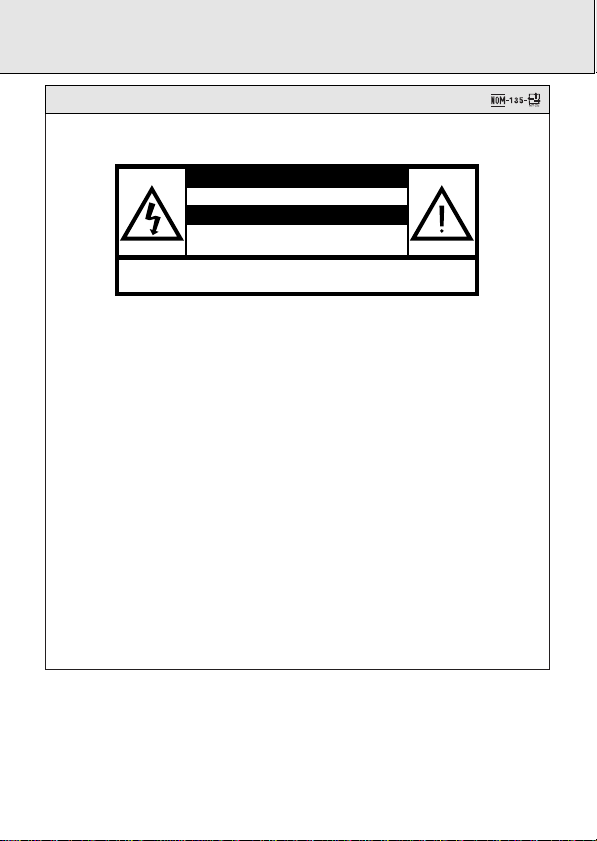
No abrir, riesgo de choque eléctrico
Verifique que el voltaje de alimentación
sea el requerido para su aparato
ATENCIÓN
Para evitar el riesgo de choque eléctrico, no quite la tapa.
En caso de requerir servicio, dirijase al personal calificado.
PRECAUCIÓN - ADVERTENCIA
México
Es necesario que lea cuidadosamente su instructivo de manejo.
Descripción: Tocadiscos de MP3-CD portatil
Modelo: EXP 101/01/16
EXP 103/01/16
Alimentación: 110–127/220–240 V; ~50–60 Hz
Consumo: 4 W
Importador: Philips Mexicana, S.A. de C.V.
Domicilio: Norte 45, # 669, Col. Industrial Vallejo
Localidad y Telefono: C.P. 02300 México D.F., Tel. 72842 00
Exportador: Philips Electronics Hong Kong, Ltd.
País de Origen: China
Nº de Serie: ______________________________
LEA CUIDADOSAMENTE ESTE INSTRUCTIVO
ANTES DE USAR SU APARATO.
2
Page 3
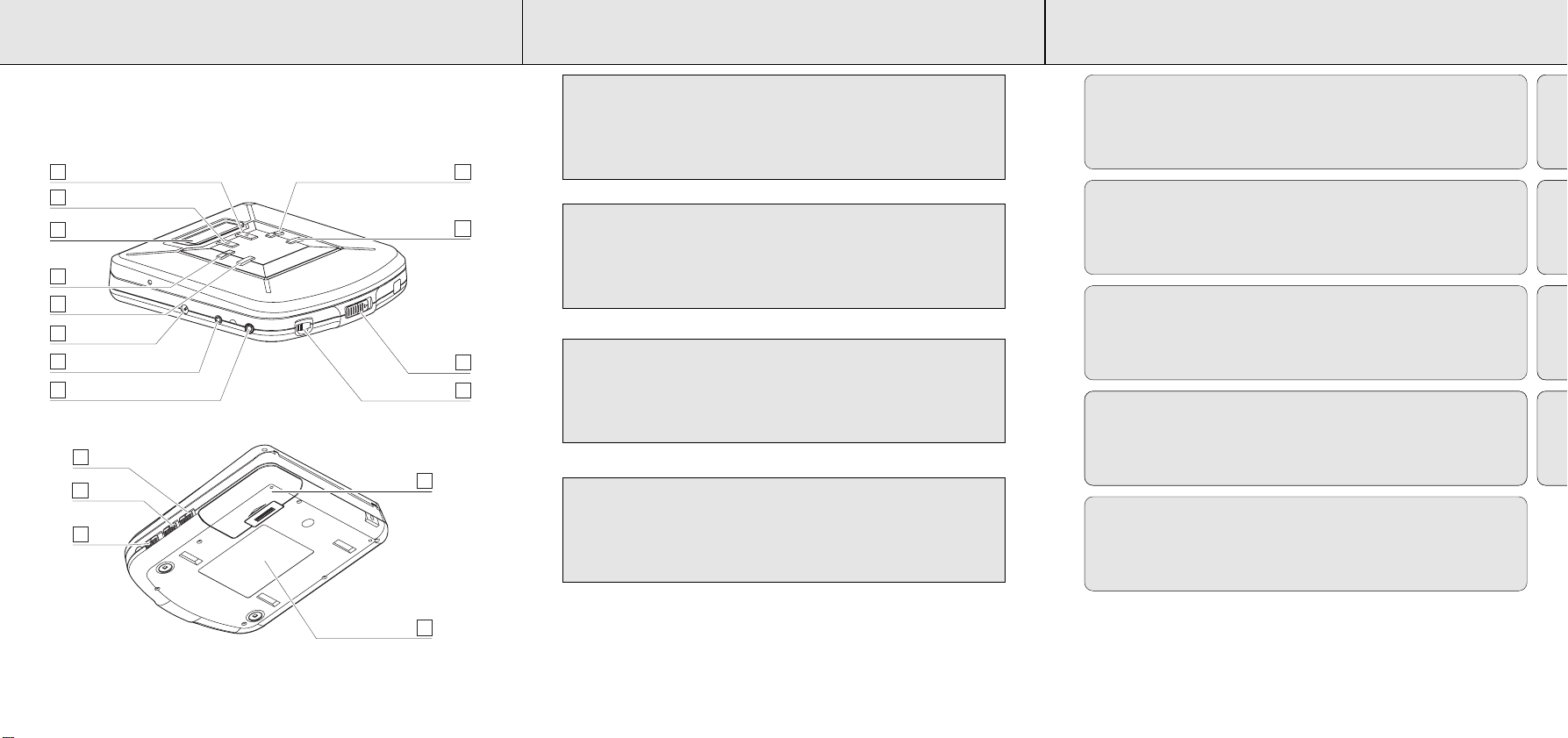
0
11
12
5
43
2
1
6
7
8
9
10
17
16
15
14
13
CAUTION
Use of controls or adjustments or performance of
procedures other than herein may result in hazardous
radiation exposure.
English
Controls/Quick start...........................6-7
Power supply/Line out ......................8–9
Headphones/remote control ...............10
General information ............................11
In-car connection.................................12
CD play..........................................13–14
Features.........................................15–19
MP3-CD playback..........................20–25
Troubleshooting.............................26–27
English
Français
ATTENTION
L’utilisation des commandes ou réglages ou ou le
non-respect des procédures ci-incluses peuvent se
traduire par une exposition dangereuse à l’irradiation.
ATENCIÓN
El uso de mandos o ajustes o la ejecucción de métodos
que no sean los aquí descritos puede ocasionar peligro de
exposición a radiación.
∑
Use of controls or adjustments or performance of
procedures other than herein may result in hazardous
radiation exposure.
Commandes.........................................28
Mise en service rapide........................29
Alimentation électrique/Line out...30-31
Ecouteurs/Télécommande...................32
Informations générales .......................33
Español
Controles/Descripción rápida .......50–51
Suministro eléctrico......................52–53
Auriculares/control remoto.................54
Información general ............................55
∑
Controls/Quick start.......................72-73
Power supply/Line out ..................74–75
Headphones/remote control ...............76
General information ............................77
Guarantees
Philips product warranty for
Australia......................................94–95
Raccordement en voiture ....................34
Lecture CD.....................................35–36
Fonctions spéciales.......................37–41
Lecture d’un CD MP3....................42–47
Pannes et remèdes .......................48–49
Conexiòn para el automóvil ................56
Reproducción de CD......................57–58
Características ..............................59–63
Reproducción de CD MP3.............64–69
Localización de averías.................70–71
In-car connection.................................78
CD play..........................................79–80
Features.........................................81–85
MP3-CD playback..........................86–91
Troubleshooting.............................92–93
Guarantee and service for
New Zealand ....................................96
Certificado de Garantia
Brasil..................................................97
Ploiza de Garantía
México.........................................98–99
Français
Español
∑
3
54
Page 4

CONTROLS, refer to the illustration on page 3
0
0
E
C
NI
MODE
PR
O
G
R
A
M
CD REWRITABLE COMPATIBLE
MAGIC ELECTRONIC SKIP PROTECTION
0
MODE
P
R
O
G
R
A
M
CD REWRITABLE COMPATIBLE
MAGIC ELECTRONIC SKIP PROTECTION
0
1
AA
LR6
UM3
3 CD 4 5
HOLD➟OFF
6 PLAY 7 VOLUME
!!!
~1sec
2 OPEN
2.
1.
M
O
DE
PROGRAM
CD REWRITABLE COMPATIBLE
MAGIC ELECTRONIC SKIP PROTECTION
0
M
O
D
E
P
R
O
G
R
A
M
CD REW
RITABLE COMPATIBLE
MAGIC ELECTRONIC SKIP PROTECTION
0
OF
1.
2.
1 ..........................display
English
2 9.......................stops CD play, erases a program and switches the set off
3 2......................switches the set on, starts and interrupts CD play
4 6 ....................CD Audio : skips or fast search tracks forwards
5 PROGRAM........programs tracks and reviews the program
6 5 ....................CD Audio : skips or fast search tracks backwards
7 MODE...............selects the different playing possibilities: SHUFFLE,
8 4.5V DC.............socket for external power supply
9 LINE OUT .........3.5mm line out socket to connect the set to an audio input
0 p.......................3.5 mm headphone and remote control socket
! OPEN ...............opens the CD lid
@ VOL E..........adjusts the volume
# OFF/DBB...........DYNAMIC BASS BOOST switches the bass enhancement on/off
$ OFF/ESP............ELECTRONIC SKIP PROTECTION ensures continuous playback
% OFF....................switches RESUME and HOLD off
RESUME ...........CD Audio : stores and continues playback from the last position
HOLD................locks all buttons
^ ..........................battery compartment
& ..........................typeplate
MP3 : skips or search a previous track or album (AL)
MP3 : skips or search a next track or album (AL)
SHUFFLE REPEAT ALL, REPEAT, REPEAT ALL and SCAN
of an additional appliance
regardless of vibrations and shocks
played
MP3 : stores and continues playback from the last track played
QUICK START
English
OMPATIBLE
C SKIP PROTECTION
PROGRAM
E
6
0
OFF/RESUME/HOLD
6
7
Page 5

POWER SUPPLY POWER SUPPLY/LINE OUT
Batteries (not included)
English
With this set you can use :
• alkaline batteries (type LR6, UM3 or AA)
Inserting batteries
1 Open the battery compartment and insert
2 alkaline batteries.
Notes: – Old and new or different types of batteries
should not be used in combination.
– Remove batteries if they are empty or if the
set will not be used for a long time.
Batteries contain chemical substances, so they should be disposed of properly.
Battery indication
• The battery symbol on the display is divided into 3 segments which indicate the
approximate power capacity of the batteries. Full battery capacity is shown by
three segments.
Indication of empty batteries
• Replace the batteries or connect the mains adapter
as soon as A flashes and bAtt is displayed.
Notes: The average playing time of batteries under normal conditions.
Battery type ESP on ESP off
CD Normal 6 hours 7 hours
CD Alkaline 14 hours 18 hours
MP3 Normal 4 hours N/A
MP3 Alkaline 10 hours N/A
Mains adapter (supplied or optionally available)
Only use the AY 3170 mains adapter
(4.5 V/300mA direct current, positive pole to the
centre pin). Any other product may damage the set.
1 Make sure the local voltage corresponds to the
adapter’s voltage.
2 Connect the mains adapter to the 4.5V DC
socket of the player and to the wall socket.
Note: Always disconnect the adapter when you are not using it.
Line out
You can connect the CD player to an additional
appliance, E.g. amplifier, radio cassette recorder, etc.,
with a LINE IN socket.
1 Turn down the volume on the additional appliance.
2 Connect an audio signal cable (not supplied,) to the
LINE OUT socket of the CD player and the CD IN,
AUX IN or LINE IN socket of the additional appliance.
3 To adjust the sound and volume, use the controls on
the connected appliance.
CD REWRITABLE COMPATIBLE
MAGIC ELECTRONIC SKIP PROTECTION
English
MODE
0
8 9
Page 6

HEADPHONES GENERAL INFORMATION
Headphones (AY3677)
English
Connecting the headphones
• Connect the supplied headphones to p.
Remote control (supplied or optionally available)
Use the AY 3767 cord remote control. The buttons on the remote control have the
same functions as the corresponding buttons on the CD player.
1 If necessary press 9 once or twice until the set is switched off.
2 Connect the remote control to p and the headphones firmly to the remote control’s
socket.
3 Turn the volume down with VOL E on the remote control and set VOL E on
the CD player to position 8.
0
CD player and CD handling
• Do not touch the lens A of the CD player.
• Do not expose the set, batteries or CDs to humidity,
rain, sand or excessive heat (caused by heating
equipment or direct sunlight).
• You can clean the CD player with a soft, slightly
dampened lint-free cloth. Do not use any cleaning
agents as they may have a corrosive effect.
• To clean the CD, wipe it in a straight line from the centre toward the edge using a
soft, lint-free cloth. A cleaning agent may damage the disc! Never write on a CD or
attach a sticker to it.
• The lens may cloud over when the set is moved suddenly from cold to warm
surroundings. Playing a CD is not possible then. Leave the CD player in a warm
environment until the moisture evaporates.
• Active mobile phones in the vicinity of the CD player may cause malfunctions.
• Avoid dropping the set as this may cause damage.
Environmental information
• All redundant packing material has been omitted. We have done our utmost to
Use your head when using headphones
• Hearing safety: Do not play your headset at a high volume. Hearing experts advise
against continuous extended play. If you experience a ringing in your ears, reduce
the volume or discontinue use.
• Traffic safety: Do not use while operating a motorized vehicle. It may create a traffic
hazard and it’s illegal in many areas. You should use extreme caution or temporarily
discontinue use in potentially hazardous situations. Even if your headset is an
open-air type designed to let you hear outside sounds, don’t turn up the volume so
high that you can’t hear what’s around you.
make the packaging easily separable into three materials: cardboard (box),
polystyrene foam (buffer) and polyethylene (bags, protective foam sheet).
• Your set consists of materials which can be recycled if disassembled by a
specialized company. Please observe the local regulations regarding the disposal of
packing materials, exhausted batteries and old equipment.
10 11
English
A
Page 7

IN-CAR CONNECTION
4,5 V DC
DIGITAL
DIGITAL
DIGITAL
VOL
OPEN
MODE
PROGRAM
CD REWRITABLE COMPATIBLE
MAGIC ELECTRONIC SKIP PROTECTION
0
CD PLAY
In-car use (connections supplied or optionally available)
English
Only use the AY 3545 car
voltage converter (4.5 V, DC,
positive pole to the centre pin)
and the AY 3501 car adapter
cassette. Any other product may
damage the set.
1 Put the CD player on a
horizontal, vibration-free and
stable surface. Make sure it
is a safe place, where the
player is not a danger or
obstacle to the driver and passengers.
2 Connect the DC plug of the voltage converter to the 4.5V DC socket of the CD
player
(only for a 12 V car battery, negative grounding)
.
3 Insert the voltage converter into the cigarette lighter socket. If necessary, clean the
cigarette lighter socket to obtain a good electrical contact.
4 Turn down the volume and connect the adapter cassette plug to the LINE OUT of
the CD player.
5 Carefully insert the adapter cassette into the car radio’s cassette compartment.
6 Make sure the cord does not hinder your driving.
7 Start the CD player, set VOL E to position 8 and adjust the sound with the car
radio controls.
• Always remove the voltage converter from the cigarette lighter socket when the CD
player is not in use.
Notes: – Avoid excessive heat from the car heating or from direct sunlight (e.g. in a
parked car in the summer).
– If your car radio has a LINE IN socket, use the LINE IN socket for the car
radio connection instead of the adapter cassette. Connect the signal lead to
this LINE IN socket and the LINE OUT socket of the CD player.
12
Playing a CD
This CD player can play all kinds of Audio Discs and
MP3 CD-ROM such as CD Recordables and CD
Rewritables. Do not try to play a CDi, CDV or computer
CD or DVD.
1 Push the OPEN 2 slider.
y The lid opens.
2 Insert an audio CD, printed side up, by pressing
gently on the CD centre so that it fits onto the hub.
Close the lid by pressing it down on the left side.
3 Press 2 for approximately 1 second to switch the set
on and start playback.
y The current track number and the elapsed
playing time are displayed.
• You can interrupt playback by pressing 2.
y The time where playback was interrupted is
flashing.
• Continue playback by pressing 2 again.
4 Press 9 to stop playback.
y The total number of tracks and the total playing
time of the CD are displayed.
5 Press 9 again to switch off the set.
6 To remove the CD, hold it by its edge and press
the hub gently while lifting the CD.
PROGRAM
English
0
0
13
Page 8

CD PLAY
DBB
OFF/DBB
FEATURES
Playback information
English
• If a CD Rewritable (CD Recordable) is not recorded properly, nF dISC is
displayed.
For CD Audio, use FINALIZE on your CD recorder to complete the
recording.
Note : it is possible to play multi-session MP3 tracks without finalizing.
• If you play CD Audio tracks on a CD Rewritable disc, it takes 5–15 seconds
for sound reproduction to start after you have pressed 2 . MP3 track
recordings take 30-90 seconds for sound reproduction to start.
• Playback will stop if you open the CD lid.
• While the CD is read, dISC flashes.
• If there is no activity for 10 seconds, the set will clear the display, and if there is no
activity after another 25 seconds, the set will switch off automatically to save
energy. Any settings like program and playing modes will be then lost.
Volume and sound adjustment
• Adjust the volume by using VOL E.
DBB - Dynamic bass boost
• Switch the slider to DBB to activate the DBB.
y ∂ is shown and bass enhancement is
activated.
Selecting a track and searching
Selecting a track during playback
• Briefly press 5 or 6 once or several times to skip
to the current, previous or subsequent track start.
y Playback continues with the selected track and
its number is displayed.
Selecting a track when playback is stopped
MODE
1 Briefly press 5 or 6 once or several times.
y The selected track number is displayed.
2 Press 2 to start CD play.
y Playback starts with the selected track.
Searching for a passage during playback
1 Keep 5 or 6 depressed to find a particular passage in a backward or forward
direction.
y Searching is started and playback continues at a low volume. After 2 seconds
the search speeds up.
2 Release the button when you reach the desired passage.
VOL
0
y Normal playback continues from this very position.
Notes: – During SCAN, searching is not possible.
– During SHUFFLE, SHUFFLE REPEAT ALL, REPEAT or while playing a program
searching is possible only within the particular track.
– Searching is not possible while playing MP3 tracks.
English
Note: The DBB sound option is only activated in the
headphone mode.
14
15
Page 9

O
O
FEATURES
PROGRAM
PROGRAM
PROGRAM
FEATURES
Programming track numbers
English
You can select up to 30 tracks and store them in the
memory in a desired sequence. You can store any track
more than once.
1 While playback is stopped, select a track with 5 or
6 .
2 Press PROGRAM to store the track.
y PROGRAM lights up, the track number
programmed and P with the total number of
stored tracks are displayed.
3 Select and store all desired tracks in this way.
4 Press 2 to start playback of your selected tracks.
y PROGRAM is shown and playback starts.
• You can review the program by pressing PROGRAM for more than 2 seconds.
y The display shows all stored tracks in sequence.
Notes: – If you press PROGRAM and there is no track selected,
SELECt
displayed.
– If you try to store more than 30 tracks,
FULL
is displayed.
Erasing the program
1 If necessary, press 9 to stop playback.
2 Press 9 to erase the program.
y CLEAr is displayed once, PROGRAM goes off
and the program is erased.
Notes: The program will also be erased if you
– interrupt the power supply,
– open the CD lid, or
– the set is switched off automatically.
16
PROGRAM
Storing the last position played – RESUME
You can store the last position played. When restarting,
playback continues from where you have stopped,
according to CD Audio or MP3 playback.
OFF/RESUME/HOLD
English
1 Switch the slider to RESUME during playback to
activate RESUME.
y RESUME is shown.
2 Press 9 whenever you want to stop playback.
3 Press 2 whenever you want to resume playback.
y RESUME is shown and playback continues from
where you have stopped (CD Audio), or from the
last track played (MP3).
RESUME
• To deactivate RESUME, switch the slider to OFF.
y RESUME goes off.
Locking all buttons – HOLD
is
You can lock the buttons of the set. When a key is
pressed, no action will be executed then.
1 Switch the slider to HOLD to activate HOLD.
y All buttons are locked. HoLd is displayed by
pressing any key. If the set is switched off,
HoLd is displayed only by pressing 2 and 9.
2 To deactivate HOLD, switch the slider to OFF.
Note: When you deactivate HOLD by switching the
slider to RESUME and restart, playback continues
from where you have stopped (CD Audio), or from
the last track played (MP3).
OFF/RESUME/HOLD
17
Page 10

SHUFFLE REPEAT ALL
FEATURES
MP3
ESP
OFF/DBB
OFF/ESP
UME/HOLD
FEATURES
ESP
English
With a conventional portable CD player, you might have
experienced that the music stopped e.g. when jogging.
The ELECTRONIC SKIP PROTECTION protects against
loss of sound caused by vibrations and shocks.
Continuous playback is ensured. However, it does not
protect the set against any damage caused by
dropping!
• Switch the slider to ESP during playback to activate
the shock protection.
y ESP is shown and the protection is activated.
• To deactivate the shock protection, switch the slider
to OFF .
y ESP goes off and the protection is deactivated.
Note: When playing MP3 tracks, the display , and the ESP feature is
automatically activated, regardless of the ESP switch setting.
Selecting different playing options – MODE
It is possible to play tracks in random order, to repeat a track or the CD and to play the
first few seconds of each track.
1 Press MODE during playback as often as necessary
until the display shows either:
y SHUFFLE: All tracks of the CD are played in random
order until all of them have been played once.
y SHUFFLE REPEAT ALL: All tracks of the CD are
played repeatedly in random order.
y REPEAT: The current track is played repeatedly.
y REPEAT ALL: The entire CD is played repeatedly .
y SCAN: The first 10 seconds of each of the
remaining tracks are played in sequence.
2 Playback starts in the chosen mode after 2 seconds.
3 To return to normal playback, press MODE until the
display indication disappears.
MODE
English
18
19
Page 11

MP3-CD PLAYBACK
ESP
MP3
total
number
of tracks
total
number
of albums
MP3
ESP
MP3
MP3-CD PLAYBACK
To play MP3-CDs
English
IMPORTANT INFORMATION
• Use .mp3 as the extension to save audio files onto CD-R(W) or CD ROM, e.g.
Michael08.mp3. Do not use any other extensions e.g. .doc, .txt, .pdf, etc., when
making audio files into MP3.
• Do not use the .mp3 extension for text or other non-audio data files. This may
result in serious malfunction of the set and harmful noise interference.
• Single session means only one session created in the CD-ROM.
• Multi-session means more than one session created in the CD-ROM.
• AL : this is the set’s display abbreviation for “album.” On a PC display, an album is
shown as Folder in Windows Explorer.
• Do not attempt to combine CD audio and MP3 tracks within a CD-R(W) or
CD-ROM, as the set will only be able to playback your CD audio tracks
from mixed CD formats.
• This set cannot read DirectCD recordings.
1 Place a MP3 CD-ROM with the label side up.
Push the CD centre lightly to set it in position.
2 Press 2 to start playback.
The display shows and ESP, the current track number and it’s elapsed playing
time.
3 Press 9 to stop playback.
Playback stops and the display shows the total
number of tracks and total number of albums.
Selecting and searching a track/album
The following table shows the different functions available for the 5 ,6 controls
when playing CD Audio or MP3 CDs.
• AL 00 is the set’s display for a MP3 CD with only a root directory. This has no
additional albums (folders).
• With albums means a MP3 CD with more than one album (folders), and is shown
by AL and a number on the set’s display, e.g. AL 09.
5 , 6 CD audio MP3 MP3
function (AL 00) (with albums)
Select track ✓✓✓
Music search ✓
Fast track select ✓
Fast album select ✓
Select track
To select the next or previous track.
• Press 5 or 6 briefly once or more during playback.
y Playback is interrupted and starts from the beginning of the selected track.
Music search
To fast search only within a CD Audio track.
• During playback, press and hold down 5 or 6 . Release button at the desired
passage.
English
20
21
Page 12

AL 01
AL 02
AL 03
Skipped
Skipped
AL 04
AL 05
AL 06
AL 07
(E) CD-ROM drive
Blur01.mp3
Spice05.mp3
2men07.mp3
Abba01.wav
Blur.jpg
Girl09.mp3
Boyz11.mp3
Blur02.mp3
Spice06.mp3
2men08.mp3
Abba02.wav
Lyric .doc
Girl10.mp3
Boyz12.mp3
Bread13.mp3
Blur03.mp3
Blur04.mp3
Tw ain15.mp3
Marx14.mp3
ESP
MP3
ESP
MP3
ESP
MP3
ESP
MP3
ESP
MP3
ESP
MP3
ESP
MP3
MP3-CD PLAYBACK
Fast track select
English
In the stop position, you can select tracks from your
album (AL 00). The display will show the total number
of tracks, and AL 00.
1. Press 5 or 6 briefly and repeatedly until the
display shows the desired track number. If you wish,
hold 5 or 6 to search tracks at high speed.
2. Press 2 to start playback.
Fast album select
In the stop position, you can select an album if your
root directory holds more than one directory. The display
will show the total number of tracks, and the total
number of albums.
1. Press and hold 5 or 6 until you reach the album
you want. Release 5 or 6 .
2. Press 2 to start playback.
y Playback starts from the first track of your
selected album.
3. If you wish to start playback from another track
within the album, press 5 or 6 briefly and
repeatedly until the display shows the desired track
number.
22
MP3-CD PLAYBACK
Single session
The following chart is an example of a Windows Explorer display for a single
session MP3 CD ROM with albums. Check the added Notes to help you understand
the MP3 CD unit display, and the playback sequence of albums and tracks on single
session MP3 CDs.
Notes:
Arrow pathway shows the sequence of MP3
album and track playback.
AL 01 - AL 07 This CD ROM example has a total number
of 7 MP3 albums (folders).
Blur01.mp3-Twain15.mp3 This CD ROM example has a total number of 15 tracks,
where ‘01’ is the first track and ‘15’ is the last track.
Skipped Denotes an album which contains non-audio files only, eg. .jpg, .wav, .
doc. These cannot be detected nor played on the MP3-CD player, and are hence
‘skipped’. Where an album contains mixed format files, the non-MP3 files will be
skipped.
English
23
Page 13

MP3-CD PLAYBACK
ESP
MP3
AL 01
AL 02
AL 03
Skipped
Skipped
AL 05
AL 06
AL 07
AL 10
(E) CD-ROM drive
AL 04
AL 08
AL 09
AL 11
AL 12
Blur01.mp3
Spice05.mp3
2men07.mp3
Abba01.wav
Blur.jpg
Girl11.mp3
Boyz13.mp3
Blur02.mp3
Spice06.mp3
2men08.mp3
Abba02.wav
Lyric.doc
Girl12.mp3
Boyz14.mp3
Blur03.mp3
Blur04.mp3
Bread15.mp3
Twain21.mp3
Marx20.mp3
Janet09.mp3
Michael10.mp3
Louis16.mp3
Saver.zip
Ella17.mp3
Bad18.mp3
Thriller19.mp3
Freedom23.mp3
Eagles25.mp3
Last_xmas22.mp3
Chicago24.mp3
Multi-session
English
This chart is an example of a Windows Explorer display for a multi-session MP3 CD
ROM with albums. Multi-session playback differs from single session in that each
time you add a new session to your CD ROM, the original playback sequence
for both your albums and tracks will change. Playback of the first session will
include new albums and albums and tracks from the new sessions created. Check the
added Notes to help you understand the MP3 CD unit display, and the playback
sequence of albums and tracks on multi-session MP3 CDs.
MP3-CD PLAYBACK
Notes:
Arrow pathway shows the sequence of MP3
album and track playback.
AL 01 - AL 12 This CD ROM example has a total
number of 12 MP3 albums (folders).
Blur01.mp3-Eagles25.mp3 This CD ROM example has a total number of 25 tracks,
where ‘01’ is the first track and ‘25’ is the last track.
Skipped Denotes an album which contains non-audio files only, eg. .jpg, .wav, .
doc. These cannot be detected nor played on the MP3-CD player, and are hence
‘skipped.’ Where an album contains mixed format files, the non-MP3 files will be
skipped.
English
24
25
Page 14

TROUBLESHOOTING
English
WARNING
Under no circumstances should you try to repair the set yourself as this
will invalidate the guarantee.
If a fault occurs, first check the points listed, before taking the set for repair.
If you are unable to solve a problem by following these hints, consult your dealer or
service centre.
Symptom Check point Treatment
Power cannot Batteries
be turned on Are the batteries inserted Insert batteries in
Playback is Is the disc cover closed Close the disc cover
impossible or stops properly? tightly.
during playback CD Is the set in the HOLD mode? Deactivate HOLD
correctly? correctly.
Are the batteries exhausted? Replace batteries.
Mains adapter
Loose connection? Connect the adapter
securely
Is the mains adapter Connect the mains
connected properly? adapter properly.
In-car use
Cigarette lighter is not powered Switch on ignition or insert
when ignition is off? batteries.
Is the cigarette lighter Switch on ignition or
power on? insert batteries.
Is there condensation on Wait until the lens has
the lens? cleared.
Is the CD inserted properly? Place the CD with the
label side up.
Is the CD scratched or Use another CD.
damaged?
TROUBLESHOOTING
Symptom Check point Treatment
Playback does Is the RESUME or PROGRAM Switch off the RESUME
not start from function activated? function or clear the
first track PROGRAM.
No sound or poor Are connection plugs Check all connections.
sound quality inserted properly?
Is the volume set too low? Adjust the volume.
Is the headphone plug dirty? Clean the headphone plug.
Is the set located near Move the set away from
strong magnetic fields? strong magnetized fields.
In-car use
Adapter cassette is Insert the adapter cassette
inserted incorrectly? correctly.
Is the adaptor cassette Insert the adapter
inserted properly? cassette correctly.
Is the temperature inside Let the set adjust to the
car too high/low? temperature.
Is the cigarette lighter Clean the cigarette lighter
socket dirty? socket.
Is the playback direction of Change the auto reverse
car cassette player’s auto- direction.
reverse feature?
The typeplate is located on the bottom of the set.
English
26
27
