PHILIPS ES1E AA Service Manual
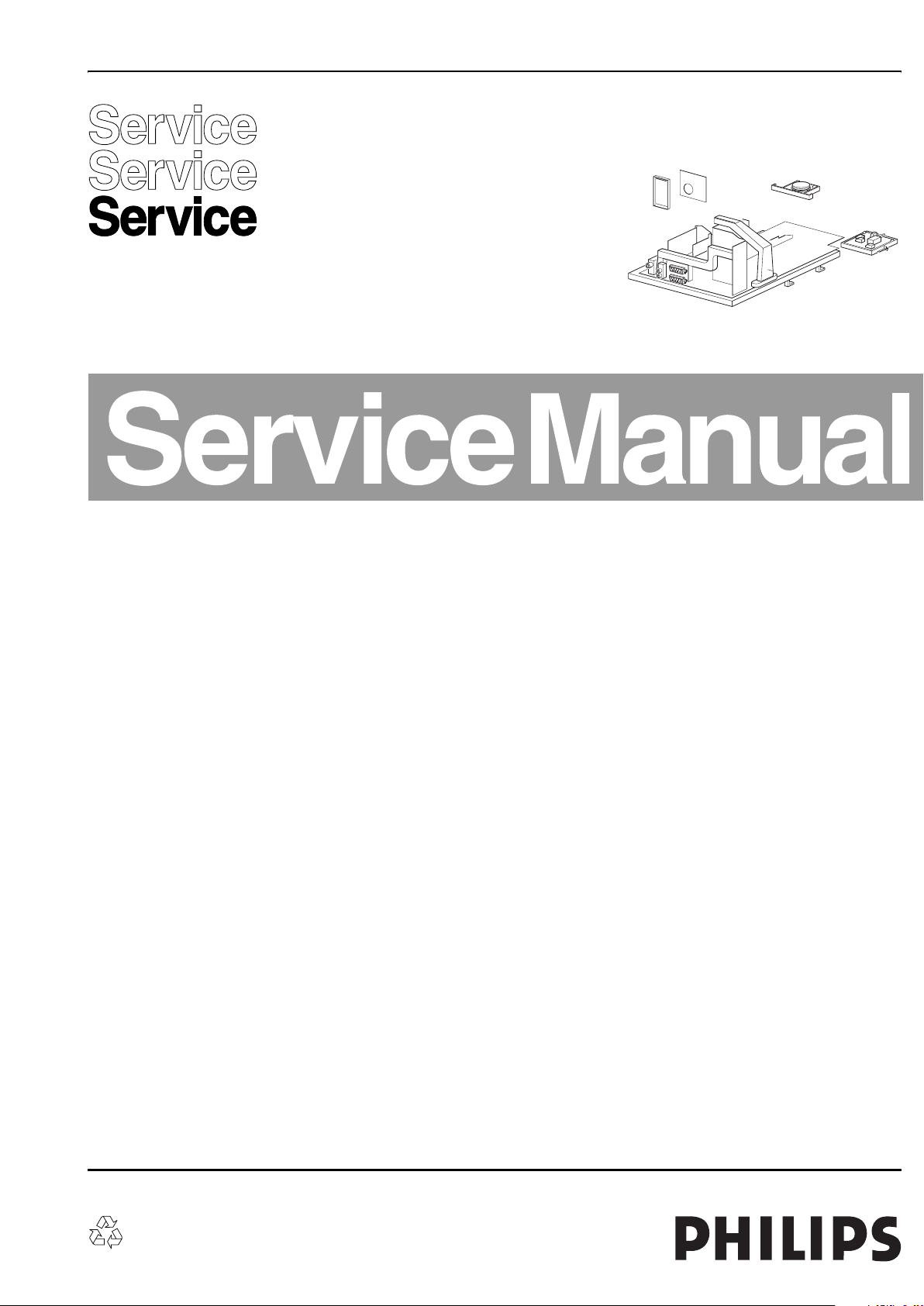
Colour Television Chassis
ES1E
AA
F_15040_000.eps
040405
Contents Page Contents Page
1. Technical Specifications, Connections, and Chassis
Overview 2
2. Safety Instructions, Warnings, and Notes 4
3. Directions for Use 7
4. Mechanical Instructions 8
5. Service Modes, Error Codes, and Fault Finding 10
6. Block Diagrams, Testpoint Overviews, and
Waveforms
Wiring Diagram 15
Block Diagram LSP Supply and Deflection 16
Testpoint Overview LSP 17
Block Diagram 1 Audio & Video 18
Block Diagram 2 Audio & Video 19
Block Diagram 3 Audio & Video 20
Testpoint Overview SSB 21
I2C Overview 22
Supply Lines Overview 23
7. Circuit Diagrams and PWB Layouts Diagram PWB
LSP: Power Supply (A1)24 31-36
LSP: Deflection (A2)25 31-36
LSP: Class D Audio Amplifier (Res) (A3)26 31-36
LSP: Audio Amplifier (A4)27 31-36
LSP: Tuner IF (A5)28 31-36
LSP: Interfacing (A6)29 31-36
LSP: SCART I/O (A7)30 31-36
SSB: If & SAW Filter (B1)37 53-62
SSB: Video Source Selection & Data Link (B2)38 53-62
SSB: Audio Source Select (B3)39 53-62
SSB: MPIF-Supply, E/W, & Control (B4)40 53-62
SSB: Video Decoder (B5)41 53-62
SSB: Feature Box (B6)42 53-62
SSB: RGB Processing (B7)43 53-62
SSB: Sync & Deflection Processing (B8)44 53-62
SSB: Protection (B9)45 53-62
©
Copyright 2005 Philips Consumer Electronics B.V. Eindhoven, The Netherlands.
All rights reserved. No part of this publication may be reproduced, stored in a
retrieval system or transmitted, in any form or by any means, electronic,
mechanical, photocopying, or otherwise without the prior permission of Philips.
SSB: Audio Processing (B10)46 53-62
SSB: Control (B11)47 53-62
SSB: Control-Memory Interface (EBIU) (B12)48 53-62
SSB: Control-Memory Interface (SDRAM) (B13)49 53-62
SSB: ADOC Supply (B14)50 53-62
SSB: Low Voltage Supply ADOC (B15)51 53-62
SSB: Connector Interface (B18)52 53-62
Side I/O Panel (FL9) (D)63 64
Side I/O Panel (SL5/PV2) (D)65 66
Front Control Panel (E)67 68
Top Control Panel (PV2) (E)69 70
Top Control Panel (FL9) (E)71 72
CRT Panel (F)73 74
Mains Switch Panel (FL9) (M)75 76
Mains Switch Panel (SL5) (M)77 78
Front Interface Panel (PV2) (Q1)79 80
8. Alignments 81
9. Circuit Descriptions, Abbreviation List, and IC Data
Sheets 88
Abbreviation List 93
IC Data Sheets 96
10. Spare Parts List 97
11. Revision List 103
Published by BB 0564 TV Service Printed in the Netherlands Subject to modification EN 3122 785 15040
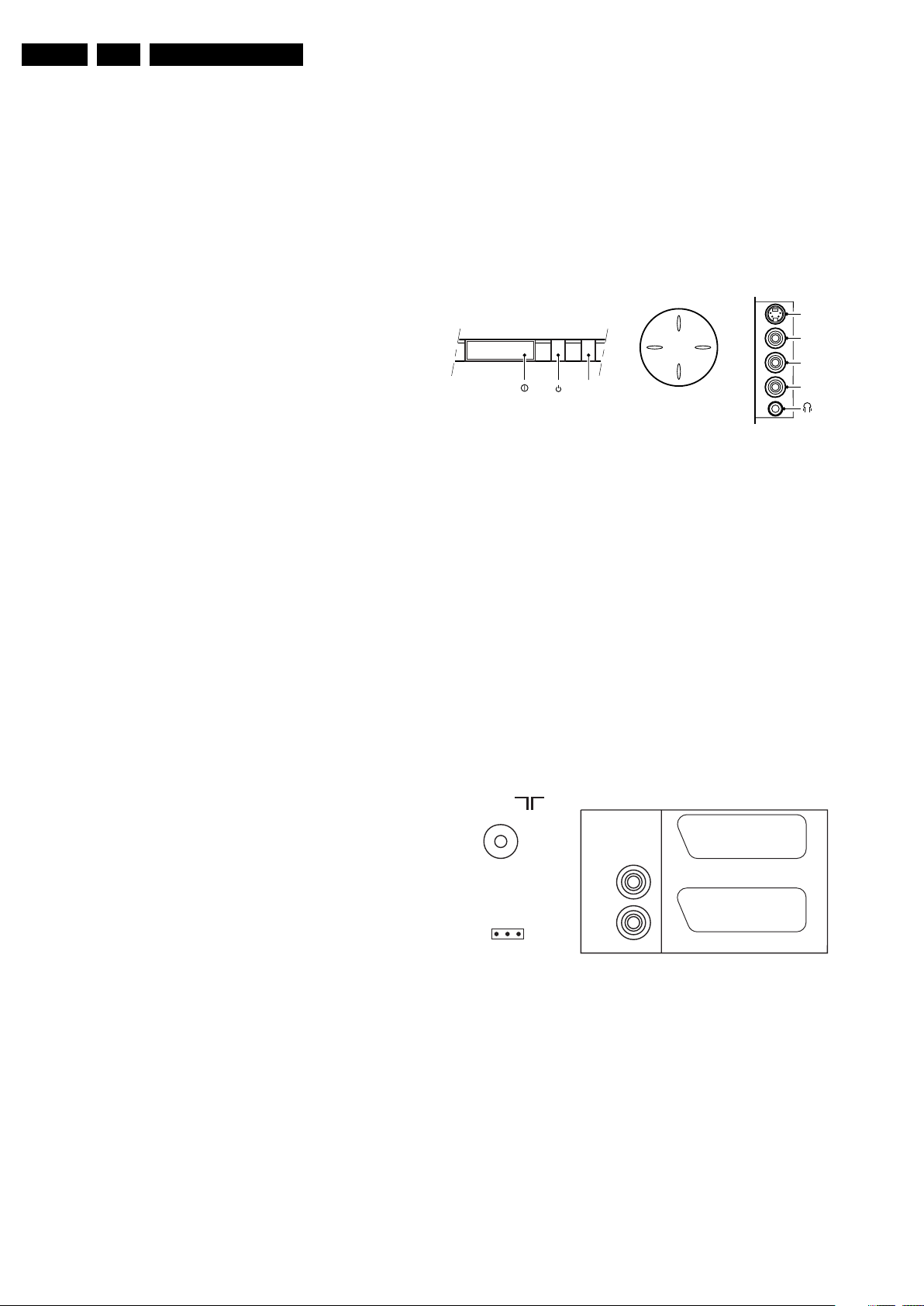
EN 2 ES1E1.
Technical Specifications, Connections, and Chassis Overview
1. Technical Specifications, Connections, and Chassis Overview
Index of this chapter:
1.1 Technical Specifications
1.2 Connection Overview
1.3 Chassis Overview
Note: Data below can deviate slightly from the actual situation,
due to the different set executions.
1.1 Technical Specifications
1.1.1 Vision
Display type : CRT, DV, RF
Screen size : 28” (70 cm), 4:3
: 28” (70 cm), 16:9
: 29” (72 cm), 4:3
: 32” (82 cm), 16:9
Tuning system : PLL
TV Colour systems : PAL B/G, D/K, I
Video playback : NTSC M/N 3.58, 4.43
Presets/channels : 100/125 presets
Tuner bands : VHF
1.1.2 Sound
Sound systems : FM-mono
Maximum power (W
) : 2 x 10
RMS
1.1.3 Miscellaneous
Power supply:
- Mains voltage (V
) : 230
AC
: SECAM B/G, D/K, L/L’
: PAL B/G
: SECAM L/L’
: UHF
: S-band
: Hyper-band
: AM-mono
: FM-stereo B/G
: NICAM B/G, D/K, I, L
: AV Stereo
1.2 Connection Overview
Note: The following connector colour abbreviations are used
(acc. to DIN/IEC 757): Bk= Black, Bu= Blue, Gn= Green, Gy=
Grey, Rd= Red, Wh= White, and Ye= Yellow.
1.2.1 Front / Side Connections
TOP CONTROL
P+
V+V-
RED
IR
P-
Figure 1-1 Front and top control, side I/O connections
Cinch: Video CVBS - In, Audio - In
Ye -Video CVBS 1 V
Wh - Audio L 0.5 V
Rd - Audio R 0.5 V
/ 75 ohm jq
PP
/ 10 kohm jq
RMS
/ 10 kohm jq
RMS
SVHS (Hosiden): Video Y/C - In
1 - Ground Y Gnd H
2 - Ground C Gnd H
3 - Video Y 1 V
4 - Video C 0.3 V
/ 75 ohm j
PP
P / 75 ohm j
PP
Mini Jack: Audio Headphone - Out
Bk - Head phone 32 - 600 ohm / 10 mW ot
1.2.2 Rear Connections
AUDIO
75 Ohm
OUT
SIDE I/OFRONT CONTROL
S-Video
Video
L
Audio
R
CL 06532130_002.eps
031000
- Mains frequency (Hz) : 50 / 60
Ambient conditions:
- Temperature range (°C) : -5 to +40
- Maximum humidity : 95% R.H.
Power consumption
- Normal operation (W) : ≈ 160
- Stand-by (W) : < 1
Dimensions (WxHxD cm) : ?x?x?
Weight (kg) : ?
L
EXTERNAL 2
R
SERVICE
CONNECTOR
Figure 1-2 Rear connections
Aerial - In
- - IEC-type (EU) Coax, 75 ohm D
Cinch: Video CVBS - Out, Audio - Out
Ye -Video CVBS 1 V
Wh - Audio L 0.5 V
Rd - Audio R 0.5 V
Service Connector (ComPair)
1 - SDA-S I
2-SCL-S I
3 - Ground Gnd H
PP
2
C Data (0 - 5 V) jk
2
C Clock (0 - 5 V) j
EXTERNAL 1
F_15040_052.eps
/ 75 ohm kq
/10 kohm kq
RMS
/ 10 kohm kq
RMS
040405
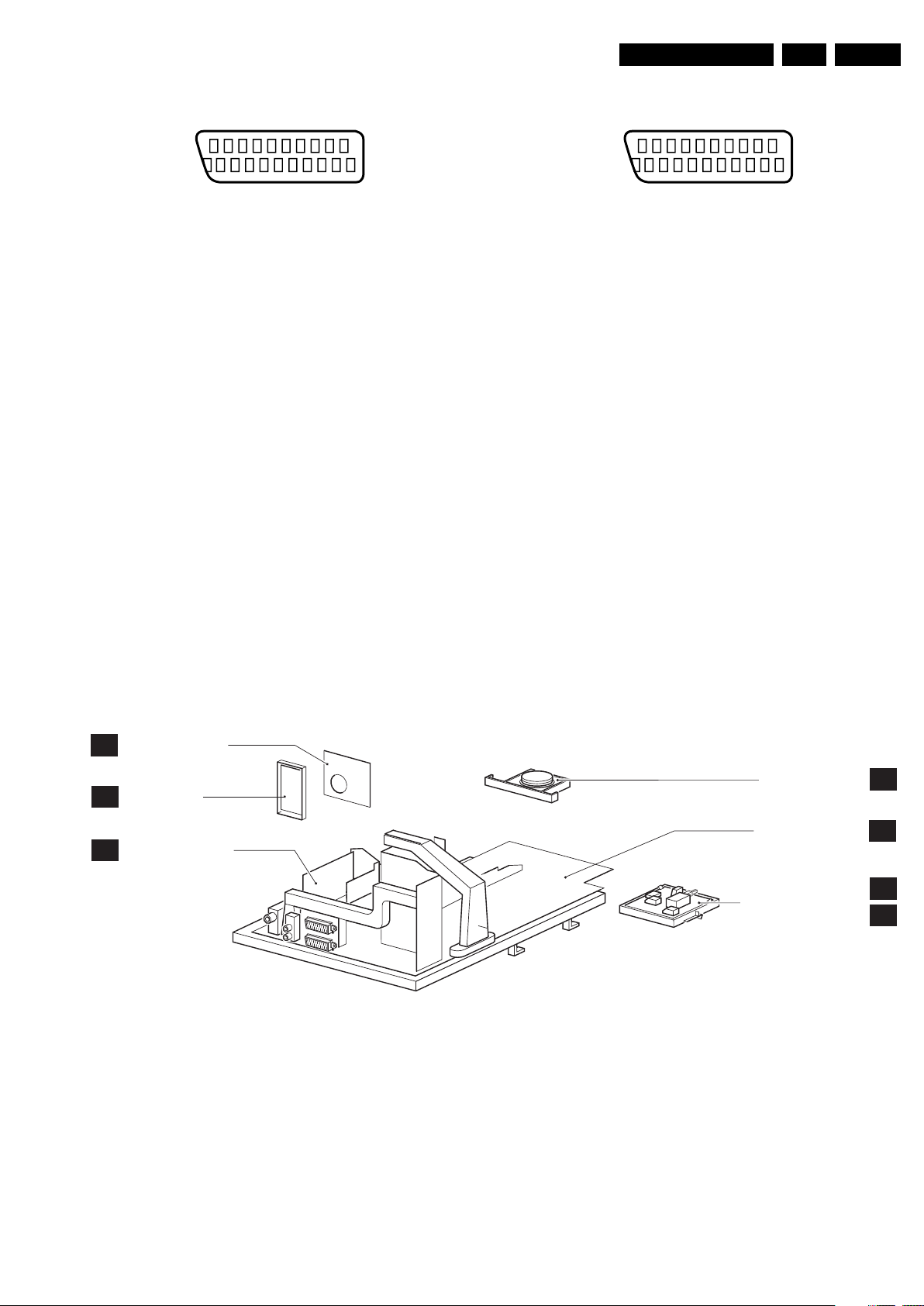
Technical Specifications, Connections, and Chassis Overview
EN 3ES1E 1.
EXT1: Video RGB - In, CVBS - In/Out, Audio - In/Out
21
20
E_06532_001.eps
2
1
050404
Figure 1-3 SCART connector
1 - Audio R 0.5 V
2 - Audio R 0.5 V
3 - Audio L 0.5 V
/ 1 kohm k
RMS
/ 10 kohm j
RMS
/ 1 kohm k
RMS
4 - Ground Audio Gnd H
5 - Ground Blue Gnd H
6 - Audio L 0.5 V
7 - Video Blue/U 0.7 V
8 - Function Select 0 - 2 V: INT
/ 10 kohm j
RMS
/ 75 ohm j
PP
4.5 - 7 V: EXT 16:9
9.5 - 12 V: EXT 4:3 j
9 - Ground Green Gnd H
10 - n.c.
11 - Video Green/Y 0.7 V
12 - n.c.
/ 75 ohm j
PP
13 - Ground Red Gnd H
14 - Ground FBL Gnd H
15 - Video Red/V 0.7 V
16 - Status/FBL 0 - 0.4 V: INT
/ 75 ohm j
PP
1 - 3 V: EXT / 75 ohm j
17 - Ground Video Gnd H
18 - Ground Video Gnd H
19 - Video CVBS 1 V
20 - Video CVBS 1 V
21 - Shield Gnd H
/ 75 ohm k
PP
/ 75 ohm j
PP
EXT2: Video YC - In, CVBS - In/Out, Audio - In/Out
21
20
E_06532_001.eps
2
1
050404
Figure 1-4 SCART connector
1 - Audio R 0.5 V
2 - Audio R 0.5 V
3 - Audio L 0.5 V
/ 1 kohm k
RMS
/ 10 kohm j
RMS
/ 1 kohm k
RMS
4 - Ground Audio Gnd H
5 - Ground Blue Gnd H
6 - Audio L 0.5 V
7 - C-FRONT 0.7 V
8 - Function Select 0 - 2 V: INT
/ 10 kohm j
RMS
/ 75 ohm j
PP
4.5 - 7 V: EXT 16:9
9.5 - 12 V: EXT 4:3 j
9 - Ground Green Gnd H
10 - Easylink P50 0 - 5 V / 4.7 kohm jk
11 - n.c.
12 - n.c.
13 - Ground Red Gnd H
14 - Ground Data Gnd H
15 - C 0.7 V
16 - n.c.
/ 75 ohm j
PP
17 - Ground Video Gnd H
18 - Ground FBL Gnd H
19 - Video CVBS 1 V
20 - Video CVBS/Y 1 V
21 - Shield Gnd H
/ 75 ohm k
PP
/ 75 ohm j
PP
1.3 Chassis Overview
CRT/SCAVEM PANEL
F
SIDE I/O PANEL
D
SMALL SIGNAL BOARD
B
Figure 1-5 PWB location
TOP CONTROL PANEL
LARGE SIGNAL PANEL
FRONT INTERFACE PANEL (PV2)
MAINS SWITCH PANEL (FL9 & SL5)
F_15040_053.eps
E
A
Q
M
290405
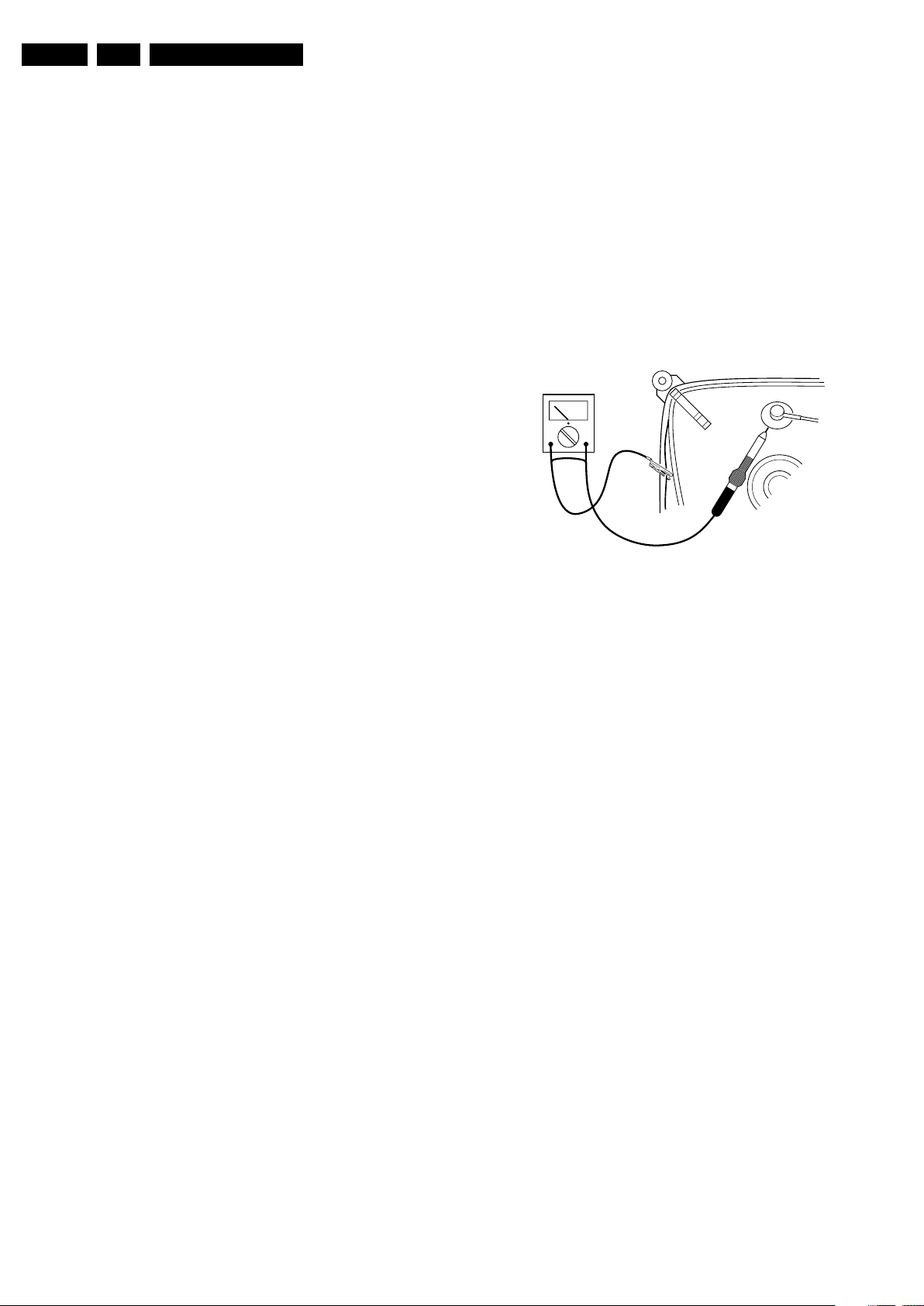
EN 4 ES1E2.
Safety Instructions, Warnings, and Notes
2. Safety Instructions, Warnings, and Notes
Index of this chapter:
2.1 Safety Instructions
2.2 Maintenance Instructions
2.3 Warnings
2.4 Notes
2.1 Safety Instructions
Safety regulations require the following during a repair:
• Connect the set to the Mains (AC Power) via an isolation
transformer (> 800 VA).
• Replace safety components, indicated by the symbol h,
only by components identical to the original ones. Any
other component substitution (other than original type) may
increase risk of fire or electrical shock hazard.
• Wear safety goggles when you replace the CRT.
Safety regulations require that after a repair, the set must be
returned in its original condition. Pay in particular attention to
the following points:
• General repair instruction: as a strict precaution, we advise
you to re-solder the solder connections through which the
horizontal deflection current flows. In particular this is valid
for the:
1. Pins of the line output transformer (LOT).
2. Fly-back capacitor(s).
3. S-correction capacitor(s).
4. Line output transistor.
5. Pins of the connector with wires to the deflection coil.
6. Other components through which the deflection current
flows.
Note: This re-soldering is advised to prevent bad connections
due to metal fatigue in solder connections, and is therefore only
necessary for television sets more than two years old.
• Route the wire trees and EHT cable correctly and secure
them with the mounted cable clamps.
• Check the insulation of the Mains (AC Power) lead for
external damage.
• Check the strain relief of the mains (AC Power) cord for
proper function, to prevent the cord from touching the CRT,
hot components, or heat sinks.
• Check the electrical DC resistance between the Mains (AC
Power) plug and the secondary side (only for sets that have
a Mains (AC Power) isolated power supply):
1. Unplug the Mains (AC Power) cord and connect a wire
between the two pins of the Mains (AC Power) plug.
2. Set the Mains (AC Power) switch to the "on" position
(keep the Mains (AC Power) cord unplugged!).
3. Measure the resistance value between the pins of the
Mains (AC Power) plug and the metal shielding of the
tuner or the aerial connection on the set. The reading
should be between 4.5 Mohm and 12 Mohm.
4. Switch "off" the set, and remove the wire between the
two pins of the Mains (AC Power) plug.
• Check the cabinet for defects, to prevent touching of any
inner parts by the customer.
2.2 Maintenance Instructions
We recommend a maintenance inspection carried out by
qualified service personnel. The interval depends on the usage
conditions:
• When a customer uses the set under normal
circumstances, for example in a living room, the
recommended interval is three to five years.
• When a customer uses the set in an environment with
higher dust, grease, or moisture levels, for example in a
kitchen, the recommended interval is one year.
• The maintenance inspection includes the following actions:
1. Perform the “general repair instruction” noted above.
2. Clean the power supply and deflection circuitry on the
chassis.
3. Clean the picture tube panel and the neck of the picture
tube.
2.3 Warnings
• In order to prevent damage to ICs and transistors, avoid all
high voltage flashovers. In order to prevent damage to the
picture tube, use the method shown in figure “Discharge
picture tube”, to discharge the picture tube. Use a high
voltage probe and a multi-meter (position V
until the meter reading is 0 V (after approx. 30 s).
V
Figure 2-1 Discharge picture tube
• All ICs and many other semiconductors are susceptible to
electrostatic discharges (ESD w). Careless handling
during repair can reduce life drastically. Make sure that,
during repair, you are connected with the same potential as
the mass of the set by a wristband with resistance. Keep
components and tools also at this same potential. Available
ESD protection equipment:
– Complete kit ESD3 (small tablemat, wristband,
connection box, extension cable and earth cable) 4822
310 10671.
– Wristband tester 4822 344 13999.
• Be careful during measurements in the high voltage
section.
• Never replace modules or other components while the unit
is switched "on".
• When you align the set, use plastic rather than metal tools.
This will prevent any short circuits and prevents circuits
from becoming unstable.
2.4 Notes
2.4.1 General
• Measure the voltages and waveforms with regard to the
chassis (= tuner) ground (H), or hot ground (I), depending
on the tested area of circuitry. The voltages and waveforms
shown in the diagrams are indicative. Measure them in the
Service Default Mode (see chapter 5) with a colour bar
signal and stereo sound (L: 3 kHz, R: 1 kHz unless stated
otherwise) and picture carrier at 475.25 MHz for PAL, or
61.25 MHz for NTSC (channel 3).
• Where necessary, measure the waveforms and voltages
with (D) and without (E) aerial signal. Measure the
voltages in the power supply section both in normal
operation (G) and in stand-by (F). These values are
indicated by means of the appropriate symbols.
• The semiconductors indicated in the circuit diagram and in
the parts lists, are interchangeable per position with the
semiconductors in the unit, irrespective of the type
indication on these semiconductors.
). Discharge
DC
E_06532_007.eps
250304
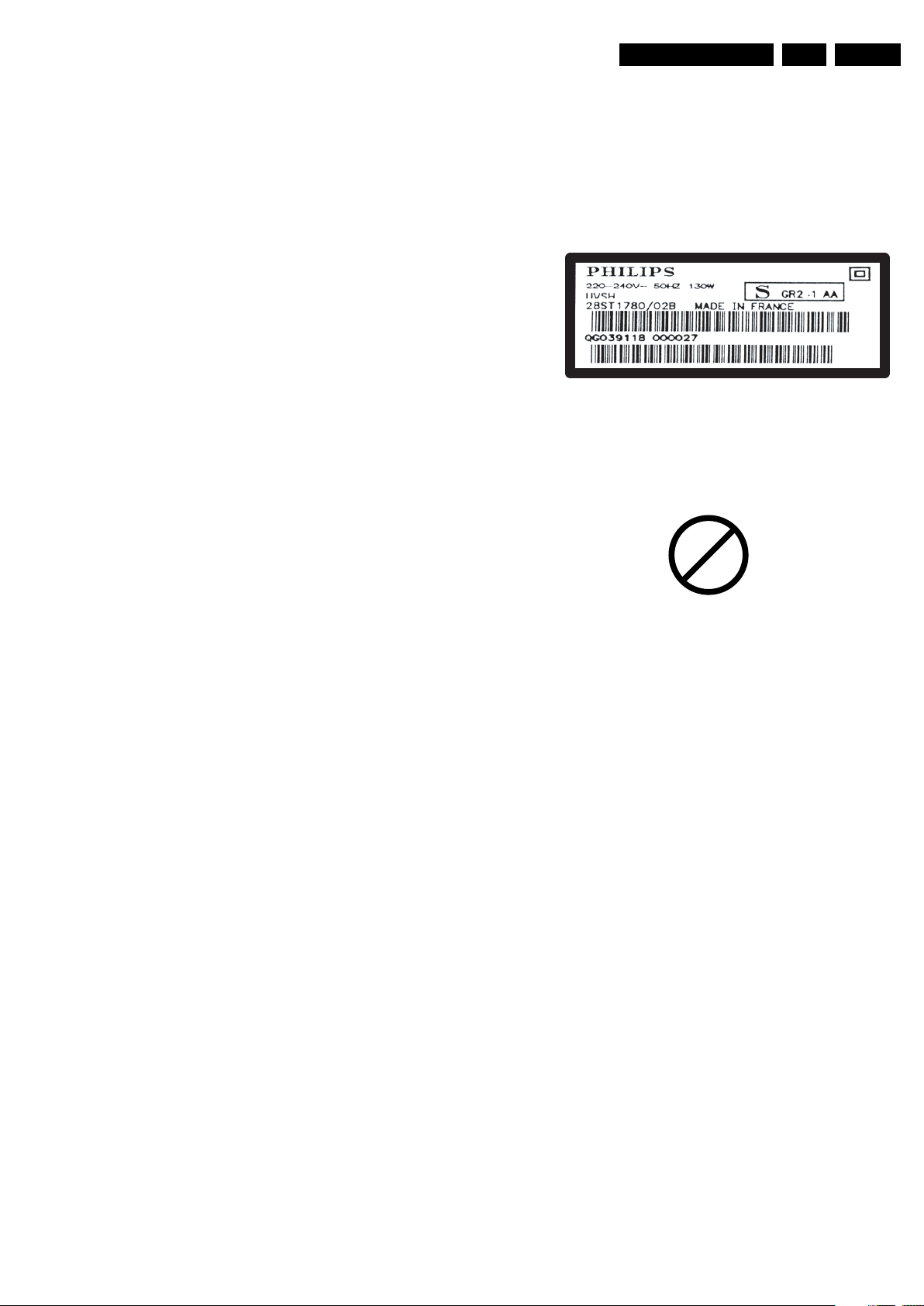
Safety Instructions, Warnings, and Notes
EN 5ES1E 2.
• Manufactured under license from Dolby Laboratories.
“Dolby”, “Pro Logic” and the “double-D symbol”, are
trademarks of Dolby Laboratories.
2.4.2 Schematic Notes
• All resistor values are in ohms, and the value multiplier is
often used to indicate the decimal point location (e.g. 2K2
indicates 2.2 kohm).
• Resistor values with no multiplier may be indicated with
either an "E" or an "R" (e.g. 220E or 220R indicates 220
ohm).
• All capacitor values are given in micro-farads (µ= x10
nano-farads (n= x10
• Capacitor values may also use the value multiplier as the
decimal point indication (e.g. 2p2 indicates 2.2 pF).
• An "asterisk" (*) indicates component usage varies. Refer
to the diversity tables for the correct values.
• The correct component values are listed in the Spare Parts
List. Therefore, always check this list when there is any
doubt.
2.4.3 Rework on BGA (Ball Grid Array) ICs
General
Although (LF)BGA assembly yields are very high, there may
still be a requirement for component rework. By rework, we
mean the process of removing the component from the PWB
and replacing it with a new component. If an (LF)BGA is
removed from a PWB, the solder balls of the component are
deformed drastically so the removed (LF)BGA has to be
discarded.
-9
), or pico-farads (p= x10
-12
2.4.4 Lead-free Solder
Philips CE is producing lead-free sets (PBF) from 1.1.2005
onwards.
Identification: The bottom line of a type plate gives a 14-digit
serial number. Digits 5 and 6 refer to the production year, digits
7 and 8 refer to production week (in example below it is 1991
week 18).
-6
),
).
E_06532_024.eps
230205
Figure 2-2 Serial number example
Regardless of the special lead-free logo (which is not always
indicated), one must treat all sets from this date onwards
according to the rules as described below.
P
b
Device Removal
As is the case with any component that is being removed, it is
essential when removing an (LF)BGA, that the board, tracks,
solder lands, or surrounding components are not damaged. To
remove an (LF)BGA, the board must be uniformly heated to a
temperature close to the reflow soldering temperature. A
uniform temperature reduces the risk of warping the PWB.
To do this, we recommend that the board is heated until it is
certain that all the joints are molten. Then carefully pull the
component off the board with a vacuum nozzle. For the
appropriate temperature profiles, see the IC data sheet.
Area Preparation
When the component has been removed, the vacant IC area
must be cleaned before replacing the (LF)BGA.
Removing an IC often leaves varying amounts of solder on the
mounting lands. This excessive solder can be removed with
either a solder sucker or solder wick. The remaining flux can be
removed with a brush and cleaning agent.
After the board is properly cleaned and inspected, apply flux on
the solder lands and on the connection balls of the (LF)BGA.
Note: Do not apply solder paste, as this has been shown to
result in problems during re-soldering.
Device Replacement
The last step in the repair process is to solder the new
component on the board. Ideally, the (LF)BGA should be
aligned under a microscope or magnifying glass. If this is not
possible, try to align the (LF)BGA with any board markers.
So as not to damage neighbouring components, it may be
necessary to reduce some temperatures and times.
More Information
For more information on how to handle BGA devices, visit this
URL: www.atyourservice.ce.philips.com (needs subscription,
not available for all regions). After login, select “Magazine”,
then go to “Workshop Information”. Here you will find
Information on how to deal with BGA-ICs.
Figure 2-3 Lead-free logo
Due to lead-free technology some rules have to be respected
by the workshop during a repair:
• Use only lead-free soldering tin Philips SAC305 with order
code 0622 149 00106. If lead-free solder paste is required,
please contact the manufacturer of your soldering
equipment. In general, use of solder paste within
workshops should be avoided because paste is not easy to
store and to handle.
• Use only adequate solder tools applicable for lead-free
soldering tin. The solder tool must be able:
– To reach a solder-tip temperature of at least 400°C.
– To stabilise the adjusted temperature at the solder-tip.
– To exchange solder-tips for different applications.
• Adjust your solder tool so that a temperature of around
360°C - 380°C is reached and stabilised at the solder joint.
Heating time of the solder-joint should not exceed ~ 4 sec.
Avoid temperatures above 400°C, otherwise wear-out of
tips will increase drastically and flux-fluid will be destroyed.
To avoid wear-out of tips, switch “off” unused equipment or
reduce heat.
• Mix of lead-free soldering tin/parts with leaded soldering
tin/parts is possible but PHILIPS recommends strongly to
avoid mixed regimes. If this cannot be avoided, carefully
clean the solder-joint from old tin and re-solder with new
tin.
• Use only original spare-parts listed in the Service-Manuals.
Not listed standard material (commodities) has to be
purchased at external companies.
• Special information for lead-free BGA ICs: these ICs will be
delivered in so-called "dry-packaging" to protect the IC
against moisture. This packaging may only be opened
shortly before it is used (soldered). Otherwise the body of
the IC gets "wet" inside and during the heating time the
structure of the IC will be destroyed due to high (steam-)
pressure inside the body. If the packaging was opened
before usage, the IC has to be heated up for some hours
(around 90°C) for drying (think of ESD-protection!).
Do not re-use BGAs at all!
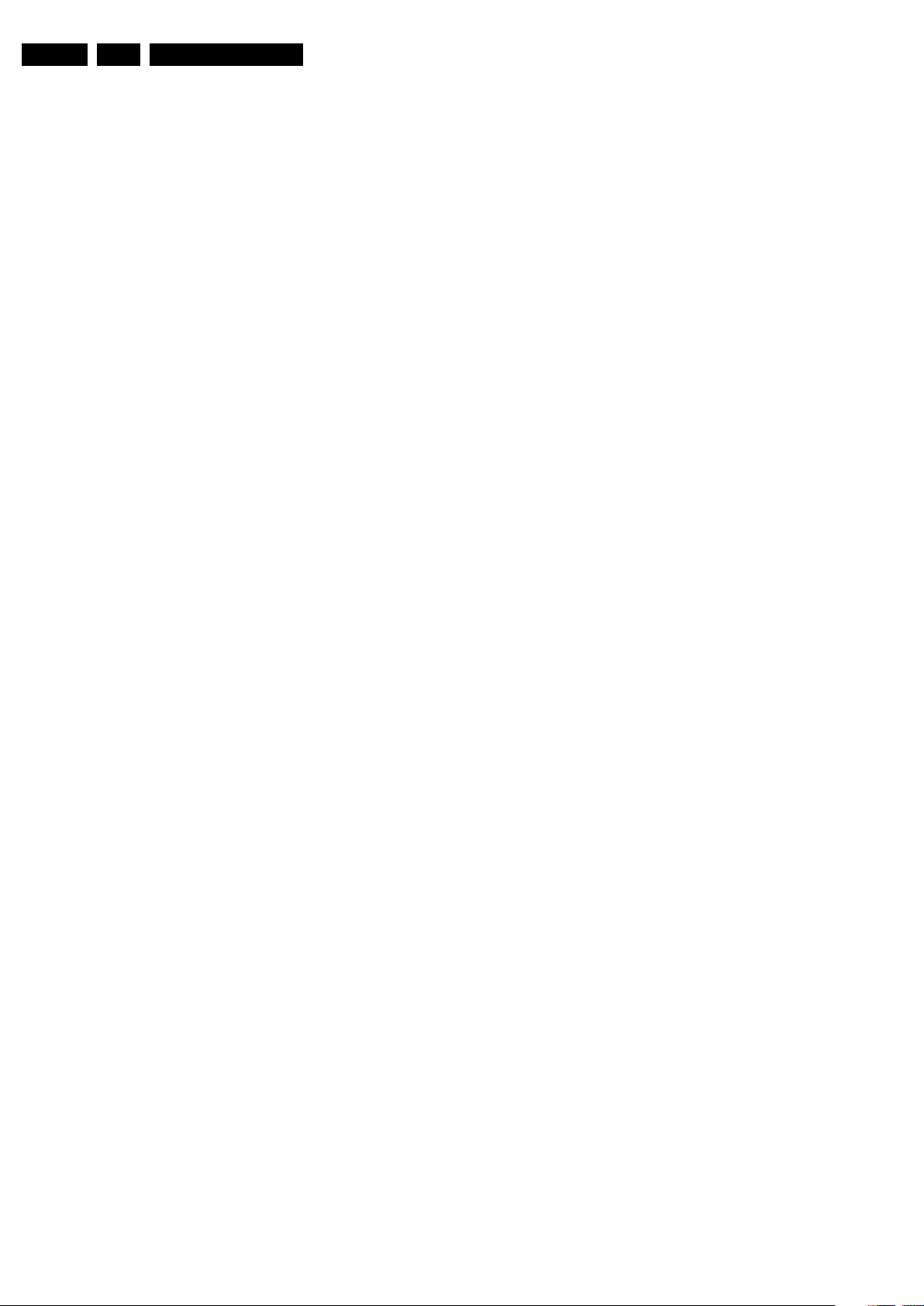
EN 6 ES1E2.
• For sets produced before 1.1.2005, containing leaded
soldering tin and components, all needed spare parts will
be available till the end of the service period. For the repair
of such sets nothing changes.
In case of doubt whether the board is lead-free or not (or with
mixed technologies), you can use the following method:
• Always use the highest temperature to solder, when using
SAC305 (see also instructions below).
• De-solder thoroughly (clean solder joints to avoid the
mixing of two alloys).
Caution: For BGA-ICs, you must use the correct temperatureprofile, which is coupled to the 12NC. For an overview of these
profiles, visit the website www.atyourservice.ce.philips.com
(needs subscription, but is not available for all regions).
You will find this and more technical information within the
"Magazine", chapter "Workshop information".
For additional questions please contact your local repair help
desk.
2.4.5 Practical Service Precautions
• It makes sense to avoid exposure to electrical shock.
While some sources are expected to have a possible
dangerous impact, others of quite high potential are of
limited current and are sometimes held in less regard.
• Always respect voltages. While some may not be
dangerous in themselves, they can cause unexpected
reactions that are best avoided. Before reaching into a
powered TV set, it is best to test the high voltage insulation.
It is easy to do, and is a good service precaution.
Safety Instructions, Warnings, and Notes
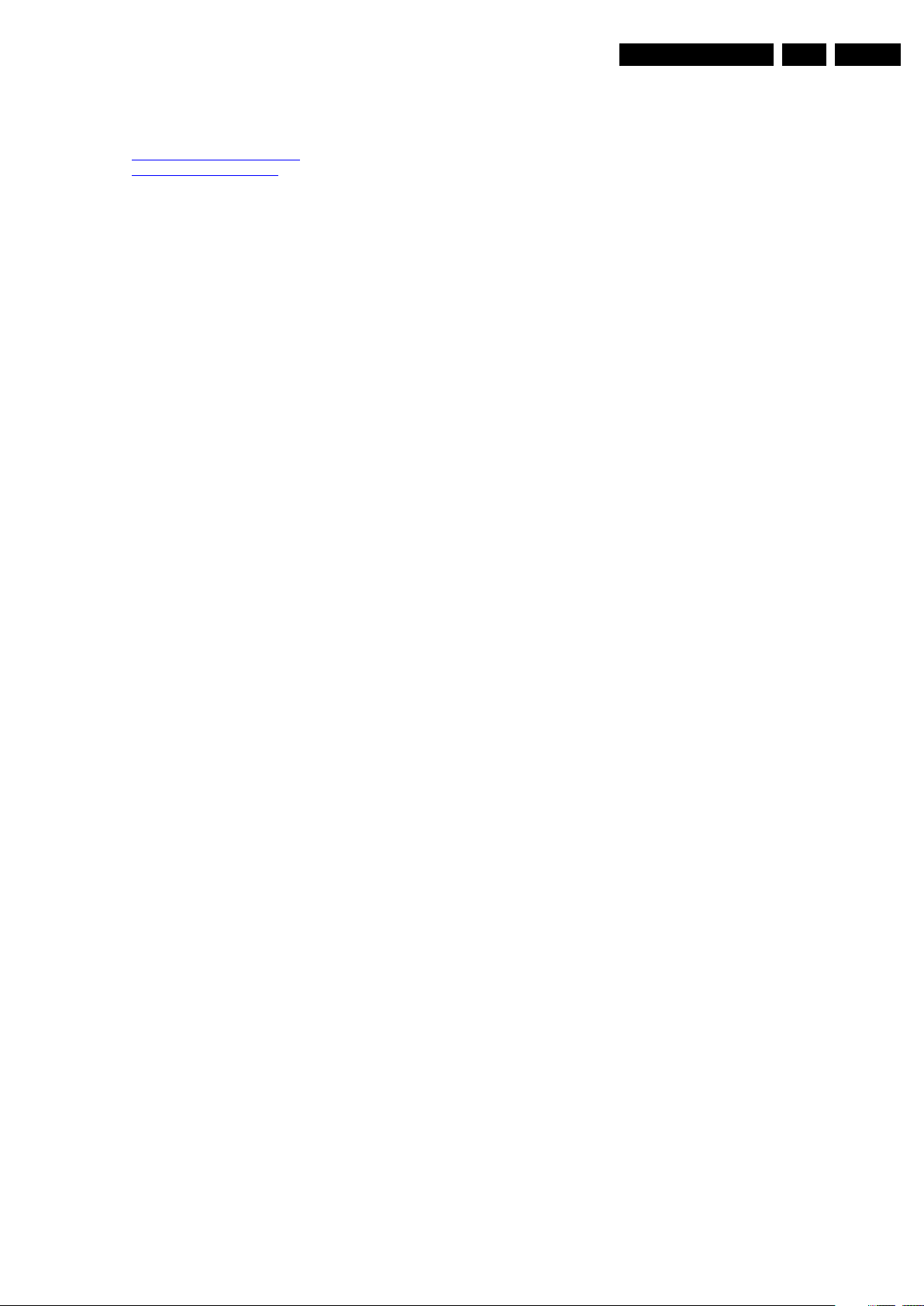
3. Directions for Use
You can download this information from the following websites:
http://www.philips.com/support
http://www.p4c.philips.com
Directions for Use
EN 7ES1E 3.
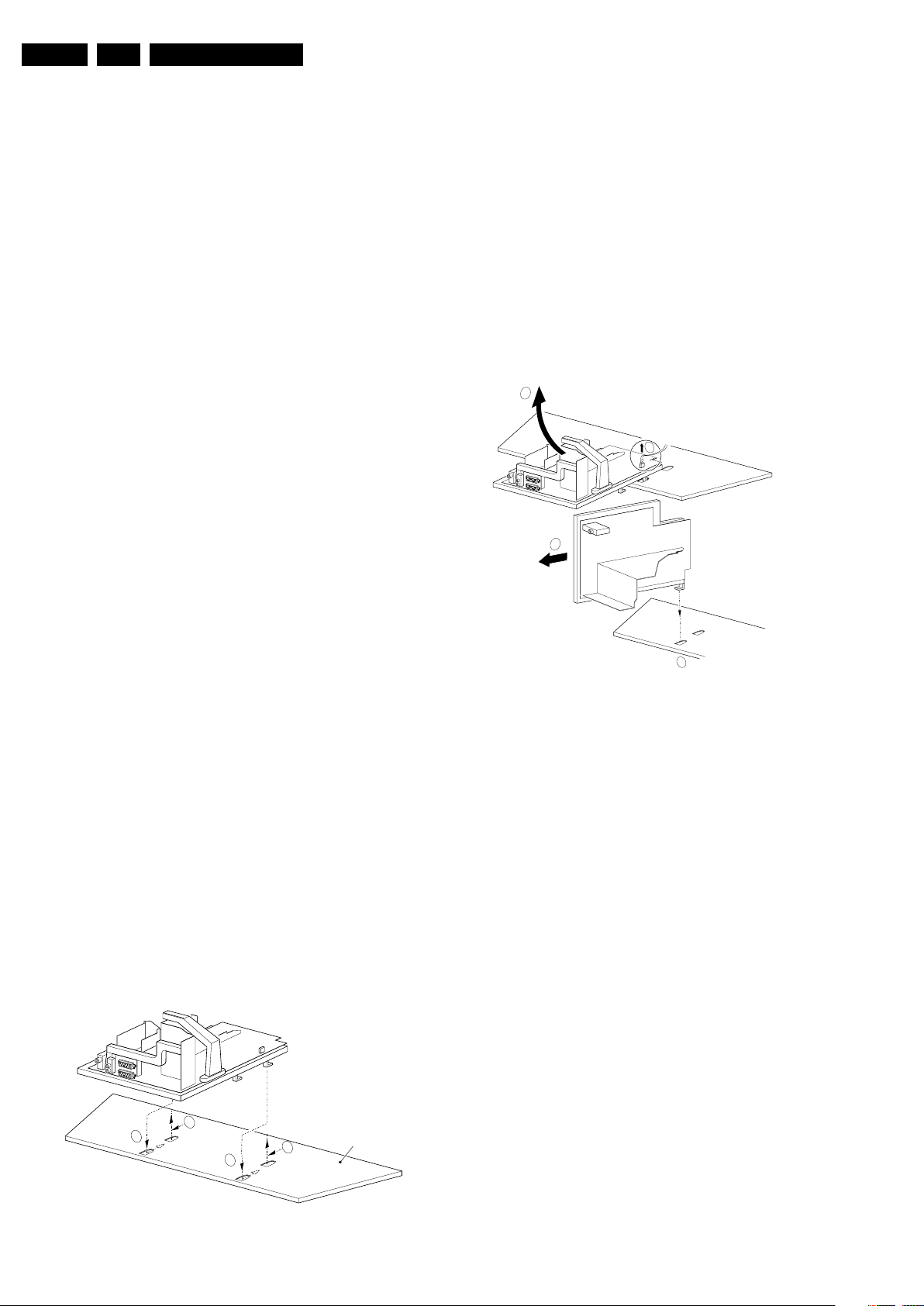
EN 8 ES1E4.
Mechanical Instructions
4. Mechanical Instructions
Index of this chapter:
4.1 Service Connector (for ComPair)
4.2 Set Disassembly
4.3 Service Positions
4.4 Assy / Board Removal
4.5 Set Re-assembly
Note: Figures below can deviate slightly from the actual
situation, due to the different set executions.
4.1 Service Connector (for ComPair)
For service diagnostics with ComPair, it is not necessary to
disassemble the set. You only have to connect the ComPair
interface box, via the appropriate cable, to the service
connector (on the rear of the set, see figure 1-2), and start the
program (see also chapter 5 "Service Modes, Error Codes, and
Fault Finding ").
4.2 Set Disassembly
Follow the disassemble instructions in described order.
4.2.1 Rear Cover Removal
Warning: disconnect the mains power cord before you remove
the rear cover.
1. Remove all the fixation screws of the rear cover.
2. Now the rear cover can be removed.
Solder Side LSP
To get access to the bottom side (solder side) of the LSP, do
the following (see figure 4-1):
1. Remove the connector of the mains cable (coming from the
mains switch-module) from the LSP.
2. Remove the cable (connector) from the side I/O panel.
3. Release some wiring from their fixation clamps, in order to
get room for repositioning the LSP.
4. Flip the LSP 90 degrees clockwise [2], and place it in the
fixation hole at the left side of the bottom tray [3].
5. Push the LSP forward to fix it. (Alternatively, the LSP may
also be placed on your work bench without being
positioned in its fixation hole, or it may even be removed
from the bracket for better accessibility, see “Assy / Board
Removal: Large Signal Panel (LSP)” on the next pages.)
2
1
4
4.3 Service Positions
This chassis has several predefined service positions, for
better accessibility. They are explained below in more detail.
4.3.1 Large Signal Panel (LSP)
Component Side LSP
For better accessibility of the LSP, do the following (see Figure
“Service position 1”):
1. Simultanuously do the following: a) pull the two plastic
locking handles at the mid left and mid right side of the
bracket gently backwards to unlock the bracket, and b)
loosen the bracket from the bottom tray, by pulling it
backwards. N.B.: You do not need to pull the other two
locking handles backwards.
2. Remove the LSP-bracket from the bottom tray by lifting it
upwards.
3. Hook the bracket in the first row of fixation holes of the
bottom tray. In other words, reposition the bracket from [1]
to [2].
CL 36532058_078.eps
3
Figure 4-2 Service position 2
4.3.2 Small Signal Board (SSB)
In fact, there is no predefined service position for the SSB. Most
test points are located on the A-side (side that is facing the
tuner). If you have to replace ICs, you must take the complete
SSB module out of the SIMM-connector.
Notes:
• For better access to the SSB, it is possible to order an
“extension tool” with cables. You can use this service
extension tool to connect a Small Signal Board (SSB) of an
ES1E, A02, A10, or EMG (EMx) chassis, via two “IDE”
cables to the SIMM connector in the set. In this way, you
can service the SSB more easily outside the TV set. You
can order this tool under 12nc: 9965 000 14526.
• If necessary for the measurement, you can put the LSP in
“service position 2” (as described above).
4.4 Assy / Board Removal
Sometimes, it can be necessary to swap a complete assy or
Printed Wiring Board (PWB). How that can be done is
explained below.
081003
2
1
1
2
Figure 4-1 Service position 1
Bottom tray
CL 36532058_079.eps
081003
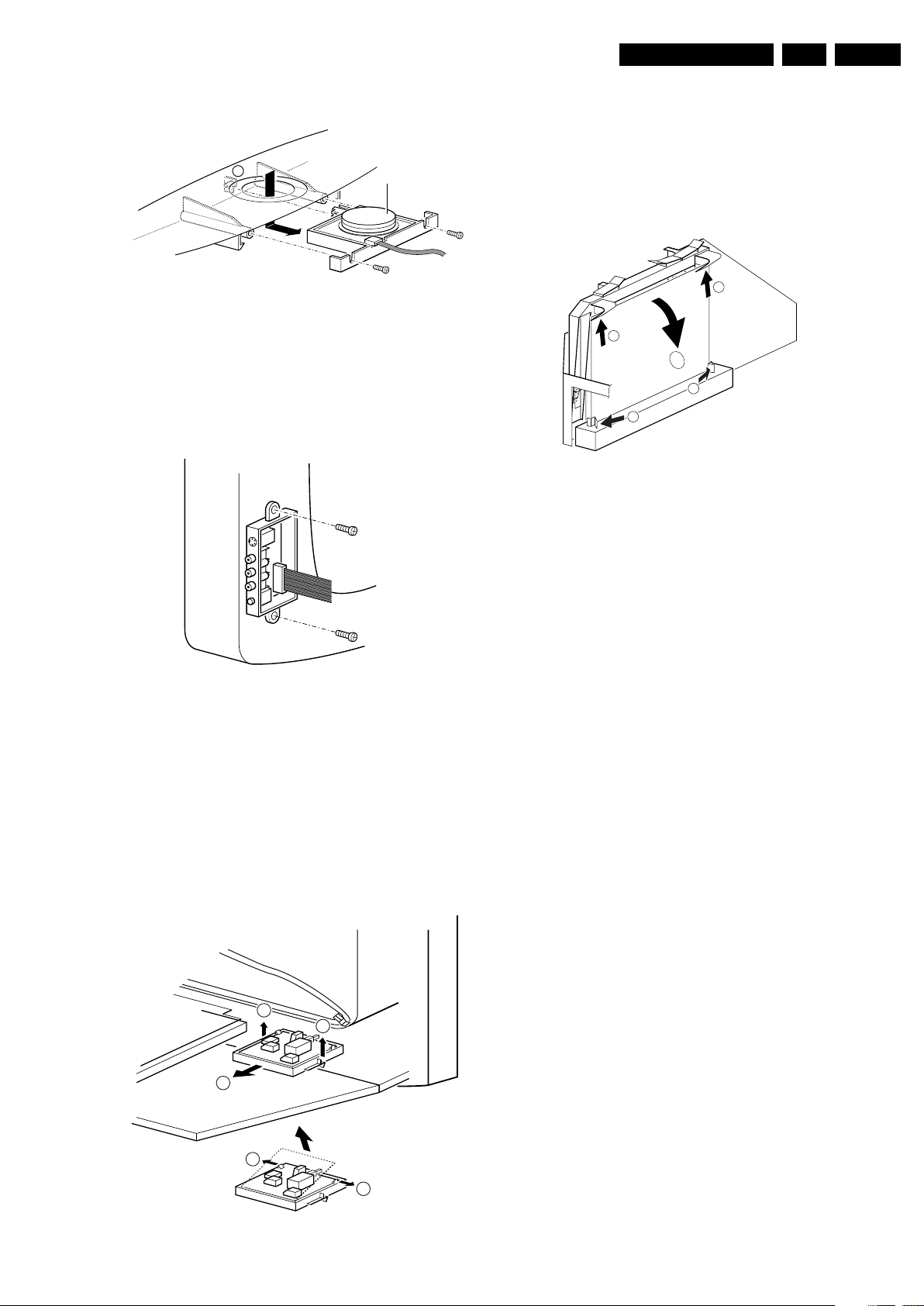
Mechanical Instructions
EN 9ES1E 4.
4.4.1 Top Control Assy/Panel
M
Figure 4-3 Top control panel
1. Remove the two fixation screws that hold the panel.
2. Pull the board backwards (i.e., release it from the front
hinge).
3. The board can be lifted out of the bracket after releasing
the two fixation clamps at the connector side.
4.4.2 Side I/O Assy and Panel
Top control board
CL 06532012_003.eps
030200
1. Release the two fixation clamps (1) by pushing them
upward.
2. At the same time, the complete assy must be pulled
backward (2).
3. If the board has to be removed, release the two clamps at
the sides of the bracket and lift the panel out (3).
4.4.5 Small Signal Board (SSB)
1
1
3
3
2
2
CL 06532153_002.eps
211103
Figure 4-6 SSB removal
1. Push the top of the SSB towards the LOT [1].
2. Due to the pressure, the two metal clamps at both sides of
the SIMM-connector will release [2].
3. Take the complete SSB out [3].
CL 06532012_004.eps
030200
Figure 4-4 Side-I/O panel
1. The complete side I/O-assembly can be removed by
unscrewing the two fixation screws.
2. The board can be lifted out of the bracket after releasing
the two fixation clamps.
4.4.3 Mains Switch Assy/Panel
4.4.4 Accessing the Mains Switch/LED panel
111
2
4.4.6 Large Signal Panel (LSP)
1. Remove the SSB (see paragraph “Small Signal Board
(SSB)” above).
2. Remove the two fixation screws from the large plastic
bracket on the right hand side of the LSP (above the EHT
shield), and remove the bracket, after releasing the EHT
cable and the CRT cables from the fixation clamps on this
bracket.
3. Disconnect the other cables (loudspeaker, mains, etc.)
from the LSP, and release some cables from their fixation
clamps.
4. Press the fixation clamp on the left front side of the LSPbracket (close to the white arrow/loudspeaker connector)
to unlock the LSP, and tilt it upwards (the board hinges at
the right side).
5. Remove the board from the bracket by unhooking it from its
fixation clamps on the right side.
4.5 Set Re-assembly
To re-assemble the whole set, do all processes in reverse
order.
Be sure that, before the rear cover is mounted:
• The mains cord is postioned correctly in its guiding
brackets (make sure that the strain relief will function
correctly!).
• All wires/cables are returned in their original positions. This
is very important, in view of the “hot” and “EHT” areas of the
set.
3
3
Figure 4-5 Mains Switch/LED panel
CL 06532012_005.eps
030200
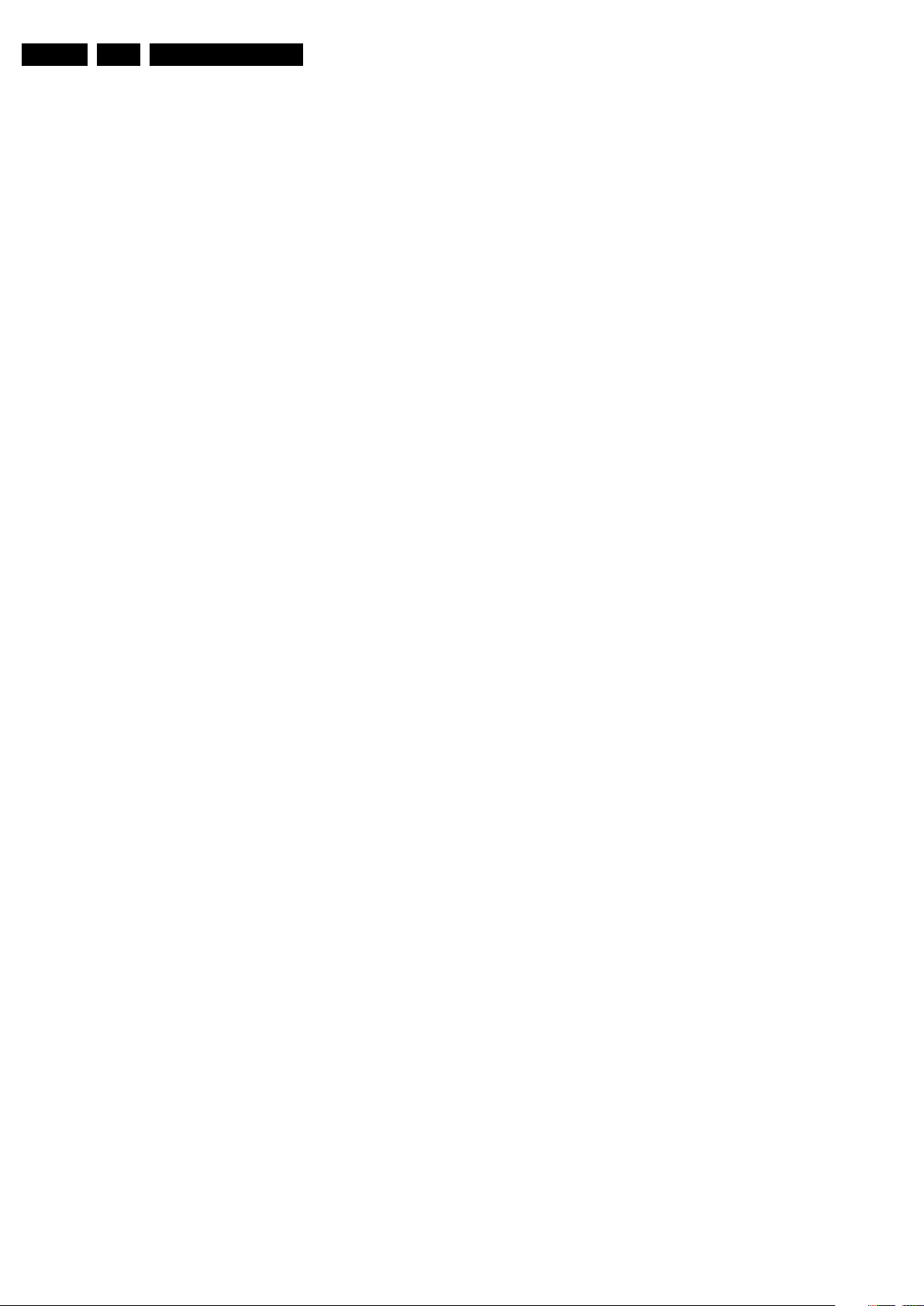
EN 10 ES1E5.
Service Modes, Error Codes, and Fault Finding
5. Service Modes, Error Codes, and Fault Finding
Index of this chapter:
5.1 Test Points
5.2 Service Modes
5.3 Problems and Solving Tips (related to CSM)
5.4 ComPair
5.5 Error Codes
5.6 The Blinking LED Procedure
5.7 Software Downloading
5.1 Test Points
See chapter 6 " Block Diagrams, Testpoint Overview, and
Waveforms".
Perform measurements under the following conditions:
• Service Default Mode.
• Video: colour bar signal.
• Audio: 3 kHz left, 1 kHz right.
5.2 Service Modes
Service Default Mode (SDM) and Service Alignment Mode
(SAM) offer several features for the service technician, while
the Customer Service Mode (CSM) is used for communication
between a Philips Customer Care Centre (P3C) and a
customer.
There is also the option of using ComPair, a hardware interface
between a computer (see requirements below) and the TV
chassis. It offers the ability of structured troubleshooting, test
pattern generation, error code reading, software version
readout, and software upgrading.
Minimum requirements: a Pentium processor, Windows 95/
98, and a CD-ROM drive (see also paragraph “ComPair”).
5.2.1 Service Default Mode (SDM)
Purpose
• To create a pre-defined setting for measurement purposes.
• To override SW protections (only when SDM is activated
via shorting the SDM pins on the SSB).
• To start the blinking LED procedure.
• Inspection of error buffer, life timer, and software version.
Specifications
• Tuning frequency: 475.25 MHz for PAL/SECAM.
• Colour system: SECAM L for France or PAL B/G for the
rest of Europe.
• All picture settings at 50 % (brightness, colour, contrast).
• All sound settings at 50 %, except volume at 25 %.
• All service-unfriendly modes (if present) are disabled, like:
– (Sleep) timer.
– Child/parental lock.
–Blue mute.
– Automatic volume limiter (AVL).
– Auto switch-off (when no video signal was received for
10 minutes).
– Skip/blank of non-favourite pre-sets.
– Hotel or hospital mode.
– Local keyboard block.
– Smart modes.
– Auto store of personal presets.
– Auto user menu time-out.
How to Activate SDM
Use one of the following methods:
• Use the standard RC-transmitter and key in the code
“062596”, directly followed by the “MENU” button.
Note: It is possible that, together with the SDM, the main
menu will appear. To switch it "off", push the “MENU”
button again.
• Short circuit, during switch "on" of the set, the two solder
pads on the SSB with the indication “FOR SERVICE”.
These solder pads are located at the "tuner" side of the
SSB (just above the large BGA IC).
Caution: If the SDM is activated via these pins, all the
software-controlled protections are de-activated for 15 s.
When these 15 s are expired, the set will shutdown to
protection mode.
• Use the DST-emulation feature of ComPair.
After activating this mode:
• “SDM” will appear in the upper right corner of the screen.
• Also, the error buffer, operating hours, and software
version are displayed (can be toggled "on/off" with the
"STATUS / OSD / [i+]" button).
• Blinking LED procedure will be started.
• All software-controlled protections are overridden for 15 s.
When these 15 s are expired, the set will shutdown to
protection mode.
Contents of SDM:
• HRS. Displays the accumulated total of operation hours
(not the standby hours) in hexadecimal value.
• SW. Displays the date of the software and the software
version of the ROM;
example: A2EU04-5.10 = AAABBC-X.YY.
– AAA= chassis name.
– BB= region and/or function name: E= Europe, A= Asia
Pacific, U= NAFTA, L= LATAM, B= Basic, T= Top, P=
PAL, N= NTSC, S= Stereo, M= Mono.
– C= the language cluster number.
– X.Y= the software version, where X is the main version
number (different numbers are not compatible with one
another) and Y is the sub version number (a higher
number is always compatible with a lower number).
• ERR (followed by maximal 8 errors). The most recent error
is displayed at the upper left (for an error explanation see
paragraph “Error Codes”).
How to Navigate
• When you press the “MENU” button on the RC transmitter,
the set will toggle between the SDM and the normal user
menu (with the SDM mode still active in the background).
• When you press the “STATUS / OSD / [i+]” button on the
RC transmitter, the set will toggle between the full SDM
screen or a screen with only the text "SDM" displayed on it.
This mode is useful when performing measurements, then
the OSD info will not generate interference.
How to Exit SDM
Use one of the following methods:
• Switch the set to STANDBY via a standard customer RCtransmitter (the error buffer is erased).
• Via a standard customer RC-transmitter: key in “00”sequence (the error buffer is not erased).
5.2.2 Service Alignment Mode (SAM)
Purpose
• To perform alignments.
• To change option settings.
• To easily identify the used software version.
• To view operation hours.
• To display / clear the error code buffer.
Specifications
• Operating hours counter.
• Software version.

Service Modes, Error Codes, and Fault Finding
EN 11ES1E 5.
• Option settings.
• Error buffer reading and erasing.
• Software alignments.
• Disable service unfriendly modes.
How to Activate SAM
Use one of the following methods:
• Via a standard RC transmitter: key in the code “062596”
directly followed by the “STATUS / OSD / [i+]” button.
• Use the DST-emulation feature of ComPair.
After activating this mode, “SAM” will appear in the upper right
corner of the screen.
Contents of SAM:
• HRS. Displays the accumulated total of operation hours
(not the standby hours) in hexadecimal value
Note: every time the set is switched "on" by the mains
switch or the RC, the timer is increased by 0.5.
• SW ID. Displays the software version of the ROM
example: A2EU04-5.10 = AAABBC-X.YY.
– AAA= chassis name.
– BB= region and/or function name: E= Europe, A= Asia
Pacific, U= NAFTA, L= LATAM, B= Basic, T= Top, P=
PAL, N= NTSC, S= Stereo, M= Mono.
– C= the language cluster number.
– X.Y= the software version, where X is the main version
number (different numbers are not compatible with one
another) and Y is the sub version number (a higher
number is always compatible with a lower number).
• ERR (followed by maximal 8 errors). The most recent error
is displayed at the upper left (for an error explanation see
paragraph “Error Codes”).
• OPTIONS. Extra features for Service.
• CLEAR ERRORS. When you press the “OK” button, the
error buffer is reset.
• AKB. Disable (off) or enable (on) the "black current loop"
(AKB= Auto Kine Bias). For Vg2 alignment.
• TUNER. This will activate the “TUNER” alignments submenu.
• WHITE TONE. This will activate the “WHITE TONE”
alignments sub-menu.
• GEOMETRY. This will activate the “GEOMETRY”
alignments sub-menu.
• SOUND. This will activate the “SOUND” alignments submenu.
• SMART SETTINGS. This will activate the “SMART
SETTINGS” alignments sub-menu.
• STORE. This will save the new settings/alignments.
• EEPROM TEST. This will report if the SW checksum is OK.
Convenient after SW upgrading.
• VID RAM TEST. This will check the continuity of the
address bus and data bus of the Video RAM.
• VG2. This feature is not implemented yet. Do not use.
Note: Alignments are described in chapter 8 "Alignments".
How to Navigate
• In SAM, you can select the menu items with the “CURSOR
UP/DOWN” key on the RC-transmitter. The selected item
will be highlighted. When not all menu items fit on the
screen, move the “CURSOR UP/DOWN” key to display the
next/previous menu items.
• With the “CURSOR LEFT/RIGHT” keys, it is possible to:
– (De) activate the selected menu item.
– Change the value of the selected menu item.
– Activate the selected submenu.
• When you press the “MENU” button on the RC transmitter,
the set will toggle between the SAM and the normal user
menu (with the SAM mode still active in the background).
How to Exit SAM
Use one of the following methods:
• Switch the set to STANDBY via the RC-transmitter (the
error buffer is erased).
• Via a standard customer RC-transmitter: key in “00”sequence (the error buffer is not erased).
5.2.3 Customer Service Mode (CSM)
Purpose
When a customer is having problems with his TV-set, he can
call his dealer or the Philips helpdesk (P3C). The service
technician can than ask the customer to activate the CSM, in
order to identify the status of the set. Now, the service
technician can judge the severity of the complaint. In many
cases, he can advise the customer how to solve the problem,
or he can decide if it is necessary to visit the customer.
The CSM is a read only mode; therefore, modifications in this
mode are not possible.
How to Activate CSM
Use one of the following methods:
• Press the “MUTE” button on the RC-transmitter
simultaneously with any key on the TV for at least 4
seconds.
• Key in the code “123654” via the standard RC transmitter.
Notes:
• Activation of the CSM is only possible if there is no (user)
menu on the screen!
• During CSM, sound volume is set to 25% of the scale,
"Smart Sound" is set to "Theatre" mode, and "Smart
Picture" is set to "Rich/Movies" mode temporarily to ensure
a good picture and sound of the working set. After leaving
CSM, the original settings are restored.
How to Navigate
By means of the “CURSOR-DOWN/UP” knob on the RCtransmitter, you can navigate through the menus.
Contents of CSM
The following information is displayed on screen:
• Text “CSM” on the first line.
• Line number for every line (to make CSM language
independent).
• Option code information.
• Configuration information.
• Service-unfriendly modes.
1. SET TYPE. Type/model number (if present) according to
the Philips standard (example: 28PW8720/12).
2. SOFTWARE. Software version AAABBC-X.YY.
3. HOURS ON. Operating hours (in hexadecimal code).
4. CODE1. Shows the contents of the error buffer (the word
“error” may not be used on this screen, instead “code1” and
“code2” is used).
5. CODE2. Idem.
6. OPTION1. Option code information.
7. OPTION2. Idem.
8. OPTION3. Idem.
9. OPTION4. Idem.
10. SIGNAL. "Ident" signal present or not present (VID status
bit in MPIF) on selected source.
11. TIMER. Timer is activated (in "FEATURE" menu) or
deactivated.
12. CHANNEL. Child Lock (if present) is activated or
deactivated (i.e. when local keyboard is locked).
13. PRESET. (If present). Current channel is defined as
skipped or non-preferred.
14. HOTELMODE. Shows if the HOTEL mode is activated or
deactivated (only for Europe and AP).
15. SOURCE. Selected source before entry of CSM; XXX
(channel no.), external source name (i.e. AV1, CVI, EXT1,
etc...).
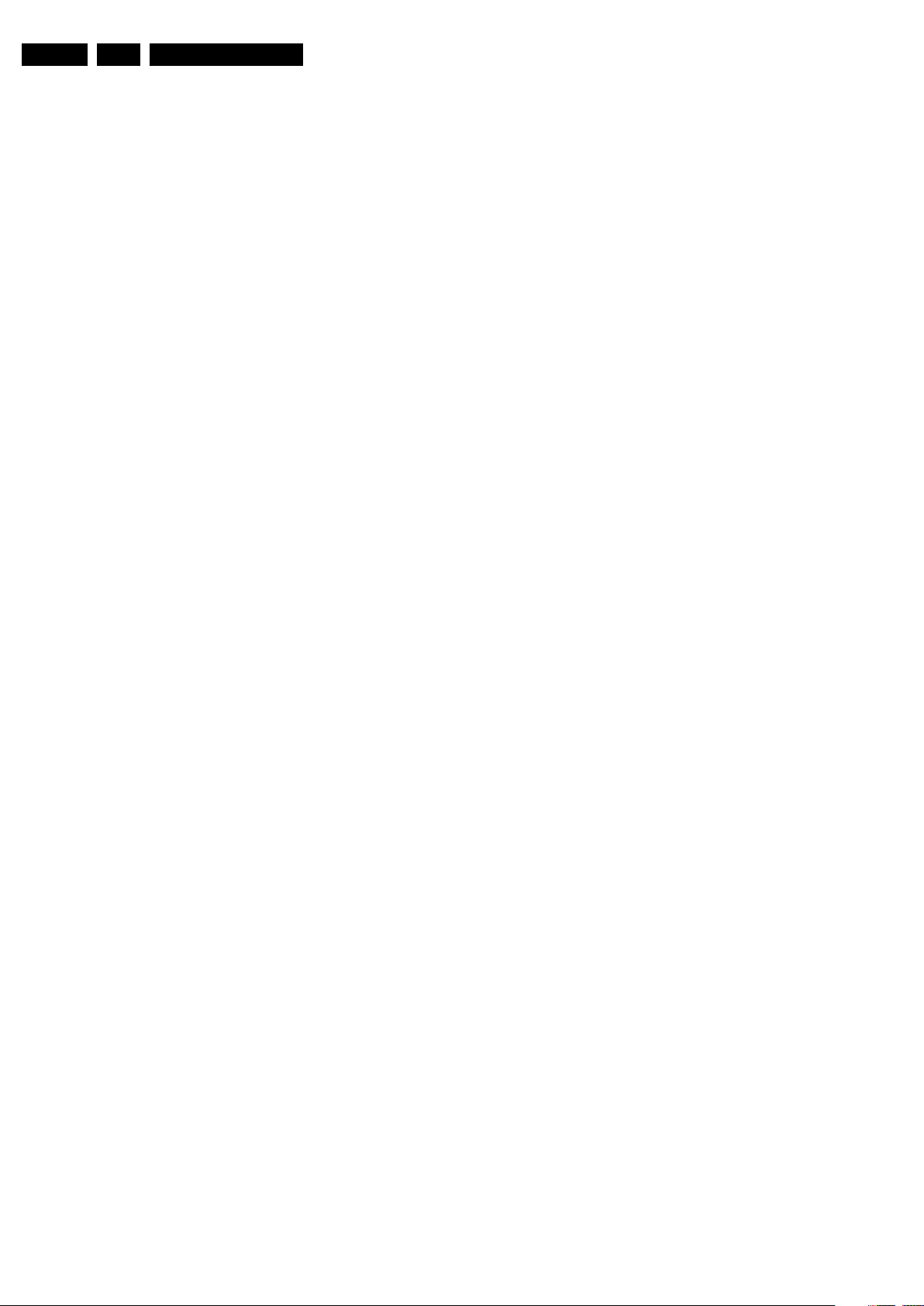
EN 12 ES1E5.
Service Modes, Error Codes, and Fault Finding
16. SOUND. Selected SOUND mode; "XX"= MONO, NICAM,
STEREO, L1 (Language 1), L2 (Language 2), SAP,
VIRTUAL, or DIGITAL prior entry to CSM.
17. VOLUME. Volume level before entry of CSM (typ. 00..100).
18. BALANCE. Balance level before entry of CSM (typ. -
50..50).
19. BRIGHTNESS. Brightness level before entry of CSM (typ.
00..100).
20. COLOUR. Colour level before entry of CSM (typ. 00..100).
21. CONTRAST. Contrast level before entry of CSM (typ.
00..100).
22. HUE (if present). Hue level before entry of CSM (typ. -
50..100).
How to exit CSM
Use one of the following methods:
• After you press a key on the RC-transmitter (with exception
of the “CHANNEL”, “VOLUME” and digit (0-9) keys), or
• After you switch the TV-set “OFF” with the mains switch.
• After 15 min. no RC or local keyboard actions.
5.3 Problems and Solving Tips (related to CSM)
Note: The problems described below are all related to the TV
settings. The procedures to change the value (or status) of the
different settings are described above. New value(s) are
automatically stored.
5.3.1 Picture Problems
Picture too Dark
1. Press SMART PICTURE on the RC. In case the picture
improves, increase the “Brightness” or the “Contrast”
value. The new value(s) are automatically stored (in
“personal” pre-set) for all TV channels.
2. Check in CSM lines BRIGHTNESS and/or CONTRAST. If
the value of line BRIGHTNESS is low (< 10) or the value of
line CONTRAST is low (< 10), increase them.
Picture too Bright
1. Press SMART PICTURE on the RC. In case the picture
improves, decrease the “Brightness” or the “Contrast”
value. The new value(s) are automatically stored (in
“personal” pre-set) for all TV channels.
2. Check in CSM lines BRIGHTNESS and/or CONTRAST. If
the value of line BRIGHTNESS is high (> 50) or the value
of line CONTRAST is high (> 50), decrease the
“Brightness” or the “Contrast” value.
White Line Around Picture Elements and Text
1. Press SMART PICTURE on the RC. In case the picture
improves, decrease the “Sharpness” value. The new value
is automatically stored (in “personal” pre-set) for all TV
channels.
2. Check in CSM line SHARPNESS. Decrease the
“Sharpness” value. The new value is automatically stored
for all TV channels.
No Picture
Check in CSM line 10 (SIGNAL). In case this line shows NO
SIGNAL, check the aerial cable/aerial system.
Blue Picture
No proper signal is received. Check the aerial cable/aerial
system.
Blue Picture and/or Unstable Picture
A scrambled or coded signal is received.
Black and White Picture
Check in CSM line COLOR. In case the value is low (< 10),
increase the “Color” value. The new value is automatically
stored for all TV channels.
No Colours/colour Lines around Picture Elements or Colours not Correct or Unstable Picture
1. Check in CSM line SYSTEM. If a “strange” system pops up,
something has gone wrong during installation. Re-install
the channel.
2. In case line SYSTEM is “FRANCE”, the installed system for
this pre-set is SECAM, while PAL is required. Install the
required program again: open the installation menu and
perform manual installation. Select system “West Europe”.
Menu Text not Sharp Enough
1. Press “SMART PICTURE”. In case picture improves,
decrease the "Contrast" value. The new value(s) are
automatically stored for all TV channels.
2. Check in CSM line CONTRAST. If the value of this line is
high (> 50), decrease the "Contrast" value.
5.3.2 Sound Problems
No Sound from Left and Right Speaker
Check in CSM line VOLUME. If the value is high, increase the
value of “Volume”. The new value(s) are automatically stored
(in “personal” pre-set) for all TV channels.
Sound too Loud for Left and Right Speaker
Check in CSM line VOLUME. If the value is low, decrease the
value of “Volume”. The new value(s) are automatically stored
(in “personal” pre-set) for all TV channels.
5.4 ComPair
5.4.1 Introduction
ComPair (Computer Aided Repair) is a service tool for Philips
Consumer Electronics products. ComPair is a further
development on the European DST (service remote control),
which allows faster and more accurate diagnostics. ComPair
has three big advantages:
• ComPair helps you to quickly get an understanding on how
to repair the chassis in a short time by guiding you
systematically through the repair procedures.
• ComPair allows very detailed diagnostics (on I
is therefore capable of accurately indicating problem areas.
You do not have to know anything about I
yourself because ComPair takes care of this.
• ComPair speeds up the repair time since it can
automatically communicate with the chassis (when the
microprocessor is working) and all repair information is
directly available. When ComPair is installed together with
the SearchMan electronic manual of the defective chassis,
schematics and PWBs are only a mouse click away.
5.4.2 Specifications
ComPair consists of a Windows based faultfinding program
and an interface box between PC and the (defective) product.
The ComPair interface box is connected to the PC via a serial
or RS232 cable.
For this chassis, the ComPair interface box and the TV
communicate via a bi-directional service cable via the service
connector.
The ComPair faultfinding program is able to determine the
problem of the defective television. ComPair can gather
diagnostic information in two ways:
• Automatically (by communicating with the television set):
ComPair can automatically read out the contents of the
2
C level) and
2
C commands
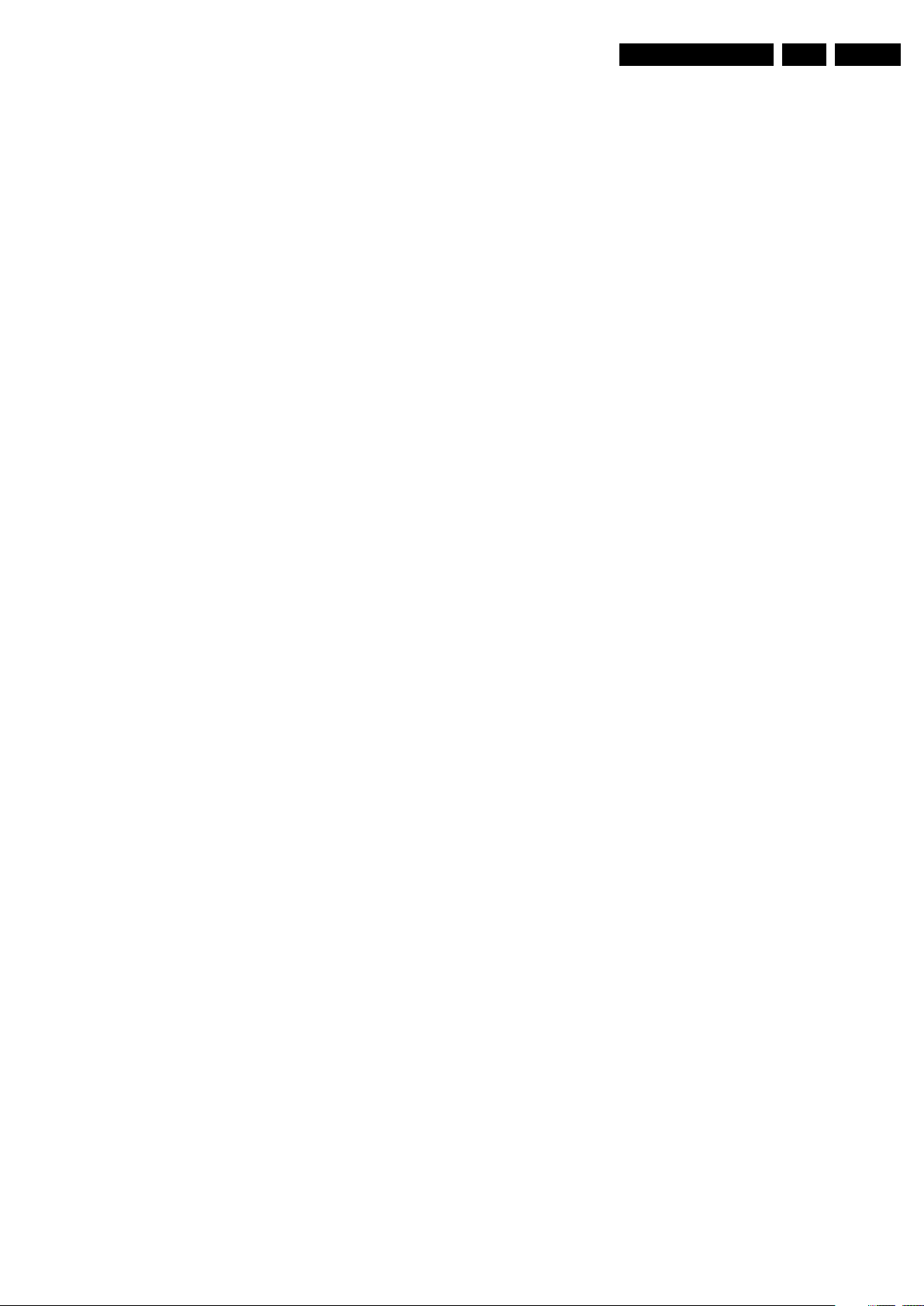
Service Modes, Error Codes, and Fault Finding
EN 13ES1E 5.
entire error buffer. Diagnosis is done on I2C level. ComPair
can access the I
and receive I
2
C bus of the television. ComPair can send
2
C commands to and from the micro controller
of the television set. In this way, it is possible for ComPair
to communicate (read and write) to devices on the I
busses of the TV-set.
• Manually (by asking questions to you): This option is
helpful, because automatic diagnosis is only possible if the
micro controller of the television is working correctly (also,
the diagnostic possibilities of automatic diagnosis are more
limited). When you choose manual diagnosis, ComPair will
guide you through the faultfinding tree by asking you
questions (e.g. Does the screen give a picture? Click on
the correct answer: YES / NO) and by showing you
examples (e.g. Measure test-point I7 and click on the
correct oscillogram you see on the oscilloscope). You can
answer by clicking on a link (e.g. a piece of text or a
waveform picture) that will bring you to the next step in the
faultfinding process.
By a combination of automatic diagnostics and an interactive
question / answer procedure, ComPair will enable you to find
most problems in a fast and effective way.
Besides fault finding, ComPair provides some additional
features like:
• Up- or downloading of pre-sets.
• Managing of pre-set lists.
• Emulation of the Dealer Service Tool (DST).
• If both ComPair and SearchMan (Electronic Service
Manual) are installed, all the schematics and the PWBs of
the set are available by clicking on the appropriate
hyperlink.
Example: Measure the DC-voltage on capacitor C2568
(Schematic/Panel) at the Mono-carrier.
– Click on the “Panel” hyperlink to automatically show
the PWB with a highlighted capacitor C2568.
– Click on the “Schematic” hyperlink to automatically
show the position of the highlighted capacitor.
• SW upgrading
5.4.3 How To Order
When multiple errors occur (errors occurred within a short time
span), there is a high probability that there is some relation
between them.
2
C
5.5.2 How to Read the Error Buffer
Use one of the following methods:
• On screen via the SAM (only if you have a picture).
Examples:
– 0 0 0 0: No errors detected
– 6 0 0 0: Error code 6 is the last and only detected error
– 9 6 0 0: Error code 6 was first detected and error code
9 is the last detected error
• Via the blinking LED procedure (when you have no
picture). See next paragraph.
•Via ComPair.
5.5.3 How to Clear the Error Buffer
Use one of the following methods:
• By activation of the “CLEAR ERRORS” command in the
SAM menu.
• With a normal RC, key in sequence “MUTE” followed by
“062599” and “OK”.
• When you transmit the commands “DIAGNOSE” - “99” “OK” with ComPair (or with a DST).
• If the content of the error buffer has not changed for 50+
hours, it resets automatically.
5.5.4 Error Codes
The function of error codes is to indicate failures in the TV set.
In principle a unique error code is available for every:
2
•I
C device error.
2
•I
C bus error (for every bus containing two or more I2C
devices).
• Protection error (e.g. +8V protection or Horizontal
protection).
• Error not related to an I
2
C device, but of importance (e.g.
BC-loop, RAM error).
ComPair order codes:
• Starter kit ComPair32/SearchMan32 software and
ComPair interface (excl. transformer): 3122 785 90450.
• ComPair interface (excluding transformer): 4822 727
21631.
• Starter kit ComPair32 software (registration version): 3122
785 60040.
• Starter kit SearchMan32 software: 3122 785 60050.
• ComPair32 CD (2003 update): 3122 785 60110.
• SearchMan32 CD (2003 update): 3122 785 60120.
• ComPair interface cable: 3122 785 90004.
• ComPair firmware upgrade IC: 3122 785 90510.
• Transformer Europe: 4822 727 21632.
• Transformer UK: 4822 727 21633.
5.5 Error Codes
5.5.1 Introduction
The error code buffer contains all detected errors since the last
time the buffer was erased. The buffer is written from left to
right, new errors are logged at the left side, and all other errors
shift one position to the right.
When an error has occurred, the error is added to the list of
errors, provided the list is not full or the error is a protection
error.
When an error occurs and the error buffer is full, then the new
error is not added, and the error buffer stays intact (history is
maintained), except when the error is a protection error.
To prevent that an occasional error stays in the list forever, the
error is removed from the list after 50+ operation hours.
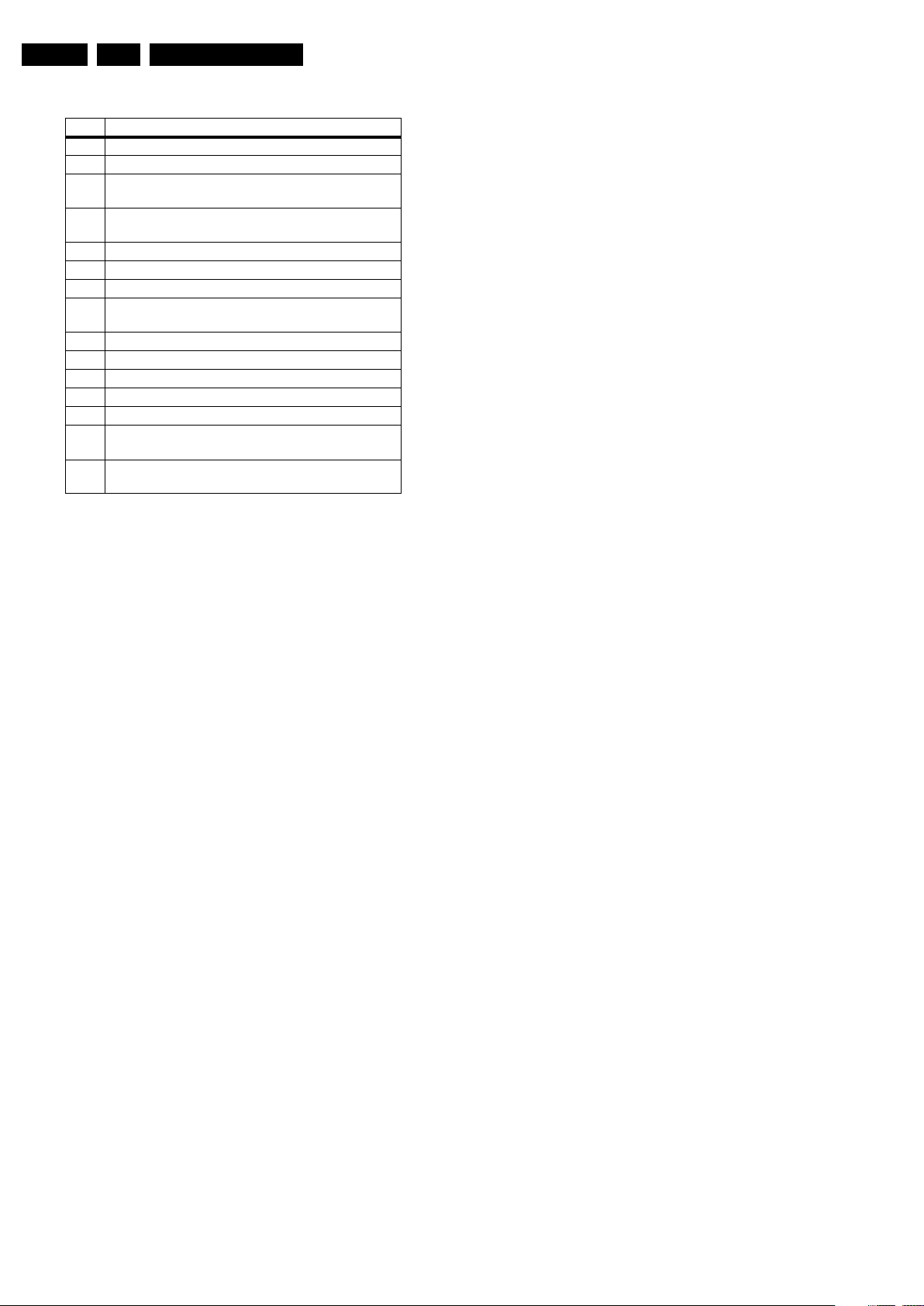
EN 14 ES1E5.
Service Modes, Error Codes, and Fault Finding
Table 5-1 Error Table
Error Description
0 No error
1 Horizontal Protection (via NOHFB bit in ADOC)
3 +8V error (missing/protection active by checking
MPIF ASUP bit))
4 X-ray/High beam current protection signal (via
XPROT bit in ADOC)
5 Highbeam protection
7 Under-voltage protection
2
11 MPIF I
C communication failure / MPIF test failed
12 BC-loop not stabilised within the time limit (i.e. after
timer is expired)
2
13 NVM I
14 Main tuner 1232 I
17 3D Y/C 7823 Combfilter I
18 PIP Tuner I
19 2fH component input I
C communication failure
2
C failure UV13xx
2
2
C failure
C communication failure
2
C failure (PCF8574)
21 PIP IF demodulator IC TDA988x communication
failed (only for PIP/DW sets)
22 Flash over protection error (to register CRT flash-
overs, via FPR status bit in ADOC)
Service Tips:
• In case of non-intermittent faults, clear the error buffer
before you begin the repair. This to ensure that old error
codes are no longer present. Before clearing the buffer,
write down the content, as this history can give you
significant information.
• If possible, check the entire contents of the error buffer. In
some situations, an error code is only the result of another
error code and not the actual cause (e.g., a fault in the
protection detection circuitry can also lead to a protection).
operation” mode and in “protection” mode). In order to
avoid confusion with RC5 signal reception blinking, this
LED blinking procedure is terminated when an RC5
command is received.
• Transmit the commands “MUTE”, “06250x”, and “OK” with
a normal RC (where “x” is the position in the error buffer
that has to be displayed). With x= 1, the last detected error
is shown, x= 2 the second last error, etc.... When x= 0, all
errors are shown.
• “DIAGNOSE X” with the DST (where “x” is the position in
the error buffer that has to be displayed). With x= 1, the last
detected error is shown, x= 2 the second last error, etc....
When x= 0, all errors are shown.
Note: It can take some seconds before the blinking LED starts.
5.7 Software Downloading
In this chassis, you can upgrade the software via ComPair.
You can find more information on how this procedure works in
the ComPair file. It is possible that not all sets are equipped
with the hardware, needed to make software upgrading
possible. To speed up the programming process the firmware
of the ComPair interface can be upgraded. See paragraph
“How To Order” for the order numbers.
5.6 The Blinking LED Procedure
5.6.1 Introduction
Via this procedure, you can make the contents of the error
buffer visible via the front LED. This is especially useful for fault
finding, when there is no picture.
When the SDM is activated, the front LED will show (by
blinking) the contents of the error-buffer. Error-codes > 10 are
shown as follows:
1. A long blink of 750 ms (which is an indication of the decimal
digit),
2. A pause of 1500 ms,
3. “n” short blinks (where “n” = 1 - 9),
4. When all the error-codes are displayed, the sequence
finishes with a LED blink of 3000 ms,
5. The sequence starts again.
Example: Error 12 9 6 0 0.
After activation of the SDM, the front LED will show:
1. 1 long blink of 750 ms (which is an indication of the decimal
digit) followed by a pause of 1500 ms,
2. 2 short blinks of 250 ms, followed by a pause of 3000 ms,
3. 9 short blinks of 250 ms, followed by a pause of 3000 ms,
4. 6 short blinks of 250 ms, followed by a pause of 3000 ms,
5. 1 long blink of 3000 ms to finish the sequence,
6. The sequence starts again.
5.6.2 How to Activate
Use one of the following methods:
• Activate the SDM (only via soldering pads marked “FOR
SERVICE” on the SSB). The blinking front LED will show
the entire contents of the error buffer (this works in “normal
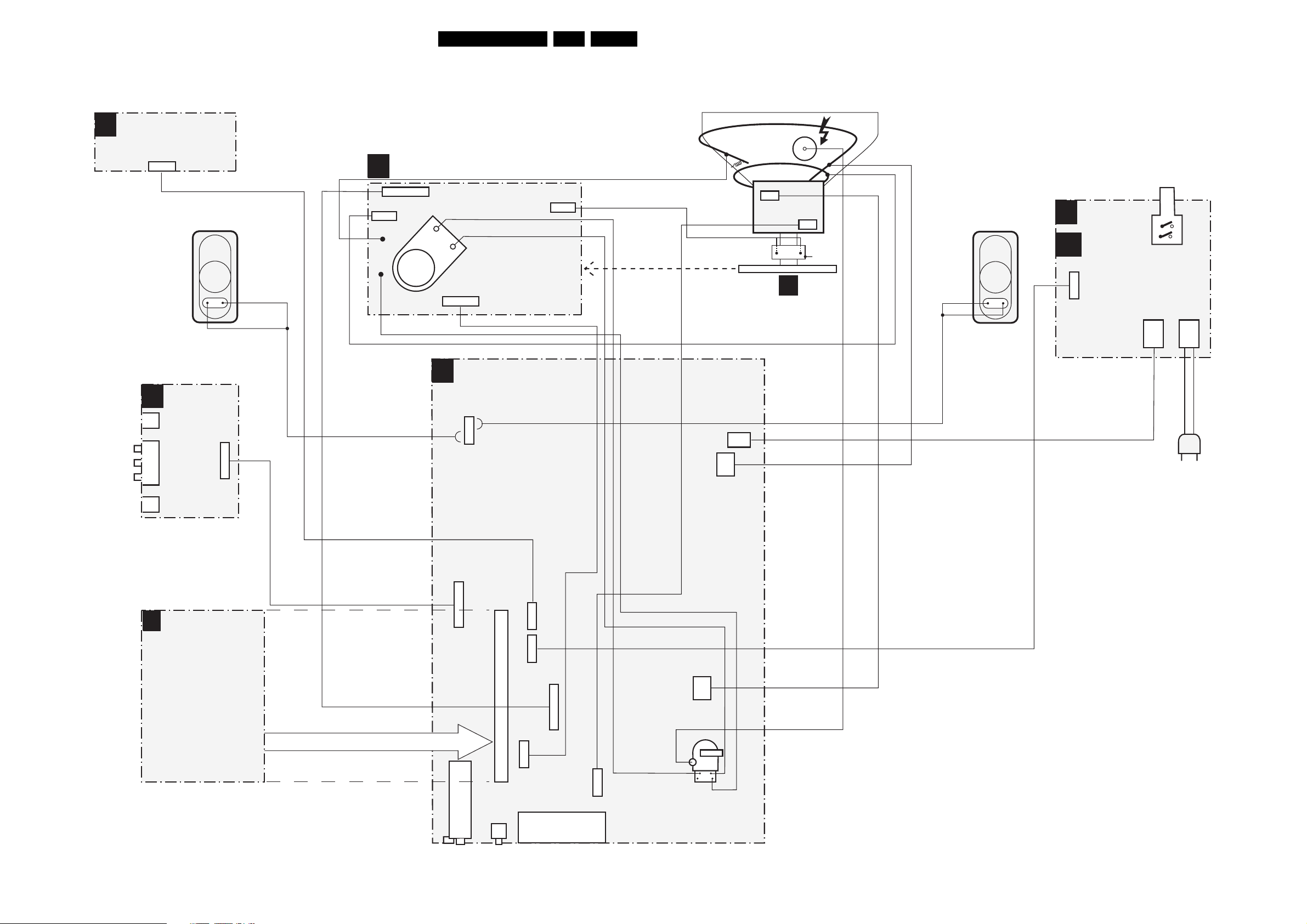
Block Diagrams, Testpoint Overviews, and Waveforms
6. Block Diagrams, Testpoint Overviews, and Waveforms
Wiring Diagram
TOP CONTROL PANEL
E
0215
3p
CRT PANEL
(COMPONENT VIEW)
F
15ES1E AA 6.
DEGAUSSING COIL
AQUADAG
CRT
ROTATING
COIL
EHT
CVBS (YELLOW)
LEFT (WHITE)
RIGHT (RED)
HEADPHONE
SVHS
D
SPEAKER R
SIDE
I/O PANEL
0240
11p
1382
1336
2p
1335
7p
1351
CRT
SOCKET
WHITE
RED
1340
7p
LSP(LARGE SIGNAL PANEL)
A
1911
4p
1361
3p
1502
2p
FRONT
M
Q1
INTERFACE
PANEL
0203
5p
1951
MAINS
SWITCH
F
3p
SCAVEM
COIL
SPEAKER L
CRT PANEL
0202
1505
2p
2p
0201
2p2p
MAINS
CORD
SSB
B
SMALL SIGNAL BOARD
1943
Compair
connector
1620
11p
TUNER
TUNER
80p
B
CINCH
2p
5p
3p
5p
1629
1645
1624
1401
SCART
2p
7p
1452
3p
2p
1404
LOT
F_15040_054.eps
250405
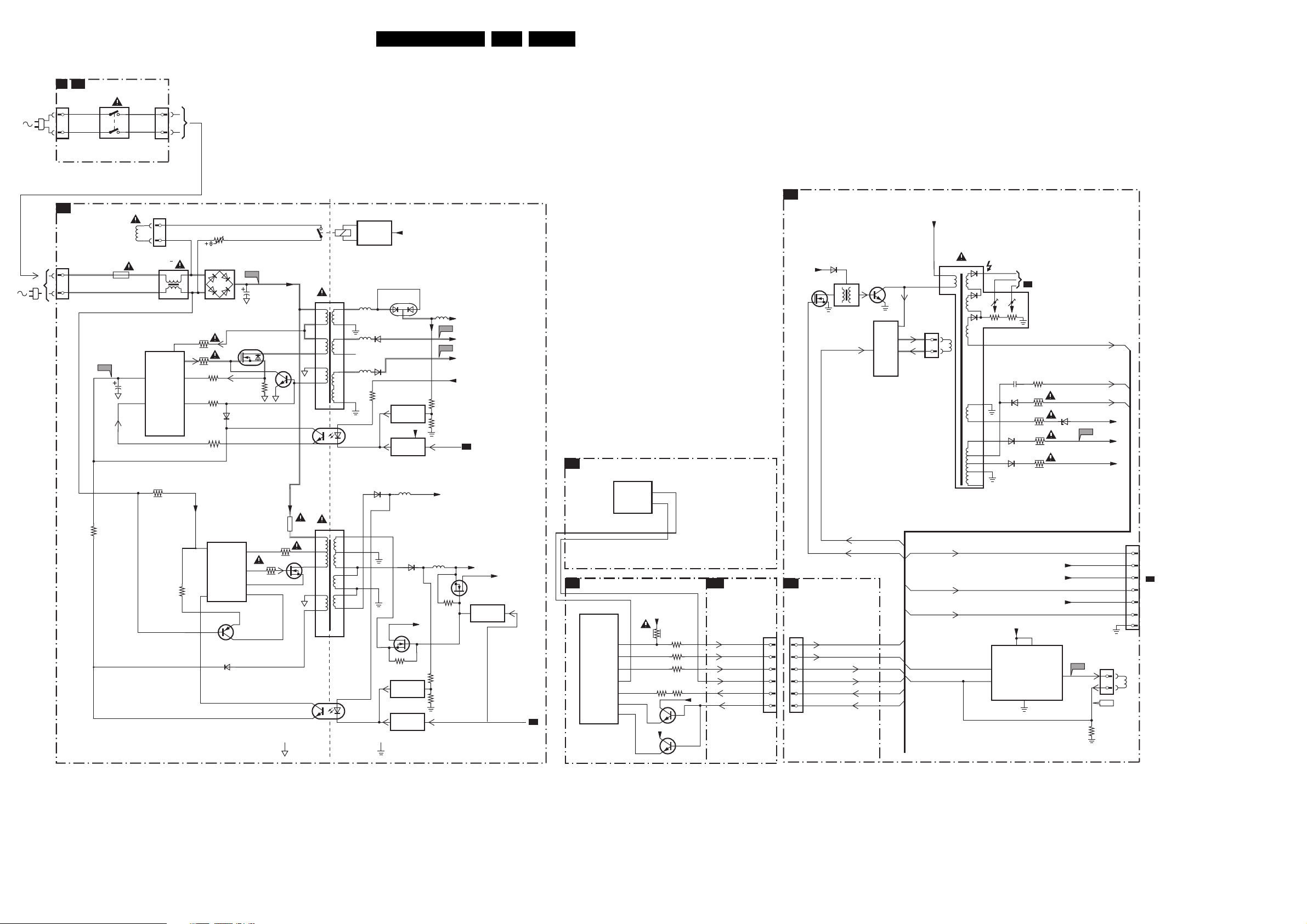
Block Diagrams, Testpoint Overviews, and Waveforms
Block Diagram LSP Supply and Deflection
FRONT INTERFACE
M Q1
0201
1
2
A1
1505
or
1051
1031
1951
MAINS
SWITCH
POWER SUPPLY
Degaussing
1500
T4E
I511
Coil
2511
7511
TEA1507
2
Vcc
CONTROL
6
CTRL
3598
0202
1504
1
2
5500 :
5502
1
2
DRAIN
IC
DRIVER
SENSE
DEMAG
3523
6500
AC
3513
14
3514
11
3522
9
3517
7
3518
F508
2505
DC
7512
D
G
S
3516
6511
7517
VDC
VDC
16ES1E AA 6.
LINE + FRAME DEFLECTION
A2
7541
1503
24
ENERGIZING
CIRCUIT
1
3
5512
9
8
4
5
3
2
4
3
17
18
13
14
10
11,12
1
7513
TCET1103
2
(optional)
5551
5562
5561
6563
6562
6536
3571
+Vaudio
6551
7571
REFERENCE
CIRCUIT
+3V3
7573
STANDBY
CIRCUIT
5505
5552
F563
F561
3575
3576
STANDBY
+9VA
Vbatt
-Vaudio
+Vaudio
+9VA
A6
MPIF-SUPPLY, E/W &CONTROL
B4
7300-D
ADOC
EWVIN
EWIOUT
LINE
6465
+5V
5402
7404
EW_DRIVE
36
37
7405
BU4508DX
LINE
OUTPUT
CIRCUIT
E/W
CORR.
+
Vbatt
1404
1
2
3
1
HOR.
DEFL.
COIL
5450
EHT
FOCUS G2
10
7
12
5
6
8
11
9
6453
6461
2477
6469
CRT
TO
B1
EHTinfo
F453
HFB
Filament
-14V
VideoSupply
+12V_LOT
3477
3485
3456
3458
3450
6452
3519
3527
7510
2
SUPPLY
CONTROL
6
7532
6581
1532
5504
6
3536
14
3526
11
9
7
5
7525
4
2
1
3
4
HOT GROUND COLD GROUND
8
9
10
11
12
13
14
1
7516
TCET1103
2
6535
7535
3537
7542
REFERENCE
CIRCUIT
STANDBY
CIRCUIT
+Vaux
5564
3545
3544
3546
+5V2
7545
STANDBY
CIRCUIT
+5V
STANDBY
EW_DRIVE
HDRIVE
B8
SYNC & DEFLECTION PROCESSING
7300-F
ADOC
HDROUT
VDRP
VDRN
EWP
HFB
EHT
BCL
A4
+5V
3358
3353
+8V
7361
7365
3350
3374
3375
3354
+5V
L1
R1
R2
T2
L3
N3
N2
SSB
B18
CONNECTOR
INTERFACE
LINEDRIVE1
FRAMEDRIVE+
FRAMEDRIVE-
EW_DRIVE
HFB_XRAY_PROT
EHT-INFO
0230
26
28
29
31
32
34
INTERFACING
A6
1670
26
28
29
31
32
34
HDRIVE
INN
INP
EW_DRIVE
HFB_XRAY_PROT
EHT-INFO
SVM_ROT
EHTinfo
Filament
7455
TDA4863J
7
INP
FRAME
6
INN
+13V
VP1
1
GND
+12V_LOT
VideoSupply
3
VP2
4
Vbatt
F466
5V-OUT
F_15040_060.eps
3471
1452
1
3
F459
1401
VER.
DEFL.
COIL
290405
7
6
TO 1351
5
F
4
CRT
3
2
1

Block Diagrams, Testpoint Overviews, and Waveforms
Testpoint Overview LSP
F232 A8
F246 B8
F404 F8
F233 A8
F247 A8
F234 A9
F248 A8
F235 A10
F249 A7
F241 A10
F250 A6
F242 A10
F401 D6
F243 A10
F402 E7
3139 123 5895.4
F416 G6
F418 G7
F419 G8
F451 F9
F452 G10
F453 C7
F455 C7
F456 G10
F457 G10
F458 D8
F459 G7
F462 F9
F464 F6
F465 F6
F466 D9
F469 D9
F472 C8
F475 C8
F476 D8
F478 D9
F481 E9
F482 C8
F483 D8
F500 D1
F501 F2
F502 E2
F503 G1
F504 F1
F506 G1
F507 G1
F508 F3
F509 G4
F535 C3
F537 C5
F541 D3
F542 D3
F552 E5
F561 D4
F562 D5
F563 D5
F573 D6
F574 D4
F575 F5
F576 C4
F578 C4
F580 D6
F581 C4
F582 C3
F583 E5
F620 C8
F627 A5
F628 A5
F629 B8
F630 B8
F631 B8
F632 B8
F672 A6
F673 B8
F674 C6
F675 B6
F676 B6
F677 B9
F678 C6
F679 C7
F701 D9
F702 D10
F703 D10
F704 D10
F705 C9
F706 C10
F708 C10
F710 C10
F711 B10
F712 C10
F713 C9
F714 B10
F715 B9
F716 B10
F717 C10
F718 B9
F719 B10
F720 B10
F721 B9
F722 B10
F723 B10
F724 B10
F901 B4
F903 A4
F904 B3
F905 C3
F910 B3
F911 B4
F912 A5
F913 B2
F950 A5
F951 B5
F952 A4
17ES1E AA 6.
F955 B4
F956 C3
F958 A5
F959 A5
I232 A9
I239 A9
I240 A9
I241 A6
I242 A6
I247 A6
I248 B8
I249 A7
I253 A7
I254 A7
I255 A7
I256 B6
I259 A7
I260 A9
I261 A9
I402 G9
I410 F10
I413 D6
I414 C7
I415 D7
I418 G6
I419 G6
I420 E6
I423 D7
I428 F7
I432 E8
I435 D8
I436 D8
I437 D6
I438 D9
I439 E8
I440 E8
I442 E10
I443 F9
I445 D7
I446 D7
I447 D6
I448 D6
I449 D6
I450 F6
I453 G9
I455 F9
I457 F8
I458 F8
I459 F9
I460 D8
I462 G7
I463 G10
I464 F10
I466 E8
I468 E8
I469 E9
I470 D8
I473 E7
I475 F9
I476 D9
I480 D9
I481 D9
I482 G10
I487 D7
I488 G6
I489 G7
I490 D7
I491 D7
I492 E9
I493 G10
I494 E8
I495 D9
I496 E7
I497 F6
I499 D7
I500 F3
I501 G3
I502 G2
I503 G1
I504 G1
I506 F3
I507 E2
I509 F4
I510 E3
I511 G5
I512 E4
I513 F5
I514 F5
I515 F5
I516 G5
I517 G5
F_15040_010.eps
I518 F5
I519 G5
I520 F6
I521 G5
I522 D6
I523 F6
I525 E3
220305
I526 F3
I527 G6
I528 E4
I529 D4
I530 F3
I531 E3
I532 E3
I533 E4
I534 F2
I536 E3
I537 E3
I538 D4
I539 D3
I540 D3
I542 D2
I543 C3
I544 E4
I545 C3
I546 F5
I547 C4
I548 F5
I550 E3
I551 E5
I552 E5
I553 F3
I554 F3
I555 E4
I557 E2
I558 D4
I559 G2
I560 F4
I561 E4
I562 E4
I563 E2
I564 F6
I565 D4
I566 D4
I568 D3
I569 D5
I570 D5
I571 E6
I572 F1
I573 D5
I574 D6
I575 E6
I577 C4
I578 E6
I579 E5
I580 D5
I581 D4
I582 G5
I583 F1
I586 E5
I587 D4
I588 C4
I589 D5
I590 D4
I591 D4
I592 D4
I593 D4
I596 D6
I597 D5
I599 D5
I602 A9
I603 C6
I604 B7
I605 C7
I606 C6
I608 C6
I609 C9
I610 B9
I611 C9
I612 A7
I616 B8
I621 A6
I622 A6
I623 A5
I624 A5
I625 A5
I626 A5
I627 C6
I628 C6
I629 C6
I630 B6
I631 C6
I632 A8
I633 B8
I634 C7
I635 A7
I636 B8
I637 B8
I638 C8
I639 C8
I640 B7
I650 C7
I672 B8
I674 A7
I677 B7
I678 B9
I680 B7
I685 B6
I686 B6
I687 B6
I688 B7
I689 B7
I690 B7
I691 A5
I693 C7
I694 C7
I695 B7
I696 A6
I701 D9
I702 D10
I703 C9
I704 D10
I705 C9
I707 C10
I708 C10
I709 C9
I710 C9
I711 B9
I712 B10
I713 B10
I714 B10
I715 B10
I716 B10
I717 C10
I719 D9
I720 C9
I721 D9
I722 C10
I723 B9
I724 B9
I725 B9
I726 C9
I727 A10
I728 B10
I729 A10
I731 D9
I732 D9
I733 C9
I734 C9
I735 C9
I736 B10
I737 B9
I738 C10
I739 D10
I740 C10
I741 C10
I901 B4
I902 C2
I903 A3
I904 A3
I908 A3
I909 A3
I913 A4
I914 A4
I915 B4
I916 B4
I918 B4
I920 C4
I921 A3
I922 B3
I924 B3
I925 A3
I926 B3
I927 A3
I928 B4
I930 B4
I934 B4
I935 C3
I936 A3
I938 B3
I941 A3
I943 A3
I945 B4
I948 A3
I951 B5
I952 B5
I953 A5
I954 B5
I956 B4
I957 B5
I958 C5
I959 B4
I960 B5
I962 B5
I963 B4
I964 C4
I965 B5
I967 C4
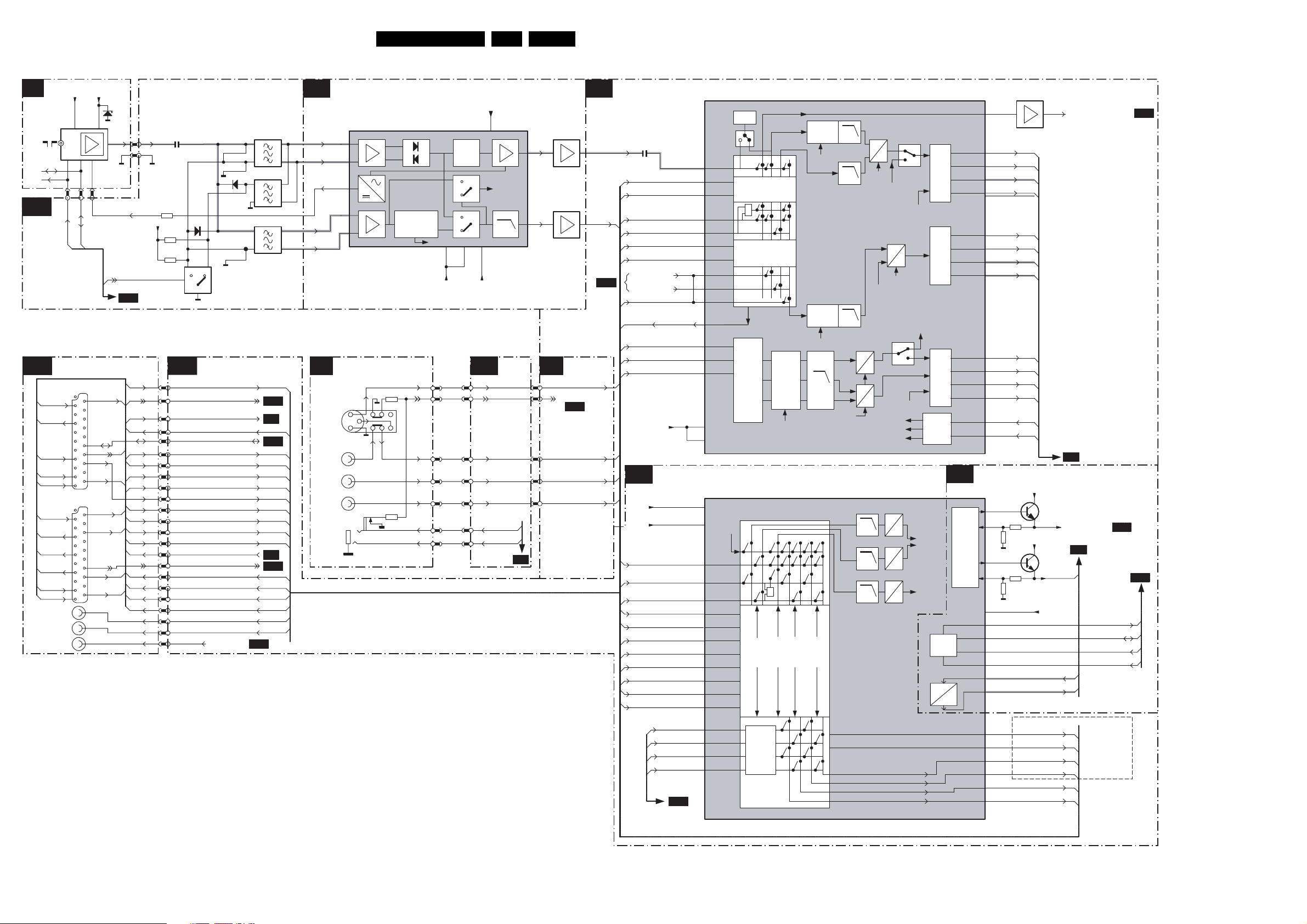
Block Diagrams, Testpoint Overviews, and Waveforms
Block Diagram 1 Audio & Video
TUNER
A5
1232
SDA
SCL
B18
SIMM
CONN
INPUTS/OUTPUTS
A11
16
MON-Out
15
C-In
C-Out
12
L-Out
11
R-Out
TER-Out
9
7
R-In
6
G-In
B-In
5
L-Out
2
R-Out
1
AUDIO-L OUT
AUDIO-R OUT
AUDIO-SL OUT
+5V
7,3 9
451
SCL0
SDA0
SCART 2
21
20
2
1
SCART 1
21
20
2
1
VTUN
11 13
0230
154849
Y/CVBS-In
P50
Status
L-In
R-In
CVBS-In
FBL-In
Status
L-In
R-In
(1) Present for China only
(2) Present for AP-Multi, China & EU only
6200
0230
AGC
SEL-IF-LL
B11
14
IF-TER
+8Va
2101
3132
3102
3101
B18
0230
15
7
SEL-SVHS-RR_STATUS2
14
17
8
9
14
10
17
4
13
3
13
10
7
6
8
5
16
12
4
11
3
2
1
19
4
20
10
6
52
60
53
58
3
2
1
9
STATUS1_PIP-AFT-5 0-60HZ18
55
56
61
69
70
72
6101
Y-CVBS-SC2_AV2-IN
CVBS-SC2_MON-OUT
1113
4101
2
4102
4103
3
4104
1114
6102
2
3
1112
2
4107
3
4108
7101//7104
SIMM CONNECTOR
C-SC2_SVHS-IN
FBL-SC1-IN
CVBS_TER_OUT
COMM_LINE
CVBS-SC1_AV1-IN
L-SC1_AV1-IN
R-SC1_AV1-IN
L-SC2_AV2-IN
R-SC2_AV2-IN
R-SC1-IN_V-IN
G-SC1-IN_Y-IN
B-SC1-IN_U-IN
L-SC2-OUT
R-SC2-OUT59
L-SC1_AV-O UT
R-SC1_AV-O UT
L-CL_VL-OUT
R-CL_VL-OUT
AUDIO-SURR
B10
B11
B5
B11
B2
B11
18ES1E AA 6.
IF & SAW FILTER
B1
+5Vb
7100-C
VIFINP
7
8
(1)
7
8
(2)
7
8
107
VIFIN N
108
TUNER_AGC
105
99
SIFINP
100
SIFIN N
SIDE IO PANEL
D A6
3242
C
AV3
HP
Y
CVBS
L
R
3242
SVHS 2
MPIF IF + QSS
QSS Mixer
AM De mod.
10
11
AM Int
122 125
+5Va +5Vd
1936 OR 0240
4
7
2
6
8
Sound
Tra p s
1620
4
7
2
6
8
10
11
110
SIF A/D
LPF
118
INTERFACING
HEADPH-L
HEADPH-R
B18
120
116
B18
0230
64
62
63
65
66
7060
7131
EF
SIMM CONN
C-FRONT-IN
FRONT-DETECT
B11
Y-CVBS-FRO NT-IN
L-FRONT-IN
R-FRONT-IN
VIDEO SOURCE SELECT & DATA LINK
B2
2062
123
SIF_MAIN
(PIP/DW)
B17
CVBS-SC1_AV1-IN
CVBS2_PIP_TUN2
Y-CVBS-SC2_AV2-IN
C-SC2_SVHS-IN
Y-CVBS-FRO NT-IN
C-FRONT-IN
YOU T-C O MB
COUT-C OMB
CVBS-SC3
CVBS_TER_O
R-SC1_V-IN
G-SC1-IN_Y-IN
B-SC1-IN_U-IN
+5V
AUDIO SOURCE SELECT
B3
+5V
+8V
PIP-AUDIO
L-SC1_AV1-IN
R-SC1_AV1-IN
AUD-L1
AUD-R1
L-SC2_AV2-IN
R-SC2_AV2-IN
L-FRONT-IN
R-FRONT-IN
AUD_ L2
AUD_ R2
126
15
16
4152 CVBS-DTV
12
7062
UT
DSNDL1
DSNDR1
DSNDL2
DSNDR2
22
25
26
27
49
64
91,77
98,88
17
86
85
84
83
82
81
80
79
127
128
75
74
73
72
B10
7100-B
CVBS-IF
CVBS-1
CVBS-2
1
CVBS/Y-3
4
C3
5
CVBS/Y-4
8
C4
9
Y-COMB
C-COMB
CVBS-outB
R/Pr/V1
G/Y/Y-1
B/Pb/U1
VCC-DIG
VCC-I2D
7100-A
AM EXT
L1
R1
L2
R2
L3
R3
L4
R4
L5
R5
DSNDL1
DSNDR1
DSNDL2
DSNDR2
7063
Ident
+
YUV
RGB
Source
Switch
CVBS/Y prim
CVBS sec
CLAMP LPF
CLP Yyuv
MPIF VIDEO SWITCH
CLAMP
LPF
A
A
A
A
54MHz
SIFA/D
D
D
D
CLP prim
CLP sec
CLP Yyuv
CLP prim
C prim
CLP sec
LPF
LPFCLAMP
Yyuv
U
V
27/54 MHz
Yyuv
2Fh
A
54MHz
LR prim
Dig
D
Yyuv
U,V
Mono Sec.
Dig.
2Fh
Data
Link
Data
Link
Data
Link
Timing
Circuit
CVBS-outA
STROBE1N
STROBE1P
1
STROBE3N
STROBE3P
3
STROBE2N
STROBE2P
2
B4
MPIF AUDIO SWITCH
LPF
LPF
LPF
A
D
LR prim
A
A
Dig
D
Mono sec
Dig
D
I2C
EW
V
I
AM
Int
+
LR
Mono
sec
A/D
LR
LineLRScart
prim
A/D
AUDI O
AMPs
L prim
R prim
Mono sec
19
60
61
DATA1N
62
DATA 1P
63
50
51
DATA3N
53
DATA 3P
54
55
56
57
DATA2N
58
DATA 2P
46
HV-PRIM
45
HV-SEC
MPIF-SUPPLY
EW & CONTROL
7100-D
2
3
Supply
+
Ref.
20
21
14,28,35
IRQ
42
SDA
43
SCL
44
XREF 40
EWVIN
36
EWIOUT
37
SCART2R
65
SCART2L
66
69
SCART1R
70
SCART1L
LINER
67
68
LINEL
STROBE1N
STROBE1P
DATA1N
DATA 1P
STROBE3N
STROBE3P
DATA3N
DATA 3P
STROBE2N
STROBE2P
DATA2N
DATA 2P
HV_PRIM
HV_SEC
3150
3151
3152
3153
R-SC1_AV-O UT
L-SC1_AV-O UT
+5V
7150-A
+5V
7150-B
VREF_DEFL
+5V
EW_MPIF
EW-DRIVE
R-SC2-OUT
L-SC2-OUT
R-CL_VL-OUT
L-CL_VL-OUT
CVBS_SC2_MON_OUT
B5
VREF_AUD_POS
B8
MPIF-IRQ
SDA1
SCL1
F_REF
EUROPE ONLY
ND
2
SCART
ST
1
& 3RD SCART
AUDIO-OUT OR
MONITOR-OUT
B18
B10
B11
F_15040_055.eps
250405
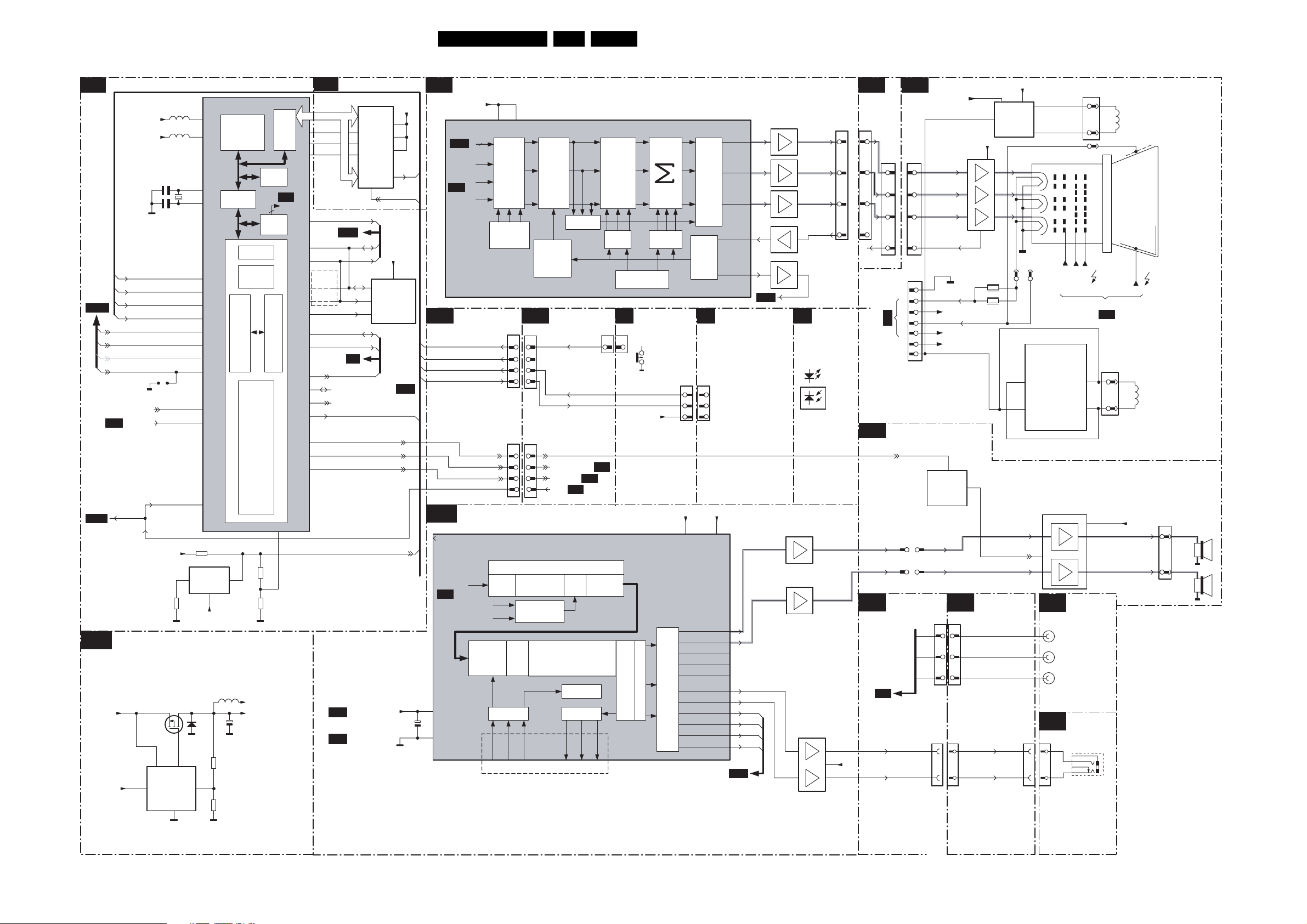
Block Diagrams, Testpoint Overviews, and Waveforms
Block Diagram 2 Audio & Video
CONTROL
B11
7300-A,C,E & K
VDDCO
VDDE
2581
2582
RB
KEYBOARD
B18
(FROM 0223)
SEL-2FH-SRC_STATU S3
B8
B15
LIGHT-SEN SOR
RC5
STATUS1_PIP-AFT-5 0-60HZ
SEL-SHVS-RR_STATUS2
DTV_EXPENSION
FRONT-DETECT
B4
POR_FLASH
(SCART)
SDM
FOR 2FH I/P or SCART-3
MPIF-IRQ
LOW VOLTAGE SUPPLY - ADOC
81
Vc
6
+3V3
Vcc
VDDE
7651
Gnd
4
5583
5570
Vgate
ADOC-uP & CONTROL
XVDD
ADCVDDA
FAST
PI_BUS
XIN
1581
7581
1
3582
7650
Vfb
XOUT
P0-2
ADC0
ADC4
P2-6
ADC2
ADC3
P0-3
ADC1
ADC5
P0-7
P0-1
3590
SYSTEM
RESET
(50ms)
+5V2
6651
5
SLOW
PI_BUS
5
3651
3652
BRIDGE
5600
MIPS
PI-PI
TIME R
4
VDDCO
+1V8+5V2
2651
I2C
GPIO
SRAM
128KB
GFX
GEN
A/DADC
RESET_
3583
3586
EBIU
B7
GFX
MPIFCLK
P1-2
P1-3
P1-5
P1-0
P1-1
P0-5
P2-2
P2-4
P0-4
P0-6
P3-0
P3-2
MEMORY INTERFACE
B12
EBIU BUS
A1..A21 D0..D15
F_REF
B4
SDA1
SCL1
RES
4565
4564
SDA0
SCL0
B1
SEL-IF-LL
COMM_LINE (SCART)
SEL-2FH-SRC_STATU S3
ON-OFF-LED
SOUND-ENABLE
VREF_AUD_POS
B4
B4
VREF_AUD_NEG
7790
FLASH
W
VDDQ
E
G
RP
16
7525
5
SDA
6
SCL
7
WC_
DEGAUSS
STANDBY
POR_FLASH
FLASH_RST
VDDE
9,37
VDD
43
15
VPP
RB
FLASH_RST
VDDE
8
NVM
B18
2447
19ES1E AA 6.
RGB PROCESSING
B7 A6 F
VDDE
RB53
7300-H
VDDA
VDDA
CDAC2-
B11
FROM
B6
SSB CONN
B18
INTERFACE
KEYBOARD
LIGHT-SEN SOR
RC5
ON-OFF-LED
AUDIO PROCESSING
B10
7300-x
GFX
R
G
B
CDAC1-
BLENDER
BLENDER
BLENDER
CONTROL
CONTROL
0230
79
37
78
77
0230
51
80
36
50
A6
1670
79
37
78
77
1670
51
80
36
50
FIXED
BEAM
CURRENT
SWITCH
OFF
N.C.
ADOC SOUND & AUDIO PROCESSING
Demodulation and Decoding DSP
Down
Preprocessing SRC
Mix
Decimation
Filter
Level
I/P
X-
Adj.
Bar
I2SIN
WSI
SCKI
SDI
N.C. N.C.
Audio Processing DSP
B5
7300-B
SSIF
EXT. STER EO
EXT. MONO
BLANKING
SCAVEM
INTERFACING
VOL_MUTE
DEGAUSSING
STANDBY
A3
POR
DDEP
WS PLL
I2SOUT
SCK02
SD02
ADOC RGB
ADJUST
ADJUST
2
A1
A2
Dematrix
and Select
WS02
DRIVE
DRIVE
RGB
GAIN
LEAKAGE
LEAKAGE
COMPASATOR
COMPASATOR
E
02151645
2
O/P
X-
Bar
RGB
CUTOFF
TOP CONTROL
1091~4
+5V2
VDDCO VDDE
DAC
Noise Shaper
SVMP
CDAC
CDAC
ADC
ADC
M
02150215
3
3
4
4
1
1
SDAC1-VDDA
AUD_SPK_R
AUD_SPK_L
AUD_SPK_SW
AUD_SPK_C
AUD_SPK_SL
AUD_HP_R
AUD_HP_L
DSNDR2
DSNDL2
DSNDR1
DSNDL1
7310
ROUTP
ROUTP
7320
GOUTP
7330
BOUTP
BOUTP
IBC
IBCRANGE
B8
MAINS SWITCH
PANEL
SDAC1-3V3
B3
7346
7356
TILT
Q1
7433
7432
7480
2
6
R-CRT
G-CRT
B-CRT
CUTOFF
FRONT
INTERFACE
1008
1002
1
8
7
0230
25
24
23
21
+5V
INTERFAC E
1670
25
1629
24
1
2
23
3
21
5
A2
OF LSP
TO/FROM 14
AUDIO
A4
AMPLIFIER
AUDI O-R
AUDIO-L
SSB CONN
B18
INTERFACE
B3
HEADPHONE-R
HEADPHONE-L
5
6
3307
3306
SCAVEM
PROC.
7
8
9
9
+141V
12
3
5
11
10
R
G
B
7366
TDA8941P
SCAVEM
PROC.
IN-
IN+
7990
9
10
1
1705-1
1705-2
1705-3
1936
0240
VG2
OUT-
OUT+
SCART I/O
A7
AUDIO-R
AUDIO-L
AUDIO-SURROUND
SIDE I/O
D
11
1254
10
1361
1
3
FOCUSA
FOCUSB
FROM LOT
5
5
7
6
4
A3
1382
1
3
SCAVEM
COIL
CRT
EHT
+Vaudio
ROTATION
COIL
1911
4
RIGHT
1
LEFT
CRT PANEL
+8V_+12V
200V
1340
1
2
3
5
CUTOFF
1351
1
DC_FILAMMENT
2
3
4
EHT-INFO
5
6
SVM_ROT
7
7991
ENABLE
76
75
0230700230
0230
68
67
7307
3
2
1
200V
+141V
+8V_+12V
SOUND
INTERFACING
A6
1670
70
69
69
72
72
1670 1620
68
HEADPH-R
HEADPH-L
67
F_15040_056.eps
250405
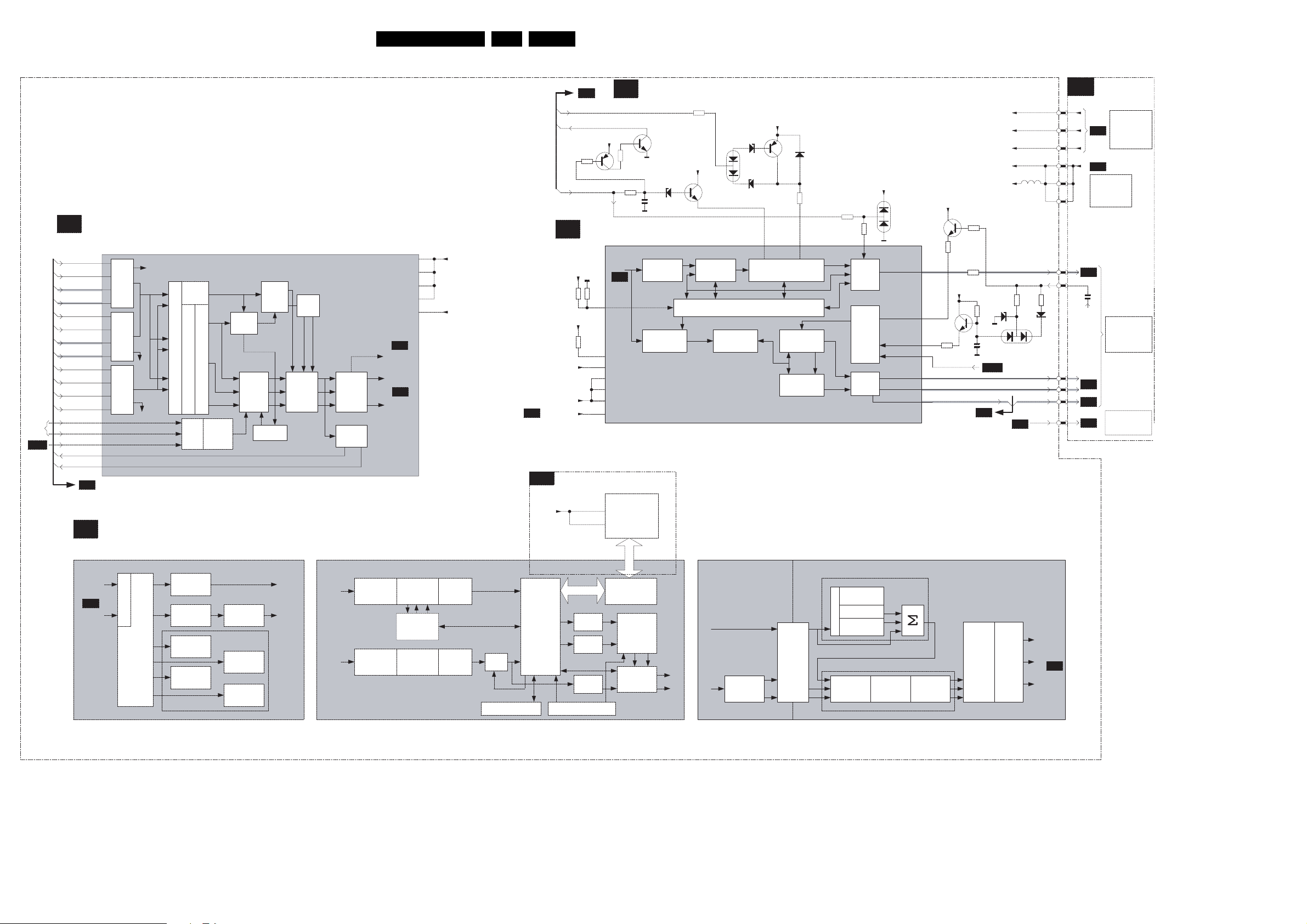
Block Diagrams, Testpoint Overviews, and Waveforms
Block Diagram 3 Audio & Video
VIDEO DECODER
B 5
7300-J
EXT. STEREO
I2D1
PRI
I2D3
SSIF
SEC
I2D2
EXT. MONO
B2
FEATURE BOX
B 6
7300 7300
DATA S YNC
Ext
Syn
Mux
Sync
Mux.
SAMPLE RATE CONVERTER
c
ADOC FEF
VIDDEC2
(YUV)
B5
VIDDEC1
(YUV)
CON VERTER
SAMPLE RATE
INPUT
SWITCH
MATRIX
BLACK
STRETCH
BLACK
STRETCH
HISTOG.
MEAS.
BLACK
LEVEL DET
FROM
1116
B18
STROBE1N
STROBE1P
DATA1N
DATA 1P
STROBE3N
STROBE3P
DATA3N
DATA 3P
STROBE2N
STROBE2P
DATA2N
DATA 2P
H-2FH
V-2F H
FBL-SC1-IN
HV_PRIM
HV_SEC
DMSD=Digital Multi Standard Decoder
ADOC VIDDEC (PRI & SEC)
DMSD
CHR.
MUX
AGC_AMP
FAST-
BLANK
FIFO
SRC for
HFB1/
H-Sync
MEASUREMENT
BLOCKS
HISTOG.
MODIFY
BLACK
BAR DET.
NOISE
MEAS.
SYNC
2Fh
SUB
CH.
MAIN
CH.
DE-
MUX
FAST
BLANK
SWITCH
7300
SUB
CH.
(YUV)
MAIN
CH.
(YUV)
FOR-
MATER
HV
INFO
VID1-DTC-VDDA
VID1-DTC-VDD3
HOR.
COMPRESS
HOR.
COMPRESS
DLINK-VDDA
DLINK-VDDD
PLLVDDA
B8
HVSYNC
VIDDEC2
B6
VIDDEC1
COMPRESS
CACHE
CACHE
VERT.
SUB
FIFO
MAIN
FIFO
VDDCO
VDDE
ADOC MBF
NOISE
SHAPER
NOISE
SHAPER
DNR
20ES1E AA 6.
B4
VREF_DEFL
B13
VDDE
MEMORY
BUS
DEVICE
INTERF.
B7
EHT-INFO
KEYBOARD
+8V
7383-B
3384
HFB_X-RAY-PROT
SYNC & DEFLECTION PROCESSING
B 8
7300-F
1,14,27
3,9,43,49
UNDITHER
UNDITHER
UNDITHER
HVSYNC
3341
SEL2FH
BPA
DOP-DTC-VDDA
DOP-DTC-VDD3
IMEAS-VDDA
SDAC-3V3
SDAC-VDDA
7730
VDD
VDDQ
FIELD MEMORY & TXT PG
VDDE
3340
VDDE
3346
VDDCO
VDDE
MEMORY INTERFACE
7300-I
DTL I/F
DISPLAY CONTROLMODE CONTROL
B 9
3387
3398
2397
B5
SDRAM
MMI BUS
MEMORY
CTRL/SWI.
SCAN
RATE
CONVERT
OUTPUT
MUX.
PROTECTION
7383-A
6397
ADOC DOP
1st
1st
CONTROL
CONTROL
LOOP
LOOP
VERT.
DRIVER
SA0...SA11
SD0...SD15
INTERFACING
A 6
TILT
R
G
B
40
45
43
47
46
44
26
34
3367
6367
2
8
2
9
31
35
TO
B7
0230
2455
A2
A8
FROM
TUNER
SIMM
CONN.
A3
EHT-INFO
A4
A4
A5
FROM
BLOCK
DIAGRAM
STAND-BY
SUPPLY
TO BLOCK
DIAGRAM
DEFLECTION
TO
ROTATION
CIRCUITRY
F_15040_059.eps
290405
3380
+8V
6382
+3V3
7393
CONTROL
LOOP
Y
Y
UV
UV
6381
6384
2nd
Hor. TIMEBASE GEN.
HOR. TIMEBASE GEN.
DTO & CONTROL LOOP
DTO & CONTROL LOOP
VERT.
SAWTOOTH
13.5 / 27 MHz
@ 720 ppl
DCTI
DCTI=Digital Color
Transient Imrpovement
7382
6385
3385
X-PROT
SLOW START/STOP
SLOW START/STOP
L0W POWER STARTUP
L0W POWER STARTUP
U
V
FLASH
EAST-WEST
WAVEFORM
VERT.
WAVEFORM
27 / 54 MHz
@ 1440 ppl
PAN ORAMA
3354
3353
LUMINANCE SHARPNESS
SHARPNES
F
I
MEASURE
L
T
E
Y
R
PEAKING
Y
SKIN
U
TONE
V
CONTROL
+3V3
6353
HFB
HIRES.
HIRES.
TIMING
TIMING
GEN.
GEN.
ADC
SDAC
SDAC
S
LTI
DYN.
HDROUT
BLUE
STRETCH
COLOUR FEATURES
EHT
BCL
FBCIN
VDRP
VDRN
EWP
POR_FLASH
ADOC BEF
GREEN
ENHANCE
+5V
7365
3373
7361
3361
+8V
Y
U
V
3364
3350
3372
2361
EW_MPIF
B4
RGB
MATRIX
B11
+5V2
+5V
+8V
+3V3
VDDE
6368
FRAME
PROC.
5601
LINEDRIVE1
EHT-INFO
3368
6365
FRAMEDRIVE+
FRAMEDRIVE-
EW-DRIVE
B7
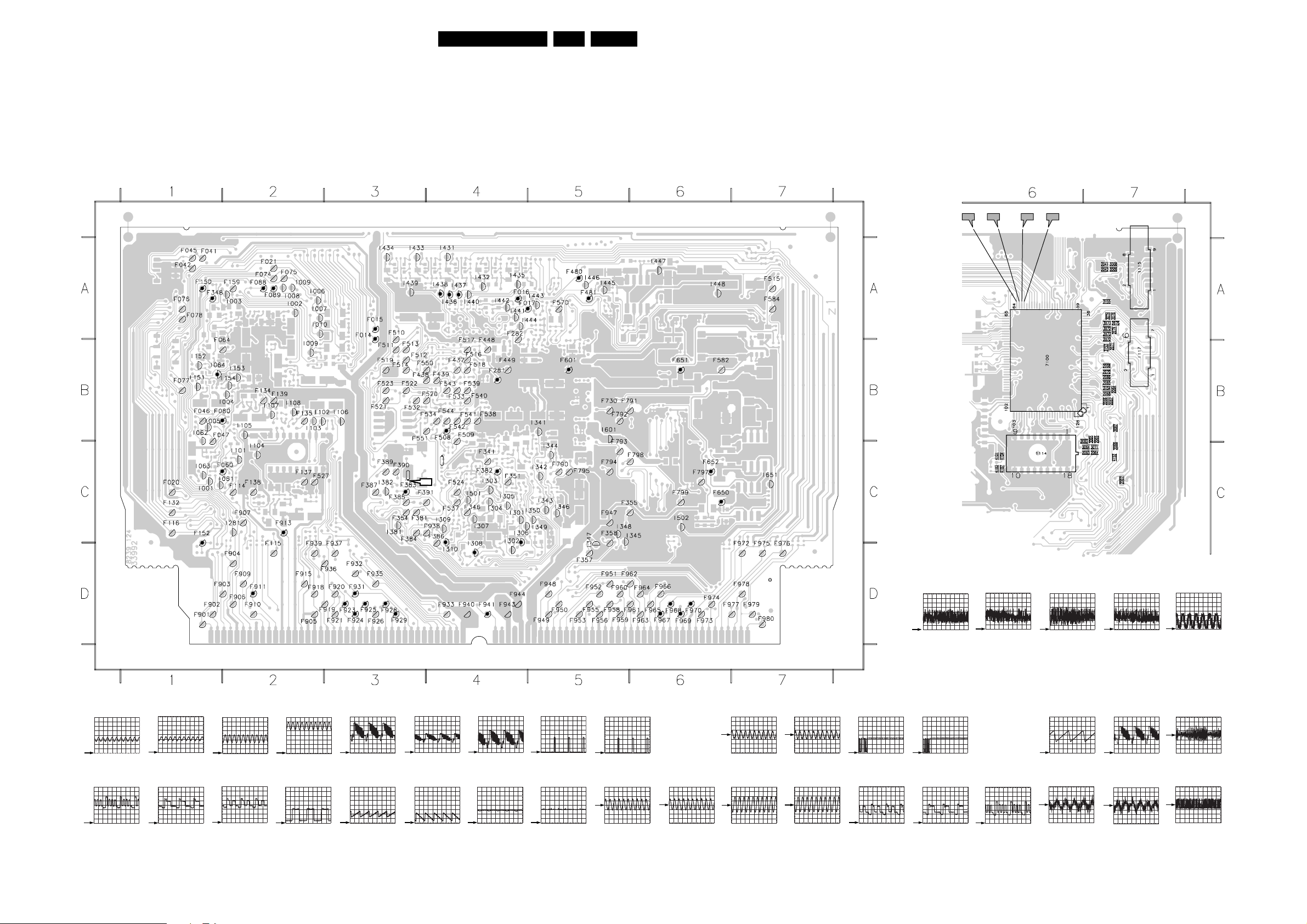
Block Diagrams, Testpoint Overviews, and Waveforms
Testpoint Overview SSB
1009 A2
F014 A3
F015 A3
F016 A4
F017 A4
F020 C1
F021 A2
F041 A1
F042 A1
F045 A1
F046 B1
F047 B1
F060 C2
F064 B1
F074 A2
F075 A2
F076 A1
F077 B1
F078 A1
F080 B1
F088 A2
F089 A2
F114 C2
F115 D2
F116 C1
F132 C1
F134 B2
F135 B2
F137 C2
F138 C2
F139 B2
F150 A1
F152 C1
F159 A2
F281 B4
F282 A4
F341 C4
F346 C4
F348 A1
F351 C4
F354 C3
F355 C5
F357 D5
F358 C5
F381 C3
F382 C4
F383 C3
F384 C3
F385 C3
F386 C4
F387 C3
F389 C3
F390 C3
F391 C3
F437 B4
F438 B3
F439 B4
F448 B4
F449 B4
F480 A5
F481 A5
F508 B4
F509 B4
F510 A3
F511 B3
F512 B3
F513 B3
F514 B3
F515 A7
F516 B4
F517 B4
F518 B4
F519 B3
F520 B4
F521 B3
F522 B3
F523 B3
F524 C4
F527 C2
F532 B3
F533 B4
F534 B4
F537 C4
F538 B4
F539 B4
F540 B4
F541 B4
F542 B4
F543 B4
F544 B4
F550 B3
F551 B3
F570 A5
F582 B6
F584 A7
F601 B5
F650 C6
F651 B6
F652 C6
F730 B5
F790 C5
F791 B5
F792 B5
F793 C5
F794 C5
F795 C5
F797 C6
F798 C6
F799 C6
F901 D1
F902 D1
F903 D1
F904 D2
F905 D2
F906 D2
F907 C2
F909 D2
F910 D2
F911 D2
F913 C2
F915 D2
F918 D2
F919 D3
F920 D3
F921 D3
F923 D3
F924 D3
F925 D3
F926 D3
F928 D3
F929 D3
F931 D3
F932 D3
F933 D4
F935 D3
F936 D3
F937 D3
F938 C4
F939 D2
F940 D4
F941 D4
F943 D4
F944 D4
F947 C5
F948 D5
F949 D5
F950 D5
F951 D5
F952 D5
F953 D5
F955 D5
F956 D5
F958 D5
F959 D5
F960 D5
F961 D6
F962 D5
F963 D6
F964 D6
F965 D6
F966 D6
F967 D6
F968 D6
F969 D6
F970 D6
F972 D7
F973 D6
F974 D6
F975 D7
21ES1E AA 6.
F976 D7
F977 D6
F978 D7
F979 D7
F980 D7
I001 C1
I002 A2
I003 A2
I004 B2
I005 B1
I006 A2
I007 A2
I008 A2
I009 B2
I010 A2
I061 C2
I062 B1
I063 C1
I064 B1
I101 C2
I102 B2
I103 B2
I104 C2
I105 B2
I106 B3
I107 B2
I108 B2
I151 B1
I152 B1
I153 B2
I154 B2
I281 C2
I301 C4
I302 C4
I303 C4
I304 C4
I305 C4
I306 C4
I307 C4
I308 D4
I309 C4
I310 D4
I341 B5
I342 C5
I343 C5
I344 C5
I345 C6
I346 C5
I347 C5
I348 C5
I349 C5
I350 C5
I381 C3
I382 C3
I431 A4
I432 A4
I433 A3
I434 A3
I435 A4
I436 A4
I437 A4
I438 A4
I439 A3
I440 A4
I441 A4
I442 A4
I443 A5
I444 A5
I445 A5
I446 A5
I447 A6
I448 A6
I501 C4
I502 C6
I601 B5
I651 C7
2582
SIDE A SIDE B
2583
S5
63 62 61 60
S4
S3 S2 S1
3139 123 5536.2
F014
1 V / div DC
1ms / div
F923
1 V / div DC
10µs / div
F015
1 V / div DC
1ms / div
F924
1 V / div DC
10µs / div
F016
500mV / div DC
1ms / div
F925
1 V / div DC
10µs / div
F017
500mV / div DC
1ms / div
F926
1 V / div DC
10µs / div
F060
500mV / div DC
20µs / div
F928
500mV / div DC
5ms / div
F080
500mV / div DC
20µs / div
F929
500mV / div DC
5ms / div
F064
500mV / div DC
20µs / div
F931
1 V / div DC
5ms / div
F088
1 V / div DC
20µs / div
F941
2 V / div DC
20µs / div
F089
1 V / div DC
20µs / div
F967
200mV / div AC
1ms / div
F150: 3V2 DC
F152: 3V2 DC
F281: 3V2 DC
F381: 0V DC
F382: 0V DC
F383: 0V DC
F968
200mV / div AC
1ms / div
F480
100mV / div AC
1ms / div
F969
500mV / div AC
1ms / div
F481
100mV / div AC
1ms / div
F970
500mV / div AC
1ms / div
F508
1 V / div DC
500µs / div
I306
200mV / div DC
10µs / div
S1
100mV / div DC
20µs / div
F509
1 V / div DC
200µs / div
I308
200mV / div DC
10µs / div
S2
100mV / div DC
20µs / div
F601: 1V8 DC
F650: 3V2 DC
F651: 1V8 DC
I310
200mV / div DC
10µs / div
S3
100mV / div DC
20µs / div
F652
500mV / div DC
500ns / div
I436
20mV / div AC
500µs / div
S4
100mV / div DC
20µs / div
F911
500mV / div DC
20µs / div
I437
20mV / div AC
200µs / div
S5
500mV / div DC
50ns / div
F913
500mV / div AC
10µs / div
I438
100mV / div AC
1ms / div
CL 36532058_008.eps
211103
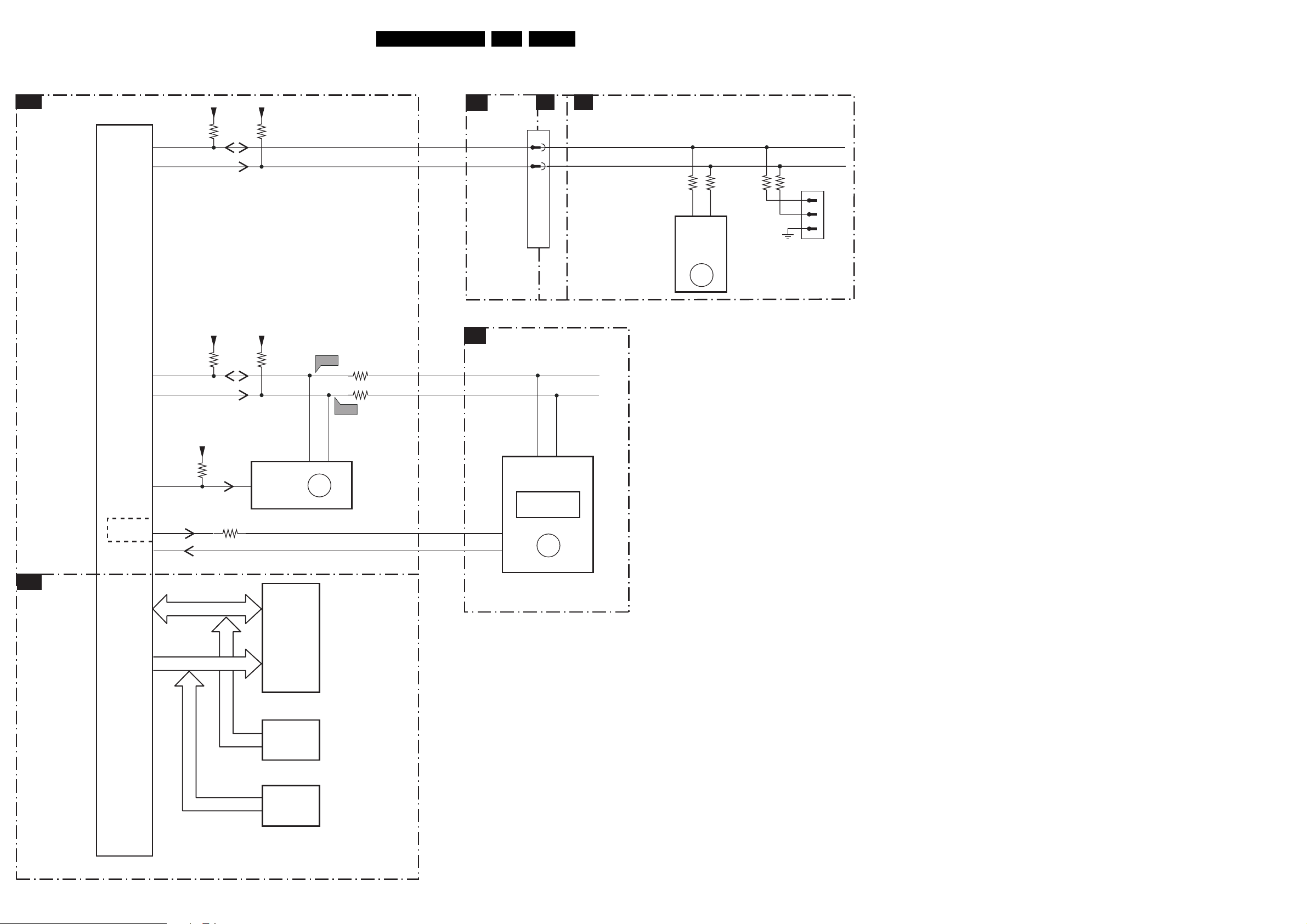
I2C Overview
I2C Overview
CONTROL
B11
Block Diagrams, Testpoint Overviews, and Waveforms
+5V2 +5V2
ADOC
3509 3510
AF6
AE6
SDA0
SCL0
B1
SSB.
CONN.
0230
22ES1E AA 6.
A7
A6
1205
48
49
A7
A5B18
TUNER
SDA-S
SCL-S
7300-C
7300-k
AF7
AD6
AF8
A26
AF2
VDDE
VDEE
3523
3513
3581
WC
VDDE
7
3515
7025
M24C64
(NVM)
EEPROM
3239
MPIF
B1
B4
F508
5
ERR
13
6
F509
3511
3512
SDA1
SCL1
F-REF
IRQ-MPIF
40
42
43
7100-D
MPIF
DIGITAL
BLOCK
ERR
11
44
3240 3241 3242
54
1232
TUNER
TEDE9
ERR
14
1241
1
2
3
COMPAIR
CONNECTOR
FOR SERVICE
(REACHABLE VIA
HOLE IN REAR
COVER)
B12
MEMORY
INTERFACE
7300-E
DATA
ADDRESS
7790
M58LW032A
RAM
FLASH
CONN.
DATA
FLASH
CONN.
ADDRESS
0291
0290
F_15040_057.eps
250405
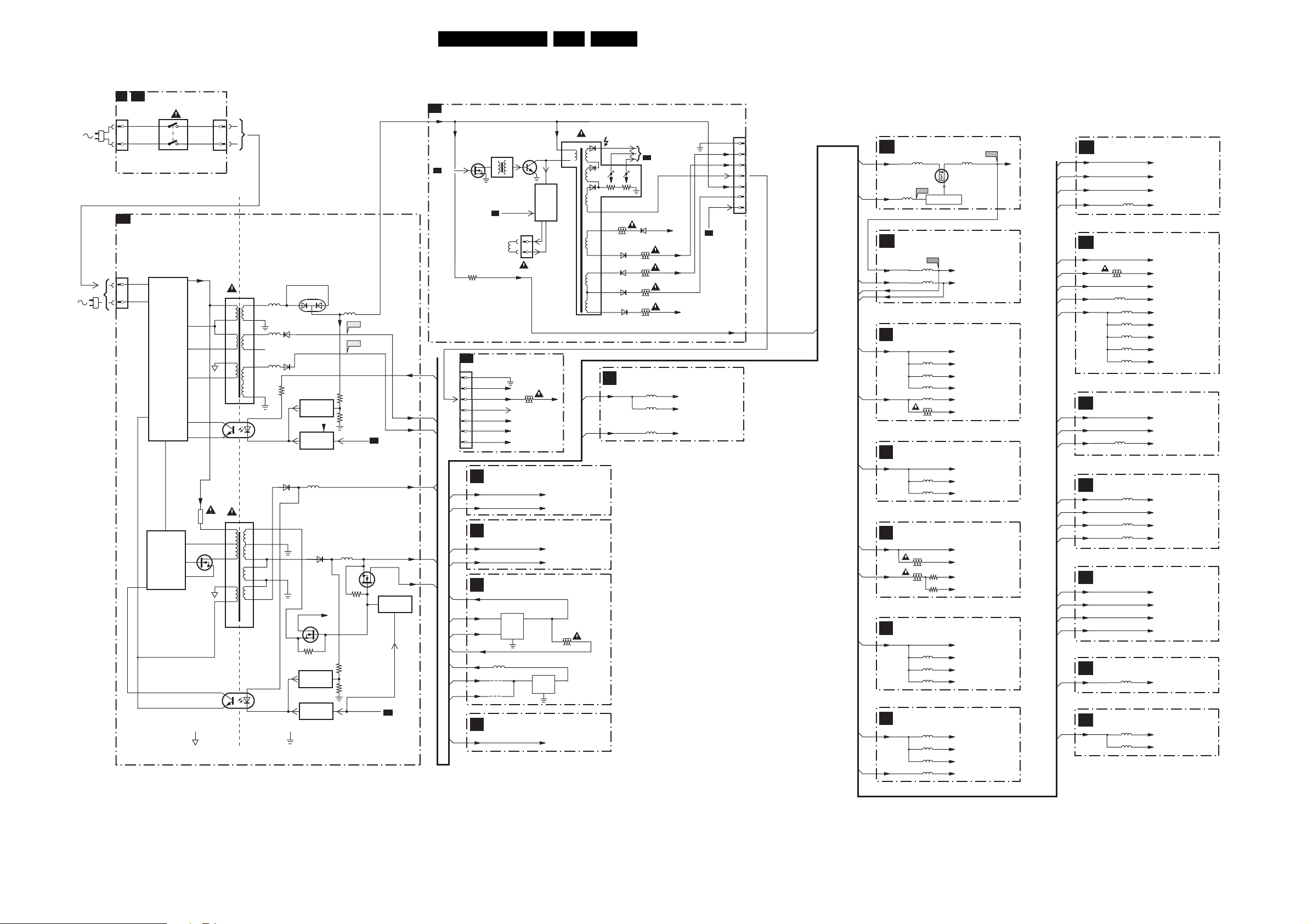
Block Diagrams, Testpoint Overviews, and Waveforms
Supply Lines Overview
SUPPLY LINES OVERVIEW
FRONT INTERFACE
M Q1
0201
1
2
A1
1505
or
1051
1031
1951
MAINS
SWITCH
POWER SUPPLY
SUPPLY
PRIMARY
SIDE
SUPPLY
CONTROL
0202
1
2
VDC
VDC
1532
6
7525
HOT GROUND COLD GROUND
23ES1E AA 6.
LINE + FRAME DEFLECTION
A2
+Vbatt
5450
EHT
FOCUS VG2
10
12
5
6
8
9
A3
-Vaudio
+Vaudio
1
2
7673
IN
LINE
OUTPUT
CIRCUIT
+
E/W
CORR.
+200VA
OUT
3
1
-Vaudio
+Vaudio
+5V
+33V
3670
+8VS
5402
7404
HD
A5
A5
3401
+33V
5512
9
8
4
5
3
2
4
3
5504
5
4
2
1
3
4
17
18
13
14
10
11,12
1
7513
TCET1103
2
8
9
10
11
12
13
14
1
7516
TCET1103
2
5551
5562
5561
6563
6562
6536
3571
6551
+9VA
7571
REFERENCE
CIRCUIT
+3V3
7573
STANDBY
CIRCUIT
5505
6535
7535
3537
7542
REFERENCE
CIRCUIT
STANDBY
CIRCUIT
+Vaux
5552
F563
F561
3575
3576
STANDBY
5564
3546
3545
3544
STANDBY
Vbatt
A6
7545
STANDBY
CIRCUIT
A4
-Vaudio
+Vaudio
+9VA
+9VA
+5V2
+5V
CRT
F
1351
1
Filament
2
+200V
3
EHTinfo
4
+141V
5
+12V_LOT
6
SVM_ROT
7
AUDIO AMPLIFIER
A4
-Vaudio
+Vaudio
TUNER / IF
A5
+5V
+33V
INTERFACING
A6
+8V
+9VA
+5V
+8VS
+3V3
9686
+5V2
+5V
9675
SCART I/O
A7
+8VS
5681
EW_DRIVE
HOR.
DEFL.
COIL
7674
VI
VDIS
7405
1404
3351
VO
TO
CRT
B1
3456
6452
-14V
3458
6453
6467
6461
6456
3485
3450
3455
VideoSupply
Filament
+14V
CLASS D - AUDIO AMP (RES)
5914
5910
5913
Vaudio-
-V
Vaudio+
Filament
VideoSupply
EHTinfo
Vbatt
+12V_LOT
SVM_ROT
A5
+33V
1401
1
2
3
4
5
6
7
4x
8x
LOW VOLTAGE SUPPLY-ADOC
B15
5654 5651
+5V2 +1V8
7651
STS5PF30L
F650
5659
+3V3
B14 ADOC SUPPLY
B14
+1V8
+3V3
VDDCO
VDDE
IF & SAW FILTER
B1
+5V
+8V
VIDEO SOURCE
B2
SELECTION
+5V
AUDIO SOURCE
B3
SELECTION
+5V
+8V
MPIF - SUPPLY
B4
+5V
VIDEO DECODER
B5
VDDCO
VDDE
3018
3019
5600
5601
5135
5134
5112
5102
3134
5060
5061
5150
5151
5152
5281
5282
5285
5283
CONTROL
F601
3010
3011
F651
7650
CS51033YDR8
VDDCO
VDDE
+5V
+5Va
+5Vb
+5Vd
+8Va
(For PIP D/W Only)
+8Vc
+5V
To 49 7100-B (MPIF)
To 64 7100-B (MPIF)
+5V
To 77 7100-A (MPIF)
To 98 7100-A (MPIF)
To 88 7100-A (MPIF)
+5V
To 14 7100-D (MPIF)
To 28 7100-D (MPIF)
To 35 7100-D (MPIF)
To F23 7300-J (ADOC)
To P23 7300-J (ADOC)
To AF3 7300-J (ADOC)
To N23 7300-J (ADOC)
RGB PROCESSING
B7
+3V3
+5v
+8v
VDDE
B8
+3V3
+5v
+8v
VDDCO
VDDE
B9
+3V3
+8v
VDDE
B10
+5V
+8v
VDDCO
VDDE
B11
+5V
+5V2
VDDCO
VDDE
B12
VDDE
B13
VDDE
5300
SYNC & DEFLECTION
3358
5342
3340
5345
5344
5343
5342
PROTECTION
3388
AUDIO PROCESSING
5480
5452
5450
CONTROL
CONTROL MEMORY (RAM)
VDDE
CONTROL MEMORY (SDRAM)
5730
5731
+3V3
+5V
+8V
To W4-7300-H (ADOC)
+3V3
To L1 - 7300-F (ADOC)
+8V
To M1-7300-F (ADOC)
To AA4 - 7300-F (ADOC)
To R3 - 7300-F (ADOC)
To N4 - 7300-F (ADOC)
To L2 - 7300-F (ADOC)
To M1 - 7300-F (ADOC)
3V3
+8V
To W1-7300-G (ADOC)
To 8 - 7480 (HP AMPL.)
+8V
To AD22-7300-B (ADOC)
To AC22-7300-B (ADOC)
+5V
+5V2
VDDCO
VDEE
To 9, 37, 43, - 7790 (RAM)
To 1, 14, 27, 7730
To 3, 9 43, 49, 7730
F_15040_058.eps
290405
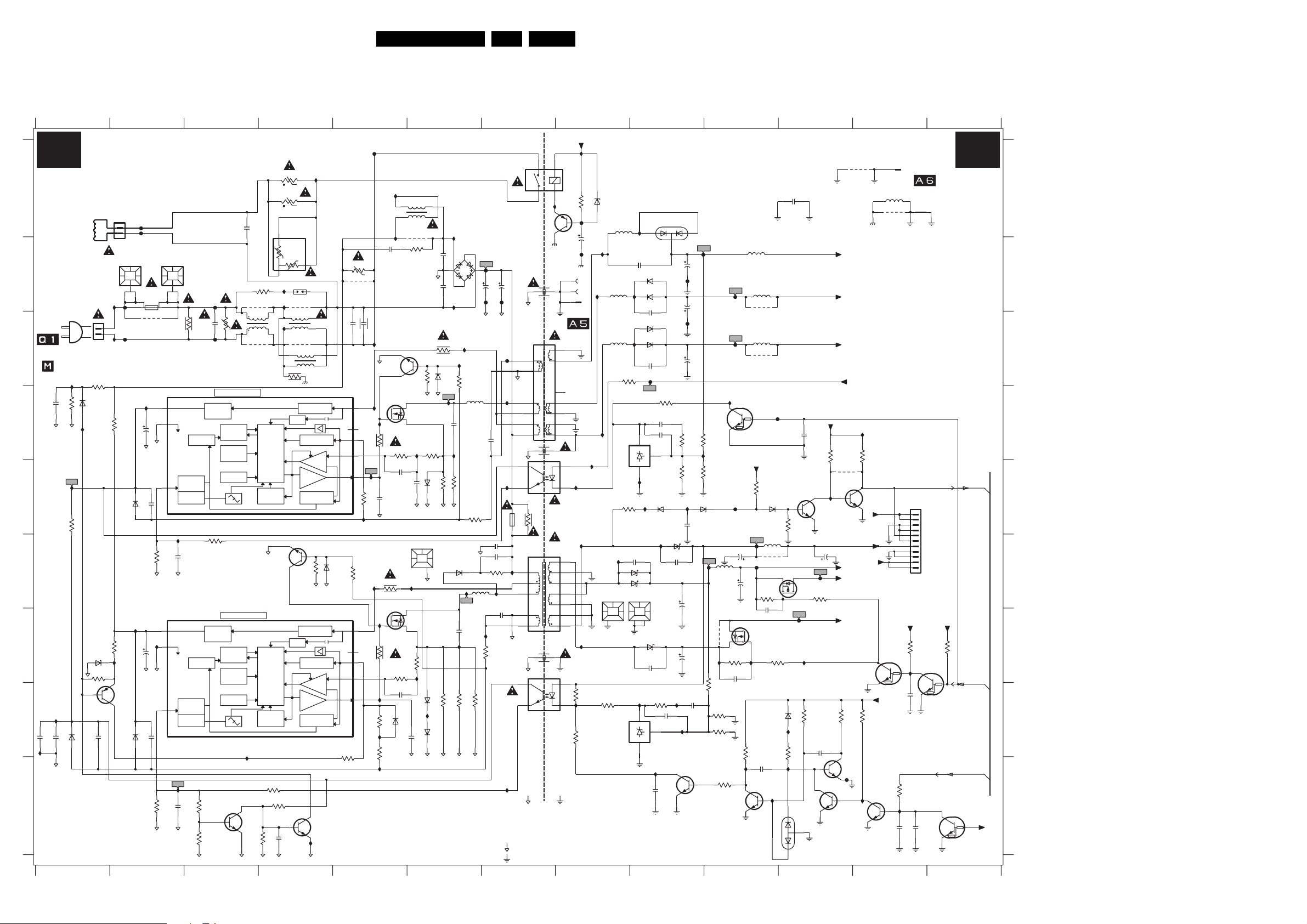
Circuit Diagrams and PWB Layouts
7. Circuit Diagrams and PWB Layouts
LSP: Power Supply
123456789101112
A1
A
B
230V AC
MAINS
OR
FROM
0202 OF
FRONT INTERFACE
C
OR
FROM 0220 OF
MAINS SWITCH
PANEL
2528
D
E
F
G
I565
H
1u0
2585
2582
I500
I
3139 123 5895.4
POWER SUPPLY
DEGAUSSING COIL
1504
1
F500
F501
2
PFC5000
T4E.250V
*
34
1500
12
9500
for ITV only
I511
14V
2
3
22u
2511
6
1V
1n0
2517
RGP10D
1K2
3512
15V
2
I546
3
22u
2510
6
1V
1n0
2509
RGP10D
3521
1K2
2
1502
7511
TEA1507
Vcc
Gnd
Ctrl
2512
7510
TEA1507
Vcc
Gnd
Ctrl
I512
3504
INPUT
CONTROL
CIRCUIT
BURST
DETECTOR
I527
100n
INPUT
CONTROL
CIRCUIT
BURST
DETECTOR
2521
47n
FREQUENCY
FREQUENCY
I553
470n
I564
1u0
1M0
3528
15K
3519
6581
BAV21WS
1
1505
6538
BAS316
I554
UDZS-13B
13V
1M5
6539
3580
220K
3529
2586
1501
PFC5000
I503
F503
2
1
F504
I504
3598
330K
6511
I510
47K
3527
I509
12V
7532
BC857B
0V
330p
6509
F506
2500
1M5
470n
F507
SUPPLY
MANAGEMENT
CONTROL
3518 3K3
SUPPLY
MANAGEMENT
CONTROL
10K
3593
0V6
22K
3594
2501
*
*
1
3505
*
V
2
DMF2405H60
*
SMPS CONTROL
VOLTAGE
CONTRLLED
OSCILLATOR
OVER
TEMPERATURE
PROTECTIOM
POWER-ON
RESET
SMPS CONTROL
VOLTAGE
CONTRLLED
OSCILLATOR
OVER
TEMPERATURE
PROTECTIOM
POWER-ON
RESET
I544
7549-1
3
IMX1
5
4
*
3507
+t
10R - PTC
*
3509
+t
10R - PTC
2n2
9501
5501
*
9503
3523
T890-B60-A110
4R5
Rs
Rh
21
I534
3502
*
CONTROL
MAXIMUM
PROTECTION
CONTROL
MAXIMUM
PROTECTION
3596
*
DSP-301N
I572
*
4
*
1
I583
23
DMF28
3
*
14
23
3M3
3501
VALLEY
LOGIC
CIRCUIT
ON-TIME
7567
BC847B
1V
VALLEY
LOGIC
CIRCUIT
ON-TIME
3524
3K3
3595
100K
2
0V5
10u
10K
2583
3503
9502
5500
9504
DMF35
43
I563
+T
4R5
3
4
5506
Audio_Gnd
START-UP
CURRENT SOURCE
START-UP
CURRENT SOURCE
CURRENT
SENSING
OUTPUT
DRIVER
OVER
POWER
PROTECTION
0V
3568 47K
START-UP
CURRENT SOURCE
START-UP
CURRENT SOURCE
CURRENT
SENSING
OUTPUT
DRIVER
OVER
POWER
PROTECTION
13V
6
7549-2
IMX1
1
I560
BAS3166567
F502
Demag
Sense
Driver
Demag
Sense
Driver
Drain
HVS
Drain
HVS
3597
220K
3567
I559
I506
2506
33n
*
3510
-T
4R7
9511
100n
2502
2508
*
I507
7517
BC847B
1V5
14
7
9
11
7512
300V
*
1V5
I513
G
I517
3514
*
3522
56K
2516
I519
100n
2513
300K3517
470p
I520
HEATSINK
3K3
3536
I525
220R
7525
*
1V5
14
G
I526
300V
3526
330K
7
9
11
3530
56K
2520
I530
3588
470K
BAS316
I555
3525
300K
I528
5502
SP48012-00
9506
*
3508
220R
300V
D
S
0V
I518
2526
100p
1550
12
I568
300V
D
0V
S
3531
1K0
I531
100n
I550
6578
2519
470p
0V
47K3549
6575
6532
6533
81
45
3515
1K0
1N5392
2503
2504
3513
2K2
6514 BAS316
I516
2514
1n5
I521
3516
*
*
3532
BAV21WS
BAV21WS
I501
2n2
1
2n2
I502
3550
3520
I532
*
56
I582
6582
2523
3533
24ES1E AA 7.
13
+Vaudio
1503
*
LKS1AF
6500
GBU4J
2
F508
"$"
4
*
3
I514
3K3
I536
*
330p
5511
3511
4R7
3538
5532
2507
2505
*
330u
F574
F509
*
5512
F575
2
3
I515
6
7
8
9
1n0
2515
15V
I523
3
3V4
7513
TCET1103(G)
T
1532
3535
315mA
2544
5504
2n2
I557
I537
2522
470p
7516
TCET1103(G)
I529
6
5
4
2
1
15V
5V4
SS25113-00
4
3
2580
2n2
3592
33K
I533
33R
3534
*
HOT GROUND
"$"
FOR MAINS 120V AC 170V (177V)
..V.. Normal Operation
(..V..) Standy Mode
HOT GROUND
COLD GROUND
I543
16V
2542
1n5
2570
2588
Vaux_GND
7541
BC857B
14
7V4
2
6V5
1
2
7V4
16V
F542
Audio_Gnd
1246 OF
TUNER/IF
18
17
14
13
12
11
10
I575
I558
8
9
10
11
12
13
14
8V5
3548
3587
3541
*
2541
1544
TO
AUDIO_GND1
AUDIO_GND2
I539
I592
I542
Audio_Gnd
4R7
COLD GROUND
220V AC 309V (317V)
F541
1543
1542
Vaux_GND1
1K0
2K2
47K
6541
47u
I586
I571
Vaux_GND
BZX384-C12
I551
5562
5561
I561
I540
HEATSINK
1551
12
Vaux_GND1
3542
680R
TL431CZ-AP
6551
5551
I579
I562
3571
680R
7571
3563
220R
STPS10L60D
Vaux_GND1
7542
Vaux_GND
BYT28
I552
2551
1n0
BYV29X-500
6549
6563
SB360L
2565
1n0
6550
BYV29X-500
6562
SB360L
2561
1n0
AUDIO_GND2
F576
3579
2K2
2571
15n
2587
1n0
KA
3
REF
TL431CZ-AP
21
I548
I587
6564
BAS316
6536
I538
2538
1n0
6548
6535
SB340L-7010
1552
12
I590
SB260
2539
HEATSINK
6537
STPS10L60D
2540
1n0
Vaux_GND1
3543
10K
2578
2n2
KA
3
REF
21
I581
7V4
7575
BC847B
10n
0V
2575
Vaux_GND
Vaux_GND
2552
2563
F562
AUDIO_GND1
2562
3573
3574
180K
I588
2564
470p
Vaux_GND
2m2
I591
I593
100u
F583
2m2
15K
100n
Vaux_GND
2535
4m7
2537
2543
100n
F552
2m2
6565
7573
PDTC114ET
3575
I578
3576
1K5
*
F535
I545
82K
Vaux_GND
*
3545
2K2
3553
*
27K
3544
2K2
Vaux_GND
3584
5564
470U
9512
5V
Vaux_GND
F563
F561
I574
6V6
I577
1m0
Vaux_GND
3
S
D
2
3537
68K
2589
2u2
I589
10K
7576-2
IMX1
Vaux_GND
RT-01T-1.0B
9553
Vbatt
-Vaudio
+Vaudio
22K
4550
*
7562
BC847BW
1
0V7
Vaux_GND
+5.2V
+5V
Vaux
Vaux_GND
3586
8V6
3
F581
4
Vaux_GND
5
0V
+9VA
5K6
Audio_Gnd
I569
3552
3
2
Vaux
Vaux_GND1
+9VA
3585
7583-2
IMX1
Vaux_GND
Vaux_GND
10K
0V
+5.2V
0V
56K
I599
AUDIO_GND1
Vaux_GND
7547
PDTC114ET
+9VA
Vaux_GND
Vaux_GND
2553
82p
Vaux_GND
5552
27u
5566
9532
*
5567
9533
*
F573
0V
+9VA
27K
3565
BAS316
0V
6512
3589
F582
7535
47n
3546
2546
Vaux_GND
5505
5u6
9507
*
2
68K
1
2u2
3566
68K
6576
I573
3591
I580
I597
2
0V
6574
F578
2536
2584
470u
5V
SI2307DS
1
2V5
G
I547
3583
5K6
2579
0V
6
1
2572
1
10K
3
7545
SI2305DS
F537
I570
3590
10K
BAW56W
Vaux_GND
0V5
IMX1
7583-1
10n
0V7
3
7561
BC847BW
2
Vaux_GND
2524
22u
Vaux_GND
F580
3540
68K
82K
2576
100n
5
IMX1
7576-1
3
4
Vaux_GND
+9VA
3551
I566
TO
1506 OF
1506
INTERFACING
5565
9513
AUDIO_GND2
POWER_DOWN
1538
11
10
9
8
7
6
ATSC
5
4
3
2
1
B11B-PH-K
+5.2V
10K
3554
I596
2V9
2V9
100n
2591
PDTC114ET
7548
Vaux_GND
22K
3581
I522
0V
7584
PDTC114ET
10u
10u
2590
2577
Vaux_GND
A1
+5.2V
4K7
3547
STANDBY
A1,A6
0V
STANDBY
0V
Vaux_GND
F_15040_001.eps
230305
A
B
C
D
A6
E
F
G
H
A1
I
+5V
1500 B2
1501 B2
1502 B2
1503 A7
1504 A2
1505 C1
1506 A13
1532 E7
1538 E12
1542 B8
1543 B8
1544 B8
1550 F6
1551 F8
1552 F9
2500 C3
2501 A3
2502 C5
2503 B6
2504 B6
2505 B6
2506 B5
2507 B7
2508 C5
2509 H2
2510 G2
2511 D2
2512 F2
2513 E5
2514 D6
2515 D7
2516 E5
2517 E2
2519 H6
2520 H5
2521 I3
2522 G7
2523 G6
2524 F11
2526 E6
2528 D1
2535 F9
2536 F10
2537 G9
2538 F9
2539 F9
2540 G9
2541 B8
2542 B7
2543 H9
2544 F7
2546 F10
2551 B9
2552 B9
2553 A11
2561 C9
2562 C9
2563 B9
2564 E9
2565 B9
2570 D7
2571 D9
2572 D11
2575 I9
2576 H11
2577 I12
2578 H9
2579 I10
2580 F7
2582 H1
2583 I4
2584 F10
2585 H1
2586 H1
2587 D9
2588 G7
2589 G10
2590 I12
2591 H12
3501 C4
3502 B4
3503 B4
3504 C2
3505 C3
3507 A4
3508 B6
3509 A4
3510 B5
3511 E6
3512 F2
3513 C6
3514 D5
3515 D6
3516 E6
3517 E5
3518 F3
3519 E1
3520 E6
3521 I2
3522 D5
3523 A4
3524 I4
3525 H5
3526 G5
3527 G2
3528 D1
3529 C1
3530 G5
3531 G6
3532 H6
3533 H6
3534 G6
3535 E7
3536 F5
3537 G10
3538 H6
3540 F11
3541 A8
3542 H8
3543 H9
3544 H10
3545 G10
3546 F10
3547 G13
3548 H8
3549 C6
3550 C6
3551 D11
3552 D12
3553 H10
3554 G12
3563 E8
3565 E10
3566 G10
3567 F5
3568 F4
3571 C8
3573 D9
3574 E9
3575 D9
3576 E10
3579 D9
3580 G1
3581 I12
3583 H10
3584 I10
3585 H12
3586 H11
3587 H8
3588 H5
3589 E11
3590 H11
3591 H11
3592 F7
3593 I3
3594 I3
3595 I4
3596 I4
3597 H5
3598 D2
4550 E11
5500 C4
5501 C3
5502 A6
5504 F7
5505 F10
5506 C4
5511 D6
5512 C7
5532 F7
5551 A8
5552 B10
5561 C8
5562 B8
5564 F10
5565 A12
5566 B10
5567 C10
6500 B6
6509 H2
6511 E2
6512 E10
6514 D6
6532 H6
6533 H6
6535 F9
6536 F9
6537 G9
6538 D1
6539 G1
6541 A8
6548 F9
6549 B9
6550 C9
6551 A9
6562 C9
6563 B9
6564 E9
6565 E9
6567 F4
6574 I11
6575 E6
6576 H11
6578 H5
6581 H1
6582 F6
7510 G2
7511 D2
7512 D5
7513 E7
7516 H7
7517 C5
7525 G5
7532 H2
7535 G10
7541 A8
7542 H8
7545 F11
7547 G12
7548 H13
7549-1 I3
7549-2 I4
7561 E11
7562 E11
7567 F4
7571 D8
7573 D10
7575 I9
7576-1 I11
7576-2 I10
7583-1 I11
7583-2 I12
7584 I12
9500 C2
9501 B3
9502 B4
9503 C3
9504 C4
9506 B6
9507 F10
9511 B5
9512 G10
9513 A12
9532 B10
9533 C10
9553 A12
F500 A2
F501 A2
F502 A5
F503 C2
F504 C2
F506 B3
F507 C3
F508 B7
F509 B7
F535 F10
F537 G11
F541 A8
F542 B8
F552 B9
F561 C10
F562 C9
F563 B10
F573 D10
F574 B7
F575 C7
F576 D9
F578 F10
F580 F11
F581 I11
F582 F10
F583 B9
I500 I1
I501 A6
I502 C6
I503 B2
I504 C2
I506 A5
I507 C5
I509 G2
I510 G2
I511 D2
I512 I2
I513 D5
I514 C6
I515 D7
I516 D6
I517 D5
I518 D6
I519 E5
I520 E5
I521 D6
I522 I12
I523 E7
I525 F5
I526 G5
I527 F2
I528 I5
I529 I7
I530 H5
I531 G6
I532 G6
I533 G7
I534 B4
I536 F6
I537 F7
I538 F9
I539 G8
I540 F8
I542 A7
I543 A8
I544 H3
I545 G10
I546 G2
I547 G10
I548 E9
I550 H6
I551 B8
I552 B9
I553 C1
I554 D1
I555 H5
I557 F7
I558 F8
I559 A5
I560 I4
I561 D8
I562 C8
I563 A4
I564 E1
I565 H1
I566 E11
I568 F6
I569 D12
I570 G11
I571 E8
I572 B4
I573 H11
I574 D10
I575 E8
I577 E10
I578 D10
I579 B8
I580 I11
I581 I9
I582 C6
I583 C4
I586 B8
I587 E9
I588 E9
I589 I10
I590 H9
I591 H9
I592 H8
I593 H9
I596 G12
I597 I10
I599 I12
7 8 9 10 11 12 13
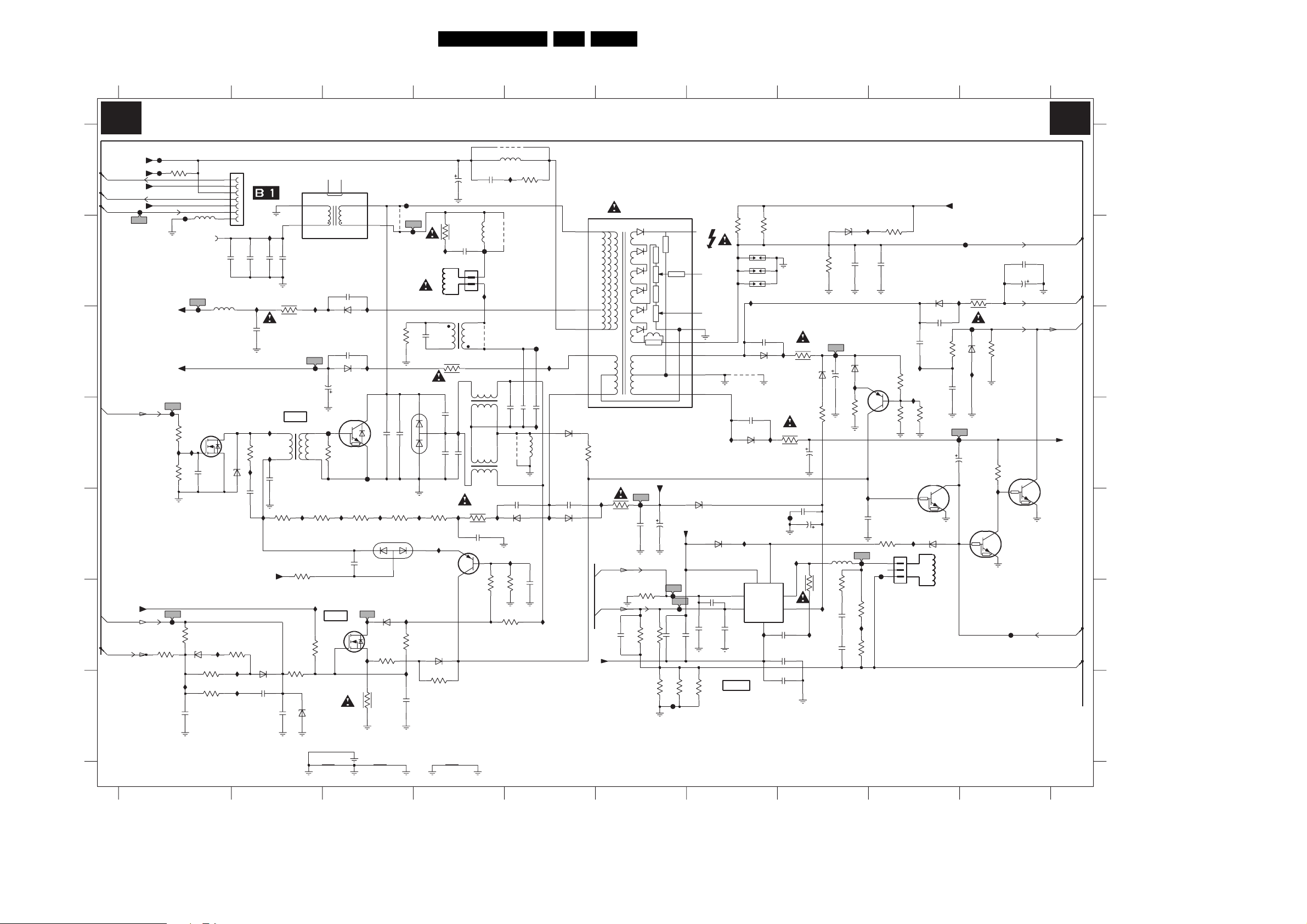
LSP: Deflection
Circuit Diagrams and PWB Layouts
25ES1E AA 7.
A2
Vbatt
A
B
C
D
E
F
G
+33V
A6
SVM-ROT
+12V_LOT
A2
EHT-INFO
VideoSupply
A2
Filament
A6
HDRIVE
Vbatt
A6
EW_DRIVE
A2,A6
EHT-INFO
3139 123 5895.4
1 2345678910
DEFLECTION
F402
F401
F455
47K3401
VideoSupply
-14V
F475
330R
I414
3408
F476
3422
100K
I491
GND_EW
F404
FROM LOT
5450
F453
3402
I413
2V3
2497
100K
GND_HOR
3423
680K
6424
BZX384-C6V8
2422
100n
CRT_GND
1 2345678910
5456
7404
BSH103
G
220p
1402
I445
680K3435
22K3437
1401
2405
5452
10u
GND_HOR
D
S
3424 22K
470p
2458
6V6
6464
I446
I447
7
TO 1351 OF
CRT BOARD
6
5
4
3
2
GND_HOR
1
470p
2406
I470
100n
3490
150R
I488
BZX384-C27
33n
2409
6425
BAS316
2437
15n
GND_EW
I402
2402
I420
2403
4R7 3458
I418
1
3
I419
PSD10-204B
2488
1u0
GND_HOR
3414
+5V
2496
5455
CD25405-00
99
7
7
GND_HOR
I466
F452
GND_DEF
LINE
5402
I462
3421
15R
3418
1K0
10n
BZX79-C5V6
GND_EW
GND_HOR
2454
5
6
I496
1M0
6426
470u
3415
5
NC
470p 2494
RGP10G
470p 2493
F418
0V
3416
47R
I463
E/W
G
3499
4V8
1
6453
6452
I453
RGP10D
7405
BU2520DX
140V
0V
3432
BYG10
330p
2478
I490
7406
D
27V
S
I499
3426
GND_HOR
MainSupplyGnd
GND-LINEDRIVE
I457
F419
0V
22
44
2411
*
I410
6471
RGP10D
3434
2K2
3R3
F459
*
9411
F416
HORIZONTAL
DEFLECTION
COIL
3403
MainSupplyGnd
2n2
2414
3419
BAW56W
6465
I423
3425
82K
I415
2425
RES
GND_EW
GND_EW
1K0
K
A
I464
2407
6404
GND_HOR
BAS316
I489
2
C948
1
3456
1R0
*
2412
DMV1500M
J
I473
2413
*
3451
6V6
I448
BC557B
7403
6427
3436
2K2
CRT_GND
2404
47u
GND_HOR
3412
150R
2431
2n2
B2P-VA-BF
1404
312813831423
*
2416
312813834922
I442
0V
4
3493
1R0
2410
100n
*
1
2
5406
3
4
5409
1
1
5408
4
GND_DEF
2427
6n8
5401
L.LIN
11V
3488
F464
I450
*
9401
I443
*
9410
5410
12u
3
*
2419
2
2
GND_HOR
3
I449
3417
220K
GND_EW
3473
I432
9402
2417
*
*
9412
2457
100p
6403
GND_DEF
150K
GND_EW
3433
1K0
I428
2495
2418
560n
F465
I455
*
5411
I475
100n
I497
BAS316
6405
2459 470p
6456
RGP10G
1401 A1
1402 B1
1403 B7
A
B
C
D
E
F
G
1404 B4
1405 B7
1406 B7
1452 E9
2402 B2
2403 B2
2404 A4
2405 B1
2406 B2
2407 C4
2409 E2
2410 E4
2411 D3
2412 D4
2413 D4
2414 D3
2416 D4
2417 D5
2418 D5
2419 D4
2422 G1
2425 G3
2427 A4
2431 B4
2432 E9
2437 G2
2448 D7
2449 D8
2450 B9
2451 B8
2452 F7
2453 F7
2454 C2
2457 E5
2458 C2
2459 E5
2460 E6
2461 E8
2462 F6
2463 F6
2464 F8
2465 G8
2466 C9
2468 F8
2469 C8
2470 E8
2471 E6
2473 F7
2476 C9
2477 C9
2478 E3
2479 F6
2487 B10
2488 D2
2489 B10
2490 D9
2492 C7
2493 C3
2494 B3
2495 F5
2496 G2
2497 D1
2498 F8
2499 F8
3401 A1
3402 D1
3403 C3
3408 D1
3412 B4
3414 E2
3415 E2
3416 D3
3417 F5
3418 F2
3419 E3
3421 E2
3422 F1
3423 F1
3424 F1
3425 F3
3426 G3
3432 E3
3433 A5
3434 F3
3435 F1
3436 G4
3437 G1
A2
6469
BYV29X-500
2466
470p
3477
820R
I494
3465
8K2
CRT_GND
GND_DEF
2490
GND_DEF
6459
2476
47u
12V2
+12V_LOT
F462
I468
BZX79-C22
I460
10n
CRT_GND
F478
12V2
3485
F472
6474
CRT_GND
3K9
3474
3443
I436
0V
GND_DEF
2487
*
2489
4u7
HFB_X-RAY-PROT
100K
GND_DEF
7456
PDTC144ET
F458
A2
EHT-INFO
CRT_GND
A2
Filament
A2,A6
+12V_LOT
3V
7486
PDTC143ZT
A6
VGUARD
Frame_FB
F_15040_002.eps
220305
5450
*
JF0101
10K
1
EHT
TO PICTURE TUBE
FOCUS
5
3
12
1K0
3479
+13V
F456
I493
3455
1R0
2460
2471
1m0
2n2
-14V
GND_DEF
INP
A6
GND_DEF
A6
INN
2479
GND_DEF
3463
1K5
12n
1K5
3476
3461
*
3471
GND_DEF
F482
*
220K
F451
BZX384-C27
+13V
F483
220n
220n
2462
2463
3472
SCREEN
GND_DEF
11
10
6
7
89
6458
BYV27-200-TAP
2473
2n2
2452
GND_DEF
*
1R
3470
CRT_GND
220K
10K
3480
3491
1403
GND_DEF
1405
1406
I458
470p2492
I492
3
VP2
V-OUT
VFB
4
I469
3450
1R0
CRT_GND
F457
GND_DEF
I495
2468
100n
2464
100n
2465
100n
2449
470u
2
3486
1R0
3487
1K0
24702n2
2461
10u
3466
GND_DEF
6466
9447
GND-LINEDRIVE
470p2448
6461
I459
BYG10
13V5
I476
6457
7455
TDA4863J
1
VP1
75
INP
2n2
6
INN
GND
-15V2
GND_DEF
GND
I482
2n2
2453
FRAME
3453
GND_DEF
6476
BZV85-C6V8
GND_DEF
GND_DEF
5R6
I438
I480
BZX384-C27
6478
*
GND_DEF
F481
10u
I439
2469
3469
8K2
GND_DEF
5453
3452
I481
2499 2498
2451
5R6
100n
100n
I437
F466
3467
3468
I487
*
GND_DEF
6480
BZX79-B33
7408
BC857B
48V
0V
220R
220R
*
2450
3460
8K2
GND_DEF
2432
100n
3459
1K0
F469
3492
10K
2477
8n2
3462
6K8
I440
50V
RES
7407
PDTC144ET
0V
I435
1452
1
2
3
FRAME
DEFLECTION
COIL
BZX384-C18
3443 D10
3450 D8
3451 E4
3452 F8
3453 B8
3455 E6
3456 C4
3458 C2
3459 E9
3460 D9
3461 F6
3462 C9
3463 F6
3465 D9
3466 F8
3467 F8
3468 F8
3469 D8
3470 G7
3471 G6
3472 G6
3473 F5
3474 C10
3476 F6
3477 C9
3479 D5
3480 B7
3485 B10
3486 C8
3487 D8
3488 F4
3490 D2
3491 B7
3492 B9
3493 E4
3499 F2
5401 B4
5402 D2
5406 C4
5408 D4
5409 C4
5410 A5
5411 D5
5450 A6
5452 B1
5453 E8
5455 A2
5456 B1
6403 E5
6404 D4
6405 D5
6424 F1
6425 F2
6426 G2
6427 F4
6452 C3
6453 C3
6456 E5
6457 E7
6458 E7
6459 E9
6461 D7
6464 D2
6465 E3
6466 C7
6469 B9
6471 F3
6474 C10
6476 C8
6478 B8
6480 C9
7403 E4
7404 D1
7405 D3
7406 F3
7407 D9
7408 C9
7455 E7
7456 E10
7486 E10
9401 C4
9402 B5
9410 A5
9411 B3
9412 D5
9447 C7
F401 A1
F402 A1
F404 B1
F416 B4
F418 D3
F419 D3
F451 G6
F452 C2
F453 B1
F455 B1
F456 E6
F457 E8
F458 F10
F459 A3
F462 B10
F464 B4
F465 C5
F466 E8
F469 F9
F472 C10
F475 D1
F476 F1
F478 D10
F481 C8
F482 F6
F483 F6
I402 B2
I410 E3
I413 D1
I414 D1
I415 F3
I418 D2
I419 D2
I420 E2
I423 F3
I428 D5
I432 A5
I435 E9
I436 E10
I437 E8
I438 F8
I439 C8
I440 C9
I442 E4
I443 E4
I445 F1
I446 F2
I447 G2
I448 E4
I449 E5
I450 B4
I453 C3
I455 C5
I457 B3
I458 B7
I459 D7
I460 C10
I462 E2
I463 E3
I464 E4
I466 C2
I468 B10
I469 C8
I470 B2
I473 D4
I475 E5
I476 E7
I480 F8
I481 F8
I482 F7
I487 B8
I488 D2
I489 B4
I490 F3
I491 G1
I492 D7
I493 E5
I494 C9
I495 E8
I496 F2
I497 F5
I499 F3
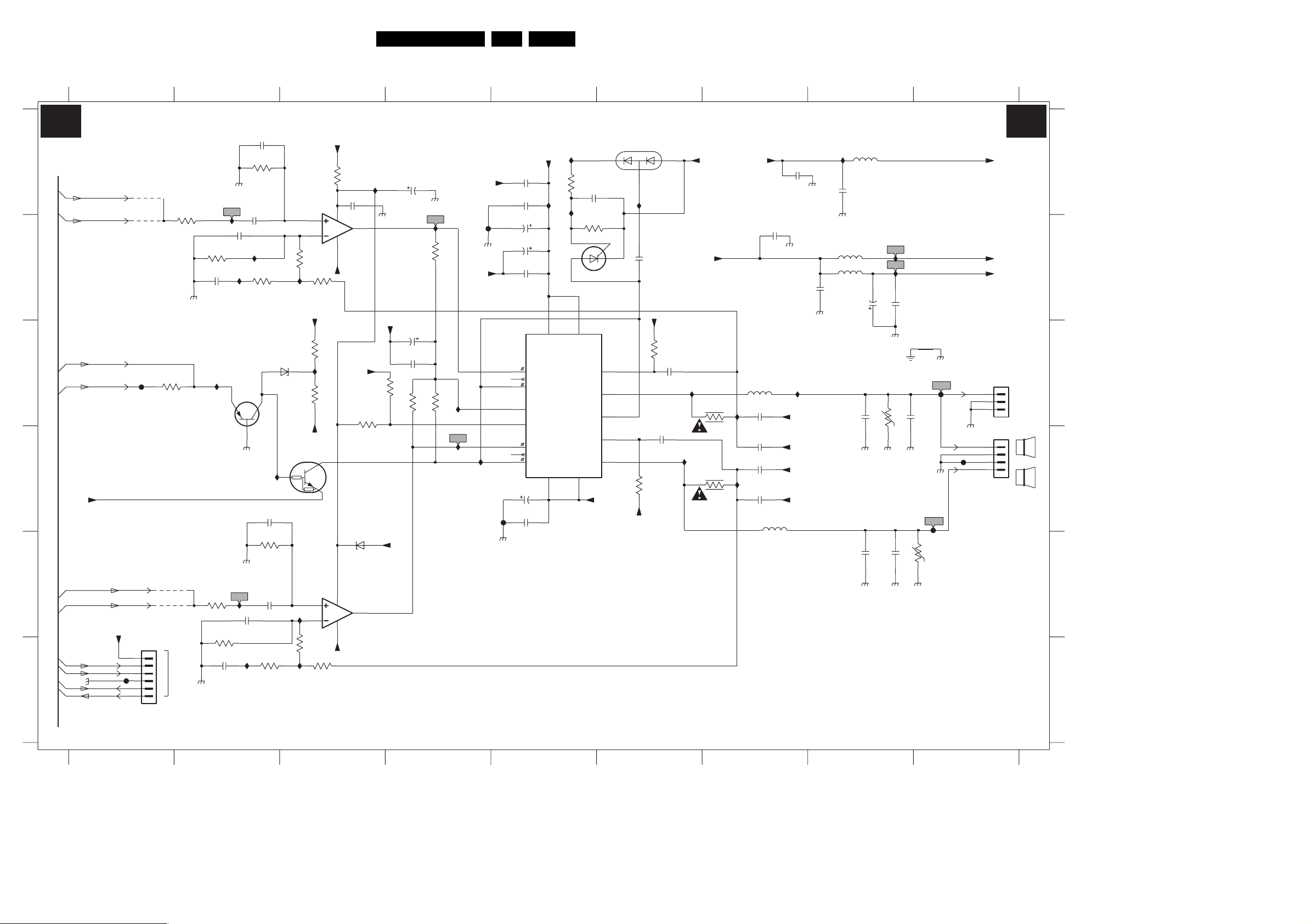
Circuit Diagrams and PWB Layouts
LSP: Class D Audio Amplifier (Res)
1234
CLASS D - AUDIO AMP(RES)
A
A6
A6
B
A4
C
A3,A6
D
Vaudio-
E
F
A3,A6
A3,A6
A3
A3
A3
A3
3139 123 5895.4
AUDIO-SW
AUDIO-L
SUB_MUTE
VOL_MUTE
AUDIO-C
AUDIO-R
VOL_MUTE
AUDIO-R
Audio_Gnd
AUDIO-L
AUDIO-C
AUDIO-SW
F910
*
4930
*
9917
F901
1904
B6B-PH-K
3930
3K9
Audio_Gnd
3962
33K
9918
4931
1
2
3
4
And
5
For ITV
6
From Hybrid board
Audio_Gnd
I909
3932
1K0
2933
6n8
I920
3936
3K9
3938
1K0
2938
6n8
Audio_Gnd
2930
2934
100n
3n3
I908
I913
7904
BC857B
Audio_Gnd
Audio_Gnd
I925
2939
3n3
I903
2931
3n3
3931
220K
3933
120R
2936
3n3
3937
220K
2935
100n
3939
100R
6962
BZX384-C33
7903
PDTC143ZT
I918
3934
I914
I904
I948
7901-1
LM393N
3
2
3K9
+Vaudio
3959
3961
Vaudio-
5
6
3940
3935
10K
I915
3K9
3941
10K
Vaudio+
3973
-V
3K9
470R
-V
10K
2914
8
100n
1
4
-Vaudio
3947
39K
6904
BZX384-C27
8
7
7901-2
LM393N
4
I941
Audio_Gnd
Vaudio-
3949
26ES1E AA 7.
65897
1901 C9
1902 D9
1904 F1
2911 A8
A3A3
2913 B8
2914 A3
2930 B2
A
B
C
D
E
2931 A2
2933 B2
2934 B2
2935 E2
2936 D2
2938 F2
2939 E2
2942 C4
2945 D5
2946 D5
2947 B5
2948 B5
2949 B5
2950 A5
2951 A5
2952 C6
2953 D6
2954 D7
2955 C7
2957 C8
2960 C4
2961 A5
2963 B6
2964 A7
2965 B7
2970 D7
2971 D7
2977 A4
2978 B8
2979 B8
2982 C8
2983 E8
2984 E8
3930 B2
3931 A2
3932 B2
3933 B2
3934 B3
3935 B3
3936 E2
3937 E2
3938 F2
3939 F2
3940 F3
3941 F3
3942 B4
3943 C4
3947 C3
3949 C4
3952 C6
3
6905
12
11
6906
Vaudio-
BAV99
I930
2
10p
2963
Vaudio+
3952
6
7
3
2953
1u0
39K
3953
Vaudio+
-Vaudio
39K
2952
1u0
I934
3955
4R7
I938
3971
4R7
+Vaudio
I936
I943
5901
33u
2955
680p
2954
680p
2971
680p
2970
680p
100n
2965
5902
33u
100n
2964
Audio_Gnd
Audio_Gnd
Audio_Gnd
I935
Vaudio-
Vaudio+
Vaudio-
Vaudio+
I928
Vaudio+
2K2
4K7
Vaudio-
F912
Audio_Gnd
Vaudio-
I921
I922
I945
F913
Audio_Gnd
2977
22u
Audio_Gnd
I916
3942
2960
22u
2942
100n
22K
2K2
3943
3974
-V
2948
7902
TDA8925J
1
2
4
9
15
17
16
14
2951
47n
2950
47n
2949
470u
22u
2947
47n
SW1
REL1
EN1
STAB
POWERUP
SW2
REL2
EN2
2945
470u
2946
220n
3958
I924
I901
1
13
5
VDD1
VDD2
Φ
CLASS-D
AMPLIFIER
VSS2
VSS1
8
10
2K2
2961
3960
100K
BOOT1
OUT1
DIAG
BOOT2
OUT2
10u
P0102DA
Vaudio-
2913
I902
2911
Audio_Gnd
5914
5910
100n
Audio_Gnd
Audio_Gnd
100n
5913
2957
2984
2978
470n
470n
I926
I927
22u
2979
Audio_Gnd
GND-AUD
3956
V
Audio_Gnd
2983
47n
2982
Audio_Gnd
15n
3972
Audio_Gnd
F904
15n
F905
V
Audio_Gnd
F903
Vaudio+
Vaudio-
-V
1901
B3B-EH-A
1902
1
2
3
4
1
2
3
PASSIVE
SUBWOOFER
L
R
3953 D6
3955 C7
3956 C8
3958 A5
3959 C3
3960 B5
3961 C3
3962 C1
3971 D7
3972 E8
3973 A3
F
3974 C4
4930 A1
4931 E1
5901 C7
F_15040_003.eps
230305
5902 D7
5910 B8
5913 A8
5914 B8
6904 E3
6905 B6
6906 A6
6962 C3
7901-1 A3
7901-2 E3
7902 C5
7903 D3
7904 C2
9917 B1
9918 E1
F901 C1
F903 D9
F904 C9
F905 D9
F910 F1
F912 B4
F913 D5
I901 A5
I902 A8
I903 F2
I904 E3
I908 B2
I909 A2
I913 B2
I914 B3
I915 C3
I916 B4
I918 D2
I920 C2
I921 C4
I922 D4
I924 A5
I925 E2
I926 B8
I927 B8
I928 A5
I930 A6
I934 C6
I935 C7
I936 C7
I938 D6
I941 A3
I943 D7
I945 D4
I948 F3
14
25
3
6789
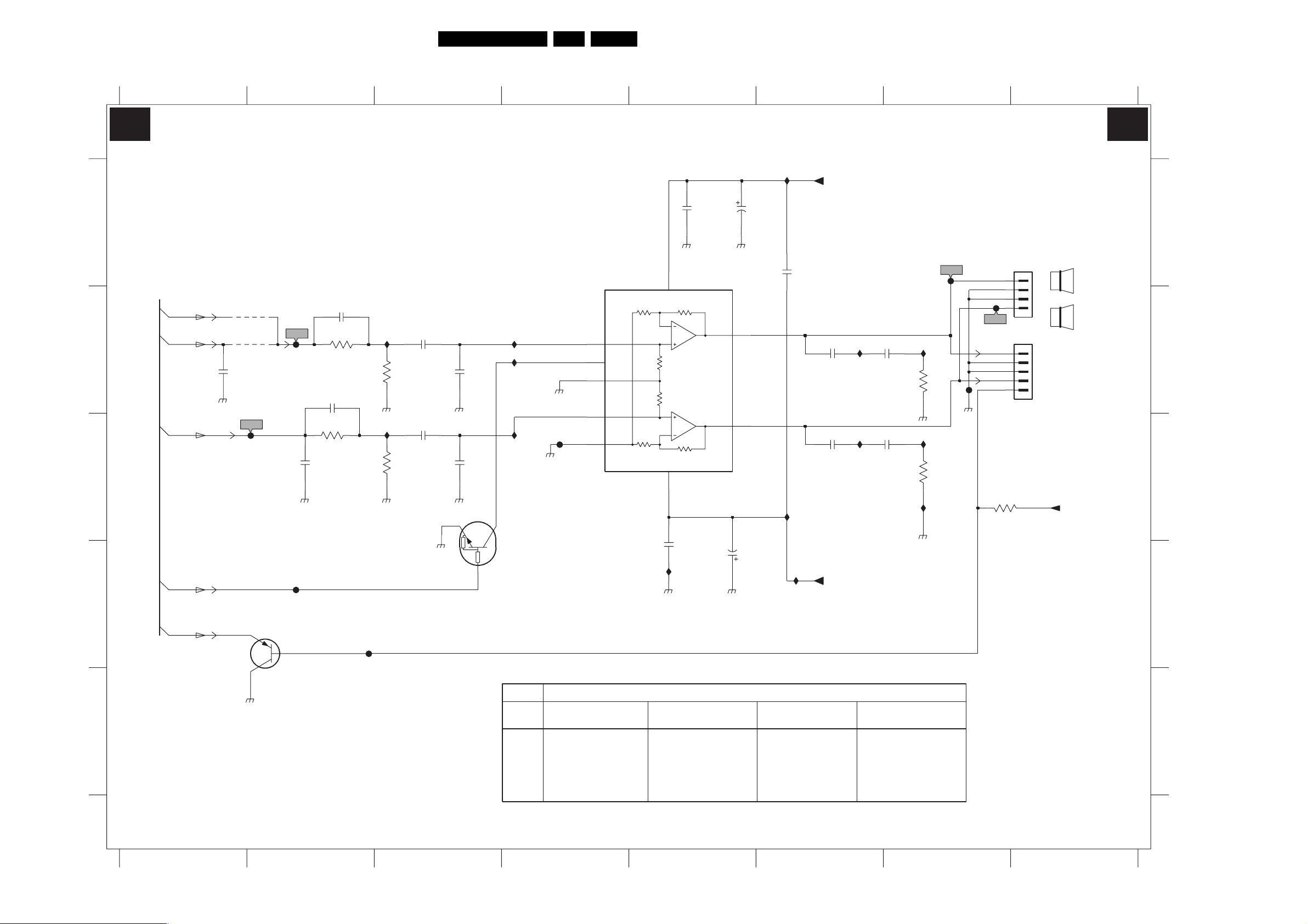
LSP: Audio Amplifier
12345678
AUDIO AMPLIFIER
A
A6
A6
B
A6
C
A6
D
A3
AUDIO-SW
AUDIO-L
Audio_Gnd
AUDIO-R
VOL_MUTE
SUB_MUTE
2975
Circuit Diagrams and PWB Layouts
2985
220p
RES
3991
10K
2981
RES
3985
10K
Audio_Gnd
Audio_Gnd
F911
*
4984
*
9916
220p
F951
7962
*
BC857B
RES
F950
2976
Audio_Gnd
F959
I953
3988
I954
3992
12K
12K
2989
220n
2992
220n
Audio_Gnd
2990
Audio_Gnd
2993
Audio_Gnd
0V
1n0
1n0
7991
PDTC124ET
I951
I962
Audio_Gnd
I952
Audio_Gnd
15V7
For Europe
F958
+15V9
3
8
1
2
9
27ES1E AA 7.
7990
TDA2616Q
INV1-
MUTE
V|GND
INV2-
INV12
Audio_Gnd
7
+15V9
VP+
VP-
-15V6
5
2988
I965
Audio_Gnd
2987
100n
100n
Audio_Gnd
OUT1
OUT2
47u
Audio_Gnd
2991
2998
47u
4
6
I967
2986
I964
I958
100n
+Vaudio
2994
47n
AmpOutR
2995
47n
-Vaudio
AmpOutL
I959
I960
2996
47n
Audio_Gnd
2997
47n
I956
3989
I957
3993
I963
Audio_Gnd
F952
10R
10R
F956
Audio_Gnd
F955
B4B-EH-A
1
2
3
4
5
3957
39K
1911
1910
1
2
3
4
RESERVE
+Vaudio
1910 B8
1911 A8
A4A4
2975 B1
2976 C2
2981 B2
2985 B2
2986 A6
2987 A5
2988 D5
2989 B3
2990 B3
A
2991 A5
2992 C3
2993 C3
2994 B6
2995 C6
L
2996 B7
2997 C7
2998 D5
R
3957 C7
3985 B2
3988 B3
3989 B7
B
3991 C2
3992 C3
3993 C7
4984 B2
7962 D2
7990 A4
7991 D4
9916 B2
F911 D2
F950 B2
F951 C2
F952 A7
C
F955 B7
F956 B7
F958 C4
F959 D2
I951 B4
I952 C4
I953 B3
I954 C3
I956 B7
I957 C7
I958 C6
D
I959 B6
I960 C6
I962 B4
I963 C7
I964 D6
I965 D5
I967 A6
E
3139 123 5895.4
Audio_Gnd
29RF
ITEM
A68ERF182X044
1910 NOT USED NOT USED
1911 USED USED
4984 NOT USED NOT USED
7962 NOT USED NOT USED
9916 USED USED
SIZE/TUBE
28WSRF
A66ERF172X044
32WSRF
A66ERF172X044
28BLD
A66EAK075X054
NOT USED NOT USED
USED USED
NOT USED NOT USED
NOT USED NOT USED
USED USED
E
"985" ~ "999"
F_15040_004.eps
230305
12345678
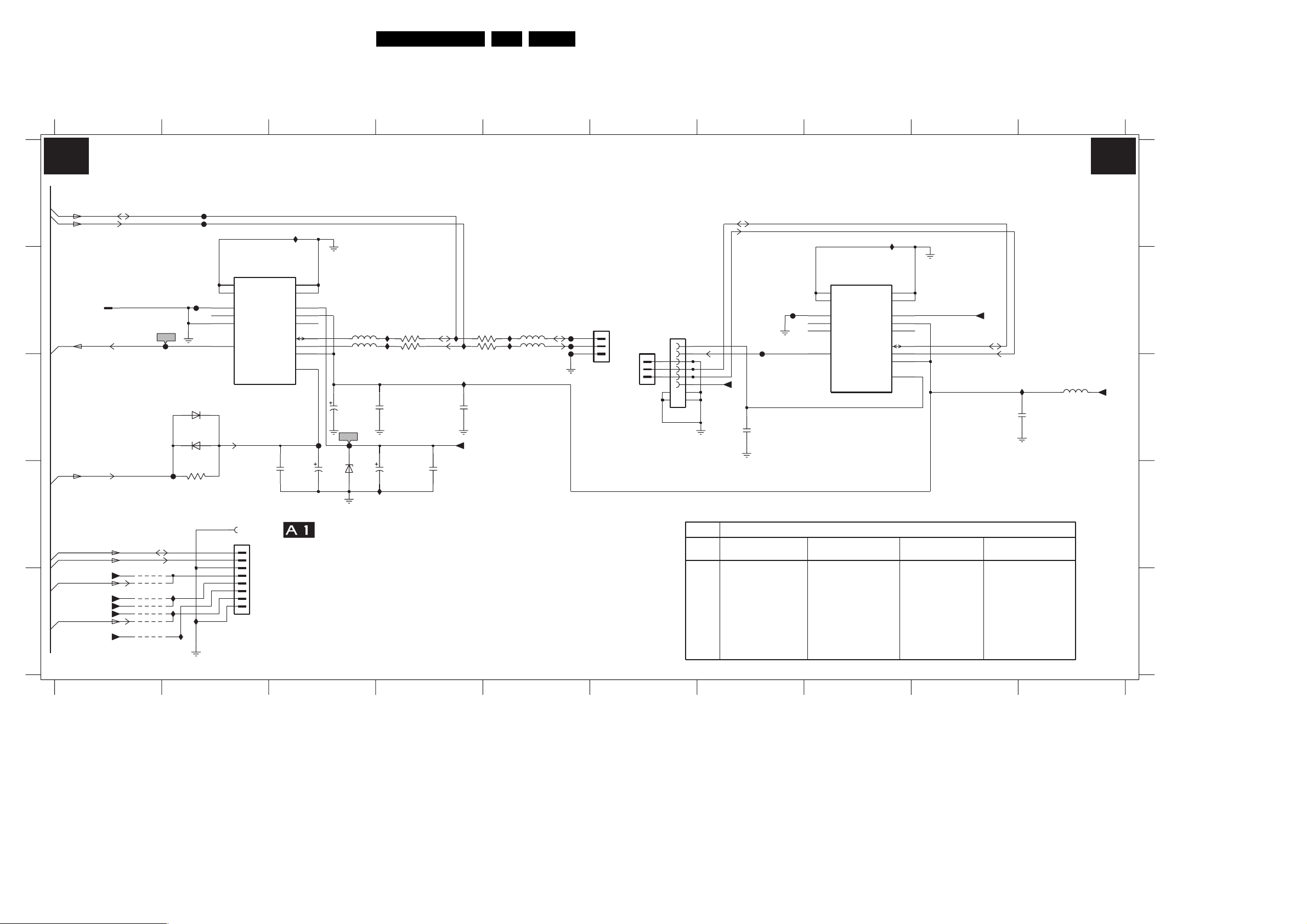
LSP: Tuner IF
1232 B2
1241 B6
1243 B8
1245 D2
1246 D2
1268 B6
1269 B1
1270 B6
2232 C4
Circuit Diagrams and PWB Layouts
2233 D4
2235 D3
2236 D3 3238 D2
2248 D3
2250 C3
2251 C32247 C9
2268 C7
3239 B4
3240 C4
3241 B4
3242 C4
4220 E1
5247 C10
5248 B3
5249 C3
5250 B5
6234 D3
6238 C2
6239 C2
9230 E1
9231 E1
28ES1E AA 7.
9233 E1
9234 E1
9235 E1
9646 E1
F232 B2
F233 B2
F234 C3
F235 C3
F241 B5
F242 B5
F243 B5
F246 B7
F247 D2
F248 A2
F249 A2
F250 B7
I232 C4
I239 B4
I240 B4
I241 B4
I242 C4
I247 E2
I248 D4
I249 A8
I253 E2
I254 E2
I255 E2
I256 A3
I259 C10
I260 B5
I261 B55251 B5
A
A5,A6
SDA-S
A5,A6
SCL-S
B
IF-TER
A6
C
AGC
A6
D
A5
A5
IRQ-DIGITAL
A6
A6
E
3139 123 5895.4
AUDIO-SL
1
TUNER / IF
1269
RT-01T-1.0B
+33V
+5.2V
+5V
+33V
+8V
SDA-S
SCL-S
*
*
*
4220
9646
9230
9231
9233
9234
9235
F232
F233
*For PP Europe
F247
I253
I254
I255
6239
6238
3238
10K
2
F248
F249
0V
*
I247
1232
TEDE9-031A
15
14
TUNER
10
NC3
8
NC2
2
NC1
11
IF1
SIN-21T-1.8S(B)
1246
1245
*
1
2
3
4
5
6
7
8
B8B-EH-A
I256
13
12
9
TU2
7
MB2
*
TO 1937
PIP PANEL
6
MB1
5
SDA
4
SCL
3
AS
1
AGC
10n
2236
FROM 1542 OF
POWER SUPPLY
34
33V
I239
4V9
1V7
F235
2235
68u
2250
1m0
F234
5248
5249
2251
6234
2248
BZX384-C33
I248
3239 22R
I240
4n7
47u
22R3240
2233
47n
5V
5V
I241
I242
I232
2232
220n
+33V
3241
3242
100R
100R
567
I260
I261
5250
5251
COMPAIR
CONNECTOR
1241
F241
F242
F243
S3B-EH
1
2
3
1268
1
*
9
06JL-BT-E
2
3
4
5
6
7
8
1270
*
1
2
3
B3B-EH-A
10
Autoscavem CRT
For Europe
SDA-S
SCL-S
+5V 5247
ITEM
1232
1243
A68ERF182X044
UV1316E/A1-4
NOT USED NOT USED
1245 NOT USED NOT USED
1268 NOT USED NOT USED
1270
NOT USED NOT USED
6238
9230
NOT USED NOT USED
9231
9235 NOT USED NOT USED
F246
F250
10n
2268
29RF
USED USED
1243
TEDE9-031A
15
14
0V
TUNER
10
NC3
8
NC2
2
NC1
11
IF1
SIZE/TUBE
28WSRF
A66ERF172X044
UV1316E/A1-4
BAS316BAS316
8910
A5A5
A
I249
13
*
12
9
TU2
7
MB2
6
MB1
5
SDA
4
SCL
3
4V9
AS
1
1V7
AGC
A66ERF172X044
UV1316E/A1-4
33V
32WSRF
5V
+33V
5V
2247
220n
I259
28BLD
A66EAK075X054
UV1316E/A1-4
NOT USED NOT USED
NOT USED NOT USED
NOT USED NOT USED
NOT USED NOT USED
BAS316
BAS316
NOT USED NOT USED
USED USED
NOT USED NOT USED
5u6
F_15040_005.eps
+5V
220305
B
C
D
E
1
24 7
3
5
6
89
10
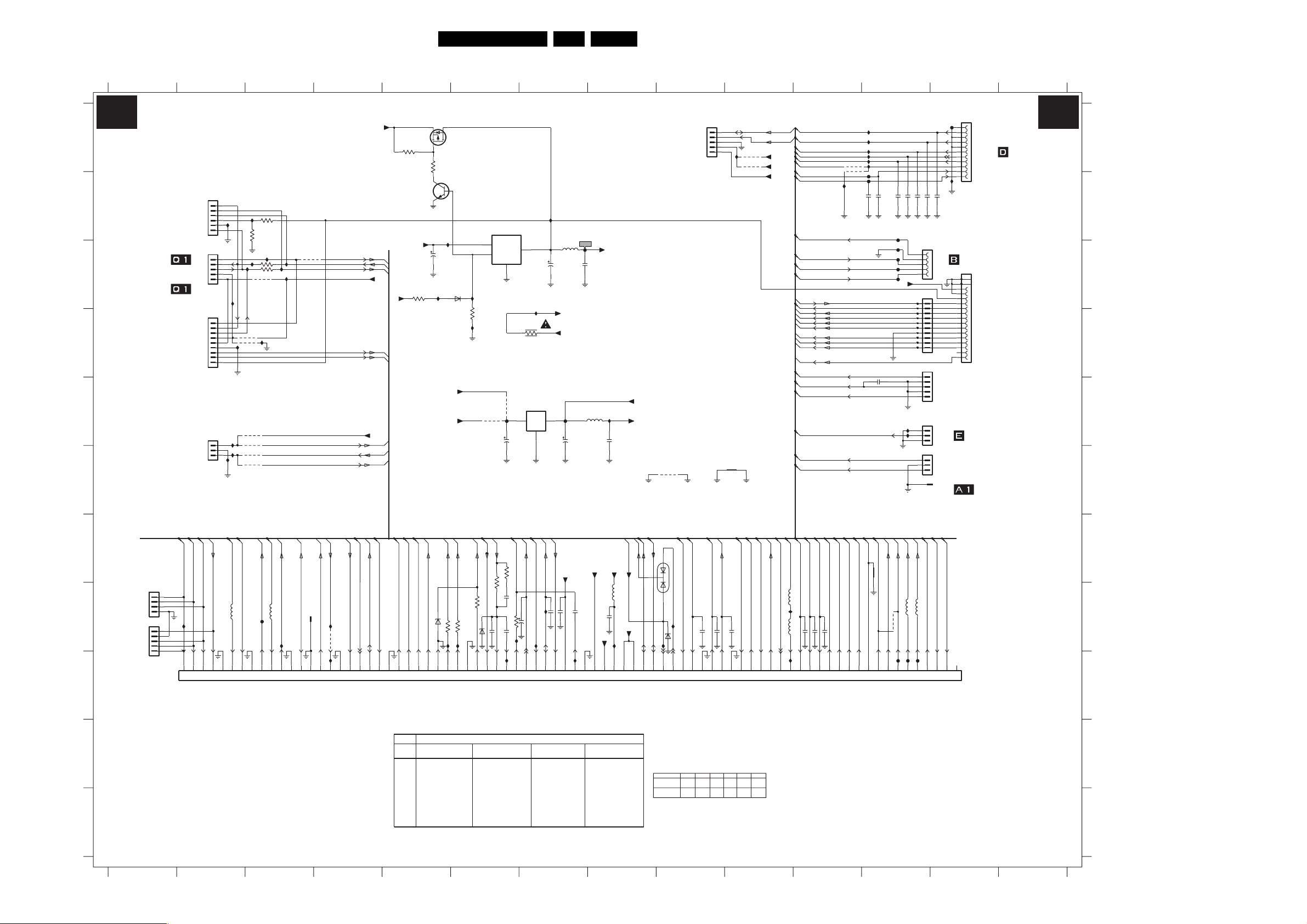
Circuit Diagrams and PWB Layouts
29ES1E AA 7.
LSP: Interfacing
1234567891011121314
A6 A6
A
*
1623
PANEL
OR
PANEL
TO A10
PANEL
ITV
1
2
3
4
5
6
B6B-EH-A
*
1624
5
4
3
2
1
*
1625
1
2
3
4
5
6
7
8
9
B9B-EH-A
1684
1
2
3
B3B-EH-A
I685
I608
I632
I633
I610
3623
8K2
10K
3624
I627
3625
0R
I628
I629
I631
4625
4624
I609
9669
9670
9671
9672
I686
I687
3626
0R
I630
9674
I616
9664
KEYBOARD
LIGHT-SENSOR
CVBS-PIP_TUN1-2-CVBS-IN
KEYBOARD
ON-OFF-LED
RC
+5.2V
CVBS-TER-OUT
B
TO 0203 OF
FRONT INTERFACE
C
TO 0242/0247 OF
MAINS SWITCH
TO PIXEL PLUS
D
FRONT INTERFACE
E
2T PIP DW
PIP-MONO
+9VA
RES
3629
68K
BC847BW
+9VA
A6
A6
A6
3683
+5V
1K0
A6
A6
+8V
A6
A6
A6
RES
3630
7676
RES
Vaux_GND
Vaux_GND
I634
SI2305DS
68K
I605
2692
47u
7675
+5.2V
RES
BAS316
6683
+5V
1K0
Vaux_GND
I693
7674
KA78R08
Φ
1
VI
4
VDIS
I694
3685
I606
9686
F678
2
VO
GND
3
Vaux_GND
9675
Vaux_GND
Vaux_GND
I636
3670
6R8
7673
LD1117V33
32
OUTIN
COM
2688
1
47u
Vaux_GND
5682
2674
10u
+8VS
+8V
Vaux_GND
F679
SUP_GND
2689
10u
F673
2691
1u0
5681
+8V
I695
SUP_GND
+3V3P
+3V3
2690
1u0
SUP_GND
4684
F
A7
A7
A7
RES
A7
FBL-SC1-IN
R-SC1_V-IN
B-SC1-IN_U-IN
G-SC1-IN_Y-IN
SCART SET ONLY
1607
I678
0V
1608
1670
1
SIMM
0V
0V
0V
0V
G
1
TO A10
2
2T PIP DW
3
PANEL
H
4
B4B-EH-A
B5B-EH-A
5
4
3
2
1
A6,A7
A6,A7
C-SC2_SVHS-IN
Y_CVBS-SC2_AV2-IN
5687
F677
0V
0V
A7
A6,A7
A6,A7
CVBS-SC1_AV1-IN
CVBS-TER-OUT
CVBS-SC2_MON-OUT
5688
I672
0V
2V7
2V7
0V
A5
IF-TER
SCART SET ONLY
RT-01T-1.0B
0V
0V
A5
A6
AGC
CVBS-PIP_TUN1-2-CVBS-IN
1669
I674
9691
I637
0V
4V1
0V
I
A7
A7
A7
P50
SCART SET ONLY
SC1-STATUS
SEL-SVHS-RR_STATUS2
0V
3V2
0V
A6
A6,B1
CUTOFF
B-CRT
SCART SET ONLY
5V7
0V
A6,B1
A2,A6
A2,A6
A6,B1
R-CRT
G-CRT
HDRIVE
BZX384-C6V2
2V5
0V
3V
3V
3V
GND-LINEDRIVE
A2,A6
A2,A6
INP
INN
EW_DRIVE
3687
100R
100R3627
6684
3628
100R
I639
I638
0V
1V6
0V9
1V1
A2,A6
A2,A6
EHT-INFO
3686
HFB_X-RAY-PROT
2682
BZX384-C5V1
47n
2698
6685
1V4
6V
100R
270K
100p
4V
A2,A6
3688
1n02679
DYN-PH
I640
SVM-ROT
10K
3677
I689
TILT
2V3
STANDBY
4u7
2676
0V
SCART SET ONLY
LIGHT-SENSOR
IRQ-DIGITAL
100n2681
I604
I677
0V
PIP-MONO
+5.2V
2678 100n
SUP_GND
0V
5V2
1n02677
Y-SCAVEM
SUP_GND
2V8
0V
I690
A5,A6
A3,A4
A1,A6
A5,A6
1
6681
VOL_MUTE
POWER_DOWN
+3V3
3V5
3V5
SDA-S
5V
SCL-S
5V
3
2
BAV70
I650
BZX384-C3V3
6682
0V
0V
+5V
+8V
5680
100n2680
SUP_GND
+3V3
I680
3V5
8V1
5V1
A6
A5
A6
A1,A6
TO SSB PANEL
For Europe
SIZE/TUBE
29RF
J
K
A68ERF182X044
ITEM
1620
1623
1624 USED USED
1625 NOT USED NOT USED
1645
4683
4694
9620
9621 USED USED
9626
USED USED
NOT USED NOT USED
USED USED
USED USED
NOT USED NOT USED
NOT USED NOT USED
USED USED
28WSRF
A66ERF172X044
32WSRF
A66ERF172X044
USED USED
NOT USED NOT USED
USED USED
NOT USED NOT USED
USED USED
USED USED
NOT USED NOT USED
NOT USED NOT USED
USED USED
USED USED
28BLD
A66EAK075X054
PIXEL PLUS
SALSA
3139 123 5895.4
1234567891011121314
A7
A7
L-SC1_AV1-IN
L-SC2_AV2-IN
I688
0V
0V
9674
--
JMP
2FH PANEL,
1621
1
2
3
4
5
B5B-EH-A
3rd SCART HDMI
Vaux_GND
A7
A7
L-SC2-OUT
SCART SET ONLY
L-SC1_AV-OUT
1n0
1n0
2695
2693
2694
0V
0V
0V
0V
4624
--
--
--
JMPJMP
I635
9620
9621
SUP_GND
A7
A7
R-SC2-OUT
R-SC2_AV2-IN
1n0
0V
0V
9675
JMP
--
SDA-S
SCL-S
*
*
A7
R-SC1_AV1-IN
0V
968646259664
--JMP
JMP
+5.2V
+5V
+8V
A7
A6
SCART SET ONLY
R-SC1_AV-OUT
FRONT-DETECT
0V
0V8
I691
A6
Y_CVBS-FRONT-IN
A6
A6
A6
C-FRONT-IN
A6
L-FRONT-IN
A6
FRONT-DETECT
A6
R-FRONT-IN
A6
GND-AUD
A6
HEADPH-L
A6
HEADPH-R
CUTOFF
A6
B-CRT
A6
G-CRT
A6
R-CRT
A6
A6
A6
A6
A6
A6
A6
A6
A6
A6
A2
A6
CVBS-SC1_AV1-IN
A6
C-SC2_SVHS-IN
A6
Y_CVBS-SC2_AV2-IN
A6
KEYBOARD
A6
C-FRONT-IN
A6
Y_CVBS-FRONT-IN
A6
A6
A6,A7
L-FRONT-IN
C-FRONT-IN
Y_CVBS-FRONT-IN
5686
I696
RES
5685
2696
0V
0V
A6
R-FRONT-IN
220p
2697
0V
POWER_DOWN
SVM-ROT
STANDBY
EHT-INFO
HFB_X-RAY-PROT
EW_DRIVE
HDRIVE
INP
INN
VGUARD
A6
A6
HEADPH-L
HEADPH-R
2663 220p
4V5
4V5
*
9626
*
4694
I611
A7
A7
L-CL_VL-OUT
R-CL_VL-OUT
0V
0V
697 70 71 72 73 74 75 76 77 78 798 8094 40 41 42 43 44 45 46 47 48 495 50 51 52 53 54 55 56 57 58 596 60 61 62 63 64 65 66 67 6810 11 12 13 14 15 16 17 18 192 20 21 22 23 24 25 26 27 28 293 30 31 32 33 34 35 36 37 38 39
5n6
2666
2675
1n0
A6
GND-AUD
0V
F627
I621
I622
I623
I624
I625
I626
F628
5n6
2667
A5,A7
AUDIO-SL
0V
5n6
2670
2669
F632
F672
F629
F630
F631
+5.2V
GND-LINEDRIVE
I602
A3
A3
AUDIO-C
AUDIO-SW
6u8
5683
4683
*
3V5
4V3
F674
5n6
I603
A3,A4
AUDIO-L
3V6
F675
5n6
15p
2671
1629
1630
B10B-EH-A
RES
1635
B5B-EH-A
1645
1683
B3B-EH-A
RT-01T-1.0B
A3,A4
AUDIO-R
6u8
5684
3V5
F676
2672
*
A6
ON-OFF-LED
0V
INTERFACING
F620
1
2
3
4
5
6
7
8
9
10
11
I612
15p
2673
TO 1340 OF
5
4
3
CRT PANEL
2
15JL-BT-E
1
10
9
8
7
6
5
4
3
2
1
1
TO
2
2T PIP DW
3
PANEL
4
5
TO 0215 OF
1
2
3
TOP CONTROL
TO A10
1
2
2T PIP DW
3
PANEL
FROM 1506 OF
1646
POWER SUPPLY
A6
A6
RC
KEYBOARD
3V3
3V1
*
1620
TO 1936 OR 0240 OF
SIDE I/O PANEL
18
19
16
17
15
14
13
12
11
10
9
8
7
6
5
4
3
2
1
1631
RES
F_15040_006.eps
250405
1607 H1
I634 C5
1608 I1
I635 A10
1620 A13
I636 C7
1621 A9
I637 I4
1623 B2
I638 H6
1624 C2
I639 H6
1625 D2
I640 I6
1629 C12
I650 H9
1630 C12
1631 D13
1635 D12
1645 E13
1646 F13
1669 H3
1670 I1
1683 F12
1684 E2
2663 H11
2666 B12
2667 B12
2669 B12
2670 B12
2671 B12
2672 B12
2673 B13
2674 C7
2675 E12
2676 H7
2677 H7
2678 H7
2679 H6
2680 H8
2681 H7
2682 H6
2688 E6
2689 E7
2690 E8
2691 C8
2692 C5
2693 H9
2694 H9
2695 H10
2696 H11
2697 H11
2698 H6
3623 B3
3624 B3
3625 C3
3626 C3
3627 H6
3628 H6
3629 A5
3630 A5
3670 D7
3677 H6
3683 C5
3685 D6
3686 G6
3687 H6
3688 G6
4624 D3
4625 D3
4683 H12
4684 F9
4694 A11
5680 H8
5681 E8
5682 C7
5683 H12
5684 H12
5685 H10
5686 H10
5687 H2
5688 H3
6681 G9
6682 H9
6683 C6
6684 H5
6685 H6
7673 E7
7674 B6
7675 A6
7676 B5
9620 A10
9621 A10
9626 A11
9664 C3
9669 E3
9670 E3
9671 F3
9672 F3
9674 C3
9675 E6
9686 E6
9691 H4
F620 A13
F627 B12
F628 B12
F629 C12
F630 C12
F631 C12
F632 B12
F672 C12
F673 C7
F674 I12
F675 I12
F676 I12
F677 H3
F678 E6
F679 E7
I602 E12
I603 E12
I604 H7
I605 B5
I606 D6
I608 B2
I609 D3
I610 F2
I611 B11
I612 B13
I616 D3
I621 A12
I622 A12
I623 A12
I624 A12
I625 A12
I626 A12
I627 C3
I628 C3
I629 C2
I630 C3
I631 C2
I632 E2
I633 F2
I672 H3
I674 H4
I677 H7
I678 H1
I680 H8
I685 B3
I686 C3
I687 C3
I688 H9
I689 H6
I690 I7
I691 I10
I693 B7
I694 C6
I695 E8
I696 H10
A
B
C
D
E
F
G
H
I
J
K
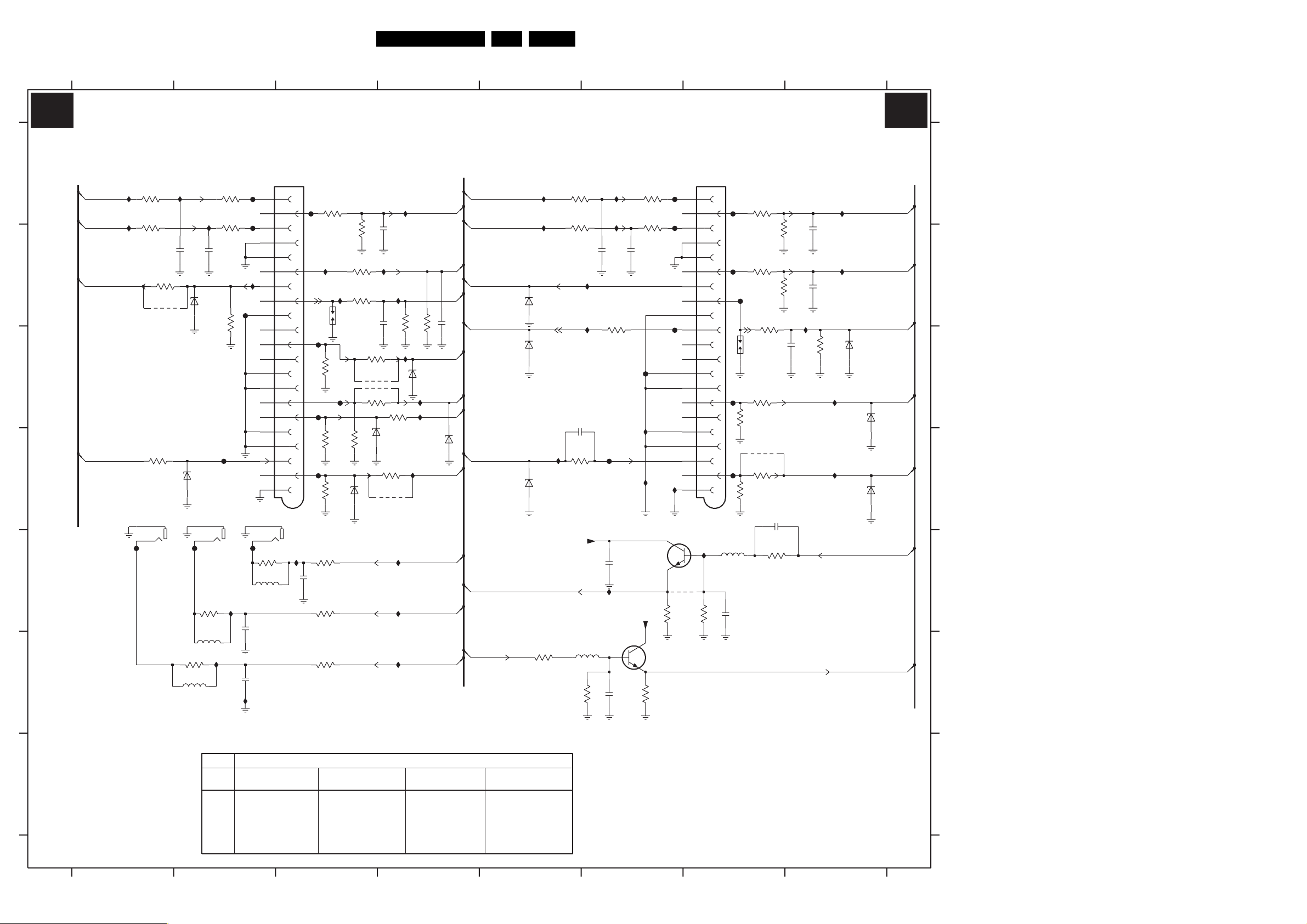
Circuit Diagrams and PWB Layouts
30ES1E AA 7.
LSP: SCART I/O
1234567
8
SCART I/O
A7 A7
8V1
3
4
3739
F702
F706
F712
I739
1V6
*
9701
560R
(SCART2)
1A
2A
3A
4A
5A
6A
7A
8A
9A
10A
11A
12A
13A
14A
15A
16A
17A
18A
19A
20A
21A
2V1
ROW_A
1701-1
PPTV/90
I713
5
3740
10K
2722
F704
F708
F716
F721
5704
4u7
F710
1704
3725
3733
47p
0001
75R
75R
*
*
3706
100R
3712
100R
3723
0R
9706
3731
0R
37183717
39K
2712
1u0
3736
100R
3744
3745
2710
RES
33K
33K
1n0
2718
1n0
2717
I710
10K
3719
330p
I736
I737
SC2-CVBS_MON-OUT
I732
R-SC2_AV2-IN
I734
L-SC2_AV2-IN
SEL-SVHS-RR_STATUS2
6704
BZX384-C12
C-SC2_SVHS-IN
6706
Y_CVBS-SC2_AV2-IN
6712
CVBS-TER-OUT
F_15040_007.eps
A
R-SC1_AV-OUT
A6
L-SC1_AV-OUT
B
C
TER-CVBS-OUT
D
E
F
G
3139 123 5895.4
A6
A6
B-SC1-IN_U-IN
A7
F722
(SCART1)
ROW_B
I719
I720
3701
150R
3707
150R
1705-2
5
2
AUDIO - L
3728
OUT
75R
*
3713
9702
I707
4
1
I717
1B
2B
3B
4B
5B
6B
7B
8B
9B
10B
11B
12B
13B
14B
15B
16B
17B
18B
19B
20B
21B
1705-1
3734
150R
RES
2714
2715
5706
1701-2
PPTV/90
AUDIO - R
I712
OUT
1n0
F703
INPUTs
F713
F717
F720
2713
I741
3721
3726
3732
3735
150R
3738
150R
RES
3742
150R
3705
100R
1703
I722
75R
F715
75R
75R
0001
6711
3727
3743
3711
100R
3714
39K
33K
2719
I705
2708
3720
0R
*
9703
9704
*
3722
0R
75R
6707
PDZ6.8-B
1n0
SC1-STATUS
I709
3716
330p
I723
3724
100R
PDZ6.8-B
3730
0R
*
9705
I727
I728
I729
R-SC1_AV1-IN
I721
L-SC1_AV1-IN
10K
3746
G-SC1-IN_Y-IN
6705
PDZ6.8-B
R-SC1_V-IN
I724
FBL-SC1-IN
I725
I726
CVBS-SC1_AV1-IN
R-CL_VL-OUT
AUDIO-SL
L-CL_VL-OUT
I701
I703
1n0
2704
2703
0R
6701
PDZ6.8-B
6709
PDZ6.8-B
1705-3
6
3
F723
AUDIO -SURROUND
OUT
3737
150R
RES
5707
I716
3741
150R
5708
1n0
F718
3702
150R
3708
150R
3715
I715
F701
F705
F711
75R
F724
3n3
1n0
A6
A6
A6
A6
A6
A6
A6
1n0
2720
33K
A6
A6
A6
6708
A7
PDZ6.8-B
A6
A6
A7
A6
CVBS-SC2_MON-OUT
A6
A6
R-SC2-OUT
L-SC2-OUT
C-FRONT-IN
6702
P50
6703
SC2-CVBS_MON-OUT
6710
TER-CVBS-OUT
3748
100R
I731
I733
PDZ6.8-B
PDZ6.8-B
PDZ6.8-B
I711
3703
150R
3709
150R
RES
2711
390p
3729
75R
I708
I735
+8VS
5705
4u7
3749
2705
10K
F719
2716
2721
I702
I704
1n0
100R
IMX1
2
2V7
1u0
7701-2
47p
2706
F714
I738
3747
560R
I740
+8VS
8V1
3704
150R
3710
150R
1n0
7701-1
IMX1
I714
6
1
1V6
For Europe
SIZE/TUBE
29RF
ITEM
3725
A68ERF182X044
USED USED
9702 USED USED
9703
9704
9705 USED USED
9706 USED USED
USED USED
USED USED
28WSRF
A66ERF172X044
32WSRF
A66ERF172X044
USED USED
USED USED
USED USED
USED USED
USED USED
USED USED
12345678
28BLD
A66EAK075X054
A6
PDZ6.8-B
A6
PDZ6.8-B
A6
A6
A6
A6
A7
220305
1701-1 A7
1701-2 A3
1703 B3
1704 C7
1705-1 D2
1705-2 D1
1705-3 D2
A
2703 B2
2704 B2
2705 B6
2706 B6
2708 B4
2710 C8
2711 C5
2712 D7
B
2713 E3
2714 E2
2715 F2
2716 E6
2717 B8
2718 B8
2719 B4
2720 B4
C
2721 F6
2722 E7
3701 A1
3702 A2
3703 A5
3704 A6
3705 A3
3706 A7
D
3707 A1
3708 A2
3709 A5
3710 A6
3711 B3
3712 B7
3713 B1
E
3714 B3
3715 B2
3716 B4
3717 B6
3718 B7
3719 C8
3720 C3
3721 C3
F
3722 C3
3723 C7
3724 C4
3725 C7
3726 D3
3727 D3
3728 D1
3729 D5
G
3730 D4
3731 D7
3732 D3
3733 D7
3734 E2
3735 E3
*
3736 E7
3737 E2
3738 E3
3739 E6
3740 E7
3741 F2
3742 F3
3743 B3
3744 B7
3745 B7
3746 B4
3747 F6
3748 F5
3749 F6
5704 E7
5705 F6
5706 E2
5707 F2
5708 F2
6701 B2
6702 B5
6703 C5
6704 C8
6705 C4
6706 C8
6707 D3
6708 D4
6709 D1
6710 D5
6711 D3
6712 D8
7701-1 E6
7701-2 F6
9701 E6
9702 B1
9703 C3
9704 C3
9705 D4
9706 D7
F701 A2
F702 A6
F703 A3
F704 A7
F705 A2
F706 B6
F708 B7
F710 B7
F711 B2
F712 C6
F713 C3
F714 C6
F715 C3
F716 C7
F717 C3
F718 D2
F719 D6
F720 D3
F721 D7
F722 E1
F723 E2
F724 E2
I701 A2
I702 A6
I703 A2
I704 B6
I705 B4
I707 B2
I708 B6
I709 B4
I710 B8
I711 D5
I712 E3
I713 E7
I714 E6
I715 E2
I716 F2
I717 F2
I719 A1
I720 B1
I721 A4
I722 B3
I723 C4
I724 C4
I725 C4
I726 D4
I727 E4
I728 E4
I729 F4
I731 A5
I732 A8
I733 A5
I734 B8
I735 B6
I736 C8
I737 D8
I738 D6
I739 D6
I740 D6
I741 B3
