Philips DVP 7400S User Manual
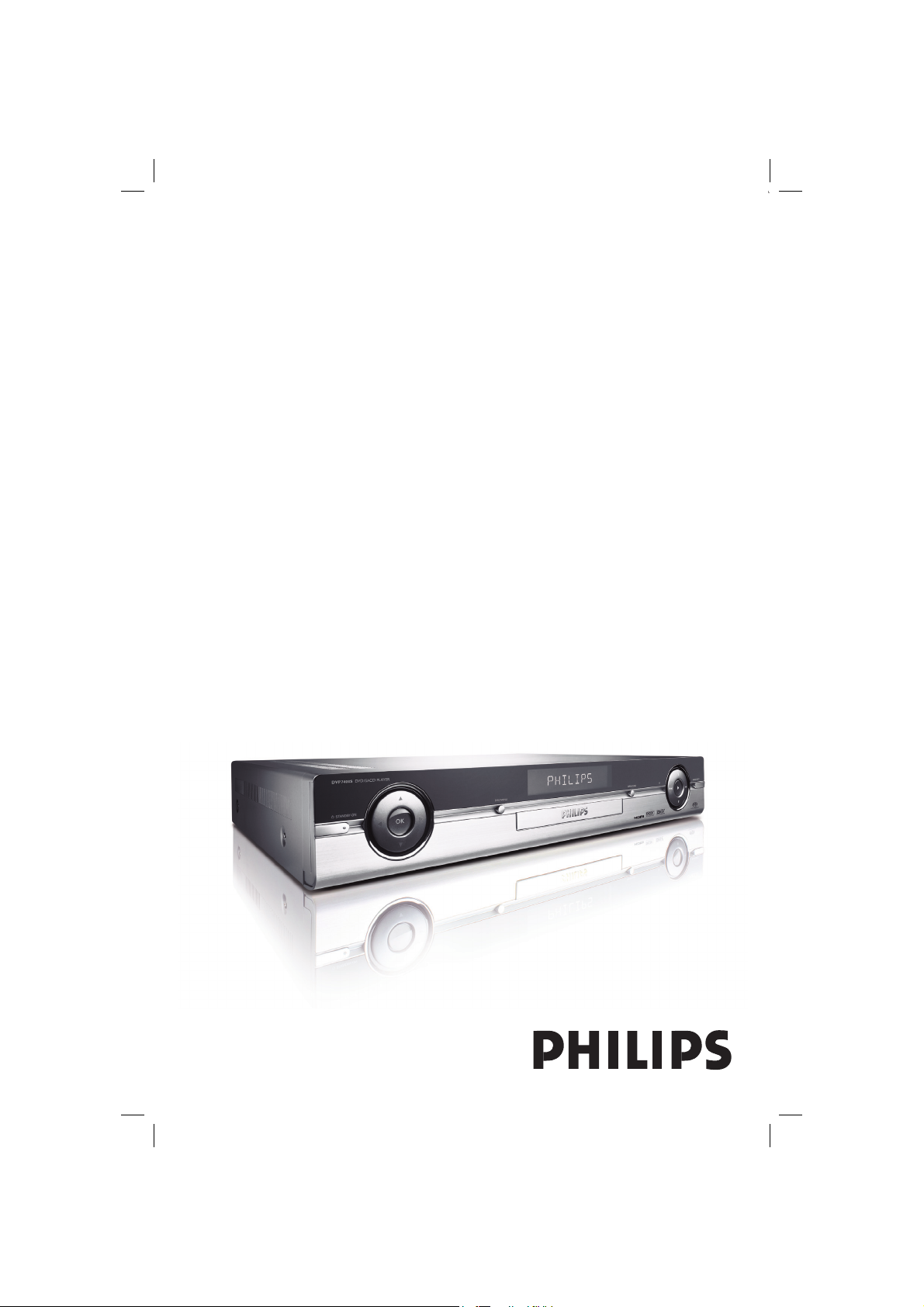
DVD/SACD PLAYER
Thank you for choosing Philips.
Need help fast?
Read your User’s Manual rst for quick tips that make using
your Philips product more enjoyable.
If you have read your instructions and still need assistance,
you may access our online help at www.philips.com/support
DVP 7400S
01-49 dvp7400_93_eng2.indd 101-49 dvp7400_93_eng2.indd 1 2006-10-12 2:16:39 PM2006-10-12 2:16:39 PM

Manufactured under license from
Dolby Laboratories, “Dolby”, “Pro
Logic” and the double-D symbol are
trademarks of Dolby Laboratories.
This product incorporates copyright protection
technology that is protected by method claims of
certain U.S. patents and other intellectual property
rights owned by Macrovision Corporation and
other rights owners. Use of this copyright
protection technology must be authorized by
Macrovision Corporation, and is intended for home
and other limited viewing uses only unless
otherwise authorized by Macrovision Corporation.
Reverse engineering or disassembly is prohibited.
For Customer Use:
Read carefully the information located at
the bottom or rear of your DVD Video
player and enter below the Serial No.
Retain this information for future
reference.
Model No. DVP 7400S
Serial No. ___________________
LASER
Type Semiconductor laser
InGaAlP (DVD)
AIGaAs (CD)
Wave length 658 nm (DVD)
790 nm (CD)
Output Power 7.0 mW (DVD)
10.0 mW (VCD/CD)
Beam divergence 60 degrees
2
01-49 dvp7400_93_eng2.indd 201-49 dvp7400_93_eng2.indd 2 2006-10-12 2:16:44 PM2006-10-12 2:16:44 PM
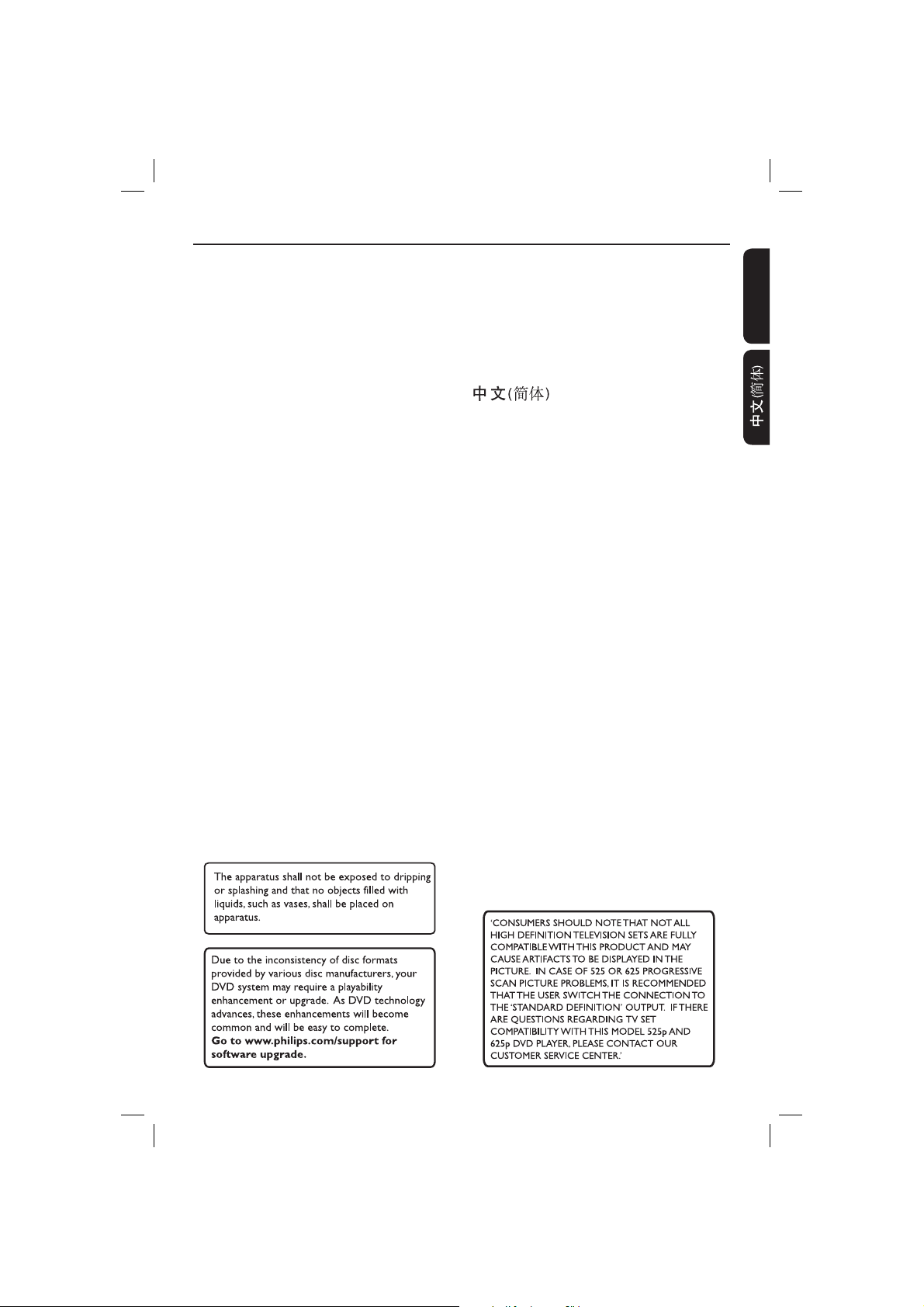
Index
English ------------------------------------------6
-------------------------------- 50
English
01-49 dvp7400_93_eng2.indd 301-49 dvp7400_93_eng2.indd 3 2006-10-12 2:16:45 PM2006-10-12 2:16:45 PM

General Information
English
Environmental Information
All unnecessary packaging has been
omitted. The packaging has been made
easy to separate into two materials;
cardboard (box) and polyethylene (bags,
protective foam sheet).
Your DVD player consists of materials
which can be recycled and reused if
disassembled by a specialised company.
Please observe the local regulations
regarding the disposal of packaging
materials, exhausted batteries and old
equipment.
Laser Safety
This unit employs a laser. Due to possible
eye injury, only a quali ed service person
should remove the cover or attempt to
service this device.
NOTE:
Pictures shown maybe different
between countries.
CAUTION:
WARNING LOCATION: ON THE
BACKPLATE OF THE SET
NEVER MAKE OR CHANGE
CONNECTIONS WITH THE
POWER SWITCHED ON.
Windows Media and the Windows logo
are trademarks, or registered
trademarks of Microsoft Corporation
in the United States and/or other
countries.
DivX Ultra Certi ed products: “DivX ”,
DivX Ultra Certi ed, and associated
logos are trademarks of DivX , Inc. and
are used under license.
HDMI (High De nition Multimedia
Interface) is a digital interface that
allows pure HD digital video
transmission without the loss of image
quality. The integrated control bus
allows system control between the TV
set and connected devices like a digital
set top box.
“DTS”, and “DTS Digital Surround”
are registered trademarks of Digital
Theater Systems, Inc.
“DCDi” is a trademark
of Faroudja, a division of
Genesis Microchip, Inc.
Speci cations are subject to change without
notice. Trademarks are the property of
Koninklijke Philips Electronics N.V. or their
respective owners.
4
01-49 dvp7400_93_eng2.indd 401-49 dvp7400_93_eng2.indd 4 2006-10-12 2:16:46 PM2006-10-12 2:16:46 PM
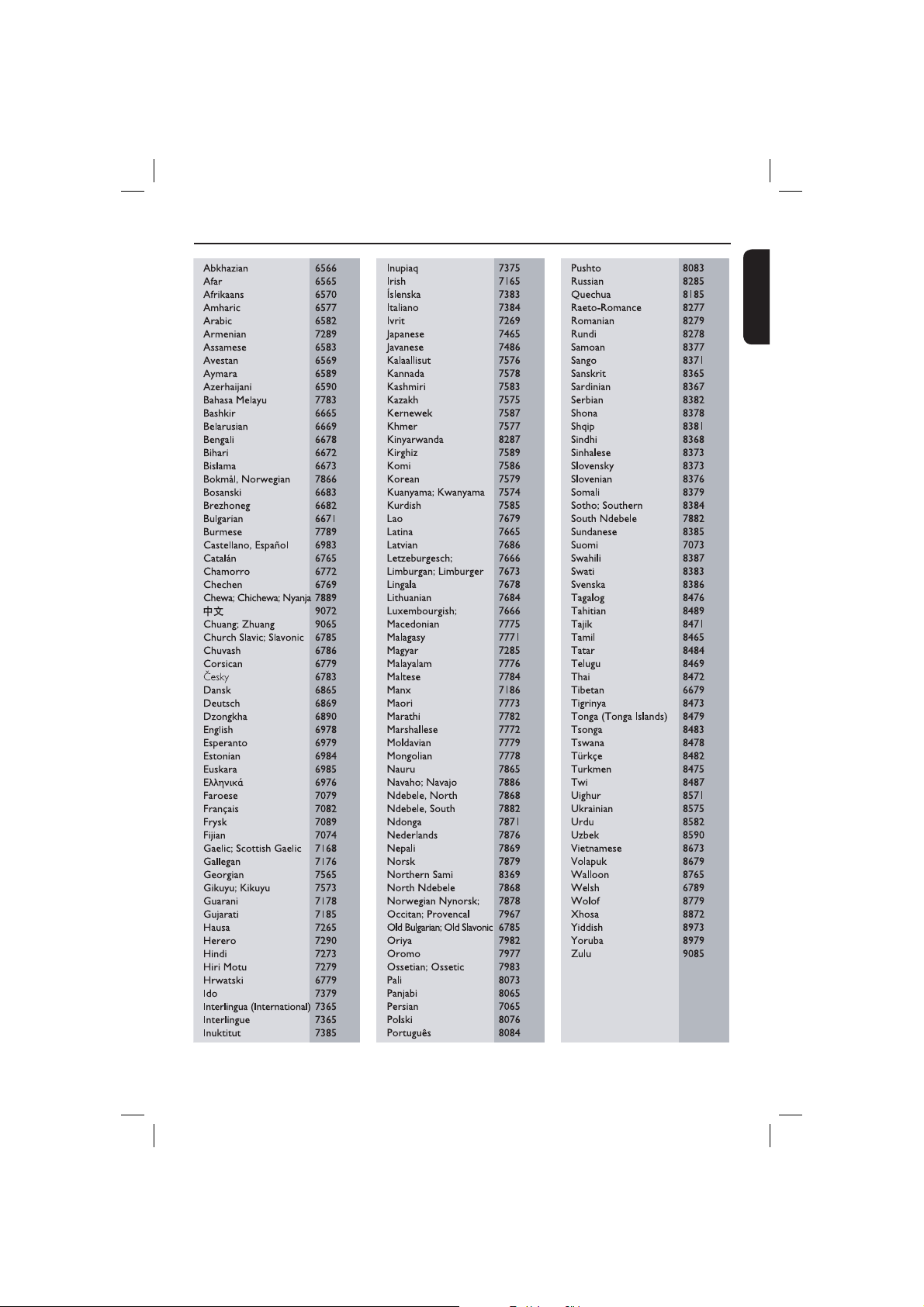
Language Code
English
5
01-49 dvp7400_93_eng2.indd 501-49 dvp7400_93_eng2.indd 5 2006-10-12 2:16:46 PM2006-10-12 2:16:46 PM
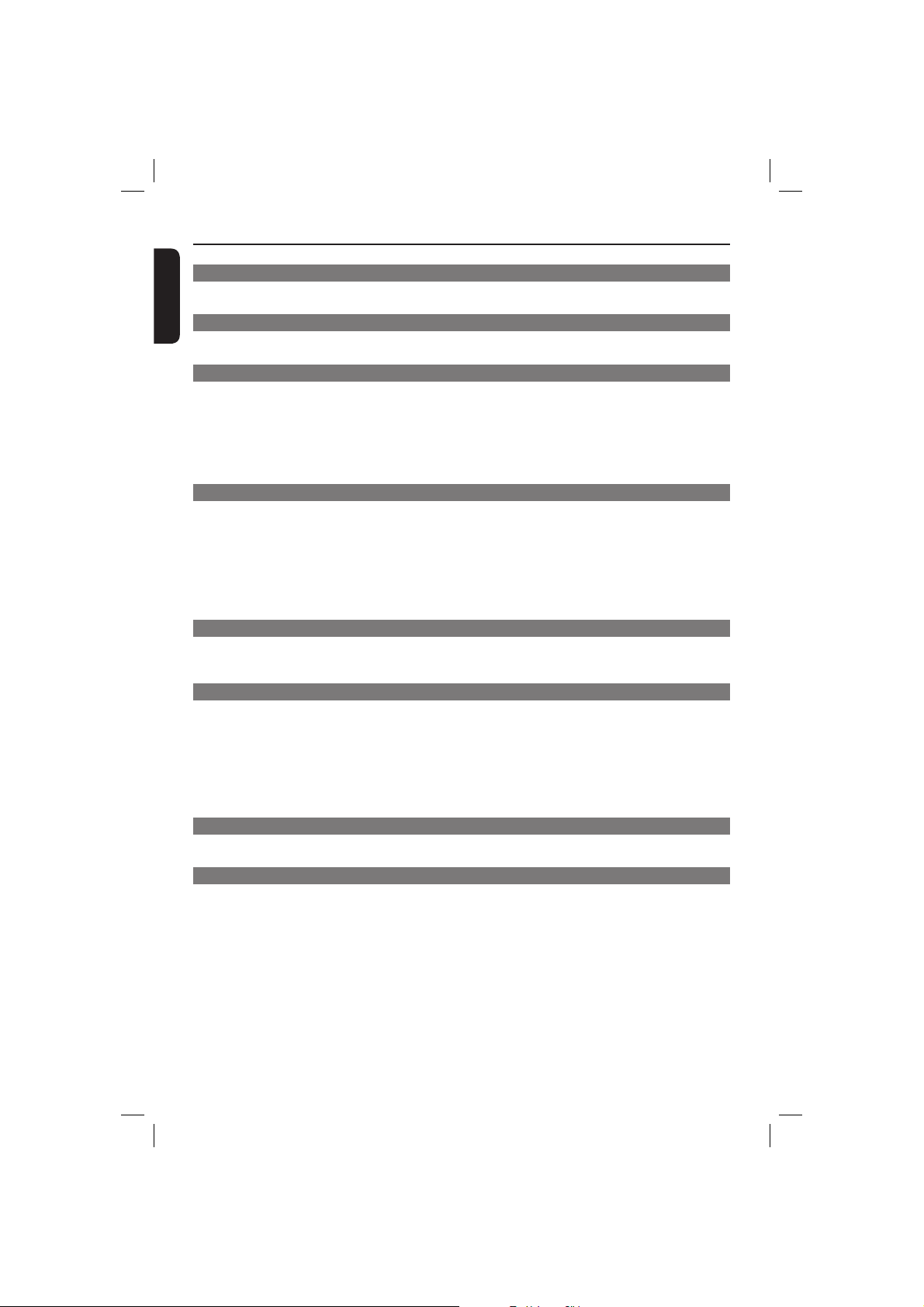
Contents
English
Care and Safety Information
Setu p .......................................................................................................................................................................8
Cleaning discs ....................................................................................................................................................... 8
General Information
Accessories supplied ..........................................................................................................................................9
Region codes ......................................................................................................................................................... 9
Connections
Connecting to television ................................................................................................. 10~12
Using Composite Video sockets (CVBS) ....................................................................................................10
Using S -Video sockets ...................................................................................................................................... 10
Using Component Video sockets (YPbPr) ................................................................................................. 11
Scan Mode (Interlace/Progressive) ............................................................................................................... 11
Using an accessory RF modulator ................................................................................................................12
Connecting the power cord ...................................................................................................12
Optional connections
Connecting to HDMI/DVI devices ........................................................................................13
Using HDMI (High De nition Multimedia Interface) sockets............................................................... 13
Connecting to an stereo system ..........................................................................................14
Stereo system has Dolby Pro Logic or Right/Left Audio In sockets ..................................................14
Connecting to a digital AV receiver .....................................................................................14
Receiver has a PCM, Dolby Digital or MPEG decoder ........................................................................... 14
Connecting to a Multi-channel receiver ..............................................................................15
Receiver has multi-channel audio In sockets ...........................................................................................15
Product Overview
Front panel ...............................................................................................................................16
Rear panel .................................................................................................................................17
Remote Control .......................................................................................................................18
Getting Started
Step 1: Inserting Baterries .....................................................................................................19
Using the remote control to operate the system ....................................................................................19
Step 2: Finding your viewing channel ................................................................................... 19
Step 3: Selecting the matching color system ......................................................................20
Step 4: Setting the language ..................................................................................................21
On-screen display (OSD) language ..............................................................................................................21
Audio, Subtitle and Disc menu languages ................................................................................................... 21
Step 5: Setting the speakers’ channel ..................................................................................22
Playback from Disc
Playable discs ...........................................................................................................................23
Supported formats ............................................................................................................................................23
Playback Features
Starting disc playback .............................................................................................................24
Basic playback control ............................................................................................................24
Pausing playback................................................................................................................................................. 24
Selecting title/chapter/track ........................................................................................................................... 24
Stopping playback ..............................................................................................................................................24
Operations for video playback (DVD/VCD/SVCD) ............................................................25
Using the Disc Menu ........................................................................................................................................25
Zooming in ..........................................................................................................................................................25
Resuming playback from the last stopped point .......................................................................................25
Slow Motion ........................................................................................................................................................25
Forward / Reverse Searching .........................................................................................................................25
Selecting various repeat/shuf e functions ..........................................................................26
Repeat play mode ..............................................................................................................................................26
6
01-49 dvp7400_93_eng2.indd 601-49 dvp7400_93_eng2.indd 6 2006-10-12 2:16:46 PM2006-10-12 2:16:46 PM
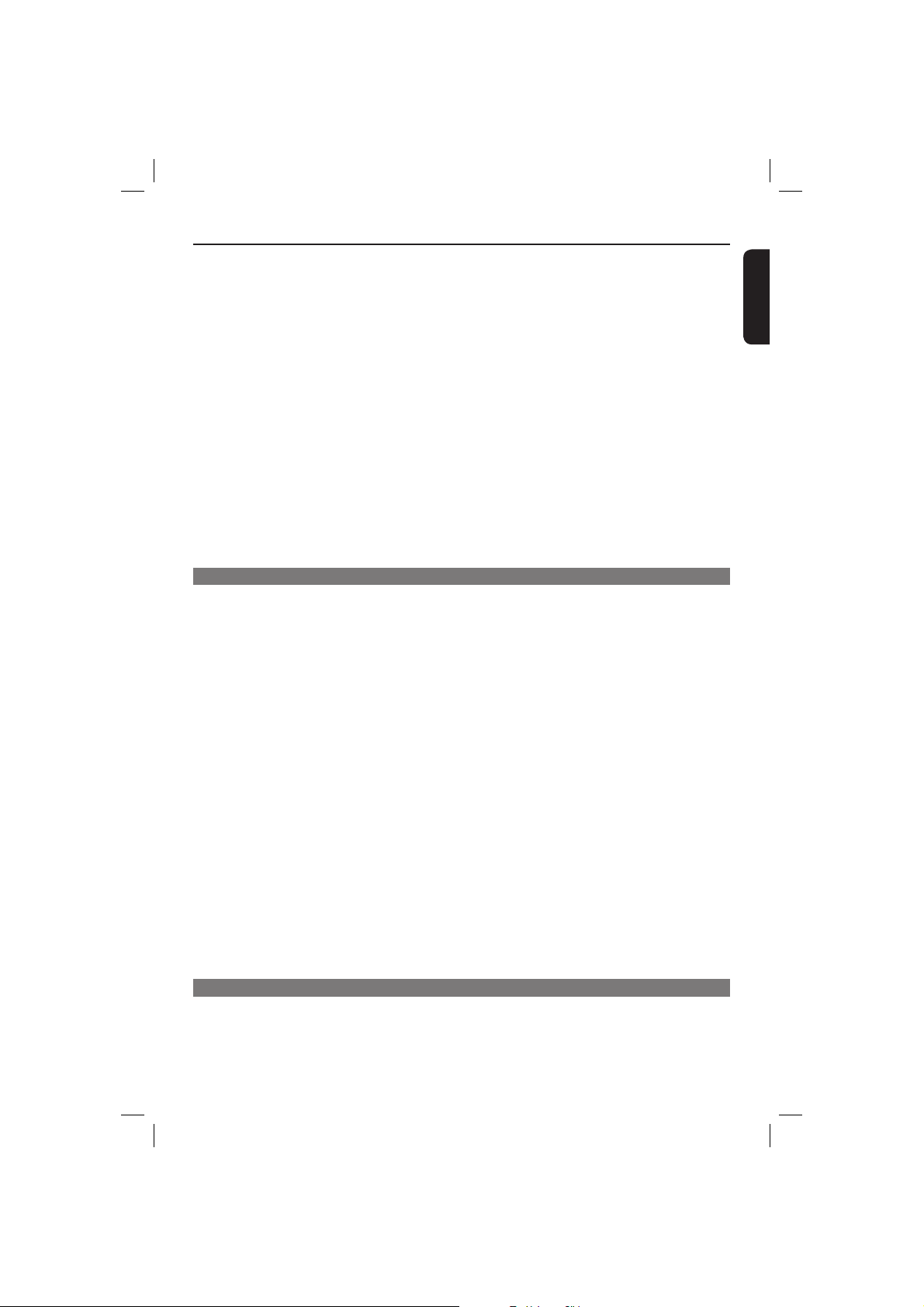
Contents
Repeating a section within a chapter/track ................................................................................................26
Shuf e ...................................................................................................................................................................26
Viewing the disc playback information ........................................................................ 27~28
Title/Chapter/Track selection .......................................................................................................................27
Time Search ........................................................................................................................................................27
Preview Function ...............................................................................................................................................28
Special DVD Features ............................................................................................................28
Playing a Title ......................................................................................................................................................28
Changing the Audio Language ........................................................................................................................28
Subtitle .................................................................................................................................................................28
Special VCD and SVCD Feature ...........................................................................................29
Playback Control (PBC) ..................................................................................................................................29
Playing a Super Audio CD (SACD) .......................................................................................29
Playing a DivX
Playing MP3/WMA /JPEG/Kodak Picture CD ................................................................31~32
General Operation ...........................................................................................................................................31
Playback selection .............................................................................................................................................31
Preview ( JPEG) ................................................................................................................................................... 31
Zoom picture (JPEG) .......................................................................................................................................32
Playback with multi-angles (JPEG) ................................................................................................................32
Scan Effect ...........................................................................................................................................................32
Playing MP3/WMA music and JPEG picture simultaneously .................................................................32
DVD Menu Options
Using the General setup menu ....................................................................................... 33~35
Locking/Unlocking disc for viewing ..............................................................................................................33
Program play (not for Picture CD/MP3/WMA/DivX®/SACD) .............................................................3 4
OSD Language ....................................................................................................................................................34
Screen Saver - turning on/off .........................................................................................................................34
Slee p ......................................................................................................................................................................35
DivX® Registration Code ................................................................................................................................35
Using the Audio setup menu ..........................................................................................36 ~38
Analog Output ...................................................................................................................................................36
Digital Audio Setup ...........................................................................................................................................37
HDMI Audio .......................................................................................................................................................37
Speaker Setup .....................................................................................................................................................38
CD Upsampling ..................................................................................................................................................38
Night Mode .........................................................................................................................................................38
Lip Sync ................................................................................................................................................................38
Using the Video setup menu ...........................................................................................39~42
TV Type ................................................................................................................................................................39
Setting the TV Display .....................................................................................................................................39
Picture Setting ....................................................................................................................................................40
Advance Picture ........................................................................................................................................ 41~42
Using the Preference setup menu ................................................................................. 42~45
Audio, Subtitle, Disc Menu settings .............................................................................................................43
Paren tal ................................................................................................................................................................43
PBC (Playback Control) ..................................................................................................................................44
MP3/JPEG Menu – turning on/off ..................................................................................................................44
Changing the Password ....................................................................................................................................44
Restoring the original settings .......................................................................................................................45
Setting the DivX® Subtitle ...............................................................................................................................45
Others
Troubleshooting ...............................................................................................................46~47
Speci cations ...........................................................................................................................48
Gloss ary ....................................................................................................................................49
®
disc .................................................................................................................30
English
7
01-49 dvp7400_93_eng2.indd 701-49 dvp7400_93_eng2.indd 7 2006-10-12 2:16:47 PM2006-10-12 2:16:47 PM
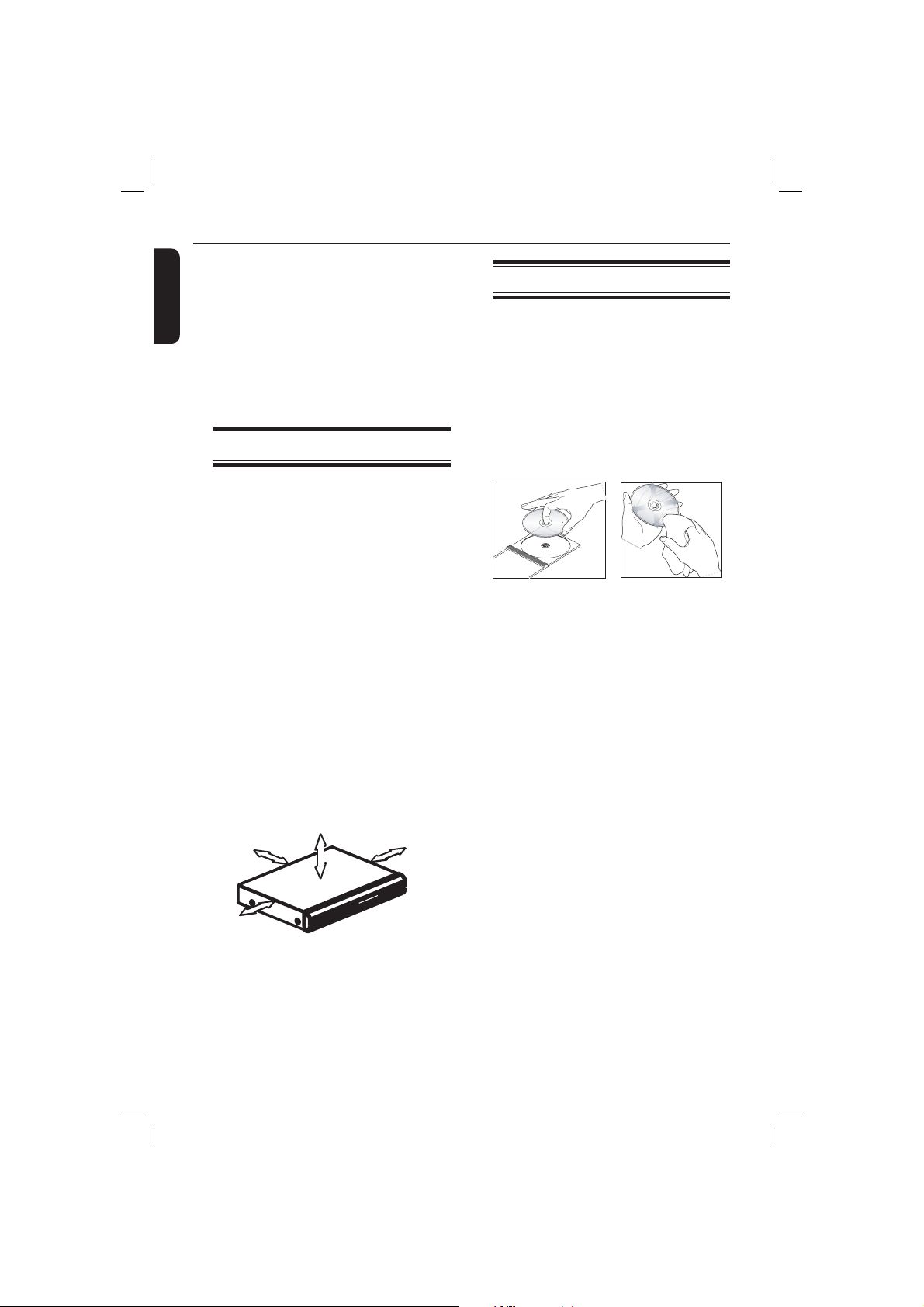
Care and Safety Information
English
DANGER!
High voltage! Do not open
the device. You run the risk of
getting an electric shock.
The machine does not contain any
user-serviceable parts. Please leave
all maintenance work to quali ed
personnel.
Setup
Finding a suitable location
– Place the set on a at, hard and stable
surface. Do not place the set on a
carpet.
– Do not position the set on top of
other equipment that might heat it up
(e.g., receiver or ampli er).
– Do not put anything under the set
(e.g., CDs, magazines).
– Install this unit near the AC outlet and
where the AC power plug can be
reached easily.
Space for ventilation
– Place the apparatus in a location with
adequate ventilation to prevent
internal heat build up. Allow at least
10 cm (4.0”) clearance from the rear
and the top of the set and 5cm (2.0”)
from the left and right to prevent
overheating.
5cm (2.0")
10cm (4.0")
10cm (4.0")
Cleaning discs
Some problems occur because the disc
inside the recorder is dirty (frozen
picture, sound disruptions, picture
distortions). To avoid these problems,
discs should be cleaned on a regular
basis.
To clean a disc, use a micro bre cleaning
cloth and wipe the disc from the center
to the edge in a straight line.
CAUTION!
Do not use solvents such as benzene,
thinner, commercially available cleaners,
or anti-static sprays intended for analog
discs. Since the optical unit (laser) of the
DVD player operates at a higher power
than regular DVD or CD players,
cleaning CDs intended for DVD or CD
players may damage the optical unit
(laser). Therefore, refrain from using a
cleaning CD.
5cm (2.0")
Avoid high temperatures, moisture,
water and dust
– Apparatus shall not be exposed to
dripping or splashing.
– Do not place any sources of danger
on the apparatus (e.g., liquid lled
objects, lighted candles).
8
01-49 dvp7400_93_eng2.indd 801-49 dvp7400_93_eng2.indd 8 2006-10-12 2:16:48 PM2006-10-12 2:16:48 PM
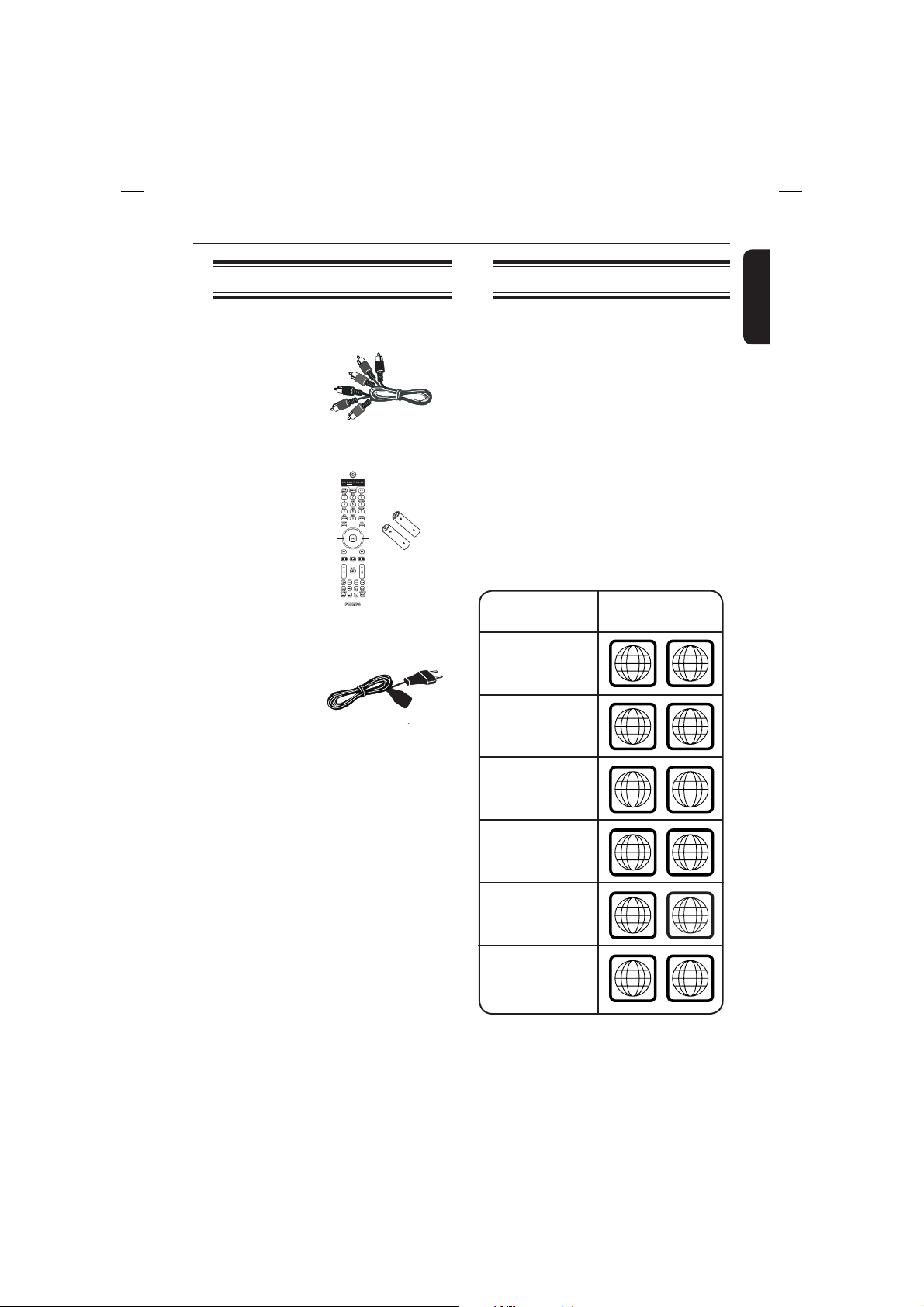
General Information
ALL
4
ALL
ALL
5
6
ALL
1
ALL
ALL
2
3
Accessories supplied
Composite
video cable
(yellow)
and
Audio cables
(white, red)
Remote
control and
two AA
batteries
AC power
cord
Region codes
This DVD player is designed to support
the Region Management System. Check
the regional code number on the disc
package. If the number does not match
the player’s region number (see table
below), the player may be unable to
playback the disc.
Tips:
– It may not be possible to play CD-R/RW
or DVD-R/RW in all cases due to the type of
disc or condition of the recording.
– If you are having trouble playing a certain
disc, remove the disc and try a different one.
Improper formatted disc will not played on
the DVD player.
Region
U.S.A. and
Canada regions
U.K and
Europe regions
Discs that can
be played
English
Asia Paci c,
Taiwan, Korea
Australia,
New Zealand,
Latin America
Russia and
India regions
China, Calcos Islands,
Walls and Futuna
Islands
9
01-49 dvp7400_93_eng2.indd 901-49 dvp7400_93_eng2.indd 9 2006-10-12 2:16:48 PM2006-10-12 2:16:48 PM
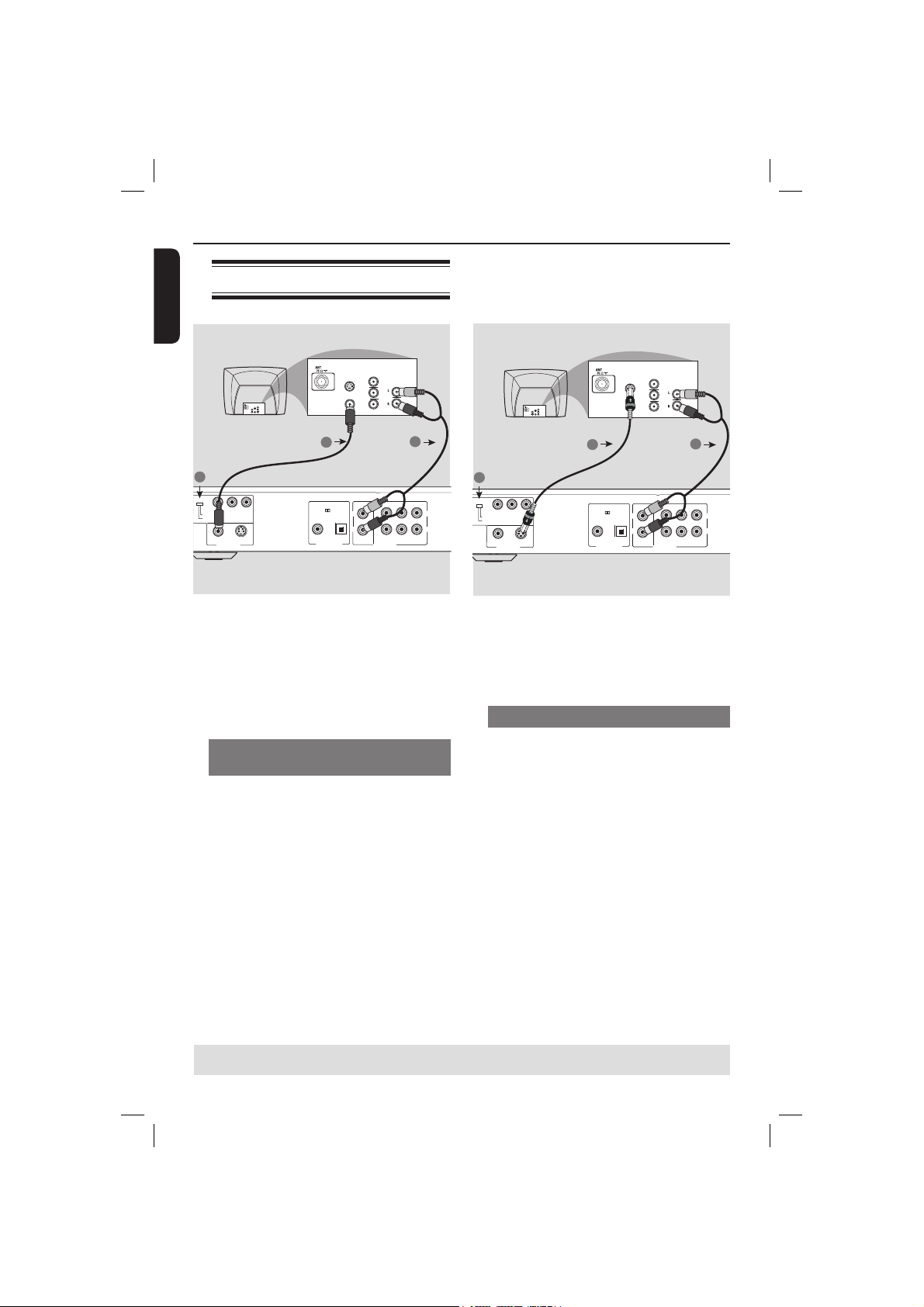
Connections
English
2
SCAN MODE
Connecting to television
Back of TV
IN
COMPONENT
VIDEO IN
S-VIDEO
IN
Pr/Cr
AUDIO
IN
Pb/Cb
VIDEO IN
Y
YPbPr
INTERLACE
COMPONENT
PROGRESSIVE
VIDEO
S-VIDEO
VIDEO OUT
IMPORTANT!
– You only need to make one video
connection from the following
options, depending on the
capabilities of your television.
– Connect the DVD player directly
to the television.
IN
1
PCM / DIGITAL/
DTS / MPEG
COAXIAL OPTICAL
DIGITAL OUT
COMPONENT
VIDEO IN
S-VIDEO
IN
Pr
AUDIO
IN
Pb
VIDEO IN
Y
CENTER
LLRL
R
SUB WOOFER
MAIN
MIXED 2CH
6CH DISCRETE
AUDIO OUT
3
SURROUND
Back of TV
IN
AUDIO
IN
COMPONENT
VIDEO IN
S-VIDEO
IN
Pr/Cr
Pb/Cb
VIDEO IN
Y
IN
COMPONENT
VIDEO IN
S-VIDEO
IN
Pr
AUDIO
IN
Pb
VIDEO IN
Y
1
3
2
SCAN MODE
R
INTERLACE
PROGRESSIVE
YPbPr
COMPONENT
VIDEO
S-VIDEO
VIDEO OUT
PCM / DIGITAL/
DTS / MPEG
COAXIAL OPTICAL
DIGITAL OUT
CENTER
LLRL
R
SUB WOOFER
MAIN
AUDIO OUT
6CH DISCRETE
SURROUND
MIXED 2CH
R
IMPORTANT!
– S-Video connections provides
better picture quality than
composite video. This option must
be available on your TV.
Using S- Video sockets
A
Using Composite Video sockets
(CVBS)
A
Use the composite video cable (yellow)
to connect the DVD player’s CVBS
(VIDEO) socket to the video input jack
(or labeled as A/V In, Video In,
Composite or Baseband) on the
television (cable supplied).
B Set the SCAN MODE switch to
INTERLACE.
C To hear sound of this DVD player
through your TV, use the audio cables
Use the S-Video cable to connect the
DVD player’s S-Video sockets to the
S-VIDEO input sockets (or labeled as Y/C
or S-VHS) on the television (cable not
supplied).
B Set the SCAN MODE switch to
INTERLACE.
C To hear sound of this DVD player
through your TV, use the audio cables
(white/red) to connect AUDIO OUT (L/
R) sockets of the DVD player to the
corresponding AUDIO IN sockets on the
television (cable supplied).
(white/red) to connect AUDIO OUT (L/
R) sockets of the DVD player to the
corresponding AUDIO IN sockets on the
television (cable supplied).
TIPS: Before making or changing any connections, make sure that all the devices are disconnected
from the power outlet.
10
01-49 dvp7400_93_eng2.indd 1001-49 dvp7400_93_eng2.indd 10 2006-10-12 2:16:53 PM2006-10-12 2:16:53 PM
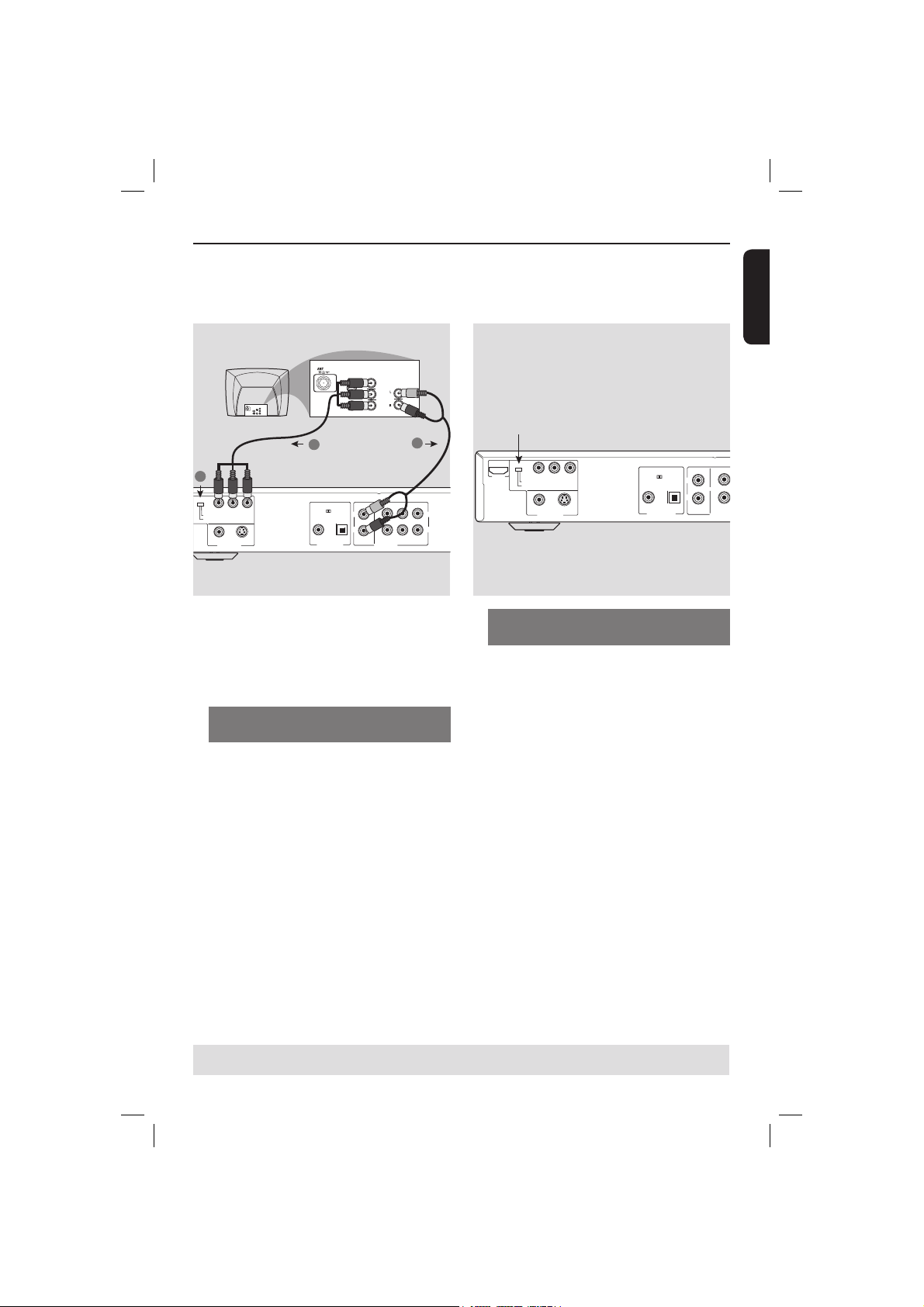
Connections (cont inued)
U
English
Back of TV
IN
AUDIO
IN
COMPONENT
VIDEO IN
S-VIDEO
IN
Pr/Cr
Pb/Cb
VIDEO IN
Y
IN
COMPONENT
VIDEO IN
S-VIDEO
IN
Pr
AUDIO
IN
Pb
VIDEO IN
Y
1
2
SCAN MODE
INTERLACE
PROGRESSIVE
YPbPr
COMPONENT
VIDEO
S-VIDEO
VIDEO OUT
PCM / DIGITAL/
DTS / MPEG
COAXIAL OPTICAL
DIGITAL OUT
CENTER
LLRL
R
SUB WOOFER
MAIN
MIXED 2CH
6CH DISCRETE
AUDIO OUT
IMPORTANT!
– The progressive scan video quality
is only possible when using YPbPr
and a progressive scan television is
required.
Using Component Video sockets
(YPbPr)
A
Use the component video cables (red/
blue/green) to connect the DVD player’s
YPbPr sockets to the component video
input sockets (or labeled as YPbPr) on
the television (cable not supplied).
B Set the SCAN MODE switch to
PROGRESSIVE.
C To hear sound of this DVD player
through your TV, use the audio cables
(white/red) to connect AUDIO OUT (L/
R) sockets of the DVD player to the
corresponding AUDIO IN sockets on the
television (cable supplied).
3
SURROUND
SCAN MODE
HDMI
INTERLACE
PROGRESSIVE
R
YPbPr
COMPONENT
VIDEO
S-VIDEO
VIDEO OUT
PCM / DIGITAL/
DTS / MPEG
COAXIAL OPTICAL
DIGITAL OUT
LL
R
R
MAIN
MIXED 2CH
AUDIO O
Scan Mode
(Progressive or Interlace selector)
This switch will change the type of signal
output from the Component Video Out
on the DVD player.
Interlace:
Select { Interlace } when connected to a
standard (interlace format) TV.
Progressive:
Select { Progressive } when you have a
TV that can accept progressive signals
(480/576p) to enjoy accurate color
reproduction and high quality images.
Tips:
– In Progressive mode, 4:3 aspect images
are stretched horizontally on the wide screen
TV. Change the TV screen’s aspect ratio
settings in {PSCAN FORMAT} according to
your own preference.
– Some TVs and projectors are not
compatible with this DVD player. If picture
distorted during progressive signals, switch
the SCAN MODE to {Interlace}.
TIPS: Before making or changing any connections, make sure that all the devices are disconnected
from the power outlet.
11
01-49 dvp7400_93_eng2.indd 1101-49 dvp7400_93_eng2.indd 11 2006-10-12 2:16:54 PM2006-10-12 2:16:54 PM

Connections (cont inued)
English
RF coaxial cable to TV
Back of RF Modulator
(example only)
AUDIO IN
TO TVINT IN
VIDEO
IN
R L
CH3 CH4
ODE
INTERLACE
PROGRESSIVE
YPbPr
COMPONENT
VIDEO
S-VIDEO
VIDEO OUT
PCM / DIGITAL/
DTS / MPEG
COAXIAL OPTICAL
DIGITAL OUT
LLRL
R
MAIN
MIXED 2CH
AUDIO OUT
IMPORTANT!
– If your television only has a single
Antenna In jack (or labeled as 75
ohm or RF In,) you will need an RF
modulator in order to view the
DVD playback on the television. See
your electronics retailer or contact
Philips for details on RF modulator
availability and operations.
Using an accessory RF modulator
Use the composite video cable (yellow)
A
to connect the DVD player’s CVBS jack
to the video input jack on the RF
modulator.
B Use the RF coaxial cable (not supplied) to
connect the RF modulator to your
television’s RF jack.
C To hear sound of this DVD player
through your TV, use the audio cables
(white/red) to connect AUDIO OUT (L/
R) sockets of the DVD player to the
corresponding AUDIO IN sockets on the
RF modulator (cable supplied).
CENTER
SUB WOOFER
6CH DISCRETE
SURROUND
Connecting the power cord
CENTER
L
R
UDIO OUT
R
SUB WOOFER
MAIN
SURROUND
6CH DISCRETE
After everything is connected
properly, plug in the AC power cord
to the power outlet.
Never make or change any connections
with the power switched on.
When no disc is loaded, press
STANDBY ON on the DVD player
front panel.
~ AC
MAINS
TIPS: Before making or changing any connections, make sure that all the devices are disconnected
from the power outlet.
12
01-49 dvp7400_93_eng2.indd 1201-49 dvp7400_93_eng2.indd 12 2006-10-12 2:16:55 PM2006-10-12 2:16:55 PM
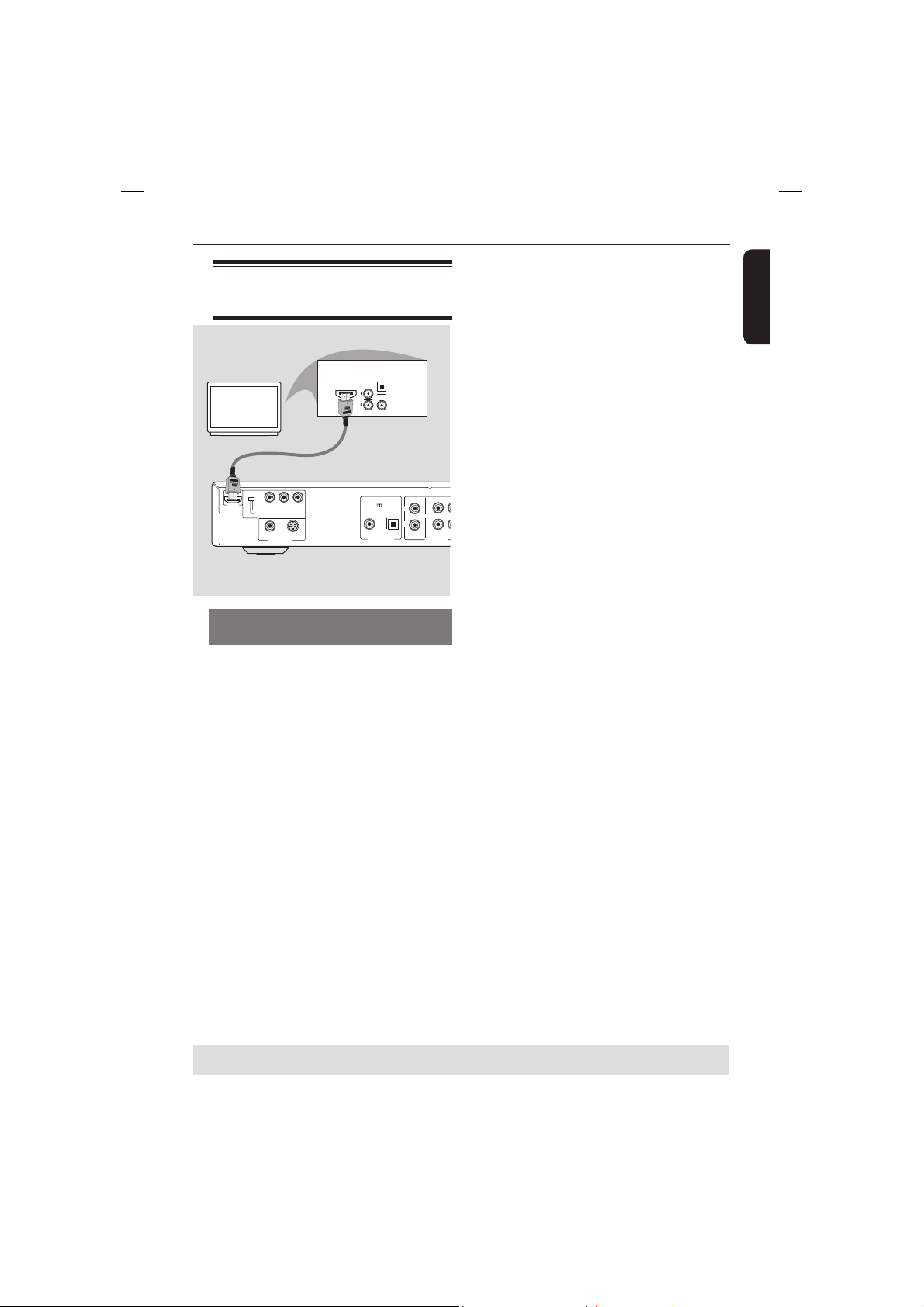
E
D
Connecting to a HDMI/DVI
device
Optional connections
English
TV/Display
SCAN MODE
HDMI
INTERLACE
PROGRESSIVE
YPbPr
COMPONENT
VIDEO
S-VIDEO
VIDEO OUT
HDMI
OPTICAL
AUDIO
IN
COAXIAL
PCM / DIGITAL/
DTS / MPEG
COAXIAL OPTICAL
DIGITAL OUT
LL
R
MIXED 2CH
Using HDMI (High De nition
Multimedia Interface) sockets
HDMI connects untouched and
uncompressed digital transmissions for
the highest and cripest sound/image
quality.
It has plug and play capability using only
one cable for both audio/video output.
Use a HDMI cable (not supplied) to
connect the HDMI OUT on the DVD
player to HDMI IN on a HDMI
compatible device (e.g.; PC, DVD player,
Set Top Box).
It may take a while for the DVD
player and input device to
communicate and initialise.
Playback starts automatically.
C
R
SUB
MAIN
6CH
AUDIO OUT
Proceed to page 37 for detailed HDMI
setup.
Tip:
– If you are using the HDMI as audio
source, make sure that {Digital Output} is
set to {PCM Only} (see page 37).
TIPS: Before making or changing any connections, make sure that all the devices are disconnected
from the power outlet.
13
01-49 dvp7400_93_eng2.indd 1301-49 dvp7400_93_eng2.indd 13 2006-10-12 2:16:56 PM2006-10-12 2:16:56 PM

R
E
M
D
Optional connections (cont inued)
English
Connecting to an stereo
system
STEREO
SCAN MODE
HDMI
INTERLACE
PROGRESSIVE
YPbPr
COMPONENT
VIDEO
S-VIDEO
VIDEO OUT
PCM / DIGITAL/
COAXIAL OPTICAL
Stereo system has Dolby Pro Logic
or right/ left Audio In sockets
A
Select one of the video connections
(CVBS VIDEO IN, S-VIDEO or
COMPONENT VIDEO IN) depending on
the options available on your TV.
B Switch the SCAN MODE selector to
INTERLACE for CVBS or S-VIDEO
connection.
C Switch the SCAN MODE selector to
PROGRESSIVE for COMPONENT
VIDEO connection with a Progressive
Scan TV.
D Use the audio cables (white/red) to
DTS / MPEG
DIGITAL OUT
DEI>86A
AUDIO
IN
9><>I6A
LL
R
MIXED 2CH
R
AUDIO OUT
CENTER
SUB WOOFE
MAIN
6CH DISCRET
Connecting to a digital AV
receiver
Receiver
SCAN MODE
HDMI
INTERLACE
PROGRESSIVE
Receiver has a PCM, Dolby Digital
or MPEG decoder
A
Select one of the video connections
(CVBS VIDEO IN, S-VIDEO or
COMPONENT VIDEO IN) depending on
the options available on your TV.
B Connect the COAXIAL or OPTICAL
jack of the DVD player to the
corresponding Digital Audio In socket on
your receiver (cable not supplied).
C Set the DVD player’s {Digital Output} to
{PCM-Only} or {All} depending on the
capabilities of your receiver (see page 37
{Digital Output}).
YPbPr
COMPONENT
VIDEO
S-VIDEO
VIDEO OUT
connect AUDIO OUT (L/R) sockets of
the DVD Player to the corresponding
AUDIO IN sockets on the stereo system
(cable supplied).
Tip:
– If the audio format of the Digital Output
does not match the capabilities of your
receiver, the receiver will produce a strong,
Tip:
distorted sound or no sound at all.
– For optimum stereo sound quality, connect
Left and Right channel from the Multichannel output and set {Analog Output} to
{Stereo}, see page 36.
TIPS: Before making or changing any connections, make sure that all the devices are disconnected
from the power outlet.
14
OPTICAL
AUDIO
IN
COAXIAL
OR
PCM / DIGITAL/
DTS / MPEG
COAXIAL OPTICAL
DIGITAL OUT
LL
R
R
MIXED 2CH
AU
01-49 dvp7400_93_eng2.indd 1401-49 dvp7400_93_eng2.indd 14 2006-10-12 2:16:57 PM2006-10-12 2:16:57 PM

Connecting to a Multichannel receiver
Optional connections (cont inued)
English
AV Receiver
Y
NT
-VIDEO
PCM / DIGITAL/
DTS / MPEG
COAXIAL OPTICAL
DIGITAL OUT
MULTICHANNEL AUDIO IN
CENTER REARFRONT
RR
LL
SUBW.
REARFRONT
MIXED 2CH
MAIN
AUDIO OUT
CENTER
SUB WOOFER
6CH DISCRETE
SURROUND
R
LLRL
R
Receiver has multi-channel audio In
sockets
A
Select one of the video connections
(CVBS VIDEO IN, S-VIDEO or
COMPONENT VIDEO IN) depending on
the options available on your TV.
B Connect the Audio Out Left and Right
sockets for Main and Rear speakers to
the corresponding input sockets on your
receiver (cable not supplied).
C Connect the Audio Out for Center
speaker and Subwoofer to the
corresponding input sockets on your
receiver (cable not supplied).
D Set the DVD player’s {Analog Output} to
{Multi-channel} to enable playback of
discs recorded in multi-channel (see page
36 {Analog Output}).
Tip:
– If the subwoofer is equipped with its own
ampli er, the subwoofer connection should
be connected directly to the subwoofer.
TIPS: Before making or changing any connections, make sure that all the devices are disconnected
from the power outlet.
15
01-49 dvp7400_93_eng2.indd 1501-49 dvp7400_93_eng2.indd 15 2006-10-12 2:16:58 PM2006-10-12 2:16:58 PM
