Philips DVD762K/P01, DVD762K/751, DVD762K/691 User Manual
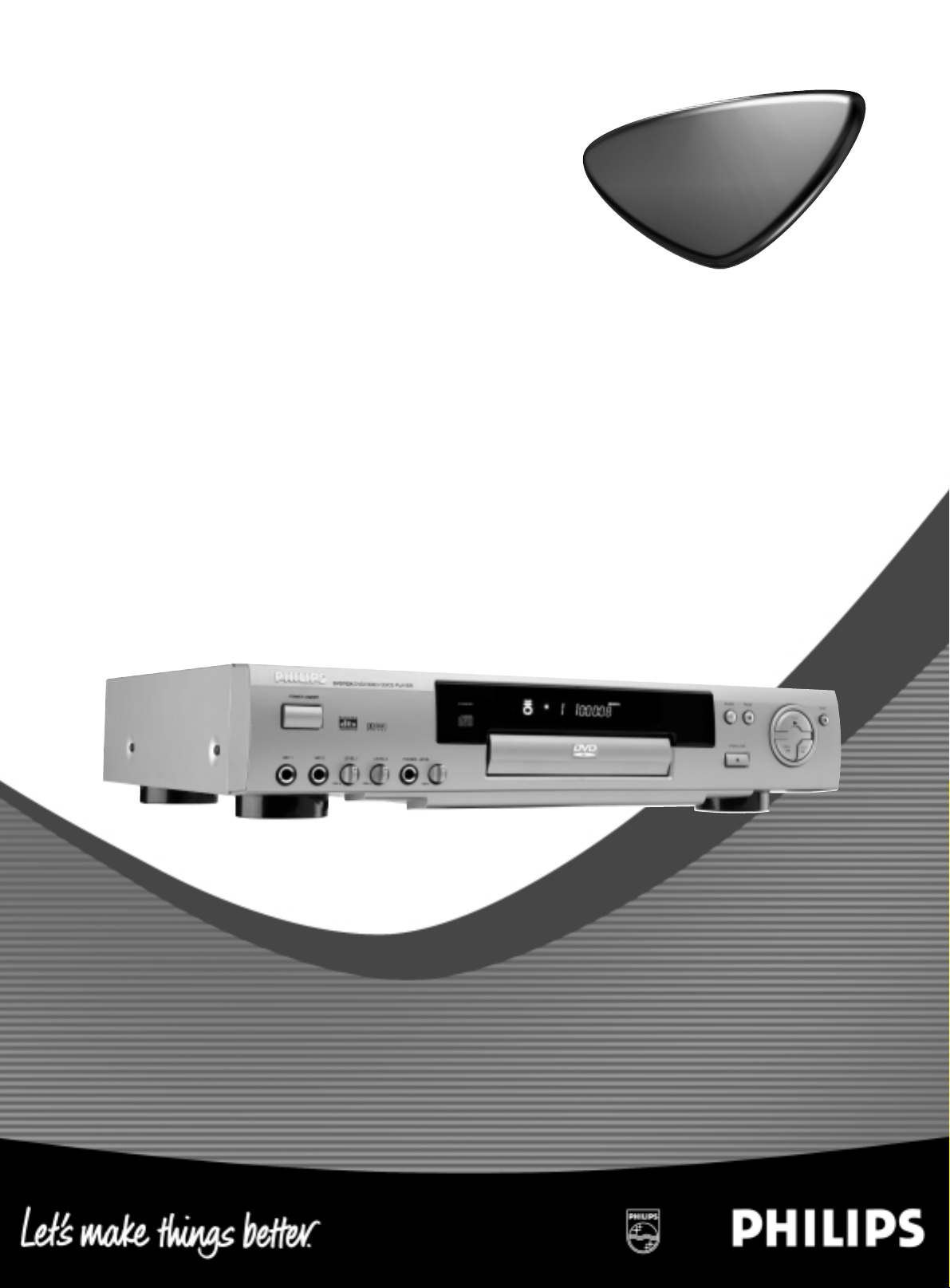
DVD/SuperVCD/VCD/CD Player
DVD762K
DVD/SuperVCD/VCD/CD Player
DVD762K
DVD
DVD
Instructions For Use
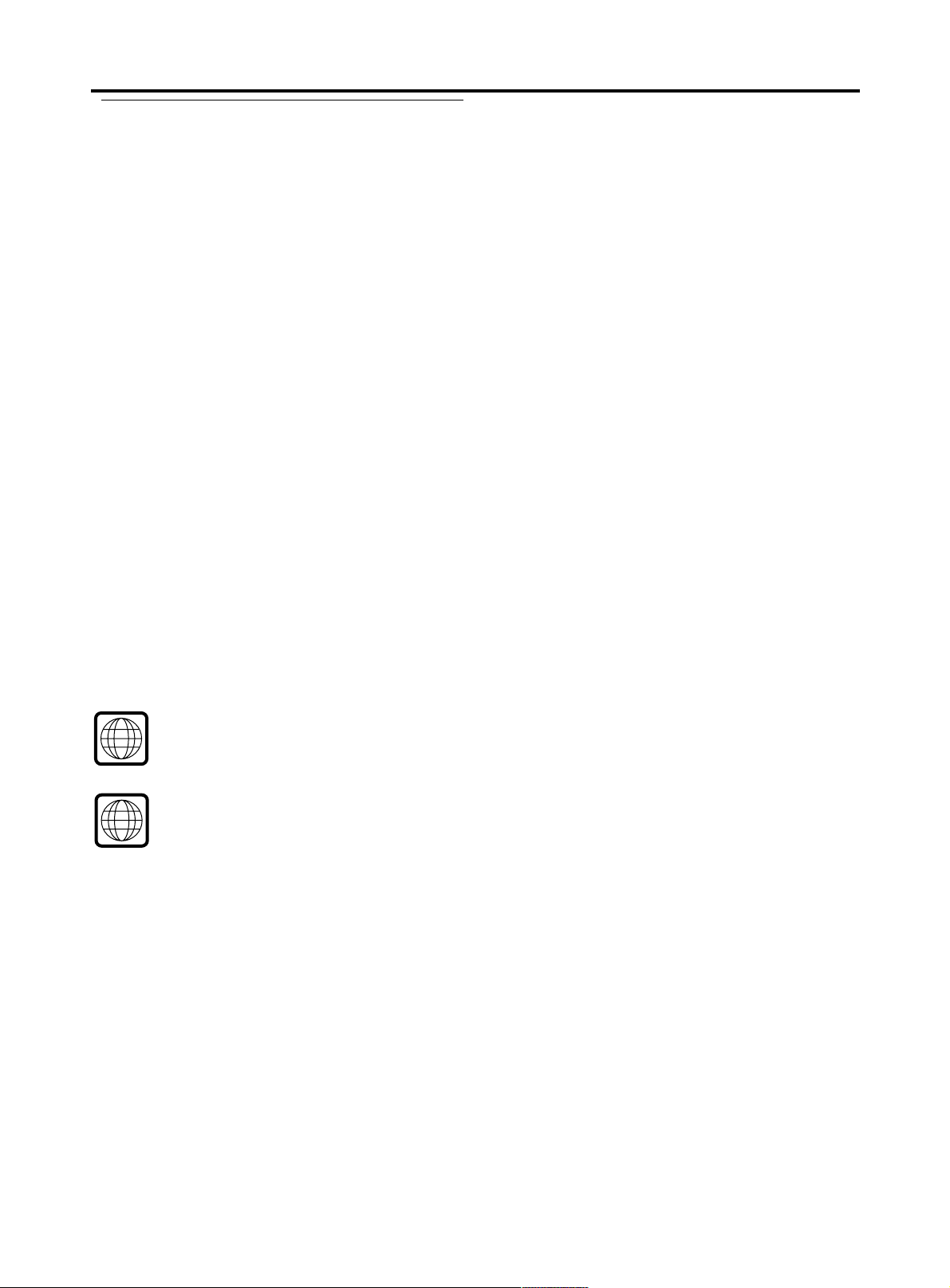
General InformationGeneral Information
General Information
General InformationGeneral Information
Laser safety
This unit employs a laser. Due to possible eye injury, only a
qualified service person should remove the cover or attempt
to service this device.
USE OF CONTROLS OR ADJUSTMENTS OR
PERFORMANCE OF PROCEDURES O THER THAN
THOSE SPECIFIED HEREIN MAY RESULT IN
HAZARDOUS RADIATION EXPOSURE.
Manufactured under license from Dolby Laboratories. “Dolby and the
double-D symbol are trademarks of Dolby Laboratories. Confidential
Unpublished Works. © 1992-1997 Dolby Laboratories , Inc. All rights
reserved.
NOTE:
PICTURES SHOWN MAY BE DIFFERENT BETWEEN
COUNTRIES.
This product incorporates copyright protection technology that is
protected by method claims of certain U.S. patents and other intellectual
property rights owned by MacrovisionCorporation and other rights
owners. Use of this cop yright protection technology must be authorized
by Macrovision Corpor ation, and is intended for home and other limited
viewing uses only unless otherwise authorized by Macrovision
Corporation. Reverse engineering or disassembly is prohibited.
“ DTS “ and “ DTS DIGITAL SURROUND “ are registered trademarks
of Digital Theater Systems, Inc.
The region code for Singapore & Taiwan Region is 3
3
The apparatus type is DVD762K/69X
The region code for Australia & New Zealand is 4
4
Since DVD movies ar e released a differ ent times in different regions
of the world, all players have region codes and discs can have an
optional region code. If you load a disc of a different region code
into your play er, y ou will see the region code notice on the scr een.
The disc will not play and should be unloaded.
The apparatus type is DVD762K/75X
NEVER MAKE OR CHANGE
CONNECTIONS WITH THE POWER SWITCHED ON.
CAUTION
VISIBLE AND INVISIBLE RADIATION WHEN OPEN
A V OID EXPOSURE T O BEAM (WARNING LOCATION:
ON THE BACKPLATE OF SET)
For Customer Use:
Read carefully the information located at the bottom of your DVD Video player and enter below the Serial No . Retain this information
for future reference.
Model No. DVD VIDEO 762K Serial No.______________________________
3
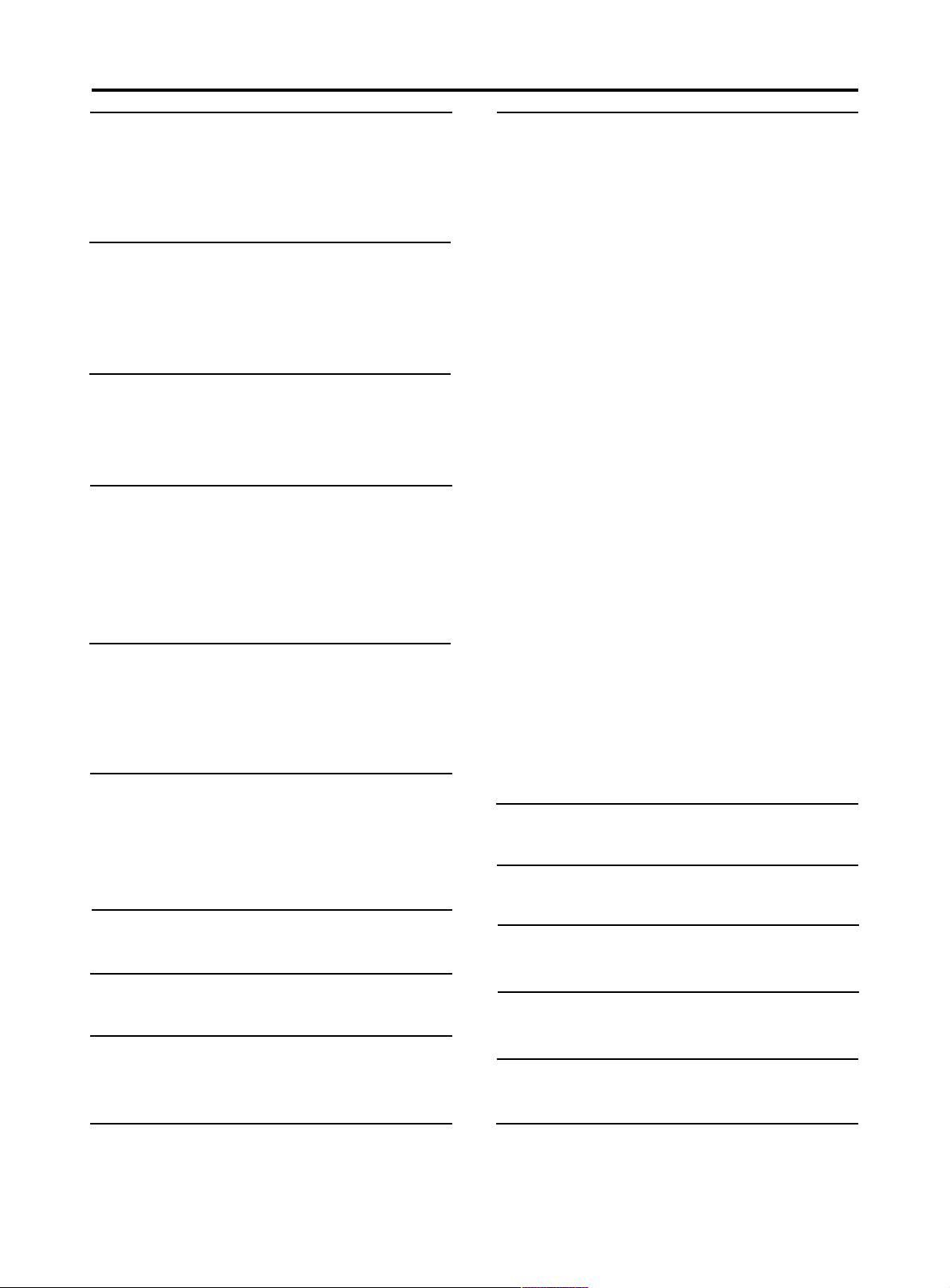
Contents
Introduction
Entertainment for new millennium ...............................................5
Introduction ...............................................................................5
Unpacking .....................................................................................6
Placement ..................................................................................6
Functional overview
Front panel ................................................................................7
Rear panel .................................................................................8
Display ......................................................................................9
Remote control ...................... .....................................................10
Connection
General explanation ...................................................................11
Video connection .....................................................................11
Audio connection .....................................................................12
General operation
Connecting the power supply..................................................13
Turning on the power ..................................................................13
Loading disc .................................................................................13
Remote control battery installation ........................................13
Remote control operation ...........................................................13
Playing a DVD-video disc
Video control during playback ..........................................14
Audio control during playback...........................................14
Playing title/chapter...........................................................15
Special DVD features .......................................................16
Playing a SuperVCD/VCD/CD disc
Video control during playback ................................................17
Audio control during playback................................................17
Playing title/track.................................................................18-20
Special VCD-features.................................................................20
Karaoke learning and language learning function
Karaoke learning and language learning function..................20
Setup menu
Enter the setup menu .......................................................23
The way of operations........................................................23
General setup menu............................................................23
Disc lock.....................................................................................23
Program......................................................................................24
Video output..............................................................................24
Screen size..................................................................................25
TV type.....................................................................................25
OSD language.............................................................................26
Screen saver...............................................................................26
Speaker setup page.........................................................26
DOWNMIX mode..............................................................27
D.R.C..................................................................................27
Center speaker....................................................................27
Surround speaker...............................................................28
Subwoofer speaker.............................................................28
Center delay........................................................................28
Surround delay....................................................................28
Test tone..............................................................................29
Pro Logic setup.....................................................................29
SPDIF setup.............................................................................29
SPDIF OUT setup.......................................................................30
LPCM 96K mode........................................................................30
Preferences setup..................................................................30
Audio language......................................................................30
Subtitle language....................................................................31
Disc menu language..............................................................31
Password....................................................................................31
Parental control........................................................................32
Default setup.........................................................................32
Disc maintains
Disc maintains ........................................................................ 33
Environmental information
Environmental information ........................................................33
Before requesting service
Before requesting service .......................................................34
Preview function
Preview function.....................................................................21
Karaoke function
General operation of karaoke function....................................22
General setup of karaoke function...........................................22
4
Australia War ranty
Australia Warrasnty ....................................................................35
New Zealand Warranty
New Zealand Warranty.............................................................36
Specifications
Specifications ..............................................................................37

Introduction
Entertainment for the new millennium
Video was never like this bef ore! Digital video discs pr ovide perfect digital, studioquality pictures; three dimensional digital, multi-channel audio; story sequences
screened from your choice of camera angle; sound tracks in as many as eight
languages; and up to 32 subtitles (if available on disc).Whether y ou watch DVDVideo on wide-screen or regular TV, you always see it the way it was meant to
be.
Digital video
DVD-Video uses state-of-the-art MPEG2 data compression technology to register
an entire movie on a single 5-inch disc. DVD's variable bitrate compression,
running at up to 9.8 Mbits/second, captures even the most complex pictures in
their original quality.
The crystal-clear digital pictures have a horizontal resolution of over 500 lines,
with 720 pixels (picture elements) to each line. This resolution is more than
double that of VHS, superior to Laser Disc, and entirely comparable with digital
masters made in recording studios.
DVD-Video discs conform to either the PAL or NTSC video standard.
This player can play both PAL and NTSC discs, presenting them in the best
possible way on your multi-standard TV screen.
As the universal video system of the future, DVD-Video offers optimal pictures
on any TV screen.
DVD-VIDEO DISC
TITLE 1 TITLE 2
Introduction
Your Philips DVD-Video player will play digital video discs conforming to the
universal DVD-Video standard. With it, you will be able to enjoy full- length
movies with true cinema picture quality, as well as stereo or m ulti-channel sound
(depending on the disc and your playback setup).
The unique features of DVD-Video, such as selection of sound track, subtitle
languages and different camera angles (again depending on the disc), ar e all included.
What's more, Philips Child Lock lets you decide which discs your children will
be able to see.You will find the On-Screen Display, player display, and remote
control make the player easy to use.This manual provides all the information
you will need, so read on!
DVD-Video
You will recognize DVD-Video discs by the logo shown on left.
Depending on the material on the disc (a movie, video clips, a drama series, etc.)
the disc may ha ve one or more Titles. Each title ma y ha ve one or more chapters.To
make playback easy and con v enient, your player lets you select titles and pla yback
chapters.
CHAPTER 1 CHAPTER 2 CHAPTER 1 CHAPTER 2 CHAPTER 3
5

Introduction
Video CD
VIDEO CD
TRACK 1 TRACK 2
INDEX 1 INDEX 2 INDEX 1 INDEX 2 INDEX 3
You will recognize Video CDs by the logo shown on left.
Depending on the material on the disc (a movie, video clips, a drama series, ect)
the disc may have one or many tracks. Tracks may have one or more indexes, as
indicated on the disc case. To make playback easy and conv enient, your player lets
you select tracks and indexes.
Some Video CDs have Play Back Control (PBC), which is a predefined playback
sequence stored on the disc.
Super VCD
Super VCD discs are based on the super VCD 1.0 Standard, refering to the Standard
of the Information Industry Department of the People’s Republic of China.
Audio CD
Audio CDs contain music tracks only.
You will recognize Audio CDs by their logo which is shown on left.
You can play them in conventional style through a stereo system, using the keys
on the remote control and/or front panel, or via the TV using the On-Screen
Display (OSD).
You can play audio CDs using the OSD or, through a stereo system only, using
keys on the remote control and/or front panel.
Unpacking
First check and identify the contents of your DVD-Video player package.
You should have the following items.
- DVD-Video player
- Remote Control with batteries
- Audio/video cable
- AC cord
- Instructions for use
If any item is damaged or missing, contact your retailer or Philips.
Keep the packaging materials; you may need them to transport your pla y er in the
future.
Placement
/
- Place the player on a firm, flat surface.
- Keep the player away from domestic heating equipment an direct sunlight.
- In a cabinet, allow about 2.5cm (1 inch) of free space all around the player for
adequate ventilation.
- The lens may cloud over when the DVD-Video player is suddenly moved from
cold to warm surroundings. Playing a CD/DVD is not possible then.
Leave the D VD-Video pla yer in a warm envir onment until the moisture e vaporates.
- To view the typeplate, please refer to the bottom of the player.
6
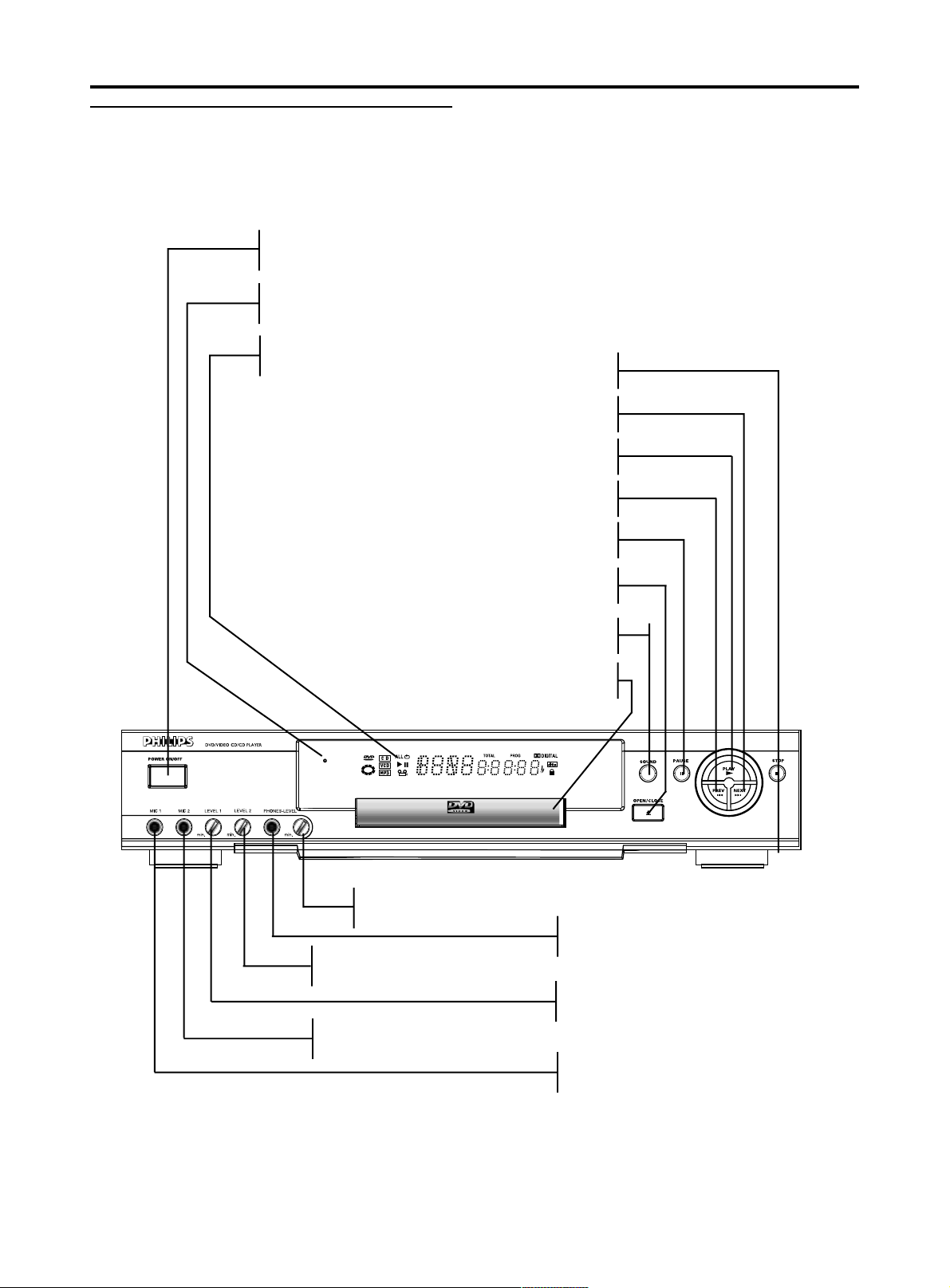
Front panel
POWER ON/OFF
- Switch the player to on/off mode
Standby indicator
- Light up when the player is in standby mode
DISPLAY
- Show the current status of the player
T - NEXT title/chapter/track
S - PREV title/chapter/track
Functional overview
9 STOP
; PAUSE
/ OPEN/CLOSE
- Open/close the disc tray
- Switch on/off surround sound
Headphone volume control
MIC 2 volume control for karaoke
SOUND
Disc tray
Headphone socket
MIC 1 volume control for karaoke
MIC socket 2 for karaoke
MIC socket 1 for karaoke
7

Functional overview
Rear panel
Video out jack (S-Video)
- Connect to a TV with S-video (Y/C) inputs
Video out jack (CVBS)
- Connect to a TV with CVBS video inputs
Video out jack (Y/CB/CR)
- Connect to a TV with Y/CB/CR video inputs
Subwoofer signal out jack
- Connect to an amplifier, receiver or stereo system
Surround speaker signal out jack
- Connect to an amplifier, receiver or stereo system
Front speaker signal out jack
- Connect to an amplifier, receiver or stereo system
Audio out L/R (Left/Right)
- Connect to an amplifier , receiver or stereo system
Digital Audio out jack (optical)
- Connect to digital equipment
Digital Audio out jack (coaxial)
- Connect to digital equipment
Mains socket
- Connect to the AC cord
Center speaker signal out jack
- Connect to an amplifier, receiver or stereo system
CAUTION:
- Do not touch the inner pins of the jacks on the rear panel connectors,
Electrostatic discharge may cause permanent damage to the unit.
8
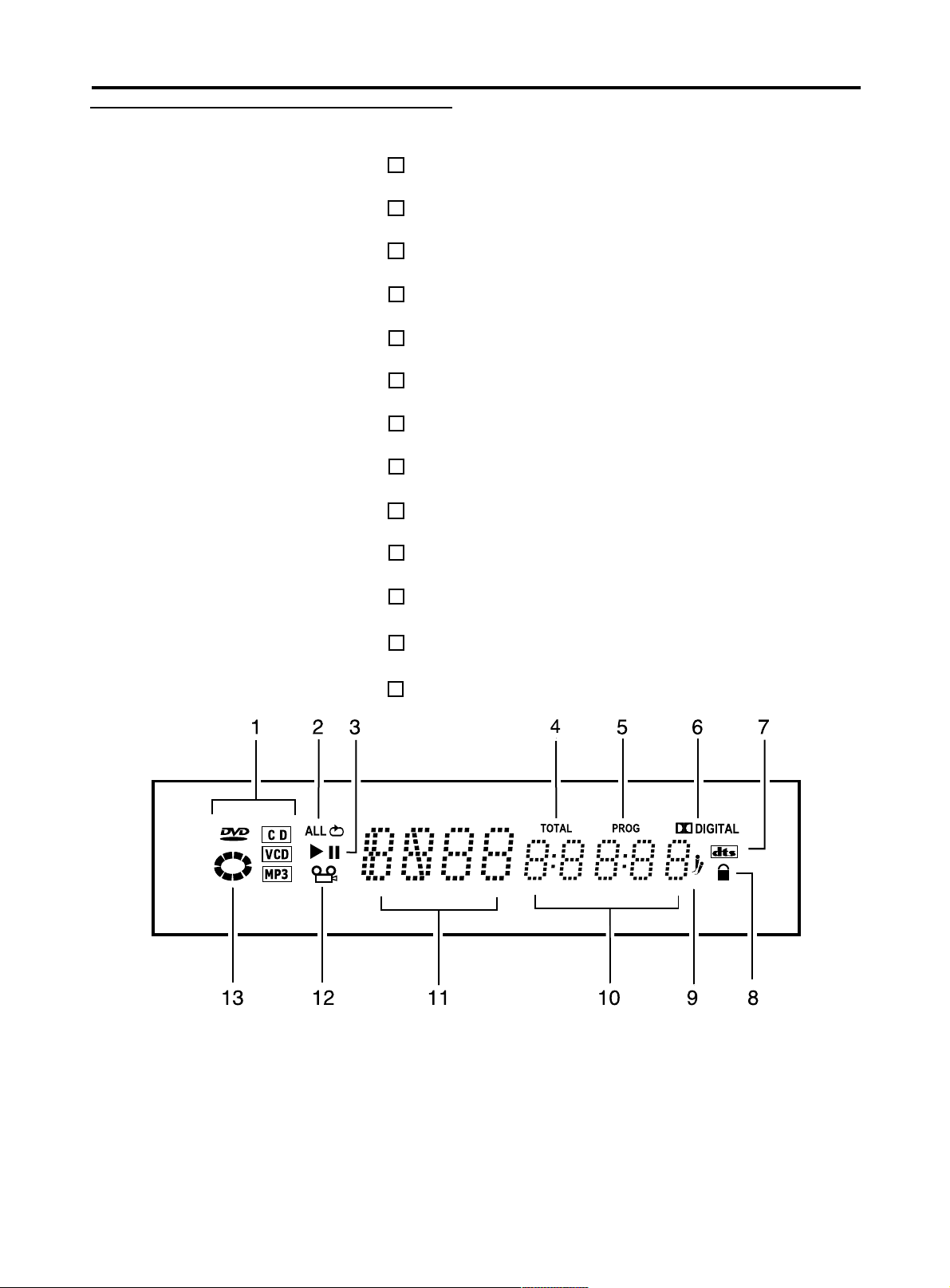
Display
Category of discs
1
Repeat playback hint
2
Play/Pause
3
The whole time of the current disc
4
5
Playback under your favorite sequence
6
DVD disc with Dolby Digital audio signal
7
DVD disc with DTS digital audio signal
8
The current disc is locked
9
Karaoke is eabled
Functional overview
10
Time in hours, minutes and seconds
11
Status indicator
The DVD disc is playing back with multi-angles12
13
The DVD player is reading disc
9
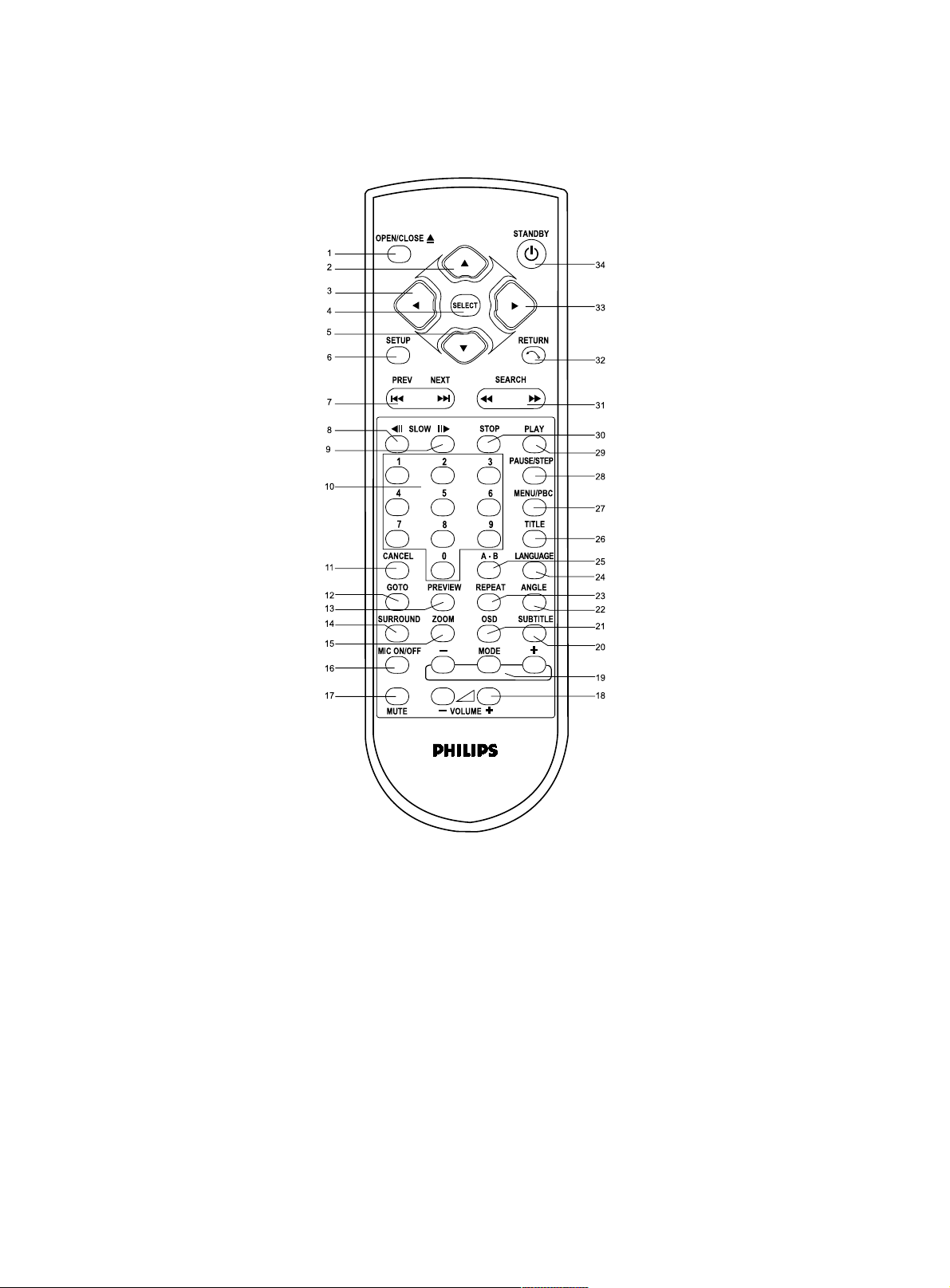
Functional overview
Remote control
OPEN/CLOSE .1
DIRECTION KEY (UP) .2
DIRECTION KEY (LEFT) .3
SELECT .4
DIRECTION KEY (DOWN) .5
SETUP .6
PREV/NEXT .7
SLOW BACKWARD KEY .8
SLOW FORWARD KEY .9
NUMBER KEY .10
CANCEL .11
GOTO .12
PREVIEW .13
SURROUND SOUND .14
ZOOM .15
MIC ON/OFF .16
MUTE .17
34. ST ANDBY
33. DIRECTION KEY (RIGHT)
32. RETURN
31. FAST FORWARD/FAST
BACKWARD
30. STOP
29. PLAY
28. PAUSE/STEP
27. MENU/PBC
26. TITLE
25. A-B key
24. LANGUAGE
23. REPEAT
22. ANGLE
21. OSD (On-Sreen Display)
20. SUBTITLE
19. MODE
18. VOLUME
10
NOTE :
0 The usage of the key SETUP(6) and RETURN(32), please refer to chapter [ Setup Menu ].
0 The other keys are used for general operation, please see the chapter [ Playing a DVD-video disc ] and [ Playing a
SuperVCD/VCD/CD disc ] for details.
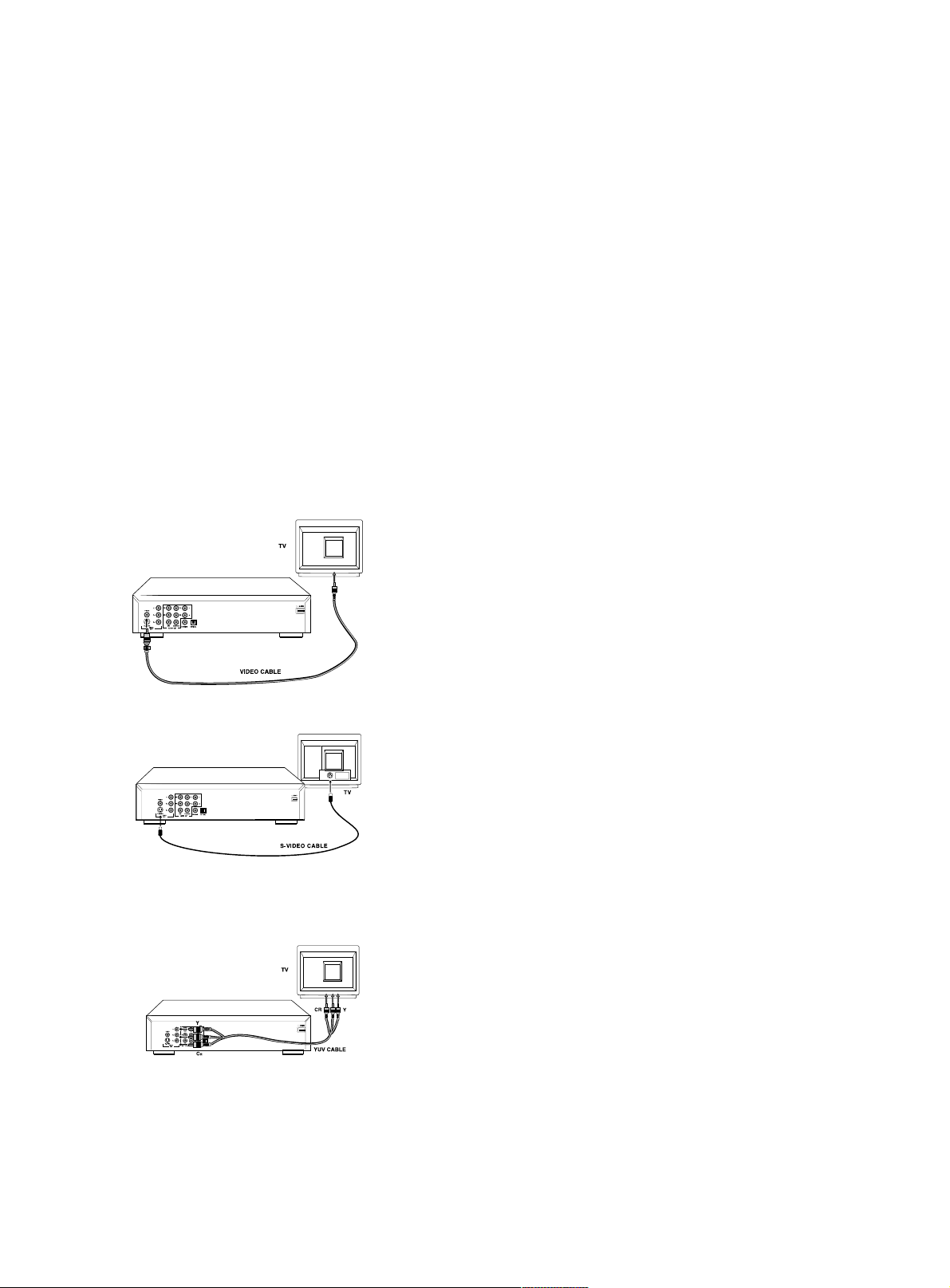
Connection
General explanation
0 Video connection and Audio connection can be totally separate. That means you
can connect the Video output to one equipment and connect the audio output to
another with no problems. Depending on your TV and other equipment you want
to connect, there are various ways you connect the player. Possible connections
are shown in the following drawings.
0 Please refer to the manuals of your TV, VCR, stereo system or other devices as
necessary to make the best connections.
0 Do not connect your DVD-player via your VCR. The video quality could be distorted
by the copy protection system.
0 For better sound reproduction, conncet the player's audio out jacks to the audio in
jacks of your amplifier, receiver , stereo or A/V equipment. see [ Audio Connection].
Caution: Do not connect the player's audio out jack to the PHONO IN jack of your
audio system.
Video connection
Video CVBS connection
0 CVBS video output is the most common video format in use now, it combines
brightness signal and chroma signal together and only uses one cable for output.
Plugs of the cable are both yellow in color.
0 Connect the V ideo socket on the rear of the player to the corresponding socket on
the TV using the cable supplied.
S-Video connection.
0 S-video output includes two separated signals, they are brightness and chroma.
Reproducing high quality picture is its advantage.
0 Connect the S-Video connector on the rear of the player to the corresponding
connector on the TV using the S-Video cable (not supplied).
Component video connection (Y/CB/CR)
0 Component video of Y/CB/CR format includes three component signals, they are
Y; CBLUE ; CRED.
0 Connect the Y/CB/CR connector on the rear of the player to the corresponding
connector on the TV using the component video cable (not supplied).
Caution: Component video and S-video can not work at the same time, so you have
to set one of them to be active by the such way as shown on the chapter
[Video output].
11

Connection
Audio connection
Connect Audio output to TV
0 Use the TV speaker for sound reproduction, connect the audio left and right
channel sockets on the player rear panel to the corresponding sockets on your
MAINS
TV with the audio cable. (supplied)
Connecting to an A/V receiver equipment
0 Digital multi-channel connection provides the best sound quality. For this you
need a multi-channel receiver that supports one or more of the audio formats
supplied by your DVD player ( Dolby DigitalTM , MPEG 2 and DTS). Check
the receiver manual and the logos on the front of the receiver.
Connect to A/V receiver with digital coaxial cable
0 Connect the player's digital coaxial output to the corresponding input on the
receiver using the normal audio or video cable which is supplied in the package.
0 You might need to set the item[ SPDIF setup] in the setup menu for adapting
your receiver. Please refer to the chapter [ Setup Menu] for details.
0 In this case, do not use the player's audio left and right output.
Connect to A/V receiver with digital optical cable
0 Connect the player's digital optical output to the corresponding input on the
receiver using the digital optical cable(not supplied).
0 You might need to set the item[ SPDIF setup] in the setup menu for adapting
your receiver. Please refer to the chapter [ Setup Menu] for details.
NOTE: If the audio format of the digital output does not match the capabilities
of your receiver, the sound will be muted.
Analog connection to a multi-channel A/V receiver with 6CH connectors
MAINS
0 This DVD player contains a multi-channel decoder. This enables playback of
DVDs recorded in multi-channel surround without the need of optional decoder.
Connect the audio out jacks to the coresponding jacks of your A/V receiver
with six cables. In the SPEAKER SETUP menu, select DOWNMIX to OFF
and enable the 6CH decode function by the method introduced on the chapter
[ Setup Menu ].
12
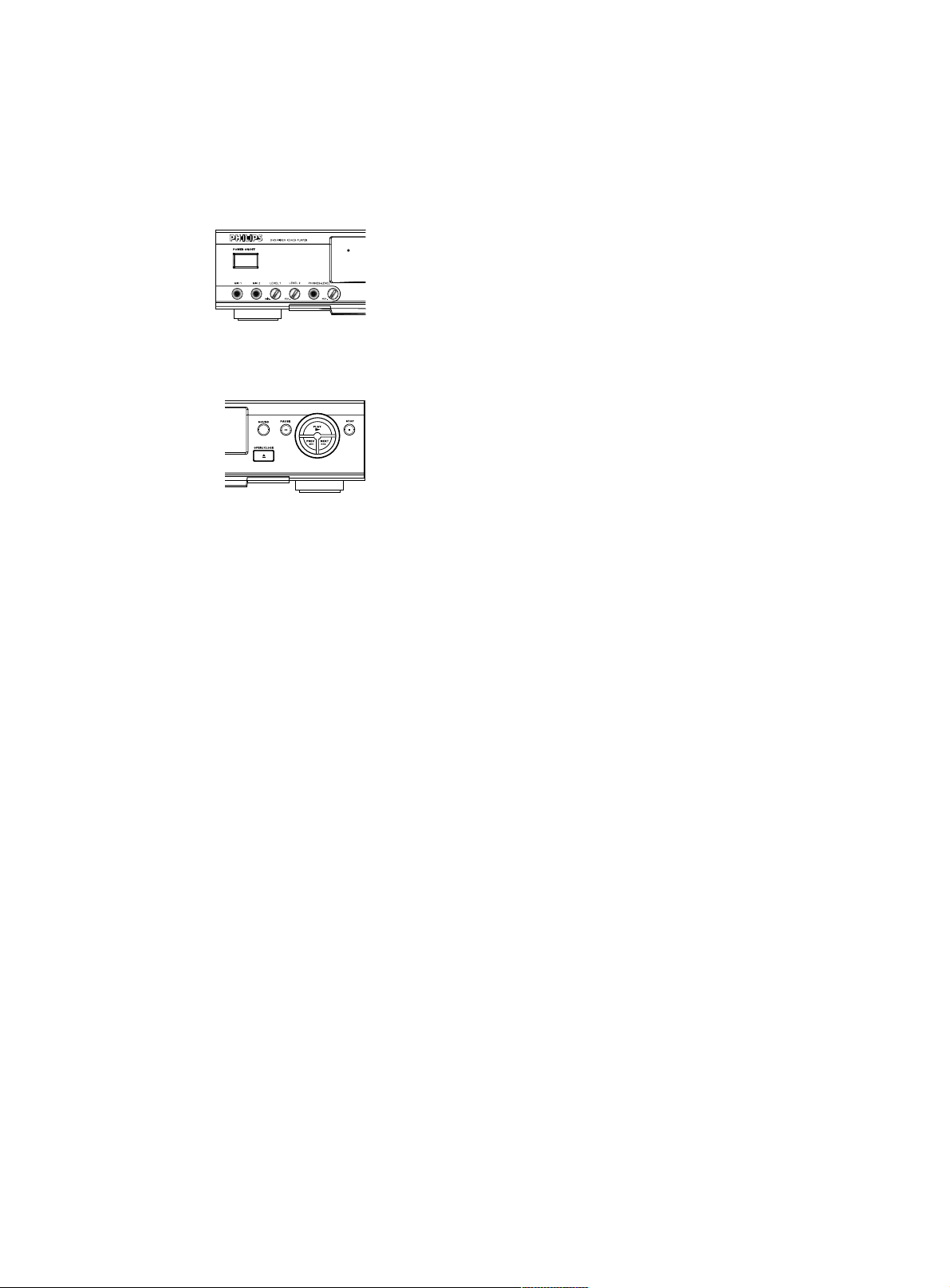
General operation
Connecting the power supply
1. Plug the female end of the power cable supplied into the Power connector on the
rear of the player.
2. Plug the male end of the cord into an AC outlet.
Turning on the power
0 Be sure that audio and video output has been well connected to TV.
0 Choose the available AV input connection on your TV set to connect ot the
DVD player.
0 Press the power on/off button on the front panel to turn on the player.
Loading discs
0 Press the OPEN/CLOSE button on the front of the player, the disc tray opens.
0 Load your chosen disc in the tray, with label side up (also when a double sided
DVD is inserted). Make sure the disc is placed properly in the correct recess.
0 Press OPEN/CLOSE button to close the tray, then the disc will be played
automatically.
Remote control battery installation
0 Open the battery compartment cover.
0 Insert two batteries inside the battery compartment as per the indicator.
0 Close the cover.
CAUTION: Don’t mix old and new batteries. Never mix different types of batteries
(standard, alkaline, etc.)
Remote control operation
0 Unless mentioned specially , all operations can be carried out with the remote control.
Always point the remote control directly at the player, making sure there are no
obstructions in the path of the infrared beam.
0 When there are corresponding keys on the front panel, they can also be used.
13
