Page 1
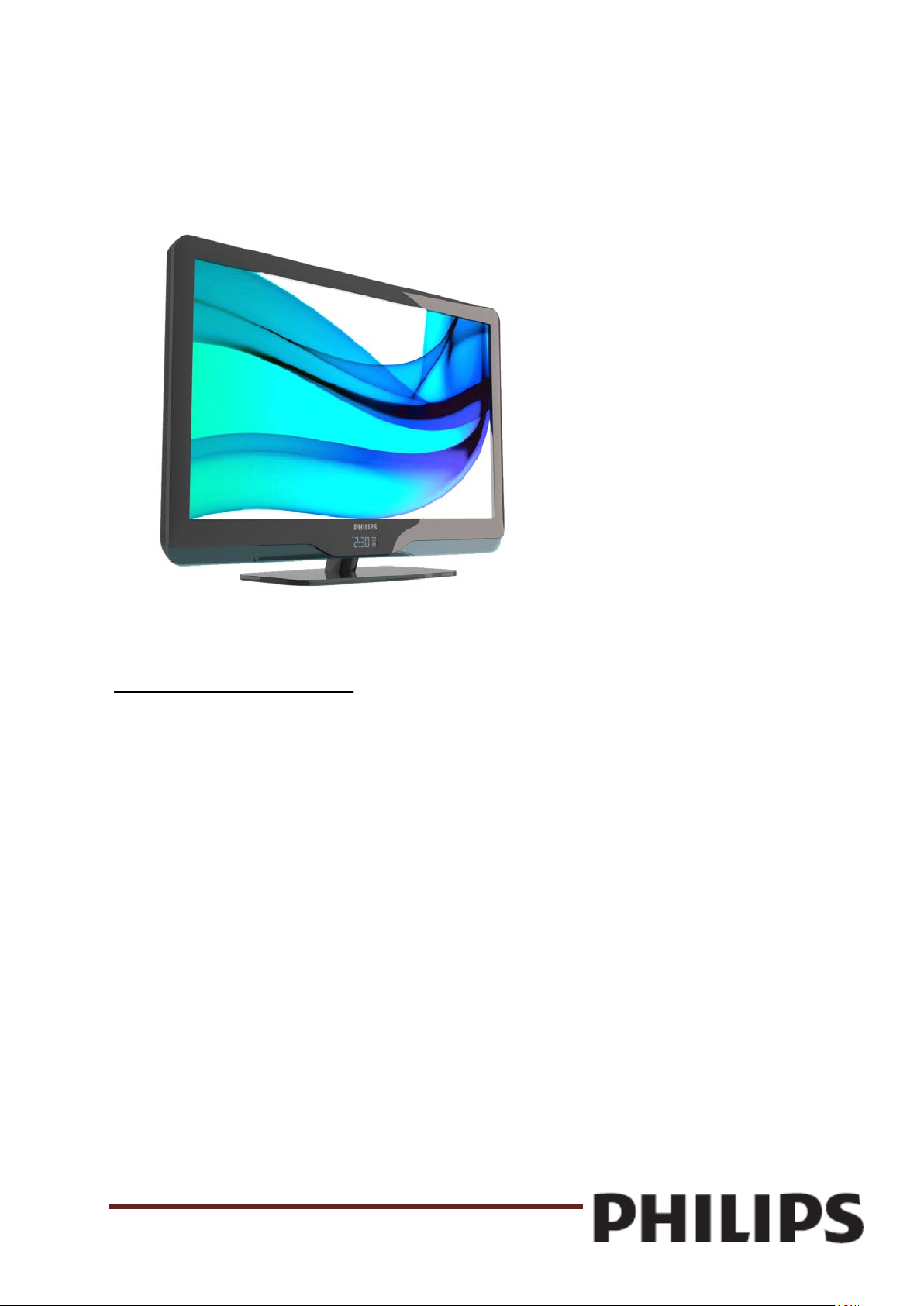
22HFL4373D/10
Register your product and get support at
www.philips.com/welcome
26HFL4373D/10
32HFL4373D/10
42HFL4373D/10
EN User Manual
PrimeSuite xxHFL4373D/10 Page 1
Page 2
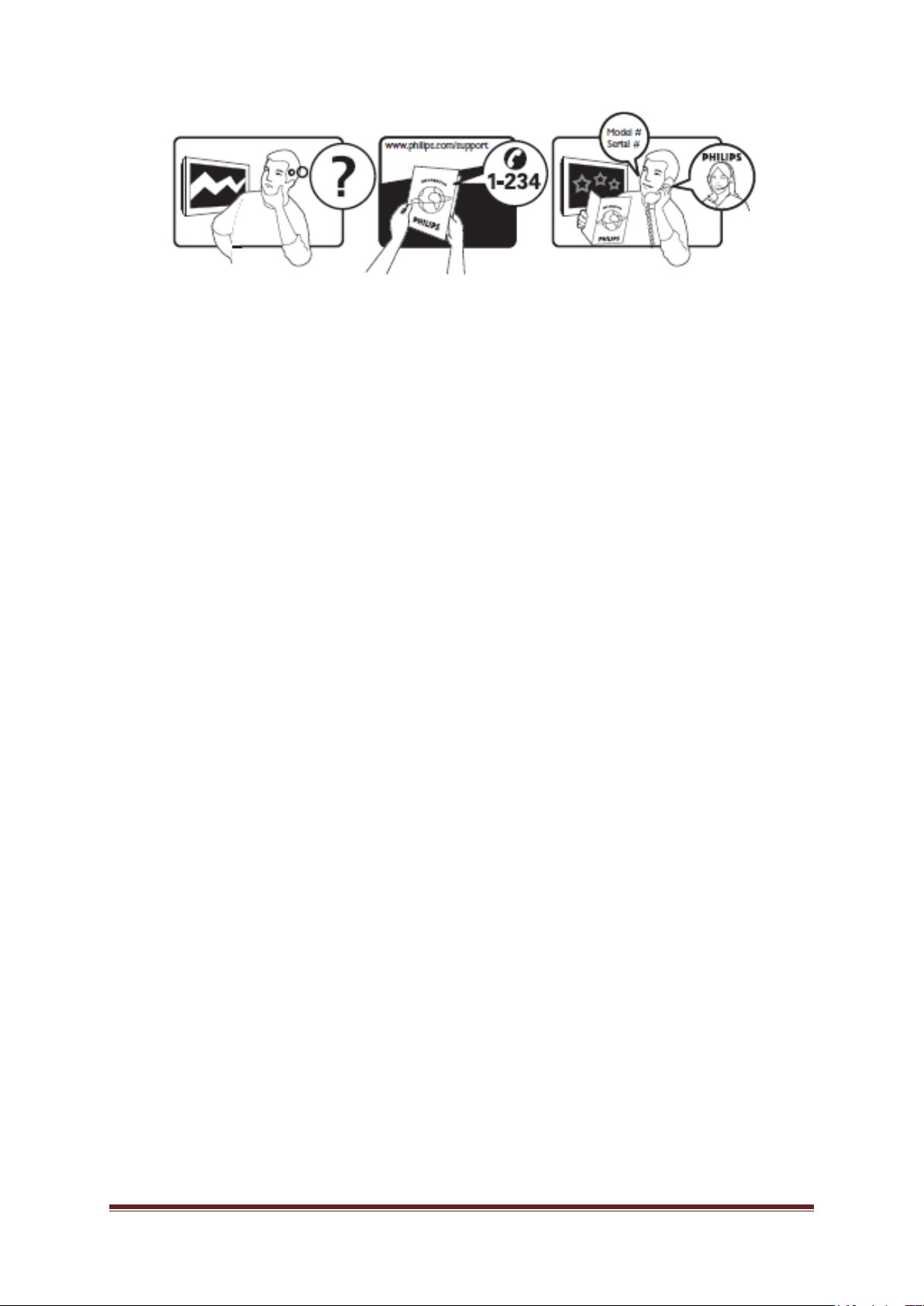
Österreich 0810 000205 €0.07 pro Minute
België/Belgique 078250145 €0.06 Per minuut/Par minute
България +3592 489 99 96 Местен разговор
Hrvatska 01 6403 776 Lokalni poziv
Česká republika 800142840 Bezplatný hovor
Danmark 3525 8759 Lokalt opkald
Estonia 6008600 local
Suomi 09 2311 3415 paikallispuhelu
France 0821 611655 €0.09 Par minute
Deutschland 01803 386 852 €0.09 pro Minute
Ελλάδα0 0800 3122 1280 Κλήση χωρίς χρέωση
Magyarország 0680018189 Ingyenes hívás
Ireland North 0800 055 6882
South 1800-PHILIPS 7445477 free
Italia 840320086 €0.08 Al minute
Қазақстан +7 727 250 66 17 local
Latvia 67228896 local
Lithuania 52737691 local
Luxemburg/Luxembourg 40 6661 5644 Ortsgespräch/Appel local
Nederland 0900 8407 €0.10 Per minuut
Norge 2270 8111 Lokalsamtale
Polska (022) 3491504 połączenie lokalne
Portugal 800 780 903 Chamada local
România 031-810 71 25 0800-89 49 10 Apel localРоссия
Moscow (495) 961-1111
Outside Moscow 8-800-200-0880 Местный звонок
Србија +381 114 440 841 Lokalni poziv
Slovensko 0800 004537 Bezplatný hovor
Slovenija 00386 12 80 95 00 lokalni klic
España 902 888 784€0.10 Por minute
Sverige 08 5792 9100 Lokalsamtal
Suisse/Schweiz/Svizzera 0844 800 544 Appel local/Ortsgespräch
/Chiamata locale
Türkiye 0800 261 3302 Şehiriçi arama
United Kingdom General No: 0870 900 9070
General National Rate No:
0870 911 0036 local
Україна 8-800-500-69-70 Місцевий виклик
This information is correct at the time of press. For updated information, see
www.philips.com/support.
PrimeSuite xxHFL4373D/10 Page 2
Page 3
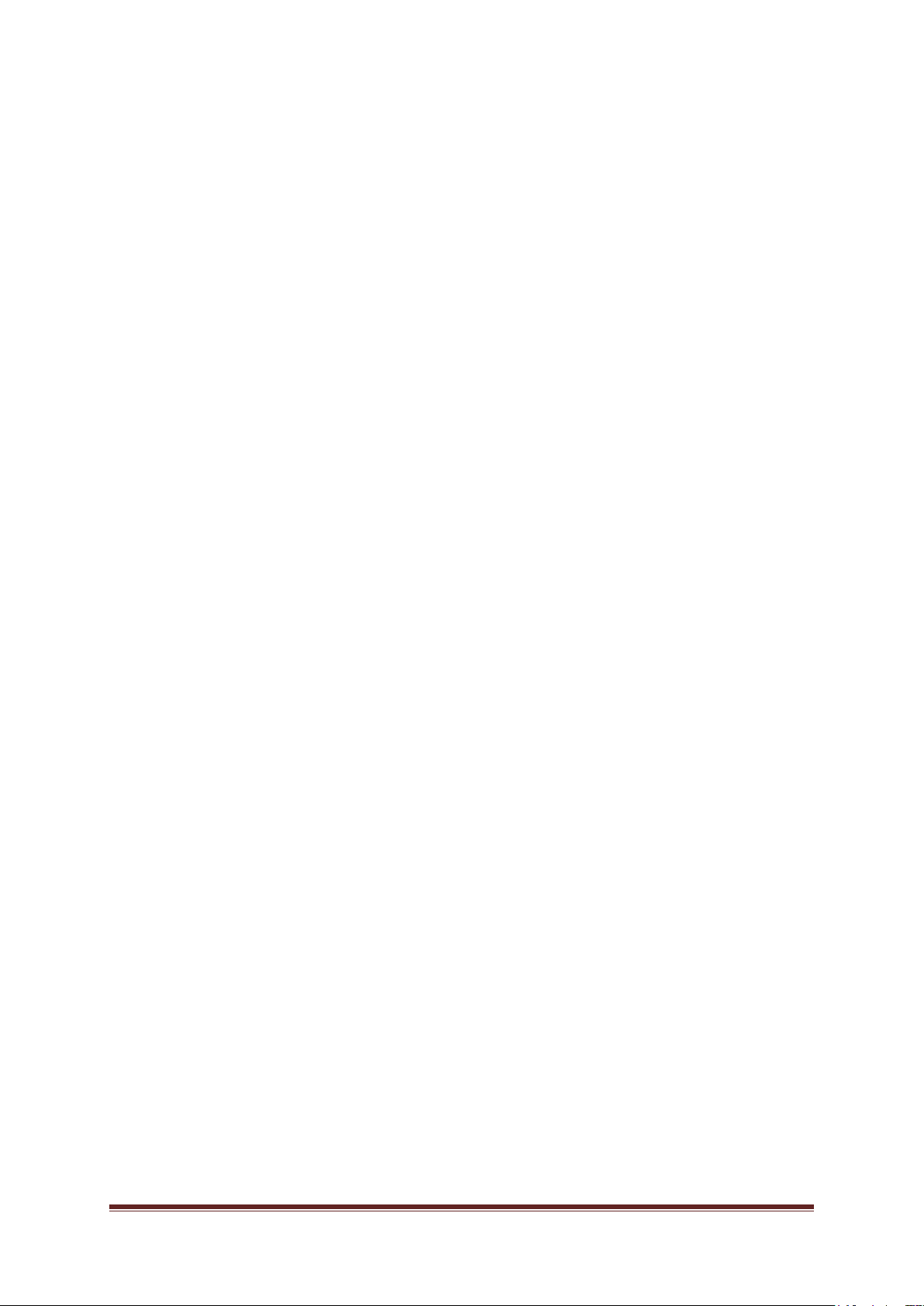
Contents
1 Notice 2
2 Important 4
3 TV overview 6
Side controls and indicators 6
Guest remote control 7
Basic TV menus 8
Watch TV 10
Watch a connected device 12
4 Use more of your product 13
Use Teletext 13
Favourite channels 14
Use EPG 14
Use timers 15
Use locks 15
Use the TV clock 16
Use subtitles 16
Access multimedia 17
Use Scenea 18
Universal access 18
5 Set up the TV 20
Change picture and sound settings 20
Change channel settings 22
Install channels 23
Change language settings 25
Change other settings 26
Update software 27
Reinstall the TV 28
7 Connect devices 38
Back connector 38
Side connector 39
Connect a computer 39
Use a Conditional Access Module 40
Use Philips EasyLink 41
Use a Kensington lock 41
8 Product information 42
Supported display resolutions 42
Multimedia 42
Tuner/Reception/Transmission 42
Remote control 42
Power 42
Supported TV mounts 43
9 Troubleshooting 44
General TV issues 44
TV channel issues 44
Picture issues 44
Sound issues 45
HDMI connection issues 45
Computer connection issues 45
Contact us 45
Introduction 29
Benefits of Professional mode 29
Professional Setup Remote control (2573
optional) 29
Activating the Professional mode setup
menu
PrimeSuite xxHFL4373D/10 Page 3
Page 4
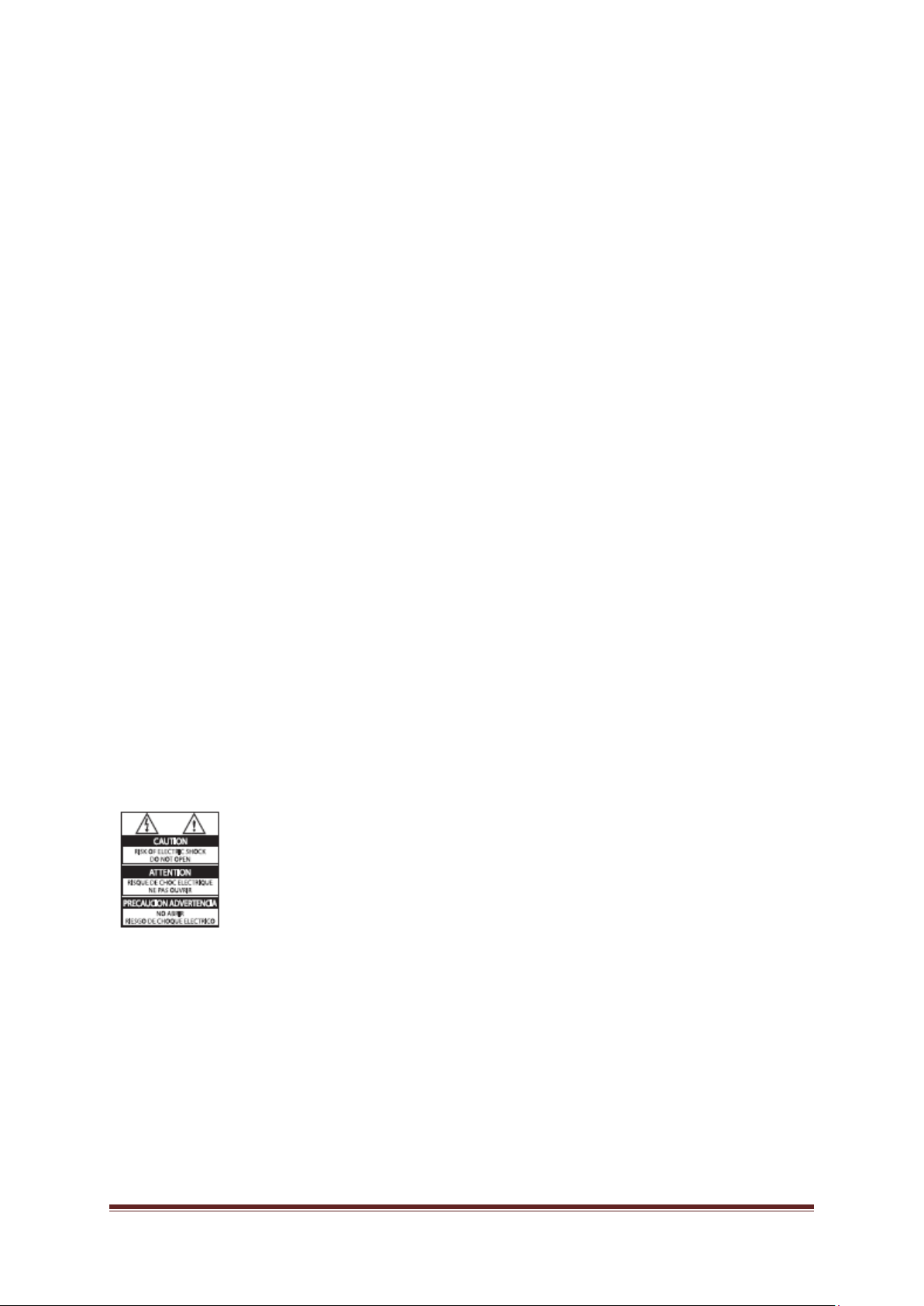
1. Notice
2010 © Koninklijke Philips Electronics N.V. All
rights reserved.
Specifications are subject to change without
notice. Trademarks are the property of
Koninklijke Philips Electronics N.V or their
respective owners. Ph ilips r es er ves t he right to
change products at any time without being
obliged to adjust earlier supplies accordingly.
The material in this manual is believed
adequate for the intended use of the s ystem . If
the product, or its individual modules or
procedures, are used f or purposes other than
those specified herein, confirmation of their
validity and suitability must be obtained.
Philips warrants that the material itself does
not infringe any United States patents. No
further warranty is expressed or implied.
Warranty
• Risk of injury, damage to TV or void of
warranty! Never attempt to repair the TV
yourself.
• Use the TV and acc ess or ies only as intended
by the manufacturer.
• The caution sign printed on the back of the
TV indicates risk of electric shock. Never
remove the TV cover. Always contact
Philips Customer Support for service or
repairs.
Any operation expressly prohibited in this
manual, or any adjustm ents and assembly
procedures not recommended or
authorised in this manual shall void the
warranty.
Pixel characteristics
This LCD product has a high number of
colour pixels. Although it has effective
pixels of 99.999% or more, black dots or
bright points of light (red, green or blue)
may appear constant ly on the s creen. T his
is a structural property of the display
(within common industr y standards) and is
not a malfunction.
Open source software
This television contains open source
software. Philips her eb y off ers to deli ver or
make available, upon requ est, f or a char ge
no more than the cost of physically
performing source distribution, a complete
machine-readable copy of the
corresponding source code on a medium
customarily used for s oftware interchange.
This offer is valid for a period of 3 years
after the date of purchas e of this product.
To obtain the source code, write to:
GBU Customer Care Manager
Customer Care department
Philips Lighting
GBU Hospitality
Hurksestraat 2c
5652 AJ Eindhoven
The Netherlands
Compliance with EMF
Koninklijke Philips Electronics N.V.
manufactures and sells many products
targeted at consumers which, like any
electronic apparatus, in general have the
ability to emit and receive elec tromagnetic
signals.
One of Philips’ leadin g Business Pr inciples
is to take all necessary health and safety
measures for our produc ts, to comply with
all applicable legal requirements and to
stay well within the EMF standards
applicable at the time of producing the
products.
Philips is committed to develop, produce
and market products that cause no
adverse health effects. Philips confirms
that if its products are ha ndled proper ly for
their intended use, they are safe to use
according to scientific evidence available
today.
Philips plays an active role in the
development of international EMF and
safety standards, enabling Philips to
anticipate further developments in
PrimeSuite xxHFL4373D/10 Page 4
Page 5
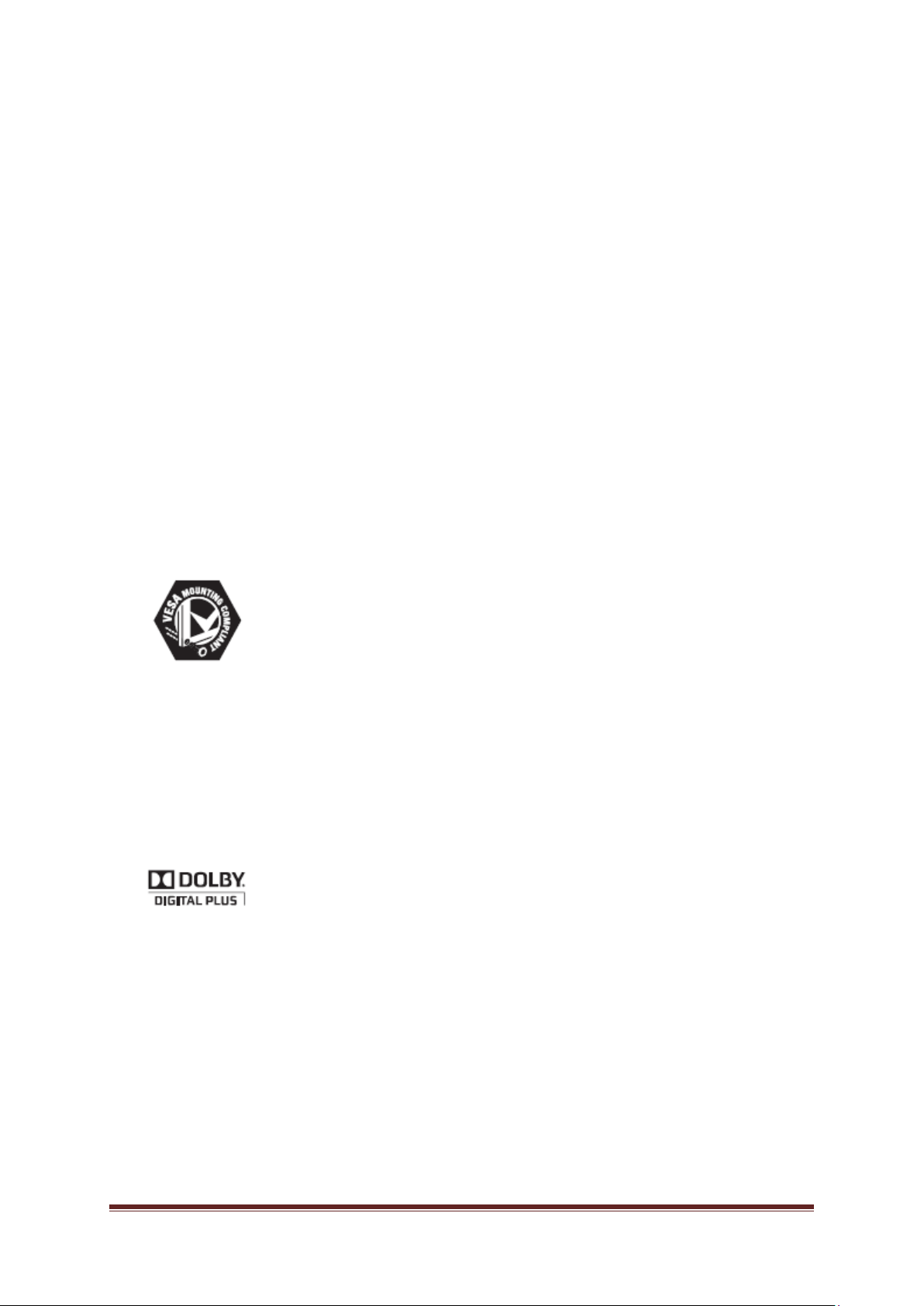
standardisation for early integration in its
products.
Mains fuse (UK only)
This TV is fitted with an appr oved molded
plug. Should it become necessary to
replace the mains fuse, this must be
replaced with a fuse of the same value as
indicated on the plug (example 10A).
1 Remove fuse cover and fuse.
2. The replacement fuse must comply with
BS 1362 and have the ASTA approval
mark. If the fuse is lost, contact your dealer
in order to verify the correct type.
3. Refit the fuse cover.
In order to maintain conf orm ity to the EMC
directive, the mains plug on this product
must not be detached f rom the mains cord
cable.
Copyright
VESA, FDMI and the VESA Mounting
Compliant logo are trademarks of the
Video Electronics Standards Association.
® Kensington and Micro Saver are
registered US tradem arks of ACCO World
Corporation with issued registrations and
pending applications in other countries
throughout the world.
Manufactured under license from Dolby
Laboratories. Dolby and the double-D
symbol are trademarks of Dolby
Laboratories.
All other registered and unregistered
trademarks are the property of their
respective owners
PrimeSuite xxHFL4373D/10 Page 5
Page 6
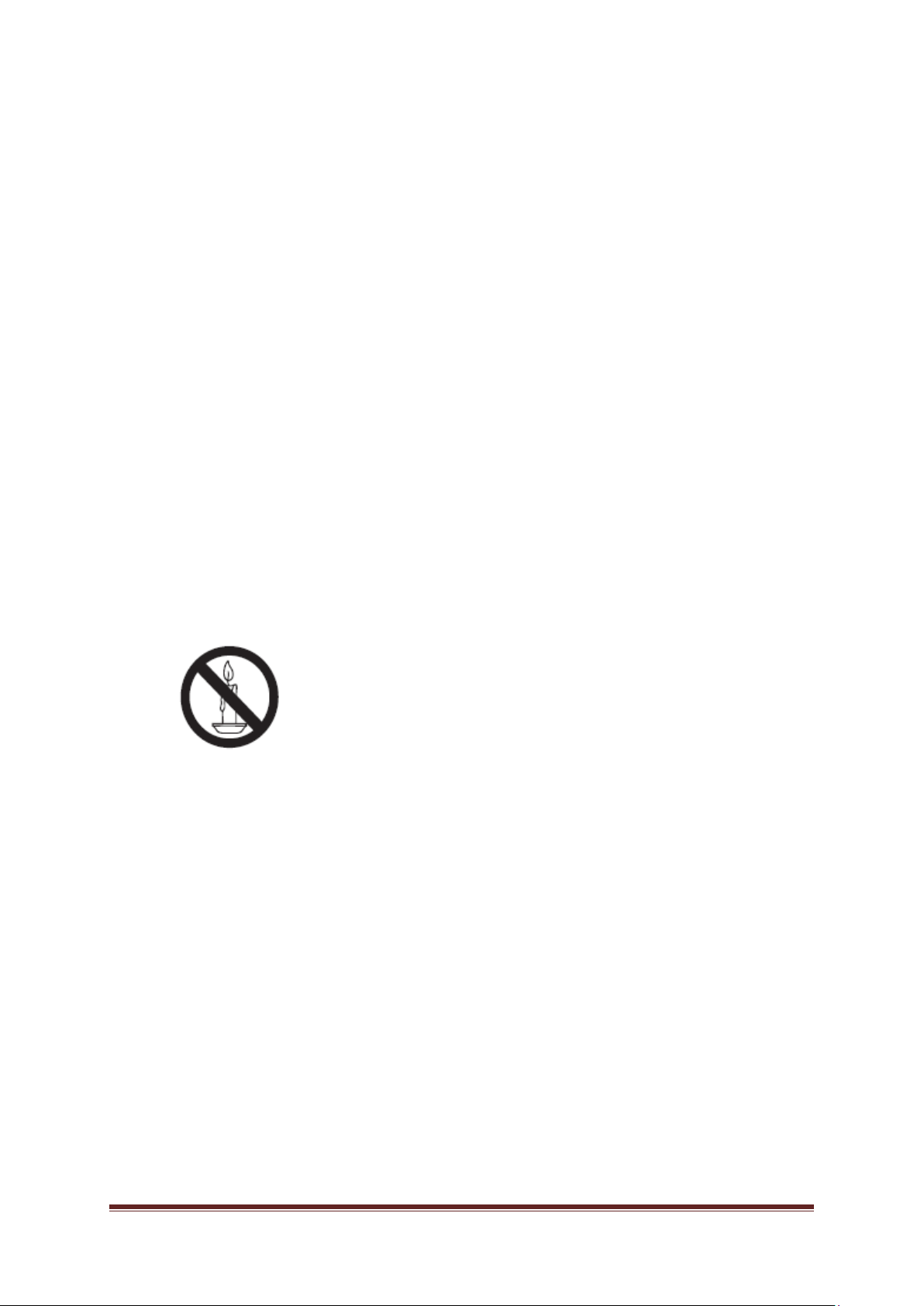
2. Important
Read and understand all instructions before
you use your TV. If damage is caused by
failure to follow instructions, the warranty does
not apply.
Safety
• Risk of electric shock or fire!
• Never expose the TV to rain or water.
Never place liquid containers, such as
vases, near the TV. If liquids are spilt
on or into the TV, disconnect the TV
from the power outlet immediately.
Contact Philips Consumer Care to
have the TV checked before use.
• Never place the TV, remote control or
batteries near naked flames or other
heat sources, including direct sunlight.
To prevent the spread of fire, keep
candles or other flames away from the
TV, remote control and batteries at all
times.
• Never insert objects into the ventilation
slots or other openings on the TV.
• When the TV is swiveled ensure that no
strain is exerted on the power cord.
Strain on the power cord can loosen
connections and cause arcing.
• Risk of short circuit or fire!
• Never expose the remote control or
batteries to rain, water or excessive
heat.
• Avoid force coming onto power plugs.
Loose power plugs can cause arcing
or fire.
• Risk of injury or damage to the TV!
• Two people are required to lift and carry
a TV that weighs more than 25 kg.
• When stand mounting the TV, use only
the supplied stand. Secure the stand to
the TV tightly. Place the TV on a flat,
level surface that can support the
combined weight of the TV and the
stand.
• When wall mounting the TV, use only a
wall mount that can support the weight
of the TV. Secure the wall mount to a
wall that can support the combined
weight of the TV and wall mount.
Koninklijke Philips Electronics N.V.
bears no responsibility for improper
wall mounting that result in accident,
injury or damage.
• Risk of injury to children!Follow these
precautions to prevent the TV from
toppling over and causing injury to
children:
• Never place the TV on a surface covered
by a cloth or other material that can be
pulled away.
• Ensure that no part of the TV hangs over
the edge of the surface.
• Never place the TV on tall furniture (such
as a bookcase) without anchoring both
the furniture and TV to the wall or a
suitable support.
• Educate children about the dangers of
climbing on furniture to reach the TV.
• Risk of overheating! Never install the TV
in a confined space. Always leave a
space of at least 4 inches or 10 cm
around the TV for ventilation. Ensure
curtains or other objects never cover the
ventilation slots on the TV.
• Risk of damage to the TV! Before you
connect the TV to the power outlet,
ensure that the power voltage matches
the value printed on the back of the TV.
Never connect the TV to the power outlet
if the voltage is different
• Risk of injury, fire or power cord damage!
Never place the TV or any objects on the
power cord.
• To easily disconnect the TV power cord
from the power outlet, ensure that you
have full access to the power cord at all
times.
• When you disconnect the power cord,
always pull the plug, never the cable.
• Disconnect the TV from the power outlet
and aerial before lightning storms. During
lightning storms, never touch any part of
the TV, power cord or aerial cable.
PrimeSuite xxHFL4373D/10 Page 6
Page 7
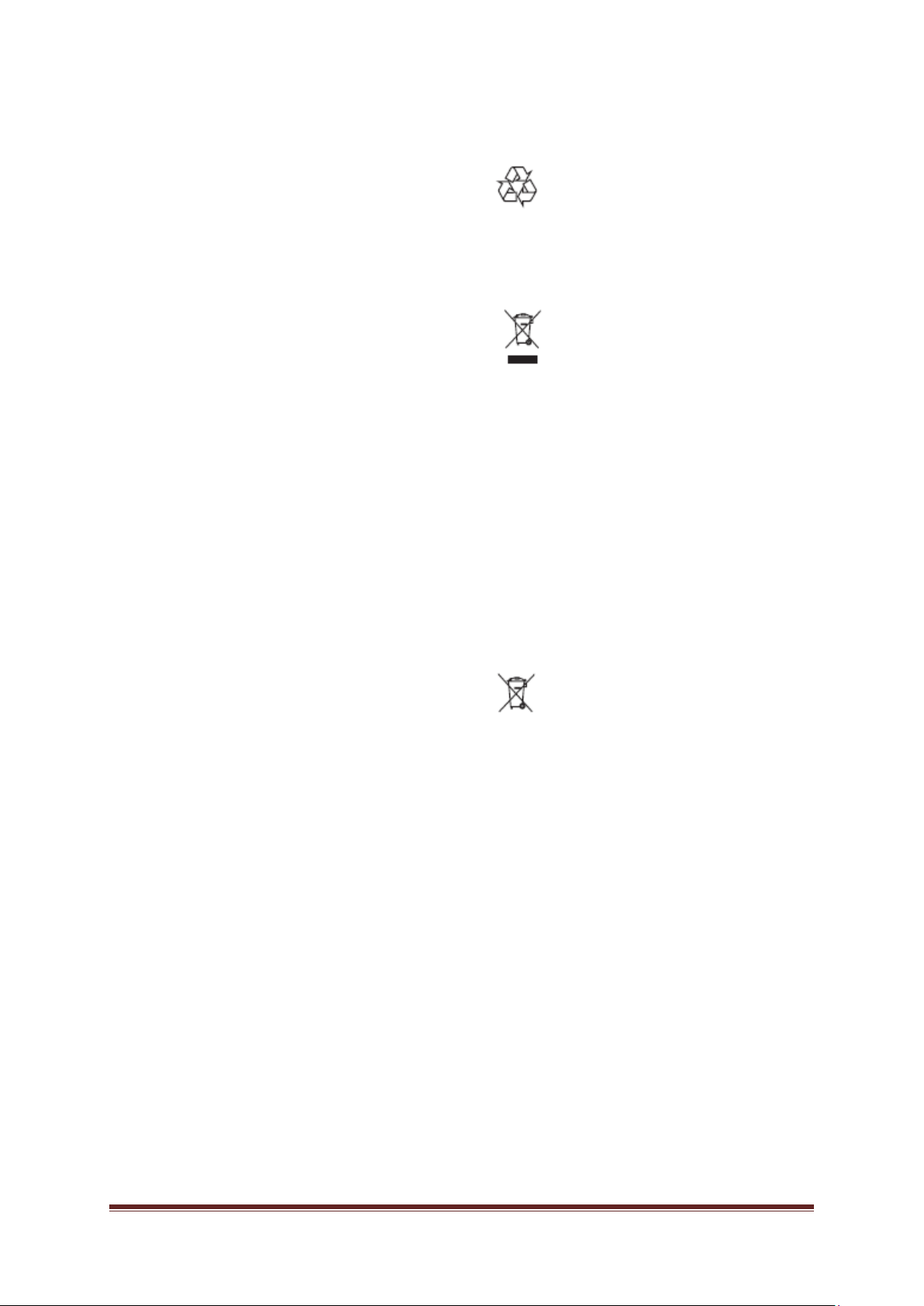
• Risk of hearing damage! Avoid usi n g
earphones or headphones at high volumes
or for prolonged periods of time.
• If the TV is transported in temperatures
below 5°C, unpack the TV and wait until
the TV temperature matches room
temperature before connecting the TV to
the power outlet.
Screen care
• Avoid stationary images as much as
possible. Stationary images are images
that remain on-screen for extended
periods of time. Examples include: onscreen menus, black bars and time
displays. If you must use stationary
images, reduce screen contrast and
brightness to avoid screen damage.
• Unplug the TV before cleaning.
• Clean the TV and frame with a soft, damp
cloth. Never use substances such as
alcohol, chemicals or household cleaners
on the TV.
• Risk of damage to the TV screen! Never
touch, push, rub or strike the screen with
any object.
• To avoid deformations and colour fading,
wipe off water drops as soon as possible
Disposal of your old product and batteries
Your product is designed and manufactured
with high quality materials and components,
which can be recycled and reused.
When this crossed-out wheeled bin sym b ol is
attached to a product it means that the product
is covered by the European Directive
2002/96/EC. Please inform yourself about the
local separate collection system for electrical
and electronic products.
Please act according to your local rules and do
not dispose of your old products with your
normal household waste.
Correct disposal of your old product helps to
prevent potential negative consequences for
the environment and human health.
.
Your product contains batteries covered by the
European Directive 2006/66/EC, which cannot
be disposed with normal household waste.
Please inform yourself about the local rules on
separate collection of batteries because
correct disposal helps to prevent negative
consequences for the environmental and
human health.
PrimeSuite xxHFL4373D/10 Page 7
Page 8
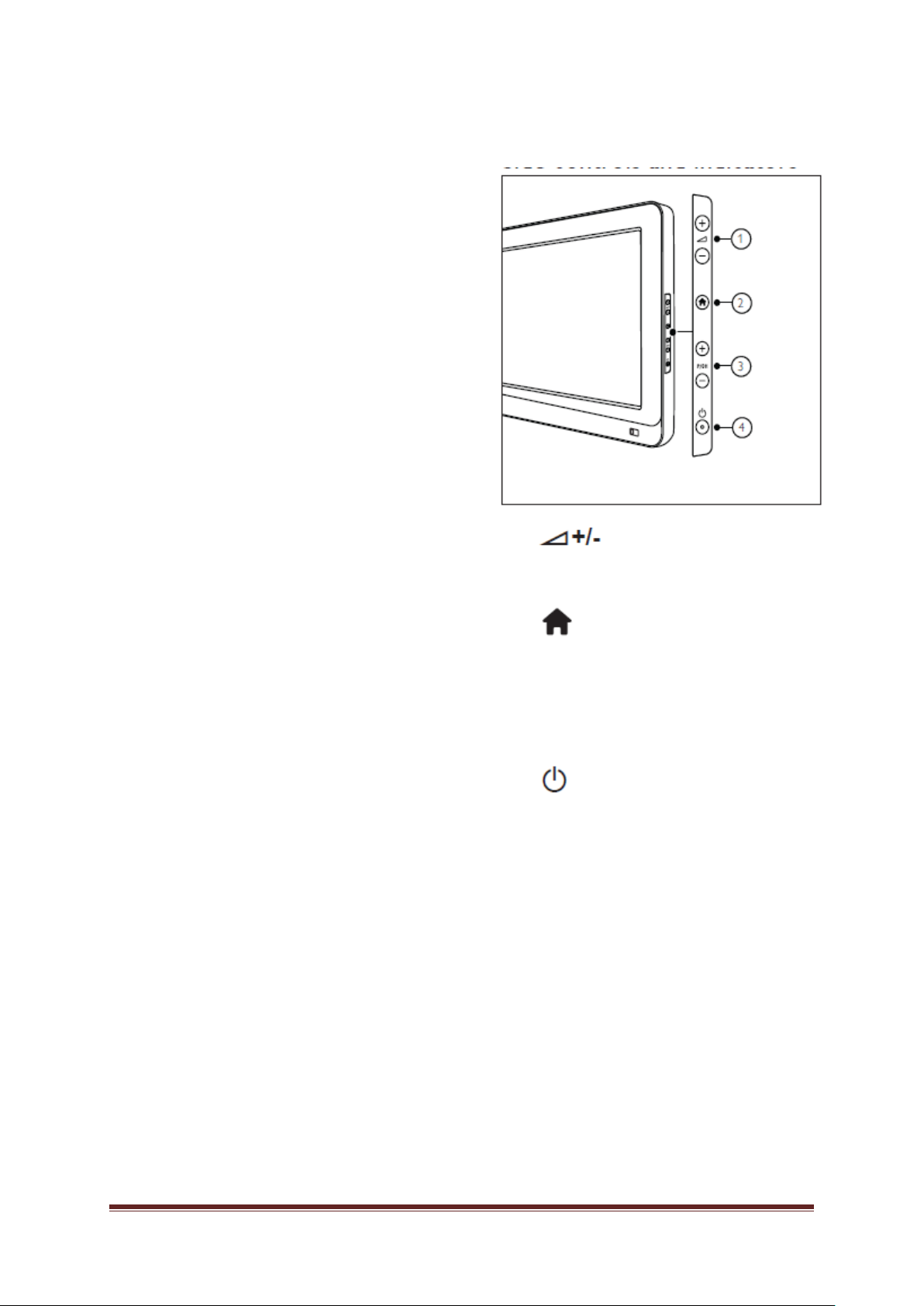
3. TV overview
This section gives you an overview of
commonly used TV controls and functions.
Please read section 3 to 6 to set the basic
consumer menu first, and then follow the
instructions in section 7 to set the Professional
mode menu.
Side controls and indicators
: Increases or decreases
volume.In the home menu, press these
buttons to move horizontally.
Home : Accesses the home
menu.Press again to launch an activity in
the home menu.
P/CH +/- : Switches to the next or
previous channel. In the home menu,
press these buttons to move vertically.
Power : Switches the TV on or off
.
PrimeSuite xxHFL4373D/10 Page 8
Page 9
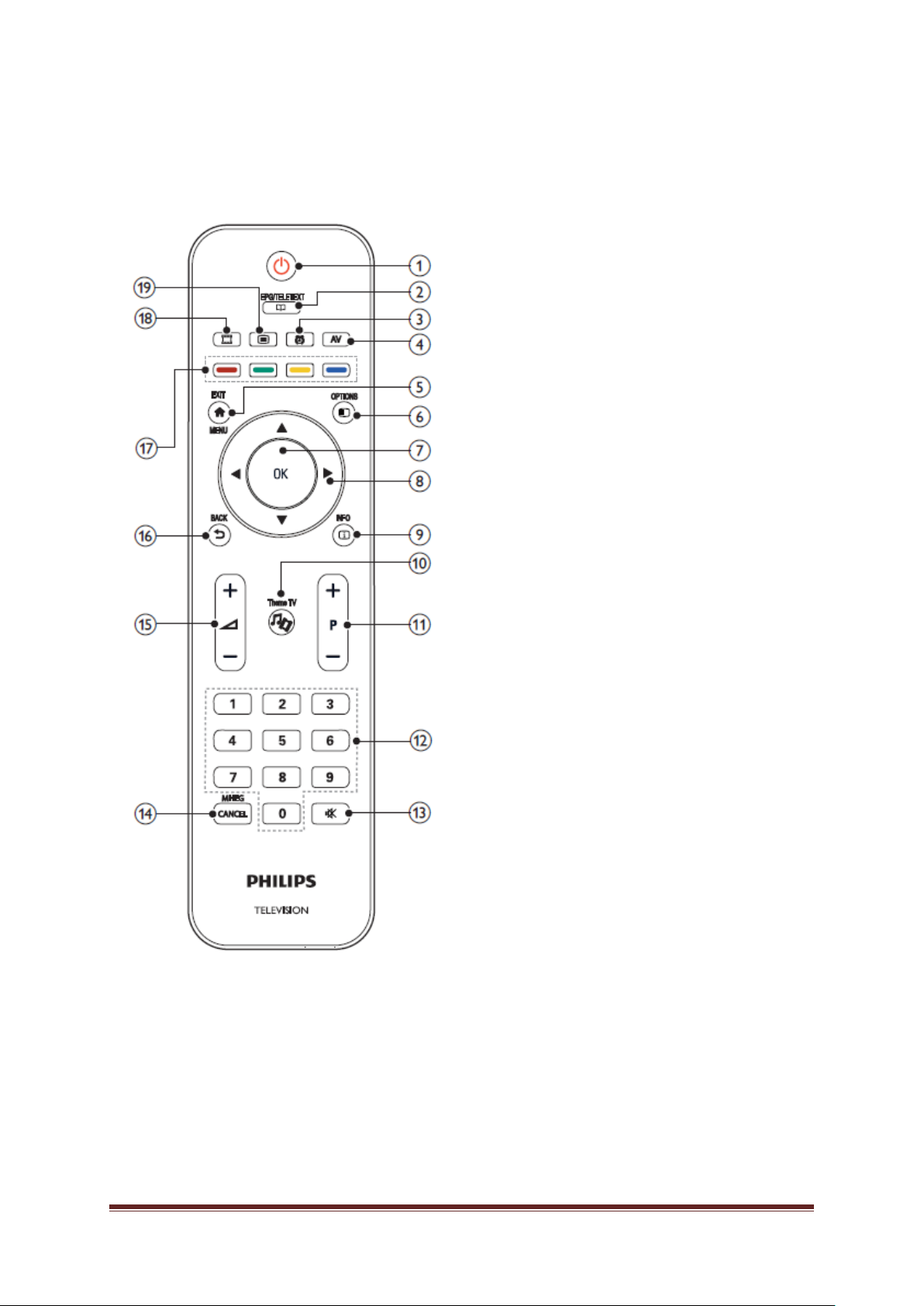
Guest remote control
1 (Standby-On)
• Switches the TV to standby if it is on.
• Switches on the TV if it is in standby.
2 EPG/TELETEXT
Accesses the browse menu to select
TV channel list, the Electronic
Programme Guide and teletext.
3 ALARM
Lauches [Alarm time] menu. (Only
applicable in [Hospitalit y] mode and in
some models.)
4 AV
Selects connected devices.
5 EXIT/MENU
Accesses the home menu.
6 OPTION
Options menus offer convenient
settings related to what is on screen.
7 OK
Confirms an entry or selection.
8 ▲▼◄► (Navigation buttons)
Navigates menus and selects items.
9 INFO
Displays program information, when
available. If the information spans
multiple pages, press OPTIONS to go
to the next page
10 Theme TV
11 P+/- (Programme +/-)
Switches to the next or previous
channel. When the TV menu is on, this
functions as Page Up / Down.
12 0-9 (Numeric buttons)
Selects a channel or setting.
13 (MUTE)
Mutes or restores audio output.
14 MHEG / CANCEL
UK only: Enables audio commentary
for the visually handicapped
.
PrimeSuite xxHFL4373D/10 Page 9
Page 10
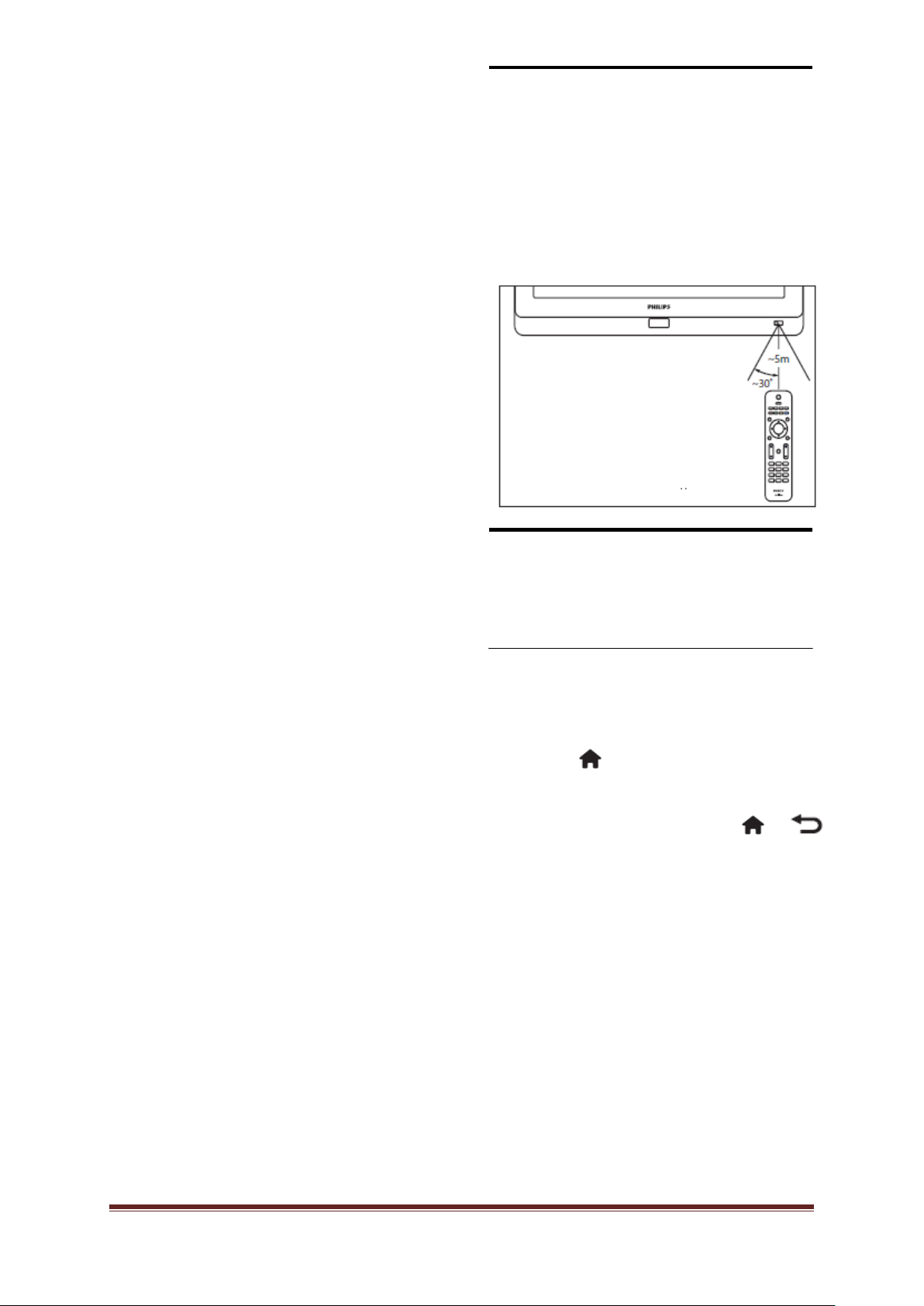
15 (Volume +/-)
Increases or decreases volume.
16 BACK
• Returns to a previous screen.
• Returns to the previously viewed
channel.
17 Colour buttons
• Selects tasks or options.
• When Professional mode is On, press to
operate Multi remote control function.
Red button(DEMO)
To select the red option, access digital
Interactive TV services or watch TV
demonstration clips.
Green button
To select the green option or the Eco
settings.
Remote control usage
When using the remote control, hold it close to
the TV and point it at the remote control
sensor. Make sure that the line-of-sight
between the remote control and TV is not
blocked by furniture, walls or other objects.
Yellow button
To select the yellow option or the Help
menu.
Blue button (Audio Descriptor)
(For RF Digital TV only)
UK only: Enables audio commentary for
the visually handicapped.
(MyChoice)
Opens MyChoice menu for entering
authorized PIN code.
Chanmel grid is not available in certain
functions
Basic TV Guest Menus
To view the TV Guest Menus, the TV PBS
Mode must be set to ‘On’. See page ….
Home
The home menu gives you easy access to
connected devices, picture and sound
settings, and other useful features.
1. Press .
2. Select an item in the home menu, then
press OK to access the menu.
3. To exit the home menu, press or .
To start an activity, select the desired item with
the Navigation buttons, then press OK:
• [Watch TV] : Switches back to the
antenna source if another source is
selected.
• [Browse USB] : If a USB storage device
is connected, accesses the content
browser.
• [Hotel Information] : Switches to the
Information wallpaper.
• [Guest Menu] : Accesses menus that
allow you to change picture, sound and
Sleep timer and Alarm settings.
PrimeSuite xxHFL4373D/10 Page 10
Page 11
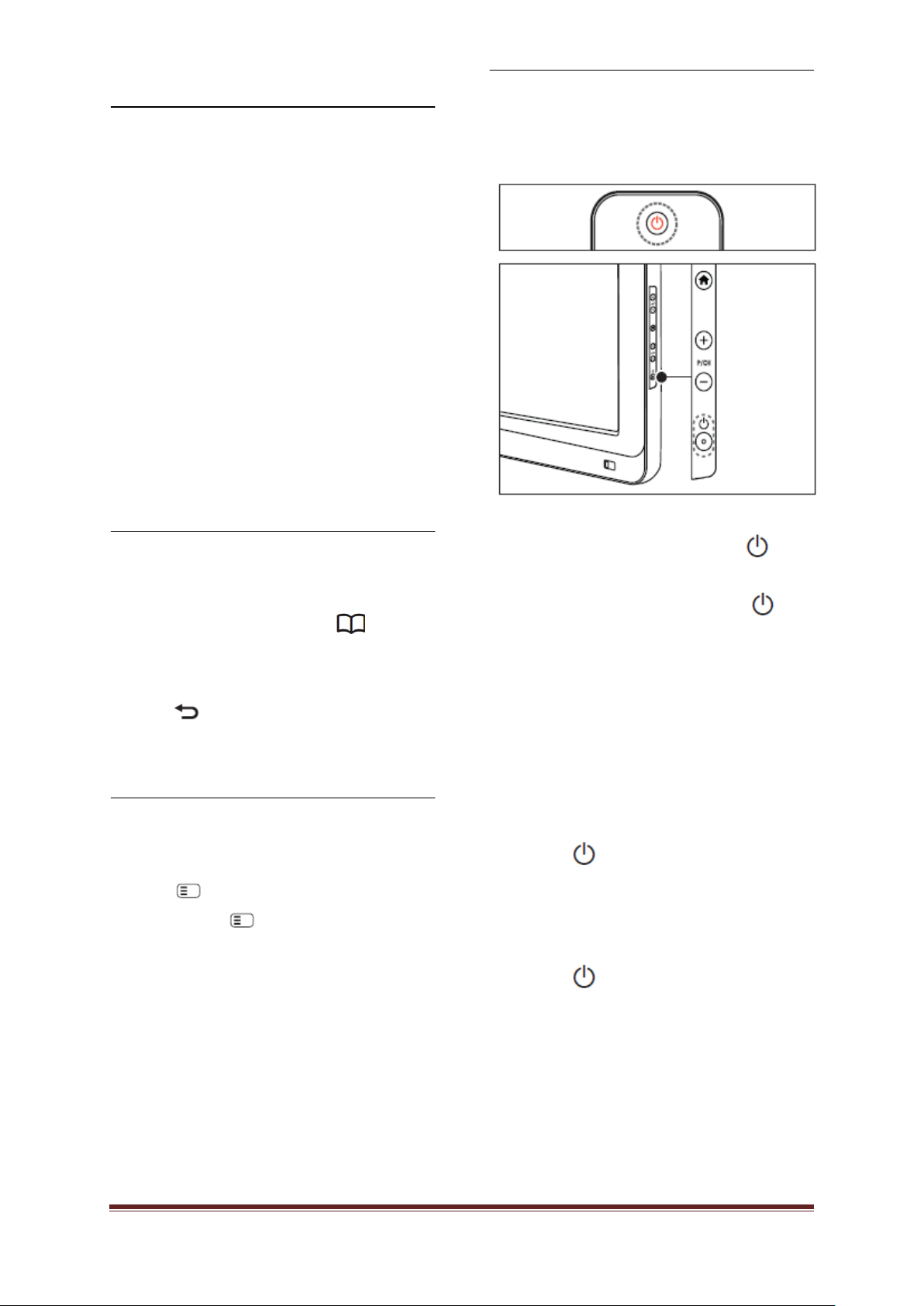
EPG/Teletext
Note
••
Watch TV
The EPG/Teletext menu gives you easy
access to:
• Electronic program guide
• TV channel list
• Teletext
To access this menu, while watching TV,
press a. the EPG/Teletext button on the
remote control.
1. Press the Navigation buttons to select an
item:
• [Program guide] : Accesses the
Electronic Program Guide.
• [Channel list] : Accesses the TV channel
list.
• [Text] : Accesses Teletext.
2. Press OK to confirm your choice.
Channel List
The channel list displays the TV channels and
possible radio stations installed on your TV.
1. While watching TV, press the button
2. Select [Channel list], then press OK.
3. Select a channel, then press OK to access
the channel.
4. Press to exit the channel list without
changing the channel.
Options
Option menus offer convenient settings related
to what is on-screen.
1. Press to see what options are available.
2. To exit, press again.
Switch on/off or to standby
To switch on
• If the standby indicator is off, press
POWER at the side of the TV.
• If the standby indicator is red, press
(Standby-On) on the remote control.
The front LED indicator does not turn on when the
TV is switched on.
••The TV requires some time to start up. During this
time, the TV will not respond to the remote control or
side controls. This is normal behavior.
To switch to standby
• Press (Standby-On) on the remote
control.
»»The front LED indicator switches to
red.
To switch off
• Press POWER at the side of the TV.
»»The standby indicator switches off.
Though your TV consumes very little power when in
standby, energy continues to be consumed. When not
in use for an extended period of time, disconnect the
TV power cable from the power outlet.
PrimeSuite xxHFL4373D/10 Page 11
Page 12
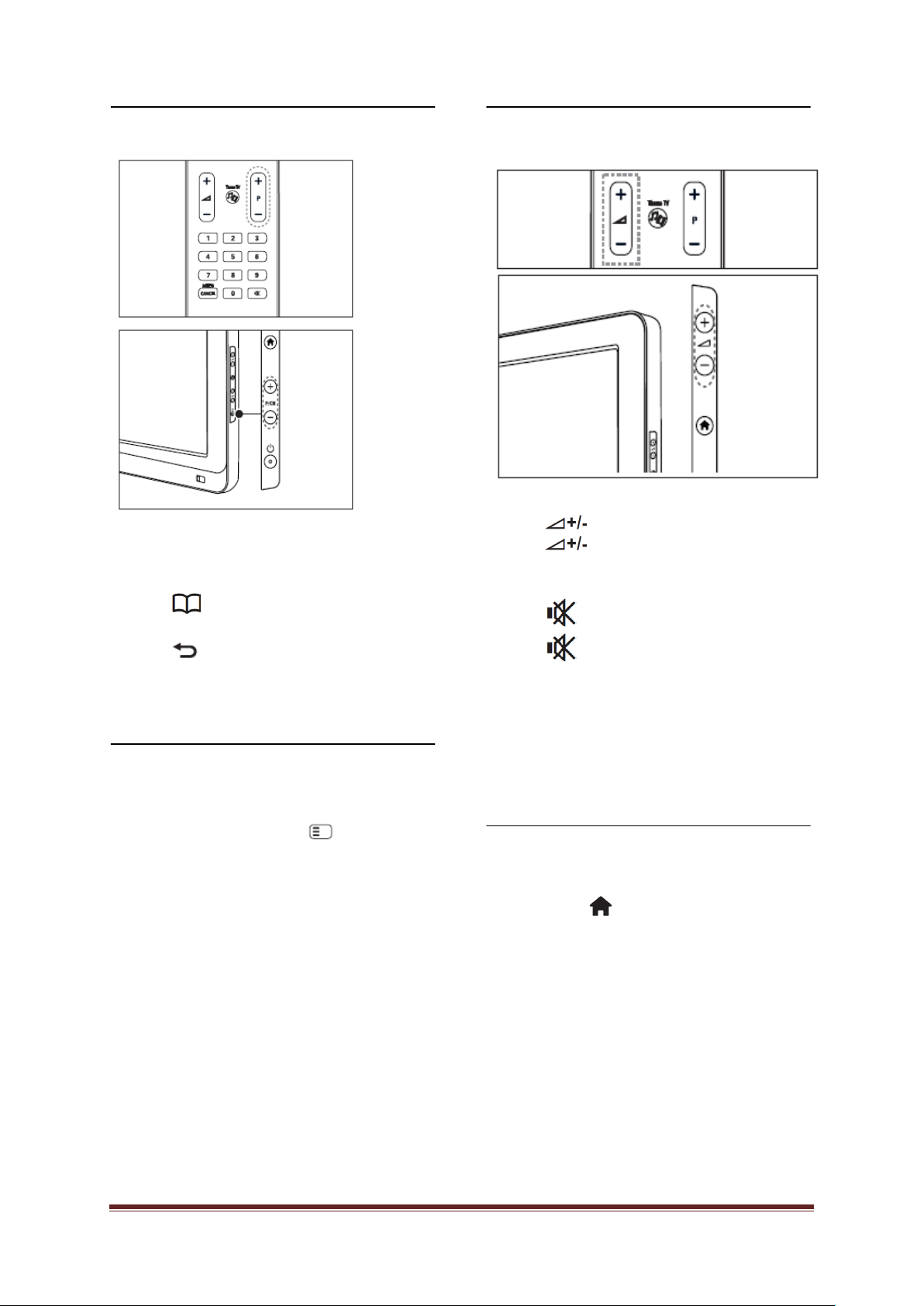
Switch Channels
Press P +/- on the remote control or P /CH +/-
on the side of the TV.
• Press , then select [Channel list] to use
the channel list.
• Press to return to the previously-viewed
channel.
• Enter a channel number using the Numeric
buttons.
To view analogue or digital chan n els only
Filter the channel list to access analogue or
digital channels only.
1. In the channel list, press
2. Select [Select list] > [Analogue] or
[Digital], then press OK. Depending on
your selection, only digital or analogue
channels become available.
Adjust TV volume
To increase or decrease volume
• Press on the remote control.
• Press on the side of the TV.
To mute or unmute sound
• Press to mute the sound.
• Press again to restore the sound.
Use the [Sound] menu to adjust headphone
volume. For more information, see Setup the
TV > Change picture and sound settings >
More sound settings (Page 30).
Use Smart picture and sound settings
1. Press .
2. Select [Guest Menu]
PrimeSuite xxHFL4373D/10 Page 12
Use Smart sound settings
1. Select [Smart picture], then press OK.
2. Select one of the following settings:
• [Vivid] : Rich and dynamic settings,
ideal for daylight use.
• [Natural] : A natural picture setting.
• [Cinema] : Ideal settings for watching
movies.
• [Game] : Ideal settings for gaming.
Page 13
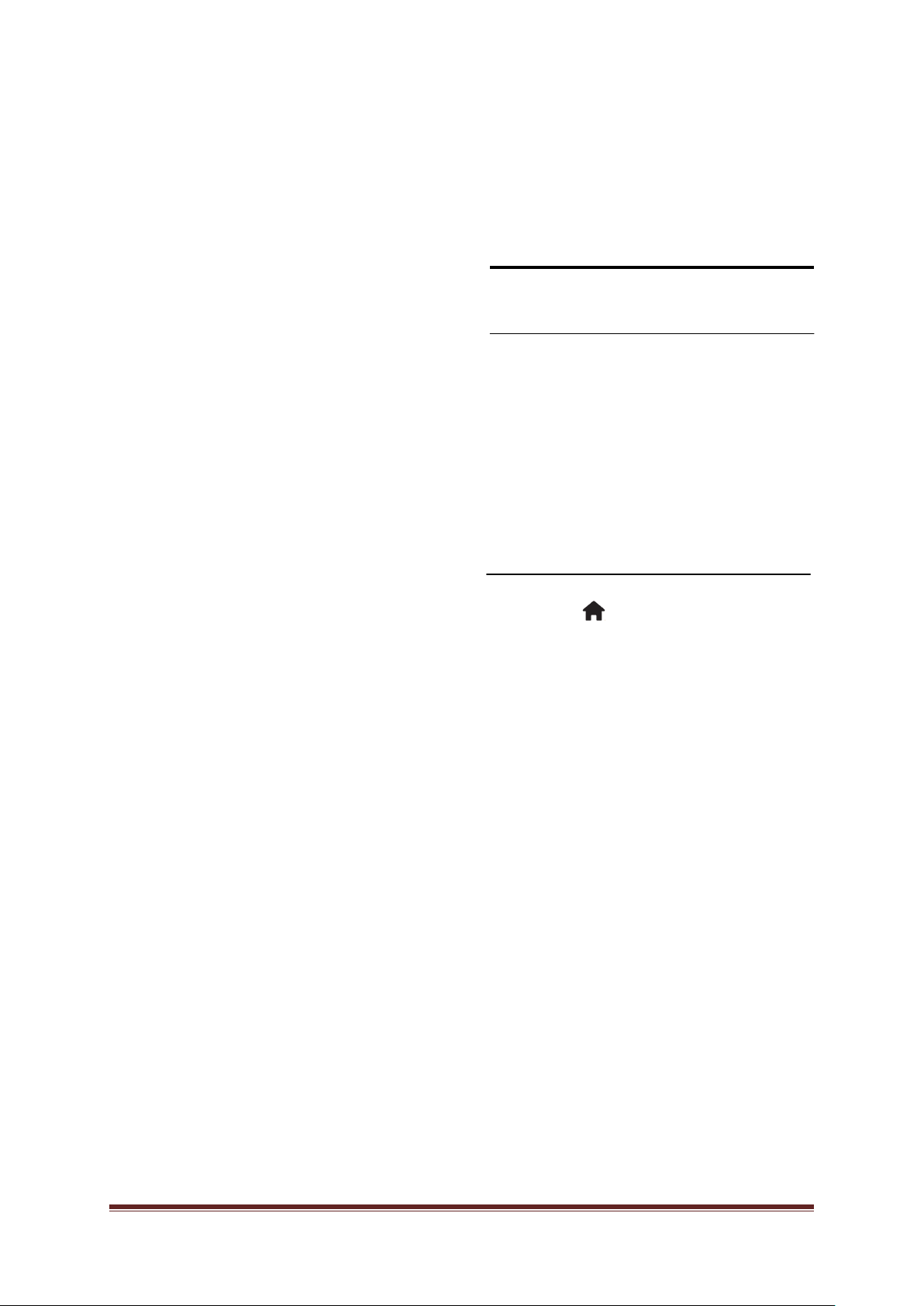
• [Energy saving] : The most energyconscious settings.
• [Standard] : Adjusts picture settings to
suit most environments and types of
video. Factory default settings.
• [Photo] : Ideal settings for viewing
photos.
• [Custom] : Allows you to use the
customize stored picture settings.
3. Press OK to confirm your choice.
4. Press to exit.
Use Smart sound settings
• [Movie expand 16:9] : Scales the classic
4:3 format to 16:9. Not recommended
for HD or PC.
• [Wide screen] : Stretches the classic 4:3
format to 16:9.
Watch a connected device
Add new device [not a Guest feature]
1. Select [Smart sound], then press OK.
2. Select one of the following settings:
• [Personal] : Sets the TV to your
personal preferences.
• [Standard] : Adjusts sound settings to
suit most environments and types of
audio.
• [News] : Applies sound settings ideally
suited for spoken audio, such as the
news.
• [Movie] : Applies sound settings ideally
suited for movies.
• [Game] : Ideal settings for gaming.
• [Drama] : Applies sound settings ideally
suited for drama.
• [Sports] : Applies sound settings ideally
suited for sports.
4. Press OK to confirm your choice.
5. Press to exit.
Change picture format
Before watching a connected device, you must add it to
the home menu.
HDMI ARC compliant devices connected to the HDMI RC
connector on the TV are automatically added to the
home menu.
See page …. To add devices.
Watch connected device
1. Press
2. Select the device from the home menu.
3. Press OK to confirm your choice.
1. Select [Smart sound], then press OK.
2. Select one of the following settings:
• [Auto fill] : Automatically enlarges the
picture to fill the screen. Minimal picture
distortion, subtitles remain visible. Not
for PC input.
• [Auto zoom] : Automatically zooms the
picture in to fill the screen as much as
possible, without distortion. Black bars
may be visible. Not for PC input.
• [Super zoom] : Removes the black bars
on the sides of 4:3 broadcasts. Not for
HD or PC.
PrimeSuite xxHFL4373D/10 Page 13
Page 14
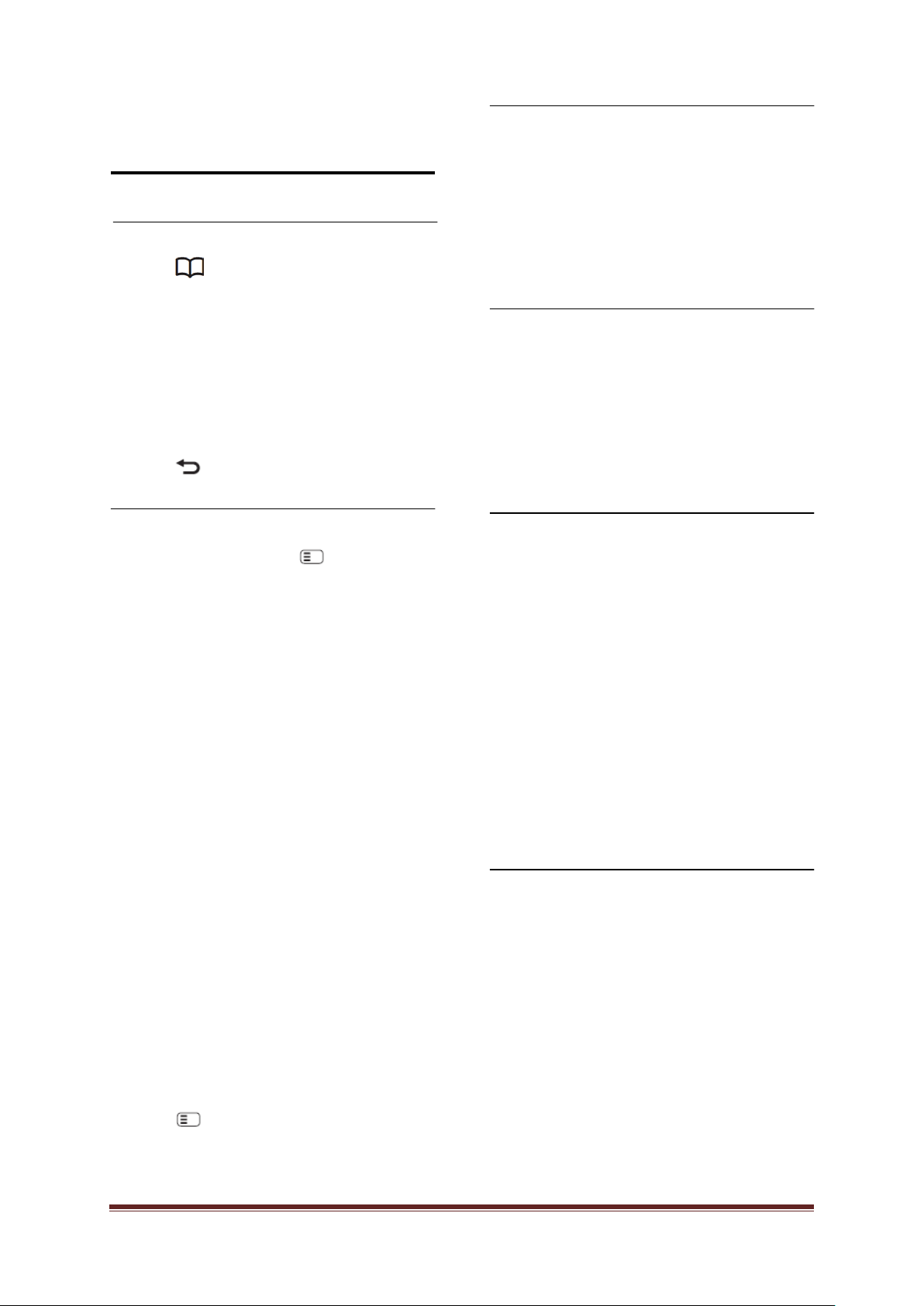
4. Use more of your product
Use Teletext
Select a page
1. Press .
2. Select [Text], then press OK.
3. Select a page by:
• Entering the page number with the
Numeric buttons.
• Pressing ▲ or ▼ to view the next or
previous page.
• Pressing the Colour buttons to select a
colour coded item.
4. Press to exit teletext.
Access Teletext options
1. When in Teletext, press .
2. Select an option:
• [Freeze page] / [Unfreeze page] :
Freezes or unfreezes the current page.
• [Dual screen] / [Full screen] : Enables
or disables dual screen Teletext, which
splits the current channel or source to
the left of the screen, with Teletext on
the right.
• [T.O.P. overview] : Table Of Pages
(T.O.P.) Teletext broadcasts allow you
to jump from one subject to another
without using page numbers .
• [Enlarge] / [Normal view] : For more
comfortable reading, you can enlarge
the Teletext page. Press the Navigation
buttons to move around
• [Reveal] : Hides or reveals hidden
information on a page, such as solutions
to riddles or puzzles.
• [Cycle subpages] : Cycles through
subpages automatically if subpages are
available.
• [Language] : Switches to a different
language group to display a language
correctly when that language uses a
different character set.
Select subpages
A teletext page number can hold several
subpages. These subpages are shown on a
bar next to the main page number.
When available on a teletext page, press ◄ or
► to select subpages.
Search teletext
1. When in teletext, press OK to highlight
the first word or number.
2. Press the Navigation buttons to skip to
the word or number to search.
3. Press OK to begin the search.
4. Press ▲ until no word or number is
highlighted to exit the search.
Use digital teletext
Some digital TV broadcasters offer dedicated
digital text or interactive services on their
digital TV channels, for example, BBC1.
When in digital teletext:
• Press the Navigation buttons to select
or highlight items.
• Use the Colour buttons to select an
option, then press OK to confirm or
activate.
Digital text services are blocked when subtitles are
broadcast and [Subtitles] are enabled. Read Use more of
your TV > Use subtitles (Page 25).
Use Teletext 2.5
Teletext 2.5 offers more colours and better
graphics than normal teletext. If Teletext 2.5 is
broadcast by a channel, it is switched on by
default.
3. Press to exit the options menu.
PrimeSuite xxHFL4373D/10 Page 14
Page 15
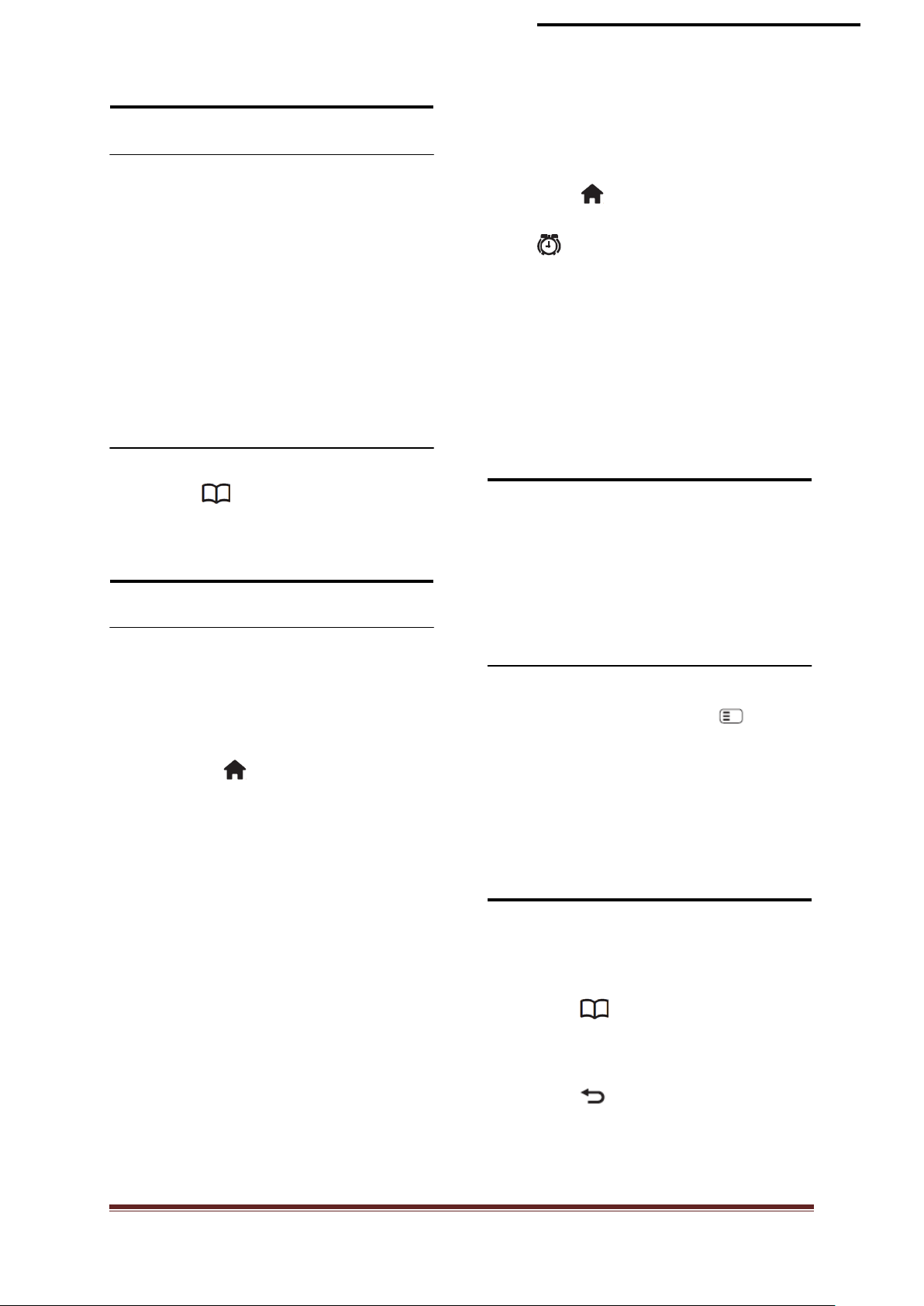
Use EPG
Overview
Alarm Clock
You can set an Alarm on a selected clock time
(related to the displayed clock time)
The Electronic Programme Guide (EPG) is an
on-screen guide available for digital channels.
EPG allows you to:
• View a list of digital programmes being
broadcast
• View upcoming programmes
• Group programmes by genre
• Set reminders when programmes start
• Set up preferred EPG channels
* EPG is not available in all countries.
Switch on EPG
1. Press
2. Select [Programme guide], then press
OK
Use timers
Sleep timer
Sleeptimer switches the TV to standby after
a pre-defined period of time. You can always
switch off your TV earlier or reset the
sleeptimer during the countdown.
1. Press .
2. Select [Sleep timer]
3. Press OK to activate the Sleep timer.
The TV switches to standby after the
pre-defined period of time.
See page …. To set the timer.
1. Press , [Guest Menu], [Alarm
settings], or alternatively press the
button
2. Pressing ▲ or ▼ to change the Alarm
hour.
3. Press OK or ► to enter the minute field.
4. Pressing ▲ or ▼ to change the Alarm
minutes.
• [Done] :To confirm the Alarm time.
• [Off] :To disable the Alarm time or stop
the Alarm buzzer.
Use the TV clock
You can display a clock on the TV screen. The
clock displays the current time using time data
received from your TV service operator.
• Please refer to page 31 “Clock setup” for more details
of Pro+ clock settings.
Display the TV clock
1. When watching TV, press
(OPTIONS). The TV option menu
appears.
2. Select [Clock].
3. Press OK.
• To disable the clock, repeat the above procedure.
Use subtitles
On analogue channels
1. Switch the TV to an analogue TV
channel.
2. Press , then select [Text] and press
OK.
3. Enter the three number page number of
the subtitles page (usually ‘888’).
4. Press to exit Teletext. Subtitles
display if available.
PrimeSuite xxHFL4373D/10 Page 15
Page 16
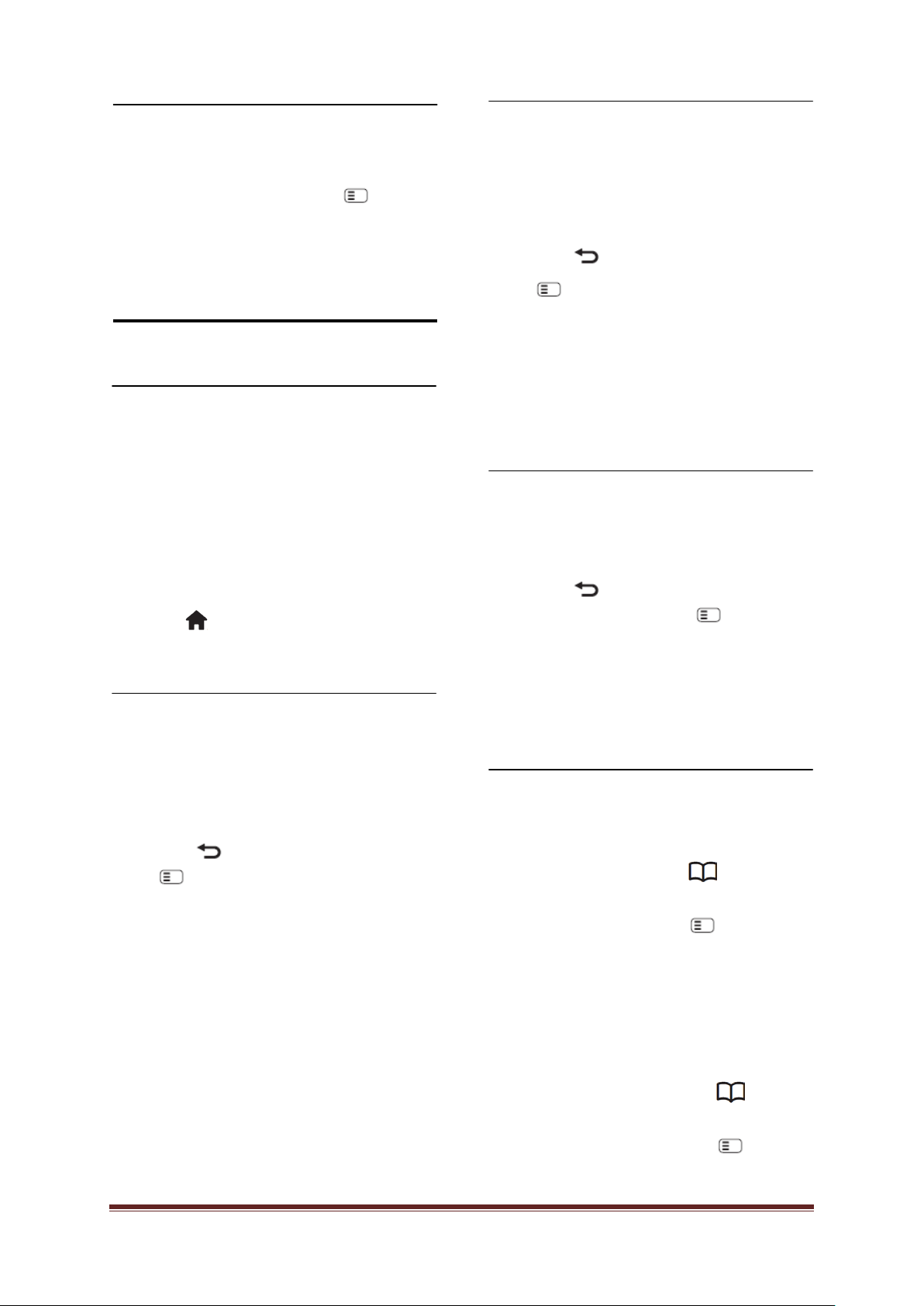
Subtitle language
This feature is only supported on selected
digital channels.
1. While watching TV, press .
2. Select [Subtitles].
3. Select a subtitle language from the list,
then press OK.
Access multimedia
Browse USB
You can view photos or play music and videos
on TV from a USB storage device.
•Philips is not responsible if the USB storage device is not
supported nor is it responsible for damage or loss of
data from the device.
You can access the USB content browser
using one of the following methods:
When watching TV, connect the USB device to
the USB port on the side of your TV.
1. Press .
2. Select [Browse USB], then press OK.
View slideshow
Press the Navigation buttons to select a
picture, and then press OK.
• To pause or stop playback, press OK
again.
• To jump to the previous or next file,
press ◄ or ►.
• Press to exit content browser
Press to access or exit the following
settings:
• [Show info] : Displays the file
information.
• [Stop] : Stops slideshow.
• [Rotate] : Rotates the file.
• [Repeat] : Repeats the slideshow.
• [Play once] : Plays the file once.
• [Shuffle off] / [Shuffle on] : Enables or
disables random display of pictures in
the slideshow.
• [Slideshow speed] : Sets the display
time for each picture in the slideshow.
• [Slideshow transition] : Sets the
transition from one picture to the next.
Listen to music
Press the Navigation buttons to select a
music track, then press OK.
• Press ◄ / ► to fast rewind or fast
forward a track.
• Press to exit content browser.
Press to access or exit the following
settings :
• [Stop] : Stops audio playback.
• [Repeat] : Repeats a song or an album.
• [Play once] : Plays the file once.
• [Shuffle on] / [Shuffle off] : Enables or
disables random play of songs.
Watch video
Press the Navigation buttons to select a
video file, then press OK.
• Press ◄ or ► to rewind or fast forward a
file.
• Press to exit the content browser.
During video playback, press to access
the following settings:
• [Stop] : Stops playback.
• [Repeat] : Repeats a video.
• [Shuffle on] / [Shuffle off] : Enables or
disables random play of videos.
Listen to digital radio
If digital broadcasting is available, digital radio
channels are installed auto matically during
installation.
1. While watching TV, press .
2. Select [Channel list:], then press OK.
3. In the channel list, press .
4. Select [Select list] > [Radio], then press
OK.
5. Select a radio channel, then press OK.
You can listen to satellite radio broadcast (if
available).
1. While watching TV, press
2. Select [Channel list], then press OK.
3. In the channel list, press .
PrimeSuite xxHFL4373D/10 Page 16
Page 17
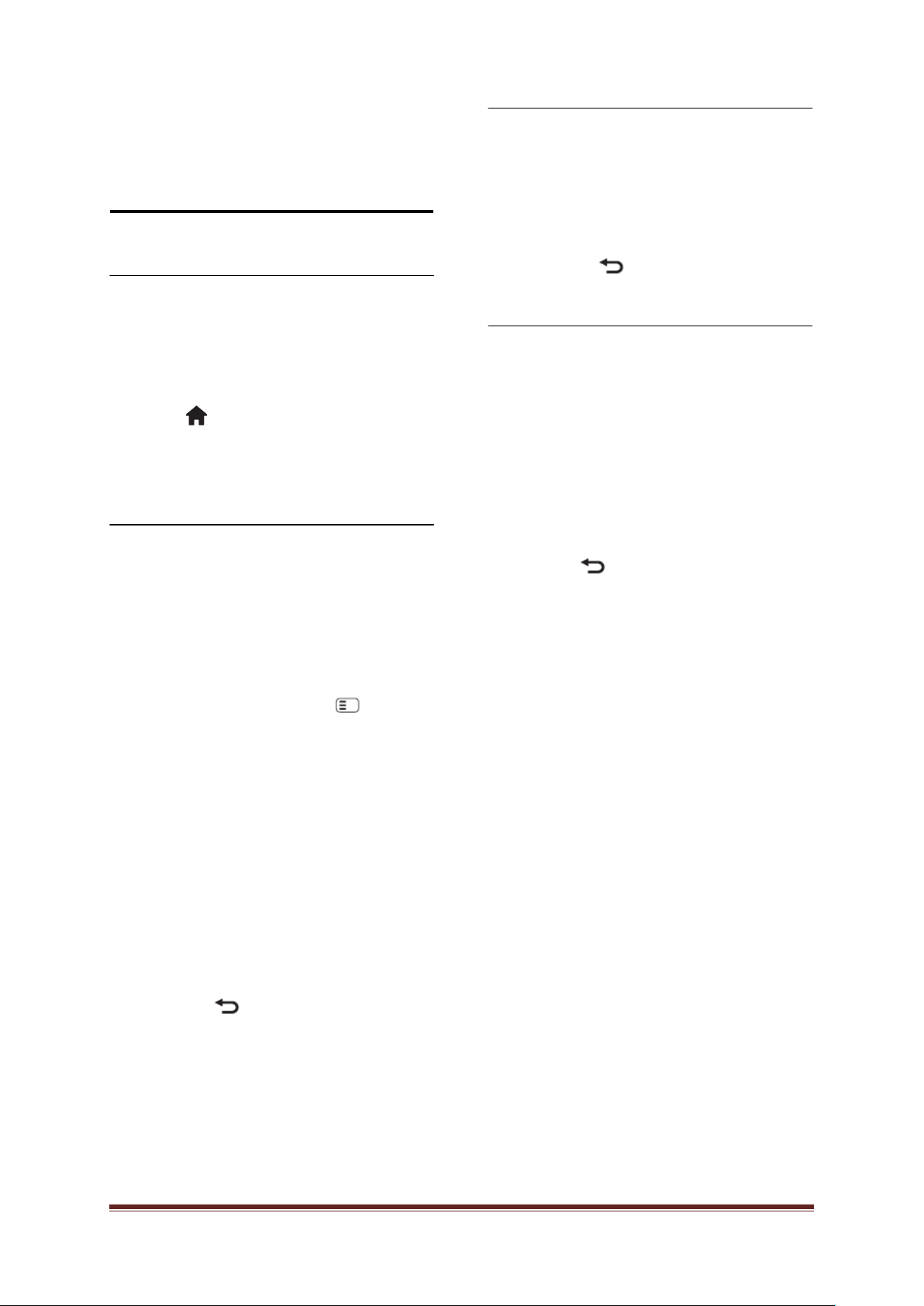
4. Select [TV/Radio] > [Radio], then
press OK.
Use Hotel Information
Activate Hotel Information
You can use Hotel Information to display a
picture as Information sheet on your TV. Make
sure that the location of your TV is set to
[Home] mode.
1. Press .
2. Select [Hotel Information] , then press OK.
The default or pre-loaded picture is displayed
Visually impaired
Some digital TV channels broadcast special
audio adapted for people who are visually
impaired. The normal audio is mixed with extra
commentary.
To switch on visually impaired audio (if
available)
Adjust volume for the visually impaired
1. In the [Universal access] menu, press
the yellow button to select [Mixed
volume].
2. Press the Navigation buttons to move
the slider up or down, then press OK.
3. Press to exit.
Audio feedback for the visually impaired
This feature enables audio feedback when
buttons are pressed on the remote control or
TV.
1. In the [Universal access] menu, press
the blue button to select [Key beep].
2. Press the green button to turn on audio
feedback or press the red button to turn
it off.
3. Press to exit.
1. While watching TV, press .
2. Select [Universal access], and press
the green button to enter [Visually
impaired].
3. Use the following buttons to select:
• Red - [Off] : Turn off visually impaired
audio.
• Green - [Speakers] : Hear visually
impaired audio from speakers only.
• Yellow - [Headphones] : Hear visually
impaired audio from headphones only.
• Blue - [Speakers + headphones] : Hear
visually impaired audio from speakers
and headphones only.
4. Press to exit.
•To verify whether visually impaired audio is available,
press and select [Audio language]. Languages with an
eye icon indicate visually impaired support.
PrimeSuite xxHFL4373D/10 Page 17
Page 18
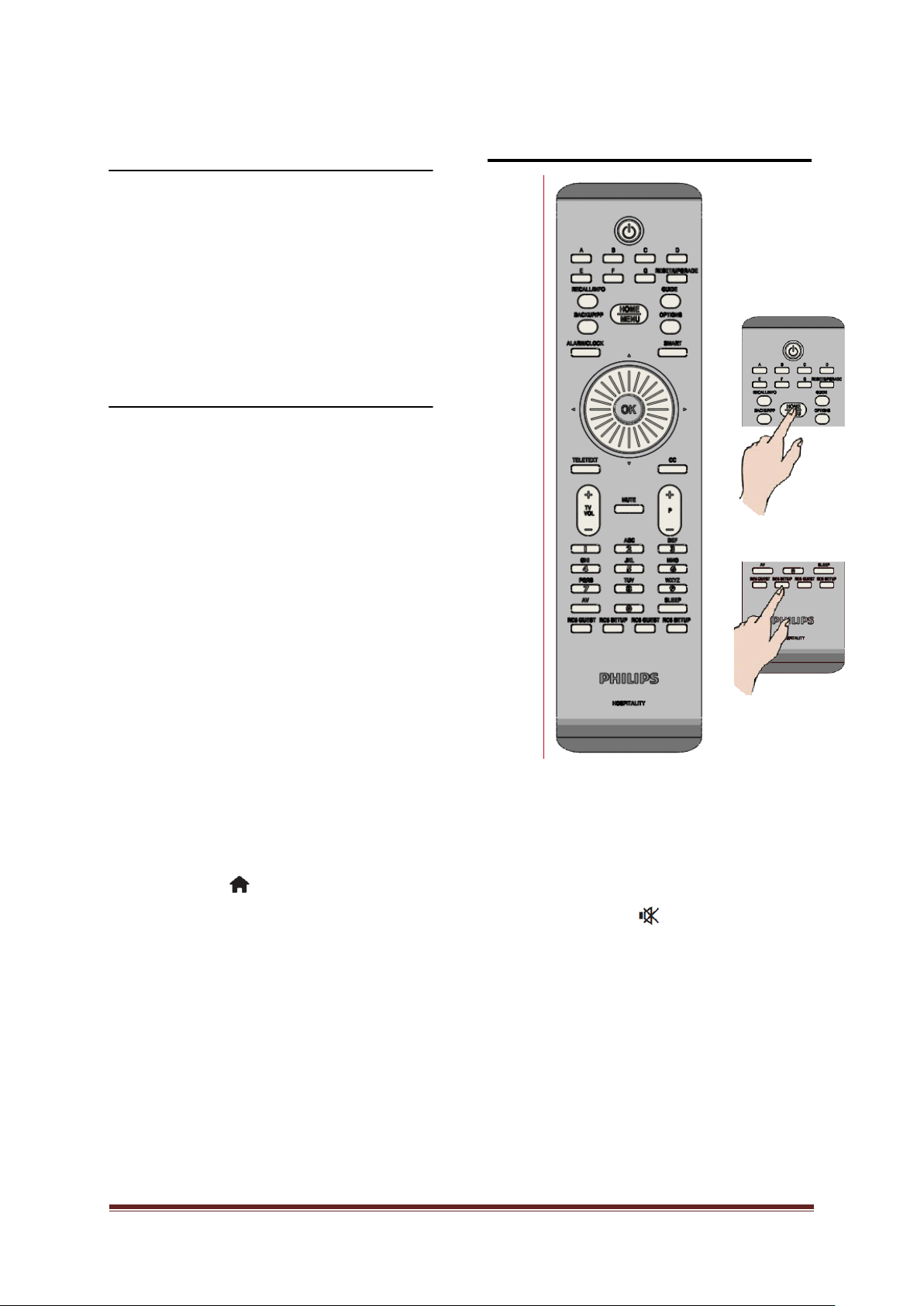
5. Set up the TV
Professional Setup Remote control (22AV8573 optional)
Introduction
This TV is a special TV, that allows the T V to
be configured for a hotel application
This section describes how to install and
operate this TV. Before reading this section,
please also read section 4 to understand the
basic functionality of this TV.
Benefits of specific Hotel TVs
This TV is specially designed to operate in
Professional Mode. Professional Mode offers
the following benefits:
Access to the [TV Setup Menu] can be
blocked. This prevents users (e.g. guests)
from deleting or changing c hann el settings and
/ or modifying picture and sound sett ings. This
ensures that TVs are always set up correctly.
As example:
• A switch-on volume and channel can be
set. After switching on, the TV will always
start on the specified volume level and
channel.
• The maximum volum e level of the TV can
be limited in order to prevent disturbance
to other guest.
• Channels can be blanked (Video only).
• The TV local buttons VOLUME +/-,
To enter the Professional Setup menu:
• press RC5 Setup
• press Home/Menu
P/CH+/- and (Home) can be locked.
• Screen information can be suppres sed.
PrimeSuite xxHFL4373D/10 Page 18
On a Guest remote:
Press [3, 1, 9, 7, 5, 3, ]
Setup mode should be used by Installer to make the
required settings.
Page 19

Professional mode options
Layer 1
Layer 2
Layer 3
Layer 4
PBS
PBS Setup menu language
English, Français, Deutsch, Italiano
PBS Mode
Off / On
Room ID
# # # #
[0..60] Slider [15]
[0..60] Slider [60]
Welcome Message Line 2
Edit text
Clear
Erase messages 1&2
Message timeout
20s, 25s, 30s
Control Settings
Local keyboard lock
Off / On / All
Remote control lock
Off / On
OSD display
Off / On
High security mode
Off / On
Welcome Logo
Off / On
Browse USB
Off / On
Auto scart
AV, Power On Scart, Off
Easylink Break-in
Off / On
Easylink control
Off / On
Easylink Application menu
Off / On
Off / On
Enable MHEG
Off / On
Enable EPG
Off / On
Subtitles at startup
Off / On / On during mute
Enable subtitles
Off / On
Enable Channel Map
Native / BDS
Power settings
Power on
On / Standby
Low power standby
Fast / Green
Smart power
On / Off
Auto switch off
On / Off
Off
Time Setting
<Entry> on manual
Time Download
Automatic, manual
Download Country
[List: Countries]
Download Program
[List: RF channels]
Time Offset
<-12 – 0 – 12)
Buzzer Volume
Off / Low / High
Daylight saving
Off / On
Feature settings
Multi RC
Off / Blue, Green, Yellow, Red
MyChoice
On / Off
On / Off / Startup
Stand Alone
Load key to USB
<Action>
Load key to TV
<Action>
Vsecure sel f test
<Action>
Frequency, Medium, Service ID,
This paragraph describes the functionality of each item in the Professional mode setup menu.
Enter the next layer by pressing [OK], or [>]. Return to a previous level by pressing [<].
Navigate in the current layer by pressing [^], or [v].
Setup
Switch on settings Switch on volume
Maximum volume
Switch on channel [List: AV & RF channels]
Welcome message Display message
Welcome Message Line 1 Edit text
Off / On
Auto USB
SXP Baudrate
Enable CI Slot
Enable Teletext
Delayed reboot
Clock settings Display Standby
Display On
Theme TV
VSecure
Mode
38400 / 19200
Off / On
Off / On
On /
Off / 1, 2, 3, 4, 5
Off / 1, 2, 3, 4, 5
/ Connected / RF
static
PrimeSuite xxHFL4373D/10 Page 19
Program Info
ONID, NID, TSID , Symbol Rate,
Modulation
Page 20
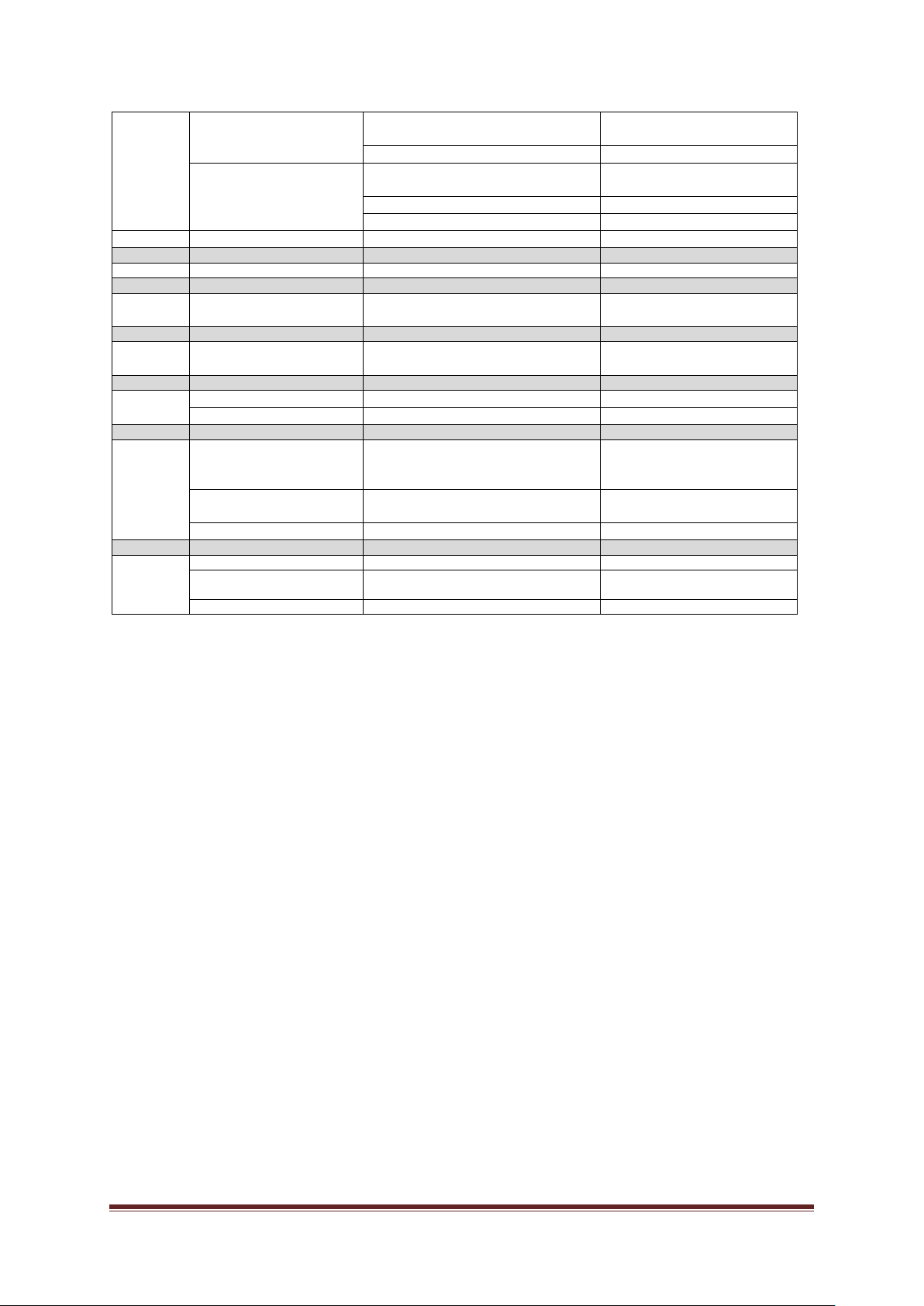
Shared key, Odd key, Even key,
Erase key
<Action>
Off / On / EasyLink / EasyLink
Default Main Speaker Volume
[0..60] Slider [15]
Factory default
<Action>
TV setup
Channel
Store
Smart
USB to TV
<Action>
TV to USB
<Action>
Frequency, Medium, Service ID, ONID,
Software Upgrade
<Action>
Clone Channels To Special
Map
SP Communication
Setup communication protocol
No / SPI / I2C
Erase key option
All
setup
Settings
Clone
RF
Download
Express
Box
Speaker settings TV Speaker Enable
Independent Main Speaker Mute
Enter Consumer Mode <Action> OK / Cancel
Enter TV Channel Setup <Action>
Save all made changes <Action>
SSB Firmware / SSB NVM / Standby
SW types
Program Info
Start Download <Action>
Firmware / ThemeTV / Express Box,
Welcome Logo / Hotel Information / All
NID, TSID, Symbol Rate, Modulation
<Action>
autostart
Off / On
PrimeSuite xxHFL4373D/10 Page 20
Page 21
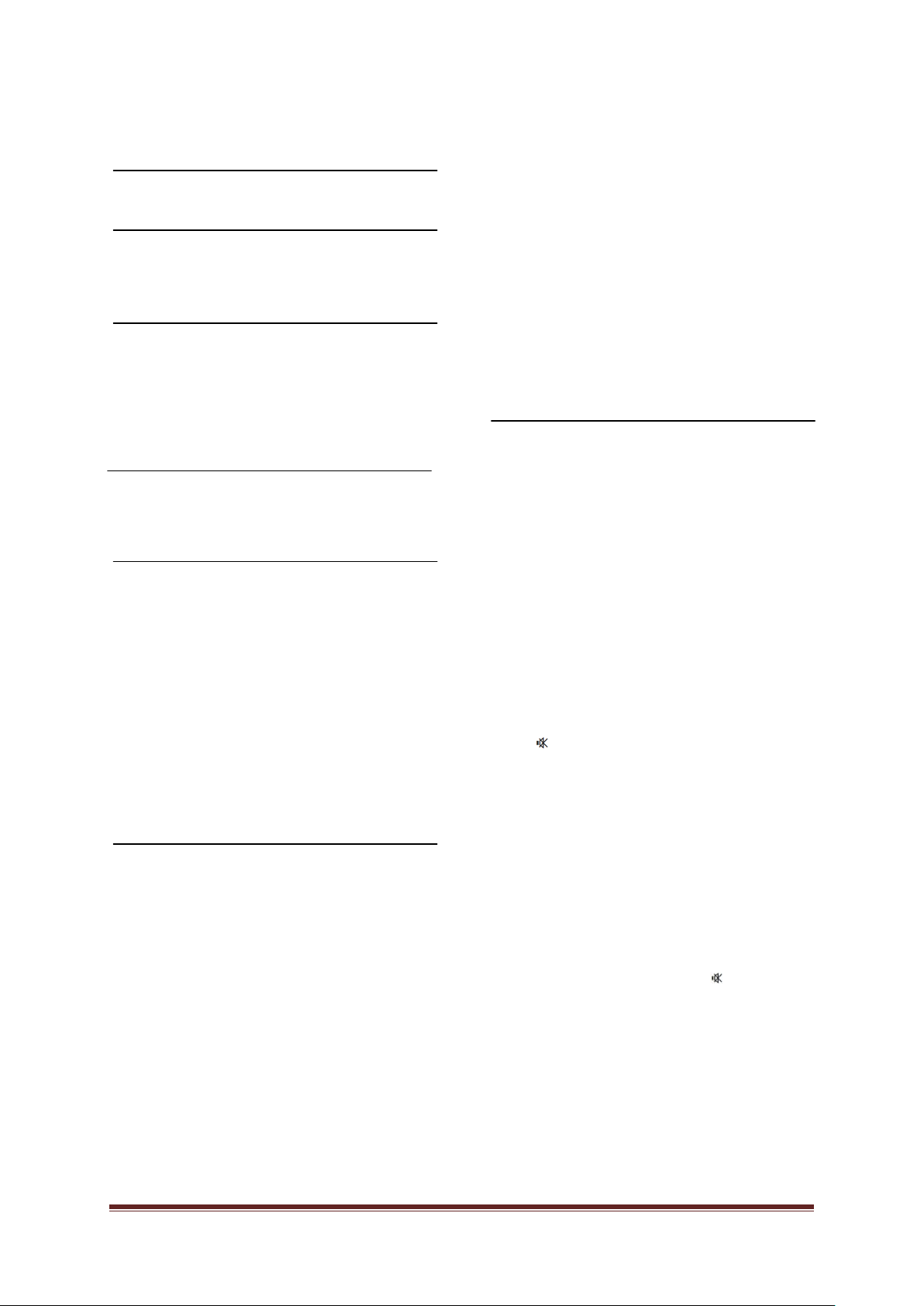
Setup settings
[Welcome message line 1]:
[Line 1]: Sets the characters of the first line
message.
PBS Setup
[PBS Setup menu language]
Select Setup menu language to be English, French,
German or Italian.
[PBS Mode]
Enables / disables the Professional Hotel mode.
[On]: All settings in the Professional mode Setup
menu are in effect.
[Off]: The TV operates as a normal (consumer)
TV.
[Room ID]
Entry field to store 4 digits to identify Room
Identifier.
[Switch on settings]
[Switch on volume]
When the guest switches the TV on, it will play at
the specified volume level.
[Maximum volume]
This option specifies the maximum allow able
volume level of the TV.
[Switch on channel]
When the guest switches the TV on, it will play at
the specified channel.
[Welcome message]
The Welcome message function allows the TV to
show a customized greeting to the hotel guest
whenever the TV is switched on. This helps to
personalize the hotel experience for guests. The
Welcome message can consist of 2 lines of text,
with each line containing a maximum of 20
alphanumeric characters. Use Navigation buttons
on the remote control to compose the Welcome
message.
Welcome message is always disabled if PBS Mode
is Off
[Display message]:
Select to show the welcome message at power
up cycle:
[On] to activate, [Off] to disable
[Welcome message line 2]:
[Line 2]: Sets the characters of the second line
message.
[Clear]:
Erases the text stored in line 1 and line 2.
[Message line 1]:
Select the time that at startup the welcome
message is displayed.
[Control Settings]
[Local Keyboard lock]
[Off]: The TV local buttons will function
normally.
[On]: The TV local buttons are locked, except
the [POWER] button.
[All]: All the TV local buttons are locked.
[Remote Control lock]
[Off]: All buttons on Guest remote control will
function normally.
[On]: All buttons on the Guest remote control
are disabled.
(It is still possible to enter the PBS Setup menu
using the setup RC or by pressing [3, 1, 9, 7, 5,
3, (MUTE)]).
[OSD display]
Set this function to show or hide screen
information.
[Off]: Screen information is suppressed.
[On]: Normal screen information is displayed.
[High security]
[Off]: Professional mode setup menu can be
accessed by both Guest remote control
(Press [3, 1, 9, 7, 5, 3 + (MUTE)] )and
the Professional setup remote control )
[On]: Professional mode setup menu can only
be accessed by the Professional setup
remote control
[Welcome Logo]
Enables / disables to show the stored welcome
Logo at start-up when TV starts up in Green
Mode (see Power Settings):
[On]: When set to On, the TV will show the
Welcome Logo at start-up.
PrimeSuite xxHFL4373D/10 Page 21
Page 22

[Off]: When set to Off, the TV will hide the
Welcome Logo at start-up.
[Browse USB]
Enables / disables the USB Browse icon to be
presented in the Guest Menu.
[On]: When set to On, the TV will show the
USB icon in the Home menu.
[Off]: When set to Off, the TV will hide the
USB icon in the Home menu.
[Auto scart]
Enables auto scart switching (or break-in) in
Professional mode.
[AV]: Enables auto scart switching or break-in.
[Power On Scart] Enables auto TV start
On/Off when detecting s cart break-in.
(never use this feature without a connected STB)
[Off]: Disables aut o scart sw it ching or break-
in.
[Easylink break-in]
Enables or disables HDMI-CEC standby feature
in Professional mode:
[Off]: Not able to switch on the TV by external
HDMI-CEC devices.
[On]: Able to switch on the TV by external
HDMI-CEC devices.
[Easylink control]
Enables or disables HDMI-CEC one touch play
feature in Professional mode:
[Off]: Disables TV functionality to control
external HDMI-CEC devices.
[On]: Enables TV functionality to control
external HDMI-CEC devices.
[Easylink Application Menu]
Allows menu to control external HDMI-CEC.
[Off]: Disables TV functionality to control
external HDMI-CEC devices.
[On]: Enables TV functionality to control
external HDMI-CEC devices.
[Auto USB]
Enables or disables USB break-in feature in
Professional mode:
[Off]: When USB device is plugged in, the
[Multimedia] menu will not appear
automatically, but users can access
[Multimedia] menu from the Guest menu.
[On]: When USB device is plugged in, the
[Multimedia] menu appears
automatically.
[SXP Baudrate]
Sets the Baudrate for the SerialExpress
communication channel to be 38200 or 19200
Baud (bits per second).
[Enable CI-slot]
Enables or disables the use of the integrated
+
CI/CI
slot:
[Off]: No pass through of TV input signal via
the CI-Slot Card is possible; use of CICard slot is not possible.
[On]: Pass through of TV input signal via the
CI-Slot Card is possible; use of CI-Crad
slot is possible. Check with your local
operator if CI-Card is compatible with
this TV.
[Enable Teletext]
Enables or disables the use of Teletext OSD on
pressing Teletext button:
[Off]: No Teletext services available (Prison
Mode)
[On]: Teletext services available
[Enable MHEG]
Enables or disables the use of MHEG OSD on
pressing MHEG button:
[Off]: No MHEG services available (Prison
Mode)
[On]: MHEG services available
[Enable EPG]
Enables or disables the use of EPG OSD on
pressing EPG button:
[Off]: No EPG services available (Prison
Mode)
[Now & Next]: EPG (Now/Next) services
available
[8 Day EPG]: EPG (8 Day) services available
[Subtitles at Startup]
Enables or disables the use of subtitles at startup:
[Off]: No subtitl es serv ic es availa ble (Prison
Mode)
[On]: Subtitles services available
[On during mute]: Subtitles se r v i ces when TV
audio is muted
PrimeSuite xxHFL4373D/10 Page 22
Page 23

[Enable Subtitles]
Enables or disables the use of subtitles in a
DVB broadcast channel:
[Off]: No subtitl es serv ic es availa ble (Prison
Mode)
[On]: Subtitles services available
[Enable Channel Map]
Select Channel Map to be viewed:
[Native]: Show standard default channel
map
[BDS]: To be used only if a STB is
connected
[Power settings]
[Power on]
The power on function allows the TV to enter a
specific mode ([On], [Standby], or [Last status]) of
operation when the mains power is activated (cold
start):
[On]: The TV will always turn on (show startup
channel) after the mains power is
activated.
[Standby]: When set, the TV will always turn to
standby (status as defined in Low power
standby option) after the mains power is
activated.
[Low power standby]
The Low power standby option defines the TV to
enter a specific standby mode after pressing the
On/Off button on the remote control. To wake-up
the TV both On/Off button on the RC or TV can
be pressed:
[Fast]: The TV will quickly turn on (show startup
channel. (This mode is having more
power consumption then the Green
mode).
[Green]: The TV will slower turn on (show
startup channel) then the Fast. (This
mode is having less power consumption
then the Fast mode).
[Smart power]
The power consumption for the Smart power
mode is defined by the Smart Picture setting in
the TV Setup part.
[Off]: The TV will start with Standard Smart
Picture setting, but the setting can be
changed in the guest setup mode.
[On]: The TV will start with default Smart
Picture setting and Smart Picture setup
and is not selectable in the guest setup
mode.(with this the power consumption
mode is predictable).
[Auto switch off]
Enables or disables the use of automatic switch
off the TV if no RC action is noticed after 240
minutes:
[Off]: TV will not switch off after 240 minutes
[On]: TV will switch of after 240 minutes
[Delayed reboot]
Enables or disables the use of delayed
standby:
[Off]: No delay added when guest presses
‘Off’ button.
[On]: Delay added when guest presses ‘Off’
button before going into standby; in case
of a wrong guest interaction, activating
the TV after this will be done directly
without any startup delay.
[Clock settings]
[Display Standby]
Defines the brightness level for the Clock LCD
backlight if the TV is in Standby mode:
[Set]: Off, 1, 2, 3, 4, 5
[Display On]
Defines the brightness level for the Clock LCD
backlight if the TV is in On mode:
[Set]: Off, 1, 2, 3, 4, 5
[Time Setting]
This is only available if the Time Download is set
to Manual and can be used to set the clock with
the remote control:
[Set]: Time entry field [xx:xx Hr]
Time to be set by using arrow keys and numeric
buttons
[Time Download]
Select source for clock time:
[Automatic]:
Clock time is retrieved from the
Download Program channel.
[Manual]:
The clock time is set using the Time
Setting option.
[Download Country]
Set selected country as so ur c e for clo ck t im e .
PrimeSuite xxHFL4373D/10 Page 23
Page 24

[Download Program]
Set selected Download Program as source for
clock time.
Time Offset]
Offset time added to the downloaded clock time:
[Slider]: -12 to 12 hr
[Buzzer Volume]
Audio Clock Time Alarm (buzzer):
[Set]: Off, On
[Daylight saving]
Set the Daylight saving options:
[Set]: Off, On
[Feature settings]
[Multi RC]
This function allows that up to four televisions can
be installed in a room whereas every TV will listen
to its own RC. Once the TV is set, also every RC
can be set to remember its connected TV:
[Off] This function is not used; all TVs will
listen to a ‘blue’ RC.
[Blue] The TV will listen to a ‘blue’ RC.
[Green] The TV will listen to a ‘green’ RC.
[Yellow] The TV will listen to a ‘yellow’ RC.
[Red] The TV will listen to a ‘red’ RC.
[MyChoice]
With MyChoice it is possible to activate two
channel rings: R0 when MyChoice PIN is valid,
and R1 if not.
[Off]: S ingle chann el map as configu r ed
[On] Channel ring R0 to be available to
Press and hold both the menu and blue
button on the RC for more than two
seconds.
Press and hold both the menu and green
button on the RC for more than two
seconds.
Press and hold both the menu and yellow
button on the RC for more than two
seconds.
Press and hold both the menu and red
button on the RC for more than two
seconds.
during channel installation.
guest in case of valid PIN entered; R1 if
not.
[ThemeTV]
With ThemeTV it is possible to activate a
customizable UI to select upto 15 different themes
that contains Channle references. ThemeTV can
be presented on the display by means of pressing
the ThemeTV button on the RC, or automatically
after starting up the TV:
[On]: Show ThemeTV on the display after
pressing the ThemeTV button on the
RC.
[Off] ThemeTV disabled.
[Startup] Show ThemeTV on startup and able
to showd ThemeTV by pressing the
TTV button on the RC.
[VSecure]
VSecure is the hospitality content scrambling
method used by the Philips Hospitality TVs. With
its internal VSecure Authorization key a VSecure
Unprotect key can be generated. If this VSecure
Unprotect key is stored in the TV, the TV is able
to descramble protected content. Loading the
VSecure Unprotect key can be done by USB
memory device or via DVB RF:
[Mode]
[Stand alone]:
The VSecure Unprotect key is to be
stored once via USB and will remain
available until manual erasing it.
[Connected]:
The VSecure Unprotect key is to be
send via serialXpress RF and w ill
remain valid until power down or
receiving a successive VSecure
Unprotect key.
[RF Static]:
The VSecure Unprotect key is to be
stored via RF and will remain valid
until manual erasing it or receiving a
successive VSecure Unprotect key.
[Load key to USB]
[Action] Place a USB memory device in the
USB side I/O.
Press ‘>’ or ‘OK’ to copy the VSecure
Authorization key to the USB memory
device
[Load key to TV]
[Action] Place a USB memory device with a
valid VSecure Unprotect key in the
USB side I/O.
Press ‘>’ or ‘OK’ to copy the VSecure
Unprotect key to the USB memory
device
PrimeSuite xxHFL4373D/10 Page 24
Page 25

[Vsecure self test]
[Action] Internal self test to validate VSecure.
After this load proper hotel specific
keys.
[Program Info]
This function is to set the nec essary DVB
parameters to locate the proper VSecure RF
channel to load the VSecure RF Static or RF
Dynamic key(s):
[Frequency] Frequency of MUX (0362)
[Medium] Cable or Antenna (DVB T)
[Service ID] # # # # # (00001)
[ONID] # # # # # (00000)
[NID] # # # # # (00000)
[TSID] # # # # # (00000)
[Symbol Rate] # . # # # (6.900)
[Modulation] QAM16, QAM32, QAM64,
QAM128, QAM256
Above parameters must match head-end
configuration
[Erase key option]
This function is to set the stored VSecure
Unprotect key(s) to erase:
[Shared key] Erase the Shared key
[Odd key] Erase the Odd key
[Even key] Erase the Even key
[All keys] Erase the Shared, Odd and
Even keys
[Erase key option]
This function is erase the key that were selected
by the Erase key option:
[Action] Press ‘>’ or ‘OK’ to erase the
key(s).
[Speaker settings]
This function defines the simultaneously working of
the integrated main speakers and the
headphone/bathroom speaker:
[TV Speaker Enable]
[Off]: The main speakers are muted.
The RC can control the volume and
mute of the headphone/bathroom
speaker
[On]: The main speakers are active and the
behavior of the headphone/bathroom
speaker is defined by the Independent
Main Speaker Mute.
[EasyLink]: xxxx
[EasyLink autostart]: xxx
[Independent Main Speaker Mute]
[Off]: The RC volume and mute will control
the main speakers and headphone /
bathroom speaker simultaneously .
[On]: If the main speakers are muted by the
RC, the RC will control the volume of
the headphone/bathroom speaker
[Default Main Speaker Volume]
This option defines the volume level that will be
set to the main speakers when the TV is
unmuted and the Independent Main Speaker
Mute is set to ‘On’.
[Factory default]
Restore the factory picture and sound setting.
Channel installation is not changed.
PrimeSuite xxHFL4373D/10 Page 25
Page 26

TV Setup
With this option, all basic TV functionality can be
configured. If any setting is changed within the PBS
Menu, they should be stored before pressing [OK],
otherwise they will be discarded.
Select Setup to make changes to the TV settings
Change picture and sound settings (with PBS setup RC)
Picture settings
1 Press [Home/Menu] > [TV Setup>.
2 Select [Setup] > [TV settings] > [Picture]
, then press OK.
3. Select a setting to adjust and press
<OK>:
• [Smart picture]: Accesses pr e-defined
smart picture settings.
• [Personal]: Sets the TV to your
personal preferences.
• [Vivid]: Rich and dynamic settings,
ideal for daylight use.
• [Natural]: A natural picture setting.
• [Cinema]: Ideal settings for watching
movies.
• [Game]: Ideal settings for gaming.
• [Energy saving] : The most energyconscious settings.
• [Standard]: Adjusts picture settings to
suit most environments and types of
video. Is Factory default setting.
• [Photo]: Ideal settings for viewing
photos.
• [Custom]: Allows you to customise and
store personal picture settings.
Press OK to confirm your choice.
• [Reset]: Resets to factory default
settings.
Press OK to confirm your choice.
• [Contrast]: Adjusts the intensity of
bright areas, keeping dark areas
unchanged.
Press OK to confirm your choice.
• [Brightness]: Adjusts the intensity and
details of dark areas.
Press OK to confirm your choice.
• [Colour]: Adjusts colour saturation.
Press OK to confirm your choice.
• [Hue]: Compensates colour variations
in NTSC encoded transmissions.
Press OK to confirm your choice.
• [Sharpness]: Adjusts sharpness in the
image.
Press OK to confirm your choice.
• [Noise reduction]: Filters and reduces
noise in an image.
Press OK to confirm your choice.
• [Tint]: Adjusts the colour balance in an
image.
Press OK to confirm your choice.
• [Custom tint]: Customises tint setting.
Press OK to confirm your choice.
• [Pixel Plus HD]: Accesses advanced
settings, including [HD Natural
Motion], [100 Hz Clear LCD],
[Advanced sharpness], [Dynamic
contrast], [Dynamic backlight], [MPEG
artifact reduction], [Colour
enhancement], [Gamma].
Press OK to confirm your choice.
• [PC mode]: Enables picture settings
adjustment when a PC is connected to
the TV via HDMI. If enabled, you can
select [Picture format] to be unscaled
which provides maximum detail for
display of PC content.
Press OK to confirm your choice.
• [Picture format]: Changes the picture
format.
Press OK to confirm your choice.
PrimeSuite xxHFL4373D/10 Page 26
Page 27
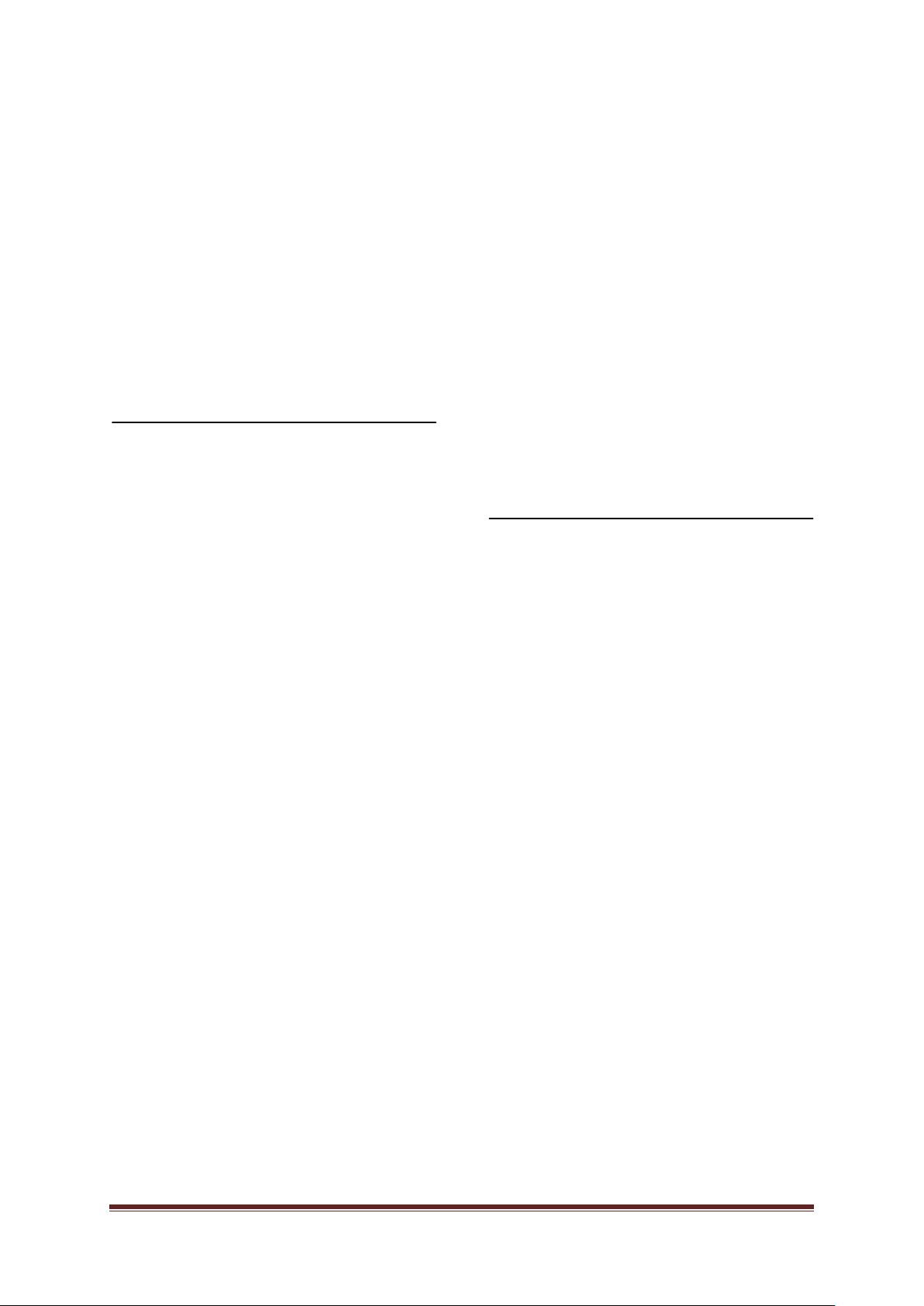
• [Screen edges]: Changes the picture
size.
Press OK to confirm your choice.
• [Picture shift]: Adjusts the position of
the picture. Not applicable if selected
picture format is [Auto zoom] or
[Wide screen].
Press OK to confirm your choice.
4 Press [Back/PP] to return to TV Setup
Menu.
5 Press [Back/PP] to exit.
Smart sound settings
1 Press [Home/Menu] ] > [TV Setup>.
2 Select [Setup] > [TV settings] > [Sound],
then press OK.
3. Select a setting to adjust and press
<OK>:
• [Smart sound]: Accesses pre -defined
smart picture settings:
• [Personal]: Sets the TV to your
personal preferences.
• [Standard]: Adjusts sound settings to
suit most environments and types of
audio.
• [News]: Applies sound settings ideally
suited for spoken audio, such as the
news.
• [Movie]: Applies sound settings ideally
suited for movies.
• [Game]: Ideal settings for gaming.
• [Drama]: Applies sound settings ideally
suited for drama.
• [Sports]: Applies sound settings ideally
suited for sports.
Press OK to confirm your choice.
• [Reset]: Resets to factory default
settings.
Press OK to confirm your choice.
• [Bass]: Adjusts the bass level.
Press OK to confirm your choice.
• [Treble]: Adjusts the treble level.
Press OK to confirm your choice.
• [Surround]: Enables spatial sound.
Press OK to confirm your choice.
• [Headphones volume]: Adjusts
headphone volume.
Press OK to confirm your choice.
• [Auto volume leveling]: Automatically
reduces sudden volume changes,
for example, when switching
channels.
Press OK to confirm your choice.
• [Balance]: Adjusts the balance of the left
and right speakers to best suit your
listening position.
Press OK to confirm your choice.
4 Press [Back/PP] to return to TV Setup
Menu.
5 Press [Back/PP] to exit.
EasyLink
1 Press [Home/Menu] ] > [TV Setup>.
2 Select [Setup] > [TV settings] >
[EasyLink], then press OK.
3. Select a setting to adjust and press
<OK>:
• [EasyLink]: Enables /Disables EasyLink:
• [Off]: No EasyLink functionality
• [On]: EasyLink functionality enabled
Press OK to confirm your choice.
• [EasyLink Remote Control]: Enables
/Disables EasyLink RC:
• [Off]: No EasyLink functionality
• [On]: EasyLink functionality enabled
Press OK to confirm your choice.
• [TV Speakers]: Enables /Disables TV
Speakers EasyLink control:
• [Off]: No EasyLink functionality
• [On]: EasyLink functionality enabled
• [EasyLink]: No EasyL ink functionality
• [EasyLink autostart]: EasyLink
functionality enabled
Press OK to confirm your choice.
• [HDMI 1 -ARC]: Enables /Disables Audio
Out on HDMI 1:
• [Off]: No EasyLink functionality
• [On]: EasyLink functionality enabled
PrimeSuite xxHFL4373D/10 Page 27
Page 28

Press OK to confirm your choice.
4 Press [Back/PP] to return to TV Setup
Menu.
5 Press [Back/PP] to exit.
Preferences
1 Press [Home/Menu] ] > [TV Setup>.
2 Select [Setup] > [TV settings] >
[Preferences], then pr es s OK.
3. Select a setting to adjust and press
<OK>:
• [Menu language]: Set the required menu
language.
Press OK to confirm your choice.
• [Sleep timer]: Set the required sleep
timer time-out [0..180 min].
Press OK to confirm your choice.
• [Location]: Set the location where the
TV is used.
Set always to [Home]
Press OK to confirm your choice.
• [Volume bar]: OSD.
[Off] No volume bar OSD
[On] Show volume bar OSD
Press OK to confirm your choice.
• [Channel information size]: OSD.
[Classic] Normal OSD
[Big] Larger sized OSD
Press OK to confirm your choice.
• [Auto switch off]: switch off after 240
min:
[Off] No automatic switch off
[On] Automatic switch off
Press OK to confirm your choice.
• [Universal access]:
[Off] No Universal Access
[On] Universal Access
Press OK to confirm your choice.
• [Key beep]:
[Off] No audio beep on pressing
RC button
[On] Audio beep on pressing RC
button
Press OK to confirm your choice.
• [Audio Out Delay]: Set delay on Audio
Out.
[Off] No delay
[On] delay inserted
Press OK to confirm your choice.
• [TV placement]: Set posit ion of f TV,
influence on audio quality.
[Wall mounted]
[On a TV stand]
Press OK to confirm your choice.
• [Text 2.5]: Set Teletext 2.5
[Off] Not set (older version used)
[On] 2.5 used
Press OK to confirm your choice.
• [Clock]: Set internal clock
[Auto clock mode] Not set
[Daylight saving] Not set
[Date] Not set
[Time] Not set
Press OK to confirm your choice.
4 Press [Back/PP] to return to TV Setup
Menu.
5 Press [Back/PP] to exit.
Reset to factory settings
Resetting your TV to factory settings restores
default picture and sound settings.
Channel installation settings remain the same.
1 Press [Home/Menu] ] > [TV Setup>.
2 Select [Setup] > [TV settings] >
[Factory settings] , then press OK.
TV settings are reset back to the factory
default.
PrimeSuite xxHFL4373D/10 Page 28
Page 29
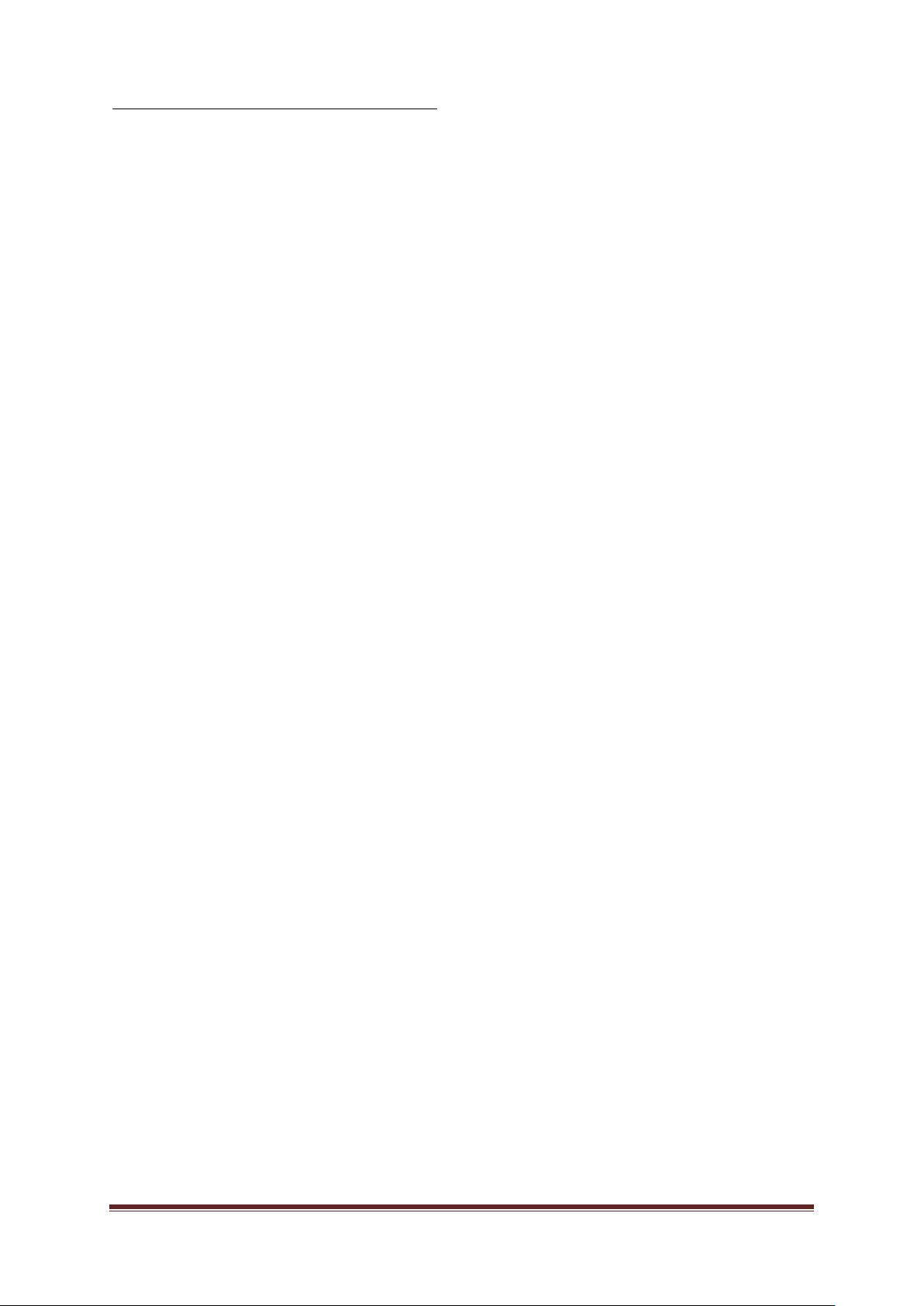
Reinstall TV
Starts a TV initialization to reset all settings to
default and replace (reinstall) all channels.
1 Press [Home/Menu] ] > [TV Setup>
[OK].
2 Select [Setup] > [TV settings] >
[Reinstall TV], then press OK.
TV will perform a power down cycle going into
standby and then starts-up again. If the TV
stays in Standby mode, wake TV up with
switch on button on remote control.
1 Region OSD is displayed:
Region Australia
Europe
Select [Europe] and press <OK>.
2 Select language OSD is displayed:
Select [xxxx]
<OK>.
3 Select install country OSD is displayed:
Select [xxxx]
<OK>.
4 Select TV placement OSD is displayed:
[Wall mounted]: in case of wall
mounting
[On a TV stand]: in case of stand
and press <OK>.
5 Select TV location OSD is displayed:
[Home]: Alw ays select this
[Shop]: Shop mode, not to be used
and press <OK>.
6 Universal access for the visual and
hearing impaired OSD is displayed:
[No]: No special settings
[Yes]: Special settings configured
and press <OK>.
(i.e. language from list) and press
(i.e. country from list) and press
7 Press [Settings] to continue and install
channels.
Perform the following steps:
[Install TV channels] and pr ess <OK>
[Continue]
[Settings]
A screen is displayed to make changes to set
the channel list/map configuration:
[Symbol rate mode]: Automatic
TV will use the preset
Symbol rate (6.900/6.875)
Manual
Option to set Symbol rate 1
and Symbol rate 2
[Symbol rate 1]: 0.000 (to set)
[Symbol rate 2]: 0.000 (to set)
[Frequency scan]: Quick scan
Install channels based on a
pre-configured data table
Full scan
Install channels based on
scanning the whole
frequency spectrum
[Frequency step]: 1 MHz
With Full scan, step size to
search for channels is 1 MHz
8 MHz
With Full scan, step size to
search for channels is 8 MHz
[Network Frequency Mode]: Automatic
TV will set the Network
frequency based on a preconfigured data table
Manual
Option to set Network
frequency
[Network Frequency]: 000.00 (to set)
[Analogue channels]: On
TV will scan also analogue
channels
Off
TV will not scan analogue
channels
[LCN Sorting]: On
TV will scan also analogue
channels
Off
TV will not scan analogue
channels
[Reset]: On
[Done]: Once finished select
[Done] and press <OK>
PrimeSuite xxHFL4373D/10 Page 29
Page 30

8 Press [Start] to continue.
9 If a preset Network Frequency is not
available, or the Network Frequency
Mode is set as manual, Enter the
Network Frequency and press [Done] to
continue.
Press [Cancel] if no DVB-C to install
(only DVB-T and Analogue).
10 Once the channel list is configured, the
TV shows how many digital and analog
channels are captured and returns to the
TV Setup OSD.
11 Press [Done] > [Skip] > [Finish] > [Close]
to return to the TV Setup Menu. If PBS Mode
is [On], the Guest menu is displayed.
More Channel Settings
1 Press [Home/Menu] > [TV Setup]> [OK].
2 Select [Setup] > [Channel settings], then
press OK.
3. Select a setting to adjust and press
<OK>:
• [Languages]: Set the required DVB
languages.
• [Primary audio]: Sets the Primary
audio channel to the selected country
language.
• [Secondary audio]: Sets the
Secondary audio channel to the selected
country language.
• [Primary subtitles]: Sets the Primary
subtitles to the selected country
language.
• [Secondary subtitles]: Sets the
Secondary subtitles to the selected
country language.
• [Primary text]: Sets the Primary text to
the selected country language.
• [Secondary text]: Sets the Secondary
text to the selected country language.
• [Visually impaired]: Sets the feature
Visually impaired to support:
[Off]:
[Speakers]:
[Headphones]:
[Speakers + headphones]:
• [Preferred audio format]: Sets the
feature preferred audio format:
[Standard]:
[Advanced]:
• [Mono/Stereo]: Sets the feature audio
format:
[Mono]:
[Stereo]:
Press OK to confirm your choice.
Channel installallation
Before starting to install channels specific
settings must be set to get the channels to be
installed (see reinstall, page 29)
1 Press [Home/Menu] > [TV Setup]> [OK].
2 Select [Setup] > [Channel settings], then
press OK.
3. Select a setting to adjust and press
<OK>:
• [Channel installation]: Configure the
proper installation settings:
• [Automatic Channel Update]: This TV
can automatically rescan the entire
channel configuration once every day if
this feature is set and the TV is in
Standby mode.
[Off]: No automatic updating
[On]: At TV clock 5.00 AM channel
updating starts
• [Channel Update Message]: Once the
TV has updated its channel list due to an
Automatic Channel Update, this OSD
will inform about the occurrence
[Off]: No updating message
[On]: After an update cycle an OSD
message will be displayed once the TV
is switched on.
• [Digital: Reception test]: Test scan
Will install channels that are available in the
setted MUX frequency
PrimeSuite xxHFL4373D/10 Page 30
Page 31
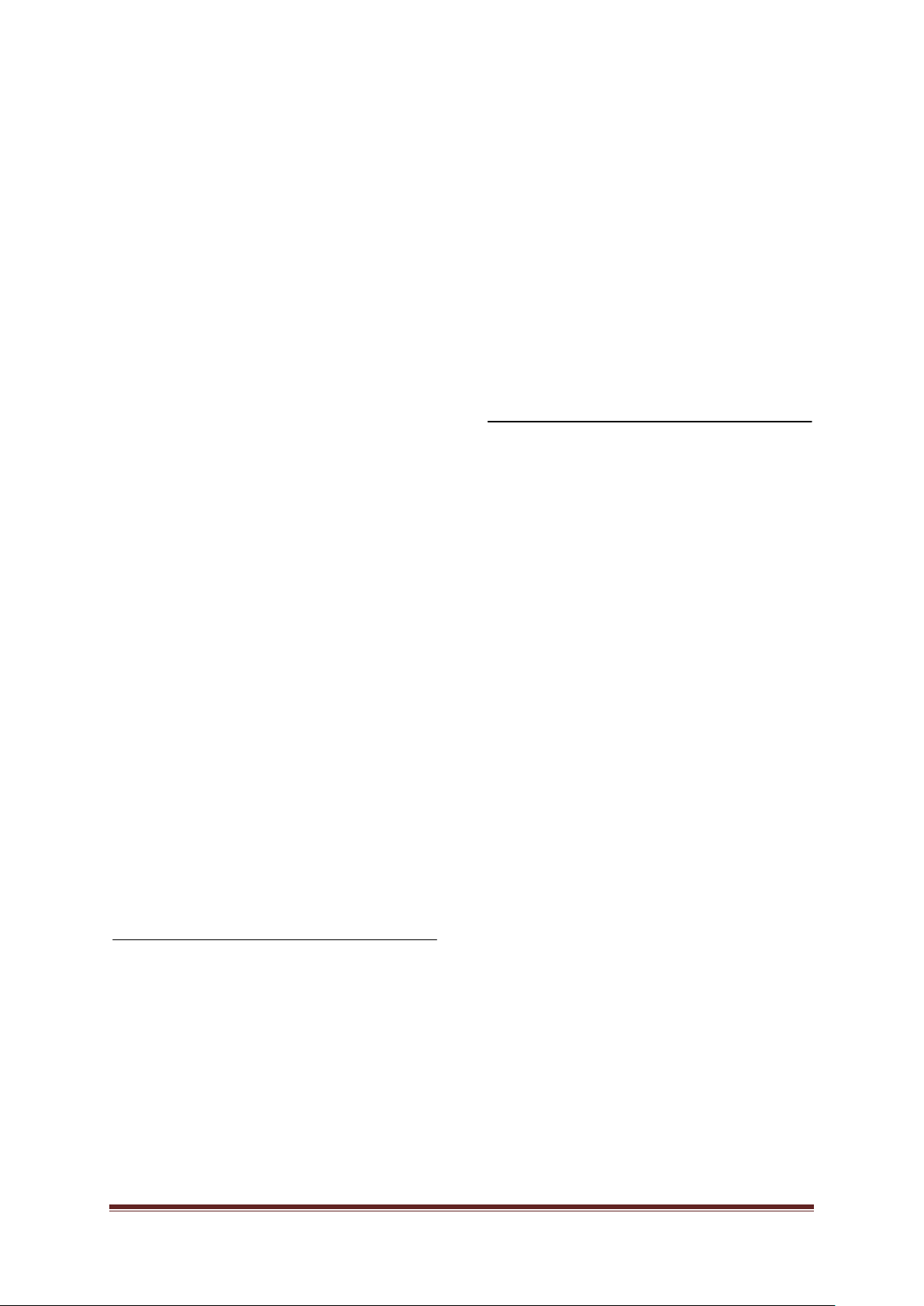
[Symbol rate mode]: Automatic
TV will use the preset Symbol
Manual
Option to set Symbol rate 1
[Symbol rate 1]: 0.000 (to set)
[Symbol rate 2]: 0.000 (to set)
[Search]: Start the test scan
Set the frequency for the selected MUX
[000.00] and press [Search].
After finding the channels press [Done].
• [Analogue: Manual installation]:
Will install a analogue channels that is
available in the whole frequency spectrum.
Set the necessary values:
[System]: West Europe
East Europe
UK
France
[Find channel]: 000.00 (to set)
[Search] > [Done]
[Fine tune]: 000.00 (to set)
[Done]
[Store current channel]: Store the fine
[Store as new channel]: Store under a
rate (6.900/6.875)
and Symbol rate 2
Press ▲▼ or ▼ to
fine tune the channel.
tuned channel under
the current channel
store under a new
channel number.
new channel number.
4 Press [Back/PP] to return to TV Setup
Menu.
5 Press [Back/PP] to exit.
• [Parental rating]: Set the proper value
(only once a code has been set)
• [Channel lock]: Mark the channels that
are influenced by the Parental rating
• [set code]: Enter a 4 digit code and
press <OK>
4 Press [Back/PP] to return to TV Setup
Menu.
5 Press [Back/PP] to exit.
Decoder
Decoder is …….
1 Press [Home/Menu] > [TV Setup]> [OK].
2 Select [Setup] > [Decoder], then pres s
OK.
3. Select a setting to adjust and press
<OK>:
• [Channel]: Set the channel location of
the decoder.
• [Status]: Select
…………………………………….
4 Press [Back/PP] to return to TV Setup
Menu.
5 Press [Back/PP] to exit.
Child lock
Child lock is a mechanism to prevent viewing a
channel that has a higher Parental rating then
set with this feature.
1 Press [Home/Menu] > [TV Setup]> [OK].
2 Select [Setup] > [Child lock], then press
OK.
3. Select a setting to adjust and press
<OK>:
PrimeSuite xxHFL4373D/10 Page 31
Page 32
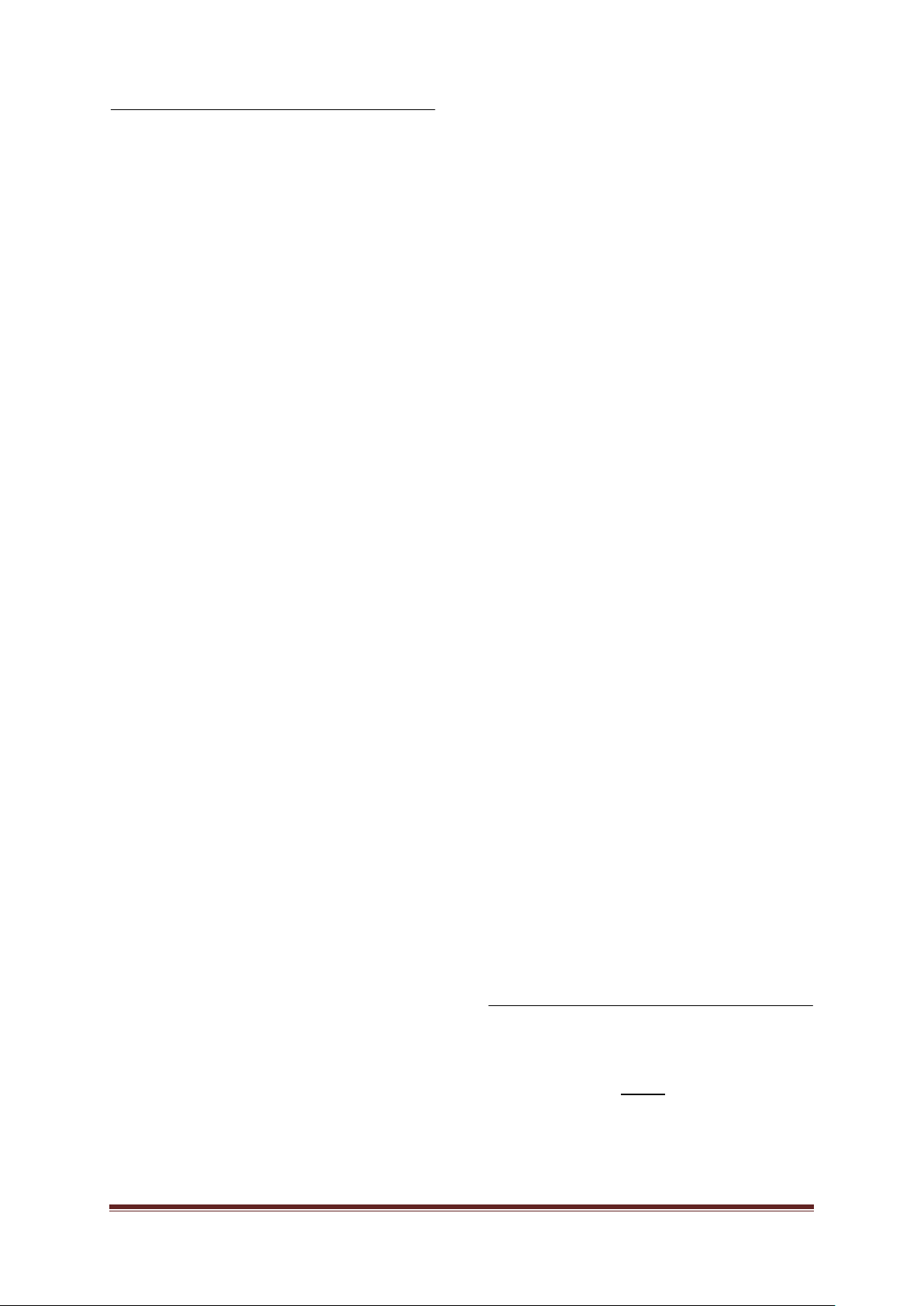
Change channel settings
After installation, you may want to reorder the
channel list to suit your preference.
1 Press [Home/Menu] ► [Channel setup]
►
2. Select a channel to adjust and press
<OPTIONS>:
• [Rename] ►: Press <OK> to bring up
the virtual keyboard and edit the
name. Close this with [Done].
• [Done] <OK>: Select Done and
Press <OK> to store the channel
name.
• [Reorder] ►: Navigate to the selected
channel to change and press <OK>.
Move it to the desired location, then
press OK.
Select [Insert] to insert the channel
into the desired location, [Swap] to
swap location with another channel
or [Cancel] to cancel the reorder.
Press OK to activate.
• [Blank channels] ►: Mark the list that
needs to be blanked (Blank = hidden from
the channel map)
To view the channels again unmark this
field.
Press [Back/PP] to return to the Channel
setup page.
• [MyChoice setup] ►: MyChoice setup
feature enables configuration of the the
MyChoice PayTV channel list. When
MyChoice is activated, the MyChoice
channel list [R0] contains all channels that
are visible when the TV has stored a valid
MyChoice pin code. The free channel list
[R1] contains channels that will be visible
always.
1. select [PayTV] ► [R0] ►and mark
(all) the channels to include in the
MyChoice list and press <OK>.
Unmark a channel to remove it from
the list.
Once finished use [Back] button to
return.
2. select [PayTV] ► [R1] ►and mark the
channels to include in the Free to view
list and press <OK>.
Unmark a channel to remove it from
the list.
Once finished use [Back] button to
return.
3. Once finished all settings, use [Back]
button to return to Options menu.
• [ThemeTV setup] ►: ThemeTV setup
feature enables configuration of channels
into ThemeTV channel lists.
For scrolling themes, Theme 1 up to
Theme 12 can be configured.
For the fixed themes, Theme 13 up to
Theme 15 can be configured.
1. select [ThemeTV] and use the
Navigation buttons to select a
Theme1-Theme15.
Press ►and mark the channels to
include in the Theme channel list by
pressing <OK>.
Once finished use [Back] button to
return.
2. Repeat step 1 for all channels to
include in required Themes.
3. Once finished use [Back] button to
return to Channel Setup menu.
4 Press [Back/PP] to return to Channel
setup Menu.
5 Press [Back/PP] to exit.
Store Settings
To confirm the changes in the PBS Setup
menu the changes
1. select [Store settings] and press OK.
2. select [OK] to store settings
3. select [Cancel] to discard any
changes
MUST
be stored.
PrimeSuite xxHFL4373D/10 Page 32
Page 33
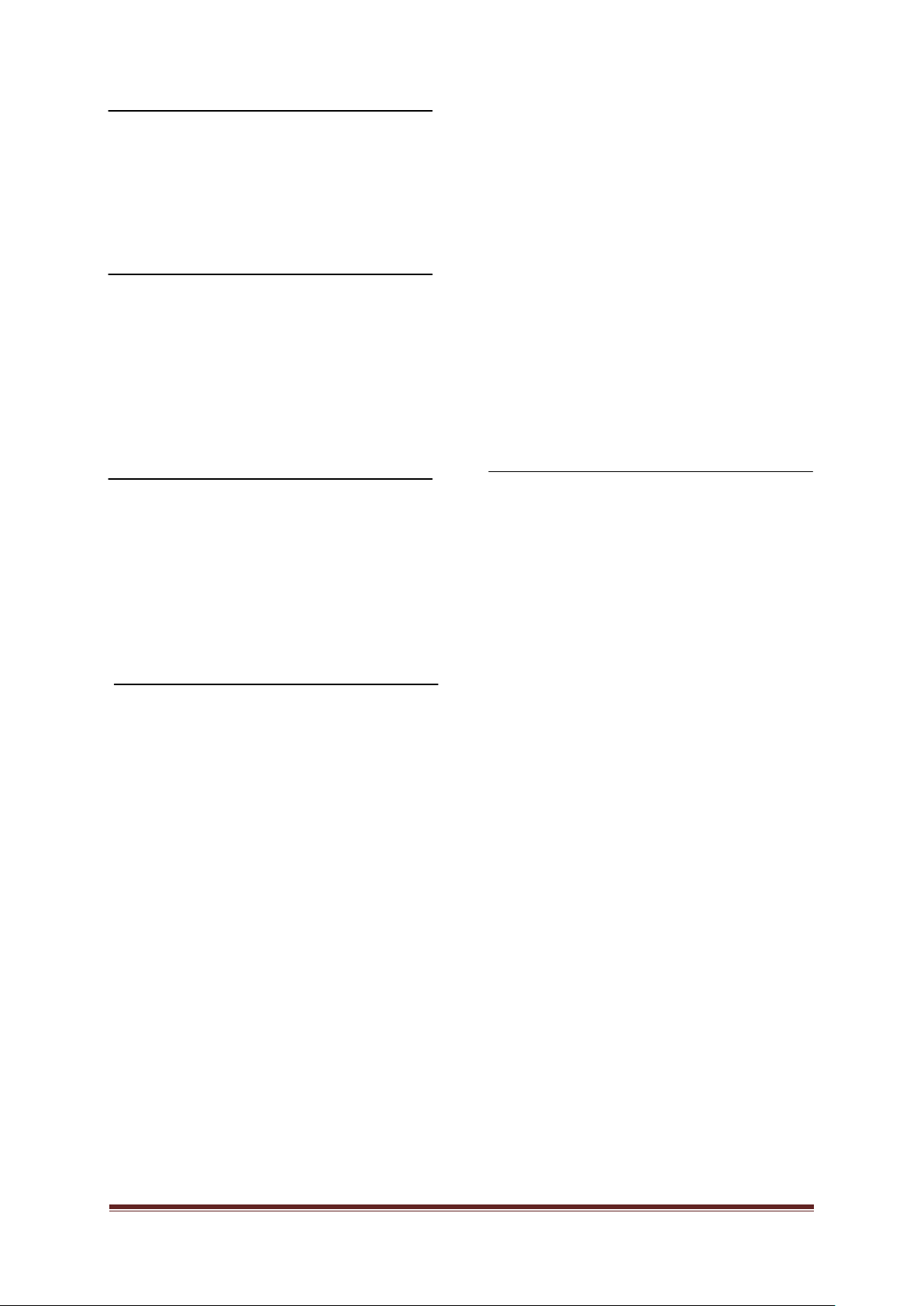
Smart Clone
With Smart Clone it is possible to copy to/from
a USB device TV the configuration data and
channel list data. Place a USB Memory stick in
the USB side I/O connector of the TV.
*USB device should be formatted as FAT or FAT32.
USB to TV
1. select [Smart Clone] and press OK.
2. select [USB to TV] and press OK.
3. Clone data will be loaded from USB
device into TV. To activate the loaded
settings, wait until the OSD message is
displayed to remove the power cord.
4. Remove and re-insert the power cord.
TV to USB
1. select [Smart Clone] and press OK.
2. select [TV to USB] and press OK.
3. Clone data will be loaded from TV into
USB device.
4. wait until the OSD message returns to its
earlier state before removing the USB
device
RF Download
Instead of using a USB memory device to do
cloning and firmware update, this upgrading is
also possible using the RF infrastructure. This
is supported by SmartInstall (Philips Hospitality
RF Download mechanism) and allows a
simultaneous upgrade of all installed
televisions.
[Program Info]
This function is to set the necessary DVB
parameters to locate the proper RF download
channel :
*[Frequency] Frequency of MUX (default: 0706)
*[Medium] Cable or Antenna (DVB T/C)
[Service ID] # # # # # (00001)
[ONID] # # # # # (00001)
[NID] # # # # # (00001)
[TSID] # # # # # (00001)
**[Symbol Rate] # . # # # (6.900)
**[Modulation] QAM16, QAM32, QAM64, QAM128,
QAM256
*Mandatory items
**Mandatory items, but DVB-C only
Above parameters must match head-end configuration
Start Download
To manual start a RF download action:
1. select [RF Download] and press OK.
2. select [Start Download] and press
OK.
The download action will start and search if
valid content is found on the RF network.
[SW Types]
Defining the software parts to be upgraded:
[SSB Firmware] TV Firmware
[SSB NVM] TV settings
[StandBy Firmware] Firmware for the
StandBy CPU
[ThemeTV] All graphic files for
ThemeTV
[Express Box] Firmware SBB106
[Welcome Logo] Graphic file
[Hotel Information] Graphic file
[All] All of above (except
standby software)
PrimeSuite xxHFL4373D/10 Page 33
Page 34
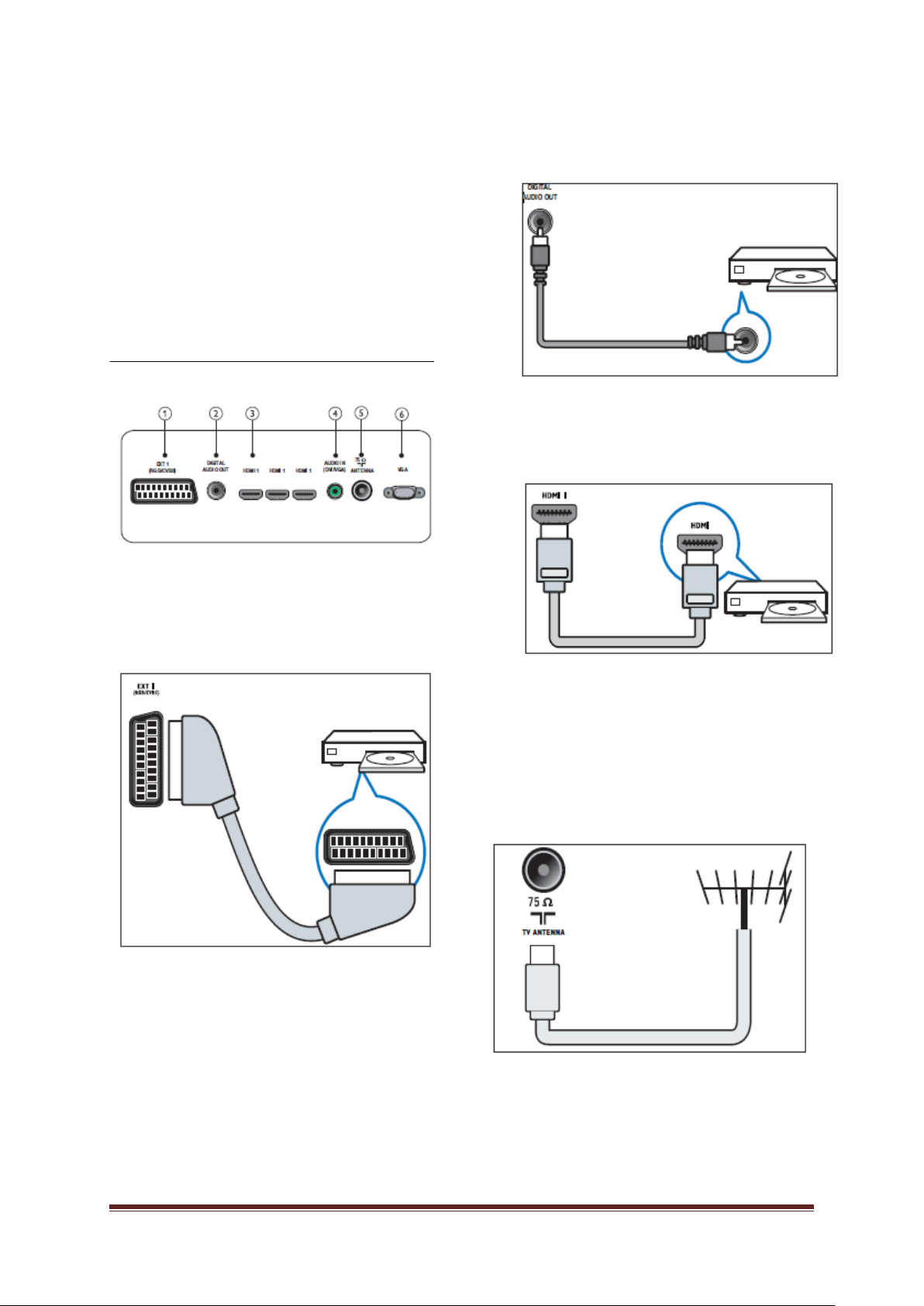
6. Connect devices
This section describes how to connect various
devices with different connectors and
supplements examples provided in the Quick
Start.
••Different types of connectors may be used to
connect a device to your TV, depending on
availability and your needs.
2) DIGITAL AUDIO OUT
Audio and video output to analogue devices
such as another TV or a recording device.
Back connector
1) EXT 1 (CVBS and RGB)
Analogue audio and video input from analogue
or digital devices such as DVD players or
game consoles.
3) HDMI 1
Digital audio and video input from highdefinition digital devices such as Blu-ray
players.
Connections via DVI or VGA require an
additional audio cable.
4) AUDIO IN (DVI and VGA)
Audio input from a computer.
5) TV ANTENNA
Signal input from an antenna, cable or
satellite.
6) VGA
Video input from a computer.
PrimeSuite xxHFL4373D/10 Page 34
Page 35
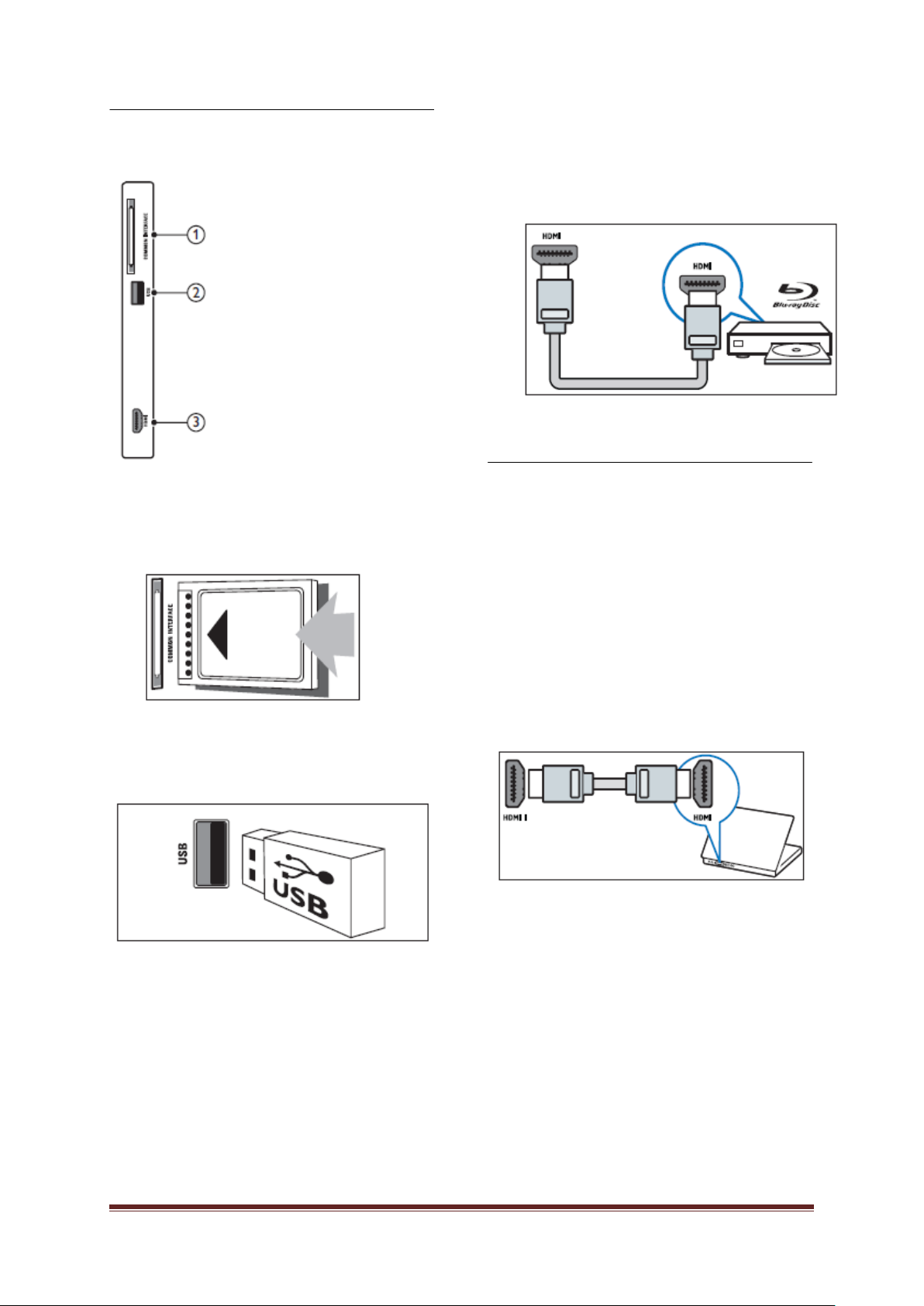
Side connector
1) COMMON INTERFACE
Slot for a Conditional Access Module
(CAM).
3) HDMI
Digital audio and video input from highdefinition digital devices such as Blu-ray
players.
Connect a computer
Before you connect a computer to the TV
• Set the screen refresh rate on your
computer to 60Hz.
• Select a supported screen resolution on
your computer.
Connect a computer with one of the following
connectors:
••Connections via DVI or VGA require an additional
audio cable.
• HDMI cable
2) USB
Data input from USB storage devices.
PrimeSuite xxHFL4373D/10 Page 35
Page 36

• DVI-HDMI cable
Use a Conditional Access Module
A Conditional Access Module (CAM) is
provided by digital TV service operators to
decode digital TV channels.
••If required, refer to documentation from your
operator on how to insert a smart card into the
Conditional Access Module. Proper working can
only guaranteed by your operator.
Insert and activate a CAM
• HDMI cable and HDMI-DVI adaptor
• VGA cable
••Be sure to follow the instructions described below.
Wrong insertion of a CAM may damage both the
CAM and your TV.
1. Switch off the TV.
2. Following the directions printed on the
CAM, gently insert the CAM into the
COMMON INTERFACE at the side of
the TV.
3. Push the CAM in as far as it will go.
4. Turn on the TV and wait for the CAM to
be activated. This may take several
minutes. Do not remove the CAM from
the slot when in use — removing the
CAM will deactivate digital services
Access CAM services
1. After inserting and activating the CAM,
press
2. Press Navigation buttons to select
[Common interface].
»»Applications provided b y the digital TV
service operator appear on the screen.
••This menu option is available only if the CAM is
inserted and activated correctly
.
PrimeSuite xxHFL4373D/10 Page 36
Page 37

Use Philips EasyLink
Your TV supports Philips EasyLink, which
enables one-touch play and one-touch
standby between EasyLink-compliant devices.
••Compliant devices must be connected to your TV
via HDMI.
Enable or disable EasyLink
••Do not enable Philips EasyLink if you do not
intend to use it.
1. Press
2. Press Navigation buttons to select
[Setup] > [TV settings] > [EasyLink].
3. Select [On] or [Off].
Use a Kensington lock
There is a Kensington security slot at the back
of the TV. Prevent theft by looping a
Kensington lock between the slot and a
permanent object, such as a heavy table.
Use one-touch play
1 After enabling EasyLink, press play on
your device.
»»The TV automatically switches to the
correct source.
Use one-touch standby
1. Press and hold Standby on the TV’s
or device’s remote control for at least
three seconds.
»»The TV and all connected HDMI
devices switch to standby.
PrimeSuite xxHFL4373D/10 Page 37
Page 38

7. Product information
Product information is subject to change
without notice. For detailed product
information, go to www.philips .c om/support.
Supported display resolutions
Computer formats
• Resolution - refresh rate:
• 640 x 480 - 60Hz
• 800 x 600 - 60Hz
• 1024 x 768 - 60Hz
• 1280 x 720 - 60Hz
• 1280 x 768 - 60Hz
• 1280 x 1024 - 60 Hz
• 1360 x 768 - 60 Hz
• 1440 x 900 - 60Hz (For Full HD only)
• 1680 x 1050 - 60Hz (For Full HD only)
• Via HDMI/DVI input
Video formats
• Resolution - refresh rate:
• 480i - 60Hz
• 480p - 60Hz
• 576i - 50Hz
• 576p - 50Hz
• 720p - 50Hz, 60Hz
• 1080i - 50Hz, 60Hz
• 1080p - 24Hz, 25Hz, 30Hz, 50Hz, 60Hz
Multimedia
• Supported storage device: USB (Only
FAT or FAT 32 USB storage devices
are supported)
• Supported multimedia file formats:
• Images: JPEG
• Audio: MP3
• Video: MP4
••Multimedia file names must not exceed 128
characters.
Tuner/Reception/Transmission
• Aerial input: 75ohm coaxial (IEC75)
• DVB: DVB Terrestrial, DVB-T MPEG4
(only in some models)
• TV system: DVB COFDM 2K/8K; PAL I,
B/G, D/K; SECAM B/G, D/K, L/L’
• Video playback: NTSC, SECAM, PAL
• Tuner Bands: Hyperband, S-channel,
UHF, VHF
Remote control
• Type: RC-6
• Batteries: 2 x AAA (LR03 type)
Power
• Mains power: 220-240V, 50Hz ~ 60Hz
• Standby power: < 0.3W
• Ambient temperature: 5 to 40 degrees
Celsius
Supported TV mounts
To mount the TV, purchase a Philips TV
mount or a VESA-compatible TV mount. To
prevent damage to cables and connectors, be
sure to leave a clearance of at least 2.2 inches
or 5.5cm from the back of the TV.
Follow all instructions provided with the TV mount.
Koninklijke Philips Elect ronics N.V. bears no
responsibility for improper TV mounting that result
in accident, injury or damage
TV Screen Required Required
Size (inches pitch (mm) mounting bolts
22 75 x 75 4 x M4
26 75 x 75 4 x M4
32 200 x 200 4 x M6
42 400 x 300 4 x M6
PrimeSuite xxHFL4373D/10 Page 38
Page 39
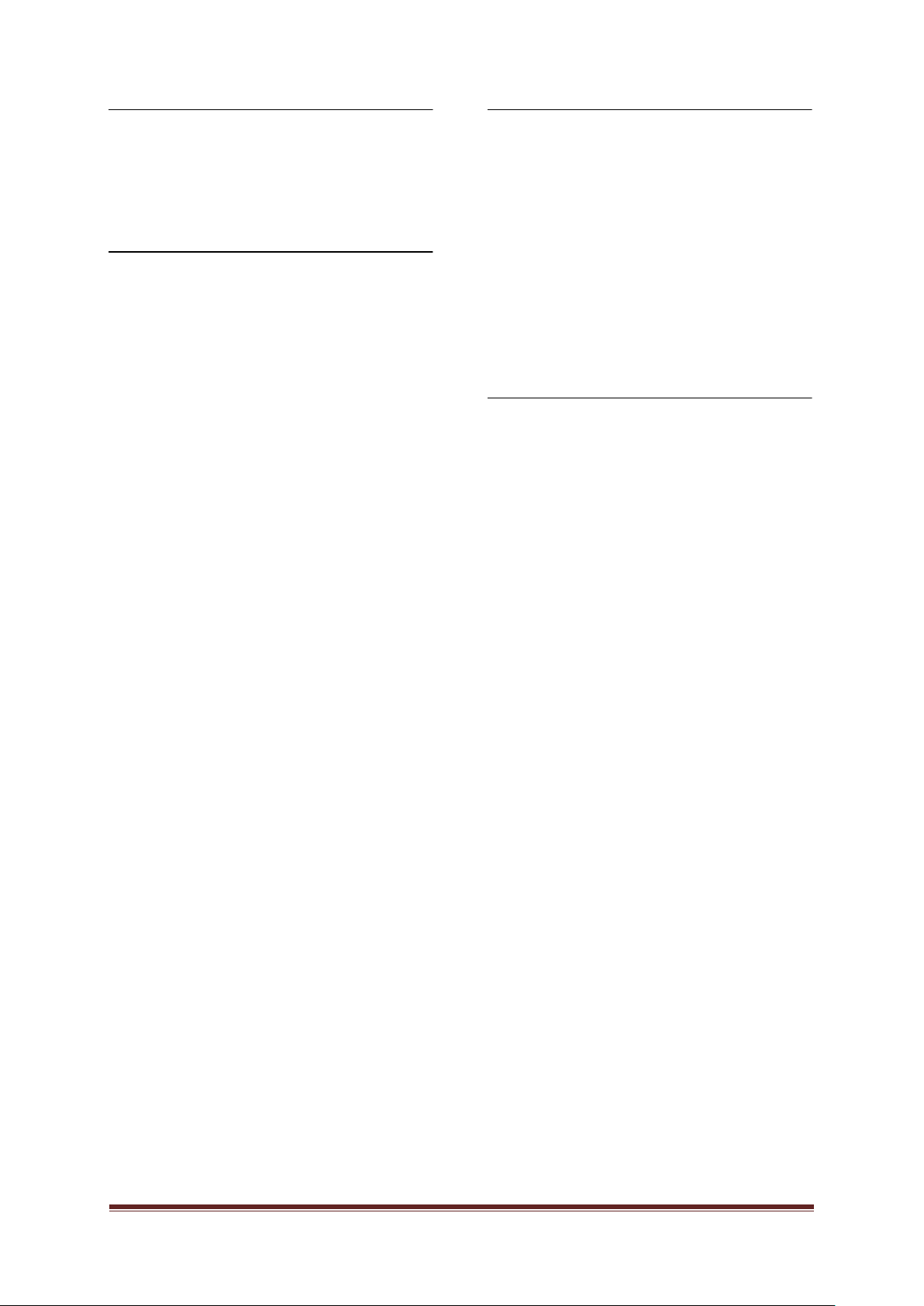
8. Troubleshooting
This section describes commonly encountered
issues and accompanying solutions.
General TV issues
The TV does not switch on:
••Disconnect the power cable from the
power outlet. Wait for one minute then
reconnect it.
••Check that the power cable is securely
connected.
The remote control is not working properly:
••Check that the remote control are
correctly inserted according to the +/orientation.
••Replace the remote control batteries if
they are flat or weak.
••Clean the remote control and TV sensor
lens.
The standby light on the TV blinks r ed:
••Disconnect the power cable from the
power outlet. Wait until the TV cools
down before reconnecting the power
cable. If the blinking reoccurs, contact
Philips Consumer Care.
You forgot the code to unlock the TV lock
feature
••Enter ‘8888’.
The TV menu is in the wrong language.
••Change the TV menu to your preferred
language.
When turning the TV on/off to standby , you
hear a creaking sound from the TV chassis:
••No action is required. The creaking
sound is normal expa ns ion and
contraction of the TV as it cools down
and warms up. This does not impact
performance.
When TV start-up time is slow:
••Select [Fast] mode in [Low power
standby] menu.
TV channel issues
Previously installed channels do not
appear in the channel list:
••Check that the correct channel list is
selected.
No digital channels were found during the
installation:
••Check that the TV supports DVB-T or
DVB-C in your country. See the listed
countries on the back of the TV.
Picture issues
The TV is on, but there is no picture:
••Check that the antenna is properly
connected to the TV.
••Check that the correct device is selected
as the TV source.
There is sound but no picture:
••Check that the picture settings are
correctly set.
There is poor TV reception from an antenna
connection:
••Check that the antenna is properly
connected to the TV.
••Loudspeakers, unearthed audio devices,
neon lights, high buildings and other larg e
objects can influence reception quality. If
possible, try to improve the reception
quality by changing the antenna direction
or moving devices away from the TV.
••If reception on only one channel is poor,
fine tune this channel.
There is poor picture quality from
connected devices:
••Check that the devices are connected
properly.
••Check that the picture settings are
correctly set.
The TV did not save your picture settings :
• Check that the TV location is set to the
home setting. This mode offers you the
flexibility to change and save settings.
PrimeSuite xxHFL4373D/10 Page 39
Page 40
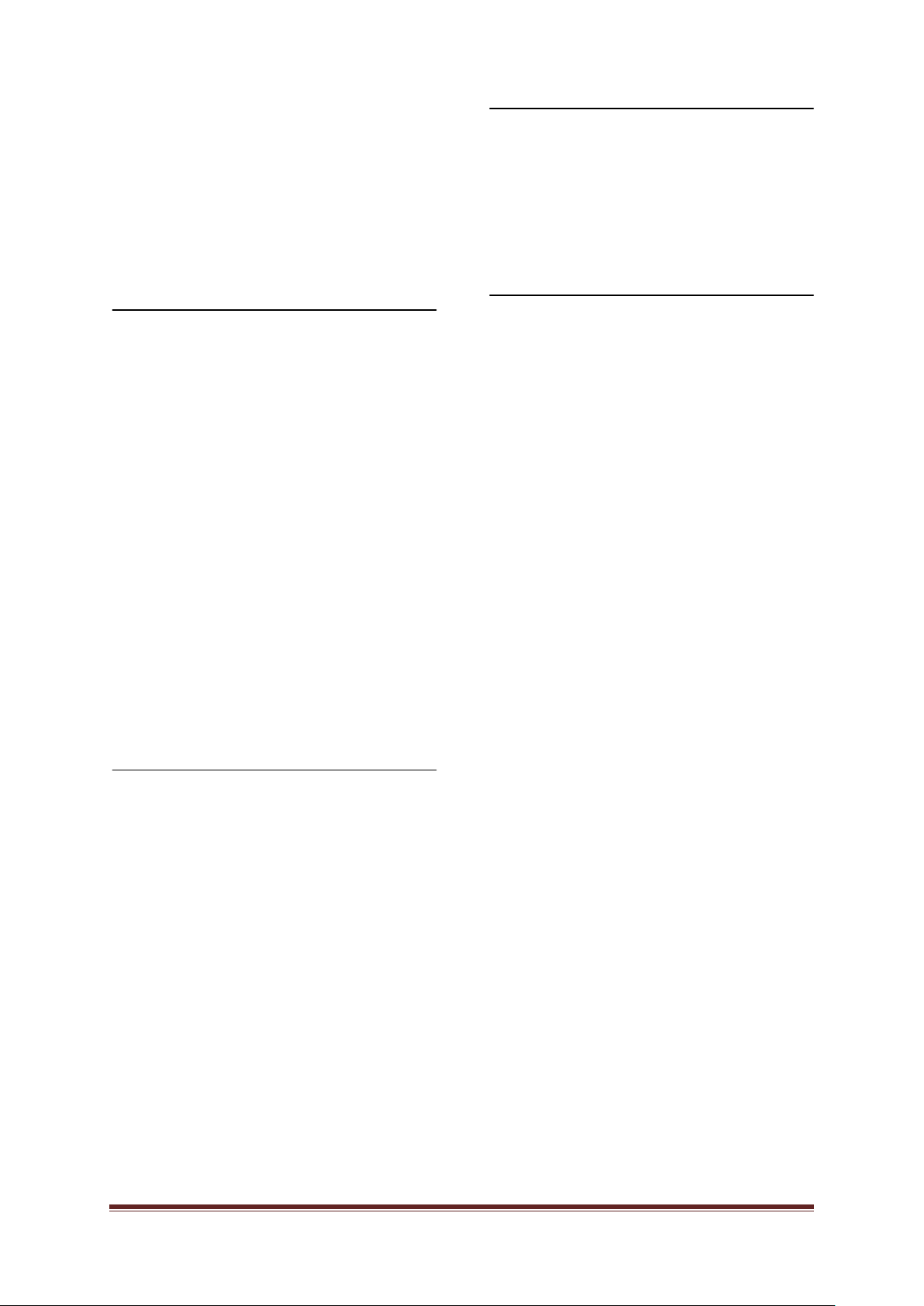
The picture does not fit the screen; it is too
big or too small:
••Try using a different picture format.
The picture position is incorrect:
••Picture signals from some devices may
not fit the screen correctly. Check the
signal output of the device.
Sound issues
There is a picture but sound quality is
poor:
••If no audio signal is detected, the TV automatically
mutes the audio output — t his does not indica te
malfunction
•Check that all cables are properly
connected.
••Check that the volume is not set to 0.
••Check that the sound is not muted.
There is a picture but the sound quality is
poor:
••Check that the sound settings are
correctly set.
There is a picture but sound comes from
one speaker only:
••Verify that sound balance is set to the
centre.
Computer connection issues
The computer display on the TV is not stable:
••Check that a supported resolution and
refresh rate is selected on the computer.
••Set the TV picture format to unscaled.
Contact us
If you cannot resolve your problem, refer to the
FAQs for this product at:
www.philips.com/support.
If the problem remains unresolved, contact
Philips Consumer Care in your country as
listed in the warranty leaflet.
Warning
••Do not attempt to repair the product yourself.
This may cause severe injury, irreparable
damage to your product or void your warranty
Make a note of your TV model and serial number
before you contact Philips. These numbers are
printed on the back of the TV and on the packaging.
HDMI connection issues
There are problems with HDMI devices:
••Note that HDCP support can delay the
time taken for a TV to display content
from a HDMI device.
••If the TV does not recognize the HDMI
device and no picture is displayed, try
switching the source from one device to
another and back again.
••If there are intermittent sound
disruptions, check that output settings
from the HDMI device are correct.
••If a HDMI-to-DVI adaptor or HDMI to DVI
cable is used, check that an additional
audio cable is connected to AUDIO L/R
or AUDIO IN (mini-jack only)
.
PrimeSuite xxHFL4373D/10 Page 40
Page 41
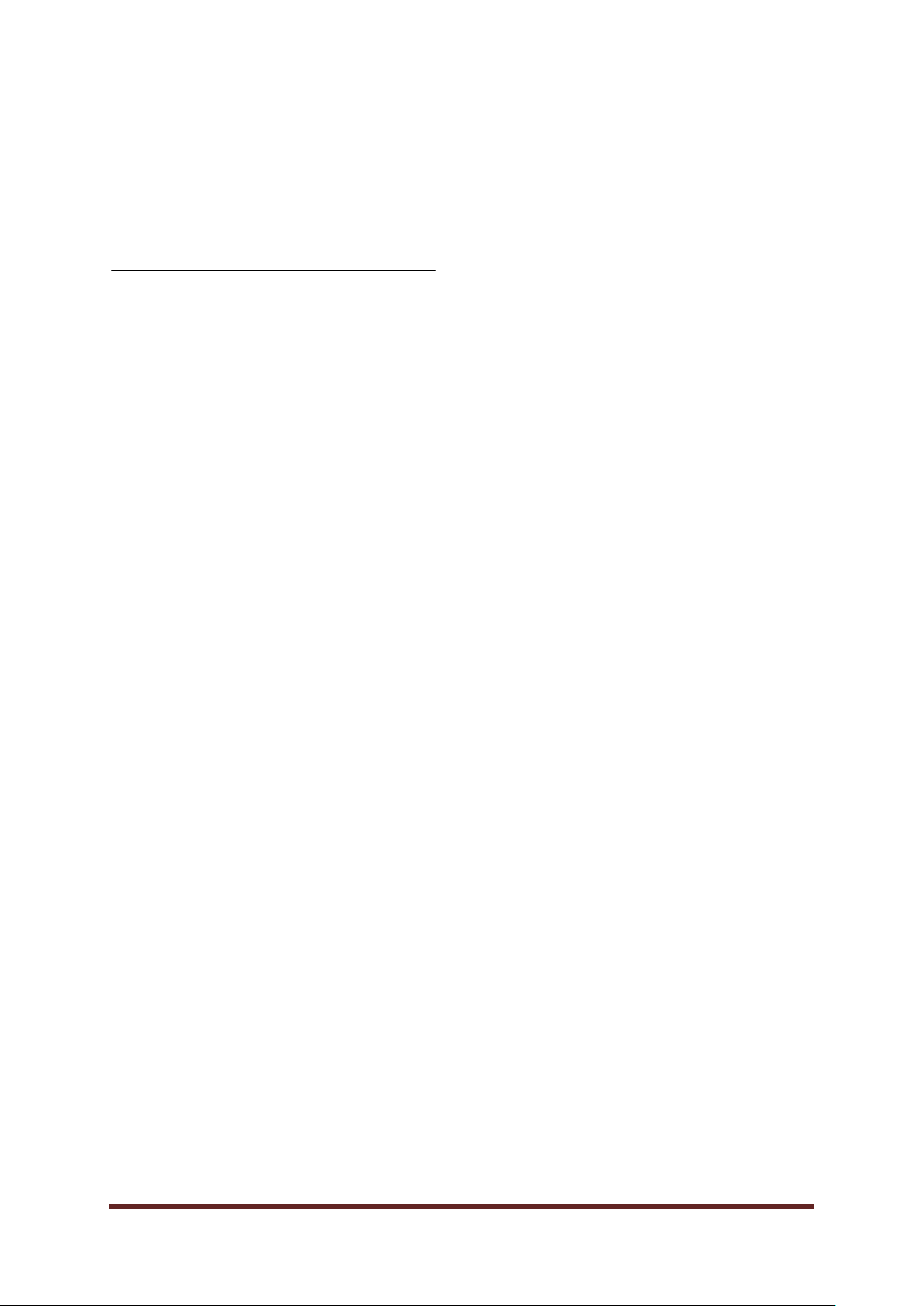
9. A Attachment 1 0
This section describes commonly encountered
issues when installing DVB-T channels.
DVB-T installation issues
The TV does not switch on:
• Disconnect the power cable from the
power outlet. Wait for one minute then
reconnect it.
• Check that the power cable is securely
connected.
The remote control is not working properly:
PrimeSuite xxHFL4373D/10 Page 41
Page 42

Index
A
age rating 15
Alarm 15
ALARM 7
audio language 23
Audio lip sync 26
H
HDMI
HDMI-CEC in 35
Troubleshooting 47
Hearing impaired 25
home mode 27
I
Installation
B
Batteries 44
Blue mute 35
C
Channel list
PayTV channel 37
Troubleshooting 46
clock 16
Computer
Connect 41
display resolutions 44
Troubleshooting 47
Consumer setup 33
D
Digital channels
CAM 42
Display resolutions 44
E
EasyLink
disable 43
Enable 43
HDMI-CEC in 35
one-touch play 43
one-touch standby 43
K
Kensington lock 43
L
Language
Troubleshooting 46
Lock
Kensington lock 43
Local KB lock 34
RC lock 34
M
MENU
Professional mode setup menu 30
Troubleshooting 46
multimedia 17
Multimedia
Technical specifications 44
Multi remote control 36
MyChoice 37
O
One-touch play 43
One-touch standby 43
Option menu 10
F
factory settings 21
PrimeSuite xxHFL4373D/10 Page 42
Page 43
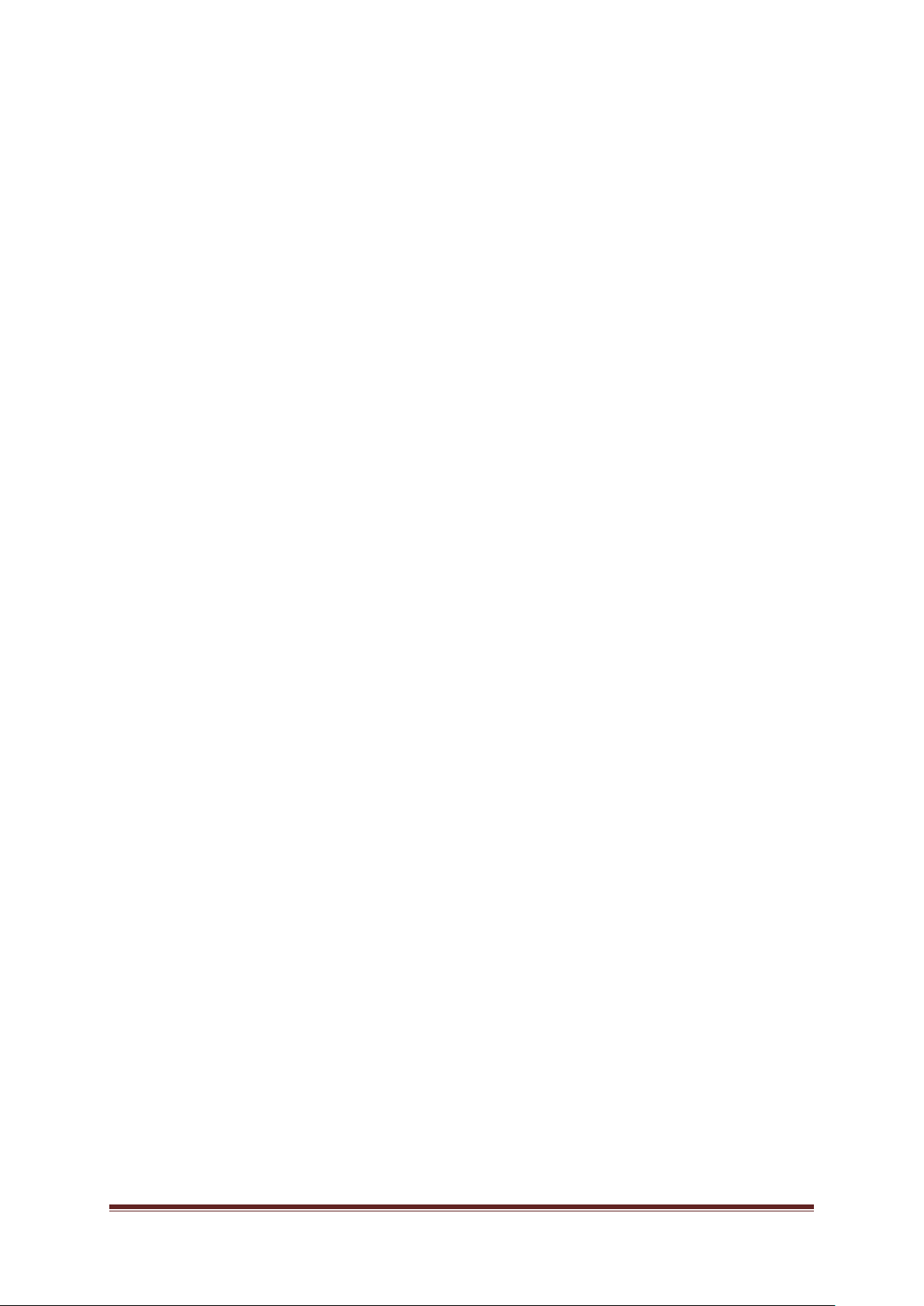
P
picture format 12
picture setting 20
picture settings 20
POWER 10
Technical specifications 44
Professional mode
Activate 30
Options 31
PBS mode 33
Store settings 37
U
Universal access 18
Remote control 8
USB
Enable USB 35
USB break-in 35
V
Video formats 44
Visually impaired 19
Volum 11
R
Remote control
Multi remote control 36
Professional Setup Remote control 29
RC lock 34
Remote control usage 8
Technical specifications 44
Troubleshooting 46
Rename channel 22
Reorder channels 22
S
Safety 4
Scenea 18
Selectable AV 36
Shop mode 27
Skip scrambled signals 36
Sleep timer 15
Smart card 42
Smart picture 20
Smart power 33
Smart sound 21
sound settings 21
Store 37
W
Wall mounts 44
Welcome message 34
T
Technical specifications 44
Teletext 8, 13
Troubleshooting 46
TV overview 6
PrimeSuite xxHFL4373D/10 Page 43
Page 44

© 2011Koninklijke Philips Electronics N.V.
All rights reserved.
PrimeSuite xxHFL4373D/10 Page 44
Page 45

PrimeSuite xxHFL4373D/10 Page 45
Page 46

PrimeSuite xxHFL4373D/10 Page 46
Page 47

PrimeSuite xxHFL4373D/10 Page 47
